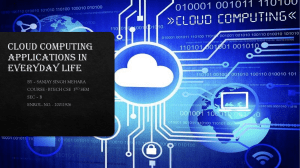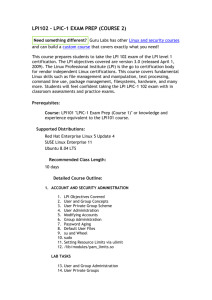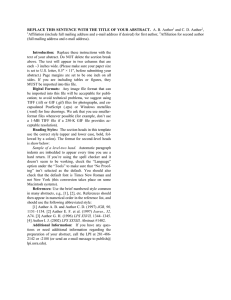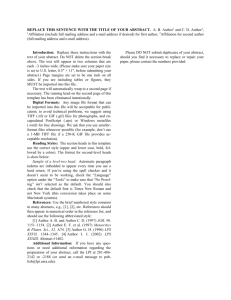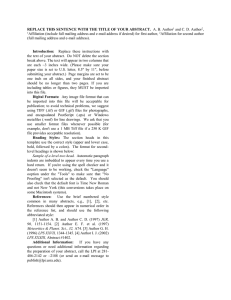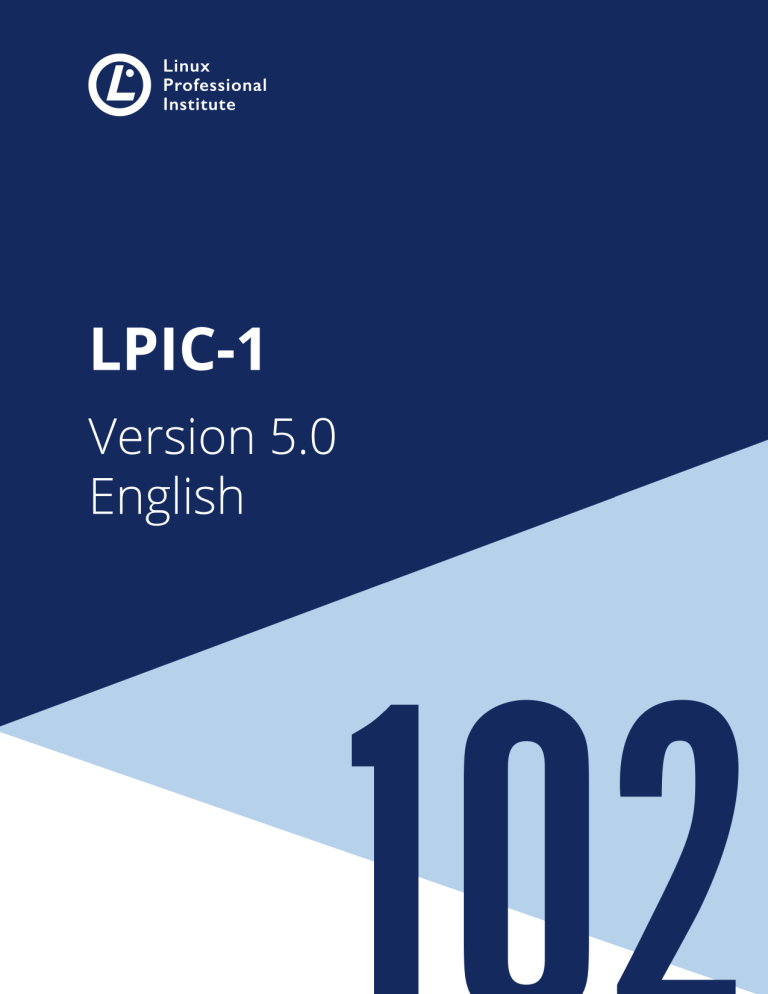
Table of Contents
TOPIC 105: SHELLS AND SHELL SCRIPTING . . . . . . . . . . . . . . . . . . . . . . . . . . . . . . . . . . . . . . . . . . . . . . . . 1
105.1 Customize and use the shell environment . . . . . . . . . . . . . . . . . . . . . . . . . . . . . . . . . . . . . . . . 2
105.1 Lesson 1 . . . . . . . . . . . . . . . . . . . . . . . . . . . . . . . . . . . . . . . . . . . . . . . . . . . . . . . . . . . . . . . . . . . . . . 4
Introduction . . . . . . . . . . . . . . . . . . . . . . . . . . . . . . . . . . . . . . . . . . . . . . . . . . . . . . . . . . . . . . . . . . . . . . 4
Shell Types: Interactive vs. Non-Interactive and Login vs. Non-Login . . . . . . . . . . . . . . . . . . . 5
Guided Exercises. . . . . . . . . . . . . . . . . . . . . . . . . . . . . . . . . . . . . . . . . . . . . . . . . . . . . . . . . . . . . . . . . 18
Explorational Exercises . . . . . . . . . . . . . . . . . . . . . . . . . . . . . . . . . . . . . . . . . . . . . . . . . . . . . . . . . . . 20
Summary . . . . . . . . . . . . . . . . . . . . . . . . . . . . . . . . . . . . . . . . . . . . . . . . . . . . . . . . . . . . . . . . . . . . . . . 22
Answers to Guided Exercises . . . . . . . . . . . . . . . . . . . . . . . . . . . . . . . . . . . . . . . . . . . . . . . . . . . . . . 24
Answers to Explorational Exercises . . . . . . . . . . . . . . . . . . . . . . . . . . . . . . . . . . . . . . . . . . . . . . . . . 26
105.1 Lesson 2 . . . . . . . . . . . . . . . . . . . . . . . . . . . . . . . . . . . . . . . . . . . . . . . . . . . . . . . . . . . . . . . . . . . . . 28
Introduction. . . . . . . . . . . . . . . . . . . . . . . . . . . . . . . . . . . . . . . . . . . . . . . . . . . . . . . . . . . . . . . . . . . . . 28
Variables: Assignment and Reference. . . . . . . . . . . . . . . . . . . . . . . . . . . . . . . . . . . . . . . . . . . . . 28
Local or Shell Variables . . . . . . . . . . . . . . . . . . . . . . . . . . . . . . . . . . . . . . . . . . . . . . . . . . . . . . . . . 32
Global or Environment Variables . . . . . . . . . . . . . . . . . . . . . . . . . . . . . . . . . . . . . . . . . . . . . . . . . 34
Guided Exercises. . . . . . . . . . . . . . . . . . . . . . . . . . . . . . . . . . . . . . . . . . . . . . . . . . . . . . . . . . . . . . . . . 45
Explorational Exercises . . . . . . . . . . . . . . . . . . . . . . . . . . . . . . . . . . . . . . . . . . . . . . . . . . . . . . . . . . . 48
Summary . . . . . . . . . . . . . . . . . . . . . . . . . . . . . . . . . . . . . . . . . . . . . . . . . . . . . . . . . . . . . . . . . . . . . . . 50
Answers to Guided Exercises . . . . . . . . . . . . . . . . . . . . . . . . . . . . . . . . . . . . . . . . . . . . . . . . . . . . . . 52
Answers to Explorational Exercises . . . . . . . . . . . . . . . . . . . . . . . . . . . . . . . . . . . . . . . . . . . . . . . . . 56
105.1 Lesson 3 . . . . . . . . . . . . . . . . . . . . . . . . . . . . . . . . . . . . . . . . . . . . . . . . . . . . . . . . . . . . . . . . . . . . . 58
Introduction. . . . . . . . . . . . . . . . . . . . . . . . . . . . . . . . . . . . . . . . . . . . . . . . . . . . . . . . . . . . . . . . . . . . . 58
Creating Aliases . . . . . . . . . . . . . . . . . . . . . . . . . . . . . . . . . . . . . . . . . . . . . . . . . . . . . . . . . . . . . . . 58
Creating Functions . . . . . . . . . . . . . . . . . . . . . . . . . . . . . . . . . . . . . . . . . . . . . . . . . . . . . . . . . . . . . 62
Guided Exercises. . . . . . . . . . . . . . . . . . . . . . . . . . . . . . . . . . . . . . . . . . . . . . . . . . . . . . . . . . . . . . . . . 73
Explorational Exercises . . . . . . . . . . . . . . . . . . . . . . . . . . . . . . . . . . . . . . . . . . . . . . . . . . . . . . . . . . . 76
Summary . . . . . . . . . . . . . . . . . . . . . . . . . . . . . . . . . . . . . . . . . . . . . . . . . . . . . . . . . . . . . . . . . . . . . . . 77
Answers to Guided Exercises . . . . . . . . . . . . . . . . . . . . . . . . . . . . . . . . . . . . . . . . . . . . . . . . . . . . . . 79
Answers to Explorational Exercises . . . . . . . . . . . . . . . . . . . . . . . . . . . . . . . . . . . . . . . . . . . . . . . . . 84
105.2 Customize or write simple scripts . . . . . . . . . . . . . . . . . . . . . . . . . . . . . . . . . . . . . . . . . . . . . . . 85
105.2 Lesson 1 . . . . . . . . . . . . . . . . . . . . . . . . . . . . . . . . . . . . . . . . . . . . . . . . . . . . . . . . . . . . . . . . . . . . . 87
Introduction. . . . . . . . . . . . . . . . . . . . . . . . . . . . . . . . . . . . . . . . . . . . . . . . . . . . . . . . . . . . . . . . . . . . . 87
Script Structure and Execution . . . . . . . . . . . . . . . . . . . . . . . . . . . . . . . . . . . . . . . . . . . . . . . . . . . 88
Variables. . . . . . . . . . . . . . . . . . . . . . . . . . . . . . . . . . . . . . . . . . . . . . . . . . . . . . . . . . . . . . . . . . . . . . 90
Arithmetic Expressions . . . . . . . . . . . . . . . . . . . . . . . . . . . . . . . . . . . . . . . . . . . . . . . . . . . . . . . . . 93
Conditional Execution . . . . . . . . . . . . . . . . . . . . . . . . . . . . . . . . . . . . . . . . . . . . . . . . . . . . . . . . . . 94
Script Output . . . . . . . . . . . . . . . . . . . . . . . . . . . . . . . . . . . . . . . . . . . . . . . . . . . . . . . . . . . . . . . . . . 95
Guided Exercises. . . . . . . . . . . . . . . . . . . . . . . . . . . . . . . . . . . . . . . . . . . . . . . . . . . . . . . . . . . . . . . . . 98
Explorational Exercises . . . . . . . . . . . . . . . . . . . . . . . . . . . . . . . . . . . . . . . . . . . . . . . . . . . . . . . . . . . 99
Summary . . . . . . . . . . . . . . . . . . . . . . . . . . . . . . . . . . . . . . . . . . . . . . . . . . . . . . . . . . . . . . . . . . . . . . 100
Answers to Guided Exercises . . . . . . . . . . . . . . . . . . . . . . . . . . . . . . . . . . . . . . . . . . . . . . . . . . . . . 101
Answers to Explorational Exercises . . . . . . . . . . . . . . . . . . . . . . . . . . . . . . . . . . . . . . . . . . . . . . . . 102
105.2 Lesson 2. . . . . . . . . . . . . . . . . . . . . . . . . . . . . . . . . . . . . . . . . . . . . . . . . . . . . . . . . . . . . . . . . . . . 103
Introduction. . . . . . . . . . . . . . . . . . . . . . . . . . . . . . . . . . . . . . . . . . . . . . . . . . . . . . . . . . . . . . . . . . . . 103
Extended Tests . . . . . . . . . . . . . . . . . . . . . . . . . . . . . . . . . . . . . . . . . . . . . . . . . . . . . . . . . . . . . . . 103
Loop Constructs . . . . . . . . . . . . . . . . . . . . . . . . . . . . . . . . . . . . . . . . . . . . . . . . . . . . . . . . . . . . . . 108
A More Elaborate Example . . . . . . . . . . . . . . . . . . . . . . . . . . . . . . . . . . . . . . . . . . . . . . . . . . . . . 111
Guided Exercises. . . . . . . . . . . . . . . . . . . . . . . . . . . . . . . . . . . . . . . . . . . . . . . . . . . . . . . . . . . . . . . . 115
Explorational Exercises . . . . . . . . . . . . . . . . . . . . . . . . . . . . . . . . . . . . . . . . . . . . . . . . . . . . . . . . . . 117
Summary . . . . . . . . . . . . . . . . . . . . . . . . . . . . . . . . . . . . . . . . . . . . . . . . . . . . . . . . . . . . . . . . . . . . . . 118
Answers to Guided Exercises . . . . . . . . . . . . . . . . . . . . . . . . . . . . . . . . . . . . . . . . . . . . . . . . . . . . . 119
Answers to Explorational Exercises . . . . . . . . . . . . . . . . . . . . . . . . . . . . . . . . . . . . . . . . . . . . . . . . 121
TOPIC 106: USER INTERFACES AND DESKTOPS . . . . . . . . . . . . . . . . . . . . . . . . . . . . . . . . . . . . . . . . . . . 122
106.1 Install and configure X11 . . . . . . . . . . . . . . . . . . . . . . . . . . . . . . . . . . . . . . . . . . . . . . . . . . . . . . 123
106.1 Lesson 1. . . . . . . . . . . . . . . . . . . . . . . . . . . . . . . . . . . . . . . . . . . . . . . . . . . . . . . . . . . . . . . . . . . . 124
Introduction. . . . . . . . . . . . . . . . . . . . . . . . . . . . . . . . . . . . . . . . . . . . . . . . . . . . . . . . . . . . . . . . . . . . 124
X Window System Architecture . . . . . . . . . . . . . . . . . . . . . . . . . . . . . . . . . . . . . . . . . . . . . . . . . 125
X Server Configuration. . . . . . . . . . . . . . . . . . . . . . . . . . . . . . . . . . . . . . . . . . . . . . . . . . . . . . . . . 128
Wayland . . . . . . . . . . . . . . . . . . . . . . . . . . . . . . . . . . . . . . . . . . . . . . . . . . . . . . . . . . . . . . . . . . . . . 133
Guided Exercises. . . . . . . . . . . . . . . . . . . . . . . . . . . . . . . . . . . . . . . . . . . . . . . . . . . . . . . . . . . . . . . . 135
Explorational Exercises . . . . . . . . . . . . . . . . . . . . . . . . . . . . . . . . . . . . . . . . . . . . . . . . . . . . . . . . . . 136
Summary . . . . . . . . . . . . . . . . . . . . . . . . . . . . . . . . . . . . . . . . . . . . . . . . . . . . . . . . . . . . . . . . . . . . . . 137
Answers to Guided Exercises . . . . . . . . . . . . . . . . . . . . . . . . . . . . . . . . . . . . . . . . . . . . . . . . . . . . . 138
Answers to Explorational Exercises . . . . . . . . . . . . . . . . . . . . . . . . . . . . . . . . . . . . . . . . . . . . . . . . 139
106.2 Graphical Desktops . . . . . . . . . . . . . . . . . . . . . . . . . . . . . . . . . . . . . . . . . . . . . . . . . . . . . . . . . . . 140
106.2 Lesson 1. . . . . . . . . . . . . . . . . . . . . . . . . . . . . . . . . . . . . . . . . . . . . . . . . . . . . . . . . . . . . . . . . . . . 141
Introduction. . . . . . . . . . . . . . . . . . . . . . . . . . . . . . . . . . . . . . . . . . . . . . . . . . . . . . . . . . . . . . . . . . . . 141
X Window System . . . . . . . . . . . . . . . . . . . . . . . . . . . . . . . . . . . . . . . . . . . . . . . . . . . . . . . . . . . . . 142
Desktop Environment . . . . . . . . . . . . . . . . . . . . . . . . . . . . . . . . . . . . . . . . . . . . . . . . . . . . . . . . . 142
Popular Desktop Environments . . . . . . . . . . . . . . . . . . . . . . . . . . . . . . . . . . . . . . . . . . . . . . . . . 144
Desktop Interoperability . . . . . . . . . . . . . . . . . . . . . . . . . . . . . . . . . . . . . . . . . . . . . . . . . . . . . . . 146
Non-Local Access . . . . . . . . . . . . . . . . . . . . . . . . . . . . . . . . . . . . . . . . . . . . . . . . . . . . . . . . . . . . . 147
Guided Exercises. . . . . . . . . . . . . . . . . . . . . . . . . . . . . . . . . . . . . . . . . . . . . . . . . . . . . . . . . . . . . . . . 149
Explorational Exercises . . . . . . . . . . . . . . . . . . . . . . . . . . . . . . . . . . . . . . . . . . . . . . . . . . . . . . . . . . 150
Summary . . . . . . . . . . . . . . . . . . . . . . . . . . . . . . . . . . . . . . . . . . . . . . . . . . . . . . . . . . . . . . . . . . . . . . 151
Answers to Guided Exercises . . . . . . . . . . . . . . . . . . . . . . . . . . . . . . . . . . . . . . . . . . . . . . . . . . . . . 152
Answers to Explorational Exercises . . . . . . . . . . . . . . . . . . . . . . . . . . . . . . . . . . . . . . . . . . . . . . . . 153
106.3 Accessibility . . . . . . . . . . . . . . . . . . . . . . . . . . . . . . . . . . . . . . . . . . . . . . . . . . . . . . . . . . . . . . . . . . 154
106.3 Lesson 1. . . . . . . . . . . . . . . . . . . . . . . . . . . . . . . . . . . . . . . . . . . . . . . . . . . . . . . . . . . . . . . . . . . .
Introduction. . . . . . . . . . . . . . . . . . . . . . . . . . . . . . . . . . . . . . . . . . . . . . . . . . . . . . . . . . . . . . . . . . . .
Accessibility Settings . . . . . . . . . . . . . . . . . . . . . . . . . . . . . . . . . . . . . . . . . . . . . . . . . . . . . . . . . .
Keyboard and Mouse Assist . . . . . . . . . . . . . . . . . . . . . . . . . . . . . . . . . . . . . . . . . . . . . . . . . . . .
Visual Impairments . . . . . . . . . . . . . . . . . . . . . . . . . . . . . . . . . . . . . . . . . . . . . . . . . . . . . . . . . . .
Guided Exercises. . . . . . . . . . . . . . . . . . . . . . . . . . . . . . . . . . . . . . . . . . . . . . . . . . . . . . . . . . . . . . . .
Explorational Exercises . . . . . . . . . . . . . . . . . . . . . . . . . . . . . . . . . . . . . . . . . . . . . . . . . . . . . . . . . .
Summary . . . . . . . . . . . . . . . . . . . . . . . . . . . . . . . . . . . . . . . . . . . . . . . . . . . . . . . . . . . . . . . . . . . . . .
Answers to Guided Exercises . . . . . . . . . . . . . . . . . . . . . . . . . . . . . . . . . . . . . . . . . . . . . . . . . . . . .
Answers to Explorational Exercises . . . . . . . . . . . . . . . . . . . . . . . . . . . . . . . . . . . . . . . . . . . . . . . .
TOPIC 107: ADMINISTRATIVE TASKS . . . . . . . . . . . . . . . . . . . . . . . . . . . . . . . . . . . . . . . . . . . . . . . . . . . .
107.1 Manage user and group accounts and related system files . . . . . . . . . . . . . . . . . . . . . . .
107.1 Lesson 1. . . . . . . . . . . . . . . . . . . . . . . . . . . . . . . . . . . . . . . . . . . . . . . . . . . . . . . . . . . . . . . . . . . .
Introduction. . . . . . . . . . . . . . . . . . . . . . . . . . . . . . . . . . . . . . . . . . . . . . . . . . . . . . . . . . . . . . . . . . . .
Adding User Accounts . . . . . . . . . . . . . . . . . . . . . . . . . . . . . . . . . . . . . . . . . . . . . . . . . . . . . . . . .
Modifying User Accounts . . . . . . . . . . . . . . . . . . . . . . . . . . . . . . . . . . . . . . . . . . . . . . . . . . . . . .
Deleting User Accounts . . . . . . . . . . . . . . . . . . . . . . . . . . . . . . . . . . . . . . . . . . . . . . . . . . . . . . . .
Adding, Modifying and Deleting Groups . . . . . . . . . . . . . . . . . . . . . . . . . . . . . . . . . . . . . . . . .
The Skeleton Directory . . . . . . . . . . . . . . . . . . . . . . . . . . . . . . . . . . . . . . . . . . . . . . . . . . . . . . . .
The /etc/login.defs File . . . . . . . . . . . . . . . . . . . . . . . . . . . . . . . . . . . . . . . . . . . . . . . . . . . .
The passwd Command . . . . . . . . . . . . . . . . . . . . . . . . . . . . . . . . . . . . . . . . . . . . . . . . . . . . . . . .
The chage Command . . . . . . . . . . . . . . . . . . . . . . . . . . . . . . . . . . . . . . . . . . . . . . . . . . . . . . . . .
Guided Exercises. . . . . . . . . . . . . . . . . . . . . . . . . . . . . . . . . . . . . . . . . . . . . . . . . . . . . . . . . . . . . . . .
Explorational Exercises . . . . . . . . . . . . . . . . . . . . . . . . . . . . . . . . . . . . . . . . . . . . . . . . . . . . . . . . . .
Summary . . . . . . . . . . . . . . . . . . . . . . . . . . . . . . . . . . . . . . . . . . . . . . . . . . . . . . . . . . . . . . . . . . . . . .
Answers to Guided Exercises . . . . . . . . . . . . . . . . . . . . . . . . . . . . . . . . . . . . . . . . . . . . . . . . . . . . .
Answers to Explorational Exercises . . . . . . . . . . . . . . . . . . . . . . . . . . . . . . . . . . . . . . . . . . . . . . . .
107.1 Lesson 2. . . . . . . . . . . . . . . . . . . . . . . . . . . . . . . . . . . . . . . . . . . . . . . . . . . . . . . . . . . . . . . . . . . .
Introduction. . . . . . . . . . . . . . . . . . . . . . . . . . . . . . . . . . . . . . . . . . . . . . . . . . . . . . . . . . . . . . . . . . . .
/etc/passwd . . . . . . . . . . . . . . . . . . . . . . . . . . . . . . . . . . . . . . . . . . . . . . . . . . . . . . . . . . . . . . . . . .
/etc/group . . . . . . . . . . . . . . . . . . . . . . . . . . . . . . . . . . . . . . . . . . . . . . . . . . . . . . . . . . . . . . . . . . .
/etc/shadow. . . . . . . . . . . . . . . . . . . . . . . . . . . . . . . . . . . . . . . . . . . . . . . . . . . . . . . . . . . . . . . . . .
/etc/gshadow . . . . . . . . . . . . . . . . . . . . . . . . . . . . . . . . . . . . . . . . . . . . . . . . . . . . . . . . . . . . . . . .
Filter the Password and Group Databases . . . . . . . . . . . . . . . . . . . . . . . . . . . . . . . . . . . . . . . .
Guided Exercises. . . . . . . . . . . . . . . . . . . . . . . . . . . . . . . . . . . . . . . . . . . . . . . . . . . . . . . . . . . . . . . .
Explorational Exercises . . . . . . . . . . . . . . . . . . . . . . . . . . . . . . . . . . . . . . . . . . . . . . . . . . . . . . . . . .
Summary . . . . . . . . . . . . . . . . . . . . . . . . . . . . . . . . . . . . . . . . . . . . . . . . . . . . . . . . . . . . . . . . . . . . . .
Answers to Guided Exercises . . . . . . . . . . . . . . . . . . . . . . . . . . . . . . . . . . . . . . . . . . . . . . . . . . . . .
Answers to Explorational Exercises . . . . . . . . . . . . . . . . . . . . . . . . . . . . . . . . . . . . . . . . . . . . . . . .
107.2 Automate system administration tasks by scheduling jobs. . . . . . . . . . . . . . . . . . . . . . .
155
155
155
156
158
160
161
162
163
164
165
166
168
168
168
170
172
172
173
173
174
175
177
178
179
181
183
185
185
186
186
187
188
188
190
192
193
194
196
198
107.2 Lesson 1. . . . . . . . . . . . . . . . . . . . . . . . . . . . . . . . . . . . . . . . . . . . . . . . . . . . . . . . . . . . . . . . . . . .
Introduction. . . . . . . . . . . . . . . . . . . . . . . . . . . . . . . . . . . . . . . . . . . . . . . . . . . . . . . . . . . . . . . . . . . .
Schedule Jobs with Cron . . . . . . . . . . . . . . . . . . . . . . . . . . . . . . . . . . . . . . . . . . . . . . . . . . . . . . .
User Crontabs . . . . . . . . . . . . . . . . . . . . . . . . . . . . . . . . . . . . . . . . . . . . . . . . . . . . . . . . . . . . . . . .
System Crontabs. . . . . . . . . . . . . . . . . . . . . . . . . . . . . . . . . . . . . . . . . . . . . . . . . . . . . . . . . . . . . .
Particular Time Specifications. . . . . . . . . . . . . . . . . . . . . . . . . . . . . . . . . . . . . . . . . . . . . . . . . . .
Crontab Variables . . . . . . . . . . . . . . . . . . . . . . . . . . . . . . . . . . . . . . . . . . . . . . . . . . . . . . . . . . . . .
Creating User Cron Jobs . . . . . . . . . . . . . . . . . . . . . . . . . . . . . . . . . . . . . . . . . . . . . . . . . . . . . . .
Creating System Cron Jobs . . . . . . . . . . . . . . . . . . . . . . . . . . . . . . . . . . . . . . . . . . . . . . . . . . . . .
Configure Access to Job Scheduling . . . . . . . . . . . . . . . . . . . . . . . . . . . . . . . . . . . . . . . . . . . . .
An Alternative to Cron . . . . . . . . . . . . . . . . . . . . . . . . . . . . . . . . . . . . . . . . . . . . . . . . . . . . . . . . .
Guided Exercises. . . . . . . . . . . . . . . . . . . . . . . . . . . . . . . . . . . . . . . . . . . . . . . . . . . . . . . . . . . . . . . .
Explorational Exercises . . . . . . . . . . . . . . . . . . . . . . . . . . . . . . . . . . . . . . . . . . . . . . . . . . . . . . . . . .
Summary . . . . . . . . . . . . . . . . . . . . . . . . . . . . . . . . . . . . . . . . . . . . . . . . . . . . . . . . . . . . . . . . . . . . . .
Answers to Guided Exercises . . . . . . . . . . . . . . . . . . . . . . . . . . . . . . . . . . . . . . . . . . . . . . . . . . . . .
Answers to Explorational Exercises . . . . . . . . . . . . . . . . . . . . . . . . . . . . . . . . . . . . . . . . . . . . . . . .
107.2 Lesson 2. . . . . . . . . . . . . . . . . . . . . . . . . . . . . . . . . . . . . . . . . . . . . . . . . . . . . . . . . . . . . . . . . . . .
Introduction. . . . . . . . . . . . . . . . . . . . . . . . . . . . . . . . . . . . . . . . . . . . . . . . . . . . . . . . . . . . . . . . . . . .
Schedule Jobs with at . . . . . . . . . . . . . . . . . . . . . . . . . . . . . . . . . . . . . . . . . . . . . . . . . . . . . . . . .
List Scheduled Jobs with atq . . . . . . . . . . . . . . . . . . . . . . . . . . . . . . . . . . . . . . . . . . . . . . . . . . .
Delete Jobs with atrm . . . . . . . . . . . . . . . . . . . . . . . . . . . . . . . . . . . . . . . . . . . . . . . . . . . . . . . . .
Configure Access to Job Scheduling . . . . . . . . . . . . . . . . . . . . . . . . . . . . . . . . . . . . . . . . . . . . .
Time Specifications. . . . . . . . . . . . . . . . . . . . . . . . . . . . . . . . . . . . . . . . . . . . . . . . . . . . . . . . . . . .
An Alternative to at . . . . . . . . . . . . . . . . . . . . . . . . . . . . . . . . . . . . . . . . . . . . . . . . . . . . . . . . . . .
Guided Exercises. . . . . . . . . . . . . . . . . . . . . . . . . . . . . . . . . . . . . . . . . . . . . . . . . . . . . . . . . . . . . . . .
Explorational Exercises . . . . . . . . . . . . . . . . . . . . . . . . . . . . . . . . . . . . . . . . . . . . . . . . . . . . . . . . . .
Summary . . . . . . . . . . . . . . . . . . . . . . . . . . . . . . . . . . . . . . . . . . . . . . . . . . . . . . . . . . . . . . . . . . . . . .
Answers to Guided Exercises . . . . . . . . . . . . . . . . . . . . . . . . . . . . . . . . . . . . . . . . . . . . . . . . . . . . .
Answers to Explorational Exercises . . . . . . . . . . . . . . . . . . . . . . . . . . . . . . . . . . . . . . . . . . . . . . . .
107.3 Localisation and internationalisation . . . . . . . . . . . . . . . . . . . . . . . . . . . . . . . . . . . . . . . . . .
107.3 Lesson 1. . . . . . . . . . . . . . . . . . . . . . . . . . . . . . . . . . . . . . . . . . . . . . . . . . . . . . . . . . . . . . . . . . . .
Introduction. . . . . . . . . . . . . . . . . . . . . . . . . . . . . . . . . . . . . . . . . . . . . . . . . . . . . . . . . . . . . . . . . . . .
Time Zones . . . . . . . . . . . . . . . . . . . . . . . . . . . . . . . . . . . . . . . . . . . . . . . . . . . . . . . . . . . . . . . . . .
Daylight Savings Time . . . . . . . . . . . . . . . . . . . . . . . . . . . . . . . . . . . . . . . . . . . . . . . . . . . . . . . . .
Language and Character Encoding . . . . . . . . . . . . . . . . . . . . . . . . . . . . . . . . . . . . . . . . . . . . . .
Encoding Conversion . . . . . . . . . . . . . . . . . . . . . . . . . . . . . . . . . . . . . . . . . . . . . . . . . . . . . . . . . .
Guided Exercises. . . . . . . . . . . . . . . . . . . . . . . . . . . . . . . . . . . . . . . . . . . . . . . . . . . . . . . . . . . . . . . .
Explorational Exercises . . . . . . . . . . . . . . . . . . . . . . . . . . . . . . . . . . . . . . . . . . . . . . . . . . . . . . . . . .
Summary . . . . . . . . . . . . . . . . . . . . . . . . . . . . . . . . . . . . . . . . . . . . . . . . . . . . . . . . . . . . . . . . . . . . . .
Answers to Guided Exercises . . . . . . . . . . . . . . . . . . . . . . . . . . . . . . . . . . . . . . . . . . . . . . . . . . . . .
200
200
200
201
202
203
203
204
205
206
206
209
211
212
213
215
217
217
217
218
219
219
220
220
221
222
223
224
225
227
229
229
230
234
234
238
239
240
241
242
Answers to Explorational Exercises . . . . . . . . . . . . . . . . . . . . . . . . . . . . . . . . . . . . . . . . . . . . . . . .
TOPIC 108: ESSENTIAL SYSTEM SERVICES. . . . . . . . . . . . . . . . . . . . . . . . . . . . . . . . . . . . . . . . . . . . . . . .
108.1 Maintain system time . . . . . . . . . . . . . . . . . . . . . . . . . . . . . . . . . . . . . . . . . . . . . . . . . . . . . . . . .
108.1 Lesson 1. . . . . . . . . . . . . . . . . . . . . . . . . . . . . . . . . . . . . . . . . . . . . . . . . . . . . . . . . . . . . . . . . . . .
Introduction. . . . . . . . . . . . . . . . . . . . . . . . . . . . . . . . . . . . . . . . . . . . . . . . . . . . . . . . . . . . . . . . . . . .
Local Versus Universal Time . . . . . . . . . . . . . . . . . . . . . . . . . . . . . . . . . . . . . . . . . . . . . . . . . . . .
Date . . . . . . . . . . . . . . . . . . . . . . . . . . . . . . . . . . . . . . . . . . . . . . . . . . . . . . . . . . . . . . . . . . . . . . . .
Hardware Clock. . . . . . . . . . . . . . . . . . . . . . . . . . . . . . . . . . . . . . . . . . . . . . . . . . . . . . . . . . . . . . .
timedatectl. . . . . . . . . . . . . . . . . . . . . . . . . . . . . . . . . . . . . . . . . . . . . . . . . . . . . . . . . . . . . . . . . . .
Setting Time Zone Without timedatectl . . . . . . . . . . . . . . . . . . . . . . . . . . . . . . . . . . . . . . . . . .
Setting Date and Time Without timedatectl . . . . . . . . . . . . . . . . . . . . . . . . . . . . . . . . . . . . . . .
Guided Exercise . . . . . . . . . . . . . . . . . . . . . . . . . . . . . . . . . . . . . . . . . . . . . . . . . . . . . . . . . . . . . . . .
Explorational Exercises . . . . . . . . . . . . . . . . . . . . . . . . . . . . . . . . . . . . . . . . . . . . . . . . . . . . . . . . . .
Summary . . . . . . . . . . . . . . . . . . . . . . . . . . . . . . . . . . . . . . . . . . . . . . . . . . . . . . . . . . . . . . . . . . . . . .
Answers to Guided Exercises . . . . . . . . . . . . . . . . . . . . . . . . . . . . . . . . . . . . . . . . . . . . . . . . . . . . .
Answers to Explorational Exercises . . . . . . . . . . . . . . . . . . . . . . . . . . . . . . . . . . . . . . . . . . . . . . . .
108.1 Lesson 2. . . . . . . . . . . . . . . . . . . . . . . . . . . . . . . . . . . . . . . . . . . . . . . . . . . . . . . . . . . . . . . . . . . .
Introduction. . . . . . . . . . . . . . . . . . . . . . . . . . . . . . . . . . . . . . . . . . . . . . . . . . . . . . . . . . . . . . . . . . . .
timedatectl. . . . . . . . . . . . . . . . . . . . . . . . . . . . . . . . . . . . . . . . . . . . . . . . . . . . . . . . . . . . . . . . . . .
NTP Daemon . . . . . . . . . . . . . . . . . . . . . . . . . . . . . . . . . . . . . . . . . . . . . . . . . . . . . . . . . . . . . . . . .
NTP Configuration . . . . . . . . . . . . . . . . . . . . . . . . . . . . . . . . . . . . . . . . . . . . . . . . . . . . . . . . . . . .
pool.ntp.org. . . . . . . . . . . . . . . . . . . . . . . . . . . . . . . . . . . . . . . . . . . . . . . . . . . . . . . . . . . . . . . . . .
ntpdate. . . . . . . . . . . . . . . . . . . . . . . . . . . . . . . . . . . . . . . . . . . . . . . . . . . . . . . . . . . . . . . . . . . . . .
ntpq . . . . . . . . . . . . . . . . . . . . . . . . . . . . . . . . . . . . . . . . . . . . . . . . . . . . . . . . . . . . . . . . . . . . . . . .
chrony . . . . . . . . . . . . . . . . . . . . . . . . . . . . . . . . . . . . . . . . . . . . . . . . . . . . . . . . . . . . . . . . . . . . . .
Guided Exercise . . . . . . . . . . . . . . . . . . . . . . . . . . . . . . . . . . . . . . . . . . . . . . . . . . . . . . . . . . . . . . . .
Explorational Exercise . . . . . . . . . . . . . . . . . . . . . . . . . . . . . . . . . . . . . . . . . . . . . . . . . . . . . . . . . . .
Summary . . . . . . . . . . . . . . . . . . . . . . . . . . . . . . . . . . . . . . . . . . . . . . . . . . . . . . . . . . . . . . . . . . . . . .
Answers Guided Exercise . . . . . . . . . . . . . . . . . . . . . . . . . . . . . . . . . . . . . . . . . . . . . . . . . . . . . . . .
Answers to Explorational Exercises . . . . . . . . . . . . . . . . . . . . . . . . . . . . . . . . . . . . . . . . . . . . . . . .
108.2 System logging . . . . . . . . . . . . . . . . . . . . . . . . . . . . . . . . . . . . . . . . . . . . . . . . . . . . . . . . . . . . . . .
108.2 Lesson 1. . . . . . . . . . . . . . . . . . . . . . . . . . . . . . . . . . . . . . . . . . . . . . . . . . . . . . . . . . . . . . . . . . . .
Introduction. . . . . . . . . . . . . . . . . . . . . . . . . . . . . . . . . . . . . . . . . . . . . . . . . . . . . . . . . . . . . . . . . . . .
System Logging . . . . . . . . . . . . . . . . . . . . . . . . . . . . . . . . . . . . . . . . . . . . . . . . . . . . . . . . . . . . . .
Guided Exercises. . . . . . . . . . . . . . . . . . . . . . . . . . . . . . . . . . . . . . . . . . . . . . . . . . . . . . . . . . . . . . . .
Explorational Exercises . . . . . . . . . . . . . . . . . . . . . . . . . . . . . . . . . . . . . . . . . . . . . . . . . . . . . . . . . .
Summary . . . . . . . . . . . . . . . . . . . . . . . . . . . . . . . . . . . . . . . . . . . . . . . . . . . . . . . . . . . . . . . . . . . . . .
Answers to Guided Exercises . . . . . . . . . . . . . . . . . . . . . . . . . . . . . . . . . . . . . . . . . . . . . . . . . . . . .
Answers to Explorational Exercises . . . . . . . . . . . . . . . . . . . . . . . . . . . . . . . . . . . . . . . . . . . . . . . .
108.2 Lesson 2. . . . . . . . . . . . . . . . . . . . . . . . . . . . . . . . . . . . . . . . . . . . . . . . . . . . . . . . . . . . . . . . . . . .
243
244
245
247
247
248
248
250
250
252
253
255
257
258
260
262
263
263
264
266
266
267
268
268
269
274
276
277
278
280
281
283
283
283
304
306
307
308
311
312
Introduction. . . . . . . . . . . . . . . . . . . . . . . . . . . . . . . . . . . . . . . . . . . . . . . . . . . . . . . . . . . . . . . . . . . .
Basics of systemd . . . . . . . . . . . . . . . . . . . . . . . . . . . . . . . . . . . . . . . . . . . . . . . . . . . . . . . . . . . .
The System Journal: systemd-journald . . . . . . . . . . . . . . . . . . . . . . . . . . . . . . . . . . . . . . . .
Guided Exercises. . . . . . . . . . . . . . . . . . . . . . . . . . . . . . . . . . . . . . . . . . . . . . . . . . . . . . . . . . . . . . . .
Explorational Exercises . . . . . . . . . . . . . . . . . . . . . . . . . . . . . . . . . . . . . . . . . . . . . . . . . . . . . . . . . .
Summary . . . . . . . . . . . . . . . . . . . . . . . . . . . . . . . . . . . . . . . . . . . . . . . . . . . . . . . . . . . . . . . . . . . . . .
Answers to Guided Exercises . . . . . . . . . . . . . . . . . . . . . . . . . . . . . . . . . . . . . . . . . . . . . . . . . . . . .
Answers to Explorational Exercises . . . . . . . . . . . . . . . . . . . . . . . . . . . . . . . . . . . . . . . . . . . . . . . .
108.3 Mail Transfer Agent (MTA) basics . . . . . . . . . . . . . . . . . . . . . . . . . . . . . . . . . . . . . . . . . . . . . .
108.3 Lesson 1. . . . . . . . . . . . . . . . . . . . . . . . . . . . . . . . . . . . . . . . . . . . . . . . . . . . . . . . . . . . . . . . . . . .
Introduction. . . . . . . . . . . . . . . . . . . . . . . . . . . . . . . . . . . . . . . . . . . . . . . . . . . . . . . . . . . . . . . . . . . .
Local and Remote MTA . . . . . . . . . . . . . . . . . . . . . . . . . . . . . . . . . . . . . . . . . . . . . . . . . . . . . . . .
Linux MTAs . . . . . . . . . . . . . . . . . . . . . . . . . . . . . . . . . . . . . . . . . . . . . . . . . . . . . . . . . . . . . . . . . .
The mail Command and Mail User Agents (MUA) . . . . . . . . . . . . . . . . . . . . . . . . . . . . . . . . .
Delivery Customization . . . . . . . . . . . . . . . . . . . . . . . . . . . . . . . . . . . . . . . . . . . . . . . . . . . . . . . .
Guided Exercises. . . . . . . . . . . . . . . . . . . . . . . . . . . . . . . . . . . . . . . . . . . . . . . . . . . . . . . . . . . . . . . .
Explorational Exercises . . . . . . . . . . . . . . . . . . . . . . . . . . . . . . . . . . . . . . . . . . . . . . . . . . . . . . . . . .
Summary . . . . . . . . . . . . . . . . . . . . . . . . . . . . . . . . . . . . . . . . . . . . . . . . . . . . . . . . . . . . . . . . . . . . . .
Answers to Guided Exercises . . . . . . . . . . . . . . . . . . . . . . . . . . . . . . . . . . . . . . . . . . . . . . . . . . . . .
Answers to Explorational Exercises . . . . . . . . . . . . . . . . . . . . . . . . . . . . . . . . . . . . . . . . . . . . . . . .
108.4 Manage printers and printing . . . . . . . . . . . . . . . . . . . . . . . . . . . . . . . . . . . . . . . . . . . . . . . . .
108.4 Lesson 1. . . . . . . . . . . . . . . . . . . . . . . . . . . . . . . . . . . . . . . . . . . . . . . . . . . . . . . . . . . . . . . . . . . .
Introduction. . . . . . . . . . . . . . . . . . . . . . . . . . . . . . . . . . . . . . . . . . . . . . . . . . . . . . . . . . . . . . . . . . . .
The CUPS Service . . . . . . . . . . . . . . . . . . . . . . . . . . . . . . . . . . . . . . . . . . . . . . . . . . . . . . . . . . . . .
Installing a Printer . . . . . . . . . . . . . . . . . . . . . . . . . . . . . . . . . . . . . . . . . . . . . . . . . . . . . . . . . . . .
Managing Printers . . . . . . . . . . . . . . . . . . . . . . . . . . . . . . . . . . . . . . . . . . . . . . . . . . . . . . . . . . . .
Submitting Print Jobs . . . . . . . . . . . . . . . . . . . . . . . . . . . . . . . . . . . . . . . . . . . . . . . . . . . . . . . . . .
Managing Print Jobs. . . . . . . . . . . . . . . . . . . . . . . . . . . . . . . . . . . . . . . . . . . . . . . . . . . . . . . . . . .
Removing Printers . . . . . . . . . . . . . . . . . . . . . . . . . . . . . . . . . . . . . . . . . . . . . . . . . . . . . . . . . . . .
Guided Exercises. . . . . . . . . . . . . . . . . . . . . . . . . . . . . . . . . . . . . . . . . . . . . . . . . . . . . . . . . . . . . . . .
Explorational Exercises . . . . . . . . . . . . . . . . . . . . . . . . . . . . . . . . . . . . . . . . . . . . . . . . . . . . . . . . . .
Summary . . . . . . . . . . . . . . . . . . . . . . . . . . . . . . . . . . . . . . . . . . . . . . . . . . . . . . . . . . . . . . . . . . . . . .
Answers to Guided Exercises . . . . . . . . . . . . . . . . . . . . . . . . . . . . . . . . . . . . . . . . . . . . . . . . . . . . .
Answers to Explorational Exercises . . . . . . . . . . . . . . . . . . . . . . . . . . . . . . . . . . . . . . . . . . . . . . . .
TOPIC 109: NETWORKING FUNDAMENTALS . . . . . . . . . . . . . . . . . . . . . . . . . . . . . . . . . . . . . . . . . . . . .
109.1 Fundamentals of internet protocols . . . . . . . . . . . . . . . . . . . . . . . . . . . . . . . . . . . . . . . . . . . .
109.1 Lesson 1. . . . . . . . . . . . . . . . . . . . . . . . . . . . . . . . . . . . . . . . . . . . . . . . . . . . . . . . . . . . . . . . . . . .
Introduction. . . . . . . . . . . . . . . . . . . . . . . . . . . . . . . . . . . . . . . . . . . . . . . . . . . . . . . . . . . . . . . . . . . .
IP (Internet Protocol) . . . . . . . . . . . . . . . . . . . . . . . . . . . . . . . . . . . . . . . . . . . . . . . . . . . . . . . . . .
Guided Exercises. . . . . . . . . . . . . . . . . . . . . . . . . . . . . . . . . . . . . . . . . . . . . . . . . . . . . . . . . . . . . . . .
312
312
313
331
333
334
335
337
338
339
339
339
341
346
347
349
350
351
352
353
354
355
355
356
360
362
363
366
367
368
369
370
372
373
375
376
377
377
377
386
Explorational Exercises . . . . . . . . . . . . . . . . . . . . . . . . . . . . . . . . . . . . . . . . . . . . . . . . . . . . . . . . . .
Summary . . . . . . . . . . . . . . . . . . . . . . . . . . . . . . . . . . . . . . . . . . . . . . . . . . . . . . . . . . . . . . . . . . . . . .
Answers to Guided Exercises . . . . . . . . . . . . . . . . . . . . . . . . . . . . . . . . . . . . . . . . . . . . . . . . . . . . .
Answers to Explorational Exercises . . . . . . . . . . . . . . . . . . . . . . . . . . . . . . . . . . . . . . . . . . . . . . . .
109.1 Lesson 2. . . . . . . . . . . . . . . . . . . . . . . . . . . . . . . . . . . . . . . . . . . . . . . . . . . . . . . . . . . . . . . . . . . .
Introduction. . . . . . . . . . . . . . . . . . . . . . . . . . . . . . . . . . . . . . . . . . . . . . . . . . . . . . . . . . . . . . . . . . . .
Transmission Control Protocol (TCP) . . . . . . . . . . . . . . . . . . . . . . . . . . . . . . . . . . . . . . . . . . . . .
User Datagram Protocol (UDP). . . . . . . . . . . . . . . . . . . . . . . . . . . . . . . . . . . . . . . . . . . . . . . . . .
Internet Control Message Protocol (ICMP). . . . . . . . . . . . . . . . . . . . . . . . . . . . . . . . . . . . . . . .
IPv6 . . . . . . . . . . . . . . . . . . . . . . . . . . . . . . . . . . . . . . . . . . . . . . . . . . . . . . . . . . . . . . . . . . . . . . . . .
Guided Exercises. . . . . . . . . . . . . . . . . . . . . . . . . . . . . . . . . . . . . . . . . . . . . . . . . . . . . . . . . . . . . . . .
Explorational Exercises . . . . . . . . . . . . . . . . . . . . . . . . . . . . . . . . . . . . . . . . . . . . . . . . . . . . . . . . . .
Summary . . . . . . . . . . . . . . . . . . . . . . . . . . . . . . . . . . . . . . . . . . . . . . . . . . . . . . . . . . . . . . . . . . . . . .
Answers to Guided Exercises . . . . . . . . . . . . . . . . . . . . . . . . . . . . . . . . . . . . . . . . . . . . . . . . . . . . .
Answers to Explorational Exercises . . . . . . . . . . . . . . . . . . . . . . . . . . . . . . . . . . . . . . . . . . . . . . . .
109.2 Persistent network configuration . . . . . . . . . . . . . . . . . . . . . . . . . . . . . . . . . . . . . . . . . . . . . .
109.2 Lesson 1. . . . . . . . . . . . . . . . . . . . . . . . . . . . . . . . . . . . . . . . . . . . . . . . . . . . . . . . . . . . . . . . . . . .
Introduction. . . . . . . . . . . . . . . . . . . . . . . . . . . . . . . . . . . . . . . . . . . . . . . . . . . . . . . . . . . . . . . . . . . .
The Network Interface. . . . . . . . . . . . . . . . . . . . . . . . . . . . . . . . . . . . . . . . . . . . . . . . . . . . . . . . .
Interface Names . . . . . . . . . . . . . . . . . . . . . . . . . . . . . . . . . . . . . . . . . . . . . . . . . . . . . . . . . . . . . .
Interface Management . . . . . . . . . . . . . . . . . . . . . . . . . . . . . . . . . . . . . . . . . . . . . . . . . . . . . . . .
Local and Remote Names . . . . . . . . . . . . . . . . . . . . . . . . . . . . . . . . . . . . . . . . . . . . . . . . . . . . . .
Guided Exercises. . . . . . . . . . . . . . . . . . . . . . . . . . . . . . . . . . . . . . . . . . . . . . . . . . . . . . . . . . . . . . . .
Explorational Exercises . . . . . . . . . . . . . . . . . . . . . . . . . . . . . . . . . . . . . . . . . . . . . . . . . . . . . . . . . .
Summary . . . . . . . . . . . . . . . . . . . . . . . . . . . . . . . . . . . . . . . . . . . . . . . . . . . . . . . . . . . . . . . . . . . . . .
Answers to Guided Exercises . . . . . . . . . . . . . . . . . . . . . . . . . . . . . . . . . . . . . . . . . . . . . . . . . . . . .
Answers to Explorational Exercises . . . . . . . . . . . . . . . . . . . . . . . . . . . . . . . . . . . . . . . . . . . . . . . .
109.2 Lesson 2. . . . . . . . . . . . . . . . . . . . . . . . . . . . . . . . . . . . . . . . . . . . . . . . . . . . . . . . . . . . . . . . . . . .
Introduction. . . . . . . . . . . . . . . . . . . . . . . . . . . . . . . . . . . . . . . . . . . . . . . . . . . . . . . . . . . . . . . . . . . .
NetworkManager . . . . . . . . . . . . . . . . . . . . . . . . . . . . . . . . . . . . . . . . . . . . . . . . . . . . . . . . . . . . .
systemd-networkd . . . . . . . . . . . . . . . . . . . . . . . . . . . . . . . . . . . . . . . . . . . . . . . . . . . . . . . . . . . .
Guided Exercises. . . . . . . . . . . . . . . . . . . . . . . . . . . . . . . . . . . . . . . . . . . . . . . . . . . . . . . . . . . . . . . .
Explorational Exercises . . . . . . . . . . . . . . . . . . . . . . . . . . . . . . . . . . . . . . . . . . . . . . . . . . . . . . . . . .
Summary . . . . . . . . . . . . . . . . . . . . . . . . . . . . . . . . . . . . . . . . . . . . . . . . . . . . . . . . . . . . . . . . . . . . . .
Answers to Guided Exercises . . . . . . . . . . . . . . . . . . . . . . . . . . . . . . . . . . . . . . . . . . . . . . . . . . . . .
Answers to Explorational Exercises . . . . . . . . . . . . . . . . . . . . . . . . . . . . . . . . . . . . . . . . . . . . . . . .
109.3 Basic network troubleshooting . . . . . . . . . . . . . . . . . . . . . . . . . . . . . . . . . . . . . . . . . . . . . . . .
109.3 Lesson 1. . . . . . . . . . . . . . . . . . . . . . . . . . . . . . . . . . . . . . . . . . . . . . . . . . . . . . . . . . . . . . . . . . . .
Introduction. . . . . . . . . . . . . . . . . . . . . . . . . . . . . . . . . . . . . . . . . . . . . . . . . . . . . . . . . . . . . . . . . . . .
About the ip Command . . . . . . . . . . . . . . . . . . . . . . . . . . . . . . . . . . . . . . . . . . . . . . . . . . . . . . .
387
388
389
390
391
391
393
393
393
393
397
398
399
400
401
402
403
403
403
405
406
408
412
413
414
415
416
417
417
417
421
425
426
427
428
429
430
432
432
432
Netmask and Routing Review . . . . . . . . . . . . . . . . . . . . . . . . . . . . . . . . . . . . . . . . . . . . . . . . . .
Configuring an Interface . . . . . . . . . . . . . . . . . . . . . . . . . . . . . . . . . . . . . . . . . . . . . . . . . . . . . . .
The Routing Table. . . . . . . . . . . . . . . . . . . . . . . . . . . . . . . . . . . . . . . . . . . . . . . . . . . . . . . . . . . . .
Guided Exercises. . . . . . . . . . . . . . . . . . . . . . . . . . . . . . . . . . . . . . . . . . . . . . . . . . . . . . . . . . . . . . . .
Explorational Exercises . . . . . . . . . . . . . . . . . . . . . . . . . . . . . . . . . . . . . . . . . . . . . . . . . . . . . . . . . .
Summary . . . . . . . . . . . . . . . . . . . . . . . . . . . . . . . . . . . . . . . . . . . . . . . . . . . . . . . . . . . . . . . . . . . . . .
Answers to Guided Exercises . . . . . . . . . . . . . . . . . . . . . . . . . . . . . . . . . . . . . . . . . . . . . . . . . . . . .
Answers to Explorational Exercises . . . . . . . . . . . . . . . . . . . . . . . . . . . . . . . . . . . . . . . . . . . . . . . .
109.3 Lesson 2. . . . . . . . . . . . . . . . . . . . . . . . . . . . . . . . . . . . . . . . . . . . . . . . . . . . . . . . . . . . . . . . . . . .
Introduction. . . . . . . . . . . . . . . . . . . . . . . . . . . . . . . . . . . . . . . . . . . . . . . . . . . . . . . . . . . . . . . . . . . .
Testing Connections With ping . . . . . . . . . . . . . . . . . . . . . . . . . . . . . . . . . . . . . . . . . . . . . . . . .
Tracing Routes . . . . . . . . . . . . . . . . . . . . . . . . . . . . . . . . . . . . . . . . . . . . . . . . . . . . . . . . . . . . . . .
Finding MTUs With tracepath . . . . . . . . . . . . . . . . . . . . . . . . . . . . . . . . . . . . . . . . . . . . . . . . .
Creating Arbitrary Connections . . . . . . . . . . . . . . . . . . . . . . . . . . . . . . . . . . . . . . . . . . . . . . . . .
Viewing Current Connections and Listeners . . . . . . . . . . . . . . . . . . . . . . . . . . . . . . . . . . . . . .
Guided Exercises. . . . . . . . . . . . . . . . . . . . . . . . . . . . . . . . . . . . . . . . . . . . . . . . . . . . . . . . . . . . . . . .
Explorational Exercises . . . . . . . . . . . . . . . . . . . . . . . . . . . . . . . . . . . . . . . . . . . . . . . . . . . . . . . . . .
Summary . . . . . . . . . . . . . . . . . . . . . . . . . . . . . . . . . . . . . . . . . . . . . . . . . . . . . . . . . . . . . . . . . . . . . .
Answers to Guided Exercises . . . . . . . . . . . . . . . . . . . . . . . . . . . . . . . . . . . . . . . . . . . . . . . . . . . . .
Answers to Explorational Exercises . . . . . . . . . . . . . . . . . . . . . . . . . . . . . . . . . . . . . . . . . . . . . . . .
109.4 Configure client side DNS . . . . . . . . . . . . . . . . . . . . . . . . . . . . . . . . . . . . . . . . . . . . . . . . . . . . .
109.4 Lesson 1. . . . . . . . . . . . . . . . . . . . . . . . . . . . . . . . . . . . . . . . . . . . . . . . . . . . . . . . . . . . . . . . . . . .
Introduction. . . . . . . . . . . . . . . . . . . . . . . . . . . . . . . . . . . . . . . . . . . . . . . . . . . . . . . . . . . . . . . . . . . .
Name Resolution Process . . . . . . . . . . . . . . . . . . . . . . . . . . . . . . . . . . . . . . . . . . . . . . . . . . . . . .
DNS Classes . . . . . . . . . . . . . . . . . . . . . . . . . . . . . . . . . . . . . . . . . . . . . . . . . . . . . . . . . . . . . . . . . .
Name Resolution Tools . . . . . . . . . . . . . . . . . . . . . . . . . . . . . . . . . . . . . . . . . . . . . . . . . . . . . . . .
Guided Exercises. . . . . . . . . . . . . . . . . . . . . . . . . . . . . . . . . . . . . . . . . . . . . . . . . . . . . . . . . . . . . .
Explorational Exercises . . . . . . . . . . . . . . . . . . . . . . . . . . . . . . . . . . . . . . . . . . . . . . . . . . . . . . . .
Summary . . . . . . . . . . . . . . . . . . . . . . . . . . . . . . . . . . . . . . . . . . . . . . . . . . . . . . . . . . . . . . . . . . . . . .
Answers to Guided Exercises . . . . . . . . . . . . . . . . . . . . . . . . . . . . . . . . . . . . . . . . . . . . . . . . . . .
Answers to Explorational Exercises . . . . . . . . . . . . . . . . . . . . . . . . . . . . . . . . . . . . . . . . . . . . . .
TOPIC 110: SECURITY . . . . . . . . . . . . . . . . . . . . . . . . . . . . . . . . . . . . . . . . . . . . . . . . . . . . . . . . . . . . . . . . .
110.1 Perform security administration tasks . . . . . . . . . . . . . . . . . . . . . . . . . . . . . . . . . . . . . . . . .
110.1 Lesson 1. . . . . . . . . . . . . . . . . . . . . . . . . . . . . . . . . . . . . . . . . . . . . . . . . . . . . . . . . . . . . . . . . . . .
Introduction. . . . . . . . . . . . . . . . . . . . . . . . . . . . . . . . . . . . . . . . . . . . . . . . . . . . . . . . . . . . . . . . . . . .
Checking for Files with the SUID and SGID Set . . . . . . . . . . . . . . . . . . . . . . . . . . . . . . . . . . . .
Password Management and Aging . . . . . . . . . . . . . . . . . . . . . . . . . . . . . . . . . . . . . . . . . . . . . .
Discovering Open Ports. . . . . . . . . . . . . . . . . . . . . . . . . . . . . . . . . . . . . . . . . . . . . . . . . . . . . . . .
Limits on Users Logins, Processes and Memory Usage . . . . . . . . . . . . . . . . . . . . . . . . . . . . .
Dealing with Logged in Users. . . . . . . . . . . . . . . . . . . . . . . . . . . . . . . . . . . . . . . . . . . . . . . . . . .
433
434
437
440
441
442
443
445
447
447
447
448
450
451
453
455
456
457
458
460
462
463
463
463
464
467
473
474
475
476
477
478
479
481
481
481
484
487
494
496
Basic sudo Configuration and Usage . . . . . . . . . . . . . . . . . . . . . . . . . . . . . . . . . . . . . . . . . . . .
Guided Exercises. . . . . . . . . . . . . . . . . . . . . . . . . . . . . . . . . . . . . . . . . . . . . . . . . . . . . . . . . . . . . . . .
Explorational Exercises . . . . . . . . . . . . . . . . . . . . . . . . . . . . . . . . . . . . . . . . . . . . . . . . . . . . . . . . . .
Summary . . . . . . . . . . . . . . . . . . . . . . . . . . . . . . . . . . . . . . . . . . . . . . . . . . . . . . . . . . . . . . . . . . . . . .
Answers to Guided Exercises . . . . . . . . . . . . . . . . . . . . . . . . . . . . . . . . . . . . . . . . . . . . . . . . . . . . .
Answers to Explorational Exercises . . . . . . . . . . . . . . . . . . . . . . . . . . . . . . . . . . . . . . . . . . . . . . . .
110.2 Setup host security . . . . . . . . . . . . . . . . . . . . . . . . . . . . . . . . . . . . . . . . . . . . . . . . . . . . . . . . . . .
110.2 Lesson 1. . . . . . . . . . . . . . . . . . . . . . . . . . . . . . . . . . . . . . . . . . . . . . . . . . . . . . . . . . . . . . . . . . . .
Introduction. . . . . . . . . . . . . . . . . . . . . . . . . . . . . . . . . . . . . . . . . . . . . . . . . . . . . . . . . . . . . . . . . . . .
Improve Authentication Security with Shadow Passwords . . . . . . . . . . . . . . . . . . . . . . . . . .
How to Use a Superdaemon to Listen for Incoming Network Connections . . . . . . . . . . . .
Checking Services for Unnecessary Daemons . . . . . . . . . . . . . . . . . . . . . . . . . . . . . . . . . . . . .
TCP Wrappers as Sort of a Simple Firewall . . . . . . . . . . . . . . . . . . . . . . . . . . . . . . . . . . . . . . . .
Guided Exercises. . . . . . . . . . . . . . . . . . . . . . . . . . . . . . . . . . . . . . . . . . . . . . . . . . . . . . . . . . . . . . . .
Explorational Exercises . . . . . . . . . . . . . . . . . . . . . . . . . . . . . . . . . . . . . . . . . . . . . . . . . . . . . . . . . .
Summary . . . . . . . . . . . . . . . . . . . . . . . . . . . . . . . . . . . . . . . . . . . . . . . . . . . . . . . . . . . . . . . . . . . . . .
Answers to Guided Exercises . . . . . . . . . . . . . . . . . . . . . . . . . . . . . . . . . . . . . . . . . . . . . . . . . . . . .
Answers to Explorational Exercises . . . . . . . . . . . . . . . . . . . . . . . . . . . . . . . . . . . . . . . . . . . . . . . .
110.3 Securing data with encryption . . . . . . . . . . . . . . . . . . . . . . . . . . . . . . . . . . . . . . . . . . . . . . . . .
110.3 Lesson 1. . . . . . . . . . . . . . . . . . . . . . . . . . . . . . . . . . . . . . . . . . . . . . . . . . . . . . . . . . . . . . . . . . . .
Introduction. . . . . . . . . . . . . . . . . . . . . . . . . . . . . . . . . . . . . . . . . . . . . . . . . . . . . . . . . . . . . . . . . . . .
Basic OpenSSH Client Configuration and Usage . . . . . . . . . . . . . . . . . . . . . . . . . . . . . . . . . . .
The Role of OpenSSH Server Host Keys . . . . . . . . . . . . . . . . . . . . . . . . . . . . . . . . . . . . . . . . . .
SSH Port Tunnels . . . . . . . . . . . . . . . . . . . . . . . . . . . . . . . . . . . . . . . . . . . . . . . . . . . . . . . . . . . . .
Guided Exercises. . . . . . . . . . . . . . . . . . . . . . . . . . . . . . . . . . . . . . . . . . . . . . . . . . . . . . . . . . . . . . . .
Explorational Exercises . . . . . . . . . . . . . . . . . . . . . . . . . . . . . . . . . . . . . . . . . . . . . . . . . . . . . . . . . .
Summary . . . . . . . . . . . . . . . . . . . . . . . . . . . . . . . . . . . . . . . . . . . . . . . . . . . . . . . . . . . . . . . . . . . . . .
Answers to Guided Exercises . . . . . . . . . . . . . . . . . . . . . . . . . . . . . . . . . . . . . . . . . . . . . . . . . . . . .
Answers to Explorational Exercises . . . . . . . . . . . . . . . . . . . . . . . . . . . . . . . . . . . . . . . . . . . . . . . .
110.3 Lesson 2. . . . . . . . . . . . . . . . . . . . . . . . . . . . . . . . . . . . . . . . . . . . . . . . . . . . . . . . . . . . . . . . . . . .
Introduction. . . . . . . . . . . . . . . . . . . . . . . . . . . . . . . . . . . . . . . . . . . . . . . . . . . . . . . . . . . . . . . . . . . .
Perform Basic GnuPG Configuration, Usage and Revocation . . . . . . . . . . . . . . . . . . . . . . . .
Use GPG to Encrypt, Decrypt, Sign and Verify Files. . . . . . . . . . . . . . . . . . . . . . . . . . . . . . . . .
Guided Exercises. . . . . . . . . . . . . . . . . . . . . . . . . . . . . . . . . . . . . . . . . . . . . . . . . . . . . . . . . . . . . . . .
Explorational Exercises . . . . . . . . . . . . . . . . . . . . . . . . . . . . . . . . . . . . . . . . . . . . . . . . . . . . . . . . . .
Summary . . . . . . . . . . . . . . . . . . . . . . . . . . . . . . . . . . . . . . . . . . . . . . . . . . . . . . . . . . . . . . . . . . . . . .
Answers to Guided Exercises . . . . . . . . . . . . . . . . . . . . . . . . . . . . . . . . . . . . . . . . . . . . . . . . . . . . .
Answers to Explorational Exercises . . . . . . . . . . . . . . . . . . . . . . . . . . . . . . . . . . . . . . . . . . . . . . . .
Imprint. . . . . . . . . . . . . . . . . . . . . . . . . . . . . . . . . . . . . . . . . . . . . . . . . . . . . . . . . . . . . . . . . . . . . . . . . . . .
499
504
507
508
510
514
515
516
516
516
518
523
525
526
527
528
530
531
532
534
534
535
540
542
546
548
549
550
552
553
553
553
559
564
566
567
568
570
571
LPIC-1 (102) (Version 5.0) |
Topic 105: Shells and Shell Scripting
Version: 2023-01-04
|
Licensed under CC BY-NC-ND 4.0.
|
learning.lpi.org
|
1
LPIC-1 (102) (Version 5.0) | Topic 105: Shells and Shell Scripting
105.1 Customize and use the shell environment
Reference to LPI objectives
LPIC-1 version 5.0, Exam 102, Objective 105.1
Weight
4
Key knowledge areas
• Set environment variables (e.g. PATH) at login or when spawning a new shell.
• Write Bash functions for frequently used sequences of commands.
• Maintain skeleton directories for new user accounts.
• Set command search path with the proper directory.
Partial list of the used files, terms and utilities
• .
• source
• /etc/bash.bashrc
• /etc/profile
• env
• export
• set
• unset
• ~/.bash_profile
• ~/.bash_login
2
|
learning.lpi.org
|
Licensed under CC BY-NC-ND 4.0.
|
Version: 2023-01-04
LPIC-1 (102) (Version 5.0) | 105.1 Customize and use the shell environment
• ~/.profile
• ~/.bashrc
• ~/.bash_logout
• function
• alias
Version: 2023-01-04
|
Licensed under CC BY-NC-ND 4.0.
|
learning.lpi.org
|
3
LPIC-1 (102) (Version 5.0) | Topic 105: Shells and Shell Scripting
105.1 Lesson 1
Certificate:
LPIC-1
Version:
5.0
Topic:
105 Shells and Shell Scripting
Objective:
105.1 Customize and use the shell environment
Lesson:
1 of 3
Introduction
The shell is arguably the most powerful tool in a Linux system and can be defined as an interface
between the user and the kernel of the operating system. It interprets commands entered by the
user. Therefore, all system administrators must be skilled in using the shell. As we may certainly
know by now, the Bourne Again Shell (Bash) is the de facto shell for the vast majority of Linux
distributions.
Once started, the first thing Bash — or any other shell for that matter — does is executing a series
of startup scripts. These scripts customize the session’s environment. There are both system wide
and user specific scripts. We can put our personal preferences or settings that best fit our users'
needs in these scripts in the form of variables, aliases and functions.
The exact series of startup files depends on a very important parameter: the type of shell. Let us
have a look at the variety of shells that exist.
4
|
learning.lpi.org
|
Licensed under CC BY-NC-ND 4.0.
|
Version: 2023-01-04
LPIC-1 (102) (Version 5.0) | 105.1 Customize and use the shell environment
Shell Types: Interactive vs. Non-Interactive and Login vs. NonLogin
To start with, let us clarify the concepts of interactive and login in the context of shells:
Interactive / Non-interactive Shells
This kind of shell refers to the interaction that takes place between the user and the shell: The
user provides input by typing commands into the terminal using the keyboard; the shell
provides output by printing messages on the screen.
Login / Non-login Shells
This kind of shell refers to the event of a user accessing a computer system providing its
credentials, such as username and password.
Both interactive and non-interactive shells can be either login or non-login and any possible
combination of these types has its specific uses.
Interactive login shells are executed when users log into the system and are used to customize
users' configurations according to their needs. A good example of this type of shell would be that
of a group of users belonging to the same department who need a particular variable set in their
sessions.
By interactive non-login shells we refer to any other shells opened by the user after logging into
the system. Users use these shells during sessions to carry out maintenance and administrative
tasks such as setting variables, the time, copying files, writing scripts, etc.
On the other hand, non-interactive shells do not require any kind of human interaction. Thus,
these shells do not ask the user for input and their output — if any — is in most cases written to a
log.
Non-interactive login shells are quite rare and impractical. Their uses are virtually non-existent
and we will only comment on them for the sake of insight into shell behaviour. Some odd
examples include forcing a script to be run from a login shell with /bin/bash --login
<some_script> or piping the standard output (stdout) of a command into the standard input
(stdin) of an ssh connection:
<some_command> | ssh <some_user>@<some_server>
As for non-interactive non-login shell there is neither interaction nor login on behalf of the user, so
we are referring here to the use of automated scripts. These scripts are mostly used to carry out
Version: 2023-01-04
|
Licensed under CC BY-NC-ND 4.0.
|
learning.lpi.org
|
5
LPIC-1 (102) (Version 5.0) | Topic 105: Shells and Shell Scripting
repetitive administrative and maintenance tasks such as those included in cronjobs. In such cases,
bash does not read any startup files.
Opening a Terminal
When we are in a desktop environment, we can either open a terminal application or switch to
one of the system consoles. Therefore, a new shell is either a pts shell when opened from a
terminal emulator in the GUI or a tty shell when run from a system console. In the first case we
are not dealing with a terminal but with a terminal emulator. As part of graphical sessions,
terminal emulators like gnome-terminal or konsole are very feature-rich and user-friendly as
compared to text-based user interface terminals. Less feature-rich terminal emulators
include — amongst others — XTerm and sakura.
Using the Ctrl + Alt + F1 - F6 combos we can go to the console logins which open an interactive textbased login shell. Ctrl + Alt + F7 will take the session back into the Desktop.
NOTE
tty stands for teletypewritter; pts stands for pseudo terminal slave. For more
information: man tty and man pts.
Launching Shells with bash
After logging in, type bash into a terminal to open a new shell. Technically, this shell is a child
process of the current shell.
While starting the bash child process, we can specify various switches to define which kind of
shell we want to start. Here some important bash invocation options:
bash -l or bash --login
will invoke a login shell.
bash -i
will invoke an interactive shell.
bash --noprofile
with login shells will ignore both the system-wide startup file /etc/profile and the user-level
startup files ~/.bash_profile, ~/.bash_login and ~/.profile.
bash --norc
with interactive shells will ignore both the system-wide startup file /etc/bash.bashrc and
the user-level startup file ~/.bashrc.
6
|
learning.lpi.org
|
Licensed under CC BY-NC-ND 4.0.
|
Version: 2023-01-04
LPIC-1 (102) (Version 5.0) | 105.1 Customize and use the shell environment
bash --rcfile <file>
with interactive shells will take <file> as the startup file ignoring system wide
/etc/bash.bashrc and user-level ~/.bashrc.
We will discus the various startup files below.
Launching Shells with su and sudo
Through the use of these two similar programs we can obtain specific types of shells:
su
Change user ID or become superuser (root). With this command we can invoke both login and
non-login shells:
• su - user2, su -l user2 or su --login user2 will start an interactive login shell as
user2.
• su user2 will start an interactive non-login shell as user2.
• su - root or su - will start an interactive login shell as root.
• su root or su will start an interactive non-login shell as root.
sudo
Execute commands as another user (including the supersuser). Because this command is
mainly used to gain root privileges temporarily, the user using it must be in the sudoers file.
To add users to sudoers we need to become root and then run:
root@debian:~# usermod -aG sudo user2
Just as su, sudo allows us to invoke both login and non-login shells:
• sudo su - user2, sudo su -l user2 or sudo su --login user2 will start an
interactive login shell as user2.
• sudo su user2 will start an interactive non-login shell as user2.
• sudo -u user2 -s will start an interactive non-login shell as user2.
• sudo su - root or sudo su - will start an interactive login shell as root.
• sudo -i will start an interactive login shell as root.
• sudo -i <some_command> will start an interactive login shell as root, run the command
and return to the original user.
Version: 2023-01-04
|
Licensed under CC BY-NC-ND 4.0.
|
learning.lpi.org
|
7
LPIC-1 (102) (Version 5.0) | Topic 105: Shells and Shell Scripting
• sudo su root or sudo su will start an interactive non-login shell as root.
• sudo -s or sudo -u root -s will start a non-login shell as root.
When using either su or sudo, it is important to consider our particular case scenario for starting
a new shell: Do we need the target user’s environment or not? If so, we would use the options
which invoke login shells; if not, those which invoke non-login shells.
What Shell Type Do We Have?
In order to find out what type of shell we are working at, we can type echo $0 into the terminal
and get the following output:
Interactive login
-bash or -su
Interactive non-login
bash or /bin/bash
Non-interactive non-login (scripts)
<name_of_script>
How Many Shells Do We Have?
To see how many bash shells we have up and running in the system, we can use the command ps
aux | grep bash:
user2@debian:~$ ps aux | grep bash
user2
5270
0.1
0.1
25532
5664 pts/0
Ss
23:03
0:00 bash
user2
5411
0.3
0.1
25608
5268 tty1
S+
23:03
0:00 -bash
user2
5452
0.0
0.0
16760
S+
23:04
0:00 grep --color=auto bash
940 pts/0
user2 at debian has logged into a GUI (or X Window System) session and opened gnome-terminal,
then she has pressed Ctrl + Alt + F1 to go into a tty terminal session. Finally, she has gone back to
the GUI session by pressing Ctrl + Alt + F7 and typed in the command ps aux | grep bash. Thus,
the output shows an interactive non-login shell via the terminal emulator (pts/0) and an
interactive login shell via the proper text-based terminal (tty1). Note also how the last field of
each line (the command) is bash for the former and -bash for the latter.
8
|
learning.lpi.org
|
Licensed under CC BY-NC-ND 4.0.
|
Version: 2023-01-04
LPIC-1 (102) (Version 5.0) | 105.1 Customize and use the shell environment
Where Shells Get their Configuration From: Startup Files
Well, now that we know the shell types that we can find in a Linux system, it is high time that we
saw what startup files get executed by what shell. Note that system wide or global scripts are
placed in the /etc/ directory, whereas local or user-level ones are found in the user’s home (~).
Also, when there is more than one file to be searched, once one is found and run the others are
ignored. Explore and study these files yourself with your favorite text editor or by typing less
<startup_file>.
NOTE
Startup files can be divided into Bash specific (those limited only to bash
configurations and commands) and general ones (relating to most shells).
Interactive Login Shell
Global Level
/etc/profile
This is the system-wide .profile file for the Bourne shell and Bourne compatible shells (bash
included). Through a series of if statements this file sets a number of variables such as PATH
and PS1 accordingly as well as sourcing — if they exist — both the file /etc/bash.bashrc and
those in the directory /etc/profile.d.
/etc/profile.d/*
This directory may contain scripts that get executed by /etc/profile.
Local Level
~/.bash_profile
This Bash specific file is used for configuring the user environment. It can also be used to
source both ~/.bash_login and ~/.profile.
~/.bash_login
Also Bash specific, this file will only be executed if there is no ~/.bash_profile file. Its name
suggests that it should be used to run commands needed on login.
~/.profile
This file is not Bash specific and gets sourced only if neither ~/.bash_profile nor
~/.bash_login exist — which is normally the case. Thus, the main purpose of ~/.profile is
that of checking if a Bash shell is being run and — if so — sourcing ~/.bashrc if it exists. It
usually sets the variable PATH so that it includes the user’s private ~/bin directory if it exists.
Version: 2023-01-04
|
Licensed under CC BY-NC-ND 4.0.
|
learning.lpi.org
|
9
LPIC-1 (102) (Version 5.0) | Topic 105: Shells and Shell Scripting
~/.bash_logout
If it exists, this Bash specific file does some clean-up operations when exiting the shell. This can
be convenient in such cases as those in remote sessions.
Exploring Interactive Login Shell Configuration Files
Let us show some of these files in action by modifying /etc/profile and
/home/user2/.profile. We will append to each a line reminding us the file being executed:
root@debian:~# echo 'echo Hello from /etc/profile' >> /etc/profile
root@debian:~# echo 'echo Hello from ~/.profile' >> ~/.profile
NOTE
Two redirection operators >> append the output of a command into an existing
file — not overwriting it. If the file does not exist, though, it will be created.
Thus, through the output of their respective echo commands we will know when each of these
files is read and executed. To prove it, let us see what happens when user2 logs in via ssh from
another machine:
user2@debian:~$ ssh user2@192.168.1.6
user2@192.168.1.6's password:
Linux debian 4.9.0-8-amd64 #1 SMP Debian 4.9.130-2 (2018-10-27) x86_64
The programs included with the Debian GNU/Linux system are free software;
the exact distribution terms for each program are described in the
individual files in /usr/share/doc/*/copyright.
Debian GNU/Linux comes with ABSOLUTELY NO WARRANTY, to the extent
permitted by applicable law.
Last login: Tue Nov 27 19:57:19 2018 from 192.168.1.10
Hello from /etc/profile
Hello from /home/user2/.profile
As the last two lines show, it worked. Also, note three things:
• The global file was run first.
• There were no .bash_profile or .bash_login files in he home directory of user2.
• The tilde (~) expanded to the absolute path of the file (/home/user2/.profile).
10
|
learning.lpi.org
|
Licensed under CC BY-NC-ND 4.0.
|
Version: 2023-01-04
LPIC-1 (102) (Version 5.0) | 105.1 Customize and use the shell environment
Interactive Non-Login Shell
Global Level
/etc/bash.bashrc
This is the system-wide .bashrc file for interactive bash shells. Through its execution bash
makes sure it is being run interactively, checks the window size after each command (updating
the values of LINES and COLUMNS if necessary) and sets some variables.
Local Level
~/.bashrc
In addition to carrying out similar tasks to those described for /etc/bash.bashrc at a user
level (such as checking the window size or if being run interactively), this Bash specific file
usually sets some history variables and sources ~/.bash_aliases if it exists. Apart from that,
this file is normally used to store users' specific aliases and functions.
Likewise, it is also worthwhile noting that ~/.bashrc is read if bash detects its <stdin> is a
network connection (as it was the case with the Secure Shell (SSH) connection in the example
above).
Exploring Interactive Non-Login Shell Configuration Files
Let us now modify /etc/bash.bashrc and /home/user2/.bashrc:
root@debian:~# echo 'echo Hello from /etc/bash.bashrc' >> /etc/bash.bashrc
root@debian:~# echo 'echo Hello from ~/.bashrc' >> ~/.bashrc
And this is what happens when user2 starts a new shell:
user2@debian:~$ bash
Hello from /etc/bash.bashrc
Hello from /home/user2/.bashrc
Again, the two files were read and executed.
WARNING
Remember, because of the order in which files are run, local files take
precedence over global ones.
Version: 2023-01-04
|
Licensed under CC BY-NC-ND 4.0.
|
learning.lpi.org
|
11
LPIC-1 (102) (Version 5.0) | Topic 105: Shells and Shell Scripting
Non-Interactive Login Shell
A non-interactive shell with the -l or --login options is forced to behave like a login shell and so
the startup files to be run will be the same as those for interactive login shells.
To prove it, let us write a simple script and make it executable. We will not include any shebangs
because we will be invoking the bash executable (/bin/bash with the login option) from the
command line.
1. We create the script test.sh containing the line echo 'Hello from a script' so that we
can prove the script runs successfully:
user2@debian:~$ echo "echo 'Hello from a script'" > test.sh
2. We make our script executable:
user2@debian:~$ chmod +x ./test.sh
3. Finally, we invoke bash with the -l option to run the script:
user2@debian:~$ bash -l ./test.sh
Hello from /etc/profile
Hello from /home/user2/.profile
Hello from a script
It works! Before running the script, the login took place and both /etc/profile and
~/.profile were executed.
NOTE
We will learn about shebangs and all other aspects of shell scripting in future
lessons.
Let us now have the standard output (stdout) of the echo command into the standard input (stdin)
of an ssh connection by means of a pipe (|):
user2@debian:~$ echo "Hello-from-a-noninteractive-login-shell" | ssh user2@192.168.1.6
Pseudo-terminal will not be allocated because stdin is not a terminal.
user2@192.168.1.6's password:
Linux debian 4.9.0-8-amd64 #1 SMP Debian 4.9.130-2 (2018-10-27) x86_64
The programs included with the Debian GNU/Linux system are free software;
12
|
learning.lpi.org
|
Licensed under CC BY-NC-ND 4.0.
|
Version: 2023-01-04
LPIC-1 (102) (Version 5.0) | 105.1 Customize and use the shell environment
the exact distribution terms for each program are described in the
individual files in /usr/share/doc/*/copyright.
Debian GNU/Linux comes with ABSOLUTELY NO WARRANTY, to the extent
permitted by applicable law.
Hello from /etc/profile
Hello from /home/user2/.profile
-bash: line 1: Hello-from-a-noninteractive-login-shell: command not found
Again, /etc/profile and ~/.profile are executed. Other than that, the first and last lines of the
output are quite telling as far as the behaviour of the shell is concerned.
Non-Interactive Non-Login Shell
Scripts do not read any of the files listed above but look for the environment variable BASH_ENV,
expand its value if needed and use it as the name of a startup file to read and execute commands.
We will learn more about environment variables in the next lesson.
As mentioned above, typically /etc/profile and ~/.profile make sure that both
/etc/bash.bashrc and ~/.bashrc get executed after a successful login. The output of the
following command shows this phenomenon:
root@debian:~# su - user2
Hello from /etc/bash.bashrc
Hello from /etc/profile
Hello from /home/user2/.bashrc
Hello from /home/user2/.profile
Bearing in mind the lines we previously appended to the startup scripts — and invoking an
interactive-login shell at user-level with su - user2 — the four lines of output can be explained
as follows:
1. Hello from /etc/bash.bashrc means /etc/profile has sourced /etc/bash.bashrc.
2. Hello from /etc/profile means /etc/profile has been fully read and executed.
3. Hello from /home/user2/.bashrc means ~/.profile has sourced ~/.bashrc.
4. Hello from /home/user2/.profile means ~/.profile has been fully read and executed.
Note how with su - <username> (also su -l <username> and su --login <username>) we
guarantee the invocation of a login shell, whereas su <username> would have only invoked
/etc/bash.bashrc and ~/.bashrc.
Version: 2023-01-04
|
Licensed under CC BY-NC-ND 4.0.
|
learning.lpi.org
|
13
LPIC-1 (102) (Version 5.0) | Topic 105: Shells and Shell Scripting
Sourcing Files
In the previous sections we have discussed that some startup scripts include or execute other
scripts. This mechanism is called sourcing and is explained in this section.
Sourcing Files with .
The dot (.) is normally found in startup files.
In the .profile file of our Debian server we can find — for instance — the following block:
# include .bashrc if it exists
if [ -f "$HOME/.bashrc" ]; then
. "$HOME/.bashrc"
fi
We already saw how the execution of a script may lead to that of another. Thus, the if statement
guarantees that the file $HOME/.bashrc — if it exists (-f) — will be sourced (i.e. read and
executed) at login:
. "$HOME/.bashrc"
NOTE
As we will learn in the next lesson, $HOME is an environment variable that expands
to the absolute path of the user’s home directory.
Furthermore, we can use the . whenever we have modified a startup file and want to make the
changes effective without a reboot. For example we can:
• add an alias to ~/.bashrc:
user2@debian:~$ echo "alias hi='echo We salute you.'" >> ~/.bashrc
WARNING
When sending the output of one command into a file, remember not to
mistake append (>>) with overwrite (>).
• output the last line of ~/.bashrc to check everything went fine:
user2@debian:~$ tail -n 1 !$
tail -n 1 ~/.bashrc
alias hi='echo We salute you.'
14
|
learning.lpi.org
|
Licensed under CC BY-NC-ND 4.0.
|
Version: 2023-01-04
LPIC-1 (102) (Version 5.0) | 105.1 Customize and use the shell environment
NOTE
!$ expands to the last argument from the previous command, in our case:
~/.bashrc.
• source the file by hand:
user2@debian:~$ . ~/.bashrc
• and invoke the alias to prove it works:
user2@debian:~$ hi
We salute you.
NOTE
Refer to the next lesson to learn about aliases and variables.
Sourcing Files with source
The source command is a synonym for .. So to source ~/.bashrc we can also do it like this:
user2@debian:~$ source ~/.bashrc
The Origin of Shell Startup Files: SKEL
SKEL is a variable whose value is the absolute path to the skel directory. This directory serves as
a template for the file system structure of users' home directories. It includes the files that will be
inherited by any new user accounts created (including, of course, the configuration files for
shells). SKEL and other related variables are stored in /etc/adduser.conf, which is the
configuration file for adduser:
user2@debian:~$ grep SKEL /etc/adduser.conf
# The SKEL variable specifies the directory containing "skeletal" user
SKEL=/etc/skel
# If SKEL_IGNORE_REGEX is set, adduser will ignore files matching this
SKEL_IGNORE_REGEX="dpkg-(old|new|dist|save)"
SKEL is set to /etc/skel; thus, the startup scripts that configure our shells lie therein:
user2@debian:~$ ls -a /etc/skel/
.
..
.bash_logout
.bashrc
.profile
Version: 2023-01-04
|
Licensed under CC BY-NC-ND 4.0.
|
learning.lpi.org
|
15
LPIC-1 (102) (Version 5.0) | Topic 105: Shells and Shell Scripting
WARNING
Remember, files starting with a . are hidden, so we must use ls -a to see
them when listing directory contents.
Let us now create a directory in /etc/skel for all new users to store their personal scripts in:
1. As root we move into /etc/skel:
root@debian:~# cd /etc/skel/
root@debian:/etc/skel#
2. We list its contents:
root@debian:/etc/skel# ls -a
.
..
.bash_logout
.bashrc
.profile
3. We create our directory and check all went as expected:
root@debian:/etc/skel# mkdir my_personal_scripts
root@debian:/etc/skel# ls -a
.
..
.bash_logout
.bashrc
my_personal_scripts
.profile
4. Now we delete user2 together with its home directory:
root@debian:~# deluser --remove-home user2
Looking for files to backup/remove ...
Removing files ...
Removing user `user2' ...
Warning: group `user2' has no more members.
Done.
5. We add user2 again so that it gets a new home directory:
root@debian:~# adduser user2
Adding user `user2' ...
Adding new group `user2' (1001) ...
Adding new user `user2' (1001) with group `user2' ...
Creating home directory `/home/user2' ...
Copying files from `/etc/skel' ...
Enter new UNIX password:
Retype new UNIX password:
16
|
learning.lpi.org
|
Licensed under CC BY-NC-ND 4.0.
|
Version: 2023-01-04
LPIC-1 (102) (Version 5.0) | 105.1 Customize and use the shell environment
passwd: password updated successfully
Changing the user information for user2
Enter the new value, or press ENTER for the default
Full Name []:
Room Number []:
Work Phone []:
Home Phone []:
Other []:
Is the information correct? [Y/n] y
6. Finally, we login as user2 and list all the files in /home/user2 to see if everything went as
expected:
root@debian:~# su - user2
user2@debian:~$ pwd
/home/user2
user2@debian:~$ ls -a
.
..
.bash_history
.bash_logout
.bashrc
my_personal_scripts
.profile
It did.
Version: 2023-01-04
|
Licensed under CC BY-NC-ND 4.0.
|
learning.lpi.org
|
17
LPIC-1 (102) (Version 5.0) | Topic 105: Shells and Shell Scripting
Guided Exercises
1. Study how the shells have been started under the column “Shell Started with…” and complete
with the required information:
Shell Started with…
Interactive?
Login?
sudo ssh
user2@machine2
Ctrl
+
Alt
+
F2
su - user2
gnome-terminal
A regular user uses
konsole to start an
instance of sakura
A script named
test.sh containing
the command echo
$0
2. Write the su and sudo commands to launch the specified shell:
Interactive-login shell as user2
su:
sudo:
Interactive login shell as root
su:
sudo:
Interactive non-login shell as root
su:
sudo:
Interactive non-login shell as user2
su:
18
|
learning.lpi.org
|
Licensed under CC BY-NC-ND 4.0.
|
Version: 2023-01-04
Result of echo $0
LPIC-1 (102) (Version 5.0) | 105.1 Customize and use the shell environment
sudo:
3. What startup file gets read when the shell under “Shell Type” is started?
Shell Type
/etc/profile
/etc/bash.bash ~/.profile
rc
~/.bashrc
Interactive-login
shell as user2
Interactive login
shell as root
Interactive nonlogin shell as
root
Interactive nonlogin shell as
user2
Version: 2023-01-04
|
Licensed under CC BY-NC-ND 4.0.
|
learning.lpi.org
|
19
LPIC-1 (102) (Version 5.0) | Topic 105: Shells and Shell Scripting
Explorational Exercises
1. In Bash we can write a simple Hello world! function by including the following code in an
empty file:
function hello() {
echo "Hello world!"
}
◦ What should we do next to make the function available to the shell?
◦ Once it is available to the current shell, how would you invoke it?
◦ To automate things, in what file would you put the function and its invocation so that it gets
executed when user2 opens a terminal from an X Window session? What type of shell is it?
◦ In what file would you put the function and its invocation so that it is run when root
launches a new interactive shell irrespective of whether it is login or not?
2. Have a look at the following basic, Hello world! bash script:
#!/bin/bash
#hello_world: a simple bash script to discuss interaction in scripts.
echo "Hello world!"
◦ Suppose we make the script executable and run it. Would that be an interactive script?
Why?
◦ What makes a script interactive?
3. Imagine you have changed the values of some variables in ~/.bashrc and want those changes
to take effect without a reboot. From your home directory, how could you achieve that in two
20
|
learning.lpi.org
|
Licensed under CC BY-NC-ND 4.0.
|
Version: 2023-01-04
LPIC-1 (102) (Version 5.0) | 105.1 Customize and use the shell environment
different ways?
4. John has just started an X Window session on a Linux server. He opens a terminal emulator to
carry out some administrative tasks but, surprisingly, the session freezes and he needs to open
a text shell.
◦ How can he open that tty shell?
◦ What startup files will get sourced?
5. Linda is a user of a Linux server. She kindly asks the administrator to have a ~/.bash_login
file so she can have the time and date printed on the screen when she logs in. Other users like
the idea and follow suit. The administrator has a hard time creating the file for all other users
on the server so he decides to add a new policy and have ~/.bash_login created for all
potential new users. How can the administrator accomplish that task?
Version: 2023-01-04
|
Licensed under CC BY-NC-ND 4.0.
|
learning.lpi.org
|
21
LPIC-1 (102) (Version 5.0) | Topic 105: Shells and Shell Scripting
Summary
In this lesson we learned:
• Shells set users' environment in a Linux system.
• Bash is the number one shell across GNU/Linux distributions.
• The first job a shell carries out is that of reading and executing one or various startup files.
• The concepts of interaction and login as related to shells.
• How to launch different types of shells with bash, su, sudo and
Ctrl
+
Alt
+
F1 - F6 .
• How to check the type of shell with echo $0.
• The local startup files ~/.bash_profile, ~/.profile, ~/.bash_login, ~/.bash_logout and
~/.bashrc.
• The global startup files /etc/profile, /etc/profile.d/*, /etc/bash.bashrc.
• Local files take precedence over global ones.
• How to redirect the output of a command with > (overwrite) and >> (append).
• The meaning of the skel directory.
• How to source files.
Commands used in this lesson:
bash
Create a new shell.
su
Create a new shell.
sudo
Create a new shell.
usermod
Modify a user account.
echo
Display a line of text.
22
|
learning.lpi.org
|
Licensed under CC BY-NC-ND 4.0.
|
Version: 2023-01-04
LPIC-1 (102) (Version 5.0) | 105.1 Customize and use the shell environment
ps
Report a snapshot of the current processes.
less
A pager for long files.
ssh
Start an Open SSH connection (remotely).
chmod
Change mode bits of a file, for example make it executable.
grep
Print lines matching a pattern.
ls
List directory contents.
cd
Change directory.
mkdir
Make directory.
deluser
Delete user.
adduser
Add a new user.
.
Source a file.
source
Source a file.
tail
Output the last part of files.
Version: 2023-01-04
|
Licensed under CC BY-NC-ND 4.0.
|
learning.lpi.org
|
23
LPIC-1 (102) (Version 5.0) | Topic 105: Shells and Shell Scripting
Answers to Guided Exercises
1. Study how the shells have been started under the column “Shell Started with…” and complete
with the required information:
Shell Started with…
Interactive?
Login?
Result of echo $0
sudo ssh
user2@machine2
Yes
Yes
-bash
Yes
Yes
-bash
su - user2
Yes
Yes
-bash
gnome-terminal
Yes
No
bash
A regular user uses
konsole to start an
instance of sakura
Yes
No
/bin/bash
A script named
test.sh containing
the command echo
$0
No
No
./test.sh
Ctrl
+
Alt
+
F2
2. Write the su and sudo commands to launch the specified shell:
Interactive-login shell as user2
su
su - user2, su -l user2 or su --login user2
sudo
sudo su - user2, sudo su -l user2 or sudo su --login user2
Interactive login shell as root
su
su - root or su sudo
sudo su - root, sudo su - or sudo -i
24
|
learning.lpi.org
|
Licensed under CC BY-NC-ND 4.0.
|
Version: 2023-01-04
LPIC-1 (102) (Version 5.0) | 105.1 Customize and use the shell environment
Interactive non-login shell as root
su
su root or su
sudo
sudo su root, sudo su, sudo -s or sudo -u root -s
Interactive non-login shell as user2
su
su user2
sudo
sudo su user2 or sudo -u user2 -s
3. What startup file gets read when the shell under “Shell Type” is started?
Shell Type
/etc/profile
/etc/bash.bash ~/.profile
rc
~/.bashrc
Interactive-login
shell as user2
Yes
Yes
Yes
Yes
Interactive login
shell as root
Yes
Yes
No
No
Interactive nonlogin shell as
root
No
Yes
No
No
Interactive nonlogin shell as
user2
No
Yes
No
Yes
Version: 2023-01-04
|
Licensed under CC BY-NC-ND 4.0.
|
learning.lpi.org
|
25
LPIC-1 (102) (Version 5.0) | Topic 105: Shells and Shell Scripting
Answers to Explorational Exercises
1. In Bash we can write a simple Hello world! function by including the following code in an
empty file:
function hello() {
echo "Hello world!"
}
◦ What should we do next to make the function available to the shell?
To make the function availabe to the current shell, we must source the file which includes it.
◦ Once it is available to the current shell, how would you invoke it?
We will invoke it by typing its name into the terminal.
◦ To automate things, in what file would you put the function and its invocation so that it gets
executed when user2 opens a terminal from an X Window session? What type of shell is it?
The best file to put it is /home/user2/.bashrc. The invoked shell would be an interactive
non-login one.
◦ In what file would you put the function and its invocation so that it is run when root
launches a new interactive shell irrespective of whether it is login or not?
In /etc/bash.bashrc since this file gets executed for all interactive shells — whether login
or not.
2. Have a look at the following basic, Hello world! bash script:
#!/bin/bash
#hello_world: a simple bash script to discuss interaction in scripts.
echo "Hello world!"
◦ Suppose we make the script executable and run it. Would that be an interactive script?
Why?
No, as there is no human interaction and no commands being typed in by the user.
26
|
learning.lpi.org
|
Licensed under CC BY-NC-ND 4.0.
|
Version: 2023-01-04
LPIC-1 (102) (Version 5.0) | 105.1 Customize and use the shell environment
◦ What makes a script interactive?
The fact that it requires user input.
3. Imagine you have changed the values of some variables in ~/.bashrc and want those changes
to take effect without a reboot. From your home directory, how could you achieve that in two
different ways?
$ source .bashrc
or
$ . .bashrc
4. John has just started an X Window session on a Linux server. He opens a terminal emulator to
carry out some administrative tasks but, surprisingly, the session freezes and he needs to open
a text shell.
◦ How can he open that tty shell?
He could do that by pressing
Ctrl
+
Alt
+
F1 - F6
to enter one of the six tty shells.
◦ What startup files will get sourced?
/etc/profile
/home/john/.profile
5. Linda is a user of a Linux server. She kindly asks the administrator to have a ~/.bash_login
file so she can have the time and date printed on the screen when she logs in. Other users like
the idea and follow suit. The administrator has a hard time creating the file for all other users
on the server so he decides to add a new policy and have ~/.bash_login created for all
potential new users. How can the administrator accomplish that task?
He could achieve that by putting .bash_login into the /etc/skel directory.
Version: 2023-01-04
|
Licensed under CC BY-NC-ND 4.0.
|
learning.lpi.org
|
27
LPIC-1 (102) (Version 5.0) | Topic 105: Shells and Shell Scripting
105.1 Lesson 2
Certificate:
LPIC-1
Version:
5.0
Topic:
105 Shells and Shell Scripting
Objective:
105.1 Customize and use the shell environment
Lesson:
2 of 3
Introduction
Think of a variable as an imaginary box in which to temporarily place a piece of information. The
same as with its initialization scripts, Bash classifies variables as either shell/local (those which
live only within the limits of the shell in which they were created) or environment/global (those
that are inherited by children shells and/or processes). In fact, in the previous lesson we had a
look at shells and their configuration or initialization scripts. It is now convenient to point out that
the power of these startup files lies in the fact that they allow us to use variables — as well as
aliases and functions — which help us create and customize the shell environment of our choice.
Variables: Assignment and Reference
A variable can be defined as a name containing a value.
In Bash, giving a value to a name is called variable assignment and it is the way in which we create
or set variables. On the other hand, the process of accessing the value contained in the name is
called variable referencing.
The syntax for assigning variables is:
28
|
learning.lpi.org
|
Licensed under CC BY-NC-ND 4.0.
|
Version: 2023-01-04
LPIC-1 (102) (Version 5.0) | 105.1 Customize and use the shell environment
<variable_name>=<variable_value>
For example:
$ distro=zorinos
The variable distro equals zorinos, that is to say, there is a portion of memory holding the
value zorinos — with distro being the pointer to it.
Note, however, that there can not be any space on either side of the equal sign when assigning a
variable:
$ distro =zorinos
-bash: distro: command not found
$ distro= zorinos
-bash: zorinos: command not found
Because of our mistake, Bash read distro and zorinos as commands.
To reference a variable (that is, to check its value) we use the echo command preceding the
variable name with a $ sign:
$ echo $distro
zorinos
Variable Names
When choosing the name of variables, there are certain rules that we must take into
consideration.
The name of a variable may contain letters (a-z,A-Z), numbers (0-9) and underscores (_):
$ distro=zorinos
$ echo $distro
zorinos
$ DISTRO=zorinos
$ echo $DISTRO
zorinos
$ distro_1=zorinos
Version: 2023-01-04
|
Licensed under CC BY-NC-ND 4.0.
|
learning.lpi.org
|
29
LPIC-1 (102) (Version 5.0) | Topic 105: Shells and Shell Scripting
$ echo $distro_1
zorinos
$ _distro=zorinos
$ echo $_distro
zorinos
It may not start with a number or Bash will get confused:
$ 1distro=zorinos
-bash: 1distro=zorinos: command not found
It may not contain spaces (not even using quotes); by convention, underscores are used instead:
$ "my distro"=zorinos
-bash: my: command not found
$ my_distro=zorinos
$ echo $my_distro
zorinos
Variable Values
Concerning the reference or value of variables it is also important to consider a number of rules.
Variables may contain any alphanumerical characters (a-z,A-Z,0-9) as well as most other
characters (?,!,*,.,/, etc.):
$ distro=zorin12.4?
$ echo $distro
zorin12.4?
Variable values must be enclosed in quotes if they contain single spaces:
$ distro=zorin 12.4
-bash: 12.4: command not found
$ distro="zorin 12.4"
$ echo $distro
zorin 12.4
$ distro='zorin 12.4'
$ echo $distro
30
|
learning.lpi.org
|
Licensed under CC BY-NC-ND 4.0.
|
Version: 2023-01-04
LPIC-1 (102) (Version 5.0) | 105.1 Customize and use the shell environment
zorin 12.4
Variable values must also be enclosed in quotes if they contain such characters as those used for
redirection (<,>) or the pipe symbol (|). The only thing the following command does is create an
empty file named zorin:
$ distro=>zorin
$ echo $distro
$ ls zorin
zorin
This works, though, when we use the quotes:
$ distro=">zorin"
$ echo $distro
>zorin
However, single and double quotes are not always interchangeable. Depending on what we are
doing with a variable (assigning or referencing), the use of one or the other has implications and
will yield different results. In the context of variable assignment single quotes take all the
characters of the variable value literally, whereas double quotes allow for variable substitution:
$ lizard=uromastyx
$ animal='My $lizard'
$ echo $animal
My $lizard
$ animal="My $lizard"
$ echo $animal
My uromastyx
On the other hand, when referencing a variable whose value includes some initial (or extra)
spaces — sometimes combined with asterisks — it is mandatory that we use double quotes after
the echo command to avoid field splitting and pathname expansion:
$ lizard="
genus
|
uromastyx"
$ echo $lizard
genus | uromastyx
$ echo "$lizard"
Version: 2023-01-04
|
Licensed under CC BY-NC-ND 4.0.
|
learning.lpi.org
|
31
LPIC-1 (102) (Version 5.0) | Topic 105: Shells and Shell Scripting
genus
|
uromastyx
If the reference of the variable contains a closing exclamation mark, this must be the last
character in the string (as otherwise Bash will think we are referring to a history event):
$ distro=zorin.?/!os
-bash: !os: event not found
$ distro=zorin.?/!
$ echo $distro
zorin.?/!
Any backslashes must be escaped with another backslash. Also, if a backslash is the last character
in the string and we do not escape it Bash will interpret we want a line break and give us a new
line:
$ distro=zorinos\
>
$ distro=zorinos\\
$ echo $distro
zorinos\
In the next two sections we will sum up the main differences between local and environment
variables.
Local or Shell Variables
Local or shell variables exist only in the shell in which they are created. By convention, local
variables are written in lower-case letters.
For the sake of carrying out a few tests, let us create a local variable. As explained above, we
choose an appropriate variable name and equate it to an appropriate value. For instance:
$ reptile=tortoise
Let us now use the echo command to reference our variable and check that everything went as
expected:
$ echo $reptile
32
|
learning.lpi.org
|
Licensed under CC BY-NC-ND 4.0.
|
Version: 2023-01-04
LPIC-1 (102) (Version 5.0) | 105.1 Customize and use the shell environment
tortoise
In certain scenarios — such as when writing scripts — immutability can be an interesting feature
of variables. If we want our variables to be immutable, we can either create them readonly:
$ readonly reptile=tortoise
Or turn them so after they have been created:
$ reptile=tortoise
$ readonly reptile
Now, if we try to change the value of reptile, Bash will refuse:
$ reptile=lizard
-bash: distro: readonly variable
NOTE
To list all readonly variables in our current session, type readonly or readonly
-p into the terminal.
A useful command when dealing with local variables is set.
set outputs all of the currently assigned shell variables and functions. Since that can be a lot of
lines (try it yourself!), it is recommended to use it in combination with a pager such as less:
$ set | less
BASH=/bin/bash
BASHOPTS=checkwinsize:cmdhist:complete_fullquote:expand_aliases:extglob:extquote:force_figno
re:histappend:interactive_comments:login_shell:progcomp:promptvars:sourcepath
BASH_ALIASES=()
BASH_ARGC=()
BASH_ARGV=()
BASH_CMDS=()
BASH_COMPLETION_COMPAT_DIR=/etc/bash_completion.d
BASH_LINENO=()
BASH_SOURCE=()
BASH_VERSINFO=([0]="4" [1]="4" [2]="12" [3]="1" [4]="release" [5]="x86_64-pc-linux-gnu")
BASH_VERSION='4.4.12(1)-release'
(...)
Version: 2023-01-04
|
Licensed under CC BY-NC-ND 4.0.
|
learning.lpi.org
|
33
LPIC-1 (102) (Version 5.0) | Topic 105: Shells and Shell Scripting
Is our reptile variable there?
$ set | grep reptile
reptile=tortoise
Yes, there it is!
However, reptile — being a local variable — will not be inherited by any child processes
spawned from the current shell:
$ bash
$ set | grep reptile
$
And, of course, we cannot echo out its value either:
$ echo $reptile
$
NOTE
By typing the bash command into the terminal we open a new (child) shell.
To unset any variables (either local or global), we use the unset command:
$ echo $reptile
tortoise
$ unset reptile
$ echo $reptile
$
NOTE
unset must be followed by the name of the variable alone (not preceded by the $
symbol).
Global or Environment Variables
Global or environment variables exist for the current shell as well as for all subsequent processes
spawned from it. By convention, environment variables are written in uppercase letters:
$ echo $SHELL
34
|
learning.lpi.org
|
Licensed under CC BY-NC-ND 4.0.
|
Version: 2023-01-04
LPIC-1 (102) (Version 5.0) | 105.1 Customize and use the shell environment
/bin/bash
We can recursively pass the value of these variables to other variables and the value of the latter
will ultimately expand to that of the former:
$ my_shell=$SHELL
$ echo $my_shell
/bin/bash
$ your_shell=$my_shell
$ echo $your_shell
/bin/bash
$ our_shell=$your_shell
$ echo $our_shell
/bin/bash
In order for a local shell variable to become an environment variable, the export command must
be used:
$ export reptile
With export reptile we have turned our local variable into an environment variable so that
child shells can recognize it and use it:
$ bash
$ echo $reptile
tortoise
Likewise, export can be used to set and export a variable, all at once:
$ export amphibian=frog
Now we can open a new instance of Bash and successfully reference the new variable:
$ bash
$ echo $amphibian
frog
NOTE
With export -n <VARIABLE-NAME> the variable will be turned back into a local
Version: 2023-01-04
|
Licensed under CC BY-NC-ND 4.0.
|
learning.lpi.org
|
35
LPIC-1 (102) (Version 5.0) | Topic 105: Shells and Shell Scripting
shell variable.
The export command will also give us a list of all existing environment variables when typed on
its own (or with the -p option):
$ export
declare -x HOME="/home/user2"
declare -x LANG="en_GB.UTF-8"
declare -x LOGNAME="user2"
(...)
declare -x PATH="/usr/local/bin:/usr/bin:/bin:/usr/local/games:/usr/games"
declare -x PWD="/home/user2"
declare -x SHELL="/bin/bash"
declare -x SHLVL="1"
declare -x SSH_CLIENT="192.168.1.10 49330 22"
declare -x SSH_CONNECTION="192.168.1.10 49330 192.168.1.7 22"
declare -x SSH_TTY="/dev/pts/0"
declare -x TERM="xterm-256color"
declare -x USER="user2"
declare -x XDG_RUNTIME_DIR="/run/user/1001"
declare -x XDG_SESSION_ID="8"
declare -x reptile="tortoise"
NOTE
The command declare -x is equivalent to export.
Two more commands that can be used to print a list of all environment variables are env and
printenv:
$ env
SSH_CONNECTION=192.168.1.10 48678 192.168.1.7 22
LANG=en_GB.UTF-8
XDG_SESSION_ID=3
USER=user2
PWD=/home/user2
HOME=/home/user2
SSH_CLIENT=192.168.1.10 48678 22
SSH_TTY=/dev/pts/0
MAIL=/var/mail/user2
TERM=xterm-256color
SHELL=/bin/bash
SHLVL=1
LOGNAME=user2
XDG_RUNTIME_DIR=/run/user/1001
36
|
learning.lpi.org
|
Licensed under CC BY-NC-ND 4.0.
|
Version: 2023-01-04
LPIC-1 (102) (Version 5.0) | 105.1 Customize and use the shell environment
PATH=/usr/local/bin:/usr/bin:/bin:/usr/local/games:/usr/games
_=/usr/bin/env
On top of being a synonym for env, we can sometimes use printenv in a similar way as we use
the echo command to check for the value of a variable:
$ echo $PWD
/home/user2
$ printenv PWD
/home/user2
Note, however, that with printenv the variable name is not preceded by $.
NOTE
PWD stores the path of the present working directory. We will learn about this and
other common environment variables later.
Running a Program in a Modified Environment
env can be used to modify the shell environment at a program’s time of execution.
To start a new Bash session with as empty an environment as possible — clearing most variables
(as well as functions and aliases) — we will use env with the -i option:
$ env -i bash
Now most of our environment variables are gone:
$ echo $USER
$
And only a few remain:
$ env
LS_COLORS=
PWD=/home/user2
SHLVL=1
_=/usr/bin/printenv
We can also use env to set a particular variable for a particular program.
Version: 2023-01-04
|
Licensed under CC BY-NC-ND 4.0.
|
learning.lpi.org
|
37
LPIC-1 (102) (Version 5.0) | Topic 105: Shells and Shell Scripting
In our previous lesson, when discussing non-interactive non-login shells, we saw how scripts do
not read any standard startup files but instead they look for the value of the BASH_ENV variable
and use it as their startup file if it exists.
Let us demonstrate this process:
1. We create our own startup file called .startup_script with the following content:
CROCODILIAN=caiman
2. We write a Bash script named test_env.sh with the following content:
#!/bin/bash
echo $CROCODILIAN
3. We set the executable bit for our test_env.sh script:
$ chmod +x test_env.sh
4. Finally, we use env to set BASH_ENV to .startup_script for test_env.sh:
$ env BASH_ENV=/home/user2/.startup_script ./test_env.sh
caiman
The env command is implicit even if we get rid of it:
$ BASH_ENV=/home/user2/.startup_script ./test_env.sh
caiman
NOTE
If you do not understand the line #!/bin/bash or the chmod +x command, do not
panic! We will learn everything necessary about shell scripting in future lessons.
For now, just remember that to execute a script from within its own directory we
use ./some_script.
Common Environment Variables
Time now for reviewing some of the most relevant environment variables that are set in Bash
38
|
learning.lpi.org
|
Licensed under CC BY-NC-ND 4.0.
|
Version: 2023-01-04
LPIC-1 (102) (Version 5.0) | 105.1 Customize and use the shell environment
configuration files.
DISPLAY
Related to the X server, this variable’s value is normally made up of three elements:
• The hostname (the absence of it means localhost) where the X server is running.
• A colon as a delimiter.
• A number (it is normally 0 and refers to the computer’s display).
$ printenv DISPLAY
:0
An empty value for this variable means a server without an X Window System. An extra
number — as in my.xserver:0:1 — would refer to the screen number if more than one
exists.
HISTCONTROL
This variable controls what commands get saved into the HISTFILE (see below). Their are
three possible values:
ignorespace
Commands starting with a space will not be saved.
ignoredups
A command which is the same as the previous one will not be saved.
ignoreboth
Commands which fall into any of the two previous categories will not be saved.
$ echo $HISTCONTROL
ignoreboth
HISTSIZE
This sets the number of commands to be stored in memory while the shell session lasts.
$ echo $HISTSIZE
1000
Version: 2023-01-04
|
Licensed under CC BY-NC-ND 4.0.
|
learning.lpi.org
|
39
LPIC-1 (102) (Version 5.0) | Topic 105: Shells and Shell Scripting
HISTFILESIZE
This sets the number of commands to be saved in HISTFILE both at the start and at the end of
the session:
$ echo $HISTFILESIZE
2000
HISTFILE
The name of the file which stores all commands as they are typed. By default this file is located
at ~/.bash_history:
$ echo $HISTFILE
/home/user2/.bash_history
NOTE
To view the contents of HISTFILE, we simply type history. Alternatively, we
can specify the number of commands we want to see by passing an argument
(the number of the most recent commands) to history as in history 3.
HOME
This variable stores the absolute path of the current user’s home directory and it is set when
the user logs in.
This piece of code — from ~/.profile — is self-explanatory (it sources "$HOME/.bashrc" if it
exists):
# include .bashrc if it exists
if [ -f "$HOME/.bashrc" ]; then
. "$HOME/.bashrc"
fi
NOTE
If you do not quite understand the if statement, do not worry: just refer to the
lessons about shell scripting.
Remember that ~ is equivalent to $HOME:
$ echo ~; echo $HOME
/home/carol
/home/carol
40
|
learning.lpi.org
|
Licensed under CC BY-NC-ND 4.0.
|
Version: 2023-01-04
LPIC-1 (102) (Version 5.0) | 105.1 Customize and use the shell environment
NOTE
Commands can be concatenated with a semicolon (;).
We can also prove this with an if statement:
$ if [ ~ == "$HOME" ]; then echo "true"; else echo "false"; fi
true
NOTE
Remember: The equals sign = is used for variable assignment. == is used to test
for equality.
HOSTNAME
This variable stores the TCP/IP name of the host computer:
$ echo $HOSTNAME
debian
HOSTTYPE
This stores the architecture of the host computer’s processor:
$ echo $HOSTTYPE
x86_64
LANG
This variable saves the locale of the system:
$ echo $LANG
en_UK.UTF-8
LD_LIBRARY_PATH
This variable consists of a colon-separated set of directories where shared libraries are shared
by programs:
$ echo $LD_LIBRARY_PATH
/usr/local/lib
MAIL
This variable stores the file in which Bash searches for email:
Version: 2023-01-04
|
Licensed under CC BY-NC-ND 4.0.
|
learning.lpi.org
|
41
LPIC-1 (102) (Version 5.0) | Topic 105: Shells and Shell Scripting
$ echo $MAIL
/var/mail/carol
Another common value for this variable is /var/spool/mail/$USER.
MAILCHECK
This variable stores a numeric value which indicates in seconds the frequency with which Bash
checks for new mail:
$ echo $MAILCHECK
60
PATH
This environment variable stores the list of directories where Bash looks for executable files
when told to run any program. In our example machine this variable is set through the systemwide /etc/profile file:
if [ "`id -u`" -eq 0 ]; then
PATH="/usr/local/sbin:/usr/local/bin:/usr/sbin:/usr/bin:/sbin:/bin"
else
PATH="/usr/local/bin:/usr/bin:/bin:/usr/local/games:/usr/games"
fi
export PATH
Through the if statement the identity of the user is tested and — depending on the result of the
test (root or otherwise) — we will obtain one PATH or the other. Finally the chosen PATH is
propagated with export.
Observe two things regarding the value of PATH:
• Directory names are written using absolute paths.
• The colon is used as a delimiter.
If we wanted to include the folder /usr/local/sbin in the PATH for regular users, we will
modify the line so that it looks like this:
(...)
else
PATH="/usr/local/bin:/usr/bin:/bin:/usr/local/games:/usr/games:/usr/local/sbin"
42
|
learning.lpi.org
|
Licensed under CC BY-NC-ND 4.0.
|
Version: 2023-01-04
LPIC-1 (102) (Version 5.0) | 105.1 Customize and use the shell environment
fi
export PATH
Now we can see how the value of the variable changes when we login as a regular user:
# su - carol
$ echo $PATH
/usr/local/bin:/usr/bin:/bin:/usr/local/games:/usr/games:/usr/local/sbin
NOTE
We could have also added /usr/local/sbin to the user’s PATH at the
command line by typing either PATH=/usr/local/sbin:$PATH or
PATH=$PATH:/usr/local/sbin — the former making /usr/local/sbin
the first directory to be searched for executable files; the latter making it the
last.
PS1
This variable stores the value of the Bash prompt. In the following chunk of code (also from
/etc/profile), the if statement tests for the identity of the user and gives them a very
discrete prompt accordingly ( # for root or $ for regular users):
if [ "`id -u`" -eq 0 ]; then
PS1='# '
else
PS1='$ '
fi
NOTE
The id of root is 0. Become root and test it yourself with id -u.
Other Prompt Variables include:
PS2
Normally set to > and used as a continuation prompt for long multiline commands.
PS3
Used as the prompt for the select command.
PS4
Normally set to + and used for debugging.
Version: 2023-01-04
|
Licensed under CC BY-NC-ND 4.0.
|
learning.lpi.org
|
43
LPIC-1 (102) (Version 5.0) | Topic 105: Shells and Shell Scripting
SHELL
This variable stores the absolute path of the current shell:
$ echo $SHELL
/bin/bash
USER
This stores the name of the current user:
$ echo $USER
carol
44
|
learning.lpi.org
|
Licensed under CC BY-NC-ND 4.0.
|
Version: 2023-01-04
LPIC-1 (102) (Version 5.0) | 105.1 Customize and use the shell environment
Guided Exercises
1. Observe the variable assignment under the “Command(s)” column and indicate if the resulting
variable is “Local” or “Global”:
Command(s)
Local
Global
debian=mother
ubuntu=deb-based
mint=ubuntu-based;
export mint
export suse=rpm-based
zorin=ubuntu-based
2. Study the “Command” and the “Output” and explain the meaning:
Command
Output
Meaning
echo $HISTCONTROL
ignoreboth
echo ~
/home/carol
echo $DISPLAY
reptilium:0:2
echo $MAILCHECK
60
echo $HISTFILE
/home/carol/.bash_histor
y
3. Variables are being set incorrectly under the “Wrong Command” column. Provide the missing
information under “Right Command” and “Variable Reference” so that we get the “Expected
Output”:
Wrong Command
Right Command
Variable Reference
Expected Output
lizard =chameleon
chameleon
cool
lizard=chameleon
chameleon
lizard=cha|me|leon
cha|me|leon
lizard=/**
chameleon **/
/** chamelon **/
Version: 2023-01-04
|
Licensed under CC BY-NC-ND 4.0.
|
learning.lpi.org
|
45
LPIC-1 (102) (Version 5.0) | Topic 105: Shells and Shell Scripting
Wrong Command
Right Command
Variable Reference
win_path=C:\path\t
o\dir\
Expected Output
C:\path\to\dir\
4. Consider the purpose and write the appropriate command:
Purpose
Command
Set the language of the current shell to
Spanish UTF-8 (es_ES.UTF-8).
Print the name of the current working
directory.
Reference the environment variable which
stores the information about ssh connections.
Set PATH to include /home/carol/scripts as
the last directory to search for executables.
Set the value of my_path to PATH.
Set the value of my_path to that of PATH.
5. Create a local variable named mammal and assign it the value gnu:
6. Using variable substitution, create another local variable named var_sub with the appropriate
value so that when referenced via echo $var_sub we obtain: The value of mammal is
gnu:
7. Turn mammal into an environment variable:
8. Search for it with set and grep:
9. Search for it with env and grep:
10. Create, in two consecutive commands, an environment variable named BIRD whose value is
penguin:
46
|
learning.lpi.org
|
Licensed under CC BY-NC-ND 4.0.
|
Version: 2023-01-04
LPIC-1 (102) (Version 5.0) | 105.1 Customize and use the shell environment
11. Create, in a single command, an environment variable named NEW_BIRD whose value is
yellow-eyed penguin:
12. Assuming you are user2, create a folder named bin in your home directory:
13. Type the command to add the ~/bin folder to your PATH so that it is the first directory bash
searches for binaries:
14. To guarantee the value of PATH remains unaltered across reboots, what piece of code — in the
form of an if statement — would you put into ~/.profile?
Version: 2023-01-04
|
Licensed under CC BY-NC-ND 4.0.
|
learning.lpi.org
|
47
LPIC-1 (102) (Version 5.0) | Topic 105: Shells and Shell Scripting
Explorational Exercises
1. let: more than arithmetic expression evaluation:
◦ Do a manpage or web search for let and its implications when setting variables and create
a new local variable named my_val whose value is 10 — as a result of adding 5 and 5:
◦ Now create another variable named your_val whose value is 5 — as a result of dividing the
value of my_val into 2:
2. The result of a command in a variable? Of course, that is possible; it is called command
substitution. Investigate it and study the following function named music_info:
music_info(){
latest_music=`ls -l1t ~/Music | head -n 6`
echo -e "Your latest 5 music files:\n$latest_music"
}
The result of the command ls -l1t ~/Music | head -n 6 becomes the value of the
variable latest_music. Then the variable latest_music is referenced in the echo command
(which outputs the total number of bytes occupied by the Music folder and the latest five music
files stored in the Music folder — one per line).
Which of the following is a valid synonym for
latest_music=`ls -l1t ~/Music | head -n 6`
Option A:
latest_music=$(ls -l1t ~/Music| head -n 6)
Option B:
latest_music="(ls -l1t ~/Music| head -n 6)"
Option C:
48
|
learning.lpi.org
|
Licensed under CC BY-NC-ND 4.0.
|
Version: 2023-01-04
LPIC-1 (102) (Version 5.0) | 105.1 Customize and use the shell environment
latest_music=((ls -l1t ~/Music| head -n 6))
Version: 2023-01-04
|
Licensed under CC BY-NC-ND 4.0.
|
learning.lpi.org
|
49
LPIC-1 (102) (Version 5.0) | Topic 105: Shells and Shell Scripting
Summary
In this lesson we learned:
• Variables are a very important part of the shell environment as they are used by the shell itself
as well as by other programs.
• How to assign and reference variables.
• The differences between local and global (or environment) variables.
• How to make variables readonly.
• How to turn a local variable into an environment variable with the export command.
• How to list all environment variables.
• How to run a program in a modified environment.
• How to make variables persistent with the help of startup scripts.
• Some common environment variables: DISPLAY, HISTCONTROL, HISTSIZE, HISTFILESIZE,
HISTFILE, HOME, HOSTNAME, HOSTTYPE, LANG, LD_LIBRARY_PATH, MAIL, MAILCHECK, PATH, PS1
(and other prompt variables), SHELL and USER.
• The meaning of the tilde (~).
• The very basics of if statements.
Commands used in this lesson:
echo
Reference a variable.
ls
List directory contents.
readonly
Make variables immutable. List all readonly variables in current session.
set
List all variables and functions in current session.
grep
Print lines matching a pattern.
50
|
learning.lpi.org
|
Licensed under CC BY-NC-ND 4.0.
|
Version: 2023-01-04
LPIC-1 (102) (Version 5.0) | 105.1 Customize and use the shell environment
bash
Launch a new shell
unset
Unset variables.
export
Turn a local variable into an environment variable. List environment variables.
env
List environment variables. Run a program in a modified environment.
printenv
List environment variables. Reference a variable.
chmod
Change mode bits of a file, for example make it executable.
history
List previous commands.
su
Change user ID or become superuser.
id
Print user ID.
Version: 2023-01-04
|
Licensed under CC BY-NC-ND 4.0.
|
learning.lpi.org
|
51
LPIC-1 (102) (Version 5.0) | Topic 105: Shells and Shell Scripting
Answers to Guided Exercises
1. Observe the variable assignment under the “Command(s)” column and indicate if the resulting
variable is “Local” or “Global”:
Command(s)
Local
Global
debian=mother
Yes
No
ubuntu=deb-based
Yes
No
mint=ubuntu-based;
export mint
No
Yes
export suse=rpm-based
No
Yes
zorin=ubuntu-based
Yes
No
2. Study the “Command” and the “Output” and explain the meaning:
Command
Output
Meaning
echo $HISTCONTROL
ignoreboth
Both duplicate commands and
those starting with a space
will not be saved in history.
echo ~
/home/carol
The HOME of carol is
/home/carol.
echo $DISPLAY
reptilium:0:2
reptilium machine has a X
server running and we are
using the second screen of the
display.
echo $MAILCHECK
60
Mail will be checked every
minute.
echo $HISTFILE
/home/carol/.bash_histor history will be saved in
y
/home/carol/.bash_histor
y.
3. Variables are being set incorrectly under the “Wrong Command” column. Provide the missing
information under “Right Command” and “Variable Reference” so that we get the “Expected
Output”:
52
|
learning.lpi.org
|
Licensed under CC BY-NC-ND 4.0.
|
Version: 2023-01-04
LPIC-1 (102) (Version 5.0) | 105.1 Customize and use the shell environment
Wrong Command
Right Command
Variable Reference
Expected Output
lizard =chameleon
lizard=chameleon
echo $lizard
chameleon
cool
lizard=chameleon
cool_lizard=chamel echo $cool_lizard
eon (for example)
chameleon
lizard=cha|me|leon lizard="cha|me|leo echo $lizard
n" or
lizard='cha|me|leo
n'
cha|me|leon
lizard=/**
chameleon **/
/** chamelon **/
lizard="/**
chameleon **/" or
lizard='/**
chameleon **/'
echo "$lizard"
win_path=C:\path\t win_path=C:\\path\ echo $win_path
o\dir\
\to\\dir\\
C:\path\to\dir\
4. Consider the purpose and write the appropriate command:
Purpose
Command
Set the language of the current shell to
Spanish UTF-8 (es_ES.UTF-8).
LANG=es_ES.UTF-8
Print the name of the current working
directory
echo $PWD or pwd
Reference the environment variable which
stores the information about ssh connections
echo $SSH_CONNECTION
Set PATH to include /home/carol/scripts as PATH=$PATH:/home/carol/scripts
the last directory to search for executables.
Set the value of my_path to PATH.
my_path=PATH
Set the value of my_path to that of PATH.
my_path=$PATH
5. Create a local variable named mammal and assign it the value gnu:
mammal=gnu
6. Using variable substitution, create another local variable named var_sub with the appropriate
value so that when referenced via echo $var_sub we obtain The value of mammal is gnu:
Version: 2023-01-04
|
Licensed under CC BY-NC-ND 4.0.
|
learning.lpi.org
|
53
LPIC-1 (102) (Version 5.0) | Topic 105: Shells and Shell Scripting
var_sub="The value of mammal is $mammal"
7. Turn mammal into an environment variable:
export mammal
8. Search for it with set and grep:
set | grep mammal
9. Search for it with env and grep:
env | grep mammal
10. Create, in two consecutive commands, an environment variable named BIRD whose value is
penguin:
BIRD=penguin; export BIRD
11. Create, in a single command, an environment variable named NEW_BIRD whose value is
yellow-eyed penguin:
export NEW_BIRD="yellow-eyed penguin"
or
export NEW_BIRD='yellow-eyed penguin'
12. Assuming you are user2, use mkdir to create a folder named bin in your home directory:
mkdir ~/bin
or
mkdir /home/user2/bin
54
|
learning.lpi.org
|
Licensed under CC BY-NC-ND 4.0.
|
Version: 2023-01-04
LPIC-1 (102) (Version 5.0) | 105.1 Customize and use the shell environment
or
mkdir $HOME/bin
13. Type the command to add the ~/bin folder to your PATH so that it is the first directory bash
searches for binaries:
PATH="$HOME/bin:$PATH"
PATH=~/bin:$PATH or PATH=/home/user2/bin:$PATH are equally valid.
14. To guarantee the value of PATH remains unaltered across reboots, what piece of code — in the
form of an if statement — would you put into ~/.profile?
if [ -d "$HOME/bin" ] ; then
PATH="$HOME/bin:$PATH"
fi
Version: 2023-01-04
|
Licensed under CC BY-NC-ND 4.0.
|
learning.lpi.org
|
55
LPIC-1 (102) (Version 5.0) | Topic 105: Shells and Shell Scripting
Answers to Explorational Exercises
1. let: more than arithmetic expression evaluation:
◦ Do a manpage or web search for let and its implications when setting variables and create
a new local variable named my_val whose value is 10 — as a result of adding 5 and 5:
let "my_val = 5 + 5"
or
let 'my_val = 5 + 5'
◦ Now create another variable named your_val whose value is 5 — as a result of dividing the
value of my_val into 2:
let "your_val = $my_val / 2"
or
let 'your_val = $my_val / 2'
2. The result of a command in a variable? Of course, that is possible; it is called command
substitution. Investigate it and study the following function named music_info:
music_info(){
latest_music=`ls -l1t ~/Music | head -n 6`
echo -e "Your latest 5 music files:\n$latest_music"
}
The result of the command ls -l1t ~/Music | head -n 6 becomes the value of the
variable latest_music. Then the variable latest_music is referenced in the echo command
(which outputs the total number of bytes occupied by the Music folder and the latest five music
files stored in the Music folder — one per line).
Which of the following is a valid synonym for
56
|
learning.lpi.org
|
Licensed under CC BY-NC-ND 4.0.
|
Version: 2023-01-04
LPIC-1 (102) (Version 5.0) | 105.1 Customize and use the shell environment
latest_music=`ls -l1t ~/Music | head -n 6`
It is option A:
latest_music=$(ls -l1t ~/Music| head -n 6)
Version: 2023-01-04
|
Licensed under CC BY-NC-ND 4.0.
|
learning.lpi.org
|
57
LPIC-1 (102) (Version 5.0) | Topic 105: Shells and Shell Scripting
105.1 Lesson 3
Certificate:
LPIC-1
Version:
5.0
Topic:
105 Shells and Shell Scripting
Objective:
105.1 Customize and use the shell environment
Lesson:
3 of 3
Introduction
After going through shells, startup scripts and variables in the previous lessons, we will round the
whole topic of customizing the shell off by having a look at two very interesting shell elements:
aliases and functions. In fact the entire group of variables, aliases and functions — and their
influence on one another — is what makes up the shell environment.
The main strength of these two flexible and time-saving shell facilities has to do with the concept
of encapsulation: they offer the possibility of putting together — under a single command — a
series of repetitive or recurrent commands.
Creating Aliases
An alias is a substitute name for another command(s). It can run like a regular command, but
instead executes another command according to the alias definition.
The syntax for declaring aliases is quite straightforward. Aliases are declared by writing the
keyword alias followed by the alias assignment. In turn, the alias assignment consists of the alias
name, an equal sign and one or more commands:
58
|
learning.lpi.org
|
Licensed under CC BY-NC-ND 4.0.
|
Version: 2023-01-04
LPIC-1 (102) (Version 5.0) | 105.1 Customize and use the shell environment
alias alias_name=command(s)
For example:
$ alias oldshell=sh
This awkward alias will start an instance of the original sh shell when the user types oldshell
into the terminal:
$ oldshell
$
The power of aliases lies in that they allow us to write short versions of long commands:
$ alias ls='ls --color=auto'
NOTE
For information about ls and its colors, type man dir_colors into the terminal.
Likewise, we can create aliases for a series of concatenated commands — the semicolon (;) is used
as a delimiter. We can, for instance, have an alias that gives us information about the location of
the git executable and its version:
$ alias git_info='which git;git --version'
To invoke an alias, we type its name into the terminal:
$ git_info
/usr/bin/git
git version 2.7.4
The alias command will produce a listing of all available aliases in the system:
$ alias
alias git-info='which git;git --version'
alias ls='ls --color=auto'
alias oldshell='sh'
Version: 2023-01-04
|
Licensed under CC BY-NC-ND 4.0.
|
learning.lpi.org
|
59
LPIC-1 (102) (Version 5.0) | Topic 105: Shells and Shell Scripting
The unalias command removes aliases. We can, for instance, unalias git-info and see how it
disappears from the listing:
$ unalias git-info
$ alias
alias ls='ls --color=auto'
alias oldshell='sh'
As we saw with the alias hi='echo We salute you.' in a previous lesson, we must enclose
commands in quotes (either single or double) when — as a result of having arguments or
parameters — they contain spaces:
$ alias greet='echo Hello world!'
$ greet
Hello world!
Commands with spaces include also those with options:
$ alias ll='ls -al'
Now ll will list all files — including the hidden ones (a) — in the long format (l).
We can reference variables in aliases:
$ reptile=uromastyx
$ alias greet='echo Hello $reptile!'
$ greet
Hello uromastyx!
The variable can also be assigned within the alias:
$ alias greet='reptile=tortoise; echo Hello $reptile!'
$ greet
Hello tortoise!
We can escape an alias with \:
$ alias where?='echo $PWD'
60
|
learning.lpi.org
|
Licensed under CC BY-NC-ND 4.0.
|
Version: 2023-01-04
LPIC-1 (102) (Version 5.0) | 105.1 Customize and use the shell environment
$ where?
/home/user2
$ \where?
-bash: where?: command not found
Escaping an alias is useful when an alias has the same name as a regular command. In this case,
the alias takes precedence over the original command, which, however, is still be accessible by
escaping the alias.
Likewise, we can put an alias inside another alias:
$ where?
/home/user2
$ alias my_home=where?
$ my_home
/home/user2
On top of that, we can also put a function inside an alias as you will be shown below.
Expansion and Evaluation of Quotes in Aliases
When using quotes with environment variables, single quotes make the expansion dynamic:
$ alias where?='echo $PWD'
$ where?
/home/user2
$ cd Music
$ where?
/home/user2/Music
However, with double quotes the expansion is done statically:
$ alias where?="echo $PWD"
$ where?
/home/user2
$ cd Music
$ where?
/home/user2
Version: 2023-01-04
|
Licensed under CC BY-NC-ND 4.0.
|
learning.lpi.org
|
61
LPIC-1 (102) (Version 5.0) | Topic 105: Shells and Shell Scripting
Persistence of Aliases: Startup Scripts
Just as with variables, for our aliases to gain persistence, we must put them into initialization
scripts that are sourced at startup. As we already know, a good file for users to put their personal
aliases in is ~/.bashrc. You will probably find some aliases there already (most of them
commented out and ready to be used by removing the leading #):
$ grep alias .bashrc
# enable color support of ls and also add handy aliases
alias ls='ls --color=auto'
#alias dir='dir --color=
#alias vdir='vdir --color=
#alias grep='grep --color=
#alias fgrep='fgrep --color'
#alias egrep='egrep --color=
# some more ls aliases
#ll='ls -al'
#alias la='ls -A'
#alias l='ls -CF'
# ~/.bash_aliases, instead of adding them here directly.
if [ -f ~/.bash_aliases ]; then
. ~/.bash_aliases
As you can read in the last three lines, we are offered the possibility of having our own aliasdedicated file — ~/.bash_aliases — and have it sourced by .bashrc with every system start. So
we can go for that option and create and populate such file:
###########
# .bash_aliases:
# a file to be populated by the user's personal aliases (and sourced by ~/.bashrc).
###########
alias git_info='which git;git --version'
alias greet='echo Hello world!'
alias ll='ls -al'
alias where?='echo $PWD'
Creating Functions
Compared to aliases, functions are more programmatic and flexible, specially when it comes to
exploiting the full potential of Bash special built-in variables and positional parameters. They are
also great to work with flow control structures such as loops or conditionals. We can think of a
62
|
learning.lpi.org
|
Licensed under CC BY-NC-ND 4.0.
|
Version: 2023-01-04
LPIC-1 (102) (Version 5.0) | 105.1 Customize and use the shell environment
function as a command which includes logic through blocks or collections of other commands.
Two Syntaxes for Creating Functions
There are two valid syntaxes to define functions.
Using the keyword function
On the one hand, we can use the keyword function, followed by the name of the function and
the commands between curly brackets:
function function_name {
command #1
command #2
command #3
.
.
.
command #n
}
Using ()
On the other, we can leave out the keyword function and use two brackets right after the
name of the function instead:
function_name() {
command #1
command #2
command #3
.
.
.
command #n
}
It is commonplace to put functions in files or scripts. However, they can also be written directly
into the shell prompt with each command on a different line — note PS2(>) indicating a new line
after a line break:
$ greet() {
> greeting="Hello world!"
Version: 2023-01-04
|
Licensed under CC BY-NC-ND 4.0.
|
learning.lpi.org
|
63
LPIC-1 (102) (Version 5.0) | Topic 105: Shells and Shell Scripting
> echo $greeting
> }
Whatever the case — and irrespective of the syntax we choose — , if we decide to skip line breaks
and write a function in just one line, commands must be separated by semicolons (note the
semicolon after the last command too):
$ greet() { greeting="Hello world!"; echo $greeting; }
bash did not complain when we pressed Enter, so our function is ready to be invoked. To invoke a
function, we must type its name into the terminal:
$ greet
Hello world!
Just as with variables and aliases, if we want functions to be persistent across system reboots we
have to put them into shell initialization scripts such as /etc/bash.bashrc (global) or
~/.bashrc (local).
WARNING
After adding aliases or functions to any startup script file, you should source
such files with either . or source for the changes to take effect if you do not
want to logout and back in again or reboot the system.
Bash Special Built-in Variables
The Bourne Again Shell comes with a set of special variables which are particularly useful for
functions and scripts. These are special because they can only be referenced — not assigned. Here
is a list of the most relevant ones:
$?
This variable’s reference expands to the result of the last command run. A value of 0 means
success:
$ ps aux | grep bash
user2
420
0.0
0.4
21156
5012 pts/0
Ss
17:10
0:00 -bash
user2
640
0.0
0.0
12784
936 pts/0
S+
18:04
0:00 grep bash
$ echo $?
0
64
|
learning.lpi.org
|
Licensed under CC BY-NC-ND 4.0.
|
Version: 2023-01-04
LPIC-1 (102) (Version 5.0) | 105.1 Customize and use the shell environment
A value other than 0 means error:
user1@debian:~$ ps aux |rep bash
-bash: rep: command not found
user1@debian:~$ echo $?
127
$$
It expands to the shell PID (process ID):
$ ps aux | grep bash
user2
420
0.0
0.4
21156
5012 pts/0
Ss
17:10
0:00 -bash
user2
640
0.0
0.0
12784
936 pts/0
S+
18:04
0:00 grep bash
$ echo $$
420
$!
It expands to the PID of the last background job:
$ ps aux | grep bash &
[1] 663
$ user2
user2
420
663
0.0
0.0
0.4
0.0
21156
12784
5012 pts/0
972 pts/0
Ss+
S
17:10
18:08
0:00 -bash
0:00 grep bash
^C
[1]+
Done
ps aux | grep bash
$ echo $!
663
NOTE
Remember, the ampersand (&) is used to start processes in the background.
Positional parameters $0 through $9
They expand to the parameters or arguments being passed to the function (alias or script) — $0
expanding to the name of the script or shell.
Let us create a function to demonstrate positional parameters — note PS2 (>) indicating new
lines after line breaks:
$ special_vars() {
> echo $0
> echo $1
Version: 2023-01-04
|
Licensed under CC BY-NC-ND 4.0.
|
learning.lpi.org
|
65
LPIC-1 (102) (Version 5.0) | Topic 105: Shells and Shell Scripting
> echo $2
> echo $3
}
Now, we will invoke the function (special_vars) passing three parameters to it (debian,
ubuntu, zorin):
$ special_vars debian ubuntu zorin
-bash
debian
ubuntu
zorin
It worked as expected.
Although passing positional parameters to aliases is technically possible, it
is not at all functional since — with aliases — positional parameters are
always passed at the end:
WARNING
$ alias great_editor='echo $1 is a great text editor'
$ great_editor emacs
is a great text editor emacs
Other Bash special built-in variables include:
$#
It expands to the number of arguments passed to the command.
$@, $*
They expand to the arguments passed to the command.
$_
It expands to the last parameter or the name of the script (amongst other things; see man bash
to find out more!):
Variables in Functions
Of course, variables can be used within functions.
To prove it, this time we will create a new empty file called funed and put the following function
66
|
learning.lpi.org
|
Licensed under CC BY-NC-ND 4.0.
|
Version: 2023-01-04
LPIC-1 (102) (Version 5.0) | 105.1 Customize and use the shell environment
into it:
editors() {
editor=emacs
echo "My editor is: $editor. $editor is a fun text editor."
}
As you may have guessed by now, we must source the file first to be able to invoke the function:
$ . funed
And now we can test it:
$ editors
My editor is emacs. emacs is a fun text editor.
As you can appreciate, for the editors function to work properly, the editor variable must first
be set. The scope of that variable is local to the current shell and we can reference it as long as the
session lasts:
$ echo $editor
emacs
Together with local variables we can also include environment variables in our function:
editors() {
editor=emacs
echo "The text editor of $USER is: $editor."
}
editors
Note how this time we decided to call the function from within the file itself (editors in the last
line). That way, when we source the file, the function will also be invoked — all at once:
Version: 2023-01-04
|
Licensed under CC BY-NC-ND 4.0.
|
learning.lpi.org
|
67
LPIC-1 (102) (Version 5.0) | Topic 105: Shells and Shell Scripting
$ . funed
The text editor of user2 is: emacs.
Positional Parameters in Functions
Something similar occurs with positional parameters.
We can pass them to functions from within the file or script (note the last line: editors
tortoise):
editors() {
editor=emacs
echo "The text editor of $USER is: $editor."
echo "Bash is not a $1 shell."
}
editors tortoise
We source the file and prove it works:
$ . funed
The text editor of user2 is: emacs.
Bash is not a tortoise shell.
And we can also pass positional parameters to functions at the command line. To prove it, we get
rid of the last line of the file:
editors() {
editor=emacs
echo "The text editor of $USER is: $editor."
echo "Bash is not a $1 shell."
}
Then, we have to source the file:
68
|
learning.lpi.org
|
Licensed under CC BY-NC-ND 4.0.
|
Version: 2023-01-04
LPIC-1 (102) (Version 5.0) | 105.1 Customize and use the shell environment
$ . funed
Finally, we invoke the function with tortoise as the positional parameter $1 at the command
line:
$ editors tortoise
The text editor of user2 is: emacs.
Bash is not a tortoise shell.
Functions in Scripts
Functions are mostly found in Bash scripts.
Turning our funed file into a script (we will name it funed.sh) is really a piece of cake:
#!/bin/bash
editors() {
editor=emacs
echo "The text editor of $USER is: $editor."
echo "Bash is not a $1 shell."
}
editors tortoise
That is it! We only added two lines:
• The first line is the shebang and defines what program is going to interpret the script:
#!/bin/bash. Curiously enough, that program is bash itself.
• The last line is simply the invocation of the function.
Now there is only one thing left — we have to make the script executable:
$ chmod +x funed.sh
And now it is ready to be executed:
Version: 2023-01-04
|
Licensed under CC BY-NC-ND 4.0.
|
learning.lpi.org
|
69
LPIC-1 (102) (Version 5.0) | Topic 105: Shells and Shell Scripting
$ ./funed.sh
The text editor of user2 is: emacs.
Bash is not a tortoise shell.
NOTE
You will learn all about shell scripting in the next few lessons.
A Function within an Alias
As said above, we can put a function inside an alias:
$ alias great_editor='gr8_ed() { echo $1 is a great text editor; unset -f gr8_ed; }; gr8_ed'
This long alias value deserves an explanation. Let us break it down:
• First there is the function itself: gr8_ed() { echo $1 is a great text editor; unset
-f gr8_ed; }
• The last command in the function — unset -f gr8_ed — unsets the function so that it does
not remain in the present bash session after the alias is called.
• Last but not least, to have a successful alias invocation, we must first invoke the function too:
gr8_ed.
Let us invoke the alias and prove it works:
$ great_editor emacs
emacs is a great text editor
As shown in unset -f gr8_ed above, the unset command is not only used to unset variables,
but also functions. In fact, there are specific switches or options:
unset -v
for variables
unset -f
for functions
If used without switches, unset will try to unset a variable first and — if it fails — then it will try to
unset a function.
70
|
learning.lpi.org
|
Licensed under CC BY-NC-ND 4.0.
|
Version: 2023-01-04
LPIC-1 (102) (Version 5.0) | 105.1 Customize and use the shell environment
A Function within a Function
Now say we want to communicate two things to user2 every time she logs into the system:
• Say hello and recommend/praise a text editor.
• Since she is starting to put a lot of Matroska video files in its $HOME/Video folder, we also want
to give her a warning.
To accomplish that purpose,
/home/user2/.bashrc:
we
have
put
the
following
two
functions
into
The first function (check_vids) does the checking on .mkv files and the warning:
check_vids() {
ls -1 ~/Video/*.mkv > /dev/null 2>&1
if [ "$?" = "0" ];then
echo -e "Remember, you must not keep more than 5 video files in your Video
folder.\nThanks."
else
echo -e "You do not have any videos in the Video folder. You can keep up to 5.\nThanks."
fi
}
check_vids does three things:
• It lists the mkv files in ~/Video sending the output — and any errors — to the so-called bitbucket (/dev/null).
• It tests the output of the previous command for success.
• Depending on the result of the test, it echoes one of two messages.
The second function is a modified version of our editors function:
editors() {
editor=emacs
echo "Hi, $USER!"
echo "$editor is more than a text editor!"
check_vids
}
Version: 2023-01-04
|
Licensed under CC BY-NC-ND 4.0.
|
learning.lpi.org
|
71
LPIC-1 (102) (Version 5.0) | Topic 105: Shells and Shell Scripting
editors
It is important to observe two things:
• The last command of editors invokes check_vids so both functions get chained: The
greeting, praise and the checking and warning are executed in sequence.
• editors itself is the entry point to the sequence of functions so it is invoked in the last line
(editors).
Now, let us log in as user2 and prove it works:
# su - user2
Hi, user2!
emacs is more than a text editor!
Remember, you must not keep more than 5 video files in your Video folder.
Thanks.
72
|
learning.lpi.org
|
Licensed under CC BY-NC-ND 4.0.
|
Version: 2023-01-04
LPIC-1 (102) (Version 5.0) | 105.1 Customize and use the shell environment
Guided Exercises
1. Complete the table with “Yes” or “No” considering the capabilities of aliases and functions:
Feature
Aliases?
Functions?
Local variables can be used
Environment variables can be
used
Can be escaped with \
Can be recursive
Very productive when used
with positional parameters
2. Enter the command that list all aliases in your system:
3. Write an alias named logg that lists all ogg files in ~/Music — one per line:
4. Invoke the alias to prove it works:
5. Now, modify the alias so that it echoes out the session’s user and a colon before the listing:
6. Invoke it again to prove this new version also works:
7. List all aliases again and check your logg alias appears in the listing:
8. Remove the alias:
9. Study the columns “Alias Name” and “Aliased Command(s)`” and assign the aliases to their
values correctly:
Version: 2023-01-04
|
Licensed under CC BY-NC-ND 4.0.
|
learning.lpi.org
|
73
LPIC-1 (102) (Version 5.0) | Topic 105: Shells and Shell Scripting
Alias Name
Aliased Command(s)
b
bash
bash_info
which bash + echo
"$BASH_VERSION"
kernel_info
uname -r
greet
echo Hi, $USER!
computer
pc=slimbook + echo My
computer is a $pc
Alias Assignment
10. As root, write a function called my_fun in /etc/bash.bashrc. The function must say hello to
the user and tell them what their path is. Invoke it so that the user gets both messages every
time they log in:
11. Login as user2 to check it works:
12. Write the same function in just one line:
13. Invoke the function:
14. Unset the function:
15. This is a modified version of the special_vars function:
$ special_vars2() {
> echo $#
> echo $_
> echo $1
> echo $4
> echo $6
> echo $7
> echo $_
> echo $@
> echo $?
74
|
learning.lpi.org
|
Licensed under CC BY-NC-ND 4.0.
|
Version: 2023-01-04
LPIC-1 (102) (Version 5.0) | 105.1 Customize and use the shell environment
> }
This is the command we use to invoke it:
$ special_vars2 crying cockles and mussels alive alive oh
Guess the outputs:
Reference
Value
echo $#
echo $_
echo $1
echo $4
echo $6
echo $7
echo $_
echo $@
echo $?
16. Based on the sample function (check_vids) in the section “A Function within a Function”,
write a function named check_music to include into a bash startup script that accepts
positional parameters so that we can modify easily:
◦ the type of file being checked: ogg
◦ the directory in which files are saved: ~/Music
◦ the type of file being kept: music
◦ the number of files being saved: 7
Version: 2023-01-04
|
Licensed under CC BY-NC-ND 4.0.
|
learning.lpi.org
|
75
LPIC-1 (102) (Version 5.0) | Topic 105: Shells and Shell Scripting
Explorational Exercises
1. Read-only functions are those whose contents we cannot modify. Do a research on readonly
functions and complete the following table:
Function Name
Make it readonly
List all readonly Functions
my_fun
2. Search the web for how to modify PS1 and anything else you may need to write a function
called fyi (to be placed in a startup script) which gives the user the following information:
◦ name of the user
◦ home directory
◦ name of the host
◦ operating system type
◦ search path for executables
◦ mail directory
◦ how often mail is checked
◦ how many shells deep the current session is
◦ prompt (you should modify it so that it shows <user>@<host-date>)
76
|
learning.lpi.org
|
Licensed under CC BY-NC-ND 4.0.
|
Version: 2023-01-04
LPIC-1 (102) (Version 5.0) | 105.1 Customize and use the shell environment
Summary
In this lesson you learned:
• Both aliases and functions are important features of the shell that allow us to encapsulate
recurrent blocks of code.
• Aliases are useful to have shorter versions of long and/or complicated commands.
• Functions are procedures that implement logic and allow us to automate tasks, specially when
used in scripts.
• The syntax to write aliases and functions.
• How to concatenate various commands by means of the semicolon (;).
• How to properly use quotes with aliases.
• How to make aliases and functions persistent.
• Bash special built-in variables: $?, $$, $!, positional parameters ($0-$9), $#, $@, $* and $_.
• How to use variables and positional parameters with functions.
• How to use functions in scripts.
• How to invoke a function from an alias.
• How to invoke a function from another function.
• The basics for creating a bash script.
Commands and keywords used in this lesson:
alias
Create aliases.
unalias
Remove aliases.
cd
Change directory.
grep
Print lines matching a pattern.
function
Shell keyword to create functions.
Version: 2023-01-04
|
Licensed under CC BY-NC-ND 4.0.
|
learning.lpi.org
|
77
LPIC-1 (102) (Version 5.0) | Topic 105: Shells and Shell Scripting
.
Source a file.
source
Source a file.
ps
Report a snapshot of the current processes.
echo
Display a line of text.
chmod
Change mode bits of a file, for example make it executable.
unset
Unset variables and functions.
su
Change user ID or become superuser.
78
|
learning.lpi.org
|
Licensed under CC BY-NC-ND 4.0.
|
Version: 2023-01-04
LPIC-1 (102) (Version 5.0) | 105.1 Customize and use the shell environment
Answers to Guided Exercises
1. Complete the table with “Yes” or “No” considering the capabilities of aliases and functions:
Feature
Aliases?
Functions?
Local variables can be used
Yes
Yes
Environment variables can be Yes
used
Yes
Can be escaped with \
Yes
No
Can be recursive
Yes
Yes
Very productive when used
with positional parameters
No
Yes
2. Enter the command that list all aliases in your system:
alias
3. Write an alias named logg that lists all ogg files in ~/Music — one per line:
alias logg='ls -1 ~/Music/*ogg'
4. Invoke the alias to prove it works:
logg
5. Now, modify the alias so that it echoes out the session’s user and a colon before the listing:
alias logg='echo $USER:; ls -1 ~/Music/*ogg'
6. Invoke it again to prove this new version also works:
logg
7. List all aliases again and check your logg alias appears in the listing:
Version: 2023-01-04
|
Licensed under CC BY-NC-ND 4.0.
|
learning.lpi.org
|
79
LPIC-1 (102) (Version 5.0) | Topic 105: Shells and Shell Scripting
alias
8. Remove the alias:
unalias logg
9. Study the columns “Alias Name” and “Aliased Command(s)” and assign the aliases to their
values correctly:
Alias Name
Aliased Command(s)
Alias Assignment
b
bash
alias b=bash
bash_info
which bash + echo
"$BASH_VERSION"
alias bash_info='which
bash; echo
"$BASH_VERSION"'
kernel_info
uname -r
alias kernel_info='uname
-r'
greet
echo Hi, $USER!
alias greet='echo Hi,
$USER'
computer
pc=slimbook + echo My
computer is a $pc
alias
computer='pc=slimbook;
echo My computer is a
$pc'
NOTE
Single quotes can also be replaced by double ones.
10. As root, write a function called my_fun in /etc/bash.bashrc. The function must say hello to
the user and tell them what their path is. Invoke it so that the user gets both messages every
time they log in:
Option A:
my_fun() {
echo Hello, $USER!
echo Your path is: $PATH
}
my_fun
80
|
learning.lpi.org
|
Licensed under CC BY-NC-ND 4.0.
|
Version: 2023-01-04
LPIC-1 (102) (Version 5.0) | 105.1 Customize and use the shell environment
Option B:
function my_fun {
echo Hello, $USER!
echo Your path is: $PATH
}
my_fun
11. Login as user2 to check it works:
su - user2
12. Write the same function in just one line:
Option A:
my_fun() { echo "Hello, $USER!"; echo "Your path is: $PATH"; }
Option B:
function my_fun { echo "Hello, $USER!"; echo "Your path is: $PATH"; }
13. Invoke the function:
my_fun
14. Unset the function:
unset -f my_fun
15. This is a modified version of the special_vars function:
$ special_vars2() {
> echo $#
> echo $_
> echo $1
> echo $4
> echo $6
Version: 2023-01-04
|
Licensed under CC BY-NC-ND 4.0.
|
learning.lpi.org
|
81
LPIC-1 (102) (Version 5.0) | Topic 105: Shells and Shell Scripting
> echo $7
> echo $_
> echo $@
> echo $?
> }
This is the command we use to invoke it:
$ special_vars2 crying cockles and mussels alive alive oh
Guess the outputs:
Reference
Value
echo $#
7
echo $_
7
echo $1
crying
echo $4
mussels
echo $6
alive
echo $7
oh
echo $_
oh
echo $@
crying cockles and mussels alive
alive oh
echo $?
0
16. Based on the sample function (check_vids) in section “A Function within a Function”, write a
function named check_music to include into a bash startup script that accepts positional
parameters so that we can modify easily:
◦ the type of file being checked: ogg
◦ the directory in which files are saved: ~/Music
◦ the type of file being kept: music
◦ the number of files being saved: 7
check_music() {
ls -1 ~/$1/*.$2 > ~/.mkv.log 2>&1
if [ "$?" = "0" ];then
82
|
learning.lpi.org
|
Licensed under CC BY-NC-ND 4.0.
|
Version: 2023-01-04
LPIC-1 (102) (Version 5.0) | 105.1 Customize and use the shell environment
echo -e "Remember, you must not keep more than $3 $4 files in your $1
folder.\nThanks."
else
echo -e "You do not have any $4 files in the $1 folder. You can keep up to
$3.\nThanks."
fi
}
check_music Music ogg 7 music
Version: 2023-01-04
|
Licensed under CC BY-NC-ND 4.0.
|
learning.lpi.org
|
83
LPIC-1 (102) (Version 5.0) | Topic 105: Shells and Shell Scripting
Answers to Explorational Exercises
1. Read-only functions are those whose contents we cannot modify. Do a research on readonly
functions and complete the following table:
Function Name
Make it readonly
List all readonly Functions
my_fun
readonly -f my_fun
readonly -f
2. Search the web for how to modify PS1 and anything else you may need to write a function
called fyi (to be placed in a startup script) which gives the user the following information:
◦ name of the user
◦ home directory
◦ name of the host
◦ operating system type
◦ search path for executables
◦ mail directory
◦ how often mail is checked
◦ how many shells deep the current session is
◦ prompt (you should modify it so that it shows <user>@<host-date>)
fyi() {
echo -e "For your Information:\n
Username: $USER
Home directory: $HOME
Host: $HOSTNAME
Operating System: $OSTYPE
Path for executable files: $PATH
Your mail directory is $MAIL and is searched every $MAILCHECK seconds.
The current level of your shell is: $SHLVL"
PS1="\u@\h-\d "
}
fyi
84
|
learning.lpi.org
|
Licensed under CC BY-NC-ND 4.0.
|
Version: 2023-01-04
LPIC-1 (102) (Version 5.0) | 105.2 Customize or write simple scripts
105.2 Customize or write simple scripts
Reference to LPI objectives
LPIC-1 5.0, Exam 102, Objective 105.2
Weight
4
Key knowledge areas
• Use standard sh syntax (loops, tests).
• Use command substitution.
• Test return values for success or failure or other information provided by a command.
• Execute chained commands.
• Perform conditional mailing to the superuser.
• Correctly select the script interpreter through the shebang (#!) line.
• Manage the location, ownership, execution and suid-rights of scripts.
Partial list of the used files, terms and utilities
• for
• while
• test
• if
• read
• seq
• exec
Version: 2023-01-04
|
Licensed under CC BY-NC-ND 4.0.
|
learning.lpi.org
|
85
LPIC-1 (102) (Version 5.0) | Topic 105: Shells and Shell Scripting
• ||
• &&
86
|
learning.lpi.org
|
Licensed under CC BY-NC-ND 4.0.
|
Version: 2023-01-04
LPIC-1 (102) (Version 5.0) | 105.2 Customize or write simple scripts
105.2 Lesson 1
Certificate:
LPIC-1
Version:
5.0
Topic:
105 Shells and Shell Scripting
Objective:
105.2 Customize or write simple scripts
Lesson:
1 of 2
Introduction
The Linux shell environment allows the use of files — called scripts — containing commands from
any available program in the system combined with shell builtin commands to automate a user’s
and/or a system’s custom tasks. Indeed, many of the operating system maintenance tasks are
performed by scripts consisting of sequences of commands, decision structures and conditional
loops. Although scripts are most of the time intended for tasks related to the operating system
itself, they are also useful for user oriented tasks, like mass renaming of files, data collecting and
parsing, or any otherwise repetitive command line activities.
Scripts are nothing more than text files that behave like programs. An actual program — the
interpreter — reads and executes the instructions listed in the script file. The interpreter can also
start an interactive session where commands — including scripts — are read and executed as they
are entered, as is the case with Linux shell sessions. Script files can group those instructions and
commands when they grow too complex to be implemented as an alias or a custom shell function.
Furthermore, script files can be maintained like conventional programs and, being just text files,
they can be created and modified with any simple text editor.
Version: 2023-01-04
|
Licensed under CC BY-NC-ND 4.0.
|
learning.lpi.org
|
87
LPIC-1 (102) (Version 5.0) | Topic 105: Shells and Shell Scripting
Script Structure and Execution
Basically, a script file is an ordered sequence of commands that must be executed by a
corresponding command interpreter. How an interpreter reads a script file varies and there are
distinct ways of doing so in a Bash shell session, but the default interpreter for a script file will be
the one indicated in the first line of the script, just after the characters #! (known as shebang). In a
script with instructions for the Bash shell, the first line should be #!/bin/bash. By indicating this
line, the interpreter for all the instructions in the file will be /bin/bash. Except for the first line,
all other lines starting with the hash character # will be ignored, so they can be used to place
reminders and comments. Blank lines are also ignored. A very concise shell script file can
therefore be written as follows:
#!/bin/bash
# A very simple script
echo "Cheers from the script file! Current time is: "
date +%H:%M
This script has only two instructions for the /bin/bash interpreter: the builtin command echo
and the command date. The most basic way to run a script file is to execute the interpreter with
the script path as the argument. So, assuming the previous example was saved in a script file
named script.sh in the current directory, it will be read and interpreted by Bash with the
following command:
$ bash script.sh
Cheers from the script file! Current time is:
10:57
Command echo will automatically add a new line after displaying the content, but the option -n
will suppress this behaviour. Thus, using echo -n in the script will make the output of both
commands to appear in the same line:
$ bash script.sh
Cheers from the script file! Current time is: 10:57
Although not required, the suffix .sh helps to identify shell scripts when listing and searching for
files.
88
|
learning.lpi.org
|
Licensed under CC BY-NC-ND 4.0.
|
Version: 2023-01-04
LPIC-1 (102) (Version 5.0) | 105.2 Customize or write simple scripts
TIP
Bash will call whatever command is indicated after the #! as the interpreter for the
script file. It may be useful, for example, to employ the shebang for other scripting
languages, like Python (#!/usr/bin/python), Perl (#!/usr/bin/perl) or awk
(#!/usr/bin/awk).
If the script file is intended to be executed by other users in the system, it is important to check if
the proper reading permissions are set. The command chmod o+r script.sh will give reading
permission to all users in the system, allowing them to execute script.sh by placing the path to
the script file as the argument of command bash. Alternatively, the script file may have the
execution bit permission set so the file can be executed as a conventional command. The
execution bit is activated on the script file with the command chmod:
$ chmod +x script.sh
With the execution bit enabled, the script file named script.sh in the current directory can be
executed directly with the command ./script.sh. Scripts placed in a directory listed in the PATH
environment variable will also be accessible without their complete path.
WARNING
A script performing restricted actions may have its SUID permission activated,
so ordinary users can also run the script with root privileges. In this case, it is
very important to ensure that no user other than root has the permission to
write in the file. Otherwise, an ordinary user could modify the file to perform
arbitrary and potentially harmful operations.
The placement and indentation of commands in script files are not too rigid. Every line in a shell
script will be executed as an ordinary shell command, in the same sequence as the line appears in
the script file, and the same rules that apply to the shell prompt also apply to each script line
individually. It is possible to place two or more commands in the same line, separated by
semicolons:
echo "Cheers from the script file! Current time is:" ; date +%H:%M
Although this format might be convenient at times, its usage is optional, as sequential commands
can be placed one command per line and they will be executed just as they were separated by
semicolons. In other words, the semicolon can be replaced by a new line character in Bash script
files.
When a script is executed, the commands contained therein are not executed directly in the
current session, but instead they are executed by a new Bash process, called a sub-shell. It
prevents the script from overwriting the current session’s environment variables and from
Version: 2023-01-04
|
Licensed under CC BY-NC-ND 4.0.
|
learning.lpi.org
|
89
LPIC-1 (102) (Version 5.0) | Topic 105: Shells and Shell Scripting
leaving unattended modifications in the current session. If the goal is to run the script’s contents
in the current shell session, then it should be executed with source script.sh or . script.sh
(note that there is a space between the dot and the script name).
As it happens with the execution of any other command, the shell prompt will only be available
again when the script ends its execution and its exit status code will be available in the $?
variable. To change this behaviour, so the current shell also ends when the script ends, the
script — or any other command — can be preceded by the exec command. This command will
also replace the exit status code of the current shell session with its own.
Variables
Variables in shell scripts behave in the same way as in interactive sessions, given that the
interpreter is the same. For example, the format SOLUTION=42 (without spaces around the equal
sign) will assign the value 42 to the variable named SOLUTION. By convention, uppercase letters
are used for variable names, but it’s not mandatory. Variable names can not, however, start with
non alphabetical characters.
In addition to the ordinary variables created by the user, Bash scripts also have a set of special
variables called parameters. Unlike ordinary variables, parameter names start with a nonalphabetical character that designates its function. Arguments passed to a script and other useful
information are stored in parameters like $0, $*, $?, etc, where the character following the dollar
sign indicates the information to be fetched:
$*
All the arguments passed to the script.
$@
All the arguments passed to the script. If used with double quotes, as in "$@", every argument
will be enclosed by double quotes.
$#
The number of arguments.
$0
The name of the script file.
$!
PID of the last executed program.
90
|
learning.lpi.org
|
Licensed under CC BY-NC-ND 4.0.
|
Version: 2023-01-04
LPIC-1 (102) (Version 5.0) | 105.2 Customize or write simple scripts
$$
PID of the current shell.
$?
Numerical exit status code of the last finished command. For POSIX standard processes, a
numerical value of 0 means that the last command was successfully executed, which also
applies to shell scripts.
A positional parameter is a parameter denoted by one or more digits, other than the single digit 0.
For example, the variable $1 corresponds to the first argument given to the script (positional
parameter one), $2 corresponds to the second argument, and so on. If the position of a parameter
is greater than nine, it must be referenced with curly braces, as in ${10}, ${11}, etc.
Ordinary variables, on the other hand, are intended to store manually inserted values or the
output generated by other commands. Command read, for example, can be used inside the script
to ask the user for input during script execution:
echo "Do you want to continue (y/n)?"
read ANSWER
The returned value will be stored in the ANSWER variable. If the name of the variable is not
supplied, the variable name REPLY will be used by default. It is also possible to use command
read to read more than one variable simultaneously:
echo "Type your first name and last name:"
read NAME SURNAME
In this case, each space separated term will be assigned to the variables NAME and SURNAME
respectively. If the number of given terms is greater than the number of variables, the exceeding
terms will be stored in the last variable. read itself can display the message to the user with
option -p, making the echo command redundant in this case:
read -p "Type your first name and last name:" NAME SURNAME
Scripts performing system tasks will often require information provided by other programs. The
backtick notation can be used to store the output of a command in a variable:
$ OS=`uname -o`
Version: 2023-01-04
|
Licensed under CC BY-NC-ND 4.0.
|
learning.lpi.org
|
91
LPIC-1 (102) (Version 5.0) | Topic 105: Shells and Shell Scripting
In the example, the output of command uname -o will be stored in the OS variable. An identical
result will be produced with $():
$ OS=$(uname -o)
The length of a variable, that is, the quantity of characters it contains, is returned by prepending a
hash # before the name of the variable. This feature, however, requires the use of the curly braces
syntax to indicate the variable:
$ OS=$(uname -o)
$ echo $OS
GNU/Linux
$ echo ${#OS}
9
Bash also features one-dimensional array variables, so a set of related elements can be stored with
a single variable name. Every element in an array has a numerical index, which must be used to
write and read values in the corresponding element. Different from ordinary variables, arrays
must be declared with the Bash builtin command declare. For example, to declare a variable
named SIZES as an array:
$ declare -a SIZES
Arrays can also be implicitly declared when populated from a predefined list of items, using the
parenthesis notation:
$ SIZES=( 1048576 1073741824 )
In the example, the two large integer values were stored in the SIZES array. Array elements must
be referenced using curly braces and square brackets, otherwise Bash will not change or display
the element correctly. As array indexes start at 0, the content of the first element is in
${SIZES[0]}, the second element is in ${SIZES[1]}, and so on:
$ echo ${SIZES[0]}
1048576
$ echo ${SIZES[1]}
1073741824
92
|
learning.lpi.org
|
Licensed under CC BY-NC-ND 4.0.
|
Version: 2023-01-04
LPIC-1 (102) (Version 5.0) | 105.2 Customize or write simple scripts
Unlike reading, changing an array element’s content is performed without the curly braces (e.g.,
SIZES[0]=1048576). As with ordinary variables, the length of an element in an array is returned
with the hash character (e.g., ${#SIZES[0]} for the length of the first element in SIZES array).
The total number of elements in an array is returned if @ or * are used as the index:
$ echo ${#SIZES[@]}
2
$ echo ${#SIZES[*]}
2
Arrays can also be declared using the output of a command as the initial elements through
command substitution. The following example shows how to create a Bash array whose elements
are the current system’s supported filesystems:
$ FS=( $(cut -f 2 < /proc/filesystems) )
The command cut -f 2 < /proc/filesystems will display all the filesystems currently
supported by the running kernel (as listed in the second column of the file /proc/filesystems),
so the array FS now contains one element for each supported filesystem. Any text content can be
used to initialize an array as, by default, any terms delimited by space, tab or newline characters
will become an array element.
TIP
Bash treats each character of an environment variable’s $IFS (Input Field Separator)
as a delimiter. To change the field delimiter to newline characters only, for example,
the IFS variable should be reset with command IFS=$'\n'.
Arithmetic Expressions
Bash provides a practical method to perform integer arithmetic operations with the builtin
command expr. Two numerical variables, $VAL1 and $VAL2 for example, can be added together
with the following command:
$ SUM=`expr $VAL1 + $VAL2`
The resulting value of the example will be available in the $SUM variable. Command expr can be
replaced by $(()), so the previous example can be rewritten as SUM=$(( $VAL1 + $VAL2 )).
Power expressions are also allowed with the double asterisks operator, so the previous array
declaration SIZES=( 1048576 1073741824) could be rewritten as SIZES=( $((1024**2))
$((1024**3)) ).
Version: 2023-01-04
|
Licensed under CC BY-NC-ND 4.0.
|
learning.lpi.org
|
93
LPIC-1 (102) (Version 5.0) | Topic 105: Shells and Shell Scripting
Command substitution can also be used in arithmetic expressions. For example, the file
/proc/meminfo has detailed information about the system memory, including the number of free
bytes in RAM:
$ FREE=$(( 1000 * `sed -nre '2s/[^[:digit:]]//gp' < /proc/meminfo` ))
The example shows how the command sed can be used to parse the contents of /proc/meminfo
inside the arithmetic expression. The second line of the /proc/meminfo file contains the amount
of free memory in thousands of bytes, so the arithmetic expression multiplies it by 1000 to obtain
the number of free bytes in RAM.
Conditional Execution
Some scripts usually are not intended to execute all the commands in the script file, but just those
commands that match a predefined criteria. For example, a maintenance script may send a
warning message to the administrator’s email only if the execution of a command fails. Bash
provides specific methods of assessing the success of command execution and general conditional
structures, more similar to those found in popular programming languages.
By separating commands with &&, the command to the right will be executed only if the command
to the left did not encounter an error, that is, if its exit status was equal to 0:
COMMAND A && COMMAND B && COMMAND C
The opposite behaviour occurs if commands are separated with ||. In this case, the following
command will be executed only if the previous command did encounter an error, that is, if its
returning status code differs from 0.
One of the most important features of all programming languages is the ability to execute
commands depending on previously defined conditions. The most straightforward way to
conditionally execute commands is to use the Bash builtin command if, which executes one or
more commands only if the command given as argument returns a 0 (success) status code.
Another command, test, can be used to assess many different special criteria, so it is mostly used
in conjunction with if. In the following example, the message Confirmed: /bin/bash is
executable. will be displayed if the file /bin/bash exists and it is executable:
if test -x /bin/bash ; then
echo "Confirmed: /bin/bash is executable."
fi
94
|
learning.lpi.org
|
Licensed under CC BY-NC-ND 4.0.
|
Version: 2023-01-04
LPIC-1 (102) (Version 5.0) | 105.2 Customize or write simple scripts
Option -x makes command test return a status code 0 only if the given path is an executable file.
The following example shows another way to achieve the exact same result, as the square
brackets can be used as a replacement for test:
if [ -x /bin/bash ] ; then
echo "Confirmed: /bin/bash is executable."
fi
The else instruction is optional to the if structure and can, if present, define a command or
sequence of commands to execute if the conditional expression is not true:
if [ -x /bin/bash ] ; then
echo "Confirmed: /bin/bash is executable."
else
echo "No, /bin/bash is not executable."
fi
if structures must always end with fi, so the Bash interpreter knows were the conditional
commands end.
Script Output
Even when the purpose of a script only involves file-oriented operations, it is important to display
progress related messages in the standard output, so the user is kept informed of any issues and
can eventually use those messages to generate operation logs.
The Bash builtin command echo is commonly used to display simple strings of text, but it also
provides some extended features. With option -e, command echo is able to display special
characters using escaped sequences (a backslash sequence designating a special character). For
example:
#!/bin/bash
# Get the operating system's generic name
OS=$(uname -o)
# Get the amount of free memory in bytes
FREE=$(( 1000 * `sed -nre '2s/[^[:digit:]]//gp' < /proc/meminfo` ))
echo -e "Operating system:\t$OS"
Version: 2023-01-04
|
Licensed under CC BY-NC-ND 4.0.
|
learning.lpi.org
|
95
LPIC-1 (102) (Version 5.0) | Topic 105: Shells and Shell Scripting
echo -e "Unallocated RAM:\t$(( $FREE / 1024**2 )) MB"
Whilst the use of quotes is optional when using echo with no options, it is necessary to add them
when using option -e, otherwise the special characters may not render correctly. In the previous
script, both echo commands use the tabulation character \t to align the text, resulting in the
following output:
Operating system:
GNU/Linux
Unallocated RAM:
1491 MB
The newline character \n can be used to separate the output lines, so the exact same output is
obtained by combining the two echo commands into only one:
echo -e "Operating system:\t$OS\nUnallocated RAM:\t$(( $FREE / 1024**2 )) MB"
Although fit to display most text messages, command echo may not be well suited to display more
specific text patterns. Bash builtin command printf gives more control over how to display the
variables. Command printf uses the first argument as the format of the output, where
placeholders will be replaced by the following arguments in the order they appear in the
command line. For example, the message of the previous example could be generated with the
following printf command:
printf "Operating system:\t%s\nUnallocated RAM:\t%d MB\n" $OS $(( $FREE / 1024**2 ))
The placeholder %s is intended for text content (it will be replaced by the $OS variable) and the %d
placeholder is intended to integer numbers (it will be replaced by the resulting number of free
megabytes in RAM). printf does not append a newline character at the end of the text, so the
newline character \n should be placed at the end of the pattern if needed. The entire pattern
should be interpreted as a single argument, so it must be enclosed in quotes.
TIP
The format of placeholder substitution performed by printf can be customized
using the same format used by the printf function from the C programming
language. The full reference for the printf function can be found in its manual page,
accessed with the command man 3 printf.
With printf, the variables are placed outside the text pattern, which makes it possible to store
the text pattern in a separate variable:
MSG='Operating system:\t%s\nUnallocated RAM:\t%d MB\n'
96
|
learning.lpi.org
|
Licensed under CC BY-NC-ND 4.0.
|
Version: 2023-01-04
LPIC-1 (102) (Version 5.0) | 105.2 Customize or write simple scripts
printf "$MSG" $OS $(( $FREE / 1024**2 ))
This method is particularly useful to display distinct output formats, depending on the user’s
requirements. It makes it easier, for example, to write a script that uses a distinct text pattern if
the user requires a CSV (Comma Separated Values) list rather than a default output message.
Version: 2023-01-04
|
Licensed under CC BY-NC-ND 4.0.
|
learning.lpi.org
|
97
LPIC-1 (102) (Version 5.0) | Topic 105: Shells and Shell Scripting
Guided Exercises
1. The -s option for the read command is useful for entering passwords, as it will not show the
content being typed on the screen. How could the read command be used to store the user’s
input in the variable PASSWORD while hiding the typed content?
2. The only purpose of the command whoami is to display the username of the user who called it,
so it is mostly used inside scripts to identify the user who is running it. Inside a Bash script,
how could the output of the whoami command be stored in the variable named WHO?
3. What Bash operator should be between the commands apt-get dist-upgrade and
systemctl reboot if the root user wants to execute systemctl reboot only if apt-get
dist-upgrade finished successfully?
98
|
learning.lpi.org
|
Licensed under CC BY-NC-ND 4.0.
|
Version: 2023-01-04
LPIC-1 (102) (Version 5.0) | 105.2 Customize or write simple scripts
Explorational Exercises
1. After trying to run a newly created Bash script, a user receives the following error message:
bash: ./script.sh: Permission denied
Considering that the file ./script.sh was created by the same user, what would be the
probable cause of this error?
2. Suppose a script file named do.sh is executable and the symbolic link named undo.sh points
to it. From within the script, how could you identify if the calling filename was do.sh or
undo.sh?
3. In a system with a properly configured email service, the command mail -s "Maintenance
Error" root <<<"Scheduled task error" sends the notice email message to the root user.
Such a command could be used in unattended tasks, like cronjobs, to inform the system
administrator about an unexpected issue. Write an if construct that will execute the
aforementioned mail command if the exit status of the previous command — whatever it
was — is unsuccessful.
Version: 2023-01-04
|
Licensed under CC BY-NC-ND 4.0.
|
learning.lpi.org
|
99
LPIC-1 (102) (Version 5.0) | Topic 105: Shells and Shell Scripting
Summary
This lesson covers the basic concepts for understanding and writing Bash shell scripts. Shell
scripts are a core part of any Linux distribution as they offer a very flexible way to automate user
and system tasks performed in the shell environment. The lesson goes through the following
steps:
• Shell script structure and correct script file permissions
• Script parameters
• Using variables to read user input and to store the output of commands
• Bash arrays
• Simple tests and conditional execution
• Output formatting
The commands and procedures addressed were:
• Bash builtin notation for command substitution, array expansion and arithmetic expressions
• Conditional command execution with the || and && operators
• echo
• chmod
• exec
• read
• declare
• test
• if
• printf
100
|
learning.lpi.org
|
Licensed under CC BY-NC-ND 4.0.
|
Version: 2023-01-04
LPIC-1 (102) (Version 5.0) | 105.2 Customize or write simple scripts
Answers to Guided Exercises
1. The -s option for the read command is useful for entering passwords, as it will not show the
content being typed on the screen. How could the read command be used to store the user’s
input in the variable PASSWORD while hiding the typed content?
read -s PASSWORD
2. The only purpose of the command whoami is to display the username of the user who called it,
so it is mostly used inside scripts to identify the user who is running it. Inside a Bash script,
how could the output of the whoami command be stored in the variable named WHO?
WHO=`whoami` or WHO=$(whoami)
3. What Bash operator should be between the commands apt-get dist-upgrade and
systemctl reboot if the root user wants to execute systemctl reboot only if apt-get
dist-upgrade finished successfully?
The operator &&, as in apt-get dist-upgrade && systemctl reboot.
Version: 2023-01-04
|
Licensed under CC BY-NC-ND 4.0.
|
learning.lpi.org
|
101
LPIC-1 (102) (Version 5.0) | Topic 105: Shells and Shell Scripting
Answers to Explorational Exercises
1. After trying to run a newly created Bash script, a user receives the following error message:
bash: ./script.sh: Permission denied
Considering that the file ./script.sh was created by the same user, what would be the
probable cause of this error?
The ./script.sh file does not have the execution permission enabled.
2. Suppose a script file named do.sh is executable and the symbolic link named undo.sh points
to it. From within the script, how could you identify if the calling filename was do.sh or
undo.sh?
The special variable $0 contains the filename used to call the script.
3. In a system with a properly configured email service, the command mail -s "Maintenance
Error" root <<<"Scheduled task error" sends the notice email message to the root user.
Such a command could be used in unattended tasks, like cronjobs, to inform the system
administrator about an unexpected issue. Write an if construct that will execute the
aforementioned mail command if the exit status of the previous command — whatever it
was — is unsuccessful.
if [ "$?" -ne 0 ]; then mail -s "Maintenance Error" root <<<"Scheduled task
error"; fi
102
|
learning.lpi.org
|
Licensed under CC BY-NC-ND 4.0.
|
Version: 2023-01-04
LPIC-1 (102) (Version 5.0) | 105.2 Customize or write simple scripts
105.2 Lesson 2
Certificate:
LPIC-1
Version:
5.0
Topic:
105 Shells and Shell Scripting
Objective:
105.2 Customize or write simple scripts
Lesson:
2 of 2
Introduction
Shell scripts are generally intended to automate operations related to files and directories, the
same operations that could be performed manually at the command line. Yet, the coverage of shell
scripts are not only restricted to a user’s documents, as the configuration and interaction with
many aspects of a Linux operating system are also accomplished through script files.
The Bash shell offers many helpful builtin commands to write shell scripts, but the full power of
these scripts relies on the combination of Bash builtin commands with the many command line
utilities available on a Linux system.
Extended Tests
Bash as a script language is mostly oriented to work with files, so the Bash builtin command test
has many options to evaluate the properties of filesystem objects (essentially files and directories).
Tests that are focused on files and directories are useful, for example, to verify if the files and
directories required to perform a particular task are present and can be read. Then, associated
with an if conditional construct, the proper set of actions are executed if the test is successful.
Version: 2023-01-04
|
Licensed under CC BY-NC-ND 4.0.
|
learning.lpi.org
|
103
LPIC-1 (102) (Version 5.0) | Topic 105: Shells and Shell Scripting
The test command can evaluate expressions using two different syntaxes: test expressions can
be given as an argument to command test or they can be placed inside square brackets, where
command test is given implicitly. Thus, the test to evaluate if /etc is a valid directory can be
written as test -d /etc or as [ -d /etc]:
$ test -d /etc
$ echo $?
0
$ [ -d /etc ]
$ echo $?
0
As confirmed by the exit status codes in the special variable $? — a value of 0 means the test was
successful — both forms evaluated /etc as a valid directory. Assuming the path to a file or
directory was stored in the variable $VAR, the following expressions can be used as arguments to
test or inside square brackets:
-a "$VAR"
Evaluate if the path in VAR exists in the filesystem and it is a file.
-b "$VAR"
Evaluate if the path in VAR is a special block file.
-c "$VAR"
Evaluate if the path in VAR is a special character file.
-d "$VAR"
Evaluate if the path in VAR is a directory.
-e "$VAR"
Evaluate if the path in VAR exists in the filesystem.
-f "$VAR"
Evaluate if the path in VAR exists and it is a regular file.
-g "$VAR"
Evaluate if the path in VAR has the SGID permission.
-h "$VAR"
Evaluate if the path in VAR is a symbolic link.
104
|
learning.lpi.org
|
Licensed under CC BY-NC-ND 4.0.
|
Version: 2023-01-04
LPIC-1 (102) (Version 5.0) | 105.2 Customize or write simple scripts
-L "$VAR"
Evaluate if the path in VAR is a symbolic link (like -h).
-k "$VAR"
Evaluate if the path in VAR has the sticky bit permission.
-p "$VAR"
Evaluate if the path in VAR is a pipe file.
-r "$VAR"
Evaluate if the path in VAR is readable by the current user.
-s "$VAR"
Evaluate if the path in VAR exists and it is not empty.
-S "$VAR"
Evaluate if the path in VAR is a socket file.
-t "$VAR"
Evaluate if the path in VAR is open in a terminal.
-u "$VAR"
Evaluate if the path in VAR has the SUID permission.
-w "$VAR"
Evaluate if the path in VAR is writable by the current user.
-x "$VAR"
Evaluate if the path in VAR is executable by the current user.
-O "$VAR"
Evaluate if the path in VAR is owned by the current user.
-G "$VAR"
Evaluate if the path in VAR belongs to the effective group of the current user.
-N "$VAR"
Evaluate if the path in VAR has been modified since the last time it was accessed.
Version: 2023-01-04
|
Licensed under CC BY-NC-ND 4.0.
|
learning.lpi.org
|
105
LPIC-1 (102) (Version 5.0) | Topic 105: Shells and Shell Scripting
"$VAR1" -nt "$VAR2"
Evaluate if the path in VAR1 is newer than the path in VAR2, according to their modification
dates.
"$VAR1" -ot "$VAR2"
Evaluate if the path in VAR1 is older than VAR2.
"$VAR1" -ef "$VAR2"
This expression evaluates to True if the path in VAR1 is a hardlink to VAR2.
It is recommended to use the double quotes around a tested variable because, if the variable
happens to be empty, it could cause a syntax error for the test command. The test options
require an operand argument and an unquoted empty variable would cause an error due to a
missing required argument. There are also tests for arbitrary text variables, described as follows:
-z "$TXT"
Evaluate if variable TXT is empty (zero size).
-n "$TXT" or test "$TXT"
Evaluate if variable TXT is not empty.
"$TXT1" = "$TXT2" or "$TXT1" == "$TXT2"
Evaluate if TXT1 and TXT2 are equal.
"$TXT1" != "$TXT2"
Evaluate if TXT1 and TXT2 are not equal.
"$TXT1" < "$TXT2"
Evaluate if TXT1 comes before TXT2, in alphabetical order.
"$TXT1" > "$TXT2"
Evaluate if TXT1 comes after TXT2, in alphabetical order.
Distinct languages may have different rules for alphabetical ordering. To obtain consistent results,
regardless of the localization settings of the system where the script is being executed, it is
recommended to set the environment variable LANG to C, as in LANG=C, before doing operations
involving alphabetical ordering. This definition will also keep the system messages in the original
language, so it should be used only within script scope.
Numerical comparisons have their own set of test options:
106
|
learning.lpi.org
|
Licensed under CC BY-NC-ND 4.0.
|
Version: 2023-01-04
LPIC-1 (102) (Version 5.0) | 105.2 Customize or write simple scripts
$NUM1 -lt $NUM2
Evaluate if NUM1 is less than NUM2.
$NUM1 -gt $NUM2
Evaluate if NUM1 is greater than NUM2.
$NUM1 -le $NUM2
Evaluate if NUM1 is less or equal to NUM2.
$NUM1 -ge $NUM2
Evaluate if NUM1 is greater or equal to NUM2.
$NUM1 -eq $NUM2
Evaluate if NUM1 is equal to NUM2.
$NUM1 -ne $NUM2
Evaluate if NUM1 is not equal to NUM2.
All tests can receive the following modifiers:
! EXPR
Evaluate if the expression EXPR is false.
EXPR1 -a EXPR2
Evaluate if both EXPR1 and EXPR2 are true.
EXPR1 -o EXPR2
Evaluate if at least one of the two expressions are true.
Another conditional construct, case, can be seen as a variation of the if construct. The instruction
case will execute a list of given commands if a specified item — the content of a variable, for
example — can be found in a list of items separated by pipes (the vertical bar |) and terminated by
). The following sample script shows how the case construct can be used to indicate the
corresponding software packaging format for a given Linux distribution:
#!/bin/bash
DISTRO=$1
echo -n "Distribution $DISTRO uses "
case "$DISTRO" in
Version: 2023-01-04
|
Licensed under CC BY-NC-ND 4.0.
|
learning.lpi.org
|
107
LPIC-1 (102) (Version 5.0) | Topic 105: Shells and Shell Scripting
debian | ubuntu | mint)
echo -n "the DEB"
;;
centos | fedora | opensuse )
echo -n "the RPM"
;;
*)
echo -n "an unknown"
;;
esac
echo " package format."
Each list of patterns and associated commands must be terminated with ;;, ;&, or ;;&. The last
pattern, an asterisk, will match if no other previous pattern corresponded beforehand. The esac
instruction (case backwards) terminates the case construct. Assuming the previous sample script
was named script.sh and it is executed with opensuse as the first argument, the following
output will be generated:
$ ./script.sh opensuse
Distribution opensuse uses the RPM package format.
TIP
Bash has an option called nocasematch that enables case-insensitive pattern
matching for the case construct and other conditional commands. The shopt builtin
command toggles the values of settings controlling optional shell behaviour: shopt
-s will enable (set) the given option and shopt -u will disable (unset) the given
option. Therefore, placing shopt -s nocasematch before the case construct will
enable case-insensitive pattern matching. Options modified by shopt will only affect
the current session, so modified options inside scripts running in a sub-shell — which
is the standard way to run a script — do not affect the options of the parent session.
The searched item and the patterns undergo tilde expansion, parameter expansion, command
substitution and arithmetic expansion. If the searched item is specified with quotes, they will be
removed before matching is attempted.
Loop Constructs
Scripts are often used as a tool to automate repetitive tasks, performing the same set of commands
until a stop criteria is verified. Bash has three loop instructions — for, until and
while — designed for slightly distinct loop constructions.
The for construct walks through a given list of items — usually a list of words or any other space108
|
learning.lpi.org
|
Licensed under CC BY-NC-ND 4.0.
|
Version: 2023-01-04
LPIC-1 (102) (Version 5.0) | 105.2 Customize or write simple scripts
separated text segments — executing the same set of commands on each one of those items. Before
each iteration, the for instruction assigns the current item to a variable, which can then be used
by the enclosed commands. The process is repeated until there are no more items left. The syntax
of the for construct is:
for VARNAME in LIST
do
COMMANDS
done
VARNAME is an arbitrary shell variable name and LIST is any sequence of separated terms. The
valid delimiting characters splitting items in the list are defined by the IFS environment variable,
which are the characters space, tab and newline by default. The list of commands to be executed is
delimited by the do and done instructions, so commands can occupy as much lines as needed.
In the following example, the for command will take each item from the provided list — a
sequence of numbers — and assign it to the NUM variable, one item at a time:
#!/bin/bash
for NUM in 1 1 2 3 5 8 13
do
echo -n "$NUM is "
if [ $(( $NUM % 2 )) -ne 0 ]
then
echo "odd."
else
echo "even."
fi
done
In the example, a nested if construct is used in conjunction with an arithmetic expression to
evaluate if the number in the current NUM variable is even or odd. Assuming the previous sample
script was named script.sh and it is in the current directory, the following output will be
generated:
$ ./script.sh
1 is odd.
1 is odd.
2 is even.
3 is odd.
Version: 2023-01-04
|
Licensed under CC BY-NC-ND 4.0.
|
learning.lpi.org
|
109
LPIC-1 (102) (Version 5.0) | Topic 105: Shells and Shell Scripting
5 is odd.
8 is even.
13 is odd.
Bash also supports an alternative format to for constructs, with the double parenthesis notation.
This notation resembles the for instruction syntax from the C programming language and it is
particularly useful for working with arrays:
#!/bin/bash
SEQ=( 1 1 2 3 5 8 13 )
for (( IDX = 0; IDX < ${#SEQ[*]}; IDX++ ))
do
echo -n "${SEQ[$IDX]} is "
if [ $(( ${SEQ[$IDX]} % 2 )) -ne 0 ]
then
echo "odd."
else
echo "even."
fi
done
This sample script will generate the exact same output as the previous example. However, instead
of using the NUM variable to store one item at a time, the IDX variable is employed to track the
current array index in ascending order, starting from 0 and continuously adding to it while it is
under the number of items in the SEQ array. The actual item is retrieved from its array position
with ${SEQ[$IDX]}.
In the same fashion, the until construct executes a command sequence until a test
command — like the test command itself — terminates with status 0 (success). For example, the
same loop structure from the previous example can be implemented with until as follows:
#!/bin/bash
SEQ=( 1 1 2 3 5 8 13 )
IDX=0
until [ $IDX -eq ${#SEQ[*]} ]
do
110
|
learning.lpi.org
|
Licensed under CC BY-NC-ND 4.0.
|
Version: 2023-01-04
LPIC-1 (102) (Version 5.0) | 105.2 Customize or write simple scripts
echo -n "${SEQ[$IDX]} is "
if [ $(( ${SEQ[$IDX]} % 2 )) -ne 0 ]
then
echo "odd."
else
echo "even."
fi
IDX=$(( $IDX + 1 ))
done
until constructs may require more instructions than for constructs, but it can be more suitable
to non-numerical stop criteria provided by test expressions or any other command. It is
important to include actions that ensure a valid stop criteria, like the increment of a counter
variable, otherwise the loop may run indefinitely.
The instruction while is similar to the instruction until, but while keeps repeating the set of
commands if the test command terminates with status 0 (success). Therefore, the instruction
until [ $IDX -eq ${#SEQ[*]} ] from the previous example is equivalent to while [ $IDX
-lt ${#SEQ[*]} ], as the loop should repeat while the array index is less than the total of items
in the array.
A More Elaborate Example
Imagine a user wants to periodically sync a collection of their files and directories with another
storage device, mounted at an arbitrary mount point in the filesystem, and a full featured backup
system is considered overkill. Since this is an activity intended to be performed periodically, it is a
good application candidate for automating with a shell script.
The task is straight forward: sync every file and directory contained in a list, from an origin
directory informed as the first script argument to a destination directory informed as the second
script argument. To make it easier to add or remove items from the list, it will be kept in a
separated file, ~/.sync.list, one item per line:
$ cat ~/.sync.list
Documents
To do
Work
Family Album
.config
.ssh
.bash_profile
Version: 2023-01-04
|
Licensed under CC BY-NC-ND 4.0.
|
learning.lpi.org
|
111
LPIC-1 (102) (Version 5.0) | Topic 105: Shells and Shell Scripting
.vimrc
The file contains a mixture of files and directories, some with blank spaces in their names. This is
a suitable scenario for the builtin Bash command mapfile, which will parse any given text
content and create an array variable from it, placing each line as an individual array item. The
script file will be named sync.sh, containing the following script:
#!/bin/bash
set -ef
# List of items to sync
FILE=~/.sync.list
# Origin directory
FROM=$1
# Destination directory
TO=$2
# Check if both directories are valid
if [ ! -d "$FROM" -o ! -d "$TO" ]
then
echo Usage:
echo "$0 <SOURCEDIR> <DESTDIR>"
exit 1
fi
# Create array from file
mapfile -t LIST < $FILE
# Sync items
for (( IDX = 0; IDX < ${#LIST[*]}; IDX++ ))
do
echo -e "$FROM/${LIST[$IDX]} \u2192 $TO/${LIST[$IDX]}";
rsync -qa --delete "$FROM/${LIST[$IDX]}" "$TO";
done
The first action the script does is to redefine two shell parameters with command set: option -e
will exit execution immediately if a command exits with a non-zero status and option -f will
disable file name globbing. Both options can be shortened as -ef. This is not a mandatory step,
but helps diminish the probability of unexpected behaviour.
112
|
learning.lpi.org
|
Licensed under CC BY-NC-ND 4.0.
|
Version: 2023-01-04
LPIC-1 (102) (Version 5.0) | 105.2 Customize or write simple scripts
The actual application oriented instructions of the script file can be divided in three parts:
1. Collect and check script parameters
The FILE variable is the path to the file containing the list of items to be copied:
~/.sync.list. Variables FROM and TO are the origin and destination paths, respectively. Since
these last two parameters are user provided, they go through a simple validation test
performed by the if construct: if any of the two is not a valid directory — assessed by the test [
! -d "$FROM" -o ! -d "$TO" ] — the script will show a brief help message and then
terminate with an exit status of 1.
2. Load list of files and directories
After all the parameters are defined, an array containing the list of items to be copied is created
with the command mapfile -t LIST < $FILE. Option -t of mapfile will remove the trailing
newline character from each line before including it in the array variable named LIST. The
contents of the file indicated by the variable FILE — ~/.sync.list — is read via input
redirection.
3. Perform the copy and inform the user
A for loop using double parenthesis notation traverses the array of items, with the IDX
variable keeping track of the index increment. The echo command will inform the user of each
item being copied. The escaped unicode character — \u2192 — for the right arrow character is
present in the output message, so the -e option of command echo must be used. Command
rsync will selectively copy only the modified file pieces from the origin, thus its use is
recommended for such tasks. rsync options -q and -a, condensed in -qa, will inhibit rsync
messages and activate the archive mode, where all file properties are preserved. Option
--delete will make rsync delete an item in the destination that does not exist in the origin
anymore, so it should be used with care.
Assuming all the items in the list exist in the home directory of user carol, /home/carol, and the
destination directory /media/carol/backup points to a mounted external storage device, the
command sync.sh /home/carol /media/carol/backup will generate the following output:
$ sync.sh /home/carol /media/carol/backup
/home/carol/Documents → /media/carol/backup/Documents
/home/carol/"To do" → /media/carol/backup/"To do"
/home/carol/Work → /media/carol/backup/Work
/home/carol/"Family Album" → /media/carol/backup/"Family Album"
/home/carol/.config → /media/carol/backup/.config
/home/carol/.ssh → /media/carol/backup/.ssh
Version: 2023-01-04
|
Licensed under CC BY-NC-ND 4.0.
|
learning.lpi.org
|
113
LPIC-1 (102) (Version 5.0) | Topic 105: Shells and Shell Scripting
/home/carol/.bash_profile → /media/carol/backup/.bash_profile
/home/carol/.vimrc → /media/carol/backup/.vimrc
The example also assumes the script is executed by root or by user carol, as most of the files
would be unreadable by other users. If script.sh is not inside a directory listed in the PATH
environment variable, then it should be specified with its full path.
114
|
learning.lpi.org
|
Licensed under CC BY-NC-ND 4.0.
|
Version: 2023-01-04
LPIC-1 (102) (Version 5.0) | 105.2 Customize or write simple scripts
Guided Exercises
1. How could command test be used to verify if the file path stored in the variable FROM is newer
than a file whose path is stored in the variable TO?
2. The following script should print a number sequence from 0 to 9, but instead it indefinitely
prints 0. What should be done in order to get the expected output?
#!/bin/bash
COUNTER=0
while [ $COUNTER -lt 10 ]
do
echo $COUNTER
done
3. Suppose a user wrote a script that requires a sorted list of usernames. The resulting sorted list
is presented as the following on his computer:
carol
Dave
emma
Frank
Grace
henry
However, the same list is sorted as the following on his colleague’s computer:
Dave
Frank
Grace
carol
emma
henry
What could explain the differences between the two sorted lists?
Version: 2023-01-04
|
Licensed under CC BY-NC-ND 4.0.
|
learning.lpi.org
|
115
LPIC-1 (102) (Version 5.0) | Topic 105: Shells and Shell Scripting
116
|
learning.lpi.org
|
Licensed under CC BY-NC-ND 4.0.
|
Version: 2023-01-04
LPIC-1 (102) (Version 5.0) | 105.2 Customize or write simple scripts
Explorational Exercises
1. How could all of the script’s command line arguments be used to initialize a Bash array?
2. Why is it that, counter intuitively, the command test 1 > 2 evaluates as true?
3. How would a user temporarily change the default field separator to the newline character only,
while still being able to revert it to its original content?
Version: 2023-01-04
|
Licensed under CC BY-NC-ND 4.0.
|
learning.lpi.org
|
117
LPIC-1 (102) (Version 5.0) | Topic 105: Shells and Shell Scripting
Summary
This lesson takes a deeper look at the tests available for the test command and at other
conditional and loop constructs, necessary to write more elaborate shell scripts. A simple file
synchronization script is given as an example of a practical shell script application. The lesson
goes through the following steps:
• Extended tests for the if and case conditional constructs.
• Shell loop constructs: for, until and while.
• Iterating through arrays and parameters.
The commands and procedures addressed were:
test
Perform a comparison between items supplied to the command.
if
A logic construct used in scripts to evaluate something as either true or false, then branch
command execution based on results.
case
Evaluate several values against a single variable. Script command execution is then carried out
depending on the case command’s result.
for
Repeat execution of a command based on a given criteria.
until
Repeat the execution of a command until an expression evaluates to false.
while
Repeat the execution of a command while a given expression evaluates to true.
118
|
learning.lpi.org
|
Licensed under CC BY-NC-ND 4.0.
|
Version: 2023-01-04
LPIC-1 (102) (Version 5.0) | 105.2 Customize or write simple scripts
Answers to Guided Exercises
1. How could command test be used to verify if the file path stored in the variable FROM is newer
than a file whose path is stored in the variable TO?
The command test "$FROM" -nt "$TO" will return a status code of 0 if the file in the FROM
variable is newer than the file in the TO variable.
2. The following script should print a number sequence from 0 to 9, but instead it indefinitely
prints 0. What should be done in order to get the expected output?
#!/bin/bash
COUNTER=0
while [ $COUNTER -lt 10 ]
do
echo $COUNTER
done
The COUNTER variable should be incremented, which could be done with the arithmetic
expression COUNTER=$(( $COUNTER + 1 )), to eventually reach the stop criteria and end the
loop.
3. Suppose a user wrote a script that requires a sorted list of usernames. The resulting sorted list
is presented as the following in his computer:
carol
Dave
emma
Frank
Grace
henry
However, the same list is sorted as the following in his colleague computer:
Dave
Frank
Grace
carol
emma
Version: 2023-01-04
|
Licensed under CC BY-NC-ND 4.0.
|
learning.lpi.org
|
119
LPIC-1 (102) (Version 5.0) | Topic 105: Shells and Shell Scripting
henry
What could explain the differences between the two sorted lists?
The sorting is based on the current system’s locale. To avoid the inconsistencies, sorting tasks
should be performed with the LANG environment variable set to C.
120
|
learning.lpi.org
|
Licensed under CC BY-NC-ND 4.0.
|
Version: 2023-01-04
LPIC-1 (102) (Version 5.0) | 105.2 Customize or write simple scripts
Answers to Explorational Exercises
1. How could all of the script’s command line arguments be used to initialize a Bash array?
The commands PARAMS=( $* ) or PARAMS=( "$@" ) will create an array called PARAMS with
all the arguments.
2. Why is it that, counter intuitively, the command test 1 > 2 evaluates as true?
Operator > is intended to be used with string tests, no numerical tests.
3. How would a user temporarily change the default field separator to the newline character only,
while still being able to revert it to its original content?
A copy of the IFS variable can be stored in another variable: OLDIFS=$IFS. Then the new line
separator is defined with IFS=$'\n' and the IFS variable can be reverted back with
IFS=$OLDIFS.
Version: 2023-01-04
|
Licensed under CC BY-NC-ND 4.0.
|
learning.lpi.org
|
121
LPIC-1 (102) (Version 5.0) | Topic 106: User Interfaces and Desktops
Topic 106: User Interfaces and Desktops
122
|
learning.lpi.org
|
Licensed under CC BY-NC-ND 4.0.
|
Version: 2023-01-04
LPIC-1 (102) (Version 5.0) | 106.1 Install and configure X11
106.1 Install and configure X11
Reference to LPI objectives
LPIC-1 version 5.0, Exam 102, Objective 106.1
Weight
2
Key knowledge areas
• Understanding of the X11 architecture.
• Basic understanding and knowledge of the X Window configuration file.
• Overwrite specific aspects of Xorg configuration, such as keyboard layout.
• Understand the components of desktop environments, such as display managers and
window managers.
• Manage access to the X server and display applications on remote X servers.
• Awareness of Wayland.
Partial list of the used files, terms and utilities
• /etc/X11/xorg.conf
• /etc/X11/xorg.conf.d/
• ~/.xsession-errors
• xhost
• xauth
• DISPLAY
• X
Version: 2023-01-04
|
Licensed under CC BY-NC-ND 4.0.
|
learning.lpi.org
|
123
LPIC-1 (102) (Version 5.0) | Topic 106: User Interfaces and Desktops
106.1 Lesson 1
Certificate:
LPIC-1
Version:
5.0
Topic:
106 User Interfaces and Desktops
Objective:
106.1 Install and configure X11
Lesson:
1 of 1
Introduction
The X Window System is a software stack that is used to display text and graphics on a screen. The
overall look and design of an X client is not dictated by the X Window System, but is instead
handled by each individual X client, a window manager (e.g. Window Maker, Tab Window
Manager), or a complete desktop environment such as KDE, GNOME, or Xfce. Desktop
environments will be covered in a later lesson. This lesson will focus on the underlying
architecture and common tools for the X Window System that an administrator would use to
configure X.
The X Window System is cross-platform and runs on various operating systems such as Linux, the
BSDs, Solaris and other Unix-like systems. There are also implementations available for Apple’s
macOS and Microsoft Windows.
The primary version of the X protocol used in modern Linux distributions is X.org version 11,
commonly written as X11. The X protocol is the communication mechanism between the X client
and X server. The differences between the X client and X server will be discussed below.
NOTE
124
|
The X Window System’s predecessor was a window system called W and was a
learning.lpi.org
|
Licensed under CC BY-NC-ND 4.0.
|
Version: 2023-01-04
LPIC-1 (102) (Version 5.0) | 106.1 Install and configure X11
joint development effort between IBM, DEC and MIT. This software was born out of
Project Athena in 1984. When the developers started work on a new display server,
they chose the next letter in the English alphabet: “X”. The X Window System’s
evolution is currently controlled by the MIT X Consortium.
X Window System Architecture
The X Window System provides the mechanisms for drawing basic two dimensional shapes (and
three dimensional shapes through extensions) on a display. It is divided into a client and a server,
and in most installations where a graphical desktop is needed both of these components are on
the same computer. The client component takes the form of an application, such as a terminal
emulator, a game or a web browser. Each client application informs the X server about its window
location and size on a computer screen. The client also handles what goes into that window, and
the X server puts the requested drawing up on the screen. The X Window System also handles
input from devices such as mice, keyboards, trackpads and more.
Basic Structure of an X Window System
The X Window System is network-capable and multiple X clients from different computers on a
network can make drawing requests to a single remote X server. The reasoning behind this is so
that an administrator or user can have access to a graphical application on a remote system that
Version: 2023-01-04
|
Licensed under CC BY-NC-ND 4.0.
|
learning.lpi.org
|
125
LPIC-1 (102) (Version 5.0) | Topic 106: User Interfaces and Desktops
may not be available on their local system.
A key feature of the X Window System is that it is modular. Over the course of the X Window
System’s existence newer features have been developed and added to its framework. These new
components were only added as extensions to the X server, leaving the core X11 protocol intact.
These extensions are contained within Xorg library files. Examples of Xorg libraries include:
libXrandr, libXcursor, libX11, libxkbfile as well as several others, each providing extended
functionality to the X server.
A display manager provides a graphical login to a system. This system can either be a local
computer or a computer across a network. The display manager is launched after the computer
boots and will start an X server session for the authenticated user. The display manager is also
responsible for keeping the X server up and running. Example display managers include GDM,
SDDM and LightDM.
Each instance of a running X server has a display name to identify it. The display name contains
the following:
hostname:displaynumber.screennumber
The display name also instructs a graphical application where it should be rendered and on which
host (if using a remote X connection).
The hostname refers to the name of the system that will display the application. If a hostname is
missing from the display name, then the local host is assumed.
The displaynumber references the collection of “screens” that are in use, whether that is a single
laptop screen or multiple screens on a workstation. Each running X server session is given a
display number starting at 0.
The default screennumber is 0. This can be the case if only one physical screen or multiple
physical screens are configured to work as one screen. When all screens in a multi-monitor setup
are combined into one logical screen, application windows can be moved freely between the
screens. In situations where each screen is configured to work independently of one another, each
screen will house the application windows that open within them and the windows can not be
moved from one screen to another. Each independent screen will have its own number assigned
to it. If there is only one logical screen in use, then the dot and the screen number are omitted.
The display name of a running X session is stored in the DISPLAY environment variable:
$ echo $DISPLAY
126
|
learning.lpi.org
|
Licensed under CC BY-NC-ND 4.0.
|
Version: 2023-01-04
LPIC-1 (102) (Version 5.0) | 106.1 Install and configure X11
:0
The output details the following:
1. The X server in use is on the local system, hence there is nothing printed to the left of the colon.
2. The current X server session is the first as indicated by the 0 immediately following the colon.
3. There is only one logical screen in use, so a screen number is not visible.
To further illustrate this concept, refer to the following diagram:
Example Display Configurations
(A)
A single monitor, with a single display configuration and only one screen.
(B)
Configured as a single display, with two physical monitors configured as one screen.
Application windows can be moved freely between the two monitors.
(C)
A single display configuration (as indicated by the :0) however each monitor is an independent
screen. Both screens will still share the same input devices such as a keyboard and mouse,
however an application opened on screen :0.0 can not be moved to screen :0.1 and vice
versa.
To start an application on a specific screen, assign the screen number to the DISPLAY
environment variable prior to launching the application:
$ DISPLAY=:0.1 firefox &
This command would start the Firefox web browser on the screen to the right in the diagram
above. Some toolkits also provide command line options to instruct an application to run on a
specified screen. See --screen and --display in the gtk-options(7) man page for an example.
Version: 2023-01-04
|
Licensed under CC BY-NC-ND 4.0.
|
learning.lpi.org
|
127
LPIC-1 (102) (Version 5.0) | Topic 106: User Interfaces and Desktops
X Server Configuration
Traditionally, the primary configuration file that is used to configure an X server is the
/etc/X11/xorg.conf file. On modern Linux distributions, the X server will configure itself at
runtime when the X server is started and so no xorg.conf file may exist.
The xorg.conf file is divided up into separate stanzas called sections. Each section begins with
the term Section and following this term is the section name which refers to a component’s
configuration. Each Section is terminated by a corresponding EndSection. The typical
xorg.conf file contains the following sections:
InputDevice
Used to configure a specific model of keyboard or mouse.
InputClass
In modern Linux distributions this section is typically found in a separate configuration file
located under /etc/X11/xorg.conf.d/. The InputClass is used to configure a class of
hardware devices such as keyboards and mice rather than a specific piece of hardware. Below
is an example /etc/X11/xorg.conf.d/00-keyboard.conf file:
Section "InputClass"
Identifier "system-keyboard"
MatchIsKeyboard "on"
Option "XkbLayout" "us"
Option "XkbModel" "pc105"
EndSection
The option for XkbLayout determines the layout of the keys on a keyboard, such as Dvorak, left
or right handed, QWERTY and language. The option for XkbModel is used to define the type of
keyboard in use. A table of models, layouts and their descriptions can be found within
xkeyboard-config(7). The files associated with keyboard layouts can be found within
/usr/share/X11/xkb. An example Greek Polytonic keyboard layout on a Chromebook
computer would look like the following:
Section "InputClass"
Identifier "system-keyboard"
MatchIsKeyboard "on"
Option "XkbLayout" "gr(polytonic)"
Option "XkbModel" "chromebook"
EndSection
128
|
learning.lpi.org
|
Licensed under CC BY-NC-ND 4.0.
|
Version: 2023-01-04
LPIC-1 (102) (Version 5.0) | 106.1 Install and configure X11
Alternatively, a keyboard’s layout can be modified during a running X session with the
setxkbmap command. Here is an example of this command setting up the Greek Polytonic
layout on a Chromebook computer:
$ setxkbmap -model chromebook -layout "gr(polytonic)"
This setting will only last as long as the X session in use. To make such changes permanent,
modify the /etc/X11/xorg.conf.d/00-keyboard.conf file to include the settings required.
The setxkbmap command makes use of the X Keyboard Extension (XKB). This is
an example of the additive functionality of the X Window System through its use
of extensions.
NOTE
Modern Linux distributions provide the localectl command via systemd which can also be
used
to
modify
a
keyboard
layout
and
will
automatically
create
the
/etc/X11/xorg.conf.d/00-keyboard.conf configuration file. Once more, here is an
example setting up a Greek Polytonic keyboard on a Chromebook, this time using the
localectl command:
$ localectl --no-convert set-x11-keymap "gr(polytonic)" chromebook
The --no-convert option is used here to prevent localectl from modifying the host’s
console keymap.
Monitor
The Monitor section describes the physical monitor that is used and where it is connected.
Here is an example configuration showing a hardware monitor connected to the second
display port and is used as the primary monitor.
Section "Monitor"
Identifier
"DP2"
Option
"Primary" "true"
EndSection
Device
The Device section describes the physical video card that is used. The section will also contain
the kernel module used as the driver for the video card, along with its physical location on the
motherboard.
Version: 2023-01-04
|
Licensed under CC BY-NC-ND 4.0.
|
learning.lpi.org
|
129
LPIC-1 (102) (Version 5.0) | Topic 106: User Interfaces and Desktops
Section "Device"
Identifier
"Device0"
Driver
"i915"
BusID
"PCI:0:2:0"
EndSection
Screen
The Screen section ties the Monitor and Device sections together. An example Screen section
could look like the following;
Section "Screen"
Identifier "Screen0"
Device
"Device0"
Monitor
"DP2"
EndSection
ServerLayout
The ServerLayout section groups all of the sections such as mouse, keyboard and screens into
one X Window System interface.
Section "ServerLayout"
Identifier
"Layout-1"
Screen
"Screen0" 0 0
InputDevice
"mouse1"
InputDevice
"system-keyboard"
"CorePointer"
"CoreKeyboard"
EndSection
NOTE
Not all sections may be found within a configuration file. In instances where a
section is missing, default values are provided by the running X server instance
instead.
User-specified configuration files also reside in /etc/X11/xorg.conf.d/. Configuration files
provided by the distribution are located in /usr/share/X11/xorg.conf.d/. The configuration
files located within /etc/X11/xorg.conf.d/ are parsed prior to the /etc/X11/xorg.conf file if
it exists on the system.
The xdpyinfo command is used on a computer to display information about a running X server
instance. Below is sample output from the command:
130
|
learning.lpi.org
|
Licensed under CC BY-NC-ND 4.0.
|
Version: 2023-01-04
LPIC-1 (102) (Version 5.0) | 106.1 Install and configure X11
$ xdpyinfo
name of display:
:0
version number:
vendor string:
11.0
The X.Org Foundation
vendor release number:
12004000
X.Org version: 1.20.4
maximum request size:
motion buffer size:
16777212 bytes
256
bitmap unit, bit order, padding:
image byte order:
32, LSBFirst, 32
LSBFirst
number of supported pixmap formats:
7
supported pixmap formats:
depth 1, bits_per_pixel 1, scanline_pad 32
depth 4, bits_per_pixel 8, scanline_pad 32
depth 8, bits_per_pixel 8, scanline_pad 32
depth 15, bits_per_pixel 16, scanline_pad 32
depth 16, bits_per_pixel 16, scanline_pad 32
depth 24, bits_per_pixel 32, scanline_pad 32
depth 32, bits_per_pixel 32, scanline_pad 32
keycode range:
focus:
minimum 8, maximum 255
None
number of extensions:
25
BIG-REQUESTS
Composite
DAMAGE
DOUBLE-BUFFER
DRI3
GLX
Generic Event Extension
MIT-SCREEN-SAVER
MIT-SHM
Present
RANDR
RECORD
RENDER
SECURITY
SHAPE
SYNC
X-Resource
XC-MISC
XFIXES
XFree86-VidModeExtension
XINERAMA
XInputExtension
Version: 2023-01-04
|
Licensed under CC BY-NC-ND 4.0.
|
learning.lpi.org
|
131
LPIC-1 (102) (Version 5.0) | Topic 106: User Interfaces and Desktops
XKEYBOARD
XTEST
XVideo
default screen number:
number of screens:
0
1
screen #0:
dimensions:
3840x1080 pixels (1016x286 millimeters)
resolution:
96x96 dots per inch
depths (7):
24, 1, 4, 8, 15, 16, 32
root window id:
0x39e
depth of root window:
24 planes
number of colormaps:
default colormap:
minimum 1, maximum 1
0x25
default number of colormap cells:
preallocated pixels:
options:
256
black 0, white 16777215
backing-store WHEN MAPPED, save-unders NO
largest cursor:
3840x1080
current input event mask:
0xda0033
KeyPressMask
KeyReleaseMask
EnterWindowMask
LeaveWindowMask
StructureNotifyMask
SubstructureNotifyMask
SubstructureRedirectMask PropertyChangeMask
number of visuals:
ColormapChangeMask
270
...
The more relevant portions of the output are in bold, such as the name of the display (which is the
same as the contents of the DISPLAY environment variable), the versioning information of the X
server in use, the number and listing of Xorg extensions in use, and further information about the
screen itself.
Creating a Basic Xorg Configuration File
Even though X will create its configuration after system startup on modern Linux installations, an
xorg.conf file can still be used. To generate a permanent /etc/X11/xorg.conf file, run the
following command:
$ sudo Xorg -configure
NOTE
132
|
If there is already an X session running, you will need to specify a different
DISPLAY in your command, for example:
learning.lpi.org
|
Licensed under CC BY-NC-ND 4.0.
|
Version: 2023-01-04
LPIC-1 (102) (Version 5.0) | 106.1 Install and configure X11
$ sudo Xorg :1 -configure
On some Linux distributions, the X command can be used in place of Xorg, as X is a symbolic link
to Xorg.
An xorg.conf.new file will be created in your current working directory. The contents of this file
are derived from what the X server has found to be available in hardware and drivers on the local
system. To use this file, it will need to be moved to the /etc/X11/ directory and renamed to
xorg.conf:
$ sudo mv xorg.conf.new /etc/X11/xorg.conf
NOTE
The following manual pages provide further information on components of the X
Window System: xorg.conf(5), Xserver(1), X(1) and Xorg(1).
Wayland
Wayland is the newer display protocol designed to replace the X Window System. Many modern
Linux distributions are using it as their default display server. It is meant to be lighter on system
resources and have a smaller installation footprint than X. The project began in 2010 and is still
undergoing active development, including work from active and former X.org developers.
Unlike the X Window System, there is no server instance that runs between the client and kernel.
Instead, a client window works with its own code or that of a toolkit (such as Gtk+ or Qt) to
provide the rendering. In order to do the rendering, a request is made to the Linux kernel via the
Wayland protocol. The kernel forwards the request via the Wayland protocol to the Wayland
compositor, which handles device input, window management and composition. The compositor
is the part of the system that combines the rendered elements into visual output on the screen.
Most modern toolkits such Gtk+ 3 and Qt 5 have been updated to allow for rendering to either an
X Window System or a computer running Wayland. Not all standalone applications have been
written to support rendering in Wayland as of yet. For applications and frameworks that are still
targeting the X Window System to run, the application can run within XWayland. The XWayland
system is a separate X server that runs within a Wayland client and thus renders a client
window’s contents within a standalone X server instance.
Just as the X Window System uses a DISPLAY environment variable to keep track of screens in
use, the Wayland protocol uses a WAYLAND_DISPLAY environment variable. Below is sample
output from a system running a Wayland display:
Version: 2023-01-04
|
Licensed under CC BY-NC-ND 4.0.
|
learning.lpi.org
|
133
LPIC-1 (102) (Version 5.0) | Topic 106: User Interfaces and Desktops
$ echo $WAYLAND_DISPLAY
wayland-0
This environment variable is not available on systems running X.
134
|
learning.lpi.org
|
Licensed under CC BY-NC-ND 4.0.
|
Version: 2023-01-04
LPIC-1 (102) (Version 5.0) | 106.1 Install and configure X11
Guided Exercises
1. What command would you use to determine what Xorg extensions are available on a system?
2. You have just received a brand new 10-button mouse for your computer, however it will
require extra configuration in order to get all of the buttons to function properly. Without
modifying the rest of the X server configuration, what directory would you use to create a new
configuration file for this mouse, and what specific configuration section would be used in this
file?
3. What component of a Linux installation is responsible for keeping an X server running?
4. What command line switch is used with the X command to create a new xorg.conf
configuration file?
Version: 2023-01-04
|
Licensed under CC BY-NC-ND 4.0.
|
learning.lpi.org
|
135
LPIC-1 (102) (Version 5.0) | Topic 106: User Interfaces and Desktops
Explorational Exercises
1. What would the contents of the DISPLAY environment variable be on a system named lab01
using a single display configuration? Assume that the DISPLAY environment variable is being
viewed in a terminal emulator on the third independent screen.
2. What command can be used to create a keyboard configuration file for use by the X Window
System?
3. On a typical Linux installation a user can switch to a virtual terminal by pressing the Ctrl + Alt
+ F1 - F6 keys on a keyboard. You have been asked to set up a kiosk system with a graphical
interface and need this feature disabled to prevent unauthorized tampering with the system.
You decide to create a /etc/X11/xorg.conf.d/10-kiosk.conf configuration file. Using a
ServerFlags section (which is used to set global Xorg options on the server), what option
would need to be specified? Review the xorg(1) man page to locate the option.
136
|
learning.lpi.org
|
Licensed under CC BY-NC-ND 4.0.
|
Version: 2023-01-04
LPIC-1 (102) (Version 5.0) | 106.1 Install and configure X11
Summary
This lesson covered the X Window System as it is used on Linux. The X Window System is used to
draw images and text on screens, as they are defined in various configuration files. The X Window
System is often used to configure input devices such as mice and keyboards. This lesson discussed
the following points:
• The X Window System architecture at a high level.
• What configuration files are used to configure an X Windows System, and their location on the
filesystem.
• How to use the DISPLAY environment variable on a system running X.
• A brief introduction to the Wayland display protocol.
The commands and configuration files addressed were:
• Modification of a keyboard’s layout within an Xorg installation with setxkbmap and
localectl.
• The Xorg command for creating a new /etc/X11/xorg.conf configuration file.
• The contents of the Xorg configuration files located at:
/etc/X11/xorg.conf.d/ and /usr/share/X11/xorg.conf.d/.
/etc/X11/xorg.conf,
• The xdpyinfo command for displaying general information about a running X server session.
Version: 2023-01-04
|
Licensed under CC BY-NC-ND 4.0.
|
learning.lpi.org
|
137
LPIC-1 (102) (Version 5.0) | Topic 106: User Interfaces and Desktops
Answers to Guided Exercises
1. What command would you use to determine what Xorg extensions are available on a system?
$ xdpyinfo
2. You have just received a brand new 10-button mouse for your computer, however it will
require extra configuration in order to get all of the buttons to function properly. Without
modifying the rest of the X server configuration, what directory would you use to create a new
configuration file for this mouse, and what specific configuration section would be used in this
file?
User-defined configurations should be located in /etc/X11/xorg.conf.d/ and the specific
section needed for this mouse configuration would be InputDevice.
3. What component of a Linux installation is responsible for keeping an X server running?
The display manager.
4. What command line switch is used with the X command to create a new xorg.conf
configuration file?
-configure
Remember that the X command is a symbolic link to the Xorg command.
138
|
learning.lpi.org
|
Licensed under CC BY-NC-ND 4.0.
|
Version: 2023-01-04
LPIC-1 (102) (Version 5.0) | 106.1 Install and configure X11
Answers to Explorational Exercises
1. What would the contents of the DISPLAY environment variable be on a system named lab01
using a single display configuration? Assume that the DISPLAY environment variable is being
viewed in a terminal emulator on the third independent screen.
$ echo $DISPLAY
lab01:0.2
2. What command can be used to create a keyboard configuration file for use by the X Window
System?
$ localectl
3. On a typical Linux installation a user can switch to a virtual terminal by pressing the Ctrl + Alt
+ F1 - F6 keys on a keyboard. You have been asked to set up a kiosk system with a graphical
interface and need this feature disabled to prevent unauthorized tampering with the system.
You decide to create a /etc/X11/xorg.conf.d/10-kiosk.conf configuration file. Using a
ServerFlags section (which is used to set global Xorg options on the server), what option
would need to be specified? Review the xorg.conf(5) man page to locate the option.
Section "ServerFlags"
Option
"DontVTSwitch"
"True"
EndSection
Version: 2023-01-04
|
Licensed under CC BY-NC-ND 4.0.
|
learning.lpi.org
|
139
LPIC-1 (102) (Version 5.0) | Topic 106: User Interfaces and Desktops
106.2 Graphical Desktops
Reference to LPI objectives
LPIC-1 version 5.0, Exam 102, Objective 106.2
Weight
1
Key knowledge areas
• Awareness of major desktop environments
• Awareness of protocols to access remote desktop sessions
Partial list of the used files, terms and utilities
• KDE
• Gnome
• Xfce
• X11
• XDMCP
• VNC
• Spice
• RDP
140
|
learning.lpi.org
|
Licensed under CC BY-NC-ND 4.0.
|
Version: 2023-01-04
LPIC-1 (102) (Version 5.0) | 106.2 Graphical Desktops
106.2 Lesson 1
Certificate:
LPIC-1
Version:
5.0
Topic:
106 User Interfaces and Desktops
Objective:
106.2 Graphical Desktops
Lesson:
1 of 1
Introduction
Linux based operating systems are known for their advanced command line interface, but it can
be intimidating for non-technical users. Intending to make computer usage more intuitive, the
combination of high resolution displays with pointing devices gave birth to picture driven user
interfaces. Whilst the command line interface requires prior knowledge about program names
and their configuration options, with a graphical user interface (GUI) program functionality can be
triggered by pointing to familiar visual elements, making the learning curve less steep.
Furthermore, the graphical interface is best suited for multimedia and other visually oriented
activities.
Indeed, the graphical user interface is almost a synonym to computer interface and most Linux
distributions come with the graphical interface installed by default. There is not, however, a single
monolithic program accountable for the full featured graphical desktops available in Linux
systems. Instead, each graphical desktop is in fact a large collection of programs and their
dependencies, varying from distribution’s choices to the user’s personal taste.
Version: 2023-01-04
|
Licensed under CC BY-NC-ND 4.0.
|
learning.lpi.org
|
141
LPIC-1 (102) (Version 5.0) | Topic 106: User Interfaces and Desktops
X Window System
In Linux and other Unix-like operating systems where it’s employed, the X Window System (also
known as X11 or just X) provides the low-level resources related to the graphical interface
rendering and the user interaction with it, such as:
• The handling of the input events, like mouse movements or keystrokes.
• The ability to cut, copy and paste text content between separate applications.
• The programming interface other programs resort to draw the graphic elements.
Although the X Window System is in charge of controlling the graphic display (the video driver
itself is part of X), it is not intended to draw complex visual elements on its own. Shapes, colors,
shades and any other visual effects are generated by the application running on top of X. This
approach gives applications a lot of room to create customized interfaces, but it can also lead to
development overhead that is beyond the application scope and to inconsistencies in appearance
and behaviour when compared to other program interfaces.
From the developer’s perspective, the introduction of the desktop environment facilitates the GUI
programming bound to the underlying application development, whereas from the user’s
perspective it gives a consistent experience among distinct applications. Desktop environments
bring together programming interfaces, libraries and supporting programs that cooperate to
deliver traditional but still evolving design concepts.
Desktop Environment
The traditional desktop computer GUI consists of various windows — the term window is used
here to refer to any autonomous screen area — associated with running processes. As the X
Window System alone offers only basic interactive features, the full user experience depends on
the components provided by the desktop environment.
Probably the most important component of a desktop environment, the window manager controls
window placement and decorations. It is the window manager that adds the title bar to the
window, the control buttons — generally associated with the minimize, maximize and close
actions — and manages the switching between open windows.
NOTE
142
|
The basic concepts found in graphic interfaces of desktop computers came from
ideas taken from actual office workspaces. Metaphorically speaking, the computer
screen is the desktop, where objects like documents and folders are placed. An
application window with the content of a document mimics physical acts like
filling in a form or painting a picture. As actual desktops, computer desktops also
learning.lpi.org
|
Licensed under CC BY-NC-ND 4.0.
|
Version: 2023-01-04
LPIC-1 (102) (Version 5.0) | 106.2 Graphical Desktops
have software accessories like notepads, clocks, calendars, etc., most of them based
on their “real” counterparts.
All desktop environments provide a window manager that matches the look and feel of its widget
toolkit. Widgets are informative or interactive visual elements, like buttons or text input fields,
distributed inside the application window. The standard desktop components — like the
application launcher, taskbar, etc. — and the window manager itself rely on such widget toolkits
to assemble their interfaces.
Software libraries, like GTK+ and Qt, provide widgets that programmers can use to build elaborate
graphical interfaces for their applications. Historically, applications developed with GTK+ didn’t
look like applications made with Qt and vice-versa, but the better theme support of today’s
desktop environments make the distinction less obvious.
Overall, GTK+ and Qt offer the same features regarding widgets. Simple interactive elements can
be indistinguishable, whereas composite widgets — such as the dialog window used by
applications to open or save files — can, however, look quite different. Nonetheless, applications
built with distinct toolkits can run simultaneously, regardless of the widget toolkit used by the
other desktop components.
In addition to the basic desktop components, which could be considered individual programs on
their own, desktop environments pursue the desktop metaphor by providing a minimal set of
accessory applications developed under the same design guidelines. Variations of the following
applications are commonly provided by all major desktop environments:
System related applications
Terminal emulator, file manager, package installation manager, system configuration tools.
Communication and Internet
Contacts manager, email client, web browser.
Office applications
Calendar, calculator, text editor.
Desktop environments may include many other services and applications: the login screen
greeter, session manager, inter-process communication, keyring agent, etc. They also incorporate
features provided by third-party system services, such as PulseAudio for sound and CUPS for
printing. These features do not need the graphical environment to work, but the desktop
environment provides graphical frontends to facilitate the configuration and operation of such
resources.
Version: 2023-01-04
|
Licensed under CC BY-NC-ND 4.0.
|
learning.lpi.org
|
143
LPIC-1 (102) (Version 5.0) | Topic 106: User Interfaces and Desktops
Popular Desktop Environments
Many proprietary operating systems support only a single official desktop environment, which is
tied to their particular release and it is not supposed to be changed. Unlike them, Linux-based
operating systems support different desktop environment options that can be used in conjunction
with X. Each desktop environment has its own features, but they usually share some common
design concepts:
• An application launcher listing the builtin and third-party applications available in the system.
• Rules defining the default applications associated to file types and protocols.
• Configuration tools to customize the appearance and behaviour of the desktop environment.
Gnome is one of the most popular desktop environments, being the first choice in distributions
like Fedora, Debian, Ubuntu, SUSE Linux Enterprise, Red Hat Enterprise Linux, CentOS, etc. In its
version 3, Gnome brought major changes in its look and structure, moving away from the desktop
metaphor and introducing the Gnome Shell as its new interface.
Figure 1. Gnome Shell Activities
The general purpose full-screen launcher Gnome Shell Activities replaced the traditional
application launcher and taskbar. However, it is still possible to use Gnome 3 with the old look by
choosing the Gnome Classic option in the login screen.
KDE is a large ecosystem of applications and development platform. Its latest desktop
environment version, KDE Plasma, is used by default in openSUSE, Mageia, Kubuntu, etc. The
employment of the Qt library is KDE’s striking feature, giving it its unmistakable appearance and
a plethora of original applications. KDE even provides a configuration tool to ensure visual
144
|
learning.lpi.org
|
Licensed under CC BY-NC-ND 4.0.
|
Version: 2023-01-04
LPIC-1 (102) (Version 5.0) | 106.2 Graphical Desktops
cohesion with GTK+ applications.
Figure 2. KDE GTK Settings
Xfce is a desktop environment that aims to be aesthetically pleasing while not consuming a lot of
machine resources. Its structure is highly modularized, allowing a user to activate and to
deactivate components according to the user’s needs and preferences.
Figure 3. The Xfce desktop
There are many other desktop environments for Linux, usually provided by alternative
distribution spins. The Linux Mint distribution, for example, provides two original desktop
environments: Cinnamon (a fork of Gnome 3) and MATE (a fork of Gnome 2). LXDE is a desktop
environment tailored to low resource consumption, which makes it a good choice for installation
Version: 2023-01-04
|
Licensed under CC BY-NC-ND 4.0.
|
learning.lpi.org
|
145
LPIC-1 (102) (Version 5.0) | Topic 106: User Interfaces and Desktops
on older equipment or single board computers. While not offering all the features of heavier
desktop environments, LXDE offers all the basic features expected from a modern graphical user
interface.
TIP
Keyboard shortcuts play an important role in the interaction with the desktop
environment. Some keyboard shortcuts — such as Alt + Tab to switch between windows
or Ctrl + c to copy text — are universal across desktop environments, but each desktop
environment has its own keyboard shortcuts too. Keyboard shortcuts are found in the
keyboard configuration tool provided by the desktop environment, where shortcuts
can be added or modified.
Desktop Interoperability
The diversity of desktop environments in Linux-based operating systems imposes a challenge:
how to make them work correctly with third-party graphical applications or system services
without having to implement specific support for each of them. Shared methods and
specifications across desktop environments greatly improve user experience and settles many
development issues, as graphical applications must interact with the current desktop
environment regardless of the desktop environment they originally were designed for. In addition
to that, it is important to keep general desktop settings if the user eventually changes their
desktop environment choice.
A large body of specifications for desktop interoperability is maintained by the freedesktop.org
organization. The adoption of the full specification is not mandatory, but many of them are widely
used:
Directories locations
Where the personal settings and other user-specific files are located.
Desktop entries
Command line applications can run in the desktop environment through any terminal
emulator, but it would be too confusing to make all of them available in the application
launcher. Desktop entries are text files ending with .desktop which are used by the desktop
environment to gather information about the available desktop applications and how to use
them.
Application autostart
Desktop entries indicating the application that should start automatically after the user has
logged in.
146
|
learning.lpi.org
|
Licensed under CC BY-NC-ND 4.0.
|
Version: 2023-01-04
LPIC-1 (102) (Version 5.0) | 106.2 Graphical Desktops
Drag and drop
How applications should handle drag and drop events.
Trash can
The common location of files deleted by the file manager, as well as the methods to store and
remove files from there.
Icon themes
The common format for interchangeable icon libraries.
The ease of use provided by desktop environments has a downside compared to text interfaces
such as the shell: the ability to provide remote access. While a remote machine command-line
shell environment can be easily accessed with tools such as ssh, remote access to graphical
environments requires different methods and may not achieve satisfactory performance on
slower connections.
Non-Local Access
The X Window Systems adopts a design based on autonomous displays, where the same X display
manager can control more than one graphical desktop session at the same time. In essence, a
display is analogous to a text terminal: both refer to a machine or software application used as an
entry point to establish an independent operating system session. Although the most common
setup involves a singular graphical session running in the local machine, other less conventional
setups are also possible:
• Switch between active graphical desktop sessions in the same machine.
• More than one set of display devices (e.g. screen, keyboard, mouse) connected to the same
machine, each one controlling its own graphical desktop session.
• Remote graphical desktop sessions, where the graphical interface is sent through the network
to a remote display.
Remote desktop sessions are supported natively by X, which employs the X Display Manager
Control Protocol (XDMCP) to communicate with remote displays. Due to its high bandwidth usage,
XDMCP is rarely used through the internet or in low-speed LANs. Security issues are also a
concern with XDMCP: the local display communicates with a privileged remote X display manager
to execute remote procedures, so an eventual vulnerability could make it possible to execute
arbitrary privileged commands on the remote machine.
Furthermore, XDMCP requires X instances running on both ends of the connection, which can
make it unfeasible if the X Windows System is not available for all the machines involved. In
Version: 2023-01-04
|
Licensed under CC BY-NC-ND 4.0.
|
learning.lpi.org
|
147
LPIC-1 (102) (Version 5.0) | Topic 106: User Interfaces and Desktops
practice, other more efficient and less invasive methods are used to establish remote graphical
desktop sessions.
Virtual Network Computing (VNC) is a platform-independent tool to view and control remote
desktop environments using the Remote Frame Buffer protocol (RFB). Through it, events produced
by the local keyboard and mouse are transmitted to the remote desktop, which in turn sends back
any screen updates to be displayed locally. It is possible to run many VNC servers in the same
machine, but each VNC server needs an exclusive TCP port in the network interface accepting
incoming session requests. By convention, the first VNC server should use TCP port 5900, the
second should use 5901, and so on.
The VNC server does not need special privileges to run. An ordinary user can, for example, log in
to their remote account and start their own VNC server from there. Then, in the local machine,
any VNC client application can be used to access the remote desktop (assuming the corresponding
network ports are reachable). The ~/.vnc/xstartup file is a shell script executed by the VNC
server when it starts and can be used to define which desktop environment the VNC server will
make available for the VNC client. It is important to note that VNC does not provide modern
encryption and authentication methods natively, so it should be used in conjunction with a thirdparty application that provides such features. Methods involving VPN and SSH tunnels are often
used to secure VNC connections.
The Remote Desktop Protocol (RDP) is mainly used to remotely access the desktop of a Microsoft
Windows operating system through the TCP 3389 network port. Although it uses Microsoft’s
proprietary RDP protocol, the client implementation used in Linux systems are open-source
programs licensed under the GNU General Public License (GPL) and has no legal restrictions on
use.
Simple Protocol for Independent Computing Environments (Spice) comprises a suite of tools aimed
at accessing the desktop environment of virtualised systems, either in the local machine or in a
remote location. In addition to that, the Spice protocol offers native features to integrate the local
and remote systems, like the ability to access local devices (for example, the sound speakers and
the connected USB devices) from the remote machine and file sharing between the two systems.
There are specific client commands to connect to each one of these remote desktop protocols, but
the Remmina remote desktop client provides an integrated graphical interface that facilitates the
connection process, optionally storing the connection settings for later use. Remmina has plugins
for each individual protocol and there are plugins for XDMCP, VNC, RDP and Spice. The choice of
the right tool depends on the operating systems involved, the quality of the network connection
and what features of the remote desktop environment should be available.
148
|
learning.lpi.org
|
Licensed under CC BY-NC-ND 4.0.
|
Version: 2023-01-04
LPIC-1 (102) (Version 5.0) | 106.2 Graphical Desktops
Guided Exercises
1. What type of application provides windowed shell sessions in the desktop environment?
2. Due to the variety of Linux desktop environments, the same application may have more than
one version, each of them best suited for a particular widget toolkit. For example, the bittorrent
client Transmission has two versions: transmission-gtk and transmission-qt. Which of the two
should be installed to ensure maximum integration with KDE?
3. What Linux desktop environments are recommended for low-cost single board computers with
little processing power?
Version: 2023-01-04
|
Licensed under CC BY-NC-ND 4.0.
|
learning.lpi.org
|
149
LPIC-1 (102) (Version 5.0) | Topic 106: User Interfaces and Desktops
Explorational Exercises
1. There are two ways to copy and paste text in the X Window System: using the traditional Ctrl + c
and Ctrl + v keystrokes (also available in the window menu) or to use the mouse middle-button
click to paste the currently selected text. What’s the appropriate way to copy and paste text
from a terminal emulator?
2. Most desktop environments assign the Alt + F2 keyboard shortcut to the Run program window,
where programs can be executed in a command line fashion. In KDE, what command would
execute the default terminal emulator?
3. What protocol is best suited to access a remote Windows desktop from a Linux desktop
environment?
150
|
learning.lpi.org
|
Licensed under CC BY-NC-ND 4.0.
|
Version: 2023-01-04
LPIC-1 (102) (Version 5.0) | 106.2 Graphical Desktops
Summary
This lesson is an overview of graphical desktops available for Linux systems. The X Window
System alone provides only simple interface features, so desktop environments extend the user
experience in the graphical windowed interface. The lesson goes through the following topics:
• Graphic interface and X Window System concepts.
• Desktop environments available for Linux.
• Similarities and differences between desktop environments.
• How to access a remote desktop environment.
The concepts and programs addressed were:
• X Window System.
• Popular desktop environments: KDE, Gnome, Xfce.
• Remote access protocols: XDMCP, VNC, RDP, Spice.
Version: 2023-01-04
|
Licensed under CC BY-NC-ND 4.0.
|
learning.lpi.org
|
151
LPIC-1 (102) (Version 5.0) | Topic 106: User Interfaces and Desktops
Answers to Guided Exercises
1. What type of application provides windowed shell sessions in the desktop environment?
Any terminal emulator like Konsole, Gnome terminal, xterm, etc., will give access to a local
interactive shell session.
2. Due to the variety of Linux desktop environments, the same application may have more than
one version, each of them best suited for a particular widget toolkit. For example, the bittorrent
client Transmission has two versions: transmission-gtk and transmission-qt. Which of the two
should be installed to ensure maximum integration with KDE?
KDE is built on top of the Qt library, so the Qt version — transmission-qt — should be installed.
3. What Linux desktop environments are recommended for low-cost single board computers with
little processing power?
Basic desktop environments that don’t use too much visual effects, such as Xfce and LXDE.
152
|
learning.lpi.org
|
Licensed under CC BY-NC-ND 4.0.
|
Version: 2023-01-04
LPIC-1 (102) (Version 5.0) | 106.2 Graphical Desktops
Answers to Explorational Exercises
1. There are two ways to copy and paste text in the X Window System: using the traditional Ctrl + c
and Ctrl + v keystrokes (also available in the window menu) or to use the mouse middle-button
click to paste the currently selected text. What’s the appropriate way to copy and paste text
from a terminal emulator?
Interactive shell sessions assign the
button method is recommended.
Ctrl
+
c
keystroke to stop program execution, so the middle-
2. Most desktop environments assign the Alt + F2 keyboard shortcut to the Run program window,
where programs can be executed in a command line fashion. In KDE, what command would
execute the default terminal emulator?
The command konsole executes KDE’s terminal emulator, but generic terms like terminal also
works.
3. What protocol is best suited to access a remote Windows Desktop from a Linux desktop
environment?
The Remote Desktop Protocol (RDP), as it is natively supported by both Windows and Linux.
Version: 2023-01-04
|
Licensed under CC BY-NC-ND 4.0.
|
learning.lpi.org
|
153
LPIC-1 (102) (Version 5.0) | Topic 106: User Interfaces and Desktops
106.3 Accessibility
Reference to LPI objectives
LPIC-1 version 5.0, Exam 102, Objective 106.3
Weight
1
Key knowledge areas
• Basic knowledge of visual settings and themes.
• Basic knowledge of assistive technology.
Partial list of the used files, terms and utilities
• High Contrast/Large Print Desktop Themes.
• Screen Reader.
• Braille Display.
• Screen Magnifier.
• On-Screen Keyboard.
• Sticky/Repeat keys.
• Slow/Bounce/Toggle keys.
• Mouse keys.
• Gestures.
• Voice recognition.
154
|
learning.lpi.org
|
Licensed under CC BY-NC-ND 4.0.
|
Version: 2023-01-04
LPIC-1 (102) (Version 5.0) | 106.3 Accessibility
106.3 Lesson 1
Certificate:
LPIC-1
Version:
5.0
Topic:
106 User Interfaces and Desktops
Objective:
106.3 Accessibility
Lesson:
1 of 1
Introduction
The Linux desktop environment has many settings and tools to adapt the user interface for people
with disabilities. The ordinary human interface devices — screen, keyboard and
mouse/touchpad — can be individually reconfigured to overcome visual impairments or reduced
mobility.
It is possible, for example, to adjust the desktop color scheme to better serve color-blind people.
Also, people suffering from repetitive strain injury may take advantage of alternative typing and
pointing methods.
Some of these accessibility features are provided by the desktop environment itself, like Gnome or
KDE, and others are provided by additional programs. In the latter case, it is important to pick the
tool that best integrates the desktop environment, so that the aid is of better quality.
Accessibility Settings
All major Linux distributions provide about the same accessibility features, which can be
customized with a configuration module found in the settings manager that come with the
Version: 2023-01-04
|
Licensed under CC BY-NC-ND 4.0.
|
learning.lpi.org
|
155
LPIC-1 (102) (Version 5.0) | Topic 106: User Interfaces and Desktops
desktop environment. The accessibility settings module is called Universal Access in the Gnome
desktop, whereas in KDE is under System Settings, Personalization, Accessibility. Other desktop
environments, like Xfce, also call it Accessibility in their graphical settings manager. However,
they offer a reduced set of functionalities compared to Gnome and KDE.
Gnome, for instance, can be configured to permanently show the Universal Access menu in the
top-right corner of the screen, where the accessibility options can be quickly switched on. It can
be used, for example, to replace the sound alert by a visual one, so users with hearing impairment
will be able to perceive system alerts more easily. Although KDE does not have a similar quickaccess menu, the visual alert feature is also available, but is called visual bell instead.
Keyboard and Mouse Assist
The default keyboard and mouse behaviour can be modified to get around specific mobility
difficulties. Key combinations, key auto repeat rate and unintended key presses can be significant
obstacles for users with reduced hand mobility. These typing shortcomings are addressed by three
keyboard related accessibility features: Sticky keys, Bounce keys and Slow keys.
The Sticky keys feature, found in the Typing Assist section of Gnome’s Universal Access
configuration, allows the user to type keyboard shortcuts one key at a time. When enabled, key
combinations like Ctrl + C do not need to be held down at the same time. The user may first press
the Ctrl key, release it and then press the C key. In KDE, this option is in the Modifier Keys tab of the
Accessibility settings window. KDE also offers the Locking Keys option: if enabled, the Alt , Ctrl and
Shift keys will stay “down” if the user presses them twice, similar to the Caps lock key behaviour.
Like the Caps Lock feature, the user will need to press the corresponding key again to release it.
The Bounce keys feature tries to inhibit unintended key presses by placing a delay between them,
that is, a new key press will be accepted only after a specified length of time has passed since the
last key press. Users with hand tremors may find the Bounce keys feature helpful to avoid
pressing a key multiple times when they only intend to press it once. In Gnome, this feature
concerns only same key repetitions, while in KDE it concerns any other key press as well and is
found in the Keyboard Filters tab.
The Slow keys feature also helps to avoid accidental key strokes. When enabled, Slow keys will
require the user to hold down the key for a specified length of time before it is accepted.
Depending on the user’s needs, it may also be helpful to adjust the automatic repetition while
holding a key down, available in the keyboard settings.
The Sticky keys and Slow keys accessibility features can be turned on and off with Activation
Gestures performed in the keyboard. In KDE, the Use gestures for activating sticky keys and slow
keys option should be checked to enable Activation Gestures, while in Gnome this feature is called
156
|
learning.lpi.org
|
Licensed under CC BY-NC-ND 4.0.
|
Version: 2023-01-04
LPIC-1 (102) (Version 5.0) | 106.3 Accessibility
Enable by Keyboard in the Typing Assist configuration window. Once the Activation Gestures are
enabled, the Sticky keys feature will be activated after pressing the Shift key five consecutive
times. To activate the Slow keys feature, the Shift key must be held down for eight consecutive
seconds.
Users who find it more comfortable to use keyboard over the mouse or touchpad can resort to
keyboard shortcuts to get around in the desktop environment. Furthermore, a feature called
Mouse Keys allows the user to control the mouse pointer itself with the numerical keypad, which
is present in full-sized desktop keyboards and in larger laptops.
The numerical keypad is arranged into a square grid, so each number corresponds to a direction: 2
moves the cursor downwards, 4 moves the cursor to the left, 7 moves do cursor north-west, etc. By
default, number 5 corresponds to the left mouse click.
Whilst in Gnome there is only a switch to enable the Mouse Keys option at the Universal Access
settings window, in KDE the Mouse Keys settings are located at System Settings, Mouse, Keyboard
Navigation, and options like speed and acceleration can be customized.
TIP
The Slow keys, Stick keys, Bounce keys and Mouse keys are accessibility features
provided by AccessX, a resource within the X keyboard extension of the X Window
System. AccessX settings can also be modified from the command line, with the
xkbset command.
The mouse or touchpad can be used to generate keyboard input when keyboard usage is too
uncomfortable or not possible. If the Screen Keyboard switch in Gnome’s Universal Access settings
is enabled, then an on-screen keyboard will appear every time the cursor is in a text field and new
text is entered by clicking the keys with the mouse or touchscreen, much like the virtual keyboard
of smartphones.
KDE and other desktop environments may not provide the screen keyboard by default, but the
onboard package can be manually installed to provide a simple on-screen keyboard that can be
used in any desktop environment. After installation, it will be available as a regular application in
the application launcher.
The pointer behaviour can also be modified if clicking and dragging the mouse causes pain or is
impracticable for any other reason. If the user is not able to click the mouse button quick enough
to trigger a double-click event, for example, the time interval to press the mouse button a second
time to double-click can be increased in the Mouse Preferences in the system configuration
window.
If the user is not able to press one of the mouse buttons or none of the mouse buttons, then mouse
clicks can be simulated using different techniques. In the Click Assist section of the Gnome
Version: 2023-01-04
|
Licensed under CC BY-NC-ND 4.0.
|
learning.lpi.org
|
157
LPIC-1 (102) (Version 5.0) | Topic 106: User Interfaces and Desktops
Universal Access, the Simulate a right mouse click option will generate a right-click if the user
presses and holds the left mouse button. With the Simulate clicking by hovering option enabled, a
click event will be triggered when the user holds the mouse still. In KDE, the KMouseTool
application will provide these same features to assist mouse actions.
Visual Impairments
Users with reduced eyesight may still be able to use the monitor screen to interact with the
computer. Depending on the user’s needs, many visual adjustments can be made to improve the
otherwise hard to see details of the standard graphical desktop.
Gnome’s Seeing section of Universal Access settings provide options that can help people with
reduced eyesight:
High Contrast
will make windows and buttons easier to see by drawing them in sharper colors.
Large Text
will enlarge the standard screen font size.
Cursor Size
allows to choose a bigger mouse cursor, making it easier to locate on the screen.
Some of these adjustments are not strictly related to accessibility features, thus can be found in
the appearance section of the configuration utility provided by other desktop environments. A
user having difficulties discerning between visual elements can choose a high-contrast theme to
make it easier to identify buttons, overlapping windows, etc.
If appearance adjustments alone are not enough to improve screen readability, then a screen
magnifier program can be used to zoom in on parts of the screen. This feature is called Zoom in
Gnome’s Universal Access settings, where options like magnification ratio, position of the
magnifier and color adjustments can be customized.
In KDE, the KMagnifier program provides the same features, but it is available as an ordinary
application through the application launcher. Other desktop environments may provide their own
screen magnifiers. Xfce, for example, will zoom in and out the screen by rotating the mouse
scrolling wheel while the Alt key is down.
Finally, users for whom the graphical interface is not an option can use a screen reader to interact
with the computer. Regardless of the chosen desktop environment, the most popular screen
reader for Linux systems is Orca, which is usually installed by default in most distributions. Orca
158
|
learning.lpi.org
|
Licensed under CC BY-NC-ND 4.0.
|
Version: 2023-01-04
LPIC-1 (102) (Version 5.0) | 106.3 Accessibility
generates a synthesized voice to report screen events and to read the text under the mouse cursor.
Orca also works with refreshable braille displays, special devices that display braille characters by
raising small pins that can be felt with the fingertips. Not all desktop applications are fully
adapted for screen readers and not all users will find it easy to use them, so it is important to
provide as many screen reading strategies as possible for users to choose from.
Version: 2023-01-04
|
Licensed under CC BY-NC-ND 4.0.
|
learning.lpi.org
|
159
LPIC-1 (102) (Version 5.0) | Topic 106: User Interfaces and Desktops
Guided Exercises
1. What accessibility feature could help a user to alternate between open windows using the
keyboard, considering that the user is unable to press the Alt and Tab keys at the same time?
2. How could the Bounce keys accessibility feature help users whose involuntary hand tremors
disturb their typing?
3. What is the most common Activation Gestures for the Sticky keys accessibility feature?
160
|
learning.lpi.org
|
Licensed under CC BY-NC-ND 4.0.
|
Version: 2023-01-04
LPIC-1 (102) (Version 5.0) | 106.3 Accessibility
Explorational Exercises
1. Accessibility features may not be provided by a single application and may vary from one
desktop environment to another. In KDE, what application helps those with repetitive strain
injuries by clicking the mouse whenever the mouse cursor pauses briefly?
2. What appearance aspects of the graphical environment can be modified to make it easier for
people to read text on the screen?
3. In what ways can the Orca application help visually impaired users to interact with the desktop
environment?
Version: 2023-01-04
|
Licensed under CC BY-NC-ND 4.0.
|
learning.lpi.org
|
161
LPIC-1 (102) (Version 5.0) | Topic 106: User Interfaces and Desktops
Summary
This lesson covers general accessibility features available in Linux systems. All major desktop
environments, specially Gnome and KDE, provide many builtin and third-party applications to
assist people with visual impairments or reduced mobility. The lesson goes through the following
topics:
• How to change accessibility settings.
• Alternative ways to use the keyboard and mouse.
• Desktop enhancements for the visually impaired.
The commands and procedures addressed were:
• Keyboard accessibility settings: Sticky keys, Slow keys, Bounce keys.
• Artificially generate mouse events.
• On-screen keyboard.
• Visual settings to enhance readability.
• High Contrast/Large Print Desktop Themes.
• Screen magnifiers.
• The Orca screen reader.
162
|
learning.lpi.org
|
Licensed under CC BY-NC-ND 4.0.
|
Version: 2023-01-04
LPIC-1 (102) (Version 5.0) | 106.3 Accessibility
Answers to Guided Exercises
1. What accessibility feature could help a user to alternate between open windows using the
keyboard, considering that the user is unable to press the Alt and Tab keys at the same time?
The Sticky keys feature, which allows the user to type keyboard shortcuts one key at a time.
2. How could the Bounce keys accessibility feature help users whose involuntary hand tremors
disturb their typing?
With Bounce keys enabled, a new key press will be accepted only after a specified length of
time has passed since the last key press.
3. What is the most common Activation Gestures for the Sticky keys accessibility feature?
If Activation Gestures are enabled, the Sticky keys feature will be activated after pressing the
Shift key five consecutive times.
Version: 2023-01-04
|
Licensed under CC BY-NC-ND 4.0.
|
learning.lpi.org
|
163
LPIC-1 (102) (Version 5.0) | Topic 106: User Interfaces and Desktops
Answers to Explorational Exercises
1. Accessibility features may not be provided by a single application and may vary from one
desktop environment to another. In KDE, what application helps those with repetitive strain
injuries by clicking the mouse whenever the mouse cursor pauses briefly?
The KMouseTool application.
2. What appearance aspects of the graphical environment can be modified to make it easier for
people to read text on the screen?
Setting a large screen font size in the desktop configuration will make all screen texts easier to
read.
3. In what ways can the Orca application help visually impaired users to interact with the desktop
environment?
Orca is a screen reader that generates a synthesized voice to report screen events and to read
the text under the mouse cursor. It also works with devices called refreshable braille displays,
so the user can identify the text with tactile patterns.
164
|
learning.lpi.org
|
Licensed under CC BY-NC-ND 4.0.
|
Version: 2023-01-04
LPIC-1 (102) (Version 5.0) |
Topic 107: Administrative Tasks
Version: 2023-01-04
|
Licensed under CC BY-NC-ND 4.0.
|
learning.lpi.org
|
165
LPIC-1 (102) (Version 5.0) | Topic 107: Administrative Tasks
107.1 Manage user and group accounts and related system files
Reference to LPI objectives
LPIC-1 version 5.0, Exam 102, Objective 107.1
Weight
5
Key knowledge areas
• Add, modify and remove users and groups.
• Manage user/group info in password/group databases.
• Create and manage special purpose and limited accounts.
Partial list of the used files, terms and utilities
• /etc/passwd
• /etc/shadow
• /etc/group
• /etc/skel/
• chage
• getent
• groupadd
• groupdel
• groupmod
• passwd
• useradd
166
|
learning.lpi.org
|
Licensed under CC BY-NC-ND 4.0.
|
Version: 2023-01-04
LPIC-1 (102) (Version 5.0) | 107.1 Manage user and group accounts and related system files
• userdel
• usermod
Version: 2023-01-04
|
Licensed under CC BY-NC-ND 4.0.
|
learning.lpi.org
|
167
LPIC-1 (102) (Version 5.0) | Topic 107: Administrative Tasks
107.1 Lesson 1
Certificate:
LPIC-1
Version:
5.0
Topic:
107 Administrative Tasks
Objective:
107.1 Manage user and group accounts and
related system files
Lesson:
1 of 2
Introduction
User and group administration is a very important part of any system administrator’s job. Modern
Linux distributions implement graphical interfaces that allow you to manage all the activities
related to this key aspect quickly and easily. These interfaces are different from each other in
terms of graphical layouts, but the features are the same. With these tools you can view, edit, add,
and delete local users and groups. However for more advanced management you need to work
through the command line.
Adding User Accounts
In Linux, you can add a new user account with the useradd command. For example, acting with
root privileges, you can create a new user account named michael with a default setting, using
the following:
# useradd michael
168
|
learning.lpi.org
|
Licensed under CC BY-NC-ND 4.0.
|
Version: 2023-01-04
LPIC-1 (102) (Version 5.0) | 107.1 Manage user and group accounts and related system files
When you run the useradd command, the user and group information stored in the password
and group databases are updated for the newly created user account and, if specified, the home
directory of the new user is created as well. A group with the same name of the new user account
is also created.
Once you have created the new user, you can set its password using the passwd command. You
can review its User ID (UID), Group ID (GID) and the groups it belongs to through the id and
groups commands.
# passwd michael
Changing password for user michael.
New UNIX password:
Retype new UNIX password:
passwd: all authentication tokens updated successfully.
# id michael
uid=1000(michael) gid=100(michael) groups=100(michael)
# groups michael
michael : michael
NOTE
Remember that any user can review their UID, GID and the groups they belong to
by simply using the id and groups commands without arguments, and that any
user can change their password using the passwd command. However only users
with root privileges can change any user’s password.
The most important options which apply to the useradd command are:
-c
Create a new user account with custom comments (for example the user’s full name).
-d
Create a new user account with a custom home directory.
-e
Create a new user account by setting a specific date on which it will be disabled.
-f
Create a new user account by setting the number of days after a password expires during
which the user should update the password (otherwise the account will be disabled).
-g
Create a new user account with a specific GID.
Version: 2023-01-04
|
Licensed under CC BY-NC-ND 4.0.
|
learning.lpi.org
|
169
LPIC-1 (102) (Version 5.0) | Topic 107: Administrative Tasks
-G
Create a new user account by adding it to multiple secondary groups.
-k
Create a new user account by copying the skeleton files from a specific custom directory (this
option is only valid if the -m or --create-home option is specified).
-m
Create a new user account with its home directory (if it does not exist).
-M
Create a new user account without its home directory.
-s
Create a new user account with a specific login shell.
-u
Create a new user account with a specific UID.
See the manual pages for the useradd command for the complete list of options.
Modifying User Accounts
Sometimes you need to change an attribute of an existing user account, such as the login name,
login shell, password expiry date and so on. In such cases, you need to use the usermod command.
# usermod -s /bin/tcsh michael
# usermod -c "Michael User Account" michael
Just as with the useradd command, the usermod command requires root privileges.
In the examples above, the login shell of michael is changed first and then a brief description is
added to this user account. Remember that you can modify multiple attributes at once, specifying
them in a single command.
The most important options which apply to the usermod command are:
-c
Add a brief comment to the specified user account.
170
|
learning.lpi.org
|
Licensed under CC BY-NC-ND 4.0.
|
Version: 2023-01-04
LPIC-1 (102) (Version 5.0) | 107.1 Manage user and group accounts and related system files
-d
Change the home directory of the specified user account. When used with the -m option, the
contents of the current home directory are moved to the new home directory, which is created
if it does not already exist.
-e
Set the expiration date of the specified user account.
-f
Set the number of days after a password expires during which the user should update the
password (otherwise the account will be disabled).
-g
Change the primary group of the specified user account (the group must exist).
-G
Add secondary groups to the specified user account. Each group must exist and must be
separated from the next by a comma, with no intervening whitespace. If used alone, this option
removes all existing groups to which the user belongs, while when used with the -a option, it
simply appends new secondary groups to the existing ones.
-l
Change the login name of the specified user account.
-L
Lock the specified user account. This puts an exclamation mark in front of the encrypted
password within the /etc/shadow file, thus disabling access with a password for that user.
-s
Change the login shell of the specified user account.
-u
Change the UID of the specified user account.
-U
Unlock the specified user account. This removes the exclamation mark in front of the
encrypted password with the /etc/shadow file.
See the manual pages for the usermod command for the complete list of options.
TIP
Remember that when you change the login name of a user account, you should
Version: 2023-01-04
|
Licensed under CC BY-NC-ND 4.0.
|
learning.lpi.org
|
171
LPIC-1 (102) (Version 5.0) | Topic 107: Administrative Tasks
probably rename the home directory of that user and other user-related items such
as mail spool files. Also remember that when you change the UID of a user account,
you should probably fix the ownership of files and directories outside the user’s
home directory (the user ID is changed automatically for the user’s mailbox and for
all files owned by the user and located in the user’s home directory).
Deleting User Accounts
If you want to delete a user account, you can use the userdel command. In particular, this
command updates the information stored in the account databases, deleting all entries referring
to the specified user. The -r option also removes the user’s home directory and all its contents,
along with the user’s mail spool. Other files, located elsewhere, must be searched for and deleted
manually.
# userdel -r michael
As for useradd and usermod, you need root authority to delete user accounts.
Adding, Modifying and Deleting Groups
Just as with user management, you can add, modify and delete groups using the groupadd,
groupmod and groupdel commands with root privileges. If you want to create a new group
named developer, you can run the following command:
# groupadd -g 1090 developer
The -g option of this command creates a group with a specific GID.
WARNING
Remember that when you add a new user account, the primary group and the
secondary groups to which it belongs must exist before launching the useradd
command.
Later, if you want to rename the group from developer to web-developer and change its GID,
you can run the following:
# groupmod -n web-developer -g 1050 developer
TIP
172
|
Remember that if you change the GID using the -g option, you should change the GID
of all files and directories that must continue to belong to the group.
learning.lpi.org
|
Licensed under CC BY-NC-ND 4.0.
|
Version: 2023-01-04
LPIC-1 (102) (Version 5.0) | 107.1 Manage user and group accounts and related system files
Finally, if you want to delete the web-developer group, you can run the following:
# groupdel web-developer
You cannot delete a group if it is the primary group of a user account. Therefore, you must remove
the user before removing the group. As for users, if you delete a group, the files belonging to that
group remain in your filesystem and are not deleted or assigned to another group.
The Skeleton Directory
When you add a new user account, even creating its home directory, the newly created home
directory is populated with files and folders that are copied from the skeleton directory (by
default /etc/skel). The idea behind this is simple: a system administrator wants to add new
users having the same files and directories in their home folder. Therefore, if you want to
customize the files and folders that are created automatically in the home directory of new user
accounts, you must add these new files and folders to the skeleton directory.
TIP
Note that if you want to list all the files and directories in the skeleton directory, you
must use the ls -al command.
The /etc/login.defs File
In Linux, the /etc/login.defs file specifies the configuration parameters that control the
creation of users and groups. In addition, the commands shown in the previous sections take
default values from this file.
The most important directives are:
UID_MIN and UID_MAX
The range of user IDs that can be assigned to new ordinary users.
GID_MIN and GID_MAX
The range of group IDs that can be assigned to new ordinary groups.
CREATE_HOME
Specify whether a home directory should be created by default for new users.
USERGROUPS_ENAB
Specify whether the system should by default create a new group for each new user account
with the same name as the user, and whether deleting the user account should also remove the
Version: 2023-01-04
|
Licensed under CC BY-NC-ND 4.0.
|
learning.lpi.org
|
173
LPIC-1 (102) (Version 5.0) | Topic 107: Administrative Tasks
user’s primary group if it no longer contains members.
MAIL_DIR
The mail spool directory.
PASS_MAX_DAYS
The maximum number of days a password may be used.
PASS_MIN_DAYS
The minimum number of days allowed between password changes.
PASS_MIN_LEN
The minimum acceptable password length.
PASS_WARN_AGE
The number of warning days before a password expires.
TIP
When managing users and groups, always check this file to view and eventually
change the default behavior of the system if needed.
The passwd Command
This command is primarily used to change a user’s password. As described before, any user can
change their own password, but only root can change any user’s password. This happens because
the passwd command has the SUID bit set (an s in the place of the executable flag for the owner),
which means that it executes with the privileges of the file’s owner (thus root).
# ls -l /usr/bin/passwd
-rwsr-xr-x 1 root root 42096 mag 17
2015 /usr/bin/passwd
Depending on the passwd options used, you can control specific aspects of password aging:
-d
Delete the password of a user account (thus disabling the user).
-e
Force the user account to change the password.
-i
Set the number of days of inactivity after a password expires during which the user should
174
|
learning.lpi.org
|
Licensed under CC BY-NC-ND 4.0.
|
Version: 2023-01-04
LPIC-1 (102) (Version 5.0) | 107.1 Manage user and group accounts and related system files
update the password (otherwise the account will be disabled).
-l
Lock the user account (the encrypted password is prefixed with an exclamation mark in the
/etc/shadow file).
-n
Set the minimum password lifetime.
-S
Output information about the password status of a specific user account.
-u
Unlock the user account (the exclamation mark is removed from the password field in the
/etc/shadow file).
-x
Set the maximum password lifetime.
-w
Set the number of days of warning before the password expires during which the user is
warned that the password must be changed.
NOTE
Groups can also have a password, which can be set using the gpasswd command.
Users, who are not members of a group but know its password, can join it
temporarily using the newgrp command. Remember that gpasswd is also used to
add and remove users from a group and to set the list of administrators and
ordinary members of the group.
The chage Command
This command, which stands for “change age”, is used to change the password aging information
of a user. The chage command is restricted to root, except for the -l option, which can be used by
ordinary users to list password aging information of their own account.
The other options which apply to the chage command are:
-d
Set the last password change for a user account.
Version: 2023-01-04
|
Licensed under CC BY-NC-ND 4.0.
|
learning.lpi.org
|
175
LPIC-1 (102) (Version 5.0) | Topic 107: Administrative Tasks
-E
Set the expiration date for a user account.
-I
Set the number of days of inactivity after a password expires during which the user should
update the password (otherwise the account will be disabled).
-m
Set the minimum password lifetime for a user account.
-M
Set the maximum password lifetime for a user account.
-W
Set the number of days of warning before the password expires during which the user is
warned that the password must be changed.
176
|
learning.lpi.org
|
Licensed under CC BY-NC-ND 4.0.
|
Version: 2023-01-04
LPIC-1 (102) (Version 5.0) | 107.1 Manage user and group accounts and related system files
Guided Exercises
1. For each of the following commands, identify the corresponding purpose:
usermod -L
passwd -u
chage -E
groupdel
useradd -s
groupadd -g
userdel -r
usermod -l
groupmod -n
useradd -m
2. For each of the following passwd commands, identify the corresponding chage command:
passwd -n
passwd -x
passwd -w
passwd -i
passwd -S
3. Explain in detail the purpose of the commands in the previous question:
4. What commands can you use to lock a user account? And which commands to unlock it?
Version: 2023-01-04
|
Licensed under CC BY-NC-ND 4.0.
|
learning.lpi.org
|
177
LPIC-1 (102) (Version 5.0) | Topic 107: Administrative Tasks
Explorational Exercises
1. Using the groupadd command, create the administrators and developers groups. Assume
you are working as root.
2. Now that you have created these groups, run the following command: useradd -G
administrators,developers kevin. What operations does this command perform? Assume
that CREATE_HOME and USERGROUPS_ENAB in /etc/login.defs are set to yes.
3. Create a new group named designers, rename it to web-designers and add this new group
to the secondary groups of the kevin user account. Identify all the groups kevin belongs to
and their IDs.
4. Remove only the developers group from the secondary groups of kevin.
5. Set the password for the kevin user account.
6. Using the chage command, first check the expiry date of the kevin user account and then
change it to December 31st 2022. What other command can you use to change the expiration
date of a user account?
7. Add a new user account named emma with UID 1050 and set administrators as its primary
group and developers and web-designers as its secondary groups.
8. Change the login shell of emma to /bin/sh.
9. Delete the emma and kevin user accounts and the administrators, developers and webdesigners groups.
178
|
learning.lpi.org
|
Licensed under CC BY-NC-ND 4.0.
|
Version: 2023-01-04
LPIC-1 (102) (Version 5.0) | 107.1 Manage user and group accounts and related system files
Summary
In this lesson you learned:
• The fundamentals of user and group management in Linux.
• How to add, modify and remove user accounts.
• How to add, modify and remove group accounts.
• Maintain the skeleton directory.
• Edit the file that controls the creation of users and groups.
• Change the passwords of user accounts.
• Change the password aging information of user accounts.
The following files and commands were discussed in this lesson:
useradd
Create a new user account.
usermod
Modify a user account.
userdel
Delete a user account.
groupadd
Create a new group account.
groupmod
Modify a group account.
groupdel
Delete a group account.
passwd
Change the password of user accounts and control all aspects of password aging.
chage
Change user password expiry information.
Version: 2023-01-04
|
Licensed under CC BY-NC-ND 4.0.
|
learning.lpi.org
|
179
LPIC-1 (102) (Version 5.0) | Topic 107: Administrative Tasks
/etc/skel
The default location of the skeleton directory.
/etc/login.defs
The file that controls the creation of users and groups and provides default values for several
user account parameters.
180
|
learning.lpi.org
|
Licensed under CC BY-NC-ND 4.0.
|
Version: 2023-01-04
LPIC-1 (102) (Version 5.0) | 107.1 Manage user and group accounts and related system files
Answers to Guided Exercises
1. For each of the following commands, identify the corresponding purpose:
usermod -L
Lock the user account
passwd -u
Unlock the user account
chage -E
Set the expiration date for the user account
groupdel
Delete the group
useradd -s
Create a new user account with a specific login
shell
groupadd -g
Create a new group with a specific GID
userdel -r
Remove the user account and all files in its
home directory, the home directory itself and
the user’s mail spool
usermod -l
Change the login name of the user account
groupmod -n
Change the name of the group
useradd -m
Create a new user account and its home
directory
2. For each of the following passwd commands, identify the corresponding chage command:
passwd -n
chage -m
passwd -x
chage -M
passwd -w
chage -W
passwd -i
chage -I
passwd -S
chage -l
3. Explain in detail the purpose of the commands in the previous question:
In Linux, you can use the passwd -n command (or chage -m) to set the minimum number of
days between password changes, the passwd -x command (or chage -M) to set the maximum
number of days during which a password is valid, the passwd -w command (or chage -W) to
set the number of days of warning before the password expires, the passwd -i command (or
chage -I) to set the number of days of inactivity during which the user should change the
password and the passwd -S command (or chage -l) to show brief information about the
Version: 2023-01-04
|
Licensed under CC BY-NC-ND 4.0.
|
learning.lpi.org
|
181
LPIC-1 (102) (Version 5.0) | Topic 107: Administrative Tasks
password of the user account.
4. What commands can you use to lock a user account? And which commands to unlock it?
If you want to lock an user account, you can use one of these commands: usermod -L,
usermod --lock and passwd -l. Instead, if you want to unlock it, you can use usermod -U,
usermod --unlock and passwd -u.
182
|
learning.lpi.org
|
Licensed under CC BY-NC-ND 4.0.
|
Version: 2023-01-04
LPIC-1 (102) (Version 5.0) | 107.1 Manage user and group accounts and related system files
Answers to Explorational Exercises
1. Using the groupadd command, create the administrators and developers groups. Assume
you are working as root.
# groupadd administrators
# groupadd developers
2. Now that you have created these groups, run the following command: useradd -G
administrators,developers kevin. What operations does this command perform? Assume
that CREATE_HOME and USERGROUPS_ENAB in /etc/login.defs are set to yes.
The command adds a new user, named kevin, to the list of users in the system, creates its
home directory (CREATE_HOME is set to yes and therefore you can omit the -m option) and
creates a new group, named kevin, as the primary group of this user account
(USERGROUPS_ENAB is set to yes). Finally, the files and folders contained in the skeleton
directory are copied to the home dir of kevin.
3. Create a new group named designers, rename it to web-designers and add this new group
to the secondary groups of the kevin user account. Identify all the groups kevin belongs to
and their IDs.
# groupadd designers
# groupmod -n web-designers designers
# usermod -a -G web-designers kevin
# id kevin
uid=1010(kevin) gid=1030(kevin)
groups=1030(kevin),1028(administrators),1029(developers),1031(web-designers)
4. Remove only the developers group from the secondary groups of kevin.
# usermod -G administrators,web-designers kevin
# id kevin
uid=1010(kevin) gid=1030(kevin) groups=1030(kevin),1028(administrators),1031(webdesigners)
The usermod command does not have an option to remove only one group; therefore, you need
to specify all the secondary groups to which the user belongs.
5. Set the password for the kevin user account.
Version: 2023-01-04
|
Licensed under CC BY-NC-ND 4.0.
|
learning.lpi.org
|
183
LPIC-1 (102) (Version 5.0) | Topic 107: Administrative Tasks
# passwd kevin
Changing password for user kevin.
New UNIX password:
Retype new UNIX password:
passwd: all authentication tokens updated successfully.
6. Using the chage command, first check the expiry date of the kevin user account and then
change it to December 31st 2022. What other command can you use to change the expiration
date of a user account?
# chage -l kevin | grep "Account expires"
Account expires
: never
# chage -E 2022-12-31 kevin
# chage -l kevin | grep "Account expires"
Account expires
: dec 31, 2022
The usermod command with the -e option is equivalent to chage -E.
7. Add a new user account named emma with UID 1050 and set administrators as its primary
group and developers and web-designers as its secondary groups.
# useradd -u 1050 -g administrators -G developers,web-designers emma
# id emma
uid=1050(emma) gid=1028(administrators)
groups=1028(administrators),1029(developers),1031(web-designers)
8. Change the login shell of emma to /bin/sh.
# usermod -s /bin/sh emma
9. Delete the emma and kevin user accounts and the administrators, developers and webdesigners groups.
# userdel -r emma
# userdel -r kevin
# groupdel administrators
# groupdel developers
# groupdel web-designers
184
|
learning.lpi.org
|
Licensed under CC BY-NC-ND 4.0.
|
Version: 2023-01-04
LPIC-1 (102) (Version 5.0) | 107.1 Manage user and group accounts and related system files
107.1 Lesson 2
Certificate:
LPIC-1
Version:
5.0
Topic:
107 Administrative Tasks
Objective:
107.1 Manage user and group accounts and
related system files
Lesson:
2 of 2
Introduction
The command line tools discussed in the previous lesson and the graphical applications provided
by each distribution that perform the same tasks update a series of files that store information
about users and groups.
These files are located under the /etc/ directory and are:
/etc/passwd
A file of seven colon-delimited fields containing basic information about users.
/etc/group
A file of four colon-delimited fields containing basic information about groups.
/etc/shadow
A file of nine colon-delimited fields containing encrypted user passwords.
Version: 2023-01-04
|
Licensed under CC BY-NC-ND 4.0.
|
learning.lpi.org
|
185
LPIC-1 (102) (Version 5.0) | Topic 107: Administrative Tasks
/etc/gshadow
A file of four colon-delimited fields file containing encrypted group passwords.
Although these four files are in plain text, they should not be edited directly, but always through
the tools provided by the distribution you are using.
/etc/passwd
This is a world-readable file that contains a list of users, each on a separate line. Each line consists
of seven colon-delimited fields:
Username
The name used when the user logs into the system.
Password
The encrypted password (or an x if shadow passwords are used).
User ID (UID)
The ID number assigned to the user in the system.
Group ID (GID)
The primary group number of the user in the system.
GECOS
An optional comment field, which is used to add extra information about the user (such as the
full name). The field can contain multiple comma-separated entries.
Home Directory
The absolute path of the user’s home directory.
Shell
The absolute path of the program that is automatically launched when the user logs into the
system (usually an interactive shell such as /bin/bash).
/etc/group
This is a world-readable file that contains a list of groups, each on a separate line. Each line
consists of four colon-delimited fields:
186
|
learning.lpi.org
|
Licensed under CC BY-NC-ND 4.0.
|
Version: 2023-01-04
LPIC-1 (102) (Version 5.0) | 107.1 Manage user and group accounts and related system files
Group Name
The name of the group.
Group Password
The encrypted password of the group (or an x if shadow passwords are used).
Group ID (GID)
The ID number assigned to the group in the system.
Member List
A comma-delimited list of users belonging to the group, except those for whom this is the
primary group.
/etc/shadow
This is a file readable only by root and by users with root privileges that contains encrypted user
passwords, each on a separate line. Each line consists of nine colon-delimited fields:
Username
The name used when the user logs into the system.
Encrypted Password
The encrypted password of the user (if the value starts with !, the account is locked).
Date of Last Password Change
The date of the last password change, as number of days since 01/01/1970 (a value of 0 means
that the user must change the password when they next login).
Minimum Password Age
The minimum number of days, after a password change, which must pass before the user will
be allowed to change the password again.
Maximum Password Age
The maximum number of days that must pass before a password change is required.
Password Warning Period
The number of days, before the password expires, during which the user is warned that the
password must be changed.
Version: 2023-01-04
|
Licensed under CC BY-NC-ND 4.0.
|
learning.lpi.org
|
187
LPIC-1 (102) (Version 5.0) | Topic 107: Administrative Tasks
Password Inactivity Period
The number of days after a password expires during which the user should update the
password. After this period, if the user does not change the password, the account will be
disabled.
Account Expiration Date
The date, expressed as the number of days since 01/01/1970, in which the user account will be
disabled (an empty field means that the user account will never expire).
A reserved field
A field that is reserved for future use.
/etc/gshadow
This is a file readable only by root and by users with root privileges that contains encrypted group
passwords, each on a separate line. Each line consists of four colon-delimited fields:
Group Name
The name of the group.
Encrypted Password
The encrypted password for the group (it is used when a user, who is not a member of the
group, wants to join the group using the newgrp command — if the password starts with !, no
one is allowed to access the group with newgrp).
Group Administrators
A comma-delimited list of the administrators of the group (they can change the password of the
group and can add or remove group members with the gpasswd command).
Group Members
A comma-delimited list of the members of the group.
Filter the Password and Group Databases
Very often it may be necessary to review information on users and groups stored in these four
files and search for specific records. To perform this task, you can use the grep command or
alternatively concatenate cat and grep.
# grep emma /etc/passwd
emma:x:1020:1020:User Emma:/home/emma:/bin/bash
188
|
learning.lpi.org
|
Licensed under CC BY-NC-ND 4.0.
|
Version: 2023-01-04
LPIC-1 (102) (Version 5.0) | 107.1 Manage user and group accounts and related system files
# cat /etc/group | grep db-admin
db-admin:x:1050:grace,frank
Another way to access these databases is to use the getent command. In general, this command
displays entries from databases supported by the Name Service Switch (NSS) libraries and requires
the name of the database and a lookup key. If no key argument is provided, all entries in the
specified database are displayed (unless the database does not support enumeration). Otherwise,
if one or more key arguments are provided, the database is filtered accordingly.
# getent passwd emma
emma:x:1020:1020:User Emma:/home/emma:/bin/bash
# getent group db-admin
db-admin:x:1050:grace,frank
The getent command does not require root authority; you just need to be able to read the
database from which you want to retrieve records.
NOTE
Remember that getent
/etc/nsswitch.conf file.
can
Version: 2023-01-04
only
|
access
databases
Licensed under CC BY-NC-ND 4.0.
|
configured
learning.lpi.org
in
the
|
189
LPIC-1 (102) (Version 5.0) | Topic 107: Administrative Tasks
Guided Exercises
1. Observe the following output and answer the following questions:
# cat /etc/passwd | grep '\(root\|mail\|catherine\|kevin\)'
root:x:0:0:root:/root:/bin/bash
mail:x:8:8:mail:/var/spool/mail:/sbin/nologin
catherine:x:1030:1025:User Chaterine:/home/catherine:/bin/bash
kevin:x:1040:1015:User Kevin:/home/kevin:/bin/bash
# cat /etc/group | grep '\(root\|mail\|db-admin\|app-developer\)'
root:x:0:
mail:x:8:
db-admin:x:1015:emma,grace
app-developer:x:1016:catherine,dave,christian
# cat /etc/shadow | grep '\(root\|mail\|catherine\|kevin\)'
root:$6$1u36Ipok$ljt8ooPMLewAhkQPf.lYgGopAB.jClTO6ljsdczxvkLPkpi/amgp.zyfAN680zrLLp2avvpd
KA0llpssdfcPppOp:18015:0:99999:7:::
mail:*:18015:0:99999:7:::
catherine:$6$ABCD25jlld14hpPthEFGnnssEWw1234yioMpliABCdef1f3478kAfhhAfgbAMjY1/BAeeAsl/FeE
dddKd12345g6kPACcik:18015:20:90:5:::
kevin:$6$DEFGabc123WrLp223fsvp0ddx3dbA7pPPc4LMaa123u6Lp02Lpvm123456pyphhh5ps012vbArL245.P
R1345kkA3Gas12P:18015:0:60:7:2::
# cat /etc/gshadow | grep '\(root\|mail\|db-admin\|app-developer\)'
root:*::
mail:*::
db-admin:!:emma:emma,grace
app-developer:!::catherine,dave,christian
◦ What is the User ID (UID) and the Group ID (GID) of root and catherine?
◦ What is the name of the primary group of kevin? Are there other members in this group?
◦ Which shell is set for mail? What does it mean?
◦ Who are the members of the app-developer group? Which of these members are group
administrators and which are ordinary members?
190
|
learning.lpi.org
|
Licensed under CC BY-NC-ND 4.0.
|
Version: 2023-01-04
LPIC-1 (102) (Version 5.0) | 107.1 Manage user and group accounts and related system files
◦ What is the minimum password lifetime for catherine? And what is the maximum
password lifetime?
◦ What is the password inactivity period for kevin?
2. By convention, which IDs are assigned to system accounts and which to ordinary users?
3. How do you find out if a user account, which was previously able to access the system, is now
locked? Assume your system uses shadow passwords.
Version: 2023-01-04
|
Licensed under CC BY-NC-ND 4.0.
|
learning.lpi.org
|
191
LPIC-1 (102) (Version 5.0) | Topic 107: Administrative Tasks
Explorational Exercises
1. Create a user account named christian using the useradd -m command and identify its User
ID (UID), Group ID (GID) and shell.
2. Identify the name of the primary group of christian. What can you deduce?
3. Using the getent command, review password aging information for the christian user
account.
4. Add the editor group to the secondary groups of christian. Assume that this group already
contains emma, dave and frank as ordinary members. How can you verify that there are no
administrators for this group?
5. Run the ls -l /etc/passwd /etc/group /etc/shadow /etc/gshadow command and
describe the output that it gives you in terms of file permissions. Which of these four files are
shadowed for security reasons? Assume your system uses shadow passwords.
192
|
learning.lpi.org
|
Licensed under CC BY-NC-ND 4.0.
|
Version: 2023-01-04
LPIC-1 (102) (Version 5.0) | 107.1 Manage user and group accounts and related system files
Summary
In this lesson you learned:
• The location of files that store information about users and groups.
• Manage user and group information stored in password and group databases.
• Retrieve information from password and group databases.
The following files and commands were discussed in this lesson:
/etc/passwd
The file containing basic information about users.
/etc/group
The file containing basic information about groups.
/etc/shadow
The file containing encrypted user passwords.
/etc/gshadow
The file containing encrypted group passwords.
getent
Filter the password and group databases.
Version: 2023-01-04
|
Licensed under CC BY-NC-ND 4.0.
|
learning.lpi.org
|
193
LPIC-1 (102) (Version 5.0) | Topic 107: Administrative Tasks
Answers to Guided Exercises
1. Observe the following output and answer the following questions:
# cat /etc/passwd | grep '\(root\|mail\|catherine\|kevin\)'
root:x:0:0:root:/root:/bin/bash
mail:x:8:8:mail:/var/spool/mail:/sbin/nologin
catherine:x:1030:1025:User Chaterine:/home/catherine:/bin/bash
kevin:x:1040:1015:User Kevin:/home/kevin:/bin/bash
# cat /etc/group | grep '\(root\|mail\|db-admin\|app-developer\)'
root:x:0:
mail:x:8:
db-admin:x:1015:emma,grace
app-developer:x:1016:catherine,dave,christian
# cat /etc/shadow | grep '\(root\|mail\|catherine\|kevin\)'
root:$6$1u36Ipok$ljt8ooPMLewAhkQPf.lYgGopAB.jClTO6ljsdczxvkLPkpi/amgp.zyfAN680zrLLp2avvpd
KA0llpssdfcPppOp:18015:0:99999:7:::
mail:*:18015:0:99999:7:::
catherine:$6$ABCD25jlld14hpPthEFGnnssEWw1234yioMpliABCdef1f3478kAfhhAfgbAMjY1/BAeeAsl/FeE
dddKd12345g6kPACcik:18015:20:90:5:::
kevin:$6$DEFGabc123WrLp223fsvp0ddx3dbA7pPPc4LMaa123u6Lp02Lpvm123456pyphhh5ps012vbArL245.P
R1345kkA3Gas12P:18015:0:60:7:2::
# cat /etc/gshadow | grep '\(root\|mail\|db-admin\|app-developer\)'
root:*::
mail:*::
db-admin:!:emma:emma,grace
app-developer:!::catherine,dave,christian
◦ What is the User ID (UID) and the Group ID (GID) of root and catherine?
The UID and GID of root are 0 and 0, while the UID and GID of catherine are 1030 and
1025.
◦ What is the name of the primary group of kevin? Are there other members in this group?
The group name is db-admin. Also emma and grace are in this group.
◦ Which shell is set for mail? What does it mean?
mail is a system user account and its shell is /sbin/nologin. In fact, system user accounts
such as mail, ftp, news and daemon are used to perform administrative tasks and therefore
normal login should be prevented for these accounts. This is why the shell is usually set to
194
|
learning.lpi.org
|
Licensed under CC BY-NC-ND 4.0.
|
Version: 2023-01-04
LPIC-1 (102) (Version 5.0) | 107.1 Manage user and group accounts and related system files
/sbin/nologin or /bin/false.
◦ What are the members of the app-developer group? Which of these are group
administrators and which are ordinary members?
The members are catherine, dave and christian and they are all ordinary members.
◦ What is the minimum password lifetime for catherine? And what is the maximum
password lifetime?
The minimum password lifetime is 20 days, while the maximum password lifetime is 90
days.
◦ What is the password inactivity period for kevin?
The password inactivity period is 2 days. During this period kevin should update the
password, otherwise the account will be disabled.
2. By convention, which IDs are assigned to system accounts and which to ordinary users?
System accounts usually have UIDs less than 100 or between 500 and 1000, while ordinary
users have UIDs starting at 1000 although some legacy systems may start numbering at 500.
The root user has UID 0. Remember that the UID_MIN and UID_MAX values in
/etc/login.defs define the range of UIDs used for the creation of ordinary users. From the
standpoint of LPI Linux Essentials and LPIC-1, system accounts have UIDs less than 1000 and
ordinary users have UIDs greater than 1000.
3. How do you find out if a user account, which was previously able to access the system, is now
locked? Assume your system uses shadow passwords.
When shadow passwords are used, the second field in /etc/passwd contains the x character
for each user account, because the encrypted user passwords are stored in /etc/shadow. In
particular, the encrypted password of a user account is stored in the second field of this file
and, if it starts with an exclamation mark, the account is locked.
Version: 2023-01-04
|
Licensed under CC BY-NC-ND 4.0.
|
learning.lpi.org
|
195
LPIC-1 (102) (Version 5.0) | Topic 107: Administrative Tasks
Answers to Explorational Exercises
1. Create a user account named christian using the useradd -m command and identify its User
ID (UID), Group ID (GID) and shell.
# useradd -m christian
# cat /etc/passwd | grep christian
christian:x:1050:1060::/home/christian:/bin/bash
The UID and GID of christian are 1050 and 1060 respectively (the third and fourth fields in
/etc/passwd). /bin/bash is the shell set for this user account (the seventh field in
/etc/passwd).
2. Identify the name of the primary group of christian. What can you deduce?
# cat /etc/group | grep 1060
christian:x:1060:
The name of the primary group of christian is christian (the first field in /etc/group).
Therefore, USERGROUPS_ENAB in /etc/login.defs is set to yes so that useradd creates by
default a group with the same name of the user account.
3. Using the getent command, review password aging information for the christian user
account.
# getent shadow christian
christian:!:18015:0:99999:7:::
The christian user account does not have the password set and is now locked (the second
field in /etc/shadow contains an exclamation mark). There is no minimum and maximum
password age for this user account (the fourth and fifth fields in /etc/shadow are set to 0 and
99999 days), while the password warning period is set to 7 days (the sixth field in
/etc/shadow). Finally, there is no inactivity period (the seventh field in /etc/shadow) and the
account never expires (the eighth field in /etc/shadow).
4. Add the editor group to the secondary groups of christian. Assume that this group already
contains emma, dave and frank as ordinary members. How can you verify that there are no
administrators for this group?
196
|
learning.lpi.org
|
Licensed under CC BY-NC-ND 4.0.
|
Version: 2023-01-04
LPIC-1 (102) (Version 5.0) | 107.1 Manage user and group accounts and related system files
# cat /etc/group | grep editor
editor:x:1100:emma,dave,frank
# usermod -a -G editor christian
# cat /etc/group | grep editor
editor:x:1100:emma,dave,frank,christian
# cat /etc/gshadow | grep editor
editor:!::emma,dave,frank,christian
The third and fourth fields in /etc/ghadow contain administrators and ordinary members for
the specified group. Therefore, since the third field is empty for editor, there are no
administrators for this group (emma, dave, frank and christian are all ordinary members).
5. Run the ls -l /etc/passwd /etc/group /etc/shadow /etc/gshadow command and
describe the output that it gives you in terms of file permissions. Which of these four files are
shadowed for security reasons? Assume your system uses shadow passwords.
# ls -l /etc/passwd /etc/group /etc/shadow /etc/gshadow
-rw-r--r-- 1 root root
853 mag
1 08:00 /etc/group
-rw-r----- 1 root shadow 1203 mag
1 08:00 /etc/gshadow
-rw-r--r-- 1 root root
1354 mag
1 08:00 /etc/passwd
-rw-r----- 1 root shadow 1563 mag
1 08:00 /etc/shadow
The /etc/passwd and /etc/group files are world readable and are shadowed for security
reasons. When shadow passwords are used, you can see an x in the second field of these files,
because the encrypted passwords for users and groups are stored in /etc/shadow and
/etc/gshadow, which are readable only by root and, in my system, even by members
belonging to the shadow group.
Version: 2023-01-04
|
Licensed under CC BY-NC-ND 4.0.
|
learning.lpi.org
|
197
LPIC-1 (102) (Version 5.0) | Topic 107: Administrative Tasks
107.2 Automate system administration tasks by scheduling jobs
Reference to LPI objectives
LPIC-1 version 5.0, Exam 102, Objective 107.2
Weight
4
Key knowledge areas
• Manage cron and at jobs.
• Configure user access to cron and at services.
• Understand systemd timer units.
Partial list of the used files, terms and utilities
• /etc/cron.{d,daily,hourly,monthly,weekly}/
• /etc/at.deny
• /etc/at.allow
• /etc/crontab
• /etc/cron.allow
• /etc/cron.deny
• /var/spool/cron/
• crontab
• at
• atq
• atrm
198
|
learning.lpi.org
|
Licensed under CC BY-NC-ND 4.0.
|
Version: 2023-01-04
LPIC-1 (102) (Version 5.0) | 107.2 Automate system administration tasks by scheduling jobs
• systemctl
• systemd-run
Version: 2023-01-04
|
Licensed under CC BY-NC-ND 4.0.
|
learning.lpi.org
|
199
LPIC-1 (102) (Version 5.0) | Topic 107: Administrative Tasks
107.2 Lesson 1
Certificate:
LPIC-1
Version:
5.0
Topic:
107 Administrative Tasks
Objective:
107.2 Automate system administration tasks by
scheduling jobs
Lesson:
1 of 2
Introduction
One of the most important tasks of a good system administrator is to schedule jobs that must be
executed on a regular basis. For example, an administrator can create and automate jobs for
backups, system upgrades and to perform many other repetitive activities. To do this you can use
the cron facility, which is useful to automate periodic job scheduling.
Schedule Jobs with Cron
In Linux, cron is a daemon that runs continuously and wakes up every minute to check a set of
tables to find tasks to execute. These tables are known as crontabs and contain the so-called cron
jobs. Cron is suitable for servers and systems that are constantly powered on, because each cron
job is executed only if the system is running at the scheduled time. It can be used by ordinary
users, each of whom has their own crontab, as well as the root user who manages the system
crontabs.
NOTE
200
|
In Linux there is also the anacron facility, which is suitable for systems that can be
powered off (such as desktops or laptops). It can only be used by root. If the
learning.lpi.org
|
Licensed under CC BY-NC-ND 4.0.
|
Version: 2023-01-04
LPIC-1 (102) (Version 5.0) | 107.2 Automate system administration tasks by scheduling jobs
machine is off when the anacron jobs must be executed, they will run the next
time the machine is powered on. anacron is out of scope for the LPIC-1
certification.
User Crontabs
User crontabs are text files that manage the scheduling of user-defined cron jobs. They are always
named after the user account that created them, but the location of these files depends on the
distribution used (generally a subdirectory of /var/spool/cron).
Each line in a user crontab contains six fields separated by a space:
• The minute of the hour (0-59).
• The hour of the day (0-23).
• The day of the month (1-31).
• The month of the year (1-12).
• The day of the week (0-7 with Sunday=0 or Sunday=7).
• The command to run.
For the month of the year and the day of the week you can use the first three letters of the name
instead of the corresponding number.
The first five fields indicate when to execute the command that is specified in the sixth field, and
they can contain one or more values. In particular, you can specify multiple values using:
* (asterisk)
Refers to any value.
, (comma)
Specifies a list of possible values.
- (dash)
Specifies a range of possible values.
/ (slash)
Specifies stepped values.
Many distributions include the /etc/crontab file which can be used as a reference for the layout
of a cron file. Here is an example /etc/crontab file from a Debian installation:
Version: 2023-01-04
|
Licensed under CC BY-NC-ND 4.0.
|
learning.lpi.org
|
201
LPIC-1 (102) (Version 5.0) | Topic 107: Administrative Tasks
SHELL=/bin/sh
PATH=/usr/local/sbin:/usr/local/bin:/sbin:/bin:/usr/sbin:/usr/bin
# Example of job definition:
# .---------------- minute (0 - 59)
# |
.------------- hour (0 - 23)
# |
|
.---------- day of month (1 - 31)
# |
|
|
.------- month (1 - 12) OR jan,feb,mar,apr ...
# |
|
|
|
.---- day of week (0 - 6) (Sunday=0 or 7) OR sun,mon,tue,wed,thu,fri,sat
# |
|
|
|
|
# *
*
*
*
* user-name command to be executed
System Crontabs
System crontabs are text files that manage the scheduling of system cron jobs and can only be
edited by the root user. /etc/crontab and all files in the /etc/cron.d directory are system
crontabs.
Most distributions also include the /etc/cron.hourly, /etc/cron.daily, /etc/cron.weekly
and /etc/cron.monthly directories that contain scripts to be run with the appropriate
frequency. For example, if you want to run a script daily you can place it in /etc/cron.daily.
WARNING
Some distributions use /etc/cron.d/hourly, /etc/cron.d/daily,
/etc/cron.d/weekly and /etc/cron.d/monthly. Always remember to
check for the correct directories in which to place scripts you would like cron
to run.
The syntax of system crontabs is similar to that of user crontabs, however it also requires an
additional mandatory field that specifies which user will run the cron job. Therefore, each line in
a system crontab contains seven fields separated by a space:
• The minute of the hour (0-59).
• The hour of the day (0-23).
• The day of the month (1-31).
• The month of the year (1-12).
• The day of the week (0-7 with Sunday=0 or Sunday=7).
• The name of the user account to be used when executing the command.
• The command to run.
202
|
learning.lpi.org
|
Licensed under CC BY-NC-ND 4.0.
|
Version: 2023-01-04
LPIC-1 (102) (Version 5.0) | 107.2 Automate system administration tasks by scheduling jobs
As for user crontabs, you can specify multiple values for the time fields using the *, , , - and /
operators. You may also indicate the month of the year and the day of the week with the first
three letters of the name instead of the corresponding number.
Particular Time Specifications
When editing crontab files, you can also use special shortcuts in the first five columns instead of
the time specifications:
@reboot
Run the specified task once after reboot.
@hourly
Run the specified task once an hour at the beginning of the hour.
@daily (or @midnight)
Run the specified task once a day at midnight.
@weekly
Run the specified task once a week at midnight on Sunday.
@monthly
Run the specified task once a month at midnight on the first day of the month.
@yearly (or @annually)
Run the specified task once a year at midnight on the 1st of January.
Crontab Variables
Within a crontab file, there are sometimes variable assignments defined before the scheduled
tasks are declared. The environment variables commonly set are:
HOME
The directory where cron invokes the commands (by default the user’s home directory).
MAILTO
The name of the user or the address to which the standard output and error is mailed (by
default the crontab owner). Multiple comma-separated values are also allowed and an empty
value indicates that no mail should be sent.
Version: 2023-01-04
|
Licensed under CC BY-NC-ND 4.0.
|
learning.lpi.org
|
203
LPIC-1 (102) (Version 5.0) | Topic 107: Administrative Tasks
PATH
The path where commands can be found.
SHELL
The shell to use (by default /bin/sh).
Creating User Cron Jobs
The crontab command is used to maintain crontab files for individual users. In particular, you
can run the crontab -e command to edit your own crontab file or to create one if it doesn’t
already exist.
$ crontab -e
no crontab for frank - using an empty one
Select an editor.
To change later, run 'select-editor'.
1. /bin/ed
2. /bin/nano
< ‑‑‑‑ easiest
3. /usr/bin/emacs24
4. /usr/bin/vim.tiny
Choose 1-4 [2]:
By default, the crontab command opens the editor specified by the VISUAL or EDITOR
environment variables so you can start editing your crontab file with the preferred editor. Some
distributions, as shown in the example above, allow you to choose the editor from a list when
crontab is run for the first time.
If you want to run the foo.sh script located in your home directory every day at 10:00 am, you
can add the following line to your crontab file:
0 10 * * * /home/frank/foo.sh
Consider the following sample crontab entries:
0,15,30,45 08 * * 2 /home/frank/bar.sh
30 20 1-15 1,6 1-5 /home/frank/foobar.sh
In the first line the bar.sh script is executed every Tuesday at 08:00 am, at 08:15 am, at 08:30 am
204
|
learning.lpi.org
|
Licensed under CC BY-NC-ND 4.0.
|
Version: 2023-01-04
LPIC-1 (102) (Version 5.0) | 107.2 Automate system administration tasks by scheduling jobs
and at 08:45 am. On the second line the foobar.sh script is executed at 08:30 pm from Monday to
Friday for the first fifteen days of January and June.
WARNING
Although crontab files can be edited manually, it is always recommended to
use the crontab command. The permissions on the crontab files usually only
allow them to be edited via the crontab command.
In addition to the -e option mentioned above, the crontab command has other useful options:
-l
Display the current crontab on standard output.
-r
Remove the current crontab.
-u
Specify the name of the user whose crontab needs to be modified. This option requires root
privileges and allows the root user to edit user crontab files.
Creating System Cron Jobs
Unlike user crontabs, system crontabs are updated using an editor: therefore, you do not need to
run the crontab command to edit /etc/crontab and the files in /etc/cron.d. Remember that
when editing system crontabs, you must specify the account that will be used to run the cron job
(usually the root user).
For example, if you want to run the barfoo.sh script located in the /root directory every day at
01:30 am, you can open /etc/crontab with your preferred editor and add the following line:
30 01 * * * root /root/barfoo.sh >>/root/output.log 2>>/root/error.log
In the above example, output of the job is appended to /root/output.log, while errors are
appended to /root/error.log.
WARNING
Unless output is redirected to a file as in the example above (or the MAILTO
variable is set to a blank value), all output from a cron job will be sent to the
user via e-mail. A common practice is to redirect standard output to
/dev/null (or to a file for later review if necessary) and to not redirect
standard error. This way the user will be notified immediately by e-mail of
any errors.
Version: 2023-01-04
|
Licensed under CC BY-NC-ND 4.0.
|
learning.lpi.org
|
205
LPIC-1 (102) (Version 5.0) | Topic 107: Administrative Tasks
Configure Access to Job Scheduling
In Linux the /etc/cron.allow and /etc/cron.deny files are used to set crontab restrictions.
In particular, they are used to allow or disallow the scheduling of cron jobs for different users. If
/etc/cron.allow exists, only non-root users listed within it can schedule cron jobs using the
crontab command. If /etc/cron.allow does not exist but /etc/cron.deny exists, only nonroot users listed within this file cannot schedule cron jobs using the crontab command (in this
case an empty /etc/cron.deny means that each user is allowed to schedule cron jobs with
crontab). If neither of these files exist, the user’s access to cron job scheduling depends on the
distribution used.
NOTE
The /etc/cron.allow and /etc/cron.deny files contain of a list of usernames,
each on a separate line.
An Alternative to Cron
Using systemd as the system and service manager, you can set timers as an alternative to cron to
schedule your tasks. Timers are systemd unit files identified by the .timer suffix, and for each of
these there must be a corresponding unit file which describes the unit to be activated when the
timer elapses. By default, a timer activates a service with the same name, except for the suffix.
A timer includes a [Timer] section that specifies when scheduled jobs should run. Specifically,
you can use the OnCalendar= option to define real-time timers which work in the same way as
cron jobs (they are based on calendar event expressions). The OnCalendar= option requires the
following syntax:
DayOfWeek Year-Month-Day Hour:Minute:Second
with DayOfWeek being optional. The *, / and , operators have the same meaning as those used for
cron jobs, while you can use .. between two values to indicate a contiguous range. For
DayOfWeek specification, you can use the first three letters of the name or the full name.
NOTE
You can also define monotonic timers that activate after some time has elapsed
from a specific start point (for example, when the machine was booted up or when
the timer itself is activated).
For example, if you want to run the service named /etc/systemd/system/foobar.service at
05:30 on the first Monday of each month, you can add the following lines in the corresponding
/etc/systemd/system/foobar.timer unit file.
206
|
learning.lpi.org
|
Licensed under CC BY-NC-ND 4.0.
|
Version: 2023-01-04
LPIC-1 (102) (Version 5.0) | 107.2 Automate system administration tasks by scheduling jobs
[Unit]
Description=Run the foobar service
[Timer]
OnCalendar=Mon *-*-1..7 05:30:00
Persistent=true
[Install]
WantedBy=timers.target
Once you have created the new timer, you can enable it and start it by running the following
commands as root:
# systemctl enable foobar.timer
# systemctl start foobar.timer
You can change the frequency of your scheduled job, modifying the OnCalendar value and then
typing the systemctl daemon-reload command.
Finally, if you want to view the list of active timers sorted by the time they elapse next, you can
use the systemctl list-timers command. You can add the --all option to see the inactive
timer units as well.
NOTE
Remember that timers are logged to the systemd journal and you can review the
logs of the different units using the journalctl command. Also remember that if
you are acting as an ordinary user, you need to use the --user option of the
systemctl and journalctl commands.
Instead of the longer normalized form mentioned above, you can use some special expressions
which describe particular frequencies for job execution:
hourly
Run the specified task once an hour at the beginning of the hour.
daily
Run the specified task once a day at midnight.
weekly
Run the specified task once a week at midnight on Monday.
Version: 2023-01-04
|
Licensed under CC BY-NC-ND 4.0.
|
learning.lpi.org
|
207
LPIC-1 (102) (Version 5.0) | Topic 107: Administrative Tasks
monthly
Run the specified task once a month at midnight on the first day of the month.
yearly
Run the specified task once a year at midnight on the first day of January.
You can see the manual pages for the full list of time and date specifications at
systemd.timer(5).
208
|
learning.lpi.org
|
Licensed under CC BY-NC-ND 4.0.
|
Version: 2023-01-04
LPIC-1 (102) (Version 5.0) | 107.2 Automate system administration tasks by scheduling jobs
Guided Exercises
1. For each of the following crontab shortcuts, indicate the corresponding time specification (i.e.
the first five columns in a user crontab file):
@hourly
@daily
@weekly
@monthly
@annually
2. For each of the following OnCalendar shortcuts, indicate the corresponding time specification
(the longer normalized form):
hourly
daily
weekly
monthly
yearly
3. Explain the meaning of the following time specifications found in a crontab file:
30 13 * * 1-5
00 09-18 * * *
30 08 1 1 *
0,20,40 11 * * Sun
00 09 10-20 1-3 *
*/20 * * * *
4. Explain the meaning of the following time specifications used in the OnCalendar option of a
timer file:
*-*-* 08:30:00
Sat,Sun *-*-* 05:00:00
Version: 2023-01-04
|
Licensed under CC BY-NC-ND 4.0.
|
learning.lpi.org
|
209
LPIC-1 (102) (Version 5.0) | Topic 107: Administrative Tasks
*-*-01 13:15,30,45:00
Fri *-09..12-* 16:20:00
Mon,Tue *-*-1,15 08:30:00
*-*-* *:00/05:00
210
|
learning.lpi.org
|
Licensed under CC BY-NC-ND 4.0.
|
Version: 2023-01-04
LPIC-1 (102) (Version 5.0) | 107.2 Automate system administration tasks by scheduling jobs
Explorational Exercises
1. Assuming that you are authorized to schedule jobs with cron as an ordinary user, what
command would you use to to create your own crontab file?
2. Create a simple scheduled job that executes the date command every Friday at 01:00 pm.
Where can you see the output of this job?
3. Create another scheduled job that executes the foobar.sh script every minute, redirecting the
output to the output.log file in your home directory so that only standard error is sent to you
by e-mail.
4. Look at the crontab entry of the newly created scheduled job. Why is it not necessary to
specify the absolute path of the file in which the standard output is saved? And why can you
use the ./foobar.sh command to execute the script?
5. Edit the previous crontab entry by removing the output redirection and disable the first cron
job you have created.
6. How can you send the output and errors of your scheduled job to the emma user account via email? And how can you avoid sending the standard output and error via e-mail?
7. Execute the command ls -l /usr/bin/crontab. Which special bit is set and what is its
meaning?
Version: 2023-01-04
|
Licensed under CC BY-NC-ND 4.0.
|
learning.lpi.org
|
211
LPIC-1 (102) (Version 5.0) | Topic 107: Administrative Tasks
Summary
In this lesson, you learned:
• Use cron to run jobs at regular intervals.
• Manage cron jobs.
• Configure user access to cron job scheduling.
• Understand the role of systemd timer units as an alternative to cron.
The following commands and files were discussed in this lesson:
crontab
Maintain crontab files for individual users.
/etc/cron.allow and /etc/cron.deny
Particular files used to set crontab restrictions.
/etc/crontab
System crontab file.
/etc/cron.d
The directory that contains system crontab files.
systemctl
Control the systemd system and service manager. In relation to timers, it can be used to enable
and start them.
212
|
learning.lpi.org
|
Licensed under CC BY-NC-ND 4.0.
|
Version: 2023-01-04
LPIC-1 (102) (Version 5.0) | 107.2 Automate system administration tasks by scheduling jobs
Answers to Guided Exercises
1. For each of the following crontab shortcuts, indicate the corresponding time specification (the
first five columns in a crontab file):
@hourly
0 * * * *
@daily
0 0 * * *
@weekly
0 0 * * 0
@monthly
0 0 1 * *
@annually
0 0 1 1 *
2. For each of the following OnCalendar shortcuts, indicate the corresponding time specification
(the longer normalized form):
hourly
*-*-* *:00:00
daily
*-*-* 00:00:00
weekly
Mon *-*-* 00:00:00
monthly
*-*-01 00:00:00
yearly
*-01-01 00:00:00
3. Explain the meaning of the following time specifications for a crontab file:
30 13 * * 1-5
At 01:30 pm every day of the week from
Monday to Friday
00 09-18 * * *
Every day and every hour from 09 am to 06
pm
30 08 1 1 *
At 08:30 am on the first day of January
0,20,40 11 * * Sun
Every Sunday at 11:00 am, 11:20 am and 11:40
am
00 09 10-20 1-3 *
At 09:00 am from the 10th to the 20th of
January, February and March
*/20 * * * *
Every twenty minutes
4. Explain the meaning of the following time specifications used in the OnCalendar option of a
timer file:
Version: 2023-01-04
|
Licensed under CC BY-NC-ND 4.0.
|
learning.lpi.org
|
213
LPIC-1 (102) (Version 5.0) | Topic 107: Administrative Tasks
214
*-*-* 08:30:00
Every day at 08:30 am
Sat,Sun *-*-* 05:00:00
At 05:00 am on Saturday and Sunday
*-*-01 13:15,30,45:00
At 01:15 pm, 01:30 pm and 01:45 pm on the
first day of the month
Fri *-09..12-* 16:20:00
At 04:20 pm every Friday in September,
October, November and December
Mon,Tue *-*-1,15 08:30:00
At 08.30 am on the first or fifteenth day of
each month only if the day is a Monday or
Tuesday
*-*-* *:00/05:00
Every five minutes
|
learning.lpi.org
|
Licensed under CC BY-NC-ND 4.0.
|
Version: 2023-01-04
LPIC-1 (102) (Version 5.0) | 107.2 Automate system administration tasks by scheduling jobs
Answers to Explorational Exercises
1. Assuming that you are authorized to schedule jobs with cron as an ordinary user, what
command would you use to to create your own crontab file?
dave@hostname ~ $ crontab -e
no crontab for dave - using an empty one
Select an editor.
To change later, run 'select-editor'.
1. /bin/ed
2. /bin/nano
< ---- easiest
3. /usr/bin/emacs24
4. /usr/bin/vim.tiny
Choose 1-4 [2]:
2. Create a simple scheduled job that executes the date command every Friday at 01:00 pm.
Where can you see the output of this job?
00 13 * * 5 date
The output is mailed to the user; to view it, you can use the mail command.
3. Create another scheduled job that executes the foobar.sh script every minute, redirecting the
output to the output.log file in your home directory so that only standard error is sent to you
by e-mail.
*/1 * * * * ./foobar.sh >> output.log
4. Look at the crontab entry of the newly created scheduled job. Why is it not necessary to
specify the absolute path of the file in which the standard output is saved? And why can you
use the ./foobar.sh command to execute the script?
cron invokes the commands from the user’s home directory, unless another location is
specified by the HOME environment variable within the crontab file. For this reason, you can
use the relative path of the output file and run the script with ./foobar.sh.
5. Edit the previous crontab entry by removing the output redirection and disable the first cron
job you have created.
Version: 2023-01-04
|
Licensed under CC BY-NC-ND 4.0.
|
learning.lpi.org
|
215
LPIC-1 (102) (Version 5.0) | Topic 107: Administrative Tasks
#00 13 * * 5 date
*/1 * * * * ./foobar.sh
To disable a cron job, you can simply comment the corresponding line within the crontab file.
6. How can you send the output and errors of your scheduled job to the emma user account via email? And how can you avoid sending the standard output and error via e-mail?
To send the standard output and error to emma, you must set the MAILTO environment variable
in your crontab file as follows:
MAILTO="emma"
To tell cron that no mail should be sent, you can assign an empty value to the MAILTO
environment variable.
MAILTO=""
7. Execute the command ls -l /usr/bin/crontab. Which special bit is set and what is its
meaning?
$ ls -l /usr/bin/crontab
-rwxr-sr-x 1 root crontab 25104 feb 10
2015 /usr/bin/crontab
The crontab command has the SGID bit set (the s character instead of the executable flag for
the group), which means that it is executed with the privileges of the group (thus crontab).
This is why ordinary users can edit their crontab file using the crontab command. Note that
many distributions have file permissions set such that crontab files can only be edited via the
crontab command.
216
|
learning.lpi.org
|
Licensed under CC BY-NC-ND 4.0.
|
Version: 2023-01-04
LPIC-1 (102) (Version 5.0) | 107.2 Automate system administration tasks by scheduling jobs
107.2 Lesson 2
Certificate:
LPIC-1
Version:
5.0
Topic:
107 Administrative Tasks
Objective:
107.2 Automate system administration tasks by
scheduling jobs
Lesson:
2 of 2
Introduction
As you learned in the previous lesson, you can schedule regular jobs using cron or systemd timers,
but sometimes you may need to run a job at a specific time in the future only once. To do this, you
can use another powerful utility: the at command.
Schedule Jobs with at
The at command is used for one-time task scheduling and only requires that you specify when the
job should be run in the future. After entering at on the command line followed by the time
specification, you will enter the at prompt where you can define the commands to be executed.
You can exit the prompt with the Ctrl + D key-sequence.
$ at now +5 minutes
warning: commands will be executed using /bin/sh
at> date
at> Ctrl+D
Version: 2023-01-04
|
Licensed under CC BY-NC-ND 4.0.
|
learning.lpi.org
|
217
LPIC-1 (102) (Version 5.0) | Topic 107: Administrative Tasks
job 12 at Sat Sep 14 09:15:00 2019
The at job in the above example simply executes the date command after five minutes. Similar to
cron, the standard output and error is sent to you via e-mail. Note that the atd daemon will need
to be running on the system in order for you to use at job scheduling.
NOTE
In Linux, the batch command is similar to at, however batch jobs are executed
only when the system load is low enough to allow it.
The most important options which apply to the at command are:
-c
Print the commands of a specific job ID to the standard output.
-d
Delete jobs based on their job ID. It is an alias for atrm.
-f
Read the job from a file instead of the standard input.
-l
List the pending jobs of the user. If the user is root, all jobs of all users are listed. It is an alias
for atq.
-m
Send mail to the user at the end of the job even if there was no output.
-q
Specify a queue in the form of a single letter from a to z and from A to Z (by default a for at
and b for batch). Jobs in the queues with the highest letters are executed with increased
niceness. Jobs submitted to a queue with a capital letter are treated as batch jobs.
-v
Show the time at which the job will run before reading the job.
List Scheduled Jobs with atq
Now let us schedule two more at jobs: the first executes the foo.sh script at 09:30 am, while the
second executes the bar.sh script after one hour.
218
|
learning.lpi.org
|
Licensed under CC BY-NC-ND 4.0.
|
Version: 2023-01-04
LPIC-1 (102) (Version 5.0) | 107.2 Automate system administration tasks by scheduling jobs
$ at 09:30 AM
warning: commands will be executed using /bin/sh
at> ./foo.sh
at> Ctrl+D
job 13 at Sat Sep 14 09:30:00 2019
$ at now +2 hours
warning: commands will be executed using /bin/sh
at> ./bar.sh
at> Ctrl+D
job 14 at Sat Sep 14 11:10:00 2019
To list your pending jobs, you can use the atq command which shows the following information
for each job: job ID, job execution date, job execution time, queue, and username.
$ atq
14
Sat Sep
14 11:10:00 2019 a frank
13
Sat Sep
14 09:30:00 2019 a frank
12
Sat Sep
14 09:15:00 2019 a frank
Remember that the at -l command is an alias for atq.
NOTE
If you run atq as root, it will display the queued jobs for all users.
Delete Jobs with atrm
If you want to delete an at job, you can use the atrm command followed by the job ID. For
example, to delete the job with ID 14, you can run the following:
$ atrm 14
You can delete multiple jobs with atrm by specifying multiple IDs separated by spaces. Remember
that the at -d command is an alias for atrm.
NOTE
If you run atrm as root you can delete the jobs of all users.
Configure Access to Job Scheduling
Authorization for ordinary users to schedule at jobs is determined by the /etc/at.allow and
/etc/at.deny files. If /etc/at.allow exists, only non-root users listed within it can schedule at
jobs. If /etc/at.allow does not exist but /etc/at.deny exists, only non-root users listed within
Version: 2023-01-04
|
Licensed under CC BY-NC-ND 4.0.
|
learning.lpi.org
|
219
LPIC-1 (102) (Version 5.0) | Topic 107: Administrative Tasks
it cannot schedule at jobs (in this case an empty /etc/at.deny file means that each user is
allowed to schedule at jobs). If neither of these files exist, the user’s access to at job scheduling
depends on the distribution used.
Time Specifications
You can specify when to execute a particular at job using the form HH:MM, optionally followed by
AM or PM in case of 12-hour format. If the specified time has already passed, the next day is
assumed. If you want to schedule a particular date on which the job will run, you must add the
date information after the time using one of the following forms: month-name day-of-month,
month-name day-of-month year, MMDDYY, MM/DD/YY, DD.MM.YY and YYYY-MM-DD).
The following keywords are also accepted: midnight, noon, teatime (4 pm) and now followed by
a plus sign (+) and a time period (minutes, hours, days and weeks). Finally, you can tell at to run
the job today or tomorrow by suffixing the time with the words today or tomorrow. For example,
you can use at 07:15 AM Jan 01 to execute a job at 07:15 am on 01 January and at now +5
minutes to execute a job five minutes from now. You can read the timespec file under the
/usr/share tree for more information about the exact definition of time specifications.
An Alternative to at
Using systemd as the system and service manager, you can also schedule one-time tasks with the
systemd-run command. It is typically used to create a transient timer unit so that a command
will be executed at a specific time without the need to create a service file. For example, acting as
root, you can run the date command at 11:30 AM on 2019/10/06 using the following:
# systemd-run --on-calendar='2019-10-06 11:30' date
If you want to run the foo.sh script, located in your current working directory, after two minutes
you can use:
# systemd-run --on-active="2m" ./foo.sh
Consult the manual pages to learn all possible uses of systemd-run with systemd-run(1).
NOTE
220
|
Remember that timers are logged to the systemd journal and you can review the
logs of the different units using the journalctl command. Also remember that if
you are acting as an ordinary user, you need to use the --user option of the
systemd-run and journalctl commands.
learning.lpi.org
|
Licensed under CC BY-NC-ND 4.0.
|
Version: 2023-01-04
LPIC-1 (102) (Version 5.0) | 107.2 Automate system administration tasks by scheduling jobs
Guided Exercises
1. For each of the following time specifications, indicate which is valid and which is invalid for
at:
at 08:30 AM next week
at midday
at 01-01-2020 07:30 PM
at 21:50 01.01.20
at now +4 days
at 10:15 PM 31/03/2021
at tomorrow 08:30 AM
2. Once you have scheduled a job with at, how can you review its commands?
3. Which commands can you use to review your pending at jobs? Which commands would you
use to delete them?
4. With systemd, which command is used as an alternative to at?
Version: 2023-01-04
|
Licensed under CC BY-NC-ND 4.0.
|
learning.lpi.org
|
221
LPIC-1 (102) (Version 5.0) | Topic 107: Administrative Tasks
Explorational Exercises
1. Create an at job that runs the foo.sh script, located in your home directory, at 10:30 am on
coming October 31st. Assume you are acting as an ordinary user.
2. Login to the system as another ordinary user and create another at job that runs the bar.sh
script tomorrow at 10:00 am. Assume the script is located in the user’s home directory.
3. Login to the system as another ordinary user and create another at job that runs the
foobar.sh script just after 30 minutes. Assume the script is located in the user’s home
directory.
4. Now as root, run the atq command to review the scheduled at jobs of all users. What happens
if an ordinary user executes this command?
5. As root, delete all these pending at jobs using a single command.
6. Run the ls -l /usr/bin/at command and examine its permissions.
222
|
learning.lpi.org
|
Licensed under CC BY-NC-ND 4.0.
|
Version: 2023-01-04
LPIC-1 (102) (Version 5.0) | 107.2 Automate system administration tasks by scheduling jobs
Summary
In this lesson, you learned:
• Use at to run one-time jobs at a specific time.
• Manage at jobs.
• Configure user access to at job scheduling.
• Use systemd-run as an alternative to at.
The following commands and files were discussed in this lesson:
at
Execute commands at a specified time.
atq
List the user’s pending at jobs, unless the user is the superuser.
atrm
Delete at jobs, identified by their job number.
/etc/at.allow and /etc/at.deny
Particular files used to set at restrictions.
systemd-run
Create and start a transient timer unit as an alternative to at for one-time scheduling.
Version: 2023-01-04
|
Licensed under CC BY-NC-ND 4.0.
|
learning.lpi.org
|
223
LPIC-1 (102) (Version 5.0) | Topic 107: Administrative Tasks
Answers to Guided Exercises
1. For each of the following time specifications, indicate which is valid and which is invalid for
at:
at 08:30 AM next week
Valid
at midday
Invalid
at 01-01-2020 07:30 PM
Invalid
at 21:50 01.01.20
Valid
at now +4 days
Valid
at 10:15 PM 31/03/2021
Invalid
at tomorrow 08:30 AM monotonic
Invalid
2. Once you have scheduled a job with at, how can you review its commands?
You can use the at -c command followed by the ID of the job whose commands you want to
review. Note that the output also contains most of the environment that was active at the time
the job was scheduled. Remember that root can review the jobs of all users.
3. Which commands can you use to review your pending at jobs? Which commands would you
use to delete them?
You can use the at -l command to review your pending jobs, and you can use the at -d
command to delete your jobs. at -l is an alias for atq and at -d is an alias for atrm.
Remember that root can list and delete the jobs of all users.
4. With systemd, which command is used as an alternative to at?
The systemd-run command can be used as an alternative to at to schedule one-time jobs. For
example, you can use it to run commands at a specific time, defining a calendar timer or a
monotonic timer relative to different starting points.
224
|
learning.lpi.org
|
Licensed under CC BY-NC-ND 4.0.
|
Version: 2023-01-04
LPIC-1 (102) (Version 5.0) | 107.2 Automate system administration tasks by scheduling jobs
Answers to Explorational Exercises
1. Create an at job that runs the foo.sh script, located in your home directory, at 10:30 am on
coming October 31st. Assume you are acting as an ordinary user.
$ at 10:30 AM October 31
warning: commands will be executed using /bin/sh
at> ./foo.sh
at> Ctrl+D
job 50 at Thu Oct 31 10:30:00 2019
2. Login to the system as another ordinary user and create another at job that runs the bar.sh
script tomorrow at 10:00 am. Assume the script is located in the user’s home directory.
$ at 10:00 AM tomorrow
warning: commands will be executed using /bin/sh
at> ./bar.sh
at> Ctrl+D
job 51 at Sun Oct 6 10:00:00 2019
3. Login to the system as another ordinary user and create another at job that runs the
foobar.sh script just after 30 minutes. Assume the script is located in the user’s home
directory.
$ at now +30 minutes
warning: commands will be executed using /bin/sh
at> ./foobar.sh
at> Ctrl+D
job 52 at Sat Oct 5 10:19:00 2019
4. Now as root, run the atq command to review the scheduled at jobs of all users. What happens
if an ordinary user executes this command?
# atq
52
Sat Oct
5 10:19:00 2019 a dave
50
Thu Oct 31 10:30:00 2019 a frank
51
Sun Oct
6 10:00:00 2019 a emma
If you run the atq command as root, all pending at jobs of all users are listed. If you run it as
Version: 2023-01-04
|
Licensed under CC BY-NC-ND 4.0.
|
learning.lpi.org
|
225
LPIC-1 (102) (Version 5.0) | Topic 107: Administrative Tasks
an ordinary user, only your own pending at jobs are listed.
5. As root, delete all of these pending at jobs using a single command.
# atrm 50 51 52
6. As root, run the ls -l /usr/bin/at command and examine its permissions.
# ls -l /usr/bin/at
-rwsr-sr-x 1 daemon daemon 43762 Dec
1
2015 /usr/bin/at
In this distribution, the at command has both the SUID (the s character instead of the
executable flag for the owner) and SGID (the s character instead of the executable flag for the
group) bits set, which means that it is executed with the privileges of the owner and group of
the file (daemon for both). This is why ordinary users are able to schedule jobs with at.
226
|
learning.lpi.org
|
Licensed under CC BY-NC-ND 4.0.
|
Version: 2023-01-04
LPIC-1 (102) (Version 5.0) | 107.3 Localisation and internationalisation
107.3 Localisation and internationalisation
Reference to LPI objectives
LPIC-1 version 5.0, Exam 102, Objective 107.3
Weight
3
Key knowledge areas
• Configure locale settings and environment variables.
• Configure timezone settings and environment variables.
Partial list of the used files, terms and utilities
• /etc/timezone
• /etc/localtime
• /usr/share/zoneinfo/
• LC_*
• LC_ALL
• LANG
• TZ
• /usr/bin/locale
• tzselect
• timedatectl
• date
• iconv
Version: 2023-01-04
|
Licensed under CC BY-NC-ND 4.0.
|
learning.lpi.org
|
227
LPIC-1 (102) (Version 5.0) | Topic 107: Administrative Tasks
• UTF-8
• ISO-8859
• ASCII
• Unicode
228
|
learning.lpi.org
|
Licensed under CC BY-NC-ND 4.0.
|
Version: 2023-01-04
LPIC-1 (102) (Version 5.0) | 107.3 Localisation and internationalisation
107.3 Lesson 1
Certificate:
LPIC-1
Version:
5.0
Topic:
107 Administrative Tasks
Objective:
107.3 Localisation and internationalisation
Lesson:
1 of 1
Introduction
All major Linux distributions can be configured to use custom localisation settings These settings
include region and language related definitions such as the time zone, interface language as well
as character encoding can be modified during the installation of the operating system or anytime
after that.
Applications rely on environment variables, system configuration files and commands to decide
the proper time and language to use; hence most Linux distribution share a standardized way to
adjust time and localisation settings. These adjustments are important not only to improve user
experience, but also to ensure that the timing of system events — important, for example, for
reporting security related issues — are correctly calculated.
To be able to represent any written text, regardless of the spoken language, modern operating
systems need a reference character encoding standard, and Linux systems are no different. As
computers are only able to deal with numbers, a text character is nothing more than a number
associated with a graphic symbol. Distinct computer platforms may associate distinct number
values to the same character, so a common character encoding standard is necessary to make
them compatible. A text document created in one system will be readable in another system only
Version: 2023-01-04
|
Licensed under CC BY-NC-ND 4.0.
|
learning.lpi.org
|
229
LPIC-1 (102) (Version 5.0) | Topic 107: Administrative Tasks
if both agree on the encoding format and on what number is associated to what character, or at
least if they know how to convert between the two standards.
The heterogeneous nature of the localisation settings in Linux-based systems result in subtle
differences between the distributions. Despite these differences, all distributions share the same
basic tools and concepts to setup the internationalisation aspects of a system.
Time Zones
Time zones are roughly proportional discrete bands of Earth’s surface spanning the equivalent to
one hour, that is, regions of the world experiencing the same hour of the day at any given time.
Since there is not a single longitude that can be considered as the beginning of the day for the
whole world, time zones are relative to the prime meridian, where the Earth’s longitude angle is
defined to be 0. The time at the prime meridian is called the Coordinated Universal Time, by
convention abbreviated to UTC. Due to practical reasons, time zones do not follow the exact
longitudinal distance from the reference point (the prime meridian). Instead, time zones are
artificially adapted to follow the borders of countries or other significant subdivisions.
The political subdivisions are so relevant that time zones are named after some major
geographical agent in that particular area, usually based on the name of a large country or city
inside the zone. Yet, time zones are divided according to their time offset relative to UTC and this
offset can also be used to indicate the zone in question. The time zone GMT-5, for example,
indicates a region for which UTC time is five hours ahead, i.e. that region is 5 hours behind UTC.
Likewise, the time zone GMT+3 indicates a region for which UTC time is three hours behind. The
term GMT — from Greenwich Mean Time — is used as a synonym for UTC in the offset based zone
names.
A connected machine can be accessed from different parts of the world, so it is a good practice to
set the hardware clock to UTC (the GMT+0 time zone) and leave the choice of the time zone to each
particular case. Cloud services, for example, are commonly configured to use UTC, as it can help to
mitigate occasional inconsistencies between local time and time at clients or at other servers. In
contrast, users who open a remote session on the server may want to use their local time zone.
Thus, it will be up to the operating system to set up the correct time zone according to each case.
In addition to the current date and time, command date will also print the currently configured
time zone:
$ date
Mon Oct 21 10:45:21 -03 2019
230
|
learning.lpi.org
|
Licensed under CC BY-NC-ND 4.0.
|
Version: 2023-01-04
LPIC-1 (102) (Version 5.0) | 107.3 Localisation and internationalisation
The offset relative to UTC is given by the -03 value, meaning that the displayed time is three hours
less than UTC. Therefore, UTC time is three hours ahead, making GMT-3 the corresponding time
zone for the given time. Command timedatectl, which is available in distributions using
systemd, shows more details about the system time and date:
$ timedatectl
Local time: Sat 2019-10-19 17:53:18 -03
Universal time: Sat 2019-10-19 20:53:18 UTC
RTC time: Sat 2019-10-19 20:53:18
Time zone: America/Sao_Paulo (-03, -0300)
System clock synchronized: yes
systemd-timesyncd.service active: yes
RTC in local TZ: no
As shown in the Time zone entry, time zone names based on localities — like
America/Sao_Paulo — are also accepted. The default time zone for the system is kept in the file
/etc/timezone, either by the zone’s full descriptive name or offset. Generic time zone names
given by the UTC offset must include Etc as the first part of the name. So, to set the default time
zone to GMT+3, the name of the time zone must be Etc/GMT+3:
$ cat /etc/timezone
Etc/GMT+3
Although time zone names based on localities do not require the time offset to work, they are not
so straight forward to choose from. The same zone can have more than one name, which can
make it difficult to remember. In order to ease this issue, command tzselect offers an
interactive method which will guide the user towards the correct time zone definition. Command
tzselect should be available by default in all Linux distributions, as it is provided by the
package that contains necessary utility programs related to the GNU C Library.
Command tzselect will be useful, for example, for a user who wants to identify the time zone
for “São Paulo City” in “Brazil”. tzselect starts by asking the macro region of the desired
location:
$ tzselect
Please identify a location so that time zone rules can be set correctly.
Please select a continent, ocean, "coord", or "TZ".
1) Africa
2) Americas
3) Antarctica
Version: 2023-01-04
|
Licensed under CC BY-NC-ND 4.0.
|
learning.lpi.org
|
231
LPIC-1 (102) (Version 5.0) | Topic 107: Administrative Tasks
4) Asia
5) Atlantic Ocean
6) Australia
7) Europe
8) Indian Ocean
9) Pacific Ocean
10) coord - I want to use geographical coordinates.
11) TZ - I want to specify the time zone using the Posix TZ format.
#? 2
Option 2 is for (North and South) American locations, not necessarily in the same time zone. It is
also possible to specify the time zone with geographical coordinates or with the offset notation,
also known as the Posix TZ format. The next step is to choose the country:
Please select a country whose clocks agree with yours.
1) Anguilla
19) Dominican Republic
37) Peru
2) Antigua & Barbuda
20) Ecuador
38) Puerto Rico
3) Argentina
21) El Salvador
39) St Barthelemy
4) Aruba
22) French Guiana
40) St Kitts & Nevis
5) Bahamas
23) Greenland
41) St Lucia
6) Barbados
24) Grenada
42) St Maarten (Dutch)
7) Belize
25) Guadeloupe
43) St Martin (French)
8) Bolivia
26) Guatemala
44) St Pierre & Miquelon
9) Brazil
27) Guyana
45) St Vincent
10) Canada
28) Haiti
46) Suriname
11) Caribbean NL
29) Honduras
47) Trinidad & Tobago
12) Cayman Islands
30) Jamaica
48) Turks & Caicos Is
13) Chile
31) Martinique
49) United States
14) Colombia
32) Mexico
50) Uruguay
15) Costa Rica
33) Montserrat
51) Venezuela
16) Cuba
34) Nicaragua
52) Virgin Islands (UK)
17) Curaçao
35) Panama
53) Virgin Islands (US)
18) Dominica
36) Paraguay
#? 9
Brazil’s territory spans four time zones, so the country information alone is not enough to set the
time zone. In the next step tzselect will require the user to specify the local region:
Please select one of the following time zone regions.
1) Atlantic islands
2) Pará (east); Amapá
3) Brazil (northeast: MA, PI, CE, RN, PB)
232
|
learning.lpi.org
|
Licensed under CC BY-NC-ND 4.0.
|
Version: 2023-01-04
LPIC-1 (102) (Version 5.0) | 107.3 Localisation and internationalisation
4) Pernambuco
5) Tocantins
6) Alagoas, Sergipe
7) Bahia
8) Brazil (southeast: GO, DF, MG, ES, RJ, SP, PR, SC, RS)
9) Mato Grosso do Sul
10) Mato Grosso
11) Pará (west)
12) Rondônia
13) Roraima
14) Amazonas (east)
15) Amazonas (west)
16) Acre
#? 8
Not all locality names are available, but choosing the closest region will be good enough. The
given information will then be used by tzselect to display the corresponding time zone:
The following information has been given:
Brazil
Brazil (southeast: GO, DF, MG, ES, RJ, SP, PR, SC, RS)
Therefore TZ='America/Sao_Paulo' will be used.
Selected time is now:
sex out 18 18:47:07 -03 2019.
Universal Time is now:
sex out 18 21:47:07 UTC 2019.
Is the above information OK?
1) Yes
2) No
#? 1
You can make this change permanent for yourself by appending the line
TZ='America/Sao_Paulo'; export TZ
to the file '.profile' in your home directory; then log out and log in again.
Here is that TZ value again, this time on standard output so that you
can use the /usr/bin/tzselect command in shell scripts:
America/Sao_Paulo
The resulting time zone name, America/Sao_Paulo, can also be used as the content of the
/etc/timezone to inform the default time zone for the system:
Version: 2023-01-04
|
Licensed under CC BY-NC-ND 4.0.
|
learning.lpi.org
|
233
LPIC-1 (102) (Version 5.0) | Topic 107: Administrative Tasks
$ cat /etc/timezone
America/Sao_Paulo
As stated by the output of tzselect, the environment variable TZ defines the time zone for the
shell session, whatever the system’s default time zone is. Adding the line
TZ='America/Sao_Paulo'; export TZ to the file ~/.profile will make America/Sao_Paulo
the time zone for the user’s future sessions. The TZ variable can also be temporarily modified
during the current session, in order to display the time in a different time zone:
$ env TZ='Africa/Cairo' date
Mon Oct 21 15:45:21 EET 2019
In the example, command env will run the given command in a new sub-shell session with the
same environment variables of the current session, except for the variable TZ, modified by the
argument TZ='Africa/Cairo'.
Daylight Savings Time
Many regions adopt daylight savings time for part of the year — when clocks are typically
adjusted by an hour — that could lead a misconfigured system to report the wrong time during
that season of the year.
The /etc/localtime file contains the data used by the operating system to adjust its clock
accordingly. Standard Linux systems have files for all time zones in the directory
/usr/share/zoneinfo/, so /etc/localtime is just a symbolic link to the actual data file inside
that directory. The files in /usr/share/zoneinfo/ are organized by the name of the
corresponding time zone, so the data file for the America/Sao_Paulo time zone will be
/usr/share/zoneinfo/America/Sao_Paulo
As the definitions for the daylight savings time may change, it is important to keep the files in
/usr/share/zoneinfo/ up to date. The upgrade command of the package management tool
provided by the distribution should update them every time a new version is available.
Language and Character Encoding
Linux systems can work with a wide variety of languages and non-western character encodings,
definitions known as locales. The most basic locale configuration is the definition of the
environment variable LANG, from which most shell programs identify the language to use.
234
|
learning.lpi.org
|
Licensed under CC BY-NC-ND 4.0.
|
Version: 2023-01-04
LPIC-1 (102) (Version 5.0) | 107.3 Localisation and internationalisation
The content of the LANG variable follows the format ab_CD, where ab is the language code and CD
is the region code. The language code should follow the ISO-639 standard and the region code
should follow the ISO-3166 standard. A system configured to use Brazilian Portuguese, for
example, should have the LANG variable defined to pt_BR.UTF-8:
$ echo $LANG
pt_BR.UTF-8
As seen in the sample output, the LANG variable also holds the character encoding intended for the
system. ASCII, short for American Standard Code for Information Interchange, was the first widely
used character encoding standard for electronic communication. However, since ASCII has a very
limited range of available numerical values and it was based on the English alphabet, it does not
contain characters used by other languages or an extended set of non-alphabetical symbols. The
UTF-8 encoding is a Unicode Standard for the ordinary western characters, plus many other nonconventional symbols. As stated by the Unicode Consortium, the maintainer of the Unicode
Standard, it should be adopted by default to ensure compatibility between computer platforms:
The Unicode Standard provides a unique number for every character, no matter what
platform, device, application or language. It has been adopted by all modern software
providers and now allows data to be transported through many different platforms, devices
and applications without corruption. Support of Unicode forms the foundation for the
representation of languages and symbols in all major operating systems, search engines,
browsers, laptops, and smart phones — plus the Internet and World Wide Web (URLs, HTML,
XML, CSS, JSON, etc.). (…) the Unicode Standard and the availability of tools supporting it are
among the most significant recent global software technology trends.
— The Unicode Consortium, What is Unicode?
Some systems may still use ISO defined standards — like the ISO-8859-1 standard — for the
encoding of non-ASCII characters. However, such character encoding standards should be
deprecated in favor of Unicode encodings standards. Nevertheless, all major operating systems
tend to adopt the Unicode standard by default.
System wide locale settings are configured in the file /etc/locale.conf. Variable LANG and
other locale related variables are assigned in this file like an ordinary shell variable, for example:
$ cat /etc/locale.conf
LANG=pt_BR.UTF-8
Users can use a custom locale configuration by redefining the LANG environment variable. It can
Version: 2023-01-04
|
Licensed under CC BY-NC-ND 4.0.
|
learning.lpi.org
|
235
LPIC-1 (102) (Version 5.0) | Topic 107: Administrative Tasks
be done for the current session only or for future sessions, by adding the new definition to the
user’s Bash profile in ~/.bash_profile or ~/.profile. Until the user logs in, however, the
default system locale will still be used by user independent programs, like the display manager’s
login screen.
TIP
The command localectl, available on systems employing systemd as the system
manager, can also be used to query and change the system locale. For example:
localectl set-locale LANG=en_US.UTF-8.
In addition to the LANG variable, other environment variables have an affect on specific locale
aspects, like which currency symbol to use or the correct thousand separator for numbers:
LC_COLLATE
Sets the alphabetical ordering. One of its purposes is to define the order files and directories
are listed.
LC_CTYPE
Sets how the system will treat certain sets of characters. It defines, for example, which
characters to consider as uppercase or lowercase.
LC_MESSAGES
Sets the language to display program messages (mostly GNU programs).
LC_MONETARY
Sets the money unit and currency format.
LC_NUMERIC
Sets the numerical format for non-monetary values. Its main purpose is to define the thousand
and decimal separators.
LC_TIME
Sets the time and date format.
LC_PAPER
Sets the standard paper size.
LC_ALL
Overrides all other variables, including LANG.
The locale command will show all defined variables in the current locale configuration:
236
|
learning.lpi.org
|
Licensed under CC BY-NC-ND 4.0.
|
Version: 2023-01-04
LPIC-1 (102) (Version 5.0) | 107.3 Localisation and internationalisation
$ locale
LANG=pt_BR.UTF-8
LC_CTYPE="pt_BR.UTF-8"
LC_NUMERIC=pt_BR.UTF-8
LC_TIME=pt_BR.UTF-8
LC_COLLATE="pt_BR.UTF-8"
LC_MONETARY=pt_BR.UTF-8
LC_MESSAGES="pt_BR.UTF-8"
LC_PAPER=pt_BR.UTF-8
LC_NAME=pt_BR.UTF-8
LC_ADDRESS=pt_BR.UTF-8
LC_TELEPHONE=pt_BR.UTF-8
LC_MEASUREMENT=pt_BR.UTF-8
LC_IDENTIFICATION=pt_BR.UTF-8
LC_ALL=
The only undefined variable is LC_ALL, which can be used to temporarily override all the other
locale settings. The following example shows how the date command — running in a system
configured to pt_BR.UTF-8 locale — will modify its output to comply with the new LC_ALL
variable:
$ date
seg out 21 10:45:21 -03 2019
$ env LC_ALL=en_US.UTF-8 date
Mon Oct 21 10:45:21 -03 2019
The modification of the LC_ALL variable made both abbreviations for the day of the week and
month name to be shown in American English (en_US). It is not mandatory, however, to set the
same locale for all variables. It is possible, for example, to have the language defined to pt_BR and
the numerical format (LC_NUMERIC) set to the American standard.
Some localisation settings change how programs deal with alphabetical ordering and number
formats. Whilst conventional programs are usually prepared to correctly choose a common locale
for such situations, scripts can behave unexpectedly when trying to correctly alphabetically order
a list of items, for example. For this reason, it is recommended to set the environment variable
LANG to the common C locale, as in LANG=C, so the script produces unambiguous results,
regardless the localisation definitions used in the system where it is executed. The C locale only
conducts a simple bytewise comparison, so it will also perform better than the others.
Version: 2023-01-04
|
Licensed under CC BY-NC-ND 4.0.
|
learning.lpi.org
|
237
LPIC-1 (102) (Version 5.0) | Topic 107: Administrative Tasks
Encoding Conversion
Text may appear with unintelligible characters when displayed on a system with a character
encoding configuration other than the system where the text was created. The command iconv
can be used to solve this issue, by converting the file from its original character encoding to the
desired one. For example, to convert a file named original.txt from the ISO-8859-1 encoding to
the file named converted.txt using UTF-8 encoding, the following command can be used:
$ iconv -f ISO-8859-1 -t UTF-8 original.txt > converted.txt
The option -f ISO-8859-1 (or --from-code=ISO-8859-1) sets the encoding of the original file
and option -t UTF-8 (or --to-code=UTF-8) sets the encoding for the converted file. All encoding
supported by command iconv are listed with command iconv -l or iconv --list. Instead of
using the output redirection, like in the example, option -o converted.txt or --output
converted.txt could also be used.
238
|
learning.lpi.org
|
Licensed under CC BY-NC-ND 4.0.
|
Version: 2023-01-04
LPIC-1 (102) (Version 5.0) | 107.3 Localisation and internationalisation
Guided Exercises
1. Based on the following output of the command date, what is the time zone of the system in
GMT notation?
$ date
Mon Oct 21 18:45:21 +05 2019
2. To what file should the symbolic link /etc/localtime point to in order to make
Europe/Brussels the system’s default local time?
3. Characters in text files may not be rendered correctly in a system with a character encoding
different from that used in the text document. How could iconv be used to convert the
WINDOWS-1252 encoded file old.txt to the file new.txt using UTF-8 encoding?
Version: 2023-01-04
|
Licensed under CC BY-NC-ND 4.0.
|
learning.lpi.org
|
239
LPIC-1 (102) (Version 5.0) | Topic 107: Administrative Tasks
Explorational Exercises
1. What command will make Pacific/Auckland the default time zone for the current shell
session?
2. Command uptime shows, among other things, the load average of the system in fractional
numbers. It uses the current locale settings to decide if the decimal place separator should be a
dot or a comma. If, for example, the current locale is set to de_DE.UTF-8 (the standard locale of
Germany), uptime will use a comma as the separator. Knowing that in the American English
language the dot is used as the separator, what command will make uptime display the
fractions using a dot instead of a comma for the rest of the current session?
3. Command iconv will replace all characters outside the target character set with a question
mark. If //TRANSLIT is appended to the target encoding, characters not represented in the
target character set will be replaced (transliterated) by one or more similar looking characters.
How could this method be used to convert a UTF-8 text file named readme.txt to a plain ASCII
file named ascii.txt?
240
|
learning.lpi.org
|
Licensed under CC BY-NC-ND 4.0.
|
Version: 2023-01-04
LPIC-1 (102) (Version 5.0) | 107.3 Localisation and internationalisation
Summary
This lesson covers how to set up a Linux system to work with custom languages and time settings.
Character encoding concepts and settings are also covered, as they are very important to correctly
render text content. The lesson goes through the following topics:
• How Linux systems select the language to display shell messages.
• Understanding how time zones affect the local time.
• How to identify the appropriate time zone and modify system settings accordingly.
• What character encodings are and how to convert between them.
The commands and procedures addressed were:
• Locale and time related environment variables, such as LC_ALL, LANG and TZ.
• /etc/timezone
• /etc/localtime
• /usr/share/zoneinfo/
• locale
• tzselect
• timedatectl
• date
• iconv
Version: 2023-01-04
|
Licensed under CC BY-NC-ND 4.0.
|
learning.lpi.org
|
241
LPIC-1 (102) (Version 5.0) | Topic 107: Administrative Tasks
Answers to Guided Exercises
1. Based on the following output of the command date, what is the time zone of the system in
GMT notation?
$ date
Mon Oct 21 18:45:21 +05 2019
It’s the Etc/GMT+5 time zone.
2. To what file should the symbolic link /etc/localtime point to in order to make
Europe/Brussels the system’s default local time?
The link /etc/localtime should point to /usr/share/zoneinfo/Europe/Brussels.
3. Characters in text files may not be rendered correctly in a system with a character encoding
different from that used in the text document. How could iconv be used to convert the
WINDOWS-1252 encoded file old.txt to the file new.txt using UTF-8 encoding?
Command iconv -f WINDOWS-1252 -t UTF-8 -o new.txt old.txt will perform the
desired conversion.
242
|
learning.lpi.org
|
Licensed under CC BY-NC-ND 4.0.
|
Version: 2023-01-04
LPIC-1 (102) (Version 5.0) | 107.3 Localisation and internationalisation
Answers to Explorational Exercises
1. What command will make Pacific/Auckland the default time zone for the current shell
session?
export TZ=Pacific/Auckland
2. Command uptime shows, among other things, the load average of the system in fractional
numbers. It uses the current locale settings to decide if the decimal place separator should be a
dot or a comma. If, for example, the current locale is set to de_DE.UTF-8 (the standard locale of
Germany), uptime will use a comma as the separator. Knowing that in the American English
language the dot is used as the separator, what command will make uptime display the
fractions using a dot instead of a comma for the rest of the current session?
The command export LC_NUMERIC=en_US.UTF-8 or export LC_ALL=en_US.UTF-8.
3. Command iconv will replace all characters outside the target character set with a question
mark. If //TRANSLIT is appended to the target encoding, characters not represented in the
target character set will be replaced (transliterated) by one or more similar looking characters.
How this method can be used to convert a UTF-8 text file named readme.txt to a plain ASCII
file named ascii.txt?
Command iconv -f UTF-8 -t
perform the desired conversion.
ASCII//TRANSLIT
Version: 2023-01-04
|
-o
ascii.txt
Licensed under CC BY-NC-ND 4.0.
|
readme.txt will
learning.lpi.org
|
243
LPIC-1 (102) (Version 5.0) | Topic 108: Essential System Services
Topic 108: Essential System Services
244
|
learning.lpi.org
|
Licensed under CC BY-NC-ND 4.0.
|
Version: 2023-01-04
LPIC-1 (102) (Version 5.0) | 108.1 Maintain system time
108.1 Maintain system time
Reference to LPI objectives
LPIC-1 version 5.0, Exam 102, Objective 108.1
Weight
3
Key knowledge areas
• Set the system date and time.
• Set the hardware clock to the correct time in UTC.
• Configure the correct timezone.
• Basic NTP configuration using ntpd and chrony.
• Knowledge of using the pool.ntp.org service.
• Awareness of the ntpq command.
Partial list of the used files, terms and utilities
• /usr/share/zoneinfo/
• /etc/timezone
• /etc/localtime
• /etc/ntp.conf
• /etc/chrony.conf
• date
• hwclock
• timedatectl
Version: 2023-01-04
|
Licensed under CC BY-NC-ND 4.0.
|
learning.lpi.org
|
245
LPIC-1 (102) (Version 5.0) | Topic 108: Essential System Services
• ntpd
• ntpdate
• chronyc
• pool.ntp.org
246
|
learning.lpi.org
|
Licensed under CC BY-NC-ND 4.0.
|
Version: 2023-01-04
LPIC-1 (102) (Version 5.0) | 108.1 Maintain system time
108.1 Lesson 1
Certificate:
LPIC-1 (102)
Version:
5.0
Topic:
108 Essential System Services
Objective:
108.1 Maintain system time
Lesson:
1 of 2
Introduction
Accurate timekeeping is absolutely crucial for modern computing. The implementation of keeping
time, however, is surprisingly complex. The practice of keeping time seems trivial to an end-user,
but the system needs to be able to handle many idiosyncrasies and edge cases intelligently.
Consider that time zones are not static, but may be changed by an administrative or political
decision. A country may choose to stop observing Daylight Savings Time. Any program must be
able to handle those changes logically. Fortunately for system administrators, the solutions for
timekeeping on the Linux operating system are mature, robust and usually work without much
interference.
When a Linux computer boots up, it starts keeping time. We refer to this as a system clock, since it
is updated by the operating system. In addition, modern computers will also have a hardware or
real time clock. This hardware clock is often a feature of the motherboard and keeps time
regardless if the computer is running or not. During boot, the system time is set from the
hardware clock, but for the most part these two clocks run independently of each other. In this
lesson we will be discussing methods of interacting with both the system and hardware clocks.
On most modern Linux systems, system time and hardware time are synchronised to network
Version: 2023-01-04
|
Licensed under CC BY-NC-ND 4.0.
|
learning.lpi.org
|
247
LPIC-1 (102) (Version 5.0) | Topic 108: Essential System Services
time, which is implemented by the Network Time Protocol (NTP). In the vast majority of cases, the
only configuration a normal user will be required to do is to set their time zone and NTP will take
care of the rest. However, we will cover some ways of working with time manually and the
specifics of configuring network time will be covered in the next lesson.
Local Versus Universal Time
The system clock is set to Coordinated Universal Time (UTC), which is the local time at Greenwich,
United Kingdom. Usually a user wants to know their local time. Local time is calculated by taking
UTC time and applying an offset based on time zone and Daylight Savings. In this way, a lot of
complexity can be avoided.
The system clock can be set to either UTC time or local time, but it is recommended that it also be
set to UTC time.
Date
date is a core utility which simply prints local time:
$ date
Sun Nov 17 12:55:06 EST 2019
Modifying the options of the date command will change the format of the output.
For example, a user can use date -u to view the current UTC time.
$ date -u
Sun Nov 17 18:02:51 UTC 2019
Some other commonly-used options will return the local time in a format which adheres to an
accepted RFC format:
-I
Date/time in ISO 8601 format. Appending date (-Idate) will limit the output to date only.
Other formats are hours, minutes, seconds and ns for nanoseconds.
-R
Returns date and time in RFC 5322 format.
248
|
learning.lpi.org
|
Licensed under CC BY-NC-ND 4.0.
|
Version: 2023-01-04
LPIC-1 (102) (Version 5.0) | 108.1 Maintain system time
--rfc-3339
Returns date and time in RFC 3339 format.
The format of date can be customized by the user with sequences specified in the man page. For
example, the current time can be formatted as Unix time thusly:
$ date +%s
1574014515
From date 's man page we can see that %s refers to Unix time.
Unix time is used internally on most Unix-like systems. It stores UTC time as the number of
seconds since Epoch, which has been defined as January 1st, 1970.
NOTE
The number of bits required to store Unix time at the present moment is 32 bits.
There is a future issue when 32 bits will become insufficient to contain the current
time in Unix format. This will cause serious issues for any 32-bit Linux systems.
Fortunately, this will not occur until January 19, 2038.
Using these sequences, we are able to format date and time in almost any format required by any
application. Of course, in most cases it is far preferable to stick with an accepted standard.
Additionally, date --date can be used to format a time that is not the current time. In this
scenario, a user can specify the date to be applied to the system using Unix time for example:
$ date --date='@1564013011'
Wed Jul 24 20:03:31 EDT 2019
Using the --debug option can be very useful for ensuring that a date can be successfully parsed.
Observe what happens when passing a valid date to the command:
$ date --debug --date="Fri, 03 Jan 2020 14:00:17 -0500"
date: parsed day part: Fri (day ordinal=0 number=5)
date: parsed date part: (Y-M-D) 2020-01-03
date: parsed time part: 14:00:17 UTC-05
date: input timezone: parsed date/time string (-05)
date: using specified time as starting value: '14:00:17'
date: warning: day (Fri) ignored when explicit dates are given
date: starting date/time: '(Y-M-D) 2020-01-03 14:00:17 TZ=-05'
date: '(Y-M-D) 2020-01-03 14:00:17 TZ=-05' = 1578078017 epoch-seconds
date: timezone: system default
Version: 2023-01-04
|
Licensed under CC BY-NC-ND 4.0.
|
learning.lpi.org
|
249
LPIC-1 (102) (Version 5.0) | Topic 108: Essential System Services
date: final: 1578078017.000000000 (epoch-seconds)
date: final: (Y-M-D) 2020-01-03 19:00:17 (UTC)
date: final: (Y-M-D) 2020-01-03 14:00:17 (UTC-05)
This can be a handy tool when troubleshooting an application that generates a date.
Hardware Clock
A user may run the hwclock command to view the time as maintained on the real-time clock. This
command will require elevated privileges, so we will use sudo to call the command in this case:
$ sudo hwclock
2019-11-20 11:31:29.217627-05:00
Using the option --verbose will return more output which might be useful for troubleshooting:
$ sudo hwclock --verbose
hwclock from util-linux 2.34
System Time: 1578079387.976029
Trying to open: /dev/rtc0
Using the rtc interface to the clock.
Assuming hardware clock is kept in UTC time.
Waiting for clock tick...
...got clock tick
Time read from Hardware Clock: 2020/01/03 19:23:08
Hw clock time : 2020/01/03 19:23:08 = 1578079388 seconds since 1969
Time since last adjustment is 1578079388 seconds
Calculated Hardware Clock drift is 0.000000 seconds
2020-01-03 14:23:07.948436-05:00
Note the Calculated Hardware Clock drift. This output can tell you if system time and
hardware time are deviating from one another.
timedatectl
timedatectl is a command that can be used to check the general status of time and date,
including whether or not network time has been synchronised (Network Time Protocol will be
covered in the next lesson).
By default timedatectl returns information similar to date, but with the addition of the RTC
250
|
learning.lpi.org
|
Licensed under CC BY-NC-ND 4.0.
|
Version: 2023-01-04
LPIC-1 (102) (Version 5.0) | 108.1 Maintain system time
(hardware) time as well as the status of the NTP service:
$ timedatectl
Local time: Thu 2019-12-05 11:08:05 EST
Universal time: Thu 2019-12-05 16:08:05 UTC
RTC time: Thu 2019-12-05 16:08:05
Time zone: America/Toronto (EST, -0500)
System clock synchronized: yes
NTP service: active
RTC in local TZ: no
Setting Time Using timedatectl
If NTP is unavailable, it is recommended to use timedatectl rather than date or hwclock to set
time:
# timedatectl set-time '2011-11-25 14:00:00'
The process is similar to that of date. The user can also set time independent of date using the
format HH:MM:SS.
Setting Timezone Using timedatectl
timedatectl is the preferred way of setting the local time zone on systemd based Linux systems
when no GUI exists. timedatectl will list possible time zones and then the time zone can be set
using one of these as an argument.
First we will list possible timezones:
$ timedatectl list-timezones
Africa/Abidjan
Africa/Accra
Africa/Algiers
Africa/Bissau
Africa/Cairo
...
The list of possible time zones is long, so the use of the grep command is recommended in this
case.
Version: 2023-01-04
|
Licensed under CC BY-NC-ND 4.0.
|
learning.lpi.org
|
251
LPIC-1 (102) (Version 5.0) | Topic 108: Essential System Services
Next we can set the timezone using one of the elements of the list that was returned:
$ timedatectl set-timezone Africa/Cairo
$ timedatectl
Local time: Thu 2019-12-05 18:18:10 EET
Universal time: Thu 2019-12-05 16:18:10 UTC
RTC time: Thu 2019-12-05 16:18:10
Time zone: Africa/Cairo (EET, +0200)
System clock synchronized: yes
NTP service: active
RTC in local TZ: no
Keep in mind that the name of the time zone must be exact. Africa/Cairo for example will
change the time zone, but cairo or africa/cairo will not.
Disabling NTP Using timedatectl
In some cases it might be necessary to disable NTP. This could be done using systemctl but we
will demonstrate this using timedatectl:
# timedatectl set-ntp no
$ timedatectl
Local time: Thu 2019-12-05 18:19:04 EET Universal time: Thu 2019-12-05 16:19:04
UTC
RTC time: Thu 2019-12-05 16:19:04
Time zone: Africa/Cairo (EET, +0200)
NTP enabled: no
NTP synchronized: no
RTC in local TZ: no
DST active: n/a
Setting Time Zone Without timedatectl
Setting time zone information is a standard step when installing Linux on a new machine. If there
is a graphical installation process, this will most likely be handled without any further user input.
The /usr/share/zoneinfo directory contains information for the different time zones that are
possible. In the zoneinfo directory, there are subdirectories that contain the names of continents
as well as other symbolic links. It is recommended to find your region’s zoneinfo starting from
your continent.
252
|
learning.lpi.org
|
Licensed under CC BY-NC-ND 4.0.
|
Version: 2023-01-04
LPIC-1 (102) (Version 5.0) | 108.1 Maintain system time
zoneinfo files contain rules required to calculate the local time offset in relation to UTC, and they
also are important if your region observes Daylight Savings Time. The contents of
/etc/localtime will be read when Linux needs to determine the local time zone. In order to set
the time zone without the use of a GUI, the user should create a symbolic link for their location
from /usr/share/zoneinfo to /etc/localtime. For example:
$ ln -s /usr/share/zoneinfo/Canada/Eastern /etc/localtime
After setting the correct time zone, it is often recommended to run:
# hwclock --systohc
This will set the hardware clock from the system clock (that is, the real-time clock will be set to the
same time as date). Please note that this command is run with root privileges, in this case by
being logged in as root.
/etc/timezone is similar to /etc/localtime. It is a data representation of the local time zone,
and as such it can be read using cat:
$ cat /etc/timezone
America/Toronto
Note that this file is not used by all Linux distributions.
Setting Date and Time Without timedatectl
NOTE
Most modern Linux systems use systemd for its configuration and services and as
such it is not recommended that you use date or hwclock for setting time.
systemd uses timedatectl for this. Nonetheless it is important to know these
legacy commands in the event that you must administer an older system.
Using date
date has an option to set the system time. Use --set or -s to set the date and time. You may also
choose to use --debug to verify the correct parsing of the command:
# date --set="11 Nov 2011 11:11:11"
Version: 2023-01-04
|
Licensed under CC BY-NC-ND 4.0.
|
learning.lpi.org
|
253
LPIC-1 (102) (Version 5.0) | Topic 108: Essential System Services
Note that root privileges are required to set the date here. We may also choose to change to time
or date independently:
# date +%Y%m%d -s "20111125"
Here we must specify the sequences so that our string is parsed properly. For example %Y refers to
the year, and so the first four digits 2011 will be interpreted as the year 2011. Similarly, %T is the
sequence for time, and it is demonstrated here by setting time:
# date +%T -s "13:11:00"
After changing system time, it is recommended to also set the hardware clock so that both system
and hardware clocks are synchronised:
# hwclock --systohc
systohc means “system clock to hardware clock”.
Using hwclock
Rather than setting the system clock and updating the hardware clock, you may choose to reverse
the process. We will start by setting the hardware clock:
# hwclock --set --date "4/12/2019 11:15:19"
# hwclock
Fri 12 Apr 2019 6:15:19 AM EST -0.562862 seconds
Notice that by default hwclock is expecting UTC time, but returns the local time by default.
After setting the hardware clock, we will need to update the system clock from it. hctosys can be
understood to mean “hardware clock to system clock”.
# hwclock --hctosys
254
|
learning.lpi.org
|
Licensed under CC BY-NC-ND 4.0.
|
Version: 2023-01-04
LPIC-1 (102) (Version 5.0) | 108.1 Maintain system time
Guided Exercise
1. Indicate whether the following commands are displaying or modifying system time or
hardware time:
Command(s)
System
Hardware
Both
date -u
hwclock --set
--date "12:00:00"
timedatectl
timedatectl | grep
RTC
hwclock --hctosys
date +%T -s
"08:00:00"
timedatectl settime 1980-01-10
2. Observe the following output, and then correct the format of the argument so that the
command is successful:
$ date --debug --date "20/20/12 0:10 -3"
date: warning: value 20 has less than 4 digits. Assuming MM/DD/YY[YY]
date: parsed date part: (Y-M-D) 0002-20-20
date: parsed time part: 00:10:00 UTC-03
date: input timezone: parsed date/time string (-03)
date: using specified time as starting value: '00:10:00'
date: error: invalid date/time value:
date:
user provided time: '(Y-M-D) 0002-20-20 00:10:00 TZ=-03'
date:
normalized time: '(Y-M-D) 0003-08-20 00:10:00 TZ=-03'
date:
date:
---- -possible reasons:
date:
numeric values overflow;
date:
incorrect timezone
date: invalid date ‘20/20/2 0:10 -3’
Version: 2023-01-04
|
Licensed under CC BY-NC-ND 4.0.
|
learning.lpi.org
|
255
LPIC-1 (102) (Version 5.0) | Topic 108: Essential System Services
3. Use the date command and sequences so that the system’s month is set to February. Leave the
rest of the date and time unchanged.
4. Assuming that the command above was successful, use hwclock to set the hardware clock from
the system clock.
5. There is a location called eucla. What continent is it part of? Use the grep command to find
out.
6. Set your current timezone to that of eucla.
256
|
learning.lpi.org
|
Licensed under CC BY-NC-ND 4.0.
|
Version: 2023-01-04
LPIC-1 (102) (Version 5.0) | 108.1 Maintain system time
Explorational Exercises
1. Which method of setting time is optimal? In what scenario might the preferred method be
impossible?
2. Why do you think there are so many methods to accomplish the same thing, i.e. setting system
time?
3. After January 19, 2038, Linux System Time will require a 64-bit number to store. However, it is
possible that we could simply choose to set a “New Epoch”. For example, January 1st, 2038 at
midnight could be set to a New Epoch Time of 0. Why do you think this has not become the
preferred solution?
Version: 2023-01-04
|
Licensed under CC BY-NC-ND 4.0.
|
learning.lpi.org
|
257
LPIC-1 (102) (Version 5.0) | Topic 108: Essential System Services
Summary
In this lesson you learned:
• How to display the time in different formats from the command line.
• The difference between the system clock and the hardware clock in Linux.
• How to manually set the system clock.
• How to manually set the hardware clock.
• How to change the system’s time zone.
Commands used in this lesson:
date
Display or the change the system clock. Other options:
-u
Display UTC time.
+%s
Use a sequence to display Epoch time.
--date=
Specify a specific time to display, as opposed to current time.
--debug
Display debug messages when parsing a user-inputted date.
-s
Set system clock manually.
hwclock
Display or change the hardware clock.
--systohc
Use system clock to set hardware clock.
--hctosys
Use hardware clock to set system clock.
258
|
learning.lpi.org
|
Licensed under CC BY-NC-ND 4.0.
|
Version: 2023-01-04
LPIC-1 (102) (Version 5.0) | 108.1 Maintain system time
--set --date
Set hardware clock manually.
timedatectl
Display system and hardware clocks, as well as NTP configuration on systemd-based Linux
systems.
set-time
Set the time manually.
list-timezones
List possible timezones.
set-timezone
Set timzone manually.
set-ntp
Enable/disable NTP.
Version: 2023-01-04
|
Licensed under CC BY-NC-ND 4.0.
|
learning.lpi.org
|
259
LPIC-1 (102) (Version 5.0) | Topic 108: Essential System Services
Answers to Guided Exercises
1. Indicate whether the following commands are displaying or modifying system time or
hardware time:
Command(s)
System
date -u
X
Hardware
hwclock --set
--date "12:00:00"
Both
X
X
timedatectl
timedatectl | grep
RTC
X
hwclock --hctosys
X
date +%T -s
"08:00:00"
X
timedatectl settime 1980-01-10
X
2. Observe the following output, and then correct the format of the argument so that the
command is successful:
$ date --debug --date "20/20/12 0:10 -3"
date: warning: value 20 has less than 4 digits. Assuming MM/DD/YY[YY]
date: parsed date part: (Y-M-D) 0002-20-20
date: parsed time part: 00:10:00 UTC-03
date: input timezone: parsed date/time string (-03)
date: using specified time as starting value: '00:10:00'
date: error: invalid date/time value:
date:
user provided time: '(Y-M-D) 0002-20-20 00:10:00 TZ=-03'
date:
normalized time: '(Y-M-D) 0003-08-20 00:10:00 TZ=-03'
date:
date:
---- -possible reasons:
date:
numeric values overflow;
date:
incorrect timezone
date: invalid date ‘20/20/2 0:10 -3’
date --debug --set "12/20/20 0:10 -3"
260
|
learning.lpi.org
|
Licensed under CC BY-NC-ND 4.0.
|
Version: 2023-01-04
LPIC-1 (102) (Version 5.0) | 108.1 Maintain system time
3. Use the date command and sequences so that the system’s month is set to February. Leave the
rest of the date and time unchanged.
date +%m -s "2"
4. Assuming that the command above was successful, use hwclock to set the hardware clock from
the system clock.
hwclock -systohc
5. There is a location called eucla. What continent is it part of? Use the grep command to find
out. Enter the complete command below:
timedatectl list-timezones \| grep -i eucla
OR
grep -ri eucla /usr/share/zoneinfo
6. Set your current timezone to that of eucla.
timedatectl set-timezone 'Australia/Eucla'
or
ln -s /usr/share/zoneinfo/Australia/Eucla /etc/localtime
Version: 2023-01-04
|
Licensed under CC BY-NC-ND 4.0.
|
learning.lpi.org
|
261
LPIC-1 (102) (Version 5.0) | Topic 108: Essential System Services
Answers to Explorational Exercises
1. Which method of setting time is optimal? In what scenario might the preferred method be
impossible?
In most Linux distributions, NTP is enabled by default and should be left to set system time
without interference. However, if there is a Linux system that isn’t connected to the internet,
NTP will be inaccessible. For example, an embedded Linux system running on industrial
equipment might not have network connectivity.
2. Why do you think there are so many methods to accomplish the same thing, i.e. setting system
time?
Since setting time has been a requirement of all *nix systems for decades, there are many
legacy methods for setting time that are still maintained.
3. After January 19, 2038, Linux System Time will require a 64-bit number to store. However, it is
possible that we could simply choose to set a “New Epoch”. For example, January 1st, 2038 at
midnight could be set to a New Epoch Time of 0. Why do you think this has not become the
preferred solution?
By 2038 the vast majority of computers will already be running 64-bit CPUs, and using a 64-bit
number won’t degrade performance in any significant way. However, it would be impossible to
estimate the risks of “resetting” Epoch time in such a way. There is a lot of legacy software that
might be impacted. Banks and large businesses, for example, often have a large amount of
older programs that they rely on for internal use. So this scenario, like so many others, is a
study in trade-offs. Any 32-bit systems still running in 2038 would be impacted by an Epoch
Time overflow, but legacy software would be impacted by changing the value of Epoch.
262
|
learning.lpi.org
|
Licensed under CC BY-NC-ND 4.0.
|
Version: 2023-01-04
LPIC-1 (102) (Version 5.0) | 108.1 Maintain system time
108.1 Lesson 2
Certificate:
LPIC-1 (102)
Version:
5.0
Topic:
108 Essential System Services
Objective:
108.1 Maintain system time
Lesson:
2 of 2
Introduction
While personal computers are able to keep reasonably accurate time on their own, production
computing and network environments requires that very precise time be kept. The most accurate
time is measured by reference clocks, which are typically atomic clocks. The modern world has
devised a system where all internet-connected computer systems can be synchronised to these
reference clocks using what is known as the Network Time Protocol (NTP). A computer system
with NTP will be able to synchronise their system clocks to the time provided by reference clocks.
If system time and the time as measured on these servers are different, then the computer will
speed up or slow down its internal system time incrementally until system time matches network
time.
NTP uses a hierarchical structure to disseminate time. Reference clocks are connected to servers
at the top of the hierarchy. These servers are Stratum 1 machines and typically are not accessible
to the public. Stratum 1 machines are however accessible to Stratum 2 machines, which are
accessible to Stratum 3 machines and so on. Stratum 2 servers are accessible to the public, as are
any machines lower in the hierarchy. When setting up NTP for a large network, it is good practice
to have a small number of computers connect to Stratum 2+ servers, and then have those
machines provide NTP to all other machines. In this way, demands on Stratum 2 machines can be
Version: 2023-01-04
|
Licensed under CC BY-NC-ND 4.0.
|
learning.lpi.org
|
263
LPIC-1 (102) (Version 5.0) | Topic 108: Essential System Services
minimized.
There are some important terms that come up when discussing NTP. Some of these terms are used
in the commands we will use to track the status of NTP on our machines:
Offset
This refers to the absolute difference between system time and NTP time. For example, if the
system clock reads 12:00:02 and NTP time reads 11:59:58, then the offset between the two
clocks is four seconds.
Step
If the time offset between the NTP provider and a consumer is greater than 128ms, then NTP
will perform a single significant change to system time, as opposed to slowing or speeding the
system time. This is called stepping.
Slew
Slewing refers to the changes made to system time when the offset between system time and
NTP is less than 128ms. If this is the case, then changes will be made gradually. This is referred
to as slewing.
Insane Time
If the offset between system time and NTP time is greater than 17 minutes, then the system
time is considered insane and the NTP daemon will not introduce any changes to system time.
Special steps will have to be taken to bring system time within 17 minutes of proper time.
Drift
Drift refers to the phenomenon where two clocks become out of sync over time. Essentially if
two clocks are initially synchronised but then become out of sync over time, then clock drift is
occurring.
Jitter
Jitter refers to the amount of drift since the last time a clock was queried. So if the last NTP sync
occurred 17 minutes ago, and the offset between the NTP provider and consumer is 3
milliseconds, then 3 milliseconds is the jitter.
Now we will discuss some of the specific ways that Linux implements NTP.
timedatectl
If your Linux distribution uses timedatectl, then by default it implements an SNTP client rather
than a full NTP implementation. This is a less complex implementation of network time and
264
|
learning.lpi.org
|
Licensed under CC BY-NC-ND 4.0.
|
Version: 2023-01-04
LPIC-1 (102) (Version 5.0) | 108.1 Maintain system time
means that your machine will not serve NTP to other connected computers.
In this case, SNTP will not work unless the timesyncd service is running. As with all systemd
services, we can verify that it is running with:
$ systemctl status systemd-timesyncd
● systemd-timesyncd.service - Network Time Synchronization
Loaded: loaded (/lib/systemd/system/systemd-timesyncd.service; enabled; vendor preset:
enabled)
Drop-In: /lib/systemd/system/systemd-timesyncd.service.d
└─disable-with-time-daemon.conf
Active: active (running) since Thu 2020-01-09 21:01:50 EST; 2 weeks 1 days ago
Docs: man:systemd-timesyncd.service(8)
Main PID: 1032 (systemd-timesyn)
Status: "Synchronized to time server for the first time 91.189.89.198:123
(ntp.ubuntu.com)."
Tasks: 2 (limit: 4915)
Memory: 3.0M
CGroup: /system.slice/systemd-timesyncd.service
└─1032 /lib/systemd/systemd-timesyncd
Jan 11 13:06:18 NeoMex systemd-timesyncd[1032]: Synchronized to time server for the first
time 91.189.91.157:123 (ntp.ubuntu.com).
...
The status of timedatectl SNTP synchronisation can be verified using show-timesync:
$ timedatectl show-timesync --all
LinkNTPServers=
SystemNTPServers=
FallbackNTPServers=ntp.ubuntu.com
ServerName=ntp.ubuntu.com
ServerAddress=91.189.89.198
RootDistanceMaxUSec=5s
PollIntervalMinUSec=32s
PollIntervalMaxUSec=34min 8s
PollIntervalUSec=34min 8s
NTPMessage={ Leap=0, Version=4, Mode=4, Stratum=2, Precision=-23, RootDelay=8.270ms,
RootDispersion=18.432ms, Reference=91EECB0E, OriginateTimestamp=Sat 2020-01-25 18:35:49 EST,
ReceiveTimestamp=Sat 2020-01-25 18:35:49 EST, TransmitTimestamp=Sat 2020-01-25 18:35:49 EST,
DestinationTimestamp=Sat 2020-01-25 18:35:49 EST, Ignored=no PacketCount=263, Jitter=2.751ms
}
Version: 2023-01-04
|
Licensed under CC BY-NC-ND 4.0.
|
learning.lpi.org
|
265
LPIC-1 (102) (Version 5.0) | Topic 108: Essential System Services
Frequency=-211336
This configuration might be adequate for most situations, but as noted before it will be
insufficient if one is hoping to synchronise several clients in a network. In this case it is
recommended to install a full NTP client.
NTP Daemon
The system time is compared to network time on a regular schedule. For this to work we must
have a daemon running in the background. For many Linux systems, the name of this daemon is
ntpd. ntpd will allow a machine to not only be a time consumer (that is, able to sync its own clock
from an outside source), but also to provide time to other machines.
Let us assume that our computer is systemd-based and it uses systemctl to control daemons. We
will install ntp packages using the appropriate package manager and then ensure that our ntpd
daemon is running by checking its status:
$ systemctl status ntpd
●
ntpd.service - Network Time Service
Loaded: loaded (/usr/lib/systemd/system/ntpd.service; enabled; vendor preset: disabled)
Active: active (running) since Fri 2019-12-06 03:27:21 EST; 7h ago
Process: 856 ExecStart=/usr/sbin/ntpd -u ntp:ntp $OPTIONS (code=exited, status=0/SUCCESS)
Main PID: 867 (ntpd)
CGroup: /system.slice/ntpd.service
`-867 /usr/sbin/ntpd -u ntp:ntp -g
In some cases it might be required to both start and enable ntpd. On most Linux machines this is
accomplished with:
# systemctl enable ntpd && systemctl start ntpd
NTP queries happen on TCP Port 123. If NTP fails, ensure that this port is open and listening.
NTP Configuration
NTP is able to poll several sources and to select the best candidates to use for setting system time.
If a network connection is lost, NTP uses previous adjustments from its history to estimate future
adjustments.
266
|
learning.lpi.org
|
Licensed under CC BY-NC-ND 4.0.
|
Version: 2023-01-04
LPIC-1 (102) (Version 5.0) | 108.1 Maintain system time
Depending on your distribution of Linux, the list of network time servers will be stored in
different places. Let us assume that ntp is installed on your machine.
The file /etc/ntp.conf contains configuration information about how your system synchronises
with network time. This file can be read and modified using vi or nano.
By default, the NTP servers used will be specified in a section like this:
# Use public servers from the pool.ntp.org project.
# Please consider joining the pool (http://www.pool.ntp.org/join.html).
server 0.centos.pool.ntp.org iburst
server 1.centos.pool.ntp.org iburst
server 2.centos.pool.ntp.org iburst
server 3.centos.pool.ntp.org iburst
The syntax for adding NTP servers looks like this:
server (IP Address)
server server.url.localhost
Server addresses can be IP addresses or URLs if DNS has been properly configured. In this case,
the server will always be queried.
A network administrator might also consider using (or setting up) a pool. In this case, we assume
that there are several NTP providers, all running NTP daemons and with the same time. When a
client queries a pool, a provider is selected at random. This helps to distribute network load
among many machines so that no one machine in the pool is handling all NTP queries.
Commonly, /etc/ntp.conf will be populated with a server pool called pool.ntp.org. So for
example, server 0.centos.pool.ntp.org is a default NTP pool provided to CentOS machines.
pool.ntp.org
The NTP servers used by default are an open source project. More information can be found at
ntppool.org.
Consider if the NTP Pool is appropriate for your use. If business, organization or human life
depends on having correct time or can be harmed by it being wrong, you shouldn’t “just get
it off the internet”. The NTP Pool is generally very high quality, but it is a service run by
volunteers in their spare time. Please talk to your equipment and service vendors about
getting local and reliable service setup for you. See also our terms of service. We recommend
Version: 2023-01-04
|
Licensed under CC BY-NC-ND 4.0.
|
learning.lpi.org
|
267
LPIC-1 (102) (Version 5.0) | Topic 108: Essential System Services
time servers from Meinberg, but you can also find time servers from End Run, Spectracom
and many others.
— ntppool.org
ntpdate
During initial setup, system time and NTP might be seriously de-synchronised. If the offset
between system and NTP time is greater than 17 minutes, then the NTP daemon will not make
changes to system time. In this scenario manual intervention will be required.
Firstly, if ntpd is running it will be necessary to stop the service. Use systemctl stop ntpd to do
so.
Next, use ntpdate pool.ntp.org to perform an initial one-time synchronisation, where
pool.ntp.org refers to the IP address or URL of an NTP server. More than one sync may be
required.
ntpq
ntpq is a utility for monitoring the status of NTP. Once the NTP daemon has been started and
configured, ntpq can be used to check on its status:
$ ntpq -p
remote
refid
st t when poll reach
delay
offset
jitter
==============================================================================
+37.44.185.42
91.189.94.4
3 u
86
128
377
126.509
-20.398
6.838
+ntp2.0x00.lv
193.204.114.233
2 u
82
128
377
143.885
-8.105
8.478
*inspektor-vlan1 121.131.112.137
2 u
17
128
377
112.878
-23.619
7.959
2 u
484
128
10
34.907
-0.811
16.123
b1-66er.matrix. 18.26.4.105
In this case -p is for print and it will print a summary of peers. Host addresses can also be
returned as IP addresses using -n.
remote
hostname of the NTP provider.
refid
Reference ID of the NTP provider.
268
|
learning.lpi.org
|
Licensed under CC BY-NC-ND 4.0.
|
Version: 2023-01-04
LPIC-1 (102) (Version 5.0) | 108.1 Maintain system time
st
Stratum of the provider.
when
Number of seconds since the last query.
poll
Number of seconds between queries.
reach
Status ID to indicate whether a server was reached. Successful connections will increase this
number by 1.
delay
Time in ms between query and response by the server.
offset
Time in ms between system time and NTP time.
jitter
Offset in ms between system time and NTP in the last query.
ntpq also has an interactive mode, which is accessed when it is run without options or argument.
The ? option will return a list of commands that ntpq will recognize.
chrony
chrony is yet another way to implement NTP. It is installed by default on some Linux systems, but
is available to download on all major distributions. chronyd is the chrony daemon, and chronyc
is the command line interface. It may be required to start and enable chronyd before interacting
with chronyc.
If the chrony installation has a default configuration then using the command chronyc
tracking will provide information about NTP and system time:
$ chronyc tracking
Reference ID
: 3265FB3D (bras-vprn-toroon2638w-lp130-11-50-101-251-61.dsl.)
Stratum
: 3
Ref time (UTC)
: Thu Jan 09 19:18:35 2020
System time
: 0.000134029 seconds fast of NTP time
Last offset
: +0.000166506 seconds
Version: 2023-01-04
|
Licensed under CC BY-NC-ND 4.0.
|
learning.lpi.org
|
269
LPIC-1 (102) (Version 5.0) | Topic 108: Essential System Services
RMS offset
: 0.000470712 seconds
Frequency
: 919.818 ppm slow
Residual freq
: +0.078 ppm
Skew
: 0.555 ppm
Root delay
: 0.006151616 seconds
Root dispersion : 0.010947504 seconds
Update interval : 129.8 seconds
Leap status
: Normal
This output contains a lot of information, more than what is available from other
implementations.
Reference ID
The reference ID and name to which the computer is currently synced.
Stratum
Number of hops to a computer with an attached reference clock.
Ref time
This is the UTC time at which the last measurement from the reference source was made.
System time
Delay of system clock from synchronized server.
Last offset
Estimated offset of the last clock update.
RMS offset
Long term average of the offset value.
Frequency
This is the rate by which the system’s clock would be wrong if chronyd is not correcting it. It is
provided in ppm (parts per million).
Residual freq
Residual frequency indicating the difference between the measurements from reference source
and the frequency currently being used.
Skew
Estimated error bound of the frequency.
270
|
learning.lpi.org
|
Licensed under CC BY-NC-ND 4.0.
|
Version: 2023-01-04
LPIC-1 (102) (Version 5.0) | 108.1 Maintain system time
Root delay
Total of the network path delays to the stratum computer, from which the computer is being
synced.
Leap status
This is the leap status which can have one of the following values – normal, insert second,
delete second or not synchronized.
We can also look at detailed information about the last valid NTP update:
# chrony ntpdata
Remote address
: 172.105.97.111 (AC69616F)
Remote port
: 123
Local address
: 192.168.122.81 (C0A87A51)
Leap status
: Normal
Version
: 4
Mode
: Server
Stratum
: 2
Poll interval
: 6 (64 seconds)
Precision
: -25 (0.000000030 seconds)
Root delay
: 0.000381 seconds
Root dispersion : 0.000092 seconds
Reference ID
: 61B7CE58 ()
Reference time
: Mon Jan 13 21:50:03 2020
Offset
: +0.000491960 seconds
Peer delay
: 0.004312567 seconds
Peer dispersion : 0.000000068 seconds
Response time
: 0.000037078 seconds
Jitter asymmetry: +0.00
NTP tests
: 111 111 1111
Interleaved
: No
Authenticated
: No
TX timestamping : Daemon
RX timestamping : Kernel
Total TX
: 15
Total RX
: 15
Total valid RX
: 15
Finally, chronyc sources will return information about the NTP servers that are used to
synchronise time:
$ chronyc sources
Version: 2023-01-04
|
Licensed under CC BY-NC-ND 4.0.
|
learning.lpi.org
|
271
LPIC-1 (102) (Version 5.0) | Topic 108: Essential System Services
210 Number of sources = 0
MS Name/IP address
Stratum Poll Reach LastRx Last sample
===============================================================================
At the moment, this machine has no sources configured. We can add sources from pool.ntp.org
by opening the chrony configuration file. This will usually be located at /etc/chrony.conf.
When we open this file, we should see that some servers are listed by default:
210 Number of sources = 0
MS Name/IP address
Stratum Poll Reach LastRx Last sample
===============================================================================
# Most computers using chrony will send measurement requests to one or
# more 'NTP servers'.
You will probably find that your Internet Service
# Provider or company have one or more NTP servers that you can specify.
# Failing that, there are a lot of public NTP servers.
There is a list
# you can access at http://support.ntp.org/bin/view/Servers/WebHome or
# you can use servers from the 3.arch.pool.ntp.org project.
! server 0.arch.pool.ntp.org iburst iburst
! server 1.arch.pool.ntp.org iburst iburst
! server 2.arch.pool.ntp.org iburst iburst
! pool 3.arch.pool.ntp.org iburst
These servers will also serve as a syntax guide when entering our own servers. However, in this
case we will simply remove the ! s at the beginning of each line, thus uncommenting out these
lines and using the default servers from the pool.ntp.org project.
In addition, in this file we can choose to change the default configuration regarding skew and drift
as well as the location of the driftfile and keyfile.
On this machine, we need to make a large initial clock correction. We will choose to uncomment
the following line:
! makestep 1.0 3
After making changes to the configuration file, restart the chronyd service and then use chronyc
makestep to manually step the system clock:
# chronyc makestep
272
|
learning.lpi.org
|
Licensed under CC BY-NC-ND 4.0.
|
Version: 2023-01-04
LPIC-1 (102) (Version 5.0) | 108.1 Maintain system time
200 OK
And then use chronyc tracking as before to verify that the changes have taken place.
Version: 2023-01-04
|
Licensed under CC BY-NC-ND 4.0.
|
learning.lpi.org
|
273
LPIC-1 (102) (Version 5.0) | Topic 108: Essential System Services
Guided Exercise
1. Enter the appropriate term for each definition:
Definition
Term
A computer that will share network time with
you
Distance from a reference clock, in hops or
steps
Difference between system time and network
time
Difference between system time and network
time since the last NTP poll
Group of servers that provide network time
and share the load between them
2. Specify which of the commands you would use to output the following values:
Value
chronyc
tracking
timedatectl ntpq -pn
showtimesync
--all
chrony
ntpdata
chronyc
sources
Jitter
Drift
Interval of Poll
Offset
Stratum
IP Address of
Provider
Root Delay
3. You are setting up an enterprise network consisting of a Linux server and several Linux
desktops. The server has a static IP address of 192.168.0.101. You decide that the server will
connect to pool.ntp.org and then provide NTP time to the desktops. Describe the
configuration of the server and of the desktops.
274
|
learning.lpi.org
|
Licensed under CC BY-NC-ND 4.0.
|
Version: 2023-01-04
LPIC-1 (102) (Version 5.0) | 108.1 Maintain system time
4. A Linux machine has the incorrect time. Describe the steps you would take to troubleshoot
NTP.
Version: 2023-01-04
|
Licensed under CC BY-NC-ND 4.0.
|
learning.lpi.org
|
275
LPIC-1 (102) (Version 5.0) | Topic 108: Essential System Services
Explorational Exercise
1. Research the differences between SNTP and NTP.
SNTP
NTP
2. Why might a system administrator choose not to use pool.ntp.org?
3. How would a system administrator choose to join or otherwise contribute to the
pool.ntp.org project?
276
|
learning.lpi.org
|
Licensed under CC BY-NC-ND 4.0.
|
Version: 2023-01-04
LPIC-1 (102) (Version 5.0) | 108.1 Maintain system time
Summary
In this lesson you learned:
• What NTP is and why it is important.
• Configuring the NTP daemon from the pool.ntp.org project.
• Using ntpq to verify NTP configuration.
• Using chrony as an alternative NTP service.
Commands used in this lesson:
timedatectl show-timesync --all
Display SNTP information if using timedatectl.
ntpdate <address>
Perform a manual one-time NTP step update.
ntpq -p
Print a history of NTP recent polls. -n will replace URLs with IP addresses.
chronyc tracking
Displays NTP status if using chrony.
chronyc ntpdata
Displays NTP information about the last poll.
chronyc sources
Displays informations about NTP providers.
chronyc makestep
Perform a manual one-time NTP step update if using chrony.
Version: 2023-01-04
|
Licensed under CC BY-NC-ND 4.0.
|
learning.lpi.org
|
277
LPIC-1 (102) (Version 5.0) | Topic 108: Essential System Services
Answers Guided Exercise
1. Enter the appropriate term for each definition:
Definition
Term
A computer that will share network time with Provider
you
Distance from a reference clock, in hops or
steps
Stratum
Difference between system time and network
time
Offset
Difference between system time and network
time since the last NTP poll
Jitter
Group of servers that provide network time
and share the load between them
Pool
2. Specify which of the commands you would use to output the following values:
Value
chronyc
tracking
Jitter
timedatectl ntpq -pn
showtimesync
--all
chrony
ntpdata
chronyc
sources
X
X
X
X
X (when
column)
X
X
X
X
X
X
X
X
X
X
X
Drift
Interval of Poll X
Offset
X
Stratum
X
IP Address of
Provider
Root Delay
X
X
3. You are setting up an enterprise network consisting of a Linux server and several Linux
desktops. The server has a static IP address of 192.168.0.101. You decide that the server will
connect to pool.ntp.org and then provide NTP time to the desktops. Describe the
278
|
learning.lpi.org
|
Licensed under CC BY-NC-ND 4.0.
|
Version: 2023-01-04
LPIC-1 (102) (Version 5.0) | 108.1 Maintain system time
configuration of the server and of the desktops.
Ensure that the server has an ntpd service running, rather than SNTP. Use pool.ntp.org pools
in the /etc/ntp.conf or /etc/chrony.conf file. For each client, specify 192.168.0.101 in
each /etc/ntp.conf or /etc/chrony.conf file.
4. A Linux machine has the incorrect time. Describe the steps you would take to troubleshoot
NTP.
First, ensure that the machine is connected to the Internet. Use ping for this. Check that an
ntpd or SNTP service is running using systemctl status ntpd or systemctl status
systemd-timesyncd. You may see error messages that provide useful information. Finally, use
a command such as ntpq -p or chrony tracking to verify if any requests have been made. If
the system time is drastically different from network time, it may be that system time is
considered “insane” and will not be changed without manual intervention. In this case, use a
command from the previous lesson or a command such as ntpdate pool.ntp.org to perform
a one-time ntp synchronisation.
Version: 2023-01-04
|
Licensed under CC BY-NC-ND 4.0.
|
learning.lpi.org
|
279
LPIC-1 (102) (Version 5.0) | Topic 108: Essential System Services
Answers to Explorational Exercises
1. Research the differences between SNTP and NTP.
SNTP
NTP
less accurate
more accurate
requires fewer resources
requires more resources
cannot act as a time provider
can act as a time provider
steps time only
steps or slews time
requests time from a single source
can monitor multiple NTP servers and use the
optimal provider
2. Why might a system administrator choose not to use pool.ntp.org?
From ntppool.org: If it is absolutely crucial to have correct time, you should consider an
alternative. Similarly, if your Internet provider has a time server, it is recommended to use that
instead.
3. How would a system administrator choose to join or otherwise contribute to the
pool.ntp.org project?
From www.ntppool.org: Your server must have a static IP address and a permanent internet
connection. The static IP address must not change at all or at least less than once a year.
Beyond that, the bandwidth requirements are modest: 384 - 512 Kbit bandwidth. Stratum 3 or 4
servers are welcome to join.
280
|
learning.lpi.org
|
Licensed under CC BY-NC-ND 4.0.
|
Version: 2023-01-04
LPIC-1 (102) (Version 5.0) | 108.2 System logging
108.2 System logging
Reference to LPI objectives
LPIC-1 version 5.0, Exam 102, Objective 108.2
Weight
4
Key knowledge areas
• Basic configuration of rsyslog.
• Understanding of standard facilities, priorities and actions.
• Query the systemd journal.
• Filter systemd journal data by criteria such as date, service or priority
• Configure persistent systemd journal storage and journal size
• Delete old systemd journal data
• Retrieve systemd journal data from a rescue system or file system copy
• Understand interaction of rsyslog with systemd-journald
• Configuration of logrotate.
• Awareness of syslog and syslog-ng.
Partial list of the used files, terms and utilities
• /etc/rsyslog.conf
• /var/log/
• logger
• logrotate
Version: 2023-01-04
|
Licensed under CC BY-NC-ND 4.0.
|
learning.lpi.org
|
281
LPIC-1 (102) (Version 5.0) | Topic 108: Essential System Services
• /etc/logrotate.conf
• /etc/logrotate.d/
• journalctl
• systemd-cat
• /etc/systemd/journald.conf
• /var/log/journal/
282
|
learning.lpi.org
|
Licensed under CC BY-NC-ND 4.0.
|
Version: 2023-01-04
LPIC-1 (102) (Version 5.0) | 108.2 System logging
108.2 Lesson 1
Certificate:
LPIC-1
Version:
5.0
Topic:
108 Essential System Services
Objective:
108.2 System logging
Lesson:
1 of 2
Introduction
Logs can be a system administrator’s best friend. Logs are files (usually text files) where all system
and network events are chronologically registered from the moment your system is booted up.
Thus, the range of information that can be found in logs includes virtually every aspect of the
system: failed authentication attempts, program and service errors, hosts blocked by the firewall,
etc. As you can imagine, logs make system administrators' lives a lot easier when it comes to
troubleshooting, resource-checking, detection of anomalous behaviour of programs, and so on.
In this lesson we will discuss one of the most common logging facilites currently found in
GNU/Linux distributions: rsyslog. We will study the different types of logs that exist, where they
are stored, what information they include and how that information can be obtained and filtered.
We will also discuss how logs can be kept in centralized servers across IP networks, log rotation
and the kernel ring buffer.
System Logging
The moment the kernel and the different processes in your system start running and
communicating with one another, a lot of information is generated in the form of messages that
Version: 2023-01-04
|
Licensed under CC BY-NC-ND 4.0.
|
learning.lpi.org
|
283
LPIC-1 (102) (Version 5.0) | Topic 108: Essential System Services
are — for the most part — sent to the logs.
Without logging, searching for an event that happened on a server would give system
administrators a headache, hence the importance of having a standardized and centralized way of
keeping track of any system events. Logs are determinant and telling when it comes to
troubleshooting and security and are reliable data sources for understanding system statistics and
making trend predictions.
Leaving aside systemd-journald (which we will discuss in the next lesson), logging has
traditionally been handled by three main dedicated services: syslog, syslog-ng (syslog new
generation) and rsyslog (“the rocket-fast system for log processing”). rsyslog brought along
important improvements (such as RELP support) and has become the most popular choice
nowadays. Each of these services collects messages from other services and programs and stores
them in log files, typically under /var/log. However, some services take care of their own logs
(take — for example — the Apache HTTPD web server or the CUPS printing system). Likewise, the
Linux kernel uses an in-memory ring buffer for storing its log messages.
NOTE
RELP stands for Reliable Event Logging Protocol and extends the functionality of the
syslog protocol to provide reliable delivery of messages.
Since rsyslog has become the de facto standard logging facility in all major distros, we will focus
on it for the present lesson. rsyslog uses a client-server model. The client and the server can live
on the same host or in different machines. Messages are sent and received in a particular format
and can be kept in centralized rsyslog servers across IP networks. rsyslog’s daemon —
rsyslogd — works together with klogd (which manages kernel messages). In the next sections
rsyslog and its logging infrastructure will be discussed.
NOTE
A daemon is a service that runs in the background. Note the final d in daemon
names: klogd or rsyslogd.
Log Types
Because logs are variable data, they are normally found in /var/log. Roughly speaking, they can
be classified into system logs and service or program logs.
Let us see some system logs and the information they keep:
/var/log/auth.log
Activities related to authentication processes: logged users, sudo information, cron jobs, failed
login attempts, etc.
284
|
learning.lpi.org
|
Licensed under CC BY-NC-ND 4.0.
|
Version: 2023-01-04
LPIC-1 (102) (Version 5.0) | 108.2 System logging
/var/log/syslog
A centralized file for practically all of the logs captured by rsyslogd. Because it includes so
much information, logs are distributed across other files according to the configuration
supplied in /etc/rsyslog.conf.
/var/log/debug
Debug information from programs.
/var/log/kern.log
Kernel messages.
/var/log/messages
Informative messages which are not related to the kernel but to other services. It is also the
default remote client log destination in a centralized log server implementation.
/var/log/daemon.log
Information related to daemons or services running in the background.
/var/log/mail.log
Information related to the email server, e.g. postfix.
/var/log/Xorg.0.log
Information related to the graphics card.
/var/run/utmp and /var/log/wtmp
Successful logins.
/var/log/btmp
Failed login attempts, e.g. brute force attack via ssh.
/var/log/faillog
Failed authentication attempts.
/var/log/lastlog
Date and time of recent user logins.
Now let us see a few examples of service logs:
/var/log/cups/
Directory for logs of the Common Unix Printing System. It commonly includes the following
default log files: error_log, page_log and access_log.
Version: 2023-01-04
|
Licensed under CC BY-NC-ND 4.0.
|
learning.lpi.org
|
285
LPIC-1 (102) (Version 5.0) | Topic 108: Essential System Services
/var/log/apache2/ or /var/log/httpd
Directory for logs of the Apache Web Server. It commonly includes the following default log
files: access.log, error_log, and other_vhosts_access.log.
/var/log/mysql
Directory for logs of the MySQL Relational Database Management System. It commonly includes
the following default log files: error_log, mysql.log and mysql-slow.log.
/var/log/samba/
Directory for logs of the Session Message Block (SMB) protocol. It commonly includes the
following default log files: log., log.nmbd and log.smbd.
NOTE
The exact name and contents of log files may vary across Linux distributions.
There are also logs particular to specific distributions such as /var/log/dpkg.log
(containing information related to dpkg packages) in Debian GNU/Linux and its
derivatives.
Reading Logs
To read log files, first ensure you are the root user or have reading permissions on the file. You
can use a variety of utilities such as:
less or more
Pagers that allow viewing and scrolling one page at a time:
root@debian:~# less /var/log/auth.log
Sep 12 18:47:56 debian sshd[441]: Received SIGHUP; restarting.
Sep 12 18:47:56 debian sshd[441]: Server listening on 0.0.0.0 port 22.
Sep 12 18:47:56 debian sshd[441]: Server listening on :: port 22.
Sep 12 18:47:56 debian sshd[441]: Received SIGHUP; restarting.
Sep 12 18:47:56 debian sshd[441]: Server listening on 0.0.0.0 port 22.
Sep 12 18:47:56 debian sshd[441]: Server listening on :: port 22.
Sep 12 18:49:46 debian sshd[905]: Accepted password for carol from 192.168.1.65 port
44296 ssh2
Sep 12 18:49:46 debian sshd[905]: pam_unix(sshd:session): session opened for user carol
by (uid=0)
Sep 12 18:49:46 debian systemd-logind[331]: New session 2 of user carol.
Sep 12 18:49:46 debian systemd: pam_unix(systemd-user:session): session opened for user
carol by (uid=0)
(...)
286
|
learning.lpi.org
|
Licensed under CC BY-NC-ND 4.0.
|
Version: 2023-01-04
LPIC-1 (102) (Version 5.0) | 108.2 System logging
zless or zmore
The same as less and more, but used for logs that are compressed with gzip (a common
function of logrotate):
root@debian:~# zless /var/log/auth.log.3.gz
Aug 19 20:05:57 debian sudo:
carol : TTY=pts/0 ; PWD=/home/carol ; USER=root ;
COMMAND=/sbin/shutdown -h now
Aug 19 20:05:57 debian sudo: pam_unix(sudo:session): session opened for user root by
carol(uid=0)
Aug 19 20:05:57 debian lightdm: pam_unix(lightdm-greeter:session): session closed for
user lightdm
Aug 19 23:50:49 debian systemd-logind[333]: Watching system buttons on /dev/input/event2
(Power Button)
Aug 19 23:50:49 debian systemd-logind[333]: Watching system buttons on /dev/input/event3
(Sleep Button)
Aug 19 23:50:49 debian systemd-logind[333]: Watching system buttons on /dev/input/event4
(Video Bus)
Aug 19 23:50:49 debian systemd-logind[333]: New seat seat0.
Aug 19 23:50:49 debian sshd[409]: Server listening on 0.0.0.0 port 22.
(...)
tail
View the last lines in a file (the default is 10 lines). The power of tail lies — to a great extent — in
the -f switch, which will dynamically show new lines as they are appended:
root@suse-server:~# tail -f /var/log/messages
2019-09-14T13:57:28.962780+02:00 suse-server sudo: pam_unix(sudo:session): session closed
for user root
2019-09-14T13:57:38.038298+02:00 suse-server sudo:
carol : TTY=pts/0 ; PWD=/home/carol
; USER=root ; COMMAND=/usr/bin/tail -f /var/log/messages
2019-09-14T13:57:38.039927+02:00 suse-server sudo: pam_unix(sudo:session): session opened
for user root by carol(uid=0)
2019-09-14T14:07:22+02:00 debian carol: appending new message from client to remote
server...
head
View the first lines in a file (the default is 10 lines):
root@suse-server:~# head -5 /var/log/mail
2019-06-29T11:47:59.219806+02:00 suse-server postfix/postfix-script[1732]: the Postfix
mail system is not running
Version: 2023-01-04
|
Licensed under CC BY-NC-ND 4.0.
|
learning.lpi.org
|
287
LPIC-1 (102) (Version 5.0) | Topic 108: Essential System Services
2019-06-29T11:48:01.355361+02:00 suse-server postfix/postfix-script[1925]: starting the
Postfix mail system
2019-06-29T11:48:01.391128+02:00 suse-server postfix/master[1930]: daemon started -version 3.3.1, configuration /etc/postfix
2019-06-29T11:55:39.247462+02:00 suse-server postfix/postfix-script[3364]: stopping the
Postfix mail system
2019-06-29T11:55:39.249375+02:00 suse-server postfix/master[1930]: terminating on signal
15
grep
Filtering utility which allows you to search for specific strings:
root@debian:~# grep "dhclient" /var/log/syslog
Sep 13 11:58:48 debian dhclient[448]: DHCPREQUEST of 192.168.1.4 on enp0s3 to 192.168.1.1
port 67
Sep 13 11:58:49 debian dhclient[448]: DHCPACK of 192.168.1.4 from 192.168.1.1
Sep 13 11:58:49 debian dhclient[448]: bound to 192.168.1.4 -- renewal in 1368 seconds.
(...)
As you may have noticed, the output is printed in the following format:
• Timestamp
• Hostname from which the message originated
• Name of program/service that generated the message
• The PID of the program that generated the message
• Description of the action that took place
There are a few examples in which logs are not text, but binary files and — consequently — you
must use special commands to parse them:
/var/log/wtmp
Use who (or w):
root@debian:~# who
root
pts/0
2020-09-14 13:05 (192.168.1.75)
root
pts/1
2020-09-14 13:43 (192.168.1.75)
/var/log/btmp
Use utmpdump or last -f:
288
|
learning.lpi.org
|
Licensed under CC BY-NC-ND 4.0.
|
Version: 2023-01-04
LPIC-1 (102) (Version 5.0) | 108.2 System logging
root@debian:~# utmpdump /var/log/btmp
Utmp dump of /var/log/btmp
[6] [01287] [
] [dave
] [ssh:notty
] [192.168.1.75
] [192.168.1.75
]
[2019-09-07T19:33:32,000000+0000]
/var/log/faillog
Use faillog:
root@debian:~# faillog -a | less
Login
Failures Maximum Latest
On
root
0
0
01/01/70 01:00:00 +0100
daemon
0
0
01/01/70 01:00:00 +0100
bin
0
0
01/01/70 01:00:00 +0100
sys
0
0
01/01/70 01:00:00 +0100
sync
0
0
01/01/70 01:00:00 +0100
games
0
0
01/01/70 01:00:00 +0100
man
0
0
01/01/70 01:00:00 +0100
lp
0
0
01/01/70 01:00:00 +0100
mail
0
0
01/01/70 01:00:00 +0100
(...)
/var/log/lastlog
Use lastlog:
root@debian:~# lastlog | less
Username
Port
From
Latest
root
Never logged in
daemon
Never logged in
bin
Never logged in
sys
Never logged in
(...)
sync
Never logged in
avahi
Never logged in
colord
Never logged in
saned
Never logged in
hplip
Never logged in
carol
pts/1
192.168.1.75
Sat Sep 14 13:43:06 +0200 2019
dave
pts/3
192.168.1.75
Mon Sep
Version: 2023-01-04
|
2 14:22:08 +0200 2019
Licensed under CC BY-NC-ND 4.0.
|
learning.lpi.org
|
289
LPIC-1 (102) (Version 5.0) | Topic 108: Essential System Services
NOTE
There are also graphical tools for reading log files, for example: gnome-logs and
KSystemLog.
How Messages are Turned into Logs
The following process illustrates how a message is written to a log file:
1. Applications, services and the kernel write messages in special files (sockets and memory
buffers), e.g. /dev/log or /dev/kmsg.
2. rsyslogd gets the information from the sockets or memory buffers.
3. Depending on the rules found in /etc/rsyslog.conf and/or the files in /etc/ryslog.d/,
rsyslogd moves the information to the corresponding log file (typically found in /var/log).
NOTE
A socket is a special file used to transfer information between different processes.
To list all sockets on your system, you can use the command systemctl listsockets --all.
Facilities, Priorities and Actions
rsyslog configuration file is /etc/rsylog.conf (in some distributions you can also find
configuration files in /etc/rsyslog.d/). It is normally divided into three sections: MODULES,
GLOBAL DIRECTIVES and RULES. Let us have a look at them by exploring the rsyslog.conf file
in our Debian GNU/Linux 10 (buster) host — you can use sudo less /etc/rsyslog.conf to do
so.
MODULES includes module support for logging, message capability, and UDP/TCP log reception:
#################
#### MODULES ####
#################
module(load="imuxsock") # provides support for local system logging
module(load="imklog")
# provides kernel logging support
#module(load="immark")
# provides --MARK-- message capability
# provides UDP syslog reception
#module(load="imudp")
#input(type="imudp" port="514")
# provides TCP syslog reception
#module(load="imtcp")
290
|
learning.lpi.org
|
Licensed under CC BY-NC-ND 4.0.
|
Version: 2023-01-04
LPIC-1 (102) (Version 5.0) | 108.2 System logging
#input(type="imtcp" port="514")
GLOBAL DIRECTIVES allow us to configure a number of things such as logs and log directory
permissions:
###########################
#### GLOBAL DIRECTIVES ####
###########################
#
# Use traditional timestamp format.
# To enable high precision timestamps, comment out the following line.
#
$ActionFileDefaultTemplate RSYSLOG_TraditionalFileFormat
#
# Set the default permissions for all log files.
#
$FileOwner root
$FileGroup adm
$FileCreateMode 0640
$DirCreateMode 0755
$Umask 0022
#
# Where to place spool and state files
#
$WorkDirectory /var/spool/rsyslog
#
# Include all config files in /etc/rsyslog.d/
#
$IncludeConfig /etc/rsyslog.d/*.conf
RULES is where facilities, priorities and actions come in. The settings in this section tell the logging
daemon to filter messages according to certain rules and log them or send them where required.
To understand these rules, we should first explain the concepts of rsyslog facilities and
priorities. Each log message is given a facility number and keyword that are associated with the
Linux internal subsystem that produces the message:
Version: 2023-01-04
|
Licensed under CC BY-NC-ND 4.0.
|
learning.lpi.org
|
291
LPIC-1 (102) (Version 5.0) | Topic 108: Essential System Services
Number
Keyword
Description
0
kern
Linux kernel messages
1
user
User-level messages
2
mail
Mail system
3
daemon
System daemons
4
auth, authpriv
Security/Authorization
messages
5
syslog
syslogd messages
6
lpr
Line printer subsystem
7
news
Network news subsystem
8
uucp
UUCP (Unix-to-Unix Copy
Protocol) subsystem
9
cron
Clock daemon
10
auth, authpriv
Security/Authorization
messages
11
ftp
FTP (File Transfer Protocol)
daemon
12
ntp
NTP (Network Time Protocol)
daemon
13
security
Log audit
14
console
Log alert
15
cron
Clock daemon
16 - 23
local0 through local7
Local use 0 - 7
Furthermore, each message is assigned a priority level:
Code
Severity
Keyword
Description
0
Emergency
emerg, panic
System is unusable
1
Alert
alert
Action must be taken
immediately
2
Critical
crit
Critical conditions
3
Error
err, error
Error conditions
292
|
learning.lpi.org
|
Licensed under CC BY-NC-ND 4.0.
|
Version: 2023-01-04
LPIC-1 (102) (Version 5.0) | 108.2 System logging
Code
Severity
Keyword
Description
4
Warning
warn, warning
Warning conditions
5
Notice
notice
Normal but significant
condition
6
Informational
info
Informational
messages
7
Debug
debug
Debug-level messages
Here is an excerpt of rsyslog.conf from our Debian GNU/Linux 10 (buster) system which
including some sample rules:
###############
#### RULES ####
###############
# First some standard log files.
Log by facility.
#
auth,authpriv.*
/var/log/auth.log
*.*;auth,authpriv.none
-/var/log/syslog
#cron.*
/var/log/cron.log
daemon.*
-/var/log/daemon.log
kern.*
-/var/log/kern.log
lpr.*
-/var/log/lpr.log
mail.*
-/var/log/mail.log
user.*
-/var/log/user.log
#
# Logging for the mail system.
Split it up so that
# it is easy to write scripts to parse these files.
#
mail.info
-/var/log/mail.info
mail.warn
-/var/log/mail.warn
mail.err
/var/log/mail.err
#
# Some "catch-all" log files.
#
*.=debug;\
auth,authpriv.none;\
news.none;mail.none
-/var/log/debug
*.=info;*.=notice;*.=warn;\
Version: 2023-01-04
|
Licensed under CC BY-NC-ND 4.0.
|
learning.lpi.org
|
293
LPIC-1 (102) (Version 5.0) | Topic 108: Essential System Services
auth,authpriv.none;\
cron,daemon.none;\
mail,news.none
-/var/log/messages
The rule format is as follows: <facility>.<priority> <action>
The <facility>.<priority> selector filters messages to match. Priority levels are hierarchically
inclusive, which means rsyslog will match messages of the specified priority and higher. The
<action> shows what action to take (where to send the log message). Here are a few examples for
clarity:
auth,authpriv.*
/var/log/auth.log
Regardless of their priority (*), all messages from the auth or authpriv facilities will be sent to
/var/log/auth.log.
*.*;auth,authpriv.none
-/var/log/syslog
All messages — irrespective of their priority (*) — from all facilities (*) — discarding those from
auth or authpriv (hence the .none suffix) — will be written to /var/log/syslog (the minus
sign (-) before the path prevents excessive disk writes). Note the semicolon (;) to split the selector
and the comma (,) to concatenate two facilities in the same rule (auth,authpriv).
mail.err
/var/log/mail.err
Messages from the mail facility with a priority level of error or higher (critical, alert or
emergency) will be sent to /var/log/mail.err.
*.=debug;\
auth,authpriv.none;\
news.none;mail.none
-/var/log/debug
Messages from all facilities with the debug priority and no other (=) will be written to
/var/log/debug — excluding any messages coming from the auth, authpriv, news and mail
facilities (note the syntax: ;\).
294
|
learning.lpi.org
|
Licensed under CC BY-NC-ND 4.0.
|
Version: 2023-01-04
LPIC-1 (102) (Version 5.0) | 108.2 System logging
Manual Entries into the System Log: logger
The logger command comes in handy for shell scripting or for testing purposes. logger will
append any message it receives to /var/log/syslog (or to /var/log/messages when logging to
a remote central log server as you will see later in this lesson):
carol@debian:~$ logger this comment goes into "/var/log/syslog"
To print the last line in /var/log/syslog, use the tail command with the -1 option:
root@debian:~# tail -1 /var/log/syslog
Sep 17 17:55:33 debian carol: this comment goes into /var/log/syslog
rsyslog as a Central Log Server
To explain this topic we are going to add a new host to our setup. The layout is as follows:
Role
Hostname
OS
IP Address
Central Log Server
suse-server
openSUSE Leap 15.1
192.168.1.6
Client
debian
Debian GNU/Linux 10
(buster)
192.168.1.4
Let us start by configuring the server. First of all, we make sure that rsyslog is up and running:
root@suse-server:~# systemctl status rsyslog
rsyslog.service - System Logging Service
Loaded: loaded (/usr/lib/systemd/system/rsyslog.service; enabled; vendor preset: enabled)
Active: active (running) since Thu 2019-09-17 18:45:58 CEST; 7min ago
Docs: man:rsyslogd(8)
http://www.rsyslog.com/doc/
Main PID: 832 (rsyslogd)
Tasks: 5 (limit: 4915)
CGroup: /system.slice/rsyslog.service
└─832 /usr/sbin/rsyslogd -n -iNONE
openSUSE
ships
with
a
dedicated
configuration
file
for
remote
logging:
/etc/rsyslog.d/remote.conf. Let us enable receiving messages from clients (remote hosts) via
TCP. We must uncomment the lines which load the module and start the TCP server on port 514:
Version: 2023-01-04
|
Licensed under CC BY-NC-ND 4.0.
|
learning.lpi.org
|
295
LPIC-1 (102) (Version 5.0) | Topic 108: Essential System Services
# ######### Receiving Messages from Remote Hosts ##########
# TCP Syslog Server:
# provides TCP syslog reception and GSS-API (if compiled to support it)
$ModLoad imtcp.so
# load module
##$UDPServerAddress 10.10.0.1
$InputTCPServerRun 514
# force to listen on this IP only
# Starts a TCP server on selected port
# UDP Syslog Server:
#$ModLoad imudp.so
# provides UDP syslog reception
##$UDPServerAddress 10.10.0.1
#$UDPServerRun 514
# force to listen on this IP only
# start a UDP syslog server at standard port 514
Once this is done, we must restart the rsyslog service and check that the server is listening on port
514:
root@suse-server:~# systemctl restart rsyslog
root@suse-server:~# netstat -nltp | grep 514
[sudo] password for root:
tcp
0
0 0.0.0.0:514
0.0.0.0:*
LISTEN
0 :::514
:::*
LISTEN
2263/rsyslogd
tcp6
0
2263/rsyslogd
Next, we should open the ports in the firewall and reload the configuration:
root@suse-server:~# firewall-cmd --permanent --add-port 514/tcp
success
root@suse-server:~# firewall-cmd --reload
success
NOTE
With the arrival of openSUSE Leap 15.0, firewalld replaced the classic
SuSEFirewall2 completely.
Templates and Filter Conditions
By default, the client’s logs will be written to the server’s /var/log/messages file — together
with those of the server themselves. However, we will create a template and a filter condition to
have our client’s logs stored in clear-cut directories of their own. To do so, we will add the
following to /etc/rsyslog.conf (or /etc/rsyslog.d/remote.conf):
296
|
learning.lpi.org
|
Licensed under CC BY-NC-ND 4.0.
|
Version: 2023-01-04
LPIC-1 (102) (Version 5.0) | 108.2 System logging
$template RemoteLogs,"/var/log/remotehosts/%HOSTNAME%/%$NOW%.%syslogseverity-text%.log"
if $FROMHOST-IP=='192.168.1.4' then ?RemoteLogs
& stop
Template
The template corresponds to the first line and allows you to specify a format for log names
using dynamic file name generation. A template consists of:
• Template directive ($template)
• Template name (RemoteLogs)
• Template
text
text%.log")
("/var/log/remotehosts/%HOSTNAME%/%$NOW%.%syslogseverity-
• Options (optional)
Our template is called RemoteLogs and its text consists of a path in /var/log. All of our remote
host’s logs will go into the remotehosts directory, where a subdirectory will be created based on
the machine’s hostname (%HOSTNAME%). Each filename in this directory will consist of the date
(%$NOW%), the severity (aka priority) of the message in text format (%syslogseverity-text%) and
the .log suffix. The words between percent signs are properties and allow you access to the
contents of the log message (date, priority, etc.). A syslog message has a number of well-defined
properties which can be used in templates. These properties are accessed — and can be
modified — by the so-called property replacer which implies writing them between percent signs.
Filter Condition
The remaining two lines correspond to the filter condition and its associated action:
• Expression-Based Filter (if $FROMHOST-IP=='192.168.1.4')
• Action (then ?RemoteLogs, & stop)
The first line checks the IP address of the remote host sending the log and — if it equals that of our
Debian client — it applies the RemoteLogs template. The last line (& stop) guarantees that
messages are not being sent simultaneously to /var/log/messages (but only to files in the
/var/log/remotehosts directory).
NOTE
To learn more about templates, properties and rules, you can consult the manual
page for rsyslog.conf.
With the configuration updated, we will restart rsyslog again and confirm there is no
remotehosts directory in /var/log yet:
Version: 2023-01-04
|
Licensed under CC BY-NC-ND 4.0.
|
learning.lpi.org
|
297
LPIC-1 (102) (Version 5.0) | Topic 108: Essential System Services
root@suse-server:~# systemctl restart rsyslog
root@suse-server:~# ls /var/log/
acpid
chrony
localmessages
pbl.log
Xorg.0.log
alternatives.log
cups
mail
pk_backend_zypp
Xorg.0.log.old
apparmor
firebird
mail.err
samba
YaST2
audit
firewall
mail.info
snapper.log
zypp
boot.log
firewalld
mail.warn
tallylog
zypper.log
boot.msg
krb5
messages
tuned
boot.omsg
lastlog
mysql
warn
btmp
lightdm
NetworkManager
wtmp
The server has now been configured. Next, we will configure the client.
Again, we must ensure that rsyslog is installed and running:
root@debian:~# sudo systemctl status rsyslog
rsyslog.service - System Logging Service
Loaded: loaded (/lib/systemd/system/rsyslog.service; enabled; vendor preset:
Active: active (running) since Thu 2019-09-17 18:47:54 CEST; 7min ago
Docs: man:rsyslogd(8)
http://www.rsyslog.com/doc/
Main PID: 351 (rsyslogd)
Tasks: 4 (limit: 4915)
CGroup: /system.slice/rsyslog.service
└─351 /usr/sbin/rsyslogd -n
In our sample environment we have implemented name resolution on the client by adding the
line 192.168.1.6 suse-server to /etc/hosts. Thus, we can refer to the server by either name
(suse-server) or IP address (192.168.1.6).
Our Debian client does not come with a remote.conf file in /etc/rsyslog.d/, so we will apply
our configurations in /etc/rsyslog.conf. We will write the following line at the end of the file:
*.* @@suse-server:514
Finally, we restart rsyslog.
root@debian:~# systemctl restart rsyslog
Now, let us go back to our suse-server machine and check for the existence of remotehosts in
298
|
learning.lpi.org
|
Licensed under CC BY-NC-ND 4.0.
|
Version: 2023-01-04
LPIC-1 (102) (Version 5.0) | 108.2 System logging
/var/log:
root@suse-server:~# ls /var/log/remotehosts/debian/
2019-09-17.info.log
2019-09-17.notice.log
We already have two logs inside /var/log/remotehosts as described in our template. To
complete this section, we run tail -f 2019-09-17.notice.log on suse-server while we send
a log manually from our Debian client and confirm that messages are appended to the log file as
expected (the -t option supplies a tag for our message):
root@suse-server:~# tail -f /var/log/remotehosts/debian/2019-09-17.notice.log
2019-09-17T20:57:42+02:00 debian dbus[323]: [system] Successfully activated service
'org.freedesktop.nm_dispatcher'
2019-09-17T21:01:41+02:00 debian anacron[1766]: Anacron 2.3 started on 2019-09-17
2019-09-17T21:01:41+02:00 debian anacron[1766]: Normal exit (0 jobs run)
carol@debian:~$ logger -t DEBIAN-CLIENT Hi from 192.168.1.4
root@suse-server:~# tail -f /var/log/remotehosts/debian/2019-09-17.notice.log
2019-09-17T20:57:42+02:00 debian dbus[323]: [system] Successfully activated service
'org.freedesktop.nm_dispatcher'
2019-09-17T21:01:41+02:00 debian anacron[1766]: Anacron 2.3 started on 2019-09-17
2019-09-17T21:01:41+02:00 debian anacron[1766]: Normal exit (0 jobs run)
2019-09-17T21:04:21+02:00 debian DEBIAN-CLIENT: Hi from 192.168.1.4
The Log Rotation Mechanism
Logs are rotated on a regular basis, which serves two main purposes:
• Prevent older log files from using more disk space than necessary.
• Keep logs to a manageable length for ease of consultation.
The utility in charge of log rotation (or cycling) is logrotate and its job includes actions such as
moving log files to a new name, archiving and/or compressing them, sometimes emailing them to
the system administrator and eventually deleting them as they grow old. There are various
conventions for naming these rotated log files (adding a suffix with the date to the filename, for
example); however, simply adding a suffix with an integer is the common practice:
Version: 2023-01-04
|
Licensed under CC BY-NC-ND 4.0.
|
learning.lpi.org
|
299
LPIC-1 (102) (Version 5.0) | Topic 108: Essential System Services
root@debian:~# ls /var/log/messages*
/var/log/messages
/var/log/messages.1
/var/log/messages.2.gz
/var/log/messages.3.gz
/var/log/messages.4.gz
Let us now explain what will happen in the next log rotation:
1. messages.4.gz will be deleted and lost.
2. The content of messages.3.gz will be moved to messages.4.gz.
3. The content of messages.2.gz will be moved to messages.3.gz.
4. The content of messages.1 will be moved to messages.2.gz.
5. The content of messages will be moved to messages.1 and messages will be empty and ready
to register new log entries.
Note how — according to logrotate directives that you will see shortly — the three older log files
are compressed, whereas the two most recent ones are not. Also, we will be retaining the logs
from the last 4-5 weeks. To read messages that are 1 week old, we will consult messages.1 (and so
on).
logrotate is run as an automated process or cron job daily through the script
/etc/cron.daily/logrotate and reads the configuration file /etc/logrotate.conf. This file
includes some global options and is well commented with each option introduced by a brief
explanation of its purpose:
carol@debian:~$ sudo less /etc/logrotate.conf
# see "man logrotate" for details
# rotate log files weekly
weekly
# keep 4 weeks worth of backlogs
rotate 4
# create new (empty) log files after rotating old ones
create
# uncomment this if you want your log files compressed
#compress
# packages drop log rotation information into this directory
include /etc/logrotate.d
300
|
learning.lpi.org
|
Licensed under CC BY-NC-ND 4.0.
|
Version: 2023-01-04
LPIC-1 (102) (Version 5.0) | 108.2 System logging
(...)
As you can see, the configuration files in /etc/logrotate.d for specific packages are also
included. These files contain — for the most part — local definitions and specify the logfiles to
rotate (remember, local definitions take precedence over global ones, and later definitions
override earlier ones). What follows is an excerpt of a definition in /etc/logrotate.d/rsyslog:
/var/log/messages
{
rotate 4
weekly
missingok
notifempty
compress
delaycompress
sharedscripts
postrotate
invoke-rc.d rsyslog rotate > /dev/null
endscript
}
As you can see, every directive is separated from its value by whitespace and/or an optional
equals sign (=). The lines between postrotate and endscript must appear on lines by
themselves, though. The explanation is as follows:
rotate 4
Retain 4 weeks worth of logs.
weekly
Rotate log files weekly.
missingok
Do not issue an error message if the log file is missing; just go on to the next one.
notifempty
Do not rotate the log if it is empty.
compress
Compress log files with gzip (default).
Version: 2023-01-04
|
Licensed under CC BY-NC-ND 4.0.
|
learning.lpi.org
|
301
LPIC-1 (102) (Version 5.0) | Topic 108: Essential System Services
delaycompress
Postpone compression of the previous log file to the next rotation cycle (only effective when
used in combination with compress). It is useful when a program cannot be told to close its log
file and thus might continue writing to the previous log file for some time.
sharedscripts
Related to prerotate and postrotate scripts. To prevent a script from being executed multiple
times, run the scripts only once regardless of how many log files match a given pattern (e.g.
/var/log/mail/*).The scripts will not be run if none of the logs in the pattern require
rotating, though. On top of that, if the scripts exit with errors, any remaining actions will not be
executed for any logs.
postrotate
Indicate the beginning of a postrotate script.
invoke-rc.d rsyslog rotate > /dev/null
Use /bin/sh to run invoke-rc.d rsyslog rotate > /dev/null after rotating the logs.
endscript
Indicate the end of the postrotate script.
NOTE
For a complete list of directives and explanations, consult the manual page for
logrotate.conf.
The Kernel Ring Buffer
Since the kernel generates several messages before rsyslogd becomes available on boot, a
mechanism to register those messages becomes necessary. This is where the kernel ring buffer
comes into play. It is a fixed-size data structure and — therefore — as it grows with new messages,
the oldest will disappear.
The dmesg command prints the kernel ring buffer. Because of the buffer’s size, this command is
normally used in combination with the text filtering utility grep. For instance, to search for
messages related to Universal Serial Bus devices:
root@debian:~# dmesg | grep "usb"
[
1.241182] usbcore: registered new interface driver usbfs
[
1.241188] usbcore: registered new interface driver hub
[
1.250968] usbcore: registered new device driver usb
[
1.339754] usb usb1: New USB device found, idVendor=1d6b, idProduct=0001, bcdDevice=
4.19
302
|
learning.lpi.org
|
Licensed under CC BY-NC-ND 4.0.
|
Version: 2023-01-04
LPIC-1 (102) (Version 5.0) | 108.2 System logging
[
1.339756] usb usb1: New USB device strings: Mfr=3, Product=2, SerialNumber=1
(...)
Version: 2023-01-04
|
Licensed under CC BY-NC-ND 4.0.
|
learning.lpi.org
|
303
LPIC-1 (102) (Version 5.0) | Topic 108: Essential System Services
Guided Exercises
1. What utilities/commands would you use in the following scenarios:
Purpose and log file
Utility
Read /var/log/syslog.7.gz
Read /var/log/syslog
Filter for the word renewal in
/var/log/syslog
Read /var/log/faillog
Read /var/log/syslog dynamically
2. Rearrange the following log entries in such a way that they represent a valid log message with
the proper structure:
◦ debian-server
◦ sshd
◦ [515]:
◦ Sep 13 21:47:56
◦ Server listening on 0.0.0.0 port 22
The correct order is:
3. What rules would you add to /etc/rsyslog.conf in order to accomplish each of the
following:
◦ Send all messages from the mail facility and a priority/severity of crit (and above) to
/var/log/mail.crit:
◦ Send all messages from the mail facility with priorities of alert and emergency to
/var/log/mail.urgent:
◦ Except for those coming from the cron and ntp facilities, send all messages — irrespective of
their facility and priority — to /var/log/allmessages:
304
|
learning.lpi.org
|
Licensed under CC BY-NC-ND 4.0.
|
Version: 2023-01-04
LPIC-1 (102) (Version 5.0) | 108.2 System logging
◦ With all required settings properly configured first, send all messages from the mail facility
to a remote host whose IP address is 192.168.1.88 using TCP and specifying the default
port:
◦ Irrespective of their facility, send all messages with the warning priority (only with the
warning priority) to /var/log/warnings preventing excessive writing to the disk:
4. Consider following stanza from /etc/logrotate.d/samba and explain the different options:
carol@debian:~$ sudo head -n 11 /etc/logrotate.d/samba
/var/log/samba/log.smbd {
weekly
missingok
rotate 7
postrotate
[ ! -f /var/run/samba/smbd.pid ] || /etc/init.d/smbd reload > /dev/null
endscript
compress
delaycompress
notifempty
}
Option
Meaning
weekly
missingok
rotate 7
postrotate
endscript
compress
delaycompress
notifyempty
Version: 2023-01-04
|
Licensed under CC BY-NC-ND 4.0.
|
learning.lpi.org
|
305
LPIC-1 (102) (Version 5.0) | Topic 108: Essential System Services
Explorational Exercises
1. In section “Templates and Filter Conditions” we used an expression-based filter as a filter
condition. Property-based filters are another type of filter unique to rsyslogd. Translate our
expression-based filter into a property-based filter:
Expression-Based Filter
Property-Based Filter
if $FROMHOST-IP=='192.168.1.4' then
?RemoteLogs
2. omusrmsg is an rsyslog built-in module which facilitates notifying users (it sends log messages
to the user terminal). Write a rule to send all emergency messages of all facilities to both root
and the regular user carol.
306
|
learning.lpi.org
|
Licensed under CC BY-NC-ND 4.0.
|
Version: 2023-01-04
LPIC-1 (102) (Version 5.0) | 108.2 System logging
Summary
In this lesson you learned:
• Logging is crucial for system administration.
• rsyslogd is the utility in charge of keeping logs neat and orderly.
• Some services take care of their own logs.
• Roughly speaking, logs can be classified into system logs and service/program logs.
• There are a number of utilities which are convenient for log reading: less, more, zless,
zmore, grep, head and tail.
• Most log files are plain-text files; however, there are a small number of binary log files.
• Log-wise, rsyslogd receives the relevant information from special files (sockets and memory
buffers) before processing it.
• To classify logs, rsyslogd uses rules in /etc/rsyslog.conf or /etc/rsyslog.d/*.
• Any user may enter their own messages into the system log manually with the logger utility.
• rsyslog allows you to keep all logs across IP networks in a centralized log server.
• Templates come in handy for formatting log file names dynamically.
• The purpose of log rotation is twofold: preventing old logs from using excessive disk space and
making consulting logs manageable.
Version: 2023-01-04
|
Licensed under CC BY-NC-ND 4.0.
|
learning.lpi.org
|
307
LPIC-1 (102) (Version 5.0) | Topic 108: Essential System Services
Answers to Guided Exercises
1. What utilities/commands would you use in the following scenarios:
Purpose and log file
Utility
Read /var/log/syslog.7.gz
zmore or zless
Read /var/log/syslog
more or less
Filter for the word renewal in
/var/log/syslog
grep
Read /var/log/faillog
faillog -a
Read /var/log/syslog dynamically
tail -f
2. Rearrange the following log entries in such a way that they represent a valid log message with
the proper structure:
◦ debian-server
◦ sshd
◦ [515]:
◦ Sep 13 21:47:56
◦ Server listening on 0.0.0.0 port 22
The correct order is:
Sep 13 21:47:56 debian-server sshd[515]: Server listening on 0.0.0.0 port 22
3. What rules would you add to /etc/rsyslog.conf in order to accomplish each of the
following:
◦ Send all messages from the mail facility and a priority/severity of crit (and above) to
/var/log/mail.crit:
mail.crit
/var/log/mail.crit
◦ Send all messages from the mail facility with priorities of alert and emergency to
/var/log/mail.urgent:
308
|
learning.lpi.org
|
Licensed under CC BY-NC-ND 4.0.
|
Version: 2023-01-04
LPIC-1 (102) (Version 5.0) | 108.2 System logging
mail.alert
/var/log/mail.urgent
◦ Except for those coming from the cron and ntp facilities, send all messages — irrespective of
their facility and priority — to /var/log/allmessages:
*.*;cron.none;ntp.none
/var/log/allmessages
◦ With all required settings properly configured first, send all messages from the mail facility
to a remote host whose IP address is 192.168.1.88 using TCP and specifying the default
port:
mail.* @@192.168.1.88:514
◦ Irrespective of their facility, send all messages with the warning priority (only with the
warning priority) to /var/log/warnings preventing excessive writing to the disk:
*.=warning
-/var/log/warnings
4. Consider following stanza from /etc/logrotate.d/samba and explain the different options:
carol@debian:~$ sudo head -n 11 /etc/logrotate.d/samba
/var/log/samba/log.smbd {
weekly
missingok
rotate 7
postrotate
[ ! -f /var/run/samba/smbd.pid ] || /etc/init.d/smbd reload > /dev/null
endscript
compress
delaycompress
notifempty
}
Option
Meaning
weekly
Rotate log files on a weekly basis.
missingok
Do not issue an error message if the log is
missing; just continue to the next one.
Version: 2023-01-04
|
Licensed under CC BY-NC-ND 4.0.
|
learning.lpi.org
|
309
LPIC-1 (102) (Version 5.0) | Topic 108: Essential System Services
310
Option
Meaning
rotate 7
Keep 7 weeks worth of backlogs.
postrotate
Run the script on the following line after
rotating the logs.
endscript
Indicate the end of the postrotate script.
compress
Compress the logs with gzip.
delaycompress
In combination with compress, postpone
compression to the next rotation cycle.
notifyempty
Do not rotate the log if it is empty.
|
learning.lpi.org
|
Licensed under CC BY-NC-ND 4.0.
|
Version: 2023-01-04
LPIC-1 (102) (Version 5.0) | 108.2 System logging
Answers to Explorational Exercises
1. In section “Templates and Filter Conditions” we used an expression-based filter as a filter
condition. Property-based filters are another type of filter unique to rsyslogd. Translate our
expression-based filter into a property-based filter:
Expression-Based Filter
Property-Based Filter
if $FROMHOST-IP=='192.168.1.4' then
?RemoteLogs
:fromhost-ip, isequal, "192.168.1.4"
?RemoteLogs
2. omusrmsg is an rsyslog built-in module which facilitates notifying users (it sends log messages
to the user terminal). Write a rule to send all emergency messages of all facilities to both root
and the regular user carol.
*.emerg
:omusrmsg:root,carol
Version: 2023-01-04
|
Licensed under CC BY-NC-ND 4.0.
|
learning.lpi.org
|
311
LPIC-1 (102) (Version 5.0) | Topic 108: Essential System Services
108.2 Lesson 2
Certificate:
LPIC-1
Version:
5.0
Topic:
108 Essential System Services
Objective:
108.2 System logging
Lesson:
2 of 2
Introduction
With the general adoption of systemd by all major distributions, the journal daemon (systemdjournald) has become the standard logging service. In this lesson we will discuss how it operates
and how you can use it to do a number of things: query it, filter its information by different
criteria, configure its storage and size, delete old data, retrieve its data from a rescue system or
filesystem copy and — last but not least — understand its interaction with rsyslogd.
Basics of systemd
First introduced in Fedora, systemd has progressively replaced SysV Init as the de facto system
and service manager in most major Linux distributions. Amongst its strenghts are the following:
• Ease of configuration: unit files as opposed to SysV Init scripts.
• Versatile management: apart from daemons and processes, it also manages devices, sockets
and mount points.
• Backward compatibility with both SysV Init and Upstart.
• Parallel loading during boot-up: services are loaded in parallel as opposed to Sysv Init loading
312
|
learning.lpi.org
|
Licensed under CC BY-NC-ND 4.0.
|
Version: 2023-01-04
LPIC-1 (102) (Version 5.0) | 108.2 System logging
them sequentially.
• It features a logging service called the journal that presents the following advantages:
◦ It centralizes all logs in one place.
◦ It does not require log rotation.
◦ Logs can be disabled, loaded in RAM or made persistent.
Units and Targets
systemd operates on units. A unit is any resource that systemd can manage (e.g. network,
bluetooth, etc.). Units — in turn — are governed by unit files. These are plain text files which live in
/lib/systemd/system and include the configuration settings — in the form of sections and
directives — for a particular resource to be managed. There are a number of unit types: service,
mount, automount, swap, timer, device, socket,path, timer, snapshot, slice, scope and
target. Thus, every unit file name follows the pattern <resource_name>.<unit_type> (e.g.
reboot.service).
A target is a special type of unit which resembles the classic runlevels of SysV Init. This is because
a target unit brings together various resources to represent a particular system state (e.g.
graphical.target is similar to runlevel 5, etc.). To check the current target in your system,
use the systemctl get-default command:
carol@debian:~$ systemctl get-default
graphical.target
On the other hand, targets and runlevels differ in that the former are mutually inclusive, whereas
the latter are not. Thus a target can bring up other targets — which is not possible with runlevels.
NOTE
An explanation of how systemd units work is beyond the scope of this lesson.
The System Journal: systemd-journald
systemd-journald is the system service which takes care of receiving logging information from
a variety of sources: kernel messages, simple and structured system messages, standard output
and standard error of services as well as audit records from the kernel audit subsystem (for
further details see the manual page for systemd-journald). Its mission is that of creating and
maintaining a structured and indexed journal.
Its configuration file is /etc/systemd/journald.conf and — as with any other service — you
can use the systemctl command to start it, restart it, stop it or — simply — check its status:
Version: 2023-01-04
|
Licensed under CC BY-NC-ND 4.0.
|
learning.lpi.org
|
313
LPIC-1 (102) (Version 5.0) | Topic 108: Essential System Services
root@debian:~# systemctl status systemd-journald
systemd-journald.service - Journal Service
Loaded: loaded (/lib/systemd/system/systemd-journald.service; static; vendor preset:
enabled)
Active: active (running) since Sat 2019-10-12 13:43:06 CEST; 5min ago
Docs: man:systemd-journald.service(8)
man:journald.conf(5)
Main PID: 178 (systemd-journal)
Status: "Processing requests..."
Tasks: 1 (limit: 4915)
CGroup: /system.slice/systemd-journald.service
└─178 /lib/systemd/systemd-journald
(...)
Configuration files of the type journal.conf.d/*.conf — which can include package-specific
configurations — are also possible (consult the manual page of journald.conf to learn more).
If enabled, the journal can be stored either persistently on disk or in a volatile manner on a RAMbased filesystem. The journal is not a plain text file, it is binary. Thus, you cannot use text parsing
tools such as less or more to read its contents; the journalctl command is used instead.
Querying the Journal Content
journalctl is the utility that you use to query systemd journal. You have to either be root or use
sudo to invoke it. If queried without options, it will print the entire journal chronologically (with
the oldest entries listed first):
root@debian:~# journalctl
-- Logs begin at Sat 2019-10-12 13:43:06 CEST, end at Sat 2019-10-12 14:19:46 CEST. -Oct 12 13:43:06 debian kernel: Linux version 4.9.0-9-amd64 (debian-kernel@lists.debian.org)
(...)
Oct 12 13:43:06 debian kernel: Command line: BOOT_IMAGE=/boot/vmlinuz-4.9.0-9-amd64
root=UUID=b6be6117-5226-4a8a-bade-2db35ccf4cf4 ro qu
(...)
You can make more specific queries by using a number of switches:
-r
The messages of the journal will be printed in reverse order:
root@debian:~# journalctl -r
314
|
learning.lpi.org
|
Licensed under CC BY-NC-ND 4.0.
|
Version: 2023-01-04
LPIC-1 (102) (Version 5.0) | 108.2 System logging
-- Logs begin at Sat 2019-10-12 13:43:06 CEST, end at Sat 2019-10-12 14:30:30 CEST. -Oct 12 14:30:30 debian sudo[1356]: pam_unix(sudo:session): session opened for user root
by carol(uid=0)
Oct 12 14:30:30 debian sudo[1356]:
carol : TTY=pts/0 ; PWD=/home/carol ; USER=root ;
COMMAND=/bin/journalctl -r
Oct 12 14:19:53 debian sudo[1348]: pam_unix(sudo:session): session closed for user root
(...)
-f
It will print the most recent journal messages and keep printing new entries as they are
appended to the journal — much like tail -f:
root@debian:~# journalctl -f
-- Logs begin at Sat 2019-10-12 13:43:06 CEST. -(...)
Oct 12 14:44:42 debian sudo[1356]: pam_unix(sudo:session): session closed for user root
Oct 12 14:44:44 debian sudo[1375]:
carol : TTY=pts/0 ; PWD=/home/carol ; USER=root ;
COMMAND=/bin/journalctl -f
Oct 12 14:44:44 debian sudo[1375]: pam_unix(sudo:session): session opened for user root
by carol(uid=0)
(...)
-e
It will jump to the end of the journal so that the latest entries are visible within the pager:
root@debian:~# journalctl -e
(...)
Oct 12 14:44:44 debian sudo[1375]:
carol : TTY=pts/0 ; PWD=/home/carol ; USER=root ;
COMMAND=/bin/journalctl -f
Oct 12 14:44:44 debian sudo[1375]: pam_unix(sudo:session): session opened for user root
by carol(uid=0)
Oct 12 14:45:57 debian sudo[1375]: pam_unix(sudo:session): session closed for user root
Oct 12 14:48:39 debian sudo[1378]:
carol : TTY=pts/0 ; PWD=/home/carol ; USER=root ;
COMMAND=/bin/journalctl -e
Oct 12 14:48:39 debian sudo[1378]: pam_unix(sudo:session): session opened for user root
by carol(uid=0)
-n <value>, --lines=<value>
It will print the value most recent lines (if no <value> is specified, it defaults to 10):
Version: 2023-01-04
|
Licensed under CC BY-NC-ND 4.0.
|
learning.lpi.org
|
315
LPIC-1 (102) (Version 5.0) | Topic 108: Essential System Services
root@debian:~# journalctl -n 5
(...)
Oct 12 14:44:44 debian sudo[1375]:
carol : TTY=pts/0 ; PWD=/home/carol ; USER=root ;
COMMAND=/bin/journalctl -f
Oct 12 14:44:44 debian sudo[1375]: pam_unix(sudo:session): session opened for user root
by carol(uid=0)
Oct 12 14:45:57 debian sudo[1375]: pam_unix(sudo:session): session closed for user root
Oct 12 14:48:39 debian sudo[1378]:
carol : TTY=pts/0 ; PWD=/home/carol ; USER=root ;
COMMAND=/bin/journalctl -e
Oct 12 14:48:39 debian sudo[1378]: pam_unix(sudo:session): session opened for user root
by carol(uid=0)
-k, --dmesg
Equivalent to using the dmesg command:
root@debian:~# journalctl -k
-- Logs begin at Sat 2019-10-12 13:43:06 CEST, end at Sat 2019-10-12 14:53:20 CEST. -Oct 12 13:43:06 debian kernel: Linux version 4.9.0-9-amd64 (debiankernel@lists.debian.org) (gcc version 6.3.0 20170516 (Debian 6.3.0-18
Oct 12 13:43:06 debian kernel: Command line: BOOT_IMAGE=/boot/vmlinuz-4.9.0-9-amd64
root=UUID=b6be6117-5226-4a8a-bade-2db35ccf4cf4 ro qu
Oct 12 13:43:06 debian kernel: x86/fpu: Supporting XSAVE feature 0x001: 'x87 floating
point registers'
Oct 12 13:43:06 debian kernel: x86/fpu: Supporting XSAVE feature 0x002: 'SSE registers'
(...)
Navigating and Searching Through the Journal
You can navigate the journal’s outuput with:
• PageUp, PageDown and arrow keys to move up, down, left and right.
•
>
to go to the end of the output.
•
<
to go to the beginning of the output.
You can search for strings both forward and backward from your current view position:
• Forward search: Press
/
• Backward search: Press
and enter the string to be searched, then press Enter.
?
and enter the string to be searched, then press Enter.
To navigate through matches in the searches, use
316
|
learning.lpi.org
|
Licensed under CC BY-NC-ND 4.0.
N
|
to go to the next occurrence of the match and
Version: 2023-01-04
LPIC-1 (102) (Version 5.0) | 108.2 System logging
Shift
+
to go to the previous one.
N
Filtering the Journal Data
The journal allows you to filter log data by different criteria:
Boot number
--list-boots
It lists all available boots. The output consists of three columns; the first one specifies the
boot number (0 refers to the current boot, -1 is the previous one, -2 the one prior to the
previous one and so on); the second column is the boot ID; the third shows the time stamps:
root@debian:~# journalctl --list-boots
0 83df3e8653474ea5aed19b41cdb45b78 Sat 2019-10-12 18:55:41 CEST—Sat 2019-10-12
19:02:24 CEST
-b, --boot
It shows all messages from the current boot. To see log messages from previous boots, just
add an offset parameter as explained above. For example, to have messages from the
previous boot printed, you will type journalctl -b -1. Remember, though, that to recover
information from previous logs, persistence of the journal must be enabled (you will learn
how to do so in the next section):
root@debian:~# journalctl -b -1
Specifying boot ID has no effect, no persistent journal was found
Priority
-p
Interestingly enough, you can also filter by severity/priority with the -p option:
root@debian:~# journalctl -b -0 -p err
-- No entries --
The journal informs us that — so far — there have not been any messages with a priority of
error (or above) from the current boot. Note: -b -0 can be omitted when referring to the
current boot.
NOTE
Refer to the previous lesson for a complete list of all syslog severities (aka
Version: 2023-01-04
|
Licensed under CC BY-NC-ND 4.0.
|
learning.lpi.org
|
317
LPIC-1 (102) (Version 5.0) | Topic 108: Essential System Services
priorities).
Time Interval
You can have journalctl print only the messages logged within a specific time frame by using
the --since and --until switches. The date specification should follow the format YYYY-MMDD HH:MM:SS. Midnight will be assumed if we omit the time component. By the same token, if
the date is omitted, the current day is assumed. For instance, to see messages logged from
7:00pm to 7:01pm, you will type:
root@debian:~# journalctl --since "19:00:00" --until "19:01:00"
-- Logs begin at Sat 2019-10-12 18:55:41 CEST, end at Sat 2019-10-12 20:10:50 CEST. -Oct 12 19:00:14 debian systemd[1]: Started Run anacron jobs.
Oct 12 19:00:14 debian anacron[1057]: Anacron 2.3 started on 2019-10-12
Oct 12 19:00:14 debian anacron[1057]: Normal exit (0 jobs run)
Oct 12 19:00:14 debian systemd[1]: anacron.timer: Adding 2min 47.988096s random time.
Likewise you can use a slightly different time specification: "integer time-unit ago". Thus,
to see messages logged two minutes ago you will type sudo journalctl --since "2
minutes ago". It is also possible to use + and - to specify times relative to the current time so
--since "-2 minutes" and --since "2 minutes ago" are equivalent.
Apart from numeric expressions, you can specify a number of keywords:
yesterday
As of midnight of the day before the current day.
today
As of midnight of the current day.
tomorrow
As of midnight of the day after the current day.
now
The current time.
Let us see all messages since last midnight until today at 21:00pm:
root@debian:~# journalctl --since "today" --until "21:00:00"
-- Logs begin at Sat 2019-10-12 20:45:29 CEST, end at Sat 2019-10-12 21:06:15 CEST. -Oct 12 20:45:29 debian sudo[1416]:
carol : TTY=pts/0 ; PWD=/home/carol ; USER=root
; COMMAND=/bin/systemctl r
318
|
learning.lpi.org
|
Licensed under CC BY-NC-ND 4.0.
|
Version: 2023-01-04
LPIC-1 (102) (Version 5.0) | 108.2 System logging
Oct 12 20:45:29 debian sudo[1416]: pam_unix(sudo:session): session opened for user
root by carol(uid=0)
Oct 12 20:45:29 debian systemd[1]: Stopped Flush Journal to Persistent Storage.
(...)
NOTE
To learn more about the different syntaxes for time specifications, consult the
manual page systemd.time.
Program
To see journal messages related to a specific executable the following syntax is used:
journalctl /path/to/executable:
root@debian:~# journalctl /usr/sbin/sshd
-- Logs begin at Sat 2019-10-12 20:45:29 CEST, end at Sat 2019-10-12 21:54:49 CEST. -Oct 12 21:16:28 debian sshd[1569]: Accepted password for carol from 192.168.1.65 port
34050 ssh2
Oct 12 21:16:28 debian sshd[1569]: pam_unix(sshd:session): session opened for user carol
by (uid=0)
Oct 12 21:16:54 debian sshd[1590]: Accepted password for carol from 192.168.1.65 port
34052 ssh2
Oct 12 21:16:54 debian sshd[1590]: pam_unix(sshd:session): session opened for user carol
by (uid=0)
Unit
Remember, a unit is any resource handled by systemd and you can filter by them, too.
-u
It shows messages about a specified unit:
root@debian:~# journalctl -u ssh.service
-- Logs begin at Sun 2019-10-13 10:50:59 CEST, end at Sun 2019-10-13 12:22:59 CEST. -Oct 13 10:51:00 debian systemd[1]: Starting OpenBSD Secure Shell server...
Oct 13 10:51:00 debian sshd[409]: Server listening on 0.0.0.0 port 22.
Oct 13 10:51:00 debian sshd[409]: Server listening on :: port 22.
(...)
NOTE
To print all loaded and active units, use systemctl list-units; to see all
installed unit files use systemctl list-unit-files.
Version: 2023-01-04
|
Licensed under CC BY-NC-ND 4.0.
|
learning.lpi.org
|
319
LPIC-1 (102) (Version 5.0) | Topic 108: Essential System Services
Fields
The journal can also be filtered by specific fields through any of the following syntaxes:
• <field-name>=<value>
• _<field-name>=<value>_
• __<field-name>=<value>
PRIORITY=
One of eight possible syslog priority values formatted as a decimal string:
root@debian:~# journalctl PRIORITY=3
-- Logs begin at Sun 2019-10-13 10:50:59 CEST, end at Sun 2019-10-13 14:30:50 CEST.
-Oct 13 10:51:00 debian avahi-daemon[314]: chroot.c: open() failed: No such file or
directory
Note how you could have achieved the same output by using the command sudo
journalctl -p err that we saw above.
SYSLOG_FACILITY=
Any of the possible facility code numbers formatted as a decimal string. For example, to
see all user-level messages:
root@debian:~# journalctl SYSLOG_FACILITY=1
-- Logs begin at Sun 2019-10-13 10:50:59 CEST, end at Sun 2019-10-13 14:42:52 CEST.
-Oct 13 10:50:59 debian mtp-probe[227]: checking bus 1, device 2:
"/sys/devices/pci0000:00/0000:00:06.0/usb1/1-1"
Oct 13 10:50:59 debian mtp-probe[227]: bus: 1, device: 2 was not an MTP device
Oct 13 10:50:59 debian mtp-probe[238]: checking bus 1, device 2:
"/sys/devices/pci0000:00/0000:00:06.0/usb1/1-1"
Oct 13 10:50:59 debian mtp-probe[238]: bus: 1, device: 2 was not an MTP device
_PID=
Show messages produced by a specific process ID. To see all messages produced by
systemd, you would type:
root@debian:~# journalctl _PID=1
-- Logs begin at Sun 2019-10-13 10:50:59 CEST, end at Sun 2019-10-13 14:50:15 CEST.
320
|
learning.lpi.org
|
Licensed under CC BY-NC-ND 4.0.
|
Version: 2023-01-04
LPIC-1 (102) (Version 5.0) | 108.2 System logging
-Oct 13 10:50:59 debian systemd[1]: Mounted Debug File System.
Oct 13 10:50:59 debian systemd[1]: Mounted POSIX Message Queue File System.
Oct 13 10:50:59 debian systemd[1]: Mounted Huge Pages File System.
Oct 13 10:50:59 debian systemd[1]: Started Remount Root and Kernel File Systems.
Oct 13 10:50:59 debian systemd[1]: Starting Flush Journal to Persistent Storage...
(...)
_BOOT_ID
Based on its boot ID you can single out the messages from a specific boot, for example:
sudo journalctl _BOOT_ID=83df3e8653474ea5aed19b41cdb45b78.
_TRANSPORT
Show messages received from a specific transport. Possible values are: audit (kernel
audit subsystem), driver (generated internally), syslog (syslog socket), journal (native
journal protocol), stdout (services' standard output or standard error), kernel (kernel
ring buffer — the same as dmesg, journalctl -k or journalctl --dmesg):
root@debian:~# journalctl _TRANSPORT=journal
-- Logs begin at Sun 2019-10-13 20:19:58 CEST, end at Sun 2019-10-13 20:46:36 CEST.
-Oct 13 20:19:58 debian systemd[1]: Started Create list of required static device
nodes for the current kernel.
Oct 13 20:19:58 debian systemd[1]: Starting Create Static Device Nodes in /dev...
Oct 13 20:19:58 debian systemd[1]: Started Create Static Device Nodes in /dev.
Oct 13 20:19:58 debian systemd[1]: Starting udev Kernel Device Manager...
(...)
Combining Fields
Fields are not mutually exclusive so you can use more than one in the same query. However, only
messages that match the value of both fields simultaneously will be shown:
root@debian:~# journalctl PRIORITY=3 SYSLOG_FACILITY=0
-- No entries -root@debian:~# journalctl PRIORITY=4 SYSLOG_FACILITY=0
-- Logs begin at Sun 2019-10-13 20:19:58 CEST, end at Sun 2019-10-13 20:21:55 CEST. -Oct 13 20:19:58 debian kernel: acpi PNP0A03:00: fail to add MMCONFIG information, can't
access extended PCI configuration (...)
Version: 2023-01-04
|
Licensed under CC BY-NC-ND 4.0.
|
learning.lpi.org
|
321
LPIC-1 (102) (Version 5.0) | Topic 108: Essential System Services
Unless you use the + separator to combine two expressions in the manner of a logical OR:
root@debian:~# journalctl PRIORITY=3 + SYSLOG_FACILITY=0
-- Logs begin at Sun 2019-10-13 20:19:58 CEST, end at Sun 2019-10-13 20:24:02 CEST. -Oct 13 20:19:58 debian kernel: Linux version 4.9.0-9-amd64 (debian-kernel@lists.debian.org)
(...9
Oct 13 20:19:58 debian kernel: Command line: BOOT_IMAGE=/boot/vmlinuz-4.9.0-9-amd64
root=UUID= (...)
(...)
On the other hand, you can supply two values for the same field and all entries matching either
value will be shown:
root@debian:~# journalctl PRIORITY=1
-- Logs begin at Sun 2019-10-13 17:16:24 CEST, end at Sun 2019-10-13 17:30:14 CEST. --- No entries -root@debian:~# journalctl PRIORITY=1 PRIORITY=3
-- Logs begin at Sun 2019-10-13 17:16:24 CEST, end at Sun 2019-10-13 17:32:12 CEST. -Oct 13 17:16:27 debian connmand[459]: __connman_inet_get_pnp_nameservers: Cannot read /pro
Oct 13 17:16:27 debian connmand[459]: The name net.connman.vpn was not provided by any .se
NOTE
Journal fields fall in any of the following categories: “User Journal Fields”, “Trusted
Journal Fields”, “Kernel Journal Fields”, “Fields on behalf of a different program”
and “Address Fields”. For more information on this topic — including a complete
list of fields — see the man page for systemd.journal-fields(7).
Manual Entries in the System Journal: systemd-cat
Just like how the logger command is used to send messages from the command line to the system
log (as we saw in the previous lesson), the systemd-cat command serves a similar — but more
well-rounded — purpose with the system journal. It allows us to send standard input (stdin),
output (stdout) and error (stderr) to the journal.
If invoked with no parameters, it will send everything it reads from stdin to the journal. Once you
are done, press Ctrl + C :.
carol@debian:~$ systemd-cat
This line goes into the journal.
^C
322
|
learning.lpi.org
|
Licensed under CC BY-NC-ND 4.0.
|
Version: 2023-01-04
LPIC-1 (102) (Version 5.0) | 108.2 System logging
If it is passed the output of a piped command, this will be sent to the journal too:
carol@debian:~$ echo "And so does this line." | systemd-cat
If followed by a command, that command’s output will also be sent to the journal — together with
stderr (if any):
carol@debian:~$ systemd-cat echo "And so does this line too."
There is also the possibility of specifiying a priority level with the -p option:
carol@debian:~$ systemd-cat -p emerg echo "This is not a real emergency."
Refer to systemd-cat man page to learn about its other options.
To see the last four lines in the journal:
carol@debian:~$ journalctl -n 4
(...)
-- Logs begin at Sun 2019-10-20 13:43:54 CEST. -Nov 13 23:14:39 debian cat[1997]: This line goes into the journal.
Nov 13 23:19:16 debian cat[2027]: And so does this line.
Nov 13 23:23:21 debian echo[2030]: And so does this line too.
Nov 13 23:26:48 debian echo[2034]: This is not a real emergency.
NOTE
Journal entries with a priority level of emergency will be printed in bold red on
most systems.
Persistent Journal Storage
As mentioned previously, you have three options when it comes to the location of the journal:
• Journaling can be turned off altogether (redirection to other facilities such as the console are
still possible, though).
• Keep it in memory — which makes it volatile — and get rid of the logs with every system reboot.
In this scenario, the directory /run/log/journal will be created and used.
• Make it persistent so that it writes logs to disk. In this case, log messages will go into the
/var/log/journal directory.
Version: 2023-01-04
|
Licensed under CC BY-NC-ND 4.0.
|
learning.lpi.org
|
323
LPIC-1 (102) (Version 5.0) | Topic 108: Essential System Services
The default behaviour is as follows: if /var/log/journal/ does not exist, logs will be saved in a
volatile way to a directory in /run/log/journal/ and — therefore — lost at reboot. The name of
the directory — the /etc/machine-id — is a newline-terminated, hexadecimal, 32-character,
lowercase string:
carol@debian:~$ ls /run/log/journal/8821e1fdf176445697223244d1dfbd73/
system.journal
If you try to read it with less you will get a warning, so instead use the command journalctl:
root@debian:~# less /run/log/journal/9a32ba45ce44423a97d6397918de1fa5/system.journal
"/run/log/journal/9a32ba45ce44423a97d6397918de1fa5/system.journal" may be a binary file.
See it anyway?
root@debian:~# journalctl
-- Logs begin at Sat 2019-10-05 21:26:38 CEST, end at Sat 2019-10-05 21:31:27 CEST. -(...)
Oct 05 21:26:44 debian systemd-journald[1712]: Runtime journal
(/run/log/journal/9a32ba45ce44423a97d6397918de1fa5) is 4.9M, max 39.5M, 34.6M free.
Oct 05 21:26:44 debian systemd[1]: Started Journal Service.
(...)
If /var/log/journal/ exists, logs will be stored persistently there. Should this directory be
deleted, systemd-journald would not recreate it but write to /run/log/journal instead. As
soon as we create /var/log/journal/ again and restart the daemon, persistent logging will be
restablished:
root@debian:~# mkdir /var/log/journal/
root@debian:~# systemctl restart systemd-journald
root@debian:~# journalctl
(...)
Oct 05 21:33:49 debian systemd-journald[1712]: Received SIGTERM from PID 1 (systemd).
Oct 05 21:33:49 debian systemd[1]: Stopped Journal Service.
Oct 05 21:33:49 debian systemd[1]: Starting Journal Service...
Oct 05 21:33:49 debian systemd-journald[1768]: Journal started
Oct 05 21:33:49 debian systemd-journald[1768]: System journal
(/var/log/journal/9a32ba45ce44423a97d6397918de1fa5) is 8.0M, max 1.1G, 1.1G free.
Oct 05 21:33:49 debian systemd[1]: Started Journal Service.
Oct 05 21:33:49 debian systemd[1]: Starting Flush Journal to Persistent Storage...
(...)
324
|
learning.lpi.org
|
Licensed under CC BY-NC-ND 4.0.
|
Version: 2023-01-04
LPIC-1 (102) (Version 5.0) | 108.2 System logging
NOTE
By default, there will be specific journal files for every logged in user, located in
/var/log/journal/, so — together with system.journal files — you will also
find files of the type user-1000.journal.
On top of what we have just mentioned, the way the journal daemon deals with log storage can be
changed after installation by tweaking its configuration file: /etc/systemd/journald.conf. The
key option is Storage= and can have the following values:
Storage=volatile
Log data will be stored exclusively in memory — under /run/log/journal/. If not present,
the directory will be created.
Storage=persistent
By default log data will be stored on disk — under /var/log/journal/ — with a fallback to
memory (/run/log/journal/) during early boot stages and if the disk is not writable. Both
directories will be created if needed.
Storage=auto
auto is similar to persistent, but the directory /var/log/journal is not created if needed.
This is the default.
Storage=none
All log data will be discarded. Forwarding to other targets such as the console, the kernel log
buffer, or a syslog socket are still possible, though.
For instance, to have systemd-journald create /var/log/journal/ and switch to persistent
storage, you would edit /etc/systemd/journald.conf and set Storage=persistent, save the
file and restart the daemon with sudo systemctl restart systemd-journald. To ensure the
restart went flawlessly, you can always check the daemon’s status:
root@debian:~# systemctl status systemd-journald
systemd-journald.service - Journal Service
Loaded: loaded (/lib/systemd/system/systemd-journald.service; static; vendor preset:
enabled)
Active: active (running) since Wed 2019-10-09 10:03:40 CEST; 2s ago
Docs: man:systemd-journald.service(8)
man:journald.conf(5)
Main PID: 1872 (systemd-journal)
Status: "Processing requests..."
Tasks: 1 (limit: 3558)
Memory: 1.1M
CGroup: /system.slice/systemd-journald.service
Version: 2023-01-04
|
Licensed under CC BY-NC-ND 4.0.
|
learning.lpi.org
|
325
LPIC-1 (102) (Version 5.0) | Topic 108: Essential System Services
└─1872 /lib/systemd/systemd-journald
Oct 09 10:03:40 debian10 systemd-journald[1872]: Journal started
Oct 09 10:03:40 debian10 systemd-journald[1872]: System journal
(/var/log/journal/9a32ba45ce44423a97d6397918de1fa5) is 8.0M, max 1.2G, 1.2G free.
NOTE
The
journal
files
in
/var/log/journal/<machine-id>/
or
/run/log/journal/<machine-id>/
have
the
.journal
suffix
(e.g.
system.journal). However, if they are found to be corrupted or the daemon is
stopped in an unclean fashion, they will be renamed appending ~ (e.g.
system.journal~) and the daemon will start writing to a new, clean file.
Deleting Old Journal Data: Journal Size
Logs are saved in journal files whose file names end with .journal or .journal~ and are located
in the appropriate directory (/run/log/journal or /var/log/journal as configured). To check
how much disk space is currently being occupied by journal files (both archived and active), use
the --disk-usage switch:
root@debian:~# journalctl --disk-usage
Archived and active journals take up 24.0M in the filesystem.
systemd logs default to a maximum of 10% of the size of the filesystem where they are stored. For
instance on a 1GB filesystem they will not take up more than 100MB. Once this limit is reached,
old logs will start to disappear to stay near this value.
However, size limit enforcement on stored journal files can be managed by tweaking a series of
configuration options in /etc/systemd/journald.conf. These options fall into two categories
depending on the filesystem type used: persistent (/var/log/journal) or in-memory
(/run/log/journal). The former uses options that are prefixed with the word System and will
only apply if persistent logging is properly enabled and once the system is fully booted up. The
option names in the latter start with the word Runtime and will apply in the following scenarios:
SystemMaxUse=, RuntimeMaxUse=
They control the amount of disk space that can be taken up by the journal. It defaults to 10% of
the filesystem size but can be modified (e.g. SystemMaxUse=500M) as long as it does not surpass
a maximum of 4GiB.
SystemKeepFree=, RuntimeKeepFree=
They control the amount of disk space that should be left free for other users. It defaults to 15%
326
|
learning.lpi.org
|
Licensed under CC BY-NC-ND 4.0.
|
Version: 2023-01-04
LPIC-1 (102) (Version 5.0) | 108.2 System logging
of the filesystem size but can be modified (e.g. SystemKeepFree=500M) as long as it does not
surpass a maximum of 4GiB.
Regarding precedence of *MaxUse and *KeepFree, systemd-journald will satisfy both by
using the smaller of the two values. Likewise, bear in mind that only archived (as opposed to
active) journal files are deleted.
SystemMaxFileSize=, RuntimeMaxFileSize=
They control the maximum size to which individual journal files can grow. The default is 1/8 of
*MaxUse. Size reduction is carried out in a synchronous way and values can be specified in
bytes or using K, M, G, T, P, E for Kibibytes, Mebibytes, Gibibyte, Tebibytes, Pebibytes and
Exbibytes, respectively.
SystemMaxFiles=, RuntimeMaxFiles=
They establish the maximum number of individual and archived journal files to store (active
journal files are not affected). It defaults to 100.
Apart from size-based deletion and rotation of log messages, systemd-journald also allows for
time-based criteria by using the following two options: MaxRetentionSec= and MaxFileSec=.
Refer to the manual page of journald.conf for more information about these and other options.
NOTE
Whenever you modify the default behaviour of systemd-journald by
uncommenting and editing options in /etc/systemd/journald.conf, you must
restart the daemon for the changes to take effect.
Vacuuming the Journal
You can manually clean archived journal files at any time with any of the following three options:
--vacuum-time=
This time-based option will eliminate all messages in journal files with a timestamp older than
the specified timeframe. Values must be written with any of the following suffixes: s, m, h, days
(or d), months, weeks (or w) and years (or y). For instance, to get rid of all messages in
archived journal files that are older than 1 month:
root@debian:~# journalctl --vacuum-time=1months
Deleted archived journal
/var/log/journal/7203088f20394d9c8b252b64a0171e08/system@27dd08376f71405a91794e632ede97ed
-0000000000000001-00059475764d46d6.journal (16.0M).
Deleted archived journal /var/log/journal/7203088f20394d9c8b252b64a0171e08/user1000@e7020d80d3af42f0bc31592b39647e9c-000000000000008e-00059479df9677c8.journal (8.0M).
Version: 2023-01-04
|
Licensed under CC BY-NC-ND 4.0.
|
learning.lpi.org
|
327
LPIC-1 (102) (Version 5.0) | Topic 108: Essential System Services
--vacuum-size=
This size-based option will delete archived journal files until they occupy a value below the
specified size. Values must be written with any of the following suffixes: K, M, G or T. For
instance, to eliminate archived journal files until they are below 100 Mebibytes:
root@debian:~# journalctl --vacuum-size=100M
Vacuuming done, freed 0B of archived journals from
/run/log/journal/9a32ba45ce44423a97d6397918de1fa5.
--vacuum-files=
This option will take care that no more archived journal files than the specified number
remain. The value is an integer. For instance, to limit the number of archived journal files to
10:
root@debian:~# journalctl --vacuum-files=10
Vacuuming done, freed 0B of archived journals from
/run/log/journal/9a32ba45ce44423a97d6397918de1fa5.
Vacuuming only removes archived journal files. If you want to get rid of everything (including
active journal files), you need to use a signal (SIGUSR2) that requests immediate rotation of the
journal files with the --rotate option. Other important signals can be invoked with the following
options:
--flush (SIGUSR1)
It requests flushing of journal files from /run/ to /var/ to make the journal persistent. It
requires that persistent logging is enabled and /var/ is mounted.
--sync (SIGRTMIN+1)
It is used to request that all unwritten log data be written to disk.
NOTE
To check the internal consistency of the journal file, use journalctl with the
--verify option. You will see a progress bar as the check is done and any possible
issues will be shown.
Retrieving Journal Data from a Rescue System
As a system administrator, you may find yourself in a situation where you need to access journal
files on the hard drive of a faulty machine through a rescue system (a bootable CD or USB key
containing a live Linux distribution).
328
|
learning.lpi.org
|
Licensed under CC BY-NC-ND 4.0.
|
Version: 2023-01-04
LPIC-1 (102) (Version 5.0) | 108.2 System logging
journalctl looks for the journal files in /var/log/journal/<machine-id>/. Because the
machine IDs on the rescue and faulty systems will be different, you must use the following option:
-D </path/to/dir>, --directory=</path/to/dir>
With this option, we specify a directory path where journalctl will search for journal files
instead of the default runtime and system locations.
Thus, it is necessary that you mount the faulty system’s rootfs (/dev/sda1) on the rescue
system’s filesystem and proceed to read the journal files like so:
root@debian:~# journalctl -D /media/carol/faulty.system/var/log/journal/
-- Logs begin at Sun 2019-10-20 12:30:45 CEST, end at Sun 2019-10-20 12:32:57 CEST. -oct 20 12:30:45 suse-server kernel: Linux version 4.12.14-lp151.28.16-default
(geeko@buildhost) (...)
oct 20 12:30:45 suse-server kernel: Command line: BOOT_IMAGE=/boot/vmlinuz-4.12.14lp151.28.16-default root=UUID=7570f67f-4a08-448e-aa09-168769cb9289 splash=>
oct 20 12:30:45 suse-server kernel: x86/fpu: Supporting XSAVE feature 0x001: 'x87 floating
point registers'
oct 20 12:30:45 suse-server kernel: x86/fpu: Supporting XSAVE feature 0x002: 'SSE registers'
(...)
Other options that can be useful in this scenario are:
-m, --merge
It merges entries from all available journals under /var/log/journal, including remote ones.
--file
It will show the entries in a specific file, for example: journalctl
/var/log/journal/64319965bda04dfa81d3bc4e7919814a/user-1000.journal.
--file
--root
A directory path meaning the root directory is passed as an argument. journalctl will search
there for journal files (e.g. journalctl --root /faulty.system/).
See journalctl man page for more information.
Forwarding Log Data to a Traditional syslog Daemon
Log data from the journal can be made available to a traditional syslog daemon by:
• Forwarding messages to the socket file /run/systemd/journal/syslog for syslogd to read.
Version: 2023-01-04
|
Licensed under CC BY-NC-ND 4.0.
|
learning.lpi.org
|
329
LPIC-1 (102) (Version 5.0) | Topic 108: Essential System Services
This facility is enabled with the ForwardToSyslog=yes option.
• Having a syslog daemon behaving like journalctl, therefore reading log messages directly
from the journal files. In this case, the relevant option is that of Storage; it must have a value
other than none.
NOTE
330
|
Likewise, you can forward log messages to other destinations with the following
options: ForwardToKMsg (kernel log buffer — kmsg), ForwardToConsole (the
system console) or ForwardToWall (all logged-in users via wall). For more
information, consult the man page for journald.conf.
learning.lpi.org
|
Licensed under CC BY-NC-ND 4.0.
|
Version: 2023-01-04
LPIC-1 (102) (Version 5.0) | 108.2 System logging
Guided Exercises
1. Assuming you are root, complete the table with the appropriate journalctl command:
Purpose
Command
Print kernel entries
Print messages from the second boot starting
at beginning of journal
Print messages from the second boot starting
at end of journal
Print most recent log messages and keep
watching for new ones
Print only new messages since now, and
update the output continuously
Print messages from the previous boot with a
priority of warning and in reverse order
2. The behaviour of the journal daemon concerning storage is mostly controlled by the value of
the Storage option in /etc/systemd/journald.conf. Indicate what behaviour is related to
what value in the following table:
Behaviour
Storage=auto
Storage=none
Storage=persis Storage=volati
tent
le
Log data is
thrown away but
forwarding is
possible.
Once the system
has booted up, log
data will be
stored under
/var/log/journ
al. If not already
present, the
directory will be
created.
Version: 2023-01-04
|
Licensed under CC BY-NC-ND 4.0.
|
learning.lpi.org
|
331
LPIC-1 (102) (Version 5.0) | Topic 108: Essential System Services
Storage=auto
Behaviour
Storage=none
Storage=persis Storage=volati
tent
le
Once the system
has booted up, log
data will be
stored under
/var/log/journ
al. If not already
present, the
directory will not
be created.
Log data will be
stored under
/var/run/journ
al but will not
survive reboots.
3. As you learned, the journal can be manually vacuumed based on time, size and number of files.
Complete the following tasks using journalctl and the appropriate options:
◦ Check how much disk space is taken up by journal files:
◦ Cut down on the quantity of space reserved for archived journal files and set it to 200MiB:
◦ Check on disk space again and explain the results:
332
|
learning.lpi.org
|
Licensed under CC BY-NC-ND 4.0.
|
Version: 2023-01-04
LPIC-1 (102) (Version 5.0) | 108.2 System logging
Explorational Exercises
1. What options should you modify in /etc/systemd/journald.conf so that messages are
forwarded to /dev/tty5? What values should the options have?
2. Provide the correct journalctl filter to print the following:
Purpose
Filter + Value
Print messages belonging to a specific user
Print messages from a host named debian
Print messages belonging to a specific group
Print messages belongin to root
Based on the executable path, print sudo
messages
Based on the command name, print sudo
messages
3. When filtering by priority, logs with a higher priority than indicated will also be included in
the listing; for instance journalctl -p err will print error, critical, alert and emergency
messages. However, you can have journalctl show only a specific range. What command
would you use to have journalctl print only messages in the warning, error and critical
priority levels?
4. Priority levels can also be specified numerically. Rewrite the command in the previous exercise
using the numeric representation of priority levels:
Version: 2023-01-04
|
Licensed under CC BY-NC-ND 4.0.
|
learning.lpi.org
|
333
LPIC-1 (102) (Version 5.0) | Topic 108: Essential System Services
Summary
In this lesson you learned:
• The advantages of using systemd as a system and service manager.
• The basics of systemd units and targets.
• Where systemd-journald gets logging data from.
• The options you can pass systemctl to control systemd-journald: start, status, restart
and stop.
• Where the journal’s configuration file is located — /etc/systemd/journald.conf — and its
main options.
• How to query the journal in a general way and for specific data by using filters.
• How to navigate and search through the journal.
• How to deal with storage of journal files: in memory vs. on disk.
• How to disable journaling altogether.
• How to check the disk space taken up by the journal, enforce size limits on stored journal files
and clean archived journal files manually (vacumming).
• How to retrieve journal data from a rescue system.
• How to forward log data to a traditional syslog daemon.
Commands used in this lesson:
systemctl
Control the systemd system and service manager.
journalctl
Query the systemd journal.
ls
List directory contents.
less
View file contents.
mkdir
Make directories.
334
|
learning.lpi.org
|
Licensed under CC BY-NC-ND 4.0.
|
Version: 2023-01-04
LPIC-1 (102) (Version 5.0) | 108.2 System logging
Answers to Guided Exercises
1. Assuming you are root, complete the table with the appropriate journalctl command:
Purpose
Command
Print kernel entries
journalctl -k or journalctl --dmesg
Print messages from the second boot starting
at beginning of journal
journalctl -b 2
Print messages from the second boot starting
at end of journal
journalctl -b -2 -r or journalctl -r
-b -2
Print most recent log messages and keep
watching for new ones
journalctl -f
Print only new messages since now, and
update the output continuously
journalctl --since "now" -f
Print messages from the previous boot with a
priority of warning and in reverse order
journalctl -b -1 -p warning -r
2. The behaviour of the journal daemon concerning storage is mostly controlled by the value of
the Storage option in /etc/systemd/journald.conf. Indicate what behaviour is related to
what value in the following table:
Behaviour
Log data is
thrown away but
forwarding is
possible
Storage=auto
Storage=none
Storage=persis Storage=volati
tent
le
x
Once the system
has booted up, log
data will be
stored under
/var/log/journ
al. If not already
present, the
directory will be
created
x
Version: 2023-01-04
|
Licensed under CC BY-NC-ND 4.0.
|
learning.lpi.org
|
335
LPIC-1 (102) (Version 5.0) | Topic 108: Essential System Services
Storage=auto
Behaviour
Storage=none
Storage=persis Storage=volati
tent
le
Once the system x
has booted up, log
data will be
stored under
/var/log/journ
al. If not already
present, the
directory will not
be created
Log data will be
stored under
/var/run/journ
al but will not
survive reboots
x
3. As you learned, the journal can be manually vacuumed based on time, size and number of files.
Complete the following tasks using journalctl and the appropriate options:
◦ Check how much disk space is taken up by journal files:
journalctl --disk-usage
◦ Cut down on the quantity of space reserved for archived journal files and set it to 200MiB:
journalctl --vacuum-size=200M
◦ Check on disk space again and explain the results:
journalctl --disk-usage
There is no correlation because --disk-usage shows space occupied by both active and
archived journal files whereas --vacuum-size only applies to archived files.
336
|
learning.lpi.org
|
Licensed under CC BY-NC-ND 4.0.
|
Version: 2023-01-04
LPIC-1 (102) (Version 5.0) | 108.2 System logging
Answers to Explorational Exercises
1. What options should you modify in /etc/systemd/journald.conf so that messages are
forwarded to /dev/tty5? What values should the options have?
ForwardToConsole=yes
TTYPath=/dev/tty5
2. Provide the correct journalctl filter to print the following:
Purpose
Filter + Value
Print messages belonging to a specific user
_ID=<user-id>
Print messages from a host named debian
_HOSTNAME=debian
Print messages belonging to a specific group
_GID=<group-id>
Print messages belonging to root
_UID=0
Based on the executable path, print sudo
messages
_EXE=/usr/bin/sudo
Based on the command name, print sudo
messages
_COMM=sudo
3. When filtering by priority, logs with a higher priority than indicated will also be included in
the listing; for instance journalctl -p err will print error, critical, alert and emergency
messages. However, you can have journalctl show only a specific range. What command
would you use to have journalctl print only messages in the warning, error and critical
priority levels?
journalctl -p warning..crit
4. Priority levels can also be specified numerically. Rewrite the command in the previous exercise
using the numeric representation of priority levels:
journalctl -p 4..2
Version: 2023-01-04
|
Licensed under CC BY-NC-ND 4.0.
|
learning.lpi.org
|
337
LPIC-1 (102) (Version 5.0) | Topic 108: Essential System Services
108.3 Mail Transfer Agent (MTA) basics
Reference to LPI objectives
LPIC-1 version 5.0, Exam 102, Objective 108.3
Weight
3
Key knowledge areas
• Create e-mail aliases.
• Configure e-mail forwarding.
• Knowledge of commonly available MTA programs (postfix, sendmail, exim) (no
configuration)
Partial list of the used files, terms and utilities
• ~/.forward
• sendmail emulation layer commands
• newaliases
• mail
• mailq
• postfix
• sendmail
• exim
338
|
learning.lpi.org
|
Licensed under CC BY-NC-ND 4.0.
|
Version: 2023-01-04
LPIC-1 (102) (Version 5.0) | 108.3 Mail Transfer Agent (MTA) basics
108.3 Lesson 1
Certificate:
LPIC-1
Version:
5.0
Topic:
108 Essential System Services
Objective:
108.3 Mail Transfer Agent (MTA) basics
Lesson:
1 of 1
Introduction
In Unix-like operating systems, such as Linux, every user has their own inbox: a special location
on the filesystem that is inaccessible by other non-root users and stores the user’s personal email
messages. New incoming messages are added to the user’s inbox by the Mail Transfer Agent
(MTA). The MTA is a program running as a system service which collects messages sent by other
local accounts as well as messages received from the network, sent from remote user accounts.
The same MTA is also responsible for sending messages to the network, if the destination address
refers to a remote account. It does so by using a filesystem location as an email outbox for all
system users: as soon as a user places a new message in the outbox, the MTA will identify the
target network node from the domain name given by the destination email address — the portion
after the @ sign — and then it will try to transfer the message to the remote MTA using the Simple
Mail Transfer Protocol (SMTP). SMTP was designed with unreliable networks in mind, so it will try
to establish alternative delivery routes if the primary mail destination node is unreachable.
Local and Remote MTA
Traditional user accounts in network connected machines make up the simplest email exchange
Version: 2023-01-04
|
Licensed under CC BY-NC-ND 4.0.
|
learning.lpi.org
|
339
LPIC-1 (102) (Version 5.0) | Topic 108: Essential System Services
scenario, where every network node runs its own MTA daemon. No software other than the MTA
is required to send and to receive email messages. In practice, however, it is more common to use
a remote email account and not have an active local MTA service (i.e. instead using an email client
application to access the remote account).
Unlike local accounts, a remote email account — also called remote mailbox — requires user
authentication to grant access to the user’s mailbox and to the remote MTA (in this case, simply
called the SMTP server). While the user interacting with a local inbox and MTA is already
identified by the system, a remote system must verify the user’s identity before handling its
messages through IMAP or POP3.
NOTE
Nowadays the most common method to send and receive email is through a hosted
account on a remote server, e.g. a company’s centralized email server hosting all
employee accounts or a personal email service, such as Google’s Gmail. Instead of
collecting locally-delivered messages, the email client application will connect to
the remote mailbox and retrieve the messages from there. The POP3 and IMAP
protocols are commonly used to retrieve the messages from the remote server, but
other non-standard proprietary protocols may be used as well.
When an MTA daemon is running on the local system, local users can send an email to other local
users or to users on a remote machine, provided their system also has an MTA service that is
accepting network connections. TCP port 25 is the standard port for SMTP communication, but
other ports may be used as well, depending on the authentication and/or encryption schema being
used (if any).
Leaving aside topologies involving the access to remote mailboxes, an email exchange network
between ordinary Linux user accounts can be implemented as long as all network nodes have an
active MTA that is able to perform the following tasks:
• Maintain the outbox queue of messages to be sent. For each queued message, the local MTA
will assess the destination MTA from the recipient’s address.
• Communicate with remote MTA daemons using SMTP. The local MTA should be able to use the
Simple Mail Transfer Protocol (SMTP) over the TCP/IP stack to receive, send and redirect
messages from/to other remote MTA daemons.
• Maintain an individual inbox for every local account. The MTA will usually store the messages
in the mbox format: a single text file containing all email messages in sequence.
Normally, email addresses specify a domain name as the location, e.g. lpi.org in info@lpi.org.
When this is the case the sender’s MTA will query the DNS service for the corresponding MX
record. The DNS MX record contains the IP address of the MTA handling the email for that
domain. If the same domain has more than one MX record specified in the DNS, the MTA should
340
|
learning.lpi.org
|
Licensed under CC BY-NC-ND 4.0.
|
Version: 2023-01-04
LPIC-1 (102) (Version 5.0) | 108.3 Mail Transfer Agent (MTA) basics
try to contact them according to their priority values. If the recipient’s address does not specify a
domain name or the domain does not have an MX record, then the part after the @ symbol will be
treated as the host of the destination MTA.
Security aspects must be considered if the MTA hosts will be visible to hosts on the Internet. For
instance, it is possible for an unknown user to use the local MTA to impersonate another user and
send potentially harmful emails. An MTA that blindly relays an email is known as an open relay,
when it can be used as an intermediary to potentially disguise the true sender of the message. To
prevent these misuses, the recommendation is to accept connections from authorized domains
only and to implement a secure authentication schema.
In addition to that, there are many different MTA implementations for Linux, each one focusing
on specific aspects like compatibility, performance, security, etc. Nevertheless, all MTAs will
follow the same basic principles and provide similar features.
Linux MTAs
The traditional MTA available for Linux systems is Sendmail, a very flexible general purpose MTA
used by many Unix-like operating systems. Some of the other common MTAs are Postfix, qmail
and Exim. The main reason to choose an alternative MTA is to implement advanced features more
easily, as configuring custom email servers in Sendmail can be a complicated task. Also, each
distribution may have its preferred MTA, with predefined settings appropriate for most common
setups. All MTAs intend to be drop-in Sendmail replacements, so all Sendmail-compatible
applications should work regardless of what MTA is being used.
If the MTA is running but not accepting network connections, it will only be able to deliver email
messages on the local machine. For the sendmail MTA, the /etc/mail/sendmail.mc file should
be modified to accept non-local connections. To do so, the entry
DAEMON_OPTIONS(`Port=smtp,Addr=127.0.0.1, Name=MTA')dnl
should be modified to the correct network address and the service should be restarted. Some
Linux distributions, such as Debian, may offer configuration tools to help bring up the email
server with a predefined set of commonly used features.
TIP
Due to security issues most Linux distributions do not install an MTA by default. To
test the examples given in this lesson, make sure there’s a running MTA on every
machine and that they are accepting connections on TCP port 25. For security
purposes, these systems should not be exposed to incoming connections from the
public internet during testing.
Version: 2023-01-04
|
Licensed under CC BY-NC-ND 4.0.
|
learning.lpi.org
|
341
LPIC-1 (102) (Version 5.0) | Topic 108: Essential System Services
Once the MTA is running and accepting connections from the network, new email messages are
passed to it with SMTP commands that are sent through a TCP connection. The command nc — a
networking utility which reads and writes generic data across the network — can be used to send
SMTP commands directly to the MTA. If the command nc is not available, it will be installed with
the ncat or nmap-ncat package, depending on the package management system in use. Writing
SMTP commands directly to the MTA will help you understand the protocol and other general
email concepts better, but it can also help to diagnose problems in the mail delivery process.
If, for example, user emma at the lab1.campus host wants to send a message to user dave at the
lab2.campus host, then she can use the nc command to directly connect to the lab2.campus
MTA, assuming it is listening on the TCP port 25:
$ nc lab2.campus 25
220 lab2.campus ESMTP Sendmail 8.15.2/8.15.2; Sat, 16 Nov 2019 00:16:07 GMT
HELO lab1.campus
250 lab2.campus Hello lab1.campus [10.0.3.134], pleased to meet you
MAIL FROM: emma@lab1.campus
250 2.1.0 emma@lab1.campus... Sender ok
RCPT TO: dave@lab2.campus
250 2.1.5 dave@lab2.campus... Recipient ok
DATA
354 Enter mail, end with "." on a line by itself
Subject: Recipient MTA Test
Hi Dave, this is a test for your MTA.
.
250 2.0.0 xAG0G7Y0000595 Message accepted for delivery
QUIT
221 2.0.0 lab2.campus closing connection
Once the connection is established, the remote MTA identifies itself and then it’s ready to receive
SMTP commands. The first SMTP command in the example, HELO lab1.campus, indicates
lab1.campus as the exchange initiator. The next two commands, MAIL
FROM:
emma@lab1.campus and RCPT TO: dave@lab2.campus, indicate the sender and the recipient.
The proper email message starts after the DATA command and ends with a period on a line by
itself. To add a subject field to the email, it should be in the first line after the DATA command, as
shown in the example. When the subject field is used, there must be an empty line separating it
from the email content. The QUIT command finishes the connection with the MTA at the
lab2.campus host.
On the lab2.campus host, user dave will receive a message similar to You have new mail in
342
|
learning.lpi.org
|
Licensed under CC BY-NC-ND 4.0.
|
Version: 2023-01-04
LPIC-1 (102) (Version 5.0) | 108.3 Mail Transfer Agent (MTA) basics
/var/spool/mail/dave as soon as he enters a shell session. This file will contain the raw email
message sent by emma as well as the headers added by the MTA:
$ cat /var/spool/mail/dave
From emma@lab1.campus
Sat Nov 16 00:19:13 2019
Return-Path: <emma@lab1.campus>
Received: from lab1.campus (lab1.campus [10.0.3.134])
by lab2.campus (8.15.2/8.15.2) with SMTP id xAG0G7Y0000595
for dave@lab2.campus; Sat, 16 Nov 2019 00:17:06 GMT
Date: Sat, 16 Nov 2019 00:16:07 GMT
From: emma@lab1.campus
Message-Id: <201911160017.xAG0G7Y0000595@lab2.campus>
Subject: Recipient MTA Test
Hi Dave, this is a test for your MTA.
The header Received: shows that the message from lab1.campus was received directly by
lab2.campus. By default, MTAs will only accept messages to local recipients. The following error
will probably occur if user emma tries to send an email to user henry at the lab3.campus host, but
using the lab2.campus MTA instead of the proper lab3.campus MTA:
$ nc lab2.campus 25
220 lab2.campus ESMTP Sendmail 8.15.2/8.15.2; Sat, 16 Nov 2019 00:31:44 GMT
HELO lab1.campus
250 lab2.campus Hello lab1.campus [10.0.3.134], pleased to meet you
MAIL FROM: emma@lab1.campus
250 2.1.0 emma@lab1.campus... Sender ok
RCPT TO: henry@lab3.campus
550 5.7.1 henry@lab3.campus... Relaying denied
SMTP response numbers beginning with 5, such as the Relaying denied message, indicate an
error. There are legitimate situations when relaying is desirable, like when the hosts sending and
receiving emails are not connected all the time: an intermediate MTA can be configured to accept
emails intended to other hosts, acting as a relay SMTP server that can forward messages between
MTAs.
The ability to route email traffic through intermediate SMTP servers discourages the attempt to
connect directly to the host indicated by the recipient’s email address, as shown in the previous
examples. Moreover, email addresses often have a domain name as the location (after the @), so
the actual name of the corresponding MTA host must be retrieved through DNS. Therefore, it is
recommended to delegate the task of identifying the appropriate destination host to the local MTA
Version: 2023-01-04
|
Licensed under CC BY-NC-ND 4.0.
|
learning.lpi.org
|
343
LPIC-1 (102) (Version 5.0) | Topic 108: Essential System Services
or to the remote SMTP server, when remote mailboxes are used.
Sendmail provides sendmail command to perform many email-related operations, including
assisting in composing new messages. It also requires the user to type the email headers by hand,
but in a friendlier way than using SMTP commands directly. So a more adequate method for user
emma@lab1.campus to send an email message to dave@lab2.campus would be:
$ sendmail dave@lab2.campus
From: emma@lab1.campus
To: dave@lab2.campus
Subject: Sender MTA Test
Hi Dave, this is a test for my MTA.
.
Here again, the dot in a line by itself finishes the message. The message should be immediately
sent to the recipient, unless the local MTA was unable to contact the remote MTA. The command
mailq, if executed by root, will show all non-delivered messages. If, for example, the MTA at
lab2.campus did not respond, then command mailq will list the undelivered message and the
cause of the failure:
# mailq
/var/spool/mqueue (1 request)
-----Q-ID----- --Size-- -----Q-Time----- ------------Sender/Recipient----------xAIK3D9S000453
36 Mon Nov 18 20:03 <emma@lab1.campus>
(Deferred: Connection refused by lab2.campus.)
<dave@lab2.campus>
Total requests: 1
The default location for the outbox queue is /var/spool/mqueue/, but different MTAs may use
different locations in the /var/spool/ directory. Postfix, for instance, will create a directory tree
under /var/spool/postfix/ to manage the queue. The command mailq is equivalent to
sendmail -bp, and they should be present regardless of the MTA installed in the system. To
ensure backward compatibility, most MTAs provide these traditional mail administration
commands.
If the primary email destination host — when it is provided from an MX DNS record for the
domain — is unreachable, the MTA will try to contact the entries with lower priority (if there are
any specified). If none of them are reachable, the message will stay in the local outbox queue to be
sent later. If configured to do so, the MTA can periodically check the availability of the remote
hosts and perform a new delivery attempt. If using a Sendmail-compatible MTA, a new attempt
344
|
learning.lpi.org
|
Licensed under CC BY-NC-ND 4.0.
|
Version: 2023-01-04
LPIC-1 (102) (Version 5.0) | 108.3 Mail Transfer Agent (MTA) basics
will immediately take place with the command sendmail -q.
Sendmail will store incoming messages in a file named after the corresponding inbox owner, for
example /var/spool/mail/dave. Other MTAs, like Postfix, may store the incoming email
messages in locations like /var/mail/dave, but the file content is the same. In the example, the
command sendmail was used in the sender’s host to compose the message, so the raw message
headers show that the email took extra steps before reaching the final destination:
$ cat /var/spool/mail/dave
From emma@lab1.campus
Mon Nov 18 20:07:39 2019
Return-Path: <emma@lab1.campus>
Received: from lab1.campus (lab1.campus [10.0.3.134])
by lab2.campus (8.15.2/8.15.2) with ESMTPS id xAIK7clC000432
(version=TLSv1.3 cipher=TLS_AES_256_GCM_SHA384 bits=256 verify=NOT)
for <dave@lab2.campus>; Mon, 18 Nov 2019 20:07:38 GMT
Received: from lab1.campus (localhost [127.0.0.1])
by lab1.campus (8.15.2/8.15.2) with ESMTPS id xAIK3D9S000453
(version=TLSv1.3 cipher=TLS_AES_256_GCM_SHA384 bits=256 verify=NOT)
for <dave@lab2.campus>; Mon, 18 Nov 2019 20:03:13 GMT
Received: (from emma@localhost)
by lab1.campus (8.15.2/8.15.2/Submit) id xAIK0doL000449
for dave@lab2.campus; Mon, 18 Nov 2019 20:00:39 GMT
Date: Mon, 18 Nov 2019 20:00:39 GMT
Message-Id: <201911182000.xAIK0doL000449@lab1.campus>
From: emma@lab1.campus
To: dave@lab2.campus
Subject: Sender MTA Test
Hi Dave, this is a test for my MTA.
From bottom to top, the lines starting with Received: show the route taken by the message. The
message was submitted by user emma with the command sendmail dave@lab2.campus issued
on lab1.campus, as stated by the first Received: header. Then, still on lab1.campus, the MTA
uses ESMTPS — a superset of the SMTP, which adds encryption extensions — to send the message
to the MTA at lab2.campus, as stated by the last (top) Received: header.
The MTA finishes its job after the message is saved in the user’s inbox. It is common to perform
some kind of email filtering, such as spam blockers or the enforcement of user-defined filtering
rules. These tasks are executed by third-party applications, working together with the MTA. The
MTA could, for example, call the SpamAssassin utility to mark suspicious messages using its text
analysis features.
Version: 2023-01-04
|
Licensed under CC BY-NC-ND 4.0.
|
learning.lpi.org
|
345
LPIC-1 (102) (Version 5.0) | Topic 108: Essential System Services
Although possible, it is not convenient to read the mailbox file directly. It is recommended to use a
email client program instead (e.g. Thunderbird, Evolution, or KMail), which will parse the file and
appropriately manage the messages. Such programs also offer extra features, like shortcuts to
common actions, inbox sub-directories, etc.
The mail Command and Mail User Agents (MUA)
It is possible to write an email message directly in its raw format, but it is much more practical to
use a client application — also known as an MUA (Mail User Agent) — to speed up the process and
to avoid mistakes. The MUA takes care of the work under the hood, that is, the email client
presents and organizes the received messages and handles the proper communication with the
MTA after the user composes an email.
There are many distinct types of Mail User Agents. Desktop applications like Mozilla Thunderbird
and Gnome’s Evolution support both local and remote email accounts. Even Webmail interfaces
can be seen as a type of MUA, as they intermediate the interaction between the user and the
underlying MTA. Email clients are not restricted to graphical interfaces though: console email
clients are widely used to access mailboxes not integrated with a graphical interface and to
automate email related tasks within shell scripts.
Originally, the Unix mail command was only intended to share messages between local system
users (the first mail command dates back to the first Unix edition, released in 1971). When
network email exchanges became more prominent, other programs were created to deal with the
new delivery system and gradually replaced the old mail program.
Nowadays, the most commonly used mail command is provided by the mailx package, which is
compatible with all modern email features. In most Linux distributions, the command mail is just
a symbolic link to the mailx command. Other implementations, like the GNU Mailutils package,
basically provide the same features as mailx. There are, however, slight differences between
them, especially with respect to command-line options.
Regardless of their implementation, all modern variations of the mail command operate in two
modes: normal mode and send mode. If an email address is provided as an argument to the
command mail, it will enter the send mode, otherwise it will enter the normal (read) mode. In
normal mode, the received messages are listed with a numerical index for each one, so the user
can refer to them individually when typing commands in the interactive prompt. The command
print 1 can be used to display the contents of message number 1, for example. Interactive
commands can be abbreviated, so commands like print, delete or reply can be replaced by p, d
or r, respectively. The mail command will always consider the last received or the last viewed
message when the message index number is omitted. The command quit or q will exit the
program.
346
|
learning.lpi.org
|
Licensed under CC BY-NC-ND 4.0.
|
Version: 2023-01-04
LPIC-1 (102) (Version 5.0) | 108.3 Mail Transfer Agent (MTA) basics
The send mode is especially useful for sending automated email messages. It can be used, for
example, to send an email to the system administrator if a scheduled maintenance script fails to
perform its task. In send mode, mail will use the contents from the standard input as the message
body:
$ mail -s "Maintenance fail" henry@lab3.campus <<<"The maintenance script failed at `date`"
In this example, the option -s was added to include a subject field to the message. The message
body was provided by the Hereline redirection to the standard input, but the contents of a file or
the output of a command could also be piped to the program’s stdin. If no content is provided by a
redirection to the standard input, then the program will wait for the user to enter the message
body. In this case, keystroke Ctrl + D will end the message. The mail command will immediately
exit after the message is added to the outbox queue.
Delivery Customization
By default, the email accounts on a Linux system are associated with the standard system
accounts. For example, If user Carol has the login name carol on the host lab2.campus then her
email address will be carol@lab2.campus. This one-to-one association between system accounts
and mailboxes can be extended by standard methods provided by most Linux distributions, in
particular the email routing mechanism provided by the /etc/aliases file.
An email alias is a “virtual” email recipient whose receiving messages are redirected to existing
local mailboxes or to other types of message storage or processing destinations. Aliases are useful,
for example, to place messages sent to postmaster@lab2.campus in Carol’s mailbox, which is an
ordinary local mailbox in the lab2.campus system. To do so, the line postmaster: carol should
be added to the /etc/aliases file in lab2.campus. After modifying the /etc/aliases file, the
command newaliases should be executed to update the MTA’s aliases database and make the
changes effective. Commands sendmail -bi or sendmail -I can also be used to update the
aliases database.
Aliases are defined one per line, in the format <alias>: <destination>. In addition to the
ordinary local mailboxes, indicated by the corresponding username, other destination types are
available:
• A full path (starting with /) to a file. Messages sent to the corresponding alias will be appended
to the file.
• A command to process the message. The <destination> must start with a pipe character and,
if the command contains special characters (like blank spaces), it must be enclosed in double
quotes. For example, the alias subscribe: |subscribe.sh in lab2.campus will forward all
Version: 2023-01-04
|
Licensed under CC BY-NC-ND 4.0.
|
learning.lpi.org
|
347
LPIC-1 (102) (Version 5.0) | Topic 108: Essential System Services
messages sent to subscribe@lab2.campus to the standard input of the command
subscribe.sh. If sendmail is running in restricted shell mode, the allowed commands — or the
links to them — should be in /etc/smrsh/.
• An include file. A single alias can have multiple destinations (separated by commas), so it may
be more practical to keep them in an external file. The :include: keyword must indicate the
file path, as in :include:/var/local/destinations
• An external address. Aliases can also forward messages to external email addresses.
• Another alias.
An unprivileged local user can define aliases for their own email by editing the file .forward in
their home directory. As the aliases can only affect their own mailbox, only the <destination>
part is necessary. To forward all incoming emails to an external address, for example, user dave
in lab2.campus could create the following ~/.forward file:
$ cat ~/.forward
emma@lab1.campus
It will forward all email messages sent to dave@lab2.campus to emma@lab1.campus. As with the
/etc/aliases file, other redirection rules can be added to .forward, one per line. Nevertheless,
the .forward file must be writable by its owner only and it is not necessary to execute the
newaliases command after modifying it. Files starting with a dot do not appear in regular file
listings, which could make the user unaware of active aliases. Therefore, it is important to verify if
the file exists when diagnosing email delivery issues.
348
|
learning.lpi.org
|
Licensed under CC BY-NC-ND 4.0.
|
Version: 2023-01-04
LPIC-1 (102) (Version 5.0) | 108.3 Mail Transfer Agent (MTA) basics
Guided Exercises
1. Without further options or arguments, the command mail henry@lab3.campus enters the
input mode so the user can type the message to henry@lab3.campus. After finishing the
message, which keystroke will close the input mode and dispatch the email?
2. Which command can the root user execute to list the undelivered messages that originated on
the local system?
3. How can an unprivileged user use the standard MTA method to automatically forward all of
their incoming mail to the address dave@lab2.campus?
Version: 2023-01-04
|
Licensed under CC BY-NC-ND 4.0.
|
learning.lpi.org
|
349
LPIC-1 (102) (Version 5.0) | Topic 108: Essential System Services
Explorational Exercises
1. Using the mail command provided by mailx, what command will send a message to
emma@lab1.campus with the file logs.tar.gz as an attachment and the output of the
command uname -a as the email body?
2. An email service administrator wants to monitor email transfers through the network, but they
don’t want to clutter their mailbox with test messages. How could this administrator configure
a system-wide email alias to redirect all email sent to the user test to the file /dev/null?
3. What command, besides newaliases, could be used to update the aliases database after
adding a new alias to /etc/aliases?
350
|
learning.lpi.org
|
Licensed under CC BY-NC-ND 4.0.
|
Version: 2023-01-04
LPIC-1 (102) (Version 5.0) | 108.3 Mail Transfer Agent (MTA) basics
Summary
This lesson covered the role and usage of Mail Transfer Agents in Linux systems. The MTA
provides a standard method for communication amongst user accounts and can be combined
with other software to provide extra functionality. The lesson discussed the following topics:
• Concepts about email-related technologies, mailboxes and protocols.
• How Linux MTAs exchange messages over the network.
• Console email clients and MUAs (Mail User Agents).
• Local email aliasing and forwarding.
The technologies, commands and procedures addressed were:
• SMTP and related protocols.
• MTAs available for Linux: Sendmail, Postfix, qmail, Exim.
• MTA and MUA commands: sendmail and mail.
• Administrative files and commands: mailq, /etc/aliases, newaliases, ~/.forward.
Version: 2023-01-04
|
Licensed under CC BY-NC-ND 4.0.
|
learning.lpi.org
|
351
LPIC-1 (102) (Version 5.0) | Topic 108: Essential System Services
Answers to Guided Exercises
1. Without further options or arguments, the command mail henry@lab3.campus enters the
input mode so the user can type the message to henry@lab3.campus. After finishing the
message, which keystroke will close the input mode and dispatch the email?
Pressing
Ctrl
+
D
will cause the program to close and dispatch the email.
2. Which command can the root user execute to list the undelivered messages that originated on
the local system?
The command mailq or sendmail -bp.
3. How can an unprivileged user use the standard MTA method to automatically forward all of
their incoming mail to the address dave@lab2.campus?
The user should add dave@lab2.campus to ~/.forward.
352
|
learning.lpi.org
|
Licensed under CC BY-NC-ND 4.0.
|
Version: 2023-01-04
LPIC-1 (102) (Version 5.0) | 108.3 Mail Transfer Agent (MTA) basics
Answers to Explorational Exercises
1. Using the mail command provided by mailx, what command will send a message to
emma@lab1.campus with the file logs.tar.gz as an attachment and the output of the
command uname -a as the email body?
uname -a | mail -a logs.tar.gz emma@lab1.campus
2. An email service administrator wants to monitor email transfers through the network, but they
don’t want to clutter their mailbox with test messages. How could this administrator configure
a system-wide email alias to redirect all email sent to the user test to the file /dev/null?
The test: /dev/null line in /etc/aliases will redirect all messages sent to the local
mailbox test to the file /dev/null.
3. What command, besides newaliases, could be used to update the aliases database after
adding a new alias to /etc/aliases?
Command sendmail -bi or sendmail -I.
Version: 2023-01-04
|
Licensed under CC BY-NC-ND 4.0.
|
learning.lpi.org
|
353
LPIC-1 (102) (Version 5.0) | Topic 108: Essential System Services
108.4 Manage printers and printing
Reference to LPI objectives
LPIC-1 version 5.0, Exam 102, Objective 108.4
Weight
2
Key knowledge areas
• Basic CUPS configuration (for local and remote printers).
• Manage user print queues.
• Troubleshoot general printing problems.
• Add and remove jobs from configured printer queues.
Partial list of the used files, terms and utilities
• CUPS configuration files, tools and utilities
• /etc/cups/
• lpd legacy interface (lpr, lprm, lpq)
354
|
learning.lpi.org
|
Licensed under CC BY-NC-ND 4.0.
|
Version: 2023-01-04
LPIC-1 (102) (Version 5.0) | 108.4 Manage printers and printing
108.4 Lesson 1
Certificate:
LPIC-1
Version:
5.0
Topic:
108 Essential System Services
Objective:
108.4 Manage printers and printing
Lesson:
1 of 1
Introduction
Declarations of a “paperless society” brought on by the advent of computers have, up to current
times, proven to be false. Many organizations still rely on printed, or “hard copy”, pages of
information. With this in mind we can see how important it is for a computer user to know how to
print from a system as well as an administrator needing to know how to maintain a computer’s
ability to work with printers.
On Linux, as well as many other operating systems, the Common Unix Printing System (CUPS)
software stack allows for printing and printer management from a computer. Here is a very
simplified outline of how a file is printed in Linux using CUPS:
1. A user submits a file to be printed.
2. The CUPS daemon, cupsd, then spools the print job. This print job is given a job number by
CUPS, along with information about which print queue holds the job as well as the name of the
document to print.
3. CUPS utilizes filters that are installed on the system to generate a formatted file that the printer
can use.
Version: 2023-01-04
|
Licensed under CC BY-NC-ND 4.0.
|
learning.lpi.org
|
355
LPIC-1 (102) (Version 5.0) | Topic 108: Essential System Services
4. CUPS then sends the re-formatted file to the printer for printing.
We will look at these steps in more detail, as well as how to install and manage a printer in Linux.
The CUPS Service
Most Linux desktop installations will have the CUPS packages already installed. On minimal Linux
installations the CUPS packages may not be installed, depending on the distribution. A basic CUPS
installation can be performed on a Debian system with the following:
$ sudo apt install cups
On Fedora systems the installation process is just as easy. You will need to start the CUPS service
manually after installation on Fedora and other Red Hat-based distributions:
$ sudo dnf install cups
...
$ sudo systemctl start cups.service
After the installation has completed, you can verify that the CUPS service is running with the use
of the systemctl command:
$ systemctl status cups.service
● cups.service - CUPS Scheduler
Loaded: loaded (/lib/systemd/system/cups.service; enabled; vendor preset: enabled)
Active: active (running) since Thu 2020-06-25 14:35:47 EDT; 41min ago
Docs: man:cupsd(8)
Main PID: 3136 (cupsd)
Tasks: 2 (limit: 1119)
Memory: 3.2M
CGroup: /system.slice/cups.service
├─3136 /usr/sbin/cupsd -l
└─3175 /usr/lib/cups/notifier/dbus dbus://
As with many other Linux daemons, CUPS relies on a set of configuration files for its operations.
Listed below are the main ones that are of interest to the system administrator:
/etc/cups/cupsd.conf
This file contains the configuration settings for the CUPS service itself. If you are at all familiar
with the Apache web server configuration file then the CUPS configuration file will look quite
356
|
learning.lpi.org
|
Licensed under CC BY-NC-ND 4.0.
|
Version: 2023-01-04
LPIC-1 (102) (Version 5.0) | 108.4 Manage printers and printing
similar to you as it uses a very similar syntax. The cupsd.conf file contains settings for things
such as controlling access to the various print queues in use on the system, if whether or not
the CUPS web interface is enabled, as well as the level of logging that the daemon will use.
/etc/printcap
This is the legacy file that was used by the LPD (Line Printer Daemon) protocol before the
advent of CUPS. CUPS will still create this file on systems for backwards compatibility and it is
often-times a symbolic link to /run/cups/printcap. Each line in this file contains a printer
that the system has access to.
/etc/cups/printers.conf
This file contains each printer that is configured to be used by the CUPS system. Each printer
and its associated print queue in this file is enclosed within a <Printer></Printer> stanza.
This file provides the individual printer listings found within /etc/printcap.
WARNING
No modifications to the /etc/cups/printers.conf file should be made at
the command line while the CUPS service is running.
/etc/cups/ppd/
This is not a configuration file but a directory that holds the PostScript Printer Description (PPD)
files for the printers that use them. Each printer’s operating capabilities will be stored within a
PPD file (ending in the .ppd extension). These are plain-text files and follow a specific format.
The CUPS service also utilizes logging in much the same manner as the Apache 2 service. The logs
are stored within /var/log/cups/ and contain an access_log, page_log, and an error_log.
The access_log keeps a record of access to the CUPS web interface as well as actions taken
within it, such as printer management. The page_log keeps track of print jobs that have been
submitted to the print queues managed by the CUPS installation. The error_log will contain
messages about print jobs that have failed and other errors recorded by the web interface.
We will next look at the tools and utilities that are used to manage the CUPS service.
Using the Web Interface
As stated earlier, the /etc/cups/cupsd.conf configuration file determines if the web interface
for the CUPS system is enabled. The configuration option looks like this:
# Web interface setting...
WebInterface Yes
If the web interface is enabled, then CUPS can be managed from a browser at the default URL of
Version: 2023-01-04
|
Licensed under CC BY-NC-ND 4.0.
|
learning.lpi.org
|
357
LPIC-1 (102) (Version 5.0) | Topic 108: Essential System Services
http://localhost:631. By default a user on the system can view printers and print queues but
any form of configuration modification requires a user with root access to authenticate with the
web service. The configuration stanza within the /etc/cups/cupsd.conf file for restricting
access to administrative capabilities will resemble the following:
# All administration operations require an administrator to authenticate...
<Limit CUPS-Add-Modify-Printer CUPS-Delete-Printer CUPS-Add-Modify-Class CUPS-Delete-Class
CUPS-Set-Default>
AuthType Default
Require user @SYSTEM
Order deny,allow
</Limit>
Here is a breakdown of these options:
AuthType Default
will use a basic authentication prompt when an action requires root access.
Require user @SYSTEM
indicates that a user with administrative privileges will be required for the operation. This
could be changed to @groupname where members of groupname can administer the CUPS
service or individual users could be provided with a list as in Require user carol, tim.
Order deny,allow
works much like the Apache 2 configuration option where the action is denied by default
unless a user (or member of a group) is authenticated.
The web interface for CUPS can be disabled by first stopping the CUPS service, changing the
WebInterface option from Yes to No, then restarting the CUPS service.
The CUPS web interface is built like a basic web site with navigation tabs for various sections of
CUPS system. The tabs in the web interface include the following:
Home
The home page will list the current version of CUPS that is installed. It also breaks down CUPS
into sections such as:
CUPS for Users
Provides a description of CUPS, command-line options for working with printers and print
queues, and a link to the CUPS user forum.
358
|
learning.lpi.org
|
Licensed under CC BY-NC-ND 4.0.
|
Version: 2023-01-04
LPIC-1 (102) (Version 5.0) | 108.4 Manage printers and printing
CUPS for Administrators
Provides links in the interface to install and manage printers and links to information about
working with printers on a network.
CUPS for Developers
Provides links to developing for CUPS itself as well as creating PPD files for printers.
Administration
The administration page is also broken down into sections:
Printers
Here an administrator can add new printers to the system, locate printers connected to the
system and manage printers that are already installed.
Classes
Classes are a mechanism where printers can be added to groups with specific policies. For
example, a class can contain a group of printers that belong to a specific floor of a building
that only users within a particular department can print to. Another class can have
limitations on how many pages a user can print. Classes are not created by default on a
CUPS installation and have to be defined by an administrator. This is the section in the CUPS
web interface where new classes can be created and managed.
Jobs
This is where an administrator can view all print jobs that are currently in queue for all
printers that this CUPS installation manages.
Server
This is where an administrator can make changes to the /etc/cups/cupsd.conf file. Also,
further configuration options are available via check boxes such as allowing printers
connected to this CUPS installation to be shared on a network, advanced authentication, and
allowing remote printer administration.
Classes
If printer classes are configured on the system they will be listed on this page. Each printer
class will have options to manage all of the printers in the class at once, as well as view all jobs
that are in queue for the printers in this class.
Help
This tab provides links for all of the available documentation for CUPS that is installed on the
system.
Version: 2023-01-04
|
Licensed under CC BY-NC-ND 4.0.
|
learning.lpi.org
|
359
LPIC-1 (102) (Version 5.0) | Topic 108: Essential System Services
Jobs
The Jobs tab allows for the searching of individual print jobs as well as listing out all of the
current print jobs managed by the server.
Printers
The Printers tab lists all of the printers currently managed by the system as well as a quick
overview of each printer’s status. Each printer listed can be clicked on and the administrator
will be taken to the page where the individual printer can be further managed. The
information for the printers on this tab comes from the /etc/cups/printers.conf file.
Installing a Printer
Adding a printer queue to the system is a simple process within the CUPS web interface:
1. Click on the Administration tab then the Add Printer button.
2. The next page will provide various options depending on how your printer is connected to your
system. If it is a local printer select the most relevant option such as which port the printer is
connected to or which third-party printer software may be installed. CUPS will also try to detect
printers that are connected to the network and display those here. You can also choose a direct
connection option to a network printer depending on which network printing protocols the
printer supports. Select your appropriate option and click on the Continue button.
3. The next page will allow you to provide a name, description, and location (such as “back office”
or “front desk” etc.) for the printer. If you wish to share this printer over the network you can
select the check box for that option on this page as well. Once your settings have been entered,
click on the Continue button.
4. The next page is where the printer’s make and model can be selected. This allows CUPS to
search its locally installed database for the most suitable drivers and PPD files to use with the
printer. If you have a PPD file provided by the printer manufacturer, browse to its location and
select it for use here. Once this is done, click on the Add Printer button.
5. The final page is where you would set your default options such as the page size that the
printer will use and the resolution of the characters printed to the page. Click on the Set
Default Options button and your printer is now installed on your system.
NOTE
360
|
Many desktop installations of Linux will have different tools that can be used to
install a printer. The GNOME and KDE desktop environments have their own
applications built-in that can be used to install and manage printers. Also, some
distributions provide separate printer management applications. However when
dealing with a server installation that many users will print to, the CUPS web
interface may provide the best tools for the task.
learning.lpi.org
|
Licensed under CC BY-NC-ND 4.0.
|
Version: 2023-01-04
LPIC-1 (102) (Version 5.0) | 108.4 Manage printers and printing
A printer’s queue may also be installed using the legacy LPD/LPR commands. Here is an example
using the lpadmin command:
$ sudo lpadmin -p ENVY-4510 -L "office" -v socket://192.168.150.25 -m everywhere
We will break down the command to illustrate the options used here:
• Since the addition of a printer to the system requires a user with administrative privileges, we
prepend the lpadmin command with sudo.
• The -p option is the destination for your print jobs. It is essentially a friendly name for the user
to know where the print jobs will land. Typically you can provide the name of the printer.
• The -L option is the location of the printer. This is optional but helpful should you need to
manage a number of printers in various locations.
• The -v option is for the printer device’s URI. The device URI is what the CUPS print queue needs
in order to send rendered print jobs to a specific printer. In our example, we are using a
network location using the IP address provided.
• The final option, -m, is set to “everywhere”. This sets the model of the printer for CUPS to
determine which PPD file to use. In modern versions of CUPS, it is best to use “everywhere” so
that CUPS can check the device URI (set with the previous -v option) to automatically
determine the correct PPD file to use for the printer. In modern situations, CUPS will just use
IPP as explained below.
As stated previously, it is best to let CUPS automatically determine which PPD file to use for a
particular print queue. However, the legacy lpinfo command can be used to query the locally
installed PPD files to see what are available. Just provide the --make-and-model option for the
printer you wish to install and the -m option:
$ lpinfo --make-and-model "HP Envy 4510" -m
hplip:0/ppd/hplip/HP/hp-envy_4510_series-hpijs.ppd HP Envy 4510 Series hpijs, 3.17.10
hplip:1/ppd/hplip/HP/hp-envy_4510_series-hpijs.ppd HP Envy 4510 Series hpijs, 3.17.10
hplip:2/ppd/hplip/HP/hp-envy_4510_series-hpijs.ppd HP Envy 4510 Series hpijs, 3.17.10
drv:///hpcups.crv/hp-envy_4510_series.ppd HP Envy 4510 Series, hpcups 3.17.10
everywhere IPP Everywhere
Note that the lpinfo command is deprecated. It is shown here as an example of listing out what
print driver files a printer could use.
WARNING
Future versions of CUPS have deprecated drivers and will instead focus on
using IPP (Internet Printing Protocol) and standard file formats. The output of
Version: 2023-01-04
|
Licensed under CC BY-NC-ND 4.0.
|
learning.lpi.org
|
361
LPIC-1 (102) (Version 5.0) | Topic 108: Essential System Services
the previous command illustrates this with the everywhere IPP
Everywhere printing capability. IPP can perform the same tasks that a print
driver is used for. IPP, just like the CUPS web interface, utilizes network port
631 with the TCP protocol.
A default printer can be set using the lpoptions command. This way, should the majority (or all)
print jobs be sent to a particular printer then the one specified with the lpoptions command will
be the default. Just specify the printer along with the -d option:
$ lpoptions -d ENVY-4510
Managing Printers
Once a printer has been installed an administrator could use the web interface to manage the
options that are available to the printer. A more direct approach to managing a printer is through
the use of the lpadmin command.
One option is allowing the ability for a printer to be shared on the network. This can be achieved
with the printer-is-shared option, and by specifying the printer with the -p option:
$ sudo lpadmin -p FRONT-DESK -o printer-is-shared=true
An administrator can also configure a print queue to only accept print jobs from specific users
with each user separated by a comma:
$ sudo lpadmin -p FRONT-DESK -u allow:carol,frank,grace
Inversely, only specific users could be denied access to a specific print queue:
$ sudo lpadmin -p FRONT-DESK -u deny:dave
User groups could also be used to allow or deny access to a printer’s queue provided that the
group’s name is preceded by an “at” (@) character:
$ sudo lpadmin -p FRONT-DESK -u deny:@sales,@marketing
A print queue can also have an error policy should it encounter issues printing a job. With the use
362
|
learning.lpi.org
|
Licensed under CC BY-NC-ND 4.0.
|
Version: 2023-01-04
LPIC-1 (102) (Version 5.0) | 108.4 Manage printers and printing
of policies, a print job could be aborted (abort-job) or another attempt to print it could occur at a
later time (retry-job). Other policies include the ability to stop the printer immediately should
an error occur (stop-printer) as well as the ability to retry the job immediately after a failure is
detected (retry-current-job). Here is an example where the printer policy is set to abort the
print job should an error occur on the FRONT-DESK printer:
$ sudo lpadmin -p FRONT-DESK -o printer-error-policy=abort-job
Be sure to review the manual pages for the lpadmin command located at lpadmin(8) for further
details on the usage of this command.
Submitting Print Jobs
Many desktop applications will allow you to submit print jobs from a menu item or by using the
Ctrl + p keyboard shortcut. Should you find yourself on a Linux system that does not utilize a
desktop environment, you can still send files to a printer by way of the legacy LPD/LPR
commands.
The lpr (“line printer remote”) command is used to send a print job to a printer’s queue. In the
command’s most basic form, a file name along with the lpr command is all that is required:
$ lpr report.txt
The above command will send the file report.txt to the default print queue for the system (as
identified by the /etc/cups/printers.conf file).
If a CUPS installation has multiple printers installed then the lpstat command can be used to
print out a list of available printers using the -p option and the -d option will indicate which is
the default printer:
$ lpstat -p -d
printer FRONT-DESK is idle.
enabled since Mon 03 Aug 2020 10:33:07 AM EDT
printer PostScript_oc0303387803 disabled since Sat 07 Mar 2020 08:33:11 PM EST reason unknown
printer ENVY-4510 is idle.
enabled since Fri 31 Jul 2020 10:08:31 AM EDT
system default destination: ENVY-4510
So in our example here, the report.txt file will be sent to the ENVY-4510 printer as it is set as
the default. Should the file need to be printed at a different printer, specify the printer along with
Version: 2023-01-04
|
Licensed under CC BY-NC-ND 4.0.
|
learning.lpi.org
|
363
LPIC-1 (102) (Version 5.0) | Topic 108: Essential System Services
the -P option:
$ lpr -P FRONT-DESK report.txt
When a print job is submitted to CUPS the daemon will figure out which backend is best suited to
handle the task. CUPS can make use of various printer drivers, filters, hardware port monitors
and other software to properly render the document. There will be times when a user printing a
document will need to make modifications to how the document should be printed. Many
graphical applications make this task rather easy. There are also command line options that can
be utilized to change how a document should be printed. When a print job is submitted via the
command line, the -o switch (for “options”) can be used in conjunction with specific terms to
adjust the document’s layout for printing. Here is a short list of commonly used options:
landscape
The document is printed where the page is rotated 90 degrees clockwise. The option
orientation-requested=4 will achieve the same result.
two-sided-long-edge
The printer will print the document in portrait mode on both sides of the paper, provided that
the printer supports this capability.
two-sided-short-edge
The printer will print the document in landscape mode on both sides of the paper, provided
that the printer supports this capability.
media
The printer will print the job to the specified media size. The media sizes available for a print
job to use depend on the printer, but here is a list of common sizes:
Size Option
Purpose
A4
ISO A4
Letter
US Letter
Legal
US Legal
DL
ISO DL Envelope
COM10
US #10 Envelope
collate
Collate the printed document. This is helpful if you have a multi-page document that will be
364
|
learning.lpi.org
|
Licensed under CC BY-NC-ND 4.0.
|
Version: 2023-01-04
LPIC-1 (102) (Version 5.0) | 108.4 Manage printers and printing
printed more than once as all of the pages for each document will then be printed in order. Set
this option to either true to enable it or false to disable it.
page-ranges
This option can be used to select a single page to print, or a specific set of pages to print from a
document. An example would look like: -o page-ranges=5-7,9,15. This would print pages 5,
6 and 7 then pages 9 and 15.
fit-to-page
Print the document so that the file is scaled to fit the paper. If no information about the page
size is provided by the file to be printed, it is possible that the printed job will be scaled
incorrectly and portions of the document could be scaled off the page or the document could be
scaled too small.
outputorder
Print the document in either reverse order or normal to start the printing on page one. If a
printer prints its pages face-down, the default is for the order to be -o outputorder=normal
whereas printers that print with their pages facing up will print with -o
outputorder=reverse.
Taking a sampling of the options above, the following example command can be constructed:
$ lpr -P ACCOUNTING-LASERJET -o landscape -o media=A4 -o two-sided-short-edge financereport.pdf
More than one copy of a document can be printed by using the number option in the following
format: -#N where N is equal to the number of copies to print. Here is an example with the collate
option where seven copies of a report are to be printed on the default printer:
$ lpr -#7 -o collate=true status-report.pdf
Aside from the lpr command, the lp command can also be used. Many of the options that are
used with the lpr command can also be used with the lp command, but there are some
differences. Be sure to consult the man page at lp(1) for reference. Here is how we can run the
previous example lpr command using the syntax of the lp command while also specifying the
destination printer with the -d option:
$ lp -d ACCOUNTING-LASERJET -n 7 -o collate=true status-report.pdf
Version: 2023-01-04
|
Licensed under CC BY-NC-ND 4.0.
|
learning.lpi.org
|
365
LPIC-1 (102) (Version 5.0) | Topic 108: Essential System Services
Managing Print Jobs
As stated earlier, each print job submitted to the print queue receives a job ID from CUPS. A user
can view the print jobs that they have submitted with the lpq command. Passing in the -a option
will show the queues of all printers that are managed by the CUPS installation:
$ lpq -a
Rank
Owner
Job
File(s)
Total Size
1st
carol
20
finance-report.pdf
5072 bytes
The same lpstat command used previously also has an option to view printer queues. The -o
option by itself will show all print queues, or a print queue can be specified by name:
$ lp -o
ACCOUNTING-LASERJET-4
carol
19456
Wed 05 Aug 2020 04:29:44 PM EDT
The print job ID will be prepended with the name of the queue where the job was sent, then the
name of the user that submitted the job, the file’s size, and the time it was submitted.
Should a print job get stuck on a printer or a user wishes to cancel their print job, use the lprm
command along with the job ID found from the lpq command:
$ lprm 20
All jobs in a print queue could be deleted at once by providing just a dash -:
$ lprm -
Alternatively, the CUPS cancel command could also be used by a user to stop their current print
job:
$ cancel
A specific print job can be cancelled by its job ID prepended by the printer name:
$ cancel ACCOUNTING-LASERJET-20
366
|
learning.lpi.org
|
Licensed under CC BY-NC-ND 4.0.
|
Version: 2023-01-04
LPIC-1 (102) (Version 5.0) | 108.4 Manage printers and printing
A print job can also be moved from one print queue to another. This is often helpful should a
printer stop responding or the document to be printed requires features available on a different
printer. Take note that this procedure typically requires a user with elevated privileges. Using the
same print job from the previous example, we could move it to the queue of the FRONT-DESK
printer:
$ sudo lpmove ACCOUNTING-LASERJET-20 FRONT-DESK
Removing Printers
To remove a printer, it is often helpful to first list out all of the printers that are currently
managed by the CUPS service. This can be done with the lpstat command:
$ lpstat -v
device for FRONT-DESK: socket://192.168.150.24
device for ENVY-4510: socket://192.168.150.25
device for PostScript_oc0303387803: ///dev/null
The -v option not only lists out the printers but also where (and how) they are attached. It is good
practice to first reject any new jobs going to the printer and provide a reason as to why the printer
will not be accepting new jobs. This can be done with the following:
$ sudo cupsreject -r "Printer to be removed" FRONT-DESK
Note the use of sudo as this task requires a user with elevated privileges.
To remove a printer, we utilize the lpadmin command with the -x option to delete the printer:
$ sudo lpadmin -x FRONT-DESK
Version: 2023-01-04
|
Licensed under CC BY-NC-ND 4.0.
|
learning.lpi.org
|
367
LPIC-1 (102) (Version 5.0) | Topic 108: Essential System Services
Guided Exercises
1. A new printer was just installed on a local workstation named office-mgr. What command
could be used to set this printer as the default for this workstation?
2. Which command and option would be used to determine what printers are available for
printing from a workstation?
3. Using the cancel command, how would you remove a print job with ID 15 that is stuck in the
queue for the printer named office-mgr?
4. You have a print job destined for a printer that does not have enough paper to print the full
file. What command would you use to move the print job with ID 2 queued to print on the
FRONT-DESK printer over to the print queue for the ACCOUNTING-LASERJET printer?
368
|
learning.lpi.org
|
Licensed under CC BY-NC-ND 4.0.
|
Version: 2023-01-04
LPIC-1 (102) (Version 5.0) | 108.4 Manage printers and printing
Explorational Exercises
Using your distribution’s package manager, install the cups and the printer-driver-cups-pdf
packages. Note that if you are using a Red Hat based distribution (such as Fedora) the CUPS PDF
driver is called cups-pdf. Also install the cups-client package to utilize the System V style
printing commands We will use these packages to practice managing a CUPS printer without
physically installing a real printer.
1. Verify that the CUPS daemon is running, then verify that the PDF printer is enabled and set to
the default.
2. Run a command that will print the /etc/services file. You should now have a directory
named PDF within your home directory.
3. Use a command that will only disable the printer, then run a separate command that shows all
status information to verify that the PDF printer is disabled. Then try to print a copy of your
/etc/fstab file. What happens?
4. Now try to print a copy of the /etc/fstab file to the PDF printer. What happens?
5. Cancel the print job, then remove the PDF printer.
Version: 2023-01-04
|
Licensed under CC BY-NC-ND 4.0.
|
learning.lpi.org
|
369
LPIC-1 (102) (Version 5.0) | Topic 108: Essential System Services
Summary
The CUPS daemon is a widely-used platform for printing to local and remote printers. While it
supersedes the legacy LPD protocol it still provides backwards compatibility for its tools.
The files and commands discussed in this lesson were:
/etc/cups/cupsd.conf
The primary configuration file for the CUPS service itself. This file also controls access to the
web interface for CUPS.
/etc/printcap
A legacy file used by LPD that contains a line for each printer connected to the system.
/etc/cups/printers.conf
The configuration file used by CUPS for printer information.
The CUPS web interface, which on a default installation can be found at http://localhost:631.
Remember that the default network port for the web interface is 631/TCP.
The following legacy LPD/LPR commands were also discussed:
lpadmin
Used to install and remove printers and printer classes.
lpoptions
Used to print out printer options and to modify a printer’s settings.
lpstat
Used to display status information of the printers connected to a CUPS installation.
lpr
Used to submit print jobs to a printer’s queue.
lp
Used to submit print jobs to a printer’s queue.
lpq
This command lists out the print jobs within the print queue.
370
|
learning.lpi.org
|
Licensed under CC BY-NC-ND 4.0.
|
Version: 2023-01-04
LPIC-1 (102) (Version 5.0) | 108.4 Manage printers and printing
lprm
Used to cancel print jobs by ID. The ID for a job can be obtained with the output of the lpq
command.
cancel
An alternative to the lprm command to cancel print jobs by their ID.
Be sure to review the following man pages for the various tools and utilities for cups:
lpadmin(8), lpoptions(1), lpr(1), lpq(1), lprm(1), cancel(1), lpstat(1), cupsenable(8)
and cupsaccept(8). Reviewing the online help documentation at http://localhost:631/help
is also recommended.
Version: 2023-01-04
|
Licensed under CC BY-NC-ND 4.0.
|
learning.lpi.org
|
371
LPIC-1 (102) (Version 5.0) | Topic 108: Essential System Services
Answers to Guided Exercises
1. A new printer was just installed on a local workstation named office-mgr. What command
could be used to set this printer as the default for this workstation?
$ lpoptions -d office-mgr
2. Which command and option would be used to determine what printers are available for
printing from a workstation?
$ lpstat -p
The -p option lists out all available printers and if they are enabled for printing.
3. Using the cancel command, how would you remove a print job with ID 15 that is stuck in the
queue for the printer named office-mgr?
$ cancel office-mgr-15
4. You have a print job destined for a printer that does not have enough paper to print the full
file. What command would you use to move the print job with ID 2 queued to print on the
FRONT-DESK printer over to the print queue for the ACCOUNTING-LASERJET printer?
$ sudo lpmove FRONT-DESK-2 ACCOUNTING-LASERJET
372
|
learning.lpi.org
|
Licensed under CC BY-NC-ND 4.0.
|
Version: 2023-01-04
LPIC-1 (102) (Version 5.0) | 108.4 Manage printers and printing
Answers to Explorational Exercises
Using your distribution’s package manager, install the cups and the printer-driver-cups-pdf
packages. Note that if you are using a Red Hat based distribution (such as Fedora) the CUPS PDF
driver is called cups-pdf. We will use these packages to practice managing a CUPS printer
without physically installing a real printer.
1. Verify that the CUPS daemon is running, then verify that the PDF printer is enabled and set to
the default.
One method to check the availability and status of the PDF printer would be to run the
following command:
$ lpstat -p -d
printer PDF is idle.
enabled since Thu 25 Jun 2020 02:36:07 PM EDTi
system default destination: PDF
2. Run a command that will print the /etc/services file. You should now have a directory
named PDF within your home directory.
$ lp -d PDF /etc/services
would work. You will now have a PDF version of this file within the PDF directory.
3. Use a command that will only disable the printer, then run a separate command that shows all
status information to verify that the PDF printer is disabled.
$ sudo cupsdisable PDF
will disable the printer.
Next run the lpstat -t command to get a full listing of the printer’s condition. It should look
similar to the following output:
$ scheduler is running
system default destination: PDFi
Version: 2023-01-04
|
Licensed under CC BY-NC-ND 4.0.
|
learning.lpi.org
|
373
LPIC-1 (102) (Version 5.0) | Topic 108: Essential System Services
device for PDF: cups-pdf:/
PDF accepting requests since Wed 05 Aug 2020 04:19:15 PM EDTi
printer PDF disabled since Wed 05 Aug 2020 04:19:15 PM EDT Paused
4. Now try to print a copy of the /etc/fstab file to the PDF printer. What happens?
After attempting the command lp -d PDF /etc/fstab you should get output showing the job
ID information. However, if you check the PDF folder in your home directory, the new file is
not there. You can then check the print queue with the lpstat -o command, and you will find
your job listed there.
5. Cancel the print job, then remove the PDF printer.
Using the output from the previous lp command, use the cancel command to delete the job.
For example:
$ cancel PDF-4
Then run the lpstat -o command to verify that the job has been deleted.
Remove the PDF printer with the following: sudo lpadmin -x PDF. Then verify that the
printer has been removed: lpstat -a.
374
|
learning.lpi.org
|
Licensed under CC BY-NC-ND 4.0.
|
Version: 2023-01-04
LPIC-1 (102) (Version 5.0) |
Topic 109: Networking Fundamentals
Version: 2023-01-04
|
Licensed under CC BY-NC-ND 4.0.
|
learning.lpi.org
|
375
LPIC-1 (102) (Version 5.0) | Topic 109: Networking Fundamentals
109.1 Fundamentals of internet protocols
Reference to LPI objectives
LPIC-1 version 5.0, Exam 102, Objective 109.1
Weight
4
Key knowledge areas
• Demonstrate an understanding of network masks and CIDR notation.
• Knowledge of the differences between private and public "dotted quad" IP addresses.
• Knowledge about common TCP and UDP ports and services (20, 21, 22, 23, 25, 53, 80, 110,
123, 139, 143, 161, 162, 389, 443, 465, 514, 636, 993, 995).
• Knowledge about the differences and major features of UDP, TCP and ICMP.
• Knowledge of the major differences between IPv4 and IPv6.
• Knowledge of the basic features of IPv6.
Partial list of the used files, terms and utilities
• /etc/services
• IPv4, IPv6
• Subnetting
• TCP, UDP, ICMP
376
|
learning.lpi.org
|
Licensed under CC BY-NC-ND 4.0.
|
Version: 2023-01-04
LPIC-1 (102) (Version 5.0) | 109.1 Fundamentals of internet protocols
109.1 Lesson 1
Certificate:
LPIC-1
Version:
5.0
Topic:
109 Networking Fundamentals
Objective:
109.1 Fundamentals of internet protocols
Lesson:
1 of 2
Introduction
The TCP/IP (Transmission Control Protocol/Internet Protocol) is a stack of protocols used to enable
communication between computers. Despite the name, the stack consists of several protocols such
as IP, TCP, UDP, ICMP, DNS, SMTP, ARP and others.
IP (Internet Protocol)
The IP is the protocol responsible for the logical addressing of a host, enabling the packet to be
sent from one host to another. For this each device on the network is assigned a unique IP
address, and it is possible to assign more than one address to the same device.
In the version 4 of the IP protocol, usually called IPv4, the address is formed by a set of 32 bits
separated into 4 groups of 8 bits, represented in decimal form, called “dotted quad”. For example:
Binary format (4 groups of 8 bits)
11000000.10101000.00001010.00010100
Version: 2023-01-04
|
Licensed under CC BY-NC-ND 4.0.
|
learning.lpi.org
|
377
LPIC-1 (102) (Version 5.0) | Topic 109: Networking Fundamentals
Decimal format
192.168.10.20
In IPv4, the values for each octet can range from 0 to 255, which is the equivalent of 11111111 in
binary format.
Address Classes
Theoretically, IP addresses are separated by classes, which are defined by the range of the first
octet as shown in the table below:
Class
First Octect
Range
Example
A
1-126
1.0.0.0 –
126.255.255.255
10.25.13.10
B
128-191
128.0.0.0 –
191.255.255.255
141.150.200.1
C
192-223
192.0.0.0 –
223.255.255.255
200.178.12.242
Public and Private IPs
As mentioned earlier, for communication to occur each device on the network must be associated
with at least one unique IP address. However, if each device connected to the Internet in the
world had a unique IP address, there would not be enough IPs (v4) for everyone. For this, private
IP addresses were defined.
Private IPs are ranges of IP addresses that have been reserved for use in the internal (private)
networks of companies, institutions, homes, etc. Within the same network, the use of an IP
address remains unique. However, the same private IP address can be used within any private
network.
Thus, on the Internet we have data traffic using public IP addresses, which are recognizable and
routed over the Internet, while within private networks these reserved IP ranges are used. The
router is responsible for converting traffic from the private network to the public network and
vice versa.
The ranges of Private IPs, separated by classes, can be seen in the table below:
378
|
learning.lpi.org
|
Licensed under CC BY-NC-ND 4.0.
|
Version: 2023-01-04
LPIC-1 (102) (Version 5.0) | 109.1 Fundamentals of internet protocols
Class
First Octet
Range
Private IPs
A
1-126
1.0.0.0 –
126.255.255.255
10.0.0.0 –
10.255.255.255
B
128-191
128.0.0.0 –
191.255.255.255
172.16.0.0 –
172.31.255.255
C
192-223
192.0.0.0 –
223.255.255.255
192.168.0.0 –
192.168.255.255
Converting from Decimal Format to Binary
For the subjects of this topic, it is important to know how to convert IP addresses between binary
and decimal formats.
The conversion from decimal format to binary is done through consecutive divisions by 2. As an
example, let’s convert the value 105 by the following steps:
1. Dividing the value 105 by 2 we have:
105/2
Quotient = 52
Rest = 1
2. Divide the quotient sequentially by 2, until the quotient is equal to 1:
52/2
Rest = 0
Quotient = 26
26/2
Rest = 0
Quotient = 13
13/2
Rest = 1
Quotient = 6
6/2
Version: 2023-01-04
|
Licensed under CC BY-NC-ND 4.0.
|
learning.lpi.org
|
379
LPIC-1 (102) (Version 5.0) | Topic 109: Networking Fundamentals
Rest = 0
Quotient = 3
3/2
Rest = 1
Quotient = 1
3. Group the last quotient followed by the remainder of all divisions:
1101001
4. Fill in 0s to the left until 8 bits are completed:
01101001
5. In the end, we have that the value 105 in decimal is equal to 01101001 in binary.
Converting from Binary Format to Decimal
In this example, we will use the binary value 10110000.
1. Each bit is associated with a value with a base power of two. The powers are started at 0, and
are incremented from right to left. In this example we will have:
1
7
2
0
1
6
1
5
2
2
0
4
2
2
0
3
0
2
2
0
1
2
2
0
2. When the bit is 1, we assign the value of the respective power, when the bit is 0 the result is 0.
1
0
1
6
1
5
0
2
7
2
2
2
4
2
128
0
32
16
0
0
3
0
2
2
2
0
0
0
128 + 32 + 16 = 176
4. Thus, 10110000 in binary is equal to 176 in decimal.
|
learning.lpi.org
|
Licensed under CC BY-NC-ND 4.0.
|
1
2
3. Add up all values:
380
0
Version: 2023-01-04
0
LPIC-1 (102) (Version 5.0) | 109.1 Fundamentals of internet protocols
Netmask
The network mask (or netmask) is used in conjunction with the IP address to determine which
part of the IP represents the network and which represents the hosts. It has the same format as
the IP address, that is, there are 32 bits in 4 groups of 8. For example:
Decimal
Binary
CIDR
255.0.0.0
11111111.00000000.0000000 8
0.00000000
255.255.0.0
11111111.11111111.0000000 16
0.00000000
255.255.255.0
11111111.11111111.1111111 24
1.00000000
Using the 255.255.0.0 mask as an example, it indicates that in the IP associated with it, the first
16 bits (2 first decimals) identify the network/subnet and the last 16 bits are used to uniquely
identify the hosts within the network.
The CIDR (Classless Inter-Domain Routing) mentioned above is related to a simplified mask
notation, which indicates the number of bits (1) associated with the network/subnet. This notation
is commonly used to replace the decimal format, for example /24 instead of 255.255.255.0.
It is interesting to note that each class of IP has a standard mask, as follows:
Class
First Octet
Range
Default Mask
A
1-126
1.0.0.0 –
126.255.255.255
255.0.0.0 / 8
B
128-191
128.0.0.0 –
191.255.255.255
255.255.0.0 / 16
C
192-223
192.0.0.0 –
223.255.255.255
255.255.255.0 / 24
However, this pattern does not mean that this is the mask that will always be used. It is possible to
use any mask with any IP address, as we will see below.
Here are some examples of using IPs and Masks:
192.168.8.12 / 255.255.255.0 / 24
Version: 2023-01-04
|
Licensed under CC BY-NC-ND 4.0.
|
learning.lpi.org
|
381
LPIC-1 (102) (Version 5.0) | Topic 109: Networking Fundamentals
Range
192.168.8.0 - 192.168.8.255
Network Address
192.168.8.0
Broadcast Address
192.168.8.255
Hosts
192.168.8.1 - 192.168.8.254
In this case we have the first 3 digits (first 24 bits) of the IP address define the network and the
final digit identifies the addresses of the hosts, that is, the range of this network goes from
192.168.8.0 to 192.168.8.255.
We now have two important concepts: Every network/subnet has 2 reserved addresses, the first
address in the range is called the network address. In this case 192.168.8.0, which is used to
identify the network/subnet itself. The last address in the range is called the broadcast address, in
this case 192.168.8.255. This destination address is used to send the same message (packet) to
all IP hosts on that network/subnet.
The network and broadcast addresses cannot be used by the machines on the network. Therefore,
the list of IPs that can be effectively configured ranges from 192.168.8.1 to 192.168.8.254.
Now the example of the same IP, but with a different mask:
192.168.8.12 / 255.255.0.0 / 16
Range
192.168.0.0 - 192.168.255.255
Network Address
192.168.0.0
Broadcast Address
192.168.255.255
Hosts
192.168.0.1 – 192.168.255.254
382
|
learning.lpi.org
|
Licensed under CC BY-NC-ND 4.0.
|
Version: 2023-01-04
LPIC-1 (102) (Version 5.0) | 109.1 Fundamentals of internet protocols
See how the different mask changes the range of IPs that are within the same network/subnet.
The division of networks by masks is not restricted to the default values (8, 16, 24). We can create
subdivisions as desired, adding or removing bits in the network identification, creating the new
subnets.
For example:
11111111.11111111.11111111.00000000 = 255.255.255.0 = 24
If we want to subdivide the network above into 2, just add another bit to the network
identification in the mask, like this:
11111111.11111111.11111111.10000000 = 255.255.255.128 = 25
We have then the following subnets:
192.168.8.0
- 192.168.8.127
192.168.8.128 - 192.168.8.255
If we further increase the subdivision of the network:
11111111.11111111.11111111.11000000 = 255.255.255.192 = 26
We will have:
192.168.8.0
- 192.168.8.63
192.168.8.64
- 192.168.8.127
192.168.8.128 - 192.168.8.191
192.168.8.192 - 192.168.8.255
Note that in each subnet we will have the reserved network (the first in the range) and broadcast
(the last in the range) addresses, so the more the network is subdivided, the fewer IPs can be
effectively used by the hosts.
Identifying the Network and Broadcast Addresses
Through an IP Address and a Mask, we can identify the network address and the broadcast
Version: 2023-01-04
|
Licensed under CC BY-NC-ND 4.0.
|
learning.lpi.org
|
383
LPIC-1 (102) (Version 5.0) | Topic 109: Networking Fundamentals
address, and thus define the range of IPs for the network/subnet.
The network address is obtained by using a “Logical AND” between the IP address and the mask in
their binary formats. Let’s take the example using IP 192.168.8.12 and mask 255.255.255.192.
Converting from decimal to binary format, as we saw earlier, we have:
11000000.10101000.00001000.00001100 (192.168.8.12)
11111111.11111111.11111111.11000000 (255.255.255.192)
With “Logical AND”, we have 1 and 1 = 1, 0 and 0 = 0, 1 and 0 = 0, so:
11000000.10101000.00001000.00001100 (192.168.8.12)
11111111.11111111.11111111.11000000 (255.255.255.192)
11000000.10101000.00001000.00000000
So the network address for that subnet is 192.168.8.0.
Now to obtain the broadcast address, we must use the network address where all bits related to
the host address to 1:
11000000.10101000.00001000.00000000 (192.168.8.0)
11111111.11111111.11111111.11000000 (255.255.255.192)
11000000.10101000.00001000.00111111
The broadcast address is then 192.168.8.63.
In conclusion, we have:
192.168.8.12 / 255.255.255.192 / 26
Range
192.168.8.0 - 192.168.8.63
Network Address
192.168.8.0
Broadcast Address
192.168.8.63
384
|
learning.lpi.org
|
Licensed under CC BY-NC-ND 4.0.
|
Version: 2023-01-04
LPIC-1 (102) (Version 5.0) | 109.1 Fundamentals of internet protocols
Hosts
192.168.8.1 – 192.168.8.62
Default Route
As we have seen so far, machines that are within the same logical network/subnet can
communicate directly via the IP protocol.
But let’s consider the example below:
Network 1
192.168.10.0/24
Network 2
192.168.200.0/24
In this case, the 192.168.10.20 machine cannot directly send a packet to the 192.168.200.100,
as they are on different logical networks.
To enable this communication a router (or a set of routers) is used. A router in this configuration
can also be called a gateway as it provides a gateway between two networks. This device has
access to both networks as it is configured with IPs from both networks. For example
192.168.10.1 and 192.168.200.1, and for this reason it manages to be the intermediary in this
communication.
To enable this, each host on the network must have configured what is called the default route.
The default route indicates the IP to which all packets whose destination is an IP that is not part of
the host’s logical network must be sent.
In the example above, the default route for machines on the 192.168.10.0/24 network will be
the IP 192.168.10.1, which is the router/gateway IP, while the default route for machines on the
192.168.200.0/24 network will be 192.168.200.1.
The default route is also used so that machines on the private network (LAN) have access to the
Internet (WAN), through a router.
Version: 2023-01-04
|
Licensed under CC BY-NC-ND 4.0.
|
learning.lpi.org
|
385
LPIC-1 (102) (Version 5.0) | Topic 109: Networking Fundamentals
Guided Exercises
1. Using the IP 172.16.30.230 and netmask 255.255.255.224, identify:
The CIDR notation for the netmask
Network address
Broadcast address
Number of IPs that can be used for hosts in
this subnet
2. Which setting is required on a host to allow an IP communication with a host in a different
logical network?
386
|
learning.lpi.org
|
Licensed under CC BY-NC-ND 4.0.
|
Version: 2023-01-04
LPIC-1 (102) (Version 5.0) | 109.1 Fundamentals of internet protocols
Explorational Exercises
1. Why are the IP ranges starting with 127 and the range after 224 not included in the IP address
classes A, B or C?
2. One of the fields belonging to an IP packet that is very important is TTL (Time To Live). What is
the function of this field and how does it work?
3. Explain the function of NAT and when it is used.
Version: 2023-01-04
|
Licensed under CC BY-NC-ND 4.0.
|
learning.lpi.org
|
387
LPIC-1 (102) (Version 5.0) | Topic 109: Networking Fundamentals
Summary
This lesson covered the main concepts for the IPv4 protocol, which is responsible for enabling
communication between hosts on a network.
The main operations that the professional must know in order to convert the IPs in different
formats, and to be able to analyze and perform the logical configurations on networks and
subnets were also studied.
The following subjects were addressed:
• IP addresses classes
• Public and private IPs
• How to convert IPs from decimal to binary format, and vice versa
• The network mask (netmask)
• How to identify the network and broadcast addresses from IP and netmask
• Default route
388
|
learning.lpi.org
|
Licensed under CC BY-NC-ND 4.0.
|
Version: 2023-01-04
LPIC-1 (102) (Version 5.0) | 109.1 Fundamentals of internet protocols
Answers to Guided Exercises
1. Using the IP 172.16.30.230 and netmask 255.255.255.224, identify:
The CIDR notation for the netmask
27
Network address
172.16.30.224
Broadcast address
172.16.30.255
Number of IPs that can be used for hosts in
this subnet
30
2. Which setting is required on a host to allow an IP communication with a host in a different
logical network?
Default route
Version: 2023-01-04
|
Licensed under CC BY-NC-ND 4.0.
|
learning.lpi.org
|
389
LPIC-1 (102) (Version 5.0) | Topic 109: Networking Fundamentals
Answers to Explorational Exercises
1. Why are the IP ranges starting with 127 and the range after 224 not included in the IP address
classes A, B or C?
The range that starts with 127 is reserved for loopback addresses, used for tests and internal
communication between processes, such as the address 127.0.0.1. In addition, addresses
above 224 are also not used as host addresses, but for multicast and other purposes.
2. One of the fields belonging to an IP packet that is very important is TTL (Time To Live). What is
the function of this field and how does it work?
TTL defines the lifetime of a packet. This is implemented through a counter in which the initial
value defined at the source is decremented in each gateway/router through which the packet
passes, which is also called a “hop”. If this counter reaches 0 the packet is discarded.
3. Explain the function of NAT and when it is used.
The NAT (Network Address Translation) feature allows hosts on an internal network, which
uses private IPs, to have access to the Internet as if they were directly connected to it, with the
Public IP used on the gateway.
390
|
learning.lpi.org
|
Licensed under CC BY-NC-ND 4.0.
|
Version: 2023-01-04
LPIC-1 (102) (Version 5.0) | 109.1 Fundamentals of internet protocols
109.1 Lesson 2
Certificate:
LPIC-1
Version:
5.0
Topic:
109 Networking Fundamentals
Objective:
109.1 Fundamentals of internet protocols
Lesson:
2 of 2
Introduction
At the beginning of this subtopic we saw that the TCP/IP stack is composed of a series of different
protocols. So far we have studied the IP protocol, which allows communication between machines
through IP addresses, masks, routes, etc.
For a host to be able to access a service available on another host, in addition to the IP addressing
protocol at the network layer, it will be necessary to use a protocol at the transport layer such as
the TCP and UDP protocols.
These protocols carry out this communication through network ports. So in addition to defining a
source and destination IP, source and destination ports will be used to access a service.
The port is identified by a 16-bit field thus providing a limit of 65,535 possible ports. The services
(destination) use ports 1 to 1023, which are called privileged ports because they have root access to
the system. The origin of the connection will use the range of ports from 1024 to 65,535, called
non-privileged ports, or socket ports.
The ports used by each type of service are standardized and controlled by IANA (Internet Assigned
Numbers Authority). This means that on any system, port 22 is used by the SSH service, port 80 by
Version: 2023-01-04
|
Licensed under CC BY-NC-ND 4.0.
|
learning.lpi.org
|
391
LPIC-1 (102) (Version 5.0) | Topic 109: Networking Fundamentals
the HTTP service and so on.
The table below contains the main services and their respective ports.
Port
Service
20
FTP (data)
21
FTP (control)
22
SSH (Secure Socket Shell)
23
Telnet (Remote connection without encryption)
25
SMTP (Simple Mail Transfer Protocol), Sending
Mails
53
DNS (Domain Name System)
80
HTTP (Hypertext Transfer Protocol)
110
POP3 (Post Office Protocol), Receiving Mails
123
NTP (Network Time Protocol)
139
Netbios
143
IMAP (Internet Message Access Protocol),
Accessing Mails
161
SNMP (Simple Network Management Protocol)
162
SNMPTRAP, SNMP Notifications
389
LDAP (Lightweight Directory Access Protocol)
443
HTTPS (Secure HTTP)
465
SMTPS (Secure SMTP)
514
RSH (Remote Shell)
636
LDAPS (Secure LDAP)
993
IMAPS (Secure IMAP)
995
POP3S (Secure POP3)
On a Linux system, standard service ports are listed in the /etc/services file.
The identification of the desired destination port in a connection is done using the character :
(colon) after the IPv4 address. Thus, when seeking access to the HTTPS service that is served by
the IP host 200.216.10.15, the client must send the request to the destination
392
|
learning.lpi.org
|
Licensed under CC BY-NC-ND 4.0.
|
Version: 2023-01-04
LPIC-1 (102) (Version 5.0) | 109.1 Fundamentals of internet protocols
200.216.10.15:443.
The services listed above, and all others, use a transport protocol according to the characteristics
required by the service, where TCP and UDP are the main ones.
Transmission Control Protocol (TCP)
TCP is a connection-oriented transport protocol. This means that a connection is established
between the client through the socket port, and the service through the service standard port. The
protocol is in charge of ensuring that all packets are delivered properly, verifying the integrity
and order of the packets, including the re-transmission of packets lost due to network errors.
Thus the application does not need to implement this data flow control as it is already guaranteed
by the TCP protocol.
User Datagram Protocol (UDP)
UDP establishes a connection between the client and the service, but does not control the data
transmission of that connection. In other words, it does not check if packages have been lost, or if
they are out of order, etc. The application is responsible for implementing the controls that are
necessary.
As there is less control, UDP enables better performance in the data flow which is important for
some types of services.
Internet Control Message Protocol (ICMP)
ICMP is a network layer protocol in the TCP/IP stack and its main function is to analyze and
control network elements, making it possible, for example:
• Traffic volume control
• Detection of unreachable destinations
• Route redirection
• Checking the status of remote hosts
It is the protocol used by the ping command, which will be studied in another subtopic.
IPv6
So far we have studied version 4 of the IP protocol, i.e. IPv4. This has been the standard version
Version: 2023-01-04
|
Licensed under CC BY-NC-ND 4.0.
|
learning.lpi.org
|
393
LPIC-1 (102) (Version 5.0) | Topic 109: Networking Fundamentals
used in all network and Internet environments. However it has limitations especially in regards to
the number of available addresses, and with an already current reality that all devices will be
somehow connected to the Internet (see IoT), it is becoming increasingly common to use version 6
of the IP protocol, commonly written as IPv6.
IPv6 brings a series of changes, new implementations and features, as well as a new
representation of the address itself.
Each IPv6 address has 128 bits, divided into 8 groups of 16 bits, represented by hexadecimal
values.
For example:
2001:0db8:85a3:08d3:1319:8a2e:0370:7344
Abbreviations
IPv6 defines ways to shorten addresses in some situations. Let’s review the following address:
2001:0db8:85a3:0000:0000:0000:0000:7344
The first possibility is to reduce strings from 0000 to just 0, resulting in:
2001:0db8:85a3:0:0:0:0:7344
In addition, in case of group strings with a value of 0, they can be omitted, as follows:
2001:0db8:85a3::7344
However, this last abbreviation can only be done once in the address. See the example:
2001:0db8:85a3:0000:0000:1319:0000:7344
2001:0db8:85a3:0:0:1319:0:7344
2001:0db8:85a3::1319:0:7344
394
|
learning.lpi.org
|
Licensed under CC BY-NC-ND 4.0.
|
Version: 2023-01-04
LPIC-1 (102) (Version 5.0) | 109.1 Fundamentals of internet protocols
IPv6 Address Types
IPv6 classifies addresses into 3 types:
Unicast
Identifies a single network interface. By default, the 64 bits on the left identify the network, and
the 64 bits on the right identify the interface.
Multicast
Identifies a set of network interfaces. A packet sent to a multicast address will be sent to all
interfaces that belong to that group. Although similar, it should not be confused with broadcast,
which does not exist in the IPv6 protocol.
Anycast
This also identifies a set of interfaces on the network, but the packet forwarded to an anycast
address will be delivered to only one address in that set, not everyone.
Differences between IPv4 and IPv6
In addition to the address several other differences can be pointed out between versions 4 and 6
of the IP. Here are some of them:
• Service ports follow the same standards and protocols (TCP, UDP), the difference is only in the
representation of the IP and port set. In IPv6 the IP address must be protected with []
(brackets):
IPv4
200.216.10.15:443
IPv6
[2001:0db8:85a3:08d3:1319:8a2e:0370:7344]:443
• IPv6 does not implement the broadcast feature exactly as it exists in IPv4. However the same
result can be achieved by sending the packet to the address ff02::1, reaching all hosts on the
local network. Something similar to using 224.0.0.1 on IPv4 for multicasting as a destination.
• Through the SLAAC (Stateless Address Autoconfiguration) feature, IPv6 hosts are able to selfconfigure.
• The TTL (Time to Live) field of IPv4 has been replaced by the “Hop Limit” in the IPv6 header.
• All IPv6 interfaces have a local address, called link-local address, prefixed with fe80::/10.
• IPv6 implements the Neighbor Discovery Protocol (NDP), which is similar to the ARP used by
Version: 2023-01-04
|
Licensed under CC BY-NC-ND 4.0.
|
learning.lpi.org
|
395
LPIC-1 (102) (Version 5.0) | Topic 109: Networking Fundamentals
IPv4, but with much more functionality.
396
|
learning.lpi.org
|
Licensed under CC BY-NC-ND 4.0.
|
Version: 2023-01-04
LPIC-1 (102) (Version 5.0) | 109.1 Fundamentals of internet protocols
Guided Exercises
1. Which port is the default for the SMTP protocol?
2. How many different ports are available in a system?
3. Which transport protocol ensures that all packets are delivered properly, verifying the
integrity and the order of the packets?
4. Which type of IPv6 address is used to sent a packet to all interfaces that belong to group of
hosts?
Version: 2023-01-04
|
Licensed under CC BY-NC-ND 4.0.
|
learning.lpi.org
|
397
LPIC-1 (102) (Version 5.0) | Topic 109: Networking Fundamentals
Explorational Exercises
1. Mention 4 examples of services that use the TCP protocol by default.
2. What is the name of the field on IPv6 header package that implement the same resource of TTL
on IPv4?
3. What kind of information Neighbor Discovery Protocol (NDP) is able to discover?
398
|
learning.lpi.org
|
Licensed under CC BY-NC-ND 4.0.
|
Version: 2023-01-04
LPIC-1 (102) (Version 5.0) | 109.1 Fundamentals of internet protocols
Summary
This lesson covered the main transport protocols and services used on TCP/IP stack.
Another important topic was the version 6 of IP Protocol, including the IPv6 addresses and the
main differences with IPv4.
The following subjects were addressed:
• The correlation between Port numbers and Services
• TCP (Transmission Control Protocol)
• UDP (User Datagram Protocol)
• ICMP (Internet Control Message Protocol)
• The IPv6 address and how it can be abbreviated
• IPv6 address types
• Main differences between IPv4 and IPv6
Version: 2023-01-04
|
Licensed under CC BY-NC-ND 4.0.
|
learning.lpi.org
|
399
LPIC-1 (102) (Version 5.0) | Topic 109: Networking Fundamentals
Answers to Guided Exercises
1. Which port is the default for the SMTP protocol?
25
2. How many different ports are available in a system?
65535
3. Which transport protocol ensures that all packets are delivered properly, verifying the
integrity and the order of the packets?
TCP
4. Which type of IPv6 address is used to sent a packet to all interfaces that belong to group of
hosts?
Multicast
400
|
learning.lpi.org
|
Licensed under CC BY-NC-ND 4.0.
|
Version: 2023-01-04
LPIC-1 (102) (Version 5.0) | 109.1 Fundamentals of internet protocols
Answers to Explorational Exercises
1. Mention 4 examples of services that use the TCP protocol by default.
FTP, SMTP, HTTP, POP3, IMAP, SSH
2. What is the name of the field on IPv6 header package that implement the same resource of TTL
on IPv4?
Hop Limit
3. What kind of information Neighbor Discovery Protocol (NDP) is able to discover?
NDP is able to obtain various information from the network, including other nodes, duplicate
addresses, routes, DNS servers, gateways, etc.
Version: 2023-01-04
|
Licensed under CC BY-NC-ND 4.0.
|
learning.lpi.org
|
401
LPIC-1 (102) (Version 5.0) | Topic 109: Networking Fundamentals
109.2 Persistent network configuration
Reference to LPI objectives
LPIC-1 version 5.0, Exam 102, Objective 109.2
Weight
4
Key knowledge areas
• Understand basic TCP/IP host configuration
• Configure ethernet and wi-fi network configuration using NetworkManager
• Awareness of systemd-networkd
Partial list of the used files, terms and utilities
• /etc/hostname
• /etc/hosts
• /etc/nsswitch.conf
• /etc/resolv.conf
• nmcli
• hostnamectl
• ifup
• ifdown
402
|
learning.lpi.org
|
Licensed under CC BY-NC-ND 4.0.
|
Version: 2023-01-04
LPIC-1 (102) (Version 5.0) | 109.2 Persistent network configuration
109.2 Lesson 1
Certificate:
LPIC-1
Version:
5.0
Topic:
109 Networking Fundamentals
Objective:
109.2 Persistent network configuration
Lesson:
1 of 2
Introduction
In any TCP/IP network, every node must configure its network adapter to match the network
requirements, otherwise they will not be able to communicate with each other. Therefore, the
system administrator must provide the basic configuration so the operating system will be able to
setup the appropriate network interface, as well as to identify itself and the basic features of the
network every time it boots.
Network settings are agnostic in regard to operating systems, but the latter have their own
methods to store and apply these settings. Linux systems rely on configurations stored in plain
text files under the /etc directory to bring up network connectivity during boot time. It is worth
knowing how these files are used to avoid connectivity loss due to local misconfiguration.
The Network Interface
Network interface is the term by which the operating system refers to the communication channel
configured to work with the network hardware attached to the system, such as an ethernet or wifi device. The exception to this is the loopback interface, which the operating system uses when it
needs to establish a connection with itself, but the main purpose of a network interface is to
Version: 2023-01-04
|
Licensed under CC BY-NC-ND 4.0.
|
learning.lpi.org
|
403
LPIC-1 (102) (Version 5.0) | Topic 109: Networking Fundamentals
provide a route through which local data can be sent and remote data can be received. Unless the
network interface is properly configured, the operating system will not be able to communicate
with other machines in the network.
For most cases, the correct interface settings are either defined by default or customized during
the installation of the operating system. Nevertheless, these settings often need to be inspected or
even modified when the communication isn’t working properly or when the interface’s behavior
requires customization.
There are many Linux commands to list which network interfaces are present on the system, but
not all of them are available in all distributions. Command ip, however, is part of the basic set of
networking tools bundled with all Linux distributions and can be used to list the network
interfaces. The complete command to show the interfaces is ip link show:
$ ip link show
1: lo: <LOOPBACK,UP,LOWER_UP> mtu 65536 qdisc noqueue state UNKNOWN mode DEFAULT group
default qlen 1000
link/loopback 00:00:00:00:00:00 brd 00:00:00:00:00:00
2: enp3s5: <BROADCAST,MULTICAST,UP,LOWER_UP> mtu 1500 qdisc fq_codel state UP mode DEFAULT
group default qlen 1000
link/ether 00:16:3e:8d:2b:5b brd ff:ff:ff:ff:ff:ff
If available, command nmcli device can also be used:
$ nmcli device
DEVICE
TYPE
STATE
CONNECTION
enp3s5
ethernet
connected
Gigabit Powerline Adapter
lo
loopback
unmanaged
--
The commands shown in the examples do not modify any settings in the system, so they can be
executed by an unprivileged user. Both commands list two network interfaces: lo (the loopback
interface) and enp3s5 (an ethernet interface).
Desktops and laptops running Linux usually have two or three predefined network interfaces, one
for the loopback virtual interface and the others assigned to the network hardware found by the
system. Servers and network appliances running Linux, on the other hand, may have tens of
network interfaces, but the same principles apply to all of them. The abstraction provided by the
operating system allows for the setup of network interfaces using the same methods, regardless of
the underlying hardware.
However, knowing the details about the underlying hardware of an interface can be useful to
404
|
learning.lpi.org
|
Licensed under CC BY-NC-ND 4.0.
|
Version: 2023-01-04
LPIC-1 (102) (Version 5.0) | 109.2 Persistent network configuration
better understand what is going on when the communication is not working as expected. In a
system where many network interfaces are available, it could not be obvious which one
corresponds to the wi-fi and which one corresponds to the ethernet, for example. For this reason,
Linux uses an interface naming convention that helps identify which network interface
corresponds to which device and port.
Interface Names
Older Linux distributions named ethernet network interfaces as eth0, eth1, etc., numbered
according to the order in which the kernel identifies the devices. The wireless interfaces were
named wlan0, wlan1, etc. This naming convention, however, does not clarify which specific
ethernet port matches with the interface eth0, for example. Depending on how the hardware was
detected, it was even possible for two network interfaces to swap names after a reboot.
To overcome this ambiguity, more recent Linux systems employ a predictable naming convention
for network interfaces, making up a closer relationship between the interface name and the
underlying hardware connection.
In Linux distributions that use the systemd naming scheme, all interface names start with a twocharacter prefix that signifies the interface type:
en
Ethernet
ib
InfiniBand
sl
Serial line IP (slip)
wl
Wireless local area network (WLAN)
ww
Wireless wide area network (WWAN)
From higher to lower priority, the following rules are used by the operating system to name and
number the network interfaces:
1. Name the interface after the index provided by the BIOS or by the firmware of embedded
devices, e.g. eno1.
Version: 2023-01-04
|
Licensed under CC BY-NC-ND 4.0.
|
learning.lpi.org
|
405
LPIC-1 (102) (Version 5.0) | Topic 109: Networking Fundamentals
2. Name the interface after the PCI express slot index, as given by the BIOS or firmware, e.g. ens1.
3. Name the interface after its address at the corresponding bus, e.g. enp3s5.
4. Name the interface after the interface’s MAC address, e.g. enx78e7d1ea46da.
5. Name the interface using the legacy convention, e.g. eth0.
It is correct to assume, for example, that the network interface enp3s5 was so named because it
did not fit the first two naming methods, so its address in the corresponding bus and slot was used
instead. The device address 03:05.0, found in the output of the lspci command, reveals the
associate device:
$ lspci | fgrep Ethernet
03:05.0 Ethernet controller: Realtek Semiconductor Co., Ltd. RTL-8110SC/8169SC Gigabit
Ethernet (rev 10)
Network interfaces are created by the Linux kernel itself, but there are many commands that can
be used to interact with them. Normally, the configuration happens automatically and there is no
need to change the settings manually. Nonetheless, with the name of the interface, it is possible to
tell the kernel how to proceed in configuring it if necessary.
Interface Management
Over the years, several programs have been developed to interact with the networking features
provided by the Linux kernel. Although the old ifconfig command can still be used to do simple
interface configurations and queries, it is now deprecated due to its limited support of nonethernet interfaces. The ifconfig command was superseded by the command ip, which is
capable of managing many other aspects of TCP/IP interfaces, like routes and tunnels.
The many capabilities of the ip command can be overkill for most ordinary tasks, so there are
auxiliary commands to facilitate the activation and configuration of the network interfaces.
Commands ifup and ifdown may be used to configure network interfaces based on interface
definitions found in the file /etc/network/interfaces. Although they can be invoked manually,
these commands are normally executed automatically during system boot.
All network interfaces managed by ifup and ifdown should be listed in the
/etc/network/interfaces file. The format used in the file is straightforward: lines beginning
with the word auto are used to identify the physical interfaces to be brought up when ifup is
executed with the -a option. The interface name should follow the word auto on the same line.
All interfaces marked auto are brought up at boot time, in the order they are listed.
406
|
learning.lpi.org
|
Licensed under CC BY-NC-ND 4.0.
|
Version: 2023-01-04
LPIC-1 (102) (Version 5.0) | 109.2 Persistent network configuration
WARNING
Network configuration methods used by ifup and ifdown are not
standardized throughout all Linux distributions. CentOS, for example, keeps
the interface settings in individual files in the /etc/sysconfig/networkscripts/ directory and the configuration format used in them is slightly
different from the format used in /etc/network/interfaces.
The actual interface configuration is written in another line, starting with the word iface,
followed by the interface name, the name of the address family that the interface uses and the
name of the method used to configure the interface. The following example shows a basic
configuration file for interfaces lo (loopback) and enp3s5:
auto lo
iface lo inet loopback
auto enp3s5
iface enp3s5 inet dhcp
The address family should be inet for TCP/IP networking, but there is also support for IPX
networking (ipx), and IPv6 networking (inet6). Loopback interfaces use the loopback
configuration method. With the dhcp method, the interface will use the IP settings provided by the
network’s DHCP server. The settings from the example configuration allow the execution of
command ifup using interface name enp3s5 as its argument:
# ifup enp3s5
Internet Systems Consortium DHCP Client 4.4.1
Copyright 2004-2018 Internet Systems Consortium.
All rights reserved.
For info, please visit https://www.isc.org/software/dhcp/
Listening on LPF/enp3s5/00:16:3e:8d:2b:5b
Sending on
LPF/enp3s5/00:16:3e:8d:2b:5b
Sending on
Socket/fallback
DHCPDISCOVER on enp3s5 to 255.255.255.255 port 67 interval 4
DHCPOFFER of 10.90.170.158 from 10.90.170.1
DHCPREQUEST for 10.90.170.158 on enp3s5 to 255.255.255.255 port 67
DHCPACK of 10.90.170.158 from 10.90.170.1
bound to 10.90.170.158 -- renewal in 1616 seconds.
In this example, the method chosen for the enp3s5 interface was dhcp, so the command ifup
called a DHCP client program to obtain the IP settings from the DHCP server. Likewise, command
ifdown enp3s5 can be used to turn the interface off.
Version: 2023-01-04
|
Licensed under CC BY-NC-ND 4.0.
|
learning.lpi.org
|
407
LPIC-1 (102) (Version 5.0) | Topic 109: Networking Fundamentals
In networks without a DHCP server, the static method could be used instead and the IP settings
provided manually in /etc/network/interfaces. For example:
iface enp3s5 inet static
address 192.168.1.2/24
gateway 192.168.1.1
Interfaces using the static method do not need a corresponding auto directive, as they are
brought up whenever the network hardware is detected.
If the same interface has more than one iface entry, then all of the configured addresses and
options will be applied when bringing up that interface. This is useful to configure both IPv4 and
IPv6 addresses on the same interface, as well as to configure multiple addresses of the same type
on a single interface.
Local and Remote Names
A working TCP/IP setup is just the first step towards full network usability. In addition to being
able to identify nodes on the network by their IP numbers, the system must be able to identify
them with names more easily understood by human beings.
The name by which the system identifies itself is customizable and it is good practice to define it,
even if the machine is not intended to join a network. The local name often matches the network
name of the machine, but this isn’t necessarily always true. If the file /etc/hostname exists, the
operating system will use the contents of the first line as its local name, thereafter simply called
the hostname. Lines starting with # inside /etc/hostname are ignored.
The /etc/hostname file can be edited directly, but the machine’s hostname can also be defined
with the hostnamectl command. When supplied with sub-command set-hostname, command
hostnamectl will take the name given as an argument and write it in /etc/hostname:
# hostnamectl set-hostname storage
# cat /etc/hostname
storage
The hostname defined in /etc/hostname is the static hostname, that is, the name which is used to
initialize the system’s hostname at boot. The static hostname may be a free-form string up to 64
characters in length. However, it is recommended that it consists only of ASCII lower-case
characters and no spaces or dots. It should also limit itself to the format allowed for DNS domain
name labels, even though this is not a strict requirement.
408
|
learning.lpi.org
|
Licensed under CC BY-NC-ND 4.0.
|
Version: 2023-01-04
LPIC-1 (102) (Version 5.0) | 109.2 Persistent network configuration
Command hostnamectl can set two other types of hostnames in addition to the static hostname:
Pretty hostname
Unlike the static hostname, the pretty hostname may include all kinds of special characters. It
can be used to set a more descriptive name for the machine, e.g. “LAN Shared Storage”:
# hostnamectl --pretty set-hostname "LAN Shared Storage"
Transient hostname
Used when the static hostname is not set or when it is the default localhost name. The
transient hostname is normally the name set together with other automatic configurations, but
it can also be modified by the command hostnamectl, e.g.
# hostnamectl --transient set-hostname generic-host
If neither the --pretty nor --transient option is used, then all three hostname types will be set
to the given name. To set the static hostname, but not the pretty and transient names, the option
--static should be used instead. In all cases, only the static hostname is stored in the
/etc/hostname file. Command hostnamectl can also be used to display various descriptive and
identity bits of information about the running system:
$ hostnamectl status
Static hostname: storage
Pretty hostname: LAN Shared Storage
Transient hostname: generic-host
Icon name: computer-server
Chassis: server
Machine ID: d91962a957f749bbaf16da3c9c86e093
Boot ID: 8c11dcab9c3d4f5aa53f4f4e8fdc6318
Operating System: Debian GNU/Linux 10 (buster)
Kernel: Linux 4.19.0-8-amd64
Architecture: x86-64
This is the default action of the hostnamectl command, so the status sub-command can be
omitted.
Regarding the name of the remote network nodes, there are two basic ways the operating system
can implement to match names and IP numbers: to use a local source or to use a remote server to
translate names into IP numbers and vice versa. The methods can be complementary to each
Version: 2023-01-04
|
Licensed under CC BY-NC-ND 4.0.
|
learning.lpi.org
|
409
LPIC-1 (102) (Version 5.0) | Topic 109: Networking Fundamentals
other and their priority order is defined in the Name Service Switch configuration file:
/etc/nsswitch.conf. This file is used by the system and applications to determine not only the
sources for name-IP matches, but also the sources from which to obtain name-service information
in a range of categories, called databases.
The hosts database keeps track of the mapping between host names and host numbers. The line
inside /etc/nsswitch.conf beginning with hosts defines the services accountable for
providing the associations for it:
hosts: files dns
In this example entry, files and dns are the service names that specify how the lookup process
for host names will work. First, the system will look for matches in local files, then it will ask the
DNS service for matches.
The local file for the hosts database is /etc/hosts, a simple text file that associates IP addresses
with hostnames, one line per IP address, e.g.:
127.0.0.1 localhost
The IP number 127.0.0.1 is the default address for the loopback interface, hence its association
with the localhost name.
It is also possible to bind optional aliases to the same IP. Aliases can provide alternate spellings,
shorter hostnames and should be added at the end of the line, for example:
192.168.1.10 foo.mydomain.org foo
The formatting rules for the /etc/hosts file are:
• Fields of the entry are separated by any number of blanks and/or tab characters.
• Text from a # character until the end of the line is a comment and is ignored.
• Host names may contain only alphanumeric characters, minus signs and periods.
• Host names must begin with an alphabetic character and end with an alphanumeric character.
IPv6 addresses may also be added to /etc/hosts. The following entry refers to the IPv6 loopback
address:
410
|
learning.lpi.org
|
Licensed under CC BY-NC-ND 4.0.
|
Version: 2023-01-04
LPIC-1 (102) (Version 5.0) | 109.2 Persistent network configuration
::1 localhost ip6-localhost ip6-loopback
Following the files service specification, the dns specification tells the system to ask a DNS
service for the desired name/IP association. The set of routines responsible for this method is
called the resolver and its configuration file is /etc/resolv.conf. The following example shows
a generic /etc/resolv.conf containing entries for Google’s public DNS servers:
nameserver 8.8.4.4
nameserver 8.8.8.8
As shown in the example, the nameserver keyword indicates the IP address of the DNS server.
Only one nameserver is required, but up to three nameservers can be given. The supplementary
ones will be used as a fallback. If no nameserver entries are present, the default behaviour is to
use the name server on the local machine.
The resolver can be configured to automatically add the domain to names before consulting them
on the name server. For example:
nameserver 8.8.4.4
nameserver 8.8.8.8
domain mydomain.org
search mydomain.net mydomain.com
The domain entry sets mydomain.org as the local domain name, so queries for names within this
domain will be allowed to use short names relative to the local domain. The search entry has a
similar purpose, but it accepts a list of domains to try when a short name is provided. By default, it
contains only the local domain name.
Version: 2023-01-04
|
Licensed under CC BY-NC-ND 4.0.
|
learning.lpi.org
|
411
LPIC-1 (102) (Version 5.0) | Topic 109: Networking Fundamentals
Guided Exercises
1. What commands can be used to list the network adapters present in the system?
2. What is the type of network adapter whose interface name is wlo1?
3. What role does the file /etc/network/interfaces play during boot time?
4. What entry in /etc/network/interfaces configures interface eno1 to obtain its IP settings
with DHCP?
412
|
learning.lpi.org
|
Licensed under CC BY-NC-ND 4.0.
|
Version: 2023-01-04
LPIC-1 (102) (Version 5.0) | 109.2 Persistent network configuration
Explorational Exercises
1. How could the hostnamectl command be used to change only the static hostname of the local
machine to firewall?
2. What details other than hostnames can be modified by command hostnamectl?
3. What entry in /etc/hosts associates both names firewall and router with IP 10.8.0.1?
4. How could the /etc/resolv.conf file be modified in order to send all DNS requests to
1.1.1.1?
Version: 2023-01-04
|
Licensed under CC BY-NC-ND 4.0.
|
learning.lpi.org
|
413
LPIC-1 (102) (Version 5.0) | Topic 109: Networking Fundamentals
Summary
This lesson covers how to make persistent changes to the local network configuration using
standard Linux files and commands. Linux expects the TCP/IP settings to be in specific places and
it may be necessary to change them when the default settings are not appropriate. The lesson goes
through the following topics:
• How Linux identifies network interfaces.
• Interface activation during boot and basic IP configuration.
• How the operating system associates names with hosts.
The concepts, commands and procedures addressed were:
• Interface naming conventions.
• Listing network interfaces with ip and nmcli.
• Interface activation with ifup and ifdown.
• Command hostnamectl and the /etc/hostname file.
• Files /etc/nsswitch.conf, /etc/hosts and /etc/resolv.conf.
414
|
learning.lpi.org
|
Licensed under CC BY-NC-ND 4.0.
|
Version: 2023-01-04
LPIC-1 (102) (Version 5.0) | 109.2 Persistent network configuration
Answers to Guided Exercises
1. What commands can be used to list the network adapters present in the system?
Commands ip link show, nmcli device and the legacy ifconfig.
2. What is the type of a network adapter whose interface name is wlo1?
The name starts with wl, so it is a wireless LAN adapter.
3. What role does the file /etc/network/interfaces play during boot time?
It has the configurations used by command ifup to activate the corresponding interfaces
during boot time.
4. What entry in /etc/network/interfaces configures interface eno1 to obtain its IP settings
with DHCP?
The line iface eno1 inet dhcp.
Version: 2023-01-04
|
Licensed under CC BY-NC-ND 4.0.
|
learning.lpi.org
|
415
LPIC-1 (102) (Version 5.0) | Topic 109: Networking Fundamentals
Answers to Explorational Exercises
1. How could the hostnamectl command be used to change only the static hostname of the local
machine to firewall?
With the --static option: hostnamectl --static set-hostname firewall.
2. What details other than hostnames can be modified by command hostnamectl?
hostnamectl can also set the default icon for the local machine, its chassis type, the location
and the deployment environment.
3. What entry in /etc/hosts associates both names firewall and router with IP 10.8.0.1?
The line 10.8.0.1 firewall router.
4. How could the /etc/resolv.conf file be modified in order to send all DNS requests to
1.1.1.1?
Using nameserver 1.1.1.1 as its only nameserver entry.
416
|
learning.lpi.org
|
Licensed under CC BY-NC-ND 4.0.
|
Version: 2023-01-04
LPIC-1 (102) (Version 5.0) | 109.2 Persistent network configuration
109.2 Lesson 2
Certificate:
LPIC-1
Version:
5.0
Topic:
109 Networking Fundamentals
Objective:
109.2 Persistent network configuration
Lesson:
2 of 2
Introduction
Linux supports virtually every network technology used to connect servers, containers, virtual
machines, desktops and mobile devices. The connections between all these network nodes can be
dynamic and heterogeneous, thus requiring appropriate management by the operating system
running in them.
In the past, distributions developed their own customized solutions for managing dynamic
network infrastructure. Today, tools like NetworkManager and systemd provide more
comprehensive and integrated features to meet all the specific demands.
NetworkManager
Most Linux distributions adopt the NetworkManager service daemon to configure and control the
system’s network connections. NetworkManager’s purpose is to make the network configuration
as simple and automatic as possible. When using DHCP, for example, NetworkManager arranges
route changes, IP address fetching and updates to the local list of DNS servers, if necessary. When
both wired and wireless connections are available, NetworkManager prioritizes the wired
connection by default. NetworkManager will try to keep at least one connection active all the time,
Version: 2023-01-04
|
Licensed under CC BY-NC-ND 4.0.
|
learning.lpi.org
|
417
LPIC-1 (102) (Version 5.0) | Topic 109: Networking Fundamentals
whenever it is possible.
NOTE
A request using DHCP (Dynamic Host Configuration Protocol) is usually sent
through the network adapter as soon as the link to the network is established. The
DHCP server that is active on the network then responds with the settings (IP
address, network mask, default route, etc.) which the requester must use to
communicate via IP protocol.
By default, the NetworkManager daemon controls the network interfaces not mentioned in the
/etc/network/interfaces file. It does so to not interfere with other configuration methods that
may be present as well, thus modifying the unattended interfaces only.
The NetworkManager service runs in the background with root privileges and triggers the
necessary actions to keep the system online. Ordinary users can create and modify network
connections with client applications that, albeit not having root privileges themselves, are capable
of communicating with the underlying service in order to perform the requested actions.
Client applications for NetworkManager are available for both the command line and the
graphical environment. For the latter, the client application comes as an accessory of the desktop
environment (under names like, nm-tray, network-manager-gnome, nm-applet or plasma-nm) and
it is usually accessible through an indicator icon at the corner of the desktop bar or from the
system configuration utility.
In the command line, NetworkManager itself provides two client programs: nmcli and nmtui.
Both programs have the same basic features, but nmtui has a curses-based interface while nmcli
is a more comprehensive command that can also be used in scripts. Command nmcli separates all
network related properties controlled by NetworkManager in categories called objects:
general
NetworkManager’s general status and operations.
networking
Overall networking control.
radio
NetworkManager radio switches.
connection
NetworkManager’s connections.
418
|
learning.lpi.org
|
Licensed under CC BY-NC-ND 4.0.
|
Version: 2023-01-04
LPIC-1 (102) (Version 5.0) | 109.2 Persistent network configuration
device
Devices managed by NetworkManager.
agent
NetworkManager secret agent or polkit agent.
monitor
Monitor NetworkManager changes.
The object name is the main argument to command nmcli. To show the overall connectivity
status of the system, for example, the object general should be given as the argument:
$ nmcli general
STATE
CONNECTIVITY
WIFI-HW
WIFI
WWAN-HW
WWAN
connected
full
enabled
enabled
enabled
enabled
Column STATE tells whether the system is connected to a network or not. If the connection is
limited due to external misconfiguration or access restrictions, then the CONNECTIVITY column
will not report the full connectivity status. If Portal appears in the CONNECTIVITY column, it
means that extra authentication steps (usually through the web browser) are required to complete
the connection process. The remaining columns report the status of the wireless connections (if
any), either WIFI or WWAN (Wide Wireless Area Network, i.e. cellular networks). The HW suffix
indicates that the status corresponds to the network device rather than the system network
connection, that is, it tells if the hardware is enabled or disabled to save power.
In addition to the object argument, nmcli also needs a command argument to execute. The
status command is used by default if no command argument is present, so the command nmcli
general is actually interpreted as nmcli general status.
It is hardly necessary to take any action when the network adapter is connected directly to the
access point through cables, but wireless networks require further interaction to accept new
members. nmcli facilitates the connection process and saves the settings to connect automatically
in the future, hence it is very helpful for laptops or any other mobile appliances.
Before connecting to wi-fi, it is convenient to first list the available networks in the local area. If
the system has a working wi-fi adapter, then the device object will use it to scan the available
networks with command nmcli device wifi list:
$ nmcli device wifi list
IN-USE
BSSID
SSID
MODE
CHAN
RATE
SIGNAL
BARS
SECURITY
90:F6:52:C5:FA:12
Hypnotoad
Infra
11
130 Mbit/s
67
▂▄▆_
WPA2
Version: 2023-01-04
|
Licensed under CC BY-NC-ND 4.0.
|
learning.lpi.org
|
419
LPIC-1 (102) (Version 5.0) | Topic 109: Networking Fundamentals
10:72:23:C7:27:AC
Jumbao
Infra
1
130 Mbit/s
55
▂▄__
WPA2
00:1F:33:33:E9:BE
NETGEAR
Infra
1
54 Mbit/s
35
▂▄__
WPA1 WPA2
A4:33:D7:85:6D:B0
AP53
Infra
11
130 Mbit/s
32
▂▄__
WPA1 WPA2
98:1E:19:1D:CC:3A
Bruma
Infra
1
195 Mbit/s
22
▂___
WPA1 WPA2
Most users will probably use the name in the SSID column to identify the network of interest. For
example, command nmcli can connect to the network named Hypnotoad using the device object
again:
$ nmcli device wifi connect Hypnotoad
If the command is executed inside a terminal emulator in the graphical environment, then a
dialog box will appear asking for the network’s passphrase. When executed in a text only console,
the password may be provided together with the other arguments:
$ nmcli device wifi connect Hypnotoad password MyPassword
If the wi-fi network hides its SSID name, nmcli can still connect to it with the extra hidden yes
arguments:
$ nmcli device wifi connect Hypnotoad password MyPassword hidden yes
If the system has more than one wi-fi adapter, the one to be used may be indicated with ifname.
For example, to connect using the adapter named wlo1:
$ nmcli device wifi connect Hypnotoad password MyPassword ifname wlo1
After the connection succeeds, NetworkManager will name it after the corresponding SSID (if it is
a wi-fi connection) and will keep it for future connections. The connections names and their
UUIDs are listed by command nmcli connection show:
$ nmcli connection show
NAME
UUID
TYPE
DEVICE
Ethernet
53440255-567e-300d-9922-b28f0786f56e
ethernet
enp3s5
tun0
cae685e1-b0c4-405a-8ece-6d424e1fb5f8
tun
tun0
Hypnotoad
6fdec048-bcc5-490a-832b-da83d8cb7915
wifi
wlo1
4G
a2cf4460-0cb7-42e3-8df3-ccb927f2fd88
gsm
--
420
|
learning.lpi.org
|
Licensed under CC BY-NC-ND 4.0.
|
Version: 2023-01-04
LPIC-1 (102) (Version 5.0) | 109.2 Persistent network configuration
The type of each connection is shown — which can be ethernet, wifi, tun, gsm, bridge, etc. — as
well as the device to which they are associated with. To perform actions on a specific connection,
its name or UUID must be supplied. To deactivate the Hypnotoad connection, for example:
$ nmcli connection down Hypnotoad
Connection 'Hypnotoad' successfully deactivated
Likewise, the command nmcli connection up Hypnotoad can be used to bring the connection
up, as it is now saved by NetworkManager. The interface name can also be used to reconnect, but
in this case the device object should be used instead:
$ nmcli device disconnect wlo2
Device 'wlo1' successfully disconnected.
The interface name can also be used to reestablish the connection:
$ nmcli device connect wlo2
Device 'wlo1' successfully activated with '833692de-377e-4f91-a3dc-d9a2b1fcf6cb'.
Note that the connection UUID changes every time the connection is brought up, so it is preferable
to use its name for consistency.
If the wireless adapter is available but it is not being used, then it can be turned off to save power.
This time, the object radio should be passed to nmcli:
$ nmcli radio wifi off
Of course, the wireless device can be turned on again with command nmcli radio wifi on.
Once the connections are established no manual interaction will be required in the future, as
NetworkManager identifies available known networks and automatically connects to them. If
necessary, NetworkManager has plugins that can extend its functionalities, like the plugin to
support VPN connections.
systemd-networkd
Systems running systemd can optionally use its built-in daemons to manage network connectivity:
systemd-networkd to control network interfaces and systemd-resolved to manage the local
name resolution. These services are backwards compatible with legacy Linux configuration
Version: 2023-01-04
|
Licensed under CC BY-NC-ND 4.0.
|
learning.lpi.org
|
421
LPIC-1 (102) (Version 5.0) | Topic 109: Networking Fundamentals
methods, but the configuration of network interfaces in particular has features that are worth
knowing.
The configuration files used by systemd-networkd to setup network interfaces can be found in any
of the following three directories:
/lib/systemd/network
The system network directory.
/run/systemd/network
The volatile runtime network directory.
/etc/systemd/network
The local administration network directory.
The files are processed in lexicographic order, so it is recommended to start their names with
numbers to make the ordering easier to read and set.
Files in /etc have the highest priority, whilst files in /run take precedence over files with the
same name in /lib. This means that if configuration files in different directories have the same
name, then systemd-networkd will ignore the files with lesser priority. Separating files like that is
a way to change the interface settings without having to modify the original files: modifications
can be placed in /etc/systemd/network to override those in /lib/systemd/network.
The purpose of each configuration file depends on its suffix. File names ending in .netdev are
used by systemd-networkd to create virtual network devices, such as bridge or tun devices. Files
ending in .link set low-level configurations for the corresponding network interface. systemdnetworkd detects and configures network devices automatically as they appear — as well as
ignore devices already configured by other means — so there is little need to add these files in
most situations.
The most important suffix is .network. Files using this suffix can be used to setup network
addresses and routes. As with the other configuration file types, the name of the file defines the
order in which the file will be processed. The network interface to which the configuration file
refers to is defined in the [Match]` section inside the file.
For example, the ethernet network interface enp3s5 can be selected within the file
/etc/systemd/network/30-lan.network by using the Name=enp3s5 entry in the [Match]
section:
[Match]
422
|
learning.lpi.org
|
Licensed under CC BY-NC-ND 4.0.
|
Version: 2023-01-04
LPIC-1 (102) (Version 5.0) | 109.2 Persistent network configuration
Name=enp3s5
A list of whitespace-separated names is also accepted to match many network interfaces with this
same file at once. The names can contain shell-style globs, like en*. Other entries provide various
matching rules, like selecting a network device by its MAC address:
[Match]
MACAddress=00:16:3e:8d:2b:5b
The settings for the device are in the [Network] section of the file. A simple static network
configuration only requires the Address and Gateway entries:
[Match]
MACAddress=00:16:3e:8d:2b:5b
[Network]
Address=192.168.0.100/24
Gateway=192.168.0.1
To use the DHCP protocol instead of static IP addresses, the DHCP entry should be used instead:
[Match]
MACAddress=00:16:3e:8d:2b:5b
[Network]
DHCP=yes
The systemd-networkd service will try to fetch both IPv4 and IPv6 addresses for the network
interface. To use IPv4 only, DHCP=ipv4 should be used. Likewise, DHCP=ipv6 will ignore IPv4
settings and use the provided IPv6 address only.
Password-protected wireless networks can also be configured by systemd-networkd, but the
network adapter must be already authenticated in the network before systemd-networkd can
configure it. Authentication is performed by WPA supplicant, a program dedicated to configure
network adapters for password protected networks.
The first step is to create the credentials file with command wpa_passphrase:
# wpa_passphrase MyWifi > /etc/wpa_supplicant/wpa_supplicant-wlo1.conf
Version: 2023-01-04
|
Licensed under CC BY-NC-ND 4.0.
|
learning.lpi.org
|
423
LPIC-1 (102) (Version 5.0) | Topic 109: Networking Fundamentals
This command will take the passphrase for the MyWifi wireless network from the standard input
and store its hash in the /etc/wpa_supplicant/wpa_supplicant-wlo1.conf. Note that the
filename should contain the appropriate name of the wireless interface, hence the wlo1 in the file
name.
The systemd manager reads the WPA passphrase files in /etc/wpa_supplicant/ and creates the
corresponding service to run WPA supplicant and bring the interface up. The passphrase file
created in the example will then have a corresponding service unit called
wpa_supplicant@wlo1.service.
Command
systemctl
start
wpa_supplicant@wlo1.service will associate the wireless adapter with the remote access
point. Command systemctl enable wpa_supplicant@wlo1.service makes the association
automatic during boot time.
Finally, a .network file matching the wlo1 interface must be present in
/etc/systemd/network/, as systemd-networkd will use it to configure the interface as soon as
WPA supplicant finishes the association with the access point.
424
|
learning.lpi.org
|
Licensed under CC BY-NC-ND 4.0.
|
Version: 2023-01-04
LPIC-1 (102) (Version 5.0) | 109.2 Persistent network configuration
Guided Exercises
1. What is the meaning of the word Portal in the CONNECTIVITY column in the output of
command nmcli general status?
2. In a console terminal, how can an ordinary user use the command nmcli to connect to the
MyWifi wireless network protected by the password MyPassword?
3. What command can turn the wireless adapter on if it was previously disabled by the operating
system?
4. Custom configuration files should be placed in what directory when systemd-networkd is
managing the network interfaces?
Version: 2023-01-04
|
Licensed under CC BY-NC-ND 4.0.
|
learning.lpi.org
|
425
LPIC-1 (102) (Version 5.0) | Topic 109: Networking Fundamentals
Explorational Exercises
1. How can a user run the command nmcli to delete an unused connection named Hotel
Internet?
2. NetworkManager scans wi-fi networks periodically and command nmcli device wifi list
only lists the access points found in the last scan. How should the nmcli command be used to
ask NetworkManager to immediately re-scan all available access points?
3. What name entry should be used in the [Match] section of a systemd-networkd configuration
file to match all ethernet interfaces?
4. How should the wpa_passphrase command be executed to use the passphrase given as an
argument and not from the standard input?
426
|
learning.lpi.org
|
Licensed under CC BY-NC-ND 4.0.
|
Version: 2023-01-04
LPIC-1 (102) (Version 5.0) | 109.2 Persistent network configuration
Summary
This lesson covers the common tools used in Linux to manage heterogeneous and dynamic
network connections. Although most configuration methods do not require user intervention,
sometimes that is necessary and tools like NetworkManager and systemd-networkd can reduce the
hassle to a minimum. The lesson goes through the following topics:
• How NetworkManager and systemd-networkd integrate with the system.
• How the user can interact with NetworkManager and systemd-networkd.
• Basic interface configuration with both NetworkManager and systemd-networkd.
The concepts, commands and procedures addressed were:
• NetworkManager’s client commands: nmtui and nmcli.
• Scanning and connecting to wireless networks using nmcli appropriate commands.
• Persistent wi-fi network connections using systemd-networkd.
Version: 2023-01-04
|
Licensed under CC BY-NC-ND 4.0.
|
learning.lpi.org
|
427
LPIC-1 (102) (Version 5.0) | Topic 109: Networking Fundamentals
Answers to Guided Exercises
1. What is the meaning of the word Portal in the CONNECTIVITY column in the output of
command nmcli general status?
It means that extra authentication steps (usually through the web browser) are required to
complete the connection process.
2. In a console terminal, how can an ordinary user use the command nmcli to connect to the
MyWifi wireless network protected by the password MyPassword?
In a text-only terminal, the command would be
$ nmcli device wifi connect MyWifi password MyPassword
3. What command can turn the wireless adapter on if it was previously disabled by the operating
system?
$ nmcli radio wifi on
4. Custom configuration files should be placed in what directory when systemd-networkd is
managing the network interfaces?
In the local administration network directory: /etc/systemd/network.
428
|
learning.lpi.org
|
Licensed under CC BY-NC-ND 4.0.
|
Version: 2023-01-04
LPIC-1 (102) (Version 5.0) | 109.2 Persistent network configuration
Answers to Explorational Exercises
1. How can a user run the command nmcli to delete an unused connection named Hotel
Internet?
$ nmcli connection delete "Hotel Internet"
2. NetworkManager scans wi-fi networks periodically and command nmcli device wifi list
only lists the access points found in the last scan. How should the nmcli command be used to
ask NetworkManager to immediately re-scan all available access points?
The root user can run nmcli device wifi rescan to make NetworkManager re-scan
available access points.
3. What name entry should be used in the [Match] section of a systemd-networkd configuration
file to match all ethernet interfaces?
The entry name=en*, as en is the prefix for ethernet interfaces in Linux and systemd-networkd
accepts shell-like globs.
4. How should the wpa_passphrase command be executed to use the passphrase given as an
argument and not from the standard input?
The password should be given just after the SSID, as in wpa_passphrase
MyPassword.
Version: 2023-01-04
|
Licensed under CC BY-NC-ND 4.0.
|
learning.lpi.org
MyWifi
|
429
LPIC-1 (102) (Version 5.0) | Topic 109: Networking Fundamentals
109.3 Basic network troubleshooting
Reference to LPI objectives
LPIC-1 version 5.0, Exam 102, Objective 109.3
Weight
4
Key knowledge areas
• Manually configure network interfaces, including viewing and changing the configuration
of network interfaces using iproute2.
• Manually configure routing, including viewing and changing routing tables and setting the
default route using iproute2.
• Debug problems associated with the network configuration.
• Awareness of legacy net-tools commands.
Partial list of the used files, terms and utilities
• ip
• hostname
• ss
• ping
• ping6
• traceroute
• traceroute6
• tracepath
• tracepath6
430
|
learning.lpi.org
|
Licensed under CC BY-NC-ND 4.0.
|
Version: 2023-01-04
LPIC-1 (102) (Version 5.0) | 109.3 Basic network troubleshooting
• netcat
• ifconfig
• netstat
• route
Version: 2023-01-04
|
Licensed under CC BY-NC-ND 4.0.
|
learning.lpi.org
|
431
LPIC-1 (102) (Version 5.0) | Topic 109: Networking Fundamentals
109.3 Lesson 1
Certificate:
LPIC-1
Version:
5.0
Topic:
109 Networking Fundamentals
Objective:
109.3 Basic network troubleshooting
Lesson:
1 of 2
Introduction
Linux has very flexible and powerful network capabilities. In fact, Linux based operating systems
are often used on common network devices, including expensive commercial equipment. Linux
networking could be a certification in itself. With this mind, this lesson is only going to cover a
few basic configuration and troubleshooting tools.
Be sure to review the lessons on internet protocols and persistent network configuration prior to
this lesson. Within this lesson, we will be covering tools to configure and troubleshoot IPv4 and
IPv6 networking.
While not an official objective, packet sniffers such as tcpdump are useful troubleshooting tools.
Packet sniffers allow you to view and record packets coming into or out of a network interface.
Tools such as hex viewers and protocol analyzers can be used to view these packets in more detail
than a packet sniffer will typically allow. It wouldn’t hurt to at least be aware of such programs.
About the ip Command
The ip command is a fairly recent utility used to view and configure just about anything relating
432
|
learning.lpi.org
|
Licensed under CC BY-NC-ND 4.0.
|
Version: 2023-01-04
LPIC-1 (102) (Version 5.0) | 109.3 Basic network troubleshooting
to network configurations. This lesson covers some of the most used subcommands of ip, but it
barely scratches the surface of what is available. Learning to read the documentation will help
you be much more efficient with it.
Each subcommand of ip has its own man page. The SEE ALSO section of the ip man page has a
list of them:
$ man ip
...
SEE ALSO
ip-address(8), ip-addrlabel(8), ip-l2tp(8), ip-link(8), ip-maddress(8),
ip-monitor(8), ip-mroute(8), ip-neighbour(8), ip-netns(8), ipntable(8), ip-route(8), ip-rule(8), ip-tcp_metrics(8), ip-token(8), iptunnel(8), ip-xfrm(8)
IP Command reference ip-cref.ps
...
Instead of looking at this every time you need the man page, simply add - and the name of the
subcommand to ip, e.g. man ip-route.
Another source of information is the help function. To view the built-in help, add help after the
subcommand:
$ ip address help
Usage: ip address {add|change|replace} IFADDR dev IFNAME [ LIFETIME ]
[ CONFFLAG-LIST ]
ip address del IFADDR dev IFNAME [mngtmpaddr]
ip address {save|flush} [ dev IFNAME ] [ scope SCOPE-ID ]
[ to PREFIX ] [ FLAG-LIST ] [ label LABEL ] [up]
ip address [ show [ dev IFNAME ] [ scope SCOPE-ID ] [ master DEVICE ]
[ type TYPE ] [ to PREFIX ] [ FLAG-LIST ]
[ label LABEL ] [up] [ vrf NAME ] ]
ip address {showdump|restore}
IFADDR := PREFIX | ADDR peer PREFIX
...
Netmask and Routing Review
IPv4 and IPv6 are what are known as routed or routable protocols. This means they are designed
in a way that make it possible for network designers to control traffic flow. Ethernet is not a
routable protocol. This means that if you were to connect a bunch of devices together using
Version: 2023-01-04
|
Licensed under CC BY-NC-ND 4.0.
|
learning.lpi.org
|
433
LPIC-1 (102) (Version 5.0) | Topic 109: Networking Fundamentals
nothing but Ethernet, there is very little you can do to control the flow of network traffic. Any
measures to control traffic would end up similar to current routable and routing protocols.
Routable protocols allow network designers to segment networks to reduce the processing
requirements of connectivity devices, provide redundancy, and manage traffic.
IPv4 and IPv6 addresses have two sections. The first set of bits make up the network section while
the second set make up the host portion. The number of bits that make up the network portion are
determined by the netmask (also called subnet mask). Sometimes it will also be referred to as the
prefix length. Regardless of what it is called, it is the number of bits that the machine treats as the
network portion of the address. With IPv4, sometimes this is specified in dotted decimal notation.
Below is an example using IPv4. Notice how the binary digits maintain their place value in the
octets even when it is divided by the netmask.
192.168.130.5/20
192
168
130
5
11000000 10101000 10000010 00000101
20 bits = 11111111 11111111 11110000 00000000
Network = 192.168.128.0
Host
= 2.5
The network portion of an address is used by an IPv4 or IPv6 machines to lookup which interface
a packet should be sent out on in its routing table. When an IPv4 or IPv6 host with routing enabled
receives a packet that is not for the host itself, it attempts to match the network portion of the
destination to a network in the routing table. If a matching entry is found, it sends the packet to
the destination specified in the routing table. If no entries are found and a default route is
configured, it is sent to the default route. If no entry is found and no default route are configured,
the packet is discarded.
Configuring an Interface
There are two tools we will be covering that you can use to configure a network interface:
ifconfig and ip. The ifconfig program, while still widely used, is considered a legacy tool and
may not be available on newer systems.
TIP
434
|
On newer Linux distributions, installation of the net-tools package will provide you
with the legacy networking commands.
learning.lpi.org
|
Licensed under CC BY-NC-ND 4.0.
|
Version: 2023-01-04
LPIC-1 (102) (Version 5.0) | 109.3 Basic network troubleshooting
Before configuring an interface, you must first know what interfaces are available. There are a
few ways to do this. One way is to use the -a option of ifconfig:
$ ifconfig -a
Another way is with ip. Sometimes you will see examples with ip addr, ip a, and some with ip
address. They are synonymous. Officially, the subcommand is ip address. This means that if
you wish to view the man page, you must use man ip-address and not man ip-addr.
The link subcommand for ip will list the interface links available for configuration:
$ ip link
1: lo: <LOOPBACK,UP,LOWER_UP> mtu 65536 qdisc noqueue state UNKNOWN mode DEFAULT group
default qlen 1000
link/loopback 00:00:00:00:00:00 brd 00:00:00:00:00:00
2: enp0s3: <BROADCAST,MULTICAST,UP,LOWER_UP> mtu 1500 qdisc pfifo_fast state UP mode DEFAULT
group default qlen 1000
link/ether 08:00:27:54:18:57 brd ff:ff:ff:ff:ff:ff
3: enp0s8: <BROADCAST,MULTICAST,UP,LOWER_UP> mtu 1500 qdisc pfifo_fast state UP mode DEFAULT
group default qlen 1000
link/ether 08:00:27:ab:11:3e brd ff:ff:ff:ff:ff:ff
Assuming the sys filesystem is mounted, you can also list the contents of /sys/class/net:
$ ls /sys/class/net
enp0s3
enp0s8
lo
To configure an interface with ifconfig, you must be logged in as root or use a utility such as
sudo to run the command with root privilege. Follow the example below:
# ifconfig enp1s0 192.168.50.50/24
The Linux version of ifconfig is flexible with how you specify the subnet mask:
# ifconfig eth2 192.168.50.50 netmask 255.255.255.0
# ifconfig eth2 192.168.50.50 netmask 0xffffff00
# ifconfig enp0s8 add 2001:db8::10/64
Notice how with IPv6 the keyword add was used. If you don’t precede an IPv6 address with add,
Version: 2023-01-04
|
Licensed under CC BY-NC-ND 4.0.
|
learning.lpi.org
|
435
LPIC-1 (102) (Version 5.0) | Topic 109: Networking Fundamentals
you will get an error message.
The following command configures an interface with ip:
# ip addr add 192.168.5.5/24 dev enp0s8
# ip addr add 2001:db8::10/64 dev enp0s8
With ip, the same command is used for both IPv4 and IPv6.
Configuring Low Level Options
The ip link command is used to configure low level interface or protocol settings such as VLANs,
ARP, or MTUs, or disabling an interface.
A common task for ip link is to disable or enable an interface. This can be done with ifconfig
as well:
# ip link set dev enp0s8 down
# ip link show dev enp0s8
3: enp0s8: <BROADCAST,MULTICAST> mtu 1500 qdisc pfifo_fast state DOWN mode DEFAULT group
default qlen 1000
link/ether 08:00:27:ab:11:3e brd ff:ff:ff:ff:ff:ff
# ifconfig enp0s8 up
# ip link show dev enp0s8
3: enp0s8: <BROADCAST,MULTICAST,UP,LOWER_UP> mtu 1500 qdisc pfifo_fast state UP mode DEFAULT
group default qlen 1000
link/ether 08:00:27:ab:11:3e brd ff:ff:ff:ff:ff:ff
Sometimes you may need to adjust an interface’s MTU. As with enabling/disabling interfaces, this
can be done with either ifconfig of ip link:
# ip link set enp0s8 mtu 2000
# ip link show dev enp0s3
2: enp0s3: <BROADCAST,MULTICAST,UP,LOWER_UP> mtu 2000 qdisc pfifo_fast state UP mode DEFAULT
group default qlen 1000
link/ether 08:00:27:54:53:59 brd ff:ff:ff:ff:ff:ff
# ifconfig enp0s3 mtu 1500
# ip link show dev enp0s3
2: enp0s3: <BROADCAST,MULTICAST,UP,LOWER_UP> mtu 1500 qdisc pfifo_fast state UP mode DEFAULT
group default qlen 1000
link/ether 08:00:27:54:53:59 brd ff:ff:ff:ff:ff:ff
436
|
learning.lpi.org
|
Licensed under CC BY-NC-ND 4.0.
|
Version: 2023-01-04
LPIC-1 (102) (Version 5.0) | 109.3 Basic network troubleshooting
The Routing Table
The commands route, netstat -r, and ip route can all be used to view your routing table. If
you wish to modify your routes, you need to use route or ip route. Below are examples of
viewing a routing table:
$ netstat -r
Kernel IP routing table
Destination
Gateway
Genmask
Flags
MSS Window
irtt Iface
default
10.0.2.2
0.0.0.0
UG
0 0
0 enp0s3
10.0.2.0
0.0.0.0
255.255.255.0
U
0 0
0 enp0s3
192.168.150.0
0.0.0.0
255.255.255.0
U
0 0
0 enp0s8
$ ip route
default via 10.0.2.2 dev enp0s3 proto dhcp metric 100
10.0.2.0/24 dev enp0s3 proto kernel scope link src 10.0.2.15 metric 100
192.168.150.0/24 dev enp0s8 proto kernel scope link src 192.168.150.200
$ route
Kernel IP routing table
Destination
Gateway
Genmask
Flags Metric Ref
Use Iface
default
10.0.2.2
0.0.0.0
UG
100
0
0 enp0s3
10.0.2.0
0.0.0.0
255.255.255.0
U
100
0
0 enp0s3
192.168.150.0
0.0.0.0
255.255.255.0
U
0
0
0 enp0s8
Notice how there is no output regarding IPv6. If you wish to view your routing table for IPv6, you
must use route -6, netstat -6r, and ip -6 route.
$ route -6
Kernel IPv6 routing table
Destination
Next Hop
Flag Met Ref Use If
2001:db8::/64
[::]
U
256 0
0 enp0s8
fe80::/64
[::]
U
100 0
0 enp0s3
2002:a00::/24
[::]
!n
1024 0
[::]/0
2001:db8::1
UG
1
0
localhost/128
[::]
Un
0
2
84 lo
2001:db8::10/128
[::]
Un
0
1
0 lo
fe80::a00:27ff:fe54:5359/128
[::]
Un
0
1
0 lo
ff00::/8
[::]
U
256 1
3 enp0s3
ff00::/8
[::]
U
256 1
6 enp0s8
0 lo
0 enp0s8
An example of netstat -r6 has been omitted because its output is identical to route -6. Some
of the output of the above route command is self explanatory. The Flag column provides some
Version: 2023-01-04
|
Licensed under CC BY-NC-ND 4.0.
|
learning.lpi.org
|
437
LPIC-1 (102) (Version 5.0) | Topic 109: Networking Fundamentals
information about the route. The U flag indicates that a route is up. A ! means reject route i.e. a
route with a ! won’t be used. The n flag means the route hasn’t been cached. The kernel maintains
a cache of routes for faster lookups separately from all known routes. The G flag indicates a
gateway. The Metric or Met column isn’t used by the kernel. It refers to the administrative
distance to the target. This administrative distance is used by routing protocols to determine
dynamic routes. The Ref column is the reference count, or number of uses of a route. Like
Metric, it is not used by the Linux kernel. The Use column shows the number of lookups for a
route.
In the output of netstat -r, MSS indicates the maximum segment size for TCP connections over
that route. The Window column shows you the defualt TCP window size. The irtt shows the
round trip time for packets on this route.
The output of ip route and ip -6 route reads as follows:
1. Destination.
2. Optional address followed by interface.
3. The routing protocol used to add the route.
4. The scope of the route. If this is omitted, it is global scope, or a gateway.
5. The route’s metric. This is used by dynamic routing protocols to determine the cost of the route.
This isn’t used by most systems.
6. If it is an IPv6 route, the RFC4191 route preference.
Working through a few examples should clarify this:
IPv4 Example
default via 10.0.2.2 dev enp0s3 proto dhcp metric 100
1. The destination is the default route.
2. The gateway address is 10.0.2.2 reachable through interface enp0s3.
3. It was added to the routing table by DHCP.
4. The scope was omitted, so it is global.
5. The route has a cost value of 100.
6. No IPv6 route preference.
IPv6 Example
438
|
learning.lpi.org
|
Licensed under CC BY-NC-ND 4.0.
|
Version: 2023-01-04
LPIC-1 (102) (Version 5.0) | 109.3 Basic network troubleshooting
fc0::/64 dev enp0s8 proto kernel metric 256 pref medium
1. The destination is fc0::/64.
2. It is reachable through interface enp0s8.
3. It was added automatically by the kernel.
4. The scope was omitted, so it is global.
5. The route has a cost value of 256.
6. It has an IPv6 preference of medium.
Managing Routes
Routes can by managed by using route or ip route. Below is an example of adding and
removing a route using the route command. With route, you must use the -6 option for IPv6:
# ping6 -c 2 2001:db8:1::20
connect: Network is unreachable
# route -6 add 2001:db8:1::/64 gw 2001:db8::3
# ping6 -c 2 2001:db8:1::20
PING 2001:db8:1::20(2001:db8:1::20) 56 data bytes
64 bytes from 2001:db8:1::20: icmp_seq=1 ttl=64 time=0.451 ms
64 bytes from 2001:db8:1::20: icmp_seq=2 ttl=64 time=0.438 ms
# route -6 del 2001:db8:1::/64 gw 2001:db8::3
# ping6 -c 2 2001:db8:1::20
connect: Network is unreachable
Below is the same example using the ip route command:
# ping6 -c 2 2001:db8:1:20
connect: Network is unreachable
# ip route add 2001:db8:1::/64 via 2001:db8::3
# ping6 -c 2 2001:db8:1:20
PING 2001:db8:1::20(2001:db8:1::20) 56 data bytes
64 bytes from 2001:db8:1::20: icmp_seq=2 ttl=64 time=0.529 ms
64 bytes from 2001:db8:1::20: icmp_seq=2 ttl=64 time=0.438 ms
# ip route del 2001:db8:1::/64 via 2001:db8::3
# ping6 -c 2 2001:db8:1::20
connect: Network is unreachable
Version: 2023-01-04
|
Licensed under CC BY-NC-ND 4.0.
|
learning.lpi.org
|
439
LPIC-1 (102) (Version 5.0) | Topic 109: Networking Fundamentals
Guided Exercises
1. Which commands can be used to list network interfaces?
2. How would you temporarily disable an interface? How would you re-enable it?
3. Which of the following is a reasonable subnet mask for IPv4?
0.0.0.255
255.0.255.0
255.252.0.0
/24
4. Which commands can you use to verify your default route?
5. How would add a second IP address to an interface?
440
|
learning.lpi.org
|
Licensed under CC BY-NC-ND 4.0.
|
Version: 2023-01-04
LPIC-1 (102) (Version 5.0) | 109.3 Basic network troubleshooting
Explorational Exercises
1. Which subcommand of ip can be used to configure vlan tagging?
2. How would you configure a default route?
3. How would you get detailed information about the ip neighbour command? What happens if
you run it by itself?
4. How would you backup your routing table? How would you restore from it?
5. Which ip subcommand can be used to configure spanning tree options?
Version: 2023-01-04
|
Licensed under CC BY-NC-ND 4.0.
|
learning.lpi.org
|
441
LPIC-1 (102) (Version 5.0) | Topic 109: Networking Fundamentals
Summary
Networking is usually configured by a system’s startup scripts or a helper such as
NetworkManager. Most distributions have tools that will edit the startup script configuration files
for you. Consult your distribution’s documentation for details.
Being able to manually configure networking allows you to troubleshoot more effectively. It is
useful in minimal environments used for things like restoring from backups or migrating to new
hardware.
The utilities covered in this section have more functionality than covered in this lesson. It would
be worthwhile to skim through the man page of each to familiarize yourself with the options
available. The ss and ip commands are the modern way of doing things, while the rest that are
covered, while still in common use, are considered legacy tools.
The best way to get familiar with the tools covered is practice. Using a computer with a modest
amount of RAM, it is possible to setup a virtual network lab using virtual machines that you can
practice with. Three virtual machines are enough to get comfortable with the tools listed.
Commands used in this lesson include:
ifconfig
Legacy utility used to configure network interfaces and review their states.
ip
Modern and versatile utility used to configure network interfaces and review their states.
netstat
Legacy command used to view current network connections and route information.
route
Legacy command used to view or modify a system’s routing table.
442
|
learning.lpi.org
|
Licensed under CC BY-NC-ND 4.0.
|
Version: 2023-01-04
LPIC-1 (102) (Version 5.0) | 109.3 Basic network troubleshooting
Answers to Guided Exercises
1. Which commands can be used to list network interfaces?
Any of the commands below:
ip link, ifconfig -a, or ls /sys/class/net
2. How would you temporarily disable an interface? How would you re-enable it?
You could use ifconfig or ip link:
Using ifconfig:
$ ifconfig wlan1 down
$ ifconfig wlan1 up
Using ip link:
$ ip link set wlan1 down
$ ip link set wlan1 up
3. Which of the following is a reasonable subnet mask for IPv4?
◦ 255.252.0.0
◦ /24
The other masks listed are invalid because they don’t separate the address cleanly into two
sections, the first part defining the network, and the second the host. The left most bits of a
mask will always be 1 and the right bits will always be 0.
4. Which commands can you use to verify your default route?
You can use route, netstat -r, or ip route:
$ route
Kernel IP routing table
Destination
Gateway
Genmask
Flags Metric Ref
default
server
0.0.0.0
UG
600
0
Use Iface
0 wlan1
192.168.1.0
0.0.0.0
255.255.255.0
U
600
0
0 wlan1
$ netstat -r
Version: 2023-01-04
|
Licensed under CC BY-NC-ND 4.0.
|
learning.lpi.org
|
443
LPIC-1 (102) (Version 5.0) | Topic 109: Networking Fundamentals
Kernel IP routing table
Destination
Gateway
Genmask
Flags
default
server
0.0.0.0
UG
MSS Window
0 0
irtt Iface
0 wlan1
192.168.1.0
0.0.0.0
255.255.255.0
U
0 0
0 wlan1
$ ip route
default via 192.168.1.20 dev wlan1 proto static metric 600
192.168.1.0/24 dev wlan1 proto kernel scope link src 192.168.1.24 metric 600
5. How would add a second IP address to an interface?
You would use ip address or ifconfig. Keep in mind that ifconfig is a legacy tool:
$ ip addr add 172.16.15.16/16 dev enp0s9 label enp0s9:sub1
The portion of the command label enp0s9:sub1 adds an alias to enp0s9. If you don’t use the
legacy ifconfig you can omit this. If you do, the command will still work, but the address you
just added won’t show up in the output of ifconfig.
You can also use ifconfig:
$ ifconfig enp0s9:sub1 172.16.15.16/16
444
|
learning.lpi.org
|
Licensed under CC BY-NC-ND 4.0.
|
Version: 2023-01-04
LPIC-1 (102) (Version 5.0) | 109.3 Basic network troubleshooting
Answers to Explorational Exercises
1. Which subcommand of ip can be used to configure vlan tagging?
ip link has a vlan option that can be used. Below is an example of tagging a sub interface
with vlan 20.
# ip link add link enp0s9 name enp0s9.20 type vlan id 20
2. How would you configure a default route?
Using route or ip route:
# route add default gw 192.168.1.1
# ip route add default via 192.168.1.1
3. How would you get detailed information about the ip neighbour command? What happens if
you run it by itself?
By reading the man page:
$ man ip-neigbour
It displays your ARP cache:
$ ip neighbour
10.0.2.2 dev enp0s3 lladdr 52:54:00:12:35:02 REACHABLE
4. How would you backup your routing table? How would you restore from it?
The example below demonstrates backing up and restoring a routing table:
# ip route save > /root/routes/route_backup
# ip route restore < /root/routes/route_backup
5. Which ip subcommand can be used to configure spanning tree options?
Similar to managing vlan settings, ip link can configure spanning tree by using the bridge
type. The example shows adding a virtual interface with a STP priority of 50:
Version: 2023-01-04
|
Licensed under CC BY-NC-ND 4.0.
|
learning.lpi.org
|
445
LPIC-1 (102) (Version 5.0) | Topic 109: Networking Fundamentals
# ip link add link enp0s9 name enp0s9.50 type bridge priority 50
446
|
learning.lpi.org
|
Licensed under CC BY-NC-ND 4.0.
|
Version: 2023-01-04
LPIC-1 (102) (Version 5.0) | 109.3 Basic network troubleshooting
109.3 Lesson 2
Certificate:
LPIC-1
Version:
5.0
Topic:
109 Networking Fundamentals
Objective:
109.3 Basic network troubleshooting
Lesson:
2 of 2
Introduction
Linux based operating systems have a variety of tools to troubleshoot network problems with.
This lesson is going to cover some of the more common ones. At this point you should have a grasp
of the OSI or other layered models of networking, IPv4 or IPv6 addressing, and the basics of
routing and switching.
The best way to test a network connection is to try to use your application. When that doesn’t
work, there are plenty of tools available to help diagnose the problem.
Testing Connections With ping
The ping and ping6 commands can be used to send an ICMP echo request to an IPv4 or IPv6
address, respectively. An ICMP echo request sends a small amount of data to the destination
address. If the destination address is reachable, it will send an ICMP echo reply message back to
the sender with the same data that was sent to it:
$ ping -c 3 192.168.50.2
PING 192.168.50.2 (192.168.50.2) 56(84) bytes of data.
Version: 2023-01-04
|
Licensed under CC BY-NC-ND 4.0.
|
learning.lpi.org
|
447
LPIC-1 (102) (Version 5.0) | Topic 109: Networking Fundamentals
64 bytes from 192.168.50.2: icmp_seq=1 ttl=64 time=0.525 ms
64 bytes from 192.168.50.2: icmp_seq=2 ttl=64 time=0.419 ms
64 bytes from 192.168.50.2: icmp_seq=3 ttl=64 time=0.449 ms
--- 192.168.50.2 ping statistics --3 packets transmitted, 3 received, 0% packet loss, time 2006ms
rtt min/avg/max/mdev = 0.419/0.464/0.525/0.047 ms
$ ping6 -c 3 2001:db8::10
PING 2001:db8::10(2001:db8::10) 56 data bytes
64 bytes from 2001:db8::10: icmp_seq=1 ttl=64 time=0.425 ms
64 bytes from 2001:db8::10: icmp_seq=2 ttl=64 time=0.480 ms
64 bytes from 2001:db8::10: icmp_seq=3 ttl=64 time=0.725 ms
--- 2001:db8::10 ping statistics --3 packets transmitted, 3 received, 0% packet loss, time 2000ms
rtt min/avg/max/mdev = 0.425/0.543/0.725/0.131 ms
The -c option is used to specify the number of packets to send. If you omit this option, ping and
ping6 will continue to send packets until you stop it, typically with the Ctrl + C keyboard
combination.
Just because you can’t ping a host, doesn’t mean you can’t connect to it. Many organizations have
firewalls or router access control lists that block everything but the bare minimum needed for
their systems to function. This includes ICMP echo request and replies. Since these packets can
include arbitrary data, a clever attacker could use them to exfiltrate data.
Tracing Routes
The traceroute and traceroute6 programs can be used to show you the route a packet takes to
get to its destination. They do this by sending multiple packets to the destination, incrementing the
Time-To-Live (TTL) field of the IP header with each subsequent packet. Each router along the way
will respond with a TTL exceeded ICMP message:
$ traceroute 192.168.1.20
traceroute to 192.168.1.20 (192.168.1.20), 30 hops max, 60 byte packets
1
10.0.2.2 (10.0.2.2)
0.396 ms
2
192.168.1.20 (192.168.1.20)
0.171 ms
2.665 ms
0.132 ms
2.573 ms
2.573 ms
$ traceroute 192.168.50.2
traceroute to 192.168.50.2 (192.168.50.2), 30 hops max, 60 byte packets
1
448
192.168.50.2 (192.168.50.2)
|
learning.lpi.org
|
0.433 ms
0.273 ms
Licensed under CC BY-NC-ND 4.0.
|
0.171 ms
Version: 2023-01-04
LPIC-1 (102) (Version 5.0) | 109.3 Basic network troubleshooting
$ traceroute6 2001:db8::11
traceroute to 2001:db8::11 (2001:db8::11), 30 hops max, 80 byte packets
1
2001:db8::11 (2001:db8::11)
0.716 ms
0.550 ms
0.641 ms
$ traceroute 2001:db8::11
traceroute to 2001:db8::11 (2001:db8::11), 30 hops max, 80 byte packets
1
2001:db8::10 (2001:db8::11)
0.617 ms
0.461 ms
0.387 ms
$ traceroute net2.example.net
traceroute to net2.example.net (192.168.50.2), 30 hops max, 60 byte packets
1
net2.example.net (192.168.50.2)
0.533 ms
0.529 ms
0.504 ms
$ traceroute6 net2.example.net
traceroute to net2.example.net (2001:db8::11), 30 hops max, 80 byte packets
1
net2.example.net (2001:db8::11)
0.738 ms
0.607 ms
0.304 ms
By default, traceroute sends 3 UDP packets with junk data to port 33434, incrementing it each
time it sends a packet. Each line in the command’s output is a router interface the packet traverses
through. The times shown in each line of the output is the round trip time for each packet. The IP
address is the address of the router interface in question. If traceroute is able to, it uses the DNS
name of the router interface. Sometimes you will see * in place of a time. When this happens, it
means that traceroute never received the TTL exceeded message for this packet. When you start
seeing this, this often indicates that the last response is the last hop on the route.
If you have access to root, the -I option will set traceroute to use ICMP echo requests instead of
UDP packets. This is often more effective than UDP because the destination host is more likely to
respond to an ICMP echo request than the UDP packet:
# traceroute -I learning.lpi.org
traceroute to learning.lpi.org (208.94.166.201), 30 hops max, 60 byte packets
1
047-132-144-001.res.spectrum.com (47.132.144.1)
9.764 ms
9.702 ms
9.693 ms
2
096-034-094-106.biz.spectrum.com (96.34.94.106)
8.389 ms
8.481 ms
8.480 ms
3
dtr01hlrgnc-gbe-4-15.hlrg.nc.charter.com (96.34.64.172)
8.763 ms
8.775 ms
4
acr01mgtnnc-vln-492.mgtn.nc.charter.com (96.34.67.202)
27.080 ms
27.154 ms
5
bbr01gnvlsc-bue-3.gnvl.sc.charter.com (96.34.2.112)
6
bbr01aldlmi-tge-0-0-0-13.aldl.mi.charter.com (96.34.0.161)
31.339 ms
31.398 ms
39.092 ms
8.770 ms
27.151 ms
31.395 ms
38.794 ms
38.821
ms
7
prr01ashbva-bue-3.ashb.va.charter.com (96.34.3.51)
8
bx2-ashburn.bell.ca (206.126.236.203)
9
tcore4-ashburnbk_0-12-0-0.net.bell.ca (64.230.125.190)
53.973 ms
34.208 ms
35.975 ms
36.474 ms
38.250 ms
66.315 ms
10
tcore4-toronto47_2-8-0-3.net.bell.ca (64.230.51.22)
11
agg1-toronto47_xe-7-0-0_core.net.bell.ca (64.230.161.114)
36.544 ms
67.427 ms
65.319 ms
67.502 ms
61.270 ms
65.345 ms
67.498 ms
61.299 ms
61.291
ms
12
dis4-clarkson16_5-0.net.bell.ca (64.230.131.98)
13
207.35.12.142 (207.35.12.142)
70.009 ms
Version: 2023-01-04
|
61.101 ms
70.069 ms
61.177 ms
61.168 ms
59.893 ms
Licensed under CC BY-NC-ND 4.0.
|
learning.lpi.org
|
449
LPIC-1 (102) (Version 5.0) | Topic 109: Networking Fundamentals
14
unassigned-117.001.centrilogic.com (66.135.117.1)
15
unassigned-116.122.akn.ca (66.135.116.122)
62.702 ms
62.759 ms
16
208.94.166.201 (208.94.166.201)
62.932 ms
62.921 ms
62.936 ms
61.778 ms
61.950 ms
63.041 ms
62.755 ms
Some organizations block ICMP echo requests and replies. To get around this, you can use TCP. By
using a known open TCP port, you can guarantee the destination host will respond. To use TCP,
use the -T option along with -p to specify the port. As with ICMP echo requests, you must have
access to root to do this:
# traceroute -m 60 -T -p 80
learning.lpi.org
traceroute to learning.lpi.org (208.94.166.201), 60 hops max, 60 byte packets
1
* * *
2
096-034-094-106.biz.spectrum.com (96.34.94.106)
3
dtr01hlrgnc-gbe-4-15.hlrg.nc.charter.com (96.34.64.172)
4
acr01mgtnnc-vln-492.mgtn.nc.charter.com (96.34.67.202)
5
bbr01gnvlsc-bue-3.gnvl.sc.charter.com (96.34.2.112)
6
bbr01aldlmi-tge-0-0-0-13.aldl.mi.charter.com (96.34.0.161)
12.178 ms
12.229 ms
12.134 ms
31.146 ms
39.057 ms
12.175 ms
12.093 ms
31.192 ms
46.706 ms
50.590 ms
12.062 ms
31.828 ms
39.745 ms
58.852 ms
58.841
ms
7
prr01ashbva-bue-3.ashb.va.charter.com (96.34.3.51)
8
bx2-ashburn.bell.ca (206.126.236.203)
9
tcore4-ashburnbk_0-12-0-0.net.bell.ca (64.230.125.190)
38.249 ms
34.556 ms
ashburnbk_100ge0-12-0-0.net.bell.ca (64.230.125.188)
36.991 ms
36.270 ms
66.779 ms
tcore4-toronto47_2-8-0-3.net.bell.ca (64.230.51.22)
11
agg2-toronto47_xe-7-0-0_core.net.bell.ca (64.230.161.118)
toronto47_xe-7-0-0_core.net.bell.ca (64.230.161.114)
63.218 ms tcore3-
63.932 ms
63.733 ms
60.144 ms
68.847 ms
60.443 ms agg1-
60.851 ms
dis4-clarkson16_5-0.net.bell.ca (64.230.131.98)
0.net.bell.ca (64.230.131.102)
38.274 ms
60.441 ms
10
12
37.892 ms
67.246 ms dis4-clarkson16_7-
68.404 ms dis4-clarkson16_5-0.net.bell.ca (64.230.131.98)
67.403 ms
13
207.35.12.142 (207.35.12.142)
14
unassigned-117.001.centrilogic.com (66.135.117.1)
66.138 ms
60.608 ms
64.656 ms
15
unassigned-116.122.akn.ca (66.135.116.122)
62.692 ms
69.470 ms
16
208.94.166.201 (208.94.166.201)
61.433 ms
65.421 ms
65.247 ms
17
208.94.166.201 (208.94.166.201)
64.023 ms
62.181 ms
61.899 ms
70.690 ms
62.190 ms
61.787 ms
68.815 ms
Like ping, traceroute has its limitations. It is possible for firewalls and routers to block the
packets sent from or returned to traceroute. If you have root access, there are options that can
help you get accurate results.
Finding MTUs With tracepath
The tracepath command is similar to traceroute. The difference is it tracks Maximum
450
|
learning.lpi.org
|
Licensed under CC BY-NC-ND 4.0.
|
Version: 2023-01-04
LPIC-1 (102) (Version 5.0) | 109.3 Basic network troubleshooting
Transmission Unit (MTU) sizes along the path. The MTU is either a configured setting on a network
interface or hardware limitation of the largest protocol data unit that it can transmit or receive.
The tracepath program works the same way as traceroute in that it increments the TTL with
each packet. It differs by sending a very large UDP datagram. It is almost inevitable for the
datagram to be larger than the device with the smallest MTU along the route. When the packet
reaches this device, the device will typically respond with a destination unreachable packet. The
ICMP destination unreachable packet has a field for the MTU of the link it would send the packet
on if it were able. tracepath then sends all subsequent packets with this size:
$ tracepath 192.168.1.20
1?: [LOCALHOST]
pmtu 1500
1:
10.0.2.2
0.321ms
1:
10.0.2.2
0.110ms
2:
192.168.1.20
2.714ms reached
Resume: pmtu 1500 hops 2 back 64
Unlike traceroute, you must explicitly use tracepath6 for IPv6:
$ tracepath 2001:db8::11
tracepath: 2001:db8::11: Address family for hostname not supported
$ tracepath6 2001:db8::11
1?: [LOCALHOST]
0.027ms pmtu 1500
1:
net2.example.net
0.917ms reached
1:
net2.example.net
0.527ms reached
Resume: pmtu 1500 hops 1 back 1
The output is similar to traceroute. The advantage of tracepath is on the last line it outputs the
smallest MTU on the entire link. This can be useful for troubleshooting connections that can’t
handle fragments.
As with the previous troubleshooting tools, there is the potential for equipment to block your
packets.
Creating Arbitrary Connections
The nc program, known as netcat, can send or receive arbitrary data over a TCP or UDP network
connection. The following examples should make its functionality clear.
Here is an example of setting up a listener on port 1234:
Version: 2023-01-04
|
Licensed under CC BY-NC-ND 4.0.
|
learning.lpi.org
|
451
LPIC-1 (102) (Version 5.0) | Topic 109: Networking Fundamentals
$ nc -l 1234
LPI Example
The output of LPI Example appears after the example below, which is setting up a netcat sender
to send packets to net2.example.net on port 1234. The -l option is used to specify that you wish
for nc to receive data instead of send it:
$ nc net2.example.net 1234
LPI Example
Press
Ctrl
+
C
on either system to stop the connection.
Netcat works with both IPv4 and IPv6 addresses. It works with both TCP and UDP. It can even be
used to setup a crude remote shell.
WARNING
Note that not every installation of nc supports the -e switch. Be sure to review
the man pages for your installation for security information about this option
as well as alternative methods to execute commands on a remote system.
$ hostname
net2
$ nc -u -e /bin/bash -l 1234
The -u option is for UDP. -e instructs netcat to send everything it receives to standard input of the
executable following it. In this example, /bin/bash.
$ hostname
net1
$ nc -u net2.example.net 1234
hostname
net2
pwd
/home/emma
Notice how the hostname command output matched that of the listening host and the pwd
command output a directory?
452
|
learning.lpi.org
|
Licensed under CC BY-NC-ND 4.0.
|
Version: 2023-01-04
LPIC-1 (102) (Version 5.0) | 109.3 Basic network troubleshooting
Viewing Current Connections and Listeners
The netstat and ss programs can be used to view the status of your current listeners and
connections. As with ifconfig, netstat is a legacy tool. Both netstat and ss have similar
output and options. Here some options available to both programs:
-a
Shows all sockets.
-l
Shows listening sockets.
-p
Shows the process associated with the connection.
-n
Prevents name lookups for both ports and addresses.
-t
Shows TCP connections.
-u
Shows UDP connections.
The examples below show the output of a commonly used set of options for both programs:
# netstat -tulnp
Active Internet connections (only servers)
Proto Recv-Q Send-Q Local Address
Foreign Address
State
PID/Program
name
tcp
0
0 0.0.0.0:22
0.0.0.0:*
LISTEN
892/sshd
tcp
0
0 127.0.0.1:25
0.0.0.0:*
LISTEN
1141/master
tcp6
0
0 :::22
:::*
LISTEN
892/sshd
tcp6
0
0 ::1:25
:::*
LISTEN
1141/master
udp
0
0 0.0.0.0:68
0.0.0.0:*
692/dhclient
# ss -tulnp
# ss -tulnp
Netid
State
Recv-Q Send-Q
Local Address:Port
Peer
Address:Port
udp
UNCONN
0
0
:68
*:
:22
*:
users:(("dhclient",pid=693,fd=6))
tcp
LISTEN
0
128
Version: 2023-01-04
|
Licensed under CC BY-NC-ND 4.0.
|
learning.lpi.org
|
453
LPIC-1 (102) (Version 5.0) | Topic 109: Networking Fundamentals
users:(("sshd",pid=892,fd=3))
tcp
LISTEN
0
100
127.0.0.1:25
:
users:(("master",pid=1099,fd=13))
tcp
LISTEN
0
128
[::]:22
[::]:*
[::1]:25
[::]:*
users:(("sshd",pid=892,fd=4))
tcp
LISTEN
0
100
users:(("master",pid=1099,fd=14))
The Recv-Q column is the number of packets a socket has received but not passed off to its
program. The Send-Q column is the number of packets a socket has sent that have not been
acknowledged by the receiver. The rest of the columns are self explanatory.
454
|
learning.lpi.org
|
Licensed under CC BY-NC-ND 4.0.
|
Version: 2023-01-04
LPIC-1 (102) (Version 5.0) | 109.3 Basic network troubleshooting
Guided Exercises
1. What command(s) would you use to send an ICMP echo to learning.lpi.org?
2. How could you determine the route to 8.8.8.8?
3. What command would show you if any processes are listening on TCP port 80?
4. How could you find which process is listening on a port?
5. How could you determine the max MTU of a network path?
Version: 2023-01-04
|
Licensed under CC BY-NC-ND 4.0.
|
learning.lpi.org
|
455
LPIC-1 (102) (Version 5.0) | Topic 109: Networking Fundamentals
Explorational Exercises
1. How could you use netcat to send an HTTP request to a web server?
2. What are a few reasons pinging a host can fail?
3. Name a tool you could use to see network packets reaching or leaving a Linux host?
4. How can you force traceroute to use a different interface?
5. Is it possible for traceroute to report MTUs?
456
|
learning.lpi.org
|
Licensed under CC BY-NC-ND 4.0.
|
Version: 2023-01-04
LPIC-1 (102) (Version 5.0) | 109.3 Basic network troubleshooting
Summary
Networking is usually configured by a system’s startup scripts or a helper such as
NetworkManager. Most distributions have tools that will edit the startup script configuration files
for you. Consult your distribution’s documentation for details.
Being able to manually configure networking allows you to troubleshoot more effectively. It is
useful in minimal environments used for things like restoring from backups or migrating to new
hardware.
The utilities covered in this section have more functionality than covered in this lesson. It would
be worthwhile to skim through the man page of each to familiarize yourself with the options
available. The ss and ip commands are the modern way of doing things, while the rest that are
covered, while still in common use, are considered legacy tools.
The best way to get familiar with the tools covered is practice. Using a computer with a modest
amount of RAM, it is possible to setup a virtual network lab using virtual machines that you can
practice with. Three virtual machines are enough to get comfortable with the tools listed.
The commands covered in this lesson include:
ping and ping6
Used to transmit ICMP packets to a remote host to test a network connection’s availability.
traceroute and traceroute6
Used to trace a path through a network to determine a network’s connectivity.
tracepath and tracepath6
Used to trace a path through a network as well as determine MTU sizes along a route.
nc
Used to set up arbitrary connections on a network for testing connectivity, as well as querying
a network for available services and devices.
netstat
Legacy command used to determine a system’s open network connections and statistics.
ss
Modern command used to determine a system’s open network connections and statistics.
Version: 2023-01-04
|
Licensed under CC BY-NC-ND 4.0.
|
learning.lpi.org
|
457
LPIC-1 (102) (Version 5.0) | Topic 109: Networking Fundamentals
Answers to Guided Exercises
1. What command(s) would you use to send an ICMP echo to learning.lpi.org?
You would use ping or ping6:
$ ping learning.lpi.org
or
$ ping6 learning.lpi.org
2. How could you determine the route to 8.8.8.8?
By using the tracepath or traceroute commands.
$ tracepath 8.8.8.8
or
$ traceroute 8.8.8.8
3. What command would show you if any processes are listening on TCP port 80?
With ss:
$ ss -ln | grep ":80"
With netstat:
$ netstat -ln | grep ":80"
While not listed as a requirement for the exam, you can also use lsof:
# lsof -Pi:80
4. How could you find which process is listening on a port?
458
|
learning.lpi.org
|
Licensed under CC BY-NC-ND 4.0.
|
Version: 2023-01-04
LPIC-1 (102) (Version 5.0) | 109.3 Basic network troubleshooting
Again, there are multiple ways to do this. You could use lsof in the same manner as the
previous answer, replacing the port number. You could also use netstat or ss with the -p
option. Remember, netstat is considered a legacy tool.
# netstat -lnp | grep ":22"
The same options that work with netstat also work with ss:
# ss -lnp | grep ":22"
5. How could you determine the max MTU of a network path?
By using the tracepath command:
$ tracepath somehost.example.com
Version: 2023-01-04
|
Licensed under CC BY-NC-ND 4.0.
|
learning.lpi.org
|
459
LPIC-1 (102) (Version 5.0) | Topic 109: Networking Fundamentals
Answers to Explorational Exercises
1. How could you use netcat to send an HTTP request to a web server?
By entering the HTTP request line, any headers, and a blank line into the terminal:
$ nc learning.lpi.org 80
GET /index.html HTTP/1.1
HOST: learning.lpi.org
HTTP/1.1 302 Found
Location: https://learning.lpi.org:443/index.html
Date: Wed, 27 May 2020 22:54:46 GMT
Content-Length: 5
Content-Type: text/plain; charset=utf-8
Found
2. What are a few reasons pinging a host can fail?
There are a number of possible reasons. Here are some:
◦ The remote host is down.
◦ A router ACL is blocking your ping.
◦ The remote host’s firewall is blocking your ping.
◦ You may be using an incorrect host name or address.
◦ Your name resolution is returning an incorrect address.
◦ Your machine’s network configuration is incorrect.
◦ Your machine’s firewall is blocking it.
◦ The remote host’s network configuration is incorrect.
◦ Your machine’s interface(s) are disconnected.
◦ The remote machine’s interface(s) are disconnected.
◦ A network component such as a switch, cable, or router between your machine and the
remote’s is no longer functioning.
3. Name a tool you could use to see network packets reaching or leaving a Linux host?
Both tcpdump and wireshark can be used.
460
|
learning.lpi.org
|
Licensed under CC BY-NC-ND 4.0.
|
Version: 2023-01-04
LPIC-1 (102) (Version 5.0) | 109.3 Basic network troubleshooting
4. How can you force traceroute to use a different interface?
By using the -i option:
$ traceroute -i eth2 learning.lpi.org
traceroute -i eth2 learning.lpi.org
traceroute to learning.lpi.org (208.94.166.201), 30 hops max, 60 byte packets
...
5. Is it possible for traceroute to report MTUs?
Yes, with the --mtu option:
# traceroute -I --mtu
learning.lpi.org
traceroute to learning.lpi.org (208.94.166.201), 30 hops max, 65000 byte packets
1
047-132-144-001.res.spectrum.com (47.132.144.1)
9.974 ms F=1500
2
096-034-094-106.biz.spectrum.com (96.34.94.106)
8.697 ms
10.476 ms
9.963 ms
4.743 ms
10.321 ms
...
Version: 2023-01-04
|
Licensed under CC BY-NC-ND 4.0.
|
learning.lpi.org
|
461
LPIC-1 (102) (Version 5.0) | Topic 109: Networking Fundamentals
109.4 Configure client side DNS
Reference to LPI objectives
LPIC-1 version 5.0, Exam 102, Objective 109.4
Weight
2
Key knowledge areas
• Query remote DNS servers.
• Configure local name resolution and use remote DNS servers.
• Modify the order in which name resolution is done.
• Debug errors related to name resolution.
• Awareness of systemd-resolved
Partial list of the used files, terms and utilities
• /etc/hosts
• /etc/resolv.conf
• /etc/nsswitch.conf
• host
• dig
• getent
462
|
learning.lpi.org
|
Licensed under CC BY-NC-ND 4.0.
|
Version: 2023-01-04
LPIC-1 (102) (Version 5.0) | 109.4 Configure client side DNS
109.4 Lesson 1
Certificate:
LPIC-1
Version:
5.0
Topic:
109 Networking Fundamentals
Objective:
109.4 Configure client side DNS
Lesson:
1 of 1
Introduction
This lesson covers configuring client side name resolution and how to use a few CLI name
resolution tools.
Remembering and maintaining IP addresses, UIDs, and GIDs, and other numbers for everything
isn’t feasible. Name resolution services translate easy to remember names to numbers and vice
versa. This lesson focuses on host name resolution, but a similar process happens for user names,
group names, port numbers, and several others.
Name Resolution Process
Programs that resolve names to numbers almost always use functions provided by the standard C
library, which on Linux systems is the GNU project’s glibc. The first things these functions do is
read the file /etc/nsswitch.conf for instructions on how to resolve that type of name. This
lesson is focused on host name resolution, but the same process applies to other types of name
resolution as well. Once the process reads /etc/nsswitch.conf, it looks up the name in the
manner specified. Since /etc/nsswitch.conf supports plugins, what comes next could be
anything. After the function is done looking up the name or number, it returns the result to the
Version: 2023-01-04
|
Licensed under CC BY-NC-ND 4.0.
|
learning.lpi.org
|
463
LPIC-1 (102) (Version 5.0) | Topic 109: Networking Fundamentals
calling process.
DNS Classes
DNS has three record classes, IN, HS, and CH. In this lesson, all DNS queries will be of type IN. The
IN class is for internet addresses using the TCP/IP stack. CH is for ChaosNet, which is a network
technology that was short lived and is no longer in use. The HS class is for Hesiod. Hesiod is a way
to store things like passwd and group entries in DNS. Hesiod is beyond the scope of this lesson.
Understanding /etc/nsswitch.conf
The best way to learn about this file is to read the man page that is part of the Linux man-pages
project. It is available on most systems. It can be accessed with the command man
nsswitch.conf. Alternatively, it can be found at https://man7.org/linux/man-pages/
dir_section_5.html
Below is a simple example of /etc/nsswitch.conf from its man page:
passwd:
compat
group:
compat
shadow:
compat
hosts:
dns [!UNAVAIL=return] files
networks:
nis [NOTFOUND=return] files
ethers:
nis [NOTFOUND=return] files
protocols:
nis [NOTFOUND=return] files
rpc:
nis [NOTFOUND=return] files
services:
nis [NOTFOUND=return] files
# This is a comment. It is ignored by the resolution functions.
The file is organized into columns. The far left column is the type of name database. The rest of
the columns are the methods the resolution functions should use to lookup a name. The methods
are followed by the functions from left to right. Columns with [] are used to provide some limited
conditional logic to the column immediately to the left of it.
Suppose a process is trying to resolve the host name learning.lpi.org. It would make an
appropriate C library call (most likely gethostbyname). This function will then read
/etc/nsswitch.conf. Since the process is looking up a host name, it will find the line starting
with hosts. It would then attempt to use DNS to resolve the name. The next column,
[!UNAVAIL=return] means that if the service is not unavailable, then do not try the next source,
i.e., if DNS is available, stop trying to resolve the host name even if the name servers are unable to.
464
|
learning.lpi.org
|
Licensed under CC BY-NC-ND 4.0.
|
Version: 2023-01-04
LPIC-1 (102) (Version 5.0) | 109.4 Configure client side DNS
If DNS is unavailable, then continue on to the next source. In this case, the next source is files.
When you see a column in the format [result=action], it means that when a resolver lookup of
the column to the left of it is result, then action is performed. If result is preceded with a !, it
means if the result is not result, then perform action. For descriptions of the possible results
and actions, see the man page.
Now suppose a process is trying to resolve a port number to a service name. It would read the
services line. The first source listed is NIS. NIS stands for Network Information Service (it is
sometimes referred to as yellow pages). It is an old service that allowed central management of
things such as users. It is rarely used anymore due to its weak security. The next column
[NOTFOUND=return] means that if the lookup succeeded but the service was not found to stop
looking. If the aforementioned condition does not apply, use local files.
Anything to the right of # is a comment and ignored.
The /etc/resolv.conf File
The file /etc/resolv.conf is used to configure host resolution via DNS. Some distributions have
startup scripts, daemons, and other tools that write to this file. Keep this in mind when manually
editing this file. Check your distribution and any network configuration tools documentation if
this is the case. Some tools, such as Network Manager will leave a comment in the file letting you
know that manual changes will be overwritten.
As with /etc/nsswitch.conf, there is a man page associated with the file. It can be accessed
with the command man
resolv.conf or at https://man7.org/linux/man-pages/man5/
resolv.conf.5.html.
The file format is rather straight forward. In the far left column, you have the option name. The
rest of the columns on the same line are the option’s value.
The most common option is the nameserver option. It is used to specify the IPv4 or IPv6 address
of a DNS server. As of the date of this writing, you can specify up to three name servers. If your
/etc/resolv.conf does not have a nameserver option, your system will by default use the
name server on the local machine.
Below is a simple example file that is representative of common configurations:
search lpi.org
nameserver 10.0.0.53
nameserver fd00:ffff::2:53
Version: 2023-01-04
|
Licensed under CC BY-NC-ND 4.0.
|
learning.lpi.org
|
465
LPIC-1 (102) (Version 5.0) | Topic 109: Networking Fundamentals
The search option is used to allow short form searches. In the example, a single search domain of
lpi.org is configured. This means that any attempt to resolve a host name without a domain
portion will have .lpi.org appended before the search. For example, if you were to try to search
for a host named learning, the resolver would search for learning.lpi.org. You can have up
to six search domains configured.
Another common option is the domain option. This is used to set your local domain name. If this
option is missing, this defaults to everything after the first . in the machine’s host name. If the
host name does not contain a ., it is assumed that the machine is part of the root domain. Like
search, domain can be used for short name searches.
Keep in mind that domain and search are mutually exclusive. If both are present, the last
instance in the file is used.
There are several options that can be set to affect the behavior of the resolver. To set these, use the
options keyword, followed by the name of the option to set, and if applicable, a : followed by the
value. Below is an example of setting the timeout option, which is the length of time in seconds the
resolver will wait for a name server before giving up:
option timeout:3
There are other options to resolv.conf, but these are the most common.
The /etc/hosts File
The file /etc/hosts is used to resolve names to IP addresses and vice versa. Both IPv4 and IPv6
are supported. The left column is the IP address, the rest are names associated with that address.
The most common use for /etc/hosts is for hosts and addresses where DNS is not possible, such
as loop back addresses. In the example below, IP addresses of critical infrastructure components
are defined.
Here is a realistic example of an /etc/hosts file:
127.0.0.1
localhost
127.0.1.1
proxy
::1
localhost ip6-localhost ip6-loopback
ff02::1
ip6-allnodes
ff02::2
ip6-allrouters
10.0.0.1
gateway.lpi.org gateway gw
fd00:ffff::1
gateway.lpi.org gateway gw
466
|
learning.lpi.org
|
Licensed under CC BY-NC-ND 4.0.
|
Version: 2023-01-04
LPIC-1 (102) (Version 5.0) | 109.4 Configure client side DNS
10.0.1.53
dns1.lpi.org
fd00:ffff::1:53 dns1.lpi.org
10.0.2.53
dns2.lpi.org
fd00:ffff::2:53 dns2.lpi.org
systemd-resolved
Systemd provides a service called systemd-resolved. It provides mDNS, DNS, and LLMNR. When
it is running, it listens for DNS requests on 127.0.0.53. It does not provide a full fledged DNS
server. Any DNS requests it receives are looked up by querying servers configured in
/etc/systemd/resolv.conf or /etc/resolv.conf. If you wish to use this, use resolve for
hosts in /etc/nsswitch.conf. Keep in mind that the OS package that has the systemdresolved library may not be installed by default.
Name Resolution Tools
There are many tools available to Linux users for name resolution. This lesson covers three. One,
getent, is useful for seeing how real world requests will resolve. Another command is host,
which is useful for simple DNS queries. A program called dig is useful for complex DNS
operations that can aid with troubleshooting DNS server problems.
The getent Command
The getent utility is used to display entries from name service databases. It can retrieve records
from any source configurable by /etc/nsswitch.conf.
To use getent, follow the command with the type of name you wish to resolve and optionally a
specific entry to lookup. If you only specify the type of name, getent will attempt to display all
entries of that data type:
$ getent hosts
127.0.0.1
localhost
127.0.1.1
proxy
10.0.1.53
dns1.lpi.org
10.0.2.53
dns2.lpi.org
127.0.0.1
localhost ip6-localhost ip6-loopback
$ getent hosts dns1.lpi.org
fd00:ffff::1:53 dns1.lpi.org
Version: 2023-01-04
|
Licensed under CC BY-NC-ND 4.0.
|
learning.lpi.org
|
467
LPIC-1 (102) (Version 5.0) | Topic 109: Networking Fundamentals
Starting with glibc version 2.2.5, you can force getent to use a specific data source with the -s
option. The example below demonstrates this:
$ getent -s files hosts learning.lpi.org
::1
learning.lpi.org
$ getent -s dns hosts learning.lpi.org
208.94.166.198
learning.lpi.org
The host Command
host is a simple program for looking up DNS entries. With no options, if host is given a name, it
returns the A, AAAA, and MX record sets. If given an IPv4 or IPv6 address, it outputs the PTR
record if one is available:
$ host wikipedia.org
wikipedia.org has address 208.80.154.224
wikipedia.org has IPv6 address 2620:0:861:ed1a::1
wikipedia.org mail is handled by 10 mx1001.wikimedia.org.
wikipedia.org mail is handled by 50 mx2001.wikimedia.org.
$ host 208.80.154.224
224.154.80.208.in-addr.arpa domain name pointer text-lb.eqiad.wikimedia.org.
If you are looking for a specific record type, you can use host -t:
$ host -t NS lpi.org
lpi.org name server dns1.easydns.com.
lpi.org name server dns3.easydns.ca.
lpi.org name server dns2.easydns.net.
$ host -t SOA lpi.org
lpi.org has SOA record dns1.easydns.com. zone.easydns.com. 1593109612 3600 600 1209600 300
host can also be used to query a specific name server if you do not wish to use the ones in
/etc/resolv.conf. Simply add the IP address or host name of the server you wish to use as the
last argument:
$ host -t MX lpi.org dns1.easydns.com
Using domain server:
Name: dns1.easydns.com
Address: 64.68.192.10#53
Aliases:
468
|
learning.lpi.org
|
Licensed under CC BY-NC-ND 4.0.
|
Version: 2023-01-04
LPIC-1 (102) (Version 5.0) | 109.4 Configure client side DNS
lpi.org mail is handled by 10 aspmx4.googlemail.com.
lpi.org mail is handled by 10 aspmx2.googlemail.com.
lpi.org mail is handled by 5 alt1.aspmx.l.google.com.
lpi.org mail is handled by 0 aspmx.l.google.com.
lpi.org mail is handled by 10 aspmx5.googlemail.com.
lpi.org mail is handled by 10 aspmx3.googlemail.com.
lpi.org mail is handled by 5 alt2.aspmx.l.google.com.
The dig Command
Another tool for querying DNS servers is dig. This command is much more verbose than host. By
default, dig queries for A records. It is probably too verbose for simply looking up an IP address
or host name. dig will work for simple lookups, but it is more suited for troubleshooting DNS
server configuration:
$ dig learning.lpi.org
; <<>> DiG 9.11.5-P4-5.1+deb10u1-Debian <<>> learning.lpi.org
;; global options: +cmd
;; Got answer:
;; ->>HEADER<<- opcode: QUERY, status: NOERROR, id: 63004
;; flags: qr rd ra; QUERY: 1, ANSWER: 1, AUTHORITY: 3, ADDITIONAL: 5
;; OPT PSEUDOSECTION:
; EDNS: version: 0, flags:; udp: 4096
; COOKIE: ca7a415be1cec45592b082665ef87f3483b81ddd61063c30 (good)
;; QUESTION SECTION:
;learning.lpi.org.
IN
A
600 IN
A
208.94.166.198
;; ANSWER SECTION:
learning.lpi.org.
;; AUTHORITY SECTION:
lpi.org.
86400
IN
NS
dns2.easydns.net.
lpi.org.
86400
IN
NS
dns1.easydns.com.
lpi.org.
86400
IN
NS
dns3.easydns.ca.
dns1.easydns.com.
172682
IN
A
64.68.192.10
dns2.easydns.net.
170226
IN
A
198.41.222.254
dns1.easydns.com.
172682
IN
AAAA
2400:cb00:2049:1::a29f:1835
dns2.easydns.net.
170226
IN
AAAA
2400:cb00:2049:1::c629:defe
;; ADDITIONAL SECTION:
Version: 2023-01-04
|
Licensed under CC BY-NC-ND 4.0.
|
learning.lpi.org
|
469
LPIC-1 (102) (Version 5.0) | Topic 109: Networking Fundamentals
;; Query time: 135 msec
;; SERVER: 192.168.1.20#53(192.168.1.20)
;; WHEN: Sun Jun 28 07:29:56 EDT 2020
;; MSG SIZE
rcvd: 266
As you can see, dig provides a lot of information. The output is divided into sections. The first
section displays information about the version of dig installed and the query sent, along with any
options used for the command. Next it shows information about the query and the response.
The next section shows information about EDNS extensions used and the query. In the example,
the cookie extension is used. dig is looking for an A record for learning.lpi.org.
The next section shows the result of the query. The number in the second column is the TTL of the
resource in seconds.
The rest of the output provides information about the domain’s name servers, including the NS
records for the server along with the A and AAAA records of the servers in the domain’s NS
record.
Like host, you can specify a record type with the -t option:
$ dig -t SOA lpi.org
; <<>> DiG 9.11.5-P4-5.1+deb10u1-Debian <<>> -t SOA lpi.org
;; global options: +cmd
;; Got answer:
;; ->>HEADER<<- opcode: QUERY, status: NOERROR, id: 16695
;; flags: qr rd ra; QUERY: 1, ANSWER: 1, AUTHORITY: 3, ADDITIONAL: 6
;; OPT PSEUDOSECTION:
; EDNS: version: 0, flags:; udp: 4096
; COOKIE: 185c67140a63baf46c4493215ef8906f7bfbe15bdca3b01a (good)
;; QUESTION SECTION:
;lpi.org.
IN
SOA
;; ANSWER SECTION:
lpi.org.
600 IN
SOA dns1.easydns.com. zone.easydns.com. 1593109612 3600 600 1209600
300
;; AUTHORITY SECTION:
lpi.org.
81989
IN
NS
dns1.easydns.com.
lpi.org.
81989
IN
NS
dns2.easydns.net.
470
|
learning.lpi.org
|
Licensed under CC BY-NC-ND 4.0.
|
Version: 2023-01-04
LPIC-1 (102) (Version 5.0) | 109.4 Configure client side DNS
lpi.org.
81989
IN
NS
dns3.easydns.ca.
dns1.easydns.com.
168271
IN
A
64.68.192.10
dns2.easydns.net.
165815
IN
A
198.41.222.254
dns3.easydns.ca.
107 IN
A
64.68.196.10
dns1.easydns.com.
168271
IN
AAAA
2400:cb00:2049:1::a29f:1835
dns2.easydns.net.
165815
IN
AAAA
2400:cb00:2049:1::c629:defe
;; ADDITIONAL SECTION:
;; Query time: 94 msec
;; SERVER: 192.168.1.20#53(192.168.1.20)
;; WHEN: Sun Jun 28 08:43:27 EDT 2020
;; MSG SIZE
rcvd: 298
Dig has many options to fine tune both the output and query sent to the server. These options
begin with +. One option is the short option, which suppresses all output except the result:
$ dig +short lpi.org
65.39.134.165
$ dig +short -t SOA lpi.org
dns1.easydns.com. zone.easydns.com. 1593109612 3600 600 1209600 300
Here is an example of turning off the cookie EDNS extension:
$ dig +nocookie -t MX lpi.org
; <<>> DiG 9.11.5-P4-5.1+deb10u1-Debian <<>> +nocookie -t MX lpi.org
;; global options: +cmd
;; Got answer:
;; ->>HEADER<<- opcode: QUERY, status: NOERROR, id: 47774
;; flags: qr rd ra; QUERY: 1, ANSWER: 7, AUTHORITY: 3, ADDITIONAL: 5
;; OPT PSEUDOSECTION:
; EDNS: version: 0, flags:; udp: 4096
;; QUESTION SECTION:
;lpi.org.
IN
MX
lpi.org.
468 IN
MX
0 aspmx.l.google.com.
lpi.org.
468 IN
MX
10 aspmx4.googlemail.com.
lpi.org.
468 IN
MX
10 aspmx5.googlemail.com.
lpi.org.
468 IN
MX
10 aspmx2.googlemail.com.
;; ANSWER SECTION:
Version: 2023-01-04
|
Licensed under CC BY-NC-ND 4.0.
|
learning.lpi.org
|
471
LPIC-1 (102) (Version 5.0) | Topic 109: Networking Fundamentals
lpi.org.
468 IN
MX
10 aspmx3.googlemail.com.
lpi.org.
468 IN
MX
5 alt2.aspmx.l.google.com.
lpi.org.
468 IN
MX
5 alt1.aspmx.l.google.com.
;; AUTHORITY SECTION:
lpi.org.
77130
IN
NS
dns2.easydns.net.
lpi.org.
77130
IN
NS
dns3.easydns.ca.
lpi.org.
77130
IN
NS
dns1.easydns.com.
;; ADDITIONAL SECTION:
dns1.easydns.com.
76140
IN
A
64.68.192.10
dns2.easydns.net.
73684
IN
A
198.41.222.254
dns1.easydns.com.
76140
IN
AAAA
2400:cb00:2049:1::a29f:1835
dns2.easydns.net.
73684
IN
AAAA
2400:cb00:2049:1::c629:defe
;; Query time: 2 msec
;; SERVER: 192.168.1.20#53(192.168.1.20)
;; WHEN: Mon Jun 29 10:18:58 EDT 2020
;; MSG SIZE
472
|
rcvd: 389
learning.lpi.org
|
Licensed under CC BY-NC-ND 4.0.
|
Version: 2023-01-04
LPIC-1 (102) (Version 5.0) | 109.4 Configure client side DNS
Guided Exercises
1. What will the command below do?
getent group openldap
2. What is the biggest difference between getent and the other tools covered, host and dig?
3. Which option to dig and host is used to specify the type of record you wish to retrieve?
4. Which of the following is a proper /etc/hosts entry?
::1 localhost
localhost 127.0.0.1
5. Which option to getent is used to specify which data source should be used to perform a
lookup?
Version: 2023-01-04
|
Licensed under CC BY-NC-ND 4.0.
|
learning.lpi.org
|
473
LPIC-1 (102) (Version 5.0) | Topic 109: Networking Fundamentals
Explorational Exercises
1. If you were to edit the /etc/resolv.conf below with a text editor, what is likely to happen?
# Generated by NetworkManager
nameserver 192.168.1.20
The changes will be overwritten by
NetworkManager.
NetworkManager will update its configuration
with your changes.
Your changes won’t affect the system.
NetworkManager will be disabled.
2. What does the following line in /etc/nsswitch.conf mean:
hosts: files [SUCCESS=continue] dns
3. Considering the following /etc/resolv.conf why isn’t the system resolving names through
DNS?
search lpi.org
#nameserver fd00:ffff::1:53
#nameserver 10.0.1.53
4. What does the command dig +noall +answer +question lpi.org do?
5. How can you override the defaults of dig without specifying them on the command line?
474
|
learning.lpi.org
|
Licensed under CC BY-NC-ND 4.0.
|
Version: 2023-01-04
LPIC-1 (102) (Version 5.0) | 109.4 Configure client side DNS
Summary
The getent command is a great tool to see the results of resolver calls. For simple DNS queries,
host is easy to use and produces straightforward output. If you need detailed information or need
to fine tune a DNS query, dig is most likely your best bet.
Due to the ability to add shared library plugins and configure the resolver behavior, Linux has
excellent support for name and number resolution of various types. The getent program can be
used to resolve names using the resolver libraries. host and dig can be used to query DNS
servers.
The file /etc/nsswitch.conf is used to configure the resolver behavior. You are able to change
data sources and add some simple conditional logic for name types with multiple sources.
DNS is configured by editing /etc/resolv.conf. Many distributions have tools that manage this
file for you, so make sure to check your system’s documentation if manual changes aren’t
persisting.
The /etc/hosts file is used to resolve host names to IPs and vice versa. It is typically used to
define names, such as localhost, that aren’t available through DNS.
It is possible to leave comments in the configuration files covered in this lesson. Any text to the
right of # is ignored by the system.
Version: 2023-01-04
|
Licensed under CC BY-NC-ND 4.0.
|
learning.lpi.org
|
475
LPIC-1 (102) (Version 5.0) | Topic 109: Networking Fundamentals
Answers to Guided Exercises
1. What will the command below do?
getent group openldap
It will read /etc/nsswitch.conf, lookup the openldap group from the sources listed, and
display information about it if it is found.
2. What is the biggest difference between getent and the other tools covered, host and dig?
getent looks up names using the resolver libraries, the others just query DNS. getent can be
used to troubleshoot your /etc/nsswitch.conf and the configuration of name resolution
libraries your system is configured to use. host and dig are used to lookup DNS records.
3. Which option to dig and host is used to specify the type of record you wish to retrieve?
Both programs use -t to specify the type of record you wish to look up.
4. Which of the following is a proper /etc/hosts entry?
::1 localhost
X
localhost 127.0.0.1
::1 localhost is the correct line. The left column is always an IPv4 or IPv6 address.
5. Which option to getent is used to specify which data source should be used to perform a
lookup?
The -s option is used to specify the data source. For example:
$ getent -s files hosts learning.lpi.org
192.168.10.25
learning.lpi.org
$ getent -s dns hosts learning.lpi.org
208.94.166.198
476
|
learning.lpi.org
learning.lpi.org
|
Licensed under CC BY-NC-ND 4.0.
|
Version: 2023-01-04
LPIC-1 (102) (Version 5.0) | 109.4 Configure client side DNS
Answers to Explorational Exercises
1. If you were to edit the /etc/resolv.conf below with a text editor, what is likely to happen?
# Generated by NetworkManager
nameserver 192.168.1.20
The changes will be overwritten by
NetworkManager.
X
NetworkManager will update its configuration
with your changes.
Your changes won’t affect the system.
NetworkManager will be disabled.
2. What does the following line in /etc/nsswitch.conf mean:
hosts: files [SUCCESS=continue] dns
Lookups for host names will check your /etc/hosts files first and then DNS. If an entry found
is found in files and DNS, the entry in DNS will be used.
3. Considering the following /etc/resolv.conf why isn’t the system resolving names through
DNS?
search lpi.org
#nameserver fd00:ffff::1:53
#nameserver 10.0.1.53
Both DNS servers are commented out and there is no DNS server running on the local host.
4. What does the command dig +noall +answer +question lpi.org do?
It looks up the A record for lpi.org and displays only the query and response.
5. How can you override the defaults of dig without specifying them on the command line?
You create a .digrc file in your home directory.
Version: 2023-01-04
|
Licensed under CC BY-NC-ND 4.0.
|
learning.lpi.org
|
477
LPIC-1 (102) (Version 5.0) | Topic 110: Security
Topic 110: Security
478
|
learning.lpi.org
|
Licensed under CC BY-NC-ND 4.0.
|
Version: 2023-01-04
LPIC-1 (102) (Version 5.0) | 110.1 Perform security administration tasks
110.1 Perform security administration tasks
Reference to LPI objectives
LPIC-1 version 5.0, Exam 102, Objective 110.1
Weight
3
Key knowledge areas
• Audit a system to find files with the suid/sgid bit set.
• Set or change user passwords and password aging information.
• Being able to use nmap and netstat to discover open ports on a system.
• Set up limits on user logins, processes and memory usage.
• Determine which users have logged in to the system or are currently logged in.
• Basic sudo configuration and usage.
Partial list of the used files, terms and utilities
• find
• passwd
• fuser
• lsof
• nmap
• chage
• netstat
• sudo
Version: 2023-01-04
|
Licensed under CC BY-NC-ND 4.0.
|
learning.lpi.org
|
479
LPIC-1 (102) (Version 5.0) | Topic 110: Security
• /etc/sudoers
• su
• usermod
• ulimit
• who, w, last
480
|
learning.lpi.org
|
Licensed under CC BY-NC-ND 4.0.
|
Version: 2023-01-04
LPIC-1 (102) (Version 5.0) | 110.1 Perform security administration tasks
110.1 Lesson 1
Certificate:
LPIC-1
Version:
5.0
Topic:
110 Security
Objective:
110.1 Perform security administration tasks
Lesson:
1 of 1
Introduction
Security is a must in system administration. As a good Linux sysadmin you have to keep an eye on
a number of things such as special permissions on files, user password aging, open ports and
sockets, limiting the use of system resources, dealing with logged-in users, and privilege escalation
through su and sudo. In this lesson we will be reviewing each one of these topics.
Checking for Files with the SUID and SGID Set
Aside from the traditional permission set of read, write and execute, files in a Linux system may
also have some special permissions set such as the SUID or the SGID bits.
The SUID bit will allow the file to be executed with the privileges of the file’s owner. It is
numerically represented by 4000 and symbolically represented by either s or S on the owner’s
execute permission bit. A classic example of an executable file with the SUID permission set is
passwd:
carol@debian:~$ ls -l /usr/bin/passwd
Version: 2023-01-04
|
Licensed under CC BY-NC-ND 4.0.
|
learning.lpi.org
|
481
LPIC-1 (102) (Version 5.0) | Topic 110: Security
-rwsr-xr-x 1 root root 63736 jul 27
2018 /usr/bin/passwd
The lowercase s in rws indicates the presence of the SUID on the file — together with the execute
permission. An uppercase S instead (rwS) would mean the underlying execute permission is not
set.
NOTE
You will learn about passwd in the next section. The utility is mostly used by root
to set/change users' passwords (e.g.: passwd carol). However, regular users can
use it to change their own passwords, too. Therefore it comes with the SUID set.
On the other hand, the SGID bit can be set both on files and directories. With files, its behaviour is
equivalent to that of SUID but the privileges are those of the group owner. When set on a
directory, however, it will allow all files created therein to inherit the ownership of the directory’s
group. Like SUID, SGID is symbollically represented by either s or S on the group’s execute
permission bit. Numerically, it is represented by 2000. You can set the SGID on a directory by
using chmod. You have to add 2 (SGID) to the traditional permissions (755 in our case):
carol@debian:~$ ls -ld shared_directory
drwxr-xr-x 2 carol carol 4096 may 30 23:55 shared_directory
carol@debian:~$ sudo chmod 2755 shared_directory/
carol@debian:~$ ls -ld shared_directory
drwxr-sr-x 2 carol carol 4096 may 30 23:55 shared_directory
To find files with either or both the SUID and SGID set you can use the find command and make
use of the -perm option. You can use both numeric and symbolic values. The values — in
turn — can be passed on their own or preceded by a dash (-) or a forward slash (/). The meaning
is as follows:
-perm numeric-value or -perm symbolic-value
find files having the special permission exclusively
-perm -numeric-value or -perm -symbolic-value
find files having the special permission and other permissions
-perm /numeric-value or -perm /symbolic-value
find files having either of the special permission (and other permissions)
For example, to find files with only SUID set in the present working directory, you will use the
following command:
482
|
learning.lpi.org
|
Licensed under CC BY-NC-ND 4.0.
|
Version: 2023-01-04
LPIC-1 (102) (Version 5.0) | 110.1 Perform security administration tasks
carol@debian:~$ find . -perm 4000
carol@debian:~$ touch file
carol@debian:~$ chmod 4000 file
carol@debian:~$ find . -perm 4000
./file
Note how — as there were not any files having exclusively the SUID — we created one to show
some output. You can run the same command in symbolic notation:
carol@debian:~$ find . -perm u+s
./file
To find files matching SUID (irrespective of any other permssions) in the /usr/bin/ directory,
you can use either of the following commands:
carol@debian:~$ sudo find /usr/bin -perm -4000
/usr/bin/umount
/usr/bin/newgrp
/usr/bin/gpasswd
/usr/bin/chfn
/usr/bin/mount
/usr/bin/passwd
/usr/bin/chsh
/usr/bin/sudo
/usr/bin/su
carol@debian:~$ sudo find /usr/bin -perm -u+s
/usr/bin/umount
/usr/bin/newgrp
/usr/bin/gpasswd
/usr/bin/chfn
/usr/bin/mount
/usr/bin/passwd
/usr/bin/chsh
/usr/bin/sudo
/usr/bin/su
If you are looking for files in the same directory with the SGID bit set, you can execute find
/usr/bin/ -perm -2000 or find /usr/bin/ -perm -g+s.
Finally, to find files with either of the two special permissions set, add 4 and 2 and use /:
Version: 2023-01-04
|
Licensed under CC BY-NC-ND 4.0.
|
learning.lpi.org
|
483
LPIC-1 (102) (Version 5.0) | Topic 110: Security
carol@debian:~$ sudo find /usr/bin -perm /6000
/usr/bin/dotlock.mailutils
/usr/bin/umount
/usr/bin/newgrp
/usr/bin/wall
/usr/bin/ssh-agent
/usr/bin/chage
/usr/bin/dotlockfile
/usr/bin/gpasswd
/usr/bin/chfn
/usr/bin/mount
/usr/bin/passwd
/usr/bin/chsh
/usr/bin/expiry
/usr/bin/sudo
/usr/bin/bsd-write
/usr/bin/crontab
/usr/bin/su
Password Management and Aging
As noted above you can use the passwd utility to change your own password as a regular user.
Additionally, you can pass the -S or --status switch to get status information about your
account:
carol@debian:~$ passwd -S
carol P 12/07/2019 0 99999 7 -1
Here is a breakdown of the seven fields you get in the output:
carol
User’s login name.
P
It indicates that the user has a valid password (P); other possible values are L for a locked
password and NP for no password.
12/07/2019
Date of the last password change.
484
|
learning.lpi.org
|
Licensed under CC BY-NC-ND 4.0.
|
Version: 2023-01-04
LPIC-1 (102) (Version 5.0) | 110.1 Perform security administration tasks
0
Minimum age in days (the minimum number of days between password changes). A value of 0
means the password may be changed at any time.
99999
Maximum age in days (the maximum number of days the password is valid for). A value of
99999 will disable password expiration.
7
Warning period in days (the number of days prior to password expiration that a user will be
warned).
-1
Password inactivity period in days (the number of inactive days after password expiration
before the account is locked). A value of -1 will remove an account’s inactivity.
Apart from reporting on account status, you will use the passwd command as root to carry out
some basic account maintenance. You can lock and unlock accounts, force a user to change their
password on the next login and delete a user’s password with the -l, -u, -e and -d options,
respectively.
To test these options it is convenient to introduce the su command at this point. Through su you
can change users during a login session. So, for example, let us use passwd as root to lock carol's
password. Then we will switch to carol and check our account status to verify that the password
has — in fact — been locked (L) and cannot be changed. Finally, going back to the root user, we
will unlock carol's password:
root@debian:~# passwd -l carol
passwd: password expiry information changed.
root@debian:~# su - carol
carol@debian:~$ passwd -S
carol L 05/31/2020 0 99999 7 -1
carol@debian:~$ passwd
Changing password for carol.
Current password:
passwd: Authentication token manipulation error
passwd: password unchanged
carol@debian:~$ exit
logout
root@debian:~# passwd -u carol
passwd: password expiry information changed.
Version: 2023-01-04
|
Licensed under CC BY-NC-ND 4.0.
|
learning.lpi.org
|
485
LPIC-1 (102) (Version 5.0) | Topic 110: Security
Alternatively, you can also lock and unlock a user’s password with the usermod command:
Lock user carol's password
usermod -L carol or usermod --lock carol.
Unlock user carol's password
usermod -U carol or usermod --unlock carol.
NOTE
With the -f or --inactive switches, usermod can also be used to set the number
of days before an account with an expired password is disabled (e.g.: usermod -f
3 carol).
Aside from passwd and usermod, the most direct command to deal with password and account
aging is chage (“change age”). As root, you can pass chage the -l (or --list) switch followed by
a username to have that user’s current password and account expiry information printed on the
screen; as a regular user, you can view your own information:
carol@debian:~$ chage -l carol
Last password change
: Aug 06, 2019
Password expires
: never
Password inactive
: never
Account expires
: never
Minimum number of days between password change
: 0
Maximum number of days between password change
: 99999
Number of days of warning before password expires
: 7
Run without options and only followed by a username, chage will behave interactively:
root@debian:~# chage carol
Changing the aging information for carol
Enter the new value, or press ENTER for the default
Minimum Password Age [0]:
Maximum Password Age [99999]:
Last Password Change (YYYY-MM-DD) [2020-06-01]:
Password Expiration Warning [7]:
Password Inactive [-1]:
Account Expiration Date (YYYY-MM-DD) [-1]:
The options to modify the different chage settings are as follows:
486
|
learning.lpi.org
|
Licensed under CC BY-NC-ND 4.0.
|
Version: 2023-01-04
LPIC-1 (102) (Version 5.0) | 110.1 Perform security administration tasks
-m days username or --mindays days username
Specify minimum number of days between password changes (e.g.: chage -m 5 carol). A
value of 0 will enable the user to change his/her password at any time.
-M days username or --maxdays days username
Specify maximum number of days the password will be valid for (e.g.: chage -M 30 carol).
To disable password expiration, it is customary to give this option a value of 99999.
-d days username or --lastday days username
Specify number of days since the password was last changed (e.g.: chage -d 10 carol). A
value of 0 will force the user to change their password on the next login.
-W days username or --warndays days username
Specify number of days the user will be reminded of their password being expired.
-I days username or --inactive days username
Specify number of inactive days after password expiration (e.g.: chage -I 10 carol) — the
same as usermod -f or usermod --inactive. Once that number of days has gone by, the
account will be locked. With a value of 0, the account will not be locked, though.
-E date username or --expiredate date username
Specify date (or number of days since the epoch — January, 1st 1970) on which the account will
be locked. It is normally expressed in the format YYYY-MM-DD(e.g.: chage -E 2050-12-13
carol).
NOTE
You can learn more about passwd, usermod and chage — and their options — by
consulting their respective manual pages.
Discovering Open Ports
When it comes to keeping an eye on open ports, four powerful utilities are present on most Linux
systems: lsof, fuser, netstat and nmap. We will cover them in this section.
lsof stands for “list open files”, which is no small thing considering that — for
Linux — everything is a file. In fact, if you type lsof into the terminal, you will get a large listing
of regular files, device files, sockets, etc. However, for the sake of this lesson, we will mainly focus
on ports. To print the listing of all “Internet” network files, run lsof with the -i option:
root@debian:~# lsof -i
COMMAND
PID
USER
FD
TYPE DEVICE SIZE/OFF NODE NAME
Version: 2023-01-04
|
Licensed under CC BY-NC-ND 4.0.
|
learning.lpi.org
|
487
LPIC-1 (102) (Version 5.0) | Topic 110: Security
dhclient 357
root
7u
IPv4
13493
0t0
UDP *:bootpc
sshd
389
root
3u
IPv4
13689
0t0
TCP *:ssh (LISTEN)
sshd
389
root
4u
IPv6
13700
0t0
TCP *:ssh (LISTEN)
apache2
399
root
3u
IPv6
13826
0t0
TCP *:http (LISTEN)
apache2
401 www-data
3u
IPv6
13826
0t0
TCP *:http (LISTEN)
apache2
402 www-data
3u
IPv6
13826
0t0
TCP *:http (LISTEN)
sshd
557
root
3u
IPv4
14701
0t0
TCP 192.168.1.7:ssh->192.168.1.4:60510
carol
3u
IPv4
14701
0t0
TCP 192.168.1.7:ssh->192.168.1.4:60510
(ESTABLISHED)
sshd
569
(ESTABLISHED)
Apart from the bootpc service — which is used by DHCP — the ouput shows two services listening
for connections — ssh and the Apache web server (http) — as well as two established SSH
connections. You can specify a particular host with the @ip-address notation to check for its
connections:
root@debian:~# lsof -i@192.168.1.7
COMMAND PID
USER
sshd
root
557
FD
TYPE DEVICE SIZE/OFF NODE NAME
3u
IPv4
14701
0t0
TCP 192.168.1.7:ssh->192.168.1.4:60510
3u
IPv4
14701
0t0
TCP 192.168.1.7:ssh->192.168.1.4:60510
(ESTABLISHED)
sshd
569 carol
(ESTABLISHED)
NOTE
To print only IPv4 and IPv6 network files, use the -i4 and -i6 options respectively.
Likewise, you can filter by port by passing the -i (or -i@ip-address) option the :port
argument:
root@debian:~# lsof -i :22
COMMAND PID
USER
FD
TYPE DEVICE SIZE/OFF NODE NAME
sshd
389
root
3u
IPv4
13689
0t0
TCP *:ssh (LISTEN)
sshd
389
root
4u
IPv6
13700
0t0
TCP *:ssh (LISTEN)
sshd
557
root
3u
IPv4
14701
0t0
TCP 192.168.1.7:ssh->192.168.1.4:60510
3u
IPv4
14701
0t0
TCP 192.168.1.7:ssh->192.168.1.4:60510
(ESTABLISHED)
sshd
569 carol
(ESTABLISHED)
Multiple ports are separated by commas (and ranges are specified using a dash):
root@debian:~# lsof -i@192.168.1.7:22,80
COMMAND PID
488
|
USER
FD
learning.lpi.org
TYPE DEVICE SIZE/OFF NODE NAME
|
Licensed under CC BY-NC-ND 4.0.
|
Version: 2023-01-04
LPIC-1 (102) (Version 5.0) | 110.1 Perform security administration tasks
sshd
705
root
3u
IPv4
13960
0t0
TCP 192.168.1.7:ssh->192.168.1.4:44766
3u
IPv4
13960
0t0
TCP 192.168.1.7:ssh->192.168.1.4:44766
(ESTABLISHED)
sshd
718 carol
(ESTABLISHED)
NOTE
The amount of options available to lsof is quite impressive. To find out more,
consult its manual page.
Next on the list of network commands is fuser. Its main purpose is to find a “file’s user” — which
involves knowing what processes are accessing what files; it also gives you some other
information such as the type of access. For example, to check on the current working directory, it
is sufficient to run fuser . However, to get a little more information, it is convenient to use the
verbose (-v or --verbose) option:
root@debian:~# fuser .
/root:
580c
root@debian:~# fuser -v .
/root:
USER
PID ACCESS COMMAND
root
580 ..c.. bash
Let us break down the output:
File
The file we are getting information about (/root).
USER Column
The owner of the file (root).
PID Column
The process identifier (580).
ACCESS Column
Type of access (..c..). One of:
c
Current directory.
e
Executable being run.
Version: 2023-01-04
|
Licensed under CC BY-NC-ND 4.0.
|
learning.lpi.org
|
489
LPIC-1 (102) (Version 5.0) | Topic 110: Security
f
Open file (omitted in default display mode).
F
Open file for writing (omitted in default display mode).
r
root directory.
m
mmap’ed file or shared library.
.
Placeholder (omitted in default display mode).
COMMAND Column
The command affiliated with the file (bash).
With the -n (or --namespace) option, you can find information about network ports/sockets. You
must also supply the network protocol and port number. Thus, to get information about the
Apache web server you will run the following command:
root@debian:~# fuser -vn tcp 80
80/tcp:
NOTE
USER
PID ACCESS COMMAND
root
402 F.... apache2
www-data
404 F.... apache2
www-data
405 F.... apache2
fuser can be also be used to kill the processes accessing the file with the -k or
--kill switches (e.g.: fuser -k 80/tcp). Refer to the manual page for more
detailed information.
Let us turn to netstat now. netstat is a very versatile network tool that is mostly used to print
“network statistics”.
Run without options, netstat will display both active Internet connections and Unix sockets.
Because of the size of the listing, you may want to pipe its output through less:
carol@debian:~$ netstat |less
Active Internet connections (w/o servers)
Proto Recv-Q Send-Q Local Address
490
|
learning.lpi.org
|
Foreign Address
Licensed under CC BY-NC-ND 4.0.
|
Version: 2023-01-04
State
LPIC-1 (102) (Version 5.0) | 110.1 Perform security administration tasks
tcp
0
0 192.168.1.7:ssh
192.168.1.4:55444
ESTABLISHED
Active UNIX domain sockets (w/o servers)
Proto RefCnt Flags
Type
unix
2
[ ]
unix
3
[ ]
State
I-Node
Path
DGRAM
10509
/run/systemd/journal/syslog
DGRAM
10123
/run/systemd/notify
(...)
To list only “listening” ports and sockets, you will use the -l or --listening options. The -t/
--tcp and -u/--udp options can be added to filter by TCP and UDP protocol, respectively (they
can also be combined in the same command). Likewise, -e/--extend will display additional
information:
carol@debian:~$ netstat -lu
Active Internet connections (only servers)
Proto Recv-Q Send-Q Local Address
Foreign Address
udp
0.0.0.0:*
0
0 0.0.0.0:bootpc
State
carol@debian:~$ netstat -lt
Active Internet connections (only servers)
Proto Recv-Q Send-Q Local Address
Foreign Address
State
tcp
0
0 0.0.0.0:ssh
0.0.0.0:*
LISTEN
tcp
0
0 localhost:smtp
0.0.0.0:*
LISTEN
tcp6
0
0 [::]:http
[::]:*
LISTEN
tcp6
0
0 [::]:ssh
[::]:*
LISTEN
tcp6
0
0 localhost:smtp
[::]:*
LISTEN
Foreign Address
State
User
carol@debian:~$ netstat -lute
Active Internet connections (only servers)
Proto Recv-Q Send-Q Local Address
Inode
tcp
0
0 0.0.0.0:ssh
0.0.0.0:*
LISTEN
root
0
0 localhost:smtp
0.0.0.0:*
LISTEN
root
0
0 [::]:http
[::]:*
LISTEN
root
0
0 [::]:ssh
[::]:*
LISTEN
root
0
0 localhost:smtp
[::]:*
LISTEN
root
0
0 0.0.0.0:bootpc
0.0.0.0:*
13729
tcp
14372
tcp6
14159
tcp6
13740
tcp6
14374
udp
root
13604
If you omit -l option, only established connections will be shown:
Version: 2023-01-04
|
Licensed under CC BY-NC-ND 4.0.
|
learning.lpi.org
|
491
LPIC-1 (102) (Version 5.0) | Topic 110: Security
carol@debian:~$ netstat -ute
Active Internet connections (w/o servers)
Proto Recv-Q Send-Q Local Address
Foreign Address
State
User
192.168.1.4:39144
ESTABLISHED root
Inode
tcp
0
0 192.168.1.7:ssh
15103
If you are only interested in numerical information concerning ports and hosts, you can use the
-n or --numeric option to print only port numbers and IP addresses. Note how ssh turns into to
22 when adding -n to the command above:
carol@debian:~$ netstat -uten
Active Internet connections (w/o servers)
Proto Recv-Q Send-Q Local Address
Foreign Address
State
User
192.168.1.4:39144
ESTABLISHED 0
Inode
tcp
0
0 192.168.1.7:22
15103
As you can see, you can make very useful and productive netstat commands by combining some
of its options. Browse through the man pages to learn more and find the combinations that best
suit your needs.
Finally, we will introduce nmap — or the “network mapper”. Another very powerful utility, this
port scanner is executed by specifying an IP address or hostname:
root@debian:~# nmap localhost
Starting Nmap 7.70 ( https://nmap.org ) at 2020-06-04 19:29 CEST
Nmap scan report for localhost (127.0.0.1)
Host is up (0.0000040s latency).
Other addresses for localhost (not scanned): ::1
Not shown: 998 closed ports
PORT
STATE SERVICE
22/tcp open
ssh
80/tcp open
http
Nmap done: 1 IP address (1 host up) scanned in 1.58 seconds
Aside from a single host, nmap allows you to scan:
492
|
learning.lpi.org
|
Licensed under CC BY-NC-ND 4.0.
|
Version: 2023-01-04
LPIC-1 (102) (Version 5.0) | 110.1 Perform security administration tasks
multiple hosts
by separating them by spaces (e.g.: nmap localhost 192.168.1.7).
host ranges
by using a dash (e.g.: nmap 192.168.1.3-20).
subnets
by using a wildcard or CIDR notation (e.g.: nmap 192.168.1.* or nmap 192.168.1.0/24).
You can exclude particular hosts (e.g.: nmap 192.168.1.0/24 --exclude 192.168.1.7).
To scan a particular port, use the -p switch followed by the port number or service name (nmap
-p 22 and nmap -p ssh will give you the same output):
root@debian:~# nmap -p 22 localhost
Starting Nmap 7.70 ( https://nmap.org ) at 2020-06-04 19:54 CEST
Nmap scan report for localhost (127.0.0.1)
Host is up (0.000024s latency).
Other addresses for localhost (not scanned): ::1
PORT
STATE SERVICE
22/tcp open
ssh
Nmap done: 1 IP address (1 host up) scanned in 0.22 seconds
You can also scan multiple ports or port ranges by using commas and dashes, respectively:
root@debian:~# nmap -p ssh,80 localhost
Starting Nmap 7.70 ( https://nmap.org ) at 2020-06-04 19:58 CEST
Nmap scan report for localhost (127.0.0.1)
Host is up (0.000051s latency).
Other addresses for localhost (not scanned): ::1
PORT
STATE SERVICE
22/tcp open
ssh
80/tcp open
http
Nmap done: 1 IP address (1 host up) scanned in 0.22 seconds
root@debian:~# nmap -p 22-80 localhost
Starting Nmap 7.70 ( https://nmap.org ) at 2020-06-04 19:58 CEST
Nmap scan report for localhost (127.0.0.1)
Version: 2023-01-04
|
Licensed under CC BY-NC-ND 4.0.
|
learning.lpi.org
|
493
LPIC-1 (102) (Version 5.0) | Topic 110: Security
Host is up (0.000011s latency).
Other addresses for localhost (not scanned): ::1
Not shown: 57 closed ports
PORT
STATE SERVICE
22/tcp open
ssh
80/tcp open
http
Nmap done: 1 IP address (1 host up) scanned in 1.47 seconds
Two other important and handy nmap options are:
-F
Run a fast scan on the 100 most common ports.
-v
Get verbose output (-vv will print even more verbose output).
NOTE
nmap can run quite complex commands by making use of scan types. However, that
topic is outside of the scope of this lesson.
Limits on Users Logins, Processes and Memory Usage
Resources on a Linux system are not unlimited so — as a sysadmin — you should ensure a good
balance between user limits on resources and the proper functioning of the operating system.
ulimit can help you out in that regard.
ulimit deals with soft and hard limits — specified by the -S and -H options, respectively. Run
without options or arguments, ulimit will display the soft file blocks of the current user:
carol@debian:~$ ulimit
unlimited
With the -a option, ulimit will show all current soft limits (the same as -Sa); to display all
current hard limits, use -Ha:
carol@debian:~$ ulimit -a
core file size
(blocks, -c) 0
data seg size
(kbytes, -d) unlimited
scheduling priority
(-e) 0
(...)
carol@debian:~$ ulimit -Ha
494
|
learning.lpi.org
|
Licensed under CC BY-NC-ND 4.0.
|
Version: 2023-01-04
LPIC-1 (102) (Version 5.0) | 110.1 Perform security administration tasks
core file size
(blocks, -c) unlimited
data seg size
(kbytes, -d) unlimited
scheduling priority
(-e) 0
(...)
The available shell resources are specified by options such as:
-b
maximum socket buffer size
-f
maximum size of files written by the shell and its children
-l
maximum size that may be locked into memory
-m
maximum resident set size (RSS) — the current portion of memory held by a process in main
memory (RAM)
-v
maximum amout of virtual memory
-u
maximum number of processes available to a single user
Thus, to display limits you will use ulimit followed by either -S (soft) or -H(hard) and the
resource option; if neither -S or -H is supplied, soft limits will be shown:
carol@debian:~$ ulimit -u
10000
carol@debian:~$ ulimit -Su
10000
carol@debian:~$ ulimit -Hu
15672
Likewise, to set new limits on a particular resource you will specify either -S or -H, followed by
the corresponding resource option and the new value. This value can be a number or the special
words soft (current soft limit), hard (current hard limit) or unlimited (no limit). If neither -S or
-H is specified, both limits will be set. For example, let us first read the current maximum size
value for files written by the shell and its children:
Version: 2023-01-04
|
Licensed under CC BY-NC-ND 4.0.
|
learning.lpi.org
|
495
LPIC-1 (102) (Version 5.0) | Topic 110: Security
root@debian:~# ulimit -Sf
unlimited
root@debian:~# ulimit -Hf
unlimited
Now, let us change the value from unlimited to 500 blocks without specifying either -S or -H.
Note how both the soft and hard limits are changed:
root@debian:~# ulimit -f 500
root@debian:~# ulimit -Sf
500
root@debian:~# ulimit -Hf
500
Finally, we will decrease only the soft limit to 200 blocks:
root@debian:~# ulimit -Sf 200
root@debian:~# ulimit -Sf
200
root@debian:~# ulimit -Hf
500
Hard limits can only be increased by the root user. On the other hand, regular users can decrease
hard limits and increase soft limits up to the value of hard limits. To make new limit values
persistent across reboots, you must write them to the /etc/security/limits.conf file. This is
also the file used by the administrator to apply restrictions on particular users.
NOTE
Be warned that there is no ulimit man page as such. It is a bash builtin so you
have to refer to bash man page to learn about it.
Dealing with Logged in Users
Another of your jobs as a sysadmin entails keeping track of logged-in users. There are three
utilities that can help you out with those tasks: last, who and w.
last prints a listing of the last logged in users with the most recent information on top:
root@debian:~# last
carol
pts/0
192.168.1.4
Sat Jun
6 14:25
still logged in
reboot
system boot
4.19.0-9-amd64
Sat Jun
6 14:24
still running
496
|
learning.lpi.org
|
Licensed under CC BY-NC-ND 4.0.
|
Version: 2023-01-04
LPIC-1 (102) (Version 5.0) | 110.1 Perform security administration tasks
mimi
pts/0
192.168.1.4
Sat Jun
6 12:07 - 14:24
(02:16)
reboot
system boot
4.19.0-9-amd64
Sat Jun
6 12:07 - 14:24
(02:17)
(...)
wtmp begins Sun May 31 14:14:58 2020
Considering the truncated listing, we get information about the last two users on the system. The
first two lines tell us about user carol; the next two lines, about user mimi. The information is as
follows:
1. User carol at terminal pts/0 from host 192.168.1.4 started her session on Sat Jun 6 at
14:25 and is still logged in. The system — using kernel 4.19.0-9-amd64 — was started
(reboot system boot) on Sat Jun 6 at 14:24 and is still running.
2. User mimi at terminal pts/0 from host 192.168.1.4 started her session on Sat Jun 6 at
12:07 and logged out at 14:24 (the session lasted a total of (02:16) hours). The
system — using kernel 4.19.0-9-amd64 — was started (reboot system boot) on Sat Jun 6
at 12:07 and was powered off at 14:24 (it was up and running for (02:17) hours).
NOTE
The line wtmp begins Sun May 31 14:14:58 2020 refers to /var/log/wtmp,
which is the special log file from which last gets the information.
You can pass last a username to have only entries for that user displayed:
root@debian:~# last carol
carol
pts/0
192.168.1.4
Sat Jun
6 14:25
carol
pts/0
192.168.1.4
Sat Jun
6 12:07 - 14:24
still logged in
(02:16)
carol
pts/0
192.168.1.4
Fri Jun
5 00:48 - 01:28
(00:39)
(...)
Regarding the second column (terminal), pts stands for Pseudo Terminal Slave — as opposed to a
proper TeleTYpewriter or tty terminal; 0 refers to the first one (the count starts at zero).
NOTE
To check for bad login attempts, run lastb instead of last.
The who and w utilities focus on currently logged in users and are quite similar. The former
displays who is logged on, while the latter also shows information on what they are doing.
When executed with no options, who will display four columns corresponding to logged-in user,
terminal, date and time, and hostname:
root@debian:~# who
carol
pts/0
2020-06-06 17:16 (192.168.1.4)
Version: 2023-01-04
|
Licensed under CC BY-NC-ND 4.0.
|
learning.lpi.org
|
497
LPIC-1 (102) (Version 5.0) | Topic 110: Security
mimi
pts/1
2020-06-06 17:28 (192.168.1.4)
who accepts a series of options, among which we can highlight the following:
-b,--boot
Display time of last system boot.
-r,--runlevel
Display current runlevel.
-H,--heading
Print column headings.
Compared to who, w gives a little more verbose output:
root@debian:~# w
17:56:12 up 40 min,
2 users,
load average: 0.04, 0.12, 0.09
USER
TTY
FROM
LOGIN@
carol
pts/0
192.168.1.4
17:16
mimi
pts/1
192.168.1.4
17:28
IDLE
JCPU
1.00s
15:08
PCPU WHAT
0.15s
0.05s sshd: carol [priv]
0.05s
0.05s -bash
The top line gives you information about the current time (17:56:12), how long the system has
been up and running (up 40 min), the number of currently logged in users (2 users) and the
load average numbers (load average: 0.04, 0.12, 0.09). These values refer to the number
of jobs in the run queue averaged over the last 1, 5 and 15 minutes, respectively.
Then you find eight columns; let us break them down:
USER
Login name of user.
TTY
Name of terminal the user is on.
FROM
Remote host from which the user has logged on.
LOGIN@
Login time.
498
|
learning.lpi.org
|
Licensed under CC BY-NC-ND 4.0.
|
Version: 2023-01-04
LPIC-1 (102) (Version 5.0) | 110.1 Perform security administration tasks
IDLE
Idle time.
JCPU
Time used by all processes attached to the tty (including currently running background jobs).
PCPU
Time used by current process (the one showing under WHAT).
WHAT
Command line of current process.
Just like with who, you can pass w usernames:
root@debian:~# w mimi
18:23:15 up
1:07,
2 users,
load average: 0.00, 0.02, 0.05
USER
TTY
FROM
LOGIN@
IDLE
JCPU
PCPU WHAT
mimi
pts/1
192.168.1.4
17:28
9:23
0.06s
0.06s -bash
Basic sudo Configuration and Usage
As already noted in this lesson, su lets you switch to any other user in the system as long as you
provide the target user’s password. In the case of the root user, having its password distributed or
known to (many) users puts the system at risk and is a very bad security practice. The basic usage
of su is su - target-username. When changing to root — though — the target username is
optional:
carol@debian:~$ su - root
Password:
root@debian:~# exit
logout
carol@debian:~$ su Password:
root@debian:~#
The use of the dash (-) ensures that the target user’s environment is loaded. Without it, the old
user’s environment will be kept:
carol@debian:~$ su
Password:
Version: 2023-01-04
|
Licensed under CC BY-NC-ND 4.0.
|
learning.lpi.org
|
499
LPIC-1 (102) (Version 5.0) | Topic 110: Security
root@debian:/home/carol#
On the other hand, there is the sudo command. With it you can execute a command as the root
user — or any other user for that matter. From a security perspective, sudo is a far better option
than su as it presents two main advantages:
1. to run a command as root, you do not need the root user’s password, but only that of the
invoking user in compliance with a security policy. The default security policy is sudoers as
specified in /etc/sudoers and /etc/sudoers.d/*.
2. sudo lets you run single commands with elevated privileges instead of launching a whole new
subshell for root as su does.
The basic usage of sudo is sudo -u target-username command. However, to run a command as
user root, the -u target-username option is not necessary:
carol@debian:~$ sudo -u mimi whoami
mimi
carol@debian:~$ sudo whoami
root
NOTE
sudoers will use a per-user (and per-terminal) timestamp for credential caching,
so that you can use sudo without a password for a default period of fifteen
minutes. This default value can be modified by adding the timestamp_timeout
option as a Defaults setting in /etc/sudoers (e.g.: Defaults
timestamp_timeout=1 will set credential caching timeout to one minute).
The /etc/sudoers File
sudo's main configuration file is /etc/sudoers(there is also the /etc/sudoers.d directory).
That is the place where users' sudo privileges are determined. In other words, here you will
specify who can run what commands as what users on what machines — as well as other settings.
The syntax used is as follows:
carol@debian:~$ sudo less /etc/sudoers
(...)
# User privilege specification
root
ALL=(ALL:ALL) ALL
# Allow members of group sudo to execute any command
%sudo
500
|
ALL=(ALL:ALL) ALL
learning.lpi.org
|
Licensed under CC BY-NC-ND 4.0.
|
Version: 2023-01-04
LPIC-1 (102) (Version 5.0) | 110.1 Perform security administration tasks
(...)
The privilege specification for the root user is ALL=(ALL:ALL) ALL. This translates as: user root
(root) can log in from all hosts (ALL), as all users and all groups ((ALL:ALL)), and run all
commands (ALL). The same is true for members of the sudo group — note how group names are
identified by a preceding percent sign (%).
Thus, to have user carol be able to check apache2 status from any host as any user or group, you
will add the following line in the sudoers file:
carol
ALL=(ALL:ALL) /usr/bin/systemctl status apache2
You may want to save carol the inconvenience of having to provide her password to run the
systemctl status apache2 command. For that, you will modify the line to look like this:
carol
ALL=(ALL:ALL) NOPASSWD: /usr/bin/systemctl status apache2
Say that now you want to restrict your hosts to 192.168.1.7 and enable carol to run systemctl
status apache2 as user mimi. You would modify the line as follows:
carol
192.168.1.7=(mimi) /usr/bin/systemctl status apache2
Now you can check the status of the Apache web server as user mimi:
carol@debian:~$ sudo -u mimi systemctl status apache2
● apache2.service - The Apache HTTP Server
Loaded: loaded (/lib/systemd/system/apache2.service; enabled; vendor preset: enabled)
Active: active (running) since Tue 2020-06-09 13:12:19 CEST; 29min ago
(...)
If carol was to be promoted to sysadmin and you wanted to give her all privileges, the easiest
approach would be that of including her in the special sudo group with usermod and the -G
option (you may also want to use the -a option, which ensures that the user is not removed from
any other groups they might belong to):
root@debian:~# sudo useradd -aG sudo carol
NOTE
In the Red Hat family of distributions the wheel group is the counterpart to the
Version: 2023-01-04
|
Licensed under CC BY-NC-ND 4.0.
|
learning.lpi.org
|
501
LPIC-1 (102) (Version 5.0) | Topic 110: Security
special administrative sudo group of Debian systems.
Instead of editing /etc/sudoers directly, you should simply use the visudo command as root
(e.g.: visudo), which will open /etc/sudoers using your predefined text editor. To change the
default text editor, you can add the editor option as a Defaults setting in /etc/sudoers. For
instance, to change the editor to nano, you will add the following line:
Defaults
NOTE
editor=/usr/bin/nano
Alternatively, you can specify a text editor via the EDITOR environment variable
when using visudo (e.g.: EDITOR=/usr/bin/nano visudo)
Aside from users and groups, you can also make use of aliases in /etc/sudoers. There are three
main categories of aliases that you can define: host aliases (Host_Alias), user aliases
(User_Alias) and command aliases (Cmnd_Alias). Here is an example:
# Host alias specification
Host_Alias SERVERS = 192.168.1.7, server1, server2
# User alias specification
User_Alias REGULAR_USERS = john, mary, alex
User_Alias PRIVILEGED_USERS = mimi, alex
User_Alias ADMINS = carol, %sudo, PRIVILEGED_USERS, !REGULAR_USERS
# Cmnd alias specification
Cmnd_Alias SERVICES = /usr/bin/systemctl *
# User privilege specification
root
ALL=(ALL:ALL) ALL
ADMINS
SERVERS=SERVICES
# Allow members of group sudo to execute any command
%sudo
ALL=(ALL:ALL) ALL
Considering this sample sudoers file, let us explain the three types of aliases in a bit more detail:
502
|
learning.lpi.org
|
Licensed under CC BY-NC-ND 4.0.
|
Version: 2023-01-04
LPIC-1 (102) (Version 5.0) | 110.1 Perform security administration tasks
Host aliases
They include a comma-separated list of hostnames, IP addresses, as well as networks and
netgroups (preceded by +). Netmasks can be also specified. The SERVERS host alias includes an
IP address and two hostnames:
Host_Alias SERVERS = 192.168.1.7, server1, server2
User aliases
They include a comma-separated list of users specified as usernames, groups (preceded by %)
and netgroups (preceded by +). You can exclude particular users with !. The ADMINS user
alias — for example — includes user carol, the members of the sudo group and those
members of the PRIVILEGE_USERS user alias that do not belong in the REGULAR_USERS user
alias:
User_Alias ADMINS = carol, %sudo, PRIVILEGED_USERS, !REGULAR_USERS
Command aliases
They include a comma-separated list of commands and directories. If a directory is specified,
any file in that directory will be included — subdirectories will be ignored, though. The
SERVICES command alias includes a single command with all its subcommands — as specified
by the asterisk (*):
Cmnd_Alias SERVICES = /usr/bin/systemctl *
As a result of the alias specifications, the line ADMINS SERVERS=SERVICES under the User
privilege specification section translates as: all users belonging in ADMINS can use sudo to
run any command in SERVICES on any server in SERVERS.
NOTE
There is a fourth type of alias that you can include in /etc/sudoers: runas aliases
(Runas_Alias). They are very similar to user aliases, but allow you to specify users
by their user ID (UID). This feature might be convenient in some scenarios.
Version: 2023-01-04
|
Licensed under CC BY-NC-ND 4.0.
|
learning.lpi.org
|
503
LPIC-1 (102) (Version 5.0) | Topic 110: Security
Guided Exercises
1. Complete the following table regarding special permissions:
Special Permission
Numeric
Representation
Symbolic
Representation
Find files with only
that Permission set
SUID
SGID
2. Displaying files with only the SUID or SGID bit set is normally not very practical. Perform the
following tasks to prove that your searches can be more productive:
◦ Find all files with the SUID (and other permissions) set in /usr/bin:
◦ Find all files with the SGID (and other permissions) set in /usr/bin:
◦ Find all files with either the SUID or the SGID set in /usr/bin:
3. chage lets you change a user’s password expiry information. As root, complete the following
table by providing the correct commands on user mary:
Meaning
chage Commands
Make password will be valid for 365 days.
Make user change password on next login.
Set minimum number of days between
password changes to 1.
Disable password expiration.
Enable user to change her password at any
time.
Set warning period to 7 days and account
expiration date to August, 20th 2050.
Print user’s current password expiry
information.
504
|
learning.lpi.org
|
Licensed under CC BY-NC-ND 4.0.
|
Version: 2023-01-04
LPIC-1 (102) (Version 5.0) | 110.1 Perform security administration tasks
4. Complete the following table with the appropriate network utility:
Action
Command(s)
Show network files for host 192.168.1.55 on
port 22 using lsof.
Show processes accessing the default port of
the Apache web server on your machine with
fuser.
List all listening udp sockets on your machine
using netstat.
Scan ports 80 through 443 on host
192.168.1.55 using nmap.
5. Perform the following tasks concerning resident set size (RSS) and ulimit as a regular user:
◦ Display soft limits on the maximum RSS:
◦ Display hard limits on the maximum RSS:
◦ Set the soft limits on the maximum RSS to 5,000 kilobytes:
◦ Set the hard limits on the maximum RSS to 10,000 kilobytes:
◦ Finally, try to increase the hard limit on the maximum RSS up to 15,000 kilobytes. Can you do
it? Why?
6. Consider the following last command output line and answer the questions:
carol
pts/0
192.168.1.4
Sun May 31 14:16 - 14:22
(00:06)
◦ Was carol connected from a remote host? Why?
◦ How long did carol's session last?
Version: 2023-01-04
|
Licensed under CC BY-NC-ND 4.0.
|
learning.lpi.org
|
505
LPIC-1 (102) (Version 5.0) | Topic 110: Security
◦ Was carol connected through a true classic text-based terminal? Why?
7. Consider the following excerpt from /etc/sudoers and answer the question below.
# Host alias specification
Host_Alias SERVERS = 192.168.1.7, server1, server2
# User alias specification
User_Alias REGULAR_USERS = john, mary, alex
User_Alias PRIVILEGED_USERS = mimi, alex
User_Alias ADMINS = carol, %sudo, PRIVILEGED_USERS, !REGULAR_USERS
# Cmnd alias specification
Cmnd_Alias WEB_SERVER_STATUS = /usr/bin/systemctl status apache2
# User privilege specification
root
ALL=(ALL:ALL) ALL
ADMINS
SERVERS=WEB_SERVER_STATUS
# Allow members of group sudo to execute any command
%sudo
ALL=(ALL:ALL) ALL
Can alex check the status of the Apache Web Server on any host? Why?
506
|
learning.lpi.org
|
Licensed under CC BY-NC-ND 4.0.
|
Version: 2023-01-04
LPIC-1 (102) (Version 5.0) | 110.1 Perform security administration tasks
Explorational Exercises
1. Apart from the SUID and SGID, there is a third special permission: the sticky bit. At present it is
mostly used on directories such as /tmp to prevent regular users from deleting or moving files
other than their own. Do the following tasks:
◦ Set the sticky bit on ~/temporal:
◦ Find directories with the sticky bit (and any other permissions) set on your home directory:
◦ Unset the sticky bit on ~/temporal:
2. When a user’s password is locked via passwd -l username or usermod -L username, how
can you tell by looking into /etc/shadow?
3. What is the usermod command counterpart to chage
--expiredate date username?
-E
date
username or chage
4. Provide two different nmap commands to scan all 65535 ports on localhost:
Version: 2023-01-04
|
Licensed under CC BY-NC-ND 4.0.
|
learning.lpi.org
|
507
LPIC-1 (102) (Version 5.0) | Topic 110: Security
Summary
In this lesson you have learned how to perform a number of security administration tasks. The
following topics have been covered:
• Finding files with the special SUID and SGID permissions set.
• Setting and changing users' passwords and dealing with password aging information.
• Using a number of network utilities to discover open ports on hosts/networks.
• Setting up limits on system resources.
• Checking on users that have logged in to the system or who are currently logged in.
• Basic sudo usage and configuration (through the /etc/sudoers file).
Commands and files discussed in this lesson:
find
Search for files in a directory hierarchy.
passwd
Change user password.
chmod
Change file mode bits.
chage
Change user password expiry information.
lsof
List open files.
fuser
Identify processes using files or sockets.
netstat
Print network connections.
nmap
Network exploration tool and port scanner.
508
|
learning.lpi.org
|
Licensed under CC BY-NC-ND 4.0.
|
Version: 2023-01-04
LPIC-1 (102) (Version 5.0) | 110.1 Perform security administration tasks
ulimit
Get and set user limits.
/etc/security/limits.conf
Configuration file to apply restrictions on users.
last
Print a listing of last logged in users.
lastb
Print a listing of bad login attempts.
/var/log/wtmp
Database of user logins.
who
Show who is logged on.
w
Show who is logged on and what they are doing.
su
Change user or become superuser.
sudo
Execute a command as another user (including the superuser).
/etc/sudoers
Default configuration file for sudo security policy.
Version: 2023-01-04
|
Licensed under CC BY-NC-ND 4.0.
|
learning.lpi.org
|
509
LPIC-1 (102) (Version 5.0) | Topic 110: Security
Answers to Guided Exercises
1. Complete the following table regarding special permissions:
Special Permission
Numeric
Representation
Symbolic
Representation
Find files with only
that Permission set
SUID
4000
s,S
find -perm 4000,
find -perm u+s
SGID
2000
s,S
find -perm 2000,
find -perm g+s
2. Displaying files with only the SUID or SGID bit set is normally not very practical. Perform the
following tasks to prove that your searches can be more productive:
◦ Find all files with the SUID (and other permissions) set in /usr/bin:
find /usr/bin -perm -4000 or find /usr/bin -perm -u+s
◦ Find all files with the SGID (and other permissions) set in /usr/bin:
find /usr/bin -perm -2000 or find /usr/bin -perm -g+s
◦ Find all files with either the SUID or the SGID set in /usr/bin:
find /usr/bin -perm /6000
3. chage lets you change a user’s password expiry information. As root, complete the following
table by providing the correct commands on user mary:
510
Meaning
chage Commands
Make password will be valid for 365 days.
chage -M 365 mary, chage --maxdays 365
mary
Make user change password on next login.
chage -d 0 mary, chage --lastday 0
mary
Set minimum number of days between
password changes to 1.
chage -m 1 mary, chage --mindays 1
mary
Disable password expiration.
chage -M 99999 mary, chage --maxdays
99999 mary
|
learning.lpi.org
|
Licensed under CC BY-NC-ND 4.0.
|
Version: 2023-01-04
LPIC-1 (102) (Version 5.0) | 110.1 Perform security administration tasks
Meaning
chage Commands
Enable user to change her password at any
time.
chage -m 0 mary, chage --mindays 0
mary
Set warning period to 7 days and account
expiration date to August, 20th 2050.
chage -W 7 -E 2050-08-20 mary, chage
--warndays 7 --expiredate 2050-08-20
mary
Print user’s current password expiry
information.
chage -l mary, chage --list mary
4. Complete the following table with the appropriate network utility:
Action
Command(s)
Show network files for host 192.168.1.55 on lsof -i@192.168.1.55:22
port 22 using lsof.
Show processes accessing the default port of
the Apache web server on your machine with
fuser.
fuser -vn tcp 80, fuser --verbose
--namespace tcp 80
List all listening udp sockets on your machine
using netstat.
netstat -lu,netstat --listening --udp
Scan ports 80 through 443 on host
192.168.1.55 using nmap.
nmap -p 80-443 192.168.1.55
5. Perform the following tasks concerning resident set size (RSS) and ulimit as a regular user:
◦ Display soft limits on the maximum RSS:
ulimit -m, ulimit -Sm
◦ Display hard limits on the maximum RSS:
ulimit -Hm
◦ Set the soft limits on the maximum RSS to 5,000 kilobytes:
ulimit -Sm 5000
◦ Set the hard limits on the maximum RSS to 10,000 kilobytes:
ulimit -Hm 10000
Version: 2023-01-04
|
Licensed under CC BY-NC-ND 4.0.
|
learning.lpi.org
|
511
LPIC-1 (102) (Version 5.0) | Topic 110: Security
◦ Finally, try to increase the hard limit on the maximum RSS up to 15,000 kilobytes. Can you do
it? Why?
No. Once set, regular users cannot increase hard limits.
6. Consider the following last command output line and answer the questions:
carol
pts/0
192.168.1.4
Sun May 31 14:16 - 14:22
(00:06)
◦ Was carol connected from a remote host? Why?
Yes, the IP address of the remote host is in the third column.
◦ How long did carol's session last?
Six minutes (as shown in the last column).
◦ Was carol connected through a true classic text-based terminal? Why?
No, pts/0 in the second column indicates the connection was made through a graphical
terminal emulator (aka Pseudo Terminal Slave).
7. Consider the following excerpt from /etc/sudoers and answer the question below.
# Host alias specification
Host_Alias SERVERS = 192.168.1.7, server1, server2
# User alias specification
User_Alias REGULAR_USERS = john, mary, alex
User_Alias PRIVILEGED_USERS = mimi, alex
User_Alias ADMINS = carol, %sudo, PRIVILEGED_USERS, !REGULAR_USERS
# Cmnd alias specification
Cmnd_Alias WEB_SERVER_STATUS = /usr/bin/systemctl status apache2
# User privilege specification
512
root
ALL=(ALL:ALL) ALL
ADMINS
SERVERS=WEB_SERVER_STATUS
|
learning.lpi.org
|
Licensed under CC BY-NC-ND 4.0.
|
Version: 2023-01-04
LPIC-1 (102) (Version 5.0) | 110.1 Perform security administration tasks
# Allow members of group sudo to execute any command
%sudo
ALL=(ALL:ALL) ALL
Can alex check the status of the Apache Web Server on any host? Why?
No, as he is a member of REGULAR_USERS and that group of users is excluded from ADMINS; the
only users (apart from carol, members of the sudo group and root) that can run systemctl
status apache2 on the SERVERS.
Version: 2023-01-04
|
Licensed under CC BY-NC-ND 4.0.
|
learning.lpi.org
|
513
LPIC-1 (102) (Version 5.0) | Topic 110: Security
Answers to Explorational Exercises
1. Apart from the SUID and SGID, there is a third special permission: the Sticky bit. At present it is
mostly used on directories such as /tmp to prevent regular users from deleting or moving files
other than their own. Do the following tasks:
◦ Set the sticky bit on ~/temporal:
chmod +t temporal, chmod 1755 temporal
◦ Find directories with the sticky bit (and any other permissions) set on your home directory:
find ~ -perm -1000, find ~ -perm /1000
◦ Unset the sticky bit on ~/temporal:
chmod -t temporal, chmod 0755 temporal
2. When a user’s password is locked via passwd -l username or usermod -L username, how
can you tell by looking into /etc/shadow?
An exclamation mark will appear in the second field, right after the login name of the affected
user (e.g.: mary:!$6$gOg9xJgv…).
3. What is the usermod command counterpart to chage
--expiredate date username?
-E
date
username or chage
usermod -e date username, usermod --expiredate date username
4. Provide two different nmap commands to scan all 65535 ports on localhost:
nmap -p 1-65535 localhost and nmap -p- localhost
514
|
learning.lpi.org
|
Licensed under CC BY-NC-ND 4.0.
|
Version: 2023-01-04
LPIC-1 (102) (Version 5.0) | 110.2 Setup host security
110.2 Setup host security
Reference to LPI objectives
LPIC-1 version 5.0, Exam 102, Objective 110.2
Weight
3
Key knowledge areas
• Awareness of shadow passwords and how they work.
• Turn off network services not in use.
• Understand the role of TCP wrappers.
Partial list of the used files, terms and utilities
• /etc/nologin
• /etc/passwd
• /etc/shadow
• /etc/xinetd.d/
• /etc/xinetd.conf
• systemd.socket
• /etc/inittab
• /etc/init.d/
• /etc/hosts.allow
• /etc/hosts.deny
Version: 2023-01-04
|
Licensed under CC BY-NC-ND 4.0.
|
learning.lpi.org
|
515
LPIC-1 (102) (Version 5.0) | Topic 110: Security
110.2 Lesson 1
Certificate:
LPIC-1
Version:
5.0
Topic:
110 Security
Objective:
110.2 Setup host security
Lesson:
1 of 1
Introduction
This chapter explains four basic ways to improve host security:
1. Some basic commands and configuration settings to improve authentication security with
shadow passwords.
2. How to use superdaemons to listen for incoming network connections.
3. Checking network services for unnecessary daemons.
4. TCP wrappers as sort of a simple firewall.
Improve Authentication Security with Shadow Passwords
The basic components of a user’s account data are stored in the file /etc/passwd. This file
contains seven fields: login name, userid, groupid, password, comment (aka GECOS), home
directory location and finally the default shell. A simple way to remember the order of these fields
is to think about the process of a user logging in: first you enter a login name, secondly the system
will map this into a userid (uid) and thirdly into a groupid (gid). The fourth step asks for a
password, the fifth looks up the comment, the sixth enters the users home directory and the
516
|
learning.lpi.org
|
Licensed under CC BY-NC-ND 4.0.
|
Version: 2023-01-04
LPIC-1 (102) (Version 5.0) | 110.2 Setup host security
seventh step sets the default shell.
Although in modern systems the password is no longer stored in the file /etc/passwd. Instead
the password field contains a lower-case x only. The file /etc/passwd has to be readable by all
users. Therefore it is not a good idea to store passwords there. The x indicates the encrypted
(hashed) password is actually stored in the /etc/shadow file instead. This file must not be
readable to all users.
Password settings are configured with the commands passwd and chage. Both commands will
change the entry for user emma in the file /etc/shadow. As a superuser you can set the password
for user emma with the following command:
$ sudo passwd emma
New password:
Retype new password:
passwd: password updated successfully
You will then be prompted twice to confirm the new password.
To list the password expiration time and other password expiration settings for user emma use:
$ sudo chage -l emma
Last password change
: Apr 27, 2020
Password expires
: never
Password inactive
: never
Account expires
: never
Minimum number of days between password change
: 0
Maximum number of days between password change
: 99999
Number of days of warning before password expires
: 7
To prevent the user emma from logging into the system the superuser may set a password
expiration date that precedes the current date. For example, if today’s date were 2020-03-27, you
could expire the user’s password by using an older date:
$ sudo chage -E 2020-03-26 emma
Alternatively, the superuser may use:
$ sudo passwd -l emma
Version: 2023-01-04
|
Licensed under CC BY-NC-ND 4.0.
|
learning.lpi.org
|
517
LPIC-1 (102) (Version 5.0) | Topic 110: Security
to lock the account temporarily via the -l option for passwd. To test the effects of these changes,
attempt to login as the emma account:
$ sudo login emma
Password:
Your account has expired; please contact your system administrator
Authentication failure
To prevent all users except the root user from logging into the system temporarily, the superuser
may create a file named /etc/nologin. This file may contain a message to the users notifying
them as to why they can not login (for example, system maintenance notifications). For details see
man 5 nologin. Note there is also a command nologin which can be used to prevent a login
when set as the default shell for a user. For example:
$ sudo usermod -s /sbin/nologin emma
See man 8 nologin for more details.
How to Use a Superdaemon to Listen for Incoming Network
Connections
Network services such as web servers, email servers and print servers usually run as a standalone
service listening on a dedicated network port. All of these standalone services are running sideby-side. On classic Sys-V-init based system each of these services can be controlled by the
command service. On current systemd based systems you would use systemctl to manage the
service.
In former times the availability of computer resources had been much smaller. To run many
services in standalone mode in tandem was not a good option. Instead a so-called superdaemon
had been used to listen for incoming network connections and start the appropriate service on
demand. This method of building a network connection took a little more time. Well known
superdaemons are inetd and xinetd. On current systems based on systemd the
systemd.socket unit can be used in a similar way. In this section we will use xinetd to intercept
connections to the sshd daemon and start this daemon on request to demonstrate how the
superdaemon was used.
Before configuring the xinetd service some preparation is necessary. It does not matter whether
you use a Debian or Red Hat based system. Though these explanations have been tested with
518
|
learning.lpi.org
|
Licensed under CC BY-NC-ND 4.0.
|
Version: 2023-01-04
LPIC-1 (102) (Version 5.0) | 110.2 Setup host security
Debian/GNU Linux 9.9 they should work on any current Linux system featuring systemd, without
any significant changes. First make sure the packages openssh-server and xinetd are installed.
Now verify that the SSH service works with:
$ systemctl status sshd
● ssh.service - OpenBSD Secure Shell server
Loaded: loaded (/lib/systemd/system/ssh.service; enabled; vendor preset: enabled)
Active: active (running) since Mon 2020-04-27 09:33:48 EDT; 3h 11min ago
Docs: man:sshd(8)
man:sshd_config(5)
Process: 430 ExecStartPre=/usr/sbin/sshd -t (code=exited, status=0/SUCCESS)
Main PID: 460 (sshd)
Tasks: 1 (limit: 1119)
Memory: 5.3M
CGroup: /system.slice/ssh.service
└─460 /usr/sbin/sshd -D
Also check that the SSH service is listening on its standard network port of 22:
# lsof -i :22
COMMAND
PID USER
FD
TYPE
DEVICE SIZE/OFF NODE NAME
sshd
1194 root
3u
IPv4 16053268
0t0
TCP *:ssh (LISTEN)
sshd
1194 root
4u
IPv6 16053270
0t0
TCP *:ssh (LISTEN)
Finally stop the SSH service with:
$ sudo systemctl stop sshd.service
In the case that you would want to make this change permanent and to survive reboot use
systemctl disable sshd.service.
Now you can create the xinetd configuration file /etc/xinetd.d/ssh with some basic settings:
service ssh
{
disable
= no
socket_type = stream
protocol
= tcp
wait
= no
user
= root
Version: 2023-01-04
|
Licensed under CC BY-NC-ND 4.0.
|
learning.lpi.org
|
519
LPIC-1 (102) (Version 5.0) | Topic 110: Security
server
= /usr/sbin/sshd
server_args
= -i
flags
= IPv4
interface
= 192.168.178.1
}
Restart the xinetd service with:
$ sudo systemctl restart xinetd.service
Check which service is listening now for incoming SSH connections.
$ sudo lsof -i :22
COMMAND
PID USER
xinetd
24098 root
FD
TYPE
5u
DEVICE SIZE/OFF NODE NAME
IPv4 7345141
0t0
TCP 192.168.178.1:ssh (LISTEN)
We can see that the xinetd service has taken over control for the access of port 22.
Here are some more details about the xinetd configuration. The main configuration file is
/etc/xinetd.conf:
# Simple configuration file for xinetd
#
# Some defaults, and include /etc/xinetd.d/
defaults
{
# Please note that you need a log_type line to be able to use log_on_success
# and log_on_failure. The default is the following :
# log_type = SYSLOG daemon info
}
includedir /etc/xinetd.d
Besides the default settings, there is only one directive to set an include directory. In this directory
you can set up a single configuration file for each service you want to have handled by xinetd.
We have done this above for the SSH service and named the file /etc/xinetd.d/ssh. The names
of the configuration files can be chosen arbitrarily, except filenames containing a dot (.) or
520
|
learning.lpi.org
|
Licensed under CC BY-NC-ND 4.0.
|
Version: 2023-01-04
LPIC-1 (102) (Version 5.0) | 110.2 Setup host security
ending with a tilde (~). But it is widespread practice to name the file after the service you want to
configure.
Some configuration files in the /etc/xinet.d/ directory are provided by the distribution
already:
$ ls -l /etc/xinetd.d
total 52
-rw-r--r-- 1 root root 640 Feb
5
2018 chargen
-rw-r--r-- 1 root root 313 Feb
5
2018 chargen-udp
-rw-r--r-- 1 root root 502 Apr 11 10:18 daytime
-rw-r--r-- 1 root root 313 Feb
5
2018 daytime-udp
-rw-r--r-- 1 root root 391 Feb
5
2018 discard
-rw-r--r-- 1 root root 312 Feb
5
2018 discard-udp
-rw-r--r-- 1 root root 422 Feb
5
2018 echo
-rw-r--r-- 1 root root 304 Feb
5
2018 echo-udp
-rw-r--r-- 1 root root 312 Feb
5
2018 servers
-rw-r--r-- 1 root root 314 Feb
5
2018 services
-rw-r--r-- 1 root root 569 Feb
5
2018 time
-rw-r--r-- 1 root root 313 Feb
5
2018 time-udp
These files can be used as templates in the rare case you have to use some legacy services such as
daytime, a very early implementation of a time server. All of these template file contain the
directive disable = yes.
Here are some more details about the directives used in the /etc/xinetd.d/ssh example file for
ssh above.
service ssh
{
disable
= no
socket_type = stream
protocol
= tcp
wait
= no
user
= root
server
= /usr/sbin/sshd
server_args
= -i
flags
= IPv4
interface
= 192.168.178.1
}
Version: 2023-01-04
|
Licensed under CC BY-NC-ND 4.0.
|
learning.lpi.org
|
521
LPIC-1 (102) (Version 5.0) | Topic 110: Security
service
Lists the service xinetd has to control. You may use either a port number, such as 22, or the
name mapped to the port number in /etc/services e.g. ssh.
{
Detailed settings begin with an opening curly bracket.
disable
To activate these settings, set this to no. If you want to disable the setting temporarily you may
set it to yes.
socket_type
You can choose stream for TCP sockets or dgram for UDP sockets and more.
protocol
Choose either TCP or UDP.
wait
For TCP connections this is set to no usually.
user
The service started in this line will be owned by this user.
server
Full path to the service which should be started by xinetd.
server_args
You can add options for the service here. If started by a super-server many services require a
special option. For SSH this would be the -i option.
flags
You may choose IPv4, IPv6 and others.
interface
The network interface which xinetd has to control. Note: you may also choose the bind
directive, which is just a synonym for interface.
}
Finish with a closing curly bracket.
The successors of services started by the super-server xinetd are systemd socket units. Setting up
522
|
learning.lpi.org
|
Licensed under CC BY-NC-ND 4.0.
|
Version: 2023-01-04
LPIC-1 (102) (Version 5.0) | 110.2 Setup host security
a systemd socket unit is very straight forward and easy, because there is a predefined systemd
socket unit for SSH available already. Make sure that the xinetd and SSH services are not
running.
Now you just have to start the SSH socket unit:
$ sudo systemctl start ssh.socket
To check which service is now listening on port 22 we use lsof again. Note here the option -P has
been used to show the port number instead of the service name in the output:
$ sudo lsof -i :22 -P
COMMAND PID USER
FD
TYPE
systemd
57u
IPv6 14730112
1 root
DEVICE SIZE/OFF NODE NAME
0t0
TCP *:22 (LISTEN)
To make this session complete, you should try to login into your server with an SSH client of your
choice.
TIP
In case systemctl start ssh.socket does not work with your distribution, try
systemctl start sshd.socket.
Checking Services for Unnecessary Daemons
For security reasons, as well as to control system resources, it is important to have an overview of
what services are running. Unnecessary and unused services should be disabled. For example in
case you do not need to distribute web pages there is no need to run a web server such as Apache
or nginx.
On SyS-V-init based systems you may check the status of all services with the following:
$ sudo service --status-all
Verify whether each of the services listed from the output of the command are necessary and
disable all unnecessary services with (for Debian-based systems):
$ sudo update-rc.d SERVICE-NAME remove
Or on Red Hat-based systems you would use:
Version: 2023-01-04
|
Licensed under CC BY-NC-ND 4.0.
|
learning.lpi.org
|
523
LPIC-1 (102) (Version 5.0) | Topic 110: Security
$ sudo chkconfig SERVICE-NAME off
On modern systemd based systems we can use the following to list all running services:
$ systemctl list-units --state active --type service
You would then disable each unnecessary service unit with:
$ sudo systemctl disable UNIT --now
This command will stop the service and remove it from the list of services, so as to prevent it from
starting up at next system boot.
Additionally to get a survey of listening network services you may use netstat on older systems
(provided that you have the net-tools package installed):
$ netstat -ltu
Active Internet connections (only servers)
Proto Recv-Q Send-Q Local Address
Foreign Address
State
tcp
0
0 0.0.0.0:ssh
0.0.0.0:*
LISTEN
tcp
0
0 localhost:mysql
0.0.0.0:*
LISTEN
tcp6
0
0 [::]:http
[::]:*
LISTEN
tcp6
0
0 [::]:ssh
[::]:*
LISTEN
udp
0
0 0.0.0.0:bootpc
0.0.0.0:*
Or on modern systems you could use the equivalent command ss (for “socket services”):
$ ss -ltu
Netid
State
Recv-Q
Send-Q
Local Address:Port
UNCONN
0
0
0.0.0.0:bootpc
LISTEN
0
128
0.0.0.0:ssh
LISTEN
0
80
127.0.0.1:mysql
LISTEN
0
128
LISTEN
0
128
Address:Port
udp
0.0.0.0:*
tcp
0.0.0.0:*
tcp
0.0.0.0:*
tcp
*:http
*:*
tcp
524
|
learning.lpi.org
|
Licensed under CC BY-NC-ND 4.0.
[::]:ssh
|
Version: 2023-01-04
Peer
LPIC-1 (102) (Version 5.0) | 110.2 Setup host security
[::]:*
TCP Wrappers as Sort of a Simple Firewall
In times when no firewalls were available for Linux, TCP wrappers had been used to secure
network connections into a host. Nowadays many programs do not obey TCP wrappers anymore.
In recent Red Hat (e.g. Fedora 29) based distributions TCP wrappers support has been removed
completely. In order to support legacy Linux systems that still use TCP wrappers, it is helpful to
have some basic knowledge about this particular technology.
We will once again use the SSH service as a basic example. The service on our example host
should be reachable from the local network only. First we check whether the SSH daemon uses
the libwrap library which offers TCP wrappers support:
$ ldd /usr/sbin/sshd | grep "libwrap"
libwrap.so.0 => /lib/x86_64-linux-gnu/libwrap.so.0 (0x00007f91dbec0000)
Now we add the following line in the file /etc/hosts.deny:
sshd: ALL
Finally we configure an exception in the file /etc/hosts.allow for SSH connections from the
local network:
sshd: LOCAL
The changes take effect immediately, there is no need to restart any service. You may check this
with the ssh client.
Version: 2023-01-04
|
Licensed under CC BY-NC-ND 4.0.
|
learning.lpi.org
|
525
LPIC-1 (102) (Version 5.0) | Topic 110: Security
Guided Exercises
1. How can the previously locked account emma be unlocked?
2. Previously the account emma had an expiration date set. How can the expiration date get set to
never?
3. Imagine the CUPS printing service handling print jobs is not needed on your server. How can
you disable the service permanently? How can you check the appropriate port is not active
anymore?
4. You have installed the nginx web server. How can you check whether nginx supports TCP
wrappers?
526
|
learning.lpi.org
|
Licensed under CC BY-NC-ND 4.0.
|
Version: 2023-01-04
LPIC-1 (102) (Version 5.0) | 110.2 Setup host security
Explorational Exercises
1. Check out whether the existence of the /etc/nologin file prevents the login of the user root?
2. Does the existence of the /etc/nologin file prevent passwordless logins with SSH keys?
3. What happens on login, when the file /etc/nologin contains this line of text login
currently is not possible only?
4. May an ordinary user emma obtain information about the user root contained in the file
/etc/passwd e.g. with the command grep root /etc/passwd?
5. May an ordinary user emma retrieve information about her own hashed password contained in
the file /etc/shadow e.g. with the command grep emma /etc/shadow?
6. What steps have to be taken to enable and check the ancient daytime service to be handled by
xinetd? Note this is just an explorational excercise don’t do this in a production environment.
Version: 2023-01-04
|
Licensed under CC BY-NC-ND 4.0.
|
learning.lpi.org
|
527
LPIC-1 (102) (Version 5.0) | Topic 110: Security
Summary
In this lesson you learned:
1. In which file passwords are stored as well as some password security settings e.g. expiration
time.
2. The purpose of the superdaemon xinetd and how to get it running and start the sshd service
on demand.
3. To check which network services are running and how to disable unnecessary services.
4. Use TCP wrappers as sort of a simple firewall.
Commands used in the lab and the exercises:
chage
Change the age of a user’s password.
chkconfig
A classic command initially used on Red Hat based systems to set whether a service would start
at boot time or not.
netstat
A classic utility (now in the net-tools package) that will display daemons that access network
ports on a system and their usage.
nologin
A command that can be used in place of a user’s shell to prevent them from logging in.
passwd
Used to create or change a user’s password.
service
Older method of controlling a daemon’s status, such as stopping or starting a service.
ss
The modern equivalent to netstat, but also displays more information about various sockets
in use on the system.
systemctl
The system control command used to control various aspects of services and sockets on a
528
|
learning.lpi.org
|
Licensed under CC BY-NC-ND 4.0.
|
Version: 2023-01-04
LPIC-1 (102) (Version 5.0) | 110.2 Setup host security
computer using systemd.
update-rc.d
A classic command similar to chkconfig that enables or disables a system to start at boot time
on Debian based distributions.
xinetd
A superdaemon that can control access to a network service on demand, thus leaving a service
inactive until it is actually called upon to perform some task.
Version: 2023-01-04
|
Licensed under CC BY-NC-ND 4.0.
|
learning.lpi.org
|
529
LPIC-1 (102) (Version 5.0) | Topic 110: Security
Answers to Guided Exercises
1. How can the previously locked account emma be unlocked?
The superuser can run passwd -u emma to unlock the account.
2. Previously the account emma had an expiration date set. How can the expiration date get set to
never?
The superuser may use chage -E -1 emma to set the expiration date to never. This setting
may be checked with chage -l emma.
3. Imagine the CUPS printing service handling print jobs is not needed on your server. How can
you disable the service permanently? How can you check the appropriate port is not active
anymore?
As superuser issue
systemctl disable cups.service --now
Now you can check
netstat -l | grep ":ipp "` or `ss -l | grep ":ipp "
4. You have installed the nginx web server. How can you check whether nginx supports TCP
wrappers?
The command
ldd /usr/sbin/nginx | grep "libwrap"
will show an entry in case nginx supports TCP wrappers.
530
|
learning.lpi.org
|
Licensed under CC BY-NC-ND 4.0.
|
Version: 2023-01-04
LPIC-1 (102) (Version 5.0) | 110.2 Setup host security
Answers to Explorational Exercises
1. Check out whether the existence of the /etc/nologin file prevents the login of the user root?
User root is still able to login.
2. Does the existence of the /etc/nologin file prevent passwordless logins with SSH keys?
Yes, also passwordless logins are prevented.
3. What happens on login, when the file /etc/nologin contains this line of text login
currently is not possible only?
The message login currently is not possible will be shown, and a login is prevented.
4. May an ordinary user emma obtain information about the user root contained in the file
/etc/passwd e.g. with the command grep root /etc/passwd?
Yes, because all users have read permission for this file.
5. May an ordinary user emma retrieve information about her own hashed password contained in
the file /etc/shadow e.g. with the command grep -i emma /etc/shadow?
No, because ordinary users have no read permission for this file.
6. What steps have to be taken to enable and check the ancient daytime service to be handled by
xinetd? Note this is just an explorational excercise don’t do this in a production environment.
First change the file /etc/xinetd.d/daytime and set the directive disable = no. Second
restart the xinetd service systemctl restart xinetd.service (or service xinetd
restart on systems with SyS-V-Init). Now you can check whether it works nc localhost
daytime. Instead of nc you may also use netcat.
Version: 2023-01-04
|
Licensed under CC BY-NC-ND 4.0.
|
learning.lpi.org
|
531
LPIC-1 (102) (Version 5.0) | Topic 110: Security
110.3 Securing data with encryption
Reference to LPI objectives
LPIC-1 version 5.0, Exam 102, Objective 110.3
Weight
4
Key knowledge areas
• Perform basic OpenSSH 2 client configuration and usage.
• Understand the role of OpenSSH 2 server host keys.
• Perform basic GnuPG configuration, usage and revocation.
• Use GPG to encrypt, decrypt, sign and verify files.
• Understand SSH port tunnels (including X11 tunnels).
Partial list of the used files, terms and utilities
• ssh
• ssh-keygen
• ssh-agent
• ssh-add
• ~/.ssh/id_rsa and id_rsa.pub
• ~/.ssh/id_dsa and id_dsa.pub
• ~/.ssh/id_ecdsa and id_ecdsa.pub
• ~/.ssh/id_ed25519 and id_ed25519.pub
• /etc/ssh/ssh_host_rsa_key and ssh_host_rsa_key.pub
532
|
learning.lpi.org
|
Licensed under CC BY-NC-ND 4.0.
|
Version: 2023-01-04
LPIC-1 (102) (Version 5.0) | 110.3 Securing data with encryption
• /etc/ssh/ssh_host_dsa_key and ssh_host_dsa_key.pub
• /etc/ssh/ssh_host_ecdsa_key and ssh_host_ecdsa_key.pub
• /etc/ssh/ssh_host_ed25519_key and ssh_host_ed25519_key.pub
• ~/.ssh/authorized_keys
• ssh_known_hosts
• gpg
• gpg-agent
• ~/.gnupg/
Version: 2023-01-04
|
Licensed under CC BY-NC-ND 4.0.
|
learning.lpi.org
|
533
LPIC-1 (102) (Version 5.0) | Topic 110: Security
110.3 Lesson 1
Certificate:
LPIC-1
Version:
5.0
Topic:
110 Security
Objective:
110.3 Securing data with encryption
Lesson:
1 of 2
Introduction
Securing data with encryption is of paramount importance in many aspects of today’s system
administration — even more so when it comes to accessing systems remotely. As opposed to
insecure solutions such as telnet, rlogin or FTP, the SSH (Secure Shell) protocol was designed with
security in mind. Using public key cryptography, it authenticates both hosts and users and
encrypts all subsequent information exchange. Furthermore, SSH can be used to establish port
tunnels, which — amongst other things — allows for a non-encrypted protocol to transmit data
over an encrypted SSH connection. The current, recommended version of the SSH protocol is 2.0.
OpenSSH is a free and open source implementation of the SSH protocol.
This lesson will cover basic OpenSSH client configuration as well as the role of OpenSSH server
host keys. The concept of SSH port tunnels will also be discussed. We will be using two machines
with the following setup:
534
|
learning.lpi.org
|
Licensed under CC BY-NC-ND 4.0.
|
Version: 2023-01-04
LPIC-1 (102) (Version 5.0) | 110.3 Securing data with encryption
Machine Role
OS
IP Address
Hostname
User
Client
Debian
GNU/Linux 10
(buster)
192.168.1.55
debian
carol
Server
openSUSE Leap
15.1
192.168.1.77
halof
ina
Basic OpenSSH Client Configuration and Usage
Although the OpenSSH server and client come in separate packages, you can normally install a
metapackage that will provide both at once. To establish a remote session with the SSH server you
use the ssh command, specifying the user you want to connect as on the remote machine and the
remote machine’s IP address or hostname. The first time you connect to a remote host you will
receive a message like this:
carol@debian:~$ ssh ina@192.168.1.77
The authenticity of host '192.168.1.77 (192.168.1.77)' can't be established.
ECDSA key fingerprint is SHA256:5JF7anupYipByCQm2BPvDHRVFJJixeslmppi2NwATYI.
Are you sure you want to continue connecting (yes/no)?
After typing yes and hitting Enter, you will be asked for the remote user’s password. If
successfully entered, you will be shown a warning message and then logged in to the remote host:
Warning: Permanently added '192.168.1.77' (ECDSA) to the list of known hosts.
Password:
Last login: Sat Jun 20 10:52:45 2020 from 192.168.1.4
Have a lot of fun...
ina@halof:~>
The messages are quite self-explanatory: as it was the first time that you established a connection
to the 192.168.1.77 remote server, its authenticity could not be checked against any database.
Thus, the remote server provided an ECDSA key fingerprint of its public key (using the SHA256
hash function). Once you accepted the connection, the public key of the remote server was added
to the known hosts database, thus enabling the authentication of the server for future connections.
This list of known hosts' public keys is kept in the file known_hosts which lives in ~/.ssh:
ina@halof:~> exit
logout
Version: 2023-01-04
|
Licensed under CC BY-NC-ND 4.0.
|
learning.lpi.org
|
535
LPIC-1 (102) (Version 5.0) | Topic 110: Security
Connection to 192.168.1.77 closed.
carol@debian:~$ ls .ssh/
known_hosts
Both .ssh and known_hosts were created after the first remote connection was established.
~/.ssh is the default directory for user-specific configuration and authentication information.
NOTE
You can also use ssh to just execute a single command on the remote host and then
come back to your local terminal (e.g.: running ssh ina@halof ls).
If you are using the same user on both the local and remote hosts, there is no need to specify the
username when establishing the SSH connection. For instance, if you are logged in as user carol
on debian and wanted to connect to halof also as user carol, you would simply type ssh
192.168.1.77 or ssh halof (if the name can be resolved):
carol@debian:~$ ssh halof
Password:
Last login: Wed Jul
1 23:45:02 2020 from 192.168.1.55
Have a lot of fun...
carol@halof:~>
Now suppose you establish a new remote connection with a host that happens to have the same IP
address as halof (a common thing if you use DHCP in your LAN). You will be warned about the
possibility of a man-in-the-middle attack:
carol@debian:~$ ssh john@192.168.1.77
@@@@@@@@@@@@@@@@@@@@@@@@@@@@@@@@@@@@@@@@@@@@@@@@@@@@@@@@@@@
@
WARNING: REMOTE HOST IDENTIFICATION HAS CHANGED!
@
@@@@@@@@@@@@@@@@@@@@@@@@@@@@@@@@@@@@@@@@@@@@@@@@@@@@@@@@@@@
IT IS POSSIBLE THAT SOMEONE IS DOING SOMETHING NASTY!
Someone could be eavesdropping on you right now (man-in-the-middle attack)!
It is also possible that a host key has just been changed.
The fingerprint for the ECDSA key sent by the remote host is
SHA256:KH4q3vP6C7e0SEjyG8Wlz9fVlf+jmWJ5139RBxBh3TY.
Please contact your system administrator.
Add correct host key in /home/carol/.ssh/known_hosts to get rid of this message.
Offending ECDSA key in /home/carol/.ssh/known_hosts:1
remove with:
ssh-keygen -f "/home/carol/.ssh/known_hosts" -R "192.168.1.77"
ECDSA host key for 192.168.1.77 has changed and you have requested strict checking.
Host key verification failed.
536
|
learning.lpi.org
|
Licensed under CC BY-NC-ND 4.0.
|
Version: 2023-01-04
LPIC-1 (102) (Version 5.0) | 110.3 Securing data with encryption
Since you are not dealing with a man-in-the-middle attack, you can safely add the public key
fingerprint of the new host to .ssh/known_hosts. As the message indicates, you can first use the
command ssh-keygen -f "/home/carol/.ssh/known_hosts" -R "192.168.1.77" to
remove the offending key (alternatively, you can go for ssh-keygen -R 192.168.1.77 to delete
all keys belonging to 192.168.1.77 from ~/.ssh/known_hosts). Then, you will be able to
establish a connection to the new host.
Key-Based Logins
You can set up your SSH client to not provide any passwords at login but use public keys instead.
This is the preferred method of connecting to a remote server via SSH, as it is far more secure. The
first thing you have to do is create a key pair on the client machine. To do this, you will use sshkeygen with the -t option specifying the type of encryption you want (Elliptic Curve Digital
Signature Algorithm in our case). Then, you will be asked for the path to save the key pair
(~/.ssh/ is convenient as well as the default location) and a passphrase. While a passphrase is
optional, it is highly recommended to always use one.
carol@debian:~/.ssh$ ssh-keygen -t ecdsa
Generating public/private ecdsa key pair.
Enter file in which to save the key (/home/carol/.ssh/id_ecdsa):
Enter passphrase (empty for no passphrase):
Enter same passphrase again:
Your identification has been saved in /home/carol/.ssh/id_ecdsa.
Your public key has been saved in /home/carol/.ssh/id_ecdsa.pub.
The key fingerprint is:
SHA256:tlamD0SaTquPZYdNepwj8XN4xvqmHCbe8g5FKKUfMo8 carol@debian
The key's randomart image is:
+---[ECDSA 256]---+
|
.
|
|
o .
|
|
= o o
|
B *
|
|
|
E B S o
|
|
o & O
|
|
@ ^ =
|
|
*.@ @.
|
|
o.o+B+o
|
+----[SHA256]-----+
NOTE
When creating the key pair, you can pass ssh-keygen the -b option to specify the
key size in bits (e.g.: ssh-keygen -t ecdsa -b 521).
Version: 2023-01-04
|
Licensed under CC BY-NC-ND 4.0.
|
learning.lpi.org
|
537
LPIC-1 (102) (Version 5.0) | Topic 110: Security
The previous command produced two more files in your ~/.ssh directory:
carol@debian:~/.ssh$ ls
id_ecdsa
id_ecdsa.pub
known_hosts
id_ecdsa
This is your private key.
id_ecdsa.pub
This is your public key.
NOTE
In asymmetric cryptography (aka public-key cryptography), the public and private
keys are mathematically related to one another in such a way that whatever is
encrypted by one can only be decrypted by the other.
The next thing you need to do is add your public key to the ~/.ssh/authorized_keys file of the
user you want to log in as on the remote host (if the ~/.ssh directory does not already exist, you
will have to create it first). You can copy your public key into the remote server in a number of
ways: using a USB flash drive, through the scp command — which will transfer the file over using
SSH — or by catting out the content of your public key and piping it into ssh like so:
carol@debian:~/.ssh$ cat id_ecdsa.pub |ssh ina@192.168.1.77 'cat >> .ssh/authorized_keys'
Password:
Once your public key has been added to the authorized_keys file on the remote host, you can
face two scenarios when trying to establish a new connection:
• If you did not provide a passphrase when creating the key pair, you will be logged in
automatically. Although convenient, this method can be insecure depending on the situation:
carol@debian:~$ ssh ina@192.168.1.77
Last login: Thu Jun 25 20:31:03 2020 from 192.168.1.55
Have a lot of fun...
ina@halof:~>
• If you provided a passphrase when creating the key pair, you will have to enter it on every
connection much in the same way as if it was a password. Apart from the public key, this
method adds an extra layer of security in the form of a passphrase and can — therefore — be
considered more secure. As far as convenience goes — however — it is is exactly the same as
538
|
learning.lpi.org
|
Licensed under CC BY-NC-ND 4.0.
|
Version: 2023-01-04
LPIC-1 (102) (Version 5.0) | 110.3 Securing data with encryption
having to enter a password every time you establish a connection. If you don’t use a passphrase
and someone manages to obtain your private SSH key file, they would have access to every
server on which your public key is installed.
carol@debian:~/.ssh$ ssh ina@192.168.1.77
Enter passphrase for key '/home/carol/.ssh/id_ecdsa':
Last login: Thu Jun 25 20:39:30 2020 from 192.168.1.55
Have a lot of fun...
ina@halof:~>
There is a way which combines security and convenience, though: using the SSH authentication
agent (ssh-agent). The authentication agent needs to spawn its own shell and will hold your
private keys — for public key authentication — in memory for the remainder of the session. Let us
see how it works in a little bit more detail:
1. Use ssh-agent to start a new Bash shell:
carol@debian:~/.ssh$ ssh-agent /bin/bash
carol@debian:~/.ssh$
2. Use the ssh-add command to add your private key to a secure area of memory. If you supplied
a passphrase when generating the key pair — which is recommended for extra security — you
will be asked for it:
carol@debian:~/.ssh$ ssh-add
Enter passphrase for /home/carol/.ssh/id_ecdsa:
Identity added: /home/carol/.ssh/id_ecdsa (carol@debian)
Once your identity has been added, you can login to any remote server on which your public
key is present without having to type your passphrase again. It is common practice on modern
desktops to perform this command upon booting your computer, as it will remain in memory
until the computer is shutdown (or the key is unloaded manually).
Let us round this section off by listing the four types of public-key algorithms that can be specified
with ssh-keygen:
RSA
Named after its creators Ron Rivest, Adi Shamir and Leonard Adleman, it was published in
1977. It is considered secure and still widely used today. Its minimum key size is 1024 bits
(default is 2048).
Version: 2023-01-04
|
Licensed under CC BY-NC-ND 4.0.
|
learning.lpi.org
|
539
LPIC-1 (102) (Version 5.0) | Topic 110: Security
DSA
The Digital Signature Algorithm has proven to be insecure and it was deprecated as of OpenSSH
7.0. DSA keys must be exaclty 1024 bits in length.
ecdsa
The Elliptic Curve Digital Signature Algorithm is an improvement on DSA
and — therefore — considered more secure. It uses elliptic curve cryptography. ECDSA key
length is determined by one of the three possible elliptic curve sizes in bits: 256, 384 or 521.
ed25519
It is an implementation of EdDSA — Edwards-curve Digital Signature Algorithm — that uses the
stronger 25519 curve. It is considered the most secure of all. All Ed25519 keys have a fixed
length of 256 bits.
NOTE
If invoked with no -t specification, ssh-keygen will generate an RSA key pair by
default.
The Role of OpenSSH Server Host Keys
The global configuration directory for OpenSSH lives in the /etc directory:
halof:~ # tree /etc/ssh
/etc/ssh
├── moduli
├── ssh_config
├── ssh_host_dsa_key
├── ssh_host_dsa_key.pub
├── ssh_host_ecdsa_key
├── ssh_host_ecdsa_key.pub
├── ssh_host_ed25519_key
├── ssh_host_ed25519_key.pub
├── ssh_host_rsa_key
├── ssh_host_rsa_key.pub
└── sshd_config
0 directories, 11 files
Apart from moduli and the configuration files for the client (ssh_config) and the server
(sshd_config), you will find four key pairs — a key pair for each supported algorithm — that are
created when the OpenSSH server is installed. As already noted, the server uses these host keys to
identify itself to clients as required. Their name pattern is as follows:
540
|
learning.lpi.org
|
Licensed under CC BY-NC-ND 4.0.
|
Version: 2023-01-04
LPIC-1 (102) (Version 5.0) | 110.3 Securing data with encryption
Private keys
ssh_host_ prefix + algorithm + key suffix (e.g.: ssh_host_rsa_key)
Public keys (or public key fingerprints)
ssh_host_ prefix + algorithm + key.pub suffix (e.g.: ssh_host_rsa_key.pub)
A fingerprint is created by applying a cryptographic hash function to a public key.
As fingerprints are shorter than the keys they refer to, they come in handy to
simplify certain key management tasks.
NOTE
The permissions on the files containing the private keys are 0600 or -rw-------: only readable
and writable by the owner (root). On the other hand, all public key files are also readable by
members in the owner group and everybody else (0644 or -rw-r—r--):
halof:~ # ls -l /etc/ssh/ssh_host_*
-rw------- 1 root root 1381 Dec 21 20:35 /etc/ssh/ssh_host_dsa_key
-rw-r--r-- 1 root root
605 Dec 21 20:35 /etc/ssh/ssh_host_dsa_key.pub
-rw------- 1 root root
505 Dec 21 20:35 /etc/ssh/ssh_host_ecdsa_key
-rw-r--r-- 1 root root
177 Dec 21 20:35 /etc/ssh/ssh_host_ecdsa_key.pub
-rw------- 1 root root
411 Dec 21 20:35 /etc/ssh/ssh_host_ed25519_key
-rw-r--r-- 1 root root
97 Dec 21 20:35 /etc/ssh/ssh_host_ed25519_key.pub
-rw------- 1 root root 1823 Dec 21 20:35 /etc/ssh/ssh_host_rsa_key
-rw-r--r-- 1 root root
397 Dec 21 20:35 /etc/ssh/ssh_host_rsa_key.pub
You can view the fingerprints of the keys by passing ssh-keygen the -l switch. You must also
provide the -f to specify the key file path:
halof:~ # ssh-keygen -l -f /etc/ssh/ssh_host_ed25519_key
256 SHA256:8cnPrinC49ZHc+/9Ai5pV+1JfZ4WBRZhd3rDOsc2zlA root@halof (ED25519)
halof:~ # ssh-keygen -l -f /etc/ssh/ssh_host_ed25519_key.pub
256 SHA256:8cnPrinC49ZHc+/9Ai5pV+1JfZ4WBRZhd3rDOsc2zlA root@halof (ED25519)
To view the key fingerprint as well as its random art, just add the -v switch like so:
halof:~ # ssh-keygen -lv -f /etc/ssh/ssh_host_ed25519_key.pub
256 SHA256:8cnPrinC49ZHc+/9Ai5pV+1JfZ4WBRZhd3rDOsc2zlA root@halof (ED25519)
+--[ED25519 256]--+
|
+oo|
|
|
|
.+o.|
.
..E.|
+ .
+.o|
Version: 2023-01-04
|
Licensed under CC BY-NC-ND 4.0.
|
learning.lpi.org
|
541
LPIC-1 (102) (Version 5.0) | Topic 110: Security
|
S +
+ *o|
|
ooo Oo=|
|
. . . =o+.==|
|
= o =oo o=o|
|
o.o +o+..o.+|
+----[SHA256]-----+
SSH Port Tunnels
OpenSSH features a very powerful forwarding facility whereby traffic on a source port is
tunnelled — and encrypted — through an SSH process which then redirects it to a port on a
destination host. This mechanism is known as port tunnelling or port forwarding and has
important advantages like the following:
• It allows you to bypass firewalls to access ports on remote hosts.
• It allows access from the outside to a host on your private network.
• It provides encryption for all data exchange.
Roughly speaking, we can differentiate between local and remote port tunnelling.
Local Port Tunnel
You define a port locally to forward traffic to the destination host through the SSH process which
sits in between. The SSH process can run on the local host or on a remote server. For instance, if
for some reason you wanted to tunnel a connection to www.gnu.org through SSH using port 8585
on your local machine, you would do something like this:
carol@debian:~$ ssh -L 8585:www.gnu.org:80 debian
carol@debian's password:
Linux debian 4.19.0-9-amd64 #1 SMP Debian 4.19.118-2 (2020-04-29) x86_64
The programs included with the Debian GNU/Linux system are free software;
(...)
Last login: Sun Jun 28 13:47:27 2020 from 127.0.0.1
The explanation is as follows: with the -L switch, we specify the local port 8585 to connect to http
port 80 on www.gnu.org using the SSH process running on debian — our localhost. We could
have written ssh -L 8585:www.gnu.org:80 localhost with the same effect. If you now use a
web browser to go to http://localhost:8585, you will be forwarded to www.gnu.org. For
demonstration purposes, we will use lynx (the classic, text-mode web browser):
542
|
learning.lpi.org
|
Licensed under CC BY-NC-ND 4.0.
|
Version: 2023-01-04
LPIC-1 (102) (Version 5.0) | 110.3 Securing data with encryption
carol@debian:~$ lynx http://localhost:8585
(...)
* Back to Savannah Homepage
* Not Logged in
* Login
* New User
* This Page
* Language
* Clean Reload
* Printer Version
* Search
* _
(...)
If you wanted to do the exact same thing but connecting through an SSH process running on
halof, you would have proceeded like so:
carol@debian:~$ ssh -L 8585:www.gnu.org:80 -Nf ina@192.168.1.77
Enter passphrase for key '/home/carol/.ssh/id_ecdsa':
carol@debian:~$
carol@debian:~$ lynx http://localhost:8585
(...)
* Back to Savannah Homepage
* Not Logged in
* Login
* New User
* This Page
* Language
* Clean Reload
* Printer Version
* Search
* _
(...)
It is important that you note three details in the command:
• Thanks to the -N option we did not login to halof but did the port forwarding instead.
• The -f option told SSH to run in the background.
• We specified user ina to do the forwarding: ina@192.168.1.77
Version: 2023-01-04
|
Licensed under CC BY-NC-ND 4.0.
|
learning.lpi.org
|
543
LPIC-1 (102) (Version 5.0) | Topic 110: Security
Remote Port Tunnel
In remote port tunnelling (or reverse port forwarding) the traffic coming on a port on the remote
server is forwarded to the SSH process running on your local host, and from there to the specified
port on the destination server (which may also be your local machine). For example, say you
wanted to let someone from outside your network access the Apache web server running on your
local host through port 8585 of the SSH server running on halof (192.168.1.77). You would
proceed with the following command:
carol@debian:~$ ssh -R 8585:localhost:80 -Nf ina@192.168.1.77
Enter passphrase for key '/home/carol/.ssh/id_ecdsa':
carol@debian:~$
Now anyone who establishes a connection to halof on port 8585 will see Debian's Apache2
default homepage:
carol@debian:~$ lynx 192.168.1.77:8585
(...)
Apache2 Debian Default
Page: It works (p1 of 3)
Debian Logo Apache2 Debian Default Page
It works!
This is the default welcome page used to test the correct operation of the Apache2 server
after
installation on Debian systems. If you can read this page, it means that the Apache HTTP
server
installed at this site is working properly. You should replace this file (located at
/var/www/html/index.html) before continuing to operate your HTTP server.
(...)
NOTE
There is a third, more complex type of port forwarding which is outside the scope
of this lesson: dynamic port forwarding. Instead of interacting with a single port,
this type of forwarding uses various TCP communications across a range of ports.
X11 Tunnels
Now that you understand port tunnels, let us round this lesson off by discussing X11 tunnelling
(also known as X11forwarding). Through an X11 tunnel, the X Window System on the remote host
is forwarded to your local machine. For that, you just need to pass ssh the -X option:
544
|
learning.lpi.org
|
Licensed under CC BY-NC-ND 4.0.
|
Version: 2023-01-04
LPIC-1 (102) (Version 5.0) | 110.3 Securing data with encryption
carol@debian:~$ ssh -X ina@halof
...
You can now launch a graphical application such as the firefox web browser with the following
result: the app will be run on the remote server, but its display will be forwarded to your local
host.
If you start a new SSH session with the -x option instead, X11forwarding will be disabled. Try to
start firefox now and you will get an error such as the following:
carol@debian:~$ ssh -x ina@halof
carol@192.168.0.106's password:
(...)
ina@halof:~$ firefox
(firefox-esr:1779): Gtk-WARNING **: 18:45:45.603: Locale not supported by C library.
Using the fallback 'C' locale.
Error: no DISPLAY environment variable specified
NOTE
The three configuration directives related to local port forwarding, remote port
forwarding and X11 forwarding are AllowTcpForwarding,GatewayPorts and
X11Forwarding, respectively. For more information, type man ssh_config and/or
man sshd_config.
Version: 2023-01-04
|
Licensed under CC BY-NC-ND 4.0.
|
learning.lpi.org
|
545
LPIC-1 (102) (Version 5.0) | Topic 110: Security
Guided Exercises
1. Logged in as user sonya on your client machine, carry out the following SSH tasks on the
remote server halof:
◦ Execute the command to list the contents of ~/.ssh as user serena on the remote host; then
return to your local terminal.
◦ Login as user serena on the remote host.
◦ Login as user sonya on the remote host.
◦ Delete all keys belonging to halof from your local ~/.ssh/known_hosts file.
◦ On your client machine, create an ecdsa key pair of 256 bits.
◦ On your client machine, create an ed25519 key pair of 256 bits.
2. Put the following steps in the right order to establish an SSH connection using the SSH
authentication agent:
◦ On the client, start a new Bash shell for the authentication agent with ssh-agent
/bin/bash.
◦ On the client, create a key pair using ssh-keygen.
◦ On the client, add your private key to a secure area of memory with ssh-add.
◦ Add your client’s public key to the ~/.ssh/authorized_keys file of the user you want to
login as on the remote host.
◦ If it does not already exist, create ~/.ssh for the user you want to login as on the server.
◦ Connect to the remote server.
The correct order is:
Step 1:
546
|
learning.lpi.org
|
Licensed under CC BY-NC-ND 4.0.
|
Version: 2023-01-04
LPIC-1 (102) (Version 5.0) | 110.3 Securing data with encryption
Step 2:
Step 3:
Step 4:
Step 5:
Step 6:
3. Regarding port forwarding, what option and directive is used for the following tunnel types:
Tunnel Type
Option
Directive
Local
Remote or Reverse
X
4. Suppose you type the command ssh -L 8888:localhost:80 -Nf ina@halof into the
terminal of your client machine. Still on the client machine, you point a browser to
http://localhost:8888. What will you get?
Version: 2023-01-04
|
Licensed under CC BY-NC-ND 4.0.
|
learning.lpi.org
|
547
LPIC-1 (102) (Version 5.0) | Topic 110: Security
Explorational Exercises
1. Concerning SSH security directives:
◦ What directive is used in /etc/ssh/sshd_config to enable root logins:
◦ What directive would you use in /etc/ssh/sshd_config to specify only a local account to
accept SSH connections:
2. When using the same user on both the client and the server, what ssh command can you use to
transfer the client’s public key over to the server so that you can login through public key
authentication?
3. Create two local port tunnels in a single command forwarding local unprivileged ports 8080
and 8585 through remote server halof to the websites www.gnu.org and www.melpa.org,
respectively. Use user ina on the remote server and do not forget to use the -Nf switches:
548
|
learning.lpi.org
|
Licensed under CC BY-NC-ND 4.0.
|
Version: 2023-01-04
LPIC-1 (102) (Version 5.0) | 110.3 Securing data with encryption
Summary
In this lesson we have discussed OpenSSH 2, which uses the Secure Shell protocol to encrypt
communications between server and client. You learned:
• how to login to a remote server.
• how to execute commands remotely.
• how to create key pairs.
• how to establish key-based logins.
• how to use the authentication agent for both extra security and convenience.
• the public-key algorithms supported by OpenSSH: RSA, DSA, ecdsa, ed25519.
• the role of OpenSSH host keys.
• how to create port tunnels: local, remote and X.
The following commands were discussed in this lesson:
ssh
Log into or excute commands on a remote machine.
ssh-keygen
Generate, manage and convert authentication keys.
ssh-agent
OpenSSH authentication agent.
ssh-add
Adds private key identities to the authentication agent.
Version: 2023-01-04
|
Licensed under CC BY-NC-ND 4.0.
|
learning.lpi.org
|
549
LPIC-1 (102) (Version 5.0) | Topic 110: Security
Answers to Guided Exercises
1. Logged in as user sonya on your client machine, carry out the following SSH tasks on the
remote server halof:
◦ Execute the command to list the contents of ~/.ssh as user serena on the remote host; then
return to your local terminal.
ssh serena@halof ls .ssh
◦ Login as user serena on the remote host.
ssh serena@halof
◦ Login as user sonya on the remote host.
ssh halof
◦ Delete all keys belonging to halof from your local ~/.ssh/known_hosts file.
ssh-keygen -R halof
◦ On your client machine, create an ecdsa key pair of 256 bits.
ssh-keygen -t ecdsa -b 256
◦ On your client machine, create an ed25519 key pair of 256 bits.
ssh-keygen -t ed25519
2. Put the following steps in the right order to establish an SSH connection using the SSH
authentication agent:
◦ On the client, start a new Bash shell for the authentication agent with ssh-agent
/bin/bash.
◦ On the client, create a key pair using ssh-keygen.
◦ On the client, add your private key to a secure area of memory with ssh-add.
550
|
learning.lpi.org
|
Licensed under CC BY-NC-ND 4.0.
|
Version: 2023-01-04
LPIC-1 (102) (Version 5.0) | 110.3 Securing data with encryption
◦ Add your client’s public key to the ~/.ssh/authorized_keys file of the user you want to
login as on the remote host.
◦ If it does not already exist, create ~/.ssh for the user you want to login as on the server.
◦ Connect to the remote server.
The correct order is:
Step 1:
On the client, create a key pair using sshkeygen.
Step 2:
If it does not already exist, create ~/.ssh for
the user you want to login as on the server.
Step 3:
Add your client’s public key to the
~/.ssh/authorized_keys file of the user
you want to login as on the remote host.
Step 4:
On the client, start a new Bash shell for the
authentication agent with ssh-agent
/bin/bash.
Step 5:
On the client, add your private key to a
secure area of memory with ssh-add.
Step 6:
Connect to the remote server.
3. Regarding port forwarding, what option and directive is used for the following tunnel types:
Tunnel Type
Option
Directive
Local
-L
AllowTcpForwarding
Remote or Reverse
-R
GatewayPorts
X
-X
X11Forwarding
4. Suppose you type the command ssh -L 8888:localhost:80 -Nf ina@halof into the
terminal of your client machine. Still on the client machine, you point a browser to
http://localhost:8888. What will you get?
The webserver’s homepage of halof, as localhost is understood from the server’s
perspective.
Version: 2023-01-04
|
Licensed under CC BY-NC-ND 4.0.
|
learning.lpi.org
|
551
LPIC-1 (102) (Version 5.0) | Topic 110: Security
Answers to Explorational Exercises
1. Concerning SSH security directives:
◦ What directive is used in /etc/ssh/sshd_config to enable root logins:
PermitRootLogin
◦ What directive would you use in /etc/ssh/sshd_config to specify only a local account to
accept SSH connections:
AllowUsers
2. When using the same user on both the client and the server, what ssh command can you use to
transfer the client’s public key over to the server so that you can login through public key
authentication?
ssh-copy-id
3. Create two local port tunnels in a single command forwarding local unprivileged ports 8080
and 8585 through remote server halof to the websites www.gnu.org and www.melpa.org,
respectively. Use user ina on the remote server and do not forget to use the -Nf switches:
ssh -L 8080:www.gnu.org:80 -L 8585:www.melpa.org:80 -Nf ina@halof
552
|
learning.lpi.org
|
Licensed under CC BY-NC-ND 4.0.
|
Version: 2023-01-04
LPIC-1 (102) (Version 5.0) | 110.3 Securing data with encryption
110.3 Lesson 2
Certificate:
LPIC-1
Version:
5.0
Topic:
110 Security
Objective:
110.3 Securing data with encryption
Lesson:
2 of 2
Introduction
In the previous lesson we learned how to use OpenSSH to encrypt remote login sessions as well as
any other subsequent exchange of information. There may be other scenarios where you may
want to encrypt files or email so that they reach their recipient safely and free from prying eyes.
You may also need to digitally sign those files or messages to prevent them from being tampered
with.
A great tool for these types of uses is the GNU Privacy Guard (aka GnuPG or simply GPG), which is
a free and open source implementation of the proprietary Pretty Good Privacy (PGP). GPG uses the
OpenPGP standard as defined by the OpenPGP Working Group of the Internet Engineering Task
Force (IETF) in RFC 4880. In this lesson we will be reviewing the basics of the GNU Privacy Guard.
Perform Basic GnuPG Configuration, Usage and Revocation
Just as with SSH, the underlying mechanism to GPG is that of asymmetric cryptography or publickey cryptography. A user generates a key pair which is made up of a private key and a public key.
The keys are mathematically related in such a way that what is encrypted by one can only be
decrypted by the other. For communication to take place successfully, the user has to send their
Version: 2023-01-04
|
Licensed under CC BY-NC-ND 4.0.
|
learning.lpi.org
|
553
LPIC-1 (102) (Version 5.0) | Topic 110: Security
public key to the intended recipient.
GnuPG Configuration and Usage
The command to work with GPG is gpg. You can pass it a number of options to carry out different
tasks. Let us start by generating a key pair as user carol. For that, you will use the gpg --gen
-key command:
carol@debian:~$ gpg --gen-key
gpg (GnuPG) 2.2.12; Copyright (C) 2018 Free Software Foundation, Inc.
This is free software: you are free to change and redistribute it.
There is NO WARRANTY, to the extent permitted by law.
gpg: directory '/home/carol/.gnupg' created
gpg: keybox '/home/carol/.gnupg/pubring.kbx' created
Note: Use "gpg --full-generate-key" for a full featured key generation dialog.
GnuPG needs to construct a user ID to identify your key.
Real name:
(...)
After informing you — amongst other things — that the configuration directory ~/.gnupg and
your public keyring ~/.gnugpg/pubring.kbx have been created, gpg goes on to ask you to
provide your real name and email address:
(...)
Real name: carol
Email address: carol@debian
You selected this USER-ID:
"carol <carol@debian>"
Change (N)ame, (E)mail, or (O)kay/(Q)uit?
If you are OK with the resulting USER-ID and press
recommended that it has enough complexity):
O,
you will be then asked for a passphrase (it is
┌──────────────────────────────────────────────────────┐
│ Please enter the passphrase to
│
│ protect your new key
│
554
|
learning.lpi.org
|
Licensed under CC BY-NC-ND 4.0.
|
Version: 2023-01-04
LPIC-1 (102) (Version 5.0) | 110.3 Securing data with encryption
│
│
│ Passphrase:
│
(...)
Some final messages will be displayed telling you about the creation of other files as well as the
keys themselves and then you are done with the key generation process:
(...)
We need to generate a lot of random bytes. It is a good idea to perform
some other action (type on the keyboard, move the mouse, utilize the
disks) during the prime generation; this gives the random number
generator a better chance to gain enough entropy.
gpg: /home/carol/.gnupg/trustdb.gpg: trustdb created
gpg: key 19BBEFD16813034E marked as ultimately trusted
gpg: directory '/home/carol/.gnupg/openpgp-revocs.d' created
gpg: revocation certificate stored as '/home/carol/.gnupg/openpgprevocs.d/D18FA0021F644CDAF57FD0F919BBEFD16813034E.rev'
public and secret key created and signed.
pub
rsa3072 2020-07-03 [SC] [expires: 2022-07-03]
D18FA0021F644CDAF57FD0F919BBEFD16813034E
uid
sub
carol <carol@debian>
rsa3072 2020-07-03 [E] [expires: 2022-07-03]
You can now see what is inside the ~/.gnupg directory (GPG’s configuration directory):
carol@debian:~/.gnupg$ ls -l
total 16
drwx------ 2 carol carol 4096 Jul
3 23:34 openpgp-revocs.d
drwx------ 2 carol carol 4096 Jul
3 23:34 private-keys-v1.d
-rw-r--r-- 1 carol carol 1962 Jul
3 23:34 pubring.kbx
-rw------- 1 carol carol 1240 Jul
3 23:34 trustdb.gpg
Let us explain the use of each file:
opengp-revocs.d
The revocation certificate that was created along with the key pair is kept here. The
permissions on this directory are quite restrictive as anyone who has access to the certificate
could revoke the key (more on key revocation in the next subsection).
Version: 2023-01-04
|
Licensed under CC BY-NC-ND 4.0.
|
learning.lpi.org
|
555
LPIC-1 (102) (Version 5.0) | Topic 110: Security
private-keys-v1.d
This is the directory that keeps your private keys, therefore permissions are restrictive.
pubring.kbx
This is your public keyring. It stores your own as well as any other imported public keys.
trustdb.gpg
The trust database. This has to do with the concept of Web of Trust (which is outside the scope
of this lesson).
NOTE
The arrival of GnuPG 2.1 brought along some significant changes, such as the
disappearance of the secring.gpg and pubring.gpg files in favour of privatekeys-v1.d and pubring.kbx, respectively.
Once your key pair has been created, you can view your public keys with gpg --listkeys — which will display the contents of your public keyring:
carol@debian:~/.gnupg$ gpg --list-keys
/home/carol/.gnupg/pubring.kbx
-----------------------------pub
rsa3072 2020-07-03 [SC] [expires: 2022-07-03]
D18FA0021F644CDAF57FD0F919BBEFD16813034E
uid
sub
[ultimate] carol <carol@debian>
rsa3072 2020-07-03 [E] [expires: 2022-07-03]
The hexadecimal string D18FA0021F644CDAF57FD0F919BBEFD16813034E is your public key
fingerprint.
NOTE
Apart from the USER-ID (carol in the example), there is also the KEY-ID. The KEYID consists of the last 8 hexadecimal digits in your public key fingerprint (6813
034E). You can check your key fingerprint with the command gpg --fingerprint
USER-ID.
Key Distribution and Revocation
Now that you have your public key, you should save it (i.e. export it) to a file so that you can make
it available to your future recipients. They will then be able to use it to encrypt files or messages
intended for you (since you are the only one in posssession of the private key, you will also be the
only one able to decrypt and read them). Likewise, your recipients will also use it to decrypt and
verify your encrypted or signed messages/files. The command to use is gpg --export followed by
the USER-ID and a redirection to the output file name of your choice:
556
|
learning.lpi.org
|
Licensed under CC BY-NC-ND 4.0.
|
Version: 2023-01-04
LPIC-1 (102) (Version 5.0) | 110.3 Securing data with encryption
carol@debian:~/.gnupg$ gpg --export carol > carol.pub.key
carol@debian:~/.gnupg$ ls
carol.pub.key
NOTE
openpgp-revocs.d
private-keys-v1.d
pubring.kbx
trustdb.gpg
Passing the -a or --armor option to gpg --export(e.g.: gpg --export --armor
carol > carol.pub.key) will create ASCII armored output (instead of the default
binary OpenPGP format) which can be safely emailed.
As already noted, you must now send your public key file (carol.pub.key) to the recipient with
whom you want to exchange information. For instance, let us send the public key file to ina on
remote server halof using scp(secure copy):
carol@debian:~/.gnupg$ scp carol.pub.key ina@halof:/home/ina/
Enter passphrase for key '/home/carol/.ssh/id_ecdsa':
carol.pub.key
100% 1740
775.8KB/s
00:00
carol@debian:~/.gnupg$
ina is now in the possession of carol.pub.key. She will use it to encrypt a file and send it to
carol in the next section.
NOTE
Another means of public key distribution is through the use of key servers: you
upload your public key to the server with the command gpg --keyserver
keyserver-name --send-keys KEY-ID and other users will get (i.e. import) them
with gpg --keyserver keyserver-name --recv-keys KEY-ID.
Let us close this section by discussing key revocation. Key revocation should be used when your
private keys have been compromised or retired. The first step is to create a revocation certificate
by passing gpg the option --gen-revoke followed by the USER-ID. You can precede --gen
-revoke with the --output option followed by a destination file name specification to save the
resulting certificate into a file (instead of having it printed on the terminal screen). The output
messages throughout the revocation process are quite self-explanatory:
sonya@debian:~/.gnupg$ gpg --output revocation_file.asc --gen-revoke sonya
sec
rsa3072/0989EB7E7F9F2066 2020-07-03 sonya <sonya@debian>
Create a revocation certificate for this key? (y/N) y
Please select the reason for the revocation:
0 = No reason specified
Version: 2023-01-04
|
Licensed under CC BY-NC-ND 4.0.
|
learning.lpi.org
|
557
LPIC-1 (102) (Version 5.0) | Topic 110: Security
1 = Key has been compromised
2 = Key is superseded
3 = Key is no longer used
Q = Cancel
(Probably you want to select 1 here)
Your decision? 1
Enter an optional description; end it with an empty line:
> My laptop was stolen.
>
Reason for revocation: Key has been compromised
My laptop was stolen.
Is this okay? (y/N) y
ASCII armored output forced.
Revocation certificate created.
Please move it to a medium which you can hide away; if Mallory gets
access to this certificate he can use it to make your key unusable.
It is smart to print this certificate and store it away, just in case
your media become unreadable.
But have some caution:
The print system of
your machine might store the data and make it available to others!
The revocation certificate has been saved to the file revocation_file.asc (asc for ASCII
format):
sonya@debian:~/.gnupg$ ls
openpgp-revocs.d
private-keys-v1.d
pubring.kbx
revocation_file.asc
sonya@debian:~/.gnupg$ cat revocation_file.asc
-----BEGIN PGP PUBLIC KEY BLOCK----Comment: This is a revocation certificate
iQHDBCABCgAtFiEEiIVjfDnnpieFi0wvnlcN6yLCeHEFAl8ASx4PHQJzdG9sZW4g
bGFwdG9wAAoJEJ5XDesiwnhxT9YMAKkjQiMpo9Uyiy9hyvukPPSrLcmtAGLk4pKS
pLZfzA5kxa+HPQwBglAEvfNRR6VMxqXUgUGYC/IAyQQM62oNAcY2PCPrxyJNgVF7
8l4mMZKvW++5ikjZwyg6WWV0+w6oroeo9qruJFjcu752p4T+9gsHVa2r+KRqcPQe
aZ65sAvsBJlcsUDZqfWUXg2kQp9mNPCdQuqvDaKRgNCHA1zbzNFzXWVd2X5RgFo5
nY+tUP8ZQA9DTQPBLPcggICmfLopMPZYB2bft5geb2mMi2oNpf9CNPdQkdccimNV
aRjqdUP9C89PwTafBQkQiONlsR/dWTFcqprG5KOWQPA7xjeMV8wretdEgsyTxqHp
v1iRzwjshiJCKBXXvz7wSmQrJ4OfiMDHeS4ipR0AYdO8QCzmOzmcFQKikGSHGMy1
z/YRlttd6NZIKjf1TD0nTrFnRvPdsZOlKYSArbfqNrHRBQkgirOD4JPI1tYKTffq
iOeZFx25K+fj2+0AJjvrbe4HDo5m+Q==
=umI8
-----END PGP PUBLIC KEY BLOCK-----
558
|
learning.lpi.org
|
Licensed under CC BY-NC-ND 4.0.
|
Version: 2023-01-04
trustdb.gpg
LPIC-1 (102) (Version 5.0) | 110.3 Securing data with encryption
To effectively revoke your private key, you now need to merge the certificate with the key, which
is done by importing the revocation certificate file to your keyring:
sonya@debian:~/.gnupg$ gpg --import revocation_file.asc
gpg: key 9E570DEB22C27871: "sonya <sonya@debian>" revocation certificate imported
gpg: Total number processed: 1
gpg:
new key revocations: 1
gpg: marginals needed: 3
gpg: depth: 0
valid:
completes needed: 1
1
signed:
0
trust model: pgp
trust: 0-, 0q, 0n, 0m, 0f, 1u
gpg: next trustdb check due at 2022-07-04
List your keys now and you will be informed about your revoked key:
sonya@debian:~/.gnupg$ gpg --list-keys
/home/sonya/.gnupg/pubring.kbx
pub
rsa3072 2020-07-04 [SC] [revoked: 2020-07-04]
8885637C39E7A627858B4C2F9E570DEB22C27871
uid
[ revoked] sonya <sonya@debian>
Last — but not least — make sure you make the revoked key available to any party that has public
keys associated with it (including keyservers).
Use GPG to Encrypt, Decrypt, Sign and Verify Files
In the previous section, carol sent her public key to ina. We will use it now to discuss how GPG
can encrypt, decrypt, sign and verify files.
Encrypting and Decrypting Files
First, ina must import carol's public key (carol.pub.key) into her keyring so that she can start
working with it:
ina@halof:~> gpg --import carol.pub.key
gpg: /home/ina/.gnupg/trustdb.gpg: trustdb created
gpg: key 19BBEFD16813034E: public key "carol <carol@debian>" imported
gpg: Total number processed: 1
gpg:
imported: 1
ina@halof:~> gpg --list-keys
/home/ina/.gnupg/pubring.kbx
---------------------------pub
rsa3072 2020-07-03 [SC] [expires: 2022-07-03]
Version: 2023-01-04
|
Licensed under CC BY-NC-ND 4.0.
|
learning.lpi.org
|
559
LPIC-1 (102) (Version 5.0) | Topic 110: Security
D18FA0021F644CDAF57FD0F919BBEFD16813034E
uid
sub
[ unknown] carol <carol@debian>
rsa3072 2020-07-03 [E] [expires: 2022-07-03]
Next you will create a file by writing some text into it and then encrypt it using gpg (because you
did not sign carol's key, you will be explicitly asked if you want to use that key):
ina@halof:~> echo "This is the message ..." > unencrypted-message
ina@halof:~> gpg --output encrypted-message --recipient carol --armor --encrypt unencryptedmessage
gpg: 0227347CC92A5CB1: There is no assurance this key belongs to the named user
sub
rsa3072/0227347CC92A5CB1 2020-07-03 carol <carol@debian>
Primary key fingerprint: D18F A002 1F64 4CDA F57F
D0F9 19BB EFD1 6813 034E
Subkey fingerprint: 9D89 1BF9 39A4 C130 E44B
1135 0227 347C C92A 5CB1
It is NOT certain that the key belongs to the person named
in the user ID.
If you really know what you are doing,
you may answer the next question with yes.
Use this key anyway? (y/N) y
Let us break down the gpg command:
--output encrypted-message
Filename specification for the encrypted version of the original file (encrypted-message in
the example).
--recipient carol
Recipient’s USER-ID specification (carol in our example). If not provided, GnuPG will ask for it
(unless --default-recipient is specified).
--armor
This option produces ASCII armored output, which can be copied into an email.
--encrypt unencrypted-message
Filename specification of the original file to encrypt.
You can now send the encrypted-message to carol on debian using scp:
ina@halof:~> scp encrypted-message carol@debian:/home/carol/
carol@debian's password:
560
|
learning.lpi.org
|
Licensed under CC BY-NC-ND 4.0.
|
Version: 2023-01-04
LPIC-1 (102) (Version 5.0) | 110.3 Securing data with encryption
encrypted-message
1.8MB/s
100%
736
00:00
If you log in as carol now and try to read the encrypted-message, you will confirm that it is
actually encrypted and — therefore — unreadable:
carol@debian:~$ cat encrypted-message
-----BEGIN PGP MESSAGE----hQGMAwInNHzJKlyxAQv/brJ8Ubs/xya35sbv6kdRKm1C7ONLxL3OueWA4mCs0Y/P
GBna6ZEUCrMEgl/rCyByj3Yq74kuiTmzxAIRUDdvHfj0TtrOWjVAqIn/fPSfMkjk
dTxKo1i55tLJ+sj17dGMZDcNBinBTP4U1atuN71A5w7vH+XpcesRcFQLKiSOmYTt
F7SN3/5x5J6io4ISn+b0KbJgiJNNx+Ne/ub4Uzk4NlK7tmBklyC1VRualtxcG7R9
1klBPYSld6fTdDwT1Y4MofpyILAiGMZvUR1RXauEKf7OIzwC5gWU+UQPSgeCdKQu
X7QL0ZIBS0Ug2XKrO1k93lmDjf8PWsRIml6n/hNelaOBA3HMP0b6Ozv1gFeEsFvC
IxhUYPb+rfuNFTMEB7xIO94AAmWB9N4qknMxdDqNE8WhA728Plw6y8L2ngsplY15
MR4lIFDpljA/CcVh4BXVe9j0TdFWDUkrFMfaIfcPQwKLXEYJp19XYIaaEazkOs5D
W4pENN0YOcX0KWyAYX6r0l8BF0rq/HMenQwqAVXMG3s8ATuUOeqjBbR1x1qCvRQP
CR/3V73aQwc2j5ioQmhWYpqxiro0yKX2Ar/E6rZyJtJYrq+CUk8O3JoBaudknNFj
pwuRwF1amwnSZ/MZ/9kMKQ==
=g1jw
-----END PGP MESSAGE-----
However, as you are in possession of the private key, you can easily decrypt the message by
passing gpg the --decrypt option followed by the path to the encrypted file (the private key’s
passphrase will be required):
carol@debian:~$ gpg --decrypt encrypted-message
gpg: encrypted with 3072-bit RSA key, ID 0227347CC92A5CB1, created 2020-07-03
"carol <carol@debian>"
This is the message ...
You can also specify the --output option to save the message into a new unencrypted file:
carol@debian:~$ gpg --output unencrypted-message --decrypt encrypted-message
gpg: encrypted with 3072-bit RSA key, ID 0227347CC92A5CB1, created 2020-07-03
"carol <carol@debian>"
carol@debian:~$ cat unencrypted-message
This is the message ...
Version: 2023-01-04
|
Licensed under CC BY-NC-ND 4.0.
|
learning.lpi.org
|
561
LPIC-1 (102) (Version 5.0) | Topic 110: Security
Signing and Verifying Files
Apart from encrypting, GPG can also be used to sign files. The --sign option is relevant here. Let
us start by creating a new message (message) and signing it with the --sign option (your private
key’s passphrase will be required):
carol@debian:~$ echo "This is the message to sign ..." > message
carol@debian:~$ gpg --output message.sig --sign message
(...)
Breakdown of the gpg command:
--output message
Filename specification of the signed version of the original file (message.sig in our example).
--sign message
Path to original file.
NOTE
Using --sign the document is compressed and then signed. The output is in binary
format.
Next we will transfer the file to ina on halof using scp message.sig ina@halof:/home/ina .
Back as ina on halof, you can now verify it by using the --verify option:
ina@halof:~> gpg --verify message.sig
gpg: Signature made Sat 04 jul 2020 14:34:41 CEST
gpg:
using RSA key D18FA0021F644CDAF57FD0F919BBEFD16813034E
gpg: Good signature from "carol <carol@debian>" [unknown]
(...)
If you also want to read the file, you have to decrypt it to a new file (message in our case) using
the --output option:
ina@halof:~> gpg --output message --decrypt message.sig
gpg: Signature made Sat 04 jul 2020 14:34:41 CEST
gpg:
using RSA key D18FA0021F644CDAF57FD0F919BBEFD16813034E
gpg: Good signature from "carol <carol@debian>" [unknown]
gpg: WARNING: This key is not certified with a trusted signature!
gpg:
There is no indication that the signature belongs to the owner.
Primary key fingerprint: D18F A002 1F64 4CDA F57F
D0F9 19BB EFD1 6813 034E
ina@halof:~> cat message
562
|
learning.lpi.org
|
Licensed under CC BY-NC-ND 4.0.
|
Version: 2023-01-04
LPIC-1 (102) (Version 5.0) | 110.3 Securing data with encryption
This is the message to sign ...
GPG-Agent
We will round this lesson off by briefly touching upon gpg-agent. gpg-agent is the daemon that
manages private keys for GPG (it is started on demand by gpg). To view a summary of the most
useful options, run gpg-agent --help or gpg-agent -h:
carol@debian:~$ gpg-agent --help
gpg-agent (GnuPG) 2.2.4
libgcrypt 1.8.1
Copyright (C) 2017 Free Software Foundation, Inc.
License GPLv3+: GNU GPL version 3 or later <https://gnu.org/licenses/gpl.html>
This is free software: you are free to change and redistribute it.
There is NO WARRANTY, to the extent permitted by law.
Syntax: gpg-agent [options] [command [args]]
Secret key management for GnuPG
Options:
--daemon
run in daemon mode (background)
--server
run in server mode (foreground)
--supervised
run in supervised mode
-v, --verbose
verbose
-q, --quiet
be somewhat more quiet
-s, --sh
sh-style command output
-c, --csh
csh-style command output
(...)
NOTE
For more information, consult the gpg-agent man page.
Version: 2023-01-04
|
Licensed under CC BY-NC-ND 4.0.
|
learning.lpi.org
|
563
LPIC-1 (102) (Version 5.0) | Topic 110: Security
Guided Exercises
1. Complete the table by providing the correct filename:
Description
Filename
Trust database
Directory for revocation certificates
Directory for private keys
Public keyring
2. Answer the following questions:
◦ What type of cryptography is used by GnuPG?
◦ What are the two main components of public key cryptography?
◦ What is the KEY-ID of the public key fingerprint 07A6 5898 2D3A F3DD 43E3 DA95 1F3F
3147 FA7F 54C7?
◦ What method is used to distribute public keys at a global level?
3. Put the following steps in the right order concerning private key revocation:
◦ Make the revoked key available to your correspondents.
◦ Create a revocation certificate.
◦ Import the revocation certificate to your keyring.
The correct order is:
Step 1:
Step 2:
Step 3:
4. Regarding file encryption, what does the --armor option imply in the command gpg
--output encrypted-message --recipient carol --armor --encrypt unencrypted564
|
learning.lpi.org
|
Licensed under CC BY-NC-ND 4.0.
|
Version: 2023-01-04
LPIC-1 (102) (Version 5.0) | 110.3 Securing data with encryption
message?
Version: 2023-01-04
|
Licensed under CC BY-NC-ND 4.0.
|
learning.lpi.org
|
565
LPIC-1 (102) (Version 5.0) | Topic 110: Security
Explorational Exercises
1. Most gpg options have both a long and a short version. Complete the table with the
corresponding short version:
Long version
Short version
--armor
--output
--recipient
--decrypt
--encrypt
--sign
2. Answer the following questions concerning key export:
◦ What command would you use to export all of your public keys to a file called all.key?
◦ What command would you use to export all of your private keys to a file called
all_private.key?
3. What gpg option allows for carrying out most key management related tasks by presenting you
with a menu?
4. What gpg option allows you to make a cleartext signature?
566
|
learning.lpi.org
|
Licensed under CC BY-NC-ND 4.0.
|
Version: 2023-01-04
LPIC-1 (102) (Version 5.0) | 110.3 Securing data with encryption
Summary
This lesson has covered the GNU Privacy Guard, an excellent choice to encrypt/decrypt and
digitally sign/verify files. You learned:
• how to generate a pair of keys.
• how to list the keys in your keyring.
• the contents of the ~/.gnupg directory.
• what USER-ID and KEY-ID are.
• how to distribute public keys to your correspondents.
• how to globally distribute public keys through keyservers.
• how to revoke private keys.
• how to encrypt and decrypt files.
• how to sign and verify files.
• the basics of the GPG-Agent.
The following commands were discussed in this lesson:
gpg
OpenPGP encryption and signing tool.
Version: 2023-01-04
|
Licensed under CC BY-NC-ND 4.0.
|
learning.lpi.org
|
567
LPIC-1 (102) (Version 5.0) | Topic 110: Security
Answers to Guided Exercises
1. Complete the table by providing the correct file name:
Description
Filename
Trust database
trustdb.gpg
Directory for revocation certificates
opengp-revocs.d
Directory for private keys
private-keys-v1.d
Public keyring
pubring.kbx
2. Answer the following questions:
◦ What type of cryptography is used by GnuPG?
Public key cryptography or asymmetric cryptography.
◦ What are the two main components of public key cryptography?
The public and the private keys.
◦ What is the KEY-ID of the public key fingerprint 07A6 5898 2D3A F3DD 43E3 DA95 1F3F
3147 FA7F 54C7?
FA7F 54C7
◦ What method is used to distribute public keys at a global level?
Key servers.
3. Put the following steps in the right order concerning private key revocation:
◦ Make the revoked key available to your correspondents
◦ Create a revocation certificate
◦ Import the revocation certificate to your keyring
The correct order is:
568
|
Step 1:
Create a revocation certificate
Step 2:
Import the revocation certificate to your
keyring
learning.lpi.org
|
Licensed under CC BY-NC-ND 4.0.
|
Version: 2023-01-04
LPIC-1 (102) (Version 5.0) | 110.3 Securing data with encryption
Step 3:
Make the revoked key available to your
correspondents
4. Regarding file encryption, what does the --armor option imply in the command gpg
--output encrypted-message --recipient carol --armor --encrypt unencryptedmessage?
It produces ASCII armored output, which allows you to copy the resulting existing encrypted
file into an email.
Version: 2023-01-04
|
Licensed under CC BY-NC-ND 4.0.
|
learning.lpi.org
|
569
LPIC-1 (102) (Version 5.0) | Topic 110: Security
Answers to Explorational Exercises
1. Most gpg options have both a long and a short version. Complete the table with the
corresponding short version:
Long version
Short version
--armor
-a
--output
-o
--recipient
-r
--decrypt
-d
--encrypt
-e
--sign
-s
2. Answer the following questions concerning key export:
◦ What command would you use to export all of your public keys to a file called all.key?
gpg --export --output all.key or gpg --export -o all.key
◦ What command would you use to export all of your private keys to a file called
all_private.key?
gpg --export-secret-keys --output all_private.key or gpg --export-secret
-keys -o all_private.key (--export-secret-keys can be replaced by --export
-secret-subkeys with a slightly different outcome — check man pgp for more
information).
3. What gpg option allows for carrying out most key management related tasks by presenting you
with a menu?
--edit-key
4. What gpg option allows you to make a cleartext signature?
--clearsign
570
|
learning.lpi.org
|
Licensed under CC BY-NC-ND 4.0.
|
Version: 2023-01-04
LPIC-1 (102) (Version 5.0) | Imprint
Imprint
© 2023 by Linux Professional Institute: Learning Materials, “LPIC-1 (102) (Version 5.0)”.
PDF generated: 2023-01-04
This work is licensed under the Creative Commons Attribution-NonCommercial-NoDerivatives 4.0
International License (CC BY-NC-ND 4.0). To view a copy of this license, visit
https://creativecommons.org/licenses/by-nc-nd/4.0/
While Linux Professional Institute has used good faith efforts to ensure that the information and
instructions contained in this work are accurate, Linux Professional Institute disclaims all
responsibility for errors or omissions, including without limitation responsibility for damages
resulting from the use of or reliance on this work. Use of the information and instructions
contained in this work is at your own risk. If any code samples or other technology this work
contains or describes is subject to open source licenses or the intellectual property rights of
others, it is your responsibility to ensure that your use thereof complies with such licenses and/or
rights.
The LPI Learning Materials are an initiative of Linux Professional Institute (https://lpi.org).
Learning Materials and their translations can be found at https://learning.lpi.org.
For questions and comments on this edition as well as on the entire project write an email to:
learning@lpi.org.
Version: 2023-01-04
|
Licensed under CC BY-NC-ND 4.0.
|
learning.lpi.org
|
571