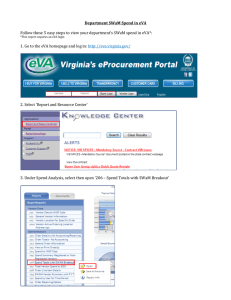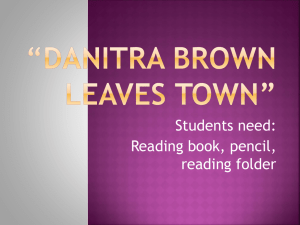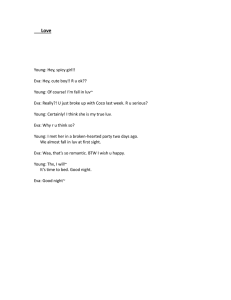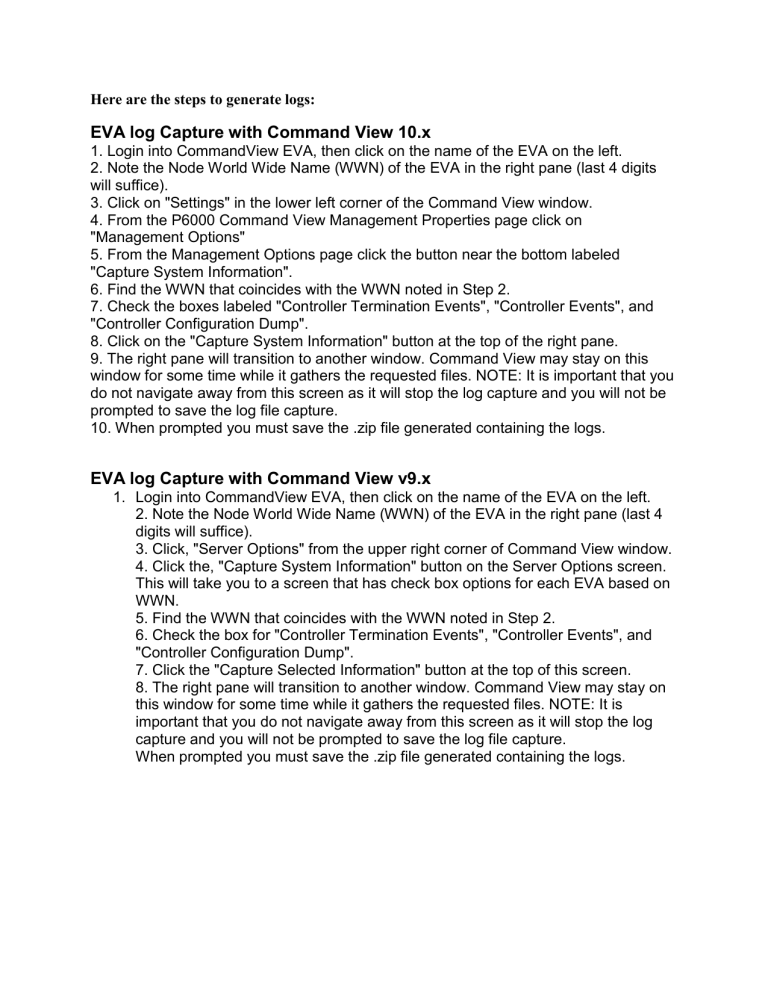
Here are the steps to generate logs: EVA log Capture with Command View 10.x 1. Login into CommandView EVA, then click on the name of the EVA on the left. 2. Note the Node World Wide Name (WWN) of the EVA in the right pane (last 4 digits will suffice). 3. Click on "Settings" in the lower left corner of the Command View window. 4. From the P6000 Command View Management Properties page click on "Management Options" 5. From the Management Options page click the button near the bottom labeled "Capture System Information". 6. Find the WWN that coincides with the WWN noted in Step 2. 7. Check the boxes labeled "Controller Termination Events", "Controller Events", and "Controller Configuration Dump". 8. Click on the "Capture System Information" button at the top of the right pane. 9. The right pane will transition to another window. Command View may stay on this window for some time while it gathers the requested files. NOTE: It is important that you do not navigate away from this screen as it will stop the log capture and you will not be prompted to save the log file capture. 10. When prompted you must save the .zip file generated containing the logs. EVA log Capture with Command View v9.x 1. Login into CommandView EVA, then click on the name of the EVA on the left. 2. Note the Node World Wide Name (WWN) of the EVA in the right pane (last 4 digits will suffice). 3. Click, "Server Options" from the upper right corner of Command View window. 4. Click the, "Capture System Information" button on the Server Options screen. This will take you to a screen that has check box options for each EVA based on WWN. 5. Find the WWN that coincides with the WWN noted in Step 2. 6. Check the box for "Controller Termination Events", "Controller Events", and "Controller Configuration Dump". 7. Click the "Capture Selected Information" button at the top of this screen. 8. The right pane will transition to another window. Command View may stay on this window for some time while it gathers the requested files. NOTE: It is important that you do not navigate away from this screen as it will stop the log capture and you will not be prompted to save the log file capture. When prompted you must save the .zip file generated containing the logs. Browse to https://192.168.0.1:2373 Browse to https://192.168.0.1:2374 If you lost the admin password for HP Eva storage P6300 and P6000 family the only way to solve is using hard reset. reset through management module. The default IP address for Eva P6300 is 192.168.0.1 The default administrator is admin The default password is blank (no/without password). The default password of HP is "hpinvent".