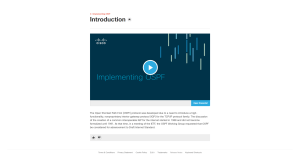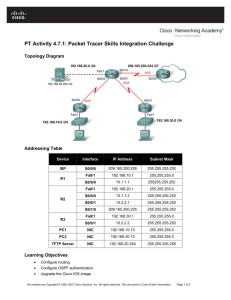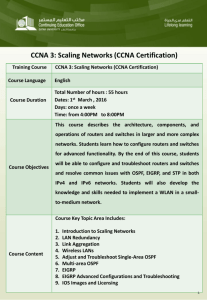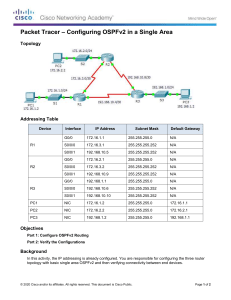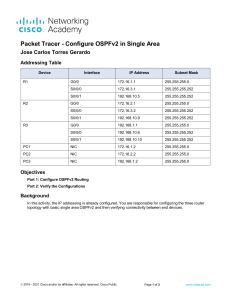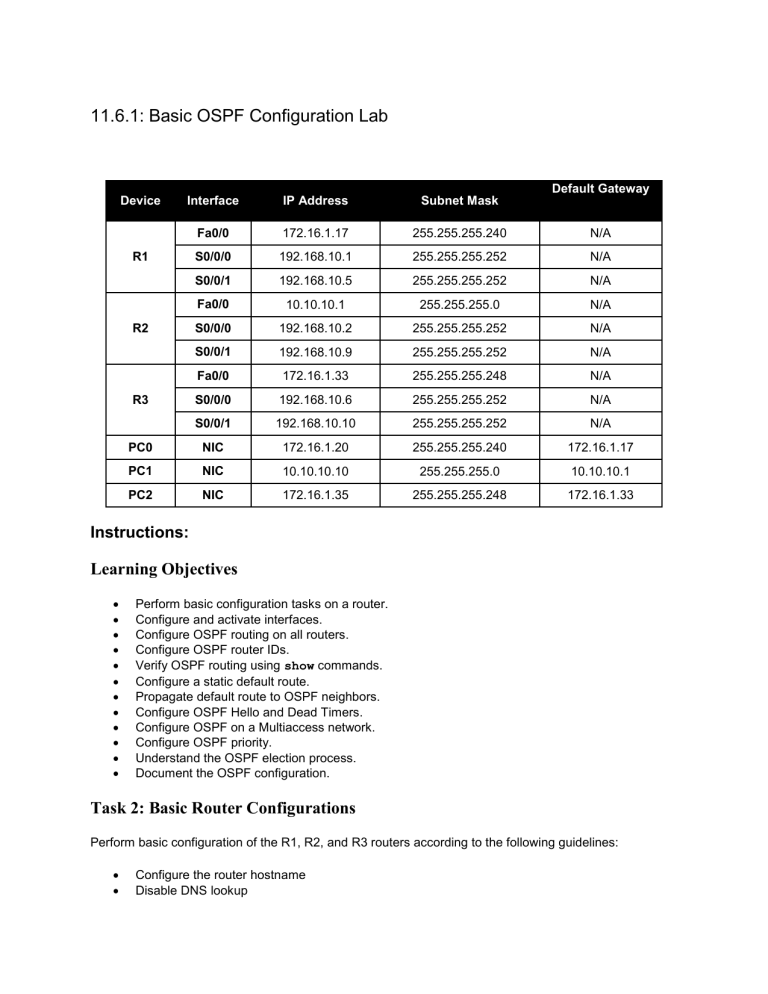
11.6.1: Basic OSPF Configuration Lab Default Gateway Device Interface IP Address Subnet Mask Fa0/0 172.16.1.17 255.255.255.240 N/A S0/0/0 192.168.10.1 255.255.255.252 N/A S0/0/1 192.168.10.5 255.255.255.252 N/A Fa0/0 10.10.10.1 255.255.255.0 N/A S0/0/0 192.168.10.2 255.255.255.252 N/A S0/0/1 192.168.10.9 255.255.255.252 N/A Fa0/0 172.16.1.33 255.255.255.248 N/A S0/0/0 192.168.10.6 255.255.255.252 N/A S0/0/1 192.168.10.10 255.255.255.252 N/A PC0 NIC 172.16.1.20 255.255.255.240 172.16.1.17 PC1 NIC 10.10.10.10 255.255.255.0 10.10.10.1 PC2 NIC 172.16.1.35 255.255.255.248 172.16.1.33 R1 R2 R3 Instructions: Learning Objectives Perform basic configuration tasks on a router. Configure and activate interfaces. Configure OSPF routing on all routers. Configure OSPF router IDs. Verify OSPF routing using show commands. Configure a static default route. Propagate default route to OSPF neighbors. Configure OSPF Hello and Dead Timers. Configure OSPF on a Multiaccess network. Configure OSPF priority. Understand the OSPF election process. Document the OSPF configuration. Task 2: Basic Router Configurations Perform basic configuration of the R1, R2, and R3 routers according to the following guidelines: Configure the router hostname Disable DNS lookup Configure the EXEC mode password as class Configure a password for console connections as cisco (case sensitive) Configure a password for VTY connections as cisco (case sensitive) Task 3: Configure and Activate Serial and Ethernet Addresses Step 1 Configure the interfaces on the R1, R2, and R3 routers with the IP addresses from the table. Step 2 Configure the PCs with the IP addresses from the table. Task 4: Configure OSPF on the R1 Router Step 1 Configure OSPF with a process ID number of 1, advertise all networks. Task 5: Configure OSPF on the R2 and R3 Routers Step 1 Configure OSPF with a process ID number of 1, advertise all networks. Task 6: Configure OSPF Router IDs Step 1 Step 2 Step 3 Step 4 Configure R1 with a Loopback0 interface of 10.1.1.1 255.255.255.255. Configure R2 with a Loopback0 interface of 10.2.2.2 255.255.255.255. Configure R3 with a Loopback0 interface of 10.3.3.3 255.255.255.255. Copy all running-configs to the NVRAM and reload routers. Task 7: Verify OSPF Operation Step 1 Use the show ip ospf neighbor command to verify information about other routers was learned. Step 2 Use the show ip protocols command to view information about the routing protocol. Task 8: Examine OSPF Routes in the Routing Tables Step 1 Use the show ip route command to view all learned networks via OSPF. Task 9: Configure OSPF Cost Step 1 Configure R1 serial interfaces with a bandwidth of 64. Step 2 Configure R2 serial interfaces with a bandwidth of 64. Step 3 Configure R3 serial interfaces with a cost of 1562. Task 10: Redistribute an OSPF Default Route Step 1 Step 2 Step 3 Step 4 Configure a loopback address on the R1 router to simulate a link to an ISP. Create the loopback 1 172.30.1.1 255.255.255.252 on the R1 router. Create a Default route directing traffic to the loopback interface. Redistribute the default route using OSPF. Task 11: Verifying OSPF Step 1 Using the show ip route command verify that the default route was learned. At the end of this activity your completion rate should be 100%. If the completion rate is not 100%, use the Check Results button and troubleshoot as necessary. Note: There is a bug in Packet Tracer v5.1 that ignores the wildcard mask for both scoring this activity and routing via OSPF. On actual routers, using an incorrect wildcard mask when configuring OSPF can create routing problems. All contents are Copyright © 2007-2009 Cisco Systems, Inc. All rights reserved. This document is Cisco Public Information.