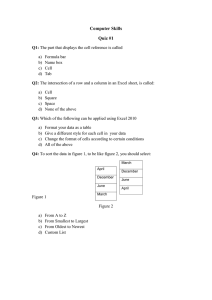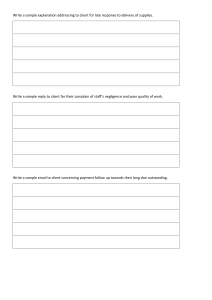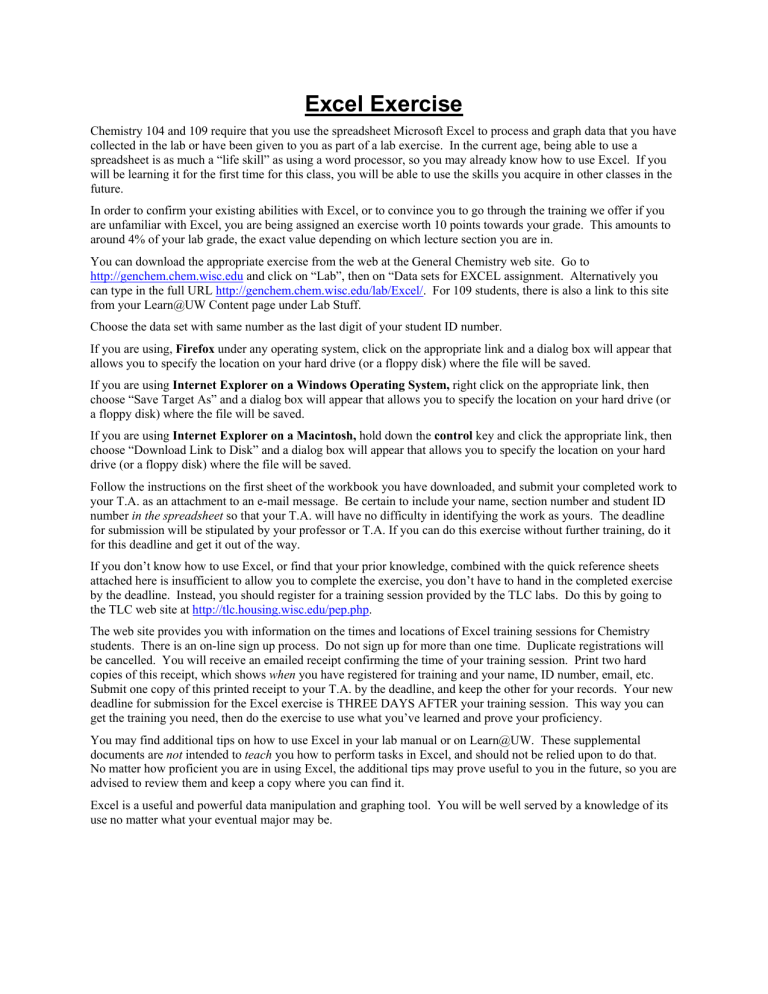
Excel Exercise Chemistry 104 and 109 require that you use the spreadsheet Microsoft Excel to process and graph data that you have collected in the lab or have been given to you as part of a lab exercise. In the current age, being able to use a spreadsheet is as much a “life skill” as using a word processor, so you may already know how to use Excel. If you will be learning it for the first time for this class, you will be able to use the skills you acquire in other classes in the future. In order to confirm your existing abilities with Excel, or to convince you to go through the training we offer if you are unfamiliar with Excel, you are being assigned an exercise worth 10 points towards your grade. This amounts to around 4% of your lab grade, the exact value depending on which lecture section you are in. You can download the appropriate exercise from the web at the General Chemistry web site. Go to http://genchem.chem.wisc.edu and click on “Lab”, then on “Data sets for EXCEL assignment. Alternatively you can type in the full URL http://genchem.chem.wisc.edu/lab/Excel/. For 109 students, there is also a link to this site from your Learn@UW Content page under Lab Stuff. Choose the data set with same number as the last digit of your student ID number. If you are using, Firefox under any operating system, click on the appropriate link and a dialog box will appear that allows you to specify the location on your hard drive (or a floppy disk) where the file will be saved. If you are using Internet Explorer on a Windows Operating System, right click on the appropriate link, then choose “Save Target As” and a dialog box will appear that allows you to specify the location on your hard drive (or a floppy disk) where the file will be saved. If you are using Internet Explorer on a Macintosh, hold down the control key and click the appropriate link, then choose “Download Link to Disk” and a dialog box will appear that allows you to specify the location on your hard drive (or a floppy disk) where the file will be saved. Follow the instructions on the first sheet of the workbook you have downloaded, and submit your completed work to your T.A. as an attachment to an e-mail message. Be certain to include your name, section number and student ID number in the spreadsheet so that your T.A. will have no difficulty in identifying the work as yours. The deadline for submission will be stipulated by your professor or T.A. If you can do this exercise without further training, do it for this deadline and get it out of the way. If you don’t know how to use Excel, or find that your prior knowledge, combined with the quick reference sheets attached here is insufficient to allow you to complete the exercise, you don’t have to hand in the completed exercise by the deadline. Instead, you should register for a training session provided by the TLC labs. Do this by going to the TLC web site at http://tlc.housing.wisc.edu/pep.php. The web site provides you with information on the times and locations of Excel training sessions for Chemistry students. There is an on-line sign up process. Do not sign up for more than one time. Duplicate registrations will be cancelled. You will receive an emailed receipt confirming the time of your training session. Print two hard copies of this receipt, which shows when you have registered for training and your name, ID number, email, etc. Submit one copy of this printed receipt to your T.A. by the deadline, and keep the other for your records. Your new deadline for submission for the Excel exercise is THREE DAYS AFTER your training session. This way you can get the training you need, then do the exercise to use what you’ve learned and prove your proficiency. You may find additional tips on how to use Excel in your lab manual or on Learn@UW. These supplemental documents are not intended to teach you how to perform tasks in Excel, and should not be relied upon to do that. No matter how proficient you are in using Excel, the additional tips may prove useful to you in the future, so you are advised to review them and keep a copy where you can find it. Excel is a useful and powerful data manipulation and graphing tool. You will be well served by a knowledge of its use no matter what your eventual major may be.