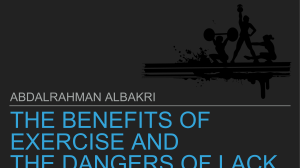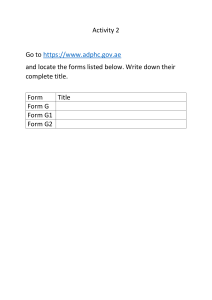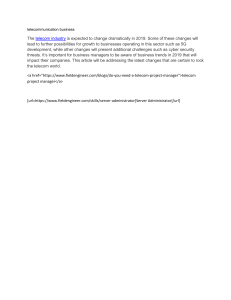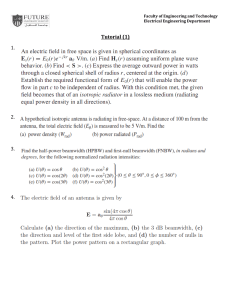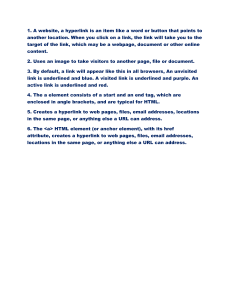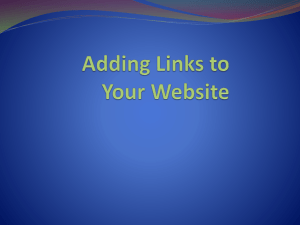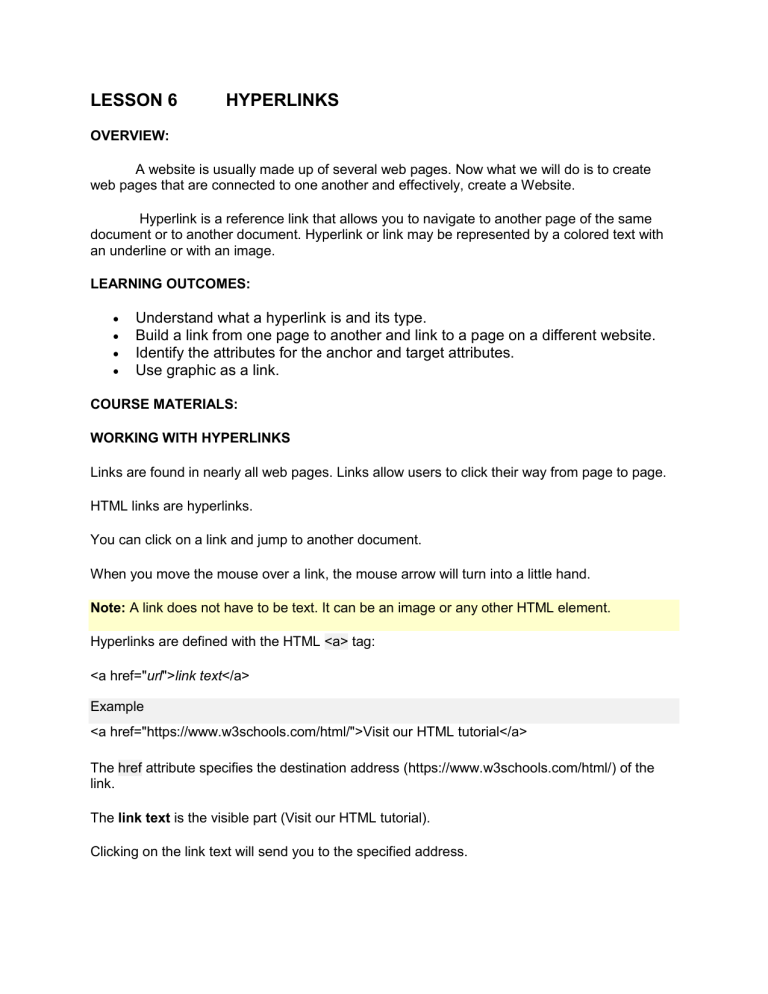
LESSON 6 HYPERLINKS OVERVIEW: A website is usually made up of several web pages. Now what we will do is to create web pages that are connected to one another and effectively, create a Website. Hyperlink is a reference link that allows you to navigate to another page of the same document or to another document. Hyperlink or link may be represented by a colored text with an underline or with an image. LEARNING OUTCOMES: Understand what a hyperlink is and its type. Build a link from one page to another and link to a page on a different website. Identify the attributes for the anchor and target attributes. Use graphic as a link. COURSE MATERIALS: WORKING WITH HYPERLINKS Links are found in nearly all web pages. Links allow users to click their way from page to page. HTML links are hyperlinks. You can click on a link and jump to another document. When you move the mouse over a link, the mouse arrow will turn into a little hand. Note: A link does not have to be text. It can be an image or any other HTML element. Hyperlinks are defined with the HTML <a> tag: <a href="url">link text</a> Example <a href="https://www.w3schools.com/html/">Visit our HTML tutorial</a> The href attribute specifies the destination address (https://www.w3schools.com/html/) of the link. The link text is the visible part (Visit our HTML tutorial). Clicking on the link text will send you to the specified address. Note: Without a forward slash at the end of subfolder addresses, you might generate two requests to the server. Many servers will automatically add a forward slash to the end of the address, and then create a new request. Local Links The example above used an absolute URL (a full web address). A local link (link to the same web site) is specified with a relative URL (without https://www....). Example <a href="html_images.asp">HTML Images</a> target Attribute The target attribute specifies where to open the linked document. The target attribute can have one of the following values: _blank - Opens the linked document in a new window or tab _self - Opens the linked document in the same window/tab as it was clicked (this is default) _parent - Opens the linked document in the parent frame _top - Opens the linked document in the full body of the window framename - Opens the linked document in a named frame This example will open the linked document in a new browser window/tab: Example <a href="https://www.pup.edu.ph/" target="_blank">Visit W3Schools!</a> Tip: If your webpage is locked in a frame, you can use target="_top" to break out of the frame: Example <a href="https://www.pup.edu.ph /html/" target="_top">HTML5 tutorial!</a> Use the <a> element to define a link Use the href attribute to define the link address Use the target attribute to define where to open the linked document Use the <img> element (inside <a>) to use an image as a link