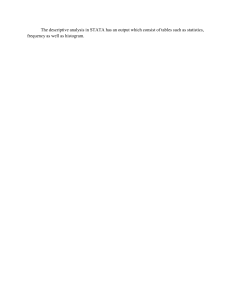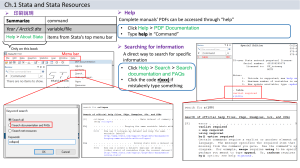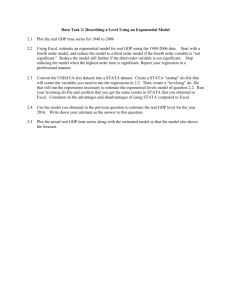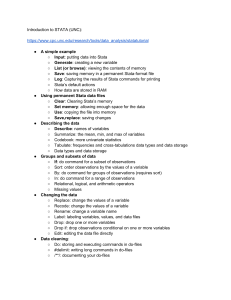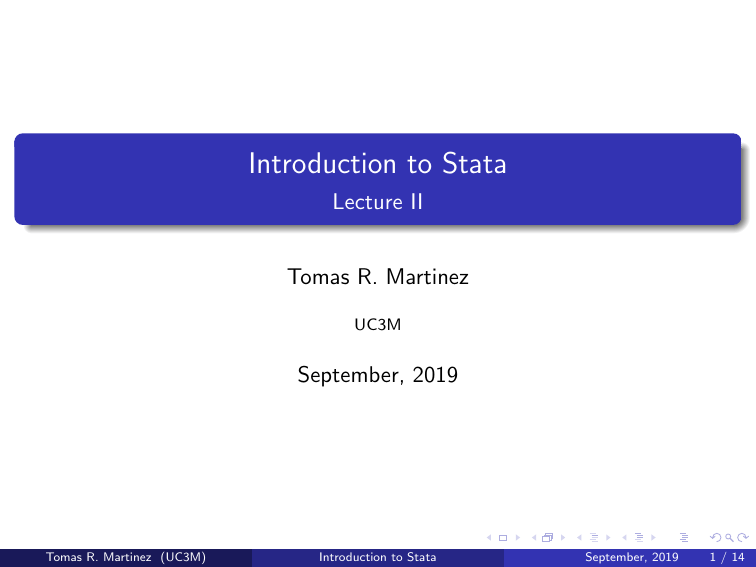
Introduction to Stata Lecture II Tomas R. Martinez UC3M September, 2019 Tomas R. Martinez (UC3M) Introduction to Stata September, 2019 1 / 14 Quote of the Day “Data is the new bacon” - Unknown Tomas R. Martinez (UC3M) Introduction to Stata September, 2019 2 / 14 Importing Data “Data is the new bacon” - Unknown First step to start working is to read your data in Stata Stata data files are .dta However, most of the case the data comes in other formats .xls (excel) .csv .txt .dat How we deal with that? Tomas R. Martinez (UC3M) Introduction to Stata September, 2019 3 / 14 Where can we get data? Cross-country / aggregate data Penn World Table: provides data on GDP, consumption, exports, price index, etc for more than 180 countries FRED Economic Data: Tons of time series provided by the Federal Reserve Bank of St. Louis UN Comtrade: Trade data, very disaggregate by products/countries ILO Stat: Labor data, employment and earnings, etc World Economic Outlook Database: The IMF data, tons about debt, currencies, commodities... World Bank: Covers some development topics: health, education, etc. And many others... For a good summary this Harvard website has many sources: here Tomas R. Martinez (UC3M) Introduction to Stata September, 2019 4 / 14 Where can we get data? Micro data IPUMS: Tons of harmonized microdata of different countries + many other US data sets Eurostat: Lots of micro data from European countries, in many you have to apply access but there are some of public ones too LIS: Harmonized income and wealth database from different countries PSID, NLSY, SIPP: US individual panel data Usually micro data is very country specific and you have to dig in around the statistical agency webpage Tomas R. Martinez (UC3M) Introduction to Stata September, 2019 5 / 14 Importing Data If your data is in .dta is very easy Go on the menu: file, open and that’s it In your do-file you just use the command use Tomas R. Martinez (UC3M) Introduction to Stata September, 2019 6 / 14 Importing Excel Data We are all very familiar with excel and this one of the most common sources we have The “easy way”: Ctrl+C and Ctrl+V Example: Data on income distribution World Inequality Database (Piketty Data): https://wid.world/ Spanish data from Top 1%, 5% and 10% income and thresholds spain data.xlsx Tomas R. Martinez (UC3M) Introduction to Stata September, 2019 7 / 14 Importing Excel Data Clear your data and open the data editor Copy and paste the data there Problem: Data is imported exactly as displayed!!! If our system uses comma to separate decimals, we are into trouble! We can change this feature, of course... Or we just import the data in a different way! Tomas R. Martinez (UC3M) Introduction to Stata September, 2019 8 / 14 Importing Excel Data Let’s use the menu If you are using a old version of Stata: Save the data as “CSV (comma delimited values)”’ Go the menu: File → Import → ASCII data created by spreadsheet The name of the (old) command: insheet, check the delimiter If you are using a new version of Stata: You do not need to save in csv File → Import → Excel Spreadsheet The options are very intuitive, just experiment with them Now let’s use the do-file Pro-tip: In practice I use the menu to import the data and then just copy and paste the command in the do-file! Tomas R. Martinez (UC3M) Introduction to Stata September, 2019 9 / 14 Importing CSV Data CSV is a common format since it can store lots of data If the data is already in CSV no need to change to import Old versions can use the previous command New versions: File → Import → Text Data Check the options! Delimiter First row for variable names Text Enconding Tomas R. Martinez (UC3M) Introduction to Stata September, 2019 10 / 14 Importing CSV Data CSV is a common format since it can store lots of data If the data is already in CSV no need to change to import Old versions can use the previous command New versions: File → Import → Text Data Check the options! Delimiter First row for variable names Text Enconding Importing delimited .txt data works the same way Try to import spain data in both .csv and .txt Tomas R. Martinez (UC3M) Introduction to Stata September, 2019 11 / 14 Importing Data It is not unusual that we have to open excel and do some pre-processing before importing Potential problems you may encounter Variable names: Stata does not accept variable names starting with numbers (among other rules) Solution: Change it before in excel (one trick is to include just a letter before the numbers: e.g. 1998 to y1998) Importing string data with latin characters → play with the enconding Stata imported numeric data in form of string because some missing values Solution: use the command destring maybe with option force Data is too big (because of storage type) → use compress Tomas R. Martinez (UC3M) Introduction to Stata September, 2019 12 / 14 Reshaping Data Sometimes even after we import we want to modify the structure of our data Stata has a nice command for it: reshape Let’s say your data has some indicators by country (in the rows) by year (in the columns) → Your data is in wide format It is easier if you have your data in the long format: both country and year are in the rows reshape long indicator, i(country) j(year) → The data will go from wide to long and we will create a new variable “year” The reverse operation: reshape long indicator, i(country) j(year), but the variable “j()” should exist already Tomas R. Martinez (UC3M) Introduction to Stata September, 2019 13 / 14 Saving the Data After you have imported the data it is useful to save in .dta You can use the menu: File → Save (as) Or just use the command save CAREFUL: data set saved by new versions of Stata does not open in some old versions! Use saveold instead If you want to erase the data set you can use the command erase Tomas R. Martinez (UC3M) Introduction to Stata September, 2019 14 / 14 Exercise 2 1 Go to the World Bank Open Data 2 Search for the data on poverty headcount at 1.9 USD a day and download in the excel format 3 First, try to import in Stata without modifying any of the actual data: what are the problems did you encounter? 4 Reshape the data to long format 5 After your data is ready to use save it in .dta format. Tomas R. Martinez (UC3M) Introduction to Stata September, 2019 15 / 14