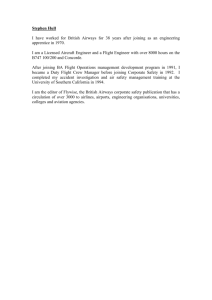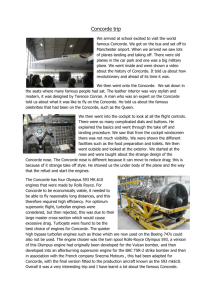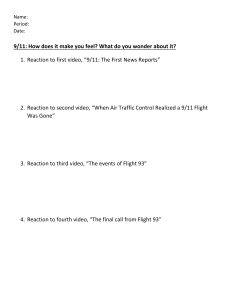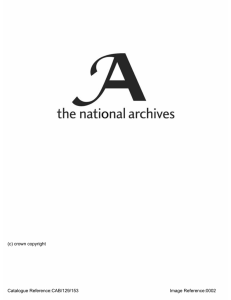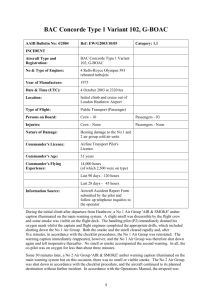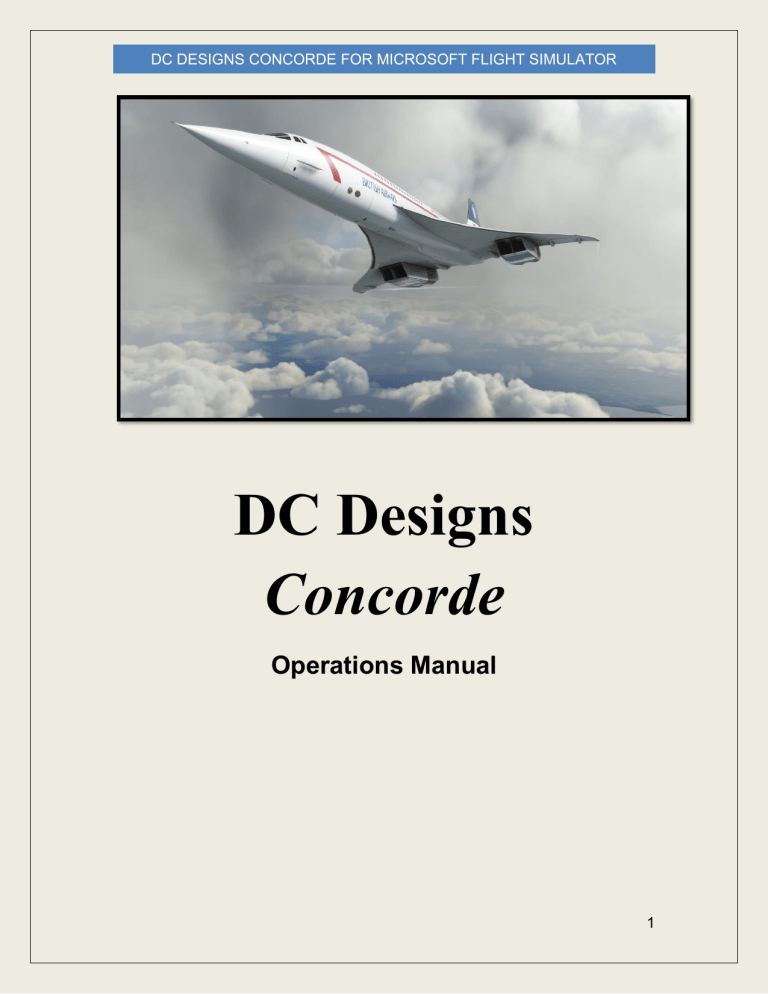
DC DESIGNS CONCORDE FOR MICROSOFT FLIGHT SIMULATOR DC Designs Concorde Operations Manual 1 DC DESIGNS CONCORDE FOR MICROSOFT FLIGHT SIMULATOR CONTENTS Please note that Microsoft Flight Simulator must be correctly installed on your PC prior to the installation and use of this Concorde simulation. INTRODUCTION Aircraft specifications INSTALLATION, UPDATES AND SUPPORT WALK-AROUND FLIGHT DECK GUIDE Moving around the cockpit Virtual Cockpit Views Captain’s Instruments First Officer’s Instruments Centre Panel Instruments AFCS Panel Overhead Panel Overhead Forward Panel Artificial Horizon Indicator Horizontal Situation Indicator Captain’s Side Panel ( left ) Centre Pedestal Visor Controls Flight Controls & Channels The Engineer’s Panel Cabin Pressure / Intake Ramp Panel Air Bleed / Equipment Bay Cooling Panel Hydraulic Management Panel Electrical Generating Control Panel Intake Ramps and Engine Oil Engine Air Intakes Fuel Management Panel Fuel System Management & Overview Centre of Gravity Control Panel Generator and Electrical Master Panel Engineer Right Knee Panel 2 DC DESIGNS CONCORDE FOR MICROSOFT FLIGHT SIMULATOR SYSTEMS & OPERATIONS GUIDE Getting Started Lighting FLYING CONCORDE The realities of supersonic aviation Cruise-climb Performance Fuel Transfer System Fuel Tank Layout Schematic Super-cruise Fuel management in the cruise Navigation Flight Management Computer / INS FMC Pages Approach and landing ILS Landing System PLANNING & FLYING A ROUTE: HEATHROW TO JFK Flight planning Engine Start Taxi and take off Autopilot and Autothrottle procedure Manual Procedure Climb The Super Cruise Descent Approach Landing CREDITS COPYRIGHT SOFTWARE PIRACY 3 DC DESIGNS CONCORDE FOR MICROSOFT FLIGHT SIMULATOR INTRODUCTION Of all the world’s aircraft, Concorde needs the least introduction, it being quite possibly the most recognisable Machine ever built by humanity. Once the flagship of the British Airways fleet and the envy of every other airline on Earth, she served for twenty-seven years as one of only two supersonic airliners ever built for commercial service. Powered by four Rolls Royce / Snecma Olympus afterburning turbojets, she cruised at over twice the speed of sound, at an altitude of over 50,000ft, high enough to observe the curvature of the earth. Twenty aircraft were built in total, including the six prototypes, but only British Airways and Air France flew her. The extreme cost of the development programme meant that Concorde’s production run was short-lived, with British Airways and Air France each operating four aircraft. Combined with the limitations of being required to maintain subsonic cruise over land to avoid damage associated with the sonic booms generated by her supersonic airspeeds, it was only the high tickets prices and sheer exclusivity of Concorde that kept her aloft during her long service, along with innovative “experience” flights over the Bay of Biscay for enthusiasts and tourists. 4 DC DESIGNS CONCORDE FOR MICROSOFT FLIGHT SIMULATOR Concorde flew regular transatlantic flights from London's Heathrow Airport and Paris's Charles de Gaulle Airport to John F. Kennedy International Airport in New York, Washington Dulles International Airport in Virginia and Grantley Adams International Airport in Barbados. These routes were flown in approximately half the time of the fastest conventional airliners of the era. Concorde won the 2006 Great British Design Quest, organised by the BBC and the Design Museum of London, beating other well-known designs such as the Jaguar E-Type and the Supermarine Spitfire. Concorde was retired in 2003, after a tragic accident in Paris and an immense downturn in air traffic after the 2001 terrorist attacks in New York City. To this day, she remains an unforgettable icon of Anglo-French aviation engineering. 5 DC DESIGNS CONCORDE FOR MICROSOFT FLIGHT SIMULATOR Aircraft Specifications General characteristics • • • • • • • • • • • • • • • Crew: 3 (2 pilots and 1 flight engineer) Capacity: 92–120 passengers (128 in high-density layout) Length: 202 ft 4 in (61.66 m) Wingspan: 84 ft 0 in (25.6 m) Height: 40 ft 0 in (12.2 m) Wing area: 3,856 sq ft (358.25 m2) Empty weight: 173,500 lb (78,700 kg) Gross weight: 245,000 lb (111,130 kg) Max take-off weight: 408,000 lb (185,070 kg) Fuel capacity: 210,940 lb (95,680 kg) Fuselage internal length: 129 ft 0 in (39.32 m) Fuselage width: maximum of 9 ft 5 in (2.87 m) external 8 ft 7 in (2.62 m) internal Fuselage height: maximum of 10 ft 10 in (3.30 m) external 6 ft 5 in (1.96 m) internal Maximum taxiing weight: 412,000 lb (187,000 kg) Powerplant: 4 × Rolls-Royce/Snecma Olympus 593 Mk 610 Afterburning turbojets, 32,000 lbf (140 kN) thrust each dry, 38,050 lbf (169.3 kN) with afterburner Performance • • • • • • • • • Maximum speed: 1,354 mph (2,179 km/h, 1,176 kn) Maximum speed: Mach 2.04 Cruise speed: 1,340 mph (2,158 km/h, 1,164 kn) Range: 4,488.04 mi (7,222.8 km, 3,900 nmi) Service ceiling: 60,000 ft (18,300 m) Rate of climb: 3,500–5,000 ft/min (17–25 m/s) at sea level Lift-to-drag: Low speed– 3.94, Approach– 4.35, 250 kn, 10,000 ft– 9.27, Mach 0.94– 11.47, Mach 2.04– 7.14 Fuel consumption: 46.85 lb/mi (13.2 kg/km) Thrust/weight: 0.373 6 DC DESIGNS CONCORDE FOR MICROSOFT FLIGHT SIMULATOR • • Maximum nose tip temperature: 260 °F (127 °C) Runway requirement (with maximum load): 3,600 m (11,800 ft) INSTALLATION, UPDATES AND SUPPORT You can install this Concorde software as often as you like on the same computer system. To re-download the software: 1. Click on the 'Account' (http://www.justflight.com/account) tab on the Just Flight website. 2. Log in to your account. 3. Click on the 'Your Orders' button. 4. A list of your purchases will appear and you can then download the software you require. Website updates Please check the News and Customer Service pages on the Just Flight (http://www.justflight.com) website for news and updates for this aircraft and for all our other products. Technical support To obtain technical support ( in English ) please visit the Customer Service (http://www.justflight.com/support) pages on the Just Flight website. As a Just Flight customer, you can obtain free technical support for any Just Flight or Just Trains product. Regular News To get the latest news about Just Flight products, sign up for our Newsletter (http://www.justflight.com/newsletter) and regular emails. 7 DC DESIGNS CONCORDE FOR MICROSOFT FLIGHT SIMULATOR You can also keep up to date with Just Flight via Facebook (www.facebook.com/justflight) and Twitter (www.twitter.com/justflight). WALK-AROUND Concorde is one of the most recognisable aircraft in the world, incorporating the classic delta-wings and needle-nosed aerodynamics of a supersonic airliner. The aircraft was also a series of firsts in aviation; the first aircraft to be controlled by what became the forerunner of fly-by-wire controls; the first aircraft to achieve “super-cruise”, maintaining supersonic airspeeds without the use of reheat; the first aircraft to use an Inertial Navigation System, the forerunner of today’s Global Positioning System navigational computers; the first and only aircraft to use a fuelflow management system to control pitch trim; the first airliner to carry an airborne threat analysis display to warn the crew of potential collision risks, and the first airliner to carry a weather radar, to forewarn her crew of potential meteorological hazards ahead. Although Concorde was an icon of the skies, in terms of comfort she was leagues behind many of her contemporaries. Her cabin contained seating for just one hundred passengers, and there was only one class of seat. Luggage was severely limited, with many of her Hollywood passengers sending their luggage via another 8 DC DESIGNS CONCORDE FOR MICROSOFT FLIGHT SIMULATOR carrier while enjoying champagne and caviar at 55,000ft, travelling faster than a rifle bullet to their destination. 9 DC DESIGNS CONCORDE FOR MICROSOFT FLIGHT SIMULATOR Concorde’s unique shape bestowed her with flight characteristics that were unlike any other airline either before or since. Her delta-wings, designed to be at their most efficient when at supersonic speeds, generated no lift at all until Concorde reached an airspeed of 170 knots, meaning that her take off run was far bumpier than most airliners and there was far more weight on her undercarriage prior to take off. Concorde operated a tricycle arrangement, with four-wheel bogies and a twinwheel oleo. Rotation airspeed for Concorde was 200 knots, but she often didn’t unstick herself from the runway until 220 knots, a swift ride in itself for passengers and crew. Providing the thrust for her extraordinary performance were four legendary Rolls Royce / Snecma Olympus engines, each capable of generating a tremendous 38,050 pounds of thrust with reheat. 10 DC DESIGNS CONCORDE FOR MICROSOFT FLIGHT SIMULATOR While Concorde could utilise the immense thrust from her afterburning turbojets to lift off and climb to supersonic airspeeds, it was the unique inlet ramp and variable exhaust system that truly enabled her to cruise at twice the speed of sound. When at Mach 2, less than half of the thrust came from the engines themselves. The rest was generated by controlling the airflow through the engine, accelerating that airflow into the exhaust using an ingenious system of automatically controlled ramps and vents, as well as positioning the reverse-thrust buckets to assist in guiding the air from the wings into the engine exhaust flow, vastly increasing power without using any reheat. Known as “super-cruise”, this ability to fly at twice the speed of sound without reheat was unique to Concorde for some thirty years. Alongside the engines’ super-cruise capability was the use of internal fuel movement to balance the airplane’s centre-of-gravity, thus avoiding the use of trimtabs, the drag from which would have slowed Concorde down and reduced her range. Balancing the airplane in this way allowed for a minimal drag-profile at supersonic speeds, giving Concorde a range of several thousand nautical miles. 11 DC DESIGNS CONCORDE FOR MICROSOFT FLIGHT SIMULATOR Concorde’s delta wings created huge amounts of lift during the landing phase. This was utilised by her crew in the landing phase, with Concorde generating huge amounts of “ground effect”, a cushion of air that forms between the ground and an airplane’s wings just prior to landing. Concorde generated so much ground effect that she would float down the runway, and had to land by throttle control rather than the conventional flight controls. Other effects generated by the wings were vortex lift, and large low-pressure systems over the upper surfaces that would be visible in the right conditions as billowing clouds of moisture rippling in the slipstream. 12 DC DESIGNS CONCORDE FOR MICROSOFT FLIGHT SIMULATOR FLIGHT DECK GUIDE Concorde was an immensely complex aircraft, and while this simulation is designed to be as accessible as possible to all users, the vast majority of the instruments, controls and systems in the DC Designs Concorde are fully functional. It wouldn’t be a Concorde without most of them, and as a result this aircraft is far more detailed in terms of its systems than we would normally produce. There is more than enough to do for anybody wanting to take the captain’s seat and guide Concorde across the Atlantic, racing the sun’s path through the sky at twice the speed of sound. The flight deck can be divided into several main areas: • • • • • • • Captain’s Instruments First Officer’s Instruments AFCS Panel Centre Dial Array Centre Pedestal & Radios Overhead Panel Engineer’s Panel The following pages will guide you through these areas. 13 DC DESIGNS CONCORDE FOR MICROSOFT FLIGHT SIMULATOR Moving around the cockpit To move around the cockpit, you can use the keyboard controls ALT-Arrow Key and your mouse to turn, thus “walking” fore and aft through the cockpit, galley and forward passenger cabin. Feel free to check out the facilities on your way through. Using the keyboard or other controls in this manner will allow you to visit most areas on board Concorde. Although we have not attempted to recreate the interior of Concorde in exacting detail ( for performance purposes ) we have attempted to create the right “atmosphere” aboard. 14 DC DESIGNS CONCORDE FOR MICROSOFT FLIGHT SIMULATOR The interior main exit door opens when ATC is used to request either a jetway, a boarding ramp or the catering cart. When open while using jetways, boarding ramp or catering cart, it is possible to hear the ambient sounds from outside the airplane, depending on where you are in the world. 15 DC DESIGNS CONCORDE FOR MICROSOFT FLIGHT SIMULATOR If you wish to see passengers sitting in the passenger cabin, you will need to ensure that their weights are entered into the Payload Manager. There is also a switch beside the engineer’s left knee marked “Passengers” – with this on and the weights entered, you will both see the passengers and hear their conversation in the cabin. 16 DC DESIGNS CONCORDE FOR MICROSOFT FLIGHT SIMULATOR Captain’s Instruments 1. Steering Light 2. Multi-switch bank: ATT/INS – COMP=DEV=NAV/INS 3. Terrain / CG % / TYRE annunciator lights 4. Air Speed Indicator 5. Autopilot Glideslope deviation annunciators 6. Artificial Horizon 7. Vertical Sink Indicator 8. INS and RDR indicator lights 9. Radio Altimeter 10. Back-Up Artificial Horizon 11. Marker position lights 12. Altimeter 13. TCAS display screen 14. INS mode indicators 15. Centre of Gravity indicator 16. Digital clock and ETA display 17. Flight Director Selector 18. ADF Indicator 19. Horizontal Display Indicator 20. Side slip indicator 21. VOR indicator 22. Mach meter 23. Distance Measurement Estimator 24. Back-up airspeed indicator 25. Angle of attack / G-force indicator 17 DC DESIGNS CONCORDE FOR MICROSOFT FLIGHT SIMULATOR First Officer’s Instruments 1. Nose position indicators 2. Terrain / CG % / TYRE annunciator lights 3. Autopilot Glideslope deviation annunciators 4. Artificial Horizon 5. Vertical Sink Indicator 6. INS and RDR indicator lights 7. Steering light 8. Multi-switch bank: ATT/INS – COMP=DEV=NAV/INS 9. Altimeter 10. Marker position lights 11. Altimeter 12. TCAS display screen 13. Flight Director Selector 14. Digital clock and ETA display 15. ADF Indicator 16. Horizontal Display Indicator 17. Side slip indicator 18. Mach Meter 19. VOR Indicator 20. Distance Measurement Estimator 21. ICOVOL Display 18 DC DESIGNS CONCORDE FOR MICROSOFT FLIGHT SIMULATOR 22. Undercarriage Indicator Centre Panel Engine Instruments 1. Brake Pressure Indicator 2. Brake warning lights and Take-off Monitor controls 3. Total fuel weight ( Kg ) 4. Nose and visor lever 5. Angle of Attack and G-force indicator 6. Wheel brake and anti-skid panel 7. Landing Gear lever 8. % Area nozzle indicators ( Engines 1-4 ) 9. Exhaust Gas Temperature indicators ( Engines 1-4 ) 10. Fuel flow indicators ( Engines 1-4 ) 11. N1 Indicators ( Engines 1-4 ) 12. N2 Indicators ( Engines 1-4 ) 13. Engine Power Management Lights 19 DC DESIGNS CONCORDE FOR MICROSOFT FLIGHT SIMULATOR AFCS Panel 1. Autoland Indicator 2. Captain’s NAV-1 Selector 3. Captain’s Radio / INS Navigation Selector 4. Autopilot IAS indicator 5. Autopilot Function Selectors 6. Autopilot Altitude Indicator 7. First Officer’s Radio / INS Navigation Selector 8. First Officers NAV-2 Selector 9. Autoland Indicator 10. Auto-throttle Engage Selectors 11. Knots IAS selector 12. Flight Director 1 Engage Selector 13. Heading and Track Selectors 14. Autopilot Master Engage Selector 15. Heading and Track Selectors 16. Flight Director 2 selector 17. Autopilot Altitude selector The Automatic Flight Control System provides the crew of Concorde with totally automated flight during climb, cruise and descent, should it be required. 20 DC DESIGNS CONCORDE FOR MICROSOFT FLIGHT SIMULATOR Auto-throttle The auto-throttle provides thrust control of speed for approach and cruise flying via Airspeed and Mach hold modes and an airspeed acquire mode. ( Note that the two-channel system in Concorde is not modelled in MSFS ). Autopilot and Flight Director Autopilot is selected via the Selector once the crew have entered the required altitude and airspeed data. Concorde will then seek and maintain the values entered. Features such as Max Cruise and Max Climb will result in Concorde automatically assuming the best performance figures based on the selected mode. Datum Adjustment A datum adjust unit allows small adjustments to the speed-hold and pitch-hold modes of the autopilot. The controls for this are on the captain’s side of the centre pedestal, allowing for subtle adjustment of pitch, roll and bank while using the AFCS. Navigation Selectors Both Captain and First Officer have independent Radio-Navigation frequency selectors that work with the HSI to allow IFR navigation when within range of suitable antennas. Note that Concorde needs to be in RAD navigation mode for these frequencies to be valid. In INS / GPS mode, the navigation frequencies will be ignored, and instead Concorde will navigate based on Flight Plan data via the Flight Management Computer or Inertial Navigation System. 21 DC DESIGNS CONCORDE FOR MICROSOFT FLIGHT SIMULATOR Overhead Panel 1. Cockpit door lock / phone / steward call switches 2. External Lights Switches 3. Engine Flight Rating Switches 4. Pitot Heat switches 5. ADS / Engine Prove annunciators 6. Engine Inhibit Switches 7. First Officer’s Interior Light controls 8. Engine De-Ice switches 9. Wing and Intake Ice annunciators 10. Icing Annunciator Lights 11. First Office Fuel-Transfer switch and annunciator 12. One-Shot fuel cut-off Valves and Fire Suppressant Controls 13. HP Valve Selectors 14. Engine Rating Switches 15. Hydraulic Servo Control Panel 16. Auto Throttle Switches 17. Auto Ignition Switches 18. Throttle Master Switches 19. Captain’s Interior Light Controls 20. Ground call / Seat belt switches 22 DC DESIGNS CONCORDE FOR MICROSOFT FLIGHT SIMULATOR Overhead Forward Panel 1. Artificial Feel switches 2. Electric Trim Switches 3. Rudder Hydraulic Source Switches 4. Anti-Stall Annunciators 5. Taxi-Turn lights switches 6. Taxi Light Switches 7. Warning Annunciator Panel 8. Whiskey Compass and Deviation Chart 9. Windshield De-Ice switches 10. Landing Lights switches 11. De-Ice Circuit Annunciators 12. Blue and Green Inverter Fail Annunciators 23 DC DESIGNS CONCORDE FOR MICROSOFT FLIGHT SIMULATOR Artificial Horizon Indicator This most important of instruments also displays a glideslope indicator ( yellow triangle at mid-right ) that allows the pilot to intercept the correct glideslope for landing, provided the correct navigational frequency data has been input. The “CHECK ATT” annunciator light alerts the pilot to excessive pitch. The “DH” annunciator light announces the “Decision Height” when landing, alerting the pilot to confirm that their approach is both valid and safe, or whether they should power up and “go around” for another approach attempt. 24 DC DESIGNS CONCORDE FOR MICROSOFT FLIGHT SIMULATOR Horizontal Situation Indicator The Horizontal Situation Indicator is situated below the artificial horizon, and provides navigational information to the pilot. Distance to navigation DME beacon is displayed digitally at top-left, while ground speed is displayed to the top-right. The central compass card displays current heading, while the yellow arrow displays the adjustable Omni-Directional-Bearing, used to detect VOR radials during navigation. The thinner centre of the arrow lines up with the front and rear of the arrow when the arrow is pointing directly toward, or away from, the selected navigation beacon. To navigate directly to a beacon, select the frequency, then turn the OBS dial at bottom right until the arrow and the arrow’s centre line up perfectly. Then turn onto 25 DC DESIGNS CONCORDE FOR MICROSOFT FLIGHT SIMULATOR this heading so that the arrow remains pointing to the top of the display. Check that the distance indicator is counting down to confirm that you’re heading towards, and not away from, the selected beacon. The centre of the arrow may drift left and right as you close in on the beacon. Turn into the drift direction to correct it. The white spots across the centre of the display indicate two-degree deviations from the selected radial. The small yellow triangle at right indicated degrees above and below glideslope, when an ILS-equipped beacon is selected using NAV1. Finally, the INS and TRK flags inside the display indicate whether Concorde is navigating using radio-navigation or the FMC / INS. Captain’s Side Panel ( Left ) To the captain’s left side panel is the steering tiller, behind which is a small shoulder panel with cockpit lighting controls. Below it is Concorde’s weather radar, and its associated controls. These controls are replicated for the First Officer’s position. 26 DC DESIGNS CONCORDE FOR MICROSOFT FLIGHT SIMULATOR Centre Pedestal 1. 2. 3. 4. 5. 6. 7. 8. Captain’s Inertial Navigation System / FMC Panel First Officer’s Inertial Navigation System / FMC Panel Ambient Air Pressure Hg / Millibars / Temperature ( Celsius ) Display SELCAL controls First Officer’s HF Radio selectors Captain’s HF Radio selectors Autopilot adjustment controls Mach / Altitude / Ambient Temp (Celsius ) / Ground Speed / Dynamic Temperature display ( Note: A true Inertial Navigation System CIVA unit will be added to Concorde when MSFS supports the WASM gauges required on Xbox. Users will be able to then choose between the simpler FMC, or the more period-accurate INS, depending on their personal preference ). 27 DC DESIGNS CONCORDE FOR MICROSOFT FLIGHT SIMULATOR Centre Pedestal Aft 1. Yaw Trim Wheel 2. Nose and Visor back-up controls 3. Parking Brake Lever 4. Throttle Quadrant and reheat switches 5. First Officer’s VHF Communication Radio Frequency Panel 6. HF Communication Radio Panel 7. Ground Test Switches 8. ADC Test Switches 9. ADF panel 10. Transponder Panel 11. Weather Radar Control Panel 12. Communications Radio Panel 13. Elevator Trim Wheel 14. Roll Trim Wheel 28 DC DESIGNS CONCORDE FOR MICROSOFT FLIGHT SIMULATOR Visor Controls Concorde’s unique “droop” nose and visor are controlled via a lever on the First Officer’s panel. The lever has four positions: Nose up, Visor Down, Nose 5 degrees down and Nose 12 degrees down. Annunciator lights on the lever panel indicate the angle of nose down selected. If power is lost to the mechanism, the black circuit indicators to the right of the annunciator lights will show black and white “chevron” circuit-break lines. Below the nose lever are the undercarriage annunciator lights. These show four green arrows when the undercarriage is down – three large arrows for the main tricycle undercarriage, and one smaller one for the tail wheel. The red lights above the green arrows will flash red when the gear is travelling either up or down, or if airspeed should reduce below 250 knots indicated with the gear up. All lights will be extinguished when the undercarriage is fully up. 29 DC DESIGNS CONCORDE FOR MICROSOFT FLIGHT SIMULATOR The four stages of Concorde’s variable nose geometry, from top left: 1. 2. 3. 4. Fully retracted Visor down 5 degrees nose down 12.5 degrees nose down When landed, Concorde’s crew would lift the nose to 5 degrees and retract the visor fully ( # 3 ) for taxi to parking. As soon as the aircraft was parked, the nose would be fully raised ( #1 ) to minimise the risk of damage from collision with objects on the ground. 30 DC DESIGNS CONCORDE FOR MICROSOFT FLIGHT SIMULATOR FLIGHT CONTROLS Overview Concorde is controlled in pitch and roll by elevons, and in yaw by rudders. Each control surface is independently operated by a Power Flying Control Unit. The elevons on each side of the aircraft are arranged in two groups: the outer and middle elevons’ deflection angles are always synchronised, and the inner elevons’ deflection angles in the roll axis are less pronounced than the outers. The operation of the control surfaces can be monitored in real-time in the ICOVOL Display, which responds to control inputs directly (image below ). The Control Surface Display ( ICOVOL ) monitors the position of Concorde’s multiple elevons and also the split-rudder assembly, with white markers moving in concert with the control surfaces. The six “M” icons running across the centre of the display register the hydraulic supply state to the elevons. RED squares indicate no hydraulic supply to the control surfaces, putting them under mechanical control, and will be accompanied 31 DC DESIGNS CONCORDE FOR MICROSOFT FLIGHT SIMULATOR by the alert lights along the bottom of the display and at the upper-sides for the rudders ( as per the image ). GREEN “M” squares indicate normal hydraulic supply to the surfaces, and the warning lights will extinguish. BLUE “M” squares indicate the control surfaces are operating under the BLUE ONLY hydraulic system. Flight Control Channels Concorde can call upon three different control channels – two are electrically powered and one is mechanically powered. Each channel has its own inverter and operates on different frequencies to the main aircraft system. An early form of Fly-By-Wire, the blue and green channels translate control movements into signals to the PFC servos. The mechanical channel also performs the same function but without reliance on the servos when the electrical channels are operating. Pilot control movements on the mechanical channel are transmitted to the PFC servos by cables and links – these are channelled through a relay jack to compensate for inertia in the linkages. The PFCUs, jacks, artificial feel units are all supplied with hydraulic pressure from the blue and green systems. Control of this is through the Servo Controls Panel on the crew overheads ( image overleaf ). 32 DC DESIGNS CONCORDE FOR MICROSOFT FLIGHT SIMULATOR BLUE JAM light ON - indicates jamming of a spool valve on the blue system side of a PFC servo. GREEN ONLY PEA lights ON - Shows both elec. controls of the blue system PFC selectors are signalled to close. GREEN JAM light ON - indicates jamming of a spool valve on the green system side of a PFC servo. BLUE ONLY PEA lights ON - shows both elec. controls of the green system PFC selectors are signalled to close. 33 DC DESIGNS CONCORDE FOR MICROSOFT FLIGHT SIMULATOR Servo controls BLACK rotary selector NORMAL - provided the yellow rotary selector is at NORMAL, blue hydraulic pressure is selected to supply the blue side of all PFC servos and green hydraulic pressure to supply the green side. BLUE JAM: GREEN ONLY - signals both controls of the blue system PFC selectors to close, inhibits the BLUE JAM light, and arms the auto change system that selects yellow/green in the event of green low pressure. GREEN JAM: BLUE ONLY - signals both controls of the green system PFC selectors to close, inhibits the GREEN JAM light, and arms the auto change system that selects yellow/blue in the event of blue low pressure. GREEN L/PRESS light ON - indicates low-pressure downstream of the green system PFC servos selector, or if YELLOW_GREEN is selected, low-pressure downstream of the yellow/green PFC servos selector. YELLOW GREEN PEA lights ON - to show that both electrical controls of the YELLOW GREEN system PFC selector are signalled to OPEN. BLUE L/PRESS light ON - indicates low-pressure downstream of the blue system PFC servos selector, or if YELLOW_BLUE is selected, low-pressure downstream of the yellow/blue PFC servos selector. YELLOW (PFC) rotary selector NORMAL - The yellow hydraulic system is isolated from the flight control system. YELLOW GREEN - the green hydraulic system selectors to the green side of the PFC servos and relay jacks are signalled to close and the yellow hydraulic system selectors to the green side of the PFC servos and relay jacks are signalled to open thus the yellow system powers the green ram of each PFC servo and relay jacks. YELLOW BLUE - the blue hydraulic system selectors to the blue side of the PFC servos and relay jacks are signalled to close and the yellow hydraulic system 34 DC DESIGNS CONCORDE FOR MICROSOFT FLIGHT SIMULATOR selectors to the blue side of the PFC servos and relay jacks are signalled to open thus the yellow system powers the blue ram of each PFC servo and relay jacks. ARTIFICIAL FEEL switches AUTO STAB PITCH-ROLL-YAW switches These switches represent the channels responsible for controlling Concorde’s early form of “fly-by-wire”. If disengaged, the switches will flip down and display their “Off” flag. OFF - the axis is disengaged. ELECTRIC TRIM switches OFF - the channel is disengaged. 35 DC DESIGNS CONCORDE FOR MICROSOFT FLIGHT SIMULATOR The Engineer’s Panel The Engineer’s Panel in Concorde is one of the most complex ever devised, largely due to the extra instrumentation required to control the flow of fuel within Concorde during supersonic cruise. From this panel, Concorde’s engineer was able to control the entire aircraft’s internal systems, from hydraulic systems to electrical, from fuel flow to inlet ramp positions and cabin temperatures. For the purpose of this simulation, the role of the panel has been slightly simplified to allow users to control this complex aircraft without excessive degrees of study. However, almost every dial and switch you can see is fully operational, and it will be required to set everything correctly to ensure that Concorde functions as intended. The following pages will take you through each individual panel, from top left to bottom right, to help familiarise you with this detailed rendition of what was arguably the most important position on Concorde’s flight deck. 36 DC DESIGNS CONCORDE FOR MICROSOFT FLIGHT SIMULATOR Cabin Pressure / Inlet Ramp Panel 1. Cabin Pressure System Controls 2. Cabin Differential Pressure Indicators 3. Discharge Valve Position Indicator 4. System 1 and 2 Altitude Gauges 5. Vertical Sink Indicator 6. Engine Control Schedule annunciators 7. Engine Warning Annunciators 8. Flyover and Engine Schedule selectors 9. Secondary Air Door controls and gauges 10. Flight Reverse Arm control and annunciators 11. Fuel Heater switches and Engine Circulation Valve controls 12. Intake Pressure Ratio Gauges 13. Brake Temperature and Warning Indicators 14. Light Test Panel 15. Brake Pressure Gauge 16. Engineer’s Digital Clock Display 17. Ground Hydraulic System check out panel 37 DC DESIGNS CONCORDE FOR MICROSOFT FLIGHT SIMULATOR The ground hydraulic system is inoperative in this simulation, its requirements being met by the engineer’s Master Hydraulic System switches and the simulator’s internal hydraulic system. Brake temperatures are modelled but remain within limits at all times, as there are no alternative measures for the crew to take within flight simulator should a brakeoverheat ( excess of 220 degrees Celsius ) occur. The intake pressure ratio gauges are intended to monitor intake ramp status in the event of hydraulic failure, for which there is no applied failure system in this rendition of Concorde. The annunciator light bank contains a series of lights arranged engines 1-2-3-4, which will alert the engineer to any problems arising with the engines while in flight. Lights for reheat and wind down will alert the engineer to the use of reheat or the shutting down of an engine ( when engine turbine velocity reduces below 5,000 RPM ). The fuel-heater switches should be activated whenever icing is detected during flight operations, while the engine circulation valve switches should remain off. These recirculate the fuel back from downstream of the engine heaters and into the feed tanks. The Engine Control Schedule annunciator lights inform the engineer of the operating schedule of the engines dependent upon the aircraft’s altitude, velocity and throttle settings. A reading of “Lo” is most often encountered below 250 knots indicated or when on the ground with engines running. A “Hi” reading would be noted when accelerating in reheat at high altitude. The Secondary Air Door switches govern the automatic operation of the engine’s secondary air doors, which operate when airspeed exceeds Mach 0.26 or an Indicated Airspeed of 220 knots. These doors control the flow of air into the engine when in flight, regulating that flow to provide both engine cooling and augmented thrust when at high velocity. Discharge valves FWD SHUT = this selection energizes the solenoid on the forward discharge valve of the corresponding system. NORM – this selection sets normal control of the discharge valves. AFT SHUT = this selection energizes the solenoid on the aft discharge valve of the corresponding system. 38 DC DESIGNS CONCORDE FOR MICROSOFT FLIGHT SIMULATOR System selector SYS 1=the system 1 discharge valves are controlled by the system 1 cabin altitude selectors. The system 2 discharge valves are closed. SYS 2=the system 2 discharge valves are controlled by the system 2 cabin altitude selectors. The system 2 discharge valves are closed. Ground pressure relief valve selector SHUT1=the No.1 motor is energized, closing the ground relief valve. AUTO=the ground pressure relief valve operates according to the position of the throttle levers and the aircraft weight switches. SHUT2=the No.2 motor is energized, closing the ground relief valve. Ditch Valves NORM=sets normal control of the discharge valves. SHUT=overrides normal control and closes the discharge valves will be shut should the airplane be forced to ditch in the water. Emergency depressurization selector EMERG DEPRESS=Sets cabin differential pressure to zero if operating below 11,000 ft. Will also reduce pressure to 11,000ft if operating above that altitude. NORM=normal control of the discharge valves. Air vents hydraulic MI OPEN=air vents are open. SHUT=air vents are closed when altitude exceeds 11,000 ft. Thrust recuperator MI OFF=Displays when the differential pressure is less than 3 psi. ON=Thrust recuperator is on. 39 DC DESIGNS CONCORDE FOR MICROSOFT FLIGHT SIMULATOR EXCESS ALT light Cabin altitude is above 10,000 feet. O/PRESS light indicated red. Cabin altitude indicator Cabin altitude in feet System 1 and system 2 altitude selectors These set the required cabin altitude. Discharge valve position indicator When in flight, the forward indicator of the operating system generally will indicate a greater value than the aft indicator. Cabin differential pressure indicator Displays the cabin differential pressure in psi. OPRESS light Indicates=cabin differential pressure exceeds 11 psi. Vertical Sink Indicator Shows rate of climb in ft/min. 40 DC DESIGNS CONCORDE FOR MICROSOFT FLIGHT SIMULATOR Air Bleed / Equipment Bay Cooling Panel 1. 2. 3. 4. 5. 6. 7. 8. 9. 10. 11. 12. 13. 14. 15. 16. Engine Air Bleed Control Switches ( engines 1-2-3-4 order ) CAU Inlet Temperature Gauges Mass Flow Gauges Cabin Air Temperature Gauges Temperature Rotary Selector Gauges Collector Tanks and Jettison Valve Switches Fuel Temperature Indicator Stand-By Inlet Valve Switches Trim Pipe / Drain Valve / Scavenge Pump Circuit MIs Fuel tank contents gauges Fuel LP protection Circuit MIs Forward Mass Flow gauge Equipment Bay cooling fan switches Equipment Bay cooling fan circuit MIs Fuel Valve Temperature gauges Primary & Secondary Exchanger annunciator lights 41 DC DESIGNS CONCORDE FOR MICROSOFT FLIGHT SIMULATOR 17. Jet Pump Circuit MIs and annunciator lights 18. Condition Valve Switches 19. Crossbleed Pressure controls Each air-conditioning group is supplied from an engine high-pressure compressor through a bleed valve. The valves allow air direct from the source, and limit the supply to 65 psi. There are four cross-bleed valves, downstream of the bleed valves, which allow cross feeding between two adjacent supplies on each side of the aircraft. Each cross-bleed valve also permits the ground supply of air from a Ground Power Unit for air conditioning purposes. The air bleeds systems are split between port and starboard – both left engines and both right engines can feed the system as pairs, but not as one unified unit. Operation of the system is automatic, once all valves have been opened after the starting of engine 1, via Ground power. Equipment Bay Cooling Panel The equipment bay is located in the passage between the flight deck and the forward cabin, and contains navigational computers and data storage operated by Concorde when in flight. Two fans extract air from the cabin and exhaust into the forward racks. Three fans extract air from the forward electronic racks, instrument panels, consoles, weather radar, TRU and INS crates and exhaust the air through a forward discharge valve. A non-return valve allows extraction of air from the underfloor region into the extract ducting, then to the forward discharge valves. A forward emergency relief valve is provided to ensure extraction of air in abnormal conditions. Two main fans extract air from the rear racks and exhaust the air underfloor to the aft discharge valve region. Flow in these systems is displayed as a light above the respective switch banks. 42 DC DESIGNS CONCORDE FOR MICROSOFT FLIGHT SIMULATOR Bleed Valves switch OPEN = opens the bleed valve to open unless the engine is shut down. Bleed Valve MIs INLINE = valves are open. CROSSLINE = pressure reducing valves are shut. Bleed Pressure Gauge Displays the air pressure at the inlet of the corresponding air conditioning group. O/PRESS light Indicates that the air-pressure downstream of the corresponding bleed valve is greater than 85 psi. Condition Valve Selector ON = allows the supply air to flow into its air conditioning groups. OFF = conditioning valve is closed. BOOST = increases the mass flow downstream of the conditioning valve. Jet Pump MI Indicates position of a jet pump. Ram Air MI INLINE = valve is open. CROSSLINE = valve is closed. Primary Exchanger light A high temperature exists downstream of the primary exchanger. Secondary Exchanger light A high temperature exists downstream of the secondary exchanger. Fuel Exchanger light A high temp exists downstream of the fuel/air heat exchanger. 43 DC DESIGNS CONCORDE FOR MICROSOFT FLIGHT SIMULATOR Duct light A high temperature exists downstream of the fuel/air heat exchanger. Fuel valve MI INLINE = open. CROSSLINE = shut. Fuel Valve Selector OPEN = valve open SHUT = valve shut AUTO = Valve operates automatically Temperature control valve position indicator Shows the position of the temperature control valve which regulates the amount of air by-passing the cold air unit. LEAK light Indicates a leak in the cold air unit. CAU inlet temperature gauge Measures the cold air unit inlet temperature. Duct temperature gauge Measures the temperature downstream of the cold air unit. Mass flow gauge Shows the air-mass flow upstream of the distribution manifold. Area temperature indicators Displays the flight deck, forward, and rear cabin temperatures. Comparator light Alerts to a discrepancy exists between temperatures at the mixing point. Group 1 switch Sets the flight deck temperature to group 1. 44 DC DESIGNS CONCORDE FOR MICROSOFT FLIGHT SIMULATOR Group 2 switch Sets the forward cabin temperature to group 2. FWD EXTRACT MI OFF = less than three fans are electrically supplied. ON = all forward extract fans are electrically supplied. FWD EXTRACT FLOW Indicates that the mass-flow from the affected side is below normal. REAR EXTRACT FLOW light Indicates that the mass-flow upstream of the rear extract fans is low. FWD EXTRACT FANS 1&3 selector ON = No. 1 & 3 forward extract fans run independently. AUTO = No. 1 & 3 forward extract fans run if the cabin differential pressure is lower than 2 psi. FWD EXTRACT FAN No.2 selector ON = No. 2 forward extract fans run independently. AUTO = No. 2 forward extract fan run if the cabin differential pressure is lower than 2 psi. FORWARD SUPPLY selector The right fan is switched off. FWD EMERGENCY RELIEF MI Indicates the position of the forward emergency relief valve. FWD EMERGENCY RELIEF switch This permits flow of exhaust air to the rear discharge valves. HYDRAULIC BAY FAN MI Displays when the cabin differential pressure is less than 5 psi. REAR EXTRACT LH and RH switches 45 DC DESIGNS CONCORDE FOR MICROSOFT FLIGHT SIMULATOR Engage the relevant extractor fans. FORWARD FLOW Indicator Shows the mass-flow downstream of the forward extract fans. 46 DC DESIGNS CONCORDE FOR MICROSOFT FLIGHT SIMULATOR Hydraulic Management Panel 1. 2. 3. 4. 5. 6. 7. 8. 9. 10. 11. Hydraulic Pressure Gauge Annunciator lights Hydraulic System Reservoir Contents gauges Generator Pressure Gauges Engine Driven Hydraulic Pumps Selectors CSD Oil Gauges KW/Kvar meters Generator Selectors AC Main Bus Selectors BTB Selectors SSB Open/Close Switch Ground Power Selector 47 DC DESIGNS CONCORDE FOR MICROSOFT FLIGHT SIMULATOR Concorde’s hydraulic power is provided by three independent systems: GREEN: Driven by Engines 1 and 2 BLUE: Driven by engines 3 and 4 YELLOW: Driven by engines 2 and 4 Normal pressure in the system is 4,000 psi, with a maximum 4,500 psi, and auxiliary air pressure is supplied by a compressor prior to engine start. Selection of the primary hydraulic system can be controlled from the engineer’s station or via the captain’s overhead panel, where two three-position selectors can be switched to govern the hydraulic supply in the event of an engine failure or hydraulic leak. Electrical Generating Control Panel Electrical power for the aircraft is supplied via four engine-mounted integrated drive generators (IDG). A hydraulically-driven emergency generator supports this system in emergency conditions. Ground power can be connected through a single ground connection on the exterior of the forward, starboard fuselage. The electrical generating system is Alternating Current. Direct Current power is provided by transformer rectifier units (TRU) and batteries. The Constant Speed Drive system connects to the engines, and can be disconnected should the need arise. Annunciator lights for the CSD and the generators will alert the engineer to connection problems in the event of engine and / or pressure failure within the system. This panel governs the hydraulic and AC Power system. The DC power system is on the panel beneath ( Generator & Electrical Master Panel ). 48 DC DESIGNS CONCORDE FOR MICROSOFT FLIGHT SIMULATOR Intake Ramps and Engine Oil 1. Air Intake annunciator lights 2. Mach indicator 3. Outside Temperature Indicator 4. Altimeter ( feet ) 5. Cockpit Door Annunciator 6. Turbine Temperature and Fuel Temperature Gauges 7. Engine Oil Pressure Gauges 8. Engine Oil Temperature Gauges 9. Oil Cont Gauges 10. Tank Pressure Gauge 11. Spill Door Indicator Gauges and Spill Switches 12. Ramp Indicator Gauges and Ramp Switches 13. Ramp and Spill Master Switches 14. Hydraulic Selector Switches 15. Lane Rotary Selectors and Lane Lights 16. Lane “Pea” In-Use Lights 49 DC DESIGNS CONCORDE FOR MICROSOFT FLIGHT SIMULATOR Engine Air Intakes Each of Concorde’s four Olympus engines contain a set of moveable intake ramps that are designed to control the flow of air into the engine. These ramps, once activated, operate automatically, with their angle of operation governed by airspeed and Concorde’s flight status. The hydraulic system varies the intake ramps’ position while also controlling the spill doors, which bleed airflow from the intakes. In addition, an auxiliary inlet vane allows extra air into the engine at takeoff and at low airspeeds. At speeds below M=1.3 the ramps remain fully up and the spill doors closed. At speeds above M=1.3 the ramps and spill doors are positioned at angles determined by intake pressure ratio, Mach number, engine speed N1, angle of attack and actual ramp and spill door positions. The change in ramp angle varies the intake capture area, controls the fore-spillage of air, and creates a shockwave system originating at the ramp angle. This shockwave system slows the air entering the intake to approximately Mach 0.5, preventing shockwaves that would otherwise damage and shut down the engine. The ramps are activated by turning the “Auto” dials to their automatic setting and activating the hydraulic switches below them. The Ramp/Spill Master switches are inoperative, with the intakes operating automatically as long as Master hydraulic systems 1 and 2 are activated. Annunciator lights above the auto knobs alert the engineer to their operation, as well as N1 excess pressure ratios and excessive Angle-of-Attack flight that could starve the engines of airflow ( the AOA limit annunciator bears the “alpha” sign ). 50 DC DESIGNS CONCORDE FOR MICROSOFT FLIGHT SIMULATOR Fuel Management Panel 1. Tanks 5 & 6 Gauges 2. Centre of Gravity gauge 3. Centre of Gravity gauge controls & Tank 9 Transfer Volume Selector 4. Fuel Transfer Automation Master Switch 5. Total Fuel and Total Weight digital displays 6. Tanks 7 & 8 Gauges 7. Tanks 3 & 4 Gauges 8. Engine Feed Pumps Switches 9. Jettison Cross-feed Switches 10. Fuel Consumed ( Engines 3 & 4 respectively ) 11. Tank 11 Gauge 12. Tank 11 Transfer Volume Selector 13. De-Air switch 14. Fuel Consumed ( Engines 1 & 2 respectively ) 15. Jettison Cross-feed Switches 16. Engine Feed Pumps 17. Tanks 1 & 2 Gauges 51 DC DESIGNS CONCORDE FOR MICROSOFT FLIGHT SIMULATOR The Fuel Management Panel is organised to represent the left-wing, fuselage and right-wing fuel tanks, with the forward fuel tanks just above them, thus representing Concorde’s approximate shape when viewed from directly above, within the white lines. Together, the system can move Concorde’s CoG a total of two metres, depending on requirements, and kept her engineer busy for the duration of all longhaul flights. Each tank has its own pumps, while inlet valves control the flow of fuel from one tank to another. For the purpose of this simulation, fuel flow can also be controlled by a Master switch, beneath the black cover, which allows the transfer of fuel fore and aft through Concorde’s fuselage Centre 1 and Center 2 tanks, thus moving the CoG as a result. The TRIM TANKS AUTO MASTER switch beneath the cover has three settings: AFT - OFF - FORWARD 52 DC DESIGNS CONCORDE FOR MICROSOFT FLIGHT SIMULATOR FUEL SYSTEM MANAGEMENT ( Fuel is managed in the area within the blue lines – the tank gauges approximately match their position in Concorde’s wings, as viewed from above ) 53 DC DESIGNS CONCORDE FOR MICROSOFT FLIGHT SIMULATOR 54 DC DESIGNS CONCORDE FOR MICROSOFT FLIGHT SIMULATOR Overview Fuel is stored in thirteen sealed tanks which are integral with the wing and fuselage structures. The tanks are arranged in three principal groups: - Engine Feed - Main Transfer - Trim Transfer Engine Feed Each engine has its own feed system from a collector tank, however, a cross-feed system allows any engine or group of engines to be supplied from any collector tank. An accumulator is used to provide a limited amount of fuel when a low-pressure is sensed in the engine feed. Between the LP valve and engine driven pump each feed system contains air conditioning and hydraulic heat exchangers. A fuel LP protection system, when 55 DC DESIGNS CONCORDE FOR MICROSOFT FLIGHT SIMULATOR armed, causes the fuel to the engine to bypass the air conditioning and hydraulic heat exchangers in the event of a low fuel pressure. Disarming the bypass valve circuit ensures a constant fuel flow through the heat exchanger. Main Transfer The collector tanks are replenished from the main transfer tanks 5, 6, 7, & 8 in a sequence that minimizes the movement of the aircraft centre of gravity. The main transfer sequence is manually initiated using the pumps in tanks 5 and 7, and is: - Tank 5 replenishing tank 1 via the left-hand pump, and tank 2 via the right-hand pump. - Tank 7 replenishing tank 3 via the left-hand pump, and tank 4 via the right-hand pump. When tanks 5 and 7 are empty, the pumps in tanks 6 and 8 continue the transfer by: - Tank 6 replenishing tank 1 via the left-hand pump, and tank 2 via the right-hand pump. - Tank 8 replenishing tank 3 via the left-hand pump, and tank 4 via the right-hand pump. Transfer of fuel from the auxiliary tanks 5A and 7A is into their respective main tanks 5 and 7. Trim Transfer The trim transfer system is used to redistribute the fuel in the trim tanks and main transfer tanks so that the aircraft centre of gravity can be moved to optimum positions for take-off, subsonic and supersonic flight. The trim transfer is normally automatically sequenced and controlled from the Flight Engineer’s Panel, however there is a forward transfer override control available to the Pilots for use in abnormal circumstances requiring a rapid forward transfer of fuel. The aft trim tank (11) has four pumps, two of which, PUMP GREEN and PUMP BLUE, are powered by their respective hydraulic system. As a result, forward transfer capability is available using electric or hydraulic power. 56 DC DESIGNS CONCORDE FOR MICROSOFT FLIGHT SIMULATOR The trim transfer system is augmented in the aft trim condition by a reduced level operation in collector tanks 1 and 4. As tanks 1 and 4 are located well forward, this moves the aircraft centre of gravity further rearward. The resultant rearward centre of gravity is the optimum for minimum trim drag in supersonic cruise. Venting and Pressurisation The tanks vent into a scavenge tank. A scavenge pump automatically removes any fuel that has entered the scavenge tank, and returns it to tank 3. At high altitudes the fuel tanks are pressurised, thus facilitating fuel pumping and preventing fuel boiling, to a maximum of between 1.2 and 1.5 psi. This increasing differential pressure is necessary to maintain a minimum absolute tank pressure with increasing altitude. De-aeration De-aeration is provided in tank 10 by a special pump, and in tanks 11, 6, 8, 5A and 7A by the normal pumps. De-aeration is required in fuel tanks where the fuel remains static for long periods. Under these conditions it is possible that as the fuel tank air-pressure decreases, air in solution will expand causing fuel pump cavitation or transient increases in tank pressure and subsequent fuel transfer via the vent gallery. Fuel Quantity Indication The fuel quantity indication system measures the fuel contents of the tanks, and provides an individual indication of each tank content at the Flight Engineers fuel management panel. The fuel gauging information is also used to provide: (a) Total fuel indication at the centre dash panel and the fuel management panel. (b) Tank load limit control during trim transfer and refuelling operations. (c) CG position indication at the pilot’s panels and the fuel management panel. (d) CG and Mach limits indication at the pilot’s panels and fuel management panel. 57 DC DESIGNS CONCORDE FOR MICROSOFT FLIGHT SIMULATOR (e) CG and Mach limit warnings at max aft and max fwd positions. Load Limit Control During the normal mode of trim transfer, fuel is pumped either from tanks 9 and 10 into tanks 11, 5 and 7 to obtain a rearward CG shift, or from tank 11 into tanks 9, 5 and 7 to obtain a forward CG shift. The trim tank contents are preselected on two load limit selectors, one for tanks 9 and 10 and the other for tank 11. Any fuel in excess of the trim tank requirements is transferred into tanks 5 and 7. The load limit control channels are duplicated and each one automatically continues controlling should the other channel fail. CG and Mach Limits Indication Bugs on the CG Indicators show the forward (FWD) and rear (AFT) boundaries of the CG corridor relative to Mach number. Bugs on the Machmeters show the maximum and minimum Mach limits relative to the aircraft CG position. Both the CG and Mach number band widths move relative to Mach number and CG respectively. CG and Mach Limit warnings are provided at two levels of CG/Mach number values. The first warning activates at a normal boundary level and the second warning activates when the normal boundary limits have been exceeded by a further margin. The second warning level is defined as an extreme boundary. Its purpose is to indicate when corrective actions, taken at the normal boundary warning, are not producing a rapid enough correction of CG/Mach values. Pump LOW PRESS light ON - indicates a low-pressure condition exists at the pump outlet. LP Valve selector OPEN - the LP valve is open except when the engine shut down handle is pulled in which case it is shut. Alternative SHUT positions enable selection of either motor. SHUT 1 and SHUT 2 - select the LP valve to shut using the associated motor. 58 DC DESIGNS CONCORDE FOR MICROSOFT FLIGHT SIMULATOR ACC light ON - indicates either a low level fuel pressure downstream of the collector tank pumps or a low air pressure in the accumulator. LEAK light ON - indicates that a leakage of fluid into the bay above the engine has been detected. Engine inlet LOW PRESS light ON - indicates that a low-pressure condition exists upstream of the engine pump. CROSS-FEED rotary selector INLINE - opens cross-feed. CROSSLINE - cross-feed closed. Pump LOW PRESS light ON - indicates a low-pressure condition exists at either pump outlet. Is armed for each pump outlet only when the associated PUMPS switch is at ON. Trans valve switch OPEN - allows the tank (5A or 7A) pumps to transfer fuel from the associated auxiliary tank into its associated main transfer tank. NOTE: In the event of tanks 5 and/or 7 reaching high level the respective TRANS valve(s) will close until the level falls. SHUT - the tank (5A or 7A) is isolated from its respective main tank thus allowing the tank (5A or 7A) pumps to de-aerate the fuel without transfer. Interconnect valve 6-7 and 5-8 MIs Show the positions of tanks 6-7 and 5-8 interconnection valves - OPEN or SHUT. 59 DC DESIGNS CONCORDE FOR MICROSOFT FLIGHT SIMULATOR Interconnect valve 6-7 and 5-8 switches OPEN - allows fuel to flow between tanks 6 and 7 or 5 and 8. The direction of flow depends only on the relative fuel levels. Main Transfer Main transfer tank pump LOW PRESS light (Yellow) ON - indicates a low-pressure condition at the pump outlet. Is armed only when the pump switch/selector is at ON or EMER. Tank 5 pump selector Guarded to prevent inadvertent selection of EMER. Right-click to open or close the guard. ON - transfers fuel from tank 5 to tank 1 EMER - the pump is powered from the essential busbar and the standby 1 engine feed pump of tank 2 is inhibited. Main transfer tank pump switch ON - transfers fuel: - from tank 5 to tank 2 - from tank 7 to tank 4 - from tank 6 to tank 1 via the LH pump - from tank 6 to tank 2 via the RH pump - from tank 8 to tank 3 via the LH pump - from tank 8 to tank 4 via the RH pump Tank 7 pump selector ON - transfers fuel from tank 7 to tank 3 EMER - the pump is powered from the essential busbar and the standby 1 engine feed pump of tank 4 is inhibited. 60 DC DESIGNS CONCORDE FOR MICROSOFT FLIGHT SIMULATOR Trim Transfer STANDBY INLET VALVES switch OPEN - allows fuel from the main trim transfer pipe to enter directly into the appropriate tank. Standby inlet valve MIs These MIs are provided only for those standby inlet valves 1, 2, 3, 4 and 10, that may be used in procedures that require monitoring of the valves. FUEL FORWARD TRANSFER switch This switch is only removed from its guarded position in an abnormal situation requiring an override of the automatic trim transfer system. O/RIDE - initiates an automatic forward transfer sequence provided tank 11 pump selectors and tank 9, 5 and 7 inlet valve selectors are at AUTO, whatever the position of the TRIM TRANS AUTO MASTER selector. The sequence is: Tank 11 pumps on. Tank 9 inlet valves open. Then when tank 9 reaches high level, Tank 9 inlet valves close and tanks 5 and 7 inlet valves open. TRIM TRANSFER AUTO MASTER selector FORWARD - provided the associated inlet valve and pump selector are at AUTO, initiates an automatic forward transfer sequence. The sequence is: Tank 11 pumps on and tank 9 inlet valves open then when tank 9 reaches the preset load limit or high level, tank 9 inlet valves close and tanks 5 and 7 inlet valves open. 61 DC DESIGNS CONCORDE FOR MICROSOFT FLIGHT SIMULATOR Then when tank 11 preset load limit is reached, tank 11 pumps off and tanks 5 and 7 inlet valves close. REARWARD - switches and latches off the de-aeration mode of tank 11 lefthand pump and provided the associated inlet valve and pump selector are at AUTO, initiates the automatic rearward transfer of fuel. The sequence is: Tank 9 pumps on to pump fuel into the trim transfer pipes and tank 11 inlet valves open to allow the fuel into tank 11. Then when tank 11 reaches the preset load limit or high level, tank 11 inlet valves close and tank 5 and 7 inlet valves open to allow fuel into tanks 5 and 7 provided their contents are below high level. When tank 9 is empty and its LOW PRESS lights (yellow) come on, tank 10 pumps on. Then when tanks 9 and 10 preset load limit is reached, tanks 9 and 10 pumps off and tanks 5 and 7 inlet valves close. TANKS 1 & 4 MI Indicates NORM or AFT corresponding to the mode of operation set by TANKS 1 & 4 switch. TANKS 1 & 4 switch NORM - allows the main transfer control valves to maintain tanks 1 and 4 at nearly full level. AFT TRIM - selects a reduced fuel level operation in tanks 1 and 4 and inhibits the underfull warning. The reduced operating level is 40% of the nominal volume. 62 DC DESIGNS CONCORDE FOR MICROSOFT FLIGHT SIMULATOR Centre of Gravity Control Panel CG% Co indicator light (Red) ON STEADY - indicates infringement of either the forward or aft boundary of the defined flight envelope. ON FLASHING - indicates infringement of the forward or aft extreme boundary of the defined flight envelope. CG% Co indicator The white pointer indicates the present Centre of Gravity CG%. The CG limit bugs are yellow pointers labelled FWD and AFT on the right-hand side of the instrument. These also move dynamically with Mach. Use fuel-transfer forward and aft to keep the white pointer within the yellow pointers, which keeps Concorde properly balanced. 63 DC DESIGNS CONCORDE FOR MICROSOFT FLIGHT SIMULATOR The red and black diagonal striped flag appears across the middle of the scale to indicate a servo imbalance, bugs jammed, loss of power supply or loss of validity signal to the CG pointer. CG% Co readout Displays present CG% in digital form. CG% computer and FQI test panel Controls and functions are not modelled. TOTAL FUEL REM indicator Shows the total fuel in Kg x10 by subtracting the fuel consumed from the datum settings. A/C WEIGHT indicator Shows the preset aircraft weight in Kg x10. This value is automatically read from Flight Simulator data. TOTAL CONTENTS indicator Shows the total fuel on board in Kg by summing the individual FQI readings. A flag across the digital readout indicates a loss of electrical power to the instrument. 64 DC DESIGNS CONCORDE FOR MICROSOFT FLIGHT SIMULATOR Generator & Electrical Master Panel 1. 2. 3. 4. 5. 6. 7. 8. 9. AC Essential Busbar MIs Emergency Generator Load Indicator AC Essential Busbar MIs TRU Load Indicator Gauges and Annunciators Main Battery Connector Switches AC Voltmeter Galley generator Switches / Water Heater switches MWS Cancel switch DC Voltmeter 65 DC DESIGNS CONCORDE FOR MICROSOFT FLIGHT SIMULATOR The upper section of this panel covers the DCess emergency generator system, while the main centre section governs the Direct Current power controls and batteries. The switches here govern the power supply to the Avionics, Battery and Hydraulic Systems, and also house the engineer’s back-up light test switch. Concorde is essentially switched “on” and “off” from this one panel. Without the battery and avionics systems engaged, Concorde will not operate. ( Note that in Microsoft Flight Simulator, ground power is not available by default at all airports. Therefore, although Concorde did not possess an Auxiliary Power Unit, for convenience of use this rendition of Concorde is able to start under her own power ). AC Generating System Normal power is supplied by four engine-driven IDGs. At engine start, the output from each generator is automatically connected to its AC main busbar when minimum control conditions of voltage and frequency are met. Frequency control of each generator is provided by a constant speed drive (CSD). AC Distribution System Each generator is connected to its AC main busbar by a generator circuit breaker. The generators outputs may be used in parallel combination up to all four in parallel, by means of bus tie breakers (BTB) and split system breakers (SSB). The SSB connect the left main AC system to the right main AC system. Each BTB connects an AC main busbar in parallel with the other AC main busbars. Normally the AC essential busbars (AC ESS 1, 2, 3 and 4) are powered each from its associated AC main busbar, but if any AC main busbar fails the emergency generator automatically starts and connects to the dead AC essential busbar. Emergency Generation An emergency generator powered by a hydraulic motor supplied from the green hydraulic system is capable of supplying sufficient power for all essential electrical 66 DC DESIGNS CONCORDE FOR MICROSOFT FLIGHT SIMULATOR systems in flight. The emergency generator automatically starts if any AC main busbar fails or if No. 1 and No. 2 engines fail while airborne. Emergency Distribution Under failure conditions the emergency generator is directly connected to emergency busbar A and through the auto shed breaker (ASB) to emergency busbar B. Emergency busbar A powers the AC essential busbars AC ESS 1 and AC ESS 2. Emergency busbar B powers the essential busbars AC ESS 3 and AC ESS 4. DC Generating System Four transformer rectifier units (TRU) are the primary source of DC power. TRU No. 1 and No. 4 are powered from the AC essential busbars AC ESS 1 and AC ESS 4. TRU No. 2 and No. 3 are powered from the AC main busbars AC MAIN 2 and AC MAIN 3. DC Distribution System The TRU No. 2 and No. 3 power the DC main busbars DC MAIN A and B. The TRU No. 1 and No. 4 power the DC essential busbars DC ESS A and B. 67 68 Engine Starter Panel Panel 1. 2. 3. 4. 5. Engine Starter MIs and switches Cabin Door Switch Door Annunciator Lights Passengers Visible Switch Engine Debow Switches 68 69 Engineer’s Right Knee Panel 1. 2. 3. 4. 5. Aircraft Integrated Systems Panel Engine Nozzle and wind-down panel AFCS Item Panel Fire Bottle Test and Smoke Detection Panel Compass and Passenger Oxygen Panel 69 70 SYSTEMS & OPERATIONS GUIDE Getting Started There are two options for the crew when boarding Concorde – a RAMP / GATE start, or on the RUNWAY. Starting on the RAMP or GATE will require a full start-up procedure from cold and dark condition, while starting your flight on the RUNWAY will have Concorde ready for take-off, but without any autopilot settings engaged. Normally, the crew will follow the “cold and dark” start-up procedure. To aid the user in this somewhat lengthy process, the simulator’s CHECKLIST window has been populated with a full checklist that covers everything from engine start, taxi, take off, climb, cruise, descent, landing and shut down. Lighting The switches for the lighting system can be found on the overhead panels. Here, controls for navigation lights, strobes, formation lights and beacons can be found. In addition to these are switches for the internal cockpit panel lights. 70 71 Panel, Cabin and Glareshield light switches are controlled from the overhead panels, and have dimmer switches to control the intensity of the illumination. The Engineer has a set of light controls to the left of the engine starting panel. 71 72 Starting the Engines Concorde has a relatively simple method of engine start, but which must be conducted in the correct way to ensure that the engines are started successfully should the user decide to start from “cold and dark”. The procedure is as follows; 1) 2) 3) 4) 5) 6) 7) 8) Ground Power Switch SSBA ON ( if ground power available ) Battery ESP Switches both ON EPU switch to ON ( up position ) Bleed Air Switches all to ON Low Pressure Valves to ON Crossfeed knobs to IN-LINE Engine Re-Light switches to on ( one at a time ) Monitor the engine temps and pressures as they start up GRND PWR switch ( top middle in the “CLOSE” position ) and EMERG GEN EPU switch locations ( Right of EMERG GEN Kvr gauge in the “off” position ). 72 73 Low Pressure Valves to ON ( red covers lowered ) and Crossfeed dials to IN-LINE ( black knobs with grey top and white lines ). Air Bleed Control switches ( OPEN POSITION, top centre ) 73 74 Engine Start switches are labelled, centre of image, 1-2-3-4 Flying Concorde Concorde is an aircraft that flew like no other, with unique characteristics that not all pilots were able to easily adapt to. The DC Designs Concorde emulates these flying characteristics as closely as possible within MSFS, therefore attention to detail and “flying on the numbers” are essential to the safe operation of this remarkable aircraft. Her flight controls are designed to be “fingertip” light, but while a responsive airplane, Concorde was designed to operate in a very narrow spectrum of the aerodynamic envelope. As a result of this, getting Concorde to reach her famed maximum airspeeds and altitudes is not an easy task. The realities of supersonic aviation To reach Mach 2 at altitudes of up to 60,000ft, Concorde not only has to be flown correctly – the weather itself plays a role in just how fast she will fly and how high she will climb. When fully laden with fuel, Concorde is simply too heavy to reach maximum altitude and Mach. Normally, the crew would start levelling out when reaching 50,000ft and perhaps Mach 1.8, gradually reducing the rate of climb in order to maintain the perfect 74 75 balance in performance for a particular weight – the point at which the thrust and drag curves would meet. As Concorde burned more fuel, so she would be able to climb a little higher, and fly a little faster. This gradual increase in performance was monitored by the autopilot, which would constantly “seek” the best performance. Over the course of the flight, Concorde would eventually reach Mach 2.01 and 60,000ft… …except that, sometimes, she wouldn’t. The reason for this is little more than the time of the year. In summer, the troposphere would be too warm for Concorde to reach her maximum airspeed. Warm air is less dense than cold air, meaning less for engine thrust to push against and less lift to support the airplane, which all meant that drag would win over thrust a little earlier in the flight and Concorde might cruise at Mach 1.98 or similar. The crew of Concorde, faced with such conditions and to avoid the passengers feeling “cheated” out of a Mach 2 flight, would tweak the passenger cabin displays to show Mach 2 even when Concorde was actually travelling a little slower. This was a common occurrence in summer. Conversely, in winter, Concorde might reach as much as Mach 2.04 and be quite willing to exceed 60,000ft – the crew would generally avoid this due to the small but present risk of excess solar radiation. You will often hear flight-sim enthusiasts claim that an airplane’s flight model is “off”, having given little thought to the time of year and ambient air temperatures. Cold air in winter can literally double an aircraft’s climb-rate in real life ( I have witnessed this myself when flying a PA-28 on numerous occasions ). Conversely, rising air temperatures can cause an airplane to feel sluggish and unresponsive, and have even prevented airplanes from properly taking off, sometimes with tragic and fatal consequences. Microsoft Flight Simulator models our planet’s atmosphere and lighting better than any other desktop simulator on the planet, bar none. The reason it looks “pretty” is not because it’s designed to be pretty, but because it’s designed to be an extremely accurate rendition of light, moisture, airflow and density. The results speak for themselves. As such, an airplane like Concorde needs to be flown close to the real airspeeds and attitudes of the real airplane to perform correctly. Take-off speeds in Concorde at a routine weight are: • • V rotate ( Vr ) ; 170-200 knots V lift off ; 220+ knots When Vr is reached, ease back on the stick and rotate the nose to 13 degrees, then hold that angle. The aircraft will lift off at around 220 knots indicated. At greater weights, the lift-off speed will be proportionately higher, but the angle of attack and climb angle should always remain the same. 75 76 Retract the undercarriage as soon as you have a positive rate of climb in both the VSI indicator and the altimeter. Concorde will climb only slowly to begin with despite the steep pitch angle, so maintain her attitude and monitor airspeed as you climb. At 250 knots indicated, raise the nose to maintain that airspeed and cancel the reheat. Maintain a rate of climb of around 4,000ft per minute. As Concorde passes through 4,000ft, the crew should engage the autopilot and auto-throttle to maintain the cruiseclimb condition ( detailed later in the tutorial flight ). Climb rate should initially be around 2,000 feet per minute to maintain efficient fuel burn as Concorde begins the long climb to her operating altitude of around 55,000 ft. Cruise-climb Note that as altitude increases, so air pressure decreases, thus so does the indicated airspeed relative to the actual velocity over the earth. Remember to refer to your Ground Speed indicators to calculate times of arrival to navigational beacons equipped with DME data. Concorde will climb while maintaining a velocity based on two options – indicated airspeed, and Mach. Concorde was not permitted to exceed Mach 1, the speed of sound, over land due to noise disturbance and the possible damage associated with her supersonic shockwave, the “big boom”. Therefore, indicated airspeed should be used as the autopilot reference while climbing to height, until an altitude of around 20,000ft. At this altitude, switch to Mach Hold, ensuring first that the correct Mach has been selected in the autopilot AFCS panel. Once this has been set, and Concorde is over water, it’s time to once again engage the reheat and take Concorde through the sound barrier. 76 77 Performance Concorde’s sleek aerodynamics permit the aircraft to achieve what is known as “super cruise”, maintaining Mach 2 without the use of reheat. However, Concorde first requires reheat to reach that velocity. The catch is that she only holds enough fuel for about 25 minutes’ worth of full reheat, so the crew must carefully manage this precious resource to ensure they don’t exhaust their fuel supply long before reaching their destination. Fuel Transfer System Concorde was equipped with a fiendishly complex fuel transfer system, which allowed the movement of fuel within the aircraft in order to balance the centre of gravity during supersonic flight. Although this is normally accomplished using electric trim, at velocities as high as Mach 2 the trim tabs would have caused increases in drag that would significantly have reduced Concorde’s range, and therefore her ability to cross the Atlantic. For the purpose of this simulation, a custom, simplified fuel-transfer system has been created that replicates the real aircraft’s operation. The movement of fuel within the aircraft is controlled between two of the aircraft’s main fuel tanks; one fore, and one aft of the centre of gravity. As fuel flows between these two widely-spaced tanks, so Concorde’s centre of gravity is affected. 77 78 This system only works when the tanks are using their fuel. Concorde burns fuel first from her wing tanks before using that contained within the centreline of the aircraft. This also coincides nicely with the aircraft reaching the cruise portion of her flight, right where we most need that fuel to be transferred to balance the aircraft. Fuel will transfer from tank to tank at a rate of around 40lbs per second. How fast this moves the aircraft’s CoG depends on how much fuel is in the two tanks combined. Concorde’s Centre of Gravity was maintained by reference to this chart, which marks the ideal CoG setting against “Mach” airspeed. 78 79 Super-cruise As Concorde reaches her cruise altitude of around 55,000ft, reheat will no longer be necessary to maintain Mach 2. The autopilot will level out at the assigned altitude and the auto-throttle will seek to maintain the setting assigned to Mach Hold – simply ensure that this is gradually advanced until Mach 2 is attained, and Concorde will gently accelerate until the assigned velocity is reached. At this point in the flight, the crew’s work turns from control to management and observation. Concorde will maintain her flight path, likely following a GPS “great-circle” flight plan if crossing the Atlantic, or perhaps a VOR to VOR schedule if flying in the far east. Either way, there are a few duties required of the crew while in super-cruise, twelve miles above the surface of the earth. Fuel management in the cruise The engineer would be well-advised to take note of the fuel remaining aboard and the fuel-flow rate, from which they can then calculate Concorde’s endurance as a factor of time. This is really just a fancy way of finding out how long Concorde can fly before the fuel runs out, and is given by the formula: Fuel remaining / Fuel burn rate per hour ( all four engines ) = endurance. 79 80 Example; Concorde has 160,000 lbs of fuel remaining, and each engine is burning 10,000lbs of fuel per hour. Therefore; 160,000 lbs / 40,000 lbs per hour = 4 hours flight endurance Further to this calculation, the engineer can then refer to the flight plan ETA readout, which yields the time of arrival at the destination airport. If in our example above, with four hours endurance calculated, the engineer notes an ETA to the destination of 3 hours, then it is clear that Concorde will arrive with one hours’ fuel endurance remaining. The engineer’s clock displaying the ETA of Concorde at her destination as “Zulu” time ( formerly Greenwich Mean Time, the time in London, United Kingdom. An identical clock is available to the captain so that the crew can record departure time and keep track of their ETA ). There are some minor variables within this calculation that the crew have to take into account. For instance, if flying into a headwind at altitude, not an uncommon occurrence, that slow-down would have to be taken into account in the calculations. Likewise, airspeed at altitude when governing estimated time of arrival is not calculated using airspeed, but instead ground speed. This essential difference is due to the variability of measuring velocity at different altitudes. Airspeed across the ground below is the most accurate way of determining a time of arrival. 80 81 Finally, there is a silver lining in the fact that during the descent, the engine thrust is reduced to low levels, conserving fuel as Concorde converts the potential energy of altitude into the kinetic energy of airspeed while descending. This further extends the endurance calculation, allowing for more reserve fuel should there be delays in landing at the selected airport. To aid the crew in this endeavour, there are a pair of useful notes on the engineer’s panel to help. This “post-it” note lists conversions, from KG to lbs, a reminder of the approximate indicated airspeed at 55,000ft and Mach 2, and a reminder of the formula to calculate Ground Speed from True Air Speed +/- wind. 81 82 The Engineer’s panel contains a chart which yields True Air Speed from Mach number, and also a series of notes referencing example descent distances and velocities, along with a mnemonic for the “Rule of 60”, a handy way of mentally calculating distance and velocity for rapid estimations while in flight. When travelling at Mach 2 and at 55,000ft, Concorde is travelling over the surface of the Earth at around 1,800 nautical miles per hour. That’s 30 nautical miles per minute. 82 83 At this velocity, Concorde needs to start her slow-down and descent into her destination long before any radio beacons can be detected to provide the crew with distance estimators ( VOR / DME beacon ranges rarely exceed 150 nautical miles ). Upon detecting her destination VOR/DME, at super-cruise velocity Concorde would only have five minutes to slow down and descend from her cruise altitude – clearly not a ride that her passengers would wish to experience. Calculating position is therefore assisted via the GPS system, and the sets of digital clocks that calculate ETA to a destination, allowing the crew to pin-point the perfect moment to begin their descent. For the engineer, it is possible to “work backwards” from the ETA reading, and identify Concorde’s position without the use of GPS. However, as this is a simulation for users of all experience levels, a GPS screen has been added to Concorde’s centre pedestal to aid navigation across the vast tracts of the Atlantic Ocean. Navigation The art of radio navigation is something that all pilots must master, if they are to find their way around the world without constantly having to refer to the simulator’s internal map. While the GPS system is the easiest to access and use, it is somewhat basic compared to VOR navigation and is best used to monitor long-range, trans-Atlantic flights. Although Concorde did not have a true GPS system in real life, an optional GPS has been included with this rendition to aid user navigation. By planning your flights in advance, and using radio navigation beacons in conjunction with Concorde’s HSI and GPS, you’ll be able to find your way anywhere in the world, day or night, and in any weather. 83 84 Flight Management Computer Since Concorde’s real CIVA INS system cannot be created at this time due to the problems with the WASM gauges required for such instruments on consoles, as an alternative an FMC-based instrument has been implemented instead with basic functionality and some additions. In that sense, we can visualize our longitude and latitude, as well as INS position, but we can do more things like the following: - Manage NAV and ILS radio frequencies, as well as ADF frequencies and UHF ones (TACANs not supported yet). - Use Direct TO mode. - Create or edit flight plans (without forgetting that it can manage previously created or imported flight plans). - Add or delete Waypoints, as well as perform fully automated flights with managed speed and managed altitude by following these Waypoints through LNAV driven by 84 85 GPS or managed HDG (if these WPs, also called legs, were properly defined in distance and altitude), or manual or selected speed and altitude, if desired. - Create departures and arrival procedures, as well as set and manage precision (ILS) or non-precision (RNAV) landing procedures. - Support Lateral Navigation, as well as Vertical Navigation from the origin to the destination (although it may not work in all situations, or it may require manual intervention at some point along the route if any Waypoint is not correctly defined). - Set cruising altitudes, set managed or selected speeds during the different flight phases. Monitor the flight phase in which we are. ( NOTE: You must be in the correct navigation mode for FMC to govern the course. NAV mode is for pure VOR navigation, while INS mode will slave the autopilot system to the FMC. The selector switch is on the captain’s AFCS, next to the NAV input controls ). KEYPAD AND BUTTONS (ICP) In this case the keypad has been provided with alphanumeric capability (like old phones alpha numerical Keypad Style) to be able to store different data into the console, from VOR/ILS or COMMS frequencies, to airport codes in ICAO format to be able to create flight plans, or simply use the direct TO mode. Similarly, 6 + 6 side buttons have been implemented on both sides of the DED screen, numbered L1, L2 ... L6 and R1, R2, ... R6. The operation is simple: to navigate through certain sections, we will press the corresponding L or R key, indicated by the DED, in the same way, in the case of RADIO NAV, after writing a frequency, we will press the <-L (button number) or R (button number)-> assigned to set it (if it is NAV1 we will press L1, if it is NAV 2, then R2 and so on). Keypad notes: to type a frequency, example 109.90, just type it using the keys. For followed repeated numbers or characters ex: 122 or LEAA, type the number followed 85 86 by a long press “.” button and keep typing. If you want the clear a character use CLR, and if you want to clear a word, long press CLR button. FMC PAGES The FMC with an input flight plan from LEAL to LEAM. You can check the route on the in-sim MAP page to see the magenta line plotting your course from departure to destination. RADIO NAV PAGE Radio Nav menu allows the pilot to visualize and handle active VOR / ILS, ADF, ATC (XPNDR) and COM frequencies in real time. If we want to store an active frequency, just type the active frequency that you want to use via the keypad, followed by the corresponding L or R key. Unlike the knobs on the left console, while using Radio Nav, 86 87 this will overwrite active frequencies directly and not standby frequencies. Changes made using the knobs and transferred to active frequencies will be displayed here, unlike standard FMCs. DIRECT-TO PAGE Direct TO mode allows the user to enter an Airport by ICAO format to trace the direct route from current position to a desired destination either if you have or not a created Flight Plan. In case there is already a flight plan, you may also select a waypoint using the corresponding L Button as a temporary direct route or update your current Flight Plan. If you want to travel to an airport, type the ICAO code through the keypad and press L1 button to store it. INIT PAGE The Init page allows to set some basic settings such as the cruising altitude or the cost index. The cruising altitude must be typed in numerical format: if we want an altitude of 35000 feet we will enter 350, and it will be reflected as "FL350". The cost index affects the managed speeds and is a factor that defines our gross weight added by fuel or armament, so, a CI greater than 100 will decrease the default managed speeds during different flight phases to optimize fuel consumption. If we want to create a flight plan or overwrite the current one, it would be carried out in this section: entering the origin and destination in “ICAO / ICAO” format. In the attached capture it is done with LEAM / LECO. Once the values have been entered and the corresponding button R1 pressed, the flight plan will be created or updated, and we can manage it from the FPN menu (Data Button). 87 88 DATA INDEX PAGE This menu basically allows us to move through other submenus using the side buttons (NOT ALL MENUS ARE IMPLEMENTED). PERFORMANCE Performance pages display the performance parameters for the current flight phase. They are automatically sequenced after the take-off phase. The NEXT PHASE prompt provides access to subsequent flight phase pages. The PREV PHASE prompt is available if the phase displayed is not active. We use PREV and NEXT Buttons to navigate between different flight phases in Performance pages, and keypad buttons to tweak some preselected settings in each subpage. Pilots can manually activate the approach phase by first selecting the ACTIVATE APPR PHASE prompt and then the CONFIRM APPR PHASE prompt which displays only on the current phase of flight performance page. FLIGHT PLAN Flight Plan Page enables pilots to construct, view, or modify the active primary flight plan from the departure to the destination. Through this page, you can modify your active FPN, by adding departure procedures and arrival procedures. To input your chosen flight plan, follow this input procedure; 1) DATA > ICAO/ICAO > R1 button ( wait for FMC to calculate ), F_PLAN 88 89 To choose a direct route to a known airport ( via ICAO ); 1) DIR > ICAO > L1 > Message on screen “tmpy direct” > Press R6 button 89 90 Approach and landing Concorde on approach with nose fully lowered for visibility. Concorde does not have flaps, so the landing airspeed is far higher than other aircraft of comparable weight. Advance planning is essential to bring Concorde home safely. The vapor above the wing leading edge is the result of the high angle-of-attack causing a low-pressure system to form over the wings, creating clouds in the airflow. Concorde presents a challenge to any pilot when it comes to landing. With gear down and the nose and visor fully lowered, the typical approach pitch is 11.5 – 12 degrees, with an airspeed of between 150 and 207 knots depending on the aircraft’s weight at the time. In this phase of flight, electric elevator trim is used alongside the fuel transfer system, and it is advisable to begin line-up to the runway as early as possible, postdescent. Concorde also makes use of reverse thrust. With careful braking and reverse thrust, Concorde will come to a stop in a surprisingly short distance, allowing for taxi off the runway and to the gate. 90 91 As mentioned earlier in the manual, correct weights are a vital aspect of aviation in real life and also count for Concorde – too heavy, and you will struggle to land her correctly. The table above is the real data from Concorde’s manual, which conveys the correct landing airspeeds required. The DC Designs Concorde corresponds closely to this data chart – learn to refer to it whenever landing Concorde, and adhere to the recommended airspeeds for landing to ensure a safe touchdown. 91 92 ILS Landing System Concorde’s HSI tracking an ILS signal. The airplane is on the approach radial, but slightly below Glideslope according to the crosshairs. Concorde’s auto-pilot and auto-throttle system provide the crew with the ability to approach an airport almost to the very point of touch-down. This is achieved in combination with an airport’s Instrument Landing System ( ILS ) and provides crucial crew support when landing in poor / zero visibility, and of course also at night should the need arise. To set the autopilot system up for landing, the crew must first select the desired airport VOR frequency and navigate toward the airport in the normal way. It is advised here to intercept the airport’s active runway heading ( via the appropriate VOR radial ) as far in advance of landing as possible. This means that Concorde is now approaching the airport while simultaneously already lined up for landing. 92 93 As soon as Concorde is within range of the ILS system ( typically without about 30 nautical miles ) the crew should switch the NAV 1 frequency to the ILS frequency of the airport. Once the ILS is detected in the HSI, select the APP lock button on the AFCS to lock-in the auto-pilot to the ILS signal. The “AUTO LAND” lights will illuminate along with the APP light, to signify that Concorde is now in Autoland mode. Use the auto-throttle settings to set the approach speed while monitoring the descent rate as Concorde follows the glideslope. Again, it is advisable to ensure that Concorde is as prepared for landing as possible before locking in APP mode, lined up with the runway with gear down and airspeed close to that of the desired landing speed. ( This is because the flight simulator Autopilot system can be a little touchy, and also Concorde at landing airspeeds is not as responsive as she normally is, and will “hunt” back and forth for the ILS beams, often over-correcting as she closes in on the runway. An early and accurate line-up avoids these flaws ). As Concorde reaches the runway, the crew should switch off the auto-pilot and autothrottle master switches, retard the throttles slightly and guide Concorde gently down onto the runway. As Concorde touches down, her huge delta wings create a prominent “ground effect” that tries to keep the aircraft in the air and flying. Some forward stick pressure will be required to coax the nosewheel onto the ground and overcome the ground effect. As soon as the nosewheel settles, engage Reverse Thrust. Apply pressure to the wheel brakes to assist the manoeuvre until airspeed decreases below 50 knots indicated. To turn off Reverse Thrust, quickly move the throttles forward and backward. Concorde will slow to taxi speed. As soon as taxi speed is reached, retard the throttles and disengage reverse thrust before taxiing off the runway. 93 94 Planning and flying a route: London Heathrow to Kennedy International Flight Planning Flight Simulator’s integral flight planner allows for a basic flight plan to be created between London Heathrow and New York’s Kennedy International. However, Concorde comes with four pre-planned and accurate Concorde flight routes for you to enjoy: Barbados to London, JFK to London, London to Barbados and London to JFK. 94 95 Required runway length = ( 2,743 m ) Concorde requires a minimum runway length which is calculated via a number of factors such as aircraft weight, airport altitude, headwind and ambient air temperature. The following figures are conservative and based upon International Standard Atmosphere ( ISA ) conditions: Weight: 408,000 lbs ( 185,066 kg ) Altitude: Sea level Wind: No headwind Air temperature: 15 Celsius You should also note the frequencies of the destination airport and its associated runways, along with the ATIS frequency, which will inform you of the local weather conditions and active runways in use when you arrive at your destination. We will assume a straight-in landing on Kennedy’s RW 22 for the purpose of this example flight. 95 96 DEPARTURE London Heathrow VOR / DME: 113.60 Runway 27R ILS frequency: 110.30 ATIS Frequency: 121.925 ARRIVAL Kennedy International VOR / DME: 115.90 Runway 22L ILS frequency: 110.90 ATIS Frequency: 128.275 The generated flight plan will also provide an approximation of the flight duration and fuel burn, based on the data you input. Given Concorde’s extreme and unique performance, it is better for the crew to maintain their own calculations en-route, than rely on the simulator’s fairly simple flight planner data output. Engine start Start the engines using the method you prefer ( cold and dark, or auto-start via CTRLE ). Set all autopilot and nav / radio frequencies as desired, ready for the AFCS to pick up the flying duties ( if so desired ) as you depart Heathrow. It is recommended to set the AFCS indicated air speed to 250 knots, and the altitude selector to 4,000ft. Taxi and take-off Once at the runway, check all lights, frequencies and radios are set as required, and obtain take off clearance. Advance the throttles to N2 80%, check temperatures and pressures, then release the brakes and advance the throttles into maximum power or click the reheat switches. Concorde will accelerate surprisingly quickly down the runway. At 170 knots, or V1, check your position and condition. If all is well, proceed with the take-off roll. At approx. 190 knots, rotate the nose to around 13 degrees and hold that attitude. At around 210-220 knots, Concorde will lift off from the runway. As soon as you can confirm positive climb ( altimeter turning, VSI reading positive ) retract the undercarriage. 96 97 AUTOPILOT AND AUTOTHROTTLE PROCEDURE Allow Concorde to accelerate to 250 knots, then disengage the reheat and pitch up slightly to maintain that airspeed. Engage both Autopilots, select IAS HOLD and AUTOTHROTTLE, then ALT HOLD at 4,000ft, and then select an altitude of 45,000ft. Engage ALT ACQ. Concorde will now start climbing toward her cruising altitude. Press MAX CLIMB on the AFCS to control the ascent rate. Open the Tank 11 valves, and close the valves for tanks 9 & 10, and enable their pumps. This will begin to shift fuel aft as Concorde climbs. When the CG marker reaches 58%, close the valves to tanks 9,10 and 11. The CG will now hold at around 58%. At 36,000ft, the AUTOPILOT and AUTOTHROTTLE will select 540 knots to 60,000ft altitude in MAX CLIMB setting. Concorde will continue to climb until she reaches 55,000ft and Mach 2.04, upon which the cruise will initiate. 97 98 MANUAL PROCEDURE Continue to climb to 5,000ft altitude at 4,000ft per minute, maintaining 250 knots. If using the Autopilot, set the Nav/GPS switch to GPS, activate the auto-throttle and activate the NAV function on the AFCS. The button should light with a VOR LOCK annunciator. As you reach 5,000ft, lower the nose to a climb rate of 2,000ft per minute and allow Concorde to accelerate to 400 knots indicated. Set the AFCS altitude bug to 15,000ft and check the CoG gauge. Open the Tank 11 valves, and close the valves for tanks 9 & 10, and enable their pumps. This will begin to shift fuel aft as Concorde climbs. When the CG marker reaches 58%, close the valves to tanks 9,10 and 11. The CG will now hold at around 58%. Continue to climb until reaching 24,000ft altitude and an airspeed of Mach 0.95. At this altitude, start referring to Mach in the AFCS rather than indicated airspeed. The Centre of Gravity marker, which would have been set aft at take-off, should now be roughly centred as the FWD-AFT limiters move down as Mach increases. By the time Concorde reaches 24,000ft, you should be over or close to the Bristol Channel and the acceleration point. Set the climb rate to 1,200ft per minute, and once over open water, engage the re-heat and enter 40,000ft into the AFCS altitude bug. 98 99 Accelerate by setting the required Mach on the AFCS panel. This process should be completed in segments, increasing Mach by 0.10=0.20 at a time and allowing Concorde to reach each airspeed before increasing it again. As the speed builds through Mach 1, so the engine configuration will automatically change. Secondary nozzles are fully opened, and beyond Mach 1.3 the intake ramps will begin to extend in order to slow the flow of air into the engines. Concorde will accelerate most efficiently by paying close attention to the CoG gauge, the Mach limiters, and Mach indicators. It is a balancing act between the three that allows Concorde to reach such high altitudes and velocities. As Mach increases, and the Mach limiters move ever further down the CoG gauge, move more fuel aft to keep the CoG tab within the limiters. If you try to climb too fast, Concorde will lose airspeed and burn too much fuel – climb too shallow, and she won’t reach the efficient airspeeds and low-density air of the upper atmosphere soon enough to make it across the Atlantic! When Concorde reaches 40,000ft, set the AFCS to 45,000ft and climb rate to 1,000ft per minute. Keep increasing the Mach setting. The period of greatest “drag” on the airframe occurs between Mach 0.95 and Mach 1.5, after which Concorde’s aerodynamics and engines become highly efficient and the reheat will no longer be required to maintain acceleration. If you should see the reheat lights engage during this portion of the climb, when moving faster than Mach 1.5, reduce the rate of climb to bring Concorde out of reheat, thus maintaining maximum efficiency. As Concorde reaches 50,000ft altitude, and Mach 2, you may start to notice a reluctance for the aircraft to climb any higher without engaging reheat. This means that you have reached the “top” of the climb for Concorde’s current weight. Set the AFCS height bug to the closest altitude to that which marks the top of the climb and let Concorde settle there for a while. As the aircraft burns fuel and loses weight, so you will be able to incrementally climb in small “stepped” stages to the maximum operating height of around 60,000ft. The “Super Cruise” Once established at Mach 2 and 58,000ft, the autopilot will level off and the engines will settle into a stable fuel burn. Calculate the total fuel consumption of the four engines combined, and then reference against the fuel remaining gauge – a simple division exercise will reveal the total flight time remaining based on remaining fuel, which can then be used to calculate the distance that can be covered in that same amount of time using the aircraft’s true airspeed ( Ground Speed minus headwind ). 99 100 Check that Concorde has sufficient fuel to reach your destination. Bear in mind that the descent to land will of course burn less fuel, and that it is always essential to have a small amount of fuel remaining upon arrival for diversions or go-arounds, not to mention the taxi to the stand! Concorde will also gradually burn fuel at lesser rates as her tanks empty and she becomes lighter. Congratulations! You’re now travelling faster than a rifle bullet and, if you picked the right time of day and direction in which to fly, you’ll arrive at your destination “before” you left that morning! Descent At a distance from destination of around 600 nautical miles, the crew should begin preparation for descent and landing. Concorde will be covering ground at around 1100 nautical miles per hour, or around 18 nautical miles per minute, so at that velocity she is less than thirty minutes from her destination! Prepare by inputting the navigation data for Kennedy International Airport into the NAV box. Input the ILS frequency first, then switch the frequency and input the VOR/DME frequency, which will be the first you can detect, usually at a range of around 150 nautical miles. At a range from the destination of around 200 nautical miles, Concorde has reached her Time of Descent. At Mach 2, Concorde is now within ten minutes of New York City, and there has to be a fair amount of slowing down done in order to bring Concorde in to land, as things happen quickly now. 100 101 Begin by reducing the Mach setting in the AFCS to Mach 1.5. As Concorde slows, start with a descent rate of around 2,000fpm, heading for FL360. As Concorde begins to descend, keep an eye on the CoG limiters and the CoG balance, keeping Concorde in trim as you descend back through the high-drag envelope below Mach 1.5 and into the denser air of the stratosphere. At Mach 1.5 retard the throttles. You can refer to IAS now – maintain around 350 knots indicated. This will cause Concorde to pitch nose low, with descent rates of around 4,000 – 5,000 fpm. At FL 360, retard throttles to idle power. Descent rate can increase to as much as 8,000 fpm. Note that Concorde’s slender aerodynamics will make her difficult to slow, as she will be in the descent. Fuel burn may drop as low as 10,000lbs per hour total during the descent. It is essential to bring Concorde’s airspeed to subsonic by FL300, to allow for further slow-down in the remaining descent. By FL300, you should reduce airspeed to subsonic, around Mach 0.95, and this airspeed can be maintained as Concorde heads down to FL100. At this altitude, reduce airspeed to 250 knots. Check the fuel balance again to ensure sufficient to reach the destination airport. The NAV system should detect the airport’s VOR/DME at around 150 nautical miles. Once detected, tune the radio to Kennedy International’s ATIS report and note the active runway heading and ILS frequency. You may wish at this point to plan a slightly different route in, diverting to the north of Kennedy as you descend to intercept the radial for RW22. Simply set the course deviation needle to 220 degrees, track a heading to the north of the airport, and wait for the needle to start moving as you approach the 220 degree radial. Turn to align Concorde with the radial, and you will now be pointing at Kennedy International airport, and also facing down the runway on which we intend to land. Approach At 270 knots, lower the visor. Concorde should have completed her descent to a point approximately thirty miles out from the airport. By the time you reach the twenty-five mile point, Concorde should be at around 200-210 knots, with power set at around 85% N2. Switch the NAV to the ILS frequency and use the HSI to align Concorde with the runway glideslope and runway heading to avoid the Autoland system having to “hunt” for the ILS beams and upsetting your passengers. 101 102 Landing At 200 knots, Concorde will now fly with about ten-degrees nose up pitch, and will be on the back-side of the drag curve. Lower the nose fully down and lower the gear as you detect the airport ILS system. Maintain 200 knots and select “ILS” on the AFCS to engage Concorde’s AUTOLAND function. Concorde’s autopilot should now detect the ILS beams and align Concorde with them. Ensure the auto-throttle remains in control of airspeed and that CoG is balanced with an aft bias, similar to that set at take-off. Concorde lands at anywhere between 160 to 220 knots, depending on her configuration. Check approach values, ILS alignment and any crosswinds in evidence as you make your final approach. Concorde will need quite a lot of “up” elevon trim by now to keep her nose up, so transfer fuel aft if you need to, to take pressure off the control surfaces. Once descending through 2,000ft, disengage the auto-throttle and maintain power at around 85% N2. Concorde should remain about 12 degrees nose-up with a descent rate of around 500 fpm. Watch now the Radio Altimeter for an accurate reading of Concorde’s height above the ground, and prepare to disengage the autopilot. 102 103 If you see this on approach to New York’s JFK, you’ve overshot the airport! At 250ft RADALT, switch off the autopilot and maintain manual control for the final moments of descent. At around 30ft altitude, close the throttles and ease back on the stick to flare Concorde and ease the rate of descent. This action also counters the immense “ground effect” of Concorde’s huge delta wings, which tends to make her “float” down the runway. As Concorde settles on the runway, you may need to apply forward stick to help set the nose wheel down. As soon as the nose wheel touches down, engage reverse-thrust. Concorde’s reversethrust buckets will deploy and she will go into maximum dry-power, slowing the aircraft very effectively in conjunction with the wheel brakes. There, you’ve done it, your first supersonic, trans-Atlantic crossing in the DC Designs Concorde. ( I had just 20,000lbs of fuel remaining when I Ianded after this flight ). It’s been a long time since Concorde last flew faster than any other airliner ever built, but at least we have the chance to experience something of what that flight must have been like, faster than a rifle bullet and high enough to see the curve of the Earth far below. Now, you only have one thing left to do; bring her back home again… 103 104 104 105 CREDITS DC Designs Concorde Models and code Flight dynamics and code Textures Sounds Lighting Research Photography Selected Manual Artwork ( Public Domain ) Manual Dean Crawford, CodenameJack CodenameJack, Dean Crawford Dean Crawford Sim Acoustics SilentG37 Andrew Curry “Steal88” MacMoreno Dean Crawford Just Flight Project management Manual Installer Dermot Stapleton Dean Crawford, Martyn Northall Martin Wright COPYRIGHT ©2022 JustFlight London Limited. All rights reserved. Just Flight and the Just Flight logo are trademarks of JustFlight London Limited, St. George’s House, George Street, Huntingdon, Cambridgeshire, PE29 3GH, United Kingdom. All trademarks and brand names are trademarks or registered trademarks of the respective owners and their use herein does not imply any association or endorsement by any third party. 105 106 SOFTWARE PIRACY Here at Just Flight and DC Designs, we have invested significant time, effort and money in developing, manufacturing and publishing all of our flight simulation products. This includes rewarding the programmers and artists whose creativity contributes so much to the products we all enjoy. A pirate, otherwise known as a thief, makes a profit from the sale of other people’s hard work. In some cases, they make more profit than the publishers and developers make from the sale of an original title. Piracy is not just the domain of the casual domestic user in his or her back room, but is also a multi-million-pound business conducted by criminals often associated with the illegal drugs trade. Buying or downloading pirated copies of programs directly support these illegal operations. Don’t be fooled by a load of old tosh about file ‘sharing’. The sites that host these ‘shared’ files cover their backsides with the excuse that they are simply a ‘gateway’ to the files. In fact, they actively encourage piracy and are often funded by advertising. Most of them are illegal money-laundering operations by another name. The people who really suffer from game piracy are the artists, programmers and other committed game development staff. Piracy and theft directly affects people and their families. Loss of revenue to the games industry through piracy means many are losing their jobs due to cut-backs that have to be made to ensure developers and publishers survive. The logical outcome of this is that eventually the supply of flight simulation programs will dry up because developers think it is not worth the hassle. It's not just copying software that is against the law. Owning copied software also constitutes a criminal offence, so anyone buying or downloading from these people is also at risk of arrest and prosecution. 106