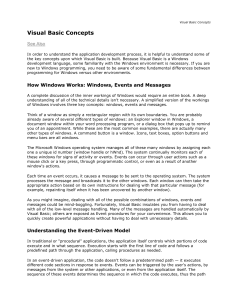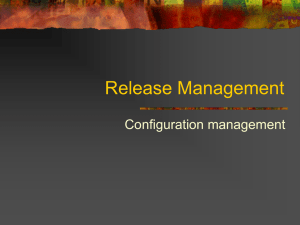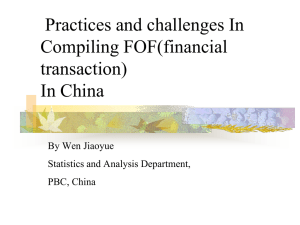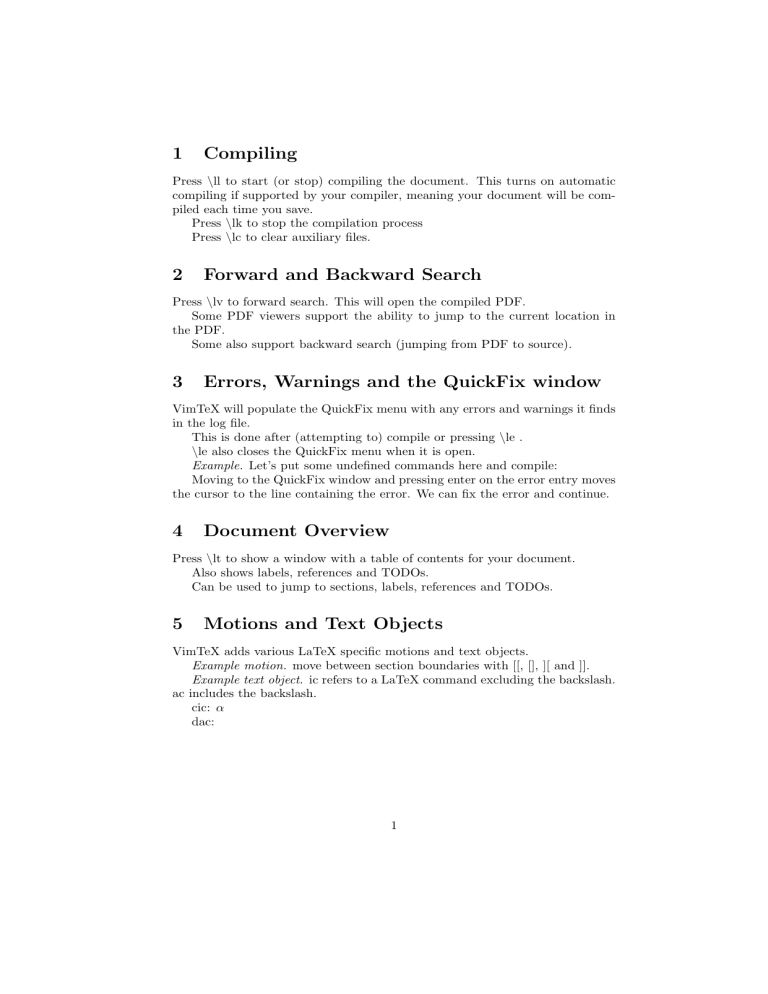
1 Compiling Press \ll to start (or stop) compiling the document. This turns on automatic compiling if supported by your compiler, meaning your document will be compiled each time you save. Press \lk to stop the compilation process Press \lc to clear auxiliary files. 2 Forward and Backward Search Press \lv to forward search. This will open the compiled PDF. Some PDF viewers support the ability to jump to the current location in the PDF. Some also support backward search (jumping from PDF to source). 3 Errors, Warnings and the QuickFix window VimTeX will populate the QuickFix menu with any errors and warnings it finds in the log file. This is done after (attempting to) compile or pressing \le . \le also closes the QuickFix menu when it is open. Example. Let’s put some undefined commands here and compile: Moving to the QuickFix window and pressing enter on the error entry moves the cursor to the line containing the error. We can fix the error and continue. 4 Document Overview Press \lt to show a window with a table of contents for your document. Also shows labels, references and TODOs. Can be used to jump to sections, labels, references and TODOs. 5 Motions and Text Objects VimTeX adds various LaTeX specific motions and text objects. Example motion. move between section boundaries with [[, [], ][ and ]]. Example text object. ic refers to a LaTeX command excluding the backslash. ac includes the backslash. cic: α dac: 1 6 Other Cool Stuff cse changes the surrounding environment: v · ∇x f1 = −σa f1 , f1 |Γ− = ϕ(x, v). (1) tsd toggles between () and (): i d h R s σa (x+tv) dt ek F1 (s) = 0 ds tse toggles the * in environments: f1 (x, v) = e− R τ− (x,v) 0 σa (x−sv) dt ϕ(x− , v), (2) This is only a tiny sliver of what VimTeX offers. Read the README for an overview, and read :h vimtex for a full description of all things VimTeX. 2
![[#QFJ-119] No JDBC transactions around storing](http://s3.studylib.net/store/data/007487556_1-e4faef7f79a19f91ffd462dc007f5d1c-300x300.png)