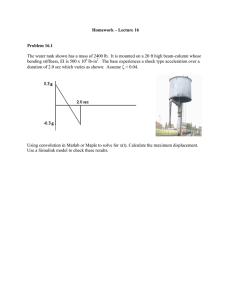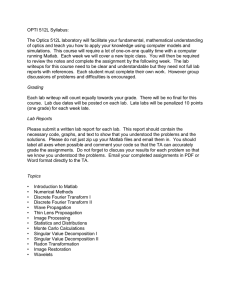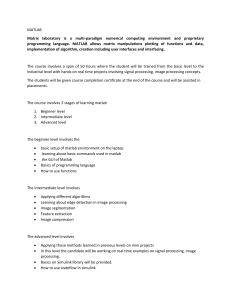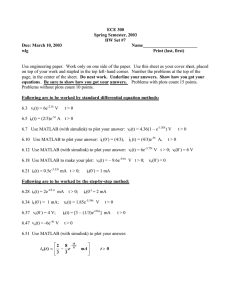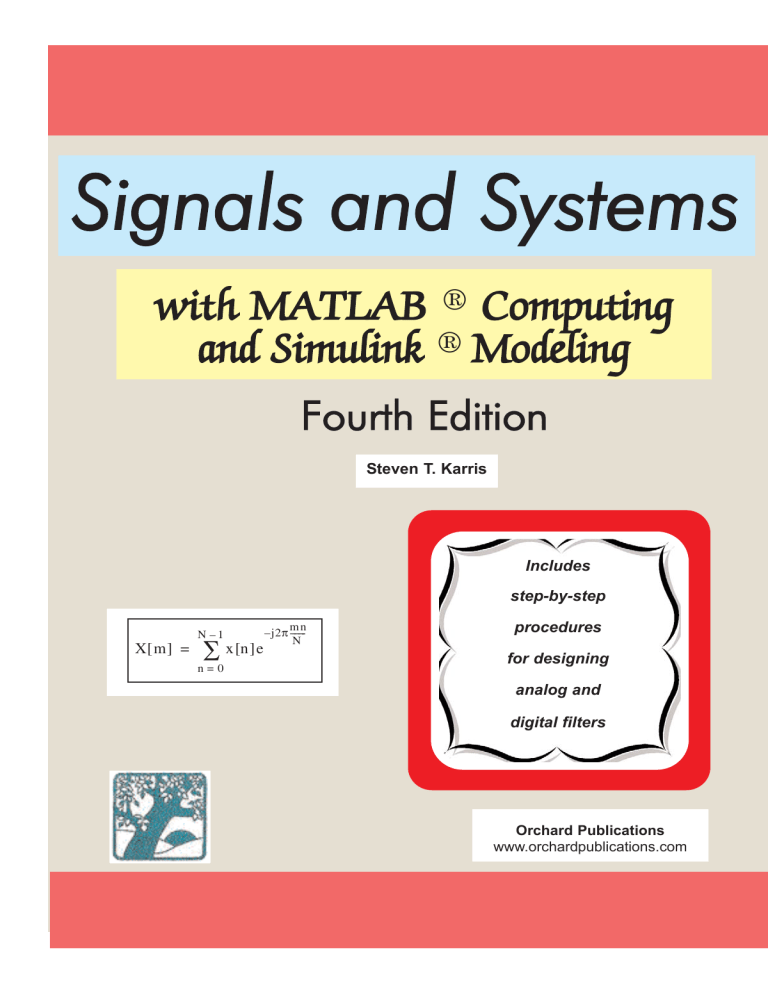
Signals and Systems
with MATLAB ® Computing
and Simulink ® Modeling
Fourth Edition
Steven T. Karris
Includes
step-by-step
X[ m ] =
N –1
∑ x [n ]e
n=0
mn
– j2π ------N
procedures
for designing
analog and
digital filters
Orchard Publications
www.orchardpublications.com
Signals and Systems
with MATLAB Computing
and Simulink Modeling
Fourth Edition
Steven T. Karris
Orchard Publications
www.orchardpublications.com
Signals and Systems with MATLAB® Computing and Simulink Modeling®, Fourth Edition
Copyright © 2008 Orchard Publications. All rights reserved. Printed in the United States of America. No part of this
publication may be reproduced or distributed in any form or by any means, or stored in a data base or retrieval system,
without the prior written permission of the publisher.
Direct all inquiries to Orchard Publications, info@orchardpublications.com
Product and corporate names are trademarks or registered trademarks of the Microsoft™ Corporation and The
MathWorks™ Inc. They are used only for identification and explanation, without intent to infringe.
Library of Congress Cataloging-in-Publication Data
Catalog record is available from the Library of Congress
Library of Congress Control Number: 2008927083
Preface
This text contains a comprehensive discussion on continuous and discrete time signals and
systems with many MATLAB® and several Simulink® examples. It is written for junior and
senior electrical and computer engineering students, and for self−study by working professionals.
The prerequisites are a basic course in differential and integral calculus, and basic electric circuit
theory.
This book can be used in a two−quarter, or one semester course. This author has taught the
subject material for many years and was able to cover all material in 16 weeks, with 2½ lecture
hours per week.
To get the most out of this text, it is highly recommended that Appendix A is thoroughly
reviewed. This appendix serves as an introduction to MATLAB, and is intended for those who
are not familiar with it. The Student Edition of MATLAB is an inexpensive, and yet a very
powerful software package; it can be found in many college bookstores, or can be obtained directly
from
The MathWorks™ Inc., 3 Apple Hill Drive, Natick, MA 01760−2098
Phone: 508 647−7000, Fax: 508 647−7001
http://www.mathworks.com
e−mail: info@mathworks.com
The elementary signals are reviewed in Chapter 1, and several examples are given. The purpose of
this chapter is to enable the reader to express any waveform in terms of the unit step function, and
subsequently the derivation of the Laplace transform of it. Chapters 2 through 4 are devoted to
Laplace transformation and circuit analysis using this transform. Chapter 5 is an introduction to
state−space and contains many illustrative examples. Chapter 6 discusses the impulse response.
Chapters 7 and 8 are devoted to Fourier series and transform respectively. Chapter 9 introduces
discrete−time signals and the Z transform. Considerable time was spent on Chapter 10 to present
the Discrete Fourier transform and FFT with the simplest possible explanations. Chapter 11
contains a thorough discussion to analog and digital filters analysis and design procedures. As
mentioned above, Appendix A is an introduction to MATLAB. Appendix B is an introduction to
Simulink, Appendix C contains a review of complex numbers, and Appendix D is an introduction
to matrix theory.
New to the Second Edition
This is an extensive revision of the first edition. The most notable change is the inclusion of the
solutions to all exercises at the end of each chapter. It is in response to many readers who
expressed a desire to obtain the solutions in order to check their solutions to those of the author
and thereby enhancing their knowledge. Another reason is that this text is written also for self−
study by practicing engineers who need a review before taking more advanced courses such as
digital image processing.
Another major change is the addition of a rather comprehensive summary at the end of each
chapter. Hopefully, this will be a valuable aid to instructors for preparation of view foils for
presenting the material to their class.
New to the Third Edition
The most notable change is the inclusion of Simulink modeling examples. The pages where they
appear can be found in the Table of Contents section of this text. Another change is the
improvement of the plots generated by the latest revisions of the MATLAB® Student Version,
Release 14.
The author wishes to express his gratitude to the staff of The MathWorks™, the developers of
MATLAB and Simulink, especially to Ms. Courtney Esposito, for the encouragement and
unlimited support they have provided me with during the production of this text.
Our heartfelt thanks also to Ms. Sally Wright, P.E., of Renewable Energy Research Laboratory
University of Massachusetts, Amherst, for bringing some errors on the previous editions to our
attention.
New to the Fourth Edition
The most notable change is the inclusion of Appendix E on window functions. The plots were
generated generated with the latest revisions of the MATLAB® R2008a edition. Also, two endof- chapter exercises were added in Chapter 10 to illustrate the use of the fft and ifft MATLAB
functions
The author wishes to express his gratitude to the staff of The MathWorks™, the developers of
MATLAB and Simulink, especially to The MathWorks™ Book Program Team, for the
encouragement and unlimited support they have provided me with during the production of this
and all other texts by this publisher.
Orchard Publications
www.orchardpublications.com
info@orchardpublications.com
2
Table of Contents
1 Elementary Signals
1.1
1.2
1.3
1.4
1.5
1.6
1.7
1.8
1−1
Signals Described in Math Form .............................................................................1−1
The Unit Step Function ..........................................................................................1−2
The Unit Ramp Function ......................................................................................1−10
The Delta Function ............................................................................................... 1−11
1.4.1 The Sampling Property of the Delta Function ............................................1−12
1.4.2 The Sifting Property of the Delta Function ................................................1−13
Higher Order Delta Functions...............................................................................1−14
Summary ................................................................................................................1−22
Exercises.................................................................................................................1−23
Solutions to End−of−Chapter Exercises ................................................................1−24
MATLAB Computing
Pages 1−20, 1−21
Simulink Modeling
Page 1−18
2
The Laplace Transformation
2−1
2.1 Definition of the Laplace Transformation...............................................................2−1
2.2 Properties and Theorems of the Laplace Transform ...............................................2−2
2.2.1 Linearity Property ........................................................................................2−3
2.2.2 Time Shifting Property .................................................................................2−3
2.2.3 Frequency Shifting Property ........................................................................2−4
2.2.4 Scaling Property ...........................................................................................2−4
2.2.5 Differentiation in Time Domain Property ...................................................2−4
2.2.6 Differentiation in Complex Frequency Domain Property ...........................2−6
2.2.7 Integration in Time Domain Property .........................................................2−6
2.2.8 Integration in Complex Frequency Domain Property .................................2−8
2.2.9 Time Periodicity Property ............................................................................2−8
2.2.10 Initial Value Theorem..................................................................................2−9
2.2.11 Final Value Theorem .................................................................................2−10
2.2.12 Convolution in Time Domain Property.....................................................2−11
2.2.13 Convolution in Complex Frequency Domain Property.............................2−12
2.3 The Laplace Transform of Common Functions of Time.......................................2−14
2.3.1 The Laplace Transform of the Unit Step Function u 0 ( t ) ..........................2−14
2.3.2 The Laplace Transform of the Ramp Function u 1 ( t ) ................................2−14
2.3.3 The Laplace Transform of t n u0 ( t ) ..............................................................2−15
Signals and Systems with MATLAB Computing and Simulink Modeling, Third Edition
Copyright © Orchard Publications
i
2.4
2.5
2.6
2.7
2.8
3
2.3.4 The Laplace Transform of the Delta Function δ ( t ) ................................. 2−18
2.3.5 The Laplace Transform of the Delayed Delta Function δ ( t – a ) .............. 2−18
2.3.6 The Laplace Transform of e –at u 0 ( t ) .......................................................... 2−19
– at
2.3.7 The Laplace Transform of t n e u 0 ( t ) ....................................................... 2−19
2.3.8 The Laplace Transform of sin ω t u 0 t ......................................................... 2−20
2.3.9 The Laplace Transform of cos ω t u 0 t ......................................................... 2−20
2.3.10 The Laplace Transform of e –at sin ω t u 0 ( t ) ................................................. 2−21
2.3.11 The Laplace Transform of e –at cos ω t u 0 ( t ) ................................................. 2−22
The Laplace Transform of Common Waveforms .................................................. 2−23
2.4.1 The Laplace Transform of a Pulse............................................................... 2−23
2.4.2 The Laplace Transform of a Linear Segment .............................................. 2−23
2.4.3 The Laplace Transform of a Triangular Waveform .................................... 2−24
2.4.4 The Laplace Transform of a Rectangular Periodic Waveform.................... 2−25
2.4.5 The Laplace Transform of a Half−Rectified Sine Waveform ..................... 2−26
Using MATLAB for Finding the Laplace Transforms of Time Functions ............ 2−27
Summary ................................................................................................................ 2−28
Exercises................................................................................................................. 2−31
The Laplace Transform of a Sawtooth Periodic Waveform ............................... 2−32
The Laplace Transform of a Full−Rectified Sine Waveform.............................. 2−32
Solutions to End−of−Chapter Exercises................................................................. 2−33
The Inverse Laplace Transform
3−1
3.1 The Inverse Laplace Transform Integral ..................................................................3−1
3.2 Partial Fraction Expansion........................................................................................3−1
3.2.1 Distinct Poles..................................................................................................3−2
3.2.2 Complex Poles ................................................................................................3−5
3.2.3 Multiple (Repeated) Poles..............................................................................3−8
3.3 Case where F(s) is Improper Rational Function.....................................................3−13
3.4 Alternate Method of Partial Fraction Expansion...................................................3−15
3.5 Summary .................................................................................................................3−19
3.6 Exercises..................................................................................................................3−21
3.7 Solutions to End−of−Chapter Exercises .................................................................3−22
MATLAB Computing
Pages 3−3, 3−4, 3−5, 3−6, 3−8, 3−10, 3−12, 3−13, 3−14, 3−22
4
Circuit Analysis with Laplace Transforms
4−1
4.1 Circuit Transformation from Time to Complex Frequency.................................... 4−1
4.1.1 Resistive Network Transformation ............................................................... 4−1
4.1.2 Inductive Network Transformation .............................................................. 4−1
4.1.3 Capacitive Network Transformation ............................................................ 4−1
ii
Signals and Systems with MATLAB Computing and Simulink Modeling, Third Edition
Copyright © Orchard Publications
4.2
4.3
4.4
4.5
4.6
4.7
4.8
Complex Impedance Z(s).........................................................................................4−8
Complex Admittance Y(s) .....................................................................................4−11
Transfer Functions .................................................................................................4−13
Using the Simulink Transfer Fcn Block.................................................................4−17
Summary.................................................................................................................4−20
Exercises .................................................................................................................4−21
Solutions to End−of−Chapter Exercises.................................................................4−24
MATLAB Computing
Pages 4−6, 4−8, 4−12, 4−16, 4−17, 4−18, 4−26, 4−27, 4−28, 4−29, 4−34
Simulink Modeling
Page 4−17
5
State Variables and State Equations
5−1
5.1
5.2
5.3
5.4
Expressing Differential Equations in State Equation Form................................... 5−1
Solution of Single State Equations ........................................................................ 5−6
The State Transition Matrix ................................................................................. 5−9
Computation of the State Transition Matrix ...................................................... 5−11
5.4.1 Distinct Eigenvalues ................................................................................. 5−11
5.4.2 Multiple (Repeated) Eigenvalues ............................................................. 5−15
5.5 Eigenvectors......................................................................................................... 5−18
5.6 Circuit Analysis with State Variables.................................................................. 5−22
5.7 Relationship between State Equations and Laplace Transform.......................... 5−30
5.8 Summary .............................................................................................................. 5−38
5.9 Exercises .............................................................................................................. 5−41
5.10 Solutions to End−of−Chapter Exercises .............................................................. 5−43
MATLAB Computing
Pages 5−14, 5−15, 5−18, 5−26, 5−36, 5−48, 5−51
Simulink Modeling
Pages 5−27, 5−37, 5−45
6
The Impulse Response and Convolution
6.1
6.2
6.3
6.4
6.5
6.6
6.7
6−1
The Impulse Response in Time Domain ................................................................ 6−1
Even and Odd Functions of Time .......................................................................... 6−4
Convolution ............................................................................................................ 6−7
Graphical Evaluation of the Convolution Integral................................................. 6−8
Circuit Analysis with the Convolution Integral ................................................... 6−18
Summary ............................................................................................................... 6−21
Exercises................................................................................................................ 6−23
Signals and Systems with MATLAB Computing and Simulink Modeling, Third Edition
Copyright © Orchard Publications
iii
6.8 Solutions to End−of−Chapter Exercises................................................................ 6−25
MATLAB Applications
Pages 6−12, 6−15, 6−30
7
Fourier Series
7−1
7.1 Wave Analysis......................................................................................................... 7−1
7.2 Evaluation of the Coefficients................................................................................. 7−2
7.3 Symmetry in Trigonometric Fourier Series ............................................................. 7−6
7.3.1 Symmetry in Square Waveform..................................................................... 7−8
7.3.2 Symmetry in Square Waveform with Ordinate Axis Shifted ........................ 7−8
7.3.3 Symmetry in Sawtooth Waveform................................................................. 7−9
7.3.4 Symmetry in Triangular Waveform ............................................................... 7−9
7.3.5 Symmetry in Fundamental, Second, and Third Harmonics........................ 7−10
7.4 Trigonometric Form of Fourier Series for Common Waveforms.......................... 7−10
7.4.1 Trigonometric Fourier Series for Square Waveform ................................... 7−11
7.4.2 Trigonometric Fourier Series for Sawtooth Waveform............................... 7−14
7.4.3 Trigonometric Fourier Series for Triangular Waveform ............................. 7−16
7.4.4 Trigonometric Fourier Series for Half−Wave Rectifier Waveform............. 7−17
7.4.5 Trigonometric Fourier Series for Full−Wave Rectifier Waveform.............. 7−20
7.5 Gibbs Phenomenon ............................................................................................... 7−24
7.6 Alternate Forms of the Trigonometric Fourier Series .......................................... 7−24
7.7 Circuit Analysis with Trigonometric Fourier Series............................................. 7−28
7.8 The Exponential Form of the Fourier Series........................................................ 7−31
7.9 Symmetry in Exponential Fourier Series .............................................................. 7−33
7.9.1 Even Functions ........................................................................................... 7−33
7.9.2 Odd Functions ............................................................................................ 7−34
7.9.3 Half-Wave Symmetry ................................................................................. 7−34
7.9.4 No Symmetry .............................................................................................. 7−34
7.9.5 Relation of C –n to C n ................................................................................ 7−34
7.10 Line Spectra.......................................................................................................... 7−36
7.11 Computation of RMS Values from Fourier Series................................................ 7−41
7.12 Computation of Average Power from Fourier Series ........................................... 7−44
7.13 Evaluation of Fourier Coefficients Using Excel® ................................................ 7−46
7.14 Evaluation of Fourier Coefficients Using MATLAB® ........................................ 7−47
7.15 Summary ............................................................................................................... 7−50
7.16 Exercises ............................................................................................................... 7−53
7.17 Solutions to End−of−Chapter Exercises ............................................................... 7−55
MATLAB Computing
Pages 7−38, 7−47
iv
Signals and Systems with MATLAB Computing and Simulink Modeling, Third Edition
Copyright © Orchard Publications
Simulink Modeling
Page 7−31
8
The Fourier Transform
8.1
8.2
8.3
8.4
8−1
Definition and Special Forms ................................................................................ 8−1
Special Forms of the Fourier Transform ................................................................ 8−2
8.2.1 Real Time Functions.................................................................................. 8−3
8.2.2 Imaginary Time Functions ......................................................................... 8−6
Properties and Theorems of the Fourier Transform .............................................. 8−9
8.3.1 Linearity...................................................................................................... 8−9
8.3.2 Symmetry.................................................................................................... 8−9
8.3.3 Time Scaling............................................................................................. 8−10
8.3.4 Time Shifting............................................................................................ 8−11
8.3.5 Frequency Shifting ................................................................................... 8−11
8.3.6 Time Differentiation ................................................................................ 8−12
8.3.7 Frequency Differentiation ........................................................................ 8−13
8.3.8 Time Integration ...................................................................................... 8−13
8.3.9 Conjugate Time and Frequency Functions.............................................. 8−13
8.3.10 Time Convolution .................................................................................... 8−14
8.3.11 Frequency Convolution............................................................................ 8−15
8.3.12 Area Under f ( t ) ........................................................................................ 8−15
8.3.13 Area Under F ( ω ) ...................................................................................... 8−15
8.3.14 Parseval’s Theorem................................................................................... 8−16
Fourier Transform Pairs of Common Functions.................................................. 8−18
8.4.1 The Delta Function Pair .......................................................................... 8−18
8.4.2 The Constant Function Pair .................................................................... 8−18
8.4.3 The Cosine Function Pair ........................................................................ 8−19
8.4.4 The Sine Function Pair............................................................................. 8−20
8.4.5 The Signum Function Pair........................................................................ 8−20
8.4.6 The Unit Step Function Pair .................................................................... 8−22
8.4.7 The e
– jω 0 t
u0 ( t )
Function Pair .................................................................... 8−24
8.4.8 The ( cos ω 0 t ) ( u 0 t ) Function Pair ............................................................... 8−24
8.4.9 The ( sin ω 0 t ) ( u 0 t ) Function Pair ............................................................... 8−25
8.5
8.6
Derivation of the Fourier Transform from the Laplace Transform .................... 8−25
Fourier Transforms of Common Waveforms ...................................................... 8−27
8.6.1 The Transform of f ( t ) = A [ u 0 ( t + T ) – u 0 ( t – T ) ] ....................................... 8−27
8.6.2 The Transform of f ( t ) = A [ u 0 ( t ) – u 0 ( t – 2T ) ] ........................................... 8−28
8.6.3 The Transform of f ( t ) = A [ u 0 ( t + T ) + u 0 ( t ) – u 0 ( t – T ) – u 0 ( t – 2T ) ] ........... 8−29
Signals and Systems with MATLAB Computing and Simulink Modeling, Third Edition
Copyright © Orchard Publications
v
8.6.4 The Transform of f ( t ) = A cos ω 0 t [ u0 ( t + T ) – u 0 ( t – T ) ] .............................. 8−30
8.6.5 The Transform of a Periodic Time Function with Period T..................... 8−31
8.6.6 The Transform of the Periodic Time Function f ( t ) = A
∞
∑
δ ( t – nT ) .... 8−32
n = –∞
8.7
Using MATLAB for Finding the Fourier Transform of Time Functions............ 8−33
8.8
8.9
8.10
8.11
The System Function and Applications to Circuit Analysis............................... 8−34
Summary .............................................................................................................. 8−42
Exercises............................................................................................................... 8−47
Solutions to End−of−Chapter Exercises .............................................................. 8−49
MATLAB Computing
Pages 8−33, 8−34, 8−50, 8−54, 8−55, 8−56, 8−59, 8−60
9
Discrete−Time Systems and the Z Transform
9.1
9.2
9−1
Definition and Special Forms of the Z Transform ............................................... 9−1
Properties and Theorems of the Z Transform...................................................... 9−3
9.2.1 Linearity ..................................................................................................... 9−3
9.2.2 Shift of f [ n ]u 0 [ n ] in the Discrete−Time Domain ..................................... 9−3
9.2.3 Right Shift in the Discrete−Time Domain ................................................ 9−4
9.2.4 Left Shift in the Discrete−Time Domain................................................... 9−5
n
9.2.5 Multiplication by a in the Discrete−Time Domain................................. 9−6
– naT
9.3
9.4
9.5
9.6
vi
9.2.6 Multiplication by e
in the Discrete−Time Domain ........................... 9−6
9.2.7 Multiplication by n and n2 in the Discrete−Time Domain ..................... 9−6
9.2.8 Summation in the Discrete−Time Domain ............................................... 9−7
9.2.9 Convolution in the Discrete−Time Domain ............................................. 9−8
9.2.10 Convolution in the Discrete−Frequency Domain ..................................... 9−9
9.2.11 Initial Value Theorem ............................................................................... 9−9
9.2.12 Final Value Theorem............................................................................... 9−10
The Z Transform of Common Discrete−Time Functions.................................. 9−11
9.3.1 The Transform of the Geometric Sequence .............................................9−11
9.3.2 The Transform of the Discrete−Time Unit Step Function ......................9−14
9.3.3 The Transform of the Discrete−Time Exponential Sequence .................9−16
9.3.4 The Transform of the Discrete−Time Cosine and Sine Functions ..........9−16
9.3.5 The Transform of the Discrete−Time Unit Ramp Function....................9−18
Computation of the Z Transform with Contour Integration .............................9−20
Transformation Between s− and z−Domains .......................................................9−22
The Inverse Z Transform ...................................................................................9−25
Signals and Systems with MATLAB Computing and Simulink Modeling, Third Edition
Copyright © Orchard Publications
9.7
9.8
9.9
9.10
9.11
9.6.1 Partial Fraction Expansion ..................................................................... 9−25
9.6.2 The Inversion Integral............................................................................ 9−32
9.6.3 Long Division of Polynomials ................................................................ 9−36
The Transfer Function of Discrete−Time Systems ............................................ 9−38
State Equations for Discrete−Time Systems ...................................................... 9−45
Summary............................................................................................................. 9−48
Exercises ............................................................................................................. 9−53
Solutions to End−of−Chapter Exercises............................................................. 9−55
MATLAB Computing
Pages 9−35, 9−37, 9−38, 9−41, 9−42, 9−59, 9−61
Simulink Modeling
Page 9−44
Excel Plots
Pages 9−35, 9−44
10
The DFT and the FFT Algorithm
10−1
10.1 The Discrete Fourier Transform (DFT) ............................................................10−1
10.2 Even and Odd Properties of the DFT ................................................................10−9
10.3 Common Properties and Theorems of the DFT ..............................................10−10
10.3.1 Linearity ...............................................................................................10−10
10.3.2 Time Shift ............................................................................................10−11
10.3.3 Frequency Shift....................................................................................10−12
10.3.4 Time Convolution ...............................................................................10−12
10.3.5 Frequency Convolution .......................................................................10−13
10.4 The Sampling Theorem ...................................................................................10−13
10.5 Number of Operations Required to Compute the DFT ..................................10−16
10.6 The Fast Fourier Transform (FFT) ..................................................................10−17
10.7 Summary...........................................................................................................10−28
10.8 Exercises ...........................................................................................................10−31
10.9 Solutions to End−of−Chapter Exercises...........................................................10−33
MATLAB Computing
Pages 10−5, 10−7, 10−34
Excel Analysis ToolPak
Pages 10−6, 10−8
11
Analog and Digital Filters
11.1 Filter Types and Classifications......................................................................... 11−1
11.2 Basic Analog Filters........................................................................................... 11−2
Signals and Systems with MATLAB Computing and Simulink Modeling, Third Edition
Copyright © Orchard Publications
vii
11.3
11.4
11.5
11.6
11.7
11.8
11.9
11.2.1 RC Low−Pass Filter ............................................................................... 11−2
11.2.2 RC High−Pass Filter .............................................................................. 11−4
11.2.3 RLC Band−Pass Filter.............................................................................11−7
11.2.4 RLC Band−Elimination Filter ................................................................11−8
Low−Pass Analog Filter Prototypes ..................................................................11−10
11.3.1 Butterworth Analog Low−Pass Filter Design .......................................11−14
11.3.2 Chebyshev Type I Analog Low−Pass Filter Design..............................11−25
11.3.3 Chebyshev Type II Analog Low−Pass Filter Design ............................11−38
11.3.4 Elliptic Analog Low−Pass Filter Design ...............................................11−39
High−Pass, Band−Pass, and Band−Elimination Filter Design..........................11−41
Digital Filters ....................................................................................................11−51
Digital Filter Design with Simulink..................................................................11−70
11.6.1 The Direct Form I Realization of a Digital Filter.................................11−70
11.6.2 The Direct Form II Realization of a Digital Filter................................11−71
11.6.3 The Series Form Realization of a Digital Filter ....................................11−73
11.6.4 The Parallel Form Realization of a Digital Filter .................................11−75
11.6.5 The Digital Filter Design Block............................................................11−78
Summary ...........................................................................................................11−87
Exercises ...........................................................................................................11−91
Solutions to End−of−Chapter Exercises ...........................................................11−97
MATLAB Computing
Pages 11−3, 11−4, 11−6, 11−7, 11−9, 11−15, 11−19, 11−23, 11−24, 11−31,
11−35, 11−36, 11−37, 11−38, 11−40, 11−41, 11−42, 11−43, 11−45, 11−46,
11−48, 11−50, 11−55, 11−56, 11−57, 11−60, 11−62, 11−64, 11−67, 11−68,
and 11−97 through 11−106
Simulink Modeling
Pages 11−71, 11−74, 11−77, 11−78, 11−80, 11−82, 11−83, 11−84
A
Introduction to MATLAB
A.1
A.2
A.3
A.4
A.5
A.6
A.7
A.8
A.9
A.10
A.11
viii
A−1
MATLAB® and Simulink® ........................................................................... A−1
Command Window ......................................................................................... A−1
Roots of Polynomials ....................................................................................... A−3
Polynomial Construction from Known Roots ................................................. A−4
Evaluation of a Polynomial at Specified Values .............................................. A−6
Rational Polynomials ....................................................................................... A−8
Using MATLAB to Make Plots..................................................................... A−10
Subplots ......................................................................................................... A−18
Multiplication, Division, and Exponentiation .............................................. A−18
Script and Function Files .............................................................................. A−26
Display Formats ............................................................................................. A−31
Signals and Systems with MATLAB Computing and Simulink Modeling, Third Edition
Copyright © Orchard Publications
MATLAB Computing
Pages A−3 through A−8, A−10, A−13, A−14, A−16, A−17,
A−21, A−22, A−24, A−27
B
Introduction to Simulink
B−1
B.1 Simulink and its Relation to MATLAB............................................................. B−1
B.2 Simulink Demos ............................................................................................... B−20
MATLAB Computing
Page B−4
Simulink Modeling
Pages B−7, B−12, B−14, B−18
C
A Review of Complex Numbers
C.1
C.2
C.3
C.4
C.5
C−1
Definition of a Complex Number....................................................................... C−1
Addition and Subtraction of Complex Numbers ............................................... C−2
Multiplication of Complex Numbers.................................................................. C−3
Division of Complex Numbers ........................................................................... C−4
Exponential and Polar Forms of Complex Numbers.......................................... C−4
MATLAB Computing
Pages C−6, C−7, C−8
Simulink Modeling
Page C−7
D
Matrices and Determinants
D.1
D.2
D.3
D.4
D.5
D.6
D.7
D.8
D.9
D.10
D.11
D.12
D−1
Matrix Definition.............................................................................................D−1
Matrix Operations ...........................................................................................D−2
Special Forms of Matrices................................................................................D−6
Determinants .................................................................................................D−10
Minors and Cofactors ....................................................................................D−12
Cramer’s Rule ................................................................................................D−17
Gaussian Elimination Method.......................................................................D−19
The Adjoint of a Matrix ................................................................................D−21
Singular and Non−Singular Matrices ............................................................D−21
The Inverse of a Matrix .................................................................................D−22
Solution of Simultaneous Equations with Matrices ......................................D−24
Exercises.........................................................................................................D−31
Signals and Systems with MATLAB Computing and Simulink Modeling, Third Edition
Copyright © Orchard Publications
ix
MATLAB Computing
Pages D−3, D−4, D−5, D−7, D−8, D−9, D−10,
D−12, D−19, D−23, D−27, D−29
Simulink Modeling
Page D−3
Excel Spreadsheet
Page D−28
E
Window Functions
E−1
E.1 Window Function Defined .................................................................................. E−1
E.2 Common Window Functions ............................................................................... E−1
E.2.1 Rectangular Window Function ................................................................. E−2
E.2.2 Triangular Window Function.................................................................... E−5
E.2.3 Hanning Window Function....................................................................... E−7
E.2.4 Hamming Window Function..................................................................... E−9
E.2.5 Blackman Window Function................................................................... E−12
E.2.6 Kaiser Family of Window Functions ....................................................... E−14
E.3 Other Window Functions .................................................................................. E−15
E.4 Fourier Series Method for Approximating an FIR Amplitude Response .......... E−17
References
Index
x
R−1
IN−1
Signals and Systems with MATLAB Computing and Simulink Modeling, Third Edition
Copyright © Orchard Publications
Chapter 1
Elementary Signals
T
his chapter begins with a discussion of elementary signals that may be applied to electric
networks. The unit step, unit ramp, and delta functions are then introduced. The sampling
and sifting properties of the delta function are defined and derived. Several examples for
expressing a variety of waveforms in terms of these elementary signals are provided. Throughout
this text, a left justified horizontal bar will denote the beginning of an example, and a right justified horizontal bar will denote the end of the example. These bars will not be shown whenever an
example begins at the top of a page or at the bottom of a page. Also, when one example follows
immediately after a previous example, the right justified bar will be omitted.
1.1 Signals Described in Math Form
Consider the network of Figure 1.1 where the switch is closed at time t = 0 .
R
+
vS
−
t = 0
+
v out open terminals
−
Figure 1.1. A switched network with open terminals
We wish to describe v out in a math form for the time interval – ∞ < t < +∞ . To do this, it is convenient to divide the time interval into two parts, – ∞ < t < 0 , and 0 < t < ∞ .
For the time interval – ∞ < t < 0 , the switch is open and therefore, the output voltage v out is zero.
In other words,
(1.1)
v out = 0 for – ∞ < t < 0
For the time interval 0 < t < ∞ , the switch is closed. Then, the input voltage v S appears at the
output, i.e.,
(1.2)
v out = v S for 0 < t < ∞
Combining (1.1) and (1.2) into a single relationship, we obtain
0 –∞ < t < 0
v out =
vS 0 < t < ∞
Signals and Systems with MATLAB Computing and Simulink Modeling, Fourth Edition
Copyright © Orchard Publications
(1.3)
1−1
Chapter 1 Elementary Signals
We can express (1.3) by the waveform shown in Figure 1.2.
v out
vS
0
t
Figure 1.2. Waveform for v out as defined in relation (1.3)
The waveform of Figure 1.2 is an example of a discontinuous function. A function is said to be discontinuous if it exhibits points of discontinuity, that is, the function jumps from one value to
another without taking on any intermediate values.
1.2 The Unit Step Function u 0 ( t )
A well known discontinuous function is the unit step function u 0 ( t ) * which is defined as
t<0
0
u0 ( t ) =
1
(1.4)
t>0
It is also represented by the waveform of Figure 1.3.
u0 ( t )
1
t
0
Figure 1.3. Waveform for u 0 ( t )
In the waveform of Figure 1.3, the unit step function u 0 ( t ) changes abruptly from 0 to 1 at
t = 0 . But if it changes at t = t 0 instead, it is denoted as u 0 ( t – t 0 ) . In this case, its waveform and
definition are as shown in Figure 1.4 and relation (1.5) respectively.
1
u0 ( t – t0 )
t
0
t0
Figure 1.4. Waveform for u 0 ( t – t 0 )
* In some books, the unit step function is denoted as u ( t ) , that is, without the subscript 0. In this text, however, we
will reserve the u ( t ) designation for any input when we will discuss state variables in Chapter 5.
1−2
Signals and Systems with MATLAB Computing and Simulink Modeling, Fourth Edition
Copyright © Orchard Publications
The Unit Step Function
t < t0
0
u0 ( t – t0 ) =
1
(1.5)
t > t0
If the unit step function changes abruptly from 0 to 1 at t = – t 0 , it is denoted as u 0 ( t + t 0 ) . In
this case, its waveform and definition are as shown in Figure 1.5 and relation (1.6) respectively.
1
u0 ( t + t0 )
t
−t0 0
Figure 1.5. Waveform for u 0 ( t + t 0 )
0
u0 ( t + t0 ) =
1
t < –t0
t > –t0
(1.6)
Example 1.1
Consider the network of Figure 1.6, where the switch is closed at time t = T .
R
+
+
vS
t = T
v out open terminals
−
−
Figure 1.6. Network for Example 1.1
Express the output voltage v out as a function of the unit step function, and sketch the appropriate
waveform.
Solution:
For this example, the output voltage v out = 0 for t < T , and v out = v S for t > T . Therefore,
v out = v S u 0 ( t – T )
(1.7)
and the waveform is shown in Figure 1.7.
Signals and Systems with MATLAB Computing and Simulink Modeling, Fourth Edition
Copyright © Orchard Publications
1−3
Chapter 1 Elementary Signals
vS u0 ( t – T )
v out
0
t
T
Figure 1.7. Waveform for Example 1.1
Other forms of the unit step function are shown in Figure 1.8.
Τ
t
0
0
(a)
−A
−A
–A u0 ( t )
Au 0 ( – t )
0
0
–A u0 ( –t )
t
(d)
−A
Τ
t
(e)
0
–A u0 ( – t + T )
(h)
−A
A
−Τ 0
(f)
−Τ
t
t
(c)
–A u0 ( t + T )
Au 0 ( – t – T )
Τ
t
(g)
−A
–A u0 ( t – T )
A
0
0
(b)
Au 0 ( – t + T )
A
−Τ
t
0
–A u0 ( – t – T )
(i)
t
t
−A
Figure 1.8. Other forms of the unit step function
Unit step functions can be used to represent other time−varying functions such as the rectangular
pulse shown in Figure 1.9.
u0 ( t )
1
0
1
(a)
t
t
0
(b)
1
0
t
(c)
–u0 ( t – 1 )
Figure 1.9. A rectangular pulse expressed as the sum of two unit step functions
1−4
Signals and Systems with MATLAB Computing and Simulink Modeling, Fourth Edition
Copyright © Orchard Publications
The Unit Step Function
Thus, the pulse of Figure 1.9(a) is the sum of the unit step functions of Figures 1.9(b) and 1.9(c)
and it is represented as u 0 ( t ) – u 0 ( t – 1 ) .
The unit step function offers a convenient method of describing the sudden application of a voltage or current source. For example, a constant voltage source of 24 V applied at t = 0 , can be
denoted as 24u 0 ( t ) V . Likewise, a sinusoidal voltage source v ( t ) = V m cos ωt V that is applied to
a circuit at t = t0 , can be described as v ( t ) = ( V m cos ωt )u 0 ( t – t 0 ) V . Also, if the excitation in a
circuit is a rectangular, or triangular, or sawtooth, or any other recurring pulse, it can be represented as a sum (difference) of unit step functions.
Example 1.2
Express the square waveform of Figure 1.10 as a sum of unit step functions. The vertical dotted
lines indicate the discontinuities at T, 2T, 3T , and so on.
v(t)
A
{
}
T
2T
3T
t
0
–A
|
~
Figure 1.10. Square waveform for Example 1.2
Solution:
Line segment { has height A , starts at t = 0 , and terminates at t = T . Then, as in Example 1.1, this
segment is expressed as
v1 ( t ) = A [ u0 ( t ) – u0 ( t – T ) ]
(1.8)
Line segment | has height – A , starts at t = T and terminates at t = 2T . This segment is
expressed as
v 2 ( t ) = – A [ u 0 ( t – T ) – u 0 ( t – 2T ) ]
(1.9)
Line segment } has height A , starts at t = 2T and terminates at t = 3T . This segment is expressed
as
v 3 ( t ) = A [ u 0 ( t – 2T ) – u 0 ( t – 3T ) ]
(1.10)
Line segment ~ has height – A , starts at t = 3T , and terminates at t = 4T . It is expressed as
v 4 ( t ) = – A [ u 0 ( t – 3T ) – u 0 ( t – 4T ) ]
Signals and Systems with MATLAB Computing and Simulink Modeling, Fourth Edition
Copyright © Orchard Publications
(1.11)
1−5
Chapter 1 Elementary Signals
Thus, the square waveform of Figure 1.10 can be expressed as the summation of (1.8) through
(1.11), that is,
v ( t ) = v1 ( t ) + v2 ( t ) + v3 ( t ) + v4 ( t )
= A [ u 0 ( t ) – u 0 ( t – T ) ] – A [ u 0 ( t – T ) – u 0 ( t – 2T ) ]
(1.12)
+A [ u 0 ( t – 2T ) – u 0 ( t – 3T ) ] – A [ u 0 ( t – 3T ) – u 0 ( t – 4T ) ]
Combining like terms, we obtain
v ( t ) = A [ u 0 ( t ) – 2u 0 ( t – T ) + 2u 0 ( t – 2T ) – 2u 0 ( t – 3T ) + … ]
(1.13)
Example 1.3
Express the symmetric rectangular pulse of Figure 1.11 as a sum of unit step functions.
A
–T ⁄ 2
i(t)
T⁄2
0
t
Figure 1.11. Symmetric rectangular pulse for Example 1.3
Solution:
This pulse has height A , starts at t = – T ⁄ 2 , and terminates at t = T ⁄ 2 . Therefore, with reference to Figures 1.5 and 1.8 (b), we obtain
T
T
T
T
i ( t ) = Au 0 t + --- – Au 0 t – --- = A u 0 t + --- – u 0 t – ---
2
2
2
2
(1.14)
Example 1.4
Express the symmetric triangular waveform of Figure 1.12 as a sum of unit step functions.
1
–T ⁄ 2
0
v(t)
T⁄2
t
Figure 1.12. Symmetric triangular waveform for Example 1.4
Solution:
1−6
Signals and Systems with MATLAB Computing and Simulink Modeling, Fourth Edition
Copyright © Orchard Publications
The Unit Step Function
We first derive the equations for the linear segments { and | shown in Figure 1.13.
2
--- t + 1
T
1
v( t)
{
–T ⁄ 2
2
– --- t + 1
T
|
T⁄2
0
t
Figure 1.13. Equations for the linear segments of Figure 1.12
For line segment { ,
2
T
v 1 ( t ) = --- t + 1 u 0 t + --- – u 0 ( t )
T
2
(1.15)
v 2 ( t ) = – --2- t + 1 u 0 ( t ) – u 0 t – T
---
T
2
(1.16)
and for line segment | ,
Combining (1.15) and (1.16), we obtain
v ( t ) = v1 ( t ) + v2 ( t )
2
= --- t + 1 u 0 t + T
--- – u 0 ( t ) + – --2- t + 1 u 0 ( t ) – u 0 t – T
---
T
2
T
2
(1.17)
Example 1.5
Express the waveform of Figure 1.14 as a sum of unit step functions.
3
v( t)
2
1
0
1
2
3
t
Figure 1.14. Waveform for Example 1.5
Solution:
Signals and Systems with MATLAB Computing and Simulink Modeling, Fourth Edition
Copyright © Orchard Publications
1−7
Chapter 1 Elementary Signals
As in the previous example, we first find the equations of the linear segments linear segments {
and | shown in Figure 1.15.
3
2
v(t)
{
2t + 1
–t+3
1
|
0
1
2
3
t
Figure 1.15. Equations for the linear segments of Figure 1.14
Following the same procedure as in the previous examples, we obtain
v ( t ) = ( 2t + 1 ) [ u 0 ( t ) – u 0 ( t – 1 ) ] + 3 [ u 0 ( t – 1 ) – u 0 ( t – 2 ) ]
+ ( – t + 3 ) [ u0 ( t – 2 ) – u0 ( t – 3 ) ]
Multiplying the values in parentheses by the values in the brackets, we obtain
v ( t ) = ( 2t + 1 )u 0 ( t ) – ( 2t + 1 )u 0 ( t – 1 ) + 3u 0 ( t – 1 )
– 3u 0 ( t – 2 ) + ( – t + 3 )u 0 ( t – 2 ) – ( – t + 3 )u 0 ( t – 3 )
v ( t ) = ( 2t + 1 )u 0 ( t ) + [ – ( 2t + 1 ) + 3 ]u 0 ( t – 1 )
+ [ – 3 + ( – t + 3 ) ]u 0 ( t – 2 ) – ( – t + 3 )u 0 ( t – 3 )
and combining terms inside the brackets, we obtain
v ( t ) = ( 2t + 1 )u 0 ( t ) – 2 ( t – 1 )u 0 ( t – 1 ) – t u 0 ( t – 2 ) + ( t – 3 )u 0 ( t – 3 )
(1.18)
Two other functions of interest are the unit ramp function, and the unit impulse or delta function.
We will introduce them with the examples that follow.
Example 1.6
In the network of Figure 1.16 i S is a constant current source and the switch is closed at time
t = 0 . Express the capacitor voltage v C ( t ) as a function of the unit step.
1−8
Signals and Systems with MATLAB Computing and Simulink Modeling, Fourth Edition
Copyright © Orchard Publications
The Unit Step Function
t = 0
R
+
C
iS
−
vC ( t )
Figure 1.16. Network for Example 1.6
Solution:
The current through the capacitor is i C ( t ) = i S = cons tan t , and the capacitor voltage v C ( t ) is
1
v C ( t ) = ---C
t
∫– ∞ i
C ( τ ) dτ
*
(1.19)
where τ is a dummy variable.
Since the switch closes at t = 0 , we can express the current i C ( t ) as
iC ( t ) = iS u0 ( t )
(1.20)
and assuming that v C ( t ) = 0 for t < 0 , we can write (1.19) as
∫– ∞
i S u 0 ( τ ) dτ =
iS
---C
0
∫–∞ u0 ( τ ) dτ
1
v C ( t ) = ---C
t
iS
+ ---C
t
∫ 0 u 0 ( τ ) dτ
(1.21)
0
or
iS
v C ( t ) = ----- tu 0 ( t )
C
(1.22)
Therefore, we see that when a capacitor is charged with a constant current, the voltage across it is
a linear function and forms a ramp with slope i S ⁄ C as shown in Figure 1.17.
vC ( t )
slope = i S ⁄ C
0
t
Figure 1.17. Voltage across a capacitor when charged with a constant current source
* Since the initial condition for the capacitor voltage was not specified, we express this integral with –∞ at the lower limit of
integration so that any non-zero value prior to t < 0 would be included in the integration.
Signals and Systems with MATLAB Computing and Simulink Modeling, Fourth Edition
Copyright © Orchard Publications
1−9
Chapter 1 Elementary Signals
1.3 The Unit Ramp Function u 1 ( t )
The unit ramp function, denoted as u 1 ( t ) , is defined as
u1 ( t ) =
t
∫– ∞ u 0 ( τ ) d τ
(1.23)
where τ is a dummy variable.
We can evaluate the integral of (1.23) by considering the area under the unit step function u 0 ( t )
from – ∞ to t as shown in Figure 1.18.
Area = 1 × τ = τ = t
1
t
τ
Figure 1.18. Area under the unit step function from – ∞ to t
Therefore, we define u 1 ( t ) as
0
u1 ( t ) =
t
t<0
(1.24)
t≥0
Since u 1 ( t ) is the integral of u 0 ( t ) , then u 0 ( t ) must be the derivative of u 1 ( t ) , i.e.,
d
----- u 1 ( t ) = u 0 ( t )
dt
(1.25)
Higher order functions of t can be generated by repeated integration of the unit step function. For
example, integrating u 0 ( t ) twice and multiplying by 2 , we define u 2 ( t ) as
Similarly,
and in general,
0
u2 ( t ) = 2
t
t<0
0
u3 ( t ) = 3
t
t<0
0
un ( t ) = n
t
t≥0
t≥0
t<0
t≥0
or
u2 ( t ) = 2
or
u3 ( t ) = 3
or
un ( t ) = 3
t
∫–∞ u1 ( τ ) dτ
t
∫–∞ u2 ( τ ) dτ
t
∫– ∞ u n – 1 ( τ ) d τ
(1.26)
(1.27)
(1.28)
Also,
1−10
Signals and Systems with MATLAB Computing and Simulink Modeling, Fourth Edition
Copyright © Orchard Publications
The Delta Function
1d
u n – 1 ( t ) = --- ----- u n ( t )
n dt
(1.29)
Example 1.7
In the network of Figure 1.19, the switch is closed at time t = 0 and i L ( t ) = 0 for t < 0 . Express
the inductor current i L ( t ) in terms of the unit step function.
R
t = 0
iL ( t )
+
vL ( t )
L −
iS
Figure 1.19. Network for Example 1.7
Solution:
The voltage across the inductor is
di L
v L ( t ) = L ------dt
(1.30)
iL ( t ) = iS u0 ( t )
(1.31)
d
v L ( t ) = Li S ----- u 0 ( t )
dt
(1.32)
and since the switch closes at t = 0 ,
Therefore, we can write (1.30) as
But, as we know, u 0 ( t ) is constant ( 0 or 1 ) for all time except at t = 0 where it is discontinuous.
Since the derivative of any constant is zero, the derivative of the unit step u 0 ( t ) has a non−zero
value only at t = 0 . The derivative of the unit step function is defined in the next section.
1.4 The Delta Function δ ( t )
The unit impulse or delta function, denoted as δ ( t ) , is the derivative of the unit step u 0 ( t ) . It is also
defined as
t
and
∫– ∞ δ ( τ ) d τ
= u0 ( t )
δ ( t ) = 0 for all t ≠ 0
Signals and Systems with MATLAB Computing and Simulink Modeling, Fourth Edition
Copyright © Orchard Publications
(1.33)
(1.34)
1−11
Chapter 1 Elementary Signals
To better understand the delta function δ ( t ) , let us represent the unit step u 0 ( t ) as shown in Figure 1.20 (a).
1
−ε
0
Figure (a)
t
ε
1
2ε
Area =1
−ε
0
Figure (b)
ε
t
Figure 1.20. Representation of the unit step as a limit
The function of Figure 1.20 (a) becomes the unit step as ε → 0 . Figure 1.20 (b) is the derivative of
Figure 1.20 (a), where we see that as ε → 0 , 1 ⁄ 2 ε becomes unbounded, but the area of the rectangle remains 1 . Therefore, in the limit, we can think of δ ( t ) as approaching a very large spike or
impulse at the origin, with unbounded amplitude, zero width, and area equal to 1 .
Two useful properties of the delta function are the sampling property and the sifting property.
1.4.1 The Sampling Property of the Delta Function δ ( t )
The sampling property of the delta function states that
f ( t )δ ( t – a ) = f ( a )δ ( t )
(1.35)
f ( t )δ ( t ) = f ( 0 )δ ( t )
(1.36)
or, when a = 0 ,
that is, multiplication of any function f ( t ) by the delta function δ ( t ) results in sampling the function at the time instants where the delta function is not zero. The study of discrete−time systems is
based on this property.
Proof:
Since δ ( t ) = 0 for t < 0 and t > 0 then,
f ( t )δ ( t ) = 0 for t < 0 and t > 0
(1.37)
f(t) = f(0) + [f(t) – f(0)]
(1.38)
We rewrite f ( t ) as
Integrating (1.37) over the interval – ∞ to t and using (1.38), we obtain
1−12
Signals and Systems with MATLAB Computing and Simulink Modeling, Fourth Edition
Copyright © Orchard Publications
The Delta Function
t
∫– ∞
f ( τ )δ ( τ ) dτ =
t
∫– ∞
f ( 0 )δ ( τ ) dτ +
t
∫–∞ [ f ( τ ) – f ( 0 ) ]δ ( τ ) dτ
(1.39)
The first integral on the right side of (1.39) contains the constant term f ( 0 ) ; this can be written
outside the integral, that is,
t
∫– ∞
f ( 0 )δ ( τ ) dτ = f ( 0 )
t
∫– ∞ δ ( τ ) d τ
(1.40)
The second integral of the right side of (1.39) is always zero because
δ ( t ) = 0 for t < 0 and t > 0
and
[f(τ ) – f(0 ) ]
Therefore, (1.39) reduces to
t
∫– ∞
τ=0
= f(0 ) – f( 0) = 0
f ( τ )δ ( τ ) dτ = f ( 0 )
t
∫– ∞ δ ( τ ) d τ
(1.41)
Differentiating both sides of (1.41), and replacing τ with t , we obtain
f ( t )δ ( t ) = f ( 0 )δ ( t )
Sampling Property of δ ( t )
(1.42)
1.4.2 The Sifting Property of the Delta Function δ ( t )
The sifting property of the delta function states that
∞
∫–∞ f ( t )δ ( t – α ) dt
= f(α)
(1.43)
that is, if we multiply any function f ( t ) by δ ( t – α ) , and integrate from – ∞ to +∞ , we will obtain
the value of f ( t ) evaluated at t = α .
Proof:
Let us consider the integral
b
∫a f ( t )δ ( t – α ) dt
where a < α < b
(1.44)
We will use integration by parts to evaluate this integral. We recall from the derivative of products that
d ( xy ) = xdy + ydx or xdy = d ( xy ) – ydx
(1.45)
and integrating both sides we obtain
Signals and Systems with MATLAB Computing and Simulink Modeling, Fourth Edition
Copyright © Orchard Publications
1−13
Chapter 1 Elementary Signals
∫ x dy
∫
(1.46)
= xy – y dx
Now, we let x = f ( t ) ; then, dx = f ′( t ) . We also let dy = δ ( t – α ) ; then, y = u 0 ( t – α ) . By substitution into (1.44), we obtain
b
∫a
b
f ( t )δ ( t – α ) dt = f ( t )u 0 ( t – α ) –
a
b
∫a u0 ( t – α )f ′( t ) dt
(1.47)
We have assumed that a < α < b ; therefore, u 0 ( t – α ) = 0 for α < a , and thus the first term of the
right side of (1.47) reduces to f ( b ) . Also, the integral on the right side is zero for α < a , and therefore, we can replace the lower limit of integration a by α . We can now rewrite (1.47) as
b
∫a
and letting
f ( t )δ ( t – α ) dt = f ( b ) –
b
∫α f ′ ( t ) d t
a → – ∞ and b → ∞ for any α < ∞
= f( b) – f( b) + f(α )
, we obtain
∞
∫–∞ f ( t )δ ( t – α ) dt = f ( α )
(1.48)
Sifting Property of δ ( t )
1.5 Higher Order Delta Functions
An nth-order delta function is defined as the nth derivative of u 0 ( t ) , that is,
n
δ
n
δ ( t ) = ----- [ u 0 ( t ) ]
dt
(1.49)
The function δ' ( t ) is called doublet, δ'' ( t ) is called triplet, and so on. By a procedure similar to the
derivation of the sampling property of the delta function, we can show that
f ( t )δ' ( t – a ) = f ( a )δ' ( t – a ) – f ' ( a )δ ( t – a )
(1.50)
Also, the derivation of the sifting property of the delta function can be extended to show that
∫
1−14
∞
n
n
nd
f ( t )δ ( t – α ) dt = ( – 1 ) -------n- [ f ( t ) ]
–∞
dt
(1.51)
t=α
Signals and Systems with MATLAB Computing and Simulink Modeling, Fourth Edition
Copyright © Orchard Publications
Higher Order Delta Functions
Example 1.8
Evaluate the following expressions:
a. 3t δ ( t – 1 )
b.
4
Solution:
∞
∫–∞ tδ ( t – 2 ) dt
c. t δ' ( t – 3 )
2
a. The sampling property states that f ( t )δ ( t – a ) = f ( a )δ ( t – a ) For this example, f ( t ) = 3t and
a = 1 . Then,
4
4
3t δ ( t – 1 ) = { 3t
b. The sifting property states that
4
t=1
}δ ( t – 1 ) = 3δ ( t – 1 )
∞
∫–∞ f ( t )δ ( t – α ) dt
= f ( α ) . For this example, f ( t ) = t and
α = 2 . Then,
∞
∫–∞ tδ ( t – 2 ) dt = f ( 2 ) = t t = 2 = 2
c. The given expression contains the doublet; therefore, we use the relation
f ( t )δ' ( t – a ) = f ( a )δ' ( t – a ) – f ' ( a )δ ( t – a )
Then, for this example,
2
t δ' ( t – 3 ) = t
2
t=3
d 2
δ' ( t – 3 ) – ----- t
dt
t=3
δ ( t – 3 ) = 9δ' ( t – 3 ) – 6δ ( t – 3 )
Example 1.9
a. Express the voltage waveform v ( t ) shown in Figure 1.21 as a sum of unit step functions for the
time interval – 1 < t < 7 s .
b. Using the result of part (a), compute the derivative of v ( t ) and sketch its waveform.
Signals and Systems with MATLAB Computing and Simulink Modeling, Fourth Edition
Copyright © Orchard Publications
1−15
Chapter 1 Elementary Signals
v(t)
(V)
3
2
1
−1
1
0
2
4
3
6
5
7
t (s)
−1
−2
Figure 1.21. Waveform for Example 1.9
Solution:
a. We begin with the derivation of the equations for the linear segments of the given waveform as
shown in Figure 1.22.
v(t)
v(t) (V)
–t+5
3
2
–t+6
1
−1
1
0
2
3
4
5
6
7
t (s)
−1
−2
2t
Figure 1.22. Equations for the linear segments of Figure 1.21
Next, we express v ( t ) in terms of the unit step function u 0 ( t ) , and we obtain
v ( t ) = 2t [ u 0 ( t + 1 ) – u 0 ( t – 1 ) ] + 2 [ u 0 ( t – 1 ) – u 0 ( t – 2 ) ]
+ ( – t + 5 ) [ u0 ( t – 2 ) – u0 ( t – 4 ) ] + [ u0 ( t – 4 ) – u0 ( t – 5 ) ]
(1.52)
+ ( – t + 6 ) [ u0 ( t – 5 ) – u0 ( t – 7 ) ]
Multiplying and collecting like terms in (1.52), we obtain
1−16
Signals and Systems with MATLAB Computing and Simulink Modeling, Fourth Edition
Copyright © Orchard Publications
Higher Order Delta Functions
v ( t ) = 2tu 0 ( t + 1 ) – 2tu 0 ( t – 1 ) – 2u 0 ( t – 1 ) – 2u 0 ( t – 2 ) – tu 0 ( t – 2 )
+ 5u 0 ( t – 2 ) + tu 0 ( t – 4 ) – 5u 0 ( t – 4 ) + u 0 ( t – 4 ) – u 0 ( t – 5 )
– tu 0 ( t – 5 ) + 6u 0 ( t – 5 ) + tu 0 ( t – 7 ) – 6u 0 ( t – 7 )
or
v ( t ) = 2tu 0 ( t + 1 ) + ( – 2t + 2 )u 0 ( t – 1 ) + ( – t + 3 )u 0 ( t – 2 )
+ ( t – 4 )u 0 ( t – 4 ) + ( – t + 5 )u 0 ( t – 5 ) + ( t – 6 )u 0 ( t – 7 )
b. The derivative of v ( t ) is
dv
------ = 2u 0 ( t + 1 ) + 2tδ ( t + 1 ) – 2u 0 ( t – 1 ) + ( – 2t + 2 )δ ( t – 1 )
dt
– u 0 ( t – 2 ) + ( – t + 3 )δ ( t – 2 ) + u 0 ( t – 4 ) + ( t – 4 )δ ( t – 4 )
(1.53)
– u 0 ( t – 5 ) + ( – t + 5 )δ ( t – 5 ) + u 0 ( t – 7 ) + ( t – 6 )δ ( t – 7 )
From the given waveform, we observe that discontinuities occur only at t = – 1 , t = 2 , and
t = 7 . Therefore, δ ( t – 1 ) = 0 , δ ( t – 4 ) = 0 , and δ ( t – 5 ) = 0 , and the terms that contain
these delta functions vanish. Also, by application of the sampling property,
2tδ ( t + 1 ) = { 2t
t = –1
}δ ( t + 1 ) = – 2δ ( t + 1 )
( – t + 3 )δ ( t – 2 ) = { ( – t + 3 )
( t – 6 )δ ( t – 7 ) = { ( t – 6 )
t=2
t=7
}δ ( t – 2 ) = δ ( t – 2 )
}δ ( t – 7 ) = δ ( t – 7 )
and by substitution into (1.53), we obtain
dv
------ = 2u 0 ( t + 1 ) – 2 δ ( t + 1 ) – 2u 0 ( t – 1 ) – u 0 ( t – 2 )
dt
(1.54)
+ δ ( t – 2 ) + u0 ( t – 4 ) – u0 ( t – 5 ) + u0 ( t – 7 ) + δ ( t – 7 )
The plot of dv ⁄ dt is shown in Figure 1.23.
Signals and Systems with MATLAB Computing and Simulink Modeling, Fourth Edition
Copyright © Orchard Publications
1−17
Chapter 1 Elementary Signals
dv
-----dt
(V ⁄ s)
2
−1
0
δ(t – 7)
δ(t – 2)
1
1
2
3
4
5
6
7
t (s)
−1
– 2δ ( t + 1 )
Figure 1.23. Plot of the derivative of the waveform of Figure 1.21
We observe that a negative spike of magnitude 2 occurs at t = – 1 , and two positive spikes of
magnitude 1 occur at t = 2 , and t = 7 . These spikes occur because of the discontinuities at
these points.
It would be interesting to observe the given signal and its derivative on the Scope block of the
Simulink* model of Figure 1.24. They are shown in Figure 1.25.
Figure 1.24. Simulink model for Example 1.9
The waveform created by the Signal Builder block is shown in Figure 1.25.
* A brief introduction to Simulink is presented in Appendix B. For a detailed procedure for generating piece-wise
linear functions with Simulink’s Signal Builder block, please refer to Introduction to Simulink with Engineering
Applications, ISBN 0−9744239−7−1
1−18
Signals and Systems with MATLAB Computing and Simulink Modeling, Fourth Edition
Copyright © Orchard Publications
Higher Order Delta Functions
Figure 1.25. Piece−wise linear waveform for the Signal Builder block in Figure 1.24
The waveform in Figure 1.25 is created with the following procedure:
1. We open a new model by clicking on the new model icon shown as a blank page on the left corner of the top menu bar. Initially, the name Untitled appears on the top of this new model. We
save it with the name Figure_1.25 and Simulink appends the .mdl extension to it.
2. From the Sources library, we drag the Signal Builder block into this new model. We also drag
the Derivative block from the Continuous library, the Bus Creator block from the Commonly Used Blocks library, and the Scope block into this model, and we interconnect these
blocks as shown in Figure 1.24.
3. We double−click on the Signal Builder block in Figure 1.24, and on the plot which appears as a
square pulse, we click on the y−axis and we enter Minimum: −2.5, and Maximum: 3.5. Likewise we right−click anywhere on the plot and we specify the Change Time Range at Min time:
−2, and Max time: 8.
4. To select a particular point, we position the mouse cursor over that point and we left−click. A
circle is drawn around that point to indicate that it is selected.
5. To select a line segment, we left−click on that segment. That line segment is now shown as a
thick line indicating that it is selected. To deselect it, we press the Esc key.
Signals and Systems with MATLAB Computing and Simulink Modeling, Fourth Edition
Copyright © Orchard Publications
1−19
Chapter 1 Elementary Signals
6. To drag a line segment to a new position, we place the mouse cursor over that line segment and
the cursor shape shows the position in which we can drag the segment.
7. To drag a point along the y−axis, we move the mouse cursor over that point, and the cursor
changes to a circle indicating that we can drag that point. Then, we can move that point in a
direction parallel to the x−axis.
8. To drag a point along the x−axis, we select that point, and we hold down the Shift key while
dragging that point.
9. When we select a line segment on the time axis (x−axis) we observe that at the lower end of
the waveform display window the Left Point and Right Point fields become visible. We can
then reshape the given waveform by specifying the Time (T) and Amplitude (Y) points.
Figure 1.26. Waveforms for the Simulink model of Figure 1.24
The two positive spikes that occur at t = 2 , and t = 7 , are clearly shown in Figure 1.26.
MATLAB* has built-in functions for the unit step, and the delta functions. These are denoted by
the names of the mathematicians who used them in their work. The unit step function u 0 ( t ) is
referred to as Heaviside(t), and the delta function δ ( t ) is referred to as Dirac(t). Their use is illustrated with the examples below.
syms k a t;
u=k*sym('Heaviside(t−a)')
% Define symbolic variables
% Create unit step function at t = a
u =
k*Heaviside(t-a)
d=diff(u)
% Compute the derivative of the unit step function
d =
k*Dirac(t-a)
* An introduction to MATLAB® is given in Appendix A.
1−20
Signals and Systems with MATLAB Computing and Simulink Modeling, Fourth Edition
Copyright © Orchard Publications
Higher Order Delta Functions
int(d)
% Integrate the delta function
ans =
Heaviside(t-a)*k
Signals and Systems with MATLAB Computing and Simulink Modeling, Fourth Edition
Copyright © Orchard Publications
1−21
Chapter 1 Elementary Signals
1.6 Summary
• The unit step function u 0 ( t ) is defined as
t<0
0
u0 ( t ) =
1
t>0
• The unit step function offers a convenient method of describing the sudden application of a
voltage or current source.
• The unit ramp function, denoted as u 1 ( t ) , is defined as
u1 ( t ) =
t
∫– ∞ u 0 ( τ ) d τ
• The unit impulse or delta function, denoted as δ ( t ) , is the derivative of the unit step u 0 ( t ) . It is
also defined as
t
∫–∞ δ ( τ ) dτ
and
= u0 ( t )
δ ( t ) = 0 for all t ≠ 0
• The sampling property of the delta function states that
f ( t )δ ( t – a ) = f ( a )δ ( t )
or, when a = 0 ,
f ( t )δ ( t ) = f ( 0 )δ ( t )
• The sifting property of the delta function states that
∞
∫–∞ f ( t )δ ( t – α ) dt
= f(α)
• The sampling property of the doublet function δ' ( t ) states that
f ( t )δ' ( t – a ) = f ( a )δ' ( t – a ) – f ' ( a )δ ( t – a )
1−22
Signals and Systems with MATLAB Computing and Simulink Modeling, Fourth Edition
Copyright © Orchard Publications
Exercises
1.7 Exercises
1. Evaluate the following functions:
---
a. sin tδ t – π
6
---
b. cos 2tδ t – π
---
d. tan 2tδ t – π
e.
8
---
c. cos t δ t – π
2
2
4
∞
2 –t
∫– ∞ t e
δ ( t – 2 ) dt
---
f. sin t δ 1 t – π
2
2
2.
a. Express the voltage waveform v ( t ) shown below as a sum of unit step functions for the time
interval 0 < t < 7 s .
v(t) (V)
v(t)
20
e
– 2t
10
0
1
2
3
4
5
6
7
t(s)
−10
−20
b. Using the result of part (a), compute the derivative of v ( t ) , and sketch its waveform. This
waveform cannot be used with Sinulink’s Function Builder block because it contains the
decaying exponential segment which is a non−linear function.
Signals and Systems with MATLAB Computing and Simulink Modeling, Fourth Edition
Copyright © Orchard Publications
1−23
Chapter 1 Elementary Signals
1.8 Solutions to End−of−Chapter Exercises
Dear Reader:
The remaining pages on this chapter contain the solutions to the exercises.
You must, for your benefit, make an honest effort to solve the problems without first looking at
the solutions that follow. It is recommended that first you go through and solve those you feel that
you know. For the exercises that you are uncertain, review this chapter and try again. If your
results do not agree with those provided, look over your procedures for inconsistencies and computational errors. Refer to the solutions as a last resort and rework those problems at a later date.
You should follow this practice with the exercises on all chapters of this book.
1−24
Signals and Systems with MATLAB Computing and Simulink Modeling, Fourth Edition
Copyright © Orchard Publications
Solutions to End−of−Chapter Exercises
1. We apply the sampling property of the δ ( t ) function for all expressions except (e) where we
apply the sifting property. For part (f) we apply the sampling property of the doublet.
We recall that the sampling property states that f ( t )δ ( t – a ) = f ( a )δ ( t – a ) . Thus,
--- = sin t
a. sin tδ t – π
6
t = π⁄6
--- = cos 2t
b. cos 2tδ t – π
4
π
π
π
π
δ t – --- = sin --- δ t – --- = 0.5δ t – ---
6
6
6
6
π
δt – π
--- = cos --- δ t – π
--- = 0
4
2 4
t = π⁄4
--- = --- ( 1 + cos 2t )
c. cos t δ t – π
2
2
1
2
--- = tan 2t
d. tan 2tδ t – π
8
t = π⁄8
1
1
π
π
π
δ t – --- = --- ( 1 + cos π )δ t – --- = --- ( 1 – 1 )δ t – --- = 0
2
2
2
2
2
t =π⁄2
π
π
π
π
δ t – --- = tan --- δ t – --- = δ t – ---
8
4 8
8
We recall that the sampling property states that
e.
∞
2 –t
∫– ∞ t e
2 –t
δ ( t – 2 ) dt = t e
t=2
= 4e
–2
∞
∫–∞ f ( t )δ ( t – α ) dt
= f ( α ) . Thus,
= 0.54
We recall that the sampling property for the doublet states that
f ( t )δ' ( t – a ) = f ( a )δ' ( t – a ) – f ' ( a )δ ( t – a )
Thus,
2 1
2
π
sin t δ t – --- = sin t
2
t = π⁄2
d
2
1
π
δ t – --- – ----- sin t
2 dt
1
= --- ( 1 – cos 2t )
2
f.
t = π⁄2
t = π⁄2
1
π
δ t – --- – sin 2t
2
π
δ t – ---
2
t = π⁄2
π
δ t – ---
2
1
1
1
π
π
π
= --- ( 1 + 1 )δ t – --- – sin πδ t – --- = δ t – ---
2
2
2
2
2.
a.
v( t) = e
– 2t
[ u 0 ( t ) – u 0 ( t – 2 ) ] + ( 10t – 30 ) [ u 0 ( t – 2 ) – u 0 ( t – 3 ) ]
+ ( – 10 t + 50 ) [ u 0 ( t – 3 ) – u 0 ( t – 5 ) ] + ( 10t – 70 ) [ u 0 ( t – 5 ) – u 0 ( t – 7 ) ]
v(t) = e
– 2t
u0 ( t ) – e
– 2t
u 0 ( t – 2 ) + 10tu 0 ( t – 2 ) – 30u 0 ( t – 2 ) – 10tu 0 ( t – 3 ) + 30u 0 ( t – 3 )
– 10tu 0 ( t – 3 ) + 50u 0 ( t – 3 ) + 10tu 0 ( t – 5 ) – 50u 0 ( t – 5 ) + 10tu 0 ( t – 5 )
– 70u 0 ( t – 5 ) – 10tu 0 ( t – 7 ) + 70u 0 ( t – 7 )
Signals and Systems with MATLAB Computing and Simulink Modeling, Fourth Edition
Copyright © Orchard Publications
1−25
Chapter 1 Elementary Signals
v(t) = e
– 2t
u0 ( t ) + ( –e
– 2t
+ 10t – 30 )u 0 ( t – 2 ) + ( – 20t + 80 )u 0 ( t – 3 ) + ( 20t – 120 )u 0 ( t – 5 )
+ ( – 10t + 70 )u 0 ( t – 7 )
b.
– 2t
– 2t
– 2t
– 2t
dv
------ = – 2e u 0 ( t ) + e δ ( t ) + ( 2e + 10 )u 0 ( t – 2 ) + ( – e + 10t – 30 )δ ( t – 2 )
dt
– 20u 0 ( t – 3 ) + ( – 20t + 80 )δ ( t – 3 ) + 20u 0 ( t – 5 ) + ( 20t – 120 )δ ( t – 5 )
(1)
– 10u 0 ( t – 7 ) + ( – 10t + 70 )δ ( t – 7 )
Referring to the given waveform we observe that discontinuities occur only at t = 2 , t = 3 ,
and t = 5 . Therefore, δ ( t ) = 0 and δ ( t – 7 ) = 0 . Also, by the sampling property of the delta
function
( –e
– 2t
+ 10t – 30 )δ ( t – 2 ) = ( – e
– 2t
+ 10t – 30 )
( – 20t + 80 )δ ( t – 3 ) = ( – 20t + 80 )
( 20t – 120 )δ ( t – 5 ) = ( 20t – 120 )
t=3
t=5
t=2
δ ( t – 2 ) ≈ – 10δ ( t – 2 )
δ ( t – 3 ) = 20δ ( t – 3 )
δ ( t – 5 ) = – 20 δ ( t – 5 )
and with these simplifications (1) above reduces to
dv ⁄ dt = – 2e
– 2t
u 0 ( t ) + 2e
– 2t
u 0 ( t – 2 ) + 10u 0 ( t – 2 ) – 10δ ( t – 2 )
– 20u 0 ( t – 3 ) + 20δ ( t – 3 ) + 20u 0 ( t – 5 ) – 20δ ( t – 5 ) – 10u 0 ( t – 7 )
= – 2e
– 2t
[ u 0 ( t ) – u 0 ( t – 2 ) ] – 10δ ( t – 2 ) + 10 [ u 0 ( t – 2 ) – u 0 ( t – 3 ) ] + 20δ ( t – 3 )
– 10 [ u 0 ( t – 3 ) – u 0 ( t – 5 ) ] – 20δ ( t – 5 ) + 10 [ u 0 ( t – 5 ) – u 0 ( t – 7 ) ]
The waveform for dv ⁄ dt is shown below.
dv ⁄ dt
(V ⁄ s)
20 δ ( t – 3 )
20
10
– 10
3
4
5
6
7
t (s)
– 10δ ( t – 2 )
– 20
– 2e
1−26
2
1
– 2t
– 20 δ ( t – 5 )
Signals and Systems with MATLAB Computing and Simulink Modeling, Fourth Edition
Copyright © Orchard Publications
Chapter 2
The Laplace Transformation
T
his chapter begins with an introduction to the Laplace transformation, definitions, and
properties of the Laplace transformation. The initial value and final value theorems are also
discussed and proved. It continues with the derivation of the Laplace transform of common
functions of time, and concludes with the derivation of the Laplace transforms of common waveforms.
2.1 Definition of the Laplace Transformation
The two−sided or bilateral Laplace Transform pair is defined as
L {f(t)}= F(s) =
L
–1
∞
∫– ∞ f ( t ) e
1
{ F ( s ) } = f ( t ) = -------2πj
σ + jω
∫σ – jω
– st
(2.1)
dt
st
F ( s ) e ds
(2.2)
–1
where L { f ( t ) } denotes the Laplace transform of the time function f ( t ) , L { F ( s ) } denotes the
Inverse Laplace transform, and s is a complex variable whose real part is σ , and imaginary part
ω , that is, s = σ + jω .
In most problems, we are concerned with values of time t greater than some reference time, say
t = t 0 = 0 , and since the initial conditions are generally known, the two−sided Laplace transform pair of (2.1) and (2.2) simplifies to the unilateral or one−sided Laplace transform defined as
L {f(t)}= F(s) =
L
–1
∞
∫t
f(t)e
– st
0
dt =
∞
∫0 f ( t ) e
– st
dt
1 σ + jω
st
{ F ( s ) } = f ( t ) = -------F ( s ) e ds
2πj σ – jω
∫
(2.3)
(2.4)
The Laplace Transform of (2.3) has meaning only if the integral converges (reaches a limit), that
is, if
Signals and Systems with MATLAB Computing and Simulink Modeling, Fourth Edition
Copyright © Orchard Publications
2−1
Chapter 2 The Laplace Transformation
∞
∫0 f ( t ) e
– st
dt < ∞
(2.5)
To determine the conditions that will ensure us that the integral of (2.3) converges, we rewrite
(2.5) as
∞
∫0 f ( t )e
– σt – jωt
e
dt < ∞
(2.6)
– jωt
The term e
in the integral of (2.6) has magnitude of unity, i.e., e
dition for convergence becomes
∞
∫0 f ( t )e
– σt
– jωt
= 1 , and thus the con-
dt < ∞
(2.7)
Fortunately, in most engineering applications the functions f ( t ) are of exponential order*. Then,
we can express (2.7) as,
∞
∫0
f ( t )e
– σt
dt <
∞
∫0
ke
σ 0 t – σt
e
dt
(2.8)
and we see that the integral on the right side of the inequality sign in (2.8), converges if σ > σ 0 .
Therefore, we conclude that if f ( t ) is of exponential order, L { f ( t ) } exists if
Re { s } = σ > σ 0
(2.9)
where Re { s } denotes the real part of the complex variable s .
Evaluation of the integral of (2.4) involves contour integration in the complex plane, and thus, it
will not be attempted in this chapter. We will see in the next chapter that many Laplace transforms can be inverted with the use of a few standard pairs, and thus there is no need to use (2.4)
to obtain the Inverse Laplace transform.
In our subsequent discussion, we will denote transformation from the time domain to the complex frequency domain, and vice versa, as
f(t) ⇔ F(s)
(2.10)
2.2 Properties and Theorems of the Laplace Transform
The most common properties and theorems of the Laplace transform are presented in Subsections 2.2.1 through 2.2.13 below.
*
A function f ( t ) is said to be of exponential order if f ( t ) < ke
2−2
σ0 t
for all t ≥ 0 .
Signals and Systems with MATLAB Computing and Simulink Modeling, Fourth Edition
Copyright © Orchard Publications
Properties and Theorems of the Laplace Transform
2.2.1 Linearity Property
The linearity property states that if
f 1 ( t ), f 2 ( t ), …, f n ( t )
have Laplace transforms
F 1 ( s ), F 2 ( s ), …, F n ( s )
respectively, and
c 1 , c 2 , …, c n
are arbitrary constants, then,
(2.11)
c1 f1 ( t ) + c2 f2 ( t ) + … + cn fn ( t ) ⇔ c 1 F1 ( s ) + c2 F2 ( s ) + … + cn Fn ( s )
Proof:
L { c1 f1 ( t ) + c2 f2 ( t ) + … + cn fn ( t ) } =
∞
∫t
[ c 1 f 1 ( t ) + c 2 f 2 ( t ) + … + c n f n ( t ) ] dt
0
= c1
∞
∫t
f1 ( t ) e
– st
dt + c 2
0
∞
∫t
f2 ( t ) e
– st
dt + … + c n
0
∞
∫t
fn ( t ) e
– st
dt
0
= c1 F1 ( s ) + c2 F2 ( s ) + … + cn Fn ( s )
Note 1:
It is desirable to multiply f ( t ) by the unit step function u 0 ( t ) to eliminate any unwanted non−
zero values of f ( t ) for t < 0 .
2.2.2 Time Shifting Property
The time shifting property states that a right shift in the time domain by a units, corresponds to
multiplication by e
– as
in the complex frequency domain. Thus,
f ( t – a )u 0 ( t – a ) ⇔ e
– as
F(s)
(2.12)
Proof:
L { f ( t – a )u 0 ( t – a ) } =
a
∫0
0e
– st
dt +
∞
∫ a f( t – a )e
– st
dt
(2.13)
Now, we let t – a = τ ; then, t = τ + a and dt = dτ . With these substitutions and with a → 0 ,
the second integral on the right side of (2.13) is expressed as
∞
∫0
f(τ)e
–s ( τ + a )
dτ = e
– as
∞
∫0 f ( τ ) e
– sτ
dτ = e
– as
F(s)
Signals and Systems with MATLAB Computing and Simulink Modeling, Fourth Edition
Copyright © Orchard Publications
2−3
Chapter 2 The Laplace Transformation
2.2.3 Frequency Shifting Property
The frequency shifting property states that if we multiply a time domain function f ( t ) by an expo– at
nential function e where a is an arbitrary positive constant, this multiplication will produce a
shift of the s variable in the complex frequency domain by a units. Thus,
e
– at
f(t) ⇔ F(s + a )
– at
f(t)e
(2.14)
Proof:
L {e
– at
f( t) } =
∞
∫0
e
– st
dt =
∞
∫0 f ( t ) e
– ( s + a )t
dt = F ( s + a )
Note 2:
A change of scale is represented by multiplication of the time variable t by a positive scaling factor a . Thus, the function f ( t ) after scaling the time axis, becomes f ( at ) .
2.2.4 Scaling Property
Let a be an arbitrary positive constant; then, the scaling property states that
1 s
f ( at ) ⇔ --- F --
a a
(2.15)
Proof:
L { f ( at ) } =
∞
∫0 f ( at ) e
– st
dt
and letting t = τ ⁄ a , we obtain
L { f ( at ) } =
∞
∫0
f(τ )e
–s ( τ ⁄ a )
1
τ
d -- = --a
a
∞
∫0 f ( τ ) e
–( s ⁄ a ) τ
s
1
d ( τ ) = --- F --
a a
Note 3:
Generally, the initial value of f ( t ) is taken at t = 0 − to include any discontinuity that may be
present at t = 0 . If it is known that no such discontinuity exists at t = 0− , we simply interpret
−
f ( 0 ) as f ( 0 ) .
2.2.5 Differentiation in Time Domain Property
The differentiation in time domain property states that differentiation in the time domain corresponds to multiplication by s in the complex frequency domain, minus the initial value of f ( t ) at
−
t = 0 . Thus,
2−4
Signals and Systems with MATLAB Computing and Simulink Modeling, Fourth Edition
Copyright © Orchard Publications
Properties and Theorems of the Laplace Transform
d
−
f ' ( t ) = ----- f ( t ) ⇔ sF ( s ) – f ( 0 )
dt
(2.16)
Proof:
∞
∫0 f ' ( t ) e
L {f '(t)} =
– st
dt
Using integration by parts where
∫ v du
we let du = f ' ( t ) and v = e
– st
∫
(2.17)
= uv – u dv
. Then, u = f ( t ) , dv = – se
L { f ' ( t ) } = f ( t )e
– st ∞
= lim [ e
a→∞
0
+s
−
– sa
∞
∫0
−
f(t)e
– st
– st
, and thus
f ( t )e
dt = lim
a→∞
−
– st a
0
−
+ sF ( s )
−
f ( a ) – f ( 0 ) ] + sF ( s ) = 0 – f ( 0 ) + sF ( s )
The time differentiation property can be extended to show that
d2
-------- f ( t ) ⇔ s 2 F ( s ) – sf ( 0 − ) – f ' ( 0 − )
2
dt
(2.18)
d3
-------- f ( t ) ⇔ s 3 F ( s ) – s 2 f ( 0 − ) – sf ' ( 0 − ) – f '' ( 0 − )
3
dt
(2.19)
and in general
n
d
-------- f ( t ) ⇔ s n F ( s ) – s n – 1 f ( 0 − ) – s n – 2 f ' ( 0 − ) – … – f
n
dt
n–1
−
(0 )
(2.20)
To prove (2.18), we let
d
g ( t ) = f ' ( t ) = ----- f ( t )
dt
and as we found above,
−
Then,
L { g ' ( t ) } = sL { g ( t ) } – g ( 0 )
−
−
−
L { f '' ( t ) } = sL { f ' ( t ) } – f ' ( 0 ) = s [ sL [ f ( t ) ] – f ( 0 ) ] – f ' ( 0 )
−
−
= s 2 F ( s ) – sf ( 0 ) – f ' ( 0 )
Relations (2.19) and (2.20) can be proved by similar procedures.
Signals and Systems with MATLAB Computing and Simulink Modeling, Fourth Edition
Copyright © Orchard Publications
2−5
Chapter 2 The Laplace Transformation
We must remember that the terms f ( 0 − ), f ' ( 0 − ), f '' ( 0 − ) , and so on, represent the initial conditions. Therefore, when all initial conditions are zero, and we differentiate a time function f ( t ) n
times, this corresponds to F ( s ) multiplied by s to the nth power.
2.2.6 Differentiation in Complex Frequency Domain Property
This property states that differentiation in complex frequency domain and multiplication by minus
one, corresponds to multiplication of f ( t ) by t in the time domain. In other words,
d
tf ( t ) ⇔ – ----- F ( s )
ds
(2.21)
Proof:
L { f( t)} = F( s) =
∞
∫0 f ( t ) e
– st
dt
Differentiating with respect to s and applying Leibnitz’s rule* for differentiation under the integral,
we obtain
d
d
----- F ( s ) = ----ds
ds
∞
∫0
f( t)e
– st
dt =
∞
∫0
∂ –st
e f ( t )dt =
∂s
∞
∫0
–t e
– st
f ( t )dt = –
∞
∫0 [ tf ( t ) ] e
– st
dt = – L [ tf ( t ) ]
In general,
n
n
nd
t f ( t ) ⇔ ( – 1 ) -------n- F ( s )
ds
(2.22)
The proof for n ≥ 2 follows by taking the second and higher−order derivatives of F ( s ) with
respect to s .
2.2.7 Integration in Time Domain Property
This property states that integration in time domain corresponds to F ( s ) divided by s plus the initial value of f ( t ) at t = 0 − , also divided by s . That is,
* This rule states that if a function of a parameter α is defined by the equation F ( α ) =
b
∫a f ( x, α ) dx
where f is some known
function of integration x and the parameter α , a and b are constants independent of x and α , and the partial derivative
dF∂f ⁄ ∂α exists and it is continuous, then -----=
dα
2−6
b
∂( x, α )
- dx .
∫a ---------------∂( α )
Signals and Systems with MATLAB Computing and Simulink Modeling, Fourth Edition
Copyright © Orchard Publications
Properties and Theorems of the Laplace Transform
∫
−
t
F(s) f (0 )
f ( τ ) dτ ⇔ ---------- + ------------s
s
–∞
(2.23)
Proof:
We begin by expressing the integral on the left side of (2.23) as two integrals, that is,
t
∫– ∞
f ( τ ) dτ =
0
∫– ∞
f ( τ ) dτ +
t
∫ 0 f ( τ ) dτ
(2.24)
The first integral on the right side of (2.24), represents a constant value since neither the upper,
nor the lower limits of integration are functions of time, and this constant is an initial condition
denoted as f ( 0 − ) . We will find the Laplace transform of this constant, the transform of the second integral on the right side of (2.24), and will prove (2.23) by the linearity property. Thus,
−
L {f (0 )} =
∞
∫0 f ( 0 ) e
−
– st
−
dt = f ( 0 )
∞
∫0 e
−
– st
– st ∞
e
dt = f ( 0 ) -------–s
−
0
(2.25)
−
−
f(0 )
f(0 )
= f ( 0 ) × 0 – – ------------- = -----------
s
s
This is the value of the first integral in (2.24). Next, we will show that
F(s)
t
∫0 f ( τ ) dτ ⇔ ---------s
We let
t
∫0 f ( τ ) dτ
g(t) =
then,
and
g' ( t ) = f ( τ )
g( 0) =
0
∫0 f ( τ ) dτ
= 0
Now,
−
L { g' ( t ) } = G ( s ) = sL { g ( t ) } – g ( 0 ) = G ( s ) – 0
sL { g ( t ) } = G ( s )
G(s)
L { g ( t ) } = ----------s
Signals and Systems with MATLAB Computing and Simulink Modeling, Fourth Edition
Copyright © Orchard Publications
2−7
Chapter 2 The Laplace Transformation
L
∫
F(s)
f ( τ ) dτ = ---------s
0
t
(2.26)
and the proof of (2.23) follows from (2.25) and (2.26).
2.2.8 Integration in Complex Frequency Domain Property
This property states that integration in complex frequency domain with respect to s corresponds to
(t)
division of a time function f ( t ) by the variable t , provided that the limit lim f-------exists. Thus,
t→0
f( t)
-------- ⇔
t
t
∞
∫s F ( s ) ds
(2.27)
Proof:
∞
∫0 f ( t ) e
F(s) =
– st
dt
Integrating both sides from s to ∞ , we obtain
∞
∫s
F ( s ) ds =
∞
∞
∫s ∫0 f ( t ) e
– st
dt ds
Next, we interchange the order of integration, i.e.,
∞
∫s
F ( s ) ds =
∞
∞
∫0 ∫ s
e
– st
ds f ( t ) dt
and performing the inner integration on the right side integral with respect to s , we obtain
∞
∫s
F ( s ) ds =
∞
∫0
1 –st
– --- e
t
∞
s
f ( t ) dt =
∞
f(t)
e
∫0 -------t
– st
f ( t )
dt = L --------
t
2.2.9 Time Periodicity Property
The time periodicity property states that a periodic function of time with period T corresponds to
the integral
T
∫0 f ( t ) e
– st
dt divided by ( 1 – e
– sT
) in the complex frequency domain. Thus, if we let
f ( t ) be a periodic function with period T , that is, f ( t ) = f ( t + nT ) , for n = 1, 2, 3, … we obtain
the transform pair
2−8
Signals and Systems with MATLAB Computing and Simulink Modeling, Fourth Edition
Copyright © Orchard Publications
Properties and Theorems of the Laplace Transform
T
∫0 f ( t ) e
– st
dt
f ( t + nT ) ⇔ ----------------------------– sT
1–e
(2.28)
Proof:
The Laplace transform of a periodic function can be expressed as
L {f(t)} =
∞
∫0
f( t)e
– st
dt =
T
∫0
f(t )e
– st
dt +
2T
∫T
f(t)e
– st
dt +
3T
∫ 2T f ( t ) e
– st
dt + …
In the first integral of the right side, we let t = τ , in the second t = τ + T , in the third
t = τ + 2T , and so on. The areas under each period of f ( t ) are equal, and thus the upper and
lower limits of integration are the same for each integral. Then,
L {f(t)} =
T
∫0
f(τ )e
– sτ
dτ +
T
∫0
f(τ + T)e
–s ( τ + T )
dτ +
T
∫0 f ( τ + 2T ) e
– s ( τ + 2T )
dτ + …
(2.29)
Since the function is periodic, i.e., f ( τ ) = f ( τ + T ) = f ( τ + 2T ) = … = f ( τ + nT ) , we can write
(2.29) as
L {f(τ)} = (1 + e
– sT
+e
– 2sT
+ …)
T
∫0 f ( τ ) e
– sτ
dτ
(2.30)
By application of the binomial theorem, that is,
2
3
1
1 + a + a + a + … = ----------1–a
(2.31)
we find that expression (2.30) reduces to
T
∫0
– sτ
f ( τ ) e dτ
L { f ( τ ) } = ---------------------------------– sT
1–e
2.2.10 Initial Value Theorem
The initial value theorem states that the initial value f ( 0 − ) of the time function f ( t ) can be found
from its Laplace transform multiplied by s and letting s → ∞ .That is,
−
lim f ( t ) = lim sF ( s ) = f ( 0 )
t→0
s→∞
Signals and Systems with MATLAB Computing and Simulink Modeling, Fourth Edition
Copyright © Orchard Publications
(2.32)
2−9
Chapter 2 The Laplace Transformation
Proof:
From the time domain differentiation property,
d
----- f ( t ) ⇔ sF ( s ) – f ( 0 − )
dt
or
∞
d
−
L ----- f ( t ) = sF ( s ) – f ( 0 ) =
dt
∫0
d
----- f ( t ) e –st dt
dt
Taking the limit of both sides by letting s → ∞ , we obtain
−
lim [ sF ( s ) – f ( 0 ) ] = lim
s→∞
s→∞
T
d
∫ ----- f ( t ) e
T → ∞ ε dt
lim
– st
dt
ε→0
Interchanging the limiting process, we obtain
T
d
----- f ( t )
T → ∞ ∫ ε dt
−
lim [ sF ( s ) – f ( 0 ) ] = lim
s→∞
ε→0
and since
lim e
s→∞
the above expression reduces to
– st
lim e
s→∞
– st
dt
= 0
−
lim [ sF ( s ) – f ( 0 ) ] = 0
s→∞
or
−
lim sF ( s ) = f ( 0 )
s→∞
2.2.11 Final Value Theorem
The final value theorem states that the final value f ( ∞ ) of the time function f ( t ) can be found
from its Laplace transform multiplied by s , then, letting s → 0 . That is,
lim f ( t ) = lim sF ( s ) = f ( ∞ )
t→∞
s→0
(2.33)
Proof:
From the time domain differentiation property,
d
----- f ( t ) ⇔ sF ( s ) – f ( 0 − )
dt
or
2−10
Signals and Systems with MATLAB Computing and Simulink Modeling, Fourth Edition
Copyright © Orchard Publications
Properties and Theorems of the Laplace Transform
d
−
L ----- f ( t ) = sF ( s ) – f ( 0 ) =
dt
∞
∫0
d
----- f ( t ) e –st dt
dt
Taking the limit of both sides by letting s → 0 , we obtain
T
s→0
d
∫ ----- f ( t ) e
T → ∞ ε dt
−
lim [ sF ( s ) – f ( 0 ) ] = lim
lim
s→0
– st
dt
ε→0
and by interchanging the limiting process, the expression above is written as
T
s→0
lim e
s→0
– st
dt
ε→0
Also, since
lim e
– st
s→0
it reduces to
−
T
∫
T→∞ ε
lim [ sF ( s ) – f ( 0 ) ] = lim
s→0
d
- f(t)
∫ ---dt
T→∞ ε
−
lim [ sF ( s ) – f ( 0 ) ] = lim
ε→0
d
----- f ( t ) dt = lim
dt
T→∞
ε→0
= 1
T
∫ε f ( t )
−
= lim [ f ( T ) – f ( ε ) ] = f ( ∞ ) – f ( 0 )
T→∞
ε→0
Therefore,
lim sF ( s ) = f ( ∞ )
s→0
2.2.12 Convolution in Time Domain Property
Convolution* in the time domain corresponds to multiplication in the complex frequency domain,
that is,
f 1 ( t )*f 2 ( t ) ⇔ F 1 ( s )F 2 ( s )
(2.34)
* Convolution is the process of overlapping two time functions f 1 ( t ) and f 2 ( t ) . The convolution integral indicates
the amount of overlap of one function as it is shifted over another function The convolution of two time functions
f1 ( t )
and f2 ( t ) is denoted as f 1 ( t )*f 2 ( t ) , and by definition, f 1 ( t )*f 2 ( t ) =
variable. Convolution is discussed in detail in Chapter 6.
∞
∫–∞ f1 ( τ )f2 ( t – τ ) dτ
where τ is a dummy
Signals and Systems with MATLAB Computing and Simulink Modeling, Fourth Edition
Copyright © Orchard Publications
2−11
Chapter 2 The Laplace Transformation
Proof:
∞
∫– ∞
L { f 1 ( t )*f 2 ( t ) } = L
=
f 1 ( τ )f 2 ( t – τ ) dτ =
∞
∞
∫0 f 1 ( τ ) ∫0 f 2 ( t – τ ) e
– st
∞
∞
∫0 ∫0 f1 ( τ )f2 ( t – τ ) dτ
e
– st
dt
(2.35)
dt dτ
We let t – τ = λ ; then, t = λ + τ , and dt = dλ . Then, by substitution into (2.35),
L { f 1 ( t )*f 2 ( t ) } =
∞
∫0
f1 ( τ )
∞
∫0
f2 ( λ ) e
–s ( λ + τ )
dλ dτ =
∞
∫0
f 1 ( τ )e
– sτ
∞
dτ
∫0 f 2 ( λ ) e
– sλ
dλ
= F 1 ( s )F 2 ( s )
2.2.13 Convolution in Complex Frequency Domain Property
Convolution in the complex frequency domain divided by 1 ⁄ 2πj , corresponds to multiplication in
the time domain. That is,
1
f 1 ( t )f 2 ( t ) ⇔ -------- F 1 ( s )*F 2 ( s )
2πj
(2.36)
Proof:
L { f 1 ( t )f 2 ( t ) } =
∞
∫0 f1 ( t )f2 ( t ) e
– st
(2.37)
dt
and recalling that the Inverse Laplace transform from (2.2) is
1
f 1 ( t ) = -------2πj
σ + jω
∫σ – jω
µt
F 1 ( µ )e dµ
by substitution into (2.37), we obtain
L { f 1 ( t )f 2 ( t ) } =
∞
∫0
1------2πj
σ + jω
∫σ – jω
µt
F 1 ( µ )e dµ f 2 ( t ) e
– st
1
dt = -------2πj
σ + jω
∫σ – jω
F1 ( µ )
∞
∫0 f 2 ( t ) e
– ( s – µ )t
dt dµ
We observe that the bracketed integral is F 2 ( s – µ ) ; therefore,
1
L { f 1 ( t )f 2 ( t ) } = -------2πj
σ + jω
∫σ – jω F1 ( µ )F2 ( s – µ )dµ
1
= -------- F 1 ( s )*F 2 ( s )
2πj
For easy reference, the Laplace transform pairs and theorems are summarized in Table 2.1.
2−12
Signals and Systems with MATLAB Computing and Simulink Modeling, Fourth Edition
Copyright © Orchard Publications
Properties and Theorems of the Laplace Transform
TABLE 2.1 Summary of Laplace Transform Properties and Theorems
Property/Theorem
1
Linearity
Time Domain
Complex Frequency Domain
c1 f1 ( t ) + c2 f2 ( t )
c1 F1 ( s ) + c2 F2 ( s )
+ … + cn fn ( t )
+ … + cn Fn ( s )
– as
2
Time Shifting
f ( t – a )u 0 ( t – a )
3
Frequency Shifting
e
4
Time Scaling
f ( at )
1
--- F -s-
a a
5
Time Differentiation
See also (2.18) through (2.20)
d---f(t)
dt
sF ( s ) – f ( 0 )
6
Frequency Differentiation
See also (2.22)
tf ( t )
d
– ----- F ( s )
ds
7
Time Integration
8
Frequency Integration
f(t)
-------t
9
Time Periodicity
f ( t + nT )
– as
f(t)
t
∫–∞ f ( τ ) dτ
e
F(s)
F( s + a)
−
−
F
( s ) + f-----------( 0 )---------s
s
∞
∫s F ( s ) ds
T
∫0 f ( t ) e
– st
dt
-----------------------------– sT
1–e
10
Initial Value Theorem
lim f ( t )
t→0
lim sF ( s ) = f ( 0 )
s→∞
11
Final Value Theorem
lim f ( t )
t→∞
lim sF ( s ) = f ( ∞ )
s→0
12
Time Convolution
f 1 ( t )*f 2 ( t )
F 1 ( s )F 2 ( s )
13
Frequency Convolution
f 1 ( t )f 2 ( t )
1------F ( s )*F 2 ( s )
2πj 1
−
Signals and Systems with MATLAB Computing and Simulink Modeling, Fourth Edition
Copyright © Orchard Publications
2−13
Chapter 2 The Laplace Transformation
2.3 The Laplace Transform of Common Functions of Time
In this section, we will derive the Laplace transform of common functions of time. They are presented in Subsections 2.3.1 through 2.3.11 below.
2.3.1 The Laplace Transform of the Unit Step Function u 0 ( t )
We begin with the definition of the Laplace transform, that is,
L { f( t)} = F( s) =
∞
∫0 f ( t ) e
– st
dt
or
L { u0 ( t ) } =
∞
∫0 1 e
– st
st ∞
–e
dt = --------s
0
1
1
= 0 – – --- = -- s
s
Thus, we have obtained the transform pair
1
u 0 ( t ) ⇔ --s
(2.38)
for Re { s } = σ > 0 .*
2.3.2 The Laplace Transform of the Ramp Function u 1 ( t )
We apply the definition
L { f( t)} = F( s) =
∞
∫0 f ( t ) e
– st
dt
or
L { u1 ( t ) } = L { t } =
∞
∫0 t e
– st
dt
We will perform integration by parts by recalling that
∫ u dv
∫
(2.39)
= uv – v du
We let
u = t and dv = e
– st
then,
– st
–e
du = 1 and v = ----------s
* This condition was established in relation (2.9), Page 2−2.
2−14
Signals and Systems with MATLAB Computing and Simulink Modeling, Fourth Edition
Copyright © Orchard Publications
The Laplace Transform of Common Functions of Time
By substitution into (2.39),
– st ∞
–t e
L { t } = ------------- –
s 0
∞
∫0
– st
– st
– st
–
e - dt = -----------– t e - – e----------------2
s
s
s
∞
(2.40)
0
Since the upper limit of integration in (2.40) produces an indeterminate form, we apply L’ Hôpital’s rule*, that is,
lim te
t→∞
– st
d
(t)
t
dt
1
= lim ------ = lim ---------------- = lim -------- = 0
st
st
t→∞ e
t→∞ d
t → ∞ se st
(e )
dt
Evaluating the second term of (2.40), we obtain L { t } = ---12s
Thus, we have obtained the transform pair
1
t ⇔ ---2s
(2.41)
for σ > 0 .
2.3.3 The Laplace Transform of t u0 ( t )
n
Before deriving the Laplace transform of this function, we digress to review the gamma or generalized factorial function Γ ( n ) which is an improper integral† but converges (approaches a limit) for
all n > 0 . It is defined as
*
f( x)
Often, the ratio of two functions, such as ----------- , for some value of x, say a, results in an indeterminate form. To work
g(x)
f ( x )- , and we wish to find this limit, if it exists. To find this limit, we use
around this problem, we consider the limit lim ---------x→a
g(x)
d
d
L’Hôpital’s rule which states that if f ( a ) = g ( a ) = 0 , and if the limit ------ f ( x ) ⁄ ------ g ( x ) as x approaches a exists, then,
dx
dx
d
d
f ( x )- = lim ----- f ( x ) ⁄ ------ g ( x )
lim ---------
dx
g( x)
x → a dx
x→a
† Improper integrals are two types and these are:
b
a.
∫a f ( x ) dx
b.
∫a f ( x ) dx
b
where the limits of integration a or b or both are infinite
where f(x) becomes infinite at a value x between the lower and upper limits of integration inclusive.
Signals and Systems with MATLAB Computing and Simulink Modeling, Fourth Edition
Copyright © Orchard Publications
2−15
Chapter 2 The Laplace Transformation
Γ(n) =
∞
∫0 x
n – 1 –x
(2.42)
e dx
We will now derive the basic properties of the gamma function, and its relation to the well known
factorial function
n! = n ( n – 1 ) ( n – 2 ) ⋅ ⋅ 3 ⋅ 2 ⋅ 1
The integral of (2.42) can be evaluated by performing integration by parts. Thus, in (2.42) we let
u = e
–x
and dv = x
n–1
Then,
n
–x
du = – e dx and v = x----n
and (2.42) is written as
n –x ∞
x e
Γ ( n ) = ------------n
1
+ --n
x=0
∞
n –x
∫0 x e
dx
(2.43)
With the condition that n > 0 , the first term on the right side of (2.43) vanishes at the lower limit
x = 0 . It also vanishes at the upper limit as x → ∞ . This can be proved with L’ Hôpital’s rule by
differentiating both numerator and denominator m times, where m ≥ n . Then,
d
n –x
n
m
m
x
d
n
m–1
nx
m–1
n–1
x
dx
dx
x e
lim ------------- = lim -------- = lim -------------------- = lim ------------------------------------ = …
m
m–1
x
x
x→∞ n
x → ∞ ne
x→∞ d
x→∞
d
x
ne
ne
m
m–1
dx
dx
n–m
n – 1 ) ( n – 2 )… ( n – m + 1 -) = 0
( n – 1 ) ( n – 2 )… ( n – m + 1 )x - = lim (------------------------------------------------------------------= lim n-----------------------------------------------------------------------------------x
m–n x
x→∞
x→∞
ne
e
x
Therefore, (2.43) reduces to
1
Γ ( n ) = --n
∞
n –x
∫0 x e
dx
and with (2.42), we have
Γ(n) =
∞
∫0
x
n – 1 –x
1
e dx = --n
∞
n –x
∫0 x e
dx
(2.44)
By comparing the integrals in (2.44), we observe that
2−16
Signals and Systems with MATLAB Computing and Simulink Modeling, Fourth Edition
Copyright © Orchard Publications
The Laplace Transform of Common Functions of Time
( n + 1 )Γ(n) = Γ
-------------------n
(2.45)
nΓ ( n ) = Γ ( n + 1 )
(2.46)
or
It is convenient to use (2.45) for n < 0 , and (2.46) for n > 0 . From (2.45), we see that Γ ( n )
becomes infinite as n → 0 .
For n = 1 , (2.42) yields
Γ(1) =
∞
∫0
–x
e dx = – e
–x ∞
0
(2.47)
= 1
and thus we have obtained the important relation,
Γ(1) = 1
(2.48)
From the recurring relation of (2.46), we obtain
Γ(2) = 1 ⋅ Γ(1) = 1
(2.49)
Γ ( 3 ) = 2 ⋅ Γ ( 2 ) = 2 ⋅ 1 = 2!
Γ ( 4 ) = 3 ⋅ Γ ( 3 ) = 3 ⋅ 2 = 3!
and in general
Γ ( n + 1 ) = n!
(2.50)
for n = 1, 2, 3, …
The formula of (2.50) is a noteworthy relation; it establishes the relationship between the Γ ( n )
function and the factorial n!
We now return to the problem of finding the Laplace transform pair for t u 0 t , that is,
n
n
L { t u0 t } =
∞
∫0 t
n – st
e
(2.51)
dt
To make this integral resemble the integral of the gamma function, we let st = y , or t = y ⁄ s ,
and thus dt = dy ⁄ s . Now, we rewrite (2.51) as
n
L { t u0 t } =
∞
∫0
n
1y
--- e –y d y
--- = ---------n+1
s
s
s
∞
n –y
∫0 y e
Γ ( n + 1 )- = ---------n! dy = ------------------n+1
n+1
s
s
Therefore, we have obtained the transform pair
Signals and Systems with MATLAB Computing and Simulink Modeling, Fourth Edition
Copyright © Orchard Publications
2−17
Chapter 2 The Laplace Transformation
n!
n
t u 0 ( t ) ⇔ ---------n+1
s
(2.52)
for positive integers of n and σ > 0 .
2.3.4 The Laplace Transform of the Delta Function δ ( t )
We apply the definition
L { δ ( t )} =
∞
∫0 δ ( t ) e
– st
dt
and using the sifting property of the delta function,* we obtain
L { δ ( t )} =
∞
∫0 δ ( t ) e
– st
dt = e
–s ( 0 )
= 1
Thus, we have the transform pair
δ(t) ⇔ 1
(2.53)
for all σ .
2.3.5 The Laplace Transform of the Delayed Delta Function δ ( t – a )
We apply the definition
L {δ(t – a)} =
∞
∫0 δ ( t – a ) e
– st
dt
and again, using the sifting property of the delta function, we obtain
L {δ(t – a)} =
∞
∫0 δ ( t – a ) e
– st
dt = e
– as
Thus, we have the transform pair
δ(t – a) ⇔ e
– as
(2.54)
for σ > 0 .
* The sifting property of the δ ( t ) is described in Subsection 1.4.2, Chapter 1, Page 1−13.
2−18
Signals and Systems with MATLAB Computing and Simulink Modeling, Fourth Edition
Copyright © Orchard Publications
The Laplace Transform of Common Functions of Time
– at
2.3.6 The Laplace Transform of e u 0 ( t )
We apply the definition
L {e
– at
u0 ( t ) } =
∞
∫0 e
– at – st
e
dt =
∞
∫0 e
– ( s + a )t
– ( s + a )t
1
dt = – ----------- e
s+a
∞
0
1
= ----------s+a
Thus, we have the transform pair
e
– at
1
u 0 ( t ) ⇔ ----------s+a
(2.55)
for σ > – a .
n – at
2.3.7 The Laplace Transform of t e u 0 ( t )
For this derivation, we will use the transform pair of (2.52), i.e.,
n!
n
t u 0 ( t ) ⇔ ---------n+1
s
(2.56)
and the frequency shifting property of (2.14), that is,
e
– at
f(t) ⇔ F(s + a )
(2.57)
Then, replacing s with s + a in (2.56), we obtain the transform pair
n – at
t e
n! u 0 ( t ) ⇔ -----------------------n+1
(s + a)
(2.58)
where n is a positive integer, and σ > – a . Thus, for n = 1 , we obtain the transform pair
te
– at
1
u 0 ( t ) ⇔ -----------------2(s + a)
(2.59)
for σ > – a .
For n = 2 , we obtain the transform
2 – at
t e
2!
u 0 ( t ) ⇔ -----------------3(s + a)
(2.60)
and in general,
Signals and Systems with MATLAB Computing and Simulink Modeling, Fourth Edition
Copyright © Orchard Publications
2−19
Chapter 2 The Laplace Transformation
n – at
t e
n!
u 0 ( t ) ⇔ -----------------------n+1
(s + a)
(2.61)
for σ > – a .
2.3.8 The Laplace Transform of sin ωt u 0 ( t )
We apply the definition
L { sin ωt u 0 ( t ) } =
∞
∫0
( sin ωt ) e
– st
dt = lim
∫
a
a→∞ 0
( sin ωt ) e
– st
dt
and from tables of integrals*
∫
ax
ax
( a sin bx – b cos bx -)
e sin bx dx = e----------------------------------------------------2
2
a +b
Then,
– st
e ( – s sin ωt – ω cos ωt -)
L { sin ωt u 0 ( t ) } = lim ---------------------------------------------------------2
2
a→∞
s +ω
= lim
a→∞
a
0
– as
ω
ω
e ( – s sin ωa – ω cos ωa )
-------------------------------------------------------------- + ----------------- = ----------------2
2
2
2
2
2
s +ω
s +ω
s +ω
Thus, we have obtained the transform pair
ω
sin ωt u 0 t ⇔ ---------------2
2
s +ω
(2.62)
for σ > 0 .
2.3.9 The Laplace Transform of cos ω t u 0 ( t )
We apply the definition
L { cos ω t u 0 ( t ) } =
*
∞
∫0
( cos ωt ) e
– st
dt = lim
∫
a
a→∞ 0
( cos ωt ) e
– st
dt
1 jωt – jωt
1
– at
This can also be derived from sin ωt = ----- ( e – e
) , and the use of (2.55) where e u 0 ( t ) ⇔ ----------- . By the linearity
j2
s+a
property, the sum of these terms corresponds to the sum of their Laplace transforms. Therefore,
1
L [ sin ωtu 0 ( t ) ] = ----j2
2−20
1 - – -------------1 = ----------------ω
------------ s – jω s + jω
s2 + ω2
Signals and Systems with MATLAB Computing and Simulink Modeling, Fourth Edition
Copyright © Orchard Publications
The Laplace Transform of Common Functions of Time
and from tables of integrals*
∫
ax
ax
e ( acos bx + b sin bx )
e cos bx dx = -----------------------------------------------------2
2
a +b
Then,
– st
e ( – s cos ωt + ω sin ωt )
L { cos ω t u 0 ( t ) } = lim ----------------------------------------------------------2
2
a→∞
s +ω
a
0
– as
( – s cos ωa + ω sin ωa )- + ---------------s - = ---------------s e------------------------------------------------------------2
2
2
2
2
2
s +ω
s +ω
s +ω
= lim
a→∞
Thus, we have the fransform pair
s
cos ω t u 0 t ⇔ ---------------2
2
s +ω
(2.63)
for σ > 0 .
– at
2.3.10 The Laplace Transform of e sin ωt u 0 ( t )
From (2.62),
ω
sin ωtu 0 t ⇔ ---------------2
2
s +ω
Using the frequency shifting property of (2.14), that is,
– at
f(t) ⇔ F(s + a )
(2.64)
ω
sin ωt u 0 ( t ) ⇔ -----------------------------2
2
(s + a) + ω
(2.65)
e
we replace s with s + a , and we obtain
e
– at
for σ > 0 and a > 0 .
*
1 jωt
– jωt
We can use the relation cos ωt = --- ( e + e
) and the linearity property, as in the derivation of the transform of
2
−
d
sin ω t on the footnote of the previous page. We can also use the transform pair ----- f ( t ) ⇔ sF ( s ) – f ( 0 ) ; this is the time
dt
differentiation
property
of
(2.16).
Applying
this
transform
pair
for
this
derivation,
we
obtain
1d
1
d
1
ω
s
L [ cos ω tu 0 ( t ) ] = L ---- ----- sin ω tu 0 ( t ) = ---- L ----- sin ω tu 0 ( t ) = ---- s ----------------= ----------------2
ω dt
ω
dt
ω s2 + ω2
s + ω2
Signals and Systems with MATLAB Computing and Simulink Modeling, Fourth Edition
Copyright © Orchard Publications
2−21
Chapter 2 The Laplace Transformation
2.3.11 The Laplace Transform of e –at cos ω t u 0 ( t )
From (2.63),
s
cos ω t u 0 ( t ) ⇔ ---------------2
2
s +ω
and using the frequency shifting property of (2.14), we replace s with s + a , and we obtain
e
– at
s+a
cos ω t u 0 ( t ) ⇔ -----------------------------2
2
(s + a) + ω
(2.66)
for σ > 0 and a > 0 .
For easy reference, we have summarized the above derivations in Table 2.2.
TABLE 2.2 Laplace Transform Pairs for Common Functions
f (t)
1
u0 ( t )
1⁄s
2
t u0 ( t )
1⁄s
3
4
5
6
7
2−22
F( s)
n
t u0 ( t )
n!
----------n+1
s
δ(t)
1
δ(t – a)
e
e
– at
u0 ( t )
n – at
t e
u0 ( t )
2
– as
1---------s+a
n!
------------------------n+1
(s + a)
8
sin ωt u 0 ( t )
ω
----------------2
2
s +ω
9
cos ω t u 0 ( t )
s
----------------2
2
s +ω
10
e
11
e
– at
sin ωt u 0 ( t )
ω
------------------------------2
2
(s + a) + ω
– at
cos ω t u 0 ( t )
s+a
------------------------------2
2
(s + a) + ω
Signals and Systems with MATLAB Computing and Simulink Modeling, Fourth Edition
Copyright © Orchard Publications
The Laplace Transform of Common Waveforms
2.4 The Laplace Transform of Common Waveforms
In this section, we will present procedures for deriving the Laplace transform of common waveforms using the transform pairs of Tables 1 and 2. The derivations are described in Subsections
2.4.1 through 2.4.5 below.
2.4.1 The Laplace Transform of a Pulse
The waveform of a pulse, denoted as f P ( t ) , is shown in Figure 2.1.
fP ( t )
A
t
a
0
Figure 2.1. Waveform for a pulse
We first express the given waveform as a sum of unit step functions as we’ve learned in Chapter
1. Then,
(2.67)
fP ( t ) = A [ u0 ( t ) – u0 ( t – a ) ]
From Table 2.1, Page 2−13,
f ( t – a )u 0 ( t – a ) ⇔ e
– as
F(s)
and from Table 2.2, Page 2−22
u0 ( t ) ⇔ 1 ⁄ s
Thus,
Au 0 ( t ) ⇔ A ⁄ s
and
Au 0 ( t – a ) ⇔ e
– as A
---s
Then, in accordance with the linearity property, the Laplace transform of the pulse of Figure 2.1
is
A –as A A
– as
A [ u 0 ( t ) – u 0 ( t – a ) ] ⇔ ---- – e ---- = ---- ( 1 – e )
s
s
s
2.4.2 The Laplace Transform of a Linear Segment
The waveform of a linear segment, denoted as f L ( t ) , is shown in Figure 2.2.
Signals and Systems with MATLAB Computing and Simulink Modeling, Fourth Edition
Copyright © Orchard Publications
2−23
Chapter 2 The Laplace Transformation
fL ( t )
1
t
2
1
0
Figure 2.2. Waveform for a linear segment
We must first derive the equation of the linear segment. This is shown in Figure 2.3.
fL ( t )
t–1
1
1
0
t
2
Figure 2.3. Waveform for a linear segment with the equation that describes it
Next, we express the given waveform in terms of the unit step function as follows:
f L ( t ) = ( t – 1 )u 0 ( t – 1 )
From Table 2.1, Page 2−13,
f ( t – a )u 0 ( t – a ) ⇔ e
– as
F(s)
and from Table 2.2, Page 2−22,
1
tu 0 ( t ) ⇔ ---2s
Therefore, the Laplace transform of the linear segment of Figure 2.2 is
–s 1
( t – 1 )u 0 ( t – 1 ) ⇔ e ---2s
(2.68)
2.4.3 The Laplace Transform of a Triangular Waveform
The waveform of a triangular waveform, denoted as f T ( t ) , is shown in Figure 2.4.
fT ( t )
1
0
1
2
t
Figure 2.4. Triangular waveform
The equations of the linear segments are shown in Figure 2.5.
2−24
Signals and Systems with MATLAB Computing and Simulink Modeling, Fourth Edition
Copyright © Orchard Publications
The Laplace Transform of Common Waveforms
fT ( t )
–t+2
1 t
0
1
t
2
Figure 2.5. Triangular waveform with the equations of the linear segments
Next, we express the given waveform in terms of the unit step function.
fT ( t ) = t [ u0 ( t ) – u0 ( t – 1 ) ] + ( – t + 2 ) [ u0 ( t – 1 ) – u0 ( t – 2 ) ]
= tu 0 ( t ) – tu 0 ( t – 1 ) – tu 0 ( t – 1 ) + 2u 0 ( t – 1 ) + tu 0 ( t – 2 ) – 2u 0 ( t – 2 )
Collecting like terms, we obtain
f T ( t ) = tu 0 ( t ) – 2 ( t – 1 )u 0 ( t – 1 ) + ( t – 2 )u 0 ( t – 2 )
From Table 2.1, Page 2−13,
f ( t – a )u 0 ( t – a ) ⇔ e
– as
F(s)
and from Table 2.2, Page 2−22,
1
tu 0 ( t ) ⇔ ---2s
Then,
1– 2s 1
1- – 2e –s --+ e ---2tu 0 ( t ) – 2 ( t – 1 )u 0 ( t – 1 ) + ( t – 2 )u 0 ( t – 2 ) ⇔ --2
2
s
s
s
or
1
–s
– 2s
tu 0 ( t ) – 2 ( t – 1 )u 0 ( t – 1 ) + ( t – 2 )u 0 ( t – 2 ) ⇔ ---2- ( 1 – 2e + e )
s
Therefore, the Laplace transform of the triangular waveform of Figure 2.4 is
1
–s 2
f T ( t ) ⇔ ---2- ( 1 – e )
s
(2.69)
2.4.4 The Laplace Transform of a Rectangular Periodic Waveform
The waveform of a rectangular periodic waveform, denoted as f R ( t ) , is shown in Figure 2.6. This
is a periodic waveform with period T = 2a , and we can apply the time periodicity property
T
∫0 f ( τ ) e
– sτ
dτ
L { f ( τ ) } = -------------------------------– sT
1–e
Signals and Systems with MATLAB Computing and Simulink Modeling, Fourth Edition
Copyright © Orchard Publications
2−25
Chapter 2 The Laplace Transformation
where the denominator represents the periodicity of f ( t ) .
fR ( t )
A
t
a
0
2a
3a
−A
Figure 2.6. Rectangular periodic waveform
For this waveform,
1
L { f R ( t ) } = ------------------– 2as
1–e
2a
∫0
fR ( t ) e
a
– st
1
dt = ------------------– 2as
1–e
– st
A - – e –st
e ---------------= ------------------+
– 2as
s 0
s
1–e
a
∫0
Ae
– st
dt +
2a
∫a
( –A ) e
– st
dt
2a
a
A
- ( – e –as + 1 + e –2as – e –as )
L { f R ( t ) } = --------------------------– 2as
)
s(1 – e
– as
A
A(1 – e )
- ( 1 – 2e –as + e –2as ) = -----------------------------------------------= --------------------------– 2as
– as
– as
s(1 – e
)
s(1 + e )(1 – e )
2
– as
as ⁄ 2 – as ⁄ 2
– as ⁄ 2 – as ⁄ 2
e
–e
e
A (1 – e ) A e
- = ---- --------------------------------------------------------------
= ---- ---------------------s ( 1 + e –as ) s e as ⁄ 2 e – as ⁄ 2 + e –as ⁄ 2 e – as ⁄ 2
– as ⁄ 2 as ⁄ 2
– as ⁄ 2
e
Ae
–e
A sinh ( as ⁄ 2 )
- -------------------------------- = ---- ----------------------------= ---- ------------–
as
⁄
2
as
⁄
2
–
as
⁄
2
s e
s cosh ( as ⁄ 2 )
e
+e
as
A
f R ( t ) ⇔ ---- tanh -----
2
s
(2.70)
2.4.5 The Laplace Transform of a Half−Rectified Sine Waveform
The waveform of a half-rectified sine waveform, denoted as f HW ( t ) , is shown in Figure 2.7. This is
a periodic waveform with period T = 2a , and we can apply the time periodicity property
T
∫0 f ( τ ) e
– sτ
dτ
L { f ( τ ) } = -------------------------------– sT
1–e
2−26
Signals and Systems with MATLAB Computing and Simulink Modeling, Fourth Edition
Copyright © Orchard Publications
Using MATLAB for Finding the Laplace Transforms of Time Functions
where the denominator represents the periodicity of f ( t ) .
f HW ( t )
π
2π
4π
3π
5π
Figure 2.7. Half-rectified sine waveform*
For this waveform,
1
L { f HW ( t ) } = -------------------– 2πs
1–e
2π
∫0
f( t)e
– st
1
dt = -------------------– 2πs
1–e
– st
( s sin t – cos t -)
1 - e----------------------------------------= -------------------– 2πs
2
s +1
1–e
π
0
π
∫0 sin t e
– st
dt
– πs
1 ------------------------( 1 + e )= -----------------2
– 2πs
(s + 1) (1 – e
)
– πs
1
(1 + e )
----------------------------------------------L { f HW ( t ) } = -----------------2
– πs
– πs
(s + 1) (1 + e )(1 – e )
1
f HW ( t ) ⇔ -----------------------------------------2
– πs
(s + 1)(1 – e )
(2.71)
2.5 Using MATLAB for Finding the Laplace Transforms of Time Functions
We can use the MATLAB function laplace to find the Laplace transform of a time function. For
examples, please type
help laplace
in MATLAB’s Command prompt.
We will be using this function extensively in the subsequent chapters of this book.
* This waveform was produced with the following MATLAB script:
t=0:pi/64:5*pi; x=sin(t); y=sin(t−2*pi); z=sin(t−4*pi); plot(t,x,t,y,t,z); axis([0 5*pi 0 1])
Signals and Systems with MATLAB Computing and Simulink Modeling, Fourth Edition
Copyright © Orchard Publications
2−27
Chapter 2 The Laplace Transformation
2.6 Summary
• The two−sided or bilateral Laplace Transform pair is defined as
L {f(t)}= F(s ) =
L
–1
∞
∫– ∞ f ( t ) e
1
{ F ( s ) } = f ( t ) = -------2πj
σ + jω
∫σ – jω
– st
dt
st
F ( s ) e ds
–1
where L { f ( t ) } denotes the Laplace transform of the time function f ( t ) , L { F ( s ) } denotes
the Inverse Laplace transform, and s is a complex variable whose real part is σ , and imaginary
part ω , that is, s = σ + jω .
• The unilateral or one−sided Laplace transform defined as
L {f(t)}= F(s) =
∞
∫t
f(t)e
– st
dt =
0
∞
∫0 f ( t ) e
– st
dt
• We denote transformation from the time domain to the complex frequency domain, and vice
versa, as
f(t) ⇔ F(s)
• The linearity property states that
c1 f1 ( t ) + c2 f2 ( t ) + … + cn fn ( t ) ⇔ c 1 F1 ( s ) + c2 F2 ( s ) + … + cn Fn ( s )
• The time shifting property states that
f ( t – a )u 0 ( t – a ) ⇔ e
– as
F(s)
• The frequency shifting property states that
e
– at
f(t) ⇔ F(s + a )
• The scaling property states that
1 s
f ( at ) ⇔ --- F --
a a
• The differentiation in time domain property states that
d
−
f ' ( t ) = ----- f ( t ) ⇔ sF ( s ) – f ( 0 )
dt
Also,
2−28
Signals and Systems with MATLAB Computing and Simulink Modeling, Fourth Edition
Copyright © Orchard Publications
Summary
d 2−
−
------f ( t ) ⇔ s 2 F ( s ) – sf ( 0 ) – f ' ( 0 )
2
dt
d3
-------- f ( t ) ⇔ s 3 F ( s ) – s 2 f ( 0 − ) – sf ' ( 0 − ) – f '' ( 0 − )
3
dt
and in general
n
d
-------- f ( t ) ⇔ s n F ( s ) – s n – 1 f ( 0 − ) – s n – 2 f ' ( 0 − ) – … – f
n
dt
n–1
−
(0 )
where the terms f ( 0 − ), f ' ( 0 − ), f '' ( 0 − ) , and so on, represent the initial conditions.
• The differentiation in complex frequency domain property states that
d
tf ( t ) ⇔ – ----- F ( s )
ds
and in general,
n
n
nd
t f ( t ) ⇔ ( – 1 ) -------n- F ( s )
ds
• The integration in time domain property states that
∫
−
t
F(s) f (0 )
f ( τ ) dτ ⇔ ---------- + ------------s
s
–∞
• The integration in complex frequency domain property states that
f-------(t)
⇔
t
∞
∫s F ( s ) ds
(t)
provided that the limit lim f-------exists.
t→0
t
• The time periodicity property states that
T
∫0 f ( t ) e
– st
dt
f ( t + nT ) ⇔ ----------------------------– sT
1–e
• The initial value theorem states that
−
lim f ( t ) = lim sF ( s ) = f ( 0 )
t→0
s→∞
Signals and Systems with MATLAB Computing and Simulink Modeling, Fourth Edition
Copyright © Orchard Publications
2−29
Chapter 2 The Laplace Transformation
• The final value theorem states that
lim f ( t ) = lim sF ( s ) = f ( ∞ )
t→∞
s→0
• Convolution in the time domain corresponds to multiplication in the complex frequency
domain, that is,
f 1 ( t )*f 2 ( t ) ⇔ F 1 ( s )F 2 ( s )
• Convolution in the complex frequency domain divided by 1 ⁄ 2πj , corresponds to multiplica-
tion in the time domain. That is,
1
f 1 ( t )f 2 ( t ) ⇔ -------- F 1 ( s )*F 2 ( s )
2πj
•
The Laplace transforms of some common functions of time are shown in Table 2.1, Page 2−13
• The Laplace transforms of some common waveforms are shown in Table 2.2, Page2−22
• We can use the MATLAB function laplace to find the Laplace transform of a time function
2−30
Signals and Systems with MATLAB Computing and Simulink Modeling, Fourth Edition
Copyright © Orchard Publications
Exercises
2.7 Exercises
1. Derive the Laplace transform of the following time domain functions:
a. 12
b. 6u0 ( t )
c. 24u 0 ( t – 12 )
d. 5tu 0 ( t )
e. 4t u 0 ( t )
5
2. Derive the Laplace transform of the following time domain functions:
a. j8
b. j5 ∠– 90°
c. 5e
– 5t
7 – 5t
d. 8t e
u0 ( t )
e. 15δ ( t – 4 )
u0 ( t )
3. Derive the Laplace transform of the following time domain functions:
a. ( t + 3t + 4t + 3 )u 0 ( t )
3
b. 3 ( 2t – 3 )δ ( t – 3 )
2
c. ( 3 sin 5t )u 0 ( t )
d. ( 5 cos 3t )u 0 ( t )
e. ( 2 tan 4t )u 0 ( t ) Be careful with this! Comment and you may skip derivation.
4. Derive the Laplace transform of the following time domain functions:
a. 3t ( sin 5t )u 0 ( t )
d. 8e
– 3t
b. 2t ( cos 3t )u 0 ( t )
c. 2e
2
– 5t
sin 5t
cos 4t e. ( cos t )δ ( t – π ⁄ 4 )
5. Derive the Laplace transform of the following time domain functions:
a. 5tu 0 ( t – 3 )
d. ( 2t – 4 )e
b. ( 2t – 5t + 4 )u 0 ( t – 3 )
c. ( t – 3 )e
2
2(t – 2)
e. 4te
u0 ( t – 3 )
– 3t
– 2t
u0 ( t – 2 )
( cos 2t )u 0 ( t )
6. Derive the Laplace transform of the following time domain functions:
a. d ( sin 3t )
– 4t
b. d ( 3e )
dt
dt
2
c. d ( t cos 2t )
dt
– 2t
d. d ( e sin 2t )
dt
2 – 2t
e. d ( t e )
dt
7. Derive the Laplace transform of the following time domain functions:
sin t
a. --------t
b.
∫
sin τ--------dτ
0 τ
t
sin at
c. -----------t
d.
∞
∫t
cos τ---------dτ
τ
∞ –τ
e
e. ∫ ------- dτ
t
τ
Signals and Systems with MATLAB Computing and Simulink Modeling, Fourth Edition
Copyright © Orchard Publications
2−31
Chapter 2 The Laplace Transformation
8. Derive the Laplace transform for the sawtooth waveform f ST ( t ) below.
f ST ( t )
A
a
2a
3a
t
9. Derive the Laplace transform for the full−rectified waveform f FR ( t ) below.
f FR ( t )
π
2π
3π
4π
Write a simple MATLAB script that will produce the waveform above.
2−32
Signals and Systems with MATLAB Computing and Simulink Modeling, Fourth Edition
Copyright © Orchard Publications
Solutions to End−of−Chapter Exercises
2.8 Solutions to End−of−Chapter Exercises
1. From the definition of the Laplace transform or from Table 2.2, Page 2−22, we obtain:
a 12 ⁄ s
b. 6 ⁄ s
c. e
– 12s
24
⋅ -----s
d. 5 ⁄ s
2
5!
e. 4 ⋅ ----6s
2. From the definition of the Laplace transform or from Table 2.2, Page 2−22, we obtain:
7!
5
– 4s
a. j8 ⁄ s b. 5 ⁄ s c. ----------- d. 8 ⋅ ------------------8 e. 15e
s+5
(s + 5)
3.
3 × 2! 4 3
a. From Table 2.2, Page 2−22, and the linearity property, we obtain 3!
----- + -------------- + ---- + --4
3
2
s
b. 3 ( 2t – 3 )δ ( t – 3 ) = 3 ( 2t – 3 )
t=3
δ ( t – 3 ) = 9δ ( t – 3 ) and 9δ ( t – 3 ) ⇔ 9e
2
s
s
s
– 3s
2
5
s
sin 4t
4 ⁄ (s + 2 )
- d. 5 ⋅ ---------------- e. 2 tan 4t = 2 ⋅ ------------- ⇔ 2 ⋅ ---------------------------- = 8
c. 3 ⋅ ----------------2
2
2
2
2
2
cos
4t
s ⁄ (s + 2 ) s
s +5
s +3
This answer for part (e) looks suspicious because 8 ⁄ s ⇔ 8u 0 ( t ) and the Laplace transform is
unilateral, that is, there is one−to−one correspondence between the time domain and the
complex frequency domain. The fallacy with this procedure is that we assumed that if
F1 ( s )
f1 ( t )
f 1 ( t ) ⇔ F 1 ( s ) and f 2 ( t ) ⇔ F 2 ( s ) , we cannot conclude that ----------- ⇔ ------------- . For this exercise
f2 ( t )
F2 ( s )
1
f 1 ( t ) ⋅ f 2 ( t ) = sin 4t ⋅ ------------- , and as we’ve learned, multiplication in the time domain correcos 4t
sponds to convolution in the complex frequency domain. Accordingly, we must use the
Laplace transform definition
∞
∫0 ( 2 tan 4t )e
– st
dt and this requires integration by parts. We skip
this analytical derivation. The interested reader may try to find the answer with the MATLAB script
syms s t; 2*laplace(sin(4*t)/cos(4*t))
4. From (2.22), Page 2−6,
n
n
nd
t f ( t ) ⇔ ( – 1 ) -------n- F ( s )
ds
a.
5
– 5 ⋅ ( 2s )
1 d
30s
- = – 3 ------------------------ = ----------------------3 ( – 1 ) ----- --------------2
2
2
2
2
ds s + 5
2
( s + 25 )
( s + 25 )
Signals and Systems with MATLAB Computing and Simulink Modeling, Fourth Edition
Copyright © Orchard Publications
2−33
Chapter 2 The Laplace Transformation
b.
2
2
2
2
s
d –s +9
d s + 3 – s ( 2s )
2 d
- = 2 ----- ----------------------------------- = 2 ----- ---------------------
2 ( – 1 ) -------2- --------------2
2
2
2
2
ds 2
ds
ds s + 3
(s + 9)
(s + 9)
2
2
2
2
( s + 9 ) ( – 2s ) – 2 ( s + 9 ) ( 2s ) ( – s + 9 -)
= 2 ⋅ ------------------------------------------------------------------------------------------------4
2
(s + 9)
2
2
3
3
( s + 9 ) ( – 2s ) – 4s ( – s + 9 -)
– 2s – 18s + 4s – 36s= 2 ⋅ ------------------------------------------------------------------= 2 ⋅ ------------------------------------------------------3
3
2
2
(s + 9)
(s + 9)
3
c.
2×5
10
------------------------------ = ------------------------------2
2
2
(s + 5) + 5
( s + 5 ) + 25
d.
8(s + 3)
8(s + 3)
------------------------------ = ------------------------------2
2
2
( s + 3 ) + 16
(s + 3) + 4
e.
cos t
5.
2
2s – 54s
2s ( s – 27 ) 4s ( s 2 – 27 )
- = --------------------------= 2 ⋅ ----------------------3 = 2 ⋅ -------------------------3
3
2
2
2
(s + 9)
(s + 9)
(s + 9)
π⁄4
δ ( t – π ⁄ 4 ) = ( 2 ⁄ 2 )δ ( t – π ⁄ 4 ) and ( 2 ⁄ 2 )δ ( t – π ⁄ 4 ) ⇔ ( 2 ⁄ 2 )e
– ( π ⁄ 4 )s
a.
5tu 0 ( t – 3 ) = [ 5 ( t – 3 ) + 15 ]u 0 ( t – 3 ) ⇔ e
– 3s
b.
2
5 –3s
5- + 15
--- + 3
-------- = --- e 1
s
s
2
s
s
2
( 2t – 5t + 4 )u 0 ( t – 3 ) = [ 2 ( t – 3 ) + 12t – 18 – 5t + 4 ]u 0 ( t – 3 )
2
= [ 2 ( t – 3 ) + 7t – 14 ]u 0 ( t – 3 )
2
= [ 2 ( t – 3 ) + 7 ( t – 3 ) + 21 – 14 ]u 0 ( t – 3 )
2
= [ 2 ( t – 3 ) + 7 ( t – 3 ) + 7 ]u 0 ( t – 3 ) ⇔ e
× 2! 7 7
-------------- + ---- + ---
3
2
s
s
s
– 3s 2
c.
( t – 3 )e
– 2t
u 0 ( t – 2 ) = [ ( t – 2 ) – 1 ]e
⇔e
2−34
–4
⋅e
– 2s
–2 ( t – 2 )
–4
⋅ e u0 ( t – 2 )
–4
– 2s – ( s + 1 )
1
1
------------------------------------ – ---------------- = e ⋅ e
2
2 (s + 2)
(s + 2)
(s + 2)
Signals and Systems with MATLAB Computing and Simulink Modeling, Fourth Edition
Copyright © Orchard Publications
Solutions to End−of−Chapter Exercises
d.
( 2t – 4 )e
2(t – 2)
u 0 ( t – 3 ) = [ 2 ( t – 3 ) + 6 – 4 ]e
⇔e
–2
⋅e
– 3t
–2
⋅ e u0 ( t – 3 )
s+4
–2
– 3s
2
2
----------------------------------- + ---------------- = 2e ⋅ e
2
2
(
s
+
3
)
(s + 3)
(s + 3)
– 3s
e.
4te
–2 ( t – 3 )
s+3 d
s+3
1 d
= – 4 ----- ---------------------------------( cos 2t )u 0 ( t ) ⇔ 4 ( – 1 ) ----- ----------------------------ds ( s + 3 ) 2 + 2 2
ds s 2 + 6s + 9 + 4
2
s+3
d
s + 6s + 13 – ( s + 3 ) ( 2s + 6 )
- = – 4 -----------------------------------------------------------------------⇔ – 4 ----- ---------------------------2
2
ds s 2 + 6s + 13
( s + 6s + 13 )
2
2
2
s + 6s + 13 – 2s – 6s – 6s – 184 ( s + 6s + 5 )
⇔ – 4 ----------------------------------------------------------------------------=
----------------------------------2
2
2
2
( s + 6s + 13 )
( s + 6s + 13 )
6.
a.
d
----- f ( t ) ⇔ sF ( s ) – f ( 0 − )
dt
3
sin 3t ⇔ --------------2
2
s +3
−
f ( 0 ) = sin 3t
t=0
= 0
3
3s
d
- – 0 = ------------( sin 3t ) ⇔ s --------------2
2
2
dt
s +3
s +9
b.
3e
– 4t
d
----- f ( t ) ⇔ sF ( s ) – f ( 0 − )
dt
3
⇔ ----------s+4
−
f ( 0 ) = 3e
– 4t
t=0
= 3
3
– 4t
3 ( s + 4 ) – 12
3s
d
( 3e ) ⇔ s ----------- – 3 = ----------- – ------------------- = ----------s+4
s+4
s+4
s+4
dt
c.
s
cos 2t ⇔ --------------2
2
s +2
2
2
s
2
2 d
t cos 2t ⇔ ( – 1 ) -------2- ------------2
ds s + 4
2
2
2
2
2
d –s + 4
d s + 4 – s ( 2s )
s + 4 ) ( – 2s ) – ( – s + 4 ) ( s + 4 )2 ( 2s )
----- --------------------------------- = ----- --------------------- = (-----------------------------------------------------------------------------------------------2
2
4
2
ds 2
ds
2
(s + 4)
(s + 4)
(s + 4)
2
2
3
3
2
( s + 4 ) ( – 2s ) – ( – s + 4 ) ( 4s ) – 2s – 8s + 4s – 16s 2s ( s – 12 )
= ------------------------------------------------------------------------ = ----------------------------------------------------- = --------------------------3
3
3
2
2
2
(s + 4)
(s + 4)
(s + 4)
Thus,
2
and
2s ( s – 12 )
2
t cos 2t ⇔ -------------------------3
2
(s + 4)
Signals and Systems with MATLAB Computing and Simulink Modeling, Fourth Edition
Copyright © Orchard Publications
2−35
Chapter 2 The Laplace Transformation
−
d 2
( t cos 2t ) ⇔ sF ( s ) – f ( 0 )
dt
2
2 2
2s ( s – 12 )
( s – 12 )
- – 0 = 2s
⇔ s -----------------------------------------------------3
3
2
2
(s + 4)
(s + 4)
d.
2 sin 2 t ⇔ --------------2
2
s +2
– 2t
d−
---f ( t ) ⇔ sF ( s ) – f ( 0 )
dt
2
sin 2t ⇔ --------------------------2
(s + 2) + 4
2
2s
d –2t
- – 0 = --------------------------( e sin 2t ) ⇔ s --------------------------2
2
dt
(s + 2) + 4
(s + 2) + 4
e.
2!
2
t ⇔ ----3s
7.
e
2 – 2t
t e
d
----- f ( t ) ⇔ sF ( s ) – f ( 0 − )
dt
2!
⇔ ------------------3
(s + 2)
2!
2s
d 2 –2t
( t e ) ⇔ s ------------------3 – 0 = -----------------3
dt
(s + 2)
(s + 2)
a.
sin t
1 sin t
- exists. Since
but to find L --------- we must first show that the limit lim -------sin t ⇔ ------------2
t→0 t
s +1
t
sin t
sin x
lim ---------- = 1 , this condition is satisfied and thus --------- ⇔
t
x→0 x
1
dx
∫ x---------------2
2
+a
∞
∫s
1
-------------- ds . From tables of integrals,
2
s +1
1 –1
–1
1 ds = tan ( 1 ⁄ s ) + C and the constant of integra= --- tan ( x ⁄ a ) + C . Then, ------------2
a
s +1
∫
tion C is evaluated from the final value theorem. Thus,
–1
–1
sin t
lim f ( t ) = lim sF ( s ) = lim s [ tan ( 1 ⁄ s ) + C ] = 0 and --------- ⇔ tan ( 1 ⁄ s )
t
t→∞
s→0
s→0
b.
–1
sin t
From (a) above, --------- ⇔ tan ( 1 ⁄ s ) and since
t
t
sin τ
∫
−
t
F( s) f (0 )
f ( τ ) dτ ⇔ ---------- + ------------- , it follows that
s
s
–∞
1
- dτ ⇔ --- tan
∫0 --------s
τ
–1
(1 ⁄ s)
c.
sin t
–1
1 s
From (a) above --------- ⇔ tan ( 1 ⁄ s ) and since f ( at ) ⇔ --- F -- , it follows that
t
2−36
a
a
Signals and Systems with MATLAB Computing and Simulink Modeling, Fourth Edition
Copyright © Orchard Publications
Solutions to End−of−Chapter Exercises
sin at1 –1 1 ⁄ s
–1
sin at
----------⇔ --- tan --------- or ------------ ⇔ tan ( a ⁄ s )
a
at
a
t
d.
s
cos t
- , ---------- ⇔
cos t ⇔ ------------2
t
s +1
x
dx
∫ ---------------2
2
x +a
∞
s
- ds , and from tables of integrals,
∫s s------------2
+1
1
2
2
= --- ln ( x + a ) + C . Then,
2
s
- ds
∫ ------------2
s +1
1
2
= --- ln ( s + 1 ) + C and the constant of inte2
gration C is evaluated from the final value theorem. Thus,
1
2
lim f ( t ) = lim sF ( s ) = lim s --- ln ( s + 1 ) + C = 0 and using
2
t→∞
s→0
s→0
obtain
∞
∫t
∫
−
t
F(s) f (0 )
f ( τ ) dτ ⇔ ---------- + ------------- we
s
s
–∞
cos τ
1
----------- dτ ⇔ ----- ln ( s 2 + 1 )
τ
2s
e.
–t
1
e
–t
e ⇔ ----------- , ------ ⇔
s+1 t
1
- ds
∫ ---------s+1
∞
1
1
- ds , and from tables of integrals --------------- dx
∫s ---------∫ ax + b
s+1
1
= --- ln ( ax + b ) . Then,
2
= ln ( s + 1 ) + C and the constant of integration C is evaluated from the final value
theorem. Thus,
lim f ( t ) = lim sF ( s ) = lim s [ ln ( s + 1 ) + C ] = 0
t→∞
and using
∫
s→0
s→0
−
t
F(s) f (0 )
f ( τ ) dτ ⇔ ---------- + ------------- , we obtain
s
s
–∞
∞ –τ
e
1
------- dτ ⇔ --- ln ( s + 1 )
s
τ
∫t
8.
A
---- t
a
f ST ( t )
A
a
2a
3a
t
This is a periodic waveform with period T = a , and its Laplace transform is
Signals and Systems with MATLAB Computing and Simulink Modeling, Fourth Edition
Copyright © Orchard Publications
2−37
Chapter 2 The Laplace Transformation
1 F ( s ) = ----------------– as
1–e
∫
a
A A
---- te –st dt = ------------------------– as
a
0
a(1 – e )
a
∫0 te
– st
dt (1)
and from (2.41), Page 2-14, and limits of integration 0 to a , we obtain
L {t}
a
0
=
a
∫0 te
– st
– st
a
– st
e
te
dt = – ---------- – -------2
s
s
0
– st
– st
e
te
= ---------- + -------2
s
s
0
a
– as
– as
1
e - = --1- – ----------ae - – -------- [ 1 – ( 1 + as )e –as ]
= --2
2
2
s
s
s
s
Adding and subtracting as in the last expression above, we obtain
L {t}
a
0
1
1
– as
– as
= ---2- [ ( 1 + as ) – ( 1 + as )e – as ] = ---2- [ ( 1 + as ) ( 1 – e ) – as ]
s
s
By substitution into (1) we obtain
1
A - --A
– as
- ⋅ [ ( 1 + as ) ( 1 – e –as ) – as ]
F ( s ) = ------------------------⋅ 2- [ ( 1 + as ) ( 1 – e ) – as ] = -----------------------------– as
2
– as
a(1 – e ) s
as ( 1 – e )
A ( 1 + as )
a
Aa
A ( 1 + as )
= ------------------------ – ---------------------------- = ----- ------------------- – ----------------------2
– as
– as
as
s
as ( 1 – e )
as
(1 – e )
9.
This is a periodic waveform with period T = a = π and its Laplace transform is
1
F ( s ) = -----------------– sT
1–e
T
∫0
f ( t )e
From tables of integrals,
∫
Then,
– st
1 dt = ---------------------– πs
(1 – e )
π
∫0 sin te
– st
dt
ax
ax
e ( asin bx – b cos bx )
sin bxe dx = -----------------------------------------------------2
2
a +b
– st
1
e ( s sin t – cos t )
- ⋅ -----------------------------------------F ( s ) = ----------------– πs
2
s +1
1–e
π
0
– πs
1
1+e
- ⋅ ------------------= ----------------– πs
2
1–e
s +1
– πs
1+e
1
πs
1
- ⋅ ------------------- = -------------- coth -----
= ------------2
– πs
2
2
s +1
s +1 1–e
The full−rectified waveform can be produced with the MATLAB script
t=0:pi/16:4*pi; x=sin(t); plot(t,abs(x)); axis([0 4*pi 0 1])
2−38
Signals and Systems with MATLAB Computing and Simulink Modeling, Fourth Edition
Copyright © Orchard Publications
Chapter 3
The Inverse Laplace Transformation
T
ples.
his chapter is a continuation to the Laplace transformation topic of the previous chapter
and presents several methods of finding the Inverse Laplace Transformation. The partial
fraction expansion method is explained thoroughly and it is illustrated with several exam-
3.1 The Inverse Laplace Transform Integral
The Inverse Laplace Transform Integral was stated in the previous chapter; it is repeated here for
convenience.
L
–1
1
{ F ( s ) } = f ( t ) = -------2πj
σ + jω
∫σ – jω
st
F ( s ) e ds
(3.1)
This integral is difficult to evaluate because it requires contour integration using complex variables theory. Fortunately, for most engineering problems we can refer to Tables of Properties, and
Common Laplace transform pairs to lookup the Inverse Laplace transform.
3.2 Partial Fraction Expansion
Quite often the Laplace transform expressions are not in recognizable form, but in most cases
appear in a rational form of s , that is,
(s)
F(s) = N
----------D(s)
(3.2)
where N ( s ) and D ( s ) are polynomials, and thus (3.2) can be expressed as
m
m–1
m–2
bm s + bm – 1 s
+ bm – 2 s
+ … + b1 s + b0
N(s)
F ( s ) = ----------- = ------------------------------------------------------------------------------------------------------------------n
n–1
n–2
D(s)
an s + an – 1 s
+ an – 2 s
+ … + a1 s + a0
(3.3)
The coefficients a k and b k are real numbers for k = 1, 2, …, n , and if the highest power m of
N ( s ) is less than the highest power n of D ( s ) , i.e., m < n , F ( s ) is said to be expressed as a proper
rational function. If m ≥ n , F ( s ) is an improper rational function.
In a proper rational function, the roots of N ( s ) in (3.3) are found by setting N ( s ) = 0 ; these are
called the zeros of F ( s ) . The roots of D ( s ) , found by setting D ( s ) = 0 , are called the poles of F ( s ) .
We assume that F ( s ) in (3.3) is a proper rational function. Then, it is customary and very conveSignals and Systems with MATLAB Computing and Simulink Modeling, Fourth Edition
Copyright © Orchard Publications
3−1
Chapter 3 The Inverse Laplace Transformation
nient to make the coefficient of s unity; thus, we rewrite F ( s ) as
n
1
----- ( b m s m + b m – 1 s m – 1 + b m – 2 s m – 2 + … + b 1 s + b 0 )
a
( s ) = -----------------------------------------------------------------------------------------------------------------------------n
F( s) = N
----------a1
D(s)
a0
n an – 1 n – 1 an – 2 n – 2
s + ----------- s
+ ----------- s
+ … + ----- s + ----an
an
an
an
(3.4)
The zeros and poles of (3.4) can be real and distinct, repeated, complex conjugates, or combinations of real and complex conjugates. However, we are mostly interested in the nature of the
poles, so we will consider each case separately, as indicated in Subsections 3.2.1 through 3.2.3
below.
3.2.1 Distinct Poles
If all the poles p 1, p 2, p 3, …, p n of F ( s ) are distinct (different from each another), we can factor the
denominator of F ( s ) in the form
N(s)
F ( s ) = -----------------------------------------------------------------------------------------------( s – p1 ) ⋅ ( s – p2 ) ⋅ ( s – p3 ) ⋅ … ⋅ ( s – pn )
(3.5)
where p k is distinct from all other poles. Next, using the partial fraction expansion method,*we can
express (3.5) as
rn
r2
r3
r1
- + ----------------- + ----------------- + … + ----------------F ( s ) = ----------------( s – p1 ) ( s – p2 ) ( s – p 3 )
( s – pn )
(3.6)
where r 1, r 2, r 3, …, r n are the residues, and p 1, p 2, p 3, …, p n are the poles of F ( s ) .
To evaluate the residue r k , we multiply both sides of (3.6) by ( s – p k ) ; then, we let s → p k , that is,
r k = lim ( s – p k )F ( s ) = ( s – p k )F ( s )
s → pk
s = pk
(3.7)
Example 3.1
Use the partial fraction expansion method to simplify F 1 ( s ) of (3.8) below, and find the time
domain function f 1 ( t ) corresponding to F 1 ( s ) .
* The partial fraction expansion method applies only to proper rational functions. It is used extensively in integration, and in
finding the inverses of the Laplace transform, the Fourier transform, and the z-transform. This method allows us to decompose a rational polynomial into smaller rational polynomials with simpler denominators from which we can easily recognize
their integrals and inverse transformations. This method is also being taught in intermediate algebra and introductory calculus courses.
3−2
Signals and Systems with MATLAB Computing and Simulink Modeling, Fourth Edition
Copyright © Orchard Publications
Partial Fraction Expansion
3s + 2
F 1 ( s ) = -------------------------2
s + 3s + 2
(3.8)
r1
r2
3s + 2
3s + 2
- + --------------F 1 ( s ) = -------------------------- = --------------------------------- = --------------2
(s + 1)(s + 2)
(s + 1) (s + 2)
s + 3s + 2
(3.9)
Solution:
Using (3.6), we obtain
The residues are
3s + 2
r 1 = lim ( s + 1 )F ( s ) = ---------------(s + 2)
s → –1
= –1
(3.10)
= 4
(3.11)
s = –1
and
3s + 2
r 2 = lim ( s + 2 )F ( s ) = ---------------(s + 1)
s → –2
s = –2
Therefore, we express (3.9) as
– 1 - + --------------4 3s + 2 - = --------------F 1 ( s ) = ------------------------2
(
s
+
1
)
(
s
+
2)
s + 3s + 2
(3.12)
and from Table 2.2, Chapter 2, Page 2−22, we find that
e
– at
1
u 0 ( t ) ⇔ ----------s+a
(3.13)
Therefore,
– 1 - + --------------4 - ⇔ ( – e –t + 4e –2t ) u ( t ) = f ( t )
F 1 ( s ) = --------------0
1
(s + 1) (s + 2)
(3.14)
The residues and poles of a rational function of polynomials such as (3.8), can be found easily
using the MATLAB residue(a,b) function. For this example, we use the script
Ns = [3, 2]; Ds = [1, 3, 2]; [r, p, k] = residue(Ns, Ds)
and MATLAB returns the values
r =
4
-1
p =
-2
-1
k =
[]
Signals and Systems with MATLAB Computing and Simulink Modeling, Fourth Edition
Copyright © Orchard Publications
3−3
Chapter 3 The Inverse Laplace Transformation
For the MATLAB script above, we defined Ns and Ds as two vectors that contain the numerator
and denominator coefficients of F ( s ) . When this script is executed, MATLAB displays the r and
p vectors that represent the residues and poles respectively. The first value of the vector r is associated with the first value of the vector p, the second value of r is associated with the second
value of p, and so on.
The vector k is referred to as the direct term and it is always empty (has no value) whenever F ( s )
is a proper rational function, that is, when the highest degree of the denominator is larger than
that of the numerator. For this example, we observe that the highest power of the denominator is
s 2 , whereas the highest power of the numerator is s and therefore the direct term is empty.
We can also use the MATLAB ilaplace(f) function to obtain the time domain function directly
from F ( s ) . This is done with the script that follows.
syms s t; Fs=(3*s+2)/(s^2+3*s+2); ft=ilaplace(Fs); pretty(ft)
When this script is executed, MATLAB displays the expression
4 exp(-2 t)- exp(-t)
Example 3.2
Use the partial fraction expansion method to simplify F 2 ( s ) of (3.15) below, and find the time
domain function f 2 ( t ) corresponding to F 2 ( s ) .
2
3s + 2s + 5 F 2 ( s ) = -----------------------------------------------2
3
s + 12s + 44s + 48
(3.15)
Solution:
First, we use the MATLAB factor(s) symbolic function to express the denominator polynomial of
F 2 ( s ) in factored form. For this example,
syms s; factor(s^3 + 12*s^2 + 44*s + 48)
ans =
(s+2)*(s+4)*(s+6)
Then,
2
2
r1
r2
r3
3s + 2s + 5
3s + 2s + 5
F 2 ( s ) = ------------------------------------------------- = -------------------------------------------------- = --------------- + --------------- + --------------2
3
( s + 2)( s + 4 )( s + 6)
(s + 2) (s + 4) (s + 6)
s + 12s + 44s + 48
(3.16)
The residues are
3−4
Signals and Systems with MATLAB Computing and Simulink Modeling, Fourth Edition
Copyright © Orchard Publications
Partial Fraction Expansion
2
3s + 2s + 5
r 1 = --------------------------------(s + 4)(s + 6)
s = –4
2
3s + 2s + 5
r 3 = --------------------------------(s + 2)(s + 4)
(3.17)
37
= – -----4
(3.18)
89
= -----8
(3.19)
s = –2
2
3s + 2s + 5
r 2 = --------------------------------(s + 2)(s + 6)
9
= --8
s = –6
Then, by substitution into (3.16) we obtain
2
9⁄8
– 37 ⁄ 4 89 ⁄ 8
3s + 2s + 5
F 2 ( s ) = ------------------------------------------------- = ---------------- + ---------------- + ---------------2
3
(s + 2) (s + 4) (s + 6)
s + 12s + 44s + 48
(3.20)
From Table 2.2, Chapter 2, Page 2−22,
e
– at
1
u 0 ( t ) ⇔ ----------s+a
(3.21)
Therefore,
– 4t 89 – 6t
9 ⁄ 8 - + --------------– 37 ⁄ 4- + --------------89 ⁄ 8- ⇔ 9
--- e –2t – 37
F 2 ( s ) = -------------------- e + ------ e u 0 ( t ) = f 2 ( t )
8
8
4
(s + 2) (s + 4) (s + 6)
(3.22)
Check with MATLAB:
syms s t; Fs = (3*s^2 + 4*s + 5) / (s^3 + 12*s^2 + 44*s + 48); ft = ilaplace(Fs)
ft =
-37/4*exp(-4*t)+9/8*exp(-2*t)+89/8*exp(-6*t)
3.2.2 Complex Poles
Quite often, the poles of F ( s ) are complex,* and since complex poles occur in complex conjugate
pairs, the number of complex poles is even. Thus, if p k is a complex root of D ( s ) , then, its complex conjugate pole, denoted as p k∗ , is also a root of D ( s ) . The partial fraction expansion method
can also be used in this case, but it may be necessary to manipulate the terms of the expansion in
order to express them in a recognizable form. The procedure is illustrated with the following
example.
* A review of complex numbers is presented in Appendix C
Signals and Systems with MATLAB Computing and Simulink Modeling, Fourth Edition
Copyright © Orchard Publications
3−5
Chapter 3 The Inverse Laplace Transformation
Example 3.3
Use the partial fraction expansion method to simplify F 3 ( s ) of (3.23) below, and find the time
domain function f 3 ( t ) corresponding to F 3 ( s ) .
s+3
F 3 ( s ) = ------------------------------------------2
3
s + 5s + 12s + 8
(3.23)
Solution:
Let us first express the denominator in factored form to identify the poles of F 3 ( s ) using the
MATLAB factor(s) symbolic function. Then,
syms s; factor(s^3 + 5*s^2 + 12*s + 8)
ans =
(s+1)*(s^2+4*s+8)
The factor(s) function did not factor the quadratic term. We will use the roots(p) function.
p=[1 4 8]; roots_p=roots(p)
roots_p =
-2.0000 + 2.0000i
-2.0000 - 2.0000i
Then,
s+3
s+3
F 3 ( s ) = ------------------------------------------- = -----------------------------------------------------------------------2
3
( s + 1 ) ( s + 2 + j2 ) ( s + 2 – j2 )
s + 5s + 12s + 8
or
r 2∗
r1
r2
s+3
F 3 ( s ) = ------------------------------------------- = --------------+ ------------------------ + --------------------------2
3
( s + 1 ) ( s + 2 + j2 ) ( s + 2 – j 2 )
s + 5s + 12s + 8
(3.24)
The residues are
s+3 r 1 = ------------------------2
s + 4s + 8
s+3
r 2 = -----------------------------------------( s + 1 ) ( s + 2 –j 2 )
s = – 2 – j2
s = –1
= 2
--5
1 – j2
1 – j2
= ------------------------------------ = -----------------– 8 + j4
( – 1 – j2 ) ( – j4 )
( 1 – j2 ) ( – 8 – j4 )
j3
16 + j12 = 1 + ----= ----------------------- ----------------------- = –-----------------------– --( – 8 + j4 ) ( – 8 – j4 )
5 20
80
1 j3
1 j3 ∗
r 2∗ = – --- + ------ = – --- – ----- 5 20
5 20
3−6
(3.25)
(3.26)
(3.27)
Signals and Systems with MATLAB Computing and Simulink Modeling, Fourth Edition
Copyright © Orchard Publications
Partial Fraction Expansion
By substitution into (3.24),
– 1 ⁄ 5 + j3 ⁄ 20 – 1 ⁄ 5 – j3 ⁄ 20
2⁄5
F 3 ( s ) = ---------------- + ----------------------------------- + ----------------------------------( s + 2 –j 2 )
( s + 2 + j2 )
(s + 1)
(3.28)
The last two terms on the right side of (3.28), do not resemble any Laplace transform pair that we
derived in Chapter 2. Therefore, we will express them in a different form. We combine them into
a single term*, and now (3.28) is written as
2⁄5
1
( 2s + 1 )
F 3 ( s ) = ---------------- – --- ⋅ -----------------------------( s + 1 ) 5 ( s 2 + 4s + 8 )
(3.29)
For convenience, we denote the first term on the right side of (3.29) as F 31 ( s ) , and the second as
F 32 ( s ) . Then,
2⁄5- ⇔2
--- e –t = f 31 ( t )
F 31 ( s ) = --------------5
(s + 1)
(3.30)
( 2s + 1 ) F 32 ( s ) = – 1
--- ⋅ -----------------------------2
5 ( s + 4s + 8 )
(3.31)
Next, for F 32 ( s )
From Table 2.2, Chapter 2, Page 2−22,
e
e
– at
– at
ω
sin ωtu 0 t ⇔ -----------------------------2
2
(s + a) + ω
s+a
cos ωtu 0 t ⇔ -----------------------------2
2
(s + a) + ω
(3.32)
Accordingly, we express F 32 ( s ) as
1 3 3
s + --- + --- – ---
2 2 2
s+2
2 -------------------------------–3 ⁄ 2
- = –2
--- --------------------------------- + ---------------------------------
F 32 ( s ) = – --2
2
2
2
5 (s + 2 ) + 2 )
5 ( s + 2 ) + 2 ) ( s + 2 )2 + 22 )
2
6 ⁄ 10
s+2
2
- + ------------- ---------------------------------
= – --- -------------------------------2 ( s + 2 )2 + 22 )
5 ( s + 2 )2 + 22 )
(3.33)
3
2
s + 2 - -----
= –2
+ - ---------------------------------- -------------------------------2
2
10 ( s + 2 ) 2 + 2 2 )
5 (s + 2 ) + 2 )
Addition of (3.30) with (3.33) yields
* Here, we used MATLAB function simple((−1/5 +3j/20)/(s+2+2j)+(−1/5 −3j/20)/(s+2−2j)). The simple function,
after several simplification tools that were displayed on the screen, returned (-2*s-1)/(5*s^2+20*s+40).
Signals and Systems with MATLAB Computing and Simulink Modeling, Fourth Edition
Copyright © Orchard Publications
3−7
Chapter 3 The Inverse Laplace Transformation
s+2
2
2⁄5
3
2
- + ------ ---------------------------------
F 3 ( s ) = F 31 ( s ) + F 32 ( s ) = ---------------- – --- -------------------------------2
2
(s + 1) 5 (s + 2 ) + 2 )
10 ( s + 2 ) 2 + 2 2 )
3 –2t
2 –t 2 –2t
⇔ --- e – --- e cos 2t + ------ e sin 2t = f 3 ( t )
10
5
5
Check with MATLAB:
syms a s t w;
% Define several symbolic variables
Fs=(s + 3)/(s^3 + 5*s^2 + 12*s + 8); ft=ilaplace(Fs)
ft =
2/5*exp(-t)-2/5*exp(-2*t)*cos(2*t)
+3/10*exp(-2*t)*sin(2*t)
3.2.3 Multiple (Repeated) Poles
In this case, F ( s ) has simple poles, but one of the poles, say p 1 , has a multiplicity m . For this condition, we express it as
N(s)
F ( s ) = -----------------------------------------------------------------------------------------m
( s – p 1 ) ( s – p 2 )… ( s – p n – 1 ) ( s – p n )
(3.34)
Denoting the m residues corresponding to multiple pole p 1 as r 11, r 12, r 13, …, r 1m , the partial fraction expansion of (3.34) is expressed as
r 11
r 12
r 13
r 1m
+ --------------------------F ( s ) = --------------------- + --------------------------- + … + ----------------m
m–1
m–2
(
s
– p1 )
( s – p1 )
( s – p1 )
( s – p1 )
(3.35)
rn
r2
r3
- + ----------------- + … + ----------------+ ----------------( s – p2 ) ( s – p3 )
( s – pn )
For the simple poles p 1, p 2, …, p n , we proceed as before, that is, we find the residues from
r k = lim ( s – p k )F ( s ) = ( s – p k )F ( s )
s → pk
(3.36)
s = pk
The residues r 11, r 12, r 13, …, r 1m corresponding to the repeated poles, are found by multiplication
of both sides of (3.35) by ( s – p ) . Then,
m
m
2
( s – p 1 ) F ( s ) = r 11 + ( s – p 1 )r 12 + ( s – p 1 ) r 13 + … + ( s – p 1 )
m–1
rn
r3
r2
m
- + ----------------- + … + ----------------+ ( s – p 1 ) ---------------- ( s – p2 ) ( s – p3 )
( s – p n )
3−8
r 1m
(3.37)
Signals and Systems with MATLAB Computing and Simulink Modeling, Fourth Edition
Copyright © Orchard Publications
Partial Fraction Expansion
Next, taking the limit as s → p 1 on both sides of (3.37), we obtain
m
2
lim ( s – p 1 ) F ( s ) = r 11 + lim [ ( s – p 1 )r 12 + ( s – p 1 ) r 13 + … + ( s – p 1 )
s → p1
m–1
s → p1
+ lim
s → p1
r 1m ]
rn
r3
r2
m
- + ----------------- + … + ----------------( s – p 1 ) ---------------- ( s – p2 ) ( s – p3 )
( s – p n )
or
m
r 11 = lim ( s – p 1 ) F ( s )
(3.38)
s → p1
and thus (3.38) yields the residue of the first repeated pole.
The residue r 12 for the second repeated pole p 1 , is found by differentiating (3.37) with respect to
s and again, we let s → p 1 , that is,
m
d
r 12 = lim ----- [ ( s – p 1 ) F ( s ) ]
s → p 1 ds
(3.39)
In general, the residue r 1k can be found from
m
2
( s – p 1 ) F ( s ) = r 11 + r 12 ( s – p 1 ) + r 13 ( s – p 1 ) + …
(3.40)
whose ( m – 1 )th derivative of both sides is
k–1
1 d
- [ ( s – p1 )m F ( s ) ]
( k – 1 )!r 1k = lim ------------------ ------------s → p 1 ( k – 1 )! ds k – 1
(3.41)
or
k–1
d m
1
r 1k = lim ------------------ ------------[ ( s – p1 ) F ( s ) ]
k
–
1
s → p 1 ( k – 1 )! ds
(3.42)
Example 3.4
Use the partial fraction expansion method to simplify F 4 ( s ) of (3.43) below, and find the time
domain function f 4 ( t ) corresponding to F 4 ( s ) .
Solution:
s+3
F 4 ( s ) = ----------------------------------2
(s + 2)(s + 1)
(3.43)
We observe that there is a pole of multiplicity 2 at s = – 1 , and thus in partial fraction expansion
form, F 4 ( s ) is written as
Signals and Systems with MATLAB Computing and Simulink Modeling, Fourth Edition
Copyright © Orchard Publications
3−9
Chapter 3 The Inverse Laplace Transformation
The residues are
r 21
r1
r 22
s+3
- + -----------------+ --------------F 4 ( s ) = ----------------------------------- = --------------2
( s + 2 ) ( s + 1 )2 ( s + 1 )
(s + 2)(s + 1)
s+3
r 1 = -----------------2
(s + 1)
s+3
r 21 = ----------s+2
d s+3
r 22 = ----- -----------
ds s + 2
s = –1
(3.44)
= 1
s = –2
= 2
s = –1
s + 2 ) – ( s + 3 -)
= (-------------------------------------2
(s + 2)
= –1
s = –1
The value of the residue r 22 can also be found without differentiation as follows:
Substitution of the already known values of r 1 and r 21 into (3.44), and letting s = 0 *, we obtain
s+3
----------------------------------2
(s + 1) (s + 2)
s=0
1 = --------------(s + 2)
or
2
+ -----------------2
s = 0 (s + 1)
s=0
r 22
+ --------------(s + 1)
s=0
3
--- = 1
--- + 2 + r 22
2
2
from which r 22 = – 1 as before. Finally,
s+3
1 - + -----------------2
– 1 - ⇔ e –2t + 2te –t – e –t = f ( t )
= --------------+ --------------F 4 ( s ) = ----------------------------------4
2
2
(s + 2) (s + 1)
(s + 1)
(s + 2)(s + 1)
(3.45)
Check with MATLAB:
syms s t; Fs=(s+3)/((s+2)*(s+1)^2); ft=ilaplace(Fs)
ft = exp(-2*t)+2*t*exp(-t)-exp(-t)
We can use the following script to check the partial fraction expansion.
syms s
Ns = [1 3];
expand((s + 1)^2);
d1 = [1 2 1];
d2 = [0 1 2];
Ds=conv(d1,d2);
% Coefficients of the numerator N(s) of F(s)
% Expands (s + 1)^2 to s^2 + 2*s + 1;
% Coefficients of (s + 1)^2 = s^2 + 2*s + 1 term in D(s)
% Coefficients of (s + 2) term in D(s)
% Multiplies polynomials d1 and d2 to express the
% denominator D(s) of F(s) as a polynomial
[r,p,k]=residue(Ns,Ds)
* This is permissible since (3.44) is an identity.
3−10
Signals and Systems with MATLAB Computing and Simulink Modeling, Fourth Edition
Copyright © Orchard Publications
Partial Fraction Expansion
r =
1.0000
-1.0000
2.0000
p =
-2.0000
-1.0000
-1.0000
k =
[]
Example 3.5
Use the partial fraction expansion method to simplify F 5 ( s ) of (3.46) below, and find the time
domain function f 5 ( t ) corresponding to the given F 5 ( s ) .
2
s + 3s + 1
F 5 ( s ) = -------------------------------------3
2
(s + 1) (s + 2)
Solution:
(3.46)
We observe that there is a pole of multiplicity 3 at s = – 1 , and a pole of multiplicity 2 at s = – 2 .
Then, in partial fraction expansion form, F 5 ( s ) is written as
r 21
r 11
r 12
r 13
r 22
F 5 ( s ) = -----------------+ -----------------+ --------------- + -----------------+ --------------3
2
2
(
s
+
1
)
(
s
+ 2)
(s + 1)
(s + 1)
(s + 2)
(3.47)
The residues are
2
s + 3s + 1
r 11 = -------------------------2
(s + 2)
2
d s + 3 s + 1-
r 12 = ----- ------------------------
ds ( s + 2 ) 2
2
= –1
s = –1
s = –1
2
( s + 2 ) ( 2s + 3 ) – 2 ( s + 2 ) ( s + 3 s + 1 )
= ---------------------------------------------------------------------------------------------4
(s + 2)
s = –1
s+4
= -----------------3
(s + 2)
=3
s = –1
Signals and Systems with MATLAB Computing and Simulink Modeling, Fourth Edition
Copyright © Orchard Publications
3−11
Chapter 3 The Inverse Laplace Transformation
2
2
1 d s + 3 s + 1-
r 13 = ----- -------2- ------------------------
2! ds ( s + 2 ) 2
s = –1
2
1 d d s + 3 s + 1-
= --- ----- ----- ------------------------
2 ds ds ( s + 2 ) 2
3
1 d s+4
= --- ----- ------------------3
2 ds ( s + 2 )
s = –1
1 s + 2 – 3s – 12-
= --- ---------------------------------4
2
(s + 2)
s = –1
2
1 (s + 2) – 3(s + 2) (s + 4)
= --- --------------------------------------------------------------6
2
(s + 2)
s = –1
–s–5
= -----------------4
(s + 2)
s = –1
= –4
s = –1
Next, for the pole at s = – 2 ,
2
s + 3s + 1
r 21 = -------------------------3
(s + 1)
and
2
d s + 3 s + 1-
r 22 = ----- ------------------------
ds ( s + 1 ) 3
= 1
s = –2
3
s = –2
2
2
s + 1 ) ( 2s + 3 ) – 3 ( s + 1 ) ( s + 3 s + 1 -)
= (-------------------------------------------------------------------------------------------------6
(s + 1)
2
( s + 1 ) ( 2s + 3 ) – 3 ( s + 3 s + 1 )
= ----------------------------------------------------------------------------4
(s + 1)
2
s = –2
– s – 4s
= -------------------4
(s + 1)
s = –2
=4
s = –2
By substitution of the residues into (3.47), we obtain
1
–1
3
–4
4
F 5 ( s ) = ------------------ + ------------------ + ---------------- + ------------------ + ---------------3
2
2
(
s
+
1
)
(
s
+
2)
(s + 2)
(s + 1)
(s + 1)
(3.48)
We will check the values of these residues with the MATLAB script below.
syms s;
% The function collect(s) below multiplies (s+1)^3 by (s+2)^2
% and we use it to express the denominator D(s) as a polynomial so that we can
% use the coefficients of the resulting polynomial with the residue function
Ds=collect(((s+1)^3)*((s+2)^2))
Ds =
s^5+7*s^4+19*s^3+25*s^2+16*s+4
Ns=[1 3 1]; Ds=[1 7 19 25 16 4]; [r,p,k]=residue(Ns,Ds)
r =
4.0000
1.0000
-4.0000
3.0000
-1.0000
3−12
Signals and Systems with MATLAB Computing and Simulink Modeling, Fourth Edition
Copyright © Orchard Publications
Case where F(s) is Improper Rational Function
p =
-2.0000
-2.0000
-1.0000
-1.0000
-1.0000
k =
[]
From Table 2.2, Chapter 2, Page 2−22,
e
– at
1
⇔ ----------s+a
te
– at
1
⇔ -----------------2(s + a)
t
n – 1 – at
e
( n – 1 )!
⇔ ------------------n
(s + a)
and with these, we derive f 5 ( t ) from (3.48) as
–t
–t
– 2t
– 2t
1 2 –t
f 5 ( t ) = – --- t e + 3te – 4e + te + 4e
2
(3.49)
We can verify (3.49) with MATLAB as follows:
syms s t; Fs=-1/((s+1)^3) + 3/((s+1)^2) - 4/(s+1) + 1/((s+2)^2) + 4/(s+2); ft=ilaplace(Fs)
ft = -1/2*t^2*exp(-t)+3*t*exp(-t)-4*exp(-t)
+t*exp(-2*t)+4*exp(-2*t)
3.3 Case where F(s) is Improper Rational Function
Our discussion thus far, was based on the condition that F ( s ) is a proper rational function. However, if F ( s ) is an improper rational function, that is, if m ≥ n , we must first divide the numerator
N ( s ) by the denominator D ( s ) to obtain an expression of the form
2
F ( s ) = k0 + k1 s + k2 s + … + km – n s
m–n
N(s)
+ ----------D(s)
(3.50)
where N ( s ) ⁄ D ( s ) is a proper rational function.
Example 3.6
Derive the Inverse Laplace transform f 6 ( t ) of
2
s + 2s + 2F 6 ( s ) = ------------------------s+1
Signals and Systems with MATLAB Computing and Simulink Modeling, Fourth Edition
Copyright © Orchard Publications
(3.51)
3−13
Chapter 3 The Inverse Laplace Transformation
Solution:
For this example, F 6 ( s ) is an improper rational function. Therefore, we must express it in the form
of (3.50) before we use the partial fraction expansion method.
By long division, we obtain
2
1 -+1+s
s + 2s + 2- = ---------F 6 ( s ) = ------------------------s+1
s+1
Now, we recognize that
1
----------- ⇔ e –t
s+1
and
1 ⇔ δ(t)
but
s⇔?
To answer that question, we recall that
u 0' ( t ) = δ ( t )
and
u 0'' ( t ) = δ' ( t )
where δ' ( t ) is the doublet of the delta function. Also, by the time differentiation property
2
2
2 1
u 0'' ( t ) = δ' ( t ) ⇔ s F ( s ) – sf ( 0 ) – f ' (0 ) = s F ( s ) = s ⋅ --- = s
s
Therefore, we have the new transform pair
s ⇔ δ' ( t )
(3.52)
–t
1
s + 2s + 2
F 6 ( s ) = -------------------------- = ----------- + 1 + s ⇔ e + δ ( t ) + δ' ( t ) = f 6 ( t )
s+1
s+1
(3.53)
and thus,
2
In general,
n
d
-------- δ ( t ) ⇔ s n
n
dt
(3.54)
We verify (3.53) with MATLAB as follows:
Ns = [1 2 2]; Ds = [1 1]; [r, p, k] = residue(Ns, Ds)
r =
1
p =
-1
3−14
Signals and Systems with MATLAB Computing and Simulink Modeling, Fourth Edition
Copyright © Orchard Publications
Alternate Method of Partial Fraction Expansion
k =
1
1
The direct terms k= [1 1] above are the coefficients of δ ( t ) and δ' ( t ) respectively.
3.4 Alternate Method of Partial Fraction Expansion
Partial fraction expansion can also be performed with the method of clearing the fractions, that is,
making the denominators of both sides the same, then equating the numerators. As before, we
assume that F ( s ) is a proper rational function. If not, we first perform a long division, and then
work with the quotient and the remainder as we did in Example 3.6. We also assume that the
denominator D ( s ) can be expressed as a product of real linear and quadratic factors. If these
assumptions prevail, we let ( s – a ) be a linear factor of D ( s ) , and we assume that ( s – a ) is the
highest power of ( s – a ) that divides D ( s ) . Then, we can express F ( s ) as
m
r2
r1
rm
( s ) = ---------- + ----------------- + … -----------------F( s) = N
----------m
2
s – a (s – a)
D(s)
(s – a)
(3.55)
n
Let s + αs + β be a quadratic factor of D ( s ) , and suppose that ( s + αs + β ) is the highest power
of this factor that divides D ( s ) . Now, we perform the following steps:
2
2
1. To this factor, we assign the sum of n partial fractions, that is,
r1 s + k1
rn s + kn
r2 s + k2
- + … + ---------------------------------------------------------- + --------------------------------2
2
n
2
s + αs + β ( s 2 + αs + β )
( s + αs + β )
2. We repeat step 1 for each of the distinct linear and quadratic factors of D ( s )
3. We set the given F ( s ) equal to the sum of these partial fractions
4. We clear the resulting expression of fractions and arrange the terms in decreasing powers of s
5. We equate the coefficients of corresponding powers of s
6. We solve the resulting equations for the residues
Example 3.7
Express F 7 ( s ) of (3.56) below as a sum of partial fractions using the method of clearing the fractions.
Signals and Systems with MATLAB Computing and Simulink Modeling, Fourth Edition
Copyright © Orchard Publications
3−15
Chapter 3 The Inverse Laplace Transformation
– 2s + 4
F 7 ( s ) = ------------------------------------2
2
(s + 1)(s – 1)
Solution:
(3.56)
Using Steps 1 through 3 above, we obtain
With Step 4,
r1 s + A
r 22
r 21
– 2s + 4
+ ----------------- + --------------F 7 ( s ) = ------------------------------------- = -----------------2
2
2
2
(s – 1)
(s + 1)(s – 1)
(s + 1) (s – 1)
2
2
2
– 2s + 4 = ( r 1 s + A ) ( s – 1 ) + r 21 ( s + 1 ) + r 22 ( s – 1 ) ( s + 1 )
(3.57)
(3.58)
and with Step 5,
3
– 2s + 4 = ( r 1 + r 22 )s + ( – 2r 1 + A – r 22 + r 21 )s
2
+ ( r 1 – 2A + r 22 ) s + ( A – r 22 + r 21 )
(3.59)
Relation (3.59) will be an identity is s if each power of s is the same on both sides of this relation.
Therefore, we equate like powers of s and we obtain
0 = r 1 + r 22
0 = – 2r 1 + A – r 22 + r 21
– 2 = r 1 – 2A + r 22
(3.60)
4 = A – r 22 + r 21
Subtracting the second equation of (3.60) from the fourth, we obtain
4 = 2r 1
or
r1 = 2
(3.61)
By substitution of (3.61) into the first equation of (3.60), we obtain
0 = 2 + r 22
or
r 22 = – 2
(3.62)
Next, substitution of (3.61) and (3.62) into the third equation of (3.60) yields
– 2 = 2 – 2A – 2
or
A = 1
(3.63)
Finally by substitution of (3.61), (3.62), and (3.63) into the fourth equation of (3.60), we obtain
3−16
Signals and Systems with MATLAB Computing and Simulink Modeling, Fourth Edition
Copyright © Orchard Publications
Alternate Method of Partial Fraction Expansion
4 = 1 + 2 + r 21
or
(3.64)
r 21 = 1
Substitution of these values into (3.57) yields
– 2s + 4
2s + 1
2
1
F 7 ( s ) = ------------------------------------- = ------------------ + ------------------ – ---------------2
2
2
2 (s – 1)
(s + 1)(s – 1)
(s + 1) (s – 1)
(3.65)
Example 3.8
Use partial fraction expansion to simplify F 8 ( s ) of (3.66) below, and find the time domain function f 8 ( t ) corresponding to F 8 ( s ) .
s+3
F 8 ( s ) = -----------------------------------------2
3
s + 5s + 12s + 8
(3.66)
Solution:
This is the same transform as in Example 3.3, Page 3−6, where we found that the denominator
D ( s ) can be expressed in factored form of a linear term and a quadratic. Thus, we write F 8 ( s ) as
s+3
F 8 ( s ) = -----------------------------------------------2
( s + 1 ) ( s + 4s + 8 )
(3.67)
and using the method of clearing the fractions, we express (3.67) as
As in Example 3.3,
r2 s + r3
r1
s+3
- + ------------------------- = ---------F 8 ( s ) = ----------------------------------------------2
2
s + 1 s + 4s + 8
( s + 1 ) ( s + 4s + 8 )
s+3 r 1 = ------------------------2
s + 4s + 8
s = –1
= 2
--5
(3.68)
(3.69)
Next, to compute r 2 and r 3 , we follow the procedure of this section and we obtain
2
( s + 3 ) = r 1 ( s + 4s + 8 ) + ( r 2 s + r 3 ) ( s + 1 )
(3.70)
Since r 1 is already known, we only need two equations in r 2 and r 3 . Equating the coefficient of s 2
on the left side, which is zero, with the coefficients of s 2 on the right side of (3.70), we obtain
0 = r1 + r2
Signals and Systems with MATLAB Computing and Simulink Modeling, Fourth Edition
Copyright © Orchard Publications
(3.71)
3−17
Chapter 3 The Inverse Laplace Transformation
and since r 1 = 2 ⁄ 5 , it follows that r 2 = – 2 ⁄ 5 .
To obtain the third residue r 3 , we equate the constant terms of (3.70). Then, 3 = 8r 1 + r 3 or
3 = 8 × 2 ⁄ 5 + r 3 , or r 3 = – 1 ⁄ 5 . Then, by substitution into (3.68), we obtain
as before.
( 2s + 1 )
2⁄5 1
F 8 ( s ) = ---------------- – --- ⋅ -----------------------------2
( s + 1 ) 5 ( s + 4s + 8 )
(3.72)
The remaining steps are the same as in Example 3.3, and thus f 8 ( t ) is the same as f 3 ( t ) , that is,
2 –t 2 –2t
3 –2t
f 8 ( t ) = f 3 ( t ) = --- e – --- e cos 2t + ------ e sin 2t u 0 ( t )
5
5
10
3−18
Signals and Systems with MATLAB Computing and Simulink Modeling, Fourth Edition
Copyright © Orchard Publications
Summary
3.5 Summary
• The Inverse Laplace Transform Integral defined as
L
–1
1
{ F ( s ) } = f ( t ) = -------2πj
σ + jω
∫σ – jω
st
F ( s ) e ds
is difficult to evaluate because it requires contour integration using complex variables theory.
• For most engineering problems we can refer to Tables of Properties, and Common Laplace
transform pairs to lookup the Inverse Laplace transform.
• The partial fraction expansion method offers a convenient means of expressing Laplace transforms in a recognizable form from which we can obtain the equivalent time−domain functions.
• If the highest power m of the numerator N ( s ) is less than the highest power n of the denominator D ( s ) , i.e., m < n , F ( s ) is said to be expressed as a proper rational function. If m ≥ n , F ( s )
is an improper rational function.
• The Laplace transform F ( s ) must be expressed as a proper rational function before applying the
partial fraction expansion. If F ( s ) is an improper rational function, that is, if m ≥ n , we must
first divide the numerator N ( s ) by the denominator D ( s ) to obtain an expression of the form
2
F ( s ) = k0 + k1 s + k2 s + … + km – n s
m–n
(s)
+N
----------D(s)
• In a proper rational function, the roots of numerator N ( s ) are called the zeros of F ( s ) and the
roots of the denominator D ( s ) are called the poles of F ( s ) .
• The partial fraction expansion method can be applied whether the poles of F ( s ) are distinct,
complex conjugates, repeated, or a combination of these.
• When F ( s ) is expressed as
rn
r1
r2
r3
F ( s ) = ----------------- + ----------------- + ----------------- + … + ----------------( s – p1 ) ( s – p2 ) ( s – p3 )
( s – pn )
r 1, r 2, r 3, …, r n are called the residues and p 1, p 2, p 3, …, p n are the poles of F ( s ) .
• The residues and poles of a rational function of polynomials can be found easily using the
MATLAB residue(a,b) function. The direct term is always empty (has no value) whenever
F ( s ) is a proper rational function.
• We can use the MATLAB factor(s) symbolic function to convert the denominator polynomial
form of F 2 ( s ) into a factored form.
Signals and Systems with MATLAB Computing and Simulink Modeling, Fourth Edition
Copyright © Orchard Publications
3−19
Chapter 3 The Inverse Laplace Transformation
• We can use the MATLAB collect(s) and expand(s) symbolic functions to convert the
denominator factored form of F 2 ( s ) into a polynomial form.
• In this chapter we introduced the new transform pair
and in general,
s ⇔ δ' ( t )
n
d
-------- δ ( t ) ⇔ s n
n
dt
• The method of clearing the fractions is an alternate method of partial fraction expansion.
3−20
Signals and Systems with MATLAB Computing and Simulink Modeling, Fourth Edition
Copyright © Orchard Publications
Exercises
3.6 Exercises
1. Find the Inverse Laplace transform of the following:
4
a. -----------
4
b. ------------------2
s+3
4
c. ------------------4
(s + 3)
(s + 3)
2
s + 6s + 3e. ------------------------5
3s + 4
d. ------------------5
(s + 3)
(s + 3)
2. Find the Inverse Laplace transform of the following:
3s + 4
a. ---------------------------2
s + 4s + 85
4s + 5
b. -------------------------------2
s + 5s + 18.5
2
s – 16
d. --------------------------------------------3
2
s + 8s + 24s + 32
2
s + 3s + 2
c. ----------------------------------------------3
2
s + 5s + 10.5s + 9
s+1
e. -----------------------------------------3
2
s + 6s + 11s + 6
3. Find the Inverse Laplace transform of the following:
3s + 2a. ---------------2
s + 25
2
5s + 3
b. --------------------2-
2s + 3
c. -------------------------------2
s + 4.25s + 1
2
(s + 4)
3
2
1
s
----------------------------
(
sin
αt
+
αt
cos
αt
)
⇔
2α
2
2 2
(s + α )
Hint:
11 -
-----------------------------(
sin
αt
–
αt
cos
αt
)
⇔
3
2
2 2
(s + α )
2α
2
s + 8s + 24s + 32
d. --------------------------------------------2
s + 6s + 8
e. e
– 2s
3
---------------------3
( 2s + 3 )
4. Use the Initial Value Theorem to find f ( 0 ) given that the Laplace transform of f ( t ) is
2s + 3
--------------------------------2
s + 4.25s + 1
Compare your answer with that of Exercise 3(c).
5. It is known that the Laplace transform F ( s ) has two distinct poles, one at s = 0 , the other at
s = – 1 . It also has a single zero at s = 1 , and we know that lim f ( t ) = 10 . Find F ( s ) and
t→∞
f(t) .
Signals and Systems with MATLAB Computing and Simulink Modeling, Fourth Edition
Copyright © Orchard Publications
3−21
Chapter 3 The Inverse Laplace Transformation
3.7 Solutions to End−of−Chapter Exercises
1.
4
– 3t
a. ----------- ⇔ 4e
s+3
d.
e.
4
– 3t
b. ------------------2 ⇔ 4te
(s + 3)
4 3
4
c. ------------------4 ⇔ ----- t e
(s + 3)
3!
– 3t
2 3 –3t
= --- t e
3
1
1
(s + 3) – 5 ⁄ 3
3(s + 4 ⁄ 3 + 5 ⁄ 3 – 5 ⁄ 3)
3s + 4
- = 3 ⋅ ------------------ – 5 ⋅ ----------------------------------- = ----------------------------------------------------------- = 3 ⋅ ------------------------------5
4
5
5
5
(s + 3)
(s + 3)
(s + 3)
(s + 3)
(s + 3)
3 3 –3t 5 4 –3t 1 3 –3t 5 4 –3t
⇔ ----- t e – ----- t e = --- t e – ------ t e
3!
4!
12
2
2
2
2
1
+ 6s + 3- = s---------------------------------+ 6s + 9 – 6- = (-----------------s + 3 ) – -----------------6
1
s------------------------= -----------------– 6 ⋅ ------------------5
5
5
5
5
3
(s + 3)
(s + 3)
(s + 3)
(s + 3) (s + 3)
(s + 3)
1 2 –3t 6 4 –3t 1 2 –3t 1 4 –3t
⇔ ----- t e – ----- t e = --- t e – --- t e
2
2!
4!
2
2.
a.
2×9
s + 2) – 2 ⁄ 3
(s + 2)
1
( s + 4 ⁄ 3 + 2 ⁄ 3 – 2 ⁄ 3 )- = 3 ⋅ (------------------------------3s + 4 - = 3---------------------------------------------------------- = 3 ⋅ ------------------------------ – --- ⋅ --------------------------------------------------------2
2
2
2 9
2
2
2
2
(s + 2) + 9
(s + 2) + 9
(s + 2) + 9
( s + 2 ) + 81
s + 4s + 85
9
2 –2t
(s + 2) - 2
– 2t
= 3 ⋅ ----------------------------– --- ⋅ -----------------------------⇔ 3e cos 9t – --- e sin 9t
2
2 9
2
2
9
(s + 2) + 9
(s + 2) + 9
b.
s+5⁄4
4s + 5 - = ---------------------------------------------------4s + 5
4s + 5
-------------------------------- = --------------------------------------= 4 ⋅ --------------------------------------2
2
2
2
2
2
( s + 2.5 ) + 3.5
s + 5s + 18.5
s + 5s + 6.25 + 12.25
( s + 2.5 ) + 3.5
s + 2.5
1 - --------------------------------------5 × 3.5
s + 10 ⁄ 4 – 10 ⁄ 4 + 5 ⁄ 4- – -----= 4 ⋅ -------------------------------------------------------= 4 ⋅ -------------------------------------⋅
2
2
2
2 3.5
2
2
( s + 2.5 ) + 3.5
( s + 2.5 ) + 3.5
( s + 2.5 ) + 3.5
3.5
( s + 2.5 )
10 –2.5t
10
– 2.5t
= 4 ⋅ --------------------------------------⇔ 4e
cos 3.5t – ------ e
sin 3.5t
– ------ ⋅ --------------------------------------2
2
2
2
7
7 ( s + 2.5 ) + 3.5
( s + 2.5 ) + 3.5
c. Using the MATLAB factor(s) function we obtain:
syms s; factor(s^2+3*s+2), factor(s^3+5*s^2+10.5*s+9)
ans = (s+2)*(s+1)
ans = 1/2*(s+2)*(2*s^2+6*s+9)
Then,
3−22
Signals and Systems with MATLAB Computing and Simulink Modeling, Fourth Edition
Copyright © Orchard Publications
Solutions to End−of−Chapter Exercises
2
s + 3s + 2
(s + 1)(s + 2)
(s + 1)
s+1
------------------------------------------------ = ---------------------------------------------------- = ----------------------------------- = ---------------------------------------------------------------3
2
2
2
2
s + 5s + 10.5s + 9
( s + 2 ) ( s + 3s + 4.5 )
( s + 3s + 4.5 )
s + 3s + 2.25 – 2.25 + 4.5
0.5 × 1.5
1
s + 1.5 – 1.5 + 1
s + 1.5
= -------------------------------------------- = -------------------------------------------- – ------- ⋅ ------------------------------------------2
2
2
2
2
2 1.5
(
s
+
1.5
)
+
(
1.5
)
( s + 1.5 ) + ( 1.5 )
( s + 1.5 ) + ( 1.5 )
1
1.5
1 –1.5t
– 1.5t
s + 1.5
- – --- ⋅ --------------------------------------= ------------------------------------------⇔e
cos 1.5t – --- e
sin 1.5t
2
2
2
2 3
3
( s + 2.5 ) + 3.5
( s + 1.5 ) + ( 1.5 )
d.
2
s – 16
( s + 4 ) ( s – 4 ) - = ----------------------------( s – 4 ) - = ----------------------------s + 2 – 2 – 4--------------------------------------------- = ----------------------------------------------3
2
2
2
2
2
2
s + 8s + 24s + 32
( s + 4 ) ( s + 4s + 8 )
(s + 2) + 2
(s + 2) + 2
1
6×2
s+2
= ------------------------------ – --- ⋅ -----------------------------2
2
2
2 2
(s + 2) + 2
(s + 2) + 2
2
s+2
- ⇔ e –2t cos 2t – 3e –2t sin 2t
= ------------------------------ – 3 ⋅ ----------------------------2
2
2
2
(s + 2) + 2
(s + 2) + 2
e.
1
s+1
(s + 1)
------------------------------------------- = -------------------------------------------------- = --------------------------------3
2
(
s
+
2
)
(s + 3)
(
s
+
1
)
(
s
+
2
)
(
s
+
3
)
s + 6s + 11s + 6
r2
r1
1
- + ----------= --------------------------------- = ---------s
+3
(s + 2)(s + 3) s + 2
1
r 1 = ----------s+3
=1
s = –2
1
r 2 = ----------s+2
= –1
s = –3
– 2t
– 3t
1
1
1
= --------------------------------- = ----------- – ----------- ⇔ e – e
s+2 s+3
(s + 2)(s + 3)
3.
s - 2
5 2
2 × 53s + 2- = --------------3s - + 1
--- ⋅ --------------= 3 ⋅ --------------+ --- ⋅ --------------⇔ 3 cos 5t + --- sin 5t
a. ---------------2
2
2
2
2
2
2
2
2
s + 25
s +5
5 s +5
s +5
5 s +5
5
2
2
1
1
5s
3
5s + 3
--------------------- = ----------------------- + ----------------------- ⇔ 5 ⋅ ------------ ( sin 2t + 2t cos 2t ) + 3 ⋅ ------------ ( sin 2t – 2t cos 2t )
2
2
2
2×8
2×2
2
2
2
2
2
(s + 2 )
(s + 2 )
b. ( s + 4 )
17
3- sin 2t + 5
3- 2t cos 2t = 23
------ sin 2t + ------ t cos 2t
⇔ 5
--- + ------- – ---- 4 16
4 16
8
16
c.
r2
r1
2s + 3 - = --------------------------------------2s + 3
- + ------------------------------------------------ = ---------2
s+4 s+1⁄4
(s + 4)(s + 1 ⁄ 4)
s + 4.25s + 1
2s + 3
r 1 = -----------------s+1⁄4
s = –4
4
–5
= ---------------- = --3
– 15 ⁄ 4
2s + 3
r 2 = --------------s+4
s = –1 ⁄ 4
2
5⁄2
= ------------- = --15 ⁄ 4 3
Signals and Systems with MATLAB Computing and Simulink Modeling, Fourth Edition
Copyright © Orchard Publications
3−23
Chapter 3 The Inverse Laplace Transformation
2
– 4t
–t ⁄ 4
2⁄3
4⁄3
----------- + ------------------ ⇔ --- ( 2e + e
)
3
s+4 s+1⁄4
3
d.
2
2
2
s + 8s + 24s + 32 ( s + 4 ) ( s + 4s + 8 ) ( s + 4s + 8 )
---------------------------------------------- = ------------------------------------------------ = ------------------------------- and by long division
2
(s + 2)(s + 4)
(s + 2)
s + 6s + 8
2
s------------------------+ 4s + 8- = s + 2 + ---------4 - ⇔ δ' ( t ) + 2δ ( t ) + 4e –2t
s+2
s+2
e.
e
– 2s
3
---------------------3
( 2s + 3 )
e
– 2s
F ( s ) ⇔ f ( t – 2 )u 0 ( t – 2 )
3
3 1 2 – ( 3 ⁄ 2 )t ----3⁄8
3 2 –( 3 ⁄ 2 )t
3⁄8
3⁄2
3 - = ------------------------------ = --------------------------------- = -------------------------3- ⇔ --- ----- t e
= -t e
F ( s ) = -------------------- 2!
16
3
3
3
3
8
(s + 3 ⁄ 2)
( 2s + 3 ) ⁄ 2
[ ( 2s + 3 ) ⁄ 2 ]
( 2s + 3 )
3
3
– 2s
– 2s
2 –( 3 ⁄ 2 ) ( t – 2 )
e F ( s ) = e ---------------------3- ⇔ ------ ( t – 2 ) e
u0 ( t – 2 )
16
( 2s + 3 )
4. The initial value theorem states that lim f ( t ) = lim sF ( s ) . Then,
t→0
s→∞
2
2s + 3
2s + 3s - = lim -------------------------------f ( 0 ) = lim s -------------------------------s → ∞ s 2 + 4.25s + 1
s → ∞ s 2 + 4.25s + 1
2
2
2
2+3⁄s
2s ⁄ s + 3s ⁄ s
= lim ----------------------------------------------------------- = lim -------------------------------------------=2
2
2
2
2
s → ∞ s ⁄ s + 4.25s ⁄ s + 1 ⁄ s
s → ∞ 1 + 4.25 ⁄ s + 1 ⁄ s 2
The value f ( 0 ) = 2 is the same as in the time domain expression that we found in Exercise
3(c).
A ( s – 1 ) and lim f ( t ) = lim sF ( s ) = 10 . Then,
5. We are given that F ( s ) = -------------------s(s + 1)
t→∞
s→0
A(s – 1)
( s – 1 )- = – A = 10
lim s -------------------- = A lim --------------s(s + 1)
s → 0 (s + 1)
s→0
Therefore,
that is,
r2
20 - ⇔ ( 10 – 20e –t )u ( t )
– 10 ( s – 1 -) = r---1- + ---------- = 10
------ – ---------F ( s ) = -----------------------0
s s+1
s s+1
s(s + 1)
–t
f ( t ) = ( 10 – 20e )u 0 ( t )
and we observe that
lim f ( t ) = 10
t→∞
3−24
Signals and Systems with MATLAB Computing and Simulink Modeling, Fourth Edition
Copyright © Orchard Publications
Chapter 4
Circuit Analysis with Laplace Transforms
T
his chapter presents applications of the Laplace transform. Several examples are presented
to illustrate how the Laplace transformation is applied to circuit analysis. Complex impedance, complex admittance, and transfer functions are also defined.
4.1 Circuit Transformation from Time to Complex Frequency
In this section we will show the voltage−current relationships for the three elementary circuit
networks, i.e., resistive, inductive, and capacitive in the time and complex frequency domains.
They are shown in Subsections 4.1.1 through 4.1.3 below.
4.1.1 Resistive Network Transformation
The time and complex frequency domains for purely resistive networks are shown in Figure 4.1.
Complex Frequency Domain
Time Domain
+
vR ( t ) R
−
+
v R ( t ) = Ri R ( t )
iR ( t )
V R ( s ) = RI R ( s )
VR ( s )
vR ( t )
i R ( t ) = -----------R
R
IR ( s )
−
VR ( s )
I R ( s ) = -------------R
Figure 4.1. Resistive network in time domain and complex frequency domain
4.1.2 Inductive Network Transformation
The time and complex frequency domains for purely inductive networks are shown in Figure 4.2.
Time Domain
+
+
vL ( t )
Complex Frequency Domain
di L
i L ( t ) v L ( t ) = L ------dt
L
1
i L ( t ) = ---
∫
t
VL ( s )
sL
−
−
+ L iL ( 0 )
v dt
L –∞ L
−
−
IL ( s )
V L ( s ) = sLI L ( s ) – Li L ( 0 )
−
VL ( s ) iL ( 0 )
- + --------------I L ( s ) = ------------Ls
s
−
Figure 4.2. Inductive network in time domain and complex frequency domain
4.1.3 Capacitive Network Transformation
The time and complex frequency domains for purely capacitive networks are shown in Figure 4.3.
Signals and Systems with MATLAB Computing and Simulink Modeling, Fourth Edition
Copyright © Orchard Publications
4−1
Chapter 4 Circuit Analysis with Laplace Transforms
Time Domain
+
vC ( t ) C
iC ( t )
+
−
Complex Frequency Domain
+
dv C
i C ( t ) = C --------dt
1
v C ( t ) = ---C
−
1
-----sC
VC ( s )
t
∫–∞ iC dt
+
−
−
IC ( s )
+ vC ( 0− )
I C ( s ) = sCV C ( s ) – Cv C ( 0 )
−
IC ( s ) vC ( 0 )
V C ( s ) = ----------- + ---------------sC
s
− ---------------s
−
Figure 4.3. Capacitive circuit in time domain and complex frequency domain
Note:
In the complex frequency domain, the terms sL and 1 ⁄ sC are referred to as complex inductive
impedance, and complex capacitive impedance respectively. Likewise, the terms and sC and 1 ⁄ sL
are called complex capacitive admittance and complex inductive admittance respectively.
Example 4.1
Use the Laplace transform method and apply Kirchoff’s Current Law (KCL) to find the voltage
−
v C ( t ) across the capacitor for the circuit of Figure 4.4, given that v C ( 0 ) = 6 V .
R
vS
+
1Ω
−
12u 0 ( t ) V
+
v (t)
C
− C
1F
Figure 4.4. Circuit for Example 4.1
Solution:
We apply KCL at node A as shown in Figure 4.5.
R iR
vS
+
A
1Ω
iC
vC ( t )
+
C
−
−
1F
12u 0 ( t ) V
Figure 4.5. Application of KCL for the circuit of Example 4.1
Then,
iR + iC = 0
or
4− 2
Signals and Systems with MATLAB Computing and Simulink Modeling, Fourth Edition
Copyright © Orchard Publications
Circuit Transformation from Time to Complex Frequency
dv C
v C ( t ) – 12u 0 ( t )
------------------------------------- + 1 ⋅ --------- = 0
dt
1
dv C
--------- + v C ( t ) = 12u 0 ( t )
dt
(4.1)
The Laplace transform of (4.1) is
−
sV C ( s ) – v C ( 0 ) + V C ( s ) = 12
-----s
( s + 1 )V C ( s ) = 12
------ + 6
s
6s + 12V C ( s ) = -----------------s(s + 1)
By partial fraction expansion,
r2
r1
6s + 12- = --- + --------------V C ( s ) = -----------------s (s + 1)
s(s + 1)
6s + 12r 1 = ----------------(s + 1)
6s + 12
r 2 = -----------------s
= 12
s=0
= –6
s = –1
Therefore,
–t
–t
6
12
V C ( s ) = ------ – ----------- ⇔ 12 – 6e = ( 12 – 6e )u 0 ( t ) = v C ( t )
s s+1
Example 4.2
Use the Laplace transform method and apply Kirchoff’s Voltage Law (KVL) to find the voltage
−
v C ( t ) across the capacitor for the circuit of Figure 4.6, given that v C ( 0 ) = 6 V .
R
vS
+
1Ω
−
12u 0 ( t ) V
C
1F
+
v (t)
− C
Figure 4.6. Circuit for Example 4.2
Solution:
This is the same circuit as in Example 4.1. We apply KVL for the loop shown in Figure 4.7.
Signals and Systems with MATLAB Computing and Simulink Modeling, Fourth Edition
Copyright © Orchard Publications
4−3
Chapter 4 Circuit Analysis with Laplace Transforms
R
1Ω
vS
+
−
C
iC ( t )
12u 0 ( t ) V
1F
+
−
vC ( t )
Figure 4.7. Application of KVL for the circuit of Example 4.2
1
Ri C ( t ) + ---C
t
∫– ∞ i C ( t ) d t
= 12u 0 ( t )
and with R = 1 and C = 1 , we obtain
iC ( t ) +
t
∫– ∞ i C ( t ) d t
= 12u 0 ( t )
(4.2)
Next, taking the Laplace transform of both sides of (4.2), we obtain
−
IC ( s ) vC ( 0 )
- + ---------------- = 12
-----I C ( s ) + ----------s
s
s
6
12 6
1 + 1
--- I C ( s ) = ------ – --- = --
s
s
s s
s+1
6
---------- I
s C ( s ) = --s-
or
–t
6
I C ( s ) = ----------- ⇔ i C ( t ) = 6e u 0 ( t )
s+1
Check: From Example 4.1,
–t
v C ( t ) = ( 12 – 6e )u 0 ( t )
Then,
dv C
dv
–t
–t
i C ( t ) = C --------- = --------C- = d ( 12 – 6e )u 0 ( t ) = 6e u 0 ( t ) + 6δ ( t )
dt
dt
dt
(4.3)
The presence of the delta function in (4.3) is a result of the unit step that is applied at t = 0 .
Example 4.3
In the circuit of Figure 4.8, switch S 1 closes at t = 0 , while at the same time, switch S 2 opens.
Use the Laplace transform method to find v out ( t ) for t > 0 .
4− 4
Signals and Systems with MATLAB Computing and Simulink Modeling, Fourth Edition
Copyright © Orchard Publications
Circuit Transformation from Time to Complex Frequency
t = 0
t = 0
C
1F
+
−
2Ω
2A
S2
0.5 H
L1
R1
S1
iS ( t )
i L1 ( t )
R2
−
vC ( 0 ) = 3 V
+
L2
1Ω
0.5 H
v out ( t )
−
Figure 4.8. Circuit for Example 4.3
Solution:
Since the circuit contains a capacitor and an inductor, we must consider two initial conditions
One is given as v C ( 0 − ) = 3 V . The other initial condition is obtained by observing that there is
an initial current of 2 A in inductor L 1 ; this is provided by the 2 A current source just before
switch S 2 opens. Therefore, our second initial condition is i L1 ( 0 − ) = 2 A .
For t > 0 , we transform the circuit of Figure 4.8 into its s−domain* equivalent shown in Figure
4.9.
−
+
1
2
1/s
0.5s
+
1V
1
0.5s
+
−
V out ( s )
−
3/s
Figure 4.9. Transformed circuit of Example 4.3
In Figure 4.9 the current in inductor L 1 has been replaced by a voltage source of 1 V . This is
found from the relation
1
−
L 1 i L1 ( 0 ) = --- × 2 = 1 V
2
(4.4)
The polarity of this voltage source is as shown in Figure 4.9 so that it is consistent with the direction of the current i L1 ( t ) in the circuit of Figure 4.8 just before switch S 2 opens. The initial
capacitor voltage is replaced by a voltage source equal to 3 ⁄ s .
* Henceforth, for convenience, we will refer the time domain as t−domain and the complex frequency domain as s−domain.
Signals and Systems with MATLAB Computing and Simulink Modeling, Fourth Edition
Copyright © Orchard Publications
4−5
Chapter 4 Circuit Analysis with Laplace Transforms
Applying KCL at node { we obtain
and after simplification
V out ( s ) – 1 – 3 ⁄ s V out ( s ) V out ( s )
------------------------------------------ + ------------------ + ------------------ = 0
1⁄s+2+s⁄2
1
s⁄2
(4.5)
2s ( s + 3 ) V out ( s ) = -----------------------------------------3
2
s + 8s + 10s + 4
(4.6)
We will use MATLAB to factor the denominator D ( s ) of (4.6) into a linear and a quadratic factor.
p=[1 8 10 4]; r=roots(p)
% Find the roots of D(s)
r =
-6.5708
-0.7146 + 0.3132i
-0.7146 - 0.3132i
y=expand((s + 0.7146 − 0.3132j)*(s + 0.7146 + 0.3132j))
% Find quadratic form
y =
s^2+3573/2500*s+3043737/5000000
3573/2500
% Simplify coefficient of s
ans =
1.4292
3043737/5000000
% Simplify constant term
ans =
0.6087
Therefore,
2s ( s + 3 )
2s ( s + 3 ) - = --------------------------------------------------------------------V out ( s ) = -----------------------------------------3
2
2
( s + 6.57 ) ( s + 1.43s + 0.61 )
s + 8s + 10s + 4
(4.7)
Next, we perform partial fraction expansion.
r2 s + r3
r1
2s ( s + 3 )
- + ---------------------------------------- = -----------------V out ( s ) = --------------------------------------------------------------------2
2
( s + 6.57 ) ( s + 1.43s + 0.61 ) s + 6.57 s + 1.43s + 0.61
2s ( s + 3 )
r 1 = ----------------------------------------2
s + 1.43s + 0.61
= 1.36
(4.8)
(4.9)
s = – 6.57
The residues r 2 and r 3 are found from the equality
4− 6
Signals and Systems with MATLAB Computing and Simulink Modeling, Fourth Edition
Copyright © Orchard Publications
Circuit Transformation from Time to Complex Frequency
2
2s ( s + 3 ) = r 1 ( s + 1.43s + 0.61 ) + ( r 2 s + r 3 ) ( s + 6.57 )
(4.10)
Equating constant terms of (4.10), we obtain
0 = 0.61r 1 + 6.57r 3
and by substitution of the known value of r 1 from (4.9), we obtain
r 3 = – 0.12
Similarly, equating coefficients of s 2 , we obtain
2 = r1 + r2
and using the known value of r 1 , we obtain
(4.11)
r 2 = 0.64
By substitution into (4.8),
1.36 - + ---------------------------------------0.64s – 0.12 - = -----------------1.36 - + -----------------------------------------------------0.64s + 0.46 – 0.58 - *
V out ( s ) = -----------------s + 6.57 s 2 + 1.43s + 0.61
s + 6.57 s 2 + 1.43s + 0.51 + 0.1
or
s + 0.715 – 0.91 1.36
V out ( s ) = ------------------- + ( 0.64 ) ------------------------------------------------------2
2
s + 6.57
( s + 0.715 ) + ( 0.316 )
0.64 ( s + 0.715 )
1.36
0.58
= ------------------- + -------------------------------------------------------- – -------------------------------------------------------s + 6.57 ( s + 0.715 ) 2 + ( 0.316 ) 2 ( s + 0.715 ) 2 + ( 0.316 ) 2
(4.12)
0.64 ( s + 0.715 )
1.84 × 0.316
1.36
= ------------------- + -------------------------------------------------------- – -------------------------------------------------------2
2
s + 6.57 ( s + 0.715 ) + ( 0.316 ) ( s + 0.715 ) 2 + ( 0.316 ) 2
Taking the Inverse Laplace of (4.12), we obtain
v out ( t ) = ( 1.36e
– 6.57t
+ 0.64e
– 0.715t
cos 0.316t – 1.84e
– 0.715t
sin 0.316t )u 0 ( t )
(4.13)
From (4.13), we observe that as t → ∞ , v out ( t ) → 0 . This is to be expected because v out ( t ) is
the voltage across the inductor as we can see from the circuit of Figure 4.9. The MATLAB script
below will plot the relation (4.13) above.
0.64s – 0.12 * We perform these steps to express the term ---------------------------------------in a form that resembles the transform pairs
2
e
– at
s + 1.43s + 0.61
– at
s
+
a
ω
and e sin ωtu0 ( t ) ⇔ ------------------------------. The remaining steps are carried out in (4.12).
cos ωtu 0 ( t ) ⇔ ------------------------------2
2
2
2
(s + a) + ω
(s + a) + ω
Signals and Systems with MATLAB Computing and Simulink Modeling, Fourth Edition
Copyright © Orchard Publications
4−7
Chapter 4 Circuit Analysis with Laplace Transforms
t=0:0.01:10;...
Vout=1.36.*exp(−6.57.*t)+0.64.*exp(−0.715.*t).*cos(0.316.*t)−1.84.*exp(−0.715.*t).*sin(0.316.*t);...
plot(t,Vout); grid
2
1.5
1
0.5
0
-0.5
0
1
2
3
4
5
6
7
8
9
10
Figure 4.10. Plot of v out ( t ) for the circuit of Example 4.3
4.2 Complex Impedance Z(s)
Consider the s – domain RLC series circuit of Figure 4.11, where the initial conditions are
assumed to be zero.
R
+
VS ( s )
−
sL
I(s )
+
1
-----sC
V out ( s )
−
Figure 4.11. Series RLC circuit in s−domain
1- represents the total opposition to current flow. Then,
For this circuit, the sum R + sL + ----sC
VS ( s )
I ( s ) = -----------------------------------R + sL + 1 ⁄ sC
(4.14)
and defining the ratio V s ( s ) ⁄ I ( s ) as Z ( s ) , we obtain
VS ( s )
1Z ( s ) ≡ -------------- = R + sL + ----I(s)
sC
4− 8
(4.15)
Signals and Systems with MATLAB Computing and Simulink Modeling, Fourth Edition
Copyright © Orchard Publications
Complex Impedance Z(s)
and thus, the s – domain current I ( s ) can be found from the relation (4.16) below.
VS ( s )
I ( s ) = ------------Z(s )
(4.16)
1
Z ( s ) = R + sL + -----sC
(4.17)
where
We recall that s = σ + j ω . Therefore, Z ( s ) is a complex quantity, and it is referred to as the
complex input impedance of an s – domain RLC series circuit. In other words, Z ( s ) is the ratio of
the voltage excitation V s ( s ) to the current response I ( s ) under zero state (zero initial conditions).
Example 4.4
For the network of Figure 4.12, all values are in Ω (ohms). Find Z ( s ) using:
a. nodal analysis
b. successive combinations of series and parallel impedances
1⁄s
1
+
VS( s )
−
Solution:
s
s
Figure 4.12. Circuit for Example 4.4
a.
We will first find I ( s ) , and we will compute Z ( s ) using (4.15). We assign the voltage V A ( s ) at
node A as shown in Figure 4.13.
+
VS ( s )
1 VA ( s )
I(s)
1⁄s
A
s
s
−
Figure 4.13. Network for finding I ( s ) in Example 4.4
By nodal analysis,
Signals and Systems with MATLAB Computing and Simulink Modeling, Fourth Edition
Copyright © Orchard Publications
4−9
Chapter 4 Circuit Analysis with Laplace Transforms
VA ( s ) – VS ( s ) VA ( s ) VA ( s )
----------------------------------- + --------------- + ------------------ = 0
1
s
s+1⁄s
1
1 + 1
--- + ------------------ V A ( s ) = V S ( s )
s s+1⁄s
3
s +1
- ⋅ VS ( s )
V A ( s ) = -----------------------------------3
2
s + 2s + s + 1
The current I ( s ) is now found as
2
3
VS ( s ) – VA ( s )
2s + 1
s +1
- ⋅ VS ( s )
I ( s ) = ---------------------------------- = 1 – ------------------------------------- V S ( s ) = -----------------------------------3
2
3
2
1
s + 2s + s + 1
s + 2s + s + 1
and thus,
3
2
VS ( s )
s + 2s + s + 1
Z ( s ) = ------------- = ------------------------------------2
I(s)
2s + 1
(4.18)
b.
The impedance Z ( s ) can also be found by successive combinations of series and parallel
impedances, as it is done with series and parallel resistances. For convenience, we denote the
network devices as Z 1, Z 2, Z 3 and Z 4 shown in Figure 4.14.
1
a
Z1
Z(s)
1⁄s
s
Z3
Z2
s
Z4
b
Figure 4.14. Computation of the impedance of Example 4.4 by series − parallel combinations
To find the equivalent impedance Z ( s ) , looking to the right of terminals a and b , we start on
the right side of the network and we proceed to the left combining impedances as we would
combine resistances where the symbol || denotes parallel combination. Then,
Z ( s ) = [ ( Z 3 + Z 4 ) || Z 2 ] + Z 1
2
3
3
2
s +1
s(s + 1 ⁄ s )
s +s
s + 2s + s + 1
Z ( s ) = -------------------------- + 1 = ---------------------------- + 1 = ----------------- + 1 = ------------------------------------2
2
2
s+s+1⁄s
2s + 1
2s + 1
( 2s + 1 ) ⁄ s
(4.19)
We observe that (4.19) is the same as (4.18).
4−10
Signals and Systems with MATLAB Computing and Simulink Modeling, Fourth Edition
Copyright © Orchard Publications
Complex Admittance Y(s)
4.3 Complex Admittance Y(s)
Consider the s – domain GLC parallel circuit of Figure 4.15 where the initial conditions are
zero.
+
V(s)
IS ( s )
G
1----sL
sC
−
Figure 4.15. Parallel GLC circuit in s−domain
For the circuit of Figure 4.15,
1
GV ( s ) + ------ V ( s ) + sCV ( s ) = I ( s )
sL
1
G + ----- + sC ( V ( s ) ) = I ( s )
sL
Defining the ratio I S ( s ) ⁄ V ( s ) as Y ( s ) , we obtain
I(s)
1
1
Y ( s ) ≡ ----------- = G + ------ + sC = ----------V(s)
Z(s)
sL
(4.20)
and thus the s – domain voltage V ( s ) can be found from
IS ( s )
V ( s ) = ----------Y(s)
(4.21)
1- + sC
Y ( s ) = G + ----sL
(4.22)
where
We recall that s = σ + j ω . Therefore, Y ( s ) is a complex quantity, and it is referred to as the
complex input admittance of an s – domain GLC parallel circuit. In other words, Y ( s ) is the ratio
of the current excitation I S ( s ) to the voltage response V ( s ) under zero state (zero initial conditions).
Example 4.5
Compute Z ( s ) and Y ( s ) for the circuit of Figure 4.16. All values are in Ω (ohms). Verify your
answers with MATLAB.
Signals and Systems with MATLAB Computing and Simulink Modeling, Fourth Edition
Copyright © Orchard Publications
4−11
Chapter 4 Circuit Analysis with Laplace Transforms
13s
8⁄s
Z(s)
Y(s)
10
20
5s
16 ⁄ s
Figure 4.16. Circuit for Example 4.5
Solution:
It is convenient to represent the given circuit as shown in Figure 4.17.
Z1
Z ( s ), Y ( s )
Z2
Z3
Figure 4.17. Simplified circuit for Example 4.5
where
2
13s + 8
8
Z 1 = 13s + --- = -------------------s
s
Z 2 = 10 + 5s
16
4 ( 5s + 4 )
Z 3 = 20 + ------ = ----------------------s
s
Then,
4 ( 5s + 4 )
4 ( 5s + 4 )
( 10 + 5s ) -----------------------
( 10 + 5s ) -----------------------
2
2
Z2 Z3
s
s
+ 8- + ---------------------------------------------------13s + 8- + ---------------------------------------------------- = 13s
Z ( s ) = Z1 + ------------------ = ------------------------------------2
4 ( 5s + 4 )
s
s
Z2 + Z3
5s
+
10s
+
4
(
5s
+
4
)
10 + 5s + -------------------------------------------------------------------------s
s
2
2
4
3
2
+ 8- + -----------------------------------------20 ( 5s + 14s + 8 -) = -----------------------------------------------------------------------------------65s + 490s + 528s + 400s + 128------------------= 13s
2
2
s
5s + 30s + 16
s ( 5s + 30s + 16 )
Check with MATLAB:
syms s;
% Define symbolic variable s
z1 = 13*s + 8/s; z2 = 5*s + 10; z3 = 20 + 16/s; z = z1 + z2 * z3 / (z2+z3)
z =
13*s+8/s+(5*s+10)*(20+16/s)/(5*s+30+16/s)
4−12
Signals and Systems with MATLAB Computing and Simulink Modeling, Fourth Edition
Copyright © Orchard Publications
Transfer Functions
z10 = simplify(z)
z10 =
(65*s^4+490*s^3+528*s^2+400*s+128)/s/(5*s^2+30*s+16)
pretty(z10)
4
3
2
65 s + 490 s + 528 s + 400 s + 128
------------------------------------2
s (5 s + 30 s + 16)
The complex input admittance Y ( s ) is found by taking the reciprocal of Z ( s ) , that is,
2
1 - = -----------------------------------------------------------------------------------s ( 5s + 30s + 16 )
Y ( s ) = ---------4
3
2
Z(s )
65s + 490s + 528s + 400s + 128
(4.23)
4.4 Transfer Functions
In an s – domain circuit, the ratio of the output voltage V out ( s ) to the input voltage V in ( s )
under zero state conditions, is of great interest* in network analysis. This ratio is referred to as the
voltage transfer function and it is denoted as G v ( s ) , that is,
V out ( s )
G v ( s ) ≡ -----------------V in ( s )
(4.24)
Similarly, the ratio of the output current I out ( s ) to the input current I in ( s ) under zero state conditions, is called the current transfer function denoted as G i ( s ) , that is,
I out ( s )
G i ( s ) ≡ ---------------I in ( s )
(4.25)
The current transfer function of (4.25) is rarely used; therefore, from now on, the transfer function will have the meaning of the voltage transfer function, i.e.,
* To appreciate the usefulness of the transfer function, let us express relation (4.24) as V out ( s ) = G v ( s ) ⋅ V in ( s ) .
This relation indicates that if we know the transfer function of a network, we can compute its output by multiplication of the transfer function by its input. We should also remember that the transfer function concept exists
only in the complex frequency domain. In the time domain this concept is known as the impulse response, and
it is discussed in Chapter 6 of this text.
Signals and Systems with MATLAB Computing and Simulink Modeling, Fourth Edition
Copyright © Orchard Publications
4−13
Chapter 4 Circuit Analysis with Laplace Transforms
V out ( s )
G ( s ) ≡ -----------------V in ( s )
(4.26)
Example 4.6
Derive an expression for the transfer function G ( s ) for the circuit of Figure 4.18, where R g represents the internal resistance of the applied (source) voltage V S , and R L represents the resistance
of the load that consists of R L , L , and C .
+
RL
Rg
L
v out
+
vg
−
C
−
Figure 4.18. Circuit for Example 4.6
Solution:
No initial conditions are given, and even if they were, we would disregard them since the transfer
function was defined as the ratio of the output voltage V out ( s ) to the input voltage V in ( s ) under
zero initial conditions. The s – domain circuit is shown in Figure 4.19.
+
RL
Rg
sL
+
−
V in ( s )
V out ( s )
1
-----sC
−
Figure 4.19. The s−domain circuit for Example 4.6
The transfer function G ( s ) is readily found by application of the voltage division expression of
the s – domain circuit of Figure 4.19. Thus,
4−14
Signals and Systems with MATLAB Computing and Simulink Modeling, Fourth Edition
Copyright © Orchard Publications
Transfer Functions
R L + sL + 1 ⁄ sC
V out ( s ) = ---------------------------------------------------- V in ( s )
R g + R L + sL + 1 ⁄ sC
Therefore,
R L + Ls + 1 ⁄ sC
V out ( s )
- = --------------------------------------------------G ( s ) = ----------------V in ( s )
R g + R L + Ls + 1 ⁄ sC
(4.27)
Example 4.7
Compute the transfer function G ( s ) for the circuit of Figure 4.20 in terms of the circuit constants R 1, R 2, R 3, C 1, and C 2 Then, replace the complex variable s with jω , and the circuit constants with their numerical values and plot the magnitude G ( s ) = V out ( s ) ⁄ V in ( s ) versus radian
frequency ω .
R2
R1
vin
200 K
C1
40 K C2
R3
10 nF
50K
25 nF
vout
Figure 4.20. Circuit for Example 4.7
Solution:
The complex frequency domain equivalent circuit is shown in Figure 4.21.
R2
R1
1/sC2
1
R3
V1 ( s )
Vin (s)
2
V2 ( s )
1/sC1
Vout (s)
Figure 4.21. The s−domain circuit for Example 4.7
Next, we write nodal equations at nodes 1 and 2. At node 1,
V 1 ( s ) – V in ( s )
V 1 ( s ) – V out ( s ) V 1 ( s ) – V 2 ( s )
V1
------------------------------------ + -------------+ --------------------------------- = 0
- + -------------------------------------R1
1 ⁄ sC 1
R2
R3
Signals and Systems with MATLAB Computing and Simulink Modeling, Fourth Edition
Copyright © Orchard Publications
(4.28)
4−15
Chapter 4 Circuit Analysis with Laplace Transforms
At node 2,
V out ( s )
V2 ( s ) – V1 ( s )
-------------------------------- = -----------------1 ⁄ sC 2
R3
(4.29)
Since V 2 ( s ) = 0 (virtual ground), we express (4.29) as
V 1 ( s ) = ( – sR 3 C 2 )V out ( s )
(4.30)
and by substitution of (4.30) into (4.28), rearranging, and collecting like terms, we obtain:
1
1
1
1
1
----+ ----+ ----+ sC 1 ( – sR 3 C 2 ) – ----V out ( s ) = ----- V in ( s )
R1 R2 R3
R1
R2
or
V out ( s )
–1
G ( s ) = ------------------ = ------------------------------------------------------------------------------------------------------------------------------R 1 [ ( 1 ⁄ R 1 + 1 ⁄ R 2 + 1 ⁄ R 3 + sC 1 ) ( sR 3 C 2 ) + 1 ⁄ R 2 ]
V in ( s )
(4.31)
To simplify the denominator of (4.31), we use the MATLAB script below with the given values of
the resistors and the capacitors.
syms s;
% Define symbolic variable s
R1=2*10^5; R2=4*10^4; R3=5*10^4; C1=25*10^(-9); C2=10*10^(-9);...
DEN=R1*((1/R1+1/R2+1/R3+s*C1)*(s*R3*C2)+1/R2); simplify(DEN)
ans =
1/200*s+188894659314785825/75557863725914323419136*s^2+5
188894659314785825/75557863725914323419136
% Simplify coefficient of s^2
ans =
2.5000e-006
1/200
% Simplify coefficient of s^2
ans =
0.0050
Therefore,
V out ( s )
–1
- = -------------------------------------------------------------------G ( s ) = ----------------–
6
2
–3
V in ( s )
2.5 × 10 s + 5 × 10 s + 5
By substitution of s with jω we obtain
V out ( j ω )
–1
G ( j ω ) = --------------------- = -----------------------------------------------------------------------–6 2
–3
V in ( j ω )
2.5 × 10 ω – j5 × 10 ω + 5
4−16
(4.32)
Signals and Systems with MATLAB Computing and Simulink Modeling, Fourth Edition
Copyright © Orchard Publications
Using the Simulink Transfer Fcn Block
We use MATLAB to plot the magnitude of (4.32) on a semilog scale with the following script:
w=1:10:10000; Gs=−1./(2.5.*10.^(−6).*w.^2−5.*j.*10.^(−3).*w+5);...
semilogx(w,abs(Gs)); xlabel('Radian Frequency w'); ylabel('|Vout/Vin|');...
title('Magnitude Vout/Vin vs. Radian Frequency'); grid
The plot is shown in Figure 4.22. We observe that the given op amp circuit is a second order
low−pass filter whose cutoff frequency ( – 3 dB ) occurs at about 700 r ⁄ s .
Magnitude Vout/Vin vs. Radian Frequency
0.2
|Vout/Vin|
0.15
0.1
0.05
0
0
10
1
10
2
10
Radian Frequency w
3
10
4
10
Figure 4.22. G ( jω ) versus ω for the circuit of Example 4.7
4.5 Using the Simulink Transfer Fcn Block
The Simulink Transfer Fcn block implements a transfer function where the input V IN ( s ) and
the output V OUT ( s ) can be expressed in transfer function form as
V OUT ( s )
G ( s ) = -------------------V IN ( s )
(4.33)
Example 4.8
Let us reconsider the active low−pass filter op amp circuit of Figure 4.21, Page 4-15 where we
found that the transfer function is
Signals and Systems with MATLAB Computing and Simulink Modeling, Fourth Edition
Copyright © Orchard Publications
4−17
Chapter 4 Circuit Analysis with Laplace Transforms
V out ( s )
–1
G ( s ) = ------------------ = ------------------------------------------------------------------------------------------------------------------------------R 1 [ ( 1 ⁄ R 1 + 1 ⁄ R 2 + 1 ⁄ R 3 + sC 1 ) ( sR 3 C 2 ) + 1 ⁄ R 2 ]
V in ( s )
(4.34)
and for simplicity, let R 1 = R 2 = R 3 = 1 Ω , and C 1 = C 2 = 1 F . By substitution into (4.34) we
obtain
V out ( s )
–1
G ( s ) = ------------------ = -----------------------(4.35)
2
V in ( s )
s + 3s + 1
Next, we let the input be the unit step function u 0 ( t ) , and as we know from Chapter 2,
u 0 ( t ) ⇔ 1 ⁄ s . Therefore,
–1
1
–1
V out ( s ) = G ( s ) ⋅ V in ( s ) = --- ⋅ ------------------------= --------------------------3
2
s s 2 + 3s + 1
s + 3s + s
(4.36)
To find v out ( t ) , we perform partial fraction expansion, and for convenience, we use the MATLAB residue function as follows:
num=−1; den=[1 3 1 0];[r p k]=residue(num,den)
r =
-0.1708
1.1708
-1.0000
p =
-2.6180
-0.3820
0
k =
[]
Therefore,
–1
– 0.382t
– 2.618t
0.171
1.171
1--- ⋅ ------------------------=–1
--- + ---------------------- – ---------------------- ⇔ – 1 + 1.171e
– 0.171e
= v out ( t ) (4.37)
s s 2 + 3s + 1
s s + 0.382 s + 2.618
The plot for v out ( t ) is obtained with the following MATLAB script, and it is shown in Figure
4.23.
t=0:0.01:10; ft=−1+1.171.*exp(−0.382.*t)−0.171.*exp(−2.618.*t); plot(t,ft); grid
The same plot can be obtained using the Simulink model of Figure 4.24, where in the Function
Block Parameters dialog box for the Transfer Fcn block we enter – 1 for the numerator, and
[ 1 3 1 ] for the denominator. After the simulation command is executed, the Scope block displays the waveform of Figure 4.25.
4−18
Signals and Systems with MATLAB Computing and Simulink Modeling, Fourth Edition
Copyright © Orchard Publications
Using the Simulink Transfer Fcn Block
0
-0.2
-0.4
-0.6
-0.8
-1
0
2
4
6
8
10
Figure 4.23. Plot of v out ( t ) for Example 4.8.
Figure 4.24. Simulink model for Example 4.8
Figure 4.25. Waveform for the Simulink model of Figure 4.24
Signals and Systems with MATLAB Computing and Simulink Modeling, Fourth Edition
Copyright © Orchard Publications
4−19
Chapter 4 Circuit Analysis with Laplace Transforms
4.6 Summary
• The Laplace transformation provides a convenient method of analyzing electric circuits since
integrodifferential equations in the t – domain are transformed to algebraic equations in the
s – domain .
• In the s – domain the terms sL and 1 ⁄ sC are called complex inductive impedance, and complex capacitive impedance respectively. Likewise, the terms and sC and 1 ⁄ sL are called com-
plex capacitive admittance and complex inductive admittance respectively.
• The expression
1Z ( s ) = R + sL + ----sC
is a complex quantity, and it is referred to as the complex input impedance of an s – domain
RLC series circuit.
• In the s – domain the current I ( s ) can be found from
• The expression
VS( s )
I ( s ) = ------------Z(s)
1
Y ( s ) = G + ------ + sC
sL
is a complex quantity, and it is referred to as the complex input admittance of an s – domain
GLC parallel circuit.
• In the s – domain the voltage V ( s ) can be found from
IS ( s )
V ( s ) = ----------Y(s)
• In an s – domain circuit, the ratio of the output voltage V out ( s ) to the input voltage V in ( s )
under zero state conditions is referred to as the voltage transfer function and it is denoted as
G ( s ) , that is,
V out ( s )
G ( s ) ≡ -----------------V in ( s )
4−20
Signals and Systems with MATLAB Computing and Simulink Modeling, Fourth Edition
Copyright © Orchard Publications
Exercises
4.7 Exercises
1. In the circuit below, switch S has been closed for a long time, and opens at t = 0 . Use the
Laplace transform method to compute i L ( t ) for t > 0 .
t = 0
iL ( t )
R2
1 mH
R1
10 Ω
S
−
L
20 Ω
+
32 V
2. In the circuit below, switch S has been closed for a long time, and opens at t = 0 . Use the
Laplace transform method to compute v c ( t ) for t > 0 .
t = 0
R1
+
6 KΩ
R4
R3
30 KΩ
S
R2
−
C
20 KΩ
+v ( t )
C
60 KΩ
−
40
------ µF
9
72 V
R5
10 KΩ
3. Use mesh analysis and the Laplace transform method, to compute i 1 ( t ) and i 2 ( t ) for the circuit below, given that i L (0 − ) = 0 and v C (0 − ) = 0 .
L1
R2
2H
3Ω
R1 1 Ω
+
v1 ( t ) = u0 ( t )
−
C
i1 ( t )
1F
+
− i (t)
2
1H
L2
+
−
v 2 ( t ) = 2u 0 ( t )
4. For the s – domain circuit below,
a. compute the admittance Y ( s ) = I 1 ( s ) ⁄ V 1 ( s )
b. compute the t – domain value of i 1 ( t ) when v 1 ( t ) = u 0 ( t ) , and all initial conditions are
zero.
Signals and Systems with MATLAB Computing and Simulink Modeling, Fourth Edition
Copyright © Orchard Publications
4−21
Chapter 4 Circuit Analysis with Laplace Transforms
3Ω
1Ω
R4
−
−
R2
+
1⁄s
+
R3
1Ω
+
V1 ( s )
VC ( s )
−
I 1 ( s ) R1
2Ω
V 2 ( s ) = 2V C ( s )
5. Derive the transfer functions for the networks (a) and (b) below.
+
R
V in ( s )
C
+
+
V out ( s )
−
−
L
V in ( s )
−
(a)
+
R
V out ( s )
−
(b)
6. Derive the transfer functions for the networks (a) and (b) below.
+
+
+
C
V in ( s )
−
R
−
+
R
V in ( s )
V out ( s )
L
−
(a)
V out ( s )
−
(b)
7. Derive the transfer functions for the networks (a) and (b) below.
+
V in ( s )
+
+
L
C
−
(a)
R
R
V in ( s )
V out ( s )
−
+
L
V out ( s )
C
−
−
(b)
8. Derive the transfer function for the networks (a) and (b) below.
R2
C
V in ( s )
V out ( s )
(a)
4−22
C
R2
R1
R1
V in ( s )
V out ( s )
(b)
Signals and Systems with MATLAB Computing and Simulink Modeling, Fourth Edition
Copyright © Orchard Publications
Exercises
9. Derive the transfer function for the network below. Using MATLAB, plot G ( s ) versus frequency in Hertz, on a semilog scale.
R1 = 11.3 kΩ
R2 = 22.6 kΩ
R4
R3
R1
V in ( s )
R2
R3=R4 = 68.1 kΩ
C1=C2 = 0.01 µF
V out ( s )
C1
C2
Signals and Systems with MATLAB Computing and Simulink Modeling, Fourth Edition
Copyright © Orchard Publications
4−23
Chapter 4 Circuit Analysis with Laplace Transforms
4.8 Solutions to End−of−Chapter Exercises
−
1. At t = 0 , the switch is closed, and the t – domain circuit is as shown below where the 20 Ω
resistor is shorted out by the inductor.
10 Ω
S
20 Ω
+
1 mH
−
iL ( t )
32 V
Then,
iL ( t )
t=0
-
32
= ------ = 3.2 A
10
−
and thus the initial condition has been established as i L ( 0 ) = 3.2 A
For all t > 0 the t – domain and s – domain circuits are as shown below.
–3
1 mH
20 Ω
IL ( s )
10 s
−
i L ( 0 ) = 3.2 A
20 Ω
−
+
−
–3
Li L ( 0 ) = 3.2 × 10 V
From the s – domain circuit on the right side above we obtain
–3
– 20000t
3.2 × 10
3.2
u0 ( t ) = iL ( t )
I L ( s ) = ------------------------- = ----------------------- ⇔ 3.2e
–3
20 + 10 s s + 20000
−
2. At t = 0 , the switch is closed and the t – domain circuit is as shown below.
30 KΩ
6 KΩ
+
iT ( t )
−
72 V
S
60 KΩ
20 KΩ
+
v C ( t ) 10 KΩ
i2 ( t )
−
Then,
4−24
Signals and Systems with MATLAB Computing and Simulink Modeling, Fourth Edition
Copyright © Orchard Publications
Solutions to End−of−Chapter Exercises
−
72 V
72 V
72 V = 2 mA
i T ( 0 ) = ------------------------------------------------------------ = ------------------------------------- = ----------------6 KΩ + 60 KΩ || 60 KΩ 6 KΩ + 30 KΩ 36 KΩ
and
−
−
1
i 2 ( 0 ) = --- i T ( 0 ) = 1 mA
2
Therefore, the initial condition is
−
−
v C ( 0 ) = ( 20 KΩ + 10 KΩ ) ⋅ i 2 ( 0 ) = ( 30 KΩ ) ⋅ ( 1 mA ) = 30 V
For all t > 0 , the s – domain circuit is as shown below.
60 KΩ
VR = VC ( s )
20 KΩ
30 KΩ
+
−
1
--------------------------------–6 40 ⁄ 9 × 10 s
6
VC ( s )
10 KΩ
+
−
30 ⁄ s
9
× 10
------------------40s
30 ⁄ s
+
VR
−
22.5 KΩ
( 60 KΩ + 30 KΩ ) || ( 20 KΩ + 10 KΩ ) = 22.5 KΩ
3
3
22.5 × 10
30
30 × 22.5 × 10
- ⋅ ------ = -----------------------------------------------------------V C ( s ) = V R = -----------------------------------------------------------6
3
6
3
s
9 × 10 ⁄ 40s + 22.5 × 10
9 × 10 ⁄ 40 + 22.5 × 10 s
3
3
( 30 × 22.5 × 10 ) ⁄ ( 22.5 × 10 )
30
30
= ---------------------------------------------------------------------------- = --------------------------------------------------- = -------------6
3
6
4
9 × 10 ⁄ ( 40 × 22.5 × 10 ) + s
9 × 10 ⁄ 90 × 10 + s 10 + s
Then,
30 - ⇔ 30e –10t u ( t ) V = v ( t )
V C ( s ) = ------------0
C
s + 10
3. The s – domain circuit is shown below where z 1 = 2s , z 2 = 1 + 1 ⁄ s , and z 3 = s + 3
z1
2s
z3
3
s
1
+
−
1⁄s
I1 ( s )
+ z2
1⁄s −
I2 ( s )
+
−
2⁄s
Then,
Signals and Systems with MATLAB Computing and Simulink Modeling, Fourth Edition
Copyright © Orchard Publications
4−25
Chapter 4 Circuit Analysis with Laplace Transforms
( z 1 + z 2 )I 1 ( s ) – z 2 I 2 ( s ) = 1 ⁄ s
– z 2 I 1 ( s ) + ( z 2 + z 3 )I 2 ( s ) = – 2 ⁄ s
and in matrix form
( z1 + z2 )
–z2
–z2
( z2 + z3 )
⋅
I1 ( s )
I2 ( s )
=
1⁄s
–2 ⁄ s
We use the MATLAB script below we obtain the values of the currents.
Z=[z1+z2 −z2; −z2 z2+z3]; Vs=[1/s −2/s]'; Is=Z\Vs; fprintf(' \n');...
disp('Is1 = '); pretty(Is(1)); disp('Is2 = '); pretty(Is(2))
Is1 =
2
2 s - 1 + s
------------------------------2
3
(6 s + 3 + 9 s + 2 s )
Is2 =
2
4 s + s + 1
- ------------------------------2
3
(6 s + 3 + 9 s + 2 s ) conj(s)
Therefore,
2
s + 2s – 1
I 1 ( s ) = -------------------------------------------- (1)
3
2
2s + 9s + 6s + 3
2
4s + s + 1 - (2)
I 2 ( s ) = – ------------------------------------------3
2
2s + 9s + 6s + 3
We use MATLAB to express the denominators of (1) and (2) as a product of a linear and a
quadratic term.
p=[2 9 6 3]; r=roots(p); fprintf(' \n'); disp('root1 ='); disp(r(1));...
disp('root2 ='); disp(r(2)); disp('root3 ='); disp(r(3)); disp('root2 + root3 ='); disp(r(2)+r(3));...
disp('root2 * root3 ='); disp(r(2)*r(3))
root1 =
-3.8170
root2 =
-0.3415 + 0.5257i
4−26
Signals and Systems with MATLAB Computing and Simulink Modeling, Fourth Edition
Copyright © Orchard Publications
Solutions to End−of−Chapter Exercises
root3 =
-0.3415 - 0.5257i
root2 + root3 =
-0.6830
root2 * root3 =
0.3930
and with these values (1) is written as
2
r2 s + r3
r1
s + 2s – 1
- + --------------------------------------------------I 1 ( s ) = ----------------------------------------------------------------------------------- = -------------------------- (3)
2
( s + 3.817 ) ( s 2 + 0.683s + 0.393 )
( s + 3.817 ) ⋅ ( s + 0.683s + 0.393 )
Multiplying every term by the denominator and equating numerators we obtain
2
2
s + 2s – 1 = r 1 ( s + 0.683s + 0.393 ) + ( r 2 s + r 3 ) ( s + 3.817 )
Equating s , s , and constant terms we obtain
2
r1 + r2 = 1
0.683r 1 + 3.817r 2 + r 3 = 2
0.393r 1 + 3.817r 3 = – 1
We will use MATLAB to find these residues.
A=[1 1 0; 0.683 3.817 1; 0.393 0 3.817]; B=[1 2 −1]'; r=A\B; fprintf(' \n');...
fprintf('r1 = %5.2f \t',r(1)); fprintf('r2 = %5.2f \t',r(2)); fprintf('r3 = %5.2f',r(3))
r1 = 0.48
r2 = 0.52
r3 = -0.31
By substitution of these values into (3) we obtain
r2 s + r3
r1
0.52s – 0.31
0.48
I 1 ( s ) = -------------------------- + --------------------------------------------------- = --------------------------- + ---------------------------------------------------- (4)
( s + 3.817 ) ( s 2 + 0.683s + 0.393 )
( s + 3.817 ) ( s 2 + 0.683s + 0.393 )
By inspection, the Inverse Laplace of first term on the right side of (4) is
0.48 – 3.82t
----------------------(5)
⇔ 0.48e
( s + 3.82 )
The second term on the right side of (4) requires some manipulation. Therefore, we will use
the MATLAB ilaplace(s) function to find the Inverse Laplace as shown below.
syms s t
IL=ilaplace((0.52*s-0.31)/(s^2+0.68*s+0.39));
pretty(IL)
Signals and Systems with MATLAB Computing and Simulink Modeling, Fourth Edition
Copyright © Orchard Publications
4−27
Chapter 4 Circuit Analysis with Laplace Transforms
1217
17
- ---- exp(- -4900
50
13
+ -- exp(25
1/2
1/2
t) 14
sin(7/50 14
t)
17
1/2
-- t) cos(7/50 14
t)
50
Thus,
i 1 ( t ) = 0.48e
– 3.82t
– 0.93e
– 0.34t
sin 0.53t + 0.52e
– 0.34t
cos 0.53t
Next, we will find I 2 ( s ) . We found earlier that
2
4s + s + 1
I 2 ( s ) = – -------------------------------------------3
2
2s + 9s + 6s + 3
and following the same procedure we obtain
2
r2 s + r3
r1
– 4s – s – 1
- + --------------------------------------------------- = -------------------------- (6)
I 2 ( s ) = ---------------------------------------------------------------------------------2
2
( s + 3.817 ) ( s + 0.683s + 0.393 )
( s + 3.817 ) ⋅ ( s + 0.683s + 0.393 )
Multiplying every term by the denominator and equating numerators we obtain
2
2
– 4s – s – 1 = r 1 ( s + 0.683s + 0.393 ) + ( r 2 s + r 3 ) ( s + 3.817 )
Equating s , s , and constant terms, we obtain
2
r1 + r2 = –4
0.683r 1 + 3.817r 2 + r 3 = – 1
0.393r 1 + 3.817r 3 = – 1
We will use MATLAB to find these residues.
A=[1 1 0; 0.683 3.817 1; 0.393 0 3.817]; B=[−4 −1 −1]'; r=A\B; fprintf(' \n');...
fprintf('r1 = %5.2f \t',r(1)); fprintf('r2 = %5.2f \t',r(2)); fprintf('r3 = %5.2f',r(3))
r1 = -4.49
r2 = 0.49
r3 = 0.20
By substitution of these values into (6) we obtain
r2 s + r3
r1
0.49s + 0.20
– 4.49
I 1 ( s ) = -------------------------- + --------------------------------------------------- = --------------------------- + ---------------------------------------------------- (7)
2
2
( s + 3.817 ) ( s + 0.683s + 0.393 )
( s + 3.817 ) ( s + 0.683s + 0.393 )
By inspection, the Inverse Laplace of first term on the right side of (7) is
4−28
Signals and Systems with MATLAB Computing and Simulink Modeling, Fourth Edition
Copyright © Orchard Publications
Solutions to End−of−Chapter Exercises
0.48
------------------------ ⇔ – 4.47 e –3.82t (8)
( s + 3.82 )
The second term on the right side of (7) requires some manipulation. Therefore, we will use
the MATLAB ilaplace(s) function to find the Inverse Laplace as shown below.
syms s t
IL=ilaplace((0.49*s+0.20)/(s^2+0.68*s+0.39)); pretty(IL)
167
17
1/2
---- exp(- -- t) 14
9800
50
1/2
sin(7/50 14
t)
49
17
1/2
+ --- exp(- -- t) cos(7/50 14
t)
100
50
Thus,
i 2 ( t ) = – 4.47 e
– 3.82t
+ 0.06e
– 0.34t
sin 0.53t + 0.49e
– 0.34t
cos 0.53t
4.
V1 ( s )
3
1⁄s
1
I1 ( s )
I2 ( s )
+
−
1
2
−
+
−
+
VC ( s )
V 2 ( s ) = 2V C ( s )
a. Mesh 1:
( 2 + 1 ⁄ s ) ⋅ I1 ( s ) – I2 ( s ) = V1 ( s )
or
6 ( 2 + 1 ⁄ s ) ⋅ I 1 ( s ) – 6I 2 ( s ) = 6V 1 ( s ) (1)
Mesh 2:
– I 1 ( s ) + 6I 2 ( s ) = – V 2 ( s ) = – ( 2 ⁄ s )I 1 ( s ) (2)
Addition of (1) and (2) yields
( 12 + 6 ⁄ s ) ⋅ I 1 ( s ) + ( 2 ⁄ s – 1 ) ⋅ I 1 ( s ) = 6V 1 ( s )
or
( 11 + 8 ⁄ s ) ⋅ I 1 ( s ) = 6V 1 ( s )
and thus
I1 ( s )
6 - = ----------------6s Y ( s ) = ------------- = -------------------V 1 ( s ) 11 + 8 ⁄ s 11s + 8
Signals and Systems with MATLAB Computing and Simulink Modeling, Fourth Edition
Copyright © Orchard Publications
4−29
Chapter 4 Circuit Analysis with Laplace Transforms
b. With V 1 ( s ) = 1 ⁄ s we obtain
6 –( 8 ⁄ 11 )t
1
6s
6 ⁄ 11
6
I 1 ( s ) = Y ( s ) ⋅ V 1 ( s ) = ------------------ ⋅ --- = ------------------ = --------------------- ⇔ ------ e
= i1 ( t )
11
11s + 8 s 11s + 8 s + 8 ⁄ 11
5.
+
+
+
R
V in ( s )
−
V out ( s )
−
1 ⁄ Cs
V in ( s )
−
Ls
R
+
V out ( s )
−
(b)
(a)
Network (a):
1 ⁄ Cs
V out ( s ) = ------------------------ ⋅ V in ( s )
R + 1 ⁄ Cs
and thus
V out ( s )
1 ⁄ Cs - = ---------------------------------------1 ⁄ Cs
1 - = ----------------------1 ⁄ RC - = ----------------------= ------------------G ( s ) = ----------------V in ( s )
R + 1 ⁄ Cs
( RCs + 1 ) ⁄ ( Cs )
RCs + 1
s + 1 ⁄ RC
Network (b):
R
V out ( s ) = ---------------- ⋅ V in ( s )
Ls + R
and thus
V out ( s )
R⁄L
R
- = ---------------- = -------------------G ( s ) = ----------------s+R⁄L
Ls + R
V in ( s )
Both of these networks are first−order low−pass filters.
6.
+
V in ( s )
−
1 ⁄ Cs
+
R
V out ( s )
−
+
V in ( s )
R
Ls
−
(a)
+
V out ( s )
−
(b)
Network (a):
R
V out ( s ) = ------------------------ ⋅ V in ( s )
1 ⁄ Cs + R
and
V out ( s )
s
RCs
R
- = ------------------------ = ------------------------- = -----------------------G ( s ) = ----------------s + 1 ⁄ RC
( RCs + 1 )
1 ⁄ Cs + R
V in ( s )
4−30
Signals and Systems with MATLAB Computing and Simulink Modeling, Fourth Edition
Copyright © Orchard Publications
Solutions to End−of−Chapter Exercises
Network (b):
Ls
V out ( s ) = ---------------- ⋅ V in ( s )
R + Ls
and
V out ( s )
s
Ls
- = ---------------- = -------------------G ( s ) = ----------------s+R⁄L
R + Ls
V in ( s )
Both of these networks are first−order high−pass filters.
7.
+
V in ( s )
−
L s 1 ⁄ Cs
R
(a)
+
V out ( s )
−
+
V in ( s )
−
R
+
Ls
1 ⁄ Cs
(b)
V out ( s )
−
Network (a):
R
V out ( s ) = ------------------------------------ ⋅ V in ( s )
Ls + 1 ⁄ Cs + R
and thus
V out ( s )
R
RCs
( R ⁄ L )s
- = -----------------------------------= --------------------------------------= -------------------------------------------------G ( s ) = ----------------2
2
V in ( s )
Ls + 1 ⁄ Cs + R
LCs + 1 + RCs
s + ( R ⁄ L )s + 1 ⁄ LC
This network is a second−order band−pass filter.
Network (b):
Ls + 1 ⁄ Cs
V out ( s ) = ------------------------------------ ⋅ V in ( s )
R + Ls + 1 ⁄ Cs
and
2
2
V out ( s )
LCs + 1
Ls + 1 ⁄ Cs
s + 1 ⁄ LC
G ( s ) = ----------------- = ------------------------------------ = --------------------------------------- = --------------------------------------------------2
2
R + Ls + 1 ⁄ Cs
V in ( s )
LCs + RCs + 1
s + ( R ⁄ L )s + 1 ⁄ LC
This network is a second−order band−elimination (band−reject) filter.
Signals and Systems with MATLAB Computing and Simulink Modeling, Fourth Edition
Copyright © Orchard Publications
4−31
Chapter 4 Circuit Analysis with Laplace Transforms
8.
R2
1 ⁄ Cs
R2
R1
V in ( s )
1 ⁄ Cs
V out ( s )
R1
V in ( s )
V out ( s )
(b)
(a)
Network (a):
R × 1 ⁄ Cs
R 2 + 1 ⁄ Cs
V (s)
V in ( s )
z
z1
2
out
- . For inverting op amps ----------------- = – ----2- , and
Let z 1 = R 1 and z 2 = R 2 || 1 ⁄ Cs = -------------------------
thus
V out ( s )
– [ ( R 2 × 1 ⁄ Cs ) ⁄ ( R 2 + 1 ⁄ Cs ) ]
– ( R 2 × 1 ⁄ Cs )
–R1 C
G ( s ) = ----------------- = ------------------------------------------------------------------------- = ------------------------- = ----------------------------------------V in ( s )
R1
R 1 ⋅ ( R 2 + 1 ⁄ Cs )
s + 1 ⁄ R2 C
This network is a first−order active low−pass filter.
Network (b):
V (s)
V in ( s )
z
z1
out
- = – ----2- , and thus
Let z 1 = R 1 + 1 ⁄ Cs and z 2 = R 2 . For inverting op-amps -----------------
–R2
– ( R 2 ⁄ R 1 )s
V out ( s )
- = ------------------------- = -------------------------G ( s ) = ----------------V in ( s )
R 1 + 1 ⁄ Cs
s + 1 ⁄ R1 C
This network is a first−order active high−pass filter.
4−32
Signals and Systems with MATLAB Computing and Simulink Modeling, Fourth Edition
Copyright © Orchard Publications
Solutions to End−of−Chapter Exercises
9.
R1 = 11.3 KΩ
R4
R3
R1
V in ( s )
R2 = 22.6 KΩ
R3=R4 = 68.1 KΩ
C1=C2 = 0.01 µF
V1
V3
V2
R2
V out ( s )
1 ⁄ C1 s
1 ⁄ C2 s
At Node V 1 :
V 1 ( s ) V 1 ( s ) – V out ( s )
-------------- + -------------------------------------- = 0
R3
R4
11- + ----1- V ( s ) = ---- ----V out ( s ) (1)
R
1
R
R
4
3
4
At Node V 3 :
V3 ( s ) – V2 ( s ) V3 ( s )
---------------------------------- + ---------------- = 0
R2
1 ⁄ C1 s
and since V 3 ( s ) ≈ V 1 ( s ) , we express the last relation above as
V1 ( s ) – V2 ( s )
--------------------------------- + C 1 sV 1 ( s ) = 0
R2
1
1
----- + C 1 s V 1 ( s ) = ------ V 2 ( s ) (2)
R
R
2
2
At Node V 2 :
V 2 ( s ) – V in ( s ) V 2 ( s ) – V 1 ( s ) V 2 ( s ) – V out ( s )
------------------------------------ + ---------------------------------- + -------------------------------------- = 0
R1
R2
1 ⁄ C2 s
V1 ( s )
1- + ----1- + C s V ( s ) = V
in ( s )
------------------+ ------------- + C 2 sV out ( s ) (3)
2 2
R
R2
R1
R2
1
Signals and Systems with MATLAB Computing and Simulink Modeling, Fourth Edition
Copyright © Orchard Publications
4−33
Chapter 4 Circuit Analysis with Laplace Transforms
From (1)
( 1 ⁄ R4 )
R3
V 1 ( s ) = ----------------------------------------- V out ( s ) = ------------------------ V out ( s ) (4)
( R3 + R4 ) ⁄ R3 R4
( R3 + R4 )
From (2)
1
V 2 ( s ) = R 2 ------ + C 1 s V 1 ( s ) = ( 1 + R 2 C 1 s )V 1 ( s )
R
2
and with (4)
R3 ( 1 + R2 C1 s )
V 2 ( s ) = ------------------------------------ V out ( s ) (5)
( R3 + R4 )
By substitution of (4) and (5) into (3) we obtain
R3
V in ( s ) 1
3 ( 1 + R2 C1 s )
1- + ----1- + C s R
----2 ------------------------------------ V out ( s ) = --------------- + ------ ------------------------ V out ( s ) + C 2 sV out ( s )
R
( R3 + R4 )
R2 ( R3 + R4 )
R2
R1
1
R3 ( 1 + R2 C1 s ) 1
R3
1
1
1
----- + ------ + C 2 s ------------------------------------ – ------ ------------------------ – C 2 s V out ( s ) = ------ V in ( s )
R
( R3 + R4 )
R2 ( R3 + R4 )
R1
R2
1
and thus
V out ( s )
1
- = ---------------------------------------------------------------------------------------------------------------------------------------------G ( s ) = ----------------V in ( s )
R3 ( 1 + R2 C1 s ) 1
R3
1
1
R 1 ------ + ------ + C 2 s ------------------------------------ – ------ ------------------------ – C 2 s
R
R2 ( R3 + R4 )
( R3 + R4 )
R2
1
By substitution of the given values and after simplification we obtain
7
7.83 × 10
G ( s ) = --------------------------------------------------------------------2
4
7
s + 1.77 × 10 s + 5.87 × 10
We use the MATLAB script below to plot this function.
w=1:10:10000; s=j.*w; Gs=7.83.*10.^7./(s.^2+1.77.*10.^4.*s+5.87.*10.^7);...
semilogx(w,abs(Gs)); xlabel('Radian Frequency w'); ylabel('|Vout/Vin|');...
title('Magnitude Vout/Vin vs. Radian Frequency'); grid
4−34
Signals and Systems with MATLAB Computing and Simulink Modeling, Fourth Edition
Copyright © Orchard Publications
Solutions to End−of−Chapter Exercises
Magnitude Vout/Vin vs. Radian Frequency
1.4
|Vout/Vin|
1.2
1
0.8
0.6
0.4
0
10
1
10
2
10
Radian Frequency w
3
10
4
10
The plot above indicates that this circuit is a second−order low−pass filter.
Signals and Systems with MATLAB Computing and Simulink Modeling, Fourth Edition
Copyright © Orchard Publications
4−35
Chapter 5
State Variables and State Equations
T
his chapter is an introduction to state variables and state equations as they apply in circuit
analysis. The state transition matrix is defined, and the state−space to transfer function
equivalence is presented. Several examples are presented to illustrate their application.
5.1 Expressing Differential Equations in State Equation Form
As we know, when we apply Kirchoff’s Current Law (KCL) or Kirchoff’s Voltage Law (KVL) in
networks that contain energy−storing devices, we obtain integro−differential equations. Also,
when a network contains just one such device (capacitor or inductor), it is said to be a first−order
circuit. If it contains two such devices, it is said to be second−order circuit, and so on. Thus, a first
order linear, time−invariant circuit can be described by a differential equation of the form
dy
a 1 ------ + a 0 y ( t ) = x ( t )
dt
(5.1)
A second order circuit can be described by a second−order differential equation of the same form
as (5.1) where the highest order is a second derivative.
An nth−order differential equation can be resolved to n first−order simultaneous differential
equations with a set of auxiliary variables called state variables. The resulting first−order differential equations are called state−space equations, or simply state equations. These equations can be
obtained either from the nth−order differential equation, or directly from the network, provided
that the state variables are chosen appropriately. The state variable method offers the advantage
that it can also be used with non−linear and time−varying devices. However, our discussion will
be limited to linear, time−invariant circuits.
State equations can also be solved with numerical methods such as Taylor series and Runge−
Kutta methods, but these will not be discussed in this text*. The state variable method is best
illustrated with several examples presented in this chapter.
Example 5.1
A series RLC circuit with excitation
vS ( t ) = e
jωt
(5.2)
* These are discussed in “Numerical Analysis Using MATLAB and Excel”, Third Edition, ISBN 978-1-934404-03-4.
Signals and Systems with MATLAB Computing and Simulink Modeling, Fourth Edition
Copyright © Orchard Publications
5−1
Chapter 5 State Variables and State Equations
is described by the integro−differential equation
di 1
Ri + L ----- + ---dt C
t
∫–∞ i dt
= e
jωt
(5.3)
Differentiating both sides and dividing by L we obtain
2
11
d-------t + R
---- di
----- + ------i = --- jωe
2
L
L
dt
LC
dt
jωt
(5.4)
or
2
1
R di 1
d t
------- = – ---- ----- – -------- i + --- jωe
2
L
L dt LC
dt
jωt
(5.5)
Next, we define two state variables x 1 and x 2 such that
x1 = i
(5.6)
dx
di
x 2 = ----- = --------1 = x· 1
dt
dt
(5.7)
2
2
x· 2 = d i ⁄ dt
(5.8)
and
Then,
where x· k denotes the derivative of the state variable x k . From (5.5) through (5.8), we obtain the
state equations
x· 1 = x 2
1
1
jωt
R
x· 2 = – --- x 2 – ------- x 1 + --- jωe
L
LC
(5.9)
L
It is convenient and customary to express the state equations in matrix* form. Thus, we write the
state equations of (5.9) as
0
x· 1
=
1
– -----x· 2
LC
1 x
0
1
+
u
–R
--- x 2
--1- j ω e jωt
L
L
(5.10)
We usually write (5.10) in a compact form as
x· = Ax + bu
(5.11)
where
* For a review of matrix theory, please refer to Appendix D.
5− 2
Signals and Systems with MATLAB Computing and Simulink Modeling, Fourth Edition
Copyright © Orchard Publications
Expressing Differential Equations in State Equation Form
x·
x· = 1 ,
x· 2
A =
0
1
– -----LC
1
,
–R
--L
x =
x1
x2
,
0
b= 1
, and u = any input
--- j ω e jωt
(5.12)
L
The output y ( t ) is expressed by the state equation
(5.13)
y = Cx + du
where C is another matrix, and d is a column vector.
In general, the state representation of a network can be described by the pair of the of the state−
space equations
x· = Ax + bu
(5.14)
y = Cx + du
The state space equations of (5.14) can be realized with the block diagram of Figure 5.1.
u
b
+
+
Σ
x·
∫ dt
x
C
+
+
Σ
y
A
d
Figure 5.1. Block diagram for the realization of the state equations of (5.14)
We will learn how to solve the matrix equations of (5.14) in the subsequent sections.
Example 5.2
A fourth−οrder network is described by the differential equation
3
2
4
yd y
dy
d
y+a d
--------+ a 2 -------2- + a 1 ------ + a 0 y ( t ) = u ( t )
3 -------3
4
dt
dt
dt
dt
(5.15)
where y ( t ) is the output representing the voltage or current of the network, and u ( t ) is any
input. Express (5.15) as a set of state equations.
Solution:
The differential equation of (5.15) is of fourth−order; therefore, we must define four state variables which will be used with the resulting four first−order state equations.
Signals and Systems with MATLAB Computing and Simulink Modeling, Fourth Edition
Copyright © Orchard Publications
5−3
Chapter 5 State Variables and State Equations
We denote the state variables as x 1, x 2, x 3 , and x 4 , and we relate them to the terms of the given
differential equation as
2
-----x 2 = dy
dt
x1 = y ( t )
x3 = d
--------y2
dt
3
x4 = d
--------y3
dt
(5.16)
We observe that
x· 1 = x 2
x· 2 = x 3
x· 3 = x 4
(5.17)
4
d y
--------- = x· 4 = – a 0 x 1 – a 1 x 2 – a 2 x 3 – a 3 x 4 + u ( t )
4
dt
and in matrix form
x· 1
x· 2
x· 3
x· 4
0
0
=
0
–a0
1
0
0
–a1
0
1
0
–a2
0
0
1
–a3
x1
0
x2
+ 0 u(t)
0
x3
1
x4
(5.18)
In compact form, (5.18) is written as
(5.19)
x· = Ax + bu
where
x· =
x· 1
x· 2
x· 3
x· 4
,
0
0
A=
0
–a0
1
0
0
–a1
0
1
0
–a2
0
0
,
1
–a3
x1
x=
x2
x3
x4
,
0
b= 0,
0
1
and u = u ( t )
We can also obtain the state equations directly from given circuits. We choose the state variables
to represent inductor currents and capacitor voltages. In other words, we assign state variables to
energy storing devices. The examples below illustrate the procedure.
Example 5.3
Write state equation(s) for the circuit of Figure 5.2, given that v C ( 0 − ) = 0 , and u 0 ( t ) is the unit
step function.
5− 4
Signals and Systems with MATLAB Computing and Simulink Modeling, Fourth Edition
Copyright © Orchard Publications
Expressing Differential Equations in State Equation Form
R
+
+
−
Solution:
v C ( t ) = v out ( t )
C −
vS u0 ( t )
Figure 5.2. Circuit for Example 5.3
This circuit contains only one energy−storing device, the capacitor. Therefore, we need only one
state variable. We choose the state variable to denote the voltage across the capacitor as shown
in Figure 5.3. The output is defined as the voltage across the capacitor.
R
+ v (t) −
R
+
C
i
−
vS u0 ( t )
+
−
v C ( t ) = v out ( t ) = x
Figure 5.3. Circuit for Example 5.3 with state variable x assigned to it
For this circuit,
and
dv C
i R = i = i C = C --------- = Cx·
dt
v R ( t ) = Ri = RCx·
By KVL,
vR ( t ) + vC ( t ) = vS u0 ( t )
or
RCx· + x = v S u 0 ( t )
Therefore, the state equations are
1
x· = – -------- x + v S u 0 ( t )
RC
(5.20)
y = x
Example 5.4
Write state equation(s) for the circuit of Figure 5.4 assuming i L ( 0 − ) = 0 , and the output y is
defined as y = i ( t ) .
Signals and Systems with MATLAB Computing and Simulink Modeling, Fourth Edition
Copyright © Orchard Publications
5−5
Chapter 5 State Variables and State Equations
R
+
−
Solution:
i( t)
L
vS u0 ( t )
Figure 5.4. Circuit for Example 5.4
This circuit contains only one energy−storing device, the inductor; therefore, we need only one
state variable. We choose the state variable to denote the current through the inductor as shown
in Figure 5.5.
R
i(t) = x
+
−
L
vS u0 ( t )
Figure 5.5. Circuit for Example 5.4 with assigned state variable x
By KVL,
vR + vL = vS u0 ( t )
or
di
Ri + L ----- = v S u 0 ( t )
dt
or
Rx + Lx· = v S u 0 ( t )
Therefore, the state equations are
R
1
x· = – ---- x + --- v S u 0 ( t )
L
L
(5.21)
y = x
5.2 Solution of Single State Equations
If a circuit contains only one energy−storing device, the state equations are written as
x· = α x + β u
y = k1 x + k2 u
(5.22)
where α , β , k 1 , and k 2 are scalar constants, and the initial condition, if non−zero, is denoted as
x0 = x ( t0 )
5− 6
(5.23)
Signals and Systems with MATLAB Computing and Simulink Modeling, Fourth Edition
Copyright © Orchard Publications
Solution of Single State Equations
We will now prove that the solution of the first state equation in (5.22) is
x(t) = e
α ( t – t0 )
x0 + e
αt
t
∫t e
– ατ
β u ( τ ) dτ
(5.24)
0
Proof:
First, we must show that (5.24) satisfies the initial condition of (5.23). This is done by substitution of t = t0 in (5.24). Then,
x ( t0 ) = e
α ( t0 – t0 )
x0 + e
αt
t0
∫t
e
–α τ
β u ( τ ) dτ
(5.25)
0
The first term in the right side of (5.25) reduces to x 0 since
e
α ( t0 – t0 )
(5.26)
0
x0 = e x0 = x0
The second term of (5.25) is zero since the upper and lower limits of integration are the same.
Therefore, (5.25) reduces to x ( t 0 ) = x 0 and thus the initial condition is satisfied.
Next, we must prove that (5.24) satisfies also the first equation in (5.22). To prove this, we differentiate (5.24) with respect to t and we obtain
d αt
d α ( t – t0 )
x 0 ) + ----- e
x· ( t ) = ----- ( e
dt
dt
or
α ( t – t0 )
αt
x0 + α e
x· ( t ) = α e
= α e
α ( t – t0 )
x0 + e
αt
∫t
∫t
t
e
t
∫t e
– ατ
β u ( τ ) dτ
0
– ατ
β u ( τ ) dτ + e [ e
αt
– ατ
– ατ
β u ( τ ) dτ + e e
βu(τ)] τ = t
0
t
e
αt – αt
βu(t)
0
or
α ( t – t0 )
x· ( t ) = α e
x0 +
t
∫t e
α(t – τ)
β u ( τ ) dτ + β u ( t )
(5.27)
0
We observe that the bracketed terms of (5.27) are the same as the right side of the assumed solution of (5.24). Therefore,
x· = α x + β u
and this is the same as the first equation of (5.22).
In summary, if α and β are scalar constants, the solution of
x· = α x + β u
Signals and Systems with MATLAB Computing and Simulink Modeling, Fourth Edition
Copyright © Orchard Publications
(5.28)
5−7
Chapter 5 State Variables and State Equations
with initial condition
x0 = x ( t0 )
(5.29)
is obtained from the relation
x(t) = e
α ( t – t0 )
x0 + e
αt
t
∫t e
–α τ
β u ( τ ) dτ
(5.30)
0
Example 5.5
Use (5.28) through (5.30) to find the capacitor voltage v C ( t ) of the circuit of Figure 5.6 for t > 0 ,
given that the initial condition is v C ( 0 − ) = 1 V
R
2Ω
+
−
2u 0 ( t )
+
C
0.5 F −
vC ( t )
Figure 5.6. Circuit for Example 5.5
Solution:
From (5.20) of Example 5.3, Page 5−5,
1
x· = – -------- x + v S u 0 ( t )
RC
and by comparison with (5.28),
1
RC
–1
2 × 0.5
α = – -------- = ---------------- = – 1
and
β = 2
Then, from (5.30),
x(t) = e
α ( t – t0 )
–t
x0 + e
= e + 2e
–t
t
∫0
αt
τ
∫t
t
e
–α τ
β u ( τ ) dτ = e
–1 ( t – 0 )
1+e
0
–t
–t
τ
e dτ = e + 2e [ e ]
t
0
–t
–t
–t
t
τ
∫0 e 2u ( τ ) dτ
t
= e + 2e ( e – 1 )
or
–t
v C ( t ) = x ( t ) = ( 2 – e )u 0 ( t )
(5.31)
Assuming that the output y is the capacitor voltage, the output state equation is
5− 8
Signals and Systems with MATLAB Computing and Simulink Modeling, Fourth Edition
Copyright © Orchard Publications
The State Transition Matrix
–t
y ( t ) = x ( t ) = ( 2 – e )u 0 ( t )
(5.32)
5.3 The State Transition Matrix
In Section 5.1, relation (5.14), we defined the state equations pair
x· = Ax + bu
(5.33)
y = Cx + du
where for two or more simultaneous differential equations, A and C are 2 × 2 or higher order
matrices, and b and d are column vectors with two or more rows. In this section we will introduce the state transition matrix e , and we will prove that the solution of the matrix differential
equation
At
x· = Ax + bu
(5.34)
x ( t0 ) = x0
(5.35)
with initial conditions
is obtained from the relation
x( t) = e
A ( t – t0 )
x0 + e
At
t
∫t e
–A τ
bu ( τ ) dτ
(5.36)
0
Proof:
Let A be any n × n matrix whose elements are constants. Then, another n × n matrix denoted as
ϕ ( t ) , is said to be the state transition matrix of (5.34), if it is related to the matrix A as the
matrix power series
ϕ(t) ≡ e
At
1 22 1 33
1 nn
= I + At + ----- A t + ----- A t + … + ----- A t
3!
2!
n!
(5.37)
where I is the n × n identity matrix.
From (5.37), we find that
ϕ(0) = e
A0
= I + A0 + … = I
(5.38)
Differentiation of (5.37) with respect to t yields
d At
2
2
ϕ' ( t ) = ----- e = 0 + A ⋅ 1 + A t + … = A + A t + …
dt
(5.39)
and by comparison with (5.37) we obtain
Signals and Systems with MATLAB Computing and Simulink Modeling, Fourth Edition
Copyright © Orchard Publications
5−9
Chapter 5 State Variables and State Equations
d
----- e At = Ae At
dt
(5.40)
To prove that (5.36) is the solution of (5.34), we must prove that it satisfies both the initial condition and the matrix differential equation. The initial condition is satisfied from the relation
x ( t0 ) = e
A ( t0 – t0 )
x0 + e
At 0
t0
∫t
e
–A τ
bu ( τ ) dτ = e
A0
x 0 + 0 = Ix 0 = x 0
(5.41)
0
where we have used (5.38) for the initial condition. The integral is zero since the upper and lower
limits of integration are the same.
To prove that (5.34) is also satisfied, we differentiate the assumed solution
x( t) = e
A ( t – t0 )
x0 + e
At
t
∫t e
–A τ
bu ( τ ) dτ
0
with respect to t and we use (5.40), that is,
d
----- e At = Ae At
dt
Then,
A ( t – t0 )
At
x· ( t ) = Ae
x 0 + Ae
t
∫t e
–A τ
At – A t
bu ( τ ) dτ + e e
bu ( t )
0
or
A ( t – t0 )
At
x0 + e
x· ( t ) = A e
t
∫t e
–A τ
At – A t
bu ( τ ) dτ + e e
bu ( t )
(5.42)
0
We recognize the bracketed terms in (5.42) as x ( t ) , and the last term as bu ( t ) . Thus, the expression (5.42) reduces to
x· ( t ) = Ax + bu
In summary, if A is an n × n matrix whose elements are constants, n ≥ 2 , and b is a column vector with n elements, the solution of
x· ( t ) = Ax + bu
(5.43)
with initial condition
x0 = x ( t0 )
(5.44)
is
x(t) = e
A ( t – t0 )
x0 + e
At
t
∫t e
–A τ
bu ( τ ) dτ
(5.45)
0
Therefore, the solution of second or higher order circuits using the state variable method, entails
the computation of the state transition matrix e , and integration of (5.45).
At
5−10
Signals and Systems with MATLAB Computing and Simulink Modeling, Fourth Edition
Copyright © Orchard Publications
Computation of the State Transition Matrix
5.4 Computation of the State Transition Matrix e
At
Let A be an n × n matrix, and I be the n × n identity matrix. By definition, the eigenvalues λ i ,
i = 1, 2, …, n of A are the roots of the nth order polynomial
det [ A – λI ] = 0
(5.46)
We recall that expansion of a determinant produces a polynomial. The roots of the polynomial of
(5.46) can be real (unequal or equal), or complex numbers.
Evaluation of the state transition matrix e is based on the Cayley−Hamilton theorem. This theorem states that a matrix can be expressed as an ( n – 1 )th degree polynomial in terms of the
matrix A as
At
e
At
2
= a0 I + a1 A + a2 A + … + an – 1 A
n–1
(5.47)
where the coefficients a i are functions of the eigenvalues λ .
We accept (5.47) without proving it. The proof can be found in Linear Algebra and Matrix Theory textbooks.
Since the coefficients a i are functions of the eigenvalues λ , we must consider the two cases discussed in Subsections 5.4.1 and 5.4.2 below.
5.4.1 Distinct Eigenvalues (Real of Complex)
If λ 1 ≠ λ 2 ≠ λ 3 ≠ … ≠ λ n , that is, if all eigenvalues of a given matrix A are distinct, the coefficients a i are found from the simultaneous solution of the following system of equations:
2
n–1
= e
2
n–1
= e
n–1
= e
a0 + a1 λ1 + a2 λ1 + … + an – 1 λ1
a0 + a1 λ2 + a2 λ2 + … + an – 1 λ2
λ1 t
λ2 t
…
2
a0 + a1 λn + a2 λn + … + an – 1 λn
(5.48)
λn t
Example 5.6
Compute the state transition matrix e
At
given that
Signals and Systems with MATLAB Computing and Simulink Modeling, Fourth Edition
Copyright © Orchard Publications
5−11
Chapter 5 State Variables and State Equations
A = –2 1
0 –1
Solution:
We must first find the eigenvalues λ of the given matrix A . These are found from the expansion
of
det [ A – λI ] = 0
For this example,
1
det [ A – λI ] = det – 2 1 – λ 1 0 = det – 2 – λ
= 0
0 1
0 –1–λ
0 –1
= (– 2 – λ)(– 1 – λ) = 0
or
(λ + 1 )( λ + 2) = 0
Therefore,
λ 1 = – 1 and λ 2 = – 2
(5.49)
Next, we must find the coefficients a i of (5.47). Since A is a 2 × 2 matrix, we only need to consider the first two terms of that relation, that is,
e
At
(5.50)
= a0 I + a1 A
The coefficients a 0 and a 1 are found from (5.48). For this example,
a0 + a1 λ1 = e
a0 + a1 λ2 = e
or
a0 + a1 ( –1 ) = e
a0 + a1 ( –2 ) = e
λ1 t
λ2 t
–t
(5.51)
– 2t
Simultaneous solution of (5.51) yields
–t
a 0 = 2e – e
–t
a1 = e – e
– 2t
(5.52)
– 2t
and by substitution into (5.50),
e
5−12
At
–t
= ( 2e – e
– 2t
)
1 0
0 1
–t
+ (e – e
– 2t
) –2 1
0 –1
Signals and Systems with MATLAB Computing and Simulink Modeling, Fourth Edition
Copyright © Orchard Publications
Computation of the State Transition Matrix
or
e
At
= e
– 2t
–t
e –e
0
e
– 2t
(5.53)
–t
In summary, we compute the state transition matrix e
procedure:
At
for a given matrix A using the following
1. We find the eigenvalues λ from det [ A – λI ] = 0 . We can write [ A – λI ] at once by subtracting λ from each of the main diagonal elements of A . If the dimension of A is a 2 × 2
matrix, it will yield two eigenvalues; if it is a 3 × 3 matrix, it will yield three eigenvalues, and
so on. If the eigenvalues are distinct, we perform steps 2 through 4; otherwise we refer to Subsection 5.4.2 below.
2. If the dimension of A is a 2 × 2 matrix, we use only the first 2 terms of the right side of the
state transition matrix
e
At
2
= a0 I + a1 A + a2 A + … + an – 1 A
n–1
(5.54)
If A matrix is a 3 × 3 matrix, we use the first 3 terms of (5.54), and so on.
3. We obtain the a i coefficients from
2
n–1
= e
2
n–1
= e
n–1
= e
a0 + a1 λ1 + a2 λ1 + … + an – 1 λ1
a0 + a1 λ2 + a2 λ2 + … + an – 1 λ2
λ1 t
λ2 t
…
2
a0 + a1 λn + a2 λn + … + an – 1 λn
λn t
We use as many equations as the number of the eigenvalues, and we solve for the coefficients
ai .
4. We substitute the a i coefficients into the state transition matrix of (5.54), and we simplify.
Example 5.7
Compute the state transition matrix e
At
given that
Signals and Systems with MATLAB Computing and Simulink Modeling, Fourth Edition
Copyright © Orchard Publications
5−13
Chapter 5 State Variables and State Equations
5
A = 0
2
7 –5
4 –1
8 –3
(5.55)
Solution:
1. We first compute the eigenvalues from det [ A – λI ] = 0 . We obtain [ A – λI ] at once, by subtracting λ from each of the main diagonal elements of A . Then,
det [ A – λI ] = det
5–λ
0
2
7
–5
= 0
4–λ
–1
8
–3–λ
(5.56)
and expansion of this determinant yields the polynomial
3
2
λ – 6λ + 11λ – 6 = 0
(5.57)
We will use MATLAB roots(p) function to obtain the roots of (5.57).
p=[1 −6 11 −6]; r=roots(p); fprintf(' \n'); fprintf('lambda1 = %5.2f \t', r(1));...
fprintf('lambda2 = %5.2f \t', r(2)); fprintf('lambda3 = %5.2f', r(3))
lambda1 = 3.00
lambda2 = 2.00
lambda3 = 1.00
and thus the eigenvalues are
λ1 = 1
λ2 = 2
λ3 = 3
(5.58)
2. Since A is a 3 × 3 matrix, we use the first 3 terms of (5.54), that is,
e
At
= a0 I + a1 A + a2 A
2
(5.59)
3. We obtain the coefficients a 0, a 1, and a 2 from
2
λ1 t
2
λ2 t
2
λ3 t
a0 + a1 λ1 + a2 λ1 = e
a0 + a1 λ2 + a2 λ2 = e
a0 + a1 λ3 + a2 λ3 = e
or
a0 + a1 + a2 = e
5−14
t
a 0 + 2a 1 + 4a 2 = e
2t
a 0 + 3a 1 + 9a 2 = e
3t
(5.60)
Signals and Systems with MATLAB Computing and Simulink Modeling, Fourth Edition
Copyright © Orchard Publications
Computation of the State Transition Matrix
We will use the following MATLAB script for the solution of (5.60).
B=sym('[1 1 1; 1 2 4; 1 3 9]'); b=sym('[exp(t); exp(2*t); exp(3*t)]'); a=B\b; fprintf(' \n');...
disp('a0 = '); disp(a(1)); disp('a1 = '); disp(a(2)); disp('a2 = '); disp(a(3))
a0 =
3*exp(t)-3*exp(2*t)+exp(3*t)
a1 =
-5/2*exp(t)+4*exp(2*t)-3/2*exp(3*t)
a2 =
1/2*exp(t)-exp(2*t)+1/2*exp(3*t)
Thus,
t
2t
a 0 = 3e – 3e + e
3t
5 t
2t 3 3t
a 1 = – --- e + 4e – --- e
2
2
(5.61)
1 t 2t 1 3t
a 2 = --- e – e + --- e
2
2
4. We also use MATLAB to perform the substitution into the state transition matrix, and to perform the matrix multiplications. The script is shown below.
syms t; a0 = 3*exp(t)+exp(3*t)−3*exp(2*t); a1 = −5/2*exp(t)−3/2*exp(3*t)+4*exp(2*t);...
a2 = 1/2*exp(t)+1/2*exp(3*t)−exp(2*t);...
A = [5 7 −5; 0 4 −1; 2 8 -3]; eAt=a0*eye(3)+a1*A+a2*A^2
eAt =
[-2*exp(t)+2*exp(2*t)+exp(3*t), -6*exp(t)+5*exp(2*t)+exp(3*t),
4*exp(t)-3*exp(2*t)-exp(3*t)]
[-exp(t)+2*exp(2*t)-exp(3*t), -3*exp(t)+5*exp(2*t)-exp(3*t),
2*exp(t)-3*exp(2*t)+exp(3*t)]
[-3*exp(t)+4*exp(2*t)-exp(3*t), -9*exp(t)+10*exp(2*t)-exp(3*t),
6*exp(t)-6*exp(2*t)+exp(3*t)]
Thus,
t
2t
– 2e + 2e + e
e
At
=
t
2t
– e + 2e – e
t
2t
3t
3t
– 3e + 4e – e
3t
t
2t
– 6 e + 5e + e
t
2t
– 3e + 5e – e
t
2t
3t
3t
– 9e + 10e – e
t
2t
3t
t
2t
3t
t
2t
3t
4e – 3e – e
2e – 3e + e
3t
6e – 6e + e
5.4.2 Multiple (Repeated) Eigenvalues
In this case, we will assume that the polynomial of
det [ A – λI ] = 0
Signals and Systems with MATLAB Computing and Simulink Modeling, Fourth Edition
Copyright © Orchard Publications
(5.62)
5−15
Chapter 5 State Variables and State Equations
has n roots, and m of these roots are equal. In other words, the roots are
λ1 = λ2 = λ3 … = λm , λm + 1 , λn
(5.63)
The coefficients a i of the state transition matrix
e
At
= a0 I + a1 A + a2 A + … + an – 1 A
2
n–1
(5.64)
are found from the simultaneous solution of the system of equations of (5.65) below.
n–1
a0 + a1 λ1 + a2 λ1 + … + an – 1 λ1
2
= e
λ1 t
dd λ1 t
2
n–1
-------( a 0 + a 1 λ 1 + a 2 λ 1 + … + a n – 1 λ 1 ) = -------- e
dλ 1
dλ 1
2
2
d
d λt
--------2 ( a 0 + a 1 λ 1 + a 2 λ 21 + … + a n – 1 λ n1 – 1 ) = --------2 e 1
dλ 1
dλ 1
…
m–1
(5.65)
m–1
λ t
d
d
-------------- ( a 0 + a 1 λ 1 + a 2 λ 21 + … + a n – 1 λ n1 – 1 ) = --------------e 1
m–1
m–1
dλ 1
dλ 1
n–1
a0 + a1 λm + 1 + a2 λm + 1 + … + an – 1 λm + 1 = e
2
λ m + 1t
…
n–1
a 0 + a 1 λn + a 2 λ n + … + a n – 1 λ n
2
= e
λn t
Example 5.8
Compute the state transition matrix e
At
given that
A = –1 0
2 –1
Solution:
1. We first find the eigenvalues λ of the matrix A and these are found from the polynomial of
det [ A – λI ] = 0 . For this example,
0 = 0
det [ A – λI ] = det – 1 – λ
2
–1–λ
(– 1 – λ)(– 1 – λ) = 0
2
(λ + 1) = 0
and thus,
5−16
Signals and Systems with MATLAB Computing and Simulink Modeling, Fourth Edition
Copyright © Orchard Publications
Computation of the State Transition Matrix
λ1 = λ2 = –1
2. Since A is a 2 × 2 matrix, we only need the first two terms of the state transition matrix, that
is,
e
At
(5.66)
= a0 I + a1 A
3. We find a 0 and a 1 from (5.65). For this example,
a0 + a1 λ1 = e
λ1 t
d λt
d
--------- ( a 0 + a 1 λ 1 ) = --------- e 1
dλ 1
dλ 1
or
a0 + a1 λ1 = e
λ1 t
a 1 = te
λ1 t
and by substitution with λ 1 = λ 2 = – 1 , we obtain
a0 – a1 = e
–t
a 1 = te
–t
Simultaneous solution of the last two equations yields
–t
a 0 = e + te
a 1 = te
–t
(5.67)
–t
4. By substitution of (5.67) into (5.66), we obtain
e
At
0 + te –t – 1 0
2 –1
1
–t
–t
= ( e + te ) 1
0
or
e
At
=
e
–t
2te
–t
0
e
–t
(5.68)
We can use the MATLAB eig(x) function to find the eigenvalues of an n × n matrix. To find out
how it is used, we invoke the help eig command.
Signals and Systems with MATLAB Computing and Simulink Modeling, Fourth Edition
Copyright © Orchard Publications
5−17
Chapter 5 State Variables and State Equations
We will first use MATLAB to verify the values of the eigenvalues found in Examples 5.6 through
5.8, and we will briefly discuss eigenvectors in the next section.
Example 5.6:
A= [−2 1; 0 −1]; lambda=eig(A)
lambda =
-2
-1
Example 5.7:
B = [5 7 −5; 0 4 −1; 2 8 −3]; lambda=eig(B)
lambda =
1.0000
3.0000
2.0000
Example 5.8:
C = [−1 0; 2 −1]; lambda=eig(C)
lambda =
-1
-1
5.5 Eigenvectors
Consider the relation
AX = λX
(5.69)
where A is an n × n matrix, X is a column vector, and λ is a scalar number. We can express this
relation in matrix form as
a 11 a 12 … a 1n x 1
a 21 a 22 … a 2n x 2
… … … … …
a n1 a n2 … a nn x n
x1
= λ
x2
…
xn
(5.70)
We write (5.70) as
( A – λI )X = 0
(5.71)
Then, (5.71) can be written as
5−18
Signals and Systems with MATLAB Computing and Simulink Modeling, Fourth Edition
Copyright © Orchard Publications
Eigenvectors
( a 11 – λ )x 1
a 21 x 1
…
a1n xn
( a 22 – λ )x 2 …
a2n xn
a 12 x 2
…
an 1 x1
…
an 2 x2
…
…
… ( a nn – λ )x n
(5.72)
= 0
The equations of (5.72) will have non−trivial solutions if and only if its determinant is zero*, that
is, if
( a 11 – λ )
det
a 21
…
an 1
…
a1n
( a 22 – λ ) …
a2n
a 12
…
an 2
…
…
… ( a nn – λ )
(5.73)
= 0
Expansion of the determinant of (5.73) results in a polynomial equation of degree n in λ , and it
is called the characteristic equation.
We can express (5.73) in a compact form as
det ( A – λI ) = 0
(5.74)
As we know, the roots λ of the characteristic equation are the eigenvalues of the matrix A , and
corresponding to each eigenvalue λ , there is a non-trivial solution of the column vector X , i.e.,
X ≠ 0 . This vector X is called eigenvector. Obviously, there is a different eigenvector for each
eigenvalue. Eigenvectors are generally expressed as unit eigenvectors, that is, they are normalized
to unit length. This is done by dividing each component of the eigenvector by the square root of
the sum of the squares of their components, so that the sum of the squares of their components is
equal to unity.
In many engineering applications the unit eigenvectors are chosen such that X ⋅ X = I where
T
X is the transpose of the eigenvector X , and I is the identity matrix.
T
Two vectors X and Y are said to be orthogonal if their inner (dot) product is zero. A set of eigenvectors constitutes an orthonormal basis if the set is normalized (expressed as unit eigenvectors)
and these vector are mutually orthogonal. An orthonormal basis can be formed with the GramSchmidt Orthogonalization Procedure; it is beyond the scope of this chapter to discuss this procedure, and therefore it will not be discussed in this text. It can be found in Linear Algebra and
Matrix Theory textbooks.
*
This is because we want the vector X in (5.71) to be a non-zero vector and the product ( A –λI )X to be zero.
Signals and Systems with MATLAB Computing and Simulink Modeling, Fourth Edition
Copyright © Orchard Publications
5−19
Chapter 5 State Variables and State Equations
The example below illustrates the relationships between a matrix A , its eigenvalues, and eigenvectors.
Example 5.9
Given the matrix
5
A = 0
2
7 –5
4 –1
8 –3
a. Find the eigenvalues of A
b. Find eigenvectors corresponding to each eigenvalue of A
c. Form a set of unit eigenvectors using the eigenvectors of part (b).
Solution:
a. This is the same matrix as in Example 5.7, relation (5.55), Page 5−14, where we found the
eigenvalues to be
λ2 = 2
λ1 = 1
λ3 = 3
b. We start with
AX = λX
and we let
x1
X = x2
x3
Then,
5
0
2
x1
7 –5 x1
4 –1 x2 = λ x2
8 –3 x3
x3
(5.75)
or
5x 1
0
2x 1
7x 2 – 5x 3
λx 1
–x3
= λx 2
8x 2 – 3x 3
λx 3
4x 2
(5.76)
Equating corresponding rows and rearranging, we obtain
5−20
Signals and Systems with MATLAB Computing and Simulink Modeling, Fourth Edition
Copyright © Orchard Publications
Eigenvectors
( 5 – λ )x 1
– 5x 3
7x 2
0
( 4 – λ )x 2
–x3
2x 1
8x 2
– ( 3 – λ )x 3
0
= 0
0
(5.77)
For λ = 1 , (5.77) reduces to
4x 1 + 7x 2 – 5x 3 = 0
(5.78)
3x 2 – x 3 = 0
2x 1 + 8x 2 – 4x 3 = 0
By Crame’s rule, or MATLAB, we obtain the indeterminate values
x1 = 0 ⁄ 0
x2 = 0 ⁄ 0
x3 = 0 ⁄ 0
(5.79)
Since the unknowns x 1, x 2, and x 3 are scalars, we can assume that one of these, say x 2 , is
known, and solve x 1 and x 3 in terms of x 2 . Then, we obtain x 1 = 2x 2 , and x 3 = 3x 2 . Therefore, an eigenvector for λ = 1 is
x1
Xλ = 1 = x2 =
x3
2x 2
x2
3x 2
2
2
= x2 1 = 1
3
3
(5.80)
since any eigenvector is a scalar multiple of the last vector in (5.80).
Similarly, for λ = 2 , we obtain x 1 = x 2 , and x 3 = 2x 2 . Then, an eigenvector for λ = 2 is
x1
Xλ = 2 = x2 =
x3
x2
x2
2x 2
1
1
= x2 1 = 1
2
2
(5.81)
Finally, for λ = 3 , we obtain x 1 = – x 2 , and x 3 = x 2 . Then, an eigenvector for λ = 3 is
x1
Xλ = 3 = x2 =
x3
–x2
x2
x2
–1
–1
= x2 1 = 1
1
1
(5.82)
c. We find the unit eigenvectors by dividing the components of each vector by the square root of
the sum of the squares of the components. These are:
Signals and Systems with MATLAB Computing and Simulink Modeling, Fourth Edition
Copyright © Orchard Publications
5−21
Chapter 5 State Variables and State Equations
2
2
2
2 +1 +3 =
2
2
14
2
1 +1 +2 =
2
2
( –1 ) + 1 + 1 =
The unit eigenvectors are
2
---------14
1
Unit X λ = 1 = ---------14
3
---------14
2
6
3
–1
------3
1
Unit X λ = 3 = ------3
1
------3
1
------6
1
Unit X λ = 2 = ------6
2
------6
(5.83)
We observe that for the first unit eigenvector the sum of the squares is unity, that is,
2 - 2 --------1 - 2 --------3 - 2
4- + ----1- + ----9- = 1
--------+
+
= ---- 14
14
14
14 14 14
(5.84)
and the same is true for the other two unit eigenvectors in (5.83).
5.6 Circuit Analysis with State Variables
In this section we will present two examples to illustrate how the state variable method is used in
circuit analysis.
Example 5.10
For the circuit of Figure 5.7, the initial conditions are i L ( 0 − ) = 0 , and v C ( 0 − ) = 0.5 V . Use the
state variable method to compute i L ( t ) and v C ( t ) .
R
1Ω
+
vS ( t ) = u0 ( t )
−
i(t)
L
1⁄4 H
C
4⁄3 F
+
v (t)
− C
Figure 5.7. Circuit for Example 5.10
5−22
Signals and Systems with MATLAB Computing and Simulink Modeling, Fourth Edition
Copyright © Orchard Publications
Circuit Analysis with State Variables
Solution:
For this example,
i = iL
and
di
Ri L + L ------L- + v C = u 0 ( t )
dt
Substitution of given values and rearranging, yields
di
1
--- ------L- = ( – 1 )i L – v C + 1
4 dt
or
di L
------- = – 4i L – 4v C + 4
dt
(5.85)
Next, we define the state variables x 1 = i L and x 2 = v C . Then,
di
x· 1 = ------Ldt
(5.86)
and
dv
x· 2 = --------Cdt
Also,
dv
i L = C --------Cdt
and thus,
dv
4
x 1 = i L = C --------C- = Cx· 2 = --- x· 2
3
dt
or
3
x· 2 = --- x 1
4
(5.87)
Therefore, from (5.85), (5.86), and (5.87), we obtain the state equations
x· 1 = – 4x 1 – 4x 2 + 4
3
x· 2 = --- x 1
4
and in matrix form,
x
x· 1
= –4 –4 1 + 4 u0 ( t )
x· 2
3 ⁄ 4 0 x2
0
Signals and Systems with MATLAB Computing and Simulink Modeling, Fourth Edition
Copyright © Orchard Publications
(5.88)
5−23
Chapter 5 State Variables and State Equations
We will compute the solution of (5.88) using
x( t) = e
A ( t – t0 )
x0 + e
At
t
–A τ
bu ( τ ) dτ
(5.89)
=
0
1⁄2
(5.90)
∫t e
0
where
A =
–4 –4
3⁄4 0
x0 =
iL ( 0 )
vC ( 0 )
b = 4
0
First, we compute the state transition matrix e . We find the eigenvalues from
At
det [ A – λI ] = 0
Then,
det [ A – λI ] = det – 4 – λ – 4 = 0
3 ⁄ 4 –λ
( –λ ) ( – 4 – λ ) + 3 = 0
2
λ + 4λ + 3 = 0
Therefore,
λ 1 = – 1 and λ 2 = – 3
The next step is to find the coefficients a i . Since A is a 2 × 2 matrix, we only need the first two
terms of the state transition matrix, that is,
e
At
(5.91)
= a0 I + a1 A
The constants a 0 and a 1 are found from
a0 + a1 λ1 = e
a0 + a1 λ2 = e
λ1 t
λ2 t
and with λ 1 = – 1 and λ 2 = – 3 , we obtain
a0 –a1 = e
–t
a 0 – 3a 1 = e
(5.92)
– 3t
Simultaneous solution of (5.92) yields
–t
– 3t
–t
– 3t
a 0 = 1.5e – 0.5e
a 1 = 0.5e – 0.5e
(5.93)
We now substitute these values into (5.91), and we obtain
5−24
Signals and Systems with MATLAB Computing and Simulink Modeling, Fourth Edition
Copyright © Orchard Publications
Circuit Analysis with State Variables
e
At
–t
– 3t
–t
– 3t
= ( 1.5e – 0.5e
= 1.5e – 0.5e
0
0 + ( 0.5e –t – 0.5e –2t ) – 4 – 4
1
3⁄4 0
) 1
0
–t
–t
1.5e – 0.5e
– 3t
– 2 e + 2e
+
– 3t
3
--- e
--- e –t – 3
8
8
0
– 3t
–t
– 2 e + 2e
– 3t
0
or
–t
e
At
– 3t
– 0.5 e + 1.5e
=
– 3t
3
--- e
--- e –t – 3
8
8
–t
– 2 e + 2e
–t
1.5e – 0.5e
– 3t
– 3t
The initial conditions vector is the second vector in (5.90); then, the first term of (5.89)
becomes
–t
– 0.5 e + 1.5e
e x0 =
– 3t
3
--- e
--- e –t – 3
8
8
– 3t
–t
– 2 e + 2e
At
–t
1.5e – 0.5e
– 3t
0
1⁄2
– 3t
or
–t
–e +e
At
e x0 =
– 3t
–t
0.75e – 0.25e
(5.94)
– 3t
We also need to evaluate the integral on the right side of (5.89). From (5.90)
b =
4 =
0
1 4
0
and denoting this integral as Int , we obtain
Int =
∫t
t
0
–( t – τ )
–3 ( t – τ )
– 0.5 e
+ 1.5e
3 –( t – τ ) 3 –3 ( t – τ )
--- e
– --- e
8
8
–2 e
1.5e
–( t – τ )
–( t – τ )
+ 2e
– 0.5e
–3 ( t – τ )
–3 ( t – τ )
1 4 dτ
0
or
Int =
∫t
t
0
–( t – τ )
–3 ( t – τ )
– 0.5 e
+ 1.5e
3 –( t – τ ) 3 –3 ( t – τ )
--- e
– --- e
8
8
4 dτ
Signals and Systems with MATLAB Computing and Simulink Modeling, Fourth Edition
Copyright © Orchard Publications
(5.95)
5−25
Chapter 5 State Variables and State Equations
The integration in (5.95) is with respect to τ ; then, integrating the column vector under the integral, we obtain
t
– 0.5 e
Int = 4
0.375e
–( t – τ )
–( t – τ )
+ 0.5e
–3 ( t – τ )
– 0.125e
–3 ( t – τ )
τ=0
or
Int = 4
–t
– 3t
–t
– 3t
– 0.5 + 0.5 – 4 – 0.5 e + 0.5e
0.5e – 0.5 e
= 4
–
t
–
3t
–t
– 3t
0.375 – 0.125
0.375e – 0.125e
0.25 – 0.375 e + 0.125e
By substitution of these values, the solution of
x(t) = e
A ( t – t0 )
x0 + e
At
t
∫t e
–A τ
bu ( τ ) dτ
0
is
x1
x2
=
–t
–e +e
–t
– 3t
0.75e – 0.25e
– 3t
+4
–t
0.5e – 0.5 e
– 3t
–t
0.25 – 0.375 e + 0.125e
– 3t
–t
e –e
=
–t
– 3t
1 – 0.75 e + 0.25e
– 3t
Then,
–t
x1 = iL = e –e
– 3t
(5.96)
and
–t
x 2 = v C = 1 – 0.75e + 0.25e
– 3t
(5.97)
Other variables of the circuit can now be computed from (5.96) and (5.97). For example, the
voltage across the inductor is
di L
1 d –t –3t
1 –t 3 –3t
v L = L ------- = --- ----- ( e – e ) = – --- e + --- e
dt
4 dt
4
4
We use the MATLAB script below to plot the relation of (5.97).
t=0:0.01:10; x2=1−0.75.*exp(−t)+0.25.*exp(−3.*t);...
plot(t,x2); grid
The plot is shown in Figure 5.8.
5−26
Signals and Systems with MATLAB Computing and Simulink Modeling, Fourth Edition
Copyright © Orchard Publications
Circuit Analysis with State Variables
1
0.9
0.8
0.7
0.6
0.5
0
1
2
3
4
5
6
7
8
9
10
Figure 5.8. Plot for relation (5.97)
We can obtain the plot of Figure 5.8 with the Simulink State−Space block with the unit step
function as the input using the Step block, and the capacitor voltage as the output displayed on
the Scope block as shown in the model of Figure 5.9 where for the State−Space block Function
Block Parameters dialog box we have entered:
A: [−4 −4; 3/4 0]
B: [4 0]’
C: [0 1]
D: [ 0 ]
Initial conditions: [0 1/2]
Figure 5.9. Simulink model for Example 5.10
The waveform for the capacitor voltage for the simulation time interval 0 ≤ t ≤ 10 seconds is
shown in Figure 5.10 where we observe that the initial condition v C ( 0 − ) = 0.5 V is also displayed.
Signals and Systems with MATLAB Computing and Simulink Modeling, Fourth Edition
Copyright © Orchard Publications
5−27
Chapter 5 State Variables and State Equations
Figure 5.10. Input and output waveforms for the model of Figure 5.9
Example 5.11
A network is described by the state equation
(5.98)
x· = Ax + bu
where
A = 1 0
1 –1
x0 =
1
0
b = –1
1
and u = δ ( t )
(5.99)
Compute the state vector
x =
x1
x2
Solution:
We compute the eigenvalues from
det [ A – λI ] = 0
For this example,
det [ A – λI ] = det 1 – λ 0
= 0
1 –1 –λ
( 1 –λ ) ( – 1 – λ ) = 0
Then,
λ 1 = 1 and λ 2 = – 1
Since A is a 2 × 2 matrix, we only need the first two terms of the state transition matrix to find
the coefficients a i , that is,
e
At
= a0 I + a1 A
(5.100)
The constants a 0 and a 1 are found from
5−28
Signals and Systems with MATLAB Computing and Simulink Modeling, Fourth Edition
Copyright © Orchard Publications
Circuit Analysis with State Variables
a0 + a1 λ1 = e
a0 + a1 λ2 = e
λ1 t
(5.101)
λ2 t
and with λ 1 = 1 and λ 2 = – 1 , we obtain
a0 + a1 = e
a0 –a1 = e
t
(5.102)
–t
and simultaneous solution of (5.102) yields
t
–t
t
–t
+ e = cosh t
a 0 = e---------------2
– e - = sinh t
a 1 = e--------------2
By substitution of these values into (5.100), we obtain
e
At
0
= cosh t I + sinh t A = cosh t 1 0 + sinh t 1 0 = cosh t + sinh t
0 1
1 –1
sinh t
cosh t – sinh t
(5.103)
The values of the vector x are found from
x( t) = e
A ( t – t0 )
x0 + e
At
∫t
t
e
–A τ
At
bu ( τ ) dτ = e x 0 + e
At
0
t
∫0 e
–A τ
bδ ( τ ) dτ
(5.104)
Using the sifting property of the delta function we find that (5.104) reduces to
At
At
At
At
At
x ( t ) = e x0 + e b = e ( x0 + b ) = e 1 + –1 = e 0
1
1
0
=
cosh t + sinh t
0
sinh t
cosh t – sinh t
0 = x1
x2
1
Therefore,
x =
x1
x2
=
0
0
=
–t
cosh t – sinh t
e
Signals and Systems with MATLAB Computing and Simulink Modeling, Fourth Edition
Copyright © Orchard Publications
(5.105)
5−29
Chapter 5 State Variables and State Equations
5.7 Relationship between State Equations and Laplace Transform
In this section, we will show that the state transition matrix can be computed from the Inverse
Laplace transform. We will also show that the transfer function can be found from the coefficient
matrices of the state equations.
Consider the state equation
(5.106)
x· = Ax + bu
Taking the Laplace of both sides of (5.106), we obtain
sX ( s ) – x ( 0 ) = AX ( s ) + bU ( s )
or
( sI – A )X ( s ) = x ( 0 ) + bU ( s )
(5.107)
Multiplying both sides of (5.107) by ( sI – A ) –1 , we obtain
–1
–1
X ( s ) = ( sI – A ) x ( 0 ) + ( sI – A ) bU ( s )
(5.108)
Comparing (5.108) with
At
x ( t ) = e x0 + e
At
t
∫0 e
–A τ
bu ( τ ) dτ
(5.109)
we observe that the right side of (5.108) is the Laplace transform of (5.109). Therefore, we can
compute the state transition matrix e
the relation
e
At
At
from the Inverse Laplace of ( sI – A ) –1 , that is, we can use
= L
–1
–1
{ ( sI – A ) }
(5.110)
Next, we consider the output state equation
(5.111)
y = Cx + du
Taking the Laplace of both sides of (5.111), we obtain
and using (5.108), we obtain
Y ( s ) = CX ( s ) + dU ( s )
–1
(5.112)
–1
Y ( s ) = C ( sI – A ) x ( 0 ) + [ C ( sI – A ) b + d ]U ( s )
(5.113)
If the initial condition x ( 0 ) = 0 , (5.113) reduces to
–1
Y ( s ) = [ C ( sI – A ) b + d ]U ( s )
5−30
(5.114)
Signals and Systems with MATLAB Computing and Simulink Modeling, Fourth Edition
Copyright © Orchard Publications
Relationship between State Equations and Laplace Transform
In (5.114), U ( s ) is the Laplace transform of the input u ( t ) ; then, division of both sides by U ( s )
yields the transfer function
( s ) = C ( sI – A ) –1 b + d
G(s) = Y
----------U(s)
(5.115)
Example 5.12
In the circuit of Figure 5.11, all initial conditions are zero. Compute the state transition matrix
e
At
using the Inverse Laplace transform method.
+
vS ( t ) = u0 ( t )
−
R
L
3Ω
1H
i(t)
C
+
vC ( t )
1⁄2 F −
Figure 5.11. Circuit for Example 5.12
Solution:
For this circuit,
i = iL
and
di
Ri L + L ------L- + v C = u 0 ( t )
dt
Substitution of given values and rearranging, yields
di
------L- = – 3 i L – v C + 1
dt
(5.116)
Now, we define the state variables
x1 = iL
and
x2 = vC
Then,
di
x· 1 = ------L- = – 3 i L – v C + 1
dt
(5.117)
and
dv
x· 2 = --------Cdt
Also,
Signals and Systems with MATLAB Computing and Simulink Modeling, Fourth Edition
Copyright © Orchard Publications
5−31
Chapter 5 State Variables and State Equations
dv
dv
i L = C --------C- = 0.5 --------Cdt
dt
(5.118)
and thus,
dv
x 1 = i L = 0.5 --------C- = 0.5x· 2
dt
or
(5.119)
x· 2 = 2x 1
Therefore, from (5.117) and (5.119) we obtain the state equations
x· 1 = – 3x 1 – x 2 + 1
x· 2 = 2x 1
(5.120)
x1
x· 1
= –3 –1
+ 1 1
·x 2
2 0 x2
0
(5.121)
and in matrix form,
By inspection,
A = –3 –1
2 0
(5.122)
Now, we will find the state transition matrix from
e
At
where
( sI – A ) =
= L
s
0
–1
–1
{ ( sI – A ) }
(5.123)
0 – –3 –1 = s + 3
s
2 0
–2
1
s
Then,
( sI – A )
–1
1
adj ( sI – A )
- s
= ---------------------------- = ------------------------2
det ( sI – A )
s + 3s + 2 2
s
--------------------------------–1 = ( s + 1 ) ( s + 2 )
2
s+3
--------------------------------( s + 1 )( s + 2)
–1
--------------------------------( s + 1 )( s + 2)
s+3
--------------------------------(s + 1)(s + 2)
We find the Inverse Laplace of each term by partial fraction expansion. Thus,
e
At
= L
–1
–t
– 2t
–1
{ ( sI – A ) } = – e + 2e
–t
– 2t
2e – 2e
–e +e
–t
– 2t
–t
– 2t
2e – e
Now, we can find the state variables representing the inductor current and the capacitor voltage
from
5−32
Signals and Systems with MATLAB Computing and Simulink Modeling, Fourth Edition
Copyright © Orchard Publications
Relationship between State Equations and Laplace Transform
At
x ( t ) = e x0 + e
At
t
∫0 e
–A τ
bu ( τ ) dτ
using the procedure of Example 5.11.
MATLAB provides two very useful functions to convert state−space (state equations), to transfer function (s−domain), and vice versa. The function ss2tf (state−space to transfer function)
converts the state space equations
x· = Ax + Bu *
y = Cx + Du
(5.124)
to the rational transfer function form
N(s)
G ( s ) = ----------D(s)
(5.125)
This is used with the statement [num,den]=ss2tf(A,B,C,D,iu) where A, B, C, D are the matrices
of (5.124) and iu is 1 if there is only one input. The MATLAB help command provides the following information:
help ss2tf
SS2TF State-space to transfer function conversion.
[NUM,DEN] = SS2TF(A,B,C,D,iu) calculates the
transfer function:
NUM(s)
-1
G(s) = -------- = C(sI-A) B + D
DEN(s)
of the system:
x = Ax + Bu
y = Cx + Du
from the iu'th input. Vector DEN contains the coefficients of
the
denominator in descending powers of s. The numerator coefficients are
returned in matrix NUM with as many rows as there
are outputs y.
See also TF2SS
The other function, tf2ss, converts the transfer function of (5.125) to the state−space equations
of (5.124). It is used with the statement [A,B,C,D]=tf2ss(num,den) where A, B, C, and D are
the matrices of (5.124), and num, den are N ( s ) and D ( s ) of (5.125) respectively. The MATLAB
help command provides the following information:
*
We have used capital letters for vectors b and c to be consistent with MATLAB’s designations.
Signals and Systems with MATLAB Computing and Simulink Modeling, Fourth Edition
Copyright © Orchard Publications
5−33
Chapter 5 State Variables and State Equations
help tf2ss
TF2SS Transfer function to state-space conversion.
[A,B,C,D] = TF2SS(NUM,DEN) calculates the state-space
representation:
x = Ax + Bu
y = Cx + Du
of the system:
NUM(s)
G(s) = -------DEN(s)
from a single input. Vector DEN must contain the coefficients of the
denominator in descending powers of s. Matrix NUM must contain the
numerator coefficients with as many rows as there are outputs y. The
A,B,C,D matrices are returned in controller canonical form. This calculation also works for discrete systems. To avoid confusion when using
this function with discrete systems, always use a numerator polynomial
that has been padded with zeros to make it the same length as the denominator. See the User's guide for more details.
See also SS2TF.
Example 5.13
For the circuit of Figure 5.12, all initial conditions are zero.
+
vS ( t ) = u0 ( t )
R
L
1Ω
1H
− i( t)
C
+
1F
−
v C ( t ) = v out ( t )
Figure 5.12. Circuit for Example 5.13
a. Derive the state equations and express them in matrix form as
x· = Ax + Bu
y = Cx + Du
b. Derive the transfer function
c. Verify your answers with MATLAB.
5−34
N(s)
G ( s ) = ----------D(s)
Signals and Systems with MATLAB Computing and Simulink Modeling, Fourth Edition
Copyright © Orchard Publications
Relationship between State Equations and Laplace Transform
Solution:
a. The differential equation describing the circuit is
di
Ri + L ----- + v C = u 0 ( t )
dt
and with the given values,
i + di
----- + v C = u 0 ( t )
dt
or
di
----- = – i – v C + u 0 ( t )
dt
We let
x1 = iL = i
and
x 2 = v C = v out
Then,
di
x· 1 = ----dt
and
dv
x· 2 = --------c = x 1
dt
Thus, the state equations are
x· 1 = – x 1 – x 2 + u 0 ( t )
x· 2 = x 1
y = x2
and in matrix form,
x·
x· = Ax + Bu ↔ 1 = – 1
x· 2
1
y = Cx + Du ↔ y = 0
–1 x1 + 1 u ( t )
0
0 x2
0
1
x1
x2
(5.126)
+ 0 u0 ( t )
b. The s – domain circuit is shown in Figure 5.13 below.
Signals and Systems with MATLAB Computing and Simulink Modeling, Fourth Edition
Copyright © Orchard Publications
5−35
Chapter 5 State Variables and State Equations
+
V in ( s )
R
L
1Ω
s
−
C
+
1⁄s −
V C ( s ) = V out ( s )
Figure 5.13. Transformed circuit for Example 5.13
By the voltage division expression,
1⁄s
V out ( s ) = --------------------------- V in ( s )
1+s+1⁄s
or
V out ( s )
1 ----------------- = --------------------2
V in ( s )
s +s+1
Therefore,
c.
V out ( s )
1 - = --------------------G ( s ) = ----------------2
V in ( s )
s +s+1
A = [−1 −1; 1 0]; B = [1 0]'; C = [0 1]; D = [0];
[num, den] = ss2tf(A, B, C, D, 1)
num =
0
0
den =
1.0000
% The matrices of (5.126)
% Verify coefficients of G(s) in (5.127)
1
1.0000
num = [0 0 1]; den = [1 1 1];
[A B C D] = tf2ss(num, den)
A =
-1
1
B =
1
0
C =
0
D =
0
(5.127)
1.0000
% The coefficients of G(s) in (5.127)
% Verify the matrices of (5.126)
-1
0
1
The equivalence between the state−space equations of (5.126) and the transfer function of
(5.127) is also evident from the Simulink models shown in Figure 5.14 where for the State−
Space block Function Block Parameters dialog box we have entered:
5−36
Signals and Systems with MATLAB Computing and Simulink Modeling, Fourth Edition
Copyright © Orchard Publications
Relationship between State Equations and Laplace Transform
A: [−1 −1; 3/4 0]
B: [1 0]’
C: [0 1]
D: [ 0 ]
Initial conditions: [0 0]
For the Transfer Fcn block Function Block Parameters dialog box we have entered:
Numerator coefficient: [ 1 ]
Denominator coefficient: [1 1 1]
Figure 5.14. Models to show the equivalence between relations (5.126) and (5.127)
After the simulation command is executed, both Scope 1 and Scope 2 blocks display the input
and output waveforms shown in Figure 5.15.
Figure 5.15. Waveforms displayed by Scope 1 and Scope 2 blocks for the models in Figure 5.14
Signals and Systems with MATLAB Computing and Simulink Modeling, Fourth Edition
Copyright © Orchard Publications
5−37
Chapter 5 State Variables and State Equations
5.8 Summary
• An nth−order differential equation can be resolved to n first−order simultaneous differential
equations with a set of auxiliary variables called state variables. The resulting first−order differential equations are called state−space equations, or simply state equations.
• The state−space equations can be obtained either from the nth−order differential equation, or
directly from the network, provided that the state variables are chosen appropriately.
• When we obtain the state equations directly from given circuits, we choose the state variables
to represent inductor currents and capacitor voltages.
• The state variable method offers the advantage that it can also be used with non−linear and
time−varying devices.
• If a circuit contains only one energy−storing device, the state equations are written as
x· = α x + β u
y = k1 x + k2 u
where α , β , k 1 , and k 2 are scalar constants, and the initial condition, if non−zero, is denoted
as
x0 = x ( t0 )
• If α and β are scalar constants, the solution of x· = α x + β u with initial condition x 0 = x ( t 0 )
is obtained from the relation
x( t) = e
α ( t – t0 )
x0 + e
αt
t
∫t e
–α τ
β u ( τ ) dτ
0
• The solution of the state equations pair
x· = Ax + bu
y = Cx + du
where A and C are 2 × 2 or higher order matrices, and b and d are column vectors with two
or more rows, entails the computation of the state transition matrix e , and integration of
At
x(t) = e
A ( t – t0 )
x0 + e
At
t
∫t e
–A τ
bu ( τ ) dτ
0
• The eigenvalues λ i , where i = 1, 2, …, n , of an n × n matrix A are the roots of the nth order
polynomial
det [ A – λI ] = 0
where I is the n × n identity matrix.
5−38
Signals and Systems with MATLAB Computing and Simulink Modeling, Fourth Edition
Copyright © Orchard Publications
Summary
• The Cayley−Hamilton theorem states that a matrix can be expressed as an ( n – 1 )th degree
polynomial in terms of the matrix A as
e
At
2
= a0 I + a1 A + a2 A + … + an – 1 A
n–1
where the coefficients a i are functions of the eigenvalues λ .
• If all eigenvalues of a given matrix A are distinct, that is, if
λ1 ≠ λ2 ≠ λ3 ≠ … ≠ λn
the coefficients a i are found from the simultaneous solution of the system of equations
2
n–1
= e
2
n–1
= e
n–1
= e
a0 + a1 λ1 + a2 λ1 + … + an – 1 λ1
a0 + a1 λ2 + a2 λ2 + … + an – 1 λ2
λ1 t
λ2 t
…
2
a0 + a1 λn + a2 λn + … + an – 1 λn
λn t
• If some or all eigenvalues of matrix A are repeated, that is, if
λ1 = λ2 = λ3 … = λm , λm + 1 , λn
the coefficients a i of the state transition matrix are found from the simultaneous solution of
the system of equations
n–1
a0 + a1 λ1 + a2 λ1 + … + an – 1 λ1
2
= e
λ1 t
d λt
d
--------- ( a 0 + a 1 λ 1 + a 2 λ 21 + … + a n – 1 λ n1 – 1 ) = -------- e 1
dλ 1
dλ 1
2
2
d d λ1 t
2
n–1
------( a 0 + a 1 λ 1 + a 2 λ 1 + … + a n – 1 λ 1 ) = --------2 e
2
dλ 1
dλ 1
…
m–1
m–1
λ t
d
d
-------------- ( a 0 + a 1 λ 1 + a 2 λ 21 + … + a n – 1 λ n1 – 1 ) = --------------e 1
m–1
m–1
dλ 1
dλ 1
n–1
a0 + a1 λm + 1 + a2 λm + 1 + … + an – 1 λm + 1 = e
2
λ m + 1t
…
n–1
a 0 + a 1 λn + a 2 λ n + … + a n – 1 λ n
2
= e
λn t
Signals and Systems with MATLAB Computing and Simulink Modeling, Fourth Edition
Copyright © Orchard Publications
5−39
Chapter 5 State Variables and State Equations
• We can use the MATLAB eig(x) function to find the eigenvalues of an n × n matrix.
• A column vector X that satisfies the relation
AX = λX
where A is an n × n matrix and λ is a scalar number, is called an eigenvector.
• There is a different eigenvector for each eigenvalue.
• Eigenvectors are generally expressed as unit eigenvectors, that is, they are normalized to unit
length. This is done by dividing each component of the eigenvector by the square root of the
sum of the squares of their components, so that the sum of the squares of their components is
equal to unity.
• Two vectors X and Y are said to be orthogonal if their inner (dot) product is zero.
• A set of eigenvectors constitutes an orthonormal basis if the set is normalized (expressed as
unit eigenvectors) and these vector are mutually orthogonal.
• The state transition matrix can be computed from the Inverse Laplace transform using the rela-
tion
e
At
= L
–1
–1
{ ( sI – A ) }
• If U ( s ) is the Laplace transform of the input u ( t ) and Y ( s ) is the Laplace transform of the output y ( t ) , the transfer function can be computed using the relation
–1
Y(s)
G ( s ) = ----------- = C ( sI – A ) b + d
U(s)
• MATLAB provides two very useful functions to convert state−space (state equations), to
transfer function (s-domain), and vice versa. The function ss2tf (state−space to transfer func-
tion) converts the state space equations to the transfer function equivalent, and the function
tf2ss, converts the transfer function to state−space equations.
5−40
Signals and Systems with MATLAB Computing and Simulink Modeling, Fourth Edition
Copyright © Orchard Publications
Exercises
5.9 Exercises
1. Express the integrodifferential equation below as a matrix of state equations where
k 1, k 2, and k 3 are constants.
2
dv
dv
-------2- + k 3 ------ + k 2 v + k 1
dt
dt
t
∫0 v d t
= sin 3t + cos 3t
2. Express the matrix of the state equations below as a single differential equation, and let
x(y) = y(t) .
x· 1
x· 2
x· 3
x· 4
x1
0
0
1 0 0
x
= 0 0 1 0 ⋅ 2 + 0 u(t)
0
0 0 0 1
x3
1
–1 –2 –3 –4
x4
3. For the circuit below, all initial conditions are zero, and u ( t ) is any input. Write state equations in matrix form.
R
u(t)
+
−
C
L
4. In the circuit below, all initial conditions are zero. Write state equations in matrix form.
R
1Ω
V p cos ωtu 0 ( t )
L
C1
1H C
2
2F
2F
5. In the below, i L ( 0 − ) = 2 A . Use the state variable method to find i L ( t ) for t > 0 .
R
+
−
10u 0 ( t )
2Ω
L
2H
Signals and Systems with MATLAB Computing and Simulink Modeling, Fourth Edition
Copyright © Orchard Publications
5−41
Chapter 5 State Variables and State Equations
6. Compute the eigenvalues of the matrices A , B , and C below.
A =
1 2
3 –1
B =
a 0
–a b
C =
0
1
0
0
0
1
– 6 – 11 – 6
Hint: One of the eigenvalues of matrix C is – 1 .
7. Compute e
At
given that
A =
0
1
0
0
0
1
– 6 – 11 – 6
Observe that this is the same matrix as C of Exercise 6.
8. Find the solution of the matrix state equation x· = Ax + bu given that
A=
1 0 ,
–2 2
b= 1 ,
2
x0 = –1 ,
0
u = δ ( t ),
t0 = 0
9. In the circuit below, i L ( 0 − ) = 0 , and v C ( 0 − ) = 1 V .
a. Write state equations in matrix form.
b. Compute e
At
using the Inverse Laplace transform method.
c. Find i L ( t ) and v C ( t ) for t > 0 .
R
L
3⁄4 Ω
5−42
4H
C
4⁄3 F
Signals and Systems with MATLAB Computing and Simulink Modeling, Fourth Edition
Copyright © Orchard Publications
Solutions to End−of−Chapter Exercises
5.10 Solutions to End−of−Chapter Exercises
1. Differentiating the given integrodifferential equation with respect to t we obtain
2
3
dv
dv
dv
-------- + k 3 -------2- + k 2 ------ + k 1 v = 3 cos 3t – 3 sin 3t = 3 ( cos 3t – sin 3t )
3
dt
dt
dt
or
2
3
dv
dv
dv
-------- = – k 3 -------2- – k 2 ------ – k 1 v + 3 ( cos 3t – sin 3t ) (1)
3
dt
dt
dt
We let
v = x1
·
dv
------ = x 2 = x 1
dt
2
·
dv
-------- = x 3 = x 2
2
dt
Then,
3
·
dv
-------- = x 3
3
dt
and by substitution into (1)
·
x 3 = – k 1 x 1 – k 2 x 2 – k 3 x 3 + 3 ( cos 3t – sin 3t )
and thus the state equations are
·
x1 = x2
·
x2 = x3
·
x 3 = – k 1 x 1 – k 2 x 2 – k 3 x 3 + 3 ( cos 3t – sin 3t )
and in matrix form
·
x1
x1
0 1 0
0
· = 0 0 1 ⋅ x +
0 ⋅ 3 ( cos 3t – sin 3t )
x2
2
–k1 –k2 –k3
·
1
x3
x3
2. Expansion of the given matrix yields
·
x1 = x2
·
x2 = x3
·
x3 = x2
·
x 4 = – x 1 – 2x 2 – 3x 3 – 4x 4 + u ( t )
Letting x = y we obtain
3
2
4
dy
dy
dy
dy
-------- + 4 -------3- + 3 -------2- + 2 ------ + y = u ( t )
4
dt
dt
dt
dt
Signals and Systems with MATLAB Computing and Simulink Modeling, Fourth Edition
Copyright © Orchard Publications
5−43
Chapter 5 State Variables and State Equations
3.
R
+
u( t)
−
iT
L
iL i +
C
vC
C −
We let i L = x 1 and v C = x 2 . By KCL, i T = i L + i C or
dv C
u ( t ) – vC
---------------------- = i L + C --------dt
R
or
u(t) – x
·
--------------------2- = x 1 + Cx 2
R
Also,
·
x 2 = Lx 1
Then,
·
1
·
1
1
1
x 1 = --- x 2 and x 2 = – ---- x 1 – -------- x 2 + -------- u ( t )
L
C
RC
RC
and in matrix form
·
x1
0
1 ⁄ L ⋅ x1 +
0
=
⋅ u(t)
·
–
1
⁄
C
–
1
⁄
RC
1
⁄
RC
x
2
x2
4.
R
1Ω
V p cos ωtu 0 ( t )
L
v C1
C1
+
2F −
iL
1H C
2
v C1
+
v C2
2F −
We let i L = x 1 , v C1 = x 2 , and v C2 = x 3 . By KCL,
dv C1
v C1 – V p cos ωtu 0 ( t )
------------------------------------------------- + 2 ------------ + i L = 0
dt
1
or
·
x 2 – V p cos ωtu 0 ( t ) + 2x 2 + x 1 = 0
or
1
1
1
·
x 2 = – --- x 1 – --- x 2 + --- V p cos ωtu 0 ( t ) (1)
2
2
2
By KVL,
5−44
Signals and Systems with MATLAB Computing and Simulink Modeling, Fourth Edition
Copyright © Orchard Publications
Solutions to End−of−Chapter Exercises
di L
v C1 = L ------- + v C2
dt
or
·
x 2 = 1x 1 + x 3
or
·
x 1 = x 2 – x 3 (2)
Also,
dv C2
i L = C -----------dt
or
·
x 1 = 2x 3
or
1
·
x 3 = --- x 1 (3)
2
Combining (1), (2), and (3) into matrix form we obtain
·
x1
x1
0
0
1 –1
· =
⋅
+
x
1
⁄ 2 ⋅ V p cos ωtu 0 ( t )
–
1
⁄
2
–
1
⁄
2
0
x2
2
·
0
1⁄2
0
0
x3
x3
We will create a Simulink model with V p = 1 and output y = x 3 . The model is shown below
where for the State−Space block Function Block Parameters dialog box we have entered:
A: [0 1 −1; −1/2 −1/2 0; 1/2 0 0]
B: [0 1/2 0]’
C: [0 0 1]
D: [ 0 ]
Initial conditions: [0 0 0]
and for the Sine Wave block Function Block Parameters dialog box we have entered:
Amplitude: 1
Phase: pi/2
The input and output waveforms are shown below.
Signals and Systems with MATLAB Computing and Simulink Modeling, Fourth Edition
Copyright © Orchard Publications
5−45
Chapter 5 State Variables and State Equations
5.
R
2Ω
+
L
−
10u 0 ( t )
2H
From (5.21) of Example 5.4, Page 5−6,
R
1
x· = – ---- x + --- v S u 0 ( t )
L
L
For this exercise, α = – R ⁄ L = – 1 and b = 10 × ( 1 ⁄ L ) = 5 . Then,
x( t) = e
α ( t – t0 )
x0 + e
αt
t
∫t e
–α τ
β u ( τ ) dτ
0
= e
–1 ( t – 0 )
–t
2+e
–t
–t
t
t
∫0
τ
–t
e 5u 0 ( τ ) dτ = 2e + 5e
–t
–t
–t
t
τ
∫0 e dτ
–t
= 2e + 5e ( e – 1 ) = 2e + 5 – 5 e = ( 5 – 3e )u 0 ( t )
and denoting the current i L as the output y we obtain
–t
y ( t ) = x ( t ) = ( 5 – 3e )u 0 ( t )
6.
a.
A =
1 2
3 –1
2
= 0
det ( A – λI ) = det 1 2 – λ 1 0 = det 1 – λ
3 –1
3
–1 –λ
0 1
( 1 – λ )( – 1 – λ ) – 6 = 0
5−46
Signals and Systems with MATLAB Computing and Simulink Modeling, Fourth Edition
Copyright © Orchard Publications
Solutions to End−of−Chapter Exercises
2
–1–λ+λ+λ –6 = 0
2
λ = 7
and thus
λ1 =
7
λ2 = – 7
b.
B =
det ( B – λI ) = det a 0 – λ 1 0 = det a – λ 0
= 0
–a b
0 1
–a b – λ
a 0
–a b
( a – λ )( b – λ) = 0
and thus
λ1 = a
λ2 = b
c.
0
1 0 0
1
0
det ( C – λI ) = det 0
0
1 –λ 0 1 0
0 0 1
– 6 – 11 – 6
0
1
0
C = 0
0
1
– 6 – 11 – 6
–λ
1
0
= det 0 – λ
1 =0
– 6 – 11 – 6 – λ
2
3
2
λ ( – 6 – λ ) – 6 – ( – 11 ) ( – λ ) = λ + 6λ + 11λ + 6 = 0
and it is given that λ 1 = – 1 . Then,
3
2
λ + 6λ + 11λ + 6- = λ 2 + 5λ + 6 ⇒ ( λ + 1 ) ( λ + 2 ) ( λ + 3 ) = 0
--------------------------------------------(λ + 1)
and thus
λ1 = –1
λ2 = –2
λ1 = –3
7.
a. Matrix A is the same as Matrix C in Exercise 6. Then,
λ1 = –1
λ2 = –2
λ1 = –3
and since A is a 3 × 3 matrix the state transition matrix is
e
At
= a0 I + a1 A + a2 A
2
(1)
Then,
Signals and Systems with MATLAB Computing and Simulink Modeling, Fourth Edition
Copyright © Orchard Publications
5−47
Chapter 5 State Variables and State Equations
2
λ1 t
2
λ2 t
2
λ3 t
a0 + a1 λ1 + a2 λ1 = e
a0 + a1 λ2 + a2 λ2 = e
a0 + a1 λ3 + a2 λ3 = e
⇒ a0 – a1 + a2 = e
–t
⇒ a 0 – 2a 1 + 4a 2 = e
– 2t
⇒ a 0 – 3a 1 + 9a 2 = e
– 3t
syms t; A=[1 −1 1; 1 −2 4; 1 −3 9];...
a=sym('[exp(−t); exp(−2*t); exp(−3*t)]'); x=A\a; fprintf(' \n');...
disp('a0 = '); disp(x(1)); disp('a1 = '); disp(x(2)); disp('a2 = '); disp(x(3))
a0 =
3*exp(-t)-3*exp(-2*t)+exp(-3*t)
a1 =
5/2*exp(-t)-4*exp(-2*t)+3/2*exp(-3*t)
a2 =
1/2*exp(-t)-exp(-2*t)+1/2*exp(-3*t)
Thus,
–t
a 0 = 3e – 3e
– 2t
–t
a 1 = 2.5e – 4e
–t
a 2 = 0.5e – e
Now, we compute e
At
+ 3e
– 2t
– 2t
– 3t
+ 1.5e
+ 0.5e
– 3t
– 3t
of (1) with the following MATLAB script:
syms t; a0=3*exp(−t)−3*exp(−2*t)+exp(−3*t); a1=5/2*exp(−t)−4*exp(−2*t)+3/2*exp(−3*t);...
a2=1/2*exp(−t)-exp(−2*t)+1/2*exp(−3*t); A=[0 1 0; 0 0 1; −6 −11 −6]; fprintf(' \n');...
eAt=a0*eye(3)+a1*A+a2*A^2
eAt =
[3*exp(-t)-3*exp(-2*t)+exp(-3*t),
5/2*exp(-t)-4*exp(-2*t)+3/
2*exp(-3*t),
1/2*exp(-t)-exp(-2*t)+1/2*exp(-3*t)]
[-3*exp(-t)+6*exp(-2*t)-3*exp(-3*t), -5/2*exp(-t)+8*exp(-2*t)9/2*exp(-3*t), -1/2*exp(-t)+2*exp(-2*t)-3/2*exp(-3*t)]
[3*exp(-t)-12*exp(-2*t)+9*exp(-3*t), 5/2*exp(-t)-16*exp(2*t)+27/2*exp(-3*t),
1/2*exp(-t)-4*exp(-2*t)+9/2*exp(-3*t)]
Thus,
–t
3e – 3e
e
At
+e
– 3t
= – 3 e –t + 6e –2t – 3e –3t
–t
3e – 12e
5−48
– 2t
– 2t
+ 9e
– 3t
–t
2.5e – 4e
–t
– 2t
– 2.5 e + 8e
–t
2.5e – 16e
+ 1.5e
– 2t
– 2t
– 3t
– 4.5e
– 3t
+ 13.5e
– 3t
–t
0.5e – e
– 2t
–t
– 0.5 e + 2e
–t
0.5e – 4e
+ 0.5e
– 2t
– 2t
– 3t
– 1.5e
+ 4.5e
– 3t
– 3t
Signals and Systems with MATLAB Computing and Simulink Modeling, Fourth Edition
Copyright © Orchard Publications
Solutions to End−of−Chapter Exercises
8.
A=
x( t) = e
1 0 ,
–2 2
A(t – 0)
x0 + e
At
x0 = –1 ,
0
b= 1 ,
2
t
∫0
e
–A τ
u = δ ( t ),
At
bu ( τ ) dτ = e x 0 + e
At
t
∫0 e
t0 = 0
–A τ
bδ ( τ ) dτ
(1)
At
= e x0 + e b = e ( x0 + b ) = e –1 + 1 = e 0
0
2
2
At
At
At
At
We use the following MATLAB script to find the eigenvalues λ 1 and λ 2 .
A=[1 0; −2 2]; lambda=eig(A); fprintf(' \n');...
fprintf('lambda1 = %4.2f \t',lambda(1)); fprintf('lambda2 = %4.2f \t',lambda(2))
lambda1 = 2.00
lambda2 = 1.00
Next,
a0 + a1 λ1 = e
a0 + a1 λ2 = e
λ1 t
λ2 t
⇒ a0 + a1 = e
t
⇒ a 0 + 2a 1 = e
2t
Then,
t
a 0 = 2e – e
2t
2t
a1 = e – e
t
and
e
At
t
2t
2t
t
= a 0 I + a 1 A = ( 2e – e ) 1 0 + ( e – e ) 1 0
0 1
–2 2
t
= 2e – e
0
2t
0
t
2e – e
+
2t
2t
e –e
2t
t
0
– 2e + 2e
t
2t
2e – 2e
e
=
t
t
t
2e – 2e
0
2t
e
2t
By substitution into (1) we obtain
x( t) = e
At
t
0 =
e
t
2t
2
2e – 2e
0
e
2t
0
⋅ 0 =
2t
2
2e
and thus
x1 = 0
x 2 = 2e
2t
Signals and Systems with MATLAB Computing and Simulink Modeling, Fourth Edition
Copyright © Orchard Publications
5−49
Chapter 5 State Variables and State Equations
9.
R
iR
C
iL
L
3⁄4 Ω
4 H 4⁄3 F
−
i
+ C iL ( 0 ) = 0
−v C v ( 0 − ) = 1 V
C
We let
x1 = iL
x2 = vC
Then,
a.
iR + iL + iC = 0
vC
vC
------ + i L + C ------ = 0
dt
R
x2
4 ·
-------- + x 1 + --- x 2 = 0
3
3⁄4
or
·
3
x 2 = – --- x 1 – x 2 (1)
4
Also,
di L
·
v L = v C = L ------- = 4x 1 = x 2
dt
or
·
1
x 1 = --- x (2)
4 2
From (1) and (2)
·
x1
0
=
·
–3 ⁄ 4
x2
1 ⁄ 4 ⋅ x1
x2
–1
and thus
A =
0
–3 ⁄ 4
1⁄4
–1
b.
e
5−50
At
= L
–1
–1
{ [ sI – A ] }
Signals and Systems with MATLAB Computing and Simulink Modeling, Fourth Edition
Copyright © Orchard Publications
Solutions to End−of−Chapter Exercises
∆ = det [ sI – A ] = det
–1
–1 ⁄ 4
s+1
– 1 ⁄ 4 = s 2 + s + 3 ⁄ 16 = ( s + 1 ⁄ 4 ) ( s + 3 ⁄ 4 )
s+1
s
3⁄4
adj [ sI – A ] = adj
[ sI – A ]
1⁄4 =
s
–1
3⁄4
s 0 –
0
0 s
–3 ⁄ 4
[ sI – A ] =
–1 ⁄ 4 =
s+1
s
3⁄4
s+1
–3 ⁄ 4
1⁄4
s
1
1
= --- adj [ sI – A ] = ----------------------------------------------- s + 1
∆
( s + 1 ⁄ 4 ) ( s + 3 ⁄ 4 ) –3 ⁄ 4
1⁄4
----------------------------------------------(s + 1 ⁄ 4)(s + 3 ⁄ 4)
s
----------------------------------------------(s + 1 ⁄ 4)(s + 3 ⁄ 4)
s+1
----------------------------------------------(
s
+
1
⁄
4)(s + 3 ⁄ 4)
=
–3 ⁄ 4
----------------------------------------------(s + 1 ⁄ 4)(s + 3 ⁄ 4)
We use MATLAB to find e
At
= L
–1
1⁄4
s
–1
{ [ sI – A ] } with the script below.
syms s t
Fs1=(s+1)/(s^2+s+3/16); Fs2=(1/4)/(s^2+s+3/16); Fs3=(−3/4)/(s^2+s+3/16); Fs4=s/
(s^2+s+3/16);...
fprintf(' \n'); disp('a11 = '); disp(simple(ilaplace(Fs1))); disp('a12 = '); disp(simple(ilaplace(Fs2)));...
disp('a21 = '); disp(simple(ilaplace(Fs3))); disp('a22 = '); disp(simple(ilaplace(Fs4)))
a11 =
-1/2*exp(-3/4*t)+3/2*exp(-1/4*t)
a12 =
1/2*exp(-1/4*t)-1/2*exp(-3/4*t)
a21 =
-3/2*exp(-1/4*t)+3/2*exp(-3/4*t)
a22 =
3/2*exp(-3/4*t)-1/2*exp(-1/4*t)
Thus,
e
At
=
1.5e
– 0.25t
– 1.5 e
– 0.25t
– 0.5e
– 0.75t
+ 1.5e
– 0.75t
– 0.25t
– 0.5e
– 0.75t
– 0.25t
+ 1.5e
– 0.75t
0.5e
– 0.5 e
Signals and Systems with MATLAB Computing and Simulink Modeling, Fourth Edition
Copyright © Orchard Publications
5−51
Chapter 5 State Variables and State Equations
c.
x(t) = e
=
A(t – 0)
1.5e
– 0.25t
– 1.5 e
– 0.25t
At
At
bu ( τ ) dτ = e x 0 + 0 = e 0 + 0
1
0
t
–A τ
– 0.5e
– 0.75t
x0 + e
At
∫0 e
+ 1.5e
– 0.75t
– 0.25t
– 0.5e
– 0.75t
– 0.25t
+ 1.5e
– 0.75t
0.5e
– 0.5 e
– 0.25t
– 0.75t
– 0.5e
0 = 0.5e
–
0.25t
– 0.75t
1
– 0.5 e
+ 1.5e
and thus for t > 0 ,
x 1 = i L = 0.5e
5−52
– 0.25t
– 0.5e
– 0.75t
x 2 = v C = – 0.5 e
– 0.25t
+ 1.5e
– 0.75t
Signals and Systems with MATLAB Computing and Simulink Modeling, Fourth Edition
Copyright © Orchard Publications
Chapter 6
The Impulse Response and Convolution
T
his chapter begins with the definition of the impulse response, that is, the response of a circuit that is subjected to the excitation of the impulse function. Then, it defines convolution
and how it is applied to circuit analysis. Evaluation of the convolution integral using graphical methods is also presented and illustrated with several examples.
6.1 The Impulse Response in Time Domain
In this section we will discuss the impulse response of a network, that is, the output (voltage or
current) of a network when the input is the delta function. Of course, the output can be any voltage or current that we choose as the output. The computation of the impulse response assumes
zero initial conditions.
We learned in the previous chapter that the state equation
x· = Ax + bu
has the solution
x( t) = e
A ( t – t0 )
x0 + e
At
t
∫0 e
(6.1)
–A τ
bu ( τ ) dτ
(6.2)
Therefore, with initial condition x 0 = 0 , and with the input u ( t ) = δ ( t ) , the solution of (6.2)
reduces to
x(t) = e
At
t
∫0 e
–A τ
bδ ( τ ) dτ
(6.3)
Using the sifting property of the delta function, i.e.,
∞
∫–∞ f ( t )δ ( τ ) dτ
= f(0)
(6.4)
and denoting the impulse response as h ( t ) , we obtain
At
h ( t ) = e bu 0 ( t )
(6.5)
where the unit step function u 0 ( t ) is included to indicate that this relation holds for t > 0 .
Signals and Systems with MATLAB ® Computing and Simulink ® Modeling, Fourth Edition
Copyright © Orchard Publications
6−1
Chapter 6 The Impulse Response and Convolution
Example 6.1
Compute the impulse response of the series RC circuit of Figure 6.1 in terms of the constants R
and C , where the response is considered to be the voltage across the capacitor, and v C ( 0 − ) = 0 .
Then, compute the current through the capacitor.
R
C
+
−
δ(t)
+
−
h ( t ) = v C ( t ) = v out ( t )
Figure 6.1. Circuit for Example 6.1
Solution:
We assign currents i C and i R with the directions shown in Figure 6.2, and we apply KCL.
R
+
δ(t)
C
iC
− h ( t ) = v C ( t ) = v out ( t )
+
Figure 6.2. Application of KCL for the circuit for Example 6.1
Then,
iR + iC = 0
or
dv
vC – δ ( t )
- = 0
C --------C- + -------------------dt
R
We assign the state variable
Then,
(6.6)
vC = x
dv C
--------- = x·
dt
and (6.6) is written as
or
δ(t)
x
Cx· + ---- = --------R
R
1
1
x· = – -------- x + -------- δ ( t )
RC
RC
Equation (6.7) has the form
and as we found in (6.5),
For this example,
6− 2
−
iR
(6.7)
x· = ax + bu
At
h ( t ) = e bu 0 ( t )
a = – 1 ⁄ RC
Signals and Systems with MATLAB ® Computing and Simulink ® Modeling, Fourth Edition
Copyright © Orchard Publications
The Impulse Response in Time Domain
and
b = 1 ⁄ RC
Therefore,
h ( t ) = vC ( t ) = e
or
– t ⁄ RC
1------RC
1 –t ⁄ RC
h ( t ) = -------- e
u0 ( t )
RC
(6.8)
The current i C can now be computed from
dv
i C = C --------Cdt
Thus,
d
d 1 – t ⁄ RC
i C = C ----- h ( t ) = C ----- ⎛ -------- e
u 0 ( t )⎞
⎠
dt
dt ⎝ RC
1 – t ⁄ RC 1 – t ⁄ RC
-e
= – ---------+ ---- e
δ(t)
2
R
R C
Using the sampling property of the delta function, we obtain
1
1 - – t ⁄ RC
i C = ---- δ ( t ) – ---------e
2
R
R C
(6.9)
Example 6.2
For the circuit of Figure 6.3, compute the impulse response h ( t ) = v C ( t ) given that the initial
conditions are zero, that is, i L ( 0 − ) = 0 , and v C ( 0 − ) = 0 .
R
L
1Ω
1⁄4 H
+
δ(t)
−
C
+
−
4⁄3 F
h ( t ) = vC ( t )
Figure 6.3. Circuit for Example 6.2
Solution:
This is the same circuit as that of Example 5.10, Chapter 5, Page 5−22, where we found that
b =
4
0
and
Signals and Systems with MATLAB ® Computing and Simulink ® Modeling, Fourth Edition
Copyright © Orchard Publications
6−3
Chapter 6 The Impulse Response and Convolution
–t
e
– 3t
– 0.5 e + 1.5e
=
– 3t
3
--- e
--- e –t – 3
8
8
At
–t
– 2 e + 2e
–t
1.5e – 0.5e
– 3t
– 3t
The impulse response is obtained from (6.5), Page 6−1, that is,
At
h ( t ) = x ( t ) = e bu 0 ( t )
then,
–t
h( t)= x(t) =
x1
x2
– 0.5 e + 1.5e
=
3 –t 3 –3t
--- e – --- e
8
8
– 3t
–t
– 2 e + 2e
–t
1.5e – 0.5e
– 3t
–t
– 3t
4 u ( t ) = – 2 e + 6e u ( t )
0
3 –t 3 –3t 0
0
--- e – --- e
2
2
– 3t
(6.10)
In Example 5.10, Chapter 5, Page 5−22, we defined
x1 = iL
and
x2 = vC
Then,
–t
h ( t ) = x 2 = v C ( t ) = 1.5e – 1.5e
– 3t
or
–t
h ( t ) = v C ( t ) = 1.5 ( e – e
– 3t
)
(6.11)
Of course, this answer is not the same as that of Example 5.10, because the inputs and initial conditions were defined differently.
6.2 Even and Odd Functions of Time
A function f ( t ) is an even function of time if the following relation holds.
f ( –t ) = f ( t )
(6.12)
that is, if in an even function we replace t with – t , the function f ( t ) does not change. Thus, polynomials with even exponents only, and with or without constants, are even functions. For
instance, the cosine function is an even function because it can be written as the power series
2
4
6
t - + ---t - – ---t- + …
cos t = 1 – ---2! 4! 6!
Other examples of even functions are shown in Figure 6.4.
6− 4
Signals and Systems with MATLAB ® Computing and Simulink ® Modeling, Fourth Edition
Copyright © Orchard Publications
Even and Odd Functions of Time
f(t)
f(t)
f(t)
t2 + k
k
t2
t
0
t
0
t
0
Figure 6.4. Examples of even functions
A function f ( t ) is an odd function of time if the following relation holds.
–f ( –t ) = f ( t )
(6.13)
that is, if in an odd function we replace t with – t , we obtain the negative of the function f ( t ) .
Thus, polynomials with odd exponents only, and no constants are odd functions. For instance,
the sine function is an odd function because it can be written as the power series
3
5
7
t
t
t
sin t = t – ----- + ----- – ----- + …
3! 5! 7!
Other examples of odd functions are shown in Figure 6.5.
f(t)
f(t)
f(t)
t3
mt
0
t
t
0
0
t
Figure 6.5. Examples of odd functions
We observe that for odd functions, f ( 0 ) = 0 . However, the reverse is not always true; that is, if
f ( 0 ) = 0 , we should not conclude that f ( t ) is an odd function. An example of this is the function
f ( t ) = t in Figure 6.4.
2
The product of two even or two odd functions is an even function, and the product of an even
function times an odd function, is an odd function.
Henceforth, we will denote an even function with the subscript e , and an odd function with the
subscript o . Thus, f e ( t ) and f o ( t ) will be used to represent even and odd functions of time
respectively.
For an even function f e ( t ) ,
T
∫– T
f e ( t ) dt = 2
T
∫0
f e ( t ) dt
(6.14)
and for an odd function f o ( t ) ,
Signals and Systems with MATLAB ® Computing and Simulink ® Modeling, Fourth Edition
Copyright © Orchard Publications
6−5
Chapter 6 The Impulse Response and Convolution
T
∫– T
f o ( t ) dt = 0
(6.15)
A function f ( t ) that is neither even nor odd can be expressed as
1
f e ( t ) = --- [ f ( t ) + f ( – t ) ]
2
(6.16)
1
f o ( t ) = --- [ f ( t ) – f ( – t ) ]
2
(6.17)
or as
Addition of (6.16) with (6.17) yields
f ( t ) = fe ( t ) + fo ( t )
(6.18)
that is, any function of time can be expressed as the sum of an even and an odd function.
Example 6.3
Determine whether the delta function is an even or an odd function of time.
Solution:
Let f ( t ) be an arbitrary function of time that is continuous at t = t 0 . Then, by the sifting property
of the delta function
∞
∫–∞ f ( t )δ ( t – t ) dt
0
and for t 0 = 0 ,
∞
∫–∞ f ( t )δ ( t ) dt
Also,
∞
∫–∞ fe ( t )δ ( t ) dt
and
∞
∫–∞ fo ( t )δ ( t ) dt
= f ( t0 )
= f(0 )
= fe ( 0 )
= fo ( 0 )
As stated earlier, an odd function f o ( t ) evaluated at t = 0 is zero, that is, f o ( 0 ) = 0 . Therefore,
from the last relation above,
∞
∫–∞ fo ( t )δ ( t ) dt
6− 6
= fo ( 0 ) = 0
(6.19)
Signals and Systems with MATLAB ® Computing and Simulink ® Modeling, Fourth Edition
Copyright © Orchard Publications
Convolution
and this indicates that the product f o ( t )δ ( t ) is an odd function of t . Then, since f o ( t ) is odd, it
follows that δ ( t ) must be an even function of t for (6.19) to hold.
6.3 Convolution
Consider a network whose input is δ ( t ) , and its output is the impulse response h ( t ) . We can represent the input−output relationship as the block diagram shown below.
δ(t)
In general,
δ(t – τ)
Network
h(t)
h( t – τ)
Network
Next, we let u ( t ) be any input whose value at t = τ is u ( τ ) . Then,
u ( τ )δ ( t – τ )
u ( τ )h ( t – τ )
Network
Multiplying both sides by the constant dτ , integrating from – ∞ to +∞ , and making use of the fact
that the delta function is even, i.e., δ ( t – τ ) = δ ( τ – t ) , we obtain
∫
∫
⎫
u ( τ )δ ( t – τ ) dτ ⎪
⎪
–∞
⎬
∞
⎪
u ( τ )δ ( τ – t ) dτ ⎪
–∞
⎭
⎧
⎪
⎪
⎨
⎪
⎪
⎩
∞
Network
∞
∫–∞ u ( τ )h ( t – τ ) dτ
∞
∫–∞ u ( t – τ )h ( τ ) dτ
Using the sifting property of the delta function, we find that the second integral on the left side
reduces to u ( t ) and thus
u( t)
⎧
⎪
⎪
⎨
⎪
⎪
⎩
Network
∞
∫–∞ u ( τ )h ( t – τ ) dτ
∞
∫–∞ u ( t – τ )h ( τ ) dτ
The integral
∞
∫– ∞
u ( τ )h ( t – τ ) dτ
∞
or
∫–∞ u ( t – τ )h ( τ ) dτ
Signals and Systems with MATLAB ® Computing and Simulink ® Modeling, Fourth Edition
Copyright © Orchard Publications
(6.20)
6−7
Chapter 6 The Impulse Response and Convolution
is known as the convolution integral; it states that if we know the impulse response of a network, we
can compute the response to any input u ( t ) using either of the integrals of (6.20).
The convolution integral is usually represented as u ( t )*h ( t ) or h ( t )*u ( t ) , where the asterisk (*)
denotes convolution.
In Section 6.1, we found that the impulse response for a single input is h ( t ) = e b . Therefore, if
we know h ( t ) , we can use the convolution integral to compute the response y ( t ) of any input
u ( t ) using the relation
At
y( t) =
∞
∫– ∞
e
A(t – τ)
bu ( τ ) dτ = e
At
∞
∫– ∞ e
–A τ
bu ( τ ) dτ
(6.21)
6.4 Graphical Evaluation of the Convolution Integral
The convolution integral is more conveniently evaluated by the graphical evaluation. The procedure is best illustrated with the following examples.
Example 6.4
The signals h ( t ) and u ( t ) are as shown in Figure 6.6. Compute h ( t )*u ( t ) using the graphical evaluation.
1
0
h(t) = – t + 1
1
1
t
0
u ( t ) = u0 ( t ) – u0 ( t – 1 )
1
t
Figure 6.6. Signals for Example 6.4
Solution:
The convolution integral states that
h ( t )∗ u ( t ) =
∞
∫–∞ u ( t – τ )h ( τ ) dτ
(6.22)
where τ is a dummy variable, that is, u ( τ ) and h ( τ ) , are considered to be the same as u ( t ) and
h ( t ) . We form u ( t – τ ) by first constructing the image of u ( τ ) ; this is shown as u ( – τ ) in Figure
6.7.
6− 8
Signals and Systems with MATLAB ® Computing and Simulink ® Modeling, Fourth Edition
Copyright © Orchard Publications
Graphical Evaluation of the Convolution Integral
u ( –τ )
1
−1
0
τ
Figure 6.7. Construction of u ( – τ ) for Example 6.4
Next, we form u ( t – τ ) by shifting u ( – τ ) to the right by some value t as shown in Figure 6.8.
1
u ( t –τ )
0
t
τ
Figure 6.8. Formation of u ( t – τ ) for Example 6.4
Now, evaluation of the convolution integral
h ( t )∗ u ( t ) =
∞
∫–∞ u ( t – τ )h ( τ ) dτ
entails multiplication of u ( t – τ ) by h ( τ ) for each value of t , and computation of the area from
– ∞ to +∞ . Figure 6.9 shows the product u ( t – τ )h ( τ ) as point A moves to the right.
u ( t – τ ), t = 0
u ( t – τ )*h ( τ ) = 0 for t = 0
1
h(τ)
−1
A
0
τ
Figure 6.9. Formation of the product u ( t – τ )*h ( τ ) for Example 6.4
We observe that u ( t – τ )
t=0
= u ( – τ ) . Shifting u ( t – τ ) to the right so that t > 0 , we obtain the
sketch of Figure 6.10 where the integral of the product is denoted by the shaded area, and it
increases as point A moves further to the right.
u ( t – τ ), t > 0
1
h(τ)
A
0
t
τ
1
Figure 6.10. Shift of u ( t – τ ) for Example 6.4
Signals and Systems with MATLAB ® Computing and Simulink ® Modeling, Fourth Edition
Copyright © Orchard Publications
6−9
Chapter 6 The Impulse Response and Convolution
The maximum area is obtained when point A reaches t = 1 as shown in Figure 6.11.
u ( t – τ ), t = 0
1
h(τ)
A
τ
1
0
Figure 6.11. Signals for Example 6.4 when t = 1
Using the convolution integral, we find that the area as a function of time t is
∞
∫– ∞
u ( t – τ )h ( τ ) dτ =
t
∫0
u ( t – τ )h ( τ ) dτ =
∫
2 t
t
( 1 ) ( – τ + 1 ) dτ = τ – τ---2
0
0
2
= t – t--2
(6.23)
Figure 6.12 shows how u ( τ )*h ( τ ) increases during the interval 0 < t < 1 . This is not an exponential increase; it is the function t – t 2 ⁄ 2 in (6.23), and each point on the curve of Figure 6.12 represents the area under the convolution integral.
u(t)*h(t)
t
Figure 6.12. Curve for the convolution of u ( τ )*h ( τ ) for 0 < t < 1 in Example 6.4
Evaluating (6.23) at t = 1 , we obtain
2
t
t – --2
t=1
1
= --2
(6.24)
The plot for the interval 0 ≤ t ≤ 1 is shown in Figure 6.13.
As we continue shifting u ( t – τ ) to the right, the area starts decreasing, and it becomes zero at
t = 2 , as shown in Figure 6.14.
6−10
Signals and Systems with MATLAB ® Computing and Simulink ® Modeling, Fourth Edition
Copyright © Orchard Publications
Graphical Evaluation of the Convolution Integral
0.5
0.4
0.3
2
t–t ⁄2
0.2
0.1
0
0
0.1
0.2
0.3
0.4
0.5
0.6
0.7
0.8
0.9
1
Figure 6.13. Convolution of u ( τ )*h ( τ ) at t = 1 for Example 6.4
u ( t – τ ), t = 2
u ( t – τ ), 1 < t < 2
1
1
h(τ)
h(τ)
0
t−1
1
t
A
A
τ
1
0
2
τ
Figure 6.14. Convolution for interval 1 < t < 2 of Example 6.4
Using the convolution integral, we find that the area for the interval 1 < t < 2 is
∞
1
∫–∞ u ( t – τ )h ( τ ) dτ = ∫ t – 1 u ( t – τ )h ( τ ) dτ = ∫
2
2 1
1
τ
( 1 ) ( – τ + 1 ) dτ = τ – ---2
t–1
t–1
(6.25)
2
t – 2t + 1 t
1
= 1 – --- – ( t – 1 ) + ------------------------ = --- – 2t + 2
2
2
2
Thus, for 1 < t < 2 , the area decreases in accordance with t ⁄ 2 – 2t + 2 .
2
Evaluating (6.25) at t = 2 , we find that u ( τ )*h ( τ ) = 0 . For t > 2 , the product u ( t – τ )h ( τ ) is
zero since there is no overlap between these two signals. The convolution of these signals for
0 ≤ t ≤ 2 , is shown in Figure 6.15.
Signals and Systems with MATLAB ® Computing and Simulink ® Modeling, Fourth Edition
Copyright © Orchard Publications
6−11
Chapter 6 The Impulse Response and Convolution
0.5
2
t ⁄ 2 – 2t + 2
0.4
0.3
2
t–t ⁄2
0.2
0.1
0
0
0.2
0.4
0.6
0.8
1
1.2
1.4
1.6
1.8
2
Figure 6.15. Convolution for 0 ≤ τ ≤ 2 of the signals of Example 6.4
The plot of Figure 6.15 was obtained with the MATLAB script below.
t1=0:0.01:1; x=t1−t1.^2./2; axis([0 1 0 0.5]);...
t2=1:0.01:2; y=t2.^2./2−2.*t2+2; axis([1 2 0 0.5]); plot(t1,x,t2,y); grid
Example 6.5
The signals h ( t ) and u ( t ) are as shown in Figure 6.16. Compute h ( t )*u ( t ) using the graphical
evaluation method.
u ( t ) = u0 ( t ) – u0 ( t – 1 )
1
1
h(t) = e
0
Solution:
–t
t
1
0
t
Figure 6.16. Signals for Example 6.5
Following the same procedure as in the previous example, we form u ( t – τ ) by first constructing
the image of u ( τ ) . This is shown as u ( – τ ) in Figure 6.17.
u ( –τ )
1
−1
τ
0
Figure 6.17. Construction of u ( – τ ) for Example 6.5
6−12
Signals and Systems with MATLAB ® Computing and Simulink ® Modeling, Fourth Edition
Copyright © Orchard Publications
Graphical Evaluation of the Convolution Integral
Next, we form u ( t – τ ) by shifting u ( – τ ) to the right by some value t as shown in Figure 6.18.
1
u ( t –τ )
0
t
τ
Figure 6.18. Formation of u ( t – τ ) for Example 6.5
As in the previous example, evaluation of the convolution integral
∞
∫–∞ u ( t – τ )h ( τ ) dτ
h ( t )∗ u ( t ) =
entails multiplication of u ( t – τ ) by h ( τ ) for each value ot t , and computation of the area from
– ∞ to +∞ . Figure 6.19 shows the product u ( t – τ )h ( τ ) as point A moves to the right.
u ( t – τ ), t = 0
u ( t – τ )*h ( τ ) = 0 for t = 0
1
h(τ)
−1
A
0
τ
Figure 6.19. Formation of the product u ( t – τ )*h ( τ ) for Example 6.5
We observe that u ( t – τ )
t=0
= u ( – τ ) . Shifting u ( t – τ ) to the right so that t > 0 , we obtain the
sketch of Figure 6.20 where the integral of the product is denoted by the shaded area, and it
increases as point A moves further to the right.
u ( t – τ ), t > 0
1
h(τ)
A
0
t
τ
Figure 6.20. Shift of u ( t – τ ) for Example 6.5
The maximum area is obtained when point A reaches t = 1 as shown in Figure 6.21.
Signals and Systems with MATLAB ® Computing and Simulink ® Modeling, Fourth Edition
Copyright © Orchard Publications
6−13
Chapter 6 The Impulse Response and Convolution
u ( t – τ ), t = 1
1
h(τ)
A
τ
1
0
Figure 6.21. Convolution of u ( τ )*h ( τ ) at t = 1 for Example 6.5
Its value for 0 < t < 1 is
∞
∫– ∞
u ( t – τ )h ( τ ) dτ =
t
∫0
u ( t – τ )h ( τ ) dτ =
∫0
t
–τ
( 1 ) ( e ) dτ = – e
–τ t
0
= e
–τ 0
t
= 1–e
–t
(6.26)
Evaluating (6.26) at t = 1 , we obtain
1–e
–t
t=1
= 1–e
–1
(6.27)
= 0.632
The plot for the interval 0 ≤ t ≤ 1 is shown in Figure 6.22.
0.7
0.6
0.5
0.4
0.3
1–e
0.2
–t
0.1
0
0
0.1
0.2
0.3
0.4
0.5
0.6
0.7
0.8
0.9
1
Figure 6.22. Convolution of u ( τ )*h ( τ ) for 0 ≤ t ≤ 1 in Example 6.5
As we continue shifting u ( t – τ ) to the right, the area starts decreasing. As shown in Figure 6.23,
it approaches zero as t becomes large but never reaches the value of zero.
6−14
Signals and Systems with MATLAB ® Computing and Simulink ® Modeling, Fourth Edition
Copyright © Orchard Publications
Graphical Evaluation of the Convolution Integral
u ( t – τ ), t = 1
1
h(τ)
A
t−1
0
τ
t
Figure 6.23. Convolution for interval 1 < t < 2 of Example 6.5
Therefore, for the time interval t > 1 , we have
t
∫t – 1
u ( t – τ )h ( τ ) dτ =
t
∫t – 1
–τ
( 1 ) ( e ) dτ = – e
= 1.732e
–τ t
t–1
= e
–τ t – 1
t
= e
–( t – 1 )
–e
–t
–t
= e (e – 1)
(6.28)
–t
Evaluating (6.28) at t = 2 , we find that u ( τ )*h ( τ ) = 0.233 .
For t > 2 , the product u ( t – τ )h ( τ ) approaches zero as t → ∞ . The convolution of these signals for
0 ≤ t ≤ 2 , is shown in Figure 6.24.
0.7
0.6
1–e
–t
e (e – 1)
–t
0.5
0.4
0.3
0.2
0.1
0
0
0.2
0.4
0.6
0.8
1
1.2
1.4
1.6
1.8
2
Figure 6.24. Convolution for 0 ≤ t ≤ 2 of the signals of Example 6.5
The plot of Figure 6.24 was obtained with the MATLAB script below.
t1=0:0.01:1; x=1−exp(−t1); axis([0 1 0 0.8]);...
t2=1:0.01:2; y=1.718.*exp(−t2); axis([1 2 0 0.8]); plot(t1,x,t2,y); grid
Example 6.6
Perform the convolution v 1 ( t )*v 2 ( t ) where v 1 ( t ) and v 2 ( t ) are as shown in Figure 6.25.
Signals and Systems with MATLAB ® Computing and Simulink ® Modeling, Fourth Edition
Copyright © Orchard Publications
6−15
Chapter 6 The Impulse Response and Convolution
v1 ( t )
2
v2 ( t )
1
t
t
2
1
Figure 6.25. Signals for Example 6.6
Solution:
We will use the convolution integral
∞
∫–∞ v ( τ )v ( t – τ ) dτ
v 1 ( t )∗ v 2 ( t ) =
1
(6.29)
2
The computation steps are as in the two previous examples, and are evident from the sketches of
Figures 6.26 through 6.29.
Figure 6.26 shows the formation of v 2 ( – τ ) .
v1 ( t )
2
v2 ( –τ )
1
τ
τ
−2
1
Figure 6.26. Formation of v 2 ( – τ ) for Example 6.6
Figure 6.27 shows the formation of v 2 ( t – τ ) and convolution with v 1 ( t ) for 0 < t < 1 .
v1 ( t )
2
v 1 ( t )*v 2 ( t ) = 2 ¥ 1 ¥ t = 2t
v2 ( t – τ ) 1
τ
t
1
Figure 6.27. Formation of v 2 ( t – τ ) and convolution with v 1 ( t )
For 0 < t < 1 ,
v 1 ( t )∗ v 2 ( t ) =
6−16
t
∫0 ( 1 ) ( 2 ) d τ
= 2τ
t
0
= 2t
(6.30)
Signals and Systems with MATLAB ® Computing and Simulink ® Modeling, Fourth Edition
Copyright © Orchard Publications
Graphical Evaluation of the Convolution Integral
Figure 6.28 shows the convolution of v 2 ( t – τ ) with v 1 ( t ) for 1 < t < 2 .
v1 ( t )
2
v2 ( t – τ )
1
τ
1t
For 1 < t < 2 ,
Figure 6.28. Convolution of v 2 ( t – τ ) with v 1 ( t ) for 1 < t < 2
v 1 ( t )∗ v 2 ( t ) =
∫0
1
( 1 ) ( 2 ) dτ = 2τ
1
0
= 2
(6.31)
Figure 6.29 shows the convolution of v 2 ( t – τ ) with v 1 ( t ) for 2 < t < 3 .
v1 ( t )
2
v2 ( t – τ )
1
1
t
t–2
For 2 < t < 3
τ
Figure 6.29. Convolution of v 2 ( t – τ ) with v 1 ( t ) for 2 < t < 3
v 1 ( t )∗ v 2 ( t ) =
1
∫t – 2 ( 1 ) ( 2 ) d τ
= 2τ
1
t–2
= – 2t + 6
(6.32)
From (6.30), (6.31), and (6.32), we obtain the waveform of Figure 6.30 that represents the convolution of the signals v 1 ( t ) and v 2 ( t – τ ) .
( v 1 ( t ) )∗ v 2 ( t )
2
0
1
2
3
t
Figure 6.30. Convolution of v 1 ( t ) with v 2 ( t ) for 0 < t < 3
Signals and Systems with MATLAB ® Computing and Simulink ® Modeling, Fourth Edition
Copyright © Orchard Publications
6−17
Chapter 6 The Impulse Response and Convolution
In summary, the procedure for the graphical evaluation of the convolution integral, is as follows:
1. We substitute u ( t ) and h ( t ) with u ( τ ) and h ( τ ) respectively.
2. We fold (form the mirror image of) u ( τ ) or h ( τ ) about the vertical axis to obtain u ( – τ ) or
h ( –τ ) .
3. We slide u ( – τ ) or h ( – τ ) to the right a distance t to obtain u ( t – τ ) or h ( t – τ ) .
4. We multiply the two functions to obtain the product u ( t – τ ) h ( τ ) , or u ( τ ) h ( t – τ ) .
5. We integrate this product by varying t from – ∞ to +∞ .
6.5 Circuit Analysis with the Convolution Integral
We can use the convolution integral in circuit analysis as illustrated by the following example.
Example 6.7
For the circuit of Figure 6.31, use the convolution integral to find the capacitor voltage when the
input is the unit step function u 0 ( t ) , and v C ( 0 − ) = 0 .
R
1Ω
+
Solution:
C
+
vC ( t )
1F −
−
u0 ( t )
Figure 6.31. Circuit for Example 6.7
Before we apply the convolution integral, we must know the impulse response h ( t ) of this circuit.
The circuit of Figure 6.31 was analyzed in Example 6.1, Page 6−2, where we found that
1 –t ⁄ RC
h ( t ) = -------- e
u0 ( t )
RC
(6.33)
With the given values, (6.33) reduces to
–t
h ( t ) = e u0 ( t )
(6.34)
Next, we use the graphical evaluation of the convolution integral as shown in Figures 6.32
through 6.34.
The formation of u 0 ( – τ ) is shown in Figure 6.32.
6−18
Signals and Systems with MATLAB ® Computing and Simulink ® Modeling, Fourth Edition
Copyright © Orchard Publications
Circuit Analysis with the Convolution Integral
u0 ( –τ )
1
τ
0
Figure 6.32. Formation of u 0 ( – τ ) for Example 6.7
Figure 6.33 shows the formation of u 0 ( t – τ ) .
u0 ( t –τ )
1
τ
t
0
Figure 6.33. Formation of u 0 ( t – τ ) for Example 6.7
Figure 6.34 shows the convolution ( u 0 ( t ) )∗ h ( t ) .
1
h(τ)
τ
t
0
Figure 6.34. Convolution of u 0 ( t )*h ( t ) for Example 6.7
Therefore, for the interval 0 < t < ∞ , we obtain
u 0 ( t )*h ( t ) =
∞
∫– ∞
u 0 ( t – τ )h ( τ ) dτ =
t
∫0 ( 1 )e
–t
dτ = – e
–t t
0
= e
–t 0
t
–t
= ( 1 – e )u 0 ( t )
(6.35)
and the convolution u 0 ( t )*h ( t ) is shown in Figure 6.35.
Signals and Systems with MATLAB ® Computing and Simulink ® Modeling, Fourth Edition
Copyright © Orchard Publications
6−19
Chapter 6 The Impulse Response and Convolution
1
0.8
0.6
–t
( 1 – e )u 0 ( t )
0.4
0.2
0
0
0.5
1
1.5
2
2.5
3
3.5
4
4.5
5
Figure 6.35. Convolution of u 0 ( t )∗ h ( t ) for Example 6.7
6−20
Signals and Systems with MATLAB ® Computing and Simulink ® Modeling, Fourth Edition
Copyright © Orchard Publications
Summary
6.6 Summary
• The impulse response is the output (voltage or current) of a network when the input is the
delta function.
• The determination of the impulse response assumes zero initial conditions.
• A function f ( t ) is an even function of time if the following relation holds.
f ( –t ) = f ( t )
• A function f ( t ) is an odd function of time if the following relation holds.
–f ( –t ) = f ( t )
• The product of two even or two odd functions is an even function, and the product of an even
function times an odd function, is an odd function.
• A function f ( t ) that is neither even nor odd, can be expressed as
1
f e ( t ) = --- [ f ( t ) + f ( – t ) ]
2
or as
1
f o ( t ) = --- [ f ( t ) – f ( – t ) ]
2
where f e ( t ) denotes an even function and f o ( t ) denotes an odd function.
• Any function of time can be expressed as the sum of an even and an odd function, that is,
f ( t ) = fe ( t ) + fo ( t )
• The delta function is an even function of time.
• The integral
∞
∫–∞ u ( τ )h ( t – τ ) dτ
or
∞
∫–∞ u ( t – τ )h ( τ ) dτ
is known as the convolution integral.
• If we know the impulse response of a network, we can compute the response to any input u ( t )
with the use of the convolution integral.
Signals and Systems with MATLAB ® Computing and Simulink ® Modeling, Fourth Edition
Copyright © Orchard Publications
6−21
Chapter 6 The Impulse Response and Convolution
• The convolution integral is usually denoted as u ( t )*h ( t ) or h ( t )*u ( t ) , where the asterisk (*)
denotes convolution.
• The convolution integral is more conveniently evaluated by the graphical evaluation method.
6−22
Signals and Systems with MATLAB ® Computing and Simulink ® Modeling, Fourth Edition
Copyright © Orchard Publications
Exercises
6.7 Exercises
1. Compute the impulse response h ( t ) = i L ( t ) in terms of R and L for the circuit below. Then,
compute the voltage v L ( t ) across the inductor.
R
+
−
δ(t)
+
vL ( t )
−
iL ( t )
L
2. Repeat Example 6.4, Page 6−8, by forming h ( t – τ ) instead of u ( t – τ ) , that is, use the convolution integral
∞
∫–∞ u ( τ )h( t – τ ) dτ
3. Repeat Example 6.5, Page 6−12, by forming h ( t – τ ) instead of u ( t – τ ) .
4. Compute v 1 ( t )*v 2 ( t ) given that
t≥0
⎧ 4t
v1 ( t ) = ⎨
⎩0
t<0
5. For the series RL circuit shown below, the response is the current i L ( t ) . Use the convolution
integral to find the response when the input is the unit step u 0 ( t ) .
R
1Ω
+
u0 ( t )
−
iL ( t )
L
1H
6. Compute v out ( t ) for the network shown below using the convolution integral, given that
v in ( t ) = u 0 ( t ) – u 0 ( t – 1 ) .
Signals and Systems with MATLAB ® Computing and Simulink ® Modeling, Fourth Edition
Copyright © Orchard Publications
6−23
Chapter 6 The Impulse Response and Convolution
L
+
+
1H
v in ( t )
v out ( t )
R
1Ω
−
−
7. Compute v out ( t ) for the network shown below given that v in ( t ) = u 0 ( t ) – u 0 ( t – 1 ) . Using
MATLAB, plot v out ( t ) for the time interval 0 < t < 5 .
R
+
v in ( t )
−
+
1Ω
v out ( t )
L
1H
−
Hint: Use the result of Exercise 6.
6−24
Signals and Systems with MATLAB ® Computing and Simulink ® Modeling, Fourth Edition
Copyright © Orchard Publications
Solutions to End−of−Chapter Exercises
6.8 Solutions to End−of−Chapter Exercises
1.
R
+
vL ( t )
−
L
+
− i (t)
L
δ(t)
di
Ri + L ----- = δ ( t )
dt
Letting state variable x = i , the above relation is written as
x· = ( – R ⁄ L )x + ( 1 ⁄ L )δ ( t )
and this has the form x· = Ax + bu where A = – R ⁄ L , b = 1 ⁄ L , and u = δ ( t ) . Its solution is
x( t) = e
A ( t – t0 )
x0 + e
At
t
∫0 e
–A τ
bu ( τ ) dτ
and from (6.5), Page 6−1,
At
h ( t ) = i ( t ) = e bu 0 ( t ) = e
– ( R ⁄ L )t
⋅ 1 ⁄ L ⋅ u 0 ( t ) = ( 1 ⁄ L )e
– ( R ⁄ L )t
u0 ( t )
The voltage v L across the inductor is found from
d
d
d 1 –( R ⁄ L )t
– ( R ⁄ L )t
– ( R ⁄ L )t
v L = L ----- i ( t ) = L ----- h ( t ) = L ----- ⎛ --- e
u 0 ( t ) ⎞ = ( – R ⁄ L )e
u0 ( t ) + e
δ(t)
⎠
dt
dt
dt ⎝ L
and using the sampling property of the delta function, the above relation reduces to
v L = ( – R ⁄ L )e
– ( R ⁄ L )t
u0 ( t ) + δ ( t )
2.
1
0
h(t)
1
h ( –τ )
1
−1
0
h ( t –τ )
τ
0
1
t τ 0
1
1
1
τ
0
t–1 1
t τ
From the plots above we observe that the area reaches the maximum value of 1 ⁄ 2 at t = 1 ,
and then decreases to zero at t = 2 . Alternately, using the convolution integral we obtain
Signals and Systems with MATLAB ® Computing and Simulink ® Modeling, Fourth Edition
Copyright © Orchard Publications
6−25
Chapter 6 The Impulse Response and Convolution
u ( t )*h ( t ) =
∞
∫–∞ u ( τ )h ( t – τ ) dτ
where h ( t ) = – t + 1 , h ( τ ) = – τ + 1 , h ( – τ ) = τ + 1 , and h ( t – τ ) = – ( t – τ ) + 1 = 1 – t + τ .
Then, for 0 < t < 1 ,
Area 1 =
∫
2
t
τ - + ( 1 – t )τ
[ ( 1 – t ) + τ ] dτ = ---2
0
t
2
2
t - + ( 1 – t )t = t – t---= --2
2
0
and we observe that at t = 1 , Area 1 = 1 ⁄ 2 square units
Next, for 1 < t < 2 ,
1
2
1
[ ( 1 – t ) + τ ] dτ = τ----- + ( 1 – t )τ
Area 2 =
2
t–1
∫
t–1
2
2
(t – 1)
t
1
= --- + 1 – t – ----------------- – ( 1 – t ) ⋅ ( t – 1 ) = ---- – 2t + 2
2
2
2
and we observe that at t = 2 , Area 2 = 0
3.
1
h ( –τ )
h(t)
t
0
1
1
1
h ( t–τ )
τ
0
t
0
τ
1
1
0
τ
t
From the plots above we observe that the area reaches its maximum value at t = 1 , and then
decreases exponentially to zero as t → ∞ . Alternately, using the convolution integral we obtain
u ( t )*h ( t ) =
–τ
∞
∫–∞ u ( τ )h ( t – τ ) dτ
τ
where h ( t ) = e , h ( τ ) = e , h ( – τ ) = e , and h ( t – τ ) = e
–t
t
Area 1 =
∫0
(1 ⋅ e
–( t – τ )
t
τ
∫0 e dτ
) dτ = e
–t
τ
–t τ 1
0
–t
–( t – τ )
t
. Then, for 0 < t < 1
0
= e (e – e ) = 1 – e
–t
For t > 1 ,
1
Area 2 =
6−26
∫0
(1 ⋅ e
–( t – τ )
) dτ = e
–t
1
∫ 0 e dτ
= e e
–t
1
0
–t
= e ( e – e ) = e ( e – 1 ) = 1.732e
–t
Signals and Systems with MATLAB ® Computing and Simulink ® Modeling, Fourth Edition
Copyright © Orchard Publications
Solutions to End−of−Chapter Exercises
4.
1
v2 ( t )
0
v2 ( –τ )
4t
t
v 1 ( t )*v 2 ( t ) =
τ
0
t
∫0
v 1 ( t )*v 2 ( t )
v2 ( t –τ )
1
τ
0
v 1 ( τ )v 2 ( t – τ ) dτ =
t
∫0
t
0
4τe
–2 ( t – τ )
dτ = 4e
– 2t
t
∫0 τe
2τ
τ
dτ
From tables of integrals,
∫
ax
e
ax
xe dx = ------2- ( ax – 1 )
a
and thus
v 1 ( t )*v 2 ( t ) = ( 4e
– 2t
2τ
e ( 2τ – 1 )
) --------------------------4
0
= e ( 2t – 1 + e
– 2t
t
= e
– 2t
2t
0
[ e ( 2t – 1 ) – e ( – 1 ) ]
0
) = 2t + e
– 2t
–1
Check:
v 1 ( t )*v 2 ( t ) ⇔ V 1 ( s ) ⋅ V 2 ( s ) ,
V1 ( s ) = 4 ⁄ s , V2 ( s ) = 1 ⁄ ( s + 2 )
2
4 4 - = -----------------V 1 ( s ) ⋅ V 2 ( s ) = -------------------2
3
2
s + 2s
s (s + 2)
syms s t; ilaplace(4/(s^3+2*s^2))
ans =
2*t-1+exp(-2*t)
5.
To use the convolution integral, we must first find the impulse response. It was found in Exercise 1 as
h ( t ) = i ( t ) = ( 1 ⁄ L )e
– ( R ⁄ L )t
u0 ( t )
and with the given values,
–t
h ( t ) = e u0 ( t )
Signals and Systems with MATLAB ® Computing and Simulink ® Modeling, Fourth Edition
Copyright © Orchard Publications
6−27
Chapter 6 The Impulse Response and Convolution
R
1Ω
+
1H
L
−
u0 ( t ) iL ( t )
When the input is the unit step u 0 ( t ) ,
∞
∫–∞ u0 ( t – τ )h ( τ ) dτ
i( t ) v = u (t) =
in
0
h(t)
1
1
e
u0 ( –τ )
–t
t
t
∫0
1
u0 ( t –τ )
τ
0
0
i( t ) v = u (t) =
in
0
1
τ
0
–τ
( 1 ) ⋅ e dτ = – e
–τ t
0
h ( t –τ )
= e
–τ 0
t
0
t
τ
–t
= ( 1 – e )u 0 ( t )
1
u 0 ( t )*h ( t )
t
6.
L
+
v in ( t )
−
+
1H
R
v out ( t )
1Ω
−
We will first compute the impulse response, that is, the output when the input is the delta function, i.e., v in ( t ) = δ ( t ) . Then, by KVL
di L
L ------- + Ri L = δ ( t )
dt
and with i L = x
1 ⋅ x· + 1 ⋅ x = δ ( t )
6−28
Signals and Systems with MATLAB ® Computing and Simulink ® Modeling, Fourth Edition
Copyright © Orchard Publications
Solutions to End−of−Chapter Exercises
or
x· = – x + δ ( t )
By comparison with x· = Ax + bu , we observe that A = – 1 and b = 1 .
From (6.5)
At
–t
h ( t ) = e bu 0 ( t ) = e ⋅ 1 = e
–t
Now, we compute v out ( t ) when v in ( t ) = u 0 ( t ) – u 0 ( t – 1 ) by convolving the impulse response
h ( t ) with this input v in ( t ) , that is, v out ( t ) = v in ( t )*h ( t ) . The remaining steps are as in Exam-
ple 6.5 and are shown below.
0< t<1
1
t
∫0
h(τ)
0
τ
t
–τ t
0
= e
–τ 0
t
= 1–e
–t
t>1
1
t
∫t – 1
h(τ)
0
–τ
( 1 ) ( e ) dτ = – e
t
t−1
–τ
( 1 ) ( e ) dτ = – e
–τ t
t–1
= e
–τ t – 1
t
–t
= e (e – 1)
τ
7.
R
+
v in ( t )
+
1Ω
v out ( t )
L
v in ( t ) = u 0 ( t ) – u 0 ( t – 1 ) −
1H
−
v out ( t ) = v L = v in – v R
From Exercise 6,
–t
0< t<1
⎧1 – e
vR = ⎨
⎩ e –t ( e – 1 )
t>1
Then, for this circuit,
–t
–t
0< t<1
⎧(1 – (1 – e ) = e )
v out = v L = ⎨
⎩ 0 – e –t ( e – 1 ) = ( 1 – e )e –t = – 1.732e –t
t>1
The plot for the time interval 0 < t < 5 is shown below.
Signals and Systems with MATLAB ® Computing and Simulink ® Modeling, Fourth Edition
Copyright © Orchard Publications
6−29
Chapter 6 The Impulse Response and Convolution
1
0.8
0.6
0.4
0.2
0
-0.2
-0.4
-0.6
-0.8
0
0.5
1
1.5
2
2.5
3
3.5
4
4.5
5
The plot above was obtained with the MATLAB script below.
t1=0:0.01:1; x=exp(−t1); axis([0 1 0 1]);...
t2=1:0.01:5; y=−1.718.*exp(−t2); axis([1 5 0 1]); plot(t1,x,t2,y); grid
6−30
Signals and Systems with MATLAB ® Computing and Simulink ® Modeling, Fourth Edition
Copyright © Orchard Publications
Chapter 7
Fourier Series
T
his chapter is an introduction to Fourier series. We begin with the definition of sinusoids
that are harmonically related and the procedure for determining the coefficients of the trigonometric form of the series. Then, we discuss the different types of symmetry and how
they can be used to predict the terms that may be present. Several examples are presented to
illustrate the approach. The alternate trigonometric and the exponential forms are also presented.
7.1 Wave Analysis
The French mathematician Fourier found that any periodic waveform, that is, a waveform that
repeats itself after some time, can be expressed as a series of harmonically related sinusoids, i.e.,
sinusoids whose frequencies are multiples of a fundamental frequency (or first harmonic). For
example, a series of sinusoids with frequencies 1 MHz , 2 MHz , 3 MHz , and so on, contains the
fundamental frequency of 1 MHz , a second harmonic of 2 MHz , a third harmonic of 3 MHz ,
and so on. In general, any periodic waveform f ( t ) can be expressed as
1
f ( t ) = --- a 0 + a 1 cos ωt + a 2 cos 2ωt + a 3 cos 3ωt + a 4 cos 4ωt + …
2
(7.1)
+ b 1 sin ωt + b 2 sin 2ωt + b 3 sin 3ωt + b 4 sin 4ωt + …
or
1
f ( t ) = --- a 0 +
2
∞
∑ ( a cos nωt + b sin nωt )
n
n
(7.2)
n=1
where the first term a 0 ⁄ 2 is a constant, and represents the DC (average) component of f ( t ) .
Thus, if f ( t ) represents some voltage v ( t ) , or current i ( t ) , the term a 0 ⁄ 2 is the average value of
v ( t ) or i ( t ) .
The terms with the coefficients a 1 and b 1 together, represent the fundamental frequency component ω *. Likewise, the terms with the coefficients a 2 and b 2 together, represent the second harmonic component 2ω , and so on.
Since any periodic waveform f ( t ) ) can be expressed as a Fourier series, it follows that the sum of
* We recall that k 1 cos ωt + k2 sin ωt = k cos ( ωt + θ ) where θ is a constant.
Signals and Systems with MATLAB Computing and Simulink Modeling, Fourth Edition
Copyright © Orchard Publications
7−1
Chapter 7 Fourier Series
the DC , the fundamental, the second harmonic, and so on, must produce the waveform f ( t ) .
Generally, the sum of two or more sinusoids of different frequencies produce a waveform that is
not a sinusoid as shown in Figure 7.1.
Total
2nd Harmonic
Fundamental
3rd Harmonic
Figure 7.1. Summation of a fundamental, second and third harmonic
7.2 Evaluation of the Coefficients
Evaluations of a i and b i coefficients of (7.1) is not a difficult task because the sine and cosine are
orthogonal functions, that is, the product of the sine and cosine functions under the integral evaluated from 0 to 2π is zero. This will be shown shortly.
Let us consider the functions sin mt and cos m t where m and n are any integers. Then,
2π
∫0
sin mt dt = 0
(7.3)
cos m t dt = 0
(7.4)
( sin mt ) ( cos nt ) dt = 0
(7.5)
2π
∫0
∫0
2π
The integrals of (7.3) and (7.4) are zero since the net area over the 0 to 2π area is zero. The
integral of (7.5) is also is zero since
1
sin x cos y = --- [ sin ( x + y ) + sin ( x – y ) ]
2
This is also obvious from the plot of Figure 7.2, where we observe that the net shaded area above
and below the time axis is zero.
7−2
Signals and Systems with MATLAB Computing and Simulink Modeling, Fourth Edition
Copyright © Orchard Publications
Evaluation of the Coefficients
cos x
sin x
sin x ⋅ cos x
Figure 7.2. Graphical proof of
2π
∫0
( sin mt ) ( cos nt ) dt = 0
Moreover, if m and n are different integers, then,
2π
∫0
since
( sin mt ) ( sin nt ) dt = 0
(7.6)
1
( sin x ) ( sin y ) = --- [ cos ( x – y ) – cos ( x – y ) ]
2
The integral of (7.6) can also be confirmed graphically as shown in Figure 7.3, where m = 2 and
n = 3 . We observe that the net shaded area above and below the time axis is zero.
sin 2x
Figure 7.3. Graphical proof of
sin 3x
2π
∫0
sin 2x ⋅ sin 3x
( sin mt ) ( sin nt ) dt = 0 for m = 2 and n = 3
Also, if m and n are different integers, then,
Signals and Systems with MATLAB Computing and Simulink Modeling, Fourth Edition
Copyright © Orchard Publications
7−3
Chapter 7 Fourier Series
2π
∫0
since
( cos m t ) ( cos nt ) dt = 0
(7.7)
1
( cos x ) ( cos y ) = --- [ cos ( x + y ) + cos ( x – y ) ]
2
The integral of (7.7) can also be confirmed graphically as shown in Figure 7.4, where m = 2 and
n = 3 . We observe that the net shaded area above and below the time axis is zero.
cos 2x ⋅ cos 3x
cos 3x cos 2x
2π
∫0
Figure 7.4. Graphical proof of
( cos m t ) ( cos nt ) dt = 0 for m = 2 and n = 3
However, if in (7.6) and (7.7), m = n , then,
2π
∫0
and
2π
∫0
2
(7.8)
2
(7.9)
( sin mt ) dt = π
( cos m t ) dt = π
The integrals of (7.8) and (7.9) can also be seen to be true graphically with the plots of Figures
7.5 and 7.6.
It was stated earlier that the sine and cosine functions are orthogonal to each other. The simplification obtained by application of the orthogonality properties of the sine and cosine functions,
becomes apparent in the discussion that follows.
In (7.1), Page 7−1, for simplicity, we let ω = 1 . Then,
1
f ( t ) = --- a 0 + a 1 cos t + a 2 cos 2t + a 3 cos 3t + a 4 cos 4t + …
2
(7.10)
+ b 1 sin t + b 2 sin 2t + b 3 sin 3t + b 4 sin 4t + …
7−4
Signals and Systems with MATLAB Computing and Simulink Modeling, Fourth Edition
Copyright © Orchard Publications
Evaluation of the Coefficients
2
sin x
sin x
Figure 7.5. Graphical proof of
2π
∫0
2
( sin mt ) dt = π
2
cos x
cos x
Figure 7.6. Graphical proof of
2π
∫0
2
( cos m t ) dt = π
To evaluate any coefficient in (7.10), say b 2 , we multiply both sides of (7.10) by sin 2t . Then,
1
f ( t ) sin 2t = --- a 0 sin 2t + a 1 cos t sin 2t + a 2 cos 2t sin 2t + a 3 cos 3t sin 2t + a 4 cos 4t sin 2t + …
2
2
b 1 sin t sin 2t + b 2 ( sin 2t ) + b 3 sin 3t sin 2t + b 4 sin 4t sin 2t + …
Next, we multiply both sides of the above expression by dt , and we integrate over the period 0
to 2π . Then,
2π
∫0
1
f ( t ) sin 2t dt = --- a 0
2
2π
∫0
2π
sin 2t dt + a 1
2π
+ a3
∫0
∫0
2π
cos t sin 2t dt + a 2
∫0
cos 2t sin 2t dt
cos 3t sin 2t dt + …
2π
+ b1
∫0
2π
sin t sin 2t dt + b 2
∫0
(7.11)
2
( sin 2t ) dt + b 3
2π
∫0
sin 3t sin 2t dt + …
Signals and Systems with MATLAB Computing and Simulink Modeling, Fourth Edition
Copyright © Orchard Publications
7−5
Chapter 7 Fourier Series
We observe that every term on the right side of (7.11) except the term
b2
∫0
2π
( sin 2t ) dt
2
is zero as we found in (7.6) and (7.7). Therefore, (7.11) reduces to
∫0
2π
f ( t ) sin 2t dt = b 2
or
1
b 2 = --π
∫0
∫0
2π
2π
( sin 2t ) dt = b 2 π
2
f ( t ) sin 2t dt
and thus we can evaluate this integral for any given function f ( t ) . The remaining coefficients
can be evaluated similarly.
The coefficients a 0 , a n , and b n are found from the following relations.
1
1--- a 0 = ----2
2π
1
a n = --π
∫0
1
b n = --π
∫0
2π
∫0
2π
2π
f ( t ) dt
(7.12)
f ( t ) cos nt dt
(7.13)
f ( t ) sin nt dt
(7.14)
The integral of (7.12) yields the average ( DC ) value of f ( t ) .
7.3 Symmetry in Trigonometric Fourier Series
With a few exceptions such as the waveform of the half−rectified waveform, Page 7−17, the most
common waveforms that are used in science and engineering, do not have the average, cosine,
and sine terms all present. Some waveforms have cosine terms only, while others have sine terms
only. Still other waveforms have or have not DC components. Fortunately, it is possible to predict which terms will be present in the trigonometric Fourier series, by observing whether or not
the given waveform possesses some kind of symmetry.
7−6
Signals and Systems with MATLAB Computing and Simulink Modeling, Fourth Edition
Copyright © Orchard Publications
Symmetry in Trigonometric Fourier Series
We will discuss three types of symmetry* that can be used to facilitate the computation of the
trigonometric Fourier series form. These are:
1. Odd symmetry − If a waveform has odd symmetry, that is, if it is an odd function, the series will
consist of sine terms only. In other words, if f ( t ) is an odd function, all the
a i coefficients including a 0 , will be zero.
2. Even symmetry − If a waveform has even symmetry, that is, if it is an even function, the series
will consist of cosine terms only, and a 0 may or may not be zero. In other
words, if f ( t ) is an even function, all the b i coefficients will be zero.
3. Half−wave symmetry − If a waveform has half−wave symmetry (to be defined shortly), only odd
(odd cosine and odd sine) harmonics will be present. In other words, all
even (even cosine and even sine) harmonics will be zero.
We defined odd and even functions in Chapter 6. We recall that odd functions are those for
which
–f ( –t ) = f ( t )
(7.15)
and even functions are those for which
f ( –t ) = f ( t )
(7.16)
Examples of odd and even functions were given in Chapter 6. Generally, an odd function has odd
powers of the independent variable t , and an even function has even powers of the independent
variable t . Thus, the product of two odd functions or the product of two even functions will
result in an even function, whereas the product of an odd function and an even function will
result in an odd function. However, the sum (or difference) of an odd and an even function will
yield a function which is neither odd nor even.
To understand half−wave symmetry, we recall that any periodic function with period T , is
expressed as
f(t) = f(t + T)
(7.17)
that is, the function with value f ( t ) at any time t , will have the same value again at a later time
t + T.
A periodic waveform with period T , has half−wave symmetry if
–f ( t + T ⁄ 2 ) = f ( t )
(7.18)
* Quartet-wave symmetry is another type of symmetry where a digitally formed waveform with a series of zeros
and ones contains only sine odd harmonics. We will not discuss this type of symmetry in this text. For a brief
discussion, please refer to Introduction to Simulink with Engineering Applications, Page 7-18, ISBN 978-1934404-09-6.
Signals and Systems with MATLAB Computing and Simulink Modeling, Fourth Edition
Copyright © Orchard Publications
7−7
Chapter 7 Fourier Series
that is, the shape of the negative half−cycle of the waveform is the same as that of the positive
half-cycle, but inverted.
We will test the most common waveforms for symmetry in Subsections 7.3.1 through 7.3.5
below.
7.3.1 Symmetry in Square Waveform
For the waveform of Figure 7.7, the average value over one period T is zero, and therefore,
a 0 = 0 . It is also an odd function and has half − wave symmetry since – f ( – t ) = f ( t ) and
–f ( t + T ⁄ 2 ) = f ( t ) .
T
A
T/2
f(b)
π
2π
0
ωt
T/2
f(a)
−A
Figure 7.7. Square waveform test for symmetry
An easy method to test for half−wave symmetry is to choose any half−period T ⁄ 2 length on the
time axis as shown in Figure 7.7, and observe the values of f ( t ) at the left and right points on the
time axis, such as f ( a ) and f ( b ) . If there is half−wave symmetry, these will always be equal but
will have opposite signs as we slide the half-period T ⁄ 2 length to the left or to the right on the
time axis at non−zero values of f ( t ) .
7.3.2 Symmetry in Square Waveform with Ordinate Axis Shifted
If in the square waveform of Figure 7.7 we shift the ordinate axis π ⁄ 2 radians to the right, as
shown in Figure 7.8, we will observe that the square waveform now becomes an even function,
and has half−wave symmetry since f ( – t ) = f ( t ) and – f ( t + T ⁄ 2 ) = f ( t ) . Also, a 0 = 0 .
Obviously, if the ordinate axis is shifted by any other value other than an odd multiple of π ⁄ 2 ,
the waveform will have neither odd nor even symmetry.
7−8
Signals and Systems with MATLAB Computing and Simulink Modeling, Fourth Edition
Copyright © Orchard Publications
Symmetry in Trigonometric Fourier Series
T
A
−π
−2π
−π/2
2π
π/2
T/2
ωt
π
0
T/2
−A
Figure 7.8. Square waveform with ordinate shifted by π ⁄ 2
7.3.3 Symmetry in Sawtooth Waveform
For the sawtooth waveform of Figure 7.9, the average value over one period T is zero and therefore, a 0 = 0 . It is also an odd function because – f ( – t ) = f ( t ) , but has no half−wave symmetry
since – f ( t + T ⁄ 2 ) ≠ f ( t )
A
T
−2π
−π
π
2π
0
T/2
ωt
T/2
−A
Figure 7.9. Sawtooth waveform test for symmetry
7.3.4 Symmetry in Triangular Waveform
For this triangular waveform of Figure 7.10, the average value over one period T is zero and
therefore, a 0 = 0 . It is also an odd function since – f ( – t ) = f ( t ) . Moreover, it has half−wave symmetry because – f ( t + T ⁄ 2 ) = f ( t ) .
T
A
−2π
−π
T/2
π
0
−A
2π
ωt
T/2
Figure 7.10. Triangular waveform test for symmetry
Signals and Systems with MATLAB Computing and Simulink Modeling, Fourth Edition
Copyright © Orchard Publications
7−9
Chapter 7 Fourier Series
7.3.5 Symmetry in Fundamental, Second, and Third Harmonics
Figure 7.11 shows a fundamental, second, and third harmonic of a typical sinewave.
Τ/2
Τ/2
a
b
c
Τ/2
b
−a
−c
Fundamental Second harmonic Third harmonic
Figure 7.11. Fundamental, second, and third harmonic test for symmetry
In Figure 7.11, the half period T ⁄ 2 , is chosen as the half period of the period of the fundamental
frequency. This is necessary in order to test the fundamental, second, and third harmonics for
half−wave symmetry. The fundamental has half−wave symmetry since the a and – a values,
when separated by T ⁄ 2 , are equal and opposite. The second harmonic has no half−wave symmetry because the ordinates b on the left and b on the right, although are equal, there are not
opposite in sign. The third harmonic has half−wave symmetry since the c and – c values, when
separated by T ⁄ 2 are equal and opposite. These waveforms can be either odd or even depending
on the position of the ordinate. Also, all three waveforms have zero average value unless the
abscissa axis is shifted up or down.
In the expressions of the integrals in (7.12) through (7.14), Page 7−6, the limits of integration for
the coefficients a n and b n are given as 0 to 2π , that is, one period T . Of course, we can choose
the limits of integration as – π to +π . Also, if the given waveform is an odd function, or an even
function, or has half−wave symmetry, we can compute the non−zero coefficients a n and b n by
integrating from 0 to π only, and multiply the integral by 2 . Moreover, if the waveform has
half−wave symmetry and is also an odd or an even function, we can choose the limits of integration from 0 to π ⁄ 2 and multiply the integral by 4 . The proof is based on the fact that, the product of two even functions is another even function, and also that the product of two odd functions results also in an even function. However, it is important to remember that when using
these shortcuts, we must evaluate the coefficients a n and b n for the integer values of n that will
result in non−zero coefficients. This point will be illustrated in Subsection 7.4.2, Page 7−14.
7.4 Trigonometric Form of Fourier Series for Common Waveforms
The trigonometric Fourier series of the most common periodic waveforms are derived in Subsections 7.4.1 through 7.4.5 below.
7−10
Signals and Systems with MATLAB Computing and Simulink Modeling, Fourth Edition
Copyright © Orchard Publications
Trigonometric Form of Fourier Series for Common Waveforms
7.4.1 Trigonometric Fourier Series for Square Waveform
For the square waveform of Figure 7.12, the trigonometric series consist of sine terms only
because, as we already know from Page 7−8, this waveform is an odd function. Moreover, only
odd harmonics will be present since this waveform has also half−wave symmetry. However, we
will compute all coefficients to verify this. Also, for brevity, we will assume that ω = 1
T
A
π
2π
0
ωt
−A
Figure 7.12. Square waveform as odd function
The a i coefficients are found from
1
a n = --π
∫0
2π
1
f ( t ) cos nt dt = --π
π
∫0
2π
A cos nt dt +
∫π
A
π
( – A ) cos nt dt = ------ ( sin nt 0 – sin nt
nπ
2π
)
π
(7.19)
A
A
= ------ ( sin nπ – 0 – sin n2π + sin nπ ) = ------ ( 2 sin nπ – sin n2π )
nπ
nπ
and since n is an integer (positive or negative) or zero, the terms inside the parentheses on the
second line of (7.19) are zero and therefore, all a i coefficients are zero, as expected since the
square waveform has odd symmetry. Also, by inspection, the average ( DC ) value is zero, but if
we attempt to verify this using (7.19), we will obtain the indeterminate form 0 ⁄ 0 . To work
around this problem, we will evaluate a 0 directly from (7.12), Page 7−6. Thus,
1
a 0 = --π
∫0
π
A dt +
∫π
2π
A
( – A ) dt = ---- ( π – 0 – 2π + π ) = 0
π
(7.20)
The b i coefficients are found from (7.14), Page 7−6, that is,
1
b n = --π
∫0
2π
1
f ( t ) sin nt dt = --π
∫0
π
2π
A sin nt dt +
∫π
A
π
( – A ) sin nt dt = ------ ( – cos n t 0 + cos nt
nπ
2π
)
π
(7.21)
A
A
= ------ ( – cos nπ + 1 + cos 2nπ – cos nπ ) = ------ ( 1 – 2 cos nπ + cos 2nπ )
nπ
nπ
For n = even , (7.21) yields
Signals and Systems with MATLAB Computing and Simulink Modeling, Fourth Edition
Copyright © Orchard Publications
7−11
Chapter 7 Fourier Series
A
b n = ------ ( 1 –2 + 1 ) = 0
nπ
as expected, since the square waveform has half−wave symmetry.
For n = odd , (7.21) reduces to
A
4Ab n = ------ ( 1 + 2 + 1 ) = -----nπ
nπ
and thus
4A
b 1 = ------π
4A
b 3 = ------3π
4A
b 5 = ------5π
and so on.
Therefore, the trigonometric Fourier series for the square waveform with odd symmetry is
4A
1
1
4A
f ( t ) = ------- sin ωt + --- sin 3ωt + --- sin 5ωt + … = ------
π
3
5
π
∑
1
--- sin nωt
n
(7.22)
n = odd
It was stated above that, if the given waveform has half−wave symmetry, and it is also an odd or
an even function, we can integrate from 0 to π ⁄ 2 , and multiply the integral by 4 . This property
is verified with the following procedure.
Since the waveform is an odd function and has half−wave symmetry, we are only concerned with
the odd b n coefficients. Then,
1
b n = 4 --π
π⁄2
∫0
4A
f ( t ) sin nt dt = ------- ( – cos n t
nπ
π⁄2
0
4A
π
) = ------- – cos n --- + 1
nπ
2
(7.23)
For n = odd , (7.23) becomes
4A
4A
b n = ------- ( – 0 + 1 ) = ------nπ
nπ
(7.24)
as before, and thus the series is as we found earlier.
Next let us consider the square waveform of Figure 7.13 where the ordinate has been shifted to
the right by π ⁄ 2 radians, and has become an even function. However, it still has half−wave symmetry. Therefore, the trigonometric Fourier series will consist of odd cosine terms only.
7−12
Signals and Systems with MATLAB Computing and Simulink Modeling, Fourth Edition
Copyright © Orchard Publications
Trigonometric Form of Fourier Series for Common Waveforms
T
A
π/2
π
0
3π / 2
ωt
2π
−A
Figure 7.13. Square waveform as even function
Since the waveform has half−wave symmetry and is an even function, it will suffice to integrate
from 0 to π ⁄ 2 , and multiply the integral by 4 . The a n coefficients are found from
1
a n = 4 --π
π⁄2
∫0
4
f ( t ) cos nt dt = --π
π⁄2
∫0
π⁄2
)
0
4A
A cos nt dt = ------- ( sin nt
nπ
4A
π
= ------- sin n ---
nπ
2
(7.25)
We observe that for n = even , all a n coefficients are zero, and thus all even harmonics are zero
as expected. Also, by inspection, the average ( DC ) value is zero.
π
2
For n = odd , we observe from (7.25) that sin n --- , will alternate between +1 and – 1 depending
on the odd integer assigned to n . Thus,
4A
a n = ± ------nπ
(7.26)
For n = 1, 5, 9, 13 , and so on, (7.26) becomes
4A
a n = ------nπ
and for n = 3, 7, 11, 15 , and so on, it becomes
– 4A
a n = ---------nπ
Then, the trigonometric Fourier series for the square waveform with even symmetry is
4A
1
4A
1
f ( t ) = ------- cos ω t – --- cos 3ωt + --- cos 5ωt – … = ------π
5
π
3
∑
( –1 )
(n – 1 )
---------------2 1
--- cos n ωt
n
(7.27)
n = odd
The trigonometric series of (7.27) can also be derived as follows:
Signals and Systems with MATLAB Computing and Simulink Modeling, Fourth Edition
Copyright © Orchard Publications
7−13
Chapter 7 Fourier Series
Since the waveform of Figure 7.12 is the same as that of Figure 7.13, but shifted to the right by
π ⁄ 2 radians, we can use the relation (7.22), Page 7−12, i.e.,
4A
1
1
f ( t ) = ------- sin ωt + --- sin 3ωt + --- sin 5ωt + …
π
3
5
(7.28)
and substitute ωt with ωt + π ⁄ 2 , that is, we let ωt = ωτ + π ⁄ 2 . With this substitution, relation
(7.28) becomes
4A
1
1
f ( τ ) = ------- sin ωτ + π
--- + --- sin 3 ωτ + π
--- + --- sin 5 ωτ + π
--- + …
π
3
5
2
2
2
4A
1
3π- + 1
--- sin 5ωτ + 5π
= ------- sin ωτ + π
--- + --- sin 3ωτ + ---------- + …
π
2 3
2 5
2
(7.29)
and using the identities sin ( x + π ⁄ 2 ) = cos x , sin ( x + 3π ⁄ 2 ) = – cos x , and so on, we rewrite
(7.29) as
1
1
4A
f ( τ ) = ------- cos ωτ – --- cos 3ωτ + --- cos 5ωτ – …
5
3
π
(7.30)
and this is the same as (7.27).
Therefore, if we compute the trigonometric Fourier series with reference to one ordinate, and
afterwards we want to recompute the series with reference to a different ordinate, we can use the
above procedure to save computation time.
7.4.2 Trigonometric Fourier Series for Sawtooth Waveform
The sawtooth waveform of Figure 7.14 is an odd function with no half−wave symmetry; therefore, it contains sine terms only with both odd and even harmonics. Accordingly, we only need
to find all b n coefficients.
T
A
π
−π
−2π
0
2π
ωt
−A
Figure 7.14. Sawtooth waveform
By inspection, the DC component is zero. As before, we will assume that ω = 1 .
If we choose the limits of integration from 0 to 2π , we will need to perform two integrations
7−14
Signals and Systems with MATLAB Computing and Simulink Modeling, Fourth Edition
Copyright © Orchard Publications
Trigonometric Form of Fourier Series for Common Waveforms
since
A
---- t
π
f(t) =
A
---- t – 2A
π
0<t<π
π < t < 2π
However, we can choose the limits from – π to +π , and thus we will only need one integration
since
A
f ( t ) = ---- t
π
–π < t < π
Better yet, since the waveform is an odd function, we can integrate from 0 to π , and multiply the
integral by 2 ; this is what we will do.
From tables of integrals,
1
x
= ----2- sin a x – --- cos ax
a
a
∫ x sin ax dx
(7.31)
Then,
2
b n = --π
∫0
π
A
2A
---- t sin nt dt = ------π
π2
∫0
2A
- ( sin nt – nt cos nt )
= ---------n2 π2
π
π
0
t
2A 1
t sin nt dt = ------2- ----2- sin nt – --- cos nt
n
π n
π
0
(7.32)
2A
- ( sin nπ – nπ cos nπ )
= ---------n2 π2
We observe that:
1. If n = even , sin nπ = 0 and cos nπ = 1 . Then, (7.32) reduces to
2A
- ( – nπ ) = – 2A
------b n = ---------n2 π2
nπ
that is, the even harmonics have negative coefficients.
2. If n = odd , sin nπ = 0 , cos nπ = – 1 . Then,
2A
2A
- ( nπ ) = -----b n = ---------n2 π2
nπ
that is, the odd harmonics have positive coefficients.
Thus, the trigonometric Fourier series for the sawtooth waveform with odd symmetry is
2A
1
1
1
2A
f ( t ) = ------- sin ωt – --- sin 2ωt + --- sin 3ωt – --- sin 4ωt + … = ------
π
2
3
4
π
∑ ( –1 )
n–1
1
--- sin nωt
n
Signals and Systems with MATLAB Computing and Simulink Modeling, Fourth Edition
Copyright © Orchard Publications
(7.33)
7−15
Chapter 7 Fourier Series
7.4.3 Trigonometric Fourier Series for Triangular Waveform
The sawtooth waveform of Figure 7.15 is an odd function with half−wave symmetry; then, the
trigonometric Fourier series will contain sine terms only with odd harmonics. Accordingly, we
only need to evaluate the b n coefficients. We will choose the limits of integration from 0 to
π ⁄ 2 , and will multiply the integral by 4 . As before, we will assume that ω = 1 .
T
A
−2π
−π
0
π/2
π
ωt
2π
−A
Figure 7.15. Triangular waveform
By inspection, the DC component is zero. From tables of integrals,
1
x
= ----2 sin a x – --- cos ax
a
a
∫ x sin ax dx
(7.34)
Then,
4
b n = --π
π⁄2
∫0
2A
8A
------- t sin nt dt = ------2π
π
8A
= ----------2 ( sin nt – nt cos nt )
2
n π
π⁄2
0
π⁄2
∫0
t
8A 1
t sin nt dt = ------2- -----2 sin nt – --- cos nt
n
n
π
π⁄2
0
(7.35)
8A
π
π
π
= ----------2 sin n --- – n --- cos n ---
2
2
2
2
n π
We are only interested in the odd integers of n , and we observe that:
π
cos n --- = 0
2
For odd integers of n , the sine term yields
8A
1 for n = 1, 5, 9, … then, b = ---------n
2 2
n π
π
sin n --- =
2
8A – 1 for n = 3, 7, 11, … then, b = – ---------n
2 2
n π
Thus, the trigonometric Fourier series for the triangular waveform with odd symmetry is
8A
1
1
8A
f ( t ) = ------2- sin ω t – 1
--- sin 3ωt + ------ sin 5ωt – ------ sin 7ωt + … = ------2( –1 )
25
49
9
π
π n = odd
∑
7−16
(n – 1)
---------------2
1
----- sin n ωt (7.36)
2
n
Signals and Systems with MATLAB Computing and Simulink Modeling, Fourth Edition
Copyright © Orchard Publications
Trigonometric Form of Fourier Series for Common Waveforms
7.4.4 Trigonometric Fourier Series for Half−Wave Rectifier Waveform
The circuit of Figure 7.16 is a half−wave rectifier whose input is the sinusoid v in ( t ) = sin ωt , and
its output v out ( t ) is defined as
sin ωt
v out ( t ) =
0
0 < ωt < π
(7.37)
π < ωt < 2π
+
R
v in ( t )
v out ( t )
−
Figure 7.16. Circuit for half−wave rectifier
We will express v out ( t ) as a trigonometric Fourier series, and we will assume that ω = 1 . The
input and output waveforms are shown in Figures 7.17 and 7.18 respectively.
1
0
−1
Figure 7.17. Input v in ( t ) for the circuit of Figure 7.16
1
f HW ( t )
0
π
2π
3π
4π
5π
Figure 7.18. Output v out ( t ) for the circuit of Figure 7.16
We choose the ordinate at point
0
as shown in Figure 7.19.
Signals and Systems with MATLAB Computing and Simulink Modeling, Fourth Edition
Copyright © Orchard Publications
7−17
Chapter 7 Fourier Series
–2 π
–π
π
0
2π
3π
Figure 7.19. Half−wave rectifier waveform for the circuit of Figure 7.16
By inspection, the average is a non−zero value, and the waveform has neither odd nor even symmetry. Therefore, we expect all terms to be present.
The a n coefficients are found from
1
a n = --π
2π
∫0
f ( t ) cos nt dt
or
A
a n = ---π
π
∫0
A
sin t cos nt dt + ---π
2π
∫π
0 cos nt dt
and from tables of integrals
∫ ( sin mx ) ( cos nx ) dx
cos ( m + n )x2
2
cos ( m – n )x – -----------------------------= – -----------------------------(m ≠ n )
2(m + n)
2(m – n)
Then,
A 1 cos ( 1 – n )t cos ( 1 + n )t
a n = ---- – --- --------------------------- + ---------------------------π 2
1+n
1–n
π
0
A cos ( π – nπ ) cos ( π + nπ )
1
1
= – ------ ----------------------------- + ------------------------------ – ------------ + ------------
2π
1–n
1+n
1–n n+1
(7.38)
Using the trigonometric identities
cos ( x – y ) = cos x cos y + sin xsiny
and
cos ( x + y ) = cos x cos y – sin x sin y
we obtain
cos ( π – nπ ) = cos π cos nπ + sin π sin nπ = – cos nπ
and
cos ( π + nπ ) = cos π cos nπ – sin π sin nπ = – cos nπ
Then, by substitution into (7.38),
A- cos nπ cos nπ
A- –
cos nπ – cos nπ
2
2 -
a n = – ------------------- + --------------- + ------------ ------------------ + ------------------ – --------------2 = ----
2
2π 1 – n
1+n
2π 1 – n
1+n
1–n
1–n
7−18
Signals and Systems with MATLAB Computing and Simulink Modeling, Fourth Edition
Copyright © Orchard Publications
Trigonometric Form of Fourier Series for Common Waveforms
or
A
A cos nπ + n cos nπ + cos nπ – n cos nπ
2
+ --------------2 = ---a n = ------ --------------------------------------------------------------------------------------2
π
2π
1–n
1–n
cos nπ + 1
-----------------------n≠1
( 1 – n2 )
(7.39)
Now, we can evaluate all the a n coefficients, except a 1 , from (7.39).
First, we will evaluate a 0 to obtain the DC value. By substitution of n = 0 , we obtain
a 0 = 2A ⁄ π
Therefore, the DC value is
1
--- a 0 = A
---2
π
(7.40)
We cannot use (7.39) to obtain the value of a 1 because this relation is not valid for n = 1 ;
therefore, we will evaluate the integral
A
a 1 = ---π
π
∫0 sin t cos t dt
From tables of integrals,
∫ ( sin ax ) ( cos ax ) dx
1
2
= ------ ( sin ax )
2a
and thus,
A
2
a 1 = ------ ( sin t )
2π
π
= 0
(7.41)
0
From (7.39) with n = 2, 3, 4, 5, … , we obtain
A cos 2π + 1
2A
- = – -----a 2 = ---- -----------------------π ( 1 – 22 )
3π
(7.42)
( cos 3π + 1 -) = 0
--------------------------------a3 = A
2
π(1 – 3 )
(7.43)
We see that for odd integers of n, a n = 0 . However, for n = even , we obtain
A ( cos 4π + 1 )
2A
a 4 = ---------------------------------- = – --------2
15π
π(1 – 4 )
(7.44)
A ( cos 6π + 1 )
2A
a 6 = ---------------------------------- = – --------2
35π
π(1 – 6 )
(7.45)
Signals and Systems with MATLAB Computing and Simulink Modeling, Fourth Edition
Copyright © Orchard Publications
7−19
Chapter 7 Fourier Series
A ( cos 8π + 1 )
2A
a 8 = ---------------------------------- = – --------2
63π
π(1 – 8 )
(7.46)
and so on.
Next, we need to evaluate the b n coefficients. For this waveform,
1
b n = A --π
2π
∫0
A
f ( t ) sin nt dt = ---π
π
∫0
A
sin t sin nt dt + ---π
2π
∫π
0 sin nt dt
and from tables of integrals,
∫ ( sin mx ) ( sin nx ) dx
sin ( m + n )x2
2
sin ( m – n )x – ----------------------------= ----------------------------(m ≠ n )
2(m + n)
2( m – n)
Therefore,
A 1 sin ( 1 – n )t sin ( 1 + n )t
b n = ---- ⋅ --- -------------------------- – --------------------------π 2
1+n
1–n
π
0
A sin ( 1 – n )π sin ( 1 + n )π
= ------ --------------------------- – ---------------------------- – 0 + 0 = 0 ( n ≠ 1 )
2π
1–n
1+n
that is, all the b n coefficients, except b 1 , are zero.
We will find b 1 by direct substitution into (7.14), Page 7−6, for n = 1 . Thus,
A
b 1 = ---π
π
∫0
A t sin 2t
2
( sin t ) dt = ---- --- – -----------π 2
4
π
0
A
A
sin 2π
= ---- π
--- – -------------- = ---π 2
2
4
(7.47)
Combining (7.40), with (7.42) through (7.47), we find that the trigonometric Fourier series for
the half−wave rectifier with no symmetry is
A
A cos 2t cos 4t cos 6t cos 8t
f(t) = A
---- + ---- sin t – ---- ------------+ ------------- + ------------- + ------------- + …
π
π 2
3
15
35
63
(7.48)
7.4.5 Trigonometric Fourier Series for Full−Wave Rectifier Waveform
Figure 7.20 shows a full−wave rectifier circuit with input the sinusoid v in ( t ) = A sin ωt . The output of that circuit is v out ( t ) = A sin ωt .
7−20
Signals and Systems with MATLAB Computing and Simulink Modeling, Fourth Edition
Copyright © Orchard Publications
Trigonometric Form of Fourier Series for Common Waveforms
R
−
+
v in ( t )
+
v out ( t )
−
Figure 7.20. Full-wave rectifier circuit
The input and output waveforms are shown in Figures 7.21 and 7.22 respectively. We will
express v out ( t ) as a trigonometric Fourier series, and we will assume that ω = 1 .
A
0
π
3π
2π
4π
−A
Figure 7.21. Input sinusoid for the full−rectifier circuit of Figure 7.20
A
1
0 . 9
0 . 8
0 . 7
0 . 6
0 . 5
0 . 4
0 . 3
0 . 2
0 . 1
0
0
0
2
π
4
6
2π
8
3π
1 0
1 2
4π
Figure 7.22. Output waveform for full−rectifier circuit of Figure 7.20
We choose the ordinate as shown in Figure 7.23.
A
1
0 . 9
0 . 8
0 . 7
0 . 6
0 . 5
0 . 4
0 . 3
0 . 2
0 . 1
0
0
– 2π
2
–π
4
6
8
0
π
1 0
1 2
2π
Figure 7.23. Full−wave rectified waveform with even symmetry
Signals and Systems with MATLAB Computing and Simulink Modeling, Fourth Edition
Copyright © Orchard Publications
7−21
Chapter 7 Fourier Series
By inspection, the average is a non−zero value. We choose the period of the input sinusoid so
that the output will be expressed in terms of the fundamental frequency. We also choose the limits of integration as – π and +π , we observe that the waveform has even symmetry. Therefore, we
expect only cosine terms to be present.
The a n coefficients are found from
1
a n = --π
∫0
2π
f ( t ) cos nt dt
where for this waveform,
1
a n = --π
∫
π
2A
A sin t cos nt dt = ------π
–π
π
∫0
sin t cos nt dt
(7.49)
and from tables of integrals,
∫ ( sin mx ) ( cos nx ) dx
2
2
cos ( m – n )x cos ( m + n )x
= ------------------------------ – ------------------------------- ( m ≠ n )
2(m + n)
2(n – m)
Since
cos ( x – y ) = cos ( y – x ) = cos x cos y + sin xsiny
we express (7.49) as
2A 1 cos ( n – 1 )t cos ( n + 1 )t
a n = ------- ⋅ --- --------------------------- – ---------------------------π 2
n+1
n–1
π
0
A cos ( n – 1 )π cos ( n + 1 )π
1
1
= ---- ---------------------------- – ----------------------------- – ------------ – ------------
π
n–1 n+1
n+1
n–1
(7.50)
A 1 – cos ( nπ + π ) cos ( nπ – π ) – 1
= ---- --------------------------------------- + -------------------------------------π
n–1
n+1
To simplify the last expression in (7.50), we make use of the trigonometric identities
cos ( nπ + π ) = cos nπ cos π – sin nπsinπ = – cos nπ
and
cos ( nπ – π ) = cos nπ cos π + sin nπsinπ = – cos nπ
Then, (7.50) simplifies to
A – 2 + ( n – 1 ) cos nπ – ( n + 1 ) cos nπ
A 1 + cos nπ 1 + cos nπ
a n = ---- ------------------------- – ------------------------- = ---- ------------------------------------------------------------------------------------2
π
π
n–1
n+1
n –1
– 2A ( cos nπ + 1 )
- n≠1
= ---------------------------------------2
π(n – 1)
7−22
(7.51)
Signals and Systems with MATLAB Computing and Simulink Modeling, Fourth Edition
Copyright © Orchard Publications
Trigonometric Form of Fourier Series for Common Waveforms
Now, we can evaluate all the a n coefficients, except a 1 , from (7.51). First, we will evaluate a 0 to
obtain the DC value. By substitution of n = 0 , we obtain
4A
a 0 = ------π
Therefore, the DC value is
1
--- a 0 = 2A
------2
π
(7.52)
From (7.51) we observe that for all n = odd , other than n = 1 , a n = 0 .
To obtain the value of a 1 , we must evaluate the integral
1
a 1 = --π
π
∫0 sin t cos t dt
From tables of integrals,
∫ ( sin ax ) ( cos ax ) dx
1
2
= ------ ( sin ax )
2a
and thus,
1
2
a 1 = ------ ( sin t )
2π
π
= 0
(7.53)
0
For n = even , from (7.51) we obtain
– 2A ( cos 2π + 1 )
4A
a 2 = ----------------------------------------- = – ------2
3π
π(2 – 1)
(7.54)
– 2A ( cos 4π + 1 -) = – -------4Aa 4 = ---------------------------------------2
15π
π(4 – 1)
(7.55)
– 2A ( cos 6π + 1 )
4A
a 6 = ----------------------------------------- = – --------2
35π
π(6 – 1)
(7.56)
– 2A ( cos 8π + 1 )
4A
a 8 = ----------------------------------------- = – --------2
63π
π(8 – 1)
(7.57)
and so on. Then, combining the terms of (7.52) with (7.54) through (7.57) we obtain
4A cos 2ωt cos 4ωt cos 6ωt cos 8ωt
f ( t ) = 2A
------- – ------- ----------------- + ------------------ + ------------------ + ------------------ + …
π 3
π
15
35
63
Signals and Systems with MATLAB Computing and Simulink Modeling, Fourth Edition
Copyright © Orchard Publications
(7.58)
7−23
Chapter 7 Fourier Series
Therefore, the trigonometric form of the Fourier series for the full-wave rectifier with even symmetry is
2A 4A
f ( t ) = ------- – ------π
π
∞
1
------------------ cos nωt
2
n
(
–
1
)
n = 2, 4, 6, …
∑
(7.59)
This series of (7.59) shows that there is no component of the input (fundamental) frequency.
This is because we chose the period to be from – π and +π . Generally, the period is defined as
the shortest period of repetition. In any waveform where the period is chosen appropriately, it is
very unlikely that a Fourier series will consist of even harmonic terms only.
7.5 Gibbs Phenomenon
In Subsection 7.4.1, Page 7−12, we found that the trigonometric form of the Fourier series of the
square waveform is
4A
1
1
4A
f ( t ) = ------- sin ωt + --- sin 3ωt + --- sin 5ωt + … = ------π
5
3
π
∑
1
--- sin nωt
n
n = odd
Figure 7.24 shows the first 11 harmonics and their sum. As we add more and more harmonics,
the sum looks more and more like the square waveform. However, the crests do not become flattened; this is known as Gibbs phenomenon and it occurs because of the discontinuity of the perfect square waveform as it changes from +A to – A .
Crest (Gibbs Phenomenon)
Sum of first 11 harmonics
Figure 7.24. Gibbs phenomenon
7.6 Alternate Forms of the Trigonometric Fourier Series
We recall that the trigonometric Fourier series is expressed as
1
f ( t ) = --- a 0 + a 1 cos ωt + a 2 cos 2ωt + a 3 cos 3ωt + a 4 cos 4ωt + …
2
(7.60)
+ b 1 sin ωt + b 2 sin 2ωt + b 3 sin 3ωt + b 4 sin 4ωt + …
7−24
Signals and Systems with MATLAB Computing and Simulink Modeling, Fourth Edition
Copyright © Orchard Publications
Alternate Forms of the Trigonometric Fourier Series
If a given waveform does not have any kind of symmetry, it may be advantageous of using the
alternate form of the trigonometric Fourier series where the cosine and sine terms of the same frequency are grouped together, and the sum is combined to a single term, either cosine or sine.
However, we still need to compute the a n and b n coefficients separately.
For the derivation of the alternate forms, we will use the triangle shown in Figure 7.25.
cn =
ϕn
cn
bn
θn
an + bn
an
an
cos θ n = ---------------------- = ----cn
an + bn
an
bn
θ n = atan -----an
cos θ n = sin ϕ n
bn
b
sin θ n = --------------------- = -----ncn
an + bn
an
ϕ n = atan -----bn
Figure 7.25. Derivation of the alternate form of the trigonometric Fourier series
We assume ω = 1 , and for n = 1, 2, 3, … , we rewrite (7.60) as
b
b
a
a
1
f ( t ) = --- a 0 + c 1 ----1 cos t + -----1 sin t + c 2 ----2 cos 2t + -----2 sin 2t + …
c1
c2
2
c1
c2
an
bn
+ c n ----- cos nt + ----- sin nt
cn
cn
cos ( t – θ 1 )
cos θ n cos nt + sin θ n sin nt
cos θ 2 cos 2t + sin θ 2 sin 2t
+…
+ c2
cos ( 2t – θ 2 )
+ cn
cos θ 1 cos t + sin θ 1 sin t
1
= --- a 0 + c 1
2
cos ( nt – θ n )
and, in general, for ω ≠ 1 , we obtain
1
f ( t ) = --- a 0 +
2
∞
∑
n=1
1
c n cos ( nωt – θ n ) = --- a 0 +
2
∞
bn
∑ cn cos nωt – atan ----an-
(7.61)
n=1
Similarly,
sin ϕ 1 cos t + cos ϕ 1 sin t
1
f ( t ) = --- a 0 + c 1
2
sin ( t + ϕ 1 )
+ … + cn
sin ( 2t + ϕ 2 )
sin ϕ n cos nt + cos ϕ n sin nt
sin ϕ 2 cos 2t + cos ϕ 2 sin 2t
c2
sin ( nt + ϕ n )
and, in general, where ω ≠ 1 , we obtain
Signals and Systems with MATLAB Computing and Simulink Modeling, Fourth Edition
Copyright © Orchard Publications
7−25
Chapter 7 Fourier Series
1
f ( t ) = --- a 0 +
2
∞
∑ cn sin ( nωt + ϕn )
n=1
1
= --- a 0 +
2
∞
an
-
∑ cn sin nωt + atan ---b n
(7.62)
n=1
When used in circuit analysis, (7.61) and (7.62) can be expressed as phasors. Since it is customary to use the cosine function in the time domain to phasor transformation, we choose to use the
transformation of (7.63) below.
1
--- a 0 +
2
∞
∑
n=1
b
1
c n cos nωt – atan ----n- ⇔ --- a 0 +
2
a n
∞
∑
n=1
b
c n ∠– atan ----nan
(7.63)
Example 7.1
Find the first 5 terms of the alternate form of the trigonometric Fourier series for the waveform of
Figure 7.26.
f(t)
3
2
1
ω = 1
π/2
π
3π/2
t
2π
Figure 7.26. Waveform for Example 7.1
Solution:
The given waveform has no symmetry; thus, we expect both cosine and sine functions with odd
and even terms present. Also, by inspection the DC value is not zero.
We will compute the a n and b n coefficients, the DC value, and we will combine them to obtain
an expression in the form of (7.63). Then,
1
a n = --π
π⁄2
∫0
1
( 3 ) cos nt dt + --π
∫
2π
3
( 1 ) cos nt dt = ------ sin nt
nπ
π⁄2
π
2
π
1
π 1
3
= ------ sin n --- + ------ sin n2π – ------ sin n --- = ------ sin n --2
2 nπ
nπ
2 nπ
nπ
π⁄2
0
1
+ ------ sin nt
nπ
2π
π⁄2
(7.64)
We observe that for n = even , a n = 0 .
For n = odd ,
7−26
Signals and Systems with MATLAB Computing and Simulink Modeling, Fourth Edition
Copyright © Orchard Publications
Alternate Forms of the Trigonometric Fourier Series
2
a 1 = --π
(7.65)
2
a 3 = – -----3π
(7.66)
and
The DC value is
1
1
--- a 0 = -----2
2π
π⁄2
∫0
1
( 3 ) dt + -----2π
2π
∫ π ⁄ 2 ( 1 ) dt
1
= ------ ( 3t
2π
π⁄2
0
+t
2π
)
π⁄2
(7.67)
1
1
3
π
= ------ 3π
------ + 2π – --- = ------ ( π + 2π ) = --
2π
2π 2
2
2
The b n coefficients are
1
b n = --π
π⁄2
∫0
1
( 3 ) sin nt dt + --π
∫
2π
–3
( 1 ) sin nt dt = ------ cos nt
nπ
π⁄2
π⁄2
0
–1
+ ------ cos nt
nπ
2π
π⁄2
–3
π 3 ----–1
1
π
1
2= ------ cos n --- + ----- + - cos n2π + ------ cos n --- = ------ ( 3 – cos n2π ) = ----nπ
2 nπ nπ
nπ
2 nπ
nπ
(7.68)
Then,
b1 = 2 ⁄ π
(7.69)
b2 = 1 ⁄ π
(7.70)
b 3 = 2 ⁄ 3π
(7.71)
b 4 = 1 ⁄ 2π
(7.72)
From (7.63),
1
--- a 0 +
2
where
∞
∑
n=1
b
c n ∠– atan ----n- =
an
b
1
c n cos nωt – atan ----n- ⇔ --- a 0 +
2
an
b
2
2
a n + b n ∠– atan ----n- =
an
2
∞
bn
∑ cn ∠– atan ----an-
n=1
2
a n + b n ∠– θ n = a n – jb n
(7.73)
Thus, for n = 1, 2, 3, and 4 , we obtain:
2 2
a 1 – jb 1 = --- – j --- =
π π
=
2
2
--2- + --2- ∠– 45°
π
π
(7.74)
2 2
2 2
8
----- ∠–45° = ---------- ∠– 45° ⇔ ---------- cos ( ωt – 45° )
2
π
π
π
Similarly,
Signals and Systems with MATLAB Computing and Simulink Modeling, Fourth Edition
Copyright © Orchard Publications
7−27
Chapter 7 Fourier Series
1
1 1
a 2 – jb 2 = 0 – j --- = --- ∠– 90° ⇔ --- cos ( 2ωt – 90° )
π
π π
(7.75)
2
2 2
2 2
2- – j ----- = ---------- ∠– 135° ⇔ ---------- cos ( 3ωt – 135° )
a 3 – jb 3 = – ----3π
3π
3π
3π
(7.76)
1
1
1
a 4 – jb 4 = 0 – j ------ = ------ ∠– 90° ⇔ ------ cos ( 4ωt – 90° )
2π
2π 2π
(7.77)
and
Combining the terms of (7.67) with (7.74) through (7.77), we find that the alternate form of the
trigonometric Fourier series representing the waveform of this example is
3 1
f ( t ) = --- + --2 π
[2
2 cos ( ωt – 45° ) + cos ( 2ωt – 90° )
(7.78)
2 2
1
+ ---------- cos ( 3ωt – 135° ) + --- cos ( 4ωt – 90° ) + …
3
2
]
7.7 Circuit Analysis with Trigonometric Fourier Series
When the excitation of an electric circuit is a non−sinusoidal waveform such as those we presented thus far, we can use Fouries series to determine the response of a circuit. The procedure is
illustrated with the examples that follow.
Example 7.2
The input to the series RC circuit of Figure 7.27, is the square waveform of Figure 7.28. Compute
the voltage v C ( t ) across the capacitor. Consider only the first three terms of the series, and
assume ω = 1 .
R
1Ω
v in ( t )
C
1F
+
vC ( t )
−
Figure 7.27. Circuit for Example 7.2
7−28
Signals and Systems with MATLAB Computing and Simulink Modeling, Fourth Edition
Copyright © Orchard Publications
Circuit Analysis with Trigonometric Fourier Series
v in ( t )
T
A
π
2π
ωt
0
−A
Figure 7.28. Input waveform for the circuit of Figure 7.27
Solution:
In Subsection 7.4.1, Page 7−11, we found that the waveform of Figure 7.28 can be represented by
the trigonometric Fourier series as
1
1
4A
f ( t ) = ------- sin ωt + --- sin 3ωt + --- sin 5ωt + …
5
3
π
(7.79)
Since this series is the sum of sinusoids, we will use phasor analysis to obtain the solution. The
equivalent phasor circuit is shown in Figure 7.29.
R
1
V in
C
+
VC
1
------ −
jω
Figure 7.29. Phasor circuit for Example 7.2
We let n represent the number of terms in the Fourier series. For this example, we are only interested in the first three odd terms, that is, n = 1, 3, and 5 .
By the voltage division expression,
1 ⁄ ( jnω )
1
V C n = ------------------------------ V in n = -------------- V in n
1 + 1 ⁄ ( jnω )
1 + jn
(7.80)
With reference to (7.79) the phasors of the first 3 odd terms of (7.80) are
4A
------- ∠– 90°
------- sin t = 4A
------- cos ( t – 90° ) ⇔ V in1 = 4A
π
π
π
(7.81)
4A
4A 1
------- ⋅ 1
--- sin 3t = 4A
------- ⋅ 1
--- cos ( 3t – 90° ) ⇔ V
= ------- ⋅ --- ∠– 90°
in3
π 3
π 3
π 3
(7.82)
Signals and Systems with MATLAB Computing and Simulink Modeling, Fourth Edition
Copyright © Orchard Publications
7−29
Chapter 7 Fourier Series
4A 1
4A 1
4A 1
------- ⋅ --- sin 5t = ------- ⋅ --- cos ( 5t – 90° ) ⇔ V
= ------- ⋅ --- ∠– 90°
in5
π 5
π 5
π 5
(7.83)
By substitution of (7.81) through (7.83) into (7.80), we obtain the phasor and time domain voltages indicated in (7.84) through (7.86) below.
4A
1
1 4A
V C 1 = ----------- ⋅ ------- ∠– 90° = -------------------- ⋅ ------- ∠– 90°
1+j π
2 ∠45° π
(7.84)
4A 2
4A 2
= ------- ⋅ ------- ∠– 135° ⇔ ------- ⋅ ------- cos ( t – 135° )
π
2
π
2
1
4A 1
1
4A 1
V C3 = -------------- ⋅ ------- ⋅ --- ∠– 90° = ---------------------------- ------- ⋅ --- ∠– 90°
1 + j3 π 3
10 ∠71.6° π 3
(7.85)
4A 10
4A 10
= ------- ⋅ ---------- ∠– 161.6° ⇔ ------- ⋅ ---------- cos ( 3t – 161.6° )
π
30
π
30
1
4A 1
1
4A 1
V C5 = -------------- ⋅ ------- ⋅ --- ∠– 90° = ---------------------------- ------- ⋅ --- ∠– 90°
1 + j5 π 5
26 ∠78.7° π 5
(7.86)
4A 26
4A 26
= ------- ⋅ ---------- ∠– 168.7° ⇔ ------- ⋅ ---------- cos ( 5t – 168.7° )
π 130
π 130
Thus, the capacitor voltage in the time domain is
10
26
4A 2
v C ( t ) = ------- ------- cos ( t – 135° ) + ---------- cos ( 3t – 161.6° ) + ---------- cos ( 5t – 168.7° ) + …
30
130
π
2
(7.87)
Assuming that in the circuit of Figure 7.27 the capacitor is initially discharged, we expect that
capacitor voltage will consist of alternating rising and decaying exponentials. Let us plot relation
(7.87) using the MATLAB script below assuming that A = 1 .
t=0:pi/64:4*pi; Vc=(4./pi).*((sqrt(2)./2).*cos(t−135.*pi./180)+...
(sqrt(10)./30).*cos(3.*t−161.6.*pi./180)+(sqrt(26)./130).*cos(5.*t−168.7.*pi./180)); plot(t,Vc)
Figure 7.30. Waveform for relation (7.87)
7−30
Signals and Systems with MATLAB Computing and Simulink Modeling, Fourth Edition
Copyright © Orchard Publications
The Exponential Form of the Fourier Series
The waveform of Figure 7.30 is a rudimentary presentation of the capacitor voltage for the circuit
of Figure 7.27. However, it will improve if we add a sufficient number of harmonics in (7.87).
We can obtain a more accurate waveform for the capacitor voltage of Figure 7.27 with the Simulink model of Figure 7.31.
Figure 7.31. Simulink model for the circuit of Figure 7.27
The input and output waveforms are shown in Figure 7.32.
Figure 7.32. Input and output waveforms for the model of Figure 7.31
7.8 The Exponential Form of the Fourier Series
The Fourier series are often expressed in exponential form. The advantage of the exponential
form is that we only need to perform one integration rather than two, one for the a n , and
another for the b n coefficients in the trigonometric form of the series. Moreover, in most cases
the integration is simpler.
The exponential form is derived from the trigonometric form by substitution of
jωt
– jωt
+e cos ωt = e--------------------------2
jωt
(7.88)
– jωt
–e sin ωt = e-------------------------j2
Signals and Systems with MATLAB Computing and Simulink Modeling, Fourth Edition
Copyright © Orchard Publications
(7.89)
7−31
Chapter 7 Fourier Series
into f ( t ) . Thus,
jωt
– jωt
j2ωt
– j2ωt
e
+e
e
+e
1
f ( t ) = --- a 0 + a 1 ---------------------------- + a 2 --------------------------------- +
2
2
2
jωt
– jωt
j2ωt
– j2ωt
e
–e
e
–e
… + b 1 ---------------------------- + b 2 -------------------------------- + …
j2
j2
(7.90)
and grouping terms with same exponents, we obtain
a b
a b
a b
– j2ωt a 1 b 1 – jωt 1
jωt
j2ωt
f ( t ) = … + ----2 – -----2 e
+ ---- – ----- e
+ --- a 0 + ----1 + -----1 e + ----2 + -----2 e
2 j2
2 j2
2 j2
2 j2
2
(7.91)
The terms of (7.91) in parentheses are usually denoted as
b
1
1
C –n = --- a n – ----n- = --- ( a n + jb n )
2
2
j
(7.92)
b
1
1
C n = --- a n + ----n- = --- ( a n – j b n )
2
2
j
(7.93)
1
C 0 = --- a 0
2
(7.94)
Then, (7.91) is written as
f ( t ) = … + C –2 e
– j2ωt
+ C –1 e
– jωt
+ C0 + C1 e
jωt
+ C2 e
j2ωt
+…
(7.95)
We must remember that the C i coefficients, except C 0 , are complex and occur in complex conjugate pairs, that is,
C –n = C n∗
(7.96)
We can derive a general expression for the complex coefficients C n , by multiplying both sides of
(7.95) by e
– jnωt
and integrating over one period, as we did in the derivation of the a n and b n
coefficients of the trigonometric form. Then, with ω = 1 ,
2π
∫0
f ( t )e
– jnt
dt = … +
2π
∫0
C–2 e
2π
+
∫0
C0 e
2π
+
∫0
C2 e
– j2t – jnt
e
– jnt
2π
dt +
∫0
2π
dt +
j2t – jnt
e
∫0
– jt – jnt
C–1 e e
jt – jnt
C1 e e
dt + … +
dt
2π
∫0
(7.97)
dt
Cn e
jnt – jnt
e
dt
We observe that all the integrals on the right side of (7.96) are zero except the last. Therefore,
7−32
Signals and Systems with MATLAB Computing and Simulink Modeling, Fourth Edition
Copyright © Orchard Publications
Symmetry in Exponential Fourier Series
2π
∫0
f ( t )e
– jnt
2π
∫0
dt =
Cn e
jnt – jnt
e
2π
dt =
∫0
C n dt = 2πC n
or
2π
1
C n = -----2π
∫0
f ( t )e
– jnt
dt
(7.98)
and, in general, for ω ≠ 1 ,
1
C n = -----2π
2π
∫0
f ( t )e
– jnωt
d( ωt )
(7.99)
or
1
C n = --T
T
∫0
f ( t )e
– jnωt
d( ωt )
(7.100)
We can derive the trigonometric Fourier series from the exponential series by addition and subtraction of the exponential form coefficients C n and C –n . Thus, from (7.92) and (7.93),
1
C n + C –n = --- ( a n – jb n + a n + jb n )
2
or
Similarly,
a n = C n + C –n
(7.101)
1
C n – C –n = --- ( a n – jb n – a n – j b n )
2
(7.102)
b n = j ( Cn – C–n )
(7.103)
or
7.9 Symmetry in Exponential Fourier Series
Since the coefficients of the Fourier series in exponential form appear as complex numbers, we
can use the properties in Subsections 7.9.1 through 7.9.5 below to determine the symmetry in the
exponential Fourier series.
7.9.1 Even Functions
For even functions, all coefficients C i are real.
We recall from (7.92) and (7.93) that
b
1
1
C –n = --- a n – ----n- = --- ( a n + jb n )
2
2
j
Signals and Systems with MATLAB Computing and Simulink Modeling, Fourth Edition
Copyright © Orchard Publications
(7.104)
7−33
Chapter 7 Fourier Series
and
b
1
1
C n = --- a n + ----n- = --- ( a n – j b n )
2
2
j
(7.105)
Since even functions have no sine terms, the b n coefficients in (7.104) and (7.105) are zero.
Therefore, both C –n and C n are real.
7.9.2 Odd Functions
For odd functions, all coefficients C i are imaginary.
Since odd functions have no cosine terms, the a n coefficients in (7.104) and (7.105) are zero.
Therefore, both C –n and C n are imaginary.
7.9.3 Half−Wave Symmetry
If there is half−wave symmetry, C n = 0 for n = even .
We recall from the trigonometric Fourier series that if there is half−wave symmetry, all even harmonics are zero. Therefore, in (7.104) and (7.105) the coefficients a n and b n are both zero for
n = even , and thus, both C –n and C n are also zero for n = even .
7.9.4 No Symmetry
If there is no symmetry, f ( t ) is complex.
This is evident from Subparagraphs 7.9.1 and 7.9.2, and relations (7.104) and (7.105).
7.9.5 Relation of C –n to C n∗
C –n = C n∗ always.
This is evident from (7.104) and (7.105).
Example 7.3
Compute the exponential Fourier series for the square waveform of Figure 7.33 below. Assume
that ω = 1 .
7−34
Signals and Systems with MATLAB Computing and Simulink Modeling, Fourth Edition
Copyright © Orchard Publications
Symmetry in Exponential Fourier Series
T
A
π
2π
ωt
0
−A
Figure 7.33. Waveform for Example 7.3
Solution:
This is the same waveform as in Subsection 7.4.1, Page 7−11, and as we know, it is an odd function, has half−wave symmetry, and its DC component is zero. Therefore, the C n coefficients will
be imaginary, C n = 0 for n = even , and C 0 = 0 . Using (7.99), Page 7−33, with ω = 1 , we
obtain
1
C n = -----2π
2π
∫0
f ( t )e
– jnt
1
dt = -----2π
π
∫0
Ae
– jnt
1
dt + -----2π
2π
∫π
–A e
– jnt
dt
and for n = 0 ,
1
C 0 = -----2π
π
∫0
–0
2π
Ae dt +
∫π
A
–0
( – A )e dt = ------ ( π – 2π + π ) = 0
2π
as expected.
For n ≠ 0 ,
π
1
C n = -----2π
∫0
Ae
– jnt
2π
dt +
∫π
–A e
– jnt
1 A –jnt
dt = ------ -------- e
2π – jn
π
0
– A –jnt
+ -------- e
– jn
2π
π
1 A –jnπ
A – jn2π – jnπ
A
– jnπ
– jn2π
– jnπ
= ------ -------- ( e
– 1 ) + ----- ( e
–e
) = ------------ ( 1 – e
+e
–e
)
2π – jn
jn
2jπn
(7.106)
2
A
A
– jn2π
– jnπ
– jnπ
= ------------ ( 1 + e
– 2e
) = ------------ ( e
– 1)
2jπn
2jπn
For n = even , e
– jnπ
= 1 ; then,
2
A
A
– jnπ
2
= ------------ ( e
– 1 ) = ------------ ( 1 – 1 ) = 0
n = even
2jπn
2jπn
Cn
(7.107)
as expected.
For n = odd , e
– jnπ
= – 1 . Therefore,
Signals and Systems with MATLAB Computing and Simulink Modeling, Fourth Edition
Copyright © Orchard Publications
7−35
Chapter 7 Fourier Series
2
A
A
A
– jnπ
2
2
2A
– 1 ) = ------------ ( – 1 – 1 ) = ------------ ( – 2 ) = -------= ------------ ( e
n = odd
2jπn
2jπn
2jπn
jπn
Cn
(7.108)
Using (7.94), Page 7-32, that is,
f ( t ) = … + C–2 e
– j2ωt
+ C–1 e
– jωt
+ C0 + C1 e
jωt
+ C2 e
j2ωt
+…
we obtain the exponential Fourier series for the square waveform with odd symmetry as
2A
1 – j3ωt – jωt
jωt 1
f ( t ) = ------- … – --- e
–e
+e
+ --- e
3
jπ
3
j3ωt
2A
= ------jπ
∑
1
--- e
n
jnωt
(7.109)
n = odd
The minus (−) sign of the first two terms within the parentheses results from the fact that
C –n = C n∗ . For instance, since C 3 = 2A ⁄ j3π , it follows that C –3 = C 3∗ = – 2A ⁄ j3π . We
observe that f ( t ) is purely imaginary, as expected, since the waveform is an odd function.
To prove that (7.109) above and (7.22), Page 7−12 are the same, we group the two terms inside
the parentheses of (7.109) for which n = 1 ; this will produce the fundamental frequency sin ωt .
Then, we group the two terms for which n = 3 , and this will produce the third harmonic
sin 3ωt , and so on.
7.10 Line Spectra
When the Fourier series are known, it is useful to plot the amplitudes of the harmonics on a frequency scale that shows the first (fundamental frequency) harmonic, and the higher harmonics
times the amplitude of the fundamental. Such a plot is known as line spectrum and shows the
spectral lines that would be displayed by a spectrum analyzer*.
Figure 7.34 shows the line spectrum of the square waveform in Subsection 7.4.1, Page 7−11.
bn
0
4/π
1
2
3
4
5
6
7
8
9
nωt
Figure 7.34. Line spectrum for square waveform in Subsection 7.4.1
Figure 7.35 shows the line spectrum for the half−wave rectifier in Subsection 7.4.4, Page 7−18.
* An instrument that displays the spectral lines of a waveform.
7−36
Signals and Systems with MATLAB Computing and Simulink Modeling, Fourth Edition
Copyright © Orchard Publications
Line Spectra
A/ 2
A/π
DC
2
0
4
8
6
1
nωt
Figure 7.35. Line spectrum for half−wave rectifier, Page 7−17
The line spectra of other waveforms can be easily constructed from the Fourier series.
Example 7.4
Compute the exponential Fourier series for the waveform of Figure 7.36, and plot its line spectra.
Assume ω = 1 .
Solution:
This recurrent rectangular pulse is used extensively in digital communications systems. To determine how faithfully such pulses will be transmitted, it is necessary to know the frequency components.
T
A
T /κ
−2π
−π/κ
−π
0
π/κ
π
2π
ωt
Figure 7.36. Waveform for Example 7.4
As shown in Figure 7.36, the pulse duration is T ⁄ k . Thus, the recurrence interval (period) T , is
k times the pulse duration. In other words, k is the ratio of the pulse repetition time to the duration of each pulse. For this example, the components of the exponential Fourier series are found
from
1
C n = -----2π
π
∫– π
Ae
– jnt
A
dt = -----2π
π⁄k
∫– π ⁄ k e
– jnt
dt
(7.110)
The value of the average ( DC component) is found by letting n = 0 . Then, from (7.110) we
obtain
A
C 0 = ------ t
2π
π⁄k
–π ⁄ k
A π π
= ------ --- + ---
2π k k
or
Signals and Systems with MATLAB Computing and Simulink Modeling, Fourth Edition
Copyright © Orchard Publications
7−37
Chapter 7 Fourier Series
A
C 0 = ---k
(7.111)
For the values for n ≠ 0 , integration of (7.110) yields
A –jnt
C n = --------------- e
– jn2 π
π⁄k
–π ⁄ k
jnπ ⁄ k
– jnπ ⁄ k
A e
–e
A
nπ
sin ( nπ ⁄ k )
= ------ ⋅ ------------------------------------- = ------ ⋅ sin ------ = A ------------------------- k
nπ
j2
nπ
nπ
or
A sin ( nπ ⁄ k )
C n = ---- ⋅ -------------------------nπ ⁄ k
k
(7.112)
and thus,
∞
∑
f(t) =
A sin ( nπ ⁄ k )
---- ⋅ -------------------------nπ ⁄ k
k
(7.113)
n = –∞
The relation of (7.113) has the sin x ⁄ x form, and the line spectra are shown in Figures 7.37
through 7.39, for k = 2 , k = 5 and k = 10 respectively by using the MATLAB scripts below.
fplot('sin(2.*x)./(2.*x)',[−4 4 −0.4 1.2])
fplot('sin(5.*x)./(5.*x)',[−4 4 −0.4 1.2])
fplot('sin(10.*x)./(10.*x)',[−4 4 −0.4 1.2])
1.2
K=2
1
0.8
0.6
0.4
0.2
0
-0.2
-0.4
-4
-3
-2
-1
0
1
2
3
4
Figure 7.37. Line spectrum of (7.113) for k = 2
7−38
Signals and Systems with MATLAB Computing and Simulink Modeling, Fourth Edition
Copyright © Orchard Publications
Line Spectra
1.2
K=5
1
0.8
0.6
0.4
0.2
0
-0.2
-0.4
-4
-3
-2
-1
0
1
2
3
4
Figure 7.38. Line spectrum of (7.113) for k = 5
1.2
K=10
1
0.8
0.6
0.4
0.2
0
-0.2
-0.4
-4
-3
-2
-1
0
1
2
3
4
Figure 7.39. Line spectrum of (7.113) for k = 10
The spectral lines are separated by the distance 1 ⁄ k and thus, as k becomes larger, the lines get
closer together while the lines are further apart as k gets smaller.
Example 7.5
Use the result of Example 7.4 to compute the exponential Fourier series of the unit impulse train
Aδ ( t ± 2πn ) shown in Figure 7.40.
Solution:
From relation (7.112), Page 7−38,
Signals and Systems with MATLAB Computing and Simulink Modeling, Fourth Edition
Copyright © Orchard Publications
7−39
Chapter 7 Fourier Series
A
...
...
−8π −6π
−4π
−2π
0
4π
2π
6π
8π
ωt
Figure 7.40. Impulse train for Example 7.4
A sin ( nπ ⁄ k )
C n = ---- ⋅ -------------------------nπ ⁄ k
k
(7.114)
and the pulse width was defined as T ⁄ k , that is,
T
2π--- = -----
k
(7.115)
k
Next, let us represent the impulse train of Figure 7.40, as a recurrent pulse with amplitude
k1 = ------------1 = ----A = ---------2π
T⁄k
2π ⁄ k
(7.116)
as shown in Figure 7.41.
1
A = ------------2π ⁄ k
T
A
2π/κ
−2π
−π
−π/κ
0
π/κ
π
ωt
2π
1 Figure 7.41. Recurrent pulse with amplitude A = ------------
2π ⁄ k
By substitution of (7.116) into (7.114), we obtain
k ⁄ 2π sin ( nπ ⁄ k )
1 sin ( nπ ⁄ k )
C n = ------------- ⋅ -------------------------- = ------ -------------------------k
nπ ⁄ k
2π nπ ⁄ k
(7.117)
and as π ⁄ k → 0 , we observe from Figure 7.41, that each recurrent pulse becomes a unit impulse,
and the total number of the pulses reduce to a unit impulse train. Moreover, recalling that
sin x
1
lim ---------- = 1 , we see that (7.117) reduces to C n = ------ , that is, all coefficients of the exponential
x
2π
x→0
Fourier series have the same amplitude and thus,
7−40
Signals and Systems with MATLAB Computing and Simulink Modeling, Fourth Edition
Copyright © Orchard Publications
Computation of RMS Values from Fourier Series
∞
1
f ( t ) = -----2π
∑
e
jnωt
(7.118)
n = –∞
The series of (7.118) reveals that the line spectrum of the impulse train of Figure 7.40, consists of
a train of equal amplitude, and are equally spaced harmonics as shown in Figure 7.42.
1 ⁄ 2π
...
...
−4
−2
−3
−1
0
2
1
3
4
N
Figure 7.42. Line spectrum for Example 7.5
Since these spectral lines extend from – ∞ to + ∞ , the bandwidth approaches infinity.
Let us reconsider the train of recurrent pulses shown in Figure 7.43.
T
A
T/κ
−2π
−π
−π/κ
0
π/κ
π
2π
ωt
Figure 7.43. Recurrent pulse with T → ∞
Now, let us suppose that the pulses to the left and right of the pulse centered around zero,
become less and less frequent; or in other words, the period T approaches infinity. In this case,
there is only one pulse left (the one centered around zero). As T → ∞ , the fundamental frequency approaches zero, that is, ω → 0 as T approaches infinity. Accordingly, the frequency difference between consecutive harmonics becomes smaller. In this case, the lines in the line spectrum come closer together, and the line spectrum becomes a continuous spectrum. This forms
the basis of the Fourier transform that we will study in the next chapter.
7.11 Computation of RMS Values from Fourier Series
The RMS value of a waveform consisting of sinusoids of different frequencies, is equal to the
square root of the sum of the squares of the RMS values of each sinusoid. Thus, if
Signals and Systems with MATLAB Computing and Simulink Modeling, Fourth Edition
Copyright © Orchard Publications
7−41
Chapter 7 Fourier Series
i = I 0 + I 1 cos ( ω 1 t ± θ 1 ) + I 2 cos ( ω 2 t ± θ 2 ) + … + I N cos ( ω N t ± θ N )
(7.119)
where I 0 represents a constant current, and I 1, I 2, …, I N represent the amplitudes of the sinusoids, the RMS value of i is found from
I RMS =
I 0 + I 1 RMS + I 2 RMS + … + I N RMS
(7.120)
1 2
1 2
1 2
2
I 0 + --- I + --- I + … + --- I
2 1m 2 2m
2 Nm
(7.121)
2
2
2
2
or
I RMS =
The proof of (7.120) is based on Parseval’s theorem; we will state this theorem in the next chapter. A brief description of the proof of (7.120) follows.
We recall that the RMS (effective) value of a function, such as current i ( t ) , is defined as
I RMS =
1
--T
T
∫0
2
(7.122)
i dt
2
2
Substitution of (7.119) into (7.122), will produce the terms I 02 , I 1m
[ cos ( ω 1 t – θ 1 ) ] , and other
similar terms representing higher order harmonics. The result will also contain products of cosine
functions multiplied by a constant, or other cosine terms of different harmonic frequencies. But
as we know, from the orthogonality principle, the integration of (7.122), will produce all zero
terms except the cosine squared terms which, for each harmonic, will be
2T
I m --2 = 1
--- I m2
--------2
T
(7.123)
as in (7.121).
Example 7.6
Consider the waveform of Figure 7.44.
1
ωt
−1
Figure 7.44. Waveform for Example 7.6
7−42
Signals and Systems with MATLAB Computing and Simulink Modeling, Fourth Edition
Copyright © Orchard Publications
Computation of RMS Values from Fourier Series
Find the I RMS value of this waveform by application of
a. relation (7.122)
b. relation (7.121)
Solution:
a. By inspection, the period is T = 2π as shown in Figure 7.45.
1
π
ωt
2π
−1
Figure 7.45. Waveform of Example 7.6 showing period T = 2π
Then,
1
2
I RMS = --T
T
∫0
1
2
i dt = -----2π
1
π
= ------ [ ωt 0 + ωt
2π
∫0
2π
2π
]
π
1
2
i d( ωt ) = -----2π
π
∫0
1 d( ωt ) +
2
2π
∫π
( – 1 ) d( ωt )
2
1
= ------ [ 2π ] = 1
2π
or
I RMS = 1
b. In Subsection 7.4.1, Page 7−11, we found that the given waveform may be written as
4
1
1
i ( t ) = --- sin ωt + --- sin 3ωt + --- sin 5ωt + …
π
3
5
(7.124)
and as we know, the RMS value of a sinusoid is a real number independent of the frequency
and the phase angle, and it is equal to 0.707 times its maximum value, that is,
I RMS = 0.707I max . Then, from (7.121) and (7.124),
4
1
1 1 2 1 1 2
2
I RMS = --- 0 + --- ( 1 ) + --- --- + --- --- + … = 0.97
π
2
23
25
(7.125)
This is a good approximation to unity, considering that higher harmonics have been
neglected.
Signals and Systems with MATLAB Computing and Simulink Modeling, Fourth Edition
Copyright © Orchard Publications
7−43
Chapter 7 Fourier Series
7.12 Computation of Average Power from Fourier Series
We can compute the average power of a Fourier series from the relation
P ave = P dc + P 1ave + P 2ave + …
= V dc I dc + V 1RMS I 1RMS cos θ 1 + V 2RMS I 2RMS cos θ 2 + …
(7.126)
The proof is obtained from the definition of average power, i.e.,
1
P ave = --T
T
∫0
1
p dt = --T
T
∫0 vi dt
(7.127)
and the expression for the alternate trigonometric Fourier series, that is,
1
f ( t ) = --- a 0 +
2
∞
∑ cn cos ( nωt – θn )
(7.128)
n=1
where f ( t ) can represent voltages and currents. Then, by substitution of these series for v and i
into (7.127), we will find that the products of v and i that have different frequencies, will be
zero, and only the products of the same frequency terms will have non-zero values. The non−zero
values will represent the average power for each harmonic in (7.126).
Example 7.7
For the circuit of Figure 7.46, compute:
a. The current i c ( t ) given that v in ( t ) = 6 cos ωt – --- cos 3ωt V where ω = 1000 r ⁄ s .
3
1
b. The average power P ave delivered by the voltage source.
R
1Ω
v in ( t )
C
iC ( t )
–3
10
------------ F
3
Figure 7.46. Circuit for Example 7.7
Solution:
a. We will use the subscripts 1 and 3 to represent the quantities due to the fundamental and
third harmonic frequencies respectively. Since the excitation consists of two sinusoids of different frequencies, we can use phasor quantities, and we will denote them with capital letters.
7−44
Signals and Systems with MATLAB Computing and Simulink Modeling, Fourth Edition
Copyright © Orchard Publications
Computation of Average Power from Fourier Series
Then,
v in1 ( t ) = 6 cos ωt ⇔ V in1 = 6 ∠0° V
–j
– j = ---------------------------------------- = – j3
3
–3
ω1 C
10 × 10 ⁄ 3
Z 1 = 1 – j3 =
10 ∠– 71.6°
V in1
6 ∠0° - = 1.90 ∠71.6° ⇔ i ( t ) = 1.90 cos ( ωt + 71.6° ) A
I C1 = ---------= -----------------------------C1
Z1
10 ∠– 71.6°
(7.129)
Next,
v in3 ( t ) = – 2 cos 3ωt = 2 cos ( 3ωt + 180° ) ⇔ V in3 = 2 ∠180° V
–j
– j = ------------------------------------------------- = –j1
3
–3
ω3 C
3 × 10 × 10 ⁄ 3
Z 3 = 1 – j1 =
2 ∠– 45°
V in3
2 ∠180° - = 1.41 ∠225° = 1.41 ∠( 225 – 135 )°
I C3 = ---------= ----------------------Z3
2 ∠– 45°
(7.130)
⇔ i C3 ( t ) = 1.41 cos ( 3ωt – 135 ° ) A
From (7.129) and (7.130),
i c ( t ) = i c1 ( t ) + i c3 ( t ) = 1.90 cos ( ωt + 71.6° ) + 1.41 cos ( 3ωt – 135 ° )
(7.131)
b. The average power delivered by the voltage source is
P ave = V 1RMS I 1RMS cos θ 1 + V 3RMS I 3RMS cos θ 3
2 1.41
6 1.90
= ------- ⋅ ---------- cos ( 71.6° ) + ------- ⋅ ---------- cos ( – 135 ° )
2
2
2
2
or
P ave = 0.8 w
(7.132)
(7.133)
Check:
The average power absorbed by the capacitor is zero, and therefore, the average power
absorbed by the resistor, must be equal to the average power delivered by the source. The
average power absorbed by the resistor is
1 2
1
1 2
2
2
2
P ave = --- I max R = --- ( I 1max – I 3max ) = --- ( 1.90 – 1.41 ) = 0.8 w
2
2
2
Signals and Systems with MATLAB Computing and Simulink Modeling, Fourth Edition
Copyright © Orchard Publications
7−45
Chapter 7 Fourier Series
7.13 Evaluation of Fourier Coefficients Using Excel®
The use of Fourier series is not restricted to electric circuit analysis. It is also applied in the analysis of the behavior of physical systems subjected to periodic disturbances. Examples include
cable stress analysis in suspension bridges, and mechanical vibrations.
Quite often, it is necessary to construct the Fourier expansion of a function based on observed
values instead of an analytic expression. Examples are meteorological or economic quantities
whose period may be a day, a week, a month or even a year. In these situations, we need to evaluate the integral(s) using numerical integration.
The procedure presented here, will work for both the waveforms that have an analytical solution
and those that do not. Even though we may already know the Fourier series from analytical
methods, we can use this procedure to check our results.
Consider the waveform of f ( x ) shown in Figure 7.47, were we have divided it into small pulses of
width ∆x . Obviously, the more pulses we use, the better the approximation.
If the time axis is in degrees, we can choose ∆x to be 2.5° and it is convenient to start at the zero
point of the waveform. Then, using a spreadsheet, such as Microsoft Excel, we can divide the
period 0° to 360° in 2.5° intervals, and enter these values in Column A of the spreadsheet.
f(x)
x
Figure 7.47. Waveform whose analytical expression is unknown
Since the arguments of the sine and the cosine are in radians, we multiply degrees by π
(3.1459...) and divide by 180 to perform the conversion. We enter these in Column B and we
denote them as x . In Column C we enter the corresponding values of y = f ( x ) as measured
from the waveform. In Columns D and E we enter the values of cos x and the product y cos x
respectively. Similarly, we enter the values of sin x and y sin x in Columns F and G respectively.
Next, we form the sums of y cos x and y sin x , we multiply these by ∆x , and we divide by π to
obtain the coefficients a 1 and b 1 . To compute the coefficients of the higher order harmonics, we
7−46
Signals and Systems with MATLAB Computing and Simulink Modeling, Fourth Edition
Copyright © Orchard Publications
Evaluation of Fourier Coefficients Using MATLAB®
form the products y cos 2x , y sin 2x , y cos 3x , y sin 3x , and so on, and we enter these in subsequent columns of the spreadsheet.
Figure 7.48 is a partial table showing the computation of the coefficients of the square waveform,
and Figure 7.49 is a partial table showing the computation of the coefficients of a clipped sine
waveform. The complete tables extend to the seventh harmonic to the right and to 360° down.
7.14 Evaluation of Fourier Coefficients Using MATLAB®
We can also use MATLAB to evaluate the coefficients of a Fourier series as illustrated with the
following simple example.
Example 7.8
Let f ( t ) = cos ωt where ω = 1 . Use the exponential Fourier series to evaluate the average value
C 0 and the first 3 harmonics C 1, C 2, C 3 using MATLAB.
Solution:
We use the following MATLAB script where the statement int(f,t,a,b) where f represents the
function to be integrated, t is a symbolic variable for the symbolic expression, and a and b are
numeric values for the definite integral a to b.
syms t
T=1;
w=2*pi/T;
for n=0:3
Cn=(1/T)*int(cos(w*t)*exp(−j*w*n*t), t, 0, 1)
end
% Define symbolic variable t
% Period of the signal
% radian frequency omega
% Evaluate DC component and first 3 harmonics
% Exponential Fourier Series, relation (7.99)
MATLAB displays the following:
Cn = 0
Cn = 1/2
Cn = 0
Cn = 0
The values displayed by MATLAB indicate that C n = 1 ⁄ 2 is the only nonzero frequency component, and since cos ωt is an even function, all C n coefficients in relation (7.95), Page 7−32 are
real and C –n = C n = 1 ⁄ 2 . Therefore,
jωt
– jωt
1 jωt
1 – jωt
e + e - = cos ωt
+ 0 + --- e + 0 + … = -------------------------f ( t ) = … + 0 + --- e
2
2
2
Also, for the trigonometric Fourier series, from (7.100), Page 7−33,
a n = C n + C –n = 1
--- + 1
--- = 1
2 2
Signals and Systems with MATLAB Computing and Simulink Modeling, Fourth Edition
Copyright © Orchard Publications
7−47
Chapter 7 Fourier Series
Figure 7.48. Numerical computation of the coefficients of the square waveform (partial listing)
7−48
Signals and Systems with MATLAB Computing and Simulink Modeling, Fourth Edition
Copyright © Orchard Publications
Evaluation of Fourier Coefficients Using MATLAB®
Figure 7.49. Numerical computation of the coefficients of a clipped sine waveform (partial listing)
Signals and Systems with MATLAB Computing and Simulink Modeling, Fourth Edition
Copyright © Orchard Publications
7−49
Chapter 7 Fourier Series
7.15 Summary
• Any periodic waveform f ( t ) can be expressed as
1
f ( t ) = --- a 0 +
2
∞
∑ ( a cos nωt + b sin nωt )
n
n
n=1
where the first term a 0 ⁄ 2 is a constant, and represents the DC (average) component of f ( t ) .
The terms with the coefficients a 1 and b 1 together, represent the fundamental frequency
component ω . Likewise, the terms with the coefficients a 2 and b 2 together, represent the second harmonic component 2ω , and so on. The coefficients a 0 , a n , and b n are found from the
following relations:
1
1
--- a 0 = -----2
2π
1
a n = --π
∫0
1
b n = --π
2π
∫0
2π
∫0
2π
f ( t ) dt
f ( t ) cos nt dt
f ( t ) sin nt dt
• If a waveform has odd symmetry, that is, if it is an odd function, the series will consist of sine
terms only. We recall that odd functions are those for which – f ( – t ) = f ( t ) .
• If a waveform has even symmetry, that is, if it is an even function, the series will consist of
cosine terms only, and a 0 may or may not be zero. We recall that even functions are those for
which f ( – t ) = f ( t )
• A periodic waveform with period T , has half−wave symmetry if
–f ( t + T ⁄ 2 ) = f ( t )
that is, the shape of the negative half−cycle of the waveform is the same as that of the positive
half-cycle, but inverted. If a waveform has half−wave symmetry only odd (odd cosine and odd
sine) harmonics will be present. In other words, all even (even cosine and even sine) harmonics will be zero.
• The trigonometric Fourier series for the square waveform with odd symmetry is
4A
1
1
4A
f ( t ) = ------- sin ωt + --- sin 3ωt + --- sin 5ωt + … = ------
π
3
5
π
∑
1
--- sin nωt
n
n = odd
7−50
Signals and Systems with MATLAB Computing and Simulink Modeling, Fourth Edition
Copyright © Orchard Publications
Summary
• The trigonometric Fourier series for the square waveform with even symmetry is
4A
1
4A
1
f ( t ) = ------- cos ω t – --- cos 3ωt + --- cos 5ωt – … = ------π
5
π
3
∑
( –1 )
(n – 1)
---------------2 1
--- cos n ωt
n
n = odd
• The trigonometric Fourier series for the sawtooth waveform with odd symmetry is
2A
2A
1
1
1
f ( t ) = ------- sin ωt – --- sin 2ωt + --- sin 3ωt – --- sin 4ωt + … = ------
π
π
2
3
4
∑ ( –1 )
n–1
1
--- sin nωt
n
• The trigonometric Fourier series for the triangular waveform with odd symmetry is
8A
1
1
8A
1
f ( t ) = ------2- sin ω t – --- sin 3ωt + ------ sin 5ωt – ------ sin 7ωt + … = ------2( –1 )
49
25
9
π n = odd
π
∑
(n – 1)
---------------2
1
----- sin n ωt
2
n
• The trigonometric Fourier series for the half−wave rectifier with no symmetry is
A
A cos 2t cos 4t cos 6t cos 8t
+ ------------- + ------------- + ------------- + …
f(t) = A
---- + ---- sin t – ---- ------------π
3
15
35
63
π 2
• The trigonometric form of the Fourier series for the full−wave rectifier with even symmetry is
2A 4A
f ( t ) = ------- – ------π
π
∞
1
------------------ cos nωt
2
n
(
–
1
)
n = 2, 4, 6, …
∑
• The Fourier series are often expressed in exponential form as
f ( t ) = … + C –2 e
– j2ωt
+ C –1 e
– jωt
+ C0 + C1 e
jωt
+ C2 e
j2ωt
+…
where the C i coefficients are related to the trigonometric form coefficients as
b
1
1
C –n = --- a n – ----n- = --- ( a n + jb n )
2
2
j
b
1
1
C n = --- a n + ----n- = --- ( a n – j b n )
2
2
j
1
C 0 = --- a 0
2
• The C i coefficients, except C 0 , are complex, and appear as complex conjugate pairs, that is,
C – n = C n∗
• In general, for ω ≠ 1 ,
Signals and Systems with MATLAB Computing and Simulink Modeling, Fourth Edition
Copyright © Orchard Publications
7−51
Chapter 7 Fourier Series
1
C n = --T
T
∫0
f ( t )e
– jnωt
1
d( ωt ) = -----2π
2π
∫0
f ( t )e
– jnωt
d( ωt )
• We can derive the trigonometric Fourier series from the exponential series from the relations
an = Cn + C–n
and
bn = j ( Cn – C–n )
• For even functions, all coefficients C i are real
• For odd functions, all coefficients C i are imaginary
• If there is half−wave symmetry, C n = 0 for n = even
• C –n = C n∗ always
• A line spectrum is a plot that shows the amplitudes of the harmonics on a frequency scale.
• The frequency components of a recurrent rectangular pulse follow a sin x ⁄ x form.
• Τhe line spectrum of an impulse train consists of a train of equal amplitude, and are equally
spaced harmonics.
• Τhe RMS value of a waveform consisting of sinusoids of different frequencies, is equal to the
square root of the sum of the squares of the RMS values of each sinusoid. Thus,
I RMS =
I 0 + I 1 RMS + I 2 RMS + … + I N RMS
2
2
2
2
or
I RMS =
1 2
1 2
1 2
2
I 0 + --- I + --- I + … + --- I
2 1m 2 2m
2 Nm
• We can compute the average power of a Fourier series from the relation
P ave = P dc + P 1ave + P 2ave + …
= V dc I dc + V 1RMS I 1RMS cos θ 1 + V 2RMS I 2RMS cos θ 2 + …
• We can evaluate the Fourier coefficients of a function based on observed values instead of an
analytic expression using numerical evaluations with the aid of a spreadsheet.
7−52
Signals and Systems with MATLAB Computing and Simulink Modeling, Fourth Edition
Copyright © Orchard Publications
Exercises
7.16 Exercises
1. Compute the first 5 components of the trigonometric Fourier series for the waveform shown
below. Assume ω = 1 .
f(t)
A
ωt
0
2. Compute the first 5 components of the trigonometric Fourier series for the waveform shown
below. Assume ω = 1 .
f(t)
A
ωt
0
3. Compute the first 5 components of the exponential Fourier series for the waveform shown
below. Assume ω = 1 .
f(t)
A
ωt
0
4.Compute the first 5 components of the exponential Fourier series for the waveform shown
below. Assume ω = 1 .
f( t)
A⁄2
ωt
0
–A ⁄ 2
Signals and Systems with MATLAB Computing and Simulink Modeling, Fourth Edition
Copyright © Orchard Publications
7−53
Chapter 7 Fourier Series
5. Compute the first 5 components of the exponential Fourier series for the waveform shown
below. Assume ω = 1 .
f( t)
A
0
ωt
6. Compute the first 5 components of the exponential Fourier series for the waveform shown
below. Assume ω = 1 .
f(t)
A
0
ωt
−A
7−54
Signals and Systems with MATLAB Computing and Simulink Modeling, Fourth Edition
Copyright © Orchard Publications
Solutions to End−of−Chapter Exercises
7.17 Solutions to End−of−Chapter Exercises
1.
f(t)
A
---- t
π
A
–π
– 2π
π
0
2π
ωt
This is an even function; therefore, the series consists of cosine terms only. There is no half−
wave symmetry and the average ( DC component) is not zero. We will integrate from 0 to π
and multiply by 2 . Then,
2
a n = --π
π
∫0
A
2A
---- t cos nt dt = ------2
π
π
π
∫0 t cos nt dt
(1)
From tables of integrals,
∫ x cos ax dx
x
1
= ----2- cos ax + --- sin a x
a
a
and thus (1) becomes
t
2A 1
a n = ------2- ----2- cos nt + --- sin nt
n
π n
π
0
t
2A 1
1
= ------2- ----2- cos nπ + --- sin ntπ – ----- – 0
2
n
π n
n
and since sin ntπ = 0 for all integer n ,
2A 1
2A
1
a n = ------2- ----2- cos nπ – ----- = ----------2- ( cos nπ – 1 ) (2)
2
2
π n
n
n π
We cannot evaluate the average ( 1 ⁄ 2 )a 0 from (2); we must use (1). Then, for n = 0 ,
2A
1
--- a 0 = --------2
2
2π
π
∫0
2 π
A t
t dt = ----2- ⋅ ---π 2
0
2
A π
= ----2- ⋅ ----π 2
or
( 1 ⁄ 2 ) ⁄ a0 = A ⁄ 2
We observe from (2) that for n = even , a n = even = 0 . Then,
– 4A
4A-, for n = 7, a = ---------– 4A-------, for n = 3, a 3 = ----------2-, for n = 5, a5 = – ---------for n = 1, a 1 = – 4A
3
2
2
2 2
2 2
π
3 π
5 π
7 π
Signals and Systems with MATLAB Computing and Simulink Modeling, Fourth Edition
Copyright © Orchard Publications
7−55
Chapter 7 Fourier Series
and so on. Therefore,
4A
1
1
1
4A
1
---- – ------f ( t ) = --- a 0 – ------2- cos t + --- cos 3t + ------ cos 5t + ------ cos 7t + … = A
9
25
49
π
2
2
π
2.
f(t)
A
∞
∑
n = odd
1---cos nt
2
n
2A
------- t
π
0
π⁄2
π
3π ⁄ 2
π
ωt
This is an even function; therefore, the series consists of cosine terms only. There is no half−
wave symmetry and the average ( DC component) is not zero.
1
3A
3A ⋅ ( π ⁄ 2 )
2 × [ ( A ⁄ 2 ) ⋅ ( π ⁄ 2 ) ] + Aπ
Area
Average = --- a 0 = ----------------- = ---------------------------------------------------------------- = --------------------------- = ------2
4
2π
2π
Period
2
a n = --π
π⁄2
∫0
2A
2
------- t cos nt dt + --π
π
π
∫π ⁄ 2 A cos nt dt
(1)
and with
∫ x cos ax dx
1
x
1
= ----2- cos ax + --- sin a x = ----2- ( cos ax + ax sin ax )
a
a
a
relation (1) above simplifies to
4A 1
a n = ------2- ----2- ( cos nt + nt sin nt )
π n
π⁄2
2A
+ ------- sin nt
nπ
π
π⁄2
0
2A
nπ
4A
= ----------2- cos nπ
------ + ------ sin nπ
------ – 1 – 0 + ------- sin nπ – sin nπ
------
nπ
2
2
2
2
2
n π
and since sin ntπ = 0 for all integer n ,
4A
4A
nπ 2A nπ 4A 2A nπ
nπ
a n = ----------2- cos ------ + ------- sin ------ – ----------- – ------- sin ------ = ----------2- cos ------ – 1
2
2
2
nπ
2
2
2
2 nπ
2
n π
n π
n π
4A
4A
4A
2A
for n = 1, a 1 = ------2- ( 0 – 1 ) = – -------, for n = 2, a 2 = --------2- ( – 1 – 1 ) = – ------2
2
π
4π
π
π
4A
– 4A
4A
for n = 3, a 3 = --------2- ( 0 – 1 ) = – ---------, for n = 4, a 4 = ----------2- ( 1 – 1 ) = 0
2
2
9π
9π
7 π
We observe that the fourth harmonic and all its multiples are zero. Therefore,
7−56
Signals and Systems with MATLAB Computing and Simulink Modeling, Fourth Edition
Copyright © Orchard Publications
Solutions to End−of−Chapter Exercises
1
1
4A
f ( t ) = 3A
------- – ------2- cos t + --- cos 2t + --- cos 3t + …
2
9
4
π
3.
f(t)
A
π
0
ωt
2π
This is neither an even nor an odd function and has no half−wave symmetry; therefore, the
series consists of both cosine and sine terms. The average ( DC component) is not zero. Then,
1
C n = -----2π
2π
∫0
f ( t )e
– jnωt
d( ωt )
and with ω = 1
1
C n = -----2π
2π
∫0
f ( t )e
– jnt
π
1
dt = -----2π
∫0
Ae
– jnt
2π
∫π
dt +
0e
– jnt
A
dt = -----2π
π
∫0 e
– jnt
dt
The DC value is
A
C 0 = -----2π
π
∫0
A
0
e dt = ------ t
2π
π
0
= A
---2
For n ≠ 0 ,
A
C n = -----2π
π
∫0
e
– jnt
A –jnt
dt = --------------- e
– j2 nπ
π
0
A
– jnπ
= ------------ ( 1 – e
)
j2nπ
Recalling that
e
for n = even , e
– jnπ
– jnπ
= cos nπ – j sin nπ
= 1 and for n = odd , e
– jnπ
= – 1 . Then,
A
C n = even = ------------ ( 1 – 1 ) = 0
j2nπ
and
A
A
C n = odd = ------------ [ 1 – ( – 1 ) ] = -------j2nπ
jnπ
By substitution into
f ( t ) = … + C –2 e
– j2ωt
+ C –1 e
– jωt
+ C0 + C1 e
jωt
+ C2 e
j2ωt
+…
we find that
Signals and Systems with MATLAB Computing and Simulink Modeling, Fourth Edition
Copyright © Orchard Publications
7−57
Chapter 7 Fourier Series
A
1 – j3ωt – jωt
jωt 1 j3ωt
f(t) = A
---- + ----- … – --- e
–e
+ e + --- e
+ …
3
3
2 jπ
The minus (−) sign of the first two terms within the parentheses results from the fact that
C –n = C n∗ . For instance, since C 1 = 2A ⁄ jπ , it follows that C –1 = C 1∗ = – 2A ⁄ jπ . We
observe that f ( t ) is complex, as expected, since there is no symmetry.
4.
f(t)
A⁄2
ωt
0
–A ⁄ 2
This is the same waveform as in Exercise 3 where the DC component has been removed.
Then,
1 – j3ωt – jωt
A
jωt 1 j3ωt
f ( t ) = ----- … – --- e
–e
+ e + --- e
+ …
3
jπ
3
It is also the same waveform as in Example 7.3, Page 7−34, except that the amplitude is
halved. This waveform is an odd function and thus the expression for f ( t ) is imaginary.
5.
f( t)
A
–π
–π ⁄ 2
π
0
ωt
π⁄2
This is the same waveform as in Exercise 3 where the vertical axis has been shifted to make
the waveform an even function. Therefore, for this waveform C n is real. Then,
1
C n = -----2π
π
∫– π
f ( t )e
– jnt
A
dt = -----2π
π⁄2
∫– π ⁄ 2 e
– jnt
dt
The DC value is
A
C 0 = ------ t
2π
π⁄2
–π ⁄ 2
A π π
A
= ------ --- + --- = ---2π 2 2
2
For n ≠ 0 ,
7−58
Signals and Systems with MATLAB Computing and Simulink Modeling, Fourth Edition
Copyright © Orchard Publications
Solutions to End−of−Chapter Exercises
A
C n = -----2π
π⁄2
∫– π ⁄ 2
e
– jnt
A –jnt
dt = --------------- e
– j2 nπ
π⁄2
–π ⁄ 2
A
– jnπ ⁄ 2
jnπ ⁄ 2
= --------------- ( e
–e
)
– j2 nπ
jnπ ⁄ 2
– jnπ ⁄ 2
A
A
–e
A e
jnπ ⁄ 2
– jnπ ⁄ 2
= ------------ ( e
-----–e
) = ------ -------------------------------------- = ------ sin nπ
nπ
j2nπ
j2
nπ
2
and we observe that for n = even , C n = 0
For n = odd , C n alternates in plus (+) and minus (−) signs, that is,
A
C n = ------ if n = 1, 5, 9, …
nπ
A
C n = – ------ if n = 3, 7, 11, …
nπ
Thus,
A- jnωt
± ----e
nπ
∑
A
f ( t ) = ---- +
2
n = odd
where the plus (+) sign is used with n = 1, 5, 9, … and the minus (−) sign is used with
n = 3, 7, 11, … . We can express f ( t ) in a more compact form as
∑
A
f ( t ) = ---- +
2
( –1 )
(n – 1) ⁄ 2
A- jnωt
----e
nπ
n = odd
6.
f(t)
–π ⁄ 2
–π
2A
------- t – 1
π
A
π⁄2
π
0
ωt
−A
We will find the exponential form coefficients C n from
1
C n = -----2π
π
∫–π f ( t )e
– jnt
dt
From tables of integrals
∫
ax
e
xe dx = ------2- ( ax – 1 )
a
ax
Then,
Signals and Systems with MATLAB Computing and Simulink Modeling, Fourth Edition
Copyright © Orchard Publications
7−59
Chapter 7 Fourier Series
1
C n = -----2π
∫
0
– jnt
– 2A
------- t – 1 e dt +
π
–π
π
∫0 ------π- t – 1 e
2A
– jnt
dt
Integrating and rearranging terms we obtain
jnπ
– jnπ
jnπ
– jnπ
1
– e - e jnπ + e – jnπ 2A
–e
e
e--------------------------4A-
4A- + -------⋅
+ ---------------------------- – ------- ⋅ ---------------------------nπ
C n = ------ – -------
2π n 2 π n 2 π
j2
j2
n
2
4A
nπ
= -------------– 1 + nπ sin nπ + cos nπ – ------ sin nπ
2 2
2
2n π
and since sin nπ = 0 for all integer n ,
2A
- ( cos nπ – 1 )
C n = ---------2 2
n π
– 4 AFor n = even , C n = 0 and for n = odd , cos nπ = – 1 , and C n = ---------2 2
n π
Also, by inspection, the DC component C 0 = 0 . Then,
1 –j3ωt
– jωt
jωt 1 j3ωt
4A
+e
+ e + --- e
+ …
f ( t ) = – ------- … + --- e
2
9
9
π
The coefficients of the terms e
– j3ωt
and e
– jωt
are positive because all coefficients of C n are
real. This is to be expected since f ( t ) is an even function. It also has half−wave symmetry and
thus C n = 0 for n = even as we’ve found.
7−60
Signals and Systems with MATLAB Computing and Simulink Modeling, Fourth Edition
Copyright © Orchard Publications
Chapter 8
The Fourier Transform
T
his chapter introduces the Fourier Transform, also known as the Fourier Integral. The definition, theorems, and properties are presented and proved. The Fourier transforms of the
most common functions are derived, the system function is defined, and several examples
are provided to illustrate its application in circuit analysis.
8.1 Definition and Special Forms
We recall that the Fourier series for periodic functions of time, such as those we discussed on the
previous chapter, produce discrete line spectra with non-zero values only at specific frequencies
referred to as harmonics. However, other functions of interest such as the unit step, the unit
impulse, the unit ramp, and a single rectangular pulse are not periodic functions. The frequency
spectra for these functions are continuous as we will see later in this chapter.
We may think of a non-periodic signal as one arising from a periodic signal in which the period
extents from – ∞ to + ∞ . Then, for a signal that is a function of time with period from – ∞ to + ∞ ,
we form the integral
F(ω) =
∞
∫–∞ f ( t )e
– jωt
(8.1)
dt
and assuming that it exists for every value of the radian frequency ω , we call the function F ( ω ) the Fourier transform or the Fourier integral.
The Fourier transform is, in general, a complex function. We can express it as the sum of its real
and imaginary components, or in exponential form, that is, as
F ( ω ) = Re { F ( ω ) } + jIm { F ( ω ) } = F ( ω ) e
jϕ ( ω )
(8.2)
The Inverse Fourier transform is defined as
1
f ( t ) = -----2π
∞
∫–∞ F ( ω )e
jωt
dω
(8.3)
We will often use the following notation to express the Fourier transform and its inverse.
and
F
F
{f(t)} = F(ω)
–1
{ F(ω )} = f( t)
Signals and Systems with MATLAB Computing and Simulink Modeling, Fourth Edition
Copyright © Orchard Publications
(8.4)
(8.5)
8−1
Chapter 8 The Fourier Transform
8.2 Special Forms of the Fourier Transform
The time function f ( t ) is, in general, complex, and thus we can express it as the sum of its real
and imaginary parts, that is, as
f ( t ) = f Re ( t ) + j f Im ( t )
(8.6)
The subscripts Re and Im will be used often to denote the real and imaginary parts respectively.
These notations have the same meaning as Re { f ( t ) } and Im { f ( t ) } .
By substitution of (8.6) into the Fourier integral of (8.1), we obtain
∞
∫– ∞
F(ω ) =
f Re ( t )e
– jωt
∞
dt + j
∫–∞ fIm ( t )e
– jωt
(8.7)
dt
and by Euler’s identity
F(ω) =
∞
∫– ∞
[ f Re ( t ) cos ωt + f Im ( t ) sin ωt ] dt – j
∞
∫–∞ [ fRe ( t ) sin ωt –fIm ( t ) cos ω t ] dt
(8.8)
From (8.8), we see that the real and imaginary parts of F ( ω ) are
F Re ( ω ) =
∞
∫–∞ [ fRe ( t ) cos ωt + fIm ( t ) sin ωt ] dt
and
F Im ( ω ) = –
(8.9)
∞
∫–∞ [ fRe ( t ) sin ωt –fIm ( t ) cos ω t ] dt
(8.10)
We can derive similar forms for the Inverse Fourier transform as follows:
Substitution of (8.2) into (8.3) yields
1
f ( t ) = -----2π
∞
∫–∞ [ FRe ( ω ) + jFIm ( ω ) ]e
jωt
dω
(8.11)
∫–∞ [ FRe ( ω ) cos ωt –FIm ( ω ) sin ωt ] dω
(8.12)
and by Euler’s identity,
1
f ( t ) = -----2π
∞
1
+ j -----2π
∞
∫–∞ [ FRe ( ω ) sin ωt + FIm ( ω ) cos ω t ] dω
Therefore, the real and imaginary parts of f ( t ) in terms of the Inverse Fourier transform are
1
f Re ( t ) = -----2π
∞
∫–∞ [ FRe ( ω ) cos ωt –FIm ( ω ) sin ωt ] dω
(8.13)
and
8− 2
Signals and Systems with MATLAB Computing and Simulink Modeling, Fourth Edition
Copyright © Orchard Publications
Special Forms of the Fourier Transform
1
f Im ( t ) = -----2π
∞
∫–∞ [ FRe ( ω ) sin ωt + FIm ( ω ) cos ω t ] dω
(8.14)
Now, we will use the above relations to derive the time to frequency domain correspondence for
real, imaginary, even, and odd functions in both the time and the frequency domains. We will
show these in tabular form, as indicated in Table 8.1. The derivations are shown in Subsections
8.2.1 and 8.2.2.
TABLE 8.1 Time Domain and Frequency Domain Correspondence (Refer to Tables 8.2 − 8.7)
f(t)
F(ω )
Real
Imaginary
Complex
Even
Odd
Real
Real and Even
Real and Odd
Imaginary
Imaginary and Even
Imaginary and Odd
8.2.1 Real Time Functions
If f ( t ) is real, (8.9) and (8.10) reduce to
F Re ( ω ) =
∞
∫–∞ fRe ( t ) cos ωt dt
(8.15)
and
F Im ( ω ) = –
∞
∫–∞ fRe ( t ) sin ωt dt
(8.16)
Conclusion: If f ( t ) is real, F ( ω ) is, in general, complex. We indicate this result with a check
mark in Table 8.2.
We know that any function f ( t ) can be expressed as the sum of an even and an odd function.
Therefore, we will also consider the cases when f ( t ) is real and even, and when f ( t ) is real and
odd*.
* In our subsequent discussion, we will make use of the fact that the cosine is an even function, while the sine is an odd function. Also, the product of two odd functions or the product of two even functions will result in an even function, whereas the
product of an odd function and an even function will result in an odd function.
Signals and Systems with MATLAB Computing and Simulink Modeling, Fourth Edition
Copyright © Orchard Publications
8−3
Chapter 8 The Fourier Transform
TABLE 8.2 Time Domain and Frequency Domain Correspondence (Refer also to Tables 8.3 − 8.7)
f(t)
F(ω)
Real
Imaginary
Real
Real and Even
Real and Odd
Imaginary
Imaginary and Even
Imaginary and Odd
Complex
Even
Odd
a. f Re ( t ) is even
If f Re ( – t ) = f Re ( t ) , the product f Re ( t ) cos ωt , with respect to t , is even, while the product
f Re ( t ) sin ω t is odd. In this case, (8.15) and (8.16) reduce to:
F Re ( ω ) = 2
and
F Im ( ω ) = –
∫0
∞
f Re ( t ) cos ωt dt
f Re ( t ) = even
∞
∫–∞ fRe ( t ) sin ωt dt
f Re ( t ) = even
= 0
(8.17)
(8.18)
Therefore, if f Re ( t ) = even , F ( ω ) is real as seen in (8.17).
To determine whether F ( ω ) is even or odd when f Re ( t ) = even , we must perform a test for
evenness or oddness with respect to ω . Thus, substitution of – ω for ω in (8.17), yields
F Re ( – ω ) = 2
∫0
∞
f Re ( t ) cos ( – ω )t dt = 2
∫0
∞
f Re ( t ) cos ωt dt = F Re ( ω )
(8.19)
Conclusion: If f ( t ) is real and even, F ( ω ) is also real and even. We indicate this result in
Table 8.3.
b. fRe ( t ) is odd
If – f Re ( – t ) = f Re ( t ) , the product f Re ( t ) cos ωt , with respect to t , is odd, while the product
f Re ( t ) sin ω t is even. In this case, (8.15) and (8.16) reduce to:
8− 4
Signals and Systems with MATLAB Computing and Simulink Modeling, Fourth Edition
Copyright © Orchard Publications
Special Forms of the Fourier Transform
TABLE 8.3 Time Domain and Frequency Domain Correspondence (Refer also to Tables 8.4 − 8.7)
f( t)
F(ω )
Real
Real
Real and Even
Real and Odd
Imaginary
Imaginary and Even
Imaginary and Odd
Imaginary
Complex
Even
F Re ( ω ) =
∞
∫–∞ fRe ( t ) cos ωt dt
and
F Im ( ω ) = – 2
∫0
∞
Odd
f Re ( t ) = odd
= 0
f Re ( t ) sin ωt dt
(8.20)
f Re ( t ) = odd
(8.21)
Therefore, if f Re ( t ) = odd , F ( ω ) is imaginary.
To determine whether F ( ω ) is even or odd when f Re ( t ) = odd , we perform a test for evenness
or oddness with respect to ω . Thus, substitution of – ω for ω in (8.21), yields
F Im ( – ω ) = – 2
∫0
∞
f Re ( t ) sin ( – ω )t dt = 2
∫0
∞
f Re ( t ) sin ωt dt = – F Im ( ω )
(8.22)
Conclusion: If f ( t ) is real and odd, F ( ω ) is imaginary and odd. We indicate this result in
Table 8.4.
TABLE 8.4 Time Domain and Frequency Domain Correspondence (Refer also to Tables 8.5 − 8.7)
f(t)
F(ω )
Real
Real
Real and Even
Real and Odd
Imaginary
Imaginary and Even
Imaginary and Odd
Imaginary
Complex
Even
Odd
Signals and Systems with MATLAB Computing and Simulink Modeling, Fourth Edition
Copyright © Orchard Publications
8−5
Chapter 8 The Fourier Transform
8.2.2 Imaginary Time Functions
If f ( t ) is imaginary, (8.9) and (8.10) reduce to
F Re ( ω ) =
and
F Im ( ω ) =
∞
∫–∞ fIm ( t ) sin ω t dt
(8.23)
∞
∫–∞ fIm ( t ) cos ω t dt
(8.24)
Conclusion: If f ( t ) is imaginary, F ( ω ) is, in general, complex. We indicate this result in Table
8.5.
TABLE 8.5 Time Domain and Frequency Domain Correspondence (Refer also to Tables 8.6 − 8.7)
f(t)
F(ω )
Real
Real
Real and Even
Real and Odd
Imaginary
Imaginary and Even
Imaginary and Odd
Imaginary
Complex
Even
Odd
Next, we will consider the cases where f ( t ) is imaginary and even, and f ( t ) is imaginary and odd.
a. f Im ( t ) is even
If f Im ( – t ) = f Im ( t ) , the product f Im ( t ) cos ωt , with respect to t , is even while the product
f Im ( t ) sin ω t is odd. In this case, (8.23) and (8.24) reduce to:
F Re ( ω ) =
∞
∫–∞ fIm ( t ) sin ω t dt
= 0
f Im ( t ) = even
(8.25)
and
F Im ( ω ) = 2
∫0
∞
f Im ( t ) cos ω t dt
f Im ( t ) = even
(8.26)
Therefore, if f Im ( t ) = even , F ( ω ) is imaginary.
To determine whether F ( ω ) is even or odd when f Im ( t ) = even , we perform a test for evenness or oddness with respect to ω . Thus, substitution of – ω for ω in (8.26) yields
8− 6
Signals and Systems with MATLAB Computing and Simulink Modeling, Fourth Edition
Copyright © Orchard Publications
Special Forms of the Fourier Transform
F Im ( – ω ) = 2
∫0
∞
f Im ( t ) cos ( – ω )t dt = 2
∫0
∞
f Im ( t ) cos ωt dt = F Im ( ω )
(8.27)
Conclusion: If f ( t ) is imaginary and even, F ( ω ) is also imaginary and even. We indicate this
result in Table 8.6.
TABLE 8.6 Time Domain and Frequency Domain Correspondence (Refer also to Table 8.7)
f(t)
F(ω )
Real
Real
Real and Even
Real and Odd
Imaginary
Imaginary and Even
Imaginary and Odd
Imaginary
Complex
Even
Odd
b. f Im ( t ) is odd
If – f Im ( – t ) = f Im ( t ) , the product f Im ( t ) cos ωt , with respect to t , is odd, while the product
f Im ( t ) sin ω t is even. In this case, (8.23) and (8.24) reduce to
F Re ( ω ) =
∞
∫– ∞
f Im ( t ) sin ω t dt = 2
∫0
∞
f Im ( t ) sin ω t dt
f Im ( t ) = odd
(8.28)
and
F Im ( ω ) =
∞
∫–∞ fIm ( t ) cos ω t dt
f Im ( t ) = odd
= 0
(8.29)
Therefore, if f Im ( t ) = odd , F ( ω ) is real.
To determine whether F ( ω ) is even or odd when f Im ( t ) = odd , we perform a test for evenness
or oddness with respect to ω . Thus, substitution of – ω for ω in (8.28) yields
F Re ( – ω ) = 2
∫0
∞
f Im ( t ) sin ( – ω )t dt = – 2
∫0
∞
f Im ( t ) sin ωt dt = – F Re ( ω )
(8.30)
Conclusion: If f ( t ) is imaginary and odd, F ( ω ) is real and odd. We indicate this result in
Table 8.7.
Signals and Systems with MATLAB Computing and Simulink Modeling, Fourth Edition
Copyright © Orchard Publications
8−7
Chapter 8 The Fourier Transform
TABLE 8.7 Time Domain and Frequency Domain Correspondence (Completed Table)
f(t)
F(ω)
Real
Real
Real and Even
Real and Odd
Imaginary
Imaginary and Even
Imaginary and Odd
Imaginary
Complex
Even
Odd
Table 8.7 is now complete and shows that if f ( t ) is real (even or odd), the real part of F ( ω ) is
even, and the imaginary part is odd. Then,
F Re ( – ω ) = F Re ( ω )
f ( t ) = Real
(8.31)
F Im ( – ω ) = – F Im ( ω )
f ( t ) = Real
(8.32)
and
Since,
F ( ω ) = F Re ( ω ) + jF Im ( ω )
(8.33)
it follows that
F ( – ω ) = F Re ( – ω ) + jF Im ( – ω ) = F Re ( ω ) – jF Im ( ω )
or
F ( – ω ) = F∗ ( ω )
f ( t ) = Real
(8.34)
Now, if F ( ω ) of some function of time f ( t ) is known, and F ( ω ) is such that F ( – ω ) = F∗ ( ω ) , can
we conclude that f ( t ) is real? The answer is yes; we can verify this with (8.14), Page 8−3, which
is repeated here for convenience.
1
f Im ( t ) = -----2π
∞
∫–∞ [ FRe ( ω ) sin ωt + FIm ( ω ) cos ω t ] dω
(8.35)
We observe that the integrand of (8.35) is zero since it is an odd function with respect to ω
because both products inside the brackets are odd functions*.
Therefore, f Im ( t ) = 0 , that is, f ( t ) is real.
* In relations (8.31) and (8.32) above, we determined that F Re ( ω ) is even and F Im ( ω ) is odd.
8− 8
Signals and Systems with MATLAB Computing and Simulink Modeling, Fourth Edition
Copyright © Orchard Publications
Properties and Theorems of the Fourier Transform
Accordingly, we can state that a necessary and sufficient condition for f ( t ) to be real, is that
F ( – ω ) = F∗ ( ω ) .
Also, if it is known that f ( t ) is real, the Inverse Fourier transform of (8.3) can be simplified as follows:
From (8.13), Page 8−2,
1
f Re ( t ) = -----2π
∞
∫–∞ [ FRe ( ω ) cos ωt –FIm ( ω ) sin ωt ] dω
(8.36)
and since the integrand is an even function with respect to ω , we rewrite (8.36) as
1
f Re ( t ) = 2 -----2π
1
= --π
∫0
∫0
∞
∞
[ F Re ( ω ) cos ωt – F Im ( ω ) sin ωt ] dω
1
A ( ω ) cos [ ωt + ϕ ( ω ) ] dω = --- Re
π
∫0
∞
(8.37)
F ( ω )e
j [ ωt + ϕ ( ω ) ]
dω
8.3 Properties and Theorems of the Fourier Transform
The most common properties and theorems of the Fourier transform are described in Subsections
8.3.1 through 8.3.14 below.
8.3.1 Linearity
If F 1 ( ω ) is the Fourier transform of f 1 ( t ) , F 2 ( ω ) is the transform of f 2 ( t ) , and so on, the linearity property of the Fourier transform states that
a1 f1 ( t ) + a2 f2 ( t ) + … + an fn ( t ) ⇔ a1 F1 ( ω ) + a2 F2 ( ω ) + … + an Fn ( ω )
(8.38)
where a i is some arbitrary real constant.
Proof:
The proof is easily obtained from (8.1), Page 8−1, that is, the definition of the Fourier transform.
The procedure is the same as for the linearity property of the Laplace transform in Chapter 2.
8.3.2 Symmetry
If F ( ω ) is the Fourier transform of f ( t ) , the symmetry property of the Fourier transform states that
F ( t ) ⇔ 2πf ( – ω )
Signals and Systems with MATLAB Computing and Simulink Modeling, Fourth Edition
Copyright © Orchard Publications
(8.39)
8−9
Chapter 8 The Fourier Transform
that is, if in F ( ω ) , we replace ω with t , we obtain the Fourier transform pair of (8.39).
Proof:
Since
1
f ( t ) = -----2π
∞
∫–∞ F ( ω )e
jωt
dω
then,
∞
∫–∞ F ( ω )e
2πf ( – t ) =
– j ωt
dω
Interchanging t and ω , we obtain
2πf ( – ω ) =
∞
∫–∞ F ( t )e
– j ωt
dt
and (8.39) follows.
8.3.3 Time Scaling
If a is a real constant, and F ( ω ) is the Fourier transform of f ( t ) , then,
1
ω
f ( at ) ⇔ ----- F ----
a a
(8.40)
that is, the time scaling property of the Fourier transform states that if we replace the variable t in
the time domain by at , we must replace the variable ω in the frequency domain by ω ⁄ a , and
divide F ( ω ⁄ a ) by the absolute value of a .
Proof:
We must consider both cases a > 0 and a < 0 .
For a > 0 ,
F { f ( at ) }
∞
=
∫–∞ f ( at )e
– jωt
(8.41)
dt
We let at = τ ; then, t = τ ⁄ a , and (8.41) becomes
F {f(τ)}
∞
=
∫–∞ f ( τ )e
τ
– jω --
a
τ
1
d -- = --a
a
∞
∫–∞ f ( τ )e
ω
– j ---- τ
a
1 ω
dτ = --- F ----
a a
For a < 0 ,
F { f ( –at ) }
8−10
∞
=
∫–∞ f ( –at )e
– jωt
dt
Signals and Systems with MATLAB Computing and Simulink Modeling, Fourth Edition
Copyright © Orchard Publications
Properties and Theorems of the Fourier Transform
and making the above substitutions, we find that the multiplying factor is – 1 ⁄ a . Therefore, for
1 ⁄ a we obtain (8.40).
8.3.4 Time Shifting
If F ( ω ) is the Fourier transform of f ( t ) , then,
f ( t – t 0 ) ⇔ F ( ω )e
– jωt 0
(8.42)
that is, the time shifting property of the Fourier transform states that if we shift the time function f ( t )
by a constant t 0 , the Fourier transform magnitude does not change, but the term ωt 0 is added to
its phase angle.
Proof:
∞
F { f ( t – t0 ) }
=
∫–∞ f ( t – t )e
– jωt
0
dt
We let t – t 0 = τ ; then, t = τ + t 0 , dt = dτ , and thus
F { f ( t – t0 ) }
∞
=
∫– ∞
f ( τ )e
– jω ( τ + t 0 )
dτ = e
– jωt 0
∞
∫–∞ f ( τ )e
– jω ( τ )
dτ
or
F { f ( t – t0 ) }
= e
– jωt 0
F(ω)
8.3.5 Frequency Shifting
If F ( ω ) is the Fourier transform of f ( t ) , then,
e
jω 0 t
f ( t ) ⇔ F ( ω – ω0 )
that is, multiplication of the time function f ( t ) by e
the Fourier transform by ω 0 .
jω 0 t
(8.43)
, where ω 0 is a constant, results in shifting
Proof:
F {e
jω 0 t
f(t)} =
∞
∫– ∞ e
jω 0 t
f ( t )e
– jωt
dt
or
F { e jω t f ( t ) }
0
∞
=
∫– ∞
f ( t )e
–j ( ω – ω0 )
dt = F ( ω – ω 0 )
Also, from (8.40) and (8.43)
Signals and Systems with MATLAB Computing and Simulink Modeling, Fourth Edition
Copyright © Orchard Publications
8−11
Chapter 8 The Fourier Transform
e
jω 0 t
ω–ω
1
f ( at ) ⇔ ----- F ----------------0
a a
(8.44)
The Frequency Shifting Property, that is, (8.43) is also used to derive the Fourier transform of the
modulated signals f ( t ) cos ωt and f ( t ) sin ωt . Thus, from
e
jω 0 t
f ( t ) ⇔ F ( ω – ω0 )
and
jω 0 t
–j ω0 t
e
+e
cos ω 0 t = ------------------------------2
we obtain
F ( ω – ω0 ) + F ( ω + ω0 )
f ( t ) cos ω 0 t ⇔ --------------------------------------------------------2
(8.45)
F ( ω – ω0 ) –F ( ω + ω0 )
f ( t ) sin ω 0 t ⇔ ------------------------------------------------------j2
(8.46)
Similarly,
8.3.6 Time Differentiation
If F ( ω ) is the Fourier transform of f ( t ) , then,
n
d
-------- f ( t ) ⇔ ( jω ) n F ( ω )
n
dt
(8.47)
n
d
n
that is, the Fourier transform of -------n- f ( t ) , if it exists, is ( jω ) F ( ω ) .
dt
Proof:
Differentiating the Inverse Fourier transform, we obtain
n
n
d
1
d
-------- f ( t ) = -------- -----n
n 2π
dt
dt
1
= -----2π
∞
∫– ∞
∞
∫–∞ F ( ω )e
n
F ( ω ) ( jω ) e
jωt
1
dω = -----
2π
jωt
∫
∞
n
d
jωt
F ( ω ) -------n- e dω
–∞
dt
n 1
dω = ( jω ) ----- 2π
∞
∫–∞ F ( ω )e
jωt
dω
and (8.47) follows.
8−12
Signals and Systems with MATLAB Computing and Simulink Modeling, Fourth Edition
Copyright © Orchard Publications
Properties and Theorems of the Fourier Transform
8.3.7 Frequency Differentiation
If F ( ω ) is the Fourier transform of f ( t ) , then,
n
d
n
( – j t ) f ( t ) ⇔ ---------n F ( ω )
dω
(8.48)
Proof:
Using the Fourier transform definition, we obtain
n
n
d
d
--------F ( ω ) = ---------n
n
dω
dω
∞
=
∫– ∞
∞
∫– ∞
f ( t )e
– j ωt
n – j ωt
f ( t ) ( –j t ) e
dt =
∫
∞
n
d –j ωt
dt
f ( t ) ---------n e
–∞
dω
dt = ( – j t )
n
∞
∫–∞ f ( t )e
– j ωt
dt
and (8.48) follows.
8.3.8 Time Integration
If F ( ω ) is the Fourier transform of f ( t ) , then,
t
F(ω )
- + πF ( 0 )δ ( ω )
∫–∞ f ( τ ) dτ ⇔ ----------jω
(8.49)
Proof:
We postpone the proof of this property until we derive the Fourier transform of the Unit Step
Function u 0 ( t ) in Subsection 8.4.6, Page 8−22, and the proof for the Time Integration Property,
Page 8−23. In the special case where in (8.49) F ( 0 ) = 0 , then,
t
F(ω)
∫–∞ f ( τ ) dτ ⇔ ----------jω
(8.50)
and this is easily proved by integrating both sides of the Inverse Fourier transform.
8.3.9 Conjugate Time and Frequency Functions
If F ( ω ) is the Fourier transform of the complex function f ( t ) , then,
f∗ ( t ) ⇔ F∗ ( – ω )
(8.51)
that is, if the Fourier transform of f ( t ) = f Re ( t ) + f Im ( t ) is F ( ω ) , then, the Fourier transform of
f∗ ( t ) = f Re ( t ) – f Im ( t ) is F∗ ( – ω ) .
Signals and Systems with MATLAB Computing and Simulink Modeling, Fourth Edition
Copyright © Orchard Publications
8−13
Chapter 8 The Fourier Transform
Proof:
F(ω) =
∞
∫– ∞
∞
=
∫– ∞
f ( t )e
– jωt
f Re ( t )e
∞
dt =
– jωt
∫–∞ [ fRe ( t ) + jfIm ( t ) ]e
∞
dt + j
∫–∞ fIm ( t )e
– jωt
– jωt
dt
dt
Then,
F∗ ( ω ) =
∞
∫– ∞
f Re ( t )e
jωt
∞
dt – j
∫–∞ fIm ( t )e
jωt
dt
Replacing ω with – ω , we obtain
F∗ ( – ω ) =
∞
∫–∞ [ fRe ( t ) – jfIm ( t ) ]e
– j ωt
dt
and (8.51) follows.
8.3.10 Time Convolution
If F 1 ( ω ) is the Fourier transform of f 1 ( t ) , and F 2 ( ω ) is the Fourier transform of f 2 ( t ) , then,
f 1 ( t )∗ f 2 ( t ) ⇔ F 1 ( ω )F 2 ( ω )
(8.52)
that is, convolution in the time domain, corresponds to multiplication in the frequency domain.
Proof:
F { f1 ( t )∗ f2 ( t ) }
∞
=
∞
∫–∞ ∫–∞ f ( τ )f2 ( t – τ ) dτ
1
∞
=
∞
∫–∞ f ( τ ) ∫–∞ f ( t – τ )e
1
– jωt
2
e
– jωt
dt
(8.53)
dt dτ
and letting t – τ = σ , then, dt = dσ , and by substitution into (8.53),
F { f1 ( t )∗ f2 ( t ) }
∞
=
∫– ∞
f1 ( τ )
∞
∫– ∞
f 2 ( σ )e
– jωτ – jωσ
e
dσ dτ =
∞
∫– ∞
f 1 ( τ )e
– jωτ
dτ
∞
∫–∞ f ( σ )e
2
– jωσ
dσ
The first integral above is F 1 ( ω ) while the second is F 2 ( ω ) , and thus (8.52) follows.
Alternate Proof:
We can apply the time shifting property f ( t – t 0 ) ⇔ F ( ω )e
(8.53); then, replacing it with F 2 ( ω )e
8−14
– jωt 0
– jωt 0
into the bracketed integral of
, we obtain
Signals and Systems with MATLAB Computing and Simulink Modeling, Fourth Edition
Copyright © Orchard Publications
Properties and Theorems of the Fourier Transform
F { f1 ( t )∗ f2 ( t ) }
∞
∫– ∞
=
f1 ( τ )
∞
∫–∞ f ( τ )e
=
∞
∞
∫– ∞
f 2 ( t – τ )e
– jωt
dτF 2 ( ω ) = F 1 ( ω )F 2 ( ω )
1
– jωt
dt dτ =
∫– ∞
f 1 ( τ ) dτF 2 ( ω )e
– jωt 0
8.3.11 Frequency Convolution
If F 1 ( ω ) is the Fourier transform of f 1 ( t ) , and F 2 ( ω ) is the Fourier transform of f 2 ( t ) , then,
1
f 1 ( t )f 2 ( t ) ⇔ ------ F 1 ( ω )∗ F 2 ( ω )
2π
(8.54)
that is, multiplication in the time domain, corresponds to convolution in the frequency domain
divided by the constant 1 ⁄ 2π .
Proof:
F { f1 ( t )f2 ( t ) }
∞
=
∫– ∞
1
= -----2π
[ f 1 ( t ) f 2 ( t ) ]e
∞
∫– ∞
F1 ( χ )
– jωt
∞
∫– ∞
dt =
f 2 ( t )e
∫
∞
1
-----2π
–∞
– j ( ω – χ )t
∞
∫–∞ F ( χ )e
jχt
1
1
dt dχ = -----2π
dχ f 2 ( t )e
– jωt
dt
∞
∫–∞ F ( χ )F ( ω – χ ) dχ
1
2
and (8.54) follows.
8.3.12 Area Under f(t)
If F ( ω ) is the Fourier transform of f ( t ) , then,
F( 0) =
∞
∫– ∞ f ( t ) d t
(8.55)
that is, the area under a time function f ( t ) is equal to the value of its Fourier transform evaluated
at ω = 0 .
Proof:
Using the definition of F ( ω ) and that e
– jωt
ω=0
= 1 , we observe that (8.55) follows.
8.3.13 Area Under F ( ω )
If F ( ω ) is the Fourier transform of f ( t ) , then,
Signals and Systems with MATLAB Computing and Simulink Modeling, Fourth Edition
Copyright © Orchard Publications
8−15
Chapter 8 The Fourier Transform
1
f ( 0 ) = -----2π
∞
∫–∞ F ( ω ) dω
(8.56)
that is, the value of the time function f ( t ) , evaluated at t = 0 , is equal to the area under its Fourier transform F ( ω ) times 1 ⁄ 2π .
Proof:
In the Inverse Fourier transform of (8.3), we let e
jωt
t=0
= 1 , and (8.56) follows.
8.3.14 Parseval’s Theorem
If F ( ω ) is the Fourier transform of f ( t ) , Parseval’s theorem states that
∞
∫– ∞
1
2
f ( t ) dt = -----2π
∞
∫– ∞ F ( ω )
2
dω
(8.57)
that is, if the time function f ( t ) represents the voltage across, or the current through an 1 Ω
resistor, the instantaneous power absorbed by this resistor is either v 2 ⁄ R , v 2 ⁄ 1 , v 2 , or i 2 R , i 2 .
Then, the integral of the magnitude squared, represents the energy (in watt-seconds or joules)
dissipated by the resistor. For this reason, the integral is called the energy of the signal. Relation
(8.57) then, states that if we do not know the energy of a time function f ( t ) , but we know the
Fourier transform of this function, we can compute the energy without the need to evaluate the
Inverse Fourier transform.
Proof:
From the frequency convolution property,
1
f 1 ( t )f 2 ( t ) ⇔ ------ F 1 ( ω )∗ F 2 ( ω )
2π
or
F { f1 ( t )f2 ( t ) }
∞
=
∫– ∞
[ f 1 ( t )f 2 ( t ) ]e
– jωt
1
dt = -----2π
∞
∫–∞ F ( χ )F ( ω – χ ) dχ
1
2
(8.58)
Since (8.58) must hold for all values of ω , it must also be true for ω = 0 , and under this condition, it reduces to
∫
∞
1
[ f 1 ( t )f 2 ( t ) ] dt = -----2π
–∞
∞
∫–∞ F ( χ )F ( –χ ) dχ
1
2
(8.59)
For the special case where f 2 ( t ) = f 1∗ ( t ) , and the conjugate functions property f∗ ( t ) ⇔ F∗ ( – ω ) ,
by substitution into (8.59), we obtain:
8−16
Signals and Systems with MATLAB Computing and Simulink Modeling, Fourth Edition
Copyright © Orchard Publications
Properties and Theorems of the Fourier Transform
∫
∞
1
[ f ( t )f∗ ( t ) ] dt = -----2π
–∞
Since f ( t )f∗ ( t ) = f ( t )
2
∫
∞
1
F ( ω )F∗ [ – ( – ω ) ] dω = -----2π
–∞
∞
∫–∞ F ( ω )F∗ ( ω ) dω
and F ( ω )F∗ ( ω ) = F ( ω ) , Parseval’s theorem is proved.
2
For convenience, the Fourier transform properties and theorems are summarized in Table 8.8.
TABLE 8.8 Fourier Transform Properties and Theorems
f(t)
Property
F(ω )
Linearity
a1 f1 ( t ) + a2 f2 ( t ) + …
a1 F1 ( ω ) + a2 F2 ( ω ) + …
Symmetry
F(t)
2πf ( – ω )
Time Scaling
f ( at )
1
ω
----- F ----
a a
Time Shifting
f ( t – t0 )
Frequency Shifting
Time Differentiation
Frequency Differentiation
Time Integration
e
jω 0 t
F ( ω )e
– jωt 0
F ( ω – ω0 )
f(t)
n
d
--------- f ( t )
n
dt
n
( jω ) F ( ω )
n
( – jt ) f ( t )
n
d
----------- F ( ω )
n
dω
t
∫– ∞
F( ω)
------------ + πF ( 0 )δ ( ω )
jω
f ( τ ) dτ
Conjugate Functions
f∗ ( t )
F∗ ( – ω )
Time Convolution
f 1 ( t )∗ f 2 ( t )
F1 ( ω ) ⋅ F2 ( ω )
Frequency Convolution
f1 ( t ) ⋅ f2 ( t )
1
------ F 1 ( ω )∗ F 2 ( ω )
2π
Area under f ( t )
Area under F ( ω )
Parseval’s Theorem
F(0) =
∞
∫–∞ f ( t ) dt
∞
1
f ( 0 ) = -----F ( ω ) dω
2π – ∞
∫
∫
∞
∞
2
2
1
F ( ω ) dω
f ( t ) dt = -----2π
–∞
–∞
∫
Signals and Systems with MATLAB Computing and Simulink Modeling, Fourth Edition
Copyright © Orchard Publications
8−17
Chapter 8 The Fourier Transform
8.4 Fourier Transform Pairs of Common Functions
The Fourier transform pair of the most common functions described in Subsections 8.4.1 through
8.4.9 below.
8.4.1 The Delta Function Pair
δ(t) ⇔ 1
(8.60)
Proof:
The sifting theorem of the delta function states that
∞
∫–∞ f ( t )δ ( t – t ) dt
0
= f ( t0 )
and if f ( t ) is defined at t = 0 , then,
∞
∫–∞ f ( t )δ ( t ) dt
= f(0)
By the definition of the Fourier transform
F(ω ) =
∞
∫–∞ δ ( t )e
– jωt
dt = e
– jωt
t=0
= 1
and (8.60) follows.
Likewise, the Fourier transform for the shifted delta function δ ( t – t 0 ) is
δ ( t – t0 ) ⇔ e
– jωt 0
(8.61)
We will use the notation f ( t ) ↔ F ( ω ) to show the time domain to frequency domain correspondence. Thus, (8.60) may also be denoted as in Figure 8.1.
f(t)
F(ω)
δ(t)
0
t
1
0
ω
Figure 8.1. The Fourier transform of the delta function
8.4.2 The Constant Function Pair
A ⇔ 2Aπδ ( ω )
8−18
(8.62)
Signals and Systems with MATLAB Computing and Simulink Modeling, Fourth Edition
Copyright © Orchard Publications
Fourier Transform Pairs of Common Functions
Proof:
F
–1
1
{ 2Aπδ ( ω ) } = -----2π
∞
∫– ∞
jωt
2Aπδ ( ω )e
dω = A
∞
∫–∞ δ ( ω )e
jωt
dω = Ae
jωt
ω=0
= A
and (8.62) follows.
The f ( t ) ↔ F ( ω ) correspondence is also shown in Figure 8.2.
f( t)
F(ω)
A
2Aπδ ( ω )
t
0
ω
0
Figure 8.2. The Fourier transform of constant A
Also, by direct application of the Inverse Fourier transform, or the frequency shifting property
and (8.62), we derive the transform
e
jω 0 t
⇔ 2πδ ( ω – ω 0 )
(8.63)
The transform pairs of (8.62) and (8.63) can also be derived from (8.60) and (8.61) by using the
symmetry property F ( t ) ⇔ 2πf ( – ω )
8.4.3 The Cosine Function Pair
–j ω0 t
1 jω 0 t
cos ω 0 t = --- ( e
+e
) ⇔ πδ ( ω – ω 0 ) + πδ ( ω + ω 0 )
2
(8.64)
Proof:
This transform pair follows directly from (8.63). The f ( t ) ↔ F ( ω ) correspondence is also shown
in Figure 8.3.
F Re ( ω )
cos ω 0 t
t t
π
−ω0
π
0
ω0
ω
Figure 8.3. The Fourier transform of f ( t ) = cos ω 0 t
Signals and Systems with MATLAB Computing and Simulink Modeling, Fourth Edition
Copyright © Orchard Publications
8−19
Chapter 8 The Fourier Transform
We know that cos ω 0 t is real and even function of time, and we found out that its Fourier transform is a real and even function of frequency. This is consistent with the result in Table 8.7.
8.4.4 The Sine Function Pair
1 jω0 t –j ω0 t
sin ω 0 t = ----- ( e
–e
) ⇔ jπδ ( ω – ω 0 ) – jπ δ ( ω + ω 0 )
j2
(8.65)
Proof:
This transform pair also follows directly from (8.63). The f ( t ) ↔ F ( ω ) correspondence is also
shown in Figure 8.4.
F Im ( ω )
sin ω 0 t
π
−ω0
tt
ω0
0
ω
−π
Figure 8.4. The Fourier transform of f ( t ) = sin ω 0 t
We know that sin ω 0 t is real and odd function of time, and we found out that its Fourier transform is an imaginary and odd function of frequency. This is consistent with the result in Table
8.7.
8.4.5 The Signum Function Pair
2
sgn ( t ) = u 0 ( t ) – u 0 ( – t ) ⇔ -----jω
(8.66)
where sgn ( t ) denotes the signum function shown in Figure 8.5.
f(t)
1
t
−1
Figure 8.5. The signum function
8−20
Signals and Systems with MATLAB Computing and Simulink Modeling, Fourth Edition
Copyright © Orchard Publications
Fourier Transform Pairs of Common Functions
Proof:
To derive the Fourier transform of the sgn ( t ) function, it is convenient to express it as an exponential that approaches a limit as shown in Figure 8.6.
f(t)
1
e
– at
u0 ( t )
0
–e
– at
−1
u0 ( –t )
Figure 8.6. The signum function as an exponential approaching a limit
Then,
sgn ( t ) = lim [ e
– at
a→0
at
u0 ( t ) – e u0 ( –t ) ]
(8.67)
and
0
F { sgn ( t ) }
= lim
a→0
∫– ∞
at – j ωt
–e e
0
( a – j ω )t
∞
dt +
∫0
e
∞
e
– ( a + jω ) t
dt
= lim
∫– ∞
= lim
2
1
1
–1
–1
-------------- + --------------- = --------- + ------ = -----– jω jω jω
a – jω a + jω
a→0
a→0
–e
dt +
∫0
– a t – j ωt
e
(8.68)
dt
The f ( t ) ↔ F ( ω ) correspondence is also shown in Figure 8.7.
f(t)
F Im ( ω )
1
t
0
ω
0
−1
Figure 8.7. The Fourier transform of sgn ( t )
We now know that sgn ( t ) is real and odd function of time, and we found out that its Fourier
transform is an imaginary and odd function of frequency. This is consistent with the result in
Table 8.7.
Signals and Systems with MATLAB Computing and Simulink Modeling, Fourth Edition
Copyright © Orchard Publications
8−21
Chapter 8 The Fourier Transform
8.4.6 The Unit Step Function Pair
1
u 0 ( t ) ⇔ πδ ( ω ) + -----jω
(8.69)
Proof:
If we attempt to verify the transform pair of (8.69) by direct application of the Fourier transform
definition, we will find that
F(ω ) =
but we cannot say that e
∞
∫– ∞
– jωt
f ( t )e
– jωt
dt = F ( ω ) =
∫0
∞
e
– jωt
– jωt ∞
e dt = ---------– jω
approaches 0 as t → ∞ , because e
– jωt
(8.70)
0
= 1 ∠– ωt , that is, the magni-
tude of e
is always unity, and its angle changes continuously as t assumes greater and greater
values. Since the upper limit cannot be evaluated, the integral of (8.70) does not converge.
– jωt
To work around this problem, we will make use of the sgn ( t ) function which we express as
sgn ( t ) = 2u0 ( t ) – 1
(8.71)
This expression is derived from the waveform of Figure 8.8 below.
f(t)
2
0
t
−1
Figure 8.8. Alternate expression for the signum function
We rewrite (8.71) as
1
1 1
u 0 ( t ) = --- [ 1 + sgn ( t ) ] = --- + --- sgn ( t )
2
2 2
(8.72)
and since we know that 1 ⇔ 2π δ ( ω ) and sgn ( t ) ⇔ 2 ⁄ ( jω ) , by substitution of these into (8.72)
we obtain
1u 0 ( t ) ⇔ πδ ( ω ) + ----jω
and this is the same as(8.69). This is a complex function in the frequency domain whose real part
is π δ ( ω ) and imaginary part – 1 ⁄ ω .
8−22
Signals and Systems with MATLAB Computing and Simulink Modeling, Fourth Edition
Copyright © Orchard Publications
Fourier Transform Pairs of Common Functions
The f ( t ) ↔ F ( ω ) correspondence is also shown in Figure 8.9.
f(t)
F Im ( ω )
1
π
F Re ( ω )
t
ω
F Im ( ω )
Figure 8.9. The Fourier transform of the unit step function
Since u 0 ( t ) is real but neither even nor odd function of time, its Fourier transform is a complex
function of frequency as shown in (8.69). This is consistent with the result in Table 8.7.
Now, we will prove the time integration property of (8.49), Page 8−13, that is,
t
F(ω )
- + πF ( 0 )δ ( ω )
∫–∞ f ( τ ) dτ ⇔ ----------jω
as follows:
By the convolution integral,
u 0 ( t )∗ f ( t ) =
t
∫–∞ f ( τ )u ( t – τ ) dτ
0
and since u 0 ( t – τ ) = 1 for t > τ , and it is zero otherwise, the above integral reduces to
u 0 ( t )∗ f ( t ) =
t
∫–∞ f ( τ ) dτ
Next, by the time convolution property,
u 0 ( t )∗ f ( t ) ⇔ U 0 ( ω ) ⋅ F ( ω )
and since
1U 0 ( ω ) = πδ ( ω ) + ----jω
using these results and the sampling property of the delta function, we obtain
F(ω)
1
F(ω)
U 0 ( ω ) ⋅ F ( ω ) = πδ ( ω ) + ------ F ( ω ) = = πδ ( ω )F ( ω ) + ------------ = πF ( 0 )δ ( ω ) + -----------
jω
jω
jω
Thus, the time integration property is proved.
Signals and Systems with MATLAB Computing and Simulink Modeling, Fourth Edition
Copyright © Orchard Publications
8−23
Chapter 8 The Fourier Transform
8.4.7 The e
–j ω0 t
u 0 ( t ) Function Pair
e
– jω 0 t
1
u 0 ( t ) ⇔ πδ ( ω – ω 0 ) + ----------------------j ( ω – ω0 )
(8.73)
Proof:
From the Fourier transform of the unit step function,
1u 0 ( t ) ⇔ πδ ( ω ) + ----jω
and the frequency shifting property,
e
jω 0 t
f ( t ) ⇔ F ( ω – ω0 )
we obtain (8.73).
8.4.8 The ( cos ω0 t ) u 0 ( t ) Function Pair
π
1
1
( cos ω 0 t ) ( u 0 t ) ⇔ --- [ δ ( ω – ω 0 ) + δ ( ω + ω 0 ) ] + -------------------------- + --------------------------2
2 j ( ω – ω 0 ) 2j ( ω + ω 0 )
π
jω
⇔ --- [ δ ( ω – ω 0 ) + δ ( ω + ω 0 ) ] + -----------------2
2
2
ω –ω
(8.74)
0
Proof:
We express the cosine function as
–j ω0 t
1 jω0 t
cos ω 0 t = --- ( e
+e
)
2
From (8.73),
e
– jω 0 t
1
u 0 ( t ) ⇔ πδ ( ω – ω 0 ) + ----------------------j ( ω – ω0 )
and
e
jω 0 t
1
u 0 ( t ) ⇔ πδ ( ω + ω 0 ) + ----------------------j ( ω + ω0 )
Now, using
1
u 0 ( t ) ⇔ πδ ( ω ) + -----jω
we obtain (8.74).
8−24
Signals and Systems with MATLAB Computing and Simulink Modeling, Fourth Edition
Copyright © Orchard Publications
Derivation of the Fourier Transform from the Laplace Transform
8.4.9 The ( sin ω 0 t )u 0 ( t ) Function Pair
2
π
ω ( sin ω 0 t ) ( u 0 t ) ⇔ ----- [ δ ( ω – ω 0 ) + δ ( ω + ω 0 ) ] + ----------------2
2
j2
ω –ω
(8.75)
0
Proof:
We express the sine function as
1 jω 0 t –j ω 0 t
sin ω 0 t = ----- ( e
–e
)
j2
From (8.73),
e
– jω 0 t
1
u 0 ( t ) ⇔ πδ ( ω – ω 0 ) + ----------------------j ( ω – ω0 )
and
e
jω 0 t
1
u 0 ( t ) ⇔ πδ ( ω + ω 0 ) + ----------------------j ( ω + ω0 )
Using
1u 0 ( t ) ⇔ πδ ( ω ) + ----jω
we obtain (8.75).
8.5 Derivation of the Fourier Transform from the Laplace Transform
If a time function f ( t ) is zero for t ≤ 0 , we can obtain the Fourier transform of f ( t ) from the onesided Laplace transform of f ( t ) by substitution of s with jω .
Example 8.1
It is known that L [ e
– αt
1
u 0 ( t ) ] = ------------ . Compute
s+α
F { e–αt u0 ( t ) }
Solution:
F { e–αt u0 ( t ) }
= L [e
– αt
u0 ( t ) ]
s = jω
1
= -----------s+α
s = jω
1
= ---------------jω + α
Thus, we have obtained the following Fourier transform pair.
e
– αt
1
u 0 ( t ) ⇔ ---------------jω + α
Signals and Systems with MATLAB Computing and Simulink Modeling, Fourth Edition
Copyright © Orchard Publications
(8.76)
8−25
Chapter 8 The Fourier Transform
Example 8.2
It is known that
L [(e
Compute
– αt
s+α
cos ω 0 t )u 0 ( t ) ] = -------------------------------2
2
( s + α ) + ω0
F { ( e–αt cos ω0 t )u0 ( t ) }
Solution:
F { ( e–αt cos ω0 t ) u0 ( t ) }
= L [(e
– αt
cos ω 0 t )u 0 ( t ) ]
s+α = ------------------------------2
2
( s + α ) + ω0
s = jω
s = jω
jω + α = ----------------------------------2
2
( jω + α ) + ω 0
Thus, we have obtained the following Fourier transform pair.
(e
– αt
jω + α
cos ω 0 t )u 0 ( t ) ⇔ ----------------------------------2
2
( jω + α ) + ω 0
(8.77)
We can also find the Fourier transform of a time function f ( t ) that has non−zero values for t < 0 ,
and it is zero for all t > 0 . But because the one−sided Laplace transform does not exist for t < 0 ,
we must first express the negative time function in the t > 0 domain, and compute the one−sided
Laplace transform. Then, the Fourier transform of f ( t ) can be found by substituting s with – jω .
In other words, when f ( t ) = 0 for t ≥ 0 , and f ( t ) ≠ 0 for t < 0 , we use the substitution
F { f(t) }
= L [ f ( –t ) ]
s = –j ω
(8.78)
Example 8.3
Compute the Fourier transform of f ( t ) = e
–a t
a. using the Fourier transform definition
b. by substitution into the Laplace transform equivalent
Solution:
a. Using the Fourier transform definition, we obtain
8−26
Signals and Systems with MATLAB Computing and Simulink Modeling, Fourth Edition
Copyright © Orchard Publications
Fourier Transforms of Common Waveforms
F { e–a t }
0
=
∫– ∞
at – jωt
e e
∞
dt +
∫0
e
– a t – jωt
e
0
dt =
∫– ∞
e
( a – jω )t
∞
dt +
∫0 e
– ( a + jω ) t
dt
2
1
1
= -------------- + --------------- = -----------------2
a – jω a + jω ω + a 2
and thus we have the transform pair
e
–a t
2 ⇔ ----------------2
2
ω +a
(8.79)
b.By substitution into the Laplace transform equivalent, we obtain
F { e –a t }
= L [e
– at
]
at
s = jω
+ L [e ]
s = –j ω
1
= ----------s+a
1
+ ----------s
+
a
s = jω
s = –j ω
2
1
1
= --------------- + ------------------- = -----------------2
jω + a – jω + a ω + a 2
and this result is the same as (8.79). We observe that since f ( t ) is real and even, F ( ω ) is also real
and even.
8.6 Fourier Transforms of Common Waveforms
In this section, we will derive the Fourier transform of some common time domain waveforms.
These are described in Subsections 8.6.1 through 8.6.6 below.
8.6.1 The Transform of f ( t ) = A [ u 0 ( t + T ) – u 0 ( t – T ) ]
The symmetric rectangular pulse waveform
f ( t ) = A [ u0 ( t + T ) – u0 ( t – T ) ]
(8.80)
is shown in Figure 8.10.
f(t)
A
−T
0
t
T
Figure 8.10. Rectangular pulse waveform f ( t ) = A [ u 0 ( t + T ) – u 0 ( t – T ) ]
Using the definition of the Fourier transform, we obtain
Signals and Systems with MATLAB Computing and Simulink Modeling, Fourth Edition
Copyright © Orchard Publications
8−27
Chapter 8 The Fourier Transform
F(ω ) =
∞
∫–∞ f ( t )e
– jωt
– jωt – T
Ae
= ---------------jω
T
T
dt =
∫–T Ae
– jωt
– jωt T
Ae
dt = ---------------– jω
–T
jωt
– jωt
sin ωT
sin ωT
A(e
–e
)=
= ------------------------------------ 2A ---------------- = 2AT ---------------ωT
ω
jω
We observe that the transform of this pulse has the sin x ⁄ x form, and has its maximum value
2AT at ωT = 0 .* Thus, we have the waveform pair
sin ωT
A [ u 0 ( t + T ) – u 0 ( t – T ) ] ⇔ 2AT ---------------ωT
(8.81)
The f ( t ) ↔ F ( ω ) correspondence is also shown in Figure 8.11, where we observe that the ω axis
crossings occur at values of ωT = ± nπ where n is an integer.
F(ω)
f(t)
A
−T
t
0
−2π
T
π
−π
0
2π
ωT
Figure 8.11. The waveform f ( t ) = A [ u 0 ( t + T ) – u 0 ( t – T ) ] and its Fourier transform
We also observe that since f ( t ) is real and even, F ( ω ) is also real and even.
8.6.2 The Transform of f ( t ) = A [ u 0 ( t ) – u 0 ( t – 2T ) ]
The shifted−to−the−right rectangular waveform
f ( t ) = A [ u 0 ( t ) – u 0 ( t – 2T ) ]
(8.82)
is shown in Figure 8.12.
f(t)
A
0
t
2T
Figure 8.12. Pulse for f ( t ) = A [ u 0 ( t ) – u 0 ( t – 2T ) ]
sin x = 1
* We recall that lim ---------x→0
8−28
x
Signals and Systems with MATLAB Computing and Simulink Modeling, Fourth Edition
Copyright © Orchard Publications
Fourier Transforms of Common Waveforms
Using the definition of the Fourier transform, we obtain
F(ω) =
∞
∫– ∞
f ( t )e
– jωt
2T
dt =
∫0
Ae
– jωt
– jωt 2T
Ae
dt = ---------------– jω
– jωt 0
Ae
= ---------------jω
0
– jω2T
2T
A(1 – e
)
= --------------------------------jω
and making the substitutions
1 = e
e
– jω2T
= e
jωT
⋅e
– j ωT
– jωT
⋅e
(8.83)
– jωT
we obtain
– jωT
jωT
– jωT
–e
sin ωT-
e
Ae
– jωT sin ωT
---------------- = 2ATe – jωT --------------F ( ω ) = ----------------- ----------------------------- = 2Ae
ω
ωT
j
ω
(8.84)
Alternate Derivation:
We can obtain the Fourier transform of (8.82) using the time shifting property, i.e,
f ( t – t 0 ) ⇔ F ( ω )e
– jωt 0
sin ωT
ωT
and the result of Subsection 8.6.1. Thus, multiplying 2AT ---------------- by e
– jωT
, we obtain (8.84).
We observe that F ( ω ) is complex* since f ( t ) is neither an even nor an odd function.
8.6.3 The Transform of f ( t ) = A [ u 0 ( t + T ) + u 0 ( t ) – u 0 ( t – T ) – u 0 ( t – 2T ) ]
The waveform
f ( t ) = A [ u 0 ( t + T ) + u 0 ( t ) – u 0 ( t – T ) – u 0 ( t – 2T ) ]
(8.85)
is shown in Figure 8.13.
f(t)
2A
A
−T
0
T
t
2T
Figure 8.13. Waveform for f ( t ) = A [ u 0 ( t + T ) + u 0 ( t ) – u 0 ( t – T ) – u 0 ( t – 2T ) ]
We observe that this waveform is the sum of the waveforms of Subsections 8.6.1 and 8.6.2. We
also observe that this waveform is obtained by the graphical addition of the waveforms of Figures
* We recall that e –j ω T consists of a real and an imaginary part.
Signals and Systems with MATLAB Computing and Simulink Modeling, Fourth Edition
Copyright © Orchard Publications
8−29
Chapter 8 The Fourier Transform
8.10 and 8.12. Therefore, we will apply the linearity property to obtain the Fourier transform of
this waveform.
We denote the transforms of Subsections 8.6.1 and 8.6.2 as F 1 ( ω ) and F 2 ( ω ) respectively, and
we obtain
sin ωT
– jωT sin ωT
---------------F ( ω ) = F 1 ( ω ) + F 2 ( ω ) = 2AT ---------------- + 2ATe
ωT
ωT
= 2AT ( 1 + e
= 4ATe
ωT
– j -------2
– jωT
–j
sin ωT
) ---------------- = 2ATe
ωT
ωT
ωT
-------- j -------2
2
e
+e
ωT
– j --------
2
sin ωT
--------------- ωT
(8.86)
ωT sin ωT
cos -------- --------------- 2 ωT
We observe that F ( ω ) is complex since f ( t ) of (8.85) is neither an even nor an odd function.
8.6.4 The Transform of f ( t ) = A cos ω0 t [ u 0 ( t + T ) – u 0 ( t – T ) ]
The transform of the waveform
f ( t ) = A cos ω 0 t [ u 0 ( t + T ) – u 0 ( t – T ) ]
(8.87)
can be obtained from (8.45), Page 8−12, that is,
F ( ω – ω0 ) + F ( ω + ω0 )
f ( t ) cos ω 0 t ⇔ --------------------------------------------------------2
and from (8.81), Page 8−28, that is,
sin ωT
A [ u 0 ( t + T ) – u 0 ( t – T ) ] ⇔ 2AT ---------------ωT
Then,
sin [ ( ω – ω 0 )T ] sin [ ( ω + ω 0 )T ]
A cos ω 0 t [ u 0 ( t + T ) – u 0 ( t – T ) ] ⇔ AT ------------------------------------- + -------------------------------------( ω – ω 0 )T
( ω + ω 0 )T
(8.88)
We also observe that since f ( t ) is real and even, F ( ω ) is also real and even.*
* The sin x ⁄ x is an even function.
8−30
Signals and Systems with MATLAB Computing and Simulink Modeling, Fourth Edition
Copyright © Orchard Publications
Fourier Transforms of Common Waveforms
8.6.5 The Transform of a Periodic Time Function with Period T
The Fourier transform of a periodic time function with period T can be derived from the definition of the exponential Fourier series, that is,
f(t) =
∞
∑
n = –∞
Cn e
jnω 0 t
(8.89)
where ω 0 = 2π ⁄ T , and from (8.63), Page 8-19, that is,
e
jω 0 t
⇔ 2πδ ( ω – ω 0 )
Then,
Cn e
Cn e
jω 0 t
j2ω 0 t
⇔ 2πC 1 δ ( ω – ω 0 )
⇔ 2πC 2 δ ( ω – 2ω 0 )
(8.90)
…
Cn e
jnω 0 t
⇔ 2πC n δ ( ω – nω 0 )
Taking the Fourier transform of (8.89), and applying the linearity property for the transforms of
(8.90), we obtain
F { f(t) }
∞
=
F ∑
Cn e
n = –∞
jnω 0 t
∞
=
∑
Cn F { e
jnω 0 t
∞
} = 2π
∑
n = –∞
n = –∞
C n δ ( ω – nω 0 )
(8.91)
The line spectrum of the Fourier transform of (8.91) is shown in Figure 8.14.
2πC –2
2πC – 4
.....
F(ω)
2πC 0
2πC 1
2πC – 1
2πC 2
2πC 3
2πC – 3
– 4ω 0 – 3 ω 0 – 2 ω 0 – ω 0
0
ω0
2 ω0
2πC 4
3 ω0
.....
4 ω0
ω
Figure 8.14. Line spectrum for relation (8.91)
The line spectrum of Figure 8.14 reveals that the Fourier transform of a periodic time function
with period T , consists of a train of equally spaced delta functions. The strength of each
δ ( ω – nω 0 ) is equal to 2π times the coefficient C n .
Signals and Systems with MATLAB Computing and Simulink Modeling, Fourth Edition
Copyright © Orchard Publications
8−31
Chapter 8 The Fourier Transform
8.6.6 The Transform of the Periodic Time Function f ( t )
=
A
∞
∑
δ ( t – nT )
n = –∞
The periodic time function
f(t) = A
∞
∑
δ ( t – nT )
(8.92)
n = –∞
consists of a train of equally spaced delta functions in the time domain, and each has the same
strength A , as shown in Figure 8.15.
f(t)
Α
.....
−4Τ
.....
−3Τ
−2Τ
−Τ
0
Τ
2Τ
∞
Figure 8.15. Waveform for f ( t ) = A
∑
3Τ
4Τ
t
δ ( t – nT )
n = –∞
Since this is a periodic function of time, its Fourier transform is as derived in Subsection 8.6.5,
that is, relation (8.91). Then,
∞
∑
F ( ω ) = 2π
n = –∞
C n δ ( ω – nω 0 )
(8.93)
where ω 0 = 2π ⁄ T , and C n is found from the exponential Fourier series
1
C n = --T
T⁄2
∫–T ⁄ 2 f ( t )e
– jnω 0 t
dt
(8.94)
From the waveform of Figure 8.15, we observe that, within the limits of integration from – T ⁄ 2 to
+T ⁄ 2 , there is only the impulse δ ( t ) at the origin. Therefore, replacing f ( t ) with δ ( t ) and using
the sifting property of the delta function, we obtain
1
C n = --T
T⁄2
∫–T ⁄ 2 δ ( t )e
– jnω 0 t
1
dt = --T
(8.95)
Thus, we see that all C n coefficients are equal to 1 ⁄ T , and (8.93) is expressed as
2π ∞
F ( ω ) = -----δ ( ω – nω 0 )
T n = –∞
∑
8−32
(8.96)
Signals and Systems with MATLAB Computing and Simulink Modeling, Fourth Edition
Copyright © Orchard Publications
Using MATLAB for Finding the Fourier Transform of Time Functions
The Fourier transform of the waveform of Figure 8.15 is shown in Figure 8.16.
F(ω)
Α
.....
.....
– 4ω 0 – 3ω 0 – 2ω 0 – ω 0
ω0
0
2ω 0
3ω 0
4ω 0
ω
Figure 8.16. The Fourier transform of a train of equally spaced delta functions
Figure 8.16 shows that the Fourier transform of a periodic train of equidistant delta functions in
the time domain, is a periodic train of equally spaced delta functions in the frequency domain.
This result is the basis for the proof of the sampling theorem which states that a time function f ( t )
can be uniquely determined from its values at a sequence of equidistant points in time.
8.7 Using MATLAB for Finding the Fourier Transform of Time Functions
MATLAB has the built−in fourier and ifourier functions to compute the Fourier transform and
its inverse. Their descriptions and examples, can be displayed with the help fourier and help
ifourier commands. In examples 8.4 through 8.7 we present some Fourier transform pairs, and
how they are verified with MATLAB.
Example 8.4
e
1 2
– --- t
2
⇔ 2πe
1 2
– --- ω
2
(8.97)
This time function, like the time function of Subsection 8.6.6, is its own Fourier transform multiplied by the constant 2π .
syms t v w x; ft=exp(−t^2/2); Fw=fourier(ft)
Fw =
2^(1/2)*pi^(1/2)*exp(-1/2*w^2)
pretty(Fw)
1/2
1/2
2
2
pi
exp(- 1/2 w )
% Check answer by computing the Inverse using "ifourier"
ft=ifourier(Fw)
ft =
exp(-1/2*x^2)
Signals and Systems with MATLAB Computing and Simulink Modeling, Fourth Edition
Copyright © Orchard Publications
8−33
Chapter 8 The Fourier Transform
Example 8.5
te
–t
2
1
---
– ω
1
4
⇔ --- j πωe
2
2
(8.98)
syms t v w x; ft=t*exp(−t^2); Fw=fourier (ft)
Fw =
-1/2*i*pi^(1/2)*w*exp(-1/4*w^2)
pretty(Fw)
1/2
- 1/2 i pi
2
w exp(- 1/4 w )
Example 8.6
–t
1
– e u 0 ( t ) + 3δ ( t ) ⇔ – --------------- + 3
jω + 1
(8.99)
syms t v w x; fourier(sym('−exp(−t)*Heaviside(t)+3*Dirac(t)'))
ans =
-1/(1+i*w)+3
Example 8.7
1u 0 ( t ) ⇔ πδ ( ω ) + ----jω
(8.100)
syms t v w x; u0=sym('Heaviside(t)'); Fw=fourier(u0)
Fw =
pi*Dirac(w)-i/w
We have summarized the most common Fourier transform pairs in Table 8.9.
8.8 The System Function and Applications to Circuit Analysis
We recall from Chapter 6 that, by definition, the convolution integral is
h ( t )*u(t) =
∞
∫–∞ u ( t – τ )h ( τ ) dτ
(8.101)
We let
g ( t ) = f ( t )∗ h ( t )
8−34
(8.102)
Signals and Systems with MATLAB Computing and Simulink Modeling, Fourth Edition
Copyright © Orchard Publications
The System Function and Applications to Circuit Analysis
TABLE 8.9 Common Fourier transform pairs
f( t)
F(ω)
δ(t)
1
δ ( t – t0 )
e
1
2π δ ( ω )
e
– jωt 0
2π δ ( ω – ω 0 )
– jωt 0
sgn ( t )
2 ⁄ ( jω )
u0 ( t )
1- + π δ ( ω )
----jω
cos ω 0 t
π [ δ ( ω – ω0 ) + δ ( ω + ω0 ) ]
sin ω 0 t
jπ [ δ ( ω – ω 0 ) – δ ( ω + ω 0 ) ]
e
– at
1
--------------jω + a
u0 ( t )
a>0
te
– at
a>0
1 --------------------2
( jω + a )
u0 ( t )
a>0
e
– at
a>0
cos ω 0 tu 0 ( t )
a>0
e
– at
jω + a
----------------------------------2
2
( jω + a ) + ω
a>0
sin ω 0 tu 0 ( t )
a>0
A [ u0 ( t + T ) – u0 ( t – T ) ]
ω
----------------------------------2
2
( jω + a ) + ω
a>0
sin ωT
2AT ---------------ωT
and recalling that convolution in the time domain corresponds to multiplication in the frequency
domain, we obtain
f ( t )∗ h ( t ) = g ( t ) ⇔ G ( ω ) = F ( ω ) ⋅ H ( ω )
(8.103)
We call H ( ω ) the system function. From (8.103), we see that the system function H ( ω ) and the
impulse response h ( t ) form the Fourier transform pair
Signals and Systems with MATLAB Computing and Simulink Modeling, Fourth Edition
Copyright © Orchard Publications
8−35
Chapter 8 The Fourier Transform
h(t) ⇔ H(ω)
(8.104)
Therefore, if we know the impulse response h ( t ) , we can compute the response g ( t ) of any input
f ( t ) , by multiplication of the Fourier transforms H ( ω ) and F ( ω ) to obtain G ( ω ) . Then, we take
the Inverse Fourier transform of G ( ω ) to obtain the response g ( t ) .
Example 8.8
For the linear network of Figure 8.17 (a) below, it is known that the impulse response is as shown
in Figure 8.17 (b). Use the Fourier transform method to compute the response g ( t ) when the
input f ( t ) is as shown in Figure 8.17 (c).
+
−
f(t)
Linear
Network
(a)
g(t)
+
f ( t ) = 2 [ u0 ( t ) – u0 ( t – 3 ) ]
3
h ( t ) = 3e
−
– 2t
2
t
0
(b)
t
0
1 (c) 2
3
Figure 8.17. Figure for Example 8.8.
Solution:
To facilitate the computations, we denote the input as f ( t ) = f 1 ( t ) + f 2 ( t ) where
f 1 ( t ) = 2u 0 ( t )
and
f 2 ( t ) = – 2u 0 ( t – 3 )
The system function H ( ω ) is the Fourier transform of the impulse response h ( t ) . Thus,
F {h(t)}
3
= H ( ω ) = --------------jω + 2
Let F1 ( ω ) be the Fourier transform of f 1 ( t ) , that is,
F { f1 ( t ) }
1
= F 1 ( ω ) = 2 πδ ( ω ) + ------
jω
Then,
3
1
G 1 ( ω ) = H ( ω ) ⋅ F 1 ( ω ) = --------------- ⋅ 2 πδ ( ω ) + ------
jω + 2
jω
or
8−36
Signals and Systems with MATLAB Computing and Simulink Modeling, Fourth Edition
Copyright © Orchard Publications
The System Function and Applications to Circuit Analysis
6π
3
G 1 ( ω ) = --------------- δ ( ω ) + -------------------------jω + 2
jω ( jω + 2 )
(8.105)
To evaluate the first term of (8.105), we apply the sampling property of the delta function, i.e.,
X(ω) ⋅ δ( ω) = X(0) ⋅ δ(ω)
and this term reduces to 3πδ ( ω ) or 1.5 [ 2πδ ( ω ) ] . Since 1 ⇔ 2πδ ( ω ) , the Inverse Fourier transform of this term is
F
–1
{ 1.5 [ 2πδ ( ω ) ] } = 1.5
(8.106)
To find the Inverse Fourier transform of the second term in (8.105), we use partial fraction
expansion. Thus,
3
1.5 -------------------------= 1.5
------- – ------------------jω ( jω + 2 )
jω ( jω + 2 )
and therefore,
g 1 ( t ) = 1.5 + F
– 1 1.5
1.5
------- – -------------------- = 1.5 + F
jω
(
jω
+ 2)
–1
2
1.5
- – -------------------
0.75 ----jω
(
jω
+ 2)
or
g 1 ( t ) = 1.5 + 0.75 sgn ( t ) – 1.5e
– 2t
u0 ( t )
= 1.5 + 0.75 [ 2u 0 ( t ) – 1 ] – 1.5e
– 2t
u 0 ( t ) = 0.75 + 1.5 ( 1 – e
– 2t
)u 0 ( t )
(8.107)
Next, we denote the response due to the second term of the input as g 2 ( t ) , and replacing u 0 ( t )
in (8.107) with u 0 ( t – 3 ) , we obtain
g 2 ( t ) = 0.75 + 1.5 ( 1 – e
–2 ( t – 3 )
)u 0 ( t – 3 )
(8.108)
Now, we combine (8.107) with (8.108), and we obtain
g ( t ) = g1 ( t ) –g2 ( t )
or
g ( t ) = 1.5 { ( 1 – e
– 2t
)u 0 ( t ) – ( 1 – e
–2 ( t – 3 )
)u 0 ( t – 3 ) }
Example 8.9
For the circuit of Figure 8.18, use the Fourier transform method, and the system function H ( ω )
to compute v L ( t ) . Assume i L ( 0 − ) .
Signals and Systems with MATLAB Computing and Simulink Modeling, Fourth Edition
Copyright © Orchard Publications
8−37
Chapter 8 The Fourier Transform
R
4Ω L +
vL ( t )
+
−
v in ( t ) = 5e
– 3t
2H
u0 ( t )
−
Figure 8.18. Circuit for Example 8.9
Solution:
We will find the system function H ( ω ) from the phasor equivalent circuit shown in Figure 8.19.
R
4Ω L +
+
V in ( ω )
−
V L ( ω ) = V out ( ω )
j2ω −
Figure 8.19. Phasor circuit for Example 8.9
From the phasor circuit of Figure 8.19,
j2ω
jω
V out ( ω ) = ------------------ V in ( ω ) = --------------- V in ( ω )
4 + j2ω
jω + 2
and the system function is
Also,
Then,
V out ( ω )
jω H ( ω ) = -------------------- = -------------V in ( ω )
jω + 2
v in ( t ) = 5e
– 3t
5 u 0 ( t ) ⇔ V in ( ω ) = -------------jω + 3
r1
r2
5
jω
- + -------------V out ( ω ) = H ( ω )V in ( ω ) = --------------- ⋅ --------------- = -------------jω + 2 jω + 3
jω + 2 jω + 3
and by partial fraction expansion, we find that r 1 = – 10 and r 2 = 15 . Thus,
10
15
V out ( ω ) = --------------- – --------------jω + 3 jω + 2
and
v L ( t ) = v out ( t ) =
F
–1
– 3t
– 2t
– 10
15
--------------- – --------------- = 15e – 10e
jω
+
2
jω
+
3
or
v L ( t ) = 5 ( 3e
8−38
– 3t
– 2e
– 2t
)u 0 ( t )
(8.109)
Signals and Systems with MATLAB Computing and Simulink Modeling, Fourth Edition
Copyright © Orchard Publications
The System Function and Applications to Circuit Analysis
Example 8.10
For the linear network of Figure 8.20, the input−output relationship is
d---v ( t ) + 4v out ( t ) = 10v in ( t )
dt out
(8.110)
where v in ( t ) is as shown in Figure 8.20. Use the Fourier transform method, and the system function H ( ω ) to compute the output v out ( t ) .
Linear
Network
+
v in ( t )
−
+
v out ( t )
3
−
v in ( t ) = 3e
0
– 2t
t
Figure 8.20. Network for Example 8.10
Solution:
Taking the Fourier transform of both sides of (8.110), and recalling that
n
d
------- f ( t ) ⇔ ( jω ) n F ( ω )
n
dt
we obtain,
jωV out ( ω ) + 4V out ( ω ) = 10V in ( ω )
or
( jω + 4 )V out ( ω ) = 10V in ( ω )
and thus,
V out ( ω )
10 - = -------------H ( ω ) = ------------------jω + 4
V in ( ω )
(8.111)
F
(8.112)
Also,
V in ( ω ) =
{ v in ( t ) } =
F
( 3e
– 2t
3
u 0 ( t ) ) = --------------jω + 2
and
r2
r1
10
3
V out ( ω ) = H ( ω ) ⋅ V in ( ω ) = --------------- ⋅ --------------- = -------------- + -------------jω + 4 jω + 2
jω + 4 jω + 2
By partial fraction expansion, we find that r 1 = – 15 and r 2 = 15 . Then,
15 - + -------------– 15 V out ( ω ) = -------------jω + 2 jω + 4
(8.113)
Therefore,
Signals and Systems with MATLAB Computing and Simulink Modeling, Fourth Edition
Copyright © Orchard Publications
8−39
Chapter 8 The Fourier Transform
v out ( t ) =
F
–1
– 2t
– 4t
– 15
15
--------------- + --------------- = 15 ( e – e )u 0 ( t )
jω
+
4
jω
+
2
(8.114)
Example 8.11
The voltage across an 1 Ω resistor is known to be v R ( t ) = 3e u 0 ( t ) . Compute the energy dissipated in this resistor for 0 < t < ∞ , and verify the result by application of Parseval’s theorem.
– 2t
Solution:
The instantaneous power absorbed by the resistor is
2
2
p R = v R ⁄ 1 = v R = 9e
– 4t
u0 ( t )
(8.115)
and thus, the energy is
∞
WR =
∫0
∞
2
v R dt =
∫0
9e
– 4t
– 4t ∞
e
dt = 9 -------–4
0
9 –4t
= --- e
4
0
∞
= 2.25 joules
(8.116)
Parseval’s theorem states that
∞
1
2
f ( t ) dt = -----2π
∫– ∞
∞
∫– ∞ F ( ω )
2
dω
(8.117)
Since
F { 3e–2t u0 ( t ) }
3
= --------------jω + 2
(8.118)
9
= F ( ω ) ⋅ F∗ ( ω ) = -----------------2
2
ω +2
(8.119)
F(ω) =
and
F(ω )
2
by substitution into the right integral of (8.117) we obtain
1
W R = -----2π
∞
∫– ∞
9
------------------ dω
2
2
ω +2
(8.120)
We observe that the integrand of (8.120) is an even function of ω ; therefore, we can multiply the
integral by 2 , and integrate from 0 to ∞ . Then,
2
W R = -----2π
∫0
∞
9 9
----------------dω = --2
2
π
ω +2
∫0
∞
1 ----------------dω
2
2
ω +2
(8.121)
From tables of integrals,
8−40
Signals and Systems with MATLAB Computing and Simulink Modeling, Fourth Edition
Copyright © Orchard Publications
The System Function and Applications to Circuit Analysis
1
dx
∫ ---------------2
2
a +x
1
= --- atan x
--- + C
a
a
Thus,
9 1
W R = --- --- atan ω
----
π 2
2
∞
0
9 π
= ------ ⋅ --- = 2.25 joules
2π 2
(8.122)
We observe that (8.122) is in agreement with (8.116).
Signals and Systems with MATLAB Computing and Simulink Modeling, Fourth Edition
Copyright © Orchard Publications
8−41
Chapter 8 The Fourier Transform
8.9 Summary
• The Fourier transform is defined as
F(ω) =
∞
∫–∞ f ( t )e
– jωt
dt
• The Inverse Fourier transform is defined as
1
f ( t ) = -----2π
∞
∫–∞ F ( ω )e
jωt
dω
• The Fourier transform is, in general, a complex function. We can express it as the sum of its
real and imaginary components, or in exponential form as
F ( ω ) = Re { F ( ω ) } + jIm { F ( ω ) } = F ( ω ) e
jϕ ( ω )
• We often use the following notations to express the Fourier transform and its inverse.
F
F
{f(t)} = F(ω)
–1
{F(ω)} = f(t)
• If f ( t ) is real, F ( ω ) is, in general, complex.
• If f ( t ) is real and even, F ( ω ) is also real and even.
• If f ( t ) is real and odd, F ( ω ) is imaginary and odd.
• If f ( t ) is imaginary, F ( ω ) is, in general, complex.
• If f ( t ) is imaginary and even, F ( ω ) is also imaginary and even.
• If f ( t ) is imaginary and odd, F ( ω ) is real and odd.
• If F ( – ω ) = F∗ ( ω ) , f ( t ) is real.
• The linearity property states that
a1 f1 ( t ) + a2 f2 ( t ) + … + an fn ( t ) ⇔ a1 F1 ( ω ) + a2 F2 ( ω ) + … + an Fn ( ω )
• The symmetry property states that
F ( t ) ⇔ 2πf ( – ω )
• The scaling property states that
ω
1
f ( at ) ⇔ ----- F ----
a
a
8−42
Signals and Systems with MATLAB Computing and Simulink Modeling, Fourth Edition
Copyright © Orchard Publications
Summary
• The time shifting property states that
f ( t – t 0 ) ⇔ F ( ω )e
– jωt 0
• The frequency shifting property states that
e
jω 0 t
f ( t ) ⇔ F ( ω – ω0 )
• The Fourier transforms of the modulated signals f ( t ) cos ωt and f ( t ) sin ωt are
F ( ω – ω0 ) + F ( ω + ω0 )
f ( t ) cos ω 0 t ⇔ --------------------------------------------------------2
F ( ω – ω0 ) –F ( ω + ω0 )
f ( t ) sin ω 0 t ⇔ ------------------------------------------------------j2
• The time differentiation property states that
n
d
-------- f ( t ) ⇔ ( jω ) n F ( ω )
n
dt
• The frequency differentiation property states that
n
d
n
( – j t ) f ( t ) ⇔ ---------n F ( ω )
dω
• The time integration property states that
t
F(ω )
- + πF ( 0 )δ ( ω )
∫–∞ f ( τ ) dτ ⇔ ----------jω
• If F ( ω ) is the Fourier transform of the complex function f ( t ) , then,
f∗ ( t ) ⇔ F∗ ( – ω )
• The time convolution property states that
f 1 ( t )∗ f 2 ( t ) ⇔ F 1 ( ω )F 2 ( ω )
• The frequency convolution property states that
1
f 1 ( t )f 2 ( t ) ⇔ ------ F 1 ( ω )∗ F 2 ( ω )
2π
• The area under a time function f ( t ) is equal to the value of its Fourier transform evaluated at
ω = 0 . In other words,
Signals and Systems with MATLAB Computing and Simulink Modeling, Fourth Edition
Copyright © Orchard Publications
8−43
Chapter 8 The Fourier Transform
F(0) =
∞
∫–∞ f ( t ) dt
• The value of a time function f ( t ) , evaluated at t = 0 , is equal to the area under its Fourier
transform F ( ω ) times 1 ⁄ 2π . In other words,
1
f ( 0 ) = -----2π
∞
∫– ∞ F ( ω ) d ω
• Parseval’s theorem states that
∞
∫– ∞
1
2
f ( t ) dt = -----2π
∞
∫– ∞ F ( ω )
2
dω
• The delta function and its Fourier transform are as shown below.
f(t)
F(ω)
1
δ(t)
0
ω
0
t
• The unity time function and its Fourier transform are as shown below.
f(t)
F(ω)
1
2πδ ( ω )
0
jω 0 t
• The Fourier transform of the complex time function e
e
jω 0 t
ω
0
t
is as indicated below.
⇔ 2πδ ( ω – ω 0 )
• The Fourier transforms of the time functions cos ω 0 t , and sin ω 0 t are as shown below.
cosωω
t
cos
0 t0
F Re ( ω )
t t
π
−ω0
8−44
π
0
ω0
ω
Signals and Systems with MATLAB Computing and Simulink Modeling, Fourth Edition
Copyright © Orchard Publications
Summary
F Im ( ω )
sin ω 0 t
π
−ω0
tt
ω
ω0
0
−π
• The signum function and its Fourier transform are as shown below.
f(t)
F Im ( ω )
1
0
t
ω
0
−1
• The unit step function and its Fourier transform are as shown below.
.
f(t)
F Im ( ω )
1
π
F Re ( ω )
t
ω
F Im ( ω )
• The Fourier transform pairs of e
e
– jω 0 t
– jω 0 t
u 0 ( t ) , u 0 ( t ) cos ω 0 t , and u 0 ( t ) sin ω 0 t are as follows:
1
u 0 ( t ) ⇔ πδ ( ω – ω 0 ) + ---------------------j ( ω – ω0 )
π
jω u 0 ( t ) cos ω 0 t ⇔ --- [ δ ( ω – ω 0 ) + δ ( ω + ω 0 ) ] + ----------------2
2
2
ω0 – ω
2
π
ω
u 0 ( t ) sin ω 0 t ⇔ ----- [ δ ( ω – ω 0 ) + δ ( ω + ω 0 ) ] + -----------------2
2
j2
ω –ω
0
• If a time function f ( t ) is zero for t ≤ 0 , we can obtain the Fourier transform of f ( t ) from the
one-sided Laplace transform of f ( t ) by substitution of s with jω .
Signals and Systems with MATLAB Computing and Simulink Modeling, Fourth Edition
Copyright © Orchard Publications
8−45
Chapter 8 The Fourier Transform
• If a time function f ( t ) = 0 for t ≥ 0 , and f ( t ) ≠ 0 for t < 0 , we use the substitution
F {f(t)}
= L [ f ( –t ) ]
s = –j ω
to obtain the Fourier transform of f ( t ) from the one-sided Laplace transform of f ( t ) .
•The pulse function f ( t ) = A [ u 0 ( t + T ) – u 0 ( t – T ) ] and its Fourier transform are as shown below.
F(ω)
f(t)
A
−T
t
0
−2π
T
π
−π
0
ωT
2π
• The Fourier transform of a periodic time function with period T is
F {f(t)}
∞
=
F ∑
n = –∞
Cn e
jnω 0 t
∞
=
∑
Cn F { e
jnω 0 t
} = 2π
n = –∞
∞
∑
n = –∞
C n δ ( ω – nω 0 )
• The Fourier transform of a periodic train of equidistant delta functions in the time domain, is a
periodic train of equally spaced delta functions in the frequency domain.
• The system function H ( ω ) and the impulse response h ( t ) form the Fourier transform pair
h(t) ⇔ H(ω)
and
f ( t )∗ h ( t ) = g ( t ) ⇔ G ( ω ) = F ( ω ) ⋅ H ( ω )
8−46
Signals and Systems with MATLAB Computing and Simulink Modeling, Fourth Edition
Copyright © Orchard Publications
Exercises
8.10 Exercises
1. Prove that
∞
∫–∞ u ( t )δ ( t ) dt
0
= 1⁄2
2. Compute
F
{ te
– at
u0 ( t ) } a > 0
3. Sketch the time and frequency waveforms of
f ( t ) = cos ω 0 t [ u 0 ( t + T ) – u 0 ( t – T ) ]
4. Derive the Fourier transform of
f ( t ) = A [ u 0 ( t + 3T ) – u 0 ( t + T ) + u 0 ( t – T ) – u 0 ( t – 3T ) ]
5. Derive the Fourier transform of
A
f ( t ) = ---- t [ u 0 ( t + T ) – u 0 ( t – T ) ]
T
6. Derive the Fourier transform of
A
f ( t ) = ---- t + A [ u 0 ( t + T ) – u 0 ( t ) ] + – A
---- t + A u 0 ( t ) – u 0 t – T
---
T
T
2
7. For the circuit below, use the Fourier transform method to compute v C ( t ) .
R1
1Ω
v in ( t )
C
1F
+
−
v C ( t ) R2
0.5 Ω
v in ( t ) = 50 cos 4tu 0 ( t )
8. The input−output relationship in a certain network is
d 2d
-----v ( t ) + 5 ----- v out ( t ) + 6v out ( t ) = 10v in ( t )
2 out
dt
dt
Use the Fourier transform method to compute v out ( t ) given that v in ( t ) = 2e u 0 ( t ) .
–t
9. In a bandpass filter, the lower and upper cutoff frequencies are f 1 = 2 Hz , and f 2 = 6 Hz
respectively. Compute the 1 Ω energy of the input, and the percentage that appears at the
output, if the input signal is v in ( t ) = 3e
– 2t
u 0 ( t ) volts.
Signals and Systems with MATLAB Computing and Simulink Modeling, Fourth Edition
Copyright © Orchard Publications
8−47
Chapter 8 The Fourier Transform
10. In Subsection 8.6.1, Page 8−27, we derived the Fourier transform pair
sin ωT
A [ u 0 ( t + T ) – u 0 ( t – T ) ] ⇔ 2AT ---------------ωT
F(ω)
f( t)
A
−T
0
t
T
−2π
π
−π
0
2π
ωT
Compute the percentage of the 1 Ω energy of f ( t ) contained in the interval – π ⁄ T ≤ ω ≤ π ⁄ T
of F ( ω ) .
11. In Subsection 8.6.2, Page 8-28, we derived the Fourier transform pair
A [ u 0 ( t ) – u 0 ( t – 2T ) ] ⇔ 2ATe
– jωT
sin ωT-
--------------ωT
Use the fplot MATLAB command to plot the Fourier transform of this rectangular waveform.
8−48
Signals and Systems with MATLAB Computing and Simulink Modeling, Fourth Edition
Copyright © Orchard Publications
Solutions to End−of−Chapter Exercises
8.11 Solutions to End−of−Chapter Exercises
1.
∞
∫– ∞
u 0 ( t )δ ( t ) dt =
∫
∞
d
u 0 ( t ) u 0 ( t ) dt =
d
t
–∞
∞
∫–∞ u ( t ) d( u ( t ) )
0
0
and since at t = +∞ , u 0 ( t ) = 1 whereas at t = – ∞ , u 0 ( t ) = 0 , we replace the limits of integration with 1 and 0 . Then,
∫
2
u0 ( t )
u 0 ( t ) d( u 0 ( t ) ) = ----------2
0
1
1
= 1⁄2
0
2.
F(ω ) =
∞
∫– ∞
f ( t )e
– jωt
dt =
∫0
∞
te
– at – jωt
e
dt =
∫0
∞
te
– ( jω + a )t
dt
From tables of integrals
∫
ax
e
ax
xe dx = ------2- ( ax – 1 )
a
Then,
– ( jω + a )t
e
⋅ [ – ( jω + a )t – 1 ]
F ( ω ) = -----------------------------------------------------------------2
( jω + a )
∞
0
[ ( jω + a )t + 1 ]
= ---------------------------------------------( jω + a )t
2
e
⋅ ( jω + a )
0
∞
With the upper limit of integration we obtain
F(ω)
t=0
1
= ---------------------2
( jω + a )
To evaluate the lower limit of integration, we apply L’Hôpital’s rule, i.e.,
[ ( jω + a )t + 1 ] --------------------------------------------( jω + a )t
2
e
⋅ ( jω + a )
∞
d
----- [ ( jω + a )t + 1 ]
dt
( jω + a )
- = 0
= lim ------------------------------------------------------- = lim ----------------------------------------------------------------( jω + a )t
2
t→∞d
t → ∞( jω + a )e ( jω + a )t ⋅ ( jω + a ) 2
----- [ e
⋅ ( jω + a ) ]
dt
and thus
1 F ( ω ) = --------------------2
( jω + a )
Check:
F(ω) = F(s)
s = jω
and since
Signals and Systems with MATLAB Computing and Simulink Modeling, Fourth Edition
Copyright © Orchard Publications
8−49
Chapter 8 The Fourier Transform
te
– at
1
u 0 ( t ) ⇔ -----------------2(s + a)
it follows that
1
F ( ω ) = -----------------2
(s + a)
3.
s = jω
1
= ---------------------2
( jω + a )
From Subsection 8.6.4, Page 8−30,
sin [ ( ω – ω 0 )T ] sin [ ( ω + ω 0 )T ]
- + -------------------------------------A cos ω 0 t [ u 0 ( t + T ) – u 0 ( t – T ) ] ⇔ AT ------------------------------------( ω – ω 0 )T
( ω + ω 0 )T
and using the MATLAB script below,
fplot('cos(x)',[−2*pi 2*pi −1.2 1.2])
fplot('sin(x)./x',[−20 20 −0.4 1.2])
we obtain the plots below.
AT
A
F(ω)
f(t)
t
–T
0
–ω0
T
ω0
2π
-----T
0
ω
4.
f ( t ) = A [ u 0 ( t + 3T ) – u 0 ( t + T ) + u 0 ( t – T ) – u 0 ( t – 3T ) ]
f( t)
A
t
– 3T
–T
– 2T
0
T
2T
3T
From Subsection 8.6.1, Page 8−27,
sin ωT
A [ u 0 ( t + T ) – u 0 ( t – T ) ] ⇔ 2AT ---------------ωT
and from the time shifting property,
f ( t – t 0 ) ⇔ F ( ω )e
8−50
– jωt 0
Signals and Systems with MATLAB Computing and Simulink Modeling, Fourth Edition
Copyright © Orchard Publications
Solutions to End−of−Chapter Exercises
Then,
sin ωT
j2ωt
– j 2ωt
f ( t ) = A [ u 0 ( t + 3T ) – u 0 ( t + T ) + u 0 ( t – T ) – u 0 ( t – 3T ) ] ⇔ F ( ω ) = 2AT ---------------- ⋅ ( e
+e
)
ωT
or
j2ωt
– j 2ωt
+e
sin ωT
sin ωT e
F ( ω ) = 4AT ---------------- ⋅ ------------------------------- = 4AT cos 2ωT ---------------
2
ωT
ωT
5.
A
f ( t ) = ---- t [ u 0 ( t + T ) – u 0 ( t – T ) ]
T
A
f ( t ) = ---- t
T
A
t
–T
0
T
–A
F(ω) =
∞
∫– ∞
f ( t )e
– jωt
T
dt =
∫– T
– jωt
A
---- t e
dt
T
A
= ---T
T
∫– T t e
– jωt
dt
From tables of integrals or integration by parts,
∫
ax
e
ax
xe dx = ------2- ( ax – 1 )
a
Then,
F(ω) =
A
---T
T
– jωt
e
⋅ ------------2- ⋅ ( – jωt – 1 )
( jω )
=
–T
A
---T
T
– jωt
e
⋅ ----------2- ⋅ ( – jωt – 1 )
–ω
=
–T
A
---T
– jωt
e
⋅ ----------2- ⋅ [ – ( jωt + 1 ) ]
–ω
T
–T
– jωT
jωT
A
-[e
= ----------⋅ ( jωT + 1 ) – e
⋅ ( – j ωT + 1 ) ]
2
ω T
– jωT
– jωT
jωT
jωT
A
- ( jωT ⋅ e
= ----------+e
+ jωT ⋅ e
–e )
2
ω T
jωT
– jωT
jωT
– jωT
A
- [ jωT ⋅ ( e
= ----------+e
) – (e
–e
)]
2
ω T
and multiplying both the numerator and denominator by j2 we obtain
jωT
– jωT
jωT
– jωT
j2 A- jωT ( e
j2 A+e
e
–e
F ( ω ) = ------------------------------------------------------) – (---------------------------------) = ----------( ωT cos ωT – sin ω T )
2
2
j2
j2
ω T
ω T
We observe that since f ( t ) is real and odd, F ( ω ) is imaginary and odd.
Signals and Systems with MATLAB Computing and Simulink Modeling, Fourth Edition
Copyright © Orchard Publications
8−51
Chapter 8 The Fourier Transform
Alternate Solution:
f2 ( t )
A
f 1 ( t ) = ---- t
T
A⁄T
A
t
–T
0
T
−T
t
0
T
–A
The waveform of f 2 ( t ) is the derivative of the waveform of f 1 ( t ) and thus f 1 ( t ) = tf 2 ( t ) . From
Subsection 8.6.1, Page 8−27,
sin ωT
A sin ωT
f 2 ( t ) ⇔ 2 ---- T ---------------- = 2A ---------------ωT
ωT
T
From the frequency differentiation property, transform pair (8.48), Page 8−13,
n
d
n
( – j t ) f ( t ) ⇔ ---------n F ( ω )
dω
or
n
n
n d
t f ( t ) ⇔ j ---------n F ( ω )
dω
Then,
F
d sin ωT
sin ωT
d
{ f 1 ( t ) = tf 2 ( t ) } = j ------- 2A ---------------- = j2A ------- ----------------
dω ωT
ωT
dω
( ωT )T cos ωT – T ( sin ω T )
j2A- = --------= j2A ---------------------------------------------------------------( ωT cos ωT – sin ωT )
2
2
( ωT )
ω T
6.
We denote the given waveform as f 1 ( t ) , that is,
A
A
T
f 1 ( t ) = ---- t + A [ u 0 ( t + T ) – u 0 ( t ) ] + – ---- t + A u 0 ( t ) – u 0 t – ---
T
T
2
A
f 1 ( t ) = ---- t
T
f2 ( t )
A
f3( t )
A⁄T
a
T
t
–T
0
T
−T
0
b
t
–T
⁄2
A⁄T
T
⁄2
t
–A ⁄ T
8−52
Signals and Systems with MATLAB Computing and Simulink Modeling, Fourth Edition
Copyright © Orchard Publications
Solutions to End−of−Chapter Exercises
We observe that f 1 ( t ) is the integral of f 2 ( t ) . Therefore, we will find F 2 ( ω ) , and by integration we will find F 1 ( ω ) .
We begin by finding the Fourier Transform of the pulse denoted as f 3 ( t ) , and using F 3 ( ω ) and
the time shifting and linearity properties, we will find F 2 ( ω ) .
T⁄2
– jωt
A
---- e-----------
---- e –jωt dt = A
F3 ( ω ) =
T – jω
–T ⁄ 2 T
∫
jω ( T ⁄ 2 )
T⁄2
–T ⁄ 2
– jωt
A e
= ---- -----------
T jω
–T ⁄ 2
T⁄2
– jω ( T ⁄ 2 )
sin ( ωT ⁄ 2 )
2A ωT
A e
–e
= ---- ----------------------------------------------- = -------- sin -------- = A -------------------------- ωT
ωT ⁄ 2
T
jω
2
Using the time shifting property
f ( t – t 0 ) ⇔ F ( ω )e
– jωt 0
the Fourier transform of the left pulse a of f 2 ( t ) is
sin ( ωT ⁄ 2 ) jω ( T ⁄ 2 )
F 2a ( ω ) = A --------------------------- ⋅ e
ωT ⁄ 2
Likewise, the Fourier transform of the right pulse b of f 2 ( t ) is
sin ( ωT ⁄ 2 ) –j ω ( T ⁄ 2 )
F 2b ( ω ) = – A --------------------------- ⋅ e
ωT ⁄ 2
and using the linearity property we obtain
sin ( ωT ⁄ 2 )
jω ( T ⁄ 2 )
–j ω ( T ⁄ 2 )
–e
)
F 2 ( ω ) = F 2a ( ω ) + F 2b ( ω ) = A --------------------------- ⋅ ( e
ωT ⁄ 2
jω ( T ⁄ 2 )
–j ω ( T ⁄ 2 )
2
sin ( ωT ⁄ 2 ) e
–e
sin ( ωT ⁄ 2 )
= j2A --------------------------- ⋅ ------------------------------------------------ = j2A -----------------------------
ωT ⁄ 2
j2
ωT ⁄ 2
This sin ( x ) ⁄ x curve is shown below and it is created with the following MATLAB script:
2
fplot('sin(x./2).^2./x',[0 16*pi 0 0.5])
0
ω
Signals and Systems with MATLAB Computing and Simulink Modeling, Fourth Edition
Copyright © Orchard Publications
8−53
Chapter 8 The Fourier Transform
Now, we find F 1 ( ω ) of the triangular waveform of f 1 ( t ) with the use of the integration property by multiplying F 2 ( ω ) by 1 ⁄ jω . Thus,
2
2
2A sin ( ωT ⁄ 2 )
2A
1
sin ( ωT ⁄ 2 )
- ⋅ sin 2( ωT ⁄ 2 )
F 1 ( ω ) = ( 1 ⁄ jω ) ⋅ F 2 ( ω ) = ------ ⋅ j2A ------------------------------ = ------- ⋅ ------------------------------ = ---------------2
ω
jω
ωT ⁄ 2
ωT ⁄ 2
ω T⁄2
We can plot F 1 ( ω ) by letting T ⁄ 2 = 1 . Then, F 1 ( ω ) simplifies to the form K [ ( sin x ) ⁄ x ]
2
This curve is shown below and it is created with the following MATLAB script.
fplot('(sin(x)./x).^2',[-8*pi 8*pi 0 1])
1
ω
0
7.
1Ω
+
v in ( t )
1F
−
vC ( t )
0.5 Ω
By KCL
dv C v C ( t )
v C ( t ) – v in ( t )
-------------------------------+ 1 ⋅ --------- + ------------ = 0
dt
1
0.5
dv C
--------- + 3v C = v in
dt
Taking the Fourier transform of both sides we obtain
jωV C ( ω ) + 3V C ( ω ) = V in ( ω )
( jω + 3 )V C ( ω ) = V in ( ω )
and since
V out ( ω ) = V C ( ω ) ,
8−54
Signals and Systems with MATLAB Computing and Simulink Modeling, Fourth Edition
Copyright © Orchard Publications
Solutions to End−of−Chapter Exercises
( jω + 3 )V out ( ω ) = V in ( ω )
and
V out ( ω )
1
- = --------------H ( ω ) = ------------------jω + 3
V in ( ω )
where
v in ( t ) = 50 cos 4tu 0 ( t ) ⇔ V in ( ω ) = 50π [ δ ( ω – 4 ) + δ ( ω + 4 ) ]
Then,
1
V out ( ω ) = V C ( ω ) = H ( ω ) ⋅ V in ( ω ) = --------------- ⋅ 50π [ δ ( ω – 4 ) + δ ( ω + 4 ) ]
jω + 3
and
vC ( t ) =
F
= 25
–1
∫
1
{ V C ( ω ) } = -----2π
∞
∞
50π [ δ ( ω – 4 ) + δ ( ω + 4 ) ]
-⋅e
∫–∞ --------------------------------------------------------------jω + 3
δ-------------------( ω – 4 )- jωt
⋅ e dω + 25
jω
+3
–∞
∞
δ( ω + 4)
-⋅e
∫–∞ -------------------jω + 3
jωt
jωt
dω
dω
Next, using the sifting property of δ ( ω ) , we simplify the above to
j4t
– j 4t
j4t
– j 4t
j4t
– j 53.1°
– j 4t
j53.1°
e - = 25 ----------------e
e - + ------------e
+
------------------- = 5(e ⋅ e
+e
⋅e
)
v C ( t ) = 25 ------------ j53.1°
j4 + 3 j4 + 3
– j 53.1°
5e
5e
j ( 4t – 53.1° )
– j ( 4t – 53.1° )
+e
e
= 10 ------------------------------------------------------------- = 10 cos ( 4t – 53.1° )
2
8.
d
d 2–t
-----v ( t ) + 5 ----- v out ( t ) + 6v out ( t ) = 10v in ( t ) = 2e u 0 ( t )
2 out
dt
dt
Taking the Fourier transform of both sides we obtain
2
2
[ ( jω ) + 5jω + 6 ]V out ( ω ) = 10V in ( ω ) = 10 ⋅ --------------jω + 1
20
[ ( jω + 2 ) ⋅ ( jω + 3 ) ]V out ( ω ) = 10V in ( ω ) = --------------jω + 1
20
V out ( ω ) = ---------------------------------------------------------------------( jω + 1 ) ⋅ ( jω + 2 ) ⋅ ( jω + 3 )
We use the following MATLAB script for partial fraction expansion where we let jω = s .
syms s; collect((s+1)*(s+2)*(s+3))
Signals and Systems with MATLAB Computing and Simulink Modeling, Fourth Edition
Copyright © Orchard Publications
8−55
Chapter 8 The Fourier Transform
ans =
s^3+6*s^2+11*s+6
num=[0 0 0 20]; den=[1 6 11 6]; [num,den]=residue(num,den); fprintf(' \n');...
fprintf('r1 = %4.2f \t', num(1)); fprintf('p1 = %4.2f', den(1)); fprintf(' \n');...
fprintf('r2 = %4.2f \t', num(2)); fprintf('p2 = %4.2f', den(2)); fprintf(' \n');...
fprintf('r3 = %4.2f \t', num(3)); fprintf('p3 = %4.2f', den(3))
r1 = 10.00
r2 = -20.00
r3 = 10.00
p1 = -3.00
p2 = -2.00
p3 = -1.00
Then,
20
10 - + ------------------– 20 - + ------------------10 V out ( ω ) = --------------------------------------------------------------------- + ------------------( jω + 1 ) ⋅ ( jω + 2 ) ⋅ ( jω + 3 ) ( jω + 1 ) ( jω + 2 ) ( jω + 3 )
and thus
v out ( t ) =
F
–1
–t
{ V out ( ω ) } = 10e – 20e
–t
= 10 ( e – 2e
9.
– 2t
+e
– 3t
– 2t
+ 10e
– 3t
)u 0 ( t )
The input energy in joules is
∞
W in =
∫– ∞
∞
∫0
2
v in ( t ) dt =
– 4t ∞
9e
= -----------–4
0
– 4t 0
9e
= -----------4
∞
3e
– 2t 2
∞
dt =
∫0
3e
– 2t 2
∞
dt =
∫0 9e
– 4t
dt
9
= --- = 2.25 J
4
and the Fourier transform F in ( ω ) of the input v in ( t ) is
F
{ v in ( t ) } =
F
{ 3e
– 2t
3
u 0 ( t ) } = --------------jω + 2
The energy at the output for the frequency interval 2 Hz ≤ f ≤ 6 Hz or 4π rad ≤ ω ≤ 12π rad
is
1
W out = -----2π
∞
∫– ∞
1
2
F ( ω ) dω = -----2π
∞
∫– ∞
1
3 - 2 dω = -----------------2π
jω + 2
12π
∫4π
9
------------------ dω
2
2
ω +2
and from tables of integrals
1
dx
∫ ---------------2
2
x +a
1
x
= --- atan --a
a
Then,
8−56
Signals and Systems with MATLAB Computing and Simulink Modeling, Fourth Edition
Copyright © Orchard Publications
Solutions to End−of−Chapter Exercises
9 1
ω
W out = ------ ⋅ --- atan ---2π 2
2
12π
4π
9
9
4π
12π
= ------ atan --------- – atan ------ = ------ ( atan 6π – atan 2π )
4π
4π
2
2
fprintf(' \n'); fprintf('atan(6*pi) = %4.2f \t', atan(6*pi)); fprintf('atan(2*pi) = %4.2f', atan(2*pi))
atan(6*pi) = 1.52
atan(2*pi) = 1.41
and thus
9
W out = ------ ( 1.52 – 1.41 ) = 0.08 J
4π
Therefore, the percentage of the input appearing at the output is
W out
----------- × 100 = 0.08
---------- = 3.56%
W in
2.25
10.
sin ωT
A [ u 0 ( t + T ) – u 0 ( t – T ) ] ⇔ 2AT ---------------ωT
F(ω)
f(t)
A
−T
0
t
T
π
−π
−2π
2π
0
ωT
First, we compute the total energy of the pulse in terms of f ( t ) .
∞
W total =
∫– ∞
2
f ( t ) dt =
T
∫– T A d t
2
and since f ( t ) is an even function,
T
W total = 2
∫0
2
2 T
0
A dt = 2A t
2
= 2A T
Next, we denote the energy in the frequency interval – π ⁄ T rad ≤ ω ≤ π ⁄ T rad as W out in the
frequency domain we obtain
1
W out = -----2π
∞
∫– ∞
1
2
F ( ω ) dω = -----2π
π⁄T
sin ωT
∫–π ⁄ T 2AT --------------ωT
2
dω
Signals and Systems with MATLAB Computing and Simulink Modeling, Fourth Edition
Copyright © Orchard Publications
8−57
Chapter 8 The Fourier Transform
and since F ( ω ) is an even function,
1
= 2 -----2π
W out
π⁄T
∫0
2
2
2
sin ωT
4A T
- dω = ----------------4A T ----------------2
π
( ωT )
2
2
π⁄T
∫0
2
sin ωT
------------------ dω (1)
2
( ωT )
For simplicity, we let ωT = y . Then, ω = y ⁄ T and dω = ( 1 ⁄ T )dy . Also, when ω = 0 ,
y = 0 , and when ω = π ⁄ T or ωT = π , y = π . With these substitutions we express (1) as
2
2
4A T
W out = ----------------π
∫0
π
2
2
2
sin y
4A T
-------------------------dy = ----------------2
πT
( ( y ⁄ T )T )
∫0
π
2
2
sin y4A T
-----------dy = -------------2
π
y
∫0
π
2
sin y-----------dy (2)
2
y
But the last integral in (2) is an improper integral and does not appear in tables of integrals.*
Therefore, we will attempt to simplify (2) using integration by parts. We start with the familiar
relation
d ( uv ) = udv + vdu
from which
∫ d ( uv ) = ∫ u dv + ∫ vdu
or
∫ u dv
∫
= uv – vdu
Letting u = sin y and dv = 1 ⁄ y , it follows that du = 2 cos y sin y = sin 2y and v = – 1 ⁄ y .
With these substitutions (2) is written as
2
2
2
W out
2
π
4A T sin y
= -------------- ------------π
–y
2
4A T
= 2 ⋅ -------------π
∫0
π
–
0
∫0
π
2
4A T
–1
------ sin 2y dy = -------------- 0 +
y
π
2
sin 2y8A T
------------dy = -------------2y
π
π
∫0
∫0
π
sin 2y
-------------- dy
y
(3)
sin 2y------------dy
2y
The last integral in (3) is also an improper integral. Fortunately, some handbooks of mathematical tables include numerical values of the integral
π
sin x
dx
∫0 ---------x
* It is shown in Advanced Calculus textbooks that if the upper limit is ∞ , then
∞
∫0
sin x
---------dx =
x
∞
∫0
2
sin xπ
-----------dx = --2
2
x
but for other finite limits are not equal.
8−58
Signals and Systems with MATLAB Computing and Simulink Modeling, Fourth Edition
Copyright © Orchard Publications
Solutions to End−of−Chapter Exercises
for arguments of πx in the interval 0 ≤ x ≤ 10 . Then, replacing 2y with w we obtain w = 2y ,
y = w ⁄ 2 , dy = ( 1 ⁄ 2 ) ⁄ dw , and for y = 0 , w = 0 whereas for y = π , w = 2π . Then, by
substitution into (3) we obtain
2
8A T
W out = -------------π
2π
∫0
2
sin w- 1
T------------- dw = 4A
------------w 2
π
2π
∫0
sin w----------dw (4)
w
From Table 5.3 of Handbook of Mathematical Functions, 1972 Edition, Dover Publications,
with πx = 2π or x = 2 we obtain
2π
∫0
sin w
------------ dw
w
= 1.418
x=2
and thus (4) reduces to
2
4A T
W out = -------------- 1.418
π
Therefore, the percentage of the output for the frequency interval – π ⁄ T rad ≤ ω ≤ π ⁄ T rad is
2
W out
( 4A T ⁄ π ) ⋅ 1.4182 × 1.418
-------------- × 100% = ------------------------------------------× 100% = ---------------------- × 100% = 90.3%
2
W total
π
2A T
Since this computation involves numerical integration, we can obtain the same result much
faster and easier with MATLAB as follows:
First, we define the function fourierxfm1 and we save it as an .m file as shown below. This file
must be created with MATLAB’s editor (or any other editor) and saved as an .m file in a drive
that has been added to MATLAB’s path.
function y1=fourierxfm1(x)
x=x+(x==0)*eps;% This statement avoids the sin(0)/0 value.
% It says that if x=0, then (x==0) = 1
% but if x is not zero, then (x==0) = 0
% and eps is approximately equal to 2.2e-16
% It is used to avoid division by zero.
y1=sin(x)./x;
Then, at MATLAB’s Command prompt, we write and execute the program below.
% The quad function below performs numerical integration from 0 to 2*pi
% using a form of Simpson's rule of numerical integration.
value1=quad('fourierxfm1',0,2*pi)
value1 =
1.4182
Signals and Systems with MATLAB Computing and Simulink Modeling, Fourth Edition
Copyright © Orchard Publications
8−59
Chapter 8 The Fourier Transform
We could also have used numerical integration with the integral
∫
π
2
sin x
------------- dx
2
0 x
thereby avoiding the integration by parts procedure. Shown below are the function
fourierxfm2 which is saved as an .m file and the program execution using this function.
function y2=fourierxfm2(x)
x=x+(x==0)*eps;
y2=(sin(x)./x).^2;
and after this file is saved, we execute the statement below observing that the limits of integration are from 0 to π .
value2=quad('fourierxfm2',0,pi)
value2 =
1.4182
11.
fplot('abs(2.*exp(−j.*w)*(sin(w)/w))',[0 4*pi 0 2])
2
1.5
1
0.5
0
8−60
0
2
4
6
8
10
12
Signals and Systems with MATLAB Computing and Simulink Modeling, Fourth Edition
Copyright © Orchard Publications
Chapter 9
Discrete−Time Systems and the Z Transform
T
his chapter is devoted to discrete−time systems, and introduces the one−sided Z Transform. The definition, theorems, and properties are discussed, and the Z transforms of the
most common discrete−time functions are derived. The discrete transfer function is also
defined, and several examples are given to illustrate its application. The Inverse Z transform, and
the methods available for finding it, are also discussed.
9.1 Definition and Special Forms
The Z transform performs the transformation from the domain of discrete −time signals, to
another domain which we call z – domain . It is used with discrete−time signals,* the same way
the Laplace and Fourier transforms are used with continuous−time signals. The Z transform
yields a frequency domain description for discrete−time signals, and forms the basis for the design
of digital systems, such as digital filters. Like the Laplace transform, there is the one−sided, and
the two−sided Z transform. We will restrict our discussion to the one−sided Z transform F ( z ) of
a discrete−time function f [ n ] defined as
F( z) =
∞
∑ f [ n ]z
–n
(9.1)
n=0
and the Inverse Z transform is defined as
1
k–1
f [ n ] = -------- F ( z )z
dz
j2π
°∫
(9.2)
We can obtain a discrete−time waveform from an analog (continuous or with a finite number of
discontinuities) signal, by multiplying it by a train of impulses. We denote the continuous signal
as f ( t ) , and the impulses as
δ[n] =
∞
∑ δ [ t – nT ]
(9.3)
n=0
Multiplication of f ( t ) by δ [ n ] produces the signal g ( t ) defined as
g(t) = f(t) ⋅ δ[n] = f(t)
∞
∑ δ [ t – nT ]
(9.4)
n=0
* Whereas continuous-time signals are described by differential equations, discrete−time signals are described by
difference equations.
Signals and Systems with MATLAB Computing and Simulink Modeling, Fourth Edition
Copyright © Orchard Publications
9−1
Chapter 9 Discrete−Time Systems and the Z Transform
These signals are shown in Figure 9.1.
f(t)
t
(a)
0
δ[n]
n
(b)
0
f ( t )δ [ n ]
t
(c)
0
Figure 9.1. Formation of discrete−time signals
Of course, after multiplication by δ [ n ] , the only values of f ( t ) which are not zero, are those for
which t = nT , and thus we can express (9.4) as
g ( t ) = f [ nT ]
∞
∑
δ [ t – nT ] =
n=0
∞
∑ f [ nT ]δ [ t – nT ]
(9.5)
n=0
Next, we recall from Chapter 2, that the t – domain to s – domain transform pairs for the delta
function are δ ( t ) ⇔ 1 and δ ( t – T ) ⇔ e . Therefore, taking the Laplace transform of both sides
of (9.5), and, for simplicity, letting f [ nT ] = f [ n ] , we obtain
– sT
∞
∞
– nsT
=
e
G(s) = L f [ n]
δ [ t – nT ] = f [ n ]
n=0
n=0
∑
9−2
∑
∞
∑ f [n ]e
n=0
– nsT
(9.6)
Signals and Systems with MATLAB Computing and Simulink Modeling, Fourth Edition
Copyright © Orchard Publications
Properties and Theorems of the Z Transform
Relation (9.6), with the substitution z = e , becomes the same as (9.1), and like s , z is also a
complex variable.
sT
The Z and Inverse Z transforms are denoted as
F(z ) =
Z {f [n]}
(9.7)
f [n] =
Z
(9.8)
and
–1
{F(z)}
The function F ( z ) , as defined in (9.1), is a series of complex numbers and converges outside the
circle of radius R , that is, it converges (approaches a limit) when z > R . In complex variables
theory, the radius R is known as the radius of absolute convergence.
In the complex z – plane the region of convergence is the set of z for which the magnitude of F ( z )
is finite, and the region of divergence is the set of z for which the magnitude of F ( z ) is infinite.
9.2 Properties and Theorems of the Z Transform
The properties and theorems of the Z transform are similar to those of the Laplace transform. In
this section, we will state and prove the most common Z transforms listed in Subsections 9.2.1
through 9.2.12 below.
9.2.1 Linearity
af 1 [ n ] + bf 2 [ n ] + cf 3 [ n ] + … ⇔ aF 1 ( z ) + bF 2 ( z ) + cF 3 ( z ) + …
(9.9)
where a, b, c, … are arbitrary real or complex constants.
Proof:
The proof is easily obtained by application of the definition of the Z transform to each term on
the left side.
In our subsequent discussion, we will denote the discrete unit step function as u 0 [ n ] .
9.2.2 Shift of f [ n ]u 0 [ n ] in the Discrete−Time Domain
f [ n – m ]u 0 [ n – m ] ⇔ z
–m
F(z)
(9.10)
Proof:
Applying the definition of the Z transform, we obtain
Signals and Systems with MATLAB Computing and Simulink Modeling, Fourth Edition
Copyright © Orchard Publications
9−3
Chapter 9 Discrete−Time Systems and the Z Transform
∞
∑ f [ n – m ]u0 [ n – m ]z
Z { f [ n – m ]u 0 [ n – m ] } =
–n
n=0
and since u 0 [ n – m ] = 0 for n < m and u 0 [ n – m ] = 1 for n > m , the above expression reduces to
∞
∑ f [ n – m ]z
Z { f [n – m]} =
–n
n=0
Now, we let n – m = k ; then, n = k + m , and when n – m = 0 or n = m , k = 0 . Therefore,
∞
Z { f [n – m]} =
∑
f [k] z
∞
∞
–( k + m )
∑
=
k=0
–k –m
f [ k ]z z
= z
–m
k=0
∑ f [ k ]z
–k
= z
–m
F(z )
k=0
9.2.3 Right Shift in the Discrete−Time Domain
This property is a generalization of the previous property, and allows use of non−zero values for
n < 0 . The transform pair is
f [n – m] ⇔ z
–m
F(z) +
m–1
∑ f [ n – m ]z
–n
(9.11)
n=0
Proof:
By application of the definition of the Z transform, we obtain
∞
∑ f [ n – m ]z
Z { f [n – m]} =
–n
n=0
We let n – m = k ; then, n = k + m , and when n = 0 , k = – m . Therefore,
Z { f [n – m]} =
∞
∑
k = –m
= z
–m
f [ k ]z
–1
∑
–( k + m )
f [ k ]z
–k
∞
=
∑
k = –m
∞
+
∑
–k –m
f [ k ]z z
f [ k ]z
–k
=z
= z
–m
–m
∑ f [ k ]z
k = –m
F(z) +
k=0
k = –m
∞
–1
∑
–k
f [ k ]z
–k
k = –m
When k = – m , n = 0 , and when k = – 1 , n = m – 1 . Then, by substitution into the last summation term above, we obtain
Z { f [n – m]} = z
–m
F(z) +
m–1
∑
n=0
9−4
f [ n – m ]z
m–n
= z
–m
F(z) +
m–1
∑ f [ n – m ]z
–n
n=0
Signals and Systems with MATLAB Computing and Simulink Modeling, Fourth Edition
Copyright © Orchard Publications
Properties and Theorems of the Z Transform
and this is the same as (9.11).
For m = 1 , (9.11) reduces to
–1
f [ n – 1 ] ⇔ z F ( z ) + f [ –1 ]
(9.12)
and for m = 2 , reduces to
–2
–1
f [ n – 2 ] ⇔ z F ( z ) + f [ –2 ] + z f [ –1 ]
(9.13)
9.2.4 Left Shift in the Discrete−Time Domain
–1
∑
m
f [n + m ] ⇔ z F( z) +
f [ n + m ]z
–n
(9.14)
n = –m
that is, if f [ n ] is a discrete−time signal, and m is a positive integer, the mth left shift of f [ n ] is
f [n + m] .
Proof:
Z { f [n + m]} =
∞
∑ f [ n + m ]z
–n
n=0
We let n + m = k ; then, n = k – m , and when n = 0 , k = m . Then,
∞
Z { f [n + m]} =
∑
f [k] z
–( k – m )
∞
=
k=m
= z
m
∞
∑ f [k] z
∑ f [ k ]z
–k m
z
k=m
m–1
–k
k=0
–
∑ f [k] z
m–1
–k
=z
m
F( z) –
k=0
∑ f [k] z
k
k=0
When k = 0 , n = – m , and when k = m – 1 , n = – 1 . Then, by substitution into the last summation term of the above expression, we obtain
Z {f [n + m]} = z
m
F(z ) +
–1
∑
f [n + m] z
–( n + m )
m
= z F(z ) +
n = –m
–1
∑
f [ n + m ]z
–n
n = –m
and this is the same as (9.14).
For m = 1 , the above expression reduces to
Z { f [ n + 1 ] } = zF ( z ) – f [ 0 ]z
Signals and Systems with MATLAB Computing and Simulink Modeling, Fourth Edition
Copyright © Orchard Publications
(9.15)
9−5
Chapter 9 Discrete−Time Systems and the Z Transform
and for m = 2 , reduces to
2
2
Z { f [ n + 2 ] } = z F ( z ) – f [ 0 ]z – f [ 1 ]z
(9.16)
9.2.5 Multiplication by a in the Discrete−Time Domain
n
z
n
a f [ n ] ⇔ F --
a
(9.17)
Proof:
n
Z {a f [n]} =
∞
∑
n
a f [ n ]z
–n
∞
∑
=
k=0
k=0
9.2.6 Multiplication by e
1
------- f [ n ]z –n =
–n
a
∞
∑
k=0
z –n
z
f [ n ] -- = F --
a
a
in the Discrete−Time Domain
– naT
e
– naT
aT
f [n ] ⇔ F( e z)
(9.18)
Proof:
Z {e
– naT
f [n]} =
∞
∑
e
– naT
f [n] z
–n
∞
=
∑ f [n ](e
aT
z)
–n
aT
= F(e z)
k=0
k=0
9.2.7 Multiplication by n and n 2 in the Discrete−Time Domain
d
nf [ n ] ⇔ – z ------ F ( z )
dz
(9.19)
2
d
2d
n f [ n ] ⇔ z ------ F ( z ) + z -------2- F ( z )
dz
dz
2
Proof:
By definition,
F(z) =
∞
∑ f [ n ]z
–n
n=0
and taking the first derivative of both sides with respect to z , we obtain
d
------ F ( z ) =
dz
9−6
∞
∑ ( –n )f [ n ]z
n=0
–n–1
= –z
–1 ∞
∑ nf [ n ]z
–n
n=0
Signals and Systems with MATLAB Computing and Simulink Modeling, Fourth Edition
Copyright © Orchard Publications
Properties and Theorems of the Z Transform
Multiplication of both sides by – z yields
∞
∑ nf [ n ]z
–n
n=0
d
= – z ------ F ( z )
dz
Differentiating one more time, we obtain the second pair in (9.19).
9.2.8 Summation in the Discrete−Time Domain
n
f [ m ] ⇔ ----------- F ( z )
∑
z–1
m=0
z
(9.20)
that is, the Z transform of the sum of the values of a signal, is equal to z ⁄ ( z – 1 ) times the Z
transform of the signal. This property is equivalent to time integration in the continuous time
domain since integration in the discrete−time domain is summation. We will see on the next section that the term z ⁄ ( z – 1 ) is the Z transform of the discrete unit step function u 0 [ n ] , and
recalling that in the s – domain
1
u 0 ( t ) ⇔ --s
and
F(s)
t
∫0 f ( τ ) dτ ⇔ ---------s
then, the similarity of the Laplace and Z transforms becomes apparent.
Proof:
Let
y[ n] =
and let us express (9.21) as
y[n] =
n
x[m]
∑
m=0
(9.21)
n–1
∑ x[ m] + x[n]
(9.22)
m=0
Since the summation symbol in (9.21) is y [ n ] , then the summation symbol in (9.22) is y [ n – 1 ] ,
and thus we can write (9.22) as
y[ n] = y[n – 1] + x[n ]
(9.23)
Next, we take the Z transform of both sides of (9.23), and using the property
x [ n – m ]u 0 [ n – m ] ⇔ z
–m
X(z)
Signals and Systems with MATLAB Computing and Simulink Modeling, Fourth Edition
Copyright © Orchard Publications
9−7
Chapter 9 Discrete−Time Systems and the Z Transform
we obtain
–1
Y(z) = z Y(z) + X(z)
or
1
z
- X ( z ) = ----------- X ( z )
Y ( z ) = --------------–1
z–1
1–z
and this relation is the same as (9.20).
9.2.9 Convolution in the Discrete−Time Domain
Let the impulse response of a discrete−time system be denoted as h [ n ] , that is, an impulse δ [ n ] ,
produces a response h [ n ] . Likewise, a delayed impulse δ [ n – m ] produces a delayed response
h [ n – m ] , and so on. Therefore, any discrete−time input signal can be considered as an impulse
train, in which each impulse has a weight equal to its corresponding sampled value. Then, for any
other input x [ 0 ], x [ 1 ], x [ 2 ], …, x [ m ] , we obtain
x [ 0 ]δ [ 0 ] → x [ 0 ]h [ n ]
x [ 1 ]δ [ n – 1 ] → x [ 1 ]h [ n – 1 ]
x [ 2 ]δ [ n – 2 ] → x [ 2 ]h [ n – 2 ]
…
x [ m ]δ [ n – m ] → x [ m ]h [ n – m ]
and the response at any arbitrary value m, is obtained by summing all the components that have
occurred up to that point, that is, if y [ n ] is the output due to the input x [ m ] convolved with
h [ n ] , then,
y[ n] =
n
∑ x [ m ]h [ n – m ]
(9.24)
m=0
or
y[ n] =
n
∑ h [ n – m ]x [ m ]
(9.25)
m=0
We will now prove that convolution in the discrete−time domain corresponds to multiplication in
the Z domain, that is,
f 1 [ n ]∗ f 2 [ n ] ⇔ F 1 ( z ) ⋅ F 2 ( z )
(9.26)
Proof:
Taking the Z transform of both sides of (9.24), we obtain
9−8
Signals and Systems with MATLAB Computing and Simulink Modeling, Fourth Edition
Copyright © Orchard Publications
Properties and Theorems of the Z Transform
∞
Y(z) = Z
x [ m ]h [ n – m ] =
m=0
∞
∞
∑
∑ ∑ x [ m ]h [ n – m ]
n=0
z
–n
m=0
and interchanging the order of the summation, we obtain
∞
∞
∑ ∑
Y(z) =
m=0
x [ m ]h [ n – m ]z
–n
∞
∑
=
n=0
∞
∑ h[n – m] z
x[m]
–n
n=0
m=0
Next, we let k = n – m , then, n = k + m , and thus,
Y(z) =
or
∞
∑
x[m]
m=0
∞
∑
h[k]z
–( k + m )
∞
∑
=
x [ m ]z
–m
m=0
n=0
∞
∑ h[k]z
–k
n=0
Y(z) = X(z) ⋅ H(z)
(9.27)
9.2.10 Convolution in the Discrete−Frequency Domain
If f 1 [ n ] and f 2 [ n ] are two sequences with Z transforms F 1 ( z ) and F 2 ( z ) respectively, then,
1
f 1 [ n ] ⋅ f 2 [ n ] ⇔ -------j 2π
where v is a dummy variable, and
∫° xF ( v )F --v- v
z
1
2
–1
dv
(9.28)
°∫ is a closed contour inside the overlap convergence regions
for X 1 ( v ) and X 2 ( z ⁄ v ) . The proof requires contour integration; it will not be provided here.
9.2.11 Initial Value Theorem
f [ 0 ] = lim X ( z )
(9.29)
z→∞
Proof:
For all n ≥ 1 , as z → ∞
z
–n
1- → 0
= ---n
z
and under these conditions f [ n ]z → 0 also. Taking the limit as z → ∞ in
–n
F( z) =
∞
∑ f [n] z
–n
n=0
Signals and Systems with MATLAB Computing and Simulink Modeling, Fourth Edition
Copyright © Orchard Publications
9−9
Chapter 9 Discrete−Time Systems and the Z Transform
we observe that the only non−zero value in the summation is that of n = 0 . Then,
∞
∑ f [ n ]z
–n
= f [0] z
–0
= f [0]
n=0
Therefore,
lim X ( z ) = f [ 0 ]
z→∞
9.2.12 Final Value Theorem
This theorem states that if f [ n ] approaches a limit as n → ∞ , we can find that limit, if it exists, by
multiplying the Z transform of f [ n ] by ( z – 1 ) , and taking the limit of the product as z → 1 . That
is,
lim f [ n ] = lim ( z – 1 ) F ( z )
n→∞
(9.30)
z→1
Proof:
Let us consider the Z transform of the sequence f [ n + 1 ] – f [ n ] , i.e.,
∞
∑ ( f [ n + 1 ] – f [ n ] )z
Z { f [n + 1] – f [n]} =
–n
n=0
We replace the upper limit of the summation with k, and we let k → ∞ . Then,
k
∑ ( f [ n + 1 ] – f [ n ] )z
Z { f [ n + 1 ] – f [ n ] } = lim
k→∞
–n
(9.31)
n=0
From (9.15),
Z { f [ n + 1 ] } = zF ( z ) – f [ 0 ]z
(9.32)
and by substitution of (9.32) into (9.31), we obtain
k
∑ ( f [ n + 1 ] – f [ n ] )z
zF ( z ) – f [ 0 ]z – F ( z ) = lim
k→∞
–n
n=0
Taking the limit as z → 1 on both sides, we obtain
lim { ( z – 1 )F ( z ) – f [0 ]z } = lim lim
z→1
z → 1 k → ∞
k
= lim
k→∞
k
∑ ( f [ n + 1 ] – f [ n ] )z
–n
n=0
( f [ n + 1 ] – f [ n ] )z
∑ zlim
→1
–n
n=0
9−10
Signals and Systems with MATLAB Computing and Simulink Modeling, Fourth Edition
Copyright © Orchard Publications
The Z Transform of Common Discrete−Time Functions
k
{ f [n + 1] – f [n]} z
∑ zlim
→1
lim ( z – 1 )F ( z ) – lim f [ 0 ]z = lim
z→1
z→1
k→∞
–n
n=0
k
∑ {f [n + 1]} – f [n]
lim ( z – 1 )F ( z ) – f [ 0 ] = lim
z→1
k→∞
n=0
= lim { f [ k ] – f [ 0 ] } = lim f [ k ] – f [ 0 ]
k→∞
k→∞
lim f [ k ] = lim ( z – 1 )F ( z )
k→∞
z→1
We must remember, however, that if the sequence f [ n ] does not approach a limit, the final
value theorem is invalid. The right side of (9.30) may exist even though f [ n ] does not approach
a limit. In instances where we cannot determine whether f [ n ] exists or not, we can be certain
that it exists if X ( z ) can be expressed in a proper rational form as
A(z)
X ( z ) = -----------B(z)
where A ( z ) and B ( z ) are polynomials with real coefficients.
For convenience, we summarize the properties and theorems of the Z transform in Table 9.1.
9.3 The Z Transform of Common Discrete−Time Functions
In this section we will provide several examples to find the Z transform of some discrete−time
functions. In this section, we will derive the Z transforms of the most common discrete−time
functions in Subsections 9.3.1 through 9.3.5 below.
9.3.1 The Transform of the Geometric Sequence
The geometric sequence is defined as
n = – 1, – 2, – 3, …
0
f [n] = n
a
(9.33)
n = 0, 1, 2, 3, …
From the definition of the Z transform,
F(z) =
∞
∑ f [ n ]z
n=0
–n
∞
=
∑a z
n=0
n –n
∞
=
∑ ( az
–1 n
)
(9.34)
n=0
To evaluate this infinite summation, we form a truncated version of F ( z ) which contains the
first k terms of the series. We denote this truncated version as F k ( z ) . Then,
Signals and Systems with MATLAB Computing and Simulink Modeling, Fourth Edition
Copyright © Orchard Publications
9−11
Chapter 9 Discrete−Time Systems and the Z Transform
TABLE 9.1 Properties and Theorems of the Z transform
Property / Theorem
Time Domain
Z transform
Linearity
af 1 [ n ] + bf 2 [ n ] + …
Shift of x [ n ]u 0 [ n ]
f [ n – m ]u 0 [ n – m ]
Right Shift
f [n – m]
aF 1 ( z ) + bF 2 ( z ) + …
z
z
–m
F(z ) +
–m
F(z )
m–1
∑ f [ n – m ]z
–n
n=0
Left Shift
f [n + m]
–1
∑
m
z F( z) +
f [ n + m ]z
–n
n = –m
Multiplication by a n
Multiplication by e
n
a f [n]
– naT
e
– naT
z
F --
a
aT
f [n]
Multiplication by n
nf [ n ]
Multiplication by n 2
n f [n]
Summation in Time
n
F( e z)
d
– z ------ F ( z )
dz
2
2
d
2d
z ------ F ( z ) + z -------2- F ( z )
dz
dz
∑ f [m]
m=0
z
---------- F(z)
z – 1
Time Convolution
f 1 [ n ]∗ f 2 [ n ]
F1 ( z ) ⋅ F2 ( z )
Frequency Convolution
f1 [ n ] ⋅ f2 [ n ]
Initial Value Theorem
k–1
z –1
xF 1 ( v )F 2 --- v dv
v
f [ 0 ] = lim F ( z )
z→∞
Final Value Theorem
Fk ( z ) =
1
--------
∫
j 2π °
lim f [ n ] = lim ( z – 1 ) F ( z )
n→∞
∑a z
n –n
= 1 + az
–1
2 –2
+a z
z→1
+…+a
k – 1 –( k – 1 )
z
(9.35)
n=0
and we observe that as k → ∞ , (9.35) becomes the same as (9.34).
To express (9.35) in a closed form, we multiply both sides by az . Then,
–1
9−12
Signals and Systems with MATLAB Computing and Simulink Modeling, Fourth Edition
Copyright © Orchard Publications
The Z Transform of Common Discrete−Time Functions
–1
az F k ( z ) = az
–1
2 –2
+a z
3 –3
+a z
k –k
+…+a z
(9.36)
Subtracting (9.36) from (9.35), we obtain
–1
k –k
F k ( z ) – az F k ( z ) = 1 – a z
or
–1 k
k –k
1–a z
1 – ( az )
F k ( z ) = --------------------- = -------------------------–1
–1
1 – az
1 – az
(9.37)
for az ≠ 1
–1
–1 k
To determine F ( z ) from F k ( z ) , we examine the behavior of the term ( az ) in the numerator of
–1 k
(9.37). We write the terms az and ( az ) in polar form, that is, az
–1
–1 k
( az ) = az
–1
= az
–1
e
and
jθ
– 1 k jkθ
(9.38)
e
From (9.38) we observe that, for the values of z for which az
–1
< 1 , the magnitude of the com-
1
z
F ( z ) = lim F k ( z ) = ------------------- = ----------–1
z
–
a
k→∞
1 – az
(9.39)
–1 k
plex number ( az ) → 0 as k → ∞ and therefore,
for az
–1
<1
For the values of z for which az
–1
–1 k
> 1 , the magnitude of the complex number ( az ) becomes
unbounded as k → ∞ , and therefore, F ( z ) = lim F k ( z ) is unbounded for az
–1
k→∞
> 1.
In summary, the transform
F( z) =
∞
∑
–1 n
( az )
n=0
converges to the complex number z ⁄ ( z – a ) for az
since
az
then, az
–1
–1
< 1 implies that z > a , while az
–1
< 1 , and diverges for az
–1
> 1 . Also,
a
a= -- = ---z
z
–1
> 1 implies z < a and thus,
Signals and Systems with MATLAB Computing and Simulink Modeling, Fourth Edition
Copyright © Orchard Publications
9−13
Chapter 9 Discrete−Time Systems and the Z Transform
∞
∑a z
n
Z { a u0 [ n ] } =
n –n
n=0
z
----------- for z > a
z
–
a
=
unbounded for z < a
(9.40)
The regions of convergence and divergence for the sequence of (9.40) are shown in Figure 9.2.
Im[z]
Region of
Convergence
z
F ( z ) = ----------z–a
|a|
Region of
Divergence
Re[z]
F( z) → ∞
Figure 9.2. Regions of convergence and divergence for the geometric sequence a
n
To determine whether the circumference of the circle, where z = a |, lies in the region of convergence or divergence, we evaluate the sequence F k ( z ) at z = a . Then,
Fk ( z ) =
k–1
∑a z
n=0
n –n
= 1 + az
–1
2 –2
+a z
+…+a
k – 1 –( k – 1 )
z
(9.41)
z=a
= 1+1+1+…+1 = k
We see that this sequence becomes unbounded as k → ∞ , and therefore, the circumference of the
circle lies in the region of divergence.
9.3.2 The Transform of the Discrete−Time Unit Step Function
The definition and the waveform of the discrete−time unit step function u 0 [ n ] are as shown in Figure 9.3.
u0 [ n ]
0
u0 [ n ] =
1
n<0
1
....
n≥0
0
n
Figure 9.3. The discrete unit step function u 0 [ n ]
From the definition of the Z transform,
9−14
Signals and Systems with MATLAB Computing and Simulink Modeling, Fourth Edition
Copyright © Orchard Publications
The Z Transform of Common Discrete−Time Functions
∞
∑
F(z) =
f [ n ]z
∞
–n
∑ [ 1 ]z
=
n=0
–n
(9.42)
n=0
As in Subsection 9.3.1, to evaluate this infinite summation, we form a truncated version of F ( z )
which contains the first k terms of the series, and we denote this truncated version as F k ( z ) .
Then,
Fk ( z ) =
k–1
∑z
–n
= 1+z
–1
+z
–2
+…+z
–( k – 1 )
(9.43)
n=0
and we observe that as k → ∞ , (9.43) becomes the same as (9.42). To express (9.43) in a closed
form, we multiply both sides by z
–1
and we obtain
–1
z Fk ( z ) = z
–1
+z
–2
+z
–3
+…+z
–k
(9.44)
Subtracting (9.44) from (9.43), we obtain
–1
Fk ( z ) – z Fk ( z ) = 1 – z
–k
or
–k
–1 k
1–z
1 – (z )
F k ( z ) = ---------------- = ----------------------–1
–1
1–z
1–z
(9.45)
for z ≠ 1
–1
–1 k
Since ( z ) = z
– 1 k jkθ
e
–1 k
, as k → ∞ , ( z ) → 0 . Therefore,
1 - = ---------z F ( z ) = lim F k ( z ) = --------------–
1
z–1
k→∞
1–z
(9.46)
for z > 1 , and the region of convergence lies outside the unit circle.
Alternate Derivation:
The discrete unit step u 0 [ n ] is a special case of the sequence a with a = 1 , and since 1 = 1 ,
by substitution into (9.40) we obtain
n
Z { u0 [ n ] } =
∞
∑ [ 1 ]z
n=0
–n
z
----------- for z > 1
z–1
=
unbounded for z < 1
Signals and Systems with MATLAB Computing and Simulink Modeling, Fourth Edition
Copyright © Orchard Publications
n
(9.47)
9−15
Chapter 9 Discrete−Time Systems and the Z Transform
9.3.3 The Transform of the Discrete−Time Exponential Sequence
The discrete−time exponential sequence is defined as
f [n] = e
– naT
u0 [ n ]
Then,
F( z) =
∞
∑e
n=0
– naT – n
z
= 1+e
– aT – 1
z
+e
– 2aT – 2
z
+e
– 3aT – 3
z
+…
and this is a geometric sequence which can be expressed in closed form as
Z [e
for e
– aT – 1
z
– naT
z
1
u 0 [ n ] ] = -------------------------- = -----------------– aT
– aT – 1
z–e
1–e z
(9.48)
< 1.
9.3.4 The Transform of the Discrete−Time Cosine and Sine Functions
Let
f 1 [ n ] = cos n aT
and
f 2 [ n ] = sin naT
To derive the Z transform of f 1 [ n ] and f 2 [ n ] , we use (9.48) of Subsection 9.3.3, that is,
e
– naT
z
⇔ -----------------– aT
z–e
and replacing – naT with jnaT we obtain
Z [e
jnaT
z ] = Z [ cos naT + j sin naT ] = ------------------jaT
z–e
– j aT
–e z - z------------------= Z [ cos naT ] + jZ [ sin n aT ] = -----------------⋅
jaT
– j aT
z–e
z–e
2
z – z cos aT + jz sin aT
= Z [ cos naT ] + jZ [ sin n aT ] = ------------------------------------------------------2
z – 2z cos aT + 1
Equating real and imaginary parts, we obtain the transform pairs
2
z – z cos aT cos naT ⇔ ----------------------------------------2
z – 2z cos aT + 1
9−16
(9.49)
Signals and Systems with MATLAB Computing and Simulink Modeling, Fourth Edition
Copyright © Orchard Publications
The Z Transform of Common Discrete−Time Functions
and
z cos aT
sin n aT ⇔ ----------------------------------------2
z – 2z cos aT + 1
(9.50)
To define the regions of convergence and divergence, we express the denominator of (9.49) or
(9.50) as
(z – e
jaT
) ⋅ (z – e
– j aT
)
(9.51)
We see that both pairs of (9.49) and (9.50) have two poles, one at z = e
z = e
– j aT
jaT
and the other at
, that is, the poles lie on the unity circle as shown in Figure 9.4.
Im[z]
Region of
Convergence
×Pole
1
Region of
Divergence
Re[z]
×Pole
Figure 9.4. Regions of convergence and divergence for cos n aT and sin n aT
From Figure 9.4, we see that the poles separate the regions of convergence and divergence. Also,
since the circumference of the circle lies on the region of divergence, as we have seen before, the
poles lie on the region of divergence. Therefore, for the discrete−time cosine and sine functions
we have the pairs
z 2 – z cos aT
cos naT ⇔ ----------------------------------------z 2 – 2z cos aT + 1
for z > 1
(9.52)
z sin a T
sin n aT ⇔ ----------------------------------------2
z – 2z cos aT + 1
for z > 1
(9.53)
and
It is shown in complex variables theory that if F ( z ) is a proper rational function*, all poles lie
outside the region of convergence, but the zeros can lie anywhere on the z -plane.
*
This was defined in Chapter 3, page 3−1.
Signals and Systems with MATLAB Computing and Simulink Modeling, Fourth Edition
Copyright © Orchard Publications
9−17
Chapter 9 Discrete−Time Systems and the Z Transform
9.3.5 The Transform of the Discrete−Time Unit Ramp Function
The discrete−time unit ramp function is defined as
f [ n ] = nu 0 [ n ]
Then,
Z { nu 0 [ n ] }
∞
∑ nz
=
–n
= 0+z
–1
+ 2z
–2
+ 3z
–3
+…
(9.54)
n=0
We can express (9.54) in closed form using the discrete unit step function transform pair
Z { u0 [ n ] }
∞
∑ ( 1 )z
=
–n
n=0
z
= ----------- for
z–1
z > 1
(9.55)
Differentiating both sides of (9.55) with respect to z , we obtain
d
dz
or
∞
∑ ( 1 )z
– n
n=0
∞
∑ –n z
–n–1
n=0
=
z
d ---------dz z – 1
–1
= -----------------2
(z – 1)
Multiplication by – z yields
∞
∑
nz
n=0
–n
∞
= n
∑ (1) z
–n
n=0
z
= -----------------2
(z – 1)
and thus we have the transform pair
z
nu 0 [ n ] ⇔ ------------------2
(z – 1)
(9.56)
We summarize the transform pairs we have derived, and others, given as exercises at the end of
this chapter, in Table 9.2.
9−18
Signals and Systems with MATLAB Computing and Simulink Modeling, Fourth Edition
Copyright © Orchard Publications
The Z Transform of Common Discrete−Time Functions
TABLE 9.2 The Z transform of common discrete−time functions
f[n]
F(z)
δ[n]
1
δ[n – m]
z
n
–m
a u0 [ n ]
z
----------z–a
z >a
u0 [ n ]
z
----------z–1
z >1
(e
– naT
)u 0 [ n ]
( cos naT )u 0 [ n ]
( sin n aT )u 0 [ n ]
n
( a cos naT )u 0 [ n ]
n
( a sin naT )u 0 [ n ]
u0 [ n ] –u0 [ n – m ]
nu 0 [ n ]
2
n u0 [ n ]
[ n + 1 ]u 0 [ n ]
z
-----------------– aT
z–e
e
– aT – 1
z
2
z – z cos aT ----------------------------------------z >1
2
z – 2z cos aT + 1
z sin a T
------------------------------------------ z > 1
2
z – 2z cos aT + 1
2
z – az cos aT ---------------------------------------------z >a
2
2
z – 2az cos aT + a
az sin a T
----------------------------------------------- z > a
2
2
z – 2az cos aT + a
m
z –1 ---------------------------m–1
z
(z – 1)
z ⁄ (z – 1)
2
z(z + 1) ⁄ (z – 1)
2
z ⁄ (z – 1)
3
2
n
( az ) ⁄ ( z – a )
n 2
az ( z + a ) ⁄ ( z – a )
n
2az ⁄ ( z – a )
a nu 0 [ n ]
a n u0 [ n ]
a n [ n + 1 ]u 0 [ n ]
<1
2
2
3
3
Signals and Systems with MATLAB Computing and Simulink Modeling, Fourth Edition
Copyright © Orchard Publications
9−19
Chapter 9 Discrete−Time Systems and the Z Transform
9.4 Computation of the Z Transform with Contour Integration*
Let F ( s ) be the Laplace transform of a continuous time function f ( t ) and F∗ ( s ) the transform of
the sampled time function f ( t ) which we denote as f∗ ( t ) . It is shown in complex variables theory
that F∗ ( s ) can be derived from F ( s ) by the use of the contour integral
1
F∗ ( s ) = -------j2π
°∫ C
F(v)
--------------------------- dv
– sT vT
1–e e
(9.57)
where C is a contour enclosing all singularities (poles) of F ( s ) , and v is a dummy variable for s .
We can compute the Z transform of a discrete−time function f [ n ] using the transformation
F ( z ) = F∗ ( s )
z=e
sT
(9.58)
By substitution of (9.58) into (9.57), and replacing v with s , we obtain
1
F ( z ) = -------j2π
°∫C
F(s ) ----------------------ds
– 1 sT
1–z e
(9.59)
Next, we use Cauchy’s Residue Theorem to express (9.59) as
F(z ) =
F(s)
∑ Res 1----------------------– 1 sT
–z e
k
s = pk
F(s)
= lim ( s – p k ) ----------------------– 1 sT
s → pk
1–z e
(9.60)
Example 9.1
Derive the Z transform of the discrete unit step function u 0 [ n ] using the residue theorem.
Solution:
We learned in Chapter 2, that
L [ u0 ( t ) ] = 1 ⁄ s
Then, by residue theorem of (9.60),
*
This section may be skipped without loss of continuity. It is intended for readers who have prior knowledge of complex variables theory. However, the following examples will show that this procedure is not difficult.
9−20
Signals and Systems with MATLAB Computing and Simulink Modeling, Fourth Edition
Copyright © Orchard Publications
Computation of the Z Transform with Contour Integration
F(s)
1⁄s
- = lim ( s – 0 ) -----------------------F ( z ) = lim ( s – p k ) ----------------------– 1 sT
– 1 sT
s → pk
s
→
0
1–z e
1–z e
1⁄s 1
z 1 - = ---------= lim s ----------------------= lim ------------------------- = --------------–
1
sT
–
1
sT
–
1
z–1
s→0 1 – z e
s→0 1 – z e
1–z
for z > 1 , and this is the same as (9.47), Page 9−15.
Example 9.2
Derive the Z transform of the discrete exponential function e
rem.
– naT
u 0 [ n ] using the residue theo-
Solution:
From Chapter 2,
L [e
– at
1u 0 ( t ) ] = ---------s+a
Then, by residue theorem of (9.60),
F( s) 1 ⁄ ( s + a )= lim ( s + a ) ----------------------F ( z ) = lim ( s – p k ) ----------------------– 1 sT
– 1 sT
s → pk
s
→
–
a
1–z e
1–z e
z
1
1
= lim -----------------------= ------------------ = -------------------------–
1
sT
–
1
–
a
T
–a T
s → –a 1 – z e
z–e
1–z e
for z > 1 and this is the same as (9.48), Page 9−16.
Example 9.3
Derive the Z transform of the discrete unit ramp function nu 0 [ n ] using the residue theorem.
Solution:
From Chapter 2,
L [ tu 0 ( t ) ] = 1 ⁄ s
2
Since F ( s ) has a second order pole at s = 0 , we need to apply the residue theorem applicable to a
pole of order n. This theorem states that
n–1
F(s)
1
d
- -----------------------F ( z ) = lim ------------------ ( s – p k ) ------------n
–
1
– 1 sT
(
n
–
1
)!
s → pk
1–z e
ds
Signals and Systems with MATLAB Computing and Simulink Modeling, Fourth Edition
Copyright © Orchard Publications
(9.61)
9−21
Chapter 9 Discrete−Time Systems and the Z Transform
Thus, for this example,
2
1 d
z
d 2 1⁄s F ( z ) = lim ----- s ----------------------= lim ----- ----------------------= -----------------–
1
sT
–
1
sT
2
s → 0 ds
s → 0 ds 1 – z e
1–z e
(z – 1)
for z > 1 , and this is the same as (9.56), Page 9−18.
9.5 Transformation Between s and z Domains
It is shown in complex variables textbooks that every function of a complex variable maps (transforms) a plane xy to another plane uv . In this section, we will investigate the mapping of the
plane of the complex variable s , into the plane of the complex variable z .
Let us reconsider expressions (9.6) and (9.1), Pages 9−2 and 9−1 respectively, which are repeated
here for convenience.
∞
∑ f [n]e
n=0
G(s) =
and
F( z) =
– nsT
∞
∑ f [ n ]z
–n
(9.62)
(9.63)
n=0
By comparison of (9.62) with (9.63),
G(s) = F(z)
z=e
sT
(9.64)
Thus, the variables s and z are related as
z = e
sT
(9.65)
and
1
s = --- ln z
T
(9.66)
Therefore,
F( z) = G(s)
1
s = --- ln z
T
(9.67)
Since s , and z are both complex variables, relation (9.67) allows the mapping (transformation) of
regions of the s -plane into the z -plane. We find this transformation by recalling that s = σ + jω
and therefore, expressing z in magnitude-phase form and using (9.65), we obtain
9−22
Signals and Systems with MATLAB Computing and Simulink Modeling, Fourth Edition
Copyright © Orchard Publications
Transformation Between s and z Domains
z = z ∠θ = z e
jθ
= e
σT
e
jωT
(9.68)
where,
z = e
σT
(9.69)
and
θ = ωT
(9.70)
Since
T = 1 ⁄ fs
the period T defines the sampling frequency f s . Then, ω s = 2πf s or f s = ω s ⁄ 2π , and
T = ( 2π ) ⁄ ω s
Therefore, we express (9.70) as
2π
ω
θ = ω ------ = 2π -----ωs
ωs
(9.71)
and by substitution of (9.69) and (9.71) into (9.68), we obtain
z = e
σT
e
j2π ( ω ⁄ ω s )
(9.72)
The quantity e j2π ( ω ⁄ ωs ) in (9.72), defines the unity circle; therefore, let us examine the behavior of z when σ is negative, zero, or positive.
Case I σ < 0 : When σ is negative, from (9.69), we see that z < 1 , and thus the left half of the
s -plane maps inside the unit circle of the z -plane, and for different negative values of σ , we obtain concentric circles with radius less than unity.
Case II σ > 0 : When σ is positive, from (9.69), we see that z > 1 , and thus the right half of the
s -plane maps outside the unit circle of the z -plane, and for different positive values of σ we obtain concentric circles with radius greater than unity.
Case III σ = 0 : When σ is zero, from (9.72), we see that z = e j2π ( ω ⁄ ωs ) and all values of ω
lie on the circumference of the unit circle. For illustration purposes, we have
mapped several fractional values of the sampling radian frequency ω s , and
these are shown in Table 9.3.
From Table 9.3, we see that the portion of the jω axis for the interval 0 ≤ ω ≤ ω s in the s −plane,
maps on the circumference of the unit circle in the z −plane as shown in Figure 9.5. Thus, in digital signal processing the unit circle represents frequencies from zero to the sampling frequency,
and the frequency response is the discrete−time transfer function evaluated on the unit circle.
Signals and Systems with MATLAB Computing and Simulink Modeling, Fourth Edition
Copyright © Orchard Publications
9−23
Chapter 9 Discrete−Time Systems and the Z Transform
TABLE 9.3 Mapping of multiples of sampling frequency
jω
ω
z
θ
0
1
0
ωs ⁄ 8
1
π⁄4
ωs ⁄ 4
1
π⁄2
3ω s ⁄ 8
1
3π ⁄ 4
ωs ⁄ 2
1
π
5ω s ⁄ 8
1
5π ⁄ 4
3ω s ⁄ 4
1
3π ⁄ 2
7ω s ⁄ 8
1
7π ⁄ 4
ωs
1
2π
s−plane
ωs
0.875ω s
0.75ω s
0.625ω s
0.5ω s
0.375ω s
0.25ω s
0.125ω s
σ<0
σ = 0
σ>0
z−plane
Im [ z ]
x
ω = 0.25ω s
x
x
0.375ω s
ω = 0.5ω s
x
0.625ω s
σ
0.125ω s
z =1
ω = 0
x
0
ω = ωs
x
x
Re [ z ]
0.875ω s
x
ω = 0.75ω s
Figure 9.5. Mapping of the s−plane to z−plane
The mapping from the z −plane to the s −plane is a multi−valued transformation since, as we have
seen, s = ( 1 ⁄ T ) ln z , and it is shown in complex variables textbooks that
ln z = ln z + j2nπ
9−24
(9.73)
Signals and Systems with MATLAB Computing and Simulink Modeling, Fourth Edition
Copyright © Orchard Publications
The Inverse Z Transform
9.6 The Inverse Z Transform
The Inverse Z transform enables us to extract f [ n ] from F ( z ) . It can be found by any of the following three methods:
a. Partial Fraction Expansion
b. The Inversion Integral
c. Long Division of polynomials
These methods are described in Subsections 9.6.1 through 9.6.3 below.
9.6.1 Partial Fraction Expansion
This method is very similar to the partial fraction expansion method that we used in finding the
Inverse Laplace transform, that is, we expand F ( z ) into a summation of terms whose inverse is
known. These terms have the form
r1 z
r2 z
r3 z
- , ------------k, ------------, -------------------, …
z – p1 ( z – p )2 z – p2
1
(9.74)
where k is a constant, and r i and p i represent the residues and poles respectively; these can be
real or complex.
Before we expand F ( z ) into partial fractions, we must express it as a proper rational function.
This is done by expanding F ( z ) ⁄ z instead of F ( z ) , that is, we expand it as
r1
r2
k
F(z)
----------- = --- + ------------+ ------------+…
z z – p1 z – p2
z
(9.75)
and after the residues are found from
F( z)
F( z)
r k = lim ( z – p k ) ----------- = ( z – p k ) ----------z
z
z → pk
(9.76)
z = pk
we rewrite (9.75) as
r2 z
r1 z
+ ------------+…
F ( z ) = k + ------------z – p1 z – p2
(9.77)
Example 9.4
Use the partial fraction expansion method to compute the Inverse Z transform of
1
F ( z ) = ----------------------------------------------------------------------------------–1
–1
–1
( 1 – 0.5 z ) ( 1 – 0.75 z ) ( 1 – z )
Signals and Systems with MATLAB Computing and Simulink Modeling, Fourth Edition
Copyright © Orchard Publications
(9.78)
9−25
Chapter 9 Discrete−Time Systems and the Z Transform
Solution:
We multiply both numerator and denominator by z 3 to eliminate the negative powers of z . Then,
3
z
F ( z ) = ------------------------------------------------------------( z – 0.5 ) ( z – 0.75 ) ( z – 1 )
Next, we form F ( z ) ⁄ z , and we expand in partial fractions as
2
r1
r2
r3
z
F( z)
----------- = -------------------------------------------------------------- = -------------------- + ----------------------- + --------------z
( z – 0.5 ) ( z – 0.75 ) ( z – 1 )
( z – 0.5 ) ( z – 0.75 ) ( z – 1 )
The residues are
2
z
r 1 = ---------------------------------------( z – 0.75 ) ( z – 1 )
2
z = 0.5
2
z
r 2 = ------------------------------------( z – 0.5 ) ( z – 1 )
( 0.5 )
= ------------------------------------------------- = 2
( 0.5 – 0.75 ) ( 0.5 – 1 )
2
z = 0.75
2
z
r 3 = -------------------------------------------( z – 0.5 ) ( z – 0.75 )
( 0.75 )
= ----------------------------------------------------- = –9
( 0.75 – 0.5 ) ( 0.75 – 1 )
2
z=1
1
= --------------------------------------------- = 8
( 1 – 0.5 ) ( 1 – 0.25 )
Then,
2
8
–9
z
2
F( z) =
------------------------------------------------------------------------ = --------------------- + ------------------------ + ---------------( z – 0.5 ) ( z – 0.75 ) ( z – 1 )
z
( z – 0.5 ) ( z – 0.75 ) ( z – 1 )
and multiplication of both sides by z yields
3
z
2z - + ----------------------– 9z - + --------------8z F ( z ) = ------------------------------------------------------------- = -------------------( z – 0.5 ) ( z – 0.75 ) ( z – 1 )
( z – 0.5 ) ( z – 0.75 ) ( z – 1 )
(9.79)
To find the Inverse Z transform of (9.79), we recall that
z
n
a ⇔ ----------z–a
for z > a . Therefore, the discrete−time sequence is
n
n
f [ n ] = 2 ( 0.5 ) – 9 ( 0.75 ) + 8
(9.80)
Check with MATLAB:
Dz=(z−0.5)*(z−0.75)*(z−1)
collect(Dz);
% The denominator of F(z)
% Multiply the three factors of D(z) to obtain a polynomial
ans =
z^3-9/4*z^2+13/8*z-3/8
9−26
Signals and Systems with MATLAB Computing and Simulink Modeling, Fourth Edition
Copyright © Orchard Publications
The Inverse Z Transform
num=[0 1 0 0];
% The coefficients of the numerator
den=[1 −9/4 13/8 −3/8];
% The coefficients of the denominator
fprintf(' \n');
[num,den]=residue(num,den); % Verify the residues in (9.79)
fprintf('r1 = %4.2f \t', num(1)); fprintf('p1 = %4.2f \t', den(1));...
fprintf('r2 = %4.2f \t', num(2)); fprintf('p2 = %4.2f \t', den(2));...
fprintf('r3 = %4.2f \t', num(3)); fprintf('p3 = %4.2f \t', den(3))
r1 = 8.00 p1 = 1.00
r2 = -9.00 p2 = 0.75
syms n z
fn=2*(0.5)^n−9*(0.75)^n+8;
Fz=ztrans(fn,n,z); simple(Fz)
r3 = 2.00 p3 = 0.50
% This is the answer in (9.80)
% Verify answer by first taking Z transform of f[n]
ans =
8*z^3/(2*z-1)/(4*z-3)/(z-1)
iztrans(Fz)
% Now, verify that Inverse of F(z) gives back f[n]
ans =
2*(1/2)^n-9*(3/4)^n+8
We can use Microsoft Excel to obtain and plot the values of f [ n ] . The spreadsheet of Figure 9.6
shows the first 25 values of n but only part of the spreadsheet is shown.
n
n
Discrete Time Sequence f[n] = 2(0.5) − 9(0.75) + 8
8
7
6
5
4
3
2
1
25
23
21
19
17
15
13
11
9
7
5
3
0
1
n
f[n]
0.000 1.0000
1.000 2.2500
2.000 3.438
3.000 4.453
4.000 5.277
5.000 5.927
6.000 6.429
7.000 6.814
8.000 7.107
9.000 7.328
10.000 7.495
11.000 7.621
12.000 7.715
13.000 7.786
14.000
7.84
15.000
7.88
Figure 9.6. The discrete−time sequence f [ n ] = 2 ( 0.5 ) – 9 ( 0.75 ) + 8 for Example 9.4
n
n
Signals and Systems with MATLAB Computing and Simulink Modeling, Fourth Edition
Copyright © Orchard Publications
9−27
Chapter 9 Discrete−Time Systems and the Z Transform
Example 9.5
Use the partial fraction expansion method to compute the Inverse Z transform of
12z
F ( z ) = -----------------------------------2
(z + 1)(z – 1)
(9.81)
Solution:
Division of both sides by z and partial expansion yields
r2
r1
r3
12
F(z)
----------- = ------------------------------------ = ---------------+ -----------------+ --------------2
2
z
(z + 1) (z – 1)
(z – 1)
(z + 1)(z – 1)
The residues are
12
r 1 = -----------------2
(z – 1)
12
r 2 = ---------------(z + 1)
z = –1
z=1
12
d
r 3 = ------ ------------
dz z + 1
12
= ----------------------- = 3
2
(– 1 – 1)
12
= ----------------- = 6
(1 + 1)
z=1
– 12
= ------------------- = – 3
2
(z + 1)
Then,
6
12
3
–3
F(z)
----------- = ------------------------------------ = ---------------- + ------------------ + ---------------2
2
(
z
+
1
)
(
z
– 1)
z
(z – 1)
(z + 1)(z – 1)
or
12z
6z
3z
– 3z
F ( z ) = ------------------------------------ = ------------------------ + ------------------ + ---------------2
2
(
z
–
(
–
1
)
)
(
z
– 1)
(z + 1 )(z – 1 )
(z – 1)
Now, we recall that
z
u 0 [ n ] ⇔ ----------z–1
and
z
nu 0 [ n ] ⇔ ------------------2
(z – 1)
for z > 1 .
Therefore, the discrete−time sequence is
n
f [ n ] = 3 ( – 1 ) + 6n – 3
(9.82)
Check with MATLAB:
syms n z; fn=3*(−1)^n+6*n−3; Fz=ztrans(fn); simple(Fz)
ans =
9−28
Signals and Systems with MATLAB Computing and Simulink Modeling, Fourth Edition
Copyright © Orchard Publications
The Inverse Z Transform
12*z/(z+1)/(z-1)^2
We can also use the MATLAB dimpulse function to compute and display f [ n ] for any range of
values of n . The following script will display the first 20 values of f [ n ] in (9.82).
% First, we must express the denominator of F(z) as a polynomial
denpol=collect((z+1)*((z−1)^2))
denpol =
z^3-z^2-z+1
num=[12 0];
den=[1 −1 −1 1];
fn=dimpulse(num,den,20)
% The coefficients of the numerator of F(z) in (9.81)
% The coefficients of the denominator in polynomial form
% Compute the first 20 values of f[n]
fn =
0
0
12
12
24
24
36
36
48
48
60
60
72
72
84
84
96
96
108
108
The MATLAB function dimpulse(num,den) plots the impulse response of the polynomial
transfer function G ( z ) = num ( z ) ⁄ den ( z ) where num ( z ) and den ( z ) contain the polynomial
coefficients in descending powers of z . Thus, the MATLAB script
num=[0 0 12 0]; den=[1 −1 −1 1]; dimpulse(num,den)
displays the plot of Figure 9.7.
Signals and Systems with MATLAB Computing and Simulink Modeling, Fourth Edition
Copyright © Orchard Publications
9−29
Chapter 9 Discrete−Time Systems and the Z Transform
Figure 9.7. The impulse response for Example 9.5
Example 9.6
Use the partial fraction expansion method to compute the Inverse Z transform of
z+1
F ( z ) = ----------------------------------------------2
( z – 1 ) ( z + 2z + 2 )
(9.83)
Solution:
Dividing both sides by z and performing partial fraction expansion, we obtain
r2
r3
r4
r
F(z)
z+1
- + ----------------------- + ---------------------------------- = --------------------------------------------------- = ----1 + ---------2
z z – 1 (z + 1 – j) (z + 1 + j)
z
z ( z – 1 ) ( z + 2z + 2 )
(9.84)
The residues are
z+1
r 1 = -----------------------------------------------2
( z – 1 ) ( z + 2z + 2 )
z+1
r 2 = -------------------------------------2
( z ) ( z + 2z + 2 )
1
= ------ = – 0.5
–2
z=0
= 2
--- = 0.4
5
z=1
z+1
r 3 = ------------------------------------------------(z)(z – 1)(z + 1 + j)
z = –1+j
j
= --------------------------------------------------- = 0.05 + j0.15
( – 1 + j ) ( – 2 + j ) ( j2 )
r 4 = r∗ 3 = 0.05 – j0.15
Then,
z+1
F(z) =
– 0.5 0.4 0.05 + j0.15 0.05 – j0.15
------------------------------------------------------------- = ---------- + ----------- + ----------------------------- + ----------------------------2
(z + 1 + j)
(z + 1 – j)
z–1
z
z
z ( z – 1 ) ( z + 2z + 2 )
or
9−30
Signals and Systems with MATLAB Computing and Simulink Modeling, Fourth Edition
Copyright © Orchard Publications
The Inverse Z Transform
0.4z ( 0.05 + j0.15 )z ( 0.05 – j0.15 )z
F ( z ) = – 0.5 + ----------- + ------------------------------------- + -----------------------------------(z + 1 + j)
(z + 1 – j)
z–1
0.4z- + -----------------------------------( 0.05 + j0.15 )z- + -----------------------------------( 0.05 – j0.15 )z
= – 0.5 + ---------z–1
z – (– 1 + j)
z – (– 1 – j)
0.4z ( 0.05 + j0.15 )z ( 0.05 – j0.15 )z
= – 0.5 + ----------- + ------------------------------------- + -----------------------------------j135°
– j 135°
z–1
z – 2e
z – 2e
Recalling that
δ[n] ⇔ 1
and
z
n
a u 0 [ n ] ⇔ ----------z–a
for z > a , we find that the discrete−time sequence is
n
f [ n ] = – 0.5δ [ n ] + 0.4 ( 1 ) + ( 0.05 + j0.15 ) ( 2e
+ ( 0.05 – j 0.15 ) ( 2e
)
n
n
jn135°
)
– j 135° n
= – 0.5δ [ n ] + 0.4 + 0.05 ( 2 e
+ j0.15 ( 2 e
j135° n
jn135°
n – j n135°
) + 0.05 ( 2 e
n – j n135°
) – j0.15 ( 2 e
)
)
or
n
n
3 2
2
f [ n ] = – 0.5δ [ n ] + 0.4 + --------- cos n135° – ------------ sin n135°
10
10
(9.85)
We will use the MATLAB dimpulse function to display the first 8 values of f [ n ] in (9.85). We
recall that his function requires that F ( z ) is expressed as a ratio of polynomials in descending
order.
syms n z
collect((z−1)*(z^2+2*z+2)) % First, expand denominator of given F(z)
ans =
z^3+z^2-2
The following script displays the first 10 values of f [ n ] and plots the impulse response shown in
Figure 9.8.
num=[0 0 1 1]; den=[1 1 0 −2]; fn=dimpulse(num,den,11), dimpulse(num,den,16)
fn =
0
0
1
Signals and Systems with MATLAB Computing and Simulink Modeling, Fourth Edition
Copyright © Orchard Publications
9−31
Chapter 9 Discrete−Time Systems and the Z Transform
0
0
2
-2
2
-6
10
Figure 9.8. The impulse response for Example 9.6
9.6.2 The Inversion Integral
The inversion integral * states that
1
f [ n ] = -------j2π
°∫C F ( z )z
n–1
(9.86)
dz
where C is a closed curve that encloses all poles of the integrant, and by Cauchy’s residue theorem, this integral can be expressed as
f [n] =
∑ Res [ F ( z )z
k
where p k represents a pole of [ F ( z )z
n–1
n–1
]
(9.87)
z = pk
] and Res [ F ( z )z
n–1
] represents a residue at z = p k .
* This section may be skipped without loss of continuity. It is intended for readers who have prior knowledge of complex variables theory.
9−32
Signals and Systems with MATLAB Computing and Simulink Modeling, Fourth Edition
Copyright © Orchard Publications
The Inverse Z Transform
Example 9.7
Use the inversion integral method to find the Inverse Z transform of
–1
–3
1 + 2z + z
F ( z ) = ----------------------------------------------------–1
–1
( 1 – z ) ( 1 – 0.75z )
(9.88)
Solution:
Multiplication of the numerator and denominator by z 3 yields
3
2
z + 2z + 1
F ( z ) = ------------------------------------------z ( z – 1 ) ( z – 0.75 )
(9.89)
and by application of (9.87),
f [n] =
∑
3
2
n–1
( z + 2z + 1 )z
Res ---------------------------------------------z ( z – 1 ) ( z – 0.75 )
k
=
∑
3
2
n–2
( z + 2z + 1 )z
Res ---------------------------------------------( z – 1 ) ( z – 0.75 )
k
z = pk
(9.90)
z = pk
We are interested in the values f [ 0 ], f [ 1 ], f [ 2 ], … , that is, values of n = 0, 1, 2, … .
For n = 0 , (9.90) becomes
f[0] =
∑
k
3
2
( z + 2z + 1 ) Res --------------------------------------------2
z ( z – 1 ) ( z – 0.75 )
3
z = pk
2
( z + 2z + 1 ) = Res --------------------------------------------2
z ( z – 1 ) ( z – 0.75 )
3
3
z=0
2
( z + 2z + 1 ) + Res --------------------------------------------2
z ( z – 1 ) ( z – 0.75 )
(9.91)
z=1
2
( z + 2z + 1 )
+ Res --------------------------------------------2
z ( z – 1 ) ( z – 0.75 )
z = 0.75
The first term on the right side of (9.91) has a pole of order 2 at z = 0 ; therefore, we must evaluate the first derivative of
3
2
( z + 2z + 1 )
---------------------------------------( z – 1 ) ( z – 0.75 )
at z = 0 . Thus, for n = 0 , (9.91) reduces to
3
2
d
( z + 2z + 1 )
f [ 0 ] = ------ ---------------------------------------dz ( z – 1 ) ( z – 0.75 )
3
2
( z + 2z + 1 )
+ --------------------------------2
z ( z – 0.75 )
z=0
3
z=1
2
( z + 2z + 1 )
+ --------------------------------2
z (z – 1)
z = 0.75
or
Signals and Systems with MATLAB Computing and Simulink Modeling, Fourth Edition
Copyright © Orchard Publications
9−33
Chapter 9 Discrete−Time Systems and the Z Transform
163
28
f [ 0 ] = ------ + 16 – --------- = 1
9
9
(9.92)
For n = 1 , (9.90) becomes
f [1] =
∑
3
2
( z + 2z + 1 )
Res ------------------------------------------z ( z – 1 ) ( z – 0.75 )
k
z = pk
3
2
( z + 2z + 1 )
= Res ------------------------------------------z ( z – 1 ) ( z – 0.75 )
3
3
z=1
2
( z + 2z + 1 )
+ Res ------------------------------------------z ( z – 1 ) ( z – 0.75 )
3
2
( z + 2z + 1 )
+ Res ------------------------------------------z
(
z – 1 ) ( z – 0.75 )
z=0
2
( z + 2z + 1 )
= ---------------------------------------( z – 1 ) ( z – 0.75 )
(9.93)
z = 0.75
3
2
( z + 2z + 1 )
+ ---------------------------------z ( z – 0.75 )
z=0
3
2
( z + 2z + 1 )
+ ----------------------------------z(z – 1)
z=1
z = 0.75
163 15
= 4
--- + 16 – --------- = -----4
12
3
For n ≥ 2 there are no poles at z = 0 , that is, the only poles are at z = 1 and z = 0.75 . Therefore,
f[n] =
∑
3
2
n–2
( z + 2z + 1 )z
---------------------------------------------Res
( z – 1 ) ( z – 0.75 )
k
z = pk
3
2
n–2
( z + 2z + 1 )z
---------------------------------------------+ Res
( z – 1 ) ( z – 0.75 )
3
2
n–2
( z + 2z + 1 )z
---------------------------------------------= Res
( z – 1 ) ( z – 0.75 )
z=1
3
2
n–2
( z + 2z + 1 )z
= ----------------------------------------------( z – 0.75 )
(9.94)
z = 0.75
3
2
n–2
( z + 2z + 1 )z
+ ----------------------------------------------(z – 1)
z=1
z = 0.75
for n ≥ 2 .
From (9.94), we observe that for all values of n ≥ 2 , the exponential factor z
z = 1 , but varies for values z ≠ 1 . Then,
3
2
( z + 2z + 1 )
f [ n ] = ---------------------------------( z – 0.75 )
3
3
2
is always unity for
n–2
( z + 2z + 1 )z
+ ---------------------------------------------(z – 1)
z=1
2
n–2
z = 0.75
(9.95)
n–2
4
[ 0.75 + 2 ( 0.75 ) + 1 ] ( 0.75 )
= ---------- + ------------------------------------------------------------------------------0.25
– 0.25
9−34
Signals and Systems with MATLAB Computing and Simulink Modeling, Fourth Edition
Copyright © Orchard Publications
The Inverse Z Transform
or
n
163 ⁄ 64 ) ( 0.75 ) - = 16 – 163
--------- ( 0.75 ) n
f [ n ] = 16 + (----------------------------------------2
9
( – 0.25 ) ( 0.75 )
for n ≥ 2 .
We can express f [ n ] for all n ≥ 0 as
28
4
163
n
f [ n ] = ------ δ [ n ] + --- δ [ n – 1 ] + 16 – --------- ( 0.75 )
9
3
9
(9.96)
where the coefficients of δ [ n ] and δ [ n – 1 ] are the residues that were found in (9.92) and (9.93)
for n = 0 and n = 1 respectively at z = 0 . The coefficient 28 ⁄ 9 is multiplied by δ [ n ] to
emphasize that this value exists only for n = 0 and coefficient 4 ⁄ 3 is multiplied by δ [ n – 1 ] to
emphasize that this value exists only for n = 1 .
Check with MATLAB:
syms z n; Fz=(z^3+2*z^2+1)/(z*(z−1)*(z−0.75)); iztrans(Fz)
ans =
4/3*charfcn[1](n)+28/9*charfcn[0](n)+16-163/9*(3/4)^n
We evaluate and plot f [ n ] for the first 20 values. This is shown on the spreadsheet of Figure 9.9.
n
0
1
2
3
4
5
6
7
8
9
10
11
12
13
f[n]
1.000
3.750
5.813
8.359
10.270
11.702
12.777
13.582
14.187
14.640
14.980
15.235
15.426
15.570
Discrete Time Sequence of f[0] = 1, f[1] = 3.75,
and f[n] = 16−(163/9)*(3/4)n for n ≥ 2
16
12
8
4
0
1
2
3
4
5
6
7
8
9 10 11 12 13 14 15 16 17 18 19 20 21
Figure 9.9. The discrete−time sequence for Example 9.7
Example 9.8
Use the inversion integral method to find the Inverse Z transform of
Signals and Systems with MATLAB Computing and Simulink Modeling, Fourth Edition
Copyright © Orchard Publications
9−35
Chapter 9 Discrete−Time Systems and the Z Transform
1
F ( z ) = ----------------------------------------------------–1
–1
( 1 – z ) ( 1 – 0.75z )
(9.97)
Solution:
Multiplication of the numerator and denominator by z 2 yields
2
z
F ( z ) = ---------------------------------------( z – 1 ) ( z – 0.75 )
(9.98)
This function has no poles at z = 0 . The poles are at z = 1 and z = 0.75 . Then by (9.87),
f[n] =
∑
2 n–1
z z
Res ---------------------------------------( z – 1 ) ( z – 0.75 )
k
∑
=
k
z = pk
n+1
z
= Res ---------------------------------------( z – 1 ) ( z – 0.75 )
n+1
z
= -----------------------( z – 0.75 )
n+1
z
Res ---------------------------------------( z – 1 ) ( z – 0.75 )
z = pk
n+1
z
+ Res ---------------------------------------(
z
–
1
) ( z – 0.75 )
z=1
n+1
z
+ ---------------(z – 1)
z=1
n+1
z = 0.75
z = 0.75
(9.99)
n+1
( 0.75 )
1
= ------------ + -----------------------0.25
( – 0.25 )
n
16
n
( 0.75 )
= 4 – ------------------------------- = 4 – ------ ( 0.75 )
3
( 0.25 ) ( 0.75 )
9.6.3 Long Division of Polynomials
To apply this method, F ( z ) must be a rational function, and the numerator and denominator
must be polynomials arranged in descending powers of z .
Example 9.9
Use the long division method to determine f [ n ] for n = 0, 1, and 2 , given that
–1
–2
–3
1 + z + 2z + 3z
F ( z ) = ---------------------------------------------------------------------------------------------–1
–1
–1
( 1 – 0.25z ) ( 1 – 0.5z ) ( 1 – 0.75z )
(9.100)
Solution:
First, we multiply numerator and denominator by z 3 , expand the denominator to a polynomial,
and arrange the numerator and denominator polynomials in descending powers of z . Then,
9−36
Signals and Systems with MATLAB Computing and Simulink Modeling, Fourth Edition
Copyright © Orchard Publications
The Inverse Z Transform
3
2
z + z + 2z + 3
F ( z ) = --------------------------------------------------------------------( z – 0.25 ) ( z – 0.5 ) ( z – 0.75 )
Next, we use the MATLAB collect function to expand the denominator to a polynomial.
syms z; den=collect((z−0.25)*(z−0.5)*(z−0.75))
den =
z^3-3/2*z^2+11/16*z-3/32
Thus,
3
2
z + z + 2z + 3
F ( z ) = -------------------------------------------------------------------------------3
2
z – ( 3 ⁄ 2 )z + ( 11 ⁄ 16 )z – 3 ⁄ 32
(9.101)
Now, we perform long division as shown in Figure 9.10.
5 –1 81 –2
1 + --- z + ------ z + …
2
16
Divisor
3 3 2 11
3
z – --- z + ------ z – -----2
16
32
3
2
z + z + 2z + 3
Quotient
Dividend
3 3 2 11
3z – --- z + ------ z – ----2
16
32
5
--- z 2 + 21
------ z + 35
-----2
16
32
1st Remainder
15 –1
5 2 15
--- z – ------ z + 55
------ – ------ z
2
32 64
4
81
------ z – … + …
16
2nd Remainder
Figure 9.10. Long division for the polynomials of Example 9.9
We find that the quotient Q ( z ) is
5 –1 81 –2
Q ( z ) = 1 + --- z + ------ z + …
16
2
(9.102)
By definition of the Z transform,
F( z) =
∞
∑ f [n] z
–n
= f [ 0 ] + f [ 1 ]z
–1
+ f [ 2 ]z
–2
+…
(9.103)
n=0
Equating like terms in (9.102) and (9.103), we obtain
f [ 0 ] = 1, f [ 1 ] = 5 ⁄ 2 and f [ 2 ] = 81 ⁄ 16
Signals and Systems with MATLAB Computing and Simulink Modeling, Fourth Edition
Copyright © Orchard Publications
(9.104)
9−37
Chapter 9 Discrete−Time Systems and the Z Transform
We will use the MATLAB dimpulse function to verify the answers, and to obtain the sequence
of the first 15 values of f [ n ] .
num=[1 1 2 3]; den=[1 −3/2 11/16 −3/32]; fn=dimpulse(num,den,15),...
dimpulse(num,den,16)
fn =
1.0000
2.5000
5.0625
8.9688
10.2070
9.6191
8.2522
6.7220
5.3115
4.1195
3.1577
2.4024
1.8189
1.3727
1.0338
Figure 9.11. Impulse response for Example 9.9
Table 9.4 lists the advantages and disadvantages of the three methods of evaluating the Inverse Z
transform.
9.7 The Transfer Function of Discrete−Time Systems
The discrete−time system of Figure 9.12, can be described by the linear difference equation
9−38
Signals and Systems with MATLAB Computing and Simulink Modeling, Fourth Edition
Copyright © Orchard Publications
The Transfer Function of Discrete−Time Systems
TABLE 9.4 Methods of Evaluation of the Inverse Z transform
Method
Advantages
Partial Fraction Expansion
Disadvantages
• Most familiar
• Requires that F ( z ) is a
proper rational function
• Can use the MATLAB
residue function
Inversion Integral
• Can be used whether F ( z )
is a rational function or not
• Requires familiarity with
the Residues theorem
Long Division
• Practical when only a small
sequence of numbers is desired
• Requires that F ( z ) is a
proper rational function
• Useful when Inverse Z
has no closed form solution
• Division may be endless
• Can use the MATLAB
dimpulse function for
large sequence of numbers
x[ n]
y[n]
Linear Discrete−Time System
Figure 9.12. Block diagram for discrete−time system
y [ n ] + b1 y [ n – 1 ] + b2 y [ n – 2 ] + … + bk y [ n – k ]
(9.105)
= a0 x [ n ] + a1 x [ n – 1 ] + a2 x [ n – 2 ] + … + ak x [ n – k ]
where a i and b i are constant coefficients. In a compact form, relation (9.105) is expressed as
y [n] =
k
∑
ai x [ n – i ] –
i=0
k
∑ bi y [ n – i ]
(9.106)
i=0
Assuming that all initial conditions are zero, taking the Z transform of both sides of (9.106), and
using the Z transform pair
[f [n – m]] ⇔ z
–m
F(z )
we obtain
–1
–2
–k
Y ( z ) + b1 z Y ( z ) + b2 z Y ( z ) + … + bk z Y ( z )
–1
–2
–k
= a0 X ( z ) + a1 z X ( z ) + a2 z X ( z ) + … + ak z X ( z )
Signals and Systems with MATLAB Computing and Simulink Modeling, Fourth Edition
Copyright © Orchard Publications
(9.107)
9−39
Chapter 9 Discrete−Time Systems and the Z Transform
( 1 + b1 z
–1
+ b2 z
–2
–k
+ … + b k z )Y ( z )
= ( a0 + a1 z
–1
+ a2 z
–1
–2
–k
+ … + ak z ) X ( z )
–2
(9.108)
–k
a0 + a1 z + a2 z + … + ak z
- X(z)
Y ( z ) = -------------------------------------------------------------------------–1
–2
–k
1 + b1 z + b2 z + … + bk z
(9.109)
We define the discrete−time system transfer function H ( z ) as
–1
–2
–k
a0 + a1 z + a2 z + … + ak z
N(z)
H ( z ) = ------------ = -------------------------------------------------------------------------–1
–2
–k
D(z)
1 + b1 z + b2 z + … + bk z
(9.110)
and by substitution of (9.110) into (9.109), we obtain
Y ( z ) = H ( z )X ( z )
(9.111)
The discrete impulse response h [ n ] is the response to the input x [ n ] = δ [ n ] , and since
Z {δ[n]}
∞
∑ δ [ n ]z
=
–n
= 1
n=0
we can find the discrete−time impulse response h [ n ] by taking the Inverse Z transform of the discrete transfer function H ( z ) , that is,
h[ n] =
Z
–1
{H(z)}
(9.112)
Example 9.10
The difference equation describing the input−output relationship of a discrete−time system with
zero initial conditions, is
y [ n ] – 0.5y [ n – 1 ] + 0.125y [ n – 2 ] = x [ n ] + x [ n – 1 ]
(9.113)
Compute:
a. The transfer function H ( z )
b. The discrete−time impulse response h [ n ]
c. The response when the input is the discrete unit step u 0 [ n ]
9−40
Signals and Systems with MATLAB Computing and Simulink Modeling, Fourth Edition
Copyright © Orchard Publications
The Transfer Function of Discrete−Time Systems
Solution:
a. Taking the Z transform of both sides of (9.113), we obtain
–1
–2
–1
Y ( z ) – 0.5 z Y ( z ) + 0.125z Y ( z ) = X ( z ) + z X ( z )
and thus
–1
2
z +z
( z )- = -----------------------------------------------1+z
- = ---------------------------------------H(z) = Y
----------–1
–2
2
X(z)
1 – 0.5 z + 0.125z
z – 0.5z + 0.125
(9.114)
b. To obtain the discrete−time impulse response h [ n ] , we need to compute the Inverse Z transform of (9.114). We first divide both sides by z and we obtain:
z+1
H(z)
------------ = ----------------------------------------2
z
z – 0.5z + 0.125
(9.115)
Using the MATLAB residue function, we obtain the residues and the poles of (9.115) as follows:
num=[0 1 1]; den=[1 −0.5 0.125]; [num,den]=residue(num,den);fprintf(' \n');...
disp('r1 = '); disp(num(1)); disp('p1 = '); disp(den(1));...
disp('r2 = '); disp(num(2)); disp('p2 = '); disp(den(2))
r1 =
0.5000
p1 =
0.2500
r2 =
0.5000
p2 =
0.2500
- 2.5000i
+ 0.2500i
+ 2.5000i
- 0.2500i
and thus,
H
( z )- = -----------------------------------0.5 – j2.5 - + ------------------------------------0.5 + j2.5 ----------z
z – 0.25 – j0.25 z – 0.25 + j0.25
or
( 0.5 – j2.5 )z
( 0.5 + j2.5 )z
( 0.5 – j2.5 )z
( 0.5 + j2.5 )z
H ( z ) = ------------------------------------------ + ------------------------------------------ = --------------------------------------- + ---------------------------------------j45°
– j 45°
z – ( 0.25 + j0.25 ) z – ( 0.25 – j0.25 )
z – 0.25 2e
z – 0.25 2e
(9.116)
Recalling that
z
n
a u 0 [ n ] ⇔ ----------z–a
for z > a , the discrete impulse response sequence h [ n ] is
Signals and Systems with MATLAB Computing and Simulink Modeling, Fourth Edition
Copyright © Orchard Publications
9−41
Chapter 9 Discrete−Time Systems and the Z Transform
j45° n
h [ n ] = ( 0.5 – j2.5 ) ( 0.25 2e
n
= 0.5 [ ( 0.25 2 ) e
jn45°
n
– j2.5 [ ( 0.25 2 ) e
n
= 0.5 [ ( 0.25 2 ) ( e
or
) + ( 0.5 + j2.5 ) ( 0.25 2e
n – j n45°
] + 0.5 [ ( 0.25 2 ) e
jn45°
jn45°
– j n45°
)
]
n – j n45°
] + j2.5 [ ( 0.25 2 ) e
+e
– j 45° n
]
n
) ] – j2.5 ( 0.25 2 ) ( e
jn45°
–e
– j n45°
)
n
2
h [ n ] = ------- ( cos n45° + 5 sin n45° )
4
(9.117)
z
z–1
c. From Y ( z ) = H ( z )X ( z ) , the transform u 0 [ n ] ⇔ ----------- , and using the result of part (a) we
obtain:
2
2
z +z
z
z(z + z)
- ⋅ ----------- = -------------------------------------------------------------Y ( z ) = ---------------------------------------2
2
z – 0.5z + 0.125 z – 1
( z – 0.5z + 0.125 ) ( z – 1 )
or
2
(z + z)
Y
( z )- = -----------------------------------------------------------------------2
z
( z – 0.5z + 0.125 ) ( z – 1 )
(9.118)
We will use the MATLAB residue function to compute the residues and poles of expression
(9.117). First, we must express the denominator as a polynomial.
syms z; denom=(z^2−0.5*z+0.125)*(z−1); collect(denom)
ans =
z^3-3/2*z^2+5/8*z-1/8
Then,
2
z +z
Y(z)
------------ = ----------------------------------------------------------------------3
z
z – ( 3 ⁄ 2 )z 2 + ( 5 ⁄ 8 )z – 1 ⁄ 8
(9.119)
Now, we compute the residues and poles.
num=[0 1 1 0]; den=[1 −3/2 5/8 −1/8]; [num,den]=residue(num,den); fprintf(' \n');...
disp('r1 = '); disp(num(1)); disp('p1 = '); disp(den(1));...
disp('r2 = '); disp(num(2)); disp('p2 = '); disp(den(2));...
disp('r3 = '); disp(num(3)); disp('p3 = '); disp(den(3))
r1 =
3.2000
p1 =
1.0000
r2 =
9−42
Signals and Systems with MATLAB Computing and Simulink Modeling, Fourth Edition
Copyright © Orchard Publications
The Transfer Function of Discrete−Time Systems
-1.1000
p2 =
0.2500
r3 =
-1.1000
p3 =
0.2500
+ 0.3000i
+ 0.2500i
- 0.3000i
- 0.2500i
With these values, we express (9.119) as
2
– 1.1 – j 0.3
– 1.1 + j0.3
z +z
3.2
Y(z)
------------ = ----------------------------------------------------------------------- = ----------- + -------------------------------- + ----------------------------------3
2
z
–
0.25 + j0.25
z
–
0.25
–
j
0.25
z
–
1
z
z – ( 3 ⁄ 2 )z + ( 5 ⁄ 8 )z – 1 ⁄ 8
(9.120)
or
3.2z ( – 1.1 + j0.3 )z ( – 1.1 – j 0.3 )z
Y ( z ) = ----------- + ----------------------------------- + ----------------------------------z – 1 z – 0.25 – j 0.25 z – 0.25 + j0.25
3.2z ( – 1.1 + j0.3 )z
( – 1.1 – j 0.3 )z
= ----------- + --------------------------------------- + ---------------------------------------z – 1 z – 0.25 2e j45° z – 0.25 2e –j 45°
(9.121)
Recalling that
z
n
a u 0 [ n ] ⇔ ----------z–a
for z > a |, we find that the discrete output response sequence is
y [ n ] = 3.2 + ( – 1.1 + j0.3 ) ( 0.25 2e
n
= 3.2 – 1.1 [ ( 0.25 2 ) ( e
jn45°
j45° n
+e
) – ( 1.1 + j0.3 ) ( 0.25 2e
– j n45°
n
) ] + j0.3 [ ( 0.25 2 ) ( e
– j 45° n
jn45°
)
–e
– j n45°
)]
or
n
n
2
2
y [ n ] = 3.2 – 2.2 ------- cos n45° –0.6 ------- sin n45°
4
4
n
(9.122)
2
= 3.2 – ------- ( 2.2 cos n45° + 0.6 sin n45° )
4
The plots for the discrete−time sequences h [ n ] and y [ n ] are shown in Figure 9.13.
The plot for y [ n ] can be readily obtained with the Simulink model shown in Figure 9.14
where in the Function Block Parameters dialog box for the Discrete Transfer Fcn block the
Numerator and Denominator coefficients were specified as [ 1 1 0 ] and [ 1 – 0.5 0.125 ]
respectively in accordance with the transfer function of relation (9.114), Page 9−41, where we
found that
–1
2
1+z
Y(z)
z +z
H ( z ) = ------------ = ------------------------------------------------- = ----------------------------------------–1
–2
2
X(z)
1 – 0.5 z + 0.125z
z – 0.5z + 0.125
Signals and Systems with MATLAB Computing and Simulink Modeling, Fourth Edition
Copyright © Orchard Publications
9−43
Chapter 9 Discrete−Time Systems and the Z Transform
n
0.000
1.000
2.000
3.000
4.000
5.000
6.000
7.000
8.000
9.000
10.000
11.000
12.000
13.000
h[n]
1.000
1.500
0.625
0.125
-0.02
-0.02
-0.010
-0
0.000
0.000
0.000
3E-05
-0
-0
y[n]
1.000
2.500
3.125
3.250
3.234
3.211
3.201
3.199
3.199
3.200
3.200
3.200
3.200
3.200
h[n] and y[n] for Example 9.10
3.5
3.0
2.5
2.0
1.5
1.0
0.5
0.0
-0.5
1
2
3
4
5
6
7
8
9
10
11
Figure 9.13. Plots of h [ n ] and y [ n ] for Example 9.10
Figure 9.14. Model for Example 9.10
The plot for y [ n ] , displayed on the Scope block of Figure 9.14, is shown in Figure 9.15.
Figure 9.15. Output waveform for the model of Figure 9.14
9−44
Signals and Systems with MATLAB Computing and Simulink Modeling, Fourth Edition
Copyright © Orchard Publications
State Equations for Discrete−Time Systems
9.8 State Equations for Discrete−Time Systems
As with continuous time systems, we choose state variables for discrete−time systems, either from
block diagrams that relate the input−output information, or directly from a difference equation.
Consider the block diagram of Figure 9.16.
u
+
b
x·
Σ
+
∫ dt
x
+
C
Σ
y
+
A
d
Figure 9.16. Block diagram for a continuous time system
We learned in Chapter 5 that the state equations representing this continuous time system are
x· = Ax + bu
(9.123)
y = Cx + du
In a discrete−time block diagram, the integrator is replaced by a delay device. The analogy
between an integrator and a unit delay device is shown in Figure 9.17.
x· ( t )
∫
x( t)
dt
x[ n + 1]
discrete−time
continuous−time
L [ x· ( t ) ]
1⁄s
L [x( t) ]
x[n]
Delay
Z{x[ n + 1]}
s−domain
–1
Z{x[ n] }
z
z−domain
Figure 9.17. Analogy between integration and delay devices
Example 9.11
The input−output relation for a discrete−time system is
y [ n + 3 ] + 2y [ n + 2 ] + 5y [ n + 1 ] + y [ n ] = u [ n ]
(9.124)
where u [ n ] is any input, and y [ n ] is the output. Write the discrete−time state equations for this
system.
Signals and Systems with MATLAB Computing and Simulink Modeling, Fourth Edition
Copyright © Orchard Publications
9−45
Chapter 9 Discrete−Time Systems and the Z Transform
Solution:
We choose our state variables as the output and the output advanced by one and by two time
steps. Thus, we choose the discrete state variables as
x1 [ n ] = y [ n ]
x2 [ n ] = y [ n + 1 ]
x3 [ n ] = y [ n + 2 ]
(9.125)
Then,
x3 [ n + 1 ] = y [ n + 3 ]
x2 [ n + 1 ] = y [ n + 2 ] = x3 [ n ]
x1 [ n + 1 ] = y [ n + 1 ] = x2 [ n ]
Thus, the state equations are
x1 [ n + 1 ] = x2 [ n ]
x2 [ n + 1 ] = x3 [ n ]
x 3 [ n + 1 ] = – 2x 3 [ n ] – 5x 2 [ n ] – x 1 [ n ] = u [ n ]
and in matrix form,
x1 [ n + 1 ]
x1 [ n ]
0
0 1 0
=
+
⋅
x2 [ n + 1 ]
x2 [ n ]
0 u[n]
0 0 1
1
–1 –5 –2
x3 [ n + 1 ]
x3 [ n ]
(9.126)
The general form of the solution is
n
x[n] = A x[ 0] +
n–1
∑A
n–1–i
b [ i ]u [ i ]
(9.127)
i=0
The discrete−time state equations are written in a more compact form as
x [ n + 1 ] = Ax [ n ] + bu [ n ]
y [ n ] = Cx [ n ] + du [ n ]
(9.128)
We can use the MATLAB c2d function to convert the continuous−time state−space equation
x· ( t ) = Ax ( t ) + bu ( t )
(9.129)
to the discrete−time state space equation
x [ n + 1 ] = A disc x [ n ] + b disc u [ n ]
9−46
(9.130)
Signals and Systems with MATLAB Computing and Simulink Modeling, Fourth Edition
Copyright © Orchard Publications
State Equations for Discrete−Time Systems
where the subscript disc stands for discrete, n indicates the present sample, and n + 1 indicates
the next sample.
Example 9.12
Use the MATLAB c2d function to convert the continuous time state space equation
x· ( t ) = Ax ( t ) + bu ( t )
where
A =
0 1
–3 –4
and b = 0
(9.131)
1
to discrete−time state space equation with sampling period T S = 0.1 s .
Solution:
Adisc=[0 1; −3 −4]; bdisc=[0 1]'; [Adisc,bdisc]=c2d(Adisc,bdisc,0.1)
Adisc =
0.9868
-0.2460
bdisc =
0.0044
0.0820
0.0820
0.6588
and therefore, the equivalent discrete−time state−space equation is
x1 [ n + 1 ]
x2 [ n + 1 ]
=
0.9868 0.0820 ⋅ x 1 [ n ] + 0.0044 u [ n ]
– 0.2460 0.6588
0.0820
x2 [ n ]
(9.132)
The MATLAB d2c function converts the discrete−time state equation
x [ n + 1 ] = A disc x [ n ] + b disc u [ n ]
to the continuous time state equation
x· ( t ) = Ax ( t ) + bu ( t )
We can invoke the MATLAB command help d2c to obtain a detailed description of this function.
Signals and Systems with MATLAB Computing and Simulink Modeling, Fourth Edition
Copyright © Orchard Publications
9−47
Chapter 9 Discrete−Time Systems and the Z Transform
9.9 Summary
• The Z transform performs the transformation from the domain of discrete−time signals, to
another domain which we call z – domain . It is used with discrete−time signals, the same way
the Laplace and Fourier transforms are used with continuous−time signals.
• The one-sided Z transform F ( z ) of a discrete−time function f [ n ] defined as
F(z) =
∞
∑ f [ n ]z
–n
n=0
and it is denoted as
F( z) =
Z {f [n]}
• The Inverse Z transform is defined as
1
k–1
dz
f [ n ] = -------- F ( z )z
j2π
°∫
and it is denoted as
f [n] =
Z
–1
{ F(z )}
• The linearity property of the Z transform states that
af 1 [ n ] + bf 2 [ n ] + cf 3 [ n ] + … ⇔ aF 1 ( z ) + bF 2 ( z ) + cF 3 ( z ) + …
• The shifting of f [ n ]u 0 [ n ] where u 0 [ n ] is the discrete unit step function, produces the Z trans-
form pair
f [ n – m ]u 0 [ n – m ] ⇔ z
–m
F(z )
• The right shifting of f [ n ] allows use of non-zero values for n < 0 and produces the Z transform
pair
f [n – m] ⇔ z
–m
F(z) +
m–1
∑ f [ n – m ]z
–n
n=0
For m = 1 , this transform pair reduces to
–1
f [ n – 1 ] ⇔ z F ( z ) + f [ –1 ]
and for m = 2 , reduces to
–2
–1
f [ n – 2 ] ⇔ z F ( z ) + f [ –2 ] + z f [ –1 ]
9−48
Signals and Systems with MATLAB Computing and Simulink Modeling, Fourth Edition
Copyright © Orchard Publications
Summary
• The mth left shifting of f [ n ] where m is a positive integer, produces the Z transform pair
m
f [n + m] ⇔ z F(z) +
–1
∑
f [ n + m ]z
–n
n = –m
For m = 1 , the above expression reduces to
Z { f [ n + 1 ] } = zF ( z ) – f [ 0 ]z
and for m = 2 , reduces to
2
2
Z { f [ n + 2 ] } = z F ( z ) – f [ 0 ]z – f [ 1 ]z
• Multiplication by a produces the Z transform pair
n
z
n
a f [ n ] ⇔ F --
a
• Multiplication by e
– naT
produces the Z transform pair
e
– naT
aT
f [n] ⇔ F(e z )
• Multiplications by n and n 2 produce the Z transform pairs
d
nf [ n ] ⇔ – z ------ F ( z )
dz
2
d
2
2d
n f [ n ] ⇔ z ------ F ( z ) + z -------2- F ( z )
dz
dz
• The summation property of the Z transform states that
n
f [ m ] ⇔ ----------- F ( z )
∑
z–1
m=0
z
• Convolution in the discrete−time domain corresponds to multiplication in the z -domain, that
is,
f 1 [ n ]∗ f 2 [ n ] ⇔ F 1 ( z ) ⋅ F 2 ( z )
• Multiplication in the discrete−time domain corresponds to convolution in the z -domain, that
is,
1
f 1 [ n ] ⋅ f 2 [ n ] ⇔ -------j 2π
°∫ xF ( v )F --v- v
z
1
2
–1
dv
Signals and Systems with MATLAB Computing and Simulink Modeling, Fourth Edition
Copyright © Orchard Publications
9−49
Chapter 9 Discrete−Time Systems and the Z Transform
• The initial value theorem of the Z transform states that
f [ 0 ] = lim X ( z )
z→∞
• The final value theorem of the Z transform states that
lim f [ n ] = lim ( z – 1 ) F ( z )
n→∞
z→1
• The Z transform of the geometric sequence
n = – 1, – 2, – 3, …
0
f [n] = n
a
n = 0, 1, 2, 3, …
is
n
Z [a ] =
∞
∑a z
n –n
n=0
z---------for z > a
z
–
a
=
unbounded for z < a
• The Z transform of the discrete unit step function u 0 [ n ] shown below
u0 [ n ]
0
u0 [ n ] =
1
n<0
1
....
n≥0
0
n
is
Z [ u0 [ n ] ] =
∞
∑ [ 1 ]z
n=0
–n
z
----------- for z > 1
z–1
=
unbounded for z < 1
• The Z transform of the discrete exponential sequence
f [n] = e
– naT
is
Z [ e–naT ]
for e
– aT – 1
z
z
1
= -------------------------- = -----------------– aT
– aT – 1
z–e
1–e z
<1
• The Z transforms of the discrete−time functions f 1 [ n ] = cos n aT and f 2 [ n ] = sin naT are
respectively
9−50
Signals and Systems with MATLAB Computing and Simulink Modeling, Fourth Edition
Copyright © Orchard Publications
Summary
z 2 – z cos aT cos naT ⇔ ----------------------------------------z 2 – 2z cos aT + 1
for z > 1
z sin a T
sin n aT ⇔ ----------------------------------------2
z – 2z cos aT + 1
for z > 1
• The Z transform of the discrete unit ramp f [ n ] = nu 0 [ n ] is
z
nu 0 [ n ] ⇔ ------------------2
(z – 1)
• The Z transform can also be found by means of the contour integral
1
F∗ ( s ) = -------j2π
and the residue theorem.
°∫C
F(v) -------------------------dv
– sT vT
1–e e
• The variables s and z are related as
z = e
sT
and
1
s = --- ln z
T
• The relation
F(z) = G(s)
1
s = --- ln z
T
allows the mapping (transformation) of regions of s -plane to z -plane.
• The Inverse Z transform can be found by partial fraction expansion, the inversion integral,
and long division of polynomials.
• The discrete−time system transfer function H ( z ) is defined as
–1
–2
–k
a0 + a1 z + a2 z + … + ak z
N(z)
H ( z ) = ------------ = -------------------------------------------------------------------------–1
–2
–k
D(z)
1 + b1 z + b2 z + … + bk z
• The input X ( z ) and output Y ( z ) are related by the system transfer function H ( z ) as
Y ( z ) = H ( z )X ( z )
• The discrete−time impulse response h [ n ] and the discrete transfer function H ( z ) are related
as
h[n] =
Z
–1
{H(z)}
Signals and Systems with MATLAB Computing and Simulink Modeling, Fourth Edition
Copyright © Orchard Publications
9−51
Chapter 9 Discrete−Time Systems and the Z Transform
• The discrete−time state equations are
x [ n + 1 ] = Ax [ n ] + bu [ n ]
y [ n ] = Cx [ n ] + du [ n ]
and the general form of the solution is
n
x[ n] = A x[ 0] +
n–1
∑A
n–1–i
b [ i ]u [ i ]
i=0
• The MATLAB c2d function converts the continuous time state space equation
x· ( t ) = Ax ( t ) + bu ( t )
to the discrete−time state space equation
x [ n + 1 ] = A disc x [ n ] + b disc u [ n ]
• The MATLAB d2c function converts the discrete−time state equation
x [ n + 1 ] = A disc x [ n ] + b disc u [ n ]
to the continuous time state equation
x· ( t ) = Ax ( t ) + bu ( t )
9−52
Signals and Systems with MATLAB Computing and Simulink Modeling, Fourth Edition
Copyright © Orchard Publications
Exercises
9.10 Exercises
1. Find the Z transform of the discrete−time pulse p [ n ] defined as
1
p[ n] =
0
n = 0, 1, 2, …, m – 1
otherwise
2. Find the Z transform of a p [ n ] where p [ n ] is defined as in Exercise 1.
n
3. Prove the following Z transform pairs:
a. δ [ n ] ⇔ 1
d.
b. δ [ n – 1 ] ⇔ z
az ( z + a -)
2 n
n a u 0 [ n ] ⇔ --------------------3
(z – a)
–m
az
c. na u 0 [ n ] ⇔ -----------------2n
(z – a)
z
2
e. [ n + 1 ]u 0 [ n ] ⇔ ------------------2
(z – 1)
4. Use the partial fraction expansion to find f [ n ] = Z
–1
[ F ( z ) ] given that
A
F ( z ) = -------------------------------------------------–1
–1
( 1 – z ) ( 1 – 0.5z )
5. Use the partial fraction expansion method to compute the Inverse Z transform of
2
z
F ( z ) = -----------------------------------------2
( z + 1 ) ( z – 0.75 )
6. Use the Inversion Integral to compute the Inverse Z transform of
–1
–3
1 + 2z + z
F ( z ) = -------------------------------------------------–1
–1
( 1 – z ) ( 1 – 0.5z )
7. Use the long division method to compute the first 5 terms of the discrete−time sequence
whose Z transform is
–1
–2
–3
z +z –z
F ( z ) = ----------------------------------------------–1
–2
–3
1 + z + z + 4z
8.
a. Compute the transfer function of the difference equation
y [ n ] – y [ n – 1 ] = Tx [ n – 1 ]
b. Compute the response y [ n ] when the input is x [ n ] = e
– naT
Signals and Systems with MATLAB Computing and Simulink Modeling, Fourth Edition
Copyright © Orchard Publications
9−53
Chapter 9 Discrete−Time Systems and the Z Transform
9. Given the difference equation
T
y [ n ] – y [ n – 1 ] = --- { x [ n ] + x [ n – 1 ] }
2
a. Compute the discrete transfer function H ( z )
b. Compute the response to the input x [ n ] = e
– naT
10. A discrete−time system is described by the difference equation
y[ n] + y[n – 1 ] = x[n ]
where
y [ n ] = 0 for n < 0
a. Compute the transfer function H ( z )
b. Compute the impulse response h [ n ]
c. Compute the response when the input is x [ n ] = 10 for n ≥ 0
11. Given the discrete transfer function
z+2 H ( z ) = ---------------------------2
8z – 2z – 3
write the difference equation that relates the output y [ n ] to the input x [ n ] .
9−54
Signals and Systems with MATLAB Computing and Simulink Modeling, Fourth Edition
Copyright © Orchard Publications
Solutions to End−of−Chapter Exercises
9.11 Solutions to End−of−Chapter Exercises
1.
1
p[ n] =
0
n = 0, 1, 2, …, m – 1
p [ n ] = u0 [ n ] – u0 [ n – m ]
z
u 0 [ n ] ⇔ ----------z–1
–m z
u 0 [ n – m ] ⇔ z ----------z–1
1
otherwise
0
1 2 3
m–1
By the linearity property
Z{p[ n] }
–m
–m
–m z
z(1 – z )
1–z
z
= ----------- – z ----------- = ------------------------- = ----------------–1
z–1
z–1
z–1
1–z
2.
z
n
a f [ n ] ⇔ F --
a
and from Exercise 1,
–m
1–z p [ n ] ⇔ ---------------–1
1–z
Then,
–m
–m
–m
–m
–1
–m
–m
m
–m
–m
m –m
n
– ( z ⁄ a ) - = (--------------------------------------a – z ) ⁄ a - = ----------------------------------a ( a – z ) = --------------------------------a ( a – z -) = ----------------------1–a z a p [ n ] ⇔ 1---------------------------–1
–1
–1
–1
–m –1
–1
–1
–1
–1
1 – (z ⁄ a)
a (a – z )
a(a – z )
1 – az
(a – z ) ⁄ a
or
m –m
z(1 – a z )
n
a p [ n ] ⇔ -------------------------------z–a
3.
a.
∞
Z{δ[n]} =
b.
∑ δ [ n ]z
–n
= δ [ 0 ]z
–0
= 1
n=0
∞
Z{δ[n – m]} =
∑ δ [ n – m ]z
–n
n=0
and since δ [ n – m ] is zero for all n except n = m , it follows that
∞
Z{δ[n – m]} =
∑ δ [ 0 ]z
–m
= z
–m
n=0
Signals and Systems with MATLAB Computing and Simulink Modeling, Fourth Edition
Copyright © Orchard Publications
9−55
Chapter 9 Discrete−Time Systems and the Z Transform
c.
From (9.40), Page 9−14,
n
z - (1)
f [ n ] = a u 0 [ n ] ⇔ F ( z ) = ---------z–a
Differentiating (1) with respect to z and multiplying by – z we obtain
d
z–a–z
az - (2)
– z ------ F ( z ) = – z -------------------2- = ----------------2
dz
(z – a)
(z – a)
Also, from the multiplication by n property
d
n
nf [ n ] = n ( a u 0 [ n ] ) ⇔ – z ------ F ( z ) (3)
dz
and from (2) and (3)
az
n
n ( a u 0 [ n ] ) ⇔ -----------------2- (4)
(z – a)
we observe that for a = 1 (4) above reduces to
z
nu 0 [ n ] ⇔ ------------------2
(z – 1)
d.
From (9.40), Page 9−14,
n
z - (1)
f [ n ] = a u 0 [ n ] ⇔ F ( z ) = ---------z–a
and taking the second derivative of (1) with respect to z we obtain
2
2
z
d d
d
z
d
-------- F ( z ) = -------- ----------- = ------ ------ -----------
2
2 z – a
z – a
dz
dz
dz
dz
–a
d
2a ( z – a )
2a
= ------ -----------------2- = ---------------------- = ------------------ (2)
4
3
dz ( z – a )
(z – a)
(z – a)
Also, from the multiplication by n property
2
2
d
2
2 n
2d
n f [ n ] = n ( a u 0 [ n ] ) ⇔ z ------ F ( z ) + z -------2- F ( z ) (3)
dz
dz
From Exercise 9.3(c), relation (2)
d
–a z
z ------ F ( z ) = ------------------ (4)
2
dz
(z – a)
and by substitution of (2) and (4) into (3) we obtain
9−56
Signals and Systems with MATLAB Computing and Simulink Modeling, Fourth Edition
Copyright © Orchard Publications
Solutions to End−of−Chapter Exercises
2
2
2
2
2a
2 n
2
2az – az ( z – a )
–a z
2az – az + a z
az ( z + a )
n ( a u 0 [ n ] ) ⇔ ------------------ + z -----------------3- = --------------------------------------- = ---------------------------------------- = ---------------------2
3
3
3
(z – a)
(z – a)
(z – a)
(z – a)
(z – a)
We observe that for a = 1 the above reduces to
z( z + 1)
2
n u 0 [ n ] ⇔ -------------------3
(z – 1)
e.
Let f [ n ] = u 0 [ n ] and we know that
z
u 0 [ n ] ⇔ ----------- (1)
z–1
The term ( n + 1 )u 0 [ n ] represents the sum of the first n values, including n = 0 , of u 0 [ n ]
and thus it can be written as the summation
n
g [ n ] = ( n + 1 )u 0 [ n ] =
∑ u0 [ k ]
k=0
Since summation in the discrete−time domain corresponds to integration in the continuous time domain, it follows that
u 1 [ n ] = ( n + 1 )u 0 [ n ]
where u 1 [ n ] represents the discrete unit ramp. Now, from the summation in time property,
n
- F(z)
∑ f [ k ] ⇔ ---------z–1
and with (1) above
z
k=0
2
z
z
z
z
G ( z ) = ----------- F ( z ) = ----------- ⋅ ----------- = -----------------z–1
2
z–1 z–1
(z – 1)
and thus
2
z
[ n + 1 ]u 0 [ n ] ⇔ ------------------2
(z – 1)
4.
First, we multiply the numerator and denominator by z to eliminate the negative exponents
of z .
2
Then,
Signals and Systems with MATLAB Computing and Simulink Modeling, Fourth Edition
Copyright © Orchard Publications
9−57
Chapter 9 Discrete−Time Systems and the Z Transform
2
A
Az
F ( z ) = ------------------------------------------------- = ------------------------------------–1
–1
( z – 1 ) ( z – 0.5 )
( 1 – z ) ( 1 – 0.5z )
or
r1
r2
F
( z )- = ------------------------------------Az
---------= ---------- + --------------z
( z – 1 ) ( z – 0.5 )
z – 1 z – 0.5
Az r 1 = --------------z – 0.5
= 2A
z=1
Azr 2 = ---------z–1
= –A
z = 0.5
A
F ( z ) = 2A – ----------------------------------z – 1 z – 0.5
z
2Az
Az
F ( z ) = ----------- – ---------------z – 1 z – 0.5
Since
z ---------⇔1
z–1
zn
---------⇔a
z–a
it follows that
Z
–1
1 n
1 n
[ F ( z ) ] = f [ n ] = 2A – A --- = A 2 – ---
2
2
5.
r1
r2
r3
z
F( z)
----------- = ----------- + ------------------ + ------------------------- = ------------------------------------------- (1)
2
z
z + 1 z – 0.75 ( z – 0.75 ) 2
( z + 1 ) ( z – 0.75 )
and clearing of fractions yields
r 1 ( z – 0.75 ) + r 2 ( z + 1 ) ( z – 0.75 ) + r 3 ( z + 1 ) = z (2)
2
With z = 0.75 (2) reduces to 1.75r 3 = 0.75 from which r 3 = 3 ⁄ 7
With z = – 1 (2) reduces to ( – 1.75 ) r 1 = – 1 from which r 1 = – 16 ⁄ 49
2
With z = 0 (2) reduces to ( – 0.75 ) r 1 – 0.75r 2 + r 3 = 0
2
or ( 3 ⁄ 4 ) × ( – 16 ⁄ 49 ) – ( 3 ⁄ 4 )r 2 + 3 ⁄ 7 = 0 from which r 2 = 16 ⁄ 49
2
By substitution into (1) and multiplication by z we obtain
( – 16 ⁄ 49 )z- + (----------------------16 ⁄ 49 )z + (-----------------------------------4 ⁄ 7 ) ⋅ ( 0.75z -)
F ( z ) = -------------------------2
z – ( –1 )
z – 0.75
( z – 0.75 )
9−58
Signals and Systems with MATLAB Computing and Simulink Modeling, Fourth Edition
Copyright © Orchard Publications
Solutions to End−of−Chapter Exercises
z
z–1
z - , and na u [ n ] = ----------------az - we obtain
Using the transforms u 0 [ n ] ⇔ ----------- , a u 0 [ n ] = ---------0
2
n
n
z–a
(z – a)
16
n
n 4
n
f [ n ] = – 16
------ ( – 1 ) + ------ ( 0.75 ) + --- n ( 0.75 )
49
49
7
Check with MATLAB:
syms z n; Fz=z^2/((z+1)*(z−0.75)^2); iztrans(Fz)
ans =
-16/49*(-1)^n+16/49*(3/4)^n+4/7*(3/4)^n*n
6.
Multiplication by z yields
3
3
2
z + 2z + 1
F ( z ) = ---------------------------------------z ( z – 1 ) ( z – 0.5 )
From (9.87), Page 9−32,
f [n] =
∑ Res [ F ( z )z
n–1
]
k
and for this exercise,
f [n] =
∑
z = pk
3
2
n–2
( z + 2z + 1 )z
Res ---------------------------------------------( z – 1 ) ( z – 0.5 )
k
z = pk
Next, we examine z
to find out if there are any values of n for which there is a pole at the
origin. We observe that for n = 0 there is a second order pole at z = 0 because
n–2
z
n–2
n=0
= z
–2
1
= ----2
z
Also, for n = 1 there is a simple pole at z = 0 . But for n ≥ 2 the only poles are z = 1 and
z = 0.5 . Then, following the same procedure as in Example 9.12, for n = 0 we obtain:
f[0] =
∑
k
3
2
( z + 2z + 1 )
Res -----------------------------------------2
z ( z – 1 ) ( z – 0.5 )
3
z = pk
2
( z + 2z + 1 )
= Res -----------------------------------------2
z ( z – 1 ) ( z – 0.5 )
3
z=0
2
( z + 2z + 1 )
+ Res -----------------------------------------2
z ( z – 1 ) ( z – 0.5 )
3
z=1
2
( z + 2z + 1 )
+ Res -----------------------------------------2
z ( z – 1 ) ( z – 0.5 )
Signals and Systems with MATLAB Computing and Simulink Modeling, Fourth Edition
Copyright © Orchard Publications
z = 0.5
9−59
Chapter 9 Discrete−Time Systems and the Z Transform
The first term on the right side of the above expression has a pole of order 2 at z = 0 ; therefore, we must evaluate the first derivative of
3
2
( z + 2z + 1 )
------------------------------------( z – 1 ) ( z – 0.5 )
at z = 0 . Thus, for n = 0 , it reduces to
3
2
d ( z + 2z + 1 )
f [ 0 ] = ------ ------------------------------------dz ( z – 1 ) ( z – 0.5 )
3
2
( z + 2z + 1 )
+ --------------------------------2
z ( z – 0.5 )
z=0
3
z=1
2
( z + 2z + 1 )
+ --------------------------------2
z (z – 1)
z = 0.5
= 6 + 8 – 13 = 1
For n = 1 , it reduces to
f[1] =
∑
3
2
( z + 2z + 1 )
Res ---------------------------------------z ( z – 1 ) ( z – 0.5 )
k
z = pk
3
2
( z + 2z + 1 )
= Res ---------------------------------------z ( z – 1 ) ( z – 0.5 )
3
2
( z + 2z + 1 )
+ Res ---------------------------------------z
(
z – 1 ) ( z – 0.5 )
z=0
3
2
( z + 2z + 1 )
+ Res ------------------------------------------z
(
z – 1 ) ( z – 0.75 )
z=1
z = 0.5
or
3
2
( z + 2z + 1 )
f [ 1 ] = ---------------------------------------( z – 1 ) ( z – 0.75 )
3
2
( z + 2z + 1 )
+ ---------------------------------z ( z – 0.75 )
z=0
3
2
( z + 2z + 1 )
+ ----------------------------------z(z – 1)
z=1
z = 0.5
= 2 + 8 – 13 ⋅ ( 0.5 ) = 3.5
For n ≥ 2 there are no poles at z = 0 , that is, the only poles are at z = 1 and z = 0.5 .
Therefore,
f[ n] =
∑
3
2
n–2
( z + 2z + 1 )z
Res ----------------------------------------------( z – 1 ) ( z – 0.5 )
k
z = pk
3
2
n–2
( z + 2z + 1 )z
= Res ----------------------------------------------( z – 1 ) ( z – 0.5 )
3
2
n–2
( z + 2z + 1 )z
+ Res ----------------------------------------------( z – 1 ) ( z – 0.5 )
z=1
3
2
n–2
( z + 2z + 1 )z
= ----------------------------------------------( z – 0.5 )
z = 0.5
3
2
n–2
( z + 2z + 1 )z
+ ----------------------------------------------(z – 1)
z=1
z = 0.5
for n ≥ 2 .
9−60
Signals and Systems with MATLAB Computing and Simulink Modeling, Fourth Edition
Copyright © Orchard Publications
Solutions to End−of−Chapter Exercises
We can express f [ n ] for all n ≥ 0 as
f [ n ] = 6δ [ n ] + 2δ [ n – 1 ] + 8 – 13 ( 0.5 )
n
where the coefficients of δ [ n ] and δ [ n – 1 ] are the residues that were found for n = 0 and
n = 1 at z = 0 .The coefficient 6 is multiplied by δ [ n ] to emphasize that this value exists
only for n = 0 and coefficient 2 is multiplied by δ [ n ] to emphasize that this value exists only
for n = 1 .
Check with MATLAB:
syms z n; Fz=(z^3+2*z^2+1)/(z*(z−1)*(z−0.5)); iztrans(Fz)
ans =
2*charfcn[1](n)+6*charfcn[0](n)+8-13*(1/2)^n
7.
Multiplication of each term by z yields
3
–1
–2
–3
2
z +z –z
z +z–1
F ( z ) = ----------------------------------------------- = ----------------------------------–1
–2
–3
3
2
1 + z + z + 4z
z +z +z+1
The long division of the numerator by the denominator is shown below.
–1
Divisor
3
z –2 z
2
z +z +z+1
–3
+ z
–4
+…
Quotient
2
z +z–1
Dividend
2
z +z+1+ z
–2– z
–1
–1
–2–2z
1st Remainder
–1
–2z
–1
–2
–2
–2z
z + 2z + 2z
–1
z +…
–3
–3
2nd Remainder
… … …
Therefore,
–1
F ( z ) = z –2 z
–3
+ z
–4
+ … (1)
Also,
∞
F(z) =
∑ f [ n ]z
–n
= f[ 0] + f[ 1] z
–1
+ f[2] z
–2
+ f[3] z
–3
+ f[4 ] z
–4
+ … (2)
0
Signals and Systems with MATLAB Computing and Simulink Modeling, Fourth Edition
Copyright © Orchard Publications
9−61
Chapter 9 Discrete−Time Systems and the Z Transform
Equating like terms on the right sides of (1) and (2) we obtain
f[ 0] = 0
8.
f[ 1] = 1
f[ 2] = 0
f [ 3 ] = –2
f[4] = 1
a.
y [ n ] – y [ n – 1 ] = Tx [ n – 1 ]
Taking the Z transform of both sides we obtain
–1
–1
Y ( z ) – z Y ( z ) = Tz X ( z )
and thus
–1
( z )- = --------------Tz - = ---------TH(z) = Y
----------–1
X(z)
z
–1
1–z
b.
x[n] = e
Then,
or
– naT
z
⇔ X ( z ) = -----------------– aT
z–e
T
z
Tz
Y ( z ) = H ( z )X ( z ) = ----------- ⋅ -----------------= ------------------------------------------– aT
z – 1 z – e –aT
(z – 1) ⋅ (z – e )
r2
r1
T
Y(z)
------------ = -------------------------------------------- = ---------- + -----------------(1)
–
aT
z
z – 1 z – e –aT
(z – 1) ⋅ (z – e )
T
r 1 = -----------------– aT
z–e
z=1
T
= ------------------– aT
1–e
T
r 2 = ----------z–1
z=e
– aT
–T
= ------------------– aT
1–e
By substitution into (1) and multiplication by z we obtain
– aT
– aT
Tz ⁄ ( 1 – e ) Tz ⁄ ( 1 – e )
Y ( z ) = ---------------------------------- – ---------------------------------– aT
(z – 1)
(z – e )
z
z
n
Recalling that ----------- ⇔ u 0 [ n ] and ----------- ⇔ a u 0 [ n ] we obtain
z–1
z–a
– naT
T – naT
T - – -----------------Te
y [ n ] = ------------------ = -----------------(1 – e
)u 0 [ n ]
– aT
– aT
– aT
1–e
1–e
1–e
9.
a.
T
y [ n ] – y [ n – 1 ] = --- { x [ n ] + x [ n – 1 ] }
2
Taking the Z transform of both sides we obtain
9−62
Signals and Systems with MATLAB Computing and Simulink Modeling, Fourth Edition
Copyright © Orchard Publications
Solutions to End−of−Chapter Exercises
T
–1
–1
Y ( z ) – z Y ( z ) = --- [ X ( z ) + z X ( z ) ]
2
T
–1
–1
( 1 – z )Y ( z ) = --- ( 1 + z )X ( z )
2
and thus
–1
+z
T z+1
( z )- = T
--- ⋅ 1---------------H(z) = Y
----------= --- ⋅ -----------2 1 – z –1
2 z–1
X(z)
b.
x[ n] = e
– naT
z
⇔ X ( z ) = -----------------– aT
z–e
Then,
T z+1
z
Tz ( z + 1 )
= ----------------------------------------------Y ( z ) = H ( z )X ( z ) = --- ⋅ ------------ ⋅ -----------------–
aT
– aT
2 z–1 z–e
2( z – 1) ⋅ (z – e )
or
r2
r1
Y ( z )- = ----------------------------------------------T(z + 1)
----------- + ------------------ = ---------(1)
– aT
z
z – 1 z – e –aT
2(z – 1) ⋅ (z – e )
T z+1
r 1 = --- ⋅ -----------------2 z – e –aT
T z+1
r 2 = --- ⋅ -----------2 z–1
z=1
2
T
T - = -----------------= --- ⋅ -----------------– aT
2 1 – e –aT
1–e
– aT
z=e
– aT
T e
+1
T
- = -----------------= --- ⋅ -----------------– aT
2 e –aT – 1
1–e
By substitution into (1) and multiplication by z we obtain
– aT
– aT
– aT
Tz ⁄ ( 1 – e ) [ ( Tz ⁄ 2 ) ⋅ ( e
+ 1)] ⁄ (1 – e )
Y ( z ) = ---------------------------------- + -------------------------------------------------------------------------------– aT
(z – 1)
(z – e )
z
z
n
Recalling that ----------- ⇔ u 0 [ n ] and ----------- ⇔ a u 0 [ n ] we obtain
z–1
z–a
– aT
aT
e
+1
T
T
T -+T
--- ⋅ ------------------- e –naT = ------------------- – --- coth ------ e –naT
y [ n ] = -----------------– aT
– aT 2
2
– aT
2
e
–1
1–e
1–e
10.
a.
y[ n] + y[n – 1] = x[n]
y [ n ] = 0 for n < 0
Taking the Z transform of both sides we obtain
Signals and Systems with MATLAB Computing and Simulink Modeling, Fourth Edition
Copyright © Orchard Publications
9−63
Chapter 9 Discrete−Time Systems and the Z Transform
–1
( 1 + z )Y ( z ) = X ( z )
and thus
( z )- = ---------------1
z - = -----------------z H(z) = Y
----------= ----------–1
X(z)
z
+
1
z
–
( –1 )
1+z
b.
z
–1
–1
n
h [ n ] = Z { H ( z ) } = Z ------------------- = ( – 1 )
z
–
(
–
1
)
c.
x [ n ] = 10 for n ≥ 0
z
X ( z ) = 10 ⋅ ----------z–1
2
10z
z
10z
Y ( z ) = H ( z )X ( z ) = ------------ ⋅ ----------- = --------------------------------z+1 z–1
(z + 1)(z – 1)
r1
r2
5
5
10z
Y(z) =
--------------------------------- = ----------- + ---------- = ------------ + ---------------------z+1 z–1
(z + 1 )(z – 1)
z+1 z–1
z
n
5z
5z
Y ( z ) = ------------------- + ----------- ⇔ f [ n ] = 5 ( – 1 ) + 5
z – ( –1 ) z – 1
11.
z+2 H ( z ) = ---------------------------2
8z – 2z – 3
Multiplication of each term by 1 ⁄ 8z yields
2
–1
–2
1 ⁄ 8 ⋅ ( z + 2z )
Y(z)
H ( z ) = ------------ = ------------------------------------------------------------–1
–2
X(z)
1 – (1 ⁄ 4) z – (3 ⁄ 8) z
1
1 –1 3 –2
–1
–2
1 – --- z – --- z ⋅ Y ( z ) = --- ⋅ ( z + 2z ) ⋅ X ( z )
8
8
4
and taking the Inverse Z transform, we obtain
1
3
1
1
y [ n ] – --- y [ n – 1 ] – --- y [ n – 2 ] = --- x [ n – 1 ] + --- x [ n – 2 ]
4
8
8
4
9−64
Signals and Systems with MATLAB Computing and Simulink Modeling, Fourth Edition
Copyright © Orchard Publications
Chapter 10
The DFT and the FFT Algorithm
T
his chapter begins with the actual computation of frequency spectra for discrete time systems. For brevity, we will use the acronyms DFT for the Discrete Fourier Transform and
FFT for Fast Fourier Transform algorithm respectively. The definition, theorems, and properties are also discussed, and several examples are presented to illustrate their uses.
10.1 The Discrete Fourier Transform (DFT)
In the Fourier series topic, Chapter 7, we learned that a periodic and continuous time function,
results in a non periodic and discrete frequency function. Next, in the Fourier transform topic,
Chapter 8, we saw that a non−periodic and continuous time function, produces a non−periodic
and continuous frequency function. In Chapter 9 we learned that the Z and Inverse Z transforms
produce a periodic and continuous frequency function, since these transforms are evaluated on
the unit circle. This is because the frequency spectrum of a discrete time sequence f [ n ] is
obtained from its Z transform by the substitution of z = e = e
as we saw from the mapping
of the s −plane to the z −plane in Chapter 9, Page 9−23. It is continuous because there is an infinite number of points in the interval 0 to 2π , although, in practice, we compute only a finite
number of equally spaced points.
sT
jωT
In this chapter we will see that a periodic and discrete time function results in a periodic and discrete frequency function. For convenience, we summarize these facts in Table 10.1.
TABLE 10.1 Characteristics of Fourier and Z transforms
Topic
Time Function
Fourier Series
Fourier Transform
Z transform
Discrete Fourier Transform
Continuous, Periodic
Continuous, Non−Periodic
Discrete, Non−Periodic
Discrete, Periodic
Frequency Function
Discrete, Non−Periodic
Continuous, Non−Periodic
Continuous, Periodic
Discrete, Periodic
In our subsequent discussion we will denote a discrete time signal as x [ n ] , and its discrete frequency transform as X [ m ] .
Let us consider again the definition of the Z transform, that is,
Signals and Systems with MATLAB Computing and Simulink Modeling, Fourth Edition
Copyright © Orchard Publications
10−1
Chapter 10 The DFT and the FFT Algorithm
∞
∑ f [ n ]z
F(z) =
–n
(10.1)
n=0
Its value on the unit circle of the z -plane, is
F( e
jωT
∞
∑ f [ n ]e
) =
– nj ωT
(10.2)
n=0
This represents an infinite summation; it must be truncated before it can be computed. Let this
truncated version be represented by
X[m] =
N–1
∑ x [ n ]e
mn
– j2π -------N
(10.3)
n=0
where N represents the number of points that are equally spaced in the interval 0 to 2π on the
unit circle of the z -plane, and
2π
ω = -------- m
NT
for m = 0, 1, 2, …, N – 1 . We refer to relation (10.3) as the N – point DFT of X [ m ] .
The Inverse DFT is defined as
j2π
1 N–1
x [ n ] = ---X [ m ]e
N
∑
mn
-------N
(10.4)
m=0
for n = 0, 1, 2, …, N – 1 .
In general, the discrete frequency transform X [ m ] is complex, and thus we can express it as
X [ m ] = Re { X [ m ] } + Im { X [ m ] }
(10.5)
for m = 0, 1, 2, …, N – 1 .
Since
e
mn
– j2π -------N
= cos 2πmn
--------------- – j sin 2πmn
--------------N
N
(10.6)
we can express (10.3) as
X [m] =
N–1
∑
n=0
10−2
x [ n ]e
mn
– j2π -------N
N–1
=
∑
n=0
2πmn N – 1
2πmn
x [ n ] cos --------------- – j
x [ n ] sin --------------N
N
∑
(10.7)
n=0
Signals and Systems with MATLAB Computing and Simulink Modeling, Fourth Edition
Copyright © Orchard Publications
The Discrete Fourier Transform (DFT)
For n = 0 , (10.7) reduces to X [ m ] = x [ 0 ] . Then, the real part Re { X [ m ] } can be computed
from
Re { X [ m ] } = x [ 0 ] +
N–1
2πmn
∑ x [ n ] cos -------------N
for m = 0, 1, 2, …, N – 1
(10.8)
n=1
and the imaginary part Im { X [ m ] } from
Im { X [ m ] } = –
N–1
∑ x [ n ] sin -------------N
2πmn
for m = 0, 1, 2, …, N – 1
(10.9)
n=1
We observe that the summation in (10.8) and (10.9) is from n = 1 to n = N – 1 since x [ 0 ]
appears in (10.8).
Example 10.1
A discrete time signal is defined by the sequence
x [ 0 ] = 1, x [ 1 ] = 2, x [ 2 ] = 2, and x [ 3 ] = 1
and x [ n ] = 0 for all other n . Compute the frequency components X [ m ] .
Solution:
Since we are given four discrete values of x [ n ] , we will use a 4 −point DFT, that is, for this example, N = 4 . Using (10.8) with n = 0, 1, 2, and 3 , we obtain
Re { X [ m ] } = x [ 0 ] +
3
∑ x [ n ] cos -------------N
2πmn
n=1
2πm ( 3 )
2πm ( 2 )
(1)
= 1 + 2 cos 2πm
------------------- + 2 cos ------------------- + cos ------------------4
4
4
(10.10)
= 1 + 2 cos mπ
-------- + 2 cos mπ + cos 3mπ
----------2
2
Next, for m = 0, 1, 2, and 3 , we obtain:
m = 0
Re { X [ 0 ] } = 1 + 2 ⋅ ( 1 ) + 2 ⋅ ( 1 ) + 1 ⋅ ( 1 ) = 6
m = 1
m = 2
Re { X [ 1 ] } = 1 + 2 ⋅ ( 0 ) + 2 ⋅ ( – 1 ) + 1 ⋅ ( 0 ) = – 1
Re { X [ 2 ] } = 1 + 2 ⋅ ( – 1 ) + 2 ⋅ ( 1 ) + 1 ⋅ ( – 1 ) = 0
m = 3
Re { X [ 3 ] } = 1 + 2 ⋅ ( 0 ) + 2 ⋅ ( – 1 ) + 1 ⋅ ( 0 ) = – 1
(10.11)
Now, we compute the imaginary components using (10.9). For this example,
Signals and Systems with MATLAB Computing and Simulink Modeling, Fourth Edition
Copyright © Orchard Publications
10−3
Chapter 10 The DFT and the FFT Algorithm
Im { X [ m ] } = –
3
∑ x [ n ] sin -------------N
3mπ
mπ
= – 2 sin -------- – 2 sin mπ – sin ----------2
2
2πmn
n=1
and for m = 0, 1, 2, and 3 , we obtain:
m = 0
Im { X [ 0 ] } = – 2 ⋅ ( 0 ) – 2 ⋅ ( 0 ) – 1 ⋅ ( 0 ) = 0
m = 1
Im { X [ 1 ] } = – 2 ⋅ ( 1 ) – 2 ⋅ ( 0 ) – 1 ⋅ ( – 1 ) = – 1
m = 2
Im { X [ 2 ] } = – 2 ⋅ ( 0 ) – 2 ⋅ ( 0 ) – 1 ⋅ ( 0 ) = 0
m = 3
Im { X [ 3 ] } = – 2 ⋅ ( – 1 ) – 2 ⋅ ( 0 ) – 1 ⋅ ( 1 ) = 1
(10.12)
The discrete frequency components X [ m ] for m = 0, 1, 2 , and 3 are found by addition of the
real and imaginary components X re [ i ] of (10.11) and X im [ i ] of (10.12). Thus,
X [ 0 ] = 6 + j0 = 6
X [1] = – 1 – j
(10.13)
X [ 2 ] = 0 + j0 = 0
X [3] = – 1 + j
Example 10.2
Use the Inverse DFT, i.e., relation (10.4), and the results of Example 10.1, to compute the values
of the discrete time sequence x [ n ] .
Solution:
Since we are given four discrete values of x [ n ] , we will use a 4 −point DFT, that is, for this example, N = 4 . Then, (10.4) for m = 0, 1, 2, and 3 , reduces to
1
x [ n ] = --4
3
∑ X [ m ]e
mn
j2π -------4
1
= --4
m=0
3
∑ X [ m ]e
mn
jπ -------2
m=0
1
= --- X [ 0 ] + X [ 1 ]e
4
n
jπ --2
+ X [ 2 ]e
(10.14)
jπn
+ X [ 3 ]e
3n
jπ -----2
The discrete frequency components x [ n ] for n = 0, 1, 2, and 3 , are:
1
x [ 0 ] = --- { X [ 0 ] + X [ 1 ] + X [ 2 ] + X [ 3 ] }
4
1
= --- { 6 + ( – 1 – j ) + 0 + ( – 1 + j ) }= 1
4
10−4
Signals and Systems with MATLAB Computing and Simulink Modeling, Fourth Edition
Copyright © Orchard Publications
The Discrete Fourier Transform (DFT)
1
x [ 1 ] = --- { X [ 0 ] + X [ 1 ] ⋅ j + X [ 2 ] ⋅ ( – 1 ) + X [ 3 ] ⋅ ( – j ) }
4
1
= --- { 6 + ( – 1 – j ) ⋅ j + 0 ⋅ ( – 1 ) + ( – 1 + j ) ⋅ ( – j ) } = 2
4
1
x [ 2 ] = --- { X [ 0 ] + X [ 1 ] ⋅ ( – 1 ) + X [ 2 ] ⋅ 1 + X [ 3 ] ⋅ ( – 1 ) }
4
1
= --- { 6 + ( – 1 – j ) ⋅ ( – 1 ) + 0 ⋅ 1 + ( – 1 + j ) ⋅ ( – 1 ) } = 2
4
1
x [ 3 ] = --- { X [ 0 ] + X [ 1 ] ⋅ ( – j ) + X [ 2 ] ⋅ ( – 1 ) + X [ 3 ] ⋅ j }
4
1
= --- { 6 + ( – 1 – j ) ⋅ ( – j ) + 0 ⋅ ( – 1 ) + ( – 1 + j ) ⋅ j } = 1
4
We observe that these are the same values as in Example 10.1.
We will check the answers of Examples 10.1 and 10.2 with MATLAB and Excel.
With MATLAB, we use the fft(x) function to compute the DFT, and the ifft(x) function to compute the Inverse DFT.
xn=[1 2 2 1];
Xm=fft(xn)
Xm =
6.0000
% The discrete time sequence of Example 10.1
% Compute the FFT of this discrete time sequence
-1.0000-1.0000i
Xm = [6 −1−j 0 −1+j];
xn=ifft(Xm)
xn =
1.0000
0
-1.0000+1.0000i
% The discrete frequency components of Example 10.2
% Compute the Inverse FFT
2.0000+0.0000i
2.0000
1.0000-0.0000i
To use Excel for the computation of the DFT, the Analysis ToolPak must have been installed. If
not, it can installed it by clicking Add−Ins on the Tools drop menu, and following the instructions
on the screen.
With Excel’s Fourier Analysis Tool, we get the spreadsheet shown in Figure 10.1. The instructions on how to use it, are given on the spreadsheet.
The term e –( j2π ) ⁄ N is a rotating vector, where the range 0 ≤ θ ≤ 2π is divided into 360 ⁄ N equal
segments. Therefore, it is convenient to represent it as W N , that is, we let
WN = e
j2π
– -------N
Signals and Systems with MATLAB Computing and Simulink Modeling, Fourth Edition
Copyright © Orchard Publications
(10.15)
10−5
Chapter 10 The DFT and the FFT Algorithm
1
2
3
4
5
6
7
8
9
10
11
12
13
14
15
16
17
18
19
20
21
22
23
24
25
26
27
28
A
B
C
D
E
Input data x(n) are same as in Example 10.1
and are entered in cells A11 through A14
From the Tools drop down menu, we select
Data Analysis and from it, Fourier Analysis
The Input Range is A11 through A14 (A11:A14)
and the Output Range is B11 through B14 (B11:B14)
x(n)
1
2
2
1
X(m)
6
-1-i
0
-1+i
To obtain the discrete time sequence, we select
Inverse from the Fourier Analysis menu
Input data are the same as in Example 10.2
The Input Range is A25 through A28 (A25:A28)
and the Output Range is B25 through B28 (B25:B28)
X(m)
x(n)
6
-1-j
0
-1+j
1
2
2
1
Figure 10.1. Using Excel to find the DFT and Inverse DFT
and consequently
–1
WN = e
j2π
-------N
(10.16)
Henceforth, the DFT pair will be denoted as
X[m] =
N–1
∑ x ( n )WN
mn
(10.17)
n=0
and
1N–1
–m n
x [ n ] = ---X ( m )W N
N
∑
(10.18)
n=0
10−6
Signals and Systems with MATLAB Computing and Simulink Modeling, Fourth Edition
Copyright © Orchard Publications
The Discrete Fourier Transform (DFT)
Also, the correspondence between x [ n ] and X [ m ] will be denoted as
x [n] ⇔ X [m]
(10.19)
In Example 10.1, we found that, although the discrete time sequence x [ n ] is real, the discrete
frequency sequence X [ m ] is complex. However, in most applications we are interested in
X [ m ] , that is, the magnitude of X [ m ] .
Example 10.3
Use MATLAB to compute the magnitude of the frequency components of the following discrete
time function. Then, use Excel to display the time and frequency values.
x[0] x[1] x[2] x[3] x[4] x[5] x[6] x[7] x[8] x[9] x[10] x[11] x[12] x[13] x[14] x[15]
1.0
1.5
2.0
2.3
2.7
3.0
3.4
4.1
4.7
4.2
3.8
3.6
3.2
2.9
2.5
1.8
Solution:
We compute the magnitude of the frequency spectrum with the MATLAB script below.
xn=[1 1.5 2 2.3 2.7 3 3.4 4.1 4.7 4.2 3.8 3.6 3.2 2.9 2.5 1.8]; magXm=abs(fft(xn));...
fprintf(' \n'); fprintf('magXm1 = %4.2f \t', magXm(1)); fprintf('magXm2 = %4.2f \t', magXm(2));...
fprintf('magXm3 = %4.2f \t', magXm(3)); fprintf(' \n'); fprintf('magXm4 = %4.2f \t', magXm(4));...
fprintf('magXm5 = %4.2f \t', magXm(5)); fprintf('magXm6 = %4.2f \t', magXm(6)); fprintf(' \n');...
fprintf('magXm7 = %4.2f \t', magXm(7)); fprintf('magXm8 = %4.2f \t', magXm(8));...
fprintf('magXm9 = %4.2f \t', magXm(9)); fprintf(' \n');...
fprintf('magXm10 = %4.2f \t', magXm(10)); fprintf('magXm11 = %4.2f \t', magXm(11)); ...
fprintf('magXm12 = %4.2f \t', magXm(12)); fprintf(' \n');...
fprintf('magXm13 = %4.2f \t', magXm(13)); fprintf('magXm14 = %4.2f \t', magXm(14));...
fprintf('magXm15 = %4.2f \t', magXm(15))
magXm1 = 46.70
magXm4 = 2.41
magXm7 = 0.07
magXm10 = 0.47
magXm13 = 0.22
magXm2 = 11.03
magXm5 = 0.22
magXm8 = 0.47
magXm11 = 0.07
magXm14 = 2.41
magXm3 =
magXm6 =
magXm9 =
magXm12 =
magXm15 =
0.42
1.19
0.10
1.19
0.42
Now, we use Excel to plot the x [ n ] and X [ m ] values. These are shown in Figure 10.2.
Signals and Systems with MATLAB Computing and Simulink Modeling, Fourth Edition
Copyright © Orchard Publications
10−7
Chapter 10 The DFT and the FFT Algorithm
E
F
G
H
I
J
x(n)
4.7
4.2
4.1
3.8 3.6
3.4
2.7
2.0
3.2
3.0
2.9
2.5
2.3
1.8
1.5
1.0
|X(m)|
11.03
0.42
2.41
0.22
1.19
0.07
0.47
0.10
0.47
0.07
1.19
0.22
2.41
0.42
11.03
A
B
C
D
n x(n) m |X(m)|
0 1.0 0 46.70
1 1.5 1 11.03
2 2.0 2
0.42
3 2.3 3
2.41
4 2.7 4
0.22
5 3.0 5
1.19
6 3.4 6
0.07
7 4.1 7
0.47
8 4.7 8
0.10
9 4.2 9
0.47
10 3.8 10
0.07
11 3.6 11
1.19
12 3.2 12
0.22
13 2.9 13
2.41
14 2.5 14
0.42
15 1.8 15 11.03
46.70
1
2
3
4
5
6
7
8
9
10
11
12
13
14
15
16
17
18
19
20
21
22
23
24
25
Figure 10.2. Plots of x [ n ] and X [ m ] values for Example 10.3
On the plot of X [ m ] in Figure 10.2, the first value X [ 0 ] = 46.70 represents the DC component.
We observe that after the X [ 8 ] = 0.10 value, the magnitude of the frequency components for the
range 9 ≤ m ≤ 15 , are the mirror image of the components in the range 1 ≤ m ≤ 7 . This is not a
coincidence; it is a fact that if x [ n ] is an N −point real discrete time function, only N ⁄ 2 of the frequency components of X [ m ] are unique.
Figure 10.3 shows typical discrete time and frequency magnitude waveforms, for a N = 16 −point
DFT.
10−8
Signals and Systems with MATLAB Computing and Simulink Modeling, Fourth Edition
Copyright © Orchard Publications
Even and Odd Properties of the DFT
x[n]
n
0
N-1
(End of Period)
X[m]
N
(Start of New Period)
m
0
(N/2)-1
N/2
(N/2)+1
N-1
(End of Period)
N
(Start of New Period)
Figure 10.3. x [ n ] and X [ m ] for a N = 16 −point DFT
Next, we will examine the even and odd properties of the DFT.
10.2 Even and Odd Properties of the DFT
The discrete time and frequency functions are defined as even or odd in accordance with the following relations:
Even Time Function
f[ N – n] = f [n]
(10.20)
Odd Time Function
f [ N – n ] = –f [ n ]
(10.21)
Even Frequency Function
F[ N – m] = F[ m ]
(10.22)
Odd Frequency Function
F [ N – m ] = –F [ m ]
(10.23)
Signals and Systems with MATLAB Computing and Simulink Modeling, Fourth Edition
Copyright © Orchard Publications
10−9
Chapter 10 The DFT and the FFT Algorithm
In Chapter 8, we developed Table 8-7, Page 8−8, showing the even and odd properties of the Fourier transform. Table 10.2 shows the even and odd properties of the DFT.
TABLE 10.2 Even and Odd Properties of the DFT
Discrete Time Sequence f [ n ]
Discrete Frequency Sequence F [ m ]
Real
Complex
Real part is Even
Imaginary Part is Odd
Real and Even
Real and Even
Real and Odd
Imaginary and Odd
Imaginary
Complex
Real part is Odd
Imaginary Part is Even
Imaginary and Even
Imaginary and Even
Imaginary and Odd
Real and Odd
The even and odd properties of the DFT shown in Table 10.2 can be proved by methods similar
to those that we have used for the continuous Fourier transform. For instance, to prove the first
entry we expand
X [m] =
N–1
∑ x [ n ]WN
mn
n=0
into its real and imaginary parts using Euler’s identity, and we equate these with the real and
imaginary parts of X [ m ] = X re [ m ] + jX im [ m ] . Now, since the real part contains the cosine, and
the imaginary contains the sine function, and cos ( – m ) = cos m while sin ( – m ) = – sin m , this
entry is proved.
10.3 Common Properties and Theorems of the DFT
The most common properties and theorems of the DFT are presented in Subsections 10.3.1
through 10.3.5 below. For brevity, we will denote the DFT and Inverse DFT as follows:
X[m] =
and
x[ n] =
10.3.1 Linearity
D{x [n]}
D
–1
(10.24)
{X [m]}
(10.25)
ax 1 [ n ] + bx 2 [ n ] + … ⇔ aX 1 [ m ] + bX 2 [ m ] + …
(10.26)
10−10 Signals and Systems with MATLAB Computing and Simulink Modeling, Fourth Edition
Copyright © Orchard Publications
Common Properties and Theorems of the DFT
where x 1 [ n ] ⇔ X 1 [ m ] , x 2 [ n ] ⇔ X 2 [ m ] , and a and b are arbitrary constants.
Proof:
The proof is readily obtained by using the definition of the DFT.
10.3.2 Time Shift
km
x [ n – k ] ⇔ WN X [ m ]
(10.27)
Proof:
By definition,
D{x [n]}
N–1
∑ x [ n ]WN
=
mn
n=0
and if x [ n ] is shifted to the right by k sampled points for k > 0 , we must change the lower and
upper limits of the summation from 0 to k , and from N – 1 to N + k – 1 respectively. Then,
replacing x [ n ] with x [ n – k ] in the definition above, we obtain
D{x[n – k]}
N+k–1
=
∑
mn
x [ n – k ]W N
(10.28)
n=k
Now, we let n – k = µ ; then n = k + µ , and when n = k , µ = 0 . Therefore, the above relation
becomes
D{x [µ]}
N–1
=
∑
m(k + µ)
x [ µ ]W N
µ=0
N–1
= W
km
µm
∑ x [µ]WN
km
km
= WN X [ µ ] = WN X [ m ]
(10.29)
µ=0
We must remember, however, that although the magnitudes of the frequency components are
not affected by the shift, a phase shift of 2πkm ⁄ N radians is introduced as a result of the time
shift. To prove this, let us consider the relation y [ n ] = x [ n – k ] . Taking the DFT of both sides of
this relation, we obtain
km
Y [ m ] = W N X [ m ] = X [ m ]e
2πkm
– j --------------N
– 2 πkm
= X [ m ] ∠-----------------N
(10.30)
Since both X [ m ] and Y [ m ] are complex quantities, they can be expressed in magnitude and
phase angle form as
X [ m ] = X [ m ] ∠θ
and
Y [ m ] = Y [ m ] ∠ϕ
Signals and Systems with MATLAB Computing and Simulink Modeling, Fourth Edition
Copyright © Orchard Publications
10−11
Chapter 10 The DFT and the FFT Algorithm
By substitution of these into (10.30), we obtain
– 2 πkm
Y [ m ] ∠ϕ = X [ m ] ∠θ ∠-----------------N
(10.31)
and since Y [ m ] = X [ m ] , it follows that
ϕ = θ – 2πkm
--------------N
(10.32)
10.3.3 Frequency Shift
–k m
WN
x [ n ] ⇔ X [ m –k ]
(10.33)
Proof:
D { W N–kn x [ n ] }
N–1
=
∑
–k m
WN
mn
x [ n ]W N
n=0
N–1
=
( m – k )n
∑ x [ n ]WN
(10.34)
n=0
and we observe that the last term on the right side of (10.34) is the same as D { x [ n ] } except that
m is replaced with m – k . Therefore,
D { W N–k m x [ n ] }
= X[m – k]
(10.35)
10.3.4 Time Convolution
x [ n ]∗ h [ n ] ⇔ X [ m ] ⋅ H [ m ]
(10.36)
Proof:
Since
x [ n ]∗ h [ n ] =
N–1
∑ x [ n ]h [ n – k ]
k=0
then,
D { x [ n ]∗ h [ n ] }
N–1
=
∑
N–1
n=0
k=0
∑ x [ k ]h [ n – k ]
mn
WN
(10.37)
Next, interchanging the order of the indices n and k in the lower limit of the summation, and
also changing the range of summation from N – 1 to N + k – 1 for the bracketed term on the right
side of (10.37), we obtain
10−12 Signals and Systems with MATLAB Computing and Simulink Modeling, Fourth Edition
Copyright © Orchard Publications
The Sampling Theorem
N–1
D { x [ n ]∗ h [ n ] }
=
N+k–1
∑ x[k] ∑
k=0
kn
h [ n – k ] WN
(10.38)
kn
(10.39)
n=k
Now, from the time shifting theorem,
N+k–1
∑
kn
h [ n – k ] WN = WN H [ m ]
n=k
and by substitution into (10.38),
D { x [ n ]∗ h [ n ] }
N–1
=
∑ x [ k ] [ WN
kn
] H[m] = X[k] ⋅ H[m] = X[m] ⋅ H[m]
(10.40)
k=0
10.3.5 Frequency Convolution
1
x [ n ] ⋅ y [ n ] ⇔ ---N
N–1
∑ X [ k ]Y [ m – k ] =
1
---- X [ m ]∗ Y [ m ]
N
(10.41)
k=0
Proof:
The proof is obtained by taking the Inverse DFT, changing the order of the summation, and letting m – k = µ .
10.4 The Sampling Theorem
The sampling theorem, also known as Shannon’s Sampling Theorem, states that if a continuous time
function f ( t ) is band−limited with its highest frequency component less than W , then f ( t ) can be completely recovered from its sampled values, if the sampling frequency if equal to or greater than 2W .
For example, if we assume that the highest frequency component in a signal is 18 KHz , this signal must be sampled at 2 × 18 KHz = 36 KHz or higher so that it can be completed specified by
its sampled values. If the sampled frequency remains the same, i.e., 36 KHz , and the highest frequency of this signal is increased to, say 25 KHz , this signal cannot be recovered by any digital−
to−analog converter.
A typical digital signal processing system contains a low−pass analog filter, often called pre−sampling filter, to ensure that the highest frequency allowed into the system, will be equal or less the
sampling rate so that the signal can be recovered. The highest frequency allowed by the pre−sampling filter is referred to as the Nyquist frequency, and it is denoted as f n .
Signals and Systems with MATLAB Computing and Simulink Modeling, Fourth Edition
Copyright © Orchard Publications
10−13
Chapter 10 The DFT and the FFT Algorithm
If a signal is not band−limited, or if the sampling rate is too low, the spectral components of the
signal will overlap each another and this condition is called aliasing. To avoid aliasing, we must
increase the sampling rate.
A discrete time signal may have an infinite length; in this case, it must be limited to a finite interval before it is sampled. We can terminate the signal at the desired finite number of terms, by multiplying it by a window function. There are several window functions such as the rectangular, triangular, Hamming, Hanning, Kaiser, etc. Window functions are introduced in Appendix E. To obtain
a truncated sequence, we multiply an infinite sequence by one of these window functions. However, we must choose a suitable window function; otherwise, the sequence will be terminated
abruptly producing the effect of leakage. As an example of how leakage can occur, let us review
Subsection 8.6.4, Chapter 8, Page 8−30, and the solution of Exercise 8.3, Page 8−50, where the
infinite sequence cos ω 0 t , or cos naT is multiplied by the window function A [ u 0 ( t + T ) – u 0 ( t – T ) ]
or A [ u 0 ( n + m ) – u 0 ( n – m ) ] . We can see that the spectrum spreads or leaks over the neighborhood of ± ω 0 . Selection of an appropriate window function to avoid leakage is beyond the scope of
this book, and will not be discussed here.
A third problem that may arise in using the DFT, results from the fact the spectrum of the DFT is
not continuous; it is a discrete function where the spectrum consists of integer multiples of the
fundamental frequency. It is possible, however, that some significant frequency component lies
between two spectral lines and goes undetected. This is called picket−fence effect since we can only
see discrete values of the spectrum. This problem can be alleviated by adding zeros at the end of
the discrete signal, thereby changing the period, which in turn changes the location of the spectral lines.We should remember that the sampling theorem states that the original time sequence
can be completely recovered if the sampling frequency is adequate, but does not guarantee that all
frequency components will be detected.
To gain a better understanding of the sampling frequency f s , Nyquist frequency f n , number of
samples N , and the periods in the time and frequency domains, we will adopt the following notations:
N = number of samples in time or frequency period
f s = sampling frequency = samples per sec ond
T t = period of a periodic discrete time function
t t = interval between the N samples in time period T t
T f = period of a periodic discrete frequency function
t f = interval between the N samples in frequency period T f
These quantities are shown in Figure 10.4. Thus, we have the relations
T
t t = -----t
N
f s = --1tt
T
t f = -----f
N
1t t = ---Tf
1t f = ---Tt
(10.42)
10−14 Signals and Systems with MATLAB Computing and Simulink Modeling, Fourth Edition
Copyright © Orchard Publications
The Sampling Theorem
x[n]
Tt
tt
n
0
N−1
(End of Period)
X[m]
N
(Start of New Period)
Tf
tf
m
0
(N/2)−1
N/2 (N/2)+1
N−1
(End of Period)
N
(Start of New Period)
Figure 10.4. Intervals between samples and periods in discrete time and frequency domains
Example 10.4
The period of a periodic discrete time function is 0.125 millisecond, and it is sampled at 1024
equally spaced points. It is assumed that with this number of samples, the sampling theorem is
satisfied and thus there will be no aliasing.
a. Compute the period of the frequency spectrum in KHz .
b. Compute the interval between frequency components in KHz .
c. Compute the sampling frequency f s
d. Compute the Nyquist frequency f n
Signals and Systems with MATLAB Computing and Simulink Modeling, Fourth Edition
Copyright © Orchard Publications
10−15
Chapter 10 The DFT and the FFT Algorithm
Solution:
For this example, T t = 0.125 ms and N = 1024 points . Therefore, the time between successive
time components is
–3
T
× 10 - = 0.122 µs
----------------------------t t = -----t = 0.125
1024
N
Then,
a. the period Tf of the frequency spectrum is
1
T f = --1- = ----------------------------- = 8192 kHz ≈ 8.2 MHz
–6
tt
0.122 × 10
b. the interval t f between frequency components is
Tf
8192 kHz
t f = ----- = ------------------------ = 8 kHz
1024
N
c. the sampling frequency f s is
1
f s = --1- = ----------------------------- = 8.2 MHz
–6
tt
0.122 × 10
d. the Nyquist frequency must be equal or less than half the sampling frequency, that is,
1
1
f n ≤ --- f s ≤ --- × 8.2 MHz ≤ 4.1 MHz
2
2
10.5 Number of Operations Required to Compute the DFT
Let us consider a signal whose highest (Nyquist) frequency is 18 KHz , the sampling frequency is
50 KHz , and 1024 samples are taken, i.e., N = 1024 . The time required to compute the entire
DFT would be
1024 samples
t = ---------------------------------------------------------------------------- = 20.48 ms
3
50 × 10 samples per sec ond
(10.43)
To compute the number of operations required to complete this task, let us expand the N −point
DFT defined as
X[m] =
N–1
∑ x [ n ]WN
mn
(10.44)
n=0
10−16 Signals and Systems with MATLAB Computing and Simulink Modeling, Fourth Edition
Copyright © Orchard Publications
The Fast Fourier Transform (FFT)
Then,
0
0
0
0
0
1
2
N–1
0
2
4
2(N – 1)
X [ 0 ] = x [ 0 ]W N + x [ 1 ]W N + x [ 2 ]W N + … + x [ N – 1 ]W N
X [ 1 ] = x [ 0 ]W N + x [ 1 ]W N + x [ 2 ]W N + … + x [ N – 1 ]W N
X [ 2 ] = x [ 0 ]W N + x [ 1 ]W N + x [ 2 ]W N + … + x [ N – 1 ]W N
(10.45)
…
0
N–1
X [ N – 1 ] = x [ 0 ]W N + x [ 1 ]W N
2(N – 1)
+ x [ 2 ]W N
(N – 1)
+ … + x [ N – 1 ]W N
2
and it is worth remembering that
0
WN
= e
– j 2π
------ ( 0 )
N
(10.46)
= 1
Since W N is a complex number, the computation of any frequency component X [ k ] , requires N
i
complex multiplications and N complex additions, that is, 2N complex arithmetic operations are
required to compute any frequency component of X [ k ] . If we assume that x [ n ] is real, then
only N ⁄ 2 of the | X [ m ] components are unique. Therefore, we would require 2N × N ⁄ 2 = N
complex operations to compute the entire frequency spectrum. Thus, for an N = 1024 −point
2
DFT, such as the one with 18 KHz signal, we would require N = 1024 = 1048576 complex
operations, and these would have to be completed within 20.48 ms as we found in (10.43).
Although the means of doing this task may be possible with today’s technology, it seems impractical.
2
2
Fortunately, many of the W N terms in (10.45) are unity. Moreover, because of some symmetry
properties, the number of complex operations can be reduced considerably. This is possible with
the algorithm known as FFT (Fast Fourier Transform) that was developed by Cooley and Tukey,
and it is very well documented. This algorithm is the subject of the next section.
10.6 The Fast Fourier Transform (FFT)
In this section, we will be making extensive use of the complex rotating vector
WN = e
– j2π
-------N
(10.47)
and the additional properties of W N in (10.48) below.
Signals and Systems with MATLAB Computing and Simulink Modeling, Fourth Edition
Copyright © Orchard Publications
10−17
Chapter 10 The DFT and the FFT Algorithm
N
WN = e
N⁄2
WN
N⁄4
WN
3N ⁄ 4
WN
= e
= e
= e
kN
WN = e
kN + r
WN
k
W 2N
= e
= e
j2π
– -------- N
N
= e
j2π N
– -------- ----- N 2
– j2π
= e
j2π N
– -------- ----- N 4
= e
j2π 3N
– -------- ------ N 4
j2π
– -------- kN
N
= e
= e
= –1
– jπ ⁄ 2
= e
j2π
– -------- ( kN + r )
N
j2π
– -------- k
2N
– jπ
= 1
= –j
– j3π ⁄ 2
– j2kπ
=
(10.48)
= j
k = 0, 1, 2, …
= 1
j2π
j2π
– -------- kN – -------- r
N
N
e
e
j2π k
– -------- -- N 2
r
r
= 1 ⋅ WN = WN
k⁄2
= WN
We rewrite the array of (10.45) in matrix form as shown in (10.49) below.
0
WN
0
WN
0
WN
X [0]
0
1
2
WN WN
WN
X [1]
4
= W0 W2
X [2]
WN
N
N
…
…
…
…
X [N – 1]
0
N–1
2(N – 1)
WN WN
WN
…
0
WN
N–1
… WN
2(N – 1)
… WN
…
…
(N – 1)
… WN
2
x [0]
x [1]
⋅
x [2]
…
x [N – 1]
(10.49)
This is a complex Vandermonde matrix and it is expressed in a more compact form as
X [ m ] = WN ⋅ x [ n ]
(10.50)
The algorithm that was developed by Cooley and Tukey, is based on matrix decomposition methods, where the matrix W N in (10.50) is factored into L smaller matrices, that is,
WN = W1 ⋅ W2 ⋅ … ⋅ WL
(10.51)
where L is chosen as L = log 2 N or N = 2 .
L
Each row of the matrices on the right side of (10.51) contains only two non-zero terms, unity and
W N . Then, the vector X [ m ] is obtained from
k
10−18 Signals and Systems with MATLAB Computing and Simulink Modeling, Fourth Edition
Copyright © Orchard Publications
The Fast Fourier Transform (FFT)
X [ m ] = W1 ⋅ W2 ⋅ … ⋅ WL ⋅ x [ n ]
(10.52)
The FFT computation begins with matrix W L in (10.52). This matrix operates on vector x [ n ]
producing a new vector, and each component of this new vector, is obtained by one multiplication and one addition. This is because there are only two non−zero elements on a given row, and
one of these elements is unity. Since there are N components on x [ n ] , there will be N complex
additions and N complex multiplications. This new vector is then operated on by the [ W L – 1 ]
matrix, then on [ W L – 2 ] , and so on, until the entire computation is completed. It appears that
the entire computation would require NL = Nlog 2 N complex multiplications, and also Nlog 2 N
N⁄2
additions for a total of 2Nlog 2 N arithmetic operations. However, since W N = 1 , W N
0
= –1 ,
and other reductions, it is estimated that only about half of these, that is, Nlog 2 N total arithmetic operations are required by the FFT versus the N computations required by the DFT.
2
Under those assumptions, we construct Table 10.3 to compare the percentage of computations
achieved by the use of FFT versus the DFT.
TABLE 10.3 DFT and FFT Computations
DFT
2
FFT
FFT/DFT
N log 2N
%
N
N
8
64
24
37.5
16
256
64
25
32
1024
160
15.6
64
4096
384
9.4
128
16384
896
5.5
256
65536
2048
3.1
512
262144
4608
1.8
1024
1048576
10240
1
2048
4194304
22528
0.5
A plethora of FFT algorithms has been developed and published. They are divided into two main
categories:
Category I
a. Decimation in Time
b. Decimation in Frequency
Signals and Systems with MATLAB Computing and Simulink Modeling, Fourth Edition
Copyright © Orchard Publications
10−19
Chapter 10 The DFT and the FFT Algorithm
Category II
a. In−Place
b. Natural Input−Output (Double−Memory Technique)
To define Category I, we need to refer to the DFT and Inverse DFT definitions. They are
repeated below for convenience.
X [m] =
N–1
∑ x [ n ]WN
mn
(10.53)
n=0
and
1N–1
–m n
X [ m ]W N
x [ n ] = ---N
∑
(10.54)
n=0
We observe that (10.53) and (10.54) differ only by the factor 1 ⁄ N , and the replacement of W N
with W N . If the DFT algorithm is developed in terms of the direct DFT of (10.53), it is referred
to as decimation in time, and if it is developed in terms of the Inverse DFT of (10.54), it is referred
to as decimation in frequency. In the latter case, the vector
–1
WN = e
2π
– j -----N
is replaced by its complex conjugate
–1
WN
=
2π
j -----e N
that is, the sine terms are reversed in sign, and the multiplication by the factor 1 ⁄ N can be done
either at the input or output.
The Category II algorithm schemes are described in the Table 10.4 along with their advantages
and disadvantages.
TABLE 10.4 In-Place and Natural Input−Output algorithms
Category II
Description
Advantages
Disadvantages
In−Place
The process where the result
of a computation of a new
vector is stored in the same
memory location as the result
of the previous computation
Eliminates the need for The output appears in an
intermediate storage
unnatural order and must
and memory require- be re−ordered.
ments
Natural
Input−Output
(Double Memory)
The process where the output No re−ordering is
appears in same (natural)
required
order as the input
Requires more
internal memory to preserve the natural order
10−20 Signals and Systems with MATLAB Computing and Simulink Modeling, Fourth Edition
Copyright © Orchard Publications
The Fast Fourier Transform (FFT)
Now, we will explain how the unnatural order occurs and how it can be re−ordered.
Consider the discrete time sequence f [ n ] ; its DFT is found from
F[m] =
N–1
∑ f [ n ]WN
n=0
mn
(10.55)
We assume that N is a power of 2 and thus, it is divisible by 2 . Then, we can decompose the
sequence f [ n ] into two subsequences, f even [ n ] which contains the even components, and
f odd [ n ] which contains the odd components. In other words, we choose these as
f even [ n ] = f [ 2n ]
and
f odd [ n ] = f [ 2n + 1 ]
for n = 0, 1, 2, …N ⁄ 2 – 1
Each of these subsequences has a length of N ⁄ 2 and thus, their DFTs are, respectively,
F even [ m ] =
N⁄2–1
∑
N⁄2–1
∑
mn
f even [ n ]W N ⁄ 2 =
n=0
and
F odd [ m ] =
N⁄2–1
∑
(10.56)
mn
(10.57)
n=0
mn
f odd [ n ]W N ⁄ 2 =
n=0
where
mn
f [ 2n ]W N ⁄ 2
N⁄2–1
∑
f [ 2n + 1 ]W N ⁄ 2
n=0
WN ⁄ 2 =
2π
– j ----------N
e ⁄2
= e
– j 2π
------ 2
N
2
(10.58)
= WN
For an 8 −point DFT, N = 8 . Expanding (10.55) for n = 1, 2, 3, …, 7 we obtain
F[ m] =
7
∑ f [ n ]WN
mn
n=0
m
= f [ 0 ] + f [ 1 ]W N + f [ 2 ]W N
+ f [ 4 ]W N
4m
+ f [ 5 ]W N
5m
2m
+ f [ 3 ]W N
+ f [ 6 ]W N
6m
(10.59)
3m
+ f [ 7 ]W N
7m
Expanding (10.56) for n = 0, 1, 2, and 3 and recalling that W N = 1 , we obtain
0
Signals and Systems with MATLAB Computing and Simulink Modeling, Fourth Edition
Copyright © Orchard Publications
10−21
Chapter 10 The DFT and the FFT Algorithm
3
F even [ m ] =
∑ f [ 2n ]WN
2mn
n=0
0
= f [ 0 ]W N + f [ 2 ]W N
= f [ 0 ] + f [ 2 ]W N
2m
2m
+ f [ 4 ]W N
+ f [ 4 ]W N
4m
4m
+ f [ 6 ]W N
+ f [ 6 ]W N
(10.60)
6m
6m
Expanding also (10.57) for n = 0, 1, 2, and 3 and using W N = 1 , we obtain
0
3
F odd [ m ] =
∑ f [ 2n + 1 ]WN
2 mn
0
= f [ 1 ]W N + f [ 3 ]W N
2m
+ f [ 5 ]W N
4m
+ f [ 7 ]W N
n=0
= f [ 1 ] + f [ 3 ]W N
2m
+ f [ 5 ]W N
4m
+ f [ 7 ]W N
6m
(10.61)
6m
The vector W N is the same in (10.59), (10.60) and (10.61), and N = 8 . Then,
WN = W8 =
2π
– j -----e N
= e
2π
– j -----8
Multiplying both sides of (10.61) by W N , we obtain
m
m
m
W N F odd [ m ] = f [ 1 ]W N + f [ 3 ]W N
3m
+ f [ 5 ]W N
5m
+ f [ 7 ]W N
7m
(10.62)
and from (10.59), (10.60) and (10.62), we observe that
m
F [ m ] = F even [ m ] + W N F odd [ m ]
(10.63)
for n = 1, 2, 3, …, 7 .
Continuing the process, we decompose { f [ 0 ], f [ 2 ], f [ 4 ], and f [ 6 ] } into { f [ 0 ], f [ 4 ] } and
{ f [ 2 ], f [ 6 ] } . These are sequences of length N ⁄ 4 = 2 .
Denoting their DFTs as F even1 [ m ] and F even2 [ m ] , and using the relation
2π
– j ----------N⁄4
– j 2π
------ 4
N
4
(10.64)
F even1 [ m ] = f [ 0 ] + f [ 4 ]W N
4m
(10.65)
F even2 [ m ] = f [ 2 ] + f [ 6 ]W N
4m
(10.66)
WN ⁄ 4 = e
=e
= WN
for n = 0, 1 , we obtain
and
10−22 Signals and Systems with MATLAB Computing and Simulink Modeling, Fourth Edition
Copyright © Orchard Publications
The Fast Fourier Transform (FFT)
The sequences of (10.65) and (10.66) cannot be decomposed further. They justify the statement
made earlier, that each computation produces a vector where each component of this vector, for
n = 1, 2, 3, …, 7 is obtained by one multiplication and one addition. This is often referred to as a
butterfly operation.
Substitution of (10.65) and (10.66) into (10.60), yields
F even [ m ] = F even1 [ m ] + W N
2m
F even2 [ m ]
(10.67)
Likewise, F odd [ m ] can be decomposed into DFTs of length 2; then, F [ m ] can be computed from
m
F ( m ) = F even ( m ) + W N F odd ( m ) m = 0, 1, 2, …, 7
(10.68)
for N = 8 . Of course, this procedure can be extended for any N that is divisible by 2.
Figure 10.5 shows the signal flow graph of a decimation in time, in−place FFT algorithm for
N = 8 , where the input is shuffled in accordance with the above procedure. The subscript N in
W has been omitted for clarity.
Column 0 (x[n]) Column 1 (N /4 )
Column 2 (N / 2)
Column 3 (N)
X[m]
Row 0
x[0]
W0
W0
W0
X[0]
Row 1
x[4]
W4
W2
W1
X[1]
Row 2
x[2]
W0
W4
W2
X[2]
Row 3
x[6]
W4
W6
W3
X[3]
Row 4
x[1]
W0
W0
W4
X[4]
Row 5
x[5]
W4
W2
W5
X[5]
Row 6
x[3]
W0
W4
W6
X[6]
Row 7
x[7]
W4
W6
W7
X[7]
Figure 10.5. Signal flow graph of a decimation in time, in-place FFT algorithm, for N = 8
Signals and Systems with MATLAB Computing and Simulink Modeling, Fourth Edition
Copyright © Orchard Publications
10−23
Chapter 10 The DFT and the FFT Algorithm
In the signal flow graph of Figure 10.5, the input x [ n ] appears in Column 0 . The N ⁄ 4 , N ⁄ 2 , and
N −point FFTs are in Columns 1 , 2 , and 3 respectively.
In simplified form, the output of the node associated with row R and column C , indicated as
Y ( R, C ) , is found from
Dash line
m
+
W Y [ Rj , C – 1 ]
(10.69)
Y [ R, C ] =
Y [ Ri , C – 1 ]
Solid line
where 0 ≤ R ≤ 7 , 0 ≤ C ≤ 3 , and the exponent m in W
m
is indicated on the signal flow graph.
The binary input words and the bit−reversed words applicable to the this signal flow graph, are
shown in Table 10.5.
TABLE 10.5 Binary words for the signal flow graph of Figure 10.5
n
Binary Word
Reversed-Bit Word
Input Order
0
000
000
x[0]
1
001
100
x[4]
2
010
010
x[2]
3
011
110
x[6]
4
100
001
x[1]
5
101
101
x[5]
6
110
011
x[3]
7
111
111
x[7]
We will illustrate the use of (10.69) with the following example.
Example 10.5
Using (10.69) with the signal flow graph of Figure 10.5, compute the spectral component X [ 3 ] in
terms of the inputs x [ i ] and vectors W . Then, verify that the result is the same as that obtained
by direct application of the DFT.
j
Solution:
The N ⁄ 4 −point FFT appears in Column 1. Using (10.69) we obtain:
10−24 Signals and Systems with MATLAB Computing and Simulink Modeling, Fourth Edition
Copyright © Orchard Publications
The Fast Fourier Transform (FFT)
0
0
4
4
0
0
4
4
0
0
4
4
0
0
0
4
Y [ 0, 1 ] = x [ 0 ] + W x [ 4 ] = Y [ 0, 0 ] + W Y [ 1, 0 ]
Y [ 1, 1 ] = x [ 0 ] + W x [ 4 ] = Y [ 0, 0 ] + W Y [ 1, 0 ]
Y [ 2, 1 ] = x [ 2 ] + W x [ 6 ] = Y [ 2, 0 ] + W Y [ 3, 0 ]
Y [ 3, 1 ] = x [ 2 ] + W x [ 6 ] = Y [ 2, 0 ] + W Y [ 3, 0 ]
Y [ 4, 1 ] = x [ 1 ] + W x [ 5 ] = Y [ 4, 0 ] + W Y [ 5, 0 ]
(10.70)
Y [ 5, 1 ] = x [ 1 ] + W x [ 5 ] = Y [ 4, 0 ] + W Y [ 5, 0 ]
Y [ 6, 1 ] = x [ 3 ] + W x [ 7 ] = Y [ 6, 0 ] + W Y [ 7, 0 ]
Y [ 7, 1 ] = x [ 3 ] + W x [ 7 ] = Y [ 6, 0 ] + W Y [ 7, 0 ]
The N ⁄ 2 −point FFT appears in Column 2. Using (10.69) we obtain:
0
Y [ 0, 2 ] = Y [ 0, 1 ] + W Y [ 2, 1 ]
2
Y [ 1, 2 ] = Y [ 1, 1 ] + W Y [ 3, 1 ]
4
Y [ 2, 2 ] = Y [ 0, 1 ] + W Y [ 2, 1 ]
6
Y [ 3, 2 ] = Y [ 1, 1 ] + W Y [ 3, 1 ]
0
Y [ 4, 2 ] = Y [ 4, 1 ] + W Y [ 6, 1 ]
(10.71)
2
Y [ 5, 2 ] = Y [ 5, 1 ] + W Y[ 7, 1 ]
4
Y [ 6, 2 ] = Y [ 4, 1 ] + W Y [ 6, 1 ]
6
Y [ 7, 2 ] = Y [ 5, 1 ] + W Y [ 7, 1 ]
The N −point FFT appears at the outputs of Column 3, where
0
Y [ 0, 3 ] = Y [ 0, 2 ] + W Y [ 4, 2 ]
1
Y [ 1, 3 ] = Y [ 1, 2 ] + W Y [ 5, 2 ]
2
Y [ 2, 3 ] = Y [ 2, 2 ] + W Y [ 6, 2 ]
3
Y [ 3, 3 ] = Y [ 3, 2 ] + W Y [ 7, 2 ]
4
Y [ 4, 3 ] = Y [ 0, 2 ] + W Y [ 4, 2 ]
(10.72)
5
Y [ 5, 3 ] = Y [ 1, 2 ] + W Y [ 5, 2 ]
6
Y[ 6, 3 ] = Y [ 2, 2 ] + W Y [ 6, 2 ]
7
Y [ 7, 3 ] = Y [ 3, 2 ] + W Y [ 7, 2 ]
Signals and Systems with MATLAB Computing and Simulink Modeling, Fourth Edition
Copyright © Orchard Publications
10−25
Chapter 10 The DFT and the FFT Algorithm
With the equations of (10.70), (10.71), and (10.72), we can determine any of the 8 spectral components. Our example calls for X [ 3 ] ; then, with reference to the signal flow chart of Figure 10.5
and the fourth of the equations in (10.72),
3
X [ 3 ] = Y [ 3, 3 ] = Y [ 3, 2 ] + W Y [ 7, 2 ]
Also, from (10.71)
(10.73)
6
(10.74)
6
(10.75)
Y [ 3, 2 ] = Y [ 1, 1 ] + W Y [ 3 , 1 ]
and
Y [ 7, 2 ] = Y [ 5, 1 ] + W Y [ 7, 1 ]
Finally, from (10.70)
4
Y [ 1, 1 ] = Y [ 0, 0 ] + W Y [ 1 , 0 ]
4
Y [ 3, 1 ] = Y [ 2, 0 ] + W Y [ 3 , 0 ]
(10.76)
4
Y [ 5, 1 ] = Y [ 4, 0 ] + W Y [ 5 , 0 ]
4
Y [ 7, 1 ] = Y [ 6, 0 ] + W Y [ 7 , 0 ]
and making these substitutions into (10.73), we obtain
3
Y [ 3, 3 ] = Y [ 3, 2 ] + W Y [ 7, 2 ]
6
3
6
4
6
4
= Y [ 1, 1 ] + W Y [ 3, 1 ] + W { Y [ 5, 1 ] + W Y [ 7, 1 ] }
= Y [ 0, 0 ] + W Y [ 1, 0 ] + W { Y [ 2, 0 ] + W Y [ 3, 0 ] }
3
4
6
4
+ W { ( Y [ 4, 0 ] + W Y [ 5, 0 ] ) + W ( Y [ 6, 0 ] + W Y [ 7, 0 ] ) }
4
6
10
= Y [ 0, 0 ] + W Y [ 1, 0 ] + W Y [ 2, 0 ] + W Y [ 3, 0 ]
3
7
9
13
+ W Y [ 4, 0 ] + W Y [ 5, 0 ] + W Y [ 6, 0 ] + W Y [ 7, 0 ]
Rearranging in ascending powers of W , we obtain
3
4
6
Y [ 3, 3 ] = Y [ 0, 0 ] + W Y [ 4, 0 ] + W Y [ 1, 0 ] + W Y [ 2, 0 ]
7
9
+ W Y [ 5, 0 ] + W Y [ 6, 0 ] + W
10
Y [ 3, 0 ] + W
13
Y [ 7, 0 ]
(10.77)
From the signal flow graph of Figure 10.5, we observe that
Y [ 0, 0 ] = x [ 0 ]
Y [ 4, 0 ] = x [ 1 ]
Y [ 1, 0 ] = x [ 4 ]
Y [ 2, 0 ] = x [ 2 ]
Y [ 5, 0 ] = x [ 5 ]
Y[ 6, 0 ] = x [ 3 ]
Y [ 3, 0 ] = x [ 6 ]
Y[ 7, 0 ] = x [ 7 ]
and
Y [ 3, 3 ] = X [ 3 ]
Therefore, we express (10.77) as
10−26 Signals and Systems with MATLAB Computing and Simulink Modeling, Fourth Edition
Copyright © Orchard Publications
The Fast Fourier Transform (FFT)
3
4
X [ 3 ] = x [ 0 ] + x [ 1 ]W + x [ 4 ]W + x [ 2 ]W
7
9
+ x [ 5 ]W + x [ 3 ]W + x [ 6 ]W
3
10
+ x [ 7 ]W
6
= x [ 0 ] + x [ 1 ]W + x [ 2 ]W + x [ 3 ]W
4
7
+ x [ 4 ]W + x [ 5 ]W + x [ 6 ]W
10
6
13
(10.78)
9
+ x [ 7 ]W
13
We will verify that this expression is correct by the use of the direct DFT of (10.17), that is,
X[m] =
N–1
∑ x ( n )WN
n=0
mn
For m = 3 and n = 0, 1, 2, …, 7 , we obtain
3
6
9
X [ 3 ] = x [ 0 ] + x [ 1 ]W + x [ 2 ]W + x [ 3 ]W
+ x [ 4 ]W
12
+ x [ 5 ]W
15
+ x [ 6 ]W
18
+ x [ 7 ]W
(10.79)
21
and from (10.48),
W
kN + r
= W
r
Now, with N = 8 , and k = 1 , we obtain kN = 8 . Then,
W
12
4
= W ,
W
15
7
=W ,
W
18
=W
10
and W
21
= W
13
and by substitution into (10.79),
3
6
X [ 3 ] = x [ 0 ] + x [ 1 ]W + x [ 2 ]W + x [ 3 ]W
4
7
+ x [ 4 ]W + x [ 5 ]W + x [ 6 ]W
10
9
+ x [ 7 ]W
13
(10.80)
We observe that (10.80) is the same as (10.78).
The signal flow graph of Figure 10.5, represents a shuffled input, natural output algorithm. Others are natural input, natural output, or natural input, shuffled output. These combinations occur
in both decimation in time, and decimation in frequency algorithms.
Signals and Systems with MATLAB Computing and Simulink Modeling, Fourth Edition
Copyright © Orchard Publications
10−27
Chapter 10 The DFT and the FFT Algorithm
10.7 Summary
• The N −point DFT is defined as
X[m] =
N–1
∑ x [ n ]e
mn
– j2π -------N
n=0
where N represents the number of points that are equally spaced in the interval 0 to 2π on the
unit circle of the z -plane, and m = 0, 1, 2, …, N – 1 .
• The N −point Inverse DFT is defined as
j2π
1 N–1
X [ m ]e
x [ n ] = ---N
∑
mn
-------N
m=0
for n = 0, 1, 2, …, N – 1 .
• In general, the discrete frequency transform X [ m ] is complex, and it is expressed as
X [ m ] = Re { X [ m ] } + Im { X [ m ] }
The real part Re { X [ m ] } can be computed from
Re { X [ m ] } = x [ 0 ] +
N–1
2πmn
∑ x [ n ] cos -------------N
for m = 0, 1, 2, …, N – 1
n=1
and the imaginary part from
Im { X [ m ] } = –
N–1
∑ x [ n ] sin -------------N
2πmn for m = 0, 1, 2, …, N – 1
n=1
• We can use the fft(x) function to compute the DFT, and the ifft(x) function to compute the
Inverse DFT.
• The term e –( j2π ) ⁄ N is a rotating vector, where the range 0 ≤ θ ≤ 2π is divided into 360 ⁄ N equal
segments and it is denoted as represent it as W N , that is,
WN = e
– j2π
-------N
and consequently
–1
WN = e
j2π
-------N
Accordingly, the DFT pair is normally denoted as
10−28 Signals and Systems with MATLAB Computing and Simulink Modeling, Fourth Edition
Copyright © Orchard Publications
Summary
N–1
∑ x ( n )WN
X[m] =
mn
n=0
and
1N–1
–m n
X ( m )W N
x [ n ] = ---N
∑
n=0
• The correspondence between x [ n ] and X [ m ] is denoted as
x [n] ⇔ X [m]
• If x [ n ] is an N −point real discrete time function, only N ⁄ 2 of the frequency components of
X [ m ] are unique.
• The discrete time and frequency functions are defined as even or odd, in accordance with the
relations
Even Time Function
f[ N – n] = f [n]
Odd Time Function
f [ N – n ] = –f [ n ]
Even Frequency Function
F[ N – m] = F[ m ]
Odd Frequency Function
F [ N – m ] = –F [ m ]
• The even and odd properties of the DFT are similar to those of the continuous Fourier trans-
form and are listed in Table 10.2.
• The linearity property of the DFT states that
ax 1 [ n ] + bx 2 [ n ] + … ⇔ aX 1 [ m ] + bX 2 [ m ] + …
• The time shift property of the DFT states that
km
x [ n – k ] ⇔ WN X [ m ]
• The frequency shift property of the DFT states that
–k m
WN
x [ n ] ⇔ X [ m –k ]
• The time convolution property of the DFT states that
x [ n ]∗ h [ n ] ⇔ X [ m ] ⋅ H [ m ]
• The frequency convolution property of the DFT states that
1
x [ n ] ⋅ y [ n ] ⇔ ---N
N–1
∑ X [ k ]Y [ m – k ] =
1--X [ m ]∗ Y [ m ]
N
k=0
Signals and Systems with MATLAB Computing and Simulink Modeling, Fourth Edition
Copyright © Orchard Publications
10−29
Chapter 10 The DFT and the FFT Algorithm
• The sampling theorem, also known as Shannon’s Sampling Theorem, states that if a continuous
time function f ( t ) is band-limited with its highest frequency component less than W , then f ( t )
can be completely recovered from its sampled values, if the sampling frequency if equal to or
greater than 2W .
• A typical digital signal processing system contains a low-pass analog filter, often called pre-sam-
pling filter, to ensure that the highest frequency allowed into the system, will be equal or less
the sampling rate so that the signal can be recovered. The highest frequency allowed by the presampling filter is referred to as the Nyquist frequency, and it is denoted as f n .
• If a signal is not band-limited, or if the sampling rate is too low, the spectral components of the
signal will overlap each another and this condition is called aliasing.
• If a discrete time signal has an infinite length, we can terminate the signal at a desired finite
number of terms, by multiplying it by a window function. However, we must choose a suitable
window function; otherwise, the sequence will be terminated abruptly producing the effect of
leakage
• If in a discrete time signal some significant frequency component that lies between two spectral
lines and goes undetected, the picket-fence effect is produced. This effect can be alleviated by
adding zeros at the end of the discrete signal, thereby changing the period, which in turn
changes the location of the spectral lines.
• The number of operations required to compute the DFT can be significantly reduced by the
FFT algorithm.
• The Category I FFT algorithms are classified either as decimation it time or decimation in fre-
quency. Decimation in time implies that DFT algorithm is developed in terms of the direct
DFT, whereas decimation in frequency implies that the DFT is developed in terms of the
Inverse DFT.
• The Category II FFT algorithms are classified either as in-place or natural input−output. In-
place refers to the process where the result of a computation of a new vector is stored in the
same memory location as the result of the previous computation. Natural input−output refers to
the process where the output appears in same (natural) order as the input.
• The FFT algorithms are usually shown in a signal flow graph. In some signal flow graphs the
input is shuffled and the output is natural, and in others the input is natural and the output is
shuffled. These combinations occur in both decimation in time, and decimation in frequency
algorithms.
10−30 Signals and Systems with MATLAB Computing and Simulink Modeling, Fourth Edition
Copyright © Orchard Publications
Exercises
10.8 Exercises
1. Compute the DFT of the sequence x [ 0 ] = x [ 1 ] = 1 , x [ 2 ] = x [ 3 ] = – 1
2. A square waveform is represented by the discrete time sequence
x [ 0 ] = x [ 1 ] = x [ 2 ] = x [ 3 ] = 1 and x [ 4 ] = x [ 5 ] = x [ 6 ] = x [ 7 ] = – 1
Use MATLAB to compute and plot the magnitude X [ m ] of this sequence.
3. Prove that
1
2
------------- ⇔ --- { X [ m – k ] + X [ m + k ] }
a. x [ n ] cos 2πkn
N
1
j2
------------- ⇔ ----- { X [ m – k ] + X [ m + k ] }
b. x [ n ] sin 2πkn
N
4. The signal flow below is a decimation in time, natural−input, shuffled−output type FFT algorithm. Using this graph and relation (10.69), compute the frequency component X [ 3 ] . Verify that this is the same as that found in Example 10.5.
x[0]
W0
W0
W0
X[0]
x[1]
W0
W0
W4
X[4]
x[2]
W0
W4
W2
X[2]
x[3]
W0
W4
W6
X[6]
x[4]
W4
W2
W1
X[1]
x[5]
W4
W2
W5
X[5]
x[6]
W4
W6
W3
X[3]
x[7]
W4
W6
W7
X[7]
5. The signal flow graph below is a decimation in frequency, natural input, shuffled output type
FFT algorithm. There are two equations that relate successive columns. The first is
Y dash ( R, C ) = Y dash ( R i , C – 1 ) + Y dash ( R j , C – 1 )
and it is used with the nodes where two dashed lines terminate on them.
The second equation is
m
Y sol ( R, C ) = W [ Y sol ( R i , C – 1 ) – Y sol ( R j , C – 1 ) ]
Signals and Systems with MATLAB Computing and Simulink Modeling, Fourth Edition
Copyright © Orchard Publications
10−31
Chapter 10 The DFT and the FFT Algorithm
and it is used with the nodes where two solid lines terminate on them. The number inside the
circles denote the power of W N , and the minus (−) sign below serves as a reminder that the
bracketed term of the second equation involves a subtraction. Using this graph and the above
equations, compute the frequency component X [ 3 ] . Verify that this is the same as in Example
10.5.
x[0]
X[0]
x[1]
− W0
x[2]
−W
x[3]
2
0
− W −W
x[4]
−W
0
x[5]
−W
1
x[6]
−W
2
x[7]
−W
3
X[4]
X[2]
0
X[6]
X[1]
0
− W
X[5]
X[3]
−W0
2
0
− W −W
X[7]
6. Plot the Fourier transform of the rectangular pulse shown below, using the MATLAB fft function. Then, use the ifft function to verify that the inverse transformation produces the rectangular pulse.
f(t)
1
−1
t
0
1
7. Plot the Fourier transform of the triangular pulse shown below using the MATLAB fft function. Then, use the ifft function to verify that the inverse transformation produces the rectangular pulse.
f(t)
1
−1
0
t
1
10−32 Signals and Systems with MATLAB Computing and Simulink Modeling, Fourth Edition
Copyright © Orchard Publications
Solutions to End−of−Chapter Exercises
10.9 Solutions to End−of−Chapter Exercises
1.
F[ m] =
N–1
∑ f ( n )WN
mn
n=0
where N = 4 and f [ 0 ] = f [ 1 ] = 1 , f [ 2 ] = f [ 3 ] = – 1 . Then,
3
F[m] =
∑ f ( n )W4
mn
m[0]
= f [ 0 ]W 4
m[1]
m[2]
+ f [ 1 ]W 4
+ f [ 2 ]W 4
0
0
m[3]
+ f [ 3 ]W 4
n=0
for m = 0, 1, 2, and 3
m = 0:
0
0
F ( 0 ) = ( 1 ) ⋅ ( e ) + ( 1 ) ⋅ ( e ) + ( –1 ) ⋅ ( e ) + ( –1 ) ⋅ ( e )
= ( 1 ) ⋅ ( 1 ) + ( 1 ) ⋅ ( 1 ) + ( –1 ) ⋅ ( 1 ) + ( –1 ) ⋅ ( 1 ) = 0
m = 1:
0
F(1) = (1) ⋅ (e ) + (1) ⋅ (e
( – j2π ⁄ 4 ) × 1
) + ( –1 ) ⋅ ( e
( – j2π ⁄ 4 ) × 2
) + ( –1 ) ⋅ ( e
( – j2π ⁄ 4 ) × 3
)
) + ( –1 ) ⋅ ( e
( – j2π ⁄ 4 ) × 6
)
( – j2π ⁄ 4 ) × 9
)
3π
3π
π
= 1 + cos π
--- – j sin --- – cos π + j sin π – cos ------ + j sin -----2
2
2
2
= 1 + 0 – j + 1 + 0 – 0 – j = 2 – j2
m = 2:
0
F(2) = (1) ⋅ (e ) + (1) ⋅ (e
( – j2π ⁄ 4 ) × 2
) + ( –1 ) ⋅ ( e
( – j2π ⁄ 4 ) × 4
= 1 + cos π – j sin π – cos 2π + j sin 2π – cos 3π + j sin 3π
= 1–1–0–1+0+1+0 = 0
m = 3:
0
F(3) = (1) ⋅ (e ) + (1) ⋅ (e
( – j2π ⁄ 4 ) × 3
) + ( –1 ) ⋅ ( e
( – j2π ⁄ 4 ) × 6
) + ( –1 ) ⋅ ( e
3π- – j sin ----3π- – cos 3π + j sin 3π – cos 3π
= 1 + cos ---------- + j sin 3π
-----2
2
2
2
= 1 + 0 + j + 1 + 0 – 0 + j = 2 + j2
Check with MATLAB:
fn=[1 1 −1 −1]; Fm=fft(fn)
Fm =
0
2.0000 - 2.0000i
0
2.0000 + 2.0000i
Signals and Systems with MATLAB Computing and Simulink Modeling, Fourth Edition
Copyright © Orchard Publications
10−33
Chapter 10 The DFT and the FFT Algorithm
2.
x [ 0 ] = x [ 1 ] = x [ 2 ] = x [ 3 ] = 1 and x [ 4 ] = x [ 5 ] = x [ 6 ] = x [ 7 ] = – 1
fn=[1 1 1 1 -1 -1 -1 -1]; magXm=abs(fft(fn)); fprintf(' \n');...
fprintf('magXm0 = %4.2f \t', magXm(1)); fprintf('magXm1 = %4.2f \t', magXm(2));...
fprintf('magXm2 = %4.2f \t', magXm(3)); fprintf('magXm3 = %4.2f \t', magXm(4)); fprintf('\n');...
fprintf('magXm4 = %4.2f \t', magXm(5)); fprintf('magXm5 = %4.2f \t', magXm(6));...
fprintf('magXm6 = %4.2f \t', magXm(7)); fprintf('magXm7 = %4.2f \t', magXm(8))
magXm0 = 0.00 magXm1 = 5.23 magXm2 = 0.00 magXm3 = 2.16
magXm4 = 0.00 magXm5 = 2.16 magXm6 = 0.00 magXm7 = 5.23
The MATLAB stem command can be used to plot discrete sequence data. For this Exercise we
use the script
fn=[1 1 1 1 −1 −1 −1 −1]; stem(abs(fft(fn)))
and we obtain the plot below.
3.
1
2πkn
x [ n ] cos ------------- ⇔ --- { X [ m – k ] + X [ m + k ] }
2
N
1
2πkn
x [ n ] sin ------------- ⇔ ----- { X [ m – k ] + X [ m + k ] }
j2
N
From the frequency shift property of the DFT
–k m
WN
x [ n ] ⇔ X [ m – k ] (1)
Then,
W N x [ n ] ⇔ X [ m + k ] (2)
km
Adding (1) and (2) and multiplying the sum by 1 ⁄ 2 we obtain
10−34 Signals and Systems with MATLAB Computing and Simulink Modeling, Fourth Edition
Copyright © Orchard Publications
Solutions to End−of−Chapter Exercises
j2πkn ⁄ N
– j 2πkn ⁄ N
( WN + WN ) ( x [ n ] )
(-----------------------------------------------------+e
)e
x [ n ] = x [ n ] cos 2πkn
-------------------------------------------------------------------- =
2
N
2
–k m
km
and thus
1
2πkn
x [ n ] cos ------------- ⇔ --- [ X [ m – k ] + X [ m + k ] ]
2
N
Likewise, subtracting (2) from (1) and multiplying the difference by 1 ⁄ j2 we obtain
j2πkn ⁄ N
– j 2πkn ⁄ N
( WN – WN ) ( x [ n ] )
(e
–e
)
2πkn------------------------------------------------------- = ------------------------------------------------------ x [ n ] = x [ n ] sin -----------j2
j2
N
–k m
km
4.
x[0]
W0
W0
W0
X[0]
x[1]
W0
W0
W4
X[4]
x[2]
W0
W4
W2
X[2]
x[3]
W0
W4
W6
X[6]
x[4]
W4
W2
W1
X[1]
x[5]
W4
W2
W5
X[5]
x[6]
W4
W6
W3
X[3]
x[7]
W4
W6
W7
X[7]
F ( 3 ) = X ( 3 ) = Y ( 6, 3 ) = Y ( 6, 2 ) + W N Y ( 7, 2 ) (1)
3
where
6
Y ( 6, 2 ) = Y ( 4, 1 ) + W N Y ( 6, 1 )
and
6
Y ( 7, 2 ) = Y ( 5, 1 ) + W N Y ( 7, 1 )
Going backwards (to the left) we find that
4
Y ( 4, 1 ) = Y ( 0, 0 ) + W N Y ( 4, 0 )
4
Y ( 6, 1 ) = Y ( 2, 0 ) + W N Y ( 6, 0 )
4
Y ( 5, 1 ) = Y ( 1, 0 ) + W N Y ( 5, 0 )
4
Y ( 7, 1 ) = Y ( 3, 0 ) + W N Y ( 7, 0 )
Signals and Systems with MATLAB Computing and Simulink Modeling, Fourth Edition
Copyright © Orchard Publications
10−35
Chapter 10 The DFT and the FFT Algorithm
and by substitution into (1)
6
3
6
F ( 3 ) = X ( 3 ) = Y ( 6, 3 ) = Y ( 4, 1 ) + W N Y ( 6, 1 ) + W N [ Y ( 5, 1 ) + W N Y ( 7, 1 ) ]
4
6
4
= Y ( 0, 0 ) + W N Y ( 4, 0 ) + W N [ Y ( 2, 0 ) + W N Y ( 6, 0 ) ]
3
4
6
(2)
4
+W N { Y ( 1, 0 ) + W N Y ( 5, 0 ) + W N [ Y ( 3, 0 ) + W N Y ( 7, 0 ) ] }
3
4
6
= Y ( 0, 0 ) + W N Y ( 1, 0 ) + W N Y ( 4, 0 ) + W N Y ( 2, 0 )
7
9
10
13
+W N Y ( 5, 0 ) + W N Y ( 3, 0 ) + W N Y ( 6, 0 ) + W N Y ( 7, 0 )
From the DFT definition
3
6
9
18
WN
21
WN
F ( 3 ) = X ( 3 ) = x ( 0 ) + WN x ( 1 ) + WN x ( 2 ) + WN x ( 3 )
12
+W N
x(4) +
15
WN
x(5) +
x(6) +
x( 7)
(3)
By comparison, we see that the first 4 terms of (3) are the same the first, second, fourth, and
sixth terms of (2) since Y ( k, 0 ) = x ( k ) , that is, Y ( 0, 0 ) = x ( 0 ) , Y ( 1, 0 ) = x ( 1 ) , and so on.
The remaining terms in (2) and (3) are also the same since W 8
kN + r
= W 8 and thus W 8 = W 8 ,
r
12
4
W 8 = W 8 , W 8 = W 8 , and W 8 = W 8 .
15
7
18
10
21
13
5.
Y dash ( R, C ) = Y dash ( R i , C – 1 ) + Y dash ( R j , C – 1 )
m
Y sol ( R, C ) = W [ Y sol ( R i , C – 1 ) – Y sol ( R j , C – 1 ) ]
x[0]
X[0]
x[1]
− W0
x[2]
−W
x[3]
2
0
− W −W
x[4]
−W
0
x[5]
−W
1
x[6]
− W2
x[7]
−W
3
X[4]
X[2]
0
X[6]
X[1]
0
− W
X[5]
X[3]
−W0
2
0
− W −W
X[7]
10−36 Signals and Systems with MATLAB Computing and Simulink Modeling, Fourth Edition
Copyright © Orchard Publications
Solutions to End−of−Chapter Exercises
We are asked to compute F ( 3 ) only. However, we will derive all equations as we did in Example 10.5.
Column 1 (C=1):
Y ( 0, 1 ) = Y ( 0, 0 ) + Y ( 4, 0 )
Y ( 1, 1 ) = Y ( 1, 0 ) + Y ( 5, 0 )
Y ( 2, 1 ) = Y ( 2, 0 ) + Y ( 6, 0 )
Y ( 3, 1 ) = Y ( 3, 0 ) + Y ( 7, 0 )
Y [ 4, 1 ] = W N [ Y ( 0, 0 ) – Y ( 4, 0 ) ] (1)
0
1
Y [ 5, 1 ] = W N [ Y ( 1, 0 ) – Y ( 5, 0 ) ]
2
Y [ 6, 1 ] = W N [ Y ( 2, 0 ) – Y ( 6, 0 ) ]
3
Y [ 7, 1 ] = W N [ Y ( 3, 0 ) – Y ( 7, 0 ) ]
Column 2 (C=2):
Y ( 0, 2 ) = Y ( 0, 1 ) + Y ( 2, 1 )
Y ( 1, 2 ) = Y ( 1, 1 ) + Y ( 3, 1 )
0
Y ( 2, 2 ) = W N [ Y ( 0, 1 ) – Y ( 2, 1 ) ]
2
Y ( 3, 2 ) = W N [ Y ( 1, 1 ) – Y ( 3, 1 ) ]
Y [ 4, 2 ] = Y ( 4, 1 ) + Y ( 6, 1 )
(2)
Y [ 5, 2 ] = Y ( 5, 1 ) + Y ( 7, 1 )
0
Y [ 6, 2 ] = W N [ Y ( 4, 1 ) – Y ( 6, 1 ) ]
2
Y [ 7, 2 ] = W N [ Y ( 5, 1 ) – Y ( 7, 1 ) ]
Column 3 (C=3):
Y ( 0, 3 ) = Y ( 0, 2 ) + Y ( 1, 2 )
0
Y ( 1 , 3 ) = W N [ Y ( 0, 2 ) – Y ( 1, 2 ) ]
Y ( 2, 3 ) = Y ( 2, 2 ) + Y ( 3, 2 )
0
Y ( 3 , 3 ) = W N [ Y ( 2, 2 ) – Y ( 3, 2 ) ]
Y [ 4, 3 ] = Y ( 4, 2 ) + Y ( 5, 2 )
(3)
0
Y [ 5 , 3 ] = W N [ Y ( 4, 2 ) – Y ( 5, 2 ) ]
Y [ 6, 3 ] = Y ( 6, 2 ) + Y ( 7, 2 )
0
Y [ 7 , 3 ] = W N [ Y ( 6, 2 ) – Y ( 7, 2 ) ]
F ( 3 ) = X ( 3 ) = Y ( 6, 3 ) = Y ( 6, 2 ) + Y ( 7, 2 ) (4)
Signals and Systems with MATLAB Computing and Simulink Modeling, Fourth Edition
Copyright © Orchard Publications
10−37
Chapter 10 The DFT and the FFT Algorithm
where
0
Y ( 6, 2 ) = W N [ Y ( 4, 1 ) – Y ( 6, 1 ) ]
and
2
Y ( 7, 2 ) = W N [ Y ( 5, 1 ) – Y ( 7, 1 ) ]
From (1)
0
Y [ 4, 1 ] = W N [ Y ( 0, 0 ) – Y ( 4, 0 ) ]
1
Y [ 5, 1 ] = W N [ Y ( 1, 0 ) – Y ( 5, 0 ) ]
2
Y [ 6, 1 ] = W N [ Y ( 2, 0 ) – Y ( 6, 0 ) ]
3
Y [ 7, 1 ] = W N [ Y ( 3, 0 ) – Y ( 7, 0 ) ]
and by substitution into (4)
0
3
2
5
F ( 3 ) = X ( 3 ) = W N Y ( 0, 0 ) + W N Y ( 1, 0 ) – W N Y ( 2, 0 ) – W N Y ( 3, 0 )
0
– W N Y ( 4,
3
0 ) – W N Y ( 5,
0) +
2
W N Y ( 6,
0) +
5
W N Y ( 7,
0)
(5)
From Exercise 4,
3
6
9
18
21
F ( 3 ) = X ( 3 ) = x ( 0 ) + WN x ( 1 ) + WN x ( 2 ) + WN x ( 3 )
12
15
+W N x ( 4 ) + W N x ( 5 ) + W N x ( 6 ) + W N x ( 7 )
Since Y ( k, 0 ) = x ( k ) , W 8
8i + n
n±4
= W 8 and W 8
n
(6)
= – W 8 (see proof below), we see that
n
W 8 = – W 8 , W 8 = – W 8 , W 8 = – W 8 , W 8 = – W 8 , W 8 = W 8 , and W 8 = W N . Therefore,
6
2
9
5
12
0
15
3
18
2
21
5
(5) and (6) are the same.
n±4
Proof that W 8
= –W8 :
n±4
W8
6.
n
n
±4
n
= W8 ⋅ W8 = W8 ⋅ e
– j2π ⁄ 8 ⋅ ( ± 4 )
n
n
= W 8 ⋅ ( cos π −
+ sin π ) = – W 8
The rectangular pulse is produced with the MATLAB script below.
x=[linspace(−2,−1,100) linspace(−1,1,100) linspace(1,2,100)];...
y=[linspace(0,0,100) linspace(1,1,100) linspace(0,0,100)]; plot(x,y)
and the FFT is produced with
plot(x, fft(y))
The Inverse FFT is produced with
plot(x,ifft(fft(y)))
10−38 Signals and Systems with MATLAB Computing and Simulink Modeling, Fourth Edition
Copyright © Orchard Publications
Solutions to End−of−Chapter Exercises
The original rectangular pulse, its FFT, and the Inverse FFT are shown below.
1
-1
0
1
100
50
0
-50
-100
-2
-1
0
1
2
0.5
1
1.2
1
0.8
0.6
0.4
0.2
0
-0.2
-2
7.
-1.5
-1
-0.5
0
1.5
2
The triangular pulse is produced with the MATLAB script below.
x=linspace(−1,1,100); y=[linspace(0,1,50) linspace(1,0,50)]; plot(x,y)
and the FFT is produced with
plot(x, fft(y))
The Inverse FFT is produced with
plot(x,ifft(fft(y)))
Signals and Systems with MATLAB Computing and Simulink Modeling, Fourth Edition
Copyright © Orchard Publications
10−39
Chapter 10 The DFT and the FFT Algorithm
The original triangular pulse, its FFT, and the Inverse FFT are shown below.
1
0
-1
0
1
0
1
50
40
30
20
10
0
-10
-20
-30
-1
1
0
-1
0
1
10−40 Signals and Systems with MATLAB Computing and Simulink Modeling, Fourth Edition
Copyright © Orchard Publications
Chapter 11
Analog and Digital Filters
T
his chapter is an introduction to analog and digital filters. It begins with the basic analog filters, transfer functions, and frequency response. The magnitude characteristics of Butterworth and Chebychev filters and conversion of analog to equivalent digital filters using the
bilinear transformation is presented. It concludes with design examples using MATLAB® and
Simulink® when applicable.
11.1 Filter Types and Classifications
Analog filters are defined over a continuous range of frequencies. They are classified as low−pass,
high−pass, band−pass and band−elimination (stop−band). The ideal magnitude characteristics of each
are shown in Figure 11.1. The ideal characteristics are not physically realizable; we will see that
practical filters can be designed to approximate these characteristics.
V out
---------V in
V out
---------V in
1
PASS
BAND
STOP
(CUTOFF)
BAND
1
ω
ωC
Ideal high−pass filter
V out
---------V in
1
STOP
BAND
ω1
PASS
BAND
ω
ωC
Ideal low−pass filter
V out
---------V in
PASS
BAND
STOP
BAND
PASS
BAND
STOP
BAND
ω2
Ideal band−pass Filter
1
ω
ω1
STOP
BAND
PASS
BAND
ω2
ω
Ideal band−elimination filter
Figure 11.1. Magnitude characteristics of the types of filters
Another, less frequently mentioned filter, is the all−pass or phase shift filter. It has a constant magnitude response but is phase varies with frequency. Please refer to Exercise 4, Page 11−94, at the
end of this chapter.
A digital filter, in general, is a computational process, or algorithm that converts one sequence of
numbers representing the input signal into another sequence representing the output signal.
Signals and Systems with MATLAB Computing and Simulink Modeling, Fourth Edition
Copyright © Orchard Publications
11−1
Chapter 11 Analog and Digital Filters
Accordingly, a digital filter can perform functions as differentiation, integration, estimation, and,
of course, like an analog filter, it can filter out unwanted bands of frequency.
Analog filter functions have been used extensively as prototype models for designing digital filters
and, therefore, we will present them first.
11.2 Basic Analog Filters
An analog filter can also be classified as passive or active. Passive filters consist of passive devices
such as resistors, capacitors and inductors. Active filters are, generally, operational amplifiers
with resistors and capacitors connected to them externally. We can find out whether a filter, passive or active, is a low−pass, high−pass, etc., from its the frequency response that can be obtained
from its transfer function. The procedure is illustrated in Subsections 11.2.1 through 11.2.4
below.
11.2.1 RC Low−Pass Filter
The RC network shown in Figure 11.2 is a basic analog low−pass filter. We will derive expressions
for its magnitude and phase.
R
+
V in
C
+
−
V out
−
Figure 11.2. Basic low−pass RC network
Application of the voltage division expression yields
1 ⁄ jωC
V out = --------------------------- V in
R + 1 ⁄ jωC
or
V out
–1
1
1
1
= ------------------------ = -------------------------------------------------------------------------- = --------------------------------- ∠– tan ( ωRC ) (11.1)
G ( jω ) = ---------2 2 2
1 + jωRC
V in
–1
2 2 2
1+ω R C
( 1 + ω R C ) ∠ tan ( ωRC )
The magnitude of (11.1) is
V out
1
G ( jω ) = ---------= --------------------------------2 2 2
V in
1+ω R C
(11.2)
and the phase angle, also known as the argument, is
V out
–1
θ = arg { G ( jω ) } = arg ---------- = – tan ( ωRC )
V in
11−2
(11.3)
Signals and Systems with MATLAB Computing and Simulink Modeling, Fourth Edition
Copyright © Orchard Publications
Basic Analog Filters
We can obtain a quick sketch for the magnitude G ( jω ) versus ω by evaluating (11.2) at
ω = 0 , ω = 1 ⁄ RC , and ω → ∞ . Thus,
as ω → 0 ,
G(jω) ≅ 1
for ω = 1 ⁄ RC ,
G ( j ω ) = 1 ⁄ 2 = 0.707
and as ω → ∞ ,
G(jω) ≅ 0
We will use the MATLAB script below to plot G ( jω ) versus radian frequency ω . This is shown
in Figure 11.3 where, for convenience, we let RC = 1 .
w=0:0.02:10; RC=1; magGjw=1./sqrt(1+w.*RC); semilogx(w,magGjw);...
xlabel('Frequency in rad/sec − log scale'); ylabel('Magnitude of Vout/Vin');...
title('Magnitude Characteristics of basic RC low−pass filter'); grid
Magnitude Characteristics of basic RC low-pass filter
1
Magnitude of Vout/Vin
0.9
Half-power point
0.8
0.7
0.6
0.5
0.4
-2
10
-1
0
10
10
Frequency in rad/sec - log scale
1
10
Figure 11.3. Magnitude characteristics of the basic RC low−pass filter with RC = 1
We can also obtain a quick sketch for the phase angle, i.e., θ = arg { G ( j ω ) } versus ω by evaluating (11.3) at ω = 0 , ω = 1 ⁄ RC , ω = – 1 ⁄ RC , ω → – ∞ and ω → ∞ . Thus,
As ω → 0 ,
θ ≅ – atan 0 ≅ 0°
For ω = 1 ⁄ RC ,
θ = – atan 1 = – 45°
For ω = – 1 ⁄ RC ,
θ = – atan ( – 1 ) = 45°
Signals and Systems with MATLAB Computing and Simulink Modeling, Fourth Edition
Copyright © Orchard Publications
11−3
Chapter 11 Analog and Digital Filters
As ω → – ∞ ,
θ = – atan ( – ∞ ) = 90°
and as ω → ∞ ,
θ = – atan ( ∞ ) = – 90 °
We will use the MATLAB script below to plot the phase angle θ versus radian frequency ω . This
is shown in Figure 11.4 where, for convenience, we let RC = 1 .
w=0:0.02:10; RC=1; phaseGjw=−atan(w.*RC).*180./pi; semilogx(w,phaseGjw);...
xlabel('Frequency in rad/sec − log scale'); ylabel('Phase of Vout/Vin − degrees');...
title('Phase Characteristics of basic RC low−pass filter'); grid
Phase Characteristics of basic RC low-pass filter
0
Phase of Vout/Vin - degrees
-10
-20
-30
-40
-50
-60
-70
-80
-90
-2
10
-1
0
10
10
Frequency in rad/sec - log scale
1
10
Figure 11.4. Phase characteristics of the basic RC low−pass filter with RC = 1
11.2.2 RC High−Pass Filter
The RC network shown in Figure 11.5 is a basic analog high−pass filter. We will derive expressions for its magnitude and phase.
+
V in
+
C
R
−
V out
−
Figure 11.5. Basic high−pass RC network
Application of the voltage division expression yields
R
V out = ---------------------------- V in
R + 1 ⁄ j ωC
or
11−4
Signals and Systems with MATLAB Computing and Simulink Modeling, Fourth Edition
Copyright © Orchard Publications
Basic Analog Filters
2 2 2
V out
j ωRC
j ωRC + ω R C
ωRC ( j + ωRC )
G ( j ω ) = ---------= ------------------------ = ----------------------------------------- = --------------------------------------2 2 2
2 2 2
V in
1 + j ωRC
1+ω R C
1+ω R C
2
2
–1
2
1
1 + ω R C ∠ tan ( 1 ⁄ ( ωRC ) )- = -------------------------------------------- ∠ tan –1( 1 ⁄ ( ωRC ) )
--------------------------------------------------------------------------------------------= ωRC
2 2 2
2 2 2
1+ω R C
1 + 1 ⁄ (ω R C )
(11.4)
The magnitude of (11.4) is
1
G ( j ω ) = -------------------------------------------2 2 2
1 + 1 ⁄ (ω R C )
(11.5)
and the phase angle or argument, is
–1
θ = arg { G ( j ω ) } = tan ( 1 ⁄ ( ωRC ) )
(11.6)
We can obtain a quick sketch for the magnitude G ( j ω ) versus ω by evaluating (11.5) at
ω = 0 , ω = 1 ⁄ RC , and ω → ∞ . Thus,
As ω → 0 ,
G(jω) ≅ 0
For ω = 1 ⁄ RC ,
G ( j ω ) = 1 ⁄ 2 = 0.707
and as ω → ∞ ,
G(jω) ≅ 1
We will use the MATLAB script below to plot G ( jω ) versus radian frequency ω . This is shown
in Figure 11.6 where, for convenience, we let RC = 1 .
Magnitude Characteristics of basic RC high-pass filter
1
Half−power point
Magnitude of Vout/Vin
0.8
0.6
0.4
0.2
0
-2
10
-1
10
0
1
10
10
Frequency in rad/sec - log scale
2
10
Figure 11.6. Magnitude characteristics of the basic RC high−pass filter with RC = 1
Signals and Systems with MATLAB Computing and Simulink Modeling, Fourth Edition
Copyright © Orchard Publications
11−5
Chapter 11 Analog and Digital Filters
w=0:0.02:100; RC=1; magGjw=1./sqrt(1+1./(w.*RC).^2); semilogx(w,magGjw);...
xlabel('Frequency in rad/sec − log scale'); ylabel('Magnitude of Vout/Vin');...
title('Magnitude Characteristics of basic RC high−pass filter'); grid
We can also obtain a quick sketch for the phase angle, i.e., θ = arg { G ( j ω ) } versus ω , by evaluating (11.6) at ω = 0 , ω = 1 ⁄ RC , ω = – 1 ⁄ RC , ω → – ∞ , and ω → ∞ . Thus,
As ω → 0 ,
θ ≅ – atan 0 ≅ 0°
For ω = 1 ⁄ RC ,
θ = – atan 1 = – 45°
For ω = – 1 ⁄ RC ,
θ = – atan ( – 1 ) = 45°
As ω → – ∞ ,
θ = – atan ( – ∞ ) = 90°
and as ω → ∞ ,
θ = – atan ( ∞ ) = – 90 °
We will use the MATLAB script below to plot the phase angle θ versus radian frequency ω . This
is shown in Figure 11.7 where, for convenience, we let RC = 1 .
w=0:0.02:10; RC=1; phaseGjw=atan(1./(w.*RC)).*180./pi; semilogx(w,phaseGjw);...
xlabel('Frequency in rad/sec − log scale'); ylabel('Phase of Vout/Vin − degrees');...
title('Phase Characteristics of basic RC high−pass filter'); grid
Phase Characteristics of basic RC high-pass filter
90
Phase of Vout/Vin - degrees
80
70
60
50
40
30
20
10
0
-2
10
-1
0
10
10
Frequency in rad/sec - log scale
1
10
Figure 11.7. Phase characteristics of an RC high−pass filter with RC = 1
11−6
Signals and Systems with MATLAB Computing and Simulink Modeling, Fourth Edition
Copyright © Orchard Publications
Basic Analog Filters
11.2.3 RLC Band−Pass Filter
The RLC network shown in Figure 11.8 is a basic analog band−pass filter.* We will derive expressions for its magnitude and phase.
jω L 1 ⁄ jω C
+
+
V in
R
−
V out
−
Figure 11.8. Basic band−pass RLC network
Application of the voltage division expression yields
R
V out = -------------------------------------------- ⋅ V in
jωL + 1 ⁄ jωC + R
and thus
V out
R
jωRC
–j ω ( R ⁄ L )
- = -----------------------------------------------G ( jω ) = ---------= ------------------------------------------= ------------------------------------------------------2
2
V in
jωL + 1 ⁄ jωC + R
– ω L C + 1 + jωRC
ω – jω ( R ⁄ L ) – 1 ⁄ LC
(11.7)
There is no need to express relation (11.7) in magnitude and phase form. We will make use of
the abs(x) and angle(x) MATLAB functions for the magnitude and phase plots.
We will use the MATLAB script below to plot G ( jω ) versus radian frequency ω . This is shown
in Figure 11.9 where, for convenience, we let R = L = C = 1 , and thus (11.7) simplifies to:
–j ω
G ( jω ) = --------------------------2
ω – jω – 1
(11.8)
w=0:0.02:100; magGjw=abs(−j.*w./(w.^2−j.*w−1)); semilogx(w,magGjw);...
xlabel('Frequency in rad/sec − log scale'); ylabel('Magnitude of Vout/Vin');...
title('Magnitude Characteristics of basic RLC band−pass filter'); grid
The plot for the magnitude of (11.8) is shown in Figure 11.9.
To plot the phase of (11.8), we use the MATLAB script below.
w=0:0.02:100; phaseGjw=angle(−j.*w./(w.^2−j.*w−1)).*180./pi; semilogx(w,phaseGjw);...
xlabel('Frequency in rad/sec − log scale'); ylabel('Phase of Vout/Vin − degrees');...
title('Phase Characteristics of basic RLC band−pass filter'); grid
The plot for the phase of (11.8) is shown in Figure 11.10.
* This is the same network as (a) in Exercise 7, Chapter 4, Page 4−22.
Signals and Systems with MATLAB Computing and Simulink Modeling, Fourth Edition
Copyright © Orchard Publications
11−7
Chapter 11 Analog and Digital Filters
Magnitude Characteristics of basic RLC band-pass filter
1
Magnitude of Vout/Vin
0.8
0.6
0.4
0.2
0
-2
10
-1
10
0
1
10
10
Frequency in rad/sec - log scale
2
10
Figure 11.9. Magnitude characteristics of the basic RLC band−pass filter with R = L = C = 1
Phase Characteristics of basic RLC band-pass filter
Phase of Vout/Vin - degrees
100
50
0
-50
-100
-2
10
-1
10
0
1
10
10
Frequency in rad/sec - log scale
2
10
Figure 11.10. Phase characteristics of the basic RLC band−pass filter with R = L = C = 1
11.2.4 RLC Band−Elimination Filter
The RLC network shown in Figure 11.11 is a basic analog band−elimination filter.* We will
derive expressions for its magnitude and phase.
Application of the voltage division expression yields
jωL + 1 ⁄ jωC
V out = -------------------------------------------- ⋅ V in
jωL + 1 ⁄ jωC + R
* This is the same network as (b) in Exercise 7, Chapter 4, Page 4−22. A band−elimination filter is also referred to as a
band−stop filter or notch filter.
11−8
Signals and Systems with MATLAB Computing and Simulink Modeling, Fourth Edition
Copyright © Orchard Publications
Basic Analog Filters
+
+
R
jω L
V in
V out
1 ⁄ jω C
−
−
Figure 11.11. Basic band−elimination RLC network
and thus
2
2
V out
jωL + 1 ⁄ jωC
– ω LC + 1
ω –1
G ( jω ) = ---------= -------------------------------------------- = ------------------------------------------------ = -------------------------------------------------------2
2
jωL + 1 ⁄ jωC + R
V in
ω – jω ( R ⁄ L ) – 1 ⁄ LC
– ω L C + 1 + jωRC
(11.9)
There is no need to express relation (11.9) in magnitude and phase form. As in the previous subsection, we will make use of the abs(x) and angle(x) MATLAB functions for the magnitude and
phase plots.
We will use the MATLAB script below to plot G ( jω ) versus radian frequency ω . For convenience, we let R = L = C = 1 , and thus (11.9) simplifies to:
2
ω –1 G ( jω ) = -------------------------2
ω – jω – 1
(11.10)
w=0:0.02:100; magG=abs((w.^2−1)./(w.^2−j.*w−1)); semilogx(w,magG); grid
The plot for the magnitude of (11.10) is shown in Figure 11.12.
Magnitude Characteristics of basic RLC band-elimination filter
1
Magnitude of Vout/Vin
0.8
0.6
0.4
0.2
0
-2
10
-1
10
0
1
10
10
Frequency in rad/sec - log scale
2
10
Figure 11.12. Magnitude characteristics of the basic RLC band−elimination filter with R = L = C = 1
To plot the phase of (11.10), we use the MATLAB script below.
w=0:0.02:100; phaseGjw=angle((w.^2−1)./(w.^2−j.*w−1)).*180./pi; semilogx(w,phaseGjw);...
Signals and Systems with MATLAB Computing and Simulink Modeling, Fourth Edition
Copyright © Orchard Publications
11−9
Chapter 11 Analog and Digital Filters
xlabel('Frequency in rad/sec − log scale'); ylabel('Phase of Vout/Vin − degrees');...
title('Phase Characteristics of basic RLC band−elimination filter'); grid
The plot for the phase of (11.10) is shown in Figure 11.13.
Phase Characteristics of basic RLC band-elimination filter
Phase of Vout/Vin - degrees
100
50
0
-50
-100
-2
10
-1
10
0
1
2
10
10
Frequency in rad/sec - log scale
10
Figure 11.13. Phase characteristics of the basic RLC band−elimination filter with R = L = C = 1
Other passive filter networks are presented as end−of−chapter exercises in Chapter 4. Examples
of active low−pass filters are presented in Figure 4.20, Chapter 4, Page 4−15, and at the end of this
chapter. In the next section we introduce filter prototypes and use these as a basis for filter
design.
11.3 Low−Pass Analog Filter Prototypes
In this section, we will use the analog low−pass filter as a basis. We will see later that, using transformations, we can derive high−pass and the other types of filters from a basic low−pass filter. We
will discuss the Butterworth, Chebyshev Type I, Chebyshev Type II also known as Inverted Chebyshev,
and Cauer also known as elliptic filters.
The first step in the design of an analog low−pass filter is to derive a suitable magnitude−squared
function A ( ω ) , and from it derive a G ( s ) function such that
2
2
A ( ω ) = G ( s ) ⋅ G ( –s )
(11.11)
s = jω
Since ( jω )∗ = ( – jω ) , the square of the magnitude of a complex number can be expressed as that
number and its complex conjugate. Thus, if the magnitude is A , then
A ( ω ) = G ( jω ) = G ( jω )G∗ ( jω ) = G ( jω ) ⋅ G ( – j ω )
2
(11.12)
Now, G ( jω ) can be considered as G ( s ) evaluated at s = jω , and thus (11.11) is justified. Also,
since A is understood to represent the magnitude, it needs not be enclosed in vertical lines.
11−10 Signals and Systems with MATLAB Computing and Simulink Modeling, Fourth Edition
Copyright © Orchard Publications
Low-Pass Analog Filter Prototypes
Not all magnitude−squared functions can be decomposed to G ( s ) and G ( – s ) rational functions;
only even functions of ω , positive for all ω , and proper rational functions* can satisfy (11.11).
Example 11.1
It is given that
2
3s + 5s + 7
G ( s ) = ---------------------------2
s + 4s + 6
Compute A ( ω ) .
2
Solution:
Since
2
3s + 5s + 7
G ( s ) = ---------------------------2
s + 4s + 6
it follows that
2
3s – 5 s + 7
G ( – s ) = -------------------------2
s –4 s + 6
and
2
2
4
2
3s – 5 s + 73s + 5s + 7- ------------------------+ 17s + 499s
⋅
=
------------------------------------G ( s ) ⋅ G ( – s ) = ---------------------------2
2
4
2
s + 4s + 6 s – 4 s + 6
s – 4s + 36
Therefore,
4
2
A ( ω ) = G ( s ) ⋅ G ( –s )
s = jω
2
+ 17s + 49= 9s
------------------------------------4
2
s – 4s + 36
4
2
9ω – 17 ω + 49= ------------------------------------4
2
ω + 4ω + 36
s = jω
The general form of the magnitude−square function A ( ω ) is
2
2k
2k – 2
C ( bk ω + bk – 1 ω
+ … + b0 )
2
A ( ω ) = --------------------------------------------------------------------------------2k
2k – 2
ak ω + ak – 1 ω
+ … + a0
(11.13)
where C is the DC gain, a and b are constant coefficients, and k is a positive integer denoting
the order of the filter. Once the magnitude−square function A ( ω ) is known, we can derive G ( s )
2
from (11.11) with the substitution ( jω ) = – ω = s or ω = – s , that is,
2
2
2
2
2
* It was stated earlier, that a rational function is said to be proper if the largest power in the denominator is equal to or
larger than that of the numerator.
Signals and Systems with MATLAB Computing and Simulink Modeling, Fourth Edition
Copyright © Orchard Publications
11−11
Chapter 11 Analog and Digital Filters
2
G ( s ) ⋅ G ( –s ) = A ( ω )
2
ω = –s
(11.14)
2
In the simplest low−pass filter, the DC gain of the magnitude−square function is unity. In this case
(11.13) reduces to
b0
2
A ( ω ) = ----------------------------------------------------------------------2k
2k – 2
ak ω + ak – 1 ω
+ … + a0
(11.15)
and at high frequencies can be approximated as
b0 ⁄ ak
2
A ( ω ) ≈ ------------2k
ω
(11.16)
The attenuation rate of this approximation is 6k dB ⁄ octave or 20k dB ⁄ decade . To understand
this, let us review the definitions of octave and decade.
Consider two frequencies u 1 and u 2 , and let
ω2
u 2 – u 1 = log 10 ω 2 – log 10 ω 1 = log 10 -----ω1
(11.17)
If these frequencies are such that ω 2 = 2ω 1 , we say that these frequencies are separated by one
octave, and if ω 2 = 10ω 1 , we say that they are separated by one decade.
To compute the attenuation rate of (11.16), we take the square root of both sides. Then,
b0 ⁄ ak
tan -t = ----BA ( ω ) = ----------------- = Cons
---------------------k
k
k
ω
ω
ω
(11.18)
Taking the common log of both sides of (11.18) and multiplying by 20, we obtain
k
or
20log 10 A ( ω ) = 20log 10 B – 20log 10 ω = – 20klog 10 ω + 20log 10 B
(11.19)
A ( ω ) dB = – 20klog 10 ω + 20log 10 B
(11.20)
Relation (11.20) is is an equation of a straight line with slope = – 20k dB ⁄ decade , and
intercept = B as shown in Figure 11.14.
The procedure of finding the transfer function G ( s ) from the magnitude−square function A ( ω ) ,
is illustrated with the Example 11.2 below.
2
11−12 Signals and Systems with MATLAB Computing and Simulink Modeling, Fourth Edition
Copyright © Orchard Publications
Low-Pass Analog Filter Prototypes
40
B
30
A ( ω ) dB
– 20 dB ⁄ decade = – 6 dB ⁄ octave
20
10
0
1
10
100
1000
log 10 ω
Figure 11.14. The – 20 dB ⁄ decade = – 6 dB ⁄ octave line
Example 11.2
Given the magnitude−square function
2
2
16 ( – ω + 1 )
A ( ω ) = ----------------------------------------2
2
(ω + 4)(ω + 9)
(11.21)
derive a suitable transfer function G ( s )
Solution:
From relation (11.14),
2
16 ( s + 1 )
= -------------------------------------------2
2
( –s + 4 ) ( –s + 9 )
2
G ( s )G ( – s ) = A ( ω )
2
ω = –s
2
(11.22)
This function has zeros at s = ± j1 , and poles at s = ± 2 and s = ± 3 .
There is no restriction on the zeros but, for stability*, we select the left−half s −plane poles. We
must also select the gain constant such that G ( 0 ) = A ( 0 ) .
Let
2
K(s + 1) G ( s ) = -------------------------------(s + 2)(s + 3)
(11.23)
We must find K such that G ( 0 ) = A ( 0 ) . From (11.21),
* Generally, a system is said to be stable if a finite input produces a finite output. Alternately, a system is stable if the
impulse response h ( t ) vanishes after a sufficiently long time. Stability is discussed in Feedback and Control Systems textbooks.
Signals and Systems with MATLAB Computing and Simulink Modeling, Fourth Edition
Copyright © Orchard Publications
11−13
Chapter 11 Analog and Digital Filters
2
A ( 0 ) = 16 ⁄ 36 = 4 ⁄ 9
or
A(0) = 2 ⁄ 3
From (11.23),
G(0) = K ⁄ 6
and for G ( 0 ) = A ( 0 ) we must have,
K⁄6 = 2⁄3
or
K = 12 ⁄ 3 = 4
By substitution into (11.23), we obtain
2
(s + 1)
G ( s ) = 4 --------------------------------( s + 2 )( s + 3 )
11.3.1 Butterworth Analog Low−Pass Filter Design
In this subsection, we will consider the Butterworth low−pass filter* whose magnitude−squared
function is
2
1
A ( ω ) = -----------------------------------2k
( ω ⁄ ωC ) + 1
(11.24)
where k is a positive integer, and ω C is the cutoff ( 3 dB ) frequency. Figure 11.15 is a plot of the
relation (11.24) for k = 1, 2, 4, and 8 .
Butterworth Analog Low-Pass Filter characteristics for k=1, 2, 4, and 8
Magnitude A (square root of relation (11.24)
1
0.8
k=1
0.6
k=2
0.4
k=4
0.2
K=8
0
0
0.5
1
1.5
2
2.5
Normalized Frequency (ratio of actual to cutoff)
3
Figure 11.15. Butterworth low−pass filter magnitude characteristics
* The frequency response of the Butterworth filter is maximally flat (has no ripples) in the passband, and rolls off
towards zero in the stopband. When viewed on a logarithmic Bode plot, the response slopes off linearly towards
negative infinity.
11−14 Signals and Systems with MATLAB Computing and Simulink Modeling, Fourth Edition
Copyright © Orchard Publications
Low-Pass Analog Filter Prototypes
The plot of Figure 11.15 was created with the following MATLAB script:
w_w0=0:0.02:3; Aw2k1=sqrt(1./(w_w0.^2+1)); Aw2k2=sqrt(1./(w_w0.^4+1));...
Aw2k4=sqrt(1./(w_w0.^8+1)); Aw2k8=sqrt(1./(w_w0.^16+1));...
plot(w_w0,Aw2k1,w_w0,Aw2k2,w_w0,Aw2k4,w_w0,Aw2k8);...
xlabel('Normalized Frequency (ratio of actual to cutoff)');...
ylabel('Magnitude A (square root of relation (11.24)');...
title('Butterworth Analog Low−Pass Filter characteristics for k=1, 2, 4, and 8'); grid
All Butterworth filters have the property that all poles of the transfer functions that describes
them, lie on a circumference of a circle of radius ω C , and they are 2π ⁄ 2k radians apart. Thus, if
k = odd , the poles start at zero radians, and if k = even , they start at 2π ⁄ 2k . But regardless
whether k is odd or even, the poles are distributed in symmetry with respect to the jω axis. For
stability, we choose the left half−plane poles to form G ( s ) .
We can find the nth roots of a the complex number s by DeMoivre’s theorem. This theorem states
that
n
re
jθ
=
n
re
θ + 2kπ
j -------------------
n
k = 0, ± 1, ± 2, …
(11.25)
Example 11.3
Derive the transfer function G ( s ) for the third order ( k = 3 ) Butterworth low−pass filter with
normalized cutoff frequency ω C = 1 rad ⁄ s .
Solution:
With k = 3 and ω C = 1 rad ⁄ s , (11.24) simplifies to
2
1
A ( ω ) = --------------6
ω +1
(11.26)
With the substitution ω = – s , (11.26) becomes
2
2
1
G ( s ) ⋅ G ( – s ) = -----------------6
–s +1
Then, s =
6
(11.27)
1 ∠0° and by DeMoivre’s theorem, with n = 6 ,
6
1e
j0
=
6
1e
0 + 2kπ
j -------------------
6
k = 0, 1, 2, 3, 4, 5
Thus,
Signals and Systems with MATLAB Computing and Simulink Modeling, Fourth Edition
Copyright © Orchard Publications
11−15
Chapter 11 Analog and Digital Filters
3
1
s 2 = 1 ∠60° = --- + j ------2
2
s 1 = 1 ∠0° = 1
s 4 = 1 ∠180° = – 1
3
1
s 3 = 1 ∠120° = – --- + j ------2
2
3
s 5 = 1 ∠240° = – 1
--- – j ------2
2
1
3
s 6 = 1 ∠300° = --- – j ------2 2
As expected, these six poles lie on the circumference of the circle with radius ω C = 1 as shown
in Figure 11.16.
Im { s }
s3
¥
s4
s
¥2
s1
¥
¥
s 5¥
¥s
Re { s }
6
Figure 11.16. Location of the poles for the transfer function of Example 11.3
The transfer function G ( s ) is formed with the left half−plane poles s 3 , s 4 , and s 5 . Then,
K
G ( s ) = ----------------------------------------------------------------------------------3
3
1
s + 1
--- – j ------- ( s + 1 ) s + --- + j -------
2
2
2
2
(11.28)
We use MATLAB to express the denominator as a polynomial.
syms s; den=(s+1/2−sqrt(3)*j/2)*(s+1)*(s+1/2+sqrt(3)*j/2)
den =
(s+1/2-1/2*i*3^(1/2))*(s+1)*(s+1/2+1/2*i*3^(1/2))
expand(den)
ans =
s^3+2*s^2+2*s+1
Therefore, (11.28) simplifies to
K
G ( s ) = ---------------------------------------3
2
s + 2s + 2s + 1
(11.29)
The gain K is found from A ( 0 ) = 1 or A ( 0 ) = 1 and G ( 0 ) = K . Thus, K = 1 and
2
1
G ( s ) = ---------------------------------------3
2
s + 2s + 2s + 1
(11.30)
and this is the transfer function G ( s ) for the third order ( k = 3 ) Butterworth low−pass filter with
normalized cutoff frequency ω C = 1 rad ⁄ s .
11−16 Signals and Systems with MATLAB Computing and Simulink Modeling, Fourth Edition
Copyright © Orchard Publications
Low-Pass Analog Filter Prototypes
The general form of any analog low−pass (Butterworth, Chebyshev, Elliptic, etc.) filter is
G(s)
lp
b0
= --------------------------------------------------------------k
2
ak s + … + a2 s + a1 s + a0
(11.31)
The pole locations and the coefficients of the corresponding denominator polynomials, have
been derived and tabulated by Weinberg in Network Analysis and Synthesis, McGraw−Hill.
Table 11.1 shows the first through the fifth order coefficients for Butterworth analog low−pass filter denominator polynomials with normalized frequency ω C = 1 rad ⁄ s .
TABLE 11.1 Values for the coefficients a i in (11.31)
Coefficients of Denominator Polynomial for Butterworth Low-Pass Filters
Order
a5
a4
a3
a2
a1
1
2
1
1.4142136
3
1
2
2
4
2.6131259 3.1442136 2.6131259
1
5
1
3.2360680 5.2360680 5.2360680 3.2360680
a0
1
1
1
1
1
We can also use the MATLAB buttap and zp2tf functions to derive the coefficients. The buttap
function returns the zeros, poles, and gain for an Nth order normalized prototype Butterworth
analog low−pass filter. The resulting filter has N poles around the unit circle in the left half
plane, and no zeros. The zp2tf function performs the zero−pole to transfer function conversion.
Example 11.4
Use MATLAB to derive the numerator b and denominator a coefficients for the third−order
Butterworth low−pass filter prototype with normalized cutoff frequency*.
Solution:
[z,p,k]=buttap(3); [b,a]=zp2tf(z,p,k)
b =
0
0
0
1
a =
1.0000
2.0000
2.0000
1.0000
We observe that the denominator coefficients are the same as in Table 11.1.
* Henceforth, normalized cutoff frequency will be understood to be ω C = 1 rad ⁄ s
Signals and Systems with MATLAB Computing and Simulink Modeling, Fourth Edition
Copyright © Orchard Publications
11−17
Chapter 11 Analog and Digital Filters
Table 11.2 lists the factored forms of the denominator polynomials in terms of linear and quadratic factors with normalized frequency ω C = 1 rad ⁄ s .
TABLE 11.2 Factored forms for Butterworth low−pass filters
Denominator in Factored form for Butterworth Low−Pass Filters with ω C = 1 rad ⁄ s
Denominator of Equation (11.27)
k
1
s+1
2
s + 1.4142s + 1
3
(s + 1)(s + s + 1)
4
( s + 0.7654s + 1 ) ( s + 1.8478s + 1 )
5
( s + 1 ) ( s + 0.6180s + 1 ) ( s + 1.6180s + 1 )
6
( s + 05176s + 1 ) ( s + 1.4142s + 1 ) ( s + 1.9318s + 1 )
7
( s + 1 ) ( s + 0.4449s + 1 ) ( s + 1.2465s + 1 ) ( s + 1.8022s + 1 )
8
( s + 0.3896s + 1 ) ( s + 1.1110s + 1 ) ( s + 1.6630s + 1 ) ( s + 1.9622s + 1 )
2
2
2
2
2
2
2
2
2
2
2
2
2
2
2
2
The equations shown in Table 11.2 can be derived from
1
G ( s ) = ---------------------------------------n–1
( –1 )
n
(11.32)
∏ --s-i – 1
s
i=0
where the factor ( – 1 ) is to ensure that G ( 0 ) = 1 , and s i denotes the poles on the left half of the
n
s −plane. They can be found from
( 2i + 1 )π
( 2i + 1 )π
s i = ω C – sin ---------------------- + j cos ----------------------
2k
2k
(11.33)
We must remember that the factors in Table 11.2 apply only when the cutoff frequency is normalized to ω C = 1 rad ⁄ s . If ω C ≠ 1 , we must scale the transfer function appropriately.
We can convert to the actual transfer function using the relation
ω norm × s
G ( s ) actual = G -----------------------
ω actual
and since, usually ω norm = 1 rad ⁄ s ,
11−18 Signals and Systems with MATLAB Computing and Simulink Modeling, Fourth Edition
Copyright © Orchard Publications
Low-Pass Analog Filter Prototypes
s
G ( s ) actual = G ----------------
ω actual
(11.34)
that is, we replace s with s ⁄ ω actual
Quite often, we require that ω ≥ ω C , that is, in the stop band of the low−pass filter, the attenuation to be larger than – 20 dB ⁄ decade , i.e., we require a sharper cutoff. As we have seen from the
plots of Figure 11.15, Page 11−14, the Butterworth low−pass filter cutoff becomes sharper for
larger values of k . Accordingly, we generate the plot for different values of k shown in Figure
11.17 using the MATLAB script below.
w_w0=1:0.02:10; dBk1=20.*log10(sqrt(1./(w_w0.^2+1)));...
dBk2=20.*log10(sqrt(1./(w_w0.^4+1))); dBk3=20.*log10(sqrt(1./(w_w0.^6+1)));...
dBk4=20.*log10(sqrt(1./(w_w0.^8+1))); dBk5=20.*log10(sqrt(1./(w_w0.^10+1)));...
dBk6=20.*log10(sqrt(1./(w_w0.^12+1))); dBk7=20.*log10(sqrt(1./(w_w0.^14+1)));...
dBk8=20.*log10(sqrt(1./(w_w0.^16+1))); semilogx(w_w0,dBk1,w_w0,dBk2,w_w0,dBk3,...
w_w0,dBk4,w_w0,dBk5,w_w0,dBk6,w_w0,dBk7,w_w0,dBk8);...
xlabel('Normalized Frequency (rads/sec) − log scale'); ylabel ('Magnitude Response (dB)');...
title('Magnitude Attenuation as a Function of Normalized Frequency');...
set(gca, 'XTick', [1 2 3 4 5 6 7 8 9 10]); grid
Magnitude Attenuation as a Function of Normalized Frequency
0
k=1
Magnitude Response (dB)
-20
k=2
-40
k=3
-60
k=4
-80
k=5
-100
k=6
-120
k=7
-140
-160
k=8
1
2
3
4
5
6
Normalized Frequency (rads/sec) - log scale
7
8
9 10
Figure 11.17. Attenuation for different values of k
Figure 11.17 indicates that for k = 1 the attenuation is – 20 dB ⁄ decade , for k = 2 the attenuation is – 40 dB ⁄ decade , and so on.
Signals and Systems with MATLAB Computing and Simulink Modeling, Fourth Edition
Copyright © Orchard Publications
11−19
Chapter 11 Analog and Digital Filters
Example 11.5
Using the attenuation curves of Figure 11.17, derive the transfer function of a Butterworth low−
pass analog filter with pass band bandwidth of 5 rad ⁄ s , and attenuation in the stop band at least
30 dB ⁄ decade for frequencies larger than 15 rad ⁄ s .
Solution:
We refer to Figure 11.17 and at ω ⁄ ω C = 15 ⁄ 5 = 3 , we see that the vertical line at this value
crosses the k = 3 curve at approximately – 28 dB , and the k = 4 curve at approximately
– 37 dB . Since we require that the attenuation be at least – 30 dB , we use the attenuation corresponding to the k = 4 curve. Accordingly, we choose a fourth−order Butterworth low−pass filter
whose normalized transfer function, from Table 11.2, is
1
G ( s ) norm = ----------------------------------------------------------------------------------------2
2
( s + 0.7654s + 1 ) ( s + 1.8478s + 1 )
(11.35)
and since ω C = 5 rad ⁄ s , we replace s with s ⁄ 5 . Then,
1
G ( s ) actual = -----------------------------------------------------------------------------------------------2
2
s
0.7654s
s
1.8478s
------ + ------------------- + 1 ------ + ------------------- + 1
25
25
5
5
625
G ( s ) actual = -------------------------------------------------------------------------------------------------2
2
( s + 3.8270s + 25 ) ( s + 9.2390s + 25 )
625
G ( s ) actual = -----------------------------------------------------------------------------------------------------------4
3
2
s + 13.066s + 85.358s + 326.650s + 625
(11.36)
Of course, our objective is to learn how to design a circuit (passive or active), that will satisfy a
transfer function such as the one above. Fortunately, the work for us has been done by others
who have developed analog filter prototypes, both passive and active.
Some good references are:
Electronic Filter Design Handbook, Williams and Taylor, McGraw−Hill
Electronic Engineers’ Handbook, Fink and Christiansen, McGraw−Hill
Reference Data for Engineers Handbook, Van Valkenburgh, Howard Sams
As an example, the Reference Data for Engineers Handbook provides the circuit of Figure 11.18
which is known as Second Order Voltage Controlled Voltage Source (VCVS) low−pass filter.
11−20 Signals and Systems with MATLAB Computing and Simulink Modeling, Fourth Edition
Copyright © Orchard Publications
Low-Pass Analog Filter Prototypes
R4
R3
vout
R1
R2
C1
vin
C2
Figure 11.18. VCVS low−pass filter (Courtesy Reference Data for Engineers Handbook)
The transfer function of the second order VCVS low−pass filter of Figure 11.18 is given as
2
Kbω C
G ( s ) = ---------------------------------------2
2
s + aω C s + bω C
(11.37)
This is referred to as a second order all−pole* approximation to the ideal low−pass filter with cutoff frequency ω C , where K is the gain, and the coefficients a and b are provided by tables.
For a non-inverting positive gain K , the circuit of Figure 11.18 satisfies the transfer function of
(11.37) with the conditions that
2
R 1 = ----------------------------------------------------------------------------------------------------------------
2
2
aC 2 + ( [ a + 4b ( K – 1 ) ]C 2 – 4bC 1 C 2 ) ω C
(11.38)
1
R 2 = -----------------------------2
bC 1 C 2 R 1 ω C
(11.39)
K ( R1 + R2 )
R 3 = --------------------------(K – 1)
K≠1
R4 = K ( R1 + R2 )
(11.40)
(11.41)
From (11.40) and (11.41), we observe that K = 1 + R 4 ⁄ R 3 .
A fourth-order all−pole low−pass filter transfer function is a ratio of a constant to a fourth degree
polynomial. A practical method of obtaining a fourth order transfer function, is to factor it into
two second−order transfer functions of the form of relation (11.37), i.e.,
* The terminology “all−pole” stems from the fact that the s−plane contains poles only and the zeros are at ± ∞ , that is, the
s−plane is all poles and no zeros.
Signals and Systems with MATLAB Computing and Simulink Modeling, Fourth Edition
Copyright © Orchard Publications
11−21
Chapter 11 Analog and Digital Filters
2
2
K1 b1 ωC
K2 b2 ωC
- ⋅ -------------------------------------------G ( s ) = -------------------------------------------2
2
2
2
s + a1 ωC s + b1 ωC s + a2 ωC s + b2 ωC
(11.42)
Each factor in (11.42) can be realized by a stage (circuit). Then, the two stages can be cascaded
as shown in Figure 11.19.
Stage 2
Stage 1
vin
vout
Figure 11.19. Cascaded stages
Table 11.3 lists the Butterworth low−pass coefficients for second and fourth−order designs, where
a and b apply to the transfer functions of (11.37) and (11.42) respectively.
TABLE 11.3 Coefficients for Butterworth low−pass filter designs
Coefficients for Second and Fourth Order Butterworth Low−Pass Filter Designs
Order
a
1.41421
b
1.0000
a1
0.76537
b1
1.0000
a2
1.84776
b2
1.0000
2
4
For a practical design of a second−order VCVS circuit, we select standard values for capacitors
C 1 and C 2 for the circuit of Figure 11.18, we substitute the appropriate values for the coefficients
a and b from Table 11.3, we choose desired values for the gain K and cutoff frequency ω C , and
we substitute these in relations (11.38) through (11.41) to find the values of the resistors R 1
through R 4 .
Example 11.6
Design a second−order VCVS Butterworth low−pass filter with gain K = 2 and cutoff frequency
f C = 1 KHz .
11−22 Signals and Systems with MATLAB Computing and Simulink Modeling, Fourth Edition
Copyright © Orchard Publications
Low-Pass Analog Filter Prototypes
Solution:
We will use the second order VCVS prototype op amp circuit of Figure 11.18, with capacitance
values C 1 = C2 = 0.01 µF = 10
–8
F . From Table 11.3, a = 1.41421 =
2 and b = 1 .
We substitute these values into (11.38) through (11.41), to find the values of the resistors.
We use MATLAB to do the calculations as follows:
C1=10^(−8); C2=C1; a=sqrt(2); b=1; K=2; wc=2*pi*10^3;...
% and from (11.34) through (11.37);...
R1=2/((a*C2+sqrt((a^2+4*b*(K−1))*C2^2−4*b*C1*C2))*wc);...
R2=1/(b*C1*C2*R1*wc^2); R3=K*(R1+R2)/(K−1); R4=K*(R1+R2); fprintf(' \n');...
fprintf('R1 = %6.0f \t',R1); fprintf('R2 = %6.0f \t',R2);...
fprintf('R3 = %6.0f \t',R3); fprintf('R4 = %6.0f \t',R4)
R1 = 11254
R2 = 22508
R3 = 67524
R4 = 67524
These are the calculated values but they are not standard resistor values; we must select standard
resistor values as close as possible to the calculated values.
It will be interesting to find out what the frequency response of this filter looks like, with capacitors C 1 = C 2 = 0.01 µF and standard 1% tolerance resistors with values R 1 = 11.3 KΩ ,
R 2 = 2 × R 1 = 22.6 KΩ , and R 3 = R 4 = 68.1 KΩ .
We now substitute these values into the equations of (11.38) through (11.41), and we solve the
first equation of this set for the cutoff frequency ω C . Then, we use ω C with the transfer function
of (11.37). We do this with the following MATLAB script that produces the plot.
f=1:10:10^5; R1=11300; R2=22600; R3=68100; R4=R3; C1=10^(−8); C2=C1;...
a=sqrt(2); b=1; w=2*pi*f; fc=sqrt(1/(b*R1*R2*C1*C2))/(2*pi); wc=2*pi*fc;...
K=1+R3/R4; s=w*j; Gw=(K.*b.*wc.^2)./(s.^2+a.*wc.*s+b.*wc.^2);...
magGw=20.*log10(abs(Gw));...
semilogx(f,magGw); xlabel('Frequency Hz'); ylabel('|Vout/Vin| (dB)');...
title ('2nd Order Butterworth Low−Pass Filter Response'); grid
The frequency response of this low−pass filter is shown in Figure 11.20. We observe that the cutoff frequency occurs at about 1 KHz . As expected, the attenuation beyond 1 KHz is at the rate
of – 40 dB ⁄ decade since this is a second−order low−pass filter. Also, since the circuit of a non−
inverting op amp, its DC gain is 2 and thus K dB = 20 log 10 ( 2 ) ≈ 6 .
Signals and Systems with MATLAB Computing and Simulink Modeling, Fourth Edition
Copyright © Orchard Publications
11−23
Chapter 11 Analog and Digital Filters
2nd Order Butterworth Low-Pass Filter Response
10
0
|Vout/Vin| (dB)
-10
-20
-30
-40
-50
-60
-70
-80
0
10
1
10
2
3
10
10
Frequency Hz
4
10
5
10
Figure 11.20. Plot for the VCVS low−pass filter of Example 11.6
We have used the MATLAB buttap function earlier to aid us in the design of Butterworth filters
with the cutoff frequency normalized to 1 rad ⁄ s . We can also use the bode function to display
both the (asymptotic) magnitude and phase plots. The following script will produce the Bode
magnitude and phase plots for a two−pole Butterworth low-pass filter.
[z,p,k]= buttap(2);
% Specify a two−pole filter;...
[b,a]=zp2tf(z,p,k);
% Display in polynomial rational form;...
w=0:0.01:4; [mag,phase]=bode(b,a,w);...
b,a
% Display b and a coefficients
b =
0
0
1
a =
1.0000
1.4142
1.0000
num=[0 0 1]; den=[1 sqrt(2) 1];...
bode(num,den); title('Butterworth 2nd Order Low−Pass Filter'); grid
The Bode plots are shown in Figure 11.21. The frequency is displayed in rad ⁄ sec and the cutoff
frequency normalized to 1 rad ⁄ s .
We can also display the Bode plots with the frequency specified in Hz . This can be done with the
MATLAB script below.
h=bodeplot(tf(num,den));...
setoptions(h,'FreqUnits', 'Hz'); grid
The Bode plots with the frequency specified in Hz are shown in Figure 11.22.
11−24 Signals and Systems with MATLAB Computing and Simulink Modeling, Fourth Edition
Copyright © Orchard Publications
Low-Pass Analog Filter Prototypes
Butterworth 2nd Order Low-Pass Filter
Magnitude (dB)
0
-20
-40
-60
Phase (deg)
-80
0
-45
-90
-135
-180
-2
10
-1
10
0
10
1
10
2
10
Frequency (rad/sec)
Figure 11.21. Bode plots for example 11.6 using MATLAB’s bode function in rad/sec
Bode Diagram
Magnitude (dB)
0
-20
-40
-60
Phase (deg)
0
-45
-90
-135
-180
-3
10
-2
10
-1
10
0
10
1
10
Frequency (Hz)
Figure 11.22. Bode plots for example 11.6 using MATLAB’s bode function in Hz
11.3.2 Chebyshev Type I Analog Low−Pass Filter Design
The Chebyshev Type I filters are based on approximations derived from the Chebyshev polynomials C k ( x ) which constitute a set of orthogonal functions.* The coefficients of these polynomials
are tabulated in math tables. See, for example, the Handbook of Mathematical Functions, Dover
Publications. These polynomials are derived from the equations
* Two functions are said to be orthogonal if, when multiplied together and integrated over the domain of interest,
the integral becomes zero. The property of orthogonality is usually applied to a class of functions that differ by
one or more variables.
Signals and Systems with MATLAB Computing and Simulink Modeling, Fourth Edition
Copyright © Orchard Publications
11−25
Chapter 11 Analog and Digital Filters
–1
C k ( x ) = cos ( kcos x )
( x ≤ 1)
(11.43)
–1
x >1
(11.44)
and
C k ( x ) = cos h ( kcosh x )
From (11.43), with k = 0 , we obtain
–1
C 0 ( x ) = cos ( 0cos x ) = 1
(11.45)
With k = 1 ,
–1
C 1 ( x ) = cos ( 1cos x ) = x *
(11.46)
With k = 2
–1
2
C 2 ( x ) = cos ( 2cos x ) = 2x – 1
(11.47)
and this is shown by letting cos x = α . Then,
–1
2
2
–1
C 2 ( x ) = cos ( 2α ) = 2cos α – 1 = 2cos ( cos x ) – 1
–1
–1
cos ( cos x ) cos ( cos x )
= 2
x
2
– 1 = 2x – 1
x
We can also use MATLAB to convert these trigonometric functions to algebraic polynomials.
For example,
syms x; expand(cos(2*acos(x)))
ans =
2*x^2-1
Using this iterated procedure we can show that with k = 3, 4, and 5 , we obtain
3
C 3 ( x ) = 4x – 3x
4
2
C 4 ( x ) = 8x – 8x + 1
5
3
C 5 ( x ) = 16x – 20x + 5x
(11.48)
and so on.
We observe that for k = even , C k ( x ) = even , and for k = odd , C k ( x ) = odd .
The curves representing these polynomials are shown in Figure 11.23.
The Chebyshev Type I low−pass filter magnitude−square function is defined as
2
α
A ( ω ) = --------------------------------------------2 2
1 + ε Ck ( ω ⁄ ωC )
(11.49)
–1
* We recall that if x = cos y , then y = cos x , and cos y = x .
11−26 Signals and Systems with MATLAB Computing and Simulink Modeling, Fourth Edition
Copyright © Orchard Publications
Low-Pass Analog Filter Prototypes
Type I Chebyshev Polynomials, k=0 through k=5
6
k=4
5
k=5
k=3
Ck(x)
4
k=2
3
k=1
2
1
k=0
0
-1
0.0
0.5
1.0
1.5
2.0
x
Figure 11.23. Chebyshev Type I polynomials
In relation (11.49), the quantity ε is a parameter chosen to provide the desired pass−band ripple, the parameter α is a constant chosen to determine the desired DC gain, the subscript k
denotes both the degree of the Chebyshev Type I polynomial and the order of the transfer function, and ω C is the cutoff frequency. This filter produces a sharp cutoff rate in the transition
band.
2
Figure 11.24 shows Chebyshev Type I magnitude frequency responses for k = 3 and k = 4 .
Pass-Band in Type I Chebyshev Filters
α
Amplitude
α/(1+ε2)1/2
k=odd
(k=3)
0
k=even
(k=4)
1
2
ω/ωc
Figure 11.24. Chebyshev Chebyshev Type I low−pass filter for even and odd values of k .
The magnitude at ω = 0 is α when k = odd and it is α ⁄ 1 + ε when k = even . This is
2
Signals and Systems with MATLAB Computing and Simulink Modeling, Fourth Edition
Copyright © Orchard Publications
11−27
Chapter 11 Analog and Digital Filters
shown in Figure 11.24. The cutoff frequency is the largest value of ω C for which
1 A ( ω C ) = ----------------2
1+ε
(11.50)
Stated in other words, the pass−band is the range over which the ripple oscillates with constant
bounds; this is the range from DC to ω C . From (11.50), we observe that only when ε = 1 the
magnitude at the cutoff frequency is 0.707 i.e., the same as in other types of filters. But when
0 < ε < 1 , the cutoff frequency is greater than the conventional 3 dB cutoff frequency ω C .
Table 11.4 gives the ratio of the conventional cutoff frequency f 3 dB to the ripple width frequency f C of a Chebyshev Type I low−pass filter.
TABLE 11.4 Ratio of conventional cutoff frequency to ripple width frequency
Ratio of Conventional f 3 dB Cutoff Frequency to Ripple
Width for Low−Pass Chebyshev Filters
Ripple Width
f3
dB
⁄ fc
dB
k=2
k=4
0.1
1.943
1.213
0.5
1.390
1.093
1.0
1.218
1.053
The pass−band ripple r in dB , is defined as
2
r dB
A max
A max
- = 20log 10 ----------= 10log 10 ----------2
A min
A min
(11.51)
where A max and A min are the maximum and minimum values respectively of the magnitude A in
the pass−band interval. From (11.49),
2
α
A ( ω ) = ------------------------------------------2 2
1 + ε Ck ( ω ⁄ ωC )
(11.52)
and A max occurs when ε C k ( ω ⁄ ω C ) = 0 . Then,
2
2
2
2
A max = α
(11.53)
To find A min , we must first confirm that
2
2
C k ( ω ⁄ ω C) ≤ 1
11−28 Signals and Systems with MATLAB Computing and Simulink Modeling, Fourth Edition
Copyright © Orchard Publications
Low-Pass Analog Filter Prototypes
This can be shown to be true by (11.43), that is,
–1
C k ( x ) = cos ( kcos x )
x ≤1
or
C k ( x ) ≤ 1 for – 1 ≤ x ≤ 1
Therefore,
2
C k ( ω ⁄ ω C ) max = 1
and
2
α
A min = -------------2
1+ε
(11.54)
Substitution of (11.53) and (11.54) into (11.51) yields
2
r dB
A max
α
- = 10log 10 --------------------------= 10log 10 ----------2
2
α ⁄ (1 + ε )
A min
or
2
= 10log 10 ( 1 + ε )
(11.55)
r dB
2
log 10 ( 1 + ε ) = -----10
2
1 + ε = 10
or
2
ε = 10
r dB ⁄ 10
r dB ⁄ 10
(11.56)
–1
We have seen that when k = odd , there is a maximum at ω = 0 . At this frequency, (11.49)
reduces to
2
A (0) = α
(11.57)
and for a unity gain, α = 1 when k = odd .
However, for unity gain when k = even , we must have α = 1 + ε . This is because at ω = 0 ,
we must have C k ( 0 ) = 1 in accordance with(11.45). Then, the relation
2
2
α
A ( ω ) = -----------------------------------------2 2
1 + ε Ck ( ω ⁄ ωC )
reduces to
2
α
α
A ( 0 ) = ----------------------------- = -------------- = 1
2 2
2
1 + ε Ck ( 0 ) 1 + ε
or
α = 1+ε
2
Signals and Systems with MATLAB Computing and Simulink Modeling, Fourth Edition
Copyright © Orchard Publications
11−29
Chapter 11 Analog and Digital Filters
For this choice of α , the magnitude response at maxima, corresponds to
2
2
1+ε
A ( ω max ) = ----------------------------------------------------2 2
1 + ε C k ( ω max ⁄ ω C )
and this will be maximum when
2
C k ( ω max ⁄ ω C ) = 0
resulting in
2
2
2
1+ε
A ( ω max ) = -------------- = 1 + ε
1
or
A ( ω max ) =
1+ε
2
Example 11.7
Derive the transfer function G ( s ) for the k = 2 , Chebyshev Type I function that has pass−band
ripple r dB = 1 dB , unity DC gain, and normalized cutoff frequency at ω C = 1 rad ⁄ s .
Solution:
From (11.49),
2
α
A ( ω ) = -----------------------------------------2 2
1 + ε Ck ( ω ⁄ ωC )
(11.58)
and since k = even , for unity DC gain, we must have α = 1 + ε . Then, (11.58) becomes
2
2
2
1+ε
A ( ω ) = ----------------------------------------2 2
1 + ε C k ( ω ⁄ ω C)
For k = 2
2
C 2 ( x ) = 2x – 1
and
2
2
2
2
4
C k ( ω ⁄ ω C ) = C k ( ω ) = ( 2ω – 1 ) = 4ω – 4ω + 1
Also, from (11.56),
2
ε = 10
r dB ⁄ 10
– 1 = 10
1 ⁄ 10
– 1 = 1.259 – 1 = 0.259
Then,
2
1.259
1 + 0.259
A ( ω ) = -----------------------------------------------------------= ----------------------------------------------------------------4
4
2
1.036ω – 1.036ω + 1.259
1 + 0.259 ( 4ω – 4ω + 1 )
11−30 Signals and Systems with MATLAB Computing and Simulink Modeling, Fourth Edition
Copyright © Orchard Publications
Low-Pass Analog Filter Prototypes
and with ω = – s ,
2
2
1.259
G ( s )G ( – s ) = -------------------------------------------------------------4
2
1.036s + 1.036s + 1.259
We find the poles from the roots of the denominator using the MATLAB script below.
d=[1.036 0 1.036 0 1.259]; p=roots(d); fprintf(' \n'); disp('p1 = '); disp(p(1));...
disp('p2 = '); disp(p(2)); disp('p3 = '); disp(p(3)); disp('p4 = '); disp(p(4))
p1 =
-0.5488 + 0.8951i
p2 =
-0.5488 - 0.8951i
p3 =
0.5488 + 0.8951i
p4 =
0.5488 - 0.8951i
We now form the transfer function from the left half−plane poles p 1 = – 0.5488 + j0.8951 and
p 2 = – 0.5488 – j 0.8951 . Then,
K
K
- = ------------------------------------------------------------------------------------------------------------G ( s ) = -----------------------------------( s – p1 ) ( s – p2 )
( s + 0.5488 – j0.8951 ) ( s + 0.5488 + j0.8951 )
We will use MATLAB script below to multiply the factors of the denominator.
syms s; den=(s+0.5488−0.8951*j)*(s+0.5488+0.8951*j); simple(expand(den))
ans =
s^2+686/625*s+22047709/20000000
686/625
ans =
1.0976
22047709/20000000
ans =
1.1024
Thus,
Signals and Systems with MATLAB Computing and Simulink Modeling, Fourth Edition
Copyright © Orchard Publications
11−31
Chapter 11 Analog and Digital Filters
K
G ( s ) = ---------------------------------------------------2
s + 1.0976s + 1.1024
and at s = 0 ,
K
G ( 0 ) = ---------------1.1024
Also, A ( 0 ) = 1 , or A ( 0 ) = 1
2
Then,
K - = 1
G ( 0 ) = A ( 0 ) = --------------1.1024
or
K = 1.1024
Therefore, the transfer function for Example 11.7 is
1.1024
G ( s ) = ---------------------------------------------------2
s + 1.0976s + 1.1024
We can plot the attenuation band for Chebyshev Type I filters, as we did with the Butterworth
filters in Figure 11.17, but we need to construct one for each value of dB in the ripple region.
Instead, we will develop the following procedure.
We begin with the Chebyshev approximation
2
α
A ( ω ) = ----------------------------------------2 2
1 + ε Ck ( ω ⁄ ωC )
(11.59)
and, for convenience, we let α = 1 . If we want the magnitude of this to be less than some value
β for ω ≥ ω C , we should choose the value of k in C k ( ω ⁄ ω C) so that
2
1
---------------------------------------- ≤ β2
2 2
1 + ε C k ( ω ⁄ ω C)
(11.60)
that is, we need to find a suitable value of the integer k so that (11.60) will be satisfied. As we
have already seen from (11.56), the value of ε can be determined from
2
ε = 10
r dB ⁄ 10
–1
once the band−pass ripple has been specified.
Next, we need to find G ( s ) from
2
A ( ω ) = G ( s )G ( – s )
s = jω
11−32 Signals and Systems with MATLAB Computing and Simulink Modeling, Fourth Edition
Copyright © Orchard Publications
Low-Pass Analog Filter Prototypes
and if we replace ω by s ⁄ j in (11.59) where α = 1 , we obtain
2
1
G ( s ) = -----------------------------------------2 2
1 + ε C k ( s ⁄ jω C )
(11.61)
It can be shown that the poles of the left−half of the s −plane are given by
( 2i + 1 )π
( 2i + 1 )π
s i = ω C – b sin ---------------------- + jc cos ---------------------2k
2k
(11.62)
for i = 0, 1, 2, …, 2k – 1
The constants b and c in (11.62) can be evaluated from
–1
m–m b = ------------------2
(11.63)
and
–1
+m c = m
------------------2
(11.64)
where
m = ( 1+ε
–2
–1 1 ⁄ k
+ε )
(11.65)
The transfer function is then computed from
k
( –1 )
G ( s ) = --------------------------k–1
--s- – 1
s
i
(11.66)
∏
i=0
Example 11.8
Design a Chebyshev Type I analog low − pass filter with 3 dB band − pass ripple and
ω C = 5 rad ⁄ s . The attenuation for ω ≥ 15 rad ⁄ s must be at least 30 dB ⁄ decade .
Solution:
From (11.56),
2
ε = 10
r dB ⁄ 10
– 1 = 10
3 ⁄ 10
– 1 = 1.9953 – 1 ≈ 1
and the integer k must be chosen such that
1
- ≤ – 30
10log 10 -----------------------------------2
1 + C k ( 15 ⁄ 5 )
Signals and Systems with MATLAB Computing and Simulink Modeling, Fourth Edition
Copyright © Orchard Publications
11−33
Chapter 11 Analog and Digital Filters
or
2
– 10 log 10 ( 1 + C k ( 3 ) ) ≤ – 30
2
– log 10 ( 1 + C k ( 3 ) ) ≤ – 3
2
1 + C k ( 3 ) ≥ 10
3
To find the minimum value of k which satisfies this inequality, we compute the Chebyshev polynomials for k = 0, 1, 2, 3, … . From (11.45) through (11.48), we obtain
2
C0 ( 3 ) = 1
2
2
C1 ( 3 ) = 3 = 9
2
2
2
2
C 2 ( 3 ) = ( 2 ⋅ 3 – 1 ) = 17 = 289
2
2
3
2
C 3 ( 3 ) = ( 4 ⋅ 3 – 3 ⋅ 3 ) = 99 = 9801
and since C k ( 3 ) must be such that 1 + Ck ( 3 ) ≥ 10 , we choose k = 3 . Next, to find the poles of
2
2
3
left half of the s −plane we first need to compute m , b , and c . From (11.65),
m = ( 1+ε
–2
–1 1 ⁄ k
+ε )
1⁄3
1⁄3
1
1
= 1 + ----- + ---------
= ( 2 + 1)
2
2
ε
ε
or
m = 1.3415
and
m
–1
= 0.7454
Then, from (11.63) and (11.64),
– 0.7454- = 0.298
b = 1.3415
-------------------------------------2
+ 0.7454- = 1.043
c = 1.3415
-------------------------------------2
and the poles for i = 0, 1, and 2 are found from (11.62), that is,
2i + 1 )π + jc cos (---------------------2i + 1 )π
s i = ω C – b sin (---------------------2k
2k
Thus, the poles for this example are
11−34 Signals and Systems with MATLAB Computing and Simulink Modeling, Fourth Edition
Copyright © Orchard Publications
Low-Pass Analog Filter Prototypes
s 0 = 5 – 0.298 sin π
--- + j1.043 cos π
--- = – 0.745 + j4.516
6
6
π
π
s 1 = 5 – 0.298 sin --- + j1.043 cos --- = – 1.49
2
2
s 2 = 5 – 0.298 sin 5π
------ + j1.043 cos 5π
------ = – 0.745 – j4.516
6
6
Therefore, by substitution into (11.66) we obtain
3
– ( – 1.49 ) ( – 0.745 + j4.516 ) ( – 0.745 – j4.516 ) ( –1 )
- = ------------------------------------------------------------------------------------------------------------------------G ( s ) = ------------------------------------------------------------------------( s ⁄ s0 – 1 ) ( s ⁄ s1 – 1 ) ( s ⁄ s2 – 1 )
( s + 1.49 ) ( s + 0.745 – j4.516 ) ( s + 0.745 + j4.516 )
We will use the MATLAB script below to do these computations.
−(−1.49)*(−0.745+j*4.516)*(−0.745−j*4.516)
ans =
31.2144
syms s; den=(s+1.49)*(s+0.745−j*4.516)*(s+0.745+j*4.516); simple(expand(den))
ans =
s^3+149/50*s^2+23169381/1000000*s+3121442869/100000000
Then,
31.214
G ( s ) = -----------------------------------------------------------------------------3
2
s + 2.980s + 23.169s + 31.214
(11.67)
To verify that the derived transfer function G ( s ) of (11.67) satisfies the filter specifications, we
use the MATLAB script below to plot G ( jω ) .
w=0:0.01:100; s=j*w; Gs=31.214./(s.^3+2.98.*s.^2+23.169.*s+31.214);...
magGs=abs(Gs); dB=20.*log10(magGs); semilogx(w,dB);...
xlabel('Radian Frequency w rad/s − log scale'); ylabel('|G(w)| in dB');...
title('Magnitude of G(w) versus Radian Frequency'); grid
The plot is shown in Figure 11.25.
We can use the MATLAB cheb1ap function to design a Chebyshev Type I analog low−pass filter. Thus, the [z,p,k] = cheb1ap(N,Rp) statement where N denotes the order of the filter,
returns the zeros, poles, and gain of an Nth order normalized prototype Chebyshev Type I analog
low−pass filter with ripple Rp decibels in the pass band.
Signals and Systems with MATLAB Computing and Simulink Modeling, Fourth Edition
Copyright © Orchard Publications
11−35
Chapter 11 Analog and Digital Filters
Magnitude of G(w) versus Radian Frequency
20
0
|G(w)| in dB
-20
-40
-60
-80
-100
-2
10
-1
0
1
2
10
10
10
Radian Frequency w rad/s - log scale
10
Figure 11.25. Plot for Example 11.8
Example 11.9
Use the MATLAB cheb1ap function to design a second−order Chebyshev Type I low−pass filter
with 3 dB ripple in the pass−band.
Solution:
We use the script
w=0:0.05:400;
% Define range to plot;...
[z,p,k]=cheb1ap(2,3);...
[b,a]=zp2tf(z,p,k);
% Convert zeros and poles of G(s) to polynomial form;...
[mag,phase]=bode(b,a,w); hold on;...
b,a
% Display the b and a coefficients
b =
0
0
0.5012
1.0000
0.6449
0.7079
a =
Now, with the known values of a and b we use the bode function to produce the magnitude and
phase Bode plots as follows:
bode(b,a), title('Bode Plot for Type 1 Chebyshev Low−Pass Filter'); grid
The Bode plots are shown in Figure 11.26.
11−36 Signals and Systems with MATLAB Computing and Simulink Modeling, Fourth Edition
Copyright © Orchard Publications
Low-Pass Analog Filter Prototypes
Bode Plot for Type 1 Chebyshev Low-Pass Filter
Magnitude (dB)
0
-20
-40
-60
Phase (deg)
-80
0
-45
-90
-135
-180
-2
10
-1
0
10
1
10
10
2
10
Frequency (rad/sec)
Figure 11.26. Bode plots for the filter of Example 11.9
On the Bode plots shown in Figure 11.26, the ripple is not so obvious. The reason is that this is a
Bode plot with straight line approximations. To see the ripple, we use the MATLAB script
below.
w=0:0.01:10; [z,p,k]=cheb1ap(2,3); [b,a]=zp2tf(z,p,k); Gs=freqs(b,a,w);...
xlabel('Frequency in rad/s'), ylabel('Magnitude of G(s) (absolute values)');...
semilogx(w,abs(Gs)); title('Type 1 Chebyshev Low−Pass Filter'); grid
The generated plot is shown in Figure 11.27.
Type 1 Chebyshev Low-Pass Filter
1
0.8
0.6
0.4
0.2
0
-2
10
-1
10
0
10
1
10
Figure 11.27. Magnitude characteristics for the Chebyshev Type I filter of Example 11.9
Signals and Systems with MATLAB Computing and Simulink Modeling, Fourth Edition
Copyright © Orchard Publications
11−37
Chapter 11 Analog and Digital Filters
11.3.3 Chebyshev Type II Analog Low−Pass Filter Design
The Chebyshev Type II, also known as Inverted Chebyshev filters, are characterized by the following
magnitude−square approximation.
2
2
ε C k ( ω C ⁄ ω)
2
A ( ω ) = ----------------------------------------2 2
1 + ε C k ( ω C ⁄ ω)
(11.68)
and has the ripple in the stop−band as opposed to Type I which has the ripple in the pass−band as
shown in Figure 11.28.
A(ω)
k=4
1 dB ripple
in stop band
ω
Figure 11.28. Chebyshev Type II low−pass filter
In relation (11.68), the frequency ω C defines the beginning of the stop band.
We can design Chebyshev Type II low−pass filters with the MATLAB cheb2ap function. Thus,
the statement [z,p,k] = cheb2ap(N,Rs) where N denotes the order of the filter, returns the zeros,
poles, and gain of an Nth order normalized prototype Chebyshev Type II analog low−pass filter
with ripple Rs decibels in the stop band.
Example 11.10
Using the MATLAB cheb2ap function, design a third order Chebyshev Type II analog filter with
3 dB ripple in the stop band.
Solution:
We begin with the MATLAB script below.
w=0:0.01:1000; [z,p,k]=cheb2ap(3,3); [b,a]=zp2tf(z,p,k); Gs=freqs(b,a,w);...
semilogx(w,abs(Gs)); xlabel('Frequency in rad/sec − log scale');...
ylabel('Magnitude of G(s) (absolute values)');...
title('Type 2 Chebyshev Low−Pass Filter, k=3, 3 dB ripple in stop band'); grid
The plot for this filter is shown in Figure 11.29.
11−38 Signals and Systems with MATLAB Computing and Simulink Modeling, Fourth Edition
Copyright © Orchard Publications
Low-Pass Analog Filter Prototypes
Type 2 Chebyshev Low-Pass Filter, k=3, 3 dB ripple in stop band
Magnitude of G(s) (absolute values)
1
0.8
0.6
0.4
0.2
0
-2
10
-1
10
0
1
10
10
Frequency in rad/sec - log scale
2
10
3
10
Figure 11.29. Plot for the Chebyshev Type II filter of Example 11.10
11.3.4 Elliptic Analog Low−Pass Filter Design
The elliptic, also known as Cauer filters, are characterized by the low−pass magnitude−squared
function
2
1
A ( ω ) = -----------------------------------2
1 + Rk ( ω ⁄ ωC )
(11.69)
where R k ( x ) represents a rational elliptic function used with elliptic integrals. Elliptic filters have
ripple in both the pass−band and the stop−band as shown in Figure 11.30.
5-pole Elliptic Low Pass Filter
Magnitude of G(s) (absolute values)
1
0.8
0.6
0.4
0.2
0
-2
10
-1
10
0
1
10
10
Frequency in rad/sec - log scale
2
10
3
10
Figure 11.30. Characteristics of an elliptic low−pass filter
Signals and Systems with MATLAB Computing and Simulink Modeling, Fourth Edition
Copyright © Orchard Publications
11−39
Chapter 11 Analog and Digital Filters
We can design elliptic low−pass filters with the MATLAB ellip function. The statement [b,a] =
ellip(N,Rp,Rs,Wn,’s’) where N is the order of the filter, designs an Nth order low−pass filter with
ripple Rp decibels in the pass band, ripple Rs decibels in the stop band, Wn is the cutoff frequency, and ’s’ is used to specify analog elliptic filters. If ’s’ is not included in the above statement, MATLAB designs a digital filter. The plot of Figure 11.30 was obtained with the MATLAB script below:
w=0: 0.05: 500; [z,p,k]=ellip(5, 0.6, 20, 200, 's'); [b,a]=zp2tf(z,p,k);...
Gs=freqs(b,a,w); semilogx(w,abs(Gs));...
xlabel('Frequency in rad/sec − log scale'); ylabel('Magnitude of G(s) (absolute values)');...
title('5−pole Elliptic Low Pass Filter'); grid
Example 11.11
Use MATLAB to design a four−pole elliptic analog low−pass filter with 0.5 dB maximum ripple
in the pass−band and 20 dB minimum attenuation in the stop−band with cutoff frequency at
200 rad ⁄ s .
Solution:
The solution is obtained with the following MATLAB script:
w=0: 0.05: 500; [z,p,k]=ellip(4, 0.5, 20, 200, 's'); [b,a]=zp2tf(z,p,k);...
Gs=freqs(b,a,w); semilogx(w,abs(Gs)); xlabel('Frequency in rad/sec − log scale');...
ylabel('Magnitude of G(s) (absolute values)'); title('4−pole Elliptic Low Pass Filter'); grid
The plot for this example is shown in Figure 11.31.
4-pole Elliptic Low Pass Filter
Magnitude of G(s) (absolute values)
1
0.8
0.6
0.4
0.2
0
-2
10
-1
10
0
1
10
10
Frequency in rad/sec - log scale
2
10
3
10
Figure 11.31. Plot for filter of Example 11.11
Next, suppose that we need to form the transfer function G ( s ) for this example. To do this, we
11−40 Signals and Systems with MATLAB Computing and Simulink Modeling, Fourth Edition
Copyright © Orchard Publications
High-Pass, Band-Pass, and Band-Elimination Filter Design
need to know the coefficients a i and b i of the denominator and numerator respectively, of G ( s )
in descending order. Because these are large numbers, we use the format long MATLAB command:
format long;...
a,b
and MATLAB displays
a =
1.0e+009 *
0.00000000100000
0.00000022702032
0.00910982722080
b =
1.15870252829421
0.00007532236403
1.0e+009 *
0.00000000009998
-0.00000000000000
-0.00000000000000
1.09388572421614
0.00002534545964
Thus, the transfer function for this filter is
9
2.0487 × 10
G ( s ) = ---------------------------------------------------------------------------------------------------------------------------------------4
3
2
6
9
s + 339.793s + 105866s + 16.189 × 10 + 2.072 × 10
(11.70)
11.4 High−Pass, Band−Pass, and Band−Elimination Filter Design
Transformation methods have been developed where a low− pass filter can be converted to
another type of filter simply by transforming the complex variable s . These transformations are
listed in Table 11.5 where ω C is the cutoff frequency of a low−pass filter. The procedure is illustrated with the examples below.
Example 11.12
Compute the transfer function for a third−order band−pass Butterworth filter with 3 dB pass−
band from 3 KHz to 5 KHz , from a third−order low−pass Butterworth filter with cutoff frequency f C = 1 KHz .
Solution:
We first derive the transfer function for a third−order Butterworth low−pass filter with normalized frequency ω C = 1 rad ⁄ s . Using the MATLAB function buttap we write and execute the
following script:
Signals and Systems with MATLAB Computing and Simulink Modeling, Fourth Edition
Copyright © Orchard Publications
11−41
Chapter 11 Analog and Digital Filters
TABLE 11.5 Filter transformations
Analog Filter Frequency Transformations
Filter Type, Frequency
Replace s in G ( s ) with
Low−Pass Filter, 3 dB pass−band, Normalized Frequency ω C
No Change
Low−Pass Filter, 3 dB pass−band, Non−Normalized Frequency ω LP sω C
--------ω LP
High−Pass Filter, 3 dB pass−band from ω = ω 2 to ω = ∞
ω LP ⋅ ω 2
-------------------s
Band−Pass Filter, 3 dB pass−band from ω = ω LP to ω = ω 2
s + ω LP ⋅ ω 2
ω C ⋅ ------------------------------s ( ω 2 – ω LP )
Band−Elimination Filter, 3 dB pass−band from ω = 0 to
ω = ω LP , and from ω = ω 2 to ω = ∞
s ( ω 2 – ω LP )
ω C ⋅ ------------------------------2
s + ω LP ⋅ ω 2
2
format; [z, p, k]=buttap(3); [b,a]=zp2tf(z,p,k)
b =
0
0
0
1
a =
1.0000
2.0000
2.0000
1.0000
Thus, the transfer function for the third−order Butterworth low−pass filter with normalized cutoff
frequency ω c = 1 rad ⁄ s is
1
G ( s ) = --------------------------------------3
2
s + 2s + 2s + 1
(11.71)
Next, the actual cutoff frequency is given as f C = 1 KHz or ω C = 2π × 10 rad ⁄ s . Accordingly,
3
in accordance with Table 11.5, we replace s with
sω
s ---------C = -------------------3
ω LP
2π × 10
and we obtain
s
1
G --------------------3- = G' ( s ) = -------------------------------------------------------------------------------------------------------------------------------------------------
3
3
3 2
3
2π × 10
( s ⁄ ( 2π × 10 ) ) + 2 ( s ⁄ ( 2π × 10 ) ) + 2 ( s ⁄ ( 2π × 10 ) ) + 1
11−42 Signals and Systems with MATLAB Computing and Simulink Modeling, Fourth Edition
Copyright © Orchard Publications
High-Pass, Band-Pass, and Band-Elimination Filter Design
11
2.48 × 10
G' ( s ) = ------------------------------------------------------------------------------------------------------------3
4 2
7
11
s + 1.26 × 10 s + 7.89 × 10 s + 2.48 × 10
(11.72)
Now, we replace s in the last expression of (11.72) with
2
s + ω LP ⋅ ω 2
ω C ⋅ ------------------------------s ( ω 2 – ω LP )
(11.73)
or
2
3
3
2
2
6
2
8
s + 2π × 10 × 3 × 2π × 10 s + 12 × π × 10
s + 1.844 × 10
1 ⋅ -------------------------------------------------------------------=
------------------------------------------=
-------------------------------------3
3
3
4
s ( 3 × 2π × 10 – 2π × 10 )
s ( 4π × 10 )
1.257 × 10 s
Then,
11
2.48 × 10
G'' ( s ) = --------------------------------------------------------------------------------------------------------------------------------------------------------------------------------------3
2
2
8
s 2 + 1.844 × 10 8
s 2 + 1.844 × 10 8
11
s + 1.844 × 10
- + --------------------------------------- + -------------------------------------- + 2.48 × 10
-------------------------------------4
4
4
1.257 × 10 s
1.257 × 10 s
1.257 × 10 s
We see that the computations, using the transformations of Table 11.5 become quite tedious.
Fortunately, we can use the MATLAB lp2lp, lp2hp, lp2bp, and lp2bs functions to transform a
low pass filter with normalized cutoff frequency, to another low−pass filter with any other specified frequency, or to a high−pass filter, or to a band−pass filter, or to a band−elimination filter
respectively.
Example 11.13
Use the MATLAB buttap and lp2lp functions to derive the transfer function of a third−order
Butterworth low−pass filter with cutoff frequency f C = 2 KHz .
Solution:
We will use the buttap command to derive the transfer function G ( s ) of the filter with normalized cutoff frequency at ω C = 1 rad ⁄ s . Then, we will use the command lp2lp to transform G ( s )
to G' ( s ) with cutoff frequency at f C = 2 KHz , or ω C = 2π × 2 × 10 rad ⁄ s .
3
format short e
% Will be used to find coefficients for transfer function;...
% Design 3 pole Butterworth low−pass filter (wcn=1 rad/s);...
[z,p,k]=buttap(3);
% To find transfer function with normalized cutoff frequency;...
[b,a]=zp2tf(z,p,k);
% Compute num, den coefficients of this filter (wcn=1rad/s);...
f=100:100:10000;
% Define frequency range to plot;...
w=2*pi*f;
% Convert to rads/sec;...
fc=2000;
% Define actual cutoff frequency at 2 KHz;...
Signals and Systems with MATLAB Computing and Simulink Modeling, Fourth Edition
Copyright © Orchard Publications
11−43
Chapter 11 Analog and Digital Filters
wc=2*pi*fc;
% Convert desired cutoff frequency to rads/sec;...
[bn,an]=lp2lp(b,a,wc);
% Compute num, den of filter with fc = 2 kHz;...
Gsn=freqs(bn,an,w);
% Compute transfer function of filter with fc = 2 kHz;...
semilogx(w,20.*log10(abs(Gsn))); xlabel('Radian Frequency w (rad/sec) − log scale'),...
ylabel('Magnitude of Transfer Function (dB)'),...
title('3−pole Butterworth low−pass filter with fc=2 kHz or wc = 12.57 kr/s'); grid
The plot for the magnitude of this transfer function is shown in Figure 11.32.
3-pole Butterworth low-pass filter with fc=2 kHz or wc = 12.57 kr/s
Magnitude of Transfer Function (dB)
0
-5
-10
-15
-20
-25
-30
-35
-40
-45
2
10
3
4
5
10
10
Radian Frequency w (rad/sec) - log scale
10
Figure 11.32. Magnitude for the transfer function for Example 11.13
The coefficients of the numerator and denominator of the transfer function are as follows:
b, a, bn, an
b =
0
a =
1.0000e+000
bn =
1.9844e+012
an =
1.0000e+000
0
0
1.0000e+000
2.0000e+000
2.0000e+000
1.0000e+000
2.5133e+004
3.1583e+008
1.9844e+012
Thus, the transfer function with normalized cutoff frequency ω Cn = 1 rad ⁄ s is
1
G ( s ) = ---------------------------------------3
2
s + 2s + 2s + 1
(11.74)
and with actual cutoff frequency ω Cn = 2 π × 2000 rad ⁄ s = 1.2566 × 10 is
4
12
1.9844 × 10
G' ( s ) = -----------------------------------------------------------------------------------------------------------------------------3
4 2
8
12
s + 2.5133 × 10 s + 3.1583 × 10 s + 1.9844 × 10
(11.75)
11−44 Signals and Systems with MATLAB Computing and Simulink Modeling, Fourth Edition
Copyright © Orchard Publications
High-Pass, Band-Pass, and Band-Elimination Filter Design
Example 11.14
Use the MATLAB commands cheb1ap and lp2hp to derive the transfer function of a 3−pole
Chebyshev Type I high−pass analog filter with cutoff frequency f C = 5 KHz .
Solution:
We will use the cheb1ap command to derive the transfer function G ( s ) of the low−pass filter
with normalized cutoff frequency at ω C = 1 rad ⁄ s . Then, we will use the command lp2hp to
transform G ( s ) to another transfer function G' ( s ) with cutoff frequency at fC = 5 KHz or
3
ω C = 2π × 5 × 10 rad ⁄ s
% Design 3 pole Type 1 Chebyshev low−pass filter, wcn=1 rad/s;...
[z,p,k]=cheb1ap(3,3);...
[b,a]=zp2tf(z,p,k);
% Compute num, den coef. with wcn=1 rad/s;...
f=1000:100:100000;
% Define frequency range to plot;...
fc=5000;
% Define actual cutoff frequency at 5 KHz;...
wc=2*pi*fc;
% Convert desired cutoff frequency to rads/sec;...
[bn,an]=lp2hp(b,a,wc);
% Compute num, den of high−pass filter with fc = 5 KHz;...
Gsn=freqs(bn,an,2*pi*f);
% Compute and plot transfer function of filter with fc = 5 KHz;...
semilogx(f,20.*log10(abs(Gsn)));...
xlabel('Frequency (Hz) − log scale'); ylabel('Magnitude of Transfer Function (dB)');...
title('3−pole Type 1 Chebyshev high−pass filter with fc=5 KHz '); grid
The magnitude of this transfer function is plotted as shown in Figure 11.33.
3-pole Type 1 Chebyshev high-pass filter with fc=5 KHz
Magnitude of Transfer Function (dB)
0
-10
-20
-30
-40
-50
-60
3
10
4
10
Frequency (Hz) - log scale
5
10
Figure 11.33. Magnitude of the transfer for Example 11.14
b, a, bn, an
The coefficients of the numerator and denominator of the transfer function are as follows:
Signals and Systems with MATLAB Computing and Simulink Modeling, Fourth Edition
Copyright © Orchard Publications
11−45
Chapter 11 Analog and Digital Filters
b =
0
0
0
a =
1.0000e+000
5.9724e-001
9.2835e-001
bn =
1.0000e+000
2.2496e-011 -1.4346e-002 -6.8973e-003
an =
1.0000e+000
1.1638e+005
2.5059e-001
2.3522e+009
2.5059e-001
1.2373e+014
Therefore, the transfer function with normalized cutoff frequency ω Cn = 1 rad ⁄ s is
0.2506
G ( s ) = -------------------------------------------------------------------------------3
2
s + 0.5972s + 0.9284s + 0.2506
(11.76)
and with actual cutoff frequency ω Cn = 2π × 5000 rad ⁄ s = 3.1416 × 10 , is
4
3
s
G' ( s ) = --------------------------------------------------------------------------------------------------------------------------------3
5 2
9
14
s + 1.1638 × 10 s + 2.3522 × 10 s + 1.2373 × 10
(11.77)
Example 11.15
Use the MATLAB functions buttap and lp2bp to derive the transfer function of a 3−pole Butterworth analog band−pass filter with the pass band frequency centered at f 0 = 4 KHz , and bandwidth BW = 2 KHz .
Solution:
We will use the buttap function to derive the transfer function G ( s ) of the low−pass filter with
normalized cutoff frequency at ω C = 1 rad ⁄ s . We found this transfer function in Example 11.12
as given by (11.71), Page 11−42. However, to maintain a similar MATLAB script as in the previous examples, we will include it in the script below. Then, we will use the command lp2bp to
transform G ( s ) to another transfer function G' ( s ) with centered frequency at f 0 = 4 KHz or
ω 0 = 2π × 4 × 10 rad ⁄ s , and bandwidth BW = 2 KHz or BW = 2π × 2 × 10 rad ⁄ s
3
format short e;...
[z,p,k]=buttap(3);
[b,a]=zp2tf(z,p,k);
f=100:100:100000;
f0=4000;
W0=2*pi*f0;
fbw=2000;
Bw=2*pi*fbw;
3
% Design 3 pole Butterworth low-pass filter with wcn=1 rad/s;...
% Compute numerator and denominator coefficients for wcn=1 rad/s;...
% Define frequency range to plot;...
% Define centered frequency at 4 KHz;...
% Convert desired centered frequency to rads/sec;...
% Define bandwidth;...
% Convert desired bandwidth to rads/sec;...
11−46 Signals and Systems with MATLAB Computing and Simulink Modeling, Fourth Edition
Copyright © Orchard Publications
High-Pass, Band-Pass, and Band-Elimination Filter Design
[bn,an]=lp2bp(b,a,W0,Bw); % Compute num, den of band−pass filter;...
% Compute and plot the magnitude of the transfer function of the band−pass filter;...
Gsn=freqs(bn,an,2*pi*f); semilogx(f,20.*log10(abs(Gsn)));...
xlabel('Frequency f (Hz) − log scale'); ylabel('Magnitude of Transfer Function (dB)');...
title('3−pole Butterworth band−pass filter with f0 = 4 KHz, BW = 2KHz'); grid
The plot for this band−pass filter is shown in Figure 11.34.
3-pole Butterworth band-pass filter with f0 = 4 KHz, BW = 2KHz
Magnitude of Transfer Function (dB)
20
0
-20
-40
-60
-80
-100
-120
2
10
3
4
10
10
Frequency f (Hz) - log scale
5
10
Figure 11.34. Plot for the band-pass filter of Example 11.15
bn, an
The coefficients b n and a n are as follows:
bn =
1.9844e+012
-4.6156e+001
-1.6501e+005
-2.5456e+009
an =
1.0000e+000 2.5133e+004 2.2108e+009 3.3735e+013 1.3965e+018
1.0028e+022 2.5202e+026
Since the numerator b n and denominator a n coefficients are too large to be written in a one line
equation, we have listed them in tabular form as shown below.
Signals and Systems with MATLAB Computing and Simulink Modeling, Fourth Edition
Copyright © Orchard Publications
11−47
Chapter 11 Analog and Digital Filters
Power of s
Numerator b n
Denominator a n
s6
0
1
s5
0
2.5133 × 10
4
s4
0
2.2108 × 10
9
s3
1.9844 × 10
12
3.3735 × 10
13
s2
– 4.6156 × 10
1
1.3965 × 10
18
s
– 1.6501 × 10
5
1.0028 × 10
22
Cons tan t
– 2.5456 × 10
9
2.5202 × 10
26
Example 11.16
Use the MATLAB functions buttap and lp2bs to derive the transfer function of a 3−pole Butterworth band−elimination (band−stop) filter with the stop band frequency centered at f 0 = 5 KHz ,
and bandwidth BW = 2 KHz .
Solution:
We will use the buttap function to derive the transfer function G ( s ) of the low−pass filter with
normalized cutoff frequency at ω C = 1 rad ⁄ s . We found this transfer function as (11.71) in
Example 11.12, Page 11−42. However, to maintain a similar MATLAB script as in the previous
examples, we will include it in the script which follows. Accordingly, we will use the lp2bs function to transform G ( s ) to another transfer function G' ( s ) with centered frequency at
f 0 = 5 KHz , or radian frequency ω 0 = 2π × 5 × 10 rad ⁄ s , and bandwidth BW = 2 KHz or
3
BW = 2π × 2 × 10 rad ⁄ s .
3
[z,p,k]=buttap(3);
% Design 3−pole Butterworth low−pass filter, wcn = 1 r/s;...
[b,a]=zp2tf(z,p,k);
% Compute num, den coefficients of this filter, wcn=1 r/s;...
f=1000:100:10000;
% Define frequency range to plot;...
f0=5000;
% Define centered frequency at 5 kHz;...
W0=2*pi*f0;
% Convert centered frequency to r/s;...
fbw=2000;
% Define bandwidth;...
Bw=2*pi*fbw;
% Convert bandwidth to rad/s;...
% Compute numerator and denominator coefficients of desired band stop filter;...
[bn,an]=lp2bs(b,a,W0,Bw);...
% Compute and plot magnitude of the transfer function of the band stop filter;...
Gsn=freqs(bn,an,2*pi*f); semilogx(f,20.*log10(abs(Gsn)));...
xlabel('Frequency in Hz − log scale'); ylabel('Magnitude of Transfer Function (dB)');...
title('3-pole Butterworth band-elimination filter with f0=5 KHz, BW = 2 KHz'); grid
The magnitude response for this band−elimination filter is shown in Figure 11.35.
11−48 Signals and Systems with MATLAB Computing and Simulink Modeling, Fourth Edition
Copyright © Orchard Publications
High-Pass, Band-Pass, and Band-Elimination Filter Design
3-pole Butterworth band-elimination filter with f0=5 KHz, BW = 2 KHz
Magnitude of Transfer Function (dB)
0
-50
-100
-150
-200
-250
-300
3
10
4
10
Frequency in Hz - log scale
Figure 11.35. Magnitude response for the band−elimination filter of Example 11.16
The coefficients b n and a n are as follows:
bn, an
bn =
1.0000e+000
2.9223e+018
-7.6352e-012
-7.4374e+006
2.9609e+009
9.6139e+026
-1.5071e-002
an =
1.0000e+000
3.2340e+018
2.5133e+004
2.4482e+022
3.2767e+009
9.6139e+026
5.1594e+013
As in the previous example, we list the numerator b n and denominator a n coefficients in tabular
form as shown below.
Power of s
Numerator b n
Denominator a n
s6
1
1
s5
– 7.6352 × 10
– 12
2.5133 × 10
4
s4
2.9609 × 10
–6
3.2767 × 10
9
s3
– 1.5071 × 10
s2
2.9223 × 10
s
– 7.4374 × 10
Cons tan t
9.6139 × 10
–2
5.1594 × 10
13
18
3.2340 × 10
18
6
2.4482 × 10
22
26
9.6139 × 10
26
Signals and Systems with MATLAB Computing and Simulink Modeling, Fourth Edition
Copyright © Orchard Publications
11−49
Chapter 11 Analog and Digital Filters
In all of the above examples, we have shown the magnitude, but not the phase response of each
filter type. However, we can use the MATLAB function bode(num,den) to generate both the
magnitude and phase responses of any transfer function describing the filter type, as shown by the
following example.
Example 11.17
Use the MATLAB bode function to plot the magnitude and phase characteristics of the 3−pole
Butterworth low-pass filter with unity gain and normalized frequency at ω C = 1 rad ⁄ s .
Solution:
We know, from Example 11.12, Page 11−42, that the transfer function for this type of filter is
1
G ( s ) = ---------------------------------------3
2
s + 2s + 2s + 1
We can obtain the magnitude and phase characteristics with the following MATLAB script:
num=[0 0 0 1]; den=[1 2 2 1]; bode(num,den),...
title('Bode Plot for 3−pole Butterworth Low−Pass Filter'); grid
The magnitude and phase characteristics are shown in Figure 11.36.
Bode Plot for 3-pole Butterworth Low-Pass Filter
Magnitude (dB)
0
-20
-40
-60
-80
-100
-120
0
Phase (deg)
-45
-90
-135
-180
-225
-270
-2
10
-1
10
0
10
1
10
2
10
Frequency (rad/sec)
Figure 11.36. Bode plots for 3−pole Butterworth low−pass filter, Example 11.17
We conclude the discussion on analog filters with Table 11.6 listing the advantages and disadvantages of each type.
11−50 Signals and Systems with MATLAB Computing and Simulink Modeling, Fourth Edition
Copyright © Orchard Publications
Digital Filters
TABLE 11.6 Advantages / Disadvantages of different types of filters
Filter Type
Advantages
Disadvantages
Butterworth
• Simplest design
• Flat pass band
• Slow rate of attenuation
for order 4 or less
Chebyshev Type 1 • Sharp cutoff rate in transition • Ripple in pass band
(pass to stop) band
• Bad (non−linear) phase response
Chebyshev Type II • Sharp cutoff rate in transition • Ripple in stop band
(pass to stop) band
• Bad (non−linear) phase response
Elliptic (Cauer)
• Sharpest cutoff rate among
all other types of filters
• Ripple in both pass band and stop band
• Worst (most non−linear) phase response
among the other types of filters.
11.5 Digital Filters
A digital filter is essentially a computational process (algorithm) that converts one sequence of
numbers x [ n ] representing the input, to another sequence y [ n ] that represents the output.
Thus, a digital filter, in addition of filtering out desired bands of frequency, can also be used as a
computational means of performing other functions such as integration, differentiation, and estimation.
The input−output difference equation that relates the output to the input can be expressed in the
discrete time domain as a summation of the form
y[ n] =
k
∑
i=0
ai x [ n – i ] –
k
∑ bi y [ n – i ]
(11.78)
i=0
or, in the z −domain as
k
∑ ai z
–i
i=0
N(z)
G ( z ) = ------------ = -----------------------------k
D(z)
–i
1+
bi z
(11.79)
∑
i=0
Therefore, the design of a digital filter to perform a desired function, entails the determination of
the coefficients a i and b i .
Digital filters are classified in terms of the duration of the impulse response, and in forms of realization.
1. Impulse Response Duration
a. An Infinite Impulse Response (IIR) digital filter has infinite number of samples in its impulse
Signals and Systems with MATLAB Computing and Simulink Modeling, Fourth Edition
Copyright © Orchard Publications
11−51
Chapter 11 Analog and Digital Filters
response h [ n ]
b. A Finite Impulse Response (FIR) digital filter has a finite number of samples in its impulse
response h [ n ]
2. Realization
a. In a Recursive Realization digital filter the output is dependent on the input and the previous
values of the output. In a recursive digital filter, both the coefficients a i and b i are present.
b. In a Non−Recursive Realization digital filter the output depends on present and past values of
the input only. In a non−recursive digital filter, only the coefficients a i are present, i.e.,
bi = 0 .
Figure 11.37 shows third−order (3−delay element) recursive realization and Figure 11.38 shows a
third−order non−recursive realization. The components of either realization are shown in Figure
11.39. Generally, IIR filters are implemented by recursive realization, whereas FIR filters are
implemented by non−recursive realization.
Filter design methods have been established, and prototype circuits have been published. Thus,
we can choose the appropriate prototype to satisfy the requirements. Transformation methods are
also available to map an analog prototype to an equivalent digital filter. Three well known transformation methods are the following:
1. The Impulse Invariant Method which produces a digital filter whose impulse response consists of
the sampled values of the impulse response of an analog filter.
2. The Step Invariant Method which produces a digital filter whose step response consists of the
sampled values of the step response of an analog filter.
a0
a1
a2
x[n]
+
Z
–1
Z
–1
Z
–1
a3
+
y[n]
−b 1
−b2
-b3
Figure 11.37. Recursive digital filter realization
11−52 Signals and Systems with MATLAB Computing and Simulink Modeling, Fourth Edition
Copyright © Orchard Publications
Digital Filters
a0
a1
a2
x[n]
–1
–1
–1
Z
Z
Z
a3
+
y[n]
Figure 11.38. Non−recursive digital filter realization
x[n]
y[n]
+
±
x[n]
v[n]
Z
–1
y[n]
Unit Delay
y[n] = x[n – 1]
x[n]
A
y[n]
Constant Multiplier
y [ n ] = Ax [ n ]
Adder/Subtractor
y [ n ] = x [ n ] ±v [ n ]
Figure 11.39. Components of recursive and non−recursive digital filter realization
3. The Bilinear Transformation which uses the transformation
2 z–1
s = ----- ⋅ ------------ *
Ts z + 1
(11.80)
to transform the left−half of the s −plane into the interior of the unit circle in the z −plane.
We will discuss only the bilinear transformation.
We recall from (9.67) of Chapter 9, Page 9−22, that
F( z) = G(z) = G(s )
1
s = ------ ln z
TS
(11.81)
1
But the relation s = ------ ln z is a multi−valued transformation and, as such, cannot be used to
TS
derive a rational form in z . It can be approximated as
2 z–1 1
z–1 3 1 z–1 5 1 z–1 7
2 z–1
1
- + --- ------------ + --- ------------ + --- ------------ + … ≈ ------ ⋅ -----------s = ------ ln z = --- ----------5 z + 1
7 z + 1
T z + 1 3 z + 1
TS z + 1
TS
(11.82)
Substitution (11.82) into (11.81) yields
* T s is the sampling period, that is, the reciprocal of the sampling frequency f s
Signals and Systems with MATLAB Computing and Simulink Modeling, Fourth Edition
Copyright © Orchard Publications
11−53
Chapter 11 Analog and Digital Filters
G(z) = G (s)
and with the substitution z = e
G(e
j ωd TS
j ωd TS
(11.83)
2 z– 1
s = ------- ⋅ -------------TS z + 1
, we obtain
jω T
2 e d S–1
-
) = G ------ ⋅ ----------------------- T S e j ωd TS + 1
(11.84)
Since the z → s transformation maps the unit circle into the jω axis on the s −plane, the quanj ωd
2 e
– 1tity ----- ⋅ ------------------and jω must be equal to some point ω = ω a on the jω axis, that is,
jω
Ts
e
d
+1
j ωd TS
2 e
–1
jω a = ------ ⋅ -----------------------T S j ωd TS
e
+1
or
jω T
jω T ⁄ 2
–j ω T ⁄ 2
d S
sin ( ω d T S ) ⁄ 2
⁄ (j2) e d S – e d S
1 2 e
– 1- ----2- 1---------------2- --------------------------------- ⋅ ----------------------------------------------- = ----=
ω a = --- ⋅ ----- ⋅ -----------------------⋅
j ωd TS ⁄ 2
–j ωd TS ⁄ 2
j T s j ωd TS
TS 1 ⁄ 2
T S cos ( ω d T S ) ⁄ 2
+1
+e
e
e
or
ωd TS
2
ω a = ------ ⋅ tan -----------TS
2
(11.85)
We see that the analog frequency to digital frequency transformation results in a non−linear mapping; this condition is known as warping. For instance, the frequency range 0 ≤ ω a ≤ ∞ in the analog frequency is warped into the frequency range 0 ≤ ω d ≤ π ⁄ T s in the digital frequency.
To express ω d in terms of ω a , we rewrite (11.85) as
ωd TS
ωa TS
tan ------------ = -----------2
2
Then,
and for small ω a T s ⁄ 2 ,
–1 ω a T S
ω d T S = 2tan -----------2
–1 ω a T S ω a TS
tan ------------ ≈ -----------2
2
Therefore,
ωa TS
ω d T S ≈ 2 ------------ ≈ ω a T S
2
(11.86)
ωd ≈ ωa
(11.87)
that is, for small frequencies,
11−54 Signals and Systems with MATLAB Computing and Simulink Modeling, Fourth Edition
Copyright © Orchard Publications
Digital Filters
In MATLAB, z is a function of normalized frequency and thus the range of frequencies in G ( z )
is from 0 to π . Then (11.86), when used with MATLAB, becomes
ωa TS
ω d ≈ -----------π
(11.88)
The effect of warping can be eliminated by pre−warping the analog filter prior to application of
the bilinear transformation. This is accomplished with the use of (11.85).
Example 11.18
Compute the transfer function G ( z ) of a low−pass digital filter with 3 dB cutoff frequency at
20 Hz , and attenuation of at least 10 dB for frequencies greater than 40 Hz . The sampling frequency f s is 200 Hz . Compare the magnitude plot with that obtained by a low−pass analog filter
with the same specifications.
Solution:
We will apply the bilinear transformation, and using the procedure of Example 11.5, Page 11−20,
we arbitrarily choose a second order Butterworth low−pass filter which, as we see from the curves
of Figure 11.17, Page 11−19, meets the stop−band specification.
The transfer function G ( s ) of the analog low − pass filter with normalized frequency at
ω C = 1 rad ⁄ s is found with the MATLAB buttap function as follows:
[z,p,k]=buttap(2); [b,a] = zp2tf(z,p,k)
b =
0
0
1
a =
1.0000
1.4142
1.0000
Thus, the transfer function with normalized frequency, denoted as G n ( s ) , is
1
G n ( s ) = ----------------------------------2
s + 1.414s + 1
(11.89)
Now, we must transform this transfer function to another with the actual cutoff frequency at
20 Hz . We denote it as G a ( s ) .
We will first pre−warp the analog frequency which, by relation (11.85), Page 11−54, is related to
the digital frequency as
ωd TS
2
ω a = ------ ⋅ tan -----------TS
2
Signals and Systems with MATLAB Computing and Simulink Modeling, Fourth Edition
Copyright © Orchard Publications
11−55
Chapter 11 Analog and Digital Filters
where
1
1
T S = ---- = --------200
fS
Denoting the analog cutoff ( 3 dB ) frequency as ω ac , we obtain
2π ( 20 ) ⁄ 200
ω ac = 400 tan ------------------------------ = 400 tan ( 0.1π ) ≈ 130 rad/s
2
or
130
f ac = --------- ≈ 20.69 Hz
2π
As expected from relation (11.87), Page 11−55, this frequency is very close to the the discrete−
time frequency f dc = 20 Hz , and thus from (11.89),
1
G a ( s ) ≈ G n ( s ) = ----------------------------------2
s + 1.414s + 1
(11.90)
Relation (11.90) applies only when the cutoff frequency is normalized to to ω C = 1 rad ⁄ s . If
ω C ≠ 1 , we must scale the transfer function in accordance with relation (11.34), Page 11−19, that
is,
s
G ( s ) actual = G ----------------
ω actual
For this example, ω actual = 130 rad/s , and thus we replace s with s ⁄ 130 and we obtain
1
G a ( s ) = ------------------------------------------------------------------2
( s ⁄ 130 ) + 1.414s ⁄ 130 + 1
We will use MATLAB to simplify this expression.
syms s; simplify(1/((s/130)^2+1.414*s/130+1))
ans =
845000/(50*s^2+9191*s+845000)
845000/50
ans =
16900
9191/50
ans =
11−56 Signals and Systems with MATLAB Computing and Simulink Modeling, Fourth Edition
Copyright © Orchard Publications
Digital Filters
183.8200
Then,
845000
16900
G a ( s ) = -------------------------------------------------------- = --------------------------------------------------2
2
50s + 9191s + 845000
s + 183.82s + 16900
(11.91)
z–1
2 z–1
and making the substitution of s = ------ ⋅ ------------ = 400 ⋅ ------------ , we obtain
TS z + 1
z+1
16900
G ( z ) = -------------------------------------------------------------------------------------------------------------2
z–1
× 400 ( z – 1 )
400 ⋅ ----------- + 183.82
------------------------------------------------ + 16900
z + 1
(z + 1)
We use the MATLAB script below to simplify this expression.
syms z; simplify(16900/((400*(z−1)/(z+1))^2+183.82*400*(z−1)/(z+1)+16900))
ans =
4225*(z+1)^2/(62607*z^2-71550*z+25843)
expand(4225*(z+1)^2)
ans =
4225*z^2+8450*z+4225
and thus
2
4225z + 8450z + 4225
G ( z ) = --------------------------------------------------------------2
62607z – 71550 z + 25843
(11.92)
We will use the MATLAB freqz function to plot the magnitude of G ( z ) , but we must first
express it in negative powers of z . Dividing each term of (11.92) by 62607z , we obtain
2
–1
–2
+ 0.1350z + 0.0675z
G ( z ) = 0.0675
----------------------------------------------------------------------------–1
–2
1 – 1.1428 z + 0.4128z
(11.93)
The MATLAB script below will generate G ( z ) and will plot the magnitude of this transfer function.
bz=[0.0675 0.1350 0.0675]; az=[1 −1.1428 0.4128]; [Gz, wT]=freqz(bz,az,20,200);...
semilogx(fs,20.*log10(abs(Gz))); xlabel('Frequency in Hz − log scale');...
ylabel('Magnitude (dB)'); title('Digital Low−Pass Filter, Example 11.18'); grid
The magnitude is shown on the plot of Figure 11.40.
Signals and Systems with MATLAB Computing and Simulink Modeling, Fourth Edition
Copyright © Orchard Publications
11−57
Chapter 11 Analog and Digital Filters
Digital Low-Pass Filter, Example 11.18
0
-10
Magnitude (dB)
-20
-30
-40
-50
-60
-70
0
10
1
10
Frequency in Hz - log scale
2
10
Figure 11.40. Frequency response for the digital low−pass filter of Example 11.18
Let us now plot the analog equivalent to compare the digital to the analog frequency response.
The MATLAB script below produces the desired plot.
[z,p,k]=buttap(2); [b,a]=zp2tf(z,p,k); f=1:1:100; fc=20; [bn,an]=lp2lp(b,a,fc);...
Gs=freqs(bn,an,f);...
semilogx(f,20.*log10(abs(Gs))); xlabel('Frequency in Hz log scale'), ylabel('Magnitude (dB)');...
title('Analog Low−Pass Filter, Example 11.18'); grid
The frequency response for the analog low−pass equivalent is shown in Figure 11.41.
Analog Low-Pass Filter, Example 11.18
0
Magnitude (dB)
-5
-10
-15
-20
-25
-30
0
10
1
10
Frequency in Hz log scale
2
10
Figure 11.41. Frequency response for analog low−pass filter equivalent, Example 11.18
Comparing the digital filter plot of Figure 11.40 with its equivalent the analog filter of Figure
11.41, we observe that the magnitude is greater than0 – 3 dB for frequencies less than 20Hz ,
and is smaller than (– 10 dB) for frequencies larger than 40Hz . Therefore, both the digital and
analog low−pass filters meet the specified requirements.
11−58 Signals and Systems with MATLAB Computing and Simulink Modeling, Fourth Edition
Copyright © Orchard Publications
Digital Filters
An analog filter transfer function can be mapped to a digital filter transfer function directly with
the MATLAB bilinear function. The procedure is illustrated with the following example.
Example 11.19
Use the MATLAB bilinear function to derive the low−pass digital filter transfer function G ( z )
from a second-order Butterworth analog filter with a 3 dB cutoff frequency at 50 Hz , and sampling rate f S = 500 Hz .
Solution:
We will use the following MATLAB script to produce the desired digital filter transfer function.
[z,p,k]=buttap(2); [num,den]=zp2tf(z,p,k); wc=2*pi*50;...
[num1,den1]=lp2lp(num,den,wc); T=1/500; [numd,dend]=bilinear(num1,den1,1/T)
numd =
0.0640
dend =
1.0000
0.1279
0.0640
-1.1683
0.4241
Therefore, the transfer function G ( z ) for this filter is
2
0.0640z + 0.1279z + 0.0640
G ( z ) = ---------------------------------------------------------------------z 2 – 1.1683z + 0.4241
(11.94)
MATLAB provides us with all the functions that we need to design digital filters using analog
prototypes. These are listed below with the indicated notations.
N = order of the filter
Wn = normalized cutoff frequency
Rp = pass band ripple
Rs = stop band ripple
B = B(z), i.e., the numerator of the discrete transfer function G ( z ) = B ( z ) ⁄ A ( z )
A = A(z), i.e., the denominator of the discrete transfer function G ( z )
For Low−Pass Filters
[B,A] = butter(N,Wn)
[B,A] = cheb1(N,Rp,Wn)
[B,A] = cheb2(N,Rs,Wn)
[B,A] = ellip(N,Rp,Rs,Wn)
Signals and Systems with MATLAB Computing and Simulink Modeling, Fourth Edition
Copyright © Orchard Publications
11−59
Chapter 11 Analog and Digital Filters
For High−Pass Filters
[B,A] = butter(N,Wn,'high')
[B,A] = cheb1(N,Rp,Wn,'high')
[B,A] = cheb2(N,Rs,Wn,'high')
[B,A] = ellip(N,Rp,Rs,Wn,'high')
Band−Pass Filters
[B,A] = butter(N,[Wn1,Wn2])
[B,A] = cheb1(N,Rp,[Wn1,Wn2])
[B,A] = cheb2(N,Rs,[Wn1,Wn2])
[B,A] = ellip(N,Rp,Rs,[Wn1,Wn2])
Band−Elimination Filters
[B,A] = butter(N,[Wn1,Wn2],'stop')
[B,A] = cheb1(N,Rp,[Wn1,Wn2],'stop')
[B,A] = cheb2(N,Rs,[Wn1,Wn2],'stop')
[B,A] = ellip(N,Rp,Rs,[Wn1,Wn2],'stop')
Example 11.20
The transfer functions of (11.95) through (11.98) below, describe different types of digital filters.
Use the MATLAB freqz command to plot the magnitude versus radian frequency.
–1
–2
–3
–3
( 2.8982 + 8.6946 z + 8.6946z + 2.8982z ) ⋅ 10
G 1 ( z ) = -------------------------------------------------------------------------------------------------------------------------------–1
–2
–3
1 – 2.3741z + 1.9294z – 0.5321z
–1
–2
–3
0.5276 – 1.5828 z + 1.5828z – 0.5276 z
G 2 ( z ) = --------------------------------------------------------------------------------------------------------–1
–2
–3
1 – 1.7600z + 1.1829z – 0.2781z
–2
–4
(11.96)
–4
( 6.8482 – 13.6964 z + 6.8482z ) ⋅ 10
G 3 ( z ) = ---------------------------------------------------------------------------------------------------------------------------–1
–2
–3
–4
1 + 3.2033z + 4.5244z + 3.1390z + 0.9603z
–1
(11.95)
(11.97)
–2
0.9270 – 1.2079 z + 0.9270z
G 4 ( z ) = ----------------------------------------------------------------------------–1
–2
1 – 1.2079z + 0.8541z
(11.98)
Solution:
The MATLAB script to plot each of the transfer functions of (11.95) through (11.98), is given
below where N = 512 , i.e., the default value.
b1=[2.8982 8.6946 8.6946 2.8982]*10^(−3); a1=[1 −2.3741 1.9294 −0.5321];...
[G1z,w1T]=freqz(b1,a1);...
%
b2=[0.5276 −1.5828 1.5828 −0.5276]; a2=[1 −1.7600 1.1829 −0.2781];...
[G2z,w2T]=freqz(b2,a2);...
11−60 Signals and Systems with MATLAB Computing and Simulink Modeling, Fourth Edition
Copyright © Orchard Publications
Digital Filters
%
b3=[6.8482 0 −13.6964 0 6.8482]*10^(−4); a3=[1 3.2033 4.5244 3.1390 0.9603];...
[G3z,w3T]=freqz(b3,a3);...
%
b4=[0.9270 −1.2079 0.9270]; a4=[1 −1.2079 0.8541];...
[G4z,w4T]=freqz(b4,a4);...
clf; % clear current figure;...
%
subplot(221), semilogx(w1T,abs(G1z)), axis([0.1 1 0 1]), title('Filter for G1(z)');...
xlabel(''),ylabel('Magnitude'),grid;...
%
subplot(222), semilogx(w2T,abs(G2z)), axis([0.1 10 0 1]), title('Filter for G2(z)');...
xlabel(''),ylabel('Magnitude'),grid;...
%
subplot(223), semilogx(w3T,abs(G3z)), axis([1 10 0 1]), title('Filter for G3(z)');...
xlabel(''),ylabel('Magnitude'),grid;...
%
subplot(224), semilogx(w4T,abs(G4z)), axis([0.1 10 0 1]), title('Filter for G4(z)');...
xlabel(''),ylabel('Magnitude'),grid
The plots are shown in Figure 11.42. We observe that the given transfer functions are for low−
pass, high−pass, band−pass, and band−elimination digital filters.
Filter for G1(z)
Filter for G2(z)
1
Magnitude
Magnitude
1
0.5
0
-1
10
0.5
0
-1
10
0
10
Filter for G3(z)
1
Magnitude
Magnitude
1
10
Filter for G4(z)
1
0.5
0
0
10
0
10
1
10
0.5
0
-1
10
0
10
1
10
Figure 11.42. Plot for the transfer functions of Example 11.20
Example 11.21
We are given a 165 KHz total bandwidth, and within this bandwidth we must accommodate
four different signals. Each of these signals requires 25 KHz bandwidth. We are asked to define
the types of filters and cutoff frequencies to avoid interference among these signals.
Signals and Systems with MATLAB Computing and Simulink Modeling, Fourth Edition
Copyright © Orchard Publications
11−61
Chapter 11 Analog and Digital Filters
Solution:
We will use Butterworth filters up to order 12 to obtain sharp cutoffs, and the following types and
bandwidths for each.
1. Low−pass filter with bandwidth 0 to 25 KHz , ( 3 dB cutoff at 25 KHz )
2. Band−pass filter with bandwidth from 40 KHz to 65 KHz
3. High−pass filter with 3 dB frequency at 90 KHz
4. Band−elimination filter with stop-band from 115 KHz to 140 KHz
The highest (Nyquist) frequency is 165 KHz so we choose a sampling frequency of 330 KHz .
The MATLAB freqz function in the script below normalizes the frequencies from 0 to π where
π = Nyquist frequency .
% N=512;
% Default;...
fs=330000;
% Chosen sampling frequency;...
Ts=1/fs;
% Sampling period;...
fn=fs/2;
% Nyquist frequency
%
f1=25000/fn;
% Low−pass filter cutoff frequency (Signal 1 End);...
f2=40000/fn;
% Band−pass left cutoff frequency (Signal 2 Start);...
f3=65000/fn;
% Band−pass right cutoff frequency (Signal 2 End);...
f4=90000/fn;
% High−pass filter cutoff frequency (Signal 3 Start);...
f5=115000/fn; % Band−stop filter left cutoff frequency (Signal 3 End);...
f6=140000/fn; % Band−stop filter right cutoff frequency (Signal 4 Start);...
% Signal 4 will terminate at 165 kHz
[b1,a1]=butter(12,f1);...
[b2,a2]=butter(12,[f2,f3]);...
[b3,a3]=butter(12,f4,'high');...
[b4,a4]=butter(12,[f5,f6],'stop');...
%
[G1z,wT]=freqz(b1,a1);...
[G2z,wT]=freqz(b2,a2);...
[G3z,wT]=freqz(b3,a3);...
[G4z,wT]=freqz(b4,a4);...
%
Hz=wT/(2*pi*Ts);...
%
clf; % clear current figure;...
%
plot(Hz,abs(G1z),Hz,abs(G2z),Hz,abs(G3z),Hz,abs(G4z)), axis([0 16*10^4 0 1]);...
title('Four signals separated by four digital filters');...
xlabel('Hz'); ylabel('Magnitude'); grid
The plot of Figure 11.43 shows the frequency separations for these four signals.
11−62 Signals and Systems with MATLAB Computing and Simulink Modeling, Fourth Edition
Copyright © Orchard Publications
Digital Filters
Four signals separated by four digital filters
1
Magnitude
0.8
0.6
0.4
0.2
0
0
2
4
6
8
Hz
10
12
14
16
4
x 10
Figure 11.43. Frequency separations for the signals of Example 11.21
In the following example, we will demonstrate the MATLAB filter function that is being used to
remove unwanted frequency components from a function. But before we use the filter function,
we must design a filter that is capable of removing those unwanted components.
Example 11.22
In Chapter 7, Subsection 7.4.4, Page 7−20, we found that the half−wave rectifier with no symmetry can be represented by the trigonometric Fourier series
A cos 2t cos 4t cos 6t cos 8t
A A
f ( t ) = ---- + ---- sin t – ---- ------------- + ------------- + ------------- + ------------- + …
π
63
35
15
3
π 2
In this example, we want to filter out just the first 2 terms, in other words, to remove all cosine
terms. To simplify this expression, we let A = 3π and we truncate it by eliminating all cosine
terms except the cos 2t term. Then,
g ( t ) = 3 + 1.5 sin t – cos 2t
(11.99)
The problem now reduces to design a low−pass digital filter, and use the filter command to
remove the cosine term in (11.99).
Solution:
We will use a 6 – pole digital low−pass Butterworth filter because we must have a sharp transition between the 1 and 2 rad ⁄ s frequency range. Also, since the highest frequency component
is 2 rad ⁄ s , to avoid aliasing, we must specify a sampling frequency of ω S = 4 rad ⁄ s . Thus, the
Signals and Systems with MATLAB Computing and Simulink Modeling, Fourth Edition
Copyright © Orchard Publications
11−63
Chapter 11 Analog and Digital Filters
sampling frequency must be fS = ω S ⁄ 2π = 2 ⁄ π and therefore, the sampling period will be
T S = 1 ⁄ f S = π ⁄ 2 . We choose T S = 0.5 ; this is sufficiently small. Also, we choose the cutoff fre-
quency of the filter to be ω C = 1.5 rad ⁄ s in order to attenuate the cosine terms.
The MATLAB script below will perform the following steps:
1. Will compute coefficients of the numerator and denominator of the transfer function with
normalized cutoff frequency.
2. Will recompute the coefficients for the desired frequency.
3. Use the bilinear function to map the analog transfer function to a digital transfer function,
and will plot the frequency response of the digital filter.
4. Will recompute the digital filter transfer function to account for the warping effect.
5. Will use the filter function to remove the cosine terms
% Step 1;...
%
[z,p,k]=buttap(6);...
[b,a]=zp2tf(z,p,k);...
%
% Step 2;...
%
wc=1.5;
% Chosen cutoff frequency;...
[b1,a1]=lp2lp(b,a,wc);
% Convert to actual cutoff frequency;...
%
% Step 3;...
%
T=0.5;
% Define sampling period;...
[Nz,Dz]=bilinear(b1,a1,1/T); % Map to digital filter using the bilinear transformation;...
w=0:2*pi/300:pi;
% Define range for plot;...
Gz=freqz(Nz,Dz,w);
% The digital filter transfer function;...
%
clf;...
%
plot(w,abs(Gz)); axis([0 2 0 1]); grid; hold on;...
% We must remember that when z is used as a function of;...
% normalized frequency, the range of frequencies of G(z) are;...
% from zero to pi and the normalized cutoff frequency on the;...
% plot is wc*T=1.5*0.5=0.75 r/s;...
%
xlabel('Radian Frequency w in rads/sec'),...
ylabel('Magnitude of G(z)'),...
title('Digital Filter Response in Normalized Frequency, Example 11.22');...
%
fprintf('Press any key to continue \n');...
11−64 Signals and Systems with MATLAB Computing and Simulink Modeling, Fourth Edition
Copyright © Orchard Publications
Digital Filters
%
pause;...
%
% Step 4;...
%
p=6; T=0.5;
% Number of poles and Sampling period;...
wc=1.5;
% Analog cutoff frequency in rad/sec;...
wd=wc*T/pi;
% Normalized digital filter cutoff frequency by (11.88), Page 11−55;...
[Nzp,Dzp]=butter(p,wd);...
fprintf('Summary: \n\n');...
fprintf('WITHOUT PREWARPING: \n\n');...
%
fprintf('The num N(z) coefficients in descending order of z are: \n\n');...
fprintf('%8.4f \t',[Nz]);...
fprintf('\n\n');...
fprintf('The den D(z) coefficients in descending order of z are: \n\n');...
fprintf('%8.4f \t',[Dz]);...
fprintf('\n\n');...
fprintf('WITH PREWARPING: \n\n');...
%
fprintf('The num N(z) coefficients in descending order of z are: \n\n');...
fprintf('%8.4f \t',[Nzp]);...
fprintf('\n\n');...
fprintf('The den D(z) coefficients in descending order of z are: \n\n');...
fprintf('%8.4f \t',[Dzp]);...
fprintf('\n\n');...
The plot of the low−pass filter that will remove the cosine terms is shown in Figure 11.44.
Digital Filter Response in Normalized Frequency, Example 11.22
Magnitude of G(z), absolute values
1
0.8
0.6
0.4
0.2
0
0
0.2
0.4
0.6
0.8
1
1.2
1.4
1.6
Radian Frequency w in rads/sec, linear scale
1.8
2
Figure 11.44. Plot of the low-pass filter of Example 11.22
Signals and Systems with MATLAB Computing and Simulink Modeling, Fourth Edition
Copyright © Orchard Publications
11−65
Chapter 11 Analog and Digital Filters
Summary:
WITHOUT PREWARPING:
The num N(z) coefficients in descending order of z are:
0.0007
0.0040
0.0100
0.0134
0.0100
0.0040
0.0007
The den D(z) coefficients in descending order of z are:
1.0000 -3.2379
4.7566 -3.9273
1.8999 -0.5064
0.0578
WITH PREWARPING:
The num N(z) coefficients in descending order of z are:
0.0008
0.0050
0.0125
0.0167
0.0125
0.0050
0.0008
The den D(z) coefficients in descending order of z are:
1.0000 -3.1138
4.4528 -3.5957
1.7075
% Step 5;...
%
Nzp=[0.0008 0.0050 0.0125 0.0167 0.0125 0.0050 0.0008];...
Dzp=[1.0000 −3.1138 4.4528 −3.5957 1.7075 −0.4479 0.0504];...
n=0:150;...
T=0.5;...
gt=3+1.5*sin(n*T)−cos(2*n*T);...
yt=filter(Nzp,Dzp,gt);...
%
% We will plot the unfiltered analog signal gta;...
%
t=0:0.1:12;...
gta=3+1.5*sin(t)−cos(2*t);...
subplot(211), plot(t,gta), axis([0,12, 0, 6]); hold on;...
xlabel('Continuous Time t'); ylabel('Function g(t)');...
%
% We will plot the filtered analog signal y(t);...
%
subplot(212), plot(n*T,yt), axis([0,12, 0, 6]); hold on;...
xlabel('Continuous Time t'); ylabel('Filtered Output y(t)');...
%
fprintf('Press any key to continue \n'); pause;...
%
% We will plot the unfiltered discrete time signal g(n*T);...
%
subplot(211), stem(n*T,gt), axis([0,12, 0, 6]); hold on;...
xlabel('Discrete Time nT'); ylabel('Discrete Function g(n*T)');...
%
% We will plot the filtered discrete time signal y(n*T);...
subplot(212), stem(n*T,yt), axis([0,12, 0, 6]); hold on;...
xlabel('Discrete Time nT'); ylabel('Filtered Output y(n*T)')
11−66 Signals and Systems with MATLAB Computing and Simulink Modeling, Fourth Edition
Copyright © Orchard Publications
Digital Filters
The analog and digital inputs and outputs are shown in Figures 11.45 and 11.46 respectively.
Function g(t)
6
4
2
Filtered Output y(t)
0
0
2
4
6
Continuous Time t
8
10
12
0
2
4
6
Continuous Time t
8
10
12
6
4
2
0
Filtered Output y(n*T)
Discrete Function g(n*T)
Figure 11.45. Continuous time input and output waveforms for Example 11.22
6
4
2
0
0
2
4
6
Discrete Time nT
8
10
12
0
2
4
6
Discrete Time nT
8
10
12
6
4
2
0
Figure 11.46. Discrete time input and output waveforms for Example 11.22
We conclude this section with one more example to illustrate the use of the MATLAB find
function. This function displays the subscripts of an array of numbers where a relational expression is true. For example,
x=−2:5; % Display the integers in the range -2 <= x < =5
x =
-2
-1
0
1
2
3
4
5
k=find(x>0.8); % Find the subscripts of the numbers for which x > 0.8
Signals and Systems with MATLAB Computing and Simulink Modeling, Fourth Edition
Copyright © Orchard Publications
11−67
Chapter 11 Analog and Digital Filters
k =
4
5
6
7
8
y=x(k); % Create a new array y using the indices in k
y =
1
2
3
4
5
Example 11.23
Given the function f ( t ) = 5 sin 2t – 10 cos 5t , use the MATLAB randn function to add random
(Gaussian) noise to f ( t ) and plot this signal plus noise waveform which we denote as
x ( t ) = f ( t ) + randn ( N ) = 5 sin 2t – 10 cos 5t + randn ( size ( t ) )
(11.100)
where 0 ≤ t ≤ 512 . Next, use the fft function to compute the frequency components of the 512−
point FFT and plot the spectrum of this noisy signal. Finally, use the find function to restrict the
frequency range of the spectrum to identify the frequency components of the signal f ( t ) .
Solution:
The MATLAB script is shown below.
t=linspace(0, 10, 512); x=10*sin(2*t)−5*cos(5*t)+15*randn(size(t));...
% We plot the signal to see what it looks like;...
%
subplot(221); plot(t,x),title('x(t)=Signal plus Noise');...
%
% The input signal x is shown in the upper left corner of the graph;...
%
% Next, we will compute the frequency domain of the signal x;...
%
X=fft(x);...
%
% The sampling period of x is found by the time difference of two samples;...
%
Ts=t(2)−t(1);...
%
% and the sampling frequency is;...
%
Ws=2*pi/Ts;...
%
% As we know, the Nyquist frequency Wn is half the sampling frequency;...
%
Wn=Ws/2;...
%
% Now, we will define the frequency domain axis;...
%
11−68 Signals and Systems with MATLAB Computing and Simulink Modeling, Fourth Edition
Copyright © Orchard Publications
Digital Filters
w=linspace(0,Wn,length(t)/2);...
%
% The magnitude of the positive frequency components Xp are found from:;...
%
Xp=abs(X(1:length(t)/2));...
% We want now to plot Xp versus radian frequency w;...
%
subplot(222); plot(w,Xp),title('Spectrum of Signal & Noise in Wide Range');...
%
% We will select the frequencies of interest with the "find" function:;...
%
k=find(w<=20);...
%
% Now we will plot this restricted range;...
%
subplot(212); plot(w(k), Xp(k)),title('Spectrum of Signal & Noise in Narrow Range');...
%
% The last plot will have grid, labels and title;...
%
xlabel('Frequency, rads/sec'); ylabel('Frequency Components');...
title('Spectrum of Signal & Noise in Narrow Range'); grid
The signal is shown in Figure 11.47.
x(t)=Signal plus Noise
Spectrum of Signal & Noise in Wide Range
3000
100
50
2000
0
1000
Frequency Components
-50
0
5
10
0
0
50
100
150
200
18
20
Spectrum of Signal & Noise in Narrow Range
3000
2000
1000
0
0
2
4
6
8
10
12
Frequency, rads/sec
14
16
Figure 11.47. Waveforms for Example 11.23
We observe the appearance of the sinusoids at 2 and 5 rad ⁄ s in the lower plot. They were
undistinguished in the time−domain of the upper left plot. The upper right plot indicates that the
signal f ( t ) has frequency components in the lower range of frequencies, but these cannot be
identified precisely.
Signals and Systems with MATLAB Computing and Simulink Modeling, Fourth Edition
Copyright © Orchard Publications
11−69
Chapter 11 Analog and Digital Filters
11.6 Digital Filter Design with Simulink
As stated earlier in this chapter, a digital filter, in general, is a computational process, or algorithm that converts one sequence of numbers representing the input signal into another sequence
representing the output signal. Accordingly, a digital filter can perform functions as differentiation, integration, estimation, and, of course, like an analog filter, it can filter out unwanted bands
of frequency.
In this section we provide several applications using Simulink models.
A given transfer function H ( z ) of a digital filter can be realized in several forms, the most common being the Direct Form I, Direct Form II, Cascade (Series), and Parallel. These are
described in Subsections 11.6.1 through 11.6.4 below. Subsection 11.6.5 describes the Simulink
Digital Filter Design block.
11.6.1 The Direct Form I Realization of a Digital Filter
The Direct Form I Realization of a second−order digital filter is shown in Figure 11.48.
–b2
–b1
x[n]
z
–1
z
a2
–1
+
z
–1
z
–1
a1
y[n]
a0
Figure 11.48. Direct Form I Realization of a second−order digital filter
At the summing junction of Figure 11.48 we obtain
–1
–2
–1
–1
a 0 X ( z ) + a 1 z X ( z ) + a 2 z X ( z ) + ( – b 1 )z Y ( z ) + ( – b 2 )z Y ( z ) = Y ( z )
X ( z ) ( a0 + a1 z
–1
–2
+ a2 z ) = Y ( z ) ( 1 + b1 z
–1
–2
+ b2 z )
and thus the transfer function of the Direct Form I Realization of the second-order digital filter of
Figure 11.48 is
–1
–2
a0 + a1 z + a2 z
( z )- = -----------------------------------------H(z ) = Y
----------–1
–2
X(z)
1 + b1 z + b2 z
(11.101)
A disadvantage of a Direct Form I Realization digital filter is that it requires 2k registers where k
represents the order of the filter. We observe that the second−order ( k = 2 ) digital filter of Fig-
11−70 Signals and Systems with MATLAB Computing and Simulink Modeling, Fourth Edition
Copyright © Orchard Publications
Digital Filter Design with Simulink
ure 11.48 requires 4 delay (register) elements denoted as z . However, this form of realization
has the advantage that there is no possibility of internal filter overflow.*
–1
11.6.2 The Direct Form II Realization of a Digital Filter
Figure 11.49 shows the Direct Form-II† Realization of a second−order digital filter. The Simulink Transfer Fcn Direct Form II block implements the transfer function of this filter.
x[n]
+
b0
z
+
y[n]
–1
–a1
b1
z
+
+
–1
b2
–a2
Figure 11.49. Direct Form-II Realization of a second−order digital filter
The transfer function for the Direct Form−II second−order digital filter of Figure 11.49 is the
same as for a Direct Form−I second−order digital filter of Figure 11.48, that is,
–1
–2
a0 + a1 z + a2 z
H ( z ) = -----------------------------------------–1
–2
1 + b1 z + b2 z
(11.102)
A comparison of Figures 11.48 and 11.49 shows that whereas a Direct Form−I second−order digital filter is requires 2k registers, where k represents the order of the filter, a Direct Form−II second−order digital filter requires only k register elements denoted as z . This is because the reg–1
ister ( z ) elements in a Direct Form−II realization are shared between the zeros section and the
poles section.
–1
Example 11.24
Figure 11.50 shows a Direct Form−II second−order digital filter whose transfer function is
–1
–2
1 + 1.5z + 1.02z
H ( z ) = --------------------------------------------------–1
–2
1 – 0.25z + 0.75z
(11.103)
* For a detailed discussion on overflow conditions please refer to Digital Circuit Analysis and Design with an
Introduction to CPLDs and FPGAs, ISBN 0−9744239−6−3, Section 10.5, Chapter 10, Page 10−6.
† The Direct Form−II is also known as the Canonical Form.
Signals and Systems with MATLAB Computing and Simulink Modeling, Fourth Edition
Copyright © Orchard Publications
11−71
Chapter 11 Analog and Digital Filters
Figure 11.50. Model for Example 11.24
The input and output waveforms are shown in Figure 11.51.
Figure 11.51. Input and output waveforms for the model of Figure 11.50
A demo model using fixed−point Simulink blocks can be displayed by typing
fxpdemo_direct_form2
in MATLAB’s Command prompt. This demo is an implementation of the third−order transfer
function
–1
–2
–3
1 + 2.2z + 1.85z + 0.5z
H ( z ) = ----------------------------------------------------------------------–1
–2
–3
1 – 0.5 z + 0.84z + 0.09z
11−72 Signals and Systems with MATLAB Computing and Simulink Modeling, Fourth Edition
Copyright © Orchard Publications
Digital Filter Design with Simulink
11.6.3 The Series Form Realization of a Digital Filter
For the Series* Form Realization, the transfer function is expressed as a product of first−order and
second−order transfer functions as shown in relation (11.104) below.
H ( z ) = H 1 ( z ) ⋅ H 2 ( ( z )…H R ( z ) )
(11.104)
Relation (11.104) is implemented as the cascaded blocks shown in Figure 11.52.
H1( z )
X(z)
HR ( z )
H2( z )
Y(z)
Figure 11.52. Series Form Realization
Figure 11.53 shows the Series Form Realization of a second−order digital filter.
a1
x[n]
+
z
–1
z
a2
–1
+
y[n]
–b1
–b2
Figure 11.53. Series Form Realization of a second−order digital filter
The transfer function for the Series Form second−order digital filter of Figure 11.53 is
–1
–2
1 + a1 z + a2 z
H ( z ) = ----------------------------------------–1
–2
1 + b1 z + b2 z
(11.105)
Example 11.25
The transfer function of the Series Form Realization of a certain second−order digital filter is
–2
0.5 ( 1 – 0.36 z ) H ( z ) = --------------------------------------------–1
–2
1 + 0.1z – 0.72 z
* The Series Form Realization is also known as the Cascade Form Realization
Signals and Systems with MATLAB Computing and Simulink Modeling, Fourth Edition
Copyright © Orchard Publications
11−73
Chapter 11 Analog and Digital Filters
To implement this filter, we factor the numerator and denominator polynomials as
–1
–1
( 1 + 0.6z ) ( 1 – 0.6z ) *
H ( z ) = 0.5
-----------------------------------------------------------------–1
–1
( 1 + 0.9z ) ( 1 – 0.8z )
(11.106)
The model is shown in Figure 11.54, and the input and output waveforms are shown in Figure
11.55.
Figure 11.54. Model for Example 11.25
Figure 11.55. Input and output waveforms for the model of Figure 11.54
A demo model using fixed−point Simulink blocks can be displayed by typing
fxpdemo_series_cascade_form
* The combination of the of factors in parentheses is immaterial. For instance, we can group the factors as
–1
(----------------------------1 + 0.6z )
–1
( 1 + 0.9z )
–1
–1
–1
1 – 0.6z )1 + 0.6z )
( 1 – 0.6z )
and (---------------------------or as (----------------------------and ----------------------------–1
–1
–1
( 1 – 0.8z )
( 1 – 0.8z )
( 1 + 0.9z )
11−74 Signals and Systems with MATLAB Computing and Simulink Modeling, Fourth Edition
Copyright © Orchard Publications
Digital Filter Design with Simulink
in MATLAB’s Command prompt. This demo is an implementation of the third−order transfer
function
–1
–1
–2
( 1 + 0.5z ) ( 1 + 1.7z + z ) H ( z ) = ----------------------------------------------------------------------------–1
–1
–2
( 1 + 0.1z ) ( 1 – 0.6 z + 0.9z )
11.6.4 The Parallel Form Realization of a Digital Filter
The general form of the transfer function of a Parallel Form Realization is
H ( z ) = K + H1 ( z ) + H2 ( z ) + … + HR ( z )
(11.107)
Relation (11.107) is implemented as the parallel blocks shown in Figure 11.56.
K
H1 ( z )
X(z)
+
H2 ( z )
Y(z)
HR ( z )
Figure 11.56. Parallel Form Realization
As with the Series Form Realization, the ordering of the individual filters in Figure 11.56 is
immaterial. But because of the presence of the constant K , we can simplify the transfer function
expression by performing partial fraction expansion after we express the transfer function in the
form H ( z ) ⁄ z .
Figure 11.57 shows the Parallel Form Realization of a second−order digital filter. The transfer
function for the Parallel Form second−order digital filter of Figure 11.57 is
–2
a1 + a2 z
H ( z ) = ----------------------------------------–1
–2
1 + b1 z + b2 z
Signals and Systems with MATLAB Computing and Simulink Modeling, Fourth Edition
Copyright © Orchard Publications
(11.108)
11−75
Chapter 11 Analog and Digital Filters
a1
a2
x[n]
+
z
–1
z
+
–1
y[n]
–b1
–b2
Figure 11.57. Parallel Form Realization of a second−order digital filter
Example 11.26
The transfer function of the Parallel Form Realization of a certain second−order digital filter is
–2
0.5 ( 1 – 0.36 z )
H ( z ) = ---------------------------------------------–1
–2
1 + 0.1z – 0.72 z
To implement this filter, we first express the transfer function as
0.5 ( z + 0.6 ) ( z – 0.6 )
H(z)
------------ = -------------------------------------------------z ( z + 0.9 ) ( z – 0.8 )
z
Next, we perform partial fraction expansion.
r
r2
r3
0.5 ( z + 0.6 ) ( z – 0.6 )
-------------------------------------------------- = ---1- + -------------------- + -------------------z ( z + 0.9 ) ( z – 0.8 )
z ( z + 0.9 ) ( z – 0.8 )
0.5 ( z + 0.6 ) ( z – 0.6 )
r 1 = -------------------------------------------------( z + 0.9 ) ( z – 0.8 )
= 0.25
z=0
0.5 ( z + 0.6 ) ( z – 0.6 )
r 2 = -------------------------------------------------z ( z – 0.8 )
z = – 0.9
0.5 ( z + 0.6 ) ( z – 0.6 )
r 3 = -------------------------------------------------z ( z + 0.9 )
z = 0.8
= 0.147
= 0.103
Therefore,
0.103
0.147
H ( z ) = 0.25 + --------------- + -----------------------------------z + 0.9 z – 0.8
z
z
0.147z 0.103z
H ( z ) = 0.25 + ---------------- + ---------------z + 0.9 z – 0.8
11−76 Signals and Systems with MATLAB Computing and Simulink Modeling, Fourth Edition
Copyright © Orchard Publications
Digital Filter Design with Simulink
0.147
0.103
H ( z ) = 0.25 + ------------------------ + ----------------------–1
–1
1 + 0.9z
z – 0.8z
(11.109)
The model is shown in Figure 11.58, and the input and output waveforms are shown in Figure
11.59.
Figure 11.58. Model for Example 11.26
Figure 11.59. Input and output waveforms for the model of Figure 11.58
A demo model using fixed−point Simulink blocks can be displayed by typing
Signals and Systems with MATLAB Computing and Simulink Modeling, Fourth Edition
Copyright © Orchard Publications
11−77
Chapter 11 Analog and Digital Filters
fxpdemo_parallel_form
in MATLAB’s Command prompt. This demo is an implementation of the third−order transfer
function
–1
3.4639
– 1.0916 + 3.0086z
H ( z ) = 5.5556 – ----------------------------- + --------------------------------------------------–1
–1
–2
1 – 0.6z + 0.9z
( 1 + 0.1z )
11.6.5 The Digital Filter Design Block
The Digital Filter Design block is included in the Simulink Signal Processing Blockset* and
requires the installation of the Simulink program to create models related to digital filter design
applications. The functionality of this block can be observed by dragging this block into a model
and double-clicking it. When this is done, the Block Parameters dialog box appears as shown in
Figure 11.60. As indicated on the left lower part of this box, we can choose the Response Type
(Low− Pass, High− Pass, Band−Pass, or Band− Elimination), the Design Method (IIR or FIR)
where an IIR filter can be Butterworth, Chebyshev Type I, Chebyshev Type II, or Elliptic, and
FIR can be Window, Maximally Flat, etc., and the Window† can be Kaiser, Hamming, etc. We
must click on the Design Filter button at the bottom of the Block Parameters dialog box to
update the specifications. Example 11.27 below is very similar to that of Example 11.23, Page 11−
68.
Example 11.27
The signal represented by the waveform of Figure 11.61 is the summation of the sinusoidal signals
x , y , and z defined in the MATLAB script below.
t=0:pi/32:16*pi; x=sin(0.25.*t); y=2.*sin(0.75.*t+pi/6); z=5.*sin(1.5.*t+pi/3); plot(t,x+y+z); grid
During transmission of this signal from its source to its destination, this signal is corrupted by the
addition of unwanted Gaussian random noise. In this example, we will create a Simulink model
that includes a digital filter to remove the Gaussian random noise.
* Blocksets are built-in blocks in Simulink that provide a comprehensive block library for different system components. FDA
stands for Filter Design and Analysis. This blockset can be obtained from The MathWorks, Inc., 3 Apple Hill Drive, Natick, MA 01760-2098, Phone: 508-647-7000, www.mathworks.com.
† A window function multiplies the infinite length impulse response (IIR) by a finite width function, referred to as window
function, so that the infinite length series will be terminated after a finite number of terms in the series. The most common
window functions are described in the Signal Processing Toolbox User’s Guide The MathWorks, Inc.
11−78 Signals and Systems with MATLAB Computing and Simulink Modeling, Fourth Edition
Copyright © Orchard Publications
Digital Filter Design with Simulink
Figure 11.60. The Digital Filter Design Block Parameters dialog box
8
6
4
2
0
-2
-4
-6
-8
0
5
10
15
20
25
30
35
40
45
50
Figure 11.61. Signal to be transmitted for Example 11.27
Signals and Systems with MATLAB Computing and Simulink Modeling, Fourth Edition
Copyright © Orchard Publications
11−79
Chapter 11 Analog and Digital Filters
The Simulink model of Figure11.62 below contains a Random Source block to incorporate noise
into the system.This block and the three DSP Sine Wave blocks are dragged from the Signal
Processing Sources sub−library under Signal Management in the Signal Processing Blockset
into the model. The Add (Sum) and Scope blocks are dragged from the Commonly Used
Blocks main Simulink Library, and the Scope 1 and Scope 2 blocks are configured* with four and
two inputs (axes) respectively from the Scope Parameters dialog box.
Figure 11.62. Simulink model for Example 11.27
The DSP Sine Wave blocks are configured as follows:
DSP Sine Wave 1:
Amplitude: 1, Freq (Hz): 0.25, Phase: 0, Sample Time: 0.05, All other parameters in their
DSP Sine Wave 2:
default state
Amplitude: 2, Freq (Hz): 0.75, Phase: pi/6, Sample Time: 0.05,
DSP Sine Wave 3:
Amplitude: 5, Freq (Hz): 1.5, Phase: pi/3, Sample Time: 0.05,
The Random Source block is configured as follows:
All other parameters in
their default state
All other parameters in
their default state
Source type: Gaussian, Method: Ziggurat, Initial seed: [23341], Sample Time: 0.05
When the simulation command is executed, the Scope 1 block in the model of Figure 11.62, dis* For a detailed discussion on configuration of the Scope block, please refer to Introduction to Simulink with Engineering
Applications, ISBN 0−9744239−7−1.
11−80 Signals and Systems with MATLAB Computing and Simulink Modeling, Fourth Edition
Copyright © Orchard Publications
Digital Filter Design with Simulink
plays the input and output waveforms shown in Figure 11.63, and the Scope 2 block displays the
input and output waveforms shown in Figure 11.64.
Figure 11.63. Input and output waveforms displayed in Scope 1 block of Figure 11.62
Figure 11.64. Input and output waveforms displayed in Scope 2 block of Figure 11.62
Next, we add an FDA Tool Digital Filter Design block as shown in Figure 11.65 to remove the
unwanted noise created by the Random Source block. The Block Parameters dialog box for the
FDA Tool Digital Filter Design block is configured as follows:
Response Type: Lowpass, Design Method: FIR, Window, Window: Rectangular, and all
other unlisted parameters in their default state. Of course, we can choose any other design
options. With those specifications, the Scope 2 block displays the waveforms shown in Figure
Signals and Systems with MATLAB Computing and Simulink Modeling, Fourth Edition
Copyright © Orchard Publications
11−81
Chapter 11 Analog and Digital Filters
11.66.
Figure 11.65. The model of Figure 11.62 with the addition of an FDA Tool Digital Filter Design block.
Figure 11.66. Input and output waveforms displayed in Scope 2 block of Figure 11.65
Figure 11.66 reveals that with the addition of the FDA Tool Digital Filter Design block, most of
the unwanted noise has been removed. However, we can remove the remaining noise with the
addition of an adaptive filter.* The Signal Processing Blockset contains blocks that implement the
Least−Mean−Square (LMS) block, the Fast Block LMS, and Recursive Least Squares (RLS)
* An adaptive filter is a digital filter that performs digital signal processing and can adapt its performance based on the
input signal. All filters we’ve considered thus far are non−adaptive filter and their characteristics are defined by their transfer function.
11−82 Signals and Systems with MATLAB Computing and Simulink Modeling, Fourth Edition
Copyright © Orchard Publications
Digital Filter Design with Simulink
adaptive filter algorithms. For our example, we will add an LMS adaptive filter to the model of
Figure 11.65. Thus, from the Signal Processing Blockset, we click on the Filtering Library, then
on the Adaptive Filters sub−library, and we drag the LMS Filter block into our model which is
connected as shown in Figure 11.67 where the Wts (Weights) port of the LMS Filter block
which outputs the filter weights is left unconnected. The waveforms displayed by the Scope 3
block are shown in Figure 11.68 where last waveform indicates the output of the Error port
which is the difference between the desired signal of the LMS filter and its output.
Figure 11.67. Model for Example 11.27 with LMS Filter block
Figure 11.68. Waveforms displayed by Scope 3 block in the model of Figure 11.67
Signals and Systems with MATLAB Computing and Simulink Modeling, Fourth Edition
Copyright © Orchard Publications
11−83
Chapter 11 Analog and Digital Filters
The error is never exactly zero and thus the adaptive filter continuously modifies the filter coefficients to provide a better approximation of the noise. We can view these coefficients as they
change with time by connecting a Vector Scope block to the Wts output port of the LMS filter
block as shown in Figure 11.69.
Figure 11.69. Model for Example 11.27 with Vector Scope block
The Block Parameters dialog box for the Vector Scope block contains four tabs, and for the
model of Figure 11.69 these are configured as follows:
Scope Properties tab: Input domain: Time, Time display span (number of frames): 1
Display Properties tab: Select the following check boxes: Show grid, Frame Number, Compact Display, and Open scope at start of simulation
Axis Properties tab: Minimum Y−limit: −0.1, Maximum Y−limit: 0.5, Y−axis title: Filter Weights
Line Properties tab: Line visibilities: on, Line style: −−, Line markers: o, Line colors: [1 0 0]
Before execution of the simulation command, the configuration parameters are specified as follows:
From the Simulation drop menu, in the Solver pane, for the Stop time parameter, we enter inf.
From the Type list, we choose Fixed−step, and from the Solver list we choose discrete (no continuous states). We close the configuration parameters dialog box by clicking OK.
When the simulation command is issued, we observe that the Vector Scope window opens automatically, and the filter coefficients change with time and eventually approach their steady−state
11−84 Signals and Systems with MATLAB Computing and Simulink Modeling, Fourth Edition
Copyright © Orchard Publications
Digital Filter Design with Simulink
values as shown in Figure 11.70.
Figure 11.70. The filter coefficients displayed in the Vector Scope Window in the model of Figure 11.69
Next, we double−click on the Scope 3 block in the model of Figure 11.69, and after some time
we observe that the error decreases to zero as shown in Figure 11.71, and the output of the adaptive LMS filter is practically the same as the original input signal.
Figure 11.71. Waveforms displayed in the Scope 3 in the model of Figure 11.69
Since for the Stop time parameter we have specified inf, the simulation time goes on forever, and
we observe that the waveforms in Figure 11.71 are updated continuously. To stop the simulation,
we must click on the Stop simulation icon which is indicated by a small black square immediately to the left of the Stop time field in the window of our model. The Stop simulation is active
only when the Stop time is specified as inf and the simulation command has been issued. To
Signals and Systems with MATLAB Computing and Simulink Modeling, Fourth Edition
Copyright © Orchard Publications
11−85
Chapter 11 Analog and Digital Filters
pause the simulation, we must click on the Pause simulation icon indicated by two small vertical
bars immediately to the left of the Stop simulation icon.
11−86 Signals and Systems with MATLAB Computing and Simulink Modeling, Fourth Edition
Copyright © Orchard Publications
Summary
11.7 Summary
• Analog filters are defined over a continuous range of frequencies. They are classified as low−
pass, high−pass, band−pass and band−elimination (stop−band).
• An all−pass or phase shift filter has a constant magnitude response but is phase varies with fre-
quency.
• A digital filter, in general, is a computational process, or algorithm that converts one sequence
of numbers representing the input signal into another sequence representing the output signal.
• A digital filter, besides filtering out unwanted bands of frequency, can perform functions of dif-
ferentiation, integration, and estimation.
• Analog filter functions have been used extensively as prototype models for designing digital fil-
ters.
• An analog filter can also be classified as passive or active. Passive filters consist of passive
devices such as resistors, capacitors and inductors. Active filters are, generally, operational
amplifiers with resistors and capacitors connected to them externally.
• If two frequencies ω 1 and ω 2 are such that ω 2 = 2ω 1 , we say that these frequencies are sepa-
rated by one octave, and if ω 2 = 10ω 1 , they are separated by one decade.
• The analog low−pass filter is used as a basis. Using transformations, we can derive high−pass
and the other types of filters from a basic low−pass filter.
• In this chapter we discussed the Butterworth, Chebyshev Type I & II, and Cauer (elliptic) fil-
ters.
• The first step in the design of an analog low−pass filter is to derive a suitable magnitude−squared
function A ( ω ) , and from it derive a G ( s ) function such that
2
2
A ( ω ) = G ( s ) ⋅ G ( –s )
s = jω
• The general form of the magnitude−square function A ( ω ) is
2
2k
2k – 2
+ … + b0 )
C ( bk ω + bk – 1 ω
2
A ( ω ) = --------------------------------------------------------------------------------2k
2k – 2
ak ω + ak – 1 ω
+ … + a0
where C is the DC gain, a and b are constant coefficients, and k is a positive integer denoting the order of the filter.
• The magnitude−squared function of a Butterworth analog low−pass filter is
Signals and Systems with MATLAB Computing and Simulink Modeling, Fourth Edition
Copyright © Orchard Publications
11−87
Chapter 11 Analog and Digital Filters
2
1
A ( ω ) = ----------------------------------2k
( ω ⁄ ωC ) + 1
where k is a positive integer indicating the order of the filter, and ω C is the cutoff ( 3 dB ) frequency.
• All Butterworth filters have the property that all poles of the transfer functions that describes
them, lie on a circumference of a circle of radius ω C , and they are 2π ⁄ 2k radians apart. Thus,
if k = odd , the poles start at zero radians, and if k = even , they start at 2π ⁄ 2k . But regardless whether k is odd or even, the poles are distributed in symmetry with respect to the jω
axis. For stability, we choose the poles of the left half of the s −plane to form G ( s ) .
• The general form of any analog low−pass (Butterworth, Chebyshev, Elliptic, etc.) filter is
G(s)
lp
b0
= --------------------------------------------------------------k
2
ak s + … + a2 s + a1 s + a0
• The MATLAB buttap and zp2tf functions are very useful functions in the design of Butterworth filters. The first returns the zeros, poles, and gain for an N – th order normalized prototype Butterworth analog low−pass filter. The resulting filter has N poles around the unit circle
in the left half plane, and no zeros. The second performs the zero−pole to transfer function
conversion.
• The Chebyshev Type I filters are based on approximations derived from the Chebyshev polynomials C k ( x ) that constitute a set of orthogonal functions. The coefficients of these polynomials
are tabulated in math tables.
• We can use the MATLAB cheb1ap function to design a Chebyshev Type I analog low−pass
filter. Thus, the [z,p,k] = cheb1ap(N,Rp) statement where N denotes the order of the filter,
returns the zeros, poles, and gain of an N – th order normalized prototype Chebyshev Type I
analog low−pass filter with ripple Rp decibels in the pass band.
• The Chebyshev Type II, also known as Inverted Chebyshev filter, is characterized by the fol-
lowing magnitude−square approximation
2
2
ε C k ( ω C ⁄ ω)
2
A ( ω ) = ----------------------------------------2 2
1 + ε C k ( ω C ⁄ ω)
and has the ripple in the stop−band as opposed to Chebyshev Type I which has the ripple in the
pass−band. The frequency ω C defines the beginning of the stop band.
• The elliptic (Cauer) filters are characterized by the low−pass magnitude−squared function
11−88 Signals and Systems with MATLAB Computing and Simulink Modeling, Fourth Edition
Copyright © Orchard Publications
Summary
2
1
A ( ω ) = -----------------------------------2
1 + Rk ( ω ⁄ ωC )
where R k ( x ) represents a rational elliptic function used with elliptic integrals. Elliptic filters
have ripple in both the pass−band and the stop−band.
• We can design elliptic low−pass filters with the MATLAB ellip function. The statement [b,a]
= ellip(N,Rp,Rs,Wn,’s’) where N is the order of the filter, designs an N – th order low−pass filter with ripple Rp decibels in the pass band, a stop band with ripple Rs decibels, Wn is the cutoff frequency, and ’s’ is used to specify analog elliptic filters. If ’s’ is not included in the above
statement, MATLAB designs a digital filter.
• Transformation methods have been developed where a low−pass filter can be converted to
another type of filter simply by transforming the complex variable s . These transformations are
listed in Table 11.5 where ω C is the cutoff frequency of a low−pass filter.
• We can use the MATLAB lp2lp, lp2hp, lp2bp, and lp2bs functions to transform a low−pass
filter with normalized cutoff frequency, to another low−pass filter with any other specified frequency, or to a high−pass filter, or to a band−pass filter, or to a band−elimination filter respectively
• We can use the MATLAB function bode(num,den) to generate both the magnitude and
phase responses of any transfer function describing the filter type.
• Digital filters are classified in terms of the duration of the impulse response, and in forms of
realization.
• An Infinite Impulse Response (IIR) digital filter has infinite number of samples in its impulse
response h [ n ]
• A Finite Impulse Response (FIR) digital filter has a finite number of samples in its impulse
response h [ n ]
• In a Recursive Realization digital filter the output is dependent on the input and the previous
values of the output. In a recursive digital filter, both the coefficients a i and b i are present.
• In a Non−Recursive Realization digital filter the output depends on present and past values of
the input only. In a non−recursive digital filter, only the coefficients a i are present, that is,
bi = 0 .
• Generally, IIR filters are implemented by recursive realization, whereas FIR filters are imple-
mented by non−recursive realization.
• Transformation methods are also available to map an analog prototype to an equivalent digital
filter. Three well known methods are the following:
Signals and Systems with MATLAB Computing and Simulink Modeling, Fourth Edition
Copyright © Orchard Publications
11−89
Chapter 11 Analog and Digital Filters
1. The Impulse Invariant Method that produces a digital filter whose impulse response consists
of the sampled values of the impulse response of an analog filter.
2. The Step Invariant Method that produces a digital filter whose step response consists of the
sampled values of the step response of an analog filter.
3. The Bilinear Transformation that uses the transformation
2 z–1
s = ----- ⋅ -----------Ts z + 1
• The analog frequency to digital frequency transformation results in a non−linear mapping; this
condition is known as warping.
• The effect of warping can be eliminated by pre−warping the analog filter prior to application of
the bilinear transformation.
• We can use the MATLAB freqz(b,a,N) function to plot the magnitude of G ( z )
• An analog filter transfer function can be mapped to a digital filter transfer function directly
with the MATLAB bilinear(b,a,Fs) function.
• The MATLAB filter(b,a,X) function can be used to remove unwanted frequency components
from a function.
• We can use the MATLAB find(X) function to restrict the frequency range of the spectrum in
order to identify the frequency components of the signal f ( t ) .
• The Digital Filter Design block is included in the Simulink Signal Processing Blockset and
requires the installation of the Simulink program to create models related to digital filter design
applications.
11−90 Signals and Systems with MATLAB Computing and Simulink Modeling, Fourth Edition
Copyright © Orchard Publications
Exercises
11.8 Exercises
1. The op amp circuit below is a VCVS second−order high−pass filter whose transfer function is
2
V out ( s )
Ks
- = --------------------------------------------------------------G ( s ) = ----------------2
2
V in ( s )
s + ( a ⁄ b )ω C s + ( 1 ⁄ b )ω C
and for given values of a , b , and desired cutoff frequency ω C , we can calculate the values of
C 1, C 2, R 1, R 2, R 3, and R 4 to achieve the desired cutoff frequency ω C .
R4
R3
vout
R2
vin
C1
C2
R1
For this circuit,
4b
R 2 = ------------------------------------------------------------------------
2
C 1 a + [ a + 8b ( K – 1 ) ] ω C
b
R 1 = -------------------2
C 1 R 2 ω 2C
KR 2
R 3 = -------------,
K–1
K≠1
R 4 = KR 2
and the gain K is
K = 1 + R4 ⁄ R3
Using these relations, compute the appropriate values of the resistors to achieve the cutoff frequency f C = 1 KHz . Choose the capacitors as C 1 = 10 ⁄ f C µF and C 2 = C 1 . Plot G ( s ) versus frequency.
Solution using MATLAB is highly recommended.
Signals and Systems with MATLAB Computing and Simulink Modeling, Fourth Edition
Copyright © Orchard Publications
11−91
Chapter 11 Analog and Digital Filters
2. The op amp circuit below is a VCVS second−order band−pass filter whose transfer function is
V out ( s )
K [ BW ]s - = ---------------------------------------G ( s ) = ----------------2
2
V in ( s )
s + [ BW ]s + ω 0
R5
R4
vout
R1
vin
R3
C2
C1
R2
Let ω 0 = center frequency , ω 2 = upper cutoff frequency , ω 1 = lower cutoff frequency ,
Bandwidth BW = ω 2 – ω 1 , and Quality Factor Q = ω 0 ⁄ BW
We can calculate the values of C 1, C 2, R 1, R 2, R 3, and R 4 to achieve the desired centered frequency ω 0 and bandwidth BW . For this circuit,
2Q
R 1 = ----------------C1 ω0 K
2Q
R 2 = --------------------------------------------------------------------------
2
2
C 1 ω 0 – 1 + ( K – 1 ) + 8Q
1 1
1
- ------ + ----R 3 = -----------2 2R
C1 ω0 1 R2
R 4 = R 5 = 2R 3
Using these relations, compute the appropriate values of the resistors to achieve center frequency f 0 = 1 KHz , Gain K = 10 , and Q = 10 .
Choose the capacitors as C 1 = C 2 = 0.1 µF . Plot G ( s ) versus frequency.
Solution using MATLAB is highly recommended.
11−92 Signals and Systems with MATLAB Computing and Simulink Modeling, Fourth Edition
Copyright © Orchard Publications
Exercises
3. The op amp circuit below is a VCVS second−order band−elimination filter whose transfer
function is
2
V out ( s )
K ( s 2 + ω0 )
G ( s ) = ----------------- = ---------------------------------------2
2
V in ( s )
s + [ BW ]s + ω 0
R3
C1
C2
vin
R1
vout
C3 R2
Let ω 0 = center frequency , ω 2 = upper cutoff frequency , ω 1 = lower cutoff frequency ,
Bandwidth BW = ω 2 – ω 1 , Quality Factor Q = ω 0 ⁄ BW , and gain K = 1
We can calculate the values of C 1, C 2, R 1, R 2, R 3, and R 4 to achieve the desired centered frequency ω 0 and bandwidth BW . For this circuit,
1
R 1 = -------------------2ω 0 QC 1
2Q
R 2 = -----------ω0 C1
2Q
R 3 = -----------------------------------2
C 1 ω 0 ( 4Q + 1 )
The gain K must be unity, but Q can be up to 10. Using these relations, compute the appropriate values of the resistors to achieve center frequency f 0 = 1 KHz , Gain K = 1 and Q = 10 .
Choose the capacitors as C 1 = C 2 = 0.1 µF and C 3 = 2C 1 . Plot G ( s ) versus frequency.
Solution using MATLAB is highly recommended.
Signals and Systems with MATLAB Computing and Simulink Modeling, Fourth Edition
Copyright © Orchard Publications
11−93
Chapter 11 Analog and Digital Filters
4. The op amp circuit below is a MFB second−order all−pass filter or phase shift filter whose transfer
function is
2
V out ( s )
K ( s2 – a ω0 s + b ω0 )
- = --------------------------------------------G ( s ) = ----------------2
2
V in ( s )
s + aω 0 s + bω 0
where the gain K = cons tan t , ( 0 < K < 1 ) , and the phase is given by
aω 0 ω
–1
φ ( ω ) = – 2tan --------------------2
2
bω 0 – ω
C2
R1
R2
C1
vin
vout
R3
R4
The coefficients a and b can be found from
a
–1
φ 0 = φ ( ω 0 ) = – 2tan ------------
b – 1
For arbitrary values of C 1 = C 2 , we can compute the resistances from
2 R 2 = -------------aω 0 C 1
( 1 – K )R
R 1 = ------------------------2
4K
R
R 3 = ------2
K
R2
R 4 = -----------1–K
For 0 < φ 0 < 180° , we compute the coefficient a from
4K
1–K
2
a = --------------------------------- – 1 + 1 + ------------- ⋅ tan ( φ 0 ⁄ 2 )
1–K
2K tan ( φ 0 ⁄ 2 )
and for – 180° < φ 0 < 0° , from
11−94 Signals and Systems with MATLAB Computing and Simulink Modeling, Fourth Edition
Copyright © Orchard Publications
Exercises
4K
1–K
2
a = --------------------------------- – 1 – 1 + ------------- ⋅ tan ( φ 0 ⁄ 2 )
1–K
2K tan ( φ 0 ⁄ 2 )
Using these relations, compute the appropriate values of the resistors to achieve a phase shift
φ 0 = – 90° at f 0 = 1 KHz with K = 0.75 .
Choose the capacitors as C 1 = C 2 = 0.01 µF and plot phase versus frequency.
Solution using MATLAB is highly recommended.
5. The op amp circuit below is also known as Bessel filter and has the same configuration as the
low−pass filter presented in Figure 4.20, Chapter 4, Page 4−15. This circuit achieves a relatively constant time delay over a range 0 < ω < ω 0 . The second-order transfer function of this
filter is
2
V out ( s )
3Kω 0
G ( s ) = ------------------ = --------------------------------------2
2
V in ( s )
s + 3ω 0 s + 3ω 0
R2
C2
R1
vin
R3
vout
C1
where K is the gain and the time delay T 0 at ω 0 = 2πf 0 is given as
12
T 0 = T ( ω 0 ) = ------------ sec onds
13ω 0
We recognize the transfer function G ( s ) above as that of a low−pass filter where a = b = 3
and the substitution of ω 0 = ω C . Therefore, we can use a low−pass filter circuit such as that
above to achieve a constant delay T 0 by specifying the resistor and capacitor values of the circuit.
The resistor values are computed from
2(K + 1)
R 2 = -----------------------------------------------------------------------------------2 2
( aC 1 + a C 1 – 4 bC 1 C 2 ( K – 1 ) )ω 0
R
R 1 = ------2
K
1
R 3 = ----------------------------2
bC 1 C 2 R 2 ω 0
Using these relations, compute the appropriate values of the resistors to achieve a time delay
Signals and Systems with MATLAB Computing and Simulink Modeling, Fourth Edition
Copyright © Orchard Publications
11−95
Chapter 11 Analog and Digital Filters
T 0 = 100 µs with K = 2 . Use capacitors C 1 = 0.01 µF and C 2 = 0.002 µF . Plot G ( s ) ver-
sus frequency.
Solution using MATLAB is highly recommended.
6. Derive the transfer function of a fourth−order Butterworth filter with ω C = 1 rad ⁄ s .
7. Derive the magnitude−squared function for a third−order Chebyshev Type I low−pass filter
with 1.5 dB pass band ripple and cutoff frequency ω C = 1 rad ⁄ s .
8. In Chapter 4, Exercise 5, Page 4−30, for the RC low−pass filter we derived the transfer function
1 ⁄ RC
G ( s ) = -----------------------s + 1 ⁄ RC
Derive the equivalent digital filter transfer function by application of the bilinear transformation. Assume that RC = 1
9. Use MATLAB to derive the transfer function G ( z ) and plot G ( z ) versus ω for a two−pole,
Chebyshev Type I high−pass digital filter with sampling period T S = 0.25 s . The equivalent
analog filter cutoff frequency is ω C = 4 rad ⁄ s and has 3 dB pass band ripple. Compute the
coefficients of the numerator and denominator and plot G ( z ) with and without pre−warping.
11−96 Signals and Systems with MATLAB Computing and Simulink Modeling, Fourth Edition
Copyright © Orchard Publications
Solutions to End-of-Chapter Exercises
11.9 Solutions to End−of−Chapter Exercises
1. We will use MATLAB for all computations.
% PART I − Find Resistor values for second order Butterworth filter, a=sqrt(2), b = 1
%
a=sqrt(2); b =1; C1=10^(−8); C2=C1; fc=1000; wc=2*pi*fc; K=2;
R2=(4*b)/(C1*sqrt(a^2+8*b*(K−1))*wc);
R1=b/(C1^2*R2*wc^2); R3=(K*R2)/(K−1); R4=K*R2; fprintf(' \n');...
fprintf('R1 = %5.0f Ohms \t',R1); fprintf('R2 = %5.0f Ohms \t',R2);...
fprintf('R3 = %5.0f Ohms \t',R3); fprintf('R4 = %5.0f Ohms \t',R4)
R1=12582 Ohms
R2=20132 Ohms
R3=40263 Ohms
R4=40263 Ohms
We choose standard resistors as close as possible to those found above. These are shown in the
MATLAB script below.
% PART II − Plot with standard resistors R1=12.7 K, R2=20.0 K, R3=40.2 K, R4= R3
%
f=10:10:20000; w=2*pi*f; R1=12700; R2=20000; R3=40200; R4=R3; K=1+R4/R3;...
wc=(4*b)/(C1*sqrt(a^2+8*b*(K−1))*R2); s=w*j; Gw=(K.*s.^2)./(s.^2+a.*wc.*s./b+wc.^2./b);...
semilogx(f,abs(Gw)); xlabel('Frequency, Hz log scale’), ylabel('|Vout/Vin| absolute values');...
title('2nd Order Butterworth High−Pass Filter Response'); grid
2nd Order Butterworth High-Pass Filter Response
|Vout/Vin| absolute values
2
1.5
1
0.5
0
1
10
2
10
3
10
Frequency, Hz log scale
4
10
5
10
Signals and Systems with MATLAB Computing and Simulink Modeling, Fourth Edition
Copyright © Orchard Publications
11−97
Chapter 11 Analog and Digital Filters
2. We will use MATLAB for all computations.
% PART I − Find Resistor values for second order band−pass filter f0 = 1 KHz
%
Q=10; K=10; C1=10^(−7); C2=C1; f0=1000; w0=2*pi*f0; R1=(2*Q)/(C1*w0*K);...
R2=(2*Q)/(C1*w0*(−1+sqrt((K−1)^2+8*Q^2))); R3=(1/(C1^2*w0^2))*(1/R1+1/R2); R4=2*R3;...
R5=R4; fprintf(' \n'); fprintf('R1 = %5.0f Ohms \t',R1); fprintf('R2 = %5.0f Ohms \t',R2);...
fprintf('R3 = %5.0f Ohms \t',R3); fprintf('R4 = %5.0f Ohms \t',R4);...
fprintf('R5 = %5.0f Ohms \t',R5)
R1=3183 Ohms R2=1110 Ohms R3=3078 Ohms R4=6156 Ohms R5=6156 Ohms
We choose standard resistors as close as possible to those found above. These are shown in the
MATLAB script below.
%
% PART II − Plot with standard resistors R1=3.16 K, R2=1.1 K, R3=3.09 K, R4= 6.19 K,
% R5=R4
%
K=10; Q=10; f=10:10:10000; w=2*pi*f; R1=3160; R2=1100; R3=3090; R4=6190; R5=R4;...
w0=(2*Q)/(C1*R1*K); B=w0/Q; s=w*j; Gw=(K.*B.*s)./(s.^2+B.*s+w0.^2);...
semilogx(f,abs(Gw)); axis([100 10000 0 10]); xlabel('Frequency, Hz − log scale'),...
ylabel('|Vout/Vin| absolute values');...
title('2nd Order Butterworth Band−Pass Filter Response'); grid
2nd Order Butterworth Band-Pass Filter Response
|Vout/Vin| absolute values
10
8
6
4
2
0
2
10
3
10
Frequency, Hz - log scale
4
10
11−98 Signals and Systems with MATLAB Computing and Simulink Modeling, Fourth Edition
Copyright © Orchard Publications
Solutions to End-of-Chapter Exercises
3. We will use MATLAB for all computations.
% PART I − Find Resistor values for second order Butterworth band−elimination filter
% with f0 = 1 KHz
%
Q=10; K=1; C1=10^(−7); C2=C1; C3=2*C1; f0=1000; w0=2*pi*f0;...
R1=1/(2*w0*Q*C1); R2=(2*Q)/(w0*C1); R3=(2*Q)/(C1*w0*(4*Q^2+1)); fprintf(' \n');...
fprintf('R1 = %5.0f Ohms \t',R1); fprintf('R2 = %5.0f Ohms \t',R2);...
fprintf('R3 = %5.0f Ohms \t',R3)
R1=80 Ohms
R2=31831 Ohms
R3=79 Ohms
We choose standard resistors as close as possible to those found above. These are shown in the
MATLAB script below.
%
% PART II − Plot with standard resistors R1=80.6, R2=3.16 K, R3=78.7
%
K=1; Q=10; f=10:10:10000; w=2*pi*f; R1=80.6; R2=31600; R3=78.7;...
w0=1/(2*R1*Q*C1); B=w0/Q; s=w*j; Gw=(K.*(s.^2+w0.^2))./(s.^2+B.*s+w0.^2);...
semilogx(f,abs(Gw)); axis([100 10000 0 1]); xlabel('Frequency, Hz − log scale ');...
ylabel('|Vout/Vin| absolute values');...
title('2nd Order Butterworth Band−Elimination Filter Response'); grid
2nd Order Butterworth Band-Elimination Filter Response
|Vout/Vin| absolute values
1
0.8
0.6
0.4
0.2
0
2
10
3
10
Frequency, Hz - log scale
4
10
Signals and Systems with MATLAB Computing and Simulink Modeling, Fourth Edition
Copyright © Orchard Publications
11−99
Chapter 11 Analog and Digital Filters
4. Let us first solve the relation
a
–1
φ 0 = φ ( ω 0 ) = – 2tan ------------
b – 1
for b in terms of φ 0 and a so that we can derive its value from the MATLAB script below. We
rewrite the above relation as
φ
a
–1
tan ------------ = – -----0
b – 1
2
then,
φ
a
tan – -----0 = ----------- 2
b–1
φ
φ
btan – -----0 = a + tan – -----0
2
2
a + tan ( – φ 0 ⁄ 2 )
b = -----------------------------------tan ( – φ 0 ⁄ 2 )
% MFB 2nd order all−pass filter, f0=1 KHz
% phase shift phi=−pi/2 and gain K=3/4. Gain must be 0<K<1
%
% PART I − Find Resistor, a and b values
%
phi0=−pi/2; K=0.75; C1=10^(−8); C2=C1; f0=1000; w0=2*pi*f0;...
a=((1−K)/(2*K*tan(phi0/2)))*(−1−sqrt((1+4*K/(1−K))*(tan(phi0/2))^2));...
b=(a+tan(−phi0/2))/tan(−phi0/2); R2=2/(a*w0*C1); R1=(1−K)*R2/(4*K);...
R3=R2/K; R4=R2/(1−K); fprintf(' \n'); fprintf('R1 = %6.0f Ohms \t',R1);...
fprintf('R2 = %6.0f Ohms \t',R2); fprintf('R3 = %6.0f Ohms \t',R3);...
fprintf('R4 = %6.0f Ohms \t',R4); fprintf(' \n');...
fprintf('a = %5.3f \t', a); fprintf('b = %5.3f \t', b)
R1=3456 Ohms R2=41469 Ohms
a = 0.768 b = 1.768
R3=55292 Ohms
R4=165875 Ohms
We choose standard resistors as close as possible to those found above. These are shown in the
MATLAB script below.
%
% PART II − Plot with standard resistors R1=3.48 K, R2=41.2 K, R3=54.9 K, R4=165 K
%
K=3/4; a=0.768; b=1.768; C1=10^(−8); C2=C1; f=10:10:100000; w=2*pi*f;...
R1=3480; R2=41200; R3=54900; R4=165000; w0=2/(a*R2*C1); s=w*j;
Gw=(K.*(s.^2−a.*w0.*s+b.*w0.^2))./(s.^2+a.*w0.*s+b.*w0.^2);...
semilogx(f,angle(Gw).*180./pi); xlabel('Frequency, Hz − log scale');...
ylabel('Phase Angle in degrees'); title('2nd Order All−Pass Filter Phase Response'); grid
11−100 Signals and Systems with MATLAB Computing and Simulink Modeling, Fourth Edition
Copyright © Orchard Publications
Solutions to End-of-Chapter Exercises
The plot shown below is the phase (not magnitude) response.
2nd Order All-Pass Filter Phase Response
200
Phase Angle in degrees
150
100
50
0
-50
-100
-150
-200
1
10
2
10
3
10
Frequency, Hz - log scale
4
10
5
10
5. We will use MATLAB for all computations.
% MFB 2nd order Bessel filter, T0=100 microseconds, K=2
% PART I − Find resistor values
T0=100*10^(−6); K=2; C1=10^(−8); C2=2*10^(−9); a=3; b=3; w0=12/(13*T0);...
R2=(2*(K+1))/((a*C1+sqrt(a^2*C1^2−4*b*C1*C2*(K+1)))*w0); R1=R2/K;...
R3=1/(b*C1*C2*R2*w0^2); fprintf(' \n'); fprintf('R1 = %5.0f Ohms \t',R1);...
fprintf('R2 = %5.0f Ohms \t',R2); fprintf('R3 = %5.0f Ohms \t',R3)
R1 = 7486 Ohms
R2 = 14971 Ohms
R3 = 13065 Ohms
We choose standard resistors as close as possible to those found above. These are shown in the
MATLAB script below. Part II of the script is as follows:
%
% PART II − Plot with standard resistors R1=7.5 K, R2=15.0 K, R3=13.0 K
%
K=2; a=3; b=3; C1=10^(−8); C2=2*10^(−9); f=1:10:100000; w=2*pi*f; R1=7500;...
R2=15000; R3=13000; w0=(2*(K+1))/((a*C1+sqrt(a^2*C1^2−4*b*C1*C2*(K+1)))*R2);...
s=w*j; Gw=(3.*K.*w0.^2)./(s.^2+a.*w0.*s+b.*w0.^2);...
semilogx(f,angle(Gw).*180./pi); xlabel('Frequency, Hz');...
ylabel('Phase Angle in degrees'); title('2nd Order Bessel Filter Response'); grid
The plot shown below is the phase (not magnitude) response. This filter has very good phase
response but poor magnitude response. The group delay (the slope at a particular frequency) is
practically flat at frequencies near DC.
Signals and Systems with MATLAB Computing and Simulink Modeling, Fourth Edition 11−101
Copyright © Orchard Publications
Chapter 11 Analog and Digital Filters
2nd Order Bessel Filter Response
0
Phase Angle in degrees
-20
-40
-60
-80
-100
-120
-140
-160
-180
0
10
1
10
2
3
4
10
10
Frequency, Hz
5
10
10
6. From (11.24), Page 11−14,
2
1
A ( ω ) = ----------------------------------2k
( ω ⁄ ωC ) + 1
and with ω C = 1 rad ⁄ s and k = 4 , we obtain
2
1
A ( ω ) = --------------8
ω +1
Then,
1
G ( s ) ⋅ G ( – s ) = -------------8
s +1
We can use DeMoivre’s theorem to find the roots of s + 1 but we will use MATLAB instead.
8
syms s; y=solve('s^8+1=0'); fprintf(' \n'); disp('s1 = '); disp(simple(y(1)));...
disp('s2 = '); disp(simple(y(2))); disp('s3 = '); disp(simple(y(3)));...
disp('s4 = '); disp(simple(y(4))); disp('s5 = '); disp(simple(y(5)));...
disp('s6 = '); disp(simple(y(6))); disp('s7 = '); disp(simple(y(7)));...
disp('s8 = '); disp(simple(y(8)))
3
s1 = 1/2*2^(3/4)*(1+i)^(1/2)
s1 = ( 1 ⁄ 2 ) ⋅ 4 2 ⋅ 1 + j
s2 = -1/2*2^(3/4)*(1+i)^(1/2)
s2 = –( 1 ⁄ 2 ) ⋅ 4 2 ⋅ 1 + j
s3 = 1/2*i*2^(3/4)*(1+i)^(1/2)
s 3 = ( 1 ⁄ 2 )j ⋅ 4 2 ⋅ 1 + j
s4 = -1/2*i*2^(3/4)*(1+i)^(1/2)
s 4 = – ( 1 ⁄ 2 )j ⋅ 4 2 ⋅ 1 + j
s5 = 1/2*i*2^(3/4)*(-1+i)^(1/2)
s 5 = ( 1 ⁄ 2 )j ⋅ 4 2 ⋅ – 1 + j
3
3
3
3
11−102 Signals and Systems with MATLAB Computing and Simulink Modeling, Fourth Edition
Copyright © Orchard Publications
Solutions to End-of-Chapter Exercises
3
s6 = -1/2*i*2^(3/4)*(-1+i)^(1/2)
s 6 = – ( 1 ⁄ 2 )j ⋅ 4 2 ⋅ – 1 + j
s7 = 1/2*2^(3/4)*(-1+i)^(1/2)
s7 = ( 1 ⁄ 2 ) ⋅ 4 2 ⋅ – 1 + j
s8 = -1/2*2^(3/4)*(-1+i)^(1/2)
s8 = –( 1 ⁄ 2 ) ⋅ 4 2 ⋅ – 1 + j
3
3
Since we are only interested in the poles of the left half of the s −plane, we choose the roots s 2 ,
s 4 , s 6 , and s 8 . To express the denominator in polynomial form we use the following MATLAB
script:
denGs=(s−s2)*(s−s4)*(s−s6)*(s−s8); r=vpa(denGs,4)
r = (s+.9240+.3827*i)*(s+.3827−.9240*i)*(s+.9240−.3827*i)*(s+.3827+.9240*i)
expand(r)
ans =
s^4+2.6134*s^3+3.41492978*s^2+2.614014906886*s
+1.0004706353613841
and thus
1
G ( s ) = ----------------------------------------------------------------------------4
3
2
s + 2.61s + 3.41s + 2.61s + 1
7. From (11.49), Page 11−26,
2
α
A ( ω ) = --------------------------------------------- (1)
2 2
1 + ε Ck ( ω ⁄ ωC )
and with ω C = 1 and k = 3 , we find from (11.48), Page 11−26, that
2
2
3
C k = C 3 = ( 4ω – 3ω )
2
Also, from (11.56), Page 11−29, with 1.5 dB ripple,
2
ε = 10
( 1.5 ⁄ 10 )
– 1 = 0.4125
and with these values (1) is written as
2
α
A ( ω ) = ------------------------------------------------------------2
3
1 + 0.4125 ⋅ ( 4ω – 3ω )
To express the denominator in polynomial form, we use the following MATLAB script.
syms w; denA=1+0.4125*expand((4*w^3−3*w)^2);...
denA = 1+33/5*w^6−99/10*w^4+297/80*w^2
and thus
Signals and Systems with MATLAB Computing and Simulink Modeling, Fourth Edition 11−103
Copyright © Orchard Publications
Chapter 11 Analog and Digital Filters
2
α
A ( ω ) = ------------------------------------------------------------------------6
4
2
6.6ω – 9.9ω + 3.7125ω + 1
8.
1 ⁄ RC G ( s ) = ----------------------s + 1 ⁄ RC
and with RC = 1 ,
1
G ( s ) = ----------s+1
G(z) = G(s)
2 z–1
s = ------ ⋅ -----------TS z + 1
TS ( z + 1 )
TS ( z + 1 ) ⁄ ( TS + 2 )
TS ( z + 1 )
1
= ------------------------------------------------- = ----------------------------------------------------G ( z ) = ---------------------------------- = ------------------------------------------------2- ----------z – 12 ( z – 1 ) + T S ( z + 1 ) ( T S + 2 )z + ( T S – 2 )
z + ( TS – 2 ) ⁄ ( TS + 2 )
----⋅
+1
TS z + 1
9. The approximation of (11.86), Page 11−54, with ω C = ω a yields ω C = ω a ⋅ T S = 4 × 0.25 = 1 .
However, using the exact relation of (11.85), Page 11−54, and solving for ω d we find that
ω d = 2 tan
–1
( ω a T S ) ⁄ 2 = 0.9273
and this value is not very close to unity. Therefore we will compute G 1 ( z ) with pre−warping
using the following MATLAB script.
% This script designs a 2−pole Chebyshev Type 1 high−pass digital filter with
% analog cutoff frequency wc=4 rads/sec, sampling period Ts=0.25 sec., with
% pass band % ripple of 3 dB.
%
N=2;
% # of poles
Rp=3;
% Pass−band ripple in dB
Ts=0.25;
% Sampling period
wc=4;
% Analog cutoff frequency
% Let wd be the discrete time radian frequency. This frequency is related to
% the continuous time radian frequency wc by wd=Ts*wc with no pre−warping.
% With prewarping it is related to wc by wdp=2*arctan(wc*Ts/2).
% We divide by pi to normalize the digital cutoff frequency.
wdp=2*atan(wc*Ts/2)/pi;
% To obtain the digital cutoff frequency without prewarping we use the relation
% wd=(wc*Ts)/pi;
[Nz,Dz]=cheby1(N,Rp,wdp,'high');
%
fprintf('The numerator N(z) coefficients in descending powers of z are: \n\n');
fprintf('%8.4f \t',[Nz]); fprintf(' \n');
11−104 Signals and Systems with MATLAB Computing and Simulink Modeling, Fourth Edition
Copyright © Orchard Publications
Solutions to End-of-Chapter Exercises
fprintf('The denominator D(z) coefficients in descending powers of z are: \n\n');
fprintf('%8.4f \t',[Dz]); fprintf(' \n');
%
fprintf('Press any key to see the plot \n');
pause;
%
w=0:2*pi/300:pi; Gz=freqz(Nz,Dz,w); plot(w,abs(Gz)); grid; xlabel('Frequency (rads/sec)');
ylabel('|H|'); title('High−Pass Digital Filter with pre−warping')
The numerator N(z) coefficients in descending powers of z are:
0.3914 -0.7829
0.3914
The denominator D(z) coefficients in descending powers of z
are:
1.0000 -0.7153
0.4963
and thus the transfer function and the plot with pre−warping are as shown below.
2
0.3914z – 0.7829z + 0.3914G 1 ( z ) = --------------------------------------------------------------------2
z – 0.7153z + 0.4963
High--Pass Digital Filter with prewarping
1
0.8
|H|
0.6
0.4
0.2
0
0
0.5
1
1.5
2
Frequency (rads/sec)
2.5
3
3.5
Next, we will compute G 2 ( z ) without pre−warping using the following MATLAB script:
N=2;
% # of poles
Rp=3;
% Pass band ripple in dB
Ts=0.25;
% Sampling period
wc=4;
% Analog cutoff frequency
wd=(wc*Ts)/pi;
[Nz,Dz]=cheby1(N,Rp,wd,'high');
%
Signals and Systems with MATLAB Computing and Simulink Modeling, Fourth Edition 11−105
Copyright © Orchard Publications
Chapter 11 Analog and Digital Filters
fprintf('The numerator N(z) coefficients in descending powers of z are: \n\n');
fprintf('%8.4f \t',[Nz]); fprintf(' \n');
fprintf('The denominator D(z) coefficients in descending powers of z are: \n\n');
fprintf('%8.4f \t',[Dz]); fprintf(' \n');
%
fprintf('Press any key to see the plot \n');
pause;
%
w=0:2*pi/300:pi; Gz=freqz(Nz,Dz,w); plot(w,abs(Gz)); grid; xlabel('Frequency (rads/sec)');
ylabel('|H|'); title('High−Pass Digital Filter without pre−warping')
The numerator N(z) coefficients in descending powers of z are:
0.3689
-0.7377
0.3689
The denominator D(z) coefficients in descending powers of z
are:
1.0000
-0.6028
0.4814
and thus the transfer function and the plot without pre-warping are as shown below.
2
0.3689z – 0.7377z + 0.3689G 2 ( z ) = --------------------------------------------------------------------2
z – 0.6028z + 0.4814
High-Pass Digital Filter without prewarping
1
0.8
|H|
0.6
0.4
0.2
0
0
0.5
1
1.5
2
Frequency (rads/sec)
2.5
3
3.5
11−106 Signals and Systems with MATLAB Computing and Simulink Modeling, Fourth Edition
Copyright © Orchard Publications
Appendix A
Introduction to MATLAB®
T
his appendix serves as an introduction to the basic MATLAB commands and functions,
procedures for naming and saving the user generated files, comment lines, access to MATLAB’s Editor / Debugger, finding the roots of a polynomial, and making plots. Several examples are provided with detailed explanations.
A.1 MATLAB® and Simulink®
MATLAB and Simulink are products of The MathWorks,™ Inc. These are two outstanding software packages for scientific and engineering computations and are used in educational institutions and in industries including automotive, aerospace, electronics, telecommunications, and
environmental applications. MATLAB enables us to solve many advanced numerical problems
rapidly and efficiently.
A.2 Command Window
To distinguish the screen displays from the user commands, important terms, and MATLAB
functions, we will use the following conventions:
Click: Click the left button of the mouse
Courier Font: Screen displays
Helvetica Font: User inputs at MATLAB’s command window prompt >> or EDU>>*
Helvetica Bold: MATLAB functions
Times Bold Italic: Important terms and facts, notes and file names
When we first start MATLAB, we see various help topics and other information. Initially, we are
interested in the command screen which can be selected from the Window drop menu. When the
command screen, we see the prompt >> or EDU>>. This prompt is displayed also after execution
of a command; MATLAB now waits for a new command from the user. It is highly recommended
that we use the Editor/Debugger to write our program, save it, and return to the command screen
to execute the program as explained below.
To use the Editor/Debugger:
1. From the File menu on the toolbar, we choose New and click on M−File. This takes us to the
Editor Window where we can type our script (list of statements) for a new file, or open a previously saved file. We must save our program with a file name which starts with a letter. Impor* EDU>> is the MATLAB prompt in the Student Version
Signals and Systems with MATLAB Computing and Simulink Modeling, Fourth Edition
Copyright © Orchard Publications
A−1
Appendix A Introduction to MATLAB®
tant! MATLAB is case sensitive, that is, it distinguishes between upper− and lower−case letters. Thus, t and T are two different letters in MATLAB language. The files that we create are
saved with the file name we use and the extension .m; for example, myfile01.m. It is a good
practice to save the script in a file name that is descriptive of our script content. For instance,
if the script performs some matrix operations, we ought to name and save that file as
matrices01.m or any other similar name. We should also use a floppy disk or an external drive
to backup our files.
2. Once the script is written and saved as an m−file, we may exit the Editor/Debugger window by
clicking on Exit Editor/Debugger of the File menu. MATLAB then returns to the command
window.
3. To execute a program, we type the file name without the .m extension at the >> prompt;
then, we press <enter> and observe the execution and the values obtained from it. If we have
saved our file in drive a or any other drive, we must make sure that it is added it to the desired
directory in MATLAB’s search path. The MATLAB User’s Guide provides more information
on this topic.
Henceforth, it will be understood that each input command is typed after the >> prompt and followed by the <enter> key.
The command help matlab\iofun will display input/output information. To get help with other
MATLAB topics, we can type help followed by any topic from the displayed menu. For example,
to get information on graphics, we type help matlab\graphics. The MATLAB User’s Guide contains numerous help topics.
To appreciate MATLAB’s capabilities, we type demo and we see the MATLAB Demos menu.
We can do this periodically to become familiar with them. Whenever we want to return to the
command window, we click on the Close button.
When we are done and want to leave MATLAB, we type quit or exit. But if we want to clear all
previous values, variables, and equations without exiting, we should use the command clear. This
command erases everything; it is like exiting MATLAB and starting it again. The command clc
clears the screen but MATLAB still remembers all values, variables and equations that we have
already used. In other words, if we want to clear all previously entered commands, leaving only
the >> prompt on the upper left of the screen, we use the clc command.
All text after the % (percent) symbol is interpreted as a comment line by MATLAB, and thus it is
ignored during the execution of a program. A comment can be typed on the same line as the function or command or as a separate line. For instance,
conv(p,q)
% performs multiplication of polynomials p and q
% The next statement performs partial fraction expansion of p(x) / q(x)
are both correct.
A−2
Signals and Systems with MATLAB Computing and Simulink Modeling, Fourth Edition
Copyright © Orchard Publications
Roots of Polynomials
One of the most powerful features of MATLAB is the ability to do computations involving complex numbers. We can use either i , or j to denote the imaginary part of a complex number, such as
3-4i or 3-4j. For example, the statement
z=3−4j
displays
z = 3.0000−4.0000i
In the above example, a multiplication (*) sign between 4 and j was not necessary because the
complex number consists of numerical constants. However, if the imaginary part is a function, or
variable such as cos ( x ) , we must use the multiplication sign, that is, we must type cos(x)*j or
j*cos(x) for the imaginary part of the complex number.
A.3 Roots of Polynomials
In MATLAB, a polynomial is expressed as a row vector of the form [ a n a n – 1 … a 2 a 1 a0 ] . These
are the coefficients of the polynomial in descending order. We must include terms whose coefficients are zero.
We find the roots of any polynomial with the roots(p) function; p is a row vector containing the
polynomial coefficients in descending order.
Example A.1
Find the roots of the polynomial
4
3
2
p 1 ( x ) = x – 10x + 35x – 50x + 24
Solution:
The roots are found with the following two statements where we have denoted the polynomial as
p1, and the roots as roots_ p1.
p1=[1 −10 35 −50 24]
% Specify and display the coefficients of p1(x)
p1 =
1
-10
roots_ p1=roots(p1)
35
-50
24
% Find the roots of p1(x)
roots_p1 =
4.0000
3.0000
2.0000
1.0000
Signals and Systems with MATLAB Computing and Simulink Modeling, Fourth Edition
Copyright © Orchard Publications
A−3
Appendix A Introduction to MATLAB®
We observe that MATLAB displays the polynomial coefficients as a row vector, and the roots as a
column vector.
Example A.2
Find the roots of the polynomial
5
4
2
p 2 ( x ) = x – 7x + 16x + 25x + 52
Solution:
There is no cube term; therefore, we must enter zero as its coefficient. The roots are found with
the statements below, where we have defined the polynomial as p2, and the roots of this polynomial as roots_ p2. The result indicates that this polynomial has three real roots, and two complex
roots. Of course, complex roots always occur in complex conjugate* pairs.
p2=[1 −7 0 16 25 52]
p2 =
1
-7
0
16
25
52
roots_ p2=roots(p2)
roots_p2 =
6.5014
2.7428
-1.5711
-0.3366 + 1.3202i
-0.3366 - 1.3202i
A.4 Polynomial Construction from Known Roots
We can compute the coefficients of a polynomial, from a given set of roots, with the poly(r) function where r is a row vector containing the roots.
Example A.3
It is known that the roots of a polynomial are 1, 2, 3, and 4 . Compute the coefficients of this
polynomial.
* By definition, the conjugate of a complex number A = a + jb is A∗ = a – jb
A−4
Signals and Systems with MATLAB Computing and Simulink Modeling, Fourth Edition
Copyright © Orchard Publications
Polynomial Construction from Known Roots
Solution:
We first define a row vector, say r3 , with the given roots as elements of this vector; then, we find
the coefficients with the poly(r) function as shown below.
r3=[1 2 3 4]
% Specify the roots of the polynomial
r3 =
1
2
poly_r3=poly(r3)
poly_r3 =
1
-10
3
4
% Find the polynomial coefficients
35
-50
24
We observe that these are the coefficients of the polynomial p 1 ( x ) of Example A.1.
Example A.4
It is known that the roots of a polynomial are – 1, – 2, – 3, 4 + j5, and 4 – j5 . Find the coefficients of this polynomial.
Solution:
We form a row vector, say r4 , with the given roots, and we find the polynomial coefficients with
the poly(r) function as shown below.
r4=[ −1 −2 −3 4+5j 4−5j ]
r4 =
Columns 1 through 4
-1.0000
-2.0000
-3.0000
Column 5
-4.0000- 5.0000i
-4.0000+ 5.0000i
poly_r4=poly(r4)
poly_r4 =
1
14
100
340
499
246
Therefore, the polynomial is
5
4
3
2
p 4 ( x ) = x + 14x + 100x + 340x + 499x + 246
Signals and Systems with MATLAB Computing and Simulink Modeling, Fourth Edition
Copyright © Orchard Publications
A−5
Appendix A Introduction to MATLAB®
A.5 Evaluation of a Polynomial at Specified Values
The polyval(p,x) function evaluates a polynomial p ( x ) at some specified value of the independent variable x .
Example A.5
Evaluate the polynomial
6
5
3
2
p 5 ( x ) = x – 3x + 5x – 4x + 3x + 2
(A.1)
at x = – 3 .
Solution:
p5=[1 −3 0 5 −4 3 2]; % These are the coefficients of the given polynomial
% The semicolon (;) after the right bracket suppresses the
% display of the row vector that contains the coefficients of p5.
%
val_minus3=polyval(p5, −3) % Evaluate p5 at x=−3; no semicolon is used here
% because we want the answer to be displayed
val_minus3 =
1280
Other MATLAB functions used with polynomials are the following:
conv(a,b) − multiplies two polynomials a and b
[q,r]=deconv(c,d) − divides polynomial c by polynomial d and displays the quotient q and
remainder r.
polyder(p) − produces the coefficients of the derivative of a polynomial p.
Example A.6
Let
5
4
2
p 1 = x – 3x + 5x + 7x + 9
and
6
4
2
p 2 = 2x – 8x + 4x + 10x + 12
Compute the product p 1 ⋅ p 2 using the conv(a,b) function.
A−6
Signals and Systems with MATLAB Computing and Simulink Modeling, Fourth Edition
Copyright © Orchard Publications
Evaluation of a Polynomial at Specified Values
Solution:
p1=[1 −3 0 5 7 9];
p2=[2 0 −8 0 4 10 12];
p1p2=conv(p1,p2)
p1p2 =
2 -6
-8
34
% The coefficients of p1
% The coefficients of p2
% Multiply p1 by p2 to compute coefficients of the product p1p2
18
-24
-74
-88
78
166
174
108
Therefore,
p 1 ⋅ p 2 = 2x
11
– 6x
10
5
9
8
7
– 8x + 34x + 18x – 24x
4
3
6
2
– 74x – 88x + 78x + 166x + 174x + 108
Example A.7
Let
7
5
3
p 3 = x – 3x + 5x + 7x + 9
and
6
5
2
p 4 = 2x – 8x + 4x + 10x + 12
Compute the quotient p 3 ⁄ p 4 using the [q,r]=deconv(c,d) function.
Solution:
% It is permissible to write two or more statements in one line separated by semicolons
p3=[1 0 −3 0 5 7 9]; p4=[2 −8 0 0 4 10 12]; [q,r]=deconv(p3,p4)
q =
0.5000
r =
0
4
-3
0
3
2
3
Therefore,
q = 0.5
5
4
2
r = 4x – 3x + 3x + 2x + 3
Example A.8
Let
6
4
2
p 5 = 2x – 8x + 4x + 10x + 12
d
dx
Compute the derivative ------ p 5 using the polyder(p) function.
Signals and Systems with MATLAB Computing and Simulink Modeling, Fourth Edition
Copyright © Orchard Publications
A−7
Appendix A Introduction to MATLAB®
Solution:
p5=[2 0 −8 0 4 10 12];
der_p5=polyder(p5)
der_p5 =
12
0
% The coefficients of p5
% Compute the coefficients of the derivative of p5
-32
0
8
10
Therefore,
d
------ p 5 = 12x 5 – 32x 3 + 4x 2 + 8x + 10
dx
A.6 Rational Polynomials
Rational Polynomials are those which can be expressed in ratio form, that is, as
n
n–1
n–2
bn x + bn – 1 x
+ bn – 2 x
+ … + b1 x + b0
Num ( x ) = ----------------------------------------------------------------------------------------------------------------------R ( x ) = -------------------m
m–1
m–2
Den ( x )
+ am – 2 x
+ … + a1 x + a0
am x + am – 1 x
(A.2)
where some of the terms in the numerator and/or denominator may be zero. We can find the roots
of the numerator and denominator with the roots(p) function as before.
As noted in the comment line of Example A.7, we can write MATLAB statements in one line, if
we separate them by commas or semicolons. Commas will display the results whereas semicolons
will suppress the display.
Example A.9
Let
5
4
2
p num
x – 3x + 5x + 7x + 9R ( x ) = ----------- = -------------------------------------------------------6
4
2
p den
x – 4x + 2x + 5x + 6
Express the numerator and denominator in factored form, using the roots(p) function.
Solution:
num=[1 −3 0 5 7 9]; den=[1 0 −4 0 2 5 6];
roots_num=roots(num), roots_den=roots(den)
roots_num =
2.4186 + 1.0712i
-0.3370 + 0.9961i
A−8
% Do not display num and den coefficients
% Display num and den roots
2.4186 - 1.0712i
-0.3370 - 0.9961i
-1.1633
Signals and Systems with MATLAB Computing and Simulink Modeling, Fourth Edition
Copyright © Orchard Publications
Rational Polynomials
roots_den =
1.6760 + 0.4922i
-0.2108 + 0.9870i
1.6760 - 0.4922i
-0.2108 - 0.9870i
-1.9304
-1.0000
As expected, the complex roots occur in complex conjugate pairs.
For the numerator, we have the factored form
p num = ( x – 2.4186 – j1.0712 ) ( x – 2.4186 + j1.0712 ) ( x + 1.1633 )
( x + 0.3370 – j0.9961 ) ( x + 0.3370 + j0.9961 )
and for the denominator, we have
p den = ( x – 1.6760 – j0.4922 ) ( x – 1.6760 + j0.4922 ) ( x + 1.9304 )
( x + 0.2108 – j 0.9870 ) ( x + 0.2108 + j0.9870 ) ( x + 1.0000 )
We can also express the numerator and denominator of this rational function as a combination of
linear and quadratic factors. We recall that, in a quadratic equation of the form x 2 + bx + c = 0
whose roots are x 1 and x 2 , the negative sum of the roots is equal to the coefficient b of the x
term, that is, – ( x 1 + x 2 ) = b , while the product of the roots is equal to the constant term c , that
is, x 1 ⋅ x 2 = c . Accordingly, we form the coefficient b by addition of the complex conjugate roots
and this is done by inspection; then we multiply the complex conjugate roots to obtain the constant term c using MATLAB as follows:
(2.4186 + 1.0712i)*(2.4186 −1.0712i)
ans = 6.9971
(−0.3370+ 0.9961i)*(−0.3370−0.9961i)
ans = 1.1058
(1.6760+ 0.4922i)*(1.6760−0.4922i)
ans = 3.0512
(−0.2108+ 0.9870i)*(−0.2108−0.9870i)
ans = 1.0186
Thus,
2
2
p num
( x – 4.8372x + 6.9971 ) ( x + 0.6740x + 1.1058 ) ( x + 1.1633 )
- = ----------------------------------------------------------------------------------------------------------------------------------------------------------------------------------R ( x ) = ----------2
2
p den
( x – 3.3520x + 3.0512 ) ( x + 0.4216x + 1.0186 ) ( x + 1.0000 ) ( x + 1.9304 )
Signals and Systems with MATLAB Computing and Simulink Modeling, Fourth Edition
Copyright © Orchard Publications
A−9
Appendix A Introduction to MATLAB®
We can check this result of Example A.9 above with MATLAB’s Symbolic Math Toolbox which is
a collection of tools (functions) used in solving symbolic expressions. They are discussed in detail
in MATLAB’s Users Manual. For the present, our interest is in using the collect(s) function that
is used to multiply two or more symbolic expressions to obtain the result in polynomial form. We
must remember that the conv(p,q) function is used with numeric expressions only, that is, polynomial coefficients.
Before using a symbolic expression, we must create one or more symbolic variables such as x, y, t,
and so on. For our example, we use the following script:
syms x % Define a symbolic variable and use collect(s) to express numerator in polynomial form
collect((x^2−4.8372*x+6.9971)*(x^2+0.6740*x+1.1058)*(x+1.1633))
ans =
x^5-29999/10000*x^4-1323/3125000*x^3+7813277909/
1562500000*x^2+1750276323053/250000000000*x+4500454743147/
500000000000
and if we simplify this, we find that is the same as the numerator of the given rational expression
in polynomial form. We can use the same procedure to verify the denominator.
A.7 Using MATLAB to Make Plots
Quite often, we want to plot a set of ordered pairs. This is a very easy task with the MATLAB
plot(x,y) command that plots y versus x, where x is the horizontal axis (abscissa) and y is the vertical axis (ordinate).
Example A.10
Consider the electric circuit of Figure A.1, where the radian frequency ω (radians/second) of the
applied voltage was varied from 300 to 3000 in steps of 100 radians/second, while the amplitude
was held constant.
A
R1
R2
C
V
L
Figure A.1. Electric circuit for Example A.10
A−10
Signals and Systems with MATLAB Computing and Simulink Modeling, Fourth Edition
Copyright © Orchard Publications
Using MATLAB to Make Plots
The ammeter readings were then recorded for each frequency. The magnitude of the impedance
|Z| was computed as Z = V ⁄ A and the data were tabulated on Table A.1.
TABLE A.1 Table for Example A.10
ω (rads/s)
|Z| Ohms
ω (rads/s)
|Z| Ohms
300
39.339
1700
90.603
400
52.589
1800
81.088
500
71.184
1900
73.588
600
97.665
2000
67.513
700
140.437
2100
62.481
800
222.182
2200
58.240
900
436.056
2300
54.611
1000
1014.938
2400
51.428
1100
469.83
2500
48.717
1200
266.032
2600
46.286
1300
187.052
2700
44.122
1400
145.751
2800
42.182
1500
120.353
2900
40.432
1600
103.111
3000
38.845
Plot the magnitude of the impedance, that is, |Z| versus radian frequency ω .
Solution:
We cannot type ω (omega) in the MATLAB Command prompt, so we will use the English letter
w instead.
If a statement, or a row vector is too long to fit in one line, it can be continued to the next line by
typing three or more periods, then pressing <enter> to start a new line, and continue to enter
data. This is illustrated below for the data of w and z. Also, as mentioned before, we use the semicolon (;) to suppress the display of numbers that we do not care to see on the screen.
The data are entered as follows:
w=[300 400 500 600 700 800 900 1000 1100 1200 1300 1400 1500 1600 1700 1800 1900....
2000 2100 2200 2300 2400 2500 2600 2700 2800 2900 3000];
%
z=[39.339 52.789 71.104 97.665 140.437 222.182 436.056....
1014.938 469.830 266.032 187.052 145.751 120.353 103.111....
90.603 81.088 73.588 67.513 62.481 58.240 54.611 51.468....
48.717 46.286 44.122 42.182 40.432 38.845];
Of course, if we want to see the values of w or z or both, we simply type w or z, and we press
Signals and Systems with MATLAB Computing and Simulink Modeling, Fourth Edition
Copyright © Orchard Publications
A−11
Appendix A Introduction to MATLAB®
<enter>. To plot z (y−axis) versus w (x−axis), we use the plot(x,y) command. For this example,
we use plot(w,z). When this command is executed, MATLAB displays the plot on MATLAB’s
graph screen and MATLAB denotes this plot as Figure 1. This plot is shown in Figure A.2.
1200
1000
800
600
400
200
0
0
500
1000
1500
2000
2500
3000
Figure A.2. Plot of impedance z versus frequency ω for Example A.10
This plot is referred to as the magnitude frequency response of the circuit.
To return to the command window, we press any key, or from the Window pull−down menu, we
select MATLAB Command Window. To see the graph again, we click on the Window pull−down
menu, and we choose Figure 1.
We can make the above, or any plot, more presentable with the following commands:
grid on: This command adds grid lines to the plot. The grid off command removes the grid. The
command grid toggles them, that is, changes from off to on or vice versa. The default* is off.
box off: This command removes the box (the solid lines which enclose the plot), and box on
restores the box. The command box toggles them. The default is on.
title(‘string’): This command adds a line of the text string (label) at the top of the plot.
xlabel(‘string’) and ylabel(‘string’) are used to label the x− and y−axis respectively.
The magnitude frequency response is usually represented with the x−axis in a logarithmic scale.
We can use the semilogx(x,y) command which is similar to the plot(x,y) command, except that
the x−axis is represented as a log scale, and the y−axis as a linear scale. Likewise, the semilogy(x,y) command is similar to the plot(x,y) command, except that the y−axis is represented as a
*
A default is a particular value for a variable that is assigned automatically by an operating system and remains
in effect unless canceled or overridden by the operator.
A−12
Signals and Systems with MATLAB Computing and Simulink Modeling, Fourth Edition
Copyright © Orchard Publications
Using MATLAB to Make Plots
log scale, and the x−axis as a linear scale. The loglog(x,y) command uses logarithmic scales for
both axes.
Throughout this text it will be understood that log is the common (base 10) logarithm, and ln is
the natural (base e) logarithm. We must remember, however, the function log(x) in MATLAB is
the natural logarithm, whereas the common logarithm is expressed as log10(x), and the logarithm
to the base 2 as log2(x).
Let us now redraw the plot with the above options by adding the following statements:
semilogx(w,z); grid;
% Replaces the plot(w,z) command
title('Magnitude of Impedance vs. Radian Frequency');
xlabel('w in rads/sec'); ylabel('|Z| in Ohms')
After execution of these commands, the plot is as shown in Figure A.3.
If the y−axis represents power, voltage or current, the x−axis of the frequency response is more
often shown in a logarithmic scale, and the y−axis in dB (decibels).
Magnitude of Impedance vs. Radian Frequency
1200
1000
|Z| in Ohms
800
600
400
200
0
2
10
3
10
w in rads/sec
4
10
Figure A.3. Modified frequency response plot of Figure A.2.
To display the voltage v in a dB scale on the y−axis, we add the relation dB=20*log10(v), and we
replace the semilogx(w,z) command with semilogx(w,dB).
The command gtext(‘string’)* switches to the current Figure Window, and displays a cross−hair
that can be moved around with the mouse. For instance, we can use the command gtext(‘Impedance |Z| versus Frequency’), and this will place a cross−hair in the Figure window. Then, using
* With the latest MATLAB Versions 6 and 7 (Student Editions 13 and 14), we can add text, lines and arrows directly into
the graph using the tools provided on the Figure Window. For advanced MATLAB graphics, please refer to The MathWorks Using MATLAB Graphics documentation.
Signals and Systems with MATLAB Computing and Simulink Modeling, Fourth Edition
Copyright © Orchard Publications
A−13
Appendix A Introduction to MATLAB®
the mouse, we can move the cross−hair to the position where we want our label to begin, and we
press <enter>.
The command text(x,y,’string’) is similar to gtext(‘string’). It places a label on a plot in some
specific location specified by x and y, and string is the label which we want to place at that location. We will illustrate its use with the following example which plots a 3−phase sinusoidal waveform.
The first line of the script below has the form
linspace(first_value, last_value, number_of_values)
This function specifies the number of data points but not the increments between data points. An
alternate function is
x=first: increment: last
and this specifies the increments between points but not the number of data points.
The script for the 3−phase plot is as follows:
x=linspace(0, 2*pi, 60);
% pi is a built−in function in MATLAB;
% we could have used x=0:0.02*pi:2*pi or x = (0: 0.02: 2)*pi instead;
y=sin(x); u=sin(x+2*pi/3); v=sin(x+4*pi/3);
plot(x,y,x,u,x,v);
% The x−axis must be specified for each function
grid on, box on,
% turn grid and axes box on
text(0.75, 0.65, 'sin(x)'); text(2.85, 0.65, 'sin(x+2*pi/3)'); text(4.95, 0.65, 'sin(x+4*pi/3)')
These three waveforms are shown on the same plot of Figure A.4.
1
sin(x)
sin(x+2*pi/3)
sin(x+4*pi/3)
0.5
0
-0.5
-1
0
1
2
3
4
5
6
7
Figure A.4. Three−phase waveforms
A−14
Signals and Systems with MATLAB Computing and Simulink Modeling, Fourth Edition
Copyright © Orchard Publications
Using MATLAB to Make Plots
In our previous examples, we did not specify line styles, markers, and colors for our plots. However, MATLAB allows us to specify various line types, plot symbols, and colors. These, or a combination of these, can be added with the plot(x,y,s) command, where s is a character string containing one or more characters shown on the three columns of Table A.2. MATLAB has no
default color; it starts with blue and cycles through the first seven colors listed in Table A.2 for
each additional line in the plot. Also, there is no default marker; no markers are drawn unless
they are selected. The default line is the solid line. But with the latest MATLAB versions, we can
select the line color, line width, and other options directly from the Figure Window.
TABLE A.2 Styles, colors, and markets used in MATLAB
Symbol
Color
Symbol
Marker
Symbol
Line Style
b
blue
.
point
−
solid line
g
green
o
circle
:
dotted line
r
red
x
x−mark
−.
dash−dot line
c
cyan
+
plus
−−
dashed line
m
magenta
*
star
y
yellow
s
square
k
black
d
diamond
w
white
∨
triangle down
∧
triangle up
<
triangle left
>
triangle right
p
pentagram
h
hexagram
For example, plot(x,y,'m*:') plots a magenta dotted line with a star at each data point, and
plot(x,y,'rs') plots a red square at each data point, but does not draw any line because no line was
selected. If we want to connect the data points with a solid line, we must type plot(x,y,'rs−'). For
additional information we can type help plot in MATLAB’s command screen.
The plots we have discussed thus far are two−dimensional, that is, they are drawn on two axes.
MATLAB has also a three−dimensional (three−axes) capability and this is discussed next.
The plot3(x,y,z) command plots a line in 3−space through the points whose coordinates are the
elements of x, y and z, where x, y and z are three vectors of the same length.
The general format is plot3(x1,y1,z1,s1,x2,y2,z2,s2,x3,y3,z3,s3,...) where xn, yn and zn are vectors
or matrices, and sn are strings specifying color, marker symbol, or line style. These strings are the
same as those of the two−dimensional plots.
Signals and Systems with MATLAB Computing and Simulink Modeling, Fourth Edition
Copyright © Orchard Publications
A−15
Appendix A Introduction to MATLAB®
Example A.11
Plot the function
3
2
(A.3)
z = – 2x + x + 3y – 1
Solution:
We arbitrarily choose the interval (length) shown on the script below.
x= −10: 0.5: 10;
y= x;
% Length of vector x
% Length of vector y must be same as x
z= −2.*x.^3+x+3.*y.^2−1;
plot3(x,y,z); grid
% Vector z is function of both x and y*
The three−dimensional plot is shown in Figure A.5.
3000
2000
1000
0
-1000
-2000
10
5
10
5
0
0
-5
-10
-5
-10
Figure A.5. Three dimensional plot for Example A.11
In a two−dimensional plot, we can set the limits of the x− and y−axes with the axis([xmin xmax
ymin ymax]) command. Likewise, in a three−dimensional plot we can set the limits of all three
axes with the axis([xmin xmax ymin ymax zmin zmax]) command. It must be placed after the
plot(x,y) or plot3(x,y,z) commands, or on the same line without first executing the plot command. This must be done for each plot. The three−dimensional text(x,y,z,’string’) command will
place string beginning at the co−ordinate (x,y,z) on the plot.
For three−dimensional plots, grid on and box off are the default states.
* This statement uses the so called dot multiplication, dot division, and dot exponentiation where the multiplication, division,
and exponential operators are preceded by a dot. These important operations will be explained in Section A.9.
A−16
Signals and Systems with MATLAB Computing and Simulink Modeling, Fourth Edition
Copyright © Orchard Publications
Using MATLAB to Make Plots
We can also use the mesh(x,y,z) command with two vector arguments. These must be defined as
length ( x ) = n and length ( y ) = m where [ m, n ] = size ( Z ) . In this case, the vertices of the mesh
lines are the triples { x ( j ), y ( i ), Z ( i, j ) } . We observe that x corresponds to the columns of Z, and y
corresponds to the rows.
To produce a mesh plot of a function of two variables, say z = f ( x, y ) , we must first generate the
X and Y matrices that consist of repeated rows and columns over the range of the variables x and
y. We can generate the matrices X and Y with the [X,Y]=meshgrid(x,y) function that creates the
matrix X whose rows are copies of the vector x, and the matrix Y whose columns are copies of the
vector y.
Example A.12
The volume V of a right circular cone of radius r and height h is given by
1 2
V = --- πr h
3
(A.4)
Plot the volume of the cone as r and h vary on the intervals 0 ≤ r ≤ 4 and 0 ≤ h ≤ 6 meters.
Solution:
The volume of the cone is a function of both the radius r and the height h, that is,
V = f ( r, h )
The three−dimensional plot is created with the following MATLAB script where, as in the previous example, in the second line we have used the dot multiplication, dot division, and dot exponentiation. This will be explained in Section A.9.
[R,H]=meshgrid(0: 4, 0: 6); % Creates R and H matrices from vectors r and h;...
V=(pi .* R .^ 2 .* H) ./ 3; mesh(R, H, V);...
xlabel('x−axis, radius r (meters)'); ylabel('y−axis, altitude h (meters)');...
zlabel('z−axis, volume (cubic meters)'); title('Volume of Right Circular Cone'); box on
The three−dimensional plot of Figure A.6 shows how the volume of the cone increases as the
radius and height are increased.
The plots of Figure A.5 and A.6 are rudimentary; MATLAB can generate very sophisticated
three−dimensional plots. The MATLAB User’s Manual and the Using MATLAB Graphics Manual contain numerous examples.
Signals and Systems with MATLAB Computing and Simulink Modeling, Fourth Edition
Copyright © Orchard Publications
A−17
Appendix A Introduction to MATLAB®
z-axis, volume (cubic meters)
Volume of Right Circular Cone
150
100
50
0
6
4
4
3
2
2
y-axis, altitude h (meters)
0
1
0
x-axis, radius r (meters)
Figure A.6. Volume of a right circular cone.
A.8 Subplots
MATLAB can display up to four windows of different plots on the Figure window using the command subplot(m,n,p). This command divides the window into an m × n matrix of plotting areas
and chooses the pth area to be active. No spaces or commas are required between the three integers m, n and p. The possible combinations are shown in Figure A.7.
We will illustrate the use of the subplot(m,n,p) command following the discussion on multiplication, division and exponentiation that follows.
111
Full Screen
211
212
221 222
212
221
223
211
223 224
Default
222
224
221
223
121
122
122
121
222
224
Figure A.7. Possible subplot arrangements in MATLAB
A.9 Multiplication, Division, and Exponentiation
MATLAB recognizes two types of multiplication, division, and exponentiation. These are the
matrix multiplication, division, and exponentiation, and the element−by−element multiplication,
division, and exponentiation. They are explained in the following paragraphs.
A−18
Signals and Systems with MATLAB Computing and Simulink Modeling, Fourth Edition
Copyright © Orchard Publications
Multiplication, Division, and Exponentiation
In Section A.2, the arrays [ a b c … ] , such a those that contained the coefficients of polynomials, consisted of one row and multiple columns, and thus are called row vectors. If an array has
one column and multiple rows, it is called a column vector. We recall that the elements of a row
vector are separated by spaces. To distinguish between row and column vectors, the elements of a
column vector must be separated by semicolons. An easier way to construct a column vector, is to
write it first as a row vector, and then transpose it into a column vector. MATLAB uses the single
quotation character (′) to transpose a vector. Thus, a column vector can be written either as
b=[−1; 3; 6; 11]
or as
b=[−1 3 6 11]'
As shown below, MATLAB produces the same display with either format.
b=[−1; 3; 6; 11]
b =
-1
3
6
11
b=[−1 3 6 11]'
% Observe the single quotation character (‘)
b =
-1
3
6
11
We will now define Matrix Multiplication and Element−by−Element multiplication.
1. Matrix Multiplication (multiplication of row by column vectors)
Let
A = [ a1 a2 a3 … an ]
and
B = [ b 1 b 2 b 3 … b n ]'
be two vectors. We observe that A is defined as a row vector whereas B is defined as a column vector, as indicated by the transpose operator (′). Here, multiplication of the row vector
A by the column vector B , is performed with the matrix multiplication operator (*). Then,
A*B = [ a 1 b 1 + a 2 b 2 + a 3 b 3 + … + a n b n ] = sin gle value
Signals and Systems with MATLAB Computing and Simulink Modeling, Fourth Edition
Copyright © Orchard Publications
(A.5)
A−19
Appendix A Introduction to MATLAB®
For example, if
A = [1 2 3 4 5]
and
B = [ – 2 6 – 3 8 7 ]'
the matrix multiplication A*B produces the single value 68, that is,
A∗ B = 1 × ( – 2 ) + 2 × 6 + 3 × ( – 3 ) + 4 × 8 + 5 × 7 = 68
and this is verified with the MATLAB script
A=[1 2
3 4 5]; B=[ −2 6 −3 8 7]'; A*B
% Observe transpose operator (‘) in B
ans =
68
Now, let us suppose that both A and B are row vectors, and we attempt to perform a row−by−
row multiplication with the following MATLAB statements.
A=[1 2 3 4 5]; B=[−2 6 −3 8 7]; A*B
% No transpose operator (‘) here
When these statements are executed, MATLAB displays the following message:
??? Error using ==> *
Inner matrix dimensions must agree.
Here, because we have used the matrix multiplication operator (*) in A*B, MATLAB expects
vector B to be a column vector, not a row vector. It recognizes that B is a row vector, and
warns us that we cannot perform this multiplication using the matrix multiplication operator
(*). Accordingly, we must perform this type of multiplication with a different operator. This
operator is defined below.
2. Element−by−Element Multiplication (multiplication of a row vector by another row vector)
Let
C = [ c1 c2 c3 … cn ]
and
D = [ d1 d2 d3 … dn ]
be two row vectors. Here, multiplication of the row vector C by the row vector D is performed with the dot multiplication operator (.*). There is no space between the dot and the
multiplication symbol. Thus,
C.∗ D = [ c 1 d 1
A−20
c2 d2
c3 d3
…
cn dn ]
(A.6)
Signals and Systems with MATLAB Computing and Simulink Modeling, Fourth Edition
Copyright © Orchard Publications
Multiplication, Division, and Exponentiation
This product is another row vector with the same number of elements, as the elements of C
and D .
As an example, let
C = [1 2 3 4 5]
and
D = [ –2 6 –3 8 7 ]
Dot multiplication of these two row vectors produce the following result.
C.∗ D = 1 × ( – 2 ) 2 × 6 3 × ( – 3 ) 4 × 8 5 × 7 = – 2 12 – 9 32 35
Check with MATLAB:
C=[1 2 3 4 5];
D=[−2 6 −3 8 7];
C.*D
% Vectors C and D must have
% same number of elements
% We observe that this is a dot multiplication
ans =
-2
-9
12
32
35
Similarly, the division (/) and exponentiation (^) operators, are used for matrix division and
exponentiation, whereas dot division (./) and dot exponentiation (.^) are used for element−
by−element division and exponentiation, as illustrated in Examples A.11 and A.12 above.
We must remember that no space is allowed between the dot (.) and the multiplication, division, and exponentiation operators.
Note: A dot (.) is never required with the plus (+) and minus (−) operators.
Example A.13
Write the MATLAB script that produces a simple plot for the waveform defined as
y = f ( t ) = 3e
–4 t
cos 5t – 2e
–3 t
2
t sin 2t + ---------t+1
(A.7)
in the 0 ≤ t ≤ 5 seconds interval.
Solution:
The MATLAB script for this example is as follows:
t=0: 0.01: 5;
% Define t−axis in 0.01 increments
y=3 .* exp(−4 .* t) .* cos(5 .* t)−2 .* exp(−3 .* t) .* sin(2 .* t) + t .^2 ./ (t+1);
plot(t,y); grid; xlabel('t'); ylabel('y=f(t)'); title('Plot for Example A.13')
The plot for this example is shown in Figure A.8.
Signals and Systems with MATLAB Computing and Simulink Modeling, Fourth Edition
Copyright © Orchard Publications
A−21
Appendix A Introduction to MATLAB®
Plot for Example A.13
5
4
y=f(t)
3
2
1
0
-1
0
0.5
1
1.5
2
2.5
t
3
3.5
4
4.5
5
Figure A.8. Plot for Example A.13
Had we, in this example, defined the time interval starting with a negative value equal to or less
than – 1 , say as – 3 ≤ t ≤ 3 , MATLAB would have displayed the following message:
Warning: Divide by zero.
This is because the last term (the rational fraction) of the given expression, is divided by zero
when t = – 1 . To avoid division by zero, we use the special MATLAB function eps, which is a
number approximately equal to 2.2 × 10
– 16
. It will be used with the next example.
The command axis([xmin xmax ymin ymax]) scales the current plot to the values specified by
the arguments xmin, xmax, ymin and ymax. There are no commas between these four arguments. This command must be placed after the plot command and must be repeated for each plot.
The following example illustrates the use of the dot multiplication, division, and exponentiation,
the eps number, the axis([xmin xmax ymin ymax]) command, and also MATLAB’s capability
of displaying up to four windows of different plots.
Example A.14
Plot the functions
y = sin 2x,
z = cos 2x,
w = sin 2x ⋅ cos 2x,
v = sin 2x ⁄ cos 2x
in the interval 0 ≤ x ≤ 2π using 100 data points. Use the subplot command to display these functions on four windows on the same graph.
A−22
Signals and Systems with MATLAB Computing and Simulink Modeling, Fourth Edition
Copyright © Orchard Publications
Multiplication, Division, and Exponentiation
Solution:
The MATLAB script to produce the four subplots is as follows:
x=linspace(0,2*pi,100);
y=(sin(x).^ 2); z=(cos(x).^ 2);
% Interval with 100 data points
w=y.* z;
v=y./ (z+eps);% add eps to avoid division by zero
subplot(221);% upper left of four subplots
plot(x,y); axis([0 2*pi 0 1]);
title('y=(sinx)^2');
subplot(222);
plot(x,z); axis([0 2*pi 0 1]);
% upper right of four subplots
subplot(223);
plot(x,w); axis([0 2*pi 0 0.3]);
% lower left of four subplots
subplot(224);
plot(x,v); axis([0 2*pi 0 400]);
% lower right of four subplots
title('z=(cosx)^2');
title('w=(sinx)^2*(cosx)^2');
title('v=(sinx)^2/(cosx)^2');
These subplots are shown in Figure A.9.
y=(sinx)2
z=(cosx)2
1
1
0.5
0.5
0
0
2
4
2
6
0
0
2
2
4
2
w=(sinx) *(cosx)
6
2
v=(sinx) /(cosx)
400
0.2
200
0.1
0
0
2
4
6
0
0
2
4
6
Figure A.9. Subplots for the functions of Example A.14
The next example illustrates MATLAB’s capabilities with imaginary numbers. We will introduce
the real(z) and imag(z) functions that display the real and imaginary parts of the complex quantity z = x + iy, the abs(z), and the angle(z) functions that compute the absolute value (magnitude) and phase angle of the complex quantity z = x + iy = r ∠θ. We will also use the
polar(theta,r) function that produces a plot in polar coordinates, where r is the magnitude, theta
Signals and Systems with MATLAB Computing and Simulink Modeling, Fourth Edition
Copyright © Orchard Publications
A−23
Appendix A Introduction to MATLAB®
is the angle in radians, and the round(n) function that rounds a number to its nearest integer.
Example A.15
Consider the electric circuit of Figure A.10.
a
10 Ω
10 Ω
Z ab
10 µF
0.1 H
b
Figure A.10. Electric circuit for Example A.15
With the given values of resistance, inductance, and capacitance, the impedance Z ab as a function of the radian frequency ω can be computed from the following expression:
4
6
10 – j ( 10 ⁄ ω )
Z ab = Z = 10 + -------------------------------------------------------5
10 + j ( 0.1ω – 10 ⁄ ω )
(A.8)
a. Plot Re { Z } (the real part of the impedance Z) versus frequency ω.
b. Plot Im { Z } (the imaginary part of the impedance Z) versus frequency ω.
c. Plot the impedance Z versus frequency ω in polar coordinates.
Solution:
The MATLAB script below computes the real and imaginary parts of Z ab which, for simplicity,
are denoted as z , and plots these as two separate graphs (parts a & b). It also produces a polar
plot (part c).
w=0: 1: 2000;
% Define interval with one radian interval;...
z=(10+(10 .^ 4 −j .* 10 .^ 6 ./ (w+eps)) ./ (10 + j .* (0.1 .* w −10.^5./ (w+eps))));...
%
% The first five statements (next two lines) compute and plot Re{z}
real_part=real(z); plot(w,real_part);...
xlabel('radian frequency w'); ylabel('Real part of Z'); grid
A−24
Signals and Systems with MATLAB Computing and Simulink Modeling, Fourth Edition
Copyright © Orchard Publications
Multiplication, Division, and Exponentiation
1200
1000
Real part of Z
800
600
400
200
0
0
200
400
600
800 1000 1200
radian frequency w
1400
1600
1800
2000
Figure A.11. Plot for the real part of the impedance in Example A.15
% The next five statements (next two lines) compute and plot Im{z}
imag_part=imag(z); plot(w,imag_part);...
xlabel('radian frequency w'); ylabel('Imaginary part of Z'); grid
600
Imaginary part of Z
400
200
0
-200
-400
-600
0
200
400
600
800 1000 1200
radian frequency w
1400
1600
1800
2000
Figure A.12. Plot for the imaginary part of the impedance in Example A.15
% The last six statements (next five lines) below produce the polar plot of z
mag=abs(z);
% Computes |Z|;...
rndz=round(abs(z));
% Rounds |Z| to read polar plot easier;...
theta=angle(z);
% Computes the phase angle of impedance Z;...
polar(theta,rndz);
% Angle is the first argument
ylabel('Polar Plot of Z'); grid
Signals and Systems with MATLAB Computing and Simulink Modeling, Fourth Edition
Copyright © Orchard Publications
A−25
Appendix A Introduction to MATLAB®
90
1500
120
60
1000
Polar Plot of Z
150
30
500
180
0
210
330
240
300
270
Figure A.13. Polar plot of the impedance in Example A.15
Example A.15 clearly illustrates how powerful, fast, accurate, and flexible MATLAB is.
A.10 Script and Function Files
MATLAB recognizes two types of files: script files and function files. Both types are referred to as
m−files since both require the .m extension.
A script file consists of two or more built−in functions such as those we have discussed thus far.
Thus, the script for each of the examples we discussed earlier, make up a script file. Generally, a
script file is one which was generated and saved as an m−file with an editor such as the MATLAB’s Editor/Debugger.
A function file is a user−defined function using MATLAB. We use function files for repetitive
tasks. The first line of a function file must contain the word function, followed by the output argument, the equal sign ( = ), and the input argument enclosed in parentheses. The function name
and file name must be the same, but the file name must have the extension .m. For example, the
function file consisting of the two lines below
function y = myfunction(x)
y=x.^ 3 + cos(3.* x)
is a function file and must be saved as myfunction.m
For the next example, we will use the following MATLAB functions:
fzero(f,x) − attempts to find a zero of a function of one variable, where f is a string containing the
name of a real−valued function of a single real variable. MATLAB searches for a value near a
point where the function f changes sign, and returns that value, or returns NaN if the search fails.
A−26
Signals and Systems with MATLAB Computing and Simulink Modeling, Fourth Edition
Copyright © Orchard Publications
Script and Function Files
Important: We must remember that we use roots(p) to find the roots of polynomials only, such as
those in Examples A.1 and A.2.
fplot(fcn,lims) − plots the function specified by the string fcn between the x−axis limits specified
by lims = [xmin xmax]. Using lims = [xmin xmax ymin ymax] also controls the y−axis limits.
The string fcn must be the name of an m−file function or a string with variable x .
NaN (Not−a−Number) is not a function; it is MATLAB’s response to an undefined expression
such as 0 ⁄ 0 , ∞ ⁄ ∞ , or inability to produce a result as described on the next paragraph. We can
avoid division by zero using the eps number, which we mentioned earlier.
Example A.16
Find the zeros, the minimum, and the maximum values of the function
1
1
f ( x ) = --------------------------------------- – --------------------------------------- – 10
2
2
( x – 0.1 ) + 0.01 ( x – 1.2 ) + 0.04
(A.9)
in the interval – 1.5 ≤ x ≤ 1.5
Solution:
We first plot this function to observe the approximate zeros, maxima, and minima using the following script.
x=−1.5: 0.01: 1.5;
y=1./ ((x−0.1).^ 2 + 0.01) −1./ ((x−1.2).^ 2 + 0.04) −10;
plot(x,y); grid
The plot is shown in Figure A.14.
100
80
60
40
20
0
-20
-40
-1.5
-1
-0.5
0
0.5
1
1.5
Figure A.14. Plot for Example A.16 using the plot command
Signals and Systems with MATLAB Computing and Simulink Modeling, Fourth Edition
Copyright © Orchard Publications
A−27
Appendix A Introduction to MATLAB®
The roots (zeros) of this function appear to be in the neighborhood of x = – 0.2 and x = 0.3 . The
maximum occurs at approximately x = 0.1 where, approximately, y max = 90 , and the minimum
occurs at approximately x = 1.2 where, approximately, y min = – 34 .
Next, we define and save f(x) as the funczero01.m function m−file with the following script:
function y=funczero01(x)
% Finding the zeros of the function shown below
y=1/((x−0.1)^2+0.01)−1/((x−1.2)^2+0.04)−10;
To save this file, from the File drop menu on the Command Window, we choose New, and when
the Editor Window appears, we type the script above and we save it as funczero01. MATLAB
appends the extension .m to it.
Now, we can use the fplot(fcn,lims) command to plot f ( x ) as follows:
fplot('funczero01', [−1.5 1.5]); grid
This plot is shown in Figure A.15. As expected, this plot is identical to the plot of Figure A.14
which was obtained with the plot(x,y) command as shown in Figure A.14.
100
80
60
40
20
0
-20
-40
-1.5
-1
-0.5
0
0.5
1
1.5
Figure A.15. Plot for Example A.16 using the fplot command
We will use the fzero(f,x) function to compute the roots of f ( x ) in Equation (A.9) more precisely.
The MATLAB script below will accomplish this.
x1= fzero('funczero01', −0.2);
x2= fzero('funczero01', 0.3);
fprintf('The roots (zeros) of this function are r1= %3.4f', x1);
fprintf(' and r2= %3.4f \n', x2)
A−28
Signals and Systems with MATLAB Computing and Simulink Modeling, Fourth Edition
Copyright © Orchard Publications
Script and Function Files
MATLAB displays the following:
The roots (zeros) of this function are r1= -0.1919 and r2= 0.3788
The earlier MATLAB versions included the function fmin(f,x1,x2) and with this function we
could compute both a minimum of some function f ( x ) or a maximum of f ( x ) since a maximum of
f ( x ) is equal to a minimum of – f ( x ) . This can be visualized by flipping the plot of a function f ( x )
upside−down. This function is no longer used in MATLAB and thus we will compute the maxima
and minima from the derivative of the given function.
From elementary calculus, we recall that the maxima or minima of a function y = f ( x ) can be
found by setting the first derivative of a function equal to zero and solving for the independent
variable x . For this example we use the diff(x) function which produces the approximate derivative of a function. Thus, we use the following MATLAB script:
syms x ymin zmin; ymin=1/((x−0.1)^2+0.01)−1/((x−1.2)^2+0.04)−10;...
zmin=diff(ymin)
zmin =
-1/((x-1/10)^2+1/100)^2*(2*x-1/5)+1/((x-6/5)^2+1/25)^2*(2*x-12/5)
When the command
solve(zmin)
is executed, MATLAB displays a very long expression which when copied at the command
prompt and executed, produces the following:
ans =
0.6585 + 0.3437i
ans =
0.6585 - 0.3437i
ans =
1.2012
The real value 1.2012 above is the value of x at which the function y has its minimum value as
we observe also in the plot of Figure A.15.
To find the value of y corresponding to this value of x, we substitute it into f ( x ) , that is,
x=1.2012; ymin=1 / ((x−0.1) ^ 2 + 0.01) −1 / ((x−1.2) ^ 2 + 0.04) −10
ymin = -34.1812
We can find the maximum value from – f ( x ) whose plot is produced with the script
x=−1.5:0.01:1.5; ymax=−1./((x−0.1).^2+0.01)+1./((x−1.2).^2+0.04)+10; plot(x,ymax); grid
and the plot is shown in Figure A.16.
Signals and Systems with MATLAB Computing and Simulink Modeling, Fourth Edition
Copyright © Orchard Publications
A−29
Appendix A Introduction to MATLAB®
40
20
0
-20
-40
-60
-80
-100
-1.5
-1
-0.5
0
0.5
1
1.5
Figure A.16. Plot of – f ( x ) for Example A.16
Next we compute the first derivative of – f ( x ) and we solve for x to find the value where the maximum of ymax occurs. This is accomplished with the MATLAB script below.
syms x ymax zmax; ymax=−(1/((x−0.1)^2+0.01)−1/((x−1.2)^2+0.04)−10); zmax=diff(ymax)
zmax =
1/((x-1/10)^2+1/100)^2*(2*x-1/5)-1/((x-6/5)^2+1/25)^2*(2*x-12/5)
solve(zmax)
When the command
solve(zmax)
is executed, MATLAB displays a very long expression which when copied at the command
prompt and executed, produces the following:
ans =
0.6585 + 0.3437i
ans =
0.6585 - 0.3437i
ans =
1.2012
ans =
0.0999
From the values above we choose x = 0.0999 which is consistent with the plots of Figures A.15
and A.16. Accordingly, we execute the following script to obtain the value of ymin .
A−30
Signals and Systems with MATLAB Computing and Simulink Modeling, Fourth Edition
Copyright © Orchard Publications
Display Formats
x=0.0999;
% Using this value find the corresponding value of ymax
ymax=1 / ((x−0.1) ^ 2 + 0.01) −1 / ((x−1.2) ^ 2 + 0.04) −10
ymax = 89.2000
A.11 Display Formats
MATLAB displays the results on the screen in integer format without decimals if the result is an
integer number, or in short floating point format with four decimals if it a fractional number. The
format displayed has nothing to do with the accuracy in the computations. MATLAB performs all
computations with accuracy up to 16 decimal places.
The output format can changed with the format command. The available MATLAB formats can
be displayed with the help format command as follows:
help format
FORMAT Set output format.
All computations in MATLAB are done in double precision.
FORMAT may be used to switch between different output display formats
as follows:
FORMAT
FORMAT
FORMAT
FORMAT
FORMAT
FORMAT
FORMAT
FORMAT
FORMAT
Default. Same as SHORT.
SHORT Scaled fixed point format with 5 digits.
LONG Scaled fixed point format with 15 digits.
SHORT E Floating point format with 5 digits.
LONG E Floating point format with 15 digits.
SHORT G Best of fixed or floating point format with 5 digits.
LONG G Best of fixed or floating point format with 15 digits.
HEX Hexadecimal format.
+ The symbols +, - and blank are printed for positive, negative,
and zero elements.Imaginary parts are ignored.
FORMAT BANK Fixed format for dollars and cents.
FORMAT RAT Approximation by ratio of small integers.
Spacing:
FORMAT COMPACT Suppress extra line-feeds.
FORMAT LOOSE Puts the extra line-feeds back in.
Some examples with different format displays age given below.
format
format
format
format
format
format
short 33.3335 Four decimal digits (default)
long 33.33333333333334 16 digits
short e 3.3333e+01 Four decimal digits plus exponent
short g 33.333 Better of format short or format short e
bank 33.33 two decimal digits
+ only + or - or zero are printed
Signals and Systems with MATLAB Computing and Simulink Modeling, Fourth Edition
Copyright © Orchard Publications
A−31
Appendix A Introduction to MATLAB®
format rat 100/3 rational approximation
The disp(X) command displays the array X without printing the array name. If X is a string, the
text is displayed.
The fprintf(format,array) command displays and prints both text and arrays. It uses specifiers to
indicate where and in which format the values would be displayed and printed. Thus, if %f is
used, the values will be displayed and printed in fixed decimal format, and if %e is used, the values will be displayed and printed in scientific notation format. With this command only the real
part of each parameter is processed.
This appendix is just an introduction to MATLAB.* This outstanding software package consists
of many applications known as Toolboxes. The MATLAB Student Version contains just a few of
these Toolboxes. Others can be bought directly from The MathWorks, Inc., as add−ons.
* For more MATLAB applications, please refer to Numerical Analysis Using MATLAB and Spreadsheets,
ISBN 0−9709511−1−6.
A−32
Signals and Systems with MATLAB Computing and Simulink Modeling, Fourth Edition
Copyright © Orchard Publications
Appendix B
Introduction to Simulink
T
his appendix is a brief introduction to Simulink. This author feels that we can best introduce Simulink with a few examples. Some familiarity with MATLAB is essential in understanding Simulink, and for this purpose, Appendix A is included as an introduction to
MATLAB.
B.1 Simulink and its Relation to MATLAB
The MATLAB and Simulink environments are integrated into one entity, and thus we can
analyze, simulate, and revise our models in either environment at any point. We invoke Simulink
from within MATLAB. We will introduce Simulink with a few illustrated examples.
Example B.1
For the circuit of Figure B.1, the initial conditions are i L ( 0 − ) = 0 , and v c ( 0 − ) = 0.5 V . We will
compute v c ( t ) .
R
L
1Ω
1⁄4 H
+
−
i(t)
+
C
4⁄3 F
vs ( t ) = u0 ( t )
vC ( t )
−
Figure B.1. Circuit for Example B.1
For this example,
dv
i = i L = i C = C --------Cdt
(B.1)
and by Kirchoff’s voltage law (KVL),
di
Ri L + L ------L- + v C = u 0 ( t )
dt
(B.2)
Substitution of (B.1) into (B.2) yields
Signals and Systems with MATLAB Computing and Simulink Modeling, Fourth Edition
Copyright © Orchard Publications
B−1
Introduction to Simulink
2
d vC
dv
- + vC = u0 ( t )
RC --------C- + LC ---------2
dt
dt
(B.3)
Substituting the values of the circuit constants and rearranging we obtain:
2
1 d v C 4 dv C
--- ----------- + --- --------- + v C = u 0 ( t )
3 dt 2 3 dt
2
dv
d vC
----------- + 4 --------C- + 3v C = 3u 0 ( t )
2
dt
dt
2
dv
d vC
----------- + 4 --------C- + 3v C = 3
2
dt
dt
(B.4)
t>0
(B.5)
To appreciate Simulink’s capabilities, for comparison, three different methods of obtaining the
solution are presented, and the solution using Simulink follows.
First Method − Assumed Solution
Equation (B.5) is a second−order, non−homogeneous differential equation with constant coefficients, and thus the complete solution will consist of the sum of the forced response and the natural response. It is obvious that the solution of this equation cannot be a constant since the derivatives of a constant are zero and thus the equation is not satisfied. Also, the solution cannot
contain sinusoidal functions (sine and cosine) since the derivatives of these are also sinusoids.
However, decaying exponentials of the form ke where k and a are constants, are possible candidates since their derivatives have the same form but alternate in sign.
– at
It can be shown* that if k 1 e 1 and k 2 e 2 where k 1 and k 2 are constants and s 1 and s 2 are the
roots of the characteristic equation of the homogeneous part of the given differential equation,
–s t
–s t
the natural response is the sum of the terms k 1 e
be
–s1 t
and k 2 e
–s2 t
. Therefore, the total solution will
v c ( t ) = natural response + forced response = v cn ( t ) + v cf ( t ) = k 1 e
–s1 t
+ k2 e
–s2 t
+ v cf ( t )
(B.6)
The values of s 1 and s 2 are the roots of the characteristic equation
* Please refer to Circuit Analysis II with MATLAB Applications, ISBN 0−9709511−5−9, Appendix B for a
thorough discussion.
B−2
Signals and Systems with MATLAB Computing and Simulink Modeling, Fourth Edition
Copyright © Orchard Publications
Simulink and its Relation to MATLAB
2
(B.7)
s + 4s + 3 = 0
Solution of (B.7) yields of s 1 = – 1 and s 2 = – 3 and with these values (B.6) is written as
–t
vc ( t ) = k1 e + k2 e
–3 t
+ v cf ( t )
(B.8)
The forced component v cf ( t ) is found from (B.5), i.e.,
2
dv
d vC
----------- + 4 --------C- + 3v C = 3
2
dt
dt
t>0
(B.9)
Since the right side of (B.9) is a constant, the forced response will also be a constant and we
denote it as v Cf = k 3 . By substitution into (B.9) we obtain
0 + 0 + 3k 3 = 3
or
(B.10)
v Cf = k 3 = 1
Substitution of this value into (B.8), yields the total solution as
–t
v C ( t ) = v Cn ( t ) + v Cf = k 1 e + k 2 e
–3 t
+1
(B.11)
The constants k 1 and k 2 will be evaluated from the initial conditions. First, using v C ( 0 ) = 0.5 V
and evaluating (B.11) at t = 0 , we obtain
0
0
v C ( 0 ) = k 1 e + k 2 e + 1 = 0.5
k 1 + k 2 = – 0.5
Also,
(B.12)
dv C dv C i
i L = i C = C ---------, --------- = ---Ldt
dt
C
and
dv
--------Cdt
t=0
iL ( 0 ) 0
= ----------- = ---- = 0
C
C
(B.13)
Next, we differentiate (B.11), we evaluate it at t = 0 , and equate it with (B.13). Thus,
dv
--------Cdt
= – k 1 – 3k 2
(B.14)
t=0
By equating the right sides of (B.13) and (B.14) we obtain
Signals and Systems with MATLAB Computing and Simulink Modeling, Fourth Edition
Copyright © Orchard Publications
B−3
Introduction to Simulink
(B.15)
– k 1 – 3k 2 = 0
Simultaneous solution of (B.12) and (B.15), gives k 1 = – 0.75 and k 2 = 0.25 . By substitution into
(B.8), we obtain the total solution as
–t
v C ( t ) = ( – 0.75 e + 0.25e
–3 t
+ 1 )u 0 ( t )
(B.16)
Check with MATLAB:
syms t
y0=−0.75*exp(−t)+0.25*exp(−3*t)+1;
y1=diff(y0)
% Define symbolic variable t
% The total solution y(t), for our example, vc(t)
% The first derivative of y(t)
y1 =
3/4*exp(-t)-3/4*exp(-3*t)
y2=diff(y0,2)
% The second derivative of y(t)
y2 =
-3/4*exp(-t)+9/4*exp(-3*t)
y=y2+4*y1+3*y0
% Summation of y and its derivatives
y =
3
Thus, the solution has been verified by MATLAB. Using the expression for v C ( t ) in (B.16), we
find the expression for the current as
dv C 4 3 –t
– 3t
– t – 3t
i = i L = i C = C ---------- = --- --- e – 3
--- e = e – e A
dt
3 4
4
(B.17)
Second Method − Using the Laplace Transformation
The transformed circuit is shown in Figure B.2.
R
1
Vs ( s ) = 1 ⁄ s
+
0.25s C
3 ⁄ 4s
+
−
L
VC ( s )
+ V (0)
C
−
I(s)
0.5 ⁄ s
−
Figure B.2. Transformed Circuit for Example B.1
B−4
Signals and Systems with MATLAB Computing and Simulink Modeling, Fourth Edition
Copyright © Orchard Publications
Simulink and its Relation to MATLAB
By the voltage division* expression,
2
3 ⁄ 4s
0.5s + 2s + 31.5
V C ( s ) = ---------------------------------------------- ⋅ 1
- + 0.5
------- = ------------------------------------- – 0.5
------- + 0.5
------- = -------------------------------2
( 1 + 0.25s + 3 ⁄ 4s ) s
s(s + 1)(s + 3)
s
s
s
s ( s + 4s + 3 )
Using partial fraction expansion,† we let
2
r2
r3
0.5s + 2s + 3- = r---1- + ------------------------------------------------- + --------------s( s + 1 )( s + 3)
s (s + 1) (s + 3)
(B.18)
2
0.5s + 2s + 3
r 1 = ---------------------------------(s + 1)(s + 3)
= 1
s=0
2
0.5s + 2s + 3r 2 = --------------------------------s(s + 3)
= – 0.75
s = –1
2
0.5s + 2s + 3r 3 = --------------------------------s(s + 1)
= 0.25
s = –3
and by substitution into (B.18)
2
– 0.75- + --------------0.25 0.5s + 2s + 3- = 1
--- + --------------V C ( s ) = ----------------------------------s(s + 1)(s + 3)
s (s + 1) (s + 3)
Taking the Inverse Laplace transform‡ we find that
–t
v C ( t ) = 1 – 0.75e + 0.25e
– 3t
Third Method − Using State Variables
di
Ri L + L ------L- + v C = u 0 ( t ) **
dt
* For derivation of the voltage division and current division expressions, please refer to Circuit Analysis I with
MATLAB Applications, ISBN 0−9709511−2−4.
† Partial fraction expansion is discussed in Chapter 3, this text.
‡ For an introduction to Laplace Transform and Inverse Laplace Transform, please refer Chapters 2 and 3, this
text.
** Usually, in State−Space and State Variables Analysis, u ( t ) denotes any input. For distinction, we will denote
the Unit Step Function as u0 ( t ) . For a detailed discussion on State−Space and State Variables Analysis, please
refer to Chapter 5, this text.
Signals and Systems with MATLAB Computing and Simulink Modeling, Fourth Edition
Copyright © Orchard Publications
B−5
Introduction to Simulink
By substitution of given values and rearranging, we obtain
1--- di
------L- = ( – 1 )i L – v C + 1
4 dt
or
di
------L- = – 4i L – 4v C + 4
dt
(B.19)
Next, we define the state variables x 1 = i L and x 2 = v C . Then,
di
x· 1 = ------L- *
dt
(B.20)
dv
x· 2 = --------Cdt
(B.21)
and
Also,
dv
i L = C --------Cdt
and thus,
dv
4
x 1 = i L = C --------C- = Cx· 2 = --- x· 2
3
dt
or
3
x· 2 = --- x 1
4
(B.22)
Therefore, from (B.19), (B.20), and (B.22), we obtain the state equations
x· 1 = – 4x 1 – 4x 2 + 4
3
x· 2 = --- x 1
4
and in matrix form,
x
x· 1
= –4 –4 1 + 4 u0 ( t )
·x 2
3 ⁄ 4 0 x2
0
(B.23)
Solution† of (B.23) yields
* The notation x· (x dot) is often used to denote the first derivative of the function x , that is, x· = dx ⁄ dt .
† The detailed solution of (B.23) is given in Chapter 5, Example 5.10, Page 5−23, this text.
B−6
Signals and Systems with MATLAB Computing and Simulink Modeling, Fourth Edition
Copyright © Orchard Publications
Simulink and its Relation to MATLAB
x1
x2
–t
=
e –e
– 3t
–t
1 – 0.75 e + 0.25e
– 3t
Then,
–t
x1 = iL = e –e
– 3t
(B.24)
and
–t
x 2 = v C = 1 – 0.75e + 0.25e
– 3t
(B.25)
Modeling the Differential Equation of Example B.1 with Simulink
To run Simulink, we must first invoke MATLAB. Make sure that Simulink is installed in your system. In the MATLAB Command prompt, we type:
simulink
Alternately, we can click on the Simulink icon shown in Figure B.3. It appears on the top bar on
MATLAB’s Command prompt.
Figure B.3. The Simulink icon
Upon execution of the Simulink command, the Commonly Used Blocks appear as shown in Figure B.4.
In Figure B.4, the left side is referred to as the Tree Pane and displays all Simulink libraries
installed. The right side is referred to as the Contents Pane and displays the blocks that reside in
the library currently selected in the Tree Pane.
Let us express the differential equation of Example B.1 as
2
dv
d vC
----------- = – 4 --------C- – 3v C + 3u 0 ( t )
2
dt
dt
(B.26)
A block diagram representing relation (B.26) above is shown in Figure B.5. We will use Simulink
to draw a similar block diagram.*
* Henceforth, all Simulink block diagrams will be referred to as models.
Signals and Systems with MATLAB Computing and Simulink Modeling, Fourth Edition
Copyright © Orchard Publications
B−7
Introduction to Simulink
Figure B.4. The Simulink Library Browser
2
u0 ( t )
3
Σ
d vC
----------2
dt
∫ dt
dv C
--------dt
∫ dt
vC
−4
−3
Figure B.5. Block diagram for equation (B.26)
To model the differential equation (B.26) using Simulink, we perform the following steps:
1. On the Simulink Library Browser, we click on the leftmost icon shown as a blank page on the
top title bar. A new model window named untitled will appear as shown in Figure B.6.
B−8
Signals and Systems with MATLAB Computing and Simulink Modeling, Fourth Edition
Copyright © Orchard Publications
Simulink and its Relation to MATLAB
Figure B.6. The Untitled model window in Simulink.
The window of Figure B.6 is the model window where we enter our blocks to form a block diagram. We save this as model file name Equation_1_26. This is done from the File drop menu of
Figure B.6 where we choose Save as and name the file as Equation_1_26. Simulink will add
the extension .mdl. The new model window will now be shown as Equation_1_26, and all
saved files will have this appearance. See Figure B.7.
Figure B.7. Model window for Equation_1_26.mdl file
2. With the Equation_1_26 model window and the Simulink Library Browser both visible, we
click on the Sources appearing on the left side list, and on the right side we scroll down until
we see the unit step function shown as Step. See Figure B.8. We select it, and we drag it into
the Equation_1_26 model window which now appears as shown in Figure B.8. We save file
Equation_1_26 using the File drop menu on the Equation_1_26 model window (right side of
Figure B.8).
3. With reference to block diagram of Figure B.5, we observe that we need to connect an amplifier with Gain 3 to the unit step function block. The gain block in Simulink is under Commonly Used Blocks (first item under Simulink on the Simulink Library Browser). See Figure
B.8. If the Equation_1_26 model window is no longer visible, it can be recalled by clicking on
the white page icon on the top bar of the Simulink Library Browser.
4. We choose the gain block and we drag it to the right of the unit step function. The triangle on
the right side of the unit step function block and the > symbols on the left and right sides of
the gain block are connection points. We point the mouse close to the connection point of the
unit step function until is shows as a cross hair, and draw a straight line to connect the two
Signals and Systems with MATLAB Computing and Simulink Modeling, Fourth Edition
Copyright © Orchard Publications
B−9
Introduction to Simulink
blocks.* We double−click on the gain block and on the Function Block Parameters, we
change the gain from 1 to 3. See Figure B.9.
Figure B.8. Dragging the unit step function into File Equation_1_26
Figure B.9. File Equation_1_26 with added Step and Gain blocks
* An easy method to interconnect two Simulink blocks by clicking on the source block to select it, then hold down
the Ctrl key and left−click on the destination block.
B−10
Signals and Systems with MATLAB Computing and Simulink Modeling, Fourth Edition
Copyright © Orchard Publications
Simulink and its Relation to MATLAB
5. Next, we need to add a thee−input adder. The adder block appears on the right side of the
Simulink Library Browser under Math Operations. We select it, and we drag it into the
Equation_1_26 model window. We double click it, and on the Function Block Parameters
window which appears, we specify 3 inputs. We then connect the output of the of the gain
block to the first input of the adder block as shown in Figure B.10.
Figure B.10. File Equation_1_26 with added gain block
6. From the Commonly Used Blocks of the Simulink Library Browser, we choose the Integrator block, we drag it into the Equation_1_26 model window, and we connect it to the output
of the Add block. We repeat this step and to add a second Integrator block. We click on the
text “Integrator” under the first integrator block, and we change it to Integrator 1. Then, we
change the text “Integrator 1” under the second Integrator to “Integrator 2” as shown in Figure B.11.
Figure B.11. File Equation_1_26 with the addition of two integrators
7. To complete the block diagram, we add the Scope block which is found in the Commonly
Used Blocks on the Simulink Library Browser, we click on the Gain block, and we copy and
paste it twice. We flip the pasted Gain blocks by using the Flip Block command from the Format drop menu, and we label these as Gain 2 and Gain 3. Finally, we double−click on these
gain blocks and on the Function Block Parameters window, we change the gains from to −4
and −3 as shown in Figure B.12.
Figure B.12. File Equation_1_26 complete block diagram
Signals and Systems with MATLAB Computing and Simulink Modeling, Fourth Edition
Copyright © Orchard Publications
B−11
Introduction to Simulink
8. The initial conditions i L ( 0 − ) = C ( dv C ⁄ dt )
−
t=0
= 0 , and v c ( 0 ) = 0.5 V are entered by dou-
ble clicking the Integrator blocks and entering the values 0 for the first integrator, and 0.5 for
the second integrator. We also need to specify the simulation time. This is done by specifying
the simulation time to be 10 seconds on the Configuration Parameters from the Simulation
drop menu. We can start the simulation on Start from the Simulation drop menu or by clicking on the
icon.
9. To see the output waveform, we double click on the Scope block, and then clicking on the
Autoscale
icon, we obtain the waveform shown in Figure B.13.
Figure B.13. The waveform for the function v C ( t ) for Example B.1
Another easier method to obtain and display the output v C ( t ) for Example B.1, is to use State−
Space block from Continuous in the Simulink Library Browser, as shown in Figure B.14.
Figure B.14. Obtaining the function v C ( t ) for Example B.1 with the State−Space block.
B−12
Signals and Systems with MATLAB Computing and Simulink Modeling, Fourth Edition
Copyright © Orchard Publications
Simulink and its Relation to MATLAB
The simout To Workspace block shown in Figure B.14 writes its input to the workspace. The
data and variables created in the MATLAB Command window, reside in the MATLAB Workspace. This block writes its output to an array or structure that has the name specified by the
block's Variable name parameter. This gives us the ability to delete or modify selected variables.
We issue the command who to see those variables. From Equation B.23, Page B−6,
x
x· 1
= –4 –4 1 + 4 u0 ( t )
·x 2
3 ⁄ 4 0 x2
0
The output equation is
y = Cx + du
or
y = [0 1]
x1
+ [ 0 ]u
x2
We double−click on the State−Space block, and in the Functions Block Parameters window we
enter the constants shown in Figure B.15.
Figure B.15. The Function block parameters for the State−Space block.
Signals and Systems with MATLAB Computing and Simulink Modeling, Fourth Edition
Copyright © Orchard Publications
B−13
Introduction to Simulink
The initials conditions [ x1 x2 ]' are specified in MATLAB’s Command prompt as
x1=0; x2=0.5;
As before, to start the simulation we click clicking on the
icon, and to see the output wave-
form, we double click on the Scope block, and then clicking on the Autoscale
obtain the waveform shown in Figure B.16.
icon, we
Figure B.16. The waveform for the function v C ( t ) for Example B.1 with the State−Space block.
The state−space block is the best choice when we need to display the output waveform of three or
more variables as illustrated by the following example.
Example B.2
A fourth−order network is described by the differential equation
3
2
4
d y
d y
dy
d
---------y + a 3 --------3- + a 2 -------2- + a 1 ------ + a 0 y ( t ) = u ( t )
4
dt
dt
dt
dt
(B.27)
where y ( t ) is the output representing the voltage or current of the network, and u ( t ) is any input,
and the initial conditions are y ( 0 ) = y' ( 0 ) = y'' ( 0 ) = y''' ( 0 ) = 0 .
a. We will express (B.27) as a set of state equations
B−14
Signals and Systems with MATLAB Computing and Simulink Modeling, Fourth Edition
Copyright © Orchard Publications
Simulink and its Relation to MATLAB
b. It is known that the solution of the differential equation
2
4
d y
d y
-------- + 2 -------2- + y ( t ) = sin t
4
dt
dt
(B.28)
subject to the initial conditions y ( 0 ) = y' ( 0 ) = y'' ( 0 ) = y''' ( 0 ) = 0 , has the solution
2
y ( t ) = 0.125 [ ( 3 – t ) – 3t cos t ]
(B.29)
In our set of state equations, we will select appropriate values for the coefficients
a 3, a 2, a 1, and a 0 so that the new set of the state equations will represent the differential equation of (B.28), and using Simulink, we will display the waveform of the output y ( t ) .
1. The differential equation of (B.28) is of fourth−order; therefore, we must define four state variables that will be used with the four first−order state equations.
We denote the state variables as x 1, x 2, x 3 , and x 4 , and we relate them to the terms of the
given differential equation as
x1 = y ( t )
2
dy
x 2 = -----dt
d y
x 3 = --------2
dt
3
d y
x 4 = --------3
dt
(B.30)
We observe that
x· 1 = x 2
x· 2 = x 3
x· 3 = x 4
(B.31)
4
d y = x· = – a x – a x – a x – a x + u ( t )
--------4
0 1
1 2
2 3
3 4
4
dt
and in matrix form
x· 1
x· 2
x· 3
x· 4
0
0
=
0
–a0
1
0
0
–a1
0
1
0
–a2
0
0
1
–a3
x1
0
x2
+ 0 u(t)
0
x3
1
x4
(B.32)
In compact form, (B.32) is written as
Also, the output is
x· = Ax + bu
(B.33)
y = Cx + du
(B.34)
where
Signals and Systems with MATLAB Computing and Simulink Modeling, Fourth Edition
Copyright © Orchard Publications
B−15
Introduction to Simulink
x· =
x· 1
x· 2
x· 3
x· 4
0
0
A=
0
–a0
,
1
0
0
–a1
0
1
0
–a2
x1
0
0
,
1
–a3
x2
x=
x3
x4
,
0
b= 0,
0
1
and u = u ( t )
(B.35)
and since the output is defined as
y ( t ) = x1
relation (B.34) is expressed as
x1
x2
y = [1 0 0 0] ⋅
+ [ 0 ]u ( t )
(B.36)
x3
x4
2. By inspection, the differential equation of (B.27) will be reduced to the differential equation of
(B.28) if we let
a3 = 0
a2 = 2
a1 = 0
a0 = 1
u ( t ) = sin t
and thus the differential equation of (B.28) can be expressed in state−space form as
x· 1
x· 2
0
0
=
0
–a0
x· 3
x· 4
1
0
0
0
0
1
0
–2
0
0
1
0
x1
0
+ 0 sin t
0
x3
1
x4
x2
(B.37)
where
x· =
x· 1
x· 2
x· 3
x· 4
,
0
0
A=
0
–a0
1
0
0
0
0
1
0
–2
0
0
,
1
0
x1
x=
x2
,
x3
x4
0
b= 0,
0
1
and u = sin t
(B.38)
Since the output is defined as
y ( t ) = x1
in matrix form it is expressed as
B−16
Signals and Systems with MATLAB Computing and Simulink Modeling, Fourth Edition
Copyright © Orchard Publications
Simulink and its Relation to MATLAB
x1
y = [1 0 0 0] ⋅
x2
+ [ 0 ] sin t
(B.39)
x3
x4
We invoke MATLAB, we start Simulink by clicking on the Simulink icon, on the Simulink
Library Browser we click on the Create a new model (blank page icon on the left of the top
bar), and we save this model as Example_1_2. On the Simulink Library Browser we select
Sources, we drag the Signal Generator block on the Example_1_2 model window, we click
and drag the State−Space block from the Continuous on Simulink Library Browser, and we
click and drag the Scope block from the Commonly Used Blocks on the Simulink Library
Browser. We also add the Display block found under Sinks on the Simulink Library
Browser. We connect these four blocks and the complete block diagram is as shown in Figure
B.17.
Figure B.17. Block diagram for Example B.2
We now double−click on the Signal Generator block and we enter the following in the Function Block Parameters:
Wave form: sine
Time (t): Use simulation time
Amplitude: 1
Frequency: 2
Units: Hertz
Next, we double−click on the state−space block and we enter the following parameter values
in the Function Block Parameters:
A: [0 1 0 0; 0 0 1 0; 0 0 0 1; −a0 −a1 −a2 −a3]
B: [0 0 0 1]’
C: [1 0 0 0]
D: [0]
Initial conditions: x0
Signals and Systems with MATLAB Computing and Simulink Modeling, Fourth Edition
Copyright © Orchard Publications
B−17
Introduction to Simulink
Absolute tolerance: auto
Now, we switch to the MATLAB Command prompt and we type the following:
>> a0=1; a1=0; a2=2; a3=0; x0=[0 0 0 0]’;
We change the Simulation Stop time to 25 , and we start the simulation by clicking on the
icon. To see the output waveform, we double click on the Scope block, then clicking on the
Autoscale
icon, we obtain the waveform shown in Figure B.18.
Figure B.18. Waveform for Example B.2
The Display block in Figure B.17 shows the value at the end of the simulation stop time.
Examples B.1 and B.2 have clearly illustrated that the State−Space is indeed a powerful block. We
could have obtained the solution of Example B.2 using four Integrator blocks by this approach
would have been more time consuming.
Example B.3
Using Algebraic Constraint blocks found in the Math Operations library, Display blocks found
in the Sinks library, and Gain blocks found in the Commonly Used Blocks library, we will create
a model that will produce the simultaneous solution of three equations with three unknowns.
The model will display the values for the unknowns z 1 , z 2 , and z 3 in the system of the equations
a1 z1 + a2 z2 + a3 z3 + k1 = 0
a4 z1 + a5 z2 + a6 z3 + k2 = 0
(B.40)
a7 z1 + a8 z2 + a9 z3 + k3 = 0
B−18
Signals and Systems with MATLAB Computing and Simulink Modeling, Fourth Edition
Copyright © Orchard Publications
Simulink and its Relation to MATLAB
The model is shown in Figure B.19.
Figure B.19. Model for Example B.3
Next, we go to MATLAB’s Command prompt and we enter the following values:
a1=2; a2=−3; a3=−1; a4=1; a5=5; a6=4; a7=−6; a8=1; a9=2;...
k1=−8; k2=−7; k3=5;
After clicking on the simulation icon, we observe the values of the unknowns as z 1 = 2 ,
z 2 = – 3 , and z 3 = 5 .These values are shown in the Display blocks of Figure B.19.
The Algebraic Constraint block constrains the input signal f ( z ) to zero and outputs an algebraic
state z . The block outputs the value necessary to produce a zero at the input. The output must
affect the input through some feedback path. This enables us to specify algebraic equations for
index 1 differential/algebraic systems (DAEs). By default, the Initial guess parameter is zero. We
can improve the efficiency of the algebraic loop solver by providing an Initial guess for the algebraic state z that is close to the solution value.
Signals and Systems with MATLAB Computing and Simulink Modeling, Fourth Edition
Copyright © Orchard Publications
B−19
Introduction to Simulink
An outstanding feature in Simulink is the representation of a large model consisting of many
blocks and lines, to be shown as a single Subsystem block.* For instance, we can group all blocks
and lines in the model of Figure B.19 except the display blocks, we choose Create Subsystem
from the Edit menu, and this model will be shown as in Figure B.20† where in MATLAB’s Command prompt we have entered:
a1=5; a2=−1; a3=4; a4=11; a5=6; a6=9; a7=−8; a8=4; a9=15;...
k1=14; k2=−6; k3=9;
Figure B.20. The model of Figure B.19 represented as a subsystem
The Display blocks in Figure B.20 show the values of z 1 , z 2 , and z 3 for the values specified in
MATLAB’s Command prompt.
B.2 Simulink Demos
At this time, the reader with no prior knowledge of Simulink, should be ready to learn Simulink’s
additional capabilities. It is highly recommended that the reader becomes familiar with the block
libraries found in the Simulink Library Browser. Then, the reader can follow the steps delineated
in The MathWorks Simulink User’s Manual to run the Demo Models beginning with the thermo
model. This model can be seen by typing
thermo
in the MATLAB Command prompt.
* The Subsystem block is described in detail in Chapter 2, Section 2.1, Page 2−2, Introduction to Simulink with
Engineering Applications, ISBN 0−9744239−7−1.
† The contents of the Subsystem block are not lost. We can double−click on the Subsystem block to see its contents. The Subsystem block replaces the inputs and outputs of the model with Inport and Outport blocks. These
blocks are described in Section 2.1, Chapter 2, Page 2−2, Introduction to Simulink with Engineering Applications, ISBN 0−9744239−7−1.
B−20
Signals and Systems with MATLAB Computing and Simulink Modeling, Fourth Edition
Copyright © Orchard Publications
Appendix C
A Review of Complex Numbers
T
his appendix is a review of the algebra of complex numbers. The basic operations are
defined and illustrated with several examples. Applications using Euler’s identities are presented, and the exponential and polar forms are discussed and illustrated with examples.
C.1 Definition of a Complex Number
In the language of mathematics, the square root of minus one is denoted as i , that is, i = – 1 .
In the electrical engineering field, we denote i as j to avoid confusion with current i . Essentially,
j is an operator that produces a 90−degree counterclockwise rotation to any vector to which it is
applied as a multiplying factor. Thus, if it is given that a vector A has the direction along the
right side of the x−axis as shown in Figure C.1, multiplication of this vector by the operator j will
result in a new vector jA whose magnitude remains the same, but it has been rotated counterclockwise by 90 ° . Also, another multiplication of the new vector jA by j will produce another
90 ° counterclockwise direction. In this case, the vector A has rotated 180 ° and its new value
now is – A . When this vector is rotated by another 90 ° for a total of 270 ° , its value becomes
j ( – A ) = – j A . A fourth 90 ° rotation returns the vector to its original position, and thus its value
2
3
4
is again A . Therefore, we conclude that j = – 1 , j = – j , and j = 1 .
jA
j ( j A ) = j2 A = –A
y
A
x
j ( –j A ) = –j A = A
2
j ( –A ) = j 3 A = –j A
Figure C.1. The j operator
Note: In our subsequent discussion, we will designate the x−axis (abscissa) as the real axis, and
the y−axis (ordinate) as the imaginary axis with the understanding that the “imaginary” axis is
Signals and Systems with MATLAB Computing and Simulink Modeling, Fourth Edition
Copyright © Orchard Publications
C− 1
A Review of Complex Numbers
just as “real” as the real axis. In other words, the imaginary axis is just as important as the real
axis.*
An imaginary number is the product of a real number, say r , by the operator j . Thus, r is a real
number and jr is an imaginary number.
A complex number is the sum (or difference) of a real number and an imaginary number. For
example, the number A = a + jb where a and b are both real numbers, is a complex number.
Then, a = Re { A } and b = Im { A } where Re { A } denotes real part of A, and b = Im { A }
the imaginary part of A .
By definition, two complex numbers A and B where A = a + jb and B = c + jd , are equal if
and only if their real parts are equal, and also their imaginary parts are equal. Thus, A = B if and
only if a = c and b = d .
C.2 Addition and Subtraction of Complex Numbers
The sum of two complex numbers has a real component equal to the sum of the real components,
and an imaginary component equal to the sum of the imaginary components. For subtraction, we
change the signs of the components of the subtrahend and we perform addition. Thus, if
A = a + jb and B = c + jd
then
A + B = (a + c) + j(b + d )
and
A – B = (a – c) + j(b – d)
Example C.1
It is given that A = 3 + j 4 , and B = 4 – j 2 . Find A + B and A – B
Solution:
A + B = (3 + j4) + (4 – j2) = (3 + 4 ) + j(4 – 2) = 7 + j2
and
A – B = (3 + j4) – (4 – j2) = (3 – 4) + j(4 + 2 ) = – 1 + j6
*
We may think the real axis as the cosine axis and the imaginary axis as the sine axis.
C−2
Signals and Systems with MATLAB Computing and Simulink Modeling, Fourth Edition
Copyright © Orchard Publications
Multiplication of Complex Numbers
C.3 Multiplication of Complex Numbers
Complex numbers are multiplied using the rules of elementary algebra, and making use of the
fact that j 2 = – 1 . Thus, if
A = a + jb and B = c + jd
then
A ⋅ B = ( a + jb ) ⋅ ( c + jd ) = ac + jad + jbc + j 2 bd
and since j 2 = – 1 , it follows that
A ⋅ B = ac + jad + jbc – b d
(C.1)
= ( ac – bd ) + j ( ad + bc )
Example C.2
It is given that A = 3 + j 4 and B = 4 – j 2 . Find A ⋅ B
Solution:
A ⋅ B = ( 3 + j 4 ) ⋅ ( 4 – j 2 ) = 12 – j 6 + j 16 – j 2 8 = 20 + j 10
The conjugate of a complex number, denoted as A∗ , is another complex number with the same
real component, and with an imaginary component of opposite sign. Thus, if A = a + jb , then
A∗ = a – j b .
Example C.3
It is given that A = 3 + j 5 . Find A∗
Solution:
The conjugate of the complex number A has the same real component, but the imaginary component has opposite sign. Then, A∗ = 3 – j 5
If a complex number A is multiplied by its conjugate, the result is a real number. Thus, if
A = a + jb , then
A ⋅ A∗ = ( a + jb ) ( a – jb ) = a 2 – jab + jab – j 2 b 2 = a + b
2
2
Signals and Systems with MATLAB Computing and Simulink Modeling, Fourth Edition
Copyright © Orchard Publications
C− 3
A Review of Complex Numbers
Example C.4
It is given that A = 3 + j 5 . Find A ⋅ A∗
Solution:
A ⋅ A∗ = ( 3 + j 5 ) ( 3 – j 5 ) = 3 + 5 = 9 + 25 = 34
2
2
C.4 Division of Complex Numbers
When performing division of complex numbers, it is desirable to obtain the quotient separated
into a real part and an imaginary part. This procedure is called rationalization of the quotient, and it
is done by multiplying the denominator by its conjugate. Thus, if A = a + jb and B = c + jd ,
then,
A B∗
a + jb
( a + jb ) ( c – jd )
( ac + bd ) + j ( bc – ad )
A
---- = -------------- = ------------------------------------- = ---- ⋅ ------- = -----------------------------------------------------2
2
B
∗
B
c + jd
( c + jd ) ( c – jd )
B
c +d
bc – ad )
( ac + bd ) (---------------------= ----------------------+j 2
2
2
2
c +d
c +d
(C.2)
In (C.2), we multiplied both the numerator and denominator by the conjugate of the denominator to eliminate the j operator from the denominator of the quotient. Using this procedure, we see
that the quotient is easily separated into a real and an imaginary part.
Example C.5
It is given that A = 3 + j 4 , and B = 4 + j 3 . Find A ⁄ B
Solution:
Using the procedure of (C.2), we obtain
7
3 + j 4 ( 3 + j 4 ) ( 4 – j 3 ) 12 – j 9 + j 16 + 12 24 + j 7 24
A
---- = -------------- = -------------------------------------- = -------------------------------------------- = ----------------- = ------ + j ------ = 0.96 + j 0.28
2
2
25
25 25
B
4 + j3 (4 + j3)(4 – j3)
4 +3
C.5 Exponential and Polar Forms of Complex Numbers
The relations
e
C−4
jθ
= cos θ + j sin θ
(C.3)
Signals and Systems with MATLAB Computing and Simulink Modeling, Fourth Edition
Copyright © Orchard Publications
Exponential and Polar Forms of Complex Numbers
and
e
– jθ
= cos θ – j sin θ
(C.4)
are known as the Euler’s identities.
Multiplying (C.3) by the real positive constant C we obtain:
Ce
jθ
= C cos θ + j C sin θ
(C.5)
This expression represents a complex number, say a + jb , and thus
Ce
jθ
= a + jb
(C.6)
where the left side of (C.6) is the exponential form, and the right side is the rectangular form.
Equating real and imaginary parts in (C.5) and (C.6), we obtain
a = C cos θ and b = C sin θ
(C.7)
Squaring and adding the expressions in (C.7), we obtain
2
2
a + b = ( C cos θ ) + ( C sin θ ) = C ( cos θ + sin θ ) = C
2
2
2
2
2
2
Then,
C
2
2
= a +b
2
or
2
C =
a +b
2
(C.8)
Also, from (C.7)
b--- = C sin θ = tan θ
--------------a
C cos θ
or
–1 b
θ = tan ---
(C.9)
a
To convert a complex number from rectangular to exponential form, we use the expression
a + jb =
2
2
a +b e
j tan
–1
b
--a
(C.10)
To convert a complex number from exponential to rectangular form, we use the expressions
Signals and Systems with MATLAB Computing and Simulink Modeling, Fourth Edition
Copyright © Orchard Publications
C− 5
A Review of Complex Numbers
Ce
Ce
jθ
= C cos θ + j C sin θ
– jθ
= C cos θ – j C sin θ
(C.11)
The polar form is essentially the same as the exponential form but the notation is different, that
is,
Ce
jθ
= C ∠θ
(C.12)
where the left side of (C.12) is the exponential form, and the right side is the polar form.
We must remember that the phase angle θ is always measured with respect to the positive real
axis, and rotates in the counterclockwise direction.
Example C.6
Convert the following complex numbers to exponential and polar forms:
a. 3 + j 4
b. – 1 + j 2
c. – 2 – j
d. 4 – j 3
Solution:
a. The real and imaginary components of this complex number are shown in Figure C.2.
4
Im
5
53.1°
3
Re
Figure C.2. The components of 3 + j 4
Then,
3 + j4 =
j tan
3 +4 e
2
2
–1
4
--3 = 5e j53.1 ° = 5 ∠53.1°
Check with MATLAB:
C−6
Signals and Systems with MATLAB Computing and Simulink Modeling, Fourth Edition
Copyright © Orchard Publications
Exponential and Polar Forms of Complex Numbers
x=3+j*4; magx=abs(x); thetax=angle(x)*180/pi; disp(magx); disp(thetax)
5
53.1301
Check with the Simulink Complex to Magnitude−Angle block* shown in the Simulink
model of Figure C.3.
Figure C.3. Simulink model for Example C.6a
b. The real and imaginary components of this complex number are shown in Figure C.4.
Im
2
5
63.4°
−1
116.6°
Re
Figure C.4. The components of – 1 + j 2
Then,
– 1 + j2 =
–1
2
tan ----j
2
2
–1 =
1 +2 e
5e
j116.6 °
=
5 ∠116.6°
Check with MATLAB:
y=−1+j*2; magy=abs(y); thetay=angle(y)*180/pi; disp(magy); disp(thetay)
2.2361
116.5651
c. The real and imaginary components of this complex number are shown in Figure C.5.
* For a detailed description and examples with this and other related transformation blocks, please refer to Introduction to Simulink with Engineering Applications, ISBN 0−9744239−7−1, Section 8.3, Chapter 8, Page 8−
24, and Section 19.8, Chapter 19, Page 19−27.
Signals and Systems with MATLAB Computing and Simulink Modeling, Fourth Edition
Copyright © Orchard Publications
C− 7
A Review of Complex Numbers
Im
206.6°
−2
Re
26.6°
−153.4°(Measured
Clockwise)
−1
5
Figure C.5. The components of – 2 – j
Then,
–2 –j 1 =
j tan
2
2
2 +1 e
–1
–1
-----–2
=
5e
j206.6°
5 ∠206.6° =
=
5e
j ( – 153.4 )°
=
5 ∠– 153.4 °
Check with MATLAB:
v=−2−j*1; magv=abs(v); thetav=angle(v)*180/pi; disp(magv); disp(thetav)
2.2361
-153.4349
d. The real and imaginary components of this complex number are shown in Figure C.5.
Im
323.1×
−36.9×
−3
4
Re
5
Figure C.6. The components of 4 – j 3
Then,
4 –j 3 =
j tan
4 +3 e
2
2
–1
–3
-----4 = 5e j323.1 ° = 5 ∠323.1° = 5e –j36.9 ° = 5 ∠– 36.9 °
Check with MATLAB:
w=4−j*3; magw=abs(w); thetaw=angle(w)*180/pi; disp(magw); disp(thetaw)
5
-36.8699
C−8
Signals and Systems with MATLAB Computing and Simulink Modeling, Fourth Edition
Copyright © Orchard Publications
Exponential and Polar Forms of Complex Numbers
Example C.7
Express the complex number – 2 ∠30° in exponential and in rectangular forms.
Solution:
We recall that – 1 = j 2 . Since each j rotates a vector by 90 ° counterclockwise, then – 2 ∠30° is
the same as 2 ∠30° rotated counterclockwise by 180 ° . Therefore,
– 2 ∠30° = 2 ∠( 30° + 180° ) = 2 ∠210° = 2 ∠– 150°
The components of this complex number are shown in Figure C.6.
Im
210°
−1.73
Re
30°
2
−150°(Measured
Clockwise)
−1
Figure C.7. The components of 2 ∠– 150°
Then,
2 ∠– 150 ° = 2e
– j 150 °
= 2 ( cos 150° – j sin 150° ) = 2 ( – 0.866 – j0.5 ) = – 1.73 – j
Note: The rectangular form is most useful when we add or subtract complex numbers; however,
the exponential and polar forms are most convenient when we multiply or divide complex
numbers.
To multiply two complex numbers in exponential (or polar) form, we multiply the magnitudes
and we add the phase angles, that is, if
A = M ∠θ and B = N ∠φ
then,
AB = MN ∠( θ + φ ) = M e
jθ
Ne
jφ
= MN e
j( θ + φ)
(C.13)
Example C.8
Multiply A = 10 ∠53.1° by B = 5 ∠– 36.9°
Solution:
Multiplication in polar form yields
Signals and Systems with MATLAB Computing and Simulink Modeling, Fourth Edition
Copyright © Orchard Publications
C− 9
A Review of Complex Numbers
AB = ( 10 × 5 ) ∠[ 53.1° + ( – 36.9° ) ] = 50 ∠16.2°
and multiplication in exponential form yields
AB = ( 10 e
j53.1°
) ( 5e
– j 36.9°
) = 50 e
j ( 53.1° – 36.9° )
= 50 e
j16.2°
To divide one complex number by another when both are expressed in exponential or polar form,
we divide the magnitude of the dividend by the magnitude of the divisor, and we subtract the
phase angle of the divisor from the phase angle of the dividend, that is, if
A = M ∠θ and B = N ∠φ
then,
jθ
M j(θ – φ)
M
Me
A
---- = ----- ∠( θ – φ ) = ------------- = ---- e
N
N
jφ
B
Ne
(C.14)
Example C.9
Divide A = 10 ∠53.1° by B = 5 ∠– 36.9°
Solution:
Division in polar form yields
10 ∠53.1°
A
---- = ------------------------ = 2 ∠[ 53.1° – ( – 36.9° ) ] = 2 ∠90°
5 ∠– 36.9°
B
Division in exponential form yields
j53.1°
j53.1° j36.9°
j90°
10 e
A
---- = --------------------- = 2e
e
= 2e
– j36.9°
B
5e
C−10
Signals and Systems with MATLAB Computing and Simulink Modeling, Fourth Edition
Copyright © Orchard Publications
Appendix D
Matrices and Determinants
T
his appendix is an introduction to matrices and matrix operations. Determinants, Cramer’s
rule, and Gauss’s elimination method are reviewed. Some definitions and examples are not
applicable to the material presented in this text, but are included for subject continuity,
and academic interest. They are discussed in detail in matrix theory textbooks. These are
denoted with a dagger (†) and may be skipped.
D.1 Matrix Definition
A matrix is a rectangular array of numbers such as those shown below.
2 3 7
1 –1 5
or
1 3 1
–2 1 –5
4 –7 6
In general form, a matrix A is denoted as
a 11 a 12 a 13 … a 1 n
a 21 a 22 a 23 … a 2 n
A =
a 31 a 32 a 33 … a 3 n
… … … … …
a m 1 a m 2 a m 3 … a mn
(D.1)
The numbers a ij are the elements of the matrix where the index i indicates the row, and j indicates the column in which each element is positioned. For instance, a 43 indicates the element
positioned in the fourth row and third column.
A matrix of m rows and n columns is said to be of m × n order matrix.
If m = n , the matrix is said to be a square matrix of order m (or n ). Thus, if a matrix has five
rows and five columns, it is said to be a square matrix of order 5.
Signals and Systems with MATLAB Computing and Simulink Modeling, Fourth Edition
Copyright © Orchard Publications
D−1
Appendix D Matrices and Determinants
In a square matrix, the elements a 11, a 22, a 33, …, a nn are called the main diagonal elements.
Alternately, we say that the matrix elements a 11, a 22, a 33, …, a nn , are located on the main
diagonal.
† The sum of the diagonal elements of a square matrix A is called the trace* of A .
† A matrix in which every element is zero, is called a zero matrix.
D.2 Matrix Operations
Two matrices A = a ij and B = b ij are equal, that is, A = B , if and only if
a ij = b ij
i = 1, 2, 3, …, m
j = 1, 2, 3, …, n
(D.2)
Two matrices are said to be conformable for addition (subtraction), if they are of the same order
m × n.
If A = a ij and B = b ij are conformable for addition (subtraction), their sum (difference) will
be another matrix C with the same order as A and B , where each element of C is the sum (difference) of the corresponding elements of A and B , that is,
(D.3)
C = A ± B = [ a ij ± b ij ]
Example D.1
Compute A + B and A – B given that
A = 1 2 3 and B = 2 3 0
–1 2 5
0 1 4
Solution:
A+B = 1+2
0–1
2+3
1+2
3+0 = 3 5
4+5
–1 3
3
9
and
* Henceforth, all paragraphs and topics preceded by a dagger ( † ) may be skipped. These are discussed in matrix
theory textbooks.
D−2
Signals and Systems with MATLAB Computing and Simulink Modeling, Fourth Edition
Copyright © Orchard Publications
Matrix Operations
A–B = 1–2
0+1
2 – 3 3 – 0 = –1 –1 3
1–2 4–5
1 –1 –1
Check with MATLAB:
A=[1 2 3; 0 1 4]; B=[2 3 0; −1 2 5];
A+B, A−B
ans =
3
-1
5
3
3
9
ans =
-1
1
-1
-1
3
-1
% Define matrices A and B
% Add A and B, then Subtract B from A
Check with Simulink:
A
Constant 1
B
3
5
3
-1
3
9
Sum 1
Note: The elements of matrices
A and B are specified in
MATLAB's Command prompt
Display 1 (A+B)
Constant 2
Sum 2
-1
-1
3
1
-1
-1
Display 2 (A-B)
If k is any scalar (a positive or negative number), and not [ k ] which is a 1 × 1 matrix, then multiplication of a matrix A by the scalar k is the multiplication of every element of A by k .
Example D.2
Multiply the matrix
A = 1 –2
2 3
by
a. k 1 = 5
b. k 2 = – 3 + j2
Signals and Systems with MATLAB Computing and Simulink Modeling, Fourth Edition
Copyright © Orchard Publications
D−3
Appendix D Matrices and Determinants
Solution:
a.
k 1 ⋅ A = 5 × 1 – 2 = 5 × 1 5 × ( – 2 ) = 5 – 10
2 3
5×2 5×3
10 15
b.
k 2 ⋅ A = ( – 3 + j2 ) × 1 – 2 = ( – 3 + j2 ) × 1 ( – 3 + j2 ) × ( – 2 ) = – 3 + j2
2 3
( – 3 + j2 ) × 2 ( – 3 + j2 ) × 3
– 6 + j4
6 – j4
– 9 + j6
Check with MATLAB:
k1=5; k2=(−3 + 2*j);
A=[1 −2; 2 3];
k1*A, k2*A
ans =
5
10
% Define scalars k1 and k2
% Define matrix A
% Multiply matrix A by scalars k1 and k2
-10
15
ans =
-3.0000+ 2.0000i
-6.0000+ 4.0000i
6.0000- 4.0000i
-9.0000+ 6.0000i
Two matrices A and B are said to be conformable for multiplication A ⋅ B in that order, only
when the number of columns of matrix A is equal to the number of rows of matrix B . That is, the
product A ⋅ B (but not B ⋅ A ) is conformable for multiplication only if A is an m × p matrix and
matrix B is an p × n matrix. The product A ⋅ B will then be an m × n matrix. A convenient way
to determine if two matrices are conformable for multiplication is to write the dimensions of the
two matrices side−by−side as shown below.
Shows that A and B are conformable for multiplication
A
m×p
B
p×n
Indicates the dimension of the product A ⋅ B
For the product B ⋅ A we have:
D−4
Signals and Systems with MATLAB Computing and Simulink Modeling, Fourth Edition
Copyright © Orchard Publications
Matrix Operations
Here, B and A are not conformable for multiplication
B
p×n
A
m×p
For matrix multiplication, the operation is row by column. Thus, to obtain the product A ⋅ B , we
multiply each element of a row of A by the corresponding element of a column of B ; then, we
add these products.
Example D.3
Matrices C and D are defined as
1
C = 2 3 4 and D = – 1
2
Compute the products C ⋅ D and D ⋅ C
Solution:
The dimensions of matrices C and D are respectively 1 × 3 3 × 1 ; therefore the product C ⋅ D is
feasible, and will result in a 1 × 1 , that is,
1
C ⋅ D = 2 3 4 –1 = ( 2 ) ⋅ ( 1 ) + ( 3 ) ⋅ ( –1 ) + ( 4 ) ⋅ ( 2 ) = 7
2
The dimensions for D and C are respectively 3 × 1 1 × 3 and therefore, the product D ⋅ C is
also feasible. Multiplication of these will produce a 3 × 3 matrix as follows:
1
(1) ⋅ (2) (1) ⋅ (3) (1) ⋅ (4)
2 3 4
D ⋅ C = –1 2 3 4 = ( –1 ) ⋅ ( 2 ) ( –1 ) ⋅ ( 3 ) ( –1 ) ⋅ ( 4 ) = –2 –3 –4
2
(2) ⋅ (2) (2) ⋅ (3) (2) ⋅ (4)
4 6 8
Check with MATLAB:
C=[2 3 4]; D=[1 −1 2]’;
C*D, D*C
% Define matrices C and D. Observe that D is a column vector
% Multiply C by D, then multiply D by C
ans =
7
Signals and Systems with MATLAB Computing and Simulink Modeling, Fourth Edition
Copyright © Orchard Publications
D−5
Appendix D Matrices and Determinants
ans =
2
-2
4
3
-3
6
4
-4
8
Division of one matrix by another, is not defined. However, an analogous operation exists, and it
will become apparent later in this chapter when we discuss the inverse of a matrix.
D.3 Special Forms of Matrices
† A square matrix is said to be upper triangular when all the elements below the diagonal are
zero. The matrix A of (D.4) is an upper triangular matrix. In an upper triangular matrix, not
all elements above the diagonal need to be non−zero.
a 11 a 12 a 13 … a 1 n
0 a 22 a 23 … a 2 n
A =
0 0 … … …
… … 0 … …
0 0 0 … a mn
(D.4)
† A square matrix is said to be lower triangular, when all the elements above the diagonal are
zero. The matrix B of (D.5) is a lower triangular matrix. In a lower triangular matrix, not all
elements below the diagonal need to be non−zero.
a 11
0
a 21 a 22
B =
…
…
am 1
…
…
am2
0 … 0
0 … 0
… 0 0
… … 0
a m 3 … a mn
(D.5)
† A square matrix is said to be diagonal, if all elements are zero, except those in the diagonal. The
matrix C of (D.6) is a diagonal matrix.
D−6
Signals and Systems with MATLAB Computing and Simulink Modeling, Fourth Edition
Copyright © Orchard Publications
Special Forms of Matrices
a 11 0
0 … 0
0 a 22 0 … 0
C =
0
0
0
0 … 0 0
0 0 … 0
0 0 … a mn
(D.6)
† A diagonal matrix is called a scalar matrix, if a 11 = a 22 = a 33 = … = a nn = k where k is a
scalar. The matrix D of (D.7) is a scalar matrix with k = 4 .
4
D = 0
0
0
0
4
0
0
0
0
4
0
0
0
0
4
(D.7)
A scalar matrix with k = 1 , is called an identity matrix I . Shown below are 2 × 2 , 3 × 3 , and
4 × 4 identity matrices.
1 0
0 1
1 0 0
0 1 0
0 0 1
1 0 0 0
0 1 0 0
0 0 1 0
0 0 0 1
(D.8)
The MATLAB eye(n) function displays an n × n identity matrix. For example,
eye(4)
% Display a 4 by 4 identity matrix
ans =
1
0
0
0
0
1
0
0
0
0
1
0
0
0
0
1
Likewise, the eye(size(A)) function, produces an identity matrix whose size is the same as matrix
A . For example, let matrix A be defined as
A=[1 3 1; −2 1 −5; 4 −7 6]
% Define matrix A
A =
1
-2
4
3
1
-7
1
-5
6
Then,
Signals and Systems with MATLAB Computing and Simulink Modeling, Fourth Edition
Copyright © Orchard Publications
D−7
Appendix D Matrices and Determinants
eye(size(A))
displays
ans =
1
0
0
0
1
0
0
0
1
† The transpose of a matrix A , denoted as A T , is the matrix that is obtained when the rows and
columns of matrix A are interchanged. For example, if
A=
1
1 2 3 then A T =
2
4 5 6
3
4
5
6
(D.9)
In MATLAB, we use the apostrophe (′) symbol to denote and obtain the transpose of a matrix.
Thus, for the above example,
A=[1 2 3; 4 5 6]
% Define matrix A
A =
1
4
2
5
A'
3
6
% Display the transpose of A
ans =
1
2
3
4
5
6
† A symmetric matrix A is a matrix such that A T = A , that is, the transpose of a matrix A is the
same as A . An example of a symmetric matrix is shown below.
A =
1 2 3
2 4 –5
3 –5 6
T
A =
1 2 3
2 4 –5 = A
3 –5 6
(D.10)
† If a matrix A has complex numbers as elements, the matrix obtained from A by replacing each
element by its conjugate, is called the conjugate of A , and it is denoted as A∗ , for example,
A = 1 + j2
3
D−8
j
2 – j3
A∗ = 1 – j 2
3
–j
2 + j3
Signals and Systems with MATLAB Computing and Simulink Modeling, Fourth Edition
Copyright © Orchard Publications
Special Forms of Matrices
MATLAB has two built−in functions which compute the complex conjugate of a number. The
first, conj(x), computes the complex conjugate of any complex number, and the second,
conj(A), computes the conjugate of a matrix A . Using MATLAB with the matrix A defined
as above, we obtain
A = [1+2j j; 3 2−3j] % Define and display matrix A
A =
1.0000 + 2.0000i
3.0000
conj_A=conj(A)
0 + 1.0000i
2.0000 - 3.0000i
% Compute and display the conjugate of A
conj_A =
1.0000 - 2.0000i
3.0000
0 - 1.0000i
2.0000 + 3.0000i
† A square matrix A such that A T = – A is called skew-symmetric. For example,
0 2 –3
A = –2 0 –4
3 4 0
T
A =
0 –2
2 0
–3 –4
3
4 = –A
0
Therefore, matrix A above is skew symmetric.
† A square matrix A such that A T∗ = A is called Hermitian. For example,
1
A = 1+j
2
1–j
3
–j
1
2
T
j A = 1–j
2
0
1+j
3
j
2
1
T*
–j A = 1 – j
0
2
1+j
3
j
2
–j = A
0
Therefore, matrix A above is Hermitian.
† A square matrix A such that A T∗ = – A is called skew−Hermitian. For example,
j
A = –1–j
–2
1–j
3j
j
j
2
T
=
A
1–j
j
2
0
–1–j
3j
j
–2
–j
T*
A
=
j
1+j
0
2
–1+j
– 3j
–j
–2
–j = –A
0
Therefore, matrix A above is skew−Hermitian.
Signals and Systems with MATLAB Computing and Simulink Modeling, Fourth Edition
Copyright © Orchard Publications
D−9
Appendix D Matrices and Determinants
D.4 Determinants
Let matrix A be defined as the square matrix
a 11 a 12 a 13 … a 1 n
a 21 a 22 a 23 … a 2 n
A = a a a … a
31 32 33
3n
… … … … …
a n 1 a n 2 a n 3 … a nn
(D.11)
then, the determinant of A , denoted as detA , is defined as
detA = a 11 a 22 a 33 …a nn + a 12 a 23 a 34 …a n 1 + a 13 a 24 a 35 …a n 2 + …
– a n 1 …a 22 a 13 … – a n 2 …a 23 a 14 – a n 3 …a 24 a 15 – …
(D.12)
The determinant of a square matrix of order n is referred to as determinant of order n.
Let A be a determinant of order 2 , that is,
A =
a 11 a 12
(D.13)
a 21 a 22
Then,
detA = a 11 a 22 – a 21 a 12
(D.14)
Example D.4
Matrices A and B are defined as
A = 1 2 and B = 2 – 1
3 4
2 0
Compute detA and detB .
Solution:
detA = 1 ⋅ 4 – 3 ⋅ 2 = 4 – 6 = – 2
detB = 2 ⋅ 0 – 2 ⋅ ( – 1 ) = 0 – ( – 2 ) = 2
Check with MATLAB:
A=[1 2; 3 4]; B=[2 −1; 2 0];
det(A), det(B)
D−10
% Define matrices A and B
% Compute the determinants of A and B
Signals and Systems with MATLAB Computing and Simulink Modeling, Fourth Edition
Copyright © Orchard Publications
Determinants
ans =
-2
ans =
2
Let A be a matrix of order 3 , that is,
a 11 a 12 a 13
(D.15)
A = a 21 a 22 a 23
a 31 a 32 a 33
then, detA is found from
detA = a 11 a 22 a 33 + a 12 a 23 a 31 + a 11 a 22 a 33
(D.16)
– a 11 a 22 a 33 – a 11 a 22 a 33 – a 11 a 22 a 33
A convenient method to evaluate the determinant of order 3 , is to write the first two columns to
the right of the 3 × 3 matrix, and add the products formed by the diagonals from upper left to
lower right; then subtract the products formed by the diagonals from lower left to upper right as
shown on the diagram of the next page. When this is done properly, we obtain (D.16) above.
−
a 11 a 12 a 13 a 11 a 12
a 21 a 22 a 23 a 21 a 22
a 31 a 32 a 33 a 31 a 32
+
This method works only with second and third order determinants. To evaluate higher order
determinants, we must first compute the cofactors; these will be defined shortly.
Example D.5
Compute detA and detB if matrices A and B are defined as
2
A = 1
2
3 5
0 1
1 0
2 –3 –4
and B = 1 0 – 2
0 –5 –6
Signals and Systems with MATLAB Computing and Simulink Modeling, Fourth Edition
Copyright © Orchard Publications
D−11
Appendix D Matrices and Determinants
Solution:
2
detA = 1
2
3 5 2 3
0 1 1 0
1 0 2 1
or
detA = ( 2 × 0 × 0 ) + ( 3 × 1 × 1 ) + ( 5 × 1 × 1 )
– ( 2 × 0 × 5 ) – ( 1 × 1 × 2 ) – ( 0 × 1 × 3 ) = 11 – 2 = 9
Likewise,
2 –3 –4 2 –3
detB = 1 0 – 2 1 – 2
0 –5 –6 2 –6
or
detB = [ 2 × 0 × ( – 6 ) ] + [ ( – 3 ) × ( – 2 ) × 0 ] + [ ( – 4 ) × 1 × ( – 5 ) ]
– [ 0 × 0 × ( – 4 ) ] – [ ( – 5 ) × ( – 2 ) × 2 ] – [ ( – 6 ) × 1 × ( – 3 ) ] = 20 – 38 = – 18
Check with MATLAB:
A=[2 3 5; 1 0 1; 2 1 0]; det(A)
% Define matrix A and compute detA
ans =
9
B=[2 −3 −4; 1 0 −2; 0 −5 −6];det(B) % Define matrix B and compute detB
ans =
-18
D.5 Minors and Cofactors
Let matrix A be defined as the square matrix of order n as shown below.
a 11 a 12 a 13 … a 1 n
a 21 a 22 a 23 … a 2 n
A = a a a … a
31 32 33
3n
… … … … …
a n 1 a n 2 a n 3 … a nn
D−12
(D.17)
Signals and Systems with MATLAB Computing and Simulink Modeling, Fourth Edition
Copyright © Orchard Publications
Minors and Cofactors
If we remove the elements of its ith row, and jth column, the remaining n – 1 square matrix is
called the minor of A , and it is denoted as M ij .
The signed minor ( – 1 )
i+j
M ij is called the cofactor of a ij and it is denoted as α ij .
Example D.6
Matrix A is defined as
a 11 a 12 a 13
(D.18)
A = a 21 a 22 a 23
a 31 a 32 a 33
Compute the minors M 11 ,
M 12 ,
M 13 and the cofactors α 11 , α 12 and α 13 .
Solution:
M 11 =
a 22 a 23
M 12 =
a 32 a 33
a 21 a 23
M 11 =
a 31 a 33
a 21 a 22
a 31 a 32
and
α 11 = ( – 1 )
1+1
M 11 = M 11
α 12 = ( – 1 )
1+2
M 12 = – M 12
α 13 = M 13 = ( – 1 )
1+3
M 13
The remaining minors
M 21 ,
M 22 ,
M 23 ,
M 31 ,
M 32 ,
M 33
and cofactors
α 21, α 22, α 23, α 31, α 32, and α 33
are defined similarly.
Signals and Systems with MATLAB Computing and Simulink Modeling, Fourth Edition
Copyright © Orchard Publications
D−13
Appendix D Matrices and Determinants
Example D.7
Compute the cofactors of matrix A defined as
1 2 –3
A = 2 –4 2
–1 2 –6
(D.19)
Solution:
α 11 = ( – 1 )
1+1
– 4 2 = 20
2 –6
α 13 = ( – 1 )
1+3
α22 = ( – 1 )
α 31 = ( – 1 )
3+1
α 12 = ( – 1 )
2 –4 = 0
–1 2
2+2
2 2 = 10
–1 –6
α 21 = ( – 1 )
1 –3 = –9
–1 –6
2 – 3 = – 8,
–4 2
1+2
α 23 = ( – 1 )
α 32 = ( – 1 )
α 33 = ( – 1 )
2+1
3+3
3+2
2 –3 = 6
2 –6
2+3
1 2 = –4
–1 2
1 –3 = –8
2 2
1 2 = –8
2 –4
(D.20)
(D.21)
(D.22)
(D.23)
(D.24)
It is useful to remember that the signs of the cofactors follow the pattern below
+ −
− +
+ −
− +
+ −
+ −
− +
+ −
− +
+ −
+
−
+
−
+
that is, the cofactors on the diagonals have the same sign as their minors.
Let A be a square matrix of any size; the value of the determinant of A is the sum of the products
obtained by multiplying each element of any row or any column by its cofactor.
D−14
Signals and Systems with MATLAB Computing and Simulink Modeling, Fourth Edition
Copyright © Orchard Publications
Minors and Cofactors
Example D.8
Matrix A is defined as
A =
1 2 –3
2 –4 2
–1 2 –6
(D.25)
Compute the determinant of A using the elements of the first row.
Solution:
detA = 1 – 4 2 – 2 2 2 – 3 2 – 4 = 1 × 20 – 2 × ( – 10 ) – 3 × 0 = 40
2 –6
–1 –6
–1 2
Check with MATLAB:
A=[1 2 −3; 2 −4 2; −1 2 −6]; det(A)
% Define matrix A and compute detA
ans =
40
We must use the above procedure to find the determinant of a matrix A of order 4 or higher.
Thus, a fourth-order determinant can first be expressed as the sum of the products of the elements of its first row by its cofactor as shown below.
a 11 a 12 a 13 a 14
A =
a 21 a 22 a 23 a 24
a 31 a 32 a 33 a 34
a 41 a 42 a 43 a 44
a 22 a 23 a 24
a 12 a 13 a 14
= a 11 a 32 a 33 a 34 – a 21 a 32 a 33 a 34
a 42 a 43 a 44
a 12 a 13 a 14
(D.26)
a 42 a 43 a 44
a 12 a 13 a 14
+a 31 a 22 a 23 a 24 – a 41 a 22 a 23 a 24
a 42 a 43 a 44
a 32 a 33 a 34
Determinants of order five or higher can be evaluated similarly.
Example D.9
Compute the value of the determinant of the matrix A defined as
Signals and Systems with MATLAB Computing and Simulink Modeling, Fourth Edition
Copyright © Orchard Publications
D−15
Appendix D Matrices and Determinants
2 –1 0
A = –1 1 0
4 0 3
–3 0 0
–3
–1
–2
1
(D.27)
Solution:
Using the above procedure, we will multiply each element of the first column by its cofactor.
Then,
[a]
–1 0 –3
–( –3 ) 1 0 – 1
0 3 –2
–1 0 –3
+4 1 0 – 1
0 0 1
–1 0 –3
–( –1 ) 0 3 –2
0 0 1
1 0 –1
A=2 0 3 – 2
0 0 1
[c]
[b]
[d]
Next, using the procedure of Example D.5 or Example D.8, we find
[ a ] = 6 , [ b ] = – 3 , [ c ] = 0 , [ d ] = – 36
and thus
detA = [ a ] + [ b ] + [ c ] + [ d ] = 6 – 3 + 0 – 36 = – 33
We can verify our answer with MATLAB as follows:
A=[ 2 −1 0 −3; −1 1 0 −1; 4 0 3 −2; −3 0 0 1]; delta = det(A)
delta =
-33
Some useful properties of determinants are given below.
Property 1: If all elements of one row or one column are zero, the determinant is zero. An example of this is the determinant of the cofactor [ c ] above.
Property 2: If all the elements of one row or column are m times the corresponding elements of
another row or column, the determinant is zero. For example, if
2
A = 3
1
4
6
2
1
1
1
(D.28)
then,
D−16
Signals and Systems with MATLAB Computing and Simulink Modeling, Fourth Edition
Copyright © Orchard Publications
Cramer’s Rule
detA =
2
3
1
4
6
2
1
1
1
2
3
1
4
6 = 12 + 4 + 6 – 6 – 4 – 12 = 0
2
(D.29)
Here, detA is zero because the second column in A is 2 times the first column.
Check with MATLAB:
A=[2 4 1; 3 6 1; 1 2 1]; det(A)
ans =
0
Property 3: If two rows or two columns of a matrix are identical, the determinant is zero. This
follows from Property 2 with m = 1 .
D.6 Cramer’s Rule
Let us consider the systems of the three equations below
a 11 x + a 12 y + a 13 z = A
(D.30)
a 21 x + a 22 y + a 23 z = B
a 31 x + a 32 y + a 33 z = C
and let
∆
a 11 a 12 a 13
=
a 21 a 22 a 23
A a 11 a 13
D1 =
a 31 a 32 a 33
a 11 A a 13
D2 =
B a 21 a 23
C a 31 a 33
a 21 B a 23
a 31 C a 33
a 11 a 12 A
D3 =
a 21 a 22 B
a 31 a 32 C
Cramer’s rule states that the unknowns x, y, and z can be found from the relations
D
x = -----1-
∆
D
y = -----2-
∆
D
z = -----3-
∆
(D.31)
provided that the determinant ∆ (delta) is not zero.
We observe that the numerators of (D.31) are determinants that are formed from ∆ by the substitution of the known values A , B , and C , for the coefficients of the desired unknown.
Cramer’s rule applies to systems of two or more equations.
If (D.30) is a homogeneous set of equations, that is, if A = B = C = 0 , then, D 1, D 2, and D 3
are all zero as we found in Property 1 above. Then, x = y = z = 0 also.
Signals and Systems with MATLAB Computing and Simulink Modeling, Fourth Edition
Copyright © Orchard Publications
D−17
Appendix D Matrices and Determinants
Example D.10
Use Cramer’s rule to find v 1 , v 2 , and v 3 if
2v 1 – 5 – v 2 + 3v 3 = 0
(D.32)
– 2v 3 – 3v 2 – 4v 1 = 8
v 2 + 3v 1 – 4 – v 3 = 0
and verify your answers with MATLAB.
Solution:
Rearranging the unknowns v , and transferring known values to the right side, we obtain
2v 1 – v 2 + 3v 3 = 5
(D.33)
– 4v 1 – 3v 2 – 2v 3 = 8
3v 1 + v 2 – v 3 = 4
By Cramer’s rule,
∆
=
D1 =
2 –1 3
–4 –3 –2
3 1 –1
2 –1
– 4 – 3 = 6 + 6 – 12 + 27 + 4 + 4 = 35
3 1
5 –1 3
8 –3 –2
4 1 –1
5 –1
8 – 3 = 15 + 8 + 24 + 36 + 10 – 8 = 85
4 1
D2 =
2
–4
3
5 3
8 –2
4 –1
D3 =
2 –1
–4 –3
3 1
5
8
4
2
–4
3
5
8 = – 16 – 30 – 48 – 72 + 16 – 20 = – 170
4
2 –1
– 4 – 3 = – 24 – 24 – 20 + 45 – 16 – 16 = – 55
3 1
Using relation (D.31) we obtain
D
x 1 = -----1- = 85
------ = 17
-----∆ 35 7
D−18
D
x 2 = -----2- = – 170
--------- = – 34
-----35
7
∆
D
x 3 = -----3- = – 55
------ = – 11
-----35
7
∆
(D.34)
Signals and Systems with MATLAB Computing and Simulink Modeling, Fourth Edition
Copyright © Orchard Publications
Gaussian Elimination Method
We will verify with MATLAB as follows:
% The following code will compute and display the values of v1, v2 and v3.
format rat
% Express answers in ratio form
B=[2 −1 3; −4 −3 −2; 3 1 −1];
% The elements of the determinant D of matrix B
delta=det(B);
% Compute the determinant D of matrix B
d1=[5 −1 3; 8 −3 −2; 4 1 −1]; % The elements of D1
detd1=det(d1);
% Compute the determinant of D1
d2=[2 5 3; −4 8 −2; 3 4 −1];
% The elements of D2
detd2=det(d2);
% Compute the determinant of D2
d3=[2 −1 5; −4 −3 8; 3 1 4];
% The elements of D3
detd3=det(d3);
% Compute he determinant of D3
v1=detd1/delta;
% Compute the value of v1
v2=detd2/delta;
% Compute the value of v2
v3=detd3/delta;
% Compute the value of v3
%
disp('v1=');disp(v1);
% Display the value of v1
disp('v2=');disp(v2);
% Display the value of v2
disp('v3=');disp(v3);
% Display the value of v3
v1=
17/7
v2=
-34/7
v3=
-11/7
These are the same values as in (D.34)
D.7 Gaussian Elimination Method
We can find the unknowns in a system of two or more equations also by the Gaussian elimination method. With this method, the objective is to eliminate one unknown at a time. This can be
done by multiplying the terms of any of the equations of the system by a number such that we
can add (or subtract) this equation to another equation in the system so that one of the
unknowns will be eliminated. Then, by substitution to another equation with two unknowns, we
can find the second unknown. Subsequently, substitution of the two values found can be made
into an equation with three unknowns from which we can find the value of the third unknown.
This procedure is repeated until all unknowns are found. This method is best illustrated with the
following example which consists of the same equations as the previous example.
Signals and Systems with MATLAB Computing and Simulink Modeling, Fourth Edition
Copyright © Orchard Publications
D−19
Appendix D Matrices and Determinants
Example D.11
Use the Gaussian elimination method to find v 1 , v 2 , and v 3 of the system of equations
2v 1 – v 2 + 3v 3 = 5
– 4v 1 – 3v 2 – 2v 3 = 8
(D.35)
3v 1 + v 2 – v 3 = 4
Solution:
As a first step, we add the first equation of (D.35) with the third to eliminate the unknown v2 and
we obtain the equation
5v 1 + 2v 3 = 9
(D.36)
Next, we multiply the third equation of (D.35) by 3, and we add it with the second to eliminate
v 2 , and we obtain the equation
5v 1 – 5v 3 = 20
(D.37)
Subtraction of (D.37) from (D.36) yields
11
7v 3 = – 11 or v 3 = – -----7
(D.38)
Now, we can find the unknown v 1 from either (D.36) or (D.37). By substitution of (D.38) into
(D.36) we obtain
11
17
5v 1 + 2 ⋅ – ------ = 9 or v 1 = ----- 7
7
(D.39)
Finally, we can find the last unknown v 2 from any of the three equations of (D.35). By substitution into the first equation we obtain
34
34 33 35
v 2 = 2v 1 + 3v 3 – 5 = ------ – ------ – ------ = – -----7
7
7
7
(D.40)
These are the same values as those we found in Example D.10.
The Gaussian elimination method works well if the coefficients of the unknowns are small integers, as in Example D.11. However, it becomes impractical if the coefficients are large or fractional numbers.
D−20
Signals and Systems with MATLAB Computing and Simulink Modeling, Fourth Edition
Copyright © Orchard Publications
The Adjoint of a Matrix
D.8 The Adjoint of a Matrix
Let us assume that A is an n square matrix and α ij is the cofactor of a ij . Then the adjoint of A ,
denoted as adjA , is defined as the n square matrix below.
α 11 α 21 α 31 … α n 1
α 12 α 22 α 32 … α n 2
(D.41)
adjA = α α α … α
13
23
33
n3
… … … … …
α 1 n α 2 n α 3 n … α nn
We observe that the cofactors of the elements of the ith row (column) of A are the elements of
the ith column (row) of adjA .
Example D.12
Compute adjA if Matrix A is defined as
1 2 3
A = 1 3 4
1 4 3
(D.42)
Solution:
3
4
4
3
– 2
4
3
3
adjA = – 1
1
4
3
1
1
3
3
1
1
3
4
– 1 2
1 4
2 3
3 4
– 2
3
3
4
=
–7 6 –1
1 0 –1
1 –2 1
1 2
1 3
D.9 Singular and Non−Singular Matrices
An n square matrix A is called singular if detA = 0 ; if detA ≠ 0 , A is called non−singular.
Signals and Systems with MATLAB Computing and Simulink Modeling, Fourth Edition
Copyright © Orchard Publications
D−21
Appendix D Matrices and Determinants
Example D.13
Matrix A is defined as
1
A = 2
3
2 3
3 4
5 7
(D.43)
Determine whether this matrix is singular or non−singular.
Solution:
detA =
1
2
3
1 2
2 3 = 21 + 24 + 30 – 27 – 20 – 28 = 0
3 5
2 3
3 4
5 7
Therefore, matrix A is singular.
D.10 The Inverse of a Matrix
If A and B are n square matrices such that AB = BA = I , where I is the identity matrix, B is
called the inverse of A , denoted as B = A – 1 , and likewise, A is called the inverse of B , that is,
A = B
–1
If a matrix A is non-singular, we can compute its inverse A –1 from the relation
A
–1
1
= ------------ adjA
detA
(D.44)
Example D.14
Matrix A is defined as
1 2 3
A = 1 3 4
1 4 3
(D.45)
Compute its inverse, that is, find A –1
D−22
Signals and Systems with MATLAB Computing and Simulink Modeling, Fourth Edition
Copyright © Orchard Publications
The Inverse of a Matrix
Solution:
Here, detA = 9 + 8 + 12 – 9 – 16 – 6 = – 2 , and since this is a non-zero value, it is possible to
compute the inverse of A using (D.44).
From Example D.12,
adjA =
–7 6 –1
1 0 –1
1 –2 1
Then,
A
–1
–7 6 –1
3.5 – 3 0.5
1
1
= ------------ adjA = ------ 1 0 – 1 = – 0.5 0 0.5
–2
detA
1 –2 1
– 0.5 1 – 0.5
(D.46)
Check with MATLAB:
A=[1 2 3; 1 3 4; 1 4 3], invA=inv(A)
% Define matrix A and compute its inverse
A =
1
1
1
invA =
3.5000
-0.5000
-0.5000
2
3
4
3
4
3
-3.0000
0
1.0000
0.5000
0.5000
-0.5000
Multiplication of a matrix A by its inverse A – 1 produces the identity matrix I , that is,
AA
–1
–1
= I or A A = I
(D.47)
Example D.15
Prove the validity of (D.47) for the Matrix A defined as
A = 4
2
3
2
Signals and Systems with MATLAB Computing and Simulink Modeling, Fourth Edition
Copyright © Orchard Publications
D−23
Appendix D Matrices and Determinants
Proof:
detA = 8 – 6 = 2 and adjA =
2 –3
–2 4
Then,
A
–1
1
1
1 –3 ⁄ 2
= ------------ adjA = --- 2 – 3 =
detA
2 –2 4
–1
2
and
AA
–1
3 1 –3 ⁄ 2 = 4 – 3
2 –1
2
2–2
= 4
2
–6+6 = 1
–3+4
0
0 = I
1
D.11 Solution of Simultaneous Equations with Matrices
Consider the relation
(D.48)
AX = B
where A and B are matrices whose elements are known, and X is a matrix (a column vector)
whose elements are the unknowns. We assume that A and X are conformable for multiplication.
Multiplication of both sides of (D.48) by A – 1 yields:
–1
–1
–1
A AX = A B = IX = A B
(D.49)
or
–1
X=A B
(D.50)
Therefore, we can use (D.50) to solve any set of simultaneous equations that have solutions. We
will refer to this method as the inverse matrix method of solution of simultaneous equations.
Example D.16
For the system of the equations
2x 1 + 3x 2 + x 3 = 9
x 1 + 2x 2 + 3x 3 = 6
3x 1 + x 2 + 2x 3 = 8
(D.51)
compute the unknowns x 1, x 2, and x 3 using the inverse matrix method.
D−24
Signals and Systems with MATLAB Computing and Simulink Modeling, Fourth Edition
Copyright © Orchard Publications
Solution of Simultaneous Equations with Matrices
Solution:
In matrix form, the given set of equations is AX = B where
2
A= 1
3
x1
3 1
9
X
,
,
=
=
B
x2
2 3
6
1 2
8
x3
(D.52)
Then,
–1
(D.53)
X = A B
or
x1
x2
x3
–1
2
= 1
3
3 1
2 3
1 2
9
6
8
(D.54)
Next, we find the determinant detA , and the adjoint adjA .
detA = 18 and adjA =
1 –5 7
7 1 –5
–5 7 1
Therefore,
A
–1
1 –5 7
1
1
= ------------ adjA = ------ 7 1 – 5
18
detA
–5 7 1
and with relation (D.53) we obtain the solution as follows:
x1
35
35 ⁄ 18
1.94
1 –5 7 9
1
1
X = x 2 = ------ 7 1 – 5 6 = ------ 29 = 29 ⁄ 18 = 1.61
18
18
5
5 ⁄ 18
0.28
–5 7 1 8
x3
(D.55)
To verify our results, we could use the MATLAB’s inv(A) function, and then multiply A – 1 by B .
However, it is easier to use the matrix left division operation X = A \ B ; this is MATLAB’s solution of A – 1 B for the matrix equation A ⋅ X = B , where matrix X is the same size as matrix B .
For this example,
Signals and Systems with MATLAB Computing and Simulink Modeling, Fourth Edition
Copyright © Orchard Publications
D−25
Appendix D Matrices and Determinants
A=[2 3 1; 1 2 3; 3 1 2]; B=[9 6 8]'; X=A \ B
X =
1.9444
1.6111
0.2778
Example D.17
For the electric circuit of Figure D.1,
1Ω
+
−
V = 100 v
2Ω
2Ω
4Ω
9Ω
9Ω
I3
I2
I1
Figure D.1. Electric circuit for Example D.17
the loop equations are
10I 1 – 9I 2
= 100
– 9I 1 + 20I 2 – 9I 3 =
0
– 9I 2 + 15I 3 =
0
(D.56)
Use the inverse matrix method to compute the values of the currents I 1 , I 2 , and I 3
Solution:
For this example, the matrix equation is RI = V or I = R– 1 V , where
100
10 – 9 0
R = – 9 20 – 9 , V =
0
0
0 – 9 15
I1
and I = I 2
I3
The next step is to find R –1 . It is found from the relation
R
–1
1
= ------------ adjR
detR
(D.57)
Therefore, we must find the determinant and the adjoint of R . For this example, we find that
D−26
Signals and Systems with MATLAB Computing and Simulink Modeling, Fourth Edition
Copyright © Orchard Publications
Solution of Simultaneous Equations with Matrices
219 135 81
detR = 975, adjR = 135 150 90
81 90 119
(D.58)
Then,
R
–1
219 135 81
1
1
-----------------=
adjR =
detR
975 135 150 90
81 90 119
and
I1
22.46
219
219 135 81 100
100
1
-------=
=
I = I 2 = --------- 135 150 90
13.85
0
975 135
975
8.31
81
0
81 90 119
I3
Check with MATLAB:
R=[10 −9 0; −9 20 −9; 0 −9 15]; V=[100 0 0]'; I=R\V; fprintf(' \n');...
fprintf('I1 = %4.2f \t', I(1)); fprintf('I2 = %4.2f \t', I(2)); fprintf('I3 = %4.2f \t', I(3)); fprintf(' \n')
I1 = 22.46
I2 = 13.85
I3 = 8.31
We can also use subscripts to address the individual elements of the matrix. Accordingly, the
MATLAB script above could also have been written as:
R(1,1)=10; R(1,2)=−9; % No need to make entry for A(1,3) since it is zero.
R(2,1)=−9; R(2,2)=20; R(2,3)=−9; R(3,2)=−9; R(3,3)=15; V=[100 0 0]'; I=R\V; fprintf(' \n');...
fprintf('I1 = %4.2f \t', I(1)); fprintf('I2 = %4.2f \t', I(2)); fprintf('I3 = %4.2f \t', I(3)); fprintf(' \n')
I1 = 22.46
I2 = 13.85
I3 = 8.31
Spreadsheets also have the capability of solving simultaneous equations with real coefficients
using the inverse matrix method. For instance, we can use Microsoft Excel’s MINVERSE (Matrix
Inversion) and MMULT (Matrix Multiplication) functions, to obtain the values of the three currents in Example D.17.
The procedure is as follows:
1. We begin with a blank spreadsheet and in a block of cells, say B3:D5, we enter the elements of
matrix R as shown in Figure D.2. Then, we enter the elements of matrix V in G3:G5.
2. Next, we compute and display the inverse of R , that is, R – 1 . We choose B7:D9 for the elements of this inverted matrix. We format this block for number display with three decimal
Signals and Systems with MATLAB Computing and Simulink Modeling, Fourth Edition
Copyright © Orchard Publications
D−27
Appendix D Matrices and Determinants
places. With this range highlighted and making sure that the cell marker is in B7, we type the
formula
=MININVERSE(B3:D5)
and we press the Crtl-Shift-Enter keys simultaneously. We observe that R –1 appears in these
cells.
3. Now, we choose the block of cells G7:G9 for the values of the current I . As before, we highlight them, and with the cell marker positioned in G7, we type the formula
=MMULT(B7:D9,G3:G5)
and we press the Crtl-Shift-Enter keys simultaneously. The values of I then appear in G7:G9.
A
B
C
D
E
F
G
H
1 Spreadsheet for Matrix Inversion and Matrix Multiplication
2
10
-9
0
100
3
R=
-9
20
-9
V=
0
4
0
-9
15
0
5
6
0.225 0.138 0.083
22.462
7
-1
R = 0.138 0.154 0.092
8
I= 13.846
9
0.083 0.092 0.122
8.3077
10
Figure D.2. Solution of Example D.17 with a spreadsheet
Example D.18
For the phasor circuit of Figure D.18
170∠0°
+
85 Ω
V1
VS −
j200 Ω
R1
C
IX
R3 = 100 Ω
L
R2
−j100 Ω
V2
50 Ω
Figure D.3. Circuit for Example D.18
D−28
Signals and Systems with MATLAB Computing and Simulink Modeling, Fourth Edition
Copyright © Orchard Publications
Solution of Simultaneous Equations with Matrices
the current I X can be found from the relation
V1 – V2
I X = -----------------R3
(D.59)
and the voltages V 1 and V 2 can be computed from the nodal equations
V 1 – 170 ∠0° V 1 – V 2 V 1 – 0
------------------------------- + ------------------- + --------------- = 0
85
100
j200
(D.60)
V 2 – 170 ∠0° V 2 – V 1 V 2 – 0
------------------------------- + ------------------- + --------------- = 0
– j100
100
50
(D.61)
and
Compute, and express the current I x in both rectangular and polar forms by first simplifying like
terms, collecting, and then writing the above relations in matrix form as YV = I , where
Y = Admit tan ce , V = Voltage , and I = Current
Solution:
The Y matrix elements are the coefficients of V 1 and V 2 . Simplifying and rearranging the nodal
equations of (D.60) and (D.61), we obtain
( 0.0218 – j0.005 )V 1 – 0.01V 2 = 2
(D.62)
– 0.01 V 1 + ( 0.03 + j0.01 )V 2 = j1.7
Next, we write (D.62) in matrix form as
V2
Y
V
=
2
j1.7
(D.63)
V1
0.0218 – j0.005
– 0.01
– 0.01
0.03 + j0.01
I
where the matrices Y , V , and I are as indicated.
We will use MATLAB to compute the voltages V 1 and V 2 , and to do all other computations.
The script is shown below.
Y=[0.0218−0.005j −0.01; −0.01 0.03+0.01j]; I=[2; 1.7j]; V=Y\I; % Define Y, I, and find V
fprintf('\n');
% Insert a line
disp('V1 = '); disp(V(1)); disp('V2 = '); disp(V(2));
% Display values of V1 and V2
V1 =
1.0490e+002 + 4.9448e+001i
Signals and Systems with MATLAB Computing and Simulink Modeling, Fourth Edition
Copyright © Orchard Publications
D−29
Appendix D Matrices and Determinants
V2 =
53.4162 + 55.3439i
Next, we find I X from
R3=100; IX=(V(1)−V(2))/R3
% Compute the value of IX
IX =
0.5149 - 0.0590i
This is the rectangular form of I X . For the polar form we use the MATLAB script
magIX=abs(IX), thetaIX=angle(IX)*180/pi % Compute the magnitude and the angle in degrees
magIX =
0.5183
thetaIX =
-6.5326
Therefore, in polar form
I X = 0.518 ∠– 6.53°
Spreadsheets have limited capabilities with complex numbers, and thus we cannot use them to
compute matrices that include complex numbers in their elements as in Example D.18.
D−30
Signals and Systems with MATLAB Computing and Simulink Modeling, Fourth Edition
Copyright © Orchard Publications
Appendix E
Window Functions
T
his appendix is an introduction to window functions. We discuss the rectangular, triangular,
Hanning, Hamming, Blackman, and Kaiser windows. An example using each is provided for
illustration of their uses.
E.1 Window Function Defined
A window function is a function that is zero−valued outside of some chosen interval. For instance, a
function that is constant inside the interval and zero elsewhere is called a rectangular window, and
describes the shape of its graphical representation. When another function or a signal (data) is
multiplied by a window function, the product is also zero−valued outside the interval: all that is
left is the “view” through the window. Applications of window functions include spectral analysis,
and filter design.
When selecting an appropriate window function for an application, a comparison graph may be
useful. The most important parameter is usually the stop band attenuation close to the main lobe.
All of the window functions that we will discuss are even functions of time when centered at the
origin.
E.2 Common Window Functions
Based on the discussion in the previous section, it appears that a rectangular function would be the
ideal window function to terminate an impulse response with an infinite number of terms. For
instance, let us assume that the impulse response h [ n ] shown in Figure E.1(a) below converges
uniformly and is represented by a portion of the amplitude response A ( f ) shown in Figure E.1(b).
h[n]
(a)
A(f)
t
(b)
f
Figure E.1. Impulse response with an infinite number of terms
Next, let us assume that the impulse response h [ n ] is terminated abruptly without changing any of
its coefficients, as shown in Figure E.2(a). In this case, the resulting amplitude response A' ( f ) will
be subject to undesired oscillations and poor convergence as shown in Figure E.2(b).
Signals and Systems with MATLAB Computing and Simulink Modeling, Fourth Edition
Copyright © Orchard Publications
E−1
Appendix E Window Functions
h[n]
A(f)
t
(a)
(b)
f
Figure E.2. Resultant amplitude response when the impulse response is abruptly truncated
Therefore, we are seeking a suitable window function that will result in an amplitude response
with a lower ripple in the stop band such as the one shown in Figure E.3.
A(f)
f
Figure E.3. Acceptable amplitude response
Although an impulse response may converge uniformly, when it is multiplied* by a rectangular
window function it results in an undesirable amplitude response. However, the rectangular window function is the basis in studying window functions, so we begin with the description of the
rectangular window function.
E.2.1 Rectangular Window Function
The rectangular window function is defined as
τ
f ( t ) rect = 1 for |t| < --2
(E.1)
= 0 otherwise
and its time−domain waveform is as shown in Figure E.4.
f(t)
–τ ⁄ 2
τ⁄2
t
Figure E.4. Rectangular window function in time−domain
* We recall that multiplication in the time domain corresponds to convolution in the frequency domain.
E−2
Signals and Systems with MATLAB Computing and Simulink Modeling, Fourth Edition
Copyright © Orchard Publications
Common Window Functions
The Fourier transform of the rectangular window function for τ = 1 is
sin ( πω ⁄ 2 -)
F ( ω ) rect = -------------------------πω ⁄ 2
(E.2)
It is customary and convenient to express the amplitude of F ( ω ) in a decibel scale. Then
F(ω)
F ( ω ) rect ( dB ) = 20 log --------------F( 0)
(E.3)
and relation (F.3) is normalized with respect to the DC value F ( 0 ) . A typical amplitude response
of the rectangular window function is shown in Figure E.5, and it was created with the MATLAB
script below.
fplot('20.*log10(abs(sin(pi.*x)./(pi.*x)))',[0 5 5 −50])
Main lobe Side lobes
0
-10
-20
-30
-40
-50
0
1
2
3
4
5
Figure E.5. Typical amplitude response for the rectangular window function
The amplitude response in Figure E.5 consists of a main lobe at the middle* of the spectrum and
side lobes located on either side (positive and negative) of the main lobe.
It is desired that a window function should have a narrow main lobe and the maximum side lobe
level should be very small in relation to the main lobe. Unfortunately, both of these requirements
cannot be optimized simultaneously, and thus we must decide on a suitable compromise between
these two requirements.
Figure E.6 shows the normalized frequency domain plot for the rectangular window function created with the rectwin MATLAB function, and the script below.
n=50; w=rectwin(n); [W,f]=freqz(w/sum(w),1,512,2); plot(f,20*log10(abs(W)));grid
* Generally, only the positive half of the response is shown in all window functions.
Signals and Systems with MATLAB Computing and Simulink Modeling, Fourth Edition
Copyright © Orchard Publications
E−3
Appendix E Window Functions
0
-10
-20
-30
-40
-50
-60
-70
-80
0
0.1
0.2
0.3
0.4
0.5
0.6
0.7
0.8
0.9
1
Figure E.6. Normalized frequency domain plot for the rectangular window function created with MATLAB
We can also use the MATLAB Window Visualization Tool. The script below generates the plot
shown in Figure E.7.
L=50; wvtool(rectwin(L))
Time domain
Frequency domain
40
1
30
20
Magnitude (dB)
Amplitude
0.8
0.6
0.4
10
0
-10
-20
-30
0.2
-40
0
10
20
30
Samples
40
50
-50
0
0.2
0.4
0.6
0.8
Normalized Frequency (×π rad/sample)
Figure E.7. Rectangular window function generated with the MATLAB Window Visualization Tool
E−4
Signals and Systems with MATLAB Computing and Simulink Modeling, Fourth Edition
Copyright © Orchard Publications
Common Window Functions
E.2.2 Triangular Window Function
The triangular window function is defined as
2t
f ( t ) triang = 1 – ------τ
τ
for |t| < --2
(E.4)
= 0 otherwise
and its time−domain waveform is as shown in Figure E.8.
f(t)
t
τ⁄2
–τ ⁄ 2
Figure E.8. Triangular window function in time−domain
The Fourier transform of the triangular window function for τ = 1 is
1 sin ( πω ⁄ 2 ) 2
F ( ω ) triang = --- ---------------------------
2 πω ⁄ 2
(E.5)
A typical amplitude response of the triangular window function is shown in Figure E.9 and it was
created with the MATLAB script below.
fplot('20.*log10(abs(sin(0.5.*pi.*x)./(0.5.*pi.*x)).^2)',[0 5 5 −50])
0
Main lobe
-10
Side lobes
-20
-30
-40
-50
0
1
2
3
4
5
Figure E.9. Typical amplitude response for the triangular window function
We observe that the width of the main lobe of the triangular window function is about twice as
wide as that of the rectangular window function, but the first side lobe is much lower.
Figure E.10 shows the normalized frequency domain plot for the triangular window function created with the triang MATLAB function, and the script below.
Signals and Systems with MATLAB Computing and Simulink Modeling, Fourth Edition
Copyright © Orchard Publications
E−5
Appendix E Window Functions
n=50; w=triang(n); [W,f]=freqz(w/sum(w),1,512,2); plot(f,20*log10(abs(W)));grid
0
-20
-40
-60
-80
-100
-120
-140
0
0.1
0.2
0.3
0.4
0.5
0.6
0.7
0.8
0.9
1
Figure E.10. Normalized frequency domain plot for the triangular window function created with MATLAB
We can also use the MATLAB Window Visualization Tool. The script below generates the plot
shown in Figure E.11.
L=50; wvtool(triang(L))
Time domain
Frequency domain
40
1
20
0
Magnitude (dB)
Amplitude
0.8
0.6
0.4
-20
-40
-60
-80
0.2
-100
0
10
20
30
Samples
40
50
-120
0
0.2
0.4
0.6
0.8
Normalized Frequency (×π rad/sample)
Figure E.11. Triangular window function generated with the MATLAB Window Visualization Tool
E−6
Signals and Systems with MATLAB Computing and Simulink Modeling, Fourth Edition
Copyright © Orchard Publications
Common Window Functions
E.2.3 Hanning Window Function
The Hanning* window function is defined as
τ
for |t| < --2
1
2
f ( t ) Hann = cos ( πt ⁄ τ ) = --- 1 + cos 2πt
--------
2
τ
(E.6)
= 0 otherwise
and its time−domain waveform is as shown in Figure E.12.
1
0.8
0.6
0.4
0.2
0
0
0.05
0.1
0.15
0.2
0.25
0.3
0.35
0.4
0.45
0.5
Figure E.12. Hanning window function in time−domain
The Fourier transform of the Hanning window function for τ = 1 is
1
1 sin ( πω )
F ( ω ) Hann = --- -------------------- ---------------2
πω
2
1–ω
(E.7)
A typical amplitude response of the Hanning window function is shown in Figure E.13 and it was
created with the MATLAB script below.
fplot('20.*log10(abs(sin(pi.*x)./(pi.*x)).*(1./(1−(x+eps).^2)))',[0 5 −50 0])
* This window function is also known as Hann window function or cosine−squared window function.
Signals and Systems with MATLAB Computing and Simulink Modeling, Fourth Edition
Copyright © Orchard Publications
E−7
Appendix E Window Functions
0
-10
-20
-30
-40
-50
0
1
2
3
4
5
Figure E.13. Typical amplitude response for the Hanning window function
Figure E.14 shows the normalized frequency domain plot for the Hanning window function created with the hann MATLAB function, and the script below.
n=50; w=hann(n); [W,f]=freqz(w/sum(w),1,512,2); plot(f,20*log10(abs(W)));grid
0
-20
-40
-60
-80
-100
-120
-140
0
0.2
0.4
0.6
0.8
1
Figure E.14. Normalized frequency domain plot for the Hanning window function created with MATLAB
We can also use the MATLAB Window Visualization Tool. The script below generates the plot
shown in Figure E.15.
L=50; wvtool(hann(L))
E−8
Signals and Systems with MATLAB Computing and Simulink Modeling, Fourth Edition
Copyright © Orchard Publications
Common Window Functions
Time domain
Frequency domain
40
1
20
0
Magnitude (dB)
Amplitude
0.8
0.6
0.4
-20
-40
-60
-80
0.2
-100
0
10
20
30
Samples
40
50
-120
0
0.2
0.4
0.6
0.8
Normalized Frequency (×π rad/sample)
Figure E.15. Hanning window function generated with the MATLAB Window Visualization Tool
E.2.4 Hamming Window Function
The Hamming window function is defined as
τ
for |t| < --2
2πt
f ( t ) Hamm = 0.54 + 0.46 cos -------τ
= 0 otherwise
(E.8)
and its time−domain waveform is as shown in Figure E.16.
1
0.8
0.6
0.4
0.2
0
0
0.1
0.2
0.3
0.4
0.5
Figure E.16. Hamming window function in time−domain
Signals and Systems with MATLAB Computing and Simulink Modeling, Fourth Edition
Copyright © Orchard Publications
E−9
Appendix E Window Functions
The Fourier transform of the Hamming window function for τ = 1 is
sin ( πω ) 0.54 – 0.08ω
F ( ω ) Hamm = -------------------- -------------------------------2
πω
1–ω
2
(E.9)
A typical amplitude response of the Hamming window function is shown in Figure E.17 and it
was created with the MATLAB script below.
fplot('20.*log10(abs(sin(pi.*x)./(pi.*x+eps)).*((0.54−0.08.*x.^2)./(1−x.^2)))',[0 5 −60 0])
0
-10
-20
-30
-40
-50
-60
0
1
2
3
4
5
Figure E.17. Typical amplitude response for the Hamming window function
Figure E.18 shows the normalized frequency domain plot for the Hamming window function created with the hamming MATLAB function, and the script below.
n=50; w=hamming(n); [W,f]=freqz(w/sum(w),1,512,2); plot(f,20*log10(abs(W)));grid
E−10
Signals and Systems with MATLAB Computing and Simulink Modeling, Fourth Edition
Copyright © Orchard Publications
Common Window Functions
0
-20
-40
-60
-80
-100
-120
0
0.2
0.4
0.6
0.8
1
Figure E.18. Normalized frequency domain plot for the Hamming window function created with MATLAB
We can also use the MATLAB Window Visualization Tool. The script below generates the plot
shown in Figure E.19.
L=50; wvtool(hamming(L))
Time domain
Frequency domain
40
1
20
Magnitude (dB)
Amplitude
0.8
0.6
0.4
0.2
0
0
-20
-40
-60
10
20
30
Samples
40
50
-80
0
0.2
0.4
0.6
0.8
Normalized Frequency (×π rad/sample)
Figure E.19. Hamming window function generated with the MATLAB Window Visualization Tool
Signals and Systems with MATLAB Computing and Simulink Modeling, Fourth Edition
Copyright © Orchard Publications
E−11
Appendix E Window Functions
E.2.5 Blackman Window Function
The Blackman window function is defined as
f ( t ) Black = 0.42 + 0.5 cos 2πt
-------- + 0.08 cos 4πt
-------τ
τ
τ
for |t| < --2
(E.10)
= 0 otherwise
and its time−domain waveform is as shown in Figure E.20.
1
0.8
0.6
0.4
0.2
0
0
0.1
0.2
0.3
0.4
0.5
Figure E.20. Blackman window function in time−domain
The Fourier transform of the Blackman window function for τ = 1 is
2
2
sin ( πω )
0.5ω
0.08ω
F ( ω ) Black = -------------------- 0.42 + ---------------2 – ----------------2-
πω
1–ω
4–ω
(E.11)
A typical amplitude response of the Blackman window function is shown in Figure E.21 and it
was created with the MATLAB script below.
fplot('20.*log10(abs(sin(pi.*x)./(pi.*x)).*((0.54+0.5.*x.^2)./(1−x.^2)−0.08.*x.^2./(4−x.^2)))',[0 5 −50 0])
E−12
Signals and Systems with MATLAB Computing and Simulink Modeling, Fourth Edition
Copyright © Orchard Publications
Common Window Functions
0
-10
-20
-30
-40
-50
0
1
2
3
4
5
Figure E.21. Typical amplitude response for the Blackman window function
Figure E.22 shows the normalized frequency domain plot for the Blackman window function created with the blackman MATLAB function, and the script below.
n=50; w=blackman(n); [W,f]=freqz(w/sum(w),1,512,2); plot(f,20*log10(abs(W)));grid
0
-20
-40
-60
-80
-100
-120
-140
-160
0
0.2
0.4
0.6
0.8
1
Figure E.22. Normalized frequency domain plot for the Hamming window function created with MATLAB
We can also use the MATLAB Window Visualization Tool. The script below generates the plot
shown in Figure E.23.
Signals and Systems with MATLAB Computing and Simulink Modeling, Fourth Edition
Copyright © Orchard Publications
E−13
Appendix E Window Functions
L=50; wvtool(blackman(L))
Time domain
Frequency domain
1
40
0.9
20
0.8
0
Magnitude (dB)
Amplitude
0.7
0.6
0.5
0.4
-20
-40
-60
0.3
-80
0.2
-100
0.1
0
10
20
30
Samples
40
-120
50
0
0.2
0.4
0.6
0.8
Normalized Frequency (×π rad/sample)
Figure E.23. Blackman window function generated with the MATLAB Window Visualization Tool
E.2.6 Kaiser Family of Window Functions
The Kaiser window function is a family of window functions described by the relation
I0 [ β 1 – ( n – L ) ⁄ L ]
= -----------------------------------------------------I0 β
2
w ( n ) Kaiser
2
for n=0,1,...,L-1
(E.12)
where I 0 is the modified Bessel function* of the first kind and order zero, and it is given as
I0 ( β ) =
∞
∑
k 2
0.5β
----------- k!
(E.13)
k=0
The series in (E.13) converges after about 20 terms in the summation, and since I 0 ( 0 ) = 1 , the
Kaiser window has the value 1 ⁄ I 0 ( β ) at the end points n = 0 and n = L – 1 , and it is symmetric
about its middle point n = L .
In (E. 12), the variable β is a parameter that can be varied to provide a trade-off between the
main lobe width and the side lobe level. Large values of β result in wider main lobe widths and
* Certain differential equations with variable coefficients resemble the Bessel equation and thus their solutions are
referred to as modified Bessel functions. For a discussion on the Bessel equation and Bessel functions, please
refer to Numerical Analysis Using MATLAB and Excel, ISBN 978−1−934404−03−4.
E−14
Signals and Systems with MATLAB Computing and Simulink Modeling, Fourth Edition
Copyright © Orchard Publications
Other Window Functions
smaller side lobe levels.
MATLAB provides the Kaiser window function as
w=kaiser(L, beta)
and this returns an L−point Kaiser window* in the column vector w.
Figure E. 24 shows the Kaiser functions for L = 50 with β = 1 , β = 4 , and β = 9 . These functions were plotted with the MATLAB script below.
plot([kaiser(50, 1), kaiser(50,4), kaiser(50,9)]);
1
β=1
0.8
β=4
0.6
0.4
β=9
0.2
0
0
10
20
30
40
50
Figure E.24. Kaiser window functions with L=50 and β = 1 , β = 4 , and β = 9
Figure E.25 shows the corresponding frequency domain plots for the Kaiser window functions in
Figure E.24. These plots were created with the MATLAB script below.
n=50;
w1 =kaiser(n, 1); w2=kaiser(n,4); w3=kaiser(n,9);
[W1,f]=freqz(w1/sum(w1),1,512,2); [W2,f]=freqz(w2/sum(w2),1,512,2);
[W3,f]=freqz(w3/sum(w3),1,512,2); plot(f,20*log10(abs([W1 W2 W3])));grid;
E.3 Other Window Functions
Table E.1 lists the window functions we’ve discussed in the previous sections, as well as others
along with the MATLAB function names and are included in the MATLAB Signal Processing
Toolbox.
* When the expression under the radical in (E.12) is negative, the function can be expressed in terms of the
hyperbolic sine function.
Signals and Systems with MATLAB Computing and Simulink Modeling, Fourth Edition
Copyright © Orchard Publications
E−15
Appendix E Window Functions
0
β=1
-20
-40
-60
-80
β=4
-100
-120
-140
β=9
-160
-180
0
0.2
0.4
0.6
0.8
1
Figure E.25. Frequency domain plots for the Kaiser functions with L=50 and β = 1 , β = 4 , and β = 9
TABLE E.1 MATLAB Window Functions
Window Function
MATLAB Function
Bartlett
bartlett
Bartlett−Hann (modified)
barthannwin
Blackman
blackman
Blackman−Harris
blackmanharris
Bohman
bohmanwin
Chebyshev
chebwin
Flat Top
flattopwin
Gaussian
gausswin
Hamming
hamming
Hann or Hanning
hann
Kaiser
kaiser
Nuttall’s Blackman−Harris
nuttallwin
Parzen (de la Valle−Poussin)
parzenwin
Rectangular
rectwin
Tukey
tukeywin
Triangular
triang
E−16
Signals and Systems with MATLAB Computing and Simulink Modeling, Fourth Edition
Copyright © Orchard Publications
Fourier Series Method for Approximating an FIR Amplitude Response
E.4 Fourier Series Method for Approximating an FIR Amplitude Response
The Fourier series method for approximating an FIR amplitude response is relatively straightforward, and is best used in conjunction with window functions. This is because the amplitude
response A ( ω ) corresponding to a Discrete Time Linear Time Invariant (DTLTI) impulse
response h ( n ) is a periodic function of frequency and thus it can be expanded in a Fourier series in
the frequency dornain.* The coefficients obtained from the Fourier series can then be related to the
impulse response, and the desired coefficients of the FIR transfer function can then be obtained.
An advantage of FIR filter functions is the capability of obtaining linear phase (or constant time
delay). To obtain time constant delay easily, it is necessary that the Fourier series in the frequency
domain have either cosine terms only or sine terms only, but not both.
Let us consider the case of a cosine series representation and let the coefficients be expressed in
normalized frequency ν = f ⁄ f 0 where f 0 = f S ⁄ 2 is the folding frequency,† and f S is the sampling
frequency, i.e., f S = 1 ⁄ T . Also, let A d ( ν ) be the desired amplitude response, and let A ( ν ) represent the approximation. Then, with this arrangement the period must always be selected as 2
units on the ν scale.
For the cosine series, the expression for A ( ν ) in exponential form is
M
A(ν) =
∑
m
cm e
jmπν
(E.14)
= –M
where M is a finite positive integer representing the terms after which the series is terminated, and
c m is the coefficient in exponential form that is computed from the integral
cm =
∫
1
(E.15)
A d ( ν ) cos ( mπν ) dν
0
with c –m = c m
Relation (E.14) can be considered as the evaluation of some unknown discrete transfer function
on the unit circle in the z−plane. We can perform this evaluation by letting z = e jωT = e
Thus, if we denote this discrete transfer function as H 1 ( z ) and e
obtain
jmπν
jmπν
.
is substituted for z , we
* In Chapter 7 we studied the application of Fourier series by expanding a periodic time function in the time
domain.
† The folding frequency, also known as Nyquist frequency, is the highest frequency that can be represented in a
digital signal of a specified sampling frequency. It is equal to oneóhalf of the sampling frequency.
Signals and Systems with MATLAB Computing and Simulink Modeling, Fourth Edition
Copyright © Orchard Publications
E−17
Appendix E Window Functions
M
H1 ( z ) =
∑
m
cm z
m
(E.16)
= –M
Relation (E.16) represents an FIR transfer function but it is non−causal because it includes positive powers of z, and this implies that the filter would produce an output advanced in time with
respect to the input, and this is, of course, impossible. We can be overcome this problem by introducing a delay of M samples. Accordingly, we define the transfer function
M
H(z) = z
–M
H1 ( z ) = z
–M
∑
m
cm z
m
–M
=
= –M
∑
m
cm z
m–M
(E.17)
=M
In (E.17) we let m – M = – i . Then, with the substitution c m – i = a i we obtain
2M
H(z) =
∑
cm – i z
–i
2M
=
i=0
∑ ai z
–i
(E.18)
i=0
Let w m denote the coefficients of a particular window function and let c' m denote the coefficients of the modified function, i.e., the given function multiplied by some window function. The
modified coefficients are then computed from
c' m = w m c m
(E.19)
Example E.1
A low−pass FIR digital filter is to be designed using the Fourier series method. The desired amplitude response is
A ( f ) = 1 for 0 ≤ f ≤ 125 Hz
0 elsewhere in the range 0 < f < f0
(E.20)
The sampling frequency is 1 KHz and the impulse response is to be limited to 20 delays. Derive
the transfer function using the Fourier series method.
Solution:
To make this low−pass filter an even function of frequency, we represent it as shown in Figure
E.26 (a) in terms of the actual frequency. Let us express it in terms of the normalized frequency
scale. We do this by considering the sampling frequency which is given as f S = 1 KHz . Accordingly, the folding frequency* is f 0 = f S ⁄ 2 = 1000 ⁄ 2 = 500 Hz , and in terms of the normalized
* We recall that the folding frequency is the highest frequency that can be processed by a given discrete−time system with sampling frequency f S
E−18
Signals and Systems with MATLAB Computing and Simulink Modeling, Fourth Edition
Copyright © Orchard Publications
Fourier Series Method for Approximating an FIR Amplitude Response
frequency, the folding frequency becomes 1 , the sampling frequency becomes 2 , and the cutoff
frequency becomes f C = 125 ⁄ 500 = 0.25 . Therefore, (E.20) can be expressed as
A d ( ν ) = 1 for – 0.25 < ν < 0.25
0 elsewhere in the range – 1 < ν < 1
(E.21)
and the low−pass filter in normalized frequency scale is as shown in Figure E.26(b).
1 A(f)
0
f
125
(a)
1 Ad ( ν )
0
ν
0.25
(b)
Figure E.26. Low−pass filter for Example E.1
The coefficients c m are computed from the integral of (E.15),* that is,
cm =
∫
1
0
sin ( mπν )
A d ( ν ) cos ( mπν ) dν = -----------------------mπ
0.25
0
sin ( 0.25mπ )
= -------------------------------mπ
(E.22)
with c –m = c m .
For this example, it is stated that the impulse response should be limited to 20 delays and this
implies that the transfer function should contain 21 terms since one component needs not to be
delayed. The coefficients c m are computed from (E.22) for m = 0 through m = 10 , and for the
computations we use the MATLAB script below.
disp('m
cm'); disp('================'); m=0:10;
cm=zeros(11,2); % There are 11 terms from m=0 to m=10
cm(:,1)=m';
m=m+(m==0).*eps; % This statement avoids division by 0
cm(:,2)=sin(0.25.*m.*pi)./(m.*pi); fprintf('%2.0f\t %12.5f\n', cm')
MATLAB outputs the values shown below.
* We recall from Chapter 7 that the Fourier series of even functions consist only of cosine terms.
Signals and Systems with MATLAB Computing and Simulink Modeling, Fourth Edition
Copyright © Orchard Publications
E−19
Appendix E Window Functions
m
cm
================
0
0.25000
1
0.22508
2
0.15915
3
0.07503
4
0.00000
5
-0.04502
6
-0.05305
7
-0.03215
8
-0.00000
9
0.02501
10
0.03183
Using the relation c m – i = a i ,* for 0 ≤ i ≤ 2M , we obtain the table below.
ai
Rectangular window
a 0, a 20
0.03183
a 1, a 19
0.02501
a 2, a 18
0.00000
a 3, a 17
0.03215
a 4, a 16
0.05305
a 5, a 15
0.04502
a 6, a 14
0.00000
a 7, a 13
0.07503
a 8, a 12
0.15915
a 9, a 11
0.22508
a 10
0.25000
The window coefficients are applied to the non−causal form of the transfer function centered at
the origin, and thus the 10th coefficient a 10 is considered as the origin. These coefficients represent the unmodified transfer function and thus they correspond to the coefficients of the rectangular window.
* Refer to equation (E.18)
E−20
Signals and Systems with MATLAB Computing and Simulink Modeling, Fourth Edition
Copyright © Orchard Publications
Fourier Series Method for Approximating an FIR Amplitude Response
We will use the values shown below to plot the components of the transfer function H ( z ) . These
values are entered at the MATLAB command prompt.
a0=cm(11,2); a20=a0;
a1=cm(10,2); a19=a1;
a2=cm(9,2); a18=a2;
a3=cm(8,2); a17=a3;
a4=cm(7,2); a16=a4;
a5=cm(6,2); a15=a5;
a6=cm(5,2); a14=a6;
a7=cm(4,2); a13=a7;
a8=cm(3,2); a12=a8;
a9=cm(2,2); a11=a9;
a10=cm(1,2);
Then, the transfer function is expressed as
2M
H(z) =
∑
ai z
–1
20
=
∑ ai z
–1
= a 0 + a 1 z + a 2 z + … + a 20 z
–1
–2
(E.23)
– 20
i=0
i=0
Next, at the MATLAB command prompt we enter
AR=[a0 a1 a2 a3 a4 a5 a6 a7 a8 a9 a10 a11 a12 a13 a14 a15 a16 a17 a18 a19 a20];
freqz(AR)
and we obtain the plot shown in Figure E.27.
Magnitude (dB)
50
0
-50
-100
0
0.1
0.2
0.3
0.4
0.5
0.6
0.7
0.8
Normalized Frequency (×π rad/sample)
0.9
1
0
0.1
0.2
0.3
0.4
0.5
0.6
0.7
0.8
Normalized Frequency (×π rad/sample)
0.9
1
Phase (degrees)
0
-200
-400
-600
Figure E.27. The magnitude and phase response for the low−pass filter in Example E.1
Check with the fvtool MATLAB function:
Signals and Systems with MATLAB Computing and Simulink Modeling, Fourth Edition
Copyright © Orchard Publications
E−21
Appendix E Window Functions
b=0.25*sinc(0.25*(−10:10)); fvtool(b,1)
and MATLAB outputs the normalized magnitude response shown in Figure E.28.
Magnitude Response (dB)
0
-5
Magnitude (dB)
-10
-15
-20
-25
-30
-35
-40
0
0.1
0.2
0.3
0.4
0.5
0.6
0.7
Normalized Frequency (×π rad/sample)
0.8
0.9
Figure E.28. Normalized frequency plot created with the MATLAB function fvtool
The MATLAB function fir1 uses the Fourier series approach in designing low−pass, high−pass,
band−pass, and band elimination (band−stop) FIR digital filters. The syntax is
b=fir1(n,Wn,’ftype’, window)
where n is the filter order, Wn is the cut−off frequency and must be between 0 < Wn < 1 , with
1.0 corresponding to half the sample (Nyquist) rate, ’ftype’ is the filter type specified as ‘low’,
‘high’, ‘bandpass’, or ‘stop’, and window is the window type, e.g., hann, blackman, and must be
n+1 elements long. If no window is specified, the function fir1 uses a Hamming window.
The filter b is real and has linear phase. The normalized gain of the filter at Wn is – 6 dB .
We can obtain the normalized frequency plot in Figure E.27 or E.28 using the fir1 function as follows:
b=fir1(20,0.25,'low', rectwin(21)); freqz(b)
and MATLAB outputs the magnitude and phase response shown in Figure E.29.*
* The magnitude response is the same as that in Figure E.27 because the filter in this example is a “brick−wall”
digital low−pass filter.
E−22
Signals and Systems with MATLAB Computing and Simulink Modeling, Fourth Edition
Copyright © Orchard Publications
Fourier Series Method for Approximating an FIR Amplitude Response
Magnitude (dB)
50
0
-50
-100
0
0.1
0.2
0.3
0.4
0.5
0.6
0.7
0.8
Normalized Frequency (×π rad/sample)
0.9
1
0
0.1
0.2
0.3
0.4
0.5
0.6
0.7
0.8
Normalized Frequency (×π rad/sample)
0.9
1
Phase (degrees)
0
-200
-400
-600
Figure E.29. Normalized frequency plots for the rectwin window created with the MATLAB function fir1
Example E.2
Compare the frequency response in Example E.1, Figure E.27, when it is multiplied by the following window functions:
a. triangular
b. Hanning
c. Hamming
Solution:
a. triangular
We recall from (E.4) that the triangular window function is defined as
2t
f ( t ) triang = 1 – ------τ
τ
for |t| < --2
(E.24)
= 0 otherwise
Letting t = mT and τ = 20T we obtain
mmT = 1 – ------------------W ( m ) triang = 1 – 2
10
20T
for |m| ≤ 10
(E.25)
= 0 otherwise
Signals and Systems with MATLAB Computing and Simulink Modeling, Fourth Edition
Copyright © Orchard Publications
E−23
Appendix E Window Functions
As before, the window coefficients are applied to the non−causal form of the transfer function
centered at the origin, and thus the 10th coefficient is considered as the origin. For the computations we use the MATLAB script below.
disp('m
wm')
disp('=================')
m=0:10; wm=zeros(11,2); wm(:,1)=m'; m=m+(m==0).*eps; wm(:,2)=1−m/10;
fprintf('%2.0f\t %12.5f\n',wm')
MATLAB outputs the values shown below.
m
wm
===============
0
1.00000
1
0.90000
2
0.80000
3
0.70000
4
0.60000
5
0.50000
6
0.40000
7
0.30000
8
0.20000
9
0.10000
10
0.00000
From (E.19)
(E.26)
c' m = w m c m
For this example,
Cm=[0.2500 0.2251 0.1592 0.0750 0.0000 −0.0450 −0.0531 −0.0322 −0.0000 0.0250 0.0318];
Wm=[1.0000 0.9000 0.8000 0.7000 0.6000 0.5000 0.4000 0.3000 0.2000 0.1000 0.0000];
B=Cm.*Wm
and MATLAB outputs the modified coefficients below.
0.2500
0.2026
0.1274
0.0525
0
−0.0225
−0.0212
−0.0097
0
0.0025
0
and we add these coefficients in the table below.
E−24
Signals and Systems with MATLAB Computing and Simulink Modeling, Fourth Edition
Copyright © Orchard Publications
Fourier Series Method for Approximating an FIR Amplitude Response
ai
Rectangular
Triangular
a 0, a 20
0.03183
0
a 1, a 19
0.02501
0.0025
a 2, a 18
0.00000
0
a 3, a 17
0.03215
−0.0097
a 4, a 16
0.05305
−0.0212
a 5, a 15
0.04502
−0.0225
a 6, a 14
0.00000
0
a 7, a 13
0.07503
0.0525
a 8, a 12
0.15915
0.1274
a 9, a 11
0.22508
0.2026
a 10
0.25000
0.2500
Next, we enter the a i values at the MATLAB command prompt as shown below.
a0=wm(11,2)*cm(11,2); a20=a0;
a1=wm(10,2)*cm(10,2); a19=a1;
a2=wm(9,2)*cm(9,2); a18=a2;
a3=wm(8,2)*cm(8,2); a17=a3;
a4=wm(7,2)*cm(7,2); a16=a4;
a5=wm(6,2)*cm(6,2); a15=a5;
a6=wm(5,2)*cm(5,2); a14=a6;
a7=wm(4,2)*cm(4,2); a13=a7;
a8=wm(3,2)*cm(3,2); a12=a8;
a9=wm(2,2)*cm(2,2); a11=a9;
a10=wm(1,2)*cm(1,2);
and with
AT=[a0 a1 a2 a3 a4 a5 a6 a7 a8 a9 a10 a11 a12 a13 a14 a15 a16 a17 a18 a19 a20];
freqz(AT)
we obtain the magnitude and phase response of the low−pass filter in Example E.1 modified
with the triangular window function shown in Figure E.30.
Signals and Systems with MATLAB Computing and Simulink Modeling, Fourth Edition
Copyright © Orchard Publications
E−25
Appendix E Window Functions
Magnitude (dB)
0
-10
-20
-30
-40
0
0.1
0.2
0.3
0.4
0.5
0.6
0.7
0.8
Normalized Frequency (×π rad/sample)
0.9
1
0
0.1
0.2
0.3
0.4
0.5
0.6
0.7
0.8
Normalized Frequency (×π rad/sample)
0.9
1
Phase (degrees)
0
-500
-1000
-1500
-2000
Figure E.30. Magnitude and phase response of the low−pass filter modified with the triangular window function
In comparison with the amplitude response with the rectangular window function in Figure E.29,
the amplitude response with the triangular window function in Figure F.30 shows that the cutoff
is worse than that in Figure E.29 but the sidelobes are reduced significantly.
We can obtain the normalized frequency plot in Figure E.30 using the fir1 function as follows:
b=fir1(20,0.25,'low', triang(21)); freqz(b)
and MATLAB outputs the magnitude and phase response shown in Figure E.31.
Check with the fvtool MATLAB function:
b=0.25*sinc(0.25*(−10:10)); b=b.*triang(21)’; fvtool(b,1)
and MATLAB outputs the amplitude response shown in Figure E.32.
E−26
Signals and Systems with MATLAB Computing and Simulink Modeling, Fourth Edition
Copyright © Orchard Publications
Fourier Series Method for Approximating an FIR Amplitude Response
Magnitude (dB)
20
0
-20
-40
0
0.1
0.2
0.3
0.4
0.5
0.6
0.7
0.8
Normalized Frequency (×π rad/sample)
0.9
1
0
0.1
0.2
0.3
0.4
0.5
0.6
0.7
0.8
Normalized Frequency (×π rad/sample)
0.9
1
Phase (degrees)
0
-500
-1000
-1500
-2000
Figure E.31. Normalized frequency plots for the triang window created with the MATLAB function fir1
Magnitude Response (dB)
0
-5
Magnitude (dB)
-10
-15
-20
-25
-30
-35
-40
0
0.1
0.2
0.3
0.4
0.5
0.6
0.7
Normalized Frequency (×π rad/sample)
0.8
0.9
Figure E.32. Magnitude response for the triang window created with the MATLAB function fvtool
b. Hanning
We recall from (E.6) that the Hanning window function is defined as
1
2
f ( t ) Hann = cos ( πt ⁄ τ ) = --- 1 + cos 2πt
--------
2
τ
τ
for |t| < --2
(E.27)
= 0 otherwise
Signals and Systems with MATLAB Computing and Simulink Modeling, Fourth Edition
Copyright © Orchard Publications
E−27
Appendix E Window Functions
Letting t = mT and τ = 20T we obtain
1
1
πm
2π m T
w ( m ) Hann = --- 1 + cos ------------------ = --- 1 + cos -----------
2
2
10
20T
for |m| ≤ 10
(E.28)
= 0 otherwise
As before, the window coefficients are applied to the non−causal form of the transfer function
centered at the origin, and thus the 10th coefficient is considered as the origin. For the computations we use the MATLAB script below.
disp('m
wm')
disp('=================')
m=0:10; wm=zeros(11,2); wm(:,1)=m'; m=m+(m==0).*eps;
wm(:,2)=0.5.*(1 +cos(pi.*m./10));
fprintf('%2.0f\t %12.5f\n',wm')
and MATLAB outputs
m
wm
=================
0
1.00000
1
0.97553
2
0.90451
3
0.79389
4
0.65451
5
0.50000
6
0.34549
7
0.20611
8
0.09549
9
0.02447
10
0.00000
From (E.19)
c' m = w m c m
(E.29)
Then,
Cm=[0.2500 0.2251 0.1592 0.0750 0.0000 −0.0450 −0.0531 −0.0322 −0.0000 0.0250
0.0318];
Wm=[1.00000 0.97553 0.90451 0.79389 0.65451 0.50000 0.34549 0.20611 0.09549
0.02447 0.00000];
Next,
C=Cm.*Wm
and MATLAB outputs
E−28
Signals and Systems with MATLAB Computing and Simulink Modeling, Fourth Edition
Copyright © Orchard Publications
Fourier Series Method for Approximating an FIR Amplitude Response
C =
0.2500 0.2196 0.1440 0.0595 0 -0.0225 -0.0183 -0.0066 0 0.0006 0
We add these coefficients in our table shown below.
ai
Rectangular
Triangular
Hanning
a 0, a 20
0.03183
0
0
a 1, a 19
0.02501
0.0025
0.0006
a 2, a 18
0.00000
0
0
a 3, a 17
0.03215
−0.0097
−0.0066
a 4, a 16
0.05305
−0.0212
−0.0183
a 5, a 15
0.04502
−0.0225
−0.0225
a 6, a 14
0.00000
0
0
a 7, a 13
0.07503
0.0525
0.0595
a 8, a 12
0.15915
0.1274
0.1440
a 9, a 11
0.22508
0.2026
02196
a 10
0.25000
0.2500
0.2500
Next, we enter the a i values at the MATLAB command prompt as shown below.
a0=wm(11,2)*cm(11,2); a20=a0;
a1=wm(10,2)*cm(10,2); a19=a1;
a2=wm(9,2)*cm(9,2); a18=a2;
a3=wm(8,2)*cm(8,2); a17=a3;
a4=wm(7,2)*cm(7,2); a16=a4;
a5=wm(6,2)*cm(6,2); a15=a5;
a6=wm(5,2)*cm(5,2); a14=a6;
a7=wm(4,2)*cm(4,2); a13=a7;
a8=wm(3,2)*cm(3,2); a12=a8;
a9=wm(2,2)*cm(2,2); a11=a9;
a10=wm(1,2)*cm(1,2);
and with
AHn=[a0 a1 a2 a3 a4 a5 a6 a7 a8 a9 a10 a11 a12 a13 a14 a15 a16 a17 a18 a19 a20];
freqz(AHn)
we obtain the magnitude and phase response of the low−pass filter in Example E.1 modified
with the Hanning window function shown in Figure E.33.
Signals and Systems with MATLAB Computing and Simulink Modeling, Fourth Edition
Copyright © Orchard Publications
E−29
Appendix E Window Functions
Magnitude (dB)
50
0
-50
-100
-150
0
0.1
0.2
0.3
0.4
0.5
0.6
0.7
0.8
Normalized Frequency (×π rad/sample)
0.9
1
0
0.1
0.2
0.3
0.4
0.5
0.6
0.7
0.8
Normalized Frequency (×π rad/sample)
0.9
1
Phase (degrees)
0
-200
-400
-600
-800
Figure E.33. Magnitude and phase response of the low−pass filter modified with the Hanning window function
We can obtain the normalized frequency plot in Figure E.30 using the fir1 function as follows:
b=fir1(20,0.25,'low', hann(21)); freqz(b)
and MATLAB outputs the magnitude and phase response shown in Figure E.34.
Check with the fvtool MATLAB function:
b=0.25*sinc(0.25*(−10:10)); b=b.*hann(21)’; fvtool(b,1)
and MATLAB outputs the amplitude response shown in Figure E.35.
E−30
Signals and Systems with MATLAB Computing and Simulink Modeling, Fourth Edition
Copyright © Orchard Publications
Fourier Series Method for Approximating an FIR Amplitude Response
Magnitude (dB)
50
0
-50
-100
-150
0
0.1
0.2
0.3
0.4
0.5
0.6
0.7
0.8
Normalized Frequency (×π rad/sample)
0.9
1
0
0.1
0.2
0.3
0.4
0.5
0.6
0.7
0.8
Normalized Frequency (×π rad/sample)
0.9
1
Phase (degrees)
0
-200
-400
-600
-800
Figure E.34. Normalized frequency plots for the hann window created with the MATLAB function fir1
Magnitude Response (dB)
0
-10
Magnitude (dB)
-20
-30
-40
-50
-60
-70
-80
-90
0
0.1
0.2
0.3
0.4
0.5
0.6
0.7
Normalized Frequency (×π rad/sample)
0.8
0.9
Figure E.35. Magnitude response for the hunn window created with the MATLAB function fvtool
c. Hamming
We recall from (E.8) that the Hamming window function is defined as
2πtf ( t ) Hamm = 0.54 + 0.46 cos ------τ
τ
for |t| < --2
(E.30)
= 0 otherwise
Signals and Systems with MATLAB Computing and Simulink Modeling, Fourth Edition
Copyright © Orchard Publications
E−31
Appendix E Window Functions
Letting t = mT and τ = 20T we obtain
2π m T- = 0.54 + 0.46 cos π
m---------w ( m ) Hamm = 0.54 + 0.46 cos ----------------20T
10
for |m| ≤ 10
(E.31)
= 0 otherwise
As before, the window coefficients are applied to the non−causal form of the transfer function
centered at the origin, and thus the 10th coefficient is considered as the origin. For the computations we use the MATLAB script below.
disp('m
wm')
disp('=================')
m=0:10; wm=zeros(11,2); wm(:,1)=m'; m=m+(m==0).*eps;
wm(:,2)=0.54+0.46.*(cos(pi.*m./10));
fprintf('%2.0f\t %12.5f\n',wm')
and MATLAB outputs
m
wm
==============
0
1.00000
1
0.97749
2
0.91215
3
0.81038
4
0.68215
5
0.54000
6
0.39785
7
0.26962
8
0.16785
9
0.10251
10
0.08000
From (E.19)
c' m = w m c m
(E.32)
Then,
Cm=[0.2500 0.2251 0.1592 0.0750 0.0000 −0.0450 −0.0531 −0.0322 −0.0000 0.0250
0.0318];
Wm=[1.00000 0.97749 0.91215 0.81038 0.68215 0.54000 0.39785 0.26962 0.16785
0.10251 0.08000];
Next,
D=Cm.*Wm
and MATLAB outputs
E−32
Signals and Systems with MATLAB Computing and Simulink Modeling, Fourth Edition
Copyright © Orchard Publications
Fourier Series Method for Approximating an FIR Amplitude Response
D =
0.2500 0.2200 0.1452 0.0608 0 -0.0243 -0.0211 -0.0087 0 0.0026
0.0025
and we add these coefficients in our table shown below.
ai
Rectangular
Triangular
Hanning
Hamming
a 0, a 20
0.03183
0
0
0.0025
a 1, a 19
0.02501
0.0025
0.0006
0.0026
a 2, a 18
0.00000
0
0
0
a 3, a 17
0.03215
−0.0097
−0.0066
−0.0087
a 4, a 16
0.05305
−0.0212
−0.0183
−0.0211
a 5, a 15
0.04502
−0.0225
−0.0225
−0.0243
a 6, a 14
0.00000
0
0
0
a 7, a 13
0.07503
0.0525
0.0595
0.0608
a 8, a 12
0.15915
0.1274
0.1440
0.1452
a 9, a 11
0.22508
0.2026
02196
0.2200
a 10
0.25000
0.2500
0.2500
0.2500
Next, we enter the a i values at the MATLAB command prompt as shown below.
a0=wm(11,2)*cm(11,2); a20=a0;
a1=wm(10,2)*cm(10,2); a19=a1;
a2=wm(9,2)*cm(9,2); a18=a2;
a3=wm(8,2)*cm(8,2); a17=a3;
a4=wm(7,2)*cm(7,2); a16=a4;
a5=wm(6,2)*cm(6,2); a15=a5;
a6=wm(5,2)*cm(5,2); a14=a6;
a7=wm(4,2)*cm(4,2); a13=a7;
a8=wm(3,2)*cm(3,2); a12=a8;
a9=wm(2,2)*cm(2,2); a11=a9;
a10=wm(1,2)*cm(1,2);
and with
AHm=[a0 a1 a2 a3 a4 a5 a6 a7 a8 a9 a10 a11 a12 a13 a14 a15 a16 a17 a18 a19 a20];
freqz(AHm)
we obtain the magnitude and phase response of the low−pass filter in Example E.1 modified
with the Hanning window function shown in Figure E.36.
Signals and Systems with MATLAB Computing and Simulink Modeling, Fourth Edition
Copyright © Orchard Publications
E−33
Appendix E Window Functions
Magnitude (dB)
50
0
-50
-100
0
0.1
0.2
0.3
0.4
0.5
0.6
0.7
0.8
Normalized Frequency (×π rad/sample)
0.9
1
0
0.1
0.2
0.3
0.4
0.5
0.6
0.7
0.8
Normalized Frequency (×π rad/sample)
0.9
1
Phase (degrees)
0
-500
-1000
Figure E.36. Magnitude and phase response of the low−pass filter modified with the Hamming window function
We can obtain the normalized frequency plot in Figure E.36 using the fir1 function* as follows:
b=fir1(20,0.25,'low'); freqz(b)
and MATLAB outputs the magnitude and phase response shown in Figure E.37.
Check with the fvtool MATLAB function:
b=0.25*sinc(0.25*(−10:10)); b=b.*hamming(21)’; fvtool(b,1)
and MATLAB outputs the amplitude response shown in Figure E.38.
* As stated earlier, if we do not specify a window, fir1 applies a Hamming window.
E−34
Signals and Systems with MATLAB Computing and Simulink Modeling, Fourth Edition
Copyright © Orchard Publications
Fourier Series Method for Approximating an FIR Amplitude Response
Magnitude (dB)
0
-50
-100
0
0.1
0.2
0.3
0.4
0.5
0.6
0.7
0.8
Normalized Frequency (×π rad/sample)
0.9
1
0
0.1
0.2
0.3
0.4
0.5
0.6
0.7
0.8
Normalized Frequency (×π rad/sample)
0.9
1
Phase (degrees)
0
-500
-1000
Figure E.37. Normalized frequency plots for the hamming window created with the MATLAB function fir1
Magnitude Response (dB)
0
Magnitude (dB)
-10
-20
-30
-40
-50
-60
0
0.1
0.2
0.3
0.4
0.5
0.6
0.7
Normalized Frequency (×π rad/sample)
0.8
0.9
Figure E.38. Magnitude response for the hamming window created with the MATLAB function fvtool
Example E.3
Obtain the magnitude response for the low−pass filter in Example E.1 with Kaiser β = 2π using:
a. the fir1 MATLAB function
b. the fvtool MATLAB function
Signals and Systems with MATLAB Computing and Simulink Modeling, Fourth Edition
Copyright © Orchard Publications
E−35
Appendix E Window Functions
Solution:
a.
b=fir1(20,0.25,'low', kaiser(21,2.*pi)); freqz(b)
Magnitude (dB)
50
0
-50
-100
-150
0
0.1
0.2
0.3
0.4
0.5
0.6
0.7
0.8
Normalized Frequency (×π rad/sample)
0.9
1
0
0.1
0.2
0.3
0.4
0.5
0.6
0.7
0.8
Normalized Frequency (×π rad/sample)
0.9
1
Phase (degrees)
0
-500
-1000
Figure E.39. Normalized frequency plots for the kaiser window created with the MATLAB function fir1
b.
b=0.25*sinc(0.25*(−10:10)); b=b.*kaiser(21,2.*pi)’; fvtool(b,1)
Magnitude Response (dB)
0
-10
Magnitude (dB)
-20
-30
-40
-50
-60
-70
-80
-90
-100
0
0.1
0.2
0.3
0.4
0.5
0.6
0.7
Normalized Frequency (×π rad/sample)
0.8
0.9
Figure E.40. Magnitude response for the kaiser window created with the MATLAB function fvtool
E−36
Signals and Systems with MATLAB Computing and Simulink Modeling, Fourth Edition
Copyright © Orchard Publications
References and Suggestions for Further Study
A. The following publications by The MathWorks, are highly recommended for further study. They
are available from The MathWorks, 3 Apple Hill Drive, Natick, MA, 01760,
www.mathworks.com.
1. Getting Started with MATLAB
2. Using MATLAB
3. Using MATLAB Graphics
4. Using Simulink
5. Sim Power Systems for Use with Simulink
6. Fixed−Point Toolbox
7. Simulink Fixed−Point
8. Real−Time Workshop
9. Signal Processing Toolbox
10. Getting Started with Signal Processing Blockset
10. Signal Processing Blockset
11. Control System Toolbox
12. Stateflow
B. Other references indicated in text pages and footnotes throughout this text, are listed below.
1. Mathematics for Business, Science, and Technology, ISBN 978−1−934404−01−0
2. Numerical Analysis Using MATLAB and Excel, ISBN 978−1−934404−03−4
3. Circuit Analysis I with MATLAB Applications, ISBN 978−0−9709511−2−0
4. Circuit Analysis II with MATLAB Applications, ISBN 978−0−9709511−5−1
5. Electronic Devices and Amplifier Circuits with MATLAB Applications, ISBN 978−0−9709511−7−5
6. Digital Circuit Analysis and Design with Simulink Applications and Introduction to CPLDs and
FPGAs, ISBN 978−1−934404−05−8
7. Introduction to Simulink with Engineering Applications, ISBN 978−1−934404−09−6
Signals and Systems with MATLAB Computing and Simulink Modeling, Third Edition
Copyright © Orchard Publications
R−1
8. Introduction to Stateflow with Applications, ISBN 978−1−934404−07−2
9. Reference Data for Radio Engineers, ISBN 0−672−21218−8, Howard W. Sams & Co.
10.Electronic Engineers’ Handbook, ISBN 0−07−020981−2, McGraw−Hill
11. Network Analysis and Synthesis, L. Weinberg, McGraw−Hill
12. Elecrronic Filter Design Handbook, Williams and Taylor, McGraw−Hill
R−2
Signals and Systems with MATLAB Computing and Simulink Modeling, Third Edition
Copyright © Orchard Publications
Index
Symbols
% (percent) symbol in MATLAB A-2
A
abs(z) in MATLAB A-23
active analog filter - see filter
adjoint of a matrix - see matrix
admittance
capacitive 4-2
inductive 4-2
complex input 4-11
algebraic constrain block in Simulink B-18
aliasing 10-14
all-pass filter - see filter
all-pole approximation 11-21
all-pole low-pass filter
see filter - low-pass
alternate form of the trigonometric
Fourier series - see Fourier series
alternate method of partial
fraction expansion - see partial
fraction expansion
angle(z) MATLAB function A-23
argument 11-2
attenuation rate 11-12
autoscale icon in Simulink B-12
axis MATLAB command A-16
B
band-elimination filter - see filter
band-elimination filter design
see filter design
band-limited signal 10-13
band-pass filter - see filter
band-pass filter design
see filter design
band-stop filter - see filter
Bessel filter - see filter
bilinear MATLAB function 11-59
bilinear transformation - see
transformation methods for mapping
analog prototype filters to digital filters
bode MATLAB function 11-24
box MATLAB command A-12
buttap MATLAB function 11-17
buttefly operation 10-23
Butterworth analog low-pass
filter design - see filter design
C
c2d MATLAB function 9-46
capacitive admittance - see admittance
capacitive impedance - see impedance
cascade form realization - see digital filter
Category I FFT algorithm - see
FFT algorithm
Category II FFT algorithm - see
FFT algorithm
Cauchy’s residue theorem
see residue theorem
Cauer filter - see elliptic filter
Cayley-Hamilton theorem 5-11
characteristic equation 5-19
cheb1ap MATLAB function 11-35
cheb2ap MATLAB function 11-38
Chebyshev filters - see filter
Chebyshev Type I analog low-pass
filter design - see filter design
Chebyshev Type I filters - see filter
Chebyshev Type I low-pass filter
magnitude-square function 11-26
- see filter
Chebyshev Type II analog low-pass
filter design - see filter design
Chebyshev Type II filters - see filter
circuit analysis with Laplace transforms 4-1
circuit analysis with state variables 5-22
circuit transformation from time
to complex frequency 4-1
clc MATLAB command A-2
clear MATLAB command A-2
cofactor of a matrix - see matrix
collect(s) MATLAB symbolic function 3-12
column vector in MATLAB A-19
command screen in MATLAB A-1
Command Window in MATLAB A-1
commas in MATLAB A-8
comment line in MATLAB A-2
Commonly Used Blocks in Simulink B-7
complex admittance - see admittance
complex conjugate in MATLAB A-4
complex conjugate pairs 3-5
complex impedance - see impedance
complex number C-2
complex numbers in MATLAB A-3
complex poles 3-5
Complex to Magnitude-Angle
block in Simulink C-7
computation of the state
transition matrix 5-11
computation of the Z Transform with
contour integration - see Z transform
Configuration Parameters
in Simulink B-12
congugate of a matrix - see matrix
conj(A) MATLAB function D-9
conjugate of a complex number C-3
conjugate time and frequency functions
of the Fourier transform - see
Fourier transform - properties of
constant function - Fourier transform of
see Fourier transform - properties of
Contents Pane in Simulink B-7
contour integral 9-20
conv MATLAB function A-7
convolution in the complex frequency
domain - see Laplace transform
properties of
convolution in the discrete-frequency
domain - see Z transform - properties of
convolution in the discrete-time
domain - see Z transform - properties of
convolution in the time domain property
of the Laplace transform - see
Laplace transform - properties of
convolution integral defined 6-8
graphical evaluation of 6-8
convolution property of the Fourier
transform - see Fourier transform
properties of
Cooley and Tukey 10-18
cosine function - Fourier transform of
see Fourier transform of
common functions
cosω0t u0(t) function - Fourier transform of
see Fourier transform of
common functions
Cramer’s rule D-17
D
d2c MATLAB function 9-47
data points in MATLAB A-14
decade - definition of 11-12
decimation in frequency - see FFT algorithm
decimation in time - see FFT algorithm
deconv MATLAB function A-6
default color in MATLAB A-15
default line in MATLAB A-15
default marker in MATLAB A-15
default values in MATLAB A-12
delta (impulse) function
definition of 1-11
doublet 1-14
Fourier transform of - see Fourier
transform of common functions
higher order 1-14
nth-order 1-14
sampling property of 1-12
sifting property of 1-13
triplet 1-14
demo in MATLAB A-2
DeMoivre’s theorem 11-15
derivation of the Fourier transform from
the Laplace Transform 8-25
determinant of a matrix - see matrix
determinant of order 2 - see matrix
DFT - common properties of
even time function 10-9
even frequency function 10-9
frequency convolution 10-13
frequency shift 10-12
linearity 10-10
odd time function 10-9
odd frequency function 10-9
time convolution 10-12
time shift 10-11
DFT - definition of 10-1
N-point 10-2, 10-16
diagonal elements of a matrix - see matrix
diagonal matrix - see matrix
IN-1
differentiation in complex frequency
domain property of the Laplace
transform - see Laplace transform
- properties of
differentiation in time domain property
of the Laplace transform - see
Laplace transform - properties of
differentiation property of the Fourier
transform 8-12 - see Fourier
transform - properties of
digital filter 11-1, 11-51, 11-70
Finite Impulse Response (FIR) 11-52
FIR 11-52
IIR 11-51
Infinite Impulse Response (IIR) 11-51
realization of
Direct Form I 11-70
Direct Form II 11-71
cascade (series) form 11-73
non-recursive 11-52
parallel form 11-70
recursive 11-52
series (cascade) form 11-73
Digital Filter Design Simulink block 11-78
digital filter design with Simulink 11-70
dimpulse MATLAB function 9-29
Dirac MATLAB function 1-20
Direct Form I realization - see digital filter
realization of
Direct Form II realization - see digital filter
realization of
direct term in MATLAB 3-4
discontinuous function - definition of 1-2
Discrete Fourier Transform (DFT) 10-1
discrete impulse response 9-40
discrete-time system transfer function 9-40
discrete unit step function 9-3
discrete-time exponential sequence 9-16
discrete-time systems 9-1
discrete-time unit ramp function 9-18
discrete-time unit step function 9-14
Display block in Simulink B-18
display formats in MATLAB A-31
distinct eigenvalues - see eigenvalues
distinct poles - see poles
division of complex numbers C-4
dot operator in MATLAB
division with A-21
exponentiation with A-21
multiplication with A-20
double-memory technique
see FFT Algorithm
doublet - see delta function
E
Editor Window in MATLAB A-1
Editor/Debugger in MATLAB A-1
eig(x) MATLAB function 5-17
eigenvalues
distinct 15-1
multiple (repeated) 5-15
eigenvector 5-19
e-jωt u0(t) Fourier transform of - see Fourier
IN-2
transform of common functions
element-by-element operation in MATLAB
division A-21
exponentiation A-21
multiplication A-20
elements of the matrix - see matrix
ellip MATLAB function 11-40
elliptic filter - see filter
elliptic filter design - see filter design
eps in MATLAB A-22
Euler’s identities C-5
even functions 6-4, 7-33
even symmetry - see Fourier
series - symmetry
Excel's Analysis ToolPak 10-5
exit MATLAB command A-2
expand MATLAB symbolic function 3-10
exponential form of complex numbers C-5
exponential form of the Fourier series see Fourier series
exponential order function definition of 2-2
eye(n) MATLAB function D-7
eye(size(A)) MATLAB function D-7
F
factor(s) MATLAB symbolic function 3-4
Fast Fourier Transform (FFT) 10-1, 10-17
FDA Tool Digital Filter Design
Simulink block 11-82
FFT algorithm
Category I 10-19
Category II 10-20
decimation in frequency 10-20
decimation in time 10-20
double-memory technique 10-20
in-place 10-20
natural input-output 10-20
FFT definition of 10-1, 10-17
fft(x) MATLAB function 10-5, 11-68
Figure Window in MATLAB A-13
filter - see also digital filter
active
high-pass 4-22, 4-32
low-pass 4-22, 4-32, 4-23, 4-35
all-pass 11-1, 11-94
all-pole 11-21
band-elimination 11-1, 11-8
band-pass 11-1, 11-7
band-stop - see band-elimination
Bessel 11-95
Chebyshev 11-10
Inverted 11-38
magnitude-square function 11-26
prototype 11-10
Type I 11-25
Type II 11-38
elliptic 11-39
high-pass 4-22, 4-30, 11-1, 11-4
low-pass 4-22, 4-30, 11-1, 11-2
low-pass analog filter
prototypes 11-10
maximally flat 11-14 (footnote)
notch (band-elimination) 11-8
phase shift 11-1, 11-94
RC high-pass 11-4
RC low-pass 11-2
RLC band-elimination 4-22, 4-31, 11-8
RLC band-pass 4-22, 4-31, 11-7
filter design - see also digital filter
band-elimination 11-41
band-pass 11-41
Butterworth analog low-pass 11-14
Chebyshev
Type I 11-25
Type II 11-38
elliptic 11-39
high-pass 11-41
low-pass 11-14
filter MATLAB function 11-63
final value theorem in Z transform
see Z transform - properties of
final value theorem in Laplace transform
see Laplace transform - properties of
find MATLAB function 11-68
Finite Impulse Response (FIR) digital filter
see digital filter
FIR - see digital filter
first harmonic - see Fourier series
harmonics of
first-order circuit 5-1
first-order simultaneous
differential equations 5-1
Flip Block command in Simulink B-11
format in MATLAB A-31
fourier MATLAB command 8-33
Fourier series
exponential form of 7-31
method used in window functions E-17
trigonometric form of 7-2, 7-10
alternate form of 7-25
Fourier series coefficients - evaluation of
numerical evaluation using Excel 7-46
numerical evaluation using MATLAB® 7-47
Fourier series of common waveforms
full-wave rectifier 7-20, 7-24
half-wave rectifier 7-17, 7-20
square waveform
with even symmetry 7-9, 7-13
with odd symmetry 7-8, 7-12
sawtooth 7-9, 7-15
triangular 7-9, 7-16
Fourier series - harmonics of
first 7-1, 7-10
second 7-1, 7-10
third 7-1, 7-10
Fourier series - symmetry
even 7-7
half-wave 7-7, 7-34
odd 7-7
quarter-wave 7-7 (footnote)
types of 7-7
Fourier integral - see Fourier transform
Fourier transform
definition of 8-1
inverse of 8-1
special forms of 8-2
Fourier transform - properties of
area under f(t) 8-15
area under F(ω) 8-15
conjugate time and frequency
functions 8-13
constant function 8-18
frequency convolution 8-15
frequency differentiation 8-13
frequency shifting 8-11
imaginary time functions - Fourier
transform of 8-6
linearity 8-9
Parseval's theorem 8-16
real time functions - Fourier
transform of 8-3
symmetry 8-9
time convolution 8-14
time differentiation 8-12
time integration 8-13
time scaling 8-10
time shifting 8-11
Fourier Transform derivation from
Laplace transform 8-25
Fourier transform of common functions
cosω 0t 8-19
cosω0t u0(t) 8-24
delta (δ(t) and δ(t-a)) 8-18
e-jω0t 8-19
e-jω0t u0(t) 8-24
signum (sgn(t)) 8-20
sinω0t 8-20
sinω0t u0(t) 8-25
unit step (u0(t)) 8-22
Fourier transform of common waveforms
combined rectangular pulses 8-29
cosine within a rectangular pulse 8-30
shifted rectangular pulse 8-28
symmetrical rectangular pulse 8-27
periodic time functions 8-31, 8-32
fourth-order all-pole low-pass filter
see filter, low-pass
fplot in MATLAB A-27
frequency convolution in DFT
see DFT - common properties of
frequency convolution in Fourier
transform of - see Fourier transform
- properties of
frequency differentiation in Fourier
transform of - see Fourier transform
- properties of
fzero MATLAB function A-26
G
Gain block in Simulink B-9, B-18
gamma function 2-15
Gaussian elimination method D-19
generalized factorial function 2-15
Gibbs phenomenon 7-24
grid MATLAB command A-12
gtext MATLAB command A-13
Inverse Fourier transform
see Fourier transform
Inverse Laplace transform 2-1
see Laplace transform
inverse of a matrix - see matrix
Inverse Z transform - see Z transform
inversion integral 9-32
Inverted Chebyshev filter - see filter
J
j operator C-1
H
L
half-wave rectifier - Fourier series of - see
Fourier series of common waveforms
half-wave symmetry
see Fourier series - symmetry
Heavyside MATLAB function 1-14
help in MATLAB A-2
Hermitian matrix - see matrix
higher order delta functions - see delta
function
high-pass filter - see filter
high-pass filter design - see filter design
I
identity matrix - see matrix
ifft(x) MATLAB function 10-5
ifourier MATLAB function 8-33
IIR - see digital filter
ilaplace MATLAB function 3-4
imag(z) MATLAB function A-23
imaginary axis - definition of C-2
imaginary number - definition of C-2
imaginary time functions 8-6
see Fourier transform - properties of
impedance
capacitive 4-2
inductive 4-2
complex input 4-8, 4-9
improper integral - definition of 2-15
improper rational function definition of 3-1, 3-13
impulse function - see delta function
impulse invariant method - see
transformation methods for mapping
analog prototype filters to
digital filters
L’ Hôpital’s rule 2-16
laplace MATLAB function 2-27
Laplace integral - see Laplace transform
Laplace transform
definition of 2-1
Inverse of 2-1, 3-1
Laplace transform - properties of
convolution in the complex
frequency domain 2-12
convolution in the time domain 2-11
differentiation in complex
frequency domain 2-6
differentiation in time domain 2-4
final value theorem 2-10
frequency shift 2-4
initial value theorem 2-9
integration in
complex frequency domain 2-8
time domain 2-6
linearity 2-3
scaling 2-4
time periodicity 2-8
time shift 2-3
Laplace transform of common waveforms
full-rectified 2-32
half-rectified 2-26
linear segment 2-23
pulse 2-23
rectangular periodic 2-25
sawtooth 2-32
triangular 2-24
Laplace transform of common functions
transform of e-at cosωt u0(t) 2-22
transform of e-at sinωt u0(t) 2-21
transform of e-at u0(t) 2-19
frequency shift in DFT
see DFT - common properties of
frequency shift in Fourier transform
see Fourier transform - properties of
increments between points
in MATLAB A-14
inductive admittance - see admittance
inductive impedance - see impedance
transform of cosωt u0(t) 2-20
transform of δ(t) 2-18
transform of δ(t-a) 2-18
transform of sinωt u0(t) 2-20
frequency shift in Laplace transform
infinite impulse response - see digital filter
transform of tn u0(t) function 2-15
see Laplace transform - properties of
freqz MATLAB function 11-57
initial value theorem in Z transform
transform of tn e-at u0(t) 2-19
full rectification waveform - Laplace
transform of - see Laplace transform
of common waveforms
full-wave rectifier - Fourier series of - see
Fourier series of common waveforms
Function Block Parameters in Simulink B-10
function files in MATLAB A-26
fundamental frequency 7-1
initial value theorem in Laplace transform
see Laplace transform - properties of
in-place FFT algorithm 10-20
see FFT algorithm
integration in frequency in Laplace transform
see Laplace transform - properties of
integration in time in Laplace transform
see Laplace transform - properties of
see Z transform - properties of
transform of u0(t) 2-14
transform of u1(t) 2-14
leakage 10-13
left shift in discrete-time domain
see Z transform - properties of
Leibnitz’s rule 6
lims= MATLAB command A-27
line spectra 7-36
linear difference equation 9-38
IN-3
linearity in DFT
see DFT - common properties of
linearity in discrete-time domain
see Z transform - properties of
linearity property in Fourier transform
see Fourier transform - properties of
linearity property in Laplace transform
see Laplace transform - properties of
linspace MATLAB command A-14
ln (natural log) A-13
log in MATLAB A-13
log(x) MATLAB function A-13
log10(x) MATLAB function A-13
log2(x) MATLAB function A-13
loglog MATLAB command A-13
long division of polynomials 9-36
lower triangular matrix - see matrix
low-pass analog filter prototypes - see filter
low-pass filter - see filter
lp2bp MATLAB function 11-43
lp2bs MATLAB function 11-43
lp2hp MATLAB function 11-43
lp2lp MATLAB function 11-43
matrix multiplication in MATLAB - see matrix
matrix power series - see matrix
maximally flat filter - see filter
mesh(x,y,z) MATLAB function A-17
meshgrid(x,y) MATLAB command A-17
m-file in MATLAB A-2, A-26
minor of determinant - see matrix
MINVERSE Excel function D-27
MMULT Excel function D-27
modulated signals 8-12
multiple eigenvalues - see eigenvalues
multiple poles - see poles
multiplication by an in discrete-time domain
see Z transform - properties of
multiplication by e-naT in discrete-time
domain - see Z transform - properties of
multiplication by n in discrete-time domain
see Z transform - properties of
multiplication by n2 indiscrete-time domain
see Z transform - properties of
multiplication of complex numbers C-3
M
NaN in MATLAB A-26
natural input-output FFT algorithm
see FFT algorithm
network transformation
resistive 4-1
capacitive 4-1
inductive 4-1
non-recursive realization digital filter
see digital filter
non-singular determinant - see matrix
normalized cutoff frequency 11-15
notch filter - see filter
N-point DFT - see DFT - definition of
nth-order delta function - see delta function
numerical evaluation of Fourier coefficients
see Fourier series coefficients
Nyquist frequency 10-13
magnitude-squared function 11-10
main diagonal of a matrix - see matrix
Math Operations in Simulink B-10
MATLAB Demos A-2
MATLAB’s Editor/Debugger A-1
matrix (matrices)
adjoint of D-21
cofactor of D-13
conformable for addition D-2
conformable for subtraction D-2
conformable for multiplication D-4
congugate of D-8
definition of D-1
determinant D-10
minor of D-13
non-singular D-21
singular D-21
diagonal D-2, D-6
diagonal elements of D-2
elements of D-1
Hermitian D-9
identity D-7
inverse of D-22
left division in MATLAB D-25
multiplication in MATLAB A-18
power series of 5-9
scalar D-7
size of D-7
skew-Hermitian D-9
skew-symmetric D-9
square D-1
symmetric D-8
trace of D-2
transpose of D-8
triangular
lower D-6
upper D-6
zero D-2
matrix left division in MATLAB - see matrix
IN-4
N
O
octave defined 11-12
odd functions 6-5, 7-34
odd symmetry - see Fourier
series - symmetry
orthogonal functions 7-2
orthogonal vectors 5-19
orthonormal basis 5-19
P
parallel form realization - see digital filter
Parseval’s theorem - see
Fourier transform - properties of
partial fraction expansion 3-1, 3-2, 9-25
alternate method of 3-15
method of clearing the fractions 3-15
phase angle 11-2
phase shift filter - see filter
picket-fence effect 10-14
plot MATLAB command A-10
polar form of complex numbers C-6
polar plot in MATLAB A-24
polar(theta,r) MATLAB function A-23
poles 3-1
complex 3-5
distinct 3-2
multiple (repeated) 3-8
poly MATLAB function A-4
polyder MATLAB function A-7
polynomial construction from
known roots in MATLAB A-4
polyval MATLAB function A-6
pre-sampling filter 10-13
pre-warping 11-55
proper rational function definition of 3-1, 11-11
properties of the DFT
see DFT - common properties of
properties of the Fourier Transform
see Fourier transform - properties of
properties of the Laplace Transform
see Laplace transform - properties of
properties of the Z Transform
see Z transform - properties of
Q
quarter-wave symmetry 7-7 (footnote)
quit MATLAB command A-2
R
radius of absolute convergence 9-3
ramp function 1-9
randn MATLAB function 11-68
Random Source Simulink block 11-80
rationalization of the quotient C-4
RC high-pass filter - see filter
RC low-pass filter - see filter
real axis C-2
real number C-2
real(z) MATLAB function A-23
rectangular form C-5
rectangular pulse expressed in terms
of the unit step function 1-4
recursive realization digital filter
see digital filter
region of
convergence 9-3
divergence 9-3
relationship between state equations
and Laplace Transform 5-30
residue 3-2, 9-41
residue MATLAB function 3-3, 3-12
residue theorem 9-20, 9-21
right shift in the discrete-time domain
see Z transform - properties of
RLC band-elimination filter - see filter
RLC band-pass filter - see filter
roots of polynomials in MATLAB A-3
roots(p) MATLAB function 3-6, A-3
round(n) MATLAB function A-24
row vector in MATLAB A-3
Runge-Kutta method 5-1
running Simulink B-7
S
sampling property of the delta function
see delta function
sampling theorem 10-13
sawtooth waveform - see Laplace
transform of common waveforms
sawtooth waveform - Fourier series of
see Fourier series of
common waveforms
scalar matrix - see matrix
scaling property of the Laplace transform
see Laplace transform - properties of
Scope block in Simulink B-12
script file in MATLAB A-2, A-26
second harmonic - see Fourier series
harmonics of
semicolons in MATLAB A-8
semilogx MATLAB command A-12
semilogy MATLAB command A-12
series form realization - see digital filter
Shannon’s sampling theorem
see sampling theorem
shift of f[n] u0[n] in discrete-time domain
see Z transform - properties of
sifting property of the delta function
see delta function
signal flow graph 10-23
signals described in math form 1-1
signum function - see Fourier transform
of common functions
simout To Workspace block
in Simulink B-12
simple MATLAB symbolic function 3-7
Simulation drop menu in Simulink B-12
simulation start icon in Simulink B-12
Simulink icon B-7
Simulink Library Browser B-8
sine function - Fourier transform of
see Fourier transform of
common functions
singular determinant - see matrix
Sinks library in Simulink B-18
sinω0t u0(t) Fourier transform of - see
Fourier transform of common functions
size of a matrix - see matrix
skew-Hermitian matrix - see matrix
skew-symmetric matrix - see matrix
special forms of the Fourier transform
see Fourier transform
spectrum analyzer 7-36
square matrix - see matrix
square waveform with even symmetry - see
Fourier series of common waveforms
square waveform with odd symmetry - see
Fourier series of common waveforms
ss2tf MATLAB function 5-33
stability 11-13
start simulation in Simulink B-12
state equations
for continuous-time systems 5-1
for discrete-time systems 9-45
state transition matrix 5-9
state variables
for continuous-time systems 5-1
for discrete-time systems 9-45
State-Space block in Simulink B-12
state-space equations
for continuous-time systems 5-1
for discrete-time systems 9-45
step function - see unit step function
step invariant method - see transformation methods for mapping analog
prototype filters to digital filters
stop-band filter - see filter
string in MATLAB A-16
subplots in MATLAB A-18
summation in the discrete-time Domain
see Z transform - properties of
Step Invariant Method 11-52
Bilinear transformation 11-53
transpose of a matrix - see matrix
Tree Pane in Simulink B-7
triangular waveform expressed in terms
of the unit step function 1-4
triplet - see delta function
Tukey - see Cooley and Tukey
symmetric matrix - see matrix
symmetric rectangular pulse expressed
as sum of unit step functions 1-6
symmetric triangular waveform expressed
as sum of unit step functions 1-6
symmetry - see Fourier series - symmetry
symmetry property of the Fourier transform
see Fourier transform - properties of
system function - definition of 8-35
unit step function (u0(t)) 1-2
upper triangular matrix - see matrix
using MATLAB for finding the Laplace
transforms of time functions 2-27
using MATLAB for finding the Fourier
transforms of time function 8-33
T
Taylor series 5-1
text MATLAB command A-14
tf2ss MATLAB function 5-33
theorems of the DFT 10-10
theorems of the Fourier Transform 8-9
theorems of the Laplace transform 2-2
theorems of the Z Transform 9-3
third harmonic - see Fourier
series - harmonics of
time convolution in DFT
see DFT - common properties of
time integration property of the Fourier
transform - see Fourier
transform - properties of
time periodicity property of the Laplace
transform 2-8 - see Laplace
transform - properties of
time scaling property of the Fourier
transform - see Fourier
transform - properties of
time shift in DFT
see DFT - common properties of
time shift property of the Fourier transform
see Fourier transform - properties of
time shift property of the Laplace transform
see Laplace transform - properties of
title(‘string’) MATLAB command A-12
trace of a matrix - see matrix
Transfer Fcn block in Simulink 4-17
Transfer Fcn Direct Form II
Simulink block 11-71
transfer function of
continuous-time systems 4-13
discrete-time systems 9-38
transformation between
s and z domains 9-22
transformation methods for mapping
analog prototype filters to digital filters
Impulse Invariant Method 11-52
U
unit eigenvectors 5-19
unit impulse function (δ(t)) 1-8
unit ramp function (u1(t)) 1-8
V
Vandermonde matrix 10-18
Vector Scope Simulink block 11-84
W
warping 11-54
window functions
Blackman E-12
Fourier series method for approximating
an FIR amplitude response E-17
Hamming E-9, E-31
Hanning E-7, E-27
Kaiser E-14, E-35
other used as MATLAB functions E-15
rectangular E-2
triangular E-5, E-23
Window Visualization Tool in MATLAB E-4
X
xlabel MATLAB command A-12
Y
ylabel MATLAB command A-12
Z
Z transform
computation of with contour
integration 9-20
definition of 9-1
Inverse of 9-1, 9-25
Z transform - properties of
convolution in the discrete
frequency domain 9-9
convolution in the discrete
time domain 9-8
final value theorem 9-10
initial value theorem 9-9
left shift 9-5
linearity 9-3
IN-5
multiplication by an 9-6
multiplication by e-naT 9-6
multiplication by n 9-6
multiplication by n2 9-6
right shift 9-4
shift of f[n] u0[n] 9-3
summation 9-7
Z Transform of discrete-time functions
cosine function cosnaT 9-16
exponential sequence e -naT u0[n]
9-16, 9-21
geometric sequence an 9-11
sine function sinnaT 9-16
unit ramp function nu0[n] 9-18, 9-21
unit step function u0[n] 9-14, 9-20
zero matrix - see matrix
zeros 3-1, 3-2
zp2tf MATLAB function 11-17
IN-6
Signals and Systems
with MATLAB ® Computing
and Simulink ® Modeling
Fourth Edition
Students and working professionals will find Signals and
Systems with MATLAB ® Computing and Simulink ®
Modeling, Fourth Edition, to be a concise and easy-to-learn
text. It provides complete, clear, and detailed explanations
of the principal analog and digital signal processing
concepts and analog and digital filter design illustrated
with numerous practical examples.
This text includes the following chapters and appendices:
• Elementary Signals • The Laplace Transformation • The Inverse Laplace Transformation
• Circuit Analysis with Laplace Transforms • State Variables and State Equations • The
Impulse Response and Convolution • Fourier Series • The Fourier Transform • Discrete
Time Systems and the Z Transform • The DFT and The FFT Algorithm • Analog and Digital
Filters • Introduction to MATLAB ® • Introduction to Simulink ® • Review of Complex
Numbers • Review of Matrices and Determinants • Window Functions
Each chapter contains numerous practical applications supplemented with detailed
instructions for using MATLAB and Simulink to obtain accurate and quick solutions.
Steven T. Karris is the founder and president of Orchard Publications, has undergraduate and
graduate degrees in electrical engineering, and is a registered professional engineer in California
and Florida. He has more than 35 years of professional engineering experience and more than 30
years of teaching experience as an adjunct professor, most recently at UC Berkeley, California.
products and the publication of MATLAB® and
His area of interest is in The MathWorks, Inc.
Simulink® based texts.
™
Orchard Publications
Visit us on the Internet
www.orchardpublications.comor email us:
info@orchardpublications.com
$70.00 U.S.A.
Download more eBooks here: http://avaxhome.ws/blogs/ChrisRedfield