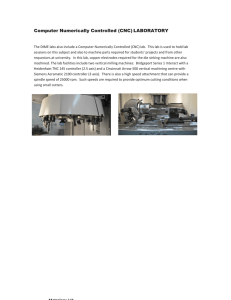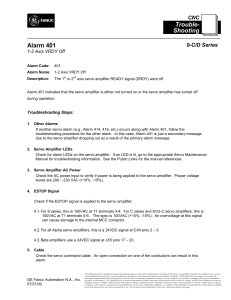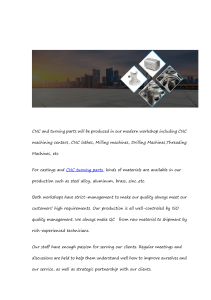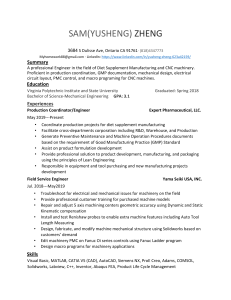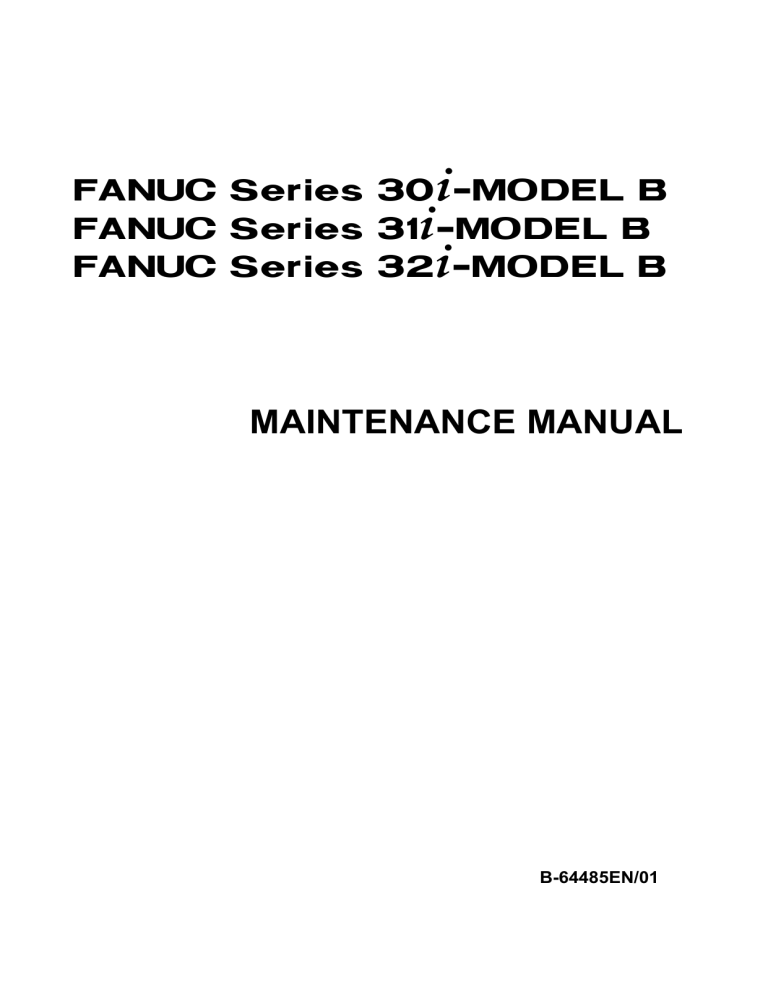
FANUC Series 30+-MODEL B
FANUC Series 31+-MODEL B
FANUC Series 32+-MODEL B
MAINTENANCE MANUAL
B-64485EN/01
• No part of this manual may be reproduced in any form.
• All specifications and designs are subject to change without notice.
The products in this manual are controlled based on Japan’s “Foreign Exchange and
Foreign Trade Law”. The export of Series 30i-B, Series 31i-B5 from Japan is subject to an
export license by the government of Japan. Other models in this manual may also be
subject to export controls.
Further, re-export to another country may be subject to the license of the government of
the country from where the product is re-exported. Furthermore, the product may also be
controlled by re-export regulations of the United States government.
Should you wish to export or re-export these products, please contact FANUC for advice.
The products in this manual are manufactured under strict quality control. However, when
some serious accidents or losses are predicted due to a failure of the product, make
adequate consideration for safety.
In this manual we have tried as much as possible to describe all the various matters.
However, we cannot describe all the matters which must not be done, or which cannot be
done, because there are so many possibilities.
Therefore, matters which are not especially described as possible in this manual should be
regarded as “impossible”.
This manual contains the program names or device names of other companies, some of
which are registered trademarks of respective owners. However, these names are not
followed by ® or ™ in the main body.
SAFETY PRECAUTIONS
B-64485EN/01
SAFETY PRECAUTIONS
This section describes the safety precautions related to the use of CNC units. It is essential that these
precautions be observed by users to ensure the safe operation of machines equipped with a CNC unit (all
descriptions in this section assume this configuration).
CNC maintenance involves various dangers. CNC maintenance must be undertaken only by a qualified
technician.
Users must also observe the safety precautions related to the machine, as described in the relevant manual
supplied by the machine tool builder.
Before checking the operation of the machine, take time to become familiar with the manuals provided by
the machine tool builder and FANUC.
Contents
DEFINITION OF WARNING, CAUTION, AND NOTE.........................................................................s-1
WARNINGS RELATED TO CHECK OPERATION ...............................................................................s-2
WARNINGS RELATED TO REPLACEMENT .......................................................................................s-3
WARNINGS RELATED TO PARAMETERS..........................................................................................s-3
WARNINGS, CAUTIONS, AND NOTES RELATED TO DAILY MAINTENANCE...........................s-4
DEFINITION OF WARNING, CAUTION, AND NOTE
This manual includes safety precautions for protecting the maintenance personnel (herein referred to as
the user) and preventing damage to the machine. Precautions are classified into Warnings and Cautions
according to their bearing on safety. Also, supplementary information is described as a Note. Read the
Warning, Caution, and Note thoroughly before attempting to use the machine.
WARNING
Applied when there is a danger of the user being injured or when there is a
danger of both the user being injured and the equipment being damaged if the
approved procedure is not observed.
CAUTION
Applied when there is a danger of the equipment being damaged, if the
approved procedure is not observed.
NOTE
The Note is used to indicate supplementary information other than Warning and
Caution.
*
Read this manual carefully, and store it in a safe place.
s-1
SAFETY PRECAUTIONS
B-64485EN/01
WARNINGS RELATED TO CHECK OPERATION
1
2
3
4
5
6
WARNING
When checking the operation of the machine with the cover removed
(1) The user's clothing could become caught in the spindle or other components,
thus presenting a danger of injury. When checking the operation, stand away
from the machine to ensure that your clothing does not become tangled in the
spindle or other components.
(2) When checking the operation, perform idle operation without workpiece.
When a workpiece is mounted in the machine, a malfunction could cause the
workpiece to be dropped or destroy the tool tip, possibly scattering fragments
throughout the area. This presents a serious danger of injury. Therefore,
stand in a safe location when checking the operation.
When checking the machine operation with the power magnetics cabinet door
opened
(1) The power magnetics cabinet has a high-voltage section (carrying a
mark). Never touch the high-voltage section. The high-voltage section
presents a severe risk of electric shock. Before starting any check of the
operation, confirm that the cover is mounted on the high-voltage section.
When the high-voltage section itself must be checked, note that touching a
terminal presents a severe danger of electric shock.
(2) Within the power magnetics cabinet, internal units present potentially
injurious corners and projections. Be careful when working inside the power
magnetics cabinet.
Never attempt to machine a workpiece without first checking the operation of the
machine. Before starting a production run, ensure that the machine is operating
correctly by performing a trial run using, for example, the single block, feedrate
override, or machine lock function or by operating the machine with neither a tool
nor workpiece mounted. Failure to confirm the correct operation of the machine
may result in the machine behaving unexpectedly, possibly causing damage to
the workpiece and/or machine itself, or injury to the user.
Before operating the machine, thoroughly check the entered data.
Operating the machine with incorrectly specified data may result in the machine
behaving unexpectedly, possibly causing damage to the workpiece and/or
machine itself, or injury to the user.
Ensure that the specified feedrate is appropriate for the intended operation.
Generally, for each machine, there is a maximum allowable feedrate. The
appropriate feedrate varies with the intended operation. Refer to the manual
provided with the machine to determine the maximum allowable feedrate. If a
machine is run at other than the correct speed, it may behave unexpectedly,
possibly causing damage to the workpiece and/or machine itself, or injury to the
user.
When using a tool compensation function, thoroughly check the direction and
amount of compensation. Operating the machine with incorrectly specified data
may result in the machine behaving unexpectedly, possibly causing damage to
the workpiece and/or machine itself, or injury to the user.
s-2
SAFETY PRECAUTIONS
B-64485EN/01
WARNINGS RELATED TO REPLACEMENT
1
2
3
4
5
6
7
8
9
10
WARNING
Before exchanging, be sure to shut off externally supplied power. Otherwise,
electrical shocks, breakdown, and blowout may occur.
If a control unit is turned off but other units are not, it is likely that power may be
supplied to servo units, resulting in the units being damaged and workers getting
an electrical shock when the units are exchanged.
In order to prevent damage that may be caused by static electricity, wear a
grounding wrist strap or take a similar protective measure before starting to
touch a printed-circuit board or unit or attach a cable.
Static electricity from human bodies can damage electrical circuits.
Voltage lingers in servo and spindle amplifiers for a while even after power has
been turned off, resulting in workers possibly getting an electrical shock when
the workers touch them. Before starting to exchange these amplifiers, wait for 20
minutes after power has been turned off.
When replacing a unit, ensure that the new unit has the same parameters and
settings as the old one. (For details, refer to the manual for the machine.)
Otherwise, unpredictable machine movement could damage the workpiece or
the machine itself or cause injury.
If you notice an apparent hardware fault, such as abnormal noise, abnormal
odor, smoke, ignition, or abnormal heat, in the hardware while power is being
supplied to it, shut it off at once. These faults can cause fire, breakdown,
blowout, and malfunction.
The radiating fins of control units, servo amplifiers, spindle amplifiers, and other
devices can remain very hot for a while after power has been turned off, making
you get burned if you touch them. Before starting to work on them, wait and
make sure they are cool.
When exchanging heavy stuff, you should do so together with two or more
people.
If the replacement is attempted by only one person, the old or new unit could slip
and fall, possibly causing injury.
Be careful not to damage cables. Otherwise, electrical shocks can occur.
When working, wear suitable clothes with safety taken into account. Otherwise,
injury and electrical shocks can occur.
Do not work with your hands wet. Otherwise, electrical shocks and damage to
electrical circuits can occur.
WARNINGS RELATED TO PARAMETERS
WARNING
1 When machining a workpiece for the first time after modifying a parameter, close
the machine cover. Never use the automatic operation function immediately after
such a modification. Instead, confirm normal machine operation by using
functions such as the single block function, feedrate override function, and
machine lock function, or by operating the machine without mounting a tool and
workpiece. If the machine is used before confirming that it operates normally, the
machine may move unpredictably, possibly damaging the machine or workpiece,
and presenting a risk of injury.
s-3
SAFETY PRECAUTIONS
B-64485EN/01
WARNING
2 The CNC and PMC parameters are set to their optimal values, so that those
parameters usually need not be modified. When a parameter must be modified
for some reason, ensure that you fully understand the function of that parameter
before attempting to modify it. If a parameter is set incorrectly, the machine may
move unpredictably, possibly damaging the machine or workpiece, and
presenting a risk of injury.
WARNINGS, CAUTIONS, AND NOTES RELATED TO DAILY
MAINTENANCE
WARNING
When using the controller unit, display unit, MDI unit, or machine operator's
panel, prevent these units from directly exposing to chips or coolants. Even if
direct exposure to coolants is prevented, coolants containing sulfur or chlorine at
a high activation level, oil-free synthetic-type coolants, or water-soluble coolants
at a high alkali level particularly have large effects on the control unit and
peripheral units, possibly causing the following failures.
• Coolants containing sulfur or chlorine at a high activation level
Some coolants containing sulfur or chlorine are at an extremely high activity
level. If such a coolant adheres to the CNC or peripheral units, it reacts
chemically with a material, such as resin, of equipment, possibly leading to
corrosion or deterioration. If it gets in the CNC or peripheral units, it corrodes
metals, such as copper and silver, used as component materials, possibly
leading to a defective component.
• Synthetic-type coolants having a high permeability
Some synthetic-type coolants whose lubricating component is, for example,
PAG (polyalkylene glycol) have an extremely high permeability. If such a
coolant is used even in equipment having a high closeness, it can readily flow
into the CNC or peripheral units through, for example, gaskets. It is likely that,
if the coolant gets in the CNC or a peripheral unit, it may deteriorate the
insulation and damage the components.
• Water-soluble coolants at a high alkali level
Some coolants whose pH is increased using alkanolamine are so strong
alkali that its standard dilution will lead to pH10 or higher. If such a coolant
spatters over the surface of the CNC or peripheral unit, it reacts chemically
with a material, such as resin, possibly leading to corrosion or deterioration.
WARNING
Battery replacement
Do not replace batteries unless you have been well informed of maintenance
work and safety.
When opening the cabinet and replacing batteries, be careful not to touch any
high-voltage circuit (marked with
and covered with an electric shock
prevention cover).
When the electric shock prevention cover has been removed, you will get an
electric shock if you touch any high-voltage circuit.
s-4
SAFETY PRECAUTIONS
B-64485EN/01
WARNING
Fuse replacement
Before replacing a blown fuse, it is necessary to remove the cause of the blown
fuse.
So, do not replace fuses unless you have been well informed of maintenance
work and safety.
When opening the cabinet and replacing fuses, be careful not to touch any
and covered with an electric shock
high-voltage circuit (marked with
prevention cover).
When the electric shock prevention cover has been removed, you will get an
electric shock if you touch any high-voltage circuit.
CAUTION
Handle the batteries gently. Do not drop them or give a strong impact to them.
NOTE
Each control unit uses batteries, because it must hold data, such as programs,
offset values, and parameters even when AC power for it is off.
Back up the data (programs, offset values, and parameters) regularly.
If the battery voltage becomes low, a low battery voltage alarm is displayed on
the machine operator’s panel or screen.
Once the battery voltage alarm has been displayed, replace the batteries within
one week. Otherwise, the memory contents may be lost. The time when the
battery for the absolute pulse coder is to be replaced depends on the machine
configuration including the detector type. For details, contact the machine tool
builder.
For the battery replacement procedure, see Chapter 3 or 4. Recollect or discard
old batteries in the way your local autonomous community specifies.
s-5
PREFACE
B-64485EN/01
PREFACE
The manual consists of the following chapters:
Description of this manual
1.
DISPLAY AND OPERATION
This chapter covers those items, displayed on the screen, that are related to maintenance. A list of all
supported operations is also provided at the end of this chapter.
2. CONTROL UNIT HARDWARE
This chapter describes the hardware configuration, printed circuit boards and their mounting
positions, and LED display and installation of the control unit.
3. REPLACING CONTROL UNIT MAINTENANCE PARTS
This chapter describes the replacement of maintenance parts of the control unit.
4. MAINTENANCE OF THE OTHER UNITS
This chapter describes the basics of maintenance of other units.
5. INPUT AND OUTPUT OF DATA
This chapter describes the input/output of data, including programs, parameters, and tool
compensation data, as well as the input/output procedures for conversational data.
6. INTERFACE BETWEEN CNC AND PMC
This chapter describes the PMC specifications, the system configuration, and the signals used by the
PMC.
7. EMBEDDED ETHERNET FUNCTION
This chapter describes the embedded Ethernet.
8. DIGITAL SERVO
This chapter describes the servo tuning screen and how to adjust the reference position return
position.
9. AC SPINDLE
This chapter describes the spindle tuning screen.
10. TROUBLESHOOTING
This chapter describes the procedures to be followed in the event of certain problems occurring, for
example, if the power cannot be turned on or if manual operation cannot be performed.
Countermeasures to be applied in the event of alarms being output are also described.
11. MOTOR/DETECTOR/AMPLIFIER PREVENTIVE MAINTENANCE
This chapter describes the basic information about the preventive maintenance of motors, detectors,
and amplifiers.
APPENDIX
A. ALARM LIST
B. LIST OF MAINTENANCE PARTS
C. BOOT SYSTEM
D. MEMRY CARD SLOT
E. LED DISPLAY
F. MAINTENANCE OF PERSONAL COMPUTER FUNCTIONS (BOOT-UP AND IPL)
G. MAINTENANCE OF STAND-ALONE TYPE UNIT
H. ETHERNET DISPLAY FUNCTION
J. MEMORY CLEAR
K. USB FUNCTION MAINTENANCE
This manual does not provide a parameter list. If necessary, refer to the separate PARAMETER
MANUAL.
p-1
PREFACE
B-64485EN/01
Applicable models
This manual can be used with the following models. The abbreviated names may be used.
Model name
FANUC Series 30i–B
FANUC Series 31i–B5
FANUC Series 31i–B
FANUC Series 32i–B
30i –B
31i –B5
31i –B
32i –B
Abbreviation
Series 30i
Series 31i
Series 32i
NOTE
Some function described in this manual may not be applied to some products.
For details, refer to the DESCRIPTIONS manual (B-64482EN).
Related manuals of
Series 30i- MODEL B
Series 31i- MODEL B
Series 32i- MODEL B
The following table lists the manuals related to Series 30i-B, Series 31i-B, Series 32i-B. This manual is
indicated by an asterisk(*).
Table 1 Related manuals
Manual name
DESCRIPTIONS
CONNECTION MANUAL (HARDWARE)
CONNECTION MANUAL (FUNCTION)
OPERATOR’S MANUAL (Common to Lathe System/Machining Center System)
OPERATOR’S MANUAL (For Lathe System)
OPERATOR’S MANUAL (For Machining Center System)
MAINTENANCE MANUAL
PARAMETER MANUAL
Programming
Macro Executor PROGRAMMING MANUAL
Macro Compiler PROGRAMMING MANUAL
C Language Executor PROGRAMMING MANUAL
PMC
PMC PROGRAMMING MANUAL
Network
PROFIBUS-DP Board CONNECTION MANUAL
Fast Ethernet / Fast Data Server OPERATOR’S MANUAL
DeviceNet Board CONNECTION MANUAL
FL-net Board CONNECTION MANUAL
CC-Link Board CONNECTION MANUAL
Operation guidance function
MANUAL GUIDE i (Common to Lathe System/Machining Center System) OPERATOR’S
MANUAL
MANUAL GUIDE i (For Machining Center System) OPERATOR’S MANUAL
MANUAL GUIDE i (Set-up Guidance Functions) OPERATOR’S MANUAL
Dual Check Safety
Dual Check Safety CONNECTION MANUAL
p-2
Specification
B-64482EN
B-64483EN
B-64483EN-1
B-64484EN
B-64484EN-1
B-64484EN-2
B-64485EN
B-64490EN
B-63943EN-2
B-66263EN
B-63943EN-3
B-64513EN
B-63993EN
B-64014EN
B-64043EN
B-64163EN
B-64463EN
B-63874EN
B-63874EN-2
B-63874EN-1
B-64483EN-2
*
PREFACE
B-64485EN/01
Related manuals of SERVO MOTOR series
The following table lists the manuals related to SERVO MOTOR series
Manual name
Specification
FANUC AC SERVO MOTOR αi series DESCRIPTIONS
B-65262EN
FANUC AC SERVO MOTOR βis series DESCRIPTIONS
B-65302EN
FANUC SYNCHROUNOUS BUILT-IN SERVO MOTOR DiS series DESCRIPTIONS
B-65332EN
FANUC LINEAR MOTOR LiS series DESCRIPTIONS
B-65382EN
FANUC AC SPINDLE MOTOR αi series DESCRIPTIONS
B-65272EN
FANUC AC SPINDLE MOTOR βi series DESCRIPTIONS
B-65312EN
FANUC BUILT-IN SPINDLE MOTOR BiI series DESCRIPTIONS
B-65292EN
FANUC SYNCHROUNOUS BUILT-IN SPINDLE MOTOR BiS series DESCRIPTIONS
FANUC - NSK SPINDLE UNIT series DESCRIPTIONS
FANUC SERVO AMPLIFIER αi series DESCRIPTIONS
B-65342EN
B-65352EN
B-65282EN
FANUC SERVO AMPLIFIER βi series DESCRIPTIONS
B-65322EN
FANUC AC SERVO MOTOR αi series
FANUC AC SERVO MOTOR βi series
FANUC LINEAR MOTOR LiS series
FANUC SYNCHRONOUS BUILT-IN SERVO MOTOR DiS series
PARAMETER MANUAL
FANUC AC SPINDLE MOTOR αi/βi series
BUILT-IN SPINDLE MOTOR Bi series PARAMETER MANUAL
B-65270EN
B-65280EN
FANUC AC SERVO MOTOR αis/αi series
AC SPINDLE MOTOR αi series
SERVO AMPLIFIER αi series MAINTENANCE MANUAL
B-65285EN
FANUC AC SERVO MOTOR βis series
AC SPINDLE MOTOR βi series
SERVO AMPLIFIER βi series MAINTENANCE MANUAL
B-65325EN
FANUC SERVO AMPLIFIER βi series MAINTENANCE MANUAL
FANUC SERVO GUIDE OPERATOR’S MANUAL
FANUC AC SERVO MOTOR αis/αi/βis series
SERVO TUNING PROCEDURE (BASIC)
B-65395EN
B-65404EN
B-65264EN
Related manuals of FANUC PANEL i
The following table lists the manuals related to FANUC PANEL i.
Manual name
FANUC PANEL i CONNECTION AND MAINTENANCE MANUAL
Specification
B-64223EN
Related manuals of FANUC I/O Unit
The following table lists the manuals related to FANUC I/O Unit.
Manual name
FANUC I/O Unit-MODEL A CONNECTION AND MAINTENANCE MANUAL
FANUC I/O Unit-MODEL B CONNECTION AND MAINTENANCE MANUAL
Handy Machine Operator’s Panel CONNECTION MANUAL
Specification
B-61813E
B-62163E
B-63753EN
Training
•
FANUC runs FANUC Training Center to train those who will be involved in the connection,
maintenance, and operation of FANUC products. It is recommended to attend the class so you will
be able to use the products effectively.
Visit the following web site for detailed descriptions of its curriculum.
http://www.fanuc.co.jp/
p-3
TABLE OF CONTENTS
B-64485EN/01
TABLE OF CONTENTS
SAFETY PRECAUTIONS............................................................................s-1
DEFINITION OF WARNING, CAUTION, AND NOTE ............................................. s-1
WARNINGS RELATED TO CHECK OPERATION.................................................. s-2
WARNINGS RELATED TO REPLACEMENT ......................................................... s-3
WARNINGS RELATED TO PARAMETERS............................................................ s-3
WARNINGS, CAUTIONS, AND NOTES RELATED TO DAILY MAINTENANCE.... s-4
PREFACE ....................................................................................................p-1
1
DISPLAY AND OPERATION .................................................................. 1
1.1
FUNCTION KEYS AND SOFT KEYS ............................................................ 1
1.1.1
1.1.2
1.1.3
1.1.4
1.2
SYSTEM CONFIGURATION SCREEN ......................................................... 9
1.2.1
1.2.2
1.2.3
1.2.4
1.3
Screen Display........................................................................................................65
Operations for Color Setting ..................................................................................65
Parameter................................................................................................................66
Notes.......................................................................................................................68
POWER MATE CNC MANAGER FUNCTION ............................................. 68
1.8.1
1.8.2
1.8.3
1.8.4
1.9
Waveform Diagnosis Graph Screen .......................................................................48
Waveform Diagnosis Parameter Screen .................................................................49
Tracing Data ...........................................................................................................58
Outputting Data ......................................................................................................59
COLOR SETTING SCREEN........................................................................ 65
1.7.1
1.7.2
1.7.3
1.7.4
1.8
Display Method ......................................................................................................46
Parameters ..............................................................................................................47
WAVEFORM DIAGNOSIS DISPLAY........................................................... 48
1.6.1
1.6.2
1.6.3
1.6.4
1.7
Displaying Diagnosis Screen..................................................................................13
Contents Displayed.................................................................................................13
CNC STATE DISPLAY ................................................................................ 44
OPERATING MONITOR.............................................................................. 46
1.5.1
1.5.2
1.6
Display Method ........................................................................................................9
Hardware Configuration Screen .............................................................................10
Software Configuration Screen ..............................................................................11
Outputting System Configuration Data ..................................................................13
DIAGNOSIS FUNCTION ............................................................................. 13
1.3.1
1.3.2
1.4
1.5
Soft Key Structure ....................................................................................................1
General Screen Operations .......................................................................................1
Function Keys ..........................................................................................................2
Soft Keys ..................................................................................................................3
Screen Display........................................................................................................69
Inputting and Outputting Parameters......................................................................73
Parameters ..............................................................................................................74
Notes.......................................................................................................................76
SERVO GUIDE MATE................................................................................. 77
1.9.1
Wave Display .........................................................................................................77
1.9.1.1
1.9.1.2
1.9.1.3
1.9.1.4
1.9.1.5
Y-time graph...................................................................................................... 78
XY graph ........................................................................................................... 95
Circle graph ..................................................................................................... 105
Fourier graph ................................................................................................... 114
Bode graph....................................................................................................... 120
c-1
TABLE OF CONTENTS
1.9.1.6
1.10
Displaying the Maintenance Information Screen .................................................131
Operating the Maintenance Information Screen...................................................132
Half-Size Kana Input on the Maintenance Information Screen............................133
Warnings That Occurs on the Maintenance Information Screen..........................134
Parameter..............................................................................................................134
Overview of the History Function........................................................................135
1.10.6.1
1.10.6.2
1.10.6.3
1.10.6.4
1.10.6.5
Alarm history ................................................................................................... 136
External operator message history................................................................... 138
Operation history ............................................................................................. 142
Operation history signal selection.................................................................... 148
Outputting all history data ............................................................................... 153
SYSTEM ALARM HISTORY SCREEN ...................................................... 156
1.11.1
1.11.2
1.11.3
1.11.4
2
Parameters........................................................................................................ 129
MAINTENANCE INFORMATION SCREEN............................................... 131
1.10.1
1.10.2
1.10.3
1.10.4
1.10.5
1.10.6
1.11
B-64485EN/01
System Alarm History List Screen .......................................................................156
System Alarm History Detail Screen....................................................................157
Outputting System Alarm History........................................................................158
Parameter..............................................................................................................158
CONTROL UNIT HARDWARE ........................................................... 159
2.1
EXAMPLE OF HARDWARE CONFIGURATION ....................................... 159
2.1.1
2.1.2
2.2
HARDWARE OVERVIEW.......................................................................... 161
2.2.1
2.2.2
2.3
Control Unit Connection Diagram .......................................................................163
Connection Diagram of a Display Unit for the Stand-Alone Type Control Unit.167
HARDWARE OF LCD-MOUNTED TYPE CONTROL UNIT ...................... 171
2.4.1
2.4.2
2.4.3
2.5
LCD-mounted Type Control Unit Overview .......................................................161
Stand-alone Type Control Unit Overview............................................................162
TOTAL CONNECTION DIAGRAMS .......................................................... 163
2.3.1
2.3.2
2.4
Example of the Hardware Configuration of the LCD-mounted Type Control
Unit.......................................................................................................................159
Example of the Hardware Configuration of the Stand-alone Type Control Unit.160
LCD-mounted Type Control Unit (8.4” LCD Unit and 10.4” LCD Unit A) .......171
LCD-mounted Type Control Unit (10.4” LCD Unit B and 15” LCD Unit) ........180
LCD-mounted Type Control Unit (with Personal Computer Function with
Windows®CE) Hardware ....................................................................................188
HARDWARE OF STAND-ALONE TYPE CONTROL UNIT ....................... 198
2.5.1
2.5.2
Stand-alone Type Control Unit ............................................................................198
Display Unit for Stand-alone Type Control Unit .................................................203
2.5.2.1
2.5.2.2
2.5.2.3
2.5.3
2.6
Fast Ethernet Board ..............................................................................................226
Additional axis board ...........................................................................................228
HSSB interface board ...........................................................................................229
PROFIBUS-DP Board..........................................................................................230
DeviceNet Board ..................................................................................................233
CC-Link Board .....................................................................................................239
ENVIRONMENTAL REQUIREMENTS OUTSIDE THE CABINET............. 241
2.7.1
2.7.2
2.8
Display Unit for Stand-Alone Type Control Unit (with Personal Computer
Function with Windows®CE) ...............................................................................219
HARDWARE OF OPTIONAL BOARDS..................................................... 226
2.6.1
2.6.2
2.6.3
2.6.4
2.6.5
2.6.6
2.7
Display Unit (10.4” LCD unit A) .................................................................... 203
Display unit (10.4” LCD unit B and 15” LCD unit) ..................................206
Display unit for automotive manufacture ........................................................ 211
Environmental Conditions outside the Cabinet....................................................241
Installation Conditions of the Control Unit ..........................................................241
CAUTIONS RELATED TO GROUNDING AND NOISE............................. 242
c-2
TABLE OF CONTENTS
B-64485EN/01
2.8.1
2.8.2
2.8.3
2.8.4
3
Separating Cables .................................................................................................242
Noise Suppressor..................................................................................................244
Cable Clamp and Shield Processing.....................................................................245
Lightning Surge Absorber ....................................................................................247
REPLACING CONTROL UNIT MAINTENANCE PARTS ................... 249
3.1
CAUTIONS FOR REPLACEMENT............................................................ 249
3.1.1
3.1.2
3.1.3
3.1.4
3.2
REPLACING THE MAIN BOARD .............................................................. 253
3.2.1
3.2.2
3.3
3.4
3.8
3.9
LCD-mounted Type Control Unit ........................................................................253
Stand-alone Type Control Unit ............................................................................255
REPLACING THE DISPLAY CONTROL BOARD FOR THE DISPLAY
UNIT .......................................................................................................... 256
REPLACING LCD UNITS .......................................................................... 257
3.4.1
3.4.2
3.5
3.6
3.7
Optional Information File.....................................................................................250
Attaching and Detaching Units ............................................................................250
Tightening Torque for Fastening Units and Ground Terminals ...........................251
Packing .................................................................................................................251
LCD-mounted Type Control Unit (8.4” LCD Unit and 10.4” LCD Unit) ...........257
Display Unit for Stand-alone Type Control Unit (10.4” LCD Unit)....................258
MOUNTING AND DEMOUNTING CARD PCBS ....................................... 259
MOUNTING AND DEMOUNTING FROM/SRAM MODULE ...................... 261
ATTACHING A COMPACT FLASH CARD ONTO, AND DETACHING IT
FROM, A PRINTED CIRCUIT BOARD...................................................... 262
INSERTING AND EXTRACTING OPTIONAL BOARDS ........................... 263
REPLACING FUSES ................................................................................. 265
3.9.1
3.9.2
3.9.3
3.9.4
LCD-mounted Type Control Unit ........................................................................266
LCD-mounted Type Control Unit (Personal Computer Function with
Windows® CE) .....................................................................................................267
Stand-alone Type Control Unit ............................................................................267
Display Unit for Stand-alone Type Control Unit .................................................268
3.9.4.1
3.9.4.2
3.9.4.3
3.9.5
3.10
4
Replacing a Lithium Battery ................................................................................270
Replacing a Commercial D-size Alkaline Dry Cells............................................273
REPLACING A FAN .................................................................................. 274
3.11.1
3.11.2
3.11.3
3.11.4
3.12
3.13
3.14
3.15
Replacing the Fuse on the Display Unit for the Stand-Alone Type Control Unit
(with PC Functions Supporting Windows® CE) ..................................................269
REPLACING THE MEMORY BACKUP BATTERY IN THE CONTROL
UNIT .......................................................................................................... 270
3.10.1
3.10.2
3.11
Display unit (10.4” LCD unit A) ..................................................................... 268
Display unit (10.4” LCD unit B and 15” LCD unit) ..................................268
Display unit for Automotive manufacture ....................................................... 269
LCD-mounted Type Control Unit ........................................................................274
Stand-alone Type Control Unit ............................................................................275
Display Unit for Automotive................................................................................276
Display Unit for Stand-alone Type Control Unit (Personal Computer Function
with Windows® CE) .............................................................................................277
REPLACING THE PROTECTION COVER................................................ 278
REPLACING THE TOUCH PANEL PROTECTION SHEET ...................... 279
TOUCH PANEL CALIBRATION ................................................................ 280
REPLACING THE BACKUP UNIT............................................................. 284
MAINTENANCE OF THE OTHER UNITS........................................... 285
4.1
CAUTIONS COMMON TO THE OTHER UNITS ....................................... 285
c-3
TABLE OF CONTENTS
4.2
UNITS SUPPORTING I/O Link i ........................................................................ 285
4.2.1
4.2.2
4.2.3
4.2.4
4.2.5
4.2.6
4.2.7
4.2.8
4.3
Items Common to Units Supporting I/O Link i....................................................285
I/O Module for Connector Panel [Supporting I/O Link i]....................................286
I/O Module for Operator’s Panel (Supporting Matrix Input)
[Supporting I/O Link i].........................................................................................289
Connection of I/O Module for Operator's Panel and I/O Module for Power
Magnetics Cabinet [Supporting I/O Link i]..........................................................290
I/O Module Type-2 for Connector Panel [Supporting I/O Link i] .......................291
Terminal Type I/O Module [Supporting I/O Link i] ............................................293
I/O Link Connection Unit [Supporting I/O Link i] ..............................................298
Standard Machine Operator's Panel [Supporting I/O Link i] ...............................300
UNITS SUPPORTING I/O Link .................................................................. 302
4.3.1
4.4
4.5
4.6
I/O Link-AS-i Converter ......................................................................................302
SEPARATE DETECTOR INTERFACE UNIT ............................................ 310
Analog Input Separate Detector Interface Unit .......................................... 311
PANEL i.................................................................................................................. 312
4.6.1
4.6.2
Replacing the Battery ...........................................................................................312
Replacing the Fan.................................................................................................314
4.6.2.1
4.6.2.2
4.6.3
4.7
Replacing the Touch Panel Protection Sheet........................................................315
Overview ..............................................................................................................316
Replacing Batteries...............................................................................................316
Replacing the Batteries in a Separate Battery Case..............................................317
Replacing the Battery Built into the Servo Amplifier ..........................................317
INPUT AND OUTPUT OF DATA......................................................... 319
5.1
5.2
SETTING PARAMETERS FOR INPUT/OUTPUT...................................... 319
INPUTTING/ OUTPUTTING DATA............................................................ 320
5.2.1
5.2.2
5.2.3
5.2.4
5.2.5
5.2.6
5.2.7
5.2.8
5.2.9
5.2.10
5.2.11
5.3
6
Replacing the fan in the PANEL i ................................................................... 314
Replacing the fan for the HDD........................................................................ 315
REPLACING BATTERY FOR ABSOLUTE PULSECODERS .................... 316
4.7.1
4.7.2
4.7.3
4.7.4
5
B-64485EN/01
Confirming the Parameters Required for Data Output .........................................321
Outputting CNC Parameters.................................................................................322
Outputting Pitch Error Compensation Amount ....................................................323
Outputting Custom Macro Variable Values .........................................................323
Outputting Tool Compensation Amount ..............................................................323
Outputting Part Program ......................................................................................323
Inputting CNC Parameters ...................................................................................324
Inputting Pitch Error Compensation Amount.......................................................325
Inputting Custom Macro Variable Values............................................................326
Inputting Tool Compensation Amount.................................................................326
Inputting Part Programs........................................................................................326
AUTOMATIC DATA BACKUP ................................................................... 327
INTERFACE BETWEEN CNC AND PMC........................................... 332
6.1
WHAT IS PMC?......................................................................................... 332
6.1.1
6.1.2
6.1.3
6.1.4
6.2
Basic Configuration of PMC ................................................................................332
I/O Signals of PMC ..............................................................................................332
PMC Signal Addresses .........................................................................................333
Communication Method for External I/O Device ................................................335
MULTI-PMC FUNCTION ........................................................................... 336
6.2.1
6.2.2
6.2.3
Execution Order and Execution Time Percentage................................................337
Setting I/O Address for I/O Link i and I/O Link ..................................................338
Interface Between CNC and PMC .......................................................................339
c-4
TABLE OF CONTENTS
B-64485EN/01
6.2.4
6.2.5
6.3
Multi-Path PMC Interface ....................................................................................340
System Relay Addresses (R9000, Z0)..................................................................341
PMC SPECIFICATIONS............................................................................ 346
6.3.1
6.3.2
Basic Specifications .............................................................................................346
Addresses..............................................................................................................350
6.4
OPERATING THE PMC SCREEN............................................................. 352
6.5
PMC DIAGNOSIS AND MAINTENANCE SCREENS ([PMC MAINTE]) .... 355
6.4.1
6.5.1
6.5.2
6.5.3
6.5.4
6.5.5
6.5.6
6.5.7
6.5.8
6.5.9
6.5.10
6.5.11
Transition of the PMC Screens.............................................................................354
Monitoring PMC Signal Status ([STATUS] Screen) ...........................................355
Checking PMC Alarms ([PMC ALARM] Screen)...............................................356
Setting and Displaying Variable Timers ([TIMER] Screen)................................357
Setting and Displaying Counter Values ([COUNTR] Screen) .............................359
Setting and Displaying Keep Relays ([KEEP RELAY] Screen)..........................360
Setting and Displaying Data Tables ([DATA] Screen) ........................................361
Data Input/Output ([I/O] Screen) .........................................................................367
Displaying i/o devices connection status ([I/O DEVICE] screen) .......................370
Signal Trace Function ([TRACE] Screen) ...........................................................372
Setting of Trace Parameter ([TRACE SETING] Screen).....................................373
Execution of Trace ...............................................................................................376
6.5.11.1 Operation after execution of trace ................................................................... 377
6.5.11.2 Automatic start of trace setting ........................................................................ 380
6.5.12
6.6
MONITORING I/O DIAGNOSIS ([I/O DGN] SCREEN) ..................................380
LADDER DIAGRAM MONITOR AND EDITOR SCREENS
([PMC LADDER])....................................................................................... 384
6.6.1
6.6.2
6.6.3
Displaying a Program List ([LIST] Screen) .........................................................385
Monitoring Ladder Diagrams ([LADDER] Screen).............................................386
Editing Ladder Programs......................................................................................389
6.6.4
6.6.5
PROGRAM LIST EDITOR Screen .....................................................................393
Collective Monitor Function ................................................................................394
6.6.3.1
6.6.5.1
6.7
7
NET EDITOR screen....................................................................................... 391
COLLECTIVE MONITOR function............................................................... 395
LIST OF ADDRESSES .............................................................................. 398
EMBEDDED ETHERNET FUNCTION ................................................ 435
7.1
7.2
EMBEDDED ETHERNET PORT AND PCMCIA ETHERNET CARD......... 435
SETTING UP THE EMBEDDED ETHERNET FUNCTION ........................ 437
7.2.1
Setting of the FOCAS2/Ethernet Function...........................................................437
7.2.1.1
7.2.1.2
7.2.2
Setting of the FTP File Transfer Function............................................................440
7.2.2.1
7.2.2.2
7.2.2.3
7.2.3
Operation on the FTP file transfer setting screen ............................................ 441
Related NC parameters .................................................................................... 443
Example of setting the FTP file transfer function............................................ 443
Setting Up the DNS/DHCP Function ...................................................................444
7.2.3.1
7.2.3.2
7.2.3.3
7.2.4
Operation on the FOCAS2/Ethernet setting screen ......................................... 438
Example of setting the FOCAS2/Ethernet function......................................... 440
Setting up DNS................................................................................................ 444
Setting up DHCP ............................................................................................. 445
Related NC parameters .................................................................................... 447
Setting of the Unsolicited Messaging Function....................................................448
7.2.4.1
7.2.4.2
7.2.4.3
7.2.4.4
7.2.4.5
7.2.4.6
Overview ......................................................................................................... 448
Setting of the FOCAS2/Ethernet function ....................................................... 449
Mode selection................................................................................................. 452
Setting on the CNC screen............................................................................... 454
Setting on the personal computer..................................................................... 457
Execution methods........................................................................................... 457
c-5
TABLE OF CONTENTS
7.2.4.7
7.2.5
7.3
7.4
FTP File Transfer Function ..................................................................................466
7.4.1.1
8
Displaying and operating the file list............................................................... 469
RESTART OF THE EMBEDDED ETHERNET .......................................... 470
MAINTENANCE SCREEN FOR EMBEDDED ETHERNET FUNCTION ... 471
LOG SCREEN OF THE EMBEDDED ETHERNET FUNCTION ................ 474
DIGITAL SERVO................................................................................. 479
8.1
8.2
8.3
INITIAL SETTING SERVO PARAMETERS ............................................... 479
FSSB SETTING SCREEN ......................................................................... 489
SERVO TUNING SCREEN........................................................................ 501
8.3.1
8.3.2
8.4
8.5
8.6
8.7
9
Related NC parameters .................................................................................... 463
Backing Up and Restoring Communication Parameters ......................................464
SWITCHING BETWEEN THE EMBEDDED ETHERNET DEVICES ......... 466
EMBEDDED ETHERNET OPERATIONS.................................................. 466
7.4.1
7.5
7.6
7.7
B-64485EN/01
Parameter Setting .................................................................................................501
Displaying Servo Tuning Screen..........................................................................501
ADJUSTING REFERENCE POSITION (DOG METHOD) ......................... 502
DOGLESS REFERENCE POSITION SETTING........................................ 505
αi SERVO WARNING INTERFACE .......................................................... 506
αi SERVO INFORMATION SCREEN ........................................................ 509
AC SPINDLE ....................................................................................... 514
9.1
SERIAL INTERFACE AC SPINDLE .......................................................... 515
9.1.1
Outline of Spindle Control ...................................................................................515
9.1.1.1
9.1.1.2
9.1.1.3
9.1.2
Spindle Setting and Tuning Screen ......................................................................517
9.1.2.1
9.1.2.2
9.1.2.3
9.1.2.4
9.1.2.5
9.1.3
9.1.4
9.1.5
Method A of gear change for machining center system
(bit 2 (SGB) of Parameter No.3705 = 0) ......................................................... 516
Method B of gear change for machining center system
(bit 2 (SGB) of Parameter No.3705 = 1) ......................................................... 516
Lathe system .................................................................................................... 516
Display method................................................................................................ 517
Spindle setting screen ...................................................................................... 517
Spindle tuning screen....................................................................................... 519
Spindle monitor screen .................................................................................... 520
Correspondence between operation mode and parameters on spindle tuning
screen ............................................................................................................... 522
Automatic Setting of Standard Parameters...........................................................524
Warning Interface.................................................................................................525
Spindle Information Screen..................................................................................527
10 TROUBLESHOOTING ........................................................................ 532
10.1
CORRECTIVE ACTION FOR FAILURES.................................................. 532
10.2
NO MANUAL OPERATION NOR AUTOMATIC OPERATION CAN BE
EXECUTED ............................................................................................... 534
JOG OPERATION CANNOT BE DONE .................................................... 537
HANDLE OPERATION CANNOT BE DONE ............................................. 540
AUTOMATIC OPERATION CANNOT BE DONE ...................................... 544
CYCLE START LED SIGNAL HAS TURNED OFF.................................... 549
NOTHING IS DISPLAYED ON THE LCD WHEN THE POWER IS
TURNED ON ............................................................................................. 550
10.1.1
10.3
10.4
10.5
10.6
10.7
Investigating the Conditions under which Failure Occurred................................533
c-6
TABLE OF CONTENTS
B-64485EN/01
10.8
10.9
10.10
10.11
10.12
10.13
10.14
10.15
10.16
10.17
10.18
10.19
10.20
10.21
10.22
10.23
10.24
INPUT FROM AND OUTPUT TO I/O DEVICES CANNOT BE
PERFORMED, INPUT/OUTPUT CANNOT BE PERFORMED
PROPERLY ............................................................................................... 551
IN A CONNECTOR PANEL I/O UNIT, DATA IS INPUT TO
AN UNEXPECTED ADDRESS .................................................................. 553
IN A CONNECTOR PANEL I/O UNIT, NO DATA IS OUTPUT TO
AN EXPANSION UNIT .............................................................................. 554
ALARM SR0085 TO SR0087 (READER/PUNCHER INTERFACE
ALARM) ..................................................................................................... 555
ALARM PS0090 (REFERENCE POSITION RETURN IS ABNORMAL) .... 559
ALARM DS0300 (REQUEST FOR REFERENCE POSITION RETURN) .. 560
ALARM SV0401 (V READY OFF) ............................................................. 561
ALARM SV0404 (V READY ON) ............................................................... 563
ALARM SV0462 (SEND CNC DATA FAILED)
ALARM SV0463 (SEND SLAVE DATA FAILED)....................................... 563
ALARM SV0417 (DIGITAL SERVO SYSTEM IS ABNORMAL)................. 564
ALARM OH0700 (OVERHEAT: CONTROL UNIT) .................................... 564
ALARM OH0701 (OVERHEAT: FAN MOTOR).......................................... 565
ALARM SV5134 (FSSB: OPEN READY TIME OUT)
ALARM SV5137 (FSSB: CONFIGURATION ERROR)
ALARM SV5197 (FSSB: OPEN TIME OUT).............................................. 565
ALARM SV5136 (FSSB: NUMBER OF AMPS IS SMALL) ........................ 566
SERVO ALARMS ...................................................................................... 566
SPINDLE ALARMS.................................................................................... 566
SYSTEM ALARMS .................................................................................... 566
10.24.1
10.24.2
10.24.3
10.24.4
10.25
Overview ..............................................................................................................566
Operations on the System Alarm Screen..............................................................568
System Alarms Detected by Hardware.................................................................571
System Alarms 114 to 160 (Alarms on the FSSB)...............................................572
SYSTEM ALARMS RELATED TO THE PMC AND I/O Link ...................... 575
System alarms 197, 199 (PMC general) ........................................................................... 576
System alarm 196 (PMC watchdog)................................................................................. 578
System alarm 195 (related to the I/O Link) ...................................................................... 579
System alarm 194 (related to the I/O Link i) .................................................................... 580
10.26
LEDS ON UNITS SUPPORTING I/O LINK i .................................................... 584
10.26.1 Meanings of LEDs on units supporting I/O Link i...............................................584
10.26.2 Unit’s LED on I/O Link i .....................................................................................586
10.26.3 Unit’s LED on I/O Link .......................................................................................590
11 MOTOR/DETECTOR/AMPLIFIER PREVENTIVE MAINTENANCE ... 593
11.1
11.2
LIST OF MANUALS RELATED TO MOTORS AND AMPLIFIERS ............ 594
PREVENTIVE MAINTENANCE OF MOTORS AND DETECTORS........... 595
11.2.1
11.2.2
Warnings, Cautions, and Notes on Preventive Maintenance of Motors and
Detectors...............................................................................................................595
Preventive Maintenance of a Motor (Common to All Models)............................597
11.2.2.1
11.2.2.2
11.2.2.3
11.2.2.4
11.2.3
Main inspection items...................................................................................... 597
Periodic cleaning of a motor............................................................................ 599
Notes on motor cleaning.................................................................................. 600
Notes on the cutting fluid (informational) ....................................................... 600
Preventive Maintenance of a Built-in Spindle Motor and Spindle Unit...............600
c-7
TABLE OF CONTENTS
11.2.3.1
11.2.3.2
11.2.3.3
11.2.3.4
11.2.4
B-64485EN/01
Routine inspection of the FANUC-NSK spindle unit ..................................... 601
Maintenance of the FANUC-NSK spindle unit............................................... 601
Test run of the FANUC-NSK spindle unit ...................................................... 602
Storage method of the FANUC-NSK spindle unit .......................................... 602
Preventive Maintenance of a Linear Motor..........................................................602
11.2.4.1 Appearance inspection of the linear motor (magnet plate) .............................. 602
11.2.5
Maintenance of a Detector....................................................................................603
11.2.5.1 Alarms for built-in detectors (αi and βi Pulsecoders) and troubleshooting
actions.............................................................................................................. 603
11.2.5.2 Alarms for separate detectors and troubleshooting actions ............................. 604
11.2.5.3 Detailed troubleshooting methods ................................................................... 604
11.2.5.4 Maintenance of βiS motor Pulsecoders ........................................................... 606
11.3
PREVENTIVE MAINTENANCE OF SERVO AMPLIFIERS ....................... 607
11.3.1
11.3.2
11.3.3
Warnings, Cautions, and Notes on Preventive Maintenance of Servo
Amplifiers.............................................................................................................607
Preventive Maintenance of a Servo Amplifier .....................................................610
Maintenance of a Servo Amplifier .......................................................................611
11.3.3.1 Display of the servo amplifier operation status ............................................... 611
11.3.3.2 Replacement of a fan motor............................................................................. 613
APPENDIX
A
ALARM LIST ....................................................................................... 617
A.1
A.2
ALARM LIST (CNC)................................................................................... 617
ALARM LIST (PMC) .................................................................................. 681
A.2.1
A.2.2
A.2.3
A.2.4
A.3
A.4
B
ALARM LIST (SERIAL SPINDLE) ............................................................. 715
ERROR CODES (SERIAL SPINDLE)........................................................ 727
LISTS OF UNITS, PRINTED CIRCUIT BOARDS, AND
CONSUMABLES................................................................................. 730
B.1
B.2
B.3
B.4
UNITS AND PRINTED CIRCUIT BOARDS FOR LCD-MOUNTED TYPE
CONTROL UNIT........................................................................................ 730
UNITS AND PRINTED CIRCUIT BOARDS FOR STAND-ALONTE TYPE
CONTROL UNIT........................................................................................ 731
PRINTED CIRCUIT BOARDS COMMON TO LCD-MOUNTED AND
STAND-ALONE TYPE CONTROL UNITS................................................. 735
PRINTED CIRCUIT BOARDS AND UNITS UNIQUE TO PERSONAL
COMPUTER FUNCTION WITH Windows® CE ......................................... 736
B.4.1
B.4.2
B.5
B.6
B.7
C
Messages That May Be Displayed on the PMC Alarm Screen ............................681
PMC System Alarm Messages .............................................................................690
Operation Errors ...................................................................................................695
I/O Communication Error Messages ....................................................................710
Personal computer function with Windows® CE for LCD-mounted type Control
Unit.......................................................................................................................736
Personal computer function with Windows® CE for Stand-alone type Control
Unit.......................................................................................................................737
MDI UNIT................................................................................................... 740
OTHER UNITS .......................................................................................... 740
Consumables............................................................................................. 742
BOOT SYSTEM................................................................................... 744
C.1
OVERVIEW ............................................................................................... 744
c-8
TABLE OF CONTENTS
B-64485EN/01
C.1.1
C.1.2
C.1.3
C.2
SCREEN CONFIGURATION AND OPERATING PROCEDURE .............. 747
C.2.1
C.2.2
C.2.3
C.2.4
C.2.5
C.2.6
C.2.7
C.2.8
C.3
D
ERROR MESSAGES AND REQUIRED ACTIONS ................................... 759
OVERVIEW ............................................................................................... 761
MEMORY CARD TYPES (FUNCTIONS) .................................................. 761
HARDWARE CONFIGURATION............................................................... 763
LED DISPLAY ..................................................................................... 764
E.1
E.2
E.3
F
USER DATA LOADING/SYSTEM DATA LOADING Screen.........................748
SYSTEM DATA CHECK Screen........................................................................750
SYSTEM DATA DELETE Screen ......................................................................752
SYSTEM DATA SAVE Screen ...........................................................................754
SRAM DATA UTILITY Screen ..........................................................................755
MEMORY CARD FORMAT Screen...................................................................757
LOAD BASIC SYSTEM .....................................................................................758
Cautions................................................................................................................758
MEMORY CARD SLOT....................................................................... 761
D.1
D.2
D.3
E
Displaying the Power ON Sequence ....................................................................745
Starting the Boot System......................................................................................745
System Files and User Files .................................................................................746
OVERIVIEW .............................................................................................. 764
7-SEGMENT LED INDICATIONS (TURNED ON) ..................................... 764
7-SEGMENT LED INDICATIONS (BLINKING).......................................... 766
MAINTENANCE OF PERSONAL COMPUTER FUNCTIONS
(BOOT-UP AND IPL) .......................................................................... 767
F.1
F.2
F.3
OVERVIEW ............................................................................................... 767
CHANGING START SEQUENCES ........................................................... 769
EXPLANATION OF SCREENS ................................................................. 770
F.3.1
BOOT Screen .......................................................................................................770
F.3.1.1
F.3.1.2
F.3.1.3
F.3.2
IPL Screen ............................................................................................................773
F.3.2.1
F.4
CNC Alarm Screen...............................................................................................774
Status Screen (Personal Computer Functions with WindowsXP only)................775
Option Setting Screen...........................................................................................775
F.4.3.1
F.4.3.2
Option setting screen (Personal Computer Functions with WindowsXP)....... 776
Option setting screen (Personal Computer Functions with WindowsCE)....... 777
MAINTENANCE OF STAND-ALONE TYPE UNIT.............................. 782
G.1
G.2
G.3
H
Functions on the IPL screen ............................................................................ 774
OTHER SCREENS.................................................................................... 774
F.4.1
F.4.2
F.4.3
G
User data manipulation .................................................................................... 771
SRAM operation.............................................................................................. 772
File operation ................................................................................................... 773
OVERVIEW ............................................................................................... 782
OPERATION.............................................................................................. 782
OPERATION OF EACH FUNCTION ......................................................... 783
ETHERNET DISPLAY FUNCTION ..................................................... 786
H.1
H.2
H.3
OVERVIEW ............................................................................................... 786
EXAMPLE OF NETWORK CONFIGURATION.......................................... 788
DISPLAY UNIT NUMBER SETTING AND CONFIRMATION .................... 790
H.3.1
Display Unit Number Setting ...............................................................................790
c-9
TABLE OF CONTENTS
H.3.2
H.4
I
STARTING OF THE CNC SCREEN DISPLAY FUNCTION ...................... 803
OVERVIEW ............................................................................................... 805
STARTING OF THE IPL MONITOR .......................................................... 805
IPL MENU.................................................................................................. 806
MEMORY CLEAR ............................................................................... 808
J.1
J.2
J.3
K
Boot Screen ..........................................................................................................795
File Storage Location Selection............................................................................796
User Data Operation .............................................................................................796
S-RAM Operation ................................................................................................797
File Operation.......................................................................................................798
IPL Screen ............................................................................................................799
CNC Alarm Screen...............................................................................................800
Status Screen ........................................................................................................800
Option Setting Screen...........................................................................................801
Changer Screen.....................................................................................................802
IPL MONITOR ..................................................................................... 805
I.1
I.2
I.3
J
Method of Node Number Setting .........................................................................792
Method of Node Number Confirmation ...............................................................792
CHANGING START SEQUENCES ........................................................... 793
NCBOOT32E.exe ...................................................................................... 794
H.6.1
H.6.2
H.6.3
H.6.4
H.6.5
H.6.6
H.6.7
H.6.8
H.6.9
H.6.10
H.7
Display Unit Number Confirmation .....................................................................791
NODE NUMBER SETTING AND CONFIRMATION .................................. 792
H.4.1
H.4.2
H.5
H.6
B-64485EN/01
OVERVIEW ............................................................................................... 808
OPERATION METHOD ............................................................................. 808
DATA TYPES TO BE CLEARED............................................................... 809
USB FUNCTION MAINTENANCE ...................................................... 811
K.1
K.2
USB FUNCTION MAINTENANCE SCREEN ............................................. 811
USB FUNCTION LOG SCREEN ............................................................... 813
c-10
1.DISPLAY AND OPERATION
B-64485EN/01
1
DISPLAY AND OPERATION
This chapter describes how to display various screens by the function keys.
The screens used for maintenance are respectively displayed.
1.1
1.2
1.3
1.4
1.5
1.6
1.7
1.8
1.9
1.10
1.11
FUNCTION KEYS AND SOFT KEYS ...............................................................................................1
SYSTEM CONFIGURATION SCREEN .............................................................................................9
DIAGNOSIS FUNCTION ..................................................................................................................13
CNC STATE DISPLAY .....................................................................................................................44
OPERATING MONITOR...................................................................................................................46
WAVEFORM DIAGNOSIS DISPLAY .............................................................................................48
COLOR SETTING SCREEN .............................................................................................................65
POWER MATE CNC MANAGER FUNCTION ...............................................................................68
SERVO GUIDE MATE ......................................................................................................................77
MAINTENANCE INFORMATION SCREEN ................................................................................131
SYSTEM ALARM HISTORY SCREEN .........................................................................................156
1.1
FUNCTION KEYS AND SOFT KEYS
Operations and soft key display status for each function key are described below:
1.1.1
Soft Key Structure
The function keys are used to select the type of screen (function) to be displayed. When a soft key
(section select soft key) is pressed immediately after a function key, the screen (section) corresponding to
the selected function can be selected.
1.1.2
-
General Screen Operations
Procedure
1
By pressing a function key on the MDI panel, the chapter selection soft keys that belong to the
function are displayed.
Example 1)
Operation selection key
Chapter selection soft keys
Continuous menu key
2
When one of the chapter selection soft keys is pressed, the screen of the chapter is displayed. If the
soft key of a desired chapter is not displayed, press the continuous menu key.
In a chapter, a further choice may be made from multiple chapters.
3
When the screen of a desired chapter is displayed, press the operation selection key to display
operations to be performed.
4
Select a desired operation with the operation selection soft key.
Depending on the operation to be executed, an auxiliary menu of soft keys is displayed. Perform an
operation according to the indications on the auxiliary menu.
-1-
1.DISPLAY AND OPERATION
B-64485EN/01
Example 2)
Return menu key
Operation selection soft keys
Example 3)
Auxiliary menu
5
To return to the display of chapter selection soft keys, press the return menu key.
A general screen display procedure is provided above. The actual display procedure varies from one
screen to another.
For details, see each description of operation.
-
Button design change depending on soft key state
The soft keys assume one of the following states, depending on the selection target:
•
Chapter selection soft keys
•
Operation selection soft keys
•
Auxiliary menu of operation selection soft keys
Depending on the state, the button images of the soft keys change.
From the button images, which state the soft keys are assuming can be known.
Example)
•
Chapter selection soft keys
•
Operation selection soft keys
•
Auxiliary menu of operation selection soft keys
1.1.3
Function Keys
Function keys are provided to select the type of screen to be displayed. The following function keys are
provided on the MDI panel:
Press this key to display the position screen.
-2-
1.DISPLAY AND OPERATION
B-64485EN/01
Press this key to display the program screen.
Press this key to display the offset/setting screen.
Press this key to display the system screen.
Press this key to display the message screen.
Press this key to display the graphics screen.
Press this key to display the custom screen 1 (conversational macro screen or C Language Executor
screen).
Press this key to display the custom screen 2 (conversational macro screen or C Language Executor
screen).
1.1.4
Soft Keys
By pressing a soft key after a function key, the corresponding screen of the function can be displayed.
The chapter selection soft keys of each function are described below.
The horizontal four keys on the right-hand side are assigned to chapter selection soft keys. When multiple
pages are used for chapter selection soft keys, [+] is displayed on the continuous menu key (rightmost soft
key). Press the continuous menu key to switch between chapter selection soft keys.
NOTE
1 Press function keys to switch between screens that are used frequently.
2 Some soft keys are not displayed depending on the option configuration.
If position indications are provided on the left half of the screen when a key other than the function key
is pressed, the left half of the soft keys is displayed as follows at all times:
-3-
1.DISPLAY AND OPERATION
B-64485EN/01
Position display screen
The chapter selection soft keys that belong to the function key
and the function of each screen are
described below.
(1)
(2)
(3)
(4)
(5)
ABS
REL
ALL
HNDL
(OPRT)
(6)
(7)
(8)
(9)
MONI
3-D
Page 1
Page 2
+
(10)
(OPRT)
+
MANUAL
No.
Chapter menu
(1)
(2)
(3)
(4)
(6)
ABS
REL
ALL
HNDL
MONI
(7)
3-D
MANUAL
Table 1.1.4 (a) Position display screen
Description
Selects the absolute coordinate display screen.
Selects the relative coordinate display screen.
Selects the overall coordinate display screen.
Selects the operation screen for manual handle operation.
Selects the screen for displaying the servo axis load meter, serial spindle load
meter, and speedometer.
Displays a handle pulse interrupt amount in three-dimensional manual feed.
Program screen
The chapter selection soft keys that belong to the function key
and the function of each screen are
described below.
Page 1
(1)
(2)
(3)
(4)
(5)
PROGRA
M
FOLDER
NEXT
CHECK
(OPRT)
(6)
(7)
(8)
(9)
TIME
JOG
RSTR
Page 2
+
(10)
(OPRT)
+
Table 1.1.4 (b) Program
No.
Chapter menu
(1)
(2)
(3)
PROGRAM
FOLDER
NEXT
(4)
CHECK
(6)
(7)
TIME
JOG
(8)
RSTR
Description
Selects the screen for displaying a list of part programs currently registered.
Selects the screen for displaying a list of part programs currently registered.
Selects the screen for displaying the command values of the block currently
executed and the next block to be executed among the command values.
Selects the screen for displaying programs, position data, modal information,
and so forth simultaneously.
Selects the screen for displaying executed program operation time.
Selects the screen for executing, in the JOG mode, data specified in the
program format from the MDI.
Selects the operation screen for restarting an interrupted program operation.
-4-
1.DISPLAY AND OPERATION
B-64485EN/01
Offset/setting screen
The chapter selection soft keys that belong to the function key
and the function of each screen are
described below.
Page 1
Page 2
(1)
(2)
(3)
OFFSET
SETTING
WORK
(6)
(7)
(8)
(9)
OPR
TOOL
MANAGER
MACRO
(11)
Page 3
OFST.2
(12)
(13)
W.SHFT
GEOM.2
(16)
Page 4
(4)
(5)
(OPRT)
(14)
(10)
(OPRT)
(18)
(19)
PR-LV
EXTEND
OFFSET
CHOPP
ING
(23)
(24)
+
(15)
(OPRT)
(17)
+
+
(20)
(OPRT)
+
or
MACHIN
LEVEL
or
QUALTY
SELECT
(21)
Page 5
(22)
CHUCK
TAIL
(26)
LANG.
PROTECT
(27)
(28)
Page 6
(31)
Page 7
(32)
(33)
GUARD
(25)
(OPRT)
(29)
(30)
TOOL
LIFE
(OPRT)
(34)
(35)
WORK
SET ER
(OPRT)
Table 1.1.4 (c) Offset
No.
Chapter menu
(1)
(2)
OFFSET
SETTING
Description
Selects the screen for setting tool offset values.
Selects the screen for setting the setting parameters.
-5-
+
+
+
1.DISPLAY AND OPERATION
No.
Chapter menu
(3)
(6)
(8)
WORK
MACRO
OPR
(9)
(11)
(12)
(13)
(17)
TOOL MANAGER
OFST.2
W.SHFT
GEOM.2
PR-LV
MACHIN LEVEL
QUALTY SELECT
EXTEND OFFSET
CHUCK TAIL
LANG.
PROTECT
GUARD
TOOL LIFE
WRK ERR COMP
(18)
(21)
(22)
(23)
(24)
(29)
(31)
B-64485EN/01
Description
Selects the screen for setting a workpiece coordinate system offset.
Selects the screen for setting macro variables.
Selects the screen for operating some operation switches on the machine
operator's panel as soft switches.
Selects the screen for setting data related to tool management.
Selects the screen for setting a Y-axis offset.
Selects the screen for setting a workpiece coordinate system shift value.
Selects the screen for setting a second geometry offset.
Selects the screen for setting a precision level.
Selects the screen for setting a precision level or smoothing level.
Selects the screen for setting the offsets of the fourth and fifth axes.
Selects the chuck tail stock barrier screen.
Selects the screen for setting a display language.
Selects the screen for setting data protection.
Selects the screen for setting wrong operation prevention.
Selects the screen for operations and setting related to tool life management.
Selects the screen for setting errors related to workpiece mounting position.
System screen
The chapter selection soft keys that belong to the function key
and the function of each screen are
described below.
(1)
Page 1
Page 2
(2)
(3)
(4)
(5)
DGNOS
SERVO
GUIDEM
SYSTEM
(OPRT)
(6)
(7)
(8)
(9)
MEMORY
PITCH
SERVO
PARAM
SP.SET
(12)
(13)
(14)
PMC
LADDER
PMC
CONFIG
PARAM
(11)
Page 3
PMC
MAINTE
(16)
Page 4
MCNG
TUNING
(21)
Page 5
COLOR
(18)
(19)
ALL IO
ALL IO
OPEHIS
(22)
(23)
(24)
MAINTE
M-INFO
W. DGNS
-6-
(10)
(OPRT)
+
(15)
(OPRT)
(17)
+
+
(20)
(OPRT)
+
(25)
(OPRT)
+
1.DISPLAY AND OPERATION
B-64485EN/01
(26)
TOUCH
PANEL
Page 6
(31)
EMBED
PORT
Page 7
(36)
Page 8
REMOTE
DIAG
(41)
PROFI
SLAVE
Page 9
(46)
Page 10
DUAL
CHECK
(27)
(28)
(29)
FSSB
PRMTUN
P.MATE
MGR.
(32)
(33)
(34)
PCMCIA
LAN
ETHNET
BOARD
PROFI
MASTER
(37)
(38)
(39)
(30)
(OPRT)
(35)
(OPRT)
(42)
(43)
(44)
DEVNET
MASTER
(48)
(49)
R.TIME
MACRO
+
(45)
(OPRT)
(47)
+
(40)
(OPRT)
M CODE
+
+
(50)
(OPRT)
+
Table 1.1.4 (d) System
No.
Chapter menu
Description
(1)
(2)
(3)
(4)
(6)
(7)
(8)
(9)
(11)
PARAM
DGNOS
SERVO GUIDEM
SYSTEM
MEMORY
PITCH
SERVO PARAM
SP.SET
PMC MAINTE
(12)
(13)
PMC LADDER
PMC CONFIG
(16)
MCNG TUNING
(17)
(18)
(19)
ALL IO
ALL IO
OPEHIS
(21)
(22)
(23)
(24)
COLOR
MAINTE
M-INFO
W.DGNS
(26)
(27)
TOUCH PANEL
FSSB
(28)
PRMTUN
Selects the screen for setting parameters.
Selects the screen for displaying CNC state.
Selects the screen for displaying the servo guide mate.
Selects the screen for displaying the current system status.
Selects the screen for displaying the contents of memory.
Selects the screen for setting pith error compensation.
Selects the screen for setting the servo-related parameters.
Selects the screen for spindle-related setting.
Selects the screen related to PMC maintenance such as PMC signal state
monitoring and tracing, and PMC parameter display/editing.
Selects the screen related to ladder display/editing.
Displays the screen for displaying/editing data other than ladders that makes
up a sequence program and for setting the PMC function.
Displays the screen for setting the parameter set for emphasis on speed (LV1),
emphasis on precision (LV10), or smoothing level (LV1 or LV10).
Selects the screen for data input and output.
Selects the screen for data input to and output from the memory card.
Selects the screen for displaying the history of operations performed by the
operator and issued alarms.
Selects the screen for setting colors to be used on the screen.
Selects the screen for setting maintenance items to be managed periodically.
Selects the screen for displaying information about maintenance performed.
Selects the screen for displaying data such as servo positional deviation
values, torque values, machine signals, and so forth as graphs.
Selects the screen for setting a touch panel.
Selects the screen for making settings related to the high-speed serial servo
bus (FSSB: Fanuc Serial Servo Bus).
Selects the screen for setting parameters necessary for start-up and tuning.
-7-
1.DISPLAY AND OPERATION
No.
Chapter menu
(31)
EMBED PORT
(32)
PCMCIA LAN
(33)
ETHNET BOARD
(34)
(37)
(41)
(42)
PROFI MASTER
M CODE
PROFI SLAVE
DEVNETMASTER
(46)
DUAL CHECK
(47)
R.TIME MACRO
B-64485EN/01
Description
Selects the screen for making settings related to the embedded Ethernet
(embedded port).
Selects the screen for making settings related to the embedded Ethernet
(PCMCIA Ethernet card).
Selects the screen for making settings related to the fast Ethernet/fast data
server.
Selects the screen for making settings related to the profibus master function.
Selects the screen for setting an M code group.
Selects the screen for making settings related to the profi-bus slave function.
Selects the screen for making settings related to the DeviceNet master
function.
Selects the screen for making settings related to the dual check safety
function.
Selects the screen for making settings related to the real-time custom macro
function.
Message screen
The chapter selection soft keys that belong to the function key
and the function of each screen are
described below.
Page 1
(1)
(2)
(3)
(4)
(5)
ALARM
MSG
HISTRY
MSGHIS
(OPRT)
(6)
Page 2
(7)
EMBED
LOG
PCMCIA
LOG
(8)
(9)
+
(10)
BOARD
LOG
(OPRT)
+
Table 1.1.4 (e) Message
No.
Chapter menu
(1)
(2)
(3)
(4)
(6)
ALARM
MSG
HISTRY
MSGHIS
EMBED LOG
(7)
PCMCIA LOG
(8)
BOARD LOG
Description
Selects the alarm message screen.
Selects the operator message screen.
Selects the screen for displaying the details of alarms issued so far.
Selects the external operator message screen.
Selects the screen for displaying error messages related to the embedded
Ethernet (embedded port).
Selects the screen for displaying error messages related to the embedded
Ethernet (PCMCIA Ethernet card).
Selects the screen for displaying error messages related to the fast
Ethernet/fast data server.
Graphic screen
The chapter selection soft keys that belong to the function key
described below.
When the graphic display function is enabled:
-8-
and the function of each screen are
1.DISPLAY AND OPERATION
B-64485EN/01
(1)
(2)
PARAM
Page 1
(3)
(4)
(5)
GRAPH
(OPRT)
+
Table 1.1.4 (f) Graphic
No.
Chapter menu
(1)
(2)
PARAM
GRAPH
Description
Selects the screen for setting graphic parameters.
Selects the screen for graphically displaying the tool path.
When the dynamic graphic display function is enabled:
Page 1
(1)
(2)
(3)
(4)
(5)
DRAW
PARAM
PATH
EXEC
ANIME
EXEC
TOOL
POS
(OPRT)
Table 1.1.4 (g) Graphic
No.
Chapter menu
(1)
(2)
(3)
(4)
DRAW PARAM
PATH EXEC
ANIME EXEC
TOOL POS
1.2
Description
Selects the screen for setting drawing parameters.
Selects the screen for drawing tool paths.
Selects the screen for drawing animation.
Selects the screen for displaying tool positions.
SYSTEM CONFIGURATION SCREEN
After the system has started normally, you can find the types of installed printed circuit boards and
software types by displaying a system configuration screen.
1.2.1
Display Method
1
Press function key
.
2
3
Press soft key [SYSTEM].
Two types of system configuration screen, the hardware screen and software screen, are provided,
and you can switch between these screens by using the
page keys.
When all information cannot be displayed on one page of the screen, you can switch to the next page
by using the
keys.
-9-
1.DISPLAY AND OPERATION
1.2.2
B-64485EN/01
Hardware Configuration Screen
-
Screen display
-
Displayed information
The following explains the displayed information:
1. NAME
MAIN BOARD
•
Displays information on the main board, and cards and modules on the main board.
OPTION BOARD
•
Displays information on the board installed in the option slot.
DISPLAY
•
Displays information on the display unit.
OTHERS
•
Displays information on other components (such as an MDI and a basic unit).
2. SLOT
•
Displays the number of the slot in which the option board is inserted.
- 10 -
1.DISPLAY AND OPERATION
B-64485EN/01
1.2.3
Software Configuration Screen
-
Screen display
-
Displayed information
The following explains the displayed information:
SYSTEM : Software type
SERIES : Software series
EDITION : Software edition
-
Displayed systems and corresponding software types
The following lists the correspondence between displayed systems and software:
System
CNC(BASIC)
CNC(OPT A1)
CNC(OPT A2)
CNC(OPT A3)
CNC(MSG ENG)
CNC(MSG JPN)
CNC(MSG DEU)
CNC(MSG FRA)
CNC(MSG CHT)
CNC(MSG ITA)
CNC(MSG KOR)
CNC(MSG ESP)
CNC(MSG NLD)
CNC(MSG DAN)
CNC(MSG PTG)
CNC(MSG PLK)
CNC(MSG HUN)
CNC(MSG SVE)
CNC(MSG CSY)
CNC(MSG CHS)
CNC(MSG RUS)
CNC(MSG TRK)
Software type
CNC basic software
Option assembly A1
Option assembly A2
Option assembly A3
Language indication (English)
Language indication (Japanese)
Language indication (German)
Language indication (French)
Language indication (Chinese (traditional characters))
Language indication (Italian)
Language indication (Korean)
Language indication (Spanish)
Language indication (Dutch)
Language indication (Danish)
Language indication (Portuguese)
Language indication (Polish)
Language indication (Hungarian)
Language indication (Swedish)
Language indication (Czech)
Language indication (Chinese (simplified characters))
Language indication (Russian)
Language indication (Turkish)
- 11 -
1.DISPLAY AND OPERATION
B-64485EN/01
System
BOOT
PMC(SYSTEM)
PMC(LADDER1)
PMC(LADDER2)
PMC(LADDER3)
PMC(LAD DCS)
CLB(SYSTEM)
CLB(USER)
SERVO
SPINDLE-1
SPINDLE-2
SPINDLE-3
SPINDLE-4
SPINDLE-5
SPINDLE-6
SPINDLE-7
SPINDLE-8
SPINDLE-9
SPINDLE-10
SPINDLE-11
SPINDLE-12
SPINDLE-13
SPINDLE-14
SPINDLE-15
SPINDLE-16
GRAPHIC
GRAPHIC1
GRAPHIC2
MACRO EXE1
MACRO EXE2
MACRO EXE3
MACRO EXE4
MACRO EXE5
MACRO EXE6
MACRO EXE7
MACRO EXE8
MACRO EXE9
MACRO EXE10
MACRO EXE11
MACRO EXE12
MACRO EXE13
MACRO EXE14
MACRO EXE15
MACRO EXE16
MACRO EXE17
MACRO EXE18
MACRO EXE19
MACRO EXE20
CEXELIB
CEXEAPL
MGI(LIB)
MGI(SYSTEM)
MGI(MACRO M)
MGI(MACRO T)
Software type
Boot system
PMC function
PMC ladder for path 1
PMC ladder for path 2
PMC ladder for path 3
Dual check safety PMC ladder
System software for C language board
User software for C language board
Digital servo software (up to ten programs displayed)
Spindle 1
Spindle 2
Spindle 3
Spindle 4
Spindle 5
Spindle 6
Spindle 7
Spindle 8
Spindle 9
Spindle 10
Spindle 11
Spindle 12
Spindle 13
Spindle 14
Spindle 15
Spindle 16
Graphic function
Graphic function
Graphic function
Macro executor 1
Macro executor 2
Macro executor 3
Macro executor 4
Macro executor 5
Macro executor 6
Macro executor 7
Macro executor 8
Macro executor 9
Macro executor 10
Macro executor 11
Macro executor 12
Macro executor 13
Macro executor 14
Macro executor 15
Macro executor 16
Macro executor 17
Macro executor 18
Macro executor 19
Macro executor 20
Library for C Language Executor
Application for C Language Executor
Library for MANUAL GUIDE i
System software for MANUAL GUIDE i
Macro software for MANUAL GUIDE i (M series)
Macro software for MANUAL GUIDE i (T series)
- 12 -
1.DISPLAY AND OPERATION
B-64485EN/01
System
Software type
EMBED ETHER
PROFI SOFT
PROFI MASTER
PROFI SLAVE
DEVNT SOFT
DEVNT MASTER
DEVNT SLAVE
ETHERNET
CMB(SYSTEM)
CMB(USER)
USB SOFT
•
Control software for embedded Ethernet function
Software for PROFIBUS function
Control software for PROFIBUS master function
Control software for PROFIBUS slave function
Software for DeviceNet function
Control software for DeviceNet master function
Control software for DeviceNet slave function
Control software for fast Data Server
Customers' board system software
Customers' board user software
Control software for USB function
Display of macro executor
The series and edition are displayed for each number specified at the time of P-CODE macro
creation.
Up to 20 types of macro executor are displayed.
1.2.4
Outputting System Configuration Data
Data displayed on the system configuration screen can be output to an input/output device.
(1) Press function key
(2)
(3)
(4)
(5)
(6)
.
Press the EDIT switch on the machine operator's panel.
Press soft key [SYSTEM] to display the system configuration screen.
Press soft key [(OPRT)] and select soft key [PUNCH].
Press soft key [EXCE].
Data is output to the output device selected by parameter No. 20.
Data is output to a file named SYS_CONF.TXT.
1.3
DIAGNOSIS FUNCTION
1.3.1
Displaying Diagnosis Screen
(1) Press function key
.
(2) Press soft key [DGNOS], then a diagnosis screen is displayed.
1.3.2
Contents Displayed
Causes when the machine does not travel in spite of giving a command
Diagnosis
0
[Data type] Bit
NAME
INPOSITION CHECK
FEEDRATE OVERRIDE 0%
JOG FEED OVERRIDE 0%
INTER/START LOCK ON
SPEED ARRIVAL ON
CNC internal state 1
Internal state when "1" is displayed
In-position check is being done.
Feedrate override is 0%.
Jog feedrate override is 0%.
Interlock/start lock is on.
The system is waiting for the speed arrival signal to turn
on.
- 13 -
1.DISPLAY AND OPERATION
B-64485EN/01
WAIT REVOLUTION
The system is waiting for the spindle one-rotation signal
in threading.
The system is waiting for the rotation of the position
coder in spindle feed per revolution.
A feed stop was made.
STOP POSITION OCDER
FEED STOP
Diagnosis
2
Dwell execution state
When a dwell is being executed, "1" is displayed.
Diagnosis
8
CNC internal state 2
[Data type] Bit
NAME
FOREGROUND READING
BACKGROUND READING
Internal state when "1" is displayed
Data is being input in the foreground.
Data is being input in the background.
Reader/puncher interface output state
Diagnosis
10
Reader/puncher interface output state
When data is being output through the reader/puncher interface, "1" is indicated.
State of TH alarm
Diagnosis
30
TH alarm character count (foreground edit)
[Data type] 2-word axis
The position where the TH alarm occurred in foreground input is indicated by the number
of characters from the beginning of the block.
Diagnosis
31
TH alarm character code (foreground edit)
[Data type] 2-word axis
The character code of the character at which the TH alarm occurred in foreground input is
indicated.
Diagnosis
32
TH alarm character count (background edit)
[Data type] 2-word axis
The position where the TH alarm occurred in background input is indicated by the
number of characters from the beginning of the block.
Diagnosis
33
TH alarm character code (background edit)
[Data type] 2-word axis
The character code of the character at which the TH alarm occurred in background input
is indicated.
Display language of the CNC screen
Diagnosis
43
Number of the current display language of the CNC screen
[Data type] Byte
The number of the current display language of the CNC screen is indicated.
The correspondence between languages and numbers is show below.
0
:
English
1
:
Japanese
2
:
German
3
:
French
4
:
Chinese (traditional characters)
5
:
Italian
6
:
Korean
7
:
Spanish
8
:
Dutch
- 14 -
1.DISPLAY AND OPERATION
B-64485EN/01
9
10
11
12
13
14
15
16
17
:
:
:
:
:
:
:
:
:
Danish
Portuguese
Polish
Hungarian
Swedish
Czech
Chinese (simplified characters)
Russian
Turkish
Details of serial Pulsecoder
Diagnosis
#0
#1
#2
#3
#4
#5
#6
#7
OFA
FBA
DCA
HVA
HCA
OVC
LV
OVL
Diagnosis
200
#7
#6
#5
#4
#3
#2
#1
#0
OVL
LV
OVC
HCA
HVA
DCA
FBA
OFA
Overflow alarm
Disconnection alarm
Discharge alarm
Overvoltage alarm
Abnormal current alarm
Over current alarm
Insufficient voltage alarm
Overload alarm
201
#7
#6
ALD
PCR
#5
#4
#3
#2
#1
#0
EXP
#4 EXP
#7 ALD
Overload alarm
Disconnection alarm
#6
ALD
EXP
0
1
1
1
0
0
1
0
Description
Motor overheat
Amplifier overheat
Built-in Pulsecoder (hard)
Disconnection of separated type Pulsecoder (hard)
Disconnection of Pulsecoder (software)
PCR The one-rotation signal of the position detector was caught before a manual reference
position return is performed. Since the manual reference position return grid was
established, a manual reference position return is enabled.
NOTE
This bit is valid only when the operation of the manual reference
position return mode is started.
#7
Diagnosis
#0
#1
#2
#3
#4
#5
#6
202
#6
#5
#4
#3
#2
#1
#0
CSA
BLA
PHA
RCA
BZA
CKA
SPH
SPH Serial Pulsecoder or feedback cable is faulty.
Counting of feedback cable is erroneous.
CKA Serial Pulsecoder is faulty.
Internal block stopped.
BZA Battery voltage became 0.
Replace the battery and set the reference position.
RCA Serial Pulsecoder is faulty.
The speed was incorrectly counted.
PHA Serial Pulsecoder or feedback cable is erroneous.
Counting of feedback cable is erroneous.
BLA Battery voltage is low (warning)
CSA Hardware of serial Pulsecoder is abnormal
- 15 -
1.DISPLAY AND OPERATION
Diagnosis
203
B-64485EN/01
#7
#6
#5
#4
DTE
CRC
STB
PRM
#3
#2
#1
#0
PRM A parameter failure was detected on the digital servo side. See the cause and
measure described in diagnosis No. 352.
#5 STB Communication failure of serial Pulsecoder.
Transferred data is erroneous.
#6 CRC Communication failure of serial Pulsecoder.
Transferred data is erroneous.
#7 DTE Communication failure of serial Pulsecoder.
There is no response for communication.
#4
#7
Diagnosis
204
#6
#5
#4
#3
OFS
MCC
LDA
PMS
#2
#1
#0
#3 PMS Feedback is not correct due to faulty serial Pulsecoder C or feedback cable.
#4 LDA Serial Pulsecoder LED is abnormal
#5 MCC Contacts of MCC of servo amplifier is melted.
#6 OFS Abnormal current value result of A/D conversion of digital servo
Details of separate serial Pulsecoder alarms
Diagnosis
#0
#1
#2
#3
#4
#5
#6
#7
SPH
PMA
BZA
CMA
PHA
BLA
LDA
OHA
Diagnosis
205
#7
#6
#5
#4
#3
#2
#1
#0
OHA
LDA
BLA
PHA
CMA
BZA
PMA
SPH
#2
#1
#0
A soft phase data error occurred in the separate Pulsecoder.
A pulse error occurred in the separate Pulsecoder.
The battery voltage for the separate Pulsecoder is zero.
A count error occurred in the separate Pulsecoder.
A phase data error occurred in the separate linear scale.
A low battery voltage occurred in the separate Pulsecoder.
An LED error occurred in the separate Pulsecoder.
Overheat occurred in the separate Pulsecoder.
206
#7
#6
#5
DTE
CRC
STB
#4
#3
#5 STB A stop bit error occurred in the separate Pulsecoder.
#6 CRC A CRC error occurred in the separate Pulsecoder.
#7 DTE A data error occurred in the separate Pulsecoder.
Details of invalid servo parameter alarms (on the CNC side)
When servo alarm No. 417 is issued, and diagnosis No. 203#4 = 0, its cause is indicated.
When diagnosis No. 203#4 = 1, see diagnosis No. 352.
#7
Diagnosis
#6
#5
280
#4
#3
#2
DIR
PLS
PLC
#1
#0
MOT
#0 MOT The motor type specified in parameter No. 2020 falls outside the predetermined range.
#2 PLC The number of velocity feedback pulses per motor revolution, specified in parameter No.
2023, is zero or less. The value is invalid.
#3 PLS The number of position feedback pulses per motor revolution, specified in parameter No.
2024, is zero or less. The value is invalid.
#4 DIR The wrong direction of rotation for the motor is specified in parameter No. 2022 (the
value is other than 111 or -111).
#7
Diagnosis
#0
#6
#5
281
#4
#3
#2
#1
#0
TDM
TDM Four-winding motor drive (bit 7 of parameter No. 2211) or two-winding motor drive (bit
6 of parameter No. 2211) is enabled when no option for tandem control is present.
- 16 -
1.DISPLAY AND OPERATION
B-64485EN/01
Position error amount
Diagnosis
300
Position error of an axis in detection unit
Position error =
1
Feed rate [mm/min] × 100
×
60 × servo loop gain [1/sec] Detection unit
Machine position
Diagnosis
301
Distance from reference position of an axis in detection unit
Distance from the end of the deceleration dog to the first grid point
Diagnosis
302
Distance from the end of the deceleration dog to the first grid point
[Data type] Real axis
[Unit of data] Machine unit
[Valid data range] 0 to ±99999999
NOTE
For the reference position setting without a dog, the distance from
the beginning of the reference position setting without a dog to the
first grid point is assumed.
Reference counter
Diagnosis
304
Reference counter amount in each axis
[Data type] 2-word axis
[Unit of data] Detection unit
[Valid data range] –99999999 to 99999999
Motor temperature information
Diagnosis
308
Servo motor temperature (°C)
[Data type] Byte axis
[Unit of data] °C
[Valid data range] 0 to 255
The temperature of the coil of the servo motor is indicated. When the temperature reaches
140°C, a motor overheat alarm is issued.
Diagnosis
309
Pulsecoder temperature (°C)
[Data type] Byte axis
[Unit of data] °C
[Valid data range] 0 to 255
The temperature of the printed circuit board in the Pulsecoder is indicated. When the
temperature reaches 100°C (approximately 85°C for the temperature of atmosphere in the
Pulsecoder), a motor overheat alarm is issued.
NOTE
1 Temperature information has the following error:
• 50°C to 160°C ±5°C
• 160°C to 180°C ±10°C
2 The temperature at which an overheat alarm is issued has an error
of up to 5°C.
- 17 -
1.DISPLAY AND OPERATION
B-64485EN/01
Cause that sets bit 4 (APZ) of parameter No. 1815 to 0
You can find the cause that sets bit 4 (APZ) of parameter No. 1815 to 0 by checking diagnosis Nos. 310
and 311.
Once diagnosis No. 310 or 311 is set to 1, this setting is kept unchanged until the zero point of the
absolute position detector of the corresponding axis is set again. Possible causes that set APZ to 0 are as
follows:
#7
Diagnosis
#0
#1
#2
#3
#5
#6
310
#7
#2
#3
#4
#5
#6
#5
ALP
#4
#3
#2
#1
#0
BZ2
BZ1
PR2
PR1
PR1 One of the following parameters was changed:
No.1815#0, No.1815#1, No.1815#6, No.1817#3, No.1820, No.1821, No.1822, No.1823,
No.1850, No.1868, No.1869, No.1874, No.1875, No.1876, No.1883, No.1884, No.2022,
No.2084, No.2085, No.2179
PR2 Bit 1 (ATS) of parameter No. 8303 was changed. Alternatively, when bit 7 (SMA) of
parameter No. 8302 was set to 1, APZ of the axis to be synchronized together was set to
0.
BZ1 A battery voltage of 0 V was detected. (Inductosyn)
BZ2 A battery voltage of 0 V was detected. (Separate position detector)
ALP The zero point was set by MDI when the α pulse coder had not rotate one or more turns.
Alternatively, the CNC could not obtain a correct value from the absolute pulse coder.
DTH An axis detach operation was performed by the controlled-axis detach signal DTCH
<G124> or by setting bit 7 (RMV) of parameter No. 0012.
Diagnosis
#0
#1
#6
DTH
311
#6
#5
#4
#3
#2
#1
#0
DUA
XBZ
GSG
AL4
AL3
AL2
AL1
AL1 An SV alarm (SV301 to SV305) was issued.
AL2 When bit 1 (CRF) of parameter No. 1819 was set to 1, alarm SV0445, “SOFT
DISCONNECT ALARM”, SV0447, “HARD DISCONNECT(EXT)”, or SV0646,
“ABNORMAL ANALOG SIGNAL(EXT)”, was detected.
AL3 A battery voltage of 0 V was detected. (Built-in serial Pulsecoder)
AL4 Alarm SV0367, “COUNT MISS(INT)”, was detected.
GSG The status of broken-wire alarm ignore signal NDCAL (G202) changed from 1 to 0.
XBZ A battery voltage of 0 V or alarm SV0382, “COUNT MISS(EXT)”, was detected.
(Separate serial position detector)
DUA When bit 1 (CRF) of parameter No. 1819 was set to 1, alarm SV0421, “EXCESS
ERROR(SEMI-FULL)”, was detected.
Details of invalid servo parameter setting alarms (on the servo side)
Diagnosis
352
Detail number for invalid servo parameter setting alarm
Indicates information that can be used to identify the location (parameter) and cause of an
invalid servo parameter setting alarm (servo alarm No. 417).
This diagnosis information is valid when the following conditions are satisfied.
•
Servo alarm No. 417 has occurred.
•
Bit 4 of diagnosis No. 203 (PRM) = 1
See the following table for the displayed detail numbers and the corresponding causes.
For further detail information that could be used to take measures, refer to FANUC AC
Servo Motor αis/αi/βis series Parameter Manual (B-65270EN).
•
Detailed descriptions about invalid servo parameter setting alarms
Detail
number
Parameter No.
83
2019
Cause
Parameter settings related to learning
control are illegal
→ See Supplementary.
- 18 -
Action
Change the parameter settings so that
they fall in the applicable range.
1.DISPLAY AND OPERATION
B-64485EN/01
Detail
number
Parameter No.
0233
2023
0234
2023
0243
2024
0434
0435
2043
0443
0444
0445
2044
0474
0475
2047
0534
0535
2053
0544
0545
2054
0694
0695
0696
0699
0754
0755
0764
0765
2069
2075
2076
0843
2084
0853
2085
0883
2088
0884
0885
0886
2088
Cause
Action
When initialization bit 0 is set to 1, the
Correct the number of velocity pulses so
number of velocity pulses exceeds 13100. that it is within 13100.
Set 512 or a greater number as the
When a DD motor is used, a value smaller
number of velocity pulses, or disable the
than 512 is set as the number of velocity
DD motor.
pulses.
Bit 0 of parameter No. 2300=0
Correct the number of position pulses so
When initialization bit 0 is set to 1, the
that it is within 13100.
number of position pulses exceeds
Use the position feedback pulse
13100.
conversion coefficient (parameter No.
2185).
The internal value of the velocity loop
Decrease the value of the velocity loop
integral gain overflowed.
integral gain parameter.
Use the function for changing the internal
format of the velocity loop proportional
The internal value of the velocity loop
gain (bit 6 of parameter No. 2200).
proportional gain overflowed.
Alternatively, decrease the parameter
setting.
The internal value of the observer
Correct the setting to
parameter (POA1) overflowed.
(−1) × (desired value)/10.
Decrease the setting to the extent that the
The internal value of a parameter related
illegal servo parameter setting alarm is
to dead zone compensation overflowed.
not caused.
Decrease the setting to the extent that the
The internal value of a parameter related
illegal servo parameter setting alarm is
to dead zone compensation overflowed.
not caused.
The internal value of the velocity
feed-forward coefficient overflowed.
The setting for this parameter has
overflowed.
The setting for this parameter has
overflowed.
Decrease the velocity feed-forward
coefficient.
This parameter is not used at present. Set
0.
This parameter is not used at present. Set
0.
Set a positive value as the flexible feed
A positive value is not set as the flexible
gear numerator.
feed gear numerator.
Alternatively, satisfy the following
Alternatively, the following condition
condition: Feed gear numerator ≤
denominator × 16
exists: Feed gear numerator >
(except for phase A-/B-specific separate
denominator × 16
detector).
A positive value is not set as the flexible
Set a positive value as the flexible feed
feed gear denominator.
gear denominator.
For an axis with a serial type separate
For an axis with a serial type separate
detector, the upper limit of the machine
detector, a value exceeding 100 is set as velocity feedback coefficient is 100.
the machine velocity feedback coefficient. Correct the coefficient so that it does not
exceed 100.
Decrease the machine velocity feedback
coefficient.
The internal value of the machine velocity
Alternatively, use the vibration-damping
feedback coefficient overflowed.
control function that has an equivalent
effect.
- 19 -
1.DISPLAY AND OPERATION
Detail
number
Parameter No.
0994
0995
0996
2099
1033
2103
1123
2112
1182
2118
2078
2079
B-64485EN/01
Cause
The internal value for N pulse
suppression overflowed.
Action
Disable the N pulse suppression function.
Alternatively, decrease the parameter
setting so that no overflow will occur.
The retract distance related to an
abnormal load differs between the L and M Set the same value for both the L and M
axes (if the same-axis retract function is in axes.
use).
Although a linear motor is used, the AMR
conversion coefficient parameter is not
Set the AMR conversion coefficient.
input.
The dual position feedback conversion
coefficient has not been specified.
When a small value is set as the number
of velocity pulses, the internal value of a
parameter related to current control
overflows.
When a large value is set as the number
of velocity pulses, the internal value of a
parameter related to current control
overflows.
Specify the dual position feedback
conversion coefficient.
1284
1285
2128
1294
1295
2129
1393
2139
The AMR offset setting value of a linear
motor exceeds ±45.
Enlarge the AMR offset setting range (bit
0 of parameter N. 2270=1) to input a
value within a range of ±60.
1454
1455
1456
1459
2145
Velocity feed-forward coefficient for
cutting overflowed.
Decrease the velocity feed-forward
coefficient.
1493
2149
A value greater than 6 is specified in this
parameter.
1503
2150
1786
2178
1793
2179
1853
2185
2203
2220#0
2243
2224#5
Decrease the value in this parameter to
the extent that the alarm is not caused.
When the value set in this parameter is
resolved to the form a × 256 + b, set a
smaller value in a again.
Only 6 or less can be specified in this
parameter. Change the setting to 6 or
below 6.
A value equal to or greater than 10 is set. Set a value less than 10.
Bit 6 of No. 2212 or bit 6 of No. 2213 is set Set bit 6 of No. 2212 or bit 6 of No. 2213
to 1, and No. 2621=0 is set.
to 0.
A negative value or a value greater than
Set a positive value less than the setting
the setting of parameter No. 1821 is set. of parameter No. 1821.
A negative value or a value greater than
Set a positive value less than the setting
the setting of parameter No. 2023 is set. of parameter No. 2023.
If pole detection is enabled (bit 7 of No.
2213=1) and a non-binary detector is
enabled (bit 0 of No. 2220=1), an illegal
servo parameter setting alarm is issued
Set the AMR conversion coefficients
when any of the following is set:
correctly.
- AMR conversion coefficient 1 ≤ 0
- AMR conversion coefficient 2 ≤ 0
- AMR conversion coefficient 2 > 512
(The settable range is 1 (2 poles) to 512
(1024 poles).)
This alarm is issued when a setting is
made to neglect the invalid setting of the
parameter for the feed-forward timing
Use either one.
adjustment function (bit 5 of No. 2224=1)
and a command for nano interpolation is
issued.
- 20 -
1.DISPLAY AND OPERATION
B-64485EN/01
Detail
number
Parameter No.
2632
2263
2780
2277#5,6,7
2278#0,2,4
24096
2781
2277#5,6,7
2278#1,3,4
24097
2277#5,6,7
2278#0,4
24096
2782
2783
2277#5,6,7
2278#1,4
24097
2784
1815#1
2277#5,6,7
2278#0,1,4
2785
1815#1
2277#5,6,7
2278#0,4
2786
1815#1
2277#5,6,7
2278#1,4
Cause
When the lifting function against gravity is
enabled (bit 7 of No. 2298=1) or the
post-servo-off travel distance monitor
function is enabled (bit 5 of No. 2278=1),
the function for enabling the CNC software
to post the detection unit to the servo
software is not supported and the setting
of the detection unit (No. 2263) is
disabled.
When the first SDU unit is not used
(No.24096=0), a setting is made to
connect a detector (acceleration sensor,
temperature detection circuit, or analog
check interface unit) to the first SDU unit.
When the second SDU unit is not used
(No.24097=0), a setting is made to
connect a detector (acceleration sensor,
temperature detection circuit, or analog
check interface unit) to the second SDU
unit.
Any of the following settings is made:
• For use with the first SDU unit, both of
an acceleration sensor and
temperature detection circuit are
enabled.
• Settings are made to use the first
SDU unit (No.24096>0), disable an
acceleration sensor (bits 5, 6, 7 of No.
2277=0,0,0), and read acceleration
data from the second unit (bit 1 of No.
2278=1).
Any of the following settings is made:
• For use with the second SDU unit,
both of an acceleration sensor and
temperature detection circuit are
enabled.
• Settings are made to use the second
SDU unit (No.24097>0), disable an
acceleration sensor (bits 5, 6, 7 of No.
2277=0,0,0), and read acceleration
data from the second unit (bit 1 of No.
2278=1).
At the time of full-closed system setting, a
detector other than a separate position
detector is connected (with the first/second
SDU unit).
At the time of full-closed system setting, a
detector other than a separate position
detector is connected (with the first SDU
unit).
At the time of full-closed system setting, a
detector other than a separate position
detector is connected (with the second
SDU unit).
- 21 -
Action
Take one of the following actions:
1) Set a value in parameter No. 2263.
2) Disable the lifting function against
gravity and the post-servo-off travel
distance monitor function.
3) Use CNC software that supports the
function for enabling the detection unit
to be posted to the servo software.
Check the FSSB setting (No.24096) or the
detector setting (bits 0, 2, and 4 of No.
2278).
Check the FSSB setting (No.24097) or the
detector setting (bits 1, 3, and 4 of No.
2278).
Check the settings of the acceleration
sensor and temperature detection circuit.
Check the settings of the acceleration
sensor and temperature detection circuit.
Modify the setting of the detector.
Modify the setting of the detector.
Modify the setting of the detector.
1.DISPLAY AND OPERATION
Detail
number
Parameter No.
B-64485EN/01
Cause
2787
2278#0,#1
A setting is made to connect two
temperature detection circuits.
2788
1815#1
2277#5,6,7
2278#4
2278#0,1
24096
24097
A setting is made to connect two
temperature detection circuits.
3002
2300#3,#7
The αiCZ detection circuit and linear
motor position detection circuit do not
support overheat signal connection.
•
3012
2301#2,#7
•
3553
3603
2355
3603
3603
3663
4553
4563
When bit 2 of No. 2301=1
Hardware (PS, SV) that does not
support DC link voltage information
output is connected, but bit 2 of No.
2301 is set to 1.
When bit 7 of No. 2301=1
The CNC software does not support
the torque control setting range
extension function.
Action
Only one temperature detection circuit can
be connected. Modify the setting so that
data is read from one of the first and
second SDU units.
Only one temperature detection circuit can
be connected. Modify the setting so that
data is read from one of the first and
second SDU units.
Replace the αiCZ detection circuit and
linear motor position detection circuit with
those circuits that support overheat signal
connection. Alternatively, modify the
setting so that the overheat signal is read
from a DI signal (bit 3 of parameter No.
2300=0).
• When bit 2 of No. 2301=1
Set bit 2 of No. 2301 to 0.
•
When bit 7 of No. 2301=1
Use CNC software that supports the
function.
The value 4 or a smaller number is set.
Set the value 5 or a greater number.
2113
2360
2363
2366
The value 95 or smaller number is set.
Set the value 96 or a greater number.
Alternatively, if no resonance elimination
filter is used, set all of the center
frequency, band width, and dumping value
to 0.
2366
The value 4 or a smaller number is set.
Set the value 5 or a greater number.
2455
2456
A negative value is set.
Set the value 0 or a greater number.
A value not within 0 to 12 is set.
Set a value within 0 to 12.
A positive value is not set in the reference
Set a positive value in this parameter.
counter capacity parameter.
• Set a value other than 0 (when setting
= 0).
A position gain of 0 is set, or the internal
• Use the function for automatic format
position gain value has overflowed.
change for position gain setting range.
(Set bit 6 of parameter No. 2209 to 1.)
8213
1821
8254
8255
8256
1825
9053
1815#1
24096
24097
At the time of full-closed system setting,
no separate detector interface unit is set.
10010
10016
10019
2200#0
The internal value of a parameter used to Do not use the runaway detection function
detect runaway has overflowed.
(specify bit 0 = 1).
10033
2004
10053
2018#0
Illegal control cycle setting
This error occurs if automatic modification
is carried out for the control cycle.
When a linear motor is used, the scale
reverse connection bit is set.
- 22 -
Set a separate detector interface unit.
Correct this parameter related to interrupt
cycle setting.
When the linear motor is used, the scale
reverse connection bit cannot be used.
1.DISPLAY AND OPERATION
B-64485EN/01
Detail
number
10062
Parameter No.
2209#4
10092
10093
2004
2013#0
2014#0
10103
2004
2013#0
10113
2013#0
10123
2013#0
10133
2013#0
2014#0
10133
2013#0
2014#0
10202
2277#5,6,7
2278#0,2,4
10212
2277#5,6,7
2278#1,3,4
Cause
Action
The amplifier used does not support the
HC alarm prevention function.
When you use the current amplifier
continuously, set the function bit shown to
the left to 0.
When using the HC alarm prevention
function, use an appropriate amplifier that
supports the function.
Different control cycles are set within one
servo CPU.
Set the same control cycle for axes
controlled by one servo CPU.
Replace the detector with a detector
supporting HRV4. Alternatively, disable
HRV4.
Replace the servo amplifier with a servo
When HRV4 is enabled, a servo amplifier
amplifier supporting HRV4. Alternatively,
that does not support HRV4 is connected.
disable HRV4.
The Series 30i does not allow HRV1
HRV1 is set.
setting. Set HRV2, HRV3 or HRV4.
An axis for which HRV3 is specified exists
Current cycle mismatch alarm.
on the same optical cable. Review the
This alarm is issued if the specified current
placement of the amplifier, or disable
cycle does not match the actual setting.
HRV3.
Alarm for indicating the disability of HRV3
setting.
Eliminate the cause of the disability in
This alarm is issued when the axis
setting the other axis. Alternatively, cancel
supports HRV3 but the other axis of the
the HRV3 setting.
pair does not support HRV3.
When HRV4 is set, this alarm is issued if
any of the following conditions is met.
• Servo software not supporting HRV4
is used.
• The same FSSB system includes
Eliminate the causes listed on the left.
axes with HRV4 setting and axes with
Alternatively, cancel the HRV4 setting.
HRV2 or HRV3 setting.
• The limitation in the number of axes is
not observed.
(In HRV4 control, one axis/DSP is
set.)
This alarm is issued when HRV3 or HRV4
HRV3 or HRV4 is unusable for the axis on
is set, but the amplifier does not support
which the alarm was issued.
these control types.
The ID of the detector connected to the
Check the detector-related parameter or
first SDU unit differs from the parameter
the state of detector connection.
setting.
The ID of the detector connected to the
Check the detector-related parameter or
second SDU unit differs from the
the state of detector connection.
parameter setting.
When HRV4 is enabled, a detector that
does not support HRV4 is used.
Supplementary: Details of an illegal learning control parameter
Set parameter No. 2115 to 0, and parameter No. 2151 to 6265 to change the value of DGN No. 353 to a
binary number. You can find a detailed cause from the bit position of the obtained binary number at
which 1 is set.
Position
B3
Cause
The band-pass filter (No. 2512) is not in the range.
- 23 -
1.DISPLAY AND OPERATION
B-64485EN/01
Position
B4
B5
B6
B7
B8
B9
Cause
The profile number (No. 2511) is not in the range.
The specified data period (No. 251, 2519, 2521, 2523, or 2525) is not in the range.
The total number of profiles (No. 2510) is not in the range.
This alarm is issued when G05 starts during a memory clear operation.
This alarm is issued when the total number of profiles (No. 2510) is not 0, and the profile number
(No. 2511) is 0.
This alarm is issued when the automatically-set thinning shift value exceeds the range because the
specified data period is too long.
Diagnosis
355
Communication alarm ignore counter (separate type)
Diagnosis
356
Link processing counter (built-in type)
Diagnosis
357
Link processing counter (separate type)
The number of times a communication error occurred during serial communication with
the detector is indicated.
Data transmitted during communication is guaranteed unless another alarm occurs.
However, if the counter value indicated in this diagnosis information increases in a short
period, there is a high probability that serial communication is disturbed by noise. So,
take sufficient measures to prevent noise.
*
For details, refer to a relevant manual on FANUC SERVO MOTOR αi series.
Diagnosis
358
V ready-off information
This information is provided to analyze the cause of the V ready-off alarm (servo alarm
SV0401).
Convert the indicated value to a binary representation, and check bits 5 to 14 of the
binary representation.
When amplifier excitation is turned on, these bits are set to 1 sequentially from the lowest
bit, which is bit 5. If the amplifier is activated normally, bits 5 to 14 are all set to 1.
Therefore, check the bits sequentially from the lowest bit to find the first bit that is set to
0. This bit indicates that the corresponding processing could not be completed and so the
V ready-off alarm was caused.
#15
#07
#14
#13
#12
SRDY
DRDY
INTL
#06
#05
#04
#11
#10
#09
#08
#01
#00
CRDY
#03
#02
*ESP
# 06
# 10
# 12
# 13
# 14
*
Diagnosis
359
*ESP
CRDY
INTL
DRDY
SRDY
Converter emergency stop state released
Converter ready
DB relay released
Amplifier ready (amplifier)
Amplifier ready (software)
For details, refer to a relevant manual on FANUC SERVO MOTOR αi series.
Communication alarm neglect counter (built-in type)
The diagnosis information is the same as that of diagnosis No. 355.
See the descriptions in diagnoses No.355 to 357.
- 24 -
1.DISPLAY AND OPERATION
B-64485EN/01
Diagnosis
360
Cumulative value of specified pulses (NC)
[Data type] 2-word
[Unit of data] Detection unit
[Valid data range] -99999999 to 99999999
Cumulative value of move commands distributed from the CNC since power-on is
indicated.
Diagnosis
361
Compensation pulses (NC)
[Data type] 2-word
[Unit of data] Detection unit
[Valid data range] -99999999 to 99999999
Cumulative value of compensation pulses (backlash compensation, pitch error
compensation, and so on) distributed from the CNC since power-on is indicated.
Diagnosis
362
Cumulative value of specified pulses (SV)
[Data type] 2-word
[Unit of data] Detection unit
[Valid data range] -99999999 to 99999999
Cumulative value of move pulses and compensation pulses received by the servo system
since power-on is indicated.
Diagnosis
363
Cumulative feedback (SV)
[Data type] 2-word
[Unit of data] Detection unit
[Valid data range] -99999999 to 99999999
Cumulative value of positional feedback pulses the servo system received from the pulse
coder since power-on is indicated.
Diagnosis data related to the Inductosyn absolute position detector
Diagnosis
380
Difference between the absolute position of the motor and offset data
[Data type] 2-word axis
[Unit of data] Detection unit
M (absolute position of the motor)-S (offset data)
λ (pitch interval)
The remainder resulting from the division is displayed.
Diagnosis
381
Offset data from the Inductosyn
[Data type] 2-word axis
[Unit of data] Detection unit
Off set data is displayed when CNC calculates the machine position.
Diagnosis data related to the serial spindles
#7
Diagnosis
#7
400
#6
#5
#4
#3
#2
#1
LNK
LNK Communication with the spindle control side has been established.
Diagnosis
403
Temperature of spindle motor
[Data type] Byte spindle
[Unit of data] °C
[Valid data range] 0 to 255
The temperature of the winding of the spindle motor is indicated.
This information can be used to determine the overheat alarm of the spindle.
(The temperature that causes an overheat alarm varies from motor to motor.)
- 25 -
#0
1.DISPLAY AND OPERATION
B-64485EN/01
NOTE
1 Temperature information has the following error:
• 50°C to 160°C ±5°C
• 160°C to 180°C ±10°C
2 The indicated temperature and the temperature causing an
overheat alarm have the following error:
• For lower than 160°C 5°C maximum
10°C maximum
• For 160 to 180°C
#7
Diagnosis
#0
#1
#2
#3
#4
#5
#7
CRE
FRE
SNE
CER
CME
SCA
SSA
Diagnosis
408
SSA
#6
#5
#4
#3
#2
#1
#0
SCA
CME
CER
SNE
FRE
CRE
A CRC error occurred (warning).
A framing error occurred (warning).
The sender or receiver is not correct.
An abnormality occurred during reception.
No response was returned during automatic scanning.
A communication alarm was issued on the spindle amplifier side.
A system alarm was issued on the spindle amplifier side.
(The above conditions are major causes of alarm SP0749. These conditions are caused
mainly by noise, a broken wire, a momentary failure of power, and so on.)
410
Spindle load meter indication [%]
[Data type] Word spindle
[Unit of data] %
Diagnosis
411
-1
Spindle load meter indication [min ]
[Data type] Word spindle
[Unit of data] min-1
Diagnosis
417
Spindle position coder feedback information
[Data type] 2-word spindle
[Unit of data] Detection unit
Diagnosis
418
Positional deviation of spindle in position loop mode
[Data type] 2-word spindle
[Unit of data] Detection unit
Diagnosis
425
Spindle synchronization error
[Data type] 2-word spindle
[Unit of data] Detection unit
When the spindles are in synchronization mode, the absolute value of the synchronization
error when each spindle is set as the slave axis is indicated.
Diagnosis
445
Spindle position data
[Data type] Word spindle
[Unit of data] Pulse
[Valid data range] 0 to 4095
For the serial spindle, position coder signal pulse data from the one-rotation signal is
indicated as the position data of the spindle.
This data is valid when bit 1 of parameter No. 3117 is set to 1.
To display spindle position data, spindle orientation must be performed once.
- 26 -
1.DISPLAY AND OPERATION
B-64485EN/01
Diagnosis data related to rigid tapping
Diagnosis
450
Spindle position error during rigid tapping
[Data type] 2-word spindle
[Unit of data] Detection unit
Diagnosis
451
Spindle distribution during rigid tapping
[Data type] 2-word spindle
[Unit of data] Detection unit
Diagnosis
Difference in error amount between spindle and tapping axis during rigid tapping
(momentary value)
452
[Data type] 2-word spindle
[Unit of data] %
Diagnosis
453
Difference in error amount between spindle and tapping axis during rigid tapping (maximum
value)
[Data type] 2-word spindle
[Unit of data] %
Diagnosis
454
Accumulated spindle distribution during rigid tapping (cumulative value)
[Data type] 2-word spindle
[Unit of data] Detection unit
Diagnosis
455
Difference in spindle-converted move command during rigid tapping (momentary value)
[Data type] 2-word spindle
[Unit of data] Detection unit
Diagnosis
456
Difference in spindle-converted positional deviation during rigid tapping (momentary value)
[Data type] 2-word spindle
[Unit of data] Detection unit
Diagnosis
457
Width of synchronization error during rigid tapping (maximum value)
[Data type] 2-word spindle
[Unit of data] Detection unit
Diagnosis
458
Tapping axis distribution amount during rigid tapping (cumulative value)
[Data type] 2-word spindle
[Unit of data] Detection unit
Diagnosis
459
Selected spindle number during rigid tapping
[Data type] 2-word path
Diagnosis
460
Difference in spindle-converted move command during rigid tapping (maximum value)
[Data type] 2-word spindle
[Unit of data] Detection unit
Diagnosis
461
Difference in spindle-converted machine position during rigid tapping (momentary value)
[Data type] 2-word spindle
[Unit of data] Detection unit
Diagnosis
462
Difference in spindle-converted machine position during rigid tapping (maximum value)
[Data type] 2-word spindle
[Unit of data] Detection unit
- 27 -
1.DISPLAY AND OPERATION
B-64485EN/01
Diagnosis data related to polygon machining with two spindles
Diagnosis
470
#7
#6
SC0
LGE
#5
#4
#3
#2
#1
#0
SCF
PSC
PEN
PSU
SPL
#0 SPL Polygon synchronization with two spindles under way
#1 PSU Polygon synchronization mode with two spindles being activated
NOTE
If only PSU becomes 1, but no change occurs, and the program
stops in a block containing a G51.2 command, the speed of an
spindle does not reach the targeted polygon synchronization
speed, for example, because bit 7 (PST) of parameter No. 7603 = 0
keeps the spindle from being energized.
#2 PEN Polygon synchronization mode with two spindles released
#3 PSC Spindle speed being changed during polygon synchronization mode with two spindles
#4 SCF Spindle speed changed during polygon synchronization mode with two spindles
#6 LGE The loop gain is different between the spindles during polygon synchronization mode
with two spindles.
NOTE
When the speed is changed during polygon synchronization mode,
LGE is set to 1 if the spindle synchronization control loop gain used
by the serial spindle control unit is different between the master
spindle and polygon synchronization axis.
Diagnosis display indicates the loop gain because this function
requires that both spindles be controlled with the same loop gain.
However, no alarm is issued even if the loop gain is different
between the spindles.
(For the serial spindle control unit, the parameters used are
changed according to the state of the CTH1 and CTH2 signals.)
#7
SC0 Actual speed command is 0 during polygon synchronization mode with two spindles.
NOTE
Signal SC0 is not a value specified by the program. It is set to 1
under any of the following conditions:
1. When the S command value is adjusted according to the signals
related to spindle control, SSTP<Gn029.6> and SOV0SOV7<Gn030> and the signal related to multi-spindle control
<Gn027>, the result is 0.
2. The S command value is smaller than the spindle control
resolution (the result of multiplying the S command value by a
value of 4095/(maximum spindle speed) is less than 1).
The S command value is specified by SIND control <Gn032,
Gn033>, and it is 0.
If SC0 = 1, the spindle speed becomes 0 and bit 0 of diagnosis
display No. 471 becomes 1. In this case, the polygon
synchronization rotation ratio is impractical, but alarm PS5018 does
not occurs, because it is regarded as the result of the command.
- 28 -
1.DISPLAY AND OPERATION
B-64485EN/01
If the following status is indicated during the polygon synchronization mode, there are no abnormalities.
#7
#6
#5
#4
#3
#2
#1
#0
Diagnosis
470
0
0
0
1
-
0
0
1
#7
#6
#5
#4
#3
#2
#1
Diagnosis
471
NPQ
PQE
QMS
NSP
SUO
QCL
#0
SCU
Polygon turning with two spindles
Indication of causes for alarms PS5018, PS0314, and PS0218
#0 to #3 Causes for alarm PS5018
Alarm PS5018 is cleared by a reset, but the indication of its causes remains until the
causes are cleared or the polygon synchronization mode is released.
SCU The specified speed is too low during polygon synchronization mode with two spindles.
(The unit of speed calculated internally becomes 0.)
NOTE
SCU becomes 1 also when the specified spindle speed is 0
(diagnosis display No. 470#7 = 1). In this case, however, alarm
PS5018 is not issued (because the command is 0). When
diagnosis display No. 470#7 = 0 and diagnosis display No. 471#0 =
1, alarm PS5018 occurs. Normally this does not occur with speed
at which the spindle can rotate.
QCL The polygon synchronization axis is clamped.
NOTE
QCL becomes 1, when the polygon synchronization axis receives a
command with a polygon synchronization speed that is higher than
the value specified in parameter No. 7621 and is clamped at that
speed.
SUO The specified speed is too high during the polygon synchronization mode with two
spindles.
(It is clamped to the upper limit calculated internally.)
NOTE
SUO occurs, if a result of (speed specified for the master
spindle)/(value specified at P) is higher than 59998. In other words,
the master spindle must rotate at a speed lower than 59998 min-1
assuming P = 1.
#4 Causes for alarm PS0314
When alarm PS0314 occurs, the polygon synchronization mode is released, but the
indication of its causes remains until the alarm PS0314 is cleared by a reset.
NSP A spindle necessary for control is not connected.
(For example, there is not a serial spindle or the second spindle.)
The axis settings for polygon turning are not correct.
- 29 -
1.DISPLAY AND OPERATION
B-64485EN/01
#5 to #7 Causes for alarm PS0218
When alarm PS0218 occurs, the polygon synchronization mode is released, but the
indication of its causes remains until the alarm PS0218 is cleared by a reset.
QMS When bit 1 (QDR) of parameter No. 7603 = 1, a negative value is specified at Q.
PQE In a G51.2, either P or Q has a value out of the specifiable range.
Or, P and Q are not specified as a pair.
NPQ In a G51.2, R is specified when P and Q have not been specified at all, or none of P, Q,
and R has been specified.
Indication of values specified during the polygon synchronization mode with two
spindles
Diagnosis
474
Rotation ratio for the master axis during the polygon synchronization mode with two
spindles (P command value)
This indication is the current rotation ratio (P command value) of the master axis during
the polygon synchronization mode with two spindles.
Diagnosis
475
Rotation ratio for the polygon synchronization axis during the polygon synchronization
mode with two spindles (Q command value)
This indication is the current rotation ratio (Q command value) of the polygon
synchronization axis during the polygon synchronization mode with two spindles.
Diagnosis data related to the small-hole peck drilling cycle
Diagnosis
520
Total number of times a retraction operation has been performed during drilling since G83
was specified
Diagnosis
521
Total number of times a retraction operation has been performed in response to the
reception of the overload torque detection signal during drilling since G83 was specified
The total numbers of times output in Nos.520 and 521 are cleared to zero by a G83
command issued after the small-hole peck drilling cycle mode is entered.
Diagnosis
522
Coordinate value of the drilling axis at which retraction operation starts
(least input increment)
Diagnosis
523
Difference between the coordinate value of the drilling axis at which the previous retraction
operation started and the coordinate value of the drilling axis at which the current retraction
operation starts (least input increment: previous value minus current value)
Diagnosis data related to the dual position feedback function
Diagnosis
550
Closed loop error
[Data type] 2-word axis
[Unit of data] Detection unit
[Valid data range] -99999999 to +99999999
Diagnosis
551
Semi-closed loop error
[Data type] 2-word axis
[Unit of data] Detection unit
[Valid data range] -99999999 to +99999999
Diagnosis
552
Error between semi-closed and closed loops
[Data type] Word axis
[Unit of data] Detection unit
[Valid data range] -32768 to +32767
- 30 -
1.DISPLAY AND OPERATION
B-64485EN/01
Diagnosis
553
Amount of dual position compensation
[Data type] 2-word axis
[Unit of data] Detection unit
[Valid data range] -99999999 to +99999999
The data items displayed on the diagnosis screen are obtained at the following positions:
Semi-closed loop
error (No. 551)
Motor
Command +
+
Σ
-
Kp
+
+
Speed
control
-
Machine
Servo amplifier
Ps
Conversion
coefficients
(Parameters No. 2078 and 2079)
Closed loop
error (No. 550)
× Time
constant
+
+
+
-
Σ
Amount of dual
position
compensation (No.
553)
(Parameter No. 2080)
+
-
Error between
semi-closed and
closed loops (No.
552)
Automatic alteration of tool position compensation
Diagnosis
0560
Manual tool compensation state number
[Data type] Byte
[Unit of data] None
[Valid data range] 0 to 255
When incomplete operation was performed in manual tool compensation, one of the
following numbers is used for notification.
0 : Manual tool compensation was completed normally.
1 : The data of T code command falls outside the allowable range.
2 : The offset value falls outside the range.
3 : The offset number falls outside the range.
4 : Automatic operation or axis movement is being performed in the CNC.
5 : The CNC is in the tool-nose radius compensation mode.
6 : The CNC is in a mode other than the JOG mode, HNDL (INC) mode, and REF
mode.
7 : A CNC parameter is illegal.
8 : The CNC is in the 3-dimensional cutter compensation mode or tool center point
control mode.
- 31 -
1.DISPLAY AND OPERATION
B-64485EN/01
Data for adjusting the compensation of the start position of thread cutting when
the spindle speed is changed
Diagnosis
670
Delay in acceleration/deceleration after interpolation that is calculated in the NC
Diagnosis
671
Servo delay calculated in the NC
Diagnosis
672
Delay in one-rotation signal detection that is calculated in the NC
[Data type] 2-word path
[Unit of data] Metric input: 0.00001mm
Inch input : 0.000001inch
[Valid data range] 0 to 99,999,999
Compensation amounts calculated by the NC are indicated. Use them to set adjustment
parameters Nos. 1446 to 1449.
State of high-speed HRV current control
#7
Diagnosis
#6
#5
#4
#3
700
#2
#1
#0
DCLNK
HOK
HON
[Data type] Bit axis
The state of high-speed HRV current control is displayed.
#0 HON The motor is controlled in the high-speed HRV current control mode.
#1 HOK This bit is set to 1 when high-speed HRV current control is enabled.
High-speed HRV current control is enabled when the following conditions are satisfied:
•
Bit 0 (HR3) of parameter No. 2013 is set to 1.
•
Bit 0 (HR4) of parameter No. 2014 is set to 1.
•
Servo software, servo modules, and servo amplifiers suitable for high-speed HRV
current control are used.
•
When a separate detector interface unit is used, the separate detector interface unit is
suitable for high-speed HRV current control.
#2 DCLNK This bit is set to 1 when voltage information can be output to the diagnosis screen.
Thermal growth compensation along tool vector
Diagnosis
705
Thermal growth compensation amount for each axis
[Data type] Word axis
[Unit of data] Detection unit
[Valid data range] −32768 to +32767
The compensation amount for each axis in thermal growth compensation along the tool
vector is indicated.
Spindle error and warning states
Diagnosis
710
Spindle error state
[Data type] Word spindle
Diagnosis
712
Spindle warning state
[Data type] Word spindle
When an error (yellow LED ON + error number indication) or a warning occurs in a
Spindle Amplifier (SP), the number is indicated on the diagnosis screen.
If neither error nor warning occurs, 0 is indicated.
For spindle errors, refer to "FANUC SERVO MOTOR αi series Maintenance Manual"
(B-65285EN).
For warnings, see Subsection 10.1.4, "Spindle Warning Interface" in this manual.
- 32 -
1.DISPLAY AND OPERATION
B-64485EN/01
OVC level
Diagnosis
750
OVC level
[Data type] Word axis
[Unit of data] %
The proportion of soft thermal (OVC) in the alarm issuance level is indicated.
Linear inclination compensation function
Diagnosis
751
Each axis linear inclination compensation
[Data type] Word axis
[Unit of data] Detection unit
[Valid data range] -32768 to +32767
Compensation of linear inclination compensation for each axis is indicated.
DC link voltage information
Diagnosis
752
DC link voltage information
[Data type] Word axis
[Unit of data] Vrms
[Valid data range] 0 to 452 (200 Vrms input amplifier)
0 to 905 (400 Vrms input amplifier)
DC link voltage information is indicated.
Servo motor
Diagnosis
760
R phase current value
[Data type] Word axis
[Unit of data] Value 6554 is equivalent to the maximum amplifier current.
[Valid data range] -6554 to +6554
The actual R phase current value of the servo motor is indicated.
Diagnosis
761
Effective current value
[Data type] Word axis
[Unit of data] Value 8027 is equivalent to the maximum amplifier current.
[Valid data range] -8027 to +8027
The effective current value of the servo motor is indicated.
Diagnosis
762
Activating phase
[Data type] Word axis
[Unit of data] Value 256 is equivalent to 360 degrees.
[Valid data range] 0 to 255
The activating phase (electrical angle) of the servo motor is indicated.
Reason why a start cannot be performed
#7
Diagnosis
#6
#5
#4
#3
#2
1006
#1
#0
ALM
*SP
[Data type] Bit
The reason why a start cannot be performed is displayed.
#0 *SP The feed hold signal (*SP) is 0.
#1 ALM An alarm occurs.
Automatic data backup
Diagnosis
1016
#7
#6
ANG
ACM
#5
[Data type] Bit
The execution state of backup is indicated.
#0 AEX Automatic data backup is being performed.
- 33 -
#4
#3
#2
#1
#0
DT3
DT2
DT1
AEX
1.DISPLAY AND OPERATION
B-64485EN/01
#1 DT1 Data 1 was updated in the previous backup.
#2 DT2 Data 2 was updated in the previous backup.
#3 DT3 Data 3 was updated in the previous backup.
#6 ACM Automatic data backup was performed.
#7 ANG An error occurred in automatic data backup.
Fan rotation speed
Diagnosis
1002
FAN1 rotation speed
Diagnosis
1003
FAN2 rotation speed
Diagnosis
1490
FAN3 rotation speed
Diagnosis
1491
FAN4 rotation speed
[Data type] 2-word
[Unit of data] 1/min
FAN1, FAN2
The rotation speed of the fans in the CNC controller are indicated.
FAN3, FAN4
The rotation speed of the fans in the stand-alone CNC with 15" LCD display are
indicated.
If there is no applicable fan, 0 is indicated.
Custom macro / execution macro / auxiliary macro
Diagnosis
1493
Number of blocks in the macro statements executed by a custom macro/execution macro
[Data type] 2-word
[Unit of data] Block
Displays the number of blocks in the macro statements executed by a custom
macro/execution macro per 1024 ms.
It provides an indication of the actual processing speed of macro statements.
Diagnosis
1494
Number of blocks in executed by an auxiliary macro
[Data type] 2-word
[Unit of data] Block
Displays the number of blocks executed by an auxiliary macro per 1024 ms.
It provides an indication of the actual processing speed of auxiliary macros.
Spindle revolution number history function
Diagnosis
1520
Spindle total revolution number 1
Diagnosis
1521
Spindle total revolution number 2
[Data type] 2-word spindle
[Unit of data] 1000 min-1
[Valid data range] 0 to 999999999
The number of revolutions of the spindle is counted and the total number of revolutions is
indicated.
Built-in 3D interference check
1900
Built-in 3D interference check processing time
[Data type] Word
[Unit of data] msec
[Description] Displays the current processing time required for 3D interference check.
- 34 -
1.DISPLAY AND OPERATION
B-64485EN/01
1901
Additional width for Built-in 3D interference check
[Data type] Real
[Unit of data] mm, inch (machine unit)
[Description] Displays the current additional width to be considered for 3D interference check.
The display unit is the same as the unit set for the reference axis (parameter No. 1031).
Detector battery exhaustion
#7
Diagnosis
3019
#6
#5
#4
#3
EXP
INP
ABP
#2
#1
#0
[Data type] Bit axis
If a detector battery low alarm is issued, the cause can be checked.
#3 ABP The battery of the A/B phase is low.
#4 INP The battery of the serial pulse coder (built-in position detector) is low.
#5 EXP The battery of the separate detector of serial type is low.
Diagnosis data related to axis synchronous control
Diagnosis
3500
Synchronization error amount
[Data type] 2-word axis
[Unit of data] Detection unit
[Valid data range] −99999999 to +99999999
The difference in position (synchronization error amount) between the master axis and
slave axis is indicated. This data is indicated for the slave axis.
Diagnosis
3501
Synchronization error compensation value
[Data type] 2-word axis
[Unit of data] Detection unit
[Valid data range] −99999999 to +99999999
Cumulative value of compensation pulses (synchronization error compensation value)
output to the slave axis is indicated. This data is indicated for the slave axis.
Diagnosis data related to synchronous/composite control
Diagnosis
3502
Indication of synchronization error amount for each axis
[Data type] 2-word axis
[Unit of data] Detection unit
[Valid data range] −99999999 to +99999999
When synchronization deviation is detected (bit 1 (SERx) of parameter No. 8162 is set to
1), the positional deviation difference of the slave axis from the master axis is indicated.
The positional deviation difference is:
(Positional deviation of master axis) ± (positional deviation of slave axis)
↑
+when mirror image is applied to synchronization command
−when mirror image is not applied to synchronization command
Details of invalid FSSB setting alarms
Diagnosis
3510
FSSB alarm number
[Data type] Word
Information is output for identifying the location (parameter) and cause of an
FSSB-related alarm which has been issued. For the displayed detail numbers and
corresponding causes and actions, see the table below. When multiple FSSB alarm
numbers appear, address the alarms in ascending order of the FSSB alarm number.
- 35 -
1.DISPLAY AND OPERATION
B-64485EN/01
Detail
alarm No.
Parameter
number
120
451
452
-
140
450
24000 to 24095
271
3717
24000 to 24095
272
24000 to 24031
24064 to 24095
273
24032 to 24063
276
24000 to 24095
290
24000 to 24095
291
24000 to 24095
293
24000 to 24095
310
1023
24104 to 24199
313
1023
14476#5
24104 to 24199
314
1023
14476#5
24104 to 24199
383
-
Manual setting 1 cannot be performed
when a separate detector is used.
453
-
Servo initialization has not completed
successfully.
454
-
460
24000 to 24095
471
24000 to 24095
480
24000 to 24095
Cause
The FSSB internal status did not
change to open.
The ATR value is inconsistent with the
connected slave (servo, spindle, or
separate detector).
The spindle amplifier number
corresponding to the ATR value
setting is not set.
The fifth to eighth separate detector is
set for the first FSSB line (third FSSB
line).
The first to fourth (ninth to twelfth)
separate detector is set for the second
FSSB line.
The setting for a separate detector is
made more than once.
The maximum number of slaves per
FSSB line is exceeded for an FSSB
line of servo HRV2 control.
The maximum number of slaves per
FSSB line is exceeded for an FSSB
line of servo HRV3 control.
The maximum number of slaves per
FSSB line is exceeded for an FSSB
line of servo HRV4 control.
The servo axis number corresponding
to the ATR value setting of a separate
detector is not set for parameter No.
1023.
The servo axis number corresponding
to the ATR value setting of a separate
detector is not set for parameter No.
1023.
The ATR value setting of a separate
detector is invalid.
Alarm No. 550 to 556 of diagnostic
data No. 3511 occurred.
The ATR value of a spindle or
separate detector is set for a slave
which is not connected.
Although a separate detector is
connected, the separate detector
setting is not made.
In ATR value setting, a servo axis
number exceeds 80.
- 36 -
Action
Check the connection between the CNC
and each amplifier. Alternatively, the
servo card may be faulty.
Set the ATR value corresponding to the
connected slave.
Make the spindle amplifier number
consistent with the ATR value setting.
Do not set the fifth to eighth separate
detectors for the first FSSB line (third
FSSB line).
Do not set the first to fourth (ninth to
twelfth) separate detectors for the
second FSSB line.
Make the setting for each separate
detector only once in the servo card.
Reduce the number of slaves to 32
(maximum number of slaves per FSSB
line of servo HRV2 control) or less.
Reduce the number of slaves to 15
(maximum number of slaves per FSSB
line of servo HRV3 control) or less.
Reduce the number of slaves to 7
(maximum number of slaves per FSSB
line of servo HRV4 control) or less.
Set the value corresponding to the ATR
value setting for parameter No. 1023.
Set the value corresponding to the ATR
value setting for parameter No. 1023.
Correct the settings of parameters Nos.
24104 to 24199.
Disconnect the separate detector.
Alternatively, perform manual setting or
automatic setting.
An optical cable may be faulty or the
connection between the amplifier and
another module may be incorrect.
Check diagnostic data No. 3511.
Set the ATR value corresponding to the
connected slave.
Set the value for the separate detector in
the corresponding parameter.
Make settings so that any servo axis
number does not exceed 80.
1.DISPLAY AND OPERATION
B-64485EN/01
Diagnosis
3511
FSSB alarm number
[Data type] Word axis
Information is output for identifying the location (parameter) and cause of an
FSSB-related alarm which has been issued. For the displayed detail numbers and
corresponding causes and actions, see the table below. When multiple FSSB alarm
numbers appear, address the alarms in ascending order of the FSSB alarm number.
Detail
alarm No.
Parameter
number
210
24096 to 24103
220
1023
221
1023
250
24096 to 24103
270
1023
24000 to 24095
292
1023
2013#0
294
1023
2014#0
311
24096 to 24103
314
24096 to 24103
350
2013#0
2014#0
360
1023
2013#0
2014#0
370
1902#0
1902#1
2013#0
2014#0
380
1023
Cause
Although a separate detector is not
set, a value is set in parameter No.
24096 to 24103.
An unavailable servo axis number is
set.
A servo axis number is set more than
once.
For a specific servo axis, two or more
separate detectors are used and the
paired separate detectors are two of
the first, third, fifth, and seventh units
or the second, fourth, sixth, and eighth
units.
・ The servo axis number
corresponding to the ATR value
setting is not set for parameter No.
1023.
・ An unavailable servo axis number is
set.
・ A servo axis number is set more
than once.
For an FSSB line of servo HRV3
control, only the following servo axis
numbers can be used:
(1 + 8n, 2 + 8n, 3 + 8n, 4 + 8n (n = 0,
1, …, 9))
For an FSSB line of servo HRV4
control, only the following servo axis
numbers can be used:
(1+8n(n=0,1,…,9))
A connector number is invalid.
A connector number is set more than
once.
Different current loops (HRV) are
used for FSSB lines.
Different current loops (HRV) are set
for the first and second FSSB lines
and parameter No. 1023 setting is
invalid.
When servo HRV3 or HRV4 control is
set, manual setting 1 cannot be
performed.
When a servo axis number is skipped,
manual setting 1 cannot be
performed.
- 37 -
Action
Set parameter Nos. 24096 to 24103 to
all 0.
Change the servo axis number.
Change the servo axis number.
To use two separate detectors for a
specific servo axis, one separate
detector must have an odd number and
the other must have an even number.
Three or more separate detectors
cannot be used.
Check the conditions on the left.
For the FSSB line of servo HRV3
control, set the servo axis numbers on
the left.
For the FSSB line of servo HRV4
control, set the servo axis numbers on
the left.
Specify a value between 0 and 8.
Make setting so that each connector
number is used only once for one
separate detector.
Set the same current loop (HRV) for the
FSSB lines.
Set servo axis numbers so that each set
of (1 to 6), (9 to 14), (17 to 22), (25 to
30), (33 to 38), and (41 to 46) is set for
the same FSSB line.
To set servo HRV3 or HRV4 control,
perform manual setting or automatic
setting.
Set servo axis numbers without skipping
any number.
1.DISPLAY AND OPERATION
Detail
alarm No.
Parameter
number
382
1023
470
24000 to 24095
481
1023
24000 to 24095
520
2165
550
1023
24000 to 24095
551
24000 to 24095
552
1023
553
1023
554
24096 to 24103
555
557
558
1023
Diagnosis
2165
1023
B-64485EN/01
Cause
Action
An attempt was made to perform
manual setting 1 though the maximum
number of controlled axes per FSSB
line is exceeded.
An ATR value is set more than once.
A servo axis number is inconsistent
with the ATR value setting or the
servo motor having a servo axis
number is not connected.
Reduce the number of connected servo
axes to the maximum number of
controlled axes or less.
At power-on, amplifier ID information
could not be read.
The ATR value setting is inconsistent
with the servo axis number setting.
The number of ATR value settings
exceeds the number of slaves
connected to the CNC.
An unavailable servo axis number is
set.
A servo axis number is set more than
once.
A value is set in parameter No. 24096
to 24103 though no separate detector
is connected.
The maximum current of an amplifier
(parameter No. 2165) differs from that
of a motor.
An invalid servo axis number is set.
3513
Set each ATR value only once.
Check whether the value set in
parameter No. 1023 is consistent with
ATR value setting and whether the servo
motor corresponding to each servo axis
number is connected.
Check the connection between the CNC
and each amplifier.
Alternatively, an amplifier may be faulty.
Make the value set in parameter No.
1023 consistent with the ATR value
setting.
Make as many settings as the number of
slaves connected to the CNC.
Change the servo axis number.
Change the servo axis number.
Set parameters Nos. 24096 to 24103 to
all 0.
Set the maximum current of the amplifier
(parameter No. 2165) to that of the
motor.
Set a correct servo axis number.
FSSB alarm number
[Data type] Word spindle
Information is output for identifying the location (parameter) and cause of an
FSSB-related alarm which has been issued.
For the displayed detail numbers and corresponding causes and actions, see the table
below. When multiple FSSB alarm numbers appear, address the alarms in ascending
order of the FSSB alarm number.
Detail
alarm No.
Parameter
number
271
3717
24000 to 24095
381
3717
Cause
An ATR value is set more than once.
When a spindle amplifier number is
skipped, manual setting 1 cannot be
performed.
Action
Make each spindle amplifier consistent
with the ATR value setting.
Set spindle amplifier numbers without
skipping any number.
Diagnosis data related to linear scale with absolute address reference marks
Diagnosis
3545
Linear scale with absolute address reference marks: Measurement point 1
Diagnosis
3546
Linear scale with absolute address reference marks: Measurement point 2
Diagnosis
3547
Linear scale with absolute address reference marks: Measurement point 3
- 38 -
1.DISPLAY AND OPERATION
B-64485EN/01
Diagnosis
3548
Linear scale with absolute address reference marks: Measurement point 4
[Data type] 2-word axis
[Unit of data] Detection unit
[Valid data range] -999999999 to 999999999
Diagnosis
3549
Linear scale with absolute address reference marks: Status display
Diagnosis
3550
Linear scale with absolute address reference marks: Scale value
[Data type] 2-word axis
[Unit of data] Detection unit
[Valid data range] -999999999 to 999999999
Diagnosis
3551
Linear scale with absolute address reference marks: Scale value (High)
[Data type] 2-word axis
[Unit of data] Detection unit
[Valid data range] -999 to 999
Linear scale with absolute address reference marks
Scale value = Diagnosis No.3551 × 1,000,000,000 + Diagnosis No.3550
Wrong operation prevention function
#7
Diagnosis
#6
#5
#4
#3
#2
#1
3570
#0
MSC
[Data type] Bit path
#0 MSC Memory operation is stopped due to the reconfirming of midway block start.
In a multipath system, the bit is set to 1 on only the path on which the cursor is position in
the middle of the program.
Diagnosis data related to flexible path axis assignment
Diagnosis
4000
Reason number of alarm in flexible path axis assignment
The cause of the alarm that may be issued in flexible path axis assignment is displayed.
1
The number of axes in the path is 0.
2
The number of axes in the path is larger than its allowable maximum value.
3
The removal command has no ID specification.
4
The removal command has a duplicate ID specification.
5
An axis specified with removal command P does not exist in the path or has been
removed from the path.
6
An axis specified with removal command Q does not exist in the path or has been
removed from the path.
7
An axis specified with removal command R does not exist in the path or has been
removed from the path.
8
An axis specified with the removal command does not exist in the path or has been
removed from the path.
9
The removal command has no axis specification or has an ID specification.
10 In flexible path axis assignment, the ID specification is incorrect.
11 The assignment command has no ID specification.
12 The assignment command has a duplicate ID specification.
13 The assignment command has a duplicate axis arrangement specification.
14 The path specified with the arrangement command has no target axis or the
arrangement command has no ID specification.
15 The path specified with the arrangement command has an invalid axis assignment
specification.
- 39 -
1.DISPLAY AND OPERATION
16
18
19
20
21
22
24
25
26
27
28
29
30
32
33
34
35
36
37
38
39
40
41
42
43
44
45
46
47
48
55
56
B-64485EN/01
An axis whose removal a command is waiting for belongs to the path where the
command was issued.
An axis whose removal an exchange command is waiting for belongs to the path
paired with the path where the exchange command was issued.
An axis for which an assignment command was issued is yet to be removed. (Bit 1
of parameter No. 11561 is set to 1.)
An axis for which an assignment command is issued in a path belongs to another
path where a removal command for it has been issued.
An axis for which an assignment command was issued is yet to be removed.
The assignment command has no axis specification or has an ID specification.
An axis at which an exchange command is targeted belongs to the path where the
exchange command was issued.
The exchange command has no ID specification.
The exchange command has a duplicate ID specification.
In a system having 3 or more paths, an exchange command has no L specification.
An axis targeted by an exchange command was not found in the source path (path
where this exchange command was issued).
An axis specified in the exchange command is being processed by another command
or has already been removed.
An axis targeted by an exchange command was not found in the destination path
(path paired with a path where another exchange command was issued for the axis).
The exchange command has no target axis.
The exchange command has a conflict.
The exchange command has no axis specification or has an ID specification.
A cycle other than flexible path axis assignment is under way.
An attempt was made to perform flexible path axis assignment during the SV
rotation control mode.
An attempt was made to perform flexible path axis assignment during the polygon
turning mode.
An attempt was made to perform flexible path axis assignment during PMC axis
control.
An attempt was made to perform flexible path axis assignment during the chopping
mode.
An attempt was made to perform flexible path axis assignment during mirror
imaging.
An attempt was made to perform flexible path axis assignment during 3-dimensional
coordinate conversion.
An attempt was made to perform flexible path axis assignment during coordinate
system rotation.
An attempt was made to perform flexible path axis assignment during scaling.
An attempt was made to perform flexible path axis assignment during axis
synchronization.
An attempt was made to perform flexible path axis assignment for an axis already
removed.
An attempt was made to perform flexible path axis assignment for an axis under
composite control.
An attempt was made to perform flexible path axis assignment for an axis under
synchronous control.
An attempt was made to perform flexible path axis assignment for an axis under
superimposed control.
An attempt was made to perform flexible path axis assignment simultaneously with
an axis move command.
An attempt was made to perform flexible path axis assignment during tool
compensation.
- 40 -
1.DISPLAY AND OPERATION
B-64485EN/01
Diagnosis
4001
Belonging path of axis in flexible path axis assignment
A path (specified by parameter No. 981) to which an axis specified for flexible path axis
assignment belongs is displayed.
0
: Source path
1 to 10
: Destination path (because of assignment or exchange)
-1 to -10 : Already removed
Pulse superimposed function
Diagnosis
4110
Number of accumulated pulses specified by the pulse superimposed function
[Data type] Floating point number axis
[Unit of data] Input unit
The number of accumulated pulses specified by pulse superimposition is indicated. The
number multiplied by the travel distance magnification is indicated.
Diagnosis
4110
Number of accumulated pulses specified by the pulse superimposed function
[Data type] Floating point number axis
[Unit of data] Input unit
When the maximum cutting feedrate is to be exceeded by the specified pulse
superimposition, the pulses exceeding the allowable number (set in parameter No. 7117)
are discarded.
This diagnosis data indicates the number of accumulated pulses that are actually
discarded in pulse superimposition.
| Number of pulses specified by pulse superimposition × travel distance magnification | >
|maximum cutting feedrate + allowable number of pulses |
→ Number of discarded pulses
= Number of pulses specified by pulse superimposition × travel distance magnification maximum cutting feedrate - allowable number of pulses
| Number of pulses specified by pulse superimposition × travel distance magnification | <
|maximum cutting feedrate + allowable number of pulses |
→ Number of discarded pulses = 0
NOTE
When the pulse superimposed function is disabled (bit 0 (PSI) of
parameter No. 10350 is set to 0), reset operation clears the
indicated number of accumulated/discarded pulses.
Total of the current actual power consumption of all servo axes/spindles
Diagnosis
4900
Total of current actual power consumption of all axes
[Data type] 2-word
[Unit of data] W
NOTE
The actual power consumption is obtained by subtracting the
regenerative power from the power consumption. If the
regenerative power exceeds the power consumption, the actual
power consumption becomes a negative value.
Current actual power consumption of each servo axis
Diagnosis
4901
Current actual power consumption of each servo axis
[Data type] 2-word axis
- 41 -
1.DISPLAY AND OPERATION
B-64485EN/01
[Unit of data] W
NOTE
This power consumption becomes a negative value during
regeneration of power such as reduction in servo axis speed.
Current actual power consumption of each spindle
Diagnosis
4902
Current actual power consumption of each spindle
[Data type] 2-word spindle
[Unit of data] W
NOTE
This power consumption becomes a negative value during
regeneration of power such as reduction in spindle speed.
Accumulated value of the total power consumption of all servo axes/spindles
Diagnosis
4910
Accumulated value of the total actual power consumption of all axes
Diagnosis
4911
Accumulated value of the total power consumption of all axes
Diagnosis
4912
Accumulated value of the total regenerated power of all axes
[Data type] 2-word
[Unit of data] 0.001kWh
NOTE
These values are accumulated after power-on.
Accumulated value of power consumption of each servo axis
Diagnosis
4920
Accumulated value of the actual power consumption of each servo axis
Diagnosis
4921
Accumulated value of the power consumption of each servo axis
Diagnosis
4922
Accumulated value of the regenerated power of each servo axis
[Data type] 2-word axis
[Unit of data] 0.001kWh
NOTE
These values are accumulated after power-on.
Accumulated value of power consumption of each spindle
Diagnosis
4930
Accumulated value of the actual power consumption of each spindle
Diagnosis
4931
Accumulated value of the power consumption of each spindle
Diagnosis
4932
Accumulated value of the regenerated power of each spindle
[Data type] 2-word spindle
[Unit of data] W
NOTE
These values are accumulated after power-on.
- 42 -
1.DISPLAY AND OPERATION
B-64485EN/01
Interpolation state
Diagnosis
5000
Smoothing mode
[Data type] Bit
NAME Interpolation state when "1" is indicated
Smooth IPL on When smooth interpolation G5.1 Q2 is specified and all conditions are satisfied, "1" is
indicated. The G5.1 Q2 command turns on AI contour control at the same time. Therefore,
the AI contour control mode signal AICC<Fn062.0> turns on and AICC1/AICC2 blinks
in the state display at the lower right of the screen.
SMOOTHING ON When nano smoothing G5.1 Q3 is specified and all conditions are satisfied, "1" is
indicated. The G5.1 Q3 command turns on AI contour control at the same time. Therefore,
the AI contour control mode signal AICC<Fn062.0> turns on and AICC1/AICC2 blinks
in the state display at the lower right of the screen.
3-dimensional machine position compensation
Diagnosis
5302
Compensation amount of 3-dimensional machine position compensation
[Data type] 2-word axis
[Unit of data] Detection unit
The compensation value of 3-dimensional machine position compensation is indicated.
Diagnosis data related to automatic phase synchronization for flexible
synchronous control
Diagnosis
5600
Error of automatic phase synchronization (group A)
Diagnosis
5601
Error of automatic phase synchronization (group B)
Diagnosis
5602
Error of automatic phase synchronization (group C)
Diagnosis
5603
Error of automatic phase synchronization (group D)
[Data type] Real path
[Unit of data] mm, inch, deg (machine unit)
Error between master axis and slave axis after executing automatic phase Synchronization
for flexible synchronous control is displayed.
This data is displayed in the path of slave axis in inter-path flexible synchronous control.
Diagnosis
5604
Maximum error of Automatic Phase Synchronization (group A)
Diagnosis
5605
Maximum error of Automatic Phase Synchronization (group B)
Diagnosis
5606
Maximum error of Automatic Phase Synchronization (group C)
Diagnosis
5607
Maximum error of Automatic Phase Synchronization (group D)
[Data type] Real path
[Unit of data] mm, inch, deg (machine unit)
Maximum error between master axis and slave axis after executing automatic phase
synchronization for flexible synchronous control is displayed.
This data is displayed in the path of slave axis in inter-path flexible synchronous control.
This data is cleared when automatic operation is started in auto mode.
This data is cleared when flexible synchronous control is started in manual mode.
- 43 -
1.DISPLAY AND OPERATION
1.4
-
B-64485EN/01
CNC STATE DISPLAY
Description of each display
(9)
DATA IS OUT OF RANGE
(1)
(2)
(3)
(4)
(6)
(5) :
(5) is displayed in the
area for (3) and (4).
(7)
(8)
(10) :
(10) is displayed at the
position where (8) is
now displayed.
Fig. 1.4
(1) Current mode
MDI
MEM
RMT
EDIT
HND
JOG
INC
REF
:
:
:
:
:
:
:
:
Manual data input, MDI operation
Automatic operation (memory operation)
Automatic operation (DNC operation, or such like)
Memory editing
Manual handle feed
Jog feed
Manual incremental feed
Manual reference position return
(2) Automatic operation status
****
STOP
HOLD
STRT
MSTR
: Reset (When the power is turned on or the state in which program execution has terminated and
automatic operation has terminated.)
: Automatic operation stop (The state in which one block has been executed and automatic
operation is stopped.)
: Feed hold (The state in which execution of one block has been interrupted and automatic
operation is stopped.)
: Automatic operation start-up (The state in which the system operates automatically)
: Manual numerical command start state (The state in which a manual numerical command is
being executed)
Alternatively, tool retract and recover operation state (The state in which a recover operation
and repositioning operation are being performed)
(3) Axis moving status/dwell status
MTN : Indicates that the axis is moving.
DWL : Indicates the dwell state.
***
: Indicates a state other than the above.
(4) State in which an auxiliary function is being executed
FIN
***
: Indicates the state in which an auxiliary function is being executed. (Waiting for the complete
signal from the PMC)
: Indicates a state other than the above.
(5) Emergency stop or reset status
--EMG--
: Indicates emergency stop.(Blinks in reversed display.)
- 44 -
1.DISPLAY AND OPERATION
B-64485EN/01
--RESET-- : Indicates that the reset signal is being received.
(6) Alarm status
ALM
BAT
: Indicates that an alarm is issued. (Blinks in reversed display.)
: Indicates that the voltage of the lithium battery (the backup battery of the CNC) has decreased.
(Blinks in reversed display.)
APC : Indicates that the voltage of the backup battery of the absolute pulse coder has decreased.
(Blinks in reversed display.)
FAN : Indicates that the rotation speed of the fan has decreased. (Blinks in reversed display.)
Check the fan motor status display screen and replace the fan motors for which the rotation
speed is found to be decreased.
Space : Indicates a state other than the above.
(7) Current time
hh : mm : ss -
Hours, minutes, and seconds
(8) Program editing status
INPUT
OUTPUT
SEARCH
EDIT
LSK
RSTR
COMPARE
OFST
: Indicates that data is being input.
: Indicates that data is being output.
: Indicates that a search is being performed.
: Indicates that another editing operation is being performed (insertion, modification, etc.)
: Indicates that labels are skipped when data is input.
: Indicates that the program is being restarted
: Indicates that a data comparison is being made.
: Indicates that the tool length compensation amount measurement mode is set
(for the machining center system) or that the tool length compensation amount write mode
is set (for the lathe system).
WOFS
: Indicates that the workpiece origin offset amount measurement mode is set.
AICC1
: Indicates that operation is being performed in the AI contour control I mode.
AICC2
: Indicates that operation is being performed in the AI contour control II mode.
MEM-CHK : Indicates that a program memory check is being made.
WSFT
: Indicates that the workpiece shift amount write mode is set.
LEN
: Indicates that the active offset value change mode (tool length offset value of the M series)
is set.
RAD
: Indicates that the active offset value change mode (tool radius compensation amount of the
M series) is set.
WZR
: Indicates that the active offset value change mode (workpiece origin offset value) is set.
TOFS
: Indicates that the active offset value change mode (tool offset value of the M series) is set.
OFSX
: Indicates that the active offset value change mode (X-axis tool offset value of the T series)
is set.
OFSZ
: Indicates that the active offset value change mode (Z-axis tool offset value of the T series)
is set.
OFSY
: Indicates that the active offset value change mode (Y-axis tool offset value of the T series).
TCP
: Indicates that operation is being performed in the tool center point control.
TWP
: Indicates that operation is being performed in the tilted working plane command mode.
Space
: Indicates that no editing operation is being performed.
(9) Warning for data setting or input/output operation
When invalid data is entered (wrong format, value out of range, etc.), when input is disabled (wrong
mode, write disabled, etc.), or when input/output operation is incorrect (wrong mode, etc.), a warning
message is displayed. When the RS232-C communication port is being used, “CANNOT USE I/O
DEVICE” is displayed.
In this case, the CNC does not accept the setting or input/output operation (retry the operation according
to the message).
- 45 -
1.DISPLAY AND OPERATION
B-64485EN/01
Example 1)
When a parameter is entered
Example 2)
When a parameter is entered
Example 3)
When a parameter is output to an external input/output device
(10) Tool post name
The number of a path whose status is indicated is displayed.
PATH1 :
Indicates that the status being indicated is for path 1.
Other names can be used depending on the settings of parameters 3141 to 3147.
The tool post name is displayed at the position where (8) is now displayed.
While the program is edited, (8) is displayed.
1.5
OPERATING MONITOR
Load meter of the servo axis and the serial spindle and the speed meter can be displayed.
1.5.1
Display Method
1
Set a parameter to display operating monitor. (Bit 5 (OPM) of parameter No.3111)
2
Press the
3
4
Press continuous menu key
, then soft key [MONITOR] is displayed.
Press the soft key [MONITOR], then the operating monitor screen is displayed.
key to display the position display screen.
- 46 -
1.DISPLAY AND OPERATION
B-64485EN/01
CAUTION
The bar graph for the load meter shows load up to 200%.
The bar graph for the speed meter shows the ratio of the current spindle speed
to the maximum spindle speed (100%). Although the speed meter normally
indicates the speed of the spindle motor, it can also be used to indicate the
speed of the spindle by setting bit 6 (OPS) of parameter 3111 to 1.
The servo axes for their load meters are displayed are set to parameter No.
3151 to 3153. If parameters 3151 to 3153 are all zero, the load meter of the
basic axes are displayed.
When high precision spindle speed control is enabled, these values are rounded
off to nearest integers.
1
2
3
4
1.5.2
Parameters
#7
3111
#6
#5
OPS
OPM
#4
#3
[Input type] Setting input
[Data type] Bit path
#5
#6
OPM Operating monitor
0: Not displayed
1: Displayed
OPS The speedometer on the operating monitor screen indicates:
0: Spindle motor speed
1: Spindle speed
- 47 -
#2
#1
#0
1.DISPLAY AND OPERATION
1.6
B-64485EN/01
WAVEFORM DIAGNOSIS DISPLAY
The waveform diagnosis display function traces values of data such as servo positional deviation amount,
torque, and machine signals and plots and displays a graph representing changes in the traced data. This
function facilitates servo motor and spindle motor adjustment and fault location when trouble has
occurred.
The waveform diagnosis function can trace the following data:
(1) Servo-related data
•
Positional deviation amount
•
Pulse amount after distribution
•
Torque amount (actual current)
•
Pulse amount after acceleration/deceleration
•
Current command value
•
Heat simulation data
•
Composite speed of all axes
(2) Spindle-related data
•
Speed of each spindle
•
Load meter value
•
Difference in spindle-converted positional deviation during rigid tapping
(3) Machine signal
•
ON/OFF state of the external I/O signal specified by a signal address
Up to four servo and spindle data items or up to 32 signals can be traced at the same time.
Data can be traced under the following three conditions:
(1) Data is acquired at any point of time.
(2) Data immediately after a specified event is acquired.
(3) Data immediately before a specified event is acquired.
In condition (1), the time to end tracing can be delayed by a specified time. This allows data before and
after the occurrence of an event can be acquired.
Traced data can be output to an external input/output device.
1.6.1
Waveform Diagnosis Graph Screen
1
Press the function key
.
2
3
Pressing the soft key [W.DGNS] displays a screen as shown below.
Pressing the operation soft key [(OPRT)] displays the following soft keys:
- 48 -
1.DISPLAY AND OPERATION
B-64485EN/01
-
Servo and spindle data
Each waveform is drawn in a specified color. The numbers and colors of the first and second waveforms
are indicated in the upper left part, and the numbers and colors of the third and fourth waveforms are
indicated in the upper right part.
-
I/O signals
When displayed over the waveforms of servo and spindle data, up to four I/O signals are plotted in the
lower half of the screen.
In this case, the addresses of the plotted signals are indicated in the second column on the left side.
When only signal data is displayed, up to nine signals are plotted in the entire screen.
The addresses of the plotted signals are indicated in the first column on the left side.
1.6.2
Waveform Diagnosis Parameter Screen
Display
1
Press the function key
.
2
3
Press the soft key [W.DGNS].
Pressing the soft key [PARAME] displays the waveform diagnosis parameter screen.
- 49 -
1.DISPLAY AND OPERATION
B-64485EN/01
Editing
1
Follow the steps explained in "Display" to display the screen.
2
Pressing the
3
Press numeric keys, then press the
4
Press the [(OPRT)] operation soft key to display the following operation soft keys:
cursor keys moves the cursor on the screen.
Pressing continuous menu key
MDI key or soft key [INPUT] to set the entered value.
displays the following soft keys:
Pressing [TRACE] displays the trace setting screen of the waveform diagnosis parameter screen.
Pressing [WAVE] displays the waveform setting screen of the waveform diagnosis parameter screen.
- 50 -
1.DISPLAY AND OPERATION
B-64485EN/01
Pressing [SIGNAL] displays the signal setting screen of the waveform diagnosis parameter screen.
Trace setting
-
Trace condition
One of the following three trace conditions can be selected to start and end tracing:
Type 1 (1: JUST)
Data is traced only for a specified period of time immediately after the soft key [TRACE] is pressed.
Trace time
Time
[TRACE] pressed
Type 2 (2: AFTER)
When the soft key [TRACE] has been pressed, data is traced only for a specified period of time
immediately after a specified trigger event occurs.
Trace time
Time
Event occurs
[TRACE] pressed
Type 3 (3: BEFORE)
When the soft key [TRACE] has been pressed, data is traced only for a specified period of time
immediately before a specified trigger event occurs.
Trace time
Time
[TRACE] pressed
Event occurs
Setting
Trace condition
1
2
3
Type 1
Type 2
Type 3
- 51 -
1.DISPLAY AND OPERATION
-
B-64485EN/01
Sampling cycle
Set the sampling cycle period for waveforms and the sampling cycle for signals as follows:
-
Type
Setting
Waveform
Signal
Multiple of 2 ranging from 2 ms to 4096 ms
Multiple of 2 ranging from 2 ms to 4096 ms
Trace time
Set the period for tracing data.
The trace time specifies a period of time during which tracing is to be performed for waveforms and
signals. If the trace period is insufficient, increase the sampling cycle, or decrease the measurement items.
Approximately 32700 points of data can be traced. One point is used for each sampling cycle of one
channel. For signal measurement, one channel is used regardless of the number of signals measured at the
same time.
When one channel of waveform is traced with a sampling cycle of 4 ms, tracing can be performed for 130
s.
When one channel of waveform is traced with a sampling cycle of 4096 ms, tracing can be performed for
37 hours.
Valid data range: 2 to 133939200
Unit of data:
msec
Example of maximum trace time determined by the sampling cycle and the number of channels
No. of channels
Cycle
2 ms
4 ms
8 ms
4096 ms
-
1ch
4ch + signal
65 s
130 s
261 s
37 hours and 12 minutes
13 s
26 s
52 s
7 hours and 26 minutes
Delay time
When type 3 is selected as the trace condition, the end of tracing can be delayed by a specified time after
the occurrence of an event.
Valid data range: 0 to 65528 (in 8-ms increments)
Unit of data: ms
NOTE
If the input numeric value is not a multiple of 8 ms, the value is rounded off to the
nearest multiple of 8 ms.
-
Graduation unit on the horizontal axis
Set an increment per graduation on the horizontal axis.
Valid data range : 1 to 100000000
Unit of data : ms
- 52 -
1.DISPLAY AND OPERATION
B-64485EN/01
Trigger setting
-
Trigger type
If you specify the occurrence of an event as a trigger when selecting a trace condition in the trace setting
of the waveform diagnosis parameter screen (2: AFTER or 3: BEFORE is specified as the trace condition),
set the type of the trigger.
If 2 (AFTER) is selected as the trace condition, tracing starts when a set trigger event occurs. If 3
(BEFORE) is selected as the trace condition, tracing ends when the trigger event occurs.
Setting
1
2
3
4
5
6
7
-
Trigger type
Alarms only
A specified signal is turned on.
A specified signal is turned off.
The status of a specified signal changes.
An alarm is issued, or a specified signal is turned on.
An alarm is issued, or a specified signal is turned off.
An alarm is issued, or the status of a specified signal changes.
Alarm type
When the issuance of an alarm is specified as a trigger in the setting of the trigger type (the trigger type is
set to 1, 5, 6, or 7), set the type of alarms used as a trigger as listed in the table below. When a particular
alarm type is not to be specified, use alarm signal AL as the trigger.
Setting
Alarm type
1
2
3
4
5
6
7
8
9
10
11
12
13
14
15
PW alarms
IO alarms
PS alarms
OT alarms
OH alarms
SV alarms
SR alarms
MC alarms
SP alarms
DS alarms
IE alarms
BG alarms
SN alarms
EX alarms
PC alarms
- 53 -
1.DISPLAY AND OPERATION
-
B-64485EN/01
Alarm No.
If 6 (SV alarms) or 9 (SP alarms) is specified as the alarm type, specify the target alarm number with an
integer from 1 to 9999.
To specify all alarm numbers as the alarm target, set -1.
-
Axis No.
If 6 (SV alarms) or 9 (SP alarms) is specified as the alarm type, specify the target axis for the alarm with
an axis number.
To set all axes as the alarm target, set -1.
NOTE
For multi-axis control, the axis number must be an absolute axis number instead
of a relative axis number in each path.
-
Signal address
When use of a signal as a trigger is specified for the trigger type (the trigger type is set to 2, 3, 4, 5, 6, or
7), enter the address of the signal used as the trigger.
With a multi-path PMC, an address on a PMC path is set by specifying the path number together with the
address.
Example: 2:F0001.1
As shown in the above example, set a PMC path number plus a colon (:) plus an address. With the
standard PMC, which has just one path, no path number needs to be specified.
NOTE
1 For PMC path numbers, refer to "Multi-Path PMC Function" in "FANUC Series
30i-MODEL B PMC Programming Manual" (B-64513EN).
2 If the keyboard used does not have the ":" key, use ";" or "/" instead of ":".
Waveform setting
- 54 -
1.DISPLAY AND OPERATION
B-64485EN/01
-
Trace data type
Set the type number of data to be traced as listed below:
Setting
0
1
2
3
4
5
6
7
8
9
10
11
Type
Unit
(Not traced)
Servo positional deviation
Servo pulses after distribution
Servo torque (actual current)
Servo pulses after acceleration/deceleration
Actual servo speed
Servo current command value
Servo heat simulation data
Composite speed of all axes
Spindle speed
Spindle load meter
Difference in spindle-converted positional deviation during rigid tapping
Pulse (detection unit)
Pulse (detection unit)
%
Pulse (detection unit)
min-1
%
%
mm/min or min-1
min-1
%
Pulse (detection unit)
NOTE
The servo torque (actual current) and current command value are represented
by percentages to parameter No. 2086 (rated current).
-
Axis number/path number
Specify an axis number or path number according to the type of data to be traced as follows:
Type
Setting
Servo positional deviation
Servo pulses after distribution
Servo torque (actual current)
Servo pulses after acceleration/deceleration
Actual servo speed
Servo current command value
Servo heat simulation data
Composite speed of all axes
Spindle speed
Spindle load meter
Difference in spindle-converted positional deviation during rigid tapping
Controlled axis number (1 to 32)
Path number (1 to 10)
Controlled spindle number (1 to 8)
NOTE
For multi-axis control, the axis number must be an absolute axis number instead
of a relative axis number in each path.
- 55 -
1.DISPLAY AND OPERATION
-
B-64485EN/01
Graduation unit on the axis
Set an increment per graduation on the vertical axis. This setting is valid for servo and spindle data.
Valid data range :
1 to 100000000
-
Waveform color
Set the number of a color to be used for drawing the waveform as listed below. The numbers represent
associated system colors.
Setting
0
1
2
3
4
5
6
7
Default drawing color(Associated system color)
Black (Data display color)
Red (Alarm display color)
Green (Title display color)
Yellow (Cursor display color)
Blue (Subtitle display color)
Purple (Input key display color)
Blue (Color selection window bar display color)
White (Background color for specifiable data)
Signal setting
-
Signal setting
When the ON/OFF state of an input/output signal is to be traced, set the address of the signal.
With a multi-path PMC, an address on a PMC path is set by specifying the path number together with the
address.
Example: 2:F0001.1
- 56 -
1.DISPLAY AND OPERATION
B-64485EN/01
As shown in the above example, set a PMC path number plus a colon (:) plus an address. With the
standard PMC, which has just one path, no path number needs to be specified.
NOTE
1 For PMC path numbers, refer to "Multi-Path PMC Function" in "PMC
Programming Manual" (B-64513EN).
2 If the keyboard used does not have the ":" key, use ";" or "/" instead of ":".
3 For signal data, even when just one signal address is input in an address 1 to
32, one channel is used.
4 When tracing is not performed, enter 0.
5 Up to 32 signals can be measured at the same time.
Guide to selecting items
-
Alarm type
1
When the soft key [(OPRT)] is pressed with the cursor positioned at the alarm type in the trigger
setting, the soft key [EXPLAIN] appears.
2
Pressing the soft key [EXPLAIN] displays a list of alarm types.
-
Data type
1
When the soft key [(OPRT)] is pressed with the cursor positioned at the trace data type in the trace
waveform setting, the soft key [EXPLAIN] appears.
Pressing the soft key [EXPLAIN] displays a list of trace data types.
2
- 57 -
1.DISPLAY AND OPERATION
B-64485EN/01
-
Waveform color
1
When the soft key [(OPRT)] is pressed with the cursor positioned at the waveform color in the trace
waveform setting, the soft key [EXPLAIN] appears.
Pressing the soft key [EXPLAIN] displays a list of waveform colors
2
1.6.3
Tracing Data
Starting tracing
1
2
Display the waveform diagnosis graph screen.
Press the soft key [TRACE] to start tracing.
"Now Sampling…" appears in the upper part of the screen. When tracing ends, the indication "Now
Sampling…" disappears.
Even when the screen display is changed to another screen, tracing continues.
Canceling tracing
When the soft key [CANCEL] is pressed during tracing, tracing stops.
- 58 -
1.DISPLAY AND OPERATION
B-64485EN/01
Moving, extending, and reducing a waveform
When soft key [H-DOBL] or [H-HALF] is pressed, the length of the time axis on one screen is extended
or reduced, respectively.
When a waveform cannot fit in one screen, the time axis can be moved by pressing soft key [←TIME] or
[TIME→].
Furthermore, pressing [CH-1], [CH-2], [CH-3], or [CH-4], a submenu appears.
When soft key [WAVE.EX] or [WAVE.RE] is pressed, the length of the time axis on one screen is
extended or reduced, respectively. The graduation unit on the horizontal axis, which is a parameter, also
changes automatically.
The graduation unit changes from 1 to 2 to 5 to 10 to 20 to 50 to 100, and so on.
When soft key [WAVE.↑] or [WAVE.↓] is pressed, each waveform of servo and spindle data can be
moved upward or downward.
Displaying signal data
Up to 32 signals can be measured at the same time. Up to nine signals can be displayed at the same time if
only signal data is displayed, or up to four signals can be displayed if signal data is displayed over
waveforms.
When soft key [SIG.↑] or [SIG.↓] is pressed, the currently displayed signals are changed.
NOTE
Signal data cannot be moved.
1.6.4
Outputting Data
Waveform diagnosis data can be output to an input/output device.
Specifying a format
When outputting data, you can select one of the two formats, which are the FS16i compatible format
(called the 16 compatible format hereinafter) and the FS30i format (called the 30 format hereinafter). If
bit 0 (IOF) of parameter No. 10600 is set to 0, the 30 format is selected; if bit 0 (IOF) of parameter No.
10600 is set to 1, the 16 compatible format is selected.
Output format
Traced data is input or output as a text file with the following format:
- 59 -
1.DISPLAY AND OPERATION
-
B-64485EN/01
Identifiers
Identifier word (T)
T0/T1
T60
T61
T62
T63
T64
T65
T68
T69
T70
T75
T80
T81
T82
T90
T91
T92
T98
Meaning
Header
Servo positional deviation
Servo pulses after distribution
Servo torque (actual current)
Actual servo speed
Servo current command value
Servo heat simulation data
Measurement item
Date and time (start of measurement)
Servo pulses after acceleration/deceleration
Composite speed of all axes
Spindle speed
Spindle load meter
Difference in spindle-converted positional deviation during rigid tapping
Measurement period (waveform)
Measurement period (signal)
Date and time (end of measurement)
Signal data
(1) Header
30 format
T 1 C W A V E
D I
A G N O S
;
D I
A G N O S
;
16 compatible format
T 0 C W A V E
(2) Date and time of start/end of tracing
-
Starting date and time
T 6 9 D * * * * * * * *
Year
-
Month
,
Day
* * * * * *
Hour
Min
;
Sec
Ending date and time
T 9 2 D * * * * * * * *
Year
Month
Day
,
* * * * * *
Hour
Min
NOTE
The ending date and time is output only in the 30 format.
- 60 -
Sec
;
1.DISPLAY AND OPERATION
B-64485EN/01
(3) Waveform sampling cycle
T
9
0
D
*
*
*
*
;
Waveform sampling cycle
(4) Signal sampling cycle
T
9
1
D
*
*
*
*
;
Signal sampling period
NOTE
The waveform sampling cycle and signal sampling cycle are output only in the
30 format.
(5) Selection items
T
6
8
P
*
*
D
*
*
,
*
*
,
Measurement item
P0
P1
P2
P3
P4
P5
P6
P10
P20
P21
P22
P30
~
*
*
;
Axis No./path
No./signal address
Controlled axis number
Servo positional deviation
Servo pulses after distribution (1 to 32)
Servo torque
Actual servo speed
Servo current command value
Servo heat simulation data
Servo pulses after
acceleration/deceleration
Composite speed of all axes Path number (1 to 10)
Spindle speed
Controlled spindle
number
Spindle load meter
Difference in spindle-convert (1 to 8)
positional deviation
Signal
Signal address
NOTE
Items P6 to P30 are output only in the 30 format.
- 61 -
1.DISPLAY AND OPERATION
B-64485EN/01
(6) Waveform diagnosis data
T
6
0
D
*
*
,
*
*
,
~
*
*
;
T
6
1
D
*
*
,
*
*
,
~
*
*
;
T
6
2
D
*
*
,
*
*
,
~
*
*
;
T
6
3
D
*
*
,
*
*
,
~
*
*
;
T
6
4
D
*
*
,
*
*
,
~
*
*
;
T
6
5
D
*
*
,
*
*
,
~
*
*
;
T
7
0
D
*
*
,
*
*
,
~
*
*
;
T
7
5
D
*
*
,
*
*
,
~
*
*
;
T
8
0
D
*
*
,
*
*
,
~
*
*
;
T
8
1
D
*
*
,
*
*
,
~
*
*
;
T
8
2
D
*
*
,
*
*
,
~
*
*
;
T
9
8
D
*
*
,
*
*
,
~
*
*
;
D** ~ ** : Waveform diagnosis data × No. of axes/No. of
paths/No. of signals
Blocks are output in the following order:
Header
Date and time (start of measurement)
Date and time (end of measurement)
Waveform measurement period
Signal measurement period
Selection item
Waveform diagnosis data
(16 compatible/30 format)
(16 compatible/30 format)
(30 format only)
(30 format only)
(30 format only)
(16 compatible/30 format)
(16 compatible/30 format)
NOTE
Signal data of waveform diagnosis data is output after all waveform data is
output.
- 62 -
1.DISPLAY AND OPERATION
B-64485EN/01
-
Sample file
T01WAVE DIAGNOSE
Header
T69D20040101,120125
Start time
T92D20040101,120130
End time
T90D2
Waveform period
T91D4
Signal period
T68P0D1,2
Measurement item/axis
T68P4D1
T68P10D1
T68P30DG0010.4,G0010.5,G0010.6
T60D643,6420
Measurement item/signal
Waveform data
T64D270
T75D1855
T60D673,6451
T64D265
T75D1855
T60D702,6480
T64D268
T75D1855
:
T75D1855
Signal data
T98D0,0,1
T98D0,0,1
T98D0,0,1
:
Outputting a file
1
2
Display the waveform diagnosis graph screen.
When the [(OPRT)] operation soft key is pressed, soft keys are displayed in the following operation
selection state:
- 63 -
1.DISPLAY AND OPERATION
3
4
5
6
B-64485EN/01
Change the mode to the EDIT mode.
Enter a file name in the key-in buffer, and press the soft key [PUNCH]. If no file name is input, the
file name is assumed to be WAVE-DGN.TXT by default.
Press the soft key [EXEC] shown below to start outputting data:
When data output ends, or when the soft key [CAN] is pressed, the initial operation selection state is
restored.
NOTE
While data is being traced, data output is not allowed.
Parameter
#7
#6
#5
#4
#3
10600
#1
#0
IOF
[Input type] Parameter input
[Type of data] Bit
#0
#2
IOF The output format used for waveform diagnosis is:
0: 30i /31i /32i format (30 format).
1: 16i /18i /21i format (16 compatible format).
- 64 -
1.DISPLAY AND OPERATION
B-64485EN/01
1.7
COLOR SETTING SCREEN
On the color setting screen, the colors of the VGA screen can be set.
1.7.1
Screen Display
1
Press the function key
2
3
Press the continuous menu key
several times until the soft key [COLOR] is displayed.
Pressing the soft key [COLOR] displays the color setting screen.
1.7.2
.
Operations for Color Setting
Modification to color settings (color palette values)
1
Pressing the soft key [(OPRT)] displays the following operation soft keys:
2
Move the cursor to a color number whose color palette values are to be modified.
The current color palette values of the individual color elements are displayed.
Select a color element to be modified, with the soft key [RED], [GREEN], or [BLUE].
Multiple color elements can be selected at a time.
Each of the soft keys [RED], [GREEN], and [BLUE] toggles between selection and deselection each
time the soft key is pressed.
(The soft keys [RED], [GREEN], and [BLUE], when not displayed, can be displayed by pressing the
rightmost soft key.)
By pressing the operation soft key [BRIGHT] or [DARK], modify the brightness of the selected
color element.
3
4
Storing color settings (color palette values)
Set color palette values can be stored.
- 65 -
1.DISPLAY AND OPERATION
B-64485EN/01
1
Select a storage area by pressing the [COLOR1], [COLOR2], or [COLOR3] operation soft key.
Color 1 Color 1 (standard color) data parameters Nos. 6581 to 6595
Color 2 Color 2 data parameters Nos. 10421 to 10435
Color 3 Color 3 data parameters Nos. 10461 to 10475
2
Press the operation soft key [STORE]. The following operation soft keys are displayed:
3
Press the operation soft key [EXEC]. The current color palette values are stored in the selected area.
Pressing the operation soft key [CAN] or the leftmost key does not store the current color palette
values.
Calling color settings (color palette values)
1
2
3
Select an area for storing color palette values by pressing the operation soft key [COLOR1],
[COLOR2], or [COLOR3].
(The soft keys [COLOR1], [COLOR2], and [COLOR3], when not displayed, can be displayed by
pressing the rightmost soft key.)
Press the [RECALL] operation soft key. The following operation soft keys are displayed:
Press the operation soft key [EXEC]. Color palette values are called from the selected area for
modification to the color settings. This operation is invalid if no color palette values are stored.
Pressing the operation soft key [CANCEL] or the leftmost key does not call color palette values.
1.7.3
Parameter
6581
RGB value of color palette 1 for color set 1
6582
RGB value of color palette 2 for color set 1
6583
RGB value of color palette 3 for color set 1
6584
RGB value of color palette 4 for color set 1
6585
RGB value of color palette 5 for color set 1
6586
RGB value of color palette 6 for color set 1
6587
RGB value of color palette 7 for color set 1
6588
RGB value of color palette 8 for color set 1
6589
RGB value of color palette 9 for color set 1
6590
RGB value of color palette 10 for color set 1
6591
RGB value of color palette 11 for color set 1
6592
RGB value of color palette 12 for color set 1
6593
RGB value of color palette 13 for color set 1
6594
RGB value of color palette 14 for color set 1
6595
RGB value of color palette 15 for color set 1
- 66 -
1.DISPLAY AND OPERATION
B-64485EN/01
[Data type] 2-word
[Unit of data] rrggbb 6-digit number
(rr: Red data, gg: Green data, bb: Blue data)
When a number shorter than 6 digits is specified, the unspecified higher digit or digits are
treated as 0.
[Valid data range] 00 to 15 for each color data (same as the tone level on the color setting screen)
When a value equal to or greater than 16 is specified, the specification of 15 is assumed.
(Example) When setting the color tone level as red = 1, green = 2, and blue = 3, specify "10203".
10421
RGB value of color palette 1 for color set 2
10422
RGB value of color palette 2 for color set 2
10423
RGB value of color palette 3 for color set 2
10424
RGB value of color palette 4 for color set 2
10425
RGB value of color palette 5 for color set 2
10426
RGB value of color palette 6 for color set 2
10427
RGB value of color palette 7 for color set 2
10428
RGB value of color palette 8 for color set 2
10429
RGB value of color palette 9 for color set 2
10430
RGB value of color palette 10 for color set 2
10431
RGB value of color palette 11 for color set 2
10432
RGB value of color palette 12 for color set 2
10433
RGB value of color palette 13 for color set 2
10434
RGB value of color palette 14 for color set 2
10435
RGB value of color palette 15 for color set 2
[Data type] 2-word
[Unit of data] rrggbb 6-digit number
(rr: Red data, gg: Green data, bb: Blue data)
When a number shorter than 6 digits is specified, the unspecified higher digit or digits are
treated as 0.
[Valid data range] 00 to 15 for each color data (same as the tone level on the color setting screen)
When a value equal to or greater than 16 is specified, the specification of 15 is assumed.
(Example) When setting the color tone level as red = 1, green = 2, and blue = 3, specify "10203".
10461
RGB value of color palette 1 for color set 3
10462
RGB value of color palette 2 for color set 3
10463
RGB value of color palette 3 for color set 3
10464
RGB value of color palette 4 for color set 3
10465
RGB value of color palette 5 for color set 3
10466
RGB value of color palette 6 for color set 3
10467
RGB value of color palette 7 for color set 3
10468
RGB value of color palette 8 for color set 3
10469
RGB value of color palette 9 for color set 3
- 67 -
1.DISPLAY AND OPERATION
B-64485EN/01
10470
RGB value of color palette 10 for color set 3
10471
RGB value of color palette 11 for color set 3
10472
RGB value of color palette 12 for color set 3
10473
RGB value of color palette 13 for color set 3
10474
RGB value of color palette 14 for color set 3
10475
RGB value of color palette 15 for color set 3
[Data type] 2-word
[Unit of data] rrggbb 6-digit number
(rr: Red data, gg: Green data, bb: Blue data)
When a number shorter than 6 digits is specified, the unspecified higher digit or digits are
treated as 0.
[Valid data range] 00 to 15 for each color data (same as the tone level on the color setting screen)
When a value equal to or greater than 16 is specified, the specification of 15 is assumed.
[Example] When setting the color tone level as red = 1, green = 2, and blue = 3, specify "10203".
1.7.4
Notes
(1) Immediately after the power is turned on, color 1 is used as the screen color.
If no color palette values are stored in color 1, the FANUC standard color is used for display.
(2) Do not modify the parameters of the standard color data by direct MDI key input. When modifying
the parameters of the RGB value, be sure to perform a storage operation on the color setting screen.
(3) If the screen display becomes invisible because an incorrect value is input in an RGB value
parameter, turn off the power then turn on the power again while holding down the
+
keys. All stored color data is cleared, and the screen is displayed in the FANUC standard color.
This operation, however, clears all contents of the memory including parameters and programs. Take
special care when performing this operation.
1.8
POWER MATE CNC MANAGER FUNCTION
When the I/O Link Option for the FANUC servo unit βi series (called I/O Link βi below) is used for CNC
additional axes (slaves), the Power Mate CNC manager function can be used to display and set up various
types of data of these slaves on the CNC.
The Power Mate CNC manager function enables the following display and setting operations:
(1) Current position display (absolute/machine coordinates)
(2) Parameter display and setting
(3) Alarm display
(4) Diagnosis data display
(5) System configuration screen display
Up to eight slaves can be connected to each I/O Link channel.
- 68 -
1.DISPLAY AND OPERATION
B-64485EN/01
1.8.1
Screen Display
1
Press the function key
2
Press the continuous menu key
3
Pressing the soft key [P.MATE MGR.] displays the absolute coordinate screen, which is the initial
screen of the Power Mate CNC manager. On this screen, you can select each of the following items
by pressing the corresponding soft key:
ABS:
Absolute coordinate display
MACHIN: Machine coordinate display
PARAM: Parameter screen
MSG:
Alarm list
DGNOS: Diagnosis screen
SYSTEM: System information
To select another function after one of the functions listed above is selected, press the return menu
until the soft keys appear as shown above. Then, select the desired function.
key
Terminating the Power Mate CNC manager function
Press the return menu key once or twice. The soft keys of the CNC system appear, and the Power
Mate CNC manager terminates.
4
.
several times until the soft key [P.MATE MGR.] is displayed.
Alternatively, you can select another function by pressing an MDI function key (
,
,
, etc.) to terminate the Power Mate CNC manager function.
Selecting a slave
When slaves are connected to multiple I/O Link channels, pressing soft key [NEXT CH.] or [PREV. CH.]
displayed by pressing the soft key [(OPRT)] changes the displayed channel.
In the upper section of the screen, the following information items are displayed for the connected slaves
(up to eight slaves):
•
I/O Link group number (0 to 15)
•
Alarm status
The cursor is positioned at the number of the slave for which to display information (active slave). When
multiple slaves are connected, pressing the soft key [NEXT SLAVE] or [PREV. SLAVE] changes the
active slave.
You can display the slave status and select a slave on any screen of the Power Mate CNC manager
function.
Current position display screen
The current position display screen displays the current position and actual feedrate of the slave.
The following current position data is displayed:
•
Absolute coordinate (current position in the absolute coordinate system)
•
Machine coordinate (current position in the machine coordinate system)
-
Display method
Press soft key [ABS] or [MACHIN] to display the absolute coordinate screen or machine coordinate
screen, respectively.
- 69 -
1.DISPLAY AND OPERATION
B-64485EN/01
Power Mate CNC manager: Machine coordinate screen
Axis name display
You can change the axis name by setting it in the I/O Link βi parameters Nos. 0024 and 0025. Up to two
characters can be set. (Use the ASCII codes of 0 to 9 and/or A to Z). When no axis name is set or the
setting data is invalid, the axis name is set to 1.
This axis name is used only for position display of the Power Mate CNC manager function and irrelevant
to the controlled axis on the CNC.
Parameter screen
The parameters required for the functions of the slave must be specified in advance.
Press soft key [PARAM] to display the parameter screen.
This screen displays only the bit and decimal data. For details of the parameters, refer to FANUC SERVO
MOTOR βi series I/O Link Option Maintenance Manual.
- 70 -
1.DISPLAY AND OPERATION
B-64485EN/01
•
Selecting and searching for a parameter
1
First, select the active slave.
2
Press the soft key [(OPRT)]. The following soft keys appear:
3
Enter a parameter number and press the soft key [NO. SRH]. The search starts.
You can also select a desired parameter number by pressing the cursor keys
and page keys
•
and moving the cursor.
Setting a parameter
You can directly set an I/O Link βi parameter of the slave from the CNC.
1
Select a desired parameter using either of the above methods.
2
Press the soft key [(OPRT)]. The following soft keys appear:
3
Enter setting data.
4
Press the soft key [INPUT] or MDI key
.
Alarm screen
If an alarm is issued for the slave, “ALARM” is displayed in the slave status field in the upper section of
the screen.
At this time, you can display the alarm screen to check the details of the alarm.
Up to 40 alarm codes are displayed on the screen.
For details of the alarms, refer to FANUC SERVO MOTOR βi series I/O Link Option Maintenance
Manual.
-
Display method
Press the soft key [MSG]. On the screen, only error codes are displayed.
Example of displaying alarms for I/O Link βi of slave 0
- 71 -
1.DISPLAY AND OPERATION
B-64485EN/01
Diagnosis screen
The diagnosis screen displays diagnosis information of the slave.
Diagnosis data is displayed in bit or integer (decimal) representation. For details of diagnosis data, refer
to FANUC SERVO MOTOR βi series I/O Link Option Maintenance Manual.
-
Display method
1
2
Press the continuous menu key
.
Press soft key [DGNOS] to display the diagnosis screen.
Searching for diagnosis data
1
2
First, select the active slave.
Press the soft key [(OPRT)]. The following soft keys appear:
3
Enter a diagnosis number and press the soft key [NO. SRH]. The search starts.
You can also select a desired parameter number by pressing the cursor keys
keys
and moving the cursor.
System configuration screen
The system configuration screen displays information on the system software of slaves.
-
Display method
1
2
Press the continuous menu key
.
Press the soft key [SYSTEM] to select the system configuration screen.
- 72 -
and page
1.DISPLAY AND OPERATION
B-64485EN/01
Series and edition of the I/O Link βi system software
1.8.2
Inputting and Outputting Parameters
Outputting parameters
Parameters are output to the CNC memory or a memory card as a data file in the program format. Set the
first registration program number in parameter No. 8760. For each slave, program with a predetermined
number is created.
When parameters are output to the CNC memory, a program with the specified program number is
created.
When parameters are output to a memory card, a file is created, of which file name consists of the
specified program number and an extension PMM.
Program number = setting-of-parameter (parameter No. 8760) + (m - 1) × 100 + n × 10
m: Channel number (1 to 4)
n: Group number
Example: When parameter No. 8760 is set to 8000
Channel 1 (I/O Link β: Group 0)
8000 + 0*100 + 0*10 = 8000
Channel 2 (I/O Link β: Group 1)
8000 + 1*100 + 1*10 = 8110
Channel 3 (I/O Link β: Group 2)
8000 + 2*100 + 2*10 = 8220
Channel 4 (I/O Link β: Group 3)
8000 + 3*100 + 3*10 = 8330
The group number is the slave number displayed in the slave status field in the upper section of the screen
in reverse video.
When bit 3 (PMO) of parameter No. 0961 is set to 1, the numbers of the parameters to be output can be
set only with a group number.
Select a desired input device using bits 1 (MD1) and 2 (MD2) of parameter No. 0960.
Connect a memory card or check the unused area of the CNC memory, then follow the steps below:
1
For multi-path control, display the Power Mate CNC manager screen from the screen for path 1.
2
Select the active slave.
Press the soft key [(OPRT)]. The following soft keys appear:
- 73 -
1.DISPLAY AND OPERATION
B-64485EN/01
3
Press the soft key [READ]. The following soft keys appear:
4
Press the soft key [EXEC].
During input, “INPUT” blinks in the message field.
NOTE
1 Parameters can be saved in other than the MEM mode or in the emergency stop
status.
2 To save parameters in a memory card, if a file with the same name is found in
the memory card, the parameters cannot be saved. Delete the file from the
memory card or change the file name by setting parameter No. 8760.
To save parameters in a program area, save operation is performed according to
the setting of bit 2 (REP) of parameter No. 3201.
Inputting parameters
A data file of parameters output to the CNC memory or a memory card as a program is input to the slave
determined by the program number. The program number and memory device are determined as
described in “Outputting parameters.”
1
2
3
For multi-path control, display the Power Mate CNC manager screen from the screen for path 1.
Select the active slave.
Press the soft key [(OPRT)]. The following soft keys appear:
4
Press the soft key [PUNCH]. The following soft keys appear:
5
Press the soft key [EXEC].
During output, “OUTPUT” blinks in the message field.
NOTE
1 Parameters can be input in other than the MEM mode or in the emergency stop
status.
2 For multi-path control, parameters can be input and output only using the Power
Mate CNC manager screen for path 1. They can only be input from and output to
the CNC memory for path 1.
1.8.3
Parameters
#7
#6
#5
0960
[Input type] Setting input
[Data type] Bit path
- 74 -
#4
#3
#2
#1
PPE
PMN
MD2
MD1
#0
1.DISPLAY AND OPERATION
B-64485EN/01
#1
#2
#3
#4
MD1
MD2 The slave parameters are input from and output to either of the following devices:
Parameter MD2
Parameter MD1
0
0
0
1
I/O destination
Program memory
Memory card
PMN The Power Mate CNC manager function is:
0: Enabled.
1: Disabled. (Communication with the slave is not performed.)
PPE Setting slave parameters using the Power Mate CNC manager:
0: Can always be performed regardless of the setting of PWE.
1: Follows the setting of PWE.
#7
#6
#5
#4
0961
#3
#2
#1
#0
PMO
[Input type] Parameter input
[Data type] Bit
#3
PMO The O number of a program for saving and restoring the I/O LINK β parameter is set
based on:
0: Group number and channel number
1: Group number only
8760
Program number of data input/output (Power Mate CNC manager)
[Input type] Setting input
[Data type] 2-word path
[Valid data range] 0 to 99999999
This parameter sets the program numbers of programs to be used for inputting and
outputting slave data (parameters) when the Power Mate CNC manager function is used.
For a slave specified with I/O LINK channel m and group n, the following program
number is used:
Setting + (m - 1) × 100 + n × 10
If the setting is 0, the parameters of the slave specified with channel 1 and group 0 cannot
be input from or output to the CNC memory because the program number is set to 0. The
parameters can be input from and output to a memory card.
(Set a value with which any used program number does not exceed 99999999.)
Warning
If an alarm is issued for the Power Mate CNC manager, a warning message is displayed.
Message
DATA ERROR
WRITE PROTECTED
Description
An attempt was made to execute [PUNCH] (NC → β) for a program not found in
the program area.
An attempt was made to execute [READ] (β → NC) for a program area when the
memory protection signal (KEY) is off.
- 75 -
1.DISPLAY AND OPERATION
B-64485EN/01
Message
EDIT REJECTED
NO MORE SPACE
FORMAT ERROR
TOO MANY FIGURES
DATA IS OUT OF RANGE
1.8.4
-
Description
An attempt was made to execute [READ] (β → NC) when the program area already
contained a program with the same name as that to be created by executing
[READ] (β → NC).
An attempt was made to execute [READ] (β → NC) when the number of the
program to be created by executing [READ] (β → NC) was selected.
An attempt was made to execute [READ] (β → NC) when bit 0 (TVC) of CNC
parameter No. 0000 was set to 1. (Parameters Nos. 0000 to 0019 are output, but
parameter No. 0020 and subsequent parameters are not output.)
An attempt was made to execute [PUNCH] (NC → β) when a memory card did not
contain any program for which [PUNCH] (NC → β) could be executed.
An attempt was made to execute [READ] (β → NC) for a protected memory card.
An attempt was made to execute [READ] (β → NC) when the program area did not
have enough unused space.
Data other than digits, signs, CAN, and INPUT was entered as the setting of a
parameter.
Data consisting of 9 or more digits was entered for a bit-type parameter.
The setting exceeds the valid data range.
Notes
Connecting an I/O Link
When I/O Link βi is used as a slave of an I/O Link, the CNC assigns I/O addresses. The slave data is
input and output in 16-byte units. Therefore, be sure to specify 128 as the number of input/output points.
Up to eight slaves can be connected.
The module name is OC021 (16-bit input) or OC020 (16-byte output).
BASE is always 0 and SLOT is always 1.
-
Function of ignoring the Power Mate CNC manager
After setting and checking data required for each slave connected, you can stop communication with the
Power Mate CNC manager function to send a command from the CNC ladder to the slave.
When bit 3 (PMN) of parameter No. 960 is set to 1, communication between the CNC and the slave via
the I/O Link is all open to the ladder. While this bit is 1, the Power Mate CNC manager function does not
operate.
-
Data protection key
When the program data protection key of the CNC is on, no parameters can be input to the CNC program
memory.
- 76 -
1.DISPLAY AND OPERATION
B-64485EN/01
1.9
SERVO GUIDE MATE
The servo guide mate enables various types of data related to the servo motor and spindle motor to be
displayed on the screen in the form of graphs. This allows you to readily measure the machine precision,
thereby making it easy to grasp changes in precision resulting from the aging process, an earthquake, or
collision of the machine.
Overview
Set up as outlined in Fig. 1.9 (a), the servo guide mate displays graphs representing the feedback data
related to the servo motor and spindle motor that are controlled through the execution of the program. It
features such functions as drawing graphs representing chronological changes in data and the motor path,
as well as displaying an enlarged view of error associated with the circular operation.
CNC
G ra p h
d is p la y
Feedback
d a ta
P a r a m e te r s e ttin g
D a ta b u f f e r
P r o g r a m e x e c u tio n
F e e d a x is
S e rv o m o to r
S p in d le m o to r
Sensor
S p in d le
Fig. 1.9 (a) Outline of the servo guide mate setup
1.9.1
Wave Display
The wave display function can acquire various types of data related to the servo motor and spindle motor
and display graphs in several different drawing modes for the analysis of the measurement data. A graph
is made up of the two elements described below. To display a graph, therefore, operations for the wave
display need to be set, in addition to the measurement data.
1
Measurement data
This refers to raw data, such as position and torque, acquired from the CNC on a per-channel basis.
2
Operations
This collectively refers to the results of operations performed for measurement data. A graph cannot
be displayed unless necessary operations are set.
This denotes that the following relationship holds true:
Wave display (graph display) = measurement data + operations
- 77 -
1.DISPLAY AND OPERATION
B-64485EN/01
In the remainder of this chapter, the term channel (CH) is used to refer to a specific set of measurement
data and the term draw to refer to a specific displayed wave.
CH1
: Measurement data 1
Draw3 : Display waveform 3
A conceptual diagram of the wave display is shown Fig. 1.9 (b).
Display data
Measurement data
Operation
Data
acquisition
CH1
Draw1
CH2
Draw2
CH3
Draw3
CH4
Draw4
Screen
display
Fig. 1.9 (b)
Measurements of both the servo motor and spindle motor can be made for up to four channels
simultaneously. Also, data can be measured at up to 10000 points per measurement item.
The following five drawing modes are available.
1
Y-time graph
This mode displays wave data along the time axis, as by an oscilloscope.
2
XY graph
This mode provides a 2-dimensional path display using 2-axis data.
3
Circle graph
This mode displays an enlarged view of the path deviation from the specified circle arising during
circular cutting.
4
Fourier graph
This mode displays the frequency spectrum by performing digital Fourier conversion for the range
of data displayed by the Y-time graph.
5
Bode graph
This mode displays a Bode diagram in the form of single logarithm graph for the horizontal axis.
Note
-
Axis number
NOTE
For multi-axis control, the axis number must be an absolute axis number instead
of a relative axis number in each path.
1.9.1.1
Y-time graph
The Y-time graph displays wave data for the measurement data along the time axis, as by an oscilloscope.
Up to four draws can be displayed at a time.
Displaying and setting the Y-time graph
Procedure
The procedure for displaying the measurement data is described below.
function key.
1
Press the
2
3
4
Press the continuous menu key
several times until [SERVO GUIDE MATE] is displayed.
Click the soft key [SERVO GUIDE MATE].
Click the soft key [Y-TIME].
The wave display screen is displayed as shown Fig. 1.9.1.1 (a).
- 78 -
1.DISPLAY AND OPERATION
B-64485EN/01
Fig. 1.9.1.1 (a)
5
6
7
Click the soft key[MEASUREMENT].
Click the soft key[DATA IN].
Click the soft key[SAMPLING].
The data-in screen is displayed as shown Fig. 1.9.1.1 (b).
Fig. 1.9.1.1 (b)
8
Move the cursor to the parameter you want to set, by pressing the cursor key.
9
Enter data and then press the
10
11
Repeat steps 8 and 9 until you set all the parameters.
Click the soft key [SET CHANNEL].
The channel setting screen is displayed as shown Fig. 1.9.1.1 (c).
To set any channel other than the one currently displayed, display the setting screen for the desired
channel by pressing the
key.
or
key.
- 79 -
1.DISPLAY AND OPERATION
B-64485EN/01
Fig. 1.9.1.1 (c)
12
Move the cursor to the parameter you want to set, by pressing the cursor key.
13
Enter data and the press the
14
15
16
Repeat steps 12 and 13 until you set all the parameters.
Click the soft key [RE-DSPGRAPH].
Click the soft key [OPERATION & GRAPH].
The operation and graph setting screen is displayed as shown Fig. 1.9.1.1 (d).
To set any draw other than the one currently displayed, display the setting screen for the desired
draw by pressing the
key.
or
key.
Fig. 1.9.1.1 (d)
17
Move the cursor to the parameter you want to set, by pressing the cursor key.
18
Enter data and the press the
19
20
Repeat steps 17 and 18 until you set all the parameters.
Click the soft key [RE-DSPGRAPH].
key.
- 80 -
1.DISPLAY AND OPERATION
B-64485EN/01
21
Click the soft key [SCALE SET].
The scale setting screen is displayed as shown Fig. 1.9.1.1 (e).
Fig. 1.9.1.1 (e)
22
Move the cursor to the parameter you want to set, by pressing the cursor key.
23
Enter data and the press the
24
25
26
27
28
29
Repeat steps 22 and 23 until you set all the parameters.
Click the soft key [RE-DSPGRAPH].
Click the soft key [MEASUREMENT].
Click the soft key [START].
Start the automatic or manual operation.
When the measurement is completed, the wave display screen is displayed as shown Fig. 1.9.1.1 (f).
key.
Fig. 1.9.1.1 (f)
-
Changing the operation and graph setting screen
The procedure for changing the operation and graph setting screen as necessary is described below.
- 81 -
1.DISPLAY AND OPERATION
1
B-64485EN/01
Click the soft key [OPERATION & GRAPH].
The operation and graph setting screen is displayed as shown Fig. 1.9.1.1 (g).
To set any draw other than the one currently displayed, display the setting screen for the desired
draw by pressing the
or
key.
Fig. 1.9.1.1 (g)
2
Move the cursor to the parameter you want to set, by pressing the cursor key.
3
Enter data and the press the
4
5
Repeat steps 2 and 3 until you set all the parameters.
Click the soft key [RE-DSPGRAPH].
Based on the new operation and graph settings, the wave display screen is displayed as shown Fig.
1.9.1.1 (h).
key.
Fig. 1.9.1.1 (h)
-
Changing the scale screen
The procedure for changing the scale settings as necessary is described below.
- 82 -
1.DISPLAY AND OPERATION
B-64485EN/01
1
Click the soft key [SCALE SET].
The scale setting screen is displayed as shown Fig. 1.9.1.1 (i).
Fig. 1.9.1.1 (i)
2
Move the cursor to the parameter you want to set, by pressing the cursor key.
3
Enter data and the press the
4
5
Repeat steps 2 and 3 until you set all the parameters.
Click the soft key [RE-DSPGRAPH].
Based on the new scale settings, the wave display screen is displayed as shown Fig. 1.9.1.1 (j).
key.
Fig. 1.9.1.1 (j)
-
Manipulating the Y-time graph
By clicking the following soft keys, you can perform the operations corresponding to them.
[MEASUREMENT] : Performs a measurement-related operation.
[←]
: Shifts the time axis to the right.
[→]
: Shifts the time axis to the left.
[H-AXIS EXP]
: Expands the time axis.
- 83 -
1.DISPLAY AND OPERATION
[H-AXIS RED]
[DRAW 1UNDSP]
[DRAW 1 ↑]
[DRAW 1 ↓]
[DRAW 1 V-EXP]
[DRAW 1 V-RED]
[DRAW 2UNDSP]
[DRAW 2 ↑]
[DRAW 2 ↓]
[DRAW 2 V-EXP]
[DRAW 2 V-RED]
[DRAW 3UNDSP]
[DRAW 3 ↑]
[DRAW 3 ↓]
[DRAW 3 V-EXP]
[DRAW 3 V-RED]
[DRAW 4UNDSP]
[DRAW 4 ↑]
[DRAW 4 ↓]
[DRAW 4 V-EXP]
[DRAW 4 V-RED]
[AUTO SCALE]
[V-AXIS EXP]
[V-AXIS RED]
[OPE/G SET]
[SCALE SET]
[COM1 INPUT]
[COM2 INPUT]
[XY]
[CIRCLE]
[FOURIER]
[BODE]
-
:
:
:
:
:
:
:
:
:
:
:
:
:
:
:
:
:
:
:
:
:
:
:
:
:
:
:
:
:
:
:
:
B-64485EN/01
Reduces the time axis.
Sets whether or not to display Draw 1.
Shifts Draw 1 downward.
Shifts Draw 1 upward.
Expands Draw 1.
Reduces Draw 1.
Sets whether or not to display Draw 2.
Shifts Draw 2 downward.
Shifts Draw 2 upward.
Expands Draw 2.
Reduces Draw 2.
Sets whether or not to display Draw 3.
Shifts Draw 3 downward.
Shifts Draw 3 upward.
Expands Draw 3.
Reduces Draw 3.
Sets whether or not to display Draw 4.
Shifts Draw 4 downward.
Shifts Draw 4 upward.
Expands Draw 4.
Reduces Draw 4.
Enables auto scaling.
Expands all draws.
Reduces all draws.
Sets operations and graphs.
Sets scales.
Inputs comment 1.
Inputs comment 2.
Switches to the XY graph.
Switches to the Circle graph.
Switches to the Fourier graph.
Switches to the Bode graph.
Performing measurement
When you click the soft key [MEASUREMENT], you can perform the operations corresponding to the
menu items that follow.
[START]
: Starts measurement.
[ORIGIN]
: Sets the origin value.
[STOP]
: Stops measurement.
[DATA IN]
: Specifies measurement-related settings.
-
Changing measurement settings
1
When you click the soft key [MEASUREMENT] and then the soft key [DATA IN], you can perform
the operations corresponding to the menu items that follow.
Click the soft key [LIST].
The list screen is displayed as shown Fig. 1.9.1.1 (k).
To display any channel other than the one currently displayed, display the list screen for the desired
2
channel by pressing the
or
key.
- 84 -
1.DISPLAY AND OPERATION
B-64485EN/01
Fig. 1.9.1.1 (k)
3
4
Check the current settings on the list screen.
Click the soft key [SAMPLING].
The data-in screen is displayed as shown Fig. 1.9.1.1 (l).
Fig. 1.9.1.1 (l)
5
Move the cursor to the parameter you want to set, by pressing the cursor key.
6
Enter data and the press the
7
8
Repeat steps 5 and 6 until you set all the parameters.
Click the soft key [SET CHANNEL].
The channel setting screen is displayed as shown Fig. 1.9.1.1 (m).
To set any channel other than the one currently displayed, display the setting screen for the desired
channel by pressing the
key.
or
key.
- 85 -
1.DISPLAY AND OPERATION
B-64485EN/01
Fig. 1.9.1.1 (m)
9
Move the cursor to the parameter you want to set, by pressing the cursor key.
10
Enter data and the press the
11
12
Repeat steps 9 and 10 until you set all the parameters.
Click the soft key [RE-DSPGRAPH].
The wave display screen is displayed as shown Fig. 1.9.1.1 (n).
key.
Fig. 1.9.1.1 (n)
13
The new settings will take effect next time you perform measurement. Change the operation/graph
settings and scale settings according to the new channel settings.
Explanation
-
Setting the data-in screen
•
Measurement data points
Enter a numerical value between 1 and 10000. This setting represents the number of data points to
be measured.
- 86 -
1.DISPLAY AND OPERATION
B-64485EN/01
•
•
The data measurement time is calculated by multiplying the data points by the sampling cycle. If
different sampling cycles are set for the servo axis and spindle axis, the data points for the shorter
sampling cycle apply. The data points for the longer sampling cycle is decreased according to the
sampling cycle ratio.
Trigger path and sequential number
Enter numerical values - path number and sequential number - that specify when to trigger
measurement. Numerical values that can be specified as path numbers are sequential, starting at Path
1, with the maximum value being the number of paths that are set to the CNC. The range of
sequential numbers is from 0 to 99999. If 0 is specified as the sequential number, measurement starts
immediately after you click the soft key [MEASUREMENT] and then the soft key [START].
Sampling cycle (servo and spindle)
Enter numerical values that specify the sampling cycles for the servo axis and spindle axis separately.
The specifiable values are listed in Table 1.9.1.1 (a), Sampling cycles.
Input value
1
2
3
4
5
6
7
8
9
10
11
•
•
•
-
Table 1.9.1.1 (a) Sampling cycles
Meaning (sampling cycle)
Servo axis
100ms
50ms
20ms
10ms
5ms
2ms
1ms
500μs
250μs
125μs
62.5μs
Specifiable
Specifiable
Specifiable
Specifiable
Specifiable
Specifiable
Specifiable
Specifiable
Specifiable
Specifiable
Specifiable
Spindle axis
Specifiable
Specifiable
Specifiable
Specifiable
Specifiable
Specifiable
Specifiable
Specifiable
Unspecifiable
Unspecifiable
Unspecifiable
Auto scaling
Enter a numerical value that specifies whether to perform auto scaling each time a measurement is
made. The specifiable values are 1 (do not perform), 2 (perform only once), and 3 (perform each
time). When auto scaling is enabled, the wave scale is changed so that the entire wave can be
displayed within the display range of the graph. Therefore, when you want to monitor changes in the
wave size, it is better to fix the scale, rather than using the auto scaling function.
Synchronization mode selection
The specifiable values are 1 (do not select) and 2 (select).
This function may be useful in cases where data is not synchronized in terms of time due to different
sampling cycles when interpolation between servo axis and spindle axis is performed through Cs
contour control or other means. (In some cases, the function may not produce any effect.)
Date and time
The date and time when data is measured are displayed. (This is a read-only item.)
Setting the channel setting screen
Up to four sets of measurement data can be specified per channel. Be sure to set measurement data
starting with the smallest channel number.
•
Axis
Specify an axis number for the data to be specified. Use a positive control axis number when
specifying a servo axis or a negative control axis number when specifying a spindle axis. The
maximum number that can be specified is equal to the number of servo axes and spindle axes that
are set to the CNC respectively. When enabling channels, be sure to specify the channel numbers
sequentially, starting with the smallest channel number. Setting 0 disables the channel (not
measured).
- 87 -
1.DISPLAY AND OPERATION
•
B-64485EN/01
Type
When a servo axis is selected, the specifiable values are as shown in Table 1.9.1.1 (b), Servo motor
measurement data types. When a spindle axis is selected, the specifiable values are as shown in
Table 1.9.1.1 (c), Spindle motor measurement data types. Specify the type of data you want to
measure.
Input value
5
1
2
3
4
7
8
22
24
23
48
49
50
20
21
15
16
25
Input value
1
2
3
4
5
7
8
9
10
11
13
14
15
16
17
18
19
20
21
25
26
27
28
29
30
32
Table 1.9.1.1 (b) Servo motor measurement data types
Item name
Description
POSF
VCMD
TCMD
SPEED
ERR
SYNC
ABS
DTRQ
DLTCM
SFERR
IR
IS
IEFF
ROTOR
SIN_T
FREQ
FRTCM
OVCLV
Position feedback integrated value
Velocity command
Torque command
Motor speed
Position error
Right tapping synchronization error (tap axis only)
Absolute position of the built-in pulse coder
Estimated disturbance torque
Synchronous axis torque difference
Dual position feedback semi-full error
R phase current value
S phase current value
Effective current
Rotor phase
Rotor position SINθ
Disturbance input frequency (used to measure frequency characteristics)
Disturbance torque (used to measure frequency characteristics)
OVC level
Table 1.9.1.1 (c) Spindle motor measurement data types
Item name
Description
SPEED
INORM
TCMD
VCMD
VERR
PERR1
ORERR
PCPOS
MCMD
PERR2
CSPOS
SPCMD
SPCT1
SPCT2
SPST1
SPST2
ORSEQ
FREQ
FRTCM
PA1
PB1
PA2
PB2
MFBDF
SFBDF
DTRQ
Motor speed
Motor current amplitude
Torque command
Velocity command
Velocity error
Position error
Orientation position error
Position feedback integrated value
Command pulse per ITP cycle
Position error
Position feedback integrated value
Velocity command data
Spindle control signal 1
Spindle control signal 2
Spindle status signal 1
Spindle status signal 2
Orientation sequence data
Vibration frequency
Vibration torque command
AD value of the motor sensor A phase signal
AD value of the motor sensor B phase signal
AD value of the spindle sensor A phase signal
AD value of the spindle sensor B phase signal
Motor feedback incremental data
Spindle feedback incremental data
Estimated load torque
- 88 -
1.DISPLAY AND OPERATION
B-64485EN/01
•
Unit
The specifiable values are as shown in Table 1.9.1.1 (d), Measurement data units. However, as
shown in Table 1.9.1.1 (e), Corresponding measurement data units, you cannot specify any unit
other than that corresponding to the type of measurement data. Under normal circumstances, the
automatically set values do not need to be changed. When performing polar coordinate conversion
or other operation that requires information about the actual position of the rotation axis, deg needs
to be selected as the unit.
Input value
Table 1.9.1.1 (d) Measurement data units
Unit
Input value
4
5
6
7
8
9
20
14
Servo motor data type
5 : POSF
1 : VCMD
2 : TCMD
3 : SPEED
4 : ERR
7 : SYNC
8 : ABS
22 : DTRQ
24 : DLTCM
23 : SFERR
48 : IR
49 : IS
50 : IEFF
20 : ROTOR
21 : SIN_T
15 : FREQ
16 : FRTCM
25 : OVCLV
mm
m
μm
nm
inch
deg
1/min
m/min
Unit
31
33
34
35
32
36
38
39
Table 1.9.1.1 (e) Corresponding measurement data units
Corresponding unit
Spindle motor data type
4 : mm
6 : μm
8 : inch
9 : deg
20 : 1/min
14 : m/min
31 : A(p)
33 : %
20 : 1/min
14 : m/min
4 : mm
6 : μm
8 : inch
9 : deg
36 : -4 : mm
6 : μm
8 : inch
9 : deg
31 : A(p)
31 : A(p)
4 : mm
6 : μm
8 : inch
9 : deg
31 : A(p)
33 : %
31 : A(p)
33 : %
31 : A(p)
33 : %
9 : deg
36 : -32 : Hz
31 : A(p)
33 : %
1 : SPEED
2 : INORM
3 : TCMD
- 89 -
A(p)
%
pulse
bit
Hz
-V(p)
rev
Corresponding unit
20 : 1/min
36 : -31 : A(p)
33 : %
31 : A(p)
4 : VCMD
20 : 1/min
5 : VERR
20 : 1/min
7 : PERR1
9 : deg
8 : ORERR
9 : deg
34 : pulse
9 : PCPOS
10 : MCMD
9 : deg
34 : pulse
11 : PERR2
34 : pulse
13 : CSPOS
9 : deg
14 : SPCMD
36 : --
15 : SPCT1
36 : --
16 : SPCT2
17 : SPST1
18 : SPST2
19 : ORSEQ
20 : FREQ
36 : -36 : -36 : -36 : -32 : Hz
1.DISPLAY AND OPERATION
Servo motor data type
B-64485EN/01
Corresponding unit
Spindle motor data type
21 : FRTCM
25:PA1
26:PB1
27:PA2
28:PB2
29:MFBDF
30:SFBDF
32:DTRQ
•
•
•
•
•
-
Corresponding unit
31 : A(p)
38:V(p)
33:%
38:V(p)
33:%
38:V(p)
33:%
38:V(p)
33:%
9:deg
39:rev
9:deg
39:rev
33:%
Conversion coefficient
Set the weight of the data selected for each channel type (numerator = physical amount). For POSF
and other position-related data, specify the amount of travel per pulse. For VCMD and SPEED,
specify 3750. For TCMD, specify the maximum current value of the amplifier in use.
Conversion base
Set the weight of the data selected for each channel type (denominator = raw data unit). Under
normal circumstances, use the value that is automatically set when the type is selected. Usually, the
system automatically sets 1 for POSF and other position-related data, 32768 for VCMD and SPEED,
and 7282 for TCMD.
Origin value
Specify the value that is to be set as the initial value for each channel when you click the soft key
[MEASUREMENT] and then the soft key [ORIGIN].
Extended address
Under normal circumstances, this item is unspecifiable and not used. (This is a read-only item.)
Shift
Under normal circumstances, this item is unspecifiable and not used. (A value may be set
automatically when the type is selected.)
Setting the operation and graph setting screen
In the operation and graph setting screen, up to four graphs can be set per draw.
•
Operation
The specifiable values are as shown in Table 1.9.1.1 (f), Y-time graph operations.
An operation cannot be specified if it does not meet the graph display conditions defined in Table
1.9.1.1 (g), Y-time graph conditions.
Input value
Operation name
1
N/A
2
Y-Time
3
Diff1 ( VT )
4
Diff2 ( AT )
Table 1.9.1.1 (f) Y-time graph operations
Description
Not displayed.
Normal display
(The data of the sleeted channel is displayed as is, without performing any
operations.) Input 1 is the vertical axis. All measurement channels are available to
be selected.
First order differential display of position data (equivalent to velocity)
Input 1 is the vertical axis. Only those channels whose positions have been
measured can be selected.
Second order differential display of position data (equivalent to acceleration)
Input 1 is the vertical axis. Only those channels whose positions have been
measured can be selected.
- 90 -
1.DISPLAY AND OPERATION
B-64485EN/01
Input value
Operation name
5
Tangent
6
Tangent N
7
Smooth
8
Synchro
9
Bit
Description
Tangent speed display
Only those channels whose positions have been measured can be selected. The
combined speed of input 1 and input 2 is displayed.
N axis tangent speed display
Only those channels whose positions have been measured can be selected. The
combined speed for the position data from the channel specified by input 1 to the
channel specified by input 2 is displayed.
All channels to be combined need to have position data.
Feed smoothness display
Only those channels whose positions have been measured can be selected. This
item displays the deviation from the ideal position calculated on the assumption
that the tool moves from the displayed start time (start point) to the end time (end
point) at a constant speed.
Synchronization error display
Only those channels whose positions have been measured can be selected. This
item displays the difference between input 1 and input 2. Currently, only 1-to-1 ratio
is supported as the proportion of input 1 to input 2.
Bit display
The status of the corresponding bit specified by input 2 is displayed, based on the
measurement data for the channel specified by input 1.
Table 1.9.1.1 (g) Y-time graph conditions
Operation
Coordinate
conversion
1 : Normal
2 : Y-Time
2 : Polar
3 : Angular
3 : Diff1 ( VT )
1 : Normal
4 : Diff2 ( AT )
1 : Normal
1 : Normal
5 : Tangent
2 : Polar
3 : Angular
6 : Tangent N
1 : Normal
7 : Smooth
1 : Normal
8 : Synchro
1 : Normal
9 : Bit
1 : Normal
Input 1
Input 2
Channel whose position has
been measured
Channel whose position has
been measured
(only when the data unit is mm,
μm, or inch)
Channel whose position has
been measured
Channel whose position has
been measured
Channel whose position has
been measured
Channel whose position has
been measured
Channel whose position has
been measured
(only when the data unit is mm,
μm, or inch)
Channel whose position has
been measured
Channel whose position has
been measured
Channel whose position has
been measured
Channel whose position has
been measured
Channel whose position has
been measured
- 91 -
Remarks
Not specified
Channel whose position has
been measured
(only when the data unit is deg)
Channel whose position has
been measured
Not specified
Not specified
Channel whose position has
been measured
Channel whose position has
been measured
(only when the data unit is deg)
Channel whose position has
been measured
Channel whose position has
been measured
Not specified
Channel whose position has
been measured
Bit position
Make sure that
the measured
data unit is
either mm, μm,
or inch, or deg.
1.DISPLAY AND OPERATION
•
•
•
B-64485EN/01
Input 1
Specifiable values are sequential, with channel 1 being 1. The maximum value is the largest channel
number for which measurement is set during the channel setting process. A value that does not meet
the graph display conditions defined in Table 1.9.1.1 (g), Y-time graph conditions cannot be
specified in input 1.
Input 2
Specifiable values are sequential, with channel 1 being 1. The maximum value is the largest channel
number for which measurement is set during the channel setting process. Note that, when Bit is
specified as the operation, values are sequentially set, with bit position 0 being 10. In this case, the
maximum value is 25, which indicates bit position 15. A value that does not meet the graph display
conditions defined in Table 1.9.1.1 (g), Y-time graph conditions cannot be specified in input 2.
Display unit
Specifiable values are as shown in Table 1.9.1.1 (h), Display units. The conditions for specifying
these display units are as shown in Table 1.9.1.1 (i), Y-time graph display units.
Table 1.9.1.1 (h) Display units
Unit
Input value
Input value
1
2
3
4
5
6
7
8
9
10
11
12
13
14
15
16
17
18
sec
msec
μsec
mm
m
μm
nm
inch
deg
mdeg
mm/sec
mm/min
m/sec
m/min
inch/sec
inch/min
deg/sec
deg/min
Unit
19
20
21
22
23
24
25
26
27
28
29
30
31
32
33
34
35
36
- 92 -
1/sec
1/min
mm/sec/sec
mm/min/min
m/sec/sec
m/min/min
inch/sec/sec
inch/min/min
deg/sec/sec
deg/min/min
1/sec/sec
1/min/min
A(p)
Hz
%
pulse
bit
--
1.DISPLAY AND OPERATION
B-64485EN/01
Operation
Table 1.9.1.1 (i) Corresponding Y-time graph display units
Input 1 measurement data unit
Specifiable display unit
4 : mm
5:m
6 : μm
7 : nm
8 : inch
9 : deg
11 : mm/sec
12 : mm/min
13 : m/sec
14 : m/min
15 : inch/sec
16 : inch/min
17 : deg/sec
18 : deg/min
19 : 1/sec
20 : 1/min
31 : A(p)
32 : Hz
33 : %
34 : pulse
35 : bit
36 : -11 : mm/sec
12 : mm/min
13 : m/sec
14 : m/min
15 : inch/sec
16 : inch/min
17 : deg/sec
18 : deg/min
19 : 1/sec
20 : 1/min
21 : mm/sec/sec
22 : mm/min/min
23 : m/sec/sec
24 : m/min/min
25 : inch/sec/sec
26 : inch/min/min
27 : deg/sec/sec
28 : deg/min/min
29 : 1/sec/sec
30 : 1/min/min
11 : mm/sec
12 : mm/min
13 : m/sec
14 : m/min
15 : inch/sec
16 : inch/min
11 : mm/sec
12 : mm/min
13 : m/sec
14 : m/min
15 : inch/sec
16 : inch/min
4 : mm
5:m
6 : μm
7 : nm
8 : inch
9 : deg
14 : m/min
2 : Y-Time
20 : 1/min
31 : A(p)
32 : Hz
33 : %
34 : pulse
35 : bit
36 : --
3 : Diff1 ( VT )
4 : mm
5:m
6 : μm
7 : nm
8 : inch
9 : deg
4 : Diff2 ( AT )
4 : mm
5:m
6 : μm
7 : nm
8 : inch
9 : deg
5 : Tangent
6 : Tangent N
4 : mm
5:m
6 : μm
7 : nm
8 : inch
9 : deg
4 : mm
5:m
6 : μm
7 : nm
8 : inch
9 : deg
- 93 -
1.DISPLAY AND OPERATION
Operation
7 : Smooth
•
B-64485EN/01
Input 1 measurement data unit
4 : mm
5:m
6 : μm
7 : nm
8 : inch
9 : deg
8 : Synchro
Not affected by the measurement unit.
9 : Bit
Not affected by the measurement unit.
Specifiable display unit
4 : mm
5:m
6 : μm
7 : nm
8 : inch
9 : deg
4 : mm
5:m
6 : μm
7 : nm
8 : inch
9 : deg
36 : -Not specified.
Coordinate conversion
Specifiable values are 1 (Normal; no coordinate conversion), 2 (Polar; coordinate conversion for
polar coordinate interpolation), and 3 (Angular; coordinate conversion for angular axis control). The
conditions for the specifiable coordinate conversion types are as shown in Table 1.9.1.1 (j),
Corresponding Y-time graph coordinate conversion types. Note that no conditions are imposed for
specifying Normal (no coordinate conversion).
Operation
Table 1.9.1.1 (j) Corresponding Y-time graph coordinate conversion types
Specifiable coordinate
Input 1
Input 2
conversion
Channel whose position has been
measured
2 : Y-Time (only when the data unit is mm, μm,
5 : Tangent or inch)
Channel whose position has been
measured
Channel whose position has been
measured
(only when the data unit is deg)
2 : Polar
Channel whose position has been
measured
3 : Angular
•
Inclination
Specify the inclination in degrees. The specified value is effective only when Angular (coordinate
conversion for angular axis control) is specified as the coordinate conversion type.
-
Setting the scale screen
The scale screen lets you set up to four scales per draw and specify the graph scale with respect to the
time axis.
•
Start point
Set the center coordinate of the displayed data (Draw 1 to Draw 4; vertical axis).
Set the display start time for time (horizontal axis).
•
Division
Set the value of the displayed data per grid (Draw 1 to Draw 4; vertical axis).
Set the amount of time per grid for time (horizontal axis).
-
Operation for measurement
•
Origin
Arrange that the origin value, set on a per-channel basis in the channel setting screen, will be the
initial value for the measurement data when measurement is started. This operation is effective only
for those channels for which position measurement is set.
- 94 -
1.DISPLAY AND OPERATION
B-64485EN/01
Limitation
-
Data update cycle
Position-related data is updated at intervals of 1 ms, and power-related data is updated at the current cycle.
Therefore, even if you specify a sampling cycle that is shorter than the data update cycle, the displayed
data remains unchanged during the present data update cycle.
-
Sampling cycle and the number of channels measured
Regarding the sampling cycle and the number of channels measured, there are limitations as shown in
Table 1.9.1.1 (k).
Table 1.9.1.1 (k) Sampling cycle and the number of channels measured
Sampling cycle
Maximum number of channels measured
1ms or more
500μs
250μs
125μs
4
4
4
4
2
(Channel 3 or later cannot be input.)
62.5μs
The following limitations are imposed on the servo axis and spindle axis.
Number of channels that can be acquired per servo DSP
•
Up to four channels can be acquired when the sampling cycle is 1 ms or longer, 500 μs, or 250 μs.
•
Up to two channels can be acquired when the sampling cycle is 125 μs.
•
Only one channel can be acquired when the sampling cycle is 62.25 μs.
Number of channels that can be acquired per spindle axis
•
Up to two channels can be acquired when the sampling cycle is1 ms or longer.
•
Only one channel can be acquired when the sampling cycle is 500 ms.
1.9.1.2
XY graph
This graph provides a 2-dimensional path display of measurement data by using 2-axis data.
Up to two draws can be displayed at a time.
Displaying and setting the XY graph
Procedure
The procedure for displaying the measurement data is described below.
function key.
1
Press the
2
3
4
Press the continuous menu key
several times until [SERVO GUIDE MATE] is displayed.
Click the soft key [SERVO GUIDE MATE].
Click the soft key [XY].
The wave display screen is displayed as shown Fig. 1.9.1.2 (a).
- 95 -
1.DISPLAY AND OPERATION
B-64485EN/01
Fig. 1.9.1.2 (a)
5
6
7
Click the soft key [MEASUREMENT].
Click the soft key [DATA IN].
Click the soft key [SAMPLING].
The data-in screen is displayed as shown Fig. 1.9.1.2 (b).
Fig. 1.9.1.2 (b)
8
Move the cursor to the parameter you want to set, by pressing the cursor key.
9
Enter data and the press the
10
11
Repeat steps 8 and 9 until you set all the parameters.
Click the soft key [SET CHANNEL].
The channel setting screen is displayed as shown Fig. 1.9.1.2 (c).
To set any channel other than the one currently displayed, display the setting screen for the desired
channel by pressing the
key.
or
key.
- 96 -
1.DISPLAY AND OPERATION
B-64485EN/01
Fig. 1.9.1.2 (c)
12
Move the cursor to the parameter you want to set, by pressing the cursor key.
13
Enter data and the press the
14
15
16
Repeat steps 12 and 13 until you set all the parameters.
Click the soft key [RE-DSPGRAPH].
Click the soft key [OPERATION & GRAPH].
The operation and graph setting screen is displayed as shown Fig. 1.9.1.2 (d).
To set any draw other than the one currently displayed, display the setting screen for the desired
draw by pressing the
key.
or
key.
Fig. 1.9.1.2 (d)
17
Move the cursor to the parameter you want to set, by pressing the cursor key.
18
Enter data and the press the
19
20
Repeat steps 17 and 18 until you set all the parameters.
Click the soft key [RE-DSPGRAPH].
key.
- 97 -
1.DISPLAY AND OPERATION
21
B-64485EN/01
Click the soft key [SCALE SET].
The scale setting screen is displayed as shown Fig. 1.9.1.2 (e).
Fig. 1.9.1.2 (e)
22
Move the cursor to the parameter you want to set, by pressing the cursor key.
23
Enter data and the press the
24
25
26
27
28
29
Repeat steps 22 and 23 until you set all the parameters.
Click the soft key [RE-DSPGRAPH].
Click the soft key [MEASUREMENT].
Click the soft key [START].
Start the automatic or manual operation.
When the measurement is completed, the wave display screen is displayed as shown Fig. 1.9.1.2 (f).
key.
Fig. 1.9.1.2 (f)
-
Changing the operation and graph setting screen
The procedure for changing the operation and graph setting screen as necessary is described below.
- 98 -
1.DISPLAY AND OPERATION
B-64485EN/01
1
Click the soft key [OPERATION & GRAPH].
The operation and graph setting screen is displayed as shown Fig. 1.9.1.2 (g).
To set any draw other than the one currently displayed, display the setting screen for the desired
draw by pressing the
or
key.
Fig. 1.9.1.2 (g)
2
Move the cursor to the parameter you want to set, by pressing the cursor key.
3
Enter data and the press the
4
5
Repeat steps 2 and 3 until you set all the parameters.
Click the soft key [RE-DSPGRAPH].
Based on the new operation and graph settings, the wave display screen is displayed as shown Fig.
1.9.1.2 (h).
key.
Fig. 1.9.1.2 (h)
-
Changing the scale screen
The procedure for changing the scale settings as necessary is described below.
- 99 -
1.DISPLAY AND OPERATION
1
B-64485EN/01
Click the soft key [SCALE SET].
The scale setting screen is displayed as shown Fig. 1.9.1.2 (i).
Fig. 1.9.1.2 (i)
2
Move the cursor to the parameter you want to set, by pressing the cursor key.
3
Enter data and the press the
4
5
Repeat steps 2 and 3 until you set all the parameters.
Click the soft key [RE-DSPGRAPH].
Based on the new scale settings, the wave display screen is displayed as shown Fig. 1.9.1.2 (j).
key.
Fig. 1.9.1.2 (j)
-
Manipulating the XY graph
By clicking the following soft keys, you can perform the operations corresponding to them.
[MEASUREMENT] : Performs a measurement-related operation.
[←]
: Shifts the horizontal axis to the right.
[→]
: Shifts the horizontal axis to the left.
[H-AXIS EXP]
: Expands the horizontal axis.
- 100 -
1.DISPLAY AND OPERATION
B-64485EN/01
[H-AXIS RED]
[AUTO SCALE]
[↑]
[↓]
[V-AXIS EXP]
[V-AXIS RED]
[DRAW 1UNDSP]
[DRAW 2UNDSP]
[OPE/G SET]
[SCALE SET]
[COM1 INPUT]
[COM2 INPUT]
[Y-TIME]
[CIRCLE]
[FOURIER]
[BODE]
-
:
:
:
:
:
:
:
:
:
:
:
:
:
:
:
:
Reduces the horizontal axis.
Enables auto scaling.
Shifts the vertical axis downward.
Shifts the vertical axis upward.
Expands the vertical axis.
Reduces the vertical axis.
Sets whether or not to display Draw 1.
Sets whether or not to display Draw 2.
Sets operations and graphs.
Sets scales.
Inputs comment 1.
Inputs comment 2.
Switches to the Y-Time graph.
Switches to the Circle graph.
Switches to the Fourier graph.
Switches to the Bode graph.
Performing measurement
When you click the soft key [MEASUREMENT], you can perform the operations corresponding to the
menu items that follow.
[START]
: Starts measurement.
[ORIGIN]
: Sets the origin value.
[STOP]
: Stops measurement.
[DATA IN]
: Specifies measurement-related settings.
-
Changing measurement settings
1
When you click the soft key [MEASUREMENT] and then the soft key [DATA IN], you can perform
the operations corresponding to the menu items that follow.
Click the soft key [LIST].
The list screen is displayed as shown Fig. 1.9.1.2 (k).
To display any channel other than the one currently displayed, display the list screen for the desired
2
channel by pressing the
or
key.
Fig. 1.9.1.2 (k)
3
Check the current settings on the list screen.
- 101 -
1.DISPLAY AND OPERATION
4
B-64485EN/01
Click the soft key [SAMPLING].
The data-in screen is displayed as shown Fig. 1.9.1.2 (l).
Fig. 1.9.1.2 (l)
5
Move the cursor to the parameter you want to set, by pressing the cursor key.
6
Enter data and the press the
7
8
Repeat steps 5 and 6 until you set all the parameters.
Click the soft key [SET CHANNEL].
The channel setting screen is displayed as shown Fig. 1.9.1.2 (m).
To set any channel other than the one currently displayed, display the setting screen for the desired
channel by pressing the
key.
or
key.
Fig. 1.9.1.2 (m)
9
Move the cursor to the parameter you want to set, by pressing the cursor key.
10
Enter data and the press the
11
Repeat steps 9 and 10 until you set all the parameters.
key.
- 102 -
1.DISPLAY AND OPERATION
B-64485EN/01
12
Click the soft key [RE-DSPGRAPH].
The wave display screen is displayed as shown Fig. 1.9.1.2 (n).
Fig. 1.9.1.2 (n)
13
The new settings will take effect next time you perform measurement. Change the operation/graph
settings and scale settings according to the new channel settings.
Explanation
-
Setting the data-in screen
See the Explanation section for the Y-time graph describing the setting of the data-in screen.
-
Setting the channel setting screen
See the Explanation section for the Y-time describing the setting of the channel setting screen.
-
Setting the operation and graph setting screen
In the operation and graph setting screen, up to two graphs can be set per draw.
•
Operation
The specifiable values are as shown in Table 1.9.1.2 (a), XY graph operations.
An operation cannot be specified if it does not meet the graph display conditions defined in Table
1.9.1.2 (b), XY graph conditions.
Input value
Operation name
1
N/A
11
XY
Table 1.9.1.2 (a) XY graph operations
Description
Not displayed.
XY display
Input 1 is the horizontal axis. Input 2 is the vertical axis.
- 103 -
1.DISPLAY AND OPERATION
B-64485EN/01
Table 1.9.1.2 (b) XY graph conditions
Operation
Coordinate
conversion
1 : Normal
11 : XY
2 : Polar
3 : Angular
•
•
•
•
Input 1
Input 2
Channel whose position has been
measured
Channel whose position has been
measured
(only when the data unit is mm, μm,
or inch)
Channel whose position has been
measured
Remarks
Channel whose position has been
measured
Channel whose position has been
measured
(only when the data unit is deg)
Channel whose position has been
measured
Input 1
Specifiable values are sequential, with channel 1 being 1. The maximum value is the largest channel
number for which measurement is set during the channel setting process. A value that does not meet
the graph display conditions defined in Table 1.9.1.2 (b), XY graph conditions cannot be specified in
input 1.
Input 2
Specifiable values are sequential, with channel 1 being 1. The maximum value is the largest channel
number for which measurement is set during the channel setting process. A value that does not meet
the graph display conditions defined in Table 1.9.1.2 (b), XY graph conditions cannot be specified in
input 2.
Display unit
The specifiable value is 4 (mm) only.
Coordinate conversion
Specifiable values are 1 (Normal; no coordinate conversion), 2 (Polar; coordinate conversion for
polar coordinate interpolation), and 3 (Angular; coordinate conversion for angular axis control). The
conditions for the specifiable coordinate conversion types are as shown in Table 1.9.1.2 (c),
Corresponding XY graph coordinate conversion types.
Operation
Table 1.9.1.2 (c) Corresponding XY graph coordinate conversion types
Specifiable coordinate
Input 1
Input 2
conversion
Channel whose position has
been measured
Channel whose position has
Channel whose position has been measured
been measured
(only when the data unit is mm, μm, or inch)
(only when the data unit is deg)
Channel whose position has
Channel whose position has been measured
been measured
Channel whose position has been measured
11 : XY
1 : Normal
2 : Polar
3 : Angular
•
Inclination
Specify the inclination in degrees. The specified value is effective only when Angular (coordinate
conversion for angular axis control) is specified as the coordinate conversion type.
-
Setting the scale screen
•
•
Start point
Set the center coordinates of the horizontal axis and vertical axis of the displayed data, respectively.
Division
Set the value of one grid of the horizontal axis and vertical axis of the displayed data, respectively.
-
Operation for measurement
See the Explanation section for the Y-time graph describing the operation for measurement.
- 104 -
1.DISPLAY AND OPERATION
B-64485EN/01
Limitation
See the Limitation section for the Y-time graph.
1.9.1.3
Circle graph
This graph displays an enlarged view of the path deviation from the specified circle arising during
circular cutting.
Only one draw can be displayed.
Displaying and setting the circle graph
Procedure
The procedure for displaying the measurement data is described below.
function key.
1
Press the
2
3
4
Press the continuous menu key
several times until [SERVO GUIDE MATE] is displayed.
Click the soft key [SERVO GUIDE MATE].
Click the soft key [CIRCLE].
The wave display screen is displayed as shown Fig. 1.9.1.3 (a).
Fig. 1.9.1.3 (a)
5
6
Click the soft key [MEASUREMENT].
Click the soft key [DATA IN].
- 105 -
1.DISPLAY AND OPERATION
7
B-64485EN/01
Click the soft key [SAMPLING].
The data-in screen is displayed as shown Fig. 1.9.1.3 (b).
Fig. 1.9.1.3 (b)
8
Move the cursor to the parameter you want to set, by pressing the cursor key.
9
Enter data and the press the
10
11
Repeat steps 8 and 9 until you set all the parameters.
Click the soft key [SET CHANNEL].
The channel setting screen is displayed as shown Fig. 1.9.1.3 (c).
To set any channel other than the one currently displayed, display the setting screen for the desired
channel by pressing the
key.
or
key.
Fig. 1.9.1.3 (c)
12
Move the cursor to the parameter you want to set, by pressing the cursor key.
13
Enter data and the press the
14
Repeat steps 12 and 13 until you set all the parameters.
key.
- 106 -
1.DISPLAY AND OPERATION
B-64485EN/01
15
16
Click the soft key [RE-DSPGRAPH].
Click the soft key [OPERATION & GRAPH].
The operation and graph setting screen is displayed as shown Fig. 1.9.1.3 (d).
Fig. 1.9.1.3 (d)
17
Move the cursor to the parameter you want to set, by pressing the cursor key.
18
Enter data and the press the
19
20
21
Repeat steps 17 and 18 until you set all the parameters.
Click the soft key [RE-DSPGRAPH].
Click the soft key [SCALE SET].
The scale setting screen is displayed as shown Fig. 1.9.1.3 (e).
key.
Fig. 1.9.1.3 (e)
22
Move the cursor to the parameter you want to set, by pressing the cursor key.
23
Enter data and the press the
24
Repeat steps 22 and 23 until you set all the parameters.
key.
- 107 -
1.DISPLAY AND OPERATION
25
26
27
28
29
B-64485EN/01
Click the soft key [RE-DSPGRAPH].
Click the soft key [MEASUREMENT].
Click the soft key [START].
Start the automatic or manual operation.
When the measurement is completed, the wave display screen is displayed as shown Fig. 1.9.1.3 (f).
Fig. 1.9.1.3 (f)
-
Changing the operation and graph setting screen
The procedure for changing the operation and graph setting screen as necessary is described below.
1
Click the soft key [OPERATION & GRAPH].
The operation and graph setting screen is displayed as shown Fig. 1.9.1.3 (g).
Fig. 1.9.1.3 (g)
2
Move the cursor to the parameter you want to set, by pressing the cursor key.
3
Enter data and the press the
4
Repeat steps 2 and 3 until you set all the parameters.
key.
- 108 -
1.DISPLAY AND OPERATION
B-64485EN/01
5
Click the soft key [RE-DSPGRAPH].
Based on the new operation and graph settings, the wave display screen is displayed as shown Fig.
1.9.1.3 (h).
Fig. 1.9.1.3 (h)
-
Changing the scale screen
The procedure for changing the scale settings as necessary is described below.
1
Click the soft key [SCALE SET].
The scale setting screen is displayed as shown Fig. 1.9.1.3 (i).
Fig. 1.9.1.3 (i)
2
Move the cursor to the parameter you want to set, by pressing the cursor key.
3
Enter data and the press the
4
5
Repeat steps 2 and 3 until you set all the parameters.
Click the soft key [RE-DSPGRAPH].
Based on the new scale settings, the wave display screen is displayed as shown Fig. 1.9.1.3 (j).
key.
- 109 -
1.DISPLAY AND OPERATION
B-64485EN/01
Fig. 1.9.1.3 (j)
-
Manipulating the Circle graph
By clicking the following soft keys, you can perform the operations corresponding to them.
[MEASUREMENT] : Performs a measurement-related operation.
[←]
: Moves the center coordinate position to the left.
[→]
: Moves the center coordinate position to the right.
[↑]
: Moves the center coordinate position upward.
[↓]
: Moves the center coordinate position downward.
[AUTO SCALE]
: Enables auto scaling.
[ERROR EXP]
: Expands the error display.
[ERROR RED]
: Reduces the error display.
[RADIUSEXP]
: Expands the radius.
[RADIUSRED
: Reduces the radius.
[DRAW 1UNDSP] : Sets whether or not to display Draw 1.
[ZOOM EXP]
: Expands the zoom.
[ZOOM RED]
: Reduces the zoom.
[OPE/G SET]
: Sets operations and graphs.
[SCALE SET]
: Sets scales.
[COM1 INPUT]
: Inputs comment 1.
[COM2 INPUT]
: Inputs comment 2.
[Y-TIME]
: Switches to the Y-time graph.
[XY]
: Switches to the XY graph.
[FOURIER]
: Switches to the Fourier graph.
[BODE]
: Switches to the Bode graph.
-
Performing measurement
When you click the soft key [MEASUREMENT], you can perform the operations corresponding to the
menu items that follow.
[START]
: Starts measurement.
[ORIGIN]
: Sets the origin value.
[STOP]
: Stops measurement.
[DATA IN]
: Specifies measurement-related settings.
- 110 -
1.DISPLAY AND OPERATION
B-64485EN/01
-
Changing measurement settings
1
When you click the soft key [MEASUREMENT] and then the soft key [DATA IN], you can perform
the operations corresponding to the menu items that follow.
Click the soft key [LIST].
The list screen is displayed as shown Fig. 1.9.1.3 (k).
To display any channel other than the one currently displayed, display the list screen for the desired
2
channel by pressing the
or
key.
Fig. 1.9.1.3 (k)
3
4
Check the current settings on the list screen.
Click the soft key [SAMPLING].
The data-in screen is displayed as shown Fig. 1.9.1.3 (l).
Fig. 1.9.1.3 (l)
5
Move the cursor to the parameter you want to set, by pressing the cursor key.
6
Enter data and the press the
key.
- 111 -
1.DISPLAY AND OPERATION
7
8
B-64485EN/01
Repeat steps 5 and 6 until you set all the parameters.
Click the soft key [SET CHANNEL].
The channel setting screen is displayed as shown Fig. 1.9.1.3 (m).
To set any channel other than the one currently displayed, display the setting screen for the desired
channel by pressing the
or
key.
Fig. 1.9.1.3 (m)
9
Move the cursor to the parameter you want to set, by pressing the cursor key.
10
Enter data and the press the
11
12
Repeat steps 9 and 10 until you set all the parameters.
Click the soft key [RE-DSPGRAPH].
The wave display screen is displayed as shown Fig. 1.9.1.3 (n).
key.
Fig. 1.9.1.3 (n)
13
The new settings will take effect next time you perform measurement. Change the operation/graph
settings and scale settings according to the new channel settings.
- 112 -
1.DISPLAY AND OPERATION
B-64485EN/01
Explanation
-
Setting the data-in screen
See the Explanation section for the Y-time graph describing the setting of the data-in screen.
-
Setting the channel setting screen
See the Explanation section for the Y-time describing the setting of the channel setting screen.
-
Setting the operation and graph setting screen
The operation and graph setting screen lets you specify graph settings.
•
Operation
The specifiable values are as shown in Table 1.9.1.3 (a), Circle graph operations.
An operation cannot be specified if it does not meet the graph display conditions defined in Table
1.9.1.3 (b), Circle graph conditions.
Input value
Operation name
1
N/A
21
Circle
Operation
2 : Polar
3 : Angular
•
•
•
•
Not displayed.
Circle error display
Input 1 is the horizontal axis, and input 2 is the vertical axis.
The reference circle used to calculate the error is set on the scale page.
Table 1.9.1.3 (b) Circle graph conditions
Coordinate conversion
Input 1
1 : Normal
21 : Circle
Table 1.9.1.3 (a) Circle graph operations
Description
Channel whose position has
been measured
Channel whose position has
been measured
(only when the data unit is
mm, μm, or inch)
Channel whose position has
been measured
Input 2
Remarks
Channel whose position has
been measured
Channel whose position has
been measured
(only when the data unit is
deg)
Channel whose position has
been measured
Input 1
Specifiable values are sequential, with channel 1 being 1. The maximum value is the largest channel
number for which measurement is set during the channel setting process. A value that does not meet
the graph display conditions defined in Table 1.9.1.3 (b), Circle graph conditions cannot be specified
in input 1.
Input 2
Specifiable values are sequential, with channel 1 being 1. The maximum value is the largest channel
number for which measurement is set during the channel setting process. A value that does not meet
the graph display conditions defined in Table 1.9.1.3 (b), Circle graph conditions cannot be specified
in input 2.
Display unit
The specifiable value is 4 (mm) only.
Coordinate conversion
Specifiable values are 1 (Normal; no coordinate conversion), 2 (Polar; coordinate conversion for
polar coordinate interpolation), and 3 (Angular; coordinate conversion for angular axis control). The
conditions for the specifiable coordinate conversion types are as shown in Table 1.9.1.3 (c),
Corresponding Circle graph coordinate conversion types.
- 113 -
1.DISPLAY AND OPERATION
Operation
B-64485EN/01
Table 1.9.1.3 (c) Corresponding Circle graph coordinate conversion types
Specifiable coordinate
Input 1
Input 2
conversion
Channel whose position has been measured
21 : Circle
Channel whose position has
been measured
1 : Normal
Channel whose position has
Channel whose position has been measured
been measured
2 : Polar
(only when the data unit is mm, μm, or inch)
(only when the data unit is deg)
Channel whose position has
3 : Angular
Channel whose position has been measured
been measured
•
Inclination
Specify the inclination in degrees. The specified value is effective only when Angular (coordinate
conversion for angular axis control) is specified as the coordinate conversion type.
-
Setting the scale screen
•
Center
Set the center coordinates of the circle (respective coordinates of the horizontal and vertical axes).
Radius
Set the radius of the circle.
Division
Set the scale of the circle display.
Zoom
Set the zoom percentage when expanding the display in the direction of the center angle at the
quadrant change point (direction change point for each axis). This is effective for getting a detailed
view of quadrant protrusions. Under normal circumstances, set this value to 1.0.
•
•
•
-
Performing measurement
See the Explanation section for the Y-time graph describing the performing measurement.
Limitation
See the Limitation section for the Y-time graph.
1.9.1.4
Fourier graph
This graph displays the frequency spectrum by performing digital Fourier conversion for the range of data
displayed by the Y-time graph.
Up to four draws can be displayed at a time.
Displaying and setting the Fourier graph
Procedure
The procedure for displaying the measurement data is described below.
1
Display the Y-time graph according to the relevant procedure.
2
Click the soft key [FOURIER].
The wave display screen is displayed as shown Fig. 1.9.1.4 (a).
- 114 -
1.DISPLAY AND OPERATION
B-64485EN/01
Fig. 1.9.1.4 (a)
3
Click the soft key [OPERATION & GRAPH].
The operation and graph setting screen is displayed as shown Fig. 1.9.1.4 (b).
Fig. 1.9.1.4 (b)
4
Move the cursor to the parameter you want to set, by pressing the cursor key.
5
Enter data and the press the
6
7
8
Repeat steps 4 and 5 until you set all the parameters.
Click the soft key [RE-DSPGRAPH].
Click the soft key [SCALE SET].
The scale setting screen is displayed as shown Fig. 1.9.1.4 (c).
key.
- 115 -
1.DISPLAY AND OPERATION
B-64485EN/01
Fig. 1.9.1.4 (c)
9
Move the cursor to the parameter you want to set, by pressing the cursor key.
10
Enter data and the press the
11
12
Repeat steps 9 and 10 until you set all the parameters.
Click the soft key [RE-DSPGRAPH].
The wave display screen is displayed as shown Fig. 1.9.1.4 (d).
key.
Fig. 1.9.1.4 (d)
-
Changing the operation and graph setting screen
The procedure for changing the operation and graph setting screen as necessary is described below.
1
Click the soft key [OPERATION & GRAPH].
The operation and graph setting screen is displayed as shown Fig. 1.9.1.4 (e).
- 116 -
1.DISPLAY AND OPERATION
B-64485EN/01
Fig. 1.9.1.4 (e)
2
Move the cursor to the parameter you want to set, by pressing the cursor key.
3
Enter data and the press the
4
5
Repeat steps 2 and 3 until you set all the parameters.
Click the soft key [RE-DSPGRAPH].
Based on the new operation and graph settings, the wave display screen is displayed as shown Fig.
1.9.1.4 (f).
key.
Fig. 1.9.1.4 (f)
-
Changing the scale screen
The procedure for changing the scale settings as necessary is described below.
1
Click the soft key [SCALE SET].
The scale setting screen is displayed as shown Fig. 1.9.1.4 (g).
- 117 -
1.DISPLAY AND OPERATION
B-64485EN/01
Fig. 1.9.1.4 (g)
2
Move the cursor to the parameter you want to set, by pressing the cursor key.
3
Enter data and the press the
4
5
Repeat steps 2 and 3 until you set all the parameters.
Click the soft key [RE-DSPGRAPH].
Based on the new scale settings, the wave display screen is displayed as shown Fig. 1.9.1.4 (h).
key.
Fig. 1.9.1.4 (h)
-
Manipulating the Fourier graph
By clicking the following soft keys, you can perform the operations corresponding to them.
[MEASUREMENT] : Performs a measurement-related operation.
[GAIN ↑]
: Shifts the gain graph downward.
[GAIN ↓]
: Shifts the gain graph upward.
[GAIN V-EXP]
: Expands the gain graph.
[GAIN V-RED]
: Reduces the gain graph.
[AUTO SCALE]
: Enables auto scaling.
- 118 -
1.DISPLAY AND OPERATION
B-64485EN/01
[PHASE ↑]
[PHASE ↓]
[PHASE V-EXP]
[PHASE V-RED]
[DRAW 1UNDSP]
[DRAW 2UNDSP]
[DRAW 3UNDSP]
[DRAW 4UNDSP]
[OPE/G SET]
[SCALE SET]
[COM1 INPUT]
[COM2 INPUT]
[Y-TIME]
[XY]
[CIRCLE]
[BODE]
:
:
:
:
:
:
:
:
:
:
:
:
:
:
:
:
Shifts the phase graph downward.
Shifts the phase graph upward.
Expands the phase graph.
Reduces the phase graph.
Sets whether or not to display Draw 1.
Sets whether or not to display Draw 2.
Sets whether or not to display Draw 3.
Sets whether or not to display Draw 4.
Sets operations and graphs.
Sets scales.
Inputs comment 1.
Inputs comment 2.
Switches to the Y-Time.
Switches to the XY graph.
Switches to the Circle graph.
Switches to the Bode graph.
Explanation
-
Setting the operation and graph setting screen
The operation and graph setting screen lets you specify up to four graph settings per draw.
•
Operation
The specifiable values are as shown in Table 1.9.1.4 (a), Fourier graph operations.
An operation cannot be specified if it does not meet the graph display conditions defined in Table
1.9.1.4 (b), Fourier graph conditions.
Input value
Operation name
1
31
N/A
Fourier
Operation
31 : Fourier
Table 1.9.1.4 (a) Fourier graph operations
Description
Not displayed.
Displays the frequency spectrum by performing digital Fourier conversion.
Table 1.9.1.4 (b) Fourier graph conditions
Condition
Remarks
Draws of the Y-time graph correspond to those of the Fourier graph on
a one-to-one basis. The Fourier operation can be set only when the
corresponding Y-time graph draw is effective.
-
Setting the scale screen
•
Start point
Set gain and phase data values for the center of the graph.
Division
Set the value of one grid.
Frequency
Set the minimum and maximum values of the horizontal axis. Since the unit is dependent on the time
range selected for the Y-time graph, 1 is not necessarily equal to 1 Hz.
(Example)
When a 0.1-second time range is selected, 1 is equal to 1 Hz.
•
•
Limitation
See the Limitation section for the Y-time graph.
- 119 -
1.DISPLAY AND OPERATION
1.9.1.5
B-64485EN/01
Bode graph
This graph displays a Bode diagram for the measurement data in the form of a horizontal axis logarithm
graph.
Only one draw can be displayed at a time.
Displaying and setting the Bode graph
Procedure
To display the Bode graph, set the parameters for automatic vibration (disturbance input function) using
servo software.
The procedure for displaying the measurement data is described below.
function key.
1
Press the
2
3
Press and hold this key until [PARAMETER] appears.
Set the following parameters.
No.2326 (Disturbance input gain)
Recommended value: 500
No.2327 (Start frequency of disturbance input) Recommended value: 10
No.2328 (End frequency of disturbance input) Recommended value: 1000
No.2329 (Number of disturbance input measurement points)
Recommended value:3
When bit 7 (DSTIN) of parameter No. 2270 changes from 0 to 1, disturbance input starts. This
operation needs to be performed to start measurement, so a program that changes bit 7 (DSTIN) of
parameter No. 2270 from 0 to 1 with program data input (G10) must have been created in advance.
4
Programming example: When the Z-axis (third axis) is vibrated (when bit 4 (G1B) of parameter 3454 is
1)
O1234
N1G10L52 ;
N2270 P3 Q7 R1;
G11 ;
Parameter input mode (this N number is used for a trigger.)
Set DSTIN (bit 7 of parameter No. 2270).
Cancel the parameter input mode.
N2G04X10.;
Wait for completion of vibration.
N99G10L52 ;
N2270 P3 Q7 R0;
G11 ;
Parameter input mode
Clear DSTIN (bit 7 of parameter No. 2270).
Cancel the parameter input mode.
M30
5
6
7
Press the continuous menu key
several times until [SERVO GUIDE MATE] is displayed.
Click the soft key [SERVO GUIDE MATE].
Click the soft key [BODE].
The wave display screen is displayed as shown Fig. 1.9.1.5 (a).
- 120 -
1.DISPLAY AND OPERATION
B-64485EN/01
Fig. 1.9.1.5 (a)
8
9
10
Click the soft key [MEASUREMENT].
Click the soft key [DATA IN].
Click the soft key [SAMPLING].
The data-in screen is displayed as shown Fig. 1.9.1.5 (b).
Fig. 1.9.1.5 (b)
11
Move the cursor to the parameter you want to set, by pressing the cursor key.
12
Enter data and the press the
13
14
Repeat steps 11 and 12 until you set all the parameters.
Click the soft key [SET CHANNEL].
The channel setting screen is displayed as shown Fig. 1.9.1.5 (c).
To set any channel other than the one currently displayed, display the setting screen for the desired
channel by pressing the
key.
or
key.
- 121 -
1.DISPLAY AND OPERATION
B-64485EN/01
Fig. 1.9.1.5 (c)
15
Move the cursor to the parameter you want to set, by pressing the cursor key.
16
Enter data and the press the
17
key.
Repeat steps 15 and 16 until you set all the parameters.
To display the Bode graph, make the channel settings of the Bode graph in Table 1.9.1.5 (a). At this
time, be sure to disable channel 4 (axis for channel 4 is 0).
Table 1.9.1.5 (a) Bode graph channel settings
Channel 1
Channel 2
AXIS
TYPE
UNIT
CONV.COEF
CONV.BASE
ORIGIN VALUE
2 : TCMD
33 : %
100
7282
0
Specify the same servo motor axis.
16 : FRTCM
33 : A(p)
100
-7282
0
Set a trigger that corresponds to the program prepared in step 4.
(In the programming example, set N number for a trigger to 1.)
18
19
Click the soft key [RE-DSPGRAPH].
Click the soft key [OPERATION & GRAPH].
The operation and graph setting screen is displayed as shown Fig. 1.9.1.5 (d).
- 122 -
Channel 3
15 : FREQ
32 : Hz
1
1
0
1.DISPLAY AND OPERATION
B-64485EN/01
Fig. 1.9.1.5 (d)
20
Move the cursor to the parameter you want to set, by pressing the cursor key.
21
Enter data and the press the
22
23
Click the soft key [RE-DSPGRAPH].
Click the soft key [SCALE SET].
The scale setting screen is displayed as shown Fig. 1.9.1.5 (e).
key.
Fig. 1.9.1.5 (e)
24
Move the cursor to the parameter you want to set, by pressing the cursor key.
25
Enter data and the press the
26
27
28
29
30
Repeat steps 21 and 22 until you set all the parameters.
Click the soft key [RE-DSPGRAPH].
Click the soft key [MEASUREMENT].
Click the soft key [START].
Perform automatic operation of the program prepared in step 4.
key.
- 123 -
1.DISPLAY AND OPERATION
28
B-64485EN/01
When the measurement is completed, the wave display screen is displayed as shown Fig. 1.9.1.5 (f).
Fig. 1.9.1.5 (f)
-
Changing the operation and graph setting screen
The procedure for changing the operation and graph setting screen as necessary is described below.
1
Click the soft key [OPERATION & GRAPH].
The operation and graph setting screen is displayed as shown Fig. 1.9.1.5 (g).
Fig. 1.9.1.5 (g)
2
Move the cursor to the parameter you want to set, by pressing the cursor key.
3
Enter data and the press the
4
Click the soft key [RE-DSPGRAPH].
Based on the new operation and graph settings, the wave display screen is displayed as shown Fig.
1.9.1.5 (h).
key.
- 124 -
1.DISPLAY AND OPERATION
B-64485EN/01
Fig. 1.9.1.5 (h)
-
Changing the scale screen
The procedure for changing the scale settings as necessary is described below.
1
Click the soft key [SCALE SET].
The scale setting screen is displayed as shown Fig. 1.9.1.5 (i).
Fig. 1.9.1.5 (i)
2
Move the cursor to the parameter you want to set, by pressing the cursor key.
3
Enter data and the press the
4
5
Repeat steps 2 and 3 until you set all the parameters.
Click the soft key [RE-DSPGRAPH].
Based on the new scale settings, the wave display screen is displayed as shown Fig. 1.9.1.5 (j).
key.
- 125 -
1.DISPLAY AND OPERATION
B-64485EN/01
Fig. 1.9.1.5 (j)
-
Manipulating the Bode graph
By clicking the following soft keys, you can perform the operations corresponding to them.
[MEASUREMENT] : Performs a measurement-related operation.
[GAIN ↑]
: Shifts the gain graph downward.
[GAIN ↓]
: Shifts the gain graph upward.
[GAIN V-EXP]
: Expands the gain graph.
[GAIN V-RED]
: Reduces the gain graph.
[AUTO SCALE]
: Enables auto scaling.
[PHASE ↑]
: Shifts the phase graph downward.
[PHASE ↓]
: Shifts the phase graph upward.
[PHASE V-EXP]
: Expands the phase graph.
[PHASE V-RED]
: Reduces the phase graph.
[DRAW 1UNDSP] : Sets whether or not to display Draw 1.
[OPE/G SET]
: Sets operations and graphs.
[SCALE SET]
: Sets scales.
[COM1 INPUT]
: Inputs comment 1.
[COM2 INPUT]
: Inputs comment 2.
[Y-TIME]
: Switches to the Y-Time.
[XY]
: Switches to the XY graph.
[CIRCLE]
: Switches to the Circle graph.
[FOURIER]
: Switches to the Fourier graph.
-
Performing measurement
When you click the soft key [MEASUREMENT], you can perform the operations corresponding to the
menu items that follow.
[START]
: Starts measurement.
[ORIGIN]
: Sets the origin value.
[STOP]
: Stops measurement.
[DATA IN]
: Specifies measurement-related settings.
-
Changing measurement settings
1
When you click the soft key [MEASUREMENT] and then the soft key [DATA IN], you can perform
the operations corresponding to the menu items that follow.
- 126 -
1.DISPLAY AND OPERATION
B-64485EN/01
2
Click the soft key [LIST].
The list screen is displayed as shown Fig. 1.9.1.5 (k).
To display any channel other than the one currently displayed, display the list screen for the desired
channel by pressing the
or
key.
Fig. 1.9.1.5 (k)
3
4
Check the current settings on the list screen.
Click the soft key [SAMPLING].
The data-in screen is displayed as shown Fig. 1.9.1.5 (l).
Fig. 1.9.1.5 (l)
5
Move the cursor to the parameter you want to set, by pressing the cursor key.
6
Enter data and the press the
7
Repeat steps 5 and 6 until you set all the parameters.
key.
- 127 -
1.DISPLAY AND OPERATION
8
B-64485EN/01
Click the soft key [SET CHANNEL].
The channel setting screen is displayed as shown Fig. 1.9.1.5 (m).
To set any channel other than the one currently displayed, display the setting screen for the desired
channel by pressing the
or
key.
Fig. 1.9.1.5 (m)
9
Move the cursor to the parameter you want to set, by pressing the cursor key.
10
Enter data and the press the
11
12
Repeat steps 9 and 10 until you set all the parameters.
Click the soft key [RE-DSPGRAPH].
The wave display screen is displayed as shown Fig. 1.9.1.5 (n).
key.
Fig. 1.9.1.5 (n)
13
The new settings will take effect next time you perform measurement. Change the operation/graph
settings and scale settings according to the new channel settings.
- 128 -
1.DISPLAY AND OPERATION
B-64485EN/01
Explanation
-
Setting the data-in screen
See the Explanation section for the Y-time graph describing the setting the data-in screen.
-
Setting the channel setting screen
See the Explanation section for the Y-time graph describing the setting the channel setting screen.
-
Setting the operation and graph setting screen
The operation and graph setting screen lets you specify graph settings.
•
Operation
The specifiable values are as shown in Table 1.9.1.5 (b), Bode graph operations.
An operation cannot be specified if it does not meet the graph display conditions defined in Table
1.9.1 (c), Bode graph conditions.
Input value
Operation name
1
41
N/A
Bode
Table 1.9.1.5 (b) Bode graph operations
Description
Not displayed.
Displays a Bode diagram in the form of a horizontal axis logarithm graph.
Table 1.9.1 (c) Bode graph conditions
Condition
Operation
41 : Bode
The measurement and channel settings must meet the following conditions.
CHANNEL 1
CHANNEL 2
CHANNEL 3
AXIS
Specify the same servo motor axis.
TYPE
2 : TCMD
16 : FRTCM
15 : FREQ
UNIT
33 : %
33 : %
32 : Hz
CONV.COEF
100
100
1
CONV.BASE
7282
-7282
1
ORIGIN VALUE
0
0
0
Channel 4 must be disabled (channel 4 axis must be set to0).
-
Setting the scale screen
•
Start point
Set gain and phase data values for the center of the graph.
Division
Set the value of one grid.
Frequency
Set the minimum and maximum values of the horizontal axis. The unit is Hz.
•
•
-
Performing measurement
See the Explanation section for the Y-time graph describing the performing measurement.
Limitation
See the Limitation section for the Y-time graph.
1.9.1.6
2270
Parameters
#7
#6
#5
#4
#3
DSTIN
DSTTAN
DSTWAV
DSTMV
ACREF
[Input type] Parameter input
[Data type] Bit axis
- 129 -
#2
#1
#0
1.DISPLAY AND OPERATION
B-64485EN/01
#3
ACREF Adaptive resonance elimination filter
0: Disabled
1: Enabled
When this function is enabled, disable it temporarily and then use the disturbance input
function.
(This is because the resonance elimination filter changes in response to the vibration of
the axis even if the vibration is caused by the disturbance input function.)
#4
DSTMV Usually, set 0.
#5
DSTWAV The input waveform of disturbance input is:
0: Sine wave.
1: Square wave.
Usually, set 0.
#6
DSTTN Disturbance is:
0: Input for one axis only.
1: Input for both the L and M axes.
Usually, set 0. To be set only for the L axis side of synchronous axes or tandem axes.
#7
DSTIN Disturbance input
0: Stop
1: Start
Disturbance input starts on the rising edge from 0 to 1.
2326
[Input type]
[Data type]
[Unit of data]
[Valid data range]
Disturbance input gain
Parameter input
Word axis
TCMD unit (maximum amplifier current: 7282)
0 to 7282
First, set about 500 to apply vibration to the machine so that light sound is generated.
2327
[Input type]
[Data type]
[Unit of data]
[Valid data range]
[Guide setting]
Start frequency of disturbance input
Parameter input
Word axis
Hz
1 to 2000
10
Set the frequency at which vibration starts.
2328
[Input type]
[Data type]
[Unit of data]
[Valid data range]
[Guide setting]
End frequency of disturbance input
Parameter input
Word axis
Hz
1 to 2000
1000
Set the frequency at which vibration terminates.
2329
Number of disturbance input measurement points
[Input type] Parameter input
[Data type] Word axis
- 130 -
1.DISPLAY AND OPERATION
B-64485EN/01
[Guide setting] 3
Set the number of measurement points by the disturbance input function (number of
vibrations).
For details on the disturbance input function, refer to the PARAMETER MANUAL
(B-65270EN) for the servo motor.
#7
#6
3454
#5
#4
#3
#2
#1
#0
G1B
[Input type] Parameter input
[Data type] Bit path
#4 G1B In programmable parameter input, the change command for a particular bit parameter is:
0: Disabled.
1: Enabled. (The bit number is specified by Q_.)
1.10
MAINTENANCE INFORMATION SCREEN
The maintenance information screen is provided to record the history of maintenance performed by a
service person of FANUC or machine tool builder.
The screen has the following features:
•
MDI alphabetical input is allowed.
(Half-size kana input is for Japanese display only.)
•
The recording screen can be scrolled in units of lines.
•
Edited maintenance information can be input and output.
•
Records are stored in Flash ROM.
•
Double-byte (shift JIS) codes can be displayed.
1.10.1
Displaying the Maintenance Information Screen
1.
Press function key
.
2.
3.
Press continuous menu key
several times until soft key [M-INFO] is displayed.
Press the soft key [M-INFO]. The maintenance information screen appears.
When selected, the maintenance screen shows the latest information.
The status (mode, number of empty character spaces, cursor line, column number) is displayed at the
bottom of the screen.
- 131 -
1.DISPLAY AND OPERATION
B-64485EN/01
Column
Line
<1>
<2>
<3>
<4>
<5> <6>
Fig. 1.10.1 (a) MAINTENANCE INFORMATION screen
Status display
<1> Kana/alphabetic
KN: Half-size kana input mode.
ABC: English input mode
<2> OVER / INSERT
OVER: Overwrite mode
INSERT: Insert input mode.
<3> EDIT / READ
EDIT: Editing allowed
READ: Editing inhibited
<4> Number of empty character spaces
Number of empty character spaces as half-size characters
<5> Current cursor line
Position of the line on which the cursor is currently located.
<6> Current cursor column
Position of the column at which the cursor is currently located.
NOTE
The numbers of lines and columns that can be displayed by each LCD are:
• 10.4” display unit: 37 characters × 12 lines
• 8.4” display unit: 38 characters × 11 lines
• 15” display unit: 38 characters × 19 lines
1.10.2
Operating the Maintenance Information Screen
The maintenance information screen has view mode and edit mode, which are selected by pressing the
soft key [END] or [EDIT].
Initially, view mode is selected. To start editing, select edit mode by pressing the soft keys [(OPRT)] and
[EDIT]. When the editing is completed, press the soft key [END] key. Then, select soft key [SAVE] or
[QUIT]. Unless soft key [SAVE] is selected, the edited data will be lost at next power-up.
- 132 -
1.DISPLAY AND OPERATION
B-64485EN/01
To scroll the screen showing the recorded information, press a cursor keys or page keys on the MDI
panel.
The following keys are used for editing (character input) and viewing:
Mode
View
Edit
Table 1.10.2 (a) Table of (edit) operations on the maintenance information screen
Key
Description
Soft key
[EDIT]
[JUMP]
Cursor keys
Page keys
Soft key
[END]
[KN/ABC]
[CLEAR ALL]
[I/O]
[JUMP]
Cursor keys
Page keys
Alphanumeric/ special
character keys
key
key
key
key
1.10.3
Allows editing.
Displays the beginning or the end.
Scrolls the screen up or down.
Scrolls the screen up or down in units of whole screens.
Ends editing. Select whether to save the edited data.
Switches between half-size kana input and alphabetic input modes.
(Supports Japanese display only.)
Clears all maintenance information. (This key is enabled when the bit 7
(MDC) of parameter No. 3116 is set to 1.)
Reads or punches the maintenance information.
Moves the cursor to the beginning or end.
Moves the cursor position up or down.
Scrolls the screen up or down in units of whole screens.
Allows alphabetical, numeric, or special character input. (For details of
half-size kana input, see Item, " Half-size kana input".)
Switches between insert and overwrite modes.
• If the key input buffer does not contain any character, deletes the one
character at the cursor position.
• If the key input buffer contains characters, deletes the characters from the
buffer.
• If the key input buffer does not contain any character, deletes the one
character before the cursor.
• If the key input buffer contains characters, deletes the one character from
the buffer.
• If the key input buffer does not contain any character, starts a new line.
• If the key input buffer contains characters, outputs the characters from the
buffer to the information screen.
Half-Size Kana Input on the Maintenance Information Screen
By pressing soft key [KN/ABC], you can switch between half-size kana input and alphabetic input
modes.
In half-size kana input mode, alphabetic characters are converted in accordance with the "half-size
kana/Roman character conversion table" and resultant half-size kana characters are displayed in the key
input buffer.
Pressing the
key causes the characters in the key input buffer to be output to maintenance
information.
Pressing the
key causes the characters to be deleted from the key input buffer and the one
character of the maintenance information on which the cursor is positioned to be deleted.
Pressing the
key causes cancels conversion, and deletes one character from the key input buffer. If
the key input buffer does not contain any character, the one character of the maintenance information that
immediately precedes the cursor is deleted.
- 133 -
1.DISPLAY AND OPERATION
1.10.4
B-64485EN/01
Warnings That Occurs on the Maintenance Information
Screen
The following warnings occur on the maintenance information screen.
Warning message
Meaning
NO MORE SPACE
ALARM
An overflow occurred in CNC memory.
The operation could not be performed because an alarm was
generated in the CNC.
Wait for CNC processing to end or make a retry.
Investigate data and correct it as required.
The CNC is in wrong mode.
A corresponding CNC option cannot be found.
CNC parameter settings contain an error.
An attempt was made to perform an edit operation on data that could
not be edited.
Writing is prohibited.
The CNC rejected the execution of the processing. Check the
execution conditions.
BUSY
ILLEGAL DATA
WRONG MODE
COMMAND ILLEGAL USE
PARAMETER ERROR
EDIT REJECTED
WRITE PROTECT
COMMAND REJECT
1.10.5
Parameter
#7
3116
#6
#5
#4
#3
#2
#4
#3
#2
#1
#0
#1
#0
MDC
[Input type] Setting input
[Data type] Bit path
#7
MDC Maintenance information data:
0: Cannot be erased entirely.
1: Can be erased entirely.
#7
#6
#5
3206
MIF
[Input type] Parameter input
[Data type] Bit
#1
MIF Editing of the maintenance information screen is:
0: Not prohibited.
1: Prohibited.
#7
8901
#6
#5
#4
MEN
[Input type] Setting input
[Data type] Bit path
#7
MEN The periodic maintenance screen is:
0: Displayed.
1: Not displayed.
- 134 -
#3
#2
#1
#0
1.DISPLAY AND OPERATION
B-64485EN/01
1.10.6
Overview of the History Function
It is possible to record history of operations performed by the operator, alarms that occurred, external
operator messages, etc. in order to check the history or output history data.
1
Conditions under which history is recorded
a
Display screen
History is recorded when a screen other than the operation history screen is displayed.
b
Signal selection
Up to 60 input/output signals for which history is recorded can be selected.
c
Parameter setting
It is possible to set parameters in order to specify individually whether to record data change
history such as operation history of the MDI key, history of external operator messages,
addition of external alarms/messages, parameters/tool offset, workpiece offset (workpiece shift
amount)/custom macro common variable, operation history of input/output signals.
d
Storage capacity
When the storage capacity is exhausted, data is deleted in the chronological order, oldest first.
A maximum of approximately 8000 history items can be recorded when, for example, only the
operation history of the MDI key is stored.
2
Data output
All the history data items stored can be output to an external input/output unit (see the section about
outputting of all history data).
3
Deletion of history
When bit 7 (EKE) of parameter No. 3195 is 1, soft key [ALL CLEAR] appears, which can be used
to delete history data.
#7
3195
#6
#5
#4
#3
#2
#1
#0
EKE
[Data type] Bit
#7
EKE The [ALL CLEAR] soft key for clearing all history data is:
0: Not displayed.
1: Displayed.
NOTE
1 History data is not cleared even after power-off.
If memory clear operation is performed, however, history data is also deleted.
2 The correct date and time need to be set on the setting screen.
3 All history data items including alarms, external operator messages, operations,
and input/output signals are integrated into one and stored in a single storage
area. Therefore, when the storage capacity is exhausted, data is deleted in the
chronological order, oldest first, regardless of the type of history.
The deletion of history data deletes all history data, so care should be executed
before performing deletion.
Delete operation cannot be performed on a per-history-type basis.
- 135 -
1.DISPLAY AND OPERATION
B-64485EN/01
1.10.6.1 Alarm history
Only alarm history is extracted from all history data recorded and displayed on the screen. When the
amount of history data exceeds the storage capacity, data is automatically deleted in the chronological
order, oldest first.
Fig. 1.10.6.1 (a) Alarm history screen
Screen display
The alarms that occurred are displayed in the chronological order, most recent first.
The following items are indicated for each alarm.
Path name (only for multi-path operation)
Date and time of alarm issuance
Alarm type and number
Alarm message
NOTE
To record external alarm and macro alarm messages as history data, set bit 3
(EAH) of parameter No. 3112 to 1 and bit 7 (HAL) of parameter No. 3196 to 0.
If the path name, axis name, or spindle name is changed after occurrence of an alarm, the new name is
displayed on the alarm history screen.
For modal 'O' data, only the first five characters are output in the case of the program name.
-
Procedure
1
Press function key
2
3
4
Press return menu key
.
Press the continuous menu key
several times until soft key [HISTORY] is displayed.
Press soft key [HISTORY] to display the alarm history screen.
5
Press page switching keys
to display the screen for parameters etc.
to move between the previous page and the next page.
- 136 -
1.DISPLAY AND OPERATION
B-64485EN/01
Deleting history data on the alarm history screen
-
Procedure
1
2
3
Display the alarm history screen.
Press the soft key [(OPRT)].
If soft key [(CLEAR)] is pressed, all history data is deleted.
NOTE
The delete operation deletes not only alarm history, but also external operator
message history, operation history, and other history data. Delete operation
cannot be performed on a per-history-type basis.
Holding alarm history
Alarm history is held in the same storage area as in other history data such as key operation history and
signal change history. Therefore, alarm history is deleted when the storage capacity is fully exhausted by
other history data.
When bit 2 (SAH) of parameter No. 11354 is set to 1, alarm history data is stored in the area specific to
alarm history and recorded in the storage area for operation history. Accordingly, up to 50 alarm history
items can be held even if the storage capacity is fully exhausted by other history data.
However, additional information (modal data, absolute coordinates, and machine coordinates during
occurrence of an alarm) is not recorded in the area specific to alarm history. (The additional information
is recorded in the storage area of operation history.)
Deleting alarm history
If history is deleted on the alarm history screen when bit 2 (SAH) of parameter No. 11354 is set to 1, only
the alarm history is deleted. Even if history is deleted on the operation history screen or external operator
message screen, alarm history is not deleted.
Parameter setting
#7
#6
#5
#4
#3
11354
#2
#1
#0
SAH
[Data type] Bit
#2
SAH When the storage capacity for history data is exceeded due to non-alarm history, alarm
history will be:
0: Erased.
1: Erased, except the most recent 50 items of history data.
Displaying an external alarm or macro alarm
When an external alarm or macro alarm is caused by setting the following parameters, the message in
addition to the alarm number can be recorded in alarm history.
#7
#6
#5
#4
3112
#3
#2
#1
EAH
[Data type] Bit
#3
EAH Messages of the external alarm/macro alarm in alarm or operation history:
0: Not recorded
1: Recorded
- 137 -
#0
1.DISPLAY AND OPERATION
B-64485EN/01
NOTE
This parameter is valid when bit 7 (HAL) of parameter No. 3196 is
set to 0.
#7
3196
#6
#5
#4
#3
#2
#1
#0
HAL
[Input type] Parameter input
[Data type] Bit
#7
HAL When an alarm is issued, additional information (modal data, absolute coordinates, and
machine coordinates present at the issuance of the alarm) is:
0: Recorded in the operation history and alarm history.
1: Not recorded in the operation history and alarm history.
NOTE
1 Since alarms, operations, external operator messages, and data
change history are held in the same storage area, alarm history
may be deleted if the storage capacity is fully exhausted by other
history data.
2 The maximum number of history items that can be recorded is
shown below (when the history items are alarms).
When bit 7 (HAL) of parameter No. 3196 is 1, the maximum
number is approximately 4000.
When bit 7 (HAL) of parameter No. 3196 is 0, the maximum
number depends on the system because the modal information
and coordinates during occurrence of an alarm are also recorded.
(Example: 280 for 5-axis systems and 200 for 10-axis systems)
When bit 3 (EAH) of parameter No. 3112 is 1, however, messages
for macro alarms and external alarms are also recorded, the
maximum number is further reduced.
1.10.6.2 External operator message history
Only external operator message history and macro message history are extracted from all history data
recorded and displayed on the screen. When the amount of history data exceeds the storage capacity, data
is automatically deleted in the chronological order, oldest first.
- 138 -
1.DISPLAY AND OPERATION
B-64485EN/01
Fig. 1.10.6.2 (a) External operator message history screen
Screen display
-
Procedure
1
Press function key
2
3
Press the continuous menu key
several times until soft key [MESSAGE HISTRY]] is
displayed.
Press soft key [MESSAGE HISTRY]] to display the external operator message history screen.
4
Press page switching keys
.
to move between the previous page and the next page.
NOTE
1 Since external operator messages, operations, alarms, and data change history
are held in the same storage area, external operator message history may be
deleted if the storage capacity is fully exhausted by other history data.
2 The maximum number of history items that can be recorded is approximately
150 (when the history items are external operator messages).
Deleting history data from the external operator message history screen
-
Procedure
1
2
3
Display the external operator message history screen.
Press the soft key [(OPRT)].
If soft key [CLEAR] is pressed, all history data is deleted.
NOTE
The delete operation deletes not only external operator message history, but
also operation history, alarm history, and other history data. Delete operation
cannot be performed on a per-history-type basis.
Holding external operator message history
External operator message history is held in the same storage area as in other history data such as key
operation history and signal change history. Therefore, external operator message history is deleted when
the storage capacity is fully exhausted by other history data.
- 139 -
1.DISPLAY AND OPERATION
B-64485EN/01
When bit 3 (SOH) of parameter No. 11354 is set to 1, external operator message history data is stored in
the area specific to external operator message history and recorded in the storage area for operation
history. Accordingly, external operator message history items can be held even if the storage capacity is
fully exhausted by other history data.
Deleting external operator message history
If history is deleted on the external operator message history screen when bit 3 (SOH) of parameter No.
11354 is set to 1, only the external operator message history is deleted. Even if history is deleted on the
operation history screen or alarm history screen, external operator message history is not deleted.
Number of characters in external operator message history and number of
external operator messages
When bit 3 (SOH) of parameter No. 11354 is set to 1, the number of characters in external operator
message history and the number of external operator messages are set by bit 6 (MS0) and bit 7 (MS1) of
parameter No. 3113. The correspondence between the settings, the number of characters, and the number
of messages is shown in Table 1.10.6.2 (a).
Parameter
MS0=0
MS0=1
MS0=0
MS0=1
Table 1.10.6.2 (a)
Maximum number of characters
Number of messages
255
200
100
50
8
10
18
32
MS1=0
MS1=0
MS1=1
MS1=1
Parameter setting
#7
#6
#5
#4
#3
3112
#2
#1
#0
OMH
[Input type] Parameter input
[Data type] Bit
#2
OMH The external operator message history screen is:
0: Not displayed.
1: Displayed.
3113
#7
#6
MS1
MS0
#5
#4
#3
#2
#1
#0
HMC
[Input type] Parameter input
[Data type] Bit
#0
HMC The contents of the external operator message history:
0: Cannot be erased.
1: Can be erased.
NOTE
This parameter is valid when bit 3 (SOH) of parameter No. 11354 is
set to 1.
#6
#7
MS0
MS1 Set the combination of the number of characters and the number of messages to be
preserved in the external operator message history.
- 140 -
1.DISPLAY AND OPERATION
B-64485EN/01
Parameter
MS0=0
MS0=1
MS0=0
MS0=1
Table 1.10.6.2 (b)
Maximum number of characters
MS1=0
MS1=0
MS1=1
MS1=1
Number of messages
255
200
100
50
8
10
18
32
NOTE
1 Although up to 255 characters can be specified for each external
operator message, you can use the combination of bits 6 (MS0)
and 7 (MS1) of parameter No. 3113 to limit the number of
characters and select the number of messages to be preserved in
the external operator message history.
2 The settings of bits 6 (MS0) and 7 (MS1) of parameter No. 3113
take effect the next time the power is turned on. The external
operator message history is erased at that time.
3 Even though you change the settings of bits 6 (MS0) and 7 (MS1)
of parameter No. 3113, the alarm PW0000, "POWER MUST BE
OFF" is not issued. You must however turn on the power again
before the new settings can take effect.
4 If text (such as single-byte katakana or kanji characters) is entered
in character code, the number of characters recorded in the
external operator message history may be smaller than the
maximum number of characters set by bits 6 (MS0) and 7 (MS1) of
parameter No. 3113.
#7
3196
#6
#5
#4
#3
#2
#1
#0
HOM
[Input type] Parameter input
[Data type] Bit
#6
HOM A history of external operator messages and macro messages ((#3006) is:
0: Recorded.
1: Not recorded.
#7
#6
#5
#4
11354
#3
#2
#1
#0
SOH
[Input type] Parameter input
[Data type] Bit
#3
SOH When the storage capacity for history data is exceeded due to data other than external
operator message history, external operator message history will be:
0: Erased.
1: Retained.
NOTE
1 The setting of bit 3 (SOH) of parameter No. 11354 will be effective
the next time the power is turned on. At this time, all history data
(operation history, alarm history, and external operator message
history) will be erased.
- 141 -
1.DISPLAY AND OPERATION
B-64485EN/01
NOTE
2 When bit 3 (SOH) of parameter No. 11354 is set to 1, the number
of history data items that can be retained varies. The number of
history data items that can be recorded as follows:
Bit 3 (SOH) of parameter No. 11354=0 . . . Approx. 8000 items
Bit 3 (SOH) of parameter No. 11354=1 . . . Approx. 7500 items
(*) The numbers of items above are those if only key operation
history is recorded.
1.10.6.3 Operation history
This function displays the history of key-in and signal operation performed by the operator when a failure
or alarm occurs and the history of an alarm that occurred.
What is recorded is shown below.
a
b
c
d
e
Operation history
i MDI key operation by the operator
ii Turning on or off of output signals (X, Y, G, F)
Alarm history
i Alarm that occurred
ii Modal information and coordinates of the block executed during occurrence of an alarm
(Not displayed on the screen.)
Data change history
i Change of tool offset data
(When the bit 0 (HTO) of parameter No. 3196 is set to 1)
ii Change of workpiece offset data/extended workpiece offset data/workpiece shift amount (T
series)
(When the bit 1 (HWO) of parameter No. 3196 is set to 1)
iii Change of a parameter
(When the bit 2 (HPM) of parameter No. 3196 is set to 1)
iv Change of custom macro common variable data
(When the bit 3 (HMV) of parameter No. 3196 is set to 1)
External operator message history and macro message history
(When the bit 6 (HOM) of parameter No. 3196 is set to 0)
Time stamp (date/time)
History data of operation history and alarm history except certain parts can be referenced on the operation
history screen. (Data change history, external operator message history, and alarm messages are not
displayed.)
All of recorded history data can be output to external input/output units.
NOTE
The maximum number of items that can be recorded is approximately 8000
when the items are assumed to be MDI key operation history. Since each history
data size is not constant, however, the maximum number varies.
Parameter setting
#7
#6
#5
3106
#4
#4
OPH
OPH The operation history screen is:
0: Not displayed.
1: Displayed.
- 142 -
#3
#2
#1
#0
1.DISPLAY AND OPERATION
B-64485EN/01
3122
Time interval used to record time data in operation history
[Input type]
[Data type]
[Unit of data]
[Valid data range]
Parameter input
Word
min
0 to 1440
Time data is recorded in operation history at specified time intervals.
When 0 is set, the specification of a time period of 10 minutes is assumed.
If data to be recorded is not present within the time period, no time data is recorded.
NOTE
This parameter must be set to the same value for all paths.
3195
#7
#6
#5
EKE
HDE
HKE
#4
#3
#2
#1
#0
[Input type] Parameter input
[Data type] Bit
#5
HKE A key operation history is:
0: Recorded.
1: Not recorded.
#6
HDE A DI/DO history is:
0: Recorded.
1: Not recorded.
#7
EKE The [ALL CLEAR] soft key for clearing all history data is:
0: Not displayed.
1: Displayed.
3196
#7
#6
HAL
HOM
#5
#4
#3
#2
#1
#0
HMV
HPM
HWO
HTO
[Input type] Parameter input
[Data type] Bit
#0
HTO A modification history of tool offset data is:
0: Not recorded.
1: Recorded.
#1
HWO A modification history of workpiece offset data/extended workpiece offset
data/workpiece shift (T series) is:
0: Not recorded.
1: Recorded.
#2
HPM A modification history of parameters is:
0: Not recorded.
1: Recorded.
#3
HMV A modification history of custom macro common variables is:
0: Not recorded.
1: Recorded.
- 143 -
1.DISPLAY AND OPERATION
#6
B-64485EN/01
HOM A history of external operator messages and macro messages ((#3006) is:
0: Recorded.
1: Not recorded.
#7
HAL When an alarm is issued, additional information (modal data, absolute coordinates, and
machine coordinates present at the issuance of the alarm) is:
0: Recorded in the operation history and alarm history.
1: Not recorded in the operation history and alarm history.
To record as many alarm history items as possible, rather than detailed alarm information,
set 1. In addition, 10 G code modal group numbers that need to be recorded are set in
parameters Nos. 12990 to 12999.
12990
to
12999
G code modal group (first one) to be recorded as history data when an alarm is issued
to
G code modal group (tenth one) to be recorded as history data when an alarm is issued
[Input type] Parameter input
[Data type] Byte path
[Valid data range] 1 to maximum G code group number
Set a G code modal group number to be recorded as alarm history and operation history
data when an alarm is issued.
*
If a specified value falls outside the data range, the states of groups 01 to 10 are
recorded.
Screen display
-
Procedure
1
Press function key
2
3
Press the continuous menu key
several times until soft key [OPERAT HISTRY] is displayed.
Press soft key [OPERAT HISTRY] and then press soft key [OPERAT HISTRY] that newly appears
to display the operation history screen.
4
To display subsequent operation history, press page switching keys
.
to move between the
previous page and the next page.
To display the portion between pages, press one of cursor keys
to shift the display by
half page.
(For the 8.4-inch display unit, however, the display shifts by one column.)
When soft key [(OPRT)] is pressed on the operation history screen, the following soft key operations
can be performed.
a Pressing [TOP] displays the first page, which contains the oldest data.
b Pressing [BOTTOM] displays the last page, which contains the latest data.
c Pressing [NO.SRH] displays specified operation history data.
(Example) Entering 50 and pressing [NO.SRH] display 50th data.
- 144 -
1.DISPLAY AND OPERATION
B-64485EN/01
Fig. 1.10.6.3 (a) Operation history screen
Displayed information
1
Serial number and display start history number/total number of history items
A serial number is indicated to the left of each of recorded history data items. The smaller the serial
number, the older the data item.
The display start history number/total number of history items is displayed at the upper right of the
screen. The number of history data items that is not displayed on the screen is not included in the
total number of history items.
2
Data
•
MDI key
When bit 5 (HKE) of parameter No. 3195 is 0, key operations are recorded.
A key operation is preceded by a path number as follows: 1_[LEFT F] or 2_[LEFT F]. (When
the number of paths is 1, no path number is displayed.)
P_ of P_[LEFT F] indicates an external key operation.
i
Address keys, numerical keys
Characters such as A to Z, 0 to 9, ";", "+", and "-" are directly displayed with black text.
ii
Function menu keys, operation menu keys, soft keys
A key name is enclosed by square brackets as follows and displayed with green text:
[LEFT F], [SOFT 1] to [SOFT 10], [RIGHT F].
iii Function keys, page keys, cursor keys, etc.
A key name is enclosed by angle brackets as follows and displayed with green text:
<POS>, <SYSTEM>, <PAGE ↑>, <CUR →>, <RESET>, <INPUT>, etc.
iv Key at power-on
A key name is displayed with white text against a green background.
- 145 -
1.DISPLAY AND OPERATION
•
B-64485EN/01
Input/output signals
When bit 6 (HDE) of parameter No. 3195 is 0, the input/output signal specified on the
operation history signal selection screen is recorded. The address of the signal and a change in
each bit are displayed. This display is performed with purple text.
G000.2 ↓
An up arrow indicates a change from 0 to 1.
A down arrow indicates a change from 1 to 0.
Indicates a bit.
Indicates the address of a signal.
NOTE
1 When multiple bits at the same address change at the same timing, the
change is handled as one history data item.
2 A change in a signal less than 4 msec is not recorded as history data.
•
Alarm
The number of an alarm and the time when the alarm occurred are displayed on the operation
history screen.
The display is performed with white text against a red background.
Indicates a path number.
Indicates an alarm number.
Indicates a servo axis name for a servo axis.
Indicates a spindle name or number for a spindle.
1_OT0506( XA1)
2004/01/11 Indicates the year/month/date and time on two lines.
11:22:33
If a path name, axis name, or spindle name is changed after occurrence of an alarm, the new
name is displayed.
•
Date/time
The data and time of the following items are displayed on two lines.
i
The date and time of power-on are displayed with white text against a green background.
ii
The date and time of power-off are displayed with green text.
iii The date when the date changes is displayed with black text.
iv The dates and times at certain time intervals set in parameter No. 3122 are displayed with
black text.
v
The date and time when history data was deleted is displayed with black text.
NOTE
1 In storing time data at certain time intervals, if data to be stored is not present
within a certain time period, the time data is not stored. (If time data is stored
because the date changes, data to be stored is assumed to be present.)
2 If the date and time of a CNC system is changed, the new date and time may be
recorded as the date and time in iii or iv.
History data not displayed on the screen
In addition to history data such as the MDI key, input/output signal state, alarm that occurred, external
operator message (not displayed on the operation history screen), and time stamp, the following data can
be displayed together with time data. These history data items cannot be displayed on the screen, but can
be output to external input/output units (see the section about outputting of all history data).
- 146 -
1.DISPLAY AND OPERATION
B-64485EN/01
1
Detailed data during occurrence of an alarm
When bit 7 (HAL) of parameter No. 3196 is 0, 10 G code modals of the block that was being
executed during occurrence of an alarm, the second auxiliary function codes D, E, F, H, M, N, O, S,
and T, absolute values, and machine coordinates are recorded together with the alarm number and
the time of occurrence.
The group numbers of 10 G code modals to be recorded are set in parameters Nos. 12990 to 12999.
If they are not set, the G code modals of groups 01 to 10 are recorded.
NOTE
For modal 'O' data, only the first five characters are recorded in the case of the
program name.
To increase the number as compared with detailed data on occurrence of an
alarm, set bit 7 (HAL) of parameter No. 3196 to 1.
2
External alarm message and macro alarm message
When bit 3 (EAH) of parameter No. 3112 is 1, external alarm messages and macro alarm messages
can be recorded as history data. However, only the first 64 characters are recorded.
NOTE
To record external alarm messages and macro alarm messages as history data,
set bit 3 (EAH) of parameter No. 3112 to 1 and bit 7 (HAL) of parameter No.
3196 to 0.
3
Changing the tool offset data
When bit 0 (HTO) of parameter No. 3196 is 1, changing the tool offset data records the changed
offset number and type, the changed tool offset data, the new tool offset data, and the change time.
4
Changing the workpiece offset, extended workpiece offset, or workpiece shift (T series) data
When bit 1 (HWO) of parameter No. 3196 is 1, changing the workpiece offset data records the
changed offset number, the changed workpiece offset data, the new workpiece offset data, and the
change time. These items are also recorded when the extended workpiece offset or workpiece shift
amount (for the T series) is changed.
5
Changing a parameter
When bit 2 (HPM) of parameter No. 3196 is 1, changing a parameter records the changed parameter
number, type (axis type, spindle type, path type, and machine group type), the changed parameter
data, the new parameter data, and the change time.
NOTE
History concerning changes during power-on and changes of the password and
keys is not recorded.
6
Changing custom macro common variables (#100 to #999)
When bit 3 (HMV) of parameter No. 3196 is 1, changing a custom macro common variable records
the changed common variable number, the changed common variable value, the new common
variable value, and the change time.
Deleting history data on the operation history screen
-
Procedure
1
2
Display the operation history screen.
Press the soft key [(OPRT)].
- 147 -
1.DISPLAY AND OPERATION
3
4
B-64485EN/01
Press the soft key [ALL CLEAR].
If soft key [EXEC] is pressed, all history data is deleted.
NOTE
The delete operation deletes not only operation history, but also external
operator message history, alarm history, and other history data. Delete operation
cannot be performed on a per-history-type basis.
1.10.6.4 Operation history signal selection
An input/output signal for recording history can be selected. A maximum of 60 signals can be set.
Setting data
1
Press function key
.
2
3
4
5
Press the continuous menu key
several times until soft key [OPERAT HISTRY] is displayed.
Press soft key [OPERAT HISTRY].
Press soft key [SIGNAL SELECT] to display the operation history signal selection screen.
Press soft key [(OPRT)].
6
Press cursor movement keys
7
Operate keys to enter the signal type (X, G, F, or Y) followed by the address and press
Example) Entering G0004 and pressing
8
to move the cursor to a desired position.
:
Then entered signal address "G0004" appears in the ADDRES position and the initial value
"00000000" is set in the SIGNAL position.
Select the bit to be recorded as history.
To change all bits of a specified signal address, move the cursor so that all bits are displayed in
reverse video as "00000000" and then press soft key [ON:1] or [OFF:0] to change the bits to
"11111111" or "00000000".
To change only a particular bit, move the cursor with cursor movement keys
9
.
to the bit to
be changed and then press soft key [ON:1] or [OFF:0] to change the bits to 1 or 0.
A maximum of 60 signals can be selected. It is not necessary to set signals contiguously from No. 1.
NOTE
1 When the operation history signal selection screen is displayed, no history is
recorded.
2 The addresses that can be set for an input/output signal are X, Y, G, and F only.
When no data is set, ******** appears.
3 If all bits are 0 even when an address is set, no history is recorded.
4 When the ON/OFF width of an input signal is 4 msec or less, nothing is recorded
in history data. Some signals are not recorded.
5 When the number of selected signals is large, the processing speed may be
reduced.
Clearing individual data items
1
2
3
4
Display the operation history signal selection screen.
Move the cursor to the data to be cleared.
Press soft key [DELETE].
Press soft key [EXEC].
- 148 -
1.DISPLAY AND OPERATION
B-64485EN/01
Clearing all data items
1
2
3
Display the operation history signal selection screen.
Press soft key [ALLDEL].
Press soft key [EXEC].
Fig. 1.10.6.4 (a) Operation history signal selection screen
Selection by the parameter
When bit 4 (PHS) of parameter No. 3206 is 1, an input/output signal for which history is recorded can be
set by the parameter.
When a signal is selected or deselected on the operation history signal selection screen in this case, the
value of the corresponding parameter automatically changes. When the value of the parameter is changed
on the parameter screen, the display of the operation history signal selection screen changes.
This is the same as in input operations. When operation history signal selection data is input on the
operation history signal selection screen, the value of the corresponding parameter automatically changes.
When the value of parameter is input on the parameter screen, the display of the operation history signal
selection screen changes.
The first 20 data items of the 60 data items can be set by the parameter.
Parameter setting
#7
3206
#6
#5
#4
#3
#2
#1
#0
PHS
[Input type] Parameter input
[Data type] Bit
#4
PHS Operation history signal selection:
0: Does not interact with parameters.
Operation history signal selection is added or deleted on the operation history signal
selection screen.
Changing the settings of parameters Nos. 24901 to 24920, Nos. 12801 to 12820,
Nos. 12841 to 12860, or Nos. 12881 to 12900 has no effect on operation history
signal selection.
Changes to the signals of the addresses specified by parameters Nos. 24901 to 24920,
Nos. 12801 to 12820, Nos. 12841 to 12860, or Nos. 12881 to 12900 are not
recorded in the history.
- 149 -
1.DISPLAY AND OPERATION
1:
B-64485EN/01
Interacts with parameters.
Operation history signal selection can be performed either on the operation history
signal selection screen or by setting parameters.
NOTE
Setting this parameter to 1 reflects the current operation history
signal selection data on parameters Nos. 24901 to 24920 and Nos.
12801 to 12900.
24901
Operation history signal selection PMC path number (No. 01)
to
to
24920
Operation history signal selection PMC path number (No. 20)
[Input type] Parameter input
[Data type] Byte
[Valid data range] 0 to 3
These parameters set operation history signal selection PMC path numbers Nos. 1 to 20.
The correspondence between PMC path numbers and settings is as given in the Table
1.10.6.4 (a).
Table 1.10.6.4 (a)
PMC path number
Not selected.
1st PMC
2nd PMC
3rd PMC
Parameter value
0
1
2
3
These parameters are paired with other parameters as given below (Table 1.10.6.4 (b)).
No.
01
02
03
…
20
Table 1.10.6.4 (b)
PMC path number
Address type
No. 24901
No. 12801
No. 24902
No. 12802
No. 24903
No. 12803
…
No. 24920
No. 12820
Address number
No. 12841
No. 12842
No. 12843
…
No. 12860
Bit number
No. 12881
No. 12882
No. 12883
…
No. 12900
NOTE
1 Operation history signals that can be selected and deselected with
parameters are for the first 20 of 60 sets. If an operation history
signal is specified from the operation history signal selection
screen, the PMC path number is fixed at the first PMC.
2 To deselect a signal, set 0.
At this time, 0 is set as the initial value in the address type (Nos.
12801 to 12820), the address number (Nos. 12841 to 12860), and
the bit number (Nos. 12881 to 12900) corresponding to that signal.
- 150 -
1.DISPLAY AND OPERATION
B-64485EN/01
NOTE
3 When a PMC path number is set, 1 is set as the initial value in the
address type (Nos. 12801 to 12820) corresponding to that signal,
and 0 is set as the initial value in the address number (Nos. 12841
to 12860) and the bit number (Nos. 12881 to 12900).
[Example]
If parameter No. 24901 is set to 1, the parameters are initialized
as follows:
No. 12801=1
Address type
No. 12841=0
Address number
No. 12881=00000000 Bit number
If, however, the address type (Nos. 12801 to 12820) corresponding
to that signal is set, the address type (Nos. 12801 to 12820), the
address number (Nos. 12841 to 12860), and the bit number (Nos.
12881 to 12900) will not be initialized.
4 If an attempt is made to set a value that cannot be set, a warning,
"DATA IS OUT OF RANGE" appears; retry setting a value.
12801
Operation history signal selection address type (No. 01)
to
to
12820
Operation history signal selection address type (No. 20)
[Input type] Parameter input
[Data type] Byte
[Valid data range] 0 to 4
These parameters set operation history signal selection address types Nos. 1 to 20.
The correspondence between address types and settings is as given in the Table 1.10.6.4
(c).
Table 1.10.6.4 (c)
Address type
Not selected.
X
G
Y
F
Parameter value
0
1
2
3
4
These parameters are paired with other parameters as given below (Table 1.10.6.4 (d)).
No.
01
02
03
…
20
PMC path number
No. 24901
No. 24902
No. 24903
No. 24920
Table 1.10.6.4 (d)
Address type
Address number
No. 12801
No. 12841
No. 12802
No. 12842
No. 12803
No. 12843
…
…
No. 12820
No. 12860
Bit number
No. 12881
No. 12882
No. 12883
…
No. 12900
NOTE
1 Operation history signals that can be selected and deselected with
parameters are for the first 20 of 60 sets. If an operation history
signal is specified from the operation history signal selection
screen, the PMC path number is fixed at the first PMC.
- 151 -
1.DISPLAY AND OPERATION
B-64485EN/01
NOTE
2 To deselect a signal, set 0.
At this time, 0 is set as the initial value in the address number (Nos.
12841 to 12860) and the bit number (Nos. 12881 to 12900)
corresponding to that signal.
3 When an address type is set, 1 is set as the initial value in the PMC
path number (Nos. 24901 to 24920) corresponding to that signal,
and 0 is set as the initial value in the address number (Nos. 12841
to 12860) and the bit number (Nos. 12881 to 12900).
[Example]
If parameter No. 12801 is set to 2, the parameters are initialized
as follows:
No. 24901=1
PMC path number
No. 12841=0
Address number
No. 12881=00000000 Bit number
If, however, the PMC path number (Nos. 24901 to 24920)
corresponding to that signal is set, the PMC path number (Nos.
24901 to 24920) will not be initialized.
4 If an attempt is made to set a value that cannot be set, a warning,
"DATA IS OUT OF RANGE" appears; retry setting a value.
12841
Operation history signal selection address number (No. 01)
to
to
12860
Operation history signal selection address number (No. 20)
[Input type] Parameter input
[Data type] Word
[Valid data range] For an explanation of the address ranges of the G, F, X, and Y signals, refer to the PMC
Programming Manual (B-64513EN).
These parameters set operation history signal selection address numbers Nos. 1 to 20.
These parameters are paired with other parameters as given below (Table 1.10.6.4 (e)).
No.
01
02
03
…
20
Table 1.10.6.4 (e)
PMC path number
Address type
No. 24901
No. 12801
No. 24902
No. 12802
No. 24903
No. 12803
…
No. 24920
No. 12820
Address number
No. 12841
No. 12842
No. 12843
…
No. 12860
Bit number
No. 12881
No. 12882
No. 12883
…
No. 12900
NOTE
1 Operation history signals that can be selected and deselected with
parameters are for the first 20 of 60 sets.
2 When an address number is set, 0 is set as the initial value in the
bit number (Nos. 12881 to 12900) corresponding to that signal.
3 If an attempt is made to set a value that cannot be set or if the
address type (Nos. 12801 to 12820) corresponding to that signal is
0, a warning, "DATA IS OUT OF RANGE" appears; retry setting a
value.
- 152 -
1.DISPLAY AND OPERATION
B-64485EN/01
12881
#7
#6
#5
#4
#3
#2
#1
#0
RB7
RB6
RB5
RB4
RB3
RB2
RB1
RB0
RB7
RB6
RB5
RB4
RB3
RB2
RB1
RB0
to
to
12900
[Input type] Parameter input
[Data type] Bit
RB7 - RB0 History of the respective operation history signal selection bits Nos. 1 to 20 (RB7 to RB0)
corresponding to the operation history signal selection addresses set in parameters Nos.
12801 to 12860 is:
0 : Not retained. (History of the bit is not recorded.)
1 : Retained. (History of the bit is recorded.)
These parameters are paired with other parameters as given below (Table 1.10.6.4 (f)).
No.
01
02
03
…
20
PMC path number
No. 24901
No. 24902
No. 24903
No. 24920
Table 1.10.6.4 (f)
Address type
Address number
No. 12801
No. 12841
No. 12802
No. 12842
No. 12803
No. 12843
…
…
No. 12820
No. 12860
Bit number
No. 12881
No. 12882
No. 12883
…
No. 12900
1.10.6.5 Outputting all history data
All history data items can be output to an external input/output unit.
History data items cannot be output individually.
Procedure
1
2
Make sure the output device is ready for output.
Enter the EDIT mode.
3
Press function key
4
5
Press the continuous menu key
several times until soft key [OPERAT HISTRY] is displayed.
Press soft key [OPERAT HISTRY] and then press soft key [OPERAT HISTRY] that newly appears
to display the operation history screen.
Press soft key [(OPRT)].
Press soft key [PUNCH].
Enter the file name and press soft key [EXEC].
When pressing soft key [EXEC] without entering a file name, the name of the output file name is
"OPRT_HIS.TXT".
6
7
8
.
Output format
History is output as an ASCII file in the following format.
1
MDI key
"MDI" is followed by "path number_", "key data", and "input time".
(The key data that is input during power-on is indicated as "Power on MDI".)
<Example>
MDI 01_A 12:23:34
MDI 02_<CAN> 12:23:34
MDI 02_[SOFT HF1] 12:23:35
MDI P_<RESET> 12:34:56
Power on MDI 01_<RESET> 12:34:56
- 153 -
1.DISPLAY AND OPERATION
B-64485EN/01
2
Input/output signal
"DI/DO" is followed by "PMC number_", "signal address bit state", and "change time".
<Example>
DI/DO 1_F0002.2_on 12:34:56
DI/DO 1_ G0043.0_off G0043.1_off 12:35:00
(Example of the same address and multiple bits)
3
Alarm
"Alarm" is followed by "path number_", "type", "alarm number", "G code modal data", "non-G-code
modal data", each axis "absolute coordinates", "machine coordinates", and "data and time of
occurrence".
The modal data for which a command is present in the block that was being executed during
occurrence of an alarm is preceded by "*".
<Example>
•
Alarm 01_SR01973
*G0. G97. G69. G99. G21. G50.2 G25. G13.1 B0. D0. E0. *F100. H0. M10. *N123. Test_
S1000. T1010.
X1 ABS 197.999 MCN 197.999 Y1 ABS -199806.00 MCN -199806.00 Z1 ABS 297.009
MCN 0.123 C1 ABS 10395.999 MCN 0.000 at 2007/09/01 19:03:28
•
Alarm 02_ OT00506(ZA2)
*G1. G17. G90. G22. G94. G20. *G42. G49. G80. G12.1 B0. *D12. E0. *F100. H34. M0.
*N123. O123 S0. T0.
X2 ABS 123.999 MCN 234.000 Y2 ABS -123.00 MCN -234.00 ZA2 ABS 1234.567 MCN
–1234.567 at 2007/09/01 12:34:56
•
When no additional information is recorded during occurrence of an alarm (bit 7 (HAL) of
parameter No. 3196 is 1), only "path number_", "alarm number", and "data and time of
occurrence" are output.
Alarm 01_OT00506(XC1) at 2007/09/01 22:08:32
Alarm 02_SW00100 at 2007/09/01 19:07:52
•
When external alarm messages and macro alarm messages are recorded (bit 7 (HAL) of
parameter No. 3196 is 0 and bit 3 (EAH) of parameter No. 3112 is 1), the messages are also
output.
Alarm 01_MC00001 Message ATC ALARM
G0. G97. G69. G99. G21. G40. G25. G22. G80. D0. E0. F0. H0. M0. N0. O9999 S0. T0.
X2 ABS 10.000 MCN 0.000Y2 ABS 123.000 MCN 0.000Z2 ABS 0.000 MCN 0.000 at
2007/09/01 10:06:43
4
External operator message
"EXT_Message" is followed by "message number", "message", and "data and time of occurrence".
<Example>
EXT_Message 01234 OIL PRESSURE DECREASE at 2007/09/01 2:38:43
5
Changing the tool offset data
"Tool Offset" is followed by "path number", "type", "offset number", "changed offset data",
"changing offset data", and "change time". The type is described below.
Common to M/T : G = geometric compensation
W = wear compensation
M series
: H = tool length compensation
D = cutter compensation
: R = tool-nose radius compensation
T = tool direction
T series
X2, Z2, Y2 = second geometric compensation
<Example>
Tool Offset 01_X0002 0.000 → 1 at 12:15:43
Tool Offset 02_XW0001 -9999.999 → 9999.999 at 12:15:46
Tool Offset 01_RG0032 0.000 → 0.003 at 12:15:52
Tool Offset 02_T0001 5. → 2. at 19:34:11
- 154 -
1.DISPLAY AND OPERATION
B-64485EN/01
Tool Offset 02_W0123 -10.000 → 123.456 at 10:28:58
Tool Offset 01_HG0456 0.000 → 999.999 at 11:37:40
Tool Offset 01_ 0064 12.340 → 12.569 at 11:39:42
6
Changing the workpiece offset/extended workpiece offset/workpiece shift (T series) data
"Work Offset/EXT Work Offset/Work Shift" is followed by "path number_(axis name)", "type",
"offset number", "changed offset data", "changing offset data", and "change time".
<Example>
Work Offset 01_G55(XA1) 15.000 → 0.007 at 09:23:03
Work Offset 02_EXT(Z2) 0.000 → 300.003 at 09:22:50
EXT Work Offset 02_G54.1P300 (Y2) 123.456 → 9999.999 at 12:15:46
Work Shift (X) 02_999999.999 → 999999.999 at 10:22:37
7
Changing a parameter
"Parameter" is followed by "type", "parameter number", "changed parameter", "changing parameter",
and "change time".
The type is described below.
Path type:
A path number is preceded by L.
Axis type:
An axis number is preceded by A.
Spindle type: A spindle number of preceded by S.
Machine group type: A machine group is preceded by T.
Others:
No type is output.
<Example>
Parameter N03112 00000100 → 00001100 at 11:18:40
Parameter Path type N01410 L02 0.000 → 1000.000 at 18:58:48
Parameter Axis type N01423 A04(B2) 0.000 → 10000.000 at 18:58:48
Parameter Spindle type N04011 S1(S) 10011010 → 10011010 at 18:58:53
Parameter Machine type N06310 T01 0 → -32768 at 19:21:13
8
Changing custom macro common variables (#100 to #999)
"Macro variable" is followed by "path number", "#variable name", "changed common variable",
"changing common variable", and "change time".
Variables are output in the data form of M × (10**(-E)).
<Example>
•
When #149 of the first path is changed from empty to 12.345
Macro variable 01_#149 Empty → 123450000*(10**-7) at 15:02:35
•
When #549 of the second path is changed from -12.345 to 123456789012
Macro variable 02_#549 -123450000*(10**-7) →123456789*(10**3) at 15:03:27
9
Data/time
Power on at 2007/09/01 17:11:17
Power off at 2007/09/01 17:49:17
Date 2007/09/01 00:00:00
Time stamp at 2007/09/01 15:51:00
Data delete at 2007/09/01 10:56:18
(Data/time of power-on)
(Data/time of power-off)
(Record of date change)
(Record at certain time intervals)
(Data/time of history data deletion)
- 155 -
1.DISPLAY AND OPERATION
1.11
B-64485EN/01
SYSTEM ALARM HISTORY SCREEN
On the system alarm history screen, a maximum of two system alarms that occurred can be displayed. In
addition, system alarm information can be output to an external unit.
Fig. 1.11 (a) System alarm history screen
1.11.1
System Alarm History List Screen
The system alarm history list screen lists the system alarms history items that are currently recorded, as
shown in Fig. 1.11 (b).
A maximum of two system alarm information items including the latest system alarm information can be
displayed by setting bit 2 (NMH) of parameter No. 3103.
Fig. 1.11 (b) System alarm history list screen
- 156 -
1.DISPLAY AND OPERATION
B-64485EN/01
The following information is displayed.
(1) Date and time of system alarm issuance
(2) System alarm number
(3) System alarm message
Procedure
1
Press function key
2
3
4
Press the continuous menu key
several times until soft key [SYSALM HIS.] is displayed.
Press soft key [SYSALM HIS.].
The system alarm history list screen as shown in Fig. 1.11 (b) appears.
1.11.2
.
System Alarm History Detail Screen
This screen displays details on system alarms. Page switching keys
,
can be used to switch
between pages to be displayed.
Fig. 1.11 (c) System alarm history detail screen
Procedure
1
On the system alarm history list screen, move the cursor with
and
2
3
history for which detailed information is to be displayed.
Press [INPUT] key or soft key [(OPRT)] and then press soft key [SELECT].
Details of the selected system alarm history are displayed.
to the system alarm
To move from the system alarm history detail screen to the list screen, follow the steps below.
1
On the system alarm history detail screen, press soft key [(OPRT)] and then press [RETURN].
2
The system alarm history list screen appears.
- 157 -
1.DISPLAY AND OPERATION
1.11.3
B-64485EN/01
Outputting System Alarm History
This section describes the procedure for outputting system alarm history to an external unit.
Procedure
1
2
3
On the system alarm history detail screen, press soft key [(OPRT)] and press soft key [F OUTPUT].
Enter the name of a file to which history is output. If no file name is specified, the default file name
(SYS-ALM.TXT) is assumed.
Press soft key [EXEC].
1.11.4
Parameter
#7
#6
#5
#4
3103
#2
NMH
[Input type] Parameter input
[Data type] Bit
#2
#3
NMH System alarm history screen is:
0: Not displayed.
1: Displayed.
- 158 -
#1
#0
2.CONTROL UNIT HARDWARE
B-64485EN/01
2
CONTROL UNIT HARDWARE
This chapter describes the hardware configuration of the control unit, various printed-circuit boards in the
control unit, their locations, LED indicators, and their locations.
2.1
EXAMPLE OF HARDWARE CONFIGURATION
2.1.1
Example of the Hardware Configuration of the LCD-mounted
Type Control Unit
Control unit
MDI unit
Optical fiber cable
Servo motor
Servo amplifier
I/O Link i
or
I/O Link
I/O Unit
Machine operator’s panel/ Power magnetics circuit etc.
- 159 -
2.CONTROL UNIT HARDWARE
2.1.2
B-64485EN/01
Example of the Hardware Configuration of the Stand-alone
Type Control Unit
Display unit
MDI unit
Control unit
Servo motor
Servo amplifier
Optical fiber cable
I/O Unit
I/O Link i
or
I/O Link
Machine operator’s panel/ Power magnetics circuit etc.
- 160 -
2.CONTROL UNIT HARDWARE
B-64485EN/01
2.2
HARDWARE OVERVIEW
2.2.1
LCD-mounted Type Control Unit Overview
Main board
-
Fast Ethernet board
Fast Ethernet function
Data server function
FL-net function
Additional axis board
CPU for controlling CNC
Power supply
Axis control function
MDI I/F
I/O Link i, I/O Link control
function
PMC control function
High-speed skip (HDI)
RS-232C I/F
Memory card I/F
USB I/F
Ethernet function
note2
DeviceNet function
PC functions (Personal
computer function with
Windows® CE)
Basic system
Additional axis control function
HSSB interface board
High-speed serial bus interface
Various types of network boards
Options
PROFIBUS-DP master board
PROFIBUS-DP slave board
note2
DeviceNet master board
DeviceNet slave board
CC-Link remote device station board
Unit without optional slots
or
Unit having one optional slot
or
Unit having two optional slots
Note
1
On a unit with optional slots, as many optional boards as the slots can be mounted.
2
DeviceNet master functions are provided on the mainboard or on the optional board,
depending on the specification.
- 161 -
2.CONTROL UNIT HARDWARE
2.2.2
B-64485EN/01
Stand-alone Type Control Unit Overview
4-slot rack
2-slot rack
Main board
Slot 3
Slot 1
Slot 4
Slot 2
Options (Slot 1 to 4)
Fast Ethernet board
Fast Ethernet function
Data server function
FL-net function
Basic system
Main board
Additional axis board
-
Additional axis control function
HSSB interface board
High-speed serial bus interface
Various types of network boards
-
PROFIBUS-DP master board
PROFIBUS-DP slave board
DeviceNet master board
DeviceNet slave board
CC-Link remote device station board
- 162 -
CPU for controlling CNC
Power supply
Axis control function
Display unit I/F
I/O Link i, I/O Link control
function
PMC control function
High-speed skip (HDI)
RS-232C I/F
Memory card I/F
Ethernet function
2.CONTROL UNIT HARDWARE
B-64485EN/01
2.3
TOTAL CONNECTION DIAGRAMS
2.3.1
Control Unit Connection Diagram
- 163 -
2.CONTROL UNIT HARDWARE
B-64485EN/01
NOTE
See the following descriptions for connections unique to control units
incorporating personal computer function with Windows Windows® CE.
LCD-mounted type control unit (personal computer function with Windows® CE)
LCD-mounted type
control unit
24V-IN(CPD16A)
I/O LINK(JD51A)
HDI(JA40)
MDI(CA55)
FSSB(COP10A-1)
FSSB(COP10A-2)
R232-1(JD56A)
R232-2/USB(JD54)
See the descriptions on the previous
page for the functions of the
connectors listed on the left and how
to attach them.
RS-232C I/O device
{
RS-232C I/O device
Personal computer
USB keyboard
Ethernet (embedded Ethernet)
ETHERNET (CD38S)
Ethernet (multi-function Ethernet)
ETHERNET (CD38B)
BUZZER for T.P.
(CA76)
Buzzer
- 164 -
2.CONTROL UNIT HARDWARE
B-64485EN/01
Stand-alone type control unit
Control unit
Main board
24 VDC power supply
24V-IN(CPD19A)
24V-OUT(CPD19B)
DISPLAY(COP21A)
To I/O device
Display unit
COP21A,B,M
{
24VDC
MDI unit
CK27
CA55
CP1A
CP1B
Memory card
(Touch panel)
HDI(JA40)
PANEL i or personal computer
High-peed skip input
VDC24
I/O Link i I/O Link
(JD51A)
Distributed
I/O board
CPD1
JA3
JD1B
Manual pulse generator
Operator's
panel
JD1A
VDC24
Distributed
I/O board,
I/O unit, etc.
CPD1
JD1B
Power
magnetics
cabinet
JD1A
JD1B βamplifier
with I/O Link
JD1A
R232C-1(JD56A)
RS-232C I/O device
R232C-2(JD36A)
RS-232C I/O device
Servo motor
Circuit breaker
AC reactor
MCC
24VDC
200VAC
Circuit breaker
αi PS
Position coder
FSSB(COP10A-1)
αi SP
Serial spindle motor
FSSB(COP10A-2)
COP10B
αi SV
COP10A
COP10B
Servo motor
Servo motor
αi SV
COP10A
COP10B
Servo motor
αi SV
COP10A
COP10B
Servo motor
αi SV
COP10A
(In this figure, a 1-axis amplifier is used.)
Separate detector interface unit 1
DC24V
CP11A
JF101
Linear scale, axis 1
JF102
Linear scale, axis 2
COP10B
JF103
Linear scale, axis 3
COP10A
JF104
Linear scale, axis 4
CNF1
JA4A
Battery for absolute scale
(Required only when an absolute scale is used)
To separate detector interface unit 2
ETHERNET(CD38A)
Ethernet (embedded Ethernet)
- 165 -
2.CONTROL UNIT HARDWARE
B-64485EN/01
When optional boards are provided
Optional slot
Fast Ethernet board
Compact flash card
ETHERNET(CD38R)
Use a compact flash card purchased from FANUC
Ethernet or FL-net ,and so on
HSSB interface board
HSSB(COP21A)
PANEL i
or Personal Computer
PROFIBUS-DP
master board
PROFI(CN1)
Other control unit
or PROFIBUS device
PROFIBUS-DP
slave board
PROFI(CN2)
Other control unit
or PROFIBUS device
DeviceNet
master board
DVNET(TNB)
Other control unit
or DeviceNet device
DeviceNet
slave board
DVNET(TNB)
Other control unit
or DeviceNet device
CC-Link remote
device station board
CCLNK(CT1)
CC-Link device
- 166 -
2.CONTROL UNIT HARDWARE
B-64485EN/01
When one or more option boards are present
Optional slot
Additional axis
board
Circuit breaker
24VDC
AC reactor
αi PS
MCC
200VAC
Circuit breaker
Position coder
αi SP
FSSB(COP10A-3)
Serial spindle motor
COP10B
Servo motor
αi SV
COP10A
COP10B
Servo motor
αi SV
COP10A
COP10B
COP10A
αi SV
COP10B
αi SV
Servo motor
Servo motor
COP10A
2.3.2
Connection Diagram of a Display Unit for the Stand-Alone
Type Control Unit
NOTE
See the connection diagram that matches the display unit you are using.
Display unit (10.4” LCD unit A)
Stand-alone
type control
unit
Display unit
Optical fiber cable
COP21A
External power
supply
24VDC±10%
COP21B
CP1A
CP1B
CA55
MDI cable
MDI unit
CK27
- 167 -
2.CONTROL UNIT HARDWARE
B-64485EN/01
With Two Display Units
External
power supply
24VDC±10%
Stand-alone
type
1st display unit
control unit
CP1A
CP1B
MDI unit
CA55
COP21A
CK27
MDI
cable
COP21B
Optical fiber cable
JA73
24-V power
cable
CA103
Video cable
between units
External
power supply
24VDC±10%
MDI cable
between units
CA103
JA73
MDI unit
CP1A
CP1B
CA55
MDI
cable
2nd display unit
Display unit (10.4” LCD unit B and 15” LCD unit)
Stand-alone
type control
unit
COP21A
Display unit
Optical fiber cable
COP21M
External power
supply
24VDC±10%
CPD18
CA55
MDI cable
MDI unit
CK27
- 168 -
CK27
2.CONTROL UNIT HARDWARE
B-64485EN/01
With the Display Unit for Automotive
Control unit
24V-IN(CPD19A)
DISPLAY(COP21A)
I/O Link (JD51A)
I/O Link device
I/O Link (JD1B)
I/O Link (JD1A)
External
power supply
24VDC±10%
Display unit for automotive
I/O Link device
HSSB (COP21M)
+24V (CPD18)
Card slot
(Note 1)
I/OLink(JD1A)
I/OLink(JD1B)
(Note 1)
USB mouse
USB keyboard
USB mouse
USB keyboard
NOTE
1 The I/O Link interface is optional.
2 On the display unit for automobile manufacturers, the MDI unit is built onto the
front panel.
- 169 -
2.CONTROL UNIT HARDWARE
B-64485EN/01
®
Stand-alone type control unit (personal computer function with Windows CE)
Control unit
Main board
HSSB(COP21A)
MDI unit
(CK27)
Display unit
Power supply (+24VDC)
MDI(CA55)
HSSB(COP21M)
24V-IN(CPD18)
{
R232-2/USB(JD54)
RS-232C I/O device
Personal computer
USB keyboard
USB printer
RS-232C I/O device
R232-1(JD36)
Ethernet (embedded Ethernet)
ETHERNET(CD38S)
BUZZER for T.P.
(CA76)
Buzzer
- 170 -
2.CONTROL UNIT HARDWARE
B-64485EN/01
2.4
HARDWARE OF LCD-MOUNTED TYPE CONTROL UNIT
2.4.1
LCD-mounted Type Control Unit (8.4” LCD Unit and 10.4”
LCD Unit A)
-
Main board specification
Name
Specification
Main board
-
Remark
A20B-8200-0720
A20B-8200-0721
A20B-8200-0723
A20B-8200-0724
Connector mounting location
Battery
Fan motor
Rear view
COP10A-1 COP10A-2
(COP10A is a connector installed on the servo card.)
CA55
CDP16A
JD56A
TBL
JA40
CK20A
CK21A
JD36A
Fuse
JD51A
CD38A
CD38B
CA132
CA135
JGM
Main board
CA88A
CD46A
CA55
JD56A
JA40
CPD16A
CK20A
CK21A
Fuse
JD36A
JD51A
- 171 -
CD38A
CD38B
2.CONTROL UNIT HARDWARE
B-64485EN/01
Connector number
COP10A-1, COP10A-2
CA55
JD56A
JD36A
JA40
JD51A
CPD16A
JGM
CA135
CA88A
CD46A
CK20A
CK21A
CA132
CD38A
CD38B
TBL
-
Application
For FSSB interface
For MDI
For I/O device interface (RS-232C)
For I/O device interface (RS-232C)
For high-speed skip
For I/O Link i and I/O Link
For power supply
For back panel
For video signal interface
For memory card interface
For USB port
For horizontal soft key
For vertical soft key
For inverter board
For Ethernet (Embedded Ethernet)
For Ethernet (Multi-function Ethernet)
For DeviceNet interface
Locations of printed circuit boards
(4) FROM/SRAM module
(2) CPUcard
(1) Servo card
(2) CPU card
(3) DeviceNet card
Name
Connector
(1) Servo card
Connector
No.
Connector
(5) Back panel
(with a power
l )
(3) DeviceNet card
Specification
A20B-3300-0660
A20B-3300-0661
A20B-3300-0662
A20B-3300-0663
A20B-3300-0664
A20B-3300-0650
A20B-3300-0651
A20B-3300-0652
A20B-3300-0653
A20B-3300-0654
A20B-3300-0655
A20B-3200-0020
- 172 -
Remark
2.CONTROL UNIT HARDWARE
B-64485EN/01
No.
Name
(4) FROM/SRAM module
Specification
A20B-3900-0250
A20B-3900-0251
A20B-3900-0252
(5) Back panel (with power supply)
-
Remark
The FROM stores various control software
programs, user software programs, and so
forth. The SRAM is a battery-backed memory
module.
A20B-8200-0650
A20B-8200-0670
A20B-8200-0680
Block diagram
Optional
board
Main board
CPU card
CPU
DRAM
BOOT
software
Ethernet
control
I/O Link
control
Peripheral control
Servo card
I/O Link i,
I/O Link
control
Back panel
DeviceNet card
FROM/SRAM
module
Communication
function
Power
supply
Calendar
function
LCD
unit
Battery
FSSB
MDI
RS-232C
Memory card
USB
High-speed skip
Ethernet
(embedded
Ethernet)
DeviceNet
Ethernet (multi-function
Ethernet)
: Detachable card or module
- 173 -
24VDC
I/O Link i
I/O Link
2.CONTROL UNIT HARDWARE
-
B-64485EN/01
LED display
Rear view
(3) Ethernet (multi-function Ethernet)
Status LED
(1) Alarm LED
COL
STATUSF
LCOM
HER
COM
LINK
CCPU
ALM
ALM3
ALM2
ALM1
CORE
ALM
(4) 7-segment LED
(green) (yellow)
(2) Ethernet (embedded Ethernet)
Status LED
(1) Alarm LED (red) indication
CORE
ALM
◇
◇
◇
◇
◇
1
□
■
□
■
□
ALM
2
■
■
□
□
■
3
□
□
■
■
■
CCPU
ALM
◇
◇
◇
◇
◇
◇
■ ■
■
◇
◇
■
◇ ◇
◇ ◇
◇
◇
■
◇
■: On
□: Off
Meaning
Low battery voltage. The battery may be is running out.
Software detected an error and stopped the system.
Hardware detected a failure in the system.
An alarm was issued with the servo card on the main board.
An error was detected in the data of the SRAM on the FROM/SRAM module.
The FROM/SRAM module may be faulty, the battery voltage may have dropped, or
the main board may be faulty.
Abnormal power supply operation. The cause may be noise or the back panel (with
power supply) failure.
The CPU card may be faulty.
Lights if there is an abnormal condition in the power supply on the main board.
◇: Don’t care
(2) Ethernet (Embedded Ethernet) statusLED
LED
LINK (green)
COM (yellow)
Meaning
Turned on when a connection is made with the hub correctly.
Turned on when data is transferred.
- 174 -
2.CONTROL UNIT HARDWARE
B-64485EN/01
(3) Ethernet (Multi-function Ethernet) statusLED
In the following explanations, the LED lighting states are expressed as follows:
□: Off
■: On
☆: Blinking
-
LED display transition for STATUSF (power on state)
LED
display
-
Status
Meaning
□
Power-off
■
Immediately after power-on
Initial state entered immediately after power-on.
If LED is stopped in this condition, the cause is one of the following:
→ The CNC communication software may not be running normally.
Check whether the communication software is installed properly.
→ The main board may be faulty. Replace the main board.
☆
Start completion
The Multi-function Ethernet has started normally.
LED display for STATUSF (during normal operation)
LED
display
☆
-
Status
Normal status
Meaning
The Multi-function Ethernet is operating normally.
LED display for LCOM
LED
display
Status
Meaning
□
Not connected to hub
The board is not connected to the hub properly.
The LED stays off also when the power to the hub is off.
Check whether the board is connected to the hub properly.
■
Connected to hub
The board is connected to the hub.
☆
Transmission/reception in progress Data is being transmitted or received.
-
LED display for COL
LED
display
Status
Meaning
□
Normal status
The Multi-function Ethernet is operating normally.
■
☆
Collision occurs.
(Data collision occurs.)
The LED is on or blinks at short intervals when the Ethernet
communication traffic (communication amount) is high or ambient
noise is high.
-
LED display for HER
LED
display
Status
□
Normal status
■
Error detected in the Ethernet
circuit on the main board
☆
Error detected in the software
Meaning
The Multi-function Ethernet is operating normally.
The cause may be the faulty main board or a malfunction due to
noise.
(4) 7-segment LED
See Appendix E, “LED Display”.
- 175 -
2.CONTROL UNIT HARDWARE
-
B-64485EN/01
Inverter board specification
Name
Inverter board
-
Specification
Remark
For 8.4-inch LCD A20B-8200-0663
For 10.4-inch LCD A20B-8200-0662
Configuration of the inverter
Main board
Inverter board
CPA11
LCD unit
-
CA132
Location of the inverter board
Inverter board
Rear view
DeviceNet card
Connector and LED mounting location
Outside line
connector
TBL
LED
NS
Red
Red
Green Green
MS
LED
LEDWD
Red
Green
Green
LED0
LED2
LED1 Green Green LED3
- 176 -
CA132
2.CONTROL UNIT HARDWARE
B-64485EN/01
This card provides four green LEDs (LED0 to LED3) and one red LED (LEDWD) for status indication.
In addition, it provides two types of LED units (MS and NS) that have one red LED and one green LED.
Name
Color
LED0 to 3
Green
LEDWD
Red
MS
NS
Meaning
Indicates the activation state of the DeviceNet application software.
Indicates an error on the DeviceNet card.
Green
Indicates the module status, which is the status of the local node.
Red
Green
Indicates the network status, which is the status of the entire network including the local node.
Red
In the following explanations, the LED lighting states are expressed as follows:
□: Off
■: On
☆: Blinking
◇: Don’t care
LED display transition for LED0, LED1, LED2, and LED3 (during power-on)
LED
3210
Status after power-on
Action when stopped after power-on
□□□□ Power-off
■■■■ After power-on, the DeviceNet
application software does not start.
The DeviceNet application software is not running normally. Check
whether the software is installed properly.
□□□□ Initializing the firmware.
Replace the DeviceNet card.
□□□■ Checking memory.
□□■□ Recognizing the firmware.
□□■■ Reading DeviceNet parameters.
Confirm that DeviceNet master function (software option) has
been purchased.
□■□□ Verifying that DeviceNet parameter
“NETWORK” is set to “ONLINE.”
Set DeviceNet parameter “NETWORK” to “ONLINE.”
□■□■ Setting the bus parameter in DeviceNet Replace the DeviceNet card.
parameters.
□■■□ Setting the slave parameter in
DeviceNet parameters.
Set the slave parameter in DeviceNet parameters correctly. If
there is no problem with the setting, replace the DeviceNet card.
□■■■ Checking duplicate MAC IDs.
Check duplication with the MAC ID of a slave device.
Check if cables are connected correctly.
Check if power for communication is correctly supplied.
Check if slave devices are turned on.
■□□□ The DeviceNet application software has
been initialized and I/O communication
starts.
LED display for LED1, LED2, LED3, and LED4 (when abnormality occurs)
LED
3210
□□□□
↑↓
■■■■
Status
Card failure
Meaning
The DeviceNet card failed.
Replace the DeviceNet card.
(Repetition)
- 177 -
2.CONTROL UNIT HARDWARE
B-64485EN/01
LED display for LEDWD
LED display
■
Status
Card failure
Meaning
The DeviceNet card failed.
Replace the DeviceNet card.
LED display of MS and NS (during normal operation)
LED display
MS □
NS □
Status
Meaning
Immediately after power-on The MPU is being reset.
MS ☆ green Initializing
NS □
The firmware is making a initialization.
MS ■ green Checking duplication of
NS □
MAC IDs
The firmware is checking duplicated MAC IDs.
MS ■ green I/O communication stopped The firmware is stopping I/O communication.
NS ☆ green
MS ■ green I/O communication in
NS ■ green advance
The firmware is successfully performing I/O communication.
LED display of MS and NS (during occurrence of an error)
LED
display
Status
Error and action
MS ☆ red Card failure
NS ◇
A MAC ID or communication rate setting error occurred or the DeviceNet
card failed.
When the setting is correct, replace the card.
MS ■ red Card failure
NS □
The DeviceNet card failed.
Replace the card.
MS ◇
Duplicate MAC IDs
NS ■ red
MAC IDs are duplicate.
Verify the following:
→ MAC IDs are not duplicate by check the MAC IDs of all nodes.
MS ◇
NS □
Busoff detection
Communication stopped because a communication error occurred
frequently.
Verify the following:
→ The communication rates of all nodes are set to the same value.
→ The cable length is appropriate.
→ The cable is not loose or broken.
→ A terminal is placed on only both ends of the main line.
→ There is not much noise.
Network power failure
Power for communication is not supplied.
Verify the following:
→ Power for communication is properly supplied.
Transmission error
Transmission is not completed successfully.
Verify the following:
→ All slaves are turned on.
→ There is no other master on the network.
→ The communication rates of all nodes are set to the same value.
→ The cable length is appropriate.
→ The cable is not loose or broken.
→ A terminal is placed on only both ends of the main line.
→ There is not much noise.
- 178 -
2.CONTROL UNIT HARDWARE
B-64485EN/01
LED
display
Status
MS ◇
Slave not present
NS ☆ red
Error and action
No slaves are present.
Verify the following:
→ The slave is turned on.
→ The communication rates of all nodes are set to the same value.
→ The cable length is appropriate.
→ The cable is not loose or broken.
→ A terminal is placed on only both ends of the main line.
→ There is not much noise.
Slave I/O size mismatch
The slave I/O size setting does not match the setting of the actual slave.
Verify the following:
→ The slave I/O size setting matches the setting of the actual slave.
I/O communication error
I/O communication timed out.
Verify the following:
→ The communication rates of all nodes are set to the same value.
→ The cable length is appropriate.
→ The cable is not loose or broken.
→ A terminal is placed on only both ends of the main line.
→ There is not much noise.
- 179 -
2.CONTROL UNIT HARDWARE
2.4.2
B-64485EN/01
LCD-mounted Type Control Unit (10.4” LCD Unit B and 15”
LCD Unit)
Main board specification
Name
Specification
Main board
For 10.4” LCD
A20B-8200-0708
A20B-8200-0709
A20B-8200-0718
A20B-8200-0719
A20B-8200-0702
A20B-8200-0706
A20B-8200-0712
A20B-8200-0716
For 15” LCD
-
Connector mounting location
Fan motor
Battery
(COP10A is a connector installed on the servo card.)
COP10A-1
CA139
Rear view
COP10A-2
JD56A
JD54
JD51A
JA40
CA134
CA55
CK20A
Fuse
CPD16A
CD38S
CK21A
CD38B
CA135
CA132
JGM
CA133
Main board
CA139
CA134
JD56A
CA88A
JA40
CD46L
Fuse
CA55
CPD16A
CK20A
CK21A
JD54
Connector number
COP10A-1, COP10A-2
CA55
JD51A
CD38S
Application
For FSSB interface
For MDI
- 180 -
CD38B
Remark
2.CONTROL UNIT HARDWARE
B-64485EN/01
Connector number
JD56A
JD54
JA40
JD51A
CPD16A
JGM
CA133
CA135
CA88A
CD46L
CK20A
CK21A
CA132
CD38S
CD38B
CA139
CA134
-
Application
For I/O device interface (RS-232C)
For I/O device interface (RS-232C)
For high-speed skip
For I/O Link i and I/O Link
For power supply
For back panel
For video signal interface (for 10.4”LCD)
For video signal interface (for 15”LCD)
For memory card interface
For USB port
For horizontal soft key
For vertical soft key
For inverter board (for 10.4”LCD)
For fan adapter board (for 15”LCD)
Ethernet (Embedded Ethernet)
Ethernet (Multi-function Ethernet)
For touch panel interface
For inverter board (for 15”LCD)
Card and back panel mounting location
Connector
Connector
(1) Servo card
(3) Back panel
(with power
supply)
No.
Name
(2) CPU card
(4) GU card
Connector
Specification
(1) Servo card
(2) CPU card
(3) Back panel (with power
supply)
See Subsection 2.4.1, “LCD-mounted
Type Control Unit (8.4” LCD Unit and
10.4” LCD Unit A)”.
(4) GUI card
A20B-3300-0670
- 181 -
Remark
2.CONTROL UNIT HARDWARE
-
B-64485EN/01
FROM/SRAM module and compact flash card mounting location
FROM/SRAM
module
Compact flash card
Connector
Connector
Connector
A compact flash card is mounted on the main board.
No.
Name
Specification
Remark
(1) FROM/SRAM module
A20B-3900-0260
The FROM stores various control software programs,
user software programs, and so forth.
The SRAM is a battery-backed memory module.
(2) Compact flash card
A02B-0323-C990#A
Including software
-
Block diagram
Optional
board
Main board
GUI card
CPU card
DRAM
CPU
Display control
CPU
DRAM
BOOT
software
I/O Link
control
BOOT
software
Peripheral
control 2
Compact
Flash card
Peripheral
control 1
USB
control
Ethernet
control
Servo card
Communication
function
I/O Link i,
I/O Link
control
FROM/SRAM
module
Power
supply
Calendar
function
LCD unit
RS-232C
Ethernet
(Embedded
Ethernet)
FSSB
USB
Battery
MDI
High-speed skip
Ethernet (Multi-function
Ethernet)
Memory card
: Detachable card or module
- 182 -
Back panel
24VDC
I/O Link i
I/O Link
2.CONTROL UNIT HARDWARE
B-64485EN/01
-
LED display
Rear view
COL
(red) (yellow) (green) (red)
(7) Ethernet
(Multi-function
Ethernet) status LED
(3)
GUI status 2
LED(green)
DNV8
(8) 7-segment LED
STATUSF
LCOM
HER
DNV9
CORE
ALM
DNV4
(4) GUI alarm
LED(red)
CCPU
ALM
ALM3
ALM2
ALM1
DNV3
(2) GUI status 1
LED(green)
LINK
(5) LEDP(green)
COM
DNV5
(yellow) (green)
DNV2
(1) Alarm LED(red)
(6) Ethernet (Embedded
Ethernet) status LED
DNV1
(1) Alarm LED (red LED)
CORE
ALM
◇
◇
◇
◇
◇
1
□
■
□
■
□
ALM
2
■
■
□
□
■
3
□
□
■
■
■
CCPU
ALM
◇
◇
◇
◇
◇
◇
■ ■
■
◇
◇
■
◇ ◇
◇ ◇
◇
◇
■
◇
■: On
□: Off
Meaning
Low battery voltage. The battery may be is running out.
Software detected an error and stopped the system.
Hardware detected a failure in the system.
An alarm was issued with the servo card on the main board.
An error was detected in the data of the SRAM on the FROM/SRAM module.
The FROM/SRAM module may be faulty, the battery voltage may have dropped, or
the main board may be faulty.
Abnormal power supply operation. The cause may be noise or the back panel (with
power supply) failure.
The CPU card may be faulty.
Lights if there is an abnormal condition in the power supply on the main board.
◇: Don’t care
- 183 -
2.CONTROL UNIT HARDWARE
B-64485EN/01
(2) GUI status 1 LED (green LED)
Reserved.
(3) GUI status 2 LED (green LED)
LED
DNV8 (LED2)
DNV9 (LED1)
■: On
(4)
Meaning
Indicates the operation status of the screen display function.
Indicates the operation status of the screen display function.
□: Off
GUI alarm LED (red LED)
LED
DNV4 (RAME)
(5)
Meaning
Common RAM error. The main board may be faulty.
LEDP (green LED)
LED
DNV5 (LEDP)
Meaning
Turned on when power is supplied to the GUI card.
(6) Ethernet (Embedded Ethernet) status LED
LED
LINK (green)
COM (yellow)
Meaning
Turned on when a connection is made with the hub correctly.
Turned on when data is transferred.
- 184 -
2.CONTROL UNIT HARDWARE
B-64485EN/01
(7)
Ethernet (Multi-function Ethernet) status LED
In the following explanations, the LED lighting states are expressed as follows:
□: Off
■: On
☆: Blinking
-
LED display transition for STATUSF (power on state)
LED
display
-
Status
Meaning
□
Power-off
■
Immediately after power-on
Initial state entered immediately after power-on.
If LED is stopped in this condition, the cause is one of the following:
→ The CNC communication software may not be running normally.
Check whether the communication software is installed properly.
→ The main board may be faulty. Replace the main board.
☆
Start completion
The Multi-function Ethernet has started normally.
LED display for STATUSF (during normal operation)
LED
display
☆
-
Status
Normal status
Meaning
The Multi-function Ethernet is operating normally.
LED display for LCOM
LED
display
Status
Meaning
□
Not connected to hub
The board is not connected to the hub properly.
The LED stays off also when the power to the hub is off.
Check whether the board is connected to the hub properly.
■
Connected to hub
The board is connected to the hub.
☆
Transmission/reception in progress Data is being transmitted or received.
-
LED display for COL
LED
display
Status
Meaning
□
Normal status
The Multi-function Ethernet is operating normally.
■
☆
Collision occurs.
(Data collision occurs.)
The LED is on or blinks at short intervals when the Ethernet
communication traffic (communication amount) is high or ambient
noise is high.
-
LED display for HER
LED
display
Status
□
Normal status
■
Error detected in the Ethernet
circuit on the main board
☆
Error detected in the software
(8)
Meaning
The Multi-function Ethernet is operating normally.
The cause may be the faulty main board or a malfunction due to
noise.
7-segment LED
See Appendix E, “LED Display”.
- 185 -
2.CONTROL UNIT HARDWARE
-
B-64485EN/01
Inverter board and fan adapter board
Name
Inverter board
Fan adapter board
Main board-to-inverter board
connection cable
Specification
For 10.4” LCD (working also as fan
adapter board)
For 15” LCD
For 10.4” LCD (working also as fan
adapter board)
For 15” LCD
For 15” LCD
A20B-8200-0662
A14L-0168-0001
Works also as the inverter
board mentioned above.
A20B-8200-0669
A660-4042-T076#L75R00
Configuration of the inverter
(1) For control unit with 10.4” LCD
Main board
Inverter board
(Also functions as a fan adapter board.)
10.4”LCD unit
CP1
CN1
CA132
(2) For control unit with 15” LCD
Main board
Fan adapter boartd
CN1
15”LCD unit
Inverter board
CN02
CN03
CN01
CN04
CN05
- 186 -
CA132
CA134
Inverter connection cable
Remark
2.CONTROL UNIT HARDWARE
B-64485EN/01
Locations of the inverter board and fan adapter board
(1) For control unit with 10.4” LCD
Inverter board
Rear view
(2) For control unit with 15” LCD
Inverter board
Fan adapter board
Rear view
- 187 -
2.CONTROL UNIT HARDWARE
2.4.3
-
B-64485EN/01
LCD-mounted Type Control Unit (with Personal Computer
Function with Windows®CE) Hardware
Main board specification
Name
Main board
Specification
For 10.4” LCD
A20B-8200-0700
A20B-8200-0704
A20B-8200-0710
A20B-8200-0714
A20B-8200-0703
A20B-8200-0707
A20B-8200-0713
A20B-8200-0717
A20B-8200-0701
A20B-8200-0705
A20B-8200-0711
A20B-8200-0715
For 12.1” LCD
For 15" LCD
- 188 -
Remark
2.CONTROL UNIT HARDWARE
B-64485EN/01
-
Connector mounting location
Battery
Fan motor
CA76
(COP10A is a connector installed on the servo card.)
COP10A-1
COP10A-2
Rear
JA40
JD56A
Fuse
CA136
CA55
CPD16A
JD54
JD51A
CA76
CD38S
CD38B
CA135
CA132
JGM
CA133
Main board
CA139
CA134
Fuse
JD56A
CA88A
JA40
CA136
CA55
CD46L
CPD16A
CK20A
CK21A
JD54
Connector number
COP10A-1, COP10A-2
CA55
JD56A
JD54
JA40
JD51A
CPD16A
JGM
CA133
CA135
JD51A
CD38S
CD38B
Application
For FSSB interface
For MDI
For I/O device interface (RS-232C)
For I/O device interface (RS-232C) or USB device
For high-speed skip
For I/O Link i and I/O Link
For power supply
For back panel
For video signal interface (for 10.4”/12.1”LCD)
For video signal interface (for 15”LCD)
- 189 -
2.CONTROL UNIT HARDWARE
B-64485EN/01
Connector number
CA88A
CD46L
CK20A
CK21A
CA132
CD38S
CD38B
CA139
CA134
CA76
CA136
•
Application
For memory card interface
For USB port
For horizontal soft key
For vertical soft key
For inverter board (for 10.4”LCD)
For fan adapter board (for 12.1”/15” LCD)
For Ethernet (Windows CE control or Embedded Ethernet)
Ethernet (Multi-function Ethernet)
For touch panel interface
For inverter board (for 12.1”/15” LCD)
For buzzer interface
For backup unit
Card and back panel mounting location
Connector
Connector
(2) CPU card
(1) Servo card
(3) Back panel (with
power supply)
(4) GUI card
Connector
№
Name
(1)
Servo card
(2)
(3)
CPU card
Back panel (with power
supply)
(4)
GUI card
Specification
See Subsection 2.4.1, “LCD-mounted
Type Control Unit (8.4” LCD Unit and
10.4” LCD Unit A)”.
A20B-3300-0670
A20B-3300-0671
- 190 -
Remark
2.CONTROL UNIT HARDWARE
B-64485EN/01
-
FROM/SRAM module and compact flash card mounting location
(1) FROM/SRAM module
(2) Compact flash card
Connector
Connector
Connector
No.
Name
Specification
Remark
(1) FROM/SRAM
module
A20B-3900-0260
The FROM stores various control software programs, user
software programs, and so forth.
The SRAM is a battery-backed memory module.
(2) Compact flash
card
A87L-0001-0173#128MBD
A87L-0001-0173#256MBD
A87L-0001-0173#512MBD
A87L-0001-0173#001GBD
A87L-0001-0173#002GBD
Total capacity: 128MB
Total capacity: 256MB
Total capacity: 512MB
Total capacity: 1GB
Total capacity: 2GB
-
Block diagram
Optional
board
Main board
GUI card
CPU card
DRAM
CPU
Display control
CPU
DRAM
BOOT
software
I/O Link
control
BOOT
software
Peripheral
control 2
Compact
Flash card
Peripheral
control 1
Ethernet
control
USB
control
Servo card
Communication
function
I/O Link i,
I/O Link
control
FROM/SRAM
module
Power
supply
Calendar
function
Display unit
RS-232C
Ethernet
(Embedded
Ethernet)
FSSB
USB
Battery
Ethernet (Multi-function
Ethernet)
Memory card
: Detachable card or module
- 191 -
Back panel
24VDC
MDI
HDI
I/O Link i
I/O Link
2.CONTROL UNIT HARDWARE
-
B-64485EN/01
LED display
Rear view
COL
CORE
ALM
DNV5
(5) LEDP (green)
DNV4
(4) GUI alarm LED
(red)
CCPU
ALM
ALM3
ALM2
ALM1
(2) GUI status 1
(7) Ethernet
(Multi-function
Ethernet) status LED
LINK
GUI status 2
LED (green)
COM
DNV8
DNV3
STATUSF
(red) (yellow) (green) (red)
(3)
(8) 7-segment LED
LCOM
HER
DNV9
LED (green)
(yellow) (green)
DNV2
(1)Alarm LED (red)
(6) Ethernet (Embedded
Ethernet) status LED
DNV1
(1) Alarm LED (red LED)
CORE
ALM
◇
◇
◇
◇
◇
1
□
■
□
■
□
ALM
2
■
■
□
□
■
3
□
□
■
■
■
CCPU
ALM
◇
◇
◇
◇
◇
◇
■ ■
■
◇
◇
■
◇ ◇
◇ ◇
◇
◇
■
◇
■: On
□: Off
Meaning
Low battery voltage. The battery may be is running out.
Software detected an error and stopped the system.
Hardware detected a failure in the system.
An alarm was issued with the servo card on the main board.
An error was detected in the data of the SRAM on the FROM/SRAM module.
The FROM/SRAM module may be faulty, the battery voltage may have dropped, or
the main board may be faulty.
Abnormal power supply operation. The cause may be noise or the back panel (with
power supply) failure.
The CPU card may be faulty.
Lights if there is an abnormal condition in the power supply on the main board.
◇: Don’t care
- 192 -
2.CONTROL UNIT HARDWARE
B-64485EN/01
(2) GUI status 1 LED (green LED)
LED
Meaning
DNV3 DNV2 DNV1
(STA3) (STA2) (STA1)
□
□
□
■
■
■
■
■
□
□ ■ □
■: On □: Off
State where the power is not tuned on, or state where the system was started up
successfully and is running normally.
State immediately after the power is turned on.
If the state remains unchanged:
If “CCPUALM” is on:
It is likely that the CPU card may be defective.
If “CCPUALM” is off:
It is likely that the main board or GUI card may be defective.
The NCBoot32 screen is active.
IPL processing is under way.
(3) GUI status 2 LED (green LED)
LED
DNV8 (LED2)
DNV9 (LED1)
■: On
(4)
Meaning
Indicates the operation status of the personal computer function.
Indicates the operation status of the personal computer function.
□: Off
GUI alarm LED (red LED)
LED
DNV4 (RAME)
(5)
Meaning
Common RAM error. The main board may be faulty.
LEDP (green LED)
LED
DNV5 (LEDP)
Meaning
Turned on when power is supplied to the GUI card.
(6) Ethernet (Embedded Ethernet) status LED
LED
LINK (green)
COM (yellow)
Meaning
Turned on when a connection is made with the hub correctly.
Turned on when data is transferred.
- 193 -
2.CONTROL UNIT HARDWARE
(7)
B-64485EN/01
Ethernet (Multi-function Ethernet) status LED
In the following explanations, the LED lighting states are expressed as follows:
□: Off
■: On
☆: Blinking ◇: Don’t care
-
LED display transition for STATUSF (power on state)
LED
display
-
Status
Meaning
□
Power-off
■
Immediately after power-on
Initial state entered immediately after power-on.
If LED is stopped in this condition, the cause is one of the following:
→ The CNC communication software may not be running normally.
Check whether the communication software is installed properly.
→ The main board may be faulty. Replace the main board.
☆
Start completion
The Multi-function Ethernet function has started normally.
LED display for STATUSF (during normal operation)
LED
display
☆
-
Status
Normal status
Meaning
The Multi-function Ethernet function is operating normally.
LED display for LCOM
LED
display
Status
Meaning
□
Not connected to hub
The board is not connected to the hub properly.
The LED stays off also when the power to the hub is off.
Check whether the board is connected to the hub properly.
■
Connected to hub
The board is connected to the hub.
☆
Transmission/reception in progress Data is being transmitted or received.
-
LED display for COL
LED
display
Status
Meaning
□
Normal status
The Multi-function Ethernet function is operating normally.
■
☆
Collision occurs.
(Data collision occurs.)
The LED is on or blinks at short intervals when the Ethernet
communication traffic (communication amount) is high or ambient
noise is high.
-
LED display for HER
LED
display
Status
□
Normal status
■
Error detected in the Ethernet
circuit on the main board
☆
Error detected in the software
(8)
Meaning
The Multi-function Ethernet function is operating normally.
The cause may be the faulty main board or a malfunction due to
noise.
7-segment LED
See Appendix E, “LED Display”.
- 194 -
2.CONTROL UNIT HARDWARE
B-64485EN/01
Inverter board and fan adapter board specification
Name
Inverter board
Fan adapter board
Main board-to-inverter board
connection cable
-
Specification
For 10.4” LCD (working also as fan
adapter board)
A20B-8200-0662
For 12.1” LCD
For 15” LCD
For 10.4” LCD (working also as fan
adapter board)
For 12.1” LCD
For 15” LCD
For 12.1” LCD
For 15” LCD
A14L-0143-0003
A14L-0168-0001
Works also as the inverter
board mentioned above.
A20B-8200-0669
A660-4042-T075#L90R00
A660-4042-T076#L75R00
Details of the inverter board
(1) For control unit with 10.4” LCD
Main board
Inverter board
(Also functions as a fan adapter board.)
10.4”LCD unit
CP1
CN1
CA132
(2) For control unit with 12.1” LCD
Main board
Fan adapter
CN1
12.1”LCD unit
Inverter board
CN2
CN3
CA132
CA134
CN1
Inverter connection cable
(3) For control unit with 15” LCD
Main board
Fan adapter board
CN1
15”LCD unit
Inverter board
CN02
CN01
CN03
CN04
CN05
- 195 -
CA132
CA134
Inverter connection cable
Remark
2.CONTROL UNIT HARDWARE
-
B-64485EN/01
Locations of the inverter board and fan adapter board
(1) For control unit with 10.4” LCD
Inverter board
Rear view
(2) For control unit with 12.1” LCD
Inverter board
Fan adapter board
Rear view
- 196 -
2.CONTROL UNIT HARDWARE
B-64485EN/01
(3) For control unit with 15” LCD
Inverter board
Fan adapter board
Rear view
-
Backup unit specification
Name
Backup unit board
Backup unit cable
Specification
Remark
A20B-2100-0820
A02B-0323-K801
NOTE
Some configurations contain no backup unit.
-
Connector mounting location
CN9
Backup unit board
Front view
Connector name
Function
CN9
Supplies backup power.
WARNING
When the LED (LEDP) on the main board lights, do not touch any component in
the basic and backup units. The personal computer function with Windows® CE
remain active for up to 12 seconds after the main power supply is turned off.
- 197 -
2.CONTROL UNIT HARDWARE
B-64485EN/01
2.5
HARDWARE OF STAND-ALONE TYPE CONTROL UNIT
2.5.1
Stand-alone Type Control Unit
-
Main board specification
Name
Main board
Specification
A16B-3200-0710
A16B-3200-0711
- 198 -
Remark
2.CONTROL UNIT HARDWARE
B-64485EN/01
-
Mounting positions of connectors, LEDs, etc.
Battery
BAT1: For battery
JD56A: For I/O device interface (RS-232C)
JD36A: For I/O device interface (RS-232C)
CNM1B: For memory
card interface
JD51A: For I/O Link i or I/O Link
JA40: For high-speed skip
LINK,COM: LED for Ethernet
CD38A: Connector for Ethernet (Embedded Ethernet)
FUSE ALM: Fuse burn-out detection LED
CPD19A (right): For 24VDC power supply input
CPD19B (left): For 24VDC power supply output
COP21A: For HSSB interface
COP10A-2: For FSSB interface
COP10A-1: For FSSB interface
STATUS: 7-segment LED
ALARM: Alarm LED
MTSW: Rotary SW
PSW: Push SW
COREALM: Alarm LED
GND: SG connection terminal
STATUS 7-segment LED
This LED indicates the state of the control unit. This LED is used also for setting and maintenance
using the rotary switch MTSW and the push switch PSW.
MTSW rotary switch
This rotary switch is used for setting and maintenance operations, in combination with the STATUS
7-segment LED and the PSW push switch.
PSW push switch:
This push switch is used for setting and maintenance operations, in combination with the STATUS
7-segment LED and the MTSW rotary switch.
- 199 -
2.CONTROL UNIT HARDWARE
-
B-64485EN/01
Mounting positions of cards, power supply unit, and FROM/SRAM module
(3) FROM/SRAM module
(4) Power supply unit
(2) CPU card
(5) Back panel
(1) Servo card
No.
Name
(1)
Servo card
(2)
CPU card
(3)
FROM/SRAM module
(4)
(5)
Power supply unit
Back panel
Specification
Remark
See Subsection 2.4.1,
“LCD-mounted Type Control
Unit (8.4” LCD Unit and 10.4”
LCD Unit A)”.
A20B-3900-0250
A20B-3900-0251
A20B-3900-0252
A20B-3900-0260
A20B-8101-0011
A20B-2003-0580
A20B-2003-0650
FROM stores various control software products.
The SRAM is a battery-backed memory module.
- 200 -
2.CONTROL UNIT HARDWARE
B-64485EN/01
-
Block diagram
Optional board
Main board
CPU card
CPU
BOOT
software
DRAM
Ethernet
control
I/O Link
control
Peripheral control
Servo card
I/O Link i,
I/O Link
control
FROM/SRAM
module
Power supply
unit
Calendar
function
Ethernet
(Embedded
Ethernet)
Battery
FSSB
HSSB
: Detachable
MDI
RS232C
Memory card
High-speed skip
- 201 -
I/O Link i
I/O Link
24VDC
Back panel
2.CONTROL UNIT HARDWARE
-
B-64485EN/01
LED display
(2) Status LED for Ethernet
(Embedded Ethernet)
LINK
(Upper, green)
COM
(Lower, yellow)
FUSE ALM : Fuse burn-out detection LED
(red)
(3) STATUS: 7-segment LED
(1) ALARM: Alarm LED
(red)
1
2
3
4
(1) COREALM: Alarm LED (red)
(1) Alarm LED (red LED)
1
□
■
□
■
□
ALM
2 3
■ □
■ □
□ ■
□ ■
■ ■
■
■
■ ◇
◇
◇
◇
◇
◇
◇ ■
◇ ◇
◇
■
■: On
4
◇
◇
◇
◇
◇
□: Off
CORE
ALM
◇
◇
◇
◇
◇
Meaning
Low battery voltage. The battery may be is running out.
Software detected an error and stopped the system.
Hardware detected a failure in the system.
An alarm was issued with the servo card on the main board.
An error was detected in the data of the SRAM on the FROM/SRAM module.
The FROM/SRAM module may be faulty, the battery voltage may have dropped, or
the main board may be faulty.
Abnormal power supply operation. The cause may be noise or the back panel (with
power supply) failure.
The CPU card may be faulty.
Lights if there is an abnormal condition in the power supply on the main board.
◇: Don’t care
(2) Status LED for Ethernet (Embedded Ethernet)
LED
LINK (green)
COM (yellow)
Meaning
Turned on when a connection is made with the hub correctly.
Turned on when data is transferred.
- 202 -
2.CONTROL UNIT HARDWARE
B-64485EN/01
(3) 7-segment LED
Dot
LED
Meaning
Dot
Turned on when the display unit is not connected to connector COP21A.
If this LED is turned on when the display unit is connected, it is probable that the
optical fiber cable is broken, the display unit is not powered on, or the display unit is
faulty.
See Appendix E “LED Display” for others.
2.5.2
Display Unit for Stand-alone Type Control Unit
2.5.2.1
Display Unit (10.4” LCD unit A)
-
Unit specification
Name
Specification
10.4” LCD unit A
10.4” LCD unit A (with a protection cover)
10.4” LCD unit A (with a touch panel)
10.4” LCD unit A (with a touch panel and protection cover)
1st 10.4” LCD unit A for two display unit
1st 10.4” LCD unit A for two display unit (with a protection cover)
2nd 10.4” LCD unit A for two display unit
2nd 10.4” LCD unit A for two display unit (with a protection cover)
-
A02B-0323-C074
A02B-0323-C075
A02B-0323-C084
A02B-0323-C085
A02B-0323-C072
A02B-0323-C076
A02B-0323-C073
A02B-0323-C077
Prited circuit board for display unit
Name
Specification
Display control board
A20B-8200-0760
A20B-8200-0761
A20B-8200-0762
A20B-8200-0662
A20B-8002-0312
Inverter board
Touch panel control board
-
Remark
Remark
1st unit for two display unit
2nd unit for two display unit
Two display unit cable specification
Name
Interconnection cable for video signal
Interconnection cable for MDI signal
Specification
30m
A02B-0303-K843
20m
A02B-0303-K840
10m
A02B-0303-K841
5m
A02B-0303-K842
30m
A02B-0303-K848
20m
A02B-0303-K845
10m
A02B-0303-K846
5m
A02B-0303-K847
- 203 -
Remark
2.CONTROL UNIT HARDWARE
B-64485EN/01
Connector mounting location
Rear view
CA103
JA73
JD36A
CA55
CP1B CP1A
CK20A
COP21B
CK21A
Fuse
CA132
CA135
Display control board
CA103
CA88A
JA73
CD46A
JD36A
CA55
CP1B CP1A
CK20A
COP21B
CK21A
Fuse
Connector number
CA55
JD36A
CP1A
CP1B
CA79A
CA88A
CD46A
CA103
JA73
CK20A
CK21A
CA87A
COP21B
Application
For MDI
For touch panel interface
For 24VDC power input
For 24VDC power output
For video signal interface
For memory card interface
For USB port
For Interconnection cable for video signal interface (for connecting two display
units)
For Interconnection cable for MDI signal interface (for connecting two display
units)
For horizontal soft key
For vertical soft key
For inverter board
For HSSB interface
- 204 -
2.CONTROL UNIT HARDWARE
B-64485EN/01
LED display
ERROR
PW
PW (green)
ERROR (red)
HSSB (green)
HSSB
LED
HSSB (green LED)
PW (green LED)
ERROR (red LED)
Meaning
Lights when this board is normally connected to the control unit and
communication is enabled.
Lights the power is normally turned on.
Lights if the hardware detects a failure in this display unit. It is likely that the
display control board may be defective.
If a failure is detected on the control unit side, ERROR (red LED) does not light because of a
communication failure such as a broken HSSB cable. In this case, the screen display that appears when
the failure occurs will keep blinking.
Configuration of the inverter
Display control board
Inverter board
LCD unit
CPA11
- 205 -
CA132
CA132
2.CONTROL UNIT HARDWARE
B-64485EN/01
Positions of the inverter board and touch panel printed circuit board
Inverter board
Touch panel printed circuit
2.5.2.2
-
Display unit (10.4” LCD unit B and 15” LCD unit)
Unit specification
Name
Specification
10.4” LCD unit B
10.4” LCD unit B (with a touch panel)
10.4” LCD unit B (with a protection cover)
10.4” LCD unit B (with a touch panel and protection cover)
15” LCD unit
15” LCD unit (with a touch panel)
15” LCD unit (with a protection cover)
15” LCD unit (with a touch panel and protection cover)
-
Remark
A02B-0323-C078
A02B-0323-C079
A02B-0323-C088
A02B-0323-C089
A02B-0323-C091
A02B-0323-C092
A02B-0323-C095
A02B-0323-C096
Display control board specification
Name
Specification
10.4” LCD unit B
15” LCD unit
A20B-8200-0746
A20B-8200-0742
- 206 -
Remark
2.CONTROL UNIT HARDWARE
B-64485EN/01
-
Connector mounting location
Rear view
COP21M
CA55
CPD18
CA132
CA135
CA133
CA88A
Display control board
CA139
Rotary switch
CA134
COP21M
CD46L
CA55
CPD18
CK20A
CK21A
Connector number
CA55
CPD18
CA133
CA135
CA88A
CD46L
CK20A
CK21A
CA132
COP21M
CA139
CA134
Application
For MDI
For power supply
For video signal interface (for 10.4”LCD)
For video signal interface (for 15”LCD)
For memory card interface
For USB port
For horizontal soft key
For vertical soft key
For inverter board (for 10.4”LCD)
For fan adapter board (for 15”LCD)
For HSSB interface
For touch panel interface
For inverter board (for 15”LCD)
- 207 -
2.CONTROL UNIT HARDWARE
-
B-64485EN/01
Mounting positions of the GUI card, power supply unit, and compact flash
card
(3) Compact flash card
Connector
Connector
(2) Power supply unit
(1) GUI card
No.
Name
Specification
(1) GUI card
(2) Power supply unit
(3) Compact flash card
-
A20B-3300-0670
A20B-8101-0011
A02B-0323-C990#A
Remark
Including software
LED display
Rear view
ALM4
(red)
BSRDY
(green)
DNV8 (green)
DNV9 (green)
DNV5 (green)
- 208 -
2.CONTROL UNIT HARDWARE
B-64485EN/01
(1) HSSB status LED
LED
BSRDY (green)
ALM2 (RAME ⋅ red)
Meaning
Lights when this board is normally connected to the control unit and communication is
enabled.
Indicates a common RAM error. It is likely that the display control board may be defective.
(2) Others (green LED)
LED
DNV5 (LEDP)
DNV8 (LED2)
DNV9 (LED1)
-
Meaning
Turned on when power is supplied to the display unit.
Indicates the operation status of the screen display function.
Indicates the operation status of the screen display function.
Inverter board and fan adapter board
Name
Inverter board
Fan adapter board
Connection cable between the
display control board and the
inverter board
Specification
For 10.4” LCD (working also as fan
adapter board)
For 15” LCD
For 10.4” LCD (working also as fan
adapter board)
For 15” LCD
For 15” LCD
- 209 -
A20B-8200-0662
A14L-0168-0001
Works also as the inverter
board mentioned above.
A20B-8200-0669
A660-4042-T076#L75R00
Remark
2.CONTROL UNIT HARDWARE
-
B-64485EN/01
Details of the inverter board
(1) For display unit with 10.4” LCD
Display control board
Inverter board
(Also functions as a fan adapter board.)
10.4”LCD unit
CP1
CN1
CA132
(2) For display unit with 15” LCD
Display control board
Fan adapter board
CN1
15”LCD unit
Inverter board
CN02
CN01
CN03
CA132
CA134
Inverter connection cable
CN04
CN05
-
Locations of the inverter board and fan adapter board
(1) For display unit with 10.4” LCD
Inverter board
Rear view
- 210 -
2.CONTROL UNIT HARDWARE
B-64485EN/01
(2) For display unit with 15” LCD
Inverter board
Fan adapter board
Rear view
-
Connecting the display unit to the control unit
For the display unit, place the rotary switch to 0 (initial setting).
Connection mode
Rotary switch setting
Default
Reserve
0
1 to F
NOTE
Do not set the rotary switch to the Reserve position.
2.5.2.3
-
Display unit for automotive manufacture
Unit specification
Name
Specification
Display unit for automotive manufacture
Display unit for automotive manufacture (with a touch panel)
Display unit for automotive manufacture (with a protection cover)
Display unit for automotive manufacture (with a touch panel and protection
cover)
Display unit for automotive manufacture (with I/O Link)
Display unit for automotive manufacture (with a touch panel and I/O Link)
Display unit for automotive manufacture (with I/O Link and protection cover)
Display unit for automotive manufacture (with a touch panel, I/O Link, and
protection cover)
-
Remark
A13B-0201-B201
A13B-0201-B202
A13B-0201-B203
A13B-0201-B204
A13B-0201-B211
A13B-0201-B212
A13B-0201-B213
A13B-0201-B214
Display control board
Name
Specification
Display control board
A20B-8200-0745
- 211 -
Remark
2.CONTROL UNIT HARDWARE
-
B-64485EN/01
Display control board mounting location
Rear
view
-
Display control board
Connector mounting location
CA132
CA135
Display control board
CA88A
CA139
Rotary switch
CA134
COP21M
CD46L
CA55
CA117
CPD18
CK20A
CPD15
CK21A
Fuse
JD54
Connector number
CA55
CA132
CA88A
CA139
CA135
CD46L
CK20A
CK21A
JD36
Application
For MDI
For fan adapter board
For memory card interface
For touch panel interface
For video signal interface
For USB port
For horizontal soft key
For vertical soft key
- 212 -
2.CONTROL UNIT HARDWARE
B-64485EN/01
Connector number
Application
COP21M
CA134
CPD18
JD36
JD54
CPD15
CA117
-
For HSSB interface
For inverter board
For power supply
For I/O device interface (RS-232C)
For I/O device interface (RS-232C) or USB device
For DC power interface of the I/O Link adapter board
For LED interface
Mounting positions of the GUI card, power supply unit, and compact flash
card
(3) Compact flash card
Connector
Connector
(2) Power supply unit
(1) GUI card
No.
(1)
(2)
(3)
Name
GUI card
Power supply unit
Compact flash card
Specification
A20B-3300-0670
A20B-8101-0011
A02B-0323-C990#B
- 213 -
Remark
Including software
2.CONTROL UNIT HARDWARE
-
B-64485EN/01
Block diagram
Display control board
GUI card
CPU
DRAM
Display
control
BOOT
software
Peripheral
Compact
Flash card
Peripheral
control 1
control 2
Power supply unit
USB
control
Display unit
USB
Memory card
HSSB
: Detachable card or module
- 214 -
24VDC
2.CONTROL UNIT HARDWARE
B-64485EN/01
-
LED display
Rear view
DNV8 (green)
DNV9 (green)
DNV5 (green)
BSRDY
(green)
ALM2
(red)
(1) HSSB status LED
LED
BSRDY (green)
ALM2 (RAME ⋅ red)
Meaning
Lights when this board is normally connected to the control unit and communication is
enabled.
Indicates a common RAM error. It is likely that the display control board may be defective.
(2) Others (green LED)
LED
DNV5 (LEDP)
DNV8 (LED2)
DNV9 (LED1)
Meaning
Turned on when power is supplied to the display unit.
Indicates the operation status of the screen display function.
Indicates the operation status of the screen display function.
- 215 -
2.CONTROL UNIT HARDWARE
B-64485EN/01
ABC
(green)
CAPS
LOCK
(green)
POWER
CARD
STATUS
(green)
(green)
(red) (green)
Key board
(4) LED on MDI
LED
Meaning
ABC (green)
CAPS LOCK (green)
POWER (green)
CARD (green)
STATUS (green / red)
-
Lights when the function key is in the alphabet input mode.
Lights when CAPS LOCK is enabled.
Lights when the unit is powered on.
Lights when data is being written to or read from the built-in memory card.
Lights in red during power-on or in green when after startup.
Normally, this LED lights in green, but lights in red if a hardware alarm such as
overheating, fan stop, or bus disconnection occurs.
Inverter board and fan adapter board
Name
Specification
Inverter board
Fan adapter board
Connection cable between the display control board and
the inverter board
-
A14L-0168-0001
A20B-8200-0669
A660-4042-T076#L75R00
Details of the inverter board
Display control board
Fan adapter board
CN1
LCD unit
Inverter board
CN02
CN01
CN03
CN04
CN05
- 216 -
CA132
CA134
Inverter connection cable
Remark
2.CONTROL UNIT HARDWARE
B-64485EN/01
-
Locations of the inverter board and fan adapter board
Inverter board
Fan adapter board
Rear view
Connection cable between the display control board and the inverter board
-
Connecting the display unit to the control unit
For the display unit, place the rotary switch to 0 (initial setting).
Connection mode
Rotary switch setting
Default
Reserve
0
1 to F
NOTE
Do not set the rotary switch to the Reserve position.
I/O Link adapter board (Unit specification: A13B-0201-B211, -B212, -B213, and
-B214 only)
Name
I/O Link adapter board
Specification
A20B-8002-0500
- 217 -
Remark
2.CONTROL UNIT HARDWARE
-
B-64485EN/01
I/O Link adapter board mounting location
Rear view
I/O Link adapter board
-
Details of the I/O Link adapter board
Display control board
LCD unit
I/O Link adapter board
CK33
CPD15
CPD15
Power supply cable
(A660-2005-T779#L160R0)
Use of NCBOOT32
1.
Purpose
NCBOOT32 perform the following operations.
•
Displays the BOOT screen.
On this screen, it is possible to perform CNC maintenance work such as installation or backup of the
CNC system program or saving, restoration, or clearing of SRAM.
•
Displays the IPL screen.
•
Displays the CNC alarm screen.
•
Monitors the state of communication with the CNC and makes reconnection during occurrence of an
error.
2.
Startup
Using the rotary switch on the display control board in the display unit for automobile manufacturers can
change the startup sequence.
To start NCBOOT32 or return to the normal operation, turn off the power, change the position of the
rotary switch, and turn on the power again.
(1) Rotary switch position in normal operation: 0
1. The CNC and display unit wait for communication to be established.
2. The system waits for the battery to be charged completely (only when the battery unit is
enabled).
3. The system monitors a communication error and CNC system alarm.
- 218 -
2.CONTROL UNIT HARDWARE
B-64485EN/01
(2) Rotary switch position during startup of NCBOOT32 (during maintenance): F
1. The CNC and display unit wait for communication to be established.
2. The system displays the BOOT screen.
3. The system displays the IPL screen.
4. The system displays the CNC power-on screen.
5. The system monitors a communication error and CNC system alarm.
3.
Descriptions of the BOOT and IPL screens
The operating procedure for the BOOT and IPL screens on the display unit for automobile manufacturers
is the same as for the personal computer function with Windows® CE.
See Appendix F.3 for the descriptions of the operating procedure.
2.5.3
-
Display Unit for Stand-Alone Type Control Unit (with Personal
Computer Function with Windows®CE)
Display control board specification
Name
Specification
Display control board (for 10.4"LCD) For A13B-0201-B001,-B003,-B004, and -B006
A20B-8200-0740
Display control board (for 12.1”LCD) For A13B-0201-B011,-B013,-B014, and -B016
A20B-8200-0743
Display control board (for 15”LCD)
A20B-8200-0741
For A13B-0201-B021,-B023,-B024, and -B026
- 219 -
Remark
2.CONTROL UNIT HARDWARE
-
B-64485EN/01
Connector mounting location
Fan motor
Rear view
COP21M
CA55
JD54
CPD18
CA136
JD36
CA76
CD38S
CA132
CA135
CA133
CA88A
Display control board
CA139
CA134
Rotary switch
COP21M
CD46L
CA55
CA136
CPD18
CD38S
CK20A
CK21A
Fuse
JD54
Connector number
CA55
JD36
JD54
CPD18
CA133
CA135
CA88A
CD46L
CK20A
CK21A
CA132
COP21M
CD38S
CA139
CA134
CA76
JD36
CA76
Application
For MDI
For I/O device interface (RS-232C)
For I/O device interface (RS-232C) or USB device
For power supply
For video signal interface (for 10.4”/12.1” display unit)
For video signal interface (for 15” display unit)
For memory card interface
For USB port
For horizontal soft key
For vertical soft key
For inverter board (for 10.4” display unit)
For fan adapter board (for 12.1”/15” display unit)
For HSSB interface
For Ethernet (Windows CE control)
For touch panel interface
For inverter board (for 12.1”/15” display unit)
For buzzer interface
- 220 -
2.CONTROL UNIT HARDWARE
B-64485EN/01
Connector number
-
Application
For backup unit
CA136
Mounting positions of the GUI card, power supply unit, and compact flash
card
(3) Compact flash card
Connector
Connector
(2) Power supply unit
(1) GUI card
No.
Name
(1) GUI card
(2) Power supply unit
(3) Compact flash card
Specification
A20B-3300-0670
A20B-3300-0671
A20B-8101-0011
A87L-0001-0173#128MBD
A87L-0001-0173#256MBD
A87L-0001-0173#512MBD
A87L-0001-0173#001GBD
A87L-0001-0173#002GBD
- 221 -
Remark
Total capacity: 128MB
Total capacity: 256MB
Total capacity: 512MB
Total capacity: 1GB
Total capacity: 2GB
2.CONTROL UNIT HARDWARE
-
B-64485EN/01
Block diagram
Display control board
GUI card
DRAM
CPU
Display control
BOOT
software
Ethernet
control
Peripheral
Compact
Flash card
control 2
Peripheral
control 1
Power supply unit
USB control
Display
unit
RS-232C
Ethernet
USB
Memory
card
HSSB
: Detachable card or module
- 222 -
24VDC
2.CONTROL UNIT HARDWARE
B-64485EN/01
-
LED display
Rear view
DNV8(green)
DNV9(green)
DNV5(green)
BSRDY
(green)
ALM2
(red)
LINK(green)
COM(yellow)
(1) HSSB status
LED
BSRDY (green)
ALM2 (RAME ⋅ red)
Meaning
Lights when this board is normally connected to the control unit and communication is
enabled.
Indicates a common RAM error. It is likely that the display control board may be defective.
(2) Ethernet status
Name
LINK (green)
COM (yellow)
Meaning
Turned on when a connection is made with the hub correctly.
Turned on when data is transferred.
(3) Others (green LED)
Name
DNV5 (LEDP)
DNV8 (LED2)
DNV9 (LED1)
Meaning
Turned on when power is supplied to the GUI card.
Indicates the operation status of the personal computer function.
Indicates the operation status of the personal computer function.
- 223 -
2.CONTROL UNIT HARDWARE
-
B-64485EN/01
Specifications of Inverter board and fan adapter board
Name
Specification
Inverter board
For 10.4” LCD (working also as fan adapter
board)
For 12.1” LCD
For 15” LCD
Fan adapter board
For 10.4” LCD (working also as fan adapter
board)
For 12.1” LCD
For 15” LCD
Connection cable between the For 12.1” LCD
display control board and the For 15” LCD
inverter board
-
A20B-8200-0662
A14L-0143-0003
A14L-0168-0001
Works also as the inverter
board mentioned above.
A20B-8200-0669
A660-4042-T075#L90R00
A660-4042-T076#L75R00
Details of the inverter board
(1) For display unit with 10.4” LCD
Display control board
10.4”LCD unit
Inverter board
(Also functions as a fan adapter board.)
CP1
CN1
CA132
(2) For display unit with 12.1” LCD
Display control board
Fan adapter board
CN1
12.1”LCD unit
Inverter board
CN2
CN3
CA132
CA134
CN1
Inverter connection cable
(3) For display unit with 15” LCD
Display control board
Fan adapter board
CN1
15”LCD unit
Inverter board
CN02
CN01
CN03
CN04
CN05
- 224 -
CA132
CA134
Inverter connection cable
Remark
2.CONTROL UNIT HARDWARE
B-64485EN/01
-
Locations of the inverter board and fan adapter board
(1) For display unit with 10.4” LCD
Inverter board
Rear view
(2) For display unit with 12.1” LCD
Inverter board
Fan adapter board
Rear view
- 225 -
2.CONTROL UNIT HARDWARE
B-64485EN/01
(3) For display unit with 15” LCD
Inverter board
Fan adapter board
Rear view
-
Connecting the display unit to the control unit
For the display unit, place the rotary switch to 0 (initial setting).
Connection mode
Rotary switch setting
Default
Reserve
0
1 to F
NOTE
Do not set the rotary switch to the Reserve position.
-
Backup unit specification
Name
Backup board
Specification
Remark
A20B-2100-0820
See Subsection 2.4.3, “Bacuup Unit”.
2.6
HARDWARE OF OPTIONAL BOARDS
2.6.1
Fast Ethernet Board
-
Specification
Name
Fast Ethernet board
Specification
Remark
A20B-8101-0770
NOTE
The Ethernet board may be used for the data server and FL-net functions as well
as the Ethernet functions depending on parameter setting.
- 226 -
2.CONTROL UNIT HARDWARE
B-64485EN/01
-
Connector mounting location
Compact
flash card
CD38R
Connector number
CD38R
-
Application
For Ethernet
LED display
The board incorporates four LEDs.
The locations and meanings of the LEDs are indicated below.
CD38R
COL (red)
STATUS (green)
LCOM (yellow)
HER (red)
NOTE
The face plate is indicated with dotted line.
- 227 -
2.CONTROL UNIT HARDWARE
B-64485EN/01
In the following explanations, the LED lighting states are expressed as follows:
□: Off
■: On
☆: Blinking
LED display transition for STATUS (power on state)
LED
display
□
■
☆
Status
Meaning
Power-off
Immediately after power-on
Start completion
Initial state entered immediately after power-on.
If the board is stopped in this condition, the cause is one of the
following:
→ The CNC communication software may not be running
normally. Check whether the communication software is
installed properly.
→ The hardware may be faulty. Replace this board.
The board has started normally.
LED display transition for STATUS (during normal operation)
LED
display
☆
Status
Meaning
Normal status
The board is operating normally.
LED display for LCOM
LED
display
□
■
☆
Status
Meaning
Not connected to hub
The board is not connected to the hub properly.
The LED stays off also when the power to the hub is off.
Check whether the board is connected to the hub properly.
The board is connected to the hub.
Data is being transmitted or received.
Connected to hub
Transmission/reception in
progress
LED display for COL
LED
display
□
■
☆
Status
Meaning
Normal status
Collision occurs.
(Data collision occurs.)
The board is operating normally.
The LED is on or blinks at short intervals when the Ethernet
communication traffic (communication amount) is high or
ambient noise is high.
LED display for HER
LED
display
□
■
☆
2.6.2
-
Status
Meaning
Normal status
Error detected in the hardware
Error detected in the software
The board is operating normally.
The cause may be a failure in this board or a malfunction due
to noise.
Additional axis board
Specification
Name
Specification
Additional axis board
A20B-8101-0740
- 228 -
Remark
2.CONTROL UNIT HARDWARE
B-64485EN/01
Connector and LED mounting location and LED display
COP10A
FSSB_OP (green)
Connector number
COP10A
-
Application
For FSSB interface
LED display
LED
FBBS_OP (green)
2.6.3
-
ON: FSSB connected
HSSB interface board
Specification
Name
HSSB interface board
-
Meaning
Specification
Connector and LED mounting location and LED display
LEDR
(red)
BRDYA
(green)
Connector number
COP21N
-
Remark
A20B-8101-0111
Application
For HSSB interface
LED display
LED
LEDR
Meaning
Turned on when a common RAM parity error occurs in this board.
- 229 -
2.CONTROL UNIT HARDWARE
B-64485EN/01
LED
Meaning
BRDYA
2.6.4
-
Lights to indicate that a link has been established.
PROFIBUS-DP Board
Specification
Name
Specification
PROFIBUS-DP master board
PROFIBUS-DP slave board
Remark
A20B-8101-0050
A20B-8101-0100
Connector mounting location
- PROFIBUS-DP master board
CN1
Connector number
Application
CN1
-
For PROFIBUS-DP master interface
PROFIBUS-DP slave board
CN2
Connector number
CN2
Application
For PROFIBUS-DP slave interface
- 230 -
2.CONTROL UNIT HARDWARE
B-64485EN/01
-
LED display and their meanings
PROFIBUS-DP master interface
CN1
LED2
LED1
NOTE
The face plate is indicated with dotted line.
-
LED display
Name
Color
LED1
Green
LED2
Green
Description
Indicates that the CPU on this board has started running.
On: RESET has been released, allowing the CPU to start running.
The LED is turned off when the power is turned on.
Indicates whether communication is being normally carried out.
On: Communication is being normally carried out.
Off: Communication is not being carried out.
The LED is turned off when the power is turned on.
- 231 -
2.CONTROL UNIT HARDWARE
-
B-64485EN/01
PROFIBUS-DP slave board
CN2
LEDB
LED3
LED2
LED1
NOTE
The face plate is indicated with dotted line.
-
LED display
Name
Color
LED1
Green
LED2
Green
LED3
Green
LEDB
Red
Description
Indicates that the CPU on this board has started running.
On: RESET has been released, allowing the CPU to start running.
The LED is turned off when the power is turned on.
Indicates that communication has started.
On: Communication has started.
The LED is turned off when the power is turned on or if:
No parameter data and configuration data have been received.
Invalid parameter data and configuration data have been received.
Indicates whether communication is being normally carried out.
On: Communication is being normally carried out.
Off: Communication is not being carried out.
The LED is turned off when the power is turned on.
Indicates that a RAM parity alarm condition has occurred on this board.
On: A RAM parity alarm condition has occurred.
The LED is turned off when the power is turned on. Once it has been turned on, it
stays on until the power is turned off.
- 232 -
2.CONTROL UNIT HARDWARE
B-64485EN/01
2.6.5
DeviceNet Board
Specification
Name
Specification
DeviceNet master board
DeviceNet slave board
Remark
A20B-8101-0220
A20B-8101-0330
Connector and LED mounting location
-
DeviceNet master board
Daughter board
From left to
right
LEDWD
LED3
LED2
LED1
LED0
NS MS (LED)
TBL
Face plate
Connector number
Application
TBL
-
For DeviceNet interface
DeviceNet slave board
Green LED1
Green LED0
Red
Green LED2
Green
Green LED3
LED
Red
Green
LEDWD Red
LED
MS
NS
TBL
Face plate
Connector number
TBL
Application
For DeviceNet interface
- 233 -
2.CONTROL UNIT HARDWARE
B-64485EN/01
LED display and their meanings
-
DeviceNet master board
This board provides four green LEDs and one red LED for status indication. In addition, the internal
daughter board has two LEDs that emit red and green light.
Name
LED0 to 3
LEDWD
MS
NS
Color
Meaning
Green
Indicates the activation state of the DeviceNet application software.
Red
Indicates an error on the daughter board.
Red / green Indicates the module status, which is the status of the local node.
Indicates the network status, which is the status of the entire network including the
Red / green
local node.
In the following explanations, the LED lighting states are expressed as follows:
□: Off
■: On
☆: Blinking
◇: Don’t care
LED display transition for LED0, LED1, LED2, and LED3 (during power-on)
LED
3210
□□□□
■■■■
□□□□
□□□■
□□■□
□□■■
□■□□
□■□■
□■■□
□■■■
■□□□
Status after power-on
Action when stopped after power-on
Power-off
After power-on, the DeviceNet application The DeviceNet application software is not running
software does not start.
normally. Check whether the software is installed
properly.
Initializing the firmware on the daughter
Replace the DeviceNet master board.
board.
Checking memory on the daughter board.
Recognizing the firmware on the daughter
board.
Reading DeviceNet parameters.
Confirm that DeviceNet master function (software option)
has been purchased.
Verifying that DeviceNet parameter
Set DeviceNet parameter “NETWORK” to “ONLINE.”
“NETWORK” is set to “ONLINE.”
Setting the bus parameter in DeviceNet
Replace the DeviceNet master board.
parameters.
Setting the slave parameter in DeviceNet Set the slave parameter in DeviceNet parameters
parameters.
correctly. If there is no problem with the setting, replace
the DeviceNet master board.
Checking duplicate MAC IDs.
Check duplication with the MAC ID of a slave device.
Check if cables are connected correctly.
Check if power for communication is correctly supplied.
Check if slave devices are turned on.
The DeviceNet application software has
been initialized and I/O communication
starts.
- 234 -
2.CONTROL UNIT HARDWARE
B-64485EN/01
LED display for LED1, LED2, LED3, and LED4 (when abnormality occurs)
LED
3210
□□□□
↑↓
■■■■
Status
Daughter board failure
Meaning
The daughter board failed.
Replace the DeviceNet master board.
(Repetition)
LED display for LEDWD
LED display
Status
■
Daughter board failure
Meaning
The daughter board failed.
Replace the DeviceNet master board.
LED display of MS and NS (during normal operation)
LED display
MS □
NS □
MS ☆ green
NS □
MS ■ green
NS □
MS ■ green
NS ☆ green
MS ■ green
NS ■ green
Status
Meaning
Immediately after power-on The MPU on the daughter board is being reset.
Initializing
The firmware on the daughter board is making a initialization.
Checking duplication of
The firmware on the daughter board is checking duplicated MAC IDs.
MAC IDs
I/O communication stopped The firmware on the daughter board is stopping I/O communication.
I/O communication in
advance
The firmware on the daughter board is successfully performing I/O
communication.
- 235 -
2.CONTROL UNIT HARDWARE
B-64485EN/01
LED display of MS and NS (during occurrence of an error)
LED display
Status
MS ☆ red
Daughter board failure
NS ◇
MS
NS
MS
NS
■ red
□
◇
■ red
Daughter board failure
Duplicate MAC IDs
Busoff detection
MS ◇
NS □
Network power failure
Transmission error
MS ◇
NS ☆ red
Slave not present
Slave I/O size mismatch
I/O communication error
Error and action
A MAC ID or communication rate setting error occurred or the
daughter board failed. When the setting is correct, replace the
DeviceNet master board.
The daughter board failed.
Replace the DeviceNet master board.
MAC IDs are duplicate.
Verify the following:
→ MAC IDs are not duplicate by check the MAC IDs of all nodes.
Communication stopped because a communication error occurred
frequently.
Verify the following:
→ The communication rates of all nodes are set to the same value.
→ The cable length is appropriate.
→ The cable is not loose or broken.
→ A terminal is placed on only both ends of the main line.
→ There is not much noise.
Power for communication is not supplied. Verify the following:
→ Power for communication is properly supplied.
Transmission is not completed successfully.
Verify the following:
→ All slaves are turned on.
→ There is no other master on the network.
→ The communication rates of all nodes are set to the same value.
→ The cable length is appropriate.
→ The cable is not loose or broken.
→ A terminal is placed on only both ends of the main line.
→ There is not much noise.
No slaves are present.
Verify the following:
→ The slave is turned on.
→ The communication rates of all nodes are set to the same value.
→ The cable length is appropriate.
→ The cable is not loose or broken.
→ A terminal is placed on only both ends of the main line.
→ There is not much noise.
The slave I/O size setting does not match the setting of the actual
slave.
Verify the following:
→ The slave I/O size setting matches the setting of the actual slave.
I/O communication timed out.
Verify the following:
→ The communication rates of all nodes are set to the same value.
→ The cable length is appropriate.
→ The cable is not loose or broken.
→ A terminal is placed on only both ends of the main line.
→ There is not much noise.
- 236 -
2.CONTROL UNIT HARDWARE
B-64485EN/01
DeviceNet slave board
This board provides four green LEDs (LED0 to LED3) and one red LED (LEDWD) for status indication.
In addition, there are two LED sets (MS and NS) that consist of one red LED and one green LED.
Name
Color
LED0 to 3
LEDWD
Green
Red
Green
Red
Green
Red
MS
NS
Meaning
Indicates the activation state of the DeviceNet application software.
Indicates an error on the DeviceNet slave board.
Indicates the module status, which is the status of the local node.
Indicates the network status, which is the status of the entire network including the
local node.
In the following explanations, the LED lighting states are expressed as follows:
□: Off
■: On
☆: Blinking
◇: Don’t care
?:Undefined
LED display transition for LED0, LED1, LED2, and LED3
LED
3210
Status and cause when stopped after
power-on
□□□□
■■■■
Power-off
After power-on, the DeviceNet application
software does not start. Or, the DeviceNet
slave function (software option) is
disabled.
□□□□
□□□■
□□■□
□□■■
□■□□
Initializing the firmware.
Firmware has been initialized.
A line baud rate check is in progress.
Checking duplication of MAC IDs
Waiting for I/O communication to be
established.
I/O communication is normal.
I/O communication has timed out.
I/O communication is idle.
□■□■
□■■□
□■■■
Action when stopped after power-on
The DeviceNet application software is not running
normally. Check whether the software is installed
properly.
Or, confirm that the DeviceNet slave function (software
option) has been purchased.
Replace the DeviceNet slave board.
Check the status of communication with the DeviceNet
master.
A network power failure may also occur. Check
whether the power for communication is supplied
properly.
If the system does not recover from the error, replace
the DeviceNet slave board.
LED display for LEDWD
LED display
■
Status
Meaning
Board failure
The DeviceNet slave board failed.
Replace the DeviceNet slave board.
- 237 -
2.CONTROL UNIT HARDWARE
B-64485EN/01
LED display of MS and NS (during normal operation)
In the “during normal operation” status, when communication is normally established, a transition to the
“I/O communication normal” status is made.
LED display
MS □ green
MS □ red
NS □ green
NS □ red
Status
Meaning
Immediately after power-on
The onboard firmware is being initialized when the onboard
MPU is in the reset status or reset release status.
The onboard firmware performs processing in the order below.
(1) Waits for the DeviceNet application software to be
initialized.
(2) Checks the baud rate.
(3) Checks MAC ID duplication.
MS
MS
NS
NS
■
□
□
□
green
red
green
red
Communication under
preparation
MS
MS
NS
NS
MS
MS
NS
NS
MS
MS
NS
NS
■
□
☆
□
■
□
■
□
◇
◇
■
☆
green
red
green
red
green
red
green
red
green
red
green
red
Waiting for I/O communication to Each status corresponds to DeviceNet MPU status transition.
be established.
I/O communication is normal.
I/O communication has timed
out.
NOTE
When a transition to the "I/O communication normal" status is not made, confirm
that the power for communication is correctly supplied because a network power
failure may have occurred.
- 238 -
2.CONTROL UNIT HARDWARE
B-64485EN/01
LED display of MS and NS (during occurrence of an unrecoverable failure)
In the "during occurrence of an unrecoverable failure" status, once an error occurred, recovery is not
performed unless this slave station is powered off and back on again.
LED
LED display
MS
MS
NS
NS
◇
◇
□
■
Status
3210
green
red
green
red
■□□□
↑↓
□□■□
Duplicate MAC IDs
(Repetition)
■□□□
↑↓
□□■■
Busoff detection
(Repetition)
MS
MS
NS
NS
MS
MS
NS
NS
□ green
■ red
◇ green
◇ red
◇ green
◇ red
◇ green
◇ red
2.6.6
■□□□
↑↓
□???
Board failure
Error and action
Check the following and then turn the slave
power off and back on again.
→ MAC IDs are not duplicate by check the MAC
IDs of all nodes.
Check the following and then turn the slave
power off and back on again.
→ The communication rates of all nodes are set
to the same value.
→ The cable length is appropriate.
→ The cable is not loose or broken.
→ A terminal is placed on only both ends of the
main line.
→ There is not much noise.
The DeviceNet slave board failed.
Replace the DeviceNet slave board.
(Repetition)
□□□□
↑↓
■■■■
An unrecoverable failure Contact FANUC.
occurred on the CNC
side.
(Repetition)
CC-Link Board
Specification
Name
Specification
CC-Link remote device station board
Remark
A20B-8101-0551
Connector and LED mounting location
CC-Link remote device station board
Green RUN
Red
ERROR
Green RD
Green SD
LED
Outside line
connector
Face plate
- 239 -
2.CONTROL UNIT HARDWARE
B-64485EN/01
LED display and their meanings
-
CCC-Link remote device station board
This board provides three green LEDs and one red LED for status indication.
Name
Color
RUN
SD
RD
ERROR
Green
Green
Green
Red
On
Off
Online
Sending data.
Channel carrier detected.
CRC error detected.
Offline
Not sending data.
Channel carrier error.
Communicating normally.
In the usual, normal communication state, the on/off states of the LEDs are as follows:
Name
On/off state
RUN
SD
RD
ERROR
On
Blinking
On
Off
NOTE
If the number of units on the network is small, SD blinks at high speed, and it
may appear on not insteading of blinking to the human eye.
LED indicators in the event of an error
In any of the following LED states, check the settings as listed in the table below.
□: Off
■: On
☆: Blinking
◇: Don’t care
LED
RUN
SD
RD
Meaning of the state
ERR
•
A CRC error occurred.
•
•
Data destined to the local station
cannot be received from the master
station.
The master station is not link-started.
□
•
Data cannot be received.
□
•
•
The cable is disconnected.
The master station is not turned on.
◇
◇
◇
☆
■
□
■
□
□
☆
■
□
□
□
■
□
□
□
Check item
Cable connection
Terminating resistors
Measures against noise
Baud rate
Settings of the master station
Check item
Cable connection
Terminating resistors
Measures against noise
Baud rate
Settings of the master station
Settings of the master station
Cable connection
Measures against noise
Settings of the master station
Cable connection
Settings of the master station
What to check
•
•
•
•
•
•
•
•
•
•
•
The cable is not connected.
The cable and the connector are connected together correctly.
The cable is not bend forcibly.
The inter-slave station distance is correct.
Terminating resistors are connected to both ends of the cable.
The terminating resistors match the cable type.
Each unit is grounded.
The same baud rate is set for the master and slave stations.
The master station is turned on.
The master station is operating normally.
The settings of the master station are made correctly.
- 240 -
2.CONTROL UNIT HARDWARE
B-64485EN/01
2.7
ENVIRONMENTAL REQUIREMENTS OUTSIDE THE
CABINET
2.7.1
Environmental Conditions outside the Cabinet
The control unit and the peripheral units have been designed on the assumption that they are housed in
closed cabinets. In this manual "cabinet" refers to the following:
•
Cabinet manufactured by the machine tool builder for housing the control unit or peripheral units;
• Operation pendant, manufactured by the machine tool builder, for housing the display unit, MDI unit,
or operator's panel.
•
Equivalent to the above.
The following table lists the environmental conditions required in installing these cabinets.
Ambient
temperature of
the cabinet
Humidity
Vibration
Meters above
sea level
-20°C to 60°C
0.3°C/minute or less
75%RH or less, no condensation
95%RH or less, no condensation
0.5G or less
1.0G or less
Up to 1000 m (see Note 1 in the Subsec. 2.7.2.)
Up to 12000 m
Normal machine shop environment
(The environment must be considered if the cabinets are in a
location where the density of dust, coolant, organic solvent,
and/or corrosive gas is relatively high.)
Environment
2.7.2
0°C to 45°C
Operating
Nonoperating (including storage
and transportation)
Temperature change
Normal
Short period (less than 1 month)
Operating
Nonoperating (including storage
and transportation)
Operating
Nonoperating (including storage
and transportation)
Installation Conditions of the Control Unit
Condition
Ambient
temperature
Humidity
Stand-alone type control
unit
0°C to 58°C
0°C to 55°C
Operating
Nonoperating (including storage
and transportation)
Temperature change
Normal
Short period (less than 1 month)
Operating
Vibration
Meters above
sea level
LCD-mounted type control
unit and display unit
-20°C to 60°C
0.3°C/minute or less
75%RH or less, no condensation
95%RH or less, no condensation
0.5G or less
FANUC’s evaluation test was conducted under the following
conditions complying with IEC 60068-2-6.
10 to 58Hz: 0.075mm (amplitude)
58 to 500Hz: 1G
Direction of vibration: Each of the X, Y, and Z directions
Number of sweep cycles: 10
Nonoperating (including storage
and transportation)
Operating
Nonoperating (including storage
and transportation)
1.0G or less
Up to 1000m (Note 1)
Up to 12000m
- 241 -
2.CONTROL UNIT HARDWARE
B-64485EN/01
LCD-mounted type control
unit and display unit
Condition
Stand-alone type control
unit
Coolant, lubricant, or cutting chips shall not be sprinkled
directly over the CNC or servo unit. No corrosive gas shall be
allowed.
Environment
NOTE
1 If the control unit is installed 1000 m or higher above sea level, the allowable
upper ambient temperature of the control unit in the cabinet is changed as
follows. Assume that the allowable upper ambient temperature of the control unit
in the cabinet installed 1000 m or higher above sea level decreases by 1.0°C for
every 100 m rise in altitude.
Example)
When a control unit whose required operating ambient temperature range is
0°C to 55°C is installed 1750 m above sea level:
55°C-(1750m-1000m)/100m × 1.0°C = 47.5°C
Therefore, the allowable ambient temperature range is from 0°C to 47.5°C.
2 When using a unit having additional installation conditions, be sure to meet also
these conditions.
2.8
CAUTIONS RELATED TO GROUNDING AND NOISE
The cabinet and pendant box generally have measures against electrical shocks and noise, such as
connecting grounding wires and separating cables on routing, in them. If you removed grounding wires
from the cabinet or pendant box, for example, in replacing a control or peripheral unit in the cabinet or
pendant box or if you temporarily changed the way other cables are laid or bound, basically restore their
original state of connection after maintenance work. Otherwise, it is likely that an electrical shock or
noise may result and the unit may malfunction.
This section describes the concept of cable separation, a noise suppresser as a measure against noise,
cable clamping and shield processing, and a lightning surge absorber.
2.8.1
Separating Cables
The cables used for the CNC machine tool are classified as listed in the following table. The cables in
each group must have been subjected to treatment stated in the Action column.
Group
A
B
Table 2.8.1 Cable grouping
Signal line
Primary AC power line
Secondary AC power line
AC/DC power lines (containing the power lines
for the servo and spindle motors)
AC/DC solenoid
AC/DC relay
DC solenoid (24 VDC)
DC relay (24 VDC)
DI/DO cable between the I/O unit and power
magnetics cabinet
DI/DO cable between the I/O unit and machine
24 VDC input power cables connected to the
control unit and its peripherals
- 242 -
Action
Bind the cables in group A separately (Note 1) from
groups B and C, or cover group A with an
(Note 2)
.
electromagnetic shield
See Subsection 2.8.2 and connect spark killers or
diodes with the solenoid and relay.
Connect diodes with the DC solenoid and relay.
Bind the cables in group B separately from group
A, or cover group B with an electromagnetic
shield.
Separate group B as far from group C as
possible.
It is desirable to apply shield processing
described in Subsection 2.8.3.
2.CONTROL UNIT HARDWARE
B-64485EN/01
Group
C
Signal line
I/O Link i or I/O Link cable
Cable for the position coder
Cable for the manual pulse generator
Action
Bind the cables in group C separately from group
A, or cover group C with an electromagnetic
shield.
Separate group C as far from group B as
possible.
Be sure to perform shield processing as
described in Subsection 2.8.3.
(Note 3)
Cable for the MDI
RS–232C interface cable
Cable for the battery
Cable for the Ethernet
Other cables for which shield processing is
specified
NOTE
1 Binding the cables in one group separately from another means that the groups
are placed 10 cm or more apart from one another.
2 Covering a group with an electromagnetic shield means that shielding is
provided between groups with grounded steel plates.
3 The shield is not required when the cable for the MDI is no more than 50 cm in
length.
CAUTION
Select a cable with a proper length. If the cable is too long, the noise immunity
may be reduced or noise may be caused on other cables. In addition, when the
excess length is coiled, the inductance is increased and a high voltage is
induced during turning on or off of signals. This may cause a failure or a
malfunction due to noise.
C ab in e t
24VDC
power
s up p ly
S p in dle
am p lifie r
P e nd a nt b o x
S ervo
am plifier
C o ntro l
un it
I/O
U nit
D uct
S h ie ld in g
p la te
T o m otor
an d th e lik e
C a b le o f g rou p A
C a ble o f gro up B , C
S e ction of d uc t
G ro u p A
G ro u p B , C
S hielding plate
Fig. 2.8.1 Cable layout example
- 243 -
U n it
rec eivin g
AC
vo ltag e
2.CONTROL UNIT HARDWARE
2.8.2
B-64485EN/01
Noise Suppressor
A noise suppressor must be installed as a measure against noise that may occur in actuators such as
solenoids and relays used in the power magnetics cabinet.
Because an actuator, which converts electrical energy to mechanical action, is an inductive load, it
resonates with the parasitic capacitance in a circuit containing it, when it works on and off, thus
generating intermittent arcs accompanied by abrupt voltage rises and falls at its contacts, hence
electromagnetic waves interfering with electronics circuits. As a remediation measure, treat the inductive
load as described below.
1) While referencing the processing for cable groups A and B described in Subsection 2.8.1,
“Separating Signal Lines”, apply a CR snubber circuit and a diode, respectively, to an inductive load
in an AC circuit and that in a DC circuit.
2) When selecting a CR snubber or diode, observe the following cautions.
Cautions for selecting and using a CR snubber
•
•
Use a CR snubber in an AC circuit.
A varistor, voltage clamping element, can limit the peak of an oscillating voltage waveform but
cannot relax an abrupt voltage transition . For this reason, we recommend using a CR snubber rather
than the varistor.
Determine the rating of the resistor and capacitor in the CR snubber according to the steady-state
current I (A) and DC resistance RL (Ω) of the inductive load as follows:
1) CR snubber resistance: R ≅ RL(Ω)
2)
•
2
2
CR snubber capacitance: I ≤ C ≤ I (μF)
10
20
Place the CR snubber close to the inductive load to minimize its wiring.
Inductive load (such as relay)
CR snubber
Motor
General-purpose induction motor
Fig. 2.8.2 (a) Example of applying a CR snubber
Cautions for selecting and using a diode
•
•
A diode (freewheeling diode) can be used as a noise suppressor for a DC driver circuit.
Determine the ratings of the diode according to the drive voltage and current for the inductive load
(such as a solenoid coil, relay, or motor) as follows:
1) Voltage rating: Approximately twice the voltage applied to the inductive load
2) Current rating: Approximately twice the steady-state current flowing through the inductive load
- 244 -
2.CONTROL UNIT HARDWARE
B-64485EN/01
•
Place the diode close to the inductive load in order to minimize its wiring.
+
Inductive load (such as a relay)
Diode
Fig. 2.8.2 (b)
2.8.3
Example of applying a diode
Cable Clamp and Shield Processing
Each cable leading into this control unit, servo amplifiers, or spindle amplifiers that requires shielding so
as to suppress external noise has been clamped (basically signal cables require shield clamps). So when
the cable replaced by a new one, confirm that the shield processing complies with following
requirements.
Partially peel the sheath off each of such cables and expose the shield, and press the exposed portion
against a ground bar with a clamp. Care should be taken so that the ground bar and shield have a surface
contact in a larger area.
The ground bar for the cable clamp must be installed as shown in Fig. 2.8.3 (a).
When the multipoint grounding scheme is used, care should be taken so that the ground bar for the shield
clamp and cabinet are connected at low impedance by, for example, preventing the cabinet side contact
surface from being coated.
When using an in-line connector or the like to split a cable, it is necessary to connect the shield of one
portion of the cable and that of the other portion and to keep the total impedance of the two cable portions
from becoming high. Even if the connector is placed at the inlet of the cabinet, it is also necessary to use
the shield for the intra-cabinet portion of the cable all the way to the other end of the cable.
Ground bar for shield clamp
Cable
40 mm to 80 mm
Metal fittings
for clamp
Fig. 2.8.3 (a) Cable clamp (1)
NOTE
Bundle and clamp the shields of cables that lead into the control unit or amplifier
at a point, respectively, close to the unit or amplifier.
- 245 -
2.CONTROL UNIT HARDWARE
B-64485EN/01
Control unit
Cabinet
Ground bar for shield clamp
Metal fittings for clamp
Shield
Fig. 2.8.3 (b) Cable clamp (2)
Prepare a ground bar for cable clamping shown below.
Ground terminal
(grounded)
Hole for securing metal
fitting clamp
Mount screw hole
Fig. 2.8.3 (c) Ground bar for shield clamp (outline drawing)
The ground bar for cable clamping must be made of a steel plate at least 2 mm thick and plated with
nickel.
Ground bar for shield clamp
8
12
20
(Unit: mm)
Fig. 2.8.3 (d) Ground bar for shield clamp (hole arrangement and dimension drawing)
- 246 -
2.CONTROL UNIT HARDWARE
B-64485EN/01
Max. 55
Reference)
28
6
17
(Unit: mm)
Fig. 2.8.3 (e) Clamping metal fixture (outline drawing)
Ordering specification for metal fittings for clamp
A02B-0303-K001 (8 pieces)
2.8.4
Lightning Surge Absorber
A lightning surge absorber installed between input power lines and between input power lines and the
ground might be effective to protect units from lightning voltage surges. However, installing a surge
absorber does not always ensure protection from lightning surges. How to install the lightning surge
absorber is explained below.
Installation procedure
The surge-absorbing elements used for measures against surges due to lightening must be installed in the
input power unit as shown in the figure below. The figure below shows an example in which an insulating
transformer, shown by dotted lines, is not installed. If an insulating transformer is installed,
surge-absorbing element 2 (between line and ground) is not required.
- 247 -
2.CONTROL UNIT HARDWARE
B-64485EN/01
To control power input for control unit
24 VDC power and control power
supply input of Power Supply for
servo amplifier
Circuit
breaker
(MCCB)
R
AC
input S
T
Circuit
breaker
(MCCB)
Insulating
transformer
Circuit
breaker
Magnetic
contactor
AC
reactor
(MCCB)
PE
Circuit
breaker
(5A,MCCB)
To main circuit
power input of
Power Supply for
servo amplifier
a
To other electric parts on the machine
b
Surge-absorbing element 1
(between lines)
Surge-absorbing element 2
(between line and ground)
Fig. 2.8.4 Example of installing lightning surge absorbers on 200 VAC lines
CAUTION
1 For a better surge absorbing effect, the wiring shown by heavy line must be as
short as possible.
Wire size : Cross-sectional area at least 2 mm2 large
Wire length: The sum of the length (a) of the wire for the connection of
surge-absorbing element 1 and that (b) of surge-absorbing element
2 must be 2 m or less.
2 If conducting dielectric strength tests by applying overvoltages (1000 VAC and
1500 VAC) to the power line, remove surge-absorbing element 2. Otherwise, the
overvoltages would activate the element.
3 The circuit breaker (5A) is a short circuit protection of lines if the surge-absorbing
elements result in short circuit breakdown due to the absorption of an excessive
amount of energy.
NOTE
The circuit breaker (5A) can be used also for other electric parts on the machine
because no current flows through surge-absorbing elements 1 and 2 in the
normal state. The “other electric parts on the machine” can be the control power
supply of Power Supply for servo unit and the power supply for the fan motor for
a spindle motor.
- 248 -
B-64485EN/01
3
3.REPLACING CONTROL UNIT MAINTENANCE PARTS
REPLACING CONTROL UNIT
MAINTENANCE PARTS
3.1
CAUTIONS FOR REPLACEMENT
WARNING
1 Only those personnel who have received approved safety and maintenance
training may perform this replacement work. When opening the cabinet and
replacing the board, be careful not to touch the high-voltage circuits (marked
with
and fitted with an insulating cover). If you touch any uncovered
high-voltage circuit, you will get an electric shock.
2 Before exchanging, be sure to shut off externally supplied power. Otherwise,
electrical shocks, breakdown, and blowout may occur.
If a control unit is turned off but other units are not, it is likely that power may be
supplied to servo units, resulting in the units being damaged and workers getting
an electrical shock when the units are exchanged.
3 In order to prevent damage that may be caused by static electricity, wear a
grounding wrist strap or take a similar protective measure before starting to
touch a printed-circuit board or unit or attach a cable.
Static electricity from human bodies can damage electrical circuits.
4 Voltage lingers in servo and spindle amplifiers for a while even after power has
been turned off, resulting in workers possibly getting an electrical shock when
the workers touch them. Before starting to exchange these amplifiers, wait for 20
minutes after power has been turned off.
5 When replacing a unit, ensure that the new unit has the same parameters and
settings as the old one. (For details, refer to the manual for the machine.)
Otherwise, unpredictable machine movement could damage the workpiece or
the machine itself or cause injury.
6 If you notice an apparent hardware fault, such as abnormal noise, abnormal
odor, smoke, ignition, or abnormal heat, in the hardware while power is being
supplied to it, shut it off at once. These faults can cause fire, breakdown,
blowout, and malfunction.
7 The radiating fins of control units, servo amplifiers, spindle amplifiers, and other
devices can remain very hot for a while after power has been turned off, making
you get burned if you touch them. Before starting to work on them, wait and
make sure they are cool.
8 When exchanging heavy stuff, you should do so together with two or more
people.
If the replacement is attempted by only one person, the old or new unit could slip
and fall, possibly causing injury.
9 Be careful not to damage cables. Otherwise, electrical shocks can occur.
10 When working, wear suitable clothes with safety taken into account. Otherwise,
injury and electrical shocks can occur.
11 Do not work with your hands wet. Otherwise, electrical shocks and damage to
electrical circuits can occur.
- 249 -
3.REPLACING CONTROL UNIT MAINTENANCE PARTS
B-64485EN/01
NOTE
The LCD (liquid-crystal display) has been fabricated using an extreme precision
technology. However, some of their pixels may fail to light or stay constantly
lighting because of their characteristics. Please be forewarned that these
phenomena are not faults.
3.1.1
Optional Information File
This control unit supports the “FANUC Remote Option System”. Optional parameters are held as an
optional information file (named “OPRM INF”) in FROM
Cautions for optional information file restoration
1)
2)
When making a backup copy of SRAM data and user files, make a backup copy also of an optional
information file (named “OPRM INF”) in FROM. The optional information file is needed when the
optional information must be restored, for example, because of it having been damaged.
Once the optional information file is restored, alarm PS5523 “OPTION AUTHENTICATION WAIT
STATE” is issued at power-on, indicating that the optional parameters must be authenticated by the
FANUC service department within the period of validity (within 30 days since the occurrence of the
alarm). Alarm PS5523 can be canceled by a reset within the period of validity. Contact the FANUC
service department for information about the authentication procedure.
3.1.2
Attaching and Detaching Units
LCD-mounted type control units, display units, MDI units, and main panel machine operator's panels, can
be categorized into two types in terms of the way they are mounted. One of the types is fixed using M4
nuts through the rear surface of the unit, and the other type is fixed using M3 screws through the front
surface of the unit. The front surface-mount type units use screw caps for covering the screw holes in its
corners.
When attaching the M3-fixed type unit mentioned above to, or detaching it from, a cabinet, follow the
procedure below while paying attention to the screw caps.
Slot
Detaching
1.
2.
Pull out the screw cap from the screw hole in each corner by inserting a precision screwdriver (flat
blade) into the slot in the screw cap head.
Remove the screw which appeared each screw cap was detached to detach the unit.
- 250 -
3.REPLACING CONTROL UNIT MAINTENANCE PARTS
B-64485EN/01
Attaching
1.
2.
Fasten the unit by inserting a screw into the screw hole in each corner. Tighten the screws with an
appropriate torque.
Cover each screw hole with a screw cap while making sure that all the screw caps are oriented in
such a way that their slots face in the respective directions shown in the figure. Push in each screw
cap until they become flush with the surface of the unit.
NOTE
The ordering information for the screw caps is as follows:
A02B-0319-K190: A set of 100 screw caps
A02B-0319-K191: A set of 5 screw caps
3.1.3
Tightening Torque for Fastening Units and Ground Terminals
The following table lists the tightening torque for screws and nuts used to fasten the units (except those
having molded mounting parts) explained herein and ground terminals in the units.
Screw and nut diameter
Tightening torque
M3
M4
0.8 to 1.0 N⋅m
1.6 to 2.0 N⋅m
The following table lists the tightening torque for screws and nuts used to fasten those units having
molded mounting parts, such as stand-alone control units and separate detector interface units.
Screw and nut diameter
Tightening torque
M4
M5
1.1 to 1.5 N⋅m
2.4 to 2.8 N⋅m
CAUTION
Be sure to observe the rules listed above when tightening screws. If screws are
tightened too weakly or too strongly, it is likely that the unit may drop, break, or
malfunction.
For units having a touch panel in particular, be sure to observe the above rules.
Failing to observe them can cause the touch panel to malfunction.
NOTE
For units having different installation conditions specified herein, observe them
first.
3.1.4
Packing
Each FANUC-supplied unit, such as a display or operator’s panel, has been designed on the assumption
that they will be mounted using packing and with the specified screw tightening torque. Failing to mount
them as specified can lead to unit damage and/or malfunction. Be sure to use packing and observe the
specified screw tightening torque. When replacing the packing, do so neatly so that no coolant will get in
the unit after replacement. Observe the following precaution when attaching the packing.
When making screw holes in packing, be careful not to cut to the edge of the packing. Any extra cut can
let coolant get in the cabinet through the screw hole, causing trouble.
- 251 -
3.REPLACING CONTROL UNIT MAINTENANCE PARTS
B-64485EN/01
Packing
Screw hole
*) When making screw holes in packing, be careful not to cut to the edge of the packing.
Any extra cut can let coolant
get in the cabinet through the
screw hole.
Packing
Screw hole
Packing for LCD units, MDI units, and standard machine operator’s panels
Observe the following rough standards for the thickness and hardness of packing used with LCD units
(included LCD-mounted control units or display units), MDI units, and main panel of standard machine
operator’s panel.
Thickness
Hardness
: 1.4mm(including double-stick tape)
: 8(Asker C)
The following models of packing can be purchased from FANUC. These models are electrically
conductive. When they are used to mount a unit on a cabinet or pendant box, they leave no electrical gap
between the unit and cabinet or pendant box, being effective in electromagnetic wave shielding and EMC
measures.
Ordering information
Use
A02B-0323-K302
A02B-0323-K301
A02B-0323-K300
A02B-0323-K304
A02B-0323-K306
A02B-0323-K310
A02B-0323-K313
A02B-0323-K314
A02B-0323-K315
A02B-0323-K320
For 8.4” LCD unit, for standard MDI unit (ONG 8.4” LCD unit)
For 10.4” LCD unit, for standard MDI unit (ONG vertical type)
For 12.1” LCD unit
For 15” LCD unit
For display unit for automotive manufacture
For standard MDI unit (ONG vertical type)
For small MDI unit (ONG 8.4” LCD unit)
For standard MDI unit (QWERTY)
For standard MDI unit (QWERTY type B)
For main panel of standard machine operator’s panel
CAUTION
1 We have evaluated the above models of packing for many different coolants.
However, we do not necessarily guarantee that they are resistant to all coolants.
They are not resistant to, for example, coolants containing sulfur or chlorine at a
high activation level and water-soluble coolants at a high alkali level.
2 When attaching these models of packing, observe the cautions provided
together with them.
When using packing to install a LCD unit, MDI unit, or standard machine operator’s panel in a cabinet or
pendant box, be careful not to pinch the packing between the mounting surface of the cabinet or pendant box
and the brim of the unit being installed.
- 252 -
3.REPLACING CONTROL UNIT MAINTENANCE PARTS
B-64485EN/01
When attaching packing,
be careful not to pinch it.
Cabinet, pendant box
LCD unit, MDI unit,
standard machine operator’s
panel
3.2
Packing
REPLACING THE MAIN BOARD
CAUTION
Before starting to replace the main board, make a backup copy of the contents
(parameters, programs, etc.) of SRAM in the CNC. The SRAM contents may be
lost during replacement. See Chapter 5, “INPUT AND OUTPUT OF DATA”, and
Appendix C, “BOOT SYSTEM” for explanations about how to make backup
copies. Also see Subsection 3.1.1, “Optional Information File”.
3.2.1
LCD-mounted Type Control Unit
Replacement procedure
1)
Remove each cable from the control unit. Take out the control unit from the cabinet while
referencing Subsection 3.1.2, “Attaching and Detaching Units”.
2) Detach the two screws in the lower section of the case unit from the main board. The structure is
such that the two screws will not come off the case unit.
3) Pull out the case unit while unlatching the claws from the metal bases on both sides in the upper
section of the case unit. The case unit comes out together with the back panel, fan motor, and lithium
battery.
Claws
Detach screws.
Note) The structure is such that the screws will not come off the case.
- 253 -
3.REPLACING CONTROL UNIT MAINTENANCE PARTS
4)
B-64485EN/01
Remove the cable from each connector on the main board. Also remove the screws fastening the
main board.
Remove the cables (CK20A, CK21A, CA130, CA88A, and CA46A).
CA132
CA130
CA88A
CA46A
CK20A
CK21A
Remove the screws (3 places) fastening the main board.
Detaching the main board from the 10.4” LCD unit-mounted control unit
5)
6)
7)
8)
9)
Detach the main board by pulling it down because the main board and inverter board is connected
using the connector CA132 (for the inverter board).
After moving the cards and modules from the detached main board to another (replacing) main
board, attach the replacing main board.
Connect the main board to the inverter board and fasten it with screws. Re-attach each cable to the
main board while exercising care not to attach them incorrectly.
Place the case in such way that its screws and latches align with their positions, and push it in slowly.
When pushing it in, make sure that the back panel and main board engage with their respective
connectors securely and pay attention not to apply an excessive force. After making sure that the
case unit is latched securely, tighten the case unit screws. Also make sure that the fan motor and
battery are connected securely.
While referencing Subsection 3.1.2, “Attaching and Detaching Units”, attach the control unit to the
cabinet. Re-attach the cables to the control unit. Be careful not to attach them incorrectly.
NOTE
Once the main board on a control unit with a touch panel is replaced, the touch
panel needs to be calibrated. See Section 3.14 for explanations about how to
adjust the touch panel.
- 254 -
3.REPLACING CONTROL UNIT MAINTENANCE PARTS
B-64485EN/01
3.2.2
Stand-alone Type Control Unit
Replacement procedure
1)
2)
3)
4)
5)
6)
7)
8)
Remove each cable from the control unit. (The lithium battery need not be removed because it is on
the face plate of the main board.)
Remove the fan unit.(Caution)
Hold handles A and B.
Pull out the printed circuit board while pushing down the hook of handle A and pushing up the hook
of handle B.
After moving the cards and modules from the detached main board to another (replacing) main
board, attach the replacing main board.
While holding handles A and B, push the main board into the control unit slowly and engage it with
the back panel connector. Make sure that the hooks of handles A and B have latched on the case.
While referencing Subsection 3.11.2, attach the fan unit. Note that, unless the main board is engaged
with the back panel securely, the fan unit cannot be mounted.
Re-attach the cables correctly.
A
The hook is on the upper side.
B
The hook is on the lower side.
CAUTION
The main board is so structured that it is fastened to the control unit with the fan
unit. For this reason, the main board cannot be detached if the fan unit is
mounted on the control unit. Before starting to detach or attach the main board,
be sure to remove the fan unit.
See Subsection 3.11.2 for explanations about how to remove the fan unit.
- 255 -
3.REPLACING CONTROL UNIT MAINTENANCE PARTS
3.3
B-64485EN/01
REPLACING THE DISPLAY CONTROL BOARD FOR THE
DISPLAY UNIT
Replacement procedure
1)
2)
Detach each cable from the display unit. While referencing Subsection 3.1.2, “Attaching and
Detaching Units”, take out the display unit from the cabinet.
[Display unit (with 10.4” LCD unit A)]
Remove the screws from the cover and detach the cover. If the display unit is a type having a touch
panel, remove the cable from the touch panel control board before detaching the cover.
[Other types of display units]
Remove the two screws from the lower section of the case unit. While pushing down the claws in the
upper section, take out the case unit. The structure is such that the screws will not come off the case
unit. Note that the fan motor need not be removed. While unlatching the claws from the metal bases
on both sides in the upper section of the case unit, pull out the case unit.
Screws (4 places)
Display unit (with 10.4” LCD unit A)
Claws
Screws.
Note) The structure is such that the screws will not come off the case.
Other display units
3)
Remove the cable from each connector on the display control board. Also remove the screws
fastening the display control board.
- 256 -
3.REPLACING CONTROL UNIT MAINTENANCE PARTS
B-64485EN/01
4)
Detach the display control board by pulling it down because the display control board and inverter
board are connected using the connector CA132 (for the inverter board).
Move cards and modules (if any) from the detached display control board to another (replacing)
display control board, and attach the replacing display control board.
Connect the display control board to the inverter board and fasten it with screws. Re-attach each
cable to the display control board while exercising care not to attach them incorrectly.
[For display unit (with 10.4" LCD unit A)]
Mount the cover using screws. If the display unit is a type having a touch panel, re-attach the
cable to the touch panel controller board.
[For other display units]
Place the case unit in such way that its screws and latches align with their respective positions
and push it in slowly. After making sure that the case unit is latched securely, tighten the case
unit screws. Also make sure that the fan motor is connected securely.
While referencing Subsection 3.1.2, “Attaching and Detaching Units”, attach the display unit to the
cabinet. Re-attach the cables to the display unit. Be careful not to attach them incorrectly.
5)
6)
7)
8)
NOTE
Once the display control board on a display unit with a touch panel is replaced,
the touch panel needs to be calibrated. See Section 3.14 for explanations about
how to adjust the touch panel.
3.4
REPLACING LCD UNITS
3.4.1
LCD-mounted Type Control Unit (8.4” LCD Unit and 10.4”
LCD Unit)
CAUTION
Before starting to replace the main board, make a backup copy of the contents
(parameters, programs, etc.) of SRAM in the CNC. The SRAM contents may be
lost during replacement. See Chapter 5, “INPUT AND OUTPUT OF DATA”, and
Appendix C, “BOOT SYSTEM” for explanations about how to make backup
copies. Also see Subsection 3.1.1, “Optional Information File”.
Replacement procedure
1)
Remove the screws from the lower section of the case unit and pull it out while unlatching claws
from the upper section.
Unlatch the claw from each metal base.
Remove screws (2 places).
Note) The structure is such that the screws will not come off the case.
2)
Detach the cable from each connector on the main board. Also remove the fastening screws.
- 257 -
3.REPLACING CONTROL UNIT MAINTENANCE PARTS
B-64485EN/01
Remove the cables (CK20A, CK21A, CA130, CA88A, and CA46A).
CA132
CA132
CA130
CA88A
CA46A
CK20A
CK21A
LCD unit rear view
Remove the screws (3 places) fastening the main board.
In case of 10.4” LCD unit A
3)
4)
Move the main board to the replacing LCD unit.
Re-attach the cables, screws, and case unit.
NOTE
1 See also the descriptions of the main board replacement procedure in
Subsection 3.2.1, “LCD-mounted Type Control Unit”.
2 Once you replace the LCD unit in a control unit with a touch panel, move the
touch panel control printed circuit board from the replaced LCD unit to the
replacing LCD unit. Note that the touch panel needs to be calibrated. See
Section 3.14 for explanations about how to adjust the touch panel.
3.4.2
Display Unit for Stand-alone Type Control Unit (10.4” LCD
Unit)
Replacement procedure
See the descriptions of the display control board replacement procedure for the display unit in
Section 3.3.
NOTE
Once the LCD unit for a display unit with a touch panel is replaced, the touch
panel needs to be calibrated. See Section 3.14 for explanations about how to
adjust the touch panel.
- 258 -
3.REPLACING CONTROL UNIT MAINTENANCE PARTS
B-64485EN/01
3.5
MOUNTING AND DEMOUNTING CARD PCBS
CAUTION
Before starting to replace the main board, make a backup copy of the contents
(parameters, programs, etc.) of SRAM in the CNC. The SRAM contents may be
lost during replacement. See Chapter 5, “INPUT AND OUTPUT OF DATA”, and
Appendix C, “BOOT SYSTEM” for explanations about how to make backup
copies. Also see Subsection 3.1.1, “Optional Information File”.
Method of extraction
1.
2.
Unlatch the card PCB (servo card, CPU card, DeviceNet card, or GUI card) by pulling the claws on
the two spacers outward. (Fig. a)
Pull the card PCB upward. (Fig. b)
Card PCB
Card PCB
Card PCB
Fig. a
Spacer
Connector
Card PCB
Spacer
Fig. b
Connector
- 259 -
3.REPLACING CONTROL UNIT MAINTENANCE PARTS
B-64485EN/01
Method of insertion
1.
2.
3.
4.
5.
Check that the metal fittings of the spacers are raised. (Fig. d)
To align the card PCB insertion position, touch the spacer fixing end faces of the card PCB with the
spacers as shown in the figure below. (At this time, the board can be touched with the spacers for
easier position alignment by slightly holding up the connector side and lowering the spacer side
only.)
While aligning the card PCB with the spacers, lower the connector side slowly then cause the
connectors to touch each other. (Fig. d)
Push the connector side of the card PCB slowly. At this time, push the card board against the board
on the rear side of the connector. The force required for connector insertion is about 10 kgf. If the
connector cannot be mated by a force of about 10 kgf or more, the card board may be aligned
incorrectly, and the connector can break. In this case, realign the card board.
Push in the spacer metal fittings. (Fig. e)
CAUTION
When attaching the connector, do not press the radiating fin of the card PCB
with your finger, or you may get hurt or the PCB may get damaged.
Do not press the radiating fin of the card PCB with your finger.
Spacer
Spacer fixing
end face
Spacer side
Connector side
Connector
on the back
Spacer
Fig. c
- 260 -
3.REPLACING CONTROL UNIT MAINTENANCE PARTS
B-64485EN/01
Card PCB
Fig. d
Spacer
Connector
Card PCB
Card PCB
Card PCB
Fig. e
Spacer
Connector
3.6
MOUNTING AND DEMOUNTING FROM/SRAM MODULE
CAUTION
Before starting replacement work, make a backup copy of the contents of the
FROM/SRAM module. See Chapter 5, “INPUT AND OUTPUT OF DATA”, and
Appendix C, “BOOT SYSTEM” for explanations about how to make backup
copies and how to restore the contents of memory. Also see Subsection 3.1.1,
“Optional Information File”.
Demounting an FROM/SRAM module
1)
2)
Open the claw of the socket outward. (Fig. a)
Extract the module slantly upward. (Fig. b)
Mounting an FROM/SRAM module
1)
2)
Insert the module slantly into the module socket, with side B facing upward. (Fig. b)
Push the module downward until it is locked. (Fig. c) At this time, push it down with pushing two
points of (*) in the figure.
- 261 -
3.REPLACING CONTROL UNIT MAINTENANCE PARTS
B-64485EN/01
Fig. a
Fig. b
Fig. c
☆
☆
3.7
ATTACHING A COMPACT FLASH CARD ONTO, AND
DETACHING IT FROM, A PRINTED CIRCUIT BOARD
CAUTION
Before starting to replace the compact flash card, make a backup copy of the
contents (parameters, programs, etc.) of SRAM in the CNC. The SRAM contents
may be lost during replacement. See Chapter 5, “INPUT AND OUTPUT OF
DATA”, and Appendix C, “BOOT SYSTEM” for explanations about how to make
backup copies. Also see Subsection 3.1.1, “Optional Information File”.
Some types of printed circuit boards incorporate a compact flash card. When replacing these printed
circuit boards, stick to the following procedures.
Dismounting procedure
Pull out the card by turning the latch toward the far side while pressing down the printed circuit board
retainer gently.
Mounting procedure
Push in the card until it locks.
- 262 -
3.REPLACING CONTROL UNIT MAINTENANCE PARTS
B-64485EN/01
Compact flash card socket
Latch
(2) Pull out the card
by lifting it up.
(1) Press down the
retainer gently.
Retainer
Board
Retainer
Compact flash card
3.8
INSERTING AND EXTRACTING OPTIONAL BOARDS
Method of extraction
1.
2.
3.
Detach the cable connected to the optional board and the cable that interferes when the optional
board is extracted.
Pinch handles A and B.
Pinch handle A, and extract the optional board while disengaging the latch.
Method of insertion
CAUTION
Insert the option board all the way through the rack. Turing on the power without
having it engaged with the back panel connector on the far-side wall of the rack
may lead to a failure or system alarm.
1.
2.
By holding handles A and B, insert the board into the rack until it reaches the far-side wall of the
rack to make the back panel engaged with the connector. Make sure that the claw of handle A is
latched securely and the option board surface is flushed with the ambient surface.
Plug the detached cables again correctly.
A
B
B
A
LCD-mounted type
Stand-alone type
- 263 -
3.REPLACING CONTROL UNIT MAINTENANCE PARTS
B-64485EN/01
Option board location
Which slot is to be used for which option board is predetermined. When adding or maintaining option
boards, install them while observing the following rules.
1. Option boards for 2-slot type LCD-mounted or stand-alone control units
Check the option boards you are going to install with Table 3.8.1. Insert a board with a smaller
number and that with a larger number, respectively, into slots 1 and 2.
2. Option boards for 4-slot type stand-alone control units
Check the option boards you are going to install with Table 3.8.1. Insert a board with the smaller
number, one with the next smaller number, and so, respectively, into slots 1, 3, 4, and 2 in the stated
order.
Table 3.8.1 Optional boards
No.
1
2
3
4
5
6
7
8
Name
PROFIBUS-DP master board
Fast Ethernet board
DeviceNet master board
DeviceNet slave board
PROFIBUS-DP slave board
HSSB board
CC-Link remote device station board
Additional axis board
Stand-alone type
LCD-mounted type
4 slots
2 slots
Slot 1
Slot 2
Slot 3
Slot 1
Slot 4
Slot 2
- 264 -
B-64485EN/01
3.9
3.REPLACING CONTROL UNIT MAINTENANCE PARTS
REPLACING FUSES
WARNING
Before replacement of a blown fuse, the cause of the blown fuse must be
corrected. So, fuse replacement work must be done only by a person who is
trained in the related maintenance and safety requirements. When opening the
cabinet and replacing a fuse inside, be careful not to touch the high-voltage
and fitted with an insulating cover). Touching the
circuits (marked with
uncovered high-voltage circuits presents an extremely dangerous electric shock
hazard.
- 265 -
3.REPLACING CONTROL UNIT MAINTENANCE PARTS
3.9.1
LCD-mounted Type Control Unit
・ 8.4” LCD unit and 10.4” LCD unit A
Fuse mounting location
Rear view
Fuse mounting location
Fuse specification
Specification
Rating
A02B-0236-K100
5A
・ 10.4” LCD unit and 15” LCD unit
Fuse mounting location
Rear view
Fuse mounting location
Fuse specification
Specification
A02B-0236-K101
Rating
7.5A
- 266 -
B-64485EN/01
3.REPLACING CONTROL UNIT MAINTENANCE PARTS
B-64485EN/01
3.9.2
LCD-mounted Type Control Unit (Personal Computer
Function with Windows® CE)
Fuse mounting location
Rear view
Fuse
Fuse specification
Specification
A02B-0236-K101
3.9.3
Rating
7.5A
Stand-alone Type Control Unit
Fuse mounting location
Fuse
Fuse burn-out detection LED
Main board
The fuse is on the main board. Before replacing the fuse, pull out the main board. See Subsection 3.2.2
for explanations about how to pull it out.
Fuse specification
Specification
A02B-0265-K100
Rating
7.5A
- 267 -
3.REPLACING CONTROL UNIT MAINTENANCE PARTS
B-64485EN/01
3.9.4
Display Unit for Stand-alone Type Control Unit
3.9.4.1
Display unit (10.4” LCD unit A)
Fuse mounting location
Fuse
Fuse specification
Specification
Rating
A02B-0303-K101
3.9.4.2
3.2A
Display unit (10.4” LCD unit B and 15” LCD unit)
Fuse mounting location
Rear view
CA55
COP21M
CPD18
Fuse
Fuse specification
Specification
A02B-0236-K100
Rating
5A
- 268 -
3.REPLACING CONTROL UNIT MAINTENANCE PARTS
B-64485EN/01
3.9.4.3
Display unit for Automotive manufacture
Fuse mounting location
Rear view
Fuse
Fuse specification
Specification
A02B-0236-K100
3.9.5
Rating
5A
Replacing the Fuse on the Display Unit for the Stand-Alone
Type Control Unit (with PC Functions Supporting Windows®
CE)
Fuse mounting location
Rear view
Fuse
Fuse specification
Specification
A02B-0236-K100
Rating
5A
- 269 -
3.REPLACING CONTROL UNIT MAINTENANCE PARTS
3.10
B-64485EN/01
REPLACING THE MEMORY BACKUP BATTERY IN THE
CONTROL UNIT
Such as Offset data and system parameters are stored in SRAM in the control unit. The power for the
SRAM is backed up with a memory backup battery housed in the control unit. Therefore, the above data
is not lost even if the main power is turned off.
When the battery voltage falls, alarm message "BAT" blinks on the LCD screen and the battery alarm
signal is output to the PMC. Once the alarm message starts blinking or the alarm signal is output, replace
the battery as soon as possible. In general, the battery can be replaced within one week of the alarm first
being issued. This, however, depends on the system configuration.
If the battery voltage subsequently drops further, backup of memory can no longer be provided. Turning
on the power to the control unit in this state causes system alarm to be issued because the contents of
memory are lost. Replace the battery, clear the entire memory, then reenter the data.
For this reason, FANUC recommends that the battery be replaced once per year regardless of whether a
battery alarm is issued.
Two types of batteries are usable:
•
Lithium battery incorporated in the control unit
•
Commercial alkaline dry cells (R20) inserted in a battery case externally attached to the control unit
NOTE
The control unit is factory-equipped with a lithium battery by default. This battery
can provide backup for the memory contents for about a year.
3.10.1
Replacing a Lithium Battery
For LCD-mounted type control unit
Prepare a new lithium battery (ordering code: A02B-0323-K102).
<1> Turn the power to the machine (control unit) on. After about 30 seconds, turn the power off.
<2> Pull out the lithium battery on the back of the control unit. (Hold the latch of the lithium battery, and
pull the lithium battery toward you while releasing the claw from the case.)
While holding this section, pull out the battery.
<3> Mount a new lithium battery you get ready beforehand. (Push the battery until the catch is latched
with the case.) Confirm that the catch has been latched securely.
- 270 -
B-64485EN/01
3.REPLACING CONTROL UNIT MAINTENANCE PARTS
Push the battery until the
catch is latched with the
case.
WARNING
Using other than the recommended lithium battery may result in the battery
exploding. Replace the battery only with the specified lithium battery
(A02B-0323-K102).
CAUTION
Steps <1> to <3> should be completed within 30 minutes.
Do not leave the control unit without a battery for any longer than the specified
period. Otherwise, the contents of SRAM may be lost.
Before starting replacement work, save the contents of the SRAM in a batch.
Even if they are lost, they can be restored easily.
For the methods of saving all contents and restoring them, refer to the Chapter
5, “INPUT AND OUTPUT OF DATA”, and Appendix C, “BOOT SYSTEM”.
NOTE
After replacement, dispose the used battery as “industrial waste” correctly
according to the laws of the country where the machine is installed and the
ordinances of the local government having jurisdiction over the site of the
machine. When disposing the battery, insulate it, for example, by taping its
electrodes in order to prevent a short circuit.
For stand-alone type control unit
Prepare a new lithium battery (ordering code: A02B-0200-K102).
<1> Turn the power to the machine (control unit) on. After about 30 seconds, turn the power off.
<2> Remove the lithium battery on the upper section of the control unit.
First, unplug the connector by yanking the battery cable, then take the battery out of its case.
The battery case is located in the upper section of the face plate of the main board.
<3> Insert a new lithium battery and reconnect the connector.
- 271 -
3.REPLACING CONTROL UNIT MAINTENANCE PARTS
B-64485EN/01
Battery case
Lithium battery
A02B-0200-K102
Connector
WARNING
Using other than the recommended battery may result in the battery exploding.
Replace the battery only with the specified battery (A02B-0200-K102).
CAUTION
Steps <1> to <3> should be completed within 30 minutes.
Do not leave the control unit without a battery for any longer than the specified
period. Otherwise, the contents of SRAM may be lost.
Before starting replacement work, save the contents of the SRAM in a batch.
Even if they are lost, they can be restored easily.
For the methods of saving all contents and restoring them, refer to the Chapter
5, “INPUT AND OUTPUT OF DATA”, and Appendix C, “BOOT SYSTEM”.
NOTE
After replacement, dispose the used battery as “industrial waste” correctly
according to the laws of the country where the machine is installed and the
ordinances of the local government having jurisdiction over the site of the
machine. When disposing the battery, insulate it, for example, by taping its
electrodes in order to prevent a short circuit.
- 272 -
B-64485EN/01
3.10.2
3.REPLACING CONTROL UNIT MAINTENANCE PARTS
Replacing a Commercial D-size Alkaline Dry Cells
Commercial alkaline dry cells (R20) can be used in place of the lithium battery incorporated in the control
unit by inserting them in a battery case externally attached to the control unit.
How to connect the battery case to the control unit
For the LCD-mounted type control unit, attach a battery cable (A02B-0323-K103) to the battery case
(A02B-0236-C282). For the stand-alone control unit, use the battery case (A02B-0236-C281), which is
factory-attached with a battery cable.
(For LCD-mounted type)
(For stand-alone type)
Example of connecting the battery case to the control unit
NOTE
1 The connector of the battery cable has a simplified lock for engagement. So, fix
the battery cable at a point within a length of 500 mm from the connector
location with no tension on it in order to prevent the connector from falling due to
its own weight or any extraneous force.
2 Keep the battery cable away from any source of noise, such as power wires.
Replacing a commercial D-size alkaline dry cells
<1>
<2>
<3>
<4>
<5>
<6>
Have commercial D-size alkaline dry cells handy.
Turn the power to the machine (control unit) on for about 30 seconds.
Turn off the power to the control unit.
Remove the cover from the battery case.
Replace the old dry cells with new ones. Mount the dry cells in a correct orientation.
Reinstall the cover onto the battery case.
CAUTION
Steps <1> to <6> should be completed within 30 minutes.
Do not leave the control unit without a battery for any longer than the specified
period. Otherwise, the contents of SRAM may be lost.
If steps <1> to <6> may not be completed within 30 minutes, save all contents of
the SRAM to the memory card or USB memory beforehand. Thus, if the contents
of the SRAM are lost, the contents can be restored easily.
For the methods of saving all contents and restoring them, refer to the Chapter
5, “INPUT AND OUTPUT OF DATA”, and Appendix C, “BOOT SYSTEM”.
- 273 -
3.REPLACING CONTROL UNIT MAINTENANCE PARTS
B-64485EN/01
2 dry cells
Cover
Connection terminal
on the back
Case
3.11
4 mounting
holes
REPLACING A FAN
When a reduction in the speed of the fan motor is detected, the FAN warning message blinks on the LCD
screen.
When a failure such as stop of the fan motor is detected, an overheat alarm or system alarm is issued and
the system stops operating. Therefore, as soon as the FAN warning appears, replace the fan motor.
3.11.1
-
LCD-mounted Type Control Unit
Fan motor specification
Specification
Unit with no option slot
Unit with a slot for option 1
Unit with a slot for option 2
Remark
A02B-0323-K120
A02B-0323-K124
A02B-0323-K125
-
Replacing a fan motor
1.
2.
When replacing the fan motor, be sure to turn off the power to the machine (CNC).
Remove the fan motor from the case by holding its latch and pulling it out while releasing the claws
from the case.
Mount the fan motor to the case. After that, make sure that the fan motor claws have latched the case
securely.
3.
When mounting the fan motor, push it in
until its claws latch the case.
To remove the fan motor, hold the latches
of the fan motor and pull it out.
- 274 -
3.REPLACING CONTROL UNIT MAINTENANCE PARTS
B-64485EN/01
3.11.2
-
Stand-alone Type Control Unit
Fan unit specification
Specification
2-slot rack fan unit
4-slot rack fan unit
-
Remark
A02B-0303-C103
A02B-0303-C102
Replacing a fan unit
Detaching a fan unit
1. When replacing the fan motor, be sure to turn off the power to the machine (control unit).
2. Push up the latch at the top of the unit until the latch is disengaged.
Push up the latch.
Latched
Unlatched
CAUTION
Just disengage the latch. Do not push up the latch after the latch is disengaged.
If you continue pushing up the latch forcibly, the latch can break.
3.
Place a finger at the bottom of the front of the fan unit then push up the fan unit.
Push up the fan unit.
4.
5.
Push up the fan unit until the fan unit is slanted by about 30 degrees.
Pull out the fan unit toward you in the slanted direction.
4. Push up the fan unit until it is
slanted by about 30 degrees.
5. Pull out the fan unit toward you
in the slanted direction.
Attaching a fan unit
1. Insert a fan unit deeply into the main unit at a slanted angle of about 30 degrees until the fan unit
touches the wall of the main unit.
2. Lower the fan unit slowly on the main unit.
3. Push down the fan unit on the near side to couple the fan unit with the top of the main unit.
- 275 -
3.REPLACING CONTROL UNIT MAINTENANCE PARTS
1. Insert the fan unit at about 30
degrees until it touches the
far-side wall of the main unit.
2. Lower the fan unit slowly.
B-64485EN/01
3. Push down the fan unit to
connect it to the main unit.
CAUTION
The fan unit and main board are coupled directly with each other by a connector.
When mounting the fan unit, failing to follow the connection procedure correctly
may damage the coupling section of the connector.
4.
Push down the latch at the top of the fan unit for latching.
4. Push down the latch.
Unlatched
5.
Latched
Turn on the power, then check that no fan alarm is issued and that both fans are rotating.
CAUTION
If the power is turned on without connecting the fan unit correctly, it is likely that
the fan may not be able to rotate or a fan alarm may be issued even when it
rotates. After replacement, make sure that the fan rotates normally and no fan
alarm is issued.
NOTE
When a large amount of force is required to couple the fan unit with the main
unit, check if pins of the connector of the base printed circuit board are bent and
if the base printed circuit board is inserted correctly.
3.11.3
-
Display Unit for Automotive
Fan motor specification
Specification
Remark
A02B-0323-K120
-
Replacing a fan motor
See Subsection 3.11.1 for explanations about how to replace the fan motor.
- 276 -
3.REPLACING CONTROL UNIT MAINTENANCE PARTS
B-64485EN/01
3.11.4
-
Display Unit for Stand-alone Type Control Unit (Personal
Computer Function with Windows® CE)
Fan motor specification
Specification
Remark
A02B-0323-K120
-
Replacing a fan motor
See Subsection 3.11.1 for explanations about how to replace the fan motor.
- 277 -
3.REPLACING CONTROL UNIT MAINTENANCE PARTS
3.12
-
REPLACING THE PROTECTION COVER
Protection cover specification
Screen size
8.4”
10.4”
12.1”
15”
-
B-64485EN/01
Specification
Remark
A02B-0323-K112
A02B-0323-K113
A02B-0323-K114
A02B-0323-K115
How to attach the protection cover
If the screen surface already has a protection cover or touch panel protection sheet attached on it, detach the
cover or sheet from it. Remove any adhesive left on it completely, using adhesive tape. Using solvent in
attempt to remove any remaining adhesive may result in the screen surface being soiled contrary to your
expectation.
Before attaching the protection cover, wipe off any soil and smear completely from the ornamental frame,
LCD surface, and soft key surface, using ethanol or diluted neutral detergent (such as kitchen detergent). If
you used neutral detergent, remove any remaining detergent, using a cloth wetted with water. Any remaining
oily substance or detergent causes the protection cover to come off easily. After making sure that the
ornamental frame is dry, follow the procedure below to attach the protection cover.
-
For 8.4” LCD unit
1.
Position the protection cover in such a way that the both-side adhesive tape does not overlap with
the soft key section, LCD section, PCMCIA interface or USB port lids.
Upon completion of positioning, press the protection cover by stroking the both-side adhesive tape
section. Moving your finger along the attached surface with a short reciprocating motion can
enhance adhesion.
The protection cover surface is covered with a thin film to protect it from flaws and contamination.
Peel off the thin film from the protection cover.
2.
3.
Both-side adhesive tape (hatched)
-
For 10.4”, 12.1”, and 15” LCD units
1.
The protection cover for the LCD units has a concave section so that it is conformable to the figure
of the display section. Position the protection cover in such a way that the concave section meets the
ornamental frame at the position indicated with the arrow while exercising care not to cause the
both-side adhesive tape to overlap with the soft key section.
Pressing the protection cover after positioning in such a way that any air left between the LCD
section and protection cover is expelled toward the right will make it possible to attach the
protection cover tidily. Once the protection cover is finally positioned, press it firmly while stroking
the both-side adhesive tape section. Moving your finger along the attached surface with a short
reciprocating motion can enhance adhesion.
2.
- 278 -
3.REPLACING CONTROL UNIT MAINTENANCE PARTS
B-64485EN/01
3.
For units with a touch panel, make sure that the touch panel is not held pressed after power-on. Also
make sure that the touch panel works normally.
1.Alignment position
2.Expel air toward the right.
Both-side adhesive tape (hatched)
3.13
REPLACING THE TOUCH PANEL PROTECTION SHEET
For the unit with a touch panel, the surface of the touch panel is covered with the protection sheet to
protect it. When there are flaws and contamination on this protection sheet that make the screen hard to
read, replace the protection sheet. Prepare the following items.
1) Protection sheet
2) Ethanol or neutral detergent (such as kitchen detergent)
3) Soft cloth (if neutral detergent is used)
Touch panel protection sheet specification
Screen size
10.4”
12.1”
15”
Specification
Remark
A02B-0236-K110
A02B-0236-K118
A08B-0082-K020
-
Replacement procedure
1)
Before replacement
<1> Turn off the power to the machine.
<2> Peel off the old protection sheet from the surface of the touch panel.
<3> Remove any remaining adhesive completely, using adhesive tape.
Using solvent in attempt to remove any remaining adhesive may result in the screen surface
being soiled contrary to your expectation.
<4> Remove any oily substance from the touch panel surface, using ethanol or diluted neutral
detergent.
<5> If you used neutral detergent, remove any remaining detergent, using a soft cloth wetted with
water.
→ If the touch panel surface becomes cloudy, oil is still left on the surface. Remove oil
completely.
→ If oil or detergent is left on the surface of the touch panel, the protection sheet cannot
adhere to the panel completely and will sometimes peel off easily.
<6> With a dry soft cloth, wipe off moisture completely.
- 279 -
3.REPLACING CONTROL UNIT MAINTENANCE PARTS
2)
B-64485EN/01
Applying the protection sheet
<1> Fold the tab over the front side (the side opposite to the backing sheet).
Fold
<2> Peel off the backing sheet.
<3> Position the sheet, then attach the upper and lower sides of the sheet first. Check that the sides
of the protection sheet do not touch the escutcheon.
OK
NG
<4> Attach the right and left sides of the protection sheet while pushing out air between the touch
panel and protection sheet.
→ With part of the protection sheet kept stuck to the touch panel, do not attempt to correct
the position of the protection sheet by pulling the sheet.
<5> Press the adhesive parts of the four sides, and attach the entire sheet completely.
→ Check that the four corners and four sides of the protection sheet do not float.
(3) Checks after replacement
<1> Check that there is no wrinkle on the surface of the protection sheet.
<2> After power-on, check that there is no touch panel portion kept pressed.
<3> Press the touch panel, and check that correct operation takes place.
3.14
-
TOUCH PANEL CALIBRATION
Conditions that require calibration
Touch panel calibration is needed under the following conditions:
1. The LCD mounted type control unit with a touch panel or the display unit with a touch panel was
replaced.
2. The main board on the LCD mounted type control unit with a touch panel or the display control
board on the display unit with a touch panel was replaced.
3. The touch panel control board was replaced.
4. Memory all clear was performed.
-
Related Parameters
#7
3113
#6
#5
#4
#3
#2
#1
#0
DCL
[Input type] Parameter input
[Data type] Bit
#5
DCL The touch panel compensation screen is:
0: Disabled.
1: Enabled.
Set this parameter to 0 usually. Touch panel compensation becomes necessary only when
the panel is replaced or memory all clear operation is performed. Set this parameter to 1
only when performing touch panel compensation. Upon completion of compensation, set
this parameter to 0.
- 280 -
3.REPLACING CONTROL UNIT MAINTENANCE PARTS
B-64485EN/01
#7
#6
#5
#4
3119
#3
#2
TPA
DDS
#1
#0
[Input type] Parameter input
[Data type] Bit
NOTE
When this parameter is set, the power must be turned off before
operation is continued.
#2
-
DDS The touch panel is:
0: Enabled.
1: Disabled.
Set this parameter to 1 when disabling the touch panel temporarily, for example, at
start-up time.
Touch panel calibration method
NOTE
How to calibrate the touch panel used with the display unit for the LCD-mounted
control unit (with personal computer function with Windows® CE) and the
stand-alone control unit (with personal computer function with Windows® CE) or
the display unit for automobile manufacturers is explained later.
Calibration procedure
<1> Enable the touch panel calibration screen.(Set bit 5 (DCL) of parameter No. 3113 to 1.)
<2> Press function key
.
<3> Press the continuous menu key
several times. The [TOUCH PANEL] soft key is displayed.
<4> Press the [TOUCH PANEL] soft key then the [(OPRT)] soft key. The [TP CAL] soft key is
displayed.
- 281 -
3.REPLACING CONTROL UNIT MAINTENANCE PARTS
B-64485EN/01
<5> Pressing the [TP CAL] soft key causes a full-screen touch panel calibration screen to appear.
<6> Click the 9 calibration points with a stylus pen. The marker of a normally clicked point changes
from "+" to "o". If you fail to click right on a "+" mark, the message "Your stylus pen is not right on
a "+" mark. Click again." appears.
<7> After clicking all 9 calibration points, clicking the
calibration, click the
points, clicking the
key completes calibration. To quit or retry
key. The previous screen appears again. Before clicking 9 calibration
key aborts calibration.
<8> When calibration ends normally, the message "Calibration ended" appears.
<9> After completing calibration, disable the touch panel calibration screen (by resetting the DCL
parameter (bit 5 of parameter No. 3113) to 0) to prevent operation mistake.
-
Touch panel calibration method (for LCD-moutend type control unit
(personalcomputer function with Windows® CE) and display unit for
stand-alone type control unit (personalcomputer function with Windows® CE))
Open the control panel and start the stylus.
Make calibration as directed in the window.
-
Touch panel calibration method (for display unit for automotive manufacture)
1.
Press the ALT-O key to display the following function menu.
2.
Select [Stylus] to display the calibration screen.
- 282 -
B-64485EN/01
3.
4.
5.
3.REPLACING CONTROL UNIT MAINTENANCE PARTS
When the crosshair cursor appears, press and hold the center of the cursor until it disappears (about
three seconds).
When the cursor position moves, perform step 3 again. Repeat this process a total of five times.
Press the RETURN key to close the calibration screen. To cancel the settings of the touch panel,
press the ESC key.
- 283 -
3.REPLACING CONTROL UNIT MAINTENANCE PARTS
3.15
B-64485EN/01
REPLACING THE BACKUP UNIT
When "NCBOOT32- A battery backup hardware alarm(04E5)" appears on the screen of the
personalcomputer function with Windows® CE, replace the backup unit.
Procedure
<1> Turn off the CNC power, replace the backup unit, and turn on the power again.
<2> When the Windows screen appears, press the Ctrl key and Aux key of the MDI in sequence to
display the start menu, and start Windows Explorer.
<3> Execute "Storage Card¥Fanuc¥NCBOOT32.exe".
<4> When a pop-up menu appears at the lower left of the screen, select "Open".
<5> Check "Enable battery backup unit" to enable backup operation.
<6> Select "OK" to close NCBOOT32.
<7> Execute "Storage Card¥Fanuc¥NCBOOT32.exe".
<8> When a pop-up menu appears at the lower left of the screen, select "Save".
<9> Turn off the CNC power and back on again. Confirm that a backup operates normally and no alarm
appears.
- 284 -
4.MAINTENANCE OF THE OTHER UNITS
B-64485EN/01
4
MAINTENANCE OF THE OTHER UNITS
4.1
CAUTIONS COMMON TO THE OTHER UNITS
-
Replacing fuses
WARNING
Before replacement of a blown fuse, the cause of the blown fuse must be
corrected. So, fuse replacement work must be done only by a person who is
trained in the related maintenance and safety requirements. When opening the
cabinet and replacing a fuse inside, be careful not to touch the high-voltage
and fitted with an insulating cover). Touching the
circuits (marked with
uncovered high-voltage circuits presents an extremely dangerous electric shock
hazard.
See the descriptions of each unit in this chapter for the locations of their fuses.
See also Appendix B, “LISTS OF UNITS, PRINTED CIRCUIT BOARDS, AND CONSUMABLES” for
the specifications of the fuses for each unit.
4.2
UNITS SUPPORTING I/O Link i
4.2.1
Items Common to Units Supporting I/O Link i
- Meanings of LED displays on units supporting I/O Link i
The standard I/O Link i incorporates three LEDs, “LINK” (green), “ALM” (red), and “FUSE” (red) for
each unit separately. The information represented using each LED is as follows:
LED「LINK」(green)
LED「ALM」(red)
LED「FUSE」(red)
Indicates the status of communication by the unit of interest.
Indicates that an alarm has been issued in the unit of interest.
Indicates where there is a blown fuse in the unit of interest.
See Section 10.26 for descriptions of the on/off states of the LEDs and their meanings.
- Status Alarm
Some I/O units have a function which detects unit errors including DO alarms (ground faults) and DO
common voltage errors. If these units detect an error described above, how detected information is
transferred to the master differs between the I/O Link and I/O Link i.
With the I/O Link, detected information is transferred to the master as DI signals. For this reason, to allow
the master to reference the detected information, as many signals as required for the detected information
must be assigned to X addresses. As many signals as required for the detected information are assumed as
the number of DI signals used by the group and channel.
With the I/O Link i, detected information is called a status alarm, and the CNC is notified of the status
alarm separate from DI signals. For this reason, it is not necessary to assign the information to X
addresses. If an error occurs, the information is output to the system relay (R or Z) area. The information
only for one group per channel is output to the system relay area. Only the information for the first group
in which a status alarm is detected is output.
Given below are the examples of system relay areas where a status alarm is issued.
See the descriptions of each unit in this section for the correspondence between the slot number and alarm
information number for them.
- 285 -
4.MAINTENANCE OF THE OTHER UNITS
B-64485EN/01
For details of the system relay area, refer to the FANUC Series 30i/31i/32i-MODEL B PMC
Programming Manual (B-64513EN).
Channel 1
R9268(Z268)
R9269(Z269)
R9270(Z270)
R9271(Z271)
R9272(Z272)
R9273(Z273)
R9274(Z274)
R9275(Z275)
[Reference] System relay area related to a status alarm
Channel 2
7
6
5
4
3
2
1
R9276(Z276)
Status
Type
R9277(Z277)
Group number
R9278(Z278)
Slot number
R9279(Z279)
Alarm information number
R9280(Z280)
Y address number
R9281(Z281)
R9282(Z282)
PMC path
R9283(Z283)
Alarm data
Name
Status
Type
Group number
Slot number
Alarm information number
Y address number
PMC path
Alarm data
4.2.2
-
[Reference] Simple description of signals
Description
Indicates that a status alarm occurs when this signal is set to 1.
Indicates the type of status alarm.
0: DO alarm (such as a ground fault), 1: Other than a DO alarm (such as a DO
common voltage error)
Outputs a group number (0 to 23).
Outputs a numeric value 0 to 31, which indicates slot number 1 to 32.
Outputs the position of the alarm information corresponding to the alarm which
occurs (byte position in the slot).
Outputs the Y address number of the relevant DO signal. Valid when the PMC
path value is other than 0.
Outputs the PMC path at the Y address assigned to the relevant DO signal.
Outputs 0 if no address is assigned to the DO signal.
Outputs information on the alarm which occurs. Outputs 1 to the bit corresponding
to the alarm which occurs.
I/O Module for Connector Panel [Supporting I/O Link i]
Specification
Name
I/O module for connector panel
(basic module)
I/O module for connector panel
(extension module A)
I/O module for connector panel
(extension module B)
I/O module for connector panel
(extension module C)
I/O module for connector panel
(extension module D)
0
Ordering specifications
A03B-0824-C001
A03B-0824-C002
A03B-0824-C003
A03B-0824-C004
A03B-0824-C005
Fuse (spare parts)
A03B-0815-K002
Flat cable between modules
A03B-0815-K100
- 286 -
Specification
DI/DO : 24/16
DI/DO : 24/16
With MPG interface
DI/DO : 24/16
Without MPG interface
DO : 16
2A output module
Analog input module
1A
(For basic module)
20 mm long
Suitable for a module interval of 32 mm
4.MAINTENANCE OF THE OTHER UNITS
B-64485EN/01
-
Connector and fuse locations
CA137
Fuse
Flat cable between modules
CA138
CA137
Basic module
JD1A
JD1B
Extension module 3
JA3
Extension module 2
Cable for I/O Link
Cable for manual pulse generator
Extension module 1
(with manual pulse generator interface)
Connector number
Use
JD1A
Second I/O Link i stage
JD1B
First I/O Link i stage
JA3
Manual pulse generator
CA137
Later stage in inter-module connection
CA138
Early stage in inter-module connection
- 287 -
4.MAINTENANCE OF THE OTHER UNITS
-
B-64485EN/01
LED
The basic module incorporates a green LED, “LINK”, and two red LEDs, “ALM” and “FUSE”.
See Subsection 4.2.1 for descriptions of the correspondence between the on/off state of each LED and the
status of the I/O module for connector panel.
ALM (red)
LINK (green)
FUSE (red)
JD1A
-
JD1B
Rotary switch
CAUTION
The rotary switch on each extension module is used to connect them by skipping
other extension modules (slots).
When replacing extension modules, set the rotary switch on a replacing module in
the same manner as for the replaced module.
Method of setting (control and setting method)
A control (rotary switch) is provided on the location shown below of each expansion module. When
changing the setting, turn the rotary switch with a flat-blade screwdriver with a tip diameter of about 2.5
mm.
- 288 -
4.MAINTENANCE OF THE OTHER UNITS
B-64485EN/01
-
Correspondence between slot numbers and intra-slot byte addresses
The table below lists the slot number and intra-slot byte address for this module.
Slot number
Intra-slot byte address
1
1
2
2
3
3
4
4
0
1
0
1
0
1
0
1
4.2.3
-
Location
Basic module
Basic module
Extension module 1
Extension module 1
Extension module 2
Extension module 2
Extension module 3
Extension module 3
I/O Module for Operator’s Panel (Supporting Matrix Input)
[Supporting I/O Link i]
Specification
Name
Specification
I/O module for operator’s panel
Fuse (spare parts)
-
DO address
Yn1
Yn1+1
Yn2
Yn2+1
Yn3
Yn3+1
Yn4
Yn4+1
Remark
A03B-0824-K200
A03B-0815-K001
1A
Connector, LED, and fuse locations
LINK LED (green)
FUSE LED (red)
JD1A
ALM LED (red)
JD1B
JA3
Fuse
CE53
CE54
CPD1
Connector number
Use
JD1A
Second I/O Link i stage
JD1B
First I/O Link i stage
JA3
Manual pulse generator
CPD1
24VDC input/output
CE53
DI/DO connector 1
CE54
DI/DO connector 2
- 289 -
4.MAINTENANCE OF THE OTHER UNITS
-
B-64485EN/01
LED
The I/O module for operator’s panel incorporates a green LED, “LINK”, and two red LEDs, “ALM” and
“FUSE” in above figure.
See Subsection 4.2.1 for descriptions of the correspondence between the on/off state of each LED and the
status of the I/O module for operator’s panel.
-
Correspondence between slot numbers and intra-slot byte addresses
The table below lists the slot number and intra-slot byte address for this module.
With this module, DO alarms (such as ground fault) are detected for each byte separately.
Information output to the system relay area
Slot number
Alarm information number
Alarm data bit 0 data
1
1
1
1
1
1
1
4.2.4
0
1
2
3
4
5
6
1
1
1
1
1
1
1
Description
Yn1 error
Yn1+1 error
Yn1+2 error
Yn1+3 error
Yn1+4 error
Yn1+5 error
Yn1+6 error
Connection of I/O Module for Operator's Panel and I/O
Module for Power Magnetics Cabinet [Supporting I/O Link i]
・ Specification
Item
Ordering specifications
I/O module for operator’s panel
(with MPG interface)
A03B-0824-K202
I/O module for power magnetics cabinet
(without MPG interface)
A03B-0824-K203
Fuse (spare parts)
A03B-0815-K001
- 290 -
Remarks
DI : 48 points
DO : 32 points
With MPG interface
DI : 48 points
DO : 32 points
Without MPG interface
1A
4.MAINTENANCE OF THE OTHER UNITS
B-64485EN/01
-
Connector, LED, and fuse locations
LINK LED (green)
FUSE LED (red)
JD1A
ALM LED (red)
JD1B
JA3
Fuse
CE56
-
CE57
CPD1
Connector number
Use
JD1A
Second I/O Link i stage
JD1B
First I/O Link i stage
JA3
Manual pulse generator
CPD1
24VDC input/output
CE56
DI/D connector 1
CE57
DI/DO connector 2
LED
The I/O module for operator’s panel incorporates a green LED, “LINK”, and two red LEDs, “ALM” and
“FUSE” in above figure.
See Subsection 4.2.1 for descriptions of the correspondence between the on/off state of each LED and the
status of the I/O module for operator’s panel.
-
Correspondence between slot numbers and intra-slot byte addresses
The table below lists the slot number and intra-slot byte address for this module.
4.2.5
-
Slot number
Alarm information number
Address of the DO driver which detects an error
1
1
1
1
0
1
2
3
Yn1
Yn1+1
Yn1+2
Yn1+3
I/O Module Type-2 for Connector Panel [Supporting I/O Link i]
Specification
Item
I/O module type-2 for connector panel
(basic module B1)
I/O module type-2 for connector panel
(basic module B2)
Ordering specifications
A03B-0824-C040
A03B-0824-C041
- 291 -
Specification
DI/DO=48/32
With MPG interface
DI/DO=48/32
Without MPG interface
4.MAINTENANCE OF THE OTHER UNITS
Item
Ordering specifications
I/O module type-2 for connector panel
(extension module E1)
Fuse (spare parts)
Inter-module flat cable
-
B-64485EN/01
Specification
A03B-0824-C042
DI/DO=48/32
A03B-0815-K002
A03B-0815-K102
1 A (for basic module)
Cable length: 35 mm
Module interval: 5 mm
Connector, LED, and fuse locations
JD1B
Fuse
FUSE LED
(red)
CA140
CA141
LINK LED
(green)
Flat cable for
module connection
ALM LED
(red)
JD1A
Extension module
JA3
Basic module
-
Basic module
Connector number
Use
JD1A
Second I/O Link i stage
JD1B
First I/O Link i stage
JA3
Manual pulse generator
CA140
Inter-module connection (basic)
CA141
Inter-module connection (extension)
LED
The basic module incorporates a green LED, “LINK”, and two red LEDs, “ALM” and “FUSE”.
See Subsection 4.2.1 for descriptions of the correspondence between the on/off state of each LED and the
status of the I/O module type-2 for connector panel.
-
Correspondence between slot numbers and intra-slot byte addresses
The table below lists the slot number and intra-slot byte address for this module.
Slot number
Alarm information number
1
0
Address of the DO driver
which detects an error
Yn1
- 292 -
Location
Basic module
4.MAINTENANCE OF THE OTHER UNITS
B-64485EN/01
Slot number
Alarm information number
1
1
1
2
2
2
2
1
2
3
0
1
2
3
4.2.6
-
Address of the DO driver
which detects an error
Yn1+1
Yn1+2
Yn1+3
Yn2
Yn2+1
Yn2+2
Yn2+3
Location
Basic module
Basic module
Basic module
Extension module
Extension module
Extension module
Extension module
Terminal Type I/O Module [Supporting I/O Link i]
Specification
Item
Ordering specifications
Basic module
A03B-0823-C011
Extension module A
A03B-0823-C012
Extension module B
A03B-0823-C013
Extension module C
A03B-0823-C014
Extension module D
Extension module E
Fuse (spare parts)
Spare terminal block set
(for basic module and extension
module A/B)
A03B-0823-C015
A03B-0823-C016
A03B-0823-K001
Spare terminal block set
(for extension module C)
Spare terminal block set
(for extension module D)
Spare terminal block set
(for extension module E)
Inter-module cable A
Specification
DI/DO: 24/16
DI/DO : 24/16
With MPG interface
DI/DO : 24/16
Without MPG interface
DO : 16
2-A output module
Analog input module
Analog output module
2A (for basic module)
A03B-0823-K020
Cable-side terminal block set (including each
of T1 through T4)
A03B-0823-K011
Cable-side terminal block set (including each
of T1 and T2)
A03B-0823-K012
A03B-0823-K013
A03B-0823-K100
Cable-side terminal block set (including each
of T1 and T2)
Cable-side terminal block set (including each
of T1 and T2)
Cable length: 100 mm, 52 pins
Used for extension module connection
CAUTION
The spare terminal board set is a replacement set for a cable-side terminal board
supplied with the main unit.
- 293 -
4.MAINTENANCE OF THE OTHER UNITS
-
B-64485EN/01
Locations of connectors, fuses, LEDs, etc.
Basic module A03B-0823-C011
As seen from A in figure at left.
A (See figure at right.)
DI/DO status display LED
T2
CA105
T1
LINK
ALM
S
S
T3
CP11A
Communication
Connector /
status display
terminal
LED
Use
board
number
Alarm status
CP11A
24-VDC power supply input
display LED
CP11B
24-VDC power supply output
JD1A
Second I/O Link i stage
T4
JD1B
First I/O Link i stage
CA105
Extension module connection
JD1A
T1
DO terminal board with aqua label
T2
DO terminal board with lime green
label
T3
DI terminal board with yellow label
T4
DI terminal board with pink label
JD1B
FUSE
CP11B
Blown fuse display LED
Fuse, 2 A
Meanings of LED displays
LED
LINK
Status of communication
ALM
Occurrence of alarm
FUSE
Blown fuse
DO 0 to 7 (2 bytes)
DI 0 to 7 (3 bytes)
Meaning
See Subsection 4.2.1 for the
correspondence between the on/off state of
each LED and the status of the terminal
board type I/O module.
Light when DO is ON.
Light when DIO is ON.
- 294 -
4.MAINTENANCE OF THE OTHER UNITS
B-64485EN/01
Extension module A
A (See figure at right.)
A03B-0823-C012
As seen from A in figure at left.
(Common to A03B-0823-C012 and A03B-0823-C013)
DI/DO status display LED
CA105
CA106
T1
T2
S
Connector /
terminal
Use
board
number
JA3
MPG interface
CA105
Extension module connection
(to next-stage extension module)
CA106
Extension module connection
(to previous-stage basic module)
T1
DO terminal board with aqua label
T2
DO terminal board with lime green
label
T3
DI terminal board with yellow label
T4
DI terminal board with pink label
T4
S
T3
JA3
Rotary switch
Extension module B
A (See figure at right.)
A03B-0823-C013
DI/DO status display LED
Connector /
terminal
Use
board
number
CA105
Extension module connection
(to next-stage extension module)
CA106
Extension module connection
(to previous-stage basic module)
T1
DO terminal board with aqua label
T2
DO terminal board with lime green
label
T3
DI terminal board with yellow label
T4
DI terminal board with pink label
T2
T1
T4
S
S
T3
Rotary switch
Meanings of LED displays
(Common to A03B-0823-C012 and A03B-0823-C013)
- 295 -
LED
Meaning
DO 0 to 7 (2 bytes)
Light when DO is ON.
DI 0 to 7 (3 bytes)
Light when DIO is ON.
4.MAINTENANCE OF THE OTHER UNITS
Extension module C
A (See figure at right.)
B-64485EN/01
As seen from A in figure at left. (Common to
A03B-0823-C014 and A03B-0823-C015)
A03B-0823-C014
DO status display LED (green)
CA105
DO alarm display LED (red)
CA106
T1
Connector /
terminal
board
number
CA105
CA106
T1
T2
T2
Use
Extension module connection
(to next-stage expansion module)
Extension module connection
(to previous-stage basic or extension
module)
DO terminal board with aqua label
DO terminal board with lime green label
Rotary switch
Meanings of LED displays
Extension module D
LED
Meaning
DO 0 to 7 (2 bytes)
Light when DO is ON.
ALARM 0 to 7 (2 bytes)
Light to indicate an alarm.
A03B-0823-C015
A (See figure at right.)
T1
Connector /
terminal
board
number
CA105
CA106
T2
T1
T2
Rotary switch
- 296 -
Use
Extension module connection
(to next-stage expansion module)
Extension module connection
(to previous-stage basic or extension
module)
Analog input CH1 and CH2 terminal board
with yellow label
Analog input CH3 and CH4 terminal board
with pink label
4.MAINTENANCE OF THE OTHER UNITS
B-64485EN/01
Extension module E
A03B-0823-C016
As seen from A in figure at left.
A (See figure at right.)
CA105
CA106
T1
Connector /
terminal
board
number
CA105
CA106
T2
T1
T2
Use
Extension module connection
(to next-stage expansion module)
Extension module connection
(to previous-stage basic or extension
module)
Analog input CH1 and CH2 terminal board
with lime green label
Analog input CH3 and CH4 terminal board
with sky blue label
Rotary switch
States when the protection function is activated in extension module C
The following table lists the DO output and alarm data states when a DO error occurs in extension
module C and the protection function is activated.
State
Normal operation
Overheat protection
function operation
Over voltage protection
function operation
Disconnection detection
PMC
output
Module DO
output
DO state
indication
LED (green)
DO alarm
LED (red)
Alarm data
0
1
0
1
0
1
0
1
OFF
ON
OFF
OFF
OFF
OFF
OFF
ON
Turned off
Turned on
Turned off
Turned off
Turned off
Turned off
Turned off
Turned on
Turned off
Turned off
Turned off
Turned on
Turned on
Turned off
Turned off
Turned on
0
0
0
1
1
0
0
1
CAUTION
1 If the overheat protection function or over voltage protection function among the
protection functions above is activated, the DO bit is kept OFF until the cause is
eliminated. When the cause is eliminated, the DO bit is set to ON without
restarting the system.
- 297 -
4.MAINTENANCE OF THE OTHER UNITS
B-64485EN/01
CAUTION
2 Disconnection detection is performed by monitoring, with an output element in the
module, the current flowing through a load when DO output is ON. When the
detected current value is about 100 mA or less, disconnection detection is
assumed. So, when a device (such as an LED) with a small load current is
connected, the DO alarm state results, assuming disconnection detection. Unlike
the other protection functions, however, this function does not turn off DO output.
If a connection is reactivated after the state of disconnection is once set,
disconnection detection is canceled without restarting the system.
-
Rotary switch
CAUTION
When replacing extension modules, set the rotary switch on a replacing module in
the same manner as for the replaced module.
Re-setting the rotary switch on each extension module can be used to connect them by skipping other
modules. For details, see descriptions of the rotary switch in Subsection 4.2.2, “I/O module for connector
panel”.
-
Correspondence between slot numbers and intra-slot byte addresses
The table below lists the slot number and intra-slot byte address for this module.
Slot number
Intra-slot byte address
1
1
2
2
3
3
4
4
0
1
0
1
0
1
0
1
4.2.7
DO address
Yn1
Yn1+1
Yn2
Yn2+1
Yn3
Yn3+1
Yn4
Yn4+1
Location
Basic module
Basic module
Extension module 1
Extension module 1
Extension module 2
Extension module 2
Extension module 3
Extension module 3
I/O Link Connection Unit [Supporting I/O Link i]
Specification
Name
I/O Link connection unit
Fuse 1A (spare parts, 1 piece)
Specification
A02B-0333-C250
A03B-0815-K001
- 298 -
4.MAINTENANCE OF THE OTHER UNITS
B-64485EN/01
Connector and fuse locations
F1 (FUSE1)
F2 (FUSE2)
CP1 (IN)
CP2 (IN)
JD1B1
JD1A1
JD1B2
JD1A2
GND
Connector number and fuse number
CP1 (IN)
CP2 (IN)
JD1B1,JD1A1
JD1B2,JD1A2
GND
F1 (FUSE1)
F2 (FUSE2)
-
Application
24 VDC power input (channel 1)
24 VDC power input (channel 2)
I/O Link interface (channel 1)
I/O Link interface (channel 2)
Signal ground terminal
Fuse (channel 2, LED “FUSE1” lights if the relevant fuse blows)
Fuse (channel 2, LED “FUSE2” lights if the relevant fuse blows)
LED display
The I/O Link connection unit has two I/O Link channels, each incorporating a green LED, “LINKn”, and
two red LEDs, “ALMn” and “FUSEn”, (where n is 1 or 2) as shown below.
Channel 1
FUSE 1 (red)
LINK 1 (green)
ALM1 (red)
ALM2 (red)
LINK 2 (green)
FUSE 2 (red)
Channel 2
See Subsection 4.2.1 for the correspondence between the on/off state of each LED and the status of the
I/O Link connection unit.
- 299 -
4.MAINTENANCE OF THE OTHER UNITS
B-64485EN/01
CAUTION
The I/O Link connection unit has two I/O Link channels, each having to be
supplied with 24 V.
If the LED “LINK1” neither steadily lights nor blinks, check for 24 V on the
connector CP1.
If the LED “LINK2” neither steadily lights nor blinks, check for 24 V on the
connector CP2
4.2.8
-
Standard Machine Operator's Panel [Supporting I/O Link i]
Specification
Name
Standard machine operators panel Main panel
Standard machine operators panel Sub panel A
Standard machine operators panel Sub panel D
Set of transparent key tops (55 key tops)
Set of blank key tops (55 key tops)
Set of symbol English key tops (34 labeled key tops + 21 blank key tops)
Set of blank key tops (100 red blank key tops)
Set of blank key tops (100 green blank key tops)
Set of blank key tops (100 blue blank key tops)
Set of blank key tops (100 yellow blank key tops)
Screw caps (with 5 pieces included)
Fuse 1A (spare parts)
- 300 -
Specification
A02B-0323-C231
A02B-0236-C232
A02B-0236-C244
A02B-0236-K170
A02B-0236-K171
A02B-0236-K174
A02B-0236-K175
A02B-0236-K176
A02B-0236-K177
A02B-0236-K178
A02B-0319-K191
A03B-0815-K001
4.MAINTENANCE OF THE OTHER UNITS
B-64485EN/01
-
Connector and fuse locations
LINK LED
(green)
Fuse
PCB
JA58
JA3
CM68 CM69 CM67
Connector number
JD1A
JD1B
JA3
JA58
CA64
CA65
CM65
CM66
CM67
CM68
CM69
-
ALM LED
(red)
CA64
CM66
CM65
Rear view of main panel
FUSE LED
(red)
JD1B JD1A
Ground terminal
CA65
Use
Second I/O Link i stage
First I/O Link i stage
Manual pulse generator
Pendant type manual pulse generator
24VDC input/output
Connection to power magnetics cabinet
Rotary switch
Rotary switch
Memory protect, emergency stop signal
General purpose DI/DO
General purpose DI/DO
LED
The printed circuit board on the rear of the main panel machine operator's panel incorporates a green LED,
“LINK”, and two red LEDs, “ALM” and “FUSE”, as shown above.
See Subsection 4.2.1 for the correspondence between the on/off state of each LED and the status of the
main panel.
-
Correspondence between slot numbers and intra-slot byte addresses
The table below lists the slot number and intra-slot byte address for this operator’s panel.
Information output to the system relay area
Slot number
Alarm information number
1
1
1
1
1
1
1
0
1
2
3
4
5
6
- 301 -
Address of the DO driver which
detects an error
Yn1 error
Yn1+1 error
Yn1+2 error
Yn1+3 error
Yn1+4 error
Yn1+5 error
Yn1+6 error
4.MAINTENANCE OF THE OTHER UNITS
Information output to the system relay area
Slot number
Alarm information number
1
7
4.3
UNITS SUPPORTING I/O Link
4.3.1
I/O Link-AS-i Converter
-
Address of the DO driver which
detects an error
Yn1+7 error
Specification
Name
Specification
For AS-i Ver2.0
For AS-i Ver2.1
Fuse 1A (spare parts)
-
B-64485EN/01
A03B-0817-C001
A03B-0817-C002
A03B-0815-K001
Locations of connectors
AS-i terminal block
CP1A,CP1B
JD1A
Connector number
CP1A
CP1B
JD1A
JD1B
AS-i terminal block
JD1B
Application
24 VDC power input
24 VDC power output
Second I/O Link i stage
First I/O Link i stage
AS-i communication cable connection
- 302 -
4.MAINTENANCE OF THE OTHER UNITS
B-64485EN/01
-
Locations of fuses
The fuse for the I/O Link-AS-i converter is on the printed circuit board in the case.
LED
Setting switch
Fuse
7-sgment LED
AS-i terminal
block
JD1A
JD1B
Power supply connector
-
LED displays and setting switch
The I/O Link-AS-i converter is equipped with status display LEDs and a setting switch. The equipped
LEDs include four green, four red, and two 7-segment LEDs. Shown below are the location and use of
each LED as well as what the setting switch is used for.
(1) LED
(2) 7-segment LEDs
(3) Setting switch
Note: This label is only on Ver 2.1
of AS-i converter.
- 303 -
4.MAINTENANCE OF THE OTHER UNITS
B-64485EN/01
(1) LED display
Function
Label
Color
Description
POW
ERR
Green
Red
I/O Link
RDY
ALM
Green
Red
AS-i
AUP
Green
CM
Green
APF
CER
Red
Red
Lights to indicate that the power for the I/O Link - AS-i converter is on.
Lights to indicate a failure (whose details can be checked using the other LED
displays (including the 7-segment LED displays) and status information on the I/O
Link).
Lights to indicate that the I/O Link is ready to communicate.
Lights to indicate that an alarm condition (whose details can be checked using the
7-segment LED displays) has occurred on the I/O Link.
Lights to indicate that the current operation mode is the protected mode and
automatic address is available.
Lights to indicate that the current operation is the configuration mode and goes off to
indicate that the current operation is the protected mode.
Lights to indicate an AS-i power fail.
Lights to indicate that a registered slave configuration (LPS, ID code, or I/O
configuration) does not match the currently connected slaves.
(2) 7-segment LED displays
LED display
Description
No display
(If the setting switch is in the DISP position, the
LED displays light according to the operation mode
as listed below.)
E0
E1
E2
E3
E5
E6
E7
E8
E9 or "⋅" (dot) at the tens digit
00 to 31
"⋅" (dot) at the ones digit
88
Operation mode
Normal operation
AS-i master error
AS-i master EEPROM error
ROM error
RAM error
Command execution error, SET switch execution error
I/O Link slave watchdog alarm
I/O Link RAM error
Watchdog alarm 1
Watchdog alarm 2
Slave address display
Lights when the B slave address is displayed.
Initialize operation, mode shifting, AS-i power fail
Normal operation
When setting switch is in DISP position
Configuration mode
No display
Protected mode
The lowest slave address
among those which
encountered a
configuration mismatch is
displayed.
The LES of each connected salve unit is displayed at
1-second intervals.
Each slave unit that has encountered a configuration
mismatch is displayed at 1-second intervals (in an
LPS-LES mismatch list).
Note: Nothing is displayed if there is no mismatched
slave unit.
- 304 -
4.MAINTENANCE OF THE OTHER UNITS
B-64485EN/01
(a) Order in which Ver 2.1 displays slave numbers
The slave number of the standard slave or the A slave is displayed first (with "⋅" at the ones digit off). The
slave number of the B slave is displayed next (with "⋅" at the ones digit on).
Example: Address #10
Standard slave
Address #20A
A/B slave
Address #20B
A/B slave
Address #30
Standard slave
If the above slave units are connected, their slave numbers are displayed in the order shown below.
Address #10
Standard slave
Address #20
A/B slave
Address #30
Standard slave
Address #20B
A/B slave
X10
X10
X10
X10
X1
X1
X1
X1
●B-
●B-
●B-
●B-
SLAVE
SLAVE
SLAVE
SLAVE
"⋅" (dot) at the ones
digit lights.
(3) What the setting switch specifies
Setting
switch
DISP
SET
Operation mode
Configuration
Protected mode
Slave addresses are displayed.
No other input is acceptable until all salve addresses are displayed.
The LES of each of all connected slaves are
Each slave unit which has encountered a
displayed at about 1-second intervals.
configuration mismatch is displayed at about
1-second intervals (in an LPS-LES mismatch list).
Note) Nothing is displayed if there is no
mismatched slave unit.
The operation modes are switched.
Note) Keeping pressing the switch will not change the modes. Keep your hand off the switch for at
least 1 second to make it off.
Keeping pressing the switch for at least 5
Keeping pressing the switch for at least 5 seconds
seconds causes the current slave
selects the configuration mode.
configuration (LPS, ID code, I/O configuration,
and parameters) to be registered, enables
Note: Keeping pressing the switch for not longer
automatic addressing, and selects the
than 5 seconds causes nothing.
protected mode.
Note: Keeping pressing the switch for not
longer than 5 seconds selects the
protected mode but does not cause the
configuration to be registered or
enables automatic addressing.
NOTE
If a slave unit with address "0" is connected, no configuration registration is
made and the protected mode is not selected. Alarm "E5" is displayed.
- 305 -
4.MAINTENANCE OF THE OTHER UNITS
-
B-64485EN/01
Dealing with errors
Check error status according to the LED display or status signals on the I/O Link.
Status signal on the I/O Link
(X represents a PMC address)
AS-i data
ERR
ready
7-segment
Other
X+18
X+18
LED
bit1
bit0
LED display
Alarm or
warning
Normal operation
LED
-
Off
0
1
-
CER on
(Note)
0
1
X+16
bit7=0
-
88
0
0
AS-i power fail
APF on
88
1
0
X+16
bit0=1
or
X+17
bit0=1
X+16
bit1=1
AS-i master
EEPROM fail
ERR on
E1
1
0
X+17
bit2=0
AS-i master fail
ERR on
E0
1
0
X+18 bit2=1
ROM fail
RAM fail
Watchdog 1
Watchdog 2
ERR on
E2
ERR on
E3
ERR on
E8
ERR on E9 or ×10 "⋅"
1
1
1
1
0
0
0
0
X+18 bit3=1
X+18 bit4=1
X+18 bit5=1
-
I/O Link
Slave
Watchdog
ERR on
E6
-
-
-
I/O Link RAM fail
ERR on
E7
-
-
-
Configuration
mismatch
Initialization or
mode change in
progress
- 306 -
Possible cause and action
The current slave configuration does not
match the registered configuration. In the
protected mode, selecting DISP causes
the slave address encountering a
configuration mismatch to be displayed.
The possible causes include a slave unit
failure, broken AS-i cable, and
noise-induced AS-i communication error.
Check to see if the AS-i power supply is
normal and cables from the AS-i power
supply are normal.
Normal operation is resumed when the
AS-i power returns to normal.
Turn the power off and on again.
Because the configuration may be
corrupted, register the configuration
again (see NOTE on the next page). If
the alarm occurs again, replace the
converter unit.
Turn the power off and on again. If the
alarm occurs again, replace the
converter unit.
Replace the converter unit.
Replace the converter unit.
Replace the converter unit.
An I/O Link system alarm occurred on
the host CNC.
Replace the converter unit.
An I/O Link system alarm occurred on
the host CNC.
The possible causes include a power
failure in another unit on the I/O Link and
a broken I/O Link cable as well as a
noise-induced I/O Link communication
error.
An I/O Link system alarm occurred on
host CNC.
Replace the converter unit.
4.MAINTENANCE OF THE OTHER UNITS
B-64485EN/01
NOTE
- In the protected mode, the lowest address number among those encountering a
configuration mismatch is displayed. In the configuration mode, nothing is
displayed.
- Use ladder programs to detect and display converter unit errors.
- If a converter unit error occurs, both the DO and DI are turned off.
- If it is impossible to continue AS-i communication, a watchdog alarm condition
occurs in the slave unit. How the DO behaves at the watchdog alarm is
determined according to the slave unit type and parameter setting used. See
the relevant slave unit specification.
- How to handle AS-i master EEPROM errors
If the 7-segment LEDs display "E1", it is likely that the registered configuration
may be corrupted. So, register it again according to the following chart.
Turn off power
Place switch in SET position, and turn on power again.
7-segment LED displays "E1" (keep switch in SET position).
Keep switch in SET position until LED "CM" changes from off to on or from on to off.
(This operation may take 5 seconds or more.)
Take your hand off switch, and turn power off and on again to restart system.
If 7-segment LEDs do not display "E1", registered configuration has been repaired.
(If LED "CM" lights, protect registered configuration for subsequent operation. Keep switch in SET position
until "E1" disappears. This operation takes 5 seconds or more.)
If 7-segment LEDs still display "E1", replace converter unit.
Note that if "E1" is displayed, the CNC may fail to start up.
The converter having this function is one shipped in or after June 2005.
Those shipped before do not support this function. If EEPROM fails to operate
normally, replace the converter unit.
-
How to re-install
Once the I/O Link - AS-i converter is replaced, the new I/O Link - AS-i must be loaded with AS-i slave information
according to the following procedure.
The procedure can be executed even when no I/O Link is connected (when power is supplied to the I/O Link - AS-i
converter but not to the CNC or when no I/O Link cable is attached).
- 307 -
4.MAINTENANCE OF THE OTHER UNITS
B-64485EN/01
Start
Mount I/O Link-AS-i converter, AS-i slave, and AS-i power supply.
Connect AS-i cable.
Turn on power for I/O Link-AS-i converter and AS-i.
YES
Configuration mode?
Mode
LED "CM"
Configuration
On
Protected
Off
NO
Keep pressing SET switch for at least 5 seconds to select configuration mode.
Press DISP switch and check slave number of currently connected slave.
Keep pressing SET switch for at least 5 seconds to select protected
End of loading
NOTE
1 When the protected mode is selected, the slave configuration is registered, and
automatic addressing is enabled.
2 Turning the I/O Link-AS-i converter power on/off causes no operation mode
change. To change the operation modes, use the SET switch.
-
Operating procedure for AS-i slave replacement
Described below is the operating procedure for AS-i slave replacement (in case the slave is faulty). It is necessary
to set a slave address, using either of the following two:
(1) Commercially available address setting device.
(2) Automatic address setting function of the I/O Link-AS-i converter; how to use the function is explained below.
- 308 -
4.MAINTENANCE OF THE OTHER UNITS
B-64485EN/01
Start
Detach faulty AS-i slave.
Turn on power for I/O Link-AS-i converter and AS-i.
YES
Mode
LED "CM"
Configuration
On
Protected
Off
Protected mode?
NO
Keep SET switch flipped down for 1 second to enter protect mode. Note that
keeping it down for 5 seconds or longer causes configuration to be registered.
NO
Is AUP on?
The automatic address setting function is
unusable. Use an address setting
device, instead.
YES
Turn off power to each of I/O Link-AS-i converter and AS-i.
Attach new AS-i slave.
Turn on power to each of I/O Link-AS-i converter and AS-i.
NO
Are AUP and CER off?
YES
End of address setting
- 309 -
The newly attached AS-i slave has a
nonzero address. Set its address to "0",
using an address setting device, or
replace it with another slave.
4.MAINTENANCE OF THE OTHER UNITS
4.4
-
SEPARATE DETECTOR INTERFACE UNIT
Specification
Name
Basic unit
Additional unit
-
B-64485EN/01
Specification
A02B-0323-C205
A02B-0323-C204
Connector mounting location
CNF1(CNF2)
JF101(JF105)
JF102(JF106)
JF103(JF107)
JF104(JF108)
JA4A
The parenthesized connector names are for the additional unit.
Connector number
CP11A
CP11B
COP10A
COP10B
JF101 to JF104 (JF105 to JF108)
JA4A
CNF1(CNF2)
Application
24 VDC power input
24 VDC power output
Back stage of the FSSB interface
Front stage of the FSSB interface
Separate detector interface
Connection of a battery for the absolute detector
Connection of the additional unit
The parenthesized connector names are for the additional unit.
-
LED display
Status indication LEDs are installed on the board in the basic unit case. Two green LEDs (POWER and
OPEN) and two red LEDs (ERR1 and ERR2) are provided. The locations and meanings of the LEDs are
indicated below.
- 310 -
4.MAINTENANCE OF THE OTHER UNITS
B-64485EN/01
POWER
ERR1,ERR2
LINK
LED indication
No.
LED
1
2
3
4
POWER
LINK
ERR1
ERR2
4.5
-
Meaning
Turned on when the power is on
Turned on when FSSB communication is performed
Turned on when COP10A (back stage) is disconnected
Turned on when COP10B (front stage) is disconnected
Analog Input Separate Detector Interface Unit
Specification
Name
Specification
Basic unit
A06B-6061-C202
The additional unit A02B-0323-C204 mentioned in the previous subsection can be used with this interface
unit.
-
Connector mounting location
CNF1
JF111
JF112
JF113
JF114
JA4A
The parenthesized connector names are for the additional unit.
- 311 -
4.MAINTENANCE OF THE OTHER UNITS
B-64485EN/01
Connector number
Application
CP11A
CP11B
COP10A
COP10B
JF111 to JF114
JA4A
CNF1
-
24 VDC power input
24 VDC power output
Back stage of the FSSB interface
Front stage of the FSSB interface
Separate detector interface
Connection of a battery for the absolute detector
Connection of the additional unit
LED display
Status indication LEDs are installed on the board in the basic unit case. Two green LEDs (POWER and
OPEN) and two red LEDs (ERR1 and ERR2) are provided. The locations and meanings of the LEDs are
indicated below.
POWER
ERR1,ERR2
LINK
LED indication
No.
LED
1
2
3
4
POWER
LINK
ERR1
ERR2
Meaning
Turned on when the power is on
Turned on when FSSB communication is performed
Turned on when COP10A (back stage) is disconnected
Turned on when COP10B (front stage) is disconnected
4.6
PANEL i
4.6.1
Replacing the Battery
The BIOS settings for the PANEL i are held in the LSI device on the PANEL i main board. The power
for this LSI device is backed up with a backup battery mounted on the PANEL i. Even if the main power
is interrupted, no data in the LSI device will be lost.
If the battery voltage drops, the BIOS message “CMOS Battery Low” appears on the screen when the
power is turned on. If the hardware monitor (HardMntr.exe) has been incorporated normally, the monitor
screen automatically opens to display “CMOS Battery : Low” after system start-up. If the alarm is issued,
replace the battery as soon as possible.
If the battery voltage drops further, it becomes impossible to back up the BIOS settings, thus making it
necessary to clear and re-set all the contents. For this reason, FANUC recommends that the battery be
replaced once per year regardless of whether a battery alarm is issued.
- 312 -
4.MAINTENANCE OF THE OTHER UNITS
B-64485EN/01
Before starting replacement work, get the lithium battery (ordering information: A02B-0200-K102)
ready.
To replace the battery, follow the procedure below:
(1) After keeping the PANEL i turned on for at least 5 seconds, turn off the power, and detach it from
the panel so that you can work from behind.
(2) Remove the connector from the lithium battery and take out the battery from the battery holder.
(3) Insert a new battery into the connector (BAT1) within 5 minutes, and put it into the battery holder.
(4) Re-install the PANEL i.
(5) Turn on the power, and make sure that the BIOS parameters are intact (no error occurs at startup).
Connector
(BAT1)
Lithium battery
A02B-0200-K102
Fig. 4.6.1 Replacing the Battery
WARNING
Using other than the recommended lithium battery may result in the battery
exploding. Replace the battery only with the specified lithium battery
(A02B-0200-K102).
CAUTION
Insert a new battery within 5 minutes after the old battery is removed from the
connector.
Usually, following the battery replacement procedure stated below will not lose
the BIOS settings. Should they be lost, the messages ”251: System CMOS
checksum bad – Default configuration used.” and “Press <F2> to enter SETUP”
appear when the power is turned on.
If you have been using non-default BIOS settings for the PANEL i, re-set them
up exactly. Usually, the unit is used with the default settings.
- 313 -
4.MAINTENANCE OF THE OTHER UNITS
B-64485EN/01
NOTE
After replacement, dispose the used battery as “industrial waste” correctly
according to the laws of the country where the machine is installed and the
ordinances of the local government having jurisdiction over the site of the
machine. When disposing the battery, insulate it, for example, by taping its
electrodes in order to prevent a short circuit.
4.6.2
Replacing the Fan
4.6.2.1
Replacing the fan in the PANEL i
(1) Turn off the power to the PANEL i.
(2) Get a new fan ready.
(3) Detach the connector from the fan in the PANEL i. The connector is latched. Pull it out by
unlatching it with a flat-blade screwdriver as shown below.
(4) Replace the fan. Be careful not to mount it in the wrong orientation.
(5) Attach the connector of the new fan correctly; 60-mm-square fan (A08B-0084-K101) to CPE11B
and 40-mm-square fan (A08B-0084-K100) to CPB11.
Air Flow
60-mm-square fan
A08B-0084-K101
Be careful not to
mount the fan in the
wrong orientation.
40-mm-square fan
A08B-0084-K100
Be careful not to
mount the fan in the
wrong orientation.
(40mm-mm-square fan) CPE11A
(60mm-mm-square fan) CPE11B
Pull out the connector by
unlatching it gently with a
flat-blade screwdriver. Do not
pull it hard, or it may be
damaged.
Fig. 4.6.2(a) Replacing the Fan
- 314 -
4.MAINTENANCE OF THE OTHER UNITS
B-64485EN/01
4.6.2.2
Replacing the fan for the HDD
(1) Turn off the power to the PANEL i.
(2) Get a new fan ready.
(3) Remove the fan connector (CPE11C) from the power supply board. The connector is latched. Detach
it by pulling it up slightly to unlatch.
(4) Remove the two fastening screws from the fan to detach the fan.
(5) Fasten the new fan with two screws. Attach it to the connector (CPE11C). Be careful not mount it in
the wrong orientation.
NOTE
Before replacing a fan in a unit designed to the automotive manufacture’s
specification, remove the HDD unit.
To power supply P.C.B.
CPE11C (3 pins)
Fan
A08B-0084-K102
Be careful not to
mount the fan in the
wrong orientation.
Air Flow
Two screws
Fig. 4.6.2(b) Replacing the fan for the HDD
Fig. 4.6.2 (c) Replacing the fan for the HDD (for unit designed to automotive manufacture’s specification)
4.6.3
Replacing the Touch Panel Protection Sheet
For the PANEL i with a touch panel, the surface of the touch panel is covered with the protection sheet to
protect it. When there are flaws and contamination on this protection sheet that make the screen hard to
read, replace the protection sheet. See Section 3.12 for explanations about how to replace the touch panel
protection sheet.
- 315 -
4.MAINTENANCE OF THE OTHER UNITS
B-64485EN/01
4.7
REPLACING BATTERY FOR ABSOLUTE PULSECODERS
4.7.1
Overview
•
•
•
•
When the voltage of the batteries for absolute Pulsecoders becomes low, alarm 307 or 306 occurs,
with the following indication in the CNC state display at the bottom of the CNC screen.
Alarm 307 (alarm indicating the voltage of the battery becomes low) :
The indication "APC" blinks in reversed display.
Alarm 306 (battery zero alarm) :
The indication "ALM" blinks in reversed display.
When alarm 307 (alarm indicating the voltage of the battery becomes low) occurs, replace the
battery as soon as possible. In general, the battery should be replaced within one or two weeks,
however, this depends on the number of Pulsecoders used.
When alarm 306 (battery zero alarm) occurs, Pulsecoders are reset to the initial state, in which
absolute positions are not held. Alarm 300 (reference position return request alarm) also occurs,
indicating that reference position return is required.
In general, replace the batteries periodically within the service life listed below.
A06B-6050-K061 or D-size alkaline dry cells (LR20) : Two years (for each six-axis
configuration)
A06B-6114-K504 : One year (for each three-axis configuration)
NOTE
The above values indicate the estimated service life of batteries used with
FANUC absolute Pulsecoders. The actual battery service life depends on the
machine configuration based on, for example, detector types. For details, contact
the machine tool builder.
4.7.2
Replacing Batteries
To prevent absolute position information in absolute Pulsecoders from being lost, turn on the machine
power before replacing the battery. The replacement procedure is described below.
<1> Ensure that the power to the servo amplifier is turned on.
<2> Ensure that the machine is in the emergency stop state (the motor is inactive).
<3> Ensure that the DC link charge LED of the servo amplifier is off.
<4> Detach the old batteries and attach new ones.
The replacement of the batteries in a separate battery case and the replacement of the battery built into the
servo amplifier are described below in detail.
- 316 -
4.MAINTENANCE OF THE OTHER UNITS
B-64485EN/01
•
•
•
•
•
4.7.3
WARNING
The absolute Pulsecoder of each of the αi/αi S series servo motors and the βi S
series servo motors (βi S0.4 to βi S22) has a built-in backup capacitor.
Therefore, even when the power to the servo amplifier is off and the batteries
are replaced, reference position return is not required if the replacement
completes within less than 10 minutes. Turn the power on and replace the
batteries if the replacement will take 10 minutes or more.
To prevent electric shock, be careful not to touch metal parts in the power
magnetics cabinet when replacing the batteries.
Because the servo amplifier uses a large-capacitance electrolytic capacitor
internally, the servo amplifier remains charged for a while even after the power is
turned off. Before touching the servo amplifier for maintenance or other
purposes, ensure your safety by measuring the residual voltage in the DC link
with a tester and confirming that the charge indication LED (red) is off.
Be sure to replace the batteries with specified ones. Pay attention to the battery
polarity. If a wrong type of battery is used or a battery is installed with incorrect
polarity, the battery may overheat, blow out, or catch fire, or the absolute
position information in the absolute Pulsecoders may be lost.
Ensure that the battery connector is inserted in the correct position.
Replacing the Batteries in a Separate Battery Case
Use the following procedure to replace the batteries in the battery case.
<1> Loosen the screws on the battery case and detach the cover.
<2> Replace the batteries in the case (pay attention to the polarity).
<3> Attach the cover to the battery case.
Battery case (with a cover)
A06B-6050-K060
Batteries
Four A06B-6050-K061 batteries or
D-size alkaline dry cells
CAUTION
• Four D-size alkaline dry cells (LR20) that are commercially available can be
used as batteries. A set of four A06B-6050-K061 batteries is optionally available
from FANUC.
• Replace all the four batteries with new ones. If old and new batteries are mixed,
the absolute position information in the absolute Pulsecoders may be lost.
4.7.4
Replacing the Battery Built into the Servo Amplifier
Use the following procedure to replace the special lithium battery.
<1> Detach the battery cover.
<2> Replace the special lithium battery.
<3> Attach the battery cover.
- 317 -
4.MAINTENANCE OF THE OTHER UNITS
•
•
•
•
•
B-64485EN/01
CAUTION
Purchase the battery from FANUC because it is not commercially available. It is
therefore recommended that you have a backup battery.
When the built-in battery is used, do not connect BATL (B3) of connector
CXA2A/CXA2B. Also, do not connect two or more batteries to the same BATL
(B3) line. These connections are dangerous because battery output voltages
may be short-circuited, causing the batteries to overheat.
Install the battery in the servo amplifier in a direction that allows slack in the
cable. If the battery cable is under tension, a bad connection may occur.
If the +6 V pin and 0 V pin are short-circuited, the battery may overheat, blow
out, or catch fire, or the absolute position information in the absolute
Pulsecoders may be lost.
When inserting the connector, align it to the connector pins.
[Connecting the battery]
The battery for the βiSV4 and βiSV20 series amplifiers is mounted in the battery case on the underside of
each of the amplifiers.
The battery for the other βi series amplifiers and the αi series amplifiers is mounted at the front of each of
the amplifiers.
[αi series][βi series βi SV40, βi SV80]
Insertion direction
[βi series βi SV4, βi SV 20]
Insertion direction
Cable side
Cable side
Red: +6 V
Connector
CX5X
Red: +6 V
Black: 0 V
Connector
CX5X
Battery
Battery case
+6 V
Black: 0 V
+6 V
0V
Battery
0V
Battery case
[Battery sets and outlines]
Battery ordering
drawing number
A06B-6114-K504
A06B-6093-K001
Applicable servo amplifier
Battery case ordering
drawing number
αi series 60/90 mm width
αi series 150/300 mm width
βi series βi SV (two-axis model)
βi series βiSV4, βiSV20
βi series βiSV40, βiSV80
A06B-6114-K505
A06B-6114-K506
A06B-6114-K505
A06B-6093-K002
A06B-6093-K002
Outline
Used batteries
Old batteries should be disposed as "INDUSTRIAL WASTES" according to the regulations of the
country or autonomy where your machine has been installed.
- 318 -
5.INPUT AND OUTPUT OF DATA
B-64485EN/01
5
INPUT AND OUTPUT OF DATA
After you change a FROM/SRAM module, you must set various data again. This chapter explains how to
input data (such as parameters, part programs, and tool offset values) to external I/O devices (such as a
floppy disk drive) and to output it from them.
5.1 SETTING PARAMETERS FOR INPUT/OUTPUT ........................................................................319
5.2 INPUTTING/OUTPUTTING DATA ...............................................................................................320
5.3 AUTOMATIC DATA BACKUP......................................................................................................327
5.1
SETTING PARAMETERS FOR INPUT/OUTPUT
Setting procedure of parameters
Parameter writing is enabled with following steps 1 to 3.
1
Set to MDI mode or emergency stop state.
2
Press function key
several times or press soft key [SETTING] to display SETTING
(HANDY) screen.
3
and
Set the cursor to PARAMETER WRITE and, press
keys in this order. Here alarm
100 will be displayed.
4
several times to display the following screen.
Press function key
PARAMETER
(SETTING)
0000
SEQ
0
0
0
O1234 N12345
0
0
0
0
0
0
0
0
0
0
0
0
0001
0
0
0
0012 RMV
X
0
0
0
Y
0
0
0
Z
0
0
0
B
0
0
0
0020 I/O CHANNEL
REF
****
***
[ F SRH ][ READ
5
***
INI ISO
0
0
FCV
0
0
TVC
0
0
MIR
0
0
0
0
0
0
0
0
0
0
0
0
S
0 T0000
To make the cursor
display in bit unit,
press the cursor key
or
.
10: 15: 30
][ PUNCH ][DELETE ][
]
Press soft key [(OPRT)] and the following operation menu is displayed.
<1> Soft key [NO. SRH] : Searched by number.
Examination) Parameter number → [NO. SRH].
<2> Soft key [ON : 1]
: Item with cursor position is set to 1 (bit parameter)
<3> Soft key [OFF : 0] : Item with cursor position is set to 0 (bit parameter)
<4> Soft key [+INPUT] : Input value is added to the value at cursor (word type)
<5> Soft key [INPUT]
: Input value is replaced with the value at cursor (word type)
<6> Soft key [READ]
: Parameters are input from reader/puncher interface.
<7> Soft key [PUNCH] : Parameters are output to reader/puncher interface.
- 319 -
5.INPUT AND OUTPUT OF DATA
6
B-64485EN/01
After the parameters have been input, set PARAMETER WRITE on the SETTING screen to 0. Press
to release alram 100.
7
Convenient method
<1> To change parameters in bit unit, press cursor key
or
length and you can set parameters bit by bit (Bit parameter only).
<2> To set data consecutively, use
key.
(Ex.1)
This key sequence sets data as follows:
0
1234
0
⇒
4567
0
9999
0
0
(Ex.2)
This key sequence sets data as follows:
0
1234
0
⇒
0
0
9999
0
0
<3> To set the same data sequentially, press = .
(Ex.1)
This key sequence sets data as follows:
0
1234
0
⇒
1234
0
1234
0
0
<4> Bit parameters can be set as follows:
(Ex.1)
8
5.2
This key sequence sets data as follows:
00000000
00011000
00000000
⇒
00011000
00000000
00011000
00000000
00000000
After the required parameters are set, set PARAMETER WRITE to 0.
INPUTTING/ OUTPUTTING DATA
The CNC memorized the following data.
Outputting the data 1/O device while the CNC is rurnning normally.
(1) CNC paramter
(2) PMC parameter
(3) Pitch error compensation amount
(4) Custom macro variable values
(5) Tool compensation amount
(6) Part program (machining program, custom macro program)
- 320 -
, then the cursor becomes bit
5.INPUT AND OUTPUT OF DATA
B-64485EN/01
5.2.1
Confirming the Parameters Required for Data Output
Be sure that data output cannot be done in an alarm status.
Parameters required for output are as follows :
In addition, (*) indicates the standard setting for input/output devices made by FANUC. Change these
settings according to the unit you actually use.
(Parameter can be changed in MDI mode or emergency stop status.)
#7
#6
#5
#4
#3
#2
0000
#1
#0
ISO
ISO 0:
1:
Output with EIA code
Output with ISO code (FANUC cassette)
NOTE
1 The I/O setting of a memory card is made by bit 0 (ISO) of
parameter No. 0139.
2 The I/O setting of an USB memory is made by bit 0 (ISU) of
parameter No. 11505.
0020
Selection of I/O channel
(*) 0 :
1:
2:
4:
17 :
Channel 1 (JD56A of mother board)
Channel 1 (JD56A of mother board)
Channel 2 (JD36A of mother board)
Memory card interface
USB memory interface
NOTE
An operation example shown here assumes that data input/ output
is performed with an input/output unit connected to the JD56A. (I/O
channel = 0)
#7
0101
NFD 0 :
1:
ASI(*) 0 :
1:
SB2 0 :
(*) 1 :
NFD
#6
#5
#4
#3
#2
ASI
Number specified fot the input/output device
Set value
0
1
2
3
4
5
Input/output device
RS-232-C (Used control codes DC1 to DC4)
FANUC CASSETTE ADAPTOR 1 (FANUC CASSETTE B1/B2)
FANUC CASSETTE ADAPTOR 3 (FANUC CASSETTE F1)
FANUC PROGRAM FILE Mate, FANUC FA Card Adaptor
FANUC FLOPPY CASSETTE ADAPTOR, FANUC Handy File
FANUC SYSTEM P-MODEL H
RS-232-C (Not used control codes DC1 to DC4)
Portable tape reader
- 321 -
#0
SB2
Feed is output when data is output.
Feed is not output when data is output.
EIA or ISO code is used for input/output data.
ASCII code is used.
No. of stop bits is 1.
No. of stop bits is 2.
0102
#1
5.INPUT AND OUTPUT OF DATA
B-64485EN/01
Set value
6
Input/output device
FANUC PPR
FANUC SYSTEM P-MODEL G, FANUC SYSTEM P-MODEL H
0103
Baud Rate
1:
3:
4:
6:
50
110
150
300
#7
7:
600
8:
1200
9:
2400
(*)10: 4800
#6
11: 9600
12: 19200 [BPS]
#5
#4
#3
#2
#1
0139
#0
ISO
ISO
0:
1:
Output with ASCII code
Output with ISO code (memory card)
WARNING
1 Unless data is input using ASCII codes, set this parameter to 1 to
input or output data using ISO codes.
2 Data input/output with ASCII codes is dangerous because parity
information is not included and a data error during the data
input/output is not detected.
3 DNC operation from a memory card also must set the parameter to
1, and execute DNC operation by ISO code. ASCII codes is
dangerous because parity information is not included and a data
error during the data input is not detected.
NOTE
A tool (FANUC ISO Converter) for converting data from ASCII code
to ISO code on a commercial PC is available from FANUC.
#7
#6
#5
#4
#3
#2
#1
11505
#0
ISU
ISU
0:
1:
Output with ASCII code
Output with ISO code (USB memory)
WARNING
1 Unless data is input using ASCII codes, set this parameter to 1 to
input or output data using ISO codes.
2 Data input/output with ASCII codes is dangerous because parity
information is not included and a data error during the data
input/output is not detected.
NOTE
A tool (FANUC ISO Converter) for converting data from ASCII code
to ISO code on a commercial PC is available from FANUC.
5.2.2
Outputting CNC Parameters
1
Enter EDIT mode or the emergency stop condition.
2
Press function key
and soft key [PARAMETER] to select a parameter screen.
- 322 -
5.INPUT AND OUTPUT OF DATA
B-64485EN/01
3
4
Press soft key [(OPRT)] and continuous menu key
.
Press soft key [PUNCH] and [EXEC],and the parameters are started to be output.
5.2.3
Outputting Pitch Error Compensation Amount
1
Select EDIT mode.
2
Press the function key
3
4
select the pitch error compensation setting screen.
.
Press soft key [(OPRT)] and continuous menu key
Press soft key [PUNCH] and [EXEC], then pitch error compensation amount is started to be output.
5.2.4
and continuous menu key
several times, then press [PITCH] to
Outputting Custom Macro Variable Values
When custom macro function is equipped, values of variable No. 500 and later are output.
.
1
Press function key
2
3
4
Press continuous menu key
and soft key [MACRO] to select custom macro variable screen.
Press soft key [(OPRT)] and then continuous menu key
.
Press soft key [PUNCH] and [EXEC], then custom macro variable values are output.
5.2.5
Outputting Tool Compensation Amount
1
Select EDIT mode.
2
Press function key
3
4
Press [(OPRT)] key and continuous menu key
.
Press soft key [PUNCH] an [EXEC] key, and the tool compensation amount is started to be output.
5.2.6
1
and soft key [OFFSET] to display the tool compensation amount screen.
Outputting Part Program
Confirm the following parameters. If this parameter is set to 1, rather than the value indicated by l,
change to MDI mode and then reset to 0.
However, if you changed the parameter setting, restore the original value after finishing this work.
#7
3202
#6
#5
#4
#3
#2
#1
NE9
NE9(*) 0:
1:
NE8 (*) 0:
1:
2
Programs of 9000s are edited.
Programs of 9000s can be protected. (Protected programs are not output.)
Programs of 8000s are edited.
Programs of 8000s can be protected.
(Protected programs are not output.)
Select EDIT mode.
3
Press function key
4
5
Press [(OPRT)] key and press continuous menu key
.
Input a program number to be output. To output all programs input as:
6
Press [PUNCH] and [EXEC] key, then program output is started.
and press soft key [PROGRAM] to display program text.
- 323 -
#0
NE8
5.INPUT AND OUTPUT OF DATA
5.2.7
1
2
B-64485EN/01
Inputting CNC Parameters
Set to the emergency stop state.
Confirm that the patameters required to input data is correct.
In addition, (*) indicates the standard setting for input/output devices made by FANUC. Change
these settings according to the unit you actually use.
several times, and press [SETING] to display SETTING screen.
<1> Press function key
<2> Confirm that PARAMETER WRITE=1.
to select the parameter screen.
<3> Press function key
<4>
0020
Selection of I/O channel
(*) 0:
1:
2:
4:
17 :
Channel 1 (JD56A of mother board)
Channel 1 (JD56A of mother board)
Channel 2 (JD36A of mother board)
Memory card interface
USB memory interface
<5>
#7
0101
#6
#5
#4
#3
NFD
NFD 0:
1:
ASI 0:
1:
SB2 0:
(*) 1:
#2
ASI
Feed is output when punching out.
Feed is not output when punching out.
EIA or ISO code is used.
ASCII code is used.
No. of stop bits is 1.
No. of stop bits is 2.
<6>
0102
Specification number of I/O device
Set value
0
1
2
3
4
5
6
Input/output device
RS-232-C (Used control codes DC1 to DC4)
FANUC CASSETTE ADAPTOR 1 (FANUC CASSETTE B1/B2)
FANUC CASSETTE ADAPTOR 3 (FANUC CASSETTE F1)
FANUC PROGRAM FILE Mate, FANUC FA Card Adaptor
FANUC FLOPPY CASSETTE ADAPTOR, FANUC Handy File
FANUC SYSTEM P-MODEL H
RS-232-C (Not used control codes DC1 to DC4)
Portable tape reader
FANUC PPR
FANUC SYSTEM P-MODEL G, FANUC SYSTEM P-MODEL H
<7>
0103
Baud rate
1:
3:
4:
6:
3
4
50
110
150
300
7:
600
8:
1200
9:
2400
(*)10: 4800
11: 9600
12: 19200 [BPS]
.
Press continuous menu key
Press soft key [READ] and [EXEC]. Then input of parameters are started.
- 324 -
#1
#0
SB2
5.INPUT AND OUTPUT OF DATA
B-64485EN/01
5
6
Upon completion of parameter input, turn off the power then turn on the power again.
Alarm 300 is issued if the system employs an absolute pulse coder. In such a case, perform reference
position return again.
#7
#6
#5
#4
#3
#2
#1
0139
#0
ISO
ISO
0:
1:
Output with ASCII code
Output with ISO code (memory card)
WARNING
1 Unless data is input using ASCII codes, set this parameter to 1 to
input or output data using ISO codes.
2 Data input/output with ASCII codes is dangerous because parity
information is not included and a data error during the data
input/output is not detected.
3 DNC operation from a memory card also must set the parameter to
1, and execute DNC operation by ISO code. ASCII codes is
dangerous because parity information is not included and a data
error during the data input is not detected.
NOTE
A tool (FANUC ISO Converter) for converting data from ASCII code
to ISO code on a commercial PC is available from FANUC.
#7
#6
#5
#4
#3
#2
#1
11505
#0
ISU
ISU
0:
1:
Output with ASCII code
Output with ISO code (USB memory)
WARNING
1 Unless data is input using ASCII codes, set this parameter to 1 to
input or output data using ISO codes.
2 Data input/output with ASCII codes is dangerous because parity
information is not included and a data error during the data
input/output is not detected.
NOTE
A tool (FANUC ISO Converter) for converting data from ASCII code
to ISO code on a commercial PC is available from FANUC.
5.2.8
Inputting Pitch Error Compensation Amount
1
2
Release the emergency stop and select EDIT mode.
Confirm that PARAMETER WRITE=1 on the setting screen.
3
Press function key
4
Press function key
and soft key [PROGRAM] to display program contents.
several times, soft key [PARAM], continuous menu key
and
[PITCH] to select the screen for pitch error compensation amount.
5
Press the function key
and continuous menu key
select the pitch error compensation setting screen.
- 325 -
several times, then press [PITCH] to
5.INPUT AND OUTPUT OF DATA
B-64485EN/01
6
7
Press soft key [(OPRT)] and continuous menu key
.
Press soft key [READ] and [EXEC], then the pitch error compensation amount is started to be input.
8
After data has been input, press function key
twice to display the SETTING screen and return
the PARAMETER WRITE to 0.
5.2.9
Inputting Custom Macro Variable Values
*
If the system is equipped with the custom macro fucntion, input the variable values.
1
Select EDIT mode.
2
Press function key
3
Press the function key
4
5
[PITCH] to select the pitch error compensation setting screen.
.
Press soft key [(OPRT)] and continuous menu key
Press soft key [READ] and [EXEC], then the pitch error compensation amount is started to be input.
5.2.10
then soft key [PROGRAM] to display program contents.
and press continuous menu key
Inputting Tool Compensation Amount
1
2
Select EDIT mode.
Turn off the program protect (KEY=1).
3
Press function key
4
5
Press soft key [(OPRT)] and continuous menu key
.
Press [READ] key and [EXEC] key and data input is started.
5.2.11
several times, then press
, and soft key [OFFSET] to display the tool compensation amount screen.
Inputting Part Programs
Confirm the following parameters. If the setting is different from the value indicated by (*), reset to the
specified value only during this work. (Change it in MDI mode).
#7
3201
#6
#5
#4
#3
#2
NPE
#1
#0
RAL
NPE When programs are registered in part program storage area, M02,M30 and M99 are:
0: Regarded as the end of program.
(*) 1: Not regarded as the end of porgram.
RAL When programs are registered:
(*) 0: All programs are registered.
1: Only one program is registered.
#7
3202
*
1
2
#6
#5
#4
NE9
NE9 (*) 0: Programs of 9000s can be edited.
1: Programs of 9000s are protected.
NE8 (*) 0: Programs of 8000s can be edited.
1: Programs of 8000s are protected.
For PPR, item 4 is not required.
Confirm that mode is EDIT mode.
Turn off the program protect (KEY3=1).
- 326 -
#3
#2
#1
#0
NE8
5.INPUT AND OUTPUT OF DATA
B-64485EN/01
3
Press function key
and press soft key [PROGRAM] to select a part program file.
4
Press soft key [READ] and [EXEC], then data input is started.
5.3
AUTOMATIC DATA BACKUP
It is possible to back up data held in the CNC’s FROM/SRAM by storing it automatically in the FROM,
which requires no battery and to restore the baked-up data as required. If data is lost from the CNC due to
unforeseen circumstances, this function can be used to restore the data easily.
Also, it is possible to hold up to three occurrences of backup data. With this function, the CNC data can
be quickly switched to a post-machine adjustment state or an arbitrary backup state.
SRAM (requires batteries)
Backup
All types of data, such as
parameters and offset data, in
SRAM
FROM (requires no battery)
NC programs and directory
information
Backup data 1
Backup data 2
Restore
Backup data 3
Explanation
-
Data to be backed up
Data in the CNC is backed up by storing it in the FROM, which requires no battery.
•
NC programs and directory information held in the FROM (which requires no battery)
•
Various types of data, such as parameters and offset values, held in the SRAM (which requires
batteries)
Setting bit 2 (AAP) of parameter No.10340 to 1 enables NC programs and directory information in the
FROM to be backed up. Set this parameter only when necessary, because the required backup time and
data storage size vary depending on the size of the programs.
Setting parameter No. 10342 enables up to 3 occurrences of backup data to be held.
-
Backup modes
The following three backup modes are available.
1. Automatic backup occurring every time the power is turned on
2. Automatic backup occurring at intervals of a specified number of days when the power is turned on
3. Backup started manually at an emergency stop
-
Automatic backup occurring every time the power is turned on
Data in the CNC can be backed up automatically when the power is turned on.
This mode can be used by:
•
Setting bit 0 (ABP) of parameter No. 10340 to 1
•
Setting parameter No. 10342 to 1 or greater
- 327 -
5.INPUT AND OUTPUT OF DATA
B-64485EN/01
•
Setting bit 2 (AAP) of parameter No. 10340 to 1 if also NC programs and directory information in
the FROM must be backed up
-
Automatic backup occurring at intervals of a specified number of days when
the power is turned on
Data in the CNC can be backed up automatically when the power is turned on for the first time in a
specified number of days since the previous backup.
This mode can be used by:
•
Selecting the first backup mode (automatic backup occurring every time the power is turned on)
•
Setting parameter No. 10341 with a number of days at intervals of which automatic backup is to be
made cyclically
-
Backup started manually at an emergency stop
Data in the CNC can be backed up by starting an appropriate procedure manually in an emergency stop
state. This mode makes it possible to back up data without turning off the power for the CNC at an
arbitrary timing, such as when machining has been set up or before a holiday.
This mode can be used by:
•
Setting parameter No. 10342 to 1 or greater
•
Setting bit 2 (AAP) of parameter No. 10340 to 1 if also NC programs and directory information in
the FROM must be backed up
[Backup procedure]
1. Put the machine in an emergency stop state.
2. Set bit 7 (EEB) of parameter No. 10340 to 1 to start backup. This parameter becomes 0 just after the
backup sequence has started.
3. The execution status of backup can be checked with No. 1016 on the diagnosis screen described
later.
NOTE
It takes time since the beginning of backup till the end of backup. So, if data being
backed up is updated, it is likely that a mismatch may occur between the original
data and backup data. When updating data in the CNC at an emergency stop,
watch the automatic data backup in-progress signal ATBK and perform
appropriate processing.
-
Backup execution status
In the backup modes used at power-on time, 10 dots “.” are used to indicate the execution status of
backup. For example, the completion of backup is indicated with: “AUTO BACKUP : ……….END
The diagnosis screen can also be used to check the execution status of backup as follows:
•
No.1016#0 (AEX): Backup in progress
•
No.1016#6 (ACM): Backup completed
•
No.1016#7 (ANG): Error during backup
•
No.1016#1 (DT1), #2 (DT2), #3 (DT3): Updated data
-
Write-protected backup data
Factory-set or post-adjustment machine status data can be held as write-protected backup data by
specifying the number of pieces of backup data to 2 or greater with parameter No. 10342. The first piece
of backup data is handled as write-protected backup data.
This function is enabled by:
•
Setting bit 1 (ABI) of parameter No. 10340 to 1
•
Setting parameter No. 10342 to 2 or greater
•
Setting bit 2 (AAP) of parameter No. 10340 to 1 if also NC programs and directory information in
the FROM must be backed up
- 328 -
5.INPUT AND OUTPUT OF DATA
B-64485EN/01
[Backup procedure]
1. Set bit 6 (EIB) of parameter No. 10340 to 1.
2. Turn the power for the CNC off and on again. When the power is turned on, the first piece of backup
data is updated automatically, and bit 6 (EIB) of parameter No. 10340 becomes 0.
The second and third pieces of backup data are updated each time another type of backup (automatic
backup occurring every time the power is turned on, automatic backup occurring at intervals of a
specified number of days when the power is turned on, or backup started manually at an emergency stop)
is made.
-
Parity check
A parity check is made at backup. If a parity error is detected, the backup is not completed.
-
Restoring backed-up data
With the BOOT SYSTEM, executing the following procedure can restore backed-up data from FROM.
1
From the BOOT’s TOP menu, select “7. SRAM DATA UTILITY”. The following menu appears.
Select ”3”.
SRAM DATA UTILITY
1.SRAM BACKUP ( CNC -> MEMORY CARD )
2.SRAM RESTORE ( MEMORY CARD -> CNC )
3.AUTO BKUP RESTORE ( FROM -> CNC )
4. END
2.
From the menu below, select data and run restore.
AUTO BACKUP DATA RESTORE
1.
2.
3.
4
3.
BACKUP DATA1 yyyy/mm/dd **:**:**
BACKUP DATA2 yyyy/mm/dd **:**:**
BACKUP DATA3 yyyy/mm/dd **:**:**
END
Exit BOOT.
Signal
Automatic data backup in-progress signal ATBK<F0520.0>
[Classification] Output signal
[Function] This signal is "1" during automatic data backup. When updating data in the CNC at an
emergency stop, perform appropriate processing according to the state of this signal.
Signal address
#7
#6
#5
#4
#3
#2
#1
F0520
#0
ATBK
Parameter
10340
#7
#6
EEB
EIB
#5
#4
[Input type] Parameter input
[Data type] System-common type
#0
ABP Automatic data backup at power-on is:
0: Disabled.
1: Enabled.
- 329 -
#3
#2
#1
#0
AAP
ABI
ABP
5.INPUT AND OUTPUT OF DATA
B-64485EN/01
#1
ABI Overwrite-protected backup data is:
0: Regarded as invalid.
1: Regarded as valid.
#2
AAP Backup of NC programs and directory information in FROM is:
0: Disabled.
1: Enabled.
#6
EIB When the CNC is turned on next, overwrite-protected backup data is:
0: Not updated.
1: Updated.
NOTE
This parameter is valid when 2 or a greater value is set in
parameter No. 10342, and bit 1 (ABI) of parameter No. 10340 is set
to 1.
#7
EEB When an emergency stop occurs, a backup operation is:
0: Not performed.
1: Performed.
NOTE
This parameter is valid when 1 or a greater value is set in
parameter No. 10342.
10341
[Input type]
[Data type]
[Unit of data]
[Valid data range]
Interval at which automatic data backup is performed periodically
Parameter input
Word system-common type
No unit
0 to 365
When automatic data backup is performed periodically, this parameter sets the interval as
the number of days. When the power is turned on after a set number of days has passed
from the date of the previous backup, a backup operation is performed. If 0 is set in this
parameter, this function is disabled.
10342
Number of backup data items
NOTE
When this parameter is set, the power must be turned off before
operation is continued.
[Input type]
[Data type]
[Unit of data]
[Valid data range]
Parameter input
Byte system-common type
No unit
0 to 3
This parameter sets the number of backup data items. If 0 is specified, backup is not
performed.
Diagnosis display
This function enables the status of backup execution to be checked.
- 330 -
5.INPUT AND OUTPUT OF DATA
B-64485EN/01
1016
#7
#6
ANG
ACM
#5
#4
#3
#2
#1
#0
DT3
DT2
DT1
AEX
#0
AEX Indicates whether automatic data backup is being executed, as follows:
0: Not being executed
1: Being executed
#1
DT1 Indicates whether data 1 has been updated in the previous backup, as follows:
0: Not updated
1: Updated
#2
DT2 Indicates whether data 2 has been updated in the previous backup, as follows:
0: Not updated
1: Updated
#3
DT3 Indicates whether data 3 has been updated in the previous backup, as follows:
0: Not updated
1: Updated
#6
ACM Indicates whether automatic data backup has been executed, as follows:
0: Not executed
1: Executed
#7
ANG Indicates whether an error has occurred in automatic data backup, as follows:
0: Not occurred
1: Occurred
Caution
CAUTION
1 A value that can be set in parameter No. 10342 (number of occurrences of
backup data held) is limited according to the program size, SRAM capacity, and
the FROM/SRAM module used.
2 Do not turn off the power for the NC during backup or restoration.
3 If backed-up data is restored, parameters submitted to automatic backup are
returned to the state in which they were when backed up. Change them as
required.
- 331 -
6.INTERFACE BETWEEN CNC AND PMC
6
B-64485EN/01
INTERFACE BETWEEN CNC AND PMC
This section briefly describes the PMC function. It also explains the CNC-PMC interface.
6.1
6.2
6.3
6.4
6.5
6.6
6.7
WHAT IS PMC? ...............................................................................................................................332
MULTI-PMC FUNCTION ...............................................................................................................336
PMC SPECIFICATIONS..................................................................................................................346
OPERATING THE PMC SCREEN..................................................................................................352
PMC DIAGNOSIS AND MAINTENANCE SCREENS ([PMC MAINTE]) ..................................355
LADDER DIAGRAM MONITOR AND EDITOR SCREENS ([PMC LADDER]) .......................384
LIST OF ADDRESSES ....................................................................................................................398
6.1
WHAT IS PMC?
The programmable machine controller (PMC) is a programmable controller (PC) built into a CNC to
perform sequence control for a machine tool (spindle rotation, tool change, machine operator's panel
control, and so on).
Sequence control is to perform control steps successively in a predetermined sequence or according to the
logic operation.
Programs for performing sequence control for machine tools are called sequence programs. Generally,
sequence programs coded in the Ladder language are used.
6.1.1
Basic Configuration of PMC
The Fig. 6.1.1 is the basic configuration of the PMC:
CNC
Machine
PMC
Internal
I/O
External
Sequence
I/O
program
Internal relay
Signal input to PMC
Signal output from PMC
Fig. 6.1.1 Basic configuration of PMC
The sequence program reads input signals, performs operations, and outputs results in a predetermined
sequence.
6.1.2
I/O Signals of PMC
Input signals of the PMC include signals input from the CNC (such as M and T function signals) and
signals input from the machine (such as the cycle start button and feed hold signal button). Output signals
of the PMC include signals output to the CNC (such as the cycle start command and feed hold signal
command) and signals output to the machine (such as turret rotation and spindle stop). The PMC controls
these I/O signals by executing a sequence program to control the machine tool.
- 332 -
6.INTERFACE BETWEEN CNC AND PMC
B-64485EN/01
6.1.3
PMC Signal Addresses
PMC signal addresses indicate the locations of I/O signals exchanged with the machine, I/O signals
exchanged with the CNC, and signals for internal relays and data (PMC parameters) in nonvolatile
memory.
PMC addresses are roughly classified as shown in Fig. 6.1.3 (a).
F
X
Signals
to/from CNC
PMC
G
Y
Signals
to/from
machine
(MT)
Nonvolatile memory
Internal relay (R)
Extra relay (E)
(1)
(2)
(3)
(4)
Variable timer (T)
Counter (C)
Keep relay (K)
Data table (D)
(5) Extra relay (E)
(NOTE)
Fig. 6.1.3 (a) PMC-related addresses
NOTE
Optionally, extra relays (E) may be assigned to nonvolatile memory locations.
The PMC signal address format consists of an address number and bit number (0 to 7) as follows (Fig.
6.1.3 (b)):
Bit number (0 to 7)
Address number (letter followed by decimal
number)
Fig. 6.1.3 (b) PMC address format
The first letter of an address number represents the type of the signal.
In sequence programs, an address of a byte may be specified. In the above example, specify X127 to
specify a byte address. In this case, the period "." and bit number are unnecessary.
Table 6.1.3 lists the address symbols and corresponding signals.
Symbol
F
G
X
Y
R
E
Z
A
T
C
Table 6.1.3 Address Symbols and signal types
Signal type
Input signal from CNC to PMC (CNC → PMC)
Output signal from PMC to CNC (PMC → CNC)
Input signal from machine to PMC (MT → PMC)
Output signal from PMC to machine (PMC → MT)
Internal relay
Extra relay
System relay
Message display
Variable timer
Counter
- 333 -
6.INTERFACE BETWEEN CNC AND PMC
Symbol
K
D
M
N
L
P
B-64485EN/01
Signal type
Keep relay
Data table
Input signal from another PMC path
Output signal to another PMC path
Label number
Subprogram number
(1) Addresses of signals between the PMC and CNC (F and G)
These addresses are assigned to interface signals between the CNC and PMC. The relationships
between the signals and addresses are defined by the CNC.
F indicates an input signal from the CNC to PMC.
G indicates an output signal from the PMC to CNC.
(2) Addresses of signals between the PMC and machine (X and Y)
I/O signals exchanged with an externally connected machine can be assigned to any addresses within
an available range to control the machine.
X indicates an input signal from the machine to PMC.
Y indicates an output signal from the PMC to machine.
(3) Addresses of internal relays and extra relays (R and E)
These addresses are used to temporarily store operation results during sequence program execution
processing.
Optionally, E addresses may be assigned to nonvolatile memory locations.
The address locations of internal relays also include a reserved area used by the PMC system
software. The signals in the reserved area cannot be written by sequence programs.
(4) System Relay Addresses (Z)
The System Relay is used to control a sequence program by PMC System software. And, some
addresses such as 'Operation results of functional instructions' are used to condition of a sequence
program.
For PMC memories A and B, the system relay addresses are R9000 to R9499.
(5) Signal addresses for message display (A)
Instruction “DISPB” used in sequence programs include instructions to display a message on the
CNC screen. These addresses are used by such instructions.
(6) Nonvolatile memory addresses
The contents of these address locations are not erased even when the power is turned off.
These addresses are used for management of the data items listed below. These data items are called
PMC parameters.
(a) Variable timer (T)
(b) Counter (C)
(c) Keep relay (K)
A reserved area used by the PMC system software is partly included.
(d) Data table (D)
(e) Extra relay (E)
Optionally, E addresses may be assigned to nonvolatile memory locations.
These addresses are used to temporarily store operation results during sequence program
execution processing.
(7) Addresses for multi-path PMC Interface (M, N)
These addresses are used to the Multi-path PMC interface.
- 334 -
6.INTERFACE BETWEEN CNC AND PMC
B-64485EN/01
M indicates an input signal from another PMC path.
N indicates an output signal to another PMC path.
(8) Other addresses
(a) Label number (L)
Sequence program instructions include an instruction to cause a jump to a specified position in
the middle of processing. This address indicates the jump destination used by this instruction.
The contents of L address can not be read/written in sequence program.
(b) Subprogram number (P)
In sequence programs, a main program can call subprograms. P addresses indicate the numbers
of these subprograms. The contents of P address can not be read/written in sequence program.
6.1.4
Communication Method for External I/O Device
For the high-speed serial interface, which passes input/output signals between the PMC and each I/O
device, there are two communication methods, i.e. the FANUC I/O Link i and the FANUC I/O Link.
You can use up to three channels for the serial interface. The communication method for channel 1 and
channel 2 can be specified by the CNC parameter. The default value “0” of the CNC parameter means
that I/O Link is specified. The channel 3 can be used only for I/O Link.
For the details of the setting of the CNC parameter, see PMC PROGRAMMING MANUAL
(B-64513EN).
CNC
I/O Link i
Select by CNC parameter
Channel 1
I/O Link
I/O Link i
Select by CNC parameter
Channel 2
I/O Link
I/O Link
Channel 3
Fig. 6.1.4(c)
Setting of the communication method for each channels
The maximum I/O points of I/O Link i are 2048 poins/2048 points for each channel. The maximum I/O
points of I/O Link are 1024 points/1024 points for each channel. The maximum I/O points for a PMC
system are 4096 points/4096 points in total. You can use several channels of I/O Link i and I/O Link but
the total points cannot exceed the maximum points of the PMC system.
[The example of combination of I/O Link i and I/O Link]
Channel 1
Channel 2
Channel 3
Total points (DI / DO)
I/O Link i
I/O Link i
I/O Link i
I/O Link
I/O Link i
I/O Link
I/O Link
I/O Link
I/O Link i
I/O Link
I/O Link
I/O Link
-
I/O Link
-
-
-
I/O Link
-
I/O Link
-
-
I/O Link
-
4096 / 4096
4096 / 4096
3072 / 3072
3072 / 3072
2048 / 2048
2048 / 2048
2048 / 2048
1024 / 1024
- 335 -
6.INTERFACE BETWEEN CNC AND PMC
6.2
B-64485EN/01
MULTI-PMC FUNCTION
The multi-PMC function allows one PMC system to execute multiple sequence programs at the same
time.
PMC memory for each sequence program is basically independent, and the same PMC address can be
used for different purposes of the individual PMCs. Extra relays (E addresses) can be shared among
PMCs as shared memory. All PMCs can read from and write to this area, so the area can be used for the
interface between the PMCs. M,N addresses can be also used for the interface between the PMCs.
1st PMC
X0~,
F0~,
R0~,
T0~,
K0~,
P1~,
Y0~,
G0~,
A0~,
C0~,
D0~,
L1~
M0~,
N0~
2nd PMC
X0~,
F0~,
R0~,
T0~,
K0~,
P1~,
Y0~,
G0~,
A0~,
C0~,
D0~,
L1~
M0~,
N0~
3rd PMC
X0~,
F0~,
R0~,
T0~,
K0~,
P1~,
Y0~,
G0~,
A0~,
C0~,
D0~,
L1~
4th PMC
X0~,
F0~,
R0~,
T0~,
K0~,
P1~,
Y0~,
G0~,
A0~,
C0~,
D0~,
L1~
5th PMC
X0~,
F0~,
R0~,
T0~,
K0~,
P1~,
Y0~,
G0~,
A0~,
C0~,
D0~,
L1~
M0~,
N0~
Shared memory (E0 -)
Fig. 6.2 (a) PMC memory of multi-PMC function
A program for each PMC is saved as an independent file and can be edited, updated, and backed up
separately.
The CNC systems and the I/O Link channels to be controlled by PMCs can be changed by CNC
parameter setting. In a parameter-set configuration, one PMC may control all CNC systems, or each PMC
may control a different CNC system.
Fig. 6.2 (b) shows a configuration example.
- 336 -
6.INTERFACE BETWEEN CNC AND PMC
B-64485EN/01
CNC
PMC
1st PMC
Machine
control group
Operator's
panel for
machine
control, etc.
(1)
Peripheral
equipment,
etc.
2nd PMC
Loader
control group
3rd PMC
Operator's
panel for
loader, etc.
Fig. 6.2 (b) Multi-PMC function configuration example
If the Series 30i/31i/32i-A system is used to control more than one CNC path, some paths can be grouped
to share data within a group and to stop all the paths in the group if an alarm condition occurs in one of
the paths. The group is referred to as the machine group.
The system supports up to 3 machine groups. Each group has a separate emergency stop signal address.
A PMC is basically assigned to each machine group.
6.2.1
Execution Order and Execution Time Percentage
For the multi-PMC function, the order of PMC execution and execution time percentages of the PMCs
can be set with CNC parameters.
Execution order
If parameters related to the execution order are not set (0 is set), the order sequence is assumed by default:
1st PMC
2nd PMC
3rd PMC
4th PMC
5th PMC
Other processing such as
tracing
Fig. 6.2.1 (a) Default execution order of multiple PMCs
Execution time percentage
If parameters related to execution time percentages are not set (0 is set), the execution time percentages
(Table 6.2.1 (a)) are assumed by default:
- 337 -
6.INTERFACE BETWEEN CNC AND PMC
The number of
PMC path
1 path
2 paths
3 paths
4 paths
5 paths
B-64485EN/01
Table 6.2.1 (a) Execution time percentages of multiple PMCs
PMC path of
PMC path of
PMC path of
PMC path of
the 3rd order of the 4th order of
the 2nd order
the 1st order of
execution
execution
of execution
execution
100%
85%
75%
70%
60%
15%
15%
10%
10%
10%
10%
10%
PMC path of
the 5th order of
execution
10%
10%
10%
An example of changing the execution order and execution time percentages by setting CNC parameters
is explained below. In the Figs. 6.2.1 (c) and 6.2.1 (d), sequence programs are executed in the order from
the third PMC to the first PMC to the second PMC with the execution time percentage of the third PMC
set to 30%, the percentage of the first PMC to 50%, and the percentage of the second PMC to 20%:
3rd PMC
1st PMC
2nd PMC
Other processing such as
tracing
Fig. 6.2.1 (b) Example of setting execution order of multiple PMCs
Level 1
Level 2
Level 3
3rd PMC
1st PMC
2nd PMC
(30%)
(50%)
(20%)
Ladder execution cycle (4 or 8 ms)
Fig. 6.2.1 (c) Example of setting execution time percentages of multiple PMCs
For details of parameter setting, see PMC PROGRAMMING MANUAL (B-64513EN).
6.2.2
Setting I/O Address for I/O Link i and I/O Link
The I/O addresses of I/O Link i can be set on the I/O configuration edit screen of the PMC.
For details of the I/O configuration display/editing screen, see PMC PROGRAMMING MANUAL
(B-64513EN).
The I/O addresses of I/O Link channels can be assigned with CNC parameters.
If these parameters are not set (0 is set), all channels are assigned to the first PMC by default as Fig. 6.2.2
(a):
- 338 -
6.INTERFACE BETWEEN CNC AND PMC
B-64485EN/01
1st PMC
X/Y0 to X/Y127
X/Y200 to X/Y327
X/Y400 to X/Y527
Channel 1
Channel 2
Channel 3
Fig. 6.2.2 (a) Default I/O addresses of I/O Link channels
In the example (Fig. 6.2.2 (b)), channel 1 is assigned to X/Y0 to X/Y127 of the first PMC, channel 2 is
assigned to X/Y200 to X/Y327 of the first PMC, channel 3 is assigned to X/Y0 to X/Y127 of the second
PMC:
1st PMC
X/Y0 to X/Y127
X/Y200 to X/Y327
Channel 1
Channel 2
2nd PMC
X/Y0 to X/Y127
Channel 3
Fig. 6.2.2 (b) Example of I/O address assignment for I/O Link channels
For details of parameter setting, see PMC PROGRAMMING MANUAL (B-64513EN).
6.2.3
Interface Between CNC and PMC
The PMC to control the interface between the CNC and PMC and PMC addresses (F/G addresses) can be
set with CNC parameters.
With these parameter settings, a desired interface control system can be built, in which the entire
CNC-PMC interface of the CNC may be controlled by a single PMC or the CNC-PMC interface may be
controlled by multiple PMCs.
For the CNC-PMC interface, a memory area consisting of 10 blocks, each of which is an addressable,
768-byte DI/DO area, is provided.
When viewed from the ladder program in each PMC, these addresses begin with 0.
If these parameters are not set (0 is set), the initial settings are assumed, where the F/G addresses of the
CNC equals the F/G addresses of the first PMC as Fig. 6.2.3 (a):
- 339 -
6.INTERFACE BETWEEN CNC AND PMC
CNC
B-64485EN/01
1st PMC
F/G0 to F/G767 of CNC
F/G0 to F/G767 of 1st PMC
F/G1000 to F/G1767 of CNC
F/G1000 to F/G1767 of 1st PMC
F/G2000 to F/G2767 of CNC
F/G2000 to F/G2767 of 1st PMC
F/G3000 to F/G3767 of CNC
F/G3000 to F/G3767 of 1st PMC
F/G4000 to F/G4767 of CNC
F/G4000 to F/G4767 of 1st PMC
F/G5000 to F/G5767 of CNC
F/G5000 to F/G5767 of 1st PMC
F/G6000 to F/G6767 of CNC
F/G6000 to F/G6767 of 1st PMC
F/G7000 to F/G7767 of CNC
F/G7000 to F/G7767 of 1st PMC
F/G8000 to F/G8767 of CNC
F/G8000 to F/G8767 of 1st PMC
F/G9000 to F/G9767 of CNC
F/G9000 to F/G9767 of 1st PMC
Fig. 6.2.3 (a) Initial settings for CNC-PMC interface
In the example (Fig. 6.2.3 (b)), F/G0 to F/G767 and F/G1000 to F/G1767 of the CNC are assigned to
F/G0 to F/G767 and F/G1000 to F/G1767 of the first PMC, and F/G2000 to F/G2767 of the CNC are
assigned to F/G0 to F/G767 of the second PMC:
CNC
1st PMC
F/G0 to F/G767 of CNC
F/G0 to F/G767 of 1st PMC
F/G1000 to F/G1767 of CNC
F/G1000 to F/G1767 of 1st PMC
F/G2000 to F/G2767 of CNC
2nd PMC
F/G0 to F/G767 of 2nd PMC
Fig. 6.2.3 (b) Setting example for CNC-PMC interface
6.2.4
Multi-Path PMC Interface
The multi-path PMC interface is the communication means between two PMC paths.
Generally, Each path of multi-path PMC system has individual PMC memory space except E address.
And, E address can be used to share data of multi-path PMC system. However, this method has a risk that
the memory is over written by other PMC path inappropriately.
When using this function, the input and output signals of each path become definitely. So, you can send
or receive the data on between two PMC paths safely.
When you output data to N address at one of PMC paths, it can be referenced by M address in other PMC
path.
NOTE
This interface does not support the fourth or fifth PMC path.
- 340 -
6.INTERFACE BETWEEN CNC AND PMC
B-64485EN/01
Ex.) When using this function with 1st PMC and 2nd PMC :
1st PMC
2nd PMC
M
M
N
N
Moreover, signals of M address are synchronized during 1 scan of 2nd level program. Therefore, you can
reference the same signal status on the first step and the last step of level2 program, like as X and F
address.
6.2.5
System Relay Addresses (R9000, Z0)
The System Relay is used to control a sequence program by PMC System software. And, some addresses
such as 'Operation results of functional instructions' are used to condition of a sequence program.
The System Relay uses the following PMC address by each PMC Memory Type.
Table 6.2.5 (a) Address of System Relay
1st to 5th PMC
PMC memory A PMC memory B PMC memory C
PMC memory D
System Relay
R9000 ~ R9499
R9000 ~ R9499
Z0 ~ Z499
Z0 ~ Z499
DCS PMC
R9000 ~ R9499
NOTE
Ladder conversion from PMC memory A or B to PMC memory C or D requires
converting System Relay addresses.
Operation results of functional instructions
This area holds information necessary for individual ladder levels, such as the operation results of
functional instructions. This information is saved/restored when the task is switched.
(1) R9000, Z0 (operation output register for the ADDB, SUBB, MULB, DIVB, and COMPB functional
instructions)
7
6
5
4
3
2
1
0
R9000
Z0
The result is 0.
The result is negative.
The result has overflowed.
(2) R9000, Z0 (error output for the EXIN, WINDR, and WINDW functional instructions)
7
6
5
4
3
2
1
0
R9000
Z0
The result is erroneous.
- 341 -
6.INTERFACE BETWEEN CNC AND PMC
B-64485EN/01
(3) R9002 to R9005, Z2 to Z5 (operation output registers for the DIVB functional instruction)
The remainder of a division performed with the DIVB functional instruction is output to these
addresses.
System timers
Four signals can be used as system timers.
Their specifications are as follows.
7
6
5
4
3
2
1
0
R9091
Z91
Constantly OFF signal
Constantly ON signal
200msec cyclic signal
(104msec ON and 96msec OFF)
1sec cyclic signal
(504msec ON and 496mec OFF)
R9091.5
Z91.5
104msec
96msec
200msec
R9091.6
Z91.6
504msec
496msec
1sec
CAUTION
1 Each signal is initially OFF.
2 The signals R9091.0, R9091.1, Z91.0, and Z91.1 are set at the beginning of the
first ladder level on every cycle.
3 Each pulse signal (ON-OFF signal) has an error of ±8 or 4 ms (ladder execution
period).
Ladder execution start signal
Ladder stop signal
Ladder execution status signal
Using the ladder execution start and stop signals in a ladder program can detect when the ladder program
starts and stops.
Referencing the ladder execution status signal from an external system or program, such as the network
board, C Language Executor program, FOCAS1 Ethernet, or HSSB library, can detect the execution
status of the ladder program.
- 342 -
6.INTERFACE BETWEEN CNC AND PMC
B-64485EN/01
7
6
5
4
3
2
1
0
R9015
"Ladder execution start signal"
(can be referenced only from the
ladder program)
Z15
"Ladder stop signal"
(can be referenced only from the
ladder program)
7
6
5
4
3
2
1
0
R9091
Z91
"1st Ladder execution status
0: Ladder at a stop
1: Ladder being executed
signal"
"2nd Ladder execution status
0: Ladder at a stop
1: Ladder being executed
signal"
"3rd Ladder execution status
0: Ladder at a stop
1: Ladder being executed
signal"
Signal operation
Ladder execution status
Run
Stop
"Ladder execution start signal"
(R9015.0, Z15.0)
1
"Ladder stop signal"
(R9015.1, Z15.1)
1
"Ladder execution status signal"
1
(R9091.2, R9091.3, R9091.4,
Z91.2, Z91.3, Z91.4)
0
0
0
One ladder
scan cycle
One ladder
scan cycle
(1) Ladder execution start signal (R9015.0, Z15.0)
When directed to start ladder program execution, the system software starts executing the ladder
program, turns on this signal, and keeps it on for the first one scan cycle. Like R9000 or Z0, this
signal indicates the status of ladder execution corresponding to each ladder execution level. For this
reason, this signal is securely turned on for the first one scan cycle after the start of execution no
matter on what execution level the signal is referenced. This signal is turned on when:
(a) Ladder execution begins at power turn-on.
(b) The soft key [RUN] on the PMC screen is pressed.
(c) FANUC LADDER-III or a ladder editing package directs the ladder to start.
Referencing this signal in a ladder program can detect when ladder execution has begun, making it
possible to program preprocessing related to ladder execution.
- 343 -
6.INTERFACE BETWEEN CNC AND PMC
B-64485EN/01
CAUTION
Reference this signal only within a ladder program. Do not reference it from an
external system or program as it indicates the status of ladder execution
separately for each ladder execution level.
(2) Ladder stop signal (R9015.1, Z15.1)
When directed to stop ladder program execution, the system software turns off this signal and keeps
it off for the last one scan before stopping ladder program execution. Like R9000 or Z0, this signal
indicates the status of ladder execution corresponding to each ladder execution level. For this reason,
this signal is securely turned off for the last one scan before the stop of execution no matter on what
execution level the signal is referenced. This signal is turned off when:
(a) The soft key [STOP] on the PMC screen is pressed.
(b) FANUC LADDER-III or a ladder editing package directs the ladder to stop.
(c) On the PMC DATA I/O screen, the ladder program is loaded to the PMC.
(d) FANUC LADDER-III or a ladder editing package stores the ladder program to the PMC.
Referencing this signal in a ladder program can detect when ladder execution stops, making it
possible to program postprocessing related to ladder execution (that is, preprocessing for ladder
execution stop). Before the ladder is stopped, for example, it is possible to put signals in an proper
state for safety purposes.
CAUTION
1 Reference this signal only within the ladder program. Do not reference it from an
external system or program as it indicates the status of ladder execution
separately for each ladder execution level.
2 If the power is turned off or a CNC system alarm occurs, ladder execution and
I/O signal transfer are immediately stopped for safety purposes. In this case,
therefore, this signal cannot be used.
(3) Ladder execution status signal (R9091.2 to 4, R9093.0 to 1, Z91.2 to 4, Z93.0 to 1)
Referencing this signal from an external system or program, such as the network board, C Language
Executor program, FOCAS2 Ethernet, or HSSB library, can detect the execution status of the ladder
program.
(4) Example of using the signals
(a) Example of calling a subprogram just before the ladder stops
R9015.1
(Z15.1)
SUB65 Pxxxx
CALL
(b) Example of forcibly turning off an output signal programmed on the first ladder level just
before the ladder stops
Input
R9015.1
(Z15.1)
Output
- 344 -
6.INTERFACE BETWEEN CNC AND PMC
B-64485EN/01
(c) Example of sending an execution-in-progress signal to the outside
Outputting the status of this signal as the DO signal (output address from the PMC) assigned to
the I/O Link causes the CNC unit to be interlocked with an external system.
CNC unit
R9015.1
(Z15.1)
Y0.0
I/O Link slave
Y0.0
I/O Link
- 345 -
6.INTERFACE BETWEEN CNC AND PMC
6.3
PMC SPECIFICATIONS
6.3.1
Basic Specifications
B-64485EN/01
Table 6.3.1 (a) Basic specifications of the PMCs for the Series 30i/31i/32i-A
Function
PMC Memory Type(Note2)
DCS PMC
(Note1)
1st ~ 5th- path PMC
1st PMC
(Note3)
PMC Memory-B
PMC Memory-C
PMC Memory-D
2nd~5th PMC
PMC Memory-A
PMC Memory-B
PMC Memory-C
Common PMC Memory with 1st PMC
Programming language
Number of ladder levels
Level 1 execution period (Note6)
Processing power
• Basic instruction processing speed(transition
contact) (Note7)
• Basic instruction processing
speed(Positive/Negative transition contact)
Program capacity (Note8)
• Ladder
• Symbol & Comment
• Message
Instructions
• Basic instructions
• Functional instructions (Note9)
Instructions(When the expanded PMC ladder
instruction function is invalid)
• Basic instructions
• Functional instructions (Note9)
CNC interface
• Inputs (F)
• Outputs (G)
DI/DO
• I/O Link (Note 11,12)
• I/O Link i (Note 13~16)
• Inputs (X)
• Outputs (Y)
Symbol & Comment (Note18)
• Number of symbol characters
• Number of comment characters (Note19)
Program storage area (Flash ROM) (Note20)
Ladder
Step sequence(Note4)
Function block
3
4 or 8 msec
Ladder
Function block
9.1 nsec/step
1 μsec/step
310 nsec/step
19.2 μ sec/step
Up to about 300,000 steps
At least 1KB
At least 8KB
Up to about 3,000 steps
At least 1KB
At least 8KB
24
218 (230)
24
207 (230)
14
93 (105)
14
85 (105)
768 bytes × 10(Note10)
768 bytes × 10(Note10)
768 bytes
768 bytes
Up to 4,096 points (Note17)
Up to 4,096 points (Note17)
Up to 64 points
Up to 64 points
40
255
Max. 5MB (total of all sequence
programs of PMC paths and PMC
message multi-language data)
40
255
128KB
- 346 -
2 (Note5)
8 msec
B-64485EN/01
6.INTERFACE BETWEEN CNC AND PMC
NOTE
1 This PMC is used for Dual Check Safety (DCS) and handles the safety related
signals.
2 As for the setting the PMC memory type, see PMC Programming Manual
(B-64513EN).
3 There is no variation of PMC memory type in DCS PMC.
4 The Step Sequence is unavailable in 2nd to 5th PMC.
5 A program can be created on level 3 to maintain source-level compatibility with
programs for other models, but it is not executed.
6 CNC parameter is used to specify a level-1 execution period. Note, however, that it
is impossible to specify a level-1 execution period for each PMC separately.
7 It is the processing speed of contact other than Positive/Negative transition contact.
8 The maximum overall program size (including the maximum number of ladder
steps, symbols/ comments, and messages) varies depending on option settings.
See PMC Programming Manual (B-64513EN) for details.
9 For the number of functional instructions, each parenthesized number indicates the
number of all functional instructions, and each non-parenthesized number, the
number of valid functional instructions.
10 It is possible to specify which program is used to control a specific CNC system.
11 You can use up to three I/O Link channels (3,072 input points and 3,072 output
points).
12 The transferred cycle of the signals from I/O Link depends on the combination with
each PMC and each I/O Link channel.
13 You can use up to two I/O Link i channels (4,096 input points and 4,096 output
points).
14 I/O Link i can assign I/O devices for plural PMC paths in the one channel.
15 I/O Link i can be used for the channel 1 and the channel 2.
16 When you use the I/O Link i, you can select either the normal mode (2ms) or the
high-speed mode (0.5ms) of the transfer cycle of signals for every group unit
17 You can use both I/O Link and I/O Link i in a CNC system. In the case of the
system, you can use up to 4,096 input points and 4096 output points.
18 These are the number for extended symbol and comment character. The number of
basic symbol character is 16 and the number of comment character is 30.
19 This number is the number of single-byte characters. When you use double-byte
characters as a comment, the number becomes half.
20 The capacity of the program storage area varies depending on option settings.
See PMC Programming Manual (B-64513EN) for details.
- 347 -
6.INTERFACE BETWEEN CNC AND PMC
Function
PMC Memory
• Internal relay (R)
• System Relay
(R9000 or Z)
• Extra relay (E) (Note2)
• Message display (A)
⋅ Display requests
⋅ Status displays
• Nonvolatile memory
• Timer (T)
⋅ Variable timer
⋅ Variable timer
precision
• Counter (C)
⋅ Variable counter
⋅ Fixed counter
• Keep relay (K)
⋅ User area
⋅ System area
• Data table (D)
• Step sequence
⋅ Step number (S)
Functional instructions
• Variable timers (TMR)
• Fixed timers
(TMRB/TMRBF)
• Variable counters
(CTR)
• Fixed counters (CTRB)
• Rising/Falling edge
detection (DIFU/DIFD)
• Labels (LBL)
• Subprograms (SP)
B-64485EN/01
Table 6.3.1 (b) Basic specifications of each PMC Memory Type
1st to 5th PMC
PMC
PMC
PMC
PMC
Memory-A
Memory-B
Memory-C
Memory-D
DCS PMC
(Note 1)
1,500 bytes
500 bytes
8,000 bytes
500 bytes
16,000 bytes
500 bytes
60,000 bytes
500 bytes
1,500 bytes
500 bytes
10,000 bytes
10,000 bytes
10,000 bytes
10,000 bytes
(Note 3)
2,000 points
2,000 points
2,000 points
2,000 points
4,000 points
4,000 points
6,000 points
6,000 points
(Note 4)
(Note 4)
80 bytes
(40 pieces)
80 bytes
(40 pieces)
500 bytes
(250 pieces)
500 bytes
(250 pieces)
1,000 bytes
(500 pieces)
1,000 bytes
(500 pieces)
1,000 bytes
(500 pieces)
1,000 bytes
(500 pieces)
80 bytes
(40 pieces)
80 bytes
(40 pieces)
80 bytes
(20 pieces)
40 bytes
(20 pieces)
400 bytes
(100 pieces)
200 bytes
(100 pieces)
800 bytes
(200 pieces)
400 bytes
(200 pieces)
1200 bytes
(300 pieces)
600 bytes
(300 pieces)
80 bytes
(20 pieces)
40 bytes
(20 pieces)
20 bytes
100 bytes
3,000 bytes
100 bytes
100 bytes
10,000 bytes
200 bytes
100 bytes
20,000 bytes
(Note 5)
300 bytes
100 bytes
60,000 bytes
(Note 5)
20 bytes
100 bytes
3,000 bytes
(None)
2,000 bytes
2,000 bytes
2,000 bytes
(None)
40 pieces
100 pieces
250 pieces
500 pieces
500 pieces
1,000 pieces
500 pieces
1,500 pieces
40 pieces
100 pieces
20 pieces
100 pieces
200 pieces
300 pieces
20 pieces
20 pieces
256 pieces
100 pieces
1,000 pieces
200 pieces
2,000 pieces
300 pieces
3,000 pieces
20 pieces
256 pieces
9,999 pieces
512 pieces
9,999 pieces
5,000 pieces
9,999 pieces
5,000 pieces
9,999 pieces
5,000 pieces
9,999 pieces
512 pieces
- 348 -
B-64485EN/01
6.INTERFACE BETWEEN CNC AND PMC
NOTE
1 This PMC is used for Dual Check Safety function (option).
2 The extra relay is common memory for the multi-PMC function. This means that
its size covers all of PMCs. Moreover, It is possible to use the extra relay as
nonvolatile memory by the option.
3 No extra relay is available for DCS PMC.
4 The message display relay is ineffective in DCS PMC because the message
display function is unavailable in it.
5 Under the configuration having two or more paths of PMC Memory-C or one
path of PMC Memory-D, please specify the "Nonvolatile PMC data table area
expansion 40KB" option. If this option is not added, the expanded data table
area (D10000~) is not kept after rebooting CNC. Refer to PMC Programming
Manual (B-64513EN) for details.
- 349 -
6.INTERFACE BETWEEN CNC AND PMC
6.3.2
B-64485EN/01
Addresses
Signals
Table 6.3.2 (a) PMC Addresses list (1)
1st to 5nd PMC
Symbol PMC memory
PMC memory
PMC memory
A
B
C
PMC memory
D
M
X0~X127
X200~X327
X400~X527
X600~X727
X1000~X1127
(Note 2)
Y0~Y127
Y200~Y327
Y400~Y527
Y600~Y727
Y1000~Y1127
(Note 2)
F0~F767
F1000~F1767
F2000~F2767
F3000~F3767
F4000~F4767
F5000~F5767
F6000~F6767
F7000~F7767
F8000~F8767
F9000~F9767
G0~G767
G1000~G1767
G2000~G2767
G3000~G3767
G4000~G4767
G5000~G5767
G6000~G6767
G7000~G7767
G8000~G8767
G9000~G9767
M0~M767
X0~X127
X200~X327
X400~X527
X600~X727
X1000~X1127
(Note 2)
Y0~Y127
Y200~Y327
Y400~Y527
Y600~Y727
Y1000~Y1127
(Note 2)
F0~F767
F1000~F1767
F2000~F2767
F3000~F3767
F4000~F4767
F5000~F5767
F6000~F6767
F7000~F7767
F8000~F8767
F9000~F9767
G0~G767
G1000~G1767
G2000~G2767
G3000~G3767
G4000~G4767
G5000~G5767
G6000~G6767
G7000~G7767
G8000~G8767
G9000~G9767
M0~M767
X0~X127
X200~X327
X400~X527
X600~X727
X1000~X1127
(Note 2)
Y0~Y127
Y200~Y327
Y400~Y527
Y600~Y727
Y1000~Y1127
(Note 2)
F0~F767
F1000~F1767
F2000~F2767
F3000~F3767
F4000~F4767
F5000~F5767
F6000~F6767
F7000~F7767
F8000~F8767
F9000~F9767
G0~G767
G1000~G1767
G2000~G2767
G3000~G3767
G4000~G4767
G5000~G5767
G6000~G6767
G7000~G7767
G8000~G8767
G9000~G9767
M0~M767
X0~X127
X200~X327
X400~X527
X600~X727
X1000~X1127
(Note 2)
Y0~Y127
Y200~Y327
Y400~Y527
Y600~Y727
Y1000~Y1127
(Note 2)
F0~F767
F1000~F1767
F2000~F2767
F3000~F3767
F4000~F4767
F5000~F5767
F6000~F6767
F7000~F7767
F8000~F8767
F9000~F9767
G0~G767
G1000~G1767
G2000~G2767
G3000~G3767
G4000~G4767
G5000~G5767
G6000~G6767
G7000~G7767
G8000~G8767
G9000~G9767
M0~M767
N
N0~N767
N0~N767
N0~N767
N0~N767
Input signal to the PMC
from the machine
X
Output signal from the
PMC to the machine
Y
Input signal to the PMC
from the CNC
F
Output signal from the
PMC to the CNC
G
Input signal from other
PMC path
Output signal to other
PMC path
- 350 -
DCS PMC
(Note 1)
X0~X127
Y0~Y127
F0~F767
G0~G767
6.INTERFACE BETWEEN CNC AND PMC
B-64485EN/01
Signals
Internal relay
System relay
Extra relay
Message display
⋅ Display request
⋅ Display status
Timer
⋅ Variable timer
⋅ Variable timer
precision (Note 5)
Counter
⋅ Variable counter
⋅ Fixed counter
Keep relay
⋅ User area
⋅ System area
Data table
Label
Subprogram
Step number (Step
sequence)
Table 7.3.2(b) PMC Addresses list (2)
1st~5nd PMC
Symbol PMC memory
PMC memory
PMC memory
A
B
C
R
R/Z
E
PMC memory
D
DCS PMC
(Note 1)
R0~R1499
R9000~R9499
E0~E9999
(Note 3)
R0~R7999
R9000~R9499
E0~E9999
(Note 3)
R0~R15999
Z0~Z499
0~E9999
(Note 3)
R0~R59999
Z0~Z499
E0~E9999
(Note 3)
R0~R1499
R9000~R9499
(Note 4)
A0~A249
A9000~A9249
A0~A249
A9000~A9249
A0~A499
A9000~A9499
A0~A749
A9000~A9749
A0~A249
A9000~A9249
T0~T79
T9000~T9079
T0~T499
T9000~T9499
T0~T999
T9000~T9999
T0~T999
T9000~T9999
T0~T79
T9000~T9079
C0~C79
C5000~C5039
C0~C399
C5000~C5199
C0~C799
C5000~C5399
C0~C1199
C5000~C5599
C0~C79
C5000~C5039
D
K0~K19
K900~K999
D0~D2999
K0~K99
K900~K999
D0~D9999
L1~L9999
P1~P512
(なし)
L1~L9999
P1~P5000
S1~S2000
K0~K299
K900~K999
D0~D59999
(Note 6)
L1~L9999
P1~P5000
S1~S2000
K0~K19
K900~K999
D0~D2999
L
P
S
K0~K199
K900~K999
D0~D19999
(Note 6)
L1~L9999
P1~P5000
S1~S2000
A
T
C
K
L1~L9999
P1~P512
(なし)
NOTE
1 This PMC is used for Dual Check Safety function (option).
2 This area is reserved for PMC management software. Do not use it in user
programs.
3 This area is common memory for the multi-path PMC function. Each program
can write and read the same value in the area.
4 No extra relay is available for the Dual Check Safety PMC.
5 This area is used to specify the precision of a variable timer.
- Don't modify the value of active timer and its precision except for writing
same value.
- Don't set the value other than the following range.
- If above rules are violated, the behavior of the timer is not guaranteed.
The value of precision
0: Default (8msec or 4msec)
1: 1msec
2: 10msec
3: 100msec
4: 1sec
5: 1min
6 To save all area of the data table, the “Nonvolatile PMC data table area
expansion (40KB)” option may be necessary. See PMC Programming Manual
(B-64513EN) for details.
- 351 -
6.INTERFACE BETWEEN CNC AND PMC
6.4
B-64485EN/01
OPERATING THE PMC SCREEN
The basic configuration of the PMC screen is described below.
Screen title
Ladder
execution status
PMC path
PMC alarm
NC program number
[+]
Soft key page
turning key
NC status indication
Key entry line
Message display line
Return key
POS
PROG
OFFSET
SETTING
SYSTEM
MESSAGE
GRAPH
Function keys
•
•
•
•
•
•
•
•
•
•
Screen title:
Ladder execution status:
PMC alarm:
PMC path:
NC program number:
Key entry line:
Message display line:
NC status indication:
Displays the name of a specific submenu of the PMC.
Displays the execution status of the ladder program.
Indicates whether any PMC alarm is occurring.
Displays the currently selected PMC.
Displays the number of the currently selected NC program.
Line for entering a numerical value or character key string.
Displays an error or warning message.
Displays the NC mode, the execution status of the NC program, the
currently selected NC path number.
Return key:
Used to switch from the PMC operation menu to a specific PMC
submenu or from a specific PMC submenu to the main menu of the
PMC.
Soft key page turning key: Used to turn soft key pages.
About the PMC screen
When you click the "SYSTEM" function key and then turn the soft key page by clicking the soft key [+],
the main menu of the PMC is displayed.
The PMC main menu offers the following three types of submenus, which are respectively used for
specific purposes.
•
PMC maintenance
- 352 -
6.INTERFACE BETWEEN CNC AND PMC
B-64485EN/01
•
•
PMC ladder
PMC configuration
Each of these PMC submenus is explained below.
(1) PMC maintenance menu
This menu displays the screens related to the maintenance of the PMC, such as those for PMC signal
status monitoring and traces and for PMC data display and editing.
(2) PMC ladder menu
This menu displays the screens related to the display and editing of the ladder program.
(3) PMC configuration menu
This menu displays the screens related to the display and editing of the data other than the ladder
constituting the sequence program, as well as the screen for setting the PMC functions.
This manual briefly describes the screen of each of the PMC maintenance and PMC ladder menus. For
detailed descriptions and the PMC configuration menu, refer to "PMC Programming Manual
(B-64513EN)."
- 353 -
6.INTERFACE BETWEEN CNC AND PMC
6.4.1
B-64485EN/01
Transition of the PMC Screens
SYSTEM
PMC main menu
PMC maintenance submenu
STATUS
PMC MAINTE
<
I/O DEVICE
PMC ALARM
I/O
TIMER
COUNTR
KEEP RELAY
DATA
TRACE
TRACE SETING
I/O DGN
Signal status screen
(See Subsection 6.5.1.)
I/O device monitor screen
(See Subsection 6.5.8.)
PMC alarm screen
(See Subsection 6.5.2.)
Data I/O screen
(See Subsection 6.5.7.)
PMC parameter (timer) screen
(See Subsection 6.5.3.)
PMC parameter (counter) screen
(See Subsection 6.5.4.)
PMC parameter (keep relay)
screen
(See Subsection 6.5.5.)
PMC parameter (data table) screen
(See Subsection 6.5.6.)
Signal trace screen
(See Subsection 6.5.9.)
Signal trace (parameter setting)
screen
(See Subsection 6.5.10.)
II/O DIAGNOSIS screen
(See Subsection 6.5.12.)
PMC ladder submenu
PMC LADDER
LIST
<
LADDER
DUP. CHECK
Program list screen
(See Subsection 6.6.1.)
Ladder display/editing screen
(See Subsection 6.6.2.)
Duplicate coil check screen
PMC configuration submenu
PMC CONFIG
TITLE
<
CONFIG PARAM
SETING
PMC STATUS
Title display/editing screen
Configuration parameter screen
Setting screens (general, message shift,
I/O link assignment data selection,
override)
PMC status screen (multi-PMC switch)
SYSTEM PARAM
System parameter display/editing
screen
MODULE
I/O module display/editing screen
SYMBOL
Symbol and comment display/editing
screen
MESAGE
Message display/editing screen
ONLINE
Online monitoring parameter setting
screen
I/O Link i
I/O configuration viewer/editor screen
(I/O Link i assignment)
- 354 -
6.INTERFACE BETWEEN CNC AND PMC
B-64485EN/01
6.5
PMC DIAGNOSIS AND MAINTENANCE SCREENS ([PMC
MAINTE])
6.5.1
Monitoring PMC Signal Status ([STATUS] Screen)
The SIGNAL STATUS screen displays the data at all addresses specified in the program. The data of
each address consists of a bit pattern (0s and/or 1s) and a hexadecimal or decimal number at the rightmost
position on a byte-by-byte basis.
Signal status display area
Additional information line
Fig. 6.5.1 (a) Signal status screen
The additional information line at the bottom of the screen displays the symbol and comment of the
address on which the cursor is placed. When the cursor is placed on a byte, the byte symbol and comment
are displayed.
Address
Table contents
• ADDRESS:
• 0 to 7:
• HEX:
• DEC:
Symbol
Comment
Address referenced by a sequence program
Data at each bit position
Display of each byte in hexadecimal
Display of each byte in decimal
Operation procedure
(1) Press the soft key [STATUS]. The screen shown above appears.
(2) Key in an address whose data to be displayed, then press the soft key [SEARCH].
(3) The data starting at the input address is displayed as a bit pattern.
(4) To display the data at another address, press the cursor keys, page keys, or soft key [SEARCH].
(5) To modify the status of a signal, switch to the forced I/O screen by pressing the soft key [FORCE].
- 355 -
6.INTERFACE BETWEEN CNC AND PMC
B-64485EN/01
NOTE
The soft key [FORCE] is displayed and usable when the forced I/O function is
enabled. For details, see PMC PROGRAMMING MANUAL (B-64513EN).
(6) On the forced I/O screen, an overridden X signal or Y signal is prefixed by a greater-than sign (>) to
indicate the setting of override.
Soft keys on the Signal Status screen
Address search
Switching to the forced I/O screen
PMC path switching
Switching to display in decimal
Switching to display in hexadecimal
Fig. 6.5.1 (b) Soft keys on the SIGNAL STATUS screen
6.5.2
Checking PMC Alarms ([PMC ALARM] Screen)
On this screen, an alarm message output from the PMC is displayed. To move to the PMC alarm screen,
press the soft key [PMC ALARM].
Page display
Alarm message display area
Fig. 6.5.2 (a) PMC alarm screen
In the alarm message display area, an alarm message output from the PMC is displayed. When many
alarm messages are output to two or more pages, the page keys can be used to switch from one page to
another.
- 356 -
6.INTERFACE BETWEEN CNC AND PMC
B-64485EN/01
In the page display area to the right of the title, the number of the page currently displaying messages is
indicated.
For information about messages displayed, see Appendix A “Alarm List.”
6.5.3
Setting and Displaying Variable Timers ([TIMER] Screen)
This screen is used to set and display timer values for functional instruction variable timers (TMR:SUB 3).
This screen can be used in one of two modes: the simple display mode and the comment display mode.
To move to the TIMER screen, press the soft key [TIMER].
Page display
Key input line
Message
display line
Additional information
line
Fig. 6.5.3 (a) Time screen: simple display mode
Comment display
area
Fig. 6.5.3 (b) Time screen: comment display mode
Table contents
•
•
NO.:
ADDRESS:
Timer number specified for a functional instruction timer.
Address referenced by a sequence program
- 357 -
6.INTERFACE BETWEEN CNC AND PMC
•
•
•
PRESET:
ACC:
COMMENT:
B-64485EN/01
Timer setting value
Timer accuracy
T address comment
In the PRESET column, timer setting values are displayed. When the timer accuracy is 8, 48, 1, 10, or
100 ms, only a numeric value is displayed. When the timer accuracy is the second or minute, a time value
is displayed using H, M, and S with the separator "_" used to delimit one unit from another as follows:
aaH_bbM_ccS
In the ACC column, timer accuracy values are displayed. The table below indicates the time setting
values and notation of each accuracy value.
Timer No. (Note)
Accuracy notation
Minimum time setting
Maximum time setting
1 to 8
9 to 250
1 to 250
1 to 250
1 to 250
1 to 250
1 to 250
48 (initial value)
8 (initial value)
1
10
100
S
M
48 ms
8 ms
1 ms
10 ms
100 ms
1 second
1 minute
1572.8 seconds
262.1 seconds
32.7 seconds
327.7 seconds
54.6 minutes
546 minutes
546 hours
NOTE
Above table is for PMC Memory-B. the timer number is 1 to 40 in PMC
Memory-A and DCSPMC, and 1 to 500 in PMC Memory-C/D.
The additional information line at the bottom of the screen displays the symbol and comment of the
address on which the cursor is placed.
Soft keys on the TIMER screen
T address search
Switching the display mode
Switching to the soft keys for accuracy setting
Setting accuracy to 100 ms
Setting accuracy to 1 second
Setting accuracy to an initial value
Setting accuracy to 10 ms
Setting accuracy to 1 ms
Setting accuracy to 1 minute
- 358 -
6.INTERFACE BETWEEN CNC AND PMC
B-64485EN/01
6.5.4
Setting and Displaying Counter Values ([COUNTR] Screen)
This screen is used to set and display the maximum and current counter values for functional instruction
counters (CTR: SUB 5). This screen can be used in one of two modes: the simple display mode and the
comment display mode. To move to the COUNTER screen, press the soft key [COUNTR].
Page display
Key input line
Message display line
Additional information line
Fig. 6.5.4 (a) Counter screen: simple display mode
Comment display
area
Fig. 6.5.4 (b) Counter screen: comment display mode
Table contents
•
•
•
•
•
NO.:
ADDRESS:
PRESET:
Counter number specified for a functional instruction counter
Address referenced by a sequence program
Maximum counter value (a minimum counter value is specified by a counter
instruction)
CURRENT: Current counter value
COMMENT: Comment on the C address of a setting value
- 359 -
6.INTERFACE BETWEEN CNC AND PMC
B-64485EN/01
The additional information line at the bottom of the screen displays the symbol and comment of the
address on which the cursor is placed. If the cursor is placed on a PRESET value, the symbol and
comment of the address of the PRESET value are displayed. If the cursor is placed on a CURRENT value,
the symbol and comment of the address of the CURRENT value are displayed.
Counter types and maximum values
Counter type
PRESET maximum value
CURRENT maximum value
BINARY
BCD
32767
9999
32767
9999
Soft keys on the COUNTER screen
Display mode switching
6.5.5
C address search
Setting and Displaying Keep Relays ([KEEP RELAY] Screen)
This screen is used for setting and displaying the Keep Relays. To move to the KEEP RELAY screen,
press the [KEEP RELAY] soft key.
Page display
Key input line
Message display line
Additional information line
Fig. 6.5.5 (a) Keep relay screen
Contents of the table
•
•
•
ADDRESS: Address referred by sequence Program
0 to 7:
Contents of each bit
HEX:
Value of the byte data in hexadecimal notation
The additional information line at the bottom of the screen displays the symbol and comment of the
address on which the cursor is placed. When the cursor is placed on a byte, the byte symbol and comment
are displayed.
Since Keep Relay is nonvolatile memory, the contents are not lost even if you turn off the power.
The Keep Relay area consists of parts as follows.
- 360 -
6.INTERFACE BETWEEN CNC AND PMC
B-64485EN/01
User area
Area for management
software
30i/31i/32i-B
PMC memory
PMC memory
Type C
Type D
PMC memory
Type A
PMC memory
Type B
Dual check safety
PMC (option)
K0~K19
K0~K99
K0~K199
K0~K299
K0~K19
K900~K999
K900~K999
K900~K999
K900~K999
K900~K999
CAUTION
If the area for the PMC management software is protected by the programmer
protection function, the area is not displayed on the KEEP RELAY screen. For
details, see PMC PROGRAMMING MANUAL (B-64513EN).
6.5.6
Setting and Displaying Data Tables ([DATA] Screen)
There are two data table types (data table control data table and data table). To move to the data screen,
press the soft key [DATA].
(1) DATA TABLE CONTROL screen ([LIST] screen)
Pressing the soft key [DATA] displays the DATA TABLE CONTROL screen for data table
management. This screen can be used in one of two modes: the simple display mode and the
comment display mode.
Display of the
number of groups
Page display
Key input line
Message display line
Additional information line
Fig. 6.5.6 (a) Data table control data screen: simple display mode
- 361 -
6.INTERFACE BETWEEN CNC AND PMC
B-64485EN/01
Comment
display area
Fig. 6.5.6 (b) Data table control data screen: comment display mode
Table contents
•
•
•
•
•
•
•
GROUP TABLE COUNT:
NO.:
ADDRESS:
PARAMETER:
TYPE:
DATA:
COMMENT:
Number of data items in the data table
Group number
Data table start address
Data table control parameter
Data length (0 = 1 byte, 1 = 2 bytes, 2 = 4 bytes, 3 = bit)
Number of data items in each data table
Comment on the start D address of each group
The additional information line at the bottom of the screen displays the symbol and comment of the
address on which the cursor is placed. When the cursor is placed on the PARAMETER, TYPE, or DATA
column, the current setting is displayed.
The ADDRESS column displays the start address of a data table. Multiple groups may share an address.
When the soft key [SYMBOL] is pressed, the symbol of the start address is displayed.
NOTE
The data table control parameters have the following meanings:
#7
#6
#5
#4
#3
#2
#1
#0
0:
1:
0:
1:
0:
1:
0:
1:
- 362 -
Binary format
BCD format (Bits 2 and 3 are invalid.)
Without input protection
With input protection
Binary or BCD format (Bit 0 is valid.)
Hexadecimal format (Bits 0 and 3 are invalid.)
Signed (valid only when bits 0 and 2 are set to 0)
Unsigned (valid only when bits 0 and 2 are set to 0)
6.INTERFACE BETWEEN CNC AND PMC
B-64485EN/01
NOTE
1 When data table control data is protected by the programmer protection function,
the data table control data screen is not displayed. For details, see PMC
PROGRAMMING MANUAL (B-64513EN).
2 When PMC parameters are output using the I/O screen (see Subsection 7.5.7,
“Data Input/Output ([I/O] Screen)”), only the data of an address D area set in the
data table control data is output from the data table screen. The data of an
address D area not set in the data table control data is not output.
Soft keys on the DATA TABLE CONTROL screen
Switching to the soft keys for
data size setting
Display mode switching
Switching to the zoom screen
Symbol display switching
Input of the number of groups
Data table control data
initialization
Soft keys for parameter setting
Setting for signed decimal
Setting for unsigned
decimal
Setting for hexadecimal
Setting for BCD
Protection state modification
Soft keys for data size setting
Setting for byte
Setting for word
Switching to Extra
relay screen
Switching to the
soft keys for
parameter setting
Group number search
Address display switching
PMC path switching
Setting for bit
Setting for double word
- 363 -
Switching to Data
table screen
6.INTERFACE BETWEEN CNC AND PMC
B-64485EN/01
(2) DATA TABLE screen ([ZOOM] screen)
If the data table control data is specified, clicking the soft key [ZOOM] on the data table control data
screen displays the data table setting screen. This screen can be used in one of three modes: the
simple display mode, the comment display mode, and the bit display mode.
Group
information line
Page display
Key input line
Message display line
Additional information line
Fig. 6.5.6 (c) Data table screen: simple display mode
Comment display area
Fig. 6.5.6 (d) Data table screen: comment display mode
- 364 -
6.INTERFACE BETWEEN CNC AND PMC
B-64485EN/01
Fig. 6.5.6 (e) Data table screen: bit display mode
Table contents
•
•
•
•
•
ADDRESS:
DATA:
COMMENT:
0 to 7:
HEX:
Address used by the sequence program
Data value of data table
Comment on the D address
Data of each bit
Display of each byte in hexadecimal
The group information line at the top of the screen displays a group number, group start address, settings,
and comment on the start address.
The additional information line at the bottom of the screen displays the symbol and comment of the
address on which the cursor is placed. In the bit display mode, a bit symbol and comment, or a byte
symbol and comment are displayed, depending on the cursor position.
Soft keys on the DATA TABLE screen
Display mode switching
Address search
Switching to the list screen
Switching PMC path
Switching to the Extra relay screen
Group number search
Switching to the Data table screen
- 365 -
6.INTERFACE BETWEEN CNC AND PMC
B-64485EN/01
EXTRA RELAY CONTROL screen ([LIST] screen)
To switch to the EXTRA RELAY CONTROL screen in which you can manage the extra relay tables, use
[EXTRA RELAY] soft key in DATA TABLE CONTROL screen.
The operation of this screen is similar to the DATA TABLE CONTROL screen. See “DATA TABLE
CONTROL screen ([LIST] screen)” for the detail of the operations.
To make it easy to distinguish the EXTRA RELAY CONTROL screen from DATA TABLE CONTROL
screen, the EXTRA RELAY CONTROL screen has white background at the line of “GROUP TABLE
COUNT”.
Fig. 6.5.6 (f) EXTRA RELAY CONTROL screen: simple display mode
- 366 -
6.INTERFACE BETWEEN CNC AND PMC
B-64485EN/01
EXTRA RELAY screen ([ZOOM] screen)
When the extra relay control data are properly set, pressing [ZOOM] soft key at EXTRA RELAY
CONTROL screen leads you to the EXTRA RELAY screen. Similarly to the DATA TABLE screen,
this screen can show the contents of extra relays in three display modes; the simple display mode, the
comment display mode, and the bit display mode.
The operation of this screen is similar to the DATA TABLE screen. See “DATA TABLE screen
([ZOOM] screen)” for the detail of the operations.
To make it easy to distinguish the EXTRA RELAY screen from DATA TABLE screen, the
EXTRARELAY screen has white background at the line of the group information.
Fig. 6.5.6 (g) EXTRA RELAY screen: simple display mode
6.5.7
Data Input/Output ([I/O] Screen)
To move to the I/O screen, press the soft key [I/O].
Fig. 6.5.7 (a) I/O screen
- 367 -
6.INTERFACE BETWEEN CNC AND PMC
B-64485EN/01
On this screen, sequence programs, PMC parameters, PMC message data for multi-language display,
trace setting data and I/O configuration data can be written to the specified device, read from the device,
and compared. The query selection cursor, which moves vertically from one question to another, is
displayed, as is the option selection cursor, which moves horizontally from one option to another.
The following types of devices can be used for input/output. The desired device type can be selected by
positioning the query selection cursor to "DEVICE" and moving the option selection cursor to that type.
•
•
•
•
•
MEMORY CARD:
USB MEMORY:
FLASH ROM:
FLOPPY:
OTHERS:
Data can be output to and input from a memory card.
Data can be output to and input from a USB memory.
Data can be output to and input from flash ROM.
Data can be output to and input from handy files or floppy cassettes.
Data can be output to and input from other general-purpose RS-232C
input/output devices.
The multi-path PMC system enables an I/O target PMC to be selected. In STATUS in the lower part of
the screen, a detailed explanation of execution and the execution status are displayed. During write, read,
and comparison, the size of the data already transferred is indicated as the execution (intermediate) result.
The Fig. 6.5.7 (b) gives a display example shown when PMC parameters are written to a memory card:
Fig. 6.5.7 (c) I/O screen
- 368 -
6.INTERFACE BETWEEN CNC AND PMC
B-64485EN/01
Soft keys on the I/O screen
Execution
Switch to the list screen
Generating a new file name
Switch to the port setting screen
Cancellation
- 369 -
Delete a character
Change the input mode
6.INTERFACE BETWEEN CNC AND PMC
6.5.8
B-64485EN/01
Displaying i/o devices connection status ([I/O DEVICE]
screen)
I/O DEVICE MONITOR screen shows the types and the ID codes of I/O Units that are connected to I/O
Link in order of Group number.
If the number of groups assigned in the I/O module assignment data does not match the number of
actually connected groups, the difference is displayed on the screen.
When the I/O device configuration is registered in this screen, the difference between the registered
groups and actually connected groups is displayed.
To switch the screen display to the I/O DEVICE MONITOR screen, press the [I/O DEVICE] soft key.
The screen supports the following operations.
•
Registration of I/O device configuration
•
Deletion of I/O device configuration
[REG.]
[DELETE]
NOTE
The [REG.] and [DELETE] operations are performed for each channel
separately.
Channel number
Registered date
Difference mark
I/O Unit type
Group number
I/O Unit ID code
図6.5.8 (a) I/O device screen
Table 6.5.8(a) Displayed type and actual type of I/O Units (for I/O Link)
Displayed I/O Unit
ID
Actual I/O Unit
CONNECTION UNIT
OPERATOR PANEL
I/O-B3
IO UNIT-MODEL A
POWER MATE / I/O LINK BETA
SERIES 0
OPERATOR I/F BOARD (MPG1)
80
82
83
84
86
87
4A
50
53
Connection Unit
Connection Unit for Operators Panel
I/O B3
I/O Unit-MODEL A
Power Mate or I/O Link Beta
Series 0
Machine Operators Panel Interface
- 370 -
6.INTERFACE BETWEEN CNC AND PMC
B-64485EN/01
Displayed I/O Unit
ID
LINK CONNECTION UNIT
I/O UNIT-MODEL B
R-J MATE
CONNECTOR PANEL MODULE
OPERATOR PANEL A1
OPERATOR I/F BOARD (MPG3)
LOADER I/O
FRC DIF
FRC MIF
I/O CARD
ROBOSHOT I/O CARD A
LOADER I/O (MATRIX)
PROCESS I/O FA
PROCESS IO
I/O LINK ADAPTER
ROBOT CONTROLLER
OPERATOR PANEL
LASER OSCILLATOR
FIXED I/O TYPE A
FIXED I/O TYPE B
AS-I CONVERTER
OPERATOR PANEL B
MACHINE OPERATOR PANEL A
CONNECTION UNIT C1 (MPG)
MACHINE OPERATOR PANEL B
I/O MODULE WITH LCD
UNKNOWN UNIT
96
9E
61
A9
AA
6B
AF
B0
B1
B2
B3
B4
B5
89
8B
52
95
97
98
99
77
A8
A8
A8
A8
A8
-
Actual I/O Unit
I/O Link Connecting Unit
I/O Unit-MODEL B
R-J Mate
I/O module for connector panel
I/O module for operator's panel
Operator Interface (with MPG)
I/O Board for Loader
DIF Board for ROBOCUT
MIF Board for ROBOCUT
I/O board
I/O for ROBOSHOT
I/O Board for Loader (Matrix)
Process I/O for robot controller
Process I/O for robot controller
I/O Link adapter
Controller for robot
I/O for Series 0
Laser Oscillator
I/O for Robot Type A
I/O for Robot Type B
AS-i Converter
I/O Module (for Operator Panel 48/32)
I/O Module (for Machine Operator Panel of 0 Type)
Connection Unit C1 (with MPG)
I/O Module (for Machine Operator Panel)
LCD display embedded I/O
Unknown I/O Unit
CAUTION
1 IDs other than those for the I/O units listed in Table 6.5.8(a) represent undefined
units.
2 I/O Units not for this CNC system are also written in Table 6.5.8(a).
Table 6.5.8 (b) Displayed type of I/O Units (for I/O Link i)
ID
01
04
08
0A
0B
14
15
17
1E
53
6B
77
96
A9
AA
AB
B8
C6
Displayed I/O Unit
OP. PANEL (CABINET) I/O B
MACHINE OPERATORS PANEL
PANEL i AUTOMOTIVE SOFTKEY
I/O MODULE TYPE-2
I/O UNIT FOR 0i
I/O BOARD SLAVE0
I/O BOARD SLAVE1
TERMINAL I/O MODULE
OPERATORS PANEL
OPERATORS PANEL I/F BOARD
OPERATORS PANEL I/F BOARD
I/O LINK ASI CONVERTER
CONNECTION UNIT
I/O FOR CONNECTOR PANEL
I/O FOR OPERATORS PANEL A
MULTISENSOR UNIT
LASER OSCILLATOR
I/O FOR OP. PANEL (DCS)
- 371 -
6.INTERFACE BETWEEN CNC AND PMC
ID
C7
C8
D0
D8
D9
B-64485EN/01
Displayed I/O Unit
I/O FOR OP. PANEL (DCS)_S
SAFETY IO UNIT
I/O UNIT-MODEL A
I/O UNIT-MODEL B
HANDY MACHINE OP. PANEL
Soft keys
Displays connection status of
the next channel
Registers I/O devices
configuration
Displays connection status of
the previous channel
6.5.9
Deletes I/O devices
configuration
Signal Trace Function ([TRACE] Screen)
Fig. 6.5.9 (a) Signal trace screen (initial screen)
Before trace operation can be executed, the trace parameters must be set. Press the soft key [TRACE
SETING] to switch the screen display to the trace parameter setting screen.
By setting the PMC setting screen, the trace function can be automatically started after the power is
turned on. In this case as well, the trace parameters must be set beforehand.
NOTE
For the setting to automatically start the trace function after the power is turned
on, see Subsection 7.5.11.2.
- 372 -
B-64485EN/01
6.5.10
6.INTERFACE BETWEEN CNC AND PMC
Setting of Trace Parameter ([TRACE SETING] Screen)
On the trace parameter setting screen, a sampling condition can be set. The screen consists of two pages.
Use the page keys to switch between the pages.
Fig. 6.5.10 (a) Trace parameter setting screen (first page)
(a) SAMPLING/ MODE
Determines the sampling mode.
•
TIME CYCLE:
Samples at every specified cycle time.
•
SIGNAL TRANSITION: Monitors the signal at a set cycle and samples when the signal
makes a transition.
(b) SAMPLING/ RESOLUTION
The resolution of sampling is inputted. The default value is the minimum sampling resolution (msec),
which varies depending on the CNC.
Setting range: Minimum sampling resolution to 1000 (msec)
An input value is rounded off to a multiple of the minimum sampling resolution (msec) which is
closest to but not greater than the input value.
(c) SAMPLING/ TIME
This parameter is displayed when "TIME CYCLE" is set on "SAMPLING/ MODE". The execution
time of trace is inputted. The value of "SAMPLING/ RESOLUTION" or the number of specified
signal address changes the range of the value that is able to input. The range is displayed on the right
side.
(d) SAMPLING/ FRAME
This parameter is displayed when "SIGNAL TRANSITION" is set on SAMPLING/ MODE". The
number of sampling is inputted. The value of "SAMPLING/ RESOLUTION" or the number of
specified signal addresses changes the range of the value that is able to input. The range is displayed
on the right side.
(e) STOP CONDITION
Determines the condition to stop the trace.
•
NONE: Does not stop the tracing automatically.
•
BUFFER FULL:
Stops the tracing when the buffer becomes full.
•
TRIGGER:
Stops the tracing by trigger.
(f) STOP CONDITION/ TRIGGER/ ADDRESS
When "TRIGGER" is set on "STOP CONDITION", this parameter is enabled. Input signal address
or symbol name as stop trigger.
A PMC number can be set for a trigger address by entering the PMC number at the time of address
setting.
- 373 -
6.INTERFACE BETWEEN CNC AND PMC
B-64485EN/01
Example: "2:R9200.1" + Input key
A setting can be made by entering "PMC number" + ":" + "address" as indicated above.
(g) STOP CONDITION/ TRIGGER/ MODE
When "TRIGGER" is set on "STOP CONDITION", this parameter is enabled. Determine the trigger
mode when the trace is stopped.
•
RISING EDGE:
Stops the tracing automatically by rising up of the trigger signal.
•
FALLING EDGE: Stops the tracing automatically by falling down of the trigger signal.
•
BOTH EDGE:
Stops the tracing automatically by rising up or falling down of the trigger
signal.
(h) STOP CONDITION/ TRIGGER/ POSITION
When "TRIGGER" is set on "STOP CONDITION", this parameter is enabled. Input the ratio of the
sampling time or number which specifies the position where specified trigger condition is on. If you
would like to examine the transitions of the signal before the trigger condition, you should set a big
value in this parameter. If you would like to examine the transitions of the signal after the trigger
condition, you should set a small value in this parameter.
Example: The case that sampling time is 10 seconds and trigger position is set as "10%".
Trigger position
← 1 sec →←
9 sec
(i)
→
SAMPLING CONDITION
When "SIGNAL TRANSITION" is set on "TRACE MODE", this parameter is enabled.
Determine the sampling condition.
•
TRIGGER:
Samples the status of specified signals when the specified sampling
condition is on.
•
ANY CHANGE: Samples the status of specified signals when the signals change.
(j) SAMPLING CONDITION/ TRIGGER/ ADDRESS
When "SIGNAL TRANSITION" is set on "TRACE MODE", and "TRIGGER" is set on
"SAMPLING CONDITION", this parameter is enabled. Input signal address or symbol name as
sampling trigger.
A PMC number can be set for a trigger address by entering the PMC number at the time of address
setting.
Example: "2:R9200.1" + Input key
A setting can be made by entering "PMC number" + ":" + "address" as indicated above.
(k) SAMPLING CONDITION/ TRIGGER/ MODE
When "SIGNAL TRANSITION" is set on "TRACE MODE", and "TRIGGER" is set on
"SAMPLING CONDITION", this parameter is enabled. Input trigger mode that determines the
condition of specified trigger.
•
RISING EDGE:
Samples the status of specified signals by rising up of the trigger signal.
•
FALLING EDGE: Samples the status of specified signals by falling down of the trigger
signal.
•
BOTH EDGE:
Trigger signal.
•
ON:
Samples the status of specified signals during the trigger signal is on.
•
OFF:
Samples the status of specified signals during the trigger signal is off.
In page 2 of the Parameter Setting screen, you can set the addresses or symbols that should be
sampled.
- 374 -
B-64485EN/01
6.INTERFACE BETWEEN CNC AND PMC
Fig. 6.5.10 (b) Trace parameter setting screen (second page)
(a) Setting addresses
In case of inputting discrete bit addresses, any bit address can be inputted.
Moreover, when you input byte address, all bits of the address (bits 0 to 7) are set automatically.
Maximum 32 points of signal address can be inputted.
With the multi-PMC system, an address can be set for a desired PMC by specifying its PMC
number.
Example: 2:R9200.1 + Input key
A setting can be made by entering "PMC number" + ":" + "address" as indicated above.
In case of DCSPMC, enter "S:"+"address".
When no PMC number is specified, the specification of the currently selected PMC is assumed. In
this case, "PMC number" + ":" is automatically prefixed to a specified address.
When only one PMC is used as in the standard PMC system, no PMC number needs to be specified.
NOTE
1 For the PMC numbers, see Section 7.2.
2 If there is not “:” key on your keyboard, use “;” or “/” instead.
3 Increasing the number of the signal address changes the capacity of
"SAMPLING/ TIME" or "SAMPLING/ FRAME" in page 1. If the capacity is
changed, the following warning message is displayed. (The "n" on the message
means the maximum value that is able to input.)
a) In case of "TIME CYCLE" mode
"SAMPLING TIME IS REDUCED TO n SEC."
b) In case of "SIGNAL TRANSITION" mode
"SAMPLING FRAME IS REDUCED TO n."
4 The signal trace for the DCSPMC is executed in the same timing as signals of
1st to 5th paths PMC.
CAUTION
The signal trace of the DCSPMC does not synchronize with the ladder execution
period of the DCSPMC. Therefore, when plural signals are traced, the timing of
tracing may not be accurate.
- 375 -
6.INTERFACE BETWEEN CNC AND PMC
B-64485EN/01
b)
Soft keys
Soft keys on the setting screen of sampling address are as follows
•
DELETE
: Clears the value of the edit box on the cursor.
•
SYMBOL/ADDRESS : Changes the address display to the symbol display. However, display
of the address that is not defined the symbol does not change. This
soft key also changes to "ADDRESS". The following soft keys are
displayed.
•
MOVE UP
: Exchanges the signal indicated the cursor for the signal above one line.
•
MOVE DOWN : Exchanges the signal indicated the cursor for the signal below one line.
•
DELETE ALL : Clears all of the value of the edit box.
•
READ
: Reads the trace setting files.
•
I/O DEVICE
: Selects input device of the trace setting file and output device of the trace
result data. Pressing the soft-key switches “memory card” or “USB
memory” alternately.
c)
Trigger setting
When "SIGNAL TRANSITION" is set on "TRACE MODE" and "ANY CHANGE" is set on
"SAMPLING CONDITION", it can be set whether to use the setting address as the signals that
should trigger the sampling in the setting signals. As for the signal address where the trigger was set,
"9" is displayed right. Soft keys on the Trigger setting screen are as follows:
•
TRGON: Sets the Trigger on.
•
TRGOFF:Sets the Trigger off.
The default setting is trigger on for all signals.
6.5.11
Execution of Trace
After the trace parameters are set, a trace operation can be started by pressing the soft key [(OPRT)] and
the soft key [RUN] on the SIGNAL TRACE screen. The following is the screen examples of the trace
execution by "TIME CYCLE" mode and "SIGNAL TRANSITION" mode.
Fig. 6.5.11 (a) Trace execution screen (TIME CYCLE mode)
- 376 -
B-64485EN/01
6.INTERFACE BETWEEN CNC AND PMC
Fig. 6.5.11 (b) ) Trace execution screen (SIGNAL TRANSITION mode)
The result of trace is immediately displayed during execution of the trace.
When the stop conditions that is set in parameter setting screen is satisfied the execution is finished.
Pushing soft key [STOP] aborts the execution. In "SIGNAL TRANSITION" mode, graphic display is not
refreshed until any signal for sampling trigger changes.
6.5.11.1 Operation after execution of trace
When the execution is finished, the result of trace is displayed. The Fig. 6.5.11.1 (a) and Fig. 6.5.11.1 (b)
are the screen examples of trace by "TIME CYCLE" and "SIGNAL TRANSITION" mode.
Fig. 6.5.11.1 (a) Trace result screen (TIME CYCLE mode)
- 377 -
6.INTERFACE BETWEEN CNC AND PMC
B-64485EN/01
Fig. 6.5.11.1 (b) Trace result screen (SIGNAL TRANSITION mode)
The cursor indicating current position is initially displayed on the original point (0 point). The position of
the cursor is displayed in "CURSOR POSITION" in the upper of the screen. The cursor can move
horizontally with the <←> or <→> key. After the execution, following operation is enabled.
a) Scroll of screen
•
Cursor up/down key and Page up/down key
Enables the vertical scroll for the specified signal
•
Cursor right/left key, soft key [NEXT>>] and soft key [<< PREV]
Enables the horizontal scroll of the graph.
b) Automatic calculation of the selected range
Pushing soft key [MARK] marks the current position and displays the mark cursor.
If the mark cursor duplicates with the current position cursor, the current position cursor has priority
of display. The "MARK POSITION" that shows the position of the mark cursor and "RANGE" that
shows the range between the mark cursor and the current position cursor are displayed in the upper
of screen.
Moving the current position cursor changes these values. Pushing soft key [MARK] again releases
the select range mode.
- 378 -
B-64485EN/01
6.INTERFACE BETWEEN CNC AND PMC
Fig. 6.5.11.1 (c) Trace result screen (Mark cursor display)
c)
Zoom in/Zoom out of waveform
Pushing soft key [ZOOM IN] magnifies the display of chart. Pushing soft key [ZOOM OUT]
reduces the display of chart. Pushing these soft keys also change the scale value of the graduation on
the graph. When trace is just finished, the default zooming level was the most magnified level. In
[ZOOM OUT] mode, "X" is displayed as following screen example when the transitions of signal
cannot be expressed accurately enough. The limitation of [ZOOM OUT] displays all of result of the
trace in one page.
Fig. 6.5.11.1 (d) Trace result screen (Zoom out display)
d)
Exchange of sampling signal
Pushing soft key [MOVE UP] exchanges the signal indicated by the signal cursor for the signal one
line above. Pushing soft key [MOVE DOWN] exchanges the signal indicated by the signal cursor
for the signal one line below. The result of the operation is cancelled by the execution of trace or
putting the power off. When you would like to preserve the order of displayed signals against the
executing or powering off, please change the order on "SAMPLING ADDRESS" screen.
- 379 -
6.INTERFACE BETWEEN CNC AND PMC
e)
B-64485EN/01
Output of the trace result data
Pressing the [OUTPUT] soft key outputs the trace result data to “memory card” or “USB memory”.
6.5.11.2 Automatic start of trace setting
Trace execution is automatically started after power-on by setting a PMC setting data.
•
TRACE START = MANUAL/AUTO
NOTE
For details of the method of setting PMC setting data, see PMC
PROGRAMMING MANUAL (B-64513EN).
6.5.12
MONITORING I/O DIAGNOSIS ([I/O DGN] SCREEN)
In I/O Diagnosis screen, you can check the status of each I/O variable. You can also check the
configuration of I/O devices and the communication status with them.
Listing order
Additional information
Fig. 6.5.12 (a) I/O diagnosis screen
GRP (GROUP)
To include a specific string which means a kind of signals in a part of symbol string, these signals on I/O
diagnosis screen are classified and you can easy to understand the status of signals.
The group names of the I/O variables are displayed, which are extracted (Max. 4 chars) out of their
symbol names as configured in “GROUP FORMAT” in the setting screen.
The groups to be displayed can be specified by soft key.
[ALL GROUPS]
All groups are displayed.
[GROUP]
The group entered by key or the group under the cursor is selected to be displayed.
PROG.SYMBOL (SYMBOL)
The symbol names of the I/O variables are displayed.
ADDRESS
The actual locations of I/O variables are displayed.
- 380 -
6.INTERFACE BETWEEN CNC AND PMC
B-64485EN/01
VALUE
The current values of I/O variables are displayed as signed decimal, according to the data type of them
(i.e. BOOL, BYTE, WORD, and DWORD).
I/O INFORMATION
The information related to I/O network is displayed in the display format below:
<I/O type><Network type> : <Network address> : <status>
I/O type:
Module type
Shown as
I
O
*
Input module
Output module
Other
Network type:
Network type
Shown as
P
Ln (n: channel number)
Ln (n: channel number)
PROFIBUS
I/O LINK
I/O LINK i
Network address:
Network type
Network address notation
<Slave #>.<Slot #>
<Group #>.<Base #>.<Slot #>
<Group #>.<Slot #>
PROFIBUS
I/O LINK
I/O LINK i
- 381 -
6.INTERFACE BETWEEN CNC AND PMC
B-64485EN/01
NOTE
This screen shows the I/O information according to the network setting that
became effective at the time of the last power-on.
The notes for each network device are as follows:
PROFIBUS
1. If you have changed some of the profibus parameters, you have to cycle the
power once to make the changes take effect.
I/O LINK
1. Only the I/O Link assignments, which are made effective by the setting of
“Machine Signal Interface” in Configuration Parameter menu and the setting
of “Communication method of I/O Link” in NC Parameter and the setting of
“Selectable I/O Link Assignment Function”, are displayed.
2. If you have changed the following parameters, you have to cycle the power
once to make them take effect:
• “I/O Link assignment data”
• “Machine signal interface” in PMC configuration parameter
• Parameter of “Selectable I/O Link assignment function”
3. If you have stored new sequence program to PMC, its I/O Link assignment
data will not take effect until you write it into Flash-ROM and cycle the power
once.
I/O Link i
1. Only the I/O Link i assignments, which are made effective by the setting of
“Communication method of I/O Link” in NC Parameter and the setting of
“Selectable I/O Link i Assignment Function”, are displayed.
2. If you have changed the following parameters, you have to cycle the power
once to make them take effect:
• “I/O Link i assignment data”
• “Communication method of I/O Link” in NC Parameter
• Parameter of “Selectable I/O Link i assignment function”
3. If you have stored new I/O configuration data to PMC, its I/O Link i
assignment data will not take effect until you write it into Flash-ROM and
cycle the power once.
Status: the status of communication
“OK” or “NG” is displayed.
REMARK
The remarks up to 8 characters extracted from comment data are displayed. To specify the remark at this
field, set “100” to the attribute value of the comment, which you want to show in this field, on FANUC
LADDER-III,
Additional information window
In this window, symbol and comment of the I/O variable under the cursor are displayed. When language
dependent comment attributes are specified, corresponding comment is displayed according to the current
language setting of the CNC.
In FANUC LADDER-III, the attribute value of comment should be set to 0 to 18 to display language
dependent comment
- 382 -
6.INTERFACE BETWEEN CNC AND PMC
B-64485EN/01
Attribute value: 0 to 18
0:
1:
2:
3:
4:
5:
6:
7:
8:
9:
English
Japanese
German
French
Chinese (Traditional)
Italian
Korean
Spanish
Dutch
Danish
10:
11:
12:
13:
14:
15:
16:
17:
18:
Portuguese
Polish
Hungarian
Swedish
Czech
Chinese (Simplified)
Russian
Turkish
Bulgarian
NOTE
In case of the extended symbol and comment, the comments on the screen will
be switched dynamically to new language when the language setting of CNC
changes.
Soft key
Softkeys on the I/O Diagnosis screen
Search for data
Switch to the address order display
Switch to the specified group display
Switch to the address order display
Switch to the address order display
Switch PMC path
Switch to the all group display
- 383 -
Screen settings
6.INTERFACE BETWEEN CNC AND PMC
6.6
B-64485EN/01
LADDER DIAGRAM MONITOR AND EDITOR SCREENS
([PMC LADDER])
The PMC LADDER menu contains the screens related to PMC Ladder diagrams, such as the program list
screen and the LADDER DIAGRAM MONITOR/EDITOR screens.
You can switch to the PMC LADDER menu by operating on the "SYSTEM" key and then the soft key
[PMC LADDER].
SYSTEM
PMC main menu
PMC LADDER menu
PMC LADDER
LIST
Program list screen
LADDER
LADDER DIAGRAM
MONITOR/EDITOR screen
DUP. CHECK
Duplicate coil check screen
<
Fig. 6.6 (a) PMC LADDER menu
Clicking the soft key [LADDER] causes the sequence program to be dynamically displayed, allowing you
to monitor operation. The editor screen allows you to make changes to relay and functional instructions in
the sequence program to change the operation of the sequence program.
The ladder diagram display/editor functions consist of the following screens:
(1) LADDER DIAGRAM MONITOR screen
Displays ladder diagrams to monitor the current states of relays, coils, and so on.
(2) COLLECTIVE MONITOR screen
Displays only a selected ladder net to monitor the current states of relays, coils, and so on.
(3) LADDER DIAGRAM EDITOR screen
Allows you to edit a ladder diagram in units of nets.
(4) NET EDITOR screen
Allows you to edit a single net in a ladder diagram.
(5) PROGRAM LIST VIEWER screen
Allows you to select the subprogram to be displayed on the LADDER DIAGRAM MONITOR
screen.
(6) PROGRAM LIST EDITOR screen
Allows you to edit a ladder program in units of subprograms. Also allows you to select the
subprogram to be edited on the LADDER DIAGRAM EDITOR screen.
The following screens can be called from the LADDER DIAGRAM EDITOR screen:
(7) FUNCTIONAL INSTRUCTION DATA TABLE VIEWER screen
Allows you to view the contents of the data table for a data table attached functional instruction.
(8) FUNCTIONAL INSTRUCTION DATA TABLE EDITOR screen
Allows you to edit the contents of the data table for a data table attached functional instruction.
(9) SUBPROGRAM LIST VIEWER screen
Displays the list of the called subprogram and the subprogram switching history.
NOTE
You can protect these screens by using the programmer protection function. For
details, see PMC PROGRAMMING MANUAL (B-64513EN).
- 384 -
6.INTERFACE BETWEEN CNC AND PMC
B-64485EN/01
You can move among screens as shown in the Fig. 6.6 (b).
Display Function
(Monitor)
PMC main menu
[<]
PMC LADDER menu
[<]
[LADDER]
[BACK]
SUBPROGRAM LIST
VIEWER screen
[LIST]
[SPLIST]
[PMC LADDER]
[LIST]
[BACK]
[LADDER]
[ZOOM]
[ZOOM]
[BACK]
[EDIT]
Edit Function
PROGRAM LIST
VIEWER screen
[<]
Duplicate coil check
screen
[JUMP]
[LIST]
[SWITCH]
[EXIT EDIT]
[DUP. CHECK]
[LIST]
[ZOOM]
LADDER DIAGRAM
MONITOR screen
[<]
[ZOOM]
COLLECTIVE MONITOR screen
[ZOOM]
LADDER DIAGRAM
EDITOR screen
PROGRAM LIST
EDITOR screen
[LIST]
[CREATE NET]
[EXIT]
[ZOOM]
NET EDITOR screen
Fig. 6.6 (b) Transition among screens
NOTE
The [EDIT] soft key on the LADDER DIAGRAM MONITOR screen is displayed
and becomes available if the programmer protection function enables to edit
ladder program. For details, see PMC PROGRAMMING MANUAL (B-64513EN).
6.6.1
Displaying a Program List ([LIST] Screen)
The PROGRAM LIST VIEWER screen shows program information such as the program size.
SP area
Size area
Ladder preview display area
Program number area
Key input line
Message display line
Fig. 6.6.1 (a) Program list viewer screen
- 385 -
6.INTERFACE BETWEEN CNC AND PMC
B-64485EN/01
(1) Screen structures
(a) A program list is displayed on the left side of the screen; on the right side, the ladder diagram
of the program currently indicated by the cursor on the program list is displayed.
(b) In the message line, error messages or inquiry messages will be displayed depending on the
situation.
(c) The program list displays up to 18 programs at a time in the list display area.
(2) Area of program list
(a) In the "SP area", the protect information for subprograms is displayed, so are their program
types.
(Key): Ladder program, cannot be viewed, cannot be edited
(Magnifying glass): Ladder program, can be viewed, cannot be edited
(Pencil): Ladder program, can be viewed, can be edited
(b) Program name is displayed in the "PROG NO." field for each program.
There are three kinds of program names.
COLLECT:
It means the collective program.
GLOBAL:
It means the whole program.
LEVELn (n = 1, 2, 3):
It means the Ladder level 1, 2 and 3.
Pm (m = subprogram number): It means subprogram.
By changing the "ADDRESS NOTATION" item on the LADDER DIAGRAM MONITOR
Setting screen to "SYMBOL", you can display symbols.
(c) The program size is displayed in the "SIZE" field for each program.
If the program size is not over 1024 byte, the unit is shown in byte.
If it is over 1024 byte, the unit is shown in kilo (1024) byte with "K".
Ex.) The case that program size is not over 1024 byte.
1023 bytes:
"1023" is shown.
Ex.) The case that program size is over 1024 byte.
20000 bytes:
"19K" is shown.
(Sizes are rounded off to whole numbers before being displayed.)
Soft key of PROGRAM LIST VIEWER screen
Search for program
Display the contents
of program
6.6.2
Monitoring Ladder Diagrams ([LADDER] Screen)
LADDER DIAGRAM MONITOR screen shows the on/off status of contacts and coils, and the contents
of address specified for parameter of functional instructions.
From the PMC LADDER menu, you can switch to the LADDER DIAGRAM MONITOR screen by using
the soft key [LADDER]. You can use following operation at this screen, including "Forced I/O function
(Forcing mode)", by which you can force the relay or the address parameters of functional instructions to
a new status or value.
•
Switch subprogram to show
[LIST]
•
Search for address or others
[SEARCH MENU]
•
Show data table of functional instructions [DATA TABLE]
•
Go to COLLECTIVE MONITOR Screen [SWITCH]
•
Forced I/O function (Forcing mode)
"number" + INPUT key
- 386 -
6.INTERFACE BETWEEN CNC AND PMC
B-64485EN/01
Title information (REMARKS)
Current subprogram
Area for LADDER Diagram
Additional information line
Key input line
Message line
Fig. 6.6.2 (a) Ladder diagram monitor screen
(1) Screen structures
(a) Title information (REMARKS) of the LADDER Program, the current subprogram, and the
current position information of the Diagram displayed in this screen, are displayed above the
LADDER Diagram.
When you select a subprogram to be displayed, range for search function is indicated at right of
the top line as "LOCAL" or "GLOBAL". In case of "LOCAL", the range for search function is
restricted within the current subprogram. In case of "GLOBAL", on the other hand, search
function searches whole of LADDER program, and switch current subprogram automatically
according to the result of searching.
(b) In the additional information line near the bottom of the screen, the following information of
the address under the cursor when the cursor is shown.
•
Net number of the net with the cursor
•
Address and its symbol and comment information
•
Current value
(c) In the message line, error messages or inquiry messages will be displayed depending on the
situation.
(d) In the area for LADDER diagrams, 8 × 8, 8 × 6, 8 × 4, 7 × 8, 7 × 6, and 7 × 4 relays can be
displayed (horizontally and vertically). For details, see PMC PROGRAMMING MANUAL
(B-64513EN).
(e) The gage indicating the current display position in relation to the whole Ladder program is
displayed at the right end of the screen.
(2) LADDER diagram
(a) Nets wider than the screen width are displayed as "Continuous Net" using continuous marks
(">A1>"). Same continuous marks mean they are connected with each other.
- 387 -
6.INTERFACE BETWEEN CNC AND PMC
B-64485EN/01
Fig. 6.6.2 (b) Ladder diagram monitor screen
(3) Monitor
(a) Contacts and coils are displayed in different colors according to the status of the signal. The
status of power flow is not displayed.
(b) Usually, the parameters of functional instructions are monitored and displayed. You can
suppress the monitor and display by an appropriate setting. For details, see PMC
PROGRAMMING MANUAL (B-64513EN).
(4) Displaying Symbols and Comments
(a) Usually, addresses are displayed above contacts and coils. For an address with a symbol
assigned, you can change the setting so that the symbol is displayed instead of the address. You
can add colors to addresses. For details, see Subsection “Setting the Display Format of the
LADDER DIAGRAM MONITOR Screen” in the PMC PROGRAMMING MANUAL
(B-64513EN).
(b) If the address of a contact has a comment attached, the comment is displayed below the contact.
You can change its display mode by changing the setting. You can add colors to comments. For
details, see Subsection “Setting the Display Format of the LADDER DIAGRAM MONITOR
Screen” in the PMC PROGRAMMING MANUAL (B-64513EN).
(c) If the address used with coil has a comment string assigned, the comment strings will be
displayed at the right margin beside the coil. You can use this margin area to display an
additional relay instead of the comment string by setting: at this setting, one more relay can be
displayed in each diagram line. You can add colors to comments. For details, see Subsection
“Setting the Display Format of the LADDER DIAGRAM MONITOR Screen” in the PMC
PROGRAMMING MANUAL (B-64513EN).
- 388 -
6.INTERFACE BETWEEN CNC AND PMC
B-64485EN/01
Switch PMC paths
Main soft keys of LADDER Diagram Monitor screen
Program List
Display Subprogram
LADDER Diagram Editor
Screen Settings
Switch to COLLECTIVE
MONITOR screen
Back previous
Subprogram List
Display Data Table
Exit
Search soft keys
Jump to
Top/Bottom
6.6.3
Search Write Coil
Search Address or Net
Search Functional
Instruction
Search previous
Pick up a Ladder
Diagram net
Search next
Switch range
Editing Ladder Programs
At LADDER DIAGRAM EDITOR screen you can edit LADDER program to change its behavior.
To switch LADDER DIAGRAM EDITOR screen, press soft key [EDIT] at LADDER DIAGRAM
MONITOR screen.
Following operations are available at LADDER DIAGRAM EDITOR screen.
•
•
•
•
•
•
•
•
•
•
Delete by net
[DELETE]
Move by net
[CUT] & [PASTE]
Copy by net
[COPY] & [PASTE]
Change address of contacts and coils
"bit address" + INPUT key
Change parameters of functional instructions "number" or "byte address" + INPUT key
Add new net
[CREATE NET]
Change construction of net [ZOOM]
Make changes effective
[UPDATE]
Abandon changes
[RESTRE]
Cancel edit
[CANCEL EDIT]
- 389 -
6.INTERFACE BETWEEN CNC AND PMC
B-64485EN/01
Fig. 6.6.3 (a) Ladder diagram editor screen
CAUTION
1 You can edit ladder programs regardless of whether they are active or not. To
execute a ladder program with the results of editing being reflected, you must
update the ladder program. To do this, click the soft key [UPDATE], or update the
program when exiting from the LADDER DIAGRAM EDITOR screen. For details
of the method of protecting editing, see “PMC PROGRAMMING MANUAL
(B-64513EN).”
2 After you have edited a sequence program, the results of editing will be lost if the
power is turned off without first writing the edited sequence program to flash
ROM.
Write the sequence program to flash ROM on the I/O screen. If you set "WRITE
TO F-ROM(EDIT)" to "YES" on the general functions' setting parameter screen, a
confirmation message will be displayed, prompting you to ask whether to write a
sequence program to flash ROM after the end of editing. For details of this
setting, see “PMC PROGRAMMING MANUAL (B-64513EN).”
(1) Screen structures
(a) It is basically same with LADDER DIAGRAM MONITOR screen, except that no monitor
displays of relays and parameters of functional instructions are displayed.
(b) At right side of LADDER Diagram area, a position bar is always displayed, which indicates
screen position within current subprogram: in LADDER DIAGRAM MONITOR screen, this
position bar is exclusively displayed with comments of write coil. Sometimes, this position bar
hides a part of write coil comments.
(2) LADDER Diagram
(a) Style of LADDER Diagram is basically same with LADDER DIAGRAM MONITOR screen,
except that functional instructions are drawn always in "COMPACT" format that has no
monitor displays.
(b) Cursor is shown always. And the net, which will be an object of following editing operations, is
emphasized in screen.
- 390 -
6.INTERFACE BETWEEN CNC AND PMC
B-64485EN/01
Soft keys of LADDER Diagram Editor screen
Program List
Select net
Change to Search soft keys
Edit new net
Add net
Cut net
Make changes
effective
Abandon changes
Paste net
Exit
Setting screen
Change address
Display address
map display
screen
Delete net
Automatic input
Copy net
Cancel edit
Run/stop LADDER
WARNING
You have to pay special attention to modify running LADDER program. If you
modify LADDER program in wrong way, or update LADDER program with the
machine in improper status, it may cause unexpected reaction of the machine.
You have to make it sure that modifications you make on LADDER program is
appropriate, machine is in proper status, and nobody is near the machine, when
you update LADDER program.
6.6.3.1
NET EDITOR screen
At NET EDITOR screen, you can create new net, and modify existing net.
•
•
Changing existing nets
If you move a net with the soft key [ZOOM], you will enter a mode (Modify mode) in which you
can add changes to the net currently indicated by the cursor.
Adding a new net
When soft key [CREATE NET] is used, this screen is in "New mode" to create new net from
nothing.
Following operations are available at this screen:
], [
], etc.
•
Place new contacts and coils
"bit address" + [
], [
], etc.
•
Change type of contacts and coils
[
•
Place new functional instructions
[FUNC]
•
Change type of functional instructions
[FUNC]
]
•
Erase contacts, coils, and functional instructions [
], [
], [
]
•
Draw/erase connecting lines
[
•
Edit data table of functional instructions
[DATA TABLE]
•
Insert line/column
[INSERT LINE], [INSERT COLUMN], [APPEND COLUMN]
•
Change address of contacts and coils
"bit address" + INPUT key
•
Change parameters of functional instructions
"number" or "byte address" + INPUT key
•
Abandon modifications
[CANCEL EDIT]
•
Restore the net to the state it was before editing [RESTRE]
- 391 -
6.INTERFACE BETWEEN CNC AND PMC
B-64485EN/01
Fig. 6.6.3.1 (a) Structure of the NET EDITOR screen
(1) Screen structures
(a) It is basically same with LADDER DIAGRAM EDITOR screen, except that only one net is in
this screen, and that position bar at right edge of screen does not appear at this screen.
(b) Current edit mode is indicated at right of the top line as "NEW MODE" or "MODFY MODE".
When soft key [ZOOM] at LADDER DIAGRAM EDITOR screen is used to reach NET
EDITOR screen, the screen is in Modify mode, and when soft key [CREATE NET] is used, it
is in New mode.
(c) Current net number is displayed at right of the top line. The net number is same with the net
number in previous LADDER DIAGRAM EDITOR screen.
(d) NET EDITOR screen expands image of net horizontally for a wider net according to its width,
while LADDER DIAGRAM MONITOR/EDITOR screen folds nets wider than screen width.
When net width is expanded over screen width, attempt to move cursor out of screen will scroll
net image to the direction.
The net of maximum size occupies area of 1024 elements, but actually available area may be
little less for internal use according to the internal condition: "element" means the space that is
occupied by single relay.
- 392 -
6.INTERFACE BETWEEN CNC AND PMC
B-64485EN/01
Soft keys of Net Editor screen
A contact
B contact
Inverted coil
Set coil
Horizontal
connection
Normal coil
Functional
instructions
Edit next net
Data table
Reset coil
Abandon changes
Delete
Left vertical
connection
Automatic
input
Right vertical
connection
Insert column
Cancel edit
Insert line
Add column
Exit
Positive transition contact
Negative transition contact
6.6.4
PROGRAM LIST EDITOR Screen
At PROGRAM LIST EDITOR screen you can create new program and delete a program in addition to
the function of PROGRAM LIST VIEWER screen. To reach this screen, press soft key [LIST] at
LADDER DIAGRAM EDITOR screen. Following operations are available at PROGRAM LIST
EDITOR screen. For more detail of these operations, see the descriptions of each key to operate.
•
Create new program [NEW]
•
Delete a program [DELETE]
Fig. 6.6.4 PROGRAM LIST EDITOR screen
On the PROGRAM LIST EDITOR screen, a preview of the editor screen for the ladder program currently
positioned by the cursor on the program list is displayed on the right of the screen.
- 393 -
6.INTERFACE BETWEEN CNC AND PMC
B-64485EN/01
Soft keys of Program List Editor screen
Display the contents of program
Add new program
Delete a program
Search for program
6.6.5
Collective Monitor Function
The COLLECTIVE MONITOR screen allows you to specify the ladder net containing the coils to be
monitored, so that you can monitor only the necessary ladder net.
The COLLECTIVE MONITOR screen can be called in either of the following ways:
(1) Calling from the PROGRAM LIST VIEWER screen
On the program list screen, move the cursor to the "COLLECT" program position, then click the soft
key [ZOOM].
Fig. 6.6.5 (a) PROGRAM LIST VIEWER screen
- 394 -
B-64485EN/01
6.INTERFACE BETWEEN CNC AND PMC
(2) Calling from the LADDER DIAGRAM MONITOR screen
On the LADDER DIAGRAM MONITOR screen, click the soft key [SWITCH].
Fig. 6.6.5 (b) LADDER DIAGRAM MONITOR screen
6.6.5.1
COLLECTIVE MONITOR function
The COLLECTIVE MONITOR screen is such as that shown Fig. 6.6.5.1 (a). At first, it does not display
any ladder diagram. Ladder nets will be added to this screen as they are selected with coil search and
pickup operations. Up to 128 nets can be added to the COLLECTIVE MONITOR screen. If an attempt is
made to add more, the most recently added 128 nets will be displayed.
Fig. 6.6.5.1 (a) COLLECTIVE MONITOR screen (initial screen)
- 395 -
6.INTERFACE BETWEEN CNC AND PMC
B-64485EN/01
(1) Operations using the soft keys
Soft keys of Collective Monitor screen
Jump to the ladder diagram net
Program List
Pick up a ladder
diagram net
Switches to LADDER
DIAGRAM MONITOR screen
Initialization of
COLLECTIVE MONITOR
Delete a net
Screen setting
Display a content of subprogram
Fig. 6.6.5.1 (b) Soft keys of COLLECTIVE MONITOR screen
(2) Specifying the ladder diagram to monitor
The operation for picking up ladder nets which you want to monitor on COLLECTIVE MONITOR
screen is as follows.
(a) Specification of ladder nets on COLLECTIVE MONITOR screen
•
Specify the address by key input
Pick up a ladder net by keying in the address used by a coil.
•
Indication from a ladder net on the COLLECTIVE MONITOR screen
Indicate a relay on an already picked up ladder net, with the cursor, to pick up the net that
uses the relay address for the coil.
(b) Specifying a ladder net from the LADDER DIAGRAM MONITOR screen
Specify a net from the LADDER DIAGRAM MONITOR screen to pick it and load it into the
COLLECTIVE MONITOR screen.
(3) Picking up a ladder net on the COLLECTIVE MONITOR screen
You can pick up a ladder net from the COLLECTIVE MONITOR screen. The procedure for picking
up a ladder net is as described below.
(a) Address specification
(i) Enter the address to monitor (for example, R10.1).
(ii) Click the [PICKUP] soft key.
(iii) The net in which a coil uses the address specified in (i) will be picked up and loaded at the
beginning of the screen.
(b) Specification of an address from a ladder net on the screen
(i) Move the cursor to a relay on the ladder net that uses the address you want to monitor.
(ii) Click the [PICKUP] soft key.
(iii) The net in which a coil uses the address specified in (i) will be picked up and loaded at the
beginning of the screen, and the cursor moves to the specified coil position.
- 396 -
B-64485EN/01
6.INTERFACE BETWEEN CNC AND PMC
Fig. 6.6.5.1 (c) COLLECTIVE MONITOR screen
(4) Picking up a ladder net from the LADDER DIAGRAM MONITOR screen
You can pick up a ladder net from the LADDER DIAGRAM MONITOR screen. The procedure for
picking up a ladder net is as described below.
(a) From the LADDER DIAGRAM MONITOR screen, click the soft key [SEARCH] to display
the soft keys for search.
(b) Move the cursor to the ladder net to pick up.
(c) Click the [PICKUP] soft key to pick up and load the net specified in (b) at the beginning of the
COLLECTIVE MONITOR screen.
(d) For the ladder net picked up and loaded into the COLLECTIVE MONITOR screen, the " "
mark is displayed at the left end of the net.
Fig. 6.6.5.1 (d) LADDER DIAGRAM MONITOR screen (search soft keys)
- 397 -
6.INTERFACE BETWEEN CNC AND PMC
6.7
B-64485EN/01
LIST OF ADDRESSES
Interface addresses among CNC and PMC are as follows:
[Example of controlling one path using one PMC]
G0000~
CNC
F0000~
X000~
PMC
Y000~
Machine tool
[Example of controlling three path using one PMC]
CNC
G0000~
X000~
Path 1
F0000~
Y000~
G1000~
Path 2
PMC
F1000~
G2000~
Path 3
F2000~
- 398 -
Machine tool
6.INTERFACE BETWEEN CNC AND PMC
B-64485EN/01
[Example of controlling multi-path CNC using PMC system]
CNC
G0000~
Path 1
Path 2
First
machine
group
Path 3
Path 4
Path 5
Path 6
Path 7
Second
machine
group
Path 8
Path 9
Third
machine Path 10
group
Signal
I/F
PMC
G0000~
F0000~
F0000~
G1000~
G1000~
F1000~
F1000~
G2000~
G2000~
F2000~
F2000~
G3000~
G3000~
F3000~
F3000~
G4000~
G4000~
F4000~
F4000~
G5000~
G0000~
F5000~
F0000~
G6000~
G1000~
F6000~
F1000~
G7000~
G2000~
F7000~
F2000~
G8000~
G3000~
F8000~
F3000~
G9000~
G0000~
F9000~
F0000~
X000~
First
PMC
I/O device
for first
machine
Y000~
X000~
Second
PMC
I/O device
for second
machine
Y000~
X000~
Third
PMC
I/O device
for third
machine
Y000~
NOTE
Each PMC of a multi-path PMC system has an independent signal area. The F,
G, X, and Y signal addresses of each PMC begin with 0. On the other hand, the
F and G signal addresses from the viewpoint of the CNC are fixed for each path
number. Note that the F and G signal addresses used in programming of each
ladder are different from those from the viewpoint of the CNC.
Expression of signals
Address
Fn000
#7
#6
OP
SA
Symbol (#0 to #7 indicates bit position)
#5
#4
#3
#2
STL
SPL
#1
#0
RWD
In an item where both lathe system and machining center system are described, some signals are covered
with shade (
) in the signal address figure as shown below. This means either lathe system or
machining center system does not have this signal. Upper part is for lathe system and lower part is for
machining center system.
- 399 -
6.INTERFACE BETWEEN CNC AND PMC
#7
Gn053
#6
*CDZ
#5
B-64485EN/01
#4
ROVLP
#3
#2
#1
UINT
#0
TMRON
T series
M series
[Example 1]
The figure above indicates ROVLP is provided only for the lathe system while the other signals for
both the lathe system and machining system.
#7
#6
#5
#4
Gn040
#3
#2
#1
#0
OFN9
OFN8
OFN7
OFN6
T series
M series
[Example 2]
Signals OFN6 to OFN9 are for machining center system only.
NOTE
1 In X addresses in the table, the emergency stop signal for each signal is
*ESP<X008.4>, *ESP<X008.0>, and *ESP<X008.1>, respectively.
2 For multi-path control, one of the following superscripts is attached to the top
right of a symbol depending on the signal type.
- Path type (for path 1 on PMC side) : #1
- Path type (for path 2 on PMC side) : #2
- Path type (for path 3 on PMC side) : #3
In addition, #1, #2 or #3 attached to a signal indicates the signal is provided only
for path 1, 2, or 3 on PMC side, respectively.
- Path type
: #P
- Controlled axis type : #SV
- Spindle type
: #SP
In G and F addresses in the table, #P, #SV, or #SP attached to a signal
indicates the signal is provided for each path on CNC side, each control axis on
CNC side, or each spindle on CNC side, respectively.
- PMC axis control group type: #PX
#PX attached to a signal indicates the signal is provided for each PMC axis
control group.
3 For the signals, a single data number is assigned to 8 bits. Each bit has a
different meaning.
4 The letter "n" in each address representation indicates the address position used
in each path on the CNC side, as shown below.
1st path : n=0 (No. 0 to 999)
2nd path : n=1 (No. 1000 to 1999)
:
:
10th path : n=9 (No. 9000 to 9999)
5 For a signal of controlled axis type, when the number of axes exceeds eight for
each path, set parameter No. 3021 to address this situation.
6 For a signal of spindle type, when the number of axes exceeds four for each
path, set parameter No. 3022 to address this situation.
- 400 -
6.INTERFACE BETWEEN CNC AND PMC
B-64485EN/01
MT → CNC
Bit number
4
3
Address
7
6
5
2
1
0
ESKIP
-MIT2#1
+MIT2#1
-MIT1#1
+MIT1#1
+XAE2#1
+XAE1#1
SKIP6 #1
SKIP5 #1
SKIP4 #1
SKIP3 #1
SKIP2 #1
SKIP8 #1
SKIP7 #1
#1
+XAE3#1
+XAE2#1
+XAE1#1
#1
#1
SKIP2 #1
SKIP8 #1
SKIP7 #1
X000
X001
X002
X003
X004
T series
X004
M series
SKIP
#1
SKIP
#1
ESKIP
SKIP6 #1
SKIP5
SKIP4
SKIP3
X005
X006
X007
*DEC8
#2
*DEC7
#2
*DEC6
#2
X008
*DEC5
#2
*DEC4
#2
*DEC3
#2
*ESP
*DEC2
#2
(*ESP)
*DEC1
#2
(*ESP)
X009
*DEC8
#1
*DEC7
#1
*DEC6
#1
*DEC5
#1
*DEC4
#1
*DEC3
#1
*DEC2
#1
*DEC1
#1
X010
*DEC8
#3
*DEC7
#3
*DEC6
#3
*DEC5
#3
*DEC4
#3
*DEC3
#3
*DEC2
#3
*DEC1
#3
X011
T series
X011
M series
SKIP
#3
SKIP
#3
SKIP
#2
SKIP
#2
ESKIP#3
-MIT2#3
+MIT2#3
-MIT1#3
+MIT1#3
+XAE2#3
+XAE1#3
SKIP6 #3
SKIP5 #3
SKIP4 #3
SKIP3 #3
SKIP2 #3
SKIP8 #3
SKIP7 #3
+XAE3#3
+XAE2#3
+XAE1#3
SKIP2 #3
SKIP8 #3
SKIP7 #3
ESKIP#3
SKIP6 #3
#3
SKIP4
-MIT2
#2
+MIT2
-MIT1
+MIT1
#2
+XAE3#2
+XAE2#2
SKIP5 #2
SKIP4 #2
SKIP3 #2
SKIP2 #2
SKIP8 #2
SKIP7 #2
+XAE3#2
+XAE2#2
+XAE1#2
#2
#2
#2
SKIP2 #2
SKIP8 #2
SKIP7 #2
SKIP5
#3
#3
SKIP3
X012
X013
T series
X013
M series
#2
ESKIP
SKIP6
#2
#2
#2
ESKIP#2
SKIP6 #2
SKIP5
SKIP4
- 401 -
SKIP3
6.INTERFACE BETWEEN CNC AND PMC
B-64485EN/01
PMC → CNC
Bit number
Address
7
6
#P
5
#P
4
#P
3
#P
2
#P
1
#P
0
#P
Gn000
ED7
ED6
ED5
ED4
ED3
ED2
ED1
ED0#P
Gn001
ED15#P
ED14#P
ED13#P
ED12#P
ED11#P
ED10#P
ED9#P
ED8#P
Gn002
ESTB#P
EA6#P
EA5#P
EA4#P
EA3#P
EA2#P
EA1#P
EA0#P
MFIN3#P
MFIN2#P
FIN#P
Gn003
Gn004
Gn005
BFIN#P
Gn008
TFIN#P
SKIPP#P
Gn006
Gn007
AFL#P
#P
RLSOT
ERS#P
OVC#P
*ABSM
EXLM#P
*FLWU
RLSOT3#P
RRW#P
*SP#P
*ESP#P
*BSL#P
PN16#P
PN8#P
#P
Gn009
SFIN#P
MFIN#P
SRN#P
#P
ST#P
STLK#P
RVS#P
*CSL#P
*IT#P
PN4#P
PN2#P
PN1#P
Gn010
*JV7#P
*JV6#P
*JV5#P
*JV4#P
*JV3#P
*JV2#P
*JV1#P
*JV0#P
Gn011
*JV15#P
*JV14#P
*JV13#P
*JV12#P
*JV11#P
*JV10#P
*JV9#P
*JV8#P
Gn012
*FV7#P
*FV6#P
*FV5#P
*FV4#P
*FV3#P
*FV2#P
*FV1#P
*FV0#P
Gn013
*AFV7#P
*AFV6#P
*AFV5#P
*AFV4#P
*AFV3#P
*AFV2#P
*AFV1#P
*AFV0#P
ROV2#P
ROV1#P
Gn014
Gn015
Gn016
F1D#P
Gn017
Gn018
HS2D#P
HS2C#P
HS2B#P
HS2A#P
HS1D#P
HS1C#P
HS1B#P
HS1A#P
Gn019
RT#P
MP4#P
MP2#P
MP1#P
HS3D#P
HS3C#P
HS3B#P
HS3A#P
HS4D#P
HS4C#P
HS4B#P
HS4A#P
Gn020
Gn021
Gn022
SVR08I#P
SVSP#P
SVR07I#P
SVR06I#P
SVR05I#P
SVR04I#P
SVR03I#P
SVR02I#P
SVR01I#P
SVGN#P
DFSYC#P
SVR12I#P
SVR11I#P
SVR10I#P
SVR09I#P
- 402 -
6.INTERFACE BETWEEN CNC AND PMC
B-64485EN/01
Bit number
Address
7
6
Gn023
ALNGH
Gn024
EPN7#P
Gn025
EPNS#P
#P
Gn026
5
#P
RGHTH
EPN6#P
4
3
NOINPS
#P
HREV#P
HNDLF
EPN5#P
EPN4#P
EPN3#P
EPN13
#P
EPN12
#P
*SSTP4#SP
Gn027
CON#P
Gn028
PC2SLC#P
Gn029
*SSTP2#SP
SPSTPA#SP
*SCPFA#SP
*SUCPFA#SP
*SSTP#P
SOR#P
SAR#P
1
0
EPN2#P
EPN1#P
EPN0#P
#P
EPN9#P
EPN8#P
PC4SLC#P
PC3SLC#P
#P
EPN11
SWS4
*SSTP3#SP
2
#P
EPN10
#P
*SSTP1#SP
SWS3
#P
SWS2
#P
SWS1
#P
GR2#SP
GR1#SP
GR32#SP
GR31#SP
GR22#SP
GR21#SP
SOV2#P
SOV1#P
SOV0#P
Gn030
SOV7#P
SOV6#P
SOV5#P
SOV4#P
SOV3#P
Gn031
PKESS2#P
PKESS1#P
GR42#SP
GR41#SP
M3R#P
Gn032
R08I#SP
R07I#SP
R06I#SP
R05I#SP
R04I#SP
R03I#SP
R02I#SP
R01I#SP
Gn033
SIND#SP
SSIN#SP
SGN#SP
R12I#SP
R11I#SP
R10I#SP
R09I#SP
Gn034
R08I2#SP
R07I2#SP
R06I2#SP R05I2#SP R04I2#SP R03I2#SP R02I2#SP
R01I2#SP
Gn035
SIND2
R12I2#SP R11I2#SP R10I2#SP
R09I2#SP
Gn036
R08I3#SP
R06I3#SP R05I3#SP R04I3#SP R03I3#SP R02I3#SP
R01I3#SP
Gn037
SIND3
R12I3#SP R11I3#SP R10I3#SP
R09I3#SP
Gn038
*BECLP#P
*BEUCP#P
GOQSM #P
WOQSM #P
OFN5
GOQSM #P
WOQSM #P
OFN5
Gn039
Gn040
#SP
#SP
WOSET#P
SSIN2
#SP
R07I3#SP
SSIN3
#SP
#P
PRC
#SP
SGN2
#SP
SGN3
#P
SDPC
SPPHS
#P
OFN4
#P
OFN3
#P
OFN4
#P
OFN3
#P
S2TLS
#P
#P
OFN2
#P
OFN2
#P
OFN8
OFN9
#P
OFN9
Gn041
HS2ID#P
Gn042
DMMC#P
Gn043
ZRN#P
HS2IC#P
HS2IB#P
HS2IA#P
#P
SPSYC
SBRT#P
#P
OFN1
#P
OFN1
#P
OFN7
#P
OFN8
#P
OFN0
#P
OFN0
#P
OFN6
#P
OFN6
OFN7
#P
#P
#P
#P
HS1ID#P
HS1IC#P
HS1IB#P
HS1IA#P
HS3ID#P
HS3IC#P
HS3IB#P
HS3IA#P
MD4#P
MD2#P
MD1#P
DNCI#P
Gn044
MLK
Gn045
BDT9#P
BDT8#P
BDT7#P
BDT6#P
BDT5#P
Gn046
DRN#P
KEY4
KEY3
KEY2
KEY1
- 403 -
#P
*PLSST
BDT4#P
#P
#P
BDT1
BDT3#P
BDT2#P
SBK#P
KEYP
6.INTERFACE BETWEEN CNC AND PMC
B-64485EN/01
Bit number
Address
7
6
5
4
3
2
1
0
Gn047
TL128#P
TL64#P
TL32#P
TL16#P
TL08#P
TL04#P
TL02#P
TL01#P
Gn048
TLRST
TLRSTI
LFCIV#P
TL512#P
TL256#P
Gn049
*TLV7#P
*TLV6#P
*TLV2#P
*TLV1#P
*TLV0#P
*TLV9#P
*TLV8#P
*CHP2#P
*CHP1#P
#P
#P
TLSKP
#P
*TLV5#P
*TLV4#P
*TLV3#P
Gn050
Gn051
*CHLD#P
CHPST
#P
*CDZ#P
SMZ
*CHP8#P
*CHP4#P
Gn052
Gn053
#P
#P
UI006
#P
UI014
#P
UI022
#P
UI030
Gn054
UI007
Gn055
UI015
Gn056
UI023
Gn057
UI031
ROVLP
#P
UI005
#P
UI013
#P
UI021
#P
UI029
#P
UINT
#P
UI004
#P
UI012
#P
UI020
#P
UI028
#P
UI003
#P
UI011
#P
UI019
#P
UI027
Gn058
Gn059
Gn060
#P
UI001
#P
UI010
#P
UI018
#P
UI026
#P
UI009
#P
UI017
#P
UI025
EXSTP
*TSB
#P
UI000
#P
UI008
#P
UI016
#P
UI024
#P
#P
#P
#P
EXRD
#P
TRRTN
#P
TRESC
#P
RGTSP3#SP
Gn062
HEAD2
RTNT#P
Gn063
NMWT
#P
Gn064
INFD#P
RGTSP2#SP
HCSK4
Gn066
EKSET
Gn067
HCREQ
#P
#P
HCSK3
SYSS#P
RGTSP1#SP
NOZAGC#P
SLSPB
ESRSYC#P
Gn065
Gn070
UI002
NSYNCA#P
RGTSP4#SP
Gn069
#P
TMRON
#P
EXWT
Gn061
Gn068
#P
#P
SLSPA
#P
#P
SLSPA
#P
SLPCB
#P
HCSK2
#P
HCSK1
#P
NOWT
HEAD
ENBKY
IGNVRY#P
#P
MLTC#P
#P
HSRT
#P
RTRCT
MCHK#P
HCABT
RGTAP
MMOD#P
CGREN
MTL07#P MTL06#P MTL05#P MTL04#P MTL03#P MTL02#P MTL01#P MTL00#P
MTL15#P MTL14#P MTL13#P MTL12#P MTL11#P MTL10#P MTL09#P MTL08#P
MRDYA#SP
ORCMA#SP
SFRA#SP
SRVA
- 404 -
#SP
CTH1A#SP
CTH2A#SP
TLMHA#SP
TLMLA#SP
6.INTERFACE BETWEEN CNC AND PMC
B-64485EN/01
Bit number
Address
7
6
5
4
3
2
1
0
Gn071
RCHA
#SP
RSLA#SP
INTGA
#SP
SOCNA#SP
MCFNA#SP
SPSLA#SP
*ESPA
Gn072
RCHHGA#SP
MFNHGA#SP
INCMDA#SP
OVRIDA#SP
DEFMDA#SP
NRROA#SP
ROTAA#SP
INDXA
MPOFA#SP
SLVA#SP
MORCMA#SP
Gn073
Gn074
MRDYB#SP
ORCMB#SP
SFRB#SP
Gn075
RCHB
#SP
RSLB#SP
INTGB
Gn076
RCHHGB#SP
MFNHGB#SP
SH07A#SP
SH06A#SP
SH07B#SP
SH06B#SP
#SP
CTH1B#SP
CTH2B#SP
TLMHB#SP
TLMLB#SP
#SP
SOCNB#SP
MCFNB#SP
SPSLB#SP
*ESPB
#SP
ARSTB#SP
INCMDB#SP
OVRIDB#SP
DEFMDB#SP
NRROB#SP
ROTAB#SP
INDXB
MPOFB#SP
SLVB#SP
MORCMB#SP
SH03A#SP
SH02A#SP
SH01A#SP
SH00A#SP
SH11A#SP
SH10A#SP
SH09A#SP
SH08A#SP
SH03B#SP
SH02B#SP
SH01B#SP
SH00B#SP
SH11B#SP
SH10B#SP
SH09B#SP
SH08B#SP
SH05A#SP
SH04A#SP
Gn079
Gn080
ARSTA#SP
#SP
SRVB
Gn077
Gn078
#SP
SH05B#SP
SH04B#SP
Gn081
#SP
Gn082
EUI07#P
EUI06#P
EUI05#P
EUI04#P
EUI03#P
EUI02#P
EUI01#P
EUI00#P
Gn083
EUI15#P
EUI14#P
EUI13#P
EUI12#P
EUI11#P
EUI10#P
EUI09#P
EUI08#P
-Ja#P
+Ja#P
-Jg#P
+Jg#P
MP22#P
MP21#P
Gn084
Gn085
Gn086
Gn087
MP42#P
MP41#P
MP32#P
Gn088
HS4ID#P
HS4IC#P
HS4IB#P
HS4IA#P
G2Y#P
G2Z#P
G2X#P
MP31#P
Gn089
Gn090
#P
G2SLC
Gn091
Gn092
Gn093
Gn094
- 405 -
#P
G2RVY
#P
G2RVZ
G2RVX
#P
6.INTERFACE BETWEEN CNC AND PMC
B-64485EN/01
Bit number
Address
7
6
5
4
3
2
1
0
HROV#P
*HROV6#P
*HROV5#P
*HROV4#P
*HROV3#P
*HROV2#P
*HROV1#P
*HROV0#P
EKC7
EKC6
EKC5
EKC4
EKC3
EKC2
EKC1
EKC0
Gn100
+J8#SV
+J7#SV
+J6#SV
+J5#SV
+J4#SV
+J3#SV
+J2#SV
+J1#SV
Gn101
*+ED28#SV
*+ED27#SV
*+ED26#SV
*+ED25#SV
*+ED24#SV
*+ED23#SV
*+ED22#SV
*+ED21#SV
Gn102
-J8#SV
-J7#SV
-J6#SV
-J5#SV
-J4#SV
-J3#SV
-J2#SV
-J1#SV
Gn103
*-ED28#SV
*-ED27#SV
*-ED26#SV
*-ED25#SV
*-ED24#SV
*-ED23#SV
*-ED22#SV
*-ED21#SV
Gn104
+EXL8
Gn105
-EXL8
Gn095
Gn096
Gn097
Gn098
Gn099
#SV
+EXL7
#SV
+EXL6
#SV
-EXL7
#SV
+EXL5
#SV
-EXL6
#SV
+EXL4
#SV
-EXL5
#SV
+EXL3
#SV
-EXL4
#SV
+EXL2
#SV
-EXL3
#SV
+EXL1
#SV
-EXL2
#SV
-EXL1
#SV
#SV
Gn106
MI8#SV
MI7#SV
MI6#SV
MI5#SV
MI4#SV
MI3#SV
MI2#SV
MI1#SV
Gn107
*+ED38#SV
*+ED37#SV
*+ED36#SV
*+ED35#SV
*+ED34#SV
*+ED33#SV
*+ED32#SV
*+ED31#SV
Gn108
MLK8#SV
MLK7#SV
MLK6#SV
MLK5#SV
MLK4#SV
MLK3#SV
MLK2#SV
MLK1#SV
Gn109
*-ED38#SV
*-ED37#SV
*-ED36#SV
*-ED35#SV
*-ED34#SV
*-ED33#SV
*-ED32#SV
*-ED31#SV
Gn110
+LM8#SV
+LM7#SV
+LM6#SV
+LM5#SV
+LM4#SV
+LM3#SV
+LM2#SV
+LM1#SV
-LM8#SV
-LM7#SV
-LM6#SV
-LM5#SV
-LM4#SV
-LM3#SV
-LM2#SV
-LM1#SV
*+L8#SV
*+L7#SV
*+L6#SV
*+L5#SV
*+L4#SV
*+L3#SV
*+L2#SV
*+L1#SV
*-L8#SV
*-L7#SV
*-L6#SV
*-L5#SV
*-L4#SV
*-L3#SV
*-L2#SV
*-L1#SV
Gn111
Gn112
Gn113
Gn114
Gn115
Gn116
Gn117
Gn118
*+ED8
#SV
*+ED7
#SV
*+ED6
#SV
*+ED5
- 406 -
#SV
*+ED4
#SV
*+ED3
#SV
*+ED2
#SV
*+ED1
#SV
6.INTERFACE BETWEEN CNC AND PMC
B-64485EN/01
Bit number
Address
7
6
5
4
3
2
1
0
Gn119
Gn120
*-ED8#SV
*-ED7#SV *-ED6#SV *-ED5#SV *-ED4#SV *-ED3#SV *-ED2#SV *-ED1#SV
Gn121
Gn122
PK8#SV
PK7#SV
#P
#P
PKESS2
PKESS1
PK6#SV
PK5#SV
PK4#SV
PK3#SV
PK2#SV
PK1#SV
Gn123
Gn124
DTCH8#SV
DTCH7#SV
DTCH6#SV
DTCH5#SV
DTCH4#SV
DTCH3#SV
DTCH2#SV
DTCH1#SV
Gn125
IUDD8#SV
IUDD7#SV
IUDD6#SV
IUDD5#SV
IUDD4#SV
IUDD3#SV
IUDD2#SV
IUDD1#SV
Gn126
SVF8#SV
SVF7#SV
SVF6#SV
SVF5#SV
SVF4#SV
SVF3#SV
SVF2#SV
SVF1#SV
MIX8#SV
MIX7#SV
MIX6#SV
MIX5#SV
MIX4#SV
MIX3#SV
MIX2#SV
MIX1#SV
*IT8#SV
*IT7#SV
*IT6#SV
*IT5#SV
*IT4#SV
*IT3#SV
*IT2#SV
*IT1#SV
+MIT8#P
+MIT7#P
+MIT6#P
+MIT5#P
+MIT4#P
+MIT3#P
+MIT2#P
+MIT1#P
-MIT8#P
-MIT7#P
-MIT6#P
-MIT5#P
-MIT4#P
-MIT3#P
-MIT2#P
-MIT1#P
EAX8#SV
EAX7#SV
EAX6#SV
EAX5#SV
EAX4#SV
EAX3#SV
EAX2#SV
EAX1#SV
SYNC8#SV
SYNC7#SV
SYNC6#SV
SYNC5#SV
SYNC4#SV
SYNC3#SV
SYNC2#SV
SYNC1#SV
SYNCJ8#SV
SYNCJ7#SV
SYNCJ6#SV
SYNCJ5#SV
SYNCJ4#SV
SYNCJ3#SV
SYNCJ2#SV
SYNCJ1#SV
EBUFA#PX
ECLRA#PX
ESTPA#PX
ESOFA#PX
ESBKA#PX
EMBUFA#PX
ELCKZA#PX
Gn127
Gn128
Gn129
Gn130
Gn131
Gn132
Gn133
Gn134
Gn135
Gn136
Gn137
Gn138
Gn139
Gn140
Gn141
Gn142
- 407 -
EFINA
#PX
6.INTERFACE BETWEEN CNC AND PMC
B-64485EN/01
Bit number
Address
7
6
5
4
3
2
1
0
Gn143
EMSBKA#PX
EC6A#PX
EC5A#PX
EC4A#PX
EC3A#PX
EC2A#PX
EC1A#PX
EC0A#PX
Gn144
EIF7A
Gn145
EIF15A#PX
Gn146
EID7A
Gn147
EID15A#PX
EID14A#PX
EID13A#PX
EID12A#PX
Gn148
EID23A#PX
EID22A#PX
EID21A#PX
Gn149
EID31A#PX
EID30A#PX
EID29A#PX
Gn150
EDRN#P
ERT#P
EOVC#P
Gn151
*EFOV7#P
*EROV7#P
*EFOV6#P
*EROV6#P
*EFOV5#P
*EROV5#P
*EFOV4#P
*EROV4#P
*EFOV3#P
*EROV3#P
*EFOV2#P
*EROV2#P
*EFOV1#P
*EROV1#P
*EFOV0#P
*EROV0#P
Gn154
EBUFB#PX
ECLRB#PX
ESTPB#PX
ESOFB#PX
ESBKB#PX
EMBUFB#PX
ELCKZB#PX
EFINB
Gn155
EMSBKB#PX
EC6B#PX
EC5B#PX
EC4B#PX
EC3B#PX
EC2B#PX
EC1B#PX
Gn156
EIF7B
Gn157
EIF15B#PX
Gn158
EID7B
Gn159
EID15B#PX
EID14B#PX
EID13B#PX
EID12B#PX
Gn160
EID23B#PX
EID22B#PX
EID21B#PX
Gn161
EID31B#PX
EID30B#PX
EID29B#PX
#PX
#PX
EIF6A
#PX
EIF14A#PX
EID6A
#PX
EIF5A
#PX
EIF13A#PX
EID5A
#PX
#PX
EIF1A
#PX
EIF0A
#PX
EIF10A#PX
EIF9A
#PX
EIF8A
#PX
#PX
EID1A
#PX
EID0A
#PX
EID11A#PX
EID10A#PX
EID9A
#PX
EID8A
#PX
EID20A#PX
EID19A#PX
EID18A#PX
EID17A#PX
EID16A#PX
EID28A#PX
EID27A#PX
EID26A#PX
EID25A#PX
EID24A#PX
EIF4A
#PX
EIF12A#PX
EID4A
#PX
EIF3A
#PX
EIF11A#PX
EID3A
#PX
EIF2A
EID2A
EROV2
#P
EROV1
#P
Gn152
Gn153
#PX
#PX
EIF6B
#PX
EIF14B#PX
EID6B
#PX
Gn162
Gn163
EIF5B
#PX
EIF13B#PX
EID5B
#PX
EIF1B
#PX
EIF0B
#PX
EIF10B#PX
EIF9B
#PX
EIF8B
#PX
#PX
EID1B
#PX
EID0B
#PX
EID11B#PX
EID10B#PX
EID9B
#PX
EID8B
#PX
EID20B#PX
EID19B#PX
EID18B#PX
EID17B#PX
EID16B#PX
EID28B#PX
EID27B#PX
EID26B#PX
EID25B#PX
EID24B#PX
EIF12B#PX
EID4B
#PX
EIF3B
#PX
EC0B#PX
#PX
EIF4B
#PX
#PX
EIF11B#PX
EID3B
#PX
EIF2B
EID2B
EOVCB#PX
*EFOV7B#PX
*EROV7B#PX
*EFOV6B#PX
*EFOV6B#PX
*EFOV5B#PX
*EROV5B#PX
*EFOV4B#PX
*EROV4B#PX
*EFOV3B#PX
*EROV3B#PX
*EFOV2B#PX
*EROV2B#PX
*EFOV1B#PX
*EROV1B#PX
*EFOV0B#PX
*EROV0B#PX
EBUFC#PX
ECLRC#PX
ESTPC#PX
ESOFC#PX
ESBKC#PX
EMBUFC#PX
ELCKZC#PX
EFINC
Gn164
Gn165
Gn166
- 408 -
#PX
6.INTERFACE BETWEEN CNC AND PMC
B-64485EN/01
Bit number
Address
7
6
5
4
3
2
1
0
EC6C#PX EC5C#PX EC4C#PX EC3C#PX EC2C#PX EC1C#PX EC0C#PX
Gn167
EMSBKC#PX
Gn168
EIF7C
EIF6C
EIF5C
EIF4C
EIF3C
EIF2C
#PX
EIF1C
Gn169
EIF15C#PX
EIF14C#PX
EIF13C#PX
EIF12C#PX
EIF11C#PX
EIF10C#PX
EIF9C
Gn170
EID7C
EID6C
EID5C
EID4C
EID3C
EID2C
#PX
EID1C
Gn171
EID15C#PX
EID14C#PX
EID13C#PX
EID12C#PX
EID11C#PX
EID10C#PX
Gn172
EID23C#PX
EID22C#PX
EID21C#PX
EID20C#PX
EID19C#PX
Gn173
EID31C#PX
EID30C#PX
EID29C#PX
EID28C#PX
#PX
#PX
#PX
#PX
Gn174
#PX
#PX
#PX
#PX
#PX
#PX
EIF0C
#PX
EIF8C
#PX
EID0C
EID9C
#PX
EID8C
EID18C#PX
EID17C#PX
EID16C#PX
EID27C#PX
EID26C#PX
EID25C#PX
EID24C#PX
#PX
#PX
#PX
#PX
#PX
EOVCC#PX
*EFOV7C#PX
*EROV7C#PX
*EFOV6C#PX
*EROV6C#PX
*EFOV5C#PX
*EROV5C#PX
*EFOV4C#PX
*EROV4C#PX
*EFOV3C#PX
*EROV3C#PX
*EFOV2C#PX
*EROV2C#PX
*EFOV1C#PX
*EROV1C#PX
*EFOV0C#PX
*EROV0C#PX
Gn178
EBUFD#PX
ECLRD#PX
ESTPD#PX
ESOFD#PX
ESBKD#PX
EMBUFD#PX
ELCKZD#PX
EFIND
Gn179
EMSBKD#PX
EC6D#PX EC5D#PX EC4D#PX EC3D#PX EC2D#PX EC1D#PX EC0D#PX
Gn180
EIF7D
EIF6D
EIF5D
EIF4D
EIF3D
EIF2D
#PX
EIF1D
Gn181
EIF15D#PX
EIF14D#PX
EIF13D#PX
EIF12D#PX
EIF11D#PX
EIF10D#PX
EIF9D
Gn182
EID7D
EID6D
EID5D
EID4D
EID3D
EID2D
#PX
EID1D
Gn183
EID15D#PX
EID14D#PX
EID13D#PX
EID12D#PX
EID11D#PX
EID10D#PX
Gn184
EID23D#PX
EID22D#PX
EID21D#PX
EID20D#PX
EID19D#PX
Gn185
EID31D#PX
EID30D#PX
EID29D#PX
EID28D#PX
Gn175
Gn176
Gn177
#PX
#PX
#PX
#PX
Gn186
Gn187
#PX
#PX
#PX
#PX
#PX
#PX
#PX
EIF0D
#PX
EIF8D
#PX
EID0D
EID9D
#PX
EID8D
EID18D#PX
EID17D#PX
EID16D#PX
EID27D#PX
EID26D#PX
EID25D#PX
EID24D#PX
#PX
#PX
#PX
#PX
#PX
EOVCD#PX
*EFOV7D#PX
*EROV7D#PX
*EFOV6D#PX
*EROV6D#PX
*EFOV5D#PX
*EROV5D#PX
*EFOV4D#PX
*EROV4D#PX
*EFOV3D#PX
*EROV3D#PX
*EFOV2D#PX
*EROV2D#PX
*EFOV1D#PX
*EROV1D#PX
*EFOV0D#PX
*EROV0D#PX
OVLS8#SV
OVLS7#SV
OVLS6#SV
OVLS5#SV
OVLS4#SV
OVLS3#SV
OVLS2#SV
OVLS1#SV
Gn188
Gn189
Gn190
- 409 -
6.INTERFACE BETWEEN CNC AND PMC
B-64485EN/01
Bit number
Address
7
6
5
4
3
2
1
0
IGVRY8#SV
IGVRY7#SV
IGVRY6#SV
IGVRY5#SV
IGVRY4#SV
IGVRY3#SV
IGVRY2#SV
IGVRY1#SV
Gn191
Gn192
HDSR#P
Gn193
Gn194
Gn195
Gn196
*DEC8
#SV
*DEC7
#SV
*DEC6
#SV
*DEC5
#SV
Gn197
*DEC4
#SV
MTD
*DEC3
#SV
MTC
*DEC2
#SV
*DEC1
#SV
MTB
MTA
IOLBH2
IOLBH1
Gn198
Gn199
Gn200
EASIP8#SV
EASIP7#SV
EASIP6#SV
EASIP5#SV
EASIP4#SV
EASIP3#SV
EASIP2#SV
EASIP1#SV
Gn202
NDCAL8#SV
NDCAL7#SV
NDCAL6#SV
NDCAL5#SV
NDCAL4#SV
NDCAL3#SV
NDCAL2#SV
NDCAL1#SV
Gn203
RWFL
#P
CHGAO#P
ESTPR
Gn204
MRDYC#SP
Gn205
RCHC
Gn206
RCHHGC#SP
Gn201
#SP
#P
AOFS2
AOFS1
ORCMC#SP
SFRC
#SP
INTGC
RSLC
MFNHGC#SP
#SP
#SP
INCMDC#SP
#P
SRVC
#SP
CTH1C#SP
CTH2C#SP
TLMHC#SP
TLMLC#SP
SOCNC#SP
MCFNC#SP
SPSLC#SP
*ESPC#SP
ARSTC#SP
DEFMDC#SP
NRROC#SP
ROTAC#SP
INDXC
MPOFC#SP
SLVC
SH03C#SP
SH02C#SP
SH01C#SP
SH00C#SP
SH11C#SP
SH10C#SP
SH09C#SP
SH08C#SP
OVRIDC#S
P
Gn207
Gn208
SH07C#SP
SH06C#SP
SH05C#SP
SH04C#SP
Gn209
#SP
#SP
MORCMC#SP
Gn210
ED23#P
ED22#P
ED21#P
ED20#P
ED19#P
ED18#P
ED17#P
ED16#P
Gn211
ED31#P
ED30#P
ED29#P
ED28#P
ED27#P
ED26#P
ED25#P
ED24#P
Gn212
Gn213
Gn214
- 410 -
6.INTERFACE BETWEEN CNC AND PMC
B-64485EN/01
Bit number
Address
7
6
5
4
3
2
1
0
Gn215
Gn216
Gn217
Gn220
*CGROV7
#P
*CGROV6
#P
*CGROV5
#P
*CGROV4
#P
*CGROV3
#P
*CGROV2
#P
Gn251
*CGROV1
#P
*CGROV0
#P
LCBS
Gn263
Gn264
ESSYC4#SP
ESSYC3#SP
ESSYC2#SP
ESSYC1#SP
Gn265
PKESE4#SP
PKESE3#SP
PKESE2#SP
PKESE1#SP
SRVD
#SP
CTH1D#SP
CTH2D#SP
TLMHD#SP
TLMLD#SP
SOCND#SP
MCFND#SP
SPSLD#SP
*ESPD#SP
ARSTD#SP
DEFMDD#SP
NRROD#SP
ROTAD#SP
INDXD#SP
SLVD#SP
MORC
#SP
MD
Gn266
MRDYD#SP
ORCMD#SP
SFRD
Gn267
RCHD
#SP
RSLD#SP
INTGD
Gn268
RCHHGD#SP
MFNHGD#SP
INCMDD#SP
#SP
#SP
OVRIDD#S
P
Gn269
Gn270
#SP
MPOFD
SH07D#SP
SH06D#SP
SH05D#SP
SH04D#SP
Gn271
Gn272
R08I4#SP
Gn273
SIND4
Gn274
#SP
SH03D#SP
SH02D#SP
SH01D#SP
SH00D#SP
SH11D#SP
SH10D#SP
SH09D#SP
SH08D#SP
R07I4#SP R06I4#SP R05I4#SP R04I4#SP R03I4#SP R02I4#SP R01I4#SP
SSIN4
#SP
R12I4#SP R11I4#SP R10I4#SP R09I4#SP
#SP
SGN4
CSFI4#SP
CSFI3#SP
CSFI2#SP
CSFI1#SP
CONS4#SP
CONS3#SP
CONS2#SP
CONS1#SP
Gn276
UI107#P
UI106#P
UI105#P
UI104#P
UI103#P
UI102#P
UI101#P
UI100#P
Gn277
UI115#P
UI114#P
UI113#P
UI112#P
UI111#P
UI110#P
UI109#P
UI108#P
Gn278
UI123#P
UI122#P
UI121#P
UI120#P
UI119#P
UI118#P
UI117#P
UI116#P
Gn279
UI131#P
UI130#P
UI129#P
UI128#P
UI127#P
UI126#P
UI125#P
UI124#P
Gn280
UI207#P
UI206#P
UI205#P
UI204#P
UI203#P
UI202#P
UI201#P
UI200#P
Gn281
UI215#P
UI214#P
UI213#P
UI212#P
UI211#P
UI210#P
UI209#P
UI208#P
Gn275
- 411 -
6.INTERFACE BETWEEN CNC AND PMC
B-64485EN/01
Bit number
Address
7
6
5
4
3
2
1
0
Gn282
UI223#P
UI222#P
UI221#P
UI220#P
UI219#P
UI218#P
UI217#P
UI216#P
Gn283
UI231#P
UI230#P
UI229#P
UI228#P
UI227#P
UI226#P
UI225#P
UI224#P
Gn284
UI307#P
UI306#P
UI305#P
UI304#P
UI303#P
UI302#P
UI301#P
UI300#P
Gn285
UI315#P
UI314#P
UI313#P
UI312#P
UI311#P
UI310#P
UI309#P
UI308#P
Gn286
UI323#P
UI322#P
UI321#P
UI320#P
UI319#P
UI318#P
UI317#P
UI316#P
Gn287
UI331#P
UI330#P
UI329#P
UI328#P
UI327#P
UI326#P
UI325#P
UI324#P
Gn288
SPSYC4#SP
SPSYC3#SP
SPSYC2#SP
SPSYC1#SP
Gn289
SPPHS4#SP
SPPHS3#SP
SPPHS2#SP
SPPHS1#SP
DI3#SV
DI2#SV
DI1#SV
PGCK#P
Gn290
Gn291
Gn292
ITCD
ITCD3
Gn295
CNCKY
C2SEND
Gn296
DI8#SV
DI7#SV
ITCD2
ITCD1
ITRC
DI6#SV
DI5#SV
DI4#SV
Gn293
Gn294
Gn297
#P
AOFS2
#P
AOFS1
CHGAO#P
BCAN#P
RNDH#P
Gn298
Gn299
Gn300
Gn301
Gn302
Gn303
Gn304
CSYCA#SP
Gn305
- 412 -
TB_BASE
#P
6.INTERFACE BETWEEN CNC AND PMC
B-64485EN/01
Bit number
Address
7
6
5
4
3
2
1
0
Gn306
Gn307
Gn308
CSYCB#SP
Gn309
Gn310
Gn311
Gn312
CSYCC#SP
Gn313
Gn314
Gn315
Gn316
CSYCD#SP
Gn317
Gn318
Gn319
Gn320
Gn321
Gn322
Gn323
Gn324
Gn325
Gn326
Gn327
Gn328
TLRSTI4
Gn329
TLNCT4
#P
TLRSTI3
#P
TLRSTI2
#P
TLNCT3
#P
TLRSTI1
#P
TLNCT2
#P
TLNCT1
- 413 -
#P
TLRST4
#P
TLRST3
#P
TLSKP4
#P
TLRST2
#P
TLSKP3
#P
TLRST1
#P
TLSKP2
#P
#P
TLSKP1
#P
6.INTERFACE BETWEEN CNC AND PMC
B-64485EN/01
Bit number
Address
7
6
Gn330
5
4
3
2
1
0
TKEY5
TKEY4
TKEY3
TKEY2
TKEY1
TKEY0
Gn331
Gn332
Gn333
Gn334
Gn335
Gn336
Gn337
Gn338
Gn339
Gn340
Gn341
*+ED48
Gn342
*-ED48
Gn343
*+ED58
Gn344
*-ED58
#SV
*+ED47
#SV
*+ED46
#SV
*-ED47
#SV
*+ED57
#SV
*-ED57
#SV
*+ED45
#SV
*-ED46
#SV
*+ED56
#SV
*-ED56
#SV
*+ED44
#SV
*-ED45
#SV
*+ED55
#SV
*-ED55
#SV
*+ED43
#SV
*-ED44
#SV
*+ED54
#SV
*-ED54
#SV
*+ED42
#SV
*-ED43
#SV
*+ED53
#SV
*-ED53
#SV
*+ED41
#SV
*-ED42
#SV
*-ED41
#SV
*+ED52
#SV
*+ED51
#SV
*-ED52
#SV
*-ED51
#SV
#SV
#SV
#SV
Gn345
Gn346
Gn347
HDN#P
NOT3DM#P
Gn348
Gn349
Gn350
Gn351
Gn352
*FHRO7#P
Gn353
FHROV#P
*FHRO6#P
*FHRO5#P
*FHRO4#P
- 414 -
*FHRO3#P
*FHRO2#P
*FHRO1#P
*FHRO0#P
*FHRO9#P
*FHRO8#P
6.INTERFACE BETWEEN CNC AND PMC
B-64485EN/01
Bit number
Address
7
6
5
4
3
2
1
0
Gn354
THD07
#P
THD06
#P
THD05
#P
THD04
#P
THD03
#P
THD02
#P
THD01
#P
THD00
#P
Gn355
THD15
#P
THD14
#P
THD13
#P
THD12
#P
THD11
#P
THD10
#P
THD09
#P
THD08
#P
#P
THML
Gn356
THSTB
#P
Gn357
Gn358
WPRST8
WPRST7
WPRST6
WPRST5
WPRST4
WPRST3
WPRST2
WPRST1
Gn376
SOV27
SOV26
SOV25
SOV24
SOV23
SOV22
SOV21
SOV20
Gn377
SOV37
SOV36
SOV35
SOV34
SOV33
SOV32
SOV31
SOV30
Gn378
SOV47
SOV46
SOV45
SOV44
SOV43
SOV42
SOV41
SOV40
Gn379
HS5ID#P
HS5IC#P
HS5IB#P
HS5IA#P
HS5D#P
HS5C#P
HS5B#P
HS5A#P
MP52#P
MP51#P
~
Gn375
Gn380
Gn381
Gn382
Gn383
Gn384
Gn385
Gn386
Gn387
Gn388
Gn389
Gn390
Gn391
Gn392
- 415 -
6.INTERFACE BETWEEN CNC AND PMC
B-64485EN/01
Bit number
Address
7
6
5
4
3
2
1
0
Gn400
*SUCPFD#SP
*SUCPFC#SP
*SUCPFB#SP
Gn401
*SCPFD#SP
*SCPFC#SP
*SCPFB#SP
Gn402
SPSTPD#SP
SPSTPC#SP
SPSTPB#SP
Gn393
Gn394
Gn395
Gn396
Gn397
Gn398
Gn399
Gn403
SLPCD#P
SLPCC#P
SLSPD#P
SLSPC#P
ITF06#P
ITF05#P
ITF04#P
ITF03#P
ITF02#P
ITF01#P
ITCD6
ITCD5
ITCD4
ITF10#P
ITF09#P
MDISL
HEAD4
HEAD3
STCHK#P
Gn404
Gn405
Gn406
ITF08#P
ITF07#P
Gn407
Gn408
Gn409
Gn410
Gn411
HS4IE
#P
HS3IE
#P
HS2IE
#P
Gn412
HS1IE
#P
HS5IE
#P
HS4E
#P
HS3E
#S
HS2E
#P
HS1E
#P
HS1E
#P
~
Gn512
MCST8
Gn513
MCST16#P
#P
MCST7
#P
MCST15#P
MCST6
#P
MCST14#P
MCST5
#P
MCST13#P
- 416 -
MCST4
#P
MCST12#P
MCST3
#P
MCST11#P
#P
MCST1
#P
MCST10#P
MCST9
#P
MCST2
6.INTERFACE BETWEEN CNC AND PMC
B-64485EN/01
Bit number
Address
7
6
5
4
3
2
1
0
Gn514
MCFIN#P
Gn515
PPK8
Gn516
SEMI8 #SV
#SV
PPK7
#SV
SEMI7#SV
PPK6
#SV
PPK5
SEMI6#SV
#SV
SEMI5#SV
PPK4
#SV
SEMI4#SV
Gn517
PPK3
#SV
SEMI3#SV
GAE3
Gn518
Gn519
Gn520
#P
PPK2
#SV
SEMI2#SV
GAE2
#P
PPK1
#SV
SEMI1#SV
GAE1
#P
#P
TDISD
BOV
PTREQ
#P
TSE#P
TDICHG
TDID
PTOV7
PTOV6
PTOV5
PTOV4
PTOV3
PTOV2
PTOV1
SRVON7
SRVON6
SRVON5
SRVON4
SRVON3
SRVON2
SRVON1
Gn521
SRVON8
Gn522
PTSK8
PTSK7
PTSK6
PTSK5
PTSK4
PTSK3
PTSK2
PTSK1
Gn523
SVRVS8
SVRVS7
SVRVS6
SVRVS5
SVRVS4
SVRVS3
SVRVS2
SVRVS1
Gn525
MT8N07#P
MT8N06#P
MT8N05#P
MT8N04#P
MT8N03#P
MT8N02#P
MT8N01#P
MT8N00#P
Gn526
MT8N15#P
MT8N14#P
MT8N13#P
MT8N12#P
MT8N11#P
MT8N10#P
MT8N09#P
MT8N08#P
Gn527
MT8N23#P
MT8N22#P
MT8N21#P
MT8N20#P
MT8N19#P
MT8N18#P
MT8N17#P
MT8N16#P
Gn528
MT8N31#P
MT8N30#P
MT8N29#P
MT8N28#P
MT8N27#P
MT8N26#P
MT8N25#P
MT8N24#P
EGBS8#SV
EGBS7#SV
EGBS6#SV
EGBS5#SV
EGBS4#SV
EGBS3#SV
EGBS2#SV
EGBS1#SV
#P
#P
#P
#P
#P
#P
#P
#P
Gn524
~
Gn530
Gn531
#P
OVLN
HBTRN
SSRS#P
SSR4#SP
#P
MRVM
#P
FWSTP
#P
Gn532
Gn533
Gn534
TDISAW
SSR3#SP
SSR2#SP
SSR1#SP
AXC4#P
AXC2#P
AXC1#P
Gn535
Gn536
SPSP#P
~
Gn544
MHLC5
- 417 -
#P
MHLC4
#P
MHLC3
#P
MHLC2
#P
MHLC1
#P
6.INTERFACE BETWEEN CNC AND PMC
Bit number
Address
7
6
5
Gn545
Gn546
4
MHUS5
GQSMC#P
OFNC5#P
3
#P
OFNC4#P
ONSC#P
Gn547
Gn548
B-64485EN/01
*CL8#SV
*CL7#SV
*CL6#SV
*CL5#SV
Gn549
~
Gn767
- 418 -
MHUS4
2
#P
MHUS3
1
#P
MHUS2
0
#P
MHUS1
#P
OFNC3#P
OFNC2#P
OFNC1#P
OFNC0#P
OFNC9#P
OFNC8#P
OFNC7#P
OFNC6#P
*CL4#SV
*CL3#SV
*CL2#SV
*CL1#SV
CONH4#SP
CONH3#SP
CONH2#SP
CONH1#SP
6.INTERFACE BETWEEN CNC AND PMC
B-64485EN/01
CNC → PMC
Bit number
4
3
Address
7
6
#P
5
#P
Fn000
OP
Fn001
MA#P
Fn002
MDRN#P
#P
SA
STL
TAP#P
Fn004
Fn005
MBDT9
#P
MBDT8
#P
RWD#P
DEN#P
BAL#P
RST#P
AL#P
SRNMV#P
THRD#P
CSS#P
RPDO#P
INCH#P
MMEM#
P
MRMT#P
MMDI#P
MJ#P
MH#P
MINC#P
MREF#P
MAFL#P
MSBK#P
MABSM#P
MMLK#P
MBDT1
#P
#P
MBDT2
#P
MDIRST#P
TPPRS
MBDT7
#P
MBDT6
#P
MBDT5
#P
MBDT4
#P
ERTVA#P
BF#P
Fn008
0
SPL
Fn006
Fn007
1
ENB#SP
CUT#P
MEDT#P
Fn003
2
#P
MF3#P
MF2#P
TF#P
SF#P
MBDT3
MF#P
Fn009
DM00#P
DM01#P
DM02#P
DM30#P
Fn010
M07#P
M06#P
M05#P
M04#P
M03#P
M02#P
M01#P
M00#P
Fn011
M15#P
M14#P
M13#P
M12#P
M11#P
M10#P
M09#P
M08#P
Fn012
M23#P
M22#P
M21#P
M20#P
M19#P
M18#P
M17#P
M16#P
Fn013
M31#P
M30#P
M29#P
M28#P
M27#P
M26#P
M25#P
M24#P
Fn014
M207#P
M206#P
M205#P
M204#P
M203#P
M202#P
M201#P
M200#P
Fn015
M215#P
M214#P
M213#P
M212#P
M211#P
M210#P
M209#P
M208#P
Fn016
M307#P
M306#P
M305#P
M304#P
M303#P
M302#P
M301#P
M300#P
Fn017
M315#P
M314#P
M313#P
M312#P
M311#P
M310#P
M309#P
M308#P
S07#P
S06#P
S05#P
S04#P
S03#P
S02#P
S01#P
S00#P
Fn018
Fn019
Fn020
Fn021
Fn022
- 419 -
6.INTERFACE BETWEEN CNC AND PMC
B-64485EN/01
Bit number
4
3
Address
7
6
5
2
1
0
Fn023
S15#P
S14#P
S13#P
S12#P
S11#P
S10#P
S09#P
S08#P
Fn024
S23#P
S22#P
S21#P
S20#P
S19#P
S18#P
S17#P
S16#P
Fn025
S31#P
S30#P
S29#P
S28#P
S27#P
S26#P
S25#P
S24#P
Fn026
T07#P
T06#P
T05#P
T04#P
T03#P
T02#P
T01#P
T00#P
Fn027
T15#P
T14#P
T13#P
T12#P
T11#P
T10#P
T09#P
T08#P
Fn028
T23#P
T22#P
T21#P
T20#P
T19#P
T18#P
T17#P
T16#P
Fn029
T31#P
T30#P
T29#P
T28#P
T27#P
T26#P
T25#P
T24#P
Fn030
B07#P
B06#P
B05#P
B04#P
B03#P
B02#P
B01#P
B00#P
Fn031
B15#P
B14#P
B13#P
B12#P
B11#P
B10#P
B09#P
B08#P
Fn032
B23#P
B22#P
B21#P
B20#P
B19#P
B18#P
B17#P
B16#P
Fn033
B31#P
B30#P
B29#P
B28#P
B27#P
B26#P
B25#P
B24#P
Fn034
SRSRDY#P
SRSP1R#SP
SRSP2R#SP
SRSP3R#SP
SRSP4R#SP
GR3O#P
GR2O#P
GR1O#P
SPAL#P
Fn035
R04O#SP
R03O#SP
R02O#SP
R01O#SP
Fn037
R12O#SP
R11O#SP
R10O#SP
R09O#SP
Fn038
ENB3#SP
ENB2#SP
SUCLPA#SP
SCLPA#SP
#P
ENB4#SP
MSPOSA#SP
Fn036
R08O#SP
R07O#SP
R06O#SP
R05O#SP
Fn039
CHPCYL
#P
CHPMD
Fn040
AR07#SP
AR06#SP
AR05#SP
AR04#SP
AR03#SP
AR02#SP
AR01#SP
AR00#SP
Fn041
AR15#SP
AR14#SP
AR13#SP
AR12#SP
AR11#SP
AR10#SP
AR09#SP
AR08#SP
SYCAL4#SP
SYCAL3#SP
SYCAL2#SP
SYCAL1#SP
Fn042
Fn043
Fn044
SYCAL
Fn045
ORARA#SP
TLMA#SP
LDT2A
Fn046
MORA2A#SP
MORA1A#SP
PORA2A#SP
#SP
LDT1A
#P
#SP
SLVSA#SP
- 420 -
#P
FSPPH
SARA
#SP
RCFNA#SP
#P
FSPSY
FSCSL
#P
SDTA#SP SSTA#SP
ALMA
#SP
CHIPA
RCHPA#SP
CFINA
#SP
#SP
6.INTERFACE BETWEEN CNC AND PMC
B-64485EN/01
Bit number
4
3
Address
Fn047
7
6
5
CSYFNA#SP
CS1DTA#SP
Fn048
2
1
0
INCSTA#SP
PC1DEA#SP
CSPENA#SP
Fn049
ORARB#SP
TLMB#SP
LDT2B
Fn050
MORA2B#SP
MORA1B#SP
PORA2B#SP
Fn051
CSYFNB#SP
CS1DTB#SP
#SP
Fn052
LDT1B
#SP
SLVSB#SP
SARB
#SP
RCFNB#SP
SDTB#SP SSTB#SP
ALMB
#SP
CHIPB
RCHPB#SP
CFINB
#SP
#SP
INCSTB#SP
PC1DEB#SP
PRGDPL
INHKY
CSPENB#SP
Fn053
EKENB
Fn054
UO007
Fn055
UO015
Fn056
UO107
Fn057
UO115
Fn058
UO123
Fn059
UO131
RPALM#P
#P
UO006#P
UO005
#P
UO014#P
UO013
#P
UO106#P
UO105
#P
UO114#P
UO113
#P
UO122#P
UO121
#P
UO130#P
UO129
#P
UO004
#P
UO003
#P
UO012
#P
UO011
#P
UO104
#P
UO103
#P
UO112
#P
UO111
#P
UO120
#P
UO119
#P
UO128
#P
UO127
#P
UO002
#P
UO010
#P
UO102
#P
UO110
#P
UO118
#P
Fn060
MTLA
Fn061
#P
MTLANG#P
RPBSY#P
HCEXE
#P
UO001
#P
UO009
#P
UO101
#P
UO109
#P
UO117
UO126
#P
UO125
ESCAN#SP
ESEND
HCAB2
Fn062
PRTSF
D3ROT
#P
S2MES
#P
S1MES
#P
Fn063
PSYN#P
WATO#P
COSP2
#P
COSP1
#P
PSAR#P
Fn064
TIALM
#P
TLCHI
#P
#P
TICHK
#P
COSP#P
SYNMOD#
Fn065
RTRCTF#P
P
Fn066
TLCHB
HSRA
#P
FEED0
#P
UO000
#P
UO008
#P
UO100
#P
UO108
#P
UO116
#P
UO124
#P
EREND
#P
#P
#P
#P
#P
#P
#P
#P
BUCLP
#P
AICC#P
#P
PSE2#P
TLNW
#P
#P
RGSPM#P
#P
RTPT#P
#P
PSW02
RSMAX
PECK2
BCLP
#P
PSE1#P
#P
TLCH
RGSPP#P
Fn067
Fn068
Fn069
Fn070
PSW08
#P
PSW07
#P
PSW06
#P
PSW05
- 421 -
#P
PSW04
#P
PSW03
#P
PSW01
#P
6.INTERFACE BETWEEN CNC AND PMC
Bit number
4
3
Address
7
6
Fn071
PSW16
Fn072
OUT7#P
#P
5
PSW15
#P
OUT6#P
PSW14
#P
OUT5#P
Fn075
PSW13
#P
OUT4#P
2
PSW12
#P
OUT3#P
ZRNO#P
Fn073
Fn074
B-64485EN/01
OUT15
#P
SPO#P
OUT14
#P
KEYO
Fn076
OUT13
#P
DRNO#P
#P
ROV2O
OUT12
#P
#P
MLKO#P
SBKO#P
#P
RTAP#P
ROV1O
RTO#P
Fn077
OUT11
#P
1
PSW11
#P
0
PSW10
#P
PSW09
#P
OUT2#P
OUT1#P
OUT0#P
MD4O#P
MD2O#P
MD1O#P
#P
OUT9#P
OUT8#P
MP2O#P
MP1O#P
OUT10
BDTO#P
#P
#P
#P
HS1DO
HS1CO
HS1BO
HS1AO
Fn078
*FV7O#P
*FV6O#P
*FV5O#P
*FV4O#P
*FV3O#P
*FV2O#P
*FV1O#P
*FV0O#P
Fn079
*JV7O#P
*JV6O#P
*JV5O#P
*JV4O#P
*JV3O#P
*JV2O#P
*JV1O#P
*JV0O#P
Fn080
*JV15O
#P
*JV9O#P
*JV8O#P
-J1O#P
+J1O#P
Fn081
#P
-J4O#P
#P
*JV14O
+J4O#P
#P
*JV13O
-J3O#P
#P
*JV12O
+J3O#P
#P
*JV11O
-J2O#P
*JV10O
+J2O#P
RVSL#P
Fn082
#P
CGRMD
Fn083
Fn084
EUO07
#P
EUO06
#P
EUO05
#P
EUO04
#P
EUO03
#P
EUO02
#P
EUO01
#P
EUO00
#P
Fn085
EUO15
#P
EUO14
#P
EUO13
#P
EUO12
#P
EUO11
#P
EUO10
#P
EUO09
#P
EUO08
#P
Fn086
Fn087
Fn088
Fn089
Fn090
SVSPM#P
SVAR#P
SYSSM#P
Fn091
SYAR#P
ABTSP3#SP
#P
ABTSP4#SP
MMMOD
TRMTN
#P
TRACT
Fn092
HSBIN
Fn093
SVWRN4#P
SVWRN3#P
SVWRN2#P
SVWRN1#P
WFAN#P
Fn094
ZP8#SV
ZP7#SV
ZP6#SV
ZP5#SV
ZP4#SV
#P
TRSPS
#P
- 422 -
ABTSP2#SP
ABTSP1#SP
#P
MNCHG
LFCIF
#P
SFAN#P
ZP3#SV
ZP2#SV
MRVSP
#P
ABTQSV#P
#P
MRVMD
#P
ZP1#SV
6.INTERFACE BETWEEN CNC AND PMC
B-64485EN/01
Bit number
4
3
Address
7
6
5
2
1
0
ZP28#SV
ZP27#SV
ZP26#SV
ZP25#SV
ZP24#SV
ZP23#SV
ZP22#SV
ZP21#SV
ZP38#SV
ZP37#SV
ZP36#SV
ZP35#SV
ZP34#SV
ZP33#SV
ZP32#SV
ZP31#SV
ZP48#SV
ZP47#SV
ZP46#SV
ZP45#SV
ZP44#SV
ZP43#SV
ZP42#SV
ZP41#SV
MV8#SV
MV7#SV
MV6#SV
MV5#SV
MV4#SV
MV3#SV
MV2#SV
MV1#SV
INP8#SV
INP7#SV
INP6#SV
INP5#SV
INP4#SV
INP3#SV
INP2#SV
INP1#SV
Fn095
Fn096
Fn097
Fn098
Fn099
Fn100
Fn101
Fn102
Fn103
Fn104
Fn105
Fn106
MVD8
#SV
MVD7
#SV
MVD6
#SV
MVD5
#SV
MVD4
#SV
MVD3
#SV
MVD2
#SV
MVD1
#SV
Fn107
Fn108
MMI8#SV
MMI7#SV
MMI6#SV
MMI5#SV
MMI4#SV
MMI3#SV
MMI2#SV
MMI1#SV
MDTCH8#SV
MDTCH7#SV
MDTCH6#SV
MDTCH5#SV
MDTCH4#SV
MDTCH3#SV
MDTCH2#SV
MDTCH1#SV
EADEN8#SV
EADEN7#SV
EADEN6#SV
EADEN5#SV
EADEN4#SV
EADEN3#SV
EADEN2#SV
EADEN1#SV
Fn109
Fn110
Fn111
Fn112
Fn113
Fn114
#SV
#SV
#SV
#SV
#SV
#SV
#SV
#SV
TRQL8
TRQL7
TRQL6
TRQL5
TRQL4
TRQL3
TRQL2
TRQL1
FRP8#SV
FRP7#SV
FRP6#SV
FRP5#SV
FRP4#SV
FRP3#SV
FRP2#SV
FRP1#SV
Fn115
Fn116
Fn117
Fn118
#SV
SYN80
#SV
SYN70
#SV
SYN60
#SV
SYN50
- 423 -
#SV
SYN40
#SV
SYN30
#SV
SYN20
#SV
SYN10
6.INTERFACE BETWEEN CNC AND PMC
Address
B-64485EN/01
Bit number
4
3
7
6
5
2
1
0
ZRF8#SV
ZRF7#SV
ZRF6#SV
ZRF5#SV
ZRF4#SV
ZRF3#SV
ZRF2#SV
ZRF1#SV
HDO7#P
HDO6#P
HDO5#P
HDO4#P
HDO3#P
HDO2#P
HDO1#P
HDO0#P
+OT8#SV
+OT7#SV
+OT6#SV
+OT5#SV
+OT4#SV
+OT3#SV
+OT2#SV
+OT1#SV
-OT8#SV
-OT7#SV
-OT6#SV
-OT5#SV
-OT4#SV
-OT3#SV
-OT2#SV
-OT1#SV
EGENA#PX
EDENA#PX
EIALA
#PX
ECKZA#PX
EINPA
EMF3A#PX
EMF2A#PX
EABUFA#PX
EMFA
Fn119
Fn120
Fn121
Fn122
Fn123
Fn124
Fn125
Fn126
Fn127
Fn128
Fn129
*EAXSL
Fn130
EBSYA#PX
#P
EOV0#P
EOTNA#PX
EOTPA#PX
Fn131
#PX
#PX
Fn132
EM28A#PX
EM24A#PX
EM22A#PX
EM21A#PX
EM18A#PX
EM14A#PX
EM12A#PX
EM11A#PX
Fn133
EBSYB#PX
EOTNB#PX
EOTPB#PX
EGENB#PX
EDENB#PX
EIALB
#PX
ECKZB#PX
EINPB
EMF3B#PX
EMF2B#PX
EABUFB#PX
EMFB
Fn134
#PX
#PX
Fn135
EM28B#PX
EM24B#PX
EM22B#PX
EM21B#PX
EM18B#PX
EM14B#PX
EM12B#PX
EM11B#PX
Fn136
EBSYC#PX
EOTNC#PX
EOTPC#PX
EGENC#PX
EDENC#PX
EIALC
#PX
ECKZC#PX
EINPC
EMF3C#PX
EMF2C#PX
EABUFC#PX
EMFC
Fn137
#PX
#PX
Fn138
EM28C#PX
EM24C#PX
EM22C#PX
EM21C#PX
EM18C#PX
EM14C#PX
EM12C#PX
EM11C#PX
Fn139
EBSYD#PX
EOTND#PX
EOTPD#PX
EGEND#PX
EDEND#PX
EIALD
#PX
ECKZD#PX
EINPD
EMF3D#PX
EMF2D#PX
EABUFD#PX
EMFD
Fn140
#PX
#PX
Fn141
EM28D#PX
EM24D#PX
EM22D#PX
EM21D#PX
EM18D#PX
EM14D#PX
EM12D#PX
EM11D#PX
Fn142
EM48A#PX
EM44A#PX
EM42A#PX
EM41A#PX
EM38A#PX
EM34A#PX
EM32A#PX
EM31A#PX
- 424 -
6.INTERFACE BETWEEN CNC AND PMC
B-64485EN/01
Bit number
4
3
Address
7
6
5
2
1
0
EM48B#PX
EM44B#PX
EM42B#PX
EM41B#PX
EM38B#PX
EM34B#PX
EM32B#PX
EM31B#PX
EM48C#PX
EM44C#PX
EM42C#PX
EM41C#PX
EM38C#PX
EM34C#PX
EM32C#PX
EM31C#PX
EM48D#PX
EM44D#PX
EM42D#PX
EM41D#PX
EM38D#PX
EM34D#PX
EM32D#PX
EM31D#PX
Fn143
Fn144
Fn145
Fn146
Fn147
Fn148
Fn149
Fn150
Fn151
Fn152
Fn153
Fn154
TLAL#P
Fn155
Fn156
Fn157
Fn158
Fn159
Fn160
MSP07
#P
MSP06
#P
MSP05
#P
MSP04
#P
MSP03
#P
MSP02
#P
MSP01
#P
MSP00
#P
Fn161
MSP15
#P
MSP14
#P
MSP13
#P
MSP12
#P
MSP11
#P
MSP10
#P
MSP09
#P
MSP08
#P
Fn162
Fn163
Fn164
Fn165
Fn166
- 425 -
6.INTERFACE BETWEEN CNC AND PMC
Address
B-64485EN/01
Bit number
4
3
7
6
5
2
Fn168
ORARC#SP
TLMC#SP
LDT2C#SP
LDT1C#SP
SARC
Fn169
MORA2C#SP
MORA1C#SP
PORA2C#SP
SLVSC#SP
RCFNC#SP
Fn170
CSYFNC#SP
CS1DTC#SP
1
0
Fn167
Fn171
Fn172
#SP
SDTC
#SP
RCHPC#SP
SSTC#SP
ALMC
#SP
CHIPC
CFINC
#SP
#SP
INCSTC#SP
PC1DEC#SP
CSPENC#SP
PBATL
#P
#P
PBATZ
Fn173
Fn174
Fn175
Fn176
Fn177
Fn178
Fn179
Fn180
CLRCH8#SV
CLRCH7#SV
CLRCH6#SV
CLRCH5#SV
CLRCH4#SV
CLRCH3#SV
CLRCH2#SV
CLRCH1#SV
EACNT8#SV
EACNT7#SV
EACNT6#SV
EACNT5#SV
EACNT4#SV
EACNT3#SV
EACNT2#SV
EACNT1#SV
ABDT8#SV
ABDT7#SV
ABDT6#SV
ABDT5#SV
ABDT4#SV
ABDT3#SV
ABDT2#SV
ABDT1#SV
AMRST8#SV
AMRST7#SV
AMRST6#SV
AMRST5#SV
AMRST4#SV
AMRST3#SV
AMRST2#SV
AMRST1#SV
TRQM8#SV
TRQM7#SV
TRQM6#SV
TRQM5#SV
TRQM4#SV
TRQM3#SV
TRQM2#SV
TRQM1#SV
Fn181
Fn182
Fn183
Fn184
Fn185
Fn186
Fn187
Fn188
Fn189
Fn190
- 426 -
6.INTERFACE BETWEEN CNC AND PMC
B-64485EN/01
Bit number
4
3
Address
7
6
5
2
1
0
MFSYND
MFSYNC
MFSYNB
MFSYNA
R04O2#SP
R03O2#SP
R02O2#SP
R01O2#SP
R12O2#SP
R11O2#SP
R10O2#SP
R09O2#SP
Fn191
Fn192
Fn193
Fn194
Fn195
Fn196
Fn197
Fn198
Fn199
Fn200
MCHAO#P
R08O2#SP
R07O2#SP
R06O2#SP
R05O2#SP
Fn201
Fn202
AR072
#SP
AR062
#SP
AR052
#SP
AR042
#SP
AR032
#SP
AR022
#SP
AR012
#SP
AR002
#SP
Fn203
AR152
#SP
AR142
#SP
AR132
#SP
AR122
#SP
AR112
#SP
AR102
#SP
AR092
#SP
AR082
#SP
Fn204
R08O3#SP
R07O3#SP
R06O3#SP
R05O3#SP
Fn205
R04O3#SP
R03O3#SP
R02O3#SP
R01O3#SP
R12O3#SP
R11O3#SP
R10O3#SP
R09O3#SP
Fn206
AR073
#SP
AR063
#SP
AR053
#SP
AR043
#SP
AR033
#SP
AR023
#SP
AR013
#SP
AR003
#SP
Fn207
AR153
#SP
AR143
#SP
AR133
#SP
AR123
#SP
AR113
#SP
AR103
#SP
AR093
#SP
AR083
#SP
Fn208
EGBM8#SV
EGBM7#SV
EGBM6#SV
EGBM5#SV
EGBM4#SV
EGBM3#SV
EGBM2#SV
EGBM1#SV
Fn210
SYNMT8#P
SYNMT7#P
SYNMT6#P
SYNMT5#P
SYNMT4#P
SYNMT3#P
SYNMT2#P
SYNMT1#P
Fn211
SYNOF8#P
SYNOF7#P
SYNOF6#P
SYNOF5#P
SYNOF4#P
SYNOF3#P
SYNOF2#P
SYNOF1#P
Fn209
Fn212
Fn213
Fn214
- 427 -
6.INTERFACE BETWEEN CNC AND PMC
Bit number
4
3
Address
7
6
B-64485EN/01
5
2
1
0
Fn215
Fn216
Fn217
Fn218
Fn263
Fn264
SPWRN8
#P
SPWRN7
#P
SPWRN6
#P
SPWRN5
#P
SPWRN4
#P
SPWRN3
#P
SPWRN2
#P
Fn265
Fn266
ORARD#SP
TLMD#SP
LDT2D#SP
LDT1D#SP
SARD
Fn267
MORA2D#SP
MORA1D#SP
PORA2D#SP
SLVSD#SP
RCFND#SP
Fn268
CSYFND#SP
CS1DTD#SP
Fn269
Fn270
#SP
SDTD
#SP
RCHPD#SP
SPWRN1
#P
SPWRN9
#P
SSTD#SP
ALMD
#SP
CHIPD
CFIND
#SP
#SP
INCSTD#SP
PC1DED#SP
CSPEND#SP
R08O4#SP
R07O4#SP
R06O4#SP
R05O4#SP
Fn271
R04O4#SP
R03O4#SP
R02O4#SP
R01O4#SP
R12O4#SP
R11O4#SP
R10O4#SP
R09O4#SP
Fn272
AR074
#SP
AR064
#SP
AR054
#SP
AR044
#SP
AR034
#SP
AR024
#SP
AR014
#SP
AR004
#SP
Fn273
AR154
#SP
AR144
#SP
AR134
#SP
AR124
#SP
AR114
#SP
AR104
#SP
AR094
#SP
AR084
#SP
Fn274
CSFO4#SP
CSFO3#SP
CSFO2#SP
CSFO1#SP
FCSS4#SP
FCSS3#SP
FCSS2#SP
FCSS1#SP
Fn275
Fn276
UO023
Fn277
UO031
#P
UO022
#P
UO021
#P
UO030
#P
UO206
#P
UO214
#P
UO222
#P
UO020
#P
UO029
#P
UO205
#P
UO213
#P
UO221
#P
UO019
#P
UO028
#P
UO204
#P
UO212
#P
UO220
#P
UO018
#P
UO027
#P
UO203
#P
UO211
#P
UO219
#P
UO017
#P
UO026
#P
UO202
#P
UO210
#P
UO218
#P
UO016
#P
UO025
#P
UO201
#P
UO209
#P
UO217
#P
#P
UO024
#P
UO200
#P
UO208
#P
UO216
#P
Fn278
Fn279
Fn280
UO207
Fn281
UO215
Fn282
UO223
- 428 -
#P
#P
#P
6.INTERFACE BETWEEN CNC AND PMC
B-64485EN/01
Bit number
4
3
Address
7
6
Fn283
UO231
Fn284
UO307
Fn285
UO315
Fn286
UO323
Fn287
UO331
5
#P
UO230
#P
UO229
#P
UO306
#P
UO314
#P
UO322
#P
UO330
UO228
#P
UO305
#P
UO313
#P
UO321
#P
UO329
UO226
#P
UO304
#P
UO302
#P
UO312
#P
UO310
#P
UO320
#P
UO318
#P
UO328
UO327
#P
Fn288
Fn289
PRGMD#P
#P
UO227
#P
UO303
#P
UO311
#P
UO319
#P
1
#P
Fn290
#P
2
PCKSV
0
#P
UO225
#P
UO224
#P
UO301
#P
UO309
#P
UO317
UO326
#P
FSPSY4#SP
FSPPH4#SP
#P
#P
UO300
#P
UO308
#P
UO316
UO325
#P
UO324
FSPSY3#SP
FSPSY2#SP
FSPSY1#SP
FSPPH3#SP
FSPPH2#SP
FSPPH1#SP
#P
#P
#P
#P
#P
Fn291
Fn292
ITED
Fn293
HPS08#P
HPS07#P
HPS06#P
HPS05#P
HPS04#P
HPS03#P
HPS02#P
HPS01#P
Fn294
HPS16#P
HPS15#P
HPS14#P
HPS13#P
HPS12#P
HPS11#P
HPS10#P
HPS09#P
Fn295
CNCKYO
C2SEND
Fn296
DM8#SV
DM7#SV
DM6#SV
DM5#SV
DM4#SV
DM3#SV
DM2#SV
DM1#SV
Fn297
MCHAO#P
MBCAN#P
Fn298
Fn299
Fn300
Fn301
Fn302
Fn303
Fn304
Fn305
Fn306
- 429 -
6.INTERFACE BETWEEN CNC AND PMC
Address
5
B-64485EN/01
Bit number
4
3
7
6
Fn315
TLMEM#P
TMFNFD#P
Fn316
SQMPE#P
SQMPR#P
Fn328
TLCHI4#P
TLCHI3#P
TLCHI2#P
TLCHI1#P
Fn329
TLCHB4#P
TLCHB3#P
TLCHB2#P
TLCHB1#P
2
1
0
TLMG10#P
TLMSRH#P
TLSKF#P
TLCH4#P
TLCH3#P
TLCH2#P
TLCH1#P
TLSKF4#P
TLSKF3#P
TLSKF2#P
TLSKF1#P
Fn307
Fn308
Fn309
Fn310
Fn311
Fn312
Fn313
Fn314
TLMOT#P
Fn317
Fn318
Fn319
Fn320
Fn321
Fn322
Fn323
Fn324
Fn325
Fn326
Fn327
Fn330
- 430 -
6.INTERFACE BETWEEN CNC AND PMC
B-64485EN/01
Address
Bit number
4
3
7
6
5
2
1
0
Fn341
SYCM8#SV
SYCM7#SV
SYCM6#SV
SYCM5#SV
SYCM4#SV
SYCM3#SV
SYCM2#SV
SYCM1#SV
Fn342
SYCS8#SV
SYCS7#SV
SYCS6#SV
SYCS5#SV
SYCS4#SV
SYCS3#SV
SYCS2#SV
SYCS1#SV
Fn343
MIXO8#SV
MIXO7#SV
MIXO6#SV
MIXO5#SV
MIXO4#SV
MIXO3#SV
MIXO2#SV
MIXO1#SV
Fn344
OVMO8#SV
OVMO7#SV
OVMO6#SV
OVMO5#SV
OVMO4#SV
OVMO3#SV
OVMO2#SV
OVMO1#SV
Fn345
OVSO8#SV
OVSO7#SV
OVSO6#SV
OVSO5#SV
OVSO4#SV
OVSO3#SV
OVSO2#SV
OVSO1#SV
Fn346
SMPK8#SV
SMPK7#SV
SMPK6#SV
SMPK5#SV
SMPK4#SV
SMPK3#SV
SMPK2#SV
SMPK1#SV
Fn347
D3MI#P
THREND#P
MTHML#P
Fn331
Fn332
Fn333
Fn334
Fn335
Fn336
Fn337
Fn338
Fn339
Fn340
Fn348
Fn349
Fn350
Fn356
Fn358
WPSF8
WPSF7
WPSF6
WPSF5
WPSF4
WPSF3
WPSF2
WPSF1
SVSST8#SV
SVSST7#SV
SVSST6#SV
SVSST5#SV
SVSST4#SV
SVSST3#SV
SVSST2#SV
SVSST1#SV
~
Fn376
- 431 -
6.INTERFACE BETWEEN CNC AND PMC
Address
6
5
SVSAR8#SV
SVSAR7#SV
SVSAR6#SV
Bit number
4
3
2
1
0
SVSAR4#SV
SVSAR3#SV
SVSAR2#SV
SVSAR1#SV
Fn400
SUCLPD#SP
SUCLPC#SP
SUCLPB#SP
Fn401
SCLPD#SP
SCLPC#SP
SCLPB#SP
Fn402
MSPOSD#SP
MSPOSC#SP
MSPOSB#SP
Fn377
7
B-64485EN/01
SVSAR5#SV
~
Fn395
Fn396
Fn397
Fn398
Fn399
Fn403
#P
SYNER
Fn404
COSP4
Fn405
Fn406
Fn407
Fn408
Fn409
Fn410
Fn411
Fn412
Fn413
Fn414
Fn415
Fn416
- 432 -
#P
COSP3
#P
6.INTERFACE BETWEEN CNC AND PMC
B-64485EN/01
Bit number
4
3
Address
7
6
5
2
1
0
MCSP#P
MCRQ#P
MCEXE
MD4R#P
MD2R#P
MD1R#P
Fn417
Fn418
~
Fn511
Fn512
#P
Fn513
ZRNR#P
Fn514
MCEX8
MCEX7
MCEX6
MCEX5
MCEX4
MCEX3
MCEX2
#P
MCEX1
Fn515
MCEX16#P
MCEX15#P
MCEX14#P
MCEX13#P
MCEX12#P
MCEX11#P
MCEX10#P
MCEX9
Fn516
MSEMI8#SV
MSEMI7#SV
MSEMI6#SV
MSEMI5#SV
MSEMI4#SV
MSEMI3#SV
MSEMI2#SV
MSEMI1#SV
Fn517
RP18#SV
RP17#SV
RP16#SV
RP15#SV
RP14#SV
RP13#SV
RP12#SV
RP11#SV
Fn518
RP28#SV
RP27#SV
RP26#SV
RP25#SV
RP24#SV
RP23#SV
RP22#SV
RP21#SV
Fn519
PTOFS
#P
PTMOD#P
#P
#P
DNCIR
#P
#P
PTRDY
#P
#P
PTCVA
#P
#P
PTCNV
Fn520
#P
ACDEC
#P
#P
#P
ATBK
#P
Fn521
SVREV8
SVREV7
SVREV6
SVREV5
SVREV4
SVREV3
SVREV2
SVREV1
Fn522
SPP8
SPP7
SPP6
SPP5
SPP4
SPP3
SPP2
SPP1
SSYO4#SP
SSYO3#SP
SSYO2#SP
SSYO1#SP
SGNO4#SP
SGNO3#SP
SGNO2#SP
SGNO1#SP
TDIACK
TDICHK
MMDISL
Fn523
Fn524
Fn525
~
Fn531
Fn532
#SV
SYNO8
#SV
SYNO7
#SV
SYNO6
#SV
SYNO5
#SV
#SV
#SV
#SV
SYNO4
SYNO3
SYNO2
SYNO1
Fn533
Fn534
Fn535
WFLN2
WFLN1
WETF
WETE
WECCS
WIOCH3
WIOCH2
WIOCH1
Fn540
TDIH4FE
TDIH3FE
TDIH2FE
TDIH1FE
TDIT4FE
TDIT3FE
TDIT2FE
TDIT1FE
- 433 -
6.INTERFACE BETWEEN CNC AND PMC
Address
7
6
Fn541
Fn542
Fn543
TDIH4AE
TDIH3AE
5
B-64485EN/01
Bit number
4
3
2
1
0
TDIO6FE
TDIO5FE
TDIO4FE
TDIO3FE
TDIO2FE
TDIO1FE
TDIH2AE
TDIH1AE
TDIT4AE
TDIT3AE
TDIT2AE
TDIT1AE
TDIO6AE
TDIO5AE
TDIO4AE
TDIO3AE
TDIO2AE
TDIO1AE
~
Fn545
OVLNS
#P
Fn546
CSMC4#SP
CSMC3#SP
CSMC2#SP
CSMC1#SP
~
Fn553
PHERD#P
PHERC#P
PHERB#P
PHERA#P
~
Fn767
- 434 -
7.EMBEDDED ETHERNET FUNCTION
B-64485EN/01
7
EMBEDDED ETHERNET FUNCTION
This chapter describes the specifications of the embedded Ethernet function.
Chapter 8, "EMBEDDED ETHERNET FUNCTION", consists of the following sections:
7.1
7.2
7.3
7.4
7.5
7.6
7.7
7.1
EMBEDDED ETHERNET PORT AND PCMCIA ETHERNET CARD ........................................435
SETTING UP THE EMBEDDED ETHERNET FUNCTION .........................................................437
SWITCHING BETWEEN THE EMBEDDED ETHERNET DEVICES .........................................466
EMBEDDED ETHERNET OPERATIONS .....................................................................................466
RESTART OF THE EMBEDDED ETHERNET .............................................................................470
MAINTENANCE SCREEN FOR EMBEDDED ETHERNET FUNCTION...................................471
LOG SCREEN OF THE EMBEDDED ETHERNET FUNCTION..................................................474
EMBEDDED ETHERNET PORT AND PCMCIA ETHERNET
CARD
The embedded Ethernet function can be used by selecting one of two types of devices: the embedded
Ethernet port and PCMCIA Ethernet card.
A selection can also be made to stop the embedded Ethernet function.
The PCMCIA Ethernet card is to be inserted into the memory card slot for temporary communication.
CAUTION
1 When using the embedded Ethernet function for the first time, set an IP address
and other items carefully as instructed by the network administrator, then
perform a sufficient communication test.
Note that an incorrect IP address or other setting may cause a communication
failure on the entire network.
2 A unit such as a PC situated in the same network can increase the
communication processing load on the CNC even if the unit is not
communicating with the CNC.
Avoid connecting the CNC to a factory-wide network. Use a router or the like to
separate the network including the CNC from the other networks.
NOTE
1 The embedded Ethernet port of Series 32i is available as an option.
2 Use the PCMCIA Ethernet card designated by FANUC. General Ethernet cards
available on the market cannot be used.
3 The PCMCIA Ethernet card is used for FANUC LADDER-III or SERVO GUIDE.
4 Use the PCMCIA Ethernet card just for temporary communication as described
above. Avoid using the card for continuous communication.
5 The PCMCIA Ethernet card is inserted into a memory card slot, with a part of the
card left uninserted. When using the PCMCIA Ethernet card, take great care not
to damage the card by hitting the protruding part of the card.
When the card becomes unnecessary, remove the card immediately, in order to
prevent any damage to the card.
- 435 -
7.EMBEDDED ETHERNET FUNCTION
B-64485EN/01
Related NC parameters
#7
#6
#5
#4
#3
14880
#2
#1
#0
ETH
[Input type] Parameter input
[Data type] Bit
#0
ETH The embedded Ethernet function (embedded Ethernet port or PCMCIA Ethernet card) is:
0: Used.
1: Not used.
NOTE
When this parameter is set, the power must be turned off before
operation is continued.
14896
Selection of embedded Ethernet with the stand-alone type Series 30i /31i /32i with display unit with
Windows CE
NOTE
When this parameter is set, the power must be turned off before
operation is continued.
[Input type] Parameter input
[Data type] Word
[Valid data range] 0 to 3
Set embedded Ethernet usable with the stand-alone type Series 30i /31i /32i with display
unit with Windows CE.
0 : For the embedded Ethernet port, the connector (CD38A) for Ethernet on the control unit
is used.
For the PCMCIA Ethernet card, the card slot on the side of the display unit is used.
1 : For the embedded Ethernet port, the connector (CD38A) for Ethernet on the control unit
is used.
For the PCMCIA Ethernet card, the card slot (CNM1B) on the control unit is used.
2 : For the embedded Ethernet port, the connector (CD38S) for Ethernet on the rear of the
display unit is used.
For the PCMCIA Ethernet card, the card slot on the side of the display unit is used.
3 : For the embedded Ethernet port, the connector (CD38S) for Ethernet on the rear of the
display unit is used.
For the PCMCIA Ethernet card, the card slot (CNM1B) on the control unit is used.
No.14896
0
1
2
3
embedded Ethernet port
Port in the CNC
Port in the CNC
Port in the rear of the display unit
Port in the rear of the display unit
PCMCIA Ethernet card
Memory card slot on a side of the display unit
Memory card slot in the CNC
Memory card slot on a side of the display unit
Memory card slot in the CNC
Notes on using Ethernet with display unit with Windows CE
The Ethernet interface on display unit with Windows CE may be used by both of the embedded Ethernet
function of the CNC and application software on Windows CE.
Note that the restrictions below are imposed accordingly.
- 436 -
7.EMBEDDED ETHERNET FUNCTION
B-64485EN/01
NOTE
1 When the LCD-mounted type Series 30i /31i /32i with Windows CE is used and
the PCMCIA Ethernet card is selected for the embedded Ethernet function,
application software on Windows CE cannot use the embedded Ethernet port.
When the embedded Ethernet port is selected for the embedded Ethernet
function, application software on Windows CE cannot use the PCMCIA Ethernet
card.
2 When the stand-alone type Series 30i /31i /32i with display unit with Windows
CE is used, the connection location of the embedded Ethernet function varies
according to the setting of NC parameter No. 14896. So, the restrictions below
are applied to the Ethernet interface on Windows CE.
(1) When 0 is set in NC parameter No. 14896 and the PCMCIA Ethernet card is
selected for the embedded Ethernet function, application software on
Windows CE cannot use the embedded Ethernet port.
(2) When 1 is set in NC parameter No. 14896, application software on Windows
CE can use the embedded Ethernet port and PCMCIA Ethernet card.
(3) When 2 is set in NC parameter No. 14896, the restriction on item 1 above
(for the LCD-mounted type) is applied.
(4) When 3 is set in NC parameter No. 14896 and the embedded Ethernet port
is selected for the embedded Ethernet function, application software on
Windows CE cannot use the PCMCIA Ethernet card.
3 When the Series 30i /31i /32i with Windows CE is used, application software on
Windows CE can perform communication simultaneously on a port (embedded
Ethernet port or PCMCIA Ethernet card) selected for the embedded Ethernet
function.
7.2
SETTING UP THE EMBEDDED ETHERNET FUNCTION
This section describes the setting of parameters for the embedded Ethernet function.
7.2.1
Setting of the FOCAS2/Ethernet Function
This subsection describes the settings required to operate the FOCAS2/Ethernet function.
Notes on using the FOCAS2/Ethernet function for the first time
NOTE
1 When running user's original application software created by using the
FOCAS2/Ethernet function, use the embedded Ethernet port.
2 The FOCAS2/Ethernet function allows up to five FOCAS2/Ethernet clients to be
connected to one CNC.
3 Concurrent access by multiple applications or personal computers may overload
the CNC, reducing the communication speed.
- 437 -
7.EMBEDDED ETHERNET FUNCTION
7.2.1.1
B-64485EN/01
Operation on the FOCAS2/Ethernet setting screen
On the Ethernet parameter setting screen, set the parameters for operating the FOCAS2/Ethernet function.
Procedure
1
Press the function key
2
Soft keys [EMBED PORT] and [PCMCIA LAN] appear.
(When there is no soft keys, press the continue key.)
To display the Ethernet Setting screen for the embedded Ethernet port or the PCMCIA Ethernet card,
press soft key [EMBED PORT] or [PCMCIA LAN], respectively.
Press soft keys [COMMON] and [FOCAS2] and then enter parameters for the items that appear.
3
4
.
NOTE
1 The parameters for the embedded Ethernet port and the parameters for the
PCMCIA Ethernet card are independent of each other.
2 The settings of the FOCAS2/Ethernet function for the PCMCIA Ethernet card are
made when a connection to SERVO GUIDE and FANUC LADDER-III is
established.
COMMON screen (BASIC)
Press soft key [COMMON]. The COMMON screen (BASIC) is displayed.
COMMON screen (BASIC)
Setting items
Item
IP ADDRESS
SUBNET MASK
ROUTER IP ADDRESS
Description
Specify the IP address of the embedded Ethernet.
(Example of specification format: "192.168.0.100")
Specify a mask address for the IP addresses of the network.
(Example of specification format: "255.255.255.0")
Specify the IP address of the router.
Specify this item when the network contains a router.
(Example of specification format: "192.168.0.253")
- 438 -
7.EMBEDDED ETHERNET FUNCTION
B-64485EN/01
Display items
Item
MAC ADDRESS
AVAILABLE DEVICE
Description
Embedded Ethernet MAC address
Enabled device of the embedded Ethernet.
Either the embedded Ethernet port or the PCMCIA Ethernet card is displayed.
FOCAS2 screen
Press soft key [FOCAS2]. The FOCAS2 screen is displayed.
FOCAS2 screen
Setting items
Item
PORT NUMBER (TCP)
PORT NUMBER (UDP)
TIME INTERVAL
Description
Specify a port number to be used with the FOCAS2/Ethernet function. The valid
input range is 5001 to 65535.
Set this item to 0 when it is used as the FOCAS2/Ethernet function.
Set this item to 0 when it is used as the FOCAS2/Ethernet function.
Initial setting of the PCMCIA Ethernet card
The PCMCIA Ethernet card is factory-set to the following standard setting values, for ease of connection
with SERVO GUIDE or FANUC LADDER-III.
IP ADDRESS
: 192.168.1.1
SUBNET MASK
: 255.255.255.0
ROUTER IP ADDRESS
: None
PORT NUMBER (TCP)
: 8193
PORT NUMBER (UDP)
:0
TIME INTERVAL
:0
If a specified IP address is changed to a blank (space), the specified setting is reset to the standard setting
value.
The embedded Ethernet port does not have a standard setting value.
- 439 -
7.EMBEDDED ETHERNET FUNCTION
7.2.1.2
B-64485EN/01
Example of setting the FOCAS2/Ethernet function
The following shows a setting example required for the FOCAS2/Ethernet function to operate.
In this example, one personal computer is connected to two CNCs through FOCAS2/Ethernet.
HUB
10BASE-T or
100BASE-TX
CNC 1
IP address
Subnet mask
Router IP address
TCP port number
UDP port number
Time interval
PC 1
CNC 2
CNC 1
CNC 2
192.168.0.100
255.255.255.0
None
8193
0
0
192.168.0.101
255.255.255.0
None
8193
0
0
The Ethernet parameter screen
is used for setting.
PC 1
IP address
Subnet mask
Default gateway
CNC 1
CNC 2
7.2.2
192.168.0.200
255.255.255.0
None
NC IP address
NC TCP port number
NC IP address
NC TCP port number
192.168.0.100
8193
192.168.0.101
8193
"Microsoft TCP/IP property" of the
personal computer (Windows2000/ XP/
Vista) is used for setting.
The arguments of the data window
library function cnc_allclibhndl3 are
used for setting.
Setting of the FTP File Transfer Function
This section describes the settings required for the FTP file transfer function to operate using the
embedded Ethernet function.
Notes on using the FTP file transfer function for the first time
NOTE
1 When using the FTP file transfer function, use the embedded Ethernet port.
2 The number of FTP communications to which one CNC can be connected using
the FTP file transfer function is one.
- 440 -
7.EMBEDDED ETHERNET FUNCTION
B-64485EN/01
7.2.2.1
Operation on the FTP file transfer setting screen
On the Ethernet setting screen, set the parameters for operating the FTP file transfer function.
Procedure
1
Press the function key
2
Soft keys [EMBED PORT] appear.
(When there is no soft keys, press the continue key.)
By pressing the [EMBED PORT] soft key, the Ethernet Setting screen for the embedded Ethernet
port is displayed.
Press soft keys [COMMON] and [FTP TRANS] and then enter parameters for the items that appear.
3
4
.
NOTE
The parameters for the embedded Ethernet port and the parameters for the
PCMCIA Ethernet card are independent of each other.
If the [PCMCIA LAN] soft key is pressed, the PCMCIA Ethernet card can be set
up. However, the card setup is carried out for maintenance and is not necessary
usually.
COMMON screen (BASIC)
Press soft key [COMMON]. The COMMON screen (BASIC) is displayed.
COMMON screen (BASIC)
Setting items
Item
IP ADDRESS
SUBNET MASK
ROUTER IP ADDRESS
Description
Specify the IP address of the embedded Ethernet.
(Example of specification format: "192.168.0.100")
Specify a mask address for the IP addresses of the network.
(Example of specification format: "255.255.255.0")
Specify the IP address of the router.
Specify this item when the network contains a router.
(Example of specification format: "192.168.0.253")
- 441 -
7.EMBEDDED ETHERNET FUNCTION
B-64485EN/01
Display items
Item
Description
MAC ADDRESS
AVAILABLE DEVICE
Embedded Ethernet MAC address
Enabled device of the embedded Ethernet.
Either the embedded Ethernet port or the PCMCIA Ethernet card is displayed.
transfer screen (CONNECT1, CONNECT2, CONNECT3)
1
Press soft key [FTP TRANS]. The FTP transfer screen is displayed.
2
Page keys
can be used to make settings for the three host computers for connection
destinations 1 to 3.
FTP transfer screen (1st page)
FTP transfer screen (2nd page)
Setting items
Item
HOST NAME
PORT NUMBER
USERNAME
PASSWORD
LOGIN FOLDER
Description
Specify the IP address of the host computer.
(Example of specification format: "192.168.0.200")
Specify a port number to be used with the FTP file transfer function. An FTP session is used,
so that "21" is to be specified usually.
Specify a user name to be used for logging in to the host computer with FTP.
(Up to 31 characters can be specified.)
Specify a password for the user name specified above. (Up to 31 characters can be specified.)
Be sure to set a password.
Specify a work folder to be used when logging in to the host computer.
(Up to 127 characters can be specified.)
If nothing is specified, the home folder specified in the host computer becomes the log-in folder.
Operation
Select a destination.
1
Pressing the [(OPRT)] soft key causes soft key [HOST SELECT] to be displayed. Pressing this soft
key causes soft keys [CONECT 1], [CONECT 2], and [CONECT 3] to be displayed.
- 442 -
7.EMBEDDED ETHERNET FUNCTION
B-64485EN/01
2
Depending on the host computer to be connected, press soft key [CONECT 1], [CONECT 2], or
[CONECT 3]. Destination 1, 2, or 3 is highlighted in the screen title field. The computer
corresponding to the highlighted destination is selected as the target computer to be connected.
When destination 1 is selected
7.2.2.2
Related NC parameters
The NC parameters related to the FTP file transfer function are described below.
0020
I/O CHANNEL : Input/output device selection, or interface number for a foreground input device
[Data type] Byte
[Valid data range] 9 : Select the embedded Ethernet as the input/output device.
For embedded Ethernet port
#7
#6
#5
#4
#3
#2
14880
#1
#0
PCH
[Input type] Parameter input
[Data type] Bit
#1
PCH When communication based on the FTP file transfer function starts, an FTP server
presence check based on PING is:
0: Made
1: Not made
NOTE
Usually, set this parameter to 0 (to make a check).
If this parameter is set to 1 (not to make an FTP server presence
check based on PING), several tens of seconds may be required
until an error is recognized when no FTP server is present on the
network.
Mainly for security, a personal computer may be set to ignore the
PING command. When communicating with such a personal
computer, set this parameter to 1 (not to make an FTP server
presence check based on PING).
7.2.2.3
Example of setting the FTP file transfer function
The following shows a setting example required for the FTP file transfer function to operate.
(The OS used on the PC in the example is Windows XP Professional.)
In this example, one personal computer is connected to two CNCs through the FTP file transfer function.
•
On Personal Computer 1, the FTP server function operates.
•
On CNC 1 and CNC 2, the FTP client operates as the FTP file transfer function.
- 443 -
7.EMBEDDED ETHERNET FUNCTION
B-64485EN/01
HUB
10BASE-T or
100BASE-TX
CNC 1
IP address
Subnet mask
Router IP address
Connection host 1
NC parameter No. 20
Port
number
IP address
User name
Password
Login DIR
PC 1
CNC 2
CNC 1
CNC 2
192.168.0.100
255.255.255.0
None
21
192.168.0.101
255.255.255.0
None
21
192.168.0.200
user
user
None
9
192.168.0.200
user
user
None
9
The Ethernet parameter screen
is used for setting.
The parameter screen is used
for setting.
PC 1
IP address
Subnet mask
Default gateway
192.168.0.200
255.255.255.0
None
User name
Password
user
user
Login DIR
Default
7.2.3
"Microsoft TCP/IP property" of the personal
computer (WindowsXP) is used for setting.
"User acount” of the personal computer
(WindowsXP) is used for setting.
"Internet service manager" of the personal
computer (WindowsXP) is used for setting.
Setting Up the DNS/DHCP Function
The DHCP/DNS function is set up by using the COMMON screen (DETAIL) and NC parameters.
7.2.3.1
Setting up DNS
This subsection describes the procedure for setting up a DNS.
Procedure
1
2
3
Enable the DNS client function, with reference to "Related NC Parameters," which will be seen
later.
Set up the DNS server of the host computer.
Connect the host computer on which the DNS server is working (hereafter referred to as a DNS
server), reboot the CNC, then press function key
4
5
.
Press soft keys [EMBED PORT] and [COMMON] in that order. The COMMON screen (DETAIL)
appears.
Enter the IP address of the DNS server in the corresponding DNS IP address field.
- 444 -
7.EMBEDDED ETHERNET FUNCTION
B-64485EN/01
COMMON screen (DETAIL)
After pressing soft key [COMMON], press either page key
to call a desired COMMON
screen (DETAIL). Specify a DNS IP address.
COMMON screen (DETAIL)
Setting items
Item
DNS IP ADDRESS 1, 2
7.2.3.2
Description
Up to two DNS IP addresses can be specified.
The CNC searches for the DNS server using DNS IP addresses 1 and 2 in that order.
Setting up DHCP
This subsection describes the procedure for setting up a DHCP.
Procedure
1
2
3
Enable the DHCP client function, with reference to "Related NC Parameters," which will be seen
later.
Set up the DHCP server of the host computer.
Connect the host computer on which the DHCP server is working (hereafter referred to as a DHCP
server), reboot the CNC, then press function key
4
5
6
.
Press soft keys [EMBED PORT] and [COMMON] in that order. The COMMON screen appears.
If the DHCP client function of the CNC has been enabled and if the DHCP server is connected
successfully, the DHCP server automatically specifies the following items.
IP ADDRESS
SUBNET MASK
ROUTER IP ADDRESS
DNS IP ADDRESS
DOMAIN
If the DHCP server cannot be connected, "DHCP ERROR" is displayed in each field.
If the DNS client function has also been enabled and if the DHCP server and the DNS server work
together (if the DNS server supports dynamic DNS), enter a host name.
- 445 -
7.EMBEDDED ETHERNET FUNCTION
B-64485EN/01
COMMON screen (BASIC and DETAIL)
After pressing soft key [COMMON], press either page key
to call a desired Ethernet
common setting screens (BASIC and DETAIL).
If the DHCP server is connected successfully and if the setting data can be obtained, the screens are
displayed as shown below.
When the DHCP server is connected successfully
If the host name is not specified, the CNC automatically assigns a host name in the
"NC-<MAC-address>" format.
Example of automatically assigned host name
If the DHCP server cannot be connected, the screens are displayed as shown below.
When the DHCP server cannot be connected
- 446 -
7.EMBEDDED ETHERNET FUNCTION
B-64485EN/01
Check items
Item
Description
IP ADDRESS
SUBNET MASK
ROUTER IP ADDRESS
DNS IP ADDRESS 1,2
DOMAIN
If the DHCP server is connected successfully, the items obtained from
the DHCP server are displayed.
If the DHCP server cannot be connected, "DHCP ERROR" is displayed.
Setting items
Item
Description
HOST NAME
Enter the host name of the CNC.
If a DHCP server and a DNS server work together, the DHCP server notifies the
DNS server of this host name.
If the host name is left blank, a host name is automatically assigned in the
"NC-<MAC-address>" format.
Example of automatically assigned host name:
NC-080019000001
Display items
Item
Description
MAC ADDRESS
7.2.3.3
MAC address of embedded Ethernet
Related NC parameters
For embedded Ethernet port
#7
14880
#6
#5
DHC
DNS
#4
#3
#2
#1
#0
NOTE
Re-setting this parameter requires turning the power off and on again
or restarting the embedded Ethernet interface.
[Input type] Parameter input
[Data type] Bit
#5
DNS With the embedded Ethernet port, the DHCP function is:
0: Used.
1: Not used.
#6
DHC With the embedded Ethernet port, the DHCP function is:
0: Used.
1: Not used.
A change in these parameters becomes effective after the power is turned off and on or
after the embedded Ethernet function is restarted.
- 447 -
7.EMBEDDED ETHERNET FUNCTION
7.2.4
B-64485EN/01
Setting of the Unsolicited Messaging Function
This subsection describes the setting required to operate the unsolicited messaging function with the
embedded Ethernet function.
NOTE
To use the unsolicited messaging function with the embedded Ethernet port, the
enhanced embedded Ethernet function (-R952) is required.
7.2.4.1
Overview
This subsection provides an overview of the unsolicited messaging function and describes the execution
procedure.
Overview of the unsolicited messaging function
An overview of the unsolicited messaging function is provided below.
With the unsolicited messaging function, the CNC transmits messages (CNC/PMC data) in an unsolicited
manner to application software on the personal computer according to a command from an NC program
or ladder program. By using this function, the need for application processing on the personal computer to
periodically inquire about the state of the CNC can be eliminated.
When the conventional function is used
Application software
Inquiry
Application checks for
CNC/PMC data changes.
Response
When the unsolicited messaging function is used
NC program or ladder
program
NC program or ladder
program checks for
CNC/PMC data
changes.
Application software
アプリケーションソフトウェア
Notification
Application receives
notification from CNC.
NOTE
The unsolicited messaging function is a part of the FOCAS2/Ethernet function.
- 448 -
7.EMBEDDED ETHERNET FUNCTION
B-64485EN/01
Unsolicited messaging function execution procedure
The execution procedure for the unsolicited messaging function is described below.
1
2
3
4
5
6
Preparation on the personal compute
Create an application using the FOCAS2 function for the unsolicited messaging function and install
the unsolicited message server on a personal computer. For the method of creating an application
using the FOCAS2 function for the unsolicited messaging function and the method of installing the
unsolicited message server, refer to Chapter 5, "Unsolicited Messaging Function", in the “Data
Window Library Specifications" supplied with the FOCAS1/2 library.
Preparation on the CNC
Create an NC program or ladder program for controlling unsolicited messaging.
For the method of creating an NC program or ladder program, see Subsection 7.2.4.6, "Execution
methods".
Setting of the communication parameters for the unsolicited messaging function
To use the unsolicited messaging function, the following communication parameter settings are
needed:
(1) Setting for using the FOCAS2/Ethernet function
(2) Setting of the parameters for the unsolicited messaging function
For (2), a choice can be made from two modes of setting: CNC mode for setting on the CNC screen
and the PC mode for setting on the personal computer.
For the setting method of (1) and (2), see Subsection 7.2.4.2, "Setting of the FOCAS2/Ethernet
function" through Subsection 7.2.4.5, "Setting on the personal computer".
Starting the NC program or ladder program
Start the NC program or ladder program created in step 2, "Preparation on the CNC". At this time,
no unsolicited message is transmitted to the personal computer until step 5, "Starting the unsolicited
messaging function", is executed.
Starting the unsolicited messaging function
Execute the FOCAS2 function cnc_unsolicstart on the personal computer. This execution places the
CNC in the state (named "Ready") where a transmission request from the NC program or ladder
program is awaited. Each time a transmission request is made from the NC program or ladder
program, an unsolicited message is automatically transmitted to the personal computer.
Ending the unsolicited messaging function
To end unsolicited message transmission, execute the FOCAS2 function cnc_unsolicstop on the
personal computer. This execution places the CNC in the state (named "Not Ready") where no
unsolicited message is transmitted even when a request for transmission is made from the NC
program or ladder program.
7.2.4.2
Setting of the FOCAS2/Ethernet function
This subsection describes the setting of the FOCAS2/Ethernet function for operating the unsolicited
messaging function.
Procedure
1
Enable the unsolicited messaging function according to "Related NC parameters" described later.
2
Start the CNC again then press function key
3
Soft key [EMBED PORT] is displayed. (Press the continuous menu key until the soft key is
displayed.)
Press soft key [EMBED PORT]. The Ethernet Setting screen for the embedded Ethernet port is
displayed.
Press soft keys [COMMON] and [FOCAS2] then make settings on each screen.
Press soft key [UNSOLI MSG]. The Unsolicited Message screen is displayed. (Press the continuous
menu key until the soft key [UNSOLI MSG] is displayed.) For details of the Unsolicited Message
screen, see Subsections starting with Subsection 7.2.4.3, "Mode selection".
4
5
6
- 449 -
.
7.EMBEDDED ETHERNET FUNCTION
B-64485EN/01
COMMON screen (BASIC)
Press soft key [COMMON]. The COMMON screen (BASIC) is displayed.
COMMON screen (BASIC)
Setting items
Item
IP ADDRESS
SUBNET MASK
ROUTER IP ADDRESS
Description
Specify the IP address of the embedded Ethernet.
(Example of specification format: "192.168.0.100")
Specify a mask address for the IP addresses of the network.
(Example of specification format: "255.255.255.0")
Specify the IP address of the router.
Specify this item when the network contains a router.
(Example of specification format: "192.168.0.253")
Display items
Item
MAC ADDRESS
AVAILABLE DEVICE
Description
Embedded Ethernet MAC address
Enabled device of the embedded Ethernet.
Either the embedded Ethernet port or the PCMCIA Ethernet card is displayed.
NOTE
Set page 2 (DETAIL screen) of the COMMON screen when using the
DNS/DHCP function. For details, see Subsection 7.2.3, "Setting Up the
DNS/DHCP Function".
COMMON screen (DETAIL)
When using the DNS client function, press soft key [COMMON] then press page key
COMMON screen (DETAIL) is displayed. Set the DNS IP address setting items.
- 450 -
. The
7.EMBEDDED ETHERNET FUNCTION
B-64485EN/01
COMMON screen (DETAIL)
Setting items
Item
DNS IP ADDRESS 1, 2
Description
Up to two DNS IP addresses can be specified.
The CNC searches for the DNS server using DNS IP addresses 1 and 2 in that
order.
FOCAS2 screen
Press soft key [FOCAS2]. The FOCAS2 screen is displayed.
FOCAS2 screen
Setting items
Item
PORT NUMBER (TCP)
Description
Specify a port number to be used with the unsolicited messaging function
(FOCAS2/Ethernet function). The valid input range is 5001 to 65535.
- 451 -
7.EMBEDDED ETHERNET FUNCTION
B-64485EN/01
Item
PORT NUMBER (UDP)
TIME INTERVAL
7.2.4.3
Description
Set this item to 0 when it is used as the unsolicited messaging function
(FOCAS2/Ethernet function).
Set this item to 0 when it is used as the unsolicited messaging function
(FOCAS2/Ethernet function).
Mode selection
This subsection describes the selection of a mode for setting the unsolicited messaging function.
Unsolicited Message screen (BASIC)
Press soft key [UNSOLI MSG]. The Unsolicited Message screen (BASIC) is displayed.
Unsolicited Message screen 1 (BASIC)
Setting items
Item
MODE
Description
Select a mode for setting the unsolicited messaging function.
For the method of selection, see "Operation" described later.
• When "CNC MODE" is selected
This mode enables setting on the CNC screen.
In this case, setting on the personal computer is disabled.
For details, see Subsection 7.2.4.4, "Setting on the CNC screen".
• When "PC MODE" is selected
This mode enables setting on the personal computer.
In this case, setting on the CNC screen is disabled.
For details, see Subsection 7.2.4.5, "Setting on the personal computer".
NOTE
1 The mode is set to "PC MODE" at the time of initial use.
2 The mode can be switched only in the "Not Ready" state. For the "Not Ready"
state, see "Display items" provided later.
3 If the mode is switched from "CNC MODE" to "PC MODE", all parameters set on
the CNC screen are cleared.
4 The mode can be switched on the available device side only.
- 452 -
7.EMBEDDED ETHERNET FUNCTION
B-64485EN/01
Operation
The mode can be switched as described below.
1
Press soft key [(OPRT)]. Soft key [MODE] is displayed.
2
Press soft key [MODE]. Soft keys [CNC MODE] and [PC MODE] are displayed.
Display items
Item
IP ADDRESS
STATUS
AVAILABLE DEVICE
Description
Displays the IP address of the personal computer currently connected.
(Example of display format: "192.168.0.1")
Displays the current state.
The following five states are available:
<1> Not Ready
State where data is not transmitted even when a request for data transmission is
made from an NC program or ladder program
<2> Ready
State where data is transmitted when a request for data transmission is made from
an NC program or ladder program
<3> Sending...
State present from the acceptance of a request for data transmission from an NC
program or ladder program until data transmission is completed
<4> Receiving...
State present from completion of data transmission until response data is received
<5> Completed
State present from reception of response data until response data processing is
completed
[Supplement]
• Data transmission
Means unsolicited message transmission (CNC→PC).
• Response data
Means a response to an unsolicited message (PC→CNC).
Device where embedded Ethernet is currently enabled.
The embedded Ethernet port or PCMCIA Ethernet card is displayed.
NOTE
1 To switch the state from "Not Ready" to "Ready”, the FOCAS2 function
cnc_unsolicstart needs to be executed on the personal computer.
2 To switch the state from other than "Not Ready" to “Not Ready”, the FOCAS2
function cnc_unsolicstop needs to be executed on the personal computer.
3 For the timing charts of the states, see Subsection 7.2.4.6, "Execution methods".
- 453 -
7.EMBEDDED ETHERNET FUNCTION
7.2.4.4
B-64485EN/01
Setting on the CNC screen
This subsection describes the method of setting on the Unsolicited Message screen.
NOTE
1 To enable the settings on the CNC screen and perform unsolicited messaging,
the procedure below needs to be used.
(1) Set all setting items on the Unsolicited Message screen (CONNECT).
(2) Press soft key [(OPRT)] then press soft key [APPLY].
(3) Start unsolicited messaging (execute the FOCAS2 function
cnc_unsolicstart) on the personal computer.
2 Setting of the setting items on the Unsolicited Message screen (CONNECT) and
execution of the soft keys ([(OPRT)] then [APPLY]) are possible only in the "Not
Ready" state. For the "Not Ready" state, see "Display items" in Subsection
7.2.4.3, "Mode selection".
3 On the setting screen on the unavailable device side, the setting items can be
set. However, execution of the soft keys ([(OPRT)] then [APPLY]) is possible on
the available device side only.
Unsolicited Message screen (CONNECT)
Press soft key [UNSOLI MSG] then open page 2 and page 3 with page keys
. The Unsolicited
Message screen (CONNECT) is displayed.
Unsolicited Message screen 2 (CONNECT)
Unsolicited Message screen 3 (CONNECT)
Setting items
Item
HOST NAME (IP ADDRESS)
Description
When the DNS client function is disabled, specify the IP address of the
communication destination personal computer.
(Example of specification format: "192.168.0.1")
When the DNS client function is enabled, specify the host name of the
communication destination personal computer. (Up to 63 characters can be
specified.)
(Example of specification format: "UNSOLI-SRV.FACTORY")
- 454 -
7.EMBEDDED ETHERNET FUNCTION
B-64485EN/01
Item
PORT NUMBER
RETRY COUNT
TIMEOUT
ALIVE TIME
CONTROL PARAMETER
TYPE
CONTROL PARAMETER
TRANSMISSION NUMBER
TRANSMISSION
PARAMETER
(NO.1 to 3)
TYPE
PMC ADDRESS or
MACRO NO.
Description
Specify the TCP port number and UDP port number of the communication
destination personal computer.
Usually, specify "8196".
The valid input range is 5001 to 65535.
Specify the number of retries to be made when there is no response to data
transmitted by the communication function.
The valid input range is 0 to 32767.
Specify a time-out period (in sec) from the transmission of data by the
communication function until a response is made to the transmitted data.
The valid input range is 1 to 32767.
Specify the time interval (in sec) of the alive signal to be transmitted while the
communication function is operating normally.
Specify a value not greater than the value of TIMEOUT.
The valid input range is 1 to 32767.
Specify a type of control parameter. When this parameter is set to 0, the control
parameter is invalid.
• When set to 1: PMC address (response notification method)
• When set to 2: PMC address (simplified method)
• When set to 3: Custom macro variable (simplified method)
• When set to 4: Volatile RTM variable (simplified method)
(Note) The RTM variable is a real-time custom macro variable.
Specify a control parameter for executing data transmission.
When CONTROL PARAMETER TYPE is set to 1
Specify a PMC address for control.
A PMC address in the R area or E area may be specified.
Two bytes starting at a specified address are allocated in the area.
When CONTROL PARAMETER TYPE is set to 2
Specify a PMC address for control.
A PMC address in the R area or E area may be specified.
Only a specified address (one byte) is allocated in the area.
When CONTROL PARAMETER TYPE is set to 3
Specify a custom macro variable number for control.
Only a volatile common variable may be specified as a custom macro variable.
Only the variable with a specified variable number is allocated in the area.
When CONTROL PARAMETER TYPE is set to 4
Specify a RTM variable number for control.
Only a volatile RTM variable may be specified as a RTM variable.
Only the variable with a specified variable number is allocated in the area.
Specify the number of data items to be transmitted.
The valid input range is 1 to 3.
Specify each parameter for transmission data.
Specify a transmission data type. When this parameter is set to 0, the
transmission parameter is invalid.
• When set to 1 or 2: PMC address
• When set to 3: Custom macro variable
• When set to 4: Volatile RTM variable
• When set to 5: Nonvolatile RTM variable
Specify the start of a transmission data area
When TYPE is set to 1 or 2
Specify a PMC address for transmission.
When TYPE is set to 3
Specify a custom macro variable number for transmission.
When TYPE is set to 4 or 5
Specify a RTM variable number for transmission.
- 455 -
7.EMBEDDED ETHERNET FUNCTION
Item
SIZE or NUMBER
B-64485EN/01
Description
Specify the size of a transmission data area or the number of variables.
The maximum specifiable number of bytes is as follows:
• When TRANSMISSION NUMBER is set to 1: 2890 bytes
• When TRANSMISSION NUMBER is set to 2: 2874 bytes in total
• When TRANSMISSION NUMBER is set to 3: 2858 bytes in total
When using macro variables (custom macro variables or RTM variables), use a
conversion rate of one variable for eight bytes.
When TYPE is set to 1 or 2
Specify a PMC area size (bytes) for transmission.
When TYPE is set to 3
Specify the number of custom macro variables for transmission.
When a macro variable number of 1000 or greater (system variable) is used,
this parameter can be set to 1 only.
When TYPE is set to 4 or 5
Specify the number of RTM variables for transmission.
CAUTION
1 When setting a PMC address for control or a PMC address for transmission,
observe the following:
(1) When a multi-path PMC is used, use the following input format:
<path-number>:<PMC-address>
When specifying the PMC address R0500 of the second PMC path, for
example, input "2:R500". When only the PMC address (R500) is input, the
specification of the first path (1:R0500) is assumed for processing.
When the key for ":" is unavailable, use the key for "/" or "EOB" instead.
(2) Ensure that a PMC address area for control never overlaps PMC areas used
by other functions (FL-net, PROFIBUS-DP, DeviceNet, and CC-Link).
2 When setting a macro variable for control or a macro variable for transmission,
observe the following:
(1) When a multi-path CNC is used, use the following input format:
<path-number>:<variable-number>
When specifying variable number #100 of the second CNC path, for
example, input "2:100". When only the variable number (100) is input, the
specification of the first path (1:100) is assumed for processing.
When the key for ":" is unavailable, use the key for "/" or "EOB" instead.
(2) Ensure that a macro variable for control never be doubly specified as a
variable to be used for a purpose other than the unsolicited messaging
function.
NOTE
1 Two methods are available for PMC address specification in CONTROL
PARAMETER TYPE: response notification method and simplified method. For
details of the methods, see Subsection 7.2.4.6, "Execution methods".
2 The valid setting range of PMC addresses depends on the usable PMC memory
type. For details, refer to "PMC Programming Manual (B-64513EN)".
3 The valid setting ranges of custom macro variable numbers and RTM variable
numbers depend on the selected options. For details, refer to "Operator’s
Manual (Common to Lathe System/Machining Center System) (B-64484EN)".
- 456 -
7.EMBEDDED ETHERNET FUNCTION
B-64485EN/01
NOTE
4 Ensure that the setting of TRANSMISSION NUMBER matches the settings of
TRANSMISSION PARAMETER (NO. 1 to NO. 3). If TRANSMISSION NUMBER
is set to 3, and an invalid value is specified in any of TRANSMISSION
PARAMETER NO. 1 to NO. 3, for example, execution of soft key [APPLY]
results in an error.
Operation
The settings of all setting items on the Unsolicited Message screen (CONNECT) can be made effective as
follows:
1
Press soft key [(OPRT)]. Soft key [APPLY] is displayed.
2
Press soft key [APPLY].
7.2.4.5
Setting on the personal computer
For setting on the personal computer, create and set an application by using the following FOCAS2
functions:
•
cnc_wrunsolicprm2 Parameter setting 2 for unsolicited messaging
•
cnc_unsolicstart
Start of unsolicited messaging
For details, refer to Chapter 5, "Unsolicited Messaging Function", in the “Data Window Library
Specifications" supplied with the FOCAS1/2 library.
NOTE
1 To start unsolicited messaging, the FOCAS2 function cnc_wrunsolicprm2 needs
to be executed first then the FOCAS2 function cnc_unsolicstart needs to be
executed.
2 The FOCAS2 function cnc_wrunsolicprm2 can be executed only in the "Not
Ready" state. For details of the state, see "Display items" in Subsection 7.2.4.3,
"Mode selection".
3 When the FOCAS2 function cnc_wrunsolicprm2 is executed, the Unsolicited
Message screen (CONNECT) displays the settings made on the personal
computer.
7.2.4.6
Execution methods
How to execute the unsolicited messaging function is described below.
To execute the unsolicited messaging function, three methods are available:
•
Using a PMC address for control based on the response notification method in a ladder program
•
Using a PMC address for control based on the simplified method in a ladder program
•
Using a macro variable for control based on the simplified method in an NC program
- 457 -
7.EMBEDDED ETHERNET FUNCTION
B-64485EN/01
NOTE
1 When a ladder program is used, the response notification method and the
simplified method are available. A major difference is that the response
notification method sends RES_CODE to the ladder program in response to data
transmission but the simplified method does not send a response.
To utilize a ladder program based on logic used with the Series 16i, for example,
use the response notification method. When RES_CODE is unnecessary or a
new ladder program is created, the simplified method can be used.
2 RES_CODE is recorded on the Ethernet log screen when a value other than
0x00 and 0x01 is detected.
3 For details of RES_CODE, refer to Chapter 5, "Unsolicited Messaging Function", in the
“Data Window Library Specifications" supplied with the FOCAS1/2 library.
When a PMC address for control is used (response notification method)
A description of using a PMC address for control in a ladder program according to the response
notification method is provided below.
NOTE
A combination of a PMC address for control and a macro variable for
transmission is also usable. In this case, note that the read timing of the value of
a macro variable to be transmitted cannot be identified when viewed from the
ladder program.
In the description below, a PMC address is used for both of control and
transmission.
Explanation of PMC address signals for control
A detailed description of PMC address signals for control used to execute the unsolicited messaging
function is provided below. A PMC address area for control consists of 2 bytes.
The description below assumes that Rxxxx (with no PMC path number specified) is used as a PMC
address for control.
No.
#7
Rxxxx
REQ
REQ
[Name]
[Classification]
[Function]
[Operation]
#6
#4
#3
#2
#1
#0
<Rxxxx.7>
Message transmission request signal
Input signal
Requests transmission of an unsolicited message.
After preparing a transmission message at a PMC address for transmission, the ladder
program sets this signal to 1. The message is then transmitted to the personal computer.
No.
#7
#6
Rxxxx+1
RES
COM
RES
[Name]
[Classification]
[Function]
#5
#5
#4
#3
#2
RES_CODE
<Rxxxx+1.7>
Message response reception signal
Output signal
Posts the reception of a response to an unsolicited message.
- 458 -
#1
#0
7.EMBEDDED ETHERNET FUNCTION
B-64485EN/01
[Output condition] Upon reception of a message by the personal computer, a response to the message is
transmitted to the CNC (communication function). When the CNC (communication
function) receives the response, this signal is set to 1. When this signal is set to 1, the
ladder program reads RES_CODE then clears REQ to 0. Next, the CNC (communication
function) clears RES_CODE to 0 then sets this signal to 0.
COM <Rxxxx+1.6>
[Name] Message transmission start signal
[Classification] Output signal
[Function] Posts the start of transmission of an unsolicited message.
[Output condition] When transmission of a message to the personal computer is started, this signal is set to 1.
Upon completion of message transmission, this signal is set to 0.
RES_CODE <Rxxxx+1.0> to <Rxxxx+1.5>
[Name] Message response reception result signal
[Classification] Output signal
[Function] Posts the reception result of a response to an unsolicited message.
[Output condition] The reception result of a response to a message is set. After reading this signal, the ladder
program clears REQ to 0. The CNC (communication function) then clears this signal to 0.
NOTE
For details of RES_CODE, refer to Chapter 5, "Unsolicited Messaging Function", in the
“Data Window Library Specifications" supplied with the FOCAS1/2 library.
Timing chart of PMC address signals for control
The timing chart of PMC address signals for control based on the response notification method is
described below.
In the example below, an unsolicited message is transmitted once after reception of the FOCAS2 function
cnc_unsolicstart then the FOCAS2 function cnc_unsolicstop is received.
FOCAS2 function cnc_unsolicstart
State
Not Ready
REQ (ladder program →
communication function)
Sending...
Ready
(1)
FOCAS2 function cnc_unsolicstop
Completed
Receiving...
Ready
Not Ready
(2)
COM (communication function
→ ladder program)
RES (communication function
→ ladder program)
RES_CODE (communication
function → ladder program)
Transmission completed
(3)
(5)
(4)
(6)
(7)
Receive data valid
(1)
(2)
(3)
(4)
After checking that RES is set to 0, the ladder program prepares a message then sets REQ to 1.
Because of REQ set to 1, the communication function sets COM to 1 then transmits the message.
Upon completion of message transmission, the communication function sets COM to 0.
Upon reception of a response to the message, the communication function sets RES_CODE then sets
RES to 1.
(5) Because of RES set to 1, the ladder program reads RES_CODE then sets REQ to 0.
(6) Because of REQ set to 0, the communication function clears RES_CODE to 0.
(7) The communication function sets RES to 0.
- 459 -
7.EMBEDDED ETHERNET FUNCTION
B-64485EN/01
NOTE
For details of the states, see "Display items" in Subsection 7.2.4.3, "Mode
selection".
When a PMC address for control is used (simplified method)
A description of using a PMC address for control in a ladder program according to the simplified method
is provided below.
NOTE
A combination of a PMC address for control and a macro variable for
transmission is also usable. In this case, note that the read timing of the value of
a macro variable to be transmitted cannot be identified when viewed from the
ladder program.
In the description below, a PMC address is used for both of control and
transmission.
Explanation of PMC address signals for control
A detailed description of PMC address signals for control used to execute the unsolicited messaging
function is provided below. A PMC address area for control consists of 1 byte.
The description below assumes that Rxxxx (with no PMC path number specified) is used as a PMC
address for control.
No.
#7
Rxxxx
REQ
REQ
[Name]
[Classification]
[Function]
[Operation]
#6
#5
#4
#3
#2
#1
#0
<Rxxxx#7>
Message transmission request signal
Input/Output signal
Requests transmission of an unsolicited message.
After preparing a transmission message at a PMC address for transmission, the ladder
program sets this signal to 1. The message is then transmitted to the personal computer.
Upon reception of a response to the message, the CNC (communication function) clears
this signal to 0.
Timing chart of PMC address signals for control
The timing chart of PMC address signals for control based on the simplified method is described below.
In the example below, an unsolicited message is transmitted once after reception of the FOCAS2 function
cnc_unsolicstart then the FOCAS2 function cnc_unsolicstop is received.
FOCAS2 function cnc_unsolicstart
State
Not Ready
REQ (ladder program ↔
communication function)
(1)
Sending...
Ready
Receiving...
FOCAS2 function cnc_unsolicstop
Completed
Ready
(2)
Transmission processing by
communication function
Reception processing by
communication function
Transmission completed
(5)
(3)
(4)
Response received
- 460 -
Not Ready
7.EMBEDDED ETHERNET FUNCTION
B-64485EN/01
(1)
(2)
(3)
(4)
After checking that REQ is set to 0, the ladder program prepares a message then sets REQ to 1.
Because of REQ set to 1, the communication function transmits the message.
The communication function completes message transmission processing.
Upon reception of a response to the message, the communication function completes reception
processing.
(5) Because of reception processing completed, the communication function sets REQ to 0.
NOTE
For details of the states, see "Display items" in Subsection 7.2.4.3, "Mode
selection".
When a macro variable for control is used (simplified method)
A description of using a macro variable for control in an NC program according to the simplified method
is provided below.
Macro variables for control are classified as custom macros and RTM macros, but the same execution
method is applicable.
NOTE
A combination of a macro variable for control and a PMC address for
transmission is also usable. In this case, note that the read timing of the value of
PMC data to be transmitted cannot be identified when viewed from the NC
program.
In the description below, a macro variable is used for both of control and
transmission.
Explanation of a macro variable for control
A detailed description of a macro variable for control used to execute the unsolicited messaging function
is provided below. One macro variable for control is used.
The description below assumes that #xxxx (with no CNC path number specified) is used as a macro
variable number for control.
REQ
[Name]
[Classification]
[Function]
[Operation]
<#xxxx>
Message transmission request signal
Input/Output signal
Requests transmission of an unsolicited message.
After preparing a transmission message in a macro variable for transmission, the NC
program sets this signal to 1. The message is then transmitted to the personal computer.
Upon reception of a response to the message, the CNC (communication function) clears
this signal to 0.
NOTE
A REQ input/output value is a real number. So, "0" means "0.0", and "1" means
"1.0".
Timing chart of a macro variable for control
The timing chart of a macro variable for control based on the simplified method is described below.
In the example below, an unsolicited message is transmitted once after reception of the FOCAS2 function
cnc_unsolicstart then the FOCAS2 function cnc_unsolicstop is received.
- 461 -
7.EMBEDDED ETHERNET FUNCTION
B-64485EN/01
FOCAS2 function cnc_unsolicstart
Not Ready
State
REQ (NC program ↔
communication function)
1
0
(1)
Ready
Sending...
Receiving...
FOCAS2 function cnc_unsolicstop
Completed
Ready
Not Ready
(2)
(5)
(3)
Transmission processing by
communication function
Reception processing by
communication function
(4)
Transmission completed
Response received
(1)
(2)
(3)
(4)
After checking that REQ is set to 0, the NC program prepares a message then sets REQ to 1.
Because of REQ set to 1, the communication function transmits the message.
The communication function completes message transmission processing.
Upon reception of a response to the message, the communication function completes reception
processing.
(5) Because of reception processing completed, the communication function sets REQ to 0.
NOTE
For details of the states, see "Display items" in Subsection 7.2.4.3, "Mode
selection".
Example of using a macro variable for control
An example of using a macro variable for control is provided below.
•
Example
[Description]
An NC program on CNC path number 1 posts NC command start date and time information as
an unsolicited message to the personal computer.
[Setting]
As a macro variable for control, volatile RTM variable number #0 (REQ) is used. On the other
hand, macro variables for transmission are used for date and time information managed inside
the CNC (system variable numbers #3011 and #3012).
Setting item
CONTROL PARAMETER TYPE
CONTROL PARAMETER
TRANSMISSION NUMBER
TRANSMISSION PARAMETER (NO.1)
TYPE
MACRO NO.
NUMBER
TRANSMISSION PARAMETER (NO.2)
TYPE
MACRO NO.
NUMBER
Set value
4
1:0
2
3
1:3011
1
3
1:3012
1
[Example of NC program]
A RTM variable is executed in synchronism with the immediately following NC command
according to the RTM variable specification. At this time, the operation timing of the
immediately following NC command is not affected.
- 462 -
7.EMBEDDED ETHERNET FUNCTION
B-64485EN/01
So, the NC program indicated below posts NC command 2 start date and time information as an
unsolicited message to the personal computer.
RTM variable for control of the unsolicited
messaging function
//1 ZDO;
ZWHILE[#RV[0] NE 0];
#RV[0]=1;
#RV[0]=1;
ZEND;
NC program
:
:
:
NC command 1
Macro call command
NC command 2
One machining
cycle
(Tip)
earlier.
(1)
①
:
:
:
(1) in the example above corresponds to the number in the timing chart provided
NOTE
1 Note that if a custom macro is used as a macro for control, the operation timing
of an NC command is affected. If the RTM variable in the example above is
replaced with a custom macro, for example, NC command 2 becomes
unexecutable unless the macro variable for control is changed.
2 For details of custom macros and RTM variables, refer to "Operator’s Manual
(Common to Lathe System/Machining Center System) (B-64484EN)".
7.2.4.7
Related NC parameters
For embedded Ethernet port
#7
#6
#5
14880
#4
#3
#2
#1
#0
UNM
[Input type] Parameter input
[Data type] Bit
#4
UNM With the embedded Ethernet port, the unsolicited messaging function is:
0: Not used
1: Used
NOTE
1 Re-setting this parameter requires turning the power off and on
again or restarting the embedded Ethernet interface.
2 To use the CNC Unsolicited Messaging function with a built-in port,
the Enhanced Embedded Ethernet function (-R952) is required.
#7
14882
#6
#5
#4
UNS
[Input type] Parameter input
[Data type] Bit
- 463 -
#3
#2
#1
#0
7.EMBEDDED ETHERNET FUNCTION
#4
B-64485EN/01
UNS When the embedded Ethernet port is used and termination of the unsolicited messaging
function is specified from other than the connected unsolicited message server, the
function:
0: Rejects termination.
1: Accepts termination.
NOTE
To use the CNC Unsolicited Messaging function with a built-in port,
the Enhanced Embedded Ethernet function (-R952) is required.
7.2.5
Backing Up and Restoring Communication Parameters
This subsection describes operations for backing up the communication parameters for the embedded
Ethernet in a memory card or USB memory and restoring them from a memory card. Which memory,
memory card or USB memory, is to be used in backup/restoration is determined using NC parameter No.
20. For descriptions of the USB memory specifications and restrictions, refer to Section 8.6, "USB
Functions", in Part III, "OPERATION", in "Operator's Manual (Common to Lathe System/Machining
Center System) (B-64484EN)".
.
1
Press the function key
2
Soft keys [EMBED PORT] and [PCMCIA LAN] appear. (When there is no soft keys, press the
continue key.)
To display the Ethernet Setting screen for the embedded Ethernet port or the PCMCIA Ethernet card,
press soft key [EMBED PORT] or [PCMCIA LAN], respectively.
Press soft keys [COMMON], [(OPRT)], and [+] in this order. Soft keys for backing up and restoring
communication parameters, [BACKUP], [RESTORE], [ALL BACKUP], and [ALL RESTORE],
appear as shown below.
Press soft key [BACKUP], [RESTORE], [ALL BACKUP], or [ALL RESTORE]. Soft keys
[EXECUTE] and [CANCEL] appear.
Enter the name of a file to be backed up or restored in the key-in buffer and press soft key
[EXECUTE]. The relevant operation is executed.
During execution, “EXECUTING” blinks.
3
4
5
6
- 464 -
7.EMBEDDED ETHERNET FUNCTION
B-64485EN/01
BACKUP
Saves the communication parameters for the embedded Ethernet that are stored in the SRAM of the CNC
in such as memory card.
If a file name is specified in the key-in buffer, it is used in saving parameters to a memory unit such as a
memory card. If no file name is specified, file name “EMBETHER.MEM” is used.
RESTORE
Reads the communication parameters for the embedded Ethernet that are stored in such as memory card
and saves them in the SRAM of the CNC.
If a file name is specified in the key-in buffer, it is used in reading parameters from a memory unit such as
a memory card. If no file name is specified, a file having file name “EMBETHER.MEM” is read.
ALL BACKUP
Saves all valid communication parameters for the embedded Ethernet, fast Ethernet/fast data server,
PROFIBUS-DP master/slave, DeviceNet master/slave, FL-net, and CC-Link remote device that are stored
in the SRAM of the CNC in such as memory card.
If a file name is specified in the key-in buffer, it is used in saving parameters to a memory unit such as a
memory card. If no file name is specified, file name “NETWORK.MEM” is used.
ALL RESTORE
Reads all valid communication parameters for the embedded Ethernet, fast Ethernet/fast data server,
PROFIBUS-DP master/slave, DeviceNet master/slave, FL-net, and CC-Link remote device that are stored
in such as memory card and saves them in the SRAM of the CNC.
If the communication function relevant to any valid parameter is disabled on the CNC, however, the
communication parameter is not saved in the SRAM.
If a file name is specified in the key-in buffer, it is used in reading parameters from a memory unit such as
a memory card. If no file name is specified, a file having file name “NETWORK.MEM” is read.
CAUTION
When you are gaining access to an external input/output device, such as a
memory card and USB memory, do not turn off the power to the CNC or
disconnect the external input/output device. It is likely that doing so may damage
the external input/output device.
NOTE
1 Communication parameters can be backed up and restored only in the MDI
mode, EDIT mode, or the emergency stop state.
2 Restoring communication parameters causes an alarm requiring the power to be
turned off to be issued.
Related NC parameters
0020
I/O CHANNEL : Input/output device selection, or interface number for a foreground input device
[Input type] Setting input
[Data type] Byte
[Valid data range] 4 : Select the memory card as the input/output device.
17 : Select the USB memory as the input/output device.
Any input/output device other than those listed above cannot be used to back up or
restore communication parameters.
- 465 -
7.EMBEDDED ETHERNET FUNCTION
7.3
B-64485EN/01
SWITCHING BETWEEN THE EMBEDDED ETHERNET
DEVICES
There are two types of embedded Ethernet devices: the embedded Ethernet port and PCMCIA Ethernet
card.
Screen operation is required to switch between these two types of devices.
Procedure
1
Press the function key
2
Soft keys [EMBED PORT] and [PCMCIA LAN] appear.
(When there is no soft keys, press the continue key.)
Press soft key [EMBED PORT] or [PCMCIA LAN], press soft key [COMMON], and then press
[(OPRT)] to display soft key [EMB/PCMCIA].
Pressing soft key [EMB/PCMCIA] switches between enabled devices.
3
4
.
NOTE
1 Information on a switched device is stored in nonvolatile memory.
On the next power-on, the device last selected can be used as is.
2 When using the unsolicited messaging function, note the following:
• Processing is forcibly started from the "Not Ready" state, regardless of the
unsolicited message transfer state.
• When the parameter for control is set to use the response notification
method, RES and RES_CODE (0x01) are posted to the ladder program.
• When the parameter for control is set to use the simplified method, REQ is
cleared.
7.4
EMBEDDED ETHERNET OPERATIONS
7.4.1
FTP File Transfer Function
The operation of the FTP file transfer function is described below.
Host file list display
A list of the files held on the host computer is displayed.
Procedure
1
Press the function key
.
2
Press soft key [FOLDER]. The program folder screen appears. (If the soft key does not appear, press
the continuous menu key.)
- 466 -
7.EMBEDDED ETHERNET FUNCTION
B-64485EN/01
3
Press soft keys [(OPRT)] and [DEVICE CHANGE] in that order. The soft keys for selectable
devices appear.
4
Press soft key [EMB ETHER]. The program directory screen is changed to the contents of the hard
disk on the host computer (embedded Ethernet host file list screen). On this screen, you can operate
files.
Embedded Ethernet host file list screen
- 467 -
7.EMBEDDED ETHERNET FUNCTION
B-64485EN/01
NOTE
When using the FTP file transfer function, check that the valid device is the
embedded Ethernet port.
The two conditions below determine a connection destination on the host file list
screen:
(1) Check that the valid device is the embedded Ethernet port. Make a selection
in "DEVICE SELECTION" on the Ethernet setting screen.
(2) A host computer can be selected from connection destinations 1, 2, and 3.
Make a selection according to the [HOST] soft key described later.
5
When a list of files is larger than one page, the screen display can be switched using the page keys
.
Display item
AVAILABLE DEVICE
The currently selected device is displayed.
Check that the embedded Ethernet port is selected currently.
CONNECT HOST
Number of the currently connected host of the host computer
REGISTERED PROGRAM
The number of files in the current folder.
DEVICE
Current device. When the embedded Ethernet host file list is selected, “EMB_ETHER” is displayed.
CURRENT FOLDER
Current work folder in the host computer
FILE LIST
Information of the files and folders in the host computer
Operation list
DEVICE CHANGE
Enables a device to be selected from the program folder screen. To select the embedded Ethernet host file
list, press soft key [EMB ETHER].
DETAIL ON, DETAIL OFF
Switches between the outline and detailed file lists.
CREATE FOLDER
Creates a new subfolder in the current work folder.
DELETE
Deletes a file or folder.
RENAME
Renames a file or folder.
- 468 -
7.EMBEDDED ETHERNET FUNCTION
B-64485EN/01
HOST CHANGE
Changes the connected host computer.
SEARCH
Searches the current folder for a file.
REFRESH
Updates the information displayed on the embedded Ethernet host file list screen.
7.4.1.1
Displaying and operating the file list
REFRESH, DETAIL ON, DETAIL OFF
Update the file list data or change the file list type.
1
Press soft key [REFRESH] to update the file list data.
2
Press soft key [DETAIL OFF] to display only file names.
3
Press soft key [DETAIL ON] to display file attributes, sizes, dates, and file names.
NOTE
The items displayed in the detailed list depend on the FTP server setting on the
host computer.
Moving a folder
Move a folder.
1
Select a folder you want to move using cursor keys
2
Press MDI key
and
.
.
CREATE FOLDER
Create a new folder.
1
Move to a folder in which you want to create a new folder.
2
Enter a folder name.
3
Press soft key [CREATE FOLDER].
DELETE
Delete a file or folder.
1
Select a file or folder you want to delete using cursor keys
2
Press soft key [DELETE].
•
To execute the deletion, press soft key [EXEC].
•
To cancel the deletion, soft key [CANCEL].
and
.
and
.
DELETE (multiple files)
Delete multiple files at a time.
1
Press soft key [SELECT START].
2
Select a file or folder you want to delete using cursor keys
3
Press soft key [SELECT].
The selected file is highlighted.
Repeat steps 2 and 3 for each file you want to delete.
- 469 -
7.EMBEDDED ETHERNET FUNCTION
4
B-64485EN/01
Press soft key [DELETE].
To execute the deletion, press soft key [EXEC].
To cancel the deletion, soft key [CANCEL].
NOTE
Up to 10 files can be selected at a time.
RENAME
Rename a file or folder.
1
Select a file or folder you want to rename using cursor keys
2
3
Enter a new file or folder name.
Press soft key [RENAME].
and
.
SEARCH
Search the current work folder for a file.
1
Enter a file name.
2
Press soft key [SEARCH].
HOST CHANGE
Change the connected host computer.
1
Press soft key [HOST CHANGE].
The connected host number changes from 1 to 2 to 3, then back to 1.
7.5
RESTART OF THE EMBEDDED ETHERNET
Communication using the embedded Ethernet can be restarted.
Procedure
1
Press the function key
2
Soft keys [EMBED PORT] and [PCMCIA LAN] appear.
(When there is no soft keys, press the continue key.)
Press soft key [EMBED PORT] or [PCMCIA LAN], press soft key [COMMON], and then press
[(OPRT)] to display soft key [RSTART].
Pressing soft key [RSTART] resets embedded Ethernet communication and then restarts it.
3
4
.
NOTE
1 Pressing soft key [RSTART] forcibly interrupts communication even when it is in
progress.
2 This function makes a restart by software. An actual restart may be impossible
under some conditions.
3 When using the unsolicited messaging function, note the following:
• Processing is forcibly started from the "Not Ready" state, regardless of the
unsolicited message transfer state.
• When the parameter for control is set to use the response notification
method, RES and RES_CODE (0x01) are posted to the ladder program.
• When the parameter for control is set to use the simplified method, REQ is
cleared.
- 470 -
7.EMBEDDED ETHERNET FUNCTION
B-64485EN/01
7.6
MAINTENANCE SCREEN FOR EMBEDDED ETHERNET
FUNCTION
With the embedded Ethernet function, a dedicated maintenance screen is available.
The maintenance screen enables operations to be checked when the embedded Ethernet function operates
abnormally.
Displaying and operating the PING screen
Procedure
1
Press the function key
2
Soft keys [EMBED PORT] and [PCMCIA LAN] appear.
(When there is no soft keys, press the continue key.)
By pressing the [EMBED PORT] soft key, the Ethernet Setting screen for the embedded Ethernet is
displayed.
By pressing the [PCMCIA LAN] soft key, the Ethernet Setting screen for the PCMCIA Ethernet
card can be set.
Press soft key [PING] and then press [(OPRT)].
To send the PING command to connection destination 1 for FTP file transfer, press soft key [PING
FTP1] Similarly, to send the PING command to connection destination 2 or 3, press [PING FTP2] or
[PING FTP3], respectively.
3
4
5
.
PING connection status screen
6
To send the PING command to the desired destination, enter the address of the destination on the
PING setting screen. (Page keys
are used for switching.)
- 471 -
7.EMBEDDED ETHERNET FUNCTION
B-64485EN/01
PING connection status screen
7
8
After entering the address and the repeat count, press the soft key [PING EXEC]. The specified
number of PING commands are sent to the specified destination.
To cancel the PING command currently being sent, press soft key [PING CANCEL].
Displaying Communication status screen
Procedure
1
Press the function key
2
Soft keys [EMBED PORT] and [PCMCIA LAN] appear.
(When there is no soft keys, press the continue key.)
By pressing the [EMBED PORT] soft key, the Ethernet Setting screen for the embedded Ethernet is
displayed.
By pressing the [PCMCIA LAN] soft key, the Ethernet Setting screen for the PCMCIA Ethernet
card can be set.
To display the communication status of the embedded Ethernet, press soft key [COM STATE].
3
4
Page keys
.
can be used to switch between the sending state and the receiving state.
Communication status screen
- 472 -
7.EMBEDDED ETHERNET FUNCTION
B-64485EN/01
Display items
Item
BAUDRATE
SEND PACKET
COLLISION
CARRIER SENSE LOST
DELAYOVER
UNDERRUN
SEND PARITY ERROR
RECEIVE PACKET
ALIGNMENT ERROR
CRC ERROR
OVERRUN ERROR
FRAME LENGTH ERROR
RECV PARITY ERROR
AVAILABLE DEVICE
Description
Displays the baud rate and transmission method.
Transmission rate: 100Mbps or 10Mbps
Transmission method: Full duplex or half duplex
-------- : Not connected to HUB
Displays the number of transmitted packets.
Displays the number of errors detected during transmission of packets.
Displays the number of packets received.
Displays the number of errors detected during reception of packets.
Currently available device of embedded Ethernet
Displays either the embedded Ethernet port or the PCMCIA Ethernet card.
TASK STATE screen
Procedure
1
Press the function key
2
Soft keys [EMBED PORT] and [PCMCIA LAN] appear.
(When there is no soft keys, press the continue key.)
To display the Ethernet Setting screen for the embedded Ethernet port or the PCMCIA Ethernet card,
press soft key [EMBED PORT] or [PCMCIA LAN], respectively.
Pressing soft key [TASK STATUS] causes the task status of the embedded Ethernet function to be
displayed.
3
4
.
TASK STATE screen
The following symbols are used.
- 473 -
7.EMBEDDED ETHERNET FUNCTION
B-64485EN/01
Symbol and meaning
FOCAS2 #0
FOCAS2 #1,#2
UDP
PMC
FTP
UNSOLICITED MSG
7.7
C: Waiting for a connection from the host
W: Data processing in progress (1)
D: Data processing in progress (2)
N: FOCAS2 out of service
W: Data processing in progress (1)
D: Data processing in progress (2)
X: Not yet executed
W: Data processing in progress (1)
D: Data processing in progress (2)
X: Not yet executed
W: Data processing in progress (1)
D: Data processing in progress (2)
X: Not yet executed
C: Execution wait
W: Data processing in progress (1)
D: Data processing in progress (2)
X: Not yet executed
W: Data processing in progress (1)
D: Data processing in progress (2)
N: Abnormal state
X: Not yet executed
Number: Alive signal (UDP) transmission in progress when count-up
operation is performed
LOG SCREEN OF THE EMBEDDED ETHERNET
FUNCTION
This screen displays the log of the embedded Ethernet function.
NOTE
If alarm SR2032, “EMBEDDED ETHERNET/DATA SERVER ERROR” is issued
during data transfer using the embedded Ethernet function, check the error
details on the log screen of the embedded Ethernet function.
Displaying the log screen
Procedure
1
Press the function key
.
2
To display the log screen for the embedded Ethernet port or PCMCIA Ethernet card, press soft key
[EMBED LOG] or [PCMCIA LOG], respectively. (When there is no soft keys, press the continue
key.)
- 474 -
7.EMBEDDED ETHERNET FUNCTION
B-64485EN/01
LOG screen
The newest error log appears at the top of the screen. The date and time when an error occurred are
displayed at the right end of the line. The format of date and time data is “MMM.DD hh:mm:ss” where
MMM represents a month, dd represents a day, hh represents hours, mm represents minutes, and ss
represents seconds.
The date and time of the upper item shown above is October 30, 18:33:09.
To clear the log, press soft keys [(OPRT)] and [CLEAR] in that order.
The log for each function can be displayed by using soft keys on the embedded Ethernet log screen.
(1) Soft key [ALL]
Displays all log related to the embedded Ethernet.
(2) Soft key [COMMON]
Displays the log related to the parameter settings of the embedded Ethernet function and the basic
communication function.
(3) Soft key [FOCAS2]
Displays the log related to the FOCAS2/Ethernet function.
(4) Soft key [FTP TRANS]
Displays the log related to FTP file transfer.
(5) Soft key [UNSOLT MSG]
Displays the log related to the unsolicited messaging function.
Error and message
Error
No.
E-0118
E-0119
Log message
Description and necessary action
Error occurred while wait for FOCAS2 pdu
A communication error has occurred because of any of
the following:
→ The network quality has been lowered to such a level
that data cannot be received from a PC at the other
end. The communication channel has been logically
shut down.
→ Software running on a PC at the other end has
logically shut down the communication channel.
→ The Ethernet cable has been disconnected.
- 475 -
7.EMBEDDED ETHERNET FUNCTION
Error
No.
B-64485EN/01
Log message
Description and necessary action
E-011A
All communication paths are busy
E-0148
Cannot save parameter for Unsolicited
Message
E-0149
The received parameter for Unsolicited
Message is wrong
E-0200
E-0202
Received message from FTP server
Connection failed with FTP server
E-0207
The router is not found
E-0208
The FTP server is not found
E-020B
Cannot login into FTP server
E-020C
The parameters of FTP server are wrong
E-020D
E-041A
Changing a work folder of host failed
Frame transmission failed (TCP)
E-0901
Cannot read MAC address
E-0A06
Network is too busy
E-0B00
E-0B01
E-0B02
E-0B03
E-0B04
The own IP address is wrong
The own IP address is not set
Subnet mask is wrong
Subnet mask is not set
Router IP address is wrong
All the FOCAS2/Ethernet communication channels are
busy.
When the FOCAS2 function cnc_wrunsolicprm2 was
received, the parameter for the unsolicited messaging
function could not be saved for one of the following
causes:
→ The mode of the unsolicited messaging function is not
set to "PC mode".
→ The state of the unsolicited messaging function is not
"Not Ready".
→ The argument "parameter-for-unsolicited-message" of
the FOCAS2 function cnc_wrunsolicprm2 includes an
invalid value.
When the FOCAS2 function cnc_wrunsolicprm2,
cnc_rdunsolicprm2, cnc_unsolicstart, or cnc_unsolicstop
was received, the argument
"parameter-number-for-unsolicited-message" was found
to be invalid.
A message sent by the FTP server is directly displayed.
Software of the FTP server may not be running. Start the
software of the FTP server.
The specified IP address of the router may be wrong.
Alternatively, the router may be turned off. Check whether
the IP address of the router has been correctly specified
and whether the router is turned on.
The specified IP address of the FTP server may be
wrong. Alternatively, the FTP server may be turned off.
Check whether the IP address of the FTP server has
been correctly specified and whether the FTP server is
turned on.
Check whether a correct user name and password are
specified when logging into the FTP server.
Check whether a correct user name and password are
specified when logging into the FTP server.
Check the work folder logging into the FTP server.
A communication error has occurred because of any of
the following:
→ The network quality has been lowered to such a level
that data cannot be received from a PC at the other
end. The communication channel has been logically
shut down.
→ Software running on a PC at the other end has
logically shut down the communication channel.
→ The Ethernet cable has been disconnected.
The MAC address is not written in the hardware.
Alternatively, the hardware has been damaged.
An excessive amount of data is flowing over the network.
One possible solution is to divide the network.
Specify a correct IP address in the designated format.
Specify an IP address.
Specify a correct subnet mask in the designated format.
Specify a subnet mask.
There may be class disagreement between the IP
address of the local node and the IP address of the
router.
- 476 -
7.EMBEDDED ETHERNET FUNCTION
B-64485EN/01
Error
No.
Log message
Description and necessary action
E-0B05
IP address of DNS server is wrong
E-0B06
E-0B07
E-0B08
The own host name is wrong
The own domain name is wrong
TCP port number is wrong
E-0B09
UDP port number is wrong
E-0B0B
E-0B0C
IP address of remote FTP server is wrong
Port No of a remote FTP server is wrong
E-0B0D
User name of remote FTP server is wrong
E-0B0E
Password of remote FTP server is wrong
E-0B0F
Login folder of remote FTP srv is wrong
E-0B18
E-0B19
E-0B1A
Cannot set because DHCP is available
Embedded Ethernet port isn't found
E-0B27
Unsolicited Message function isn't
available
E-0B29
Mode of Unsolicited Message is wrong
E-0B2A
Status of Unsolicited Message is wrong
E-0B2B
Cannot refresh parameter of Unsolicited
Message
E-0B44
Invalid value exists in Transmission
parameter of Unsolicited Message
There may be class disagreement between the IP
address of the local node and the IP address of the DNS
server.
Check whether a correct host name is specified.
Check whether a correct domain name is specified.
A value beyond the permissible setting range may be
specified.
A value beyond the permissible setting range may be
specified.
Specify a correct IP address in the designated format.
A value beyond the permissible setting range may be
specified.
The specified user name may contain a prohibited
character.
The specified password may contain a prohibited
character.
The specified log-in folder name may contain a prohibited
character.
To allow a set-up, disable the DHCP client function.
The software or hardware of embedded Ethernet function
cannot be recognized. Check whether the software has
been incorporated. Check whether the hardware is sound.
The software condition for using the unsolicited
messaging function is not satisfied. The cause may be
one of the following:
→The version of communication software is not
supported yet.
→ NC parameters for using the unsolicited messaging
function are not set.
For supported versions of communication software and
the NC parameters, see Subsection 7.2.4, "Setting of the
Unsolicited Messaging Function".
In the CNC mode, the FOCAS2 function
cnc_wrunsolicprm2 cannot be executed.
The state of the unsolicited messaging function was other
than "Not Ready", so that the parameters for the
unsolicited messaging function could not be updated. The
cause may be one of the following:
→ In a state other than "Not Ready", the FOCAS2
function cnc_wrunsolicprm2 or cnc_unsolicstart was
executed.
→ In a state other than "Not Ready", soft key [APPLY]
was pressed.
The parameters for the unsolicited messaging function
could not be updated. The cause may be one of the
following:
→ The problem of E-0B29 or E-0B2A occurred.
→ A parameter for the unsolicited messaging function
includes an invalid value.
The parameter for the unsolicited messaging function,
TRANSMISSION NUMBER or TRANSMISSION
PARAMETER (NO. 1 to NO. 3), includes an invalid value.
- 477 -
7.EMBEDDED ETHERNET FUNCTION
Error
No.
B-64485EN/01
Log message
E-0B45
The total of Transmission size of
Unsolicited Message exceeds the
limitation
E-XXXX
(No message)
Description and necessary action
The sum of sizes specified by the parameters for the
unsolicited messaging function, TRANSMISSION
PARAMETER NO. 1 to NO. 3, exceeds the maximum
specifiable number of bytes. For the maximum specifiable
number of bytes, see the setting item "TRANSMISSION
PARAMETER" in Subsection 7.2.4.4, "Setting on the
CNC screen".
An internal error has occurred.
Make a notification of the error number.
- 478 -
8.DIGITAL SERVO
B-64485EN/01
8
DIGITAL SERVO
This chapter describes servo tuning screen required for maintenance of digital servo and adjustment of
reference position.
8.1
8.2
8.3
8.4
8.5
8.6
8.7
INITIAL SETTING SERVO PARAMETERS .................................................................................479
FSSB SETTING SCREEN ...............................................................................................................489
SERVO TUNING SCREEN .............................................................................................................501
ADJUSTING REFERENCE POSITION (DOG METHOD)............................................................502
DOGLESS REFERENCE POSITION SETTING ............................................................................505
αi SERVO WARNING INTERFACE..............................................................................................506
αi SERVO INFORMATION SCREEN............................................................................................509
8.1
INITIAL SETTING SERVO PARAMETERS
This section describes how to set initial servo parameters, which is used for field adjustment of machine
tool.
1.
2.
Turn on power at the emergency stop condition.
Set the parameter to display the servo tuning screen.
#7
#6
#5
#4
#3
#2
#1
3111
#0
SVS
[Input type] Setting input
[Data type] Bit path
#0 SVS 0: Servo tuning screen is not displayed.
1: Servo tuning screen is displayed.
3.
Turn off the power once then turn it on again.
4.
Display the servo parameter setting screen by the following operation: Function key
5.
→ [SV.PARA].
Input data required for initial setting using the cursor and page key.
Parameter No.2000
Parameter No.2020
Parameter No.2001
Parameter No.1820
Parameter No.2084
Parameter No.2085
Parameter No.2022
Parameter No.2023
Parameter No.2024
Parameter No.1821
- 479 -
→
8.DIGITAL SERVO
B-64485EN/01
(1) Initial set bit
#7
#6
#5
#4
#3
#2
2000
#0
#1
PLC01 0:
1:
DGPRM 0:
1:
#1
#0
DGPRM
PLC01
Values of parameters Nos. 2023 and 2024 are used as they are:
Values of parameters Nos. 2023 and 2024 are multiplied by 10.
Initial setting of digital servo parameter is done.
Initial setting of digital servo parameter is not done.
(2) Motor ID No.
Select the motor ID No. of the servo motor to be used, according to the motor model and drawing
number (the middle four digits of A06B-XXXX-BXXX) listed in the tables on subsequent pages.
Table 8.1 (a) αiS series servo motor
Motor model
αiS 2/5000
Motor specification
0212
Motor type No.
262
90G0
01.0
αiS 2/6000
0218
284
01.0
αiS 4/5000
0215
265
01.0
αiS 4/6000
0210
466
01.0
αiS 8/4000
0235
285
01.0
αiS 8/6000
0232
290
01.0
αiS 12/4000
0238
288
01.0
αiS 12/6000
0230
462
01.0
αiS 22/4000
0265
315
01.0
αiS 22/6000
0262
452
01.0
αiS 30/4000
318
01.0
322
01.0
324
01.0
325
01.0
αiS 100/2500
0268
0272-Bx0x
0272-Bx2x
0275-Bx0x
0275-Bx2x
0275-Bx1x
0275-Bx3x
0285-Bx0x
335
01.0
αiS 100/2500 FAN
0285-Bx1x
330
01.0
αiS 200/2500
0288-Bx0x
338
01.0
αiS 200/2500 FAN
0288-Bx1x
334
01.0
αiS 300/2000
0292
342
01.0
αiS 500/2000
0295
345
01.0
αiS 40/4000
αiS 50/3000
αiS 50/3000 FAN
Loading is possible with the servo software of the series and edition listed above or subsequent editions.
The value for an x varies depending on whether an option is provided or not.
Table 8.1 (b) αiF series servo motor
Motor model
αiF 1/5000
Motor specification
0202
Motor type No.
252
90G0
01.0
αiF 2/5000
0205
255
01.0
αiF 4/4000
0223
273
01.0
αiF 8/3000
0227
277
01.0
αiF 12/3000
0243
293
01.0
αiF 22/3000
0247
297
01.0
αiF 30/3000
0253
0257-Bx0x
0257-Bx2x
303
01.0
307
01.0
αiF 40/3000
- 480 -
8.DIGITAL SERVO
B-64485EN/01
Motor model
αiF 40/3000 FAN
Motor specification
0257-Bx1x
0257-Bx3x
Motor type No.
90G0
308
01.0
Loading is possible with the servo software of the series and edition listed above or subsequent editions.
The value for an x varies depending on whether an option is provided or not.
Table 8.1 (c) αiS (HV) series servo motor
Motor model
αiS 2/5000HV
Motor specification
0213
Motor type No.
263
90G0
01.0
αiS 2/6000HV
0219
287
01.0
αiS 4/5000HV
0216
266
01.0
αiS 4/6000HV
0214
467
01.0
αiS 8/4000HV
0236
286
01.0
αiS 8/6000HV
0233
292
01.0
αiS 12/4000HV
0239
289
01.0
αiS 12/6000HV
0237
463
01.0
αiS 22/4000HV
0266
316
01.0
αiS 22/6000HV
0263
453
01.0
αiS 30/4000HV
0269
0273-Bx0x
0273-Bx2x
0276-Bx1x
0276-Bx3x
0276-Bx0x
0276-Bx2x
0286-Bx0x
319
01.0
323
01.0
326
01.0
327
01.0
336
01.0
αiS 100/2500HV FAN
0286-Bx1x
331
01.0
αiS 200/2500HV
0289-Bx0x
339
01.0
αiS 200/2500HV FAN
0289-Bx1x
337
01.0
0293
343
01.0
αiS 40/4000HV
αiS 50/3000HV FAN
αiS 50/3000HV
αiS 100/2500HV
αiS 300/2000HV
αiS 500/2000HV
0296
346
01.0
αiS 1000/2000HV
0298
348
01.0
αiS 1000/2000HV
0098
458
01.0
αiS 2000/2000HV
0091
459
01.0
αiS 3000/2000HV
0092
460
01.0
Loading is possible with the servo software of the series and edition listed above or subsequent editions.
The value for an x varies depending on whether an option is provided or not.
Table 8.1 (d) αiF (HV) series servo motor
Motor model
αiF 4/4000HV
Motor specification
0225
Motor type No.
275
90G0
01.0
αiF 8/3000HV
0229
279
01.0
αiF 12/3000HV
0245
295
01.0
αiF 22/3000HV
0249
299
01.0
Loading is possible with the servo software of the series and edition listed above or subsequent editions.
Table 8.1 (e) αCi series servo motor
Motor model
αC4/3000i
αC8/2000i
αC12/2000i
αC22/2000i
Motor specification
0221
0226
0241
0246
- 481 -
Motor type No.
271
276
291
296
90G0
01.0
01.0
01.0
01.0
8.DIGITAL SERVO
Motor model
αC30/1500i
B-64485EN/01
Motor specification
0251
Motor type No.
301
90G0
01.0
Loading is possible with the servo software of the series and edition listed above or subsequent editions.
Table 8.1 (f) βiS series servo motor
βiS 0.2/5000
Motor model
Motor specification
0111
Motor type No.
260
90G0
01.0
βiS 0.3/5000
0112
261
01.0
βiS 0.4/5000
0114
280
01.0
βiS 0.5/5000
0115
281
01.0
βiS 0.5/6000
0115
281
01.0
βiS 1/5000
0116
282
01.0
βiS 1/6000
0116
282
01.0
βiS 2/4000
0061-Bxx3
253
01.0
βiS 2/4000
0061-Bxx6
306
01.0
βiS 4/4000
0063-Bxx3
256
01.0
βiS 4/4000
0063-Bxx6
311
01.0
βiS 8/3000
0075-Bxx3
258
01.0
βiS 8/3000
0075-Bxx6
283
01.0
βiS 12/2000
0077-Bxx3
269
01.0
βiS 12/2000
0077-Bxx6
298
01.0
βiS 12/3000
0078
272
01.0
βiS 22/1500
0084
302
01.0
βiS 22/2000
0085
274
01.0
βiS 22/3000
0082
313
01.0
βiS 22/2000
0085
274
01.0
Loading is possible with the servo software of the series and edition listed above or subsequent editions.
Table 8.1 (g) βiS (HV) series servo motor
Motor model
βiS 2/4000HV
Motor specification
0062
Motor type No.
251
90G0
01.0
βiS 4/4000HV
0064
264
01.0
βiS 8/3000HV
0076
267
01.0
βiS 12/3000HV
0079
270
01.0
βiS 22/2000HV
0086
278
01.0
βiS 22/3000HV
0083
314
01.0
Loading is possible with the servo software of the series and edition listed above or subsequent editions.
Table 8.1 (h) LiS series linear motor
Note: The following linear motors are driven by 200V.
Motor model
LiS 300A1/4
Motor specification
0441-B200
Motor type No.
351
90G0
01.0
LiS 600A1/4
0442-B200
353
01.0
LiS 900A1/4
0443-B200
355
01.0
LiS 1500B1/4
0444-B2x0
357
01.0
LiS 3000B2/2
0445-B1x0
360
01.0
LiS 3000B2/4
0445-B2x0
362
01.0
LiS 4500B2/2
0446-B1x0
364
01.0
LiS 6000B2/2
0447-B1x0
368
01.0
- 482 -
8.DIGITAL SERVO
B-64485EN/01
LiS 6000B2/4
Motor model
Motor specification
0447-B2x0
Motor type No.
370
90G0
01.0
LiS 7500B2/2
0448-B1x0
372
01.0
LiS 9000B2/2
0449-B1x0
376
01.0
LiS 9000B2/4
0449-B210
378
01.0
LiS 3300C1/2
0451-B1x0
380
01.0
LiS 9000C2/2
0454-B1x0
384
01.0
LiS 11000C2/2
0455-B1x0
388
01.0
LiS 15000C2/2
0456-B1x0
392
01.0
LiS 15000C2/3
0456-B2x0
394
01.0
LiS 10000C3/2
0457-B1x0
396
01.0
LiS 17000C3/2
0459-B1x0
400
01.0
Note: The following linear motors are driven by 400V.
LiS 1500B1/4
Motor model
Motor specification
0444-B2x0
Motor type No.
358
90G0
01.0
LiS 3000B2/2
0445-B1x0
361
01.0
LiS 4500B2/2HV
0446-B0x0
363
01.0
LiS 4500B2/2
0446-B1x0
365
01.0
LiS 6000B2/2HV
0447-B0x0
367
01.0
LiS 6000B2/2
0447-B1x0
369
01.0
LiS 7500B2/2HV
0448-B0x0
371
01.0
LiS 7500B2/2
0448-B1x0
373
01.0
LiS 9000B2/2
0449-B1x0
377
01.0
LiS 3300C1/2
0451-B1x0
381
01.0
LiS 9000C2/2
0454-B1x0
385
01.0
LiS 11000C2/2HV
0455-B0x0
387
01.0
LiS 11000C2/2
0455-B1x0
389
01.0
LiS 15000C2/3HV
0456-B0x0
391
01.0
LiS 10000C3/2
0457-B1x0
397
01.0
LiS 17000C3/2
0459-B1x0
401
01.0
Loading is possible with the servo software of the series and edition listed above or subsequent editions.
Table 8.1 (i) DiS synchronous built-in servo motor
Note: The following synchronous built-in servo motors are driven by 200V.
Motor model
Motor specification
Motor type No.
90G0
0482-B10x
421
01.0
DiS 22/600
DiS 85/400
0483-B20x
423
01.0
DiS 85/1000
0483-B224
443
01.0
DiS 110/300
0484-B10x
425
01.0
DiS 110/1000
0484-B12x
445
01.0
DiS 260/300
0484-B30x
427
01.0
DiS 260/600
0484-B31x
429
01.0
DiS 260/1000
0484-B324
447
01.0
DiS 370/300
0484-B40x
431
01.0
DiS 1200/250
0485-B50x
435
01.0
DiS 1500/200
0486-B30x
437
01.0
DiS 2100/150
0487-B30x
439
01.0
DiS 3000/150
0487-B40x
441
01.0
- 483 -
8.DIGITAL SERVO
B-64485EN/01
Note: The following synchronous built-in servo motors are driven by 400V.
Motor model
Motor specification
Motor type No.
90G0
0482-B10x
422
01.0
DiS 22/600
DiS 85/400
0483-B20x
424
01.0
DiS 110/300
0484-B10x
426
01.0
DiS 260/300
0484-B30x
428
01.0
DiS 260/600
0484-B31x
430
01.0
DiS 370/300
0484-B40x
432
01.0
DiS 1200/250
0485-B50x
436
01.0
DiS 1500/200
0486-B30x
438
01.0
DiS 2100/150
0487-B30x
440
01.0
DiS 3000/150
0487-B40x
442
01.0
Loading is possible with the servo software of the series and edition listed above or subsequent editions.
(3) Arbitrary AMR function
2001
*
#7
#6
#5
#4
#3
#2
#1
#0
AMR7
AMR6
AMR5
AMR4
AMR3
AMR2
AMR1
AMR0
(Axis)
Set "00000000".
(4) CMR
1820
1)
2)
Command multiply ratio
When CMR is 1/2 to 1/27
1
Set value=
+ 100
CMR
When CMR is 0.5 to 48
Set value=2×CMR
1822
Value of the numerator of arbitrary command multiplier n/m
1823
Value of the denominator of arbitrary command multiplier n/m
To set an arbitrary command multiplier, the corresponding option is required.
(5) Turn off the power then back on.
(6) N/M of feed gear (F⋅FG)
2084
n for flexible feed gear
2085
m for flexible feed gear
Setting for the α Pulsecoder in the semi-closed mode
F⋅FG numerator (≤ 32767)
F⋅FG denominator (≤ 32767)
(Note 1)
=
Necessary position feedback
pulses per motor revolution
1,000,000 (Note 2)
(as irreducible fraction)
NOTE
1 For both F⋅FG number and denominator, the maximum setting value (after
reduced) is 32767.
- 484 -
8.DIGITAL SERVO
B-64485EN/01
NOTE
2 αi Pulsecoders assume one million pulses per motor revolution, irrespective of
resolution, for the flexible feed gear setting.
3 If the calculation of the number of pulses required per motor revolution involves
p, such as when a rack and pinion are used, assume π to be approximately
355/113.
[Example] For detection in 1 mm units, specify as follows:
Ball screw lead
(mm/rev)
Number of necessary position
pulses (pulses/rev)
F⋅FG
10
20
30
10000
20000
30000
1/100
2/100 or 1/50
3/100
[Example]
If the machine is set to detection in 1,000 degree units with a gear reduction ratio of 10:1 for
the rotation axis, the table rotates by 360/10 degrees each time the motor makes one turn.
1000 position pulses are necessary for the table to rotate through one degree.
The number of position pulses necessary for the motor to make one turn is:
360/10 × 1000 = 36000 with reference counter =36000
36000
36
F⋅FG numerator
=
=
1,000,000
1000
F⋅FG denominator
Additional F⋅FG (numerator/denominator) examples with a reduction ratio of 1:1
Detection unit
1μm
0.5μm
0.1μm
Ball screw lead
10mm
12mm
6mm
8mm
6 / 1000
12 / 1000
60 / 1000
8 / 1000
16 / 1000
80 / 1000
10 / 1000
20 / 1000
100 / 1000
12 / 1000
24 / 1000
120 / 1000
16mm
20mm
16 / 1000
32 / 1000
160 / 1000
20 / 1000
40 / 1000
200 / 1000
Setting for use of a separate detector (full-closed)
F⋅FG numerator (≤ 32767)
F⋅FG denominator (≤ 32767)
=
Number of position pulses corresponding to a
predetermined amount of travel
Number of position pulses corresponding to a
predetermined amount of travel from a
separate detector
(as irreducible
fraction)
[Example]
To detect a distance of 1 μm using a 0.5 μm scale, set the following:
L/1
1
Numerator of F⋅FG
=
=
L/0.5
2
Denominator of F⋅FG
Detection unit
1μm
0.5μm
0.1μm
Other F⋅FG (numerator/denominator) setting examples
Resolution of scale
1μm
0.5μm
0.1μm
1/1
1/2
1/10
-
1/1
1/5
-
-
1/1
(7) Direction of travel
2022
Rotational direction of motor
111 : Normal (clockwise)
-111 : Reverse (counterclockwise)
- 485 -
0.05μm
1/20
1/10
1/2
8.DIGITAL SERVO
B-64485EN/01
(8) Number of speed pulses, Number of position pulses
Command unit (μm)
Initial bit setting
Number of speed pulses
Number of position pulses
Semi-closed
loop
Parallel type
Closed loop
Serial linear scale
Serial rotary scale
1/0.1
b0=0
8192
12500(*1)
1/0.1
b0=0
8192
(*2 - Example 1)
1/0.1
b0=0
8192
(*2 - Example 1)
1/0.1
b0=0
8192
(*2 - Example 2)
Set 8192 as the number of speed pulses. For the linear motor, make settings according to "Linear Motor
Parameter Setting" in the αi series parameter manual.
NOTE
1 Setting of the number of position pulses for the semi-closed loop (indicated by
(*1) in the above table)
Set 12500.
2 As the number of position pulses, set the number of pulses fed back from a
separate detector when the motor makes one revolution. (The flexible feed gear
has no relevance to the calculation of the number of position pulses.)
Example 1:
When a ball screw (direct connection) with a 10-mm lead and a separate
detector with a resolution of 0.5 μm per pulse are used
When the motor makes one revolution, the following pulses are fed back from
the separate detector:
10/0.0005 = 20,000
Accordingly,
Number of position pulses = 20,000
Example 2:
When a serial rotary scale with a resolution of 1,000,000 pulses per
revolution is used, the number of position feedback pulses is exceptionally
calculated by the following:
12500 × (deceleration ratio between the motor and table)
When the deceleration ratio between the motor and table is 10:1, for
example, the number of position pulses is:
12,500 × (1/10) = 1250
3 When the set number of position pulses is greater than 32767
Set position pulses, using the conversion coefficient for the number of position
feedback pulses, as follows:
With a position feedback pulse conversion coefficient, the number of position pulses is set using the
product of two parameters.
2024
Number of position pulses
2185
Conversion coefficient for the number of position feedback pulses
(Example of setting)
When a linear scale with a minimum resolution of 0.1 (m is used and the travel distance
per motor revolution is 16 mm:
Ns = (travel distance per motor revolution (mm))/(minimum resolution of detector (mm))
= 16 mm/0.0001 mm = 160000 (>32767) = 10000 × 16
So, set the following:
A: 10000
B: 16
- 486 -
8.DIGITAL SERVO
B-64485EN/01
NOTE
If the detector of the motor is an αi pulse coder (the number of speed pulses =
8192), select a power of 2 (such as 2, 4, 8, and so on) as a conversion
coefficient whenever possible. (The position gain value used inside the software
becomes more accurate.)
(9) Reference counter
1821
Reference counter capacity for each axis (0 to 99999999)
(a) For the semi-closed loop
Reference counter = Number of position pulses required per motor revolution or the same number divided by an
integer
NOTE
If the rotation ratio between the motor and table is not an integer when a rotation
axis is used, a reference counter capacity needs to be set so that the point
where reference counter = 0 (grid point) always appears at the same position
relative to the table.
Example of setting)
αi Pulsecoder, semi-closed loop (1 μm detection)
Lead of ball screw
(mm/revolution)
Required number of position pulses
(pulses/revolution)
Reference counter
Grid width
(mm)
10
20
30
10000
20000
30000
10000
20000
30000
10
20
30
If there is an error between the required number of position pulses per motor revolution
and the setting of the reference counter, the reference position varies, depending on the
start point. Such an error needs to be eliminated by changing the detection unit. In this
case, a reference counter capacity may be set using a fraction.
Example of setting)
System with detection unit = 1 μm, ball screw lead = 20 mm/revolution, and deceleration
ratio = 1/17
(i)
Method of setting a reference counter capacity as a fraction
Required number of position pulses per motor revolution = 20000/17
Set the parameters as follows:
1821
Reference counter capacity of each axis (numerator) (0 to 99999999)
2179
Reference counter capacity of each axis (denominator) (0 to 100)
The parameter for a denominator is not presently displayed on the servo screen. So, a
denominator needs to be set on the parameter screen.
In this example, set numerator = 20000, and denominator = 17.
- 487 -
8.DIGITAL SERVO
B-64485EN/01
NOTE
The reference counter assumes only an integer. So, if a fraction is set for a
reference counter capacity, the gap to the point where reference counter = 0 is
compensated for.
(In pulse control theory, a position less than one pulse cannot be controlled. So,
grid interval compensation is performed so that a grid point error is less than one
detection unit at all times.)
(ii) Method of changing the detection unit
Required number of position pulses per motor revolution = 20000/17
The values of all of the following parameters are multiplied by 17 to change the detection
unit to 1/17 μm:
Parameter to be changed
FFG × 17
CMR × 17
Reference counter × 17
Effective area × 17
Positional deviation limit value during movement × 17
Positional deviation limit value during a stop × 17
Backlash amount × 17
Series 30i
Servo screen
Servo screen
Servo screen
No. 1826, 1827
No. 1828
No. 1829
No. 1851, 1852
As the detection unit is changed from 1 μm to 1/17 μm, the values of all parameters to be
set using the detection unit must be multiplied by 17.
CAUTION
In addition to the parameters listed above, there are parameters to be set using
the detection unit.
This change eliminates an error between the required number of position pulses per motor
revolution and the reference counter.
Required number of position pulses per motor revolution = 20000
Reference counter = 20000
(b) For the closed loop
Reference counter = Z phase (reference position) interval/detection unit or the same number divided by an integer
If the reference counter does not assume an integer, see the example of semi-closed loop.
NOTE
If the rotation ratio between the separate detector and table is not an integer
when a rotation axis is used, a reference counter capacity needs to be set so
that the point where reference counter = 0 (grid point) always appears at the
same position relative to the table.
Example of setting)
Example 1)
When Z phase interval = 50 mm and detection unit = 1 μm
Reference counter = 50,000/1 = 50,000
Example 2)
When detection unit = 0.001° with a rotation axis
Reference counter = 360/0.001 = 360,000
- 488 -
8.DIGITAL SERVO
B-64485EN/01
Example 3)
When there is only one Z phase as in the case of a linear scale
Set a simple number such as 10000 and 50000 for the reference counter.
6.
Turn off the power then back on.
8.2
FSSB SETTING SCREEN
Connecting the CNC control unit to servo amplifiers via a high-speed serial bus (FANUC Serial Servo
Bus, or FSSB), which uses only one fiber optics cable, can significantly reduce the amount of cabling in
machine tool electrical sections.
Axis settings are calculated automatically according to the interrelationships between axes and amplifiers
entered on the FSSB setting screen. Parameters Nos. 1023, 2013#0, 2014#0, 3717, 11802#4, 24000 to
24095, and 24096 to 24103 are specified automatically according to the results of the calculation.
Display
The FSSB setting screen displays FSSB-based amplifier and axis information. This information can also
be specified by the operator.
.
1
Press function key
2
3
To display [FSSB], press continuous menu key
several times.
Pressing the soft key [FSSB] causes the [CONNECTION STATUS] screen (or the previously
selected FSSB setting screen) to appear, with the following soft keys displayed.
There are seven FSSB setting screens: [CONNECTION STATUS], [SERVO AMPLIFIER SETTING],
[SPINDLE AMPLIFIER SETTING], [SEPARATE DETECTOR INTERFACE UNIT], [AXIS
SETTING], [SERVO AMPLIFIER MAINTENANCE], and [SPINDLE AMPLIFIER MAINTENANCE].
Pressing the soft key [CONECT STATUS] causes the [CONNECTION STATUS] screen to appear.
Pressing the soft key [SERVO AMP] causes the [SERVO AMPLIFIER SETTING] screen to appear.
Pressing the soft key [SPNDLE AMP] causes the [SPINDLE AMPLIFIER SETTING] screen to
appear.
Pressing the soft key [PULSE MODULE] causes the [SEPARATE DETECTOR INTERFACE
UNIT] screen to appear.
Pressing the soft key [AXIS] causes the [AXIS SETTING] screen to appear.
Pressing the soft key [SERVO MAINTE] causes the [SERVO AMPLIFIER MAINTENANCE]
screen to appear.
Pressing the soft key [SPNDLE MAINTE] causes the [SPINDLE AMPLIFIER MAINTENANCE]
screen to appear.
- 489 -
8.DIGITAL SERVO
B-64485EN/01
(1) Connection status screen
The connection status screen displays the connection status of slaves connected to the FSSB at
power-on.
(1)
(2)
(3)
(4)
(5)
(6)
(7)
The connection status screen displays the following items:
<1> FSSB1,FSSB2,FSSB3 ............................................FSSB line number
The FSSB line number is displayed. (FSSB1: First FSSB line, FSSB2: Second FSSB line,
FSSB3: Third FSSB line)
<2> HRV2,HRV3,HRV4,HRV- ....................................Current loop
The current loop for each FSSB line is displayed. “HRV-” may be displayed when no servo
amplifier is connected to the FSSB or an FSSB-related alarm is issued.
<3> SV,SP,PM ...............................................................Slave type
The type of slave connected to the FSSB is displayed. (SV: Servo amplifier, SP: Spindle
amplifier, PM: Separate detector interface unit)
<4> 1-01 to 1-32, 2-01 to 2-32, 3-01 to 3-32 .................Slave number
An FSSB line number (1: First FSSB line, 2: Second FSSB line, 3: Third FSSB line), a hyphen
(-), and a slave number (connection number for the line) are displayed. (The maximum number
of slaves per line is 32.)
<5> XM1,XS1,Y,Z,A,B .................................................Program axis name, Spindle name
The program axis name or spindle name set for each amplifier or separate detector interface
unit is displayed.
<6> L,M,N,1...................................................................Amplifier axis order
The axis order for each amplifier is displayed. (L: First axis for a servo amplifier, M: Second
axis for a servo amplifier, N: Third axis for a servo amplifier, 1: First spindle for a spindle
amplifier)
<7> 1 to 8 .......................................................................Connector number
The connector number of a separate detector interface unit is displayed.
- 490 -
8.DIGITAL SERVO
B-64485EN/01
(2) Servo amplifier setting screen
The servo amplifier setting screen displays servo amplifier information.
The servo amplifier setting screen consists of the following items:
•
HRV ........................................................................Current loop
The current loop to be set at FSSB automatic setting is displayed. This value does not indicate
the current effective current loop. (2: Servo HRV2 control, 3: Servo HRV3 control, 4: Servo
HRV4 control)
•
NO...........................................................................Slave number
An FSSB line number (1: First FSSB line, 2: Second FSSB line, 3: Third FSSB line), a hyphen
(-), and a slave number (connection number for the line) are displayed. (The maximum number
of slaves per line is 32.)
•
AMP........................................................................Amplifier type
This consists of the letter A, which stands for “servo amplifier”, a number indicating the
placing of the servo amplifier, as counted from that nearest to the CNC, and an alphabetic
character indicating the axis order in the servo amplifier (L: First axis, M: Second axis, N:
Third axis).
•
The following items are displayed as servo amplifier information:
SERIES..................Servo amplifier type and series
CUR. ......................Maximum rating current
•
AXIS .......................................................................Controlled axis number
The controlled axis number assigned to the servo amplifier is displayed. “0” is displayed if an
FSSB-related alarm is issued or no controlled axis number is assigned.
•
NAME.....................................................................Program axis name
The program axis name corresponding to a particular controlled axis number set in parameter
No. 1020 is displayed. When the axis number is 0, nothing is displayed.
- 491 -
8.DIGITAL SERVO
B-64485EN/01
(3) Spindle amplifier setting screen
The spindle amplifier setting screen displays spindle amplifier information.
The spindle amplifier setting screen consists of the following items:
•
NO...........................................................................Slave number
An FSSB line number (1: First FSSB line, 2: Second FSSB line, 3: Third FSSB line), a hyphen
(-), and a slave number (connection number for the line) are displayed. (The maximum number
of slaves per line is 32.)
•
AMP........................................................................Amplifier type
This consists of the letter B, which stands for “spindle amplifier”, a number indicating the
placing of the spindle amplifier, as counted from that nearest to the CNC, and an alphabetic
character indicating the axis order in the spindle amplifier (1: First spindle for a spindle
amplifier).
•
The following items are displayed as spindle amplifier information:
SERIES..................Spindle amplifier type and series
PWR.......................Maximum output
•
SP NUM..................................................................Spindle number
The spindle number assigned to the spindle amplifier is displayed. “0” is displayed if an
FSSB-related alarm is issued or no spindle number is assigned.
•
NAME.....................................................................Spindle name
The spindle name corresponding to the spindle number is displayed. When the spindle number
is 0, nothing is displayed.
- 492 -
8.DIGITAL SERVO
B-64485EN/01
(4) Separate detector interface unit screen
The separate detector interface unit screen displays information on separate detector interface units.
The separate detector interface unit screen displays the following items:
•
NO...........................................................................Slave number
An FSSB line number (1: First FSSB line, 2: Second FSSB line, 3: Third FSSB line), a hyphen
(-), and a slave number (connection number for the line) are displayed. (While the maximum
number of slaves per line is 32, the maximum number of separate detector interface units per
line is 4.)
•
The following items are displayed as separate detector interface unit information:
EXT
This consists of the letter M, which stands for "separate detector interface unit", and a
number indicating the placing of the separate detector interface unit, as counted from that
nearest to the CNC. For the second FSSB line, M5 is displayed for the first separate
detector interface unit since the number starts from 5. For the third FSSB line, M9 is
displayed for the first separate detector interface unit since the number starts from 9.
TYPE
This is a letter indicating the type of the separate detector interface unit.
PCB ID
The ID of the separate detector interface unit is displayed.
The separate detector interface unit ID is followed by SDU (8AXES) when 8-axes
separate detector interface unit or SDU (4AXES) when 4-axes separate detector interface
unit.
- 493 -
8.DIGITAL SERVO
B-64485EN/01
(5) Axis setting screen
The axis setting screen displays the information of axis.
The axis setting screen displays the following items. Any item that cannot be set is not displayed.
(When the first and fifth separate detector interface units are connected and Cs contour control and
tandem control can be used, the screen shown in above figure is displayed.)
•
AXIS ............Controlled axis number
This item is the placing of the NC controlled axis.
•
NAME..........Program axis name for each axis
•
AMP.............FSSB line number and amplifier type of the servo amplifier connected to each
axis
•
M1................Connector number of the first or ninth (first unit for the third FSSB line) separate
detector interface unit
•
M2................Connector number of the second or tenth separate detector interface unit
•
M3................Connector number of the third or eleventh separate detector interface unit
•
M4................Connector number of the fourth or twelfth separate detector interface unit
•
M5................Connector number of the fifth (first unit for the second FSSB line) separate
detector interface unit
•
M6................Connector number of the sixth separate detector interface unit
•
M7................Connector number of the seventh separate detector interface unit
•
M8................Connector number of the eighth separate detector interface unit
Connector numbers set by FSSB automatic setting are displayed.
•
Cs .................Cs contour controlled axis
The spindle number for the Cs contour controlled axis set by FSSB automatic setting is
displayed.
•
M/S...............Master axis / Slave axis (Slave axis / Dummy axis)
Either of the following settings is displayed: Master axis/slave axis setting for tandem control
or slave axis/dummy axis setting for the electronic gear box (EGB) set by FSSB automatic
setting.
The M1 to M8, Cs, and M/S values are to be set by FSSB automatic setting and do not indicate
current effective settings. The previous values set normally are displayed first after power-on. “0” is
displayed when an FSSB-related alarm is issued.
- 494 -
8.DIGITAL SERVO
B-64485EN/01
(6) Servo amplifier maintenance screen
The servo amplifier maintenance screen displays maintenance information for servo amplifiers. This
screen consists of the following two pages, either of which can be selected by pressing the cursor
keys
and
.
The servo amplifier maintenance screen displays the following items:
•
No........................ Controlled axis number
•
NAME................. Program axis name for each axis
•
AMP.................... FSSB line number and amplifier type of the servo amplifier connected to
each axis
•
SERIES ............... Type and series of the servo amplifier connected to each axis
•
AXES .................. Maximum number of axes controlled by a servo amplifier connected to each
axis
•
CUR. ................... Maximum rating current for servo amplifiers connected to each axis
•
EDIT ................... Version number of a servo amplifier connected to each axis
- 495 -
8.DIGITAL SERVO
•
•
B-64485EN/01
SPEC NUMBER. Amplifier drawing number of the servo amplifier connected to each axis
SERIAL NUMB.. Serial number of the servo amplifier connected to each axis
(7) Spindle amplifier maintenance screen
The spindle amplifier maintenance screen displays maintenance information for spindle amplifiers.
This screen consists of the following two pages, either of which can be selected by pressing the
cursor keys
and
.
The spindle amplifier maintenance screen displays the following items:
•
No........................ Spindle number
•
NAME................. Spindle name
•
AMP.................... FSSB line number and amplifier type of the spindle amplifier connected to
each axis
•
SERIES ............... Type and series of the spindle amplifier connected to each axis
- 496 -
8.DIGITAL SERVO
B-64485EN/01
•
•
•
•
•
AXES .................. Maximum number of axes controlled by a spindle amplifier connected to
each axis
PWR.................... Rated output of the spindle amplifier connected to each axis
EDIT ................... Version number of a servo amplifier connected to each axis
SPEC NUMBER. Amplifier drawing number of the spindle amplifier connected to each axis
SERIAL NUMB.. Serial number of the spindle amplifier connected to each axis
FSSB automatic setting procedure
To perform FSSB automatic setting, set items on the FSSB setting screens in (1) to (3) below.
(1) Servo amplifier setting screen
The servo amplifier setting screen displays the following items:
•
HRV .................... Current loop
For this item, enter a value between 2 to 4.
If a number that falls outside this range is entered, the warning message, “DATA IS OUT OF
RANGE” appears.
•
AXIS ................... Controlled axis number
For this item, enter a value of between 0 and the maximum number of controlled axes.
If a number that falls outside this range is entered, the warning message, “DATA IS OUT OF
RANGE” appears. Setting 0 means that the relevant servo amplifier is not used.
- 497 -
8.DIGITAL SERVO
B-64485EN/01
(2) Spindle amplifier setting screen
The spindle amplifier setting screen displays the following items:
•
SP NUM.............. Spindle number
For this item, enter a value of between 0 and the maximum number of spindles.
If a number that falls outside this range is entered, the warning message, “DATA IS OUT OF
RANGE” appears. Setting 0 means that the relevant spindle amplifier is not used.
(3) Axis setting screen
On the axis setting screen, the following items can be specified:
•
M1............. Connector number of the first or ninth (first unit for the third FSSB line) separate
detector interface unit
•
M2............. Connector number of the second or tenth separate detector interface unit
•
M3............. Connector number of the third or eleventh separate detector interface unit
•
M4............. Connector number of the fourth or twelfth separate detector interface unit
•
M5............. Connector number of the fifth (first unit for the second FSSB line) separate
detector interface unit
- 498 -
8.DIGITAL SERVO
B-64485EN/01
•
•
•
•
•
M6............. Connector number of the sixth separate detector interface unit
M7............. Connector number of the seventh separate detector interface unit
M8............. Connector number of the eighth separate detector interface unit
For an axis that uses each separate detector interface unit, enter a connector number using a
number 1 to 8 (maximum number of connectors on a separate detector interface unit).
When a separate detector interface unit is not used, enter 0. If a number that falls outside this
range is entered, the warning message, “DATA IS OUT OF RANGE” appears. For a separate
detector interface unit which is not connected, items are not displayed and values cannot be
entered.
Connector
Connector number
JF101
JF102
JF103
JF104
JF105
JF106
JF107
JF108
1
2
3
4
5
6
7
8
CS.............. Cs contour controlled axis
Enter a spindle number between 1 and the maximum number of spindles for the Cs contour
controlled axis. When a Cs contour controlled axis is not used, enter 0. If a number that falls
outside this range is entered, the warning message, “DATA IS OUT OF RANGE” appears.
When Cs contour control cannot be used, this item is not displayed and any value cannot be
entered.
M/S............ Master axis / Slave axis (Slave axis / Dummy axis)
Enter an odd number for the master axis and an even number for the slave axis for tandem
control. These numbers must be consecutive and within a range between 1 and the maximum
number of controlled axes. Enter an odd number for the slave axis and an even number for the
dummy axis for the electronic gear box (EGB). These numbers must be consecutive and within
a range between 1 and the maximum number of controlled axes. If a number that falls outside
this range is entered, the warning message, “DATA IS OUT OF RANGE” appears. For the
slave and dummy axes for EGB, set bit 0 (SYN) of parameter No. 2011 to 1. When both
tandem control and electronic gear box cannot be used, this item is not displayed and any value
cannot be entered.
On an FSSB setting screen (other than the connection status screen, servo amplifier maintenance screen,
or spindle amplifier maintenance screen), pressing the soft key [(OPRT)] displays the following soft keys:
To enter data, place the machine in the MDI mode or the emergency stop state, position the cursor to a
desired input item position, then enter desired data and press the soft key [INPUT].
(Alternatively, press the
key on the MDI unit.)
When the soft key [SETTING] is pressed after data has been entered, a warning message listed below is
displayed if the entered data contains an error. When the data is valid, the corresponding FSSB-related
parameters are set up. To restore the previous value normally set if, for example, an entered value is
incorrect, press the soft key [CANCEL].
When this screen is first displayed after power-on, the previous values set normally are displayed.
- 499 -
8.DIGITAL SERVO
B-64485EN/01
FSSB automatic setting warning messages
If an invalid setting is detected at FSSB automatic setting, a warning message listed below is displayed.
EGB dummy axis setting means setting an even number for M/S on the axis setting screen for an axis for
which bit 0 (SYN) of parameter No. 2011 is set to 1. EGB slave axis setting means setting an odd number
for M/S on the axis setting screen for an axis for which bit 0 (SYN) of parameter No. 2011 is set to 1.
Warning message
Cause
Cs and M/S are set with the
same axis
Cs and M1-8 are set with the
same axis
Same number is set in AXIS
On the axis setting screen, a value is specified for Cs and M/S for an axis. Do not
specify any value for Cs and M/S simultaneously.
On the axis setting screen, a value is specified for Cs and M1-8 for an axis. Do
not specify any value for Cs and M1-8 simultaneously.
On the servo amplifier setting screen, an axis number is set more than once.
Specify each axis number only once.
On the spindle amplifier setting screen, a spindle number is set more than once.
Specify each spindle number only once.
On the axis setting screen, a value is set for Cs more than once. Specify each
value for Cs only once.
On the axis setting screen, a value is set for M/S more than once. Specify each
value for M/S only once.
An axis number for which a value is set for Cs on the axis setting screen is set for
AXIS on the servo amplifier setting screen. Do not set any axis number for which a
value is set for Cs, on the servo amplifier setting screen.
The maximum number (7) of slaves per FSSB line for servo HRV4 control is
exceeded. Reduce the number of slaves connected to an FSSB line to 7 or less.
The maximum number (15) of slaves per FSSB line for servo HRV3 control is
exceeded. Reduce the number of slaves connected to an FSSB line to 15 or less.
The maximum number (32) of slaves per FSSB line for servo HRV2 control is
exceeded. Reduce the number of slaves connected to an FSSB line to 32 or less.
For servo HRV4 control, a value is set for M/S. Do not set any value for M/S for
servo HRV4 control.
An axis number set for EGB dummy axis setting is set for AXIS on the servo
amplifier setting screen. Do not set any axis number for EGB dummy axis setting,
on the servo amplifier screen.
For M/S, the EGB slave axis setting corresponding to an EGB dummy axis setting
is not made. Make the EGB slave axis setting.
An axis number for EGB slave axis setting is not set for AXIS on the servo
amplifier setting screen. Set the axis number for EGB slave axis setting, on the
servo amplifier setting screen.
An axis number set for M/S on the axis setting screen is not set for AXIS on the
servo amplifier setting screen. Set the axis number for M/S, on the servo amplifier
setting screen.
EGB dummy axis setting is made when 32 slaves are connected to the second
FSSB line. Decrease the number of slaves connected to the second FSSB line.
Invalid M/S setting. Correct the M/S setting.
Invalid servo axis setting (servo amplifier setting, axis setting). Correct the servo
axis setting.
Invalid spindle setting. Correct the spindle setting.
Same number is set in SP
NUM
Same number is set in CS
Same number is set in M/S
AXIS and Cs are set with the
same axis
Too many slaves (HRV4)
Too many slaves (HRV3)
Too many slaves (HRV2)
M/S is set with HRV4
AXIS is set with EGB dummy
axis
M/S setting is illegal(EGB)
AXIS is not set with EGB
slave axis
AXIS is not set with M/S axis
EGB dummy axis setting is
illegal
M/S setting is illegal
Setting is illegal(servo)
Setting is illegal(spindle)
- 500 -
8.DIGITAL SERVO
B-64485EN/01
8.3
SERVO TUNING SCREEN
8.3.1
Parameter Setting
Set a parameter to display the servo tuning screen.
#7
#6
#5
#4
#3
#2
#1
3111
#0
SVS
[Input type] Setting input
[Data type] Bit path
#0
8.3.2
SVS 0 :
1:
Servo tuning screen is not displayed.
Servo tuning screen is displayed.
Displaying Servo Tuning Screen
1
Press function key
key, continuous menu key
, and soft key [SV. PARA] in this order.
2
Press soft key [SV.TUN] to select the servo tuning screen.
(9)
(10)
(11)
(12)
(13)
(14)
(15)
(16)
(17)
(18)
(1)
(2)
(3)
(4)
(5)
(6)
(7)
(8)
(1)
(2)
(3)
(4)
(5)
(6)
(7)
Function bit
Loop gain
Tuning start
Set period
Integral gain
Proportional gain
Filter
:
:
:
:
:
:
:
(8) Velocity gain
:
(9)
(10)
(11)
(12)
(13)
(14)
:
:
:
:
:
:
Alarm 1
Alarm 2
Alarm 3
Alarm 4
Alarm 5
Loop gain
Parameter No.2003
Parameter No.1825
Parameter No.2043
Parameter No.2044
Parameter No.2067
(Parameter No.2021)+256
×100
Set value
256
Diagnosis No.200
Diagnosis No.201
Diagnosis No.202
Diagnosis No.203
Diagnosis No.204
Actual loop gain
- 501 -
8.DIGITAL SERVO
B-64485EN/01
(15) Position error
(16) Current(%)
: Actual position error (Diagnosis No.300)
: Indicate current with % to the rated value.
(when the bit 5 (SPF) of parameter No. 2014 is set to 0)
Actual output(%) : Indicate output value with % to the motor rated value.
(when the bit 5 (SPF) of parameter No. 2014 is set to 1)
(17) Current(A)
: Indicate current with A (peak value).
(not indicated if bit 5 (SPF) of parameter No.2014 is set to 1)
(18) Speed RPM
: Number of motor actual rotation
#7
#6
#5
#4
#3
#2
#1
#0
Alarm 1
OVL
LVA
OVC
HCA
HVA
DCA
FBA
OFA
Alarm 2
ALD
CSA
BLA
PHA
RCA
BZA
CKA
SPH
CRC
STB
PRM
OFS
MCC
LDM
PMS
FAN
DAL
ABF
EXP
Alarm 3
Alarm 4
DTE
Alarm 5
NOTE
The empty fields do not represent alarm codes.
8.4
ADJUSTING REFERENCE POSITION (DOG METHOD)
Overview
Speed
Rapid traverse
(Parameter No. 1420α)
FL rate
(Parameter No. 1425α)
Time
Rapid traverse acc./dec. time constant (Parameter No. 1620α)
*DECα
PCZ
Grid
Grid shift amount
(Parameter No. 1850)
Reference counter capacity
(Parameter No. 1821)
10mm/rev
10000P
Command
CMR
Error
counter
+
-
GRID
Proportion
gain
Speed
loop
M
×4
Reference
counter
(Serial)
F⋅FG
PC
10000P/rev (Flexible feed gear)
Counter capacity
10000P
- 502 -
8.DIGITAL SERVO
B-64485EN/01
Parameter
There are the following related parameters.
#7
#6
#5
#4
#3
#2
1005
#1
#0
DLZx
[Input type] Parameter input
[Data type] Bit axis
#1
DLZx Function for setting the reference position without dogs
0: Disabled
1: Enabled
1821
Reference counter size for each axis
NOTE
When this parameter is set, the power must be turned off before
operation is continued.
[Input type]
[Data type]
[Unit of data]
[Valid data range]
1850
Parameter input
2-word axis
Detection unit
0 to 999999999
Set a reference counter size.
As a reference counter size, specify a grid interval for reference position return based on
the grid method.
When a value less than 0 is set, the specification of 10000 is assumed.
When a linear scale with absolute address reference marks is used, set the interval of
mark 1.
Grid shift and reference position shift for each axis
NOTE
When this parameter is set, the power must be turned off before
operation is continued.
[Input type]
[Data type]
[Unit of data]
[Valid data range]
Parameter input
2-word axis
Detection unit
-99999999 to 99999999
To shift the reference position, the grid can be shifted by the amount set in this parameter.
Up to the maximum value counted by the reference counter can be specified as the grid
shift.
In case of bit 4 (SFDx) of parameter No. 1008 is 0: Grid shift
In case of bit 4 (SFDx) of parameter No. 1008 is 1: Reference point shift
NOTE
For setting the reference position without dogs, only the grid shift
function can be used. (The reference position shift function cannot
be used.)
- 503 -
8.DIGITAL SERVO
B-64485EN/01
#7
#6
1815
#5
#4
APCx
APZx
#3
#2
#1
#0
OPTx
[Input type] Parameter input
[Data type] Bit axis
NOTE
When at least one of these parameters is set, the power must be
turned off before operation is continued.
#1
OPTx Position detector
0: A separate pulse coder is not used.
1: A separate pulse coder is used.
NOTE
Set this parameter to 1 when using a linear scale with reference
marks or a linear scale with an absolute address zero point
(full-closed system).
-
#4
APZx Machine position and position on absolute position detector when the absolute position
detector is used
0: Not corresponding
1: Corresponding
When an absolute position detector is used, after primary adjustment is performed or after
the absolute position detector is replaced, this parameter must be set to 0, power must be
turned off and on, then manual reference position return must be performed. This
completes the positional correspondence between the machine position and the position
on the absolute position detector, and sets this parameter to 1 automatically.
#5
APCx Position detector
0: Other than absolute position detector
1: Absolute position detector (absolute pulse coder)
Separate type Pulsecoder or linear scale is used
1821
Reference counter capacity per axis
[P]
Normally, the number of feedback pulses per motor revolution is set to the reference counter capacity.
*
When plural reference marks are on a linear scale, a quotient of the distance between the reference
marks divided by an interfer may be used as a reference counter capacity:
(Example)
(1μm)
300mm ⇒ reference counter
- 504 -
30000
20000
15000
10000
etc
8.DIGITAL SERVO
B-64485EN/01
8.5
DOGLESS REFERENCE POSITION SETTING
When there are no dog nor limit switch for reference position return, this function enables the tool to
return the reference position that is set by MTB.
When the absolute position detector is used, the reference position once set remains also during power off.
When the absolute detector is replaced or absolute
position is lost, perform this setting.
Overview
Speed
Reference position return
FL rate (PRM 1425)
Time
JOG
ZRN
+Jα
GRID
. . . . . . . . . . . . . .. . . . . . . . . . . . . . .
ZP α
Operation
<1> Move the tool along an axis for setting the reference position in the reference position return
direction in jog feed and position the tool near the reference position.
<2> Select the manual reference position return mode and set the feed axis and direction select signal (+
or – direction) for the axis for setting the reference position to 1.
<3> The tool is positioned at the nearest grid (electric grid based on the one-rotation signal of the
position detector) in the reference position return direction specified in bit 5 (ZMIx) of parameter No.
1006 from the current position. This position is set as the reference position.
<4> After the in-position status is confirmed, the reference position return completion signal (ZP1) and
reference position establishment signal (ZRF1) are set to 1.
*
After the reference position has been set, select the reference position return mode (ZRN signal is 1)
and turn on an axis-and-direction- select signal, then the tool returns to the reference position.
Parameter
There are the following related parameters.
#7
#6
#5
#4
#3
1005
#1
DLZx
[Input type] Parameter input
[Data type] Bit axis
#1
#2
DLZx Function for setting the reference position without dogs
0: Disabled
1: Enabled
- 505 -
#0
8.DIGITAL SERVO
B-64485EN/01
#7
#6
#5
1006
#4
#3
#2
#1
#0
ZMIx
[Input type] Parameter input
[Data type] Bit axis
NOTE
When this parameter is set, the power must be turned off before
operation is continued.
#5
ZMIx The direction of manual reference position return is:
0: + direction
1: - direction
8.6
αi SERVO WARNING INTERFACE
Overview
The αi servo system can report the warning status before one of the following target alarms occurs.
When the warning status is entered, a report to the PMC is issued.
For example, this signal can be used by the machine for retracting tools from the time a warning occurs
by the time a servo alarm occurs.
Signal
Servo warning detail signals SVWRN1 to 4 <F093.4 to 7>
[Classification] Output signal
[Function] Reports the warning signal corresponding to the state of the servo amplifier.
[Output condition] The following table shows the warning statuses of the servo amplifier and their
corresponding warning signals.
Corresponding alarm messages
SV0444
FAILURE
SV0601
FAILURE
SV0443
FAILURE
SV0606
FAILURE
SV0431
SV0607
POWER
Warning status signals
SVWRN4 SVWRN3 SVWRN2 SVWRN1
<F093.7> <F093.6> <F093.5> <F093.4>
Time from when a
warning state signal is
issued to until an alarm
occurs
SV INTERNAL FAN
1
0
0
0
One minute
SV EXTERNAL FAN
1
0
0
1
PS INTERNAL FAN
1
1
0
0
Until overheat occurs
(inconstant)
One minute
PS EXTERNAL FAN
1
1
0
1
PS OVERLOAD
PS IMPROPER INPUT
1
1
1
1
1
1
0
1
- 506 -
Until overheat occurs
(inconstant)
One minute
PSR: Five seconds,
PS: One minute
8.DIGITAL SERVO
B-64485EN/01
A timing chart for handling a warning is shown below.
Servo amplifier
Occurrence of a warning
SVWRN1-4
(Warning)
PMC
Perform deceleration stop or block stop
during this time period with the PMC to
stop the machine without damage. The
time period varies with the warning type.
Activation
Occurrence and stop of the alarm corresponding to a warning
Signal address
F093
#7
#6
#5
#4
SVWRN4
SVWRN3
SVWRN2
SVWRN1
#3
#2
#1
#0
SVS
Warning status alarms for αi servo amplifiers
When bit 2 (SWP) of parameter No. 1807 is set to 0, if an αi servo amplifier is placed in the warning
status, a DS alarm is output in addition to the servo warning detail signals.
If one of the following alarms is issued, automatic operation enters the feed hold state and movements
along all controlled axes including PMC axes are decelerated to a stop. Issuing a warning status alarm
does not cause the servo motor to be deactivated.
Alarm No. when
the servo
amplifier is in the
warning status
Alarm No. when
the servo
amplifier is in the
alarm status
DS0608
SV0444
SV INTERNAL
FAN FAILURE
DS0609
SV0601
SV EXTERNAL
FAN FAILURE
DS0610
SV0443
PS INTERNAL
FAN FAILURE
DS0611
SV0606
PS EXTERNAL
FAN FAILURE
DS0612
SV0431
PS OVERLOAD
Alarm message
- 507 -
Operation performed when the warning status
occurs
Immediately after the fan stops, DS0608 is displayed
and movements along axes enter the feed hold stop
state. The servo motor is kept active for 1 minute.
After that, the servo motor is deactivated and
SV0444 is displayed.
Immediately after the fan stops, DS0609 is displayed
and movements along axes enter the feed hold stop
state. When bit 2 of parameter No. 1807 is set to 1
after that, the alarm display can be canceled by a
reset and operation can be restarted.
Immediately after the fan stops, DS0610 is displayed
and movements along axes enter the feed hold stop
state. The servo motor is kept active for 1 minute.
After that, the servo motor is deactivated and
SV0443 is displayed.
Immediately after the fan stops, DS0611 is displayed
and movements along axes enter the feed hold stop
state. When bit 2 of parameter No. 1807 is set to 1
after that, the alarm display can be canceled by a
reset and operation can be restarted.
If the main circuit of the common power supply (PS)
is overloaded, DS0612 is displayed and movements
along axes enter the feed hold stop state. A certain
period of time after that, the servo motor is
deactivated and SV0441 is displayed.
8.DIGITAL SERVO
B-64485EN/01
Alarm No. when
the servo
amplifier is in the
warning status
Alarm No. when
the servo
amplifier is in the
alarm status
DS0613
SV0607
Alarm message
PS IMPROPER
INPUT POWER
Operation performed when the warning status
occurs
If the main power source for the common power
supply (PS) becomes abnormal, DS0613 is
displayed and movements along axes enter the feed
hold stop state.
After an alarm in the warning status listed above is issued, when the αi servo amplifier is actually placed
in the alarm status, the servo motor is deactivated and the number of an alarm in the alarm status is
additionally displayed.
When bit 2 (SWP) of parameter No. 1807 is set to 1, if an αi servo amplifier is placed in the warning
status, only the servo warning detail signals are output and no alarm in the warning status (alarm DS0608
to DS0613) is issued. If a servo amplifier is placed in the warning status during automatic operation,
automatic operation is kept. So, decelerate the movements along axes to a stop using the servo warning
detail signals before the servo motor is deactivated. Note that if the movements along axes are not
decelerated to a stop, the servo motor is suddenly deactivated during movement along axes.
Parameter
#7
#6
#5
#4
1807
#3
#2
#1
#0
SWP
[Input type] Parameter input
[Data type] Bit path
#2
SWP This parameter specifies the operation of the αi series servo amplifier in its warning state
(for example, with the fan stopped).
0: An alarm is issued when the amplifier is placed in the warning state. Automatic
operation enters the feed hold state and the servo axis is decelerated to a stop.
1: An alarm is not issued even when the amplifier is placed in the warning state.
Automatic operation is kept. The servo is deactivated if the amplifier shifts from the
warning state to the alarm state.
- 508 -
8.DIGITAL SERVO
B-64485EN/01
CAUTION
If operation is continued with the external fan stopped while bit 2
(SWP) of parameter No. 1807 is set to 1, the servo amplifier may
be overheated and "overheat alarm", "IPM alarm", or "VRDY off
alarm" may be issued depending on the operating conditions. If
such an alarm is issued, the amplifier is deactivated and the servo
motor is stopped by the dynamic brake, involving a risk of breaking
the workpiece or tool as the stop from high-speed rotation requires
an extended distance. The user should therefore understand that
the operation with bit 2 (SWP) of parameter No. 1807 set to 1 is a
temporary step to take before fan replacement. Once the fan has
stopped, be sure to replace the fan immediately and set bit 2
(SWP) of parameter No. 1807 back to 0.
If bit 2 (SWP) of parameter No. 1807 is set to 1, the warning text
"FAN" blinks on the NC screen to show that the external fan has
been stopped. Also on the machine side, monitor the warning signal
output to the PMC and remind the operator of the operation with the
fan stopped.
8.7
αi SERVO INFORMATION SCREEN
Overview
In the αi servo system, ID information output from each of the connected units is obtained and output to
the CNC screen.
The units that have ID information are shown below.
(Remark: Some instances of these units do not have ID information.)
-
Servo motor
Pulsecoder
Servo amplifier
Power supply
ID information is automatically read from each of the connected units during first startup of the CNC and
then recorded. Next time (and the subsequent time) the CNC is started, the ID information that can be
read is compared with one recorded at the first startup time in order to monitor any change to the
connected units. (If there is a difference between them, the alarm mark (*) appears.)
The recorded ID information can be edited. Therefore, the ID information of an unit that does not have ID
information can be displayed. (However, the alarm mark (*) indicating a difference between these IDs
appears.)
Parameter
#7
#6
#5
#4
11320
#3
#2
#1
IDC
[Input type] Parameter input
[Data type] Bit path
- 509 -
#0
8.DIGITAL SERVO
#1
B-64485EN/01
IDC The soft key [UPDATEALL ID], which updates ID information on the servo or spindle
information screen as a batch, is:
0: Not displayed.
1: Displayed.
NOTE
IDC is effective only if bit 0 (IDW) of parameter No. 13112 is set to
1.
#7
#6
#5
#4
#3
#2
13112
#1
#0
SVI
IDW
[Input type] Parameter input
[Data type] Bit path
#0
#1
IDW Editing on the servo or spindle information screen is:
0: Prohibited.
1: Not prohibited.
SVI The servo information screen is:
0: Displayed.
1: Not displayed.
Displaying the servo information screen
1
Press the
2
Press the [SERVO INFO] soft key to display the screen as shown below.
*
function key, then press the [SYSTEM] soft key.
Servo information is stored in flash ROM. If there is a difference between the ID information in
screen and the actual ID information, the corresponding items are preceded by *, as shown
below.
- 510 -
8.DIGITAL SERVO
B-64485EN/01
Additional Information
Even if replacement is performed reasonably such as for repairing, this function
incorrectly indicates the * mark when it detects the replacement.
To clear the * mark, follow the steps below to update the registered data, as
described in the editing section later.
(1) Make the registered data editable. (Bit 0 (IDW) of parameter No. 13112 = 1)
(2) On the edit screen, place the cursor on the item from which you want to
delete the * mark.
(3) Operate the soft keys [READ ID], [INPUT], and [SAVE] in that order.
To clear all * marks at a time, press soft key [UPDATEALL ID] (displayed when
bit 1 (IDC) of parameter No. 11320 is set to 1).
Editing the servo information screen
1
2
3
Assume that bit 0 (IDW) of parameter No. 13112 = 1 and bit 1 (IDC) of parameter No. 11320 = 1.
Press the MDI switch on the machine operator's panel.
Follow the steps shown in "Displaying the servo information screen" to display the screen as shown
below.
- 511 -
8.DIGITAL SERVO
4
B-64485EN/01
To move the cursor on the screen, use the
and
keys.
Screen operation
Mode
Viewing (*1)
Editing (*2)
Key operation
Page key
Soft key
[INPUT]
Use
Scrolls up or down on a screen-by-screen basis.
Replace the selected ID information at the cursor position with the
character string in key-in buffer.
[CANCEL]
Deletes the character string in key-in buffer.
[READ ID]
Transfers the ID information the connected device at the cursor has to
the key-in buffer. Only the items preceded by * (*3) are valid.
[SAVE]
Saves the ID information that has been changed on the servo information
screen in flash ROM.
[RELOAD]
Cancels the ID information that has been changed on the servo
information screen and loads ID information from flash ROM.
[UPDATEALL ID] (*1) Updates the ID information for all axes that is output from each of the
connected units displayed on the servo or spindle information screen at a
time.
Page key
Scrolls up or down on a screen-by-screen basis.
Cursor key
Scrolls up or down the selection of ID information.
*1
*2
*3
*4
Viewing mode: when bit 0 (IDW) of parameter No. 13112 = 0
Editing mode: when bit 0 (IDW) of parameter No. 13112 = 1
If there is a difference between the ID information in screen and the actual ID information, the
corresponding items are preceded by *.
when bit 1 (IDC) of parameter No. 11320 = 1
- 512 -
8.DIGITAL SERVO
B-64485EN/01
NOTE
For axes that are not used by the αi servo system, ID information of connected
units cannot be obtained.
- 513 -
9.AC SPINDLE
9
B-64485EN/01
AC SPINDLE
This chapter outlines the serial interface spindle amplifiers and explains related parameters.
9.1 SERIAL INTERFACE AC SPINDLE..............................................................................................515
9.1.1 OUTLINE OF SPINDLE CONTROL..................................................................................515
9.1.2 SPINDLE SETTING AND TUNING SCREEN ..................................................................517
9.1.3 AUTOMATIC SETTING OF STANDARD PARAMETERS.............................................524
9.1.4 WARNING INTERFACE ....................................................................................................525
9.1.5 SPINDLE INFORMATION SCREEN.................................................................................527
- 514 -
9.AC SPINDLE
B-64485EN/01
9.1
SERIAL INTERFACE AC SPINDLE
9.1.1
Outline of Spindle Control
M command
S command
PMC
NC
M03, M04, M05, M19
FIN
*SSTP (Spindle stop)
Motor speed
SOVx (Spindle override)
SF, GR1O, GR2O, GR3O
(For milling machining)
GR1, GR2 (For lathe cutting)
SOR (Orientation)
S
(Parameters Nos. 3735 to
3752)
0
R01O to R12O
1
Orientation speed
(bit 1 (ESF) of parameter No.3705,
parameter No.3732, and bit 5
(ORM) of parameter No.3706)
R01I to R12I
0
1
SIND
Output polarity (Bits 7 (CWM) and
6 (TCW) of parameter No.3706)
SGN (0=+, 1=-)
0
1
SSIN
*ESP, MRDY,
SFR, SRV, ORCM etc.
SST, SDT, SAR, LDT1, LDT2
ORAR, ALM etc.
Communication
function
Communication cable
Serial
spindle
amplifier
Operator's panel
Load meter
Communication
function
Spindle
motor
PC
LM
Speedometer
Spindle
SM
- 515 -
9.AC SPINDLE
9.1.1.1
B-64485EN/01
Method A of gear change for machining center system
(bit 2 (SGB) of Parameter No.3705 = 0)
Output
Motor speed
4095
Max
Gear 2
Gear 3
Gear 1
Parameter
No.3735
0
0
9.1.1.2
Parameter
No.3741
Parameter
No.3742
Parameter
No.3743
S code
-1
(min )
Method B of gear change for machining center system
(bit 2 (SGB) of Parameter No.3705 = 1)
Output
Motor speed
4095
Parameter
No.3736
Max
Gear 1
0
Parameter
No.3741
Parameter
No.3752
Parameter
No.3751
Gear 3
Gear 2
0
9.1.1.3
Parameter
No.3736
Parameter
No.3742
Parameter
No.3735
S code
-1
Parameter
(min )
No.3743
Lathe system
Output
4095
Motor speed
Max
Gear 1
Gear 2
Gear 3
Gear 4
0
S code
-1
(min )
0
0
Parameter
No.3741
Parameter
No.3742
- 516 -
Parameter
No.3743
Parameter
No.3744
9.AC SPINDLE
B-64485EN/01
9.1.2
Spindle Setting and Tuning Screen
9.1.2.1
Display method
(1) Confirm the parameters
#7
#6
#5
#4
#3
#2
3111
#1
#0
SPS
[Input type] Setting input
[Data type] Bit path
#1
SPS 0:
1:
The spindle tuning screen is not displayed.
The spindle tuning screen is displayed.
(2) Press the function key
to select the screen for setting parameters and other data.
(3) Press the continuous menu key
.
(4) Press the soft key [SP.PRM]. Then, the spindle setting and tuning screen appears.
(5) The following screens are provided. These screens can be selected using soft keys.
<1> [SP.SET] : Spindle setting screen
<2> [SP.TUN] : Spindle tuning screen
<3> [SP.MON] : Spindle monitor screen
(6) With the page keys
, a spindle to be displayed can be selected (only when multiple
serial spindles are connected).
9.1.2.2
Spindle setting screen
- 517 -
9.AC SPINDLE
-
B-64485EN/01
Gear selection
The gear select status on the machine side is displayed.
-
Indication
CTH1
CTH2
1
2
3
4
0
0
1
1
0
1
0
1
Spindle
Select a spindle for which data is to be set.
S11 :
Main spindle amplifier for the 1st spindle
S12 :
Subspindle amplifier for the 1st spindle
S21 :
Main spindle amplifier for the 2nd spindle
S22 :
Subspindle amplifier for the 2nd spindle
Switching between the main spindle and the subspindle is performed by spindle switching control.
Spindle switching control is the function for driving two spindle motors with one spindle amplifier. For
details, refer to the following manual.
Refer to the section related to “Spindle Switching Control” in the FANUC AC SPINDLE MOTOR αi /βi
series, FANUC BUILT-IN SPINDLE MOTOR Bi series PARAMETER MANUAL (B-65280EN).
-
Parameters
S11:
1st Main
Gear ratio (HIGH)
Gear ratio (MEDIUM HIGH)
Gear ratio (MEDIUM LOW)
Gear ratio (LOW)
Max. spindle speed (gear1)
Max. spindle speed (gear2)
Max. spindle speed (gear3)
Max. spindle speed (gear4)
Max. motor speed
Max. C axis speed
S12:
1st Sub
4056
4057
4058
4059
4216
4217
S21:
2nd Main
4056
4057
4058
4059
3741
3742
3743
3744
4020
4021
- 518 -
S22:
2nd Sub
4216
4217
3741
3742
3743
3744
4196
None
4020
4021
4196
None
9.AC SPINDLE
B-64485EN/01
9.1.2.3
Spindle tuning screen
-
Operation mode
1
2
3
4
5
6
: SPEED CONTROL
: SPINDLE ORIENTATION
: SYNCHRONIZATION CONTROL
: RIGID TAPPING
: SP.CONTOURING CONTROL
: SP.POSITIONING CONTROL
-
Gear selection
Spindle
The descriptions of these two items are the same as those for the spindle setting screen.
-
Displayed parameters
The displayed parameters vary depending on the operation mode.
Spindle positioning
control
Normal operation
Synchronization
Orientation
control
Rigid tapping
Cs contour control
Proportional gain
Proportional gain
Proportional gain
Proportional gain
Proportional gain
Proportional gain
Integral gain
Integral gain
Integral gain
Integral gain
Integral gain
Integral gain
Loop gain
Motor voltage
Loop gain
Loop gain
Loop gain
Loop gain
Motor voltage
Regenerative power Motor voltage
Motor voltage
Motor voltage
Motor voltage
ZRN gain
ZRN gain (%)
ZRN gain (%)
ORAR gain (%)
Acceleration/
Shift reference
Shift spindle stop
deceleration constant Shift reference
Shift reference
position
position
(%)
position
Shift reference
Shift reference
position
position
position
*1) For the parameter numbers corresponding to the displayed parameter items, see Section
“Correspondence between operation mode and parameters on spindle tuning screen”.
- 519 -
9.AC SPINDLE
-
B-64485EN/01
Displayed monitoring items
The displayed monitoring items vary depending on the operation mode.
Spindle positioning
control
Normal operation
Synchronization
Orientation
Rigid tapping
control
Cs contour control
Motor speed
Motor speed
Motor speed
Motor speed
Motor speed
Motor speed
Feedrate
Spindle speed
Spindle speed
Spindle speed
Spindle speed
Spindle speed
Position deviation S
Position deviation S Position deviation S1 Position deviation S Position deviation S
Position deviation S2 Position deviation Z
Synchronous
Synchronous
deviation
deviation
*1)
Motor speed [min-1] =
|Spindle data|
16383
× Max. motor speed (*)
(*) Parameter No. 4020: Main spindle Parameter No. 4196: Subspindle
9.1.2.4
Spindle monitor screen
- 520 -
9.AC SPINDLE
B-64485EN/01
-
Spindle alarm
9001:MOTOR OVERHEAT
9002:EX DEVIATION SPEED
9003:DC-LINK FUSE IS BROKEN
9004:PS IMPROPER INPUT POWER
9113:PS EXTERNAL FAN FAILURE
9120:COMMUNICATION DATA ERROR
9121:COMMUNICATION DATA ERROR
9122:COMMUNICATION DATA ERROR
:SPINDLE SWITCH CIRCUIT
9006:THERMAL SENSOR DISCONNECT 9057:PS EXCESS-REGENERATION2
9123
ERROR
:LEARNING CTRL ROTATION CMD
9007:OVER SPEED
9058:PS OVERLOAD
9124
ERROR
:LEARNING CTRL COMP ORDER
9009:OVERHEAT MAIN CIRCUIT
9059:PS INTERNAL FAN FAILURE
9125
ERROR
9011:PS OVER VOLT. DC LINK
9061:SEMI-FULL ERROR EXCESS
9127:LEARNING CTRL PERIOD ERROR
:SP SYNC VELOCITY ERROR
9012:OVERCURRENT POWER CIRCUIT 9065:SERIAL SPINDLE ALARM
9128
EXCESS
:SP SYNC POSITION ERROR
9013:CPU DATA MEMORY FAULT
9066:COM. ERROR BETWEEN SP AMPS 9129
EXCESS
:TORQUE TANDEM POLARITY
9014:SOFTWARE SERIES MISMATCH 9067:FSC/EGB COMMAND ERROR
9130
ERROR
:SPINDLE TUNING FUNCTION
9015:SPINDLE SWITCHING FAULT
9069:SAFETY SPEED OVER
9131
ALARM
9016:RAM ERROR
9070:ILLEGAL AXIS DATA
9132:SER.SENSOR DATA ERROR
9017:ID NUMBER PARITY ERROR
9071:SAFETY PARAMETER ERROR
9133:SER.SENSOR TRANSFER ERROR
:SUMCHECK ERROR PROGRAM
:MISMATCH RESULT OF MOTOR
:SER.SENSOR SOFT PHASE
9018
9072
9134
ROM
SPEED CHECK
ERROR
9019:EXCESS OFFSET CURRENT U
9073:MOTOR SENSOR DISCONNECTED 9135:SAFETY SPEED ZERO ERROR(SP)
:MISMATCH RESULT OF SAFETY
9020:EXCESS OFFSET CURRENT V
9074:CPU TEST ERROR
9136
SPEED ZERO CHECK(SP)
:SP DEVICE COMMUNICATION
9021:POS SENSOR POLARITY ERROR 9075:CRC ERROR
9137
ERROR
:INEXECUTION OF SAFETY
9022:SP AMP OVER CURRENT
9076
9139:SER.SENSOR PULSE MISS
FUNCTIONS
:MISMATCH RESULT OF AXIS
9024:SERIAL TRANSFER ERROR
9077
9140:SER.SENSOR COUNT MISS
NUMBER CHECK
:MISMATCH RESULT OF SAFETY
9027:DISCONNECT POSITION CODER 9078
9141:SER.SENSOR NO 1-ROT SIGNAL
PARAMETER CHECK
9029:OVERLOAD
9079:INITIAL TEST ERROR
9142:SER.SENSOR ABNORMAL
:CS HIGH SPEED CHANGE CMD
9030:OVERCURRENT
9080:ALARM AT THE OTHER SP AMP.
9143
ERROR
:CURRENT DETECT CIRCUIT
9031:MOTOR LOCK
9081:1-ROT MOTOR SENSOR ERROR
9144
ERROR
9032:SIC-LSI RAM FAULT
9082:NO 1-ROT MOTOR SENSOR
9145:LOW VOLTAGE DRIVER
9033:PS PRE-CHARGE FAILURE
9083:MOTOR SENSOR SIGNAL ERROR 9146:SP:INTERNAL OVERHEAT
9034:ILLEGAL PARAMETER
9084:SPNDL SENSOR DISCONNECTED 9147:SP:GROUND FAULT
9036:OVERFLOW ERROR COUNTER
9085:1-ROT SPNDL SENSOR ERROR
9200:PS GROUND FAULT
:ILLEGAL SETTING VELOCITY
9037
9086:NO 1-ROT SPNDL SENSOR
9201:PS OVERCURRENT 2
DETECTOR
:ILLEGAL 1REV SIGN OF
9041
9087:SPNDL SENSOR SIGNAL ERROR 9202:PS OVERCURRENT 3
POSITION CODER
:NO 1REV SIGN OF POSITION
9042
9088:COOLING RADI FAN FAILURE
9203:PS OVERCURRENT 4
CODER
:DISCONNECT POSITION CODER
9043
9089:SUB MODULE SM (SSM) ERROR
9204:PS SOFT THERMAL
DEF. SPEED
:ILLEGAL 1REV SIGN OF SCREW
9046
9090:UNEXPECTED ROTATION
9205:PS OVER VOLT. DC LINK 2
CUT
:ILLEGAL SIGNAL OF POSITION
9047
9091:POLE POSITION COUNT MISS
9206:PS OVER VOLT. DC LINK 3
CODER
:OVER SPEED TO VELOCITY
9049:DEF. SPEED IS OVER VALUE
9092
9207:PS OVER VOLT. DC LINK 4
COMMAND
:SYNCRONOUS VALUE IS OVER
9050
9110:AMP COMMUNICATION ERROR
SPEED
9051:PS LOW VOLT. DC LINK
9111:PS LOW VOLT. CONTROL
9052:ITP FAULT 1
9112:PS EXCESS-REGENERATION1
-
9053:ITP FAULT 2
9054:OVERCURRENT
9055:ILLEGAL POWER LINE
9056:COOLING FAN FAILURE
Operation
Following 6 modes are available:
a. Normal operation
b. Orientation
c. Synchronous operation
d. Rigid tapping
e. Cs contour control
f. Spindle positioning control
- 521 -
9.AC SPINDLE
-
B-64485EN/01
Load meter
The load meter displays spindle load in a unit of 10%.
Load meter data
Load meter [%] =
× Max. output value of load meter (*)
32767
(*) Parameter No. 4127: High-speed winding of main spindle
Parameter No. 4274: High-speed winding of subspindle
Parameter No. 4093: Low-speed winding of main spindle
Parameter No. 4279: Low-speed winding of subspindle
-
Control input signal
Max.10 signals those are ON are displayed from the following signals:
TLML
Torque limit command (low)
SPSL
Spindle selection signal
TLMH
Torque limit command (high)
MCFN
Power line switching
CTH1
Gear signal 1
SOCN
Soft start/stop
CTH2
Gear signal 2
RSL
Output switching request
SRV
Spindle reverse rotation
RCH
Power line state confirm
SFR
Spindle forward rotation
INDX
Orientation stop pos. change
ORCM
Spindle orientation
ROTA
Rotation direction of ORCM
MRDY
Machine ready
NRRO
Short-cut of ORCM
ARST
Alarm reset signal
INTG
Speed integral control signal
*ESP
Emergency stop
DEFM
Differential mode command
-
Control output signals
Max. 10 signals those are ON are displayed from the following signals:
ALM
Alarm signal
TLM5
Torque limitation
SST
Speed zero signal
ORAR
Orientation end signal
SDT
Speed detecting signal
CHP
Power line switched signal
SAR
Speed arrival signal
CFIN
Spindle switch complete
LDT1
Load detecting signal 1
RCHP
Output switch signal
LDT2
Load detecting signal 2
RCFN
Output switch complete signal
9.1.2.5
-
Correspondence between operation mode and parameters on
spindle tuning screen
Normal operation mode
Proportional gain (HIGH)
Proportional gain (LOW)
Integral gain (HIGH)
Integral gain (LOW)
Motor voltage
Regenerative power
-
S11:
1st Main
S12:
1st Sub
S21:
2nd Main
S22:
2nd Sub
4040
4041
4048
4049
4083
4080
4206
4207
4206
4207
4236
4231
4040
4041
4048
4049
4083
4080
4236
4231
S11:
1st Main
S12:
1st Sub
S21:
2nd Main
S22:
2nd Sub
4042
4043
4050
4051
4060
4061
4208
4209
4042
4043
4050
4051
4060
4061
4208
4209
4212
4212
Orientation mode
Proportional gain (HIGH)
Proportional gain (LOW)
Integral gain (HIGH)
Integral gain (LOW)
Loop gain (HIGH)
Loop gain (MED.HIGH)
- 522 -
4213
4218
4213
4218
9.AC SPINDLE
B-64485EN/01
S11:
1st Main
Loop gain (MED.LOW)
Loop gain (LOW)
Motor voltage
Gain change upon completion of orientation
Stop position shift
PC-type orientation stop position
-
S22:
2nd Sub
4237
4220
4228
4204
4062
4063
4084
4064
4077
4031
4237
4220
4228
4204
S11:
1st Main
S12:
1st Sub
S21:
2nd Main
S22:
2nd Sub
4044
4045
4052
4053
4065
4066
4067
4068
4085
4032
4034
4210
4211
4044
4045
4052
4053
4065
4066
4067
4068
4085
4032
4034
4210
4211
S11:
1st Main
S12:
1st Sub
S21:
2nd Main
S22:
2nd Sub
4044
4045
4052
4053
4065
4066
4067
4068
4085
4091
4073
4210
4211
4210
4211
4238
4239
4223
4044
4045
4052
4053
4065
4066
4067
4068
4085
4091
4073
S11:
1st Main
S12:
1st Sub
S21:
2nd Main
S22:
2nd Sub
4219
4219
4214
4221
4222
4238
4214
4221
4222
4238
Rigid tapping mode
Proportional gain (HIGH)
Proportional gain (LOW)
Integral gain (HIGH)
Integral gain (LOW)
Loop gain (HIGH)
Loop gain (MED.HIGH)
Loop gain (MED.LOW)
Loop gain (LOW)
Motor voltage
ZRN gain %
Grid shift amount at servo mode
-
S21:
2nd Main
Synchronization control mode
Proportional gain (HIGH)
Proportional gain (LOW)
Integral gain (HIGH)
Integral gain (LOW)
Loop gain (HIGH)
Loop gain (MED.HIGH)
Loop gain (MED.LOW)
Loop gain (LOW)
Motor voltage
Acc./Dec. time constant
Shift amount
-
4062
4063
4084
4064
4077
4031
S12:
1st Sub
4214
4221
4222
4214
4221
4222
4238
4239
4223
Cs contour control mode
Proportional gain (HIGH)
Proportional gain (LOW)
Integral gain (HIGH)
Integral gain (LOW)
Loop gain (HIGH)
Loop gain (MED.HIGH)
Loop gain (MED.LOW)
Loop gain (LOW)
Motor voltage
ZRN gain %
Reference position shift
4046
4047
4054
4055
4069
4070
4071
4072
4086
4092
4135
- 523 -
4046
4047
4054
4055
4069
4070
4071
4072
4086
4092
4135
9.AC SPINDLE
-
B-64485EN/01
Spindle positioning control mode
S11:
1st Main
S12:
1st Sub
S21:
2nd Main
S22:
2nd Sub
4044
4045
4052
4053
4065
4066
4067
4068
4085
4091
4073
4210
4211
4044
4045
4052
4053
4065
4066
4067
4068
4085
4091
4073
4210
4211
Proportional gain (HIGH)
Proportional gain (LOW)
Integral gain (HIGH)
Integral gain (LOW)
Loop gain (HIGH)
Loop gain (MED.HIG)
Loop gain (MED.LOW)
Loop gain (LOW)
Motor voltage
ZRN gain %
Reference position shift
9.1.3
4214
4221
4222
4238
4239
4223
4214
4221
4222
4238
4239
4223
Automatic Setting of Standard Parameters
The standard parameters related to each motor model can be set automatically.
*
The specifications for controlling a motor depend on the specifications defined by the machine tool
builder. The parameters defined by the machine tool builder are set as the standard values (initial
values) by this automatic setting function. Therefore, when performing automatic operation, always
set parameters properly according to the parameter list (parameters 4000 and later).
1
2
Turn on the power in the emergency stop state.
Set bit 7 of parameter 4019 to 1.
#7
4019
#6
#5
#4
#3
#2
#1
LDSP
[Input type] Parameter input
[Data type] Bit spindle
#7
3
LDSP The parameters for the serial interface spindle are:
0: Not set automatically.
1: Set automatically.
Set a motor model code.
4133
Code
301
Motor model code
Motor model
Amplifier
-1
αiI 0.5/10000 (3000/10000min )
αiSP2.2
302
αiI 1/10000 (3000/10000min )
αiSP2.2
304
-1
αiI 1.5/10000 (1500/10000min )
αiSP5.5
305
αiI 1.5/15000 (3000/150000min )
αiSP15
306
-1
αiI 2/10000 (1500/10000min )
αiSP5.5
307
-1
αiI 2/15000 (3000/15000min )
αiSP22
308
-1
αiI 3/10000 (1500/10000min )
αiSP5.5
309
-1
αiI 3/12000 (1500/12000min )
αiSP11
310
-1
αiI 6/10000 (1500/10000min )
αiSP11
311
-1
αiI 0.5/10000HV (3000/10000min )
αiSP5.5HV
312
-1
αiI 8/8000 (1500/8000min )
αiSP11
313
-1
αiI 1/10000HV (3000/10000min )
αiSP5.5HV
314
-1
αiI 12/7000 (1500/7000min )
αiSP15
-1
-1
- 524 -
#0
9.AC SPINDLE
B-64485EN/01
Code
315
4
Motor model
Amplifier
-1
αiI 1.5/10000HV (1500/10000min )
αiSP5.5HV
316
-1
αiI 15/7000 (1500/7000min )
αiSP22
317
-1
αiI 2/10000HV (1500/10000min )
αiSP5.5HV
318
-1
αiI 18/7000 (1500/7000min )
αiSP22
319
αiI 3/10000HV (1500/10000min )
αiSP5.5HV
320
-1
αiI 22/7000 (1500/7000min )
αiSP26
321
αiI 6/10000HV (1500/10000min )
αiSP11HV
322
-1
αiI 30/6000 (1150/6000min )
αiSP45
323
αiI 40/6000 (1500/6000min )
αiSP45
324
-1
αiI 50/4500 (1150/4500min )
αiSP55
325
αiI 8/8000HV (1500/8000min )
αiSP11HV
326
-1
αiI 12/7000HV (1500/7000min )
αiSP15HV
327
-1
αiI 15/7000HV (1500/7000min )
αiSP30HV
328
αiI 22/7000HV (1500/7000min )
αiSP30HV
329
-1
αiI 30/6000HV (1150/6000min )
401
αiI 6/12000 (1500/12000, 4000/12000min )
αiSP11
402
αiI 8/10000 (1500/10000, 4000/10000min )
αiSP11
403
αiI 12/10000 (1500/10000, 4000/10000min )
αiSP15
404
-1
αiI 15/10000 (1500/10000, 4000/10000min )
αiSP22
405
αiI 18/10000 (1500/10000, 4000/10000min )
αiSP22
406
-1
αiI 22/10000 (1500/10000, 4000/10000min )
αiSP26
407
αiIP 12/6000 (500/1500, 750/6000min )
αiSP11
408
-1
αiIP 15/6000 (500/1500, 750/6000min )
αiSP15
409
-1
αiIP 18/6000 (500/1500, 750/6000min )
αiSP15
410
αiIP 22/6000 (500/1500, 750/6000min )
αiSP22
411
-1
αiIP 30/6000 (400/1500, 575/6000min )
αiSP22
412
αiIP 40/6000 (400/1500, 575/6000min )
αiSP26
413
-1
αiIP 50/6000 (575/1500, 1200/6000min )
αiSP26
414
αiIP 60/4500 (400/1500, 750/4500min )
αiSP30
415
-1
αiI 100/4000HV (1000/3000, 2000/4000min )
αiSP75HV
418
-1
αiIP 40/6000HV (400/1500, 575/6000min )
αiSP30HV
-1
-1
-1
-1
-1
αiSP45HV
-1
-1
-1
-1
-1
-1
-1
-1
Turn off the power then back on. Then, the parameters are read.
9.1.4
Warning Interface
Overview
The warning state can be reported before an alarm is issued. When the warning state is entered, a report to
the PMC is sent.
For example, this signal can be used for retracting tools or reducing cutting load from the time a warning
occurs by the time an overheat alarm occurs. In addition, the warning number is displayed also on the
diagnosis screen.
Signal
Spindle warning detailed signals SPWRN1 to SPWRN9 <F264.0 to .7, F265.0>
[Classification] Output
[Function] Reports the warning number corresponding to the state of the αi spindle amplifier.
[Output condition] When the αi spindle is in the warning state, a warning number consisting of SPWRN1 to
SPWRN9 is output as nine-bit binary data.
- 525 -
9.AC SPINDLE
B-64485EN/01
If warnings occurred on multiple αi spindle amplifiers, the warning number of the αi
spindle having the smallest axis number is output.
The warning numbers and their descriptions are shown below.
Warning
number
01
Contents
Details
MOTOR OVERHEAT
04
PS IMPROPER INPUT
POWER
56
COOLING FAN FAILURE
58
PS OVERLOAD
59
PS INTERNAL FAN
FAILURE
88
COOLING RADI FAN
FAILURE
113
PS EXTERNAL FAN
FAILURE
When the motor temperature increases beyond the overheat warning
detection level (set by a parameter), a warning signal is output. At this
time, spindle operation is continued. So, perform necessary processing
with the PMC.
An alarm is issued when the motor temperature has reached the
overheat alarm detection level.
If an abnormal condition is detected on the main power supply, a
warning signal is output. Since the spindle continues to operate at this
time, use the PMC to perform processing as needed.
If the internal fan stops, the warning signal is output. Since the spindle
continues to operate at this time, use the PMC to perform processing
as needed.
About one minute after the warning signal is output, an alarm occurs.
If the main circuit of the Power Supply (PS) is overloaded, the warning
signal is output. Since the spindle continues to operate at this time,
use the PMC to perform processing as needed.
An alarm is issued when a certain period of time elapses after warning
signal output.
If the Power Supply (PS) cooling fan stops, the warning signal is
output. Since the spindle continues to operate at this time, use the
PMC to perform processing as needed.
About one minute after the warning signal is output, an alarm occurs.
If the radiator cooling fan stops, the warning signal is output. Since the
spindle continues to operate at this time, use the PMC to perform
processing as needed.
If the main circuit overheats, an alarm occurs.
If the Power Supply (PS) radiator cooling fan stops, the warning signal
is output. Since the spindle continues to operate at this time, use the
PMC to perform processing as needed.
If the Power Supply (PS) main circuit overheats, an alarm occurs.
Signal address
F264
#7
#6
#5
#4
#3
#2
#1
#0
SPWRN8
SPWRN7
SPWRN6
SPWRN5
SPWRN4
SPWRN3
SPWRN2
SPWRN1
F265
SPWRN9
Diagnosis screen
The status of a warning is displayed on the following diagnostic screen.
712
Warning status of spindle
[Data type] Word spindle
The number of a warning caused on each spindle is indicated.
If there is no warning, 0 is indicated.
- 526 -
9.AC SPINDLE
B-64485EN/01
9.1.5
Spindle Information Screen
Overview
In the αi spindle system, ID information output from each of the connected units is obtained and output to
the CNC screen.
The units that have ID information are shown below.
•
Spindle amplifier (SP)
•
Power Supply (PS)
The ID information recorded during first startup can be compared with the ID information read this time
on the screen to check whether the configuration of the connected units is changed. (If there is a
difference between them, the alarm mark (*) appears.)
The recorded ID information can be edited. Therefore, the ID information of an unit that does not have ID
information can be displayed. (However, the alarm mark (*) indicating a difference between these IDs
appears.)
Parameter
#7
#6
#5
#4
#3
#2
11320
#1
#0
IDC
[Input type] Parameter input
[Data type] Bit path
#1
IDC The soft key [UPDATEALL ID], which updates ID information on the servo or spindle
information screen as a batch, is:
0: Not displayed.
1: Displayed.
NOTE
IDC is effective only if bit 0 (IDW) of parameter No. 13112 is set to
1.
#7
#6
#5
#4
#3
13112
#2
SPI
[Input type] Parameter input
[Data type] Bit path
#0
IDW Editing on the servo or spindle information screen is:
0: Prohibited.
1: Not prohibited.
#2 SPI The servo information screen is:
0: Displayed.
1: Not displayed.
- 527 -
#1
#0
IDW
9.AC SPINDLE
B-64485EN/01
Displaying the spindle information screen
1
Press the
2
Press the [SPINDLE INFO] soft key to display the screen as shown below.
*
function key, then press the [SYSTEM] soft key.
Spindle information is stored in flash ROM. If there is a difference between the ID information
in screen and the actual ID information, the corresponding items are preceded by *, as shown
below.
- 528 -
9.AC SPINDLE
B-64485EN/01
-
Spindle switch control
When spindle switch control is used, the ID information of the subspindle is also displayed.
Additional Information
Even if replacement is performed reasonably such as for repairing, this function
incorrectly indicates the * mark when it detects the replacement.
To clear the * mark, follow the steps below to update the registered data, as
described in the editing section later.
(1) Make the registered data editable. (Bit 0 (IDW) of parameter No. 13112 = 1)
(2) On the edit screen, place the cursor on the item from which you want to
delete the * mark.
(3) Operate the soft keys [READ ID], [INPUT], and [SAVE] in that order.
To clear all * marks at a time, press soft key [UPDATEALL ID] (displayed when
bit 1 (IDC) of parameter No. 11320 is set to 1).
- 529 -
9.AC SPINDLE
B-64485EN/01
Editing the spindle information screen
1
2
3
Assume that bit 0 (IDW) of parameter No. 13112 = 1 and bit 1 (IDC) of parameter No. 11320 = 1.
Press the MDI switch on the machine operator's panel.
Follow the steps shown in "Displaying the spindle information screen" to display the screen as
shown below.
4
To move key-in buffer on the screen, use the page keys
and
.
Screen operation on the editing screen
Mode
Viewing (*1)
Editing (*2)
Key operation
Page key
Soft key
[INPUT]
[CANCEL]
[READ ID]
[SAVE]
[RELOAD]
[UPDATEALL ID] (*4)
Page key
Cursor key
*1
*2
*3
*4
Use
Scrolls up or down on a screen-by-screen basis.
Replace the selected ID information at the cursor position with the
character string in key-in buffer.
Deletes the character string in key-in buffer.
Transfers the ID information the connected device at the cursor has
to the key-in buffer. Only the items preceded by * (*3) are valid.
Saves the ID information that has been changed on the spindle
information screen in flash ROM.
Cancels the ID information that has been changed on the spindle
information screen and loads ID information from flash ROM.
Updates the ID information for all axes that is output from each of
the connected units displayed on the servo or spindle information
screen at a time.
Scrolls up or down on a screen-by-screen basis.
Scrolls up or down the selection of ID information.
Viewing mode: when bit 0 (IDW) of parameter No. 13112 = 0
Editing mode: when bit 0 (IDW) of parameter No. 13112 = 1
Spindle information is stored in flash ROM. If there is a difference between the ID information in
screen and the actual ID information, the corresponding items are preceded by *.
when bit 1 (IDC) of parameter No. 11320 = 1
- 530 -
9.AC SPINDLE
B-64485EN/01
NOTE
The ID information of the spindle motor is not displayed automatically. To display
the ID information, enter it manually in the edit mode.
- 531 -
10.TROUBLESHOOTING
10
B-64485EN/01
TROUBLESHOOTING
This chapter describes troubleshooting procedure.
10.1
10.2
10.3
10.4
10.5
10.6
10.7
10.8
10.9
10.10
10.11
10.12
10.13
10.14
10.15
10.16
10.17
10.18
10.19
10.20
10.21
10.22
10.23
10.24
10.25
10.26
CORRECTIVE ACTION FOR FAILURES...................................................................................532
NO MANUAL OPERATION NOR AUTOMATIC OPERATION CAN BE EXECUTED..........534
JOG OPERATION CANNOT BE DONE ......................................................................................537
HANDLE OPERATION CANNOT BE DONE .............................................................................540
AUTOMATIC OPERATION CANNOT BE DONE .....................................................................544
CYCLE START LED SIGNAL HAS TURNED OFF ...................................................................549
NOTHING IS DISPLAYED ON THE LCD WHEN THE POWER IS TURNED ON .................550
INPUT FROM AND OUTPUT TO I/O DEVICES CANNOT BE PERFORMED
INPUT/OUTPUT CANNOT BE PERFORMED PROPERLY ......................................................551
IN A CONNECTOR PANEL I/O UNIT, DATA IS INPUT TO AN UNEXPECTED ADDRESS553
IN A CONNECTOR PANEL I/O UNIT, NO DATA IS OUTPUT TO AN EXPANSION UNIT 554
ALARM SR0085 TO SR0087 (READER/PUNCHER INTERFACE ALARM)...........................555
ALARM PS0090 (REFERENCE POSITION RETURN IS ABNORMAL) ..................................559
ALARM DS0300 (REQUEST FOR REFERENCE POSITION RETURN) ..................................560
ALARM SV0401 (V READY OFF)...............................................................................................561
ALARM SV0404 (V READY ON) ................................................................................................563
ALARM SV0462 (SEND CNC DATA FAILED)
ALARM SV0463 (SEND SLAVE DATA FAILED) .....................................................................563
ALARM SV0417 (DIGITAL SERVO SYSTEM IS ABNORMAL) .............................................564
ALARM OH0700 (OVERHEAT: CONTROL UNIT) ...................................................................564
ALARM OH0701 (OVERHEAT: FAN MOTOR) .........................................................................565
ALARM SV5134 (FSSB: OPEN READY TIME OUT)
ALARM SV5137 (FSSB: CONFIGURATION ERROR)
ALARM SV5197 (FSSB: OPEN TIME OUT)...............................................................................565
ALARM SV5136 (FSSB: NUMBER OF AMPS IS SMALL) .......................................................566
SERVO ALARMS ..........................................................................................................................566
SPINDLE ALARMS.......................................................................................................................566
SYSTEM ALARMS .......................................................................................................................566
SYSTEM ALARMS RELATED TO THE PMC AND I/O Link ...................................................575
LEDS ON UNITS SUPPORTING I/O LINK i...............................................................................584
10.1
CORRECTIVE ACTION FOR FAILURES
When a failure occurs, it is important to correctly grasp what kind of failure occurred and take appropriate
action, to promptly recover the machine.
Check for the failure according to the following procedure :
When?
With what operation?
Grasp the kind of failure
↓
Appropriate action
↓
Recovery
- 532 -
What failure?
10.TROUBLESHOOTING
B-64485EN/01
10.1.1
Investigating the Conditions under which Failure Occurred
(1) When and how many times (frequency of occurrences)
(2) With what operation
(3) What failure occurred
If the alarm issued is a system alarm, obtain system alarm information while referencing the descriptions in Section
10.24.
1
When did the failure occur?
•
Date and time?
•
Occurred during operation? (how long was the operation?)
•
Occurred when the power was turned on?
•
Was there any lightening surge, power failure, or other disturbances to the power supply?
How many times has it occurred
•
Only once?
•
Occurred many times ? (How many times per hour, per day, or per month?)
2
With what operation did it occur ?
•
What was the NC mode when the failure occurred?
Jog mode/memory operation mode /MDI mode /reference position return mode
•
If during program operation,
Where in the program ?
Which program No. and sequence No. ?
What program ?
Occurred during axial movement ?
Occurred during the execution of an M/S/T code ?
Failure specific to the program ?
•
Does the same operation cause the same failure ?
(Check the repeatability of the failure.)
•
Occurred during data input/output ?
<Feed axes and spindles>
•
For a failure related to feed axis servo
(1) Occurred at both low feedrate and high feedrate ?
(2) Occurred only for a certain axis ?
•
For a failure related to spindles
When did the failure occur ? (during power-on, acceleration, deceleration, or constant rotation)
3
What failure occurred ?
•
Which alarm was displayed on the alarm display screen?
(Check the axis along which an alarm has occurred for alarms SV alarms, OT alarms, or SP
alarms.)
•
Is the screen correct ?
•
If machining dimensions are incorrect
(1) How large is the error ?
(2) Is the position display on the CRT correct ?
(3) Are the offsets correct ?
4
Other information
•
Is there noise origin around machine?
If the failure has not occurred frequently, the cause may be external noise to the power supply
or inductive noise on machinery cables.
Operate other machines connected to the same power line and see if noise come from the relays
or compressors.
- 533 -
10.TROUBLESHOOTING
•
Is it taken any countermeasure for noise in machine side?
See Section 2.8, “CAUTIONS RELATED TO GROUNDING AND NOISE”.
Check the following for the input power supply voltage :
(1) Is there variation in the voltage ?
(2) Are the voltages different depending on the phase ?
(3) Is the standard voltage supplied ?
How high is the ambient temperature of the control unit?
Refer to manual about noise.
Has excessive vibration been applied to the control unit?
•
•
•
5
B-64485EN/01
When you contact our service center, specify the following items :
(1) Name of the NC unit
(2) Name of the machine tool builder and type of machine
(3) Software series/version of the NC
(4) Specifications of the servo amplifier and motor
(for a failure related to the servo)
(5) Specifications of the spindle amplifier and spindle motor
(for a failure related to a spindle)
•
See the drawing issued by the machine tool builder for the locations of the NC unit and
servo/spindle amplifiers.
•
We use the following specification codes :
Servo /spindle amplifier : A06B-xxxx-Hxxx
Servo/spindle amplifier : A06B-xxxx-Bxxx
NOTE
The mark ‘x’ represents a number.
10.2
NO MANUAL OPERATION NOR AUTOMATIC OPERATION
CAN BE EXECUTED
Points
(1)
(2)
(3)
(4)
Execute the following procedure when no manual nor automatic operation is done
Check whether position display shows correct position
Check CNC status display
Check CNC internal status using diagnosis function
Causes and Countermeasures
1
Position display (relative, absolute, machine coordinate) does not change
(1) Check CNC status display (Refer to Section, “CNC STATUS DISPLAY” for detail.)
(a) Emergency stop status (Emergency stop signal is turned on)
If status display shows EMG the emergency stop signal is input. Check the following signal
using the PMC's diagnosis function (PMCDGN).
#7
#6
#5
#4
X0008
*ESP
G0008
*ESP
*ESP :
#3
ESP=0 indicates that emergency stop signal is input.
- 534 -
#2
#1
#0
10.TROUBLESHOOTING
B-64485EN/01
(b) It is a reset status
When RESET is displayed, any of a reset is functioned. Check the following signal using the
PMC's diagnosis function (PMCDGN).
(i)
An input signal from the PMC functions
G0008
ERS :
RRW :
#7
#6
ERS
RRW
#5
#4
#3
#2
#1
#0
When ERS is 1, external reset signal is input.
When RRW is 1, reset & rewind signal is input.
(ii) RESET key on the MDI unit functions
When the signals in 1) are 0, <RESET> key may be functioning. Check the contact of
<RESET> key using a tester.
When it is abnormal, change the MDI unit.
(c) Confirm the status of modes
Operation mode status is displayed on the lower part of screen as follows :
If nothing is displayed, mode select signal is not input. Check mode select signal using PMC's
diagnosis function (PMCDGN).
For details, refer to section, “CNC STATUS DISPLAY”.
(Example of display)
JOG : Manual operation (JOG) mode
HND : Manual handle (MPG) mode
MDI : Manual data input (MDI) mode
MEM : Automatic operation (Memory) mode
EDIT : EDIT (Memory edit) mode
<Mode select signal>
#7
#6
#5
#4
G0043
#3
#2
#1
#0
MD4
MD2
MD1
↓
↓
↓
Manual operation (JOG) mode
1
0
1
Manual handle (MPG) mode
1
0
0
Manual data input (MDI) mode
0
0
0
Automatic operation (Memory) mode
0
0
1
EDIT (Memory edit) mode
0
1
1
(2) Check CNC diagnosis data No. 0000, 1010. Check the items for which 1 is displayed at right side.
*
Items with (a) to (d) relate with manual and automatic operation and its detail is shown below.
- 535 -
10.TROUBLESHOOTING
B-64485EN/01
(a) In-position check is being done
It shows that positioning is not yet completed. Check the following diagnosis data. (It is 1 in
the following condition)
DGN0300 Position Error > PARAM1826 In-position width
(i)
Check the parameters according to the parameter list.
1825
Servo loop gain per axis (Normal : 3000)
(b) Jog feedrate override is 0%
Check the signals using the PMC's signal status screen.
#7
#6
#5
#4
#3
#2
#1
#0
G0010
*JV7
*JV6
*JV5
*JV4
*JV3
*JV2
*JV1
*JV0
G0011
*JV15
*JV14
*JV13
*JV12
*JV11
*JV10
*JV9
*JV8
When the override is 0% all bits of the above address becomes
1111 . . . . 1111 or 0000 . . . . 0000.
*JV15 . . . . . . . . . . . . *JV0
Override
1111 1111 1111 1111
1111 1111 1111 1110
:
1101 1000 1110 1111
:
0000 0000 0000 0001
0000 0000 0000 0000
0.00%
0.01%
:
100.00%
:
655.34%
0.00%
(c) Interlock or start lock signal is input
There are a plural interlock signals. Check at first which interlock signal is used by the machine
tool builder at the parameters shown below.
#7
#6
#5
#4
#3
3003
#2
#1
ITX
#0
ITL
#0 (ITL) ITL=0 shows interlock signal *IT is effective. To 1)
#2 (ITX) ITX=0 shows interlock signal *ITn is effective. To 2)
Check state of effective interlock signals using the PMC's signal status screen.
(i)
Interlock signals (*IT, *CSL, and *BSL) are input.
#7
#6
#5
#4
G0008
#3
#2
*BSL
#1
#0
*CSL
*IT
*IT=0, *CSL=0, and *BSL=0 show that interlock signal is input.
(ii) Axis interlock signal (*ITn) is input.
G0130
#7
#6
#5
#4
#3
#2
#1
#0
*IT8
*IT7
*IT6
*IT5
*IT4
*IT3
*IT2
*IT1
*ITn=0 shows interlock signal is input.
(d) The NC is in the reset state.
In this state, "RESET" is display as the state indication of the previous item 1-(1)-(b). So, not
only manual operation but also all automatic operations are disabled. So, referring to the
Section "Manual and Automatic Operations are Disabled", make an investigation.
(e) The address to which an axis signal is assigned is incorrect.
The relationship between each CNC axis and PMC interface address is set in a parameter.
Check the setting of the following parameter:
- 536 -
10.TROUBLESHOOTING
B-64485EN/01
3021
2
Address to which an axis signal is assigned
When machine coordinate value does not update on position display
Machine lock signal (MLK) is input.
#7
#6
#5
#4
#3
#2
G0044
G0108
#1
#0
MLK
MLK8
MLK7
MLK6
MLK5
MLK4
MLK3
MLK2
MLK1
MLK :
All axes machine lock
MLKn :
Each axis machine lock
When the signal is 1, the corresponding machine lock signal is input.
10.3
JOG OPERATION CANNOT BE DONE
Points
(1) Check whether position display is operating.
(2) Check CNC status display.
(3) Check internal status using Diagnostic function.
Causes and Countermeasures
1
Position display (relative, absolute, machine coordinate) does not change
(1) Check mode selection status (JOG mode is not selected).
When status display shows JOG, it is normal.
When status display does not show JOG, mode select signal is not selected correctly. Confirm the
mode select signal using the PMC's signal status screen.
<Mode select signal>
#7
#6
#5
#4
#3
G0043
Manual operation (JOG) mode
#2
#1
#0
MD4
MD2
MD1
↓
↓
↓
1
0
1
(2) Feed axis and direction select signal is not input Check the signal using the PMC's signal status
screen.
#7
#6
#5
#4
#3
#2
#1
#0
G0100
+J8
+J7
+J6
+J5
+J4
+J3
+J2
+J1
G0102
-J8
-J7
-J6
-J5
-J4
-J3
-J2
-J1
When a bit is "1", the corresponding feed axis direction selection signal has been entered.
+
J
1
:
Feed along the 1st axis
:
8
:
Feed along the 8th axis
+
-
:
:
Feed in the + direction
Feed in the - direction
- 537 -
10.TROUBLESHOOTING
B-64485EN/01
Example)
In the normal state, pressing the "+X" button on the operator's panel causes the signal +Jn to be
displayed as "1".
*
This signal becomes effective when the rise of the signal is detected. If, therefore, the direction
selection signal has been entered before jog mode selection, axis movement is not performed;
set the bit "0" and then re-check the signal.
(3) Check CNC diagnosis data No. 0000, 1010. Check the items for which 1 is displayed at right side.
*
Items with (a) to (d) relate with manual and automatic operation and its detail is shown below.
(a) In-position check is being done
It shows that positioning is not yet completed. Check the following diagnosis data. (It is 1 in
the following condition)
DGN0300 Position Error>Parameter No.1826 In-position width
(i)
Check the parameters according to the parameter list.
1825
Servo loop gain per axis (Normal : 3000)
(b) Jog feedrate override is 0%
Check the signals using the PMC's signal status screen.
G0100
G0011
#7
#6
#5
#4
#3
#2
#1
#0
*JV7
*JV6
*JV5
*JV4
*JV3
*JV2
*JV1
*JV0
*JV15
*JV14
*JV13
*JV12
*JV11
*JV10
*JV9
*JV8
When the override is 0% all bits of the above address becomes
1111 . . . . 1111 or 0000 . . . . 0000.
*JV15 . . . . . . . . . . . . *JV0
1111 1111 1111 1111
1111 1111 1111 1110
:
1101 1000 1110 1111
:
0000 0000 0000 0001
0000 0000 0000 0000
Override
0.00%
0.01%
:
100.00%
:
655.34%
0.00%
(c) Interlock or start lock signal is input
There are a plural interlock signals. Check at first which interlock signal is used by the machine
tool builder at the parameters shown below.
- 538 -
10.TROUBLESHOOTING
B-64485EN/01
#7
#6
#5
#4
#3
3003
#2
#1
ITX
#0
ITL
#0 (ITL) ITL=0 shows interlock signal *IT is effective. To 1)
#2 (ITX) ITX=0 shows interlock signal *ITn is effective. To 2)
Check state of effective interlock signals using the PMC's signal status screen.
(i)
Interlock signal (*IT) is input.
#7
#6
#5
#4
#3
#2
#1
G0008
#0
*IT
*IT=0 shows that interlock signal is input.
(ii) Axis interlock signal (*ITn) is input.
G0130
#7
#6
#5
#4
#3
#2
#1
#0
*IT8
*IT7
*IT6
*IT5
*IT4
*IT3
*IT2
*IT1
*ITn=0 shows interlock signal is input.
(d) NC is in a reset state
In this state, not only manual operation but also automatic operation is disabled. Make an
investigation according to the Section, "Manual Operation and Automatic Operation are
Disabled."
(4) Jog feed rate setting (Parameter) is not correct.
1423
Jog feedrate per axis
(5) Manual feed per revolution is selected
This function feeds an axis synchronized with spindle rotation and whether this function is used or
not is selected by the following parameter:
#7
#6
#5
#4
1402
#3
#2
#1
#0
JRV
JRV Jog feed and incremental feed are :
0 : Of feed per minute
1 : Of feed per revolution
(a) When parameter JRV is set to 1, feed rate of the axis is calculated by synchronizing with
rotation of the spindle. Therefore, rotate the spindle.
(b) If the axis does not move even when the spindle is rotated, check the detector of the spindle
(position coder) and the cable between the position coder and the CNC if it is short-circuited or
ungrounded.
(6) The specified axis is the index table indexing axis. <machining center system only>
For the index table indexing axis (B-axis), jog feed, incremental feed, and manual handle feed
cannot be performed.
- 539 -
10.TROUBLESHOOTING
10.4
B-64485EN/01
HANDLE OPERATION CANNOT BE DONE
Points
If manual handle operation cannot be performed, the probable causes include the following:
•
The servo is not activated.
•
Manual pulse generators are not connected properly to the I/O module.
•
The I/O Link i or I/O Link of the I/O module is not allocated, or is not allocated properly.
•
A related input signal is not input due to a parameter setting error.
Also use CNC diagnosis functions to check the internal status.
Causes and Countermeasures
1
The servo is not activated
Check that the LED on the servo amplifier indicates "0". If a number other than "0" is indicated, the servo
is not activated. In this state, even JOG operation and automatic operation cannot be operated.
Check the servo-related parameters and the wiring.
2 Checking the manual pulse generators
(1) Cable failures (such as breaks)
Examine the cables for faults such as breaks and short-circuits, referring to the figure below.
CNC
(Main board)
Distributed I/O module
Operator's panel I/O module
JA3
IOLINK
(JD1A)
CNC
(Main board)
JD1A
SIN(01)
*SIN(02)
SOUT(03)
*SOUT(04)
0V(11)
0V(12)
0V(13)
0V(14)
Shield
#1
First manual pulse
generator
#2
Second manual
pulse generator
#3
Third manual pulse
generator
JD1B
Distributed I/O module
Operator's panel I/O module
JD1B
JA3
Shield
(03)SOUT
(04)*SOUT
(01)SIN
(02)*SIN
(11)0V
(12)0V
(13)0V
(14)0V
Manual pulse
generators
HA1(01)
HB1(02)
+5V(09)
0V(12)
HA1
HB1
+5V
0V
First
HA2(03)
HB2(04)
+5V(18)
0V(14)
HA2
HB2
+5V
0V
Second
HA3(05)
HB3(06)
+5V(20)
0V(16)
HA3
HB3
+5V
0V
Third
(2) Manual pulse generator failures
When rotated, a manual pulse generator generates the signals shown below.
Using an oscilloscope, measure the signals from the screw terminal block located at the rear of a manual
pulse generator. If no signals are output, measure the +5 V voltage.
- 540 -
10.TROUBLESHOOTING
B-64485EN/01
Screw
block
Rear of a manual pulse generator
terminal
HA:
HB:
Manual pulse generator phase A signal
Manual pulse generator phase B signal
+5V 0V HA HB
When rotated in the plus direction
When rotated in the minus direction
1:1
+5V
HA
On Off
On Off
0V
+5V
HB
On Off
On Off
0V
1:1
1/4
1/4 (phase difference)
Check the on/off ratio and the phase difference between HA and HB.
3
Checking the parameters and input signals
See Section “CNC STATE DISPLAY.”
(1) Check CNC status display at lower left corner of the screen.
When the status display shows HND, mode selection is correct.
If it is not HND, mode select signal is not input correctly. Check the mode select signal using the PMC's
signal status screen.
#7
#6
#5
#4
#3
G0043
Manual handle mode
#2
#1
#0
MD4
MD2
MD1
↓
↓
↓
1
0
0
(2) Manual handle feed axis select signal is not input.
Check the signals using the PMC's signal status screen.
#7
#6
#5
#4
#3
#2
#1
#0
HS2D
HS2C
HS2B
HS2A
HS1D
HS1C
HS1B
HS1A
G0019
HS3D
HS3C
HS3B
HS3A
G0020
HS4D
HS4C
HS4B
HS4A
G0379
HS5D
HS5C
HS5B
HS5A
G0411
HS4E
HS3E
HS2E
HS1E
G0018
G0412
HS5E
When axis select switch for manual handle feed is selected on the machine operator's panel, if the signals
are input as follows, it is normal.
Selected axis
HSnE
HSnD
HSnC
HSnB
HSnA
no selection
1st axis
2nd axis
3rd axis
4th axis
0
0
0
0
0
0
0
0
0
0
0
0
0
0
1
0
0
1
1
0
0
1
0
1
0
- 541 -
10.TROUBLESHOOTING
B-64485EN/01
Selected axis
HSnE
HSnD
HSnC
HSnB
HSnA
5th axis
6th axis
7th axis
8th axis
9th axis
10th axis
11th axis
12th axis
13th axis
14th axis
15th axis
16th axis
17th axis
18th axis
19th axis
20th axis
21st axis
22nd axis
23rd axis
24th axis
0
0
0
0
0
0
0
0
0
0
0
1
1
1
1
1
1
1
1
1
0
0
0
1
1
1
1
1
1
1
1
0
0
0
0
0
0
0
0
1
1
1
1
0
0
0
0
1
1
1
1
0
0
0
0
1
1
1
1
0
0
1
1
0
0
1
1
0
0
1
1
0
0
1
1
0
0
1
1
0
1
0
1
0
1
0
1
0
1
0
1
0
1
0
1
0
1
0
1
0
NOTE
In the above table, n is the number of the manual pulse generator (MPG) and up
to 5 MPGs can be used. A feed axis is selected by 4-bit code of A to E.
(3) Manual handle feed multiplication is not correct
Check the following signals using the PMC's signal status screen. Also confirm the following parameters
based on the parameter list.
#7
#6
G0019
#5
#4
MP2
MP1
#3
#2
#1
#0
In handle mode, the travel distance per step can be changed.
MP2
MP1
0
0
1
1
0
1
0
1
#7
7100
#5
#6
Step feed
Handle feed
×
1
× 10
× 100
× 1000
#5
#4
×
×
×
×
#3
#2
1
10
Mn
Nn
#1
#0
MPX
MPX In Manual handle feed mode, manual handle feed amount selection signal is
0 : same for all manual pulse generator, and it is set by signals MP1 and
MP2<Gn019.4,.5>.
1 : differ to each other manual pulse generator, and it’s setting signal as follow:
1st Manual Pulse Generator : MP1,MP2<Gn019.4,.5>
2nd Manual Pulse Generator : MP21,MP22<Gn087.0,.1>
3rd Manual Pulse Generator : MP31,MP32<Gn087.3,.4>
4th Manual Pulse Generator : MP41,MP42<Gn087.6,.7>
5th Manual Pulse Generator : MP51,MP52<Gn380.0,.1>
- 542 -
10.TROUBLESHOOTING
B-64485EN/01
#7
#6
#5
#4
#3
#2
#1
7102
#0
#0
HNGx
HNGx Axis movement direction for rotation direction of manual pulse generator
0: Same in direction
1: Reverse in direction
7113
Manual handle feed magnification m
7114
Manual handle feed magnification n
7131
Manual handle feed magnification m2 / 2nd. manual pulse generator
7132
Manual handle feed magnification n2 / 2nd. manual pulse generator
7133
Manual handle feed magnification m3 / 3rd. manual pulse generator
7134
Manual handle feed magnification n3 / 3rd. manual pulse generator
7135
Manual handle feed magnification m4 / 4th. manual pulse generator
7136
Manual handle feed magnification n4 / 4th. manual pulse generator
7137
Manual handle feed magnification m5 / 5th. manual pulse generator
7138
Manual handle feed magnification n5 / 5th. manual pulse generator
(4) The specified axis is the index table indexing axis. <machining center system only>
For the index table indexing axis (B-axis), jog feed, incremental feed, and manual handle feed cannot be
performed.
4
Checking the CNC diagnosis functions
(1) Check CNC diagnosis data No. 0000, 1010. Check the items for which 1 is displayed at right side.
*
Items with (a) to (c) relate with manual and automatic operation and its detail is shown below.
(a) In-position check is being done
It shows that positioning is not yet completed. Check the following diagnosis data. (It is 1 in
the following condition)
DGN0300 Position Error>Parameter No.1826 In-position width
- 543 -
10.TROUBLESHOOTING
(i)
B-64485EN/01
Check the parameters according to the parameter list.
1825
Servo loop gain per axis (Normal : 3000)
(b) Interlock or start lock signal is input
There are a plural interlock signals. Check at first which interlock signal is used by the machine
tool builder at the parameters shown below.
#7
#6
#5
#4
#3
3003
#2
#1
ITX
#0
ITL
#0 (ITL) ITL=0 shows interlock signal *IT is effective. To 1)
#2 (ITX) ITX=0 shows interlock signal *ITn is effective. To 2)
Check state of effective interlock signals using the PMC's signal status screen.
(i)
Interlock signal (*IT) is input.
#7
#6
#5
#4
#3
#2
#1
G0008
#0
*IT
*IT=0 shows that interlock signal is input.
(ii) Axis interlock signal (*ITn) is input.
G0130
#7
#6
#5
#4
#3
#2
#1
#0
*IT8
*IT7
*IT6
*IT5
*IT4
*IT3
*IT2
*IT1
*ITn=0 shows interlock signal is input.
(c) NC is in a reset state
In this state, not only manual operation but also automatic operation is disabled. Make an
investigation according to the Section, "Manual Operation and Automatic Operation are
Disabled."
10.5
AUTOMATIC OPERATION CANNOT BE DONE
Points
(1) Check manual operation is possible.
(2) Check the status of cycle start LED on machine operator's manual.
(3) Check status of CNC.
Causes and Countermeasures
When manual operation is either impossible, perform countermeasure, based on the Section, "Jog
Operation cannot be done".
Confirm that a correct mode is selected according to the mode select status of CNC status display. Also,
by confirming the automatic operation status it is possible to identify cycle operation, feed hold and cycle
stop state.
1
When cycle operation is not started (Cycle start LED does not light)
"****" is displayed at status display on screen.
(1) Mode select signal is not correct.
When the mode select signal is input correctly, following status display is done.
MDI : Manual data input mode (MDI)
MEM : Memory operation mode
RMT : Remote operation mode
If status display does not show a correct status, check the mode signal with following PMC's signal
status screen.
- 544 -
10.TROUBLESHOOTING
B-64485EN/01
#7
#6
G0043
#5
#4
#3
DNCI
#2
#1
#0
MD4
MD2
MD1
DNCI
MD4
MD2
MD1
-
0
0
0
Manual data input (MDI) mode
Mode select
0
0
0
1
Automatic operation (MEM) mode
1
0
0
1
Remote operation mode
(2) Cycle start signal is not input
This signal turns 1 when cycle start button is pressed and turns 0 when it is released. The cycle start
actuates when it changes from 1 to 0. Check the state of the signal using PMC's diagnosis
function(PMCDGN).
#7
#6
#5
#4
#3
G0007
#2
#1
#0
ST
ST :
Cycle start signal
(3) Feed hold signal is input
Under normal state, the feed hold signal is 1 when the feed hold button is not pressed.
Check the state of this signal using the PMC's diagnosis function (PMCDGN).
#7
#6
G0008
#4
#3
#2
#1
#0
*SP
*SP :
2
#5
Feed hold signal
When an automatic operation is in progress (Cycle start LED is lit)
CNC's status display shows "STRT" on the screen.
(1) Check information displayed at CNC diagnosis data No. 0. Check the items for which 1 is displayed
at the right side.
Diagnosis
0
CNC internal state 1
[Data type] Bit
a
b
c
d
e
NAME
INPOSITION CHECK
FEEDRATE OVERRIDE 0%
JOG FEED OVERRIDE 0%
INTER/START LOCK ON
SPEED ARRIVAL ON
WAIT REVOLUTION
STOP POSITION OCDER
FEED STOP
*
Internal state when "1" is displayed
In-position check is being done.
Feedrate override is 0%.
Jog feedrate override is 0%.
Interlock/start lock is on.
The system is waiting for the speed arrival signal to
turn on.
The system is waiting for the spindle one-rotation
signal in threading.
The system is waiting for the rotation of the position
coder in spindle feed per revolution.
A feed stop was made.
Items with a to e relate with an automatic operation and their details are as follows :
(a) In-position check (confirming positioning) is being done
Positioning (G00) to a specified position of a specified axis is not completed.
Whether positioning is completed or not is checked as the servo position error
amount. Check it diagnosis data as follows:
Diagnosis 300 Position error > Parameter No. 1826 In-position width
Position error amount almost becomes 0, when positioning of an axis
completes and when the amount becomes within the in-position width, it is
assumed that positioning completes and the next block is executed.
- 545 -
10.TROUBLESHOOTING
B-64485EN/01
(b) Feedrate override is at 0%
Actual feedrate is overridden by the override signals to a programmed feedrate.
Check the override signals using the PMC's signal status screen.
• Normal override signal
G0012
#7
#6
#5
#4
#3
#2
#1
#0
*FV7
*FV6
*FV5
*FV4
*FV3
*FV2
*FV1
*FV0
*FVn :
Feedrate override
<2nd override signal (option)>
Feed rate is overridden more finely using the signals below:
See MTB's manual whether this feature is equipped.
G0013
*AFVn :
#7
#6
#5
#4
#3
#2
#1
#0
*AFV7
*AFV6
*AFV5
*AFV4
*AFV3
*AFV2
*AFV1
*AFV0
2nd feed rate override
• State of override signal
*FV7 . . . . . *FV0
*AFV7 . . . *AFV0
11111111
11111110
:
10011011
:
00000001
00000000
0%
1%
:
100%
:
254%
0%
11111111
11111110
:
10011011
:
00000001
00000000
0%
1%
:
100%
:
254%
0%
(c) Manual feedrate override is 0% (dry run)
Normally manual feedrate override function is used for jog feed.
But when DRN(dry run) signal turns on during an automatic operation, override values set with
these signals become valid to the following speed set by a parameter.
#7
G0046
#6
#5
#4
#3
#2
#1
#0
DRN
Dry run signal is input with this signal being 1.
1410
Dry run rate
The rate when the following override value is 100%.
G0010
G0011
#7
#6
#5
#4
#3
#2
#1
#0
*JV7
*JV6
*JV5
*JV4
*JV3
*JV2
*JV1
*JV0
*JV15
*JV14
*JV13
*JV12
*JV11
*JV10
*JV9
*JV8
When override value is 0%, all bits of the above address is
[1111 . . . . 1111] or [0000 . . . . 0000].
*JV15 . . . . . . . . . . . . . . . . *JV0
Override
1111 1111 1111 1111
1111 1111 1111 1110
:
1101 1000 1110 1111
:
0000 0000 0000 0001
0000 0000 0000 0000
0.00%
0.01%
:
100.00%
:
655.34%
0.00%
- 546 -
10.TROUBLESHOOTING
B-64485EN/01
(d) Interlock signal is input
There are a plural number of interlock functions. Parameters are set by machine tool builders
for which interlock function is used.
Therefore, confirm the following parameters at first:
#7
#6
#5
#4
#3
3003
#2
#1
#0
ITX
ITL
ITL 0: Interlock signal(*IT) is valid.
ITX 0: Interlock signal (*ITn) is valid.
Confirm which interlock signal is activated by the PMC's signal status screen.
(i)
Interlock signals (*IT, *CSL, and *BSL) are input.
#7
#6
#5
#4
#3
G0008
#2
*BSL
#1
#0
*CSL
*IT
*IT=0, *CSL=0, and *BSL=0 show that interlock signal is input.
(ii) Interlock signal per each axis (*ITn) is input
G0130
#7
#6
#5
#4
#3
#2
#1
#0
*IT8
*IT7
*IT6
*IT5
*IT4
*IT3
*IT2
*IT1
*ITn When the bit is 0, the corresponding axis's interlock signal is input.
(iii) Controlled axis detach function is running. A detached axis is specified for travelling.
*
This function is valid when bit 7 (RMBx) of CNC parameter No. 1005=1. For whether
this function is running or not, confirm the following signal using the PMC's signal status
screen. Check the axis concerned.
1)
G0124
The control axis detach signal (DTCHn) is input.
#7
#6
#5
#4
#3
#2
#1
#0
DTCH8
DTCH7
DTCH6
DTCH5
DTCH4
DTCH3
DTCH2
DTCH1
DTCHn If it is 1, the corresponding axis is detached.
2)
The following parameter enables the control axis detach function to the corresponding
axis.
#7
0012
#6
#5
#4
#3
#2
#1
#0
RMVx
RMVx Releasing the assignment of the control axis for each axis
0: Not released
1: Released
(Equivalent to the control axis detachment signals DTCH1, DTCH2, and so forth)
(e) CNC is waiting for spindle speed arrival signal to be input
Actual spindle speed does not arrive at a speed specified in a program.
Confirm the signal state using the PMC's signal status screen.
#7
G0029
#6
#5
#4
#3
#2
#1
SAR
When this signal is 0, spindle speed does not arrive at the specified speed.
* This function is valid when the bit 0 (SAR) of parameter No. 3708=1.
- 547 -
#0
10.TROUBLESHOOTING
B-64485EN/01
(2) Only rapid traverse in positioning (G00) does not function Confirm the following parameter and
signals from the PMC.
(a) Setting value of rapid traverse rate
1420
Rapid traverse rate per axis
(b) Rapid traverse override signals
#7
#6
#5
#4
#3
#2
G0014
G0096
HROV
*HROV6
*HROV5
*HROV4
*HROV3
*HROV2
(HROV-0)
ROV1
ROV2
0
1
0
1
0
1
1
1
1421
#1
#0
ROV2
ROV1
*HROV1
*HROV0
(HROV=1)
Override
*HROV6 . . . *HROV0
100%
50%
25%
F0
1111111
1111110
:
0011011
Override
0%
1%
:
100%
Rapid traverse override F0 rate
(3) Only feed (other than G00) does not function
(a) Maximum feedrate set by parameter is incorrect.
Feedrate (other than G00) is clamped at this upper feedrate.
1430
Maximum feedrate in each axis
(b) Feedrate is specified by feed per revolution (mm/rev)
(i) Position coder does not rotate
Check the connection between spindle and position coder
The following failure is considered:
- Timing belt is broken
- Key is removed
- Coupling is loose
- Connector of signal cable is loosened
(ii) Position coder is faulty
(c) Thread cutting does not operate
(i) Position coder does not rotate
Check the connection between spindle and position coder
The following failure is considered:
- Timing belt is broken
- Key is removed
- Coupling is loose
- Connector of signal cable is loosened
(ii) Position coder is faulty
Position coder is connected to the spindle amplifier when serial interface spindle is used or
connected to the CNC when analog interface spindle is used.
For details of connection, refer to the following.
Whether A/B phase signals from the position coder are read correctly, can be judged also by
the spindle speed display on the screen (position screen).
(However, it is not displayed when bit 2 (DPS) of parameter No. 3105 is set to 0).
- 548 -
10.TROUBLESHOOTING
B-64485EN/01
• αi series spindle amplifier
CNC
Position coder
JA7B
JA41
SPM
JA7A
JYA3
Spindle motor
Position coder
JA7B
SPM
JA7A
JYA3
Spindle motor
(d) A cutting feed block containing a feedrate command (F command) with a feedrate of 0 is
specified.
If the bit 7 (FCO) of parameter No. 1404 is set to 1, alarm PS0011, “FEED ZERO
(COMMAND)” is not issued even if a feedrate command (F command) with a feedrate of 0 is
issued.
10.6
CYCLE START LED SIGNAL HAS TURNED OFF
Points
(1) After cycle operation is started, then stopped, check as follows:
(2) Confirm cycle start LED on machine operator's panel.
(3) Confirm CNC's diagnosis function.
Causes and Countermeasures
Check the states of the related signals on the signal status screen of PMC.
a.
Emergency stop is input
#7
#6
#5
#4
X0008
*ESP
G0008
*ESP
#3
#2
#1
#0
#3
#2
#1
#0
*ESP=0 Emergency stop signal is input :
b.
External reset signal is input
#7
G0008
#6
#5
#4
ERS
#7(ERS) When the bit is 1, external reset signal is input.
*
c.
This signal is usually used for a confirmation signal of M02 when an M02 is specified in a program
as the end of a program.
Therefore, when M02 is executed, this signal is input.
Reset button on the MDI is pressed
An automatic operation is put into a reset status when
- 549 -
key on the MDI panel is pressed.
10.TROUBLESHOOTING
d.
B-64485EN/01
Reset & rewind signal is input
#7
G0008
#6
#5
#4
#3
#2
#1
#0
RRW
#6(RRW) When this signal is 1, the reset & rewind signal is input.
*
e.
This signal is usually used for a confirmation signal of M30 when an M30 is specified in a program
as the end of a program.
Therefore, when M30 is executed, this signal is input.
Servo alarm has generated
When any servo alarm has generated, cycle operation is put into the reset state and operation stop.
f.
Cycle operation is in a feed hold state
The cycle operation becomes feed hold state in the following cases:
(1) Modes are switched from an automatic operation mode to a manual operation mode.
(2) Feed hold signal is input.
• Mode select signal
#7
#6
#5
#4
#3
G0043
Automatic
operation
#2
#1
#0
MD4
MD2
MD1
↓
↓
↓
Memory edit (EDIT)
0
1
1
Automatic operation (AUTO)
0
0
1
Manual operation
Manual data input (MDI)
0
0
0
Jog feed (JOG)
1
0
1
0
Handle/step
1
0
TEACH IN HANDLE
1
1
1
TEACH IN JOG
1
1
0
#2
#1
#0
#1
#0
• Feed hold signal
#7
#6
G0008
#5
#4
#3
*SP
#5(*SP) When this signal is 0, the feed hold signal is input.
g.
It become single block stop during automatic operation
#7
#6
#5
#4
#3
#2
G0046
SBK
#1(SBK) When this signal is 1, the single block signal is input.
10.7
NOTHING IS DISPLAYED ON THE LCD WHEN THE
POWER IS TURNED ON
Causes and Countermeasures
If nothing is displayed on the LCD at power-up or if the LCD is locked with "LOADING GRAPHIC
SYSTEM", the probable causes include the following:
-
For the LCD-mounted type
•
•
•
The LCD cable or backlight cable is not connected.
The necessary software is not installed.
The main board, display control card, CPU card, or inverter board is defective.
- 550 -
10.TROUBLESHOOTING
B-64485EN/01
-
For the stand-alone type
•
The LCD unit is not connected to the power supply.
•
The LCD cable or backlight cable is not connected.
•
The LCD unit is not connected to the CNC with the optical cable or the cable is broken.
•
The necessary software is not installed.
•
The main board, display control card, or LCD unit is defective.
If “LOADING GRAPHIC SYSTEM” is displayed on a 15” display for the 30i/31i/32i, this indicates that
the display control circuit has started up normally, but the CNC has not started up or communication with
the CNC has not been established.
-
LED display
Check which LED lights on the main board while referencing the item “LED display” of the main board.
If the main board has started up normally and the LED display indicates normal operation, a probable
cause is a fault of the display system, such as a cable not connected or a defective inverter board.
If the LED display is locked in the middle of the startup process, the probable causes include defective
hardware (or installation failure) and the necessary software not installed.
-
Connection of the LCD and backlight cables
Check that the LCD and backlight cables are connected firmly to the corresponding connectors.
These cables are connected before shipment from FANUC. This check is, however, required because the
cables may be disconnected during maintenance.
-
The necessary software is not installed
If necessary software is not stored in the FROM module, the CNC may not start up.
-
Defective printed circuit board
If the main board or display control card is defective or is not correctly installed, the CNC may not start
up.
Check that the card PCBs are engaged firmly with the connectors on the main board.
If any of the above actions does not solve the problem, replace the display control card, CPU card, and
main board.
-
Installation positions of the display control card and CPU card
Referring to Section, “MOUNTING AND DEMOUNTING CARD PCBS,” check the installation status.
10.8
INPUT FROM AND OUTPUT TO I/O DEVICES CANNOT BE
PERFORMED, INPUT/OUTPUT CANNOT BE PERFORMED
PROPERLY
Causes and Countermeasures
If the I/O Link i or I/O Link is not established, if the signals from an I/O device cannot be input normally
to the CNC, or if the signals from the CNC cannot be output to an I/O device, the probable causes include
the following:
•
The I/O device is not turned on, or the power supply is not at the appropriate voltage.
•
The I/O Link i or I/O Link cable is not connected correctly or appropriately.
•
The grounding is not correct.
•
The input/output signals are not connected correctly.
•
I/O Link i or I/O Link allocation is not performed, or is not performed properly.
- 551 -
10.TROUBLESHOOTING
-
B-64485EN/01
PMC alarm
ER97 IO LINK FAILURE
If "ER97 I/O Link FAILURE(CHx Gyy)" is displayed on the alarm screen of the PMC, the number of I/O
devices connected to channel xx of the I/O Link i or I/O Link is not the same as the number of devices
allocated to the I/O Link i or I/O Link.
-
I/O Link screen of the PMC
From the function key
menu, select [PMC MAINTE] and [I/O DEVICE] in that order. The I/O
devices recognized by the CNC are displayed. From this screen, the devices that are connected normally
can be determined.
Screen display example
This example indicates that the I/O Link is as shown in the figure below.
I/O module for
connector panel
Control unit
Group 0
JD51A
Operator's panel I/O
module
Group 1
-
Checking the power supplies of the I/O devices
Check that the connected I/O devices are connected properly to the power supplies and that the voltages
are as prescribed.
Check that the power-on sequence is correct.
Time at which an I/O device is to be turned on
Before the CNC is turned on or within 500 ms after the CNC is turned on
- 552 -
10.TROUBLESHOOTING
B-64485EN/01
When the CNC is turned off, the I/O devices must also be turned off. (Refer to Section “TURNING ON
AND OFF THE POWER TO THE CONTROL UNIT” in the CONNECTION MANUAL
(HARDWARE) (B-64483EN) for details)
-
Connection of cables
As in the example shown on the previous page, I/O Link i or I/O Link cables are used to connect JD1A
(JD51A) and JD1B.
JD1A (JD51A) represents an upper unit while JD1B represents a lower unit.
Check that the cables are connected correctly.
-
Connection of ground wires
Check that the ground wires are connected and are not loose.
-
Connection of I/O signals
Check that the input/output signals to be connected to each I/O device are connected correctly.
For operator's panel I/O modules and for connector panel I/O modules, also check that the 0 V or +24 V
input signal is connected to the common pin and that the +24 V output signal is connected to the DO
common pin.
-
I/O Link i or I/O Link allocation
Check that I/O Link i or I/O Link allocation has been performed correctly.
From the function key
menu, select [PMC CONF], [MODULE], and [EDIT] in that order. The
allocation edit screen appears.
After editing allocation, be sure to write the sequence program onto the flash ROM using the PMC data
I/O screen. Otherwise, the changes will be lost when the power is turned off.
10.9
IN A CONNECTOR PANEL I/O UNIT, DATA IS INPUT TO
AN UNEXPECTED ADDRESS
If data is input to an invalid address in a connector panel I/O unit (for example, data that should be input
to X004 is actually input to X010 in a connector panel I/O unit), the most likely causes are as follows:
(1) The I/O Link i or I/O Link allocation is wrong.
→ Perform the check described in Section 10.8.
(2) The unit-to-unit cables (CA52-to-CA53) are not connected correctly.
If the connection is wrong, expansion unit 1 is allocated the address of expansion unit 3, as shown
below.
→ Connect the unit-to-unit cables as shown below:
Correct connection (the allocation starts with X0)
CA52
Basic
X0-2
CA53 CA52
CA53 CA52
CA53
Expansion 1
Expansion 2
Expansion 3
X3-5
X6-8
X9-11
Incorrect connection (the allocation starts with X0)
CA52
Basic
X0-2
CA52 CA53
CA53 CA52
CA53
Expansion 1
Expansion 2
Expansion 3
X9-11
X6-8
- 553 -
X3-5
10.TROUBLESHOOTING
B-64485EN/01
(3) The setting of the rotary switch on an expansion unit is wrong
If the rotary switch is set to 1, one unit number is skipped. If set to 2, two unit numbers are skipped.
Usually, the setting must be 0. (For those units without a rotary switch, unit numbers cannot be
skipped.)
→ See the following example and refer to the Connection Manual (Hardware) (B-64483EN).
Example) Rotary switch setting on expansion unit 1=1
CA52
Basic
X0-2
10.10
CA53
Expansion 1
⇐ X3 to X5 are skipped.
X6-8
IN A CONNECTOR PANEL I/O UNIT, NO DATA IS OUTPUT
TO AN EXPANSION UNIT
The most likely cause is that power is not being supplied to the expansion unit.
→ Check whether +24-V power is supplied to No. 18 pin and No. 50 pin of the expansion unit, DI and
DO signals are not input and output.
→ Check whether +24-V power is supplied to No. 1 pin and No. 3 pin of the expansion unit, when DI
signals are input and DO signals are not output.
- 554 -
10.TROUBLESHOOTING
B-64485EN/01
10.11
ALARM SR0085 TO SR0087 (READER/PUNCHER
INTERFACE ALARM)
START
YES
Alarm SR0085?
NO
Alarm SR0086?
- Check baud rate and
other I/O parameters
- I/O device is faulty
YES
NO
Is I/O parameter
correct?
NO
YES
Is power of I/O ?
- Reset the parameter
according to the item
of data I/O.
OFF
ON
- Turn on I/O device
Is cable connection
right?
NO
YES
- Connect the cable
Alarm SR0087?
- I/O device is faulty
- Main board or serial
communication board
is faulty
- I/O device is faulty
- Main board or serial
communication board
is faulty
Causes
(a) Parameters on reader/puncher interface are not correct.
Check the following setting data and parameters.
(b) External I/O device or host computer is faulty.
(c) Main board or serial communication board is faulty.
(d) Cable between NC and I/O device is faulty.
Countermeasures
(a) Parameters on reader/puncher interface are not correct.
Check the following setting data and parameters:
- 555 -
10.TROUBLESHOOTING
-
B-64485EN/01
Setting
PUNCH CODE=0 OR 1 (0: EIA,1:ISO)
Select ISO or EIA according to the type of I/O device.
If punch code does not match, alarm SR0086, “DR OFF” will generate.
-
Parameter
Value of parameter 0020
0
Function
Feed
Data input code
Stop bit
Type of I/O device
Baud rate
0101#7
0101#3
0101#0
102
103
-
0135#3
Communication method
Connector
1
2
0111#7
0111#3
0111#0
112
113
RS-232C
Main board
JD56A
0121#7
0121#3
0121#0
122
123
-
JD36A
NOTE
Numbers in the table indicate parameters and bit numbers.
Example) 0101#7: Bit7 of parameter No. 0101.
#7
0101
#6
#5
#4
NFD
#3
#2
ASI
0111
0121
NFD 0:
1:
ASI 0:
1:
SB2 0:
1:
Feed is output before and after data in data output
(FANUC PPR)
Feed is not output (standard).
Data input code is EIA or ISO (automatic recognition)
Data input code is ASCII.
No. of stop bits is 1.
No. of stop bits is 2.
0102
Type of I/O device
0112
0122
Value
0
1
2
3
4
5
6
TYPE OF I/O DEVICE
RS–232–C (Used control codes DC1 to DC4)
FANUC CASSETTE ADAPTOR 1 (FANUC CASSETTE B1/ B2)
FANUC CASSETTE ADAPTOR 3 (FANUC CASSETTE F1)
FANUC PROGRAM FILE Mate,
FANUC FA CARD ADAPTOR
FANUC FLOPPY CASSETTE ADAPTOR,
FANUC Handy File,
FANUC SYSTEM P-MODEL H
RS–232–C (Not used control codes DC1 to DC4)
Portable tape reader
FANUC PPR, FANUC SYSTEM P-MODEL G,
FANUC SYSTEM P-MODEL H
- 556 -
#1
#0
SB2
10.TROUBLESHOOTING
B-64485EN/01
0103
Baud rate
0113
0123
Value
Baud rate
7
600
8
9
10
1200
2400
4800
11
9600
12
19200
(b) External I/O device or Host computer is in trouble
(i) Check whether the setting on communication of external I/O device or host computer is the
same as that of the CNC. (baud rate, stop bits, etc.)
If they are not the same, change the setting.
(ii) When spare I/O device presents, check whether it is possible to realize communication using
the spare I/O device.
(c) Main board or serial communication control module is faulty
(i) When parameter No.0020 is 0, 1, or 2 (JD56A, JD36A of Main board)
Replace the module since main board may be faulty.
(d) Cable between CNC and I/O device is faulty.
Check the cable for disconnection or wrong connection.
-
Connection
Main board
RS232C (JD56A)
Punch panel
RS232C (JD36A)
Such as I/O device
- 557 -
10.TROUBLESHOOTING
-
B-64485EN/01
Cable connection
RS232C (JD56A)
(JD36A)
Punch panel
RD
0V
DR
0V
CS
0V
(01)
(02)
(03)
(04)
(05)
(06)
(03)
RD
(06)
DR
(05)
CS
CD
0V
(07)
(08)
(09)
(08)
CD
+24V
SD
(10)
(11)
(02)
SD
0V
ER
0V
(12)
(13)
(14)
(20)
ER
RS
0V
(15)
(16)
(04)
(07)
RS
SG
(17)
(18)
(19)
(20)
(25)
(01)
+24V
FG
+24V
Connector : Half-pitch
20-pins (PCR)
Shield
G
G
- 558 -
Connector :DBM-25S
10.TROUBLESHOOTING
B-64485EN/01
10.12
ALARM PS0090 (REFERENCE POSITION RETURN IS
ABNORMAL)
Contents
Reference position return was executed when the following condition is not satisfied:
The CNC received one rotation signal at least one time when the axis is moving to the reference position
at a speed higher than a speed equivalent to 128 pulses of position error amount (DGN300).
Countermeasures
START
Check whether position gain is greater than 128
pulses (DGN 300) before or during reference position
return.
128 or more
YES
Position error amount :
DGN 300
(1) Next page
NO
Raise the speed
Check feed rate command:
PRM 1420 F : Rapid traverse rate
PRM 1424
Manual rapid traverse rate
PRM 1825 G : Servo loop gain
Position error =
[mm/min]
[mm/min]
[0.01sec-1]
F×5000/3
G × detection unit [μm/PULSE]
Detection unit : Move amount to a command pulse (usually 1μm)
In metric machine, if the no. of digits below decimal point is
4 on the position display screen, detection unit is 0.1 μm.
Check rapid traverse override signals :
ROV1 DGN 014.0
ROV2 DGN
014.1
PRM
F0 rate
1421
ROV1
0
0
1
1
ROV2
0
1
0
1
Override
100%
50%
25%
F0 rate
Check reference position return deceleration signal
*DEC1 to *DEC8 DGN 009.0 to 009.7
When reference position return is started from deceleration signal 0, feed
rate becomes FL rate.
PRM 1425 FL rate
- 559 -
10.TROUBLESHOOTING
B-64485EN/01
(1)
Check whether the motor rotated more than one
rotation (one rotation signal is issued ) at faster than
128 pulses of position error amount.
Rotated ?
NO
Return start position is too close
- Change the return start position.
- Move the machine at faster that 128
pulses for more than one rotation to
wards RP.
YES
Check that voltage of Pulsecoder is higher than 4.75 V.
To measure Pulsecoder voltage, remove the motor cover and measure on
pulse coder PCB at across + and - or +5V and 0V terminals.
NO
More than 4.75V
YES
Hardware failure
Pulse coder power voltage is low
- Pulse coder is faulty
Change Pulsecoder or motor
CAUTION
(1) After the Pulsecoder or motor is exchanged, reference position or machine's
standard point may be different from former one. Please set it correctly.
Reference
A speed more than 128 pulses is required because if speed is lower that this,
one-rotation signal does not function stably, causing improper position detection.
If bit 0 of parameter No. 2000 is set to 1, a speed corresponding to a positional
deviation of 1280 pulses or more is required.
Parameter No. 1836 can be set to 128 or less, as the minimum positional
deviation with which reference position return is possible. (If the parameter is set
to 0, 128 is assumed as the minimum positional deviation. If bit 0 of parameter
No. 2000 is set to 1, a value equal to ten times the set value is used for
checking.)
10.13
ALARM DS0300 (REQUEST FOR REFERENCE POSITION
RETURN)
Absolute position data in the serial Pulsecoder was lost.
(This alarm will be generated when serial Pulsecoder is exchanged or position feedback signal cable of
the serial Pulsecoder is disconnected).
Countermeasures
Machine position must be memorized using the following method:
- 560 -
10.TROUBLESHOOTING
B-64485EN/01
-
When reference position return function is present
1
Execute manual reference position return only for an axis for which this alarm was generated. When
manual reference position return cannot be executed because of an another alarm, set bit 5 (APCx)
of parameter No. 1815 to 0 and release the alarm and perform manual operation.
2
Press
-
When reference position return function is not present
key at the end of reference position return to release the alarm.
Execute dogless reference position setting to memorize the reference position.
-
When serial Pulsecoder is changed
Since the reference position is different from the former one, change the grid shift value (parameter No.
1850) to correct the position.
Related parameters
#7
#6
1815
#5
#4
APCx
APZx
#3
#2
#1
#0
#4
APZx Machine position and position on absolute position detector when the absolute position
detector is used
0: Not corresponding
1: Corresponding
When an absolute position detector is used, after primary adjustment is performed or after
the absolute position detector is replaced, this parameter must be set to 0, power must be
turned off and on, then manual reference position return must be performed. This
completes the positional correspondence between the machine position and the position
on the absolute position detector, and sets this parameter to 1 automatically.
#5
APCx Position detector
0: Other than absolute position detector
1: Absolute position detector (absolute pulse coder)
10.14
ALARM SV0401 (V READY OFF)
Causes and Countermeasures
This alarm is issued if the servo ready signal VRDY of a servo amplifier does not turn on or if the signal
turns off during operation.
There are cases in which this alarm is issued because another servo alarm is issued. If this occurs, first
take the action for the first alarm.
Check the power magnetic circuit around the amplifier. The servo amplifier or the axis control cards on
the CNC may be defective.
- 561 -
10.TROUBLESHOOTING
-
B-64485EN/01
VRDY
CNC
Servo amplifier
MCON: From the CNC to the servo amplifier
(Turn MCC on to request the activation of the
servo motor)
VRDY: From the servo amplifier to the CNC
(Notifies that the servo is ready)
The exchange of this information is performed via the FSSB (optical cable).
-
Example of connection around the amplifier (Typical example)
Servo
amplifier
Servo
amplifier
Spindle
amplifier
Common
power
supply
Control
power
supply
Emergency stop
circuit
Serial spindle
Servo
motor
3-phase
Single-p
hase
Servo
motor
Spindle
motor
AC
reactor
Circuit
breaker
Circuit
breaker
Check items
•
Is the Common Power Supply on?
•
Has an emergency stop been canceled?
•
Is a terminating connector connected to the JX1B connector of the terminating amplifier?
•
Is MCC on? If there is an external MCC sequence in addition to the MCC contact of the Common
Power Supply, check that sequence also.
•
Is the power for driving MCC supplied?
•
Is the breaker on?
•
Has some alarm been issued in the Common Power Supply or spindle amplifier?
•
Diagnosis data No. 358, V ready-off information. (See Section, “DIAGNOSIS FUNCTION” for
details.)
-
Replacing the servo amplifier
If no problem is found in the power magnetic circuit around the amplifier, replace the servo amplifier.
- 562 -
10.TROUBLESHOOTING
B-64485EN/01
-
Replacing the axis control cards
If the above action does not solve the problem, replace the axis control cards.
10.15
ALARM SV0404 (V READY ON)
Causes and Countermeasures
This alarm is issued if the servo ready signal (VRDY) of a servo amplifier remains on.
The servo amplifier or the axis control cards on the CNC may be defective.
-
VRDY
CNC
Servo amplifier
MCON: From the CNC to the servo amplifier
(Turn MCC on to request the activation of the
servo motor)
VRDY: From the servo amplifier to the CNC
(Notifies that the servo is ready)
The exchange of this information is performed via the FSSB (optical cable).
This alarm is issued if VRDY remains on when the CNC turns MCON off or if VRDY turns on before the
CNC turns MCON on.
-
Replacing the servo amplifier
The servo amplifier may be defective. Replace the servo amplifier.
-
Replacing the axis control cards
If replacing the servo amplifier does not solve the problem, replace the axis control cards.
10.16
ALARM SV0462 (SEND CNC DATA FAILED)
ALARM SV0463 (SEND SLAVE DATA FAILED)
Causes and Countermeasures
Alarm SV0462 is issued if a slave (servo amplifier) cannot receive correct data due to an FSSB
communication error.
Alarm SV0463 is issued if the CNC cannot receive correct data due to an FSSB communication error.
If these alarms are issued, the alarm message indicates the number of the defective axis (axis name).
-
Servo amplifier or optical cable
Any of the optical cables between the CNC control unit and the amplifier corresponding to the axis
number indicated in the alarm message may be defective.
Or, any of the first amplifier to the amplifier corresponding to that axis number may be defective.
-
Axis control cards
The axis control cards installed on the CNC may be defective.
- 563 -
10.TROUBLESHOOTING
10.17
B-64485EN/01
ALARM SV0417 (DIGITAL SERVO SYSTEM IS
ABNORMAL)
Digital servo parameters are abnormal.
(Digital servo parameters are set incorrectly.)
Check diagnosis data Nos.203#4, 280, and 352, detail number for invalid servo parameter setting alarm.
(See Section, “DIAGNOSIS FUNCTION” for details.)
Causes
(1) Check bit 4 of diagnosis data No. 203 to see where the alarm was detected.
If bit 4 of diagnosis data No. 203 = 0:
A CNC detection parameter is invalid. For details, check diagnosis data No. 280.
If bit 4 of diagnosis data No. 203 = 1:
A servo detection parameter is invalid. For details, check diagnosis data No. 352.
(2) If a CNC detection parameter is invalid, check diagnosis data No. 280 and the settings of the
following parameters.
Parameter No. 2020
: Motor format number
Parameter No. 2022
: Motor rotation direction
Parameter No. 2023
: Number of pulses of velocity feedbacks
Parameter No. 2024
: Number of pulses of position feedback
Parameter No. 1023
: Servo axis number
Parameter No. 2084
: Flexible feed gear ratio
Parameter No. 2085
: Flexible feed gear ratio
Parameter No. 2211#6 : 2-winding motor is used.
Parameter No. 2211#7 : 4-winding motor is used.
(3) If a servo detection parameter is invalid, check diagnosis data No. 352 to find the cause, and correct
the corresponding servo parameter. Refer to the servo parameter manual for explanations about the
value of diagnosis data No. 352 and how to correct the invalid parameter setting.
10.18
ALARM OH0700 (OVERHEAT: CONTROL UNIT)
Causes and Countermeasures
This alarm is issued if the ambient temperature of the CNC control unit is abnormally high. As an
installation condition, the ambient temperature of the CNC must not exceed 58°C (for LCD-mounted
type) or 55°C (for stand-alone type).
-
Ambient temperature
A temperature monitoring circuit is installed on the main board, and causes this alarm to be issued if the
ambient temperature is abnormally high.
Take appropriate action to the cabinet that houses the CNC control unit so that the temperature falls
within the proper temperature range (0 to 58°C (for LCD-mounted type) or 0 to 55°C (for stand-alone
type)).
If it is obvious that the ambient temperature is not abnormal, the main board may be defective.
- 564 -
10.TROUBLESHOOTING
B-64485EN/01
10.19
ALARM OH0701 (OVERHEAT: FAN MOTOR)
Causes and Countermeasures
This alarm is issued if a fault occurs in any of the fan motors, such as the stoppage of a fan motor during
the operation of the CNC.
-
Fan motors
Fan motors are installed in the uppermost portion of the CNC control unit. Each fan motor is attached
with an alarm detector circuit, which notifies the CNC of a fault such as the stoppage of the fan motor,
thereby issuing this alarm.
If this alarm is issued, replace the fan motor according to "Replacing the fan motor" or "Replacing the fan
unit".
10.20
ALARM SV5134 (FSSB: OPEN READY TIME OUT)
ALARM SV5137 (FSSB: CONFIGURATION ERROR)
ALARM SV5197 (FSSB: OPEN TIME OUT)
Causes and Countermeasures
These alarms are issued due to a failure in the optical cable, axis control card, or a slave such as a servo
amplifier connected to the FSSB. They are issued also if the setting of a parameter related to the FSSB is
incorrect. Check diagnosis data Nos. 3510, 3511, and 3513 and change the corresponding parameter
accordingly. (See Section, “DIAGNOSIS FUNCTION” for details.)
No.
Message
Description
SV5134
FSSB:OPEN READY
TIME OUT
FSSB:CONFIGURATION
ERROR
FSSB:OPEN TIME OUT
In the initialization, the FSSB could not be in an open ready sate. The axis
card is thought to be defective.
An FSSB configuration error occurred.
The connecting amplifier type is incompatible with the FSSB setting value.
The initialization of the FSSB was completed, but it could not be opened.
Or, the connection between the CNC and the amplifier in is incorrect.
SV5137
SV5197
-
Checking the parameter settings
Check that the FSSB-related parameters are set correctly.
-
Power supplies of the servo amplifiers
Check the power supplies of the servo amplifiers connected to the FSSB.
-
Replacing the axis control cards, optical cables, and servo amplifiers
Replace the axis control cards on the CNC.
Replace the optical cables and servo amplifiers connected to the FSSB, one at a time, to identify the
defective item.
- 565 -
10.TROUBLESHOOTING
10.21
B-64485EN/01
ALARM SV5136 (FSSB: NUMBER OF AMPS IS SMALL)
Causes and Countermeasures
The number of servo amplifiers recognized by the FSSB is insufficient, compared with the number of
controlled axes.
-
FSSB setting screen
If this alarm is issued, display the amplifier setting screen from the FSSB setting screen. Only the servo
amplifiers recognized on the FSSB are displayed.
-
Optical cable or servo amplifier
The optical cable that connects together the last recognized amplifier and the next one may be defective.
Or, either of the amplifiers connected together with that optical cable may be defective. Check the power
supplies of the amplifiers.
-
Power fault of a servo amplifier
This alarm may be issued if a power fault occurs in a servo amplifier. A power fault occurs if the
amplifier control power supply voltage drops, if the +5 V conductor of the Pulsecoder cable is ground, or
for other reasons.
-
Axis control cards
The axis control cards installed on the CNC may be defective.
10.22
SERVO ALARMS
The servo alarms are listed in Appendix A. For explanations about the alarms related to servo amps and
servo motors, refer to the FANUC AC SERVO MOTOR αi series, AC SPINDLE MOTOR αi series, and
SERVO AMPLIFIER αi series Maintenance Manual (B-65285EA).
If the hardware on the CNC is suspected to be defective as a result of examination, replace the axis
control cards.
10.23
SPINDLE ALARMS
For an explanation of the following spindle alarms, refer to the FANUC AC SERVO MOTOR αi series,
AC SPINDLE MOTOR αi series, SERVO AMPLIFIER αi series Maintenance Manual (B-65285EN).
Number
SP9001 to later: Spindle_n
Contents
n-th spindle alarm (Spindle alarm display 01 or larger)
10.24
SYSTEM ALARMS
10.24.1
Overview
The FANUC 30i series makes a transition to the special processing state called the system alarm state
when a state that disables the continuation of normal system operation is detected.
When the system alarm state is entered, the CNC screen display is switched and the following operations
are performed:
•
Servo and spindle amplifier excitation is turned off.
•
Disconnection of I/O Link i or I/O Link communication
- 566 -
10.TROUBLESHOOTING
B-64485EN/01
Fig. 10.24.1 (a) Example of system alarm screen
Types of System Alarms
System alarms are classified into three types according to the following causes:
•
Software causes
•
Hardware causes
•
Others
-
Software causes
Mainly, the CNC system software detects software errors.
Typical causes are as follows:
•
Conflict in processing/data detected by the internal state monitoring software
•
Access to outside of the valid data/instruction ranges
•
Division by zero
•
Stack overflow
•
Stack underflow
•
DRAM checksum error
-
Hardware causes
Mainly, hardware detects hardware errors.
Typical causes are as follows:
•
Parity error (DRAM, SRAM, cache)
•
Bus error
•
Power supply alarm
•
FSSB cable disconnection
-
Others
Moreover, system alarms are caused by the following:
•
Causes detected by peripheral software
Servo software (such as watchdog)
PMC software (such as an I/O link communication error)
- 567 -
10.TROUBLESHOOTING
10.24.2
B-64485EN/01
Operations on the System Alarm Screen
Description of system alarm screen
When a system alarm is issued, the screen display is switched to a screen as shown below (Fig. 10.24.2
(a)).
This screen is referred to as the system alarm screen.
Fig. 10.24.2 (a) System alarm screen
The system alarm screen consists of several pages of information.
The following key operations are used:
,
Switches between pages.
Executes the IPL monitor.
Saving of system alarm information
Various information items related to a system alarm are saved in the SRAM.
The SRAM can store information about the latest two system alarms.
If a third system alarm is issued when information about the latest two system alarms is stored, the
information about the oldest system alarm is discarded, and information about the new system alarm is
saved.
Saved system alarm information can be output from the IPL screen to the memory card.
Output of system alarm information
With the FANUC Series 30i /31i /32i, saved system alarm information can be output from the IPL screen
to the memory card.
1.
Start the IPL monitor.
If the system alarm screen is displayed when a system alarm is issued, press the
If the power is turned off, turn on the power while holding down "-" and ".".
- 568 -
key.
10.TROUBLESHOOTING
B-64485EN/01
2.
On the IPL monitor screen, enter 5 to select "5. SYSTEM ALARM UTILITY".
3.
Enter 2 to select "2. OUTPUT SYSTEM ALARM FILE".
4.
If the IPL monitor is executed on the system alarm screen, enter 2 to select "2. OUTPUT SYSTEM
ALARM FILE FROM DRAM".
If the power is turned off, enter 1 to select "1. OUTPUT SYSTEM ALARM FILE FROM
FILE-RAM".
- 569 -
10.TROUBLESHOOTING
B-64485EN/01
5.
If 1 is selected in step 4, a list of saved system alarms is displayed. Enter the number of a file to be
output.
6.
Enter the file name to output the file.
NOTE
1 Specify the name of a file to be output to a memory card in the format of a file
name (8 characters) and file extension (3 characters). Begin the file name and
file extension with an alphabetic letter or number.
2 If the name of a file output to a memory card contains any of the characters
listed below, a problem will arise when an attempt is made to read data from the
file on a PC. So, do not use these characters. The period can be used only as a
delimiter between the file name and file extension.
. " / ¥ [ ] : ; = , * ? < > + (space character)
3 If the name of a file output to a memory card is any of the character strings listed
below, a problem will arise when an attempt is made to read data from the file on
a PC. So, do not use these character strings as a file name.
CON , AUX , COM1 , COM2 , COM3 , COM4 , LPT1 , LPT2 , LPT3 , PRN , NUL
- 570 -
10.TROUBLESHOOTING
B-64485EN/01
10.24.3
System Alarms Detected by Hardware
System alarm 400 and subsequent system alarms indicate errors detected by hardware.
The basic screen configuration is shown below:
① SERIES 30I GXXXX
② SYS_ALM401 EXTERNAL BUS INVALID ADDRESS
③ MAIN BOARD
④ 2010/04/14 17:09:53
⑤
|
|
|
↓
PROGRAM COUNTER
ACT TASK
ACCESS ADDRESS
ACCESS DATA
ACCESS OPERATION
: 1000B52CH
: 01000010H
:
:
:
-
⑥ BUS MASTER PCB : MAIN BOARD
|
+--+----------+-----------------------------------------------------+
|
02 MAIN BOARD 03012003 22110000 80010000 00000000 00010000 00000000
|
FFFFFFFF FFFFFFFF 68C08216 70FE0000 00000000 00000000
|
00000000 00000000 00000000 00000000 00000000
|
| BUS SLAVE PCB
: CPU CARD
|
+--+----------+-----------------------------------------------------+
|
00 CPU CARD
02071004 20100000 00000000 00000000 00000000 00000000
|
FFFFFFFF FFFFFFFF 10B0FC00 CFF90001 68C30061 82160010
|
000000F0 00000000 00010000 00000000 00000000
|
| INFORMATION REGISTER
|
+--+----------+-----------------------------------------------------+
↓
02 MAIN BOARD 00000000 00000000 00000000 00000000
PAGE UP OR DOWN (PAGE 1/8)
[Description of the message screen]
(1): Device name, and series and edition of CNC system software
(2): System alarm number and error message
(3): Most possibly faulty component
(4): Date and time when the error occurred
(5): Software error and other information when the error occurred
(6): Bus information when the error occurred
NOTE
Item (3) indicates the most possibly faulty component. Mainly, check the
component to see whether it is defective. See the Table 10.24.3 (a) for the alarm
messages that may prompt you to take measures other than the replacement of
a component indicated by Item (3).
Information about system alarms displayed on the screen can be output as a text file via the PCMCIA port
of the LCD (or the PCMCIA port of a CNC if the CNC is a stand-alone type CNC (having PC
functions)).
For the method of outputting it, see Subsection, "Operations on the System Alarm Screen".
- 571 -
10.TROUBLESHOOTING
Message
Table 10.24.3 (a)
Causes
Description
SYS_ALM401
EXTERNAL BUS
INVALID ADDRESS
A problem
occurred on a
CNC bus.
SYS_ALM403
S-BUS TIME OUT
ERROR
A problem
occurred on a
CNC bus.
SYS_ALM404
ECC
UNCORRECTABLE
ERROR
A problem
occurred on a
CNC bus.
SYS_ALM502
NOISE ON POWER
SUPPLY
Noise or an
instantaneous
power failure
occurred in the
CNC power
supply.
10.24.4
B-64485EN/01
Countermeasures
It is likely that, besides the most possibly faulty
component displayed, the main board and “MASTER
PCB” or “SLAVE PCB” displayed on the system alarm
screen may be defective. This error may also be
caused by external noise. Check whether there is a
noise origin around the machine and whether the
machine is grounded properly.
The printed circuit It is likely that, besides the most possibly faulty
component displayed, the main board and “MASTER
board may be
PCB” or “SLAVE PCB” displayed on the system alarm
defective.
screen may be defective.
The printed circuit It is likely that, besides the most possibly faulty
component displayed, the main board and “MASTER
board may be
defective or external PCB” or “SLAVE PCB” displayed on the system alarm
noise may affect the screen may be defective.
This error may also be caused by external noise. Check
bus.
whether there is a noise origin around the machine and
whether the machine is grounded properly.
A power fault
Identify and remove the cause of an abnormal condition
occurs.
such as noise. This error may damage SRAM data.
The printed circuit
board may be
defective or external
noise may affect the
bus.
System Alarms 114 to 160 (Alarms on the FSSB)
Causes
An alarm was detected on the FSSB.
NOTE
The alarm message states the location of a faulty component. The location is
indicated using the following character strings.
MAIN : Servo card or additional axis board in the CNC
AMPx : The xth servo amplifier or spindle amplifier as counted from the CNC of
each line.
A 2-axis amplifier and 3-axis amplifier are each counted as one unit.
SDUx : The xth separate detector interface unit as counted from the CNC of
each line
LINEx : FSSB line where an alarm arose
”/LINEx” following a message if displayed indicates the number of an optical
connector on a servo control printed circuit board.
LINE1 : COP10A-1 on the servo card
LINE2 : COP10A-2 on the servo card
LINE3 : COP10A-3 on the additional axis board
- 572 -
10.TROUBLESHOOTING
B-64485EN/01
Message
Description and countermeasures
SYS_ALM114 FSSB DISCONNECTION (MAIN -> AMP1) /LINEx
SYS_ALM115 FSSB DISCONNECTION (MAIN -> SDU1) /LINEx
SYS_ALM116 FSSB DISCONNECTION (AMPn -> AMPm) /LINEx
SYS_ALM117 FSSB DISCONNECTION (AMPn -> SDU m) /LINEx
SYS_ALM118 FSSB DISCONNECTION (SDU n -> AMP m) /LINEx
SYS_ALM119 FSSB DISCONNECTION (SDU n -> SDU m) /LINEx
SYS_ALM120 FSSB DISCONNECTION (MAIN <- AMP1) /LINEx
SYS_ALM121 FSSB DISCONNECTION (MAIN <- SDU 1) /LINEx
SYS_ALM122 FSSB DISCONNECTION (AMPn <- AMPm) /LINEx
SYS_ALM123 FSSB DISCONNECTION (AMPn <- SDU m) /LINEx
SYS_ALM124 FSSB DISCONNECTION (SDU n <- AMP m) /LINEx
SYS_ALM125 FSSB DISCONNECTION (SDU n <- SDU m) /LINEx
SYS_ALM126 SERVO AMP INTERNAL DISCONNECTION
(AMPn) -> /LINEx
SYS_ALM127 SERVO AMP INTERNAL DISCONNECTION
(AMPn) <- /LINEx
<Description>
No FSSB communication can be performed
between the units stated in the
parentheses.
<Countermeasures>
Replace the servo card, amplifier, or
separate detector interface unit of interest.
It is also likely that there may be a problem
on an optical fiber cable between the
connections of interest.
<Description>
No FSSB communication can be performed
between the units stated in the
parentheses.
<Countermeasures>
Replace the servo card, amplifier, or
separate detector interface unit of interest.
It is also likely that there may be a problem
on an optical fiber cable between the
connections of interest.
It is likely that there may be an abnormal
condition in the power supply for the
right-side unit stated in the parentheses.
Check to see if there is any abnormality in
the power supplied to the unit and if there is
any short-circuit in the cable of the motor or
encoder connected to the unit.
<Description>
Abnormal communication data was
detected in the amplifier stated in the
parentheses.
<Countermeasures>
Replace the amplifier of interest.
<Description>
An abnormal condition was detected in the
power for the unit stated in the parentheses.
SYS_ALM129 ABNORMAL POWER SUPPLY
(SERVO:AMPn) /LINEx
SYS_ALM130 ABNORMAL POWER SUPPLY
(SERVO:SDUn) /LINEx
<Countermeasures>
A voltage drop was detected in the power
supplied to the unit of interest. Check to see
if there is any abnormality in the power
supply or power supply cable and if there is
a voltage drop in the input power due to
surge current.
- 573 -
10.TROUBLESHOOTING
B-64485EN/01
Message
Description and countermeasures
<Description>
Abnormal data was detected in the unit
stated in the parentheses.
SYS_ALM134 FSSB LINE DATA ERROR
(AMPn) > .. > MAIN /LINEx
SYS_ALM135 FSSB LINE DATA ERROR
(SDUn) > .. > MAIN /LINEx
SYS_ALM138 FSSB OUT OF CORRECTION (MAIN <- AMPn) /LINEx
SYS_ALM139 FSSB OUT OF CORRECTION (MAIN <- SDUn) /LINEx
SYS_ALM140 FSSB OUT OF CORRECTION (AMPn <- AMPm) /LINEx
SYS_ALM141 FSSB OUT OF CORRECTION (AMPn <- SDUm) /LINEx
SYS_ALM142 FSSB OUT OF CORRECTION (SDUn <- AMPm) /LINEx
SYS_ALM143 FSSB OUT OF CORRECTION (SDUn <- SDUm) /LINEx
SYS_ALM144 FSSB OUT OF CORRECTION (MAIN -> AMPn) /LINEx
SYS_ALM145 FSSB OUT OF CORRECTION (MAIN -> SDUn) /LINEx
SYS_ALM146 FSSB OUT OF CORRECTION (AMPn -> AMPm) /LINEx
SYS_ALM147 FSSB OUT OF CORRECTION (AMPn -> SDUm) /LINEx
SYS_ALM148 FSSB OUT OF CORRECTION (SDUn -> AMPm) /LINEx
SYS_ALM149 FSSB OUT OF CORRECTION (SDUn -> SDUm) /LINEx
SYS_ALM150 SLAVE DMA BUS FAILURE (AMPn ) /LINEx
SYS_ALM151 SLAVE DMA BUS FAILURE (SDUn ) /LINEx
SYS_ALM152 SLAVE LSI DMA BUS FAILURE (AMPn ) /LINEx
SYS_ALM153 SLAVE LSI DMA BUS FAILURE (SDUn ) /LINEx
SYS_ALM154 SLAVE LOCAL ERROR NO.1 (AMPn ) /LINEx
SYS_ALM155 SLAVE WATCH DOG ALARM (AMPn ) /LINEx
SYS_ALM156 SLAVE LOCAL ERROR NO.2 (SDUn ) /LINEx
SYS_ALM157 SLAVE LOCAL ERROR NO.3 (AMPn ) /LINEx
SYS_ALM158 SLAVE LOCAL ERROR NO.3 (SDUn ) /LINEx
SYS_ALM159 SPINDLE RAM FAILURE (AMPn) /LINEx
SYS_ALM160 SPINDLE WATCH DOG ALARM (AMPn) /LINEx
- 574 -
<Countermeasures>
Replace the unit of interest. If an alarm is
issued even after the replacement, replace
the slaves previous to the unit of interest in
succession. If the alarm lingers, replace the
servo card (or additional axis board). It is
also likely that there may be a problem on
an optical fiber cable between the
connections of interest.
<Description>
A communication data error was detected
between the units stated in the
parentheses.
<Countermeasures>
Replace the right-side unit stated in the
parentheses. It is also likely that there may
be a problem on other unit or an optical
fiber cable between the connections of
interest.
<Description>
A communication data error was detected
between the units stated in the
parentheses.
<Countermeasures>
Replace the left-side unit stated in the
parentheses. It is also likely that there may
be a problem on other unit or an optical
fiber cable between the connections of
interest.
<Description>
An error was detected in a circuit in the unit
stated in the parentheses.
<Countermeasures>
Replace the unit of interest.
10.TROUBLESHOOTING
B-64485EN/01
10.25
SYSTEM ALARMS RELATED TO THE PMC AND I/O Link
If a system alarm (SYS_ALM194, 195, 196, 197) and alarm number (PCxxx) stated below are displayed,
the system alarm is related to PMC, I/O Link i, or I/O Link. A probable cause is a faulty PMC control
circuit, an abnormal condition in I/O Link communication, or the like.
SERIES 30I GXXXX
SYS_ALM197 EMBEDDED SOFTWARE SYSTEM ERROR
PLEASE CHECK THE FOLLOWING INFORMATION:
2010/04/18 12:00:00
EMBEDDED SOFTWARE SYSTEM ERROR:(40xx-xxxx)
PC097 LADDER CRC ERROR (DCSPMC)
-----< ERROR POSITION >------------------------------CPU CARD
------------------------------------------------------
PAGE UP OR DOWN (PAGE 1 / 5)
- 575 -
10.TROUBLESHOOTING
B-64485EN/01
System alarms 197, 199 (PMC general)
These alarms are PMC system alarms. See Appendix A.2.2, “PMC System Alarm Messages” for alarm
descriptions.
Display examle
SERIES 30I GXXXX
SYS_ALM197 EMBEDDED SOFTWARE SYSTEM ERROR
PLEASE CHECK THE FOLLOWING INFORMATION:
2010/04/18 12:00:00
EMBEDDED SOFTWARE SYSTEM ERROR:(40xx-xxxx)
PC097 LADDER CRC ERROR (DCSPMC)
-----< ERROR POSITION >------------------------------CPU CARD
------------------------------------------------------
PAGE UP OR DOWN (PAGE 1 / 5)
System alarm 197 display
SERIES 30I GXXXX
SYS_ALM199 NON MASK INTERRUPT
OTHER-CPU
2010/04/18 12:00:00
PROGRAM COUNTER : _________
ACT TASK
: _________
ACCESS ADDRESS
: ____-____
ACCESS DATA
: ____-____
ACCESS OPERATION : ____-____
+----------------------------------------------------------+
+ THE SYSTEM ALARM HAS OCCURRED, THE SYSTEM HAS STOPPED. +
+----------------------------------------------------------+
PAGE UP OR DOWN (PAGE 1 / 5)
System alarm 199 display (page 1)
- 576 -
10.TROUBLESHOOTING
B-64485EN/01
SERIES 30I GXXXX
SYS_ALM199 NON MASK INTERRUPT
OTHER-CPU
2010/04/18 12:00:00
OPTION BOARD SYSTEM ERROR:(40xx-xxxx)
PC098 PMC SOFTWARE ECC ERROR (xxxxxxxx:xx)
-----< ERROR POSITION >------------------------------MAIN BOARD
-----------------------------------------------------00000000
00000000
00000000
00000000
00000000
00000000
00000000
00000000
00000000
00000000
00000000
00000000
00000000
00000000
00000000
00000000
00000000
00000000
00000000
00000000
00000000
00000000
00000000
00000000
00000000
00000000
00000000
00000000
00000000
00000000
00000000 00000000 00000000
00000000
00000000
00000000
00000000
00000000
00000000
00000000
00000000
00000000
00000000
00000000
00000000
00000000
00000000
00000000
00000000
00000000
00000000
00000000
00000000
00000000
00000000
00000000
00000000
00000000
00000000
00000000
00000000
00000000
00000000
00000000
00000000
00000000
00000000
00000000
00000000
00000000
00000000
00000000
00000000
00000000
00000000
00000000
00000000
00000000
00000000
00000000
00000000
00000000
00000000
00000000
00000000
00000000 00000000 00000000 00000000 00000000 00000000 00000000 00000000
PAGE UP OR DOWN (PAGE 2 / 5)
System alarm 199 display (page 2)
- 577 -
10.TROUBLESHOOTING
B-64485EN/01
System alarm 196 (PMC watchdog)
This alarm is a PMC watchdog system alarm. See Appendix A.2.2, “PMC System Alarm Messages” for
alarm descriptions.
Display example
SERIES 30I GXXXX
SYS_ALM196 PMC WATCH DOG ALARM
MAIN BOARD
2010/04/18 12:00:00
EMBEDDED SOFTWARE SYSTEM ERROR:(40xx-xxxx)
PC073 WATCH-DOG ALARM(CNC<->PMC)
-----< ERROR POSITION >------------------------------MAIN BOARD
------------------------------------------------------
PAGE UP OR DOWN (PAGE 1 / 5)
- 578 -
10.TROUBLESHOOTING
B-64485EN/01
System alarm 195 (related to the I/O Link)
This alarm is an I/O Link system alarm. See Appendix A.2.2, “PMC System Alarm Messages” for alarm
descriptions.
Display example
SERIES 30I GXXXX
SYS_ALM195 IO LINK ALARM
IO LINK
2008/11/18 12:00:00
EMBEDDED SOFTWARE SYSTEM ERROR(40XX-XXXX)
PC050 I/O LINK ER1 CH1:GR03:xx
COMMUNICATION ALARM AT CH1 : GROUP 03
-----< ERROR POSITION >------------------------------CH1 / GROUP03
-----------------------------------------------------RT=0,0,0,0,0,0,0,0,0,0,0,0,0,0,0,0
G00=00,00,00,00 G01=00,00,00,00
G02=00,00,00,00 G03=3C,3C,3C,00
G04=00,00,00,00 G05=00,00,00,00
G06=00,00,00,00 G07=00,00,00,00
G08=00,00,00,00 G09=00,00,00,00
G10=00,00,00,00 G11=00,00,00,00
G12=00,00,00,00 G13=00,00,00,00
G14=00,00,00,00 G15=00,00,00,00
PAGE UP OR DOWN (PAGE 1 / 5)
- 579 -
10.TROUBLESHOOTING
B-64485EN/01
System alarm 194 (related to the I/O Link i)
This alarm is an I/O Link i system alarm. See Appendix A.2.2, “PMC System Alarm Messages” for alarm
descriptions.
Display example
SERIES 30I GXXXX
SYS_ALM194 IO LINK I ALARM
IO LINK I
2008/11/18 12:00:00
EMBEDDED SOFTWARE SYSTEM ERROR(40XX-XXXX)
PC052 I/O LINK I
PMC LSI RAM PARITY ERROR
-----< ERROR POSITION >------------------------------MAIN BORAD
-----------------------------------------------------MA=03,FF,00,00,00,80 ME=00,00 GE=10,00 TOC=02 TTOC=05
RT=0,0,0,0,0,0,0,0,0,0,0,0,0,0,0,0,0,0,0,0,0,0,0,0
PAGE UP OR DOWN (PAGE 1 / 5)
Master hardware failure display
- 580 -
10.TROUBLESHOOTING
B-64485EN/01
SERIES 30I GXXXX
SYS_ALM194 IO LINK I ALARM
IO LINK I
2008/11/18 12:00:00
EMBEDDED SOFTWARE SYSTEM ERROR(40XX-XXXX)
PC053 I/O LINK I
SLAVE LSI RAM PARITY ERROR
-----< ERROR POSITION >------------------------------CH1 / UNIT3(GROUP2) : I/O UNIT-A
-----------------------------------------------------MA=03,FF,00,00,00,80 ME=00,00 GE=10,00 TOC=02 TTOC=05
RT=0,0,3,0,0,0,0,0,0,0,0,0,0,0,0,0,0,0,0,0,0,0,0,0
G02 RC=03 RT=05 H=00001000,00001000,00001000,00000000
PAGE UP OR DOWN (PAGE 1 / 5)
Hardware failure display for the third unit (group 2) on channel 1
SERIES 30I GXXXX
SYS_ALM194 IO LINK I ALARM
IO LINK I
2008/11/18 12:00:00
EMBEDDED SOFTWARE SYSTEM ERROR(40XX-XXXX)
PC058 I/O LINK I
SLAVE LSI EXTERNAL ALARM
-----< ERROR POSITION >------------------------------CH1 / UNIT3(GROUP2) : I/O UNIT-A
-----------------------------------------------------MA=03,FF,00,00,00,80 ME=00,00 GE=10,00 TOC=02 TTOC=05
RT=0,0,3,3,0,0,0,0,0,0,0,0,0,0,0,0,0,0,0,0,0,0,0,0
G02 RC=03 RT=05 H=00001000,00001000,00001000,00000000
G03 RC=03 RT=05 H=00001000,00001000,00001000,00000000
PAGE UP OR DOWN (PAGE 1 / 5)
Connection failure display for the third safety I/O unit (group 2 and 3) on channel 1
- 581 -
10.TROUBLESHOOTING
B-64485EN/01
SERIES 30I GXXXX
SYS_ALM194 IO LINK I ALARM
IO LINK I
2008/11/18 12:00:00
EMBEDDED SOFTWARE SYSTEM ERROR(40XX-XXXX)
PC054 I/O LINK I
ABNORMAL POWER SUPPLY
-----< ERROR POSITION >------------------------------CH1 / UNIT3(GROUP2) : I/O UNIT-A
-----------------------------------------------------MA=03,FF,00,00,00,80 ME=00,00 GE=10,00 TOC=02 TTOC=05
RT=0,0,3,0,0,0,0,0,0,0,0,0,0,0,0,0,0,0,0,0,0,0,0,0
G02 RC=03 RT=05 H=00001000,00001000,00001000,00000000
PAGE UP OR DOWN (PAGE 1 / 5)
Power failure alarm display for the third unit (group 2) on channel 1
SERIES 30I GXXXX
SYS_ALM194 IO LINK I ALARM
IO LINK I
2008/11/18 12:00:00
EMBEDDED SOFTWARE SYSTEM ERROR(40XX-XXXX)
PC055 I/O LINK I
I/O LINK I SENDING DATA FAILURE
-----< ERROR POSITION >------------------------------CH1 / UNIT2(GROUP1) <-> UNIT3(GROUP2)
UNIT2 : I/O UNIT-A
UNIT3 : ID=0xA5
-----------------------------------------------------MA=03,FF,00,00,00,80 ME=00,00 GE=10,00 TOC=02 TTOC=05
RT=3,3,3,3,0,0,0,0,0,0,0,0,0,0,0,0,0,0,0,0,0,0,0,0
G00 RC=03 RT=05 H=00001000,00001000,00001000,00000000
G01 RC=04 RT=05 H=00011000,00011000,00011000,00011000
G02 RC=03 RT=05 H=00111000,00111000,00111000,00000000
G03 RC=03 RT=05 H=00110000,00110000,00110000,00000000
PAGE UP OR DOWN (PAGE 1 / 5)
Alarm display for communication between the second unit (group 1) and third unit (group 2) on channel 1
- 582 -
10.TROUBLESHOOTING
B-64485EN/01
SERIES 30I GXXXX
SYS_ALM194 IO LINK I ALARM
IO LINK I
2008/11/18 12:00:00
EMBEDDED SOFTWARE SYSTEM ERROR(40XX-XXXX)
PC056 I/O LINK I
I/O LINK I DISCONNECTION
-----< ERROR POSITION >------------------------------CH1 / UNIT2(GROUP1) <-> UNIT3(GROUP2)
UNIT2 : I/O UNIT-A
UNIT3 : ID=0xA5
-----------------------------------------------------MA=03,FF,00,00,00,80 ME=00,00 GE=10,00 TOC=02 TTOC=05
RT=3,3,3,3,0,0,0,0,0,0,0,0,0,0,0,0,0,0,0,0,0,0,0,0
G00 RC=03 RT=05 H=00001000,00001000,00001000,00000000
G01 RC=04 RT=05 H=00011000,00011000,00011000,00011000
G02 RC=03 RT=05 H=00111000,00111000,00111000,00000000
G03 RC=03 RT=05 H=00110000,00110000,00110000,00000000
PAGE UP OR DOWN (PAGE 1 / 5)
Alarm display for a connection failure between the second unit (group 1) and third unit (group 2) on
channel 1
SERIES 30I GXXXX
SYS_ALM194 IO LINK I ALARM
IO LINK I
2008/11/18 12:00:00
EMBEDDED SOFTWARE SYSTEM ERROR(40XX-XXXX)
PC057 I/O LINK I
SAFETY I/O ALARM
-----< ERROR POSITION >------------------------------CH1 / UNIT2(GROUP1) : I/O UNIT-A
-----------------------------------------------------MA=03,FF,00,00,00,80 ME=00,00 GE=10,00 TOC=02 TTOC=05
RT=0,3,0,0,0,0,0,0,0,0,0,0,0,0,0,0,0,0,0,0,0,0,0,0
DA=00,02,00,10 DOC=00,00,00,02 DIC=00,00,00,03
DST=00,00,01,00,03,03
G01 RC=04 RT=05 H=00011000,00011000,00011000,00011000
PAGE UP OR DOWN (PAGE 1 / 5)
DCSPMC alarm display for the second unit (group 1) on channel 1
- 583 -
10.TROUBLESHOOTING
B-64485EN/01
10.26
LEDS ON UNITS SUPPORTING I/O LINK i
10.26.1
Meanings of LEDs on units supporting I/O Link i
The standard I/O Link i incorporates three LEDs, “LINK” (green), “ALM” (red), and “FUSE” (red) for
each unit separately. These LEDs indicate the states of the units.
The following table lists the ON/OFF states of the LEDs and their meanings.
LED ON/OFF state
ON and OFF duration
Steadily OFF
Steadily ON
Blink (1:1)
ON =
approx. 0.5 sec, OFF = approx. 0.5 sec
Blink (3:1)
ON = approx. 1.5 sec, OFF = approx. 0.5 sec
Blink (1:3)
ON = approx. 0.5 sec, OFF = approx. 1.5 sec
Blink (1:1 at high speed)
ON = approx. 0.25 sec, OFF = approx. 0.25 sec
LED「LINK」(green)
The “LINK” (green) LED indicates the state of communication. The following table lists the meanings of
LED states.
Operation
LED state
mode
OFF
ON
Common
I/O Link
I/O Link i
Meaning
Fault location and action
Power OFF
Power ON
(before communication
start)
Blink
Communication is at halt because of an alarm. Identify the
(1:1 at high Communication at halt cause according to the states of the red LED stated below or
speed)
information displayed on the CNC screen.
Blink
Communication in
(1:3)
progress
Blink
Communication in
(1:1)
progress
Communication in
progress
Blink
(Dual check safety in
(3:1)
use)
デュアル・チェック・セイフティ使用 -> 「Dual check safety in use」と訳しました。
- 584 -
10.TROUBLESHOOTING
B-64485EN/01
LED「ALM」(red)
The “ALM” (red) LED indicates an alarm in the unit of interest or a unit subsequent to it. The following
table lists the meanings of LED states.
Operation
LED state
mode
Common
OFF
I/O Link
ON
ON
Blink
(1:1)
I/O Link i
Blink
(3:1)
Blink
(1:3)
Meaning
Fault location and action
Normal state or power
OFF
It is likely that the hardware may be defective. Replace the
unit.
It is likely that the hardware may be defective. Replace the
Alarm
unit.
Check for a defective cable or a poor cable connection
Broken wire between the
between JD1A on the unit of interest and JD1B on a unit
unit of interest and a unit
subsequent to that unit. Alternatively, it is likely that there may
subsequent to it
be noise. Check to see if there is noise around the cable.
Power failure (including
instantaneous power
Identify and remove the cause of a power failure in a unit
failure) in a unit
subsequent to the unit of interest.
subsequent to the unit of
interest
A status alarm, such as a DO ground fault, has occurred.
Status alarm
Identify and remove the cause of the alarm.
Alarm
LED「FUSE」(red)
The “FUSE” (red) LED indicates whether there is a blown fuse. The following table lists the meanings of
LED states.
Operation
LED state
mode
Common
OFF
ON
Meaning
Fault location and action
Fuse normal or power
OFF
Blown fuse
Replace the fuse.
- 585 -
10.TROUBLESHOOTING
10.26.2
B-64485EN/01
Unit’s LED on I/O Link i
The following shows the ON/OFF state of the LED for each unit on I/O Link i and the state of the unit
inferred from the ON/OFF state. The ON/OFF state of each LED is represented using the symbols in the
following table.
ALM
LINK
FUSE
■
■
■
□ Steadily OFF
■ Steadily ON
Blink (1:1)
ON = approx. 0.5 sec, OFF = approx. 0.5 sec
Blink (3:1)
ON = approx. 1.5 sec, OFF = approx. 0.5 sec
ON = approx. 0.5 sec, OFF = approx. 1.5 sec
▲ Blink (1:3)
Blink (1:1 at high speed)
ON = approx. 0.25 sec, OFF = approx. 0.25 sec
(1) If all LEDs for each unit are steadily OFF:
No power is supplied to the units.
30i/31i/32i-B
(master)
First unit
(group 0)
Second unit
(group 1)
Third unit
(group 2)
Fourth unit
(group 3)
Fifth unit
(group 4)
ALM LINK FUSE
ALM LINK FUSE
ALM LINK FUSE
ALM LINK FUSE
ALM LINK FUSE
□ □ □
□ □ □
□ □ □
□ □ □
□ □ □
(2) If “LINK” for each unit is steadily ON:
Power is being supplied to each unit but I/O Link i has not begun communication.
30i/31i/32i-B
(master)
First unit
(group 0)
Second unit
(group 1)
Third unit
(group 2)
Fourth unit
(group 3)
Fifth unit
(group 4)
ALM LINK FUSE
ALM LINK FUSE
ALM LINK FUSE
ALM LINK FUSE
ALM LINK FUSE
□ ■ □
□ ■ □
□ ■ □
□ ■ □
□ ■ □
- 586 -
10.TROUBLESHOOTING
B-64485EN/01
(3) If “LINK” for each unit is blinking at an ON:OFF ratio of 1:1 or 3:1:
I/O Link i is normally communicating with the units. For a unit being used as dual check safety,
“LINK” blinks at an ON:OFF ratio of 3:1.
30i/31i/32i-B
(master)
First unit
(group 0)
Second unit
(group 1)
Third unit
(group 2)
Fourth unit
(group 3)
Fifth unit
(group 4)
ALM LINK FUSE
ALM LINK FUSE
ALM LINK FUSE
ALM LINK FUSE
ALM LINK FUSE
□ ☆ □
□ ☆ □
□ ☆ □
□ ☆ □
□ ☆ □
ALM LINK FUSE
□ ★ □
The state of a unit using
dual check safety
(4)
If “ALM” for any unit is blinking at an ON:OFF ratio of 1:1:
It is likely that there may be a disconnected communication path (due to a defective communication
cable or a poor cable connection) or an abnormal condition (due to noise) between the unit of
interest and the unit immediately subsequent to that unit.
In this case, “LINK” for each unit previous to the point of disconnection blinks at 1:1 (high speed)
and “LINK” for each unit subsequent to the point of disconnection is ON.
Check for a defective cable, a poor cable connection, and surrounding noise between JD1A on the
unit for which “ALM” is blinking at 1:1 and JD1B on the unit immediately subsequent to that unit.
30i/ 31i/32i-B
(master)
(5)
First unit
(group 0)
Second unit
(group 1)
Third unit
(group 2)
Fourth unit
(group 3)
Fifth unit
(group 4)
ALM LINK FUSE
ALM LINK FUSE
ALM LINK FUSE
ALM LINK FUSE
ALM LINK FUSE
□ ◎ □
□ ◎ □
☆ ◎ □
□ ■ □
□ ■ □
If “ALM” for any unit is blinking at an ON:OFF ratio of 3:1:
(i) If all the LEDs for the unit immediately subsequent to the unit for which “ALM” is blinking at
3:1 are OFF:
It is likely that there may be an abnormal voltage in the unit for which all the LEDs are OFF.
In this case, “LINK” for each unit previous to the unit having an abnormal voltage blinks at 1:1
(high speed) and “LINK” for each unit subsequent to that unit is ON.
For units for which all the LEDs are OFF, check that their voltage are normal.
- 587 -
10.TROUBLESHOOTING
B-64485EN/01
Power failure
30i/ 31i/32i-B
(master)
First unit
(group 0)
Second unit
(group 1)
Third unit
(group 2)
Fourth unit
(group 3)
Fifth unit
(group 4)
ALM LINK FUSE
ALM LINK FUSE
ALM LINK FUSE
ALM LINK FUSE
ALM LINK FUSE
□ ◎ □
□ ◎ □
★ ◎ □
□ □ □
□ ■ □
(ii) If “LINK” for the unit immediately subsequent to the unit for which “ALM” is blinking at 3:1
is ON:
It is likely that an instantaneous power failure may have occurred in the unit immediately
subsequent to the unit for which “ALM” is blinking at 3:1.
In this case, “LINK” for each unit previous to the unit where the instantaneous power failure
may have occurred blinks at 1:1 (high speed) and “LINK” for the unit where the instantaneous
power failure may have occurred and each unit subsequent to that unit is ON.
For the unit immediately subsequent to the unit for which “ALM” is blinking at 3:1, check for
any instantaneous power failure.
Instantaneous power
failure → Pow er recovery
30i/ 31i/32i-B
(master)
First unit
(group 0)
Second unit
(group 1)
Third unit
(group 2)
Fourth unit
(group 3)
Fifth unit
(group 4)
ALM LINK FUSE
ALM LINK FUSE
ALM LINK FUSE
ALM LINK FUSE
ALM LINK FUSE
□ ◎ □
□ ◎ □
★ ◎ □
□ ■ □
□ ■ □
(iii) If “FUSE” for the unit immediately subsequent to the unit for which “ALM” is blinking at 3:1
is ON:
It is likely that a fuse may have blown in the unit for which “FUSE” is ON.
In this case, “LINK” for each unit previous to the unit having a blown fuse blinks at 1:1 (high
speed) and “LINK” for each unit subsequent to that unit is ON.
Replace the fuse for the unit for which “FUSE” is ON. See Chapter 4 for explanations about
how to replace the fuse.
Blow n fuse
30i/ 31i/32i-B
(master)
First unit
(group 0)
Second unit
(group 1)
Third unit
(group 2)
Fourth unit
(group 3)
Fifth unit
(group 4)
ALM LINK FUSE
ALM LINK FUSE
ALM LINK FUSE
ALM LINK FUSE
ALM LINK FUSE
□ ◎ □
□ ◎ □
★ ◎ □
□ □ ■
□ ■ □
- 588 -
10.TROUBLESHOOTING
B-64485EN/01
(6) If “LINK” is blinking at 1:1 (high speed) for all units:
(i) If “ALM” for any unit is ON:
It is likely that there may be an alarm condition in the unit for which “ALM” is ON. Replace
the unit of interest, because its hardware may be defective.
Alarm
30i/ 31i/32i-B
(master)
First unit
(group 0)
Second unit
(group 1)
Third unit
(group 2)
Fourth unit
(group 3)
Fifth unit
(group 4)
ALM LINK FUSE
ALM LINK FUSE
ALM LINK FUSE
ALM LINK FUSE
ALM LINK FUSE
□ ◎ □
□ ◎ □
■ ◎ □
□ ◎ □
□ ◎ □
(ii) If “ALM” is OFF for all units:
It is likely that there may be an abnormal condition due to noise or the master may have an
abnormal condition. Check also alarms displayed on the screen.
30i/ 31i/32i-B
(master)
First unit
(group 0)
Second unit
(group 1)
Third unit
(group 2)
Fourth unit
(group 3)
Fifth unit
(group 4)
ALM LINK FUSE
ALM LINK FUSE
ALM LINK FUSE
ALM LINK FUSE
ALM LINK FUSE
□ ◎ □
□ ◎ □
□ ◎ □
□ ◎ □
□ ◎ □
(7) If “ALM” for any unit is blinking at 1:3:
It is likely that there may be a status alarm for the unit for which “ALM” is blinking at 1:3.
Status alarm
30i/ 31i/32i-B
(master)
First unit
(group 0)
Second unit
(group 1)
Third unit
(group 2)
Fourth unit
(group 3)
Fifth unit
(group 4)
ALM LINK FUSE
ALM LINK FUSE
ALM LINK FUSE
ALM LINK FUSE
ALM LINK FUSE
□ ☆ □
□ ☆ □
▲ ☆ □
□ ☆ □
□ ☆ □
NOTE
Status alarms indicate a unit’s abnormal conditions, such as DO ground fault and
DOCOM failure. For details, see Subsection 4.2.1.
- 589 -
10.TROUBLESHOOTING
10.26.3
B-64485EN/01
Unit’s LED on I/O Link
The I/O Link-only units incorporate no “LINK” (green), “ALM” (red), or “FUSE” (red) LED. Explained
below are the meanings of the LEDs for units supporting I/O Link i when they communicate using I/O
Link.
(1) If all LEDs for each unit are steadily OFF:
No power is supplied to the units.
30i/31i/32i-B
(master)
First unit
(group 0)
Second unit
(group 1)
Third unit
(group 2)
Fourth unit
(group 3)
Fifth unit
(group 4)
ALM LINK FUSE
ALM LINK FUSE
ALM LINK FUSE
ALM LINK FUSE
ALM LINK FUSE
□ □ □
□ □ □
□ □ □
□ □ □
□ □ □
(2) If “LINK” for each unit is steadily ON:
Power is being supplied to each unit but I/O Link has not begun communication.
30i/31i/32i-B
(master)
First unit
(group 0)
Second unit
(group 1)
Third unit
(group 2)
Fourth unit
(group 3)
Fifth unit
(group 4)
ALM LINK FUSE
ALM LINK FUSE
ALM LINK FUSE
ALM LINK FUSE
ALM LINK FUSE
□ ■ □
□ ■ □
□ ■ □
□ ■ □
□ ■ □
(3) If “LINK” for each unit is blinking at an ON:OFF ratio of 1:3:
I/O Link is normally communicating with the units.
30i/ 31i/32i-B
(master)
First unit
(group 0)
Second unit
(group 1)
Third unit
(group 2)
Fourth unit
(group 3)
Fifth unit
(group 4)
ALM LINK FUSE
ALM LINK FUSE
ALM LINK FUSE
ALM LINK FUSE
ALM LINK FUSE
□ ▲ □
□ ▲ □
□ ▲ □
□ ▲ □
□ ▲ □
- 590 -
10.TROUBLESHOOTING
B-64485EN/01
(4) If all LEDs for any unit are OFF:
It is likely that a power failure may have occurred in the unit for which all LEDs are OFF.
In this case, “LINK” for each unit other than the unit of interest blinks at 1:1 (high speed).
Check to see if the power supply voltage for the unit of interest is normal.
Pow er failure
(permanent)
30i/ 31i/32i-B
(master)
First unit
(group 0)
Second unit
(group 1)
Third unit
(group 2)
Fourth unit
(group 3)
Fifth unit
(group 4)
ALM LINK FUSE
ALM LINK FUSE
ALM LINK FUSE
ALM LINK FUSE
ALM LINK FUSE
□ ◎ □
□ ◎ □
□ □ □
□ ◎ □
□ ◎ □
(5) If “LINK” for any unit is ON and “LINK” for each of the other units is blinking at 1:1 (high speed):
It is likely that an instantaneous power failure may have occurred in the unit for which “LINK” is
ON.
Check to see if an instantaneous power failure has occurred in the unit of interest.
Instantaneous power
failure → Pow er recovery
30i/ 31i/32i-B
(master)
First unit
(group 0)
Second unit
(group 1)
Third unit
(group 2)
Fourth unit
(group 3)
Fifth unit
(group 4)
ALM LINK FUSE
ALM LINK FUSE
ALM LINK FUSE
ALM LINK FUSE
ALM LINK FUSE
□ ◎ □
□ ◎ □
□ ■ □
□ ◎ □
□ ◎ □
(6) If “LINK” for each unit is blinking at 1:1 (high speed):
(i) If “ALM” for any unit is ON:
It is likely that there may be an alarm condition in the unit for which “ALM” is ON. Replace
the unit of interest, because its hardware may be defective.
Alarm
30i/ 31i/32i-B
(master)
First unit
(group 0)
Second unit
(group 1)
Third unit
(group 2)
Fourth unit
(group 3)
Fifth unit
(group 4)
ALM LINK FUSE
ALM LINK FUSE
ALM LINK FUSE
ALM LINK FUSE
ALM LINK FUSE
□ ◎ □
□ ◎ □
■ ◎ □
□ ◎ □
□ ◎ □
- 591 -
10.TROUBLESHOOTING
B-64485EN/01
(ii) If “ALM” is OFF for all units:
It is likely that there may be a broken cable, an abnormal condition due to noise, or a failure in
the master. Check also alarms displayed on the screen.
30i/ 31i/32i-B
(master)
First unit
(group 0)
Second unit
(group 1)
Third unit
(group 2)
Fourth unit
(group 3)
Fifth unit
(group 4)
ALM LINK FUSE
ALM LINK FUSE
ALM LINK FUSE
ALM LINK FUSE
ALM LINK FUSE
□ ◎ □
□ ◎ □
□ ◎ □
□ ◎ □
□ ◎ □
- 592 -
B-64485EN/01
11
11.MOTOR/DETECTOR/AMPLIFIER PREVENTIVE MAINTENANCE
MOTOR/DETECTOR/AMPLIFIER
PREVENTIVE MAINTENANCE
This chapter contains the basic information about the preventive maintenance of motors, detectors, and
amplifiers.
11.1 LIST OF MANUALS RELATED TO MOTORS AND AMPLIFIERS.........................................594
11.2 PREVENTIVE MAINTENANCE OF MOTORS AND DETECTORS.........................................595
11.2.1 Warnings, Cautions, and Notes on Preventive Maintenance of Motors and Detectors......595
11.2.2 Preventive Maintenance of a Motor (Common to All Models) .........................................597
11.2.2.1 Main inspection items .........................................................................................597
11.2.2.2 Periodic cleaning of a motor ...............................................................................599
11.2.2.3 Notes on motor cleaning .....................................................................................600
11.2.2.4 Notes on the cutting fluid (informational) ..........................................................600
11.2.3 Preventive Maintenance of a Built-in Spindle Motor and Spindle Unit ............................600
11.2.3.1 Routine inspection of the FANUC-NSK spindle unit.........................................601
11.2.3.2 Maintenance of the FANUC-NSK spindle unit ..................................................601
11.2.3.3 Test run of the FANUC-NSK spindle unit .........................................................602
11.2.3.4 Storage method of the FANUC-NSK spindle unit..............................................602
11.2.4 Preventive Maintenance of a Linear Motor........................................................................602
11.2.4.1 Appearance inspection of the linear motor (magnet plate) .................................602
11.2.5 Maintenance of a Detector .................................................................................................603
11.2.5.1 Alarms for built-in detectors (αi and βi Pulsecoders) and troubleshooting
actions .................................................................................................................603
11.2.5.2 Alarms for separate detectors and troubleshooting actions ................................604
11.2.5.3 Detailed troubleshooting methods ......................................................................604
11.2.5.4 Maintenance of βiS motor Pulsecoders ..............................................................606
11.3 PREVENTIVE MAINTENANCE OF SERVO AMPLIFIERS .....................................................607
11.3.1 Warnings, Cautions, and Notes on Preventive Maintenance of Servo Amplifiers.............607
11.3.2 Preventive Maintenance of a Servo Amplifier ...................................................................610
11.3.3 Maintenance of a Servo Amplifier .....................................................................................611
11.3.3.1 Display of the servo amplifier operation status ..................................................611
11.3.3.2 Replacement of a fan motor................................................................................613
- 593 -
11.MOTOR/DETECTOR/AMPLIFIER PREVENTIVE MAINTENANCE
11.1
B-64485EN/01
LIST OF MANUALS RELATED TO MOTORS AND
AMPLIFIERS
Details of individual motors and amplifiers are described in the manuals listed in the table below. Before
performing periodic inspection or any other maintenance work, consult with the machine tool builder and,
if necessary, obtain the latest version of the corresponding manual shown in the list. The information
about the specifications of each device, such as the weight and winding resistance value, is given in the
relevant "DESCRIPTIONS" manual.
Manual name
Type of manual
Specification
number
FANUC AC SERVO MOTOR αi series
DESCRIPTIONS
B-65262EN
FANUC AC SERVO MOTOR βis series
DESCRIPTIONS
B-65302EN
FANUC SYNCHROUNOUS BUILT-IN SERVO MOTOR DiS series
DESCRIPTIONS
B-65332EN
FANUC LINEAR MOTOR LiS series
DESCRIPTIONS
B-65382EN
FANUC AC SPINDLE MOTOR αi series
DESCRIPTIONS
B-65272EN
FANUC AC SPINDLE MOTOR βi series
DESCRIPTIONS
B-65312EN
FANUC BUILT-IN SPINDLE MOTOR BiI series
DESCRIPTIONS
B-65292EN
DESCRIPTIONS
B-65342EN
DESCRIPTIONS
DESCRIPTIONS
B-65352EN
B-65282EN
FANUC SERVO AMPLIFIER βi series
DESCRIPTIONS
B-65322EN
FANUC AC SERVO MOTOR αi series
FANUC AC SERVO MOTOR βi series
FANUC LINEAR MOTOR LiS series
FANUC SYNCHRONOUS BUILT-IN SERVO MOTOR DiS series
PARAMETER MANUAL
B-65270EN
FANUC AC SPINDLE MOTOR αi/βi series
BUILT-IN SPINDLE MOTOR Bi series
PARAMETER MANUAL
B-65280EN
FANUC AC SERVO MOTOR αis/αi series
AC SPINDLE MOTOR αi series
SERVO AMPLIFIER αi series
MAINTENANCE MANUAL
B-65285EN
FANUC AC SERVO MOTOR βis series
AC SPINDLE MOTOR βi series
SERVO AMPLIFIER βi series
MAINTENANCE MANUAL
B-65325EN
FANUC SERVO AMPLIFIER βi series
MAINTENANCE MANUAL
B-65395EN
FANUC SERVO GUIDE
FANUC AC SERVO MOTOR αis/αi/βis series
OPERATOR’S MANUAL
SERVO TUNING
PROCEDURE (BASIC)
B-65404EN
FANUC SYNCHROUNOUS BUILT-IN SPINDLE MOTOR BiS
series
FANUC - NSK SPINDLE UNIT series
FANUC SERVO AMPLIFIER αi series
- 594 -
B-65264EN
11.MOTOR/DETECTOR/AMPLIFIER PREVENTIVE MAINTENANCE
B-64485EN/01
11.2
PREVENTIVE MAINTENANCE OF MOTORS AND
DETECTORS
11.2.1
Warnings, Cautions, and Notes on Preventive Maintenance of
Motors and Detectors
This subsection contains the safety precautions for motor and detector preventive maintenance, which are
classified into "warnings", "cautions", and "notes" according to their bearing on safety. Make sure that
you understand and comply with these precautions when carrying out the maintenance work.
WARNING
•
Make sure that you are safely dressed and have a safe working environment when
performing preventive maintenance for a motor.
Be dressed safely, e.g. by wearing gloves and safety shoes, to protect against injury due to an
edge or protrusion and electric shock.
Have the work done by more than one person, where possible, so that immediate action can be
taken if an accident occurs when handling a motor.
A motor is heavy. When moving it, use a crane or other appropriate equipment to protect
against injury. For information about the weight of the motor, refer to its DESCRIPTIONS
manual (shown earlier).
Clothes or fingers can be caught in a rotating motor or come into contact with a moving part of
it. Standing in the direction of motor rotation (direction of motion) can pose a risk of injury.
Before rotating a motor, check that there is no object that is thrown away by motor rotation.
•
Be careful about electric shock, fire, and other accidents.
Do not handle a motor with a wet hand.
To prevent electric shock, make sure that no conductive object, such as a terminal, is exposed
when the motor is powered on.
Before touching a motor or any surrounding part, check that the power is shut off and take
appropriate safety precautions.
High voltage remains across power line terminals of a motor even after the power is shut off
(for at least five minutes). Do not touch a motor in such a condition or connect it to other
equipment.
A loose or disconnected terminal, short-circuited terminals, or a terminal connected to the
ground can cause overheating, spark, fire, or damage to the motor. Take appropriate
precautions to prevent these accidents.
When placed near any inflammable object or material, a motor can be ignited, catch fire, or
explode. Avoid placing it near such object or material.
•
Do not disassemble or modify a motor.
Motors such as linear motors, synchronous built-in servo motors, and synchronous built-in spindle
motors contain very strong magnets. If electronic medical apparatus comes near, these motors can
cause the apparatus to malfunction, potentially putting the user's life in danger. Also, disassembling
or modifying a motor can cause a failure, regardless of the type of motor. Do not disassemble or
modify a motor in any way not specified by FANUC.
- 595 -
11.MOTOR/DETECTOR/AMPLIFIER PREVENTIVE MAINTENANCE
B-64485EN/01
CAUTION
•
Ensure that the specified cooling conditions are met.
If the specified cooling conditions are not met (the motor is insufficiently or excessively cooled), the
motor can fail. Problems that can cause a motor failure, such as liquid piping clog, leakage, and fan
motor trouble, should be eliminated through periodic inspection. Do not drive the motor when the
cooling system is in an abnormal condition.
•
Do not change the system configuration.
Do not change the configuration of the system when it is running normally. Doing so can cause an
accident or failure. If you disconnect a cable for maintenance or some other purpose, take an
appropriate measure, such as putting a mark on it, to ensure you can restore the original state.
•
Use the tapped holes of a motor only to move the motor.
Do not use the tapped holes of a motor to lift or move any other object along with the motor. Doing
so can damage the motor. Depending on the type of motor, the place and direction in which the
motor can be lifted may be predetermined. For details, refer to the DESCRIPTIONS manual of the
motor (shown earlier).
•
Do not touch a motor when it is running or immediately after it stops.
A motor may get hot when it is running. Do not touch the motor before it gets cool enough.
Otherwise, you may get burned.
NOTE
•
Do not remove a nameplate from a motor.
The nameplate is used to identify the motor during maintenance work. If a nameplate comes off, be
careful not to lose it.
•
Do not step or sit on a motor, and avoid applying shock to a motor.
Any of these acts can deform or break the motor or affect its component, crippling the normal motor
operation. Do not put a motor on top of another motor.
•
Comply with the specified conditions when conducting an electric test (winding
resistance test, insulation resistance test, etc.) for a motor or other device or
supplying power.
Conduct an electric test according to the specified method. Conducting such a test by any
method that is not specified can damage the motor.
Do not conduct a dielectric strength test or insulation test for a Pulsecoder or other detector, or
do not apply a commercial power source voltage. Doing so can destroy the internal elements.
•
Perform preventive maintenance (inspection of the external appearance,
measurement of winding resistance, insulation resistance, etc.) and cleaning on a
regular basis.
To use a motor safely throughout its entire service life, perform preventive maintenance and
cleaning on a regular basis. Be careful, however, because excessively severe inspection (dielectric
strength test, etc.) can damage its windings. For information about winding resistance values, refer
to the DESCRIPTIONS manual of the motor (its specification number is shown in this manual).
Information about insulation resistance is given later in this manual.
- 596 -
11.MOTOR/DETECTOR/AMPLIFIER PREVENTIVE MAINTENANCE
B-64485EN/01
NOTE
• This manual is focused on the preventive maintenance work to be performed for
a single FANUC motor or detector alone. The information contained herein may
not apply depending on the type or configuration of the machine. When reading
this manual, refer to the manual of the machine as well. If you have any
questions or doubts, do not act on your own; please contact the machine tool
builder or FANUC.
• For detailed information about a motor, see the manual list shown earlier and, if
necessary, obtain the latest version of the corresponding manual.
11.2.2
Preventive Maintenance of a Motor (Common to All Models)
This subsection describes the common preventive maintenance items to be handled regardless of the
model of the motor. For the items specific to a particular motor model, see one of the subsequent
subsections that pertains to that particular motor model.
CAUTION
• The preventive maintenance method differs from machine to machine in many
respects. Depending on the machine in use, it may be difficult for the user to
perform periodic inspection or cleaning. If you are not sure about anything as to
preventive maintenance, consult with the machine tool builder and ensure that
you can perform periodic inspection and cleaning.
• The machine should be used within the scope of specification defined by the
machine tool builder. Using the machine in any way that is outside the specified
scope can reduce the motor's service life or cause a failure.
11.2.2.1 Main inspection items
The following table summarizes the main inspection items for a motor. If any of these items is found to
be abnormal, stop the use of the machine immediately and fix the abnormal part by repairing or
replacing it. At the same time, identify and remove the cause and take a measure to prevent its
recurrence. If it is difficult to take a preventive measure or to prevent its recurrence, consult with the
machine tool builder or FANUC.
Appearance of
the motor
Crack or
deformation
-
-
Operating
conditions
Wet or dirty part
-
Temperature,
humidity, etc.
-
Check the motor for any scar, crack, deformation, bulge, etc.
If the interior of the motor is visible or there is interference with a
peripheral component, it is imperative to replace the motor or the
peripheral component.
A light peel-off or scar of the surface may be repairable; consult with
FANUC.
If you find any wet or dirty part, clean it immediately.
A preventive measure is needed if the part in question remains wet
continually due to cutting fluid or dew condensation.
Comply with the operating conditions of the machine. For details of the
operating conditions of a specific motor, refer to the corresponding
DESCRIPTIONS manual. Generally, the ambient temperature should
be 0°C to 40°C (or 30°C for a spindle unit) and dew condensation is not
allowed. In a place subject to severe vibration, the components of the
motor may be broken.
- 597 -
11.MOTOR/DETECTOR/AMPLIFIER PREVENTIVE MAINTENANCE
Connection
state
Cable
Connector/terminal
Operation of
the motor
Noise/vibration
Movement
Heat
Electric
characteristics
of the motor
Cooling fan
(for a model
with a fan
motor)
Winding resistance
Insulation
resistance
Noise/vibration
-
Check for any cable sheath damage, exposed conductor, damaged
conduit or cable bearing, abnormal bending, loose terminal, etc.
If there is any trace of fluid flowing, the fluid may have entered the
inside of the motor or connector. It is necessary to make a check and
take a measure to prevent recurrence.
Check for any cracked, exposed, loose, or removed terminal or
connector, etc.
Fluid causes a failure; be sure to remove fluid.
A scarred or damaged connector or terminal needs to be replaced. In
the case of a resin molded motor, such as a linear motor, the motor
needs to be replaced.
Check for any abnormal noise or vibration not only when the motor is
running (the spindle is rotating) but also when it is stopped.
Abnormal noise heard when the motor is rotating indicates an
abnormality of the bearing or a failure inside the motor.
Check that the motor operates normally and smoothly.
If the circuit breaker trips at the same time the motor starts to operate,
it indicates abnormal motor windings.
Check whether the motor does not overheat during the normal operation
cycle.
Note: While the motor is running or immediately after it is stopped, the
motor surface may become very hot. Instead of touching the motor directly
by hand, use a thermolabel, surface thermometer, etc.
If the resistance value exceeds the specified range, the motor needs to be
replaced.
Note: When conducting winding resistance measurement, disconnect the
motor from the amplifier and measure the resistance at the power line or
connector closest to the motor.
For the measuring method and judgment criteria, see the table that follows.
-
Movement
-
Forcible
cooling unit
(when using an
external
cooling unit
such as liquid
cooling unit)
Dew condensation
(over-cooling)
-
-
Liquid
leakage/clog
B-64485EN/01
-
Check that the fan blows air normally without causing abnormal noise
or vibration.
If abnormal noise is heard even when the motor is stopped, it indicates
a fan motor failure.
If the power is on and if the fan does not operate or the fan blades
cannot be moved even manually, or if the fan blades are rotating but no
cooling wind is blown out, the fan motor may have cutting chips or
sludge accumulated in it and needs to be cleaned.
If the fan does not operate normally for any other reason, the fan motor
needs to be replaced.
Check that forcible cooling does not cause dew condensation on the
motor surface. Dew condensation is likely particularly when the cooling
unit continues to run after the machine is stopped. In that case, be sure
to make this check.
Dew condensation or water drop on the motor surface can reduce the
motor's service life. It is necessary to wipe it dry and take a measure to
prevent recurrence.
Check the cooling pipe for leakage or clog. Do not drive the motor
unless the leakage or clog is fixed.
Liquid leakage from a spindle motor with a through hole indicates a
failure of the coolant joint. In this case, the joint needs to be replaced.
In the case of liquid leakage from a linear motor (coil slider), the linear
motor (coil slider) needs to be replaced.
If the motor gets wet due to liquid leakage or any other cause, it is
necessary to clean and dry the motor and perform electric
characteristic checks (winding resistance/insulation resistance).
- 598 -
B-64485EN/01
11.MOTOR/DETECTOR/AMPLIFIER PREVENTIVE MAINTENANCE
Insulation resistance measurement
The following table shows the judgment criteria to be applied when measuring insulation resistance
between winding and frame using a megohmmeter (500 VDC).
Insulation resistance
100 Ω or higher
10 to 100 Ω
1 to 10 Ω
Lower than 1 Ω
Judgment
Acceptable
The winding has begun deteriorating. There is no problem with the performance at
present. Be sure to perform periodic inspection.
The winding has considerably deteriorated. Special care is in need. Be sure to perform
periodic inspection.
Unacceptable. Replace the motor.
If insulation resistance drops sharply during a short period of time or if the circuit breaker trips, the
cutting fluid or other foreign matter may have entered the inside of the motor or cable. In that case,
contact the machine tool builder or FANUC for instructions.
•
•
•
•
CAUTION
Let the motor dry and cool to room temperature before winding or insulation
resistance is measured. Otherwise, not only an accurate measurement cannot
be performed but also the motor may be damaged.
The winding or insulation resistance measurement should be performed on the
motor alone, with its power line disconnected.
Measuring insulation resistance with the motor connected to the amplifier may
damage the amplifier.
During insulation resistance measurement, applying voltage to the motor for a
long time may further deteriorate the insulation of the motor. Therefore, the
measurement of insulation resistance should be performed in a minimum
amount of time where possible.
When disconnecting the power line and other cables, take an appropriate
measure, such as labeling, to ensure that they can be restored to their original
state.
11.2.2.2 Periodic cleaning of a motor
Periodic cleaning is necessary to remove an accumulation of cutting chips or sludge that may eventually
cause a failure. Also, leaving the cutting fluid or other chemical substance attached for a long time can
reduce the motor's service life substantially. When forcible cooling is provided by a liquid or air cooling
unit, check the unit for pipe clog, fan failure, etc. and perform cleaning periodically to ensure that the
coolant flows smoothly and that the motor is cooled properly.
WARNING
Depending on the type of motor, the handling may involve a risk and require
safety education in advance. Also, some machines are difficult for users to clean
on their own. If you are to clean the motor, consult with the machine tool builder
in advance with regard to the cleaning method, safety education, etc.
- 599 -
11.MOTOR/DETECTOR/AMPLIFIER PREVENTIVE MAINTENANCE
B-64485EN/01
11.2.2.3 Notes on motor cleaning
A motor is an electric product, which is incompatible with most kinds of fluid. When removing cutting
chips, sludge, cutting fluid, etc. during cleaning, note the following.
Note on cleaning
Do not sprinkle fluid.
Do not wash by
submerging.
Do not use solvent.
Do not leave the motor
wet or moistened.
Measure
Do not sprinkle or spray detergent or any other fluid over the motor (including its
peripheral components), or do not wash the motor by submerging it in such fluid.
When cleaning the motor, use a cloth moistened with a small amount of neutral
detergent so that the fluid does not enter the inside the motor.
Solvent may damage the motor; do not use one. If the dirt is difficult to remove with
neutral detergent, use a cloth moistened with a small amount of industrial alcohol
(e.g., IPA). Be careful, however, because rubbing with force or repeatedly may
damage the coated or resin surface.
If the motor is wet or moistened after cleaning, dry it before supplying power and
before performing electric tests. When drying the motor in an oven, make sure that
the temperature is below 40°C and that hot air does not blow directly against the
motor.
11.2.2.4 Notes on the cutting fluid (informational)
Depending on the type of cutting fluid used, the motor and amplifier may be affected greatly. Take due
care because, even if you ensure that they do not come into direct contact with the fluid, a mist or
atmosphere of the fluid can cause the problems described below.
Type of cutting fluid
requiring care
Cutting fluid containing
highly active sulfur
Synthetic cutting fluid
with high permeability
Highly alkaline,
water-soluble cutting
fluid
Expected problem
Some types of cutting fluid contain highly active sulfur. If such cutting fluid enters the
inside of the motor or amplifier, it causes copper, silver, and other kinds of metal to
corrode, leading to a component failure.
Some types of cutting fluid containing such substance as polyalkylene glycol have
very high permeability. Such cutting fluid permeates into the inside of the motor,
causing insulation deterioration or component failure.
Some types of cutting fluid that enhance their alkaline property using such substance
as alkanolamine remain highly alkaline - pH10 or higher - when diluted. If such
cutting fluid is left attached for a long time, its chemical change will deteriorate the
resin and other materials of the motor and amplifier.
Other types of cutting fluid not mentioned above may cause various unexpected problems. If any problem
arises for which the cutting fluid is thought to be responsible, consult with the machine tool builder or
FANUC.
11.2.3
Preventive Maintenance of a Built-in Spindle Motor and
Spindle Unit
This subsection contains the safety precautions you need to bear in mind when performing preventive
maintenance for a built-in spindle motor (BiI or BiS Series) or the FANUC-NSK spindle unit. In some
cases, the work may involve a life-threatening risk or cause substantial damage. Make sure that you fully
understand these safety precautions before carrying out the work.
- 600 -
B-64485EN/01
11.MOTOR/DETECTOR/AMPLIFIER PREVENTIVE MAINTENANCE
WARNING
• Do not disassemble the spindle. Particularly, the rotor of a synchronous built-in
spindle motor (BiS Series) uses strong permanent magnets. The strong magnet
force may cause injury or medical appliance malfunction.
• Do not operate a synchronous built-in spindle motor with an external engine.
Doing so is very dangerous because it makes the motor act as a power
generator, generating high voltage. A power outage is also dangerous because
the motor runs freely and, again, generates high voltage. As a safety precaution,
a sub module SM (SSM) is connected between motor and amplifier. Do not
disconnect the SSM under any circumstances. Also, connect the machine frame
to the ground to prevent electric shock.
• A synchronous built-in spindle motor may perform a pole position detection
operation when it receives the first rotation command after it is powered on or
recovers from an alarm. The pole position detection operation takes 20 to 60
seconds to complete, during which the spindle behaves oddly, e.g., rotating
clockwise and counterclockwise alternately in rapid succession. This
phenomenon is not abnormal. During the detection operation, do not touch or
look down at the spindle, which is a dangerous act.
CAUTION
Performing a test run described in Chapter 3, "TEST RUN METHOD", in Part IV,
of "FANUC - NSK SPINDLE UNIT series DESCRIPTIONS (B-65352)" and the
inspection and maintenance work described in this manual is the condition for
guaranteeing the operation of the FANUC-NSK spindle unit. Be sure to perform
the test run and inspection and maintenance work as instructed.
11.2.3.1 Routine inspection of the FANUC-NSK spindle unit
Perform the following routine inspections every day at the start of operation so that stable performance
can be obtained from the spindle.
Item
1
2
3
4
5
6
7
Check
Check if the axis, when turned manually, rotates lightly and smoothly.
WARNING When turning the axis manually, be sure to turn off the power to the machine.
Check if cuttings and coolant residuals are attached to the periphery of a slinger.
Check if dust such as cuttings is attached to the spindle taper portion.
For operation at 15,000 min-1 or more immediately after power-up, increase the speed gradually
by using the spindle override function. (This substitutes for a simple test run.)
Check if an abnormal sound is generated.
Check if an abnormal vibration is generated.
Check if an abnormal heat is generated.
11.2.3.2 Maintenance of the FANUC-NSK spindle unit
A FANUC-NSK spindle unit with a grease unit requires periodical maintenance for consumable/wear
parts, such as supplying grease. Depending on the use frequency of and damage to parts, maintenance
generally becomes necessary after two years of machine operation or 10,000 hours of spindle
operation. Contact FANUC or the machine tool builder when maintenance becomes necessary. Also, an
effective way to reduce the machine down time due to maintenance is to prepare spare parts; consult with
the machine tool builder.
- 601 -
11.MOTOR/DETECTOR/AMPLIFIER PREVENTIVE MAINTENANCE
B-64485EN/01
11.2.3.3 Test run of the FANUC-NSK spindle unit
If any of the following cases applies, be sure to contact the machine tool builder and perform a test run as
described in Chapter 3, "TEST RUN METHOD", in Part IV, of "FANUC - NSK SPINDLE UNIT
series DESCRIPTIONS (B-65352EN)".
-
If the spindle unit is rotated for the first time after it is unpacked or attached to the machine
If the machine or spindle unit has undergone transportation or relocation
If the spindle unit alone has been stored for a period longer than six months or has not been used for
one month or more after installation
CAUTION
FANUC assumes no responsibility for any damage resulting from the failure to perform a
test run or improper use of the spindle unit.
11.2.3.4 Storage method of the FANUC-NSK spindle unit
Apply rust-proof oil to the surface of the spindle unit, pack the spindle unit, and store the packed spindle
unit at a location that satisfies the conditions described below. Also, follow the "This Side Up" and "No
Pile Up" instructions indicated on the pack surface.
Indoor well ventilated place not exposed to direct sunlight (place where the temperature varies little,
the room temperature is within 5°C to 40°C, and the humidity is 35% to 85% RH)
Place on the shelf subject to little vibration and dust (Do not place the spindle unit directly on the
floor; vibration and dust can damage the bearing or other parts of the spindle.)
Before using the spindle unit after a storage period of one month or more, make necessary checks, such as
measuring winding and insulation resistance, examining the appearance for rust and other problems, and
checking whether the axis can be turned manually. Depending on the storage period, a test run may be
necessary (described earlier).
11.2.4
Preventive Maintenance of a Linear Motor
The magnet plate of a linear motor contains very strong magnets. When performing the maintenance work,
make sure all those engaged in the work fully understand the potential risks involved.
WARNING
• The FANUC linear motors use very strong magnets. Improper handling of the
motor is very dangerous and can lead to a serious accident. Particularly, a
person wearing a pacemaker or other medical apparatus should stay away from
the linear motor; otherwise, the apparatus may malfunction, potentially resulting
in a life-threatening accident.
• Those who will come near or touch a linear motor for maintenance work should
receive safety education in advance. For details, contact the machine tool builder
or FANUC.
11.2.4.1 Appearance inspection of the linear motor (magnet plate)
Perform an appearance inspection as well during cleaning or other maintenance work. A crack, chip,
deformation, or any other abnormality in appearance of the motor can lead to a serious failure in the
not-so-distant future. If you find any such abnormality, be sure to report it to the machine tool builder. A
scratch or other slight scar on the motor surface can also be a sign of future trouble and needs to be
addressed with care. Some suggested appearance inspection items for the magnet plate are described
below.
- 602 -
11.MOTOR/DETECTOR/AMPLIFIER PREVENTIVE MAINTENANCE
B-64485EN/01
*
For the coil slider (the side to which the power line is connected), see "Main inspection items"
earlier in this manual.
Appearance of the magnet plate (which may have a stainless cover)
Appearance inspection item
Measure
Crack or chip in the magnet plate resin
Deformation or bulge of the magnet plate or
softening of the resin
The magnet is exposed, or the resin or
magnet is floating
The magnet plate needs to be replaced. If unattended, it can
cause trouble in the not-so-distant future. If the problem is
extremely minor, consult with the machine tool builder or FANUC.
The magnet plate needs to be replaced urgently.
Scratch on the magnet plate
Foreign matter may have entered into the motor, or interference
between parts is likely. It is necessary to eliminate the cause and
take a measure to prevent recurrence.
Floating, bulging, or deformed stainless
cover
The cover or magnet plate needs to be replaced.
11.2.5
Maintenance of a Detector
CAUTION
Detectors
such as Pulsecoders are precision equipment. When handling a
•
detector, avoid applying shock to it. Also, exercise care to prevent cutting
powder, dust, cutting fluid, or other foreign matter from attaching to it.
• Make sure that all connectors are connected properly and securely. A
connection failure can cause an alarm or some other problem.
• If the detector and/or connectors are not installed securely, cutting fluid may
enter the inside of the detector, making it necessary to replace the detector. In
that case, contact the machine tool builder or FANUC.
NOTE
If you use a detector not manufactured by FANUC, contact the machine tool
builder or detector manufacturer for detailed information on the detector.
11.2.5.1 Alarms for built-in detectors (αi and βi Pulsecoders) and
troubleshooting actions
These alarms concern built-in detectors that are connected directly to the control unit (CNC/servo
amplifier).
Based on the alarm number and description, take an appropriate action as described in the following
subsection, "Detailed troubleshooting methods".
Alarm No.: Alarm
Description
-
361: ABNORMAL PHASE
DATA(INT)
-
Communication
error in the
Pulsecoder
ID data error
Possible cause
Action
- Pulse coder failure
- Noise
Replace the
Pulsecoder.
364: SOFT PHASE
ALARM(INT)
Position data alarm
- Noise
- Entry of cutting fluid
365: BROKEN LED(INT)
LED disconnection
- Pulse coder failure
- 603 -
Check the effect
of noise.
Replace the
Pulsecoder.
Replace the
Pulsecoder.
Detailed
troubleshooting
method
(3)
(4)
(1)
(3)
(3)
11.MOTOR/DETECTOR/AMPLIFIER PREVENTIVE MAINTENANCE
Alarm No.: Alarm
366: PULSE MISS(INT)
367: COUNT MISS(INT)
Description
Possible cause
Action
Small internal signal
amplitude
Position data count
error
- Pulse coder failure
- Noise
- Pulse coder failure
- Noise
- Cable disconnection
- Pulse coder failure
- Noise
Replace the
Pulsecoder.
Replace the
Pulsecoder.
Check the cable.
Replace the
Pulsecoder.
Check the effect
of noise.
Replace the
Pulsecoder.
368: SERIAL DATA
ERROR(INT)
Communication
interruption
369: DATA TRANS.
ERROR(INT)
453: SPC SOFT
DISCONNECT ALARM
Communication
data alarm
Position - pole data
error
- Noise
- Pulse coder failure
- Entry of cutting fluid
B-64485EN/01
Detailed
troubleshooting
method
(3)
(4)
(3)
(4)
(2)
(3)
(4)
(1)
(3)
11.2.5.2 Alarms for separate detectors and troubleshooting actions
These alarms concern separate detectors that are connected to the control unit via a separate detector
interface unit (SDU).
Based on the alarm number and description, take an appropriate action as described in the following
subsection, "Detailed troubleshooting methods".
Alarm No.: Alarm
Description
380: BROKEN LED(EXT)
LED disconnection
Position data count
error
Small internal
signal amplitude
382: COUNT MISS(EXT)
383: PULSE MISS(EXT)
384: SOFT PHASE
ALARM(EXT)
Possible cause
- Detector failure
Action
Replace the
detector.
Detailed
troubleshooting
method
(4)
Position data alarm
385: SERIAL DATA
ERROR(EXT)
Communication
interruption
- Cable disconnection
- Noise
- Detector failure
386: DATA TRANS.
ERROR(EXT)
381: ABNORMAL PHASE
(EXT)
387: ABNORMAL
ENCODER(EXT)
Communication
data alarm
- Noise
Check the cable.
Check the effect
of noise.
Replace the
detector.
Check the effect
of noise.
(2)
(1)
(4)
(1)
For details, contact the machine tool builder or detector manufacturer.
11.2.5.3 Detailed troubleshooting methods
(1) Checking the effect of noise
Check the value on the diagnostics data No. 356 (for a built-in detector) or 357 (for a separate detector) of
the CNC unit.
Normally, 0 is displayed. However, if the position data from the Pulsecoder becomes unstable due to
noise or some other factor, this value is incremented. The value is cleared when the CNC unit is powered
off. Immediately after the power is turned on, 0 is displayed.
(2) Checking the cable
Check whether the feedback cable is not disconnected and whether the connector is properly plugged.
- 604 -
11.MOTOR/DETECTOR/AMPLIFIER PREVENTIVE MAINTENANCE
B-64485EN/01
(3) Replacing the Pulsecoder
× Do not loosen
Bolt fastening the Pulsecoder cover M3
(3)-1 Pulse coder replacement procedure
<1> Remove the four M4 hexagon socket head cap
screws fastening the Pulsecoder. The M3 bolts
fastening the Pulsecoder cover do not need to
be loosed. (See the figure at right.)
○ Remove
Bolt fastening the Pulsecoder M4
<2> Remove the Pulsecoder and Oldham's coupling
(see the following figure).
Oldham's coupling
<3> Set the new Pulsecoder and Oldham's coupling on
the motor. Adjust the direction of the mate
Oldham's coupling to that of the Oldham's
coupling so that the teeth are engaged.
Push in the Pulsecoder until the O ring fits in the
joint between the motor and Pulsecoder. Take care
so that the O ring of the Pulsecoder is not bitten.
O ring
Mate Oldham's coupling
Thermistor connector
Adjust the connector direction
A
Adjust the connection parts
Pulse coder
Servo motor
ttach the Pulsecoder in such a direction that the
power connector of the servo motor and the
feedback cable of the Pulsecoder face the same
direction or that the thermistor connection parts of
the servo motor and Pulsecoder match each other
(see the figure at left).
<4> Fastening the Pulsecoder with the four M4 hexagon socket head cap screws in the reverse order of
removing the Pulsecoder (<1>). (Appropriate torque: 1.5 Nm)
(3)-2 Feedback cable plugging procedure
Plug in the feedback cable connector, as instructed in the
procedure below, and check that the connector is securely
connected.
<1> Check the plugging side and key direction.
Check that the plugging side is free of foreign matter,
such as dirt and oil.
<2> Plug in the feedback cable connector.
Hold the connector, as shown in the figure at
right. Plug in the connector until you hear a
click.
Main key
Straight type
Right angle type
Caution)
Do not hold the coupling nut.
- 605 -
Coupling nut
11.MOTOR/DETECTOR/AMPLIFIER PREVENTIVE MAINTENANCE
B-64485EN/01
<3> Check the connection condition.
1. Check that the arrow mark of the
connector is at the center, as shown in
the figure at right. If the arrow mark is
not at the center, turn the coupling nut
manually until the mark comes to the
appropriate position.
2.
Hold the connector by the same part as in <2>, and pull it lightly toward you to check that the
connector does not come off. Do not pull the connector with force.
(4) If troubleshooting is difficult for the user
If the problem is difficult for the user to troubleshoot because it is due to a detector failure or noise,
consult with the machine tool builder or FANUC.
11.2.5.4 Maintenance of βiS motor Pulsecoders
Problems concerning the Pulsecoders of the motors listed in the table below require the maintenance
(replacement) of the entire motor (it is not possible to maintain the Pulsecoder alone).
Motor model
βiS 0.2/5000
βiS 0.3/5000
βiS 0.4/5000
βiS 0.5/6000
βiS 1/6000
Motor specification
A06B-0111-Bx03
A06B-0112-Bx03
A06B-0114-Bx03#0y00
A06B-0115-Bx03#0y00
A06B-0116-Bx03#0y00
- 606 -
Remarks
x=1,2,4,5
x=1,2,4,5 y=0,1
11.MOTOR/DETECTOR/AMPLIFIER PREVENTIVE MAINTENANCE
B-64485EN/01
11.3
PREVENTIVE MAINTENANCE OF SERVO AMPLIFIERS
11.3.1
Warnings, Cautions, and Notes on Preventive Maintenance of
Servo Amplifiers
This subsection contains the safety precautions on preventive maintenance of a servo amplifier (a generic
term to refer to the power supply, servo amplifier, spindle amplifier, and other sub modules of a motor
drive unit). These precautions are classified into "warnings", "cautions", and "notes" according to their
bearing on safety. Make sure that you understand and comply with these precautions when carrying out
the maintenance work.
WARNING
•
Make sure that you are safely dressed and have a safe working environment when
performing preventive maintenance for a servo amplifier.
Be dressed safely, e.g. by wearing gloves and safety shoes, to protect against injury due to an
edge or protrusion and electric shock.
Have the work done by more than one person, where possible, so that immediate action can be
taken if an accident occurs when handling a motor.
A servo amplifier and AC reactor contain heavy components. Be careful when transporting
them or mounting them on the power magnetic cabinet. Also be careful not to get your fingers
caught between the power magnetics cabinet and servo amplifier.
•
Before turning on the power, check that the door of the power magnetics cabinet and
all other doors.
Ensure that the door of the power magnetics cabinet containing the servo amplifier, as well as
all other doors, are closed and locked except during maintenance work.
•
When the need arises to open the door of the power magnetics cabinet, only a person trained in
the maintenance of the corresponding machine or equipment should do the task after shutting
off the power supply to the power magnetics cabinet by opening both the input circuit breaker
of the power magnetics cabinet and the factory switch used to supply power to the cabinet.
•
Be careful about electric shock, fire, and other accidents.
If the machine must be operated with the door open for adjustment or some other purpose, the
operator must keep his or her hands and tools well away from any dangerous voltages. Such
work must be done only by a person trained in the maintenance of the machine or equipment.
Ensure that the door of the power magnetics cabinet is locked so that the door cannot be opened
by anyone, except service personnel or a qualified person trained in maintenance to prevent
electric shock, when the servo amplifier is powered on.
When the need arises for an operator to open the door of the power magnetics cabinet and
perform an operation, ensure that the operator is sufficiently educated in safety or that a
protective cover is added to prevent the operator from touching any dangerous part.
The servo amplifier contains a large-capacity electrolytic capacitor in it and remains charged
for a while after the power is shut off. Before touching the servo amplifier for maintenance or
some other purpose, measure the residual voltage of the DC link connection using a tester and
check that the red LED for indicating charging is in progress is not lit, in order to ensure safety.
After wiring, be sure to close the servo amplifier cover.
A loose screw or poor connector contact can cause a motor malfunction or overheating,
connection to ground, or short-circuit. Be extremely careful with power supply lines, motor
power lines, and DC link connections through which a large electric current flows, because a
loose screw or poor connector contact may lead to a fire. Tighten screws and connectors using
the specified screw tightening torque.
- 607 -
11.MOTOR/DETECTOR/AMPLIFIER PREVENTIVE MAINTENANCE
-
B-64485EN/01
The surfaces of the regenerative discharge unit and heat radiator may become very hot. Do not
touch them directly by hand.
•
When operating the machine for the first time after preventive maintenance, check
that the machine operates as instructed.
To check whether the machine operates as instructed, first specify a small value for the motor
and then increase the value gradually. If the motor operates abnormally, perform an emergency
stop immediately.
When pressing the emergency stop button, check that the motor stops immediately and that the
power being supplied to the amplifier is shut off by the magnetic contactor.
•
Notes on alarms
If the machine stops due to an alarm, check the alarm number. Depending on the alarm issued,
if the power is supplied without replacing the failed component, another component may be
damaged, making it difficult to identify the original cause of the alarm.
Before resetting an alarm, ensure that the original cause of the alarm has been removed.
•
If the motor causes any abnormal noise or vibration while operating, stop it
immediately.
Using the motor in spite of the abnormal noise or vibration may damage the servo amplifier.
•
Do not disassemble or modify a servo amplifier.
Do not disassemble or modify a servo amplifier in any way not specified by FANUC; doing so can
lead to a failure.
CAUTION
•
Notes on servo amplifier replacement and wiring
The work of servo amplifier replacement and wiring should be carried out by a person trained
in the maintenance of the machine and equipment concerned.
When replacing a servo amplifier, check that the combination of the amplifier and the motor is
appropriate.
Check that the servo amplifier is securely mounted on the power magnetics cabinet. If there is
any clearance between the power magnetics cabinet and the surface on which the amplifier is
mounted, dust entering the gap may hinder the normal operation of the servo amplifier.
Ensure that the power supply lines, motor power lines, and signal lines are each connected to
the correct terminal or connector.
Unless otherwise instructed, do not unplug a connector and plug it back with the power on;
doing so may cause the servo amplifier to fail.
When mounting or unmounting the servo amplifier, exercise care not to get your fingers caught
between the servo amplifier and power magnetics cabinet.
Take care not to lose track of removed screws. Turning on the power with any lost screw left in
the unit may damage the machine.
Exercise care to prevent the power supply lines and motor power lines from being connected to
the ground or being short-circuited.
Protect the lines from any stress such as bending. Handle the line ends appropriately.
•
Be careful about the handling of a servo amplifier.
Do not disassemble a servo amplifier. Doing so poses the risk of electric shock, because the
capacitor may remain charged.
Do not apply shock to a servo amplifier. Doing so may damage its components, potentially
causing the amplifier to malfunction.
- 608 -
11.MOTOR/DETECTOR/AMPLIFIER PREVENTIVE MAINTENANCE
B-64485EN/01
-
Do not apply an excessively large force to plastic parts. If a plastic section breaks, it may
damage internal parts, thus hindering normal operation or leading to a risk of injury due to a
broken section.
•
Be careful about the operating environment of a servo amplifier.
Prevent conductive, combustible, or corrosive foreign matter, mist, or drops of water from
entering the inside of the unit. The entry of any such material may cause the unit to explode,
break, malfunction, etc.
Exercise care to prevent cutting fluid, oil mist, cutting chips, or other foreign matter from
attaching to the radiator or fan motor exposed to the outside of the power magnetics cabinet.
Otherwise, the servo amplifier may become unable to meet its specifications. The service lives
of the fan motor and semiconductors can also be reduced.
•
Clean the heat sink and fan motor on a regular basis.
Replace the filter of the power magnetics cabinet on a regular basis.
Before cleaning the heat sink, shut down the power and ensure that the temperature of the heat
sink is as cool as the room temperature. The heat sink is very hot immediately after power
shutdown, touching it may cause burn injury.
When cleaning the heat sink by blowing air, be careful about dust scattering. Conductive dust
attached to the servo amplifier or its peripheral equipment can lead to a failure.
NOTE
•
Make sure that there is sufficient maintenance clearance around the doors of the
machine and equipment.
•
Do not step or sit on the servo amplifier, or do not apply shock to it.
•
Do not remove a nameplate from a motor.
The nameplate is necessary to identify the servo amplifier during maintenance work.
If a nameplate comes off, be careful not to lose it.
NOTE
• This manual is focused on the preventive maintenance work to be performed for
a FANUC servo amplifier. The information contained herein may not apply
depending on the type or configuration of the machine. When reading this
manual, refer to the manual of the machine as well. If you have any questions or
doubts, do not act on your own; please contact the machine tool builder or
FANUC.
• For detailed information about a servo amplifier, see the manual list shown
earlier and, if necessary, obtain the latest version of the corresponding manual.
- 609 -
11.MOTOR/DETECTOR/AMPLIFIER PREVENTIVE MAINTENANCE
11.3.2
B-64485EN/01
Preventive Maintenance of a Servo Amplifier
To use a servo amplifier safely throughout its entire service life, perform daily and periodic
inspections.
CAUTION
• The preventive maintenance method differs from machine to machine in many
respects. Depending on the machine in use, it may be difficult for the user to
perform periodic inspection or cleaning. If you are not sure about anything as to
preventive maintenance, consult with the machine tool builder and ensure that
you can perform periodic inspection and cleaning.
• The machine should be used within the scope of specification defined by the
machine tool builder. Using the machine in any way that is outside the specified
scope can reduce the servo amplifier's service life or cause a failure.
Inspection
part
Operating
environment
Inspection item
Inspection interval
Routine
Periodic
Ambient
temperature
Humidity
V
Dust/oil mist
V
Cooling air path
V
Abnormal
vibration/noise
V
Supply voltage
V
General
V
Servo
amplifier
Fan motor (NOTE 1, 2)
V
Around the power magnetics cabinet: 0°C - 45°C
Inside the power magnetics cabinet: 0°C - 55°C
90% or below RH (dew condensation not allowed)
There shall be no dust or oil mist attached near the
servo amplifier.
The cooling fan shall be operating normally without
the air flow being interrupted.
- No abnormal noise or vibration shall be present
that has not been experienced in the past.
- Vibration near the servo amplifier shall be 0.5 G
or less.
200-V input type: Within 200 - 240 V
400-V input type: Within 400 - 480 V
There shall be no abnormal noise or smell, and
there shall be no dust or oil mist attached.
There shall be no loose screw.
- There shall be no abnormal vibration or noise,
and the fan blades shall be rotating normally.
- There shall be no dust or oil mist attached.
There shall be no loose or broken connector.
There shall be no sign of overheating or sheath
deterioration (discoloration pr crack).
The machine operator's panel or screen shall not
display the alarm indicating the battery voltage of
the absolute Pulsecoder is low.
The contactor shall not rattle or chatter.
V
The interrupter shall be able to trip.
V
There shall be no hum.
V
Screw
V
V
Connector
V
Cable
V
CNC
Absolute (NOTE 2)
Pulse coder battery
External
equipment
Magnetic contactor
Ground fault
interrupter
AC reactor
Judgment criterion
V
NOTE
1 Fan motors are periodic-replacement parts. It is recommended to inspect fan
motors on a routine basis and replace them in a preventive manner.
2 Fan motors and batteries are periodic-replacement parts. It is recommended to
keep spare parts.
- 610 -
11.MOTOR/DETECTOR/AMPLIFIER PREVENTIVE MAINTENANCE
B-64485EN/01
11.3.3
Maintenance of a Servo Amplifier
11.3.3.1 Display of the servo amplifier operation status
The STATUS LEDs on the front of the servo amplifier indicate the operation status of the servo amplifier
(whether it is operating normally, the type of alarm, etc.). Use these LEDs for maintenance, inspection,
troubleshooting, etc.
CAUTION
A servo amplifier failure may arise from a combination of multiple causes, in
which case it can be difficult to identify all those causes. Handling the failure in
an improper way may worsen the problem. It is therefore important to analyze
the failure status minutely and identify the true cause or causes of the failure.
There may be cases in which the failure appears to have been fixed but later
recurs or cause a more serious trouble. If you are not sure about the root cause
of or corrective action for a failure, do not act on your own; please contact the
machine tool builder or FANUC for instructions on proper action.
[αi series]
(1) Power supply
STATUS LED position
Nameplate
STATUS
display
Description
The STATUS LED is off.
Control power has not been supplied, cable is faulty, or control
power circuit is defective.
Not ready status
The main circuit is not supplied with power (magnetic contactor is
off); emergency stop state.
Ready status
The main circuit is supplied with power (magnetic contactor is on);
the power supply is ready for operation.
Warning state (The dot at the lower right lights.)
The power supply has failed; an alarm has occurred after a certain
time of operation.
The warning type is indicated by the character displayed.
Alarm status
The alarm type is indicated by the character displayed.
- 611 -
11.MOTOR/DETECTOR/AMPLIFIER PREVENTIVE MAINTENANCE
B-64485EN/01
(2) Servo amplifier
STATUS LED
position
STATUS
display
Description
The STATUS LED is off.
Control power has not been supplied, cable is faulty, or control
power circuit is defective.
Nameplate
The control power is short-circuited (- blinks).
Cable failure
Blink
Waiting for the READY signal from the CNC.
Ready status
The servo motor is excited.
Alarm status
The alarm type is indicated by the character displayed.
(3) Spindle amplifier
STATUS LED
position
STATUS
display
Nameplate
Blink
Blink
Description
The STATUS LED is off.
Control power has not been supplied, cable is faulty, or control
power circuit is defective.
After control power is turned on, the spindle software series is
displayed (for approx. 1 second).
The last two digits of the spindle software series number are
displayed.
The spindle software version is displayed (for approx. 1 second
following the display of the spindle software series).
[Display] 01,02,03,・・・ → [Version] A, B, C,・・・
The CNC is not powered on (- - blinks).
Waiting for serial communication and parameter loading
completion.
Parameter loading completed
The motor is not excited.
Ready status
The spindle motor is excited.
Alarm status
The alarm type is indicated by the character displayed.
Error status (invalid sequence or parameter setting error)
The error type is indicated by the character displayed.
- 612 -
11.MOTOR/DETECTOR/AMPLIFIER PREVENTIVE MAINTENANCE
B-64485EN/01
[βi SV series]
(yellow)
(yellow)
(green)
(yellow)
(yellow)
(green)
STATUS LED
Description
Control power has not been supplied, cable is faulty, or
control power circuit is defective.
Alarm status
The ALM LED (yellow) is on.
The alarm type is indicated by the character displayed.
Communication between CNC and servo amplifier is
The LINK LED (green) is on.
progressing normally.
The POWER LED (green) is on. The control power of the servo amplifier (5 V) is normal.
None of the LEDs is on.
11.3.3.2 Replacement of a fan motor
[αi series]
(1) Fan motor for internal cooling
Replace the internal fan motor, according to the procedure shown in the figure below.
When replacing the fan motor, be careful about the direction of the fan motor (air blow direction),
the direction of the connector, etc.
Air blow direction
Fan unit
(1) Hold the two tabs
and get the fan unit
off the latch.
Tab
(2) Remove the fan
unit by pulling it
upward.
White
Black Red
Fan unit (60-mm-wide)
Tab
Be careful about the
connector key direction.
Fan unit (90-mm-wide)
Red
Black
White
Be careful about the
connector key direction.
Fan unit (150-mm-wide)
* Be careful about the fan motor and connector directions.
- 613 -
11.MOTOR/DETECTOR/AMPLIFIER PREVENTIVE MAINTENANCE
B-64485EN/01
(2) Fan motor for cooling external heat sink
<1> Remove the two sheet metal mounting screws (for the 60-mm-wide model only), and detach the
fan motor from the unit together with the sheet metal.
<2> Remove the fan motor mounting screws (two for one fan motor and four for two fan motors).
<3> Remove the connector mounting screws (two and four for the 300-mm-wide model).
When replacing the fan motor, be careful about the direction of the fan motor (air blow direction),
the direction of the connector, etc.
Sheet metal mounting screws
Fan motor
Connector mounting screw mounting screw
Fan motor
Connector mounting screw mounting screw
Air blow
direction
Fan motor
Connector mounting screw mounting screw
Air blow
direction
60 mm wide/90 mm wide
Air blow
direction
150 mm wide
300 mm wide
[βi series]
Replace the fan motor, according to the procedure shown in the figure below.
When replacing the fan motor, be careful about the direction of the fan motor (air blow direction), the
direction of the connector, etc.
Fan connector
Fan motor mounting notch
Air blow direction
Fan unit
Fan unit
(1) Push the hooks to set
the fan unit loose.
Top view of the amplifier
Fan connector
(2) Pull the fan unit
upward.
Air blow direction
White Black Red
Be careful about the
connector key direction.
(4) Lift the fan unit
toward you.
(1) Pull up the fan
connector to
remove it.
(2) Push down
the fan unit
to get it off
the hooks.
Air blow
direction
(3) Set the fan unit
loose.
(1) Remove four M4
screws.
Fan unit
βiSV4, 20 (internal fan)
(2) Pull out the fan
unit.
βiSV40, 80 (internal fan)
- 614 -
βiSV40, 80 (external fan)
APPENDIX
A
A.ALARM LIST
APPENDIX
B-64485EN/01
ALARM LIST
Appendix A, "ALARM LIST", consists of the following sections:
A.1 ALARM LIST (CNC) .......................................................................................................................617
(1) Alarms on program and operation (PS alarm).............................................................................617
(2) Background edit alarms (BG alarm)............................................................................................617
(3) Communication alarms (SR alarm) .............................................................................................617
(4) Parameter writing alarm (SW alarm)...........................................................................................663
(5) Servo alarms (SV alarm) .............................................................................................................663
(6) Overtravel alarms (OT alarm) .....................................................................................................670
(7) Memory file alarms (IO alarm)....................................................................................................671
(8) Alarms requiring power to be turned off (PW alarm) .................................................................672
(9) Spindle alarms (SP alarm) ...........................................................................................................673
(10) Overheat alarms (OH alarm) .....................................................................................................675
(11) Other alarms (DS alarm)............................................................................................................676
(12) Malfunction prevention function alarms (IE alarm)..................................................................681
A.2 ALARM LIST (PMC).......................................................................................................................681
A.2.1 Messages That May Be Displayed on the PMC Alarm Screen ............................................681
A.2.2 PMC System Alarm Messages..............................................................................................690
A.2.3 Operation Errors ...................................................................................................................695
A.2.4 I/O Communication Error Messages ....................................................................................710
A.3 ALARM LIST (SERIAL SPINDLE)................................................................................................715
A.4 ERROR CODES (SERIAL SPINDLE) ............................................................................................727
A.1
ALARM LIST (CNC)
(1) Alarms on program and operation (PS alarm)
(2) Background edit alarms (BG alarm)
(3) Communication alarms (SR alarm)
Alarm numbers are common to all these alarm types.
Depending on the state, an alarm is displayed as in the following examples:
PS"alarm number"
Example: PS0003
BG"alarm number" Example: BG0085
SR"alarm number" Example: SR0001
Number
Message
0001
TH ERROR
0002
TV ERROR
0003
TOO MANY DIGIT
0004
INVALID BREAK POINT OF WORDS
Description
A TH error was detected during reading from an input device.
The read code that caused the TH error and how many
statements it is from the block can be verified in the
diagnostics screen.
An error was detected during the single–block TV error.
The TV check can be suppressed by setting bit 0 (TVC) of
parameter No. 0000 to “0”.
Data entered with more digits than permitted in the NC
instruction word.
The number of permissible digits varies according to the
function and the word.
NC word(s) address + numerical value not in word format.
This alarm is also generated when a custom macro does not
contain a reserved word, or does not conform to the syntax.
- 617 -
A.ALARM LIST
Number
APPENDIX
Message
0005
NO DATA AFTER ADDRESS
0006
ILLEGAL USE OF MINUS SIGN
0007
ILLEGAL USE OF DECIMAL POINT
0009
0010
IMPROPER NC-ADDRESS
IMPROPER G-CODE
0011
FEED ZERO ( COMMAND )
0014
CAN NOT COMMAND G95
0015
TOO MANY SIMULTANEOUS AXES
0020
OVER TOLERANCE OF RADIUS
0021
ILLEGAL PLANE SELECT
0022
R OR I,J,K COMMAND NOT FOUND
0025
CIRCLE CUT IN RAPID (F0)
B-64485EN/01
Description
NC word(s) address + numerical value not in word format.
This alarm is also generated when a custom macro does not
contain a reserved word, or does not conform to the syntax.
A minus sign (–) was specified at an NC instruction word or
system variable where no minus signal may be specified.
A decimal point (.) was specified at an address where no
decimal point may be specified, or two decimal points were
specified.
An illegal address was specified, or parameter 1020 is not set.
1) An unusable G code is specified.
2) The continuous circle motion-based groove cutting option
parameter is not effective.
3) The continuous circle motion-based groove cutting enable
signal is "0".
1) The cutting feedrate instructed by an F code has been set
to 0.
2) This alarm is also generated if the F code instructed for
the S code is set extremely small in a rigid tapping
instruction as the tool cannot cut at the programmed lead.
3) During continuous circle motion-based groove cutting,
correct Q or F value is not specified or the acceleration
clamp value for continuous circle motion in parameter No.
3490 is invalid.
A synchronous feed is specified without the option for
threading / synchronous feed. Modify the program.
A move command was specified for more axes than can be
controlled by simultaneous axis control.
Either add on the simultaneous axis control extension option,
or divide the number of programmed move axes into two
blocks.
An arc was specified for which the difference in the radius at
the start and end points exceeds the value set in parameter
No. 3410. Check arc center codes I, J and K in the program.
The tool path when parameter No. 3410 is set to a large value
is spiral.
The plane selection instructions G17 to G19 are in error.
Reprogram so that same 3 basic parallel axes are not
specified simultaneously.
This alarm is also generated when an axis that should not be
specified for plane machining is specified, for example, for
circular interpolation or involute interpolation.
To enable programming of 3 or more axes, the helical
interpolation option must be added to each of the relevant
axes.
The command for circular interpolation lacks arc radius R or
coordinate I, J, or K of the distance between the start point to
the center of the arc.
F0 (rapid traverse in inverse feed or feed specified by an F
code with 1–digit number) was specified during circular
interpolation (G02, G03) or involute interpolation (G02.2,
G03.2).
- 618 -
Number
Message
0027
NO AXES COMMANDED IN
G43/G44
0029
0030
ILLEGAL OFFSET VALUE
ILLEGAL OFFSET NUMBER
0031
ILLEGAL P COMMAND IN G10
0032
ILLEGAL OFFSET VALUE IN G10
0033
NO INTERSECTION AT CUTTER
COMPENSATION
0034
NO CIRC ALLOWED IN STUP/EXT
BLK
0035
CAN NOT COMMANDED G31
0037
CAN NOT CHANGE PLANE IN
G41/G42
INTERFERENCE IN CIRCULAR
BLOCK
0038
0039
CHF/CNR NOT ALLOWED IN
G41,G42
0041
0042
INTERFERENCE IN CUTTER
COMPENSATION
G45/G48 NOT ALLOWED IN CRC
0043
ILLEGAL T-CODE COMMAND
0044
A.ALARM LIST
APPENDIX
B-64485EN/01
G27-G30 NOT ALLOWED IN FIXED
CYC
Description
No axis is specified in G43 and G44 blocks for the tool length
offset type C.
Offset is not canceled but another axis is offset for the tool
length offset type C.
Multiple axes were specified for the same block when the tool
length compensation type is C.
Illegal offset No.
An illegal offset No. was specified.
This alarm is also generated when the tool shape offset No.
exceeds the maximum number of tool offset sets in the case
of tool offset memory B.
The relevant data input or option could not be found for the L
No. of G10.
No data setting address such as P or R was specified.
An address command not concerned with data setting was
specified. An address varies with the L No.
The sign or decimal point of the specified address is in error,
or the specified address is out of range.
In setting an offset amount by G10 or in writing an offset
amount by system variables, the offset amount was
excessive.
The intersection cannot be obtained by the intersection
calculation in tool radius/tool nose radius compensation.
Modify the program.
In tool radius/tool nose radius compensation, a startup or
cancellation is performed in the G02 or G03 mode. Modify the
program.
G31 cannot be specified. This alarm is generated when a
G code (such as for tool radius/tool nose radius
compensation) of group 07 is not canceled.
A torque limit skip was not specified in a torque limit skip
command (G31P98 or P99). Specify the torque limit skip
in the PMC window or the like. Or, specify the torque limit
override by address Q.
The compensation plane G17/G18/G19 was changed during
cutter or tool-nose radius compensation. Modify the program.
Overcutting will occur in tool radius/tool nose radius
compensation because the arc start point or end point
coincides with the arc center. Modify the program.
Chamfering or corner R was specified with a start-up, a
cancel, or switching between G41 and G42 in G41 and G42
commands (tool radius/tool nose radius compensation). The
program may cause overcutting to occur in chamfering or
corner R. Modify the program.
In tool radius/tool nose radius compensation, excessive
cutting may occur. Modify the program.
Tool offset (G45 to G48) is commanded in tool radius
compensation or three-dimensional cutter compensation.
Modify the program.
On a system with a DRILL-MATE ATC installed, M06 is not
specified in a block that specifies a T code. Alternatively, a T
code beyond the allowable range is specified.
One of G27 to G30 is commanded in canned cycle mode.
Modify the program.
- 619 -
A.ALARM LIST
Number
APPENDIX
Message
0045
ADDRESS Q NOT FOUND
(G73/G83)
0046
ILLEGAL REFERENCE RETURN
COMMAND
0047
ILLEGAL AXIS SELECT
0048
BASIC 3 AXIS NOT FOUND
0049
ILLEGAL COMMAND(G68,G69)
0050
CHF/CNR NOT ALLOWED IN THRD
BLK
MISSING MOVE AFTER CNR/CHF
0051
0052
0053
CODE IS NOT G01 AFTER
CHF/CNR
TOO MANY ADDRESS COMMANDS
0054
NO TAPER ALLOWED AFTER
CHF/CNR
0055
MISSING MOVE VALUE IN
CHF/CNR
NO END POINT & ANGLE IN
CHF/CNR
0056
0057
NO SOLUTION OF BLOCK END
0058
END POINT NOT FOUND
0060
SEQUENCE NUMBER NOT FOUND
B-64485EN/01
Description
In a high-speed peck drilling cycle (G73) or peck drilling cycle
(G83), the amount of each-time cutting is not specified by
address Q, or Q0 is specified. Modify the program.
A command for a return to the second, third or fourth
reference position is error. (The address P command is in
error.)
Although an option for a return to the third or fourth reference
position was not set, 3 or 4 was specified in address P.
Two or more parallel axes (in parallel with a basic axis) have
been specified upon start-up of 3-dimensional tool
compensation or three-dimensional coordinate conversion.
Start-up of 3-dimensional tool compensation or
three-dimensional coordinate conversion has been attempted,
but the three basic axes used when Xp, Yp, or Zp is omitted
are not set in parameter No. 1022.
When three-dimensional coordinate conversion (G68 or G69)
was specified, the tool compensation was not canceled. Or,
programs of three-dimensional coordinate conversion (G68,
G69) and tool compensation (G43, G44 or G49) were not
nested. Or, the three-dimensional coordinate conversion was
specified during the tool length compensation and another tool
length compensation was specified.
Chamfering or corner R is commanded in the thread cutting
block. Modify the program.
Improper movement or the move distance was specified in the
block next to the chamfering or corner R block. Modify the
program.
The block next to the chamfering or corner R block is not G01
(or vertical line). Modify the program.
In the chamfering and corner R commands, two or more of I,
J, K and R are specified.
A block in which chamfering in the specified angle or the
corner R was specified includes a taper command. Modify the
program.
In chamfering or corner R block, the move distance is less
than chamfer or corner R amount. Modify the program.
In direct dimension drawing programming, both an end point
and an angle were specified in the block next to the block in
which only an angle was specified (Aa). Modify the program.
Block end point is not calculated correctly in direct dimension
drawing programming. Modify the program.
Block end point is not found in direct dimension drawing
programming. Modify the program.
[External data input/output]
The specified number could not be found for program
number and sequence number searches.
Although input/output of a pot number of tool data or
offset input was requested, no tool number was input after
power on. The tool data corresponding to the entered tool
number could not be found.
[External workpiece number search]
The program corresponding to the specified workpiece
number could not be found.
[Program restart]
In the program restart sequence number specification, the
specified sequence number could not be found.
- 620 -
Number
Message
0061
P OR Q COMMAND IS NOT IN THE
MULTIPLE REPETIVE CYCLES
BLOCK
THE CUTTING AMOUNT IS
ILLEGAL IN THE ROUGH CUTTING
CYCLE
THE BLOCK OF A SPECIFIED
SEQUENCE NUMBER IS NOT
FOUND
THE FINISHING SHAPE IS NOT A
MONOTONOUS CHANGE(FIRST
AXES)
G00/G01 IS NOT IN THE FIRST
BLOCK OF SHAPE PROGRAM
0062
0063
0064
0065
0066
0070
UNAVAILABLE COMMAND IS IN
THE MULTIPLE REPETIVE CYCLES
BLOCK
THE MULTIPLE REPETIVE CYCLES
IS NOT IN THE PART PROGRAM
STORAGE
LAST BLOCK OF SHAPE
PROGRAM IS AN ILLEGAL
COMMAND
NO PROGRAM SPACE IN MEMORY
0071
DATA NOT FOUND
0072
TOO MANY PROGRAMS
0073
PROGRAM NUMBER ALREADY IN
USE
0074
ILLEGAL PROGRAM NUMBER
0075
PROTECT
0067
0069
A.ALARM LIST
APPENDIX
B-64485EN/01
Description
Address P or Q is not specified in multiple repetitive cycle
(G70, G71, G72, or G73) command.
A zero or a negative value was specified in a multiple
repetitive canned rough-cutting cycle (G71 or G72) as the
depth of cut.
The sequence number specified by addresses P and Q in
multiple repetitive cycle (G70, G71, G72, or G73) command
cannot be searched.
In a shape program for the multiple repetitive canned
rough-cutting cycle (G71 or G72), the command for the first
plane axis was not a monotonous increase or decrease.
In the first block of the shape program specified by P of the
multiple repetitive canned cycle (G70, G71, G72, or G73),
G00 or G01 was not specified.
An unavailable command was found in a multiple repetitive
canned cycle (G70, G71, G72, or G73) command block.
A multiple repetitive canned cycle (G70, G71, G72, or G73)
command is not registered in a tape memory area.
In a shape program in the multiple repetitive canned cycle
(G70, G71, G72, or G73), a command for the chamfering or
corner R in the last block is terminated in the middle.
The memory area is insufficient.
Delete any unnecessary programs, then retry.
The address to be searched was not found.
The program with specified program number was not
found in program number search.
In the program restart block number specification, the
specified block number could not be found.
Check the data.
The number of programs to be stored exceeded 63 (basic),
125 (option), 200 (option), 400 (option) or 1000 (option).
Delete unnecessary programs and execute program
registration again.
The commanded program number has already been used.
Change the program number or delete unnecessary programs
and execute program registration again.
The program number is other than 1 to 9999. Modify the
program number.
An attempt was made to register a program whose number
was protected.
In program matching, the password for the encoded program
was not correct.
An attempt was made to select a program being edited in the
background as the main program.
An attempt was made to call a program being edited in the
background as a subprogram.
- 621 -
A.ALARM LIST
Number
APPENDIX
Message
0076
PROGRAM NOT FOUND
0077
TOO MANY SUB,MACRO NESTING
0078
SEQUENCE NUMBER NOT FOUND
0079
PROGRAM NOT MATCH
0080
G37 MEASURING POSITION
REACHED SIGNAL IS NOT
PROPERLY INPUT
0081
G37 OFFSET NO. UNASSIGNED
0082
G37 SPECIFIED WITH H CODE
B-64485EN/01
Description
The specified program is not found in the subprogram call,
macro call or graphic copy.
The M, G, T or S codes are called by a P instruction other
than that in an M98, G65, G66, G66.1 or interrupt type custom
macro, and a program is called by a No. 2 auxiliary function
code.
This alarm is also generated when a program is not found by
these calls.
The total number of subprogram and macro calls exceeds the
permissible range.
Another subprogram call was executed during an external
memory subprogram call.
The specified sequence No. was not found during sequence
number search.
The sequence No. specified as the jump destination in
GOTO–– and M99P–– was not found.
The program in memory does not match the program stored
on tape.
Multiple programs cannot be matched continuously when bit 3
(ABG0) of parameter No. 2200 is set to “1”.
Set bit 3 of parameter No. 2200 to “0” before executing a
match.
For machining center series
When the tool length measurement function (G37) is
performed, a measuring position reached signal goes 1 in
front of the area determined by the ε value specified in
parameter No.6254. Alternatively, the signal does not go
1.
For lathe
When the automatic tool compensation function (G36,
G37) is used, a measuring position reached signals
(XAE1, XAE2) does not go 1 within the range determined
by the ε value specified in parameters Nos. 6254 and
6255.
For machining center series
The tool length measurement function (G37) is specified
without specifying an H code.
Correct the program.
For lathe
The automatic tool compensation function (G36, G37) is
specified without specifying an T code.
Correct the program.
For machining center series
The tool length measurement function (G37) is specified
together with an H code in the same block.
Correct the program.
For lathe
The automatic tool compensation function (G36, G37) is
specified together with an T code in the same block.
Correct the program.
- 622 -
Number
Message
0083
G37 IMPROPER AXIS COMMAND
0085
OVERRUN ERROR
0086
DR OFF
0087
BUFFER OVERFLOW
0090
REFERENCE RETURN
INCOMPLETE
0091
MANUAL REFERENCE POSITION
RETURN IS NOT PERFORMED IN
FEED HOLD
0092
ZERO RETURN CHECK (G27)
ERROR
P TYPE NOT ALLOWED (COORD
CHG)
0094
A.ALARM LIST
APPENDIX
B-64485EN/01
0095
P TYPE NOT ALLOWED (EXT OFS
CHG)
0096
P TYPE NOT ALLOWED (WRK OFS
CHG)
Description
-
For machining center series
An error has been found in axis specification of the tool
length measurement function (G37). Alternatively, a move
command is specified as an incremental command.
Correct the program.
For lathe
An error has been found in axis specification of the
automatic tool compensation function (G36, G37).
Alternatively, a command is specified as an incremental
command.
Correct the program.
The next character was received from the I/O device
connected to reader/punch interface 1 before it could read a
previously received character.
An overrun, parity error, or framing error occurred during the
reading by reader/punch interface 1. The number of bits in the
entered data, the baud rate setting, or the I/O unit
specification number is incorrect.
During I/O process by reader/punch interface 1, the data set
ready input signal of the I/O device (DR) was OFF. Possible
causes are an I/O device not turn on, a broken cable, and a
defective printed circuit board.
During a read by reader/punch interface 1, although a read
stop command was issued, more than 10 characters were
input. The I/O device or printed circuit board was defective.
1. The reference position return cannot be performed
normally because the reference position return start point
is too close to the reference position or the speed is too
slow. Separate the start point far enough from the
reference position, or specify a sufficiently fast speed for
reference position return.
2. An attempt was made to set the zero position for the
absolute position detector by return to the reference
position when it was impossible to set the zero point.
Rotate the motor manually at least one turn, and set the
zero position of the absolute position detector after
turning the CNC and servo amplifier off and then on
again.
Manual return to the reference position cannot be performed
when automatic operation is halted. Perform the manual
return to the reference position when automatic operation is
stopped or reset.
The axis specified in G27 has not returned to zero.
Reprogram so that the axis returns to zero.
P type cannot be specified when the program is restarted.
(After the automatic operation was interrupted, the coordinate
system setting operation was performed.) Perform the correct
operation according to the Operator's Manual.
P type cannot be specified when the program is restarted.
(After the automatic operation was interrupted, the external
workpiece offset amount changed.) Perform the correct
operation according to the Operator's Manual.
P type cannot be specified when the program is restarted.
(After the automatic operation was interrupted, the workpiece
offset amount changed.) Perform the correct operation
according to the Operator's Manual.
- 623 -
A.ALARM LIST
Number
APPENDIX
Message
0097
P TYPE NOT ALLOWED (AUTO
EXEC)
0098
G28 FOUND IN SEQUENCE
RETURN
0099
0109
MDI EXEC NOT ALLOWED AFT.
SEARCH
FORMAT ERROR IN G08
0110
0111
OVERFLOW :INTEGER
OVERFLOW :FLOATING
0112
0113
ZERO DIVIDE
IMPROPER COMMAND
0114
ILLEGAL EXPRESSION FORMAT
0115
VARIABLE NO. OUT OF RANGE
0116
WRITE PROTECTED VARIABLE
0118
TOO MANY BRACKET NESTING
0119
ARGUMENT VALUE OUT OF
RANGE
TOO MANY MACRO NESTING
ILLEGAL MODE FOR
GOTO/WHILE/DO
MISSING END STATEMENT
0122
0123
0124
0125
MACRO STATEMENT FORMAT
ERROR
B-64485EN/01
Description
P type cannot be directed when the program is restarted.
(After power ON, after emergency stop or alarms 0094 to
0097 reset, no automatic operation is performed.) Perform
automatic operation.
A command of the program restart was specified without the
reference position return operation after power ON or
emergency stop, and G28 was found during search. Perform
the reference position return.
After completion of search in program restart, a move
command is given with MDI.
A value other than 0 or 1 was specified after P in the G08
code, or no value was specified.
An integer went out of range during arithmetic calculations.
A decimal point (floating point number format data) went out of
range during arithmetic calculations.
An attempt was made to divide by zero in a custom macro.
A function which cannot be used in custom macro is
commanded. Modify the program.
The format used in an expression in a custom macro
statement is in error. The parameter tape format is in error.
A number that cannot be used for a local variable, common
variable, or system variable in a custom macro is specified.
In the EGB axis skip function (G31.8), a non-existent custom
macro variable number is specified. Or, the number of custom
macro variables used to store skip positions is not sufficient.
Alternatively, the header data in high-speed cycle machining
is improper. This alarm is issued in the following cases.
1) The header corresponding to the specified call machining
cycle number is absent.
2) The value of cycle connection information falls outside the
allowable range (0 to 999).
3) The number of data items in the header falls outside the
allowable range (1 to 65535).
4) The storage start data variable number of executable data
falls outside the allowable ranges (#20000 to
#85535/#200000 to #986431/#2000000 to #3999999).
5) The storage end data variable number of executable data
falls outside the allowable ranges
(#85535/#986431/#3999999).
6) The storage start data variable number of executable data
is the same as the variable number used by the header.
An attempt was made in a custom macro to use on the left
side of an expression a variable that can only be used on the
right side of an expression.
Too many brackets “[ ]” were nested in a custom macro.
The nesting level including function brackets is 5.
The value of an argument in a custom macro function is out of
range.
Too many macro calls were nested in a custom macro.
A GOTO statement or WHILE–DO statement was found in the
main program in the MDI or DNC mode.
The END instruction corresponding to the DO instruction was
missing in a custom macro.
The format used in a macro statement in a custom macro is in
error.
- 624 -
Number
Message
0126
ILLEGAL LOOP NUMBER
0127
DUPLICATE NC,MACRO
STATEMENT
ILLEGAL MACRO SEQUENCE
NUMBER
0128
0129
USE 'G' AS ARGUMENT
0130
NC AND PMC AXIS ARE
CONFLICTED
SPOS AXIS - OTHER AXIS SAME
TIME
M-CODE & MOVE CMD IN SAME
BLK.
SUPERIMPOSED DATA
OVERFLOW
CANNOT CHANGE PMC CONTROL
AXIS
PROGRAM NUMBER ALREADY IN
USE
0136
0137
0138
0139
0140
0141
A.ALARM LIST
APPENDIX
B-64485EN/01
0142
CAN NOT COMMAND G51 IN 3-D
OFFSET
ILLEGAL SCALE RATE
0143
COMMAND DATA OVERFLOW
0144
ILLEGAL PLANE SELECTED
0145
ILLEGAL USE OF G12.1/G13.1
0146
ILLEGAL USE OF G-CODE
0148
SETTING ERROR
Description
DO and END Nos. in a custom macro are in error, or exceed
the permissible range (valid range: 1 to 3).
An NC statement and macro statement were specified in the
same block.
The specified sequence No. could not be found for sequence
number search.
The sequence No. specified as the jump destination in
GOTO-- and M99P-- could not be found.
G is used as an argument in a custom macro call. G can be
specified as an argument only in an every-block call (G66.1).
The NC command and the PMC axis control command were
conflicted. Modify the program or ladder.
The spindle positioning axis and another axis are specified in
the same block.
The spindle positioning axis and another axis are specified in
the same block.
The total distribution amount of the CNC and PMC is too large
during superimposed control for PMC axis control.
The PMC axis was selected for the axis for which the PMC
axis is being controlled.
In the background, an attempt was made to select or delete
the program being selected in the foreground. Perform the
correct operation for the background edition.
G51 (Scaling ON) is commanded in the 3-dimensional tool
compensation mode. Modify the program.
The scaling rate is 0 times or 10000 times or more.
Modify the setting of the scaling rate. (G51P_ … or
G51I_J_K_ … or parameter No. 5411 or 5421)
An overflow occurred in the storage length of the CNC internal
data. This alarm is also generated when the result of internal
calculation of scaling, coordinate rotation and cylindrical
interpolation overflows the data storage. It also is generated
during input of the manual intervention amount.
The coordinate rotation plane and arc or tool radius⋅tool nose
radius compensation plane must be the same. Modify the
program.
The axis No. of plane selection parameter No. 5460 (linear
axis) and No. 5461(axis of rotation) in the polar coordinate
interpolation mode is out of range (1 to number of controlled
axes).
The modal G code group contains an illegal G code in the
polar coordinate interpolation mode or when a mode was
canceled.
Only the following G codes are allowed:
G40, G50, G69.1
An illegal G code was specified while in the polar coordinate
interpolation mode.
The following C codes are not allowed:
G27, G28, G30, G30.1, G31 to G31.4, G37 to G387.3,
G52, G92, G53, G17 to G19, G81 to G89, G68
In the 01 group, G codes other than G01, G02, G03, G02.2
and G03.2 cannot be specified.
Automatic corner override deceleration rate is out of the
settable range of judgement angle. Modify the parameters
Nos. 1710 to 1714.
- 625 -
A.ALARM LIST
Number
APPENDIX
Message
0149
FORMAT ERROR IN G10L3
0150
ILLEGAL LIFE GROUP NUMBER
0151
GROUP NOT FOUND AT LIFE DATA
0152
OVER MAXIMUM TOOL NUMBER
0153
T-CODE NOT FOUND
0154
NOT USING TOOL IN LIFE GROUP
0155
ILLEGAL T-CODE COMMAND
0156
P/L COMMAND NOT FOUND
0157
TOO MANY TOOL GROUPS
0158
TOOL LIFE VALUE OUT OF RANGE
0159
ILLEGAL TOOL LIFE DATA
0160
MISMATCH WAITING M-CODE
B-64485EN/01
Description
In registration (G10L3 to G11) of tool life management data,
an address other than Q1, Q2, P1, and P2 or an unusable
address was specified.
The tool group number exceeded the maximum allowable
value. The tool group number (P after specification of G10
L3;) or the group number given by the tool life management T
code in a machining program.
The tool group specified in a machining program is not set in
tool life management data.
The number of tools registered in one group exceeded the
maximum allowable registration tool number.
In registration of tool life data, a block in which the T code
needs to be specified does not include the T code.
Alternatively, in tool exchange method D, M06 is specified
solely. Modify the program.
For the tool management command
H99 or D99 was specified when no tool management data
number is assigned to the spindle position. Modify the
program.
For the tool life management command
The H99 command, D99 command, or the H/D code set
by parameters Nos. 13265 and 13266 was specified when
no tool belonging to a group is used.
In the machining program, the T code that is present in the
block containing M06 does not correspond to the group
currently being used. Modify the program.
The P and L commands are not specified in the beginning of a
program for setting a tool group. Modify the program.
In registration of tool life management data, the group setting
command block counts of P (group number) and L (tool life)
exceeded the maximum group count.
The life value that is being set is too large. Change the
setting.
Tool life management data is corrupted for some reason.
Register the tool data in the tool group or the tool data in the
group again by G10L3; or MDI input.
A waiting M-code is in error.
<1> When different M codes are specified for path 1 and path
2 as waiting M codes without a P command.
<2> When the waiting M codes are not identical even though
the P commands are identical
<3> When the waiting M codes are identical and the P
commands are not identical (This occurs when a P
command is specified with binary value.)
<4> When the number lists in the P commands contain a
different number even though the waiting M codes are
identical (This occurs when a P command is specified by
combining path numbers.)
<5> When a waiting M code without a P command (2-path
waiting) and a waiting M code with a P command
(3-or-more-path waiting) were specified at the same time
<6> When a waiting M code without a P command was
specified for 3 or more paths.
- 626 -
Number
A.ALARM LIST
APPENDIX
B-64485EN/01
Message
0161
ILLEGAL P OF WAITING M-CODE
0163
ILLEGAL COMMAND IN G68/G69
0169
ILLEGAL TOOL GEOMETRY DATA
0175
ILLEGAL G07.1 AXIS
0176
ILLEGAL G-CODE USE(G07.1
MODE)
0177
0178
CHECK SUM ERROR (G05)
ILLEGAL COMMAND G05
0179
PARAM. (NO.7510) SETTING
ERROR
0190
ILLEGAL AXIS SELECTED (G96)
0194
SPINDLE COMMAND IN
SYNCHRO-MODE
0197
C-AXIS COMMANDED IN SPINDLE
MODE
Description
P in a waiting M-code is incorrect.
<1> When address P is negative
<2> When a P value inappropriate for the system configuration
was specified
<3> When a waiting M code without a P command (2-path
waiting) was specified in the system having 3 or more
paths.
G68 and G69 are not independently commanded in balance
cut.
An illegal value is commanded in a balance cut combination
(address P).
Incorrect tool figure data in interference check. Set correct
data, or select correct tool figure data.
An axis which cannot perform cylindrical interpolation was
specified. More than one axis was specified in a G07.1 block.
An attempt was made to cancel cylindrical interpolation for an
axis that was not in the cylindrical interpolation mode.
For the cylindrical interpolation axis, set not “0” but one of 5, 6
or 7 (parallel axis specification) to parameter No. 1022 to
instruct the arc with axis of rotation (bit 1 (ROT) of parameter
No. 1006 is set to “1” and parameter No. 1260 is set) ON.
A G code was specified that cannot be specified in the
cylindrical interpolation mode. This alarm also is generated
when an 01 group G code was in the G00 mode or code G00
was instructed.
Cancel the cylindrical interpolation mode before instructing
code G00.
A checksum error occurred.
The settings of bits 4 to 6 of parameter No.7501 are invalid or
G05 was specified in any of the following mode.
- Hypothetical axis interpolation (G07)
- Cylindrical interpolation (G07.1)
- Polar coordinate interpolation (G12.1)
- Polar coordinates command (G16)
- Spindle speed fluctuation detection (G26)
- Tool radius ⋅ tool nose radius compensation (G41/G42)
- Normal direction control (G41.1/G42.1)
- Scaling (G51)
- Programmable mirror image (G51.1)
- Coordinate system rotation (G68)
- Canned cycle (G81 to G89)
- Constant surface speed control (G96)
- Macro interruption(M96)
The number of controlled axes set by the parameter No. 7510
exceeds the maximum number. Modify the parameter setting
value.
The distribution of high-speed cycle machining or high-speed
binary program operation stopped.
An illegal value was specified in P in a G96 block or
parameter No. 5844.
A Cs contour control mode, spindle positioning command, or
rigid tapping mode was specified during the spindle
synchronous control mode or simple spindle synchronous
control mode.
The program specified a movement along the Cs-axis when
the Cs contour control switching signal was off.
- 627 -
A.ALARM LIST
Number
APPENDIX
Message
0199
0200
MACRO WORD UNDEFINED
ILLEGAL S CODE COMMAND
0201
FEEDRATE NOT FOUND IN RIGID
TAP
0202
POSITION LSI OVERFLOW
0203
0204
PROGRAM MISS AT RIGID
TAPPING
ILLEGAL AXIS OPERATION
0205
RIGID MODE DI SIGNAL OFF
0206
0207
CAN NOT CHANGE PLANE (RIGID
TAP)
RIGID DATA MISMATCH
0210
CAN NOT COMMAND M198/M99
0212
ILLEGAL PLANE SELECT
0213
ILLEGAL COMMAND IN
SYNCHRO-MODE
0214
ILLEGAL COMMAND IN
SYNCHRO-MODE
DUPLICATE G51.2(COMMANDS)
0217
B-64485EN/01
Description
Undefined macro word was used. Modify the custom macro.
In the rigid tap, an S value was out of range or was not
specified. The parameters Nos. 5241 to 5243 setting is an S
value which can be specified for the rigid tap.
Correct the parameters or modify the program.
The command F code for a cutting feedrate is a zero.
If the value of F command is much smaller than that of the S
command, when a rigid tap command is specified, this alarm
is generated. This is because cutting is not possible by the
lead specified by the program.
In the rigid tap, spindle distribution value is too large. (System
error)
In the rigid tap, position for a rigid M code (M29) or an S
command is incorrect. Modify the program.
In the rigid tap, an axis movement is specified between the
rigid M code (M29) block and G84 (or G74) block. Modify the
program.
Although a rigid M code (M29) is specified in rigid tapping, the
rigid mode DI signal (DGN G061.0) is not ON during
execution of the G84 (or G74) block. Check the PMC ladder
diagram to find the reason why the DI signal is not turned on.
Plane changeover was instructed in the rigid mode. Modify the
program.
The specified distance was too short or too long in rigid
tapping.
1 The execution of an M198 or M99 command was
attempted during scheduled operation. Alternatively, the
execution of an M198 command was attempted during
DNC operation. Modify the program.
2 The execution of an M99 command was attempted by an
interrupt macro during pocket machining in a multiple
repetitive canned cycle.
The direct drawing dimensions programming is commanded
for the plane other than the Z-X plane. Correct the program.
In feed axis synchronization control, the following errors
occurred during the synchronous operation.
1) The program issued the move command to the slave axis.
2) The program issued the manual operation (jog feed or
incremental feed) to the slave axis.
3) The program issued the automatic reference position
return command without specifying the manual reference
position return after the power was turned on.
4) Reference position setting with mechanical stopper was
attempted for an axis under axis synchronous control with
bit 1 (SFS) of parameter No.7180 = 0. Set bit 1 (SFS) of
parameter No.7180 to 1.
5) Reference position setting with mechanical stopper was
attempted with the manual handle feed axis select signal
selected for the slave axis under axis synchronous
control. Select the manual handle feed axis select signal
for the master axis under axis synchronous control.
Coordinate system is set or tool compensation of the shift type
is executed in the synchronous control. Correct the program.
G51.2 is further commanded in the G51.2 mode. Modify the
program.
- 628 -
Number
Message
0218
NOT FOUND P/Q COMMAND
0219
COMMAND G51.2/G50.2
INDEPENDENTLY
ILLEGAL COMMAND IN
SYNCHR-MODE
0220
0221
0224
ILLEGAL COMMAND IN
SYNCHR-MODE
DNC OP. NOT ALLOWED IN
BG-EDIT
ZERO RETURN NOT FINISHED
0230
R CODE NOT FOUND
0231
ILLEGAL FORMAT IN G10 L52
0232
TOO MANY HELICAL AXIS
COMMAND
0233
DEVICE BUSY
0241
ILLEGAL FORMAT IN G02.2/G03.2
0242
ILLEGAL COMMAND IN
G02.2/G03.2
0243
OVER TOLERANCE OF END POINT
0245
T-CODE NOT ALLOWED IN THIS
BLOCK
0247
THE MISTAKE IS FOUND IN THE
OUTPUT CODE OF DATA.
TOOL CHANGE ILLEGAL Z AXIS
COMMAND
TOOL CHANGE ILLEGAL T
COMMAND
G05 CAN NOT BE COMMANDED
0222
0250
0251
0253
A.ALARM LIST
APPENDIX
B-64485EN/01
Description
P or Q is not commanded in the G51.2 block, or the command
value is out of the range. Modify the program. For a polygon
turning between spindles, more information as to why this
alarm occurred is indicated in diagnosis data No. 471.
G51.2 and 50.2 were specified in the same block for other
commands. Modify the program in another block.
In the synchronous operation, movement is commanded by
the NC program or PMC axis control interface for the
synchronous axis. Modify the program or check the PMC
ladder.
Polygon machining synchronous operation and axis control or
balance cutting are executed at a time. Modify the program.
Input and output are executed at a time in the background
edition. Execute a correct operation.
A reference return has not been performed before the start of
automatic operation.
(Only when bit 0 (ZRNx) of parameter No. 1005 is 0)
Perform a reference position return.
Cut depth R is not specified in the block including G161.
Alternatively, the value specified for R is negative.
Modify the program.
Errors occurred in the specified format at the
programmable-parameter input.
Three or more axes were specified as helical axes in the
helical interpolation mode. Five or more axes were specified
as helical axes in the helical interpolation B mode.
When an attempt was made to use a unit such as that
connected via the RS-232-C interface, other users were using
it.
The end point of an involute curve on the currently selected
plane, or the center coordinate instruction I, J or K of the
corresponding basic circle, or basic circle radius R was not
specified.
An illegal value was specified in the involute curve.
The coordinate instruction I, J or K of the basic circle on the
currently selected plane or the basic circle radius R is “0”, or
the start and end points are not inside the basic circle.
The end point is not positioned on the involute curve that
passes through the start point, and this error exceeds the
permissible error limit (parameter No. 5610).
One of the G codes, G50, G10, G04, G28, G28.2, G29, G30,
and G30.2,G30.1,G53, which cannot be specified in the same
block as a T code, was specified with a T code.
When an encrypted program is output, EIA is set for the
output code. Specify ISO.
A Z-axis move command was performed in the same block for
M06 command.
An unusable T code was specified in M06Txx.
A binary operation was specified during advanced preview
control mode.
- 629 -
A.ALARM LIST
Number
APPENDIX
Message
0300
ILLEGAL COMMAND IN SCALING
0301
RESETTING OF REFERENCE
RETURN IS INHIBITED
0302
SETTING THE REFERENCE
POSITION WITHOUT DOG IS NOT
PERFORMED
0303
REFERENCE POSITION RETURN
IS NOT PERFORMED
0304
G28 IS COMMANDED WITHOUT
ZERO RETURN
INTERMEDIATE POSITION IS NOT
ASSIGNED
0305
0306
MISMATCH AXIS WITH CNR/CHF
0307
CAN NOT START REFERENCE
RETURN WITH MECHANICAL
STOPPER SETTING
B-64485EN/01
Description
An illegal G code was specified during scaling. Modify the
program. For the T system, one of the following functions is
specified during scaling, this alarm is generated.
Finishing cycle (G70 or G72)
Outer surface rough-cutting cycle (G71 or G73)
End side rough-cutting cycle (G72 or G74)
Closed loop cutting cycle (G73 or G75)
End side cutting-off cycle (G74 or G76)
Outer surface or inner surface cutting-off cycle (G75 or
G77)
Multiple repetitive threading cycle (G76 or G78)
Face drill cycle (G83 or G83)
Face tap cycle (G84 or G84)
Face boring cycle (G85 or G85)
Side drill cycle (G87 or G87)
Side tap cycle (G88 or G88)
Side boring cycle (G89 or G89)
Outer surface turning cycle or inner surface boring cycle
(G77 or G20)
Threading cycle (G78 or G21)
End side turning cycle (G79 or G24)
(Specify G codes for systems B and C in that order.)
Although bit 0 (IDGx) of parameter No. 1012 was set to 1 to
inhibit the reference position from being set again for a return
to the reference position without a dog, an attempt was made
to perform a manual return to the reference position.
The reference position could not be set for a return to the
reference position without a dog. Possible causes are:
The axis was not moved in the direction of a return to the
reference position for jog feeding.
The axis was moved in the direction opposite to the
direction of a manual return to the reference position.
Since the one-rotation signal of the position detector is
not caught, the manual reference position return grid is
not established. (Bit 6 of diagnosis data No. 0201 must be
set to 1.)
When the setting of a reference position at any position was
possible in Cs contour control (bit 0 (CRF) of parameter No.
3700 = 1), a G00 command was issued for the Cs contour
axis without a return to the reference position after the serial
spindle was switched to Cs contour control mode.
Perform a reference position return with a G28 command
before issuing a G00 command.
Although a reference position was not set, an automatic return
to the reference position (G28) was commanded.
Although a G28 (automatic return to the reference position),
G30 (return to the second, third, or fourth reference position),
or G30/1 (return to the floating reference position) command
was not issued after power-up, G29 (return from the reference
position) was commanded.
The correspondence between the moving axis and the I, J, or
K command is incorrect in a block in which chamfering is
specified.
Reference position setting with mechanical stopper is being
attempted for an axis which uses the "reference position
setting without dog" function.
- 630 -
Number
Message
0308
0309
0310
G72.1 NESTING ERROR
G72.2 NESTING ERROR
FILE NOT FOUND
0311
0312
CALLED BY FILE NAME FORMAT
ERROR
ILLEGAL COMMAND IN DIRECT
DRAWING DIMENSIONS
PROGRAMMING
0313
ILLEGAL LEAD COMMAND
0314
ILLEGAL SETTING OF POLYGONAL
AXIS
0315
ILLEGAL NOSE ANGLE COMMAND
IS IN THE THREAD CUTTING
CYCLE
ILLEGAL CUTTING AMOUNT IS IN
THE THREAD CUTTING CYCLE
ILLEGAL THREAD COMMAND IS IN
THE THREAD CUTTING CYCLE
0316
0317
0318
ILLEGAL RELIEF AMOUNT IS IN
THE DRILLING CYCLE
0319
THE END POINT COMMAND IS
ILLEGAL IN THE DRILLING CYCLE
0320
ILLEGAL MOVEMENT
AMOUNT/CUTTING AMOUNT IS IN
THE DRILLING CYCLE
ILLEGAL REPEATED TIME IS IN
THE PATTERN REPEATING CYCLE
FINISHING SHAPE WHICH OVER
OF STARTING POINT
0321
0322
A.ALARM LIST
APPENDIX
B-64485EN/01
Description
G72.1 was specified again during G72.1 rotation copying.
G72.2 was specified again during G72.2 parallel copying.
The specified file could not be found during a subprogram or
macro call.
An invalid format was specified to call a subprogram or macro
using a file name.
Direct input of drawing dimensions was commanded in an
invalid format.
An attempt was made to specify an invalid G code during
direct input of drawing dimensions.
Two or more blocks not to be moved exist in consecutive
commands that specify direct input of drawing dimensions.
Although non-use of commas (,) (bit 4 of parameter No. 3405
= 1) was specified for direct input of drawing dimensions, a
comma was specified.
The variable-lead threading increment specified in address K
exceeds the specified maximum value in variable-lead
threading. Or, a negative lead value was specified.
An axis was specified invalidly in polygon turning.
For polygon turning:
A tool rotation axis is not specified.
(Parameter No. 7610)
For polygon turning between spindles:
Valid spindles are not specified.
(Parameters Nos. 7640 to 7643)
- A spindle other than the serial spindle.
- A spindle is not connected.
For concurrent use of polygon turning and polygon turning
with two spindles:
In the polygon turning mode, the value of parameter No.
7605 (selecting the type of polygon turning) was changed.
An attempt is made to use a spindle used for polygon
turning also for polygon turning with two spindles.
An invalid tool tip angle is specified in a multiple repetitive
canned threading cycle (G76).
A minimum depth of cut higher than the thread height is
specified in a multiple repetitive canned threading cycle (G76).
A zero or a negative value is specified in a multiple repetitive
canned threading cycle (G76) as the thread height or the
depth of cut.
Although an escape directions is set in a multiple repetitive
canned cutting-off cycle (G74 or G75), a negative value is
specified for Δd.
Although the Δi or Δk travel distance is set to 0 in a multiple
repetitive canned cutting-off cycle (G74 or G75), a value other
than 0 us specified for a U or W.
A negative value is specified in a multiple repetitive canned
cutting-off cycle (G74 or G75) as Δi or Δk (travel distance/the
depth of cut).
A zero or a negative value is specified in a multiple repetitive
canned closed loop cycle (G73) as a repeated time.
An invalid shape which is over the cycle starting point is
specified in a shape program for a multiple repetitive canned
rough-cutting cycle (G71 or G72).
- 631 -
A.ALARM LIST
Number
APPENDIX
Message
0323
THE FIRST BLOCK OF SHAPE
PROGRAM IS A COMMAND OF
TYPE II
0324
THE INTERRUPTION TYPE MACRO
WAS DONE IN THE MULTIPLE
REPETIVE CYCLES
UNAVAILABLE COMMAND IS IN
SHAPE PROGRAM
LAST BLOCK OF SHAPE
PROGRAM IS A DIRECT DRAWING
DIMENSIONS
0325
0326
0327
0328
0329
0330
0331
0332
0333
0334
0335
MODAL THAT MULTIPLE
REPETIVE CYCLES CANNOT BE
DONE
ILLEGAL WORK POSITION IS IN
THE TOOL NOSE RADIUS
COMPENSATION
THE FINISHING SHAPE IS NOT A
MONOTONOUS CHANGE(SECOND
AXES)
ILLEGAL AXIS COMMAND IS IN
THE TURNING CANNED CYCLE
ILLEGAL AXIS NUMBER IN AX[]
ILLEGAL AXIS ADDRESS IN
AXNUM[]
TOO MANY SPINDLE COMMANDS
INPUT VALUE OUT OF EFFECTIVE
RANGE
PLURAL M CODE
0336
TOOL COMPENSATION
COMMANDED MORE TWO AXES
0337
EXCESS MAXIMUM INCREMENTAL
VALUE
ILLEGAL RESTART(NANO
SMOOTHING)
0340
0341
0342
0343
0344
0345
TOO MANY COMMAND BLOCK
(NANO SMOOTHING)
CUSTOM MACRO INTERRUPT
ENABLE IN NANO SMOOTHING
ILLEGAL COMMAND IN NANO
SMOOTHING
CANNOT CONTINUE NANO
SMOOTHING
TOOL CHANGE ILLEGAL Z AXIS
POS
B-64485EN/01
Description
Type II is specified in the first block of the shape program
specified by P in a multiple repetitive canned rough-cutting
cycle (G71 or G72). Z (W) command is for G71.
X (U) command is for G72.
An interruption type macro was issued during the multiple
repetitive canned cycle (G70, G71, G72, or G73).
An usable command was issued in a shape program for a
multiple repetitive canned cycle (G70, G71, G72, or G73).
In a shape program in the multiple repetitive canned cycle
(G70, G71, G72, or G73), a command for direct input of
drawing dimensions in the last block is terminated in the
middle.
A multiple repetitive canned cycle (G70, G71, G72, or G73)
was commanded in a modal state in which a multiple
repetitive canned cycle could not be commanded.
The specification for the blank side for a tool nose radius
compensation (G41 or G42) is incorrect in a multiple repetitive
canned cycle (G71 or G72).
In a shape program for the multiple repetitive canned
rough-cutting cycle (G71 or G72), the command of the second
plane axis was not a monotonous increase or decrease.
An axis other than the plane is specified n a canned
cycle(G90, G92, or G9