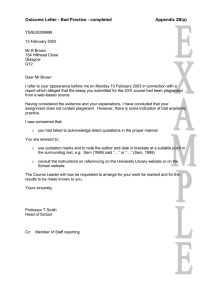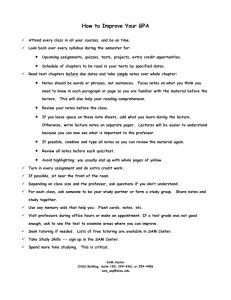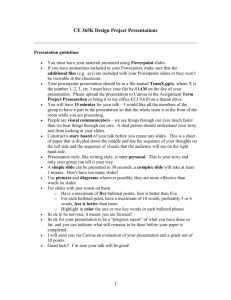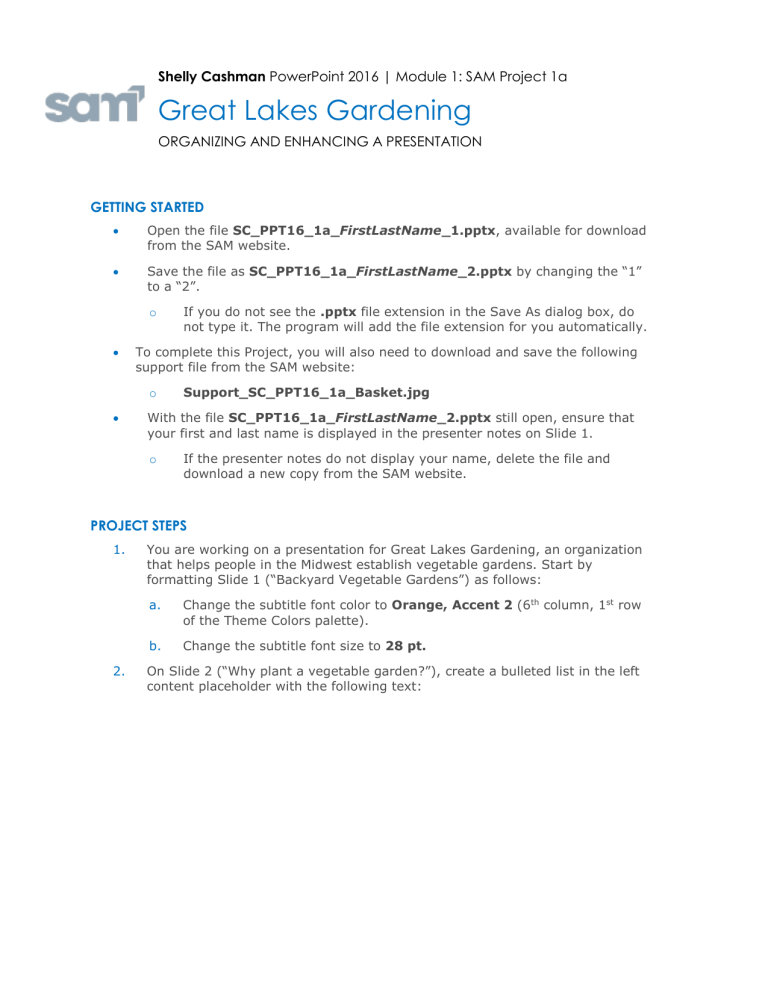
Shelly Cashman PowerPoint 2016 | Module 1: SAM Project 1a Great Lakes Gardening ORGANIZING AND ENHANCING A PRESENTATION GETTING STARTED Open the file SC_PPT16_1a_FirstLastName_1.pptx, available for download from the SAM website. Save the file as SC_PPT16_1a_FirstLastName_2.pptx by changing the “1” to a “2”. o To complete this Project, you will also need to download and save the following support file from the SAM website: o If you do not see the .pptx file extension in the Save As dialog box, do not type it. The program will add the file extension for you automatically. Support_SC_PPT16_1a_Basket.jpg With the file SC_PPT16_1a_FirstLastName_2.pptx still open, ensure that your first and last name is displayed in the presenter notes on Slide 1. o If the presenter notes do not display your name, delete the file and download a new copy from the SAM website. PROJECT STEPS 1. 2. You are working on a presentation for Great Lakes Gardening, an organization that helps people in the Midwest establish vegetable gardens. Start by formatting Slide 1 (“Backyard Vegetable Gardens”) as follows: a. Change the subtitle font color to Orange, Accent 2 (6th column, 1st row of the Theme Colors palette). b. Change the subtitle font size to 28 pt. On Slide 2 (“Why plant a vegetable garden?”), create a bulleted list in the left content placeholder with the following text: Shelly Cashman PowerPoint 2016 | Module 1: SAM Project 1a 3. On Slide 3 (“What should you plant?”), proportionally resize the picture so that it is approximately 4.5" wide, and then use Smart Guides to position the picture as shown in Figure 1 below. Figure 1: Size and Position of Slide 3 Picture 4. Duplicate Slide 3 so it becomes the new Slide 4, and then edit the new Slide 4 as follows: a. On the new Slide 4, change the slide title to: b. On Slide 4, change the bulleted list to: 5. On Slide 5 (“Row crops”), change the slide layout to Title and Content. 6. With Slide 5 still displaying, italicize the word “north” in the last bullet to emphasize the word. 7. On Slide 6 (“Intensive crops”), create a multilevel bulleted list in the content placeholder with the following text: 8. After Slide 6, insert a new Slide 7 using the Section Header layout. Enter in the title placeholder, and enter in the text placeholder. 9. Move Slide 8 (“For more about backyard gardens…”) so it becomes the last slide in the presentation. 10. On the new Slide 8 (“Want to improve your gardening skills?”), bold the text in the first bullet (“Talk to other gardeners”) to draw attention to this suggestion. 11. With Slide 8 still displaying, in the right content placeholder, insert the picture from the file Support_SC_PPT16_1a_Basket.jpg, available for download from the SAM website. Shelly Cashman PowerPoint 2016 | Module 1: SAM Project 1a 12. Apply the Wipe transition with a duration of 00.50 seconds to all slides in the presentation. 13. Great Lakes Gardening is updating its marketing materials and wants to keep the design of this presentation as basic as possible. Apply the Office theme to simplify the presentation. In Slide Sorter view, your presentation should look like the Final Figure below. Save your changes, close the presentation, and then exit PowerPoint. Follow the directions on the SAM website to submit your completed project. Final Figure © panco971/Shutterstock.com; © Anne Greenwood/Shutterstock.com