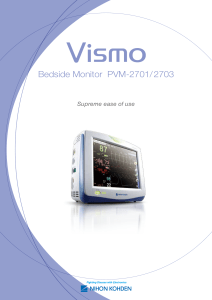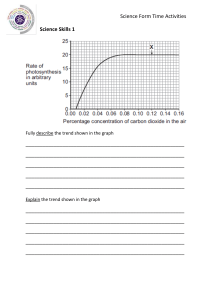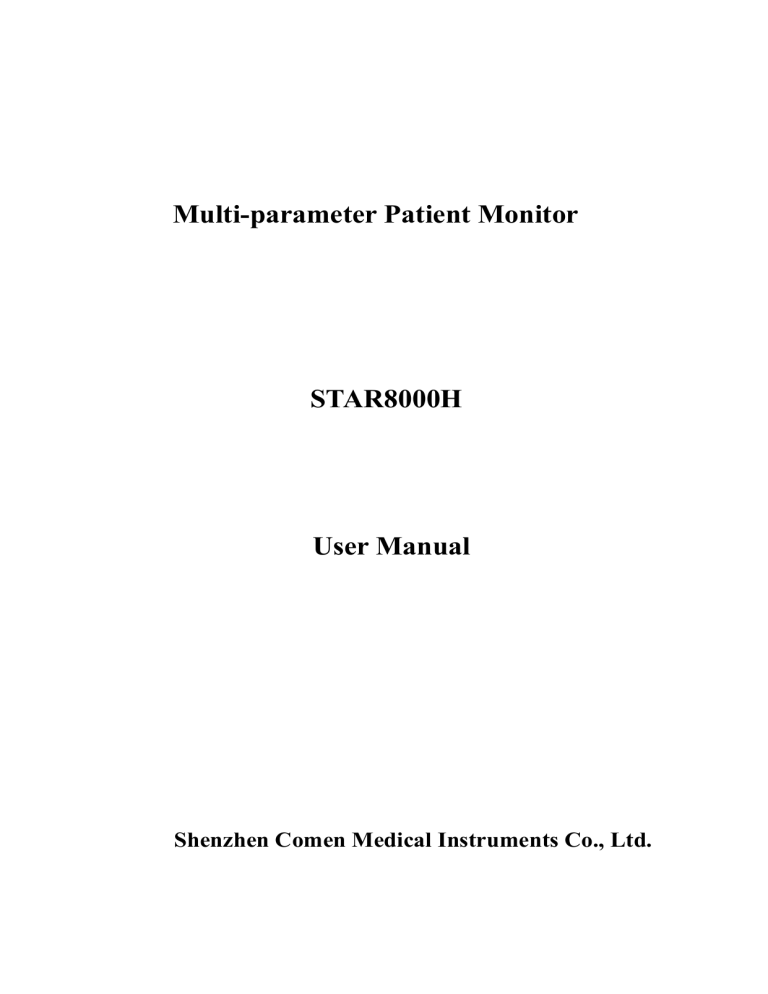
Multi-parameter Patient Monitor STAR8000H User Manual Shenzhen Comen Medical Instruments Co., Ltd. Copyright Version: 1.0 Issued Date: 2010/01/28 Statements Our company makes no warranty of any kind with regard to this material, including, but not limited to the implied warranties of merchantability and fitness for a particular purpose. Our company assumes no responsibility for any errors that may appear in this document, or for incidental or consequential damage in connection with the furnishing, performance or use of this material. No part of this document can be photocopied, reproduced or translated to another language without prior written consent of our company. Responsibility of the Manufacturer Our company only considers itself responsible for any effects on safety, reliability and performance of the equipment if: Assembly operations, extensions, re-adjustments, modifications or repairs are carried out by personnel authorized by our company, and the electrical installation of the relevant room complies with safety standards, and the instrument is used in accordance with the instructions for use. Note: This device is not intended for home use. WARNING : This device is not intended for treatment. WARNING A WARNING label advises against certain actions or situations that could result in personal injury or death. Note A NOTE label provides useful information about a function or procedure. -1- Contents CONTENTS .............................................................................................................................................- 2 CHAPTER 1 GENERAL INFORMATION...........................................................................................- 1 - 1.1 General Information.......................................................................................................... - 2 1.2 Button Functions and Basic Operations........................................................................ - 3 1.3 Screen display................................................................................................................... - 4 1.4 External Socket ................................................................................................................. - 8 1.5 Built-in charge battery .................................................................................................... - 10 CHAPTER 2 MONITOR ASSEMBLY ...............................................................................................- 12 - 2.1 Open Package and Check ............................................................................................ - 12 2.2 Connect with AC Cable .................................................................................................. - 12 2.3 Power on .......................................................................................................................... - 12 2.4 Connect with Sensor ...................................................................................................... - 13 2.5 Check Recorder .............................................................................................................. - 13 CHAPTER 3 SYETEM MENU ............................................................................................................- 14 - 3.1 PATIENT MANAGE ........................................................................................................ - 14 3.2 DEFAULT (Default Setting) ........................................................................................... - 16 3.3 WORK INTERFACE SELECTION ............................................................................... - 16 3.4 TREND SCREEN............................................................................................................ - 16 3.5 TREND TABLE (TREND Figure) .................................................................................. - 17 3.6 NIBP RECALL ................................................................................................................. - 18 3.7 MONITOR SETUP (Monitor Setting) ........................................................................... - 19 3.8 SELECTION ................................................................................................................. - 21 3.9 INFO (Monitoring Information) ...................................................................................... - 22 3.10 DRUG CALCULATION & TITRATION LIST ............................................................. - 23 3.11 DEMO (Password: 5188)............................................................................................. - 23 CHAPTER4 SYSTEM WORK INTERFACE..................................................................................- 24 - 4.1.1 STANDARD .................................................................................................................. - 24 4.1.2 TREND SCREEN ........................................................................................................ - 24 4.1.3 OxyCRG SCREEN...................................................................................................... - 25 4.1.4 BIG FONT INTERFACE ............................................................................................. - 26 CHAPTER 5 RECORDING ..............................................................................................................- 28 - 5.1 General Information on the Recorder .......................................................................... - 28 5.2 Record Type .................................................................................................................... - 28 5.3 Operation and Status Information of Recorder........................................................... - 29 CHAPTER 6 TREND............................................................................................................................- 31 -2- 6.1 TREND GRAPH (TREND Diagram) ............................................................................ - 31 6.2 TREND TABLE (TREND Figure) .................................................................................. - 33 6.3 NIBP RECALL ................................................................................................................. - 34 CHAPTER7 DRUG CALCULATION & TITRATION LIST .............................................................- 36 - 7.1 DRUG CALC ................................................................................................................... - 36 7.2 TITRATION ...................................................................................................................... - 38 CHAPTER 8 PATIENT SAFETY .......................................................................................................- 39 CHAPTER 9 ECG MONITORING......................................................................................................- 41 - 9.1 Definition of ECG Monitoring ........................................................................................ - 41 9.2 Attentions during ECG Monitoring................................................................................ - 41 9.3 Monitoring Procedures................................................................................................... - 42 9.4 ECG Hot Key ................................................................................................................... - 45 9.5 ECG Menu ....................................................................................................................... - 46 CHAPTER10 RESP MEASUREMENT .............................................................................................- 52 - 10.1 Measure RESP ............................................................................................................. - 52 10.2 RESP Setting menu (RESTP SETUP) ...................................................................... - 53 10.3 RESP setting in waveform area ................................................................................. - 54 10.4 RESP setting in measurements ................................................................................. - 55 10.5 Maintenance & Cleaning ............................................................................................. - 55 CHAPTER 11 SPO2 MONITORING..................................................................................................- 57 - 11.1 Definition of SpO2 Monitoring ..................................................................................... - 57 11.2 Precautions in SpO2/Pulse Monitoring....................................................................... - 58 11.3 Monitoring Procedures ................................................................................................. - 59 11.4 Measurement restriction .............................................................................................. - 61 11.5 SpO2 Setting menu ....................................................................................................... - 61 11.6 SPO2 setting in waveform area.................................................................................. - 62 11.7 Alarms & Reminders..................................................................................................... - 63 11.8 Maintenance & Cleaning.............................................................................................. - 63 CHAPTER12 NIBP MONITORING....................................................................................................- 64 - 12.1 General Information ..................................................................................................... - 64 12.2 NIBP Monitoring............................................................................................................ - 64 12.3 NIBP setting in parameter area .................................................................................. - 66 12.4 NIBP setting in measurements ................................................................................... - 68 12.5 NIBP alarm information................................................................................................ - 69 12.6 Maintenance & Cleaning ............................................................................................. - 69 CHAPTER13 TEMP MONITORING ..................................................................................................- 70 - 13.1 TEMP Monitoring .......................................................................................................... - 70 13.2 TEMP setting in parameter area ................................................................................ - 71 -3- 13.3 TEMP setting in measurements ................................................................................. - 72 13.4 Alarm information and prompt information................................................................ - 72 13.5 Maintenance & Cleaning ............................................................................................. - 72 - -4- Chapter 1 General Information For information about the monitor, please read the General Information on the Monitor chapter. For introduction on various information displayed on screen, please read the Screen Display chapter. For operational methods, please read the Button Functions and Basic Operations chapter. For locations of various interfaces, please read the External Interfaces chapter. For notices of using the monitor with power supply from a battery, please read the Built-in Chargeable Battery chapter. Warning This monitor is to monitor clinical patients, only for doctors and nurses’ use. Warning Don’t open cover of the equipment to avoid possible risks in electric shock. Any maintenance or upgrading on the monitor must be conducted by service personnel trained and authorized by OUR Company. Warning Don’t use this monitor where there are flammables such as anesthetic agent, so as to prevent from explosion. Warning Users before starting use should check whether the equipment and its accessories can work properly and safety. Warning Please make sufficient alarming setting for each patient in order to prevent from delayed therapy and make sure there is voice effect during alarming. Warning Don’t use mobile phones around the monitor. Mobile phones will generate strong emission fields and disturb the monitor. Warning During defibrillation don’t touch patients, tables and the machine. Warning Equipments inter-connected with the monitor should form an equal-potential body (as -1- protective effective earthing). Warning Users (doctors or nurses) should ensure safety of patients under monitoring, when the monitor is used together with electrosurgical equipments. 1.1 General Information Transport and Storage: Temperature: -20℃~+40℃ Humidity: ≤80% Atmospheric Pressure: 50kPa~106kPa Working: Temperature: 5℃~+40℃ Humidity: ≤80% Atmospheric Pressure: 86kPa~106kPa Voltage: a.c.100V~250V 50Hz/60Hz FUSE T 1.6A The portable multi-parameter monitor is of rich functions, applicable for bedside monitoring on adults, infants and newborns. This monitor can monitor main parameters including ECG, RESP, SpO2, NIBP and TEMP. It integrates parameter measurement modules, display and record output to build such a solid and light monitor. Its replaceable built-in battery makes convenience for patient movement and it will clearly display 7 waveforms and all the monitoring parameter information on the high-resolution interface. ′ Attention IBP and CO2 are optional. From left to right they are in turn: (1) ALARM INDICATOR; (2) Charging INDICATOR; (3) Working INDICATOR; (4) ON/OFF button; (5) SILENCE button; (6) FREEZE button; (7) PRINT button; (8) START button (for blood pressure); (9) MAIN button (for key frame return); (10)Knob; (11) MENU; (12) Parameter area; (13) Waveform area; (14) Information area. The Knob has three working methods as turning left, turning right and pressing to confirm parameters are mainly applied to the operation of menu. The outlet of the recorder is located on the left side of monitor and AC power line sockets are on the rear panel of the monitor. -2- (14) (1) (13) (12) (2) (11) (3) (4) (5) (6) (7) (8) (9) (10) Figure 1-1 Multi-parameter Monitor This monitor has rich functions, able to provide various functions such as visual/audio alarming, TREND storage & output, NIBP measurement save and review, medicine calculation, ST analysis, pulse analysis, heart rate turbulence analysis, etc. This monitor has a friendly operation interface, able to provide all functions with the keys and buttons on the front panel, refer to Function Keys part for details. 1.2 Button Functions and Basic Operations The monitor can be operated through use of the buttons and knobs. Here are the functions of the buttons as follows: (SILENCE button): Press this button and the alarm will be silence for 3 minutes (this item can be set in the “Alarm Setting” menu). Press this button over 1 second and the alarm sound can be shielded. In the information area sign. Repress this button again to pause alarm, resume heart beat appears sound and cancel some technical alarm (ECG off, SPO2 off), and the sign disappears. (FREEZE button): Press this button and all waveforms on the screen can be frozen in the normal mode. Press this button once again and the frozen waveforms can be freed. -3- (PRINT button): Press this button to start a real-time recording. The recording length is determined according to the “real-time recording time” in the “Recorder” submenu of “Setting” menu. Press this button once again in the recording process and the recording will stop at once. Each interval of pressing this button should be greater than 2 seconds and the frequency should not be excessively high. (To start/stop NIBP measurement), press to inflate the cuff to start a blood pressure measurement. When measuring, press to stop the measurement and deflate the cuff. (MENU button): Press this button to have the main menu pop up when the interface is in the state of non-window setting. (ON/OFF button): Press this button to control the startup and shutdown of the monitor. a.c. INDICATOR Work INDICATOR JOG-DIAL JOG-DIAL to select and change the settings. Operation can be performed by turning it clockwise, counterclockwise or pressing it down. JOG-DIAL is mainly used in menu and window operation 1.3 Screen display This monitor has a color LED screen, able to concurrently display collected patient parameters, waveforms, and alarming information provided by the monitor, bed marks, clocks, monitor status and other reminder information. The main screen is divided into 4 sub-areas, i.e., Information Area ①, Waveform Area ②, Parameter Area ③ and Menu Area④ (As shown in Figure 0-2) -4- Information Area Waveform Area Parameter Area Menu Area Figure 1-2 Main screen display Information Area (①): Prompt message in the information area appears and disappears together with the reported state. In accordance with the content, it is divided into: 1. Network setup: Cursor stops in sign, press to enter system setup. Network Bed No.: refer to IP address for monitor, The IP is 200.200.200.X,(X is Network Bed No.:, from 1 to 100) ′ attention ′ Connection state of CMS (central monitoring system) : when displaying , no connection; , connection. when displaying Network Bed No. should not conflict with other monitors, or there will be unnecessary problems for the monitor. If any problem happens because of confliction, unplug network wire, restart the monitor, reset the Network Bed No. and connect the network wire again. 2. Patient Information: press to enter the Patient Information menu when cursor is in bed No., name or patient group area. “Bed No.”: Refer to the bed number of the patient being monitored, this area will be blank if there is no input. Name: Patient name, this area will be blank if there is no input. Sex: Male and Female. Patient Type: neonatal, pediatric, adult Pacer: pacer state, pacer detected displaying Height(cm): patient’s height Weight(kg): patient’s weight -5- , otherwise displaying 3. 4. 5. 6. Time setup: set up local time time: display system time Technical alarm: display technical alarm, such as ECG lead off. Physical alarm: display physical alarm, such as T2 too low. Battery: display capacity of batter. Full capacity Not full capacity Low capacity 7. Very low capacity, need to chatge soon. Volume setup: setup alarm volume, heart beat volume, key volume. Alarm volume: there are five Alarm Vol levels, 1, 2, 3, 4 and OFF, where "OFF" level means the alarm sound is closed. Alarm volume on, alarm level 4 Alarm volume off ′ Attention ′ Visual alarm and alarm status Alarm light winks or shines when there is an alarm. The colour of light means the alarm level. Refer to alarm function chapter for details. Waveform Area (②) There are four waveforms in the waveform area, which are respectively from up to down: two-channel ECG waveform, SpO2 volume graphic waveform and respiratory waveform (possibly from ECG module). The name of selected waveform is displayed on the upper left part. For details, please refer to chapter of ECG Monitoring. Each ECG waveform still shows the gain of this channel and the filtering method of ECG waveform. A 1-mv rod is on the left of ECG waveform. When you choose/touch each waveform, submenu of waveform will be pop up, which always occupies most of space of waveform area, so that some waveforms are invisible. The original image will come back after the menu exit. Waveforms are refreshed at the set speed. For adjustment on waveform refresh speed, refer to the chapter of each Parameter Setting. Parameter Area(③): Parameters can display at the fixed position (as shown in ①~○ 12 of the following picture), which are separately: -6- ② ① ③ ④ ⑤ ⑥ ⑦ 9 ○ 8 ○ 11 ○ 12 ○ 10 ○ Figure 1-3 Main Screen ECG —Heart Rate or Pulse Rate(①,unit:bpm) —pacer detection (②PACE) —ST-segment of channel 1 and channel 2 (③, unit: mv) — PVCs times (④ Unit: times/minute) SpO2 —SpO2(⑤,unit:%) —Pulse Rate(unit:bpm) IBP (optional) — Invisive Blood Pressure (From left to right) Systolic, Diastolic, Mean (⑥, Unit: mmHg or kPa) NIBP — None-Invisive Blood Pressure (From left to right) Systolic, Diastolic, Mean (⑦, Unit: mmHg or kPa) RESP —Respiration Rate(⑧,unit:bpm) TEMP —TEMP —Temperature(⑨,unit: ℃ or℉) -7- CO2 (optional) —end-tidal CO2 (⑩, Unit: mmHg or kPa) —inspiratory CO2 (1○1, Unit: mmHg or kPa) —Air Way Respiration Rate (AWRR)(,unit:bpm) The above monitored results will show in the parameter area. The parameters are refreshed once per second, but NIBP value, once per measurement. Users can select the monitoring parameters and the main screen will display the relative content. Menu Area(○ 4) 1. 2. 3. 4. 5. 6. 7. 8. 9. PATIENT: patient information configuration. Refer to chapter of Patient Informatio for details. ALARM SETUP: set up alarm type ALARM RECORD TIME: in case of physiological alarm, the system can record the information before and after the alarm time. The system can give three kinds of time, i.e., 8 seconds, 16 seconds. The seconds in the options are the sum of seconds before and after the alarm time. For example, 8 seconds mean the information within 4 seconds before the alarm time and within 4 seconds after such a time. ALM PAUSE TIME (Alarm pause time):“1 minute”, “2 minutes” or “3 minutes” PARA ALM TYPE (Parameter alarming method):“UNLATCH” or “LATCH”, “LATCH” means the system will raise the alarm until someone interferes it in case of alarm; “UNLATCH” means the alarm will automatically disappear with the alarm factor vanishing. ALAM LIMIT (Display alarm limits):”ON” and”OFF” SURVEY SETUP: ECG, RESP, SpO2, NIBP and TEMP setup, refer to each chapter for details SCREEN CHANGE: STANDARD, LIST FACE, TREND SCREEN, oxyCRG SCREEN, BIG FONT, AND 7CH MULTI-LEADS DISPLAY. For details,please refer to chapters for each parameter. NIBP STARTt: press this button to start/stop NIBP measurement. FREEZE: the screen freezes when press this button, turn the knob to review all the waveform stored for the last 4 minutes. DEFAULT: Select “Yes”, adopt the neonatal configuration, instead of the previous configuration, Select “NO”, abandon this selecton,and system can continuously keep the original setting. Refer to chapter 3. TREND TABLE (TREND Figure): refer to chapter 3 for details. PRINT: press this button to record waveforms and patient information. 1.4 External Socket Left Panel Recorder is optional 1. Open the recorder door. 2. Take away the no-paper rod -8- 3. Fix the new paper correctly, tip of paper out from the head of printer. 4. 3mm paper must out of recorder door, close the door. 5. Press PRINT to check if the paper fixed well or not. If no printing, prease re-fix the paper. Figure1-4 recorder Right Panel On the right side of the monitor are sockets for each transducer ① TEMP 1 ② TEMP2 ① ② ③ ECG ④ SPO2 ④ ③ ⑤ NIBP ⑥ IBP1(optional) ⑤ 6 ○ ⑦ IBP2(optional) ⑧ CO2(optional) 8 ○ 7 ○ Figure 1-5 Right Side This symbol means “be careful”; refer to this manual for details. This symbol means this application part is of CF type, designed with special protection from electric shock (especially provided with F-type floating insulation apparatus for permissible leakage current) and suitable for the defibrillation process. Other symbols will be introduced in the Patient Safety chapter. this symbol means: BF type means the equipotential grounding terminal. A.C. indicator work indicator Power-up Shutdown -9- Rear Panel There are the following soclets in the rear panel: ① 11 ○ ② 10 ○ ③ 9 ○ 8 ○ ④ 1. Handle 2. Speaker 7. Fuse holder 2 3.Label 8.SD card socket ⑤ 6 ○ 7 ○ 4.Earth line socket 5. AC power socket 9. Network socket 10.Fan 6. Fuse holder 1 11.Place for clamp or hook Warning This network port can only be connected with CARL NOVEL’s central monitoring system. Warning All the simulated or digital equipments connected with this monitor must be certified under the designated IEC standards (such as IEC 60950 Date Processing Equipment Standard and IEC 60601-1 Medical Equipment Standard). And all configurations must comply with effective versions of IEC 60601-1-1 system standards. Persons in charge of connecting additional equipments with the input/ output signal terminals should configure the medical system and be responsible for compliance of the system to IEC 60601-1-1 standard. For any enquiries, please contact the supplier. Attention Patient cable interface, network interface and other interfaces connected to different equipments, the leakage current should not exceed the limit. 1.5 Built-in charge battery The multi-parameter monitor has a built-in charge battery. When connected with AC power, the - 10 - battery will charge automatically until it is full. On the right side of the screen, there is a “ ”, it means charging state. Its yellow part means the quantity of the battery. If this monitor has no built-in battery, the battery state will display “ ”, it means no battery or defective battery. - 11 - Chapter 2 Monitor Assembly ′ ′Attention′ For normal work of the monitor, before use please read this chapter and the Patient Safety chapter and assemble in accordance with the requirements. 2.1 Open Package and Check Carefully pick up the monitor and accessories from the package box, and properly keep the package materials for future transport or storage. Please check the accessories with the package checklist. Check whether there is any mechanical damage; Check all the exposed cables and plug in some accessories for test. Any problems should be immediately raised to the Sales Department of our Company or our agents. 2.2 Connect with AC Cable Procedures to connect with AC power cables: Make sure the AC supply complies with the following specification: 100-250VAC,50/60Hz Use the power cables provided with the monitor together. Plug in the power cable into power supply interface of the monitor, while insert the other end of this cable to a 3-phase earthing power socket. ′Attention′ Connect the power cable with the sockets special for hospital use. If deemed necessary, connect with an equal-potential earthing cable. Refer to the equal-potential earthing part in the Patient Safety chapter. ′Attention′ In case configured with a battery, the equipment after transport or storage must have the battery taken for charging. Thus in case of direct booting without connection with AC power supply, the equipment may not work properly due to insufficient power. With AC power supply connected, the battery will be charged no matter the monitor is booted or not. 2.3 Power on The logo displays when the power is on, and appears the processing screen. After the 3~5 seconds - 12 - checking process, the system enters the monitoring main screen and the users can start operations. ′Attention′ In case of any fatal errors found during the self-detection process, the system will alarm. ′Attention′ Check all the available monitoring functions and make sure they work properly. ′Attention′ If a battery is configured, users must charge the battery after each time of use so as to ensure sufficient power storage. ′Attention′ If any monitoring functions are found with damage or there are any error reminders, don’t use this monitor to monitor patients and quickly contact with the biomedical engineers of your hospital or maintenance engineers of our Company ′Attention′ Reboot the equipment at least 1 minute after shut down. 2.4 Connect with Sensor Connect the required sensor between the monitor and the monitoring position of a patient. ′Attention′ For correct connection methods and relevant requirements of various sensors, please refer to Chapters 10-15. 2.5 Check Recorder If there is recorder in monitor, check the paper. If there is no paper, see reference related in chapter 1. - 13 - Chapter 3 Syetem Menu The monitor system setting is more flexible. Monitoring, waveform speed, volume and output, all can be setup by user. Press the “ MENU. ” button or use turn-knob to choose main menu, popping up MAIN MAIN MENU including: PATIENT MANAGE, SURVEY SETUP, SELECTION, MONITOR SETUP, FACE SELECT, TREND GRAPH, TREND TABLE, NIBP RECALL, INFO, DRUG CALC, MAINTAIN, DEMO, DEFAULT 3.1 PATIENT MANAGE Attention′ For deleting the patient’s current data, please refer to the “NEW PATIENT” in this chapter. Select the “PATIENT MANAGE” item under the system menu, and then pop up the following menu: - 14 - Figure 3-1 Patient Manage Users can set the following content: 1. Bed NO. 0-999 for option, for example, 666 2. Name input patient name to the popping up menu Lock 3. 4. 5. 6. 7. Caps Lock (permanent) SEX PAT TYPE PACE Height(cm) Weight(kg) Shift Del Caps shift delete (one-off) Patient gender( female, male) PATIENT TYPE (Neonate, Pediatric) Packmaker ON/OFF 0~300, for example, 180 0~200, for example, 100 Clr Enter clear enter Attention′ PACE: The default setting is OFF after you restart the monitor. In this menu, user can select the “NEW PATIENT” and select “CONFIRM TO UPDATE PATIENT” to update patient information. Warning Patient type changed, the alarm parameters such as heart beat and NBP may vary, usually make sure the limits are suitable for the patient. Pacer detection must be on for pacing patients. If falsely setting OFF, the monitor would miktake pacing pulse as QRS, and not alarm for heatbeat stop - 15 - 3.2 DEFAULT (Default Setting) ′ Attention′ After any item is selected in the submenu, the selected one will take the place of the current system configuration and become the default setting of the system. After any item is selected in the “Default Setting” menu, the dialog box “Confirm Default Setting” will pop up. Select “Yes” and you can save all configuration of the current patient type as the user’s default setting. Select “No” and you can abandon the current operation so that the system can continuously keep unchanged the original setting. 3.3 WORK INTERFACE SELECTION In the System Menu, select the “FACE SELECT” to enter the dialog box in the following Figure. Here there are such six options as “STANDARD”, “LIST FACE” “TREND SCREEN”, “oxyCRG SCREEN” , “BIG FONT” , “7CH MULTI-LEADS DISPLAY” Figure3-2 Work Interface 3.4 TREND SCREEN Trend gragh for the previous 1 hour can be diplayed in the resolution of one data per one second or one data per five seconds. Trend gragh for the previous 96 hour can be diplayed in the resolution of one data per minute, per five minutes or per ten minutes. Users can select the TREND Diagram Review item under the System menu so as to pop up the following window: - 16 - Figure 3-3 Trend Graph Parameter selection: HR、RR、SPO2、PR、TEMP、NIBP、IBP1、IBP2、CO2、INS、AWRR.Y-axis means measurement value, X-axis means measurement time. “Д is cursor for trend graph, The measurement values it points to display at the bottome of the graph, corresponding time at the upper end of the graph: 2009-06-22 09:50:35。 Vertical axis is for measured values and horizontal axis for measurement time. The “ ” symbol is the cursor for TREND diagrams, and the measured value at the position it arrows is displayed below the TREND diagram while its corresponding time is displayed above the TREND diagram. 3.5 TREND TABLE (TREND Figure) TREND Figure data over the previous 96 hours can be displayed in the following resolutions: 1 minute, 5 minutes, 10 minutes, 30 minutes and 60 minutes. Select “TREND Figure review” under the system menu to pop up the following TREND Figure: - 17 - Figure 3-4 Trend Table Time corresponding to various groups of TREND data is displayed at the left column, with dates braced. What are listed is the cases that have once been marked, which corresponds to the time of the marked cases. Parameters in the TREND Figures can be categorized into the following 9 groups: HR, ST1, ST2 RR, T1,T2,TD SPO2, PR NIBP (S/M/D)DATE IBP1(S/M/D) IBP2(S/M/D) CO2 INS AWRR NIBP TREND data has its own characteristics; besides of measured values, below each “measurement point” there is time for this NIBP measurement. 3.6 NIBP RECALL The monitor can display the latest 400 NIBP measurement data in the NIBP review function. After users select the NIBP Data Review item under the System menu, the windows will display the latest 10 NIBP measurement results and measurement time, as shown in the following: - 18 - Figure3-5 NIBP Recall Data is sorted in time sequence, from early to late, and each screen can display 10 times of measurement data, while users can select “Page up/ down” to view later or earlier data. Maximally 400 measurement results can be displayed, and when the measure times are over 400, only the latest 400 will be displayed. 3.7 MONITOR SETUP (Monitor Setting) Select MONITOR SETUP in MAIN MENU, sub-menu following with figure below, including Figure3-7 Monitor Setup - 19 - 3.7.1 ALARM SETUP (Alarm Setting) Alarm Setup has the following options: ALM REC TIME (Alarm Record Time): In case of physiological alarm, the system can record the information before and after the alarm time. The system can give three kinds of time, i.e., 4 seconds, 8 seconds, 16 seconds. The seconds in the options are the sum of seconds before and after the alarm time. For example, 8 seconds mean the information within 4 seconds before the alarm time and within 4 seconds after such a time. ALM PAUSE TIME (Alarm pause time):“1 minute”, “2 minutes” or “3 minutes” PARA ALM TYPE (Parameter alarming method):“UNLOCK” or “LOCK”, “LOCK” means the system will raise the alarm until someone interferes it in case of alarm; “LOCK” means the alarm will automatically disappear with the alarm factor vanishing. ALM LIMIT (Display alarm limits):”ON” and”OFF” 3.7.2 RECORD (Record output setting) Options for record output: REC WAVE1/ REC WAVE2: can not change REC RATE: 25.0/50.0 mm/s, record speed REC GRID: ON/OFF RT REC TIME: 3S/5S/8S/CONTINUAL (real-time record time) CONTINUAL means after pressing PRINT BUTTON printing parameters and waveform, until press , monitor will keep to stop ′ ′Attention′ The recorder is a component for option. ′Attention′ Where two similar waveforms are selected, the system will automatically adjust the other one into a different one. 3.7.3 TIME SETUP (System Time Setting) - 20 - "TIME SETUP" with options below: Setup year, month, day, hours, minutes and seconds. Pitch on the content required for correction. 3.7.4 NURSE CALL SETUP Options in nurse call setting: Signal Duration: continuous/pulse Signal type: Normal Open/Normal closed Alarm level: high, middle, low, low+middle, middle+high, low+middle+high Alarm type: technical, physical, technical+physical 3.7.5 MODULE SETUP. Options in module setup: ECG and SpO2 are not optional. TEMP: ON/OFF. When it is ON, machine can monitor TEMP, when it is OFF, machine can not monitor TEMP, and no parameter area of TEMP in main interface. RESP: ON/OFF. When it is ON, machine can monitor RESP, when it is OFF, machine can not monitor REST, and no parameter area of RESP in main interface. NIBP: ON/OFF. When it is ON, machine can monitor NIBP, when it is OFF, machine can not monitor NIBP, and no parameter area of NIBP in main interface. 3.8 SELECTION Select the “SELECTION SETUP” in the “MENU MENU” and sub-menu following with Figure below, including Figure3-7 Selection Setup - 21 - 3.8.1 ALARM Volume In the system there are five levels of Alarm Vol: OFF, 1~4. "OFF" level means the alarm sound is closed. WARINING Where the alarm volume of the system is set at OFF, the monitor will not give alarm sound in case of alarm, so you should use this function carefully. 3.8.2 HEART BEAT VOLUME In the “SYSTEM MENU” select the “SELECTION”. Pitch on the “BEAT VOL ” with the cursor and turn the knob to select the volume from such five options as “OFF”, “1”,“2”、“3” and “4”. 3.8.3 KEY VOL (Keyboard Vol ) Pitch on the “KEY VOL ” with the cursor and select the volume from such five options as “OFF”, “1”,“2”、“3” and “4”. 3.8.4 LCD Brightness (LCD LIGHT) In the system there are five Brightness level, i.e. “1~5”, where “5” means the maximum brightness. 3.9 INFO (Monitoring Information) In the “MAIN MENU” select the “INFO” to look through the version information of the software and hardware. Figure3-8 Monitoring Information - 22 - 3.10 DRUG CALCULATION & TITRATION LIST The portable-type multi-parameter monitor can provide the computation for 15 kinds of medicines as well as the Titration List Display Function, and output the content of Titration list on the recorder. 3.11 Maintenance In the “MAIN MENU” select the “MAINTENANCE”, submenu pop out: Password: 5188 1. Wave type: SpO2 waveform and RESP waveform has two type to select: LINE and FILL 2. Wave Mode: Color or not 3. Secreen Adjust: switch on touch screen as monitor indicated Password: 2016 1. Language Selection 2. Filter Hz: OFF/ON 3.11 DEMO (Password: 5188) In the “System Menu” select the “Demo” to have the “Input Demo Password” dialog box pop up. Input the correct password and the system will enter the waveform demonstration state. Demo Waveform means the simulated one set by the manufacturer for showing the monitor performance and helping users with training. In the practical clinical l use it is prohibited to use such a function because it will make the medical personnel misthink they are the monitored patient’s waveforms and parameters so as to affect patient monitoring and delay treatment. So this menu is set with the password. - 23 - Chapter4 System Work Interface 4.1 Work Interface Selection In the Main Menu, select the “FACE SELECT” to enter the dialog box in the following Figure. Here there are such six interfaces to choose: STANDARD, LIST FACE, TREND SCREEN, oxyCRG SCREEN, BIG FONT, and 7CH MULTI-LEADS DISPLAY. 4.1.1 STANDARD In the “FACE SELECT” menu, select the “STANDARD” to enter the standard work interface. The Standard interface provides us the parameter waveforms under monitoring and displays the parameters in the parameter area, as shown in the following picture: Figure 4-1 Standard Interface 4.1.2 TREND SCREEN Enter the “FACE SELECT” and select the “TREND SCREEN” in the Work Interface Selection menu to enter such an interface. - 24 - Figure 4-2 Trend Sreen Interface Location of trend diagrams TREND diagrams is located at right side of waveforms, with the same colors to the corresponding parameters. TREND length Dynamic trend length is 2 hours; in a trend diagram, the right side of the horizontal axis is 0 hour, and the left side is 2 hours. End of trend concurrence interface Out of the “Interface Selection” options, select any other work interface to end the trend concurrence interface. 4.1.3 OxyCRG SCREEN In the Work Interface Selection menu, select the “oxyCRG Screen” to enter the oxyCRG work interface. - 25 - Figure 4-3 OxyCRG Screen TREND Diagram in oxyCRG Interface OxyCRG Dynamic Interface is consist of compressed respiratory wave and RR. OxyCRG Trend Length Selection Two hot key at the below part of dynamic interface: TIME and TYPE TREND Diagram for “1 minute” and “2 minute” can be selected through the trend time buttons. Compressed Respiratory Wave and RR “The function of “Respiratory Rate/Compressed Respiratory Wave” means the operator can select the “PR Trend” or “Compressed Respiratory Wave” as needed, under which the displayed content occupies the same position. Select the “PR Trend” and this position will show the TREND Diagram of the respiratory rate; select the “Compressed Respiratory Wave” and this position will show the respiratory wave after compression. In the Work Interface Selection menu, select other work interface to end the OxyCRG work interface. 4.1.4 BIG FONT INTERFACE In the Work Interface Selection menu, select the “BIG FONT” to enter the big font interface. - 26 - Figure 4-4 Bif Font Interface 4.1.5 7-CH MULTI-LEADS DISPLAY In the Work Interface Selection menu, select “7-CH MULTI-LEADS SCREEN” to enter the MULTI-LEADS SCREEN interface. Users could observe seven ECG channels in this screen, including II, I, III, AVR, AVL, AVF Figure4-5 7CHANNEL ECG DISPLAY - 27 - Chapter 5 Recording In the Main Menu, select the “MONITOR SETUP”, then to RECORD menu 5.1 General Information on the Recorder The recorder used with this monitor is a heat-sensitive array recorder, with print width of 50mm. Recorder capability 1. Outputted waveforms run at 25mm /sec. or 50mm / sec 2. Maximally record two waveforms 3. Grid output function is optional 4. English output 5. Real-time record time and waveforms are selected by users through menus 6. Automatic record interval is selected by users through menus, while waveforms are identical to real-time records 5.2 Record Type This monitor generates slip records of the following types: Real-time continuous record; Real-time 3, 5, 8-second record; Automatic alarm record; Frozen waveform record; Start recording waveforms from the moment you press the button. Real-time continuous record for 8-second defaulted by machine system (normally only for two waveforms) or set by users through menu. Please refer to relevant chapters for details. ′′Attention′ During output process, the next parameter alarming output will be outputted after completion of the current output. - 28 - Frozen waveform record In case waveforms are frozen, the system can output the designated waveforms on the screen and in such a way record those unusual waveforms captured by freezing. Remark record Real-time record Alarm parameter, alarming time, and FREEZE time Bed number Parameter name and value Record time Waveform name Waveform amplitude (only for ECG waveforms) ECG lead, ruler, and gain 5.3 Operation and Status Information of Recorder Requirements on record paper Only qualified heat-sensitive record paper can be used, otherwise there may be failure or quality reduction in record, or damage to the heat-sensitive head. Normal service Do not pull out paper when the recorder is working. Do not use recorder without record paper. Insufficient paper Don’t boot the recorder when there is a reminder of “add paper to the recorder” in the information area. Please load qualified heat-sensitive record paper. - 29 - Paper loading procedures Open the recorder door; Pull up the slide switch at the left rod of the recorder; Load new paper exactly following the paper inlet, with the print side toward the heat-sensitive head; Slightly pull the paper exposed from the other side, and align the paper properly; Pull back the slide switch at the left rod of the recorder; Remove the paper from the paper outlet of the recorder; Close the recorder door. ′Attention′ Paper loading must be done softly so as to avoid heat on the heat sensitive head. Unless during paper loading or trouble shooting, the recorder door must be kept open. Solution to paper jam When the running voice of the recorder sounds improper or paper outputs improperly, users should open the recorder door to check whether there is paper jam. Procedures to clear paper jam: Cut the recorder paper at the paper outlet side; Pull up the slide switch at the left rod of the recorder; Pull out the recorder paper from the bottom; Re-load paper. - 30 - Chapter 6 Trend It can store 96 hours trend data, 400 NIBP and 60 alarm events and support recording. Observation methods are provided in this chapter. 6.1 TREND GRAPH (TREND Diagram) TREND diagram for the latest 1 hour can be displayed one data per second or one data per five seconds; TREND diagram for latest 96 hours can be displayed one data per minute, per 5 minutes, or per 10 minutes. Select “TREND GRAPH” in the “MAIN MENU” to pop up the following TREND figure: Figure6-1 Trend Graph Vertical axis is for measured values and horizontal axis for measurement time. The “ ” symbol is the cursor for TREND diagrams, and the measured value at the position it arrows is displayed below the TREND diagram while its corresponding time is displayed above the TREND diagram. 6.1.1 Select trend diagrams for various parameters to be displayed: Use the cursor to select the Parameter Selection option and revise the displayed contents. Upon display of the expected parameter, press the knob, then the TREND diagram for this parameter will be displayed in the window. - 31 - 6.1.2 Select 1-hour or 96-hour TREND diagrams: Use the cursor to select the Resolution option, then select 1 seconds or 5 seconds if you want to observe 1-hour TREND, or select 1 minute, 5 minutes or 10 minutes if you want to observe 96-hour TREND. 6.1.3 Observe TREND diagrams of later or earlier duration: Press the “ or ” button or rotate the knob clockwise or anticlockwise so as to observe later or earlier TREND curves. 6.1.4 Change the display zoom Use the “ or ” button to change displayed size of the vertical axis, while displayed size of the TREND curves will follow to change. Values higher than the biggest axis value will be represented by the biggest axis value. 6.1.5 Obtain the TREND data at certain time in the current TREND diagram Select “Cursor” and rotate the knob to control movement of the cursor; with the cursor moves, its arrowed time also changes, and the parameter value at such time will be displayed below the horizontal axis. If there is a “ ” indication in the right side of the window, when the cursor moves onto this indication the TREND diagram will automatically page down to display later TREND curves; and if there is a “ ” indication in the left side of the window, when the cursor moves onto this indication the TREND diagram will automatically page up to display earlier TREND curves. 6.1.6 Operation sample Observe the NIBP TREND diagram within the latest 1 hour: Press the TREND button on the control panel to pop up the Main menu; Select the TREND Diagram Review option in the menu; 1. Select the parameter: rotate the knob in the Parameter Selection item until “NIBP” is shown in the dropdown box; 2. Select 1 or 5 seconds in the Resolution item; 3. Press the “ or ” button or rotate the knob, while observing changes in the TREND diagram time and TREND curves; 4. Stop at the period to be carefully observed; in case the vertical axis is out of proper size, for example, some TREND values exceed the highest value of the current vertical axis, select - 32 - “Adjust amplitude” to adjust; 5. If users want to know the measured value at certain time, just select “move cursor” and move the cursor to where they wants, then time will be displayed above the curve and measured values below the curve; 6. If users need output the TREND diagrams to the recorder, just select the “record” button so as to let the recorder output NIBP TREND of the current review window; 7. Press “ ” to exit observation on TREND diagram. 6.2 TREND TABLE (TREND Figure) TREND Figure data over the previous 96 hours can be displayed in the following resolutions: 1 minute, 5 minutes, 10 minutes, 30 minutes and 60 minutes. Select “TREND TABLE” under the “Main Menu” to pop up the following TREND figure: Figure 6-2 Trend Table Time corresponding to various groups of TREND data is displayed at the left column, with dates braced. What are listed is the cases that have once been marked, which corresponds to the time of the marked cases. Parameters in the TREND Figures can be categorized into the following 9 groups: HR, ST1, ST2 RR, T1,T2,TD SPO2, PR - 33 - NIBP (S/M/D)DATE IBP1(S/M/D) IBP2(S/M/D) CO2, INS, AWRR NIBP TREND data has its own characteristics; besides of measured values, below each “measurement point” there is time for this NIBP measurement. 6.2.1 Select TREND Figures in various resolutions Use the cursor to select a resolution and use the knob to change options so as to change the time interval for TREND data. 6.2.2 Observe earlier or later TREND curves Press “ or ” button or rotate the knob clockwise or anticlockwise so as to observe later or earlier TREND curves. 6.2.3 Observe TREND data of various parameters Press “ or ” button and select one group of parameters out of 6 available groups. 6.2.4 Operation sample To observe a NIBP TREND Figure: Press the TREND button on the control panel to pop up the Main menu; Select the TREND Figure Review option in the menu; 1. Press “ 2. Select the resolution: click the left item and select the expected data interval; 3. Press “ or or ” button or rotate the knob to select the NIBP (S/M/D)DATE; ” button or rotate the knob, while observing NIBP TREND data over various time; 4. Press “ ” to exit observation on TREND table. 6.3 NIBP RECALL The monitor can record the latest 400 NIBP datas. After select the NIBP RECALL in MAIN MENU, - 34 - the window will display 10 groups of NIBP records as follows: Figure 6-3 NIBP RECALL Data is sorted in time sequence, from early to late, and each screen can display 10 times of or ” button to view later or earlier data. Maximally measurement data, while users can Press “ 400 measurement results can be displayed, and when the measure times are over 400, only the latest 400 will be displayed. - 35 - Chapter7 Drug Calculation & Titration List The portable-type multi-parameter monitor can provide the computation for 15 kinds of medicines as well as the Titration List Display Function, and output the content of Titration list on the recorder. 7.1 DRUG CALC Medicines able to be calculated under this system are: aminophylline, dobutamine, dopamine, epinephrine, heparin, isuprel, lidocaine, nipride, nitroglycerin and pitocin. Besides, there are Drag A, Drag B, Drag C, Drag D and Drag E provided to flexibly replace any medicine. Users can select “Drug Calculation” under the MAIN MENU to pop up the following window: Figure7-1 Drug Calculation The following formulae are used for medicine dosage calculation: Medicine contents = Total medicine volume / Liquid volume Infusion speed = Medicine dosage / Medicine contents Continued time = Total medicine volume / Medicine dosage Medicine dosage = Infusion speed × Medicine contents 7.1.1 Operation method: In the medicine calculation window, operators should firstly select names of the medicines to be calculated, and then confirm patient weight, and input other known values. Subsequently, operators move the cursor to the various calculation items in the calculation formulae, press the knob and rotate it, so as to select the calculation value. After the calculation value is selected, value of the items to be calculated will be displayed at the corresponding position. Values for each calculation item have their limits, if the calculated results exceed such limits, the system will display “---.--”. - 36 - ′Attention′ Under this medicine calculation function, other menu items are available for input only after operators input patient weight and medicine names. The values firstly given in the system are only a random group of initial values, and operators should not take such values as calculation standard, instead, should re-input a group of values suitable for the current patient, based on the comments by doctors. ′Attention′ Each kind of medicine is subject with fixed units or unit series, and operators must select proper unit based on comments by doctors. Under the same unit series, numbering system of the units will be automatically adjusted with the current input values, and when the input value exceed out of expression of the relevant unit, the system will display “---”. ′Attention′ After operators input a certain value, the system will give a clear reminder in the menu, reminding operators to check correctness of the inputted value; only inputted values are guaranteed to be correct, the calculated values will be reliable and safe. ′Attention′ In case of newborns, dropping speed and volume of an infusion drop make no sense. ′Attention′ The system gives a reminder for each inputted value, asking operators to confirm. Operators must be serious with every such reminder, as only valid and correct inputs can get reliable calculation results. Select medicine type: move the cursor onto “Medicine name”, rotate the knob and select one from aminophylline, dobutamine, dopamine, epinephrine, heparin, isuprel, lidocaine, nipride, nitroglycerin, pitocin, Medicine A, Medicine B, Medicine C, Medicine D and Medicine E, altogether 15 types. At one time, only one type of medicine can be selected for calculation. ′Attention′ The above introduced A, B, C, D, and E are not actual medicine names but only codes for medicines. Units for these five types of medicines are fixed, and operators can select proper units based on general practice of medicines. The expression rules of their units are as follows: Medicines A, B, and C are fixed under the “mg” unit series, including g, mg, and mcg; Medicine D is fixed under the “unit” unit series, including unit, k unit, and m unit; and Medicine E is fixed under the “mEq” unit. Patient weight: When entering the medicine calculation window, operators should firstly or secondly input patient weight, which will be taken as independent information for calculation of medicine contents. ′Attention′ This function of medicine calculation is only to provide a medicine calculator, while values in the list should not be related with the patient under monitoring. Thus the patient weight under this menu is different from the patient weight in the system; when the system refresh with a new patient, values in this menu will not be affected. - 37 - 7.2 TITRATION Enter the Titration list: In the “Drug Calculation” menu, pitch on the “Titration” to enter the Titration list interface. The Titration list interface for medicines is shown in the following Figure: Figure7-2 Titration List The specific operations are as follows: In the Titration list, move the cursor to the “Reference Item” with the knob first, and then press the knob to select the required item. “Dosage” and “Injection Speed” are two options. Move the cursor to the “Step Length” and press the knob to select the step length in the range of 1~10. Move the cursor to the “Dosage Type” and press the knob to select the dosage unit. Move the cursor to the “ pages of the list. or ” button and press and turn the knob to check the previous and next Move the cursor to the”Record” and press the knob to output the Titration list data on the current display interface. Move the cursor to the” ” and press the knob to return to the “Medicine Calculation” menu. - 38 - Chapter 8 Patient Safety The portable monitor is designed to meet the international safety requirements IEC60601-1, EN60601-2-27 and EN60601-2-30 formulated for medical electric equipments. It’s furnished with floating inputted defibrillation resistance and surgery electric knife protection. If correct electrodes (referring to the ECG and RESP chapters) are installed following supervision of the manufacturer, screen display will be recovered within 10 seconds after defibrillation. This symbol means the application part is of IEC 60601-1 type CF equipment, and designed with special electric shock resistant apparatus (especially with an F-type floating insulation apparatus for permissible leakage current), especially recommended for use during defibrillation period. Warning During defibrillation period don’t touch the relevant patients, beds or equipments. Environment Users should follow the following guides to ensure absolute safety of electricity installation. For an environment where the portable monitor is located, users should reasonably avoid vibration, dusts, corrosive or explosive gases, extreme temperature and moisture. In case installed inside a chamber, the front side must be given sufficient space for convenient operations, and while the chamber door is open, the rear side must be given sufficient space for easy repair. Besides, must make sure of air flow inside the chamber. The monitor, when working in an ambient temperature between 0℃~40℃, can meet the technical indexes, otherwise may have equipment accuracy affected or parts or circuits damaged. Moreover, there should be at least 2 inch (5 cm) of space reserved surrounding the monitor to ensure air flow. Power Source Please refer to the Product Specification chapter. Monitor earthing To protect patients and medical staffs, the portable monitor must has its cover connected with the earth; for such reason the monitor is equipped with a dismountable 3-line cable, which should be plugged into a matching 3-line socket and further connected with the earth through the ground line of the power supply cable. In case of no 3-line socket, please consult with the electricity staffs of your - 39 - hospital. Warning Don’t connect the 3-line cable of this monitor with a 2-line socket. Connect the ground line with the equal-potential earthing terminal of the monitor. If unaware whether a certain equipment combination is risky in terms of equipment specification, for example, whether gathered leakage current is dangerous, users should consult with relevant manufacturers or specialists, so as to make sure the necessary safety of the relevant equipment will not be damaged by the proposed combination. Equal-potential earthing First level protection on the equipment has been contained in the house protective earthing system through earthing of the power socket. For heart or head internal check, this portable monitor must be individually connected with an equal-potential earthing system. One side of the equal-potential cable (potential balanced cable) should be connected with the equal-potential earthing terminal on the rear panel of the monitor, while the other side connected with one interface of the equal-potential system. In case of any damage to the protective earthing system, the equal-potential earthing system will take the safety function of protecting the earthing cable. Heart or head checks should be conducted within houses for medical use installed with protective earthing systems. Before each time of use, users should check whether the equipment is under good work status and pay attention the cable connecting patients and the equipment must be free from electrolytes pollution. Warning If the protective earthing system is instable, the monitor should be applied with internal power supply. Condensation During work period the equipment must be made sure of no condensation. When the equipment is shifted from one room to another room, condensation may be formed as the equipment is exposed in moistured atmosphere and different temperature. Warning If the monitor is used where there are flammable anesthetic agents, there may be explosion. Explanations on Symbols Used in the Monitor See reference in external interface in chapter 1. - 40 - Chapter 9 ECG Monitoring 9.1 Definition of ECG Monitoring ECG monitoring describes continuous waveforms of cardiac activities of patients so as to accurately assess the current psychological status of the patients. Thus proper connection of ECG cables must be ensured in order to obtain correct measurement values. This portable monitor concurrently can display 2 waveforms under normal work status. A patient cable consists of two parts: Wire connecting the monitor; Leads connecting patients With a 3-lead facility for monitoring, ECG can obtain two waveforms from two different leads. Users can use the knob, in the left side of the ECG waveforms on the screen, to directly select the lead to be monitored. Displayed monitoring parameters include HR, ST segment measurement value and arrhythmia. All the above parameters can be taken as alarm parameters. ′Attention′ In the ex-factory setting of the monitor the ECG waveform displays at the position of the first two waveforms in the waveform area. 9.2 Attentions during ECG Monitoring Warning Don’t touch patients, tables or the equipment during defibrillation. Warning The ECG cable used for ECG signal monitoring by this portable monitor must be provided by our Company. Warning When connecting electrodes or patient cables, users should ensure there is no connection with other electric conductive parts or the ground, and more importantly, ensure all the ECG electrodes including neutral electrodes are attached with patient bodies instead of touching with electric conductive parts or the ground. ′Attention′ Disturbance from non-earthing equipments around a patient or ESU disturbance may - 41 - affect waveforms to function improperly. Where this monitor is operated according to the conditions specified in the EN60601-1-2 (anti-radiation ability: 3V/M) and the electric-field strength above 1V/M may give rise to the measurement mistakes under various frequencies, it is suggested that the electroradiant equipment should not be used in the place next to the ECG/Respirometer. 9.3 Monitoring Procedures 9.3.1 Preparation Take patient skin preparation before installation of electrodes: 1. Skin is bad conductor, thus to ensure good touch between electrodes and skin it’s very important to well prepare patient skin. 2. When necessary, remove body hair surrounding the electrode positions. 3. Clean thoroughly the skin with soap and water (don’t use ethyl ether or pure alcohol, as they will increase skin resistance) 4. Drily sweep the skin so as to increase capillary blood flow as remove skin scraps and oil. 5. Install spring clamp or snap before installation of electrodes Put the electrodes on patient body; in case the electrodes contain no conductive paste, coat the conductive paste before installation. 6. 7. Confirm power supply. Warning Daily check whether the ECG electrode plates stimulate skin; in case of any sensitiveness phenomenon, change the electrodes or positions every 24 hours. ′Attention′ To protect the environment, used electrode must be recycled or properly treated. Warning Before monitoring check whether the leads work properly. After users plug out the ECG cables, screen will display the error information of “Sensor disconnected” and activate voice alarming. 9.3.2 Install ECG leads ′ ′Attention′ The following table lists the lead names under the European and US standards (leads are - 42 - represented in R, L, N, F and C under the European standard and in RA, LA, RL, LL, and V under the US standard) US standard European standard Lead name Color Lead name Color RA White R Red LA Black L Yellow LL Red F Green RL Green N Black V Brown C White Three-lead ECG electrodes position (Figure 9-1): Five-lead ECG electrodes position (Figure 9-2): - 43 - ′ Attention′ For patient safety, all the leads must be connected with patient body. For 5-lead device, put the breast (V) electrode at one of the following positions: V1, around the 4th frame at right side to the breast bone V2, around the 4th frame at left side to the breast bone V3, between V2 and V4 V4, around the 5th frame along middle line of the left clavicle V5, at front line of the left axilla, at the same horizontal position of V4 V6, at middle line of the left axilla, at the same horizontal position of V4 V3R-V7R, at right side of the breast, identical to those positions at left side VE, at apophysis of the xiphoid process; in case V leads are put on the back, the electrodes must be put at one of the following position: V7, around the 5th frame at back line of the left axilla on the back V7R, around the 5th frame at back line of the right axilla on the back Figure 9-3 5-lead Chest Electrode Position 9.3.3 ECG lead connection recommended for surgery patients Warning When using ES equipments, users should put ECG electrodes at middle of the ES earthing plate and ES knives to prevent from burns. Cables of ES equipments can not be wrapped with ECG cables together. Positioning of ECG leads is up to operation types, for example, for chest operation, electrodes can be - 44 - put on breast sides or back. Inside operation rooms using surgery electric knives, sometimes artificial discrepancy may affect ECG waveforms; to reduce such artificial discrepancy, users may put the electrodes at the left and right shoulders, near left and right abdomen, with breast lead at left to the middle breast. No electrodes should be put on left arm; otherwise the ECG waveforms will be very small. Warning During use of ES equipments, don’t put electrodes near the earthing plate of such equipments, otherwise ECG signals will be much disturbed. 9.4 ECG Hot Key 1 ○ 4 ○ 5 ○ Figure 9-2 ECG Hot Key Name of the First ECG Lead ○1 : ECG using 5-lead, the selectable leads include I, II, III, aVR, aVL, aVF and V; ECG using 3-lead, the selectable leads include I, II and III. (For neonate) The leads on the ECG waveform should not have the same name, otherwise the system will automatically change the similar name into another. The 1st-ECG Waveform Gain ○2 : used to adjust the amplitude of ECG waveform. - 45 - The gain of each calculation channel can be selected, which has such columns as ×0.25, ×0.5, ×1 and ×2 as well as auto mode. Auto mode means that the monitor can automatically adjust the gain. On the right side of each ECG waveform there is a 1-mv rod of which height and amplitude are proportional. ′ Attention′ The input signal being too strong, the wave crest may be truncated. At this time users can manually change the gain column of ECG waveform by reference to the actual waveform for fear of incompleteness of waveform. Filtering Mode ○3 : The cleaner or precise waveform can be obtained through filtering. There are three filtering modes for option. The unfiltered ECG waveform is shown in diagnostic mode; the monitoring mode will possibly lead to the artifact filtering; operation mode used in the surgery can reduce the artifact and interference from electrosurgery unit. The filtering mode can be used in two channels and displayed on upper part of the first ECG waveform. the the the the Warning Only in the diagnostic mode can the system provide the real signal that has not been treated. In the filtering modes such as “Monitoring” and “Operation”, the ECG waveform will abnormally occur to the different extents. At this time the system can only provide the basic ECG status, and will produce greater influence on the analysis result of ST Segment. The analysis result of ARR may partially be affected in the operating mode, so it is suggested that efforts are made to monitor patients in the diagnostic mode when the interference is small. The Name of 2nd-ECG Waveform Gain: for details, please refer to ○1 。 The 2nd-ECG Waveform Gain: for details, please refer to ○2 。 ′ Attention′ The detected pacing signal displays on the upper part of the ECG waveform in the waveform area, which is expressed as “ ”. 9.5 ECG Menu - 46 - 9.5.1 ECG setting menu Use turn knob and move cursor on the main screen to the ECG hot keys in the parameter area, then press the knob to pop up the ECG Setting menu: Figure 9-3 ECG Setup Alarm: Select “ON” to give alarm prompt and storage when the heart rate alarm happens. will be prompted beside ECG. Alarm level: three options: High, MED and Low, and high is for the most serious alarm. Alarm record: Users can select “On” to print HR alarms when they happen Alarm upper limit: used for users to set the upper limit for HR alarms Alarm lower limit: used for users to set the lower limit for HR alarms Alarms will happen once the HR values exceed the upper or lower limit. Adjustable ranges for HR alarm upper & lower limits are as follows: Highest upper limit Lowest lower limit Adjustment length 1 1 1 step HR adult 300 15 HR infant 350 15 HR newborn 350 15 ′Attention′ Users should set the alarm upper & lower limits based on the clinical conditions of every patient. Setting of the HR alarm upper limit is very important, and users should not set it too high but consider fluctuation factors. The set HR alarm upper limit should not be over 20 beats/ minutes than patient HR. 9.5.2 ECG setting in waveform area Turn the knob to waveform area,press the knob to enter ECG waveform setting - 47 - Figure 9-4 ECG Setup Lead Name: ECG using 5-lead, the selectable leads include I, II, III, aVR, aVL, aVF and V; ECG using 3-lead, the selectable leads include I, II and III. Gain: used to adjust the amplitude of ECG waveform. The gain of each calculation channel can be selected, which has such columns as ×0.25, ×0.5, ×1 and ×2 as well as auto mode. Auto mode means that the monitor can automatically adjust the gain. On the right side of each ECG waveform there is a 1-mv rod of which height and amplitude are proportional. Sweep: ECG Waveform scanning wave has four levels for option, such as 6.25, 12.5, 25.0 and 50.0mm/s. Filtering Mode: The cleaner or precise waveform can be obtained through filtering. There are three filtering modes for option. The unfiltered ECG waveform is shown in the diagnostic mode; the monitoring mode will possibly lead to the artifact filtering; the operation mode used in the surgery can reduce the artifact and interference from the electrosurgery unit. The filtering mode can be used in two channels and displayed on the upper part of the first ECG waveform. Wave Color: green, cyan, red, yellow, white, blue, violet. - 48 - 9.5.3 ECG setting in measurements Figure 9-5 ECG Setting menu 1. When the heart rate alarm happens. Select “OFF” will be prompted beside ECG. 2. Alarm level: three options: High, MED and Low, and High is for the most serious alarm. 3. Alarm record: Users can select “On” to print HR alarms when they happen 4. Lead type: 5-lead or 3-lead 5. 6. Selection of HR calculation channel “Channel 1” means the HR is calculated according to the first ECG waveform data. “Channel 2” means the HR is calculated according to the second ECG waveform data. “Auto” means the monitor will automatically select the channel of calculating HR. HR Source 7. Users can select to check HR through ECG or PLETH (blood-oxygen volume recording waveform); if users select “Automatic”, the monitor will decide HR source based on signal quality; if users select “All”, the monitor will concurrently display HR and PR. In case PLETH is taken as the HR source, the PULSE reminder will be displayed together with pulse voice. In case PLETH is taken as HR source, no alarm judgment on HR but alarm judgment on PR will be conducted. In case “All” is selected, PR measurement values will be displayed in the right to SpO2 on the main screen, and HR & PR make alarms at the same time. Pulse voice will give priority to HR, as long as there is HR data, voice reminder will be there; only when there is no HR data, voice reminder will be subject with PR. ST Segment Analysis Select this item and enter the “ST Segment Analysis” menu. Arrhythmia Analysis Press SURVEY in main interface, one submenu pop up; choose ECG SETUP, Arrhythmia analysis information inside. - 49 - Arrhythmia analysis is used in clinically monitoring the ECG of patients, detecting the HR change and PVB, saving the arrhythmia events and producing alarm messages. Besides, it can be used to monitor the patients with or without the pacemaker. The qualified personnel can evaluate the patient’s status (such as HR, PVCS (PVB), frequency, rhythm and abnormal HB) according to arrhythmia analysis and make a diagnosis and give treatment. In addition to detect the ECG change, arrhythmia analysis can monitor patients and give a suitable alarm. The default of arrhythmia monitoring function is off. Users can start this function as needed. Arrhythmia monitoring can arouse the doctor’s attention to the patient’s cardiac rhythm and give an alarm through test and classification of arrhythmia and HB abnormality. This monitor can support 13 kinds of arrhythmia analysis. In arrhythmia analysis, the system will save the latest 60 alarm events (the single-channel ECG waveform four seconds before and after alarm). The operator can edit the arrhythmia events through this menu. Arrhythmia Analysis In the “ECG SETUP” menu, select the “Arrhythmia Analysis” to enter the following submenu (1)Arrhythmia Analysis: During monitoring it can be set at “ON” and during default, “OFF” (2)Alarm Switch: Select the “ON” and the alarm prompt and saving will proceed; select the “OFF” and PVCs alarm won’t start, but prompting do beside PVCs in the screen parameter area. (3)Alarm Level: There are such three options as “high”, “middle” and “low”. “High” means the most serious PVCs alarm. (4)Alarm Record: Select the “ON” and the recorder will output during PVCs alarm. (5)Alarm Upper Limit: PVCs alarm is based upon the set alarm upper limit. The alarm will happen when PVCs exceeds the upper limit. (6)ARR self-learning: Press this button to trigger a learning course and the screen information area will show “Learning ARR” (7)ARR Alarm Setting: Set the Arrhythmia Alarm. (8)Arrhythmia Recall: Select this option and you can view and edit the patient’s arrhythmia information. The latest saved arrhythmia events are listed in the window (one page can show 10 events and at most 6 pages can display). 1. Press or to observe the list of arrhythmia events in other pages. - 50 - 2. Cursor Movement: to move the cursor to select the arrhythmia events in the list. Figure 9-6 Arrhythmia Events Review Figure 9-7 Arrhythmia Waveform Review ′ Attention′ In the event that the number of arrhythmia event is more than 200, the monitor will retain the latest instead of the earliest. As for the monitor with the power-fail saving function, it can save 200 arrhythmia events with power-fail. PVCs Alarm Message and Prompt Message: When the alarm record switch in the related menu is turned on, the physical alarm arising out of that the parameters exceeds the alarm limit will make the recorder automatically output the alarm parameter values and related waveforms. - 51 - Chapter10 RESP Measurement 10.1 Measure RESP 10.1.1 How to measure RESP This monitor measures RESP values from the breast impedance values at two electrodes; impedance change between such electrodes (due to breast activities) will generate a RESP waveform on the screen. 10.1.2 Setting of RESP monitoring For RESP monitoring, no additional electrodes are required, but how to install electrode is critical. For some patients, especially with clinical condition that negative breast internal pressure will be generated if their breast is horizontal expanded. In that case, users should put the two RESP electrodes respectively at middle line of the right axilla and left side to the breast, where there are largest activities during respiration, so as to obtain the best RESP wave. ′ ′Attention′ RESP monitoring is not applicable for patients with active activities otherwise may generate wrong alarms. RESP monitoring checks: Take patient skin preparation before installation of electrodes; Install spring clamp or snap for electrodes, and follow the later-introduced method to install electrodes on patient body; Turn on power supply for the monitor system. Install electrodes for RESP monitoring - 52 - ′Attention′ Install the white and red electrodes in a diagonal line so as to obtain the best RESP wave. Need keep the liver and heart area out of the line formed by such electrodes, so as to avoid artificial discrepancy generated from heart cover or pulsatile blood, which is very important for newborns. 10.2 RESP Setting menu (RESTP SETUP) Users can rotate the knob and move the cursor to the RESP hotkey on the parameter area of the main screen, then press the knob to enter the RESP Setting menu. Figure10-1 RESP Setup 1. Alarm Switch: select the “ON” and the alarm prompt and saving will proceed during RR alarm; select the “OFF” and “ ” will be prompted beside RESP in the screen parameter area. - 53 - 2. Alarm record: If users select “On”, upon RESP alarming, the recorder will output the alarm. 3. Alarm levels: High, MED or Low to be selected, and High for the most serious alarm. 4. Alarm HI: used to be set with the upper limit for RR alarm. 5. Alarm LO: used to be set with the alarm lower limit. RESP alarming takes the set upper & lower limits as standard, and once the RESP values exceed such limits there will be alarms. Adjustable range of RESP alarm upper & lower limits: Max upper limit Min lower limit Adjusted amount per time RR adult 120 6 1 RR infant/ newborn 150 6 1 Choke alarm: Users can set the time to judge patient choke; 10-40 seconds are optional, each rotation of knob will increase/ decrease 5 seconds. 10.3 RESP setting in waveform area Users can rotate the knob and move the cursor to the RESP hotkey on the parameter area of the main screen, then press the knob to enter the RESP Setting menu. Figure10-2 RESP Setup Waveform speed: Three optional speeds, 6.25mm/s, 12.5mm/s and 25.0mm/s Waveform amplitude: Users can set enlarged display of RESP waveforms under five optional enlargement rates: 0.25, 0.5, 1, 2 and 4. Wave Color: green, cyan, red, yellow, white, blue, violet. - 54 - 10.4 RESP setting in measurements Users can rotate the knob and move the cursor to the RESP hotkey on the parameter area of the main screen, then press the knob to enter the RESP Setting menu. Figure 10-3 1. 2. 3. 4. 5. RESP Alarm Setup ALM: see reference in RESP Setting menu ALM LEV: see reference in RESP Setting menu ALM REC see reference in RESP Setting menu SWEEP: Waveform speed, Three optional speeds, 6.25mm/s, 12.5mm/s and 25.0mm/s RR Gain: Users can set enlarged display of RESP waveforms under four optional enlargement rates: 0.25, 0.5, 1.0, 2.0 and 4.0. 10.5 Maintenance & Cleaning Note and Cleaning Warning Before cleaning the monitor or sensor, users must turn of the equipment and break the AC power supply. In case of any appearance of ECG cable damage or aging, users should change with new cables. Cleaning Surface of the monitor and sensor can be swept by medical alcohol, naturally dried or cleaned - 55 - by clean and dry clothes. Disinfection To avoid long-term damage to the equipment, we recommend you to disinfect the products only when deemed as necessary under the maintenance plan of your hospital. We also recommend you to clean the products before disinfection. Recommended disinfection materials for the monitor: 1.1.2 Ethanol: 70% alcohol, 70% isopropyl 1.1.3 Glyoxyl Sterilization To avoid long-term damage to the equipment, we recommend you to sterilize the products only when deemed as necessary under the maintenance plan of your hospital. We also recommend you to clean the products before sterilization - 56 - Chapter 11 SpO2 Monitoring 11.1 Definition of SpO2 Monitoring The SpO2 volume recording parameter is used to measure arterial SpO2, i.e., percentage of oxyhemoglobin. For example, if there are 97% of hemoglobin molecules combining with oxygen out of the arterial red blood cells, the blood will be described as SpO2 97%, and the SpO2 reading on the monitor will be 97%. SpO2 values thus can show the percentage of oxygen-attached hemoglobin molecules (will form oxyhemoglobin), meanwhile, SpO2 volume recording parameters can also provide the PR signals and volume recording waves. 11.1.1 Principle for Measurement of SpO2 Volume Recording Parameter BOS (blood oxygen saturation) is measured and determined in the method of pulse oximetry, which is a method of measuring and determining the oxyhemoglobin saturation continuously and without any hurt, mainly used to measure and determine how many rays from the light source of the sensor penetrate the patient’s tissue (such as fingers or ears) and reach another receiver. As for the wave length measurable by the sensor, generally the red LED is 660nm and the infrared LED, 940nm. The maximum selectable output power of LED is 4mW. The number of penetrated rays rests with many factors where most are constant, but one of these factors means the arterial flow changes through time because it is pulsant. The arterialized blood’s BOS can be obtained through measurement of absorbed rays during pulsation. A “volume recording” waveform and PR signal can be given through detection of pulsation. “SpO2” value and “Volume Recording” waveform can display on the main screen. Warning Where there is carboxyhemoglobin, ferrihemoglobin ordye dilution chemicals, SpO2 value will have a deviation. 11.1.2 BOS/Pulse Monitoring Warning The cable for the equipment of electrosurgery can’t be twisted together with the sensor cable. - 57 - Warning Please don’t place the senor on the limb with arterial duct or vein injection syringe. ′Attention′ Please don’t place SpO2 detector and cover on the same limb for measurement of blood pressure, because in the course of measuring blood pressure the vascular obstruction will affect the BOS reading. 11.2 Precautions in SpO2/Pulse Monitoring ′ Attention′ Guarantee the nail can shut out the light. The detector cable should be fixed on the back of hand. ′Attention′ SpO2 value always displays at the fixed place. Only in the following cases PR will appear: In ECG menu, set “HR Source” as SPO2 or all. In ECG menu, set “HR Source” as “AUTO” and there is no ECG signal at this time. ′Attention′ SpO2 waveform and pulse are out of proportion. Warning Prior to monitoring, the first inspection should be given to whether the sensor cable is normal. SpO2 sensor cable being pulled out of the jack, the screen will display the “Sensor Off” mistaken information, and trigger the sound alarm. Warning Where the sensor packing or the sensor has the sign of damage, please don’t use this SpO2 sensor, but return it to the manufacturer. Warning Continuous and overlong monitoring may increase the undesirable dangers that skin features change, such as extraordinary sensitivity, reddening, blistering or pressure necrosis, which are especially easy to happen to the newborns or the patients with perfusion disorder or immature skin. In such a case special attention should be given to aiming the correct beam path at detection of sensor position according to the change of skin quality. Regular inspection should also be given to the laid-on position of sensor and the change of such a position when the skin quality goes worse. It is possible to require for the more frequent inspection due to different patient status. - 58 - 11.3 Monitoring Procedures SpO2 volume recording measurement: Turn on the monitor; Paste the sensor on a proper position of the patient finger; Insert the connector at the other side of the sensor cable into the SpO2 hole of the SpO2 module. Figure 11-1 placement of senseor Neonate SPO2 measurements The measurement method for neonate is almost the same with adult, the sensor is introduced below. 1. neonate SPO2 sensor Neonate SPO2 sensor includes Y type SPO2 sensor and SPO2 sensor jacket, put the LED end of Y type SPO2 sensor into the SPO2 sensor jacket, refer to the Figure below Y type sensor SPO2 sensor jackte Figure 11-2 neonate SPO2 sensor(1) - 59 - Figure 11-3 2. neonate SPO2 sensor(2) The placement for the neonatal SPO2 sensor Put the neonatal SPO2 sensor on hand or foot of neonate patients (Figure11-4). Fix the SPO2 sensor in the right position. Figure 11-4 The placement for the neonatal SPO2 sensor Nellcor SpO2 (option) NELLCOR SpO2 transducer is consist of Nellcor SpO2 connection cable, Nellcor infant SpO2 sensor, and wraps, as picture shown: Consist of Nellocr SpO2 Connection between extension cable and sensor - 60 - Fix Nellcor SpO2 sensor 11.4 Measurement restriction Measurement restriction During operation, the following factors may affect accuracy of SpO2 measurement: High-frequency electric disturbance, such as disturbance generated from the system itself or electrosurgery equipments connected with the system; A photo-oximeter and SPO2 sensor are used during MRI process, as the inductive current may cause burns; Intravenous Dye; Frequent movement by patient; Light radiation from outside; Improper installation of the sensor or improper touching position with objects; Improper sensor temperature (ideal temperature should be 28℃-42℃); The sensor is put onto body with blood pressure cuff, arterial duct or vein tube; Contents of non-functional Hb such as COHb and MetHb; SPO2 over low; Bad microvascular perfusion at the test position; Shock, anemia, low temperature and application of vessel shrinking medicines, which all can reduce the arterial blood flow to a non-measurable level; Measurement is also up to absorption of lights with special wavelengths by oxyhemoglobin and deoxygenated hemoglobin. Existence of other materials that absorbs the same wavelengths, such as carbonated hemoglobin, hemoglobin, methylene blue and indi carmine, will make artificial or low SPO2 values. SPO2 sensor introduced in the accessory is recommended. 11.5 SpO2 Setting menu Users can rotate the knob and move the cursor onto the SPO2 hotkey in the parameter area, then press the knob to enter the SpO2 Setting menu. - 61 - Figure11-5 SPO2 Setup Warning Setting the SpO2 alarm upper limit to be 100% means to release the upper limit. However, high SpO2 level will make early-born infants infected with retrolental fibroplasias, thus the SpO2 alarm upper limit must be carefully selected based on common acknowledged clinical practice. Alarm Switch: Where “ON” is selected, the alarm prompt and saving will proceed when SpO2 (BOS) is alarmed; where “OFF” is selected, alarming will not happen, but will be prompted beside SpO2 in the screen parameter area. Alarm level: used to set alarm levels and, during SpO2 alarming, for alarm reminder and saving. Options include “High”, “Middle”, and “Low”; “High” for the most serious alarm. Alarm record: If “On” is selected, the recorder will output during SpO2 alarming. SpO2 Alarm Upper/Lower Limit: according to the set upper/lower limit, alarm will happen when SpO2 is higher than upper limit or lower than lower limit. PR Alarm Upper/Lower Limit: according to the set upper/lower limit, alarm will happen when PR is higher than upper limit or lower than lower limit. SpO2 & PR adjustable limits: Parameter SpO2 PR Max upper limit Min lower limit 100 254 0 0 Adjustable amount each time 1 1 11.6 SPO2 setting in waveform area Users can rotate the knob and move the cursor onto the SPO2 hotkey in the parameter area, then press - 62 - the knob to enter the SpO2 Setting menu. Figure11-6 SPO2 Setting SWEEP: Waveform Speed, the scanning speed of SpO2 volume recording waveform is provided with 12.5 and 25.0mm/s for option. Waveform Colour: green, cyan, red, yellow, white, blue, violet. 1 11.7 Alarms & Reminders SpO2 alarm information When the alarm record function under certain menus is on, those physical alarms caused because relevant parameters exceed the specified alarm limits will automatically output alarm parameter values and relevant measurement waveforms. 11.8 Maintenance & Cleaning Warning Users must turn off the equipment and shut down the AC power supply before cleaning the monitor or the connected sensor. Careful Please don’t sterilize the senor with pressure. Please don’t soak the sensor in the liquid. Use of the senor or cable is prohibited if they are damaged or degenerated. Cleaning: Having cleansed the surface of the sensor with the cotton ball or cotton cloth soaked with medical alcohol, dry it with the dry cloth. The luminotron and receiver of the sensor can be cleaned in the same method. The cable can be cleaned and sterilized with 3% of hydrogen peroxide or 70% of isopropyl alcohol. Active reagent can also be used for this purpose. However, the joint can’t be soaked in the above solution. - 63 - Chapter12 NIBP Monitoring 12.1 General Information NIBP measurement can be performed in the oscillation method; It can be used in adults, children and newborns; Measurement mode: manual, automatic and continuous measurement. Each mode can show NS, NM and ND. “Manual” mode: measurement can only be done once. “Auto” mode: measurement can be repeated. The interval time can be set as 1/2/3/4/5/10/15/30/60/90/120/180/240/480 minutes. “Continuous” mode: measurement can continuously be done within 5 minutes. Warning Don’t apply NIBP measurement onto a patient with sickle cell disease or any skin damage or expected to have skin damage. For patients with serious DIC, users should decide whether to apply NIBP measurement based on clinical assessment, as there may have blood tumor at the touching area between body and cuff. In case of measurement on infants and newborns, users must ensure to select the correct mode setting (refers to Patient Information Menu setting). A wrong mode may threaten patient safety, as adult blood pressure levels are too high to be applied on infants and newborns. 12.2 NIBP Monitoring 12.2.1 NlBP Measurement Warning Before measurement, users must make sure the selected monitoring mode is applicable for the patients (adult, infant or newborn). Don’t install a cuff on a body part with vein duct or other tubes. During cuff pumping, slow infusion or infusion blocking may cause damage to the surrounding body area. Warning The pumping pipe connecting blood pressure cuff and the monitor must be smooth, - 64 - without any entanglement. 1. Insert the pumping pipe into the interface of a blood pressure cuff and turn on the power supply. 2. In accordance with the following method (Pic 14-1), tie the blood pressure cuff on upper arm of upper leg of a patient. z Confirm the cuff is fully vented. Select a cuff in proper size for the patient, and make sure the mark is just along the proper vein and cuff tie the body non-toughly, otherwise remote body part may have color change or even ischaemia. Figure12-1 Use of a Cuff Measurement restriction Vibration measurement has its restriction subject with patient conditions. This measurement method looks for regular pulse waves generated from arterial pressure, so when patient conditions make this wave detection method hard to work, measured values are no more reliable and measurement time last longer. Users must understand the following cases will disturb the measurement method, making measured press unreliable or measurement time extended. In such cases, patient conditions disable measurement to be continued. Patient movement In case a patient is moving, shaking or convulsing, measurement will be unreliable or even impossible; as such scenarios will disturb detection of arterial pulse and extend measurement time. Arrhythmia In case a patient shows irregular heartbeats resulted from arrhythmia, measurement will be unreliable or even impossible, while measurement time will also be extended. Heart-lung machine If a patient is connected with an artificial heart-lung machine, measurement can’t be realized. - 65 - Pressure change Within certain time if the patient blood pressure immediately changes while users are analyzing arterial pulse so as to obtain measurement values, measurement will be unreliable or even impossible. Serious shock In case a patient is under serious shock or extreme low temperature, measurement will be unreliable as reduction in blood flowing peripherally will result reduction in arterial pulse. HR limits In case of HR lower than 40bpm or higher than 240bpm, no blood pressure measurement can be done. 12.2.2 NIBP Parameter Setting & Adjustment NIBP measurement results and relevant information are laid on screen as follows: Measurement Time Measured Value NIBP 16: 50 mmHg 108 84 70 BP Unit NS 160 90 NS 160 90 Manual Measuring Mode NS Alarm Limit Present cuff with pressure Prompt Area Manual Measurement… Cuff with Pressure: 100 12.3 NIBP setting in parameter area Rotate the knob, move the cursor onto the NIBP hotkey in the parameter area, and then press the knob to enter the NIBP Setting menu. - 66 - Figure12-2 NIBP Setup ■ Alarm switch: Where “ON” is selected, the alarm prompt and saving will proceed when the pressure is alarmed; where “OFF” is selected, alarming will not happen, but will be prompted beside NIBP in the screen parameter area. ■ Alarming levels: Optional levels are “High”, “Middle” and “Low” , where “High” is the highest alarm. ■ Alarm record: Users can select “On” to output through recorder when blood pressure alarms happen ■ Waveform Colour: green, cyan, red, yellow, white, blue, violet. ■ NS, ND, NM upper/lower limits Adult: NS: upper limit: 42-270 mmHg ND: upper limit:12-210 mmHg NM: upper limit:22-230 mmHg Pediatric: NS: upper limit: 42-200 mmHg ND: upper limit:12-150 mmHg NM: upper limit:22-165 mmHg lower limit: 40-268 mmHg lower limit:10-208 mmHg lower limit:20-228 mmHg lower limit: 40-198 mmHg lower limit:10-148 mmHg lower limit:20-163 mmHg Neonate: NS: upper limit: 42-135 mmHg lower limit: 40-133 mmHg ND: upper limit:12-95mmHg lower limit:10-93 mmHg NM: upper limit:22-110 mmHg lower limit:22-108 mmHg - 67 - 12.4 NIBP setting in measurements Users can rotate the knob and move the cursor onto the SPO2 hotkey in the parameter area, then press the knob to enter the NIBP Setting menu. Figure12-3 NIBP Setup ■ Alarm switch: Where “ON” is selected, the alarm prompt and saving will proceed when the pressure is alarmed; where “OFF” is selected, alarming will not happen, but will be prompted beside NIBP in the screen parameter area. ■ Alarming levels: Optional levels are “High”, “Middle” and “Low” , where “High” is the highest alarm. ■ Alarm record: Users can select “On” to output through recorder when blood pressure alarms happen ■ Unit: mmHg/kPa ■ Time interval: Time interval (Unit: minute) for automatic measurement: 1, 2, 3, 4, 5, 10, 15, 30, 60, 90, 120, 180, 240, 480 minutes, Manual, and Continuous. After users select an interval, there will be a display of “Please press the ‘START/STOP’ button” in the NIBP reminder area, then users just press the button to start pumping for the first time of automatic measurement. To end the automatic measurement and return to the manual mode, users need only select “Manual” during the measurement interval. ■ Waveform Colour: green, cyan, red, yellow, white, blue, violet. Calibration The manufacturer recommends to use pressure meter or mercurial sphygmomanometer with calibrated precision higher than 1mmHg for calibration. Users can select the Calibration item to start calibration, while this item turns to be “Stop calibration”; if at such moment press the button, the system will stop calibration. - 68 - Warning Calibration for NIBP measurement should be done every two years (or conducted following the maintenance plan of your hospital). Please follow the following details to check its performance. 12.5 NIBP alarm information Provided that the alarming record function under relevant menu is turned on, those physical alarms activated because parameters exceed alarming limits may activate the recorder to automatically output alarming parameter values and the relevant measurement waveforms. The following table lists various possible alarms during NIBP measurement process. 12.6 Maintenance & Cleaning Warning Don’t compress the rubber pipe on a cuff. Keep water or cleaning liquids out of the connector socket in the front of the monitor, otherwise the equipment may be damaged. During monitor cleaning, users need only sweep the outer surface of the connector socket instead of its inner surface. In case a recyclable cuff is disconnected with the monitor or being cleaned, users should locate the cover cap above the rubber pipe so as to prevent any liquids from entering the rubber pipe and being absorbed into the module. One-time blood pressure cuff Cuffs for one-time use can only be used for one patient. Don’t use the same cuff with different patients. Don’t take one-time cuffs for disinfection or high-pressure vapor sterilization. However, users can use soap to clean one-time cuffs for infection control purpose. ′Attention′ To protect the environment, one-time blood cuffs after use must be recycled or properly treated. - 69 - Chapter13 TEMP Monitoring 13.1 TEMP Monitoring The monitor has two TEMP measuring channels. The temperature data can be measured with the TEMP detector. Teperature is not a standard configuration for the neonatal monitor. TEMP measurement setting For one-time TEMP detectors, users must insert the TEMP cables into slots and then connect the detectors with such cables; for reusable TEMP detectors, users can directly insert them into slots. Closely paste TEMP detectors with patient body. Turn on the system power supply. Warning Before monitoring users should check status of detector cables by plugging out the TEMP detector cable from the hole, then the screen will display the error information “T sensor disconnected” and make voice alarming. ′Attention′ A one-time TEM detector can only be used once. Warning Be careful to use or store TEMP detector and cables; spare detectors and cables should be wrapped into loose rolls. Tough wires inside the detector and cables, if any, may cause mechanical injury. Warning Calibration of a TEMP detector must be done for every two years or comply with your hospital’s specified schedule. When requiring calibration, please contact the manufacturer. ′Attention′ During monitoring process a TEMP detector will self-detect once per hour; such self-detection last for 2 seconds and will not affect normal work of the TESP monitor. - 70 - 13.2 TEMP setting in parameter area Users can use the knob to move the cursor onto the TEMP hotkey in the parameter area and press the knob to enter the TEMP Setting menu. Figure13-1 TEMP setting Alarm Switch: Select “ON” and the alarm prompt and saving will proceed when TEMP is will be prompted beside TEMP in the alarmed; select “OFF” and no alarm will happen, but screen parameter area. Alarming levels: High, Middle or Low to be selected by users to set alarming levels. Alarm Record: it is mainly used in starting/closing the output function of TEMP alarm record. If “On” is selected, the present TEMP alarm will be outputted through the recorder. Disp Color: green, cyan, red, yellow, white, blue, violet. T1\T2\TD ALM HI/LO TEMP unit: ℃ or ℉ - 71 - 13.3 TEMP setting in measurements Figure13-2 TEMP setting ■ TEMP unit: ℃ or ℉ ■ Default Setting: Please refer to the “ECG Default Setting” in the “ECG/TEMP Monitoring”. 13.4 Alarm information and prompt information In case the alarm record function under relevant menus is enabled, those physical alarms caused because relevant parameters exceed relevant alarming limits will activate the recorder to automatically output alarming parameter values and relevant measurement waveforms. The physical alarms, technical alarms and reminders possible happening during TEMP measurement are listed as follows: 13.5 Maintenance & Cleaning Warning Users must turn off the equipment and shut down the AC power supply before cleaning the monitor or the connected sensor. This monitor is compatible with YSI400 series TEMP detectors, whose cleaning procedures are as - 72 - follows: Reusable TEMP detectors: Heating onto a TEMP detector can not be over 100oC (212.F), as such detector can only undertake 80oC (176.F) --100oC (212.F) within short period. Detectors can not be vapor disinfected. Only cleaning agents with alcohol can be used for disinfection. During use of straight detectors, users should cover them with protective adhesive. When cleaning detectors, users should use one hand to hold on one end and the other hand to downward hold wet lint-free cloth to wash detectors towards the connector direction. ′Attention′ If you are using a one-time TEMP detector, this detector is allowed to be re-disinfected or reused. ′Attention′ To protect the environment, one-time TEMP detectors should be recycled or properly treated. - 73 -