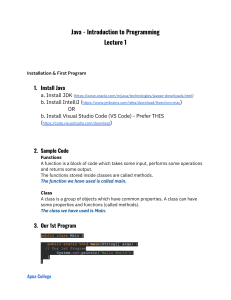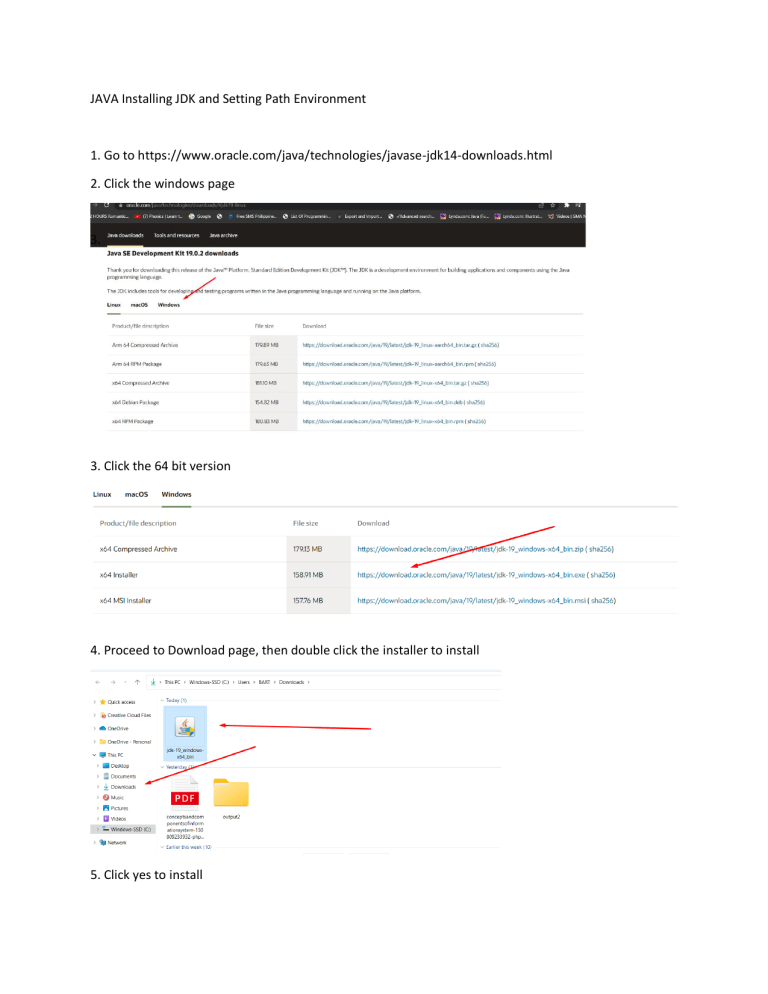
JAVA Installing JDK and Setting Path Environment 1. Go to https://www.oracle.com/java/technologies/javase-jdk14-downloads.html 2. Click the windows page 3. 3. Click the 64 bit version 4. Proceed to Download page, then double click the installer to install 5. Click yes to install 6. Click Next 7. Click Next 8. Wait to install and close 9. Go to programfiles->Java->jdk-version 10. To setup the environment system, first navigate the folder jdk folder -go to Program files->Java->jdk-version 11. Go to search tab type view advanced system settings and click it 12.Click Environment Variables 13. Go to system variables and click path 14. under the path click new 15. Go to javafile->bin then copy the path file C:\Program Files\Java\jdk-19\bin 16.Copy the path file to create path variable and click ok 17. then create java variable ,to create a variable click new TYPE JAVA_HOME_VARIABLE then Copy the path file from jdk-version then click ok 18. check if the jdk are already installed and configured using cmd just type javac 19. to know what version of java installed..type javac -version