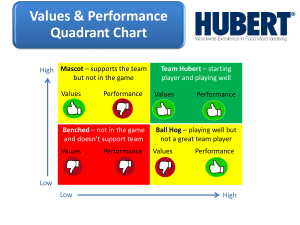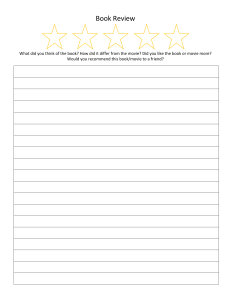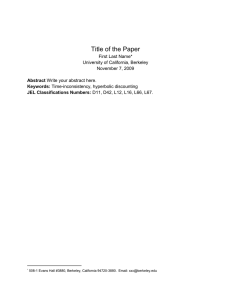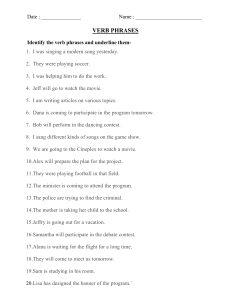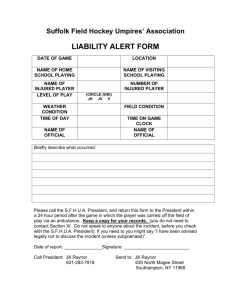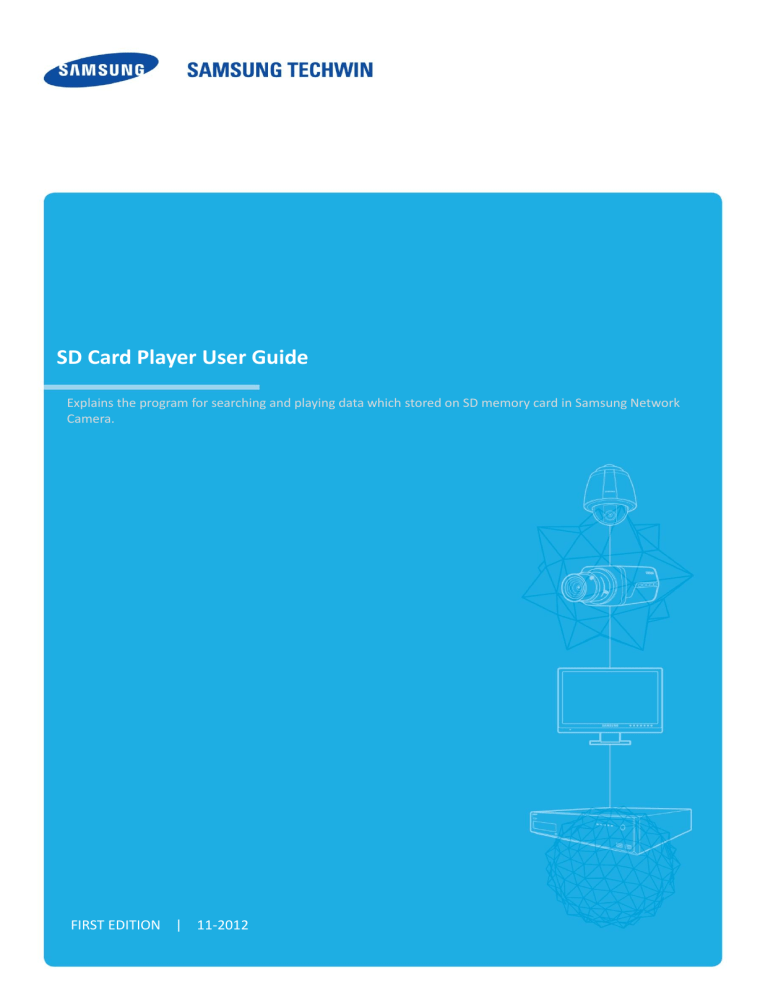
SD Card Player User Guide Explains the program for searching and playing data which stored on SD memory card in Samsung Network Camera. FIRST EDITION | 11-2012 SD Card Player User Guide Contents Contents CONTENTS ...................................................................................................................................................................... 2 OVERVIEW ...................................................................................................................................................................... 3 INSTALL/EXECUTE ........................................................................................................................................................... 3 FUNCTIONS .................................................................................................................................................................... 3 0. PART NAMES AND FUNCTIONS ............................................................................................................................................................ 3 1. PLAY LIST ............................................................................................................................................................................................ 5 2. TIME SEARCH...................................................................................................................................................................................... 5 3. EVENT SEARCH ................................................................................................................................................................................... 6 2 SD Card Player User Guide Overview Overview SD Card Player is the program for searching and playing the movie which stored on SD memory card in Samsung Network Camera. Install/Execute SD Card Player needs no installation. When you double-click SDCardPlayer.exe , the player runs. Functions 0. Part Names and Functions 3 SD Card Player User Guide Functions Name Description 1 Full Screen Plays movie on full screen mode. If <ESC>button is pressed at full screen mode, you can move back to the window play mode. 2 Fit Screen Press it once to play movie on original resolution. And press it again when playing original resolution to make playing movie size on fitting current window. 3 Screen Save 4 Screen Printout Saves the current screen as an image file. Supported file formats include JPEG. Also you can include camera’s name, date/time and description on capturing image. Prints out the current screen. You should have installed the appropriate printer driver before you can print out the screen. Each time you press this button, the audio output will toggle between activated and deactivated. Audio off/on 5 Audio Volume level You can adjust the volume level from 0 to 100. De-interlace You can enable the De-interlace function. If you set the de-interlace mode on, system reduce grid noise of movie. 7 OSD function Display the OSD information on the backup playback screen. Information such as recording date, time, file name, extension, resolution and codec information of video and audio will be displayed on the screen. 8 About 6 Displays version and copyright information of SD Card Player 9 Play List 10 Time Search Marks and search the movie was recorded at specified date on Timeline. 11 Event Search Searches events during setting period. If events exist at setting period, system prints out the list of events and you can play the movie of specific event. Open and play [.dat] movie file be stored in SD memory card. Previous Frame Displays the previous frame. This is available only if the playback is stopped. Backward/Forward Slow Play Used for backward/forward frame-by-frame search while in PAUSE. Stop Play/Pause 12 Play control Backward/Forward Fast Play Next Frame Stops playing the current video // Press it once to start playing the video and switch the button mode to ‘Pause’, and press it again to switch the button mode to Play and stop playing temporarily Used for quick backward/forward playback. You can transit playing speed to 1x, 2x, 4x, 8x, 16x, 32x and 64x. If you set the playing speed over than 4x, system only play I frames. This is available only if the playback is played. Displays the next frame. This is available only if the playback is stopped. Previous Used for playing previous video of current video on the play list. When played first video, system play last video on the play list. This is available only using the play list. Next Used for playing next video of current video on the play list. When played last video, system play first video on the play list. This is available only using the play list. 4 SD Card Player User Guide Functions 1. Play List Step 1. Click the <Play List> tab for opening play list. Step 2. Drag and drop files which you want to play from window explorer to play list. Step 3. Double-click the file or select the file and click the <Play >button for playing the movie. If it finished playing file, play next file automatically If it finished playing the last file of play list, play the first file of play list automatically 2. Time Search Click the <Time Search > tab for opening time searching window. Click the If the video data has been recorded on a date, the date is distinguished in blue. If you click the date and search button, the recorded video information is displayed in the time line section from 0hr to 24hr. button and specify the path of SD memory card for using time searching. Timeline Searching information through time searching appear on timeline under the movie as above. If the video data has been recorded on time, operating time is distinguished in light blue. Or else it is distinguished in gray. Search the movie to move blue line on timeline. Timeline is only available in time search. Timeline Control Name 1 Recover 2 Zoom in 3 Zoom out Description Recover the time range that is displayed on the range bar of the timeline to default. Default range is 24 hours. Enlarges the time range that is displayed on the range bar of the timeline. You can enlarge the range bar until the overall range is extended to 1 minute. Collapses the time range that is displayed on the range bar of the timeline. You can collapse the range bar until the overall range is shortened to 24 hours. 5 SD Card Player User Guide Functions 3. Event Search Step 1. Click the<Event Search>tab for opening event searching window. Step 2. Click the button and specify the path of SD memory card for using event searching. Step 3. Input the date from beginning to end, and select type of event you want to searching. When you click <Today>, it will be synchronized with the system time (date) of the current PC. The entire list of possible choices is as follow. Alarm Input Tampering detection Motion detection Video analytics Face detection Audio detection Network disconnection Step 4. When you click the<Search>button after setting, all results which satisfy all the criteria of settings are appeared by list. Step 5. Select the result file and click the <Play playing the movie. >button for 6 SD Card Player User Guide Functions Step 6. ■ Functions and specifications on this document are subject to change without prior notice for improved performance and quality 7