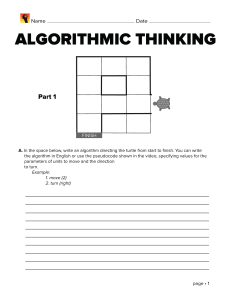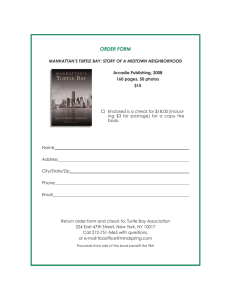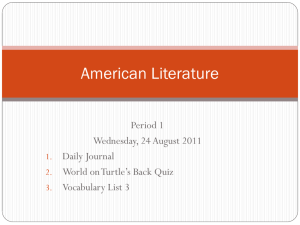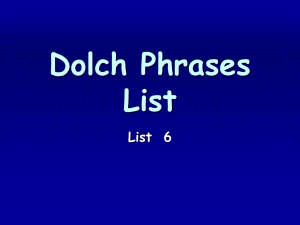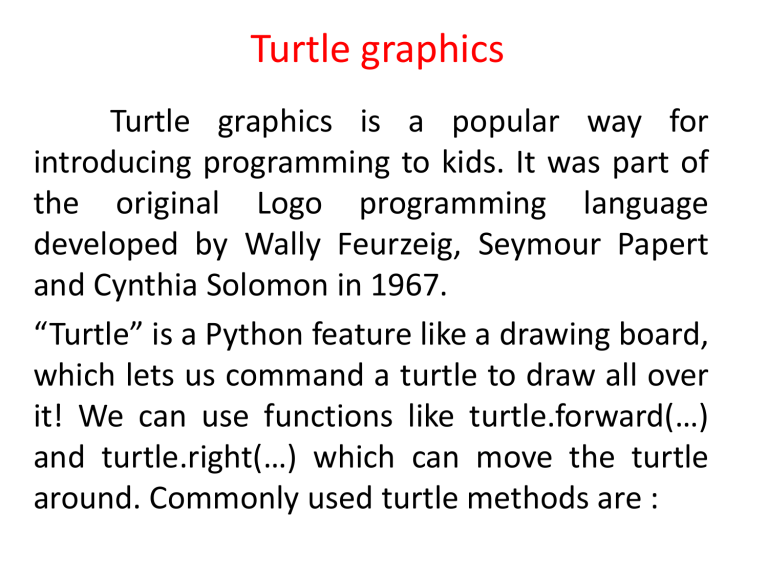
Turtle graphics
Turtle graphics is a popular way for
introducing programming to kids. It was part of
the original Logo programming language
developed by Wally Feurzeig, Seymour Papert
and Cynthia Solomon in 1967.
“Turtle” is a Python feature like a drawing board,
which lets us command a turtle to draw all over
it! We can use functions like turtle.forward(…)
and turtle.right(…) which can move the turtle
around. Commonly used turtle methods are :
• Plotting using Turtle
To make use of the turtle methods and functionalities,
we need to import turtle.”turtle” comes packed with
the standard Python package and need not be
installed externally. The roadmap for executing a
turtle program follows 4 steps:
1. Import the turtle module
2. Create a turtle to control.
3. Draw around using the turtle methods.
4. Run turtle.done().
from turtle import *
# or
import turtle
• Ex1:
import turtle
wn = turtle.Screen()
wn.bgcolor("light
green")
wn.title(" Yugandhar
Turtle")
skk = turtle.Turtle()
skk.forward(100)
turtle.done()
Ex2:
from turtle import *
color('red', 'yellow')
begin_fill()
while True:
forward(200)
left(170)
if abs(pos()) < 1:
break
end_fill()
done()
Motion Control
• The turtle can move forward and backward in
direction that it's facing
Draw a star
• # import turtle library
import turtle
my_pen = turtle.Turtle()
for i in range(50):
my_pen.forward(50)
my_pen.right(144)
turtle.done()
Draw a Hexagon
# import turtle library
import turtle
polygon = turtle.Turtle()
my_num_sides = 6
my_side_length = 70
my_angle = 360.0 / my_num_sides
for i in range(my_num_sides):
polygon.forward(my_side_length)
polygon.right(my_angle)
turtle.done()
Draw a square inside another square box.
# import turtle library
import turtle
my_wn = turtle.Screen()
my_wn.bgcolor("light
blue")
my_wn.title("Turtle")
my_pen = turtle.Turtle()
my_pen.color("black")
def my_sqrfunc(size):
for i in range(4):
my_pen.fd(size)
my_pen.left(90)
size = size - 5
my_sqrfunc(146)
my_sqrfunc(126)
my_sqrfunc(106)
my_sqrfunc(86)
my_sqrfunc(66)
my_sqrfunc(46)
my_sqrfunc(26)
Drawing of Color Pattern
# import turtle library
import turtle
colors = [
"red","purple","blue","green","orange","yellow"]
my_pen = turtle.Pen()
turtle.bgcolor("black")
for x in range(360):
my_pen.pencolor(colors[x % 6])
my_pen.width(x/100 + 1)
my_pen.forward(x)
my_pen.left(59)
Pen Control
#Pull the pen down – drawing when moving.
turtle.pendown()
turtle.pd()
turtle.down()
#Pull the pen up – no drawing when moving.
turtle.penup()
turtle.pu()
turtle.up()
#Pensize
turtle.pensize(width=None)
turtle.width(width=None)
turtle.isdown()
Return True if pen is down, False if it’s up.
>>> turtle.penup()
>>> turtle.isdown()
False
>>> turtle.pendown()
>>> turtle.isdown()
True
turtle.position()
turtle.pos()
Return the turtle’s current location (x,y)
turtle.speed(speed=None)
Parameters speed – an integer in the range 0..10 or
a speedstring (see below)
Set the turtle’s speed to an integer value in the
range 0..10. If no argument is given, return
current speed.
If input is a number greater than 10 or smaller than
0.5, speed is set to 0. Speed strings are mapped
to speed values as follows:
“fastest”: 0
“fast”: 10
“normal”: 6
“slow”: 3
“slowest”: 1
Turtle state
Visibility
turtle.hideturtle()
turtle.ht()
Make the turtle invisible. It’s a good idea to do this
while you’re in the middle of doing some complex
drawing, because hiding the turtle speeds up the
drawing observably.
>>>>>> turtle.hideturtle()
turtle.showturtle()
turtle.st()
Make the turtle visible.
>>>>>> turtle.showturtle(
Color control
•
•
•
•
turtle.pencolor(*args)
Return or set the pencolor.
Four input formats are allowed:
pencolor()Return the current pencolor as color
specification string or as a tuple (see example). May be
used as input to another color/pencolor/fillcolor call.
• pencolor(colorstring)Set pencolor to colorstring, which is a
Tk color specification string, such as "red", "yellow",
or "#33cc8c".
• pencolor((r, g, b))Set pencolor to the RGB color represented
by the tuple of r, g, and b. Each of r, g, and b must be in the
range 0..colormode, where colormode is either 1.0 or 255
(see colormode()).
• pencolor(r, g, b)Set pencolor to the RGB color represented
by r, g, and b. Each of r, g, and b must be in the range
0..colormode.
>>> colormode()
1.0
>>> turtle.pencolor()
'red'
>>> turtle.pencolor("brown")
>>> turtle.pencolor()
'brown'
>>> tup = (0.2, 0.8, 0.55)
>>> turtle.pencolor(tup)
>>> turtle.pencolor()
(0.2, 0.8, 0.5490196078431373)
>>> colormode(255)
>>> turtle.pencolor()
(51.0, 204.0, 140.0)
>>> turtle.pencolor('#32c18f')
>>> turtle.pencolor()
(50.0, 193.0, 143.0)
•
•
•
•
turtle.fillcolor(*args)
Return or set the fillcolor.
Four input formats are allowed:
fillcolor()Return the current fillcolor as color specification
string, possibly in tuple format (see example). May be used
as input to another color/pencolor/fillcolor call.
• fillcolor(colorstring)Set fillcolor to colorstring, which is a Tk
color specification string, such as "red", "yellow",
or "#33cc8c".
• fillcolor((r, g, b))Set fillcolor to the RGB color represented
by the tuple of r, g, and b. Each of r, g, and b must be in the
range 0..colormode, where colormode is either 1.0 or 255
(see colormode()).
• fillcolor(r, g, b)Set fillcolor to the RGB color represented
by r, g, and b. Each of r, g, and b must be in the range
0..colormode.
>>> turtle.fillcolor("violet")
>>> turtle.fillcolor()
'violet'
>>> turtle.pencolor()
(50.0, 193.0, 143.0)
>>> turtle.fillcolor((50, 193, 143)) # Integers, not
floats
>>> turtle.fillcolor()
(50.0, 193.0, 143.0)
>>> turtle.fillcolor('#ffffff')
>>> turtle.fillcolor()
(255.0, 255.0, 255.0)
turtle.color(*args)
Return or set pencolor and fillcolor.
Several input formats are allowed. They use 0 to 3
arguments as follows:
color()Return the current pencolor and the current
fillcolor as a pair of color specification strings or tuples
as returned by pencolor() and fillcolor().
color(colorstring), color((r,g,b)), color(r,g,b)Inputs as
in pencolor(), set both, fillcolor and pencolor, to the
given value.
color(colorstring1, colorstring2), color((r1,g1,b1), (r2,g2,b
2))Equivalent
to pencolor(colorstring1) and fillcolor(colorstring2) and
analogously if the other input format is used.
turtle.filling()
Return fillstate (True if filling, False else).
turtle.begin_fill()
To be called just before drawing a shape to be
filled.
turtle.end_fill()
Fill the shape drawn after the last call
to begin_fill().
import turtle
turtle.color("black", "red")
turtle.begin_fill()
turtle.circle(80)
turtle.end_fill()
turtle.done()
turtle.reset()
Delete the turtle’s drawings from the screen, re-center the turtle and
set variables to the default values.
>>> turtle.goto(0,-22)
>>> turtle.left(100)
>>> turtle.position()
(0.00,-22.00)
>>> turtle.heading()
100.0
>>> turtle.reset()
>>> turtle.position()
(0.00,0.00)
>>> turtle.heading()
0.0
turtle.clear()
Delete the turtle’s drawings from the screen. Do not move turtle. State
and position of the turtle as well as drawings of other turtles are
not affected.
Multiple Turtles
You can make more than one turtle. Just give
them different names! You can then make
them do different things or give them
different colors.
import turtle
turtle1 = turtle.Turtle()
turtle2 = turtle.Turtle()
turtle1.forward(15)
turtle2.backward(15)
Multiple Turtles:
import turtle
tina = turtle.Turtle()
tina.shape("turtle")
molly = turtle.Turtle()
molly.shape("turtle")
george = turtle.Turtle()
george.shape("turtle")
wilson = turtle.Turtle()
wilson.shape("turtle")
tina.color("black")
tina.forward(100)
molly.left(60)
molly.color("yellow")
molly.forward(100)
george.left(40)
george.color("blue")
george.forward(100)
wilson.left(20)
wilson.color("green")
wilson.forward(100)
import turtle
tina = turtle.Turtle()
molly = turtle.Turtle()
george = turtle.Turtle()
wilson = turtle.Turtle()
tina.shape('classic')
molly.shape('circle')
george.shape('turtle')
wilson.shape('triangle')
molly.color("yellow")
molly.forward(100)
george.left(40)
george.color("blue")
george.forward(100)
wilson.left(20)
wilson.color("green")
wilson.forward(100)
turtle.done()
tina.forward(100)
molly.left(60)