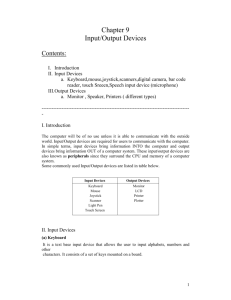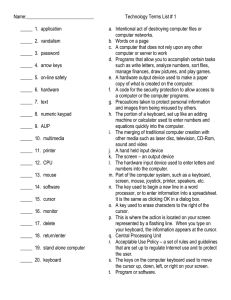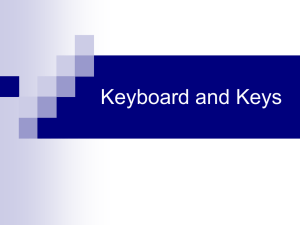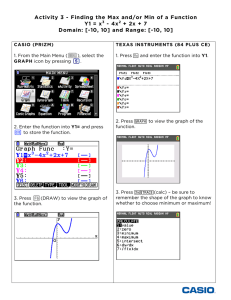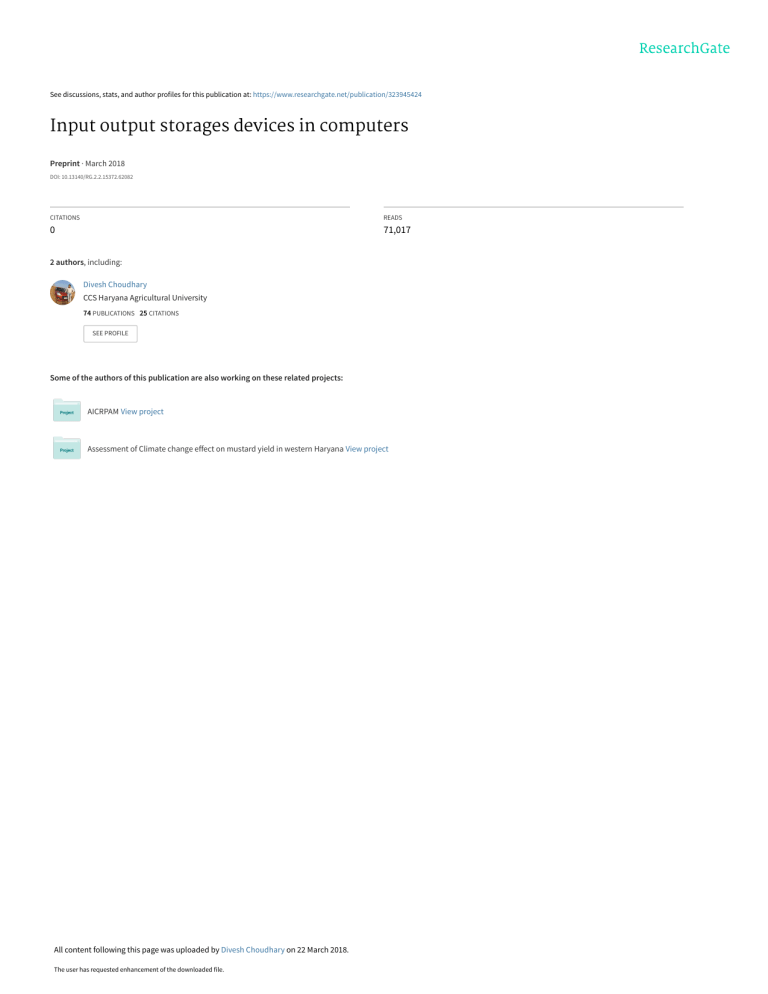
See discussions, stats, and author profiles for this publication at: https://www.researchgate.net/publication/323945424 Input output storages devices in computers Preprint · March 2018 DOI: 10.13140/RG.2.2.15372.62082 CITATIONS READS 0 71,017 2 authors, including: Divesh Choudhary CCS Haryana Agricultural University 74 PUBLICATIONS 25 CITATIONS SEE PROFILE Some of the authors of this publication are also working on these related projects: AICRPAM View project Assessment of Climate change effect on mustard yield in western Haryana View project All content following this page was uploaded by Divesh Choudhary on 22 March 2018. The user has requested enhancement of the downloaded file. CCS HARYANA AGRICULTURAL UNIVERSITY COLLEGE OF AGRICULTURE Hisar– 125 004 ASSIGNMENT ON Input output storages devices in computers COMP-501 (1+0) SUBMITTED TO Dr. D. S. Tank COMPUTER SECTION, COBS&H, CCS HAU, Hisar SUBMITTED BY DIVESH CHOUDHARY Ph.D. (Ag. Met.) II Sem, 2011-12 Reg. No: 2011 A 02 D COMPUTER SECTION COLLEGE OF BASIC SCIENCE AND HUMINITIES CCS HARYANA AGRICULTURAL UNIVERSITY Hisar -125 004 Contents: I. Introduction II. Input Devices Keyboard,mouse,joystick,scanners,digital camera, bar code reader, touch Sreeen, Speech input device (microphone) III. Output Devices Monitor , Speaker, Printers ( different types) I. Introduction Input Devices as well as output devices are a neccessity in order to ensure that data is entered into a computer to be processed and the results output. Such data and information need to be stored to eliminate re-entry and/or reprocessing. II. Input devices An input device is a peripheral which accepts data and sends it to the CPU. Data presented to an input device has to be in the right form for the device, e.g. a bar-code reader will only read bar codes. The input device converts the data into the computer's own internal code before sending it to the CPU. a) Keyboards It is a text base input device that allows the user to input alphabets, numbers and other characters. It consists of a set of keys mounted on a board. Alphanumeric Keypad: It consists of keys for English alphabets, 0 to 9 numbers, and special characters like + − / * ( ) etc. Function Keys: There are twelve function keys labeled F1, F2, F3… F12. The functions assigned to these keys differ from one software package to another. These keys are also user programmable keys. Special-function Keys: These keys have special functions assigned to them and can be used only for those specific purposes. Functions of some of the important keys are defined below. Enter: It is similar to the ‘return’ key of the typewriter and is used to execute a command or program. Spacebar: It is used to enter a space at the current cursor location. Backspace: This key is used to move the cursor one position to the left and also delete the character in that position. Delete: It is used to delete the character at the cursor position. Insert: Insert key is used to toggle between insert and overwrite mode during data entry. Shift: This key is used to type capital letters when pressed along with an alphabet key. Also used to type the special characters located on the upper-side of a key that has two characters defined on the same key. Caps Lock: Cap Lock is used to toggle between the capital lock features. When ‘on’, it locks the alphanumeric keypad for capital letters input only. Tab: Tab is used to move the cursor to the next tab position defined in the document. Also, it is used to insert indentation into a document. Ctrl: Control key is used in conjunction with other keys to provide additional functionality on the keyboard. Alt: Also like the control key, Alt key is always used in combination with other keys to perform specific tasks. Esc: This key is usually used to negate a command. Also used to cancel or abort executing programs. Numeric Keypad: Numeric keypad is located on the right side of the keyboard and consists of keys having numbers (0 to 9) and mathematical operators (+ − * /) defined on them. This keypad is provided to support quick entry for numeric data. Cursor Movement Keys: These are arrow keys and are used to move the cursor in the direction indicated by the arrow (up, down, left, right). (b) Mouse The mouse is a small device used to point to a particular place on the screen and select in order to perform one or more actions. It can be used to select menu commands, size windows, start programs etc. The most conventional kind of mouse has two buttons on top: the left one being used most frequently. Mouse Actions Left Click: Used to select an item. Double Click: Used to start a program or open a file. Right Click: Usually used to display a set of commands. Drag and Drop: It allows you to select and move an item from one location to another. To achieve this place the cursor over an item on the screen, click the left mouse button and while holding the button down move the cursor to where you want to place the item, and then release it. Figure 2: The Mouse (c) Joystick The joystick is a vertical stick which moves the graphic cursor in a direction the stick is moved. It typically has a button on top that is used to select the option pointed by the cursor. Joystick is used as an input device primarily used with video games, training simulators and controlling robots. Figure 3: The Joystick (d)Scanner Scanner is an input device used for direct data entry from the source document into the computer system. It converts the document image into digital form so that it can be fed into the computer. Capturing information like this reduces the possibility of errors typically experienced during large data entry. Figure 4: The Scanner Hand-held scanners are commonly seen in big stores to scan codes and price information for each of the items. They are also termed the bar code readers. (e) Bar codes A bar code is a set of lines of different thicknesses that represent a number. Bar Code Readers are used to input data from bar codes. Most products in shops have bar codes on them. Bar code readers work by shining a beam of light on the lines that make up the bar code and detecting the amount of light that is reflected back. Figure 5: The Bar Code Reader (f) Light Pen It is a pen shaped device used to select objects on a display screen. It is quite like the mouse (in its functionality) but uses a light pen to move the pointer and select any object on the screen by pointing to the object. Users of Computer Aided Design (CAD) applications commonly use the light pens to directly draw on screen. (g) Touch Screen It allows the user to operate/make selections by simply touching the display screen. Common examples of touch screen include information kiosks, and bank ATMs. (h)Digital camera A digital camera can store many more pictures than an ordinary camera. Pictures taken using a digital camera are stored inside its memory and can be transferred to a computer by connecting the camera to it. A digital camera takes pictures by converting the light passing through the lens at the front into a digital image. (i) The Speech Input Device The “Microphones - Speech Recognition” is a speech Input device. To operate it we require using a microphone to talk to the computer. Also we need to add a sound card to the computer. The Sound card digitizes audio input into 0/1s .A speech recognition program can process the input and convert it into machine-recognized commands or input. III. Output Devices (a) Monitor Monitor is an output device that resembles the television screen and uses a Cathode Ray Tube (CRT) to display information. The monitor is associated with a keyboard for manual input of characters and displays the information as it is keyed in. It also displays the program or application output. Like the television, monitors are also available in different sizes. (b) Liquid Crystal Display (LCD) LCD was introduced in the 1970s and is now applied to display terminals also. Its advantages like low energy consumption, smaller and lighter have paved its way for usage in portable computers (laptops). Figure 7: The LCD (c) Printer Printers are used to produce paper (commonly known as hardcopy) output. Based on the technology used, they can be classified as Impact or Non-impact printers. Impact printers use the typewriting printing mechanism wherein a hammer strikes the paper through a ribbon in order to produce output. Dot-matrix and Character printers fall under this category. Non-impact printers do not touch the paper while printing. They use chemical, heat or electrical signals to etch the symbols on paper. Inkjet, Deskjet, Laser, Thermal printers fall under this category of printers. When we talk about printers we refer to two basic qualities associated with printers: resolution, and speed. Print resolution is measured in terms of number of dots per inch (dpi). Print speed is measured in terms of number of characters printed in a unit of time and is represented as characters-per-second (cps), lines-per-minute (lpm), or pages-per-minute (ppm). Figure 8: The Printer (d) Plotter Plotters are used to print graphical output on paper. It interprets computer commands and makes line drawings on paper using multicolored automated pens. It is capable of producing graphs, drawings, charts, maps etc. Computer Aided Engineering (CAE) applications like CAD (Computer Aided Design) and CAM (Computer Aided Manufacturing) are typical usage areas for plotters. (e) Audio Output: Sound Cards and Speakers: The Audio output is the ability of the computer to output sound. Two components are needed: Sound card – Plays contents of digitized recordings, Speakers – Attached to sound card. View publication stats