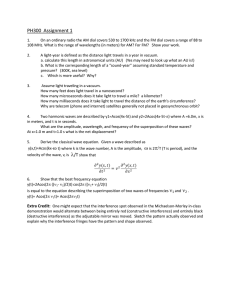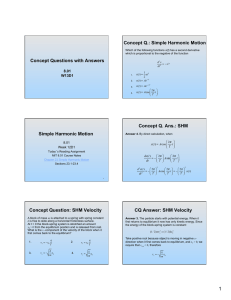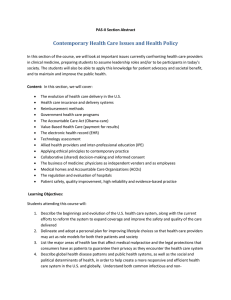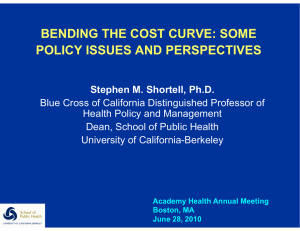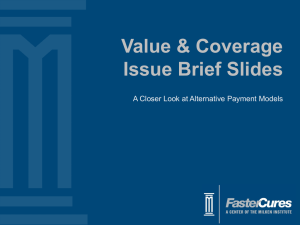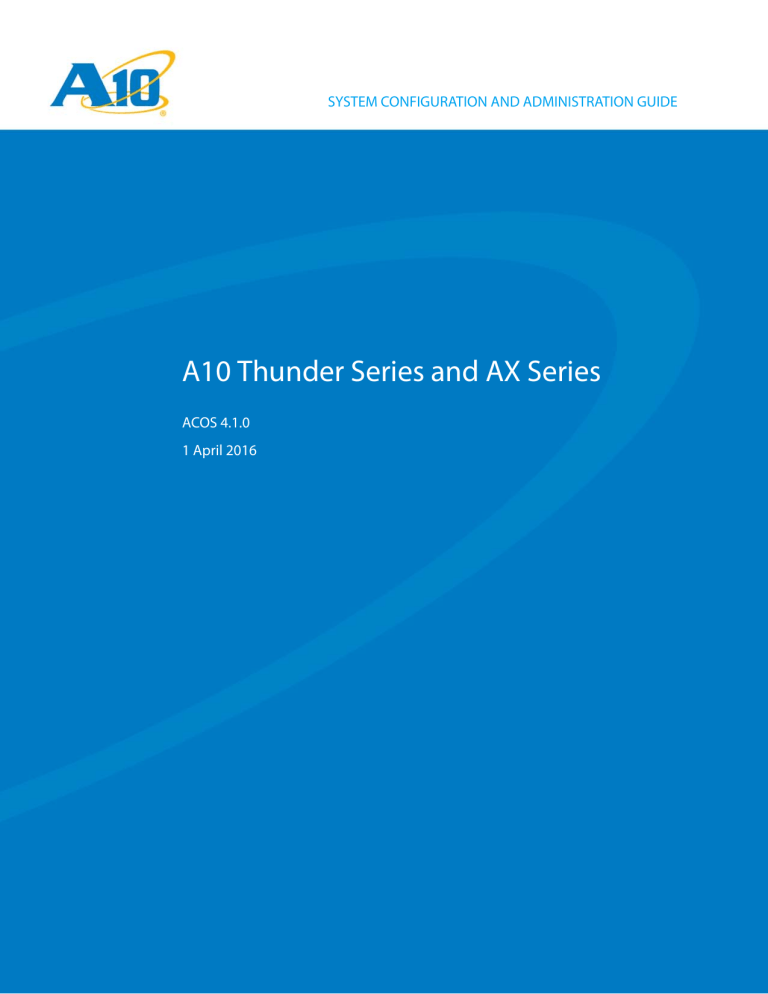
SYSTEM CONFIGURATION AND ADMINISTRATION GUIDE
A10 Thunder Series and AX Series
ACOS 4.1.0
1 April 2016
© 2016 A10 Networks, Inc. Confidential and Proprietary - All Rights Reserved
Information in this document is subject to change without notice.
Patent Protection
A10 Networks products are protected by patents in the U.S. and elsewhere. The following website is provided to satisfy the virtual patent marking provisions of various jurisdictions including the virtual patent marking provisions of the America Invents Act. A10 Networks' products, including all Thunder Series products, are protected by one or more of U.S. patents and patents pending listed at:
https://www.a10networks.com/company/legal-notices/a10-virtual-patent-marking.
Trademarks
The A10 logo, A10 Harmony, A10 Lightning, A10 Networks, A10 Thunder, aCloud, ACOS, Affinity, aFleX, aFlow, aGalaxy, aGAPI, aVCS, AX,
aXAPI, IDsentrie, IP-to-ID, SSL Insight, SSLi, Thunder, Thunder TPS, UASG, and vThunder are trademarks or registered trademarks of A10
Networks, Inc. in the United States and other countries. All other trademarks are property of their respective owners.
Confidentiality
This document contains confidential materials proprietary to A10 Networks, Inc. This document and information and ideas herein may
not be disclosed, copied, reproduced or distributed to anyone outside A10 Networks, Inc. without prior written consent of
A10 Networks, Inc.
A10 Networks Inc. Software License and End User Agreement
Software for all A10 Networks products contains trade secrets of A10 Networks and its subsidiaries and Customer agrees to treat Software as confidential information.
Anyone who uses the Software does so only in compliance with the terms of the End User License Agreement (EULA), provided later in
this document or available separately. Customer shall not:
1. reverse engineer, reverse compile, reverse de-assemble or otherwise translate the Software by any means
2. sublicense, rent or lease the Software.
Disclaimer
This document does not create any express or implied warranty about A10 Networks or about its products or services, including but not
limited to fitness for a particular use and non-infringement. A10 Networks has made reasonable efforts to verify that the information
contained herein is accurate, but A10 Networks assumes no responsibility for its use. All information is provided "as-is." The product
specifications and features described in this publication are based on the latest information available; however, specifications are subject to change without notice, and certain features may not be available upon initial product release. Contact A10 Networks for current
information regarding its products or services. A10 Networks’ products and services are subject to A10 Networks’ standard terms and
conditions.
Environmental Considerations
Some electronic components may possibly contain dangerous substances. For information on specific component types, please contact the manufacturer of that component. Always consult local authorities for regulations regarding proper disposal of electronic components in your area.
Further Information
For additional information about A10 products, terms and conditions of delivery, and pricing, contact your nearest A10 Networks location, which can be found by visiting www.a10networks.com.
Table of Contents
System Overview ....................................................................................................................................................11
ACOS Architecture............................................................................................................................................................ 11
ACOS Software Processes ..................................................................................................................................................................11
Memory Pre-allocation ........................................................................................................................................................................12
Hardware Interfaces......................................................................................................................................................... 12
Software Interfaces .......................................................................................................................................................... 13
User Interfaces ..........................................................................................................................................................................................13
Data Interfaces and IP Subnet Support ....................................................................................................................................13
Server Load Balancing .................................................................................................................................................... 13
Intelligent Server Selection ..............................................................................................................................................................14
SLB Configuration Templates ..........................................................................................................................................................14
Outbound Next Hop Load Distributor ......................................................................................................................................16
Transparent Cache Switching .........................................................................................................................................................16
Firewall Load Balancing ......................................................................................................................................................................16
Where Do I Start? .............................................................................................................................................................. 17
Jumbo Frames ..........................................................................................................................................................19
Overview of Jumbo Frames on ACOS Devices....................................................................................................... 19
Configure Jumbo Frame Support............................................................................................................................... 20
Configure Jumbo Frame Support Using the GUI ...............................................................................................................20
Configure Jumbo Frame Support Using the CLI .................................................................................................................21
Globally Enable Jumbo Frame Support on your ACOS Device ............................................................................................. 21
Change the MTU on an Interface ............................................................................................................................................................. 21
Create a TCP-proxy Template ...................................................................................................................................................................... 22
Apply the TCP-proxy Template to VIP .................................................................................................................................................... 22
Disable Jumbo Frame Support .................................................................................................................................................................. 22
View MTU Interface Settings ....................................................................................................................................................................... 23
Common Setup Tasks .............................................................................................................................25
Logging On ...............................................................................................................................................................27
User Interfaces ................................................................................................................................................................... 27
Logging On to the CLI..................................................................................................................................................... 28
Logging On to the GUI.................................................................................................................................................... 29
Console Restart.................................................................................................................................................................. 30
Configuring Basic System Parameters ............................................................................................................31
Set the System Time and Date ..................................................................................................................................... 31
page 3 | Document No.: 410-SAG-001 - 4/1/2016
A10 Thunder Series and AX Series—System Configuration and Administration Guide
Contents
Set the Clock ..............................................................................................................................................................................................31
Use the GUI to Set the Clock ....................................................................................................................................................................... 32
Use the CLI to Set the Clock ........................................................................................................................................................................ 32
Set the NTP Server ..................................................................................................................................................................................33
Use the GUI to Set the NTP Server ........................................................................................................................................................... 33
Use the CLI to Set the NTP Server ............................................................................................................................................................ 33
Set the NTP Server Authentication ..............................................................................................................................................34
Use the GUI to Set NTP Server Authentication ................................................................................................................................ 34
Use the CLI to Set NTP Server Authentication ................................................................................................................................. 34
Set the Hostname and DNS Parameters................................................................................................................... 35
Use the GUI to Set the Hostname and DNS Parameters ................................................................................................35
Use the CLI to Set the Hostname and DNS Parameters .................................................................................................36
Set the CLI Banners .......................................................................................................................................................... 37
Use the GUI to Set the CLI Banners .............................................................................................................................................37
Use the CLI to Set the CLI Banners ...............................................................................................................................................37
Replace the Web Certificate.......................................................................................................................................... 38
Use the CLI to Replace the Web Certificate ...........................................................................................................................38
Configure Increased I/O Buffer Support................................................................................................................... 38
Configure the Management Interface ...................................................................................................................... 40
Use the GUI to Configure the Management Interface ....................................................................................................40
Use the CLI to Configure the Management Interface .....................................................................................................41
Deployment Examples ..........................................................................................................................................43
Deployment Modes ......................................................................................................................................................... 43
Transparent Mode Deployment .................................................................................................................................. 43
Configuration Example .......................................................................................................................................................................44
Routed Mode Deployment ........................................................................................................................................... 45
Configuration Example .......................................................................................................................................................................45
vThunder ....................................................................................................................................................................47
vThunder for Multiple Hypervisors ............................................................................................................................ 47
vThunder Installation ...................................................................................................................................................... 49
System Requirements ..........................................................................................................................................................................49
Management of vThunder ................................................................................................................................................................49
vThunder Feature Support............................................................................................................................................ 49
Standardized Parameter Limits for vThunder Models ......................................................................................................49
Application Delivery Partition Support .................................................................................................................... 50
Single-Interface Mode for vThunder (VMware only) ........................................................................................... 50
Configuration Management ................................................................................................................51
Backing Up System Information ........................................................................................................................53
Overview of System Backup ......................................................................................................................................... 53
Use the GUI to Perform a Backup .................................................................................................................................................54
Document No.: 410-SAG-001 - 4/1/2016 | page 4
A10 Thunder Series and AX Series—System Configuration and Administration Guide
Contents
Use the CLI to Perform a Backup ...................................................................................................................................................54
Saving Multiple Configuration Files Locally............................................................................................................ 55
Understanding Configuration Profiles .......................................................................................................................................55
Using the CLI to Save Configurations ........................................................................................................................................56
Using the CLI to View Configurations ........................................................................................................................................56
Using the CLI to Copy Configurations .......................................................................................................................................57
Using the CLI to Compare Configurations ..............................................................................................................................57
Using the CLI to Link Configuration Profiles ..........................................................................................................................58
Using the CLI to Delete a Profile ....................................................................................................................................................58
CLI Example of Configuration Profile Management .........................................................................................................58
Source Interface for Management Traffic ......................................................................................................61
Using the Management Interface as the Source for Management Traffic................................................... 61
Understanding Route Tables ...........................................................................................................................................................61
Keeping the Management and Data Interfaces in Separate Networks ................................................................62
Management Routing Options ......................................................................................................................................................62
Configuring the Management Interface as Source for Automated Management Traffic .........................63
Configuring the Management Interface as Source Interface for Manually Generated Management Traffic
63
Using a Loopback Interface as the Source for Management Traffic............................................................... 64
Loopback Interface Management Traffic Types ..................................................................................................................64
Loopback Interface Implementation Notes ...........................................................................................................................64
Loopback Interface Limitations .....................................................................................................................................................65
Configuring a Loopback Interface for Management Traffic .........................................................................................65
Dynamic and Block Configuration ...................................................................................................................67
Overview of Dynamic and Block Configuration .................................................................................................... 67
Block Configuration Modes for CMDB ...................................................................................................................... 68
Block-Merge Mode ................................................................................................................................................................................68
Block-Replace Mode .............................................................................................................................................................................69
Expected Behaviors in Block Mode .............................................................................................................................................70
Block Configuration Modes for aFleX ........................................................................................................................ 71
Boot Options ............................................................................................................................................................73
Storage Areas ..................................................................................................................................................................... 73
Displaying Current Storage Information ..................................................................................................................................74
Use the GUI to View Storage Information ........................................................................................................................................... 74
Use the CLI to View Storage Information ............................................................................................................................................ 75
Displaying the Storage Location for Future Reboots .......................................................................................................76
Booting from a Different Storage Area ..................................................................................................................... 77
Temporarily Changing the Boot Image for the Next Reboot ......................................................................................77
Permanently Changing the Storage Location for Future Reboots ..........................................................................78
Use the GUI to Change the Location for Future Reboots ......................................................................................................... 79
Use the CLI to Change the Location for Future Reboots ........................................................................................................... 79
page 5 | Document No.: 410-SAG-001 - 4/1/2016
A10 Thunder Series and AX Series—System Configuration and Administration Guide
Contents
Power On Auto Provisioning ..............................................................................................................................81
Power On Auto Provisioning Overview .................................................................................................................... 81
Power On Auto Provisioning Process ........................................................................................................................ 81
Configure Power On Auto Provisioning Process ................................................................................................... 82
System Center Operations Manager Support ..............................................................................................85
Overview of SCOM Integration.................................................................................................................................... 85
Benefits of SCOM ....................................................................................................................................................................................85
Configure SCOM Integration ........................................................................................................................................ 86
Fail-Safe Automatic Recovery .............................................................................................................................89
Error Types Monitored by Automatic Recovery..................................................................................................... 89
Hardware Errors .......................................................................................................................................................................................89
Software Errors .........................................................................................................................................................................................90
Recovery Timeout ..................................................................................................................................................................................90
Total Memory Decrease ......................................................................................................................................................................90
Configuring Fail-Safe Automatic Recovery.............................................................................................................. 91
Installing the Systems Center Virtual Machine Manager Gateway Plugin .........................................95
Prerequisites ....................................................................................................................................................................... 95
Installing the Gateway Plugin ...................................................................................................................................... 96
Configuring the A10 Networks Overlay Gateway Interface in the VMM ...................................................... 96
Verifying Configuration Prerequisites .........................................................................................................................................96
Configuring the A10 Networks Gateway .................................................................................................................................97
Verifying the Configuration ...........................................................................................................................................................101
Monitoring Tools ................................................................................................................................... 103
System Log Messages ........................................................................................................................................ 105
Destinations for Syslog Messages.............................................................................................................................105
Syslog Message Severity Levels.................................................................................................................................105
Configurable Syslog Parameters ...............................................................................................................................106
Configure Single-Priority Logging............................................................................................................................108
Configure Log Rate Limiting.......................................................................................................................................108
Use the GUI to Configure Log Rate Limiting ......................................................................................................................108
Use the CLI to Configure Log Rate Limiting ........................................................................................................................109
Emailing Log Messages ..................................................................................................................................... 111
Overview of Email Logging.........................................................................................................................................111
Boolean Operators .........................................................................................................................................................111
Configuring Email Log Settings.................................................................................................................................112
Use the GUI to Configure Email Logging Settings ..........................................................................................................112
Use the CLI to Configure Email Logging Settings ...........................................................................................................113
Document No.: 410-SAG-001 - 4/1/2016 | page 6
A10 Thunder Series and AX Series—System Configuration and Administration Guide
Contents
Simple Network Management Protocol (SNMP) ...................................................................................... 115
SNMP Support on the ACOS Device ........................................................................................................................115
SNMP Views and Community Strings......................................................................................................................116
SNMP Views .............................................................................................................................................................................................116
Use the GUI to Configure SNMP Views ...............................................................................................................................................116
Use the CLI to Configure SNMP Views ................................................................................................................................................116
SNMP Community Strings .............................................................................................................................................................117
Use the GUI to Configure an SNMP Community String ...........................................................................................................117
Use the CLI to Configure an SNMP Community String ............................................................................................................117
Configure SNMP Groups ..............................................................................................................................................119
Use the GUI to Configure SNMP Groups ...............................................................................................................................119
Use the CLI to Configure SNMP Groups ................................................................................................................................119
Configure AES or DES Encryption for SNMPv3 Users.........................................................................................119
Use the GUI to Configure Encryption for SNMPv3 Users ............................................................................................120
Use the CLI to Configure Encryption for SNMPv3 Users .............................................................................................120
Enable SNMP Traps ........................................................................................................................................................121
Use the GUI to Enable SNMP Traps ...........................................................................................................................................121
Use the CLI to Enable SNMP Traps ............................................................................................................................................122
Disable SNMP Traps for L3V Partitions ....................................................................................................................................123
Configure SNMP..............................................................................................................................................................123
Use the GUI to Configure SNMP .................................................................................................................................................123
Use the CLI to Configure SNMP ..................................................................................................................................................124
Configure the Source Interface for SNMP Notifications ...................................................................................125
Use the GUI to Configure the SNMP Source Interface .................................................................................................125
Use the CLI to Configure the SNMP Source Interface ...................................................................................................125
SNMP MIB Information .................................................................................................................................................126
Downloading the MIBs ....................................................................................................................................................................126
AX MIB Groups .......................................................................................................................................................................................126
AX MIB Files .............................................................................................................................................................................................127
MIB Access ...............................................................................................................................................................................................127
SNMP RFCs supported .....................................................................................................................................................................128
Note Regarding ifIndex Table Support ...................................................................................................................................130
Link Monitoring .................................................................................................................................................... 131
Overview of Link Monitoring......................................................................................................................................131
Link Monitoring Actions...............................................................................................................................................131
Link Monitor Template Sequence Numbers .........................................................................................................132
Link Monitor Template Logical Operators .............................................................................................................132
Configure Link Monitor ................................................................................................................................................133
Gateway Health Monitoring ............................................................................................................................ 135
Gateway Health Monitoring Overview ...................................................................................................................135
Gateway Health Monitoring Configurable Parameters ....................................................................................136
Configure Gateway Health Monitoring ..................................................................................................................137
page 7 | Document No.: 410-SAG-001 - 4/1/2016
A10 Thunder Series and AX Series—System Configuration and Administration Guide
Contents
Use the GUI to Configure Gateway Health Monitoring ...............................................................................................137
Use the CLI to Configure Gateway Health Monitoring ................................................................................................137
Multiple Port-Monitoring Mirror Ports ......................................................................................................... 139
Overview of Port Mirroring .........................................................................................................................................139
Configure Mirror Ports ..................................................................................................................................................139
Port Monitoring and Mirroring for aVCS Devices................................................................................................141
NetFlow v9 and v10(IPFIX) ................................................................................................................................ 143
NetFlow Overview..........................................................................................................................................................143
NetFlow Versions Supported......................................................................................................................................144
NetFlow Parameters.......................................................................................................................................................144
Formatting of NetFlow Records for Long-Lived Sessions ................................................................................145
Predefined NetFlow Templates..................................................................................................................................146
SLB NetFlow Templates ....................................................................................................................................................................146
CGN NetFlow Templates .................................................................................................................................................................147
Templates for A10 Flow Records with NAT Addresses ..............................................................................................................148
Templates for NAT Session Event Records ........................................................................................................................................149
Templates for NAT Port Mapping Event Records .........................................................................................................................150
Configuring NetFlow .....................................................................................................................................................151
Use the GUI to Configure NetFlow ...........................................................................................................................................152
Use the CLI to Configure NetFlow .............................................................................................................................................152
CLI Example: Single Collector ...................................................................................................................................................................153
CLI Example: Multiple Collectors (SLB) ................................................................................................................................................153
CLI Example: Multiple Collectors (CGN) .............................................................................................................................................154
sFlow ........................................................................................................................................................................ 155
sFlow Overview ...............................................................................................................................................................155
sFlow Sampling Types...................................................................................................................................................155
Counter Polling Interval ...................................................................................................................................................................156
Packet Sampling Rate .......................................................................................................................................................................156
Information Included in sFlow Datagrams ............................................................................................................156
sFlow Configuration.......................................................................................................................................................156
Use the GUI to Configure sFlow .................................................................................................................................................157
Use the CLI to Configure sFlow ...................................................................................................................................................158
Network Address Translation (NAT) ............................................................................................... 161
Configuring Dynamic NAT ................................................................................................................................ 163
Configuration Elements for Dynamic NAT.............................................................................................................163
Configuring Dynamic IP Source NAT .......................................................................................................................164
Use the GUI to Configure Dynamic IP Source NAT .........................................................................................................164
Use the CLI to Configure Dynamic IP Source NAT ..........................................................................................................166
Configuring Static NAT ...................................................................................................................................... 169
Document No.: 410-SAG-001 - 4/1/2016 | page 8
A10 Thunder Series and AX Series—System Configuration and Administration Guide
Contents
Configuration Elements for Static NAT ...................................................................................................................169
Configuring Static IP Source NAT..............................................................................................................................169
Limitations for Static NAT Mappings .......................................................................................................................................169
Use the GUI to Configure Static IP Source NAT .................................................................................................................170
Use the CLI to Configure Static IP Source NAT ..................................................................................................................171
Support for Inter-Partition Static NAT and Overlapping IP Addresses ........................................................171
NAT ALG Support for PPTP ............................................................................................................................... 173
Overview of NAT ALG Support for PPTP.................................................................................................................173
Configure NAT ALG Support for PPTP .....................................................................................................................174
page 9 | Document No.: 410-SAG-001 - 4/1/2016
A10 Thunder Series and AX Series—System Configuration and Administration Guide
Contents
Document No.: 410-SAG-001 - 4/1/2016 | page 10
System Overview
This chapter provides a brief overview of the A10 Thunder Series and AX Series systems and features.
The following topics are covered:
• ACOS Architecture
• Hardware Interfaces
• Software Interfaces
• Server Load Balancing
• Where Do I Start?
ACOS Architecture
A10 Thunder™ Series and AX™ Series devices use embedded Advanced Core Operating System (ACOS) architecture. ACOS is
built on top of a set of Symmetric Multi-Processing CPUs and uses shared memory architecture to maximize application data
delivery.
ACOS is designed to handle high-volume application data with integrated Layer 2 / Layer 3 processing and integrated SSL
acceleration built into the system. In addition, ACOS incorporates the A10 Networks customizable aFleX scripting language,
which provides administrators with configuration flexibility for application data redirection.
ACOS inspects packets at Layers 2, 3, 4, and 7 and uses hardware-assisted forwarding. Packets are processed and forwarded
based on ACOS configuration.
You can deploy the ACOS device into your network in transparent mode or gateway (route) mode.
• Transparent mode – The ACOS device has a single IP interface. For multinetted environments, you can configure multiple Virtual LANs (VLANs).
• Route mode – Each ACOS interface is in a separate IP subnet.
ACOS Software Processes
The ACOS software performs its many tasks using the following processes:
• a10mon – Parent process of the ACOS device. This process is executed when the system comes up. The a10mon process does the following:
• Brings user-space processes up and down.
page 11 | Document No.: 410-SAG-001 - 4/1/2016
A10 Thunder Series and AX Series—System Configuration and Administration Guide
Hardware Interfaces
• Monitors all its child processes and restarts a process and all dependent processes if any of them die.
• syslogd – System logger daemon that logs kernel and system events.
• a10logd – Fetches all the logs from the ACOS Log database.
• a10timer – Schedules and executes scheduled tasks.
• a10stat – Monitors the status of all the main processes of the ACOS device, such as a10switch (on models AX 2200
and higher) and a10lb.
The a10stat process probes every thread within these processes to ensure that they are responsive. If a thread is
deemed unhealthy, a10stat kills the process, after which a10mon restarts the process and other processes associated
with it.
• a10switch – Contains libraries and APIs to program the Switching ASIC to perform Layer 2 and Layer 3 switching at
wire speed.
• a10hm – Performs health-checking for real servers and services. This process sends pre-configured requests to external servers at pre-defined intervals. If a server or individual service does not respond, it is marked down. Once the
server or service starts responding again, it is marked up.
• a10rt – Routing daemon, which maintains the routing table with routes injected from OSPF, as well as static routes.
• a10rip – Implements RIPv1 and v2 routing protocols.
• a10ospf – Implements the OSPFv2 routing protocol.
• a10snmpd – SNMPv2c and v3 agent, which services MIB requests.
• a10wa – Embedded Web Server residing on the ACOS device. This process serves the Web-based management
Graphical User Interface (GUI).
• a10gmpd – Global SLB (GSLB) daemon.
• a10snpm_trapd – Handles SNMP traps initiated by a10lb.
• a10lb – The heart of the ACOS device. This process contains all the intelligence to perform Server Load Balancing.
• rimacli – This process is automatically invoked when an admin logs into the ACOS device through an interface
address. The admin is presented a Command Line Interface (CLI) that can issue and save commands to configure the
system.
Memory Pre-allocation
As part of normal operation, ACOS pre-allocates memory. For this reason, memory utilization can be high even when the
device first boots up. The system allocates more memory if needed for burst conditions. In this case, the additional memory
is freed only slowly, in case further burst conditions occur.
Hardware Interfaces
See the Installation Guide for your A10 Thunder Series or AX Series model.
Document No.: 410-SAG-001 - 4/1/2016 | page 12
A10 Thunder Series and AX Series—System Configuration and Administration Guide
Software Interfaces
Software Interfaces
This section contains the following topics:
• User Interfaces
• Data Interfaces and IP Subnet Support
User Interfaces
The ACOS device can be configured by using the following user interfaces:
• Graphical User Interface (GUI).
For help using the GUI, refer to the online help available directly from the GUI.
• Command Line Interface (CLI) accessible using console, Telnet, or Secure Shell (v1 and v2).
For additional information, refer to the Command Line Interface Reference guide, or the CLI reference chapters in some of
the configuration guides.
• Simple Network Management Protocol (SNMP) v1, v2c, and v3
For additional information, refer to “Simple Network Management Protocol (SNMP)” on page 115.
• XML Application Programming Interface (aXAPI)
For more information, refer to the aXAPI Reference, available as part of the documentation library.
Data Interfaces and IP Subnet Support
The ACOS device has a management interface and data interfaces. The management interface is a physical Ethernet port. A
data interface is a physical Ethernet port, a trunk group, or a Virtual Ethernet (VE) interface.
The management interface can have a single IPv4 address and a single IPv6 address.
An ACOS device deployed in transparent mode (Layer 2) can have a single IP address for all data interfaces. The IP address of
the data interfaces must be in a different subnet than the management interface’s address.
An ACOS device deployed in route mode (Layer 3) can have separate IP addresses on each data interface. No two interfaces
can have IP addresses that are in the same subnet. This applies to the management interface and all data interfaces.
Server Load Balancing
Server Load Balancing (SLB) is a suite of resource management features that make server farms more reliable and efficient.
You can easily grow server farms in response to changing traffic flow, while protecting the servers behind a common virtual
IP address. From the perspective of a client who accesses services, requests go to and arrive from a single IP address. The cli-
page 13 | Document No.: 410-SAG-001 - 4/1/2016
A10 Thunder Series and AX Series—System Configuration and Administration Guide
Server Load Balancing
ent is unaware that the server is in fact multiple servers managed by an ACOS device. The client simply receives faster, more
reliable service.
Moreover, you do not need to wait for DNS entries to propagate for new servers. To add a new server, you simply add it to the
configuration for the virtual server, and the new real server becomes accessible immediately.
FIGURE 1
SLB Example
Intelligent Server Selection
The services managed by the ACOS device are controlled by service groups. A service group is a set of real servers. The ACOS
device selects a real server for a client’s request based on a set of tunable criteria including server health, server response
time, and server load. These criteria can be tuned for individual servers and even individual service ports.
The ACOS device provides a robust set of configurable health monitors for checking the health (availability) of servers and
individual services.
SLB Configuration Templates
SLB configuration is simplified by the use of templates. Templates simplify configuration by enabling you to configure common settings once and use them in multiple service configurations. The ACOS device provides templates to control server
and port configuration parameters, connectivity parameters, and application parameters.
Document No.: 410-SAG-001 - 4/1/2016 | page 14
A10 Thunder Series and AX Series—System Configuration and Administration Guide
Server Load Balancing
Server and Port Configuration Templates
The ACOS device provides the following types of server and port configuration templates:
• Server – Controls parameters for real servers
• Port – Controls parameters for service ports on real servers
• Virtual server – Controls parameters for virtual servers
• Virtual port – Controls parameters for service ports on virtual servers
Connectivity Templates
The ACOS device provides the following types of connectivity templates:
• TCP-Proxy – Controls TCP/IP stack parameters
• TCP – Controls TCP connection settings such as the idle timeout for unused sessions, and specifies whether the ACOS
device sends TCP Resets to clients or servers after a session times out
• UDP – Controls UDP connection settings such as the idle timeout for unused sessions, and specifies how quickly sessions are terminated after a server response is received
Application Templates
The following types of application templates are provided:
• DBLB – MS-SQL and MySQL database load balancing.
• Diameter – Provides proxy service and load balancing for Diameter AAA
• DNS – Provides DNS security and optimization.
• HTTP – Provides a robust set of options for HTTP header manipulation and for load balancing based on HTTP header
content or the URL requested by the client, and other options
• FTP – Provides load balancing for FTP traffic.
• Policy – Uses Policy-based SLB (PBSLB) to permit or deny clients, or direct them to service groups, based on client
black/white lists
• External-service – Adds capabilities needed for intelligently steering traffic based on application (example: Internet
Content Adaptation Protocol [ICAP]).
• Cache – Caches web content on the ACOS device to enhance website performance for clients
• Client SSL – Offloads SSL validation tasks from real servers
• Server SSL – Validates real servers on behalf of clients
• Cipher – Contains a set of SSL ciphers that can be applied to a client-SSL or server-SSL template.
• Connection reuse – Reduces overhead from TCP connection setup by establishing and reusing TCP connections with
real servers for multiple client requests
page 15 | Document No.: 410-SAG-001 - 4/1/2016
A10 Thunder Series and AX Series—System Configuration and Administration Guide
Server Load Balancing
• Cookie persistence – Inserts a cookie into server replies to clients, to direct clients to the same service group, real
server, or real service port for subsequent requests for the service
• Source-IP persistence – Directs a given client, identified by its IP address, to the same service port, server, or service
group
• Destination-IP persistence – Configures persistence to real servers based on destination IP address
• FIX – Configures Financial Information eXchange load balancing.
• Logging – Configures logging to external servers over TCP.
• SSL session-ID persistence – Directs all client requests for a given virtual port, and that have a given SSL session ID, to
the same real server and real port
• SIP – Customizes settings for load balancing of Session Initiation Protocol (SIP) traffic
• SMPP – Configures load balancing for Short Message Peer to Peer (SMPP).
• SMTP – Configures STARTTLS support for Simple Mail Transfer Protocol (SMTP) clients
• Streaming-media – Directs client requests based on the requested content
Where applicable, the ACOS device automatically applies a default template with commonly used settings. For example,
when you configure SLB for FTP, the ACOS device automatically applies the default TCP template. If required by your application, you can configure a different template and apply that one instead. The configuration examples in this guide show how
to do this.
Outbound Next Hop Load Distributor
Outbound Next Hop Load Distributor (NHLD) balances client-server traffic across a set of WAN links. With outbound NHLD,
the clients are located on the internal side of the network. The servers are located on the external side of the network.
Transparent Cache Switching
Transparent Cache Switching (TCS) enables you to improve server response times by redirecting client requests for content
to cache servers containing the content.
Firewall Load Balancing
Firewall Load Balancing (FWLB) maximizes throughput through firewall bottlenecks by load balancing server-client sessions
across the firewalls.
Document No.: 410-SAG-001 - 4/1/2016 | page 16
A10 Thunder Series and AX Series—System Configuration and Administration Guide
Where Do I Start?
Where Do I Start?
• To configure basic system settings, see “Common Setup Tasks” on page 25.
• To configure network settings, see the Network Configuration Guide.
• To configure management access security features, see the Management Access Security guide.
• To configure and secure application delivery and Server Load Balancing features, see the Application Delivery and
Server Load Balancing Guide.
page 17 | Document No.: 410-SAG-001 - 4/1/2016
A10 Thunder Series and AX Series—System Configuration and Administration Guide
Where Do I Start?
Document No.: 410-SAG-001 - 4/1/2016 | page 18
Jumbo Frames
This chapter contains the following topics:
• Overview of Jumbo Frames on ACOS Devices
• Configure Jumbo Frame Support
Overview of Jumbo Frames on ACOS Devices
A jumbo frame is an Ethernet frame that is more than 1522 bytes long. Support for jumbo frames is offered on Layer 4 VIPs.
By default, the maximum transmission unit (MTU) on all physical Ethernet interfaces is 1500 bytes. The default Ethernet frame
size is 1522 bytes, which includes 1500 bytes for the payload, 14 bytes for the Ethernet header, 4 bytes for the CRC, and 4
bytes for a VLAN tag. Jumbo support is disabled by default.
Additional Notes:
• Jumbo frame support is not available on all platforms. See the Release Notes for a list of supported platforms.
• Jumbo frame support is disabled by default. You can enable jumbo frame support on a global basis through this CLI;
this ability is not available in the GUI.
• The maximum transmission unit (MTU) is not automatically changed on any of the interfaces and must be explicitly
configured on those interfaces that will be used for jumbo frames; this can be done using either the GUI or the CLI.
On non-FTA models, you can increase the MTU on individual Ethernet interfaces up to 9216 bytes.
• Jumbo frames (L4) are supported on most 64-bit models and are not supported on 32-bit models.
• If your configuration uses VEs, you must enable jumbo on the individual Ethernet ports first, then enable it on the VEs
that use the ports. If the VE uses more than port, the MTU on the VE should be the same or smaller than the MTU on
each port.
• It is not recommended to enable jumbo frame support on 10/100 Mbps ports.
• Setting the MTU on an interface indirectly sets the frame size of incoming packets to the same value. (This is the maximum receive unit [MRU]).
page 19 | Document No.: 410-SAG-001 - 4/1/2016
A10 Thunder Series and AX Series—System Configuration and Administration Guide
Configure Jumbo Frame Support
Configure Jumbo Frame Support
This section describes how to configure jumbo frame support on your ACOS device:
• Configure Jumbo Frame Support Using the GUI
• Configure Jumbo Frame Support Using the CLI
Configure Jumbo Frame Support Using the GUI
Changing the MTU on an Interface
To change the MTU on an interface:
1. Hover over Network in the navigation bar, and select Interfaces.
2. Check the menu bar to confirm you’re on the LAN page.
3. Click Edit in the Actions column for the interface number. The configuration page for the interface appears.
4. In the General Fields section, edit the value in the MTU field.
5. Click Update.
Disabling Jumbo Support
To disable jumbo frame support:
1. Hover over Network in the navigation bar, and select Interfaces.
2. Check the menu bar to confirm you’re on the LAN page.
3. Click Edit in the Action column for the interface number. The configuration page for the interface appears.
4. Edit the value in the MTU field to be 1500 (or less).
5. Click Update.
6. Repeat for each interface on which the MTU is greater than 1500 bytes.
7. On non-FTA platforms, you must also save your configuration and reboot the device:
a. Hover over System in the navigation bar, and select Settings.
b. Click Actions on the menu bar.
c. In the Action field, select Reboot from the drop-down list.
d. In the Save configuration field, select Yes from the drop-down list.
e. Click OK.
Document No.: 410-SAG-001 - 4/1/2016 | page 20
A10 Thunder Series and AX Series—System Configuration and Administration Guide
Configure Jumbo Frame Support
CAUTION:
On non-FTA models, you must save the configuration and reboot after changing the
MTU settings to disable jumbo frame support. If you reload or reboot without first saving the configuration, the feature can not be re-enabled until you first repeat the procedure above to disable it. Then, you can re-enable the feature.
Configure Jumbo Frame Support Using the CLI
This section contains the following:
• Globally Enable Jumbo Frame Support on your ACOS Device
• Change the MTU on an Interface
• Create a TCP-proxy Template
• Apply the TCP-proxy Template to VIP
• Disable Jumbo Frame Support
• View MTU Interface Settings
Globally Enable Jumbo Frame Support on your ACOS Device
This section describes how to globally enable jumbo frame support. This can only be done via the CLI and not through the
GUI.
Enable Jumbo Frame Support (FTA Models)
To enable jumbo frame support on FTA models, use the following command:
ACOS(config)# system-jumbo-global enable-jumbo
Enable Jumbo Support (Non-FTA Models)
To enable jumbo frame support on a non-FTA model, enter the following series of commands:
ACOS(config)# system-jumbo-global enable-jumbo
ACOS(config)# write memory
Building configuration...
Write configuration to primary default startup-config
[OK]
ACOS(config)# reboot
Change the MTU on an Interface
To change the MTU on an interface, use the mtu command at the configuration level for the interface. For example:
page 21 | Document No.: 410-SAG-001 - 4/1/2016
A10 Thunder Series and AX Series—System Configuration and Administration Guide
Configure Jumbo Frame Support
ACOS(config)# interface ethernet 1
ACOS(config-if:ethernet:1)# mtu 1500
Create a TCP-proxy Template
To create a TCP-proxy template, use the following commands:
ACOS(config)# slb template tcp-proxy mss-size
ACOS(config-tcp proxy)# mss 1460
Apply the TCP-proxy Template to VIP
To apply the template to a VIP, use the template command at the configuration level for a virtual port on a previously configured VIP. For example:
ACOS(config)# slb virtual-server vs1
ACOS(config-slb vserver)# port 80 tcp
ACOS(config-slb vserver-vport)# template tcp-proxy mss-size
Disable Jumbo Frame Support
This section describes how to globally disable jumbo frame support.
Disable Jumbo Frame Support (FTA Models)
To disable jumbo frame support on FTA models, use the following command:
ACOS(config)# no system-jumbo-global enable-jumbo
Disable Jumbo Support (non-FTA Models)
To disable jumbo frame support on a non-FTA model, enter the following series of commands:
ACOS(config)# no system-jumbo-global enable-jumbo
ACOS(config)# write memory
Building configuration...
Write configuration to primary default startup-config
[OK]
ACOS(config)# reboot
CAUTION:
On non-FTA models, you must save the configuration and reboot after entering the no
system-jumbo-global enable-jumbo command. If you reload or reboot without
Document No.: 410-SAG-001 - 4/1/2016 | page 22
A10 Thunder Series and AX Series—System Configuration and Administration Guide
Configure Jumbo Frame Support
first saving the configuration, the feature can not be re-enabled until you first repeat the
procedure above to disable it. Then, you can re-enable the feature.
View MTU Interface Settings
The following commands show detailed information for the interfaces, which includes the MTU settings:
ACOS(config)# show interface ve 300
VirtualEthernet 300 is down, line protocol is down
Hardware is VirtualEthernet, Address is 001f.a005.53e6
Internet address is 10.30.30.30, Subnet mask is 255.255.255.0
Router Interface for L2 Vlan 300
IP MTU is 6000 bytes
0 packets input
Received
0 bytes
0 broadcasts, Received 0 multicasts, Received 0 unicasts
0 packets output
Transmitted
0 bytes
0 broadcasts, Transmitted 0 multicasts, Transmitted 0 unicasts
ACOS(config)# show interface ethernet 15
Ethernet 15 is disabled, line protocol is down
Hardware is GigabitEthernet, Address is 001f.a005.53e0
Internet address is 0.0.0.0, Subnet mask is 0.0.0.0
Configured Speed auto, Actual unknown Configured Duplex auto, Actual unknown
Member of L2 Vlan 300, Port is Tagged
Flow Control is disabled, IP MTU is 6000 bytes
Port as Mirror disabled, Monitoring this Port disabled
0 packets input,
0 bytes
Received 0 broadcasts,
Received 0 multicasts,
0 input errors,
0 frame
0 runts
0 CRC
Received 0 unicasts
0 giants
0 packets output
0 bytes
Transmitted 0 broadcasts
0 output errors
0 multicasts
0 unicasts
0 collisions
300 second input rate: 0 bits/sec, 0 packets/sec, 0% utilization
300 second output rate: 0 bits/sec, 0 packets/sec, 0% utilization
ACOS(config)# show interface ethernet 16
Ethernet 16 is disabled, line protocol is down
Hardware is GigabitEthernet, Address is 001f.a005.53e1
Internet address is 0.0.0.0, Subnet mask is 0.0.0.0
Configured Speed auto, Actual unknown Configured Duplex auto, Actual unknown
Member of L2 Vlan 300, Port is Tagged
Flow Control is disabled, IP MTU is 6000 bytes
page 23 | Document No.: 410-SAG-001 - 4/1/2016
A10 Thunder Series and AX Series—System Configuration and Administration Guide
Configure Jumbo Frame Support
Port as Mirror disabled, Monitoring this Port disabled
0 packets input,
0 bytes
Received 0 broadcasts,
Received 0 multicasts,
0 input errors,
0 frame
0 runts
0 CRC
Received 0 unicasts
0 giants
0 packets output
0 bytes
Transmitted 0 broadcasts
0 output errors
0 multicasts
0 unicasts
0 collisions
300 second input rate: 0 bits/sec, 0 packets/sec, 0% utilization
300 second output rate: 0 bits/sec, 0 packets/sec, 0% utilization
Document No.: 410-SAG-001 - 4/1/2016 | page 24
Part I
Common Setup Tasks
This section describes how to log onto the ACOS device and how to configure the following basic system parameters:
• “Logging On” on page 27
• “Configuring Basic System Parameters” on page 31
This section also includes “Deployment Examples” on page 43.
For information on virtual ACOS devices, see “vThunder” on page 47.
To save your configuration changes in the GUI, click the following icon:
To save your configuration changes in the CLI, use the write memory command.
When you make configuration changes, be sure to remember to save the changes. Unsaved configuration changes
will be lost following a reboot.
Logging On
This chapter contains the following topics:
• User Interfaces
• Logging On to the CLI
• Logging On to the GUI
• Console Restart
User Interfaces
ACOS devices provide the following user interfaces:
• Command-Line Interface (CLI) – Text-based interface in which you type commands on a command line. You can
access the CLI directly through the serial console or over the network using either of the following protocols:
• Secure protocol – Secure Shell (SSH) version 2
• Unsecure protocol – Telnet (if enabled)
• Graphical User Interface (GUI) – Web-based interface in which you click to access configuration or management
pages and type or select values to configure or manage the device. You can access the GUI using either of the following protocols:
• Secure protocol – Hypertext Transfer Protocol over Secure Socket Layer (HTTPS)
• Unsecure protocol – Hypertext Transfer Protocol (HTTP)
• aXAPI – XML Application Programming Interface based on the Representational State Transfer (REST) architecture.
The aXAPI enables you to use custom third-party applications to configure and monitor Server Load Balancing (SLB)
parameters on the ACOS device, and to monitor Ethernet interfaces. (For more information, see the aXAPI Reference.)
NOTE:
By default, Telnet access is disabled on all interfaces, including the management interface. SSH, HTTP, HTTPS, and SNMP access are enabled by default on the management
interface only, and disabled by default on all data interfaces.
NOTE:
The ACOS device supports a maximum of 128 simultaneous user sessions. This includes
any combination of CLI, GUI, and aXAPI sessions.
page 27 | Document No.: 410-SAG-001 - 4/1/2016
A10 Thunder Series and AX Series—System Configuration and Administration Guide
Logging On to the CLI
Logging On to the CLI
NOTE:
ACOS devices provide advanced features for securing management access to the
device. This section assumes that only the basic security settings are in place.
To log onto the CLI using SSH:
1. On a PC connected to a network that can access the ACOS device’s management interface, open an SSH connection to
the IP address of the management interface.
2. Generally, if this the first time the SSH client has accessed the ACOS device, the SSH client displays a security warning.
Read the warning carefully, then acknowledge the warning to complete the connection. (Press Enter.)
3. At the login as: prompt, enter the admin username.
4. At the Password: prompt, enter the admin password.
If the admin username and password are valid, the command prompt for the User EXEC level of the CLI appears:
ACOS>
The User EXEC level allows you to enter a few basic commands, including some show commands as well as ping and
traceroute.
NOTE:
The “ACOS” in the CLI prompt represents the host name configured on the device;
“ACOS” is the default host name used in all technical publications. The host name on
your device may be different. The default host name on a system represents the system
type; for example, on an A10 Thunder Series 5435 device, the default prompt is:
TH5435>
5. To access the Privileged EXEC level of the CLI and allow access to all configuration levels, enter the enable command.
At the Password: prompt, enter the enable password. (This is not the same as the admin password, although it is possible to configure the same value for both passwords.)
If the enable password is correct, the command prompt for the Privileged EXEC level of the CLI appears:
ACOS#
6. To access the global configuration level, enter the configure command. The following command prompt appears:
ACOS(config)#
Document No.: 410-SAG-001 - 4/1/2016 | page 28
A10 Thunder Series and AX Series—System Configuration and Administration Guide
Logging On to the GUI
Logging On to the GUI
Web access to the ACOS device is supported on the Web browsers listed in Table 1.
TABLE 1
GUI Browser Support
Browser
IE 10.0 and higher
Firefox 40.0.3 and higher
Safari 3.0 and higher
Chrome 45.0.2454.93 and higher
Windows
Supported
Supported
Not Supported
Supported
Linux
N/A
Supported
N/A
Supported
MAC
N/A
N/A
Supported
Supported
A screen resolution of at least 1024x768 is recommended.
1. Open a supported Web browser.
2. In the URL field, enter the IP address of the ACOS device’s management interface.
3. If the browser displays a certificate warning, select the option to continue to the server (the ACOS device).
NOTE:
To prevent the certificate warning from appearing in the future, you can install a certificate signed by a Certificate Authority. See “Replace the Web Certificate” on page 38.
A login page is displayed in Figure 1. The name and appearance of the dialog depends on the browser you are using
and the specific device which you are trying to access.
FIGURE 1
Example GUI Login Dialog
4. Enter your admin username and password and click Login.
NOTE:
The default admin username and password are “admin”, “a10”.
The Dashboard (Figure 2) appears, showing at-a-glance information for your ACOS device.
You can access this page again at any time while using the GUI by selecting Dashboard.
page 29 | Document No.: 410-SAG-001 - 4/1/2016
A10 Thunder Series and AX Series—System Configuration and Administration Guide
Console Restart
Refer to the GUI online help for detailed information about this and all other GUI screens.
FIGURE 2
NOTE:
Dashboard
GUI management sessions are not automatically terminated when you close the
browser window. The session remains in effect until it times out. To immediately terminate a GUI session, click the Sign Out icon in the menu bar.
Console Restart
Use the clear console command to terminate the current login process and start a new one:
ACOS(config)# clear console
Use this command if you notice that SSH and data traffic still appear to be operational, though the console session is hung.
This may be caused if rimacli is in a hung state. rimacli is the process that is automatically invoked when an admin logs into
the ACOS device through an interface address. This process provides admins access to the Command Line Interface (CLI) to
be able to issue and save commands to configure the system.
To resolve the issue of the hung console due to an underlying hung rimacli process, use the clear console command.
After the hung login process is terminated, the console will revert to the login prompt.
Document No.: 410-SAG-001 - 4/1/2016 | page 30
Configuring Basic System Parameters
This chapter describes the basic system parameters and provides CLI and GUI steps for configuring them.
The following topics are covered in this chapter:
• Set the System Time and Date
• Set the Hostname and DNS Parameters
• Set the CLI Banners
• Replace the Web Certificate
• Configure Increased I/O Buffer Support
• Configure the Management Interface
NOTE:
The only basic parameters that you are required to configure are date/time settings.
Configuring the other parameters is optional.
NOTE:
This chapter does not describe how to access the serial console interface. For that information, see the installation guide for your specific ACOC device.
Set the System Time and Date
This section provides instructions for setting the time and date on your system. The following topics are covered:
• Set the Clock
• Set the NTP Server
• Set the NTP Server Authentication
Set the Clock
The time and date are not set at the factory, so you must manually set them or configure NTP (see “Set the NTP Server” on
page 33).
This section contains the following:
• Use the GUI to Set the Clock
• Use the CLI to Set the Clock
page 31 | Document No.: 410-SAG-001 - 4/1/2016
A10 Thunder Series and AX Series—System Configuration and Administration Guide
Set the System Time and Date
Use the GUI to Set the Clock
To set the clock using the GUI:
1. Navigate to System >> Settings >>Time.
2. In the Clock section, you can:
• Set the date and time. Click in the Date/Time field and select the date from the calendar.
• Set the timezone
• Select whether or not you want to enable or disable daylight savings time.
NOTE:
When you change the ACOS timezone, the statistical database is cleared. This database
contains general system statistics (performance, CPU, memory, and disk utilization) and
SLB statistics.
By default, daylight savings is enabled on the ACOS device. The ACOS device automatically adjusts the time for Daylight Savings Time based on the timezone you select. The UTC time standard does not observe daylight savings
time.
3. Click OK to save your changes.
Use the CLI to Set the Clock
To set the clock using the CLI:
1. From Privileged EXEC mode, use the clock set command to set the time. This command must be run in Privileged
EXEC mode.
The following example sets the time to 10:31 AM on February 13, 2015:
ACOS# clock set 10:31:00 February 13 2015
The following example sets the time to 7:15 PM and 33 seconds on December 17, 2015 (for times beyond 12:00 PM, use
24-hour notation):
ACOS# clock set 19:15:33 December 17 2015
2. Enter Global configuration mode to Use the timezone command to set the time zone.
The following example sets the timezone to America/Los_Angeles:
ACOS# configure
ACOS(config)# timezone America/Los_Angeles
3. To verify your settings, use the show clock command:
ACOS# show clock
.08:43:07 PDT Thu Oct 2 2015
ACOS#
Document No.: 410-SAG-001 - 4/1/2016 | page 32
A10 Thunder Series and AX Series—System Configuration and Administration Guide
Set the System Time and Date
Set the NTP Server
This section contains the following topics:
• Use the GUI to Set the NTP Server
• Use the CLI to Set the NTP Server
Use the GUI to Set the NTP Server
To configure an NTP server using the GUI:
1. Navigate to System >> Settings >> Time.
2. In the NTP Servers section:
• Configure an NTP host
• Select Enable in the status field to enable the server.
• To designate this server as the preferred server, select the Preferred checkbox.
This option allows you to specify a preferred NTP server. You now direct ACOS to use the prioritized NTP server by
default and rely on additional NTP servers as backups if the preferred NTP server becomes unavailable.
NOTE:
It is recommended that you enable the Preferred option for a single NTP server only. If
preference is selected for more than one NTP server, the prioritized NTP server is determined by an internal calculation.
3. Click OK to save your changes. The new server is added to the NTP Server table below the configuration fields.
Use the CLI to Set the NTP Server
To configure a preferred NTP server using the CLI, use the ntp server command from Global Configuration mode, then
use the prefer command to make this the preferred server:
ACOS(config)# ntp server 216.171.124.36
ACOS(config-ntpsvr:216.171.124.36)# prefer
Use the show running-config command to verify your configuration:
ACOS(config-ipv4-serveraddr:216.171.124.36)# show run | begin ntp server
ntp server 207.69.131.204
!
ntp server 207.69.131.205
!
ntp server 216.171.124.36
prefer
!
page 33 | Document No.: 410-SAG-001 - 4/1/2016
A10 Thunder Series and AX Series—System Configuration and Administration Guide
Set the System Time and Date
...
Set the NTP Server Authentication
NTP server authentication keys are stored using a special A10 Networks encryption algorithm to conceal the clear-text form
of the authentication key. You can add the ID numbers of encrypted authentication keys to a list of trusted keys, and apply
the trusted keys to one or more NTP servers.
An NTP server can operate in either authentication or non-authentication mode. If an authentication key is specified in the
client’s NTP request, the NTP server appends a message authentication code (MAC) to the response packet header, using the
authentication key. The NTP client compares the MAC of the NTP server against the specified authentication key and accepts
the packet from the NTP server if the MAC matches.
To configure NTP server authentication:
1. Create a list of authentication keys. The encrypted keys are stored on the ACOS device.
2. Add the identification numbers of one or more authentication keys to the list of trusted keys. Only keys from the trusted
key list are valid for NTP server authentication.
3. Configure an NTP server and apply a trusted authentication key.
NOTE:
The NTP server and NTP client must reference the same authentication key ID number. If
the NTP server and NTP client are configured with different authentication key ID numbers, NTP server authentication will always fail.
NOTE:
Currently, aXAPI is not supported for SHA and SHA1 authentication of NTP servers.
Use the GUI to Set NTP Server Authentication
To set up NTP server authentication in the GUI:
1. Navigate to System >> Settings >> Time.
2. In the NTP Keys section:
• Enter a Key ID
• Configure the encryption type and ASCII or Hex key parameters.
3. Click OK to save your configuration.
You can add multiple trusted keys using this screen. After you create the keys, you can then configure an NTP server in the
NTP section (see “Set the NTP Server” on page 33), then select one of the trusted authentication keys from the drop-down
menu to assign to the NTP server.
Use the CLI to Set NTP Server Authentication
The example in this section shows how to configure NTP server authentication.
Document No.: 410-SAG-001 - 4/1/2016 | page 34
A10 Thunder Series and AX Series—System Configuration and Administration Guide
Set the Hostname and DNS Parameters
1. Create two authentication keys (13579 and 24680). Both keys use MD5 encryption and ASCII key strings:
ACOS(config)# ntp auth-key 13579 M ascii XxEnc192
ACOS(config)# ntp auth-key 24680 M ascii Vke1324as
2. Add keys 13579 and 24680 to the list of trusted keys.
ACOS(config)# ntp trusted-key 13579
ACOS(config)# ntp trusted-key 24680
3. Configure the NTP server at 207.69.131.204 to use trusted key 13579.
ACOS(config)# ntp server 207.69.131.204
AOCS(config-ipv4-serveraddr:207.69.131.204)# key 13579
4. You can verify the NTP server and authentication key configuration with the show running-config command. The
following example includes an output modifier to display only NTP-related configuration:
ACOS(config)# show running-config | include ntp
ntp auth-key 13579 M ascii encrypted zIJptJHuaQaw/5o10esBTDwQjLjV2wDnPBCMuNXbAOc8EIy41dsA5zwQjLjV2wDn
ntp auth-key 24680 M ascii encrypted
FSNiuf10Dtzc4aY0tk2J4DwQjLjV2wDnPBCMuNXbAOc8EIy41dsA5zwQjLjV2wDn
ntp trusted-key 13579
ntp trusted-key 24680
ntp server 207.69.131.204
ntp server 207.69.131.205
ntp server 216.171.124.36
ACOS(config)#
Set the Hostname and DNS Parameters
This section contains the following topics:
• Use the GUI to Set the Hostname and DNS Parameters
• Use the CLI to Set the Hostname and DNS Parameters
NOTE:
Do not use a period ( . ) in the hostname. The ACOS device will interpret text that
appears after the period as the DNS suffix instead of the DNS suffix you configure.
Use the GUI to Set the Hostname and DNS Parameters
To use the GUI to set the hostname and DNS parameters:
1. Navigate to System >> Settings >> DNS.
2. On the Configure DNS screen, you can specify:
page 35 | Document No.: 410-SAG-001 - 4/1/2016
A10 Thunder Series and AX Series—System Configuration and Administration Guide
Set the Hostname and DNS Parameters
• Host name (required)
• Domain suffix (domain name to which the host belongs)
• Primary IP
• Secondary IP
3. Click Update DNS to store your changes.
Use the CLI to Set the Hostname and DNS Parameters
This section provides an example of how to use the CLI to change the name and DNS parameters on your device. You must
be in global configuration mode:
1. To begin using the CLI, make sure you are in Global Configuration mode.
2. Use the hostname command to change the hostname to “ACOS-SLB2”:”
ACOS(config)# hostname ACOS-SLB2
ACOS-SLB2(config)#
After you enter this command, note that the command prompt is changed to reflect the new hostname.
NOTE:
The “ > ” or “ # ” character and characters in parentheses before “ # ” indicate the CLI level
you are on and are not part of the hostname.
3. Use the ip dns suffix command to set the default domain name (DNS suffix) for host names on the ACOS device.
The suffix “a10networks.com” is used in this example:
ACOS(config)# ip dns suffix a10networks.com
4. Use the ip dns primary command to set the primary DNS server (10.10.128.101 in this example) for resolving DNS
requests:
ACOS(config)# ip dns primary 10.10.128.101
5. Use the ip dns secondary command to set the secondary DNS server (10.10.128.102 in this example) for resolving
DNS requests:
ACOS(config)# ip dns secondary 10.10.128.102
6. Use the show running-config command to view your configuration:
ACOS-SLB2(config)# show running-config | include dns
ip dns primary 10.10.128.101
ip dns secondary 10.10.128.102
ip dns suffix a10networks.com
ACOS-SLB2(config)#
Document No.: 410-SAG-001 - 4/1/2016 | page 36
A10 Thunder Series and AX Series—System Configuration and Administration Guide
Set the CLI Banners
Set the CLI Banners
The CLI displays banner messages when you log onto the CLI. By default, the messages shown in bold type in the following
example are displayed:
login as: admin
Welcome to ACOS
Using keyboard-interactive authentication.
Password:
Last login: Thu Feb
7 13:44:32 2008 from 192.168.1.144
[type ? for help]
You can format banner text as a single line or multiple lines.
If you configure a banner message that occupies multiple lines, you must specify the end marker that indicates the end of
the last line. The end marker is a simple string up to 2-characters long, each of the which must be an ASCII character from the
following range: 0x21-0x7e.
The multi-line banner text starts from the first line and ends at the marker. If the end marker is on a new line by itself, the last
line of the banner text will be empty. If you do not want the last line to be empty, put the end marker at the end of the last
non-empty line.
Use the GUI to Set the CLI Banners
To set the CLI banners using the GUI:
1. Navigate to System >> Settings >> Terminal.
2. On the Terminal page:
a. Configure the Login banner
b. Configure the EXEC banner
3. Click OK to save your changes.
Use the CLI to Set the CLI Banners
This section describes how to change the CLI banners using CLI commands.
1. Use the banner login command to set the login banner. This is the banner that will be seen after you enter the
admin username and password. This example sets the banner to “welcome to login mode:”
ACOS(config)# banner login “welcome to login mode”
2. Use the banner exec command sets the exec banner to “welcome to exec mode.” This banner is displayed after you
enter the admin password:
page 37 | Document No.: 410-SAG-001 - 4/1/2016
A10 Thunder Series and AX Series—System Configuration and Administration Guide
Replace the Web Certificate
ACOS(config)# banner login “welcome to exec mode”
To use blank spaces within the banner, enclose the entire banner string with double quotation marks.
Replace the Web Certificate
You can replace the web certificate shipped with the ACOS device. Replacing the certificate with a CA-signed certificate prevents the certificate warning from being displayed by your browser when you log onto the GUI.
Use the CLI to Replace the Web Certificate
Use the following command at the global configuration level of the CLI:
ACOS(config)# web-service secure wipe
Then, use the import cert command to import a CA-signed certificate.
Configure Increased I/O Buffer Support
On some high-end models only, you can enable the big-buff-pool option to expand support from 4 million to 8 million buffers and increase the buffer index from 22 to 24 bits.
NOTE:
The AX 5200-11 requires 96 GB of memory to support this feature. To check that your
system meets this requirement, use the show memory system command.
Enter the following command to enable more I/O buffers for the system:
ACOS(config)# big-buff-pool
Use the no version of the command to remove a larger buffer for the system:
ACOS(config)# no big-buff-pool
This will modify your boot profile to disable big I/O buffer pool.
It will take effect starting from the next reboot.
Please confirm: You want to disable the big I/O buffer pool(N/Y)?:
Use the show system platform buffer-stats command to view statistics for the I/O buffer pool:
ACOS(config)# show system platform buffer-stats
Buffers available in various states/threads...
---------------------------------------------------
Document No.: 410-SAG-001 - 4/1/2016 | page 38
A10 Thunder Series and AX Series—System Configuration and Administration Guide
Configure Increased I/O Buffer Support
Thread
Cache
App
AppQueue
Misc
--------------------------------------------------Q0
136034
0
0
0
Q1
127873
0
0
0
Q2
154496
0
0
0
Q3
154515
0
0
0
Q4
154511
0
0
0
Q5
153147
0
0
0
Q6
154511
0
0
0
Q7
153147
0
0
0
Q8
153829
0
0
0
Q9
153147
0
0
0
Q10
154511
0
0
0
Q11
153147
0
0
0
Approximate # buffers in App
0
Approximate # buffers in App_cp
0
Approximate # buffers in Cache_cp 1024
Approximate # buffers in Cache
1802868
Approximate # buffers in Queue
0
Approximate # buffers in misc
0
Approximate # buffers in dfree
745472
Approximate # buffers free
2391436
Approximate # buffers avail in HW 1639073
# Capsules in per thread pool:
t00 t01 t02 t03 t04 t05
FPGA0:
9
11
11
11
11
11
FPGA1:
21
15
15
15
15
15
FPGA2:
10
19
19
19
19
19
FPGA3:
21
22
22
22
22
22
t06 t07 t08 t09 t10 t11
FPGA0:
5
16
16
16
16
16
FPGA1:
17
17
17
17
17
17
FPGA2:
12
12
11
11
11
11
FPGA3:
21
22
22
22
22
22
Approximate # of operations on Global buffer pool:
GetsD0
PutsD0
GetsD1
PutsD1
FPGA0: 0x00000016 0x00000052 0x00000000 0x00000037
FPGA1: 0x00000000 0x00000033 0x00000000 0x00000032
FPGA2: 0x00000000 0x0000003d 0x00000016 0x0000004a
FPGA3: 0x00000000 0x00000010 0x00000000 0x00000013
Approximate # buffers in total
page 39 | Document No.: 410-SAG-001 - 4/1/2016
4194304
A10 Thunder Series and AX Series—System Configuration and Administration Guide
Configure the Management Interface
Configure the Management Interface
The management interface (MGMT) is an Ethernet interface to which you can assign a single IPv4 address and a single IPv6
address. The management interface is separate from the Ethernet data interfaces.
Figure 3 shows an example of the management interface on an Thunder Series device.
FIGURE 3
ACOS Deployment Example – Management Interface
By default, the ACOS device attempts to use a route from the main route table for management connections originated on
the ACOS device. You can enable the ACOS device to use the management route table to initiate management connections
instead. (For information, see “Source Interface for Management Traffic” on page 61.)
NOTE:
The ACOS device allows the same IP address to be configured as the ACOS device’s
global IP address, and as a NAT pool address. However, in Layer 2 (transparent) deployments, if you do configure the same address in both places, and later delete one of the
addresses, you must reload the ACOS device to place the change into effect.
Use the GUI to Configure the Management Interface
This section describes how to use the GUI to configure the management interface.
NOTE:
Unless you have already configured an IP interface, navigate to the default IP address:
http://172.31.31.31.
1. Navigate to Network >> Interfaces >> Management.
2. On the Management page:
• Configure the duplexity of the management interface.
• Configure the speed of the management interface.
NOTE:
The available selection of speeds in this field depends on the device you are configuring; devices with no 1G interface, for example, will not have a 1G option in this field.
• Configure the IPv4, IPv6, and LLDP settings.
Document No.: 410-SAG-001 - 4/1/2016 | page 40
A10 Thunder Series and AX Series—System Configuration and Administration Guide
Configure the Management Interface
3. Click Configure to store your changes.
Use the CLI to Configure the Management Interface
The example commands in this section configure access on the management interface.
1. The interface management command puts you in interface management mode, where you can continue the management interface configuration.
ACOS(config)# interface management
2. Use the ipv6 commands to configure IPv6 access.
ACOS(config-if:management)# ipv6 address 2001:db8::2/32
ACOS(config-if:management)# ipv6 default-gateway 2001:db8::1
3. The ip commands configure IPv4 access on the management interface:
ACOS(config-if:management)# ip address 192.168.10.2 /24
ACOS(config-if:management)# ip default-gateway 192.168.2.1
4. Use the show interfaces management command to verify the configuration:
ACOS(config-if:management)# show interfaces management
GigabitEthernet 0 is up, line protocol is up.
Hardware is GigabitEthernet, Address is 0090.0b0b.ea38
Internet address is 192.168.10.2, Subnet mask is 255.255.255.0
Internet V6 address is 2001:db8::2/32
Configured Speed auto, Actual 1000, Configured Duplex auto, Actual fdx
Flow Control is disabled, IP MTU is 1500 bytes
781 packets input, 58808 bytes
Received 33 broadcasts, Received 66 multicasts, Received 662 unicasts
0 input errors, 0 CRC 0 frame
0 runts 0 giants
924 packets output 3549 bytes
Transmitted 157 broadcasts 7 multicasts 770 unicasts
0 output errors 0 collisions
page 41 | Document No.: 410-SAG-001 - 4/1/2016
A10 Thunder Series and AX Series—System Configuration and Administration Guide
Configure the Management Interface
Document No.: 410-SAG-001 - 4/1/2016 | page 42
Deployment Examples
Deployment Modes
You can insert the ACOS device into your network as a Layer 2 switch (transparent mode) or a Layer 3 router (route mode). In
either deployment mode, the ACOS device has a dedicated Ethernet management interface, separate from the Ethernet
data interfaces. You can assign an IPv4 address and an IPv6 address to the management interface.
For network deployment examples, see the following:
• Transparent Mode Deployment
• Routed Mode Deployment
Transparent Mode Deployment
Figure 4 shows an example of an Thunder Series device deployed in transparent mode.
FIGURE 4
NOTE:
ACOS Deployment Example – Transparent Mode
For simplicity, this example and the other examples in this chapter show the physical
links on single Ethernet ports. Everywhere a single Ethernet connection is shown, you
can use a trunk, which is a set of multiple ports configured as a single logical link.
page 43 | Document No.: 410-SAG-001 - 4/1/2016
A10 Thunder Series and AX Series—System Configuration and Administration Guide
Transparent Mode Deployment
Configuration Example
This section describes the GUI screens and CLI commands needed to deploy the ACOS device as shown in Figure 4.
Using the GUI
1. Hover over Network in the navigation bar, and select Interfaces.
2. Click on Transparent on the menu bar.
3. Enter the IP Address, IP Mask, and Default Gateway, or alternatively, the IPv6 address and gateway.
4. Click Configure.
The data interface is added to the table, which can be seen if you click LAN in the menu bar. Select the checkbox next to
each Ethernet data interface you wish to enable, and click Enable.
Using the CLI
The following commands configure the global IP address and default gateway:
ACOS(config)# ip address 10.10.10.2 /24
ACOS(config)# ip default-gateway 10.10.10.1
The following commands enable the Ethernet interfaces used in the example:
ACOS(config)# interface ethernet 1
ACOS(config-if:ethernet:1)# enable
ACOS(config-if:ethernet:1)# interface ethernet 2
ACOS(config-if:ethernet:2)# enable
ACOS(config-if:ethernet:2)# interface ethernet 3
ACOS(config-if:ethernet:3)# enable
ACOS(config-if:ethernet:3)# exit
Document No.: 410-SAG-001 - 4/1/2016 | page 44
A10 Thunder Series and AX Series—System Configuration and Administration Guide
Routed Mode Deployment
Routed Mode Deployment
Figure 5 shows an example of an ACOS device deployed in route mode.
NOTE:
FIGURE 5
Route mode is also called “gateway” mode.
ACOS Deployment Example – Route Mode
In this example, the ACOS device has separate IP interfaces in different subnets on each of the interfaces connected to the
network. The ACOS device can be configured with static IP routes and can be enabled to run OSPF and IS-IS. In this example,
a static route is configured to use as the default route through 10.10.10.1.
Although this example shows single physical links, you could use trunks as physical links. You also could use multiple VLANs.
In this case, the IP addresses would be configured on Virtual Ethernet (VE) interfaces, one per VLAN, instead of being configured on individual Ethernet ports.
Since the ACOS device is a router in this deployment, downstream devices can use the ACOS device as their default gateway.
For example, devices connected to Ethernet port 2 would use 192.168.3.100 as their default gateway, devices connected to
port 3 would use 192.168.1.111 as their default gateway, and so on.
If multiple ACOS devices in a VRRP-A high availability configuration were used, the downstream devices would use a floating
IP address shared by the two ACOS devices as their default gateway. (See the Configuring VRRP-A High Availability guide for
more information.)
Configuration Example
This section shows the GUI screens and CLI commands needed to implement the configuration shown in Figure 5.
Using the GUI
1. Hover over Network in the navigation bar and select Interfaces.
2. If you are not already on the LAN index page, click LAN on the menu bar.
3. Click Edit in the Actions column for the interface number (for example, Interface “e1”). The configuration page appears
a. To assign an IPv4 address, locate the “IP” section and then click the plus symbol (
fields for that section, and enter the address information.
page 45 | Document No.: 410-SAG-001 - 4/1/2016
) to display the configuration
A10 Thunder Series and AX Series—System Configuration and Administration Guide
Routed Mode Deployment
b. To assign an IPv6 address, locate the “IPv6” section and then click the plus symbol (
fields for that section, and enter the address information.
) to display the configuration
c. Click Update.
Configuring the Default Route
1. Hover over Network in the navigation bar and select Routes.
2. Select either the IPv4 Static Routes or IPv6 Static Routes tab, then click Create.
3. Complete the IP Dest Address and IP Mask fields. Refer to the online help for detailed information about these and
other fields on this page.
4. Click Create Route.
Using the CLI
The following commands enable the Ethernet interfaces used in the example and configure IP addresses on them:
ACOS(config)# interface ethernet 1
ACOS(config-if:ethernet:1)# enable
ACOS(config-if:ethernet:1)# ip address 10.10.10.2 /24
ACOS(config-if:ethernet:1)# interface ethernet 2
ACOS(config-if:ethernet:2)# enable
ACOS(config-if:ethernet:2)# ip address 192.168.3.100 /24
ACOS(config-if:ethernet:2)# interface ethernet 3
ACOS(config-if:ethernet:3)# enable
ACOS(config-if:ethernet:3)# ip address 192.168.1.111 /24
ACOS(config-if:ethernet:3)# interface ethernet 4
ACOS(config-if:ethernet:4)# enable
ACOS(config-if:ethernet:4)# ip address 192.168.2.100 /24
ACOS(config-if:ethernet:4)# exit
ACOS(config)#
The following command configures the default route through 10.10.10.1:
ACOS(config)# ip route 0.0.0.0 /0 10.10.10.1
Document No.: 410-SAG-001 - 4/1/2016 | page 46
vThunder
vThunder is a fully operational software-only version of A10 Networks’ line of A10 Thunder Series and AX Series Advanced
Traffic Managers / Server Load Balancers.
The following topics are covered in this chapter:
• vThunder for Multiple Hypervisors
• vThunder Installation
• vThunder Feature Support
• Application Delivery Partition Support
• Single-Interface Mode for vThunder (VMware only)
vThunder for Multiple Hypervisors
vThunder is supported on multiple hypervisors; refer to the Release Notes for a complete list of supported hypervisors for this
release.
Figure 6 shows a network topology in which a vThunder can be installed on a supported hypervisor.
page 47 | Document No.: 410-SAG-001 - 4/1/2016
A10 Thunder Series and AX Series—System Configuration and Administration Guide
vThunder for Multiple Hypervisors
FIGURE 6
vThunder for Multiple Hypervisors
The hypervisor is installed on top of commodity hardware, and the virtualized vThunder instance sits on top of the hypervisor layer. Functionality of vThunder is, for the most part, the same as a hardware-based ACOS device.
Document No.: 410-SAG-001 - 4/1/2016 | page 48
A10 Thunder Series and AX Series—System Configuration and Administration Guide
vThunder Installation
vThunder Installation
The vThunder software can be downloaded as an ISO image. Multiple vThunder instances can be installed in a single hardware platform, such as a PC, with each instance running independently from the others.
For specific installation instructions, refer to the vThunder installation guide for your hypervisor. All install instructions are
available for download on the Support Portal.
System Requirements
The virtualized hardware upon which the vThunder instance is installed must meet the requirements with regard to the total
free disk space and RAM. However, there is wide variation from one hypervisor to another, so please refer to the “System
Requirements” section in your specific vThunder installation guide for requirements.
Management of vThunder
vThunder can be managed from the ACOS CLI or GUI, which is the same as any standard hardware-based ACOS device.
vThunder Feature Support
vThunder supports many of the same features as the A10 Thunder Series and AX Series hardware-based models, but the
exact set of supported features varies based on whether vThunder is running an ADC (SLB) release or a CGN (IPv6 Migration)
release.
Refer to your specific vThunder installation guide for more information.
Standardized Parameter Limits for vThunder Models
vThunder versions vary by price according to the amount of bandwidth offered. A10 Networks offers a Lab/Developer Edition, as well as the following paid versions, which can be used in production environments:
• Entry Level/Lab Editions:
• 200 Mbps
• 1 Gbps
• High-performance Editions:
• 4 Gbps
• 8 Gbps
page 49 | Document No.: 410-SAG-001 - 4/1/2016
A10 Thunder Series and AX Series—System Configuration and Administration Guide
Application Delivery Partition Support
In ACOS releases earlier than 2.7.0, the maximum limits for the various system parameters varied from one edition to the next
for system parameters such as Maximum SSL VIPs, or the maximum number of Layer 4 sessions supported. These parameters
are now standardized such that the maximum limits for the vThunder system parameters are the same for the Entry Level
edition (with 200-Mbps throughput) as for the High-performance edition (with 8-Gbps throughput).
This standardization enhancement affects both publicly available parameters, such as Layer 4 sessions, real servers, virtual
servers, and server ports, and also so-called “private parameters”, which can not be viewed through the CLI, such as the maximum number of supported NAT pools, templates, as well as the limits associated with cookie persistence.
Application Delivery Partition Support
Up to 32 L3V partitions can be created for each vThunder instance.
For more information, refer to the Configuration Application Delivery Partitions guide.
Single-Interface Mode for vThunder (VMware only)
To simplify deployment, vThunder for VMware can be configured to use a single interface for management and data traffic.
While vThunder is typically deployed with a separate management and data interface, “single-interface mode” requires consolidating the functionality of both the data and management interfaces into one unified interface.
You can configure vThunder to receive a DHCP-assigned IP address, and this same IP address will be used for the interface IP,
Source NAT IP, and the SLB VIP.
Take note of the following prerequisites:
• This functionality is only supported for vThunder running on the VMware hypervisor, and it is not supported on any of
the other hypervisors.
• The vThunder interface type must be set to “vmxnet3” for single-interface mode.
For more information on configuring Single-interface Mode, see the vThunder for VMware Installation Guide.
Document No.: 410-SAG-001 - 4/1/2016 | page 50
Part II
Configuration Management
This section describes how to configure the following management features for ACOS devices:
• “Backing Up System Information” on page 53
• “Source Interface for Management Traffic” on page 61
• “Dynamic and Block Configuration” on page 67
• “Boot Options” on page 73
• “Power On Auto Provisioning” on page 81
• “System Center Operations Manager Support” on page 85
• “Fail-Safe Automatic Recovery” on page 89
• “Installing the Systems Center Virtual Machine Manager Gateway Plugin” on page 95
Backing Up System Information
By default, when you click the Save button in the GUI or enter the write memory command in the CLI, all unsaved configuration changes are saved to the startup-config. The next time the ACOS device is rebooted, the configuration is reloaded
from this file.
In addition to these simple configuration management options, the ACOS device has advanced configuration management
options that allow you to save multiple configuration files. You can save configuration files remotely on a server and locally
on the ACOS device itself.
NOTE:
For information about managing configurations for separate partitions on an ACOS
device, see the Configuring Application Delivery Partitions guide.
For information about synchronizing configuration information between multiple ACOS
devices configured for VRRP-A high availability, see the Configuring VRRP-A High Availability guide.
For upgrade instructions, see the release notes for the ACOS release to which you plan to upgrade.
This chapter contains the following topics:
• Overview of System Backup
• Saving Multiple Configuration Files Locally
Overview of System Backup
The ACOS device allows you to back up the system, individual configuration files, and even log entries onto remote servers.
You can use any of the following file transfer protocols:
• Trivial File Transfer Protocol (TFTP)
• File Transfer Protocol (FTP)
• Secure Copy Protocol (SCP)
• SSH File Transfer Protocol (SFTP)
NOTE:
Backing up system from one hardware platform and restoring it to another hardware
platform is not supported.
This section contains the following:
• Use the GUI to Perform a Backup
page 53 | Document No.: 410-SAG-001 - 4/1/2016
A10 Thunder Series and AX Series—System Configuration and Administration Guide
Overview of System Backup
• Use the CLI to Perform a Backup
Use the GUI to Perform a Backup
To configure backup using the GUI:
1. Navigate to System >> Maintenance.
2. In the menu bar, click Backup. From the drop-down menu that appears, select one of the following:
• System—This option performs an immediate backup of the configuration file(s), aFleX scripts, and SSL certificates
and keys.
• Log—This option perform an immediate backup of the log entries in the ACOS device’s syslog buffer (along with
any core files on the system)
• Periodic Backup—This option performs a scheduled backup of either the system or log files.
3. Complete your backup configuration by specifying any necessary information (for example, the remote host and port,
file transfer protocol, location and name of the backup file, and remote system access information).
The example below shows an example of a system backup:
Use the CLI to Perform a Backup
This section provides some examples of how to back up your system using the CLI.
The following example creates a backup of the system (startup-config file, aFleX scripts, and SSL certificates and keys) on a
remote server using SCP.
ACOS(config)# backup system scp://exampleuser@192.168.3.3/home/users/exampleuser/backups/
backupfile.tar.gz
Document No.: 410-SAG-001 - 4/1/2016 | page 54
A10 Thunder Series and AX Series—System Configuration and Administration Guide
Saving Multiple Configuration Files Locally
The following example creates a daily backup of the log entries in the syslog buffer. The connection to the remote server will
be established using SCP on the management interface (use-mgmt-port).
ACOS(config)# backup log period 1 use-mgmt-port scp://exampleuser@192.168.3.3/home/users/
exampleuser/backups/backuplog.tar.gz
Saving Multiple Configuration Files Locally
The ACOS device has CLI commands that enable you to store and manage multiple configurations on the ACOS device.
NOTE:
Unless you plan to locally store multiple configurations, you do not need to use any of
the advanced commands or options described in this section. Just enter the write
memory command in the CLI to save configuration changes. These simple options
replace the commands in the startup-config stored in the image area the ACOS device
booted from with the commands in the running-config.
This section contains the following topics:
• Understanding Configuration Profiles
• Using the CLI to Save Configurations
• Using the CLI to View Configurations
• Using the CLI to Copy Configurations
• Using the CLI to Compare Configurations
• Using the CLI to Link Configuration Profiles
• Using the CLI to Delete a Profile
• CLI Example of Configuration Profile Management
Understanding Configuration Profiles
Configuration files are managed as configuration profiles. A configuration profile is simply a configuration file. You can locally
save multiple configuration profiles on the ACOS device. The configuration management commands described in this section enable you to do the following:
• Save the startup-config or running-config to a configuration profile.
• Copy locally saved configuration profiles.
• Delete locally saved configuration profiles.
• Compare two configuration profiles side by side to see the differences between the configurations.
page 55 | Document No.: 410-SAG-001 - 4/1/2016
A10 Thunder Series and AX Series—System Configuration and Administration Guide
Saving Multiple Configuration Files Locally
• Link the command option “startup-config” to a configuration profile other than the one stored in the image area used
for the most recent reboot. (This is the profile that “startup-config” refers to by default.) This option makes it easier to
test a configuration without altering the configuration stored in the image area.
NOTE:
Although the enable and admin passwords are loaded as part of the system configuration, they are not saved in the configuration profiles. Changes to the enable password or
to the admin username or password take effect globally, regardless of the values that
were in effect when a given configuration profile was saved.
Using the CLI to Save Configurations
To manage multiple locally stored configurations, use the write memory or write force commands (available at the
global configuration level of the CLI).
• If you enter write memory without additional options, the command replaces the configuration profile that is currently linked to by startup-config with the commands in the running-config. If startup-config is set to its default
(linked to the configuration profile stored in the image area that was used for the last reboot), then write memory
replaces the configuration profile in the image area with the running-config.
• If you enter write force, the command forces the ACOS device to save the configuration regardless of whether the
system is ready.
• If you enter write memory primary, the command replaces the configuration profile stored in the primary image
area with the running-config. Likewise, if you enter write memory secondary, the command replaces the configuration profile stored in the secondary image area with the running-config.
• If you enter write memory profile-name, the ACOS device replaces the commands in the specified profilename with the running-config.
• You can also specify a specific L3V partition or all-partitions with the write memory and write force commands; these options save the configuration changes in your L3V partitions. Without either option, only the configuration in the shared partition is saved.
For CLI syntax information about write memory and write force, refer to the Command Line Interface Reference.
Using the CLI to View Configurations
To view locally stored configuration information, use the show startup-config command.
• To display a list of the locally stored configuration profiles, use the show startup-config all command.
• The show startup-config all-partitions command shows all resources in all partitions. In this case, the
resources in the shared partition are listed first, followed by the resources in each L3V partition. You can also specify a
single partition instead of all-partitions to view the startup-config for the specified partition only.
• The show startup-config profile profile-name command displays the commands that are in the specified configuration profile.
For CLI syntax information about show startup-config, refer to the Command Line Interface Reference.
Document No.: 410-SAG-001 - 4/1/2016 | page 56
A10 Thunder Series and AX Series—System Configuration and Administration Guide
Saving Multiple Configuration Files Locally
Using the CLI to Copy Configurations
To copy configurations, use the copy command.
• The copy startup-config profile-name command copies the configuration profile that is currently linked to
“startup-config” and saves the copy under the specified profile name.
• The copy startup-config running-config command copies the configuration profile that is currently linked
to “startup-config” and replaces the current running-config.
• The copy running-config startup-config command copies the running-config and saves it to the configuration profile currently linked to the startup-config.
NOTE:
You cannot use the profile name “default”. This name is reserved and always refers to the
configuration profile that is stored in the image area from which the ACOS device most
recently rebooted.
• For all commands, specify the url to the remote device where you want to back up the configuration. See “Backing Up
System Information” on page 53.)
For CLI syntax information about the copy command, refer to the Command Line Interface Reference.
Using the CLI to Compare Configurations
To view a side-by-side comparison of configurations, use the diff command.
• The diff startup-config running-config command compares the configuration profile that is currently
linked to “startup-config” with the running-config. Similarly, the diff startup-config profile-name command compares the configuration profile that is currently linked to “startup-config” with the specified configuration
profile.
• To compare any two configuration profiles, enter their profile names. For example:
diff profile-name1 profile-name2
In the CLI output, the commands in the first profile name you specify are listed on the left side of the terminal screen. The
commands in the other profile that differ from the commands in the first profile are listed on the right side of the screen,
across from the commands they differ from. Table 1 describes the flags indicating how the two profiles differ:
TABLE 1
Flag
|
>
<
Description of the Flags in the diff Command Output
Description
Indicates that the corresponding command has different settings in each profile.
Indicates that the corresponding command is in the second profile, but not the first.
Indicates that the corresponding command is in the first profile, but not the second.
page 57 | Document No.: 410-SAG-001 - 4/1/2016
A10 Thunder Series and AX Series—System Configuration and Administration Guide
Saving Multiple Configuration Files Locally
Using the CLI to Link Configuration Profiles
Use the link command to link configuration profiles. By default, “startup-config” is linked to “default”, which means the configuration profile stored in the image area from which the ACOS device most recently rebooted.
This command enables you to easily test new configurations without replacing the configuration stored in the image area.
For example, the following command links the startup-config to a new profile called test_profile:
ACOS(config)# link startup-config test-profile primary
You can specify the primary or secondary option to indicate an image area; if you omit this option, the image area last
used to boot is selected.
The profile you link to must be stored on the boot device you select. For example, if you use the default boot device selection
(hard disk), the profile you link to must be stored on the hard disk. (To display the profiles stored on the boot devices, use the
show startup-config all command.)
After you link “startup-config” to a different configuration profile, configuration management commands that affect “startupconfig” affect the linked profile instead of affecting the configuration stored in the image area. For example, if you enter the
write memory command without specifying a profile name, the command saves the running-config to the linked profile
instead of saving it to the configuration stored in the image area.
Likewise, the next time the ACOS device is rebooted, the linked configuration profile is loaded instead of the configuration
that is in the image area.
To relink “startup-config” to the configuration profile stored in the image area, use the default option:
ACOS(config)# link startup-config default
Using the CLI to Delete a Profile
Use the delete startup-config command to remove a specific configuration profile. For example:
ACOS(config)# delete startup-config slb_profile1
Although the command uses the startup-config option, the command only deletes the configuration profile linked to
“startup-config” if you enter that profile’s name. The command deletes only the profile you specify.
If the configuration profile you specify is linked to “startup-config”, “startup-config” is automatically relinked to the default.
(The default is the configuration profile stored in the image area from which the ACOS device most recently rebooted).
CLI Example of Configuration Profile Management
The following command saves the running-config to a configuration profile named “slbconfig2”:
ACOS(config)# write memory slbconfig2
Document No.: 410-SAG-001 - 4/1/2016 | page 58
A10 Thunder Series and AX Series—System Configuration and Administration Guide
Saving Multiple Configuration Files Locally
The following command shows a list of the configuration profiles locally saved on the ACOS device. The first line of output
lists the configuration profile that is currently linked to “startup-config”. If the profile name is “default”, then “startup-config” is
linked to the configuration profile stored in the image area from which the ACOS device most recently rebooted.
ACOS(config)# show startup-config all
Current Startup-config Profile: slb-v6
Profile-Name
Size
Time
-----------------------------------------------------------1210test
1957
Jan 28
18:39
ipnat
1221
Jan 25
10:43
ipnat-l3
1305
Jan 24
18:22
ipnat-phy
1072
Jan 25
19:39
ipv6
2722
Jan 22
15:05
local-bwlist-123
3277
Jan 23
14:41
mgmt
1318
Jan 28
10:51
slb
1354
Jan 23
18:12
slb-v4
12944
Jan 23
19:32
slb-v6
13414
Jan 23
19:19
The following command copies the configuration profile currently linked to “startup-config” to a profile named “slbconfig3”:
ACOS(config)# copy startup-config slbconfig3
The following command compares the configuration profile currently linked to “startup-config” with configuration profile
“testcfg1”. This example is abbreviated for clarity. The differences between the profiles are shown in this example in bold type.
ACOS(config)# diff startup-config testcfg1
!Current configuration: 13378 bytes
(
!Configuration last updated at 19:18:57 PST Wed Jan 23 2008
(
!Configuration last saved at 19:19:37 PST Wed Jan 23 2008
(
!version 1.2.1
(
!
(
hostname ACOS (
!
(
clock timezone America/Tijuana
(
!
(
ntp server 10.1.11.100 1440
(
!
(
...
!
(
interface ve 30
(
ip address 30.30.31.1 255.255.255.0
255.255.255.0
|
ipv6 address 2001:144:121:3::5/64
!
page 59 | Document No.: 410-SAG-001 - 4/1/2016
|
ip address 10.10.20.1
ipv6 address fc00:300::5/64
(
A10 Thunder Series and AX Series—System Configuration and Administration Guide
Saving Multiple Configuration Files Locally
!
(
> ip nat range-list v6-1
fc00:300::300/64 2001:144:121:1::900/6
!
(
ipv6 nat pool p1 2001:144:121:3::996 2001:144:121:3::999 netm <
!
<
slb server ss100 2001:144:121:1::100
port 22
<
tcp
<
--MORE--
The following command links configuration profile “slbconfig3” with “startup-config”:
ACOS(config)# link startup-config slbconfig3
The following command deletes configuration profile “slbconfig2”:
ACOS(config)# delete startup-config slbconfig2
Document No.: 410-SAG-001 - 4/1/2016 | page 60
Source Interface for Management Traffic
By default, the ACOS device uses data interfaces as the source for management traffic. This chapter describes how you can
configure the management interface and loopback interfaces to act as the source for management traffic instead of using
data interfaces.
The following topics are covered:
• Using the Management Interface as the Source for Management Traffic
• Using a Loopback Interface as the Source for Management Traffic
Using the Management Interface as the Source for
Management Traffic
This section contains the following:
• Understanding Route Tables
• Keeping the Management and Data Interfaces in Separate Networks
• Management Routing Options
• Configuring the Management Interface as Source for Automated Management Traffic
• Configuring the Management Interface as Source Interface for Manually Generated Management Traffic
Understanding Route Tables
By default, the ACOS device attempts to use a route from the main route table for management connections originated on
the ACOS device. You can enable the ACOS device to use the management route table to initiate management connections
instead.
This section describes the ACOS device’s two route tables, for data and management traffic, and how to configure the device
to use the management route table.
The ACOS device uses separate route tables for management traffic and data traffic.
• Management route table – Contains all static routes whose next hops are connected to the management interface.
The management route table also contains the route to the device configured as the management default gateway.
• Main route table – Contains all routes whose next hop is connected to a data interface. These routes are sometimes
referred to as data plane routes. Entries in this table are used for load balancing and for Layer 3 forwarding on data
ports.
page 61 | Document No.: 410-SAG-001 - 4/1/2016
A10 Thunder Series and AX Series—System Configuration and Administration Guide
Using the Management Interface as the Source for Management Traffic
This route table also contains copies of all static routes in the management route table, excluding the management
default gateway route.
You can configure the ACOS device to use the management interface as the source interface for automated management
traffic. In addition, on a case-by-case basis, you can enable use of the management interface and management route table
for various types of management connections to remote devices.
The ACOS device automatically will use the management route table for reply traffic on connections initiated by a remote
host that reaches the ACOS device on the management port. For example, this occurs for SSH or HTTP connections from
remote hosts to the ACOS device.
NOTE:
Static routes whose next hop is the management interface are duplicated in the management route table.
Keeping the Management and Data Interfaces in Separate Networks
It is recommended to keep the management interface and the data interfaces in separate networks. If both tables have
routes to the same destination subnet, some operations such as pinging may have unexpected results. An exception is the
default route (0.0.0.0/0), which can be in both tables.
To display the routes in the management route table, use the show ip route management command.
To display the data plane routes, use the show ip route mgmt or show ip fib commands.
Management Routing Options
You can configure the ACOS device to use the management interface as the source interface for the following management
protocols, used for automated management traffic:
• SYSLOG
• SNMPD
• NTP
• RADIUS
• TACACS+
• SMTP
For example, when use of the management interface as the source interface for control traffic is enabled, all log messages
sent to remote log servers are sent through the management interface. Likewise, the management route table is used to find
a route to the log server. The ACOS device does not attempt to use any routes from the main route table to reach the server,
even if a route in the main route table could be used.
In addition, on a case-by-case basis, you can enable use of the management interface and management route table for the
following types of management connections to remote devices:
• Upgrade of the ACOS software
• SSH or Telnet connection to a remote host
Document No.: 410-SAG-001 - 4/1/2016 | page 62
A10 Thunder Series and AX Series—System Configuration and Administration Guide
Using the Management Interface as the Source for Management Traffic
• Import or export of files
• Export of show techsupport output
• Reload of black/white lists
• SSL loads (keys, certificates, and Certificate Revocation Lists)
• Copy or restore of configurations
• Backups
Configuring the Management Interface as Source for Automated
Management Traffic
By default, use of the management interface as the source interface for automated management traffic is disabled.
To enable it, use the ip control-apps-use-mgmt-port command at the configuration level for the management interface:
ACOS(config)# interface management
ACOS(config-if:management)# ip control-apps-use-mgmt-port
Configuring the Management Interface as Source Interface for
Manually Generated Management Traffic
To use the management interface as the source interface for manually generated management traffic, use the use-mgmtport option as part of the command string. This option is available with certain file management commands, including the
import command:
ACOS(config)# import ssl-cert-key bulk ?
use-mgmt-port
Use management port as source port
tftp:
Remote file path of tftp: file system(Format: tftp://host/file)
ftp:
Remote file path of ftp: file system(Format:
ftp://[user@]host[:port]/file)
scp:
Remote file path of scp: file system(Format:
scp://[user@]host/file)
sftp:
Remote file path of sftp: file system(Format:
sftp://[user@]host/file)
NAME<length:1-31>
profile name for remote url
page 63 | Document No.: 410-SAG-001 - 4/1/2016
A10 Thunder Series and AX Series—System Configuration and Administration Guide
Using a Loopback Interface as the Source for Management Traffic
Using a Loopback Interface as the Source for
Management Traffic
You can configure the ACOS device to use a loopback interface IP address to be used as the source interface for management traffic originated by the device.
This section contains the following related information:
• Loopback Interface Management Traffic Types
• Loopback Interface Implementation Notes
• Loopback Interface Limitations
• Configuring a Loopback Interface for Management Traffic
Loopback Interface Management Traffic Types
You can enable use of a specific loopback interface as the source for one or more of the following management traffic types:
• FTP
• NTP
• RCP
• SNMP
• SSH
• SYSLOG
• Telnet
• TFTP
• Web
FTP, RCP, and TFTP apply to file export and import, such as image upgrades and system backups.
Telnet and SSH apply to remote login from the ACOS device to another device. They also apply to RADIUS and TACACS+ traffic. SSH also applies to file import and export using SCP.
Web applies to GUI login.
Loopback Interface Implementation Notes
Some notes to consider for loopback interfaces:
• Loopback interface IP address – The loopback interface you specify when configuring this feature must have an IP
address configured on it. Otherwise, this feature does not take effect.
Document No.: 410-SAG-001 - 4/1/2016 | page 64
A10 Thunder Series and AX Series—System Configuration and Administration Guide
Using a Loopback Interface as the Source for Management Traffic
• Management interface – If use of the management interface as the source for management traffic is also enabled, the
loopback interface takes precedence over the management interface. The loopback interface’s IP address will be
used instead of the management interface’s IP address as the source for the management traffic. In conjunction, the
use-mgmt-port CLI option will have no effect.
• Ping traffic – Configuration for use of a loopback interface as the source for management traffic does not apply to
ping traffic. By default, ping packets are sourced from the best interface based on the ACOS route table. You can override the default interface selection by specifying a loopback or other type of interface as part of the ping command.
(See the Command Line Interface Reference for syntax information.)
Loopback Interface Limitations
The current release has the following limitations related to this feature:
• Floating loopback interfaces are not supported.
• IPv6 interfaces are not supported.
Configuring a Loopback Interface for Management Traffic
The following commands configure an IP address on loopback interface 2:
ACOS(config)# interface loopback 2
ACOS(config-if:loopback:2)# ip address 10.10.10.66 /24
ACOS(config-if:loopback:2)# exit
The following command configures the ACOS device to use loopback interface 2 as the source interface for management
traffic of all types listed above:
ACOS(config)# ip mgmt-traffic traffic-type all source-interface loopback 2
page 65 | Document No.: 410-SAG-001 - 4/1/2016
A10 Thunder Series and AX Series—System Configuration and Administration Guide
Using a Loopback Interface as the Source for Management Traffic
Document No.: 410-SAG-001 - 4/1/2016 | page 66
Dynamic and Block Configuration
In the classical (default) mode of the CLI, configuration commands take effect as they are entered. For example, slb server
s1 10.10.10.1 creates an SLB server “s1” with an IP address of 10.10.10.1 without having to take any further action.
Using the CLI or aXAPI, block configuration modes allow you to update portions of your configuration without having to take
your ACOS device off-line or disrupting live traffic.
The following topics are covered in this chapter:
• Overview of Dynamic and Block Configuration
• Block Configuration Modes for CMDB
• Block Configuration Modes for aFleX
Overview of Dynamic and Block Configuration
The Configuration Management Database (CMDB) allows for dynamic changes to be made to the running configuration
using either the CLI or the aXAPI using the cli.deploy method. You enter a block configuration mode to create a new configuration file in the CMDB. ACOS compares the existing running configuration with this new file (your new configuration),
which is considered the primary configuration. ACOS parses the commands in the new configuration file and rearranges
them into an order in which the new commands will be applied so that live traffic is not disturbed.
For replicated configurations, the old configuration is left in place rather than removed and then re-entered.
During this process, some dependency checks may be disabled. After parsing the new configuration, ACOS will ensure that
all dependency checks are passed and all configurations are complete and valid.
NOTE:
This feature is not supported in the GUI.
Multiple users cannot configure ACOS through the CLI. Concurrent aXAPI calls are possible although they will be queued.
page 67 | Document No.: 410-SAG-001 - 4/1/2016
A10 Thunder Series and AX Series—System Configuration and Administration Guide
Block Configuration Modes for CMDB
Block Configuration Modes for CMDB
This section contains the following topics:
• Block-Merge Mode
• Block-Replace Mode
• Expected Behaviors in Block Mode
Block-Merge Mode
In block-merge mode, existing elements edited in block-merge mode are replaced with your new definitions and then
merged with the remaining configuration with block-merge-end.
If the running configuration is not committed before entering “block-merge” mode, then all changes made before and after
“block-merge” mode are committed when you end “block-merge” mode.
NOTE:
In this release, a setting to control the behavior of block-merge mode called merge mode
is supported. In the merge mode, any child instances of the old configuration are
retained if not present in the new configuration. The merge mode can be accessed using
the merge-mode-add command from the Global configuration mode.
Below is an example showing how block-merge mode works. First, view the existing SLB configuration:
ACOS(config)# show run | sec slb
slb server s1 2.2.2.2
port 80 tcp
sampling-enable all
slb virtual-server vip1 1.1.1.1
port 80 tcp
sampling-enable curr_conn
sampling-enable total_conn
ACOS(config)#
Next, edit the SLB server configuration to exclude the baselining configuration (sampling-enable command):
ACOS(config)# block-merge-start
Beginning merge mode. Enter configuration followed by 'block-merge-end' to merge configuration into running.
ACOS(config)# slb server s1 2.2.2.2
ACOS(config-real server)# port 80 tcp
ACOS(config-real server-node port)# exit
ACOS(config-real server)# exit
ACOS(config)# block-merge-end
Document No.: 410-SAG-001 - 4/1/2016 | page 68
A10 Thunder Series and AX Series—System Configuration and Administration Guide
Block Configuration Modes for CMDB
Configuration merged into running.
ACOS(config)#
View the running configuration again:
ACOS(config)# show run | sec slb
slb server s1 2.2.2.2
port 80 tcp
slb virtual-server vip1 1.1.1.1
port 80 tcp
sampling-enable curr_conn
sampling-enable total_conn
ACOS(config)#
The changes are merged into the existing running-config so that “sampling-enable all” is no longer part of the SLB real server
configuration.
Block-Replace Mode
In block-replace mode, instead of individual SLB configuration elements, the entire SLB configuration gets discarded and
replaced when the new configuration is committed with block-replace-end. The rest of the configuration remains
intact.
All configurations before entering “block-replace” mode, whether committed or not, are removed unless they also are configured in “block-replace” mode.
Below is an example showing how block-replace mode works. First, view the existing SLB configuration:
ACOS(config)# show run | sec slb
slb server s1 2.2.2.2
port 80 tcp
sampling-enable all
slb virtual-server vip1 1.1.1.1
port 80 tcp
sampling-enable curr_conn
sampling-enable total_conn
ACOS(config)#
Next, edit the SLB server configuration to exclude the SLB virtual server:
ACOS(config)# block-replace-start
Beginning replace mode. Enter configuration followed by 'block-replace-end' to apply diff
and replace configuration into running.
page 69 | Document No.: 410-SAG-001 - 4/1/2016
A10 Thunder Series and AX Series—System Configuration and Administration Guide
Block Configuration Modes for CMDB
ACOS(config)# slb server s1 2.2.2.2
ACOS(config-real server)# port 80 tcp
ACOS(config-real server-node port)# sampling-enable all
ACOS(config-real server-node port)# exit
ACOS(config-real server)# exit
ACOS(config)# block-replace-end
Configuration replaced into running.
ACOS(config)#
View the running configuration again:
ACOS(config)# show run | sec slb
slb server s1 2.2.2.2
port 80 tcp
sampling-enable all
ACOS(config)#
The changes have completely replaced the existing SLB configuration; there is no longer an SLB virtual server configured.
Expected Behaviors in Block Mode
ACOS parses the configurations entered in block mode before it commits those changes. Any invalid command that results
in a configuration error will void all of the block-mode configurations, and none of those changes will be made. The configuration will revert to the original running configuration. All configurations done in a block mode must succeed or else none of
the configurations take effect.
If an undesired command or an erroneous command is entered in block mode, most of those can be removed using the no
form of the command. However, using the CLI only, syntax errors will be ignored when the “block-replace” mode configuration is committed. If you run into a syntax error but still enter the block-replace-end command, then all valid configurations made in “block-replace” mode, prior to the syntax error, will still be committed and entirely replace the old running
configuration. Using the aXAPI, if there is an error in both syntax and configuration while using the cli.deploy method, then
ACOS will rollback to the original configuration. If an error is detected and ACOS reverts to the old running configuration, the
configuration entered in block mode will be cleared.
To avoid erasing the old running configuration with an erroneous configuration entered in block mode, exit block mode
using the block-abort command. This will erase all configuration commands entered in block mode and retain the old
running configuration.
In block mode, you can view the current running configuration with the show config command. This is the same as the
show running-config command in the classical mode of the CLI. The changes you are currently making in block mode
are not visible in the output of this command.
To view the configuration you are making in either “block-merge” or “block-replace” mode, enter the show config-block
command.
Document No.: 410-SAG-001 - 4/1/2016 | page 70
A10 Thunder Series and AX Series—System Configuration and Administration Guide
Block Configuration Modes for aFleX
Block Configuration Modes for aFleX
aFleX can also be configured in-line within block-merge and block-replace mode. Within the CLI, you enter the command
aflex-scripts start to enter the aFleX configuration mode. aFleX commands should be entered in-line following that.
When you are finished, simply enter a period (.) to indicate the end of the aFleX commands to be committed. All of these
commands should be entered within the “block-merge” or “block-replace” mode in order for the aFleX commands to take
effect.
Like the “block-merge” and “block-replace” mode in the CLI, the application of the aFleX commands is dependent on all features passing. One failed command will mean that not of the commands are entered into the running configuration.
To enter aFleX commands in-line within “block-merge” or “block-replace” mode, enter the following command at the block
configuration level:
aflex-scripts start
Each aFlex can then be entered using the convention where the header contains <aflex-script aflexName, followed
by the actual aFleX and then a closing bracket (>). A period is used to indicate the end of all scripts.
<aflex-script aflexName
aflex code {
...
}
>
To indicate the end of all the aFleX commands, enter the following symbol at the end of the aFleX commands:
.
To view all aFleX commands as part of the running configuration, enter the following command in the CLI:
running-config display aflex
page 71 | Document No.: 410-SAG-001 - 4/1/2016
A10 Thunder Series and AX Series—System Configuration and Administration Guide
Block Configuration Modes for aFleX
Document No.: 410-SAG-001 - 4/1/2016 | page 72
Boot Options
This chapter describes how to display or change the storage area from which the ACOS device boots.
The following topics are included:
• Storage Areas
• Booting from a Different Storage Area
NOTE:
This chapter does not describe how to upgrade the system image. For upgrade instructions, see the release notes for the release to which you plan to upgrade.
Storage Areas
The ACOS device has four storage areas (also called “image areas”) that can contain software images and configuration files:
• Primary storage on the Solid State Drive (SSD) or disk
• Secondary storage on the SSD or disk
• Primary storage on the compact flash (CF)
• Secondary storage on the compact flash
These storage areas are depicted in Figure 1.
FIGURE 1
Software Image Locations on the ACOS Device
page 73 | Document No.: 410-SAG-001 - 4/1/2016
A10 Thunder Series and AX Series—System Configuration and Administration Guide
Storage Areas
The SSD or disk storage areas are used for normal operation. The compact flash storage areas are used only for system recovery.
NOTE:
In this document, references to SSD can refer to the hard disk in some older ACOS
devices.
Normally, each time the ACOS device is rebooted, the device uses the same storage area that was used for the previous
reboot. For example, if the primary storage area of the SSD or disk was used for the previous reboot, the system image and
startup-config from the primary storage area are used for the next reboot.
Unless you change the storage area selection or interrupt the boot sequence to specify a different storage area, the ACOS
device always uses the same storage area each time the device is rebooted.
NOTE:
The ACOS device always tries to boot using the SSD or disk first. The compact flash is
used only if the SSD or hard disk is unavailable. If you need to boot from compact flash
for system recovery, contact A10 Networks.
Displaying Current Storage Information
To display the software images installed in the ACOS storage areas, and the currently running software version, use either of
the following methods:
• Use the GUI to View Storage Information
• Use the CLI to View Storage Information
Use the GUI to View Storage Information
Navigate to System >> Dashboard in the GUI (see Figure 2).
Document No.: 410-SAG-001 - 4/1/2016 | page 74
A10 Thunder Series and AX Series—System Configuration and Administration Guide
Storage Areas
FIGURE 2
System Dashboard in the GUI
Hover over this text to view System Info.
System Info Tab
The field at upper left, in the System Info area, shows the software version that is currently running.
The system info is also displayed in the top right corner of every page. Hover over the link to display the same system info as
shown on the Dashboard.
Use the CLI to View Storage Information
The show version command shows storage area information. The command also lists other information, including the
currently running software version.
ACOS#show version
AX Series Advanced Traffic Manager AX5100
Copyright 2007-2015 by A10 Networks, Inc.
All A10 Networks products are
protected by one or more of the following US patents:
8977749, 8943577, 8918857, 8914871, 8904512, 8897154, 8868765, 8849938
8826372, 8813180, 8782751, 8782221, 8595819, 8595791, 8595383, 8584199
8464333, 8423676, 8387128, 8332925, 8312507, 8291487, 8266235, 8151322
8079077, 7979585, 7804956, 7716378, 7665138, 7647635, 7627672, 7596695
7577833, 7552126, 7392241, 7236491, 7139267, 6748084, 6658114, 6535516
6363075, 6324286, 5931914, 5875185, RE44701, 8392563, 8103770, 7831712
7606912, 7346695, 7287084, 6970933, 6473802, 6374300
64-bit Advanced Core OS (ACOS) version 4.1.0, build 141 (Aug-17-2015,08:03
page 75 | Document No.: 410-SAG-001 - 4/1/2016
)
A10 Thunder Series and AX Series—System Configuration and Administration Guide
Storage Areas
Booted from Hard Disk primary image
Serial Number: AX51071112030080
Firmware version: 0.26
aFleX version: 2.0.0
aXAPI version: 3.0
Hard Disk primary image (default) version 4.1.0, build 141
Hard Disk secondary image version 2.6.1-GR1-P7, build 51
Compact Flash primary image (default) version 2.6.1-GR1-P7, build 51
Last configuration saved at Aug-18-2015, 02:02
Hardware: 16 CPUs(Stepping 5), Single 62G Hard disk
Memory 24677 Mbyte, Free Memory 9797 Mbyte
Hardware Manufacturing Code: 120311
Current time is Aug-21-2015, 08:09
The system has been up 3 days, 6 hours, 5 minutes
ACOS#
Displaying the Storage Location for Future Reboots
To display the storage area that will be used for the future reboots, use either of the following methods.
NOTE:
The ACOS device always tries to boot using the SSD or disk first. The compact flash is
used only if the SSD or hard disk is unavailable. If you need to boot from compact flash
for system recovery, contact A10 Networks.
Use the GUI to View the Storage Location for Future Reboots
1. Hover over System in the navigation bar, and select Settings.
2. Click Boot Image on the menu bar.
Using the CLI to View the Storage Location for Future Reboots
Use the show bootimage command to view the storage location for future reboots.
In the following example, the ACOS device is configured to boot from the primary storage area on the SSD or disk:
ACOS#show bootimage
(* = Default)
Version
----------------------------------------------Hard Disk primary
4.1.0.141 (*)
Hard Disk secondary
2.6.1-GR1-P7.51
Compact Flash primary
2.6.1-GR1-P7.51 (*)
Document No.: 410-SAG-001 - 4/1/2016 | page 76
A10 Thunder Series and AX Series—System Configuration and Administration Guide
Booting from a Different Storage Area
Booting from a Different Storage Area
The ACOS device allows you to change the boot device from the primary image to the secondary image on a single storage
device, either the SSD, hard disk, or the CF. You can use the CLI or the GUI to make the change from the primary image to the
secondary image or vice versa. However, if you are choosing to change the boot device from the SSD (hard disk) to the CF
(Compact Flash) you have to interrupt the boot sequence to do so. Both boot devices, SSD (hard disk) and CF, contain their
own primary and secondary boot locations.
To reboot from a different image within the same storage device (SSD or CF), do one of the following:
• Interrupt the boot sequence and use the bootloader menu to temporarily select the other storage area.
• Configure the ACOS device to use the other storage area for all future reboots, then reboot.
Temporarily Changing the Boot Image for the Next Reboot
To temporarily change the storage location within the same boot device (SSD or CF) from the primary to the secondary
image, interrupt the boot sequence to access the bootloader menu.
To access the bootloader menu, reboot the ACOS device, then press Esc within 3 seconds when prompted.
When the bootloader menu appears, use the Up and Down arrow keys to select the image area from which to boot, and
press Enter. The menu does not automatically time out. You must press Enter to reboot using the selected image.
CAUTION:
Each storage area has its own version of the startup-config. When you save configuration changes, they are saved only to the startup-config in the storage area from which
the ACOS device was booted.
If you plan to reboot from a different storage area, but you want to use the same configuration, first save the configuration to the other storage area. (The procedures in “Permanently Changing the Storage Location for Future Reboots” on page 78 include steps for
this.)
NOTE:
The bootloader menu is available on all new ACOS devices later than release 2.6.1. However, the bootloader menu is not automatically installed when you upgrade from a
release earlier than 2.6.1. To install the bootloader menu on upgraded devices, see the
AX Release 2.6.1 release notes, or the description of the boot-block-fix command in
the Command Line Interface Reference for 2.6.1 or later.
ACOS#reboot
Rebooting System Now !!!
Proceed with reboot? [yes/no]:yes
INIT:
Shutting down........Restarting system.
Press `ESC' to enter the boot menu... 1
Admin presses Esc within 3 seconds.
page 77 | Document No.: 410-SAG-001 - 4/1/2016
A10 Thunder Series and AX Series—System Configuration and Administration Guide
Booting from a Different Storage Area
#
#
# #
##
#
#
###
#
#
#
#
##
# ###### ##### #
#
####
#####
#
#
# #
#
#
# #
# #
#
#
# #
# #
# #
#
#
#
#
#
# #####
#
#
# #
# #
# ####
#######
#
#
#
#
# # #
#
# ## # #
# #####
#
#
#
#
#
## #
#
##
## #
# #
#
#
# #####
#
#
#
#
#
#
###
#
#
# ######
Copyright 2005-2015 by A10 Networks, Inc.
####
#
#
#
####
#
####
#
#
#
# #
#
#
#
####
All A10 Networks products are
protected by one or more of the following US patents and patents pending:
7716378, 7675854, 7647635, 7552126, 20090049537, 20080229418, 20080040789,
20070283429, 20070271598, 20070180101
------------------------------------------------------------------0: ACOS (Primary Image)
1: ACOS (Secondary Image)
------------------------------------------------------------------Use the Up and Down arrow keys to select the image from which to boot.
Press enter to boot the selected image.
Admin presses down arrow to select 1.
Highlighted entry is 1:
Admin presses Enter to reboot using the selected image.
Booting 'ACOS (Secondary Image)'
Please wait while the system boots...
Booting........................[OK]
ACOS login:
Permanently Changing the Storage Location for Future Reboots
This section describes how to change the storage area that will be used for future reboots:
NOTE:
The procedures in this section change the storage area selection for all future reboots
(unless you later change the selection again). If you only need to temporarily override
Document No.: 410-SAG-001 - 4/1/2016 | page 78
A10 Thunder Series and AX Series—System Configuration and Administration Guide
Booting from a Different Storage Area
the storage area selection for a single reboot, see “Temporarily Changing the Boot
Image for the Next Reboot” on page 77.
CAUTION:
Each storage area has its own version of the startup-config. When you save configuration changes, they are saved only to the startup-config in the storage area from which
the ACOS device was booted.
If you plan to reboot from a different storage area, but you want to use the same configuration, first save the configuration to the other storage area. The procedures in this section include a step for this.
Use the GUI to Change the Location for Future Reboots
To change the location that will be used for future reboots from the GUI:
1. Hover over System in the menu bar, then select Settings.
2. Select the Boot Image tab.
3. On the Boot Image page, select the location from which the device will be rebooted in the future.
4. Click OK.
Use the CLI to Change the Location for Future Reboots
In this example, the ACOS device was booted from the primary storage area, and will be configured to use the secondary
image area for future reboots.
1. Use show bootimage to view the current storage area being used for reboots:
ACOS#show bootimage
(* = Default)
Version
----------------------------------------------Hard Disk primary
4.1.0.141 (*)
Hard Disk secondary
2.6.1-GR1-P7.51
Compact Flash primary
2.6.1-GR1-P7.51 (*)
The asterisk (*) indicates that when the syste,m is booted from the hard disk, version 4.1.0.141 will be loaded.
2. Use write memory to save the configuration, then write memory secondary to copy it to the secondary storage
area:
ACOS(config)#write memory
Building configuration...
Write configuration to primary default startup-config
[OK]
ACOS(config)#write memory secondary
Building configuration...
Write configuration to secondary default startup-config
page 79 | Document No.: 410-SAG-001 - 4/1/2016
A10 Thunder Series and AX Series—System Configuration and Administration Guide
Booting from a Different Storage Area
[OK]
3. Use bootimage to set the secondary storage area on the SSD or hard drive for future reboots, and verify the setting:
ACOS(config)#bootimage hd sec
Secondary image will be used if system is booted from hard disk
ACOS(config)#show bootimage
(* = Default)
Version
----------------------------------------------Hard Disk primary
4.1.0.141
Hard Disk secondary
2.6.1-GR1-P7.51 (*)
Compact Flash primary
2.6.1-GR1-P7.51 (*)
The asterisk (*) now indicates that the device will be booted from the secondary image on the hard disk.
Document No.: 410-SAG-001 - 4/1/2016 | page 80
Power On Auto Provisioning
This chapter contains the following topics:
• Power On Auto Provisioning Overview
• Power On Auto Provisioning Process
• Configure Power On Auto Provisioning Process
Power On Auto Provisioning Overview
The ACOS Power On Auto Provisioning (POAP) feature automates the process of upgrading software images across many
ACOS devices that are being deployed in the network. POAP can be used to upgrade software on existing devices or to roll
out a configuration file to many ACOS devices. POAP offers an efficient way to upgrade the software image or config file
across many devices at the same time.
Use of this feature requires a DHCP server and a TFTP server that has been pre-configured with the proper ACOS software
image and config file. The ACOS device must have access to the management port on a DHCP server and access to the TFTP
server.
Power On Auto Provisioning Process
Figure 3 shows how the POAP process works.
page 81 | Document No.: 410-SAG-001 - 4/1/2016
A10 Thunder Series and AX Series—System Configuration and Administration Guide
Configure Power On Auto Provisioning Process
FIGURE 3
Power On Auto Provisioning Process
1. The ACOS device boots and sends a broadcast request to the DHCP server.
2. The DHCP server sends a response that includes an IP address for the ACOS device, and an IP address where the TFTP
server can be reached.
3. The ACOS device attempts to locate the TFTP server at the IP address it just received from the DHCP server by sending
a request to that address.
4. The TFTP server responds to the request from the ACOS device by sending the upgrade file (ACOS_FTA_version.upg for
FTA devices, or ACOS_non_FTA_version.upg for non-FTA devices).
Once the ACOS device receives the upgrade file, it performs the following operations:
• Extracts the upgrade image and configuration file.
• Upgrades its software using the new image.
• Links to the configuration file.
• Then the ACOS device reboots.
Configure Power On Auto Provisioning Process
Below are the prerequisites before using POAP
• Create an upgrade package named “ACOS_upg.tgz”.
The package may contain one or both of the following optional files:
• Image file: “sto.tar.gz”
• Config file: “poap_startup”
• Save this upgrade package on a TFTP server that can be accessed by the ACOS device. This package should be stored
in the working directory of the TFTP server, (for example, “tftpboot”).
Document No.: 410-SAG-001 - 4/1/2016 | page 82
A10 Thunder Series and AX Series—System Configuration and Administration Guide
Configure Power On Auto Provisioning Process
• To enter POAP mode, the current startup-config file on the ACOS device must be empty; if the startup-config file is
not completely empty then the POAP install will fail.
• At the end of the installation process, POAP links to the new startup-config file, which is a text file named
“poap_startup”.
NOTE:
The POAP installation process does not erase an existing startup-config file, but as a precaution, you can save an existing startup-config file by creating a backup prior to
enabling POAP.
NOTE:
If the ACOS device encounters an existing file named “poap_startup” on the ACOS
device (perhaps a remnant left over from a prior attempt to enable the feature), the
POAP installation process will rename this existing file “poap_startup.original”.
POAP mode is enabled by default on vThunder virtual appliances, but the feature is disabled by default on all physical
devices. To enable POAP mode on a physical device, use the poap enable command at the Global configuration level of
the CLI.
Use the poap disable command to disable the feature.
You can use the show poap command to show the status (enabled or disabled) of POAP mode:
ACOS# show poap
POAP Mode Enabled
ACOS#
page 83 | Document No.: 410-SAG-001 - 4/1/2016
A10 Thunder Series and AX Series—System Configuration and Administration Guide
Configure Power On Auto Provisioning Process
Document No.: 410-SAG-001 - 4/1/2016 | page 84
System Center Operations Manager Support
This chapter describes how the ACOS device can be integrated with Microsoft’s System Center Operations Manager (SCOM).
The following topics are covered in this chapter:
• Overview of SCOM Integration
• Configure SCOM Integration
Overview of SCOM Integration
This release introduces a management pack that allows the ACOS device to be integrated with Microsoft’s System Center
Operations Manager (SCOM). SCOM is a data center management tool that provides administrators with centralized management and the ability to monitor large numbers of network devices. The tool displays device status, health, and performance information for the devices on the network, and it can be configured to send alerts for certain types of events.
By introducing a management pack, administrators can now use a familiar tool (SCOM) to monitor and manage the ACOS
devices on their network.
SCOM integration supports the following sub-features:
• Near real-time performance monitoring of ACOS device traffic on global level, as well as at the more-granular VIP, service group, and node level.
• Traffic monitoring of total connections, connections per second, total bytes, and packet numbers.
• Ability to display device health metrics for CPU, memory, and status (UP/DOWN) for VIPs, service groups, and nodes.
• Ability to enable or disable nodes.
Benefits of SCOM
Benefits of offering SCOM support on the ACOS device include the following:
• Near real-time performance monitoring
• Customized network map views
• Flexible reporting engine
• Customizable thresholds and alerts
• Historical data collection
page 85 | Document No.: 410-SAG-001 - 4/1/2016
A10 Thunder Series and AX Series—System Configuration and Administration Guide
Configure SCOM Integration
Figure 4 shows an example of the SCOM topology. This implementation is based on the client/server model, with the SCOM
client residing on the ACOS device and the SCOM server running on top of Windows 2008 R2 SP1 or Windows 2012 Operating System (OS).
The PowerShell “cmdlet” pulls updates from the ACOS device and displays critical metrics within the SCOM Dashboard.
FIGURE 4
SCOM topology
Configure SCOM Integration
The ACOS device SCOM management pack is installed as a snap-in. When performing this installation, please observe the
following system requirements.
Minimum Hardware Requirements
• CPU: Intel® or AMD® series processor with 64-bit computing
• RAM: 4GB
• Hard Drive: 20G or more free space
Minimum Software Requirements
• Windows server 2008 R2 / Windows Server 2008 R2 SP1
• Microsoft Net Framework 4.0 or later version
• Windows SQL Server 2008
• Microsoft System Center Operations Manager (SCOM) 2012
To install and configure Microsoft’s System Center Operations Manager (SCOM) data center management tool, see the AX
SCOM Management Pack Deployment Guide from A10 Networks.
Document No.: 410-SAG-001 - 4/1/2016 | page 86
A10 Thunder Series and AX Series—System Configuration and Administration Guide
Configure SCOM Integration
Enabling and Disabling Nodes
A10 Management Pack supports the ability to remotely enable and disable functions of the real servers, real ports, virtual
servers, virtual ports, and service-group member within managed A10 device. However, before you can perform these operations, you must first set the account and password of the device that has been discovered to gain permissions required to
operate the device.
1. Set the account and password for device, as follows:
a. In the Operations Console, click Administration pane.
b. Expand Run As Configuration, and select Profiles.
c. Right-click A10.Account, and select Properties.
d. In the Run as Profile Wizard dialog box, go to the Introduction pane, and click Next.
e. In the General Properties pane, click Next.
f.
In the Run As Accounts pane, click Add.
g. In the “Add a Run as account” dialog box, select an existing “run as” account, or click New to build a new account.
h. Select a class, group, or object. Then, click Select, and select an Object.
i.
In the Object Search dialog box, select A10 Device Class, and click Search.
j.
Select the device for which you would like to add an account in the Available Items box, click Add, and then click
OK.
k. Click OK in the “Add a Run As account” dialog box.
2. Click Save in Run As Profile Wizard dialog box.
3. Click the name of the instance that you want to disable or enable.
4. In the Task Pane, click the disable or enable function, and the run task windows opens.
5. In the Open window, click OK.
For additional details on the requirements for System Center Operations Manager, please visit Microsoft TechNet's website at
the following URL: http://technet.microsoft.com/en-us/library/jj656654.aspx
page 87 | Document No.: 410-SAG-001 - 4/1/2016
A10 Thunder Series and AX Series—System Configuration and Administration Guide
Configure SCOM Integration
Document No.: 410-SAG-001 - 4/1/2016 | page 88
Fail-Safe Automatic Recovery
Fail-safe automatic recovery detects critical hardware and software error conditions. The feature also automatically takes
action to recover the system if any of these errors occurs, so that the ACOS device can resume service to clients.
Fail-safe automatic recovery is disabled by default, for both hardware and software errors. You can enable the feature for
hardware errors, software errors, or both.
This chapter contains the following:
• Error Types Monitored by Automatic Recovery
• Configuring Fail-Safe Automatic Recovery
Error Types Monitored by Automatic Recovery
Fail-safe automatic recovery monitors and recovers from the following types of system error conditions:
• Hardware Errors
• Software Errors
• Recovery Timeout
• Total Memory Decrease
Hardware Errors
When fail-safe monitoring is enabled for hardware errors, the following types of errors are detected:
• SSL processor stops working – Fail-safe is triggered if an SSL processor stops working.
• Compression processor stops working – Fail-safe is triggered if an HTTP compression processor stops.
• FPGA stops working – Fail-safe is triggered if either of these internal queues stops working.
If any of these types of errors occurs, the ACOS device captures diagnostic information, then reboots.
NOTE:
Fail-safe recovery also can be triggered by a “PCI not ready” condition. This fail-safe
recovery option is enabled by default and can not be disabled.
page 89 | Document No.: 410-SAG-001 - 4/1/2016
A10 Thunder Series and AX Series—System Configuration and Administration Guide
Error Types Monitored by Automatic Recovery
Software Errors
When fail-safe monitoring is enabled for software errors, the following types of errors are detected:
• FPGA I/O buffer shortage – The number of free (available) packet buffers is below the configured threshold. By
default, at least 512 packet buffers must be free for new data. (Monitoring for this type of FPGA error is applicable to
all ACOS device models.)
On ACOS device models that use FPGA hardware, the FPGA is logically divided into 2 domains, which each have their
own buffers. If an FPGA buffer shortage triggers fail-safe, recovery occurs only after both domains have enough free
buffers.
• Session memory shortage – The amount of system memory that must be free for new sessions is below the configured threshold. By default, at least 30 percent of the ACOS device’s session memory must be free for new sessions.
In VRRP-A deployments, fail-safe recovers from software errors by triggering failover to a standby device. To trigger the
failover, fail-safe enables the force-self-standby option.
NOTE:
Fail-safe temporarily enables the force-self-standby option. The vrrp-a force-selfstandby command is not added to the running-config.
If VRRP-A is not enabled, fail-safe reloads the ACOS device.
Recovery Timeout
The recovery timeout is the number of minutes the ACOS device waits after detecting one of the hardware or software errors
above before recovering the system.
• Recovery timeout for hardware errors – By default, the ACOS device reboots as soon as it has gathered diagnostic
information. Typically, this occurs within 1 minute of detection of the error (no timeout). You can change the recovery
timeout for hardware errors to 1-1440 minutes.
• Recovery timeout for software errors – Fail-safe waits for the system to recover through normal operation, before triggering a recovery. The default recovery timeout for software errors is 3 minutes. You can change it to 1-1440 minutes.
Total Memory Decrease
At device reload or reboot, the fail-safe feature provides a mechanism to check the total memory decrease when the ACOS
device boots up and loads the startup configuration. If the total memory size has decreased, and if the size is less than the
configured memory size, a message will be logged (if you have configured the log option) or the ACOS device will shut
down after logging a message (if you have configured the kill option).
When the configured expected physical memory size is larger than the current memory size, a reboot or log message recording the discrepancy will be triggered. The device will remain always in a “loading” state after it reboots or reloads.
Document No.: 410-SAG-001 - 4/1/2016 | page 90
A10 Thunder Series and AX Series—System Configuration and Administration Guide
Configuring Fail-Safe Automatic Recovery
Configuring Fail-Safe Automatic Recovery
The following CLI commands configure some fail-safe settings and verify the changes.
Trigger the fail-safe recovery if the amount of free memory on your system remains below 30% long enough for the recovery
timeout to occur:
ACOS(config)# fail-safe session-memory-recovery-threshold 30
Trigger the fail-safe recovery if the number of free (available) FPGA buffers drops below 2 long enough for the recovery timeout to occur:
ACOS(config)# fail-safe fpga-buff-recovery-threshold 2
Trigger the fail-safe recovery if a software error remains in effect for longer than 3 mimutes:
ACOS(config)# fail-safe sw-error-recovery-timeout 3
Verify the configuration:
ACOS(config)# show fail-safe config
fail-safe session-memory-recovery-threshold 30
fail-safe fpga-buff-recovery-threshold 2
fail-safe sw-error-recovery-timeout 3
The show fail-safe command output differs between models that use FPGAs in hardware and models that do not. The
following command shows fail-safe settings and statistics on an ACOS device model that uses FPGAs in hardware:
ACOS(config)# show fail-safe information
Total Session Memory (2M blocks):
1012
Free Session Memory (2M blocks):
1010
Session Memory Recovery Threshold (2M blocks):
809
Total Configured FPGA Buffers (# of buffers):
4194304
Free FPGA Buffers in Domain 1 (# of buffers):
507787
Free FPGA Buffers in Domain 2 (# of buffers):
508078
Total Free FPGA Buffers (# of buffers):
1015865
FPGA Buffer Recovery Threshold (# of buffers):
256
Total System Memory (Bytes):
2020413440
page 91 | Document No.: 410-SAG-001 - 4/1/2016
A10 Thunder Series and AX Series—System Configuration and Administration Guide
Configuring Fail-Safe Automatic Recovery
Table 2 describes the fields in the command output.
TABLE 2
show fail-safe information fields (FPGA models)
Field
Total Session Memory
Free Session Memory
Session Memory Recovery Threshold
Total Configured FPGA Buffers
Free FPGA Buffers in Domain 1
Free FPGA Buffers in Domain 2
Total Free FPGA Buffers
FPGA Buffer Recovery Threshold
Total System Memory
Description
Total amount of the ACOS device’s memory that is allocated for session processing.
Amount of the ACOS device’s session memory that is free for new sessions.
Minimum percentage of session memory that must be free before fail-safe
occurs.
Total number of configured FPGA buffers the ACOS device has. These buffers are
allocated when the ACOS device is booted. This number does not change
during system operation.
The FPGA device is logically divided into 2 domains, which each have their own
buffers. The next two counters are for these logical FPGA domains.
Number of FPGA buffers in Domain 1 that are currently free for new data.
Number of FPGA buffers in Domain 2 that are currently free for new data.
Total number of free FPGA buffers in both FPGA domains.
Minimum number of packet buffers that must be free before fail-safe occurs.
Total size the ACOS device’s system memory.
The following command shows fail-safe settings and statistics on an ACOS device model that does not use FPGAs in hardware. (The FPGA buffer is an I/O buffer instead.)
ACOS(config)# show fail-safe information
Total Session Memory (2M blocks):
1018
Free Session Memory (2M blocks):
1017
Session Memory Recovery Threshold (2M blocks):
305
Total Configured FPGA Buffers (# of buffers):
2097152
Free FPGA Buffers (# of buffers):
2008322
FPGA Buffer Recovery Threshold (# of buffers):
1280
Total System Memory (Bytes):
4205674496
Document No.: 410-SAG-001 - 4/1/2016 | page 92
A10 Thunder Series and AX Series—System Configuration and Administration Guide
Configuring Fail-Safe Automatic Recovery
Table 3 describes the fields in the command output.
TABLE 3
show fail-safe information fields (non-FPGA models)
Field
Total Session Memory
Free Session Memory
Session Memory Recovery Threshold
Total Configured FPGA Buffers
Free FPGA Buffers
FPGA Buffer Recovery Threshold
Total System Memory
Description
Total amount of the ACOS device’s memory that is allocated for session processing.
Amount of the ACOS device’s session memory that is free for new sessions.
Minimum percentage of session memory that must be free before fail-safe
occurs.
Total number of configured FPGA buffers the ACOS device has. These buffers are
allocated when the ACOS device is booted. This number does not change
during system operation.
Number of FPGA that are free for new data.
Minimum number of packet buffers that must be free before fail-safe occurs.
Total size the ACOS device’s system memory.
Example of Fail-safe for Total Memory Decrease
In the following example, the fail-safe feature will be triggered when the total memory size is less than 5 GB. When this happens, this event will be logged:
ACOS(config)# fail-safe total-memory-size-check 5 log
The following example helps you decipher if you have a problem with your system memory.
Use the show version command to see the current memory size of your system. The current memory is shown as highlighted:
ACOS#show version
AX Series Advanced Traffic Manager AX1030
Copyright 2007-2015 by A10 Networks, Inc.
All A10 Networks products are
protected by one or more of the following US patents:
8918857, 8914871, 8904512, 8897154, 8868765, 8849938, 8826372, 8813180
8782751, 8782221, 8595819, 8595791, 8595383, 8584199, 8464333, 8423676
8387128, 8332925, 8312507, 8291487, 8266235, 8151322, 8079077, 7979585
7804956, 7716378, 7665138, 7647635, 7627672, 7596695, 7577833, 7552126
7392241, 7236491, 7139267, 6748084, 6658114, 6535516, 6363075, 6324286
5931914, 5875185, RE44701, 8392563, 8103770, 7831712, 7606912, 7346695
7287084, 6970933, 6473802, 6374300
64-bit Advanced Core OS (ACOS) version 4.1.0, build 182 (Sep-21-2015,05:20)
Booted from Hard Disk primary image
Serial Number: AX10B33012260039
aFleX version: 2.0.0
page 93 | Document No.: 410-SAG-001 - 4/1/2016
A10 Thunder Series and AX Series—System Configuration and Administration Guide
Configuring Fail-Safe Automatic Recovery
aXAPI version: 3.0
Hard Disk primary image (default) version 4.1.0, build 182
Hard Disk secondary image version 2.7.2-P4-SP1, build 2
Compact Flash primary image (default) version 2.6.1-GR1, build 107
Last configuration saved at Oct-2-2015, 06:37
Hardware: 8 CPUs(Stepping 7), Single 39G Hard disk
Memory 18155 Mbyte, Free Memory 12551 Mbyte
Hardware Manufacturing Code: 122600
Current time is Oct-8-2015, 19:11
The system has been up 17 days, 0 hour, 12 minutes
The current system memory is shown as 12G. In case you configure the fail-safe memory monitoring to be 5G, as shown
below, your system will continue to operate normally, since 5G of memory is less than the 12G of memory that your device
has at its disposal:
ACOS(config)# fail-safe total-memory-size-check 5 kill
However, if you use the above command and configure a memory size of 14G (and you save your configuration by issuing
the write memory command) since 14G exceeds your current device memory size of 12G, your device will experience a
problem. When the device reloads, the fail-safe mechanism will be triggered, traffic will be stopped, and the device will be
shut down. The abnormal state of the device will be evident in the following log message:
[SYSTEM]:Current memory size 12G, less than monitor number 14G. Please check memory.
To correct this issue, use the fail-safe total-memory-check size kill command and specify a memory size that is
less than or equal to the current memory size. The next time your device reloads, it will operate normally.
Document No.: 410-SAG-001 - 4/1/2016 | page 94
Installing the Systems Center Virtual Machine
Manager Gateway Plugin
This chapter describes how to install the A10 SCVMM (Systems Center Virtual Machine Manager) Gateway plugin.
This procedure adds a gateway to the resources in VMM.
The following sections are included in this chapter:
• Prerequisites
• Installing the Gateway Plugin
• Configuring the A10 Networks Overlay Gateway Interface in the VMM
Prerequisites
Before you begin, ensure that your system meets the requirements described in this section.
• Windows Server 2012 R2
For more information, go to:
http://technet.microsoft.com/en-us/library/hh801901.aspx
• .NET Framework 4.0 or higher
For more information, go to:
http://www.microsoft.com/en-us/download/details.aspx?id=22
• SCVMM 2012 R2
To install SCVMM 2012 R2:
• Visit the VMM main page at the following location:
http://technet.microsoft.com/en-us/library/gg610610.aspx
• To download an evaluation version of SCVMM 2012 R2, go to:
http://technet.microsoft.com/en-US/evalcenter/hh505660.aspx?wt.mc_id=TEC_103_1_33
• For installation instructions, go to:
http://technet.microsoft.com/en-us/library/gg610656.aspx
• An ACOS device with version 2.7.2 installed.
page 95 | Document No.: 410-SAG-001 - 4/1/2016
A10 Thunder Series and AX Series—System Configuration and Administration Guide
Installing the Gateway Plugin
Installing the Gateway Plugin
This section describes how to install the A10 Network SCVMM Gateway Plugin.
1. Launch the SCVMM Gateway installer.
Click Next to navigate your way through the screens until the installation is complete.
2. Restart the System Center Virtual Machine Manager service.
From a Windows command prompt or PowerShell window, run the net stop scvmmservice and net start scvmmservice commands.
After the restart is complete, the A10 Networks Gateway provider is visible in configuration provider windows.
Configuring the A10 Networks Overlay Gateway
Interface in the VMM
Follow the instruction in this section to add the gateway for A10 Networks:
NOTE:
Additional instructions for this procedure can be found at http://technet.microsoft.com/
en-us/library/dn249416.aspx.
• Verifying Configuration Prerequisites
• Configuring the A10 Networks Gateway
Verifying Configuration Prerequisites
Verify that your network configuration meets the requirements described in this section.
Document No.: 410-SAG-001 - 4/1/2016 | page 96
A10 Thunder Series and AX Series—System Configuration and Administration Guide
Configuring the A10 Networks Overlay Gateway Interface in the VMM
1. Verify the configuration requirements on your system, in accordance with the documentation at this location:
http://technet.microsoft.com/en-us/library/e73bfafa-6b57-4a5b-9f15-1cf9befa082b#BKMK_gateways
2. Configure the logical network that will be the foundation for the VM network that will use the gateway, and ensure that
network virtualization is enabled on the logical network.
3. Create an IP address pool on the logical network, and ensure that the pool includes the address that you intend to use
on the gateway provider IP.
4. Ensure that the gateway is configured with an IP address that is in the IP address pool that you created. Make a note of
the IP address so that you can specify it when you use the following procedure to add the gateway to VMM.
Refer to the following for additional network resource information:
• Configuring Networking in VMM
http://technet.microsoft.com/en-us/library/gg610596.aspx
• Configuring Logical Network in VMM Overview
http://technet.microsoft.com/en-us/library/jj721568.aspx
• How to Create a Logical Network in VMM
http://technet.microsoft.com/en-us/library/gg610588.aspx
Configuring the A10 Networks Gateway
Follow the instructions in this section to add the gateway.
1. Open the Fabric workspace in VMM.
2. In SCVMM, right click Network Service and select Add Network Service.
page 97 | Document No.: 410-SAG-001 - 4/1/2016
A10 Thunder Series and AX Series—System Configuration and Administration Guide
Configuring the A10 Networks Overlay Gateway Interface in the VMM
3. The Add Gateway Wizard opens.
Document No.: 410-SAG-001 - 4/1/2016 | page 98
A10 Thunder Series and AX Series—System Configuration and Administration Guide
Configuring the A10 Networks Overlay Gateway Interface in the VMM
On this screen:
a. On the Name page, enter a name and optional description for the gateway, then click Next.
b. On the Manufacturer and Model page, in the Manufacturer list, select A10 Networks, and in the Model list,
select a model, then click Next.
c. On the Credentials page, select the account you want to use for the ACOS device:
• Select an existing account (click Browse, then click Select a Run As Account and select an account)
• Create a new account (click Create Run As Account) and specify the username and password for the account.
Click Next when you are finished.
d. On the Connection String page, specify the connection string in the following format.
IPAddress=ip-address;VTEPPartitionName=vtep-partition-name;InstanceName=instance-name;[UnderlayEthernet=gateway-ethernet-index;][UnderlayVirtualEthernet=gateway-virtual-ethernet-index;][LifSubnet=lif-subnet;][WriteMemory=False;]
TABLE 4
Connection String Parameters
Parameter
ip-address
vtep-partition-name
instance-name
gateway-ethernet-index
Description
IP address on the A10 device providing the Overlay Gateway functionality.
Overlay tunnel VTEP partition name of the gateway; this partition must be configured
before you reach this point in the process.
Unique identifier for this instance in the SCVMM.
Optional parameter indicating the index of the gateway ethernet interface.
gateway-virtual-ethernet-index
This interface must be properly configured before you reach this point in the procedure.
Optional parameter indicating the index of the gateway virtual ethernet interface.
lif-subnet
WriteMemory=False
This interface must be properly configured before you reach this point in the procedure.
The subnet in which the LIF will be configured. Any subnet is valid as long as there is
no conflict with the VM subnets. By default, the second IP of that subnet is chosen as
the IP of the lif interface which serves as the gateway interface for the overlay (VM)
network.
This parameter causes the gateway plugin to save the config to disk on the ACOS
device. Setting it to false will disable saving the config to disk.
Below is an example:
IPAddress=192.168.105.198;InstanceName=GW0001;VTEPPartitionName=shared;UnderlayEther‐
net=1;LifSubnet=51.51.54.0/24;WriteMemory=False;
page 99 | Document No.: 410-SAG-001 - 4/1/2016
A10 Thunder Series and AX Series—System Configuration and Administration Guide
Configuring the A10 Networks Overlay Gateway Interface in the VMM
e. On the Provider page, in the Configuration provider list, select an available provider, click Test to run basic validation against the gateway using the selected provider, then click Next.
f.
On the Host Group page, select the host group for which you want this network service to be available, then click
Next.
g. On the Summary page, review and confirm the settings, then click Finish.
The gateway will be added in SCVMM.
h. After the gateway is added, find the listing for the gateway under Network Services, right-click the listing, select
Properties, then select Connectivity, and:
• Select Enable front end connection, and then select the gateway network adapter and the network site that
provide connectivity outside the hosting-provider or enterprise data center. the network site must have a static
IP address pool.
• Select Enable back end connection, and then select a gateway network adapter and network site in a logical
network within the hosting-provider or enterprise data center. The logical network must have Hyper-V network
virtualization enabled. Also, the network site must have a static IP address pool.
Document No.: 410-SAG-001 - 4/1/2016 | page 100
A10 Thunder Series and AX Series—System Configuration and Administration Guide
Configuring the A10 Networks Overlay Gateway Interface in the VMM
Verifying the Configuration
To verify the configuration, click the Test button on the Provider page.
page 101 | Document No.: 410-SAG-001 - 4/1/2016
A10 Thunder Series and AX Series—System Configuration and Administration Guide
Configuring the A10 Networks Overlay Gateway Interface in the VMM
In the Result column, look for “Implemented” or “Passed” to verify that the specified portion of the configuration is operating
correctly.
Document No.: 410-SAG-001 - 4/1/2016 | page 102
Part III
Monitoring Tools
This section describes monitoring tools for ACOS devices.
The ACOS device can send alerts to administrators through the following methods:
• “System Log Messages” on page 105
• “Emailing Log Messages” on page 111
• “Simple Network Management Protocol (SNMP)” on page 115
In order to monitor the health of the network and its nodes, you can implement the following monitoring tools:
• “Link Monitoring” on page 131
• “Gateway Health Monitoring” on page 135
• “Multiple Port-Monitoring Mirror Ports” on page 139
• “NetFlow v9 and v10(IPFIX)” on page 143
• “sFlow” on page 155
For information about monitoring network components in SLB configurations, see the Application Delivery and Server Load
Balancing Guide.
System Log Messages
The ACOS device logs system events with system log (Syslog) messages.
The following topics are covered in this chapter:
• Destinations for Syslog Messages
• Syslog Message Severity Levels
• Configurable Syslog Parameters
• Configure Single-Priority Logging
• Configure Log Rate Limiting
Destinations for Syslog Messages
The ACOS device can send Syslog messages to the following places:
• Local buffer (default level: Debugging - 7)
• Console CLI session (default level: Error - 3)
• Console SSH and Telnet sessions
• External Syslog server
• Email address(es)
• SNMP servers (for events that are logged by SNMP traps)
Logging to the local buffer and to CLI sessions is enabled by default. Logging to other places requires additional configuration.
Syslog Message Severity Levels
The standard Syslog message severity levels are supported:
• Emergency – 0
• Alert – 1
• Critical – 2
• Error – 3
page 105 | Document No.: 410-SAG-001 - 4/1/2016
A10 Thunder Series and AX Series—System Configuration and Administration Guide
Configurable Syslog Parameters
• Warning – 4
• Notification – 5
• Information – 6
• Debugging – 7
Configurable Syslog Parameters
Table 1 lists the configurable Syslog parameters.
TABLE 1
Configurable System Log Settings
Parameter
Disposition
(message target)
Description
Output options for each message level. For each message level, you can select which of the following output
options to enable:
Supported Values
The following message levels can be
individually selected for each output
option:
• Console – Messages are displayed in Console sessions.
• Buffered – Messages are stored in the system log buffer.
• Email – Messages are sent to the email addresses in
the Email To list. (See below.)
• SNMP – SNMP traps are generated and sent to the
SNMP receivers.
• Syslog – Messages are sent to the external log servers
specified in the Log Server fields. (See below.)
• Monitor – Messages are displayed in Telnet and SSH
sessions.
•
•
•
•
•
•
•
•
Note: For information about emailing log messages, see
“Emailing Log Messages” on page 111.
Only Emergency, Alert, Critical, and Notification can be selected for Email.
See “Emailing Log Messages” on
page 111.
Logging Email
Filter
Logging Email
Buffer Number
Logging Email
Buffer Time
Facility
Settings for sending log messages by email.
Log Buffer Entries
Maximum number of log entries the log buffer can store.
Standard Syslog facility to use.
Emergency (0)
Alert (1)
Critical (2)
Error (3)
Warning (4)
Notification (5)
Information (6)
Debug (7)
Only Emergency, Alert, and Critical can
be selected for SNMP.
Standard Syslog facilities listed in RFC
3164.
10000 to 50000 entries
Default: 30000
Document No.: 410-SAG-001 - 4/1/2016 | page 106
A10 Thunder Series and AX Series—System Configuration and Administration Guide
Configurable Syslog Parameters
TABLE 1
Configurable System Log Settings (Continued)
Parameter
Log Server/Host
Log Server Port
Email To
Description
IP addresses or fully-qualified domain names of external
log servers.
Supported Values
Any valid IP address or fully-qualified
domain name.
Only the message levels for which Syslog is selected in
the Disposition list are sent to log servers.
Default: None configured
Note: By default, the ACOS device can reach remote log
servers only if they are reachable through the ACOS
device’s data ports, not the management port. To enable
the ACOS device to reach remote log servers through
the management port, see “Source Interface for Management Traffic” on page 61.
Protocol port to which log messages sent to external log
servers are addressed.
Email addresses to which to send log messages.
Only the message levels for which Email is selected in
the Disposition list are sent to log servers.
SMTP Server
SMTP Server Port
IP address or fully-qualified domain name of an email
server using Simple Message Transfer Protocol.
Note: By default, the ACOS device can reach SMTP servers only if they are reachable through the ACOS device’s
data ports, not the management port. To enable the
ACOS device to reach SMTP servers through the management port, see “Source Interface for Management
Traffic” on page 61.
Protocol port to which email messages sent to the SMTP
server are addressed.
Any valid protocol port number
Default: 514
Valid email address. Click the down
arrow next to the input field to add
another address (up to 10).
Each email address can be a maximum
of 31 characters long.
Any valid IP address or fully-qualified
domain name.
Default: None configured
Any valid protocol port number
Mail From
Specifies the email From address.
Default: 25
Valid email address
Need Authentication
Specifies whether access to the SMTP server requires
authentication.
Default: Not set
Selected (enabled) or unselected (disabled)
Username
Username required for access to the SMTP server.
Default: disabled
Valid username
Password required for access to the SMTP server.
Default: Not set
Valid password
Password
Default: Not set
page 107 | Document No.: 410-SAG-001 - 4/1/2016
A10 Thunder Series and AX Series—System Configuration and Administration Guide
Configure Single-Priority Logging
Configure Single-Priority Logging
Single-priority logging allows you to identify one specific severity level to be logged from among the standard syslog message severity levels (See “Syslog Message Severity Levels” on page 105).
This allows you to remove excess data so that you can see a desired subset of log messages at your target severity level.
In prior releases, when you specify a severity level to be logged, the selected level becomes the “basement level”, or the most
trivial level that will appear along with the more important messages. For example, if you specify level 3 (error), you would
also get severities 2, 1, and 0, but 3 would be the most trivial severity level to be included in the log messages.
Prior releases did not offer a way for you to single out a particular subset of log messages at a singular severity level; for example, there was no way to display severity level 5 log messages without also seeing messages from severity levels 4–0.
Single-priority logging offers more granular control of syslog messages.
To configure single-priority logging, use the logging single-priority command. The following example logs only
error (level 3) messages:
ACOS(config)#logging single-priority error
NOTE:
In prior releases, you could specify either the severity level number (for example, “3”) or
the level (for example, “error”). In ACOS 4.0, you must specify the word representing the
severity level; specifying the severity level number is invalid.
Configure Log Rate Limiting
The ACOS device uses a log rate limiting mechanism to ensure against overflow of external log servers and the internal logging buffer.
The rate limit for external logging is 15,000 messages per second from the device.
The rate limit for internal logging is 32 messages per second from the device.
• If the number of new messages within a one-second interval exceeds 32, then during the next one-second interval,
the ACOS device sends log messages only to the external log servers.
• If the number of new messages generated within the new one-second interval is 32 or less, then during the following
one-second interval, the ACOS device will again send messages to the local logging buffer as well as the external log
server. In any case, all messages (up to 15,000 per second) get sent to the external log servers.
Use the GUI to Configure Log Rate Limiting
To configure log rate limiting using the GUI:
1. Hover over System in the navigation bar, and select Settings.
2. Click Logging on the menu bar.
Document No.: 410-SAG-001 - 4/1/2016 | page 108
A10 Thunder Series and AX Series—System Configuration and Administration Guide
Configure Log Rate Limiting
3. Change settings as needed. (For descriptions of the settings, see Table 1 on page 106.)
4. Click OK.
Use the CLI to Configure Log Rate Limiting
Use the logging command to configure log rate limiting using the CLI.
For example, to change the severity level of messages logged in the local buffer to “warning” (level 4):
ACOS(config)# logging buffered warning
Replace buffered with a different destination, as desired (see “Destinations for Syslog Messages” on page 105).
NOTE:
Only severity levels emergency, alert, critical, and notification can be sent by
email. Sending log messages by email requires additional configuration. See “Emailing
Log Messages” on page 111.
To configure the ACOS device to send log messages to an external Syslog server, use the logging host command to specify the server:
ACOS(config)# logging host 20.20.10.8
You can specify multiple server names or IP addresses in a single command. The following example configures 20.20.10.8,
30.30.10.5, and 40.40.5.9 as sysllog servers:
ACOS(config)# logging host 20.20.10.8 30.30.10.5 40.40.5.9
You can also specify a protocol port. The default port is 514. If you specify multiple servers, then all servers specified must use
the same protocol port to listen for syslog messages; you can only specify one protocol port per command.
The following example configures 20.20.10.8 and 30.30.10.5 as syslog servers listening on port 515, and 40.40.5.9 as a syslog
server listening on port 517:
ACOS(config)# logging host 20.20.10.8 30.30.10.5 port 515
ACOS(config)# logging host 40.40.5.9 port 517
If you use the command to add some log servers, then need to add a new log server later, you must enter all server IP
addresses in the new command. Each time you enter the logging host command, it replaces any set of servers and syslog
port configured by the previous logging host command.
To configure the ACOS device to send log messages by email, use the following commands to specify the email server and
the email addresses:
ACOS(config)# smtp 10.10.10.5
ACOS(config)# logging syslog@myexamplecompany.com
page 109 | Document No.: 410-SAG-001 - 4/1/2016
A10 Thunder Series and AX Series—System Configuration and Administration Guide
Configure Log Rate Limiting
The smtp command specified the mail server; by default it will use port 25 to send Email; you can customize this with the
optional port parameter.
To send event messages to an external SNMP server, see “Simple Network Management Protocol (SNMP)” on page 115.
Document No.: 410-SAG-001 - 4/1/2016 | page 110
Emailing Log Messages
This section contains the following topics:
• Overview of Email Logging
• Boolean Operators
• Configuring Email Log Settings
Overview of Email Logging
You can configure the ACOS device to email log messages, using email log filters. By default, emailing of log messages is disabled.
Log email filters consist of the following parameters:
• Filter ID – Filter number, 1-8.
• Conditions – One or more of the following:
• Severity – Severity levels of messages to send in email. If you do not specify a message level, messages of any severity level match the filter and can be emailed.
• Software Module – Software modules for which to email messages. Messages are emailed only if they come from
one of the specified software modules. If you do not specify a software module, messages from all modules match
the filter and can be emailed.
• Regular Expression (Patterns and Operators) – Message text to match on. Standard regular expression syntax is supported. Only messages that meet the criteria of the regular expression can be emailed. The regular expression can
be a simple text string or a more complex expression using standard regular expression logic. If you do not specify a
regular expression, messages with any text match the filter and can be emailed.
The operators (AND, OR, NOT) specify how the conditions should be compared. (See Boolean OperatorsBoolean
Operators““Boolean Operators” on page 111”.)
• Trigger option – Specifies whether to buffer matching messages or send them immediately.
Boolean Operators
A logging email filter consists of a set of conditions joined by Boolean expressions (AND / OR / NOT).
The CLI Boolean expression syntax is based on Reverse Polish Notation (also called Postfix Notation), a notation method that
places an operator (AND, OR, NOT) after all of its operands (in this case, the conditions list).
page 111 | Document No.: 410-SAG-001 - 4/1/2016
A10 Thunder Series and AX Series—System Configuration and Administration Guide
Configuring Email Log Settings
After listing all the conditions, specify the Boolean operator(s). The following operators are supported:
• AND – All conditions must match in order for a log message to be emailed.
• OR – Any one or more of the conditions must match in order for a log message to be emailed.
• NOT – A log message is emailed only if it does not match the conditions
(For more information about Reverse Polish Notation, see the following link: http://en.wikipedia.org/wiki/Reverse_Polish_notation.)
Configuring Email Log Settings
This section contains the following:
• Use the GUI to Configure Email Logging Settings
• Use the CLI to Configure Email Logging Settings
Use the GUI to Configure Email Logging Settings
To configure Email logging settings in the GUI:
1. Hover over System in the navigation bar, and click Settings.
2. Click Logging in the menu bar.
3. In the Level field, select the log level you want to enable.
4. The Buffer field contains two optional configuration choices:
a. To change the maximum number of log messages to buffer before sending them in email, edit the number in the
field on the left. You can specify 16-256 messages. The default is 50.
b. To change the number of minutes the ACOS device waits before sending all buffered messages, edit the number in
the field on the right. This option takes effect if the buffer does not reach the maximum number of messages
allowed. You can specify 10-1440 minutes. The default is 10.
5. In the Email Addresses field, specify the Email addresses to which the log files will be sent.
6. In the Filters section:
a. Specify a filter ID (1-8) and regular expression filter in the Filter section.
b. To immediately send matching messages in an email instead of buffering them, select Trigger. Otherwise, matching
messages are buffered until the message buffer becomes full or the send timer for emailed log messages expires.
c. Click Save Filter.
d. Repeat the process if you want to create multiple filters.
7. When finished configuring log settings, click the OK button at the bottom of the page.
Document No.: 410-SAG-001 - 4/1/2016 | page 112
A10 Thunder Series and AX Series—System Configuration and Administration Guide
Configuring Email Log Settings
Use the CLI to Configure Email Logging Settings
This section contains CLI examples of Email logging configuration.
The following command configures the ACOS device to buffer log messages to be emailed. Messages will be emailed only
when the buffer reaches 32 messages, or 30 minutes passes since the previous log message email, whichever happens first.
ACOS(config)# logging email buffer number 32 time 30
The following command resets the buffer settings to their default values.
ACOS(config)# no logging email buffer number time
The following command configures a filter that matches on log messages if they are information-level messages and contain
the string “abc”. The trigger option is not used, so the messages will be buffered rather than emailed immediately.
ACOS(config)# logging email filter 1 level information pattern "abc" and
The following command reconfigures the filter to immediately email matching messages.
ACOS(config)# logging email filter 1 level information pattern "abc" and trigger
page 113 | Document No.: 410-SAG-001 - 4/1/2016
A10 Thunder Series and AX Series—System Configuration and Administration Guide
Configuring Email Log Settings
Document No.: 410-SAG-001 - 4/1/2016 | page 114
Simple Network Management Protocol (SNMP)
This chapter describes how to enable SNMP to monitor and manage your network.
The following topics are covered:
• SNMP Support on the ACOS Device
• SNMP Views and Community Strings
• Configure SNMP Groups
• Configure AES or DES Encryption for SNMPv3 Users
• Enable SNMP Traps
• Configure SNMP
• Configure the Source Interface for SNMP Notifications
• SNMP MIB Information
SNMP Support on the ACOS Device
ACOS devices support the following SNMP versions: v1, v2c, v3. SNMP is disabled by default.
You can configure the ACOS device to send SNMP traps to the Syslog and to external trap receivers. You also can configure
read (GET) access to SNMP Management Information Base (MIB) objects on the ACOS device by external SNMP managers.
NOTE:
SNMP access to the ACOS device is read-only. SET operations (write access) are not supported.
The following list of items clarifies the current implementation of SNMP:
• Limit the number of SNMP polling requests to two or three instances. Several concurrent “snmpwalk” requests, will
result in delays, unfinished requests, time out, or error messages.
• Certain SNMP objects, such as the “CPU Per Partition” value, might not work in the current release.
• Since the ACOS device generates the SNMP community string for private partitions, you are not allowed to configure
or change the community string.
• The SNMP process may consume 100% of the Control CPU cycles.
page 115 | Document No.: 410-SAG-001 - 4/1/2016
A10 Thunder Series and AX Series—System Configuration and Administration Guide
SNMP Views and Community Strings
SNMP Views and Community Strings
You can allow external SNMP managers to access the values of MIB objects from the ACOS device. To allow remote read-only
access to ACOS MIB objects, configure one or both of the following types of access:
• SNMP Views
• SNMP Community Strings
SNMP Views
An SNMP view is like a filter that permits or denies access to a specific OID or portions of an OID. You can configure SNMP
user groups and individual SNMP users, and allow or disallow them to read specific portions of the ACOS MIBs using different
views.
When you configure an SNMP user group or user, you specify the SNMP version. SNMP v1 and v2c do not support authentication or encryption of SNMP packets. SNMPv3 does. You can enable authentication, encryption, or both, on an individual
SNMP user-group basis when you configure the groups. You can specify the authentication method and the password for
individual SNMP users when you configure the users.
Use the GUI to Configure SNMP Views
To configure an SNMP view using the GUI:
1. Hover over System in the menu bar, then select Monitoring.
2. Select SNMP, then select SNMP Views from the drop-down menu.
3. Click Create.
4. Enter a name for the view in the Viewname field.
5. Enter the MIB view family name or OID in the Oid field, then specify whether this OID should be included or excluded in
the view.
6. Click Create.
Use the CLI to Configure SNMP Views
Use the snmp-server view command to configure an SNMP view from the CLI. The following example creates a view
called “exampleview” which includes OID 1.2.3:
ACOS(config)# snmp-server view exampleview 1.2.3 included
Document No.: 410-SAG-001 - 4/1/2016 | page 116
A10 Thunder Series and AX Series—System Configuration and Administration Guide
SNMP Views and Community Strings
SNMP Community Strings
An SNMP community string is a string that an SNMP manager can present to the ACOS device when requesting MIB values.
Community strings are similar to passwords. You can minimize security risk by applying the same principles to selecting a
community name as you would to selecting a password. Use a hard-to-guess string and avoid use of commonly used community names such as “public” or “private”.
You also can restrict access to specific Object IDs (OIDs) within the MIB, on an individual community basis. OIDs indicate the
position of a set of MIB objects in the global MIB tree. The OID for A10 Networks Thunder Series objects is 1.3.6.1.4.1.22610.
Use the GUI to Configure an SNMP Community String
To configure an SNMP community string using the GUI:
1. Hover over System, then select Monitoring.
2. Select the SNMP tab, then select SNMP from the drop-down menu.
3. Enter the community string in the Community Read field, then click Add.
4. Click Configure SNMP.
Use the CLI to Configure an SNMP Community String
This section contains the following examples:
• CLI Example—Configure a Community String for SNMPv1 or SNMPv2c Users
• CLI Example—Configure a Community String for SNMPv3 Users
• CLI Example—Restrict Access to Specific Remote Hosts
• CLI Example—Restrict Access to Specific OIDs
CLI Example—Configure a Community String for SNMPv1 or SNMPv2c Users
The following example shows how to configure an SNMP community string using the CLI for SNMPv1 or SNMPv2c users:
ACOS(config)# snmp-server SNMPv1-v2c user u1
ACOS(config-user:u1)# community read examplestring
ACOS(config-user:u1)# show running-config | sec snmp
snmp-server enable service
snmp-server enable traps all
snmp-server SNMPv1-v2c user u1
community read encrypted mGXzd9xrcGiMBaDQuY/jnDwQjLjV2wDnPBCMuNXbAOc8EIy41dsA5zwQjLjV2wDn
snmp-server host 10.6.7.22 version v2c public
page 117 | Document No.: 410-SAG-001 - 4/1/2016
A10 Thunder Series and AX Series—System Configuration and Administration Guide
SNMP Views and Community Strings
Note that the community string is encrypted in the show running-config output for security purposes. Each SNMP v1v2c user has a community string. You can change the value of this string by using the community read command and
entering a new community string.
The user name u1 is a system-specific name and cannot be used to retrieve any SNMP data. Instead, the encrypted community string configured under this user should be used to retrieve data. This community string can also be used by any remote
host to access the ACOS device, assuming there are no access restrictions configured.
CLI Example—Configure a Community String for SNMPv3 Users
The following example shows how to configure an SNMP community string for SNMPv3 users. An SNMP view and group
must be configured prior to configuring the SNMPv3 user.
ACOS(config)# snmp-server view exampleview 1.2.3 included
ACOS(config)# snmp-server group examplegroup v3 auth read exampleview
ACOS(config)# snmp-server SNMPv3 user exampleuser group examplegroup v3 auth md5 examplepassword1 priv aes examplepassword2
ACOS(config)# show running-config | sec snmp
snmp-server enable service
snmp-server enable traps all
snmp-server view exampleview 1.2.3 included
snmp-server group examplegroup v3 auth read exampleview
snmp-server SNMPv3 user exampleuser group examplegroup v3 auth md5 encrypted
IrrqRoL9DI2HGP3wipS0lDwQjLjV2wDnPBCMuNXbAOc8EIy41dsA5zwQjLjV2wDn priv aes encrypted
6D2AC0vBjbGHGP3wipS0lLD/mjXR6wFMPBCMuNXbAOc8EIy41dsA5zwQjLjV2wDn
snmp-server host 10.6.7.22 version v2c public
CLI Example—Restrict Access to Specific Remote Hosts
The following example shows how to restrict access to allow only specific remote hosts to access SNMP data. From the SNMP
v1-v2c user configuration level specify which remote hosts are allowed to access the ACOS device using the community
string:
ACOS(config-user:u1)# remote 192.168.20.1 /24
ACOS(config-user:u1)# remote 192.168.30.1 /24
CLI Example—Restrict Access to Specific OIDs
The following example shows how to restrict access so that only a specific OID (1.2.3) can be accessed by the specified hosts
(subnets 192.168.30.x and 192.168.40.x). From the SNMPv1-v2c user configuration level:
ACOS(config-user:u1)# oid 1.2.3
ACOS(config-user:u1-oid:1.2.3)# remote 192.168.40.1 255.255.255.0
ACOS(config-user:u1-oid:1.2.3)# remote 192.168.50.1 255.255.255.0
Document No.: 410-SAG-001 - 4/1/2016 | page 118
A10 Thunder Series and AX Series—System Configuration and Administration Guide
Configure SNMP Groups
Configure SNMP Groups
SNMP users can be organized into groups, which can be configured to allow or disallow users access to read specific SNMP
views.
Use the GUI to Configure SNMP Groups
To configure an SNMP group using the GUI:
1. Hover over System in the menu bar, then select Monitoring.
2. Select SNMP, then select SNMP Groups from the drop-down menu.
3. Click Create.
4. Enter a name for the group in the Groupname field.
5. Select the desired SNMPv3 packet authentication level.
6. Select a read-only view for accessing MIB objects.
7. Click Create.
Use the CLI to Configure SNMP Groups
Use the snmp-server group command to configure an SNMP group from the CLI. The following example creates a group
called “examplegroup”:
ACOS(config)# snmp-server group examplegroup v3 priv read exampleview
Configure AES or DES Encryption for SNMPv3 Users
Advanced Encryption Standard (AES) or Data Encryption Standard (DES) encryption can be added at the SNMP “user” level.
This feature extends overall security with support for SNMPv3 notifications (traps). SNMPv3 traps are authenticated and
encrypted, using the same options already supported for SNMPv3 in previous releases.
• Authentication is performed by using the user’s authentication key to sign the message being sent. This can be done
using either MD5 or SHA encryption; the authentication key is generated using the specified encryption method and
the specified password.
• Encryption is performed by using a user’s privacy key to encrypt the data portion of the message being sent. This can
be done using either AES or DES encryption; the authentication key is generated using the specified encryption
method and the specified password.
page 119 | Document No.: 410-SAG-001 - 4/1/2016
A10 Thunder Series and AX Series—System Configuration and Administration Guide
Configure AES or DES Encryption for SNMPv3 Users
NOTE:
After changing the encryption for an SNMP user, SNMP must be restarted in order to
reload the configuration. This process will take some time before the SNMP service
becomes available.
Use the GUI to Configure Encryption for SNMPv3 Users
To configure encryption for SNMPv3 users from the GUI:
1. Hover over System, then select Monitoring.
2. Select the SNMP tab, then select SNMP User from the drop-down menu.
3. Click Create to create a new user.
4. Specify the user name and group.
5. In the Authentication field, select the Enable checkbox.
This displays the authentication options for the SNMP user configuration.
a. Specify the authentication algorithm you want to use (MD5 or SHA) and password.
b. Specify the Encryption type (DES or AES) and encryption passphrase.
6. Click Create.
Use the CLI to Configure Encryption for SNMPv3 Users
To add encryption at the snmp “user” level, use the snmp-server command at the global config level.
The following example shows how to configure an SNMPv3 user “exampleuser”, who is a member in “examplegroup”, which
is part of “exampleview”:
ACOS(config)# snmp-server view exampleview 1.2.3 included
Document No.: 410-SAG-001 - 4/1/2016 | page 120
A10 Thunder Series and AX Series—System Configuration and Administration Guide
Enable SNMP Traps
ACOS(config)# snmp-server group examplegroup v3 auth read exampleview
ACOS(config)# snmp-server SNMPv3 user exampleuser group examplegroup v3 auth md5 examplepassword1 priv aes examplepassword2
The auth md5 examplepassword1 portion of the command will generate a user key using MD5 encryption and the
string “examplepassword1”. The priv aes examplepassword2 portion of the command will encrypt the message using
a key with AES encryption and the string “jonpassword2”:
More information about the snmp-server command can be found in the Command Line Interface Reference.
Enable SNMP Traps
In order to start receiving SNMP traps, you must enable SNMP traps on a configured SNMP server. You can enable any of the
individual traps, or a category of new SNMP traps. Follow the steps below to enable SNMP traps. All traps are disabled by
default.
For more information about SNMP CLI commands used for enabling SNMP traps, along with a list of available traps, see the
Command Line Interface Reference.
For information about configuring SNMP traps on L3V partitions, see the Configuring Application Delivery Partitions guide.
Take note of the following:
• In order to begin receiving ssl-cert-expire SNMP traps, you must enable email notification of SSL certificate
expiration. To do so, use the logging email-address command from the global configuration level in the CLI. For
more information, refer to the Command Line Interface Reference.
• In order to begin receiving resource-usage-warning SNMP traps, you must set resource utilization thresholds for
partitions.
• If you have a DNS anycast configuration, all ports of a given virtual server must to be down before an SNMP trap will
be sent.
Use the GUI to Enable SNMP Traps
To enable SNMP traps:
1. Hover over System in the navigation bar, and select Monitoring.
2. Click SNMP on the menu bar, and then select SNMP from the drop-down menu that appears.
3. Click Trap List to display the traps you can add, sorted by category.
4. Select the checkbox next to any SNMP traps you want to enable.
5. Click Configure SNMP to save your changes.
page 121 | Document No.: 410-SAG-001 - 4/1/2016
A10 Thunder Series and AX Series—System Configuration and Administration Guide
Enable SNMP Traps
Use the CLI to Enable SNMP Traps
The snmp-server enable traps command allows you to enable SNMP traps.
The following CLI command enables SNMP traps for all SLB events. Note that using the ? allows you to see all SNMP traps
within the category before activating that category.
ACOS(config)# snmp enable traps slb ?
all
Enable all SLB traps
application-buffer-limit
Enable application buffer reach limit trap
server-conn-limit
Enable SLB server connection limit trap
server-conn-resume
Enable SLB server connection resume trap
server-down
Enable SLB server-down trap
server-selection-failure
Enable SLB server selection failure trap
server-up
Enable slb server up trap
service-conn-limit
Enable SLB service connection limit trap
service-conn-resume
Enable SLB service connection resume trap
service-down
Enable SLB service-down trap
service-up
Enable SLB service-up trap
vip-connlimit
Enable the virtual server reach conn-limit trap
vip-connratelimit
Enable the virtual server reach conn-rate-limit trap
vip-down
Enable SLB virtual server down trap
vip-port-connlimit
Enable the virtual port reach conn-limit trap
vip-port-connratelimit
Enable the virtual port reach conn-rate-limit trap
vip-port-down
Enable SLB virtual port down trap
vip-port-up
Enable SLB virtual port up trap
vip-up
Enable SLB virtual server up trap
ACOS(config)# snmp enable traps slb
The following CLI command enables SNMP traps for all SLB changes. An SNMP trap will be sent whenever a change has been
made to the SLB configuration. This includes the creation or deletion of virtual or real servers or ports, and changes to or near
expiration of SSL certificates.
ACOS(config)# snmp enable traps slb-change
The following CLI commands only enable SNMP traps for the creation or removal of virtual and real servers and ports.
ACOS(config)# snmp enable traps slb-change server
ACOS(config)# snmp enable traps slb-change server-port
ACOS(config)# snmp enable traps slb-change vip
ACOS(config)# snmp enable traps slb-change vip-port
Document No.: 410-SAG-001 - 4/1/2016 | page 122
A10 Thunder Series and AX Series—System Configuration and Administration Guide
Configure SNMP
Disable SNMP Traps for L3V Partitions
ACOS allows you to enable SNMP traps on shared partitions. The ACOS device can disable traps on L3V partitions while the
SNMP traps are still enabled on shared partitions. The default behavior is for both shared and L3V partition traps to be sent
out when SNMP traps are enabled on shared partitions.
NOTE:
GSLB group traps are not partition aware so they cannot be controlled using the snmpserver disable traps gslb command.
To disable SNMP traps on L3V partitions, use the CLI and make sure that you are in the configuration level for an L3V partition.
The example below switches to the private partition named “pl3v,” then disables network and LLDP traps on this partition:
ACOS(config)# active-partition pl3v
ACOS[pl3v](config)# snmp-server disable traps network
ACOS[pl3v](config)# snmp-server disable traps LLDP
Configure SNMP
By default, SNMP service is disabled for all data interfaces. See “Default Management Access Settings” in the Management
Access and Security Guide for more information.
To configure SNMP:
1. If desired, configure location and contact information.
2. If desired, configure external SNMP trap receivers.
3. If desired, configure one or more read-only communities.
4. If desired, configure views, groups, and users.
5. Enable the SNMP agent and SNMP traps.
6. Save the configuration changes.
You are not required to perform these configuration tasks in precisely this order. The workflow in the GUI is slightly different
from the workflow shown here.
Use the GUI to Configure SNMP
To configure basic SNMP parameters:
1. Hover over System in the navigation bar, and select Monitoring.
2. Click SNMP on the menu bar, then select SNMP from the drop-down list.
3. Configure general SNMP settings, including the system information, Engine ID, and trap host, in the General Fields section. Refer to the GUI online help for detailed information about each field.
page 123 | Document No.: 410-SAG-001 - 4/1/2016
A10 Thunder Series and AX Series—System Configuration and Administration Guide
Configure SNMP
4. Configure SNMP trap settings by clicking and expanding the Trap List section, then selecting the traps you want to
monitor.
5. Click Create SNMP Server when you are finished making your selections.
Use the CLI to Configure SNMP
All SNMP configuration commands are available at the global configuration level of the CLI.
1. To configure location information, use the snmp-server location command:
ACOS(config)# snmp-server location example-location
2. To configure contact information, use the snmp-server contact command:
ACOS(config)# snmp-server contact example-contact
3. To configure external SNMP trap receivers, use the snmp-server host command:
ACOS(config)# snmp-server host example-trap-host
4. To configure one or more read-only communities, use the following command:
ACOS(config)# snmp-server community read example-community-string
5. To configure an SNMP view, use the following command:
ACOS(config)# snmp-server view example-view-name example-oid included
6. To configure an SNMP group, specify the group name and security level. For example:
ACOS(config)# snmp-server group example-grou-name v3 auth read example-read-view-name
7. To configure an SNMP user, specify the user name, group name, and authentication method. For example:
ACOS(config)# snmp-server user example-user group example-group v3 auth md5 examplepassword
8. To enable the SNMP agent and SNMP traps, use the snmp-server enable traps command. For example, to enable
all SNMP traps:
ACOS(config)# snmp-server enable traps all
For more information about these commands and other SNMP-related commands, refer to the Command Line Interface Reference.
Be sure to use the write memory command to save any configuration changes.
Document No.: 410-SAG-001 - 4/1/2016 | page 124
A10 Thunder Series and AX Series—System Configuration and Administration Guide
Configure the Source Interface for SNMP Notifications
Configure the Source Interface for SNMP Notifications
The current release extends SNMP support by allowing you to specify a data interface to use as the source interface for SNMP
traps.
While previous releases sent SNMP traps from the management port of the ACOS device, the SNMP Trap Source feature
allows you to select a data interfaces from which to send the traps.
By default, the management interface is the source interface for SNMP traps.
Details:
• This feature does not support IPv6.
• This feature supports SNMPv1 but not SNMPv2c or SNMPv3.
The interface can be any of the following types:
• Ethernet
• VLAN / VE
• Loopback
When the ACOS device sends an SNMP trap from the data interface you specify, the “agent-address” in the SNMP trap is the
data interface’s IP address.
Use the GUI to Configure the SNMP Source Interface
To configure an Ethernet interface as the source for SNMP traps:
1. Hover over Network in the navigation bar and select Interface.
2. On the menu bar, click LAN.
3. Click Edit in the Actions column for the Ethernet interface.
4. Select the checkbox next to Trap Source in the General Fields section.
5. Click Update.
Use the CLI to Configure the SNMP Source Interface
The following command attempts to set a loopback interface as the SNMP trap source. However, the feature has already
been enabled on Ethernet port 1, and only one interface can be enabled for SNMP traps, so this example shows that the
existing trap source will be overwritten with the new one:
ACOS(config)# interface loopback 1
ACOS(config-if:loopback:1)# snmp-server trap-source
The trap source already exists for interface eth1. Do you want to overwrite? [yes/no]:yes
ACOS(config-if:loopback:1)#
page 125 | Document No.: 410-SAG-001 - 4/1/2016
A10 Thunder Series and AX Series—System Configuration and Administration Guide
SNMP MIB Information
SNMP MIB Information
This section contains the following:
• Downloading the MIBs
• AX MIB Groups
• AX MIB Files
• MIB Access
• SNMP RFCs supported
• Note Regarding ifIndex Table Support
Downloading the MIBs
The MIB files are available for download through the GUI:
1. Hover over System on the menu bar, then select Monitoring.
2. Click on the SNMP tab, then select SNMP MIB Download from the drop-down menu.
3. Select a target location for the MIB archive file, the click Save.
AX MIB Groups
The AX MIB consists of the groups described in Table 2:
TABLE 2
AX MIB Groups
Group
axSystem
axLogging
axApp
Description
Provides system-level information about the ACOS device, such as the installed software versions, the serial number, and current CPU utilization.
Provides configuration information about system logging.
Provides configuration and operational information for ACOS device features.
Document No.: 410-SAG-001 - 4/1/2016 | page 126
A10 Thunder Series and AX Series—System Configuration and Administration Guide
SNMP MIB Information
AX MIB Files
The AX MIB consists of the files listed in Table 3:
TABLE 3
AX MIB Files
File
A10-COMMON-MIB.txt
A10-AX-MIB.txt
A10-AX-CGN-MIB.txt
A10-AX-CGN-NOTIF-V2C.txt
A10-AX-CGN-TRAP-V1.txt
A10-AX-NOTIFICATIONS-V2C.txt
A10-AX-TRAPS-V1.txt
Description
Contains common MIB definitions for A10 Networks®, including the A10 enterprise
object identifier (OID) and the OIDs for all A10 products.
Contains ACOS device MIB definitions, including the SNMP notification node.
Contains MIB definitions for CGN-related objects.
Contains SNMPv2c trap definitions for CGN-related objects.
Contains SNMPv1 trap definitions for CGN-related objects.
Contains SNMPv2c trap definitions for the ACOS device.
Contains SNMPv1 trap definitions for the ACOS device.
The first three files are required; the other files that should be used depend on your SNMP version (v1 or v2c).
If you are using an SNMPv2c manager, use the following MIB files:
• A10-COMMON-MIB.txt
• A10-AX-MIB.txt
• A10-AX-CGN-MIB.txt
• A10-AX-CGN-NOTIF-V2C.txt
• A10-AX-NOTIFICATIONS-V2C.txt
Or, if you are using an SNMPv1 manager, use the following MIB files:
• A10-COMMON-MIB.txt
• A10-AX-MIB.txt
• A10-AX-CGN-MIB.txt
• A10-AX-CGN-TRAP-V1.txt
• A10-AX-TRAPS-V1.txt
MIB Access
SNMP access to the ACOS device is read-only. You can use SNMP managers to retrieve information using GET or GET NEXT
requests. SET requests are not supported.
To enable SNMP traps from the CLI, use the snmp-server enable traps command.
The following example enables system start traps:
ACOS(config)# snmp-server enable traps system start
page 127 | Document No.: 410-SAG-001 - 4/1/2016
A10 Thunder Series and AX Series—System Configuration and Administration Guide
SNMP MIB Information
For more information about the SNMP CLI commands, refer to the Command Line Interface Reference.
SNMP RFCs supported
The ACOS device supports the SNMP-related RFCs described in Table 4:
TABLE 4
RFC
RFC 1155
RFC 1157
RFC 1212
RFC 1213
Supported SNMP-related RFCs
Description and Notes
Structure and Identification of Management Information for TCP/IP-based Networks.
A Simple Network Management Protocol (SNMP).
Concise MIB Definitions: the MIB SET operation is not supported.
Management Information Base for Network Management of TCP/IP-based Networks:
MIB-II.
The following system objects are supported:
•
•
•
•
•
•
•
sysDescr
sysObjectID
sysUpTime
sysContact
sysName
sysLocation
sysServices
The sysService object returns a value that indicates the set of services the ACOS device
offers. For the ACOS device, the sysService object always returns the value 76. This value
indicates that the ACOS device offers the following services (for information about how
this value is calculated, refer to the RFC):
•
•
•
•
datalink/subnetwork – 0x2
internet – 0x4
end-to-end – 0x8
applications – 0x40
The following interfaces on MIB-II are supported:
• ifNumber
• ifTable
RFC 1215
RFC 1850
RFC 1901
RFC 2233
RFC 2465
RFC 2576
RFC 2578
The ipAddrTable on MIB-II are also supported.
A Convention for Defining Traps for use with the SNMP.
OSPF Version 2 Management Information Base.
Introduction to Community-based SNMPv2.
The Interfaces Group MIB using SMIv2. The ifXTable table is supported.
Management Information Base for IP Version 6: Textual Conventions and General Group.
The ipv6AddrTable on MIB-II is supported.
Coexistence between Version 1, Version 2, and Version 3 of the Internet-standard Network Management Framework.
Structure of Management Information Version 2 (SMIv2).
Document No.: 410-SAG-001 - 4/1/2016 | page 128
A10 Thunder Series and AX Series—System Configuration and Administration Guide
SNMP MIB Information
TABLE 4
Supported SNMP-related RFCs
RFC
RFC 2790
Description and Notes
Host Resources MIB. The following subtrees are supported:
RFC 2863
• hrSystem: .1.3.6.1.2.1.25.1
• hrStorage: .1.3.6.1.2.1.25.2
• hrDeviceTable: .1.3.6.1.2.1.25.3.2
• hrProcessorTable: .1.3.6.1.2.1.25.3.3
The Interfaces Group MIB. The following table is supported:
RFC 3418
• ifXTable: .1.3.6.1.2.1.31.1.1
Physical Topology MIB. The following objects are supported:
RFC 3410
RFC 3411
RFC 3412
RFC 3413
RFC 3414
RFC 3415
RFC 3416
RFC 3418
RFC 3635
RFC 4001
• lldpV2PortConfigTable
• lldpV2DestAddrTable
• lldpV2LocPortTable
• lldpV2LocManAddrTable
• lldpV2RemTable
• lldpV2RemManAddrTable
• lldpV2LocChassisIdSubtype
• lldpV2LocChassisId
• lldpV2LocSysName
• lldpV2LocSysDesc
• lldpV2LocSysCapSupported
• lldpV2LocSysCapEnabled
Introduction and Applicability Statements for Internet Standard Management Framework.
An Architecture for Describing Simple Network Management Protocol (SNMP) Management Frameworks.
Message Processing and Dispatching for the Simple Network Management Protocol
(SNMP).
Simple Network Management Protocol (SNMP) Applications.
User-based Security Model (USM) for version 3 of the Simple Network Management Protocol (SNMPv3).
View-based Access Control Model (VACM) for the Simple Network Management Protocol (SNMP).
Version 2 of Protocol Operations for the SNMP.
MIB for the SNMP.
Definitions of Managed Objects for the Ethernet-like Interface Types
Textual Conventions for Internet Network Addresses. The following values for IP address
type are supported:
• 0 - Unknown
• 1 - IPv4
• 2 - IPv6
page 129 | Document No.: 410-SAG-001 - 4/1/2016
A10 Thunder Series and AX Series—System Configuration and Administration Guide
SNMP MIB Information
TABLE 4
RFC
RFC 4273
RFC 4293
Supported SNMP-related RFCs
Description and Notes
Definitions of Managed Objects for BGP-4. The following traps are supported:
• bgpEstablishedNotification
• bgpBackwardTransNotification
Management Information Base for the Internet Protocol. The following tables are supported:
•
•
•
•
Ipv4InterfaceTable
Ipv6InterfaceTable
IpAddrTable
Ipv6AddrTable
Note Regarding ifIndex Table Support
The ifInUnknownProtos and ifOutLen objects in the ifIndex table are not implemented on AX interfaces and always
return value 0. Likewise, the ifSpecific object is not present and always returns “0.0”.
Document No.: 410-SAG-001 - 4/1/2016 | page 130
Link Monitoring
The ACOS device supports link monitoring with automated link disable or session clear.
This chapter contains the following:
• Overview of Link Monitoring
• Link Monitoring Actions
• Link Monitor Template Sequence Numbers
• Link Monitor Template Logical Operators
• Configure Link Monitor
Overview of Link Monitoring
This feature monitors the link state of Ethernet data interfaces. You can monitor Ethernet data interfaces for the following
types of events:
• Link up
• Link down
The feature monitors the link state on a set of Ethernet data interfaces. If the monitored event is detected, the ACOS device
applies the specified action to another set of interfaces.
This feature is especially useful in cases where you want to disable both ACOS interfaces used by traffic flows through the
ACOS device, if the link on either interface goes down. (For an example, see “LACP Passthrough” in the Network Configuration
Guide.
NOTE:
You can configure the feature for individual Ethernet data ports. Configuration of the
feature for logical interfaces such as Virtual Ethernet (VE) interfaces is not supported.
Link Monitoring Actions
You can configure the ACOS device to take one of the following actions when the specified event type (link up or link down)
is detected on a monitored Ethernet data interface:
• Clear sessions
• Disable the link on one or more other interfaces
page 131 | Document No.: 410-SAG-001 - 4/1/2016
A10 Thunder Series and AX Series—System Configuration and Administration Guide
Link Monitor Template Sequence Numbers
• Enable the link on one or more other interfaces
The clear session option removes sessions from the session table. You can configure the feature either to clear data sessions
only, or to clear sessions of all types.
Link Monitor Template Sequence Numbers
Each monitor template can contain the following types of entries:
• Monitoring entries – A monitoring entry monitors for a specific event type (link up or link down) on a specific Ethernet data interface.
• Action entries – An action entry specifies the action to take when monitored events are detected.
When you configure an entry of either type, you must specify a sequence number, 1-16. The sequence numbers assigned to
monitoring entries specify the order in which to check the monitored ports for the specified event type.
Likewise, the sequence number assigned to action entries specify the order in which to apply the actions.
The sequence number can be important in cases such as the following:
• The order in which link state changes take place can affect whether traffic loops occur.
• The template contains action entries that clear sessions and that disable or enable links. In this case, the sequence
number controls whether the sessions are cleared before or after the link states are changed. Normally, it is recommended to clear the sessions first, before changing the link states.
The monitor with the lowest sequence number is performed first, then the monitor with the next lowest sequence number
is performed, and so on. For example, monitor 1 is performed first, monitor 2 is performed second, and so on. Likewise, if the
monitored events are detected, action 1 is performed first, then action 2, and so on.
Link Monitor Template Logical Operators
Each monitor template uses one of the following logical operators:
• AND – The actions are performed only if all the monitored events are detected. (This is the default).
• OR – The actions are performed if any of the monitored events is detected.
The logical operator applies only to monitor entries, not to action entries. For example, if the logical operator is OR, and at
least one of the monitored events occurs, all the actions configured in the template are applied.
You can configure the entries in any order. In the configuration, the entries of each type are ordered based on sequence
number.
Document No.: 410-SAG-001 - 4/1/2016 | page 132
A10 Thunder Series and AX Series—System Configuration and Administration Guide
Configure Link Monitor
Configure Link Monitor
To configure link monitoring with automated link disable or session clear:
1. Configure a monitoring template. Within the template, specify the following parameters:
• Links (Ethernet data ports) to monitor
• Actions to perform on other links, if the monitored event is detected:
• Clear sessions
• Disable links
• Enable links
• (Optional) Set the comparison operator for the monitoring entries:
• AND – The actions are performed only if all the monitored events are detected.
• OR – The actions are performed if any of the monitored events is detected.
2. Active the monitoring template.
You can configure and activate up to 16 monitor templates. A monitor template does not take effect until you activate it.
The following commands configure monitor template 1 and the physical data interfaces and events to monitor:
ACOS(config)# slb template monitor 1
ACOS(config-monitor)# monitor link-down eth 5 sequence 1
ACOS(config-monitor)# monitor link-down eth 6 sequence 2
ACOS(config-monitor)# monitor link-down eth 9 sequence 3
ACOS(config-monitor)# monitor link-down eth 10 sequence 4
The following commands configure the actions to take when a monitored event is detected.
ACOS(config-monitor)# action clear sessions sequence 1
ACOS(config-monitor)# action link-disable eth 5 sequence 2
ACOS(config-monitor)# action link-disable eth 6 sequence 3
ACOS(config-monitor)# action link-disable eth 9 sequence 4
ACOS(config-monitor)# action link-disable eth 10 sequence 5
ACOS(config-monitor)# exit
The following command activates the template, to place it into effect:
ACOS(config)# system template monitor 1
Based on this configuration, when a link-down event is detected for Ethernet port 5 OR 6 OR 9 OR 10, sessions are cleared
first. Then the remaining links are disabled, in the following sequence: 5 AND 6 AND 9 AND 10.
NOTE:
The clear session command clears only data sessions. To clear all sessions, use
clear sessions all.
page 133 | Document No.: 410-SAG-001 - 4/1/2016
A10 Thunder Series and AX Series—System Configuration and Administration Guide
Configure Link Monitor
Document No.: 410-SAG-001 - 4/1/2016 | page 134
Gateway Health Monitoring
This chapter describes how to configure gateway health monitoring.
The following topics are covered:
• Gateway Health Monitoring Overview
• Gateway Health Monitoring Configurable Parameters
• Configure Gateway Health Monitoring
For information about health monitoring of servers in Server Load Balancing (SLB) configurations, see the “Health Monitoring” chapter in the Application Delivery and Server Load Balancing Guide.
Gateway Health Monitoring Overview
Gateway health monitoring uses ARP to test the availability of nexthop gateways. When the ACOS device needs to send a
packet through a gateway, the ACOS device begins sending ARP requests to the gateway.
• If the gateway replies to any ARP request within a configurable timeout, the ACOS device forwards the packet to the
gateway.
• The ARP requests are sent at a configurable interval. The ACOS device waits for a configurable timeout for a reply to
any request. If the gateway does not respond to any request before the timeout expires, the ACOS device selects
another gateway and begins the health monitoring process again.
The following items clarify the implementation of gateway health monitoring on your ACOS device:
• Gateway health monitoring is useful in cases where there is more than one route to a destination. In this case, the
ACOS device can discard the routes that use unresponsive gateways. If there is only one gateway, this feature is not
useful.
• Gateway health monitoring and SLB server health monitoring are independent features. If a gateway fails its health
check, a server reached through the gateway is not immediately marked down. The status of the server still depends
on the result of the SLB server health check.
• If you plan to use gateway health as a failover trigger for VRRP-A high availability, a different configuration option is
required. See “Dynamic Priority Reduction” in Configuring VRRP-A High Availability for more information.
page 135 | Document No.: 410-SAG-001 - 4/1/2016
A10 Thunder Series and AX Series—System Configuration and Administration Guide
Gateway Health Monitoring Configurable Parameters
Gateway Health Monitoring Configurable Parameters
The following parameters are used for gateway health monitoring:
• Interval – The interval specifies the amount of time between health check attempts (ARP requests), and can be 1-180
seconds. The default is 5 seconds.
• Timeout – The timeout specifies how long the ACOS device waits for a reply to any of the ARP requests, and can be 160 seconds. The default is 15 seconds.
Using the default gateway health monitoring settings, a gateway must respond to a gateway health check within 15 seconds. Figure 1 shows how a gateway health check times out using the default settings.
NOTE:
FIGURE 1
It is recommended not to use a timeout value smaller than 3 times the interval value.
This is especially true for short interval values.
Gateway Health Check Using Default Settings – Timeout
Document No.: 410-SAG-001 - 4/1/2016 | page 136
A10 Thunder Series and AX Series—System Configuration and Administration Guide
Configure Gateway Health Monitoring
Figure 2 shows an example in which a gateway responds before the timeout.
FIGURE 2
Gateway Health Check Using Default Settings – Gateway Responds
Configure Gateway Health Monitoring
Gateway health monitoring is disabled by default.
Use the GUI to Configure Gateway Health Monitoring
To enable gateway health monitoring from the GUI:
1. Navigate to ADC >> SLB >> Global.
2. Select the checkbox in the Gateway Health Check field.
3. Configure the interval and timeout values as desired.
4. Click Update.
Use the CLI to Configure Gateway Health Monitoring
To enable gateway health monitoring from the CLI, use the gateway-health-check command at the SLB common configuration level of the CLI. The following command enables gateway health monitoring with the default settings:
ACOS(config)# slb common
ACOS(config-common)# gateway-health-check
page 137 | Document No.: 410-SAG-001 - 4/1/2016
A10 Thunder Series and AX Series—System Configuration and Administration Guide
Configure Gateway Health Monitoring
The following command displays gateway health monitoring statistics:
ACOS(config)# show health gateway
Gateway health-check is enabled
Interval=5, Timeout=15
Total health-check sent
:
10
Total health-check retry sent
:
2
Total health-check timeout
:
1
Document No.: 410-SAG-001 - 4/1/2016 | page 138
Multiple Port-Monitoring Mirror Ports
This chapter contains the following topics:
• Overview of Port Mirroring
• Configure Mirror Ports
• Port Monitoring and Mirroring for aVCS Devices
Overview of Port Mirroring
Port mirroring is used to send copies of network packets (inbound, outbound, or both) from a monitored port to a separate
port for monitoring. This is often used for the purpose of troubleshooting, debugging, and for analyzing traffic.
Up to four physical Ethernet data interfaces can be configured as mirror ports.
L3V port mirroring can be based on the port and optionally, the VLAN ID.
NOTE:
The port mirroring and monitoring feature is supported on all A10 Thunder Series and
AX Series devices that are supported with this software release; it is NOT supported on
vThunder platforms.
In earlier 2.7.2.x releases, this feature is supported on A10 Thunder Series and AX Series
FTA-enabled models only.
Since mirrored packets are handled by the switching ASIC directly, not the CPU, do not
use the debug packet command to test packet mirroring on FTA devices. Instead, verify that packets are received on the neighboring devices.
Configure Mirror Ports
To configure mirror ports, use the mirror-port command at the global configuration level:
The following commands configure 4 mirror ports:
ACOS(config)# mirror-port 1 ethernet 4
ACOS(config)# mirror-port 2 ethernet 7 output
ACOS(config)# mirror-port 3 ethernet 9
ACOS(config)# mirror-port 4 ethernet 3 input
page 139 | Document No.: 410-SAG-001 - 4/1/2016
A10 Thunder Series and AX Series—System Configuration and Administration Guide
Configure Mirror Ports
The output and input parameters used in these commands must match the ones you use when configuring the monitor
port. The output parameter enables outbound traffic on the monitored port to be copied and sent out on the mirror port.
The input parameter enables inbound traffic on the monitored port to be copied and sent out on the mirror port.
The show mirror command verifies the mirror configuration:
ACOS(config)# show mirror
Mirror Ports 1:
Input = 4
Output = 4
Mirror Ports 2:
Input = None
Output = 7
Mirror Ports 3:
Input = 9
Output = 9
Mirror Ports 4:
Input = 3
Output = None
At this point, monitoring is not yet enabled on any ports. The next step is to access the configuration level for Ethernet interface 1 and enable monitoring of its traffic. For example:
ACOS(config)# interface ethernet 1
ACOS(config-if:ethernet:1)# monitor input 1
The following command again displays the mirror configuration:
ACOS(config-if:ethernet:1)# show mirror
Mirror Ports 1:
Input = 4
Output = 4
Ports monitored at ingress : 1
Mirror Ports 2:
Input = None
Output = 7
Mirror Ports 3:
Input = 9
Output = 9
Mirror Ports 4:
Input = 3
Output = None
The output now lists the monitoring configuration on port 1, which uses mirror 1.
The following commands attempt to enable monitoring of ingress traffic on port 2, using mirror 2. However, this configuration is not valid, because mirror 2 can accept egress traffic only.
ACOS(config)# interface ethernet 2
ACOS(config-if:ethernet:2)# monitor input 2
Please configure mirror port first.
Likewise, the both option is not valid in this case:
ACOS(config-if:ethernet:2)# monitor both 2
Please configure mirror port first.
The following configuration is valid, since mirror 2 is configured to accept only the egress traffic of monitored ports:
ACOS(config-if:ethernet:2)# monitor output 2
Document No.: 410-SAG-001 - 4/1/2016 | page 140
A10 Thunder Series and AX Series—System Configuration and Administration Guide
Port Monitoring and Mirroring for aVCS Devices
Here is the mirror configuration now:
ACOS(config-if:ethernet:2)# show mirror
Mirror Ports 1:
Input = 4
Output = 4
Ports monitored at ingress : 1
Mirror Ports 2:
Input = None
Ports monitored at egress
Output = 7
: 2
Mirror Ports 3:
Input = 9
Output = 9
Mirror Ports 4:
Input = 3
Output = None
The ingress traffic received on port 2 can be monitored, if a mirror that accepts ingress traffic is used. In this example, mirrors
1, 3, and 4 can accept ingress traffic. The following command configures use of mirror 4 for ingress traffic received on port 2:
ACOS(config-if:ethernet:2)# monitor input 4
Here is the mirror configuration after this change:
ACOS(config-if:ethernet:2)# show mirror
Mirror Ports 1:
Input = 4
Output = 4
Ports monitored at ingress : 1
Mirror Ports 2:
Input = None
Ports monitored at egress
Output = 7
: 2
Mirror Ports 3:
Input = 9
Output = 9
Mirror Ports 4:
Input = 3
Output = None
Ports monitored at ingress : 2
For brevity, this example does not show configuration of monitoring using mirror 3. Likewise, the example does not show
that a mirror can accept monitored traffic from more than one interface, but this is supported.
Port Monitoring and Mirroring for aVCS Devices
Port mirroring and monitoring is supported in an aVCS setup. For example:
ACOS-11-Active-vMaster[1/1](config)# mirror-port 2 ethernet 13 ?
device
Device
input
Mirror incoming packets to this port
output
Mirror outgoing packets to this port
The only distinction from the base command is that in an aVCS scenario, you must specify the device ID.
In the monitoring mode, you can specify the device to which the Ethernet belongs:
ACOS-11-Active-vMaster[1/1][p1]# show mirror ?
active-vrid
VRRP-A vrid
device
Device
page 141 | Document No.: 410-SAG-001 - 4/1/2016
A10 Thunder Series and AX Series—System Configuration and Administration Guide
Port Monitoring and Mirroring for aVCS Devices
|
Output modifiers
The following output displays that Ethernet 2 resides on device 1:
interface ethernet 1/2
cpu-process
monitor both 1 vlan 3
For more information about configuring aVCS, see Configuring ACOS Virtual Chassis Systems.
Document No.: 410-SAG-001 - 4/1/2016 | page 142
NetFlow v9 and v10(IPFIX)
This chapter describes how to configure NetFlow on your ACOS device.
The following topics are covered:
• NetFlow Overview
• NetFlow Versions Supported
• NetFlow Parameters
• Formatting of NetFlow Records for Long-Lived Sessions
• Predefined NetFlow Templates
• Configuring NetFlow
NetFlow Overview
An ACOS device can act as a NetFlow exporter. The NetFlow exporter (ACOS device) monitors traffic and sends the data to
one or more NetFlow collectors, where the information can be stored and analyzed by a network administrator.
NOTE:
FIGURE 3
NetFlow support for SLB does not support VCS.
NetFlow Architecture with an ACOS device as Exporter
page 143 | Document No.: 410-SAG-001 - 4/1/2016
A10 Thunder Series and AX Series—System Configuration and Administration Guide
NetFlow Versions Supported
CAUTION:
NetFlow is a heavy user of system resources and requires more memory for each session
than is typically the case. When NetFlow is enabled, the session table capacity is
reduced to just one-third (1/3) of its original amount.
NetFlow Versions Supported
The current release supports NetFlow version 9 and NetFlow version 10 (IPFIX). This version is described in RFC 3954, Cisco
Systems NetFlow Services Export Version 9. NetFlow version10 (IPFIX) compliant with RFC 5101 and 5102.
NetFlow Parameters
On an ACOS device, you can configure up to 128 NetFlow monitors. This is a global system maximum. If the device has multiple partitions, this maximum applies in aggregate to all the partitions, including the shared partition.
A NetFlow monitor consists of the following protocol parameters, which can be used to configure the ACOS device to export
data in the format of NetFlow v9 or NetFlow v10 (IPFIX). The default protocol is NetFlow v9.
• Export destination – External devices to export the collected data. You can specify the IP address of a single NetFlow
collector, or configure a service group that comprises multiple collectors.
• To achieve load balancing of NetFlow traffic among two or more collectors, they must be placed within the same
service group.
• If two or more NetFlow collectors are configured using only IP addresses and are not included in a service group,
and if they are configured with the same NetFlow properties (record types), then NetFlow traffic will be duplicated
to both places and the NetFlow traffic will not be load balanced.
NOTE:
NetFlow information is sent from the ACOS device through a data port that is dynamically selected and is based upon information in the routing table.
• Record type – Types of data to export. NetFlow exporters use the following types of messages to send collected data
to a collector server:
• Templates – A NetFlow template defines the set of data to be collected, and the order in which that information will
appear in the data messages.
• Data – NetFlow data messages contain the collected data, such as flow information. Packets for data messages can
contain data for more than one flow.
Each NetFlow monitor can use one or more NetFlow templates. This release includes some predefined NetFlow templates. (See “Predefined NetFlow Templates” on page 146.)
• Monitoring filters – Specific type of resources to monitor. You can specify monitoring of the following resource:
Ethernet data ports – Specify the list of ports to monitor. Flow information for the monitored interfaces is sent to the
NetFlow collector(s).
By default, no filters are in effect. Traffic on all interfaces and Virtual Ethernet (VE) interfaces are monitored.
Document No.: 410-SAG-001 - 4/1/2016 | page 144
A10 Thunder Series and AX Series—System Configuration and Administration Guide
Formatting of NetFlow Records for Long-Lived Sessions
• Flow timeout – This is the interval for sending flow records for long-lived sessions. (For short-lived sessions, any flow
records are sent upon termination of the session.) For long-lived sessions, the flow timeout default value is 10 minutes. After this amount of time has elapsed, the ACOS device will send any flow records to the NetFlow collector, even
if the flow is still active. The flow timeout can be set to 0-1440 minutes. If this is set to 0, this essentially disables the
flow timeout feature. Regardless of how long-lived a flow might be, the ACOS device waits until the flow has ended
and the session is deleted before it sends any flow records for it.
NOTE:
This parameter applies only to templates for flows. These are the templates listed in the
“Templates for A10 Flow Records with NAT Addresses” section of Table 5 on page 147.
• Template transmission options – The ACOS device periodically resends the NetFlow templates to the collector(s). The
following counters control when the templates are resent:
• Number of data records sent – this is a running counter of the total number of data messages that have been sent
to the NetFlow collector. After the specified number of data records are sent, the ACOS device resends the template
that describes the data (as a way to refresh the template). The default is 1000 records. You can set the set template
interval to 0-1000000 records. Set to 0 to disable.
• Number of seconds since the last time the template was sent – After the specified number of seconds has passed,
the ACOS device resends the template to perform a refresh of the template on the collector. The default is 1800 seconds. You can set it to 0-86400 seconds. After the template is resent, this counter is set back to 0 seconds. Set to 0 to
disable.
• Management interface – Uses the IP of the ACOS management interface, instead of the IP of the data interfaces when
sending traffic to the NetFlow collectors. By default, the ACOS device sends NetFlow traffic out the data interface.
When the Management Interface option is enabled, the NetFlow information is still sent via a data interface that is
dynamically (and automatically) selected based upon the routing table, but the source IP of the packets will be the IP
of the management port.
• Monitor state – Enabled or disabled. By default, a NetFlow monitor is enabled.
Formatting of NetFlow Records for Long-Lived Sessions
This section discusses the formatting of the “start time” and “duration” fields in NetFlow records for long-lived sessions (typically defined as those lasting more than 10 minutes).
For each new NetFlow record created for a session on the ACOS device, the NetFlow record will show the time that the session began as the start time. Therefore, NetFlow records sent out for different sessions will have different start times.
However, for long-lived sessions (for example, 15 minutes), if the flow-timeout period is set to 5 minutes, then ACOS will produce three flow records for one 15-minute session. The three flow records will each have the same start time, because the
records are reporting on the same session.
Below we show sample NetFlow records:
Formatting of NetFlow Records:
Duration: 318.000000000 seconds
StartTime: Feb 2, 2015 12:35:52.341000000 Russia TZ 2 Standard Time
Duration: 674.964000000 seconds
StartTime: Feb 2, 2015 12:35:52.341000000 Russia TZ 2 Standard Time
page 145 | Document No.: 410-SAG-001 - 4/1/2016
A10 Thunder Series and AX Series—System Configuration and Administration Guide
Predefined NetFlow Templates
Duration: 1031.924000000 seconds
StartTime: Feb 2, 2015 12:35:52.341000000 Russia TZ 2 Standard Time
NOTE:
The start time is the same for all three records for this one session. In addition, the duration is not reset to zero, but it is incrementally larger for each record, because more time
has elapsed since the first, second, and third records were sent.
The benefit of this method of formatting the session “start time” and “duration” fields in the NetFlow records is that the
records are joined into a single session that can be easily stored and searched in a database. This discussion impacts the following types of NetFlow records:
• dslite – DS-Lite Flow Record Template
• nat44 – NAT44 Flow Record Template
• nat64 – NAT64 Flow Record Template
• netflow-v5 – NetFlow V5 Flow Record Template
• netflow-v5-ext – Extended NetFlow V5 Flow Record Template, supports ipv6
Predefined NetFlow Templates
In the current release, the ACOS device includes the following pre-defined NetFlow templates.
• SLB NetFlow Templates
• CGN NetFlow Templates
SLB NetFlow Templates
The following templates can be used to monitor SLB configurations:
• Cisco NetFlow V5 record, for IPv4 (netflow-v5)
• Cisco NetFlow V5 Extended record, for IPv6 (netflow-v5-ext)
Document No.: 410-SAG-001 - 4/1/2016 | page 146
A10 Thunder Series and AX Series—System Configuration and Administration Guide
Predefined NetFlow Templates
Table 5 includes details about templates that used for SLB configurations.
TABLE 5
ACOS NetFlow Template Types for SLB Monitoring
Template Name
netflow-v5
Key Fields
• IP Protocol
• IPv4 Source Address
• IPv4 Destination Address
• Source Port
• Destination Port
netflow-v5-ext
•
•
•
•
•
•
•
•
•
Protocol
IPv6 Source Address
IPv6 Destination Address
Transport Source Port
Transport Destination Port Protocol
IPv6 Source Address
IPv6 Destination Address
Transport Source Port
Transport Destination Port
CGN NetFlow Templates
The following templates can be used to monitor CGN configurations:
• Templates for A10 Flow Records with NAT Addresses
• Templates for NAT Session Event Records
• Templates for NAT Port Mapping Event Records
page 147 | Document No.: 410-SAG-001 - 4/1/2016
Non-Key Fields
• IP Source AS
• IP Destination AS
• IPv4 Next Hop Address
• IPv4 Source Mask
• IPv4 Destination Mask
• IP ToS
• TCP Flags
• Interface Input
• Interface Output
• Counter Bytes
• Counter Packets
• Timestamp First Packet
• Timestamp Last Packet
• Traffic Class
• Routing Source AS
• Routing Destination AS
• Routing Next-hop Address
• IP Source Mask
• IP Destination Mask
• Transport TCP Flags
• Interface Input
• Interface Output
• Counter Bytes
• Counter Packets
• Timestamp First Packet
• Timestamp Last Packet
A10 Thunder Series and AX Series—System Configuration and Administration Guide
Predefined NetFlow Templates
Templates for A10 Flow Records with NAT Addresses
These template types are bidirectional. One session results in one flow record.
• NAT44 (nat44)
• NAT64 (nat64)
• DS-Lite (dslite)
Table 6 includes details about these templates.
TABLE 6
ACOS NetFlow Template Types for A10 Flow Records with NAT Addresses
Template Name
nat44
Key Fields
• IP Protocol
• Forward tuple partition ID
• IPv4 Source Address
• IPv4 Destination Address
• Source Port
• Destination Port
• Flow Direction (inbound, outbound, or
hairpin)
nat64
•
•
•
•
•
•
•
•
•
•
IP Protocol
Forward tuple type
Forward tuple partition ID
IPv6 Source Address
IPv4 Destination Address (IPv6 in IPv4)
IPv6 Destination Address
IPv4 Destination Address
Source Port
Destination Port
Flow Direction (inbound, outbound, or
hairpin)
Non-Key Fields
• Reverse tuple partition ID
• IPv4 NAT source address
• IPv4 NAT dest address
• NAT source port
• NAT dest port
• Interface Input
• Interface Output
• Fwd Bytes
• Fwd Packets
• Rev Bytes
• Rev Packets
• Start time (msec)
• Duration (msec)
• Reverse tuple type
• Reverse tuple partition ID
• IPv6 NAT source address (hairpin)
• IPv4 NAT source address
• IPv6 NAT dest address
• IPv4 NAT dest address
• NAT source port
• NAT dest port
• Interface Input
• Interface Output
• Fwd Bytes
• Fwd Packets
• Rev Bytes
• Rev Packets
• Start time (msec)
• Duration (msec)
Document No.: 410-SAG-001 - 4/1/2016 | page 148
A10 Thunder Series and AX Series—System Configuration and Administration Guide
Predefined NetFlow Templates
TABLE 6
ACOS NetFlow Template Types (Continued) for A10 Flow Records with NAT Addresses
Template Name
dslite
Key Fields
• IP Protocol
• Forward tuple type
• Forward tuple partition ID
• IPv6 Source Address
• IPv4 Source Address
• IPv6 Destination Address
• IPv4 Destination Address
• Source Port
• Destination Port
• Flow Direction (inbound, outbound, or
hairpin)
Templates for NAT Session Event Records
• NAT44 Session Events (sesn-event-nat44)
• NAT64 Session Events (sesn-event-nat64)
• DS-List Session Events (sesn-event-dslite)
page 149 | Document No.: 410-SAG-001 - 4/1/2016
Non-Key Fields
• Reverse tuple type
• Reverse tuple partition ID
• IPv6 NAT source address (hairpin)
• IPv4 NAT source address
• IPv6 NAT dest address
• IPv4 NAT dest address
• NAT source port
• NAT dest port
• Interface Input
• Interface Output
• Fwd Bytes
• Fwd Packets
• Rev Bytes
• Rev Packets
• Start time (msec)
• Duration (msec)
A10 Thunder Series and AX Series—System Configuration and Administration Guide
Predefined NetFlow Templates
Table 7 includes details about these templates.
TABLE 7
ACOS NetFlow Template Types for NAT Event Records
Template Name
sesn-event-nat44
sesn-event-nat64
sesn-event-dslite
Key Fields
• IP Protocol
• Forward tuple partition ID
• IPv4 Source Address
• IPv4 Destination Address
• Source Port
• Destination Port
• Flow Direction (inbound, outbound, or
hairpin)
• IP Protocol
• Forward tuple type
• Forward tuple partition ID
• IPv6 Source Address
• IPv4 Source Address
• IPv6 Destination Address
• IPv4 Destination Address
• Source Port
• Destination Port
• Flow Direction (inbound, outbound, or
hairpin)
•
•
•
•
•
•
•
•
•
•
IP Protocol
Forward tuple type
Forward tuple partition ID
IPv6 Source Address
IPv4 Source Address
IPv6 Destination Address
IPv4 Destination Address
Source Port
Destination Port
Flow Direction (inbound, outbound, or
hairpin)
Non-Key Fields
• Reverse tuple partition ID
• IPv4 NAT source address
• IPv4 NAT dest address
• NAT source port
• NAT dest port
• Start time (msec)
• sesnEvent (Create, Delete)
•
•
•
•
•
•
•
•
•
•
•
•
•
•
•
•
•
•
•
•
•
•
Reverse tuple type
Reverse tuple partition ID
IPv6 NAT source address
IPv4 NAT source address
IPv6 NAT dest address
IPv4 NAT dest address
NAT source port
NAT dest port
Interface Input
Interface Output
Start time (msec)
sesnEvent (Create, Delete)
Reverse tuple type
Reverse tuple partition ID
IPv6 NAT source address
IPv4 NAT source address
IPv6 NAT dest address
IPv4 NAT dest address
NAT source port
NAT dest port
Start time (msec)
sesnEvent (Create, Delete)
Templates for NAT Port Mapping Event Records
• NAT44 Port Mapping (port-mapping-nat44)
• NAT64 Port Mapping (port-mapping-nat64)
• DS-Lite Port Mapping (port-mapping-dslite
Document No.: 410-SAG-001 - 4/1/2016 | page 150
A10 Thunder Series and AX Series—System Configuration and Administration Guide
Configuring NetFlow
Table 8 includes details about NetFlow templates for port mapping event records.
TABLE 8
ACOS NetFlow Template Types for NAT Port Mapping Event Records
Template Name
port-mapping-nat44
port-mapping-nat64
port-mapping-dslite
Data Fields
• IP Protocol
• IPv4 Source Address
• Source Port
• IPv4 NAT source address
• NAT source port
• timestamp (msec)
• natEvent (Create, Delete)
• IP Protocol
• IPv6 Source Address
• IPv4 Source Address
• Source Port
• IPv4 NAT source address
• NAT source port
• timestamp (msec)
• natEvent (Create, Delete)
• IP Protocol
• IPv6 Source Address
• IPv4 Source Address
• Source Port
• IPv4 NAT source address
• NAT source port
• timestamp (msec)
• natEvent (Create, Delete)
Configuring NetFlow
Below is an overview of the steps needed to configure NetFlow:
1. If using multiple NetFlow collectors, create an SLB server configuration for each collector, and add the server configurations to a service group.
Make sure to disable the Layer 4 health check on the UDP port.
2. Configure a NetFlow monitor. Within the monitor, specify the following:
• The destination, which can be one of the following:
• Host address, if using a single NetFlow collector
• Service-group name, if using multiple NetFlow collectors
• The record types to export. (Specify them by NetFlow template type.)
page 151 | Document No.: 410-SAG-001 - 4/1/2016
A10 Thunder Series and AX Series—System Configuration and Administration Guide
Configuring NetFlow
• (Optional) The Ethernet interfaces from which to collect NetFlow information. By default, information is collected
for all interfaces.
• (Optional) Adjust the flow timeout.
• (Optional) Adjust the template resend counters.
• (Optional) Adjust the maximum packet queue time.
NOTE:
If you plan to use only a single NetFlow collector, you do not need to perform step 1.
You can specify the NetFlow collector’s IP address when configuring the NetFlow monitor (in step 2).
Use the GUI to Configure NetFlow
To configure NetFlow using the GUI:
1. Hover over System in the navigation bar, and select Monitoring.
2. Click NetFlow Monitor on the menu bar.
3. Click Create. The Create NetFlow Monitor page appears.
4. Enter a name for the NetFlow monitor in the Name field.
5. Configure the following fields and options:
• The Destination, which can be one of the following:
• Host address, if using a single NetFlow collector
• Service-group name, if using multiple NetFlow collectors
• (Optional) Adjust the flow timeout. Default is 10 minutes.
• (Optional) Adjust the amount of records after which to resend template in the Resend Template Records field. The
default is 1000 records, after which the template will be re-sent to the collector and the counter will be reset to 0.
• (Optional) Adjust the timeout for resending template in the Resend Template Timeout field. The default is 1800 seconds, after which the template is re-sent to the collector.
• (Optional) Set Source IP Use Management to Enable to use the IP address of the management port of the ACOS
device as the source IP of the NetFlow packets, even when packets are sent out the data interface.
• Select the Protocol version. The default is NetFlow Version 9, but you can also select NetFlow Version 10.
• Select the record types to export. (Specify them by NetFlow template type. See Predefined NetFlow Templates for
details.)
6. When finished, click Create to save your changes.
Use the CLI to Configure NetFlow
This section provides the following CLI examples for configuring NetFlow:
Document No.: 410-SAG-001 - 4/1/2016 | page 152
A10 Thunder Series and AX Series—System Configuration and Administration Guide
Configuring NetFlow
• CLI Example: Single Collector
• CLI Example: Multiple Collectors (SLB)
• CLI Example: Multiple Collectors (CGN)
CLI Example: Single Collector
The following commands configure NetFlow in an SLB partition. This example uses a single NetFlow collector.
ACOS(config)# netflow monitor test
ACOS(config-netflow-monitor)# record netflow-v5
ACOS(config-netflow-monitor)# record netflow-v5-ext
ACOS(config-netflow-monitor)# destination 10.10.3.2
ACOS(config-netflow-monitor)# show netflow monitor
Netflow Monitor test
Protocol
Netflow v9
Status:
Enable
Filter:
Global
Destination:
10.10.3.2:9996
Source IP Use MGMT:
No
Flow Timeout:
60 Minutes
Resend Template Per Records:
1000
Resend Template Timeout:
1800 Seconds
Sent:
45 (Pkts) / 8360 (Bytes)
Records:
netflow-v5:
86 (records) / 0 (fails)
netflow-v5-ext:
0 (records) / 0 (fails)
CLI Example: Multiple Collectors (SLB)
The following commands configure export of NetFlow records to multiple collectors. The configuration is for an SLB partition.
ACOS(config)# slb server s1 80.1.1.108
ACOS(config-real server)# port 9996 udp
ACOS(config-real server-node port)# health-check-disable
ACOS(config-real server-node port)# exit
ACOS(config-real server)# exit
ACOS(config)# slb server s2 80.1.1.109
ACOS(config-real server)# port 9996 udp
ACOS(config-real server-node port)# health-check-disable
ACOS(config-real server-node port)# exit
ACOS(config-real server)# exit
ACOS(config)# slb service group sg1 udp
page 153 | Document No.: 410-SAG-001 - 4/1/2016
A10 Thunder Series and AX Series—System Configuration and Administration Guide
Configuring NetFlow
ACOS(config-slb svc group)# member s1 9996
ACOS(config-slb svc group-member:9996)# member s2 9996
ACOS(config-slb svc group-member:9996)# exit
ACOS(config-slb svc group)# exit
ACOS(config)# netflow monitor nf1
ACOS(config-netflow-monitor)# destination service-group sg1
ACOS(config-netflow-monitor)# record netflow-v5
ACOS(config-netflow-monitor)# record netflow-v5-ext
ACOS(config-netflow-monitor)# end
ACOS#
CLI Example: Multiple Collectors (CGN)
The following commands configure export of NetFlow records to multiple collectors for a CGN partition.
ACOS(config)# cgnv6 server s1 80.1.1.108
ACOS(config-real server)# port 9996 udp
ACOS(config-real server-node port)# health-check-disable
ACOS(config-real server-node port)# exit
ACOS(config-real server)# exit
ACOS(config)# cgnv6 server s2 80.1.1.109
ACOS(config-real server)# port 9996 udp
ACOS(config-real server-node port)# health-check-disable
ACOS(config-real server-node port)# exit
ACOS(config-real server)# exit
ACOS(config)# cgnv6 service-group sg1 udp
ACOS(config-cgnv6 svc group)# member s1 9996
ACOS(config-cgnv6 svc group)# member s2 9996
ACOS(config-cgnv6 svc group)# exit
ACOS(config)# netflow monitor nf1
ACOS(config-netflow-monitor)# destination service-group sg1
ACOS(config-netflow-monitor)# record nat44
ACOS(config-netflow-monitor)# record dslite
ACOS(config-netflow-monitor)# record sesn-event-nat64 both
ACOS(config-netflow-monitor)# end
ACOS#
Document No.: 410-SAG-001 - 4/1/2016 | page 154
sFlow
This chapter contains the following topics:
• sFlow Overview
• sFlow Sampling Types
• Information Included in sFlow Datagrams
• sFlow Configuration
sFlow Overview
ACOS can act as an sFlow agent by sampling random packets and sending statistics in an sFlow datagram to an external
sFlow collector for analysis.
Some important implementation notes:
• sFlow data collection is supported only for individual Ethernet data ports and VE interfaces. Data collection cannot be
performed on trunk interfaces, loopback interfaces, or on the management interface of ACOS.
• Host resource sampling is not supported:
• Application behavior sampling is not supported
• Configuration of sFlow agent behavior using SNMP is not supported
sFlow Sampling Types
sFlow supports two types of sampling. One type of sampling uses a time-based approach to retrieve statistics for a specific
interface, while the other approach samples information from the packet header of every Nth packet.
Details
• You can enable one or both sampling types on a single Ethernet data port – the sampling types are not mutually
exclusive.
• The sFlow datagram includes information about the incoming interface but not the outgoing interface where sampling occurred.
• sFlow data can be exported to up to 4 sFlow collectors. This offers the benefit of redundancy, as well as the ability to
send sFlow datagrams to different destinations.
page 155 | Document No.: 410-SAG-001 - 4/1/2016
A10 Thunder Series and AX Series—System Configuration and Administration Guide
Information Included in sFlow Datagrams
• By default, the sFlow datagrams use the management IP of ACOS as the source address, but you can modify the
exported sFlow datagrams to the source address of your choice.
Counter Polling Interval
This is a counter sampling method that is based on time. Statistics for an interface are gathered periodically and sent to the
sFlow collector. You can specify the time interval (frequency) with which the counter interfaces statistics are gathered and
sent. This global configuration will apply to all interfaces where sFlow is enabled unless a more granular value is configured
at the interface level. You can enter a value ranging from 1–200 seconds. By default, this interval is set to 20 seconds.
Once ACOS has sampled statistics from a target interface, the information is collected and sent in an sFlow datagram to one
or more sFlow collectors. The sFlow datagrams are listed in the Received and Transmitted counter fields in show interface
CLI output, or on the Network > Interface page of the GUI.
Packet Sampling Rate
This is a sampling method that is based on the number of incoming packets. This sampling rate value essentially means that
one packet is sampled out of every N packets. When expressed as a ratio, the packet sampling rate looks like 1/N. You can
enter a value for N (the denominator) ranging from 10–1000000 packets. By default, N is equal to 1000, meaning that one
packet is sampled out of every 1000 packets arriving at that interface. This global configuration will apply to all interfaces
where sFlow data is collected, unless a more granular value has been configured at the interface level.
Unlike the other time-based sampling method, which gathers counter statistics for an interface, this packet-volume sampling approach gathers data about specific packets arriving at an interface. Information is extracted from the first 128 bytes
in the header of the sampled packet, beginning with the MAC header. Once ACOS has sampled packets from a specified target interface, the information is collected and sent in an sFlow datagram to one or more sFlow collectors.
Information Included in sFlow Datagrams
The following information is included in sFlow datagrams:
• Discarded packets
Information about the discarded packets is included in the sFlow datagrams. For a list of Destination Unreachable
codes associated with discarded packets, see section “Input/Output Port Information” in the following RFC:
http://sflow.org/sflow_version_5.txt
• Export CPU and Memory information
CPU and memory information are included in the “Processor information” section of the exported sFlow datagram.
sFlow Configuration
Below are the high-level steps involved in configuring the sFlow data collection feature on an ACOS device:
Document No.: 410-SAG-001 - 4/1/2016 | page 156
A10 Thunder Series and AX Series—System Configuration and Administration Guide
sFlow Configuration
1. Specify the sFlow collector where data will be exported.
2. (Optional) Enable use of the management interface’s IP as the source address for outbound sFlow packets. This may be
beneficial for filtering at the collector or to maintain consistency in the source address of the sFlow packets.
3. Specify the individual Ethernet data interfaces that will be sampled.
4. (Optional) Change the default data sampling rate or polling interval.
Use the GUI to Configure sFlow
1. Hover over System in the navigation bar, and select Monitoring.
2. Click sFlow on the menu bar. The sFlow update page appears.
3. Enter an IP address for the sFlow agent. By default, the management IP of ACOS is used, but you may enter a different
address if desired.
NOTE:
This information will appear in the Layer 4 information section of the sFlow datagram.
Although the information is “textual” and is not used for routing decisions, it may be
helpful in identifying which sFlow agent a particular packet came from, particularly in
complex networks that have more than one sFlow agent.
4. (Optional) Enable Source IP use mgmt if you wish to use the ACOS device’s management IP as the source address for
exported sFlow datagrams. This changes the source address on the sFlow datagrams but has no effect on which interface the ACOS device selects for exporting sFlow datagrams.
5. (Optional) In the Counter Polling Interval field, specify the time interval at which the counter of interface statistics will
be sampled. (See “Counter Polling Interval” on page 156 for more information.)
6. (Optional) In the Packet Sampling Rate field, alter the default value if desired. Smaller numbers increase the sampling
frequency, and larger numbers decrease the sampling frequency. (See “Packet Sampling Rate” on page 156 for more
information.)
7. (Optional) In the Max Header field, specify the number of bytes, from 14-512, that should be copied from a sampled
packet.
8. (Optional) Select Enable in the CPU Usage field to enable CPU utilization monitoring.
9. (Optional) Select Enable in the Enable HTTP field to enable sFlow counter polling on HTTP interfaces.
10. In the Collector section:
a. Select the IPv4 or IPv6 radio button for Type.
b. Enter an IPv4 or IPv6 address in the Address field, depending on which IP protocol version was selected for Type.
c. Enter a value in the Port field. This is the port on the collector where sFlow traffic will be sent. By default, traffic is
sent to UDP port 6343.
d. Click Add to add the sFlow collector’s information
11. To enable time-based sFlow sampling, specify polling interfaces in the Polling Ethernet and/or Polling VE fields.
page 157 | Document No.: 410-SAG-001 - 4/1/2016
A10 Thunder Series and AX Series—System Configuration and Administration Guide
sFlow Configuration
12. To enable packet volume-based sFlow sampling, specify sampling interfaces in the Sampling Ethernet and/or Sampling
VE fields.
13. Click Configure to save your changes.
Use the CLI to Configure sFlow
This section contains CLI sFlow configuration examples.
The following commands specify the sFlow collector through port 5, and enable use of the management interface’s IP as the
source IP for the data samples sent to the sFlow collector:
ACOS(config)#sflow collector ip 192.168.100.3 5
ACOS(config)#sflow setting source-ip-use-mgmt
The following command enables counter polling for several Ethernet data interfaces, and uses the globally configured sampling rate by default:
ACOS(config)#sflow polling ethernet 1 to 8
The following command enables packet sampling for a range of Ethernet interfaces:
ACOS(config)#sflow sampling ethernet 3 to 5
The following command displays sFlow data collection statistics:
ACOS(config)#show sflow statistics
Interface
Packet Sample Records
Counter Sample Records
------------------------------------------------------------------1
3461
81
2
20801
81
3
0
81
4
0
81
5
0
81
6
0
81
7
0
81
8
0
81
9
0
81
10
0
81
11
0
81
12
0
81
------------------------------------------------------------------sflow total statistics
Packet sample records:
24262
Counter sample records:
972
Document No.: 410-SAG-001 - 4/1/2016 | page 158
A10 Thunder Series and AX Series—System Configuration and Administration Guide
sFlow Configuration
Sflow packets sent:
page 159 | Document No.: 410-SAG-001 - 4/1/2016
16257
A10 Thunder Series and AX Series—System Configuration and Administration Guide
sFlow Configuration
Document No.: 410-SAG-001 - 4/1/2016 | page 160
Part IV
Network Address Translation (NAT)
This section describes Network Address Translation (NAT) and how to configure it. NAT translates the source or destination IP
address of a packet before forwarding the packet.
The ACOS device supports traditional, Layer 3 IP source NAT. IP source NAT translates internal host addresses into routable
addresses before sending the host’s traffic to the Internet. When reply traffic is received, the ACOS device then re-translates
addresses back into internal addresses before sending the reply to the client.
The chapters in this section provide additional information about NAT features and configuration:
• “Configuring Dynamic NAT” on page 163
• “Configuring Static NAT” on page 169
• “NAT ALG Support for PPTP” on page 173
This section does not include information about NAT features for Server Load Balancing (SLB) or for IPv6 migration.
Configuring Dynamic NAT
This chapter describes how to configure static source NAT, in which internal addresses are dynamically translated into external addresses from a pool.
The following topics are covered:
• Configuration Elements for Dynamic NAT
• Configuring Dynamic IP Source NAT
Configuration Elements for Dynamic NAT
Dynamic NAT uses the following configuration elements:
• Access Control List (ACL) – to identify the inside host addresses to be translated
• Pool – to identify a contiguous range of external addresses into which to translate inside addresses
• Optionally, pool group – to use non-contiguous address ranges. To use a non-contiguous range of addresses, you can
configure separate pools, then combine them in a pool group and map the ACL to the pool group. The addresses
within an individual pool still must be contiguous, but you can have gaps between the ending address in one pool
and the starting address in another pool. You also can use pools that are in different subnets.
Pool group members must belong to the same protocol family (IPv4 or IPv6) and must use the same VRID. A pool can
be a member of multiple pool groups. Up to 200 NAT pool groups are supported.
If a pool group contains pools in different subnets, the ACOS device selects the pool that matches the outbound subnet. For example, if there are two routes to a given destination, in different subnets, and the pool group has a pool for
one of those subnets, the ACOS device selects the pool that is in the subnet for the outbound route.
The ACOS device searches the pools beginning with the first one added to the group, and selects the first match. If
none of the pools are in the destination subnet, the ACOS device uses the first pool that has available addresses.
• Inside NAT setting on the interface connected to the inside host.
• Outside NAT setting on the interface connected to the Internet. Inside host addresses are translated into external
addresses from a pool before the host traffic is sent to the Internet.
NOTE:
The ACOS device enables you to specify the default gateway for an IP source NAT pool
to use. However, the pool’s default gateway can be used only if the data route table
already has either a default route or a direct route to the destination of the NAT traffic. In
this case, the pool’s default gateway will override the route, for NAT traffic that uses the
pool.
If the data route table does not have a default route or a direct route to the NAT traffic
page 163 | Document No.: 410-SAG-001 - 4/1/2016
A10 Thunder Series and AX Series—System Configuration and Administration Guide
Configuring Dynamic IP Source NAT
destination, the pool’s default gateway can not be used. In this case, the NAT traffic can
not reach its destination.
Configuring Dynamic IP Source NAT
To configure dynamic source NAT:
1. Configure an Access Control List (ACL) to identify the inside addresses that need to be translated.
2. Configure a pool of external addresses to use for translation. To use non-contiguous ranges of addresses, configure
multiple pools and add them to a pool group.
3. Enable inside source NAT and map the ACL to the pool.
4. Enable inside NAT on the interfaces connected to the inside hosts.
5. Enable outside NAT on the interfaces connected to the Internet.
NOTE:
In addition, on some ACOS device models, if Layer 2 IP NAT is required, you also must
enable CPU processing on the NAT interfaces. (On these models, this option will be visible at the interface configuration level.)
Use the GUI to Configure Dynamic IP Source NAT
To configure an access list to identify the inside addresses that need to be translated:
1. Hover over Security in the navigation bar, and select Access List from the drop-down menu.
2. Select the access list type (Standard, Extended, IPv4 or IPv6) on the menu bar.
3. Click Create.
a. Specify an access list number.
b. Enter the values to filter for Remark. Otherwise, select Entry to select values to filter. For example, Figure 1 shows
the configurable fields for an Extended Access List when Entry is selected.
c. Click Create. The new access list appears in the table of configured access lists of that type.
To configure a pool of external addresses to use for translation:
1. Hover over ADC in the navigation bar, and select IP Source NAT from the drop-down menu.
2. Select IPv4 Pool or IPv6 Pool on the menu bar.
3. Click Create.
a. Enter a name for the pool.
b. Enter the start and end addresses.
c. Enter the network mask.
Document No.: 410-SAG-001 - 4/1/2016 | page 164
A10 Thunder Series and AX Series—System Configuration and Administration Guide
Configuring Dynamic IP Source NAT
d. If the ACOS device is deployed in transparent mode, enter the default gateway to use for NATted traffic.
e. To use session synchronization for NAT translations, select the VRID.
f.
If the device is part of a Scaleout cluster configuration, specify the Scaleout device ID.
g. Optionally, enable IP-RR. For information about this feature, see Mapping Allocation Method.
h. Click Create.
To enable inside source NAT and map the access list to the pool:
1. Hover over ADC in the navigation bar, and select IP Source NAT from the drop-down menu.
2. Select ACL Bind on the menu bar, then select IPv4 or IPv6.
3. Click Create.
a. Select the access list number from the ACL drop-down list.
b. Select the pool name from the Pool drop-down list. For IPv4 ACL Bind, select an IPv4 pool; for IPv6 ACL Bind, select
an IPv6 pool.
c. Optionally, specify a TCP Maximum Segment Life (MSL) of 1-1800 seconds for NATted session.
d. Click Create. The new binding appears in the table of configured access lists of that type.
To enable inside an/or outside NAT on interfaces connected to inside hosts, the Internet or both:
1. Hover over ADC in the navigation bar, and select IP Source NAT from the drop-down menu.
2. Select NAT Interfaces on the menu bar, then select Ethernets or Virtual Ethernets.
a. Click Edit in the Actions column for the interface.
b. To enable inside NAT on the interface, select Inside for the IPv4 Direction and/or IPv6 Direction.
c. To enable outside NAT on the interface, select Outside for the IPv4 Direction and/or IPv6 Direction.
d. To enable both inside and outside NAT on the interface, select Both for the IPv4 Direction and/or IPv6 Direction.
e. Click Update.
f.
Repeat for each interface connected to the internal hosts, the Internet or both.
page 165 | Document No.: 410-SAG-001 - 4/1/2016
A10 Thunder Series and AX Series—System Configuration and Administration Guide
Configuring Dynamic IP Source NAT
FIGURE 1
Network >> Access List >> Extended >> Create
Use the CLI to Configure Dynamic IP Source NAT
The following command configures an ACL to specify the internal hosts to be NATted. In this example, all hosts in the
10.10.10.x subnet are to receive NAT service for traffic to the Internet.
ACOS(config)# access-list 1 permit 10.10.10.0 0.0.0.255
The following command configures an IPv4 pool of external addresses to use for the NAT translations. In this example,
10.10.10.x addresses will be translated into 192.168.1.1 or 192.168.1.2:
ACOS(config)# ip nat pool pool1 192.168.1.1 192.168.1.2 netmask /24
The following command enables inside source NAT and associates the ACL with the pool:
ACOS(config)# ip nat inside source list 1 pool pool1
Document No.: 410-SAG-001 - 4/1/2016 | page 166
A10 Thunder Series and AX Series—System Configuration and Administration Guide
Configuring Dynamic IP Source NAT
The following commands enable inside source NAT on the interface connected to the internal hosts:
ACOS(config)# interface ethernet 4
ACOS(config-if:ethernet:4)# ip nat inside
ACOS(config-if:ethernet:4)# exit
The following commands enable source NAT on the interface connected to the external hosts:
ACOS(config)# interface ethernet 6
ACOS(config-if:ethernet:6)# ip nat outside
page 167 | Document No.: 410-SAG-001 - 4/1/2016
A10 Thunder Series and AX Series—System Configuration and Administration Guide
Configuring Dynamic IP Source NAT
Document No.: 410-SAG-001 - 4/1/2016 | page 168
Configuring Static NAT
This chapter describes how to configure static source NAT, in which internal addresses are explicitly mapped to external
addresses.
The following topics are covered:
• “Configuration Elements for Static NAT” on page 169
• “Configuring Static IP Source NAT” on page 169
• “Support for Inter-Partition Static NAT and Overlapping IP Addresses” on page 171
Configuration Elements for Static NAT
Static NAT uses the following configuration elements:
• Static mappings or an address range list – A static mapping is a one-to-one mapping of an inside address to an external address. An address range list is a contiguous range of inside addresses and external addresses to translate them
into.
• Inside NAT setting on the interface connected to the inside host.
• Outside NAT setting on the interface connected to the Internet. Inside host addresses are translated into external
addresses from a static mapping or a range list before the host traffic is sent to the Internet.
Configuring Static IP Source NAT
You can configure individual static source NAT mappings or configure a range of static mappings.
After configuring the static source NAT mappings, do the following:
• Enable inside NAT on the interfaces connected to the inside hosts.
• Enable outside NAT on the interfaces connected to the Internet.
Limitations for Static NAT Mappings
• Application Level Gateway (ALG) is not supported.
• VRRP-A session synchronization is not supported. However, sessions will not be interrupted by failover.
• The Syn-cookie feature is not supported.
page 169 | Document No.: 410-SAG-001 - 4/1/2016
A10 Thunder Series and AX Series—System Configuration and Administration Guide
Configuring Static IP Source NAT
Use the GUI to Configure Static IP Source NAT
To configure an individual static source NAT mapping:
1. Hover over ADC in the navigation bar and select IP Source NAT.
2. Select Static NAT on the menu bar.
3. Click Create.
a. Enter the external address into which to translate the inside host address.
b. Enter the inside host address to be translated.
c. To apply VRRP-A to the address, select the VRID.
d. Click Create.
To configure the static translations of a range of internal host addresses to external addresses:
1. Hover over ADC in the navigation bar and select IP Source NAT.
2. Select NAT Range on the menu bar.
3. Click Create.
a. Enter a name for the range.
b. Select the address type (IPv4 or IPv6)
c. In the Local IP Address field, enter the first (lowest numbered) address in the range of inside host addresses to be
translated.
d. In the Local Netmask field, enter the network mask in the range of inside host addresses.
e. In the Global IP Address field, enter the first (lowest numbered) address in the range of external addresses to which
to translate the inside host addresses.
f.
In the Global Netmask field, enter the network mask in the range of external addresses to which to translate the
inside host addresses.
g. In the Count field, enter the number of addresses to be translated.
h. To apply VRRP-A to the addresses, select the VRID group.
i.
Click Create.
To enable inside an/or outside NAT on interfaces connected to inside hosts, the Internet or both:
1. Hover over ADC in the navigation bar and select IP Source NAT.
2. Select NAT Interfaces on the menu bar, then select the interface type from the drop-down list.
3. Click Edit in the Actions column for the interface.
a. To enable inside NAT on the interface, select Inside for the IPv4 Direction and/or IPv6 Direction.
b. To enable outside NAT on the interface, select Outside for the IPv4 Direction and/or IPv6 Direction.
Document No.: 410-SAG-001 - 4/1/2016 | page 170
A10 Thunder Series and AX Series—System Configuration and Administration Guide
Support for Inter-Partition Static NAT and Overlapping IP Addresses
c. To enable both inside and outside NAT on the interface, select Both for the IPv4 Direction and/or IPv6 Direction.
d. Click Update.
e. Repeat for each interface connected to the internal hosts, the Internet or both.
Use the CLI to Configure Static IP Source NAT
The following commands enable static NAT, configure an IP address range named “nat-list-1” that maps up to 100 local
addresses starting from 10.10.10.97 to Internet addresses starting from 192.168.22.50, set Ethernet interface 2 as the inside
NAT interface, and set Ethernet interface 4 as the outside NAT interface.
ACOS(config)#ip nat range-list nat-list-1 10.10.10.97 /16 192.168.22.50 /16 count 100
ACOS(config)#interface ethernet 2
ACOS(config-if:ethernet:2)#ip nat inside
ACOS(config-if:ethernet:2)#exit
ACOS(config)#interface ethernet 4
ACOS(config-if:ethernet:4)#ip nat outside
Support for Inter-Partition Static NAT and Overlapping IP
Addresses
ACOS release 4.1.0 provides support for inter-partition routing with static NAT, similar to inter-partition routing for fixed NAT
(see “L3V Inter-partition Routing for Fixed-NAT” in the IPv4-to-IPv6 Transition Solutions Guide).
To accomplish this, configure a static route in the private partitions pointing to the shared partition. This enables static NAT
traffic to be routed from private partitions to the shared partition.
The cgnv6 nat range-list and cgnv6 nat inside source CLI commands are enhanced to configure this feature:
cgnv6 nat range-list list_name inside_start_address inside_netmask
partition inside_partition_name nat_start_address nat_netmask count num
cgnv6 nat inside source static source_address
partition inside_partition_name nat_ip_address [vrid vrid_num]
The partition inside_partition_name parameter is introduced to these existing commands.
This feature also adds support for overlapping addresses in the private partitions. For example – 10.10.10.1 from private partition P1 can be mapped to a NAT address 20.20.20.1 and 10.10.10.1 from private partition P2 can be mapped to a NAT address
20.20.20.2.
page 171 | Document No.: 410-SAG-001 - 4/1/2016
A10 Thunder Series and AX Series—System Configuration and Administration Guide
Support for Inter-Partition Static NAT and Overlapping IP Addresses
Document No.: 410-SAG-001 - 4/1/2016 | page 172
NAT ALG Support for PPTP
This chapter describes NAT Application Layer Gateway (ALG) support for the Point-to-Point Tunneling Protocol (PPTP):
• Overview of NAT ALG Support for PPTP
• Configure NAT ALG Support for PPTP
Overview of NAT ALG Support for PPTP
NAT Application Layer Gateway (ALG) support for the Point-to-Point Tunneling Protocol (PPTP) enables clients and servers to
exchange Point-to-Point (PPP) traffic through the ACOS device over a Generic Routing Encapsulation (GRE) tunnel.
PPTP is used to connect Microsoft Virtual Private Network (VPN) clients and VPN hosts. Figure 2 shows an example.
FIGURE 2
NAT ALG for PPTP
The ACOS device is deployed between PPTP clients and the VPN server (VPN Server using PPTP). The ACOS device interface
connected to the PPTP clients is enabled for inside source NAT. The ACOS device interface connected to the VPN server is
enabled for outside source NAT.
page 173 | Document No.: 410-SAG-001 - 4/1/2016
A10 Thunder Series and AX Series—System Configuration and Administration Guide
Configure NAT ALG Support for PPTP
Each client runs a PPTP Network Server (PNS). To set up a VPN session, the PNS sends an Outgoing-Call-Request to the PPTP
Access Concentrator (PAC), which is the VPN server. The destination TCP port is the PPTP port (1723 by default). The request
includes a Call that the PNS chooses.
Because multiple clients may share the same NAT address, the ACOS device must ensure that clients do not share the same
Call ID as well. Therefore, the ACOS device assigns to each client a NAT Call ID (analogous to a NAT source port for TCP) and
modifies the Outgoing-Call-Request to use the NAT Call ID instead.
The PAC replies to the Outgoing-Call-Request with a Call ID of its own. This is like a TCP destination port. The ACOS device
does not change the PAC’s Call ID. The PAC then assigns to the client an IP address belonging to the VPN subnet.
On the ACOS device, the GRE session is created after the PNS sends its reply. In the GRE session, the Call ID is used as the
Layer 4 port, instead of a TCP/UDP port number.
In Figure 2 on page 173, client (PNS) 10.1.1.1 wants to connect to a VPN through the VPN Server (PAC) 10.3.3.2, which is using
PPTP. Client 10.1.1.1 establishes a PPTP control session (on port 1723) with 10.3.3.2. When the client sends the Outgoing-CallRequest over that TCP session with its desired Call ID, the ACOS device will translate the Call ID into a unique Call ID for NAT.
Once the VPN server replies with its own Call ID, the ACOS device will establish the GRE session.
After the Call IDs are exchanged, the client and server encapsulate VPN subnet traffic in a GRE tunnel. The GRE tunnel packets
are sent under normal IP between 10.1.1.1 and 10.3.3.2. A GRE packet for PPTP uses a Call ID in the same way as a TCP or UDP
destination port. Therefore, GRE packets from the server (10.3.3.2) will use the NAT Call ID. The ACOS device translates the
NAT Call ID back into the client’s original Call ID before sending the packet to the client.
NOTE:
One GRE session is supported per control session, which means one call at a time is supported. In practice, PPTP is used only for VPNs, in which case multiple concurrent calls
do not occur.
Configure NAT ALG Support for PPTP
To configure an ACOS device to support NAT ALG for PPTP:
• Configure dynamic IP source NAT:
• Configure an ACL that matches on the PPTP client subnet(s).
• Configure an IP source NAT pool that contains the range of IP addresses into which to translate client addresses.
• Configure an inside source NAT list, using the ACL and pool.
• Enable inside IP source NAT on the ACOS device interface connected to the VPN clients.
• Enable outside IP source NAT on the ACOS device interface connected to the VPN server.
• If NAT ALG support for PPTP is disabled, enable it. (The feature is enabled by default.)
NOTE:
In the current release, NAT ALG support for PPTP is not supported with static NAT or NAT
range lists.
Document No.: 410-SAG-001 - 4/1/2016 | page 174
A10 Thunder Series and AX Series—System Configuration and Administration Guide
Configure NAT ALG Support for PPTP
The following example implements the NAT ALG for PPTP configuration shown in Figure 2 on page 173.
The following commands configure dynamic inside source NAT.
ACOS(config)#access-list 1 permit 10.1.1.0 0.0.0.255
ACOS(config)#ip nat pool pptp-pool 192.168.1.100 192.168.1.110 netmask /24
ACOS(config)#ip nat inside source list 1 pool pptp-pool
The following commands specify the inside NAT interface and the outside NAT interface.
ACOS(config)#interface ethernet 1
ACOS(config-if:ethernet:1)#ip address 10.2.2.254 255.255.255.0
ACOS(config-if:ethernet:1)#ip nat inside
ACOS(config-if:ethernet:1)#interface ethernet 2
ACOS(config-if:ethernet:2)#ip address 10.3.3.254 255.255.255.0
ACOS(config-if:ethernet:2)#ip nat outside
The following command displays session information:
ACOS(config-if:ethernet:2)#show session
Prot Forward Source
Age Hash
Forward Dest
Reverse Source
Reverse Dest
---------------------------------------------------------------------------------------------------------Gre 10.1.1.1:49152
240 1
10.3.3.2:32799
10.3.3.2:32799
192.168.1.100:2109
Tcp 10.1.1.1:2301
240 2
10.3.3.2:1723
10.3.3.2:1723
192.168.1.100:2109
This example shows the GRE session and the TCP session over which the GRE session is transported. For the GRE session, the
number following each IP address is the PPTP Call ID. For the TCP session, the number is the TCP protocol port.
The following command displays PPTP NAT ALG statistics.
ACOS(config-if:ethernet:2)#show ip nat alg pptp statistics
Statistics for PPTP NAT ALG:
----------------------------Calls In Progress:
0
Call Creation Failure:
0
Truncated PNS Message:
0
Truncated PAC Message:
0
Mismatched PNS Call ID:
0
Mismatched PAC Call ID:
0
Retransmitted PAC Message:
0
page 175 | Document No.: 410-SAG-001 - 4/1/2016
A10 Thunder Series and AX Series—System Configuration and Administration Guide
Configure NAT ALG Support for PPTP
Truncated GRE Packets:
0
Unknown GRE Packets:
0
No Matching GRE Session:
0
Document No.: 410-SAG-001 - 4/1/2016 | page 176
A10 Thunder Series and AX Series—System Configuration and Administration Guide
page 177 | Document No.: 410-SAG-001 - 4/1/2016
1
Document No.: 410-SAG-001 | 4/1/2016