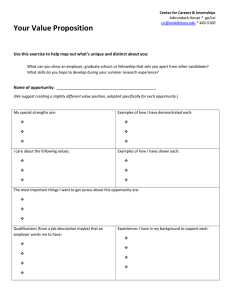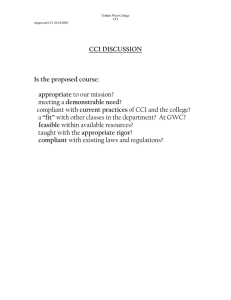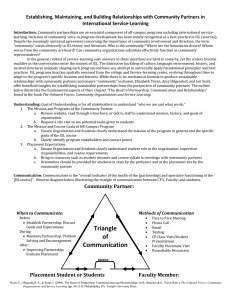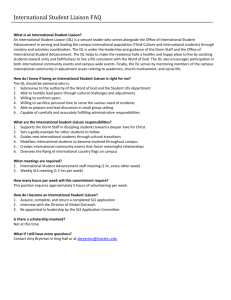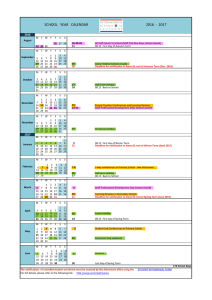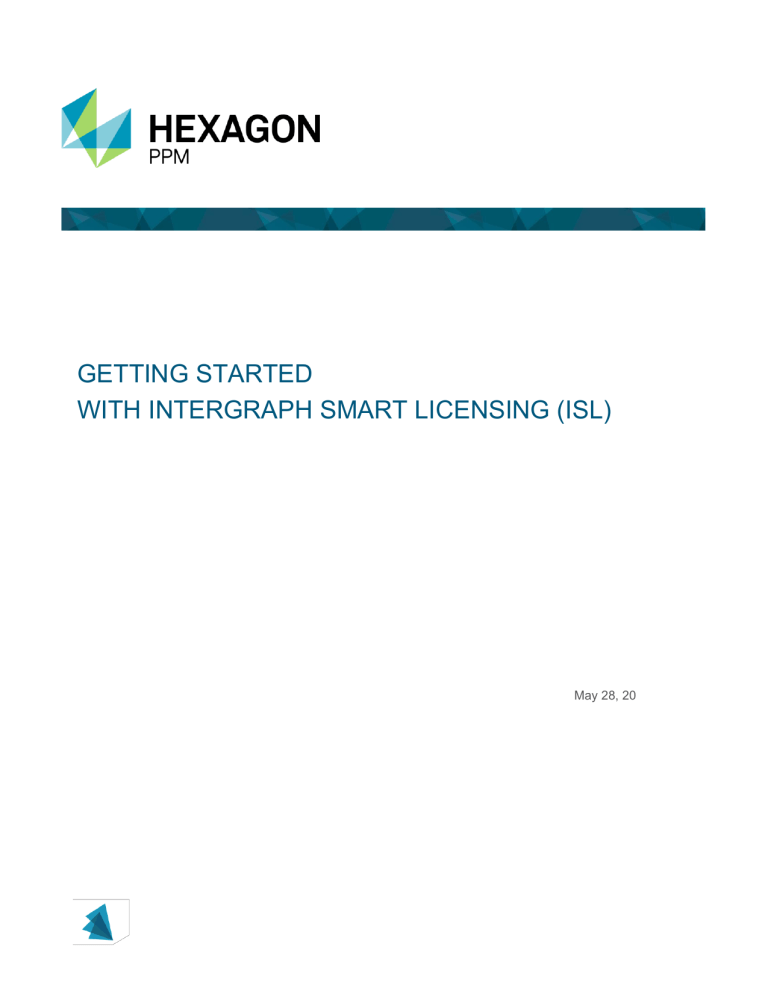
GETTING STARTED WITH INTERGRAPH SMART LICENSING (ISL) May 28, 20 Getting Started with Intergraph Smart Licensing (ISL) ............................................................. 3 WHAT to DO? .................................................................................................................................................... 3 Please read ALL materials first, before you do anything ............................................................................... 3 Download ISL Client AND “Testconnection.CCI” ........................................................................................... 3 Prepare and configure your network settings ................................................................................................. 3 Test ISL Client with Test Connection CCI to validate client network connectivity ......................................... 3 Obtain Access to Licensing Portal, if you don’t have access ......................................................................... 4 Via Licensing Portal, GENERATE ISL key and download configuration connection info (.cci) file with your licenses ........................................................................................................................................................... 4 Install ISL Client and LOAD your licenses .CCI file ........................................................................................ 5 Run PPM Applications .................................................................................................................................... 5 Quick References: .......................................................................................................................................... 5 2 GETTING STARTED WITH INTERGRAPH SMART LICENSING (ISL) Please read this quick reference guide before you start or migrate to Intergraph Smart Licensing (ISL). WHAT TO DO? • • • • • • • • Download ISL Client and “TestConnection.cci” Prepare and configure your network settings Test ISL Client with Test Connection CCI to validate client network connectivity Obtain Access to Licensing Portal, if you don’t have access Via Licensing Portal, Generate ISL Key and download Configuration Connection Info (.cci) file with your licenses Install ISL Client and load your licenses .cci file Run PPM applications Quick References PLEASE READ ALL MATERIALS FIRST, BEFORE YOU DO ANYTHING • • • Intergraph Smart Licensing Customer FAQ, click here to download this document. Listen to the external webinar, click here To download the PPT file from webinar, click here DOWNLOAD ISL CLIENT AND “TESTCONNECTION.CCI” • • • Click here to go to the Intergraph Smart Licensing Customer Support Web Site Download “TestConnection.cci”. This file helps you to check licensing connectivity issues during (new) client install before setting up any client configuration for your company as needed. The same can be used after ISL client install as well for any troubleshooting issues as required. Download ISL Client. PREPARE AND CONFIGURE YOUR NETWORK SETTINGS • • • Your IT Admin needs to prepare or configure your network settings prior to install ISL Client Click here to download the latest document from Smart Support on configuring your network settings. Or you can find this document from “Help” folder delivered with ISL Client Setup files or from the product install location ~:\Program Files\Intergraph Smart Licensing\Client\Help\PDFs folder. TEST ISL CLIENT WITH TEST CONNECTION CCI TO VALIDATE CLIENT NETWORK CONNECTIVITY • • Choose a machine in your company network for testing the connection Install ISL Client and load “TestConnection.cci”. 3 • • Use this file to check licensing connectivity issues during (new) client install before setting up any client configuration for your company as needed. The same can be used after ISL client install as well for any troubleshooting issues as required. You will be able to install ISL client by loading this cci file if there is no connectivity issue in your network. OBTAIN ACCESS TO LICENSING PORTAL, IF YOU DON’T HAVE ACCESS • Make sure you have access to licensing Portal. Click here and login to licensing portal. • If you do not have a login and want to sign up for an account, email to licenseservice.ppm@hexagon.com and contact the Global Order Desk. Provide the name of your company, site id, first / last name, email address, phone number and the permissions that you need. Click here for more details. VIA LICENSING PORTAL, GENERATE ISL KEY AND DOWNLOAD CONFIGURATION CONNECTION INFO (.CCI) FILE WITH YOUR LICENSES If you are migrating from SPLM to ISL, you have 2 options for migration. • • Generate ISL key to start the first day of the month after your SPLM key ends. This can only done during the grace period. Or work with your local order administrator at PPM to generate an ISL key so that you can migrate clients to ISL when your SPLM key is still active. See this article for more information on this process. NOTE: If you have a SPLM key and ISL key active at the same time with the same products from the same orders, you could be double billed. Please work with your local order administrator if you have any concerns. • Generate ISL Key and download .cci file • Select Company / End Use Site • Add Keystore o Select Cloud Location o Key in the name of the keystore o Leave the check box “Create with default site-based configuration” selected by default. o ADD o Add Products and its Quantity o When you are done adding the products, click on “GENERATE KEY”. o Read “Export Compliance” form and click on” ACCEPT”. o Click on “DOWNLOAD CCI FILE”. It downloads <YourSiteID>.cci file. o Save this Default Site Configuration file on your computer and close. • To learn more about configurations, click here. 4 INSTALL ISL CLIENT AND LOAD YOUR LICENSES .CCI FILE • • Install Intergraph Smart Licensing (ISL) Client and load cci file. For more details, you can click here to read “Intergraph Smart Licensing Installation and Setup” guide. RUN PPM APPLICATIONS • Open and start your PPM products. Client computer is connected to the cloud for licensing using a configuration connection info (CCI) file and acquires the license. QUICK REFERENCES: • • • • • For Smart Licensing on-line help, click here To learn more about “Migrating to Smart Licensing”, click here For Intergraph Smart Licensing training videos, click here If you have any questions, click here to find contact information on how to reach us If you have any questions regards to your contract or licensing types, please contact your sales representative. 5