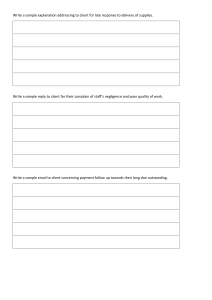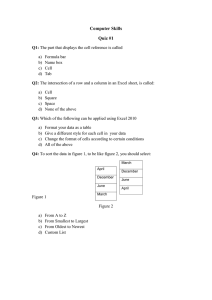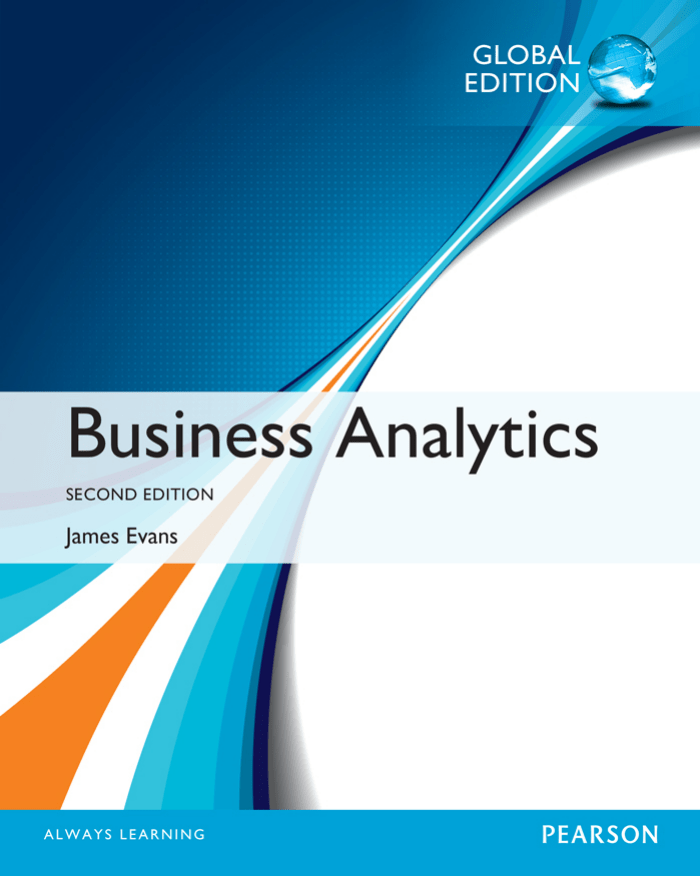
Business Analytics
This page intentionally left blank
Business Analytics
Methods, Models, and Decisions
James R. Evans University of Cincinnati
Global EDITION
SECOND EDITION
Boston Columbus Indianapolis New York San Francisco
Amsterdam Cape Town Dubai London Madrid Milan Munich Paris Montréal Toronto
Delhi Mexico City São Paulo Sydney Hong Kong Seoul Singapore Taipei Tokyo
Editorial Director: Chris Hoag
Editor in Chief: Deirdre Lynch
Acquisitions Editor: Patrick Barbera
Editorial Assistant: Justin Billing
Program Manager: Tatiana Anacki
Project Manager: Kerri Consalvo
Associate Project Editor, Global Edition: Amrita Kar
Assistant Acquisitions Editor, Global Edition: Debapriya Mukherjee
Project Manager, Global Edition: Vamanan Namboodiri
Manager, Media Production, Global Edition: Vikram Kumar
Senior Manufacturing Controller, Production, Global Edition:
Trudy Kimber
Project Management Team Lead: Christina Lepre
Program Manager Team Lead: Marianne Stepanian
Media Producer: Nicholas Sweeney
MathXL Content Developer: Kristina Evans
Marketing Manager: Erin Kelly
Marketing Assistant: Emma Sarconi
Senior Author Support/Technology Specialist: Joe Vetere
Rights and Permissions Project Manager: Diahanne
Lucas Dowridge
Procurement Specialist: Carole Melville
Associate Director of Design: Andrea Nix
Program Design Lead: Beth Paquin
Text Design: 10/12 TimesLTStd
Composition: Lumina Datamatics, Inc.
Cover Design: Lumina Datamatics, Inc.
Cover Image: ©bagiuiani/Shutterstock
Pearson Education Limited
Edinburgh Gate
Harlow
Essex CM20 2JE
England
and Associated Companies throughout the world
Visit us on the World Wide Web at:
www.pearsonglobaleditions.com
© Pearson Education Limited 2017
The rights of James R. Evans to be identified as the author of this work have been asserted by them in accordance with the Copyright, Designs and
Patents Act 1988.
Authorized adaptation from the United States edition, entitled Understanding Financial Statements, 11th edition, ISBN 9780-321-99782-1, by
James R. Evans, published by Pearson Education © 2017.
All rights reserved. No part of this publication may be reproduced, stored in a retrieval system, or transmitted in any form or by any means, electronic,
mechanical, photocopying, recording or otherwise, without either the prior written permission of the publisher or a license permitting restricted copying in the United Kingdom issued by the Copyright Licensing Agency Ltd, Saffron House, 6–10 Kirby Street, London EC 1N 8TS.
All trademarks used herein are the property of their respective owners. The use of any trademark in this text does not vest in the author or publisher
any trademark ownership rights in such trademarks, nor does the use of such trademarks imply any affiliation with or endorsement of this book by such
owners.
ISBN-10: 1-292-09544-X
ISBN-13: 978-1-292-09544-8
British Library Cataloguing-in-Publication Data
A catalogue record for this book is available from the British Library
10 9 8 7 6 5 4 3 2 1
Typeset by Lumina Datamatics, Inc.
Printed and bound by Vivar, Malaysia
Brief Contents
Preface 17
About the Author
Credits 25
23
Part 1 Foundations of Business Analytics
Chapter 1 Introduction to Business Analytics
Chapter 2 Analytics on Spreadsheets 63
27
Part 2 Descriptive Analytics
Chapter 3 Visualizing and Exploring Data 79
Chapter 4 Descriptive Statistical Measures 121
Chapter 5 Probability Distributions and Data Modeling
Chapter 6 Sampling and Estimation 207
Chapter 7 Statistical Inference 231
Part 3 Predictive Analytics
Chapter 8 Trendlines and Regression Analysis 259
Chapter 9 Forecasting Techniques 299
Chapter 10 Introduction to Data Mining 327
Chapter 11 Spreadsheet Modeling and Analysis 367
Chapter 12 Monte Carlo Simulation and Risk Analysis
Part 4 Prescriptive Analytics
Chapter 13 Linear Optimization 441
Chapter 14 Applications of Linear Optimization
Chapter 15 Integer Optimization 539
Chapter 16 Decision Analysis 579
157
403
483
Supplementary Chapter A (online) Nonlinear and Non-Smooth Optimization
Supplementary Chapter B (online) Optimization Models with Uncertainty
Appendix A 611
Glossary 635
Index 643
5
This page intentionally left blank
Contents
Preface 17
About the Author
Credits 25
23
Part 1: Foundations of Business Analytics
Chapter 1: Introduction to Business Analytics 27
Learning Objectives 27
What Is Business Analytics? 30
Evolution of Business Analytics 31
Impacts and Challenges 34
Scope of Business Analytics
35
Software Support 38
Data for Business Analytics
39
Data Sets and Databases 40 • Big Data 41 • Metrics and Data
­Classification 42 • Data Reliability and Validity 44
Models in Business Analytics
44
Decision Models 47 • Model Assumptions
Prescriptive Decision Models 52
Problem Solving with Analytics
50
•
Uncertainty and Risk 52
•
53
Recognizing a Problem 54 • Defining the Problem 54 • Structuring the
Problem 54 • Analyzing the Problem 55 • Interpreting Results and Making
a Decision 55 • Implementing the Solution 55
Key Terms 56 • Fun with Analytics 57 • Problems and Exercises 57 •
Case: Drout Advertising Research Project 59 • Case: Performance Lawn
Equipment 60
Chapter 2: Analytics on Spreadsheets 63
Learning Objectives 63
Basic Excel Skills 65
Excel Formulas 66
Excel Functions
•
Copying Formulas 66
•
Other Useful Excel Tips
Basic Excel Functions 68 • Functions for Specific Applications 69
Insert Function 70 • Logical Functions 71
Using Excel Lookup Functions for Database Queries
Spreadsheet Add-Ins for Business Analytics 76
Key Terms 76
Equipment 78
•
67
68
Problems and Exercises 76
•
•
73
Case: Performance Lawn
7
8
Contents
Part 2: Descriptive Analytics
Chapter 3: Visualizing and Exploring Data 79
Learning Objectives 79
Data Visualization 80
Dashboards 81
•
Tools and Software for Data Visualization 81
Creating Charts in Microsoft Excel
82
Column and Bar Charts 83 • Data Labels and Data Tables Chart
Options 85 • Line Charts 85 • Pie Charts 85 • Area Charts 86
Scatter Chart 86 • Bubble Charts 88 • Miscellaneous
Excel Charts 89 • Geographic Data 89
Other Excel Data Visualization Tools
90
Data Bars, Color Scales, and Icon Sets 90
Tool 92
Data Queries: Tables, Sorting, and Filtering
Sorting Data in Excel 94
•
•
•
Sparklines 91
Excel Camera
93
Pareto Analysis 94
Statistical Methods for Summarizing Data
•
•
Filtering Data 96
98
Frequency Distributions for Categorical Data 99 • Relative ­Frequency
Distributions 100 • Frequency Distributions for Numerical Data 101 •
Excel Histogram Tool 101 • Cumulative Relative Frequency
­Distributions 105 • Percentiles and Quartiles 106 • Cross-Tabulations 108
Exploring Data Using PivotTables
PivotCharts 112
•
110
Slicers and PivotTable Dashboards 113
Key Terms 116 • Problems and Exercises 117 • Case: Drout Advertising R
­ esearch
Project 119 • Case: Performance Lawn Equipment 120
Chapter 4: Descriptive Statistical Measures 121
Learning Objectives 121
Populations and Samples 122
Understanding Statistical Notation 122
Measures of Location
123
Arithmetic Mean 123 • Median 124 • Mode 125 • Midrange 125
Using Measures of Location in Business Decisions 126
Measures of Dispersion
127
Range 127 • Interquartile Range 127 • Variance 128 • Standard
­Deviation 129 • Chebyshev’s Theorem and the Empirical Rules 130
Standardized Values 133 • Coefficient of Variation 134
Measures of Shape 135
Excel Descriptive Statistics Tool 136
Descriptive Statistics for Grouped Data 138
Descriptive Statistics for Categorical Data: The Proportion
Statistics in PivotTables 140
140
•
•
9
Contents
Measures of Association
Covariance
Outliers 146
142
•
141
•
Correlation 143
Excel Correlation Tool 145
Statistical Thinking in Business Decisions
148
Variability in Samples 149
Key Terms 151 • Problems and Exercises 152 • Case: Drout Advertising ­Research
Project 155 • Case: Performance Lawn Equipment 155
Chapter 5: Probability Distributions and Data Modeling 157
Learning Objectives 157
Basic Concepts of Probability
158
Probability Rules and Formulas 160
Conditional Probability 163
•
Joint and Marginal Probability
Random Variables and Probability Distributions
Discrete Probability Distributions 168
161
•
166
Expected Value of a Discrete Random Variable 169 • Using Expected Value in
Making Decisions 170 • Variance of a Discrete Random Variable 172 •
Bernoulli Distribution 173 • Binomial Distribution 173 •
Poisson Distribution 175
Continuous Probability Distributions
176
Properties of Probability Density Functions 177 • Uniform Distribution 178 •
Normal Distribution 180 • The NORM.INV Function 182 • Standard ­Normal
Distribution 182 • Using Standard Normal Distribution Tables 184 •
Exponential Distribution 184 • Other Useful Distributions 186 • ­Continuous
Distributions 186
Random Sampling from Probability Distributions
187
Sampling from Discrete Probability Distributions 188 • Sampling from Common
Probability Distributions 189 • Probability Distribution Functions in Analytic Solver
Platform 192
Data Modeling and Distribution Fitting
Goodness of Fit 196
Key Terms 198
Equipment 205
•
•
194
Distribution Fitting with Analytic Solver Platform
Problems and Exercises 199
•
Case: Performance Lawn
Chapter 6: Sampling and Estimation 207
Learning Objectives 207
Statistical Sampling 208
Sampling Methods 208
Estimating Population Parameters
Unbiased Estimators 212
Sampling Error
•
211
Errors in Point Estimation 212
213
Understanding Sampling Error 213
196
10
Contents
Sampling Distributions
215
Sampling Distribution of the Mean 215
of the Mean 216
•
Applying the Sampling Distribution
Interval Estimates 216
Confidence Intervals 217
Confidence Interval for the Mean with Known Population Standard
Deviation 218 • The t-Distribution 219 • Confidence Interval for the
Mean with Unknown Population Standard Deviation 220 • Confidence Interval
for a ­Proportion 220 • Additional Types of Confidence Intervals 222
Using Confidence Intervals for Decision Making
Prediction Intervals 223
Confidence Intervals and Sample Size 224
Key Terms 226
Research Project
•
222
Problems and Exercises 226 • Case: Drout Advertising
228 • Case: Performance Lawn Equipment 229
Chapter 7: Statistical Inference 231
Learning Objectives 231
Hypothesis Testing 232
Hypothesis-Testing Procedure 233
One-Sample Hypothesis Tests
233
Understanding Potential Errors in Hypothesis Testing 234
­Statistic 235 • Drawing a Conclusion 236
Two-Tailed Test of Hypothesis for the Mean
Selecting the Test
•
Confidence ­Intervals
238
p-Values 238 • One-Sample Tests for Proportions 239
and Hypothesis Tests 240
Two-Sample Hypothesis Tests
•
241
Two-Sample Tests for Differences in Means 241 • Two-Sample Test for Means with
Paired Samples 244 • Test for Equality of Variances 245
Analysis of Variance (ANOVA) 247
Assumptions of ANOVA
249
Chi-Square Test for Independence
250
Cautions in Using the Chi-Square Test 252
Key Terms 253 • Problems and Exercises 254 • Case: Drout ­Advertising R
­ esearch
Project 257 • Case: Performance Lawn Equipment 257
Part 3: Predictive Analytics
Chapter 8: Trendlines and Regression Analysis 259
Learning Objectives 259
Modeling Relationships and Trends in Data
Simple Linear Regression 264
260
Finding the Best-Fitting Regression Line 265 • Least-Squares Regression 267
Simple Linear Regression with Excel 269 • Regression as Analysis of
­Variance 271 • Testing Hypotheses for Regression Coefficients 271 •
Confidence Intervals for Regression Coefficients 272
11
Contents
Residual Analysis and Regression Assumptions
Checking Assumptions
272
274
Multiple Linear Regression 275
Building Good Regression Models
280
Correlation and Multicollinearity 282
Modeling 283
•
Practical Issues in Trendline and R
­ egression
Regression with Categorical Independent Variables
284
Categorical Variables with More Than Two Levels 287
Regression Models with Nonlinear Terms 289
Advanced Techniques for Regression Modeling using XLMiner
Key Terms 294
Equipment 298
•
Problems and Exercises 294
•
291
Case: Performance Lawn
Chapter 9: Forecasting Techniques 299
Learning Objectives 299
Qualitative and Judgmental Forecasting
Historical Analogy 300
•
300
The Delphi Method 301
Statistical Forecasting Models 302
Forecasting Models for Stationary Time Series
•
Indicators and Indexes
304
Moving Average Models 304 • Error Metrics and Forecast Accuracy
Exponential Smoothing Models 310
Forecasting Models for Time Series with a Linear Trend
Double Exponential Smoothing 313
with a Linear Trend 314
•
Forecasting Time Series with Seasonality
301
308
•
312
Regression-Based Forecasting for Time Series
316
Regression-Based Seasonal Forecasting Models 316 • Holt-Winters Forecasting for
Seasonal Time Series 318 • Holt-Winters Models for Forecasting Time Series with
Seasonality and Trend 318
Selecting Appropriate Time-Series-Based Forecasting Models
Regression Forecasting with Causal Variables 321
The Practice of Forecasting 322
Key Terms 324
Equipment 326
•
Problems and Exercises 324
•
320
Case: Performance Lawn
Chapter 10: Introduction to Data Mining 327
Learning Objectives 327
The Scope of Data Mining 329
Data Exploration and Reduction 330
Sampling 330
Analysis 336
Classification
•
Data Visualization 332
•
Dirty Data 334
•
Cluster
341
An Intuitive Explanation of Classification 342 • Measuring Classification
­Performance 342 • Using Training and Validation Data 344 • Classifying
New Data 346
12
Contents
Classification Techniques
346
k-Nearest Neighbors (k-NN) 347 • Discriminant Analysis 349
Regression 354 • Association Rule Mining 358
Cause-and-Effect Modeling
Key Terms 364
Equipment 366
•
•
Logistic
361
•
Problems and Exercises 364
Case: Performance Lawn
Chapter 11: Spreadsheet Modeling and Analysis 367
Learning Objectives 367
Strategies for Predictive Decision Modeling
368
•
Building Models Using Simple Mathematics 368
Diagrams 369
Implementing Models on Spreadsheets
Spreadsheet Design 370
•
Building Models Using I­ nfluence
370
Spreadsheet Quality 372
Spreadsheet Applications in Business Analytics
375
Models Involving Multiple Time Periods 377 • Single-Period Purchase
­Decisions 379 • Overbooking Decisions 380
Model Assumptions, Complexity, and Realism
382
Data and Models 382
Developing User-Friendly Excel Applications
Data Validation 385
•
Range Names 385
385
•
Analyzing Uncertainty and Model Assumptions
What-If Analysis 388
Goal Seek 393
•
Data Tables 390
•
Model Analysis Using Analytic Solver Platform
Parametric Sensitivity Analysis 394
Key Terms 397
Equipment 402
•
•
Form Controls
386
388
Scenario ­Manager 392
•
394
Tornado Charts 396
Problems and Exercises 397
•
Case: Performance Lawn
Chapter 12: Monte Carlo Simulation and Risk Analysis 403
Learning Objectives 403
Spreadsheet Models with Random Variables
405
Monte Carlo Simulation 405
Monte Carlo Simulation Using Analytic Solver Platform
407
Defining Uncertain Model Inputs 407 • Defining Output Cells 410
Running a Simulation 410 • Viewing and Analyzing Results 412
New-Product Development Model
•
414
Confidence Interval for the Mean 417 • Sensitivity Chart 418 • Overlay
Charts 418 • Trend Charts 420 • Box-Whisker Charts 420 • ­
Simulation Reports 421
Newsvendor Model
421
The Flaw of Averages 421 • Monte Carlo Simulation Using Historical
Data 422 • Monte Carlo Simulation Using a Fitted Distribution 423
Overbooking Model
424
The Custom Distribution in Analytic Solver Platform
425
13
Contents
Cash Budget Model
426
Correlating Uncertain Variables 429
Key Terms 433
Equipment 440
•
Problems and Exercises 433
•
Case: Performance Lawn
Part 4: Prescriptive Analytics
Chapter 13: Linear Optimization 441
Learning Objectives 441
Building Linear Optimization Models
442
Identifying Elements for an Optimization Model 442 • Translating Model
Information into Mathematical Expressions 443 • More about
­Constraints 445 • Characteristics of Linear Optimization Models 446
Implementing Linear Optimization Models on Spreadsheets
446
Excel Functions to Avoid in Linear Optimization 448
Solving Linear Optimization Models
Using the Standard Solver
Answer Report 452
449
•
448
Using Premium Solver
Graphical Interpretation of Linear Optimization
How Solver Works 459
451
•
Solver
454
How Solver Creates Names in Reports 461
Solver Outcomes and Solution Messages
461
Unique Optimal Solution 462 • Alternative (Multiple) Optimal
Solutions 462 • Unbounded Solution 463 • Infeasibility 464
Using Optimization Models for Prediction and Insight
465
Solver Sensitivity Report 467 • Using the Sensitivity Report 470
Parameter Analysis in Analytic Solver Platform 472
Key Terms 476
Equipment 481
•
Problems and Exercises 476
•
•
Case: Performance Lawn
Chapter 14: Applications of Linear Optimization 483
Learning Objectives 483
Types of Constraints in Optimization Models
Process Selection Models 486
485
Spreadsheet Design and Solver Reports 487
Solver Output and Data Visualization 489
Blending Models
493
Dealing with Infeasibility 494
Portfolio Investment Models
497
Evaluating Risk versus Reward 499
Transportation Models
•
Scaling Issues in Using Solver
502
Formatting the Sensitivity Report 504
Multiperiod Production Planning Models
•
Degeneracy 506
506
Building Alternative Models 508
Multiperiod Financial Planning Models
511
500
14
Contents
Models with Bounded Variables
515
Auxiliary Variables for Bound Constraints 519
A Production/Marketing Allocation Model
521
Using Sensitivity Information Correctly 523
Key Terms 525
Equipment 537
•
Problems and Exercises 525
•
Case: Performance Lawn
Chapter 15: Integer Optimization 539
Learning Objectives 539
Solving Models with General Integer Variables
Workforce-Scheduling Models 544
•
540
Alternative Optimal Solutions 545
Integer Optimization Models with Binary Variables
549
Project-Selection Models 550 • Using Binary Variables to Model Logical
Constraints 552 • Location Models 553 • Parameter Analysis 555 •
A Customer-Assignment Model for Supply Chain Optimization 556
Mixed-Integer Optimization Models
559
Plant Location and Distribution Models 559 • Binary Variables, IF Functions, and
Nonlinearities in Model Formulation 560 • Fixed-Cost Models 562
Key Terms 564
Equipment 573
•
Problems and Exercises 564
•
Case: Performance Lawn
Chapter 16: Decision Analysis 579
Learning Objectives 579
Formulating Decision Problems 581
Decision Strategies without Outcome Probabilities
582
Decision Strategies for a Minimize Objective 582 • Decision Strategies for a
­Maximize Objective 583 • Decisions with Conflicting Objectives 584
Decision Strategies with Outcome Probabilities
Average Payoff ­Strategy 586
Evaluating Risk 587
Decision Trees
•
586
Expected Value Strategy 586
•
588
Decision Trees and Monte Carlo Simulation 592 • Decision Trees and
Risk 592 • Sensitivity Analysis in Decision Trees 594
The Value of Information
595
Decisions with Sample Information 596
Utility and Decision Making
Constructing a Utility Function 599
Key Terms 604
Equipment 608
•
•
Bayes’s Rule 596
598
•
Exponential Utility Functions 602
Problems and Exercises 604
•
Case: Performance Lawn
Contents
15
Supplementary Chapter A (online) Nonlinear and Non-Smooth Optimization
Supplementary Chapter B (online) Optimization Models with Uncertainty
­Online chapters are available for download at www.pearsonglobaleditions.com/Evans.
Appendix A 611
Glossary 635
Index 643
This page intentionally left blank
Preface
In 2007, Thomas H. Davenport and Jeanne G. Harris wrote a groundbreaking book,
­Competing on Analytics: The New Science of Winning (Boston: Harvard Business School
Press). They described how many organizations are using analytics strategically to make
better decisions and improve customer and shareholder value. Over the past several years,
we have seen remarkable growth in analytics among all types of organizations. The Institute for Operations Research and the Management Sciences (INFORMS) noted that
analytics software as a service is predicted to grow three times the rate of other business
segments in upcoming years.1 In addition, the MIT Sloan Management Review in collaboration with the IBM Institute for Business Value surveyed a global sample of nearly 3,000
executives, managers, and analysts.2 This study concluded that top-performing organizations use analytics five times more than lower performers, that improvement of information and analytics was a top priority in these organizations, and that many organizations
felt they were under significant pressure to adopt advanced information and analytics
­approaches. Since these reports were published, the interest in and the use of analytics has
grown dramatically.
In reality, business analytics has been around for more than a half-century. Business
schools have long taught many of the core topics in business analytics—statistics, data
analysis, information and decision support systems, and management science. However,
these topics have traditionally been presented in separate and independent courses and
supported by textbooks with little topical integration. This book is uniquely designed to
present the emerging discipline of business analytics in a unified fashion consistent with
the contemporary definition of the field.
About the Book
This book provides undergraduate business students and introductory graduate students
with the fundamental concepts and tools needed to understand the emerging role of
business analytics in organizations, to apply basic business analytics tools in a spreadsheet environment, and to communicate with analytics professionals to effectively use
and interpret analytic models and results for making better business decisions. We take
a balanced, holistic approach in viewing business analytics from descriptive, predictive,
and prescriptive perspectives that today define the discipline.
1Anne
Robinson, Jack Levis, and Gary Bennett, INFORMS News: INFORMS to Officially Join Analytics Movement. http://www.informs.org/ORMS-Today/Public-Articles/October-Volume-37-Number-5/
INFORMS-News-INFORMS-to-Officially-Join-Analytics-Movement.
2“Analytics: The New Path to Value,” MIT Sloan Management Review Research Report, Fall 2010.
17
18
Preface
This book is organized in five parts.
1. Foundations of Business Analytics
The first two chapters provide the basic foundations needed to understand business analytics, and to manipulate data using Microsoft Excel.
2. Descriptive Analytics
Chapters 3 through 7 focus on the fundamental tools and methods of data
­analysis and statistics, focusing on data visualization, descriptive statistical measures, probability distributions and data modeling, sampling and estimation,
and statistical ­inference. We subscribe to the American Statistical Association’s
­recommendations for teaching introductory statistics, which include emphasizing statistical literacy and developing statistical thinking, stressing conceptual
­understanding rather than mere knowledge of procedures, and using technology
for developing conceptual understanding and analyzing data. We believe these
goals can be accomplished without introducing every conceivable technique into
an 800–1,000 page book as many mainstream books currently do. In fact, we
cover all essential content that the state of Ohio has mandated for undergraduate
business statistics across all public colleges and universities.
3. Predictive Analytics
In this section, Chapters 8 through 12 develop approaches for applying regression,
forecasting, and data mining techniques, building and analyzing predictive models on spreadsheets, and simulation and risk analysis.
4. Prescriptive Analytics
Chapters 13 through 15, along with two online supplementary chapters, explore
linear, integer, and nonlinear optimization models and applications, including
­optimization with uncertainty.
5. Making Decisions
Chapter 16 focuses on philosophies, tools, and techniques of decision analysis.
The second edition has been carefully revised to improve both the content and
pedagogical organization of the material. Specifically, this edition has a much
stronger emphasis on data visualization, incorporates the use of additional Excel
tools, new features of Analytic Solver Platform for Education, and many new data
sets and problems. Chapters 8 through 12 have been re-ordered from the first edition to improve the logical flow of the topics and provide a better transition to
spreadsheet modeling and applications.
Features of the Book
Examples—numerous, short examples throughout all chapters illus• Numbered
trate concepts and techniques and help students learn to apply the techniques and
understand the results.
in Practice”—at least one per chapter, this feature describes real
• “Analytics
applications in business.
Objectives—lists the goals the students should be able to achieve after
• Learning
studying the chapter.
Preface
19
Terms—bolded within the text and listed at the end of each chapter, these
• Key
words will assist students as they review the chapter and study for exams. Key
•
•
•
terms and their definitions are contained in the glossary at the end of the book.
End-of-Chapter Problems and Exercises—help to reinforce the material covered through the chapter.
Integrated Cases—allows students to think independently and apply the relevant
tools at a higher level of learning.
Data Sets and Excel Models—used in examples and problems and are available
to students at www.pearsonglobaleditions.com/evans
Software Support
While many different types of software packages are used in business analytics applications in the industry, this book uses Microsoft Excel and Frontline Systems’ powerful
Excel add-in, Analytic Solver Platform for Education, which together provide extensive capabilities for business analytics. Many statistical software packages are available
and provide very powerful capabilities; however, they often require special (and costly)
­licenses and additional learning requirements. These packages are certainly appropriate
for analytics professionals and students in master’s programs dedicated to preparing such
professionals. However, for the general business student, we believe that Microsoft Excel with proper add-ins is more appropriate. Although Microsoft Excel may have some
deficiencies in its statistical capabilities, the fact remains that every business student will
use Excel throughout their careers. Excel has good support for data visualization, basic
statistical analysis, what-if analysis, and many other key aspects of business analytics. In
fact, in using this book, students will gain a high level of proficiency with many features
of Excel that will serve them well in their future careers. Furthermore Frontline Systems’
­Analytic Solver Platform for Education Excel add-ins are integrated throughout the book.
This add-in, which is used among the top business organizations in the world, provides a
comprehensive coverage of many other business analytics topics in a common platform.
This add-in provides support for data modeling, forecasting, Monte Carlo simulation and
risk analysis, data mining, optimization, and decision analysis. Together with Excel, it
provides a comprehensive basis to learn business analytics effectively.
To the Students
To get the most out of this book, you need to do much more than simply read it! Many examples describe in detail how to use and apply various Excel tools or add-ins. We highly
recommend that you work through these examples on your computer to replicate the outputs and results shown in the text. You should also compare mathematical formulas with
spreadsheet formulas and work through basic numerical calculations by hand. Only in this
fashion will you learn how to use the tools and techniques effectively, gain a better understanding of the underlying concepts of business analytics, and increase your proficiency in
using Microsoft Excel, which will serve you well in your future career.
Visit the Companion Web site (www.pearsonglobaleditions.com/evans) for access to
the following:
Files: Data Sets and Excel Models—files for use with the numbered
• Online
examples and the end-of-chapter problems (For easy reference, the relevant file
names are italicized and clearly stated when used in examples.)
20
Preface
Download Instructions: Access to Analytic Solver Platform for
• Software
­Education—a free, semester-long license of this special version of Frontline
­Systems’ Analytic Solver Platform software for Microsoft Excel.
Integrated throughout the book, Frontline Systems’ Analytic Solver Platform for Education Excel add-in software provides a comprehensive basis to learn business analytics
­effectively that includes:
Solver Pro—This program is a tool for risk analysis, simulation, and optimi• Risk
zation in Excel. There is a link where you will learn more about this software at
•
•
•
•
•
www.solver.com.
XLMiner—This program is a data mining add-in for Excel. There is a link where
you will learn more about this software at www.solver.com/xlminer.
Premium Solver Platform, a large superset of Premium Solver and by far the most
powerful spreadsheet optimizer, with its PSI interpreter for model analysis and
five built-in Solver Engines for linear, quadratic, SOCP, mixed-integer, nonlinear,
non-smooth and global optimization.
Ability to solve optimization models with uncertainty and recourse decisions,
­using simulation optimization, stochastic programming, robust optimization, and
stochastic decomposition.
New integrated sensitivity analysis and decision tree capabilities, developed in
­cooperation with Prof. Chris Albright (SolverTable), Profs. Stephen Powell and
Ken Baker (Sensitivity Toolkit), and Prof. Mike Middleton (TreePlan).
A special version of the Gurobi Solver—the ultra-high-performance linear mixedinteger optimizer created by the respected computational scientists at Gurobi
Optimization.
To register and download the software successfully, you will need a Texbook Code
and a Course Code. The Textbook Code is EBA2 and your instructor will provide
the Course Code. This download includes a 140-day license to use the software. Visit
www.­pearsonglobaleditions.com/Evans for complete download instructions.
To the Instructors
Instructor’s Resource Center—Reached through a link at
www.pearsonglobaleditions.com/Evans, the Instructor’s Resource Center contains the
electronic files for the complete Instructor’s Solutions Manual, PowerPoint lecture presentations, and the Test Item File.
redeem, log in at www.pearsonglobaleditions.com/Evans, instructors
• Register,
can access a variety of print, media, and presentation resources that are available
•
with this book in downloadable digital format. Resources are also available for
course management platforms such as Blackboard, WebCT, and CourseCompass.
Need help? Pearson Education’s dedicated technical support team is ready to assist instructors with questions about the media supplements that accompany this
text. Visit http://247pearsoned.com for answers to frequently asked questions and
toll-free user support phone numbers. The supplements are available to adopting
instructors. Detailed descriptions are provided at the Instructor’s Resource Center.
Instructor’s Solutions Manual—The Instructor’s Solutions Manual, updated and
revised for the second edition by the author, includes Excel-based solutions for all
•
21
Preface
•
•
•
end-of-chapter problems, exercises, and cases. The Instructor’s S
­ olutions Manual
is available for download by visiting www.pearsonglobaleditions.com/Evans
and clicking on the Instructor Resources link.
PowerPoint presentations—The PowerPoint slides, revised and updated by the author, are available for download by visiting www.pearsonglobaleditions.com/Evans
and clicking on the Instructor Resources link. The PowerPoint slides provide
an instructor with individual lecture outlines to accompany the text. The slides
include nearly all of the figures, tables, and examples from the text. Instructors
can use these lecture notes as they are or can easily modify the notes to reflect
specific presentation needs.
Test Bank—The TestBank, prepared by Paolo Catasti from Virginia
Commonwealth University, is available for download by visiting
www.­pearsonglobaleditions.com/Evans and clicking on the Instructor
­Resources link.
Analytic Solver Platform for Education (ASPE)—This is a special version of
Frontline Systems’ Analytic Solver Platform software for Microsoft Excel.
Acknowledgements
I would like to thank the staff at Pearson Education for their professionalism and dedication
to making this book a reality. In particular, I want to thank Kerri Consalvo, ­Tatiana Anacki,
Erin Kelly, Nicholas Sweeney, and Patrick Barbera; Jen Carley at Lumina D
­ atamatics,
Inc.; accuracy checker Annie Puciloski; and solutions checker Regina ­Krahenbuhl for their
outstanding contributions to producing this book. I also want to acknowledge Daniel Fylstra and his staff at Frontline Systems for working closely with me to allow this book to
have been the first to include XLMiner with Analytic Solver Platform. If you have any suggestions or corrections, please contact the author via email at james.evans@uc.edu.
James R. Evans
Department of Operations, Business Analytics, and Information Systems
University of Cincinnati
Cincinnati, Ohio
Pearson would also like to thank Sahil Raj (Punjabi University) and Loveleen Gaur
(Amity University, Noida) for their contribution to the Global Edition, and Ruben Garcia
Berasategui (Jakarta International College), Ahmed R. ElMelegy (The American University, Dubai) and Hyelim Oh (National University of Singapore) for reviewing the Global
Edition.
This page intentionally left blank
About the Author
James R. Evans
Professor, University of Cincinnati College of Business
James R. Evans is professor in the Department of Operations, Business Analytics, and
Information Systems in the College of Business at the University of Cincinnati. He holds
BSIE and MSIE degrees from Purdue and a PhD in Industrial and Systems Engineering
from Georgia Tech.
Dr. Evans has published numerous textbooks in a variety of business disciplines, including statistics, decision models, and analytics, simulation and risk analysis, network
optimization, operations management, quality management, and creative thinking. He
has published over 90 papers in journals such as Management Science, IIE Transactions,
­Decision Sciences, Interfaces, the Journal of Operations Management, the Quality Management Journal, and many others, and wrote a series of columns in Interfaces on creativity in management science and operations research during the 1990s. He has also served
on numerous journal editorial boards and is a past-president and Fellow of the Decision
Sciences Institute. In 1996, he was an INFORMS Edelman Award Finalist as part of a
project in supply chain optimization with Procter & Gamble that was credited with helping P&G save over $250,000,000 annually in their North American supply chain, and
consulted on risk analysis modeling for Cincinnati 2012’s Olympic Games bid proposal.
A recognized international expert on quality management, he served on the Board of
Examiners and the Panel of Judges for the Malcolm Baldrige National Quality Award.
Much of his current research focuses on organizational performance excellence and measurement practices.
23
This page intentionally left blank
Credits
Text Credits
Chapter 1 Pages 28–29 “The Cincinnati Zoo & Botanical Garden” from Cincinnati
Zoo Transforms Customer Experience and Boosts Profits, Copyright © 2012. Used by
permission of IBM Corporation. Pages 30–31 “Common Types of Decisions that can be
­Enhanced by Using ­Analytics” by Thomas H. Davenport from How Organizations Make
Better D
­ ecisions. Published by SAS Institute, Inc. Pages 36–37 Analytics in the Home
Lending and Mortgage Industry by Craig Zielazny. Used by permission of Craig Zielazny.
Page 52 ­Excerpt by Thomas Olavson, Chris Fry from Spreadsheet Decision-Support
Tools: ­Lessons Learned at Hewlett-Packard. Published by Interfaces. Pages 55–56 Analytics in Practice: Developing Effective Analytical Tools at Hewlett-Packard: Thomas Olvason; Chris Fry; Interfaces Page 59 Drout Advertising Research Project by Jamie Drout.
Used by permission of Jamie Drout.
Chapter 5 Page 177 Excerpt by Chris K. Anderson from Setting Prices on Priceline.
Published by Interfaces.
Chapter 7 Page 253 Help Desk Service Improvement Project by Francisco Endara M
from Help Desk Improves Service and Saves Money With Six Sigma. Used by permission
of The American Society for Quality.
Chapter 12 Pages 436–437 Implementing Large-Scale Monte Carlo Spreadsheet M
­ odels
by Yusuf Jafry from Hypo International Strengthens Risk Management with a Large-Scale,
Secure Spreadsheet-Management Framework. Published by Interfaces, © 2008.
Chapter 13 Pages 478–479 Excerpt by Srinivas Bollapragada from NBC’s Optimization Systems Increase Revenues and Productivity. Copyright © 2002. Used by permission
of Interfaces.
Chapter 15 Pages 562–563 Supply Chain Optimization at Procter & Gamble by ­Jeffrey D.
Camm from Blending OR/MS, Judgment, and GIS: Restructuring P&G’s Supply Chain.
Published by Interfaces, © 1997.
Chapter 16 Pages 606–607 Excerpt from How Bayer Makes Decisions to Develop
New Drugs by Jeffrey S Stonebraker. Published by Interfaces.
Photo Credits
Chapter 1 Page 27 Analytics Business Analysis: Mindscanner/Fotolia Page 56 ­Computer,
calculator, and spreadsheet: Hans12/Fotolia
Chapter 2
Page 63 Computer with Spreadsheet: Gunnar Pippel/Shutterstock
25
26
Credits
Chapter 3 Page 79 Spreadsheet with magnifying glass: Poles/Fotolia Page 98 Data
Analysis: 2jenn/Shutterstock
Chapter 4 Page 121 Pattern of colorful numbers: JonnyDrake/Shutterstock Page 151
Computer screen with financial data: NAN728/Shutterstock
Chapter 5 Page 157 Faded spreadsheet: Fantasista/Fotolia Page 177 Probability and
cost graph with pencil: Fantasista/Fotolia Page 198 Business concepts: Victor Correia/
Shutterstock
Chapter 6 Page 207 Series of bar graphs: Kalabukhava Iryna/Shutterstock Page 211
Brewery truck: Stephen Finn/Shutterstock
Chapter 7 Page 231 Business man solving problems with illustrated graph display:
Serg Nvns/Fotolia Page 253 People working at a helpdesk: StockLite/Shutterstock
Chapter 8 Page 259 Trendline 3D graph: Sheelamohanachandran/Fotolia Page 279
Computer and Risk: Gunnar Pippel/Shutterstock Page 280C 4 blank square shape navigation web 2.0 button slider: Claudio Divizia/Shutterstock Page 280L Graph chart illustrations of growth and recession: Vector Illustration/Shutterstock Page 280R Audio gauge:
Shutterstock
Chapter 9 Page 299 Past and future road sign: Karen Roach/Fotolia Page 324 NBC
Studios: Sean Pavone/Dreamstine
Chapter 10 Page 327 Data Mining Technology Strategy Concept: Kentoh/Shutterstock
Page 363 Business man drawing a marketing diagram: Helder Almeida/Shutterstock
Chapter 11 Page 367 3D spreadsheet: Dmitry/Fotolia Page 375 Buildings: ZUMA
Press/Newscom Page 381 Health Clinic: Poprostskiy Alexey/Shutterstock
Chapter 12 Page 403 Analyzing Risk in Business: iQoncept/Shutterstock Page 432
­Office Building: Verdeskerde/Shutterstock
Chapter 13 Page 441 3D spreadsheet, graph, pen: Archerix/Shutterstock Page 475
Television acting sign: Bizoo_n/Fotolia
Chapter 14 Page 483 People working on spreadsheets: Pressmaster/Shutterstock Page
515 Colored Stock Market Chart: 2jenn/Shutterstock
Chapter 15 Page 539 Brainstorming Concept: Dusit/Shutterstock Page 549 Qantas Airbus A380: Gordon Tipene/Dreamstine Page 559 Supply chain concept: Kheng Guan Toh/
Shutterstock
Chapter 16 Page 579 Person at crossroads: Michael D Brown/Shutterstock Page 604
Collage of several images from a drug store: Sokolov/Shutterstock
Supplementary C
­ hapter A (online) Page 27 Various discount tags and labels: little
Whale/Shutterstock Page 35 Red Cross facility: Littleny/Dreamstine
Supplementary Chapter B (online) Page 27 Confused man thinking over right decision: StockThings/Shutterstock Page 33 Lockheed Constellation Cockpit: Brad Whitsitt/
Shutterstock
Chapter
1
Introduction to
Business Analytics
Learning Objectives
After studying this chapter, you will be able to:
• Define business analytics.
• Explain why analytics is important in today’s business
environment.
• State some typical examples of business applications
in which analytics would be beneficial.
• Summarize the evolution of business analytics
•
•
•
•
•
and explain the concepts of business intelligence,
operations research and management science, and
decision support systems.
Explain and provide examples of descriptive,
predictive, and prescriptive analytics.
State examples of how data are used in business.
Explain the difference between a data set and a
database.
Define a metric and explain the concepts of
measurement and measures.
Explain the difference between a discrete metric and
continuous metric, and provide examples of each.
• Describe the four groups of data classification,
•
•
•
•
•
•
•
•
•
categorical, ordinal, interval, and ratio, and provide
examples of each.
Explain the concept of a model and various ways a
model can be characterized.
Define and list the elements of a decision model.
Define and provide an example of an influence
diagram.
Use influence diagrams to build simple mathematical
models.
Use predictive models to compute model outputs.
Explain the difference between uncertainty and risk.
Define the terms optimization, objective function, and
optimal solution.
Explain the difference between a deterministic and
stochastic decision model.
List and explain the steps in the problem-solving
process.
27
28
Chapter 1 Introduction to Business Analytics
Most of you have likely been to a zoo, seen the animals, had something to
eat, and bought some souvenirs. You probably wouldn’t think that managing
a zoo is very difficult; after all, it’s just feeding and taking care of the animals, right? A zoo might be the last place that you would expect to find business analytics being used, but not anymore. The Cincinnati Zoo & Botanical
­G arden has been an “early adopter” and one of the first organizations of its
kind to exploit business analytics.1
Despite generating more than two-thirds of its budget through its own
­fund-raising efforts, the zoo wanted to reduce its reliance on local tax subsidies
even further by increasing visitor attendance and revenues from secondary
sources such as membership, food and retail outlets. The zoo’s senior management surmised that the best way to realize more value from each visit was
to offer visitors a truly transformed customer experience. By using business
analytics to gain greater insight into visitors’ behavior and tailoring ­operations
to their preferences, the zoo expected to increase attendance, boost membership, and maximize sales.
The project team—which consisted of consultants from IBM and ­BrightStar
Partners, as well as senior executives from the zoo—began t­ ranslating the
­o rganization’s goals into technical solutions. The zoo worked to create a
­business analytics platform that was capable of delivering the desired goals
by combining data from ticketing and point-of-sale systems throughout the
zoo with membership information and geographical data gathered from the
ZIP codes of all visitors. This enabled the creation of reports and dashboards
that give everyone from senior managers to zoo staff access to real-time
­information that helps them optimize operational management and transform
the customer experience.
By integrating weather forecast data, the zoo is able to compare current
forecasts with historic attendance and sales data, supporting better decisionmaking for labor scheduling and inventory planning. Another area where the
solution delivers new insight is food service. By opening food outlets at specific times of day when demand is highest (for example, keeping ice cream
kiosks open in the final hour before the zoo closes), the zoo has been able
to increase sales significantly. The zoo has been able to increase attendance
and revenues dramatically, resulting in annual ROI of 411%. The business
1Source:
IBM Software Business Analtyics, “Cincinnati Zoo transforms customer experience and boosts
profits,” © IBM Corporation 2012.
Chapter 1 Introduction to Business Analytics
29
analytics initiative paid for itself within three months, and delivers, on average, benefits of $738,212 per year. Specifically,
•
The zoo has seen a 4.2% rise in ticket sales by targeting potential
•
Food revenues increased by 25% by optimizing the mix of products on
•
•
visitors who live in specific ZIP codes.
sale and adapting selling practices to match peak purchase times.
Eliminating slow-selling products and targeting visitors with s­ pecific
promotions enabled an 18% increase in merchandise sales.
Cut marketing expenditure, saving $40,000 in the first year, and reduced
advertising expenditure by 43% by eliminating i­neffective campaigns and
segmenting customers for more targeted marketing.
Because of the zoo’s success, other organizations such as Point Defiance
Zoo & Aquarium, in Washington state, and History Colorado, a museum in
Denver, have embarked on similar initiatives.
In recent years, analytics has become increasingly important in the world
of business, particularly as organizations have access to more and more data.
Managers today no longer make decisions based on pure judgment and experience; they rely on factual data and the ability to manipulate and analyze data to
support their decisions. As a result, many companies have recently established
analytics departments; for instance, IBM reorganized its consulting business
and established a new 4,000-person organization focusing on analytics.2 Companies are increasingly seeking business graduates with the ability to understand and use analytics. In fact, in 2011, the U.S. Bureau of Labor Statistics
predicted a 24% increase in demand for professionals with analytics expertise.
No matter what your academic business concentration is, you will most
likely be a future user of analytics to some extent and work with analytics professionals. The purpose of this book is to provide you with a basic introduction to the concepts, methods, and models used in business analytics so that
you will develop not only an appreciation for its capabilities to support and
enhance business decisions, but also the ability to use business analytics at
an elementary level in your work. In this chapter, we introduce you to the field
of business analytics, and set the foundation for many of the concepts and
techniques that you will learn.
2Matthew
J. Liberatore and Wenhong Luo, “The Analytics Movement: Implications for Operations
­Research,” Interfaces, 40, 4 (July–August 2010): 313–324.
30
Chapter 1 Introduction to Business Analytics
What Is Business Analytics?
Everyone makes decisions. Individuals face personal decisions such as choosing a college
or graduate program, making product purchases, selecting a mortgage instrument, and
­investing for retirement. Managers in business organizations make numerous decisions
every day. Some of these decisions include what products to make and how to price them,
where to locate facilities, how many people to hire, where to allocate advertising budgets,
whether or not to outsource a business function or make a capital investment, and how to
schedule production. Many of these decisions have significant economic consequences;
moreover, they are difficult to make because of uncertain data and imperfect information
about the future. Thus, managers need good information and assistance to make such critical decisions that will impact not only their companies but also their careers. What makes
business decisions complicated today is the overwhelming amount of available data and
information. Data to support business decisions—including those specifically collected
by firms as well as through the Internet and social media such as Facebook—are growing
­exponentially and becoming increasingly difficult to understand and use. This is one of
the reasons why analytics is important in today’s business environment.
Business analytics, or simply analytics, is the use of data, information technology,
statistical analysis, quantitative methods, and mathematical or computer-based models to
help managers gain improved insight about their business operations and make better, factbased decisions. Business analytics is “a process of transforming data into actions through
analysis and insights in the context of organizational decision making and problem solving.”3 ­Business analytics is supported by various tools such as Microsoft Excel and various
Excel add-ins, commercial statistical software packages such as SAS or Minitab, and more-­
complex business intelligence suites that integrate data with analytical software.
Tools and techniques of business analytics are used across many areas in a wide variety of organizations to improve the management of customer relationships, financial and
marketing activities, human capital, supply chains, and many other areas. Leading banks
use analytics to predict and prevent credit fraud. Manufacturers use analytics for production planning, purchasing, and inventory management. Retailers use analytics to recommend products to customers and optimize marketing promotions. Pharmaceutical firms
use it to get life-saving drugs to market more quickly. The leisure and vacation industries use analytics to analyze historical sales data, understand customer behavior, improve
Web site design, and optimize schedules and bookings. Airlines and hotels use analytics to
dynamically set prices over time to maximize revenue. Even sports teams are using business analytics to determine both game strategy and optimal ticket prices.4 Among the many
organizations that use analytics to make strategic decisions and manage day-to-day operations are Harrah’s Entertainment, the Oakland Athletics baseball and New England Patriots
football teams, Amazon.com, Procter & Gamble, United Parcel Service (UPS), and Capital
One bank. It was reported that nearly all firms with revenues of more than $100 million are
using some form of business analytics.
Some common types of decisions that can be enhanced by using analytics include
•
•
pricing (for example, setting prices for consumer and industrial goods, government contracts, and maintenance contracts),
customer segmentation (for example, identifying and targeting key customer
groups in retail, insurance, and credit card industries),
3Liberatore and Luo, “The Analytics Movement.”
4Jim Davis, “8 Essentials of Business Analytics,”
in “Brain Trust—Enabling the Confident Enterprise
with Business Analytics” (Cary, NC: SAS Institute, Inc., 2010): 27–29. www.sas.com/bareport
Chapter 1 Introduction to Business Analytics
•
•
31
merchandising (for example, determining brands to buy, quantities, and
allocations),
location (for example, finding the best location for bank branches and ATMs, or
where to service industrial equipment),
and many others in operations and supply chains, finance, marketing, and human
resources—in fact, in every discipline of business.5
Various research studies have discovered strong relationships between a company’s
performance in terms of profitability, revenue, and shareholder return and its use of analytics. Top-performing organizations (those that outperform their competitors) are three times
more likely to be sophisticated in their use of analytics than lower performers and are more
likely to state that their use of analytics differentiates them from competitors.6 However, research has also suggested that organizations are overwhelmed by data and struggle to understand how to use data to achieve business results and that most organizations simply don’t
understand how to use analytics to improve their businesses. Thus, understanding the capabilities and techniques of analytics is vital to managing in today’s business environment.
One of the emerging applications of analytics is helping businesses learn from social
media and exploit social media data for strategic advantage.7 Using analytics, firms can
integrate social media data with traditional data sources such as customer surveys, focus
groups, and sales data; understand trends and customer perceptions of their products; and
create informative reports to assist marketing managers and product designers.
Evolution of Business Analytics
Analytical methods, in one form or another, have been used in business for more than a
century. However, the modern evolution of analytics began with the introduction of computers in the late 1940s and their development through the 1960s and beyond. Early computers provided the ability to store and analyze data in ways that were either very difficult
or impossible to do so manually. This facilitated the collection, management, analysis, and
reporting of data, which is often called business intelligence (BI), a term that was coined
in 1958 by an IBM researcher, Hans Peter Luhn.8 Business intelligence software can answer basic questions such as “How many units did we sell last month?” “What products
did customers buy and how much did they spend?” “How many credit card transactions
were completed yesterday?” Using BI, we can create simple rules to flag exceptions automatically, for example, a bank can easily identify transactions greater than $10,000 to
report to the Internal Revenue Service.9 BI has evolved into the modern discipline we now
call information systems (IS).
5Thomas H. Davenport, “How Organizations Make Better Decisions,” edited excerpt of an article distributed by the International Institute for Analytics published in “Brain Trust—Enabling the Confident
Enterprise with Business Analytics” (Cary, NC: SAS Institute, Inc., 2010): 8–11. www.sas.com/bareport
6Thomas H. Davenport and Jeanne G. Harris, Competing on Analytics (Boston: Harvard Business School
Press, 2007): 46; Michael S. Hopkins, Steve LaValle, Fred Balboni, Nina Kruschwitz, and Rebecca
Shockley, “10 Data Points: Information and Analytics at Work,” MIT Sloan Management Review, 52, 1
(Fall 2010): 27–31.
7Jim Davis, “Convergence—Taking Social Media from Talk to Action,” SASCOM (First Quarter 2011): 17.
8H. P. Luhn, “A Business Intelligence System.” IBM Journal (October 1958).
9Jim Davis, “Business Analytics: Helping You Put an Informed Foot Forward,” in “Brain Trust—­Enabling
the Confident Enterprise with Business Analytics,” (Cary, NC: SAS Institute, Inc., 2010): 4–7. www.sas
.com/bareport
32
Chapter 1 Introduction to Business Analytics
Statistics has a long and rich history, yet only rather recently has it been recognized
as an important element of business, driven to a large extent by the massive growth of
data in today’s world. Google’s chief economist stated that statisticians surely have the
“really sexy job” for the next decade. 10 Statistical methods allow us to gain a richer
understanding of data that goes beyond business intelligence reporting by not only summarizing data succinctly but also finding unknown and interesting relationships among
the data. Statistical methods include the basic tools of description, exploration, estimation, and inference, as well as more advanced techniques like regression, forecasting,
and data mining.
Much of modern business analytics stems from the analysis and solution of complex ­decision problems using mathematical or computer-based models—a discipline
known as operations research, or management science. Operations research (OR) was
born from ­efforts to improve military operations prior to and during World War II. After
the war, scientists recognized that the mathematical tools and techniques developed for
military ­applications could be applied successfully to problems in business and industry. A
­significant amount of research was carried on in public and private think tanks during the
late 1940s and through the 1950s. As the focus on business applications expanded, the term
­management science (MS) became more prevalent. Many people use the terms operations
research and management science interchangeably, and the field became known as Operations Research/Management Science (OR/MS). Many OR/MS applications use modeling
and optimization—techniques for translating real problems into mathematics, spreadsheets,
or other computer languages, and using them to find the best (“optimal”) solutions and decisions. INFORMS, the Institute for Operations ­Research and the Management Sciences, is
the leading professional society devoted to OR/MS and analytics, and publishes a bimonthly
magazine called Analytics (http://analytics-magazine.com/). Digital subscriptions may be
obtained free of charge at the Web site.
Decision support systems (DSS) began to evolve in the 1960s by combining business intelligence concepts with OR/MS models to create analytical-based computer systems to support decision making. DSSs include three components:
1. Data management. The data management component includes databases for
storing data and allows the user to input, retrieve, update, and manipulate data.
2. Model management. The model management component consists of various
statistical tools and management science models and allows the user to easily
build, manipulate, analyze, and solve models.
3. Communication system. The communication system component provides the
interface necessary for the user to interact with the data and model management components.11
DSSs have been used for many applications, including pension fund management,
portfolio management, work-shift scheduling, global manufacturing and facility location,
advertising-budget allocation, media planning, distribution planning, airline operations
planning, inventory control, library management, classroom assignment, nurse scheduling, blood distribution, water pollution control, ski-area design, police-beat design, and
energy planning.12
10James J. Swain, “Statistical Software in the Age of the Geek,” Analytics-magazine.org, March/April
2013, pp. 48–55. www.informs.org
11William E. Leigh and Michael E. Doherty, Decision Support and Expert Systems (Cincinnati, OH:
South-Western Publishing Co., 1986).
12H. B. Eom and S. M. Lee, “A Survey of Decision Support System Applications (1971–April 1988),”
Interfaces, 20, 3 (May–June 1990): 65–79.
33
Chapter 1 Introduction to Business Analytics
Figure
1.1
Business
Intelligence/
Information
Systems
A Visual Perspective of
Business Analytics
Statistics
Modeling and
Optimization
Modern business analytics can be viewed as an integration of BI/IS, statistics,
and modeling and optimization as illustrated in Figure 1.1. While the core topics are
­traditional and have been used for decades, the uniqueness lies in their intersections. For
example, data mining is focused on better understanding characteristics and patterns
among variables in large databases using a variety of statistical and analytical tools. Many
standard statistical tools as well as more advanced ones are used extensively in data mining. S
­ imulation and risk analysis relies on spreadsheet models and statistical analysis
to ­examine the impacts of uncertainty in the estimates and their potential interaction with
one another on the output variable of interest. Spreadsheets and formal models allow one
to manipulate data to perform what-if analysis—how specific combinations of inputs that
reflect key assumptions will affect model outputs. What-if analysis is also used to assess
the sensitivity of optimization models to changes in data inputs and provide better insight
for making good decisions.
Perhaps the most useful component of business analytics, which makes it truly unique,
is the center of Figure 1.1—visualization. Visualizing data and results of analyses provide
a way of easily communicating data at all levels of a business and can reveal surprising
patterns and relationships. Software such as IBM’s Cognos system exploits data visualization for query and reporting, data analysis, dashboard presentations, and scorecards linking
strategy to operations. The Cincinnati Zoo, for example, has used this on an iPad to display
hourly, daily, and monthly reports of attendance, food and retail location revenues and sales,
and other metrics for prediction and marketing strategies. UPS uses telematics to capture vehicle data and display them to help make decisions to improve efficiency and performance.
You may have seen a tag cloud (see the graphic at the beginning of this chapter), which is a
visualization of text that shows words that appear more frequently using larger fonts.
The most influential developments that propelled the use of business analytics have been
the personal computer and spreadsheet technology. Personal computers and spreadsheets
provide a convenient way to manage data, calculations, and visual graphics simultaneously,
using intuitive representations instead of abstract mathematical notation. Although the early
34
Chapter 1 Introduction to Business Analytics
Analytics in Practice: Harrah’s Entertainment13
One of the most cited examples of the use of
analytics in business is Harrah’s Entertainment.
Harrah’s owns numerous hotels and casinos and uses
analytics to support revenue management activities,
which involve selling the right resources to the right
customer at the right price to maximize revenue and
profit. The gaming industry views hotel rooms as
­incentives or rewards to support casino gaming activities and revenues, not as revenue-maximizing assets.
Therefore, Harrah’s objective is to set room rates
and accept reservations to maximize the expected
gaming profits from customers. They begin with collecting and tracking of customers’ gaming activities (playing slot machines and casino games) using
Harrah’s “Total Rewards” card program, a customer
loyalty program that provides rewards such as meals,
discounted rooms, and other perks to customers
based on the amount of money and time they spend
at Harrah’s. The data collected are used to segment
customers into more than 20 groups based on their
expected gaming activities. For each customer segment, analytics forecasts demand for hotel rooms by
arrival date and length of stay. Then Harrah’s uses a
prescriptive model to set prices and allocate rooms
to these customer segments. For example, the system might offer complimentary rooms to customers
who are expected to generate a gaming profit of at
least $400 but charge $325 for a room if the profit
is expected to be only $100. Marketing can use the
information to send promotional offers to targeted
customer segments if it identifies low-occupancy
rates for specific dates.
applications of spreadsheets were primarily in accounting and finance, spreadsheets have
developed into powerful general-purpose managerial tools for applying techniques of business analytics. The power of analytics in a personal computing ­environment was noted some
20 years ago by business consultants Michael Hammer and James Champy, who said, “When
accessible data is combined with easy-to-use analysis and modeling tools, frontline workers
—when properly trained—suddenly have sophisticated decision-making capabilities.”14
Although many good analytics software packages are available to professionals, we use
­Microsoft Excel and a powerful add-in called A
­ nalytic Solver Platform throughout this book.
Impacts and Challenges
The impact of applying business analytics can be significant. Companies report ­reduced
costs, better risk management, faster decisions, better productivity, and enhanced
­bottom-line performance such as profitability and customer satisfaction. For example,
1-800-flowers.com uses analytic software to target print and online promotions with
greater accuracy; change prices and offerings on its Web site (sometimes hourly); and
optimize its marketing, shipping, distribution, and manufacturing operations, resulting in a
$50 million cost savings in one year.15
Business analytics is changing how managers make decisions.16 To thrive in today’s
business world, organizations must continually innovate to differentiate themselves from
competitors, seek ways to grow revenue and market share, reduce costs, retain existing customers and acquire new ones, and become faster and leaner. IBM ­suggests that
13Based
on Liberatore and Luo, “The Analytics Movement”; and Richard Metters et al., “The ‘Killer
­ pplication’ of Revenue Management: Harrah’s Cherokee Casino & Hotel,” Interfaces, 38, 3 (May–June
A
2008): 161–175.
14Michael Hammer and James Champy, Reengineering the Corporation (New York: HarperBusiness,
1993): 96.
15Jim Goodnight, “The Impact of Business Analytics on Performance and Profitability,” in “Brain Trust—
Enabling the Confident Enterprise with Business Analytics” (Cary, NC: SAS Institute, Inc., 2010): 4–7.
www.sas.com/bareport
16Analytics: The New Path to Value, a joint MIT Sloan Management Review and IBM Institute for
­Business Value study.
Chapter 1 Introduction to Business Analytics
35
t­ raditional management approaches are evolving in today’s analytics-driven environment
to include more fact-based decisions as opposed to judgment and intuition, more prediction rather than reactive decisions, and the use of analytics by everyone at the point
where decisions are made rather than relying on skilled experts in a consulting group.17
Nevertheless, organizations face many challenges in developing analytics capabilities,
including lack of understanding of how to use analytics, competing business priorities,
insufficient analytical skills, difficulty in getting good data and sharing information, and
not understanding the benefits versus perceived costs of analytics studies. Successful
­application of analytics requires more than just knowing the tools; it requires a highlevel understanding of how analytics supports an organization’s competitive strategy and
­effective execution that crosses multiple disciplines and managerial levels.
A 2011 survey by Bloomberg Businessweek Research Services and SAS concluded that
business analytics is still in the “emerging stage” and is used only narrowly within business
units, not across entire organizations. The study also noted that many organizations lack
analytical talent, and those that do have analytical talent often don’t know how to apply the
results properly. While analytics is used as part of the decision-making process in many
organizations, most business decisions are still based on intuition.18 Therefore, while many
challenges are apparent, many more opportunities exist. These opportunities are ­reflected
in the job market for analytics professionals, or “data scientists,” as some call them. The
­Harvard Business Review called data scientist “the sexiest job of the 21st century,” and
McKinsey & Company predicted a 50 to 60% shortfall in data scientists in the United States
by 2018.19
Scope of Business Analytics
Business analytics begins with the collection, organization, and manipulation of data and
is supported by three major components:20
1. Descriptive analytics. Most businesses start with descriptive analytics—the
use of data to understand past and current business performance and make informed decisions. Descriptive analytics is the most commonly used and most
well-understood type of analytics. These techniques categorize, characterize, consolidate, and classify data to convert it into useful information for the
­purposes of understanding and analyzing business performance. Descriptive
analytics summarizes data into meaningful charts and reports, for example,
about budgets, sales, revenues, or cost. This process allows managers to obtain
standard and customized reports and then drill down into the data and make
queries to understand the impact of an advertising campaign, for example,
­review business performance to find problems or areas of opportunity, and
identify patterns and trends in data. Typical questions that descriptive analytics
helps answer are “How much did we sell in each region?” “What was our revenue and profit last quarter?” “How many and what types of complaints did we
17“Business
Analytics and Optimization for the Intelligent Enterprise” (April 2009). www.ibm.com
/qbs/intelligent-enterprise
18Bloomberg Businessweek Research Services and SAS, “The Current State of Business Analytics:
Where Do We Go From Here?” (2011).
19Andrew Jennings, “What Makes a Good Data Scientist?” Analytics Magazine (July–August 2013):
8–13. www.analytics-magazine.org
20Parts of this section are adapted from Irv Lustig, Brenda Dietric, Christer Johnson, and Christopher
Dziekan, “The Analytics Journey,” Analytics (November/December 2010). www.analytics-magazine.org
36
Chapter 1 Introduction to Business Analytics
resolve?” “Which factory has the lowest productivity?” Descriptive analytics
also helps companies to classify customers into different segments, which enables them to develop specific marketing campaigns and advertising strategies.
2. Predictive analytics. Predictive analytics seeks to predict the future by examining historical data, detecting patterns or relationships in these data, and
then extrapolating these relationships forward in time. For example, a marketer might wish to predict the response of different customer segments to an
advertising campaign, a commodities trader might wish to predict short-term
movements in commodities prices, or a skiwear manufacturer might want to
predict next season’s demand for skiwear of a specific color and size. Predictive analytics can predict risk and find relationships in data not readily apparent with traditional analyses. Using advanced techniques, predictive analytics
can help to detect hidden patterns in large quantities of data to segment and
group data into coherent sets to predict behavior and detect trends. For instance, a bank manager might want to identify the most profitable customers
or predict the chances that a loan applicant will default, or alert a credit-card
customer to a potential fraudulent charge. Predictive analytics helps to answer
questions such as “What will happen if demand falls by 10% or if supplier
prices go up 5%?” “What do we expect to pay for fuel over the next several
months?” “What is the risk of losing money in a new business venture?”
3. Prescriptive analytics. Many problems, such as aircraft or employee scheduling and supply chain design, for example, simply involve too many choices
or alternatives for a human decision maker to effectively consider. Prescriptive ­analytics uses optimization to identify the best alternatives to minimize or
­maximize some objective. Prescriptive analytics is used in many areas of business, including o­ perations, marketing, and finance. For example, we may determine the best pricing and advertising strategy to maximize revenue, the optimal
amount of cash to store in ATMs, or the best mix of investments in a retirement
portfolio to manage risk. The mathematical and statistical techniques of predictive analytics can also be combined with optimization to make decisions that take
into a­ ccount the uncertainty in the data. Prescriptive analytics addresses questions
such as “How much should we produce to maximize profit?” “What is the best
way of shipping goods from our factories to minimize costs?” “Should we change
our plans if a natural disaster closes a supplier’s factory: if so, by how much?”
Analytics in Practice: A
nalytics in the Home Lending and Mortgage
Industry21
Sometime during their lives, most Americans will ­receive
a mortgage loan for a house or condominium. The process starts with an application. The application contains all pertinent information about the borrower that
the lender will need. The bank or mortgage company
then initiates a process that leads to a loan decision. It
is here that key information about the borrower is provided by third-party providers. This information includes
a credit report, verification of income, v
­ erification of
­ ssets, ­verification of employment, and an appraisal of
a
the property among others. The result of the processing function is a complete loan file that contains all the
information and documents needed to underwrite the
loan, which is the next step in the process. Underwriting is where the loan application is evaluated for its risk.
Underwriters evaluate whether the borrower can make
payments on time, can afford to pay back the loan, and
has sufficient collateral in the property to back up the
(continued )
21Contributed
by Craig Zielazny, BlueNote Analytics, LLC.
Chapter 1 Introduction to Business Analytics
loan. In the event the borrower defaults on their loan,
the lender can sell the property to recover the amount
of the loan. But, if the amount of the loan is greater than
the value of the property, then the lender cannot recoup
their money. If the underwriting process indicates that
the borrower is creditworthy, has the capacity to repay
the loan, and the value of the property in question is
greater than the loan amount, then the loan is approved
and will move to closing. Closing is the step where the
borrower signs all the appropriate papers agreeing to
the terms of the loan.
In reality, lenders have a lot of other work to
do. First, they must perform a quality control review
on a sample of the loan files that involves a manual
examination of all the documents and information
gathered. This process is designed to identify any
mistakes that may have been made or information
that is missing from the loan file. Because lenders
do not have ­unlimited money to lend to borrowers,
they frequently sell the loan to a third party so that
they have fresh capital to lend to others. This occurs
in what is called the secondary market. Freddie Mac
and Fannie Mae are the two largest purchasers of
mortgages in the secondary market. The final step
in the process is servicing. Servicing includes all the
activities associated with providing the customer
service on the loan like processing payments, managing property taxes held in escrow, and answering
questions about the loan.
In addition, the institution collects various operational data on the process to track its performance
and efficiency, including the number of applications,
loan types and amounts, cycle times (time to close
the loan), bottlenecks in the process, and so on. Many
­different types of analytics are used:
Descriptive Analytics—This focuses on historical
­reporting, addressing such questions as:
•
•
•
How many loan apps were taken each of the past
12 months?
What was the total cycle time from app to close?
What was the distribution of loan profitability by
credit score and loan-to-value (LTV), which is the
mortgage amount divided by the appraised value
of the property.
Predictive Analytics—Predictive modeling use
­mathematical, spreadsheet, and statistical models,
and address questions such as:
•
•
•
What impact on loan volume will a given marketing program have?
How many processors or underwriters are needed
for a given loan volume?
Will a given process change reduce cycle time?
Prescriptive Analytics—This involves the use of simulation or optimization to drive decisions. Typical questions include:
•
•
What is the optimal staffing to achieve a given
profitability constrained by a fixed cycle time?
What is the optimal product mix to maximize profit
constrained by fixed staffing?
The mortgage market has become much more
dynamic in recent years due to rising home values,
falling interest rates, new loan products, and an increased desire by home owners to utilize the equity in
their homes as a financial resource. This has increased
the complexity and variability of the mortgage process
and created an opportunity for lenders to proactively
use the data that are available to them as a tool for
managing their business. To ensure that the process
is efficient, effective and performed with quality, data
and analytics are used every day to track what is
done, who is doing it, and how long it takes.
A wide variety of tools are used to support business analytics. These include:
•
•
•
•
•
•
•
Database queries and analysis
“Dashboards” to report key performance measures
Data visualization
Statistical methods
Spreadsheets and predictive models
Scenario and “what-if” analyses
Simulation
37
38
Chapter 1 Introduction to Business Analytics
•
•
•
•
Forecasting
Data and text mining
Optimization
Social media, Web, and text analytics
Although the tools used in descriptive, predictive, and prescriptive analytics are different, many applications involve all three. Here is a typical example in retail operations.
Example 1.1
Retail Markdown Decisions22
As you probably know from your shopping experiences,
most department stores and fashion retailers clear their
seasonal inventory by reducing prices. The key question they face is what prices should they set—and when
should they set them—to meet inventory goals and maximize revenue? For example, suppose that a store has
100 bathing suits of a certain style that go on sale from
April 1 and wants to sell all of them by the end of June.
Over each week of the 12-week selling season, they can
make a decision to discount the price. They face two
decisions: When to reduce the price and by how much?
This results in 24 decisions to make. For a major national
chain that may carry thousands of products, this can
easily result in millions of decisions that store managers have to make. Descriptive analytics can be used to
examine historical data for similar products, such as the
number of units sold, price at each point of sale, starting
and ending inventories, and special promotions, newspaper ads, direct marketing ads, and so on, to understand
what the results of past decisions achieved. Predictive
analytics can be used to predict sales based on pricing
decisions. Finally, prescriptive analytics can be applied
to find the best set of pricing decisions to maximize the
total revenue.
Software Support
Many companies, such as IBM, SAS, and Tableau have developed a variety of software and hardware solutions to support business analytics. For example, IBM’s Cognos
­Express, an integrated business intelligence and planning solution designed to meet the
needs of midsize companies, provides reporting, analysis, dashboard, scorecard, planning, budgeting, and forecasting capabilities. It’s made up of several modules, including
Cognos ­Express Reporter, for self-service reporting and ad hoc query; Cognos Express
Advisor, for analysis and visualization; and Cognos Express Xcelerator, for Excel-based
planning and business analysis. Information is presented to the business user in a business
context that makes it easy to understand, with an easy to use interface they can quickly
gain the insight they need from their data to make the right decisions and then take ­action
for ­effective and efficient business optimization and outcome. SAS provides a variety
of software that integrate data management, business intelligence, and analytics tools.
SAS ­Analytics covers a wide range of capabilities, including predictive modeling and
data m
­ ining, visualization, forecasting, optimization and model management, statistical
analysis, text analytics, and more. Tableau Software provides simple drag and drop tools
for v­ isualizing data from spreadsheets and other databases. We encourage you to explore
many of these products as you learn the basic principles of business analytics in this book.
22Inspired by a presentation by Radhika Kulkarni, SAS Institute, “Data-Driven Decisions: Role of
­ perations Research in Business Analytics,” INFORMS Conference on Business Analytics and
O
­Operations Research, April 10–12, 2011.
Chapter 1 Introduction to Business Analytics
39
Data for Business Analytics
Since the dawn of the electronic age and the Internet, both individuals and organizations
have had access to an enormous wealth of data and information. Data are numerical facts
and figures that are collected through some type of measurement process. Information
comes from analyzing data—that is, extracting meaning from data to support evaluation
and decision making.
Data are used in virtually every major function in a business. Modern organizations—
which include not only for-profit businesses but also nonprofit organizations—need good
data to support a variety of company purposes, such as planning, reviewing company
­performance, improving operations, and comparing company performance with competitors’ or best-practice benchmarks. Some examples of how data are used in business
­include the following:
•
•
•
•
•
•
•
Annual reports summarize data about companies’ profitability and market
share both in numerical form and in charts and graphs to communicate with
shareholders.
Accountants conduct audits to determine whether figures reported on a firm’s
balance sheet fairly represent the actual data by examining samples (that is,
­subsets) of accounting data, such as accounts receivable.
Financial analysts collect and analyze a variety of data to understand the contribution that a business provides to its shareholders. These typically include
profitability, revenue growth, return on investment, asset utilization, operating
margins, earnings per share, economic value added (EVA), shareholder value,
and other relevant measures.
Economists use data to help companies understand and predict population trends,
interest rates, industry performance, consumer spending, and international trade.
Such data are often obtained from external sources such as Standard & Poor’s
Compustat data sets, industry trade associations, or government databases.
Marketing researchers collect and analyze extensive customer data. These data
often consist of demographics, preferences and opinions, transaction and payment history, shopping behavior, and a lot more. Such data may be collected by
surveys, personal interviews, focus groups, or from shopper loyalty cards.
Operations managers use data on production performance, manufacturing quality, delivery times, order accuracy, supplier performance, productivity, costs, and
environmental compliance to manage their operations.
Human resource managers measure employee satisfaction, training costs, turnover, market innovation, training effectiveness, and skills development.
Such data may be gathered from primary sources such as internal company records and
business transactions, automated data-capturing equipment, or customer market s­ urveys
and from secondary sources such as government and commercial data sources, custom
research providers, and online research.
Perhaps the most important source of data today is data obtained from the Web. With
today’s technology, marketers collect extensive information about Web behaviors, such as
the number of page views, visitor’s country, time of view, length of time, origin and destination paths, products they searched for and viewed, products purchased, what reviews
they read, and many others. Using analytics, marketers can learn what content is being
viewed most often, what ads were clicked on, who the most frequent visitors are, and what
types of visitors browse but don’t buy. Not only can marketers understand what customers
have done, but they can better predict what they intend to do in the future. For example,
40
Chapter 1 Introduction to Business Analytics
if a bank knows that a customer has browsed for mortgage rates and homeowner’s insurance, they can target the customer with homeowner loans rather than credit cards or automobile loans. Traditional Web data are now being enhanced with social media data from
Facebook, cell phones, and even Internet-connected gaming devices.
As one example, a home furnishings retailer wanted to increase the rate of sales for
customers who browsed their Web site. They developed a large data set that covered more
than 7,000 demographic, Web, catalog, and retail behavioral attributes for each customer.
They used predictive analytics to determine how well a customer would respond to different e-mail marketing offers and customized promotions to individual customers. This not
only helped them to determine where to most effectively spend marketing resources but
doubled the response rate compared to previous marketing campaigns, with a projected
multimillion dollar increase in sales.23
Data Sets and Databases
A data set is simply a collection of data. Marketing survey responses, a table of historical stock prices, and a collection of measurements of dimensions of a manufactured item
are examples of data sets. A database is a collection of related files containing records on
people, places, or things. The people, places, or things for which we store and maintain
information are called entities.24 A database for an online retailer that sells instructional
fitness books and DVDs, for instance, might consist of a file for three entities: ­publishers
from which goods are purchased, customer sales transactions, and product inventory.
A d­ atabase file is usually organized in a two-dimensional table, where the columns
­correspond to each individual element of data (called fields, or attributes), and the rows
represent records of related data elements. A key feature of computerized databases is the
ability to quickly relate one set of files to another.
Databases are important in business analytics for accessing data, making queries, and
other data and information management activities. Software such as Microsoft Access
provides powerful analytical database capabilities. However, in this book, we won’t be
delving deeply into databases or database management systems but will work with individual database files or simple data sets. Because spreadsheets are convenient tools for
storing and manipulating data sets and database files, we will use them for all examples
and problems.
Example 1.2
A Sales Transaction Database File25
Figure 1.2 shows a portion of sales transactions on an
Excel worksheet for a particular day for an online seller
of instructional fitness books and DVDs. The fields are
shown in row 3 of the spreadsheet and consist of the
customer ID, region, payment type, transaction code,
source of the sale, amount, product purchased, and time
of day. Each record (starting in row 4) has a value for
each of these fields.
23Based on a presentation by Bill Franks of Teradata, “Optimizing Customer Analytics: How Customer
Level Web Data Can Help,” INFORMS Conference on Business Analytics and Operations Research,
April 10–12, 2011.
24Kenneth C. Laudon and Jane P. Laudon, Essentials of Management Information Systems, 9th ed. (Upper
Saddle River, NJ: Prentice Hall, 2011): 159.
25Adapted and modified from Kenneth C. Laudon and Jane P. Laudon, Essentials of Management
­Information Systems.
Chapter 1 Introduction to Business Analytics
Figure
41
1.2
A Portion of Excel File Sales
Transactions Database
Big Data
Today, nearly all data are captured digitally. As a result, data have been growing at an
overwhelming rate, being measured by terabytes (1012 bytes), petabytes (1015 bytes), exabytes (1018 bytes), and even by higher-dimensional terms. Just think of the amount of data
stored on Facebook, Twitter, or Amazon servers, or the amount of data acquired daily
from scanning items at a national grocery chain such as Kroger and its affiliates. W
­ almart,
for instance, has over one million transactions each hour, yielding more than 2.5 petabytes
of data. Analytics professionals have coined the term big data to refer to massive amounts
of business data from a wide variety of sources, much of which is available in real time,
and much of which is uncertain or unpredictable. IBM calls these characteristics volume,
variety, velocity, and veracity. Most often, big data revolves around customer behavior
and customer experiences. Big data provides an opportunity for organizations to gain a
competitive advantage—if the data can be understood and analyzed effectively to make
better business decisions.
The volume of data continue to increase; what is considered “big” today will be
even bigger tomorrow. In one study of information technology (IT) professionals in
2010, nearly half of survey respondents ranked data growth among their top three challenges. Big data come from many sources, and can be numerical, textual, and even
audio and video data. Big data are captured using sensors (for example, supermarket
scanners), click streams from the Web, customer transactions, e-mails, tweets and social
media, and other ways. Big data sets are unstructured and messy, requiring sophisticated
analytics to integrate and process the data, and understand the information contained in
them. Not only are big data being captured in real time, but they must be incorporated
into business decisions at a faster rate. Processes such as fraud detection must be analyzed quickly to have value. IBM has added a fourth dimension: veracity—the level of
reliability associated with data. Having high-quality data and understanding the uncertainty in data are essential for good decision making. Data veracity is an important role
for statistical methods.
Big data can help organizations better understand and predict customer behavior and
improve customer service. A study by the McKinsey Global Institute noted that “The
­effective use of big data has the potential to transform economies, delivering a new wave
of productivity growth and consumer surplus. Using big data will become a key basis of
competition for existing companies, and will create new competitors who are able to a­ ttract
employees that have the critical skills for a big data world.”26 However, ­understanding big
26James Manyika, Michael Chui, Brad Brown, Jacques Bughin, Richard Dobbs, Charles Roxburgh, and A
­ ngela
Hung Byers, “Big Data: The Next Frontier for Innovation, Competition, and Productivity,” McKinsey &
Company May 2011.
42
Chapter 1 Introduction to Business Analytics
data requires advanced analytics tools such as data mining and text analytics, and new
technologies such as cloud computing, faster multi-core processors, large memory spaces,
and solid-state drives.
Metrics and Data Classification
A metric is a unit of measurement that provides a way to objectively quantify performance. For example, senior managers might assess overall business performance using
such metrics as net profit, return on investment, market share, and customer satisfaction.
A plant manager might monitor such metrics as the proportion of defective parts produced
or the number of inventory turns each month. For a Web-based retailer, some useful metrics are the percentage of orders filled accurately and the time taken to fill a customer’s
order. Measurement is the act of obtaining data associated with a metric. Measures are
numerical values associated with a metric.
Metrics can be either discrete or continuous. A discrete metric is one that is derived from counting something. For example, a delivery is either on time or not; an
order is complete or incomplete; or an invoice can have one, two, three, or any number
of errors. Some discrete metrics associated with these examples would be the proportion of on-time deliveries; the number of incomplete orders each day, and the number
of errors per invoice. Continuous metrics are based on a continuous scale of measurement. Any metrics involving dollars, length, time, volume, or weight, for example, are
continuous.
Another classification of data is by the type of measurement scale. Data may be classified into four groups:
1. Categorical (nominal) data, which are sorted into categories according to
specified characteristics. For example, a firm’s customers might be classified by their geographical region (North America, South America, Europe,
and P
­ acific); employees might be classified as managers, supervisors, and
­associates. The categories bear no quantitative relationship to one another, but
we usually assign an arbitrary number to each category to ease the process
of managing the data and computing statistics. Categorical data are usually
counted or expressed as proportions or percentages.
2. Ordinal data, which can be ordered or ranked according to some relationship
to one another. College football or basketball rankings are ordinal; a higher
ranking signifies a stronger team but does not specify any numerical measure
of strength. Ordinal data are more meaningful than categorical data because
data can be compared to one another. A common example in business is data
from survey scales—for example, rating a service as poor, average, good,
very good, or excellent. Such data are categorical but also have a natural order
­(excellent is better than very good) and, consequently, are ordinal. However,
ordinal data have no fixed units of measurement, so we cannot make meaningful numerical statements about differences between categories. Thus, we
cannot say that the difference between excellent and very good is the same
as between good and average, for example. Similarly, a team ranked number
1 may be far superior to the number 2 team, whereas there may be little difference between teams ranked 9th and 10th.
3. Interval data, which are ordinal but have constant differences between observations and have arbitrary zero points. Common examples are time and temperature. Time is relative to global location, and calendars have arbitrary starting
dates (compare, for example, the standard Gregorian calendar with the Chinese
Chapter 1 Introduction to Business Analytics
43
calendar). Both the Fahrenheit and Celsius scales represent a specified measure of distance—degrees—but have arbitrary zero points. Thus we cannot take
meaningful ratios; for example, we cannot say that 50 degrees is twice as hot
as 25 degrees. However, we can compare differences. Another example is SAT
or GMAT scores. The scores can be used to rank students, but only differences
between scores provide information on how much better one student performed
over another; ratios make little sense. In contrast to ordinal data, interval data
allow meaningful comparison of ranges, averages, and other statistics.
In business, data from survey scales, while technically ordinal, are often
treated as interval data when numerical scales are associated with the categories (for instance, 1 = poor, 2 = average, 3 = good, 4 = very good,
5 = ­excellent). Strictly speaking, this is not correct because the “distance”
between categories may not be perceived as the same (respondents might
perceive a larger gap between poor and average than between good and very
good, for example). Nevertheless, many users of survey data treat them as
interval when analyzing the data, particularly when only a numerical scale is
used without descriptive labels.
4. Ratio data, which are continuous and have a natural zero. Most business and
economic data, such as dollars and time, fall into this category. For example,
the measure dollars has an absolute zero. Ratios of dollar figures are meaningful. For example, knowing that the Seattle region sold $12 million in March
whereas the Tampa region sold $6 million means that Seattle sold twice as
much as Tampa.
This classification is hierarchical in that each level includes all the information content of the one preceding it. For example, ordinal data are also categorical, and ratio information can be converted to any of the other types of data. Interval information can
be converted to ordinal or categorical data but cannot be converted to ratio data without the knowledge of the absolute zero point. Thus, a ratio scale is the strongest form of
measurement.
Example 1.3
Classifying Data Elements in a Purchasing Database27
Figure 1.3 shows a portion of a data set containing all
items that an aircraft component manufacturing company has purchased over the past 3 months. The data
provide the supplier; order number; item number, description, and cost; quantity ordered; cost per order, the
suppliers’ accounts payable (A/P) terms; and the order
and arrival dates. We may classify each of these types of
data as follows:
•
•
•
Supplier—categorical
Order Number—ordinal
Item Number—categorical
27Based
•
•
•
•
•
•
•
Item Description—categorical
Item Cost—ratio
Quantity—ratio
Cost per Order—ratio
A/P Terms—ratio
Order Date—interval
Arrival Date—interval
We might use these data to evaluate the average
speed of delivery and rank the suppliers (thus creating
­ordinal data) by this metric. (We see how to do this in the
next chapter).
on Laudon and Laudon, Essentials of Management Information Systems.
44
Figure
Chapter 1 Introduction to Business Analytics
1.3
Portion of Excel File
Purchase Orders Data
Data Reliability and Validity
Poor data can result in poor decisions. In one situation, a distribution system design model
relied on data obtained from the corporate finance department. Transportation costs were
determined using a formula based on the latitude and longitude of the locations of plants
and customers. But when the solution was represented on a geographic information system (GIS) mapping program, one of the customers was in the Atlantic Ocean.
Thus, data used in business decisions need to be reliable and valid. Reliability means
that data are accurate and consistent. Validity means that data correctly measure what
they are supposed to measure. For example, a tire pressure gauge that consistently reads
several pounds of pressure below the true value is not reliable, although it is valid because
it does measure tire pressure. The number of calls to a customer service desk might be
counted correctly each day (and thus is a reliable measure), but not valid if it is used to
assess customer dissatisfaction, as many calls may be simple queries. Finally, a survey
question that asks a customer to rate the quality of the food in a restaurant may be neither reliable (because different customers may have conflicting perceptions) nor valid (if
the intent is to measure customer satisfaction, as satisfaction generally includes other elements of service besides food).
Models in Business Analytics
To make a decision, we must be able to specify the decision alternatives that represent
the choices that can be made and criteria for evaluating the alternatives. Specifying decision alternatives might be very simple; for example, you might need to choose one of
three corporate health plan options. Other situations can be more complex; for example,
in locating a new distribution center, it might not be possible to list just a small number of
alternatives. The set of potential locations might be anywhere in the United States or even
within a large geographical region such as Asia. Decision criteria might be to maximize
discounted net profits, customer satisfaction, or social benefits or to minimize costs, environmental impact, or some measure of loss.
Many decision problems can be formalized using a model. A model is an abstraction or representation of a real system, idea, or object. Models capture the most important
features of a problem and present them in a form that is easy to interpret. A model can
be as simple as a written or verbal description of some phenomenon, a visual representation such as a graph or a flowchart, or a mathematical or spreadsheet representation (see
­Example 1.4).
Models can be descriptive, predictive, or prescriptive, and therefore are used in a
wide variety of business analytics applications. In Example 1.4, note that the first two
Chapter 1 Introduction to Business Analytics
Example 1.4
Three Forms of a Model
The sales of a new product, such as a first-generation
iPad, Android phone, or 3-D television, often follow a
common pattern. We might represent this in one of three
following ways:
1.
2.
45
A simple verbal description of sales might be: The
rate of sales starts small as early adopters begin to
evaluate a new product and then begins to grow at
an increasing rate over time as positive customer
feedback spreads. Eventually, the market begins to
become saturated and the rate of sales begins to
decrease.
A sketch of sales as an S-shaped curve over time,
as shown in Figure 1.4, is a visual model that conveys this phenomenon.
3.
Finally, analysts might identify a mathematical
model that characterizes this curve. Several different mathematical functions do this; one is called a
ct
Gompertz curve and has the formula: S = aebe ,
where S = sales, t = time, e is the base of natural
logarithms, and a, b, and c are constants. Of course,
you would not be expected to know this; that’s what
analytics professionals do. Such a mathematical
model provides the ability to predict sales quantitatively, and to analyze potential decisions by asking
“what if?” questions.
forms of the model are purely descriptive; they simply explain the phenomenon. While the
mathematical model also describes the phenomenon, it can be used to predict sales at a future time. Models are usually developed from theory or observation and establish relationships between actions that decision makers might take and results that they might expect,
thereby allowing the decision makers to predict what might happen based on the model.
Models complement decision makers’ intuition and often provide insights that intuition cannot. For example, one early application of analytics in marketing involved a study
of sales operations. Sales representatives had to divide their time between large and small
customers and between acquiring new customers and keeping old ones. The problem was
to determine how the representatives should best allocate their time. Intuition suggested
that they should concentrate on large customers and that it was much harder to acquire
a new customer than to keep an old one. However, intuition could not tell whether they
should concentrate on the 100 largest or the 1,000 largest customers, or how much effort
to spend on acquiring new customers. Models of sales force effectiveness and customer
response patterns provided the insight to make these decisions. However, it is important
to understand that all models are only representations of the real world and, as such, cannot capture every nuance that decision makers face in reality. Decision makers must often
Figure
1.4
New Product Sales
Over Time
46
Chapter 1 Introduction to Business Analytics
modify the policies that models suggest to account for intangible factors that they might
not have been able to incorporate into the model.
A simple descriptive model is a visual representation called an influence diagram
because it describes how various elements of the model influence, or relate to, others. An
influence diagram is a useful approach for conceptualizing the structure of a model and
can assist in building a mathematical or spreadsheet model. The elements of the model are
represented by circular symbols called nodes. Arrows called branches connect the nodes
and show which elements influence others. Influence diagrams are quite useful in the early
stages of model building when we need to understand and characterize key relationships.
Example 1.5 shows how to construct simple influence diagrams, and Example 1.6 shows
how to build a mathematical model, drawing upon the influence diagram.
Example 1.5
An Influence Diagram for Total Cost
From basic business principles, we know that the total
cost of producing a fixed volume of a product is comprised of fixed costs and variable costs. Thus, a simple
influence diagram that shows these relationships is given
in Figure 1.5.
We can develop a more detailed model by noting
that the variable cost depends on the unit variable cost
as well as the quantity produced. The expanded model is
shown in Figure 1.6. In this figure, all the nodes that have
Figure
no branches pointing into them are inputs to the model.
We can see that the unit variable cost and fixed costs are
data inputs in the model. The quantity produced, however, is a decision variable because it can be controlled by
the manager of the operation. The total cost is the output
(note that it has no branches pointing out of it) that we
would be interested in calculating. The variable cost node
links some of the inputs with the output and can be considered as a “building block” of the model for total cost.
1.5
Total Cost
An Influence Diagram
Relating Total Cost to Its
Key Components
Fixed Cost
Figure
1.6
Variable Cost
Total Cost
An Expanded Influence
Diagram for Total Cost
Fixed Cost
Variable Cost
Unit Variable
Cost
Quantity
Produced
47
Chapter 1 Introduction to Business Analytics
Example 1.6
Building a Mathematical Model from an Influence Diagram
We can develop a mathematical model from the influence diagram in Figure 1.6. First, we need to specify the
precise nature of the relationships among the various
quantities. For example, we can easily state that
Total Cost = Fixed Cost + Variable Cost
(1.1)
Logic also suggests that the variable cost is the unit variable cost times the quantity produced. Thus,
Using these relationships, we may develop a mathematical representation by defining symbols for each of
these quantities:
TC = total cost
V = unit variable cost
F = fixed cost
Q = quantity produced
This results in the model
Variable Cost = Unit Variable Cost × Quantity Produced
(1.2)
TC = F + VQ
(1.4)
By substituting this into equation (1.1), we have
Total Cost = Fixed Cost + Variable Cost
= Fixed Cost + Unit Variable Cost × Quantity Produced
(1.3)
Decision Models
A decision model is a logical or mathematical representation of a problem or business
situation that can be used to understand, analyze, or facilitate making a decision. Most
decision models have three types of input:
1. Data, which are assumed to be constant for purposes of the model. Some
­examples would be costs, machine capacities, and intercity distances.
2. Uncontrollable variables, which are quantities that can change but cannot be
directly controlled by the decision maker. Some examples would be customer
demand, inflation rates, and investment returns. Often, these variables are
uncertain.
3. Decision variables, which are controllable and can be selected at the discretion of the decision maker. Some examples would be production quantities
(see Example 1.5), staffing levels, and investment allocations.
Decision models characterize the relationships among the data, uncontrollable variables,
and decision variables, and the outputs of interest to the decision maker (see Figure 1.7).
Decision models can be represented in various ways, most typically with mathematical
functions and spreadsheets. Spreadsheets are ideal vehicles for implementing decision
models because of their versatility in managing data, evaluating different scenarios, and
presenting results in a meaningful fashion.
Figure
1.7
Nature of Decision Models
Inputs
Data, Uncontrollable
Variables, and
Decision Variables
Outputs
Decision
Model
Measures of
Performance or
Behavior
48
Chapter 1 Introduction to Business Analytics
How might we use the model in Example 1.6 to help make a decision? Suppose
that a manufacturer has the option of producing a part in-house or outsourcing it from a
­supplier (the decision variables). Should the firm produce the part or outsource it? The
decision ­depends on the anticipated volume of demand (an uncontrollable variable); for
high ­volumes, the cost to manufacture in-house will be lower than outsourcing, because
the fixed costs can be spread over a large number of units. For small volumes, it would be
more economical to outsource. Knowing the total cost of both alternatives (based on data
for fixed and variable manufacturing costs and purchasing costs) and the break-even point
would facilitate the decision. A numerical example is provided in Example 1.7.
Example 1.7
A Break-Even Decision Model
Suppose that a manufacturer can produce a part for
$125/unit with a fixed cost of $50,000. The alternative
is to outsource production to a supplier at a unit cost of
$175. The total manufacturing cost is expressed by using
equation (1.5):
TC (manufacturing) = $50,000 + $125 × Q
and the total outsourcing cost can be written as
TC (outsourcing) = $175 × Q
Mathematical models are easy to manipulate; for example, it is easy to find the break-even volume by setting
TC (manufacturing) = TC (outsourcing) and solving for Q:
Thus, if the anticipated production volume is greater
than 1,000, it is more economical to manufacture the
part; if it is less than 1,000, then it should be outsourced.
This is shown graphically in Figure 1.8.
We may also develop a general formula for the breakeven point by letting C be the unit cost of outsourcing the
part and setting TC (manufacturing) = TC (outsourcing)
using the formulas:
F + VQ = CQ
F
Q =
C - V
(1.5)
$50,000 + $125 × Q = $175 × Q
$50,000 = 50 × Q
Q = 1,000
Many models are developed by analyzing historical data. Example 1.8 shows how
historical data might be used to develop a decision model that can be used to predict the
impact of pricing and promotional strategies in the grocery industry.
Figure
1.8
Graphical Illustration of
Break-Even Analysis
49
Chapter 1 Introduction to Business Analytics
Example 1.8
A Sales-Promotion Decision Model
In the grocery industry, managers typically need to know
how best to use pricing, coupons, and advertising strategies to influence sales. Grocers often study the relationship of sales volume to these strategies by conducting
controlled experiments to identify the relationship between them and sales volumes.28 That is, they implement
different combinations of pricing, coupons, and advertising, observe the sales that result, and use analytics
Week
Price ($)
Coupon (0,1)
Advertising ($)
to develop a predictive model of sales as a function of
these decision strategies.
For example, suppose that a grocer who operates
three stores in a small city varied the price, coupons
(yes = 1, no = 0), and advertising expenditures in a local newspaper over a 16-week period and observed the
following sales:
Store 1
Sales (Units)
Store 2
Sales (Units)
Store 3
Sales (Units)
1
6.99
0
0
501
510
481
2
6.99
0
150
772
748
775
3
6.99
1
0
554
528
506
4
6.99
1
150
838
785
834
5
6.49
0
0
521
519
500
6
6.49
0
150
723
790
723
7
6.49
1
0
510
556
520
8
6.49
1
150
818
773
800
9
7.59
0
0
479
491
486
10
7.59
0
150
825
822
757
11
7.59
1
0
533
513
540
12
7.59
1
150
839
791
832
13
5.49
0
0
484
480
508
14
5.49
0
150
686
683
708
15
5.49
1
0
543
531
530
16
5.49
1
150
767
743
779
To better understand the relationships among price,
coupons, and advertising, the grocer might have developed the following model using business analytics tools:
sales = 500 − 0.05 × price + 30 × coupons + 0.08
× advertising + 0.25 × price × advertising
In this model, the decision variables are price, coupons,
and advertising. The values 500, − 0.05, 30, 0.08, and
0.25 are effects of the input data to the model that are
estimated from the data obtained from the experiment.
They reflect the impact on sales of changing the decision
variables. For example, an increase in price of $1 results
in a 0.05-unit decrease in weekly sales; using coupons
results in a 30-unit increase in weekly sales. In this example, there are no uncontrollable input variables. The
28Roger
output of the model is the sales units of the product. For
example, if the price is $6.99, no coupons are offered
and no advertising is done (the experiment corresponding to week 1), the model estimates sales as
sales = 500 − 0.05 × $6.99 + 30 × 0 + 0.08 × 0
+ 0.25 × $6.99 × 0 = 500 units
We see that the actual sales in week 1 varied between 481 and 510 in the three stores. Thus, this model
predicts a good estimate for sales; however, it does not
tell us anything about the potential variability or prediction error. Nevertheless, the manager can use this model
to evaluate different pricing, promotion, and advertising
strategies, and help choose the best strategy to maximize sales or profitability.
J. Calantone, Cornelia Droge, David S. Litvack, and C. Anthony di Benedetto. “Flanking in a
Price War,” Interfaces, 19, 2 (1989): 1–12.
50
Chapter 1 Introduction to Business Analytics
Model Assumptions
All models are based on assumptions that reflect the modeler’s view of the “real world.”
Some assumptions are made to simplify the model and make it more tractable; that is,
able to be easily analyzed or solved. Other assumptions might be made to better characterize historical data or past observations. The task of the modeler is to select or build
an appropriate model that best represents the behavior of the real situation. For example,
economic theory tells us that demand for a product is negatively related to its price. Thus,
as prices increase, demand falls, and vice versa (a phenomenon that you may recognize as
price elasticity—the ratio of the percentage change in demand to the percentage change
in price). Different mathematical models can describe this phenomenon. In the following
examples, we illustrate two of them. (Both of these examples can be found in the Excel
file Demand Prediction Models. We introduce the use of spreadsheets in analytics in the
next chapter.)
Example 1.9
A Linear Demand Prediction Model
A simple model to predict demand as a function of price is
the linear model
D = a − bP
(1.6)
where D is the demand rate, P is the unit price, a is a constant that estimates the demand when the price is zero,
and b is the slope of the demand function. This model
is most applicable when we want to predict the effect
of small changes around the current price. For example,
suppose we know that when the price is $100, demand is
19,000 units and that demand falls by 10 for each dollar
of price increase. Using simple algebra, we can determine
that a = 20,000 and b = 10. Thus, if the price is $80, the
predicted demand is
D = 20,000 − 101802 = 19,200 units
Figure
1.9
Graph of Linear Demand
Model D = a − bP
If the price increases to $90, the model predicts demand as
D = 20,000 − 101902 = 19,100 units
If the price is $100, demand would be
D = 20,000 − 1011002 = 19,000 units
and so on. A chart of demand as a function of price is shown
in Figure 1.9 as price varies between $80 and $120. We see
that there is a constant decrease in demand for each $10
­increase in price, a characteristic of a linear model.
51
Chapter 1 Introduction to Business Analytics
Example 1.10
A Nonlinear Demand Prediction Model
An alternative model assumes that price elasticity is constant. In this case, the appropriate model is
D = cP
−d
(1.7)
where, c is the demand when the price is 0 and d + 0
is the price elasticity. To be consistent with Example 1.9,
we assume that when the price is zero, demand is
20,000. Therefore, c = 20,000. We will also, as in Example 1.9, assume that when the price is $100, D = 19,000.
Using these values in equation (1.7), we can determine
the value for d (we can do this mathematically using logarithms, but we’ll see how to do this very easily using
­E xcel in Chapter 11); this is d = − 0.0111382. Thus, if
the price is $80, then the predicted demand is
If the price is 90, the demand would be
D = 20,0001902 −0.0111382 = 19022.
If the price is 100, demand is
D = 20,00011002 −0.0111382 = 19,000.
A graph of demand as a function of price is shown in Figure 1.10. The predicted demand falls in a slight nonlinear
fashion as price increases. For example, demand decreases by 25 units when the price increases from $80 to
$90, but only by 22 units when the price increases from
$90 to $100. If the price increases to $100, you would
see a smaller decrease in demand. Therefore, we see a
nonlinear relationship in contrast to Example 1.9.
D = 20,0001802 −0.0111382 = 19,047.
Both models in Examples 1.9 and 1.10 make different predictions of demand for different prices (other than $90). Which model is best? The answer may be neither. First
of all, the development of realistic models requires many price point changes within a
carefully designed experiment. Secondly, it should also include data on competition and
customer disposable income, both of which are hard to determine. Nevertheless, it is possible to develop price elasticity models with limited price ranges and narrow customer
segments. A good starting point would be to create a historical database with detailed
information on all past pricing actions. Unfortunately, practitioners have observed that
such models are not widely used in retail marketing, suggesting a lot of opportunity to
­apply business analytics.29
Figure
1.10
Graph of Nonlinear Demand
Model D = cP−d
29Ming
Zhang, Clay Duan, and Arun Muthupalaniappan, “Analytics Applications in Consumer Credit and
Retail Marketing,” analytics-magazine.org, November/December 2011, pp. 27–33.
52
Chapter 1 Introduction to Business Analytics
Uncertainty and Risk
As we all know, the future is always uncertain. Thus, many predictive models incorporate uncertainty and help decision makers analyze the risks associated with their decisions. ­Uncertainty is
imperfect knowledge of what will happen; risk is associated with the consequences and likelihood of what might happen. For example, the change in the stock price of Apple on the next day
of trading is uncertain. However, if you own Apple stock, then you face the risk of losing money
if the stock price falls. If you don’t own any stock, the price is still uncertain although you would
not have any risk. Risk is evaluated by the magnitude of the consequences and the likelihood
that they would occur. For example, a 10% drop in the stock price would incur a higher risk
if you own $1 million than if you only owned $1,000. Similarly, if the chances of a 10% drop
were 1 in 5, the risk would be higher than if the chances were only 1 in 100.
The importance of risk in business has long been recognized. The renowned management writer, Peter Drucker, observed in 1974:
To try to eliminate risk in business enterprise is futile. Risk is inherent in the commitment of present resources to future expectations. Indeed, economic progress can
be defined as the ability to take greater risks. The attempt to eliminate risks, even the
attempt to minimize them, can only make them irrational and unbearable. It can only
result in the greatest risk of all: rigidity.30
Consideration of risk is a vital element of decision making. For instance, you would
probably not choose an investment simply on the basis of the return you might expect
because, typically, higher returns are associated with higher risk. Therefore, you have to
make a trade-off between the benefits of greater rewards and the risks of potential losses.
Analytic models can help assess this. We will address this in later chapters.
Prescriptive Decision Models
A prescriptive decision model helps decision makers to identify the best solution to a decision problem. Optimization is the process of finding a set of values for decision variables
that minimize or maximize some quantity of interest—profit, revenue, cost, time, and so
on—called the objective function. Any set of decision variables that optimizes the objective function is called an optimal solution. In a highly competitive world where one percentage point can mean a difference of hundreds of thousands of dollars or more, knowing
the best solution can mean the difference between success and failure.
Example 1.11
A Prescriptive Model for Pricing
To illustrate an example of a prescriptive model, suppose
that a firm wishes to determine the best pricing for one
of its products to maximize revenue over the next year.
A market research study has collected data that estimate
the expected annual sales for different levels of pricing.
Analysts determined that sales can be expressed by the
following model:
sales = − 2.9485 × price + 3,240.9
30P.
Because revenue equals price × sales, a model for total
revenue is
total revenue = price × sales
= price × 1 − 2.9485 × price + 3240.92
= 22.9485 × price2 + 3240.9 × price
The firm would like to identify the price that maximizes
the total revenue. One way to do this would be to try different prices and search for the one that yields the highest total revenue. This would be quite tedious to do by
hand or even with a calculator. We will see how to do this
easily on a spreadsheet in Chapter 11.
F. Drucker, The Manager and the Management Sciences in Management: Tasks, Responsibilities,
Practices (London: Harper and Row, 1974).
Chapter 1 Introduction to Business Analytics
53
Although the pricing model did not, most optimization models have constraints—
limitations, requirements, or other restrictions that are imposed on any solution, such as
“do not exceed the allowable budget” or “ensure that all demand is met.” For instance,
a consumer products company manager would probably want to ensure that a specified
level of customer service is achieved with the redesign of the distribution system. The
presence of constraints makes modeling and solving optimization problems more challenging; we address constrained optimization problems later in this book, starting in
Chapter 13.
For some prescriptive models, analytical solutions—closed-form mathematical expressions or simple formulas—can be obtained using such techniques as calculus or other
types of mathematical analyses. In most cases, however, some type of computer-based
procedure is needed to find an optimal solution. An algorithm is a systematic procedure
that finds a solution to a problem. Researchers have developed effective algorithms to
solve many types of optimization problems. For example, Microsoft Excel has a built-in
add-in called Solver that allows you to find optimal solutions to optimization problems
formulated as spreadsheet models. We use Solver in later chapters. However, we will not
be concerned with the detailed mechanics of these algorithms; our focus will be on the use
of the algorithms to solve and analyze the models we develop.
If possible, we would like to ensure that an algorithm such as the one Solver uses
finds the best solution. However, some models are so complex that it is impossible to
solve them optimally in a reasonable amount of computer time because of the extremely
large number of computations that may be required or because they are so complex
that finding the best solution cannot be guaranteed. In these cases, analysts use search
algorithms—solution procedures that generally find good solutions without guarantees
of finding the best one. Powerful search algorithms exist to obtain good solutions to
extremely difficult optimization problems. These are discussed in the supplementary
online Chapter A.
Prescriptive decision models can be either deterministic or stochastic. A deterministic model is one in which all model input information is either known or assumed to be
known with certainty. A stochastic model is one in which some of the model input information is uncertain. For instance, suppose that customer demand is an important element
of some model. We can make the assumption that the demand is known with certainty;
say, 5,000 units per month. In this case we would be dealing with a deterministic model.
On the other hand, suppose we have evidence to indicate that demand is uncertain, with
an average value of 5,000 units per month, but which typically varies between 3,200 and
6,800 units. If we make this assumption, we would be dealing with a stochastic model.
These situations are discussed in the supplementary online Chapter B.
Problem Solving with Analytics
The fundamental purpose of analytics is to help managers solve problems and make decisions. The techniques of analytics represent only a portion of the overall problem-solving
and decision-making process. Problem solving is the activity associated with defining,
analyzing, and solving a problem and selecting an appropriate solution that solves a problem. Problem solving consists of several phases:
1.
2.
3.
4.
5.
6.
recognizing a problem
defining the problem
structuring the problem
analyzing the problem
interpreting results and making a decision
implementing the solution
54
Chapter 1 Introduction to Business Analytics
Recognizing a Problem
Managers at different organizational levels face different types of problems. In a manufacturing firm, for instance, top managers face decisions of allocating financial resources,
building or expanding facilities, determining product mix, and strategically sourcing production. Middle managers in operations develop distribution plans, production and inventory schedules, and staffing plans. Finance managers analyze risks, determine investment
strategies, and make pricing decisions. Marketing managers develop advertising plans
and make sales force allocation decisions. In manufacturing operations, problems involve
the size of daily production runs, individual machine schedules, and worker assignments.
Whatever the problem, the first step is to realize that it exists.
How are problems recognized? Problems exist when there is a gap between what is
happening and what we think should be happening. For example, a consumer products
manager might feel that distribution costs are too high. This recognition might result from
comparing performance with a competitor, observing an increasing trend compared to previous years.
Defining the Problem
The second step in the problem-solving process is to clearly define the problem. Finding
the real problem and distinguishing it from symptoms that are observed is a critical step.
For example, high distribution costs might stem from inefficiencies in routing trucks, poor
location of distribution centers, or external factors such as increasing fuel costs. The problem might be defined as improving the routing process, redesigning the entire distribution
system, or optimally hedging fuel purchases.
Defining problems is not a trivial task. The complexity of a problem increases when
the following occur:
•
•
•
•
•
•
The number of potential courses of action is large.
The problem belongs to a group rather than to an individual.
The problem solver has several competing objectives.
External groups or individuals are affected by the problem.
The problem solver and the true owner of the problem—the person who experiences the problem and is responsible for getting it solved—are not the same.
Time limitations are important.
These factors make it difficult to develop meaningful objectives and characterize the
range of potential decisions. In defining problems, it is important to involve all people
who make the decisions or who may be affected by them.
Structuring the Problem
This usually involves stating goals and objectives, characterizing the possible decisions,
and identifying any constraints or restrictions. For example, if the problem is to r­ edesign
a distribution system, decisions might involve new locations for manufacturing plants
and warehouses (where?), new assignments of products to plants (which ones?), and the
amount of each product to ship from different warehouses to customers (how much?).
The goal of cost reduction might be measured by the total delivered cost of the product.
The manager would probably want to ensure that a specified level of customer service—
for instance, being able to deliver orders within 48 hours—is achieved with the redesign.
This is an example of a constraint. Structuring a problem often involves developing a
formal model.
55
Chapter 1 Introduction to Business Analytics
Analyzing the Problem
Here is where analytics plays a major role. Analysis involves some sort of experimentation
or solution process, such as evaluating different scenarios, analyzing risks associated with
various decision alternatives, finding a solution that meets certain goals, or determining
an optimal solution. Analytics professionals have spent decades developing and refining a
variety of approaches to address different types of problems. Much of this book is devoted
to helping you understand these techniques and gain a basic facility in using them.
Interpreting Results and Making a Decision
Interpreting the results from the analysis phase is crucial in making good decisions. Models
cannot capture every detail of the real problem, and managers must understand the limitations of models and their underlying assumptions and often incorporate judgment into making a decision. For example, in locating a facility, we might use an analytical procedure to
find a “central” location; however, many other considerations must be included in the decision, such as highway access, labor supply, and facility cost. Thus, the location specified by
an analytical solution might not be the exact location the company actually chooses.
Implementing the Solution
This simply means making it work in the organization, or translating the results of a model
back to the real world. This generally requires providing adequate resources, motivating employees, eliminating resistance to change, modifying organizational policies, and
developing trust. Problems and their solutions affect people: customers, suppliers, and
employees. All must be an important part of the problem-solving process. Sensitivity to
political and organizational issues is an important skill that managers and analytical professionals alike must possess when solving problems.
In each of these steps, good communication is vital. Analytics professionals need to
be able to communicate with managers and clients to understand the business context of
the problem and be able to explain results clearly and effectively. Such skills as constructing good visual charts and spreadsheets that are easy to understand are vital to users of
analytics. We emphasize these skills throughout this book.
Analytics in Practice: D
eveloping Effective Analytical Tools
at Hewlett-Packard31
Hewlett-Packard (HP) uses analytics extensively.
Many applications are used by managers with little
knowledge of analytics. These require that analytical tools be easily understood. Based on years of
­experience, HP analysts compiled some key lessons.
Before creating an analytical decision tool, HP asks
three questions:
1. Will analytics solve the problem? Will the tool enable a better solution? Should other non analytical
solutions be used? Are there organizational or
other issues that must be resolved? Often, what
31Based
may appear to be an analytical problem may actually be rooted in problems of incentive misalignment, unclear ownership and accountability, or
business strategy.
2. Can we leverage an existing solution? Before
“reinventing the wheel,” can existing solutions
address the problem? What are the costs and
benefits?
3. Is a decision model really needed? Can simple
decision guidelines be used instead of a formal
decision tool?
(continued )
on Thomas Olavson and Chris Fry, “Spreadsheet Decision-Support Tools: Lessons Learned at
Hewlett-Packard,” Interfaces, 38, 4, July–August 2008: 300–310.
56
Chapter 1 Introduction to Business Analytics
Once a decision is made to develop an analytical tool, they use several guidelines to increase the
chances of successful implementation:
•
•
•
•
•
Use prototyping–a quick working version of the
tool designed to test its features and gather
feedback;
Build insight, not black boxes. A “black box” tool
is one that generates an answer, but may not
provide confidence to the user. Interactive tools
that creates insights to support a decision provide
­better information.
Remove unneeded complexity. Simpler is better.
A good tool can be used without expert support.
Partner with end users in discovery and design.
Decision makers who will actually use the tool
should be involved in its development.
Develop an analytic champion. Someone (ideally,
the actual decision maker) who is knowledgeable
about the solution and close to it must champion
the process.
Key Terms
Algorithm
Big data
Business analytics (analytics)
Business intelligence (BI)
Categorical (nominal) data
Constraint
Continuous metric
Data mining
Data set
Database
Decision model
Decision support systems (DSS)
Descriptive analytics
Deterministic model
Discrete metric
Influence diagram
Information systems (IS)
Interval data
Measure
Measurement
Metric
Model
Modeling and optimization
Objective function
Operations Research/Management
Science (OR/MS)
Optimal solution
Optimization
Ordinal data
Predictive analytics
Prescriptive analytics
Price elasticity
Problem solving
Ratio data
Reliability
Risk
Search algorithm
Simulation and risk analysis
Statistics
Stochastic model
Tag cloud
Uncertainty
Validity
Visualization
What-if analysis
57
Chapter 1 Introduction to Business Analytics
Fun with Analytics
Mr. John Toczek, an analytics manager at ARAMARK Corporation, maintains a
Web site called the PuzzlOR (OR being “Operations Research”) at www.puzzlor.com.
Each month he posts a new puzzle. Many of these can be solved using techniques in this
book; however, even if you cannot develop a formal model, the puzzles can be fun and
competitive challenges for students. We encourage you to explore these, in addition to the
formal problems, exercises, and cases in this book. A good one to start with is ­“SurvivOR”
from June 2010. Have fun!
Problems and Exercises
1. Discuss how business analytics can be used in sports,
8. A survey handed out to individuals at a major shop-
such as tennis, cricket, football, and so on. Identify
as many opportunities as you can for each.
ping mall in a small Florida city in July asked the
following:
2. A multinational hotel chain has been implementing
analytics digital marketing to its customers. However, the responses to the digital campaigns have not
been favorable, and the revenue generation has not
been as expected. Currently, they are trying to solve
this problem by focusing on similar campaigns that
use the same promotional content, and changing
these campaigns to suit the specific tastes of the consumers in each nation. Discuss how business analytics can be utilized by the hotel management in this
scenario. What is the data required to facilitate good
decisions?
3. Suggest some metrics that a hotel might want to col-
lect about their guests. How might these metrics be
used with business analytics to support decisions at
the hotel?
4. Suggest some metrics that a railway or bus ticket-
ing agency might want to collect. Describe how a
manager might utilize this data to facilitate better
decisions.
5. Classify each of the data elements in the Sales
­Transactions database (Figure 1.1) as categorical,
­ordinal, interval, or ratio data and explain why.
6. Identify each of the variables in the Excel file Credit
Approval Decisions as categorical, ordinal, interval,
or ratio and explain why.
7. Classify each of the variables in the Excel file
­ eddings as categorical, ordinal, interval, or ratio
W
and explain why.
• gender
• age
• ethnicity
of residency
• length
overall
with city services (using a
• scale of satisfaction
1–5, going from poor to excellent)
of schools (using a scale of 1–5, going
• quality
from poor to excellent)
What types of data (categorical, ordinal, interval, or
­ratio) would each of the survey items represent and
why?
9. A bank developed a model for predicting the aver-
age checking and savings account balance as balance = - 17,732 + 367 * age + 1,300 * years
­education + 0.116 * household wealth.
a. Explain how to interpret the numbers in this
model.
b. Suppose that a customer is 32 years old, is a college graduate (so that years education = 16), and
has a household wealth of $150,000. What is the
predicted bank balance?
10. Four key marketing decision variables are price (P),
advertising (A), transportation (T), and product quality (Q). Consumer demand (D) is influenced by these
variables. The simplest model for describing demand
in terms of these variables is
D = k - pP + aA + tT + qQ
58
Chapter 1 Introduction to Business Analytics
where k, p, a, t, and q are positive constants.
a. How does a change in each variable affect demand?
b. How do the variables influence each other?
c. What limitations might this model have? Can
you think of how this model might be made more
realistic?
11. A firm installs 1500 air conditioners which need to be
serviced every six months. The firm can hire a team
from its logistics department at a fixed cost of $6,000.
Each unit will be serviced by the team at $15.00. The
firm can also outsource this at a cost of $17.00 inclusive of all charges.
a. For the given number of units, compute the total
cost of servicing for both options. Which is a better decision?
14. Automobiles have different fuel economies (mpg), and
commuters drive different distances to work or school.
Suppose that a state Department of ­Transportation
(DOT) is interested in measuring the average monthly
fuel consumption of commuters in a certain city.
The DOT might sample a group of commuters and
­collect information on the number of miles driven per
day, number of driving days per month, and the fuel
­economy of their cars. Develop a predictive model for
calculating the amount of gasoline consumed, using
the following symbols for the data.
G
m
d
f
=
=
=
=
gallons of fuel consumed per month
miles driven per day to and from work or school
number of driving days per month
fuel economy in miles per gallon
range of volumes for which it is more economical
to outsource.
Suppose that a commuter drives 30 miles round trip
to work 20 days each month and achieves a fuel
economy of 34 mpg. How many gallons of gasoline
are used?
12. Return on investment (ROI) is computed in the fol-
15. A manufacturer of mp3 players is preparing to set the
b. Find the break-even volume and characterize the
lowing manner: ROI is equal to turnover multiplied
by earnings as a percent of sales. Turnover is sales
divided by total investment. Total investment is current assets (inventories, accounts receivable, and
cash) plus fixed assets. Earnings equal sales minus
the cost of sales. The cost of sales consists of variable production costs, selling expenses, freight and
delivery, and administrative costs.
a. Construct an influence diagram that relates these
variables.
b. Define symbols and develop a mathematical model.
13. Total marketing effort is a term used to describe the
critical decision factors that affect demand: price,
advertising, distribution, and product quality. Let the
variable x represent total marketing effort. A typical
model that is used to predict demand as a function of
total marketing effort is
D = ax b
Suppose that a is a positive number. Different model
forms result from varying the constant b. Sketch the
graphs of this model for b = 0, b = 1, 0 6 b 6 1,
b 6 0, and b 7 1. What does each model tell you
about the relationship between demand and marketing effort? What assumptions are implied? Are they
reasonable? How would you go about selecting the
appropriate model?
price on a new model. Demand is thought to depend
on the price and is represented by the model
D = 2,500 - 3P
The accounting department estimates that the total
costs can be represented by
C = 5,000 + 5D
Develop a model for the total profit in terms of the
price, P.
16. The demand for airline travel is quite sensitive to price.
Typically, there is an inverse relationship ­between
demand and price; when price decreases, d­ emand increases and vice versa. One major airline has found
that when the price (P) for a round trip between
Chicago and Los Angeles is $600, the demand (D)
is 500 passengers per day. When the price is reduced
to $400, demand is 1,200 passengers per day.
a. Plot these points on a coordinate system and de-
velop a linear model that relates demand to price.
b. Develop a prescriptive model that will determine
what price to charge to maximize the total revenue.
c. By trial and error, can you find the optimal solution that maximizes total revenue?
Chapter 1 Introduction to Business Analytics
59
Case: Drout Advertising Research Project32
Jamie Drout is interested in perceptions of gender stereotypes within beauty product advertising, which includes
soap, deodorant, shampoo, conditioner, lotion, perfume,
cologne, makeup, chemical hair color, razors, skin care,
feminine care, and salon services; as well as the perceived
benefits of empowerment advertising. Gender stereotypes
specifically use cultural perceptions of what constitutes an
attractive, acceptable, and desirable man or woman, frequently exploiting specific gender roles, and are commonly
employed in advertisements for beauty products. Women
are represented as delicately feminine, strikingly beautiful,
and physically flawless, occupying small amounts of physical space that generally exploit their sexuality; men as strong
and masculine with chiseled physical bodies, occupying
large amounts of physical space to maintain their masculinity and power. In contrast, empowerment advertising strategies negate gender stereotypes and visually communicate
the unique differences in each individual. In empowerment
advertising, men and women are to represent the diversity
in beauty, body type, and levels of perceived femininity and
masculinity. Her project is focused on understanding consumer perceptions of these advertising strategies.
Jamie conducted a survey using the following
questionnaire:
1. What is your gender?
Male
Female
2. What is your age?
3. What is the highest level of education you have
completed?
Some High School Classes
High School Diploma
Some Undergraduate Courses
Associate Degree
Bachelor Degree
Master Degree
J.D.
M.D.
Doctorate Degree
4. What is your annual income?
$0 to 6 $10,000
$10,000 to 6 $20,000
$20,000 to 6 $30,000
$30,000 to 6 $40,000
$40,000 to 6 $50,000
32I
$50,000 to 6 $60,000
$60,000 to 6 $70,000
$70,000 to 6 $80,000
$80,000 to 6 $90,000
$90,000 to 6 $110,000
$110,000 to 6 $130,000
$130,000 to 6 $150,000
$150,000 or More
5. On average, how much do you pay for beauty and
hygiene products or services per year? Include references to the following products: soap, deodorant,
shampoo, conditioner, lotion, perfume, cologne,
makeup, chemical hair color, razors, skin care, feminine care, and salon services.
6. On average, how many beauty and hygiene adver-
tisements, if at all, do you think you view or hear per
day? Include references to the following advertisements: television, billboard, Internet, radio, newspaper, magazine, and direct mail.
7. On average, how many of those advertisements,
if at all, specifically subscribe to gender roles and
stereotypes?
8. On the following scale, what role, if any, do these
advertisements have in reinforcing specific gender
stereotypes?
Drastic
Influential
Limited
Trivial
None
9. To what extent do you agree that empowerment ad-
vertising, which explicitly communicates the unique
differences in each individual, would help transform
cultural gender stereotypes?
Strongly agree
Agree
Somewhat agree
Neutral
Somewhat disagree
Disagree
Strongly disagree
10. On average, what percentage of advertisements that
you view or hear per day currently utilize empowerment advertising?
express my appreciation to Jamie Drout for providing this original material from her class project as the basis for this case.
60
Chapter 1 Introduction to Business Analytics
Assignment: Jamie received 105 responses, which
are given in the Excel file Drout Advertising Survey. Review the questionnaire and classify the data collected from
each question as categorical, ordinal, interval, or ratio.
Next, explain how the data and subsequent analysis using
business analytics might lead to a better understanding of
stereotype versus empowerment advertising. Specifically,
state some of the key insights that you would hope to answer by analyzing the data.
An important aspect of business analytics is good communication. Write up your answers to this case f­ ormally in
a well-written report as if you were a ­consultant to Ms.
Drout. This case will continue in Chapters 3, 4, 6, and 7,
and you will be asked to use a variety of descriptive analytics tools to analyze the data and interpret the results. As
you do this, add your insights to the report, culminating in
a complete project report that fully analyzes the data and
draws appropriate conclusions.
Case: Performance Lawn Equipment
In each chapter of this book, we use a database for a fictitious company, Performance Lawn Equipment (PLE),
within a case exercise for applying the tools and techniques introduced in the chapter.33 To put the database in
perspective, we first provide some background about the
company, so that the applications of business analytic tools
will be more meaningful.
PLE, headquartered in St. Louis, Missouri, is a privately owned designer and producer of traditional lawn
mowers used by homeowners. In the past 10 years, PLE
has added another key product, a medium-size diesel
power lawn tractor with front and rear power takeoffs,
Class I three-point hitches, four-wheel drive, power steering, and full hydraulics. This equipment is built primarily for a niche market consisting of large estates, including
golf and country clubs, resorts, private estates, city parks,
large commercial complexes, lawn care service providers,
private homeowners with five or more acres, and government (federal, state, and local) parks, building complexes,
and military bases. PLE provides most of the products to
dealerships, which, in turn, sell directly to end users. PLE
employs 1,660 people worldwide. About half the workforce is based in St. Louis; the remainder is split among
their manufacturing plants.
In the United States, the focus of sales is on the eastern seaboard, California, the Southeast, and the south
central states, which have the greatest concentration of
customers. Outside the United States, PLE’s sales include
a European market, a growing South American market,
and developing markets in the Pacific Rim and China. The
market is cyclical, but the different products and regions
balance some of this, with just less than 30% of total sales
in the spring and summer (in the United States), about
25% in the fall, and about 20% in the winter. Annual sales
are approximately $180 million.
33The
Both end users and dealers have been established as
important customers for PLE. Collection and analysis of
end-user data showed that satisfaction with the products
depends on high quality, easy attachment/dismount of implements, low maintenance, price value, and service. For
dealers, key requirements are high quality, parts and feature availability, rapid restock, discounts, and timeliness of
support.
PLE has several key suppliers: Mitsitsiu, Inc., the sole
source of all diesel engines; LANTO Axles, Inc., which
provides tractor axles; Schorst Fabrication, which provides
subassemblies; Cuberillo, Inc, supplier of transmissions;
and Specialty Machining, Inc., a supplier of precision machine parts.
To help manage the company, PLE managers have
developed a “balanced scorecard” of measures. These
data, which are summarized shortly, are stored in the
form of a Microsoft Excel workbook (Performance Lawn
­Equipment) accompanying this book. The database contains various measures captured on a monthly or quarterly
basis and used by various managers to evaluate business
performance. Data for each of the key measures are stored
in a separate worksheet. A summary of these worksheets is
given next:
● Dealer Satisfaction, measured on a scale of 1–5
(1 = poor, 2 = less than average, 3 = average,
4 = above average, and 5 = excellent). Each
year, dealers in each region are surveyed about
their overall satisfaction with PLE. The worksheet contains summary data from surveys for the
past 5 years.
● End-User Satisfaction, measured on the same
scale as dealers. Each year, 100 users from each
region are surveyed. The worksheet contains
summary data for the past 5 years.
case scenario was based on Gateway Estate Lawn Equipment Co. Case Study, used for the 1997 Malcolm Baldrige National Quality
Award Examiner Training course. This material is in the public domain. The database, however, was developed by the author.
Chapter 1 Introduction to Business Analytics
● 2014 Customer Survey, results from a survey for
●
●
●
●
●
●
●
●
●
●
customer ratings of specific attributes of PLE
tractors: quality, ease of use, price, and service
on the same 1–5 scale. This sheet contains 200
­observations of customer ratings.
Complaints, which shows the number of complaints registered by all customers each month in
each of PLE’s five regions (North America, South
America, Europe, the Pacific, and China).
Mower Unit Sales and Tractor Unit Sales, which
provide sales by product by region on a monthly
basis. Unit sales for each region are aggregated to
obtain world sales figures.
Industry Mower Total Sales and Industry Tractor
Total Sales, which list the number of units sold
by all producers by region.
Unit Production Costs, which provides monthly
accounting estimates of the variable cost per unit
for manufacturing tractors and mowers over the
past 5 years.
Operating and Interest Expenses, which provides
monthly administrative, depreciation, and interest
expenses at the corporate level.
On-Time Delivery, which provides the number of
deliveries made each month from each of PLE’s
major suppliers, number on time, and the percent
on time.
Defects After Delivery, which shows the number
of defects in supplier-provided material found in
all shipments received from suppliers.
Time to Pay Suppliers, which provides measurements in days from the time the invoice is received until payment is sent.
Response Time, which gives samples of the times
taken by PLE customer-service personnel to respond to service calls by quarter over the past
2 years.
Employee Satisfaction, which provides data for
the past 4 years of internal surveys of employees to
determine their overall satisfaction with their jobs,
using the same scale used for customers. Employees are surveyed quarterly, and results are stratified by employee category: design and production,
managerial, and sales/administrative support.
61
In addition to these business measures, the PLE database contains worksheets with data from special studies:
● Engines, which lists 50 samples of the time required to produce a lawn-mower blade using a
new technology.
● Transmission Costs, which provides the results of
30 samples each for the current process used to
produce tractor transmissions and two proposed
new processes.
● Blade Weight, which provides samples of mowerblade weights to evaluate the consistency of the
production process.
● Mower Test, which lists test results of mower
functional performance after assembly for
30 samples of 100 units each.
● Employee Retention, data from a study of employee duration (length of hire) with PLE. The
40 subjects were identified by reviewing hires
from 10 years prior and identifying those who
were involved in managerial positions (either
hired into management or promoted into management) at some time in this 10-year period.
● Shipping Cost, which gives the unit shipping cost
for mowers and tractors from existing and proposed plants for a supply-chain-design study.
● Fixed Cost, which lists the fixed cost to expand
existing plants or build new facilities, also as part
of the supply-chain-design study.
● Purchasing Survey, which provides data obtained
from a third-party survey of purchasing managers
of customers of Performance Lawn Care.
Elizabeth Burke has recently joined the PLE management team to oversee production operations. She has reviewed the types of data that the company collects and has
assigned you the responsibility to be her chief analyst in
the coming weeks. To prepare for this task, you have decided to review each worksheet and determine whether the
data were gathered from internal sources, external sources,
or have been generated from special studies. Also, you
need to know whether the measures are categorical, ordinal, interval, or ratio. Prepare a report summarizing the
characteristics of the metrics used in each worksheet.
This page intentionally left blank
Chapter
2
Analytics on
Spreadsheets
S. Dashkevych/Shutterstock.com
Learning Objectives
After studying this chapter, you will be able to:
• Find buttons and menus in the Excel 2013 ribbon.
• Write correct formulas in an Excel worksheet.
• Apply relative and absolute addressing in Excel
formulas.
• Copy formulas from one cell to another or to
a range of cells.
• Use Excel features such as split screen, paste special,
•
•
show formulas, and displaying grid lines and headers in
your applications.
Use basic and advanced Excel functions.
Use Excel functions for business intelligence queries
in databases.
63
64
Chapter 2 Analytics on Spreadsheets
Many commercial software packages are available to facilitate the
­a pplication of business analytics. Although they often have unique features
and capabilities, they can be expensive, generally require advanced training
to understand and apply, and may work only on specific computer platforms.
Spreadsheet software, on the other hand, is widely used across all areas of
business and is standard on nearly e
­ very e
­ mployee’s computer. Spreadsheets
are an effective platform for manipulating data and developing and solving
models; they support powerful commercial add-ins and facilitate communication of results. Spreadsheets provide a flexible modeling environment and are
particularly useful when the end user is not the designer of the model. Teams
can easily use spreadsheets and understand the logic upon which they are
built. Information in spreadsheets can easily be copied from Excel into other
documents and presentations. A recent survey identified more than 180 commercial spreadsheet products that support analytics efforts, including data
management and reporting, data- and model-driven analytical techniques, and
implementation.1 Many organizations have used spreadsheets extremely effectively to support ­decision making in marketing, finance, and operations. Some
illustrative applications include the following:2
•
•
•
•
•
•
•
Analyzing supply chains (Hewlett-Packard)
Determining optimal inventory levels to meet customer service ­objectives
(Procter & Gamble)
Selecting internal projects (Lockheed Martin Space Systems Company)
Planning for emergency clinics in response to a sudden epidemic or
bioterrorism attack (Centers for Disease Control)
Analyzing the default risk of a portfolio of real estate loans
(Hypo International)
Assigning medical residents to on-call and emergency rotations
(University of Vermont College of Medicine)
Performance measurement and evaluation (American Red Cross)
The purpose of this chapter is to provide a review of the basic features of
­Microsoft Excel that you need to know to use spreadsheets for analyzing and
1Thomas A. Grossman, “Resources for Spreadsheet Analysts,” Analytics (May/June 2010): 8. analytics
magazine.com
2Larry J. LeBlanc and Thomas A. Grossman, “Introduction: The Use of Spreadsheet Software in the
Application of Management Science and Operations Research,” Interfaces, 38, 4 (July–August 2008):
225–227.
Chapter 2 Analytics on Spreadsheets
65
solving problems with techniques of business analytics. In this text, we use
­Microsoft Excel 2013 for Windows to perform spreadsheet calculations and analyses. Excel files for all text examples and data used in problems and exercises
are provided with this book (see the Preface). This review is not intended to be
a complete tutorial; many good Excel tutorials can be found online, and we also
encourage you to use the Excel help capability (by clicking the question mark
button at the top right of the screen). Also, for any reader who may be a Mac
user, we caution you that Mac versions of Excel do not have the full functionality that Windows versions have, particularly statistical features, although most of
the basic capabilities are the same. In particular, the Excel add-in that we use in
later chapters, Analytic Solver Platform, only runs on Windows. Thus, if you use
a Mac, you should either run Bootcamp with Windows or use a third-party software product such as Parallels or VMWare.
Basic Excel Skills
To be able to apply the procedures and techniques that you will learn in this book, it is
necessary for you to be relatively proficient in using Excel. We assume that you are familiar with the most elementary spreadsheet concepts and procedures, such as
•
•
•
•
•
•
•
•
•
•
opening, saving, and printing files;
using workbooks and worksheets;
moving around a spreadsheet;
selecting cells and ranges;
inserting/deleting rows and columns;
entering and editing text, numerical data, and formulas in cells;
formatting data (number, currency, decimal places, etc.);
working with text strings;
formatting data and text; and
modifying the appearance of the spreadsheet using borders, shading, and so on.
Menus and commands in Excel 2013 reside in the “ribbon” shown in Figure 2.1.
Menus and commands are arranged in logical groups under different tabs (File, Home,
­I nsert, and so on); small triangles pointing downward indicate menus of additional
choices. We often refer to certain commands or options and where they may be found in
the ribbon.
Figure
2.1
Excel 2013 Ribbon
66
Chapter 2 Analytics on Spreadsheets
Excel Formulas
Formulas in Excel use common mathematical operators:
•
•
•
•
addition ( + )
subtraction ( - )
multiplication (*)
division (/)
Exponentiation uses the ^ symbol; for example, 25 is written as 2^5 in an Excel formula.
Cell references in formulas can be written either with relative addresses or absolute
addresses. A relative address uses just the row and column label in the cell reference (for
example, A4 or C21); an absolute address uses a dollar sign ($ sign) before either the row
or column label or both (for example, $A2, C$21, or $B$15). Which one we choose makes
a critical difference if you copy the cell formulas. If only relative addressing is used, then
copying a formula to another cell changes the cell references by the number of rows or
columns in the direction that the formula is copied. So, for instance, if we would use a
formula in cell B8, =B4-B5*A8, and copy it to cell C9 (one column to the right and one
row down), all the cell references are increased by one and the formula would be changed
to =C5-C6*B9.
Using a $ sign before a row label (for example, B$4) keeps the reference fixed to
row 4 but allows the column reference to change if the formula is copied to another cell.
Similarly, using a $ sign before a column label (for example, $B4) keeps the reference to
column B fixed but allows the row reference to change. Finally, using a $ sign before both
the row and column labels (for example, $B$4) keeps the reference to cell B4 fixed no
matter where the formula is copied. You should be very careful to use relative and absolute ­addressing appropriately in your models, especially when copying formulas.
Example 2.1
Implementing Price-Demand Models in Excel
In Chapter 1, we described two models for predicting
­demand as a function of price:
­ alculate the demand in cell B8 for the linear model, we
c
use the formula
D = a − bP
= $B$4 − $B$5*A8
and
D = cP
−d
Figure 2.2 shows a spreadsheet (Excel file Demand
Prediction Models) for calculating demand for different prices using each of these models. For example, to
To calculate the demand in cell E8 for the nonlinear
model, we use the formula
= $E$4*D8^ − $E$5
Note how the absolute addresses are used so that as
these formulas are copied down, the demand is computed
correctly.
Copying Formulas
Excel provides several ways of copying formulas to different cells. This is extremely useful in
building decision models, because many models require replication of formulas for different
periods of time, similar products, and so on. One way is to select the cell with the formula to be
copied, click the Copy button from the Clipboard group under the Home tab (or simply press
Ctrl-C on your keyboard), click on the cell you wish to copy to, and then click the Paste button
(or press Ctrl-V). You may also enter a formula directly in a range of cells without copying and
pasting by selecting the range, typing in the formula, and pressing Ctrl-Enter.
Chapter 2 Analytics on Spreadsheets
Figure
67
2.2
Excel Models for Demand
Prediction
To copy a formula from a single cell or range of cells down a column or across a row,
first select the cell or range, click and hold the mouse on the small square in the lower
right-hand corner of the cell (the “fill handle”), and drag the formula to the “target” cells
to which you wish to copy.
Other Useful Excel Tips
•
•
•
•
•
Split Screen. You may split the worksheet horizontally and/or vertically
to view different parts of the worksheet at the same time. The vertical splitter
bar is just to the right of the bottom scroll bar, and the horizontal splitter
bar is just above the right-hand scroll bar. Position your cursor over one
of these until it changes shape, click, and drag the splitter bar to the left or
down.
Paste Special. When you normally copy (one or more) cells and paste them
in a worksheet, Excel places an exact copy of the formulas or data in the cells
(except for relative addressing). Often you simply want the result of formulas,
so the data will remain constant even if other parameters used in the formulas
change. To do this, use the Paste Special option found within the Paste menu in
the Clipboard group under the Home tab instead of the Paste command. Choosing Paste Values will paste the result of the formulas from which the data were
calculated.
Column and Row Widths. Many times a cell contains a number that is too large
to display properly because the column width is too small. You may change the
column width to fit the largest value or text string anywhere in the column by
positioning the cursor to the right of the column label so that it changes to a cross
with horizontal arrows and then double-clicking. You may also move the arrow to
the left or right to manually change the column width. You may change the row
heights in a similar fashion by moving the cursor below the row number ­label.
This can be especially useful if you have a very long formula to display. To break
a formula within a cell, position the cursor at the break point in the formula bar
and press Alt-Enter.
Displaying Formulas in Worksheets. Choose Show Formulas in the Formula
Auditing group under the Formulas tab. You often need to change the column
width to display the formulas properly.
Displaying Grid Lines and Row and Column Headers for Printing. Check the
Print boxes for gridlines and headings in the Sheet Options group under the Page
68
Chapter 2 Analytics on Spreadsheets
•
Layout tab. Note that the Print command can be found by clicking on the Office
button.
Filling a Range with a Series of Numbers. Suppose you want to build a worksheet for entering 100 data values. It would be tedious to have to enter the numbers from 1 to 100 one at a time. Simply fill in the first few values in the series
and highlight them. Then click and drag the small square (fill handle) in the
lower right-hand corner down (Excel will show a small pop-up window that tells
you the last value in the range) until you have filled in the column to 100; then
release the mouse.
Excel Functions
Functions are used to perform special calculations in cells and are used extensively
in business analytics applications. All Excel functions require an equal sign and
a function name followed by parentheses, in which you specify arguments for the
function.
Basic Excel Functions
Some of the more common functions that we will use in applications include the following:
MIN(range)—finds the smallest value in a range of cells
MAX(range)—finds the largest value in a range of cells
SUM(range)—finds the sum of values in a range of cells
AVERAGE(range)—finds the average of the values in a range of cells
COUNT(range)—finds the number of cells in a range that contain numbers
COUNTIF(range, criteria)—finds the number of cells within a range that meet a
specified criterion.
The COUNTIF function counts the number of cells within a range that meet a criterion that you specify. For example, you can count all the cells that start with a certain
letter, or you can count all the cells that contain a number that is larger or smaller than a
number you specify. Examples of criteria are 100, “>100”, a cell reference such as A4, a
text string such as “Facebook.” Note that text and logical formulas must be enclosed in
quotes. See Excel Help for other examples.
Excel has other useful COUNT-type functions: COUNTA counts the number of
nonblank cells in a range, and COUNTBLANK counts the number of blank cells in
a range. In addition, COUNTIFS(range1, criterion1, range2, criterion2,… range_n,
criterion_n) finds the number of cells within multiple ranges that meet specific criteria
for each range.
We illustrate these functions using the Purchase Orders data set in Example 2.2.
Example 2.2
Using Basic Excel Functions
In the Purchase Orders data set, we will find the following:
•
•
•
•
smallest and largest quantity of any item ordered
total order costs
average number of months per order for
accounts payable
number of purchase orders placed
•
•
•
number of orders placed for O-rings
number of orders with A/P terms shorter than
30 months
number of O-ring orders from Spacetime
Technologies
Chapter 2 Analytics on Spreadsheets
The results are shown in Figure 2.3. In this figure, we used
the split-screen feature in Excel to reduce the number of
rows shown in the spreadsheet. To find the smallest and
largest quantity of any item ordered, we use the MIN and
MAX functions for the data in column F. Thus, the formula
in cell B99 is = MIN(F4:F97) and the formula in cell B100
is = MAX(F4:F97). To find the total order costs, we sum the
data in column G using the SUM function: = SUM(G4:G97);
this is the formula in cell B101. To find the average number
of A/P months, we use the AVERAGE function for the data in
column H. The formula in cell B102 is = AVERAGE(H4:H97).
To find the number of purchase orders placed, use the
COUNT function. Note that the COUNT function counts
only the number of cells in a range that contain numbers,
69
so we could not use it in columns A, B, or D; however, any
other column would be acceptable. Using the item numbers
in column C, the formula in cell B103 is = COUNT(C4:C97).
To find the number of orders placed for O-rings, we use the
­COUNTIF function. For this example, the formula used in
cell B104 is = COUNTIF(D4:D97, “O-Ring”). We could have
also used the cell reference for any cell containing the text
O-Ring, such as = COUNTIF(D4:D97,D12). To find the
number of orders with A/P terms less than 30 months,
use the formula = COUNTIF(H4:H97,“<30”) in cell B105.
Finally, to count the number of O-Ring orders for Spacetime Technologies, we use = COUNTIFS(D4:D97,“O-Ring”,
A4:A97,“Spacetime Technologies”).
IF-type functions are also available for other calculations. For example, the functions SUMIF, AVERAGEIF, SUMIFS, and AVERAGEIFS can be used to embed IF
logic within mathematical functions. For instance, the syntax of SUMIF is SUMIF(range,
­criterion, [sum range]). “Sum range” is an optional argument that allows you to add cells
in a different range. Thus, in the Purchase Orders database, to find the total cost of all
airframe fasteners, we would use
SUMIF(D4:D97, “Airframe fasteners”, G4:G97)
This function looks for Airframe fasteners in the range D4:D97, but then sums the associated values in column G (cost per order).
Functions for Specific Applications
Figure
2.3
Application of Excel Functions
to Purchase Orders Data
Excel has a wide variety of other functions for statistical, financial, and other applications,
many of which we introduce and use throughout the text. For instance, some financial models that we develop require the calculation of net present value (NPV). Net present value
(also called discounted cash flow) measures the worth of a stream of cash flows, taking into
70
Chapter 2 Analytics on Spreadsheets
account the time value of money. That is, a cash flow of F dollars t time periods in the future
is worth F>11 + i2t dollars today, where i is the discount rate. The ­discount rate reflects the
opportunity costs of spending funds now versus achieving a return through another investment, as well as the risks associated with not receiving returns until a later time. The sum of
the present values of all cash flows over a stated time horizon is the net present value:
n
Ft
NPV = a
t
t = 0 11 + i2
(2.1)
where Ft = cash flow in period t. A positive NPV means that the investment will provide
added value because the projected return exceeds the discount rate.
The Excel function NPV(rate, value1, value2, …) calculates the net present value of an
investment by using a discount rate and a series of future payments (negative values) and
­income (positive values). Rate is the value of the discount rate i over the length of one period,
and value1, value2, … are 1 to 29 arguments representing the payments and income for each
­period. The values must be equally spaced in time and are assumed to occur at the end of each
period. The NPV investment begins one period before the date of the value1 cash flow and
ends with the last cash flow in the list. The NPV calculation is based on future cash flows. If
the first cash flow (such as an initial investment or fixed cost) occurs at the beginning of the
first period, then it must be added to the NPV result and not included in the function arguments.
Example 2.3
Using the NPV Function
A company is introducing a new product. The fixed cost
for marketing and distribution is $25,000 and is incurred
just prior to launch. The forecasted net sales revenues for
the first six months are shown in Figure 2.4. The f­ ormula
in cell B8 computes the net present value of these cash
flows as = NPV(B6,C4:H4) − B5. Note that the fixed cost
is not a future cash flow and is not included in the NPV
function arguments.
Insert Function
The easiest way to locate a particular function is to select a cell and click on the Insert
function button 3 fx4 , which can be found under the ribbon next to the formula bar and also
in the Function Library group in the Formulas tab. You may either type in a description
in the search field, such as “net present value,” or select a category, such as “Financial,”
from the drop-down box.
This feature is particularly useful if you know what function to use but are not sure of
what arguments to enter because it will guide you in entering the appropriate data for the function arguments. Figure 2.5 shows the dialog from which you may select the function you wish
Figure
2.4
Net Present Value Calculation
Chapter 2 Analytics on Spreadsheets
Figure
71
2.5
Insert Function Dialog
to use. For example, if we would choose the COUNTIF function, the dialog in Figure 2.6
­appears. When you click in an input cell, a description of the argument is shown. Thus, if you
are not sure what to enter for the range, the explanation in Figure 2.6 will help you. For further
information, you could click on the Help button in the lower left-hand corner.
Logical Functions
Logical functions return only one of two values: TRUE or FALSE. Three useful logical
functions in business analytics applications are
IF(condition, value if true, value if false)—a logical function that returns one value if
the condition is true and another if the condition is false,
AND(condition 1, condition 2…)—a logical function that returns TRUE if all
­conditions are true and FALSE if not,
OR(condition 1, condition 2…)—a logical function that returns TRUE if any
­condition is true and FALSE if not.
The IF function, IF(condition, value if true, value if false), allows you to choose one of
two values to enter into a cell. If the specified condition is true, value if true will be put in
Figure
2.6
Function Arguments Dialog
for COUNTIF
72
Chapter 2 Analytics on Spreadsheets
the cell. If the condition is false, value if false will be entered. Value if true and value if false
can be a number or a text string enclosed in quotes. Note that if a blank is used between
quotes, “ ”, then the result will simply be a blank cell. This is often useful to create a clean
spreadsheet. For example, if cell C2 contains the function =IF(A8=2,7,12), it states that
if the value in cell A8 is 2, the number 7 will be assigned to cell C2; if the value in cell A8
is not 2, the number 12 will be assigned to cell C2. Conditions may include the following:
=
7
6
7=
6=
67
equal to
greater than
less than
greater than or equal to
less than or equal to
not equal to
You may “nest” up to seven IF functions by replacing value-if-true or value-if-false in
an IF function with another IF function:
=IF(A8=2,(IF(B3=5,;YES<,;<)),15)
This says that if cell A8 equals 2, then check the contents of cell B3. If cell B3 is 5, then
the value of the function is the text string YES; if not, it is a blank space (represented by
quotation marks with nothing in between). However, if cell A8 is not 2, then the value of
the function is 15 no matter what cell B3 is.
AND and OR functions simply return the values of true or false if all or at least one
of multiple conditions are met, respectively. You may use AND and OR functions as the
Example 2.4
Using the IF Function
Suppose that the aircraft-component manufacturer
considers any order of 10,000 units or more to be large,
whereas any other order size is considered to be small.
We may use the IF function to classify the orders. First,
create a new column in the spreadsheet for the order
size, say, column K. In cell K4, use the formula
= IF(F4 += 10000,;Large<,;Small <)
returns the value Small. Further, suppose that large orders
with a total cost of at least $25,000 are considered critical.
We may flag these orders as critical by using the function
in cell L4:
= IF(AND(K4 = “Large”, G4+ = 25000),“Critical”,“ ”)
After copying these formulas down the columns,
Figure 2.7 shows a portion of the results.
This function will return the value Large in cell K4 if
the order size in cell F4 is 10,000 or more; otherwise, it
Figure
2.7
Classifying Order Sizes Using the IF Function
73
Chapter 2 Analytics on Spreadsheets
condition within an IF function; for example, = IF(AND(B1 = 3,C1 = 5),12,22). Here,
if cell B1 = 3 and cell C1 = 5, then the value of the function is 12; otherwise it is 22.
Using Excel Lookup Functions for Database Queries
In Chapter 1 we noted that business intelligence was instrumental in the evolution of business analytics. Organizations often need to extract key information from a database to support customer service representatives, technical support, manufacturing, and other needs.
Excel provides some useful functions for finding specific data in a spreadsheet. These are:
VLOOKUP(lookup_value, table_array, col_index_num, [range lookup]) looks up a
value in the leftmost column of a table (specified by the table_array) and returns
a value in the same row from a column you specify (col_index_num).
HLOOKUP(lookup_value, table_array, row_index_num, [range lookup]) looks up a
value in the top row of a table and returns a value in the same column from a row
you specify.
INDEX(array, row_num, col_num) returns a value or reference of the cell at the intersection of a particular row and column in a given range.
MATCH(lookup_value, lookup_array, match_type) returns the relative position of
an item in an array that matches a specified value in a specified order.
In the VLOOKUP and HLOOKUP functions, range lookup is optional. If this is omitted or set as True, then the first column of the table must be sorted in ascending numerical
order. If an exact match for the lookup_value is found in the first column, then Excel will
return the value the col_index_num of that row. If an exact match is not found, Excel will
choose the row with the largest value in the first column that is less than the lookup_value.
If range lookup is false, then Excel seeks an exact match in the first column of the table
range. If no exact match is found, Excel will return #N/A (not available). We recommend
that you specify the range lookup to avoid errors.
Example 2.5
Using the VLOOKUP Function
In Chapter 1, we introduced a database of sales transactions for a firm that sells instructional fitness books
and DVDs (Excel file Sales Transactions). The database
is sorted by customer ID, and a portion of it is shown
in Figure 2.8. Suppose that a customer calls a representative about a payment issue. The representative
finds the customer ID—for example, 10007—and needs
to look up the type of payment and transaction code.
We may use the VLOOKUP function to do this. In the
function VLOOKUP(lookup_value, table_array, col_
index_num), lookup_value represents the customer ID.
The table_array is the range of the data in the spreadsheet; in this case, it is the range A4:H475. The value
for col_index_num represents the column in the table
range we wish to retrieve. For the type of payment, this
is column 3; for the transaction code, this is column 4.
Note that the first column is already sorted in ascending
numerical order, so we can either omit the range lookup
argument or set it as true. Thus, if we enter the formula
below in any blank cell of the spreadsheet:
= VLOOKUP(10007,$A$4:$H$475,3)
returns the payment type, Credit. If we use the following
formula:
= VLOOKUP(10007,$A$4:$H$475,4)
the function returns the transaction code, 80103311.
Now suppose the database was sorted by transaction
code so that the customer ID column is no longer in ascending numerical order as shown in Figure 2.9. If we use the
function = VLOOKUP(10007,$A$4:$H$475,4, True), Excel
returns #N/A. However, if we change the range lookup argument to False, then the function ­returns the correct value of
the transaction code.
74
Figure
Chapter 2 Analytics on Spreadsheets
2.8
Portion of Sales Transactions
Data Sorted by Çustomer ID
Figure
2.9
Portion of Sales
Transactions Data Sorted
by Transaction Code
The HLOOKUP function works in a similar fashion. For most spreadsheet databases,
we would normally need to use the VLOOKUP function. In some modeling situations,
however, the HLOOKUP function can be useful if the data are arranged column by column rather than row by row.
The INDEX function works as a lookup procedure by returning the value in a particular row and column of an array. For example, in the Sales Transactions database,
INDEX(+A+4:+H+475, 7, 4) would retrieve the transaction code, 80103311 that is in the
7th row and 4th column of the data array (see Figure 2.8), as the VLOOKUP function did
in Example 2.5. The difference is that it relies on the row number rather than the actual
value of the customer ID.
In the MATCH function, lookup_value is the value that you want to match in lookup_
array, which is the range of cells being searched. The match_type is either - 1, 0, or 1. The
default is 1. If match_type = 1, then the function finds the largest value that is less than or
equal to lookup_value. The values in the lookup_array must be placed in ascending order.
If match_type = 0, MATCH finds the first value that is exactly equal to lookup_value.
The values in the lookup_array can be in any order. If match_type = -1, then the function finds the smallest value that is greater than or equal to lookup_value. The values
in the lookup_array must be placed in descending order. Example 2.6 shows how the
INDEX and MATCH functions can be used.
The VLOOKUP function will not work if you want to look up something to the left of
a specified range (because it uses the first column of the range to find the lookup value).
However, we can use the INDEX and MATCH function easily to do this, as Example 2.7
shows.
Chapter 2 Analytics on Spreadsheets
Example 2.6
75
Using INDEX and MATCH Functions for Database Queries
Figure 2.10 shows the data in the Excel file Monthly
Product Sales Queries. Suppose we wish to design a
simple query application to input the month and product
name, and retrieve the corresponding sales. The three
additional worksheets in the workbook show how to do
this in three different ways. The Query1 worksheet (see
Figure 2.11) uses the VLOOKUP function with embedded
IF statements. The formulas in cell I8 is:
In this case, the MATCH function is used to identify the
column in the table corresponding to the product name
in cell I6. Note the use of the “ + 1” to shift the relative
column number of the product to the correct column
number in the lookup table.
Finally, the Query3 worksheet (also not shown here)
uses only INDEX and MATCH functions in cell I8. The formula in cell I8 is:
= VLOOKUP(I5,A4:F15,IF(I6 = “A”,2,IF(I6 = “B”,3,
IF(I6 = “C”,4,IF(I6 = “D”,5,IF(I6 = “E”,6))))),FALSE)
=INDEX(A4:F15,MATCH(I5,A4:A15,0), MATCH(I6,A3:F3,0))
The IF functions are used to determine the column in the
lookup table to use, and, as you can see, is somewhat
complex, especially if the table were much larger.
The Query2 worksheet (not shown here; see the Excel
workbook) uses the VLOOKUP and MATCH functions in
cell I8. The formula in cell I8 is:
=VLOOKUP(I5,A4:F15,MATCH(I6,B3:F3,0)+1,FALSE)
Figure
2.10
Monthly Product Sales
Queries Workbook
Figure
2.11
Query1 Worksheet in
Monthly Product Sales
Queries Workbook
The MATCH functions are used as arguments in the INDEX
function to identify the row and column numbers in the table
based on the month and product name. The INDEX function then retrieves the value in the corresponding row and
column. This is perhaps the cleanest formula of the three.
By studying these examples carefully, you will better understand how to use these functions in other applications.
76
Chapter 2 Analytics on Spreadsheets
Example 2.7
Using INDEX and MATCH for a Left Table Lookup
Suppose that, in the Sales Transactions database, we
wish to find the customer ID associated with a specific
transaction code. Refer back to Figure 2.8 or the Excel
workbook. Suppose that we enter the transaction code
in cell K2, and want to display the customer ID in cell K4.
Use the formula in cell K4:
= INDEX(A4:A475,MATCH(K2,D4:D475,0),1)
Here, the MATCH function is used to identify the row
­number in the table range that matches the transaction
code exactly, and the INDEX function uses this row number and column 1 to identify the associated customer ID.
Spreadsheet Add-Ins for Business Analytics
Microsoft Excel will provide most of the computational support required for the material in this book. Excel (Windows only) provides an add-in called the Analysis Toolpak,
which contains a variety of tools for statistical computation, and Solver, which is used for
optimization. These add-ins are not included in a standard Excel installation. To install
them, click the File tab and then Options in the left column. Choose Add-Ins from the left
column. At the bottom of the dialog, make sure Excel Add-ins is selected in the Manage:
box and click Go. In the Add-Ins dialog, if Analysis Toolpak, Analysis Toolpak VBA, and
Solver Add-in are not checked, simply check the boxes and click OK. You will not have to
repeat this procedure every time you run Excel in the future.
In addition, many third-party add-ins are available to support analytic procedures in
Excel. One add-in, Frontline Systems’ Analytic Solver Platform, offers many other capabilities for both predictive and prescriptive analytics. See the Preface for instructions on
how to download and install this software. We will use both the included Excel add-ins
and Analytic Solver Platform throughout this book, so we encourage you to download and
set up these add-ins on your computer at this time.
Key Terms
Absolute address
Discount rate
Net present value (discounted cash flow)
Relative address
Problems and Exercises
1. The Excel file Firm Data shows the prices charged
2. The Excel file Store and Regional Sales Database
and different product sizes. Prepare a worksheet
using VLOOKUP function that will compute the
invoice to be sent to a customer when any product
type, size, and order quantity are entered.
provides sales data for computers and peripherals showing the store identification number, sales
region, item number, item description, unit price,
units sold, and month when the sales were made
during the fourth quarter of last year.3 Modify the
3Based on Kenneth C. Laudon and Jane P. Laudon, Essentials of Management Information Systems,
9th ed. (Upper Saddle River, NJ: Prentice Hall, 2011).
77
Chapter 2 Analytics on Spreadsheets
s­ preadsheet to calculate the total sales revenue for
each of the eight stores as well as each of the three
sales regions.
3. The Excel file President’s Inn Guest Database pro-
vides a list of customers, rooms they occupied, arrival and departure dates, number of occupants, and
daily rate for a small bed-and-breakfast inn during
one month.4 Room rates are the same for one or two
guests; however, additional guests must pay an additional $20 per person per day for meals. Guests staying for seven days or more receive a 10% discount.
Modify the spreadsheet to calculate the number of
days that each party stayed at the inn and the total
revenue for the length of stay.
4. The worksheet Base Data in the Excel file Credit
Risk Data provides information about 425 bank customers who had applied for loans. The data include
the purpose of the loan, checking and savings account balances, number of months as a customer of
the bank, months employed, gender, marital status,
age, housing status and number of years at current
residence, job type, and credit-risk classification by
the bank.5
a. Use the COUNTIF function to determine (1) how
many customers applied for new-car, used-car,
business, education, small-appliance, and furniture loans and (2) the number of customers with
checking account balances less than $500.
b. Modify the spreadsheet using IF functions to include new columns, classifying the checking and
savings account balances as low if the balance is
less than $250, medium if between $250 but less
than $2000, and high otherwise.
5. A manager needs to identify some information from
the Purchase Orders Excel file but has only the order
number. Modify the Excel file to use the VLOOKUP
function to find the item description and cost per
order for the following order numbers: Aug11008,
Sep11023, and Oct11020.
6. A pharmaceutical manufacturer has projected net
Year
Net Profit
1
$(300,000,000)
2
$(145,000,000)
3
$50,000,000
4
$125,000,000
5
$530,000,000
Use a spreadsheet to find the net present value of
these cash flows for a discount rate of 3%.
7. Example 1.4 in Chapter 1 described a scenario for
new product sales that can be characterized by a
ct
formula called a Gompertz curve: S = ae be . Develop a spreadsheet for calculating sales using this
formula for t = 0 to 160 in increments of 10 when
a = 15000, b = -8, and c = -0.05.
8. Example 1.8 in Chapter 1 provided data from an ex-
periment to identify the relationship between sales
and pricing, coupon, and advertising strategies. Enter
the data into a spreadsheet and implement the model
in the example within your spreadsheet to estimate
the sales for each of the weekly experiments. Compute the average sales for the three stores, and find
the differences between the averages and the model
estimates for each week.
9. The following exercises use the Purchase Orders
database. Use MATCH and/or INDEX functions to
find the following:
a. The row numbers corresponding to the first and
last instance of item number 1369 in column C
(be sure column C is sorted by order number).
b. The order cost associated with the first instance
of item 1369 that you identified in part (a).
c. The total cost of all orders for item 1369. Use the
answers to parts (a) and (b) along with the SUM
function to do this. In other words, you should
use the appropriate INDEX and MATCH functions within the SUM function to find the answer.
Validate your results by applying the SUM function directly to the data in column G.
profits for a new drug that is being released to the
market over the next five years:
4Based on Kenneth
5 Based on Efraim
C. Laudon and Jane P. Laudon, Essentials of Management Information Systems.
Turban, Ranesh Sharda, Dursun Delen, and David King, Business Intelligence:
A Managerial Approach, 2nd ed. (Upper Saddle River NJ: Prentice Hall, 2011).
78
Chapter 2 Analytics on Spreadsheets
10. Use INDEX and MATCH functions to fill in a ­table
11. A firm is considering the purchase of a new technol-
that extracts the amounts shipped between each
pair of cities in the Excel file General Appliance
Corporation. Your table should display as follows,
and the formula for the amount should reference the
names in the From and To columns:
ogy that is expected to produce an annual net saving in labor costs of $8000 in each of the six years.
The initial cost is $30000, and annual maintenance
cost is $1000. The company can access the required
fund at the current market interest rate of 14% per
annum compounded annually. By calculating NPV
of the proposed expenditure, decide whether the
technology should be purchased.
From
To
Amount
Marietta
Cleveland
0
Marietta
Baltimore
350
Marietta
Chicago
0
Marietta
Phoenix
850
Minneapolis
Cleveland
150
Minneapolis
Baltimore
0
Minneapolis
Chicago
500
Minneapolis
Phoenix
150
Case: Performance Lawn Equipment
Elizabeth Burke has asked you to do some preliminary
analysis of the data in the Performance Lawn Equipment
database. First, she would like you to edit the worksheets
Dealer Satisfaction and End-User Satisfaction to display
the total number of responses to each level of the survey
scale across all regions for each year. Second, she wants
a count of the number of failures in the worksheet Mower
Test. Next, Elizabeth has provided you with prices for
PLE products for the past 5 years:
Year
2010
Mower Price ($) Tractor Price ($)
150
3,250
2011
175
3,400
2012
180
3,600
2013
185
3,700
2014
190
3,800
Create a new worksheet in the database to compute
gross revenues by month and region, as well as worldwide totals, for each product using the data in Mower Unit
Sales and Tractor Unit Sales. Finally, she wants to know
the market share for each product and region based on the
PLE and industry sales data in the database. Create and
save these calculations in a new worksheet. Summarize all
your findings in a report to Ms. Burke.
Chapter
3
Visualizing and
Exploring Data
Laborant/Shutterstock.com
Learning Objectives
After studying this chapter, you will be able to:
• Create Microsoft Excel charts.
• Determine the appropriate chart to visualize different
types of data.
• Sort a data set in an Excel spreadsheet.
• Apply the Pareto Principle to analyze data.
• Use the Excel Autofilter to identify records in a
database meeting certain characteristics.
• Explain the science of statistics and define
the term statistic.
• Construct a frequency distribution for both discrete
• Construct a relative frequency distribution
and histogram.
• Compute cumulative relative frequencies.
• Find percentiles and quartiles for a data set.
• Construct a cross-tabulation (contingency table).
• Use PivotTables to explore and summarize data.
• Use PivotTables to construct a cross-tabulation.
• Display the results of PivotTables using PivotCharts.
and continuous data.
79
80
Chapter 3 Visualizing and Exploring Data
Converting data into information to understand past and current
­p erformance is the core of descriptive analytics and is vital to making good
business decisions. Techniques for doing this range from plotting data on
charts, extracting data from databases, and manipulating and summarizing
data. In this chapter, we introduce a variety of useful techniques for descriptive analytics.
Data Visualization
The old adage “A picture is worth 1000 words” is probably truer in today’s informationrich environment than ever before. In Chapter 1 we stated that data visualization is at the
core of modern business analytics. Data visualization is the process of displaying data
(often in large quantities) in a meaningful fashion to provide insights that will support better decisions. Making sense of large quantities of disparate data is necessary not only for
gaining competitive advantage in today’s business environment but also for surviving in
it. Researchers have observed that data visualization improves decision-making, provides
managers with better analysis capabilities that reduce reliance on IT professionals, and
improves collaboration and information sharing.
Raw data are important, particularly when one needs to identify accurate values or
compare individual numbers. However, it is quite difficult to identify trends and patterns, find exceptions, or compare groups of data in tabular form. The human brain does
a ­surprisingly good job processing visual information—if presented in an effective way.
Visualizing data provides a way of communicating data at all levels of a business and can
reveal surprising patterns and relationships. For many unique and intriguing examples of
data visualization, visit the Data Visualization Gallery at the U.S. Census Bureau Web
site, www.census.gov/dataviz/.
Example 3.1
Tabular versus Visual Data Analysis
Figure 3.1 shows the data in the Excel file Monthly
­Product Sales. We can use the data to determine ­exactly
how many units of a certain product were sold in a
­particular month, or to compare one month to another.
For example, we see that sales of product A dropped
in February, specifically by 6.7% (computed by the
­Excel formula = 1 − B3/B2). Beyond such calculations,
however, it is difficult to draw big picture conclusions.
Figure 3.2 displays a chart of monthly sales for each
product. We can easily compare overall sales of different products (Product C sells the least, for example),
and identify trends (sales of Product D are increasing),
other patterns (sales of Product C is relatively stable
while sales of Product B fluctuates more over time),
and exceptions (Product E’s sales fell considerably in
September).
Data visualization is also important both for building decision models and for interpreting their results. For example, recall the demand-prediction models in Chapter 1
(­Examples 1.9 and 1.10). To identify the appropriate model to use, we would normally
have to collect and analyze data on sales demand and prices to determine the type of relationship (linear or nonlinear, for example) and estimate the values of the parameters in
the model. Visualizing the data will help to identify the proper relationship and use the
appropriate data analysis tool. Furthermore, complex analytical models often yield complex results. Visualizing the results often helps in understanding and gaining insight about
model output and solutions.
Chapter 3 Visualizing and Exploring Data
Figure
81
3.1
Monthly Product Sales Data
Figure
3.2
Visualization of Monthly
Product Sales Data
Dashboards
Making data visible and accessible to employees at all levels is a hallmark of effective
modern organizations. A dashboard is a visual representation of a set of key business
measures. It is derived from the analogy of an automobile’s control panel, which displays
speed, gasoline level, temperature, and so on. Dashboards provide important summaries of
key business information to help manage a business process or function. Dashboards might
include tabular as well as visual data to allow managers to quickly locate key data. Figure 3.3
shows a simple dashboard for the product sales data in Figure 3.1 showing monthly sales
for each product individually, sales of all products combined, total annual sales by product,
a comparison of the last two months, and monthly percent changes by product.
Tools and Software for Data Visualization
Data visualization ranges from simple Excel charts to more advanced interactive tools and
software that allow users to easily view and manipulate data with a few clicks, not only
on computers, but on iPads and other devices as well. In this chapter we discuss basic
tools available in Excel. In Chapter 10, we will see several other tools used in data mining
­applications that are available with the Excel add-in, XLMiner, that is used in this book.
82
Figure
Chapter 3 Visualizing and Exploring Data
3.3
Dashboard for Product
Sales
While we will only focus on Excel-based tools in this book, you should be aware
of other options and commercial packages that are available. In particular, we suggest
that you look at the capabilities of Tableau (www.tableausoftware.com) and IBM’s
Cognos software (www.cognos10.com). Tableau is easy to use and offers a free trial.
Creating Charts in Microsoft Excel
Microsoft Excel provides a comprehensive charting capability with many features. With
a little experimentation, you can create very professional charts for business analyses and
presentations. These include vertical and horizontal bar charts, line charts, pie charts,
area charts, scatter plots, and many other special types of charts. We generally do not
guide you through every application but do provide some guidance for new procedures as
appropriate.
Certain charts work better for certain types of data, and using the wrong chart can
make it difficult for the user to interpret and understand. While Excel offers many ways to
make charts unique and fancy, naive users often focus more on the attention-grabbing aspects of charts rather than their effectiveness of displaying information. So we recommend
that you keep charts simple, and avoid such bells and whistles as 3-D bars, cylinders,
cones, and so on. We highly recommend books written by Stephen Few, such as Show Me
the Numbers (Oakland, CA: Analytics Press, 2004) for additional guidance in developing
effective data visualizations.
To create a chart in Excel, it is best to first highlight the range of the data you wish
to chart. The Excel Help files provide guidance on formatting your data for a particular
type of chart. Click the Insert tab in the Excel ribbon (Figure 3.4). From the Charts group,
click the chart type, and then click a chart subtype that you want to use. Once a basic chart
is created, you may use the options in the Design and Format tabs within the Chart Tools
tabs to customize your chart (Figure 3.5). In the Design tab, you can change the type of
chart, data included in the chart, chart layout, and styles. The Format tab provides various
formatting options. You may also customize charts easily by right-clicking on elements of
the chart or by using the Quick Layout options in the Chart Layout group within the Chart
Tools Design tab.
You should realize that up to 10% of the male population are affected by color blindness, making it difficult to distinguish between different color variations. Although we
generally display charts using Excel’s default colors, which often, unfortunately, use red,
experts suggest using blue-orange palettes. We suggest that you be aware of this for professional and commercial applications.
Chapter 3 Visualizing and Exploring Data
Figure
83
3.4
Excel Insert Tab
Figure
3.5
Excel Chart Tools
Example 3.2
Column and Bar Charts
Excel distinguishes between vertical and horizontal bar charts, calling the former column
charts and the latter bar charts. A clustered column chart compares values across categories using vertical rectangles; a stacked column chart displays the contribution of each
value to the total by stacking the rectangles; and a 100% stacked column chart compares
the percentage that each value contributes to a total. Column and bar charts are useful for
comparing categorical or ordinal data, for illustrating differences between sets of values,
and for showing proportions or percentages of a whole.
Creating Column Charts
The Excel file EEO Employment Report provides data on
the number of employees in different categories broken
down by racial/ethnic group and gender (Figure 3.6). We
will construct a simple column chart for the various employment categories for all employees. First, highlight
the range C3:K6, which includes the headings and data
for each category. Click on the Column Chart button and
then on the first chart type in the list (a clustered column
chart). To add a title, click on the Add Chart Elements
button in the Design tab ribbon. Click on “Chart Title” in
the chart and change it to “EEO Employment Report—
Alabama.” The names of the data series can be changed
by clicking on the Select Data button in the Data group
of the Design tab. In the Select Data Source dialog (see
­Figure 3.7), click on “Series1” and then the Edit ­button.
Enter the name of the data series, in this case “All
­Employees.” Change the names of the other data series
to “Men” and “Women” in a similar fashion. You can also
change the order in which the data series are displayed
on the chart using the up and down buttons. The final
chart is shown in Figure 3.8.
Be cautious when changing the scale of the numerical axis. The heights or lengths of
the bars only accurately reflect the data values if the axis starts at zero. If not, the relative
sizes can paint a misleading picture of the relative values of the data.
84
Figure
Chapter 3 Visualizing and Exploring Data
3.6
Portion of EEO Employment Report Data
Figure
3.7
Select Data Source Dialog
Figure
3.8
Column Chart for Alabama
Employment Data
Chapter 3 Visualizing and Exploring Data
Figure
85
3.9
Alternate Column Chart Format
Data Labels and Data Tables Chart Options
Excel provides options for including the numerical data on which charts are based within
the charts. Data labels can be added to chart elements to show the actual value of bars, for
example. Data tables can also be added; these are usually better than data labels, which
can get quite messy. Both can be added from the Add Chart Element Button in the Chart
Tools Design tab, or also from the Quick Layout button, which provides standard design
options. Figure 3.9 shows a data table added to the Alabama E
­ mployment chart. You can
see that the data table provides useful additional information to improve the visualization.
Line Charts
Line charts provide a useful means for displaying data over time, as Example 3.3
­illustrates. You may plot multiple data series in line charts; however, they can be difficult
to interpret if the magnitude of the data values differs greatly. In that case, it would be
advisable to create separate charts for each data series.
Example 3.3
A Line Chart for China Export Data
Figure 3.10 shows a line chart giving the amount of U.S.
exports to China in billions of dollars from the Excel file
China Trade Data. The chart clearly shows a significant
rise in exports starting in the year 2000, which began to
level off around 2008.
Pie Charts
For many types of data, we are interested in understanding the relative proportion of each
data source to the total. A pie chart displays this by partitioning a circle into pie-shaped
areas showing the relative proportion. Example 3.4 ­provides one application.
86
Figure
Chapter 3 Visualizing and Exploring Data
3.10
Chart with Data Labels
and Data Table
Example 3.4
A Pie Chart for Census Data
Consider the marital status of individuals in the U.S. population in the Excel file Census Education Data, a portion of
which is shown in Figure 3.11. To show the relative proportion in each category, we can use a pie chart, as shown
in Figure 3.12. This chart uses a layout option that shows
the labels associated with the data as well as the actual
proportions as percentages. A different layout that shows
both the values and/or proportions can also be chosen.
Data visualization professionals don’t recommend using pie charts. For example, contrast the pie chart in Figure 3.12 with the column chart in Figure 3.13 for the same data. In
the pie chart, it is difficult to compare the relative sizes of areas; however, the bars in the
column chart can easily be compared to determine relative ratios of the data. If you do use
pie charts, restrict them to small numbers of categories, always ensure that the numbers add
to 100%, and use labels to display the group names and actual percentages. Avoid threedimensional (3-D) pie charts—especially those that are rotated—and keep them simple.
Area Charts
An area chart combines the features of a pie chart with those of line charts. Area charts
present more information than pie or line charts alone but may clutter the observer’s mind
with too many details if too many data series are used; thus, they should be used with care.
Example 3.5
An Area Chart for Energy Consumption
Figure 3.14 displays total energy consumption (billion
Btu) and consumption of fossil fuels from the Excel file
Energy Production & Consumption. This chart shows
that although total energy consumption has grown since
1949, the relative proportion of fossil fuel consumption
has remained generally consistent at about half of the total, indicating that alternative energy sources have not
replaced a significant portion of fossil-fuel consumption.
Scatter Chart
Scatter charts show the relationship between two variables. To construct a scatter chart,
we need observations that consist of pairs of variables. For example, students in a class
might have grades for both a midterm and a final exam. A scatter chart would show
whether high or low grades on the midterm correspond strongly to high or low grades on
the final exam or whether the relationship is weak or nonexistent.
Chapter 3 Visualizing and Exploring Data
Figure
3.11
Portion of Census
Education Data
Figure
3.12
Pie Chart for Marital Status
Figure
3.13
Alternative Column Chart
for Marital Status: Not a High
School Grad
87
88
Figure
Chapter 3 Visualizing and Exploring Data
3.14
Area Chart for Energy
Consumption
Example 3.6
A Scatter Chart for Real Estate Data
Figure 3.15 shows a scatter chart of house size (in square
feet) versus the home market value from the Excel file
Home Market Value. The data clearly suggest that higher
market values are associated with larger homes.
Bubble Charts
A bubble chart is a type of scatter chart in which the size of the data marker corresponds
to the value of a third variable; consequently, it is a way to plot three variables in two
dimensions.
Example 3.7
A Bubble Chart for Comparing Stock Characteristics
Figure 3.16 shows a bubble chart for displaying price,
P/E (price/earnings) ratio, and market capitalization for
five different stocks on one particular day in the Excel
Figure
3.15
Scatter Chart of House Size
versus Market Value
file Stock Comparisons. The position on the chart shows
the price and P/E; the size of the bubble represents the
market cap in billions of dollars.
Chapter 3 Visualizing and Exploring Data
Figure
89
3.16
Bubble Chart for Stock
Comparisons
Miscellaneous Excel Charts
Excel provides several additional charts for special applications. These additional types of
charts (including bubble charts) can be selected and created from the Other Charts button
in the Excel ribbon. These include the following:
•
•
•
•
A stock chart allows you to plot stock prices, such as the daily high, low, and
close. It may also be used for scientific data such as temperature changes.
A surface chart shows 3-D data.
A doughnut chart is similar to a pie chart but can contain more than one data
series.
A radar chart allows you to plot multiple dimensions of several data series.
Geographic Data
Many applications of business analytics involve geographic data. For example, problems
such as finding the best location for production and distribution facilities, analyzing regional sales performance, transporting raw materials and finished goods, and routing vehicles such as delivery trucks involve geographic data. In such problems, data mapping
can help in a variety of ways. Visualizing geographic data can highlight key data relationships, identify trends, and uncover business opportunities. In addition, it can often help to
spot data errors and help end users understand solutions, thus increasing the likelihood of
acceptance of decision models. Companies like Nike use geographic data and information systems for visualizing where products are being distributed and how that relates to
demographic and sales information. This information is vital to marketing strategies. The
use of prescriptive analytic models in combination with data mapping was instrumental in
the success of Procter & Gamble Company’s North American Supply Chain study, which
saved the company in excess of $200 million dollars per year.1 We discuss this application
in Chapter 15.
1J. Camm et al., “Blending OR/MS, Judgment and GIS: Restructuring P&G’s Supply Chain,” Interfaces,
27, 1 (1997): 128–142.
90
Chapter 3 Visualizing and Exploring Data
Geographic mapping capabilities were introduced in Excel 2000 but were not available in Excel 2002 and later versions. These capabilities are now available through
Microsoft MapPoint 2010, which must be purchased separately. MapPoint is a geographic
data-mapping tool that allows you to visualize data imported from Excel and other database sources and integrate them into other Microsoft Office applications. For further information, see http://www.microsoft.com/mappoint/en-us/home.aspx.
Other Excel Data Visualization Tools
Microsoft Excel offers numerous other tools to help visualize data. These include data
bars, color scales, and icon sets; sparklines, and the camera tool. We will describe each of
these in the following sections.
Data Bars, Color Scales, and Icon Sets
These options are part of Excel’s Conditional Formatting rules, which allow you to visualize different numerical values through the use of colors and symbols. Excel has a variety
of standard templates to use, but you may also customize the rules to meet your own conditions and styles. We encourage you to experiment with these tools.
Example 3.8
Data Visualization through Conditional Formatting
Data bars display colored bars that are scaled to
the magnitude of the data values (similar to a bar chart)
but placed directly within the cells of a range. Figure 3.17
shows data bars applied to the data in the Monthly
Product Sales worksheet. Highlight the data in each
­c olumn, click the Conditional Formatting button in the
Styles group within the Home tab, select Data Bars, and
choose the fill option and color.
Color scales shade cells based on their numerical
value using a color palette. This is another option in the
Conditional Formatting menu. For example, in Figure 3.18
we use a green-yellow-red color scale, which highlights
Figure
3.17
Example of Data Bars
cells containing large values in green, small values in red,
and middle values in yellow. The darker the green, the
larger the value; the darker the red, the smaller the value.
For intermediate values, you can see that the colors blend
together. This provides a quick way of identifying the largest and smallest product-month sales values. Color-­coding
of quantitative data is commonly called a heatmap. We will
see another application of a heatmap in Chapter 14.
Finally, Icon Sets provide similar information using
various symbols such as arrows or stoplight colors. Figure
3.19 shows an example.
Chapter 3 Visualizing and Exploring Data
Figure
91
3.18
Example of Color Scales
Figure
3.19
Example of Icon Sets
Sparklines
Sparklines are graphics that summarize a row or column of data in a single cell. Sparklines were introduced by Edward Tufte, a famous expert on visual presentation of data.
He described sparklines as “data-intense, design-simple, word-sized graphics.” Excel has
three types of sparklines: line, column, and win/loss. Line sparklines are clearly useful
for time-series data, while column sparklines are more appropriate for categorical data.
­Win-loss sparklines are useful for data that move up or down over time. They are found in
the Sparklines group within the Insert menu on the ribbon.
Example 3.9
Examples of Sparklines
We will again use the Monthly Product Sales data. Figure
3.20 shows line sparklines in row 14 for each product. In column G, we display column sparklines, which are essentially
small column charts. Generally you need to expand the row
or column widths to display them effectively. Notice, however, that the lengths of the bars are not scaled properly to
the data; for example, in the first one, products D and E are
roughly one-third the value of Product E yet the bars are not
scaled correctly. So be careful when using them.
Figure 3.21 shows a modified worksheet in which we
computed the percentage change from 1 month to the
next for products A and B. The win-loss sparklines in row
14 show the patterns of sales increases and decreases,
suggesting that product A has a cyclical pattern while
product B changed in a more random fashion. If you click
on any cell containing a sparkline, the Sparkline Tools
Design tab appears, allowing you to customize colors and
other options.
92
Figure
Chapter 3 Visualizing and Exploring Data
3.20
Line and Column Sparklines
Figure
3.21
Win-Loss Sparklines
Excel Camera Tool
A little-known feature of Excel is the camera tool. This allows you to create live pictures
of various ranges from different worksheets that you can place on a single page, size them,
and arrange them easily. They are simply linked pictures of the original ranges, and the
advantage is that as any data are changed or updated, the camera shots are also. This is
particularly valuable for printing summaries when you need to extract data from multiple
worksheets, consolidating PivotTables (introduced later in this chapter) onto one page,
or for creating dashboards when the tables and charts are scattered across multiple worksheets. To use the camera too, first add it to the Quick Access Toolbar (the set of buttons
above the ribbon). From the File menu, choose Options and then Quick Access Toolbar.
Choose Commands, and then Commands Not in the Ribbon. Select Camera and add it.
It will then appear as shown in Figure 3.22. To use it, simply highlight a range of cells
Chapter 3 Visualizing and Exploring Data
Figure
93
3.22
Excel Camera Tool Button
(if you want to capture a chart, highlight a range of cells surrounding it), click the camera
tool button and then click the location where you want to place the picture. You may size
the picture just like any other Microsoft Excel object. We will illustrate this tool later in
the chapter when we discuss PivotTables.
Data Queries: Tables, Sorting, and Filtering
Managers make numerous queries about data. For example, in the Purchase Orders database (Figure 1.3), they might be interested in finding all orders from a certain supplier, all
orders for a particular item, or tracing orders by order data. To address these queries, we
need to sort the data in some way. In other cases, managers might be interested in extracting a set of records having certain characteristics. This is termed filtering the data. For
example, in the Purchase Orders database, a manager might be interested in extracting all
records corresponding to a certain item.
Excel provides a convenient way of formatting databases to facilitate analysis, called Tables.
Example 3.10
Creating an Excel Table
We will use the Credit Risk Data file to illustrate an ­Excel
table. First, select the range of the data, including headers
(a useful shortcut is to select the first cell in the upper
left corner, then click Ctrl+Shift+down arrow, and then
Ctrl+Shift+right arrow). Next, click Table from the Tables
group on the Insert tab and make sure that the box for
My Table Has Headers is checked. (You may also just
select a cell within the table and then click on Table
from the Insert menu. Excel will choose the table range
Figure
3.23
Portion of Credit Risk Data Formatted as an Excel Table
for you to verify.) The table range will now be formatted and will continue automatically when new data are
entered. Figure 3.23 shows a portion of the result. Note
that the rows are shaded and that each column header
has a drop-down arrow to filter the data (we’ll discuss
this shortly). If you click within a table, the Table Tools
Design tab will appear in the ribbon, allowing you to do
a variety of things, such as change the color scheme, remove duplicates, change the formatting, and so on.
94
Chapter 3 Visualizing and Exploring Data
An Excel table allows you to use table references to perform basic calculations, as the
next example illustrates.
Example 3.11
Table-Based Calculations
Suppose that in the Credit Risk Data table, we wish to
calculate the total amount of savings in column C. We
could, of course, simply use the function SUM(C4:C428).
However, with a table, we could use the formula
= SUM(Table1[Savings]). The table name, Table1, can
be found (and changed) in the Properties group of the
Table Tools Design tab. Note that Savings is the name
of the header in column C. One of the advantages of doing this is that if we add new records to the table, the
calculation will be updated automatically, and we don’t
have to change the range in the formula or get a wrong
result if we forget to. As another example, we could
find the number of home owners using the function
= COUNTIF(Table1[Housing], “Own”).
If you add additional records at the end of the table, they will automatically be included and formatted, and if you create a chart based on the data, the chart will automatically be updated if you add new records.
Sorting Data in Excel
Excel provides many ways to sort lists by rows or column or in ascending or descending
order and using custom sorting schemes. The sort buttons in Excel can be found under the
Data tab in the Sort & Filter group (see Figure 3.24). Select a single cell in the column
you want to sort on and click the “AZ down arrow” button to sort from smallest to largest
or the “AZ up arrow” button to sort from largest to smallest. You may also click the Sort
button to specify criteria for more advanced sorting capabilities.
Example 3.12
Sorting Data in the Purchase Orders Database
In Chapter 1 (Figure 1.3), we introduced a data set for
purchase orders for an aircraft-component manufacturer. Suppose we wish to sort the data by supplier.
Click on any cell in column A of the data (but not the
header cell A3) and then the “AZ down” button in the
Data tab. Excel will select the entire range of the data
and sort by name of supplier in column A, a portion of
which is shown in Figure 3.25. This allows you to easily
identify the records that correspond to all orders from a
particular supplier.
Pareto Analysis
Figure
3.24
Excel Ribbon Data Tab
Pareto analysis is a term named after an Italian economist, Vilfredo Pareto, who, in 1906,
observed that a large proportion of the wealth in Italy was owned by a relatively small
proportion of the people. The Pareto principle is often seen in many business situations.
For example, a large percentage of sales usually comes from a small percentage of customers, a large percentage of quality defects stems from just a couple of sources, or a large
percentage of inventory value corresponds to a small percentage of items. As a result,
the Pareto principle is also often called the “80–20 rule,” referring to the generic situ-
Chapter 3 Visualizing and Exploring Data
Figure
3.25
Portion of Purchase Orders
Database Sorted by Supplier
Name
Example 3.13
ation in which 80% of some output comes from 20% of some input. A Pareto analysis
relies on sorting data and calculating the cumulative percentage of the characteristic of
interest.
Applying the Pareto Principle
The Excel file Bicycle Inventory lists the inventory of bicycle models in a sporting goods store (see columns A
through F in Figure 3.26).2 To conduct a Pareto analysis,
we first compute the inventory value of each product by
multiplying the quantity on hand by the purchase cost;
this is the amount invested in the items that are currently
in stock. Then we sort the data in decreasing order of in-
Figure
95
ventory value and compute the percentage of the total
inventory value for each product and the cumulative percentage. See columns G through I in Figure 3.26. We see
that about 75% of the inventory value is accounted for by
less than 40% (9 of 24) of the items. If these high-value
inventories aren’t selling well, the store manager may wish
to keep fewer in stock.
3.26
Pareto Analysis of Bicycle
Inventory
2Based on Kenneth C. Laudon and Jane P. Laudon, Essentials of Management Information Systems,
9th ed. (Upper Saddle River, NJ: Prentice Hall, 2011).
96
Chapter 3 Visualizing and Exploring Data
Filtering Data
For large data files, finding a particular subset of records that meet certain characteristics
by sorting can be tedious. Excel provides two filtering tools: AutoFilter for simple criteria
and Advanced Filter for more complex criteria. These tools are best understood by working through some examples.
Example 3.14
Filtering Records by Item Description
In the Purchase Orders database, suppose we are interested in extracting all records corresponding to the item
Bolt-nut package. First, select any cell within the database. Then, from the Excel Data tab, click on Filter in the
Sort & Filter group. A dropdown arrow will then be displayed on the right side of each header column. Clicking on one of these will display a drop-down box. These
are the options for filtering on that column of data. Click
the one next to the Item Description header. Uncheck the
box for Select All and then check the box correspond-
Figure
3.27
Selecting Records for
Bolt-Nut Package
Figure
3.28
Filter Results for Bolt-Nut Package
ing to the Bolt-nut package, as shown in Figure 3.27.
Click the OK button, and the Filter tool will display only
those orders for this item (Figure 3.28). Actually, the filter tool does not extract the records; it simply hides the
records that don’t match the criteria. However, you can
copy and paste the data to another Excel worksheet,
Microsoft Word document, or a PowerPoint presentation, for instance. To restore the original data file, click
on the drop-down arrow again and then click Clear filter
from “Item Description.”
Chapter 3 Visualizing and Exploring Data
Example 3.15
97
Filtering Records by Item Cost
In this example, suppose we wish to identify all records
in the Purchase Orders database whose item cost is at
least $200. First, click on the drop-down arrow in the Item
Cost column and position the cursor over ­Numbers Filter.
This displays a list of options, as shown in Figure 3.29.
Select Greater Than Or Equal To . . . from the list. This
brings up a Custom AutoFilter dialog (Figure 3.30) that
allows you to specify up to two specific criteria using
“and” and “or” logic. Enter 200 in the box as shown and
then click OK. The tool will display all records having an
item cost of $200 or more.
AutoFilter creates filtering criteria based on the type of data being filtered. For instance, in Figure 3.29 we see that the Number Filters menu list includes numerical criteria
such as “equals,” “does not equal,” and so on. If you choose to filter on Order Date or
Arrival Date, the AutoFilter tools will display a different Date Filters menu list for filtering that includes “tomorrow,” “next week,” “year to date,” and so on.
The AutoFilter can be used sequentially to “drill down” into the data. For example,
after filtering the results by Bolt-nut package in Figure 3.28, we could then filter by order
date and select all orders processed in September.
Figure
3.29
Selecting Records for
Item Cost Filtering
Figure
3.30
Custom AutoFilter Dialog
98
Chapter 3 Visualizing and Exploring Data
Allders International specializes in duty-free operations with 82 tax-free retail outlets throughout
Europe, including shops in airports and seaports
and on cross-channel ferries. Like most retail outlets,
Allders International must track masses of pointof-sale data to assist in inventory and productmix decisions. Which items to stock at each of its
outlets can have a significant impact on the firm’s
profitability. To assist them, they implemented
a computer-based data warehouse to maintain
the data. Prior to doing this, they had to analyze large ­q uantities of paper-based data. Such a
manual process was so overwhelming and time-­
consuming that the analyses were often too late
to provide useful i­nformation for their decisions.
The data warehouse allowed the company to make
simple queries, such as finding the performance
of a particular item across all retail ­o utlets or the
­financial performance of a particular outlet, quickly
and easily. This allowed them to identify which inventory items or outlets were underperforming.
For i­nstance, a Pareto analysis of its product lines
Ermek/Shutterstock.com
Analytics in Practice: D
iscovering the Value of Data Analysis
at Allders International3
(groups of similar items) found that about 20% of
the product lines were generating 80% of the profits. This allowed them to ­s electively eliminate some
of the items from the other 80% of the product lines,
which freed up shelf space for more profitable items
and reduced inventory and supplier costs.
Statistical Methods for Summarizing Data
Statistics, as defined by David Hand, past president of the Royal Statistical Society in
the UK, is both the science of uncertainty and the technology of extracting information
from data.4 Statistics involves collecting, organizing, analyzing, interpreting, and presenting data. A statistic is a summary measure of data. You are undoubtedly familiar with
the concept of statistics in daily life as reported in newspapers and the media: baseball
batting averages, airline on-time arrival performance, and economic statistics such as the
­Consumer Price Index are just a few examples.
Statistical methods are essential to business analytics and are used throughout this
book. Microsoft Excel supports statistical analysis in two ways:
1. With statistical functions that are entered in worksheet cells directly or embedded in formulas
2. With the Excel Analysis Toolpak add-in to perform more complex statistical computations. We wish to point out that Excel for the Mac does not support the Analysis Toolpak. Some of these procedures are available in the free
3Based
on Stephen Pass, “Discovering Value in a Mountain of Data,” OR/MS Today, 24, 5, (December
1997): 24–28. (OR/MS Today was the predecessor of Analytics magazine.)
4David Hand, “Statistics: An Overview,” in Miodrag Lovric, Ed., International Encyclopedia of ­Statistical
Science, Springer Major Reference; http://www.springer.com/statistics/book/978-3-642-04897-5,
p. 1504.
99
Chapter 3 Visualizing and Exploring Data
Figure
3.31
Portion of Purchase Orders
Database
e­ dition of StatPlus:mac LE (www.analystsoft.com). A more complete version,
StatPlus:mac Pro, can also be purchased. Some significant differences, however, exist in the tools between the Excel and Mac versions.
We use both statistical functions and the Analysis Toolpak in many examples.
Descriptive statistics refers to methods of describing and summarizing data using
tabular, visual, and quantitative techniques. In the remainder of this chapter, we focus on
some tabular and visual methods for analyzing categorical and numerical data; in the next
chapter, we discuss quantitative measures.
Frequency Distributions for Categorical Data
A frequency distribution is a table that shows the number of observations in each of
several nonoverlapping groups. Categorical variables naturally define the groups in a frequency distribution. For example, in the Purchase Orders database (see Figure 3.31), orders were placed for the following items:
Airframe fasteners
Bolt-nut package
Control Panel
Door Decal
Electrical Connector
Gasket
Hatch Decal
Machined Valve
O-Ring
Panel Decal
Pressure Gauge
Shielded Cable/ft.
Side Panel
To construct a frequency distribution, we need only count the number of observations that
appear in each category. This can be done using the Excel COUNTIF function.
Example 3.16
onstructing a Frequency Distribution for Items
C
in the Purchase Orders Database
First, list the item names in a column on the spreadsheet. We used column A, starting in cell A100, below the existing data array. It is important to use the
­e xact names as used in the data file. To count the
­number of orders placed for each item, use the f­unction
= COUNTIF($D$4:$D$97, cell_reference), where cell_­
reference is the cell containing the item name, our
cell A101. This is shown in Figure 3.32. The resulting fre-
quency distribution for the items is shown in Figure 3.33.
Thus, the company placed 14 orders for Airframe fasteners and 11 orders for the Bolt-nut package. We may also
construct a column chart to visualize these frequencies,
as shown in Figure 3.34. We might wish to sort these using Pareto analysis to gain more insight into the order
frequency.
100
Figure
Chapter 3 Visualizing and Exploring Data
3.32
Using the COUNTIF Function
to Construct a Frequency
Distribution
Figure
3.33
Frequency Distribution for
Items Purchased
Figure
3.34
Column Chart for Frequency
Distribution of Items
Purchased
Relative Frequency Distributions
We may express the frequencies as a fraction, or proportion, of the total; this is called the
relative frequency. If a data set has n observations, the relative frequency of category i is
computed as
relative frequency of category i =
frequency of category i
n
(3.1)
We often multiply the relative frequencies by 100 to express them as percentages. A relative
frequency distribution is a tabular summary of the relative frequencies of all categories.
Chapter 3 Visualizing and Exploring Data
Figure
101
3.35
Relative Frequency
Distribution for Items
Purchased
Example 3.17
onstructing a Relative Frequency Distribution
C
for Items in the Purchase Orders Database
The calculations for relative frequencies are simple. First,
sum the frequencies to find the total number (note that
the sum of the frequencies must be the same as the total
number of observations, n). Then divide the frequency of
each category by this value. Figure 3.35 shows the relative frequency distribution for the purchase order items.
The formula in cell C101, for example, is = B101/$B$114 .
You then copy this formula down the column to compute
the other relative frequencies. Note that the sum of the
relative frequencies must equal 1.0. A pie chart of the
frequencies is sometimes used to show these proportions visually, although it is more appealing for a smaller
number of categories. For a large number of categories,
a column or bar chart would work better.
Frequency Distributions for Numerical Data
For numerical data that consist of a small number of discrete values, we may construct a
frequency distribution similar to the way we did for categorical data; that is, we simply
use COUNTIF to count the frequencies of each discrete value.
Example 3.18
Frequency and Relative Frequency Distribution for A/P Terms
In the Purchase Orders data, the A/P terms are all whole
numbers 15, 25, 30, and 45. A frequency and relative frequency distribution for these data is shown in Figure 3.36.
A bar chart showing the proportions, or relative frequencies, in Figure 3.37, clearly shows that the majority of
orders had accounts payable terms of 30 months.
Excel Histogram Tool
A graphical depiction of a frequency distribution for numerical data in the form of a column chart is called a histogram. Frequency distributions and histograms can be created
using the Analysis Toolpak in Excel. To do this, click the Data Analysis tools button in the
Figure
3.36
Frequency and Relative
Frequency Distribution for
A/P Terms
102
Figure
Chapter 3 Visualizing and Exploring Data
3.37
Bar Chart of Relative
Frequencies of A/P Terms
Analysis group under the Data tab in the Excel menu bar and select Histogram from the
list. In the dialog box (see Figure 3.38), specify the Input Range corresponding to the data.
If you include the column header, then also check the Labels box so Excel knows that the
range contains a label. The Bin Range defines the groups (Excel calls these “bins”) used
for the frequency distribution. If you do not specify a Bin Range, Excel will automatically
determine bin values for the frequency distribution and histogram, which often results in
a rather poor choice. If you have discrete values, set up a column of these values in your
spreadsheet for the bin range and specify this range in the Bin Range field. We describe
how to handle continuous data shortly. Check the Chart Output box to display a histogram
in addition to the frequency distribution. You may also sort the values as a Pareto chart
and display the cumulative frequencies by checking the additional boxes.
Example 3.19
Using the Histogram Tool
We will create a frequency distribution and histogram for
the A/P Terms variable in the Purchase Orders database.
Figure 3.39 shows the completed histogram dialog. The
input range includes the column header as well as the
data in column H. We defined the bin range below the
data in cells H99:H103 as follows:
If you check the Labels box, it is important that both
the Input Range and the Bin Range have labels included in
the first row. Figure 3.40 shows the results from this tool.
Months
15
25
30
45
For numerical data that have many different discrete values with little repetition or are
continuous, a frequency distribution requires that we define by specifying
1. the number of groups,
2. the width of each group, and
3. the upper and lower limits of each group.
Chapter 3 Visualizing and Exploring Data
Figure
103
3.38
Histogram Tool Dialog
Figure
3.39
Histogram Dialog for A/P
Terms Data
Figure
3.40
Excel Frequency Distribution
and Histogram for A/P
Terms
It is important to remember that the groups may not overlap, so that each value is counted
in exactly one group.
You should define the groups after examining the range of the data. Generally, you
should choose between 5 to 15 groups, and the range of each should be equal. The more
data you have, the more groups you should generally use. Note that with fewer groups, the
group widths will be wider. Wider group widths provide a “coarse” histogram. Sometimes
you need to experiment to find the best number of groups to provide a useful visualization of the data. Choose the lower limit of the first group (LL) as a whole number smaller
than the minimum data value and the upper limit of the last group (UL) as a whole ­number
104
Chapter 3 Visualizing and Exploring Data
larger than the maximum data value. Generally, it makes sense to choose nice, round
whole numbers. Then you may calculate the group width as
group width =
Example 3.20
(3.2)
onstructing a Frequency Distribution and Histogram
C
for Cost per Order
In this example, we apply the Excel Histogram tool to
the Cost per order data in column G of the Purchase
Orders database. The data range from a minimum of
$68.75 to a maximum of $127,500. You can find this
either by using the MIN and MAX functions or simply by sorting the data. To ensure that all the data
will be included in some group, it makes sense to set
the lower limit of the first group to $0 and the upper
limit of the last group to $130,000. Thus, if we select 5
groups, using equation (3.2) the width of each group is
1$130,000 − 02 , 5 = $26,000; if we choose 10 groups,
the width is 1$130,000 − 02 , 10 = $13,000. We select 5
groups. Doing so, the bin range is specified as
Upper Group Limit
$ 0.00
$ 26,000.00
$ 52,000.00
$ 78,000.00
$104,000.00
$130,000.00
Figure
UL - LL
number of groups
3.41
Frequency Distribution and
Histogram for Cost per
Order (5 Groups)
This means that the first group includes all values less
than or equal to $0; the second group includes all values
greater than $0 but less than or equal to $26,000, and so
on. Note that the groups do not overlap because the lower
limit of one group is strictly greater than the upper limit of
the previous group. We suggest using the header “Upper
Group Limit” for the bin range to make this clear. In the
spreadsheet, this bin range is entered in cells G99:G105.
The Input Range in the Histogram dialog is G4:G97. Figure 3.41 shows the results. These results show that the
vast majority of orders were for $26,000 or less and fall
rapidly beyond this value. Selecting a larger number of
groups might help to better understand the nature of the
data. Figure 3.42 shows results using 10 groups. This
shows that a higher percentage of orders were for $13,000
or less than were between $13,000 and $26,000.
Chapter 3 Visualizing and Exploring Data
Figure
105
3.42
Frequency Distribution and
Histogram for Cost per Order
(10 Groups)
One limitation of the Excel Histogram tool is that the frequency distribution and histogram are not linked to the data; thus, if you change any of the data, you must repeat the
entire procedure to construct a new frequency distribution and histogram.
Cumulative Relative Frequency Distributions
For numerical data, we may also compute the relative frequency of observations in each
group. By summing all the relative frequencies at or below each upper limit, we obtain the
cumulative relative frequency. The cumulative relative frequency represents the proportion of the total number of observations that fall at or below the upper limit of each group.
A tabular summary of cumulative relative frequencies is called a cumulative relative
­frequency distribution.
Example 3.21
Computing Cumulative Relative Frequencies
Figure 3.43 shows the relative frequency and cumulative relative frequency distributions for the Cost per
order data using 10 groups. The relative frequencies
are computed using the same approach as in Example
3.17—namely, by dividing the frequency by the total
number of observations (94). In column D, we set the cumulative relative frequency of the first group equal to its
relative frequency. Then we add the relative frequency
of the next group to the cumulative relative frequency.
For, example, the cumulative relative frequency in cell D3
is computed as = D2+ C3 = 0.000+ 0.447 = 0.447; the
cumulative relative frequency in cell D4 is computed as
= D3+ C4 = 0.447+ 0.277 = 0.723, and so on. (Values
shown are rounded to three decimal places.) Because
relative frequencies must be between 0 and 1 and must
add up to 1, the cumulative frequency for the last group
must equal 1.
Figure 3.44 shows a chart for the cumulative relative frequency, which is called an
ogive. From this chart, you can easily estimate the proportion of observations that fall below a certain value. For example, you can see that slightly more than 70% of the data fall
at or below $26,000, about 90% of the data fall at or below $78,000, and so on.
106
Figure
Chapter 3 Visualizing and Exploring Data
3.43
Cumulative Relative
Frequency Distribution for
Cost per Order Data
Figure
3.44
Ogive for Cost per Order
Percentiles and Quartiles
Data are often expressed as percentiles and quartiles. You are no doubt familiar with percentiles from standardized tests used for college or graduate school entrance examinations (SAT, ACT, GMAT, GRE, etc.). Percentiles specify the percent of other test takers
who scored at or below the score of a particular individual. Generally speaking, the kth
­percentile is a value at or below which at least k percent of the observations lie. However,
the way by which percentiles are calculated is not standardized. The most common way to
compute the kth percentile is to order the data values from smallest to largest and calculate
the rank of the kth percentile using the formula
nk
+ 0.5
100
(3.3)
where n is the number of observations. Round this to the nearest integer, and take the
value corresponding to this rank as the kth percentile.
Example 3.22
Computing Percentiles
In the Purchase Orders data, we have n = 94 observations. The rank of the 90th percentile (k = 90) for the Cost
per order data is computed as 94(90) , 100 + 0.5 = 85.1,
or, rounded, 85. The 85th ordered value is $74,375 and is
the 90th percentile. This means that 90% of the costs per
order are less than or equal to $74,375, and 10% are higher.
Chapter 3 Visualizing and Exploring Data
107
Statistical software use different methods that often involve interpolating ­between
ranks instead of rounding, thus producing different results. The Excel function
­PERCENTILE.INC(array, k) computes the kth percentile of data in the range specified in
the array field, where k is in the range 0 to 1, inclusive.
Example 3.23
Computing Percentiles in Excel
To find the 90th percentile for the Cost per order data
in the Purchase Orders data, use the Excel function
PERCENTILE. INC(G4:G97,0.9). This calculates the 90th
percentile as $73,737.50, which is different from using
­formula (3.3).
Excel also has a tool for sorting data from high to low and computing percentiles
a­ ssociated with each value. Select Rank and Percentile from the Data Analysis menu and
specify the range of the data in the dialog. Be sure to check the Labels in First Row box if
your range includes a header in the spreadsheet.
Example 3.24
Excel Rank and Percentile Tool
A portion of the results from the Rank and Percentile tool
for the Cost per order data are shown in Figure 3.45. You
can see that the Excel value of the 90th percentile that
we computed in Example 3.22 as $74,375 is the 90.3rd
percentile value.
Quartiles break the data into four parts. The 25th percentile is called the first
­quartile, Q1; the 50th percentile is called the second quartile, Q2; the 75th percentile is
called the third quartile, Q3; and the 100th percentile is the fourth quartile, Q4. One-fourth
of the data fall below the first quartile, one-half are below the second quartile, and threefourths are below the third quartile. We may compute quartiles using the Excel function
­QUARTILE.INC(array, quart), where array specifies the range of the data and quart is a
whole number between 1 and 4, designating the desired quartile.
Figure
3.45
Portion of Rank and
Percentile Tool Results
108
Chapter 3 Visualizing and Exploring Data
Example 3.25
Computing Quartiles in Excel
For the Cost per order data in the Purchase Orders database, we may use the Excel function = QUARTILE.INC
(G4:G97,k), where k ranges from 1 to 4, to compute the
quartiles. The results are as follows:
k = 1
First quartile
k = 2
Second quartile
$15,656.25
k = 3
Third quartile
$27,593.75
k = 4
Fourth quartile
We may conclude that 25% of the order costs fall at
or below $6,757.81; 50% fall at or below $15,656.25; 75%
fall at or below $27,593.75, and 100% fall at or below the
maximum value of $127,500.
$6,757.81
$127,500.00
We can extend these ideas to other divisions of the data. For example, deciles divide
the data into 10 sets: the 10th percentile, 20th percentile, and so on. All these types of
measures are called data profiles, or fractiles.
Cross-Tabulations
One of the most basic statistical tools used to summarize categorical data and examine the
relationship between two categorical variables is cross-tabulation. A cross-tabulation is a
tabular method that displays the number of observations in a data set for different subcategories of two categorical variables. A cross-tabulation table is often called a contingency
table. The subcategories of the variables must be mutually exclusive and exhaustive,
meaning that each observation can be classified into only one subcategory, and, taken together over all subcategories, they must constitute the complete data set. Cross-tabulations
are commonly used in marketing research to provide insight into characteristics of different market segments using categorical variables such as gender, educational level, marital
status, and so on.
Example 3.26
Constructing a Cross-Tabulation
Let us examine the Sales Transactions database, a portion of which is shown in Figure 3.46. Suppose we wish
to identify the number of books and DVDs ordered by
region. A cross-tabulation will have rows corresponding to the different regions and columns corresponding
to the products. Within the table we list the count of the
number in each pair of categories. A cross-tabulation
of these data is shown in Table 3.1. Visualizing the data
as a chart is a good way of communicating the results.
Figure 3.47 shows the differences between product and
regional sales. It is somewhat difficult to directly count
the numbers of observations easily in an Excel data file;
however, an Excel tool called a PivotTable makes this
easy. PivotTables are introduced in the next section.
Expressing the results as percentages of a row or
column makes it easier to interpret differences between
regions or products, particularly as the totals for each
category differ. Table 3.2 shows the percentage of book
and DVD sales within each region; this is computed by
dividing the counts by the row totals and multiplying by
100 (in Excel, simply divide the count by the total and format the result as a percentage by clicking the % button
in the Number group within the Home tab in the ribbon).
For example, we see that although more books and DVDs
are sold in the West region than in the North, the relative
percentages of each product are similar, particularly when
compared to the East and South regions.
109
Chapter 3 Visualizing and Exploring Data
Figure
3.46
Portion of Sales
Transactions Database
Table
3.1
Cross-Tabulation of Sales
Transaction Data
Table
3.2
Percentage Sales of
Products within Each Region
Figure
3.47
Chart of Regional Sales
by Product
Region
Book
DVD
Total
East
56
42
98
North
43
42
85
South
62
37
99
West
100
90
190
Total
261
211
472
Region
Book
DVD
Total
East
57.1%
42.9%
100.0%
North
50.6%
49.4%
100.0%
South
62.6%
37.4%
100.0%
West
52.6%
47.4%
100.0%
110
Chapter 3 Visualizing and Exploring Data
Exploring Data Using PivotTables
Excel provides a powerful tool for distilling a complex data set into meaningful information: PivotTables (yes, it is one word!). PivotTables allows you to create custom summaries and charts of key information in the data. PivotTables can be used to quickly create
cross-tabulations and to drill down into a large set of data in numerous ways.
To apply PivotTables, you need a data set with column labels in the first row, similar
to the data files we have been using. Select any cell in the data set and choose PivotTable
from the Tables group under the Insert tab and follow the steps of the wizard. Excel first
asks you to select a table or range of data; if you click on any cell within the data matrix
before inserting a PivotTable, Excel will default to the complete range of your data. You
may either put the PivotTable into a new worksheet or in a blank range of the existing
worksheet. Excel then creates a blank PivotTable, as shown in Figure 3.48.
In the PivotTable Field List on the right side of Figure 3.48 is a list of the fields that correspond to the headers in the data file. You select which ones you want to include, either as row
labels, column labels, values, or what is called a Report Filter. You should first decide what types
of tables you wish to create—that is, what fields you want for the rows, columns, and data values.
Example 3.27
Creating a PivotTable
Let us create a cross-tabulation of regional sales by
product, as we did in the previous section. If you drag the
field Region from the PivotTable Field List in Figure 3.48
to the Row Labels area, the field Product into the Column
Labels area, and any of the other fields, such as Cust
ID, into the Values area, you will create the ­P ivotTable
shown in Figure 3.49. However, the sum of customer
ID values (the default) is meaningless; we simply want
a count of the number of records in each category.
Click the A
­ nalyze tab, and then in the Active Field group
and choose Field Settings. You will be able to change
Figure
3.48
Blank PivotTable
the summarization method in the PivotTable in the
Value Field Settings dialog shown in Figure 3.50. Selecting Count results in the PivotTable shown in Figure 3.51,
which is the cross-tabulation we showed in Table 3.1.
The Value Field Settings options in Figure 3.50 include
other options, such as Average, Max, Min, and other
statistical measures that we introduce in the next chapter. It also allows you to format the data properly (for
example, currency or to display a fixed number of decimals) by clicking on the Number Format button.
Chapter 3 Visualizing and Exploring Data
Figure
111
3.49
Default PivotTable for
Regional Sales by Product
Figure
3.50
Value Field Settings Dialog
Figure
3.51
PivotTable for Count of
Regional Sales by Product
The beauty of PivotTables is that if you wish to change the analysis, you can simply
uncheck the boxes in the PivotTable Field List or drag the field names to different areas.
You may easily add multiple variables in the fields to create different views of the data.
For example, if you drag the Source field into the Row Labels area, you will create the
112
Figure
Chapter 3 Visualizing and Exploring Data
3.52
PivotTable for Sales by
Region, Product, and Order
Source
PivotTable shown in Figure 3.52. This shows a count of the number of sales by region and
product that is also broken down by how the orders were placed—either by e-mail or on
the Web.
Dragging a field into the Report Filter area in the PivotTable Field list allows you to
add a third dimension to your analysis. Example 3.28 illustrates this. You may create other
PivotTables without repeating all the steps in the Wizard. Simply copy and paste the first
table. The best way to learn about PivotTables is simply to experiment with them.
Example 3.28
Using the PivotTable Report Filter
Going back to the cross-tabulation PivotTable of regional sales by product, drag the Payment field into the
Report Filter area. This places payment in row 1 of the
PivotTable and allows you to break down the cross-­
tabulation by type of payment, as shown in Figure 3.53.
Click on the drop-down arrow in row 1, and you can
choose to d
­ isplay a cross-tabulation for one of the different ­payment types, Credit or Paypal. Figure 3.54 shows
the results for credit-card payments, which accounted
for 299 of the total number of transactions.
PivotCharts
Microsoft Excel provides a simple one-click way of creating PivotCharts to visualize
data in PivotTables. To display a PivotChart for a PivotTable, first select the PivotTable.
From the Analyze tab, click on PivotChart. Excel will display an Insert Chart dialog that
allows you to choose the type of chart you wish to display.
Chapter 3 Visualizing and Exploring Data
Figure
113
3.53
PivotTable Filtered by
Payment Type
Figure
3.54
Cross-Tabulation PivotTable
for Credit-Card Transactions
Example 3.29
A PivotChart for Sales Data
For the PivotTable shown in Figure 3.52, we choose
to display a column chart from the Insert Chart dialog.
­Figure 3.55 shows the chart generated by Excel. By clicking on the drop-down buttons, you can easily change
the data that are displayed by filtering the data. Also, by
clicking on the chart and selecting the PivotChart Tools
Design tab, you can switch the rows and columns to display an alternate view of the chart or change the chart
type entirely.
Slicers and PivotTable Dashboards
Excel 2010 introduced slicers—a tool for drilling down to “slice” a PivotTable and display a subset of data. To create a slicer for any of the columns in the database, click on the
PivotTable and choose Insert Slicer from the Analyze tab in the PivotTable Tools ribbon.
114
Figure
Chapter 3 Visualizing and Exploring Data
3.55
PivotChart for Sales by
Region, Product, and Order
Source
Example 3.30
Using Slicers
For the PivotTable, we created in Figure 3.51 for the
count of regional sales by product, let us insert a slicer
for the source of the transaction as shown in Figure 3.56.
In this case, we choose Source as the slicer. This results
in the slicer window shown in Figure 3.57. If you click on
Figure
3.56
Insert Slicers Window
Figure
3.57
Cross-Tabulation Sliced
by E-mail
one of the source buttons, Email or Web, the PivotTable
reflects only those records corresponding to that source.
In Figure 3.57, we now have a cross-tabulation only for
e-mail orders.
115
Chapter 3 Visualizing and Exploring Data
Figure
3.58
Camera-Based Dashboard
Finally, we introduced the Excel camera tool earlier in this chapter. This is a useful
tool for creating PivotTable-based dashboards. If you create several different PivotTables
and charts, you can easily use the camera tool to take pictures of them and consolidate
them onto one worksheet. In this fashion, you can still make changes to the PivotTables
and they will automatically be reflected in the camera shots. Figure 3.58 shows a simple
dashboard created using the camera tool for the Sales Transactions database.
Analytics in Practice: D
riving Business Transformation with IBM Business
Analytics5
Founded in the 1930s and headquartered in Ballinger,
Texas, Mueller is a leading retailer and manufacturer
of pre-engineered metal buildings and metal roofing
products. Today, the company sells its products directly to consumers all over the southwestern United
States from 35 locations across Texas, New Mexico,
Louisiana, and Oklahoma.
Historically, Mueller saw itself first and foremost
as a manufacturer; the retail aspects of the business
were a secondary focus. However, in the early 2000s,
the company decided to shift the focus of its strategy and become much more retail-centric—getting
closer to its end-use customers and driving new business through a better understanding of their needs.
To achieve its transformation objective, the company
needed to communicate its retail strategy to employees across the organization.
As Mark Lack, Manager of Strategy Analytics and
Business Intelligence at Mueller, explains: “The transformation from pure manufacturing to retail-led manufacturing required a more end-customer-focused
approach to sales. We wanted a way to track how
successfully our sales teams across the country were
adapting to this new strategy, and identify where improvements could be made.”
To keep track of sales performance, Mueller
worked with IBM to deploy IBM® Cognos® Business
Intelligence. The IBM team helped Mueller apply technology to its balanced scorecard process for strategy
management in Cognos Metric Studio.
(continued )
5“Mueller builds a customer-focused business,” IBM Software, Business Analytics, © IBM Corporation, 2013.
116
Chapter 3 Visualizing and Exploring Data
By using a common set of KPIs, Mueller can easily
identify the strengths and weaknesses of all of its sales
teams through sales performance analytics. “Using
Metric Studio in Cognos Business Intelligence, we get
a clear picture of each team’s strategy performance,”
says Mark Lack. “Using sales performance insights
from Cognos scorecards, we can identify teams that
are hitting their targets, and determine the reasons for
their success. We can then share this knowledge with
underperforming teams, and demonstrate how they
can change their way of working to meet their targets.
“Instead of just trying to impose or enforce new
ways of working, we are able to show sales teams exactly how they are contributing to the business, and
explain what they need to do to improve their metrics.
It’s a much more effective way of driving the changes
in behavior that are vital for business transformation.”
Recently, IBM Business Analytics Software
­Services helped Mueller upgrade to IBM Cognos 10.
With the new version in place, Mueller has started
­using a new feature called Business Insight to empower regional sales managers to track and improve
the p
­ erformance of their sales teams by creating their
own personalized dashboards.
“Static reports are a good starting point, but
people don’t enjoy reading through pages of data to
find the information they need,” comments Mark Lack.
“The new version of Cognos gives us the ability to create customized interactive dashboards that give each
user immediate insight into their own specific area of
the business, and enable them to drill down into the
raw data if they need to. It’s a much more intuitive and
compelling way of using information.”
Mueller now uses Cognos to investigate the
reasons why some products sell better in certain
areas, which of its products have the highest adoption rates, and which have the biggest margins. Using
these insights, the company can adapt its strategy to
ensure that it markets the right products to the right
­customers—increasing sales.
By using IBM SPSS® Modeler to mine enormous
volumes of transactional data, the company aims to
reveal patterns and trends that will help to predict
future risks and opportunities, as well as uncover
unseen problems and anomalies in its current operations. One initial project with IBM SPSS Modeler aims
to help Mueller find ways to reduce its fuel costs.
Using SPSS Modeler, the company is building a sophisticated statistical model that will automate the
process of analyzing fuel transactions for hundreds of
vehicles, drivers and routes.
“With SPSS Modeler, we will be able to determine the average fuel consumption for each vehicle
on each route over the course of a week,” says Mark
Lack. “SPSS will automatically flag up any deviations
from the average consumption, and we then drill down
to find the root cause. The IBM solution helps us to
determine if higher-than-usual fuel transactions are
legitimate—for example, a driver covering extra miles—
or the result of some other factor, such as fraud.”
Key Terms
Area chart
Bar chart
Bubble chart
Column chart
Contingency table
Cross-tabulation
Cumulative relative frequency
Cumulative relative frequency
­distribution
Dashboard
Data profile (fractile)
Data visualization
Descriptive statistics
Doughnut chart
Frequency distribution
Histogram
kth percentile
Line chart
Ogive
Pareto analysis
Pie chart
PivotChart
PivotTables
Quartile
Radar chart
Relative frequency
Relative frequency distribution
Scatter chart
Slicers
Sparklines
Statistic
Statistics
Stock chart
Surface chart
117
Chapter 3 Visualizing and Exploring Data
Problems and Exercises
1. Create a line chart for the closing prices for all years,
and a stock chart for the high/low/close prices for
August 2013 in the Excel file S&P 500.
2. The Excel file Traveler contains the months of a year
and the number of travelers that arrive by flight in the
morning (AM) and the evening (PM). Prepare a line
chart showing the number of AM and PM travelers
for each month.
3. The Excel file Facebook Survey provides data gath-
ered from a sample of college students. Create a scatter diagram showing the relationship between Hours
online/week and Friends.
4. The Excel file Sales contain list of the products in
different regions. Sort the list of products in ascending order of the sales volume in Asia. Arrange the regions (from left to right) in ascending order for the
sales volume of Product 5 and determine which region has the highest sales.
is below $10,000, and medium is anywhere in
between.
10. Apply three different colors of data bars to lunch, din-
ner, and delivery sales in the Excel file Restaurant
Sales to visualize the relative amounts of sales. Then
sort the data (hint: use a custom sort) by the day of the
week beginning on Sunday. Compare the nonsorted
data with the sorted data as to the information content
of the visualizations.
11. For the Store and Regional Sales database, apply a
four-traffic light icon set to visualize the distribution of the number of units sold for each store, where
green corresponds to at least 30 units sold, yellow to
at least 20 but less than 30, red to at least 10 but less
than 20, and black to below 10.
12. For the Excel file Closing Stock Prices,
a. Apply both column and line sparklines to visual-
Excel file Colleges and Universities for which the
x-axis is the Top 10% HS, y-axis is Acceptance Rate,
and bubbles represent the Expenditures per Student.
ize the trends in the prices for each of the four
stocks in the file.
b. Compute the daily change in the Dow Jones
­index and apply a win/loss sparkline to visualize
the daily up or down movement in the index.
6. The Excel file Expenditure shows the spending of a
13. Convert the Store and Regional Sales database to
country on various sports during a particular year.
Create a pie chart and determine the percentage of
total spending on tennis.
an Excel table. Use the techniques described in
Example 3.11 to find:
a. the total number of units sold
b. the total number of units sold in the South region
c. the total number of units sold in December
5. Create a bubble chart for the first five colleges in the
7. The Excel file Internet Usage provides data about us-
ers of the Internet. Construct stacked bar charts that
will allow you to compare any differences due to age
or educational attainment and draw any conclusions
that you can. Would another type of charts be more
appropriate?
14. Convert the Purchase Orders database to an Excel
sales data of their burgers in a year. Construct the
histogram and predict which type of burger has the
highest sale.
table. Use the techniques described in Example 3.11
to find:
a. the total cost of all orders
b. the total quantity of airframe fasteners purchased
c. the total cost of all orders placed with Manley
Valve.
9. In the Excel file Banking Data, apply the following
15. The Excel file Economic Poll provides some demo-
data visualization tools:
a. Use data bars to visualize the relative values of
Median Home Value.
b. Use color scales to visualize the relative values of
Median Household Wealth.
c. Use an icon set to show high, medium, and low
bank balances, where high is above $30,000, low
graphic and opinion data on whether the economy is
moving in the right direction. Convert this data into
an Excel table, and filter the respondents who are
homeowners and perceive that the economy is not
moving in the right direction. What is the distribution
of their political party affiliations?
8. The Excel file McDonald’s contains the monthly
118
Chapter 3 Visualizing and Exploring Data
16. The total runs scored by 30 players in a test cricket
d. Use Excel’s filtering capability to extract all records
match in the year 2011 were recorded to determine
which score was the highest and which the lowest.
The runs are:
for individuals employed less than 12 months. Can
you draw any conclusions about the credit risk associated with these individuals?
423, 369, 387, 411, 393, 394, 371, 377, 389, 409, 392,
408, 431, 401, 363, 391, 405, 382, 400, 381, 399, 415,
428, 422, 396, 372, 410, 419, 386, 390
22. The Excel sheet Engagement contains the number of
Construct the frequency distribution table and calculate relative frequency.
17. Sort the data in the Excel file Automobile Quality
from highest to lowest number of problems per 100
vehicles using the sort capability in Excel.
18. In the Purchase Orders database, conduct a Pareto
analysis of the Cost per order data. What conclusions
can you reach?
rings sold each day of the week in a jewelry store
chain in different cities across India. Use sparklines
to summarize the data.
23. Use the Histogram tool to construct a frequency dis-
tribution of lunch sales amounts in the Restaurant
Sales database.
24. A community health-status survey obtained the
following demographic information from the
respondents:
Age
Frequency
19. Use Excel’s filtering capability to (1) extract all or-
18 to 29
297
ders for control panels, (2) all orders for quantities
of less than 500 units, and (3) all orders for control
panels with quantities of less than 500 units in the
Purchase Orders database.
30 to 45
743
46 to 64
602
65 +
369
20. In the Sales Transactions database, use Excel’s filter-
ing capability to extract all orders that used PayPal,
all orders under $100, and all orders that were over
$100 and used a credit card.
21. The Excel file Credit Risk Data provides information
about bank customers who had applied for loans.6
The data include the purpose of the loan, checking
and savings account balances, number of months as
a customer of the bank, months employed, gender,
marital status, age, housing status and number of
years at current residence, job type, and credit-risk
classification by the bank.
a. Compute the combined checking and savings
account balance for each record in the database.
Then sort the records by the number of months
as a customer of the bank. From examining the
data, does it appear that customers with a longer
association with the bank have more assets? Construct a scatter chart to validate your conclusions.
b. Apply Pareto analysis to draw conclusions about
the combined amount of money in checking and
savings accounts.
c. Use Excel’s filtering capability to extract all records
for new-car loans. Construct a pie chart showing the
marital status associated with these loans.
6Based
Compute the relative frequency and cumulative relative frequency of the age groups.
25. Construct frequency distributions and histograms
for the numerical data in the Excel file Cell Phone
­Survey. Also, compute the relative frequencies and
cumulative relative frequencies.
26. Use the Histogram tool to develop a frequency dis-
tribution and histogram with six bins for the age of
individuals in the Excel file Credit Risk Data. Compute the relative and cumulative relative frequencies
and use a line chart to construct an ogive.
27. Use the Histogram tool to develop a frequency dis-
tribution and histogram for the number of months as
a customer of the bank in the Excel file Credit Risk
Data. Use your judgment for determining the number
of bins to use. Compute the relative and cumulative
relative frequencies and use a line chart to construct
an ogive.
28. Construct frequency distributions and histograms us-
ing the Excel Histogram tool for the Gross Sales and
Gross Profit data in the Excel file Sales Data. First
let Excel automatically determine the number of bins
on Efraim Turban, Ramesh Sharda, Dursun Delen, and David King, Business Intelligence: A Managerial Approach, 2nd ed.
(Upper Saddle River, NJ: Prentice Hall, 2011).
119
Chapter 3 Visualizing and Exploring Data
and bin ranges. Then determine a more appropriate
set of bins and rerun the Histogram tool.
by region, and total revenue by region and product in
the Sales Transactions database.
29. The Excel sheet Sampling contains the responses on
38. Create a PivotTable for the data in the Excel file
a scale of 1 to 5 from consumers regarding a product.
Construct a cluttered pivot table, and show the sampling data in the histogram.
­ eddings to analyze the wedding cost by type of payor
W
and value rating. What conclusions do you reach?
30. Find the 20th and 80th percentiles of home prices in
the Excel file Home Market Value.
31. Find the 10th and 90th percentiles and 1st, 2nd, and 3rd
quartiles for the combined amounts of checking and
savings accounts in the Excel file Credit Risk Data.
32. Construct cross-tabulations of Gender versus Car-
rier and Type versus Usage in the Excel file Cell
Phone Survey. What might you conclude from this
analysis?
33. Using the data in the Excel sheet Hardware Store,
construct a pivot table and calculate the percentage
of sales , the total revenue generated in the month of
March and the percentage of sales for the month of
August.
34. Use PivotTables to construct a cross-tabulation
for marital status and housing type in the ­E xcel
file Credit Risk Data. Illustrate the results on a
PivotChart.
35. Create a PivotTable to find the average amount of
travel expenses for each sales representative in the
Excel file Travel Expenses. Illustrate your results
with a PivotChart.
36. Use PivotTables to find the number of loans by dif-
ferent purposes, marital status, and credit risk in the
Excel file Credit Risk Data. Illustrate the results on a
PivotChart.
37. Use PivotTables to find the number of sales transac-
tions by product and region, total amount of revenue
39. The Excel File Rin’s Gym provides sample data on
member body characteristics and gym activity. Create PivotTables to find:
a. a cross-tabulation of gender and body type versus
BMI classification
b. average running times, run distance, weight lifting days, lifting session times, and time spent in
the gym by gender.
Summarize your conclusions.
40. Create useful dashboards for each of the following
databases. Use appropriate charts and layouts (for
example, Explain why you chose the elements of the
dashboards and how a manager might use them.
a. President’s Inn
b. Restaurant Sales
c. Store and Regional Sales
d. Peoples Choice Bank
41. A marketing researcher surveyed 92 individuals, ask-
ing them if they liked a new product concept or not.
The results are shown below:
Male
Female
Yes
No
30
50
6
6
Convert the data into percentages. Then construct a
chart of the counts and a chart of the percentages. Discuss what each conveys visually and how the different
charts may lead to different interpretations of the data.
Case: Drout Advertising Research Project
The background for this case was introduced in
Chapter 1. For this part of the case, use appropriate charts
to visualize the data. Summarize the data using frequency
distributions and histograms for numerical variables,
cross-tabulations, and other appropriate applications of
PivotTables to break down the data and develop useful insights. Add your findings to the report you started for the
case in Chapter 1.
120
Chapter 3 Visualizing and Exploring Data
Case: Performance Lawn Equipment
Part 1: PLE originally produced lawn mowers, but a
s­ignificant portion of sales volume over recent years has
come from the growing small-tractor market. As we noted
in the case in Chapter 1, PLE sells their products worldwide,
with sales regions including North America, South America,
Europe, and the Pacific Rim. Three years ago a new region
was opened to serve China, where a booming market for
small tractors has been established. PLE has always emphasized quality and considers the quality it builds into its products as its primary selling point. In the past 2 years, PLE has
also emphasized the ease of use of their products.
Before digging into the details of operations, ­Elizabeth
Burke wants to gain an overview of PLE’s overall business
performance and market position by examining the information provided in the database. Specifically, she is asking
you to construct appropriate charts for the data in the following worksheets and summarize your conclusions from
analysis of these charts.
a. Dealer Satisfaction
b. End-User Satisfaction
c. Complaints
d. Mower Unit Sales
e. Tractor Unit Sales
f. On-Time Delivery
g. Defects after Delivery
h. Response Time
Part 2: As noted in the case in Chapter 1, the supply
chain worksheets provide cost data associated with logistics between existing plants and customers as well as
proposed new plants. Ms. Burke wants you to extract the
records associated with the unit shipping costs of proposed plant locations and compare the costs of existing
locations against those of the proposed locations using
quartiles.
Part 3: Ms. Burke would also like a quantitative summary of the average responses for each of the customer attributes in the worksheet 2014 Customer Survey for each
market region as a cross-tabulation (use PivotTables as appropriate), along with frequency distributions, histograms,
and quartiles of these data.
Part 4: Propose a monthly dashboard of the most
­important business information that Ms. Burke can use
on a routine basis as data are updated. Create one using
the most recent data. Your dashboard should not consist
of more than 6–8 charts, which should fit comfortably on
one screen.
Write a formal report summarizing your results for all four
parts of this case.
Chapter
4
Descriptive Statistical
Measures
Jonny Drake/Shutterstock.com
Learning Objectives
After studying this chapter, you will be able to:
• Explain the difference between a population
and a sample.
• Understand statistical notation.
• List different measures of location.
• Compute the mean, median, mode, and midrange
of a set of data.
• Use measures of location to make practical business
decisions.
• List different measures of dispersion.
• Compute the range, interquartile range, variance,
and standard deviation of a set of data.
• Explain Chebyshev’s theorem.
• State the Empirical Rules and apply them to
practical data.
• Compute a standardized value (z-score) for
observations in a data set.
• Define and compute the coefficient of variation.
• Explain the nature of skewness and kurtosis
in a distribution.
• Interpret the coefficients of skewness and kurtosis.
• Use the Excel Descriptive Statistics tool to
summarize data.
• Calculate the mean, variance, and standard deviation
for grouped data.
• Calculate a proportion.
• Use PivotTables to compute the mean, variance,
and standard deviation of summarized data.
• Explain the importance of understanding relationships
•
•
•
•
•
•
between two variables. Explain the difference between
covariance and correlation.
Calculate measures of covariance and correlation.
Use the Excel Correlation tool.
Identify outliers in data.
State the principles of statistical thinking.
Interpret variation in data from a logical and practical
perspective.
Explain the nature of variation in sample data.
121
122
Chapter 4 Descriptive Statistical Measures
As we noted in Chapter 3, frequency distributions, histograms, and crosstabulations are tabular and visual tools of descriptive statistics. In this chapter,
we introduce numerical measures that provide an effective and efficient way
of obtaining meaningful information from data. Before discussing these measures, however, we need to understand the differences between populations and
samples.
Populations and Samples
A population consists of all items of interest for a particular decision or investigation—for
example, all individuals in the United States who do not own cell phones, all ­subscribers
to Netflix, or all stockholders of Google. A company like Netflix keeps extensive records
on its customers, making it easy to retrieve data about the entire population of customers.
However, it would probably be impossible to identify all individuals who do not own cell
phones.
A sample is a subset of a population. For example, a list of individuals who rented
a comedy from Netflix in the past year would be a sample from the population of all
customers. Whether this sample is representative of the population of customers—which
depends on how the sample data are intended to be used—may be debatable; nevertheless, it is a sample. Most populations, even if they are finite, are generally too large to
deal with effectively or practically. For instance, it would be impractical as well as too
expensive to survey the entire population of TV viewers in the United States. Sampling
is also clearly necessary when data must be obtained from destructive testing or from a
continuous production process. Thus, the purpose of sampling is to obtain sufficient information to draw a valid inference about a population. Market researchers, for example,
use sampling to gauge consumer perceptions on new or existing goods and services; auditors use sampling to verify the accuracy of financial statements; and quality control
analysts sample production output to verify quality levels and identify opportunities for
improvement.
Most data with which businesses deal are samples. For instance, the Purchase Orders
and Sales Transactions databases that we used in previous chapters represent samples because the purchase order data include only orders placed within a three-month time period,
and the sales transactions represent orders placed on only one day, July 14. Therefore, unless noted otherwise, we will assume that any data set is a sample.
Understanding Statistical Notation
We typically label the elements of a data set using subscripted variables, x1, x2, … ,
and so on. In general, x i represents the ith observation. It is a common practice in
­s tatistics to use Greek letters, such as m (mu), s (sigma), and p (pi), to represent
population measures and italic letters such as by x (x-bar), s, and p to represent sample statistics. We will use N to represent the number of items in a population and n to
represent the number of observations in a sample. Statistical formulas often contain
a summation operator, Σ (Greek capital sigma), which means that the terms that
follow it are added together. Thus, a x i = x 1 + x 2 + g + x n. Understanding
i=1
these conventions and mathematical ­n otation will help you to interpret and apply
statistical formulas.
n
123
Chapter 4 Descriptive Statistical Measures
Measures of Location
Measures of location provide estimates of a single value that in some fashion represents
the “centering” of a set of data. The most common is the average. We all use averages
routinely in our lives, for example, to measure student accomplishment in college (e.g.,
grade point average), to measure the performance of sports teams (e.g., batting average),
and to measure performance in business (e.g., average delivery time).
Arithmetic Mean
The average is formally called the arithmetic mean (or simply the mean), which is the sum
of the observations divided by the number of observations. Mathematically, the mean of a
population is denoted by the Greek letter m, and the mean of a sample is denoted by x. If a
population consists of N observations x 1, x 2, c, x N, the population mean, m, is calculated as
a xi
N
m =
i=1
N
(4.1)
The mean of a sample of n observations, x 1, x 2, c, x n, denoted by x, is calculated as
a xi
n
x =
i=1
n
(4.2)
Note that the calculations for the mean are the same whether we are dealing with a population or a sample; only the notation differs. We may also calculate the mean in Excel using
the function AVERAGE(data range).
One property of the mean is that the sum of the deviations of each observation from
the mean is zero:
a 1x i - x2 = 0
(4.3)
i
This simply means that the sum of the deviations above the mean are the same as the sum
of the deviations below the mean; essentially, the mean “balances” the values on either
side of it. However, it does not suggest that half the data lie above or below the mean—a
­common misconception among those who don’t understand statistics.
In addition, the mean is unique for every set of data and is meaningful for both interval and ratio data. However, it can be affected by outliers—observations that are radically
different from the rest—which pull the value of the mean toward these values. We discuss
more about outliers later in this chapter.
Example 4.1
Computing the Mean Cost per Order
In the Purchase Orders database, suppose that we are interested in finding the mean cost per order. Figure 4.1 shows
a portion of the data file. We calculate the mean cost per
order by summing the values in column G and then dividing by the number of observations. Using formula (4.2), note
that x1 = $2,700, x2 = $19,250, and so on, and n = 94.
The sum of these order costs is $2,471,760. Therefore, the
mean cost per order is $2,471,760>94 = $26,295.32. We
show these calculations in a separate worksheet, Mean
in the Purchase Orders Excel workbook. A portion of this
worksheet in split-screen mode is shown in Figure 4.2.
Alternatively, we used the Excel function = AVERAGE
(B2:B95) in this worksheet to arrive at the same value. We
encourage you to study the calculations and formulas used.
124
Figure
Chapter 4 Descriptive Statistical Measures
4.1
Portion of Purchase Orders Database
Figure
4.2
Excel Calculations of Mean
Cost per Order
Median
The measure of location that specifies the middle value when the data are arranged from
least to greatest is the median. Half the data are below the median, and half the data
are above it. For an odd number of observations, the median is the middle of the sorted
numbers. For an even number of observations, the median is the mean of the two middle
numbers. We could use the Sort option in Excel to rank-order the data and then determine
the median. The Excel function MEDIAN(data range) could also be used. The median is
meaningful for ratio, interval, and ordinal data. As opposed to the mean, the median is not
affected by outliers.
Example 4.2
Finding the Median Cost per Order
In the Purchase Orders database, sort the data in Column G
from smallest to largest. Since we have 94 observations,
the median is the average of the 47th and 48th observations. You should verify that the 47th sorted observation
is $15,562.50 and the 48th observation is $15,750. Taking the average of these two values results in the median
value of ($15,562.5 + $15,750) , 2 = $15,656.25. Thus, we
may conclude that the total cost of half the orders were
less than $15,656.25 and half were above this amount.
In this case, the median is not very close in value to the
mean. These calculations are shown in the worksheet
­M edian in the Purchase Orders Excel workbook, as
shown in Figure 4.3.
Chapter 4 Descriptive Statistical Measures
Figure
125
4.3
Excel Calculations for
Median Cost per Order
Mode
A third measure of location is the mode. The mode is the observation that occurs most
frequently. The mode is most useful for data sets that contain a relatively small number
of unique values. For data sets that have few repeating values, the mode does not ­provide
much practical value. You can easily identify the mode from a frequency distribution
by identifying the value having the largest frequency or from a histogram by i­dentifying
the highest bar. You may also use the Excel function MODE.SNGL(data range). For
­frequency distributions and histograms of grouped data, the mode is the group with the
greatest frequency.
Example 4.3
Finding the Mode
In the Purchase Orders database, the frequency distri­bution
and histogram for A/P Terms in Figure 3.40 in Chapter 3,
we see that the greatest frequency corresponds to a value
of 30 months; this is also the highest bar in the histogram.
Therefore, the mode is 30 months. For the grouped frequency distribution and histogram of the Cost per order
variable in Figure 3.42, we see that the mode corresponds
to the group between $0 and $13,000.
Some data sets have multiple modes; to identify these, you can use the Excel function
MODE.MULT(data range), which returns an array of modal values.
Midrange
A fourth measure of location that is used occasionally is the midrange. This is simply the
average of the greatest and least values in the data set.
Example 4.4
Computing the Midrange
We may identify the minimum and maximum values using
the Excel functions MIN and MAX or sort the data and find
them easily. For the Cost per order data, the minimum
value is $68.78 and the maximum value is $127,500. Thus,
the midrange is ($127,500 + $ 68.78) , 2 = $ 63,784.39.
126
Chapter 4 Descriptive Statistical Measures
Caution must be exercised when using the midrange because extreme values easily
distort the result, as this example illustrated. This is because the midrange uses only two
pieces of data, whereas the mean uses all the data; thus, it is usually a much rougher estimate than the mean and is often used for only small sample sizes.
Using Measures of Location in Business Decisions
Because everyone is so familiar with the concept of the average in daily life, managers
often use the mean inappropriately in business when other statistical information should
be considered. The following hypothetical example, which was based on a real situation,
illustrates this.
Example 4.5
Quoting Computer Repair Times
The Excel file Computer Repair Times provides a sample
of the times it took to repair and return 250 computers to
customers who used the repair services of a national electronics retailer. Computers are shipped to a central facility, where they are repaired and then shipped back to the
stores for customer pickup. The mean, median, and mode
are all very close and show that the typical repair time is
about 2 weeks (see Figure 4.4). So you might think that if a
customer brought in a computer for repair, it would be reasonable to quote a repair time of 2 weeks. What would happen if the stores quoted all customers a time of 2 weeks?
Clearly about half the customers would be upset because
their computers would not be completed by this time.
Figure 4.5 shows a portion of the frequency distribution and histogram for these repair times (see the
Histogram tab in the Excel file). We see that the longest
repair time took almost 6 weeks. So, should the company
give customers a guaranteed repair time of 6 weeks?
They probably wouldn’t have many customers because
few would want to wait that long. Instead, the frequency
distribution and histogram provide insight into making a
more rational decision. You may verify that 90% of the
time, repairs are completed within 21 days; on the rare
occasions that it takes longer, it generally means that
technicians had to order and wait for a part. So it would
make sense to tell customers that they could probably
expect their computers back within 2 to 3 weeks and
inform them that it might take longer if a special part was
needed.
From this example, we see that using frequency distributions, histograms, and percentiles can provide more useful information than simple measures of location. This leads us
to introduce ways of quantifying variability in data, which we call measures of dispersion.
Figure
4.4
Measures of Location for
Computer Repair Times
Chapter 4 Descriptive Statistical Measures
Figure
127
4.5
Frequency Distribution and Histogram for Computer Repair Times
Measures of Dispersion
Dispersion refers to the degree of variation in the data, that is, the numerical spread (or
compactness) of the data. Several statistical measures characterize dispersion: the range,
variance, and standard deviation.
Range
The range is the simplest and is the difference between the maximum value and the
minimum value in the data set. Although Excel does not provide a function for the range,
it can be computed easily by the formula = MAX(data range) - MIN(data range). Like
the midrange, the range is affected by outliers and, thus, is often only used for very small
data sets.
Example 4.6
Computing the Range
For the Cost per order data in the Purchase Orders database, the minimum value is $68.78 and
the maximum value is $127,500. Thus, the range is
$ 127,500 − $68.78 = $ 127,431.22.
Interquartile Range
The difference between the first and third quartiles, Q3 - Q1, is often called the interquartile range (IQR), or the midspread. This includes only the middle 50% of the data
and, therefore, is not influenced by extreme values. Thus, it is sometimes used as an
­alternative measure of dispersion.
128
Example 4.7
Chapter 4 Descriptive Statistical Measures
Computing the Interquartile Range
For the Cost per order data, we identified the first and
third quartiles as Q1 = $ 6,757.81 and Q3 = $ 27,593.75
in Example 3.25. Thus, IQR = $ 27,593.75 − $ 6,757.81 =
$20,835.94. Therefore, the middle 50% of the data are
concentrated over a relatively small range of $20,835.94.
Note that the upper 25% of the data span the range from
$27,593.75 to $127,500, indicating that high costs per
order are spread out over a large range of $99,906.25.
Variance
A more commonly used measure of dispersion is the variance, whose computation depends on all the data. The larger the variance, the more the data are spread out from the
mean and the more variability one can expect in the observations. The formula used for
calculating the variance is different for populations and samples.
The formula for the variance of a population is
2
a 1x i - m2
N
s2 =
i=1
N
(4.4)
where x i is the value of the ith item, N is the number of items in the population, and m is
the population mean. Essentially, the variance is the average of the squared deviations of
the observations from the mean.
A significant difference exists between the formulas for computing the variance of a
population and that of a sample. The variance of a sample is calculated using the formula
2
a 1x i - x2
n
s2 =
i=1
n - 1
(4.5)
where n is the number of items in the sample and x is the sample mean. It may seem peculiar to use a different denominator to “average” the squared deviations from the mean
for populations and samples, but statisticians have shown that the formula for the sample
variance provides a more accurate representation of the true population variance. We discuss this more formally in Chapter 6. For now, simply understand that the proper calculations of the population and sample variance use different denominators based on the
number of observations in the data.
The Excel function VAR.S(data range) may be used to compute the sample variance,
s2, whereas the Excel function VAR.P(data range) is used to compute the variance of a
population, s2.
Example 4.8
Computing the Variance
Figure 4.6 shows a portion of the Excel worksheet Variance in the Purchase Orders workbook. To find the
variance of the cost per order using formula (4.5), we first
need to calculate the mean, as done in Example 4.1. Then
for each observation, calculate the difference between the
observation and the mean, as shown in column C. Next,
square these differences, as shown in column D. Finally,
add these square deviations (cell D96) and divide by
n − 1 = 93. This results in the variance 890,594,573.82.
Alternatively, the Excel function = VAR.S(B2:B95) yields
the same result.
129
Chapter 4 Descriptive Statistical Measures
Figure
4.6
Excel Calculations for
Variance of Cost per
Order
Note that the dimension of the variance is the square of the dimension of the observations. So for example, the variance of the cost per order is not expressed in dollars, but
rather in dollars squared. This makes it difficult to use the variance in practical applications. However, a measure closely related to the variance that can be used in practical
­applications is the standard deviation.
Standard Deviation
The standard deviation is the square root of the variance. For a population, the standard
deviation is computed as
2
a 1x i - m2
N
s =
and for samples, it is
R
i=1
N
2
a 1x i - x2
(4.6)
n
s =
H
i=1
n - 1
(4.7)
The Excel function STDEV.P(data range) calculates the standard deviation for a population 1s2; the function STDEV.S(data range) calculates it for a sample (s).
Example 4.9
Computing the Standard Deviation
We may use the same worksheet calculations as in Ex­
ample 4.8. All we need to do is to take the square root
of the computed variance to find the standard deviation. Thus, the standard deviation of the cost per order
is 2890,594,573.82 = $ 29,842.8312. Alternatively, we
could use the Excel function =STDEV.S(B2:B95) to find
the same value.
The standard deviation is generally easier to interpret than the variance because its
units of measure are the same as the units of the data. Thus, it can be more easily related to
the mean or other statistics measured in the same units.
The standard deviation is a popular measure of risk, particularly in financial analysis,
because many people associate risk with volatility in stock prices. The standard deviation
130
Figure
Chapter 4 Descriptive Statistical Measures
4.7
Excel File Closing
Stock Prices
measures the tendency of a fund’s monthly returns to vary from their long-term average
(as Fortune stated in one of its issues, “. . . standard deviation tells you what to expect
in the way of dips and rolls. It tells you how scared you’ll be.”).1 For example, a mutual
fund’s return might have averaged 11% with a standard deviation of 10%. Thus, about
two-thirds of the time the annualized monthly return was between 1% and 21%. By contrast, another fund’s average return might be 14% but have a standard deviation of 20%.
Its returns would have fallen in a range of -6% to 34% and, therefore, is more risky.
Many financial Web sites, such as IFA.com and Morningstar.com, provide standard deviations for market indexes and mutual funds.
For example, the Excel file Closing Stock Prices (see Figure 4.7) lists daily closing prices for four stocks and the Dow Jones Industrial Average index over a 1-month
period. The average closing prices for Intel (INTC) and General Electric (GE) are quite
similar, $18.81 and $16.19, respectively. However, the standard deviation of Intel’s price
over this time frame was $0.50, whereas GE’s was $0.35. GE had less variability and,
therefore, less risk. A larger standard deviation implies that while a greater potential of a
higher return exists, there is also greater risk of realizing a lower return. Many investment
publications and Web sites provide standard deviations of stocks and mutual funds to help
investors assess risk in this fashion. We learn more about risk in other chapters.
Chebyshev’s Theorem and the Empirical Rules
One of the more important results in statistics is Chebyshev’s theorem, which states that for
any set of data, the proportion of values that lie within k standard deviations 1k 7 12 of the
mean is at least 1 - 1>k 2. Thus, for k = 2, at least 3/4, or 75%, of the data lie within two
standard deviations of the mean; for k = 3, at least 8/9, or 89% of the data lie within three
standard deviations of the mean. We can use these values to provide a basic understanding of
the variation in a set of data using only the computed mean and standard deviation.
1Fortune
magazine 1999 Investor’s Guide (December 21, 1998 issue).
Chapter 4 Descriptive Statistical Measures
Example 4.10
131
Applying Chebyshev’s Theorem
For Cost per order data in the Purchase Orders database, a two standard deviation interval around the mean
is [ − $33,390.34, $85,980.98]. If we count the number of
observations within this interval, we find that 89 of 94, or
94.68%, fall within two standard deviations of the mean.
A three-standard deviation interval is [ − $63,233.17,
$115,823.81], and we see that 92 of 94, or 97.9%, fall in
this interval. Both are above at least 75% and at least
89% of Chebyshev’s Theorem.
For many data sets encountered in practice, such as the Cost per order data, the
p­ ercentages are generally much higher than what Chebyshev’s theorem specifies. These
are r­ eflected in what are called the empirical rules:
1. Approximately 68% of the observations will fall within one standard deviation
of the mean, or between x - s and x + s.
2. Approximately 95% of the observations will fall within two standard deviations
of the mean, or within x { 2s.
3. Approximately 99.7% of the observations will fall within three standard
deviations of the mean, or within x { 3s.
We see that the Cost per order data reflect these empirical rules rather closely. Depending on the data and the shape of the frequency distribution, the actual percentages may be
higher or lower.
Two or three standard deviations around the mean are commonly used to describe
the variability of most practical sets of data. As an example, suppose that a retailer
knows that on average, an order is delivered by standard ground transportation in 8 days
with a standard deviation of 1 day. Using the second empirical rule, the retailer can,
therefore, tell a customer with confidence that their package should arrive within 6 to
10 days.
As another example, it is important to ensure that the output from a manufacturing
process meets the specifications that engineers and designers require. The dimensions
for a typical manufactured part are usually specified by a target, or ideal, value as well
as a tolerance, or “fudge factor,” that recognizes that variation will exist in most manufacturing processes due to factors such as materials, machines, work methods, ­human
performance, environmental conditions, and so on. For example, a part dimension
might be specified as 5.00 { 0.2 cm. This simply means that a part having a dimension
­between 4.80 and 5.20 cm will be acceptable; anything outside of this range would be
classified as defective. To measure how well a manufacturing process can achieve the
specifications, we usually take a sample of output, measure the dimension, compute
the total variation using the third ­empirical rule (i.e., estimate the total variation by six
standard deviations), and then compare the result to the specifications by dividing the
specification range by the total variation. The result is called the process capability
index, denoted as Cp:
Cp =
upper specification - lower specification
total variation
(4.8)
Manufacturers use this index to evaluate the quality of their products and determine when
they need to make improvements in their processes.
132
Chapter 4 Descriptive Statistical Measures
Example 4.11
sing Empirical Rules to Measure the Capability
U
of a Manufacturing Process
Figure 4.8 shows a portion of the data collected from a
manufacturing process for a part whose dimensions are
specified as 5.00 ± 0.2 centimeters. These are provided
in the Excel workbook Manufacturing Measurements.
The mean and standard deviation are first computed in
cells J3 and J4 using the Excel AVERAGE and STDEV.S
­functions (these functions work correctly whether the
data are arranged in a single column or in a matrix form).
The total variation is then calculated as the mean plus or
minus three standard deviations. In cell J14, Cp is calculated using formula (4.8). A Cp value less than 1.0 is not
good; it means that the variation in the process is wider
than the specification limits, signifying that some of the
parts will not meet the specifications. In practice, many
manufacturers want to have Cp values of at least 1.5.
Figure
4.8
Calculation of Cp Index
Figure
4.9
Frequency Distribution and
Histogram of Manufacturing
Measurements
Figure 4.9 shows a frequency distribution and histogram of these data (worksheet Histogram in the Manufacturing Measurements workbook). Note that the bin values
represent the upper limits of the groupings in the histogram; thus, 3 observations fell at or below 4.8, the lower
specification limit. In addition, 5 observations exceeded
the upper specification limit of 5.2. Therefore, 8 of the 200
observations, or 4%, were actually defective, and 96%
were acceptable. Although this doesn’t meet the empirical
rule exactly, you must remember that we are dealing with
sample data. Other samples from the same process would
have different characteristics, but overall, the empirical
rule provides a good estimate of the total variation in the
data that we can expect from any sample.
133
Chapter 4 Descriptive Statistical Measures
Standardized Values
A standardized value, commonly called a z-score, provides a relative measure of
the distance an observation is from the mean, which is independent of the units
of measurement. The z-score for the ith observation in a data set is calculated as
follows:
zi =
xi - x
s
(4.9)
We subtract the sample mean from the ith observation, x i, and divide the result by the
sample standard deviation. In formula (4.9), the numerator represents the distance that x i
is from the sample mean; a negative value indicates that x i lies to the left of the mean, and
a positive value indicates that it lies to the right of the mean. By dividing by the standard
deviation, s, we scale the distance from the mean to express it in units of standard deviations. Thus, a z-score of 1.0 means that the observation is one standard deviation to the
right of the mean; a z-score of -1.5 means that the observation is 1.5 standard deviations
to the left of the mean. Thus, even though two data sets may have different means and
standard deviations, the same z-score means that the observations have the same relative
distance from their respective means.
Z-scores can be computed easily on a spreadsheet; however, Excel has a function that
calculates it directly, STANDARDIZE(x, mean, standard_dev).
Example 4.12
Computing z-Scores
Figure 4.10 shows the calculations of z-scores for a portion of the Cost per order data. This worksheet may be
found in the Purchase Orders workbook as z-scores. In
cells B97 and B98, we compute the mean and standard
deviation using the Excel AVERAGE and STDEV.S functions. In column C, we could either use formula (4.9) or
the Excel STANDARDIZE function. For example, the formula in cell C2 is =(B2 − $B$97) , $B$98, but it could also
Figure
4.10
Computing z-Scores for Cost
per Order Data
b e c a l c u l a t e d a s =STANDARDIZE(B2,$B$97,$B$98).
Thus, the first observation $2,700 is 0.79 standard deviations below the mean, whereas observation 92 is 1.61
standard deviations above the mean. Only two observations (x19 and x8) are more than 3 standard deviations
above the mean. We saw this in Example 4.10 when we
applied Chebyshev’s theorem to the data.
134
Figure
Chapter 4 Descriptive Statistical Measures
4.11
Calculating
Coefficients of
Variation for Closing
Stock Prices
Coefficient of Variation
The coefficient of variation (CV) provides a relative measure of the dispersion in data
relative to the mean and is defined as
CV =
standard deviation
mean
(4.10)
Sometimes the coefficient of variation is multiplied by 100 to express it as a percent.
This statistic is useful when comparing the variability of two or more data sets when their
scales differ.
The coefficient of variation provides a relative measure of risk to return. The smaller
the coefficient of variation, the smaller the relative risk is for the return provided. The
reciprocal of the coefficient of variation, called return to risk, is often used because it is
easier to interpret. That is, if the objective is to maximize return, a higher return-to-risk
ratio is often considered better. A related measure in finance is the Sharpe ratio, which is
the ratio of a fund’s excess returns (annualized total returns minus Treasury bill returns) to
its standard deviation. If several investment opportunities have the same mean but different variances, a rational (risk-averse) investor will select the one that has the smallest variance.2 This approach to formalizing risk is the basis for modern portfolio theory, which
seeks to construct minimum-variance portfolios. As Fortune magazine once observed,
“It’s not that risk is always bad. . . . It’s just that when you take chances with your money,
you want to be paid for it.” 3 One practical application of the coefficient of variation is in
comparing stock prices.
Example 4.13
Applying the Coefficient of Variation
For example, by examining only the standard deviations
in the Closing Stock Prices worksheet, we might conclude that IBM is more risky than the other stocks. However, the mean stock price of IBM is much greater than
the other stocks. Thus, comparing standard deviations
directly provides little information. The coefficient of variation provides a more comparable measure. Figure 4.11
shows the calculations of the coefficients of variation for
these variables. For IBM, the CV is 0.025; for Intel, 0.027;
for Cisco, 0.024; for GE, 0.022; and for the DJIA, 0.016.
We see that the coefficients of variation of the stocks are
not very different; in fact, Intel is just slightly more risky
than IBM relative to its average price. However, an index
fund based on the Dow Industrials would be less risky
than any of the individual stocks.
2David G. Luenberger, Investment Science (New York: Oxford University
3Fortune magazine 1999 Investor’s Guide (December 21, 1998 issue).
Press, 1998).
135
Chapter 4 Descriptive Statistical Measures
Measures of Shape
Histograms of sample data can take on a variety of different shapes. Figure 4.12 shows the
histograms for Cost per order and A/P Terms that we created in Chapter 3 for the Purchase
Orders data. The histogram for A/P Terms is relatively symmetric, having its modal value
in the middle and falling away from the center in roughly the same fashion on either side.
However, the Cost per order histogram is asymmetrical, or skewed; that is, more of the mass
is concentrated on one side, and the distribution of values “tails off” to the other. Those that
tail off to the right, like this example, are called positively skewed; those that tail off to the
left are said to be negatively skewed. Skewness describes the lack of symmetry of data.
The coefficient of skewness (CS) measures the degree of asymmetry of observations
around the mean. The coefficient of skewness is computed as
CS =
1 N
1x i - m23
N ia
=1
s3
(4.11)
For sample data, replace the population mean and standard deviation with the corresponding sample statistics. Although CS can be computed on a spreadsheet, it can easily be found
using the Excel function SKEW(data range). If CS is positive, the distribution of values is
positively skewed; if negative, it is negatively skewed. The closer CS is to zero, the less the
degree of skewness. A coefficient of skewness greater than 1 or less than -1 suggests a high
degree of skewness. A value between 0.5 and 1 or between -0.5 and -1 represents moderate skewness. Coefficients between 0.5 and -0.5 indicate relative symmetry.
Example 4.14
Measuring Skewness
Using the Excel function in the Purchase Orders database
SKEW, the coefficients of skewness for the Cost per order
and A/P Terms data are calculated as
CS (cost per order) = 1.66
CS (A , P terms) = 0.60
Figure
4.12
Histograms of Cost per Order and A/P Terms
This tells us that the Cost per order data are highly
positively skewed, whereas the A/P Terms data have a
small positive skewness. These are evident from the histograms in Figure 4.12.
136
Figure
Chapter 4 Descriptive Statistical Measures
4.13
Characteristics of Skewed
Distributions
Mean
Median
Mode
Median
Mode
Mean
Histograms that have only one “peak” are called unimodal. (If a histogram has exactly two peaks, we call it bimodal. This often signifies a mixture of samples from different populations.) For unimodal histograms that are relatively symmetric, the mode is a
fairly good estimate of the mean. For example, the mode for the A/P Terms data is clearly
30 months; the mean is 30.638 months. On the other hand, for the Cost per order data,
the mode occurs in the group (0, 13,000). The midpoint of the group, $6,500, which can
be used as a numerical estimate of the mode, is not very close at all to the true mean of
$26,295.32. The high level of skewness pulls the mean away from the mode.
Comparing measures of location can sometimes reveal information about the shape of
the distribution of observations. For example, if the distribution was perfectly symmetrical
and unimodal, the mean, median, and mode would all be the same. If it was negatively
skewed, we would generally find that mean < median < mode, whereas a positive skewness would suggest that mode < median < mean (see Figure 4.13).
Kurtosis refers to the peakedness (i.e., high, narrow) or flatness (i.e., short, flattopped) of a histogram. The coefficient of kurtosis (CK) measures the degree of kurtosis
of a population and can be computed using the Excel function KURT(data range). The
coefficient of kurtosis is computed as
CK =
1 N
1x i - m24
N ia
=1
s4
(4.12)
(Again, for sample data, use the sample statistics instead of the population measures.)
Distributions with values of CK less than 3 are more flat with a wide degree of dispersion;
those with values of CK greater than 3 are more peaked with less dispersion.
Skewness and kurtosis can help provide more information to evaluate risk than just
using the standard deviation. For example, both a negatively and positively skewed distribution may have the same standard deviation, but clearly if the objective is to achieve high return, the negatively skewed distribution will have higher probabilities of larger returns. The
higher the kurtosis, the more area the histogram has in the tails rather than in the middle.
This can indicate a greater potential for extreme and possibly catastrophic outcomes.
Excel Descriptive Statistics Tool
Excel provides a useful tool for basic data analysis, Descriptive Statistics, which provides
a summary of numerical statistical measures that describe location, dispersion, and shape
for sample data (not a population). Click on Data Analysis in the Analysis group under
the Data tab in the Excel menu bar. Select Descriptive Statistics from the list of tools.
The Descriptive Statistics dialog shown in Figure 4.14 will appear. You need to e­ nter
only the range of the data, which must be in a single row or column. If the data are in
multiple columns, the tool treats each row or column as a separate data set, depending
on which you specify. This means that if you have a single data set arranged in a matrix
Chapter 4 Descriptive Statistical Measures
Figure
137
4.14
Descriptive Statistics Dialog
f­ ormat, you would have to stack the data in a single column before applying the Descriptive
Statistics tool. Check the box Labels in First Row if labels are included in the input range.
You may choose to save the results in the current worksheet or in a new one. For basic
summary statistics, check the box Summary statistics; you need not check any others.
Example 4.15
Using the Descriptive Statistics Tool
We will apply the Descriptive Statistics tool to the Cost
per order and A/P Terms data in columns G and H of
the Purchase Orders database. The results are provided
in the Descriptive Statistics worksheet in the Purchase
Orders workbook and are shown in Figure 4.15. The tool
provides all the measures we have discussed as well as
the standard error, which we discuss in Chapter 6, along
with the minimum, maximum, sum, and count.
One important point to note about the use of the tools in the Analysis Toolpak versus Excel functions is that while Excel functions dynamically change as the data in the
spreadsheet are changed, the results of the Analysis Toolpak tools do not. For example,
if you compute the average value of a range of numbers directly using the function
AVERAGE(range), then changing the data in the range will automatically update the
result. However, you would have to rerun the Descriptive Statistics tool after changing
the data.
Figure
4.15
Purchase Orders Data
Descriptive Statistics
Summary
138
Chapter 4 Descriptive Statistical Measures
Descriptive Statistics for Grouped Data
In some situations, data may already be grouped in a frequency distribution, and we
may not have access to the raw data. This is often the case when extracting information from government databases such as the Census Bureau or Bureau of Labor Statistics. In these situations, we cannot compute the mean or variance using the standard
formulas.
When sample data are summarized in a frequency distribution, the mean of a population may be computed using the formula
a fix i
N
m =
i=1
N
(4.13)
(4.14)
For samples, the formula is similar:
a fix i
n
x =
i=1
n
where fi is the frequency of observation i. Essentially, we multiply the frequency by the
value of observation i, add them up, and divide by the number of observations.
We may use similar formulas to compute the population variance for grouped
data,
2
a fi1x i - m2
N
2
s =
i=1
N
(4.15)
(4.16)
and sample variance,
2
a fi1x i - x2
n
s2 =
i=1
n - 1
To find the standard deviation, take the square root of the variance, as we did earlier.
Note the similarities between these formulas and formulas (4.13) and (4.14). In multiplying the values by the frequency, we are essentially adding the same values fi times. So
they really are the same formulas, just expressed differently.
Example 4.16
Computing Statistical Measures from Frequency Distributions
The worksheet Statistical Calculations in the Computer
Repair Times workbook shows the calculations of the
mean and variance using formulas (4.14) and (4.16) for the
frequency distribution of repair times. A portion of this is
shown in Figure 4.16. In column C, we multiply the frequency by the value of the observations [the numerator
in formula (4.14)] and then divide by n, the sum of the
frequencies in column B, to find the mean in cell C49.
Columns D, E, and F provide the calculations needed to
find the variance. We divide the sum of the data in column
F by n − 1 = 249 to find the variance in cell F49.
Chapter 4 Descriptive Statistical Measures
Figure
139
4.16
Calculations of Mean and Variance Using a Frequency Distribution
If the data are grouped into k cells in a frequency distribution, we can use modified
versions of these formulas to estimate the mean and variance by replacing x i with a representative value (such as the midpoint) for all the observations in each cell.
Example 4.17
omputing Descriptive Statistics for
C
a Grouped Frequency Distribution
Figure 4.17 shows data obtained from the U.S. Census
Bureau showing the number of households that spent
different percentages of their income on rent. Suppose
we wanted to calculate the average percentage and the
standard deviation. Because we don’t have the raw data,
we can only estimate these statistics by assuming some
representative value for each group. For the groups that
are defined by an upper and lower value, this is easy to
do; we can use the midpoints—for instance, 5% for the
first group and 12% for the second group. However, it’s
not clear what to do for the 50 percent or more group. For
Figure
4.17
Census Bureau Rent Data
this group, we have no information to determine what the
best value might be. It might be unreasonable to assume
the midpoint between 50% and 100%, or 75%; a more
rational value might be 58% or 60%. When dealing with
uncertain or ambiguous information in business analytics
applications, we often have to make the best assumption
we can. In this case, we choose 60%. The calculations,
shown in Figure 4.18 (worksheet Calculations in the Census Rent Data workbook), find a mean of close to 30%
and a standard deviation of 17.61%.
140
Figure
Chapter 4 Descriptive Statistical Measures
4.18
Census Rent Data
Calculations
It is important to understand that because we have not used all the original data in
computing these statistics, they are only estimates of the true values.
Descriptive Statistics for Categorical Data: The Proportion
Statistics such as means and variances are not appropriate for categorical data. Instead,
we are generally interested in the fraction of data that have a certain characteristic. The
formal statistical measure is called the proportion, usually denoted by p. Proportions are
key descriptive statistics for categorical data, such as defects or errors in quality control
applications or consumer preferences in market research.
Example 4.18
Computing a Proportion
In the Purchase Orders database, column A lists the
name of the supplier for each order. We may use the
Excel function =COUNTIF(data range, criteria) to count
the number of observations meeting specified characteristics. For instance, to find the number of orders placed
with Spacetime Technologies, we used the function
=COUNTIF(A4:A97, “Spacetime Technologies”). This returns a value of 12. Because 94 orders were placed, the
proportion of orders placed with Spacetime Technologies
is p = 12 , 94 = 0.128.
It is important to realize that proportions are numbers between 0 and 1. Although
we often convert these to percentages—for example, 12.8% of orders were placed with
­Spacetime Technologies in the last example—we must be careful to use the decimal expression of a proportion when statistical formulas require it.
Statistics in PivotTables
We introduced PivotTables in Chapter 3 and applied them to finding simple counts and
creating cross-tabulations. PivotTables also have the functionality to calculate many basic
statistical measures from the data summaries. If you look at the Value Field Settings dialog
shown in Figure 4.19, you can see that you can calculate the average, standard deviation,
and variance of a value field.
Chapter 4 Descriptive Statistical Measures
Figure
141
4.19
Value Field Settings Dialog
Figure
4.20
PivotTable for Average
Checking and Savings
Account Balances by Job
Example 4.19
Statistical Measures in PivotTables
In the Credit Risk Data Excel file, suppose that we want to
find the average amount of money in checking and savings accounts by job classification. Create a PivotTable,
and in the PivotTable Field List, move Job to the Row Labels field and Checking and Savings to the Values field.
Then change the field settings from “Sum of Checking”
and “Sum of Savings” to the averages. The result is
shown in Figure 4.20; we have also formatted the values as c
­ urrency using the Number Format button in the
dialog. In a similar fashion, you could find the standard
deviation or variance of each group by selecting the
appropriate field settings.
Measures of Association
Two variables have a strong statistical relationship with one another if they a­ ppear to move
together. We see many examples on a daily basis; for instance, attendance at baseball
games is often closely related to the win percentage of the team, and ice cream sales likely
have a strong relationship with daily temperature. We can e­ xamine relationships between
two variables visually using scatter charts, which we introduced in Chapter 3.
When two variables appear to be related, you might suspect a cause-and-effect
­relationship. Sometimes, however, statistical relationships exist even though a change in one
variable is not caused by a change in the other. For example, the New York Times reported a
strong statistical relationship between the golf handicaps of corporate CEOs and their companies’ stock market performance over 3 years. CEOs who were ­better-than-average ­golfers
142
Chapter 4 Descriptive Statistical Measures
Figure
4.21
Portion of Excel File Colleges and Universities
were likely to deliver above-average returns to shareholders.4 Clearly, the ability to golf
would not cause better business performance. Therefore, you must be cautious in drawing
inferences about causal relationships based solely on statistical relationships. (On the other
hand, you might want to spend more time out on the practice range!)
Understanding the relationships between variables is extremely important in making good
business decisions, particularly when cause-and-effect relationships can be justified. When a
company understands how internal factors such as product quality, employee training, and pricing factors affect such external measures as profitability and customer satisfaction, it can make
better decisions. Thus, it is helpful to have statistical tools for measuring these relationships.
The Excel file Colleges and Universities, a portion of which is shown in Figure 4.21, contains data from 49 top liberal arts and research universities across the United States. Several
questions might be raised about statistical relationships among these variables. For instance,
does a higher percentage of students in the top 10% of their high school class suggest a higher
graduation rate? Is acceptance rate related to the amount spent per student? Do schools with
lower acceptance rates tend to accept students with higher SAT scores? Questions such as these
can be addressed by computing statistical measures of association between the variables.
Covariance
Covariance is a measure of the linear association between two variables, X and Y. Like
the variance, different formulas are used for populations and samples. Computationally,
covariance of a population is the average of the products of deviations of each observation
from its respective mean:
a 1x i - mx21y i - my2
N
cov (X, Y) =
i=1
N
(4.17)
To better understand the covariance, let us examine formula (4.17). The covariance
between X and Y is the average of the product of the deviations of each pair of observations
from their respective means. Suppose that large (small) values of X are ­generally associated
with large (small) values of Y. Then, in most cases, both xi and yi are either above or below
their respective means. If so, the product of the deviations from the means will be a positive
number and when added together and averaged will give a positive value for the covariance.
On the other hand, if small (large) values of X are associated with large (small) values of
4Adam Bryant, “CEOs’ Golf Games Linked to Companies’ Performance,” Cincinnati Enquirer, June 7,
1998, El.
143
Chapter 4 Descriptive Statistical Measures
Y, then one of the deviations from the mean will generally be negative while the other is
positive. When multiplied together, a negative value results, and the value of the covariance will be negative. Thus, the larger the absolute value of the covariance, the higher is
the degree of linear association between the two variables. The sign of the covariance tells
us whether there is a direct relationship (i.e., one variable increases as the other increases)
or an inverse relationship (i.e., one variable increases while the other decreases, or vice
versa). We can generally identify the strength of any linear association between two variables and the sign of the covariance by constructing a scatter diagram. The Excel function
COVARIANCE.P(array1, array2) computes the covariance of a population.
The sample covariance is computed as
a 1x i - x21y i - y2
n
cov (X, Y) =
i=1
n - 1
(4.18)
Similar to the sample variance, note the use of n - 1 in the denominator. The Excel
­function COVARIANCE.S(array1, array2) computes the covariance of a sample.
Example 4.20
Computing the Covariance
Figure 4.22 shows a scatter chart of graduation rate
(Y-variable) versus median SAT scores (X-variable) for
the Colleges and Universities data. It appears that as
the median SAT scores increase, the graduate rate
also increases; thus, we would expect to see a positive
­ ovariance. Figure 4.23 shows the calculations using forc
mula (4.18); these are provided in the worksheet Covariance in the Colleges and Universities Excel workbook.
The Excel function =COVARIANCE.S(B2:B50,C2:C50) in
cell F55 verifies the calculations.
Correlation
The numerical value of the covariance is generally difficult to interpret because it depends
on the units of measurement of the variables. For example, if we expressed the graduation
rate as a true proportion rather than as a percentage in the previous example, the numerical value of the covariance would be smaller, although the linear association between the
variables would be the same.
Correlation is a measure of the linear relationship between two variables, X and
Y, which does not depend on the units of measurement. Correlation is measured by the
Figure
4.22
Scatter Chart of Graduation
Rate versus Median SAT
144
Figure
Chapter 4 Descriptive Statistical Measures
4.23
Covariance Calculations
for Graduation Rate and
Median SAT
correlation coefficient, also known as the Pearson product moment correlation
coefficient. The correlation coefficient for a population is computed as
rxy =
cov(X, Y)
sx sy
(4.19)
By dividing the covariance by the product of the standard deviations, we are essentially
scaling the numerical value of the covariance to a number between - 1 and 1.
In a similar fashion, the sample correlation coefficient is computed as
rxy =
cov(X,Y)
s xs y
(4.20)
Excel’s CORREL function computes the correlation coefficient of two data arrays.
A correlation of 0 indicates that the two variables have no linear relationship to each
other. Thus, if one changes, we cannot reasonably predict what the other variable might
do. A positive correlation coefficient indicates a linear relationship for which one variable
increases as the other also increases. A negative correlation coefficient indicates a linear
relationship for one variable that increases while the other decreases. In economics, for instance, a price-elastic product has a negative correlation between price and sales; as price
increases, sales decrease, and vice versa. These relationships are illustrated in Figure 4.24.
Note that although Figure 4.24(d) has a clear relationship between the variables, the relationship is not linear and the correlation is zero.
215
Y
210
25
0
5
10
15
X
X
(a) Positive Correlation
(b) Negative Correlation
X
(c) No Correlation
X
(d) A Nonlinear Relationship with No Linear Correlation
Y
Examples of Correlation
Y
4.24
Y
Figure
Chapter 4 Descriptive Statistical Measures
Figure
145
4.25
Correlation Calculations for Graduation Rate and Median SAT
Example 4.21
Computing the Correlation Coefficient
Figure 4.25 shows the calculations for computing the
sample correlation coefficient for the graduation rate and
median SAT variables in the Colleges and Universities
data file. We first compute the standard deviation of each
variable in cells B52 and C52 and then divide the covariance by the product of these standard deviations in cell
F54. Cell F56 shows the same result using the Excel function =CORREL(B2:B50,C2:C50).
When using the CORREL function, it does not matter if the data represent samples or
populations. In other words,
CORREL(array1, array2) =
COVARIANCE.P1array1, array22
STDEV.P1array12 * STDEV.P1array22
CORREL(array1, array2) =
COVARIANCE.S1array1, array22
STDEV.S1array12 * STDEV.S1array22
and
For instance, in Example 4.21, if we assume that the data are populations, we find that the
population standard deviation for X is 7.372 and the population standard deviation for Y
is 62.034 (using the function STDEV.P). By dividing the population covariance, 257.995
(using the function COVARIANCE.P), by the product of these standard deviations, we find
that the correlation coefficient is still 0.564 as computed by the CORREL function.
Excel Correlation Tool
The Data Analysis Correlation tool computes correlation coefficients for more than two arrays. Select Correlation from the Data Analysis tool list. The dialog is shown in Figure 4.26.
You need to input only the range of the data (which must be in contiguous columns; if not,
you must move them in your worksheet), specify whether the data are grouped by rows
or columns (most applications will be grouped by columns), and indicate whether the first
row contains data labels. The output of this tool is a matrix giving the correlation between
each pair of variables. This tool provides the same output as the CORREL function for
each pair of variables.
146
Figure
Chapter 4 Descriptive Statistical Measures
4.26
Excel Correlation Tool
Dialog
Figure
4.27
Correlation Results for
Colleges and Universities
Data
Example 4.22
Using the Correlation Tool
The correlation matrix among all the variables in the Colleges and Universities data file is shown in Figure 4.27.
None of the correlations are very strong. The moderate
positive correlation between the graduation rate and
SAT scores indicates that schools with higher median
SATs have higher graduation rates. We see a moderate negative correlation between acceptance rate and
graduation rate, indicating that schools with lower
acceptance rates have higher graduation rates. We also
see that the acceptance rate is also negatively correlated
with the median SAT and Top 10% HS, suggesting that
schools with lower acceptance rates have higher student
profiles. The correlations with Expenditures/Student also
suggest that schools with higher student profiles spend
more money per student.
Outliers
Earlier we had noted that the mean and range are sensitive to outliers—unusually large
or small values in the data. Outliers can make a significant difference in the results
we obtain from statistical analyses. An important statistical question is how to identify them. The first thing to do from a practical perspective is to check the data for
possible errors, such as a misplaced decimal point or an incorrect transcription to a
computer file. Histograms can help to identify possible outliers visually. We might use
the empirical rule and z-scores to identify an outlier as one that is more than three standard deviations from the mean. We can also identify outliers based on the interquartile
range. “Mild” outliers are often defined as being between 1.5*IQR and 3*IQR to the
left of Q1 or to the right of Q3, and “extreme” outliers, as more than 3*IQR away from
these quartiles. Basically, there is no standard definition of what constitutes an outlier
other than an unusual observation as compared with the rest. However, it is important
to try to identify outliers and determine their significance when conducting business
analytic studies.
Chapter 4 Descriptive Statistical Measures
Figure
147
4.28
Portion of Home Market
Value
Figure
4.29
Computing z-Scores for
Examining Outliers
Example 4.23
Investigating Outliers
The Excel data file Home Market Value provides a sample of
data for homes in a neighborhood (Figure 4.28). Figure 4.29
shows z-score calculations for the square feet and market
value variables. None of the z-scores for either of these
variables exceed 3 (these calculations can be found in
the worksheet Outliers in the Excel Home Market Value
workbook). However, while individual variables might not
exhibit outliers, combinations of them might. We see this
in the scatter diagram in Figure 4.30. The last observation
has a high market value ($120,700) but a relatively small
Figure
4.30
Scatter Diagram of House
Size versus Market Value
house size (1,581 square feet). The point on the scatter diagram does not seem to coincide with the rest of the data.
The question is what to do with possible outliers. They
should not be blindly eliminated unless there is a legitimate reason for doing so—for instance, if the last home in
the Home Market Value example has an outdoor pool that
makes it significantly different from the rest of the neighborhood. Statisticians often suggest that analyses should
be run with and without the outliers so that the results can
be compared and examined critically.
148
Chapter 4 Descriptive Statistical Measures
Statistical Thinking in Business Decisions
The importance of applying statistical concepts to make good business decisions and improve performance cannot be overemphasized. Statistical thinking is a philosophy of
learning and action for improvement that is based on the principles that
•
•
•
all work occurs in a system of interconnected processes,
variation exists in all processes, and
better performance results from understanding and reducing variation.5
Work gets done in any organization through processes—systematic ways of doing
things that achieve desired results. Understanding business processes provides the context
for determining the effects of variation and the proper type of action to be taken. Any process contains many sources of variation. In manufacturing, for example, different batches
of material vary in strength, thickness, or moisture content. During manufacturing, tools
experience wear, vibrations cause changes in machine settings, and electrical fluctuations
cause variations in power. Workers may not position parts on fixtures consistently, and
physical and emotional stress may affect workers’ consistency. In addition, measurement
gauges and human inspection capabilities are not uniform, resulting in measurement error.
Similar phenomena occur in service processes because of variation in employee and customer behavior, application of technology, and so on. Reducing variation results in more
consistency in manufacturing and service processes, fewer errors, happier customers, and
better accuracy of such things as delivery time quotes.
Although variation exists everywhere, many managers often do not recognize it or consider it in their decisions. How often do managers make decisions based on one or two data
points without looking at the pattern of variation, see trends in data that aren’t justified, or try to
manipulate measures they cannot truly control? Unfortunately, the answer is quite often. For example, if sales in some region fell from the previous quarter, a regional manager might quickly
blame her sales staff for not working hard enough, even though the drop in sales may simply be
the result of uncontrollable variation. Usually, it is simply a matter of ignorance of how to deal
with variation in data. This is where business analytics can play a significant role. Statistical
analysis can provide better insight into the facts and nature of relationships among the many
factors that may have contributed to an event and enable managers to make better decisions.
Example 4.24
Applying Statistical Thinking
Figure 4.31 shows a portion of data in the Excel file
­S urgery Infections that document the number of infections that occurred after surgeries over 36 months at
one hospital, along with a line chart of the number of infections. (We will assume that the number of surgeries performed each month was the same.) The number
of infections tripled in months 2 and 3 as compared
to the first month. Is this indicative of trend caused by
failure of some health care protocol or simply random variation? Should action be taken to determine a cause? From
a statistical perspective, three points are insufficient to
­ onclude that a trend exists. It is more appropriate to look
c
at a larger sample of data and study the pattern of variation.
Over the 36 months, the data clearly indicate that variation exists in the monthly infection rates. The number of
infections seems to fluctuate between 0 and 3 with the exception of month 12. However, a visual analysis of the chart
cannot necessarily lead to a valid conclusion. So let’s apply
some statistical thinking. The average number of ­infections
is 1.583 and the standard deviation is 1.180. If we apply
the empirical rule that most observations should fall within
three standard deviations of the mean, we ­arrive at the range
(continued)
Britz, Don Emerling, Lynne Hare, Roger Hoerl, and Janice Shade, “How to Teach Others to Apply
Statistical Thinking,” Quality Progress (June 1997): 67–79.
5Galen
Chapter 4 Descriptive Statistical Measures
of − 1.957 (clearly the number of infections cannot be
negative, so let’s set this value to zero), and 5.12. This
means that, from a statistical p
­ erspective, we can expect
almost all the observations to fall within these limits. Figure
4.32 shows the chart displaying these ranges. The number of infections for month 12 clearly exceeds the upper
range value and suggests that the ­number of ­infections
for this month is statistically different from the rest. The
149
­ ospital ­administrator should seek to investigate what
h
may have happened that month and try to prevent similar
occurrences.
Similar analyses are used routinely in quality control and
other business applications to monitor performance statistically. The proper analytical calculations depend on the type
of measure and other factors and are explained fully in books
dedicated to quality control and quality management.
Variability in Samples
Because we usually deal with sample data in business analytics applications, it is extremely
important to understand that different samples from any population will vary; that is, they
will have different means, standard deviations, and other statistical measures and will have
differences in the shapes of histograms. In particular, samples are extremely sensitive to the
sample size—the number of observations included in the samples.
Figure
4.31
Surgery Infections
Figure
4.32
Infections with Empirical
Rule Ranges
150
Chapter 4 Descriptive Statistical Measures
Example 4.25
Variation in Sample Data
In Example 4.5, we illustrated a frequency distribution
for 250 computer repair times. The average repair time is
14.9 days, and the variance of the repair times is 35.50.
Suppose we selected some smaller samples from these
data. Figure 4.33 shows two samples of size 50 randomly
­selected from the 250 repair times. Observe that the means
and variances differ from each other as well as from the
Figure
4.33
Two Samples of Size 50 of Computer Repair Times
Figure
4.34
Two Samples of Size 25 of Computer Repair Times
mean and variance of the entire sample shown in Fig­ure 4.5.
In addition, the histograms show a slightly different profile.
In Figure 4.34 we show the results for two smaller samples
of size 25. Here we actually see more variability in both the
statistical measures and the histograms as compared with
the entire data set.
151
Chapter 4 Descriptive Statistical Measures
This example demonstrates that it is important to understand the variability in sample
data and that statistical information drawn from a sample may not accurately represent the
population from which it comes. This is one of the most important concepts in applying
business analytics. We explore this topic more in Chapter 6.
Analytics in Practice: A
pplying Statistical Thinking to Detecting
Financial Problems6
average. Using these measures, the researchers
­applied the technique to 25 case studies. These included several high-profile companies that had been
charged with financial statement fraud by the SEC or
had admitted accounting errors, causing a restatement of their financials. The method was able to identify anomalies for critical metrics known by experts to
be warning signs for financial-statement fraud. These
warning signs were consistent when compared with
expert postmortem commentary on the high-profile
fraud cases. More importantly, they signaled anomalous behavior at least six quarters before an SEC investigation announcement with fewer than 5% false
negatives and 40% false positives.
NAN728/Shutterstock.com
Over the past decade, there have been numerous
discoveries of management fraud that have led to
the downfall of several prominent companies. These
companies had been effective in hiding their financial difficulties, and investors and creditors are now
seeking ways to identify financial problems before
scandals occur. Even with the passage of the Sarbanes-Oxley Act in July 2002, which helped to improve the quality of the data being disclosed to the
public, it is still possible to misjudge an organization’s financial strength without analytical evaluation.
Several warning signs exist, but there is no systematic and objective way to determine whether a given
financial metric, such as a write-off or insider-trading
pattern, is high or unusual.
Researchers have proposed using statistical
thinking to detect anomalies. They propose an “anomaly detection score,” which is the difference between a
target financial measure and the company’s own past
performance or its competitors’ current performance
using standard deviations. This technique is a variation
of a standardized z-score. Specifically, their approach
involves comparing performance to past performance
(within analysis) and comparing performance to the
performance of the company’s peers over the same
period (between analyses). They created two types of
exceptional anomaly scores: z-between (Zb) to address
the variation between companies and z-within (Zw)
to address the variation within the company. These
measures quantify the number of standard deviations
a company’s financial measure deviates from the
Key Terms
Arithmetic mean (mean)
Bimodal
Chebyshev’s theorem
Coefficient of kurtosis (CK)
Coefficient of skewness (CS)
Coefficient of variation (CV)
6Based on Deniz Senturk, Christina LaComb, Radu Neagu, and Murat Doganaksoy, “Detect Financial
Problems With Six Sigma,” Quality Progress (April 2006): 41–47.
152
Chapter 4 Descriptive Statistical Measures
Correlation
Correlation coefficient (Pearson
product moment correlation
coefficient)
Covariance
Dispersion
Empirical rules
Interquartile range (IRQ, or midspread)
Kurtosis
Median
Midrange
Mode
Outlier
Population
Process capability index
Proportion
Range
Return to risk
Sample
Sample correlation coefficient
Skewness
Standard deviation
Standardized value (z-score)
Statistical thinking
Unimodal
Variance
Problems and Exercises
1. Data obtained from a county auditor in the Excel
a. Considering these data as a sample of homeown-
file Home Market Value provide information about
the age, square footage, and current market value of
houses along one street in a particular subdivision.
Considering these data as a population of homeowners on this street, compute the mean, variance, and
standard deviation for each of these variables using
a spreadsheet and formulas (4.1), (4.4), and (4.6).
Verify your calculations using the appropriate Excel
function.
ers on this street, compute the mean, variance,
and standard deviation for each of these variables
using formulas (4.2), (4.5), and (4.7). Verify your
calculations using the appropriate Excel function.
b. Compute the coefficient of variation for each
variable. Which has the least and greatest relative
dispersion?
2. In the Excel file Facebook Survey, find the average
and median hours online/week and number of friends
in the sample using the appropriate Excel functions.
Compute the midrange and compare all measures of
location.
3. For the Excel file Tablet Computer Sales, find the
average number, standard deviation, and interquartile range of units sold per week. Show that
Chebyshev’s theorem holds for the data and determine how accurate the empirical rules are.
4. The Excel file Atlanta Airline Data provides arrival
and taxi-in time statistics for one day at Atlanta
Hartsfield International airport. Find the average
and standard deviation of the difference between
the scheduled and actual arrival times and the taxiin time to the gate. Compute the z-scores for each of
these variables.
5. Data obtained from a county auditor in the Excel
file Home Market Value provides information about
the age, square footage, and current market value of
houses along one street in a particular subdivision.
6. Find 30 days of stock prices for three companies in
different industries. The average stock prices should
have a wide range of values. Using the data, compute
and interpret the coefficient of variation.
7. Compute descriptive statistics for liberal arts col-
leges and research universities in the Excel file Colleges and Universities. Compare the two types of
colleges. What can you conclude?
8. Use the Descriptive Statistics tool to summarize the
mean, median, variance, and standard deviation of the
prices of shares in the Excel file Coffee Shares Data.
9. The worksheet Data in the Excel file Airport Service
Times lists a large sample of the times in seconds to
process customers at a ticket counter. The second
worksheet shows a frequency distribution and histogram of the data.
a. Summarize the data using the Descriptive Statistics tool. What can you say about the shape of the
distribution of times?
b. Find the 90th percentile.
c. How might the airline use these results to manage
its ticketing counter operations?
Chapter 4 Descriptive Statistical Measures
10. The data in the Excel file Church Contributions were
reported on annual giving for a church. Estimate the
mean and standard deviation of the annual contributions of all parishioners by implementing formulas
(4.13) and (4.15) on a spreadsheet, assuming these
data represent the entire population of parishioners.
Second, estimate the mean contribution of families
with children in the parish school. How does this
compare with all parishioners?
11. The average monthly wages and standard deviations
for the two garments manufacturing factories X and
Yare given below:
X: the average monthly wage is $4600,
• Factory
the standard deviation of the wage is $500, and
the number of wage-earners is100
Y: the average monthly wage is $4900,
• Factory
standard deviation is $400, and the number of
wage-earners is 80
a. Which factory pays the larger amount as
monthly wages?
b. Which factory shows greater variability in the
distribution of wages?
12. Consider the Excel file Mobiles Usage, which shows
the number of people using different kinds of mobile
phones in the northern region. Find the proportion of
BlackBerry and Android usage in that region.
13. In the Excel file Bicycle Inventory, find the propor-
tion of bicycle models that sell for less than $200.
14. In the Sales Transactions database, find the proportion
of customers who used PayPal and the proportion of
customers who used credit cards. Also, find the proportion that purchased a book and the proportion that purchased a DVD.
15. In the Excel file Economic Poll, find the proportions
of each categorical variable.
153
Also, find the average sales by source (Web or
­e-mail). Do you think this information could be useful in advertising? Explain how and why or why not.
19. For the Excel file Travel Expenses, use a PivotTable
to find the average and standard deviation of expenses for each sales rep.
20. Using PivotTables, compute the mean and standard
deviation for each metric by year in the Excel file
Freshman College Data. Are any differences apparent from year to year?
21. The Excel file Freshman College Data shows data for
4 years at a large urban university. Use PivotTables
to ­examine differences in student high school performance and first-year retention among different colleges
at this university. What conclusions do you reach?
22. The Excel file Cell Phone Survey reports opinions of
a sample of consumers regarding the signal strength,
value for the dollar, and customer service for their cell
phone carriers. Use PivotTables to find the following:
a. the average signal strength by type of carrier
b. average value for the dollar by type of carrier and
usage level
c. variance of perception of customer service by
carrier and gender
What conclusions might you reach from this
information?
23. Call centers have high turnover rates because of the
stressful environment. The national average is approximately 50%. The director of human resources for a large
bank has compiled data about 70 former employees at
one of the bank’s call centers (see the Excel file Call
Center Data). Use PivotTables to find these statistics:
a. the average length of service for males and females in the sample
b. the average length of service for individuals with
to find the average and standard deviation of hours
online/week and number of friends for females and
males in the sample.
and without a college degree
c. the average length of service for males and
females with and without prior call center
experience
17. In the Excel file Cell Phone Survey, use PivotTables to
24. In the Excel file Weddings, determine the correlation
16. In the Excel file Facebook Survey, use a PivotTable
find the average for each of the numerical variables for
different cell phone carriers and gender of respondents.
18. Using PivotTables, find the average and standard
­deviation of sales in the Sales Transactions ­database.
between the wedding costs and attendance.
25. For the data in the Excel file Rin’s Gym, find the co-
variances and correlations among height, weight, and
BMI calculation.
154
Chapter 4 Descriptive Statistical Measures
26. For the Excel file Test Scores and Sales made by
nine salesmen during the past year, compute the coefficient of correlation between the test scores and
sales using Excel’s CORREL function.
27. The Excel file Beverage Sales lists a sample of
samples of 20 cards (starting with a full deck each
time); compute the mean and variance and construct
a histogram. How does the sample data differ from
the population data? Repeat this experiment for samples of 5 cards and summarize your conclusions.
weekday sales at a convenience store, along with the
daily high temperature. Compute the covariance and
correlation between temperature and sales.
35. Examine the z-scores you computed in Problem 4 for
28. For the Excel file Credit Risk Data, compute the cor-
36. In the Excel file Weddings, find the averages and
relation between age and months employed, age and
combined checking and savings account balance,
and the number of months as a customer and amount
of money in the bank. Interpret your results.
median wedding cost and the sample standard deviation. What would you tell a newly engaged couple
about what cost to expect? Consider the effect of
possible outliers in the data.
29. In the Excel file Call Center Data, how strongly is
37. A producer of computer-aided design software for
length of service correlated with starting age?
30. A national homebuilder builds single-family homes
and condominium-style townhouses. The Excel file
House Sales provides information on the selling
price, lot cost, type of home, and region of the country 1M = Midwest, S = South2 for closings during
1 month. Use PivotTables to find the average selling price and lot cost for each type of home in each
region of the market. What conclusions might you
reach from this information?
31. The Excel file Auto Survey contains a sample of
data about vehicles owned, whether they were purchased new or used, and other types of data. Use the
­Descriptive Statistics tool to summarize the numerical data, find the correlations among each of the numerical variables, and construct PivotTables to find
the ­average miles/gallon for each type of vehicle, and
also the average miles/gallon and average age for
each type of new and used vehicle. Summarize the
observations that you can make from these results.
32. Compute the z-scores for the data in the Excel file Air-
port Service Times. How many observations fall farther
than three standard deviations from the mean? Would
you consider these as outliers? Why or why not?
33. Use the Manufacturing Measurements data to com-
pute sample averages, assuming that each row in the
data file represents a sample from the manufacturing
process. Plot the sample averages on a line chart, add
the control limits, and interpret your results.
34. Find the mean and variance of a deck of 52 cards,
where an ace is counted as 11 and a picture card as
10. Construct a frequency distribution and histogram
of the card values. Shuffle the deck and deal two
the Atlanta Airline Data. Do they suggest any outliers in the data?
the aerospace industry receives numerous calls for
technical support. Tracking software is used to monitor r­ esponse and resolution times. In addition, the
company surveys customers who request support using the following scale:
0—did not exceed expectations
1—marginally met expectations
2—met expectations
3—exceeded expectations
4—greatly exceeded expectations
The questions are as follows:
Q1: Did the support representative explain the
process for resolving your problem?
Q2: Did the support representative keep you informed about the status of progress in resolving your problem?
Q3: W as the support representative courteous
and professional?
Q4: Was your problem resolved?
Q5: Was your problem resolved in an acceptable
amount of time?
Q6: Overall, how did you find the service provided by our technical support department?
A final question asks the customer to rate the overall
quality of the product using this scale:
0—very poor
1—poor
2—good
3—very good
4—excellent
A sample of survey responses and associated resolution and response data are provided in the Excel
Chapter 4 Descriptive Statistical Measures
file Customer Support Survey. Use whatever Excel
charts and descriptive statistics you deem appropriate to convey the information in these sample data
and write a report to the manager explaining your
findings and conclusions.
38. A Midwest pharmaceutical company manufactures
individual syringes with a self-contained, single
dose of an injectable drug. 7 In the manufacturing process, sterile liquid drug is poured into glass
syringes and sealed with a rubber stopper. The remaining stage involves insertion of the cartridge
into plastic syringes and the electrical “tacking”
of the containment cap at a precisely determined
length of the syringe. A cap that is tacked at a
shorter-than-desired length (less than 4.920 inches)
leads to pressure on the cartridge stopper and,
155
hence, partial or complete activation of the syringe.
Such syringes must then be scrapped. If the cap is
tacked at a longer-than-desired length (4.980 inches
or longer), the tacking is incomplete or inadequate,
which can lead to cap loss and a potential cartridge
loss in shipment and handling. Such syringes can
be reworked manually to attach the cap at a lower
position. However, this process requires a 100%
inspection of the tacked syringes and results in increased cost for the items. This final production
step seemed to be producing more and more scrap
and reworked syringes over successive weeks.
The Excel file Syringe Samples provides samples taken every 15 minutes from the manufacturing
process. Develop control limits using the data and
use statistical thinking ideas to draw conclusions.
Case: Drout Advertising Research Project
The background for this case was introduced in
­Chapter 1. This is a continuation of the case in Chapter 3.
For this part of the case, summarize the numerical data
using d­ escriptive statistics measures, find proportions
for categorical ­variables, examine correlations, and use
­ ivotTables as ­appropriate to compare average values.
P
Write up your findings in a formal document, or add your
findings to the report you completed for the case in Chapter 3
at the discretion of your instructor.
Case: Performance Lawn Equipment
Elizabeth Burke wants some detailed statistical
­information about much of the data in the PLE database.
In particular, she wants to know the following:
a. the mean satisfaction ratings and standard devia-
tions by year and region in the worksheets Dealer
Satisfaction and End-User Satisfaction
b. a descriptive statistical summary for the 2012
customer survey data
c. how the response times differ in each quarter of
the worksheet Response Time
d. how defects after delivery (worksheet ­Defects ­after
Delivery) have changed over these 5 years
e. how sales of mowers and tractors compare with
industry totals and how strongly monthly product
sales are correlated with industry sales
Perform these analyses and summarize your results in a
written report to Ms. Burke.
7Based on LeRoy A. Franklin and Samar N. Mukherjee, “An SPC Case Study on Stabilizing Syringe
Lengths,” Quality Engineering 12, 1 (1999–2000): 65–71.
This page intentionally left blank
Chapter
5
Probability
Distributions and
Data Modeling
R-O-M-A/Shutterstock.com
Learning Objectives
After studying this chapter, you will be able to:
• Explain the concept of probability and provide
•
•
•
•
•
•
•
•
•
examples of the three definitional perspectives of
probability.
Use probability rules and formulas to perform
probability calculations.
Explain conditional probability and how it can be
applied in a business context.
Compute conditional probabilities from crosstabulation data.
Determine if two events are independent using
probability arguments.
Apply the multiplication law of probability.
Explain the difference between a discrete and a
continuous random variable.
Define a probability distribution.
Verify the properties of a probability mass function.
Use the cumulative distribution function to compute
probabilities over intervals.
• Compute the expected value and variance of a discrete
random variable.
• Use expected values to support simple business
decisions.
• Calculate probabilities for the Bernoulli, binomial,
•
•
•
•
•
and Poisson distributions, using the probability mass
function and Excel functions.
Explain how a probability density function differs from
a probability mass function.
List the key properties of probability density functions.
Use the probability density and cumulative distribution
functions to calculate probabilities for a uniform
distribution.
Describe the normal and standard normal distributions
and use Excel functions to calculate probabilities.
Use the standard normal distribution table and z-values
to compute normal probabilities.
157
158
Chapter 5 Probability Distributions and Data Modeling
• Describe properties of the exponential distribution and • Use Excel’s Random Number Generation tool.
compute probabilities.
• Generate random variates using Analytic Solver
Platform functions.
Give
examples
of
other
types
of
distributions
used
in
•
business applications.
• Fit distributions using Analytic Solver Platform.
Sample
from
discrete
distributions
in
a
spreadsheet
•
using VLOOKUP.
Most business decisions involve some elements of uncertainty and
­randomness. For example, the times to repair computers in the Computer ­Repair
Times Excel file that we discussed in Chapter 4 showed quite a bit of uncertainty
that we needed to understand to provide information to customers about their
computer repairs. We also saw that different samples of r­epair times result in different means, variances, and frequency ­distributions. Therefore, it would be beneficial to be able to identify some general characteristics of repair times that would
apply to the entire population—even those repairs that have not yet taken place. In
other ­situations, we may not have any data for analysis and simply need to make
some judgmental assumptions about future uncertainties. For example, to develop
a model to predict the profitability of a new and innovative product, we would
need to make reliable assumptions about sales and consumer behavior without
any prior data on which to base them. Characterizing the nature of distributions of
data and specifying uncertain assumptions in d
­ ecision models relies on fundamental knowledge of probability concepts and probability distributions—the subject of
this chapter.
Basic Concepts of Probability
The notion of probability is used everywhere, both in business and in our daily lives;
from market research and stock market predictions to the World Series of Poker and
weather forecasts. In business, managers need to know such things as the likelihood that
a new product will be profitable or the chances that a project will be completed on time.
Probability quantifies the uncertainty that we encounter all around us and is an important
building block for business analytics applications. Probability is the likelihood that an
outcome—such as whether a new product will be profitable or not or whether a project
will be completed within 15 weeks—occurs. Probabilities are expressed as values between
0 and 1, although many people convert them to percentages. The statement that there is
a 10% chance that oil prices will rise next quarter is another way of stating that the probability of a rise in oil prices is 0.1. The closer the probability is to 1, the more likely it is
that the outcome will occur.
To formally discuss probability, we need some new terminology. An experiment
is a process that results in an outcome. An experiment might be as simple as rolling
two dice, observing and recording weather conditions, conducting a market research
study, or watching the stock market. The outcome of an experiment is a result that
Chapter 5 Probability Distributions and Data Modeling
159
we observe; it might be the sum of two dice, a description of the weather, the proportion of consumers who favor a new product, or the change in the Dow Jones Industrial
Average (DJIA) at the end of a week. The collection of all possible outcomes of an
experiment is called the sample space. For instance, if we roll two fair dice, the possible outcomes are the numbers 2 through 12; if we observe the weather, the outcome
might be clear, partly cloudy, or cloudy; the outcomes for customer reaction to a new
product in a market research study would be favorable or unfavorable, and the weekly
change in the DJIA can theoretically be any positive or negative real number. Note
that a sample space may consist of a small number of discrete outcomes or an infinite
number of outcomes.
Probability may be defined from one of three perspectives. First, if the process that
generates the outcomes is known, probabilities can be deduced from theoretical arguments; this is the classical definition of probability.
Example 5.1
Classical Definition of Probability
Suppose we roll two dice. If we examine all possible
outcomes that may occur, we can easily determine that
there are 36: rolling one of six numbers on the first die
and rolling one of six numbers on the second die, for example, (1,1), (1,2), (1,3), . . . , (6,4), (6,5), (6,6). Out of these
36 possible outcomes, 1 outcome will be the number
2, 2 outcomes will be the number 3 (you can roll a 1 on
the first die and 2 on the second, and vice versa), 6 outcomes will be the number 7, and so on. Thus, the probability of rolling any number is the ratio of the number of
ways of rolling that number to the total number of possible outcomes. For instance, the probability of rolling a
2 is 1 , 36, the probability of rolling a 3 is 2 , 36 = 1 , 18,
and the probability of rolling a 7 is 6 , 36 = 1 , 6. Similarly,
if two consumers are asked whether or not they like a
new product, there could be 4 possible outcomes:
1.
2.
3.
4.
(like, like)
(like, dislike)
(dislike, like)
(dislike, dislike)
If these are assumed to be equally likely, the
probability that at least one consumer would respond
unfavorably is 3 , 4.
The second approach to probability, called the relative frequency definition, is based
on empirical data. The probability that an outcome will occur is simply the relative
­frequency associated with that outcome.
Example 5.2
Relative Frequency Definition of Probability
Using the sample of computer repair times in the ­Excel
file Computer Repair Times, we developed the ­relative
frequency distribution in Chapter 4, shown again in
­F igure 5.1. We could state that the probability that a
computer would be repaired in as little as 4 days is 0, the
probability that it would be repaired in exactly 10 days
is 0.076, and so on. In using the relative frequency definition, it is important to understand that as more data
become a
­ vailable, the distribution of outcomes and,
hence, the probabilities may change.
Finally, the subjective definition of probability is based on judgment and experience, as financial analysts might use in predicting a 75% chance that the DJIA will
increase 10% over the next year, or as sports experts might predict, at the start of the
football season, a 1-in-5 chance (0.20 probability) of a certain team making it to the
Super Bowl.
Which definition to use depends on the specific application and the information we
have available. We will see various examples that draw upon each of these perspectives.
160
Figure
Chapter 5 Probability Distributions and Data Modeling
Probability Rules and Formulas
5.1
Distribution of Computer
Repair Times
Suppose we label the n outcomes in a sample space as O1, O2, c, On, where Oi represents the ith outcome in the sample space. Let P1Oi2 be the probability associated with the
outcome Oi. Two basic facts govern probability:
•
•
The probability associated with any outcome must be between 0 and 1, or
0 … P1Oi2 … 1 for each outcome Oi
(5.1)
The sum of the probabilities over all possible outcomes must be 1.0, or
P1O12 + P1O22 + g + P1On 2 = 1
(5.2)
An event is a collection of one or more outcomes from a sample space. An example
of an event would be rolling a 7 or an 11 with two dice, completing a computer repair in
between 7 and 14 days, or obtaining a positive weekly change in the DJIA. This leads to the
following rule:
Rule 1. The probability of any event is the sum of the probabilities of the outcomes
that comprise that event.
Example 5.3
Computing the Probability of an Event
Consider the event of rolling a 7 or 11 on two dice. The pro6
bability of rolling a 7 is 36
and the probability of rolling an 11
6
8
2
2
is 36; thus, the probability of rolling a 7 or 11 is 36
+ 36
= 36
.
Similarly, the probability of repairing a computer in 7 days
or less is the sum of the probabilities of the outcomes
O1 = 0, O2 = 1, O3 = 2, O4 = 3, O5 = 4, O6 = 5, O7 = 6,
and O8 = 7 days, or P (O6) + P (O7) + P (O8 ) = 0.004 +
0.008 + 0.020 = 0.032 (note that the probabilities
P (O1) = P(O2) = P(O3) = P(O4) = P(O5) = 0; see Figure 5.1).
If A is any event, the complement of A, denoted Ac, consists of all outcomes in the
sample space not in A.
Rule 2. The probability of the complement of any event A is P1Ac2 = 1 - P1A2.
Chapter 5 Probability Distributions and Data Modeling
Example 5.4
161
Computing the Probability of the Complement of an Event
I f A = 5 7,116 i n t h e d i c e e x a m p l e , t h e n Ac =
5 2, 3, 4, 5, 6, 8, 9, 10, 126 . Thus, the probability of rolling
8
anything other than a 7 or 11 is P ( Ac ) = 1 − 36
= 28
36 . If
A = 5 0, 1, 2, 3, 4, 5, 6, 76 in the computer repair e
­ xample,
Ac = 5 8, 9, N , 426 a n d P( Ac) = 1 − 0.032 = 0.968.
This is the probability of completing the repair in more
than a week.
The union of two events contains all outcomes that belong to either of the two events. To
illustrate this with rolling two dice, let A be the event {7, 11} and B be the event {2, 3, 12}.
The union of A and B is the event {2, 3, 7, 11, 12}. If A and B are two events, the probability
that some outcome in either A or B (i.e., the union of A and B) occurs is denoted as P(A or B).
Finding this probability d­ epends on whether the events are mutually exclusive or not.
Two events are mutually exclusive if they have no outcomes in common. The events
A and B in the dice example are mutually exclusive. When events are mutually exclusive,
the following rule applies:
Rule 3. If events A and B are mutually exclusive, then P1A or B2 = P 1A2 + P1B2.
Example 5.5
Computing the Probability of Mutually Exclusive Events
For the dice example, the probability of event
8
A = 5 7, 116 is P1A 2 = 36
, and the probability of event
4
B = 5 2, 3, 126 is P1B2 = 36
. Therefore, the probability
that either event A or B occurs, that is, the roll of the dice
8
4
is either 2, 3, 7, 11, or 12, is 36
+ 36
= 12
36 .
If two events are not mutually exclusive, then adding their probabilities would result
in double-counting some outcomes, so an adjustment is necessary. This leads to the following rule:
Rule 4. If two events A and B are not mutually exclusive, then P1 A or B2 =
P1A2 + P1B2 - P1A and B2.
Here, (A and B) represents the intersection of events A and B—that is, all outcomes belonging to both A and B.
Example 5.6
Computing the Probability of Non–Mutually Exclusive Events
In the dice example, let us define the events
A = 5 2, 3, 126 and B = 5 even number6 . Then A and B
are not mutually exclusive because both events have
the numbers 2 and 12 in common. Thus, the intersection
1A and B2 = 5 2, 126 . Therefore, P(A or B) = P{2, 3, 12} +
20
4
2
P(even number) − P(A and B) = 36
+ 18
36 − 36 = 36 .
Joint and Marginal Probability
In many applications, more than one event occurs simultaneously, or in statistical terminology, jointly. We will only discuss the simple case of two events. For instance, suppose
that a sample of 100 individuals were asked to evaluate their preference for three new
162
Chapter 5 Probability Distributions and Data Modeling
proposed energy drinks in a blind taste test. The sample space consists of two types of
outcomes corresponding to each individual: gender (F = female or M = male) and brand
preference (B1, B2, or B3). We may define a new sample space consisting of the outcomes
that reflect the different combinations of outcomes from these two sample spaces. Thus,
for any respondent in the blind taste test, we have six possible (mutually exclusive) combinations of outcomes:
1.
2.
3.
4.
5.
6.
O1
O2
O3
O4
O5
O6
=
=
=
=
=
=
the respondent is female and prefers brand 1
the respondent is female and prefers brand 2
the respondent is female and prefers brand 3
the respondent is male and prefers brand 1
the respondent is male and prefers brand 2
the respondent is male and prefers brand 3
Here, the probability of each of these events is the intersection of the gender and brand
preference event. For example, P1O12 = P1F and B12, P1O22 = P1F and B22, and so
on. The probability of the intersection of two events is called a joint probability. The
probability of an event, irrespective of the outcome of the other joint event, is called a
marginal probability. Thus, P1F2, P1M2, P1B12, P1B22, and P1B32 would be marginal
probabilities.
Example 5.7 Applying Probability Rules to Joint Events
Figure 5.2 shows a portion of the data file Energy
Drink Survey, along with a cross-tabulation constructed from a PivotTable. The joint probabilities of
gender and brand preference are easily calculated
by dividing the number of respondents corresponding to each of the six outcomes listed above by the total number of respondents, 100. Thus, P1F and B1 2 =
P1O1 2 = 9 , 100 = 0.09, P1F and B2 2 = P1O2 2 = 6 , 100 =
0.06, and so on. Note that the sum of the probabilities of
all these outcomes is 1.0.
We see that the event F, (respondent is female) is
comprised of the outcomes O1, O2, and O3, and therefore
P1F2 = P1O1 2 + P1O2 2 + P1O3 2 = 0.37 using Rule 1.
The complement of this event is M; that is, the respondent
is male. Note that P1M 2 = 0.63 = 1 − P1F2 , as reflected
by Rule 2. The event B1 is comprised of the outcomes O1
and O4, and thus, P1B1 2 = P1O1 2 + P1O4 2 = 0.34. Similarly, we find that P1B22 = 0.23 and P1B3 2 = 0.43.
Events F and M are mutually exclusive, as are events
B 1 , B 2 , and B 3 since a respondent may be only male
or female and prefer exactly one of the three brands.
We can use Rule 3 to find, for example, P1B1 or B2 2 =
0.34 + 0.23 = 0.57. Events F and B1, however, are not
mutually exclusive because a respondent can be both
female and prefer brand 1. Therefore, using Rule 4, we
have P1F or B1 2 = P1F2 + P1B1 2 − P1F and B1 2 =
0.37 + 0.34 − 0.09 = 0.62.
The joint probabilities can easily be computed, as we
have seen, by dividing the values in the cross-tabulation
by the total, 100. Below the PivotTable in Figure 5.2 is
a joint probability table, which summarizes these joint
probabilities.
The marginal probabilities are given in the margins of
the joint probability table by summing the rows and columns. Note, for example, that P1F2 = P1F and B1 2 + P1F
and B2 2 + P1F and B3 2 = 0.09 + 0.06 + 0.22 = 0.37.
Similarly, P1B1 2 = P1F and B1 2 + P1 M and B1 2 = 0.09 +
0.25 = 0.34.
This discussion of joint probabilities leads to the following probability rule:
Rule 5. If event A is comprised of the outcomes {A1, A2, g, An} and event B is comprised of the outcomes {B1, B2, g, Bn}, then
P1Ai2 = P1Ai and B12 + P1Ai and B22 + g + P1Ai and Bn2
Chapter 5 Probability Distributions and Data Modeling
Figure
Conditional Probability
5.2
Portion of Excel File Energy
Drink Survey
Example 5.8
163
Conditional probability is the probability of occurrence of one event A, given that
another event B is known to be true or has already occurred.
Computing a Conditional Probability in a Cross-Tabulation
We will use the information shown in the energy drink
survey example in Figure 5.2 to illustrate how to compute
conditional probabilities from a cross-tabulation or joint
probability table.
Suppose that we know that a respondent is male.
What is the probability that he prefers brand 1? From the
PivotTable, note that there are only 63 males in the group
and of these, 25 prefer brand 1. Therefore, the probability
that a male respondent prefers brand 1 is 25
63 . We could have
obtained the same result from the joint probability table by
dividing the joint probability 0.25 (the probability that the
respondent is male and prefers brand 1) by the marginal
probability 0.63 (the probability that the respondent is
male).
Conditional probabilities are useful in analyzing data in cross-tabulations, as well
as in other types of applications. Many companies save purchase histories of customers
to predict future sales. Conditional probabilities can help to predict future purchases based
on past purchases.
Example 5.9
Conditional Probability in Marketing
The Excel file Apple Purchase History presents a hypothetical history of consumer purchases of Apple
products, showing the first and second purchase for a
sample of 200 customers that have made repeat purchases (see ­F igure 5.3). The PivotTable in Figure 5.4
shows the count of the type of second purchase given
that each product was purchased first. For example,
13 customers purchased iMacs as their first Apple
product. Then the conditional probability of purchasing
an iPad given that the customer first purchased an
2
iMac is 13
= 0.15. Similarly, 74 customers purchased
a ­M acBook as their first purchase; the conditional
probability of purchasing an iPhone if a customer first
purchased a MacBook is 26
74 = 0.35. By understanding
which products are more likely to be purchased by customers who already own other products, companies
can better target advertising strategies.
164
Figure
Chapter 5 Probability Distributions and Data Modeling
5.3
Portion of Excel File Apple
Purchase History
Figure
5.4
PivotTable of Purchase
Behavior
In general, the conditional probability of an event A given that event B is known to
have occurred is
P1A∙ B2 =
P1A and B2
P1B2
(5.3)
We read the notation P1A ∙ B2 as “the probability of A given B.”
Example 5.10
Using the Conditional Probability Formula
Using the data from the energy drink survey example,
substitute B1 for A and M for B in formula (5.3). This results in the conditional probability of B1 given M:
P1B1 ∣ M 2 =
P1B1 and M 2
P1M 2
0.25
=
= 0.397.
0.63
Similarly, the probability of preferring brand 1 if the
­respondent is female is
P1B1 ∣F2 =
P1B1 and F2
P1F2
=
0.09
= 0.243.
0.37
The following table summarizes the conditional probabilities of brand preference given gender:
Brand 1
Brand 2
Brand 3
Male
P(Brand | Gender)
0.397
0.270
0.333
Female
0.243
0.162
0.595
Such information can be important in marketing efforts. Knowing that there is a difference in preference by
gender can help focus advertising. For example, we see
that about 40% of males prefer brand 1, whereas only
about 24% of females do, and a higher proportion of females prefer brand 3. This suggests that it would make
more sense to focus on advertising brand 1 more in maleoriented media and brand 3 in female-oriented media.
The conditional probability formula may be used in other ways. For example, multiplying both sides of formula (5.3) by P1B2, we obtain P1A and B2 = P1A ∙ B2 P1B2.
Note that we may switch the roles of A and B and write P1B and A2 = P1B ∙ A2 P1A2. But
P(B and A) is the same as P(A and B); thus we can express P(A and B) in two ways:
P1A and B2 = P1A ∙ B2 P1B2 = P1B ∙ A2 P1A2
This is often called the multiplication law of probability.
(5.4)
Chapter 5 Probability Distributions and Data Modeling
165
We may use this concept to express the probability of an event in a joint probability
table in a different way. Using the energy drink survey again in Figure 5.2, note that
P1F2 = P1F and Brand 12 + P1F and Brand 22 + P1F and Brand 32
Using formula (5.4), we can express the joint probabilities P(A and B) by P(A ∙ B) P(B).
Therefore,
P1F2 = P1F ∙ Brand 12 P1Brand 12 + P1F ∙ Brand 22 P1Brand 22 + P1F ∙ Brand 32
­ 1Brand 32 = 10.265210.342 + 10.261210.232 + 10.512210.432 = 0.37 1within
P
rounding precision2.
We can express this calculation using the following extension of the multiplication law of
probability. Suppose B1, B2, . . . , Bn are mutually exclusive events whose union comprises
the entire sample space. Then
P1A2 = P1A ∙ B12P1B12 + P1A ∙ B22P1B22 + g + P1A ∙ Bn2P1Bn2
Example 5.11
(5.5)
Using the Multiplication Law of Probability
Texas Hold ’Em has become a popular game ­b ecause
of the publicity surrounding the World Series of
Poker. At the beginning of a game, players each receive two cards face down (we won’t worry about
how the rest of the game is played). Suppose that a
player receives an ace on her first card. The probability that she will end up with “pocket aces” (two aces in
the hand) is P1ace on first card and ace on second card 2 =
P1ace on second card ∣ ace on first card 2 × P1ace on first
card 2. Since the probability of an ace on the first card
is 4/52 and the probability of an ace on the second
card if she has already drawn an ace is 3/51, we have
P1ace on first card and ace on second card 2
= P1ace on second card ∣ ace on first card 2
× P1ace on first card 2
= a
3
4
b × a b = 0.004525
51
52
In Example 5.10, we see that the probability of preferring a brand depends on gender.
We may say that brand preference and gender are not independent. We may formalize this
concept by defining the notion of independent events: Two events A and B are independent if P1A ∙ B2 = P1A2.
Example 5.12
Determining if Two Events Are Independent
We use this definition in the energy drink survey ­example.
Recall that the conditional probabilities of brand preference given gender are
P(Brand | Gender)
Brand 1
We see that whereas P1B1 ∣M 2 = 0.397, P1B1 2 was shown
to be 0.34 in Example 5.7; thus, these two events are not
independent.
Brand 2 Brand 3
Male
0.397
0.270
0.333
Female
0.243
0.162
0.595
Finally, we see that if two events are independent, then we can simplify the multiplication law of probability in equation (5.4) by substituting P(A) for P1A ∙ B2:
P1A and B2 = P1B2 P1A2 = P1A2P1B2
(5.6)
166
Example 5.13
Chapter 5 Probability Distributions and Data Modeling
Using the Multiplication Law for Independent Events
Suppose A is the event that a 6 is first rolled on a pair of
dice and B is the event of rolling a 2, 3, or 12 on the next roll.
These events are independent because the roll of a pair of
dice does not depend on the previous roll. Then we may
5
20
compute P 1A and B 2 = P 1A2P 1B 2 = 1 36
2 1 364 2 = 1296
.
Random Variables and Probability Distributions
Some experiments naturally have numerical outcomes, such as a roll of the dice, the time
it takes to repair computers, or the weekly change in a stock market index. For other experiments, such as obtaining consumer response to a new product, the sample space is categorical. To have a consistent mathematical basis for dealing with probability, we would
like the outcomes of all experiments to be numerical. A random variable is a numerical
description of the outcome of an experiment. Formally, a random variable is a function
that assigns a real number to each element of a sample space. If we have categorical outcomes, we can associate an arbitrary numerical value to them. For example, if a consumer
likes a product in a market research study, we might assign this outcome a value of 1; if
the consumer dislikes the product, we might assign this outcome a value of 0. Random
variables are usually denoted by capital italic letters, such as X or Y.
Random variables may be discrete or continuous. A discrete random variable is one
for which the number of possible outcomes can be counted. A continuous random variable has outcomes over one or more continuous intervals of real numbers.
Example 5.14
Discrete and Continuous Random Variables
The outcomes of rolling two dice (the numbers 2
through 12) and customer reactions to a product (like
or dislike) are discrete random variables. The number of
outcomes may be finite or theoretically infinite, such as
the number of hits on a Web site link during some period
of time—we cannot place a guaranteed upper limit on this
number; nevertheless, the number of hits can be counted.
Example of continuous random variables are the weekly
change in the DJIA, which may assume any positive or
negative value, the daily temperature, the time to complete a task, the time between failures of a machine, and
the return on an investment.
A probability distribution is the characterization of the possible values that a random variable may assume along with the probability of assuming these values. A probability distribution
can be either discrete or continuous, depending on the nature of the random variable it models.
Discrete distributions are easier to understand and work with, and we deal with them first.
We may develop a probability distribution using any one of the three perspectives of
probability. First, if we can quantify the probabilities associated with the values of a random
variable from theoretical arguments; then we can easily define the probability distribution.
Example 5.15
Probability Distribution of Dice Rolls
The probabilities of the outcomes for rolling two dice are
calculated by counting the number of ways to roll each
number divided by the total number of possible o
­ utcomes.
These, along with an Excel column chart ­depicting the
probability distribution, are shown from the Excel file Dice
Rolls in Figure 5.5.
Chapter 5 Probability Distributions and Data Modeling
Figure
167
5.5
Probability Distribution of
Rolls of Two Dice
Second, we can calculate the relative frequencies from a sample of empirical data to
develop a probability distribution. Thus, the relative frequency distribution of computer
repair times (Figure 5.1) is an example. Because this is based on sample data, we usually
call this an empirical probability distribution. An empirical probability distribution is an
approximation of the probability distribution of the associated random variable, whereas
the probability distribution of a random variable, such as the one derived from counting
arguments, is a theoretical model of the random variable.
Finally, we could simply specify a probability distribution using subjective values
and expert judgment. This is often done in creating decision models for the phenomena for
which we have no historical data.
Example 5.16
A Subjective Probability Distribution
Figure 5.6 shows a hypothetical example of the
­d istribution of one expert’s assessment of how the
DJIA might change in the next year. This might have
been created purely by intuition and expert judgment,
but we hope it would be supported by some extensive
analysis of past and current data using business analytics tools.
Researchers have identified many common types of probability distributions that
are useful in a variety of applications of business analytics. A working knowledge of
common families of probability distributions is important for several reasons. First,
it can help you to understand the underlying process that generates sample data. We
investigate the relationship between distributions and samples later. Second, many
phenomena in business and nature follow some theoretical distribution and, therefore, are useful in building decision models. Finally, working with distributions is
essential in computing probabilities of occurrence of outcomes to assess risk and
make decisions.
168
Figure
Chapter 5 Probability Distributions and Data Modeling
5.6
Subjective Probability
Distribution of DJIA Change
Discrete Probability Distributions
For a discrete random variable X, the probability distribution of the discrete outcomes is
called a probability mass function and is denoted by a mathematical function, f1x2. The
symbol x i represents the ith value of the random variable X and f1x i2 is the probability.
Example 5.17
Probability Mass Function for Rolling Two Dice
For instance, in Figure 5.5 for the dice example, the
values of the random variable X, which represents
the sum of the rolls of two dice, are x1 = 2, x2 = 3
x3 = 4, x4 = 5, x5 = 6, x6 = 7, x7 = 8, x8 = 9, x3 = 10
x10 = 11, x11 = 12. The probability mass function for
X is
f 1x1 2 =
f1x2 2 =
f1x3 2 =
f1x4 2 =
f1x5 2 =
f1x6 2 =
f1x7 2 =
1
= 0.0278
36
f1x8 2 =
2
= 0.0556
36
f1x9 2 =
3
= 0.0833
36
f1x10 2 =
4
= 0.1111
36
f1x11 2 =
5
= 0.1389
36
6
= 0.1667
36
5
= 0.1389
36
4
= 0.1111
36
3
= 0.0833
36
2
= 0.0556
36
1
= 0.0278
36
A probability mass function has the properties that (1) the probability of each outcome must be between 0 and 1 and (2) the sum of all probabilities must add to 1; that is,
0 … f1x i2 … 1 for all i
a f1x i2 = 1
i
You can easily verify that this holds in each of the examples we have described.
(5.7)
(5.8)
Chapter 5 Probability Distributions and Data Modeling
169
A cumulative distribution function, F1x2, specifies the probability that the random variable X assumes a value less than or equal to a specified value, x. This is also
denoted as P1X … x2 and read as “the probability that the random variable X is less
than or equal to x.”
Example 5.18
Using the Cumulative Distribution Function
The cumulative distribution function for rolling two dice
is shown in Figure 5.7, along with an Excel line chart
that describes it visually from the worksheet CumDist in
the Dice Rolls Excel file. To use this, suppose we want
to know the probability of rolling a 6 or less. We simply
look up the cumulative probability for 6, which is 0.5833.
Alternatively, we could locate the point for x = 6 in the
chart and estimate the probability from the graph. Also
note that since the probability of rolling a 6 or less is
0.5833, then the probability of the complementary event
(rolling a 7 or more) is 1 − 0.5833 = 0.4167. We can also
use the ­cumulative distribution function to find probabilities over intervals. For example, to find the probability
of rolling a number between 4 and 8, P14 " X " 82, we
can find P1X " 82 and subtract P1X " 32; that is,
P14 " X " 82 = P1X " 82 − P1X " 32
= 0.7222 − 0.0833 = 0.6389.
A word of caution. Be careful with the endpoints
when computing probabilities over intervals for discrete
distributions; because 4 is included in the interval we wish
to compute, we need to subtract P 1X " 32, not P 1X " 42.
Expected Value of a Discrete Random Variable
The expected value of a random variable corresponds to the notion of the mean, or
average, for a sample. For a discrete random variable X, the expected value, denoted
E[X], is the weighted average of all possible outcomes, where the weights are the
probabilities:
E3X4 = a x i f 1x i2
∞
i=1
Figure
5.7
Cumulative Distribution
Function for Rolling
Two Dice
(5.9)
170
Chapter 5 Probability Distributions and Data Modeling
Note the similarity to computing the population mean using formula (4.13) in Chapter 4:
a fi x i
N
m =
i=1
N
If we write this as the sum of x i multiplied by 1fi >N2, then we can think of fi >N as
the probability of x i. Then this expression for the mean has the same basic form as the
­expected value formula.
Example 5.19
Computing the Expected Value
We may apply formula (5.9) to the probability distribution of rolling two dice. We multiply the outcome 2 by its
probability 1/36, add this to the product of the outcome 3
and its probability, and so on. Continuing in this fashion,
the expected value is
Figure 5.8 shows these calculations in an Excel
spreadsheet (worksheet Expected Value in the Dice Rolls
Excel file). As expected (no pun intended), the average
value of the roll of two dice is 7.
E[X ] = 210.02782 + 3 10.05562 + 410.08332 + 510.011112
+ 6 10.13892 + 710.16672 + 810.13892 + 910.11112
+ 10 10.08332 + 1110.05562 + 1210.02782 = 7
Using Expected Value in Making Decisions
Expected value can be helpful in making a variety of decisions, even those we see in
daily life.
Example 5.20
Expected Value on Television
One of the author’s favorite examples stemmed from
a task in season 1 of Donald Trump’s TV show, The
­Apprentice. Teams were required to select an artist and
sell his or her art for the highest total amount of money.
One team selected a mainstream artist who specialized in
abstract art that sold for between $1,000 and $2,000; the
second team chose an avant-garde artist whose surrealist and rather controversial art was priced much higher.
Guess who won? The first team did, because the probability of selling a piece of mainstream art was much higher
than the avant-garde artist whose bizarre art (the team
members themselves didn’t even like it!) had a very low
probability of a sale. A back-of-the-envelope e
­ xpected
value calculation would have easily predicted the winner.
A popular game show that took TV audiences by
storm several years ago was called Deal or No Deal. The
game involved a set of numbered briefcases that contain
amounts of money from 1 cent to $1,000,000. Contestants begin choosing cases to be opened and removed,
and their amounts are shown. After each set of cases is
1“Deal
opened, the banker offers the contestant an amount of
money to quit the game, which the contestant may either
choose or reject. Early in the game, the banker’s offer
is usually less than the expected value of the remaining
cases, providing an incentive to continue. However, as the
number of remaining cases becomes small, the banker’s
offers approach or may even exceed the average of the
remaining cases. Most people press on until the bitter end
and often walk away with a smaller amount than they could
have had they been able to estimate the expected value of
the remaining cases and make a more rational decision.
In one case, a contestant had five briefcases left with
$100, $400, $1,000, $50,000, and $300,000. Because the
choice of each case is equally likely, the expected value
was 0.21$100 + $400 + $1000 + $50,000 + $300,0002 =
$70,300 and the banker offered $80,000 to quit. Instead,
she said “No Deal” and proceeded to open the $300,000
suitcase, eliminating it from the game, and took the next
banker’s offer of $21,000, which was more than 60%
larger than the expected value of the remaining cases.1
or No Deal: A Statistical Deal.” www.pearsonified.com/2006/03/deal_or_no_deal_the_real_deal.php
Chapter 5 Probability Distributions and Data Modeling
Figure
171
5.8
Expected Value Calculations
for Rolling Two Dice
It is important to understand that the expected value is a “long-run average” and is
appropriate for decisions that occur on a repeated basis. For one-time decisions, however,
you need to consider the downside risk and the upside potential of the decision. The following example illustrates this.
Example 5.21
Expected Value of a Charitable Raffle
Suppose that you are offered the chance to buy one
of 1,000 tickets sold in a charity raffle for $50, with the
prize being $25,000. Clearly, the probability of winning
1
is 1,000
, or 0.001, whereas the probability of losing is
1 − 0.001 − 0.999. The random variable X is your net
winnings, and its probability distribution is
x f ( x)
− $50 0.999
$24,950 0.001
repeatedly over the long run, you would lose an average of $25.00 each time you play. Of course, for any one
game, you would either lose $50 or win $24,950. So the
question becomes, Is the risk of losing $50 worth the
­p otential of winning $24,950? Although the expected
value is negative, you might take the chance because the
upside p
­ otential is large relative to what you might lose,
and, after all, it is for charity. However, if your potential
loss is large, you might not take the chance, even if the
expected value were positive.
The expected value, E [ X ], is − $50(0.999) + $24,950(0.001)
= − $25.00. This means that if you played this game
Decisions based on expected values are common in real estate development, day
trading, and pharmaceutical research projects. Drug development is a good example.
The cost of research and development projects in the pharmaceutical industry is generally in the hundreds of millions of dollars and often approaches $1 billion. Many projects
never make it to clinical trials or might not get approved by the Food and Drug Administration. Statistics indicate that 7 of 10 products fail to return the cost of the company’s
capital. However, large firms can absorb such losses because the return from one or two
blockbuster drugs can easily offset these losses. On an average basis, drug companies
make a net profit from these decisions.
172
Chapter 5 Probability Distributions and Data Modeling
Example 5.22
Airline Revenue Management
Let us consider a simplified version of the typical revenue
management process that airlines use. At any date prior to a
scheduled flight, airlines must make a decision as to whether
to reduce ticket prices to stimulate demand for unfilled seats.
If the airline does not discount the fare, empty seats might
not be sold and the airline will lose revenue. If the airline discounts the remaining seats too early (and could have sold
them at the higher fare), they would lose profit. The decision
depends on the probability p of selling a full-fare ticket if they
choose not to discount the price. Because an airline makes
hundreds or thousands of such decisions each day, the expected value approach is appropriate.
Assume that only two fares are available: full and discount. Suppose that a full-fare ticket is $560, the discount
fare is $400, and p = 0.75. For simplification, assume that
if the price is reduced, then any remaining seats would be
sold at that price. The expected value of not discounting
the price is 0.25 (0) + 0.75($560) = $420. Because this is
higher than the discounted price, the airline should not discount at this time. In reality, airlines constantly update the
probability p based on the information they collect and analyze in a database. When the value of p drops below the
break-even point: $400 = p ( $560), or p = 0.714, then it is
beneficial to discount. It can also work in reverse; if demand
is such that the probability that a higher-fare ticket would be
sold, then the price may be adjusted upward. This is why
published fares constantly change and why you may receive
last-minute discount offers or may pay higher prices if you
wait too long to book a reservation. Other industries such as
hotels and cruise lines use similar decision strategies.
Variance of a Discrete Random Variable
We may compute the variance, Var[X], of a discrete random variable X as a weighted average of the squared deviations from the expected value:
Var [X] = a 1x j - E[X]22f1x j2
∞
(5.10)
j=1
Example 5.23
Computing the Variance of a Random Variable
We may apply formula (5.10) to calculate the variance of
the probability distribution of rolling two dice. Figure 5.9
shows these calculations in an Excel spreadsheet (worksheet Variance in Random Variable Calculations Excel file).
Similar to our discussion in Chapter 4, the variance measures the uncertainty of the random variable; the higher the variance, the higher the uncertainty of the outcome. Although
variances are easier to work with mathematically, we usually measure the variability of a
random variable by its standard deviation, which is simply the square root of the variance.
Figure
5.9
Variance Calculations for
Rolling Two Dice
173
Chapter 5 Probability Distributions and Data Modeling
Bernoulli Distribution
The Bernoulli distribution characterizes a random variable having two possible outcomes, each with a constant probability of occurrence. Typically, these outcomes represent “success” 1x = 12 having probability p and “failure” 1x = 02, having probability
1 - p. A success can be any outcome you define. For example, in attempting to boot a
new computer just off the assembly line, we might define a success as “does not boot up”
in defining a Bernoulli random variable to characterize the probability distribution of a
defective product. Thus, success need not be a favorable result in the traditional sense.
The probability mass function of the Bernoulli distribution is
p
if x = 1
f1x2 = e
(5.11)
1 - p if x = 0
where p represents the probability of success. The expected value is p, and the variance is
p11 - p2.
Example 5.24
Using the Bernoulli Distribution
A Bernoulli distribution might be used to model whether an
individual responds positively ( x = 1) or negatively ( x = 0)
to a telemarketing promotion. For example, if you estimate
that 20% of customers contacted will make a purchase,
the probability distribution that describes whether or not
a particular individual makes a purchase is Bernoulli with
p = 0.2. Think of the following experiment. Suppose that
you have a box with 100 marbles, 20 red and 80 white. For
each customer, select one marble at random (and then replace it). The outcome will have a Bernoulli distribution. If
a red marble is chosen, then that customer makes a purchase; if it is white, the customer does not make a purchase.
Binomial Distribution
The binomial distribution models n independent replications of a Bernoulli experiment,
each with a probability p of success. The random variable X represents the number of successes in these n experiments. In the telemarketing example, suppose that we call n = 10
customers, each of which has a probability p = 0.2 of making a purchase. Then the probability distribution of the number of positive responses obtained from 10 customers is
binomial. Using the binomial distribution, we can calculate the probability that exactly
x customers out of the 10 will make a purchase for any value of x between 0 and 10. A
binomial distribution might also be used to model the results of sampling inspection in a
production operation or the effects of drug research on a sample of patients.
The probability mass function for the binomial distribution is
f1x2 = d
n
a x b p x11 - p2n - x,
0,
for x = 0, 1, 2, c, n
(5.12)
otherwise
n
The notation a b represents the number of ways of choosing x distinct items from a group
x
of n items and is computed as
n
n!
a b =
x
x! 1n - x2!
where n! (n factorial) = n1n - 121n - 22 g 122112, and 0! is defined to be 1.
(5.13)
174
Chapter 5 Probability Distributions and Data Modeling
Example 5.25
Computing Binomial Probabilities
We may use formula (5.12) to compute binomial probabilities. For example, if the probability that any individual
will make a purchase from a telemarketing solicitation is
0.2, then the probability distribution that x individuals out
of 10 calls will make a purchase is
10
a b 10.22 x 10.82 10 − x, for x = 0, 1, 2, c, n
f 1x2 = c x
0,
otherwise
Thus, to find the probability that 3 people will make a
purchase among the 10 calls, we compute
f(3) = a
10
b(0.2)3(0.8)10−3
3
= (10!/3!7!)(0.008)(0.2097152)
= 120(0.008)(0.2097152) = 0.20133
The formula for the probability mass function for the binomial distribution is rather
complex, and binomial probabilities are tedious to compute by hand; however, they can
easily be computed in Excel using the function
BINOM.DIST1number_s, trials, probability_s, cumulative2
In this function, number_s plays the role of x, and probability_s is the same as p. If
cumulative is set to TRUE, then this function will provide cumulative probabilities;
otherwise the default is FALSE, and it provides values of the probability mass function, f1x2.
Example 5.26
Using Excel’s Binomial Distribution Function
Figure 5.10 shows the results of using this function to
compute the distribution for the previous example (Excel
file Binomial Probabilities). For instance, the probability that exactly 3 individuals will make a purchase is
BINOM.DIST(A10,$B$3,$B$4,FALSE) = 0.20133 = f 132.
Figure
5.10
Computing Binomial
Probabilities in Excel
The probability that 3 or fewer individuals will make
a purchase is BINOM.DIST(A10,$B$3,$B$4,TRUE) =
0.87913 = F13 2. Correspondingly, the probability that
more than 3 out of 10 individuals will make a purchase is
1 − F132 = 1 − 0.87913 = 0.12087.
175
Chapter 5 Probability Distributions and Data Modeling
Figure
5.11
Example of the Binomial
Distribution with p = 0.8
The expected value of the binomial distribution is np, and the variance is np11 - p2.
The binomial distribution can assume different shapes and amounts of skewness, depending on the parameters. Figure 5.11 shows an example when p = 0.8. For larger
values of p, the binomial distribution is negatively skewed; for smaller values, it is positively skewed. When p = 0.5, the distribution is symmetric.
Poisson Distribution
The Poisson distribution is a discrete distribution used to model the number of occurrences
in some unit of measure—for example, the number of customers arriving at a Subway store
during a weekday lunch hour, the number of failures of a machine during a month, number
of visits to a Web page during 1 minute, or the number of errors per line of software code.
The Poisson distribution assumes no limit on the number of occurrences (meaning that
the random variable X may assume any nonnegative integer value), that occurrences are independent, and that the average number of occurrences per unit is a constant, l (Greek lowercase
lambda). The expected value of the Poisson distribution is l, and the variance also is equal to l.
The probability mass function for the Poisson distribution is:
f 1x2 = d
e -llx
,
x!
0,
Example 5.27
for x = 0, 1, 2, c
(5.14)
otherwise
Computing Poisson Probabilities
Suppose that, on average, the number of customers arriving at Subway during lunch hour is 12 customers per
hour. The probability that exactly x customers will arrive
during the hour is given by a Poisson distribution with
a mean of 12. The probability that exactly x customers
will arrive during the hour would be calculated using
formula (5.14):
f ( x) = d
e−12 12 x
,
x!
for x = 0, 1, 2, N
0,
otherwise
Substituting x = 5 in this formula, the probability that
­exactly 5 customers will arrive is f (5) = 0.1274.
Like the binomial, Poisson probabilities are cumbersome to compute by hand. Probabilities can easily be computed in Excel using the function POISSON.DIST(x, mean, cumulative).
176
Chapter 5 Probability Distributions and Data Modeling
Example 5.28
Using Excel’s Poisson Distribution Function
Figure 5.12 shows the results of using this function to compute the distribution for Example 5.26 with L = 12 (see the Excel file Poisson
Probabilities). Thus, the probability of exactly one arrival
during the lunch hour is calculated by the Excel function
= POISSON.DIST( A7, $B$3,FALSE ) = 0.00007 = f ( 1);
the probability of 4 arrivals or fewer is calculated by
= POISSON.DIS T( A10, $ B $ 3,TRUE) = 0.00760 = F(4),
and so on. Because the possible values of a Poisson random variable are infinite, we have not shown the complete
distribution. As x gets large, the probabilities become quite
small. Like the binomial, the specific shape of the distribution depends on the value of the parameter L; the
distribution is more skewed for smaller values.
Continuous Probability Distributions
As we noted earlier, a continuous random variable is defined over one or more intervals of
real numbers and, therefore, has an infinite number of possible outcomes. Suppose that the
expert who predicted the probabilities associated with next year’s change in the DJIA in
Figure 5.6 kept refining the estimates over larger and larger ranges of values. Figure 5.13
Figure
5.12
Computing Poisson
Probabilities in Excel
Figure
5.13
Refined Probability
Distribution of DJIA Change
Chapter 5 Probability Distributions and Data Modeling
177
Priceline is well known for allowing customers to
name their own prices (but not the service providers)
in bidding for services such as airline flights or hotel
stays. Some hotels take advantage of Priceline’s approach to fill empty rooms for leisure travelers while
not diluting the business market by offering discount
rates through traditional channels. In one study using business analytics to develop a model to optimize pricing strategies for Kimpton Hotels, which
develops, owns, or manages more than 40 independent boutique lifestyle hotels in the United States and
Canada, the distribution of the number of bids for a
given number of days before arrival was modeled as
a Poisson distribution because it corresponded well
with data that were observed. For example, the average number of bids placed per day 3 days before
arrival on a weekend (the random variable X) was
6.3. Therefore, the distribution used in the model was
f ( x) = e−6.36.3x , x!, where x is the number of bids
placed. The analytic model helped to determine the
prices to post on ­Priceline and the inventory allocation for each price. After using the model, rooms sold
via Priceline increased 11% in 1 year, and the average
rate for these rooms ­increased 3.7%.
Lucas Photo/Shutterstock.com
Analytics in Practice: U
sing the Poisson Distribution for Modeling
Bids on Priceline2
shows what such a probability distribution might look like using 2.5% increments rather
than 5%. Notice that the distribution is similar in shape to the one in Figure 5.6 but simply has more outcomes. If this refinement process continues, then the distribution will
­approach the shape of a smooth curve, as shown in the figure. Such a curve that characterizes outcomes of a continuous random variable is called a probability density function
and is described by a mathematical function f1x2.
Properties of Probability Density Functions
A probability density function has the following properties:
1. f1x2 Ú 0 for all values of x. This means that a graph of the density function
must lie at or above the x-axis.
2. The total area under the density function above the x-axis is 1.0. This is analogous to the property that the sum of all probabilities of a discrete random
variable must add to 1.0.
3. P1X = x2 = 0. For continuous random variables, it does not make mathematical sense to attempt to define a probability for a specific value of x because there are an infinite number of values.
2Based
on Chris K. Anderson, “Setting Prices on Priceline,” Interfaces, 39, 4 (July–August 2009): 307–315.
178
Chapter 5 Probability Distributions and Data Modeling
4. Probabilities of continuous random variables are only defined over intervals. Thus, we may calculate probabilities between two numbers a and b,
P1a … X … b2, or to the left or right of a number c—for example, P1X 6 c2
and P1X 7 c2.
5. P1a … X … b2 is the area under the density function between a and b.
The cumulative distribution function for a continuous random variable is denoted the
same way as for discrete random variables, F1x2, and represents the probability that the random variable X is less than or equal to x, P1X … x2. Intuitively, F1x2 represents the area under
the density function to the left of x. F1x2 can often be derived mathematically from f 1x2.
Knowing F(x) makes it easy to compute probabilities over intervals for continuous
distributions. The probability that X is between a and b is equal to the difference of the
cumulative distribution function evaluated at these two points; that is,
P1a … X … b2 = P1X … b2 - P1X … a2 = F1b2 - F1a2
(5.15)
For continuous distributions we need not be concerned about the endpoints, as we were
with discrete distributions, because P1a … X … b2 is the same as P1a 6 X 6 b2.
The formal definitions of expected value and variance for a continuous random variable are similar to those for a discrete random variable; however, to understand them, we
must rely on notions of calculus, so we do not discuss them in this book. We simply state
them when appropriate.
Uniform Distribution
The uniform distribution characterizes a continuous random variable for which all outcomes
between some minimum and maximum value are equally likely. The uniform distribution is
often assumed in business analytics applications when little is known about a random variable
other than reasonable estimates for minimum and maximum values. The parameters a and b are
chosen judgmentally to reflect a modeler’s best guess about the range of the random variable.
For a uniform distribution with a minimum value a and a maximum value b, the density function is
1 ,
b
a
f 1x2 = d
0,
for a … x … b
(5.16)
otherwise
and the cumulative distribution function is
0,
x - a,
F1x2 = d
b - a
1,
if x < a
if a … x … b
(5.17)
if b < x
Although Excel does not provide a function to compute uniform probabilities, the formulas are simple enough to incorporate into a spreadsheet. Probabilities are also easy to
compute for the uniform distribution because of the simple geometric shape of the density
function, as Example 5.29 illustrates.
179
Chapter 5 Probability Distributions and Data Modeling
Example 5.29
Computing Uniform Probabilities
Suppose that sales revenue, X, for a product varies uniformly each week between a = $1000 and b = $2000.
The density function is f 1 x 2 = 1 , 1 2000 − 1000 2 = 1 , 1000
and is shown in Figure 5.14. Note that the area under the
density is function is 1.0, which you can easily verify by multiplying the height by the width of the rectangle.
Suppose we wish to find the probability that sales
revenue will be less than x = $1,300. We could do this in
two ways. First, compute the area under the density function using geometry, as shown in Figure 5.15. The area is
1 1 , 1,000 2 1 300 2 = 0.30. Alternatively, we could use for-
Now suppose we wish to find the probability that
revenue will be between $1,500 and $1,700. Again, using
geometrical arguments (see Figure 5.16), the area of the
rectangle between $1,500 and $1,700 is 1 1 , 1,000 2 1 200 2 =
0.2. We may also use formula (5.15) and compute it as
follows:
P ( 1,500 " X " 1,700) = P ( X " 1,700) − P( X " 1,500)
= F(1,700) − F (1,500)
=
mula (5.17) to compute F 1 1,300 2 :
11,700 − 1,0002
12,000 − 1,0002
−
(1,500 − 1,000)
(2,000 − 1,000)
= 0.7 − 0.5 = 0.2
F11,3002 = 11,300 − 1,0002 , 12,000 − 1,0002 = 0.30
In either case, the probability is 0.30.
The expected value and variance of a uniform random variable X are computed as
follows:
E[X] =
a + b
2
Var[X] =
(5.18)
1b - a22
12
(5.19)
A variation of the uniform distribution is one for which the random variable is restricted to integer values between a and b (also integers); this is called a discrete uniform
Figure
5.14
1/1,000
Uniform Probability Density
Function
$1,000
$2,000
$2
00
00
Probability that X * $1,300
$1
,3
5.15
$1
,0
Figure
,0
00
1/1,000
$2
,0
00
P ( $1,500 * X * $1,700)
$1
,5
0
$1 0
,7
00
5.16
$1
,
Figure
00
0
1/1,000
180
Chapter 5 Probability Distributions and Data Modeling
­distribution. An example of a discrete uniform distribution is the roll of a single die. Each
of the numbers 1 through 6 has a 16 probability of occurrence.
Normal Distribution
The normal distribution is a continuous distribution that is described by the familiar bellshaped curve and is perhaps the most important distribution used in statistics. The normal
distribution is observed in many natural phenomena. Test scores such as the SAT, deviations from specifications of machined items, human height and weight, and many other
measurements are often normally distributed.
The normal distribution is characterized by two parameters: the mean, m, and the
standard deviation, s. Thus, as m changes, the location of the distribution on the x-axis
also changes, and as s is decreased or increased, the distribution becomes narrower or
wider, respectively. Figure 5.17 shows some examples.
The normal distribution has the following properties:
Figure
5.17
Examples of Normal
Distributions
1. The distribution is symmetric, so its measure of skewness is zero.
2. The mean, median, and mode are all equal. Thus, half the area falls above the
mean and half falls below it.
3. The range of X is unbounded, meaning that the tails of the distribution extend
to negative and positive infinity.
4. The empirical rules apply exactly for the normal distribution; the area under the
density function within {1 standard deviation is 68.3%, the area under the density
function within {2 standard deviation is 95.4%, and the area under the density
function within {3 standard deviation is 99.7%.
Chapter 5 Probability Distributions and Data Modeling
181
Normal probabilities cannot be computed using a mathematical formula. Instead,
we may use the Excel function NORM.DIST(x, mean, standard_deviation, cumulative).
NORM.DIST(x, mean, standard_deviation, TRUE) calculates the cumulative probability
F1x2 = P1X … x2 for a specified mean and standard deviation. (If cumulative is set to
FALSE, the function simply calculates the value of the density function f 1x2, which has
little practical application other than tabulating values of the density function. This was
used to draw the distributions in Figure 5.17.)
Example 5.30
Using the NORM.DIST Function to Compute Normal Probabilities
Suppose that a company has determined that the distribution of customer demand (X) is normal with a mean of
750 units/month and a standard deviation of 100 units/
month. Figure 5.18 shows some cumulative probabilities
calculated with the NORM.DIST function (see the Excel
file Normal Probabilities). The company would like to
know the following:
1.
2.
3.
What is the probability that demand will be at most
900 units?
What is the probability that demand will exceed 700
units?
What is the probability that demand will be between
700 and 900 units?
To answer the questions, first draw a picture. This helps to
ensure that you know what area you are trying to calculate
and how to use the formulas for working with a cumulative
distribution correctly.
Question 1. Figure 5.19(a) shows the probability that
demand will be at most 900 units, or P( X * 900).
Figure
5.18
Normal Probability
Calculations in Excel
This is simply the cumulative probability for x = 900,
which can be calculated using the Excel function
= NORM.DIST(900,750,100,TRUE) = 0.9332.
Question 2. Figure 5.19(b) shows the probability that
­d emand will exceed 700 units, P( X + 700). Using the
principles we have previously discussed, this can be
found by subtracting P( X * 700) from 1:
P(X + 700) = 1 − P(X * 700) = 1 − F(700)
= 1 − 0.3085 = 0.6915
This can be computed in Excel using the formula
= 1− NORM.DIST (700,750,100,TRUE).
Question 3. The probability that demand will be between
700 and 900, P (700 * X * 900), is illustrated in Figure 5.19(c). This is calculated by
P( 700 * X * 900) = P (X * 900) − P (X * 700)
= F ( 900) − F (700) = 0.9332 − 0.3085 = 0.6247
In Excel, we would use the formula = NORM.DIST
(900,750,100,TRUE) − NORM.DIST(700,750,100,TRUE).
182
Chapter 5 Probability Distributions and Data Modeling
P(Demand < 900)
Figure
5.19
100
100
P(X > 700)
Computing Normal
Probabilities
x
750
x
900
700 750
(a)
(b)
100
Area 1 0.10
P(700 X 900)
100
Area 0.10
700 750
x
900
750
(c)
?
x
(d)
The NORM.INV Function
With the NORM.DIST function, we are given a value of the random variable X and
can find the cumulative probability to the left of x. Now let’s reverse the problem. Suppose that we know the cumulative probability but don’t know the value of x. How can
we find it? We are often faced with such a question in many applications. The Excel
function NORM.INV(probability, mean, standard_dev) can be used to do this. In this
function, probability is the cumulative probability value corresponding to the value of x
we seek “INV” stands for inverse.
Example 5.31
Using the NORM.INV Function
In the previous example, what level of demand would
be exceeded at most 10% of the time? Here, we need
to find the value of x so that P ( X + x) = 0.10. This is
­illustrated in Figure 5.19(d). Because the area in the ­upper
tail of the normal distribution is 0.10, the ­c umulative
probability must be 1 − 0.10 = 0.90. From ­Figure 5.18,
we can see that the correct value must be somewhere
between 850 and 900 because F(850) = 0.8413 and
F(900) = 0.9332. We can find the exact value using
the Excel function = NORM.INV (0.90,750,100) = 878.155,
Therefore, a demand of approximately 878 will satisfy
the criterion.
Standard Normal Distribution
Figure 5.20 provides a sketch of a special case of the normal distribution called the
standard normal distribution—the normal distribution with m = 0 and s = 1. This
distribution is important in performing many probability calculations. A standard normal random variable is usually denoted by Z, and its density function by f 1z2. The
scale along the z-axis represents the number of standard deviations from the mean of
zero. The Excel function NORM.S.DIST(z) finds probabilities for the standard normal
distribution.
Chapter 5 Probability Distributions and Data Modeling
Example 5.32
Computing Probabilities with the Standard Normal Distribution
We have previously noted that the empirical rules apply
to any normal distribution. Let us find the areas under
the standard normal distribution within 1, 2, and 3 standard deviations of the mean. These can be found by using the function NORM.S.DIST(z). Figure 5.21 shows a
tabulation of the cumulative probabilities for z ranging
from − 3 to + 3 and calculations of the areas within 1,
2, and 3 standard deviations of the mean. We apply formula (5.15) to find the difference between the cumulative
Figure
5.20
Standard Normal Distribution
Figure
5.21
Computing Standard
Normal Probabilities
183
probabilities, F ( b) − F ( a ). For example, the area within
1 standard deviation of the mean is found by calculating P(− 1 * Z * 1) = F(1) − F(− 1) = NORM.S.DIST( 1)
− NORM.S.DIST(− 1) = 0.84134 − 0.15866 = 0.6827 (the
difference due to decimal rounding). As the empirical rules stated, about 68% of the area falls within
1 standard deviation; 95%, within 2 standard deviations;
and more than 99%, within 3 standard deviations of
the mean.
184
Chapter 5 Probability Distributions and Data Modeling
Using Standard Normal Distribution Tables
Although it is quite easy to use Excel to compute normal probabilities, tables of the standard normal distribution are commonly found in textbooks and professional references
when a computer is not available. Such a table is provided in Table A.1 of Appendix A at
the end of this book. The table allows you to look up the cumulative probability for any
value of z between -3.00 and +3.00.
One of the advantages of the standard normal distribution is that we may compute
probabilities for any normal random variable X having a mean m and standard deviation
s by converting it to a standard normal random variable Z. We introduced the concept of
standardized values (z-scores) for sample data in Chapter 4. Here, we use a similar formula to convert a value x from an arbitrary normal distribution into an equivalent standard
normal value, z:
z =
Example 5.33
(5.20)
Computing Probabilities with Standard Normal Tables
We will answer the first question posed in Example 5.30:
What is the probability that demand will be at most
x = 900 units if the distribution of customer demand (X)
is normal with a mean of 750 units/month and a standard
deviation of 100 units/month? Using formula (5.19), convert x to a standard normal value:
z =
1x - m2
s
Note that 900 is 150 units higher than the mean of 750;
since the standard deviation is 100, this simply means that
900 is 1.5 standard deviations above the mean, which is
the value of z. Using Table A.1 in Appendix A, we see that
the cumulative probability for z = 1.5 is 0.9332, which
is the same answer we found for Example 5.30.
900 − 750
= 1.5
100
Exponential Distribution
The exponential distribution is a continuous distribution that models the time between
randomly occurring events. Thus, it is often used in such applications as modeling the
time between customer arrivals to a service system or the time to or between failures of
machines, lightbulbs, hard drives, and other mechanical or electrical components.
Similar to the Poisson distribution, the exponential distribution has one parameter,
l. In fact, the exponential distribution is closely related to the Poisson; if the number of
events occurring during an interval of time has a Poisson distribution, then the time between events is exponentially distributed. For instance, if the number of arrivals at a bank
is Poisson-distributed, say with mean l = 12>hour then the time between arrivals is exponential, with mean m = 1>12 hour, or 5 minutes.
The exponential distribution has the density function
f 1x2 = le -lx, for x Ú 0
(5.21)
F1x2 = 1 - e -lx, for x Ú 0
(5.22)
and its cumulative distribution function is
Chapter 5 Probability Distributions and Data Modeling
185
Sometimes, the exponential distribution is expressed in terms of the mean m rather than
the rate l. To do this, simply substitute 1>m for l in the preceding formulas.
The expected value of the exponential distribution is 1>l and the variance is 11>l22.
Figure 5.22 provides a sketch of the exponential distribution. The exponential distribution
has the properties that it is bounded below by 0, it has its greatest density at 0, and the density declines as x increases. The Excel function EXPON.DIST (x, lambda, cumulative) can
be used to compute exponential probabilities. As with other Excel probability distribution
functions, cumulative is either TRUE or FALSE, with TRUE providing the cumulative
distribution function.
Example 5.34
Using the Exponential Distribution
Suppose that the mean time to failure of a critical component of an engine is m = 8,000 hours. Therefore,
l = 1 , m = 1 , 8,000 failures/hour. The probability that
the component will fail before x hours is given by the cumulative distribution function F 1 x 2 . Figure 5.23 shows
Figure
a portion of the cumulative distribution function, which
may be found in the Excel file Exponential Probabilities.
For example, the probability of failing before 5,000 hours
is F (5000) = 0.4647.
5.22
Example of an Exponential Distribution 1l = 1 2
186
Chapter 5 Probability Distributions and Data Modeling
Figure
5.23
Computing Exponential Probabilities in Excel
Other Useful Distributions
Many other probability distributions, especially those distributions that assume a wide variety of shapes, find application in decision models for characterizing a wide variety of
phenomena. Such distributions provide a great amount of flexibility in representing both
empirical data or when judgment is needed to define an appropriate distribution. We provide a brief description of these distributions; however, you need not know the mathematical details about them to use them in applications.
Continuous Distributions
Triangular Distribution. The triangular distribution is defined by three parameters:
the minimum, a; maximum, b; and most likely, c. Outcomes near the most likely
value have a higher chance of occurring than those at the extremes. By varying
the most likely value, the triangular distribution can be symmetric or skewed in
either direction, as shown in Figure 5.24. The triangular distribution is often used
when no data are available to characterize an uncertain variable and the distribution must be estimated judgmentally.
Lognormal Distribution. If the natural logarithm of a random variable X is normal,
then X has a lognormal distribution. Because the lognormal distribution is positively skewed and bounded below by zero, it finds applications in modeling
phenomena that have low probabilities of large values and cannot have negative
values, such as the time to complete a task. Other common examples include
stock prices and real estate prices. The lognormal distribution is also often used
for “spiked” service times, that is, when the probability of zero is very low, but
the most likely value is just greater than zero.
Beta Distribution. One of the most flexible distributions for modeling variation
over a fixed interval from 0 to a positive value is the beta. The beta distribution is a function of two parameters, a and b, both of which must be positive.
If a and b are equal, the distribution is symmetric. If either parameter is 1.0
and the other is greater than 1.0, the distribution is in the shape of a J. If a is
187
Chapter 5 Probability Distributions and Data Modeling
f(x)
Figure
5.24
Examples of Triangular
Distributions
(symmetric)
a
c
b
x
f(x)
(positively skewed)
a
c
b
x
f(x)
(negatively skewed)
a
c
b
x
less than b, the distribution is positively skewed; otherwise, it is negatively
skewed. These properties can help you to select appropriate values for the
shape parameters.
Random Sampling from Probability Distributions
Many applications in business analytics require random samples from specific probability
distributions. For example, in a financial model, we might be interested in the distribution
of the cumulative discounted cash flow over several years when sales, sales growth rate,
operating expenses, and inflation factors are all uncertain and are described by probability
distributions. The outcome variables of such decision models are complicated functions of
the random input variables. Understanding the probability distribution of such variables
can be accomplished only by sampling procedures called Monte Carlo simulation, which
we address in Chapter 12.
The basis for generating random samples from probability distributions is the concept
of a random number. A random number is one that is uniformly distributed between
0 and 1. Technically speaking, computers cannot generate truly random numbers since
they must use a predictable algorithm. However, the algorithms are designed to generate
a sequence of numbers that appear to be random. In Excel, we may generate a random
number within any cell using the function RAND( ). This function has no arguments;
therefore, nothing should be placed within the parentheses (but the parentheses are required). Figure 5.25 shows a table of 10 random numbers generated in Excel. You should
be aware that unless the automatic recalculation feature is suppressed, whenever any cell
in the spreadsheet is modified, the values in any cell containing the RAND( ) function
will change. Automatic recalculation can be changed to manual by choosing Calculation
­Options in the Calculation group under the Formulas tab. Under manual recalculation
mode, the worksheet is recalculated only when the F9 key is pressed.
188
Figure
Chapter 5 Probability Distributions and Data Modeling
5.25
A Sample of Random
Numbers
Sampling from Discrete Probability Distributions
Sampling from discrete probability distributions using random numbers is quite easy. We
will illustrate this process using the probability distribution for rolling two dice.
Example 5.35
Sampling from the Distribution of Dice Outcomes
The probability mass function and cumulative distribution in decimal form are as follows:
x
f 1x2
F1x2
2
0.0278
0.0278
3
0.0556
0.0833
4
0.0833
0.1667
5
0.1111
0.2778
6
0.1389
0.4167
7
0.1667
0.5833
8
0.1389
0.7222
9
0.1111
0.8333
10
0.0833
0.9167
11
0.0556
0.9722
12
0.0278
1.0000
Notice that the values of F(x) divide the interval from 0 to
1 into smaller intervals that correspond to the probabilities
of the outcomes. For example, the interval from (but not
­including) 0 and up to and including 0.0278 has a probability of 0.028 and corresponds to the outcome x = 2;
the interval from (but not including) 0.0278 and up to and
including 0.0833 has a probability of 0.0556 and corresponds to the outcome x = 3; and so on. This is summarized as follows:
Interval
0
Outcome
to 0.0278
2
0.0278 to 0.0833
3
0.0833 to 0.1667
4
0.1667 to 0.2778
5
0.2778 to 0.4167
6
0.4167 to 0.5833
7
0.5833 to 0.7222
8
0.7222 to 0.8323
9
0.8323 to 0.9167
10
0.9167 to 0.9722
11
0.9722 to 1.0000
12
Any random number, then, must fall within one of
these intervals. Thus, to generate an outcome from this
distribution, all we need to do is to select a random number and determine the interval into which it falls. Suppose we use the data in Figure 5.25. The first random
Chapter 5 Probability Distributions and Data Modeling
number is 0.326510048. This falls in the interval corresponding to the sample outcome of 6. The second random number is 0.743390121. This number falls in the
interval corresponding to an outcome of 9. Essentially,
we have developed a technique to roll dice on a com-
189
puter. If this is done repeatedly, the frequency of occurrence of each outcome should be proportional to the size
of the random number range (i.e., the probability associated with the outcome) because random numbers are
uniformly distributed.
We can easily use this approach to generate outcomes from any discrete distribution;
the VLOOKUP function in Excel can be used to implement this on a spreadsheet.
Example 5.36
Using the VLOOKUP Function for Random Sampling
Suppose that we want to sample from the probability d
­ istribution of the predicted change in the
Dow Jones Industrial Average index shown in Figure 5.6. We first construct the cumulative distribution
F 1 x 2 . Then assign intervals to the outcomes based on
the values of the cumulative distribution, as shown in Figure 5.26. This specifies the table range for the VLOOKUP
function, namely, $E$2:$G$10. List the random numbers
in a column using the RAND( ) function. The formula in
cell J2 is = VLOOKUP(I2,$E$2:$G$10,3), which is copied
down that column. This function takes the value of the
random number in cell I2, finds the last number in the first
column of the table range that is less than the random number, and returns the value in the third column of the ­table
range. In this case, 0.49 is the last number in column E
that is less than 0.530612386, so the function returns 5%
as the outcome.
Sampling from Common Probability Distributions
This approach of generating random numbers and transforming them into outcomes from
a probability distribution may be used to sample from most any distribution. A value randomly generated from a specified probability distribution is called a random variate. For
example, it is quite easy to transform a random number into a random variate from a uniform distribution between a and b. Consider the formula:
U = a + 1b - a2*RAND( )
(5.23)
Note that when RAND( ) = 0, U = a, and when RAND( ) approaches 1, U approaches b.
For any other value of RAND( ) between 0 and 1, 1b - a2*RAND( ) represents the
same proportion of the interval 1a, b2 as RAND( ) does of the interval 10, 12. Thus, all
Figure
5.26
Using the VLOOKUP
Function to Sample from a
Discrete Distribution
190
Figure
Chapter 5 Probability Distributions and Data Modeling
5.27
Excel Random Number
Generation Dialog
real numbers between a and b can occur. Since RAND( ) is uniformly distributed, so
also is U.
Although this is quite easy, it is certainly not obvious how to generate random
variates from other distributions such as normal or exponential. We do not describe
the technical details of how this is done but rather just describe the capabilities available in Excel. Excel allows you to generate random variates from discrete distributions
and certain others using the Random Number Generation option in the Analysis Toolpak. From the Data tab in the ribbon, select Data Analysis in the Analysis group and
then Random Number Generation. The Random Number Generation dialog, shown in
­Figure 5.27, will appear. From the Random Number Generation dialog, you may select
from seven distributions: uniform, normal, Bernoulli, binomial, Poisson, and patterned,
as well as discrete. (The patterned distribution is characterized by a lower and upper
bound, a step, a repetition rate for values, and a repetition rate for the sequence.) If you
select the Output Range option, you are asked to specify the upper-left cell reference of
the output table that will store the outcomes, the number of variables (columns of values you want generated), number of random numbers (the number of data points you
want generated for each variable), and the type of distribution. The default distribution
is the discrete distribution.
Example 5.37
Using Excel’s Random Number Generation Tool
We will generate 100 outcomes from a Poisson distribution with a mean of 12. In the Random Number Generation dialog, set the Number of Variables to 1 and the
Number of Random Numbers to 100 and select Poisson
from the drop-down Distribution box. The dialog will
change and prompt you for the value of Lambda, the
mean of the Poisson distribution; enter 12 in the box
and click OK. The tool will display the random numbers in a column. Figure 5.28 shows a histogram of the
results.
The dialog in Figure 5.27 also allows you the option of specifying a random number seed. A random number seed is a value from which a stream of random numbers
Chapter 5 Probability Distributions and Data Modeling
Figure
191
5.28
Histogram of Samples from a
Poisson Distribution
is generated. By specifying the same seed, you can produce the same random numbers
at a later time. This is desirable when we wish to reproduce an identical sequence of
“random” events in a simulation to test the effects of different policies or decision variables under the same circumstances. However, one disadvantage with using the Random
Number Generation tool is that you must repeat the process to generate a new set of
sample values; pressing the recalculation (F9) key will not change the values. This can
make it difficult to use this tool to analyze decision models.
Excel also has several inverse functions of probability distributions that may be used
to generate random variates. For the normal distribution, use
•
•
NORM.INV(probability, mean, standard_deviation)—normal distribution with a
specified mean and standard deviation,
NORM.S.INV(probability)—standard normal distribution.
For some advanced distributions, you might see
•
•
LOGNORM.INV(probability, mean, standard_deviation)—lognormal distribution, where ln(X) has the specified mean and standard deviation,
BETA.INV(probability, alpha, beta, A, B)—beta distribution.
To use these functions, simply enter RAND( ) in place of probability in the function. For
example, NORM.INV(RAND( ), 5, 2) will generate random variates from a normal distribution with mean 5 and standard deviation 2. Each time the worksheet is recalculated,
a new random number and, hence, a new random variate, are generated. These functions
may be embedded in cell formulas and will generate new values whenever the worksheet
is recalculated.
192
Chapter 5 Probability Distributions and Data Modeling
The following example shows how sampling from probability distributions can provide insights about business decisions that would be difficult to analyze mathematically.
Example 5.38
A Sampling Experiment for Evaluating Capital Budgeting Projects
In finance, one way of evaluating capital budgeting projects is to compute a profitability index (PI), which is
defined as the ratio of the present value of future cash
flows (PV) to the initial investment (I):
PI = PV , I
(5.24)
Because the cash flow and initial investment that may
be required for a particular project are often uncertain, the
profitability index is also uncertain. If we can characterize
PV and I by some probability distributions, then we would
like to know the probability distribution for PI. For example, suppose that PV is estimated to be normally distributed with a mean of $12 million and a standard deviation
of $2.5 million, and the initial investment is also estimated
to be normal with a mean of $3.0 million and standard
deviation of $0.8 million. Intuitively, we might believe that
the profitability index is also normally distributed with a
mean of $12 million , $3 million = $4 million; however, as
we shall see, this is not the case. We can use a sampling
experiment to identify the probability distribution of PI for
these assumptions.
Figure 5.29 shows a simple model from the Excel
file Profitability Index Experiment. For each experiment,
the values of PV and I are sampled from their assumed
normal distributions using the NORM.INV function. PI is
calculated in column D, and the average value for 1,000
experiments is shown in cell E8. We clearly see that
this is not equal to 4 as previously suspected. The histogram in Figure 5.30 also demonstrates that the distribution of PI is not normal but is skewed to the right.
This experiment confirms that the ratio of two normal
distributions is not normally distributed. We encourage you to create this spreadsheet and replicate this
experiment (note that your results will not be exactly
the same as these because you are generating random
values!)
Probability Distribution Functions in Analytic Solver Platform
Analytic Solver Platform (see the section on Spreadsheet Add-ins in Chapter 2) provides
custom Excel functions that generate random samples from specified probability distributions. Table 5.1 shows a list of these for distributions we have discussed. These functions
return random values from the specified distributions in worksheet cells. These functions
will be very useful in business analytics applications in later chapters, especially Chapter 12
on simulation and risk analysis.
Figure
5.29
Sampling Experiment for
Profitability Index
Chapter 5 Probability Distributions and Data Modeling
Figure
193
5.30
Frequency Distribution and
Histogram of Profitability Index
Table
5.1
Analytic Solver Platform
Probability Distribution
Functions
Example 5.39
Distribution
Analytic Solver Platform Function
Bernoulli
PsiBernoulli( probability)
Binomial
PsiBinomial(trials, probability)
Poisson
PsiPoisson(mean)
Uniform
PsiUniform(lower, upper)
Normal
PsiNormal(mean, standard deviation)
Exponential
PsiExponential(mean)
Discrete Uniform
PsiDisUniform(values)
Geometric
PsiGeometric(probability)
Negative Binomial
PsiNegBinomial(successes, probability)
Hypergeometric
PsiHyperGeo(trials, success, population size)
Triangular
PsiTriangular(minimum, most likely, maximum)
Lognormal
PsiLognormal(mean, standard deviation)
Beta
PsiBeta(alpha, beta)
Using Analytic Solver Platform Distribution Functions
An energy company was considering offering a new
product and needed to estimate the growth in PC ownership. Using the best data and information available, they
determined that the minimum growth rate was 5.0%,
the most likely value was 7.7%, and the maximum value
was 10.0%. These parameters characterize a triangular
distribution. Figure 5.31 (Excel file PC Ownership Growth
Rates) shows a portion of 500 samples that were generated using the function PsiTriangular(5%, 7.7%, 10%).
Notice that the histogram exhibits a clear triangular
shape.
194
Figure
Chapter 5 Probability Distributions and Data Modeling
5.31
Samples from a Triangular
Distribution
Data Modeling and Distribution Fitting
In many applications of business analytics, we need to collect sample data of important
variables such as customer demand, purchase behavior, machine failure times, and service
activity times, to name just a few, to gain an understanding of the distributions of these
variables. Using the tools we have studied, we may construct frequency distributions and
histograms and compute basic descriptive statistical measures to better understand the nature of the data. However, sample data are just that—samples.
Using sample data may limit our ability to predict uncertain events that may occur
because potential values outside the range of the sample data are not included. A better
approach is to identify the underlying probability distribution from which sample data come
by “fitting” a theoretical distribution to the data and verifying the goodness of fit statistically.
To select an appropriate theoretical distribution that fits sample data, we might begin by examining a histogram of the data to look for the distinctive shapes of particular
distributions. For example, normal data are symmetric, with a peak in the middle. Exponential data are very positively skewed, with no negative values. Lognormal data are also
very positively skewed, but the density drops to zero at 0. Various forms of the gamma,
Weibull, or beta distributions could be used for distributions that do not seem to fit one
of the other common forms. This approach is not, of course, always accurate or valid, and
sometimes it can be difficult to apply, especially if sample sizes are small. However, it
may narrow the search down to a few potential distributions.
Summary statistics can also provide clues about the nature of a distribution. The
mean, median, standard deviation, and coefficient of variation often provide information
about the nature of the distribution. For instance, normally distributed data tend to have
a fairly low coefficient of variation (however, this may not be true if the mean is small).
For normally distributed data, we would also expect the median and mean to be approximately the same. For exponentially distributed data, however, the median will be less
than the mean. Also, we would expect the mean to be about equal to the standard deviation, or, equivalently, the coefficient of variation would be close to 1. We could also look
at the skewness index. Normal data are not skewed, whereas lognormal and exponential
data are positively skewed. The following examples illustrate some of these ideas.
Chapter 5 Probability Distributions and Data Modeling
Example 5.40
Analyzing Airline Passenger Data
An airline operates a daily route between two mediumsized cities using a 70-seat regional jet. The flight is
rarely booked to capacity but often accommodates
business travelers who book at the last minute at a high
price. Figure 5.32 shows the number of passengers for a
sample of 25 flights (Excel file Airline Passengers). The
histogram shows a relatively symmetric distribution.
The mean, median, and mode are all similar, although
Example 5.41
195
there is some degree of positive skewness. From our
discussion in Chapter 4 about the variability of samples,
it is important to recognize that this is a relatively small
sample that can exhibit a lot of variability compared with
the population from which it is drawn. Thus, based on
these characteristics, it would not be unreasonable to
assume a normal distribution for the purpose of developing a predictive or prescriptive analytics model.
Analyzing Airport Service Times
Figure 5.33 shows a portion of the data and statistical
analysis of 812 samples of service times at an airport’s
ticketing counter (Excel file Airport Service Times). It is
not clear what the distribution might be. It does not appear to be exponential, but it might be lognormal or even
another distribution with which you might not be familiar.
From the descriptive statistics, we can see that the mean
is not close to the standard deviation, suggesting that
the data are probably not exponential. The data are positively skewed, suggesting that a lognormal distribution
might be appropriate. However, it is difficult to make a
definitive conclusion.
The examination of histograms and summary statistics might provide some idea of
the appropriate distribution; however, a better approach is to analytically fit the data to the
best type of probability distribution.
Figure
5.32
Data and Statistics for Passenger Demand
196
Chapter 5 Probability Distributions and Data Modeling
Figure
5.33
Airport Service Times Statistics
Goodness of Fit
The basis for fitting data to a probability distribution is a statistical procedure called goodness of fit. Goodness of fit attempts to draw a conclusion about the nature of the distribution. For instance, in Example 5.40 we suggested that it might be reasonable to assume
that the distribution of passenger demand is normal. Goodness of fit would provide objective, analytical support for this assumption. Understanding the details of this procedure
requires concepts that we will learn in Chapter 7. However, software exists (which we
illustrate shortly) that run statistical procedures to determine how well a theoretical distribution fits a set of data, and also find the best-fitting distribution.
Determining how well sample data fits a distribution is typically measured using
one of three types of statistics, called chi-square, Kolmogorov-Smirnov, and Anderson-­
Darling statistics. Essentially, these statistics provide a measure of how well the histogram
of the sample data compares with a specified theoretical probability distribution. The chisquare approach breaks down the theoretical distribution into areas of equal probability
and compares the data points within each area to the number that would be expected for
that distribution. The Kolmogorov-Smirnov procedure compares the cumulative distribution of the data with the theoretical distribution and bases its conclusion on the largest
vertical distance between them. The Anderson-Darling method is similar but puts more
weight on the differences between the tails of the distributions. This approach is useful
when you need a better fit at the extreme tails of the distribution. If you use chi-square,
you should have at least 50 data points; for small samples, the Kolmogorov-Smirnov test
generally works better.
Distribution Fitting with Analytic Solver Platform
Analytic Solver Platform has the capability of “fitting” a probability distribution to data
using one of the three goodness-of-fit procedures. This is often done to analyze and define
inputs to simulation models that we discuss in Chapter 12. However, you need not understand simulation at this time to use this capability. We illustrate this procedure using the
airport service time data.
Chapter 5 Probability Distributions and Data Modeling
Example 5.42
197
Fitting a Distribution to Airport Service Times
Step 1: Highlight the range of the data in the Airport ­Service
Times worksheet. Click on the Tools button in the
­Analytic Solver Platform ribbon and then click Fit. This
displays the Fit Options dialog shown in Figure 5.34.
Step 2: In the Fit Options dialog, choose whether to fit
the data to a continuous or discrete distribution. In
this example, we select Continuous. You may also
choose the statistical procedure used to evaluate
the results, either chi-square, Kolmogorov-Smirnov,
or Anderson-Darling. We choose the default option,
Kolmogorov-Smirnov. Click the Fit button.
to compare the results to a different distribution, simply
check the box on the left side. You don’t have to know the
mathematical details to use the distribution in a spreadsheet application because the formula for the Psi function
corresponding to this distribution is shown in the panel on
the right side of the output. When you exit the dialog, you
have the option to accept the result; if so, it asks you to
select a cell to place the Psi function for the distribution,
in this case, the function:
­Analytic Solver Platform displays a window with the
results as shown in Figure 5.35. In this case, the best-fitting
distribution is called an Erlang distribution. If you want
We could use this function to generate samples from this
distribution, similar to the way we used the NORM.INV
function in Example 5.38.
Figure
5.34
Fit Options Dialog
Figure
5.35
Analytic Solver Platform
Distribution Fitting Results
=PsiErlang(1.46504838280818,80.0576462180289,
PsiShift 8.99)
198
Chapter 5 Probability Distributions and Data Modeling
To illustrate the importance of identifying the correct
distribution in decision modeling, we discuss an example in advertising. 3 The amount that companies
spend on the creative component of advertising (i.e.,
making better ads) is traditionally quite small relative
to the overall media budget. One expert noted that the
expenditure on creative development was about 5%
of that spent on the media delivery campaign.
Whatever money is spent on creative development is usually directed through a single advertising
agency. However, one theory that has been proposed
is that more should be spent on creative ad development, and the expenditures should be spread across
a number of competitive advertising agencies. In research studies of this theory, the distribution of advertising effectiveness was assumed to be normal. In
reality, data collected on the response to consumer
product ads show that this distribution is actually
quite skewed and, therefore, not normally distributed.
Using the wrong assumption in any model or application can produce erroneous results. In this situation,
the skewness actually provides an advantage for advertisers, making it more effective to obtain ideas from
a variety of advertising agencies.
A mathematical model (called Gross’s model) relates the relative contributions of creative and media
dollars to total advertising effectiveness and is often
used to identify the best number of draft ads to purchase. This model includes factors of ad development
cost, total media spending budget, the distribution
of effectiveness across ads (assumed to be normal),
and the unreliability of identifying the most effective
ad from a set of independently generated alternatives. Gross’s model concluded that large gains were
­possible if multiple ads were obtained from independent sources, and the best ad is selected.
Victor Correira/Shutterstock.com
Analytics in Practice: The Value of Good Data Modeling in Advertising
Since the data observed on ad effectiveness was
clearly skewed, other researchers examined ad effectiveness by studying standard industry data on ad recall
without requiring the assumption of normally distributed
effects. This analysis found that the best of a number of
ads was more effective than any single ad. Further analysis revealed that the optimal number of ads to commission can vary significantly, depending on the shape of
the distribution of effectiveness for a single ad.
The researchers developed an alternative to
Gross’s model. From their analyses, they found that
as the number of draft ads was increased, the effectiveness of the best ad also increased. Both the optimal number of draft ads and the payoff from creating
multiple independent drafts were higher when the correct distribution was used than the results reported in
Gross’s original study.
Key Terms
Bernoulli distribution
Binomial distribution
Complement
Conditional probability
Continuous random variable
Cumulative distribution function
Discrete random variable
Discrete uniform distribution
3Based on G. C. O’Connor, T. R. Willemain, and J. MacLachlan, “The Value of Competition Among Agencies
in Developing Ad Campaigns: Revisiting Gross’s Model,” Journal of Advertising, 25, 1 (1996): 51–62.
Chapter 5 Probability Distributions and Data Modeling
Empirical probability distribution
Event
Expected value
Experiment
Exponential distribution
Goodness of fit
Independent events
Intersection
Joint probability
Joint probability table
Marginal probability
Multiplication law of probability
Mutually exclusive
Normal distribution
199
Outcome
Poisson distribution
Probability
Probability density function
Probability distribution
Probability mass function
Random number
Random number seed
Random variable
Random variate
Sample space
Standard normal distribution
Uniform distribution
Union
Problems and Exercises
1. a.
A die is rolled. Find the probability that the num-
ber obtained is greater than 4.
b. Two coins are tossed. Find the probability that
only one head is obtained.
c. Two dice are rolled. Find the probability that the
sum is equal to 5.
d. A card is drawn at random from a deck of cards.
Find the probability of getting the King of Hearts.
2. Consider the experiment of drawing two cards with-
out replacement from a deck consisting of only the
ace through 10 of a single suit (e.g., only hearts).
a. Describe the outcomes of this experiment. List the
elements of the sample space.
b. Define the event Ai to be the set of outcomes for
which the sum of the values of the cards is i (with
an ace = 1). List the outcomes associated with
Ai for i = 3 to 19.
c. What is the probability of obtaining a sum of the
two cards equaling from 3 to 19?
3. Find the probability of getting the each of the total
values when two dice is rolled: 1, 2, 5, 6, 7, 10, and 11.
4. The students of a class have elected five candi-
dates to represent them on the college management
council:
S.No.
Gender
Age
1
Male
18
2
Male
19
3
Female
22
4
Female
20
5
Male
23
This group decides to elect a spokesperson by randomly drawing a name from a hat. Calculate the
probability of the spokesperson being either female
or over 21.
5. Refer to the card scenario described in Problem 2.
a. Let A be the event “total card value is odd.” Find
P(A) and P(Ac).
b. What is the probability that the sum of the two
cards will be more than 14?
6. The latest nationwide political poll in a particular
country indicates that the probability for the candidate to be a republican is 0.55, a communist is
0.30, and a supporter of the patriots of that country is 0.15. Assuming that these probabilities are
accurate, within a randomly chosen group of 10
citizens:
a. What is the probability that four are communists?
b. What is the probability that none are republican?
7. Roulette is played at a table similar to the one in Fig-
ure 5.36. A wheel with the numbers 1 through 36
(evenly distributed with the colors red and black) and
two green numbers 0 and 00 rotates in a shallow bowl
with a curved wall. A small ball is spun on the inside
of the wall and drops into a pocket corresponding to
one of the numbers. Players may make 11 different
types of bets by placing chips on different areas of
the table. These include bets on a single number, two
adjacent numbers, a row of three numbers, a block
of four numbers, two adjacent rows of six numbers,
and the five number combinations of 0, 00, 1, 2,
and 3; bets on the numbers 1–18 or 19–36; the first,
­second, or third group of 12 numbers; a column of
200
Chapter 5 Probability Distributions and Data Modeling
Figure
5.36
Layout of a Typical
Roulette Table
12 ­numbers; even or odd; and red or black. Payoffs
differ by bet. For instance, a single-number bet pays
35 to 1 if it wins; a three-number bet pays 11 to 1; a column bet pays 2 to 1; and a color bet pays even money.
Define the following events: C1 = column 1 number,
C2 = column 2 number, C3 = column 3 number, O =
odd number, E = even number, G = green number,
F12 = first 12 numbers, S12 = second 12 numbers,
and T12 = third 12 numbers.
a. Find the probability of each of these events.
b. Find P(G or O), P(O or F12), P(C1 or C3),
P(E and F12), P(E or F12), P(S12 and T12),
P(O or C2).
8. From a bag full of colored balls (red, blue, green and
orange), some are picked out and replaced. This is
done a thousand times and the number of times each
colored ball is picked out is—Blue: 300, Red: 200,
Green: 450, and Orange: 50.
a. What is the probability of picking a green ball?
b. What is the probability of picking a blue ball?
c. If there are 100 balls in the bag, how many of
them are likely to be green?
d. If there are 10000 balls in the bag, how many of
them are likely to be orange?
9. A box contains marbles of three different colors:
8 black, 6 white, and 4 red. Three marbles are selected at random without replacement. Find the
probability that the selection contains each of the
outcomes listed.
a. Three black marbles
b. A red, a black and a white marble, in that order
c. A red marble and two white marbles, in any order
10. A survey of 200 college graduates who have been work-
ing for at least 3 years found that 90 owned only mutual
funds, 20 owned only stocks, and 70 owned both.
a. What is the probability that an individual owns a
stock? A mutual fund?
b. What is the probability that an individual owns
neither stocks nor mutual funds?
c. What is the probability that an individual owns
either a stock or a mutual fund?
11. Row 26 of the Excel file Census Education Data
gives the number of employed persons having a specific educational level.
a. Find the probability that an employed person has
attained each of the educational levels listed in
the data.
b. Suppose that A is the event “has at least an Associate’s Degree” and B is the event “is at least
a high school graduate.” Find the probabilities of
these events. Are they mutually exclusive? Why
or why not? Find the probability P(A or B).
12. A survey of shopping habits found the percentage
of respondents that use technology for shopping as
shown in Figure 5.37. For example, 17.39% only
use online coupons; 21.74% use online coupons and
check prices online before shopping, and so on.
a. What is the probability that a shopper will check
prices online before shopping?
b. What is the probability that a shopper will use a
smart phone to save money?
c. What is the probability that a shopper will use
online coupons?
d. What is the probability that a shopper will not use
any of these technologies?
201
Chapter 5 Probability Distributions and Data Modeling
Figure
5.37
4.35%
Check Prices Online
Before Shopping
21.74%
17.39%
17.39%
4.35%
Use Online
Coupons
4.35%
4.35%
Use a Smart Phone
to Save Money
e. What is the probability that a shopper will check
a. Find the marginal probabilities that a sale origi-
prices online and use online coupons but not use
a smart phone?
f. If a shopper checks prices online, what is the
probability that he or she will use a smart phone?
g. What is the probability that a shopper will check
prices online but not use online coupons or a smart
phone?
nated in each of the four regions and the marginal
probability of each type of sale (book or DVD).
b. Find the conditional probabilities of selling a book
given that the customer resides in each region.
13. A Canadian business school summarized the gender
and residency of its incoming class as follows:
Residency
Gender Canada United States Europe Asia Other
Male
123
24
17
52
8
86
8
10
73
4
Female
a. Construct the joint probability table.
b. Calculate the marginal probabilities.
c. What is the probability that a female student is
from outside Canada or the United States?
14. In an example in Chapter 3, we developed the fol-
lowing cross-tabulation of sales transaction data:
Book
DVD
Total
East
Region
56
42
98
North
43
42
85
South
62
37
99
West
100
90
190
Total
261
211
472
15. Use the Civilian Labor Force data in the Excel file
Census Education Data to find the following:
a. P(unemployed and advanced degree)
b. P(unemployed ∙ advanced degree)
c. P(not a high school grad ∙ unemployed)
d. Are the events “unemployed” and “at least a high
school graduate” independent?
16. Using the data in the Excel file Consumer Transpor-
tation Survey, develop a contingency table for Gender and Vehicle Driven; then convert this table into
probabilities.
a. What is the probability that respondent is female?
b. What is the probability that a respondent drives
an SUV?
c. What is the probability that a respondent is male
and drives a minivan?
d. What is the probability that a female respondent
drives either a truck or an SUV?
e. If it is known that an individual drives a car, what
is the probability that the individual is female?
f. If it is known that an individual is male, what is
the probability that he drives an SUV?
g. Determine whether the random variables “gender”
and the event “vehicle driven” are statistically independent. What would this mean for advertisers?
202
Chapter 5 Probability Distributions and Data Modeling
17. A home pregnancy test is not always accurate. Sup-
pose the probability is 0.015 that the test indicates that
a woman is pregnant when she actually is not, and the
probability is 0.025 that the test indicates that a woman
is not pregnant when she really is. Assume that the
probability that a woman who takes the test is actually
pregnant is 0.7. What is the probability that a woman is
pregnant if the test yields a not-­pregnant result?
22. The weekly demand of a slow-moving product has
the following probability mass function:
Demand, x
18. A political candidate running for local office is con-
sidering the votes she can get in an upcoming election.
Assume that the votes can take on only four possible
values. If the candidate assessment is per the given
Excel sheet Votes, construct the probability distribution graph.
Number of
Votes
Probability this
Will Happen
1000
0.2
2000
0.4
3000
0.3
4000
0.1
19. In the roulette example described in Problem 7, what
is the probability that the outcome will be green
twice in a row? What is the probability that the outcome will be black twice in a row?
20. A consumer products company found that 48% of suc-
cessful products also received favorable results from
test market research, whereas 12% had unfavorable
results but nevertheless were successful. They also
found that 28% of unsuccessful products had unfavorable research results, whereas 12% of them had favorable research results. That is, P(successful product and
favorable test market) = 0.48, P(successful product
and unfavorable test market) = 0.12, P(unsuccessful
product and favorable test market) = 0.12, and
P(unsuccessful product and unfavorable test market) =
0.28. Find the probabilities of successful and unsuccessful products given known test market results.
21. A particular training program has been designed to
upgrade the administrative skills of managers. The
program is self-administered; the manager requires
putting in different number of hours to complete the
program. The previous participant’s input indicates
that the mean length of time spent on the program is
500 hours, and that this normally distributed random
variables has standard deviation of 100 hours. Calculate the probability of a randomly selected participant who will require more than 500 hours.
Probability, f(x)
0
0.2
1
0.4
2
0.3
3
0.1
4 or more
0
Find the expected value, variance, and standard deviation of weekly demand.
23. The Excel sheet Baseball contains information about
a team which is using an automatic pitching machine. If the machine is correctly setup and properly
adjusted, it will strike 85 percent of the time. If it is
incorrectly set up, it will strike only 35 percent of the
time. Past data indicates that 75 percent of the setup
of the machine is correctly done. After the machine
has been set up, at batting practice one day, it throws
three strikes on the first three pitches. What is the revised probability that has setup done correctly?
Event
Correct
Incorrect
P(event)
P(1strike/event)
0.75
0.85
x
0.35
24. Based on the data in the Excel file Consumer
Transportation Survey, develop a probability mass
function and cumulative distribution function (both
tabular and as charts) for the random variable Number of Children. What is the probability that an individual in this survey has fewer than three children?
At least one child? Five or more children?
25. A major application of analytics in marketing is determin-
ing the attrition of customers. Suppose that the probability
of a long-distance carrier’s customer leaving for another
carrier from one month to the next is 0.12. What distribution models the retention of an individual customer?
What is the expected value and standard deviation?
26. The Excel file Call Center Data shows that in a
sample of 70 individuals, 27 had prior call center experience. If we assume that the probability that any
potential hire will also have experience with a probability of 27/70, what is the probability that among
10 potential hires, more than half of them will have
experience? Define the parameter(s) for this distribution based on the data.
Chapter 5 Probability Distributions and Data Modeling
203
27. If a cell phone company conducted a telemarket-
b. Assuming a Poisson distribution and using the
ing campaign to generate new clients and the probability of successfully gaining a new customer was
0.07, what is the probability that contacting 50
potential customers would result in at least 5 new
customers?
mean number of hurricanes per season from the
empirical data, compute the probabilities of experiencing 0–12 hurricanes in a season. Compare
these to your answer to part (a). How good does
a Poisson distribution model this phenomenon?
Construct a chart to visualize these results.
28. During 1 year, a particular mutual fund has outper-
formed the S&P 500 index 33 out of 52 weeks. Find
the probability that this performance or better would
happen again.
29. A popular resort hotel has 300 rooms and is usually fully
booked. About 6% of the time a reservation is canceled
before the 6:00 p.m. deadline with no penalty. What is
the probability that at least 280 rooms will be occupied?
Use the binomial distribution to find the exact value.
33. Verify that the function corresponding to the fol-
lowing figure is a valid probability density function.
Then find the following probabilities:
a. P1x 6 82
b. P1x 7 72
c. P16 6 x 6 102
d. P18 6 x 6 112
30. A telephone call center where people place market-
ing calls to customers has a probability of success of
0.08. The manager is very harsh on those who do not
get a sufficient number of successful calls. Find the
number of calls needed to ensure that there is a probability of 0.90 of obtaining 5 or more successful calls.
31. Ravi sells three life insurance policies on an average
per week. Use Poisson’s distribution to calculate the
probability that in a given week he will sell
a. some policies.
b. two or more policies but less than 5 policies.
c. one policy, assuming that there are 5 working
days per week.
32. The number and frequency of Atlantic hurricanes an-
nually from 1940 through 2012 is shown here.
Number
Frequency
34. The time required to play a game of Battleship™ is
uniformly distributed between 15 and 60 minutes.
a. Find the expected value and variance of the time
to complete the game.
b. What is the probability of finishing within
30 minutes?
c. What is the probability that the game would take
longer than 40 minutes?
0
5
1
16
2
19
3
14
4
3
5
5
6
4
7
3
ber of days to remodel a bathroom for a client is
10 days. He also estimates that 80% of similar jobs
are completed within 18 days. If the remodeling time
is uniformly distributed, what should be the parameters of the uniform distribution?
35. A contractor has estimated that the minimum num-
8
2
36. In determining automobile-mileage ratings, it was
10
1
12
1
found that the mpg (X) for a certain model is normally distributed, with a mean of 33 mpg and a standard deviation of 1.7 mpg. Find the following:
a. P1X 6 302
b. P128 6 X 6 322
a. Find the probabilities of 0–12 hurricanes each
season using these data.
204
Chapter 5 Probability Distributions and Data Modeling
c. P1X 7 352
d. P1X 7 312
e. The mileage rating that the upper 5% of cars achieve.
37. The distribution of the SAT scores in math for an in-
coming class of business students has a mean of 590
and standard deviation of 22. Assume that the scores
are normally distributed.
a. Find the probability that an individual’s SAT
score is less than 550.
b. Find the probability that an individual’s SAT
score is between 550 and 600.
c. Find the probability that an individual’s SAT
score is greater than 620.
d. What percentage of students will have scored better than 700?
e. Find the standardized values for students scoring
550, 600, 650, and 700 on the test.
38. A popular soft drink is sold in 2-liter (2,000-­milliliter)
bottles. Because of variation in the filling process,
bottles have a mean of 2,000 milliliters and a standard deviation of 20, normally distributed.
a. If the process fills the bottle by more than 50
milliliters, the overflow will cause a machine
malfunction. What is the probability of this
occurring?
b. What is the probability of underfilling the bottles
by at least 30 milliliters?
39. A supplier contract calls for a key dimension of a part
to be between 1.96 and 2.04 centimeters. The supplier
has determined that the standard deviation of its process, which is normally distributed, is 0.04 centimeter.
a. If the actual mean of the process is 1.98, what
fraction of parts will meet specifications?
b. If the mean is adjusted to 2.00, what fraction of
parts will meet specifications?
c. How small must the standard deviation be to ensure that no more than 2% of parts are nonconforming, assuming the mean is 2.00?
40. Dev scored 940 on a national mathematics test. The
mean test score was 850 with a standard deviation of
100. What proportion of students had a higher score
than Dev? (Assume that the test scores are normally
distributed.)
41. A lightbulb is warranted to last for 5,000 hours. If the
time to failure is exponentially distributed with a true
mean of 4,750 hours, what is the probability that it
will last at least 5,000 hours?
42. The actual delivery time from Giodanni’s Pizza is
exponentially distributed with a mean of 20 minutes.
a. What is the probability that the delivery time will
exceed 30 minutes?
b. What proportion of deliveries will be completed
within 20 minutes?
43. Develop a procedure to sample from the probability dis-
tribution of soft-drink choices in Problem 1. Implement
your procedure on a spreadsheet and use the VLOOKUP
function to sample 10 outcomes from the distribution.
44. Develop a procedure to sample from the probability
distribution of two-card hands in Problem 2. Implement
your procedure on a spreadsheet and use the VLOOKUP
function to sample 20 outcomes from the distribution.
45. Use formula (5.23) to obtain a sample of 25 outcomes
for a game of Battleship™ as described in Problem 34.
Find the average and standard deviation for these
25 outcomes.
46. Use the Excel Random Number Generation tool to gen-
erate 100 samples of the number of customers that the
financial consultant in Problem 31 will have on a daily
basis. What percentage will meet his target of at least 5?
47. A formula in financial analysis is: Return on equity
= net profit margin * total asset turnover * equity
multiplier. Suppose that the equity multiplier is
fixed at 4.0, but that the net profit margin is normally distributed with a mean of 3.8% and a standard
deviation of 0.4%, and that the total asset turnover is
normally distributed with a mean of 1.5 and a standard deviation of 0.2. Set up and conduct a sampling
experiment to find the distribution of the return on
equity. Show your results as a histogram to help explain your analysis and conclusions. Use the empirical rules to predict the return on equity.
48. A government agency is putting a large project out
for low bid. Bids are expected from 10 different
contractors and will have a normal distribution with
a mean of $3.5 million and a standard deviation of
$0.25 million. Devise and implement a sampling
Chapter 5 Probability Distributions and Data Modeling
e­ xperiment for estimating the distribution of the minimum bid and the expected value of the minimum bid.
49. Use Analytic Solver Platform to fit the hurricane data
in Problem 32 to a discrete distribution? Does the
Poisson distribution give the best fit?
50. Use Analytic Solver Platform to fit a distribution to
the data in the Excel file Computer Repair Times.
205
Try the three different statistical measures for evaluating goodness of fit and see if they result in different
best-fitting distributions.
51. The Excel file Investment Returns provides sample
data for the annual return of the S&P 500, and monthly
returns of a stock portfolio and bond portfolio. Construct histograms for each data set and use Analytic
Solver Platform to find the best fitting distribution.
Case: Performance Lawn Equipment
PLE collects a variety of data from special studies, many
of which are related to the quality of its products. The company collects data about functional test performance of its
mowers after assembly; results from the past 30 days are
given in the worksheet Mower Test. In addition, many inprocess measurements are taken to ensure that manufacturing processes remain in control and can produce according
to design specifications. The worksheet Blade Weight shows
350 measurements of blade weights taken from the manufacturing process that produces mower blades during the
most recent shift. Elizabeth Burke has asked you to study
these data from an analytics perspective. Drawing upon your
experience, you have developed a number of questions.
1. For the mower test data, what distribution might be ap-
propriate to model the failure of an individual mower?
2. What fraction of mowers fails the functional perfor-
mance test using all the mower test data?
3. What is the probability of having x failures in the
next 100 mowers tested, for x from 0 to 20?
4. What is the average blade weight and how much
variability is occurring in the measurements of blade
weights?
5. Assuming that the data are normal, what is the prob-
ability that blade weights from this process will exceed 5.20?
6. What is the probability that weights will be less
than 4.80?
7. What is the actual percent of weights that exceed 5.20
or are less than 4.80 from the data in the worksheet?
8. Is the process that makes the blades stable over time?
That is, are there any apparent changes in the pattern
of the blade weights?
9. Could any of the blade weights be considered outli-
ers, which might indicate a problem with the manufacturing process or materials?
10. Was the assumption that blade weights are normally
distributed justified? What is the best-fitting probability distribution for the data?
Summarize all your findings to these questions in a wellwritten report.
This page intentionally left blank
Chapter
6
Sampling and
Estimation
KALABUKHAVA IRYNA/Shutterstock.com
Learning Objectives
After studying this chapter, you will be able to:
• Describe the elements of a sampling plan.
• Explain the difference between subjective
and probabilistic sampling.
• State two types of subjective sampling.
• Explain how to conduct simple random sampling
• Use the standard error in probability calculations.
• Explain how an interval estimate differs from a point
estimate.
• Define and give examples of confidence intervals.
• Calculate confidence intervals for population means
•
•
•
•
•
•
•
•
•
•
•
•
and use Excel to find a simple random sample from
an Excel database.
Explain systematic, stratified, and cluster sampling,
and sampling from a continuous process.
Explain the importance of unbiased estimators.
Describe the difference between sampling error
and nonsampling error.
Explain how the average, standard deviation, and
distribution of means of samples changes as the
sample size increases.
Define the sampling distribution of the mean.
Calculate the standard error of the mean.
Explain the practical importance of the central limit
theorem.
and proportions using the formulas in the chapter and
the appropriate Excel functions.
Explain how confidence intervals change as the level
of confidence increases or decreases.
Describe the difference between the t-distribution
and the normal distribution.
Use confidence intervals to draw conclusions about
population parameters.
Compute a prediction interval and explain how it differs
from a confidence interval.
Compute sample sizes needed to ensure a confidence
interval for means and proportions with a specified
margin of error.
207
208
Chapter 6 Sampling and Estimation
We discussed the difference between population and samples in
Chapter 4. Sampling is the foundation of statistical analysis. We use sample
data in business analytics applications for many purposes. For example, we
might wish to estimate the mean, variance, or proportion of a very large or
­unknown population; provide values for inputs in decision models; understand
customer satisfaction; reach a conclusion as to which of several sales strategies is more effective; or understand if a change in a process resulted in an
­improvement. In this chapter, we discuss sampling methods, how they are used
to estimate population parameters, and how we can assess the error inherent in
sampling.
Statistical Sampling
The first step in sampling is to design an effective sampling plan that will yield repre­
sentative samples of the populations under study. A sampling plan is a description of
the approach that is used to obtain samples from a population prior to any data collection
activity. A sampling plan states
•
•
•
•
•
•
Example 6.1
the objectives of the sampling activity,
the target population,
the population frame (the list from which the sample is selected),
the method of sampling,
the operational procedures for collecting the data, and
the statistical tools that will be used to analyze the data.
A Sampling Plan for a Market Research Study
Suppose that a company wants to understand how golfers might respond to a membership program that provides discounts at golf courses in the golfers’ locality as
well as across the country. The objective of a sampling
study might be to estimate the proportion of golfers who
would likely subscribe to this program. The target population might be all golfers over 25 years old. However,
identifying all golfers in America might be impossible.
A practical population frame might be a list of golfers who
have purchased equipment from national golf or sporting goods companies through which the discount card
will be sold. The operational procedures for collecting the
data might be an e-mail link to a survey site or direct-mail
questionnaire. The data might be stored in an Excel database; statistical tools such as PivotTables and simple
descriptive statistics would be used to segment the respondents into different demographic groups and estimate their likelihood of responding positively.
Sampling Methods
Many types of sampling methods exist. Sampling methods can be subjective or probabilistic. Subjective methods include judgment sampling, in which expert judgment is used
to select the sample (survey the “best” customers), and convenience sampling, in which
samples are selected based on the ease with which the data can be collected (survey all
customers who happen to visit this month). Probabilistic sampling involves selecting the
209
Chapter 6 Sampling and Estimation
Figure
6.1
Excel Sampling Tool Dialog
items in the sample using some random procedure. Probabilistic sampling is necessary to
draw valid statistical conclusions.
The most common probabilistic sampling approach is simple random sampling. Simple
random sampling involves selecting items from a population so that every subset of a
given size has an equal chance of being selected. If the population data are stored in a data­
base, simple random samples can generally be easily obtained.
Example 6.2
Simple Random Sampling with Excel
Suppose that we wish to sample from the Excel database
Sales Transactions. Excel provides a tool to generate a
random set of values from a given population size. Click
on Data Analysis in the Analysis group of the Data tab
and select Sampling. This brings up the dialog shown in
Figure 6.1. In the Input Range box, we specify the data
range from which the sample will be taken. This tool
requires that the data sampled be numeric, so in this example we sample from the first column of the data set,
which corresponds to the customer ID number. There are
two options for sampling:
1.
Sampling can be periodic, and we will be prompted
for the Period, which is the interval between sample
observations from the beginning of the data set.
For instance, if a period of 5 is used, observations 5,
10, 15, and so on, will be selected as samples.
2.
Sampling can also be random, and we will be prompted
for the Number of Samples. Excel will then randomly
select this number of samples from the specified data
set. However, this tool generates random samples with
replacement, so we must be careful to check for duplicate observations in the sample created.
Figure 6.2 shows 20 samples generated by the tool.
We sorted them in ascending order to make it easier to
identify duplicates. As you can see, two of the customers
were duplicated by the tool.
Other methods of sampling include the following:
•
Systematic (Periodic) Sampling. Systematic, or periodic, sampling is a sam­
pling plan (one of the options in the Excel Sampling tool) that selects every
nth item from the population. For example, to sample 250 names from a list of
400,000, the first name could be selected at random from the first 1,600, and then
every 1,600th name could be selected. This approach can be used for telephone
sampling when supported by an automatic dialer that is programmed to dial
numbers in a systematic manner. However, systematic sampling is not the same
210
Figure
Chapter 6 Sampling and Estimation
6.2
Samples Generated Using
the Excel Sampling Tool
•
•
•
as simple random sampling because for any sample, every possible sample of a
given size in the population does not have an equal chance of being selected. In
some ­situations, this approach can induce significant bias if the population has
some underlying pattern. For instance, sampling orders received every 7 days
may not yield a representative sample if customers tend to send orders on certain
days ­every week.
Stratified Sampling. Stratified sampling applies to populations that are di­
vided into natural subsets (called strata) and allocates the appropriate propor­
tion of samples to each stratum. For example, a large city may be divided into
political districts called wards. Each ward has a different number of citizens.
A stratified sample would choose a sample of individuals in each ward pro­
portionate to its size. This approach ensures that each stratum is weighted by
its size relative to the population and can provide better results than simple
random sampling if the items in each stratum are not homogeneous. However,
issues of cost or significance of certain strata might make a disproportionate
sample more useful. For example, the ethnic or racial mix of each ward might
be significantly different, making it difficult for a stratified sample to obtain
the desired information.
Cluster Sampling. Cluster sampling is based on dividing a population into sub­
groups (clusters), sampling a set of clusters, and (usually) conducting a complete
census within the clusters sampled. For instance, a company might segment its
customers into small geographical regions. A cluster sample would consist of a
random sample of the geographical regions, and all customers within these
regions would be surveyed (which might be easier because regional lists might
be easier to produce and mail).
Sampling from a Continuous Process. Selecting a sample from a continuous man­
ufacturing process can be accomplished in two main ways. First, select a time at
random; then select the next n items produced after that time. Second, select
n times at random; then select the next item produced after each of these times.
The first approach generally ensures that the observations will come from a homo­
geneous population; however, the second approach might include items from
different populations if the characteristics of the process should change over
time, so caution should be used.
Chapter 6 Sampling and Estimation
211
U.S. breweries rely on a three-tier distribution system
to deliver product to retail outlets, such as supermarkets and convenience stores, and on-premise accounts, such as bars and restaurants. The three tiers
are the manufacturer, wholesaler (distributor), and retailer. A distribution network must be as efficient and
cost effective as possible to deliver to the market a
fresh product that is damage free and is delivered at
the right place at the right time.
To understand distributor performance related to
overall effectiveness, MillerCoors brewery defined seven
attributes of proper distribution and collected data from
500 of its distributors. A field quality specialist (FQS)
audits distributors within an assigned region of the
country and collects data on these attributes. The FQS
uses a handheld device to scan the universal product code on each package to identify the product type
and amount. When audits are complete, data are summarized and uploaded from the handheld device into a
master database.
This distributor auditing uses stratified random
sampling with proportional allocation of samples
based on the distributor’s market share. In addition
to providing a more representative sample and better logistical control of sampling, stratified random
sampling enhances statistical precision when data are
aggregated by market area served by the distributor.
This enhanced precision is a consequence of smaller
and typically homogeneous market regions, which are
able to provide realistic estimates of variability, especially when compared to another market region that is
markedly different.
Stephen Finn/Shutterstock.com
Analytics in Practice: U
sing Sampling Techniques
to Improve Distribution1
Randomization of retail accounts is achieved
through a specially designed program based on the
GPS location of the distributor and serviced retail
accounts. The sampling strategy ultimately addresses
a specific distributor’s performance related to out-ofcode product, damaged product, and out-of-rotation
product at the retail level. All in all, more than 6,000 of
the brewery’s national retail accounts are audited during a sampling year. Data collected by the FQSs during
the year are used to develop a performance ranking of
distributors and identify opportunities for improvement.
Estimating Population Parameters
Sample data provide the basis for many useful analyses to support decision making. Estimation involves assessing the value of an unknown population parameter—such as a population
mean, population proportion, or population variance—using sample data. Estimators are the
measures used to estimate population parameters; for example, we use the sample mean x to
estimate a population mean m. The sample variance s2 estimates a population variance s2,
and the sample proportion p estimates a population proportion p. A point estimate is a single
number derived from sample data that is used to estimate the value of a population parameter.
1Based on Tony Gojanovic and Ernie Jimenez, “Brewed Awakening: Beer Maker Uses Statistical M
­ ethods
to Improve How Its Products Are Distributed,” Quality Progress (April 2010).
212
Chapter 6 Sampling and Estimation
Unbiased Estimators
It seems quite intuitive that the sample mean should provide a good point estimate for the
population mean. However, it may not be clear why the formula for the sample variance
that we introduced in Chapter 4 has a denominator of n - 1, particularly because it is dif­
ferent from the formula for the population variance (see formulas (4.4) and (4.5) in Chap­
ter 4). In these formulas, the population variance is ­computed by
2
a 1x i - m2
n
2
s =
i=1
N
whereas the sample variance is computed by the formula
2
a 1x i - x2
n
2
s =
i=1
n -1
Why is this so? Statisticians develop many types of estimators, and from a theo­
retical as well as a practical perspective, it is important that they “truly estimate” the
population parameters they are supposed to estimate. Suppose that we perform an experi­
ment in which we repeatedly sampled from a population and computed a point estimate
for a population parameter. Each individual point estimate will vary from the population
parameter; however, we would hope that the long-term average (expected value) of all
possible point estimates would equal the population parameter. If the expected value of
an estimator equals the population parameter it is intended to estimate, the estimator is
said to be unbiased. If this is not true, the estimator is called biased and will not provide
correct results.
Fortunately, all the estimators we have introduced are unbiased and, therefore, are
meaningful for making decisions involving the population parameter. In particular, statisti­
cians have shown that the denominator n - 1 used in computing s2 is necessary to provide
an unbiased estimator of s2. If we simply divided by the number of observations, the esti­
mator would tend to underestimate the true variance.
Errors in Point Estimation
One of the drawbacks of using point estimates is that they do not provide any indication
of the magnitude of the potential error in the estimate. A major metropolitan newspaper
reported that, based on a Bureau of Labor Statistics survey, college professors were the
highest-paid workers in the region, with an average salary of $150,004. Actual aver­
ages for two local universities were less than $70,000. What happened? As reported in a
follow-up story, the sample size was very small and included a large number of highly
paid medical school faculty; as a result, there was a significant error in the point estimate
that was used.
When we sample, the estimators we use—such as a sample mean, sample proportion,
or sample variance—are actually random variables that are characterized by some distri­
bution. By knowing what this distribution is, we can use probability theory to quantify
the uncertainty associated with the estimator. To understand this, we first need to discuss
sampling error and sampling distributions.
Chapter 6 Sampling and Estimation
213
Sampling Error
In Chapter 4, we observed that different samples from the same population have dif­
ferent characteristics—for example, variations in the mean, standard deviation, fre­
quency distribution, and so on. Sampling (statistical) error occurs because samples
are only a subset of the total population. Sampling error is inherent in any sampling
process, and although it can be minimized, it cannot be totally avoided. Another type
of ­e rror, called nonsampling error, occurs when the sample does not represent the
target population adequately. This is generally a result of poor sample design, such
as using a convenience sample when a simple random sample would have been more
appropriate or choosing the wrong population frame. It may also result from inad­
equate data reliability, which we discussed in Chapter 1. To draw good conclusions
from samples, analysts need to eliminate nonsampling error and understand the nature
of sampling error.
Sampling error depends on the size of the sample relative to the population. Thus,
­determining the number of samples to take is essentially a statistical issue that is based
on the accuracy of the estimates needed to draw a useful conclusion. We discuss this
later in this chapter. However, from a practical standpoint, one must also consider the
cost of ­sampling and sometimes make a trade-off between cost and the information that is
obtained.
Understanding Sampling Error
Suppose that we estimate the mean of a population using the sample mean. How can we
determine how accurate we are? In other words, can we make an informed statement about
how far the sample mean might be from the true population mean? We could gain some
insight into this question by performing a sampling experiment.
Example 6.3
A Sampling Experiment
Let us choose a population that is uniformly distributed
between a = 0 and b = 10. Formulas (5.17) and (5.18)
state that the expected value is 10 + 102 , 2 = 5, and
the variance is (10 − 0)2 , 12 = 8.333. We use the Excel
Random Number Generation tool described in Chapter 5
to generate 25 samples, each of size 10 from this population. Figure 6.3 shows a portion of a spreadsheet for this
experiment, along with a histogram of the data (on the left
side) that shows that the 250 observations are approximately uniformly distributed. (This is available in the Excel
file Sampling Experiment.)
In row 12 we compute the mean of each sample. These
statistics vary a lot from the population values because of
sampling error. The histogram on the right shows the distribution of the 25 sample means, which vary from less than
4 to more than 6. Now let’s compute the average and standard deviation of the sample means in row 12 (cells AB12
and AB13). Note that the average of all the sample means
is quite close to the true population mean of 5.0.
Now let us repeat this experiment for larger sample
sizes. Table 6.1 shows some results. Notice that as the
sample size gets larger, the averages of the 25 sample
means are all still close to the expected value of 5; however, the standard deviation of the 25 sample means becomes smaller for increasing sample sizes, meaning that
the means of samples are clustered closer together around
the true expected value. Figure 6.4 shows comparative
histograms of the sample means for each of these cases.
These illustrate the conclusions we just made and, also,
perhaps even more surprisingly, the distribution of the sample means appears to assume the shape of a normal distribution for larger sample sizes. In our experiment, we used
only 25 sample means. If we had used a much-larger number, the distributions would have been more well defined.
214
Chapter 6 Sampling and Estimation
Figure
6.3
Portion of Spreadsheet for Sampling Experiment
Table
6.1
Results from Sampling
Experiment
Figure
6.4
Histograms of
Sample Means for
Increasing Sample
Sizes
Sample Size
Average of 25 Sample
Means
Standard Deviation of
25 Sample Means
10
5.0108
0.816673
25
5.0779
0.451351
100
4.9173
0.301941
500
4.9754
0.078993
215
Chapter 6 Sampling and Estimation
If we apply the empirical rules to these results, we can estimate the sampling error
­associated with one of the sample sizes we have chosen.
Example 6.4
Estimating Sampling Error Using the Empirical Rules
Using the results in Table 6.1 and the empirical rule for
three standard deviations around the mean, we could
state, for example, that using a sample size of 10, the distribution of sample means should fall approximately from
5.0 − 3(0.816673) = 2.55 t o 5.0 + 3(0.816673) = 7.45.
Thus, there is considerable error in estimating the mean
using a sample of only 10. For a sample of size 25,
we would expect the sample means to fall between
5.0 − 3 ( 0.451351) = 3.65 to 5.0 + 3(0.451351) = 6.35.
Note that as the sample size increased, the error
decreased. For sample sizes of 100 and 500, the intervals
are [4.09, 5.91] and [4.76, 5.24].
Sampling Distributions
We can quantify the sampling error in estimating the mean for any unknown population.
To do this, we need to characterize the sampling distribution of the mean.
Sampling Distribution of the Mean
The means of all possible samples of a fixed size n from some population will form a
distribution that we call the sampling distribution of the mean. The histograms in Fig­
ure 6.4 are approximations to the sampling distributions of the mean based on 25 samples.
Statisticians have shown two key results about the sampling distribution of the mean.
First, the standard deviation of the sampling distribution of the mean, called the standard
error of the mean, is computed as
Standard Error of the Mean = s> 1n
(6.1)
where s is the standard deviation of the population from which the individual observations
are drawn and n is the sample size. From this formula, we see that as n increases, the standard
error decreases, just as our experiment demonstrated. This suggests that the estimates of the
mean that we obtain from larger sample sizes provide greater accuracy in estimating the true
population mean. In other words, larger sample sizes have less sampling error.
Example 6.5
Computing the Standard Error of the Mean
For our experiment, we know that the variance of the population is 8.33 (because the values were uniformly distributed). Therefore, the standard deviation of the population
is S = 2.89. We may compute the standard error of the
mean for each of the sample sizes in our ­experiment using
formula (6.1). For example, with n = 10, we have
Standard Error of the Mean = S , !n = 2.89 , !10 = 0.914
For the remaining data in Table 6.1 we have the following:
Sample Size, n
Standard Error of the Mean
10
0.914
25
0.577
100
0.289
500
0.129
The standard deviations shown in Table 6.1 are simply estimates of the standard error of
the mean based on the limited number of 25 samples. If we compare these estimates with the
theoretical values in the previous example, we see that they are close but not exactly the same.
This is because the true standard error is based on all possible sample means in the sampling
216
Chapter 6 Sampling and Estimation
distribution, whereas we used only 25. If you repeat the experiment with a larger number of
samples, the observed values of the standard error would be closer to these theoretical values.
In practice, we will never know the true population standard deviation and generally
take only a limited sample of n observations. However, we may estimate the standard error
of the mean using the sample data by simply dividing the sample standard deviation by the
square root of n.
The second result that statisticians have shown is called the central limit theorem,
one of the most important practical results in statistics that makes systematic inference
possible. The central limit theorem states that if the sample size is large enough, the
sampling distribution of the mean is approximately normally distributed, regardless of
the distribution of the population and that the mean of the sampling distribution will be
the same as that of the population. This is exactly what we observed in our experiment.
The distribution of the population was uniform, yet the sampling distribution of the mean
converges to the shape of a normal distribution as the sample size increases. The central
limit theorem also states that if the population is normally distributed, then the sampling
distribution of the mean will also be normal for any sample size. The central limit theo­
rem allows us to use the theory we learned about calculating probabilities for normal
distributions to draw conclusions about sample means.
Applying the Sampling Distribution of the Mean
The key to applying sampling distribution of the mean correctly is to understand whether
the probability that you wish to compute relates to an individual observation or to the
mean of a sample. If it relates to the mean of a sample, then you must use the sampling
distribution of the mean, whose standard deviation is the standard error, s> 1n.
Example 6.6
Using the Standard Error in Probability Calculations
Suppose that the size of individual customer orders (in
dollars), X, from a major discount book publisher Web site
is normally distributed with a mean of $36 and standard
deviation of $8. The probability that the next individual
who places an order at the Web site will make a purchase
of more than $40 can be found by calculating
1 − NORM.DIST(40,36,8,TRUE) = 1 − 0.6915 = 0.3085
Now suppose that a sample of 16 customers is chosen.
What is the probability that the mean purchase for these 16
customers will exceed $40? To find this, we must realize that
we must use the sampling distribution of the mean to carry
out the appropriate calculations. The sampling distribution
of the mean will have a mean of $36 but a standard error of
$8 , !16 = $2. Then the probability that the mean purchase
exceeds $40 for a sample size of n = 16 is
1 − NORM.DIST(40,36,2,TRUE) = 1 − 0.9772 = 0.0228
Although about 30% of individuals will make purchases exceeding $40, the chance that 16 customers will
collectively average more than $40 is much smaller. It
would be very unlikely for all 16 customers to make highvolume purchases, because some individual purchases
would as likely be less than $36 as more, making the variability of the mean purchase amount for the sample of 16
much smaller than for individuals.
Interval Estimates
An interval estimate provides a range for a population characteristic based on a sample.
Intervals are quite useful in statistics because they provide more information than a point
estimate. Intervals specify a range of plausible values for the characteristic of interest
and a way of assessing “how plausible” they are. In general, a 10011 - a2% probability
interval is any interval [A, B] such that the probability of falling between A and B is
1 - a. Probability intervals are often centered on the mean or median. For instance,
Chapter 6 Sampling and Estimation
217
in a normal distribution, the mean plus or minus 1 standard deviation describes an
­approximate 68% probability interval around the mean. As another example, the 5th and
95th percentiles in a data set constitute a 90% probability interval.
Example 6.7
Interval Estimates in the News
We see interval estimates in the news all the time when
trying to estimate the mean or proportion of a population.
Interval estimates are often constructed by taking a point
estimate and adding and subtracting a margin of error
that is based on the sample size. For example, a ­Gallup
poll might report that 56% of voters support a certain
candidate with a margin of error of ± 3%. We would
conclude that the true percentage of voters that support
the candidate is most likely between 53% and 59%.
Therefore, we would have a lot of confidence in predicting that the candidate would win a forthcoming election.
If, however, the poll showed a 52% level of support with
a margin of error of ± 4%, we might not be as confident
in predicting a win because the true percentage of supportive voters is likely to be somewhere between 48%
and 56%.
The question you might be asking at this point is how to calculate the error associ­
ated with a point estimate. In national surveys and political polls, such margins of error
are usually stated, but they are never properly explained. To understand them, we need to
introduce the concept of confidence intervals.
Confidence Intervals
Confidence interval estimates provide a way of assessing the accuracy of a point estimate.
A confidence interval is a range of values between which the value of the population pa­
rameter is believed to be, along with a probability that the interval correctly estimates the
true (unknown) population parameter. This probability is called the level of confidence, de­
noted by 1 - a, where a is a number between 0 and 1. The level of confidence is usually
expressed as a percent; common values are 90%, 95%, or 99%. (Note that if the level of
confidence is 90%, then a = 0.1.) The margin of error depends on the level of confidence
and the sample size. For example, suppose that the margin of error for some sample size and
a level of confidence of 95% is calculated to be 2.0. One sample might yield a point estimate
of 10. Then, a 95% confidence interval would be [8, 12]. However, this interval may or may
not include the true population mean. If we take a different sample, we will most likely have
a different point estimate, say, 10.4, which, given the same margin of error, would yield the
interval estimate [8.4, 12.4]. Again, this may or may not include the true population mean.
If we chose 100 different samples, leading to 100 different interval estimates, we would ex­
pect that 95% of them—the level of confidence—would contain the true population mean.
We would say we are “95% confident” that the interval we obtain from sample data contains
the true population mean. The higher the confidence level, the more assurance we have that
the interval contains the true population parameter. As the confidence level increases, the
confidence interval becomes wider to provide higher levels of assurance. You can view a as
the risk of incorrectly concluding that the confidence interval contains the true mean.
When national surveys or political polls report an interval estimate, they are actu­
ally confidence intervals. However, the level of confidence is generally not stated because
the average person would probably not understand the concept or terminology. While not
stated, you can probably assume that the level of confidence is 95%, as this is the most
common value used in practice (however, the Bureau of Labor Statistics tends to use 90%
quite often).
218
Chapter 6 Sampling and Estimation
Many different types of confidence intervals may be developed. The formulas used
depend on the population parameter we are trying to estimate and possibly other character­
istics or assumptions about the population. We illustrate a few types of confidence intervals.
Confidence Interval for the Mean with Known
Population Standard Deviation
The simplest type of confidence interval is for the mean of a population where the standard
deviation is assumed to be known. You should realize, however, that in nearly all practical
sampling applications, the population standard deviation will not be known. However, in
some applications, such as measurements of parts from an automated machine, a process
might have a very stable variance that has been established over a long history, and it can
reasonably be assumed that the standard deviation is known.
A 10011 - a2% confidence interval for the population mean m based on a sample
of size n with a sample mean x and a known population standard deviation s is given by
x { za/21s> 1n2
(6.2)
Note that this formula is simply the sample mean (point estimate) plus or minus a margin
of error.
The margin of error is a number za>2 multiplied by the standard error of the sampling
distribution of the mean, s> 1n. The value za>2 represents the value of a standard normal
random variable that has an upper tail probability of a>2 or, equivalently, a cumulative
probability of 1 - a>2. It may be found from the standard normal table (see Table A.1 in
Appendix A at the end of the book) or may be computed in Excel using the value of the
function NORM.S.INV11 - a>22. For example, if a = 0.05 (for a 95% confidence
interval), then NORM.S.INV10.9752 = 1.96; if a = 0.10 (for a 90% confidence interval),
then NORM.S.INV10.952 = 1.645, and so on.
Although formula (6.2) can easily be implemented in a spreadsheet, the Excel func­
tion CONFIDENCE.NORM(alpha, standard_deviation, size) can be used to compute the
margin of error term, za>2 s> 1n; thus, the confidence interval is the sample mean {
CONFIDENCE.NORM(alpha, standard_deviation, size).
Example 6.8
omputing a Confidence Interval
C
with a Known Standard Deviation
In a production process for filling bottles of liquid detergent, historical data have shown that the variance in the
volume is constant; however, clogs in the filling machine
often affect the average volume. The historical standard
deviation is 15 milliliters. In filling 800-milliliter bottles, a
sample of 25 found an average volume of 796 milliliters.
Using formula (6.2), a 95% confidence interval for the
population mean is
x ± z A/2 (S , !n)
= 796 ± 1.96(15 , !25) = 796 ± 5.88, or [790.12, 801.88]
The worksheet Population Mean Sigma Known in the
Excel workbook Confidence Intervals computes this interval using the CONFIDENCE.NORM function to compute
the margin of error in cell B9, as shown in Figure 6.5.
As the level of confidence, 1 - a, decreases, za>2 decreases, and the confidence in­
terval becomes narrower. For example, a 90% confidence interval will be narrower than a
95% confidence interval. Similarly, a 99% confidence interval will be wider than a 95%
confidence interval. Essentially, you must trade off a higher level of accuracy with the risk
that the confidence interval does not contain the true mean. Smaller risk will result in a
219
Chapter 6 Sampling and Estimation
Figure
6.5
Confidence Interval for
Mean Liquid Detergent
Filling Volume
wider confidence interval. However, you can also see that as the sample size increases, the
standard error decreases, making the confidence interval narrower and providing a more
accurate interval estimate for the same level of risk. So if you wish to reduce the risk, you
should consider increasing the sample size.
The t-Distribution
In most practical applications, the standard deviation of the population is unknown, and we
need to calculate the confidence interval differently. Before we can discuss how to com­
pute this type of confidence interval, we need to introduce a new probability distribution
called the t-distribution. The t-distribution is actually a family of probability distribu­
tions with a shape similar to the standard normal distribution. Different t-distributions
are distinguished by an additional parameter, degrees of freedom (df). The t-distribution
has a larger variance than the standard normal, thus making confidence intervals wider
than those obtained from the standard normal distribution, in essence correcting for
the uncertainty about the true standard deviation, which is not known. As the number
of degrees of freedom increases, the t-distribution converges to the standard normal
distribution (Figure 6.6). When sample sizes get to be as large as 120, the distributions
are virtually identical; even for sample sizes as low as 30 to 35, it becomes difficult to
distinguish between the two. Thus, for large sample sizes, many people use z-values to
­establish confidence intervals even when the standard deviation is unknown. We must
point out, however, that for any sample size, the true sampling distribution of the mean is
the t-distribution, so when in doubt, use the t.
The concept of degrees of freedom can be puzzling. It can best be explained by exam­
ining the formula for the sample variance:
2
a 1x i - x2
n
s2 =
i=1
n - 1
Note that to compute s2, we first need to compute the sample mean, x. If we know the
value of the mean, then we need know only n - 1 distinct observations; the nth is com­
pletely determined. (For instance, if the mean of three values is 4 and you know that two
of the values are 2 and 4, you can easily determine that the third number must be 6.) The
number of sample values that are free to vary defines the number of degrees of freedom; in
general, df equals the number of sample values minus the number of estimated parameters.
Because the sample variance uses one estimated parameter, the mean, the t­-distribution
used in confidence interval calculations has n - 1 degrees of freedom. Because the
t-­distribution explicitly accounts for the effect of the sample size in estimating the popula­
tion variance, it is the proper one to use for any sample size. However, for large samples,
the difference between t- and z-values is very small, as we noted earlier.
220
Figure
Chapter 6 Sampling and Estimation
6.6
Comparison of the
t-Distribution to the
Standard Normal Distribution
Confidence Interval for the Mean with Unknown
Population Standard Deviation
The formula for a 10011 - a2% confidence interval for the mean m when the population
standard deviation is unknown is
x { ta>2,n - 11s> 1n2
(6.3)
where ta>2,n - 1 is the value from the t-distribution with n - 1 degrees of freedom, giving
an upper-tail probability of a>2. We may find t-values in Table A.2 in Appendix A at the
end of the book or by using the Excel function T.INV11 - a>2, n - 12 or the function
T.INV.2T1a, n - 12. The Excel function CONFIDENCE.T(alpha, ­standard_deviation,
size) can be used to compute the margin of error term, ta>2,n - 1(s> 1n); thus, the confi­
dence interval is the sample mean { CONFIDENCE.T.
Example 6.9
omputing a Confidence Interval
C
with Unknown Standard Deviation
In the Excel file Credit Approval Decisions, a large bank
has sample data used in making credit approval decisions (see Figure 6.7). Suppose that we want to find a
95% confidence interval for the mean revolving balance
for the population of applicants that own a home. First,
sort the data by homeowner and compute the mean and
standard deviation of the revolving balance for the sample of homeowners. This results in x = $12,630.37 and
s = $5393.38. The sample size is n = 27, so the standard
error s , !n = $ 1037.96. The t-distribution has 26 degrees
of freedom; therefore, t.025,26 = 2.056. Using formula (6.3),
the confidence interval is $12,630.37 ± 2.056($1037.96)
or [$10,496, $14,764]. The worksheet Population Mean
Sigma Unknown in the Excel workbook Confidence
­Intervals computes this interval using the CONFIDENCE.T
function to compute the margin of error in cell B10, as
shown in Figure 6.8.
Confidence Interval for a Proportion
For categorical variables such as gender (male or female), education (high school, col­
lege, post-graduate), and so on, we are usually interested in the proportion of observa­
tions in a sample that has a certain characteristic. An unbiased estimator of a population
proportion p (this is not the number pi = 3.14159 . . . ) is the statistic p̂ = x >n (the sample ­proportion), where x is the number in the sample having the desired characteristic
and n is the sample size.
221
Chapter 6 Sampling and Estimation
Figure
6.7
Portion of Excel File Credit Approval Decisions
Figure
6.8
Confidence Interval for
Mean Revolving Balance
of Homeowners
A 10011 - a2% confidence interval for the proportion is
pn { za/2
A
pn 11 - pn 2 n
(6.4)
Notice that as with the mean, the confidence interval is the point estimate plus or
minus some margin of error. In this case, 2pn 11 - pn2>n is the standard error for the sam­
pling distribution of the proportion. Excel does not have a function for computing the
margin of error, but it can easily be implemented on a spreadsheet.
Example 6.10
Computing a Confidence Interval for a Proportion
The last column in the Excel file Insurance Survey (see
Figure 6.9) describes whether a sample of employees
would be willing to pay a lower premium for a higher deductible for their health insurance. Suppose we are interested in the proportion of individuals who answered yes.
We may easily confirm that 6 out of the 24 employees, or
25%, answered yes. Thus, a point estimate for the proportion answering yes is pn = 0.25. Using formula (6.4),
we find that a 95% confidence interval for the proportion
of employees answering yes is
0.25 ± 1.96
A
0.25(0.75)
= 0.25 ± 0.173, or [0.077, 0.423]
24
The worksheet Population Mean Sigma Unknown in
the Excel workbook Confidence Intervals computes this
interval, as shown in Figure 6.10. Notice that this is a
fairly wide confidence interval, suggesting that we have
quite a bit of uncertainty as to the true value of the population proportion. This is because of the relatively small
sample size.
222
Chapter 6 Sampling and Estimation
Figure
6.9
Portion of Excel File Insurance Survey
Figure
6.10
Confidence Interval for the
Proportion
Additional Types of Confidence Intervals
Confidence intervals may be calculated for other population parameters such as a v­ ariance
or standard deviation and also for differences in the means or proportions of two popula­
tions. The concepts are similar to the types of confidence intervals we have discussed, but
many of the formulas are rather complex and more difficult to implement on a spreadsheet.
Some advanced software packages and spreadsheet add-ins provide additional s­ upport.
Therefore, we do not discuss them in this book, but we do suggest that you consult other
books and statistical references should you need to use them, now that you understand the
basic concepts underlying them.
Using Confidence Intervals for Decision Making
Confidence intervals can be used in many ways to support business decisions.
Example 6.11 Drawing a Conclusion about a Population
Mean Using a Confidence Interval
In packaging a commodity product such as laundry detergent, the manufacturer must ensure that the packages
contain the stated amount to meet government regulations.
In Example 6.8, we saw an example where the required
volume is 800 milliliters, yet the sample average was only
796 m
­ illiliters. Does this indicate a serious problem? Not
necessarily. The 95% confidence interval for the mean we
computed in Figure 6.5 was [790.12, 801.88]. Although the
sample mean is less than 800, the sample does not provide sufficient evidence to draw that conclusion that the
223
Chapter 6 Sampling and Estimation
­ opulation mean is less than 800 because 800 is contained
p
within the confidence interval. In fact, it is just as plausible
that the population mean is 801. We cannot tell definitively
because of the sampling error. However, suppose that the
sample average is 792. Using the Excel worksheet Population
Mean Sigma Known in the workbook Confidence Intervals,
we find that the confidence interval for the mean would be
[786.12, 797.88]. In this case, we would conclude that it is
highly unlikely that the population mean is 800 milliliters because the confidence interval falls completely below 800;
the manufacturer should check and adjust the equipment to
meet the standard.
The next example shows how to interpret a confidence interval for a proportion.
Example 6.12
Using a Confidence Interval to Predict Election Returns
Suppose that an exit poll of 1,300 voters found that 692
voted for a particular candidate in a two-person race. This
represents a proportion of 53.23% of the sample. Could we
conclude that the candidate will likely win the election? A
95% confidence interval for the proportion is [0.505, 0.559].
This suggests that the population proportion of voters
who favor this candidate is highly likely to exceed 50%,
so it is safe to predict the winner. On the other hand,
­ uppose that only 670 of the 1,300 voters voted for the
s
candidate, a sample proportion of 0.515. The confidence
interval for the population proportion is [0.488, 0.543].
Even though the sample proportion is larger than 50%, the
sampling error is large, and the confidence interval suggests that it is reasonably likely that the true population
proportion could be less than 50%, so it would not be wise
to predict the winner based on this information.
Prediction Intervals
Another type of interval used in estimation is a prediction interval. A prediction interval
is one that provides a range for predicting the value of a new observation from the same
population. This is different from a confidence interval, which provides an interval esti­
mate of a population parameter, such as the mean or proportion. A confidence interval is
associated with the sampling distribution of a statistic, but a prediction interval is associ­
ated with the distribution of the random variable itself.
When the population standard deviation is unknown, a 10011 - a2% prediction in­
terval for a new observation is
x { ta>2,n - 1as
A
1 +
1
b
n
(6.5)
Note that this interval is wider than the confidence interval in formula (6.3) by virtue of
the additional value of 1 under the square root. This is because, in addition to estimat­
ing the population mean, we must also account for the variability of the new observation
around the mean.
One important thing to realize also is that in formula (6.3) for a confidence interval, as
n gets large, the error term tends to zero so the confidence interval converges on the mean.
However, in the prediction interval formula (6.5), as n gets large, the error term converges
to ta>2, n - 11s2, which is simply a 10011 - a2% probability interval. Because we are trying
to predict a new observation from the population, there will always be uncertainty.
224
Example 6.13
Chapter 6 Sampling and Estimation
Computing a Prediction Interval
In estimating the revolving balance in the Excel file Credit
Approval Decisions in Example 6.9, we may use formula (6.5) to compute a 95% prediction interval for the
revolving balance of a new homeowner as
1
$12,630.37 ± 2.056($5,393.38) A 1 +
, or
27
[$338.10, $23,922.64]
Note that compared with Example 6.9, the size of the
prediction interval is considerably wider than that of the
confidence interval.
Confidence Intervals and Sample Size
An important question in sampling is the size of the sample to take. Note that in all the
formulas for confidence intervals, the sample size plays a critical role in determining the
width of the confidence interval. As the sample size increases, the width of the confidence
interval decreases, providing a more accurate estimate of the true population parameter. In
many applications, we would like to control the margin of error in a confidence interval.
For example, in reporting voter preferences, we might wish to ensure that the margin of
error is {2%. Fortunately, it is relatively easy to determine the appropriate sample size
needed to estimate the population parameter within a specified level of precision.
The formulas for determining sample sizes to achieve a given margin of error are based
on the confidence interval half-widths. For example, consider the confidence interval for
the mean with a known population standard deviation we introduced in formula (6.2):
x { za>2a
s
E Ú za>2a
s
b
2n
Suppose we want the width of the confidence interval on either side of the mean (i.e.,
the margin of error) to be at most E. In other words,
Solving for n, we find:
2n
n Ú 1za>222
b
s2
E2
(6.6)
In a similar fashion, we can compute the sample size required to achieve a desired
confidence interval half-width for a proportion by solving the following equation (based
on formula (6.4) using the population proportion p in the margin of error term) for n:
This yields
E Ú za>2 2p11 - p2>n
n Ú 1za>222
p11 - p2
E2
(6.7)
In practice, the value of p will not be known. You could use the sample proportion
from a preliminary sample as an estimate of p to plan the sample size, but this might
require several iterations and additional samples to find the sample size that yields the
required precision. When no information is available, the most conservative estimate is to
set p = 0.5. This maximizes the quantity p11 - p2 in the formula, resulting in the sam­
ple size that will guarantee the required precision no matter what the true proportion is.
225
Chapter 6 Sampling and Estimation
Figure
6.11
Confidence Interval for
the Mean Using a
Sample Size = 97
Example 6.14
Sample Size Determination for the Mean
In the liquid detergent example (Example 6.8), the confidence interval we computed in Figure 6.5 was [790.12,
801.88]. The width of the confidence interval is ± 5.88
milliliters, which represents the sampling error. Suppose
the manufacturer would like the sampling error to be at
most 3 milliliters. Using formula (6.6), we may compute
the required sample size as follows:
n # 1 zA>2 2 2
= 11.962 2
Rounding up we find that that 97 samples would be
needed. To verify this, Figure 6.11 shows that if a sample
of 97 is used along with the same sample mean and standard deviation, the confidence interval does indeed have a
sampling error of error less than 3 milliliters.
(S 2 )
E2
(152 )
32
= 96.04
Of course, we generally do not know the population standard deviation prior to finding
the sample size. A commonsense approach would be to take an initial sample to estimate
the population standard deviation using the sample standard deviation s and determine the
required sample size, collecting additional data if needed. If the half-width of the resulting
confidence interval is within the required margin of error, then we clearly have achieved
our goal. If not, we can use the new sample standard deviation s to determine a new
sample size and collect additional data as needed. Note that if s changes significantly, we
still might not have achieved the desired precision and might have to repeat the process.
Usually, however, this will be unnecessary.
Example 6.15
Sample Size Determination for a Proportion
For the voting example we discussed, suppose that we
wish to determine the number of voters to poll to ensure
a sampling error of at most ± 2%. As we stated, when no
information is available, the most conservative approach
is to use 0.5 for the estimate of the true proportion. Using
formula (6.7) with P = 0.5, the number of voters to poll
to obtain a 95% confidence interval on the proportion of
voters that choose a particular candidate with a precision
of ± 0.02 or less is
n # 1 zA/2 2 2
= 1 1.962 2
P(1 − P)
E2
(0.5) (1 − 0.5)
0.022
= 2,401
226
Chapter 6 Sampling and Estimation
Key Terms
Central limit theorem
Cluster sampling
Confidence interval
Convenience sampling
Degrees of freedom (df)
Estimation
Estimators
Interval estimate
Judgment sampling
Level of confidence
Nonsampling error
Point estimate
Population frame
Prediction interval
Probability interval
Sample proportion
Sampling (statistical) error
Sampling distribution of the mean
Sampling plan
Simple random sampling
Standard error of the mean
Stratified sampling
Systematic (or periodic) sampling
t-Distribution
Problems and Exercises
1. Your college or university wishes to obtain reliable
information about student perceptions of administra­
tive communication. Describe how to design a sam­
pling plan for this situation based on your knowledge
of the structure and organization of your college or
university. How would you implement simple ran­
dom sampling, stratified sampling, and cluster sam­
pling for this study? What would be the pros and
cons of using each of these methods?
2. Number the rows in the Excel file Credit Risk Data
to identify each record. The bank wants to sample
from this database to conduct a more-detailed audit.
Use the Excel Sampling tool to find a simple random
sample of 20 unique records.
3. Describe how to apply stratified sampling to sample
from the Credit Risk Data file based on the differ­
ent types of loans. Implement your process in Excel
to choose a random sample consisting of 10% of the
records for each type of loan.
4. Find the current 30 stocks that comprise the Dow
Jones Industrial Average. Set up an Excel spreadsheet
for their names, market capitalization, and one or two
other key financial statistics (search Yahoo! Finance
or a similar Web source). Using the Excel Sampling
tool, obtain a random sample of 5 stocks, compute
point estimates for the mean and standard deviation,
and compare them to the population parameters.
5. Repeat the sampling experiment in Example 6.3 for
sample sizes 50, 100, 250, and 500. Compare your
results to the example and use the empirical rules to
a­ nalyze the sampling error. For each sample, also find
the standard error of the mean using formula (6.1).
6. Uncle’s Pizza is doing good business in Delhi due to
its prompt home delivery system. It guarantees that
the pizza will be delivered within 30 minutes from
the time order was placed or the order is free. The
time that it takes to deliver each order on time is
maintained in the Pizza Time System. Fourteen ran­
dom entries from the Pizza Time System are listed.
10.1
19.6
12.2
32.6
18.2
29.5
13.2
30
10.8
14.8
22.1
15.6
45.6
15.6
a. Find the mean for the sample.
b. Explain if this sample can be used to estimate the
average time that it takes for Uncle’s Pizza to de­
liver the pizza.
7. A soft drink bottle filling machine is known to have
a mean of 200 ml and a standard variation of 10 ml.
The quality control manager took a random sample
of the filled bottles and found the sample mean to be
215 ml. She assumed the sample must not be repre­
sentative. Do you agree with the conclusion made by
the quality control manager? Justify your answer.
8. A sample of 33 airline passengers found that the
a­ verage check-in time is 2.167. Based on long-term
data, the population standard deviation is known to
be 0.48. Find a 95% confidence interval for the mean
check-in time. Use the appropriate formula and verify
your result using the Confidence Intervals workbook.
Chapter 6 Sampling and Estimation
9. A sample of 20 international students attending an
urban U.S. university found that the average amount
budgeted for expenses per month was $1612.50 with
a standard deviation of $1179.64. Find a 95% confi­
dence interval for the mean monthly expense budget
of the population of international students. Use the
appropriate formula and verify your result using the
Confidence Intervals workbook.
10. A sample of 25 individuals at a shopping mall found
that the mean number of visits to a restaurant per
week was 2.88 with a standard deviation of 1.59.
Find a 99% confidence interval for the mean num­
ber of restaurant visits. Use the appropriate formula
and verify your result using the Confidence Intervals
workbook.
11. A bank sampled its customers to determine the
proportion of customers who use their debit card
at least once each month. A sample of 50 cus­
tomers found that only 12 use their debit card
monthly. Find 95% and 99% confidence intervals
for the proportion of customers who use their debit
card monthly. Use the appropriate formula and
verify your result using the Confidence Intervals
workbook.
12. If, based on a sample size of 850, a political candidate
finds that 458 people would vote for him in a twoperson race, what is the 95% confidence interval for
his expected proportion of the vote? Would he be
confident of winning based on this poll? Use the ap­
propriate formula and verify your result using the
Confidence Intervals workbook.
13. If, based on a sample size of 200, a political candi­
date found that 125 people would vote for her in a
two-person race, what is the 99% confidence interval
for her expected proportion of the vote? Would she
be confident of winning based on this poll?
14. Using the data in the Excel file Accounting Profes-
sionals, find and interpret 95% confidence intervals
for the following:
a. mean years of service
b. proportion of employees who have a graduate
degree
15. Find the standard deviation of the total assets held by
the bank in the Excel file Credit Risk Data.
a. Treating the records in the database as a popula­
tion, use your sample in Problem 2 and compute
227
90%, 95%, and 99% confidence intervals for the
total assets held in the bank by loan applicants
using formula (6.2) and any appropriate Excel
functions. Explain the differences as the level of
confidence increases.
b. How do your confidence intervals differ if you
assume that the population standard deviation
is not known but estimated using your sample
data?
16. The Excel file Restaurant Sales provides sample
information on lunch, dinner, and delivery sales for
a local Italian restaurant. Develop 95% confidence
intervals for the mean of each of these variables, as
well as total sales for weekdays and weekends. What
conclusions can you reach?
17. Using the data in the worksheet Consumer Transpor-
tation Survey, develop 95% confidence intervals for
the following:
a. the proportion of individuals who are satisfied
with their vehicle
b. the proportion of individuals who have at least
one child
18. The monthly sales of a mobile phone shop have been
distributed with a standard deviation of $900. A
statistical study of sales in the last nine months has
found a confidence interval for the mean of monthly
sales with extremes of $5663 and $6839.
a. What were the average sales over the nine month
period?
b. What is the confidence level for this interval?
19. Using data in the Excel file Colleges and Universi-
ties, find 95% confidence intervals for the median
SAT for each of the two groups, liberal arts colleges
and research universities. Based on these confidence
intervals, does there appear to be a difference in the
median SAT scores between the two groups?
20. The Excel file Baseball Attendance shows the at­
tendance in thousands at San Francisco Giants’
baseball games for the 10 years before the Oakland
A’s moved to the Bay Area in 1968, as well as the
combined attendance for both teams for the next
11 years. Develop 95% confidence intervals for the
mean attendance of each of the two groups. Based on
these confidence intervals, would you conclude that
attendance has changed after the move?
228
Chapter 6 Sampling and Estimation
21. A random sample of 100 teenagers was surveyed, and
24. The Excel file Restaurant Sales provides sample in­
the mean number of songs that they had downloaded
from the iTunes store in the past month was 9.4 with
the results considered accurate is within 1.4 (18 times
out of 20).
a. What percent of confidence level is the result?
b. What is the margin of error?
c. What is the confidence interval? Explain.
formation on lunch, dinner, and delivery sales for a
local Italian restaurant. Develop 95% prediction inter­
vals for the daily dollar sales of each of these variables
and also for the total sales dollars on a weekend day.
22. A study of nonfatal occupational injuries in the
United States found that about 31% of all injuries
in the service sector involved the back. The Na­
tional Institute for Occupational Safety and Health
(NIOSH) recommended conducting a comprehensive
ergonomics assessment of jobs and workstations. In
response to this information, Mark Glassmeyer de­
veloped a unique ergonomic handcart to help field
service engineers be more productive and also to re­
duce back injuries from lifting parts and equipment
during service calls. Using a sample of 382 field ser­
vice engineers who were provided with these carts,
Mark collected the following data:
Year 1
(without Cart)
Year 2
(with Cart)
Average call time
8.27 hours
7.98 hours
Standard deviation
call time
1.36 hours
1.21 hours
Proportion of back
injuries
0.018
0.010
Find 95% confidence intervals for the average call
times and proportion of back injuries in each year.
What conclusions would you reach based on your
results?
23. Using the data in the worksheet Consumer Trans-
portation Survey, develop 95% and 99% prediction
intervals for the following:
a. the hours per week that an individual will spend
in his or her vehicle
b. the number of miles driven per week
25. For the Excel file Credit Approval Decisions, find
95% confidence and prediction intervals for the
credit scores and revolving balance of homeowners
and nonhomeowners. How do they compare?
26. Trade associations, such as the United Dairy Farmers
Association, frequently conduct surveys to identify
characteristics of their membership. If this organiza­
tion conducted a survey to estimate the annual percapita consumption of milk and wanted to be 95%
confident that the estimate was no more than {0.5
gallon away from the actual average, what sample size
is needed? Past data have indicated that the standard
deviation of consumption is approximately 6 gallons.
27. If a manufacturer conducted a survey among ran­
domly selected target market households and wanted
to be 95% confident that the difference between the
sample estimate and the actual market share for its
new product was no more than {2%, what sample
size would be needed?
28. After regular complaints of tire blowouts on the Ya­
muna Expressway, in an automotive test conducted
by the authorities, the average tire pressure in a sam­
ple of 62 tires was found to be 24 pounds per square
inch and the standard deviation was 2.1 pound per
square inch.
a. What is the estimated population standard devia­
tion for this population?
b. Calculate the estimated standard deviation error
of the mean.
29. A music company wants to know how the illegal
downloading of music online affects CD sales. 600
families are randomly chosen from various parts of
a particular country and the number of songs that are
downloaded in an hour are noted. The sample mean
is 3947 with a sample standard deviation of 104.
Determine a 90% confidence interval for this data.
(Assume that the population variance is not known.)
Case: Drout Advertising Research Project
The background for this case was introduced in Chapter 1.
This is a continuation of the case in Chapter 4. For this
part of the case, compute confidence intervals for means
and proportions, and analyze the sampling errors, ­possibly
suggesting larger sample sizes to obtain more precise es­
timates. Write up your findings in a formal report or add
your findings to the report you completed for the case in
Chapter 4, depending on your instructor’s requirements.
Chapter 6 Sampling and Estimation
229
Case: Performance Lawn Equipment
In reviewing your previous reports, several questions
came to Elizabeth Burke’s mind. Use point and interval
estimates to help answer these questions.
1. What proportion of customers rate the company with
“top box” survey responses (which is defined as scale
levels 4 and 5) on quality, ease of use, price, and ser­
vice in the 2012 Customer Survey worksheet? How
do these proportions differ by geographic region?
2. What estimates, with reasonable assurance, can PLE
give customers for response times to customer ser­
vice calls?
3. Engineering has collected data on alternative process
costs for building transmissions in the worksheet
Transmission Costs. Can you determine whether one
of the proposed processes is better than the current
process?
4. What would be a confidence interval for an addi­
tional sample of mower test performance as in the
worksheet Mower Test?
5. For the data in the worksheet Blade Weight, what
is the sampling distribution of the mean, the overall
mean, and the standard error of the mean? Is a nor­
mal distribution an appropriate ­assumption for the
sampling distribution of the mean?
6. How many blade weights must be measured to find
a 95% confidence interval for the mean blade weight
with a sampling error of at most 0.2? What if the
sampling error is specified as 0.1?
Answer these questions and summarize your results in a
formal report to Ms. Burke.
This page intentionally left blank
Chapter
7
Statistical Inference
Benis Arapovic/Shutterstock.com
Learning Objectives
After studying this chapter, you will be able to:
• Explain the purpose of hypothesis testing.
• Explain the difference between the null and alternative
hypotheses.
• List the steps in the hypothesis-testing procedure.
• State the proper forms of hypotheses for one-sample
hypothesis tests.
• Correctly formulate hypotheses.
• List the four possible outcome results from a
hypothesis test.
• Explain the difference between Type I and Type II
errors.
• State how to increase the power of a test.
• Choose the proper test statistic for hypothesis tests
involving means and proportions.
• Explain how to draw a conclusion for one- and twotailed hypothesis tests.
• Use p-values to draw conclusions about hypothesis
tests.
• State the proper forms of hypotheses for two-sample
hypothesis tests.
• Select and use Excel Analysis Toolpak procedures for
two-sample hypothesis tests.
• Explain the purpose of analysis of variance.
• Use the Excel ANOVA tool to conduct an analysis of
variance test.
• List the assumptions of ANOVA.
• Conduct and interpret the results of a chi-square test
for independence.
231
232
Chapter 7 Statistical Inference
Managers need to know if the decisions they have made or are planning to make are effective. For example, they might want to answer questions
like the following: Did an advertising campaign increase sales? Will product
placement in a grocery store make a difference? Did a new assembly method
improve productivity or quality in a factory? Many applications of business
­a nalytics involve seeking statistical evidence that decisions or process
changes have met their objectives. Statistical inference focuses on drawing
conclusions about populations from samples. Statistical inference includes
estimation of population parameters and hypothesis testing, which involves
drawing conclusions about the value of the parameters of one or more populations based on sample data. The fundamental statistical approach for doing
this is called hypothesis testing. Hypothesis testing is a technique that allows
you to draw valid statistical conclusions about the value of population parameters or differences among them.
Hypothesis Testing
Hypothesis testing involves drawing inferences about two contrasting propositions
(each called a hypothesis) relating to the value of one or more population parameters, such as the mean, proportion, standard deviation, or variance. One of these
propositions (called the null hypothesis) describes the existing theory or a belief that
is accepted as valid unless strong statistical evidence exists to the contrary. The second proposition (called the alternative hypothesis) is the complement of the null hypothesis; it must be true if the null hypothesis is false. The null hypothesis is denoted
by H0, and the alternative hypothesis is denoted by H1. Using sample data, we either
1. reject the null hypothesis and conclude that the sample data provide sufficient
statistical evidence to support the alternative hypothesis, or
2. fail to reject the null hypothesis and conclude that the sample data does not
support the alternative hypothesis.
If we fail to reject the null hypothesis, then we can only accept as valid the existing theory
or belief, but we can never prove it.
Example 7.1
A Legal Analogy for Hypothesis Testing
A good analogy for hypothesis testing is the U.S. legal
system. In our system of justice, a defendant is innocent until proven guilty. The null hypothesis—our belief
in the absence of any contradictory evidence—is not
guilty, whereas the alternative hypothesis is guilty. If the
evidence (sample data) strongly indicates that the de-
fendant is guilty, then we reject the assumption of innocence. If the evidence is not sufficient to indicate guilt,
then we cannot reject the not guilty hypothesis; however,
we haven’t proven that the defendant is innocent. In reality, you can only conclude that a defendant is guilty from
the evidence; you still have not proven it!
233
Chapter 7 Statistical Inference
Hypothesis-Testing Procedure
Conducting a hypothesis test involves several steps:
1. Identifying the population parameter of interest and formulating the hypotheses to test
2. Selecting a level of significance, which defines the risk of drawing an incorrect conclusion when the assumed hypothesis is actually true
3. Determining a decision rule on which to base a conclusion
4. Collecting data and calculating a test statistic
5. Applying the decision rule to the test statistic and drawing a conclusion
We apply this procedure to two different types of hypothesis tests; the first involving a
single population (called one-sample tests) and, later, tests involving more than one population (multiple-sample tests).
One-Sample Hypothesis Tests
A one-sample hypothesis test is one that involves a single population parameter, such as the
mean, proportion, standard deviation, and so on. To conduct the test, we use a single sample of
data from the population. We may conduct three types of one-sample hypothesis tests:
H0: population parameter Ú constant vs. H1: population parameter 6 constant
H0: population parameter … constant vs. H1: population parameter 7 constant
H0: population parameter = constant vs. H1: population parameter ≠ constant
Notice that one-sample tests always compare a population parameter to some constant.
For one-sample tests, the statements of the null hypotheses are expressed as either Ú, …,
or =. It is not correct to formulate a null hypothesis using 7 , 6 , or ≠ .
How do we determine the proper form of the null and alternative hypotheses?
­Hypothesis testing always assumes that H0 is true and uses sample data to determine
whether H1 is more likely to be true. Statistically, we cannot “prove” that H0 is true; we
can only fail to reject it. Thus, if we cannot reject the null hypothesis, we have shown
only that there is insufficient evidence to conclude that the alternative hypothesis is true.
However, rejecting the null hypothesis provides strong evidence (in a statistical sense) that
the null hypothesis is not true and that the alternative hypothesis is true. Therefore, what
we wish to provide evidence for statistically should be identified as the alternative
hypothesis.
Example 7.2
Formulating a One-Sample Test of Hypothesis
CadSoft, a producer of computer-aided design software
for the aerospace industry receives numerous calls for
technical support. In the past, the average response
time has been at least 25 minutes. The company has
upgraded its information systems and believes that this
will help reduce response time. As a result, it believes
that the average response time can be reduced to less
than 25 minutes. The company collected a sample of
44 response times in the Excel file CadSoft Technical
Support Response Times (see Figure 7.1).
234
Chapter 7 Statistical Inference
Figure
7.1
Portion of Technical Support
Response-Time Data
If the new information system makes a difference, then
data should be able to confirm that the mean response
time is less than 25 minutes; this defines the alternative
hypothesis, H1.
Therefore, the proper statements of the null and alternative hypotheses are:
We would typically write this using the proper symbol
for the population parameter. In this case, letting M be the
mean response time, we would write:
H0: M # 25
H1: M * 25
H0: population mean response time # 25 minutes
H1: population mean response time * 25 minutes
Understanding Potential Errors in Hypothesis Testing
We already know that sample data can show considerable variation; therefore, conclusions
based on sample data may be wrong. Hypothesis testing can result in one of four different
outcomes:
1. The null hypothesis is actually true, and the test correctly fails to reject it.
2. The null hypothesis is actually false, and the hypothesis test correctly reaches
this conclusion.
3. The null hypothesis is actually true, but the hypothesis test incorrectly rejects
it (called Type I error).
4. The null hypothesis is actually false, but the hypothesis test incorrectly fails to
reject it (called Type II error).
The probability of making a Type I error, that is, P(rejecting H0 ∙ H0 is true), is denoted by a and is called the level of significance. This defines the likelihood that you are
willing to take in making the incorrect conclusion that the alternative hypothesis is true
when, in fact, the null hypothesis is true. The value of a can be controlled by the decision
maker and is selected before the test is conducted. Commonly used levels for a are 0.10,
0.05, and 0.01.
The probability of correctly failing to reject the null hypothesis, or P(not rejecting
H0 ∙ H0 is true), is called the confidence coefficient and is calculated as 1 - a. For a confidence coefficient of 0.95, we mean that we expect 95 out of 100 samples to support the
null hypothesis rather than the alternate hypothesis when H0 is actually true.
Unfortunately, we cannot control the probability of a Type II error, P(not rejecting
H0 ∙ H0 is false), which is denoted by b. Unlike a, b cannot be specified in advance but
depends on the true value of the (unknown) population parameter.
235
Chapter 7 Statistical Inference
Example 7.3
How B Depends on the True Population Mean
Consider the hypotheses in the CadSoft example:
H0: mean response time # 25 minutes
H1: mean response time * 25 minutes
If the true mean response from which the sample is drawn
is, say, 15 minutes, we would expect to have a much smaller
probability of incorrectly concluding that the null hypothesis
is true than when the true mean response is 24 minutes,
for example. If the true mean were 15 minutes, the sample mean would very likely be much less than 25, leading
us to reject H0. If the true mean were 24 minutes, even
though it is less than 25, we would have a much higher probability of failing to reject H0 because a higher likelihood exists that the sample mean would be greater than 25 due
to sampling error. Thus, the farther away the true mean
response time is from the hypothesized value, the smaller is B.
Generally, as A decreases, B increases, so the decision
maker must consider the trade-offs of these risks. So, if you
choose a level of significance of 0.01 instead of 0.05 and keep
the sample size constant, you would reduce the probability of
a Type I error but increase the probability of a Type II error.
The value 1 - b is called the power of the test and represents the probability of
correctly rejecting the null hypothesis when it is indeed false, or P(rejecting H0 ∙ H0 is
false). We would like the power of the test to be high (equivalently, we would like the
probability of a Type II error to be low) to allow us to make a valid conclusion. The
power of the test is sensitive to the sample size; small sample sizes generally result in
a low value of 1 - b. The power of the test can be increased by taking larger samples,
which enable us to detect small differences between the sample statistics and population
parameters with more accuracy. However, a larger sample size incurs higher costs, giving new meaning to the adage, there is no such thing as a free lunch. This suggests that
if you choose a small level of significance, you should try to compensate by having a
large sample size when you conduct the test.
Selecting the Test Statistic
The next step is to collect sample data and use the data to draw a conclusion. The
decision to reject or fail to reject a null hypothesis is based on computing a test statistic from the sample data. The test statistic used depends on the type of hypothesis
test. Different types of hypothesis tests use different test statistics, and it is important
to use the correct one. The proper test statistic often depends on certain assumptions
about the population—for example, whether or not the standard deviation is known.
The following formulas show two types of one-sample hypothesis tests for means and
their associated test statistics. The value of m0 is the hypothesized value of the population mean; that is, the “constant” in the hypothesis formulation.
Type of Test
Test Statistic
One-sample test for mean, S known
z =
One-sample test for mean, S unknown
t =
x − M0
S , 1n
x − M0
s , 1n
(7.1)
(7.2)
236
Example 7.4
Chapter 7 Statistical Inference
Computing the Test Statistic
For the CadSoft example, the average response time for
the sample of 44 customers is x = 21.91 minutes and
the sample standard deviation is s = 19.49. The hypothesized mean is M0 = 25. You might wonder why we even
have to test the hypothesis statistically when the sample
average of 21.91 is clearly less than 25. The reason is because of sampling error. It is quite possible that the population mean truly is 25 or more and that we were just lucky
to draw a sample whose mean was smaller. Because of
potential sampling error, it would be dangerous to conclude that the company was meeting its goal just by looking at the sample mean without better statistical evidence.
Because we don’t know the value of the population
standard deviation, the proper test statistic to use is formula (7.2):
x − M0
t =
s , 1n
Therefore, the value of the test statistic is
t =
x − M0
s , 1n
=
21.91 − 25
− 3.09
=
= −1.05
2.938
19.49> 144
Observe that the numerator is the distance between the
sample mean (21.91) and the hypothesized value (25). By
dividing by the standard error, the value of t represents
the number of standard errors the sample mean is from
the hypothesized value. In this case, the sample mean is
1.05 standard errors below the hypothesized value of 25.
This notion provides the fundamental basis for the hypothesis test—if the sample mean is “too far” away from
the hypothesized value, then the null hypothesis should
be rejected.
Drawing a Conclusion
The conclusion to reject or fail to reject H0 is based on comparing the value of the test statistic to a “critical value” from the sampling distribution of the test statistic when the null
hypothesis is true and the chosen level of significance, a. The sampling distribution of the
test statistic is usually the normal distribution, t-distribution, or some other well-known
distribution. For example, the sampling distribution of the z-test statistic in formula (7.1)
is a standard normal distribution; the t-test statistic in formula (7.2) has a t-distribution
with n - 1 degrees of freedom. For a one-tailed test, the critical value is the number of
standard errors away from the hypothesized value for which the probability of exceeding
the critical value is a. If a = 0.05, for example, then we are saying that there is only a
5% chance that a sample mean will be that far away from the hypothesized value purely
because of sampling error and should this occur, it suggests that the true population mean
is different from what was hypothesized.
The critical value divides the sampling distribution into two parts, a rejection region
and a nonrejection region. If the null hypothesis is false, it is more likely that the test statistic will fall into the rejection region. If it does, we reject the null hypothesis; otherwise,
we fail to reject it. The rejection region is chosen so that the probability of the test statistic
falling into it if H0 is true is the probability of a Type I error, a.
The rejection region occurs in the tails of the sampling distribution of the test statistic
and depends on the structure of the hypothesis test, as shown in Figure 7.2. If the null
hypothesis is structured as = and the alternative hypothesis as ≠ , then we would reject
H0 if the test statistic is either significantly high or low. In this case, the rejection region
will occur in both the upper and lower tail of the distribution [see Figure 7.2(a)]. This is
called a two-tailed test of hypothesis. Because the probability that the test statistic falls
into the rejection region, given that H0 is true, the combined area of both tails must be a;
each tail has an area of a>2.
237
Chapter 7 Statistical Inference
Figure
Rejection Region
7.2
Illustration of Rejection
Regions in Hypothesis
Testing
/2
/2
Lower critical value
Upper critical value
(a) Two-tailed test
Rejection
Region
Rejection
Region
Lower one-tailed test
Critical value
Upper one-tailed test
(b) One-tailed tests
Critical value
The other types of hypothesis tests, which specify a direction of relationship (where
H0 is either Ú or … ), are called one-tailed tests of hypothesis. In this case, the rejection
region occurs only in one tail of the distribution [see Figure 7.2(b)]. Determining the correct tail of the distribution to use as the rejection region for a one-tailed test is easy. If H1
is stated as 6 , the rejection region is in the lower tail; if H1 is stated as 7 , the rejection
region is in the upper tail (just think of the inequality as an arrow pointing to the proper tail
direction).
Two-tailed tests have both upper and lower critical values, whereas one-tailed tests
have either a lower or upper critical value. For standard normal and t-distributions, which
have a mean of zero, lower-tail critical values are negative; upper-tail critical values are
positive.
Critical values make it easy to determine whether or not the test statistic falls in the
rejection region of the proper sampling distribution. For example, for an upper one-tailed
test, if the test statistic is greater than the critical value, the decision would be to reject the
null hypothesis. Similarly, for a lower one-tailed test, if the test statistic is less than the
critical value, we would reject the null hypothesis. For a two-tailed test, if the test statistic
is either greater than the upper critical value or less than the lower critical value, the decision would be to reject the null hypothesis.
Example 7.5
Finding the Critical Value and Drawing a Conclusion
For the CadSoft example, if the level of significance is
0.05, then the critical value for a one-tail test is the
value of the t-distribution with n − 1 degrees of freedom that provides a tail area of 0.05, that is, tA,n − 1.
We may find t-values in Table A.2 in Appendix A at
the end of the book or by using the Excel function
T.INV(1 − A, n - 1). Thus, the critical value is t0.05,43 =
T.INV 10.95,432 = 1.68. Because the t-distribution is symmetric with a mean of 0 and this is a lower-tail test, we use
the negative of this number ( − 1.68) as the critical value.
238
Figure
Chapter 7 Statistical Inference
7.3
t-Test for Mean Response
Time
Rejection
Region
t
1.68 1.05
By comparing the value of the t-test statistic with
this critical value, we see that the test statistic does not
fall below the critical value (i.e., − 1.05 + − 1.68) and is
not in the rejection region. Therefore, we cannot reject H0
and cannot conclude that the mean response time has
0
improved to less than 25 minutes. Figure 7.3 illustrates
the conclusion we reached. Even though the sample mean
is less than 25, we cannot conclude that the population
mean response time is less than 25 because of the large
amount of sampling error.
Two-Tailed Test of Hypothesis for the Mean
Basically, all hypothesis tests are similar; you just have to ensure that you select the correct test statistic, critical value, and rejection region, depending on the type of hypothesis.
The following example illustrates a two-tailed test of hypothesis for the mean.
Example 7.6
Conducting a Two-Tailed Hypothesis Test for the Mean
Figure 7.4 shows a portion of data collected in a survey of 34 respondents by a travel agency (provided in
the ­Excel file Vacation Survey). Suppose that the travel
agency wanted to target individuals who were approximately 35 years old. Thus, we wish to test whether the
average age of respondents is equal to 35. The hypothesis to test is
H0: mean age = 35
H1: mean age 3 35
The sample mean is computed to be 38.677, and the sample standard deviation is 7.858.
We use the t-test statistic:
t =
x − M0
s , 1n
=
38.677 − 35
7.858 , 234
In this case, the sample mean is 2.73 standard errors
above the hypothesized mean of 35. However, because
this is a two-tailed test, the rejection region and decision
rule are different. For a level of significance A, we reject
H0 if the t-test statistic falls either below the negative critical value, − tA>2,n−1, or above the positive critical value,
tA>2,n−1. Using either Table A.2 in Appendix A at the back
of this book or the Excel function T.INV.2T(.05,33) to calculate t0.025,33, we obtain 2.0345. Thus, the critical values
are ±2.0345. Because the t-test statistic does not fall between these values, we must reject the null h
­ ypothesis
that the average age is 35 (see Figure 7.5).
= 2.73
p-Values
An alternative approach to comparing a test statistic to a critical value in hypothesis testing is to find the probability of obtaining a test statistic value equal to or more extreme
than that obtained from the sample data when the null hypothesis is true. This probability
239
Chapter 7 Statistical Inference
Figure
7.4
Portion of Vacation Survey
Data
Figure
Rejection Region
7.5
Illustration of a Two-Tailed
Test for Example 7.6
– 2.0345
0
2.0345 2.73
is commonly called a p-value, or observed significance level. To draw a conclusion,
compare the p-value to the chosen level of significance a; whenever p 6 a, reject the null
hypothesis and otherwise fail to reject it. p-Values make it easy to draw conclusions about
hypothesis tests. For a lower one-tailed test, the p-value is the probability to the left of the
test statistic t in the t-distribution, and is found by T.DIST(t, n - 1, TRUE). For an upper
one-tailed test, the p-value is the probability to the right of the test statistic t, and is found
by 1 - T.DIST(t, n - 1, TRUE). For a two-tailed test, the p-value is found by T.DIST.2T
(t, n - 1), if t 7 0; if t 6 0, use T.DIST.2T(-t, n - 1).
Example 7.7
Using p-Values
For the CadSoft example, the t-test statistic for the hypothesis test in the response-time example is − 1.05.
If the true mean is really 25, then the p-value is the
probability of obtaining a test statistic of − 1.05 or
less (the area to the left of − 1.05 in Figure 7.3). We
can calculate the p-value using the Excel function
T.DIST1−1.05,43,TRUE2 = 0.1498. Because p = 0.1498
is not less than A = 0.05, we do not reject H0. In other
words, there is about a 15% chance that the test statistic would be − 1.05 or smaller if the null hypothesis were
true. This is a fairly high probability, so it would be difficult to conclude that the true mean is less than 25 and
we could attribute the fact that the test statistic is less
than the hypothesized value to sampling error alone and
not reject the null hypothesis.
For the Vacation Survey two-tailed hypothesis
test in Example 7.6, the p-value for this test is 0.010,
which can also be computed by the Excel function
T.DIST.2T(2.73,33); therefore, since 0.010 * 0.05, we
reject H0.
One-Sample Tests for Proportions
Many important business measures, such as market share or the fraction of deliveries received on time, are expressed as proportions. We may conduct a test of hypothesis about
a population proportion in a similar fashion as we did for means. The test statistic for a
one-sample test for proportions is
z =
pn - p0
2p011 - p02>n
(7.3)
240
Chapter 7 Statistical Inference
where p0 is the hypothesized value and np is the sample proportion. Similar to the test
statistic for means, the z-test statistic shows the number of standard errors that the sample
proportion is from the hypothesized value. The sampling distribution of this test statistic
has a standard normal distribution.
Example 7.8
A One-Sample Test for the Proportion
CadSoft also sampled 44 customers and asked them to
rate the overall quality of the company’s software product using a scale of
0—very poor
1—poor
2—good
3—very good
4—excellent
These data can be found in the Excel File CadSoft Product Satisfaction Survey. The firm tracks customer satisfaction of quality by measuring the proportion of responses
in the top two categories. Over the past, this proportion
has averaged about 75%. For these data, 35 of the 44 responses, or 79.5%, are in the top two categories. Is there
sufficient evidence to conclude that this satisfaction measure has significantly exceeded 75% using a significance
level of 0.05? Answering this question involves testing the
hypotheses about the population proportion P:
H0 : P " 0.75
H1: P + 0.75
This is an upper-tailed, one-tailed test. The test statistic is
computed using formula (7.3):
z =
0.795 − 0.75
20.75 (1 − 0.75) , 44
= 0.69
In this case, the sample proportion of 0.795 is 0.69
standard error above the hypothesized value of 0.75.
Because this is an upper-tailed test, we reject H0 if the
value of the test statistic is larger than the critical value.
Because the sampling distribution of z is a standard
normal, the critical value of z for a level of significance of 0.05 is found by the Excel function NORM.S.
INV 10.952 = 1.645. Because the test statistic does
not exceed the critical value, we cannot reject the null
­hypothesis that the proportion is no greater than 0.75.
Thus, even though the sample proportion exceeds 0.75,
we cannot conclude statistically that the customer satisfaction ratings have significantly improved. We could
attribute this to sampling error and the relatively small
sample size. The p-value can be found by computing the
area to the right of the test statistic in the standard normal distribution: 1 – NORM.S.DIST(0.69,TRUE) = 0.24.
Note that the p-value is greater than the significance level
of 0.05, leading to the same conclusion of not rejecting
the null hypothesis.
For a lower-tailed test, the p-value would be computed by the area to the left of the
test statistic; that is, NORM.S.DIST(z, TRUE). If we had a two-tailed test, the p-value
is 2*NORM.S.DIST(z, TRUE) if z 6 0; otherwise, the p-value is 2*(1 - NORM.S.DIST
(-z, TRUE)) if z 7 0.
Confidence Intervals and Hypothesis Tests
A close relationship exists between confidence intervals and hypothesis tests. For example, suppose we construct a 95% confidence interval for the mean. If we wish to test the
hypotheses
H0: m = m0
H1: m ≠ m0
at a 5% level of significance, we simply check whether the hypothesized value m0 falls
within the confidence interval. If it does not, then we reject H0; if it does, then we cannot
reject H0.
241
Chapter 7 Statistical Inference
For one-tailed tests, we need to examine on which side of the hypothesized value the
confidence interval falls. For a lower-tailed test, if the confidence interval falls entirely
below the hypothesized value, we reject the null hypothesis. For an upper-tailed test, if
the confidence interval falls entirely above the hypothesized value, we also reject the null
hypothesis.
Two-Sample Hypothesis Tests
Many practical applications of hypothesis testing involve comparing two populations for
differences in means, proportions, or other population parameters. Such tests can confirm
differences between suppliers, performance at two different factory locations, new and old
work methods or reward and recognition programs, and many other situations. Similar to
one-sample tests, two-sample hypothesis tests for differences in population parameters
have one of the following forms:
1. Lower-tailed test H0: population parameter (1) - population parameter (2)
Ú D0 vs. H1: population parameter (1) - population parameter (2) 6 D0. This
test seeks evidence that the difference between population parameter (1) and population parameter (2) is less than some value, D0. When D0 = 0, the test simply
seeks to conclude whether population parameter (1) is smaller than population
parameter (2).
2. Upper-tailed test H0: population parameter (1) - population parameter (2)
… D0 vs. H1: population parameter (1) - population parameter (2) 7 D0.
This test seeks evidence that the difference between population parameter (1)
and population parameter (2) is greater than some value, D0. When D0 = 0,
the test simply seeks to conclude whether population parameter (1) is larger
than population parameter (2).
3. Two-tailed test H0: population parameter (1) - population parameter (2) = D0
vs. H1: population parameter (1) - population parameter (2) ≠ D0. This test
seeks evidence that the difference between the population parameters is equal
to D0. When D0 = 0, we are seeking evidence that population parameter (1)
differs from parameter (2).
In most applications D0 = 0, and we are simply seeking to compare the population
parameters. However, there are situations when we might want to determine if the para­
meters differ by some non-zero amount; for example, “job classification A makes at least
$5,000 more than job classification B.”
The hypothesis-testing procedures are similar to those previously discussed in the
sense of computing a test statistic and comparing it to a critical value. However, the test
statistics for two-sample tests are more complicated than for one-sample tests and we will
not delve into the mathematical details. Fortunately, Excel provides several tools for conducting two-sample tests, and we will use these in our examples. Table 7.1 summarizes
the Excel Analysis Toolpak procedures that we will use.
Two-Sample Tests for Differences in Means
In a two-sample test for differences in means, we always test hypotheses of the form
H0: m1 - m2 {Ú, … , or =} 0
H1: m1 - m2 {6, 7 , or ≠ } 0
(7.4)
242
Table
Chapter 7 Statistical Inference
Type of Test
7.1
Excel Analysis
Toolpak Procedures
for Two-Sample
Hypothesis Tests
Example 7.9
Excel Procedure
Two-sample test for means, S known
Excel z-test: Two-sample for means
Two-sample test for means, S 2 unknown,
assumed unequal
Excel t-test: Two-sample assuming
unequal variances
Two-sample test for means, S 2 unknown,
assumed equal
Excel t-test: Two-sample assuming
equal variances
Paired two-sample test for means
Excel t-test: Paired two-sample for
means
Two-sample test for equality of variances
Excel F-test Two-sample for variances
2
Comparing Supplier Performance
The last two columns in the Purchase Orders data file
provide the order date and arrival date of all orders
placed with each supplier. The time between placement
of an order and its arrival is commonly called the lead
time. We may compute the lead time by subtracting
the Excel date function values from each other (Arrival
Date − Order Date), as shown in Figure 7.6.
Figure 7.7 shows a pivot table for the average lead
time for each supplier. Purchasing managers have
noted that they order many of the same types of items
from Alum Sheeting and Durrable Products and are
considering dropping Alum Sheeting from its supplier
base if its lead time is significantly longer than that of
­ urrable Products. Therefore, they would like to test the
D
hypothesis
H0 : M 1 − M 2 " 0
H1 : M 1 − M 2 + 0
where M1 = mean lead time for Alum Sheeting and
M2 = mean lead time for Durrable Products.
Rejecting the null hypothesis suggests that the average lead time for Alum Sheeting is statistically longer than
Durrable Products. However, if we cannot reject the null
hypothesis, then even though the mean lead time for Alum
Sheeting is longer, the difference would most likely be due
to sampling error, and we could not conclude that there is
a statistically significant difference.
Selection of the proper test statistic and Excel procedure for a two-sample test for
means depends on whether the population standard deviations are known, and if not,
whether they are assumed to be equal.
Figure
7.6
Portion of Purchase Orders
Database with Lead Time
Calculations
1. Population variance is known. In Excel, choose z-Test: Two-Sample for
Means from the Data Analysis menu. This test uses a test statistic that is based
on the standard normal distribution.
2. Population variance is unknown and assumed unequal. From the Data Analysis menu, choose t-test: Two-Sample Assuming Unequal Variances. The test
statistic for this case has a t-distribution.
243
Chapter 7 Statistical Inference
Figure
7.7
Pivot Table for Average
Supplier Lead Time
3. Population variance unknown but assumed equal. In Excel, choose t-test: TwoSample Assuming Equal Variances. The test statistic also has a t-distribution,
but it is different from the unequal variance case.
These tools calculate the test statistic, the p-value for both a one-tail and two-tail test, and
the critical values for one-tail and two-tail tests. For the z-test with known population variances, these are called z, P1Z … z2 one-tail or P1Z … z2 two-tail, and z Critical one-tail
or z Critical two-tail, respectively. For the t-tests, these are called t Stat, P1T … t2 one-tail
or P1T … t2 two-tail, and t Critical one-tail or t Critical two-tail, respectively.
Caution: You must be very careful in interpreting the output information from these
Excel tools and apply the following rules:
1.
If the test statistic is negative, the one-tailed p-value is the correct p-value for
a lower-tail test; however, for an upper-tail test, you must subtract this number
from 1.0 to get the correct p-value.
2. If the test statistic is nonnegative (positive or zero), then the p-value in the
output is the correct p-value for an upper-tail test; but for a lower-tail test, you
must subtract this number from 1.0 to get the correct p-value.
3. For a lower-tail test, you must change the sign of the one-tailed critical value.
Only rarely are the population variances known; also, it is often difficult to justify the assumption that the variances of each population are equal. Therefore, in most
practical situations, we use the t-test: Two-Sample Assuming Unequal Variances. This
procedure also works well with small sample sizes if the populations are approximately
normal. It is recommended that the size of each sample be approximately the same and
total 20 or more. If the populations are highly skewed, then larger sample sizes are
recommended.
Example 7.10
Testing the Hypotheses for Supplier Lead-Time Performance
To conduct the hypothesis test for comparing the lead
times for Alum Sheeting and Durrable Products, first sort
the data by supplier and then select t-test: Two-Sample
Assuming Unequal Variances from the Data ­A nalysis
menu. The dialog is shown in Figure 7.8. The dialog
prompts you for the range of the data for each variable,
hypothesized mean difference, whether the ranges have
labels, and the level of significance A. If you leave the box
­Hypothesized Mean Difference blank or enter zero, the test
is for equality of means. However, the tool allows you to
specify a value D0 to test the hypothesis H0: M1 − M2 = D0
if you want to test whether the population means have
a ­certain distance between them. In this example, the
­Variable 1 range defines the lead times for Alum Sheeting,
and the Variable 2 range for Durrable Products.
Figure 7.9 shows the results from the tool. The
tool provides information for both one-tailed and twotailed tests. Because this is a one-tailed test, we use the
244
Chapter 7 Statistical Inference
highlighted information in Figure 7.9 to draw our conclusions. For this example, t Stat is positive and we have an
upper-tailed test; therefore using the rules stated earlier,
the p-value is 0.00166. Based on this alone, we reject the
null hypothesis and must conclude that Alum Sheeting
has a statistically longer average lead time than Durrable
­ roducts. We may draw the same conclusion by comparP
ing the value of t Stat with the critical value t Critical onetail. Being an upper-tail test, the value of t Critical one-tail
is 1.812. Comparing this with the value of t Stat, we would
­reject H0 only if t Stat + t Critical one @ tail. Since t Stat is
greater than t Critical one-tail, we reject the null hypothesis.
Two-Sample Test for Means with Paired Samples
In the previous example for testing differences in the mean supplier lead times, we used
independent samples; that is, the orders in each supplier’s sample were not related to each
other. In many situations, data from two samples are naturally paired or matched. For example, suppose that a sample of assembly line workers perform a task using two different
types of work methods, and the plant manager wants to determine if any differences exist
between the two methods. In collecting the data, each worker will have performed the task
using each method. Had we used independent samples, we would have randomly selected
two different groups of employees and assigned one work method to one group and the alternative method to the second group. Each worker would have performed the task using only
one of the methods. As another example, suppose that we wish to compare retail prices of
grocery items between two competing grocery stores. It makes little sense to compare different samples of items from each store. Instead, we would select a sample of grocery items and
Figure
7.8
Dialog for Two-Sample
t-Test, Sigma Unknown
Figure
7.9
Results for Two-Sample Test
for Lead-Time Performance
245
Chapter 7 Statistical Inference
find the price charged for the same items by each store. In this case, the samples are paired
because each item would have a price from each of the two stores.
When paired samples are used, a paired t-test is more accurate than assuming that the
data come from independent populations. The null hypothesis we test revolves around the
mean difference (mD) between the paired samples; that is
H0: mD 5 Ú , … , or = 6 0
H1: mD 56 , 7 , or ≠ } 0.
The test uses the average difference between the paired data and the standard deviation of
the differences similar to a one-sample test.
Excel has a Data Analysis tool, t-Test: Paired Two-Sample for Means for conducting
this type of test. In the dialog, you need to enter only the variable ranges and hypothesized
mean difference.
Example 7.11
Using the Paired Two-Sample Test for Means
The Excel file Pile Foundation contains the estimates
used in a bid and actual auger-cast pile lengths that
engineers ­u ltimately had to use for a foundationengineering project. The contractor’s past experience
suggested that the bid information was generally accurate, so the average of the paired ­d ifferences ­b etween
the actual pile lengths and estimated lengths should
be close to zero. After this project was completed, the
contractor found that the average difference between
the actual lengths and the estimated lengths was 6.38.
Could the contractor conclude that the bid information
was poor?
Figure 7.10 shows a portion of the data and the Excel
dialog for the paired two-sample test. Figure 7.11 shows the
output from the Excel tool using a significance level of 0.05,
where Variable 1 is the estimated lengths, and Variable 2 is
the actual lengths. This is a two-tailed test, so in Figure 7.11
we interpret the results using only the two-tail i­nformation
that is highlighted. The critical values are ±1.968, and
­because t Stat is much smaller than the lower critical value,
we must reject the null hypothesis and conclude that the
mean of the differences between the estimates and the
­actual pile lengths is statistically significant. Note that
the p-value is essentially zero, verifying this conclusion.
Test for Equality of Variances
Understanding variation in business processes is very important, as we have stated before.
For instance, does one location or group of employees show higher variability than others? We can test for equality of variances between two samples using a new type of test,
Figure
7.10
Portion of Excel File Pile
Foundation
246
Figure
Chapter 7 Statistical Inference
7.11
Excel Output for Paired
Two-Sample Test for Means
the F-test. To use this test, we must assume that both samples are drawn from normal
populations. The hypotheses we test are
H0: s21 - s22 = 0
H1: s21 - s22 ≠ 0
(7.5)
To test these hypotheses, we collect samples of n1 observations from population 1 and
n2 observations from population 2. The test uses an F-test statistic, which is the ratio of the
variances of the two samples:
F =
s 21
s 22
(7.6)
The sampling distribution of this statistic is called the F-distribution. Similar to the tdistribution, it is characterized by degrees of freedom; however, the F-distribution has two
degrees of freedom, one associated with the numerator of the F-statistic, n1 - 1, and one
associated with the denominator of the F-statistic, n2 - 1. Table A.4 in Appendix A at the
end of the book provides only upper-tail critical values, and the distribution is not symmetric, as is the standard normal or the t-distribution. Therefore, although the hypothesis
test is really a two-tailed test, we will simplify it as a one-tailed test to make it easy to use
tables of the F-distribution and interpret the results of the Excel tool that we will use. We
do this by ensuring that when we compute F, we take the ratio of the larger sample variance to the smaller sample variance.
If the variances differ significantly from each other, we would expect F to be much
larger than 1; the closer F is to 1, the more likely it is that the variances are the same.
Therefore, we need only to compare F to the upper-tail critical value. Hence, for a level
of significance a, we find the critical value Fa>2,df1,df2 of the F-distribution, and then we
reject the null hypothesis if the F-test statistic exceeds the critical value. Note that we are
using a>2 to find the critical value, not a. This is because we are using only the upper tail
information on which to base our conclusion.
Example 7.12
Applying the F-Test for Equality of Variances
To illustrate the F-test, suppose that we wish to determine whether the variance of lead times is the same for
Alum Sheeting and Durrable Products in the Purchase
­Orders data. The F-test can be applied using the Excel
Data Analysis tool F-test for Equality of Variances. The dialog prompts you to enter the range of the sample data for
each variable. As we noted, you should ensure that the first
variable has the larger variance; this might require you to
247
Chapter 7 Statistical Inference
Figure
7.12
Results for Two-Sample
F-Test for Equality of
Variances
­ alculate the variances before you use the tool. In this case,
c
the variance of the lead times for Alum Sheeting is larger
than the variance for Durrable Products (see Figure 7.9), so
this is assigned to Variable 1. Note also that if we choose
A = 0.05, we must enter 0.025 for the level of significance
in the Excel dialog. The results are shown in Figure 7.12.
The value of the F-statistic, F, is 3.467. We compare
this with the upper-tail critical value, F Critical one-tail,
which is 3.607. Because F * F Critical one-tail, we cannot
reject the null hypothesis and conclude that the variances
are not significantly different from each other. Note that the
p-value is P 1F *= f 2 one tail = 0.0286. Although the level
of significance is 0.05, remember that we must compare
this to A>2 = 0.025 because we are using only upper-tail
information.
The F-test for equality of variances is often used before testing for the difference in
means so that the proper test (population variance is unknown and assumed unequal or
population variance is unknown and assumed equal, which we discussed earlier in this
chapter) is selected.
Analysis of Variance (ANOVA)
To this point, we have discussed hypothesis tests that compare a population parameter to
a constant value or that compare the means of two different populations. Often, we would
like to compare the means of several different groups to determine if all are equal or if any
are significantly different from the rest.
Example 7.13
Differences in Insurance Survey Data
In the Excel data file Insurance Survey, we might be interested in whether any significant differences exist in
satisfaction among individuals with different levels of
education. We could sort the data by educational level
and then create a table similar to the following.
College Graduate
Graduate Degree
Some College
5
3
4
3
4
1
5
5
4
3
5
2
3
5
3
3
4
4
3
5
4
4
5
2
Average
3.444
4.500
3.143
Count
9
8
7
248
Chapter 7 Statistical Inference
Although the average satisfaction for each group is somewhat different and it appears that the mean satisfaction
of individuals with a graduate degree is higher, we cannot
tell conclusively whether or not these differences are significant because of sampling error.
In statistical terminology, the variable of interest is called a factor. In this example,
the factor is the educational level, and we have three categorical levels of this factor, college graduate, graduate degree, and some college. Thus, it would appear that we will have
to perform three different pairwise tests to establish whether any significant differences
exist among them. As the number of factor levels increases, you can easily see that the
number of pairwise tests grows large very quickly.
Fortunately, other statistical tools exist that eliminate the need for such a tedious approach. Analysis of variance (ANOVA) is one of them. The null hypothesis for ANOVA
is that the population means of all groups are equal; the alternative hypothesis is that at
least one mean differs from the rest:
H0: m1 = m2 = g = mm
H1: at least one mean is different from the others
ANOVA derives its name from the fact that we are analyzing variances in the data;
essentially, ANOVA computes a measure of the variance between the means of each
group and a measure of the variance within the groups and examines a test statistic that
is the ratio of these measures. This test statistic can be shown to have an F-distribution
(similar to the test for equality of variances). If the F-statistic is large enough based on
the level of significance chosen and exceeds a critical value, we would reject the null hypothesis. Excel provides a Data Analysis tool, ANOVA: Single Factor to conduct analysis
of variance.
Example 7.14
Applying the Excel ANOVA Tool
To test the null hypothesis that the mean satisfaction
for all educational levels in the Excel file Insurance Survey are equal against the alternative hypothesis that at
least one mean is different, select ANOVA: Single Factor
from the Data Analysis options. First, you must set up
the worksheet so that the data you wish to use are displayed in contiguous columns as shown in Example 7.13.
In the dialog shown in Figure 7.13, specify the input range
of the data (which must be in contiguous columns) and
whether it is stored in rows or columns (i.e., whether each
factor level or group is a row or column in the range).
The sample size for each factor level need not be the
same, but the input range must be a rectangular region
that ­contains all data. You must also specify the level of
­significance (A).
The results for this example are given in Figure 7.14.
The output report begins with a summary report of basic
statistics for each group. The ANOVA section reports the details of the hypothesis test. You needn’t worry about all the
mathematical details. The important information to interpret
the test is given in the columns labeled F (the F-test statistic), P-value (the p-value for the test), and F crit (the critical
value from the F-distribution). In this e
­ xample, F = 3.92,
and the critical value from the F-distribution is 3.4668. Here
F + F crit; therefore, we must reject the null hypothesis
and conclude that there are significant differences in the
means of the groups; that is, the mean satisfaction is not
the same among the three educational levels. Alternatively,
we see that the p-value is smaller than the chosen level of
significance, 0.05, leading to the same conclusion.
Chapter 7 Statistical Inference
Figure
249
7.13
ANOVA Single Factor Dialog
Figure
7.14
ANOVA Results for
Insurance Survey Data
Although ANOVA can identify a difference among the means of multiple populations, it cannot determine which means are different from the rest. To do this, we may use
the Tukey-Kramer multiple comparison procedure. Unfortunately, Excel does not provide
this tool, but it may be found in other statistical software.
Assumptions of ANOVA
ANOVA requires assumptions that the m groups or factor levels being studied represent
populations whose outcome measures
1. are randomly and independently obtained,
2. are normally distributed, and
3. have equal variances.
If these assumptions are violated, then the level of significance and the power of the test
can be affected. Usually, the first assumption is easily validated when random samples
are chosen for the data. ANOVA is fairly robust to departures from normality, so in most
cases this isn’t a serious issue. If sample sizes are equal, violation of the third assumption
does not have serious effects on the statistical conclusions; however, with unequal sample
sizes, it can.
When the assumptions underlying ANOVA are violated, you may use a nonparametric test that does not require these assumptions; we refer you to more comprehensive texts
on statistics for further information and examples.
250
Chapter 7 Statistical Inference
Finally, we wish to point out that students often use ANOVA to compare the equality
of means of exactly two populations. It is important to realize that by doing this, you are
making the assumption that the populations have equal variances (assumption 3). Thus,
you will find that the p-values for both ANOVA and the t-Test: Two-Sample Assuming
Equal Variances will be the same and lead to the same conclusion. However, if the variances are unequal as is generally the case with sample data, ANOVA may lead to an erroneous conclusion. We recommend that you do not use ANOVA for comparing the means
of two populations, but instead use the appropriate t-test that assumes unequal variances.
Chi-Square Test for Independence
A common problem in business is to determine whether two categorical variables are
independent. We introduced the concept of independent events in Chapter 5. In the energy drink survey example (Example 5.9), we used conditional probabilities to determine
whether brand preference was independent of gender. However, with sample data, sampling error can make it difficult to properly assess the independence of categorical variables. We would never expect the joint probabilities to be exactly the same as the product
of the marginal probabilities because of sampling error even if the two variables are statistically independent. Testing for independence is important in marketing applications.
Example 7.15
Independence and Marketing Strategy
Figure 7.15 shows a portion of the sample data used in
Chapter 5 for brand preferences of energy drinks (Excel
file Energy Drink Survey) and the cross-tabulation of the
results. A key marketing question is whether the proportion of males who prefer a particular brand is no different from the proportion of females. For instance, of the
63 male students, 25 (40%) prefer brand 1. If gender and
brand preference are indeed independent, we would expect that about the same proportion of the sample of
female students would also prefer brand 1. In actuality,
only 9 of 37 (24%) prefer brand 1. However, we do not
know whether this is simply due to sampling error or represents a significant difference. Knowing whether gender
and brand preference are independent can help marketing personnel better target advertising campaigns. If
they are not independent, then advertising should be targeted differently to males and females, whereas if they
are independent, it would not matter.
We can test for independence by using a hypothesis test called the chi-square test for
independence. The chi-square test for independence tests the following hypotheses:
H0: the two categorical variables are independent
H1: the two categorical variables are dependent
The chi-square test is an example of a nonparametric test; that is, one that does not
depend on restrictive statistical assumptions, as ANOVA does. This makes it a widely
applicable and popular tool for understanding relationships among categorical data. The
first step in the procedure is to compute the expected frequency in each cell of the crosstabulation if the two variables are independent. This is easily done using the following:
expected frequency in row i and column j =
(grand total row i)(grand total column j)
total number of observations
(7.7)
251
Chapter 7 Statistical Inference
Figure
7.15
Portion of Energy
Drink Survey and
Cross-Tabulation
Figure
7.16
Expected Frequencies for
the Chi-Square Test
Example 7.16
Computing Expected Frequencies
For the Energy Drink Survey data, we may compute the expected frequencies using the data from the cross-tabulation
and formula (7.7). For example, the expected frequency of
females who prefer brand 1 is (37) (34) , 100 = 12.58. This
can easily be ­implemented in Excel. Figure 7.16 shows the
results (see the Excel file Chi-Square Test). The formula in
cell F11, for example, is = $I5*F$7/$I$7, which can be copied to the other cells to complete the calculations.
Next, we compute a test statistic, called a chi-square statistic, which is the sum of
the squares of the differences between observed frequency, fo, and expected frequency, fe, di­
vided by the expected frequency in each cell:
x2 = a
1 fo - fe22
fe
(7.8)
The closer the observed frequencies are to the expected frequencies, the smaller will be
the value of the chi-square statistic. The sampling distribution of x2 is a special distribution called the chi-square 1x22 distribution. The chi-square distribution is characterized
by degrees of freedom, similar to the t-distribution. Table A.3 in Appendix A in the back
of this book provides critical values of the chi-square distribution for selected values of a.
We compare the chi-square statistic for a specified level of significance a to the critical value from a chi-square distribution with 1r - 121c - 12 degrees of freedom, where
r and c are the number of rows and columns in the cross-tabulation table, respectively.
The Excel function CHISQ.INV.RT(probability, deg_ freedom) returns the value of x2
that has a right-tail area equal to probability for a specified degree of freedom. By setting probability equal to the level of significance, we can obtain the critical value for the
hypothesis test. If the test statistic exceeds the critical value for a specified level of significance, we reject H0. The Excel function CHISQ.TEST(actual_range, expected_range)
computes the p-value for the chi-square test.
252
Figure
Chapter 7 Statistical Inference
7.17
Excel Implementation of
Chi-Square Test
Example 7.17
Conducting the Chi-Square Test
For the Energy Drink Survey data, Figure 7.17 shows
the calculations of the chi-square statistic using
formula (7.8). For example, the formula in cell F17
is = (F5 − F11)2 , F11, which can be copied to the other
cells. The grand total in the lower right cell is the value
of x 2. In this case, the chi-square test statistic is 6.4924.
Since the cross-tabulation has r = 2 rows and c = 3
columns, we have (2 − 1) (3 − 1) = 2 degrees of freedom for the chi-square distribution. U
­ sing A = 0.05,
the Excel function CHISQ.INV.RT(0.05,2) returns the
critical value 5.99146. Because the test statistic exceeds the critical value, we reject the null hypothesis
that the two categorical variables are independent.
Alternatively, we could simply use the CHISQ.TEST
function to find the p-value for the test and base our conclusion on that without computing the chi-square statistic.
For this example, the function CHISQ.TEST(F6:H7,F12:H13)
returns the p-value of 0.0389, which is less than A = 0.05;
therefore, we reject the null hypothesis.
Cautions in Using the Chi-Square Test
First, when using PivotTables to construct a cross-tabulation and implement the chi-square
test in Excel similar to Figure 7.17, be extremely cautious of blank cells in the PivotTable.
Blank cells will not be counted in the chi-square calculations and will lead to errors. If
you have blank cells in the PivotTable, simply replace them by zeros, or right-click in
the ­PivotTable, choose PivotTable Options, and enter 0 in the field for the checkbox For
empty cells show.
Second, the chi-square test assumes adequate expected cell frequencies. A rule of
thumb is that there be no more than 20% of cells with expected frequencies smaller
than 5, and no expected frequencies of zero. More advanced statistical procedures exist to handle this, but you might consider aggregating some of the rows or columns in
a logical fashion to enforce this assumption. This, of course, results in fewer rows or
columns.
253
Chapter 7 Statistical Inference
Analytics in Practice: U
sing Hypothesis Tests and Business Analytics
in a Help Desk Service Improvement Project1
call center and the help desk are statistically different
from each other, they found no statistically significant
advantage in keeping help-desk employees working
at the call center. As a result, they moved help-desk
agents to the client’s main office area. Using a variety
of other analytical techniques, they were able to make
changes to their process, resulting in the following:
StockLite/Shutterstock.com
Schlumberger is an international oilfield-services provider headquartered in Houston, Texas. Through an outsourcing contract, they supply help-desk services for a
global telecom company that offers wireline communications and integrated telecom services to more than
2 million cellular subscribers. The help desk, located
in Ecuador, faced increasing customer complaints and
losses in dollars and cycle times. The company drew
upon the analytics capability of one of the help-desk
managers to investigate and solve the problem. The
data showed that the average solution time for issues
reported to the help desk was 9.75 hours. The company
set a goal to reduce the average solution time by 50%.
In addition, the number of issues reported to the help
desk had reached an average of 30,000 per month. Reducing the total number of issues reported to the help
desk would allow the company to address those issues
that hadn’t been resolved because of a lack of time,
and to reduce the number of abandoned calls. They set
a goal to identify preventable issues so that customers would not have to contact the help desk in the first
place, and set a target of 15,000 issues.
As part of their analysis, they observed that the average solution time for help-desk technicians working
at the call center seemed to be lower than the average
for technicians working on site with clients. They conducted a hypothesis test structured around the question: Is there a difference between having help desk
employees working at an off-site facility rather than on
site within the client’s main office? The null hypothesis
was that there was no significant difference; the alternative hypothesis was that there was a significant difference. Using a two-sample t-test to assess whether the
•
•
•
•
•
a decrease in the number of help-desk issues
of 32%
improved capability to meet the target of
15,000 total issues
a reduction in the average desktop solution
time from 9.75 hours to 1 hour, an
improvement of 89.5%
a reduction in the call-abandonment rate from
44% to 26%
a reduction of 69% in help-desk operating costs
Key Terms
Alternative hypothesis
Analysis of variance (ANOVA)
Chi-square distribution
Chi-square statistic
Confidence coefficient
Factor
Hypothesis
Hypothesis testing
Level of significance
Null hypothesis
One-sample hypothesis test
One-tailed test of hypothesis
p-Value (observed significance level)
Power of the test
Statistical inference
Two-tailed test of hypothesis
Type I error
Type II error
1Based on Francisco, Endara M. “Help Desk Improves Service and Saves Money with Six Sigma,” American Society for Quality, http://asq.org
/economic-case/markets/pdf/help-desk-24490.pdf, accessed 8/19/11.
254
Chapter 7 Statistical Inference
Problems and Exercises
For all hypothesis tests, assume that the level of significance is 0.05 unless otherwise stated.
Formulate and test the appropriate hypotheses to determine whether his belief is valid.
1. Create an Excel workbook with worksheet templates
6. Metropolitan Press hypothesizes that the average life of
(similar to the Excel workbook Confidence Intervals)
for one-sample hypothesis tests for means and proportions. Apply your templates to the example problems in
this chapter. (For subsequent problems, you should use
the formulas in this chapter to perform the calculations,
and use this template only to verify your results!)
2. A company is considering two different campaigns,
A and B, for the promotion of their product. Two
tests are conducted in two market areas with identical consumer characteristics, and in a random sample
of 60 customers who saw campaign A, 18 tried the
product. In a random sample of 100 customers who
saw campaign B, 22 tried the product. What conclusion can management reach? (Assume that the population variance is not known.)
3. A management institute checked the past records of applicants and the mean score calculated was 350. The
administration is interested to know whether the quality
of new applicants has changed or not. From the recent
scores of 100 applicants, the mean is 365 with a standard
deviation of 38. Does this data provide statistical evidence that the quality of recent applicants has improved?
4. A retailer believes that its new advertising strategy
will increase sales. Previously, the mean spending in
15 categories of consumer items in both the 18–34
and 35+ age groups was $70.00.
a. Formulate a hypothesis test to determine if the
mean spending in these categories has statistically
increased.
b. After the new advertising campaign was
launched, a marketing study found that the mean
spending for 300 respondents in the 18–34 age
group was $75.86, with a standard deviation of
$50.90. Is there sufficient evidence to conclude
that the advertising strategy significantly increased sales in this age group?
c. For 700 respondents in the 35 + age group, the
mean and standard deviation were $68.53 and
$45.29, respectively. Is there sufficient evidence
to conclude that the advertising strategy significantly increased sales in this age group?
5. A financial advisor believes that the proportion of in-
vestors who are risk–averse (i.e., try to avoid risk in
their investment decisions) is at least 0.7. A survey of
32 investors found that 20 of them were risk-averse.
7.
8.
9.
10.
11.
12.
its largest Web press is 14,500 hours. They know that the
standard deviation of press life is 2,100 hours. From a
sample of 25 presses, the company find sample mean
of 13,000 hours. At a 0.01 significance level, should the
company conclude that the average life of the presses is
less than the hypothesized 14,500 hours?
Ice Cream Manufacture is to produce a new ice
cream flavor. The company‘s marketing research department surveyed 6,000 families and 335 of them
showed interest in purchasing the new flavor. A similar study made two year ago showed that 5% of the
families would purchase the flavor. What should the
company conclude regarding the new flavor?
Call centers typically have high turnover. The director
of human resources for a large bank has compiled data
on about 70 former employees at one of the bank’s call
centers in the Excel file Call Center Data. In writing an
article about call center working conditions, a reporter
has claimed that the average tenure is no more than 2
years. Formulate and test a hypothesis using these data
to determine if this claim can be disputed.
The manager of a store claims that 60% of the shoppers
entering the store leave without making a purchase. Out
of a sample of 50, it is found that 35 shoppers left without buying. Is the result consistent with the claim?
A sample of 400 athletes is found to have mean height
of 171.38 cm. Can we call it a sample from a large population of mean height 171.17 and standard deviation of
3.30 cm?
The State of Ohio Department of Education has a
mandated ninth-grade proficiency test that covers
writing, reading, mathematics, citizenship (social
studies), and science. The Excel file Ohio Education
Performance provides data on success rates (defined
as the percent of students passing) in school districts
in the greater Cincinnati metropolitan area along with
state averages. Test null hypotheses that the average
scores in the Cincinnati area are equal to the state averages in each test and also for the composite score.
Formulate and test hypotheses to determine if statistical evidence suggests that the graduation rate for
(1) top liberal arts colleges or (2) research universities in the sample Colleges and Universities exceeds
90%. Do the data support a conclusion that the graduation rates exceed 85%? Would your conclusions
255
Chapter 7 Statistical Inference
change if the level of significance was 0.01 instead
of 0.05?
13. The Excel file Sales Data provides data on a sample
20. In the Excel file Cell Phone Survey, test the hypoth-
esis that the mean responses for Value for the Dollar
and Customer Service do not differ by gender.
of customers. An industry trade publication stated
that the average profit per customer for this industry
was at least $4,500. Using a test of hypothesis, do the
data support this claim or not?
21. A sample size of 22 with a mean of 8 and a standard
14. The Excel file Room Inspection provides data for
22. Determine if there is evidence to conclude that the
100 room inspections at each of 25 hotels in a major chain. Management would like the proportion of
nonconforming rooms to be less than 2%. Test an appropriate hypothesis to determine if management can
make this claim.
23. The director of human resources for a large bank
15. An employer is considering negotiating its pric-
ing structure for health insurance with its provider
if there is sufficient evidence that customers will be
willing to pay a lower premium for a higher deductible. Specifically, they want at least 30% of their
employees to be willing to do this. Using the sample
data in the Excel file Insurance Survey, determine
what decision they should make.
16. Using the data in the Excel file Consumer Transporta-
tion Survey, test the following null hypotheses:
a. Individuals spend at least 8 hours per week in
their vehicles.
b. Individuals drive an average of 600 miles per week.
c. The average age of SUV drivers is no greater
than 35.
d. At least 80% of individuals are satisfied with
their vehicles.
17. Using the Excel file Facebook Survey, determine if
the mean number of hours spent online per week is
the same for males as it is for females.
18. Determine if there is evidence to conclude that the
mean number of vacations taken by married individuals
is less than the number taken by single/divorced individuals using the data in the Excel file Vacation Survey.
Use a level of significance of 0.05. Would your conclusion change if the level of significance is 0.01?
19. The Excel file Accounting Professionals provides the
results of a survey of 27 employees in a tax division
of a Fortune 100 company.
a. Test the null hypothesis that the average number of
years of service is the same for males and females.
b. Test the null hypothesis that the average years of
undergraduate study is the same for males and
females.
deviation of 12.5 test the hypothesis that the value of
the population mean is 70 against the assumption that
it is more than 70. Use the 0.025 significant levels.
mean GPA of males who plan to attend graduate
school is larger than that of females who plan to attend graduate school using the data in the Excel file
Graduate School Survey.
has compiled data on about 70 former employees
at one of the bank’s call centers (see the Excel file
Call Center Data). For each of the following, assume
equal variances of the two populations.
a. Test the null hypothesis that the average length of
service for males is the same as for females.
b. Test the null hypothesis that the average length of
service for individuals without prior call center
experience is the same as those with experience.
c. Test the null hypothesis that the average length
of service for individuals with a college degree
is the same as for individuals without a college
degree.
d. Now conduct tests of hypotheses for equality of
variances. Were your assumptions of equal variances valid? If not, repeat the test(s) for means
using the unequal variance test.
24. A producer of computer-aided design software for
the aerospace industry receives numerous calls
for technical support. Tracking software is used
to monitor response and resolution times. In addition, the company surveys customers who request
support using the following scale: 0—did not exceed expectations; 1—marginally met expectations;
2—met expectations; 3—exceeded expectations; 4—
greatly exceeded expectations. The questions are as
follows:
Q1: Did the support representative explain the process for resolving your problem?
Q2: D id the support representative keep you informed about the status of progress in resolving
your problem?
Q3: Was the support representative courteous and
professional?
Q4: Was your problem resolved?
256
Chapter 7 Statistical Inference
Q5: W as your problem resolved in an acceptable
amount of time?
Q6: Overall, how did you find the service provided
by our technical support department?
A final question asks the customer to rate the overall
quality of the product using a scale of 0—very poor;
1—poor; 2—good; 3—very good; 4—excellent. A
sample of survey responses and associated resolution
and response data are provided in the Excel file Customer Support Survey.
a. The company has set a service standard of 1 day
for the mean resolution time. Does evidence exist that the response time is more than 1 day?
How do the outliers in the data affect your result?
What should you do about them?
b. Test the hypothesis that the average service index
is equal to the average engineer index.
Scores contain data from a sample of students. What
conclusion can be reached using ANOVA?
30. Using the data in the Excel file Cell Phone Survey, apply
ANOVA to determine if the mean response for Value for
the Dollar is the same for different types of cell phones.
31. Using the data in the Excel file Freshman College
Data, use ANOVA to determine whether significant differences exist in the mean retention rate for the different
colleges over the 4-year period. Second, use ANOVA
to determine if significant differences exist in the mean
ACT and SAT scores among the different colleges.
32. A car manufacturing firm is bringing out a new
model. To figure out its advertising campaign, they
want to determine whether the model appeal will be
dependent on a particular age group. A sample of a
customer survey revealed the following:
25. Using the data in the Excel file Ohio Education Per-
formance, test the hypotheses that the mean difference in writing and reading scores is zero and that
the mean difference in math and science scores is
zero. Use the paired-sample procedure.
26. The Excel file Unions and Labor Law Data reports
the percent of public- and private-sector employees in unions in 1982 for each state, along with
indicators whether the states had a bargaining law
that covered public employees or right-to-work
laws.
a. Test the hypothesis that the mean percent of
­employees in unions for both the public sector
and private sector is the same for states having
bargaining laws as for those who do not.
b. Test the hypothesis that the mean percent of
­employees in unions for both the public sector
and private sector is the same for states having
right-to-work laws as for those who do not.
27. Using the data in the Excel file Student Grades,
which represent exam scores in one section of a large
statistics course, test the hypothesis that the variance
in grades is the same for both tests.
28. In the Excel file Restaurant Sales, determine if the
variance of weekday sales is the same as that of
weekend sales for each of the three variables (lunch,
dinner, and delivery).
29. A college is trying to determine if there is a signifi-
cant difference in the mean GMAT score of students
from different undergraduate backgrounds who
­apply to the MBA program. The Excel file GMAT
Liked
Under
20
20–40
40–50
50 and
over
Total
140
70
70
25
305
60
40
30
65
195
200
110
100
90
500
Disliked
Total
What can the manufacturer conclude?
33. A survey of college students determined the prefer-
ence for cell phone providers. The following data
were obtained:
Provider
Gender T-Mobile AT&T
Male
Female
Verizon Other
12
39
27
16
8
22
24
12
Can we conclude that gender and cell phone provider
are independent? If not, what implications does this
have for marketing?
34. For the data in the Excel file Accounting Profes-
sionals, perform a chi-square test of independence
to determine if age group is independent of having a
graduate degree.
35. For the data in the Excel file Graduate School Sur-
vey, perform a chi-square test for independence to
determine if plans to attend graduate school are independent of gender.
36. For the data in the Excel file New Account Process-
ing, perform chi-square tests for independence to determine if certification is independent of gender, and
if ­certification is independent of having prior industry background.
Chapter 7 Statistical Inference
257
Case: Drout Advertising Research Project
The background for this case was introduced in Chapter 1.
This is a continuation of the case in Chapter 6. For this
part of the case, propose and test some meaningful hypotheses that will help Ms. Drout understand and explain
the results. Include two-sample tests, ANOVA, and/or
­Chi-Square tests for independence as appropriate. Write up
your conclusions in a formal report, or add your f­ indings
to the report you completed for the case in Chapter 6 as
per your instructor’s requirements. If you have accumulated all sections of this case into one report, polish it up
so that it is as professional as possible, drawing final conclusions about the perceptions of the role of advertising in
the reinforcement of gender stereotypes and the impact of
empowerment advertising.
Case: Performance Lawn Equipment
Elizabeth Burke has identified some additional questions
she would like you to answer.
1. Are there significant differences in ratings of specific product/service attributes in the 2014 Customer Survey worksheet?
2. In the worksheet On-Time Delivery, has the
proportion of on-time deliveries in 2014 significantly improved since 2010?
3. Have the data in the worksheet Defects After
Delivery changed significantly over the past
5 years?
4. Although engineering has collected data on alternative process costs for building t­ransmissions
in the worksheet Transmission Costs, why didn’t
they reach a conclusion as to whether one of
the proposed processes is better than the current
process?
5. Are there differences in employee retention due to
gender, college graduation status, or whether the
employee is from the local area in the data in the
worksheet Employee Retention?
Conduct appropriate statistical analyses and hypothesis
tests to answer these questions and summarize your results
in a formal report to Ms. Burke.
This page intentionally left blank
Chapter
8
Trendlines and
Regression Analysis
gibsons/Shutterstock.com
Learning Objectives
After studying this chapter, you will be able to:
• Explain the purpose of regression analysis and provide
examples in business.
• Use a scatter chart to identify the type of relationship
between two variables.
• List the common types of mathematical functions used
in predictive modeling.
• Use the Excel Trendline tool to fit models to data.
• Explain how least-squares regression finds the bestfitting regression model.
• Use Excel functions to find least-squares regression
coefficients.
• Use the Excel Regression tool for both single and
multiple linear regressions.
• Interpret the regression statistics of the Excel
Regression tool.
• Interpret significance of regression from the Excel
Regression tool output.
• Draw conclusions for tests of hypotheses about
regression coefficients.
• Interpret confidence intervals for regression
coefficients
• Calculate standard residuals.
• List the assumptions of regression analysis and
describe methods to verify them.
• Explain the differences in the Excel Regression tool
•
•
•
•
•
output for simple and multiple linear regression
models.
Apply a systematic approach to build good regression
models.
Explain the importance of understanding
multicollinearity in regression models.
Build regression models for categorical data using
dummy variables.
Test for interactions in regression models with
categorical variables.
Identify when curvilinear regression models are more
appropriate than linear models.
259
260
Chapter 8 Trendlines and Regression Analysis
Many applications of business analytics involve modeling relationships
between one or more independent variables and some dependent variable.
For example, we might wish to predict the level of sales based on the price
we set, or extrapolate a trend into the future. As other examples, a company
may wish to predict sales based on the U.S. GDP (gross domestic product)
and the 10-year treasury bond rate to capture the influence of the business
cycle,1 or a marketing researcher might want to predict the intent of buying a
particular automobile model based on a survey that measured consumer attitudes toward the brand, negative word-of-mouth, and income level.2
Trendlines and regression analysis are tools for building such models and
predicting future results. Our principal focus is to gain a basic understanding of how to use and interpret trendlines and regression models, statistical
issues associated with interpreting regression analysis results, and practical
issues in using trendlines and regression as tools for making and evaluating
decisions.
Modeling Relationships and Trends in Data
Understanding both the mathematics and the descriptive properties of different functional
relationships is important in building predictive analytical models. We often begin by
­creating a chart of the data to understand it and choose the appropriate type of functional
relationship to incorporate into an analytical model. For cross-sectional data, we use a
scatter chart; for time hyphenate as adjective for data series data we use a line chart.
Common types of mathematical functions used in predictive analytical models include the following:
•
•
•
1James
Linear function: y = a + bx. Linear functions show steady increases or
decreases over the range of x. This is the simplest type of function used in
­predictive models. It is easy to understand, and over small ranges of values,
can approximate behavior rather well.
Logarithmic function: y = ln1x2. Logarithmic functions are used when the rate
of change in a variable increases or decreases quickly and then levels out, such as
with diminishing returns to scale. Logarithmic functions are often used in marketing models where constant percentage increases in advertising, for instance,
result in constant, absolute increases in sales.
Polynomial function: y = ax 2 + bx + c (second order—quadratic function),
y = ax 3 + bx 2 + dx + e (third order—cubic function), and so on. A secondorder polynomial is parabolic in nature and has only one hill or valley; a thirdorder polynomial has one or two hills or valleys. Revenue models that
incorporate price elasticity are often polynomial functions.
R. Morris and John P. Daley, Introduction to Financial Models for Management and Planning
(Boca Raton, FL: Chapman & Hall/CRC, 2009): 257.
2Alvin C. Burns and Ronald F. Bush, Basic Marketing Research Using Microsoft Excel Data Analysis,
2nd ed. (Upper Saddle River, NJ: Prentice Hall, 2008): 450.
Chapter 8 Trendlines and Regression Analysis
•
•
261
Power function: y = ax b. Power functions define phenomena that increase at a
specific rate. Learning curves that express improving times in performing a task
are often modeled with power functions having a 7 0 and b 6 0.
Exponential function: y = ab x. Exponential functions have the property that y
rises or falls at constantly increasing rates. For example, the perceived brightness
of a lightbulb grows at a decreasing rate as the wattage increases. In this case,
a would be a positive number and b would be between 0 and 1. The exponential
function is often defined as y = ae x, where b = e, the base of natural logarithms
(approximately 2.71828).
The Excel Trendline tool provides a convenient method for determining the best-fitting
functional relationship among these alternatives for a set of data. First, click the chart to
which you wish to add a trendline; this will display the Chart Tools menu. Select the Chart
Tools Design tab, and then click Add Chart Element from the Chart Layouts group. From
the Trendline submenu, you can select one of the options (Linear is the most common) or
More Trendline Options. . . . If you select More Trendline Options, you will get the Format
­Trendline pane in the worksheet (see Figure 8.1). A simpler way of doing all this is to right
click on the data series in the chart and choose Add trendline from the pop-up menu—try
it! Select the radio button for the type of functional relationship you wish to fit to the data.
Check the boxes for Display Equation on chart and Display R-squared value on chart. You
may then close the Format Trendline pane. Excel will display the results on the chart you
have selected; you may move the equation and R-squared value for better readability by
dragging them to a different location. To clear a trendline, right click on it and select Delete.
R2 (R-squared) is a measure of the “fit” of the line to the data. The value of R2 will
be between 0 and 1. The larger the value of R2 the better the fit. We will discuss this further in the context of regression analysis.
Trendlines can be used to model relationships between variables and understand
how the dependent variable behaves as the independent variable changes. For example,
the d­ emand-prediction models that we introduced in Chapter 1 (Examples 1.9 and 1.10)
would generally be developed by analyzing data.
Figure
8.1
Excel Format Trendline
Pane
262
Chapter 8 Trendlines and Regression Analysis
Example 8.1
Modeling a Price-Demand Function
A market research study has collected data on sales volumes for different levels of pricing of a particular product.
The data and a scatter diagram are shown in Figure 8.2
(Excel file Price-Sales Data). The relationship between
price and sales clearly appears to be linear, so a linear
trendline was fit to the data. The resulting model is
sales = 20,512 − 9.5116 × price
This model can be used as the demand function in other
marketing or financial analyses.
Trendlines are also used extensively in modeling trends over time—that is, when the
variable x in the functional relationships represents time. For example, an analyst for an
airline needs to predict where fuel prices are going, and an investment analyst would want
to predict the price of stocks or key economic indicators.
Example 8.2
Predicting Crude Oil Prices
Figure 8.3 shows a chart of historical data on crude oil
prices on the first Friday of each month from January
2006 through June 2008 (data are in the Excel file Crude
Oil Prices). Using the Trendline tool, we can try to fit the
various functions to these data (here x represents the
number of months starting with January 2006). The results are as follows:
exponential:
y = 50.49e0.021x
logarithmic:
y = 13.02ln1x2 + 39.60 R2 = 0.382
Figure
8.2
Price-Sales Data and Scatter
Diagram with Fitted Linear
Function
R2 = 0.664
polynomial (second order):
y = 0.130x2 − 2.399x + 68.01
R2 = 0.905
polynomial (third order):
y = 0.005x3 − 0.111x2 + 0.648x + 59.497
R2 = 0.928
power: y = 45.96x.0169
R2 = 0.397
The best-fitting model is the third-order polynomial,
shown in Figure 8.4.
Chapter 8 Trendlines and Regression Analysis
Figure
263
8.3
Chart of Crude Oil Prices
Be cautious when using polynomial functions. The R2 value will continue to increase
as the order of the polynomial increases; that is, a third-order polynomial will provide
a better fit than a second order polynomial, and so on. Higher-order polynomials will
generally not be very smooth and will be difficult to interpret visually. Thus, we don’t
recommend going beyond a third-order polynomial when fitting data. Use your eye to
make a good judgment!
Of course, the proper model to use depends on the scope of the data. As the chart
shows, crude oil prices were relatively stable until early 2007 and then began to increase
rapidly. By including the early data, the long-term functional relationship might not adequately express the short-term trend. For example, fitting a model to only the data beginning with January 2007 yields these models:
exponential:
polynomial (second order):
linear:
Figure
8.4
Polynomial Fit of Crude Oil
Prices
y = 50.56 e 0.044x
y = 0.121x 2 + 1.232x + 53.48
y = 3.548x + 45.76
R2 = 0.969
R2 = 0.968
R2 = 0.944
264
Chapter 8 Trendlines and Regression Analysis
The difference in prediction can be significant. For example, to predict the price
6 months after the last data point 1x = 362 yields $172.24 for the third-order polynomial fit with all the data and $246.45 for the exponential model with only the recent
data. Thus, the analysis must be careful to select the proper amount of data for the
analysis. The question then becomes one of choosing the best assumptions for the
model. Is it reasonable to assume that prices would increase exponentially or perhaps
at a slower rate, such as with the linear model fit? Or, would they level off and start
falling? Clearly, factors other than historical trends would enter into this choice. As
we now know, oil prices plunged in the latter half of 2008; thus, all predictive models
are risky.
Simple Linear Regression
Regression analysis is a tool for building mathematical and statistical models that characterize relationships between a dependent variable (which must be a ratio variable and
not categorical) and one or more independent, or explanatory, variables, all of which are
numerical (but may be either ratio or categorical).
Two broad categories of regression models are used often in business settings:
(1) regression models of cross-sectional data and (2) regression models of time-series
data, in which the independent variables are time or some function of time and the focus is
on predicting the future. Time-series regression is an important tool in forecasting, which
is the subject of Chapter 9.
A regression model that involves a single independent variable is called simple
­regression. A regression model that involves two or more independent variables is called
multiple regression. In the remainder of this chapter, we describe how to develop and analyze both simple and multiple regression models.
Simple linear regression involves finding a linear relationship between one independent variable, X, and one dependent variable, Y. The relationship between two variables
can assume many forms, as illustrated in Figure 8.5. The relationship may be linear or
nonlinear, or there may be no relationship at all. Because we are focusing our discussion
on linear regression models, the first thing to do is to verify that the relationship is linear,
as in Figure 8.5(a). We would not expect to see the data line up perfectly along a straight
line; we simply want to verify that the general relationship is linear. If the relationship is
clearly nonlinear, as in Figure 8.5(b), then alternative approaches must be used, and if no
relationship is evident, as in Figure 8.5(c), then it is pointless to even consider developing
a linear regression model.
To determine if a linear relationship exists between the variables, we recommend that
you create a scatter chart that can show the relationship between variables visually.
Figure
8.5
Examples of Variable
Relationships
(a) Linear
(b) Nonlinear
(c) No relationship
Chapter 8 Trendlines and Regression Analysis
Example 8.3
Home Market Value Data
The market value of a house is typically related to its
size. In the Excel file Home Market Value (see Figure 8.6),
data obtained from a county auditor provides information about the age, square footage, and current market
value of houses in a particular subdivision. We might
wish to investigate the relationship between the market
value and the size of the home. The independent variable, X, is the number of square feet, and the dependent
variable, Y, is the market value.
Figure
265
Figure 8.7 shows a scatter chart of the market value
in relation to the size of the home. In general, we see that
higher market values are associated with larger house
sizes and the relationship is approximately linear. Therefore, we could conclude that simple linear regression
would be an appropriate technique for predicting market
value based on house size.
8.6
Portion of Home Market Value
Figure
8.7
Scatter Chart of Market
Value versus Home Size
Finding the Best-Fitting Regression Line
The idea behind simple linear regression is to express the relationship between the dependent and independent variables by a simple linear equation, such as
market value = a + b * square feet
where a is the y-intercept and b is the slope of the line. If we draw a straight line through
the data, some of the points will fall above the line, some will fall below it, and a few
266
Figure
Chapter 8 Trendlines and Regression Analysis
8.8
Two Possible Regression
Lines
might fall on the line itself. Figure 8.8 shows two possible straight lines that pass through
the data. Clearly, you would choose A as the better-fitting line over B because all the
points are closer to the line and the line appears to be in the middle of the data. The only
difference between the lines is the value of the slope and intercept; thus, we seek to determine the values of the slope and intercept that provide the best-fitting line.
Example 8.4
Using Excel to Find the Best Regression Line
When using the Trendline tool for simple linear regression in the Home Market Value example, be sure the linear function option is selected (it is the default option
when you use the tool). Figure 8.9 shows the best fitting
regression line. The equation is
market value = $32,673 + $35.036 × square feet
The value of the regression line can be explained as
follows. Suppose we wanted to estimate the home market value for any home in the population from which the
sample data were gathered. If all we knew were the market values, then the best estimate of the market value for
any home would simply be the sample mean, which is
$92,069. Thus, no matter if the house has 1,500 square
feet or 2,200 square feet, the best estimate of market
value would still be $92,069. Because the market values
vary from about $75,000 to more than $120,000, there is
quite a bit of uncertainty in using the mean as the estimate. However, from the scatter chart, we see that larger
homes tend to have higher market values. Therefore, if we
know that a home has 2,200 square feet, we would expect
the market value estimate to be higher than for one that
has only 1,500 square feet. For example, the estimated
market value of a home with 2,200 square feet would be
market value = $32,673 + $35.036 × 2,200 = $109,752
whereas the estimated value for a home with 1,500 square
feet would be
market value = $32,673 + $35.036 × 1,500 = $85,227
The regression model explains the differences in market
value as a function of the house size and provides better estimates than simply using the average of the sample data.
One important caution: it is dangerous to extrapolate a regression model outside the ranges covered by
the observations. For instance, if you want to predict the
market value of a house that has 3,000 square feet, the results may or may not be accurate, because the regression
model estimates did not use any observations greater
than 2,400 square feet. We cannot be sure that a linear
extrapolation will hold and should not use the model to
make such predictions.
Chapter 8 Trendlines and Regression Analysis
Figure
267
8.9
Best-fitting Simple Linear
Regression Line
We can find the best-fitting line using the Excel Trendline tool (with the linear option
chosen), as described earlier in this chapter.
Least-Squares Regression
The mathematical basis for the best-fitting regression line is called least-squares
­regression. In regression analysis, we assume that the values of the dependent variable,
Y, in the sample data are drawn from some unknown population for each value of the
­independent variable, X. For example, in the Home Market Value data, the first and fourth
observations come from a population of homes having 1,812 square feet; the second
­observation comes from a population of homes having 1,914 square feet; and so on.
Because we are assuming that a linear relationship exists, the expected value of Y is
b0 + b1X for each value of X. The coefficients b0 and b1 are population parameters that
represent the intercept and slope, respectively, of the population from which a sample of
observations is taken. The intercept is the mean value of Y when X = 0, and the slope is
the change in the mean value of Y as X changes by one unit.
Thus, for a specific value of X, we have many possible values of Y that vary around
the mean. To account for this, we add an error term, e (the Greek letter epsilon), to the
mean. This defines a simple linear regression model:
Y = b0 + b1X + e
(8.1)
However, because we don’t know the entire population, we don’t know the true values of
b0 and b1. In practice, we must estimate these as best we can from the sample data. Define b 0
and b 1 to be estimates of b0 and b1. Thus, the estimated simple linear regression equation is
Yn = b 0 + b 1X
(8.2)
Let Xi be the value of the independent variable of the ith observation. When the value of
the independent variable is Xi, then Yni = b 0 + b 1Xi is the estimated value of Y for Xi.
One way to quantify the relationship between each point and the estimated regression
equation is to measure the vertical distance between them, as illustrated in Figure 8.10. We
268
Chapter 8 Trendlines and Regression Analysis
Y
Figure
8.10
^
Y2
Measuring the Errors in a
Regression Model
Y1
^
Y1
Y2
e2
e1
X1
X2
X
Errors associated with individual observations
can think of these differences, ei, as the observed errors (often called residuals) ­associated
with estimating the value of the dependent variable using the regression line. Thus, the error associated with the ith observation is:
ei = Yi - Yni
(8.3)
The best-fitting line should minimize some measure of these errors. Because some
errors will be negative and others positive, we might take their absolute value or simply
square them. Mathematically, it is easier to work with the squares of the errors.
Adding the squares of the errors, we obtain the following function:
2
2
n 2
a e i = a 1Yi - Yi 2 = a 1Yi - 3b 0 + b 1Xi4 2
n
n
n
i=1
i=1
i=1
(8.4)
If we can find the best values of the slope and intercept that minimize the sum of squares
(hence the name “least squares”) of the observed errors ei, we will have found the bestfitting regression line. Note that Xi and Yi are the values of the sample data and that b 0
and b 1 are unknowns in equation (8.4). Using calculus, we can show that the solution that
minimizes the sum of squares of the observed errors is
a XiYi - nX Y
n
b1 =
i=1
n
2
2
a X i - nX
(8.5)
i=1
b 0 = Y - b 1X
(8.6)
Although the calculations for the least-squares coefficients appear to be somewhat
complicated, they can easily be performed on an Excel spreadsheet. Even better, Excel has
built-in capabilities for doing this. For example, you may use the functions INTERCEPT
(known_y’s, known_x’s) and SLOPE(known_y’s, known_x’s) to find the least-squares coefficients b 0 and b 1.
Example 8.5
Using Excel Functions to Find Least-Squares Coefficients
For the Home Market Value Excel file, the range of the
dependent variable Y (market value) is C4:C45; the
range of the independent variable X (square feet) is
B4:B45. The function INTERCEPT(C4:C45, B4:B45)
yields b0 = 32,673 and SLOPE(C4:C45, B4:B45) yields
b1 = 35.036, as we saw in Example 8.4. The slope tells
us that for every additional square foot, the market value
increases by $35.036.
We may use the Excel function TREND(known_y’s,
known_x’s, new_x’s) to estimate Y for any value of X; for
example, for a house with 1,750 square feet, the estimated
market value is TREND(C4:C45, B4:B45, 1750) = $93,986.
Chapter 8 Trendlines and Regression Analysis
269
We could stop at this point, because we have found the best-fitting line for the observed data. However, there is a lot more to regression analysis from a statistical perspective, because we are working with sample data—and usually rather small samples—which
we know have a lot of variation as compared with the full population. Therefore, it is important to understand some of the statistical properties associated with regression analysis.
Simple Linear Regression with Excel
Regression-analysis software tools available in Excel provide a variety of information
about the statistical properties of regression analysis. The Excel Regression tool can be
used for both simple and multiple linear regressions. For now, we focus on using the tool
just for simple linear regression.
From the Data Analysis menu in the Analysis group under the Data tab, select the
Regression tool. The dialog box shown in Figure 8.11 is displayed. In the box for
the ­Input Y Range, specify the range of the dependent variable values. In the box for
the ­Input X Range, specify the range for the independent variable values. Check Labels
if your data range contains a descriptive label (we highly recommend using this). You
have the option of forcing the intercept to zero by checking Constant is Zero; however,
you will usually not check this box because adding an intercept term allows a better fit
to the data. You also can set a Confidence Level (the default of 95% is commonly used)
to provide confidence intervals for the intercept and slope parameters. In the ­Residuals
section, you have the option of including a residuals output table by checking the boxes
for Residuals, Standardized Residuals, Residual Plots, and Line Fit Plots. Residual Plots
generates a chart for each independent variable versus the residual, and Line Fit Plots
generates a scatter chart with the values predicted by the regression model included
(however, creating a scatter chart with an added trendline is visually superior to what this
tool provides). ­Finally, you may also choose to have Excel construct a normal probability
plot for the dependent variable, which transforms the cumulative probability scale (vertical axis) so that the graph of the cumulative normal distribution is a straight line. The
closer the points are to a straight line, the better the fit to a normal distribution.
Figure 8.12 shows the basic regression analysis output provided by the Excel
­Regression tool for the Home Market Value data. The output consists of three sections:
Regression Statistics (rows 3–8), ANOVA (rows 10–14), and an unlabeled section at the
bottom (rows 16–18) with other statistical information. The least-squares estimates of the
slope and intercept are found in the Coefficients column in the bottom section of the output.
Figure
8.11
Excel Regression Tool
Dialog
270
Figure
Chapter 8 Trendlines and Regression Analysis
8.12
Basic Regression Analysis
Output for Home Market Value
Example
In the Regression Statistics section, Multiple R is another name for the sample correlation coefficient, r, which was introduced in Chapter 4. Values of r range from -1 to 1,
where the sign is determined by the sign of the slope of the regression line. A Multiple R
value greater than 0 indicates positive correlation; that is, as the independent variable increases, the dependent variable does also; a value less than 0 indicates negative
­correlation—as X increases, Y decreases. A value of 0 indicates no correlation.
R-squared 1R22 is called the coefficient of determination. Earlier we noted that R2
is a measure of the how well the regression line fits the data; this value is also provided
by the Trendline tool. Specifically, R2 gives the proportion of variation in the dependent
variable that is explained by the independent variable of the regression model. The value
of R2 is between 0 and 1. A value of 1.0 indicates a perfect fit, and all data points lie on
the regression line, whereas a value of 0 indicates that no relationship exists. Although we
would like high values of R2, it is difficult to specify a “good” value that signifies a strong
relationship because this depends on the application. For example, in scientific applications such as calibrating physical measurement equipment, R2 values close to 1 would
be expected; in marketing research studies, an R2 of 0.6 or more is considered very good;
however, in many social science applications, values in the neighborhood of 0.3 might be
considered acceptable.
Adjusted R Square is a statistic that modifies the value of R2 by incorporating the
sample size and the number of explanatory variables in the model. Although it does not
give the actual percent of variation explained by the model as R2 does, it is useful when
comparing this model with other models that include additional explanatory variables. We
discuss it more fully in the context of multiple linear regression later in this chapter.
Standard Error in the Excel output is the variability of the observed Y-values from
the predicted values 1Yn2. This is formally called the standard error of the estimate, SYX.
If the data are clustered close to the regression line, then the standard error will be small;
the more scattered the data are, the larger the standard error.
Example 8.6
Interpreting Regression Statistics for Simple Linear Regression
After running the Excel Regression tool, the first things
to look for are the values of the slope and intercept,
namely, the estimates b1 and b0 in the regression
model. In the Home Market Value example, we see that
the ­intercept is 32,673, and the slope (coefficient of the
i­ndependent variable, Square Feet) is 35.036, just as we
had computed earlier. In the Regression Statistics section, R2 = 0.5347. This means that approximately 53%
of the variation in Market Value is explained by Square
Feet. The remaining variation is due to other factors that
Chapter 8 Trendlines and Regression Analysis
were not included in the model. The standard error of the
estimate is $7,287.72. If we compare this to the standard
deviation of the market value, which is $10,553, we see
that the variation around the regression line ($7,287.72)
271
is less than the variation around the sample mean
($10,553). This is because the independent variable in
the regression model explains some of the variation.
Regression as Analysis of Variance
In Chapter 7, we introduced analysis of variance (ANOVA), which conducts an F-test
to determine whether variation due to a particular factor, such as the differences in sample means, is significantly greater than that due to error. ANOVA is commonly applied
to regression to test for significance of regression. For a simple linear regression model,
­significance of regression is simply a hypothesis test of whether the regression coefficient b1 (slope of the independent variable) is zero:
H0: b 1 = 0
H1: b1 ≠ 0
(8.7)
If we reject the null hypothesis, then we may conclude that the slope of the independent variable is not zero and, therefore, is statistically significant in the sense that it explains some of the
variation of the dependent variable around the mean. Similar to our discussion in Chapter 7,
you needn’t worry about the mathematical details of how F is computed, or even its value,
especially since the tool does not provide the critical value for the test. What is important is
the value of Significance F, which is the p-value for the F-test. If Significance F is less than
the level of significance (typically 0.05), we would reject the null hypothesis.
Example 8.7
Interpreting Significance of Regression
For the Home Market Value example, the ANOVA test is
shown in rows 10–14 in Figure 8.12. Significance F, that
is, the p-value associated with the hypothesis test
H0: B1 = 0
is essentially zero (3.798 : 10−8). Therefore, assuming a
level of significance of 0.05, we must reject the null hypothesis and conclude that the slope—the coefficient for Square
Feet—is not zero. This means that home size is a statistically
significant variable in explaining the variation in market value.
H1: B1 3 0
Testing Hypotheses for Regression Coefficients
Rows 17–18 of the Excel output, in addition to specifying the least-squares coefficients,
provide additional information for testing hypotheses associated with the intercept and
slope. Specifically, we may test the null hypothesis that b0 or b1 equals zero. Usually, it
makes little sense to test or interpret the hypothesis that b0 = 0 unless the intercept has
a significant physical meaning in the context of the application. For simple linear regression, testing the null hypothesis H0: b1 = 0 is the same as the significance of regression
test that we described earlier.
The t-test for the slope is similar to the one-sample test for the mean that we described
in Chapter 7. The test statistic is
t =
b1 - 0
standard error
(8.8)
and is given in the column labeled t Stat in the Excel output. Although the critical value of
the t-distribution is not provided, the output does provide the p-value for the test.
272
Example 8.8
Chapter 8 Trendlines and Regression Analysis
Interpreting Hypothesis Tests for Regression Coefficients
For the Home Market Value example, note that the value
of t Stat is computed by dividing the coefficient by the
standard error using formula (8.8). For instance, t Stat for
the slope is 35.03637258>5.16738385 = 6.780292234.
Because Excel does not provide the critical value with
which to compare the t Stat value, we may use the
p-value to draw a conclusion. Because the p-values for
both coefficients are essentially zero, we would c
­ onclude
that neither coefficient is statistically equal to zero. Note
that the p-value associated with the test for the slope
coefficient, Square Feet, is equal to the Significance F
value. This will always be true for a regression model
with one independent variable because it is the only explanatory variable. However, as we shall see, this will not
be the case for multiple regression models.
Confidence Intervals for Regression Coefficients
Confidence intervals (Lower 95% and Upper 95% values in the output) provide information about the unknown values of the true regression coefficients, accounting for sampling
error. They tell us what we can reasonably expect to be the ranges for the population intercept and slope at a 95% confidence level.
We may also use confidence intervals to test hypotheses about the regression coefficients. For example, in Figure 8.12, we see that neither confidence interval includes zero;
therefore, we can conclude that b0 and b1 are statistically different from zero. Similarly,
we can use them to test the hypotheses that the regression coefficients equal some value
other than zero. For example, to test the hypotheses
H0: b1 = B1
H1: b1 ≠ B1
we need only check whether B1 falls within the confidence interval for the slope. If it does
not, then we reject the null hypothesis, otherwise we fail to reject it.
Example 8.9
Interpreting Confidence Intervals for Regression Coefficients
For the Home Market Value data, a 95% confidence interval for the intercept is [14,823, 50,523]. Similarly, a
95% confidence interval for the slope is [24.59, 45.48].
­Although the regression model is Yn = 32,673 + 35.036X,
the confidence intervals suggest a bit of uncertainty
about predictions using the model. Thus, although we
estimated that a house with 1,750 square feet has a
m a r k e t v a l u e o f 32,673 + 35.036(1,750) = $93,986,
if the true population parameters are at the extremes
of the confidence intervals, the estimate might be as
low as 14,823 + 24.59(1,750) = $57,855 or as high as
50,523 + 45.48(1,750) = $130,113. Narrower confidence
intervals provide more accuracy in our predictions.
Residual Analysis and Regression Assumptions
Recall that residuals are the observed errors, which are the differences between the actual
values and the estimated values of the dependent variable using the regression equation.
Figure 8.13 shows a portion of the residual table generated by the Excel Regression tool.
The residual output includes, for each observation, the predicted value using the estimated
regression equation, the residual, and the standard residual. The residual is simply the difference between the actual value of the dependent variable and the predicted value, or
Yi - Yni. Figure 8.14 shows the residual plot generated by the Excel tool. This chart is actually a scatter chart of the residuals with the values of the independent variable on the x-axis.
Chapter 8 Trendlines and Regression Analysis
Figure
273
8.13
Portion of Residual Output
Figure
8.14
Residual Plot for Square
Feet
Standard residuals are residuals divided by their standard deviation. Standard residuals describe how far each residual is from its mean in units of standard deviations
(similar to a z-value for a standard normal distribution). Standard residuals are useful in
checking assumptions underlying regression analysis, which we will address shortly, and
to detect outliers that may bias the results. Recall that an outlier is an extreme value that
is different from the rest of the data. A single outlier can make a significant difference in
the regression equation, changing the slope and intercept and, hence, how they would be
interpreted and used in practice. Some consider a standardized residual outside of { 2
standard deviations as an outlier. A more conservative rule of thumb would be to consider
outliers outside of a { 3 standard deviation range. (Commercial software packages have
more sophisticated techniques for identifying outliers.)
Example 8.10
Interpreting Residual Output
For the Home Market Value data, the first observation has a market value of $90,000 and the regression model predicts $96,159.13. Thus, the residual is
90,000 − 96,159.13 = − $6,159.13. The standard deviation of the residuals can be computed as 7,198.299.
By dividing the residual by this value, we have the standardized residual for the first observation. The value of
− 0.8556 tells us that the first observation is about 0.85
standard deviation below the regression line. If we check
the values of all the standardized residuals, you will find
that the value of the last data point is 4.53, meaning that
the market value of this home, having only 1,581 square
feet, is more than 4 standard deviations above the predicted value and would clearly be identified as an outlier.
(If you look back at Figure 8.7, you may have noticed that
this point appears to be quite different from the rest of
the data.) You might question whether this observation
belongs in the data, because the house has a large value
despite a relatively small size. The explanation might be
an outdoor pool or an unusually large plot of land. Because this value will influence the regression results
and may not be representative of the other homes in the
neighborhood, you might consider dropping this observation and recomputing the regression model.
274
Chapter 8 Trendlines and Regression Analysis
Checking Assumptions
The statistical hypothesis tests associated with regression analysis are predicated on some
key assumptions about the data.
1. Linearity. This is usually checked by examining a scatter diagram of the data
or examining the residual plot. If the model is appropriate, then the residuals
should appear to be randomly scattered about zero, with no apparent pattern.
If the residuals exhibit some well-defined pattern, such as a linear trend, a
parabolic shape, and so on, then there is good evidence that some other functional form might better fit the data.
2. Normality of errors. Regression analysis assumes that the errors for each individual value of X are normally distributed, with a mean of zero. This can
be verified either by examining a histogram of the standard residuals and inspecting for a bell-shaped distribution or by using more formal goodness-offit tests. It is usually difficult to evaluate normality with small sample sizes.
However, regression analysis is fairly robust against departures from normality, so in most cases this is not a serious issue.
3. Homoscedasticity. The third assumption is homoscedasticity, which means
that the variation about the regression line is constant for all values of the
independent variable. This can also be evaluated by examining the residual
plot and looking for large differences in the variances at different values of the
independent variable. Caution should be exercised when looking at residual
plots. In many applications, the model is derived from limited data, and multiple observations for different values of X are not available, making it difficult
to draw definitive conclusions about homoscedasticity. If this assumption is
seriously violated, then techniques other than least squares should be used for
estimating the regression model.
4. Independence of errors. Finally, residuals should be independent for each
value of the independent variable. For cross-sectional data, this assumption is
usually not a problem. However, when time is the independent variable, this is
an important assumption. If successive observations appear to be correlated—
for example, by becoming larger over time or exhibiting a cyclical type of
pattern—then this assumption is violated. Correlation among successive observations over time is called autocorrelation and can be identified by residual
plots having clusters of residuals with the same sign. Autocorrelation can be
evaluated more formally using a statistical test based on a measure called the
Durbin–Watson statistic. The Durbin–Watson statistic is
2
a 1ei - ei - 12
n
D =
i=2
2
a ei
n
(8.9)
i=1
This is a ratio of the squared differences in successive residuals to the sum
of the squares of all residuals. D will range from 0 to 4. When successive residuals are positively autocorrelated, D will approach 0. Critical values of the
statistic have been tabulated based on the sample size and number of independent variables that allow you to conclude that there is either evidence of autocorrelation or no evidence of autocorrelation or the test is inconclusive. For
most practical purposes, values below 1 suggest autocorrelation; values above
1.5 and below 2.5 suggest no autocorrelation; and values above 2.5 suggest
Chapter 8 Trendlines and Regression Analysis
Figure
275
8.15
Histogram of Standard
Residuals
negative autocorrelation. This can become an issue when using regression in
forecasting, which we discuss in the next chapter. Some software packages
compute this statistic; however, Excel does not.
When assumptions of regression are violated, then statistical inferences drawn from
the hypothesis tests may not be valid. Thus, before drawing inferences about regression
models and performing hypothesis tests, these assumptions should be checked. However,
other than linearity, these assumptions are not needed solely for model fitting and estimation purposes.
Example 8.11
hecking Regression Assumptions
C
for the Home Market Value Data
Linearity: The scatter diagram of the market value data appears to be linear; looking at the residual plot in Figure 8.14
also confirms no pattern in the residuals.
Normality of errors: Figure 8.15 shows a histogram
of the standard residuals for the market value data. The
distribution appears to be somewhat positively skewed
(particularly with the outlier) but does not appear to be a
serious departure from normality, particularly as the sample size is small.
Homoscedasticity: In the residual plot in Figure 8.14,
we see no serious differences in the spread of the data for
different values of X, particularly if the outlier is eliminated.
Independence of errors: Because the data are crosssectional, we can assume that this assumption holds.
Multiple Linear Regression
Many colleges try to predict student performance as a function of several characteristics.
In the Excel file Colleges and Universities (see Figure 8.16), suppose that we wish to predict the graduation rate as a function of the other variables—median SAT, acceptance rate,
expenditures/student, and percent in the top 10% of their high school class. It is logical to
276
Figure
Chapter 8 Trendlines and Regression Analysis
8.16
Portion of Excel File
Colleges and Universities
propose that schools with students who have higher SAT scores, a lower acceptance rate,
a larger budget, and a higher percentage of students in the top 10% of their high school
classes will tend to retain and graduate more students.
A linear regression model with more than one independent variable is called a multiple linear regression model. Simple linear regression is just a special case of multiple
linear regression. A multiple linear regression model has the form:
Y = b0 + b1X1 + b2X2 + g + bkXk + e
(8.10)
where
Y is the dependent variable,
X1, c, Xk are the independent (explanatory) variables,
b0 is the intercept term,
b1, c, bk are the regression coefficients for the independent variables,
e is the error term
Similar to simple linear regression, we estimate the regression coefficients—called
partial regression coefficients—b 0, b 1, b 2, cb k, then use the model:
Yn = b 0 + b 1X1 + b 2X2 + g + b kXk
(8.11)
to predict the value of the dependent variable. The partial regression coefficients represent the expected change in the dependent variable when the associated independent variable is increased by one unit while the values of all other independent variables are held
constant.
For the college and university data, the proposed model would be
Graduation% = b 0 + b 1 SAT + b 2 ACCEPTANCE + b 3 EXPENDITURES
+ b 4 TOP10% HS
Thus, b 2 would represent an estimate of the change in the graduation rate for a unit increase in the acceptance rate while holding all other variables constant.
As with simple linear regression, multiple linear regression uses least squares to estimate the intercept and slope coefficients that minimize the sum of squared error terms
over all observations. The principal assumptions discussed for simple linear regression
also hold here. The Excel Regression tool can easily perform multiple linear regression;
you need to specify only the full range for the independent variable data in the dialog. One
caution when using the tool: the independent variables in the spreadsheet must be in contiguous columns. So, you may have to manually move the columns of data around before
applying the tool.
Chapter 8 Trendlines and Regression Analysis
277
The results from the Regression tool are in the same format as we saw for simple
linear regression. However, some key differences exist. Multiple R and R Square (or R2)
are called the multiple correlation coefficient and the coefficient of multiple determination, respectively, in the context of multiple regression. They indicate the strength of
association between the dependent and independent variables. Similar to simple linear
regression, R2 explains the percentage of variation in the dependent variable that is explained by the set of independent variables in the model.
The interpretation of the ANOVA section is quite different from that in simple linear regression. For multiple linear regression, ANOVA tests for significance of the entire
model. That is, it computes an F-statistic for testing the hypotheses
H0: b1 = b2 = g = bk = 0
H1: at least one bj is not 0
The null hypothesis states that no linear relationship exists between the dependent and any
of the independent variables, whereas the alternative hypothesis states that the dependent
variable has a linear relationship with at least one independent variable. If the null hypothesis is rejected, we cannot conclude that a relationship exists with every independent
variable individually.
The multiple linear regression output also provides information to test hypotheses about each of the individual regression coefficients. Specifically, we may test the
null hypothesis that b0 (the intercept) or any bi equals zero. If we reject the null hypothesis that the slope associated with independent variable i is zero, H0: bi = 0, then
we may state that independent variable i is significant in the regression model; that
is, it contributes to reducing the variation in the dependent variable and improves the
ability of the model to better predict the dependent variable. However, if we cannot
reject H0, then that independent variable is not significant and probably should not be
included in the model. We see how to use this information to identify the best model
in the next section.
Finally, for multiple regression models, a residual plot is generated for each independent variable. This allows you to assess the linearity and homoscedasticity assumptions of
regression.
Example 8.12
I nterpreting Regression Results for the Colleges and
Universities Data
The multiple regression results for the college and university data are shown in Figure 8.17.
From the Coefficients section, we see that the model is:
Graduation% =
17.92 + 0.072 SAT − 24.859 ACCEPTANCE
− 0.000136 EXPENDITURES − 0.163 TOP10% HS
The signs of some coefficients make sense; higher
SAT scores and lower acceptance rates suggest higher
graduation rates. However, we might expect that larger
student expenditures and a higher percentage of top
high school students would also positively influence the
graduation rate. Perhaps the problem occurred because
some of the best students are more demanding and
change schools if their needs are not being met, some
entrepreneurial students might pursue other interests
before graduation, or there is sampling error. As with
simple linear regression, the model should be used only
for values of the independent variables within the range
of the data.
The value of R2 (0.53) indicates that 53% of the variation in the dependent variable is explained by these independent variables. This suggests that other factors not
included in the model, perhaps campus living conditions,
social opportunities, and so on, might also influence the
graduation rate.
(continued)
278
Figure
Chapter 8 Trendlines and Regression Analysis
8.17
Multiple Regression
Results for Colleges
and Universities Data
Figure
8.18
Residual Plot for Top 10%
HS Variable
From the ANOVA section, we may test for significance of regression. At a 5% significance level, we reject
the null hypothesis because Significance F is essentially
zero. Therefore, we may conclude that at least one slope
is statistically different from zero.
Looking at the p-values for the independent variables in the last section, we see that all are less than 0.05;
­therefore, we reject the null hypothesis that each partial
regression coefficient is zero and conclude that each of
them is statistically significant.
Figure 8.18 shows one of the residual plots from
the Excel output. The assumptions appear to be met,
and the other residual plots (not shown) also validate
these assumptions. The normal probability plot (also not
shown) does not suggest any serious departures from
normality.
Chapter 8 Trendlines and Regression Analysis
279
Analytics in Practice: U
sing Linear Regression and Interactive Risk
Simulators to Predict Performance at ARAMARK3
for use by their clients. They developed “Interactive
Risk Simulators,” which are simple online tools that
allowed users to manipulate the values of the independent variables in the regression models using interactive sliders that correspond to the business metrics
and instantaneously view the values of the dependent
variables (the risk metrics) on gauges similar to those
found on the dashboard of a car.
Figure 8.19 illustrates the structure of the simulators. The gauges are updated instantly as the user
adjusts the sliders, showing how changes in the business environment affect the risk metrics. This visual
representation made the models easy to use and understand, particularly for nontechnical employees.
Gunnar Pippel/Shutterstock.com
ARAMARK is a leader in professional services, providing award-winning food services, facilities management, and uniform and career apparel to health
care institutions, universities and school districts,
stadiums and arenas, and businesses around the
world. Headquartered in Philadelphia, ARAMARK has
­approximately 255,000 employees serving clients in
22 countries.
ARAMARK’s Global Risk Management
­D epartment (GRM) needed a way to determine the
statistical relationships between key business metrics
(e.g., employee tenure, employee engagement, a
trained workforce, account tenure, service offerings)
and risk metrics (e.g., OSHA rate, workers’ compensation rate, customer injuries) to understand the impact
of these risks on the business. GRM also needed a
simple tool that field operators and the risk management team could use to predict the impact of business decisions on risk metrics before those decisions
were implemented. Typical questions they would want
to ask were, What would happen to our OSHA rate if
we increased the percentage of part time labor? and
How could we impact turnover if operations improved
safety performance?
ARAMARK maintains extensive historical data.
For example, the Global Risk Management group
keeps track of data such as OSHA rates, slip/trip/fall
rates, injury costs, and level of compliance with safety
standards; the Human Resources department monitors turnover and percentage of part-time labor; the
Payroll department keeps data on average wages; and
the Training and Organizational Development department collects data on employee engagement. Excelbased linear regression was used to determine the
relationships between the dependent variables (such
as OSHA rate, slip/trip/fall rate, claim cost, and turnover) and the independent variables (such as the percentage of part-time labor, average wage, employee
engagement, and safety compliance).
Although the regression models provided the basic analytical support that ARAMARK needed, the GRM
team used a novel approach to implement the models
GRM sent out more than 200 surveys to multiple
levels of the organization to assess the usefulness of
Interactive Risk Simulators. One hundred percent of
respondents answered “Yes” to “Were the simulators easy to use?” and 78% of respondents answered
“Yes” to “Would these simulators be useful in running
your business and helping you make decisions?” The
deployment of Interactive Risk Simulators to the field
has been met with overwhelming positive response
and recognition from leadership within all lines of
business, including frontline managers, food-service
directors, district managers, and general managers.
3The author expresses his appreciation to John Toczek, Manager of Decision Support and Analytics at
ARAMARK Corporation.
280
Nataliia Natykach/Shutterstock.com
c./Shutterstock.com
vector-illustration/Shutterstock.com
Chapter 8 Trendlines and Regression Analysis
Inputs: Independent Variables
Figure
Regression Models
Outputs: Dependent Variables
8.19
Structure of an Interactive Risk Simulator
Building Good Regression Models
In the colleges and universities regression example, all the independent variables were
found to be significant by evaluating the p-values of the regression analysis. This will not
always be the case and leads to the question of how to build good regression models that
include the “best” set of variables.
Figure 8.20 shows a portion of the Excel file Banking Data, which provides data
acquired from banking and census records for different zip codes in the bank’s current
market. Such information can be useful in targeting advertising for new customers or
for choosing locations for branch offices. The data show the median age of the population, median years of education, median income, median home value, median household
wealth, and average bank balance.
Figure 8.21 shows the results of regression analysis used to predict the average bank
balance as a function of the other variables. Although the independent variables explain
more than 94% of the variation in the average bank balance, you can see that at a 0.05
significance level, the p-values indicate that both Education and Home Value do not appear to be significant. A good regression model should include only significant independent variables. However, it is not always clear exactly what will happen when we add or
remove variables from a model; variables that are (or are not) significant in one model
may (or may not) be significant in another. Therefore, you should not consider dropping
all insignificant variables at one time, but rather take a more structured approach.
Adding an independent variable to a regression model will always result in R2 equal
to or greater than the R2 of the original model. This is true even when the new independent
Figure
8.20
Portion of Banking Data
Chapter 8 Trendlines and Regression Analysis
Figure
281
8.21
Regression Analysis Results
for Banking Data
variable has little true relationship with the dependent variable. Thus, trying to maximize
R2 is not a useful criterion. A better way of evaluating the relative fit of different models is
to use adjusted R2. Adjusted R2 reflects both the number of independent variables and the
sample size and may either increase or decrease when an independent variable is added
or dropped, thus providing an indication of the value of adding or removing independent
variables in the model. An increase in adjusted R2 indicates that the model has improved.
This suggests a systematic approach to building good regression models:
1. Construct a model with all available independent variables. Check for significance of the independent variables by examining the p-values.
2. Identify the independent variable having the largest p-value that exceeds the
chosen level of significance.
3. Remove the variable identified in step 2 from the model and evaluate adjusted
R2. (Don’t remove all variables with p-values that exceed a at the same time,
but remove only one at a time.)
4. Continue until all variables are significant.
In essence, this approach seeks to find a significant model that has the highest ­adjusted R2.
Example 8.13
Identifying the Best Regression Model
We will apply the preceding approach to the Banking
Data example. The first step is to identify the variable
with the largest p-value exceeding 0.05; in this case, it
is Home Value, and we remove it from the model and
rerun the Regression tool. Figure 8.22 shows the results
after removing Home Value. Note that the adjusted R2
has increased slightly, whereas the R2 -value decreased
slightly because we removed a variable from the model.
All the p-values are now less than 0.05, so this now
appears to be the best model. Notice that the p-value
for Education, which was larger than 0.05 in the first
regression analysis, dropped below 0.05 after Home
Value was removed. This phenomenon often occurs
when multicollinearity (discussed in the next section) is
present and emphasizes the importance of not removing all variables with large p-values from the original
model at the same time.
282
Figure
Chapter 8 Trendlines and Regression Analysis
8.22
Regression Results without
Home Value
Another criterion used to determine if a variable should be removed is the t-statistic.
If 0 t 0 6 1, then the standard error will decrease and adjusted R2 will increase if the variable is removed. If 0 t 0 7 1, then the opposite will occur. In the banking regression results,
we see that the t-statistic for Home Value is less than 1; therefore, we expect the adjusted
R2 to increase if we remove this variable. You can follow the same iterative approach outlined before, except using t-values instead of p-values.
These approaches using the p-values or t-statistics may involve considerable experimentation to identify the best set of variables that result in the largest adjusted R2. For large
numbers of independent variables, the number of potential models can be overwhelming.
For example, there are 210 = 1,024 possible models that can be developed from a set of
10 independent variables. This can make it difficult to effectively screen out insignificant
variables. Fortunately, automated methods—stepwise regression and best subsets—exist
that facilitate this process.
Correlation and Multicollinearity
As we have learned previously, correlation, a numerical value between -1 and +1, measures the linear relationship between pairs of variables. The higher the absolute value
of the correlation, the greater the strength of the relationship. The sign simply indicates
whether variables tend to increase together (positive) or not (negative). Therefore, examining correlations between the dependent and independent variables, which can be
done using the Excel Correlation tool, can be useful in selecting variables to include in a
multiple regression model because a strong correlation indicates a strong linear relationship. However, strong correlations among the independent variables can be problematic.
This can potentially signify a phenomenon called multicollinearity, a condition occurring
when two or more independent variables in the same regression model contain high levels
of the same information and, consequently, are strongly correlated with one another and
can predict each other better than the dependent variable. When significant multicollinearity is present, it becomes difficult to isolate the effect of one independent variable on the
dependent variable, and the signs of coefficients may be the opposite of what they should
be, making it difficult to interpret regression coefficients. Also, p-values can be inflated,
resulting in the conclusion not to reject the null hypothesis for significance of regression
when it should be rejected.
Chapter 8 Trendlines and Regression Analysis
283
Some experts suggest that correlations between independent variables exceeding an
absolute value of 0.7 may indicate multicollinearity. However, multicollinearity is best
measured using a statistic called the variance inflation factor (VIF) for each independent
variable. More-sophisticated software packages usually compute these; unfortunately,
­Excel does not.
Example 8.14
Identifying Potential Multicollinearity
Figure 8.23 shows the correlation matrix for the variables
in the Colleges and Universities data. You can see that SAT
and Acceptance Rate have moderate correlations with
the dependent variable, Graduation%, but the correlation between Expenditures/Student and Top 10% HS with
Graduation% are relatively low. The strongest correlation,
however, is between two independent variables: Top 10%
HS and Acceptance Rate. However, the value of − 0.6097
does not exceed the recommended threshold of 0.7, so
we can likely assume that multicollinearity is not a problem here (a more advanced analysis using VIF calculations
does indeed confirm that multicollinearity does not exist).
In contrast, Figure 8.24 shows the correlation matrix
for all the data in the banking example. Note that large
correlations exist between Education and Home Value and
also between Wealth and Income (in fact, the variance inflation factors do indicate significant multicollinearity). If
we remove Wealth from the model, the adjusted R2 drops
to 0.9201, but we discover that Education is no longer
significant. Dropping Education and leaving only Age and
Income in the model results in an adjusted R2 of 0.9202.
However, if we remove Income from the model instead
of Wealth, the Adjusted R2 drops to only 0.9345, and all
remaining variables (Age, Education, and Wealth) are significant (see Figure 8.25). The R2-value for the model with
these three variables is 0.936.
Practical Issues in Trendline and Regression Modeling
Example 8.14 clearly shows that it is not easy to identify the best regression model s­ imply
by examining p-values. It often requires some experimentation and trial and error. From
a practical perspective, the independent variables selected should make some sense in
­attempting to explain the dependent variable (i.e., you should have some reason to ­believe
that changes in the independent variable will cause changes in the dependent variable
even though causation cannot be proven statistically). Logic should guide your model
Figure
8.23
Correlation Matrix for
Colleges and Universities
Data
Figure
8.24
Correlation Matrix for
Banking Data
284
Figure
Chapter 8 Trendlines and Regression Analysis
8.25
Regression Results for Age,
Education, and Wealth as
Independent Variables
d­ evelopment. In many applications, behavioral, economic, or physical theory might suggest that certain variables should belong in a model. Remember that additional variables
do contribute to a higher R2 and, therefore, help to explain a larger proportion of the variation. Even though a variable with a large p-value is not statistically significant, it could
simply be the result of sampling error and a modeler might wish to keep it.
Good modelers also try to have as simple a model as possible—an age-old principle
known as parsimony—with the fewest number of explanatory variables that will provide
an adequate interpretation of the dependent variable. In the physical and management sciences, some of the most powerful theories are the simplest. Thus, a model for the banking
data that includes only age, education, and wealth is simpler than one with four variables;
because of the multicollinearity issue, there would be little to gain by including income
in the model. Whether the model explains 93% or 94% of the variation in bank deposits
would probably make little difference. Therefore, building good regression models relies
as much on experience and judgment as it does on technical analysis.
One issue that one often faces in using trendlines and regression is overfitting the
model. It is important to realize that sample data may have unusual variability that is different from the population; if we fit a model too closely to the sample data we risk not
fitting it well to the population in which we are interested. For instance, in fitting the crude
oil prices in Example 8.2, we noted that the R2-value will increase if we fit higher-order
polynomial functions to the data. While this might provide a better mathematical fit to the
sample data, doing so can make it difficult to explain the phenomena rationally. The same
thing can happen with multiple regression. If we add too many terms to the model, then
the model may not adequately predict other values from the population. Overfitting can be
mitigated by using good logic, intuition, physical or behavioral theory, and parsimony as
we have discussed.
Regression with Categorical Independent Variables
Some data of interest in a regression study may be ordinal or nominal. This is common when
including demographic data in marketing studies, for example. Because regression analysis
requires numerical data, we could include categorical variables by coding the variables. For
example, if one variable represents whether an individual is a college graduate or not, we
might code No as 0 and Yes as 1. Such variables are often called dummy variables.
Chapter 8 Trendlines and Regression Analysis
Example 8.15
A Model with Categorical Variables
The Excel file Employee Salaries, shown in Figure 8.26,
provides salary and age data for 35 employees, along
with an indicator of whether or not the employees have
an MBA (Yes or No). The MBA indicator variable is categorical; thus, we code it by replacing No by 0 and Yes
by 1.
If we are interested in predicting salary as a function
of the other variables, we would propose the model
Y = B0 + B1X1 + B2X2 + E
Y = salary
X1 = age
X2 = MBA indicator (0 or 1)
After coding the MBA indicator column in the data
file, we begin by running a regression on the entire data
set, yielding the output shown in Figure 8.27. Note that the
model explains about 95% of the variation, and the p-values
of both variables are significant. The model is
salary = 893.59 + 1044.15 × age + 14767.23 × MBA
8.26
Portion of Excel File
Employee Salaries
Figure
Thus, a 30-year-old with an MBA would have an estimated salary of
salary = 893.59 + 1044.15 × 30 + 14767.23 × 1
= $ 46,985.32
This model suggests that having an MBA increases the
salary of this group of employees by almost $15,000.
Note that by substituting either 0 or 1 for MBA, we obtain
two models:
No MBA: salary = 893.59 + 1044.15 × age
where
Figure
285
8.27
Initial Regression Model for
Employee Salaries
MBA: salary = 15,660.82 + 1044.15 × age
The only difference between them is the intercept. The
models suggest that the rate of salary increase for age
is the same for both groups. Of course, this may not be
true. Individuals with MBAs might earn relatively higher
salaries as they get older. In other words, the slope of
Age may depend on the value of MBA.
286
Chapter 8 Trendlines and Regression Analysis
An interaction occurs when the effect of one variable (i.e., the slope) is dependent on
another variable. We can test for interactions by defining a new variable as the product of
the two variables, X3 = X1 * X2, and testing whether this variable is significant, leading
to an alternative model.
Example 8.16
Incorporating Interaction Terms in a Regression Model
For the Employee Salaries example, we define an interaction term as the product of age 1X1 2 and MBA 1X2 2 by
defining X3 = X1 × X2. The new model is
Y = B0 + B1X1 + B2X2 + B3X3 + E
In the worksheet, we need to create a new column (called
Interaction) by multiplying MBA by Age for each observation (see Figure 8.28). The regression results are shown
in Figure 8.29.
From Figure 8.29, we see that the adjusted R2 increases; however, the p-value for the MBA indicator variable is 0.33, indicating that this variable is not significant.
Therefore, we drop this variable and run a regression
using only age and the interaction term. The results are
shown in Figure 8.30. Adjusted R2 increased slightly, and
both age and the interaction term are significant. The final
model is
Figure
8.28
Portion of Employee
Salaries Modified for
Interaction Term
Figure
8.29
Regression Results with
Interaction Term
salary = 3,323.11 + 984.25 × age + 425.58
× MBA × age
The models for employees with and without an MBA are:
No MBA: salary = 3,323.11 + 984.25 × age + 425.58 (0)
× age
= 3323.11 + 984.25 × age
MBA: salary = 3323.11 + 984.25 × age + 425.58 (1)
× age
= 3,323.11 + 1,409.83 × age
Here, we see that salary depends not only on whether
an employee holds an MBA, but also on age and is more
realistic than the original model.
287
Chapter 8 Trendlines and Regression Analysis
Figure
8.30
Final Regression Model for
Salary Data
Categorical Variables with More Than Two Levels
When a categorical variable has only two levels, as in the previous example, we coded
the levels as 0 and 1 and added a new variable to the model. However, when a categorical
variable has k 7 2 levels, we need to add k - 1 additional variables to the model.
Example 8.17
A Regression Model with Multiple Levels of Categorical Variables
The Excel file Surface Finish provides measurements of
the surface finish of 35 parts produced on a lathe, along
with the revolutions per minute (RPM) of the spindle and
one of four types of cutting tools used (see Figure 8.31).
The engineer who collected the data is interested in predicting the surface finish as a function of RPM and type
of tool.
Intuition might suggest defining a dummy variable
for each tool type; however, doing so will cause numerical instability in the data and cause the regression tool
to crash. Instead, we will need k − 1 = 3 dummy variables corresponding to three of the levels of the categorical variable. The level left out will correspond to
a reference, or baseline, value. Therefore, because we
have k = 4 levels of tool type, we will define a regression model of the form
Y = B0 + B1X1 + B2X2 + B3X3 + B4X4 + E
where
Y = surface finish
Note that when X2 = X3 = X4 = 0, then, by default, the
tool type is A. Substituting these values for each tool
type into the model, we obtain:
Tool type A: Y = B0 + B1X1 + E
Tool type B: Y = B0 + B1X1 + B2 + E
Tool type C: Y = B0 + B1X1 + B3 + E
Tool type D: Y = B0 + B1X1 + B4 + E
For a fixed value of RPM (X1), the slopes corresponding
to the dummy variables represent the difference between
the surface finish using that tool type and the baseline
using tool type A.
To incorporate these dummy variables into the ­regression
model, we add three columns to the data, as shown in
­Figure 8.32. Using these data, we obtain the regression results
shown in Figure 8.33. The resulting model is
surface finish = 24.49 + 0.098 RPM − 13.31 type B
− 20.49 type C − 26.04 type D
X2 = 1 if tool type is B and 0 if not
Almost 99% of the variation in surface finish is e
­ xplained
by the model, and all variables are significant. The models for each individual tool are
X3 = 1 if tool type is C and 0 if not
Tool A: surface finish = 24.49 + 0.098 RPM − 13.31(0)
X1 = RPM
X4 = 1 if tool type is D and 0 if not
− 20.49(0) − 26.04(0)
= 24.49 + 0.098 RPM
(continued)
288
Chapter 8 Trendlines and Regression Analysis
Tool B: surface finish = 24.49 + 0.098 RPM − 13.31(1)
− 20.49(0) − 26.04(0)
= 11.18 + 0.098 RPM
Tool C: surface finish = 24.49 + 0.098 RPM − 13.31(0)
− 20.49(1) − 26.04(0)
= 4.00 + 0.098 RPM
Figure
8.31
Portion of Excel File Surface
Finish
Figure
8.32
Data Matrix for Surface
Finish with Dummy Variables
Tool D: surface finish = 24.49 + 0.098 RPM − 13.31(0)
− 20.49(0) − 26.04(1)
= − 1.55 + 0.098 RPM
Note that the only differences among these models are
the intercepts; the slopes associated with RPM are the
same. This suggests that we might wish to test for interactions between the type of cutting tool and RPM; we
leave this to you as an exercise.
Chapter 8 Trendlines and Regression Analysis
Figure
289
8.33
Surface Finish Regression
Model Results
Regression Models with Nonlinear Terms
Linear regression models are not appropriate for every situation. A scatter chart of the
data might show a nonlinear relationship, or the residuals for a linear fit might result in a
­nonlinear pattern. In such cases, we might propose a nonlinear model to explain the relationship. For instance, a second-order polynomial model would be
Y = b0 + b1X + b2X 2 + e
Sometimes, this is called a curvilinear regression model. In this model, b1 represents the
linear effect of X on Y, and b2 represents the curvilinear effect. However, although this
model appears to be quite different from ordinary linear regression models, it is still linear
in the parameters (the betas, which are the unknowns that we are trying to estimate). In
other words, all terms are a product of a beta coefficient and some function of the data,
which are simply numerical values. In such cases, we can still apply least squares to estimate the regression coefficients.
Curvilinear regression models are also often used in forecasting when the independent variable is time. This and other applications of regression in forecasting are discussed
in the next chapter.
Example 8.18
Modeling Beverage Sales Using Curvilinear Regression
The Excel file Beverage Sales provides data on the sales
of cold beverages at a small restaurant with a large outdoor patio during the summer months (see Figure 8.34).
The owner has observed that sales tend to increase
on hotter days. Figure 8.35 shows linear regression results for these data. The U-shape of the residual plot (a
­second-order polynomial trendline was fit to the residual
data) suggests that a linear relationship is not appropriate. To apply a curvilinear regression model, add a column to the data matrix by squaring the temperatures.
Now, both temperature and temperature squared are the
independent variables. Figure 8.36 shows the results for
the curvilinear regression model. The model is:
sales = 142,850 − 3,643.17 × temperature + 23.3
× temperature2
Note that the adjusted R2 has increased significantly
from the linear model and that the residual plots now
show more random patterns.
290
Figure
Chapter 8 Trendlines and Regression Analysis
8.34
Portion of Excel File
Beverage Sales
Figure
8.35
Linear Regression Results
for Beverage Sales
Figure
8.36
Curvilinear Regression
Results for Beverage Sales
Chapter 8 Trendlines and Regression Analysis
291
Advanced Techniques for Regression Modeling using XLMiner
XLMiner is an Excel add-in for data mining that accompanies Analytic Solver Platform.
Data mining is the subject of Chapter 10 and includes a wide variety of statistical procedures for exploring data, including regression analysis. The regression analysis tool in
XLMiner has some advanced options not available in Excel’s Descriptive Statistics tool,
which we discuss in this section.
Best-subsets regression evaluates either all possible regression models for a set of
independent variables or the best subsets of models for a fixed number of independent
variables. It helps you to find the best model based on the Adjusted R2. Best-subsets
­regression evaluates models using a statistic called Cp, which is called the Bonferroni
criterion. Cp estimates the bias introduced in the estimates of the responses by having an
underspecified model (a model with important predictors missing). If Cp is much greater
than k + 1 (the number of independent variables plus 1), there is substantial bias. The
full model always has Cp = k + 1. If all models except the full model have large Cps, it
suggests that important predictor variables are missing. Models with a minimum value or
having Cp less than or at least close to k + 1 are good models to consider.
XLMiner offers five different procedures for selecting the best subsets of variables.
Backward Elimination begins with all independent variables in the model and deletes one
at a time until the best model is identified. Forward Selection begins with a model having
no independent variables and successively adds one at a time until no additional variable
makes a significant contribution. Stepwise Selection is similar to Forward Selection except that at each step, the procedure considers dropping variables that are not statistically
significant. Sequential Replacement replaces variables sequentially, retaining those that
improve performance. These options might terminate with a different model. Exhaustive
Search looks at all combinations of variables to find the one with the best fit, but it can be
time consuming for large numbers of variables.
Example 8.19
Using XLMiner for Regression
We will use the Banking Data example. After installation,
XLMiner will appear as a new tab in the Excel ribbon. The
XLMiner ribbon is shown in Figure 8.37. To use the basic
regression tool, click the Predict button in the Data ­Mining
group and choose Multiple Linear Regression. The first of
two dialogs will then be displayed, as shown in Figure 8.38.
First, enter the data range (including headers) in the
box near the top and check the box First row contains
­headers. All the variables will be listed in the left pane
(Variables in input data). Select the independent variables
and move them using the arrow button to the Input variables pane; then select the dependent variable and move
it to the Output variable pane as shown in the figure. Click
Next. The second dialog shown in Figure 8.39 will appear.
Select the output options and check the Summary report
box. However, before clicking Finish, click on the Best
subsets button. In the dialog shown in Figure 8.40, check
the box at the top and choose the selection procedure.
Click OK and then click Finish in the Step 2 dialog.
XLMiner creates a new worksheet with an “Output
Navigator” that allows you to click on hyperlinks to see various portions of the output (see Figure 8.41). The regression
model and ANOVA output are shown in Figure 8.42. Note
that this is the same as the output shown in Figure 8.21.
The Best subsets results appear below the ANOVA output,
shown in Figure 8.43. RSS is the residual sum of squares, or
the sum of squared deviations between the predicted probability of success and the actual value (1 or 0). Probability is
a quasi-hypothesis test that a given subset is acceptable;
if this is less than 0.05, you can rule out that subset. Note
that the model with 5 coefficients (including the intercept) is
the only one that has a Cp value less than k + 1 = 5, and
its adjusted R2 is the largest. If you click “Choose Subset,”
XLMiner will create a new worksheet with the results for
this model, which is the same as we found in Figure 8.22;
that is, the model without the Home Value variable.
292
Figure
Chapter 8 Trendlines and Regression Analysis
8.37
XLMiner Ribbon
Figure
8.38
XLMiner Linear Regression
Dialog, Step 1 of 2
Figure
8.39
XLMiner Linear Regression
Dialog, Step 2 of 2
Chapter 8 Trendlines and Regression Analysis
Figure
8.40
XLMiner Best Subset Dialog
Figure
8.41
XLMiner Output
Navigator
Figure
8.42
XLMiner
Regression
Output
Figure
8.43
XLMiner Best Subsets Results
293
294
Chapter 8 Trendlines and Regression Analysis
XLMiner also provides cross-validation—a process of using two sets of sample data;
one to build the model (called the training set), and the second to assess the model’s performance (called the validation set). This will be explained in Chapter 10 when we study
data mining in more depth, but is not necessary for standard regression analysis.
Key Terms
Autocorrelation
Best-subsets regression
Coefficient of determination 1R22
Cross-validation
Coefficient of multiple determination
Curvilinear regression model
Dummy variables
Exponential function
Homoscedasticity
Interaction
Least-squares regression
Linear function
Logarithmic function
Multicollinearity
Multiple correlation coefficient
Multiple linear regression
Overfitting
Parsimony
Partial regression coefficient
Polynomial function
Power function
R2 (R-squared)
Regression analysis
Residuals
Significance of regression
Simple linear regression
Standard error of the estimate, SYX
Standard residuals
Problems and Exercises
1. Each worksheet in the Excel file LineFit Data con-
tains a set of data that describes a functional relationship between the dependent variable y and the
independent variable x. Construct a line chart of
each data set, and use the Excel Trendline tool to
determine the best-fitting functions to model these
data sets.
2. A consumer products company has collected some
to be any outliers? If so, delete them and then find
the best-fitting linear regression line using the Excel
Trendline tool. What would you conclude about the
strength of any relationship? Would you use regression to make predictions of the unemployment rate
based on the cost of living?
4. Using the data in the Excel file Weddings construct
Advertising cost
Sales
$300
$7000
$350
$9000
$400
$10000
scatter charts to determine whether any linear relationship appears to exist between (1) the wedding
cost and attendance, (2) the wedding cost and the
value rating, and (3) the couple’s income and wedding cost only for the weddings paid for by the bride
and groom. Then find the best-fitting linear regression lines using the Excel Trendline tool for each of
these charts.
$450
$10600
5. Using the data in Excel file Loans, construct a scat-
data relating to the advertising expenditure and sales
of one of its products:
What type of model would best represent the data?
Use the Excel Trendline tool to find the best among
the options provided.
ter chart for monthly income versus loan amount and
add a linear trendline. What is the regression model?
If an individual has 7336 as monthly income, what
would you predict the loan amount to be?
3. Using the data in the Excel file Demographics, de-
6. Using the results of fitting the Home Market Value
termine if a linear relationship exists between unemployment rates and cost of living indexes by
constructing a scatter chart. Visually, do there appear
regression line in Example 8.4, compute the errors
associated with each observation using formula (8.3)
and construct a histogram.
Chapter 8 Trendlines and Regression Analysis
295
7. Set up an Excel worksheet to apply formulas (8.5)
a. Interpret all key regression results, hypothesis
and (8.6) to compute the values of b 0 and b 1 for the
data in the Excel file Home Market Value and verify
that you obtain the same values as in Examples 8.4
and 8.5.
b. Analyze the residuals to determine if the assump-
8. The managing director of a consulting group has the
following monthly data on total overhead costs and
professional labor hours to bill to clients:4
Overhead Costs
Billable Hours
$365,000
3,000
$400,000
4,000
$430,000
5,000
$477,000
6,000
$560,000
7,000
$587,000
8,000
a. Develop a trendline to identify the relationship
between billable hours and overhead costs.
b. Interpret the coefficients of your regression
model. Specifically, what does the fixed component of the model mean to the consulting firm?
c. If a special job requiring 1,000 billable hours
that would contribute a margin of $38,000 before overhead was available, would the job be
attractive?
9. Using the Excel file Weddings, apply the ­Excel Re-
tests, and confidence intervals in the output.
tions underlying the regression analysis are valid.
c. Use the standard residuals to determine if any
possible outliers exist.
d. If a couple makes $70,000 together, how much
would they probably budget for the wedding?
11. Using the data in Excel file Crime, apply the Excel
regression tool using crime rate (CRIM) as the dependent variable and pupil-teacher ratio (PTRATIO)
in the region as the independent variable.
a. Interpret all key regression results, hypothesis
tests, and confidence intervals in the output.
b. Use the standard residuals to determine if any
outliers exist.
12. Using the data in the Excel file Student Grades, ap-
ply the Excel Regression tool using the midterm
grade as the independent variable and the final exam
grade as the dependent variable.
a. Interpret all key regression results, hypothesis
tests, and confidence intervals in the output.
b. Analyze the residuals to determine if the assumptions underlying the regression analysis are valid.
c. Use the standard residuals to determine if any
possible outliers exist.
gression tool using the wedding cost as the dependent variable and attendance as the independent
variable.
a. Interpret all key regression results, hypothesis
tests, and confidence intervals in the output.
b. Analyze the residuals to determine if the assumptions underlying the regression analysis are valid.
c. Use the standard residuals to determine if any
possible outliers exist.
d. If a couple is planning a wedding for 175 guests,
how much should they budget?
13. The Excel file National Football League provides
10. Using the Excel file Weddings, apply the ­Excel Re-
14. A deep-foundation engineering contractor has bid
gression tool using the wedding cost as the d­ ependent
variable and the couple’s income as the independent
variable, only for those weddings paid for by the
bride and groom.
various data on professional football for one season.
a. Construct a scatter diagram for Points/Game and
Yards/Game in the Excel file. Does there appear
to be a linear relationship?
b. Develop a regression model for predicting
Points/Game as a function of Yards/Game.
­Explain the statistical significance of the model.
c. Draw conclusions about the validity of the regression analysis assumptions from the residual
plot and standard residuals.
on a foundation system for a new building housing
the world headquarters for a Fortune 500 company.
4Modified from Charles T. Horngren, George Foster, and Srikant M. Datar, Cost Accounting: A Managerial Emphasis, 9th ed. (Englewood
Cliffs, NJ: Prentice Hall, 1997): 371.
296
Chapter 8 Trendlines and Regression Analysis
A part of the project consists of installing 311 auger cast
piles. The contractor was given bid information for
cost-estimating purposes, which consisted of the
estimated depth of each pile; however, actual drill
footage of each pile could not be determined exactly
until construction was performed. The Excel file Pile
Foundation contains the estimates and actual pile
lengths after the project was completed. Develop a
linear regression model to estimate the actual pile
length as a function of the estimated pile lengths.
What do you conclude?
20. Using the data in the Excel file Freshman College
15. The Excel file Concert Sales provides data on sales
21. The Excel file Major League Baseball provides data
dollars and the number of radio, TV, and newspaper
ads promoting the concerts for a group of cities. Develop simple linear regression models for predicting
sales as a function of the number of each type of ad.
Compare these results to a multiple linear regression
model using both independent variables. Examine
the residuals of the best model for regression assumptions and possible outliers.
16. Using the data in the Excel file Credit Card Spend-
ing, develop a multiple linear regression model for
estimating the average credit card expenditure as a
function of both the income and family size. Predict
the average expense of a family that has two members and an income of $188,000 per annum, and
another that has three members and an income of
$39,000 income per annum.
17. The Excel file Cereal Data provides a variety of nu-
tritional information about 67 cereals and their shelf
location in a supermarket. Use regression analysis to
find the best model that explains the relationship between calories and the other variables. Investigate the
model assumptions and clearly explain your conclusions. Keep in mind the principle of parsimony!
18. The Excel file Salary Data provides information on
current salary, beginning salary, previous experience
(in months) when hired, and total years of education
for a sample of 100 employees in a firm.
a. Develop a multiple regression model for predicting current salary as a function of the other
variables.
b. Find the best model for predicting current salary
using the t-value criterion.
19. The Excel file Credit Approval Decisions provides
information on credit history for a sample of banking
customers. Use regression analysis to identify the best
model for predicting the credit score as a function of
the other numerical variables. For the model you select, conduct further analysis to check for significance
of the independent variables and for multicollinearity.
Data, identify the best regression model for predicting the first year retention rate. For the model
you select, conduct further analysis to check for
significance of the independent variables and for
multicollinearity.
on the 2010 season.
a. Construct and examine the correlation matrix. Is
multicollinearity a potential problem?
b. Suggest an appropriate set of independent variables that predict the number of wins by examining the correlation matrix.
c. Find the best multiple regression model for predicting the number of wins. How good is your
model? Does it use the same variables you
thought were appropriate in part (b)?
22. The Excel file Golfing Statistics provides data for a
portion of the 2010 professional season for the top
25 golfers.
a. Find the best multiple regression model for predicting earnings/event as a function of the remaining variables.
b. Find the best multiple regression model for predicting average score as a function of the other
variables except earnings and events.
23. Use the p-value criterion to find a good model for
predicting the number of points scored per game
by football teams using the data in the Excel file
­National Football League.
24. The State of Ohio Department of Education has a man-
dated ninth-grade proficiency test that covers writing,
reading, mathematics, citizenship (social studies), and
science. The Excel file Ohio Education Performance
provides data on success rates (defined as the percent of
students passing) in school districts in the greater Cincinnati metropolitan area along with state averages.
a. Suggest the best regression model to predict math
success as a function of success in the other subjects by examining the correlation matrix; then
run the regression tool for this set of variables.
297
Chapter 8 Trendlines and Regression Analysis
b. Develop a multiple regression model to predict
math success as a function of success in all other
subjects using the systematic approach described
in this chapter. Is multicollinearity a problem?
c. Compare the models in parts (a) and (b). Are they
the same? Why or why not?
Excel Trendline feature to identify the best type of
curvilinear trendline that maximizes R2.
Units Produced
25. A leading car manufacturer tracks the data of its used
cars for resale. The Excel file Car Sales contains information on the selling price of the car, fuel type
(diesel or petrol), horsepower (HP), and manufacture
year.
a. Develop a multiple linear regression model for
the selling price as a function of fuel type and HP
without any interaction term.
b. Determine if any interaction exists between fuel
type and HP and find the best model. What is the
predicted price for either a petrol or diesel car
with a horsepower of 69?
Costs
500
$12,500
1,000
$25,000
1,500
$32,500
2,000
$40,000
2,500
$45,000
3,000
$50,000
29. A product manufacturer wishes to determine the
relationship between the shelf space of the product and its sales. Past data indicates the following
sales and shelf space in its stores.
26. For the Car Sales data described in Problem 25, de-
velop a regression model for selling price as a function
of horsepower and manufacture year, incorporating an
interaction term. What would be the predicted price
for a car manufactured in either 2002 or 2003 with a
horsepower of 69? How do these predictions compare
to the overall average price in each year?
27. For the Excel file Auto Survey,
Sales
Shelf Space
$25,000
5 square feet
$15,000
3.2 square feet
$28,000
5.4 square feet
$30,000
6.1 square feet
$17,000
4.3 square feet
$16,000
3.1 square feet
$12,000
2.6 square feet
$21,000
6.4 square feet
a. Find the best regression model to predict miles/
$19,000
4.9 square feet
gallon as a function of vehicle age and mileage.
b. Using your result from part (a), add the categorical variable Purchased to the model. Does this
change your result?
c. Determine whether any significant interaction exists between Vehicle Age and Purchased
variables.
$27,000
5.7 square feet
Using these data points, apply simple linear regression, and examine the residual plot. What do you
conclude? Construct a scatter chart and use the Excel
Trendline feature to identify the best type of curvilinear trendline that maximizes R2.
28. Cost functions are often nonlinear with volume be-
30. For the Excel file Cereal Data, use XLMiner and
cause production facilities are often able to produce
larger quantities at lower rates than smaller quantities.5 Using the following data, apply simple linear
regression, and examine the residual plot. What do
you conclude? Construct a scatter chart and use the
31. Use XLMiner and best subsets with stepwise selec-
5Horngren,
6Horngren,
best subsets with backward selection to find the best
model.
tion to find the best model points per game for the
National Football League data (see Problem 23).
Foster, and Datar, Cost Accounting: A Managerial Emphasis, 9th ed.: 349.
Foster, and Datar, Cost Accounting: A Managerial Emphasis, 9th ed.: 349.
298
Chapter 8 Trendlines and Regression Analysis
Case: Performance Lawn Equipment
In reviewing the PLE data, Elizabeth Burke noticed that
defects received from suppliers have decreased (­ worksheet
­Defects After Delivery). Upon investigation, she learned
that in 2010, PLE experienced some quality problems
due to an increasing number of defects in materials
received from suppliers. The company instituted an initiative in ­August 2011 to work with suppliers to reduce
these defects, to more closely coordinate deliveries, and to
­improve materials quality through reengineering supplier
production policies. Elizabeth noted that the program appeared to reverse an increasing trend in defects; she would
like to predict what might have happened had the supplier
initiative not been implemented and how the number of
defects might further be reduced in the near future.
In meeting with PLE’s human resources director,
Elizabeth also discovered a concern about the high rate
of turnover in its field service staff. Senior managers have
suggested that the department look closer at its recruiting
policies, particularly to try to identify the characteristics
of individuals that lead to greater retention. However, in
a recent staff meeting, HR managers could not agree on
these characteristics. Some argued that years of education
and grade point averages were good predictors. Others
argued that hiring more mature applicants would lead to
greater retention. To study these factors, the staff agreed
to conduct a statistical study to determine the effect that
years of education, college grade point average, and age
when hired have on retention. A sample of 40 field service
engineers hired 10 years ago was selected to determine
the influence of these variables on how long each individual stayed with the company. Data are compiled in the
Employee Retention worksheet.
Finally, as part of its efforts to remain competitive,
PLE tries to keep up with the latest in production technology. This is especially important in the highly competitive lawn-mower line, where competitors can gain a real
advantage if they develop more cost-effective means of
production. The lawn-mower division therefore spends a
great deal of effort in testing new technology. When new
production technology is introduced, firms often experience learning, resulting in a gradual decrease in the time
required to produce successive units. Generally, the rate of
improvement declines until the production time levels off.
One example is the production of a new design for lawnmower engines. To determine the time required to produce
these engines, PLE produced 50 units on its production
line; test results are given on the worksheet Engines in
the database. Because PLE is continually developing new
technology, understanding the rate of learning can be useful in estimating future production costs without having to
run extensive prototype trials, and Elizabeth would like a
better handle on this.
Use techniques of regression analysis to assist her in
evaluating the data in these three worksheets and reaching useful conclusions. Summarize your work in a formal
r­eport with all appropriate results and analyses.
Chapter
9
Forecasting Techniques
iQoncept/Shutterstock.com
Learning Objectives
After studying this chapter, you will be able to:
• Explain how judgmental approaches are used for
forecasting.
• List different types of statistical forecasting models.
• Apply moving average and exponential smoothing
models to stationary time series.
• State three error metrics used for measuring forecast
accuracy and explain the differences among them.
• Apply double exponential smoothing models to time
series with a linear trend.
• Use Holt-Winters and regression models to forecast
time series with seasonality.
• Apply Holt-Winters forecasting models to time series
with both trend and seasonality.
• Identify the appropriate choice of forecasting model
based on the characteristics of a time series.
• Explain how regression techniques can be used to
forecast with explanatory or causal variables.
• Apply XLMiner to different types of forecasting models.
299
300
Chapter 9 Forecasting Techniques
Managers require good forecasts of future events to make good decisions.
For example, forecasts of interest rates, energy prices, and other economic indicators are needed for financial planning; sales forecasts are needed to plan
production and workforce capacity; and forecasts of trends in demographics,
consumer behavior, and technological innovation are needed for long-term strategic planning. The government also invests significant resources on predicting
short-run U.S. business performance using the Index of Leading Indicators. This
index focuses on the performance of individual businesses, which often is highly
correlated with the performance of the overall economy and is used to forecast
economic trends for the nation as a whole. In this chapter, we introduce some
common methods and approaches to forecasting, including both qualitative and
quantitative techniques.
Business analysts may choose from a wide range of forecasting techniques to
support decision making. Selecting the appropriate method depends on the characteristics of the forecasting problem, such as the time horizon of the variable being forecast, as well as available information on which the forecast will be based.
Three major categories of forecasting approaches are qualitative and judgmental
techniques, statistical time-series models, and explanatory/causal methods. In this
chapter, we introduce forecasting techniques in each of these categories and use
basic Excel tools, XLMiner, and linear regression to implement them in a spreadsheet environment.
Qualitative and Judgmental Forecasting
Qualitative and judgmental techniques rely on experience and intuition; they are necessary
when historical data are not available or when the decision maker needs to forecast far into
the future. For example, a forecast of when the next generation of a microprocessor will be
available and what capabilities it might have will depend greatly on the opinions and expertise of individuals who understand the technology. Another use of judgmental methods
is to incorporate nonquantitative information, such as the impact of government regulations or competitor behavior, in a quantitative forecast. Judgmental techniques range from
such simple methods as a manager’s opinion or a group-based jury of executive opinion to
more structured approaches such as historical analogy and the Delphi method.
Historical Analogy
One judgmental approach is historical analogy, in which a forecast is obtained through
a comparative analysis with a previous situation. For example, if a new product is being introduced, the response of consumers to marketing campaigns to similar, previous
products can be used as a basis to predict how the new marketing campaign might fare.
Of course, temporal changes or other unique factors might not be fully considered in such
Chapter 9 Forecasting Techniques
301
an approach. However, a great deal of insight can often be gained through an analysis of
past experiences.
Example 9.1
Predicting the Price of Oil
In early 1998, the price of oil was about $22 a barrel. However, in mid-1998, the price of a barrel of oil dropped to
around $11. The reasons for this price drop included an
oversupply of oil from new production in the Caspian Sea
region, high production in non-OPEC regions, and lowerthan-normal demand. In similar circumstances in the
past, OPEC would meet and take action to raise the price
of oil. Thus, from historical analogy, we might forecast a
rise in the price of oil. OPEC members did, in fact, meet in
mid-1998 and agreed to cut their production, but nobody
believed that they would actually cooperate effectively,
and the price continued to drop for a time. Subsequently,
in 2000, the price of oil rose dramatically, falling again in
late 2001.
Analogies often provide good forecasts, but you need to be careful to recognize new
or different circumstances. Another analogy is international conflict relative to the price
of oil. Should war break out, the price would be expected to rise, analogous to what it has
done in the past.
The Delphi Method
A popular judgmental forecasting approach, called the Delphi method, uses a panel of
experts, whose identities are typically kept confidential from one another, to respond to a
sequence of questionnaires. After each round of responses, individual opinions, edited to
ensure anonymity, are shared, allowing each to see what the other experts think. Seeing
other experts’ opinions helps to reinforce those in agreement and to influence those who
did not agree to possibly consider other factors. In the next round, the experts revise their
estimates, and the process is repeated, usually for no more than two or three rounds. The
Delphi method promotes unbiased exchanges of ideas and discussion and usually results
in some convergence of opinion. It is one of the better approaches to forecasting longrange trends and impacts.
Indicators and Indexes
Indicators and indexes generally play an important role in developing judgmental forecasts. Indicators are measures that are believed to influence the behavior of a variable we
wish to forecast. By monitoring changes in indicators, we expect to gain insight about the
future behavior of the variable to help forecast the future.
Example 9.2
Economic Indicators
One variable that is important to the nation’s economy
is the Gross Domestic Product (GDP), which is a measure of the value of all goods and services produced in
the United States. Despite its shortcomings (for instance,
unpaid work such as housekeeping and child care is not
measured; production of poor-quality output inflates the
measure, as does work expended on corrective action),
it is a practical and useful measure of economic performance. Like most time series, the GDP rises and falls in
a cyclical fashion. Predicting future trends in the GDP is
(continued)
302
Chapter 9 Forecasting Techniques
often done by analyzing leading indicators—series that
tend to rise and fall for some predictable length of time
prior to the peaks and valleys of the GDP. One example
of a leading indicator is the formation of business enterprises; as the rate of new businesses grows, we would
expect the GDP to increase in the future. Other examples of leading indicators are the percent change in the
money supply (M1) and net change in business loans.
Other indicators, called lagging indicators, tend to have
peaks and valleys that follow those of the GDP. Some
lagging indicators are the Consumer Price Index, prime
rate, business investment expenditures, or inventories
on hand. The GDP can be used to predict future trends in
these indicators.
Indicators are often combined quantitatively into an index, a single measure that
weights multiple indicators, thus providing a measure of overall expectation. For example,
financial analysts use the Dow Jones Industrial Average as an index of general stock market performance. Indexes do not provide a complete forecast but rather a better picture of
direction of change and thus play an important role in judgmental forecasting.
Example 9.3
Leading Economic Indicators
The Department of Commerce initiated an Index of Leading
Indicators to help predict future economic performance.
Components of the index include the following:
•
•
•
•
•
•
•
•
•
•
average weekly hours, manufacturing
average weekly initial claims, unemployment
insurance
new orders, consumer goods, and materials
vendor performance—slower deliveries
new orders, nondefense capital goods
building permits, private housing
stock prices, 500 common stocks (Standard & Poor)
money supply
interest rate spread
index of consumer expectations (University of
Michigan)
Business Conditions Digest included more than 100
time series in seven economic areas. This publication
was discontinued in March 1990, but information related to the Index of Leading Indicators was continued
in Survey of Current Business. In December 1995, the
U.S. Department of Commerce sold this data source to
The Conference Board, which now markets the information under the title Business Cycle Indicators; information
can be obtained at its Web site (www.conference-board
.org). The site includes excellent current information
about the calculation of the index as well as its current
components.
Statistical Forecasting Models
Statistical time-series models find greater applicability for short-range forecasting problems. A time series is a stream of historical data, such as weekly sales. We characterize the
values of a time series over T periods as At , t = 1, 2, c, T. Time-series models assume
that whatever forces have influenced sales in the recent past will continue into the near future; thus, forecasts are developed by extrapolating these data into the future. Time series
generally have one or more of the following components: random behavior, trends, seasonal effects, or cyclical effects. Time series that do not have trend, seasonal, or cyclical
effects but are relatively constant and exhibit only random behavior are called stationary
time series.
Many forecasts are based on analysis of historical time-series data and are predicated
on the assumption that the future is an extrapolation of the past. A trend is a gradual
­upward or downward movement of a time series over time.
Chapter 9 Forecasting Techniques
Example 9.4
303
Identifying Trends in a Time Series
Figure 9.1 shows a chart of total energy ­c onsumption
from the data in the Excel file Energy Production &
­Consumption. This time series shows an upward trend.
However, we see that energy consumption was rising
quite rapidly in a linear fashion during the 1960s, then
leveled off for a while and began increasing at a slower
rate through the 1980s and 1990s. In the past decade, we
­actually see a slight downward trend. This time series,
then, is composed of several different short trends.
Time series may also exhibit short-term seasonal effects (over a year, month, week,
or even a day) as well as longer-term cyclical effects, or nonlinear trends. A seasonal
effect is one that repeats at fixed intervals of time, typically a year, month, week, or day.
At a neighborhood grocery store, for instance, short-term seasonal patterns may occur
over a week, with the heaviest volume of customers on weekends; seasonal patterns may
also be evident during the course of a day, with higher volumes in the mornings and late
afternoons. Figure 9.2 shows seasonal changes in natural gas usage for a homeowner over
the course of a year (Excel file Gas & Electric). Cyclical effects describe ups and downs
over a much longer time frame, such as several years. Figure 9.3 shows a chart of the data
Figure
9.1
Total Energy Consumption
Time Series
Figure
9.2
Seasonal Effects in
Natural Gas Usage
304
Figure
Chapter 9 Forecasting Techniques
9.3
Cyclical Effects in Federal
Funds Rates
in the Excel file Federal Funds Rates. We see some evidence of long-term cycles in the
time series driven by economic factors, such as periods of inflation and recession.
Although visual inspection of a time series to identify trends, seasonal, or cyclical
effects may work in a naïve fashion, such unscientific approaches may be a bit unsettling to a manager making important decisions. Subtle effects and interactions of seasonal and cyclical factors may not be evident from simple visual extrapolation of data.
Statistical methods, which involve more formal analyses of time series, are invaluable in
­developing good forecasts. A variety of statistically-based forecasting methods for time
series are ­commonly used. Among the most popular are moving average methods, exponential smoothing, and regression analysis. These can be implemented very easily on a
spreadsheet using basic functions and Data Analysis tools available in Microsoft Excel, as
well as with more powerful software such as XLMiner. Moving average and exponential
smoothing models work best for time series that do not exhibit trends or seasonal factors.
For time series that involve trends and/or seasonal factors, other techniques have been
developed. These include double moving average and exponential smoothing models,
­seasonal additive and multiplicative models, and Holt-Winters additive and multiplicative
models.
Forecasting Models for Stationary Time Series
Two simple approaches that are useful over short time periods when trend, seasonal, or
cyclical effects are not significant are moving average and exponential smoothing models.
Moving Average Models
The simple moving average method is a smoothing method based on the idea of averaging random fluctuations in the time series to identify the underlying direction in which
the time series is changing. Because the moving average method assumes that future observations will be similar to the recent past, it is most useful as a short-range forecasting
method. Although this method is very simple, it has proven to be quite useful in stable environments, such as inventory management, in which it is necessary to develop forecasts
for a large number of items.
Specifically, the simple moving average forecast for the next period is computed
as the average of the most recent k observations. The value of k is somewhat arbitrary,
305
Chapter 9 Forecasting Techniques
although its choice affects the accuracy of the forecast. The larger the value of k, the more
the current forecast is dependent on older data, and the forecast will not react as quickly to
fluctuations in the time series. The smaller the value of k, the quicker the forecast responds
to changes in the time series. Also, when k is larger, extreme values have less effect on the
forecasts. (In the next section, we discuss how to select k by examining errors associated
with different values.)
Example 9.5
Moving Average Forecasting
The Excel file Tablet Computer Sales contains data for
the number of units sold for the past 17 weeks. Figure 9.4
shows a chart of these data. The time series appears to
be relatively stable, without trend, seasonal, or cyclical
effects; thus, a moving average model would be appropriate. Setting k = 3, the three-period moving average
forecast for week 18 is
82 + 71 + 50
= 67.67
3
Moving average forecasts can be generated easily
on a spreadsheet. Figure 9.5 shows the computations for
a three-period moving average forecast of tablet computer sales. Figure 9.6 shows a chart that contrasts the
data with the forecasted values.
week 18 forecast =
Moving average forecasts can also be obtained from Excel’s Data Analysis options.
Example 9.6
Using Excel’s Moving Average Tool
For the Tablet Computer Sales Excel file, select Data
Analysis and then Moving Average from the Analysis
group. Excel displays the dialog box shown in Figure 9.7.
You need to enter the Input Range of the data, the ­Interval
(the value of k), and the first cell of the Output Range.
To align the ­actual data with the forecasted values in the
worksheet, select the first cell of the Output Range to
be one row below the first value. You may also obtain a
chart of the data and the moving ­averages, as well as a
column of standard e
­ rrors, by checking the appropriate
boxes. However, we do not ­recommend ­using the chart
Figure
9.4
Chart of Weekly Tablet
Computer Sales
or error options because the forecasts ­generated by this
tool are not properly aligned with the data (the forecast
value aligned with a particular data point ­represents the
forecast for the next month) and, thus, can be misleading. Rather, we recommend that you generate your own
chart as we did in Figure 9.6. Figure 9.8 shows the r­ esults
produced by the Moving Average tool (with some customization of the formatting). Note that the forecast for
week 18 is aligned with the actual value for week 17 on
the chart. Compare this to Figure 9.6 and you can see the
difference.
306
Figure
Chapter 9 Forecasting Techniques
9.5
Excel Implementation of
Moving Average Forecast
Figure
9.6
Chart of Units Sold and
Moving Average Forecast
Figure
9.7
Excel Moving Average Tool
Dialog
XLMiner also provides a tool for forecasting with moving averages. XLMiner is an
Excel add-on that is available from Frontline Systems, developers of Analytic Solver
­Platform. See the Preface for installation instructions. XLMiner will be discussed more
thoroughly in Chapter 10.
Chapter 9 Forecasting Techniques
Figure
307
9.8
Results of Excel
Moving Average Tool
(Note misalignment of
forecasts with actual
sales in the chart.)
Example 9.7
Moving Average Forecasting with XLMiner
To use XLMiner for the Tablet Computer Sales data, first
click on any value in the data. Then select ­S moothing
from the Time Series group and select Moving ­Average.
The dialog in Figure 9.9 appears. Next, move the variables from the Variables in input data field to the Time
Variable and Selected variable fields using the arrow buttons (this was already done in Figure 9.9). In the Weights
panel, adjust the value of Interval—the number of periods to use for the moving average. In the Output options
Figure
9.9
XLMiner Moving Average
Dialog
panel, you may click Give Forecast and enter the number of forecasts to generate from the procedure. When
you click OK, XLMiner generates the output on a new
worksheet, as shown in Figure 9.10. The forecasts are
shown in rows 24 through 40 along with a chart of the
data and forecasts (without the initial periods that do not
have corresponding forecasts). The forecast for week 18
is shown at the bottom of the figure. We discuss other
parts of the output next.
308
Figure
Chapter 9 Forecasting Techniques
9.10
XLMiner Moving
Average Results
Error Metrics and Forecast Accuracy
The quality of a forecast depends on how accurate it is in predicting future values of a
time series. In the simple moving average model, different values for k will produce different forecasts. How do we know which is the best value for k? The error, or residual, in a
forecast is the difference between the forecast and the actual value of the time series (once
it is known). In Figure 9.6, the forecast error is simply the vertical distance between the
forecast and the data for the same time period.
To analyze the effectiveness of different forecasting models, we can define error
metrics, which compare quantitatively the forecast with the actual observations. Three
metrics that are commonly used are the mean absolute deviation, mean square error, and
mean absolute percentage error. The mean absolute deviation (MAD) is the absolute
difference between the actual value and the forecast, averaged over a range of forecasted
values:
a At - Ft n
MAD =
t=1
n
(9.1)
where At is the actual value of the time series at time t, Ft is the forecast value for time t,
and n is the number of forecast values (not the number of data points since we do not have
a forecast value associated with the first k data points). MAD provides a robust measure of
error and is less affected by extreme observations.
309
Chapter 9 Forecasting Techniques
Mean square error (MSE) is probably the most commonly used error metric. It
p­ enalizes larger errors because squaring larger numbers has a greater impact than squaring
smaller numbers. The formula for MSE is
2
a 1At - Ft2
n
MSE =
t=1
n
(9.2)
Again, n represents the number of forecast values used in computing the average. Sometimes the square root of MSE, called the root mean square error (RMSE), is used:
2
a 1At - Ft2
n
RMSE =
t=1
H
n
(9.3)
Note that unlike MSE, RMSE is expressed in the same units as the data (similar to the
difference between a standard deviation and a variance), allowing for more practical
comparisons.
A fourth commonly used metric is mean absolute percentage error (MAPE).
MAPE is the average of absolute errors divided by actual observation values.
a
n
MAPE =
t=1
2
At - Ft
2
At
* 100
n
(9.4)
The values of MAD and MSE depend on the measurement scale of the time-series
data. For example, forecasting profit in the range of millions of dollars would result
in very large MAD and MSE values, even for very accurate forecasting models. On
the other hand, market share is measured in proportions; therefore, even bad forecasting
models will have small values of MAD and MSE. Thus, these measures have no meaning
except in comparison with other models used to forecast the same data. Generally, MAD
is less affected by extreme observations and is preferable to MSE if such extreme observations are considered rare events with no special meaning. MAPE is different in that the
measurement scale is eliminated by dividing the absolute error by the time-series data
value. This allows a better relative comparison. Although these comments provide some
guidelines, there is no universal agreement on which measure is best.
Note that the output from XLMiner in Figure 9.10 calculates residuals for the forecasts and provides the values of MAPE, MAD, and MSE.
Example 9.8
Using Error Metrics to Compare Moving Average Forecasts
The metrics we have described can be used to compare different moving average forecasts for the T
­ ablet
­Computer Sales data. A spreadsheet that shows the forecasts as well as the calculations of the error metrics for
two-, three-, and four-period moving average m
­ odels is
given in Figure 9.11. The error is the difference b
­ etween
the actual value of the units sold and the forecast. To
compute MAD, we first compute the ­absolute values of
the errors and then average them. For MSE, we compute
the squared errors and then find the average. For MAPE,
we find the absolute values of the e
­ rrors divided by the
actual observation multiplied by 100 and then average
them. The results suggest that a two-­p eriod moving
­average model provides the best forecast among these
alternatives because the error metrics are all smaller
than for the other models.
310
Figure
Chapter 9 Forecasting Techniques
Exponential Smoothing Models
9.11
Error Metrics Alternative
Moving Average Forecasts
A versatile, yet highly effective, approach for short-range forecasting is simple exponential smoothing. The basic simple exponential smoothing model is
Ft + 1 = 11 - a2Ft + aAt
= Ft + a1At - Ft2
(9.5)
where Ft + 1 is the forecast for time period t + 1, Ft is the forecast for period t, At is the
observed value in period t, and a is a constant between 0 and 1 called the smoothing
constant. To begin, set F1 and F2 equal to the actual observation in period 1, A1.
Using the two forms of the forecast equation just given, we can interpret the simple
exponential smoothing model in two ways. In the first model, the forecast for the next
period, Ft + 1, is a weighted average of the forecast made for period t, Ft , and the actual
observation in period t, At . The second form of the model, obtained by simply rearranging terms, states that the forecast for the next period, Ft + 1, equals the forecast for the last
period, Ft, plus a fraction a of the forecast error made in period t, At - Ft. Thus, to make a
forecast once we have selected the smoothing constant, we need to know only the previous
forecast and the actual value. By repeated substitution for Ft in the equation, it is easy to
demonstrate that Ft + 1 is a decreasingly weighted average of all past time-series data. Thus,
the forecast actually reflects all the data, provided that a is strictly between 0 and 1.
Example 9.9
Using Exponential Smoothing to Forecast Tablet Computer Sales
For the tablet computer sales data, the forecast for week
2 is 88, the actual observation for week 1. Suppose we
choose A = 0.7; then the forecast for week 3 would be
The actual observation for week 3 is 60; thus, the forecast
for week 4 would be
week 4 forecast = (1− 0.7)(57.2) + (0.7)(60) = 59.16
week 3 forecast = (1− 0.7)(88) + (0.7)(44) = 57.2
Because the simple exponential smoothing model requires only the previous forecast and the current time-series value, it is very easy to calculate; thus, it is highly suitable for environments such as inventory systems, where many forecasts must be made.
Chapter 9 Forecasting Techniques
311
The smoothing constant a is usually chosen by experimentation in the same manner as
choosing the number of periods to use in the moving average model. Different values of
a affect how quickly the model responds to changes in the time series. For instance, a
value of a = 0 would simply repeat last period’s forecast, whereas a = 1 would forecast last period’s actual demand. The closer a is to 1, the quicker the model responds to
changes in the time series, because it puts more weight on the actual current observation
than on the forecast. Likewise, the closer a is to 0, the more weight is put on the prior
forecast, so the model would respond to changes more slowly.
Example 9.10
inding the Best Exponential Smoothing Model
F
for Tablet Computer Sales
An Excel spreadsheet for evaluating exponential smoothing models for the Tablet Computer Sales data using
­values of A between 0.1 and 0.9 is shown in Figure 9.12.
Note that in computing the error measures, the first row
is not included because we do not have a forecast for the
first period, Week 1. A smoothing constant of A = 0.6
provides the lowest ­error for all three metrics.
Excel has a Data Analysis tool for exponential smoothing.
Example 9.11
Using Excel’s Exponential Smoothing Tool
In the Table Computer Sales example, from the A
­ nalysis
group, select Data Analysis and then Exponential
­Smoothing. In the dialog (Figure 9.13), as in the Moving
Average dialog, you must enter the Input Range of the
time-series data, the Damping Factor is (1 − A)—not the
smoothing constant as we have defined it—and the first
cell of the Output Range, which should be adjacent to the
Figure
9.12
Exponential Smoothing
Forecasts for Tablet
Computer Sales
first data point. You also have options for labels, to chart
output, and to obtain standard errors. As opposed to the
Moving Average tool, the chart generated by this tool does
correctly align the forecasts with the actual data, as shown
in Figure 9.14. You can see that the exponential smoothing
model follows the pattern of the data quite closely, although
it tends to lag with an increasing trend in the data.
312
Figure
Chapter 9 Forecasting Techniques
9.13
Exponential Smoothing Tool
Dialog
Figure
9.14
Excel Exponential
Smoothing Forecasts
for A = 0.6
XLMiner also has an exponential smoothing capability. The dialog (which appears
when Exponential . . . is selected from the Time Series/Smoothing menu) is similar to the
one for moving averages in Figure 9.9. However, within the Weights pane, it provides options to either enter the smoothing constant, Level (Alpha) or to check an Optimize box,
which will find the best value of the smoothing constant.
Example 9.12
Optimizing Exponential Smoothing Forecasts Using XLMiner
Select Exponential Smoothing from the Smoothing menu
in XLMiner. For the Tablet Computer Sales data, enter the
data (similar to the dialog in Figure 9.9), and check
the Optimize box in the Weights pane. Figure 9.15
shows the results. In row 16, we see that the optimized
­ moothing constant is 0.63. You can see that this is close
s
to the value of 0.6 that we estimated in Figure 9.12; the
error measures shown in rows 48–50 are slightly lower
than those in Figure 9.12.
Forecasting Models for Time Series with a Linear Trend
For time series with a linear trend but no significant seasonal components, double moving average and double exponential smoothing models are more appropriate than using
simple moving average or exponential smoothing models. Both methods are based on the
linear trend equation:
Ft + k = a t + b tk
(9.6)
Chapter 9 Forecasting Techniques
Figure
313
9.15
XLMiner Exponential
Smoothing Results for
Tablet Computer Sales
That is, the forecast for k periods into the future from period t is a function of a base value
a t, also known as the level, and a trend, or slope, b t. Double moving average and double
exponential smoothing differ in how the data are used to arrive at appropriate values for
a t and b t. Because the calculations are more complex than for simple moving average and
exponential smoothing models, it is easier to use forecasting software than to try to implement the models directly on a spreadsheet. Therefore, we do not discuss the theory or formulas underlying the methods. XLMiner does not support a procedure for double moving
average; however, it does provide one for double exponential smoothing.
Double Exponential Smoothing
In double exponential smoothing, the estimates of a t and b t are obtained from the following equations:
a t = aFt + 11 - a21a t - 1 + b t - 12
b t = b1a t - a t - 12 + 11 - b2b t - 1
(9.7)
In essence, we are smoothing both parameters of the linear trend model. From the first
equation, the estimate of the level in period t is a weighted average of the observed value
at time t and the predicted value at time t, a t-1 + b t-1, based on simple exponential
smoothing. For large values of a, more weight is placed on the observed value. Lower
values of a put more weight on the smoothed predicted value. Similarly, from the second
equation, the estimate of the trend in period t is a weighted average of the differences in
the ­estimated levels in periods t and t - 1 and the estimate of the level in period t - 1.
314
Chapter 9 Forecasting Techniques
Larger values of b place more weight on the differences in the levels, but lower values of
b put more emphasis on the previous estimate of the trend. Initial values are chosen for a 1
as A1 and b 1 as A2 - A1. Equations (9.7) must then be used to compute a t and b t for the
entire time series to be able to generate forecasts into the future.
As with simple exponential smoothing, we are free to choose the values of a and b.
However, it is easier to let XLMiner optimize these values using historical data.
Example 9.13
Double Exponential Smoothing with XLMiner
Figure 9.16 shows a portion of the Excel file Coal
­Production, which provides data on total tons produced
from 1960 through 2011. The data appear to follow a linear
trend. The XLMiner dialog is similar to the one used for
single exponential smoothing. Using the optimization feature to find the best values of A and B, XLMiner produces
the output, a portion of which is shown in Figure 9.17. We
see that the best values of A and B are 0.684 and 0.00,
respectively. Forecasts generated by XLMiner for the next
3 years (not shown in Figure 9.17) are
2012: 1,115,563,804
2013: 1,130,977,341
2014: 1,146,390,878
Regression-Based Forecasting for Time Series
with a Linear Trend
Equation 9.6 may look familiar from simple linear regression. We introduced regression
in the previous chapter as a means of developing relationships between a dependent and
independent variables. Simple linear regression can be applied to forecasting using time as
the independent variable.
Example 9.14
Forecasting Using Trendlines
For the data in the Excel file Coal Production, a linear
trendline, shown in Figure 9.18, gives an R2 value of 0.95
(the fitted model assumes that the years are numbered 1
through 52, not as actual dates). The model is
tons = 438,819,885.29 + 15,413,536.97 × year
Figure
9.16
Portion of Excel File
Coal Production
Thus, a forecast for 2012 would be
tons = 438,819,885.29 + 15,413,536.97 × (53)
= 1,255,737,345
Note however, that the linear model does not adequately
predict the recent drop in production after 2008.
Chapter 9 Forecasting Techniques
Figure
315
9.17
Portion of XLMiner
Output for Double
Exponential Smoothing
of Coal-Production Data
Figure
9.18
Trendline-Based Forecast
for Coal Production
In Chapter 8, we noted that an important assumption for using regression analysis
is the lack of autocorrelation among the data. When autocorrelation is present, successive observations are correlated with one another; for example, large observations tend to
follow other large observations, and small observations also tend to follow one another.
This can often be seen by examining the residual plot when the data are ordered by time.
Figure 9.19 shows the time-ordered residual plot from the Excel Regression tool for the
coal-production example. The residuals do not appear to be random; rather, successive
316
Figure
Chapter 9 Forecasting Techniques
9.19
Residual Plot for Linear
Regression Forecasting
Model
o­ bservations seem to be related to one another. This suggests autocorrelation, indicating
that other approaches, called autoregressive models, are more appropriate. However, these
are more advanced than the level of this book and are not discussed here.
Forecasting Time Series with Seasonality
Quite often, time-series data exhibit seasonality, especially on an annual basis. We saw an
example of this in Figure 9.2. When time series exhibit seasonality, different techniques
provide better forecasts than the ones we have described.
Regression-Based Seasonal Forecasting Models
One approach is to use linear regression. Multiple linear regression models with categorical variables can be used for time series with seasonality. To do this, we use dummy categorical variables for the seasonal components.
Example 9.15
Regression-Based Forecasting for Natural Gas Usage
With monthly data, as we have for natural gas usage in the
Gas & Electric Excel file, we have a seasonal categorical
variable with k = 12 levels. As discussed in Chapter 8, we
construct the regression model using k − 1 dummy variables. We will use January as the reference month; therefore,
this variable does not appear in the model:
gas usage = B0 + B1 time + B2 February + B3 March
+ B4 April + B5 May + B6 June + B7 July
+ B8 August + B9 September + B10 October
+ B11 November + B12 December
This coding scheme results in the data matrix shown in
Figure 9.20. This model picks up trends from the regression
coefficient for time and seasonality from the dummy variables for each month. The forecast for the next January will
be B0 + B1(25). The variable coefficients (betas) for each
of the other 11 months will show the adjustment relative to
January. For example, the forecast for next February will be
B0 + B1(26) + B2(1), and so on.
Figure 9.21 shows the results of using the Regression
tool in Excel after eliminating insignificant variables (time
and Feb). Because the data show no clear linear trend, the
Chapter 9 Forecasting Techniques
variable time could not explain any significant variation in
the data. The dummy variable for February was probably
insignificant because the historical gas usage for both
January and February were very close to each other. The
R2 for this model is 0.971, which is very good. The final
regression model is
Figure
9.20
Data Matrix for Seasonal
Regression Model
Figure
9.21
Final Regression Model for Forecasting Gas Usage
317
gas usage = 236.75 − 36.75 March − 99.25 April
− 192.25 May − 203.25 June − 208.25 July
− 209.75 August − 208.25 September
− 196.75 October − 149.75 November
− 43.25 December
318
Chapter 9 Forecasting Techniques
Holt-Winters Forecasting for Seasonal Time Series
The methods we describe here and in the next section are based on the work of two
­researchers, C.C. Holt, who developed the basic approach, and P.R. Winters, who ­extended
Holt’s work. Hence, these approaches are commonly referred to as Holt-Winters models.
Holt-Winters models are similar to exponential smoothing models in that smoothing constants are used to smooth out variations in the level and seasonal patterns over time. For
time series with seasonality but no trend, XLMiner supports a Holt-Winters method but
does not have the ability to optimize the parameters.
Example 9.16
orecasting Natural Gas Usage Using Holt-Winters
F
No-Trend Model
Figure 9.22 shows the dialog for the Holt-Winters
smoothing model with no trend for the natural gas
data in the Gas & Electric Excel file in Figure 9.2. In the
­P arameters pane, the value of Period is the length of
the season, in this case, 12 months. Note that we have
two complete seasons of data. Because the procedure
does not optimize the parameters, you will generally
have to experiment with the smoothing constants A and
G (gamma) that apply to the level and seasonal factors
in the model. Figure 9.23 shows a portion of the output.
We see that this choice of parameters results in a fairly
close forecast with low error metrics. The forecasts at
the bottom of the output provide point estimates along
with confidence intervals.
Holt-Winters Models for Forecasting Time Series
with Seasonality and Trend
Many time series exhibit both trend and seasonality. Such might be the case for growing
sales of a seasonal product. These models combine elements of both the trend and seasonal models. Two types of Holt-Winters smoothing models are often used.
Figure
9.22
XLMiner Holt-Winters
Smoothing No-Trend Model
Dialog
Chapter 9 Forecasting Techniques
Figure
319
9.23
Portion of XLMiner Output
for Forecasting Natural Gas
Usage
The Holt-Winters additive model is based on the equation
Ft + 1 = a t + b t + St - s + 1
(9.8)
and the Holt-Winters multiplicative model is
Ft + 1 = 1a t + b t2St - s + 1
(9.9)
The additive model applies to time series with relatively stable seasonality, whereas the
multiplicative model applies to time series whose amplitude increases or decreases over
time. Therefore, a chart of the time series should be viewed first to identify the appropriate
type of model to use. Three parameters, a, b, and g, are used to smooth the level, trend,
and seasonal factors in the time series. XLMiner supports both models.
Example 9.17
Forecasting New Car Sales Using Holt-Winters Models
Figure 9.24 shows a portion of the Excel file New Car
Sales, which contain 3 years of monthly retail sales’
data. There is clearly a stable seasonal factor in the
time series, along with an increasing trend; therefore,
the Holt-Winters additive model would appear to be
the most appropriate. In XLMiner, choose Smoothing/
­­H olt-Winters/Additive from the Time-Series group.
As with other procedures, some experimentation is necessary to identify the best parameters for the model. The
­d ialog in Figure 9.25 shows the default values. In the
­results shown in Figure 9.26, you can see that the forecasts do not track the data very well. This may be due to
the low value of G used to smooth out the seasonal factor.
We leave it to you to experiment to find a better model.
320
Figure
Chapter 9 Forecasting Techniques
9.24
Portion of Excel File New
Car Sales
Figure
9.25
Holt-Winters Smoothing
Additive Model Dialog
Selecting Appropriate Time-Series-Based Forecasting Models
Table 9.1 summarizes the choice of forecasting approaches that can be implemented by
XLMiner based on characteristics of the time series.
Table
9.1
Forecasting Model Choice
No Seasonality
Seasonality
No trend
Simple moving average or
simple exponential smoothing
Holt-Winters no-trend smoothing
model or multiple regression
Trend
Double exponential
smoothing
Holt-Winters additive or Holt-Winters
multiplicative model
321
Chapter 9 Forecasting Techniques
Figure
9.26
Results form Holt-Winters
Additive Model for
Forecasting New-Car Sales
Regression Forecasting with Causal Variables
In many forecasting applications, other independent variables besides time, such as economic indexes or demographic factors, may influence the time series. For example, a manufacturer of hospital equipment might include such variables as hospital capital spending
and changes in the proportion of people over the age of 65 in building models to forecast
future sales. Explanatory/causal models, often called econometric models, seek to identify factors that explain statistically the patterns observed in the variable being forecast,
usually with regression analysis. We will use a simple example of forecasting gasoline
sales to illustrate econometric modeling.
Example 9.18 Forecasting Gasoline Sales Using
Simple Linear Regression
Figure 9.27 shows gasoline sales over 10 weeks during
June through August along with the average price per gallon and a chart of the gasoline sales time series with a
fitted trendline (Excel file Gasoline Sales). During the summer months, it is not unusual to see an increase in sales
as more people go on vacations. The chart shows a linear
trend, although R2 is not very high. The trendline is:
sales = 4,790.1 + 812.99 week
Using this model, we would predict sales for week 11 as
sales = 4,790.1 + 812.99(11) = 13,733 gallons
322
Figure
Chapter 9 Forecasting Techniques
9.27
Gasoline Sales Data and
Trendline
In the gasoline sales data, we also see that the average price per gallon changes each
week, and this may influence consumer sales. Therefore, the sales trend might not simply
be a factor of steadily increasing demand, but it might also be influenced by the average
price per gallon. The average price per gallon can be considered as a causal variable.
Multiple linear regression provides a technique for building forecasting models that incorporate not only time, but other potential causal variables also.
Example 9.19
I ncorporating Causal Variables in a Regression-Based
Forecasting Model
For the gasoline sales data, we can incorporate the
price/gallon by using two independent variables. This
results in the multiple regression model
sales = B0 + B1 week + B2 price>gallon
The results are shown in Figure 9.28, and the regression model is
Notice that the R2 value is higher when both variables are
included, explaining more than 86% of the variation in
the data. If the company estimates that the average price
for the next week will drop to $3.80, the model would
forecast the sales for week 11 as
sales = 72333.08 + 508.67(11) − 16463.2(3.80)
= 15,368 gallons
sales = 72333.08 + 508.67 week − 16463.2 price>gallon
The Practice of Forecasting
Surveys of forecasting practices have shown that both judgmental and quantitative methods are used for forecasting sales of product lines or product families as well as for
broad company and industry forecasts. Simple time-series models are used for short- and
medium-range forecasts, whereas regression analysis is the most popular method for longrange forecasting. However, many companies rely on judgmental methods far more than
quantitative methods, and almost half judgmentally adjust quantitative forecasts. In this
chapter, we focus on these three approaches to forecasting.
In practice, managers use a variety of judgmental and quantitative forecasting techniques. Statistical methods alone cannot account for such factors as sales promotions, unusual environmental disturbances, new product introductions, large one-time orders, and
Chapter 9 Forecasting Techniques
Figure
323
9.28
Regression Results for
Gasoline Sales
so on. Many managers begin with a statistical forecast and adjust it to account for intangible factors. Others may develop independent judgmental and statistical forecasts and then
combine them, either objectively by averaging or in a subjective manner. It is important to
compare quantitatively generated forecasts to judgmental forecasts to see if the forecasting method is adding value in terms of an improved forecast. It is impossible to provide
universal guidance as to which approaches are best, because they depend on a variety of
factors, including the presence or absence of trends and seasonality, the number of data
points available, length of the forecast time horizon, and the experience and knowledge
of the forecaster. Often, quantitative approaches will miss significant changes in the data,
such as reversal of trends, whereas qualitative forecasts may catch them, particularly when
using indicators as discussed earlier in this chapter.
Analytics in Practice: Forecasting at NBC Universal1
NBC Universal (NBCU), a subsidiary of the General
Electric Company (GE), is one of the world’s leading
media and entertainment companies in the distribution, production, and marketing of entertainment,
news, and information. The television broadcast
year in the United States starts in the third week
of September. The major broadcast networks announce their programming schedules for the new
broadcast year in the middle of May. Shortly thereafter, the sale of advertising time, which generates
the majority of revenues, begins. The broadcast
networks sell 60% to 80% of their airtime inventory
during a brief period starting in late May and lasting
1 Based
2 to 3 weeks. This sales period is known as the upfront market. Immediately after announcing their
program schedules, the networks finalize their ratings forecasts and estimate the market demand. The
ratings forecasts are projections of the numbers of
people in each of several demographic groups who
are expected to watch each airing of the shows in
the program schedule for the entire broadcast year.
After they finalize their ratings projections and marketdemand estimates, the networks set the rate cards
that contain the prices for commercials on all their
shows and develop pricing strategies.
(continued)
on Srinivas Bollapragada, Salil Gupta, Brett Hurwitz, Paul Miles, and Rajesh Tyagi,
“NBC-Universal Uses a Novel Qualitative Forecasting Technique to Predict Advertising Demand,”
Interfaces, 38, 2 (March–April 2008): 103–111.
324
Forecasting upfront market demand has ­always
been a challenge. NBCU initially relied on historical patterns, expert knowledge, and intuition for ­estimating
demand. Later, it tried time-series forecasting models
based on historical demand and leading economic indicator data and implemented the models in a M­icrosoft
Excel–based system. However, these models proved
to be unsatisfactory because of the unique nature of
NBCU’s demand population. The time-series models
had fit and prediction errors in the range of 5% to 12%
based on the historical data. These errors were considered reasonable, but the sales executives were reluctant
to use the models because the models did not consider
several qualitative factors that they believe influence
the demand. As a result, they did not trust the forecasts
that these models generated; therefore, they had never
used them. Analytics staff at NBCU then decided to
d­evelop a qualitative demand forecasting model that
captures the knowledge of the sales experts.
Their approach incorporates the Delphi method
and “grass-roots forecasting,” which is based on the
concept of asking those who are close to the end
consumer, such as salespeople, about the customers’ purchasing plans, along with historical data to
develop forecasts. Since 2004, more than 200 sales
© Sean Pavone | Dreamstime.com
Chapter 9 Forecasting Techniques
and finance personnel at NBCU have been using the
system to support sales decisions during the upfront
market when NBCU signs advertising deals worth
more than $4.5 billion. The system enables NBCU to
sell and analyze pricing scenarios across all NBCU’s
television properties with ease and sophistication
while predicting demand with a high accuracy.
NBCU’s sales leaders credit the system with having
given them a unique competitive advantage.
Key Terms
Cyclical effect
Delphi method
Double exponential smoothing
Double moving average
Econometric model
Historical analogy
Holt-Winters additive model
Holt-Winters models
Holt-Winters multiplicative model
Index
Indicator
Mean absolute deviation (MAD)
Mean absolute percentage error (MAPE)
Mean square error (MSE)
Root mean square error (RMSE)
Seasonal effect
Simple exponential smoothing
Simple moving average
Smoothing constant
Stationary time series
Time series
Trend
Problems and Exercises
1. Identify some business applications in which judg-
mental forecasting techniques such as historical analogy and the Delphi method would be useful.
2. Search the Conference Board’s Web site to find
business cycle indicators, and the components and
methods adopted to compute the same. Write a short
report about your findings.
3. The Excel file Energy Production & Consumption
provides data on production, imports, exports, and
consumption. Develop line charts for each variable
Chapter 9 Forecasting Techniques
and identify key characteristics of the time series
(e.g., trends or cycles). Are any of these time series
stationary? In forecasting the future, discuss whether
all or only a portion of the data should be used.
4. The Excel file New Registered Users provides data
on monthly new registrations on a Web site for four
years. Compare the three-month and twelve-month
moving average forecasts using the MAD criterion.
Explain which model yields better results and why.
5. The Excel file Closing Stock Prices provides data for
four stocks and the Dow Jones Industrials Index over
a 1-month period.
a. Develop spreadsheet models for forecasting each
of the stock prices using simple 2-period moving
average and simple exponential smoothing with a
smoothing constant of 0.3.
b. Compare your results to the outputs from Excel’s
Data Analysis tools.
c. Using MAD, MSE, and MAPE as guidance, find
the best number of moving average periods and best
smoothing constant for exponential smoothing.
d. Use XLMiner to find the best number of periods
for the moving average forecast and optimal exponential smoothing constant.
6. For the data in the Excel file Gasoline Prices do the
following:
a. Develop spreadsheet models for forecasting
prices using simple moving average and simple
exponential smoothing.
b. Compare your results to the outputs from Excel’s
Data Analysis tools.
c. Using MAD, MSE, and MAPE as guidance,
find the best number of moving average periods and best smoothing constant for exponential
smoothing.
d. Use XLMiner to find the best number of periods
for the moving average forecast and optimal exponential smoothing constant.
7. Consider the prices for the DJ Industrials in the
Excel file Closing Stock Prices. The data appear to
have a linear trend over the time period provided.
a. Use simple linear regression to forecast the data.
What would be the forecasts for the next 3 days?
b. Use the double exponential smoothing procedure
in XLMiner to find forecasts for the next 3 days.
325
8. Consider the data in the Excel file Consumer Price
Index.
a. Use simple linear regression to forecast the data.
What would be the forecasts for the next 2 years?
b. Use the double exponential smoothing procedure
in XLMiner to find forecasts for the next 2 years.
9. Consider the data in the Excel file Internet Users.
Use simple linear regression to forecast the data.
What would be the forecast for the next three years?
10. Develop a multiple linear regression model with cat-
egorical variables that incorporate seasonality for
forecasting the deaths caused by accidents in the U.S.
Use the data for years 1976 and 1977 in the Excel file
­Accidental Deaths. Use the model to generate forecasts
for the next nine months, and compare the forecasts to
actual observations noted in the data for the year 1978.
11. Develop a multiple regression model with categori-
cal variables that incorporate seasonality for forecasting sales using the last three years of data in the
Excel file New Car Sales.
12. Develop a multiple regression model with categori-
cal variables that incorporate seasonality for forecasting housing starts beginning in June 2006 using
the data in the Excel file Housing Starts.
13. The Excel file Census Data provides annual average
expenditures and income levels of the people in the
U.S. Develop forecasting models for each of the data
type. What do your models predict for the next two
years?.
14. Use the Holt-Winters no-trend model to find the best
model to find forecasts for the next 12 months in the
Excel file Housing Starts.
15. The Excel file CD Interest Rates provides annual
average interest rates on 6-month certificate of deposits. Compare the Holt-Winters additive and multiplicative models using XLMiner with the default
parameters and a season of 6 years. Why does the
multiplicative model provide better results?
16. The Excel file Olympic Track and Field Data provides
the gold medal-winning distances for the high jump,
discus, and long jump for the modern ­Olympic Games.
Develop forecasting models for each of the events.
What do your models predict for the next Olympics?
17. Choose an appropriate forecasting technique for the
data in the Excel file Coal Consumption and find the
326
Chapter 9 Forecasting Techniques
best forecasting model. Explain how you would use
the model to forecast and how far into the future it
would be appropriate to forecast.
best forecasting model. Explain how you would use
the model to forecast and how far into the future it
would be appropriate to forecast.
18. Choose an appropriate forecasting technique for the
22. Choose an appropriate forecasting technique for the
data in the Excel file DJIA December Close and find
the best forecasting model. Explain how you would
use the model to forecast and how far into the future it
would be appropriate to forecast.
data in the Excel file Treasury Yield Rates and find
the best forecasting model. Explain how you would
use the model to forecast and how far into the future
it would be appropriate to forecast.
19. Choose an appropriate forecasting technique for the
23. Data in the Excel File Microprocessor Data shows
data in the Excel file Inflation Rates US and find the
best forecasting model. Explain how you would use
the model to forecast, and how far into the future it
would be appropriate to forecast.
the demand for one type of chip used in industrial
equipment from a small manufacturer.
a. Construct a chart of the data. What appears to
happen when a new chip is introduced?
b. Develop a causal regression model to forecast demand that includes both time and the introduction
of a new chip as explanatory variables.
20. Choose an appropriate forecasting technique for the
data in the Excel file Mortgage Rates and find the
best forecasting model. Explain how you would use
the model to forecast and how far into the future it
would be appropriate to forecast.
21. Choose an appropriate forecasting technique for the
c. What would the forecast be for the next month if
a new chip is introduced? What would it be if a
new chip is not introduced?
data in the Excel file Gaussian Response and find the
Case: Performance Lawn Equipment
An important part of planning manufacturing capacity is
having a good forecast of sales. Elizabeth Burke is interested in forecasting sales of mowers and tractors in each
marketing region as well as industry sales to assess future
changes in market share. She also wants to forecast future
increases in production costs. Develop forecasting models
for these data and prepare a report of your results with appropriate charts and output from Excel.
Chapter
10
Introduction to Data
Mining
kensoh/Shutterstock.com
Learning Objectives
After studying this chapter, you will be able to:
• Define data mining and some common approaches
used in data mining.
• Explain how cluster analysis is used to explore and
reduce data.
• Apply cluster analysis techniques using XLMiner.
• Explain the purpose of classification methods,
how to measure classification performance, and
the use of training and validation data.
• Apply k-Nearest Neighbors, discriminant analysis,
•
•
•
and logistic regression for classification using
XLMiner.
Describe association rule mining and its use in
market basket analysis.
Use XLMiner to develop association rules.
Use correlation analysis for cause-and-effect
modeling
327
328
Chapter 10 Introduction to Data Mining
In an article in Analytics magazine, Talha Omer observed that using a cell
phone to make a voice call leaves behind a significant amount of data. “The cell
phone provider knows every person you called, how long you talked, what time
you called and whether your call was successful or if was dropped. It also knows
where you are, where you make most of your calls from, which promotion you
are responding to, how many times you have bought before, and so on.”1 Considering the fact that the vast majority of people today use cell phones, a huge
amount of data about consumer behavior is available. Similarly, many stores now
use loyalty cards. At supermarket, drugstores, retail stores, and other outlets,
loyalty cards enable consumers to take advantage of sale prices available only
to those who use the card. However, when they do, the cards leave behind a
digital trail of data about purchasing patterns. How can a business exploit these
data? If they can better understand patterns and hidden relationships in the data,
they can not only understand buying habits but also customize advertisements,
promotions, coupons, and so on, for each individual customer and send targeted
text messages and e-mail offers (we’re not talking spam here, but registered users who opt into such messages).
Data mining is a rapidly growing field of business analytics that is focused
on better understanding characteristics and patterns among variables in large
databases using a variety of statistical and analytical tools. Many of the tools that
we have studied in previous chapters, such as data visualization, data summarization, PivotTables, correlation and regression analysis, and other techniques,
are used extensively in data mining. However, as the amount of data has grown
exponentially, many other statistical and analytical methods have been developed to identify relationships among variables in large data sets and understand
hidden patterns that they may contain.
In this chapter, we introduce some of the more popular methods and use
XLMiner software to implement them in a spreadsheet environment. Many datamining procedures require advanced statistical knowledge to understand the underlying theory. Therefore, our focus is on simple applications and understanding
the purpose and application of the techniques rather than their theoretical underpinnings.2 In addition, we note that this chapter is not intended to cover all
aspects of data mining. Many other techniques are available in XLMiner that are
not described in this chapter.
1 Talha
Omer, “From Business Intelligence to Analytics,” Analytics (January/February 2011): 20.
www.analyticsmagazine.com.
2Many of the descriptions of techniques supported by XLMiner have been adapted from the XLMiner help
files. Please note that the example output screen shots in this chapter may differ from the newest release
of XLMiner.
Chapter 10 Introduction to Data Mining
329
The Scope of Data Mining
Data mining can be considered part descriptive and part prescriptive analytics. In descriptive analytics, data-mining tools help analysts to identify patterns in data. Excel
charts and PivotTables, for example, are useful tools for describing patterns and analyzing data sets; however, they require manual intervention. Regression analysis and forecasting models help us to predict relationships or future values of variables of interest.
As some researchers observe, “the boundaries between prediction and description are not
sharp (some of the predictive models can be descriptive, to the degree that they are understandable, and vice versa).”3 In most business applications, the purpose of descriptive
analytics is to help managers predict the future or make better decisions that will impact
future performance, so we can generally state that data mining is primarily a predictive
analytic approach.
Some common approaches in data mining include the following:
•
•
•
•
Data Exploration and Reduction. This often involves identifying groups in which
the elements of the groups are in some way similar. This approach is often used
to understand differences among customers and segment them into homogenous
groups. For example, Macy’s department stores identified four lifestyles of its
customers: “Katherine,” a traditional, classic dresser who doesn’t take a lot of
risks and likes quality; “Julie,” neotraditional and slightly more edgy but still
classic; “Erin,” a contemporary customer who loves newness and shops by brand;
and “Alex,” the fashion customer who wants only the latest and greatest (they
have male versions also).4 Such segmentation is useful in design and marketing
activities to better target product offerings. These techniques have also been used
to identify characteristics of successful employees and improve recruiting and
hiring practices.
Classification. Classification is the process of analyzing data to predict how to
classify a new data element. An example of classification is spam filtering in an
e-mail client. By examining textual characteristics of a message (subject header,
key words, and so on), the message is classified as junk or not. Classification
methods can help predict whether a credit-card transaction may be fraudulent,
whether a loan applicant is high risk, or whether a consumer will respond to an
advertisement.
Association. Association is the process of analyzing databases to identify natural
associations among variables and create rules for target marketing or buying recommendations. For example, Netflix uses association to understand what types
of movies a customer likes and provides recommendations based on the data.
Amazon.com also makes recommendations based on past purchases. Supermarket loyalty cards collect data on customers’ purchasing habits and print coupons
at the point of purchase based on what was currently bought.
Cause-and-effect modeling. Cause-and-effect modeling is the process of developing analytic models to describe the relationship between metrics that
drive business performance—for instance, profitability, customer satisfaction, or employee satisfaction. Understanding the drivers of performance can
3Usama Fayyad, Gregory Piatetsky-Shapiro, and Padhraic Smyth, “From Data Mining to Knowledge
­Discovery in Databases,” AI Magazine, American Association for Artificial Intelligence (Fall 1996): 37–54.
4“Here’s Mr. Macy,” Fortune (November 28, 2005): 139–142.
330
Chapter 10 Introduction to Data Mining
lead to better decisions to improve performance. For example, the controls
group of Johnson Controls, Inc., examined the relationship between satisfaction and contract-renewal rates. They found that 91% of contract renewals
came from customers who were either satisfied or very satisfied, and customers who were not satisfied had a much higher defection rate. Their model
predicted that a one-percentage-point increase in the overall satisfaction score
was worth $13 million in service contract renewals annually. As a result,
they identified decisions that would improve customer satisfaction.5
Regression and correlation analysis are key tools for cause-and-effect
modeling.
Data Exploration and Reduction
Some basic techniques in data mining involve exploring data and “data reduction”—
that is, breaking down large sets of data into more-manageable groups or segments that
provide better insight. We have seen numerous techniques earlier in this book for exploring
data and data reduction. For example, charts, frequency distributions and histograms,
and summary statistics provide basic information about the characteristics of data. Pivot­
Tables, in particular, are very useful in exploring data from different perspectives and for
data reduction.
XLMiner provides a variety of tools and techniques for data exploration that complement or extend the concepts and tools we have studied in previous chapters. These are
found in the Data Analysis group of the XLMiner ribbon, shown in Figure 10.1.
Sampling
When dealing with large data sets and “big data,” it might be costly or time-consuming to
process all the data. Instead, we might have to use a sample. We introduced sampling procedures in Chapter 6. XLMiner can sample from an Excel worksheet or from a Microsoft
Access database.
Example 10.1
Using XLMiner to Sample from a Worksheet
Figure 10.2 shows a portion of the Base Data worksheet Excel File Credit Risk Data. While certainly not
“big data,” it consists of 425 records. From the Data
Analysis group in the XLMiner ribbon, click the Sample
button and choose Sample from Worksheet. Make sure
the Data range is correct and includes headers. Select
all variables in the left window pane and move them
to the right using the # button (which changes to a
" if all variables are moved to the right). Choose the
5Steve
­ ptions in the Sampling Options section; in this case,
o
we selected 20 samples (without replacement unless the
Sample with replacement box is checked—this avoids
duplicates) using simple random sampling. By entering
a value in the Set seed box, you can obtain the same
results at another time for control purposes; otherwise
a different random sample will be selected. Figure 10.3
shows the completed dialog and Figure 10.4 shows the
results.
Hoisington and Earl Naumann, “The Loyalty Elephant,” Quality Progress (February 2003): 33–41.
Chapter 10 Introduction to Data Mining
Figure
10.1
XLMiner Ribbon
Figure
10.2
Portion of Excel File Credit Risk Data
Figure
10.3
XLMiner Sampling Dialog
331
332
Figure
Chapter 10 Introduction to Data Mining
10.4
XLMiner Sampling Results
Data Visualization
XLMiner offers numerous charts to visualize data. We have already seen many of
these, such as bar, line, and scatter charts, and histograms. However, XLMiner also has
the capability to produce boxplots, parallel coordinate charts, scatterplot matrix charts,
and variable charts. These are found from the Explore button in the Data Analysis
group.
Example 10.2
A Boxplot for Credit Risk Data
We will construct a boxplot for the number of months
employed for each marital status value from the Credit
Risk Data. First, select the Chart Wizard from the Explore
button in the Data Analysis group in the XLMiner tab.
Select Boxplot; in the second dialog, choose Months
­Employed as the variable to plot on the vertical axis. In
the next dialog, choose Marital Status as the variable
to plot on the horizontal axis. Click Finish. The result is
shown in Figure 10.5. The box range shows the 25th and
75th percentiles (the interquartile range, IQR), the solid
line within the box is the median, and the dotted line
within the box is the mean. The “whiskers” extend on
either side of the box to represent the minimum and
maximum values in a data set. If you hover the cursor
over any box, the chart will display these values. Very
long whiskers suggest possible outliers in the data.
You can easily see the differences in the data between
those who are single as compared with those married
or divorced. You can also filter the data by checking or
unchecking the boxes in the filter pane to display the
boxplots for only a portion of the data, for example, to
compare those with a high credit risk with those with a
low credit risk classification.
Chapter 10 Introduction to Data Mining
Figure
333
10.5
Boxplot for Months
Employed by Marital Status
Boxplots (sometimes called box-and-whisker plots) graphically display five
key statistics of a data set—the minimum, first quartile, median, third quartile, and
­maximum—and are very useful in identifying the shape of a distribution and outliers
in the data.
A parallel coordinates chart consists of a set of vertical axes, one for each variable
selected. For each observation, a line is drawn connecting the vertical axes. The point at
which the line crosses an axis represents the value for that variable. A parallel coordinates
chart creates a “multivariate profile,” and helps an analyst to explore the data and draw
basic conclusions.
Example 10.3
A Parallel Coordinates Chart for Credit Risk Data
First, select the Chart Wizard from the Explore button
in the Data Analysis group in the XLMiner tab. ­S elect
­P arallel Coordinates. In the second dialog, choose
Checking, Savings, Months Employed, and Age as the
variables to include. Figure 10.6 shows the results. In
the small drop-down box at the top, you can choose
to color the lines by one of the variables; in this case,
we chose to color by credit risk. Yellow represents
low credit risk, and blue represents high. We see that
individuals with a low number of months employed and
lower ages tend to have high credit risk as shown by the
density of the blue lines. As with boxplots, you can easily filter the data to explore other combinations of variables or subsets of the data.
A scatterplot matrix combines several scatter charts into one panel, allowing the
user to visualize pairwise relationships between variables.
334
Figure
Chapter 10 Introduction to Data Mining
10.6
Example of a Parallel
Coordinates Plot
Example 10.4
A Scatterplot Matrix for Credit Risk Data
Select the Chart Wizard from the Explore button in
the Data Analysis group in the XLMiner tab. Select
­Scatterplot Matrix. In the next dialog, check the boxes
for Months Customer, Months Employed, and Age and
click Finish. Figure 10.7 shows the result. Along the
­diagonal are histograms of the individual variables. Off
the diagonal are scatterplots of pairs of variables. For
example, the chart in the third row and second column of
the figure shows the scatter chart of Months Employed
versus Age. Note that months employed is on the x-axis
and age on the y-axis. The data appear to have a slight
upward linear trend, signifying that older individuals have
been employed for a longer time. Note that there are two
charts for each pair of variables with the axes flipped.
For example, the chart in the second row and third column is the same as the one we discussed, but with age
on the x-axis. As before, you can easily filter the data to
create different views.
Finally, a variable plot simply plots a matrix of histograms for the variables selected.
Example 10.5
A Variable Plot of Credit Risk Data
Select the Chart Wizard from the Explore button in the
Data Analysis group in the XLMiner tab. Select Variable.
In the next dialog, check the boxes for the variables
you wish to include (we kept them all) and click Finish.
Figure 10.8 shows the results. This tool is much easier
to use than Excel's Histogram tool, especially for many
variables in a data set and you can easily filter the data
to create different perspectives.
Dirty Data
It is not unusual to find real data sets that have missing values or errors. Such data sets
are called “dirty” and need to be “cleaned” prior to analyzing them. Several approaches
Chapter 10 Introduction to Data Mining
Figure
335
10.7
Example of a Scatterplot
Matrix
Figure
10.8
Example of a Variable Plot
are used for handling missing data. For example, we could simply eliminate the records
that contain missing data; estimate reasonable values for missing observations, such as the
mean or median value; or use a data mining procedure to deal with them. XLMiner has the
capability to deal with missing data in the Transform menu in the Data Analysis group.
We suggest that you consult the XLMiner User Guide from the Help menu for further
­information. In any event, you should try to understand whether missing data are simply
random events or if there is a logical reason why they are missing. Eliminating sample data
indiscriminately could result in misleading information and conclusions about the data.
336
Chapter 10 Introduction to Data Mining
Data errors can often be identified from outliers (see the discussion in Chapter 3). A
typical approach is to evaluate the data with and without outliers and determine whether
their impact will significantly change the conclusions, and whether more effort should be
spent on trying to understand and explain them.
Cluster Analysis
Cluster analysis, also called data segmentation, is a collection of techniques that seek
to group or segment a collection of objects (i.e., observations or records) into subsets or
clusters, such that those within each cluster are more closely related to one another than
objects assigned to different clusters. The objects within clusters should exhibit a high
amount of similarity, whereas those in different clusters will be dissimilar.
Cluster analysis is a data-reduction technique in the sense that it can take a large
number of observations, such as customer surveys or questionnaires, and reduce the information into smaller, homogenous groups that can be interpreted more easily. The segmentation of customers into smaller groups, for example, can be used to customize advertising
or promotions. As opposed to many other data-mining techniques, cluster analysis is primarily descriptive, and we cannot draw statistical inferences about a sample using it. In
addition, the clusters identified are not unique and depend on the specific procedure used;
therefore, it does not result in a definitive answer but only provides new ways of looking
at data. Nevertheless, it is a widely used technique.
There are two major methods of clustering—hierarchical clustering and k-means clustering. In hierarchical clustering, the data are not partitioned into a particular cluster in a single
step. Instead, a series of partitions takes place, which may run from a single cluster containing
all objects to n clusters, each containing a single object. Hierarchical clustering is subdivided
into agglomerative clustering methods, which proceed by series of fusions of the n objects
into groups, and divisive clustering methods, which separate n objects successively into
finer groupings. Figure 10.9 illustrates the differences between these two types of methods.
Agglomerative techniques are more commonly used, and this is the method implemented in XLMiner. Hierarchical clustering may be represented by a two-dimensional
Figure
10.9
Agglomerative versus
Divisive Clustering
Chapter 10 Introduction to Data Mining
337
diagram known as a dendrogram, which illustrates the fusions or divisions made at each
successive stage of analysis.
An agglomerative hierarchical clustering procedure produces a series of partitions of
the data, Pn, Pn - 1, c, P1. Pn consists of n single-object clusters, and P1 consists of a single
group containing all n observations. At each particular stage, the method joins together
the two clusters that are closest together (most similar). At the first stage, this consists of
simply joining together the two objects that are closest together. Different methods use
different ways of defining distance (or similarity) between clusters.
The most commonly used measure of distance between objects is Euclidean distance. This is an extension of the way in which the distance between two points on a
plane is computed as the hypotenuse of a right triangle (see Figure 10.10). The Euclidean
distance measure between two points (x1, x2, . . . , xn) and (y1, y2, . . . , yn) is
21x 1 - y 122 + 1 x 2 - y 222 + g + 1x n - y n22
(10.1)
Some clustering methods use the squared Euclidean distance (i.e., without the square root)
because it speeds up the calculations.
One of the simplest agglomerative hierarchical clustering methods is single linkage
clustering, also known as the nearest-neighbor technique. The defining feature of the
method is that distance between groups is defined as the distance between the closest pair
of objects, where only pairs consisting of one object from each group are considered. In
the single linkage method, the distance between two clusters, r and s, D (r,s), is defined as
the minimum distance between any object in cluster r and any object in cluster s. In other
words, the distance between two clusters is given by the value of the shortest link between
the clusters. At each stage of hierarchical clustering, we find the two clusters with the
minimum distance between them and merge them together.
Another method that is basically the opposite of single linkage clustering is called
complete linkage clustering. In this method, the distance between groups is defined as
the distance between the most distant pair of objects, one from each group. A third method
Figure
10.10
Computing the Euclidean
Distance Between Two
Points
338
Chapter 10 Introduction to Data Mining
is average linkage clustering. Here the distance between two clusters is defined as the
average of distances between all pairs of objects, where each pair is made up of one object
from each group. Other methods are average group linkage clustering, which uses the
mean values for each variable to compute distances between clusters, and Ward’s hierarchical clustering method, which uses a sum-of-squares criterion. Different methods generally yield different results, so it is best to experiment and compare the results.
Example 10.6
Clustering Colleges and Universities Data
Figure 10.11 shows a portion of the Excel file Colleges and
Universities. The characteristics of these institutions differ
quite widely. Suppose that we wish to cluster them into more
homogeneous groups based on the median SAT, acceptance rate, expenditures/student, percentage of students in
the top 10% of their high school, and graduation rate.
In XLMiner, choose Hierarchical Clustering from the
Cluster menu in the Data Analysis group. In the dialog shown
in Figure 10.12, specify the data range and move the variables that are of interest into the Selected Variables list. Note
that we are clustering the numerical variables, so School
and Type are not included. After clicking Next, the Step 2
dialog appears (see Figure 10.13). Check the box Normalize
input data; this is important to ensure that the distance measure accords equal weight to each variable; without normalization, the variable with the largest scale will dominate the
measure. Hierarchical clustering uses the Euclidean distance as the similarity measure for numeric data. The other
two options apply only for binary (0 or 1) data. Select the
clustering method you wish to use. In this case, we choose
Group Average Linkage. In the final dialog (Figure 10.14), select the number of clusters. The agglomerative method of
hierarchical clustering keeps forming clusters until only one
cluster is left. This option lets you stop the process at a
given number of clusters. We selected four clusters.
The output is saved on multiple worksheets. Figure 10.15
shows the summary of the inputs. You may use the ­Output
Navigator bar at the top of the worksheet to display
various parts of the output rather than trying to navigate
through the worksheets yourself.
Clustering Stages output details the history of the
cluster formation, showing how the clusters are formed
at each stage of the algorithm. At various stages of the
clustering process, there are different numbers of clusters. A dendrogram lets you visualize this. This is shown
in Figure 10.16. The y-axis measures intercluster distance.
Because of the size of the problem, each individual observation is not shown, and some of them are already clustered in the ­“subclusters.” The Sub Cluster IDs are listed
along the x-axis, with a legend below it. For example,
during the clustering procedure, records 20 and 25, and
records 14 and 16 were merged; these subclusters were
then merged t­ ogether. At the top of the diagram, we see
that all clusters are merged into a single cluster. If you
draw a horizontal line through the dendogram at any value
of the y-axis, you can identify the number of clusters and
the observations in each of them. For example, drawing
the line at the distance value of 3, you can see that we
have four clusters; just follow the subclusters at the ends
of the branches to identify the individual observations in
each of them.
The Predicted Clusters shows the assignment of observations to the number of clusters we specified in the input dialog, in this case four. This is shown in Figure 10.17.
For instance, cluster 3 consists of only three schools,
records 4, 28, and 29; and cluster 4 consists of only one
observation, record 6. (You may sort the data in Excel to
see this more easily.) These schools and their data are extracted in the following database:
We can see that the schools in cluster 3 have quite similar profiles, whereas Cal Tech stands out considerably
from the others.
Chapter 10 Introduction to Data Mining
Figure
10.11
Portion of the Excel File Colleges and Universities
Figure
10.12
Hierarchical Clustering
Dialog, Step 1
Figure
10.13
Hierarchical Clustering
Dialog, Step 2
339
340
Figure
Chapter 10 Introduction to Data Mining
10.14
Hierarchical Clustering
Dialog, Step 3
Figure
10.15
Hierarchical Clustering
Results: Inputs
Figure
10.16
Hierarchical Clustering
Results: Dendogram and
Partial Cluster Legend
Chapter 10 Introduction to Data Mining
Figure
341
10.17
Portion of Hierarchical
Clustering Results:
Predicted Clusters
Classification
Classification methods seek to classify a categorical outcome into one of two or more
categories based on various data attributes. For each record in a database, we have
a categorical variable of interest (e.g., purchase or not purchase, high risk or no risk),
and a number of additional predictor variables (age, income, gender, education, assets,
etc.). For a given set of predictor variables, we would like to assign the best value of
the categorical variable. We will be illustrating various classification techniques using the
Excel database Credit Approval Decisions.
A portion of this database is shown in Figure 10.18. In this database, the categorical
variable of interest is the decision to approve or reject a credit application. The remaining variables are the predictor variables. Because we are working with numerical data,
however, we need to code the Homeowner and Decision fields numerically. We code the
Homeowner attribute “Y” as 1 and “N” as 0; similarly, we code the Decision attribute
Figure
10.18
Portion of the Excel File
Credit Approval Decisions
342
Figure
Chapter 10 Introduction to Data Mining
10.19
Modified Excel File with
Numerically Coded Variables
“Approve” as 1 and “Reject” as 0. Figure 10.19 shows a portion of the modified database
(Excel file Credit Approval Decisions Coded).
An Intuitive Explanation of Classification
To develop an intuitive understanding of classification, we consider only the credit score
and years of credit history as predictor variables.
Example 10.7
Classifying Credit-Approval Decisions Intuitively
Figure 10.20 shows a chart of the credit scores and years
of credit history in the Credit Approval Decisions data.
The chart plots the credit scores of loan applicants on the
x-axis and the years of credit history on the y-axis. The large
bubbles represent the applicants whose credit applications
were rejected; the small bubbles represent those that were
approved. With a few exceptions (the points at the bottom
right corresponding to high credit scores with just a few
years of credit history that were rejected), there appears to
be a clear separation of the points. When the credit score is
greater than 640, the applications were approved, but most
applications with credit scores of 640 or less were rejected.
Thus, we might propose a simple classification rule: approve an application with a credit score greater than 640.
Another way of classifying the groups is to use both
the credit score and years of credit history by visually
drawing a straight line to separate the groups, as shown in
Figure 10.21. This line passes through the points (763, 2)
and (595, 18). Using a little algebra, we can calculate the
equation of the line as
years = − 0.095 × credit score + 74.66
Therefore, we can propose a different classification rule:
whenever years + 0.095 × credit score " 74.66, the
application is rejected; otherwise, it is approved. Here
again, however, we see some misclassification.
Although this is easy to do intuitively for only two predictor variables, it is more
difficult to do when we have more predictor variables. Therefore, more-sophisticated
procedures are needed as we will discuss.
Measuring Classification Performance
As we saw in the previous example, errors may occur with any classification rule, resulting in misclassification. One way to judge the effectiveness of a classification rule is to
find the probability of making a misclassification error and summarizing the results in a
classification matrix, which shows the number of cases that were classified either correctly or incorrectly.
Chapter 10 Introduction to Data Mining
Figure
343
10.20
Chart of Credit-Approval
Decisions
Figure
10.21
Alternate Credit-Approval
Classification Scheme
Example 10.8
Classification Matrix for Credit-Approval Classification Rules
In the credit-approval decision example, using just the
credit score to classify the applications, we see that in two
cases, applicants with credit scores exceeding 640 were rejected, out of a total of 50 data points. Table 10.1 shows a
classification matrix for the credit score rule in Figure 10.20.
The off-diagonal elements are the frequencies of misclassification, whereas the diagonal elements are the numbers
that were correctly classified. Therefore, the probability of
2
misclassification was 50
, or 0.04. We leave it as an exercise
for you to develop a classification matrix for the second rule.
344
Table
Chapter 10 Introduction to Data Mining
10.1
Classification Matrix for
Credit Score Rule
Predicted Classification
Decision = 1
Decision = 0
Decision = 1
23
2
Decision = 0
0
25
Actual Classification
Using Training and Validation Data
Most data-mining projects use large volumes of data. Before building a model, we typically partition the data into a training data set and a validation data set. Training data
sets have known outcomes and are used to “teach” a data-mining algorithm. To get a more
realistic estimate of how the model would perform with unseen data, you need to set aside
a part of the original data into a validation data set and not use it in the training process. If
you were to use the training data set to compute the accuracy of the model fit, you would
get an overly optimistic estimate of the accuracy of the model. This is because the training
or model-fitting process ensures that the accuracy of the model for the training data is as
high as possible—the model is specifically suited to the training data.
The validation data set is often used to fine-tune models. When a model is finally chosen,
its accuracy with the validation data set is still an optimistic estimate of how it would perform
with unseen data. This is because the final model has come out as the winner among the
competing models based on the fact that its accuracy with the validation data set is highest.
Thus, data miners often set aside another portion of data, which is used neither in training nor
in validation. This set is known as the test data set. The accuracy of the model on the test data
gives a realistic estimate of the performance of the model on completely unseen data.
Example 10.8
Partitioning Data Sets in XLMiner
To partition the data into training and validation sets
in XLMiner, select Partition from the Data Mining group
and then choose Standard Partition. The Standard
Data Partition dialog prompts you for basic information;
Figure 10.22 shows the completed dialog. The dialog
first allows you to specify the data range and whether it
contains headers in the Excel file as well as the variables
to include in the partition. To select a variable for the
partition, click on it and then click the # button (which
changes to a " button if all variables have been moved to
the right pane). You may use the Ctrl key to select multiple
variables. The random number seed defaults to 12345, but
this can be changed. XLMiner provides three options:
1. Automatic percentages: If you select this, 60% of the
total number of records in the data set are assigned
randomly to the training set and the rest to the validation set. If the data set is large, then 60% will perhaps
exceed the limit on number of records in the training
partition. In that case, XLMiner will allocate a maximum percentage to the training set that will be just
within the limits. It will then assign the remaining percentage to the validation set.
2.
Specify percentages: You can specify the required
partition percentages. In case of large data sets,
XLMiner will suggest the maximum possible percentage to the training set, so that the training partition is within the specified limits. It will then allocate
the remaining records to the validation and test sets
in the proportion 60:40. You may change these and
specify percentages. XLMiner will execute your
specifications as long as the limits are met.
3.
Equal percentages: XLMiner will divide the records
equally in training, validation, and test sets. If the
data set is large, it will assign maximum possible
records to training so that the number is within
the specified limit for training partition and assigns
the same percentage to the validation and test
sets. This means all the records may not be accommodated. So, in case of large data sets, specify
­percentages if required.
Figure 10.23 shows a portion of the output for the Credit
Approval Decisions example. You may display the training
data and validation data using the Output Navigator links at
the top of the worksheet.
Chapter 10 Introduction to Data Mining
Figure
345
10.22
Standard Data Partition
Dialog
Figure
10.23
Portion of Data Partition Output
XLMiner provides two ways of standard partitioning: random partitioning and userdefined partitioning. Random partitioning uses simple random sampling, in which every
observation in the main data set has equal probability of being selected for the partition data set. For example, if you specify 60% for the training data set, then 60% of the
346
Figure
Chapter 10 Introduction to Data Mining
10.24
Additional Data in the
Excel File Credit Approval
Decisions Coded
t­otal observations would be randomly selected and would comprise the training data set.
Random partitioning uses random numbers to generate the sample. You can specify any
nonnegative random number seed to generate the random sample. Using the same seed allows you to replicate the partitions exactly for different runs.
Classifying New Data
The purpose of developing a classification model is to be able to classify new data. After a
classification scheme is chosen and the best model is developed based on existing data, we
use the predictor variables as inputs to the model to predict the output.
Example 10.9
lassifying New Data for Credit Decisions Using Credit
C
Scores and Years of Credit History
The Excel files Credit Approval Decisions and Credit Approval
Decisions Coded include a small set of new data that we
wish to classify in the worksheet Additional Data. These data
are shown in Figure 10.24. If we use the simple credit-score
rule from Example 10.7 that a score of more than 640 is needed
to approve an application, then we would classify the decision
for the first, third, and sixth records to be 1 and the rest to be 0.
If we use the rule developed in Example 10.7, which includes
both the credit score and years of credit history—that is, reject
the application if years + 0.095 × credit score " 74.66—
then the decisions would be as follows:
Homeowner
Credit Score
Years of
Credit History
Revolving
Balance
Revolving
Utilization
Years + 0.095*Credit
Score
1
700
8
$21,000.00
15%
74.50
0
0
520
1
$4,000.00
90%
50.40
0
1
650
10
$8,500.00
25%
71.75
0
0
602
7
$16,300.00
70%
64.19
0
0
549
2
$2,500.00
90%
54.16
0
1
742
15
$16,700.00
18%
85.49
1
Decision
Only the last record would be approved.
Classification Techniques
We will describe three different data-mining approaches used for classification: k-Nearest
Neighbors, discriminant analysis, and logistic regression.
Chapter 10 Introduction to Data Mining
347
k-Nearest Neighbors (k-NN)
The k-Nearest Neighbors (k-NN) algorithm is a classification scheme that attempts to
find records in a database that are similar to one we wish to classify. Similarity is based
on the “closeness” of a record to numerical predictors in the other records. In the Credit
Approval Decisions database, we have the predictors Homeowner, Credit Score, Years
of Credit History, Revolving Balance, and Revolving Utilization. We seek to classify the
decision to approve or reject the credit application.
Suppose that the values of the predictors of two records X and Y are labeled
1x 1, x 2, c, x n2 and 1y 1, y 2, c, x n2. We measure the distance between two records by
the Euclidean distance in formula (10.1). Because predictors often have different scales,
they are often standardized before computing the distance.
Suppose we have a record X that we want to classify. The nearest neighbor to that record in the training data set is the one that that has the smallest distance from it. The 1-NN
rule then classifies record X in the same category as its nearest neighbor. We can extend
this idea to a k-NN rule by finding the k-nearest neighbors in the training data set to each
record we want to classify and then assigning the classification as the classification of majority of the k-nearest neighbors. The choice of k is somewhat arbitrary. If k is too small,
the classification of a record is very sensitive to the classification of the single record to
which it is closest. A larger k reduces this variability, but making k too large introduces
bias into the classification decisions. For example, if k is the count of the entire training
dataset, all records will be classified the same way. Like the smoothing constants for moving average or exponential smoothing forecasting, some experimentation is needed to find
the best value of k to minimize the misclassification rate in the validation data. XLMiner
provides the ability to select a maximum value for k and evaluate the performance of the
algorithm on all values of k up to the maximum specified value. Typically, values of k
between 1 and 20 are used, depending on the size of the data sets, and odd numbers are
often used to avoid ties in computing the majority classification of the nearest neighbors.
Example 10.10
Classifying Credit Decisions Using the k-NN Algorithm
First, partition the data in the Credit Approval Decisions
Coded Excel file into training and validation data sets,
as described in Example 10.8. Next, select Classify from
the XLMiner Data Mining group and choose k-Nearest
Neighbors. In the dialog as shown in Figure 10.25,
ensure that the Data source worksheet matches the name
of the worksheet with the data partion, not the original
data. Move the input variables (the predictor variables) and
output variable (the one being classified) into the proper
panes using the arrow buttons. Click on Next to proceed.
In the second dialog (see Figure 10.26), we recommend checking the box Normalize input data. Normalizing
the data is important to ensure that the distance measure
gives equal weight to each variable; without normalization,
the variable with the largest scale will dominate the measure. In the field below, enter the value of k. In the Scoring
Option section, if you select Score on specified value of k
as above, the output is displayed by scoring on the specified value of k. If you select Score on best k between 1
and specified value, XLMiner evaluates models for all values of k up to the maximum specified value and scoring
is done on the best of these models. In this example, we
set k = 5 and evaluate all models from k = 1 to 5. We
leave Prior Class Probabilities at its default selection.
Leave the Step 3 dialog as is and click Finish.
The output of the k-NN algorithm is displayed in a
separate sheet (see Figure 10.27) and various sections of
the output can be navigated using the Output Navigator
bar at the top of the worksheet by clicking on the highlighted ­titles. The Validation error log for different k lists
the percentage errors for all values of k for the training
and validation data sets and selects that value as best k
for which the percentage error validation is minimum (in
this case, k = 2). The scoring is performed later using this
value.
Of particular interest is the Training Data Scoring and
Validation Data Scoring summary reports, which tally the
actual and computed clas­sifications. Correct classification
counts are along the diagonal from upper left to lower right
in the Classification Confusion Matrix. In this case, there
were no misclassifications in the training data, and two
misclassifications in the validation data.
348
Figure
Chapter 10 Introduction to Data Mining
10.25
k-NN Dialog, Step 1 of 2
Figure
10.26
k-NN Dialog, Steps 2 and 3
Chapter 10 Introduction to Data Mining
Figure
349
10.27
Portion of k-NN Output
Example 10.11
Classifying New Data Using k-NN
We use the Credit Approval Decisions Coded database that we used in Example 10.9 to classify the new
data in the Additional Data worksheet. First, partition the data or use the data partition worksheet that
was analyzed in the previous example. In Step 2 of the
k-NN procedure (see Figure 10.26), normalize the input data and set the number of nearest neighbors (k) to
2, since this was the best value identified in the previous ­e xample, and choose Score on specified value of
k as above. In the Step 3 dialog click on In worksheet
in the Score new data pane of the dialog. In the Match
Variables in the New Range dialog, ­s elect the Additional Data worksheet in the Worksheet field and highlight the range of the new data in the Data range field,
including headers. Because we use the same headers,
click on Match By Name; this ­r esults in the dialog shown in Figure 10.28. Click Finish in the Step 3
dialog. In the Output Navigator, choose New Data ­Detail
Rpt. Figure 10.29 shows the results. The first, third, and
fourth records are classified as “Approved.”
Discriminant Analysis
Discriminant analysis is a technique for classifying a set of observations into predefined
classes. The purpose is to determine the class of an observation based on a set of predictor
variables. Based on the training data set, the technique constructs a set of linear functions
of the predictors, known as discriminant functions, which have the form:
L = b 1X1 + b 2X2 + c + b nXn + c
(10.2)
where the bs are weights, or discriminant coefficients, the Xs are the input variables, or
predictors, and c is a constant or the intercept. The weights are determined by maximizing
the between-group variance relative to the within-group variance. These discriminant functions
are used to predict the category of a new observation. For k categories, k discriminant functions
are constructed. For a new observation, each of the k discriminant functions is evaluated, and
the observation is assigned to class i if the ith discriminant function has the highest value.
350
Figure
Chapter 10 Introduction to Data Mining
10.28
Match Variables in the New
Range Dialog for Scoring
New Data
Figure
10.29
The k-NN Procedure
Classification of New
Data
Example 10.12
Classifying Credit Decisions Using Discriminant Analysis
In the Credit Approval Decisions Coded database, first,
partition the data into training and validation sets, as described earlier. From the XLMiner options, select Discriminant Analysis from the Classify menu in the Data
Mining group. The first dialog that appears is shown in Figure 10.30. Make sure the worksheet specified is the one
with the data partition. Specify the input variables and the
output variable. The “success” class corresponds to the
outcome value that you consider a success—in this case,
the approval of the loan to which we assigned the value 1.
The cutoff probability defaults to 0.5, and this is typically
used.
The second dialog is shown in Figure 10.31. The discriminant analysis procedure incorporates prior assump-
tions about how frequently the different classes occur.
Three options are available:
1.
2.
3.
According to relative occurrences in training data.
This option assumes that the probability of encountering a particular category is the same as the
frequency with which it occurs in the training data.
Use equal prior probabilities. This option assumes
that all categories occur with equal probability.
User specified prior probabilities. This option is available only if the output variable has two categories.
If you have information about the probabilities that
an observation will belong to a particular category
(regardless of the training sample) then you may
specify probability values for the two categories.
Chapter 10 Introduction to Data Mining
Figure
351
10.30
Discriminant Analysis Dialog,
Step 1
This dialog also allows you to specify the cost of misclassification when there are two categories. If the costs are
equal for the two groups, then the method will attempt to
misclassify the fewest number of observations across all
groups. If the misclassification costs are unequal, XLMiner
takes into consideration the relative costs and attempts to
fit a model that minimizes the total cost of misclassification.
The third dialog (Figure 10.32) allows you to specify the
output options. These include some advanced statistical
information and more detailed reports; check the box for
the Classification Function.
Figure 10.33 shows the classification (discriminant)
functions for the two categories from the worksheet
DA_Stored. For category 1 (approve the loan application),
the discriminant function is
L(0) = − 174.22 + 7.589715 × 1 + 0.364829 × 725
+ 0.54185 × 20 − 0.00023 × 11,320 + 170.6218
× 0.25 = 148.7596
L(1) = − 149.871 + 10.66073 × homeowner + 0.355209
× credit score + 0.858509 × years of credit history
− 0.00015 × revolving balance + 115.9978
× revolving utilization
Therefore, this record would be assigned to category 1.
Figure 10.34 shows the scoring reports for the training and validation data sets. We see that there is an overall misclassification rate of 15%.
For category 0 (reject the loan application), the discriminant function is
L(0) = − 174.22 + 7.589715 × homeowner + 0.364829
× credit score + 0.54185 × years of credit history
− 0.00023 × revolving balance + 170.6218
× revolving utilization
For example, for the first record in the database,
L(1) = − 149.871 + 10.66073 × 1 + 0.355209 × 725
+ 0.858509 × 20 − 0.00015 × $11,320
+ 115.9978 × 0.25 = 162.7879
352
Figure
Chapter 10 Introduction to Data Mining
10.31
Discriminant Analysis Dialog,
Step 2
Figure
10.32
Discriminant Analysis Dialog,
Step 3
Figure
10.33
Discriminant Analysis
Results—Classification
Function Data
Chapter 10 Introduction to Data Mining
Figure
353
10.34
Discriminant Analysis
Results—Training and
Validation Data
Example 10.13
Using Discriminant Analysis to Classify New Data
We will use the Credit Approval Decisions Coded database that we introduced earlier to classify the new
data. Follow the same process as in Example 10.12.
­However, in the dialog for Step 3 (see Figure 10.32), click
on D
­ etailed report in the Score new data in Worksheet
pane of the dialog. The same dialog, Match variables in
the new range, which we saw in Example 10.11, appears
(see Figure 10.28). Select the Additional Data worksheet
in the Worksheet field and highlight the range of the new
Figure
10.35
Discriminant Analysis Classification of New Data
data in the Data range field including headers. Because
we use the same headers, click on Match By Name. Click
OK and then click Finish in the Step 3 dialog. XLMiner
creates a new worksheet labeled DA_New­Score, shown
in Figure 10.35, that provides the predicted classification for each new record. Records 1, 3, and 6 are assigned to category 1 (approve the application) and the
remaining records are assigned to category 0 (reject
the application).
354
Chapter 10 Introduction to Data Mining
Like many statistical procedures, discriminant analysis requires certain assumptions, such as normality of the independent variables as well as other assumptions, to
apply properly. The normality assumption is often violated in practice, but the method
is generally robust to violations of the assumptions. The next technique, called logistic
regression, does not rely on these assumptions, making it preferred by many analytics
practitioners.
Logistic Regression
In Chapter 8, we studied linear regression, in which the dependent variable is continuous and numerical. Logistic regression is a variation of ordinary regression in which
the dependent variable is categorical. The independent variables may be continuous
or categorical, as in the case of ordinary linear regression. However, whereas multiple linear regression seeks to predict the numerical value of the dependent variable Y
based on the values of the dependent variables, logistic regression seeks to predict the
probability that the output variable will fall into a category based on the values of the
independent (predictor) variables. This probability is used to classify an observation
into a category.
Logistic regression is generally used when the dependent variable is binary—that is,
takes on two values, 0 or 1, as in the credit-approval decision example that we have been
using, in which Y = 1 if the loan is approved and Y = 0 if it is rejected. This situation is
very common in many other business situations, such as when we wish to classify customers as buyers or nonbuyers or credit-card transactions as fraudulent or not.
To classify an observation using logistic regression, we first estimate the probability
p that it belongs to category 1, P1Y = 12, and, consequently, the probability 1 - p that it
belongs to category 0, P1Y = 02. Then we use a cutoff value, typically 0.5, with which
to compare p and classify the observation into one of the two categories. For instance, if
p 7 0.5, the observation would be classified into category 1; otherwise it would be classified into category 0.
You may recall from Chapter 8 that a multiple linear regression model has the form
Y = b0 + b1X1 + b2X2 + g + bkXk. In logistic regression, we use a different dependent
variable, called the logit, which is the natural logarithm of p>11 - p2. Thus, the form of
a logistic regression model is
ln
p
= b0 + b1X1 + b2X2 + g + bkXk
1 - p
(10.3)
where p is the probability that the dependent variable Y = 1, and X1, X2, c, Xk are the
independent variables (predictors). The parameters b0, b1, b2, c, bk are the unknown regression coefficients, which have to be estimated from the data.
The ratio p>11 - p2 is called the odds of belonging to category 1 1Y = 12. This
is a common notion in gambling. For example, if the probability of winning a game is
p = 0.2, then 1 - p = 0.8, so the odds of winning are 0.2>0.8 = 14, or one in four. That is,
you would win once for every four times you would lose, on average. The logit is continuous over the range from - ∞ to + ∞ and from equation (10.3) is a linear function of the
predictor variables. The values of this predictor variable are then transformed into probabilities by a logistic function:
p =
1
1 + e -1b0 + b1X1 + b2X2 + c + bkXk2
(10.4)
355
Chapter 10 Introduction to Data Mining
Example 10.14
lassifying Credit Approval Decisions Using
C
Logistic Regression
In the Credit Approval Decisions Coded database, first,
partition the data into training and validation sets. In
XLMiner, select Logistic Regression from the ­C lassify
menu in the Data Mining group. The dialog shown in
­F igure 10.36 appears, where you need to specify the
data range, the input variables, and the output variable.
The “success” class corresponds to the outcome value
that you consider a success—in this case, the approval
of the loan to which we assigned the value 1.
The second logistic regression dialog is shown in
Figure 10.37. You can choose to force the constant term to
zero and omit it from the regression. You can also change
the confidence level for the confidence intervals displayed
in the results for the odds ratio. Typically this is set to 95%.
The Advanced button allows you to change or select some
additional options; for our purposes we leave these alone.
The Variable Selection button allows XLMiner
to ­e valuate all possible models with subsets of the
­independent variables. This is useful in choosing models
that eliminate insignificant independent variables. Figure
10.38 shows the dialog. Several options are available for
the selection procedure that the algorithm uses to choose
the variables in the models:
•
Figure
Backward elimination: Variables are eliminated
one at a time, starting with the least significant.
10.36
Logistic Regression
Dialog, Step 1
•
•
•
•
Forward selection: Variables are added one at
a time, starting with the most significant.
Exhaustive search: All combinations of variables are searched for the best fit (can be quite
time consuming, depending on the number of
variables).
Sequential replacement: For a given number of
variables, variables are sequentially replaced
and replacements that improve performance
are retained.
Stepwise selection: Like forward selection, but
at each stage, variables can be dropped or
added.
Each option may yield different results, so it is usually wise
to experiment with the different options. For our p
­ urposes,
we will use the default values in this dialog.
Figure 10.39 shows the third dialog. Check the appropriate options. For simple problems, the summary reports
for scoring the training and validation data will suffice.
The logistic regression output is displayed on a new
worksheet, and you can use the Output Navigator links to
display different sections of the worksheet. Figure 10.40
shows the regression model and best subsets output. The
output contains the beta coefficients, their standard errors,
356
Figure
Chapter 10 Introduction to Data Mining
10.37
Logistic Regression Dialog,
Step 2
Figure
10.38
Logistic Regression Best
Subset Variable Selection
Dialog
Figure
10.39
Logistic Regression Dialog,
Step 3
the p-value, the odds ratio for each variable (which is simply ex, where x is the value of the coefficient), and confidence interval for the odds. Summary statistics to the right
show the residual degrees of freedom (number of observations − number of predictors), a standard deviation–type
measure (Residual Dev.) for the model (which typically has
a chi-square distribution), the percentage of successes
(1s) in the training data, the number of iterations required
to fit the model, and the multiple R-squared value.
If we select the best subsets option, then XLMiner
shows the best regression model. Figure 10.40 shows the
regression model. The coefficients are the betas in Equation 10.3.
The choice of the best model depends on the calculated values of various error values and the probability.
RSS is the residual sum of squares, or the sum of squared
deviations between the predicted probability of success
and the actual value (1 or 0). Cp is a measure of the error
in the best subset model, relative to the error incorporating all variables. Adequate models are those for which Cp
is roughly equal to the number of parameters in the model
(including the constant), and/or Cp is at a minimum. Probability is a quasi-hypothesis test of the proposition that a
given subset is acceptable; if Probability * 0.05 we can
rule out that subset.
The training and validation summary reports are
shown in Figure 10.41. We see that all cases were classified correctly for the training data, and there was an overall error rate of 15% for the validation data.
Chapter 10 Introduction to Data Mining
Figure
357
10.40
Logistic Regression Model and Best Subsets Output
Figure
10.41
Logistic Regression
Training and Validation Data
Summaries
Example 10.15
Using Logistic Regression to Classifying New Data
We use the Credit Approval Decisions Coded database
that contains the new data. First, partition the data or
use the existing data partition worksheet that was analyzed in the previous example. In Step 3 of the ­logistic
regression procedure (see Figure 10.39), click on In
worksheet in the Score new data pane of the dialog.
The information in the Match Variables in the New Range
dialog should be the same as in previous ­e xamples
(see Figure 10.28). After you return to the Step 3
dialog, click Finish. XLMiner creates a new worksheet labeled LR_NewScore shown in Figure 10.42 that provides
the predicted classification for each new record.
358
Chapter 10 Introduction to Data Mining
Figure
10.42
Logistic Regression Classification of New Data
Association Rule Mining
Association rule mining, often called affinity analysis, seeks to uncover interesting associations and/or correlation relationships among large sets of data. Association rules
identify attributes that occur frequently together in a given data set. A typical and widely
used example of association rule mining is market basket analysis. For example, supermarkets routinely collect data using bar-code scanners. Each record lists all items bought
by a customer for a single-purchase transaction. Such databases consist of a large number
of transaction records. Managers would be interested to know if certain groups of items
are consistently purchased together. They could use these data for adjusting store layouts
(placing items optimally with respect to each other), for cross-selling, for promotions, for
catalog design, and to identify customer segments based on buying patterns. Association
rule mining is how companies such as Netflix and Amazon.com make recommendations
based on past movie rentals or item purchases, for example.
Example 10.16
Custom Computer Configuration
Figure 10.43 shows a portion of the Excel file PC
­Purchase Data. The data represent the configurations for
a small number of orders of laptops placed over the Web.
The main options from which customers can choose are
the type of processor, screen size, memory, and hard
drive. A “1” signifies that a customer selected a particular
option. If the manufacturer can better understand what
types of components are often ordered together, it can
speed up final assembly by having partially completed
laptops with the most popular combinations of components configured prior to order, thereby reducing delivery
time and improving customer satisfaction.
Association rules provide information in the form of if-then statements. These rules
are computed from the data but, unlike the if-then rules of logic, association rules are
probabilistic in nature. In association analysis, the antecedent (the “if” part) and conse-
359
Chapter 10 Introduction to Data Mining
Figure
10.43
Portion of the Excel File PC Purchase Data
quent (the “then” part) are sets of items (called item sets) that are disjoint (do not have any
items in common).
To measure the strength of association, an association rule has two numbers that
express the degree of uncertainty about the rule. The first number is called the support
for the (association) rule. The support is simply the number of transactions that include
all items in the antecedent and consequent parts of the rule. (The support is sometimes
expressed as a percentage of the total number of records in the database.) One way to
think of support is that it is the probability that a randomly selected transaction from the
database will contain all items in the antecedent and the consequent. The second number
is the confidence of the (association) rule. Confidence is the ratio of the number of
transactions that include all items in the consequent as well as the antecedent (namely,
the support) to the number of transactions that include all items in the antecedent. The
confidence is the conditional probability that a randomly selected transaction will include
all the items in the consequent given that the transaction includes all the items in the
antecedent:
confidence = P (consequent antecedent) =
P1antecedent and consequent2
P1antecedent2
(10.5)
The higher the confidence, the more confident we are that the association rule provides
useful information.
Another measure of the strength of an association rule is lift, which is defined as the
ratio of confidence to expected confidence. Expected confidence is the number of transactions that include the consequent divided by the total number of transactions. Expected
confidence assumes independence between the consequent and the antecedent. Lift provides information about the increase in probability of the then (consequent) given the if
(antecedent) part. The higher the lift ratio, the stronger the association rule; a value greater
than 1.0 is usually a good minimum.
360
Chapter 10 Introduction to Data Mining
Example 10.17
Measuring Strength of Association
Suppose that a supermarket database has 100,000
point-of-sale transactions, out of which 2,000
include both items A and B and 800 of these include item C. The association rule “If A and B are purchased, then C is also purchased” has a support of
800 transactions (alternatively 0.8% = 800 , 100,000)
and a confidence of 40% ( = 800 , 2,000). Suppose
the number of total transactions for C is 5,000. Then,
e x p e c t e d c o n f i d e n c e i s 5,000 , 100,000 = 5%, a n d
lift = confidence , expected confidence = 40% , 5% = 8.
We next illustrate how XLMiner is used for the PC purchase data.
Example 10.18
Identifying Association Rules for PC Purchase Data
In XLMiner, select Association Rules from the Associate
menu in the Data Mining group. In the dialog shown in
Figure 10.44, specify the data range to be processed, the
input data format desired, and your requirements for how
much support and confidence rules must be ­r eported.
Two input options are available:
1. Data in binary matrix format: Choose this option
if each column in the data represents a distinct
item and the data are expressed as 0s and 1s. All
­n onzeros are treated as 1s. A 0 under a variable
name means that item is absent in that transaction,
and a 1 means it is present.
2. Data in item list format: Choose this option if each
row of data consists of item codes or names that
are present in that transaction.
In the Parameters pane, specify the minimum number of transactions in which a particular item set must
appear for it to qualify for inclusion in an association rule
in the Minimum support (# transactions) field. For a small
data set, as in this example, we set this number to be 5.
In the Minimum confidence (%) field, specify the minimum
Figure
10.44
Association Rule Dialog
confidence threshold for rule generation. If this is set too
high, the algorithm might not find any association rules; low
­values will result in many rules which may be difficult to interpret. We selected 80%.
Figure 10.45 shows the results. Rule 1 states that if a
customer purchased an Intel Core i7 processor and a 4 GB
memory, then a 12 inch screen was also purchased.
This particular rule has confidence of 83.33%, meaning that of the people who bought a core i7 processor and
a 4 GB memory, 83.33% of them bought 12 inch screens as
well. The value in the column Support for A indicates that
it has support of 6 transactions, meaning that 6 customers
bought a core i7 processor with 4 GB memory. The value
in the column Support for C indicates the number of transactions involving the purchase of options, total. The value
in the column Support (a & c) is the number of transactions
in which a 12-inch screen, Intel Core i7, and 4 GB memory were ordered. The value in the Lift Ratio column indicates how much more likely we are to encounter a 12 inch
screen transaction if we consider just those transactions
where an Intel Core i7 and 4 GB memory are purchased, as
compared to the entire population of transactions.
Chapter 10 Introduction to Data Mining
Figure
10.45
361
Association Results for PC Purchase Data
Cause-and-Effect Modeling
Managers are always interested in results, such as profit, customer satisfaction and retention, production yield, and so on. Lagging measures, or outcomes, tell what has ­happened
and are often external business results, such as profit, market share, or customer satisfaction. Leading measures (performance drivers) predict what will happen and usually
are internal metrics, such as employee satisfaction, productivity, turnover, and so on.
For example, customer satisfaction results in regard to sales or service transactions would
be a lagging measure; employee satisfaction, sales representative behavior, billing accuracy, and so on, would be examples of leading measures that might influence customer
satisfaction. If employees are not satisfied, their behavior toward customers could be negatively affected, and customer satisfaction could be low. If this can be explained using
business analytics, managers can take steps to improve employee satisfaction, leading to
improved customer satisfaction. Therefore, it is important to understand what controllable
factors significantly influence key business performance measures that managers cannot
directly control. Correlation analysis can help to identify these influences and lead to the
development of cause-and-effect models that can help managers make better decisions
today that will influence results tomorrow.
Recall from Chapter 4 that correlation is a measure of the linear relationship between
two variables. High values of the correlation coefficient indicate strong relationships between the variables. The following example shows how correlation can be useful in causeand-effect modeling.
362
Chapter 10 Introduction to Data Mining
Example 10.19
Using Correlation for Cause-and-Effect Modeling
The Excel file Ten Year Survey shows the results of 40
quarterly surveys conducted by a major electronics device manufacturer, a portion of which is shown in Figure 10.46. 6 The data provide average scores on a 1–5
scale for customer satisfaction, overall employee satisfaction, employee job satisfaction, employee satisfaction
with their supervisor, and employee perception of training and skill improvement. Figure 10.47 shows the correlation matrix. All the correlations except the one between
job satisfaction and customer satisfaction are relatively
strong, with the highest correlations between overall
employee satisfaction and employee job satisfaction,
Figure
employee satisfaction with their supervisor, and employee perception of training and skill improvement.
Although correlation analysis does not prove any
cause and effect, we can logically infer that a cause-andeffect relationship exists. The data indicate that customer
satisfaction, the key external business result, is strongly
influenced by internal factors that drive employee satisfaction. Logically, we could propose the model shown
in Figure 10.48. This suggests that if managers want to
improve customer satisfaction, they need to start by ensuring good relations between supervisors and their employees and focus on improving training and skills.
10.46
Portion of Ten Year Survey Data
Figure
10.47
Correlation Matrix of Ten Year Survey Data
6Based
on a description of a real application by Steven H. Hoisington and Tse-His Huang, “Customer
Satisfaction and Market Share: An Empirical Case Study of IBM’s AS/400 Division,” in Earl Naumann
and Steven H. Hoisington (eds.) Customer-Centered Six Sigma (Milwaukee, WI: ASQ Quality Press,
2001). The data used in this example are fictitious, however.
363
Chapter 10 Introduction to Data Mining
Figure
10.48
Cause-and-Effect Model
Satisfaction with
Supervisor
Employee
Satisfaction
Job
Satisfaction
Customer
Satisfaction
Training and Skill
Improvement
A wide range of companies have deployed data mining successfully. Although early adopters of this technology have tended to be in information-­intensive
industries such as financial services and direct-mail
marketing, data mining has found application in
any company looking to leverage a large data warehouse to better manage their customer relationships.
Two critical factors for success with data mining are
a large, well-integrated data warehouse and a welldefined understanding of the business process within
which data mining is to be applied (such as customer
prospecting, retention, campaign management, and
so on).
Some successful application areas of data mining
include the following:
•
A pharmaceutical company analyzes its recent
sales force activity and uses their results to improve targeting of high-value physicians and
determine which marketing activities will have
the greatest impact in the near future. The results are distributed to the sales force via a
wide-area network that enables the representatives to review the recommendations from the
perspective of the key attributes in the decision
process. The ongoing, dynamic analysis of the
data warehouse allows best practices from
Hector Almeida/Shutterstock.com
Analytics in Practice: S
uccessful Business Applications
of Data Mining7
•
throughout the organization to be applied in
specific sales situations.
A credit-card company leverages its vast warehouse of customer transaction data to identify
customers most likely to be interested in a new
credit product. Using a small test mailing, the
attributes of customers with an affinity for the
product are identified. Recent projects have indicated more than a 20-fold decrease in costs for
targeted mailing campaigns over conventional
approaches.
(continued)
7Based on Kurt Thearling, “An Introduction to Data Mining,” White Paper from Thearling.com. http://
www.thearling.com/text/dmwhite/dmwhite.htm.
364
•
•
Chapter 10 Introduction to Data Mining
A diversified transportation company with a large
direct sales force uses data mining to identify the
best prospects for its services. Using data mining
to analyze its own customer experience, this company builds a unique segmentation identifying the
attributes of high-value prospects.
Applying this segmentation to a general business
database such as those provided by Dun &
Bradstreet can yield a prioritized list of prospects
by region.
A large consumer package goods company
­applies data mining to improve its sales process to retailers. Data from consumer panels,
­ hipments, and competitor activity are used
s
to understand the reasons for brand and store
switching. Through this analysis, the manufacturer can select promotional strategies that best
reach their target customer segments.
In each of these examples, companies have leveraged
their knowledge about customers to reduce costs and
improve the value of customer relationships. These
organizations can now focus their efforts on the most
important (profitable) customers and prospects and
design targeted marketing strategies to best reach
them.
Key Terms
Agglomerative clustering methods
Association rule mining
Average group linkage clustering
Average linkage clustering
Boxplot
Classification matrix
Cluster analysis
Complete linkage clustering
Confidence of the (association) rule
Data mining
Dendogram
Discriminant analysis
Discriminant function
Divisive clustering methods
Euclidean distance
Hierarchical clustering
k-nearest neighbors (k-NN) algorithm
Lagging measures
Leading measures
Lift
Logistic regression
Logit
Market basket analysis
Odds
Parallel coordinates chart
Scatterplot matrix
Single linkage clustering
Support for the (association) rule
Training data set
Validation data set
Variable plot
Ward’s hierarchical clustering
Problems and Exercises
1. Use XLMiner to generate a simple random sample of
10 records from the Excel file Banking Data.
2. Use the Excel file Banking Data.
a.C onstruct a boxplot for the Median Income,
­ edian Home Value, Median Household Wealth,
M
and Average Bank Balance.
b.What observations can you make about these
data?
3. Construct a parallel coordinates chart for Median
Income, Median Home Value, Median Household
Wealth, and Average Bank Balance in the Excel file
Banking Data. What conclusions can you reach?
4. Construct a scatterplot matrix for Median Income,
Median Home Value, Median Household Wealth,
and Average Bank Balance in the Excel file Banking
Data. What conclusions can you reach?
Chapter 10 Introduction to Data Mining
5. Construct a variable plot for all the variables in the
Excel file Banking Data.
6. Compute the Euclidean distance between the follow-
ing set of points:
a. (1.06, 9.2) and (0.89, 10.3)
b. (1.6, 0.628, 9.077) and (2.2, 1.555, 5.088)
7. For the Excel file Pharmaceuticals, normalize
each column of the numerical data (i.e., compute a
Z-score for each of the values) and then compute the
Euclidean distances between the following pharmaceutical companies: ABT, CHTT and MRX.
365
only credit score and years of credit history as input
variables.
16. The Excel file Credit Risk Data provides a database
of information about loan applications along with a
classification of credit risk in column L. Convert the
categorical data into numerical codes as appropriate.
Sample 200 records from the data set. Then apply the
k-NN algorithm to classify training and validation
data sets and the additional data in the file. Summarize your findings.
17. The Excel file Credit Risk Data provides a database
the average and standard deviations of each numerical variable for the schools in each cluster and compare them with the averages and standard deviations
for the entire data set. Does the clustering show distinct differences among the clusters?
of information about loan applications along with a
classification of credit risk in column L. Convert the
categorical data into numerical codes as appropriate.
Sample 200 records from the data set. Then apply
discriminant analysis to classify training and validation data sets and the new data in the file. Summarize
your findings.
9. For the Colleges and Universities data, use XLMiner
18. The Excel file Credit Risk Data provides a database
8. For the four clusters identified in Example 10.6, find
to find four clusters using each of the other clustering
methods (see Figure 10.13); compare the results with
Example 10.6.
10. Apply cluster analysis to the numerical data in the
Excel file Credit Approval Decisions. Analyze the
clusters and determine if cluster analysis would be a
useful classification method for approving or rejecting loan applications.
of information about loan applications, along with a
classification of credit risk in column L. Convert the
categorical data into numerical codes as appropriate.
Then apply logistic regression to classify training
and validation data sets and the new data in the file.
Summarize your findings.
19. For the PC Purchase Data, identify association rules
Create up to five clusters and analyze the results to
draw conclusions about the survey.
with the following input parameters for the XLMiner
association rules procedure:
a. support = 3; confidence = 90,
b. support = 7; confidence = 90,
c. support = 3; confidence = 70,
d. support = 7; confidence = 70,
Compare your results with those in Example
10.18.
13. Use the k-NN algorithm to classify the new data in the
20. The Excel file Cosmetics Data provides data on pur-
Excel file Mortgage Defaulters Additional using only
credit score and value of loan as input variables.
chases of different cosmetic items at a large chain
store. Develop a market basket analysis using the
XLMiner association rules procedure with the input
parameters support = 35 and confidence = 80.
11. Apply cluster analysis to the Excel file Sales Data,
using the input variables Percent Gross Profit,
­Industry Code, and Competitive Rating. Create four
clusters and draw conclusions about the groupings.
12. Cluster the records in the Excel file Ten Year Survey.
14. Use discriminant analysis to classify the new data
in the Excel file Credit A
­ pproval Decisions Coded
using only credit score and years of credit history as
input variables.
15. Use logistic regression to classify the new data in the
Excel file Credit Approval Decisions Coded using
21. The Excel file Myatt Steak House provides 5 years of
data on key business results for a restaurant. Identify
the leading and lagging measures, find the correlation matrix, and propose a cause-and-effect model
using the strongest correlations.
366
Chapter 10 Introduction to Data Mining
Case: Performance Lawn Equipment
The worksheet Purchasing Survey in the Performance
Lawn Care database provides data related to predicting the level of business (Usage Level) obtained from a
third-party survey of purchasing managers of customers
­Performance Lawn Care.8 The seven PLE attributes rated
by each respondent are
Delivery speed—the amount of time it takes to deliver
the product once an order is confirmed
Price level—the perceived level of price charged by
PLE
Price flexibility—the perceived willingness of PLE
representatives to negotiate price on all types of purchases
Manufacturing image—the overall image of the
manufacturer
Overall service—the overall level of service necessary for maintaining a satisfactory relationship between
PLE and the purchaser
Sales force image—the overall image of the PLE’s
sales force
Product quality—perceived level of quality
Responses to these seven variables were obtained using a graphic rating scale, where a 10-centimeter line was
drawn between endpoints labeled “poor” and “excellent.”
Respondents indicated their perceptions using a mark on
the line, which was measured from the left endpoint. The
result was a scale from 0 to 10 rounded to one decimal
place.
Two measures were obtained that reflected the outcomes of the respondent’s purchase relationships with
PLE:
8The
Usage level—how much of the firm’s total product is
purchased from PLE, measured on a 100-point scale, ranging from 0% to 100%
Satisfaction level—how satisfied the purchaser is with
past purchases from PLE, measured on the same graphic
rating scale as perceptions 1 through 7
The data also include four characteristics of the responding firms:
Size of firm—size relative to others in this market
(0 = small; 1 = large)
Purchasing structure—the purchasing method used in
a particular company (1 = centralized procurement, 0 =
decentralized procurement)
Industry—the industry classification of the purchaser
[1 = retail (resale such as Home Depot), 0 = private
(nonresale, such as a landscaper)]
Buying type—a variable that has three categories
(1 = new purchase, 2 = modified rebuy, 3 = straight
rebuy)
Elizabeth Burke would like to understand what she
learned from these data. Apply appropriate data-mining
techniques to analyze the data. For example, can PLE
segment customers into groups with similar perceptions
about the company? Can cause-and-effect models provide
insight about the drivers of satisfaction and usage level?
Summarize your results in a report to Ms. Burke.
data and description of this case are based on the HATCO example on pages 28–29 in Joseph F. Hair, Jr., Rolph E. Anderson, Ronald L.
Tatham, and William C. Black, Multivariate Analysis, 5th ed. (Upper Saddle River, NJ: Prentice Hall, 1998).
Chapter
11
Spreadsheet Modeling
and Analysis
Rufous/Shutterstock.com
Learning Objectives
After studying this chapter, you will be able to:
• Explain how to use simple mathematics and influence
diagrams to help develop predictive analytic models.
• Apply principles of spreadsheet engineering to
designing and implementing spreadsheet models.
• Use Excel features and spreadsheet engineering to
ensure the quality of spreadsheet models.
• Develop and implement analytic models for multipletime-period problems.
• Describe the newsvendor problem and implement
it on a spreadsheet.
• Describe how overbooking decisions can be modeled
on spreadsheets.
• Explain how model validity can be assessed.
• Perform what-if analysis on spreadsheet models.
• Construct one- and two-way data tables.
• Use data tables to analyze uncertainty in decision
models.
• Use the Excel Scenario Manager to evaluate different
model scenarios.
• Apply the Excel Goal Seek tool for break-even analysis
and other types of models.
• Create data tables and tornado charts using Analytic
Solver Platform.
• Use Excel tools to create user-friendly Excel models
and applications.
367
368
Chapter 11 Spreadsheet Modeling and Analysis
The late management and quality guru Dr. W. Edwards Deming once stated
that all management is prediction. What he was implying is that when managers make decisions, they do so with an eye to the future and essentially are
predicting that their decisions will achieve certain results. Predictive modeling
is the heart and soul of business analytics.
We introduced the concept of a decision model in Figure 1.7 in ­Chapter
1. Decision models transform inputs—data, uncontrollable variables, and decision variables—into outputs, or measures of performance or behavior. When
we build a decision model, we are essentially predicting what outputs will occur
based on the model inputs. The model itself is simply a set of assumptions that
characterize the relationships between the inputs and the outputs. For instance,
in Examples 1.9 and 1.10, we presented two different models for predicting
demand as a function of price, each based on different assumptions. The first
model assumes that demand is a linear function of price, whereas the second
assumes a nonlinear price-elasticity relationship. Which model more accurately
predicts demand can be verified only by observing data in the future. Since the
future is unknown, the choice of the model must be driven either by sound logic
and experience or the analysis of historical data that may be available. These
are the two basic approaches that we ­develop in this chapter. We also describe
approaches for analyzing models to evaluate future scenarios and ask what-if
types of questions to facilitate ­better business decisions.
Strategies for Predictive Decision Modeling
Building decision models is more of an art than a science. Creating good decision models
requires a solid understanding of basic business principles in all functional areas, such
as accounting, finance, marketing, and operations, knowledge of business practice and
research, and logical skills. Models often evolve from simple to complex and from deterministic to stochastic (see the definitions in Chapter 1), so it is generally best to start
simple and enrich models as necessary.
Building Models Using Simple Mathematics
Sometimes a simple “back-of-the-envelope” calculation can help managers make better
decisions and lead to the development of useful models.
Example 11.1
The Economic Value of a Customer
Few companies take the time to estimate the value of
a good customer (and often spend little effort to keep
one). Suppose that a customer at a restaurant spends,
on average, $50 per visit and comes six times each year.
Assuming that the restaurant realizes a 40% margin on
the average bill for food and drinks, then their gross
profit would be ( $50)(6) (.40) = $ 120. If 30% of customers do not return each year, then the average lifetime of
a customer is 1 , 0.3 = 3.33 years. Therefore, the average
nondiscounted gross profit during a customer’s lifetime
is $ 120( 3.33) = $ 400.
369
Chapter 11 Spreadsheet Modeling and Analysis
Although this example calculated the economic value of a customer for one particular
scenario, what we’ve really done is to set the stage for constructing a general decision
model. Suppose we define the following variables:
R = revenue per purchase
F = p urchase frequency in number per year (e.g., if a customer purchases once
every 2 years, then F = 12 = 0.5)
M = gross profit margin (expressed as a fraction)
D = defection rate (fraction of customers defecting each year)
Then, the value of a loyal customer, V, would be
V =
R * F * M
D
(11.1)
In the previous example, R = +50, F = 6, M = 0.4, and D = 0.3. We can use this
model to evaluate different scenarios systematically.
Building Models Using Influence Diagrams
Although it can be easy to develop a model from simple numerical calculations, as we
illustrated in the previous example, most model development requires a more formal
­approach. Influence diagrams were introduced in Chapter 1, and are a logical and visual
representation of key model relationships, which can be used as a basis for developing a
mathematical decision model.
Example 11.2
Developing a Decision Model Using an Influence Diagram
We will develop a decision model for predicting profit
in the face of uncertain future demand. To help develop
the model, we use the influence-diagram approach. We
all know that profit = revenue − cost. Using a little
“Business 101” logic, revenue depends on the unit price
and the quantity sold, and cost depends on the unit cost,
quantity produced, and fixed costs of production. However, if demand is uncertain, then the amount ­produced
may be less than or greater than the actual demand. Thus,
the quantity sold depends on both the demand and the
quantity produced. Putting these facts together, we can
build the influence diagram shown in Figure 11.1.
The next step is to translate the influence diagram
into a more formal model. Define
P = profit
R = revenue
C = cost
p = unit price
c = unit cost
F = fixed cost
S = quantity sold
Q = quantity produced
D = demand
First, note that cost consists of the fixed cost (F ) plus the
variable cost of producing Q units (cQ):
C = F + cQ
Next, revenue equals the unit price ( p) multiplied by the
quantity sold (S):
R = pS
The quantity sold, however, must be the smaller of the
demand (D) and the quantity produced (Q), or
S = min5 D, Q 6
Therefore, R = pS = p*min5 D, Q 6 . Substituting these
results into the basic formula for profit P = R − C, we
have
P = p*min5 D, Q 6 − (F + cQ)
(11.2)
370
Figure
Chapter 11 Spreadsheet Modeling and Analysis
11.1
Profit
An Influence
Diagram for Profit
Revenue
Unit Price
Cost
Quantity Sold
Quantity
Produced
Unit Cost
Fixed Cost
Demand
Implementing Models on Spreadsheets
We may creatively apply various Excel tools and capabilities to improve the structure and use of
spreadsheet models. In this section, we discuss approaches for developing good, useful, and correct spreadsheet models. Good spreadsheet analytic applications should also be user-friendly;
that is, it should be easy to input or change data and see key results, particularly for users who
may not be as proficient in using spreadsheets. Good design reduces the potential for errors and
misinterpretation of information, leading to more insightful decisions and better results.
Spreadsheet Design
In Chapter 1, Example 1.7, we developed a simple decision model for a break-even analysis situation. Recall that the scenario involves a manufacturer who can produce a part for
$125/unit with a fixed cost of $50,000. The alternative is to outsource production to a
­supplier at a unit cost of $175. We developed mathematical models for the total manufacturing cost and the total cost of outsourcing as a function of the production volume, Q:
Example 11.3
TC 1manufacturing2 = +50,000 + +125 * Q
TC 1outsourcing2 = +175 * Q
A Spreadsheet Model for the Outsourcing Decision
Figure 11.2 shows a spreadsheet for implementing
the o
­ utsourcing decision model (Excel file ­Outsourcing
­D ecision Model). The input data consist of the costs
associated with manufacturing the product i­n-house
or purchasing it from an outside supplier and the
­production volume. The model calculates the total cost
for manufacturing and ­outsourcing. The key outputs in the
model are the difference in these costs and the decision
that results in the lowest cost. The data are clearly separated from the model component of the spreadsheet.
Observe how the IF function is used in cell B20 to
identify the best decision. If the cost difference is ­negative
or zero, then the function returns “Manufacture” as the
best decision; otherwise it returns “Outsource.” Also observe the correspondence between the spreadsheet formulas and the mathematical model:
TC (manufacturing) = $50,000 + $125 × Q = B6 + B7*B12
TC (outsourcing) = $175 × Q = B12*B10
Thus, if you can write a spreadsheet formula, you can develop a mathematical model by substituting symbols or
numbers into the Excel formulas.
Chapter 11 Spreadsheet Modeling and Analysis
Figure
11.2
Outsourcing Decision Model
Spreadsheet
Example 11.4
Because decision models characterize the relationships between inputs and outputs, it
is useful to separate the data, model calculations, and model outputs clearly in designing
a spreadsheet. It is particularly important not to use input data in model formulas, but to
reference the spreadsheet cells that contain the data. In this way, if the data change or you
want to experiment with the model, you need not change any of the formulas, which can
easily result in errors.
Pricing Decision Spreadsheet Model
Another model we developed in Chapter 1 is one in
which a firm wishes to determine the best pricing for
one of its products to maximize revenue. The model was
­developed by incorporating an equation for sales into a
total revenue calculation:
Figure
371
sales = − 2.9485 × price + 3,240.9
total revenue = price × sales
= price × (− 2.9485 × price + 3,240.9)
= − 2.9485 × price2 + 3,240.9 × price
Figure 11.3 shows a spreadsheet for calculating both
sales and revenue as a function of price.
11.3
Pricing Decision Spreadsheet
Model
Mathematical models are easy to manipulate; for example, we showed in Chapter 1 that
it was easy to find the break-even point by setting TC (manufacturing) = TC (outsourcing)
and solving for Q. In contrast, it is more difficult to find the break-even volume using trial and
error on the spreadsheet without knowing some advanced tools and approaches. However,
372
Chapter 11 Spreadsheet Modeling and Analysis
spreadsheets have the advantage of allowing you to easily modify the model inputs and calculate the numerical results. We will use both spreadsheets and analytical modeling approaches
in our model-building applications—it is important to be able to “speak both languages.”
Example 11.5
Spreadsheet Implementation of the Profit Model
The analytical model we developed in Example 11.2 can
easily be implemented in an Excel spreadsheet to evaluate profit (Excel file Profit Model). Let us assume that unit
price = $40, unit cost = $24, fixed cost = $400,000, and
demand = 50,000. The decision variable is the quantity
produced; for the purposes of building a spreadsheet
model, we assume a value of 40,000 units. Figure 11.4
shows a spreadsheet implementation of this model. To
better understand the model, study the relationships between the spreadsheet formulas, the influence diagram,
and the mathematical model. A manager might use the
spreadsheet to evaluate how profit would be expected
to change for different values of the uncertain future demand and/or the quantity produced, which is a decision
variable that the manager can control. We do this later in
this chapter.
Spreadsheet Quality
Building spreadsheet models, often called spreadsheet engineering, is part art and part
science. The quality of a spreadsheet can be assessed both by its logical accuracy and its
design. Spreadsheets need to be accurate, understandable, and user-friendly.
First and foremost, spreadsheets should be accurate. Verification is the process of ensuring that a model is accurate and free from logical errors. Spreadsheet errors can be disastrous. A large investment company once made a $2.6 billion error. They notified holders of
one mutual fund to expect a large dividend; fortunately, they caught the error before sending
the checks. One research study of 50 spreadsheets found that fewer than 10% were error
free.1 Significant errors in business have resulted from mistakes in copying and pasting, sorting, numerical input, and spreadsheet-formula references. Industry research has found that
more than 90% of spreadsheets with more than 150 rows were incorrect by at least 5%.
There are three basic approaches to spreadsheet engineering that can improve spreadsheet quality:
Figure
11.4
Spreadsheet Implementation
of Profit Model
1S.
Powell, K. Baker, and B. Lawson, “Errors in Operational Spreadsheets,” Journal of End User
­Computing, 21 (July–September 2009): 24–36.
Chapter 11 Spreadsheet Modeling and Analysis
373
1. Improve the design and format of the spreadsheet itself. After the inputs, outputs, and key model relationships are well understood, you should sketch a logical design of the spreadsheet. For example, you might want the spreadsheet to
resemble a financial statement to make it easier for managers to read. It is good
practice to separate the model inputs from the model itself and to reference the
input cells in the model formulas; that way, any changes in the inputs will be
automatically reflected in the model. We have done this in the examples.
Another useful approach is to break complex formulas into smaller pieces.
This reduces typographical errors, makes it easier to check your r­ esults, and also
makes the spreadsheet easier to read for the user. Finally, it is also important to set
up the spreadsheet in a form that the end user—who may be a financial manager,
for example—can easily interpret and use. Example 11.6 illustrates these ideas.
2. Improve the process used to develop a spreadsheet. If you sketched out a
­conceptual design of the spreadsheet, work on each part individually before moving on to the others to ensure that each part is correct. As you enter formulas,
check the results with simple numbers (such as 1) to determine if they make
sense, or use inputs with known results. Be careful in using the Copy and Paste
commands in Excel, particularly with respect to relative and absolute addresses.
Use the Excel function wizard (the fx button on the formula bar) to ensure that
you are entering the correct values in the correct fields of the function.
3. Inspect your results carefully and use appropriate tools available in Excel.
For example, the Excel Formula Auditing tools (in the Formulas tab) help you
validate the logic of formulas and check for errors. Using Trace Precedents
and Trace Dependents, you can visually show what cells affect or are affected
by the value of a selected cell, similar to an influence diagram. The Formula
Auditing tools also include Error Checking, which checks for common errors
that occur when using formulas, and Evaluate Formula, which helps to debug
a complex formula by evaluating each part of the formula individually. We
encourage you to learn how to use these tools.
Example 11.6
Modeling Net Income on a Spreadsheet
The calculation of net income is based on the following
formulas:
profit = sales − cost of goods sold
• gross
operating expenses = administrative expenses
•
+ selling expenses
+ depreciation expenses
net operating income = gross profit −
− operating expenses
earnings before taxes = net operating income
− interest expense
net income = earnings before taxes − taxes
•
•
•
We could develop a simple model to compute net
income using these formulas by substitution:
net income = sales − cost of goods sold − administrative
expenses − selling expenses − depreciation
expenses − interest expense − taxes
We can implement this model on a spreadsheet, as
shown in Figure 11.5. This spreadsheet provides only the
end result and, from a financial perspective, provides little
information to the end user.
An alternative is to break down the model by writing the preceding formulas in separate cells in the
­s preadsheet using a data-model format, as shown in
Figure 11.6. This clearly shows the individual calculations
and provides better information. However, although both
of these models are technically correct, neither is in the
form to which most accounting and financial employees
are accustomed.
A third alternative is to express the calculations as
a pro forma income statement using the structure
and formatting that accountants are used to, as shown in
Figure 11.7. Although this has the same calculations as in
Figure 11.6, note that the use of negative dollar amounts
requires a change in the formulas (i.e., addition of negative
amounts rather than subtraction of positive amounts). The
Excel workbook Net Income Models contains each of these
examples in separate worksheets.
374
Figure
Chapter 11 Spreadsheet Modeling and Analysis
11.5
Simple Spreadsheet Model
for Net Income
Figure
11.6
Data-Model Format for
Net Income
Figure
11.7
Pro Forma Income Statement
Format
Chapter 11 Spreadsheet Modeling and Analysis
375
Analytics in Practice: Spreadsheet Engineering at Procter & Gamble2
At the basic level, all input fields had comments
attached; this served as a quick online help function
for the planners. For each model, they also provided a
user manual that describes every input and result and
explains the formulas in detail. The model templates
and all documentation were posted on an intranet site
that was accessible to all P&G employees. This ensured that all employees had access to the most current versions of the models, supporting material, and
training schedules.
ZUMA Archive/ZUMA Press/Newscom
In the mid-1980s, Procter & Gamble (P&G) needed
an easy and consistent way to manage safety stock
­inventory. P&G’s Western European Business ­Analysis
group created a spreadsheet model that eventually grew into a suite of global inventory models. The
model was designed to help supply chain planners
better understand inventories in supply chains and to
provide a quick method for setting safety stock levels.
P&G also developed several spin-off models based on
this application that are used around the world.
In designing the model, analysts used many of the
principles of spreadsheet engineering. For example,
they separated the input sections from the calculation
and results sections by grouping the appropriate cells
and using different formatting. This speeded up the
data entry process. In addition, the spreadsheet was
designed to display all relevant data on one screen so
the user does not need to switch between different
sections of the model.
Analysts also used a combination of data validation and conditional formatting to highlight errors in
the data input. They also provided a list of warnings
and errors that a user should resolve before using the
results of the model. The list flags obvious mistakes
such as negative transit times and input data that may
require checking and forecast errors that fall outside
the boundaries of the model’s statistical validity
Spreadsheet Applications in Business Analytics
A wide variety of practical problems in business analytics can be modeled using spreadsheets. In this section, we present several examples and families of models that illustrate
different applications. One thing to note is that a useful spreadsheet model need not be complex; often, simple models can provide managers with the information they need to make
good decisions. Example 11.7 is adapted from a real application in the banking industry.
Example 11.7
A Predictive Model for Staffing3
Staffing is an area of any business where making
changes can be expensive and time-consuming. Thus,
it is quite important to understand staffing requirements
well in advance. In many cases, the time to hire and train
2Based
new employees can be 90 to 180 days, so it is not always possible to react quickly to staffing needs. Hence,
­a dvance planning is vital so that managers can make
good decisions about overtime or reductions in work
on Ingrid Farasyn, Koray Perkoz, Wim Van de Velde, “Spreadsheet Models for Inventory Target
Setting at Procter & Gamble,” Interfaces, 38, 4 (July–August 2008): 241–250.
3The author is indebted to Mr. Craig Zielanzy of BlueNote Analytics, LLC, for providing this example.
376
Chapter 11 Spreadsheet Modeling and Analysis
hours, or adding or reducing temporary or permanent
staff. Planning for staffing requirements is an area where
analytics can be of tremendous benefit.
Suppose that the manager of a loan-processing department wants to know how many employees will be
needed over the next several months to process a certain
number of loan files per month so she can better plan capacity. Let’s also suppose that there are different types
of products that require processing. A product could be
a 30-year fixed rate mortgage, 7/1 ARM, FHA loan, or a
construction loan. Each of these loan types vary in their
complexity and require different levels of documentation and, consequently, have different times to complete.
­Assume that the manager forecasts 700 loan applications
in May, 750 in June, 800 in July, and 825 in August. Each
employee works productively for 6.5 hours each day, and
there are 22 working days in May, 20 in June, 22 in July,
and 22 in August. The manager also knows, based on
­historical loan data, the percentage of each product type
and how long it takes to process one loan of each type.
These data are presented next:
Products
Product Mix (%)
Hours Per File
Product 1
22
3.50
Product 2
17
2.00
Product 3
13
1.50
Figure
11.8
Staffing Model Spreadsheet
Implementation
Product 4
12
5.50
Product 5
9
4.00
Product 6
9
3.00
Product 7
6
2.00
Product 8
5
2.00
Product 9
3
1.50
Product 10
1
3.50
Misc
3
3.00
Total
100
The manager would like to predict the number of full time
equivalent (FTE) staff needed each month to ensure that
all loans can be processed.
Figure 11.8 shows a simple predictive model on a
spreadsheet to calculate the FTEs required (Excel file
­S taffing Model). For each month, we take the desired
throughput and convert thus to the number of files for
each product based on the product mix percentages. By
multiplying by the hours per file, we then calculate the
number of hours required for each product. Finally, we divide the total number of hours required each month by the
number of working hours each month (hours worked per
day * days in the month). This yields the number of FTEs
required.
Chapter 11 Spreadsheet Modeling and Analysis
Figure
377
11.8
Staffing Model Spreadsheet
Implementation (continued)
Models Involving Multiple Time Periods
Most practical models used in business analytics are more complex and involve basic
financial analysis similar to the profit model. One example is the decision to launch a
new product. In the pharmaceutical industry, for example, the process of research and
development is a long and arduous process (see Example 11.8); total development expenses can approach $1 billion.
Models for these types of applications typically incorporate multiple time periods
that are logically linked together, and predictive analytical capabilities are vital to making good business decisions. However, taking a systematic approach to putting the pieces
­together logically can often make a seemingly difficult problem much easier.
Example 11.8
New-Product Development
Suppose that Moore Pharmaceuticals has discovered a
potential drug breakthrough in the laboratory and needs
to decide whether to go forward to conduct clinical trials and seek FDA approval to market the drug. Total
R&D costs are expected to reach $700 million, and the
cost of clinical trials will be about $150 million. The current market size is estimated to be 2 million people and
is expected to grow at a rate of 3% each year. In the
first year, Moore estimates gaining an 8% market share,
which is anticipated to grow by 20% each year. It is difficult to estimate beyond 5 years because new competitors are expected to be entering the market. A monthly
prescription is anticipated to generate revenue of $130
while incurring variable costs of $40. A discount rate of
9% is assumed for computing the net present value of
the project. The company needs to know how long it will
take to recover its fixed expenses and the net present
value over the first 5 years.
Figure 11.9 shows a spreadsheet model for this situation (Excel file Moore Pharmaceuticals). The model is based
on a variety of known data, estimates, and assumptions. If
you examine the model closely, you will see that some of
the inputs in the model are easily obtained from corporate
accounting (e.g., discount rate, unit revenue, and unit cost)
using historical data (e.g., project costs), forecasts, or judgmental estimates based on preliminary market research or
previous experience (e.g., market size, market share, and
yearly growth rates). The model itself is a straightforward
application of accounting and financial logic; you should
examine the Excel formulas to see how the model is built.
The assumptions used represent the “most likely”
estimates, and the spreadsheet shows that the product
will begin to be profitable by the fourth year. However,
the model is based on some rather tenuous assumptions
about the market size and market-share growth rates. In
reality, much of the data used in the model are uncertain,
and the corporation would be remiss if it simply used the
results of this one scenario. The real value of the model
would be in analyzing a variety of scenarios that use different values for these assumptions.
378
Figure
Chapter 11 Spreadsheet Modeling and Analysis
11.9
Spreadsheet Implementation
of Moore Pharmaceuticals
Model
Chapter 11 Spreadsheet Modeling and Analysis
379
Single-Period Purchase Decisions
Banana Republic, a division of Gap, Inc., was trying to build a name for itself in fashion circles as parent Gap shifted its product line to basics such as cropped pants, jeans,
and khakis. In one recent holiday season, the company had bet that blue would be the
­top-selling color in stretch merino wool sweaters. They were wrong; as the company president noted, “The number 1 seller was moss green. We didn’t have enough.”4
This situation describes one of many practical situations in which a one-time purchase decision must be made in the face of uncertain demand. Department store buyers
must purchase seasonal clothing well in advance of the buying season, and candy shops
must decide on how many special holiday gift boxes to assemble. The general scenario is
commonly known as the newsvendor problem: A street newsvendor sells daily
­newspapers and must make a decision about how many to purchase. Purchasing too few
results in lost opportunity to increase profits, but purchasing too many results in a loss
since the excess must be discarded at the end of the day.
We first develop a general model for this problem and then illustrate it with an example. Let us assume that each item costs $C to purchase and is sold for $R. At the end of
the period, any unsold items can be disposed of at $S each (the salvage value). Clearly, it
makes sense to assume that R 7 C 7 S. Let D be the number of units demanded during
the period and Q be the quantity purchased. Note that D is an uncontrollable input, whereas
Q is a decision variable. If demand is known, then the optimal decision is obvious: Choose
Q = D. However, if D is not known in advance, we run the risk of overpurchasing or underpurchasing. If Q 6 D, then we lose the opportunity of realizing additional profit (since
we assume that R 7 C), and if Q 7 D, we incur a loss (because C 7 S).
Notice that we cannot sell more than the minimum of the actual demand and the
amount produced. Thus, the quantity sold at the regular price is the smaller of D and Q.
Also, the surplus quantity is the larger of 0 and Q - D. The net profit is calculated as:
net profit = R * quantity sold + S * surplus quantity - C * Q
(11.3)
In reality, the demand D is uncertain and can be modeled using a probability distribution based on approaches that we described in Chapter 5. For now, we do not deal with models that involve probability distributions (building the models is enough of a challenge at this
point); however, we learn how to deal with them in the next chapter. Another example of an
application of predictive analytics that involve probability distributions is overbooking.
Example 11.9
A Single-Period Purchase Decision Model
Suppose that a small candy store makes Valentine’s
Day gift boxes that cost $12.00 and sell for $18.00. In
the past, at least 40 boxes have been sold by Valentine’s
Day, but the actual amount is uncertain, and in the past,
the owner has often run short or made too many. After
the holiday, any unsold boxes are discounted 50% and
are eventually sold.
4Louise
The net profit can be calculated using formula (11.3)
for any values of Q and D:
net profit = $ 18.00 × min5 D, Q 6 +$ 9.00 × max5 0, Q − D 6
− $12.00 × Q
Figure 11.10 shows a spreadsheet that implements
this model assuming a demand of 41 and a purchase
quantity of 44 (Excel file Newsvendor Model).
Lee, “Yes, We Have a New Banana,” BusinessWeek (May 31, 2004): 70–72.
380
Chapter 11 Spreadsheet Modeling and Analysis
Figure 11.10
Spreadsheet Implementation
of Newsvendor Model
Overbooking Decisions
An important operations decision for service businesses such as hotels, airlines, and
car-rental companies is the number of reservations to accept to effectively fill capacity
knowing that some customers may not use their reservations or tell the business. If a
hotel, for example, holds rooms for customers who do not show up, they lose revenue
opportunities. (Even if they charge a night’s lodging as a guarantee, rooms held for additional days may go unused.) A common practice in these industries is to overbook
reservations. When more customers arrive than can be handled, the business usually incurs some cost to satisfy them (by putting them up at another hotel or, for most airlines,
providing extra compensation such as ticket vouchers). Therefore, the decision becomes
how much to overbook to balance the costs of overbooking against the lost revenue for
underuse.
Example 11.10
A Hotel Overbooking Model
Figure 11.11 shows a spreadsheet model (Excel file Hotel
Overbooking Model) for a popular resort hotel that has
300 rooms and is usually fully booked. The hotel charges
$120 per room. Reservations may be canceled by the
6:00 p.m. deadline with no penalty. The hotel has estimated that the average overbooking cost is $100.
The logic of the model is straightforward. In the
model section of the spreadsheet, cell B12 represents
the decision variable of how many reservations to accept. In this example, we assume that the hotel is willing to accept 310 reservations; that is, to overbook by 10
rooms. Cell B13 represents the actual customer demand
(the number of customers who want a reservation). Here
we assume that 312 customers tried to make a reservation. The hotel cannot accept more reservations than its
predetermined limit, so, therefore, the number of reservations made in cell B13 is the smaller of the customer
demand and the reservation limit. Cell B14 is the number
of customers who decide to cancel their reservation. In
this example, we assume that only 6 of the 310 reservations are cancelled. Therefore, the actual number of
customers who arrive (cell B15) is the difference between
the number of reservations made and the number of
cancellations. If the actual number of customer arrivals
exceeds the room capacity, overbooking occurs. This is
modeled by the MAX function in cell B17. Net revenue is
computed in cell B18. A manager would probably want
to use this model to analyze how the number of overbooked customers and net revenue would be influenced
by changes in the reservation limit, customer demand,
and cancellations.
As with the newsvendor model, the customer demand and the number of cancellations are in reality, random variables that we cannot specify with certainty. We
also show how to incorporate randomness into the model
in the next chapter.
Chapter 11 Spreadsheet Modeling and Analysis
381
Figure 11.11
Hotel Overbooking Model
Spreadsheet
The East Carolina University (ECU) Student Health
­Service (SHS) provides health-care services and wellness education to enrolled students.5 Patient volume
consists almost entirely of scheduled appointments
for non urgent health-care needs. In a recent academic year, 35,050 appointments were scheduled.
Patients failed to arrive for over 10% of these appointments. The no-show problem is not unique. Various
studies report that no-show rates for health service
providers often range as high as 30% to 50%.
To address this problem, a quality-improvement
(QI) team was formed to analyze an overbooking
­o ption. Their efforts resulted in developing a novel
overbooking model that included the effects of
e­mployee burnout resulting from the need to see more
patients than the normal capacity allowed. The
model provided strong evidence that a 10% to
15% overbooking level produces the highest value.
The ­o verbooking model was also instrumental in
alleviating staff concerns about disruption and
pressures that result from large numbers of overscheduled p
­ atients. At a 5% overbooking rate,
the staff was ­r eassured by model results that predicted 95% of the operating days with no patients
being overscheduled; in the worst case, 8 patients
would be overscheduled a few days each month.
In ­a ddition, at a 10% overbooking rate the model
Kurhan/Shutterstock.com
Analytics in Practice: U
sing an Overbooking Model at a Student
Health Clinic
­ redicted that during 85% of the operating days
p
per month, no patients would be overscheduled; a
­maximum of 16 overscheduled patients would rarely
ever occur.
Based on the model predictions, the SHS implemented an overbooking policy and overbooked by
7.3% with plans to increase to 10% in future semesters. The SHS director estimated the actual savings
from overbooking during the first semester of implementation would be approximately $95,000.
5Based on John Kros, Scott Dellana, and David West, “Overbooking Increases Patient Access at East Carolina
University’s Student Health Services Clinic,” Interfaces, Vol. 39, No. 3 May–June 2009, pp. 271–287.
382
Chapter 11 Spreadsheet Modeling and Analysis
Model Assumptions, Complexity, and Realism
Models cannot capture every detail of the real problem, and managers must understand
the limitations of models and their underlying assumptions. Validity refers to how well
a model represents reality. One approach for judging the validity of a model is to identify and examine the assumptions made in a model to see how they agree with our
perception of the real world; the closer the agreement, the higher the validity. Another
approach is to compare model results to observed results; the closer the agreement,
the more valid the model. A “perfect” model corresponds to the real world in every respect; unfortunately, no such model has ever existed and never will exist in the future,
because it is impossible to include every detail of real life in one model. To add more
realism to a model generally requires more complexity and analysts have to know how
to balance these.
Example 11.11
A Retirement-Planning Model
Consider modeling a typical retirement plan. Suppose
that an employee starts working after college at age 22
at a starting salary of $50,000. She expects an average
salary increase of 3% each year. Her retirement plan requires that she contribute 8% of her salary, and her employer adds an additional 35% of her contribution. She
anticipates an annual return of 8% on her retirement
portfolio.
Figure 11.12 shows a spreadsheet model of her
retirement investments through age 50 (Excel file
­Retirement Plan). There are two validity issues with this
model. One, of course, is whether the assumptions of
the annual salary increase and return on investment are
reasonable and whether they should be assumed to be
the same each year. Assuming the same rate of salary
increases and investment returns each year simplifies
the model but detracts from the realism because these
­ ariables will clearly vary each year. A second validity
v
issue is how the model calculates the return on investment. The model in Figure 11.12 assumes that the return
on investment is applied to the previous year’s balance
and not to the current year’s contributions (examine the
formula used in cell E15). An alternative would be to calculate the investment return based on the end-of-year
balance, including current-year contributions, using the
formula =( E14 + C15 + D15)* (1 + $B$8) in cell E15 and
copying it down the spreadsheet. This will produce a different result.
Neither of these assumptions is quite correct, since
the contributions would normally be made on a monthly
basis. To reflect this would require a much larger and
more-complex spreadsheet model. Thus, building realistic models requires careful thought and creativity, and a
good working knowledge of the capabilities of Excel.
Data and Models
Data used in models can come from subjective judgment based on past experience, existing databases and other data sources, analysis of historical data, or surveys, experiments,
and other methods of data collection. For example, in the profit model we might query
accounting records for values of the unit cost and fixed costs. Statistical methods that we
have studied are often used to estimate data required in predictive models. For example,
we might use historical data to compute the mean demand; we might also use quartiles
or percentiles in the model to evaluate different scenarios. However, even if data are not
available, using a good subjective estimate is better than sacrificing the completeness of a
model that may be useful to managers.6
6Glen
L. Urban, “Building Models for Decision Makers,” Interfaces, 4, 3 (May 1974): 1–11.
383
Chapter 11 Spreadsheet Modeling and Analysis
Figure 11.12
Portion of Retirement Plan
Spreadsheet
Let’s develop a simple example based on retail markdown pricing decisions that we
described in Example 1.1 in Chapter 1.
Example 11.12
Modeling Retail Markdown Pricing Decisions
A chain of department stores is introducing a new brand
of bathing suit for $70. The prime selling season is 50
days during the late spring and early summer; after that,
the store has a clearance sale around July 4 and marks
down the price by 70% (to $21.00), typically selling any
remaining inventory at the clearance price. Merchandise
buyers have purchased 1,000 units and allocated them to
the stores prior to the selling season. After a few weeks,
the stores reported an average sales of 7 units/day, and
past experience suggests that this constant level of sales
will continue over the remainder of the selling season.
Thus, over the 50-day selling season, the stores would be
expected to sell 50 × 7 = 350 units at the full retail price
and earn a revenue of $70.00 × 350 = $24,500. The remaining 650 units would be sold at $21.00, for a clearance revenue of $13,650. Therefore, the total revenue
would be predicted as $24,500 + $ 13,650 = $38,150.
As an experiment, the store reduced the price to $49
for one weekend and found that the average daily sales
were 32.2 units. Assuming a linear trend model for sales
as a function of price, as in Example 1.9,
daily sales = a − b × price
(continued)
384
Chapter 11 Spreadsheet Modeling and Analysis
we can find values for a and b by solving these two equations simultaneously based on the data the store obtained.
7 = a − b × $70.00
32.2 = a − b × $49.00
This leads to the linear demand model:
daily sales = 91 − 1.2 × price
We may also use Excel’s SLOPE and INTERCEPT
functions to find the slope and intercept of the straight
line between the two points ($70, 7) and ($49, 32.2); this is
incorporated into the Excel model that follows.
Because this model suggests that higher sales can
be driven by price discounts, the marketing department
has the basis for making improved discounting decisions.
For instance, suppose they decide to sell at full retail
price for x days and then discount the price by y% for the
­remainder of the selling season, followed by the clearance
sale. What total revenue could they predict?
We can compute this easily. Selling at the full retail
price for x days yields revenue of
full retail price revenue = 7 units>day × x days
× $ 70.00 = $490.00x
The markdown price applies for the remaining 50 − x days:
markdown price = $70(100% − y%)
daily sales = a − b × markdown price
= 91 − 1.2 × $70 x (100% − y%)
Figure 11.13
Markdown
Pricing Model
Spreadsheet
units sold at markdown = daily sales × (50 − x) as
long as this is less than or equal to the number of units
­remaining in inventory from full retail sales. If not, this
number needs to be adjusted.
Then we can compute the markdown revenue as
markdown revenue = units sold x markdown price
Finally, the remaining inventory after 50 days is
clearance inventory = 1000 − units sold at full retail
− units sold at markdown
= 1,000 − 7x − [ 91− 1.2
× $70.00 × ( 100% − y%)]
× ( 50 − x)
This amount is sold at a price of $21.00, resulting in
revenue of
clearance price revenue = 31,000 − 7x − [ 91− 1.2
× $70.00 × 1100% − y% 2]
× 150 − x2 4 × $ 21.00
The total revenue would be found by adding the models
developed for full retail price revenue, discounted price
revenue, and clearance price revenue.
Figure 11.13 shows a spreadsheet implementation of
this model (Excel file Markdown Pricing Model ). By changing the values in cells B7 and B8, the marketing manager
could predict the revenue that could be achieved for different markdown decisions.
Chapter 11 Spreadsheet Modeling and Analysis
385
Developing User-Friendly Excel Applications
Using business analytics requires good communication between analysts and the clients
or managers who use the tools. In many cases, users may not be as familiar with Excel.
Thus, developing user-friendly spreadsheets is vital to gaining acceptance of the tools and
making them useful.
Data Validation
One useful Excel tool is the data validation feature. This feature allows you to define
acceptable input values in a spreadsheet, and provide an error alert if an invalid entry
is made. This can help to avoid inadvertent user errors. This can be found in the Data
Tools Group within the Data tab on the Excel ribbon. Select the cell range, click on
Data ­Validation, and then specify the criteria that Excel will use to flag invalid data.
Range Names
Use cell and range names to simplify formulas and make them more user-friendly. For
example, suppose that the unit price is stored in cell B13 and quantity sold is in cell
B14. Suppose you wish to calculate revenue in cell C15. Instead of writing the formula
= B13*B14, you could define the name of cell B13 in Excel as “UnitPrice” and the name
of cell B14 as “QuantitySold.” Then in cell C15, you could simply write the formula
= UnitPrice*QuantitySold. (In this book, however, we use cell references so that you can
more easily trace formulas in the examples.)
Example 11.13
Using Data Validation
Let us use the Outsourcing Decision Model spreadsheet
as an example. Suppose that an employee is asked to use
the spreadsheet to evaluate the manufacturing and purchase cost options and best decisions for a large number
of parts used in an automobile system assembly. She is
given lists of data that cost accountants and purchasing managers have compiled and printed and must look
up the data and enter them into the spreadsheet. Such
a manual process leaves plenty of opportunity for error.
However, suppose that we know that the unit cost of any
item is at least $10 but no more than $100. If a cost is
Figure 11.14
Data Validation Dialog
$47.50, for instance, a misplaced decimal would result
in either $4.75 or $475, which would clearly be out of
range. In the Data Validation dialog, you can specify that
the value must be a decimal number between 10 and 100
as shown in Figure 11.14. On the Error Alert tab, you can
also create an alert box that pops up when an invalid entry is made (see Figure 11.15). On the Input Message tab,
you can create a prompt to display a comment in the cell
about the correct input format. Data validation has other
customizable options that you might want to explore.
386
Chapter 11 Spreadsheet Modeling and Analysis
Figure 11.15
Example of an Error Alert
Form Controls
Form controls are buttons, boxes, and other mechanisms for inputting or changing data
on spreadsheets easily that can be used to design user-friendly spreadsheets. To use form
controls, you must first activate the Developer tab on the ribbon. Click the File tab, then
Options, and then Customize Ribbon. Under Customize the Ribbon, make sure that Main
Tabs is displayed in the drop-down box, and then click the check box next to Developer
(which is typically unchecked in a standard Excel installation). You will see the new tab in
the Excel ribbon as shown in Figure 11.16.
If you click the Insert button in the Controls group, you will see the form controls
available (do not confuse these with the Active X Controls in the same menu). Form controls include
•
•
•
•
•
•
•
•
•
Button
Combo box
Check box
Spin button
List box
Option button
Group box
Label
Scroll bar
These allow the user to more easily interface with models to enter or change data without the potential of inadvertently introducing errors in formulas. With form controls, you
can keep the spreadsheets hidden and make them easier to use, especially for individuals
without much spreadsheet knowledge. To insert a form control, click the Insert button in
the Controls tab under the Developer menu, click on the control you want to use and then
click within your worksheet. The following example shows how to use both a spin button
and scroll bar in the Outsourcing Decision Model Excel file.
Figure 11.16
Excel Developer Tab
Chapter 11 Spreadsheet Modeling and Analysis
Example 11.14
387
Using Form Controls for the Outsourcing Decision Model
We will design a simple spreadsheet interface to allow a
user to evaluate different values of the supplier cost and
production volume in the Outsourcing Decision Model
spreadsheet. We will use a spin button for the supplier
unit cost (which we will assume might vary between
$150 and $200 in increments of $5) and a scroll bar for
the production volume (in unit increments between 500
and 3000 units). The completed spreadsheet is shown in
­Figure 11.17.
First, click the Insert button in the Controls group
of the Developer tab, select the spin button, click it,
and then click somewhere in the worksheet. The spin
button (and any form control) can be re-sized by dragging the handles along the edge and moved within the
worksheet. Move it to a convenient location, and ­enter
the name you wish to use (such as Supplier Unit Cost)
­a djacent to it. Next, right click the spin button and
select Format ­Control. You will see the dialog box shown
in Figure 11.18. Enter the values shown and click OK. Now
if you click the up or down buttons, the value in cell D3
will change within the specified range. Next, repeat this
process by inserting the scroll bar next to the production
volume in ­column D. The next step is to link the values
in column D to the model by replacing the value in cell
B10 with = D3, and the value in cell B12 with = D8. (We
could have assigned the cell link references in the Format
Control dialogs to cells B10 and B12, but it is easier to
Figure 11.17
Outsourcing Decision Model
Spreadsheet with Form
Controls
see the values next to the form controls.) Now, using
the ­controls, you can easily see how the model outputs
change without having to type in new values.
Form controls only allow integer increments, so we
have to make some modifications to a spreadsheet if we
want to change a number by a fractional value. For example, suppose that we want to use a spin button to change
an interest rate in cell B8 from 0% to 10% in increments
of 0.1% (i.e., 0.001). Choose some empty cell, say C8 and
­enter a value between 0 and 100 in it. Then enter the formula
= C8/1000 in cell B8. Note that if the value in C8 = 40,
for example, then the value in cell B8 will be
40/1000 = 0.04, or 4%. Then as the value in cell C8 changes
by 1, the value in cell B8 changes by 1/1000, or 0.1%.
In the ­Format Control dialog, specify the minimum value
at 0 and the maximum value at 100 and link the button
to cell C8. Now as you click the up or down arrows on
the spin button, the value in cell C8 changes by 1 and the
value in cell B8 changes by 0.1%.
Other form controls can also be used; we encourage
you to experiment and identify creative ways to use them.
Excel also has many other features that can be used to
improve the design and implementation of spreadsheet
models. The serious analyst should consider learning
about macro recording and Visual Basic for Applications
(VBA), but these topics are well-beyond the scope of this
book.
388
Chapter 11 Spreadsheet Modeling and Analysis
Figure 11.18
Format Control Dialog
Analyzing Uncertainty and Model Assumptions
Because predictive analytical models are based on assumptions about the future and incorporate variables that most likely will not be known with certainty, it is usually important to
investigate how these assumptions and uncertainty affect the model outputs. This is one of
the most important and valuable activities for using predictive models to gain insights and
make good decisions. In this section, we describe several different approaches for doing this.
What-If Analysis
Spreadsheet models allow you to easily evaluate what-if questions—how specific combinations of inputs that reflect key assumptions will affect model outputs. What-if analysis
is as easy as changing values in a spreadsheet and recalculating the outputs. However,
systematic approaches make this process easier and more useful.
In Example 11.2, we developed a model for profit and suggested how a manager
might use the model to change inputs and evaluate different scenarios. A more informative way of evaluating a wider range of scenarios is to build a table in the spreadsheet to
vary the input or inputs in which we are interested over some range, and calculate the output for this range of values. The following example illustrates this.
Example 11.15
Using Excel for What-If Analysis
In the profit model used in Example 11.2, we stated that
demand is uncertain. A manager might be interested
in the following question: For any fixed quantity produced, how will profit change as demand changes? In
Figure 11.19, we created a table for varying levels of demand, and computed the profit. This shows that a loss is
incurred for low levels of demand, whereas profit is limited
to $240,000 whenever the demand exceeds the quantity
produced, no matter how high it is. Notice that the formula
refers to cells in the model; thus, the user could change
the quantity produced or any of the other model inputs
and still have a correct evaluation of the profit for these
values of demand. One of the advantages of evaluating
what-if questions for a range of values rather than one at
a time is the ability to visualize the results in a chart, as
shown in Figure 11.20. This clearly shows that profit increases as demand increases until it hits the value of the
quantity produced.
Chapter 11 Spreadsheet Modeling and Analysis
Figure 11.19
What-If Table for
Uncertain Demand
Figure 11.20
Chart of What-If Analysis
389
390
Chapter 11 Spreadsheet Modeling and Analysis
Conducting what-if analysis in this fashion can be quite tedious. Fortunately, Excel
provides several tools—data tables, Scenario Manager, and Goal Seek—that facilitate
what-if and other types of decision model analyses. These can be found within the What-If
Analysis menu in the Data tab.
Data Tables
Data tables summarize the impact of one or two inputs on a specified output. Excel allows you to construct two types of data tables. A one-way data table evaluates an output
variable over a range of values for a single input variable. Two-way data tables evaluate
an output variable over a range of values for two different input variables.
To create a one-way data table, first create a range of values for some input cell in your
model that you wish to vary. The input values must be listed either down a column (column
oriented) or across a row (row oriented). If the input values are column oriented, enter the
cell reference for the output variable in your model that you wish to evaluate in the row
above the first value and one cell to the right of the column of input values. Reference any
other output variable cells to the right of the first formula. If the input values are listed across
a row, enter the cell reference of the output variable in the column to the left of the first
value and one cell below the row of values. Type any additional output cell references below
the first one. Next, select the range of cells that contains both the formulas and values you
want to substitute. From the Data tab in Excel, select Data Table under the What-If Analysis
menu. In the dialog box (see Figure 11.21), if the input range is column oriented, type the
cell reference for the input cell in your model in the Column input cell box. If the input range
is row oriented, type the cell reference for the input cell in the Row input cell box.
Example 11.16
A One-Way Data Table for Uncertain Demand
In this example, we create a one-way data table for profit
for varying levels of demand. First, create a column of
demand values in column E exactly as we did in Example 11.15. Then in cell F3, enter the formula =C22. This
simply references the output of the profit model. Highlight the range E3:F11 (note that this range includes both
the column of demand as well as the cell reference to
profit), and select Data Table from the What-If Analysis
menu. In the Column input cell field, enter B8; this tells
the tool that the values in column E are different values
of demand in the model. When you click OK, the tool
produces the results (which we formatted as currency)
shown in Figure 11.22.
We may evaluate multiple outputs using one-way data tables.
Example 11.17
One-Way Data Tables with Multiple Outputs
Suppose that we want to examine the impact of the uncertain demand on revenue in addition to profit. We simply add
another column to the data table. For this case, insert the
formula =C15 into cell G3. Also, add the labels “Profit” in F2
Figure 11.21
Data Table Dialog
and “Revenue” in G2 to identify the results. Then, highlight
the range E3:G11 and proceed as described in the previous example. This process results in the data table shown
in Figure 11.23.
Chapter 11 Spreadsheet Modeling and Analysis
391
Figure 11.22
One-Way Data Table for
Uncertain Demand
Figure 11.23
One-Way Data Table
with Two Outputs
To create a two-way data table, type a list of values for one input variable in a column
and a list of input values for the second input variable in a row, starting one row above
and one column to the right of the column list. In the cell in the upper left-hand corner
immediately above the column list and to the left of the row list, enter the cell reference
of the output variable you wish to evaluate. Select the range of cells that contain this cell
reference and both the row and column of values. On the What-If Analysis menu, click
Data Table. In the Row input cell of the dialog box, enter the reference for the input cell
in the model that corresponds to the input values in the row. In the Column input cell box,
Example 11.18
A Two-Way Data Table for the Profit Model
In most models, the assumptions used for the input data
are often uncertain. For example, in the profit model, the
unit cost might be affected by supplier price changes and
inflationary factors. Marketing might be considering price
adjustments to meet profit goals. We use a two-way data
table to evaluate the impact of changing these assumptions. First, create a column for the unit prices you wish
to evaluate and a row for the unit costs in the form of a
matrix. In the upper left corner enter the formula = C22,
which references the profit in the model. Select the range
of all the data (not including the descriptive titles) and
then select the data table tool in the What-If Analysis
menu. In the Data Table dialog, enter B6 for the Row input cell since the unit cost corresponds to cell B6 in the
model, and enter B5 for the Column input cell since the
unit price corresponds to cell B5. Figure 11.24 shows the
completed result.
392
Chapter 11 Spreadsheet Modeling and Analysis
Figure 11.24
Two-Way Data Table
enter the reference for the input cell in the model that corresponds to the input values in
the column. Then click OK.
Two-way data tables can evaluate only one output variable. To evaluate multiple output variables, you must construct multiple two-way tables.
Scenario Manager
The Excel Scenario Manager tool allows you to create scenarios—sets of values that are
saved and can be substituted automatically on your worksheet. Scenarios are useful for
conducting what-if analyses when you have more than two output variables (which data
tables cannot handle). The Excel Scenario Manager is found under the What-If Analysis
menu in the Data Tools group on the Data tab. When the tool is started, click the Add button
to open the Add Scenario dialog and define a scenario (see Figure 11.25). Enter the name
of the scenario in the Scenario name box. In the Changing cells box, enter the references,
separated by commas, for the cells in your model that you want to include in the s­ cenario
(or hold down the Ctrl key and click on the cells). In the Scenario Values dialog that
appears next, enter values for each of the changing cells. If you have put these into your
spreadsheet, you can simply reference them. After all scenarios are added, they can be
selected by clicking on the name of the scenario and then the Show button. Excel will
change all values of the cells in your spreadsheet to correspond to those defined by the
scenario for you to see the results within the model. When you click the Summary button on the Scenario Manager dialog, you will be prompted to enter the result cells and
choose either a summary or a PivotTable report. The Scenario Manager can handle up to
32 variables.
Figure 11.25
Add Scenario Dialog
Chapter 11 Spreadsheet Modeling and Analysis
Example 11.19
393
Using the Scenario Manager for the Markdown Pricing Model
In the Markdown Pricing Model spreadsheet, suppose
that we wish to evaluate four different strategies, which
are shown in Figure 11.26. In the Add Scenario dialog,
enter Ten/ten as the scenario name, and specify the
changing cells as B7 and B8 (that is, the number of days
at full retail price and the intermediate markdown). In the
­Scenario Values dialog, enter the values for these variables in the appropriate fields, or enter the formulas for the
cell references; for instance, enter = E2 for the changing
cell B7 or = E3 for the changing cell B8. Repeat this process for each scenario. Click the Summary button. In
the Scenario Summary dialog that appears next, enter
C33 (the total revenue) as the result cell. The Scenario
Manager evaluates the model for each combination of
values and creates the summary report shown in Figure
11.27. The results indicate that the largest profit can be
obtained using the twenty/twenty markdown strategy.
Goal Seek
If you know the result that you want from a formula but are not sure what input value the
formula needs to get that result, use the Goal Seek feature in Excel. Goal Seek works only
with one variable input value. If you want to consider more than one input value or wish to
maximize or minimize some objective, you must use the Solver add-in, which is discussed
in other chapters. On the Data tab, in the Data Tools group, click What-If Analysis, and
then click Goal Seek. The dialog shown in Figure 11.28 will appear. In the Set cell box,
enter the reference for the cell that contains the formula that you want to resolve. In the
To value box, type the formula result that you want. In the By changing cell box, enter the
reference for the cell that contains the value that you want to adjust.
Figure 11.26
Markdown Pricing Model with Scenarios
Figure 11.27
Scenario Summary for the
Markdown Pricing Model
Figure 11.28
Goal Seek Dialog
394
Chapter 11 Spreadsheet Modeling and Analysis
Figure 11.29
Break-Even Analysis Using
Goal Seek
Example 11.20
Finding the Break-Even Point in the Outsourcing Model
In the outsourcing decision model we introduced in Chapter 1 and developed a spreadsheet for in Example 11.3
p. 352, we might wish to find the break-even point. The
break-even point is the value of demand volume for
which total manufacturing cost equals total purchased
cost, or, equivalently, for which the difference is zero.
Therefore, you seek to find the value of production vol-
ume in cell B12 that yields a value of zero in cell B19. In
the Goal Seek dialog, enter B19 for the Set cell, enter 0 in
the To value box, and enter B12 in the By changing cell
box. The Goal Seek tool determines that the break-even
volume is 1,000 and enters this value in cell B12 in the
model, as shown in Figure 11.29.
Model Analysis Using Analytic Solver Platform
Analytic Solver Platform (see the section in Chapter 2 regarding spreadsheet add-ins)
­provides sensitivity analysis capabilities to explore a spreadsheet model and identify and
visualize the key input parameters that have the greatest impact on model results.
Parametric Sensitivity Analysis
Parametric sensitivity analysis is the term used by Analytic Solver Platform for systematic methods of what-if analysis. A parameter is simply a piece of input data in a model.
With Analytic Solver Platform you can easily create one- and two-way data tables and a
special type of chart, called a tornado chart, that provides useful what-if information.
Example 11.21
Creating Data Tables with Analytic Solver Platform
Suppose that we wish to create a one-way data table to
evaluate the profit as the unit price in cell B5 is varied between $35 and $45 in the profit model (see Figure 11.4).
First, define this cell as a parameter in Analytic Solver
­Platform. Select cell B5 and then click the Parameters
button in the ribbon (Figure 11.30), and select Sensitivity.
This opens a Function Arguments dialog (Figure 11.31),
in which you specify a set of values or a range. To create the data table, s
­ elect the result cell that corresponds
to the model output—in this case, cell C22. Then click the
Reports button and click on Parameter Analysis from the
­Sensitivity menu. This displays a Sensitivity Report dialog
Chapter 11 Spreadsheet Modeling and Analysis
(Figure 11.32). You may use the a
­ rrows to move cells into
the panes on the right; this is useful if you have d
­ efined
multiple input ­p arameters and want to conduct different sensitivity a
­ nalyses. Analytic Solver Platform will create a new worksheet with the data table, as shown in
Figure 11.33.
To create a two-way data table, define two ­inputs as
parameters and in the Sensitivity Report dialog. For example, we might want to change both the unit price as well
Figure 11.30
Analytic Solver Platform
Ribbon
Figure 11.31
Analytic Solver
Platform Function
Arguments Dialog
Figure 11.32
Sensitivity Report Dialog
395
as the unit cost. With two parameters, be sure to check
the box Vary Parameters Independently near the bottom.
You can also create charts to visualize the data tables
by selecting the results cell, clicking the Charts button,
and then clicking Parameter Analysis from the Sensitivity
menu. Figure 11.34 shows a two-way data table and a
three-dimensional chart when both the unit price and unit
cost are varied. We encourage you to replace the cell references ($B$5, $B$6, and $C$22) by descriptive names to
facilitate understanding the results.
396
Chapter 11 Spreadsheet Modeling and Analysis
Figure 11.33
Sensitivity Analysis Report—
One-Way Data Table
Figure 11.34
Tornado Charts
Two-Way Data Table and Chart As we have seen, charts, graphs, and other visual aids play an important part in analyzing
data and models. One useful tool is a tornado chart. A tornado chart graphically shows
the impact that variation in a model input has on some output while holding all other inputs constant. Typically, we choose a base case and then vary the inputs by some percentage, say plus or minus 10% or 20%. As each input is varied, we record the values of the
output and chart the ranges of the output in a bar chart in descending order. This usually
results in a funnel shape, hence the name.
A tornado chart shows which inputs are the most influential on the output and which
are the least influential. If these inputs are uncertain, then you would probably want to
study the more influential ones to reduce uncertainty and its effect on the output. If the
effects are small, you might ignore any uncertainty or eliminate those effects from the
model. They are also useful in helping you select the inputs that you would want to analyze further with data tables or scenarios.
Example 11.22
Creating a Tornado Chart in Analytic Solver Platform
Creating a tornado chart in Analytic Solver Platform is
extremely easy to do. Analytic Solver Platform automatically identifies all the data input cells on which the output
cell depends and creates the chart. In the Profit Model
spreadsheet, select cell C22; then click the P
­ arameters
button and choose Identify. Figure 11.35 shows the
results. We see that a 10% change in cell B5, the unit
price, affects profit the most, followed by the unit cost,
quantity produced, fixed cost, and demand. If you don’t
want to vary all parameters by the same percentage, you
may define ranges in the same fashion as we did for the
data table examples.
397
Chapter 11 Spreadsheet Modeling and Analysis
Figure 11.35
Tornado Sensitivity
Chart for the Profit
Model
Key Terms
Data table
Data validation
Form controls
Newsvendor problem
One-way data table
Overbook
Parametric sensitivity analysis
Pro forma income statement
Scenarios
Spreadsheet engineering
Tornado chart
Two-way data table
Validity
Verification
What-if analysis
Problems and Exercises
1. Develop a spreadsheet model for gasoline usage
scenario, Problem 4 in Chapter 1, using the data
provided. Apply the principles of spreadsheet engineering in developing your model.
2. Develop a spreadsheet model for Problem 5 in Chap-
ter 1. Apply the principles of spreadsheet engineering in developing your model. Use the spreadsheet to
create a table for a range of prices to help you identify the price that results in the maximum revenue.
3. Develop a spreadsheet model to determine how
much a person or a couple can afford to spend on a
house.7 Lender guidelines suggest that the allowable monthly housing expenditure should be no more
than 28% of monthly gross income. From this, you
must subtract total nonmortgage housing expenses,
which would include insurance and property taxes
and any other additional expenses. This defines the
7Based
affordable monthly mortgage payment. In addition,
guidelines also suggest that total affordable monthly
debt payments, including housing expenses, should
not exceed 36% of gross monthly income. This is
calculated by subtracting total nonmortgage housing
expenses and any other installment debt, such as car
loans, student loans, credit-card debt, and so on, from
36% of total monthly gross income. The smaller of
the affordable monthly mortgage payment and the
total affordable monthly debt payments is the affordable monthly mortgage. To calculate the maximum
that can be ­b orrowed, find the monthly payment
per $1,000 mortgage based on the current interest
rate and duration of the loan. Divide the affordable
monthly mortgage amount by this monthly payment
to find the affordable mortgage. A
­ ssuming a 20%
down payment, the maximum price of a house would
be the affordable mortgage divided by 0.8. Use the
on Ralph R. Frasca, Personal Finance, 8th ed. (Boston: Prentice Hall, 2009).
398
Chapter 11 Spreadsheet Modeling and Analysis
following data to test your model: total monthly gross
income = $6,500; nonmortgage housing expenses
= $350; monthly installment debt = $500; monthly
payment per $1,000 mortgage = $7.25.
4. A company records the following components of
fixed and variable costs for a product.
Fixed Cost
(in dollars):
Plaint Maintenance - 15,000
Salaries - 40,000
Depreciation - 100,000
Rent - 8,000
Manufacturing expenses - 12,000
Advertising - 5,000
Administrative expenses - 20,000
Variable
Cost per unit:Labor - 3.00, Materials - 5.00,
Sales Commission - 2.00
Assuming Sales Price per unit = $15, develop a
spreadsheet model to calculate the break-even point
using the above. Design your spreadsheet using effective spreadsheet-engineering principles.
5. For inventory problems, the cost is a function of the
order size. A company has collected the following
data for one of its product.
Annual requirement, R = 12,000
Ordering cost per order, S = 150
Cost per unit, C = 4
Carrying cost per unit, I = 0.20
Quantity ordered per order, Q = 100
Develop a general model for computing ordering
cost, carrying cost, and total cost functions. Use the
following formulas:
Ordering cost = (R/Q)*S
Carrying Cost = (Q/2)*I*C
Total Cost = Ordering cost + Carrying Cost
6. A (greatly) simplified model of the national econ-
omy can be described as follows. The national income is the sum of three components: consumption,
investment, and government spending. Consumption
is related to the total income of all individuals and to
the taxes they pay on income. Taxes depend on total
income and the tax rate. Investment is also related to
the size of the total income.
8Based
Use this information to draw an influence diagram by recognizing that the phrase “A is related
to B” implies that A influences B in the model.
b. If we assume that the phrase “A is related to B”
can be translated into mathematical terms as
A = kB, where k is some constant, develop a
mathematical model for the information provided.
a.
7. Thomas wants to predict the sales figures of his
company for the upcoming year. On the basis of
historical data, he concludes that a linear function
passes through the observed data points for the first
and sixth years. The sales figure for the first year is
$24,000, and for the sixth year is $2,000. Develop a
spreadsheet model to find intercept and slope of the
linear function and predict sales for the seventh year.
8. The Radio Shop sells two popular models of portable
sport radios, model A and model B. The sales of these
products are not independent of each other (in economics, we call these substitutable products, because if the
price of one increases, sales of the other will i­ncrease).
The store wishes to establish a pricing policy to maximize revenue from these products. A study of price and
sales data shows the following relationships between
the quantity sold (N) and prices (P) of each model:
NA = 20 - 0.62PA + 0.30PB
NB = 29 + 0.10PA - 0.60PB
Construct a model for the total revenue and implement it on a spreadsheet.
b. What is the predicted revenue if PA = +18 and
PB = +30? What if the prices are PA = +25
and PB = +50?
a.
9. For a new product, sales volume in the first year is
estimated to be 80,000 units and is projected to grow
at a rate of 4% per year. The selling price is $12 and
will increase by $0.50 each year. Per-unit variable
costs are $3, and annual fixed costs are $400,000.
Per-unit costs are expected to increase 5% per year.
Fixed costs are expected to increase 8% per year.
Develop a spreadsheet model to calculate the net
present value of profit over a 3-year period, assuming a 4% discount rate.
10. A stockbroker calls on potential clients from refer-
rals. For each call, there is a 10% chance that the
client will decide to invest with the firm. Fifty-five
on an example of the Parfitt-Collins model in Gary L. Lilien, Philip Kotler, and K. Sridhar Moorthy, Marketing Models (Englewood
Cliffs, NJ: Prentice Hall, 1992): 483.
Chapter 11 Spreadsheet Modeling and Analysis
percent of those interested are found not to be qualified, based on the brokerage firm’s screening criteria. The remaining are qualified. Of these, half will
invest an average of $5,000, 25% will invest an
average of $20,000, 15% will invest an average of
$50,000, and the remainder will invest $100,000.
The commission schedule is as follows:
Transaction Amount
Commission
Up to $25,000
$50 + 0.5% of the amount
$25,001 to $50,000
$75 + 0.4% of the amount
$50,001 to $100,000
$ 125 + 0.3% of the amount
The broker keeps half the commission. Develop
a spreadsheet to calculate the broker’s commission based on the number of calls per month made.
What is the expected commission based on making
600 calls?
11. The director of a nonprofit ballet company in a me-
dium-sized U.S. city is planning its next fundraising
campaign. In recent years, the program has found the
following percentages of donors and gift levels:
Gift Level
Amount
Average Number
of Gifts
Benefactor
$10,000
3
Philanthropist
$5,000
10
Producer’s
Circle
$1,000
25
Director’s
Circle
$500
50
Principal
$100
7% of solicitations
$50
12% of solicitations
Soloist
Develop a spreadsheet model to calculate the to-
tal amount donated based on this information if the
number of the company contacts 1000 potential donors to donate at the $100 level or below.
12. A gasoline mini-mart orders 25 copies of a monthly
magazine. Depending on the cover story, demand
for the magazine varies. The gasoline mini-mart
purchases the magazines for $1.50 and sells them
for $4.00. Any magazines left over at the end of the
month are donated to hospitals and other health-care
facilities. ­Modify the newsvendor example spreadsheet to model this situation. Investigate the ­financial
implications of this policy if the demand is expected
399
to vary between 10 and 30 copies each month. How
many must be sold to at least break even?
13. Koehler Vision Associates (KVA) specializes in
laser-assisted corrective eye surgery. Prospective
patients make appointments for prescreening exams
to determine their candidacy for the surgery: if they
qualify, a $250 charge is applied as a deposit for
the actual procedure. The weekly demand is 150,
and about 12% of prospective patients fail to show
up or cancel their exam at the last minute. Patients
that do not show up are refunded the prescreening
fee less a $25 processing fee. KVA can handle 125
patients per week and is considering overbooking its
appointments to reduce the lost revenue associated
with cancellations. However, any patient that is overbooked may spread unfavorable comments about the
company; thus, the overbooking cost is estimated to
be $125. Develop a spreadsheet model for calculating
net revenue. Find the net revenue and number overbooked if 140 through 150 appointments are taken.
14. Tanner Park is a small amusement park that provides
a variety of rides and outdoor activities for children
and teens. In a typical summer season, the number
of adult and children’s tickets sold are 20,000 and
10,000, respectively. Adult ticket prices are $18 and
the children’s price is $10. Revenue from food and
beverage concessions is estimated to be $60,000, and
souvenir revenue is expected to be $25,000. Variable
costs per person (adult or child) are $3, and fixed
costs amount to $150,000. Determine the profitability of this business.
15. With the growth of digital photography, a young
entrepreneur is considering establishing a new business, Cruz Wedding Photography. He believes that
the average number of wedding bookings per year is
15. One of the key variables in developing his business plan is the life he can expect from a single digital
single lens reflex (DSLR) camera before it needs to
be replaced. Due to heavy usage, the shutter life expectancy is estimated to be 150,000 clicks. For each
booking, the average number of photographs taken is
assumed to be 2,000. Develop a model to determine
the camera life (in years).
16. The Executive Committee of Reder Electric Vehicles
is debating whether to replace its original model, the
REV-Touring, with a new model, the REV-Sport,
which would appeal to a younger audience. Whatever
vehicle chosen will be produced for the next 4 years,
400
Chapter 11 Spreadsheet Modeling and Analysis
after which time a reevaluation will be necessary.
The REV-Sport has passed through the concept and
initial design phases and is ready for final design and
manufacturing. Final development costs are estimated
to be $75 million, and the new fixed costs for tooling
and manufacturing are estimated to be $600 million.
The REV-Sport is expected to sell for $30,000. The
first year sales for the REV-Sport is estimated to be
60,000, with a sales growth for the subsequent years
of 6% per year. The variable cost per vehicle is uncertain until the design and supply-chain decisions are
finalized, but is estimated to be $22,000. Next-year
sales for the REV-Touring are estimated to be 50,000,
but the sales are expected to decrease at a rate of
10% for each of the next 3 years. The selling price is
$28,000. Variable costs per vehicle are $21,000. Since
the model has been in production, the fixed costs for
development have already been recovered. Develop a
4-year model to recommend the best decision using a
net present value discount rate of 5%. How sensitive
is the result to the estimated variable cost of the REVSport? How might this affect the decision?
17. The Schoch Museum is embarking on a 5-year fun-
draising campaign. As a nonprofit institution, the
museum finds it challenging to acquire new donors
as many donors do not contribute every year. Suppose that the museum has identified a pool of 8,000
potential donors. The actual number of donors in the
first year of the campaign is estimated to be 65%
of this pool. For each subsequent year, the museum
expects that 35% of current donors will discontinue
their contributions. In addition, the museum expects
to attract some percentage of new donors. This is assumed to be 10% of the pool. The average contribution in the first year is assumed to be $50, and will
increase at a rate of 2.5%. Develop a model to predict the total funds that will be raised over the 5-year
period, and investigate the impacts of the percentage
assumptions used in the model.
18. Apply the data-validation tool to the Bank Data Ex-
cel file with an error alert message box to ensure that
a two-digit number is correctly entered under Age,
the data entered under ZipCode should not exceed 5
digits, and the Education field takes the values 1, 2
and 3 for ‘undergraduate’, ‘graduate’ and ‘post graduate’ respectively. Enter some fictitious additional
data to verify that your results are correct.
19. Insert a spin button and scroll bar in the Outsourcing
Decision Model to allow the user to easily change the
production volume in cell B12 from 500 to 3000. Which
one is easier to use? Discuss the pros and cons of each.
20. Insert a spin button in the car lease purchase model
to change the discount rate in cell F8 from 1% to
10% in increments of one-tenth.
21. For the Pro Forma Income Statement model in the
Excel file Net Income Models (Figure 11.7), add
a scroll bar form control to allow the user to easily change the level of sales from 3,000,000 to
10,000,000 in increments of 1,000 and recalculate
the spreadsheet. (Hint: the scroll values must be between 0 and 30,000 so you will need to modify the
spreadsheet to make it work correctly.)
22. Create a new worksheet in the Retirement Portfolio
workbook. In this worksheet, add a list box form control to allow the user to select one of the mutual funds
on the original worksheet, and display a summary of the
net asset value, number of shares, and total value using
the VLOOKUP function. (Hint: your list box should
show the fund names, but you will need to modify the
original spreadsheet to use VLOOKUP correctly!)
23. The Excel sheet ­Travelling Salesman contains data on
cost incurred by salesman on travelling from one city to
another. Using this data matrix, add list box controls so
that manager can choose two cities and find the cost of
travelling between them. (Hint: Set the cell links to be
any blank cells as the list boxes return the number of position in the list; then use VLOOKUP to find the cost).
24. Problem 15 in Chapter 1 posed the following situa-
tion: A manufacturer of mp3 players is preparing to
set the price on a new model. Demand is thought to
depend on the price and is represented by the model
D = 2,500 - 3P
The accounting department estimates that the total
costs can be represented by
C = 5,000 + 5D
Implement your model on a spreadsheet and construct a one-way data table to estimate the price for
which profit is maximized.
25. Problem 16 in Chapter 1 posed the following situa-
tion: The demand for airline travel is quite sensitive
to price. Typically, there is an inverse relationship
between demand and price; when price decreases,
demand increases, and vice versa. One major airline has found that when the price (p) for a round
trip between Chicago and Los Angeles is $600, the
401
Chapter 11 Spreadsheet Modeling and Analysis
demand (D) is 500 passengers per day. When the price
is reduced to $400, demand is 1,200 passengers per
day. You were asked to develop an appropriate model.
Implement your model on a spreadsheet and use a data
table to estimate the price that maximizes total revenue.
Use data tables to evaluate the profit for the
specified range of booked group seats.
b. Suppose the manager is considering lowering or
increasing the group booking discount by 5%.
How will profit be affected?
a.
26. Develop a spreadsheet model for determining value,
28. For the Koehler Vision Associates model you devel-
using the simple valuation function Value = D/(r - g),
where r is the discount rate = 10% and g is the
growth rate = 4% and D is dividend = 1.25. Use
a two-way data table to determine value if g varies
from 1% to 5% in increments of 1, and r varies from
8% to 16% in increments of 2%.
oped in Problem 13, use data tables to study how
revenue is affected by changes in the number of appointments accepted and patient demand.
29. For the stockbroker model you developed in Problem
10, use data tables to show how the commission is a
function of the number of calls made.
27. The booking price for motivational seminar (held every
30. For the nonprofit ballet company fundraising model
week) is charged at $650 per booking, with maximum
seats = 100. The total cost for arranging such a seminar
comes to $35,000 per week. The manager offers 10%
discount on group bookings, allowing 5 seats per group.
On an average, he receives 2 to 10 (maximum allowed
in a seminar) group booking orders. Construct a spreadsheet model to determine the profit all seats are booked,
and none of which is group booking.
Scenarios for Problem 31
Expected Crowd
lem 7, define and run some reasonable scenarios using the Scenario Manager to evaluate profitability
for the following scenarios:
Optimistic
Pessimistic
3000
4500
2500
$15
$20
$12.50
$10,000
$8,500
$12,500
32. Think of any retailer that operates many stores
throughout the country, such as Old Navy, Hallmark
Cards, or Radio Shack, to name just a few. The retailer is often seeking to open new stores and needs
to evaluate the profitability of a proposed location
Scenarios for Problem 32
31. For the garage-band model you developed in Prob-
Likely
Concession Expenditure
Fixed cost
you developed in Problem 11, use a data table to
show how the amount varies based on the number of
solicitations.
that would be leased for 5 years. An Excel model is
provided in the New Store Financial Model spreadsheet. Use Scenario Manager to evaluate the cumulative discounted cash flow for the fifth year under
the following scenarios:
Scenario 2
Scenario 3
1%
5%
3%
25%
30%
26%
Labor cost
$150,000
$225,000
$200,000
Other expenses
$300,000
$350,000
$325,000
First-year sales revenue
Inflation rate
Cost of merchandise (% of sales)
Scenario 1
$600,000
$600,000
$800,000
Sales growth year 2
15%
22%
25%
Sales growth year 3
10%
15%
18%
Sales growth year 4
6%
11%
14%
Sales growth year 5
3%
5%
8%
402
Chapter 11 Spreadsheet Modeling and Analysis
33. The Hyde Park Surgery Center specializes in high-
36. The admissions director of an engineering college
risk cardiovascular surgery. The center needs to
forecast its profitability over the next 3 years to plan
for capital growth projects. For the first year, the
hospital anticipates serving 1,200 patients, which
is expected to grow by 8% per year. Based on current reimbursement formulas, each patient provides
an average billing of $125,000, which will grow by
3% each year. However, because of managed care,
the center collects only 25% of billings. Variable
costs for supplies and drugs are calculated to be 10%
of billings. Fixed costs for salaries, utilities, and so
on, will amount to $20,000,000 in the first year and
are assumed to increase by 5% per year. Develop a
spreadsheet model to calculate the net present value
of profit over the next 3 years. Use a discount rate of
4%. Define three reasonable scenarios that the center
director might wish to evaluate and use the Scenario
Manager to compare them.
has $500,000 in scholarships each year from an endowment to offer to high-achieving applicants. The
value of each scholarship offered is $25,000 (thus,
20 scholarships are offered). The benefactor who
provided the money would like to see all of it used
each year for new students. However, not all students
accept the money; some take offers from competing schools. If they wait until the end of the admissions’s deadline to decline the scholarship, it cannot
be offered to someone else because any other good
students would already have committed to other programs. Consequently, the admissions director offers
more money than available in anticipation that a percentage of offers will be declined. If more than 20
students accept the offers, the college is committed
to honoring them, and the additional amount has to
come out of the dean’s budget. Based on prior history, the percentage of applicants that accept the offer is about 70%. Develop a spreadsheet model for
this situation, and apply whatever analysis tools you
deem appropriate to help the admissions director
make a decision on how many scholarships to offer.
Explain your results in a business memo to the director, Mr. P. Woolston.
34. For the garage-band model in Problem 7, construct
a tornado chart and explain the sensitivity of each of
the model’s parameters on total profit.
35. For the new-product model in Problem 9, construct
a tornado chart and explain the sensitivity of each of
the model’s parameters on the NPV of profit.
Case: Performance Lawn Equipment
Part 1: The Performance Lawn Equipment database contains data needed to develop a pro
forma income statement. Dealers selling PLE products all receive 18% of sales revenue
for their part of doing business, and this is accounted for as the selling expense. The tax
rate is 50%. Develop an Excel worksheet to extract and summarize the data needed to develop the income statement for 2014 and implement an Excel model in the form of a pro
forma income statement for the company.
Part 2: The CFO of Performance Lawn Equipment, J. Kenneth Valentine, would like
to have a model to predict the net income for the next 3 years. To do this, you need to
determine how the variables in the pro forma income statement will likely change in the
future. Using the calculations and worksheet that you developed along with other historical data in the database, estimate the annual rate of change in sales revenue, cost of goods
sold, operating expense, and interest expense. Use these rates to modify the pro Forma
income statement to predict the net income over the next 3 years.
Because the estimates you derived from the historical data may not hold in the future,
conduct appropriate what-if, scenario, and/or parametric sensitivity analyses to investigate
how the projections might change if these assumptions don’t hold. Construct a tornado
chart to show how the assumptions impact the net income in your model. Summarize your
results and conclusions in a report to Mr. Valentine.
Chapter
12
Monte Carlo Simulation
and Risk Analysis
iQoncept/Shutterstock.com
Learning Objectives
After studying this chapter, you will be able to:
• Explain the concept and importance of analyzing risk
in business decisions.
• Use data tables to conduct simple Monte Carlo
simulations.
• Use Analytic Solver Platform to develop, implement,
and analyze Monte Carlo simulation models.
• Compute confidence intervals for the mean value of
an output in a simulation model.
• Construct and interpret sensitivity, overlay, trend,
• Explain the significance of the “flaw of averages.”
• Conduct Monte Carlo simulation using historical data
and resampling techniques.
• Use fitted distributions to define uncertain variables in
a simulation.
• Define and use custom distributions in Monte Carlo
simulations.
• Correlate uncertain variables in a simulation model
using Analytic Solver Platform.
and box-whisker charts for a simulation model.
403
404
Chapter 12 Monte Carlo Simulation and Risk Analysis
For many of the predictive decision models we developed in
Chapter 11, all the data—particularly the uncontrollable inputs—were assumed
to be known and constant. Other models, such as the newsvendor, overbooking, and retirement-planning models, incorporated ­uncontrollable inputs, such as
customer demand, hotel cancellations, and annual returns on investments, which
exhibit random behavior. We often assume such variables to be constant to simplify the model and the analysis. However, many situations dictate that randomness be explicitly incorporated into our models. This is usually done by specifying
probability distributions for the appropriate uncontrollable inputs. As we noted
earlier in this book, models that include randomness are called s­ tochastic, or
probabilistic, models. These types of models help to evaluate risks associated
with undesirable consequences and to find optimal decisions under uncertainty.
Risk is the likelihood of an undesirable outcome. It can be assessed by
evaluating the probability that the outcome will occur along with the severity of
the outcome. For example, an investment that has a high probability of losing
money is riskier than one with a lower probability. Similarly, an investment that
may result in a $10 million loss is certainly riskier than one that might result in
only a $10,000 loss. In assessing risk, we could answer questions such as, What
is the probability that we will incur a financial loss? How do the probabilities of
different potential losses compare? What is the probability that we will run out
of inventory? What are the chances that a project will be completed on time?
Risk analysis is an approach for developing “a comprehensive understanding
and awareness of the risk associated with a particular variable of interest (be it a
payoff measure, a cash flow profile, or a macroeconomic forecast).”1 Hertz and
Thomas present a simple ­scenario to illustrate the concept of risk analysis:
The executives of a food company must decide whether to launch a new packaged cereal. They have come to the conclusion that five factors are the determining variables: advertising and promotion ­expense, total cereal market, share
of market for this product, operating costs, and new capital investment. On the
basis of the “most likely” estimate for each of these variables, the picture looks
very bright—a healthy 30% return, indicating a significantly positive e
­ xpected
net present value. This future, however, depends on each of the “most likely”
estimates coming true in the actual case. If each of these ­“educated guesses”
has, for example, a 60% chance of ­being correct, there is only an 8% chance
that all five will be correct (0.60 * 0.60 * 0.60 * 0.60 * 0.60) if the factors
are assumed to be independent. So the “expected” return, or present value
1David
B. Hertz and Howard Thomas, Risk Analysis and Its Applications (Chichester, UK: John Wiley &
Sons, Ltd., 1983): 1.
Chapter 12 Monte Carlo Simulation and Risk Analysis
405
measure, is actually dependent on a rather unlikely coincidence. The decision
maker needs to know a great deal more about the other values used to make
each of the five estimates and about what he stands to gain or lose from various combinations of these values.2
Thus, risk analysis seeks to examine the impacts of uncertainty in the estimates and
their potential interaction with one another on the output variable of interest. Hertz
and Thomas also note that the challenge to risk analysts is to frame the output of
risk analysis procedures in a manner that makes sense to the manager and provides
clear insight into the problem, suggesting that simulation has many advantages.
In this chapter, we discuss how to build and analyze models involving
­uncertainty and risk using Excel. We then introduce ­Analytic Solver Platform to
implement Monte Carlo simulation. We wish to point out that the topic of simulation can fill an entire book. An entirely different area of simulation, which we do not
address in this book, is the simulation of dynamic systems, such as waiting lines,
inventory systems, manufacturing systems, and so on. This requires different modeling and implementation tools, and is best approached using commercial software.
Systems simulation is an important tool for analyzing operations, whereas Monte
Carlo simulation, as we describe it, is focused more on financial risk analysis.
Spreadsheet Models with Random Variables
In Chapter 5, we described how to sample randomly from probability distributions and
to generate certain random variates using Excel tools and functions. We will use these
­techniques to show how to incorporate uncertainty into decision models.
Example 12.1 Incorporating Uncertainty in the Outsourcing Decision Model
Refer back to the outsourcing decision model we introduced in Chapter 1 and for which we ­developed an Excel
model in Chapter 11. The model is shown again in Figure 12.1. Assume that the production volume is uncertain.
We can model the demand as a random variable having
some probability distribution. Suppose the manufacturer
has enough data and information to assume that demand
(production volume) will be normally distributed with a
mean of 1,000 and a standard deviation of 100. We could
use the Excel function NORM.INV (­probability, mean,
standard_deviation), as described in Chapter 5, to generate random values of the demand (Production Volume)
by replacing the input in cell B12 of the spreadsheet with
the formula =ROUND(NORM.INV (RAND( ), 1000, 100),0).
The ROUND function is used to ensure that the values will
be whole numbers. Whenever the F9 key is pressed (on a
Windows PC) or the Calculate Now button is clicked from
the Calculation group in the Formula tab, the worksheet
will be recalculated, and the value of ­demand will change
randomly.
Monte Carlo Simulation
Monte Carlo simulation is the process of generating random values for uncertain inputs
in a model, computing the output variables of interest, and repeating this process for many
2Ibid.,
24.
406
Figure
Chapter 12 Monte Carlo Simulation and Risk Analysis
12.1
Outsourcing Decision Model
Spreadsheet
trials to understand the distribution of the output results. For example, in the o­ utsourcing
decision model, we can randomly generate the production volume and compute the cost difference and associated decision and then repeat this for some number of trials. Monte Carlo
simulation can easily be accomplished on a spreadsheet using a data table.
Example 12.2 Using Data Tables for Monte Carlo Spreadsheet Simulation
Figure 12.2 shows a Monte Carlo simulation for the outsourcing decision model (Excel file Outsourcing Decision Monte
Carlo Simulation Model). First, construct a data table (see
Chapter 11) by listing the number of trials down a column
(here we used 20 trials) and referencing the cells associated
with demand, the difference, and the decision in cells E3,
F3, and G3, respectively (i.e., the formula in cell E3 is =B12;
in cell F3, = B19; and in cell G3, = B20). Select the range
of the table (D3:G23)—and here’s the trick—in the Column
Input Cell field in the Data Table dialog, enter any blank cell
in the spreadsheet. This is done because the trial number
does not relate to any parameter in the model; we simply
want to repeat the spreadsheet recalculation independently
for each row of the data table, knowing that the demand will
change each time because of the use of the RAND function
in the demand formula.
As you can see from the results, each trial has a
randomly generated demand. The data table process
substitutes these demands into cell B12 and finds the associated difference and decision in columns F and G. The
average difference is $535, and 55% of the trials resulted
in outsourcing as the best decision; the histogram shows
the distribution of the results. These results might suggest
that, although the future demand is not known, the manufacturer’s best choice might be to outsource. However,
there is a risk that this may not be the best decision.
The small number of trials that we used in this example makes sampling error an important issue. We could
easily obtain significantly different results if we repeat the
simulation (by pressing the F9 key on a Windows PC). For
example, repeated simulations yielded the following percentages for outsourcing as the best decision: 40%, 60%,
65%, 45%, 75%, 45%, and 35%. There is considerable
variability in the results, but this can be reduced by using
a larger number of trials.
To understand this variability better, let us construct
a confidence interval for the proportion of decisions
that result in a manufacturing recommendation with the
sample size (number of trials) n = 20 using the data in
Figure 12.2. Using formula (6.4) from Chapter 6, a 95%
confidence interval for the proportion is 0.55 ± 1.96
0.5510.452
= 0.55 ± 0.22, or [0.33, 0.77]. Because the
B
20
CI includes values below and above 0.5, this suggests that
we have little certainty as to the best decision. However,
if we obtained the same proportion using 1,000 trials, the
0.5510.45 2
confidence interval would be 0.55 ± 1.96
=
B 1000
0.55 ± 0.03, or [0.52, 0.58]. This would indicate that we
would have confidence that outsourcing would be the
better decision more than half the time.
Chapter 12 Monte Carlo Simulation and Risk Analysis
Figure
12.2
Monte Carlo Simulation of the
Outsourcing Decision Model
407
Although the use of a data table illustrates how we can apply Monte Carlo simulation to a decision model, it is impractical to apply to more complex problems.
For example, in the Moore Pharmaceuticals model in Chapter 11, many of the
model parameters, such as the initial market size, project costs, market-size growth
factors, and market-share growth rates, may all be uncertain. In addition, we need
to be able to capture and save the results of thousands of trials to obtain good
statistical results, and it would be useful to construct a histogram of the results and
calculate a variety of statistics to conduct further analyses. Fortunately, sophisticated software approaches that easily perform these functions are available. The
remainder of this chapter is focused on learning to use Analytic Solver Platform
software to perform large-scale Monte Carlo simulation. We will start with the simple
outsourcing decision model.
Monte Carlo Simulation Using Analytic Solver Platform
To use Analytic Solver Platform, you must perform the following steps:
1. Develop the spreadsheet model.
2. Determine the probability distributions that describe the uncertain inputs in
your model.
3. Identify the output variables that you wish to predict.
4. Set the number of trials or repetitions for the simulation.
5. Run the simulation.
6. Interpret the results.
Defining Uncertain Model Inputs
When model inputs are uncertain, we need to characterize them by some probability
distribution. For many decision models, empirical data may be available, either in historical records or collected through special efforts. For example, maintenance r­ ecords
408
Chapter 12 Monte Carlo Simulation and Risk Analysis
might provide data on machine failure rates and repair times, or observers might collect data on service times in a bank or post office. This provides a factual basis for
choosing the appropriate probability distribution to model the input variable. We can
identify an appropriate distribution by fitting historical data to a theoretical model, as
we illustrated in Chapter 5.
In other situations, historical data are not available, and we can draw upon the properties of common probability distributions and typical applications that we discussed in
Chapter 5 to help choose a representative distribution that has the shape that would most
reasonably represent the analyst’s understanding about the uncertain variable. For example, a normal distribution is symmetric, with a peak in the middle. Exponential data are
very positively skewed, with no negative values. A triangular distribution has a limited
range and can be skewed in either direction.
Very often, uniform or triangular distributions are used in the absence of data.
These distributions depend on simple parameters that one can easily identify based
on managerial knowledge and judgment. For example, to define the uniform distribution, we need to know only the smallest and largest possible values that the variable
might assume. For the triangular distribution, we also include the most likely value.
In the construction industry, for instance, experienced supervisors can easily tell you
the fastest, most likely, and slowest times for performing a task such as framing a
house, taking into account possible weather and material delays, labor absences, and
so on.
There are two ways to define uncertain variables in Analytic Solver Platform. One is
to use the custom Excel functions for generating random samples from probability distributions that we described in Table 5.1 in Chapter 5. This is similar to the method that we
used for the outsourcing example when we used the NORM.INV function in the Monte
Carlo spreadsheet simulation. For example, the Analytic Solver Platform function that
is equivalent to NORM.INV(RAND( ), mean, standard deviation) is PsiNormal(mean,
standard deviation).
Example 12.3 Using Analytic Solver Platform Probability Distribution Functions
For the Outsourcing Decision Model, we assume that the
production volume is normally distributed with a mean
of 1,000 and a standard deviation of 100, as in the previous example. However, we make the problem a bit more
complicated by ­assuming that the unit cost of purchasing from the supplier is also uncertain and has a triangular distribution with a m
­ inimum value of $160, most likely
value of $175, and maximum value of $200. To model the
distribution of the production volume in the outsourcing
decision model, we could use the PsiNormal(mean, standard deviation) function. Thus, we could ­enter the formula
=PsiNormal(1000, 100) into cell B12. To ensure that the result is a whole number, we could modify the formula to be
= ROUND(PsiNormal(1000,100),0). To model the unit cost,
we could enter the formula = PsiTriangular(160, 175, 200)
in cell B10.
The second way to define an uncertain variable is to use the Distributions button in
the Analytic Solver Platform ribbon. First, select the cell in the spreadsheet for which you
want to define a distribution. Click on the Distributions button as shown in Figure 12.3.
Choose a distribution from one of the categories in the list that pops up. This will display a
dialog in which you may define the parameters of the distribution.
Chapter 12 Monte Carlo Simulation and Risk Analysis
Figure
409
12.3
Analytic Solver Platform
Distributions Options
Example 12.4 Using the Distributions Button in Analytic Solver Platform
In the Outsourcing Decision Model spreadsheet, select
cell B12, the production volume. Click the Distributions
button in the Analytic Solver Platform ribbon and select
the normal distribution from the Common category. This
displays the dialog shown in Figure 12.4. In the pane on
the right, change the values of the mean and stdev under
­Parameters to reflect the distribution you wish to model;
in this case, set mean to 1,000 and stdev to 100. Click
Figure
12.4
Analytic Solver Platform
Normal Distribution Dialog
the Save button at the top of the dialog. Analytic Solver
­Platform will enter the correct Psi function into the cell in
the spreadsheet and you may close the dialog. For the unit
cost, select cell B10 and select the triangular d
­ istribution
from the list. Figure 12.5 shows the completed dialog after
the min, likely, and max parameters have been entered. If
you double-click an uncertain cell, you can bring up this
dialog to perform additional editing if necessary.
410
Figure
Chapter 12 Monte Carlo Simulation and Risk Analysis
12.5
Analytic Solver Platform
Triangular Distribution Dialog
Defining Output Cells
To define a cell you wish to predict and create a distribution of output values from your
model (which Analytic Solver Platform calls an uncertain function cell), first select it,
and then click on the Results button in the Simulation Model group in the Analytic Solver
Platform ribbon. Choose the Output option and then In Cell.
Example 12.5 Using the Results Button in Analytic Solver Platform
For the Outsourcing Decision Model, select cell B19 (the
cost difference value) and then choose the In Cell option, as we described. Figure 12.6 shows the process.
Analytic Solver Platform modifies the formula in the cell
to be = B16 − B17 + PsiOutput( ). You may also add
+ PsiOutput( ) manually to the cell formula to designate it
as an output cell. However, you may choose only output
cells that are numerical; thus, you could not choose cell
B20, which displays a text result.
Running a Simulation
To run a simulation, first click on the Options button in the Options group in the ­Analytic
Solver Platform ribbon. This displays a dialog (see Figure 12.7) in which you can specify
the number of trials and other options to run the simulation (make sure the ­Simulation
tab is selected). Trials per Simulation allows you to choose the number of times that
­Analytic Solver Platform will generate random values for the uncertain cells in the model
and recalculate the entire spreadsheet. Because Monte Carlo simulation is essentially statistical sampling, the larger the number of trials you use, the more precise will be the
­result. U
­ nless the model is extremely complex, a large number of trials will not unduly
tax ­today’s computers, so we recommend that you use at least 5,000 trials (the educational
version restricts this to a maximum of 10,000 trials). You should use a larger number of
trials as the number of uncertain cells in your model increases so that the simulation can
generate representative samples from all distributions for assumptions. You may run more
than one simulation if you wish to examine the variability in the results.
The procedure that Analytic Solver Platform uses generates a stream of random numbers from which the values of the uncertain inputs are selected from their probability
Chapter 12 Monte Carlo Simulation and Risk Analysis
Figure
411
12.6
Analytic Solver Platform
Results Options
Figure
12.7
Analytic Solver Platform
Options Dialog
d­ istributions. Every time you run the model, you will get slightly different results because
of sampling error. However, you may control this by setting a value for Sim. Random
Seed in the dialog. If you choose a nonzero number, then the same sequence of random
numbers will be used for generating the random values for the uncertain inputs; this will
guarantee that the same values will be used each time you run the model. This is useful
when you wish to change a controllable variable in your model and compare results for the
412
Chapter 12 Monte Carlo Simulation and Risk Analysis
same assumption values. As long as you use the same number, the assumptions generated
will be the same for all simulations.
Analytic Solver Platform has alternative sampling methods; the two most common
are Monte Carlo and Latin Hypercube sampling. Monte Carlo sampling selects random
variates independently over the entire range of possible values of the distribution. With
Latin Hypercube sampling, the uncertain variable’s probability distribution is divided
into i­ntervals of equal probability and generates a value randomly within each interval.
Latin Hypercube sampling results in a more even distribution of output values because
it samples the entire range of the distribution in a more consistent manner, thus achieving more ­accurate forecast statistics (particularly the mean) for a fixed number of Monte
Carlo ­trials. However, Monte Carlo sampling is more representative of reality and should
be used if you are interested in evaluating the model performance under various what-if
scenarios. Unless you are an advanced user, we recommend leaving the other options at
their default values.
The last step is to run the simulation by clicking the Simulate button in the Solve
­Action group. When the simulation finishes, you will see a message “Simulation finished
successfully” in the lower-left corner of the Excel window.
Viewing and Analyzing Results
You may specify whether you want output charts to automatically appear after a simulation is run by clicking the Options button in the Analytic Solver Platform ribbon, and
either checking or unchecking the box Show charts after simulation in the Charts tab. You
may also view the results of the simulation at any time by double-clicking on an output
cell that contains the PsiOutput() function or by choosing Simulation from the Reports
button in the Analysis group in the Analytic Solver Platform ribbon. This displays a window with various tabs showing different charts to analyze results.
Example 12.6 Analyzing Simulation Results for the Outsourcing
Decision Model
Figure 12.8 shows the Frequency tab in the simulation results window. This is a frequency distribution of
the cost difference for the 5,000 trials using the Monte
Carlo sampling method. You can see that the distribution is somewhat negatively skewed. In the Statistics
pane on the right, we see that the mean cost difference
is − $3,068, which suggests that, on average, it would
be better to manufacture in-house than to outsource. We
also see that the minimum cost difference was − $43,222
and the maximum difference was $24,367. These are estimates of the best- and worst-case results that can be
expected, lending further evidence that it might be better
to manufacture in-house.
In the Chart Statistics section of the Statistics
pane, you may specify a Lower Cutoff, Likelihood, or
­Upper ­Cutoff value. These options help you analyze the
­frequency chart. For example, if we set the Upper ­Cutoff to
0, we obtain the chart shown in Figure 12.9. This illustrates
the probability of a negative (as well as a positive) cost
­ ifference. From the chart, we see that there is about a
d
59% chance of a negative value for outsourcing, whereby
in-house manufacturing would be best. The red line that
divides the ­regions in the chart is called a marker line. You
can move it with your mouse to calculate different areas
of probability. As you do, the values in the Chart Statistics section will change. You may right-click on a marker
line to remove it; you may also add new marker lines by
­right-clicking to show probabilities between marker lines
in the chart. If you specify both a Lower Cutoff and Upper Cutoff value, marker lines will be added at both values,
and the ­Likelihood statistic will be the probability between
them. The other tabs in the results window display a cumulative f­requency distribution and a reverse cumulative
frequency distribution, as well as a sensitivity chart and
scatter plots, which we discuss in other examples. The
best way to learn to analyze the charts is by experimenting.
In addition, you can change the display in the right
pane by selecting other o
­ ptions in the drop-down menu
Chapter 12 Monte Carlo Simulation and Risk Analysis
Figure
413
12.8
Simulation Results—
Cost Difference
Frequency
Distribution
Figure
12.9
Probability of a
Negative Cost
Difference
by clicking on the down arrow to the right of the Statistics header. The options are Percentiles, Chart Type,
Chart Options, Axis ­O ptions, and Markers. The Percentiles ­o ption displays percentiles of the simulation results and is ­e ssentially a numerical tabulation
of the cumulative distribution of the output; for example, the 10th percentile in these simulation results was
− $16,550 (not shown). This means that 10% of the simulated cost differences were less than or equal to − $16,550.
The other ­options are simply for customizing the charts.
In the remainder of this chapter, we present several additional examples of Monte
Carlo simulation using Analytic Solver Platform. These serve to illustrate the wide range
of applications in which the approach may be used and also various features of Analytic
Solver Platform and tools for analyzing simulation models.
414
Chapter 12 Monte Carlo Simulation and Risk Analysis
New-Product Development Model
The Moore Pharmaceuticals spreadsheet model to support a new-product development decision was introduced in Chapter 11; Figure 12.10 shows the model again. Although the values
used in the spreadsheet suggest that the new drug would become profitable by the fourth year,
much of the data in this model are uncertain. Thus, we might be interested in evaluating the
risk associated with the project. Three questions we might be interested in are as follows:
1. What is the risk that the net present value over the 5 years will not be positive?
2. What are the chances that the product will show a cumulative net profit in the
third year?
3. What cumulative profit in the fifth year are we likely to realize with a probability of at least 0.90?
Suppose that the project manager of Moore Pharmaceuticals has identified the following uncertain variables in the model and the distributions and parameters that describe
them, as follows:
•
•
•
•
•
Figure 12.10
Moore Pharmaceuticals
Spreadsheet Model
Market size: normal with mean of 2,000,000 units and standard deviation of
400,000 units
R&D costs: uniform between $600,000,000 and $800,000,000
Clinical trial costs: lognormal with mean of $150,000,000 and standard deviation
$30,000,000
Annual market growth factor: triangular with minimum = 2%, maximum = 6%,
and most likely = 3%
Annual market share growth rate: triangular with minimum = 15%,
maximum = 25%, and most likely = 20%
Chapter 12 Monte Carlo Simulation and Risk Analysis
415
Example 12.7 Setting Up the Simulation Model for Moore Pharmaceuticals
As we learned earlier, we may use either the Psi functions or the Distribution buttons in the Analytic Solver
Platform ­r ibbon to specify the uncertain variables. Although the result is the same, the Psi functions are often
easier to use. To model the market size, we could use the
PsiNormal(mean, standard deviation) function. Thus, we
could enter the formula = PsiNormal(2000000, 400000)
into cell B5. Similarly, we could use the following functions for the remaining uncertain variables:
•
•
R&D Costs (cell B11): =PsiUniform(600000000,
800000000)
Clinical trial costs (cell B12):
=PsiLognormal(150000000, 30000000)
•
•
Annual market growth factor (cells C18 to F18):
=PsiTriangular(2%, 3%, 6%)
Annual market share growth rate (cells C20 to
F20): =PsiTriangular(15%, 20%, 25%)
Because the annual market-growth factors and
­market-share-growth rates use the same distributions,
we need enter them only once and then copy them to the
other cells.
We define the cumulative net profit for each year
(cells B28 through F28) and the net present value (cell
B30) as the output cells.
Now we are prepared to run the simulation and analyze the results. If your simulation
model contains more than one output function, then a Variables Chart containing frequency graphs of up to 9 output functions and uncertain variables will appear as shown in
Figure 12.11. In this case, the Variables Chart shows the frequency charts for all 6 uncertain functions (cells B28:F28 and B30) and 3 of the uncertain inputs (B5, B11, and B12) in
the Moore Pharmaceutical model. You may customize this by checking or unchecking the
boxes in the Filters pane; for example, you can remove the uncertain input distributions
and only show the six outputs. As noted earlier in this chapter, you may also suppress the
automatic display of the chart in the Charts tab after clicking the Options button.
In this example, we used 10,000 trials. We may use the frequency charts in the simulation results to answer the risk analysis questions we posed earlier.
Figure 12.11
Variables Chart for Simulation
Results
416
Chapter 12 Monte Carlo Simulation and Risk Analysis
Example 12.8
Risk Analysis for Moore Pharmaceuticals
1.
What is the probability that the net present value
over the 5 years will not be positive? Double-click
on cell B30 to display the simulation results for the
net present value output. Enter the number 0 for the
Upper Cutoff value in the Statistics pane. The results are shown in Figure 12.12; this shows about an
18% chance that the NPV will not be positive.
2.
What are the chances that the product will show a cumulative net profit in the third year? Double-click cell
D28, the cumulative net profit in year 3. Enter the value
0 for the Lower Cutoff value, as illustrated in Figure
12.13. This shows that the probability of a positive cumulative net profit in the third year is only about 9%.
Figure 12.12
Probability of a Nonpositive
Net Present Value
Figure 12.13
Probability of a Non-Positive
Cumulative Third-Year Net
Profit
3.
What cumulative profit in the fifth year are we
likely to realize with a probability of at least 0.90?
An easy way to answer this question is to view the
­Percentiles results (see Figure 12.14). Therefore, we
can expect a cumulative net profit of about $180,000
or more with 90% certainty. Another way is to set
the lower cutoff in the Chart Statistics field to some
number smaller than the minimum value and then
set the likelihood to 10%. Analytic Solver Platform
will calculate and draw a marker line for the value of
the upper cutoff that provides a certainty less than
the upper cutoff of 10% and, consequently, a certainty of 90% greater than the upper cutoff.
Chapter 12 Monte Carlo Simulation and Risk Analysis
417
Figure 12.14
Percentiles for Fifth-Year
Cumulative Net Profit
Confidence Interval for the Mean
Monte Carlo simulation is essentially a sampling experiment. Each time you run a simulation, you will obtain slightly different results as we observed in Example 12.2 for the
outsourcing decision model. Therefore, statistics such as the mean are a single observation
from a sample of n trials from some unknown population. In Chapter 6, we discussed how
to construct a confidence interval for the population mean to measure the error in estimating the true population mean. We may use the statistical information to construct a confidence interval for the mean using a variant of formula (6.3) in Chapter 6:
x { za>21s> 1n2
(12.1)
Because a Monte Carlo simulation will generally have a very large number of trials (we
used 10,000), we may use the standard normal z-value instead of the t-distribution in the
confidence interval formula.
Example 12.9 A Confidence Interval for the Mean Net Present Value
We will construct a 95% confidence interval for the mean NPV
using the simulation results from the Moore Pharmaceuticals
example. From statistics shown in Figure 12.12, we have
mean = $200,608,120
standard deviation = $220,980,564
n = 10,000
For a 95% confidence interval, zA>2 = 1.96. Therefore,
­ sing formula (12.1), a 95% confidence interval for the
u
mean would be
$200,608,120 ± 1.961220,980,564 , !10,000 2,
or [ $196,276,901, $204,939,339]
This means that if we ran the simulation again with different random inputs, we could expect the mean NPV to
generally fall within this interval. To reduce the size of the
confidence interval, we would need to run the simulation
for a larger number of trials. For most risk analysis applications, however, the mean is less important than the actual distribution of outcomes.
418
Chapter 12 Monte Carlo Simulation and Risk Analysis
Sensitivity Chart
The sensitivity chart feature allows you to determine the influence that each uncertain
model input has individually on an output variable based on its correlation with the output
variable. The sensitivity chart displays the rankings of each uncertain variable according to
its impact on an output cell as a tornado chart. A sensitivity chart provides three benefits:
1. It tells which uncertain variables influence output variables the most and
which would benefit from better estimates.
2. It tells which uncertain variables influence output variables the least and can
be ignored or discarded altogether.
3. By providing understanding of how the uncertain variables affect your model,
it allows you to develop more realistic spreadsheet models and improve the
accuracy of your results.
The sensitivity chart can be viewed by clicking the Sensitivity tab in the results window
(see Figure 12.15).
Example 12.10
Interpreting the Sensitivity Chart for NPV
Figure 12.15 shows the sensitivity chart and the net present value output cell (B30). The uncertain variable cells are
ranked from top to bottom, beginning with the one having
the highest absolute value of correlation with NPV. In this
example, we see that cell B5, the market size, has a correlation of about 0.95 with NPV; the R&D cost (cell B11) has
a negative 0.255 correlation, and the clinical trial cost (cell
B12) has a negative 0.130 correlation with NPV. The other
uncertain variable cells have a negligible effect. This means
that if you want to reduce the variability in the distribution
of NPV the most, you would need to obtain better information about the estimated market size and use a probability
distribution that has a smaller variance. The small correlations between NPV and the market-growth factors suggest
that using constant values instead of uncertain probability
distributions would have little effect on the results.
Overlay Charts
If a simulation has multiple related forecasts, the overlay chart feature allows you to
superimpose the frequency distributions from selected forecasts on one chart to compare
differences and similarities that might not be apparent.
Figure 12.15
Sensitivity Chart for Net
Present Value
Chapter 12 Monte Carlo Simulation and Risk Analysis
Example 12.11
419
Creating an Overlay Chart
To create an overlay chart, click the Charts button in the
Analysis group in the Analytic Solver Platform ­r ibbon.
Click Multiple Simulation Results (do not choose ­Multiple
Simulations!) and then choose Overlay. In the Reports
dialog that appears, select the output variable cells you
wish to include in the chart and move them to the right
side of the dialog using the arrow buttons (see Figure
12.16). In this example, we selected cells B28 and F28,
Figure 12.16
Reports Dialog for Selecting
Output Cells for an Overlay
Chart
Figure 12.17
Overlay Chart for Year 1 and
Year 5 Cumulative Net Profit
which correspond to the cumulative net profit for years
1 and 5. Figure 12.17 shows the overlay chart for the
distributions of cumulative net profit for years 1 and 5.
This chart makes it clear that the mean value for year 1
is smaller than for year 5, and the variance in year 5 is
much larger than that in year 1. This is to be expected
because there is more uncertainty in predicting farther in
the future, and the model captures this.
420
Chapter 12 Monte Carlo Simulation and Risk Analysis
Trend Charts
If a simulation has multiple output variables that are related to one another (such as over
time), you can view the distributions of all output variables on a single chart, called a
trend chart. In Analytic Solver Platform, the trend chart shows the mean values as well
as 75% and 90% bands (probability intervals) around the mean. For example, the band
representing the 90% band range shows the range of values into which the output variable
has a 90% chance of falling.
Example 12.12
Creating a Trend Chart
To create a trend chart for the Moore Pharmaceuticals
example, click the Charts button in the Analysis group
in the Analytic Solver Platform ribbon. Click Multiple
­S imulation Results and then choose Trend. (Be careful not to confuse “Multiple Simulation Results” with
“­M ultiple Simulations” in the drop-down menu; these
are different options.) In the Reports dialog that appears,
­select the output variable cells you wish to include in the
chart and move them to the right side of the dialog using
the arrow buttons. In this example, we selected cells B28
through F28, which correspond to the cumulative net
profit for all years. Figure 12.18 shows a trend chart for
these variables. We see that although the mean net cumulative profit increases over time, so does the variation, indicating that the uncertainty in forecasting the future also
increases with time.
Box-Whisker Charts
Finally, Analytic Solver Platform can create box-whisker charts to illustrate the statistical properties of the output variable distributions in an alternate fashion. A box-whisker chart shows
the minimum, first quartile, median, third quartile, and maximum values in a data set graphically. The first and third quartiles form a box around the median, showing the middle 50% of
the data, and the whiskers extend to the minimum and maximum values. They can be created
by clicking on the Charts button similar to the overlay and trend charts. Figure 12.19 shows an
example for the cumulative net profits in the Moore Pharmaceuticals simulation.
Figure 12.18
Trend Chart for Cumulative
Net Profit Over 5 Years
Chapter 12 Monte Carlo Simulation and Risk Analysis
421
Figure 12.19
Example of Analytic Solver
Platform Box-Whisker Chart
Simulation Reports
Analytic Solver Platform allows you to create reports in the form of Excel worksheets that
summarize a simulation. To do this, click the Reports button in the Analysis group in the
Analytic Solver Platform ribbon, and choose Simulation from the options that appear. The
report summarizes basic statistical information about the model, simulation options, uncertain variables, and output variables, most of which we have already seen in the charts.
It is useful to provide a record of the simulation for quick reference.
Newsvendor Model
In Chapter 11, we developed the newsvendor model to analyze a single-period purchase
decision. Here we apply Monte Carlo simulation to forecast the profitability of different
purchase quantities when the future demand is uncertain.
Let us suppose that the store owner kept records for the past 20 years on the number
of boxes sold at full price, as shown in the spreadsheet in Figure 12.20 (Excel file Newsvendor Model with Historical Data). The distribution of sales seems to be some type of
positively skewed unimodal distribution.
The Flaw of Averages
You might wonder why we cannot simply use average values for the uncertain inputs in
a decision model and eliminate the need for Monte Carlo simulation. Let’s see what happens if we do this for the newsvendor model.
Example 12.13 Using Average Values in the Newsvendor Model
If we find the average of the historical candy sales, we
obtain 44.05, or, rounded to a whole number, 44. Using
this value for demand and purchase quantity, the model
predicts a profit of $264 (see ­Figure 12.21). However, if we
construct a data table to evaluate the profit for each of the
historical values (also shown in ­Figure 12.21), we see that
the average profit is only $255.00.
422
Chapter 12 Monte Carlo Simulation and Risk Analysis
Figure 12.20
Newsvendor Model with
Historical Data
Figure 12.21
Example of the Flaw of
Averages
Dr. Sam Savage, a strong proponent of spreadsheet modeling, coined the term the
flaw of averages to describe this phenomenon. Basically what this says is that the evaluation of a model output using the average value of the input is not necessarily equal to the
average value of the outputs when evaluated with each of the input values. The reason this
occurs in the newsvendor example is because the quantity sold is limited to the smaller of
the demand and purchase quantity, so even when demand exceeds the purchase quantity,
the profit is limited. Using averages in models can conceal risk, and this is a common ­error
among users of analytic models. This is why Monte Carlo simulation is valuable.
Monte Carlo Simulation Using Historical Data
We can perform a Monte Carlo simulation by resampling from the historical sales
­distribution—that is, by selecting a value randomly from the historical data as the demand
in the model.
Chapter 12 Monte Carlo Simulation and Risk Analysis
423
Example 12.14 Simulating the Newsvendor Model Using Resampling
In the Newsvendor Model with Historical Data spreadsheet, we have the historical data listed in the range
D2:D21. All we need to do is to define the distribution of
demand in cell B11 using the PsiDisUniform function in
Analytic Solver Platform. This function will sample a value
from the historical data for each trial of the simulation.
Enter the formula = PsiDisUniform(D2:D21) into cell B11.
Now, you may set up the simulation model by defining the
profit cell B17 as an uncertain function cell, set the simulation options (we chose 5,000 trials), and run the simulation.
Figure 12.22 shows the results; for the purchase quantity
of 44, the mean profit is $255.00. The frequency chart,
also shown in Figure 12.22, looks somewhat odd. However, recall that if demand exceeds the purchase quantity,
then sales are limited to the number purchased, which
­explains the large spike at the right of the distribution.
Monte Carlo Simulation Using a Fitted Distribution
While sampling from empirical data is easy to do, it does have some drawbacks. First, the
empirical data may not adequately represent the true underlying population because of
sampling error. Second, using an empirical distribution precludes sampling values outside
the range of the actual data. Therefore, it is usually advisable to fit a distribution and use
it for the uncertain variable. We can do this by fitting a distribution to the data using the
techniques we described in Chapter 5.
Example 12.15 Using a Fitted Distribution for Monte Carlo Simulation
Following the steps in Example 5.42, first highlight the
range of the data in the Newsvendor Model with Historical
Data spreadsheet, and click Fit from the Tools group in the
­Analytic Solver Platform ribbon. Because the number of
sales is discrete, select the Discrete radio button in the Fit
Options dialog and click Fit. Figure 12.23 shows the best-­
fitting distribution, a negative ­binomial distribution. When you
attempt to close the dialog, Analytic Solver Platform will ask
Figure 12.22
Newsvendor Model
Simulation Results Using
Resampling for Purchase
Quantity = 44
if you wish to accept the fitted distribution. Click Yes, and a
pop-up will allow you to drag and place the function into a
cell in the spreadsheet. Place the Psi function for the negative binomial distribution in the first cell of the data (cell D2).
To use this for the simulation, simply reference cell D2 in cell
B11, corresponding to the demand in the model. Figure 12.24
shows the results, which are quite similar to the results found
by resampling in Example 12.14.
424
Chapter 12 Monte Carlo Simulation and Risk Analysis
Figure 12.23
Best-Fitting Distribution for
Historical Candy Sales
Figure 12.24
Newsvendor Simulation
Results Using the Negative
Binomial Distribution for
Purchase Quantity = 44
Analytic Solver Platform has a feature called Interactive Simulation. Whenever the
Simulate button is clicked, you will notice that the lightbulb in the icon turns bright. If
you change any number in the model, Analytic Solver Platform will automatically run the
simulation for that quantity; this makes it easy to conduct what-if analyses. For example,
changing the purchase quantity to 50 yields the results shown in Figure 12.25. The mean
profit drops to $246.05. You could use this approach to identify the best purchase quantity;
however, a more systematic method is described in the online Supplementary Chapter B.
Overbooking Model
In Chapter 11, we developed a model for overbooking decisions (Hotel Overbooking
Model). In any realistic overbooking situation, the actual customer demand as well as the
number of cancellations would be random variables. We illustrate how a simulation model
can help in making the best overbooking decision and introduce a new type of distribution
in Analytic Solver Platform, a custom distribution.
425
Chapter 12 Monte Carlo Simulation and Risk Analysis
Figure 12.25
Newsvendor Simulation
Results for Purchase
Quantity = 50
Figure 12.26
Hotel Overbooking
Simulation Model and
Demand Distribution
The Custom Distribution in Analytic Solver Platform
Let us assume that historical data for the demand have been collected and summarized in
a relative frequency distribution, but that the actual data are no longer available. These are
shown in columns D and E in Figure 12.26 (Excel file Hotel Overbooking Monte Carlo
Simulation Model with Custom Demand). We also assume that each reservation has a
­constant probability p = 0.04 of being canceled; therefore, the number of cancellations
(cell B14) can be modeled using a binomial distribution with n = number of reservations
made and p = probability of cancellation.
Example 12.16 Defining a Custom Distribution in Analytic Solver Platform
To use the relative frequency distribution to define the uncertain demand in the Hotel Overbooking Model with Custom
Demand (note that this spreadsheet is already completed;
to follow along, copy columns D and E to the original ­Hotel
Overbooking Model worksheet) first select cell B12 that
corresponds to the demand, then click on the Distributions
button in the Analytic Solver Platform ribbon and choose
Discrete from the Custom category. In the dialog, edit the
range for “values” and “weights” in the Parameters section
in the fields on the right. Values correspond to the range
(continued )
426
Chapter 12 Monte Carlo Simulation and Risk Analysis
Figure 12.27
Custom Discrete Distribution
Dialog
Figure 12.28
Binomial Distribution Dialog
of demand in cells D2:D13, and weights are the relative
frequencies or probabilities in cells E2:E13. The dialog will
then display the actual form of the distribution, as shown in
Figure 12.27. Alternatively, you could use the function =Psi
Discrete($D$2:$D$13,$E$2:$E$13) in cell B12.
To model the number of cancellations in cell B14,
choose the binomial distribution from the Discrete category in the Distributions list. Note that the number of
trials must be the value in cell B13. This is critical in this
example, because the number of reservations made will
change, depending on the customer demand in cell B12.
Therefore, in the Parameters section of the dialog, we
must reference cell B13 and not use a constant value,
as shown in F
­ igure 12.28. Alternatively, we could use the
function =PsiBinomial(B13, 0.04) in cell B14. Define cells
B17 and B18 as output cells and run the model.
Figures 12.29 and 12.30 show frequency charts of the two output variables—number
of overbooked customers and net revenue—for accepting 310 reservations. There is about
a 14% chance of overbooking at least one customer. Observe that there seem to be two
different distributions superimposed over one another in the net revenue frequency distribution. Can you explain why this is so? As with the newsvendor problem, we can easily
change the number of reservations made, and the Interactive Simulation capability will
quickly run a new simulation and change the results in the frequency charts.
Cash Budget Model
Cash budgeting is the process of projecting and summarizing a company’s cash inflows
and outflows expected during a planning horizon, usually 6 to 12 months.3 The cash budget also shows the monthly cash balances and any short-term borrowing used to cover
3Douglas R. Emery, John D. Finnerty, and John D. Stowe, Principles of Financial Management (Upper
Saddle River, NJ: Prentice Hall, 1998): 652–654.
Chapter 12 Monte Carlo Simulation and Risk Analysis
427
Figure 12.29
Frequency Chart of Number
of Overbooked Customers
Figure 12.30
Frequency Chart of Net
Revenue
cash ­shortfalls. Positive cash flows can increase cash, reduce outstanding loans, or be used
elsewhere in the business; negative cash flows can reduce cash available or be offset with
additional borrowing. Most cash budgets are based on sales forecasts. With the inherent
uncertainty in such forecasts, Monte Carlo simulation is an appropriate tool to analyze
cash budgets.
Figure 12.31 shows an example of a cash budget spreadsheet (Excel file Cash
Budget Model). The highlighted cells represent the uncertain variables and outputs
we want to predict from the simulation model. The budget begins in April (thus, sales
for April and subsequent months are uncertain). These are assumed to be normally
­distributed with a standard deviation of 10% of the mean. In addition, we assume that
sales in adjacent months are correlated with one another, with a correlation coefficient
of 0.6. On average, 20% of sales are collected in the month of sale, 50%, in the month
following the sale, and 30%, in the second month following the sale. However, these
figures are uncertain, so a uniform distribution is used to model the first two values
(15% to 20% and 40% to 50%, respectively), with the assumption that all remaining
revenues are collected in the second month following the sale. Purchases are 60% of
428
Chapter 12 Monte Carlo Simulation and Risk Analysis
Figure 12.31
Cash Budget Model
Example 12.17
sales and are paid for 1 month prior to the sale. Wages and salaries are 12% of sales
and are paid in the same month as the sale. Rent of $10,000 is paid each month. Additional cash operating expenses of $30,000 per month will be incurred for April through
July, decreasing to $25,000 for August and September. Tax payments of $20,000 and
$30,000 are expected in April and July, respectively. A capital expenditure of $150,000
will occur in June, and the company has a mortgage payment of $60,000 in May. The
cash balance at the end of March is $150,000, and managers want to maintain a minimum balance of $100,000 at all times. The company will borrow the amounts necessary
to ensure that the minimum balance is achieved. Any cash above the minimum will be
used to pay off any loan balance until it is eliminated. The available cash balances in
row 25 of the spreadsheet are the output variables we wish to predict.
Simulating the Cash Budget Model without Correlations
Build the basic simulation model by defining distributions
for each of the uncertain variables. First, specify the sales
for April through October (cells E5:K5) to be normally
­distributed with means equal to the values in the spreadsheet and standard deviations equal to 10% of the means.
For example, use the function =PsiNormal(600000,60000)
in cell E5. For the current collections rate in cell B7, use
the uniform distribution = PsiUniform(15%, 20%), and
for the previous month collections rate in cell B8, use
=PsiUniform(40%, 50%). Define the available balances in
row 25 as output variables in the simulation model. The
Excel file Cash Budget Monte Carlo Simulation Model
provides the completed simulation model.
Figure 12.32 shows the results of Example 12.17 in the form of a trend chart. We see
that there is a high likelihood that the cash balances for the first 3 months will be negative
before increasing. Viewing the frequency charts and statistics for the individual months
will provide the details of the distributions of likely cash balances and the probabilities
Chapter 12 Monte Carlo Simulation and Risk Analysis
429
Figure 12.32
Cash Balance Simulation
Trend Chart
of requiring loans. For example, in April, the probability that the balance will not exceed
the minimum of $100,000 and require an additional loan is about 0.70 (see Figure 12.33).
This actually worsens in May and June and becomes zero by July.
Correlating Uncertain Variables
Unless you specify otherwise, Monte Carlo simulation assumes that each of the uncertain
variables is independent of all the others. This may not be the case. In the cash budget
model, if the sales in April are high, then it would make sense that the sales in May
would be high also. Thus, we might expect a positive correlation between these variables.
In this scenario, we assume a correlation coefficient of 0.6 between sales in successive
months. The following example shows how to incorporate this assumption into the simulation model.
Figure 12.33
Likelihood of Not Meeting
Minimum Balance in April
430
Chapter 12 Monte Carlo Simulation and Risk Analysis
Example 12.18 Incorporating Correlations in Analytic Solver Platform
To correlate the uncertain variables in the Cash Budget
Monte Carlo Simulation Model, first click the C
­ orrelations
button in the Simulation Model group in the Analytic Solver
Platform ribbon. This brings up the Create new correlation
matrix dialog shown in Figure 12.34 that lists the uncertain
variables in the model. In this example, we are only correlating the variables in the range E5:K5. In the left pane, hold the
Ctrl key and click on each of the distributions in the range
E5:K5, or click on $E5$, hold the Shift key and then click
on $K$5 to select them. Then click on the right arrow. (The
double right arrow selects all of them, which we do not want
in this example.) This creates an initial correlation matrix
as shown in Figure 12.35. The numerical values show the
correlations (initially set to zero); the green distributions are
those used in the uncertain cells, and the blue scatterplots
show visual representations of the correlations between the
variables. Replace the zeros by the correlations you want
in the model. In this example, we will assume a 0.6 correlation between each successive month. In boxes 2 and 3, you
can name the correlation matrix and specify the location to
place it in the spreadsheet. This is shown in Figure 12.36.
Now, it is very important to ensure that the correlations
are mathematically consistent with each other (a mathematical property called positive semidefinite). You can select
the Validate button in the Manage Correlations dialog, or
Analytic Solver Platform will perform an ­automatic check for
this when you try to close the dialog. If the correlation m
­ atrix
Figure 12.34
Create New Correlation
Matrix Dialog
does not satisfy this property, it will ask you if you want to
adjust the correlations so that it does. Always choose Yes.
Click the Update Matrix button (you can make changes
manually, but we recommend this only for advanced users)
and then Accept Update. The adjusted matrix is shown in
Figure 12.37. Note that the correlations between successive
months are close to 0.6, but that the matrix now includes
some small correlations between other months. This ensures the mathematical consistency needed to run the simulation. You may now close the dialog.
The cell range of the correlation matrix is used
in the function PsiCorrMatrix(cell range, position, instance), where position corresponds to the number
of the uncertain variables in the correlation matrix
and instance refers to the name given to the correlation matrix. Analytic Solver Platform adds these functions to the distributions for the uncertain variables
that are correlated. For example, the f­ormula in
cell E5 for April sales is changed to: = PsiNormal
(600000,60000,PsiCorrMatrix($B$33:$H$39,1, “Monthly
Correlations”)). The ­f ormula in cell F5 for May sales is
changed to: = PsiNormal(700000,70000,PsiCorrMatrix
($B$33:$H$39,2, “Monthly Correlations”)), and so on.
Now set the simulation options and run the model. The
Excel file Cash Budget Monte Carlo Simulation Model
with Correlations provides the completed model for this
example.
Chapter 12 Monte Carlo Simulation and Risk Analysis
Figure 12.35
Initial Correlation Matrix
Figure 12.36
Completed Correlation
Matrix
Figure 12.37
Adjusted Correlations
431
Chapter 12 Monte Carlo Simulation and Risk Analysis
You will observe some slight differences in the results when uncertain variables
are correlated. For example, the standard deviation for the September balance is lower
when correlations are included in the model than when they are not. Generally, inducing correlations into a simulation model tends to reduce the variance of the predicted
outputs.
Analytics in Practice: I mplementing Large-Scale Monte Carlo
Spreadsheet Models4
Implementing large-scale Monte Carlo models in
spreadsheets in practice can be challenging. This example shows how one company used Monte Carlo
simulation for commercial real estate credit-risk
analysis but had to develop new approaches to effectively implementing spreadsheet analytics across the
company.
Based in Stuttgart, Germany, Hypo Real Estate
Bank International (Hypo), with a large portfolio in
commercial real estate lending, undertakes some of
the world’s largest real estate transactions. Hypo was
faced with the challenge of complying with Basel II
banking regulations in Europe. Basel II was a new regulation for setting the minimum capital to be held in
reserve by internationally active banks. If a bank is
able to comply with the more demanding requirements of the regulation, it can potentially save
E20–E60 million per year in capital costs. To qualify
however, Hypo needed new risk models and reporting systems. The company also wished to upgrade
its internal reporting and management framework to
provide better analytical tools to its lending officers,
who were responsible for structuring new loans, and
to provide its managers with better insights into the
risks of the overall portfolio.
Monte Carlo simulation is the only practical approach for analyzing risk models the bank needed. For
example, in one commercial real estate application,
200 different macroeconomic and market variables are
typically simulated over 20 years. The cash-flow modeling process can be even more complex, particularly if
the effects of all the intricate details of the transaction
must be quantified. However, the computational process of Monte Carlo simulation is numerically intensive
4Based
because the entire spreadsheet must be recalculated
both for each iteration of the simulation and each individual asset (or transaction) within the portfolio. This
pushes the limits of stand-alone Excel models, even
for a single asset. Moreover, because the bank is usually interested in analyzing its entire portfolio of thousands of assets, in practice, it becomes impossible to
do so using stand-alone Excel.
Therefore, Hypo needed a way to implement the
complex analytics of simulation in a way that its global
offices could use on all their thousands of loans. In
addition to the computational intensity of simulation
analytics, the option to build the entire simulation
framework in Excel can lead to human error, which
Vladitto/Shutterstock.com
432
on Yusuf Jafry, Christopher Marrison, and Ulrike Umkehrer-Neudeck, “Hypo International
Strengthens Risk Management with a Large-Scale, Secure Spreadsheet-Management Framework,” Interfaces,
38, 4 (July–August 2008): 281–288.
433
Chapter 12 Monte Carlo Simulation and Risk Analysis
they called spreadsheet risk. Spreadsheet risks that
Hypo wished to minimize included the following:
•
•
•
•
Proliferation of spreadsheet models that are
stored on individual users’ desktop computers
throughout the organization are untested and lack
version data, and the unsanctioned manipulation
of the results of spreadsheet calculations.
Potential for serious mistakes resulting from typographical and “cut and copy-and-paste” errors when
entering data from other applications or spreadsheets.
Accidental acceptance of results from incomplete
calculations.
Errors associated with running an insufficient
number of Monte Carlo iterations because of data
or time constraints.
Given these potential problems, Hypo deemed
a pure Excel solution as ­impractical. Instead, they
used a consulting firm’s proprietary software, called
the Specialized Finance System (SFS), that embeds
spreadsheets within a ­high-performance, server-based
system for enterprise applications. This eliminated the
spreadsheet risks but allowed users to exploit the flexible programming power that spreadsheets provide,
while giving confidence and trust in the results. The new
system has improved management reporting and the
efficiency of internal processes and has also provided
insights into structuring new loans to make them less
risky and more profitable.
Key Terms
Risk
Risk analysis
Sensitivity chart
Trend chart
Uncertain function
Box-whisker chart
Flaw of averages
Marker line
Monte Carlo simulation
Overlay chart
Problems and Exercises
1. For the market share model in Problem 5 of Chapter 11,
suppose that the estimate of the percentage of new
purchasers who will ultimately try the brand is uncertain and assumed to be normally distributed with
a mean of 35% and a standard deviation of 4%. Use
the NORM.INV function and a one-way data table to
conduct a Monte Carlo simulation with 25 trials to
find the distribution of the long-run market share.
2. For the garage-band model in Problem 7 of Chapter 11,
suppose that the expected crowd is normally distributed with a mean of 3,000 and standard deviation of
200. Use the NORM.INV function and a one-way
data table to conduct a Monte Carlo simulation with
25 trials to find the distribution of the expected profit.
3. A professional football team is preparing its budget
for the next year. One component of the budget is
the revenue that they can expect from ticket sales.
The home venue, Dylan Stadium, has five different
seating zones with different prices. Key information
is given below. The demands are all assumed to be
normally distributed.
Seating
Zone
Seats
­Available
Ticket
Price
Mean
­Demand
First
Level
Sideline
15,000
$100.00
14,500
750
Second
Level
5,000
$90.00
4,750
500
10,000
$80.00
9,000
1,250
First
Level
End Zone
Standard
­Deviation
(continued )
434
Chapter 12 Monte Carlo Simulation and Risk Analysis
Seating
Zone
Seats
­Available
Ticket
Price
Mean
­Demand
Standard
­Deviation
Third
Level
Sideline
21,000
$70.00
17,000
2,500
Third
Level
End Zone
14,000
is ­normally distributed with a mean of $175 and a
standard deviation of $12. Find the probability that
outsourcing will result in the best decision.
7. For the Outsourcing Decision Model, suppose that the
$60.00
8,000
3,000
Determine the distribution of total revenue under these
assumptions using an Excel data table with 50 simulated trials. Summarize your results with a h­ istogram.
4. For the new-product model in Problem 9 of ­Chapter 11,
suppose that the first-year sales volume is normally
distributed with a mean of 100,000 units and a standard deviation of 10,000. Use the NORM.INV function and a one-way data table to conduct a Monte
Carlo simulation to find the distribution of the net
present value profit over the 3-year period.
5. Financial analysts often use the following model to
characterize changes in stock prices:
2
Pt = P0e (m - 0.5s )t + sZ2t
where
P0 = current stock price
Pt = price at time t
m = mean (logarithmic) change of the stock
price per unit time
s = (logarithmic) standard deviation of price
change
Z = standard normal random variable
This model assumes that the logarithm of a stock’s price
is a normally distributed random variable (see the discussion of the lognormal distribution and note that the
first term of the exponent is the mean of the lognormal
distribution). Using historical data, we can estimate values for m and s. Suppose that the a­ verage daily change
for a stock is $0.003227, and the standard deviation is
0.026154. Develop a spreadsheet to simulate the price
of the stock over the next 30 days if the current price is
$53. Use the Excel function NORM.S.INV(RAND( ))
to generate values for Z. Construct a chart showing the
movement in the stock price.
6. Use Analytic Solver Platform to simulate the
­ utsourcing Decision Model under the assumptions
O
that the production volume will be triangular with
a minimum of 800, maximum of 1,700, and most
likely value of 1,400, and that the unit supplier cost
demand volume is lognormally distributed with a mean
of 1,500 and standard deviation of 500. What is the
distribution of the cost differences between manufacturing in-house and purchasing? What decision would
you recommend? Define both the cost difference
and decision as output cells. Because output cells in
­Analytic Solver Platform must be numeric, replace the
formula in cell B20 with =IF(B19<=0,1,0); that is, 1
represents manufacturing and 0 represents outsourcing.
8. Suppose that several variables in the model for the
economic value of a customer in Example 11.1 in
Chapter 11 are uncertain. Specifically, assume that
the revenue per purchase is normal with a mean of
$50 and standard deviation of $5 and the defection
rate is uniform between 20% and 40%. Find the distribution of V using Analytic Solver Platform.
9. For the profit model developed in Example 11.2 in
Chapter 11 and the Excel model in Figure 11.4, suppose that the demand is triangular with a minimum
of 35,000, maximum of 60,000 and most likely value
of 50,000; fixed costs are normal with a mean of
$400,000 and a standard deviation of $25,000; and unit
costs are triangular with a minimum of $22.00, most
likely value of $24.00, and maximum value of $30.00.
a. Use Analytic Solver Platform to find the distribution of profit.
b. What is the mean profit that can be expected?
c. How much profit can be expected with probability of at least 0.7?
d. Find a 95% confidence interval for a 5,000-trial
simulation.
e.
Interpret the sensitivity chart.
10. For the Moore Pharmaceuticals model, suppose that
analysts have made the following assumptions:
R&D costs: Triangular($500, $700, $800) in
­millions of dollars
Clinical trials costs: Triangular($135, $150,
$160) in millions of dollars
Market size: Normal(2000000, 250000)
Market share in year 1: Uniform(6%, 10%)
•
•
•
•
All other data are considered constant. Develop and
run a Monte Carlo simulation model to predict the
net ­present value and cumulative net profit for each
435
Chapter 12 Monte Carlo Simulation and Risk Analysis
year. Summarize your results in a short memo to the
R&D director.
Fixed costs are estimated to follow the following
­distribution:
11. Cruz Wedding Photography (see Problem 15 in
­ hapter 11) believes that the average number of wedC
ding bookings per year can be estimated by triangular
distribution with a minimum of 10, ­maximum of 22,
and most likely value of 15. One of the key variables
in developing his business plan is the life he can expect
from a single digital single lens reflex (DSLR) camera
before it needs to be replaced. Due to heavy usage, the
shutter life expectancy is estimated by a normal distribution with a mean of 150,000 clicks with a standard
deviation of 10,000. For each booking, the average
number of photographs taken is assumed to be normally distributed with a mean of 2,000 with a standard
deviation of 300. Develop a simulation model to determine the distribution of the camera life (in years).
12. Use the Newsvendor Model spreadsheet to set up and
run a Monte Carlo simulation assuming that demand
is Poisson with a mean of 45 but a minimum value of
40 (use the lower cutoff parameter in the distribution
dialog to truncate the distribution and ensure that no
values less that 40 are generated during the simulation). Find the distribution of profit for order quantities of 40, 45, and 50.
13. Simulate the newsvendor model for the mini-mart sit-
uation described in Problem 12 of Chapter 11. Use the
IntUniform distribution in Analytic Solver ­Platform
to model the demand and find the distribution of profit
for order quantities of 10, 15, 20, 25, and 30.
14. Using the profit model developed in Chapter 11,
Fixed Costs
Probability
$45,000
0.20
$50,000
0.50
$55,000
0.30
Experiment with the model to determine the best
production quantity to maximize the average profit.
Would you conclude that this product is a good
­investment?
15. The manager of the extended-stay hotel in Problem
27 of Chapter 11 believes that the number of rooms
rented during any given week has a triangular distribution with minimum 32, most likely 38, and
maximum 50. The weekly price is $950 and weekly
operating costs follow a normal distribution with
mean $20,000 and a standard deviation of $2500 but
with a minimum value of $15,000 (lower cutoff parameter in the dialog; this prevents values less than
$15,000 from being generated). Run a simulation to
answer the following questions.
What is the probability that weekly profit will be
positive?
b. What is the probability that weekly profit will
­exceed $20,000?
c. What is the probability that weekly profit will be
less than $10,000?
a.
16. Develop a Monte Carlo simulation model for the
Unit Cost
Probability
$400
0.20
$600
0.40
$700
0.25
garage-band in Problem 7 in Chapter 11 with the
f­ ollowing assumptions. The expected crowd is normally distributed with mean of 3,000 and standard
deviation 400 (truncate the distribution to have a minimum of 0). The average expenditure on concessions is
also normally distributed with mean $15, standard deviation $3, and minimum 0. Identify the mean profit,
the minimum observed profit, maximum observed
profit, and probability of achieving a profit of at least
$60,000. Develop and interpret a confidence interval
for the mean profit for a 5,000-trial simulation.
$800
0.15
17. Tanner Park (see Problem 14 in Chapter 11) is a small
implement a financial simulation model for a new
product proposal and determine a distribution of profits using the discrete distributions below for the unit
cost, demand, and fixed costs. Price is fixed at $1,000.
Unit costs are unknown and follow the distribution:
Demand is also variable and follows the following
distribution:
Demand
Probability
120
0.25
140
0.50
160
0.25
amusement park that provides a variety of rides and
outdoor activities for children and teens. In a typical
summer season, the number of adult tickets sold has a
normal distribution with a mean of 20,000 and a standard deviation of 2,000. The number of children’s
tickets sold has a normal distribution with a mean
of 10,000 and a standard deviation of 1,000. Adult
ticket prices are $18 and the children’s price is $10.
436
Chapter 12 Monte Carlo Simulation and Risk Analysis
Revenue from food and beverage concessions is estimated to be between $50,000 and $100,000, with
a most likely value of $60,000. Likewise, souvenir
revenue has a minimum of $20,000, most likely
value of $25,000, and a maximum value of $30,000.
Variable costs per person are $3, and fixed costs
amount to $150,000. Determine the profitability of
this business. What is the probability that the park
will incur a loss in any given season?
18. Lily’s Gourmet Ice Cream Shop offers a variety of
gourmet ice cream and shakes. Although Lily’s competes with other ice cream shops and frozen yogurt
stores, none of them offer gourmet ice creams with
a wide variety of different flavors. The shop is also
­located in an upscale area and therefore can command higher prices. The owner is a culinary school
graduate without much business experience and
has engaged the services of one of her friends who
­recently obtained an MBA to assist her with financial analysis of the business and evaluation of the
profitability of introducing a new product. The shop
is open during the spring and summer, with higher
sales in the summer season.
Based on past observation, Lily has defined three
sales scenarios for the new product.
Summer:
Units
• High—3,000
Most
Likely—2,500
• Low—2,100 Units Units
•
Spring:
High—2,500 Units
Most Likely—1,500 Units
Low—1,000 Units
•
•
•
e­ xpected to generate a cash flow of about $8,000 per
year for each of the next 5 years. However, the cash
flow is uncertain, and the manager estimates that the
actual cash flow will be normally distributed with a
mean of $8,000 and a standard deviation of $500.
The discount rate is set at 8% and assumed to remain
constant over the next 5 years. The company evaluates capital investments using net present value.
How risky is this investment? Develop an appropriate simulation model and conduct experiments and
statistical output analysis to answer this question.
20. The Kelly Theater produces plays and musicals for a
regional audience. For a typical performance, the theater sells at least 250 tickets and occasionally reaches
its capacity of 600 seats. Most often, about 450 tickets
are sold. The fixed cost for each performance is normal with a mean of $2,500 and a standard deviation of
$250. Ticket prices range from $30 to $70 depending
on the location of the seat. Of the 600 seats, 150 are
priced at $70, 200 at $55, and the remaining at $30.
Of all the tickets sold, the $55 seats sell out first. If
the total demand is at least 500, then all the $70 seats
sell out. If not, then between 50% and 75% of the $70
seats sell, with the remainder being the $30 seats. If,
however, the total demand is less than or equal to 350,
then the number of $70 and $30 seats sold are usually
split evenly. The theater runs 160 performances per
year and incurs an annual fixed cost of $2 million. Develop a simulation model to evaluate the profitability
of the theater. What is the distribution of net profit and
the risk of losing money over a year?
21. Develop a simulation model for a 3-year financial
Find the distribution of profit for each season and
the overall distribution.
b. How does a price increase of $.50 in the summer and decrease of $.50 in the spring impact the
results?
analysis of total profit based on the following data and
information. Sales volume in the first year is estimated
to be 100,000 units and is projected to grow at a rate
that is normally distributed with a mean of 7% per year
and a standard deviation of 4%. The selling price is
$10, and the price increase is n­ ormally distributed with
a mean of $0.50 and standard deviation of $0.05 each
year. Per-unit variable costs are $3, and annual fixed
costs are $200,000. Per-unit costs are expected to increase by an amount normally distributed with a mean
of 5% per year and standard deviation of 2%. Fixed
costs are expected to increase following a normal distribution with a mean of 10% per year and standard deviation of 3%. Based on 10,000 simulation trials, find
the average 3-year cumulative profit. Generate and explain a trend chart showing net profit by year.
19. A plant manager is considering investing in a new
22. The Executive Committee of Reder Electric Vehicles
The expected price is $3.00. However, the unit cost is
uncertain, and driven by the costs of the ingredients
she has to buy for the product. This is estimated to be
between $1.40 and $2.00, with a most likely value of
$1.50 in the summer, but in the spring, to most likely
cost is $2.00 because the ingredients are more ­difficult
to obtain. Fixed costs are estimated to be $2,600.
a.
$30,000 machine. Use of the new machine is
(see Problem 16 in Chapter 11) is debating whether
Chapter 12 Monte Carlo Simulation and Risk Analysis
to replace its original model, the REV-Touring, with
a new model, the REV-Sport, which would appeal to
a younger audience. Whatever vehicle chosen will
be produced for the next 4 years, after which time
a reevaluation will be necessary. The REV-Sport
has passed through the concept and initial design
phases and is ready for final design and manufacturing. Final development costs are estimated to be
$75 million, and the new fixed costs for tooling and
manufacturing are estimated to be $600 million. The
REV-Sport is expected to sell for $30,000. The first
year sales for the REV-Sport is estimated to be normally distributed with an average of 60,000/year and
standard deviation of 12,000/year. The sales growth
for the subsequent years is estimated to be normally
distributed with an average of 6% and standard deviation of 2%. The variable cost per vehicle is uncertain until the design and supply-chain decisions are
finalized but is estimated to be between $20,000 and
$28,000 with the most likely value being $22,000.
Next-year sales for the REV-Touring are estimated
to be 50,000 with a standard deviation of 9,000/year,
but the sales are expected to decrease at a rate that is
normally distributed with a mean of 10% and standard deviation of 3.5% for each of the next 3 years.
The selling price is $28,000. Variable costs are constant at $21,000. Since the model has been in production, the fixed costs for development have already
been recovered. Develop a 4-year Monte Carlo simulation model to recommend the best decision using a
net present value discount rate of 5%.
23. Develop and analyze a simulation model for Koehler
Vision Associates (KVA) in Problem 13 of Chapter 11
with the following assumptions. Assume that the demand is uniform between 110 and 160 per week and
that anywhere between 10% and 20% of prospective
patients fail to show up or cancel their exam at the
last minute. Determine the distribution of net profit
(revenue less overbooking costs) and number overbooked for scheduling 133, 140, or 150 patients.
24. For the Hyde Park Surgery Center scenario described
in Problem 33 in Chapter 11, suppose that the following assumptions are made. The number of patients served the first year is uniform between 1,300
and 1,700; the growth rate for subsequent years is
triangular with parameters (5%, 8%, 9%), and the
growth rate for year 2 is independent of the growth
rate for year 3; average billing is normal with mean
of $150,000 and standard deviation $10,000; and the
annual increase in fixed costs is uniform between 5%
437
and 7% and independent of other years. Find the distribution of the NPV of profit over the 3-year horizon
and analyze the sensitivity and trend charts. Summarize your conclusions.
25. The Schoch Museum (see Problem 17 in Chapter
11) is embarking on a 5-year fundraising campaign.
As a nonprofit institution, the museum finds it challenging to acquire new donors as many donors do
not contribute every year. Suppose that the museum
has identified a pool of 8,000 potential donors. The
actual number of donors in the first year of the campaign is estimated to be somewhere between 60%
and 75% of this pool. For each subsequent year, the
museum expects that a certain percentage of current
donors will discontinue their contributions. This is
expected to be between 10% and 60%, with a most
likely value of 35%. In addition, the museum expects
to attract some percentage of new donors. This is
assumed to be between 5% and 40% of the current
years’ donors, with a most likely value of 10%. The
average contribution in the first year is assumed to be
$50 and will increase at a rate between 0% and 8%
each subsequent year, with the most likely increase
of 2.5%. Develop and analyze a model to predict the
total funds that will be raised over the 5-year period.
26. Review the retirement-planning situation described
in Chapter 11 (Example 11.11). Modify the spreadsheet to include the assumptions that the annual salary increase is triangular with a minimum of 1%,
most likely value of 3%, and maximum value of 5%,
and that the annual investment return is triangular
with minimum of 5%, most likely value of 8%, and
maximum value of 9%. Use Analytic Solver ­Platform
to find the distribution of the ending retirement fund
balance under these assumptions. How do the results
compare with the base case?
27. The retirement planning model described in
Chapter 11 (Example 11.11) assumes that the data in
rows 5–8 of the spreadsheet are the same for each
year of the model. Modify the spreadsheet to allow
the annual salary increases and return on investment
to change independently each year and use the information in Problem 26 to run a simulation model.
Compare your results to Problem 26.
28. Adam is 24 years old and has a 401(k) plan through
his employer, a large financial institution. His company matches 50% of his contributions up to 6% of
his salary. He currently contributes the maximum
amount he can. In his 401(k), he has three funds.
438
Chapter 12 Monte Carlo Simulation and Risk Analysis
I­ nvestment A is a large-cap index fund, which has
had an average annual growth over the past 10 years
of 6.63% with a standard deviation of 13.46%.
­Investment B is a mid-cap index fund with a 10-year
average annual growth of 9.89% and standard deviation of 15.28%. Finally, Investment C is a small-cap
Index fund with a 10-year average annual growth rate
of 8.55% and a standard deviation of 16.90%. Fifty
percent of his contribution is directed to ­Investment A,
25% to Investment B, and 25% to Investment C. His
current salary is $48,000 and based on a compensation survey of financial institutions, he expects an
average raise of 2.7% with a standard deviation of
0.4% each year. Develop a simulation model to predict how much he will have available at age 60.
29. Develop a realistic retirement planning simulation
model for your personal situation. If you are currently
employed, use as much information as you can gather
for your model, including potential salary increases,
promotions, contributions, and rates of return based
on the actual funds in which you invest. If you are
not employed, try to find information about salaries
in the industry in which you plan to work and the retirement benefits that companies in that industry offer for your model. Estimate rates of returns based on
popular mutual funds used for retirement or average
performance of stock market indexes. Clearly state
your assumptions and how you arrived at them and
fully analyze and explain your model results.
30. Waring Solar Systems provides solar panels and
other energy-efficient technologies for buildings.
In response to a customer inquiry, the company is
­conducting a feasibility study to determine if solar panels will provide enough energy to pay for
themselves within the payback period. Capacity is
measured in MWh/year (1000 kWh). This figure is
determined by the number of panels installed and the
amount of sunlight the panels receive each year. Capacity can vary greatly due to weather conditions, especially clouds and snow. Engineers have determined
that this client should use an 80MWh/year system.
The cost of the system and installation is $80,000.
The amount of power the system will produce is
normally distributed with a standard deviation of 10
MWh/year. The solar panels become less efficient
over time mostly due to clouding of their protective
cases. The annual loss in efficiency is normally distributed with a mean of 1% and a standard deviation
of 0.2% and will apply after the first year. The client currently obtains electricity from its provider at
a rate of $0.109/kWh. Based on analysis of previous
years’ electric bills, the annual cost of electricity is
expected to increase following a triangular distribution with most likely value of 3%, min of 2.5%, and
max of 4%, beginning with the first year. The cost of
capital is estimated to be 5%. Develop a simulation
model to find the net present value of the technology over a 10-year period, including the system and
installation cost. What is the probability that the system will be economical?
31. Refer back to the college admission director scenario
(Problem 36 in Chapter 11). Develop a spreadsheet
model and identify uncertain distributions that you
believe would be appropriate to conduct a Monte
Carlo simulation. Based on your model and simulation, make a recommendation on how many scholarships to offer.
32. J&G Bank receives a large number of credit-card
applications each month, an average of 30,000 with
a standard deviation of 4,000, normally distributed.
Approximately 60% of them are approved, but this
typically varies between 50% and 70%. Each customer charges a total of $2,000, normally distributed, with a standard deviation of $250, to his or
her credit card each month. Approximately 85%
pay off their balances in full, and the remaining incur finance charges. The average finance charge
has recently varied from 3% to 4% per month. The
bank also receives income from fees charged for late
payments and annual fees associated with the credit
cards. This is a percentage of total monthly charges
and has ­varied between 6.8% and 7.2%. It costs the
bank $20 per application, whether it is approved or
not. The monthly maintenance cost for credit-card
customers is normally distributed with a mean of $10
and standard deviation of $1.50. Finally, losses due
to charge-offs of customers’ accounts range between
4.6% and 5.4% of total charges.
Using average values for all uncertain inputs,
­d evelop a spreadsheet model to calculate the
bank’s total monthly profit.
b. Use Monte Carlo simulation to analyze the profitability of the credit card product. Use any of the
Analytic Solver Platform tools as appropriate to
fully analyze your results and provide a complete
and useful report to the manager of the credit card
division.
a.
33. SPD Tax Service is a regional tax preparation firm
that competes with such national chains as H&R
439
Chapter 12 Monte Carlo Simulation and Risk Analysis
Block. The company is considering expanding and
needs a financial model to analyze the decision to
open a new store. Key factors affecting this decision
include the demographics of the proposed location,
price points that can be achieved in the target market, and the availability of funds for marketing and
advertising. Capital expenditures will be ignored
because unused equipment from other locations can
often be shifted to a new store for the first year until
they can be replaced periodically through the fixed
cost budget. SPD’s target markets being considered
are communities with populations between 30,000
and 50,000, assumed to be uniformly distributed.
Market demand for tax preparation service is directly
related to the number of households in the territory;
approximately 15% of households are anticipated to
use a tax preparation service. Assuming an average
of 2.5 people per household, this can be expressed as
0.15*population/2.5. SPD estimates that its first year
demand will have a mean of 5% of the total market
demand, and for every dollar of advertising, the mean
increases by 2%. The first year demand is assumed
to be normal with a standard deviation of 20% of the
mean demand. An advertising budget of $5,000 has
been approved but is limited to 10% of annual revenues. Demand grows fairly aggressively in the second
and third year and is assumed to have a triangular distribution with a minimum value of 20%, most likely
value of 35%, and maximum value of 40%. A
­ fter
year 3, demand growth is ­between 5% and 15%, with
a most likely value of 7%. The a­ verage charge for
each tax return is $175, and increases at a rate that
is normally distributed with a mean of 4% with a
standard deviation of 1.0% each year. Variable costs
average $15 per customer, and increase annually at a
rate that is normally d­ istributed with a mean of 3%
with a standard deviation of 1.5%. Fixed costs are
estimated to be approximately $35,000 for the first
year, and grow annually at a rate between 1.5% and
3%. Develop a Monte Carlo simulation model to find
the distribution of the net present value of the profitability of a new store over a 5-year period using a
discount rate of 5%.
34. Sturgill Manufacturing, Inc. needs to predict the
numbers of machines and employees required to
­produce its planned production for the coming year.
The plant runs three shifts continuously during the
workweek, for a total of 120 hours of capacity per
week. The shop efficiency (the percent of total time
available for production), which accounts for ­setups,
changeovers, and maintenance, averages 70% with
a standard deviation of 5%, which r­e duces the
weekly capacity. Six key parts are produced, and
the plant has three different types of machines to
­produce each part. The machines are not interchangeable as they each have a specific function. The time
to produce each part on each machine varies. The
mean time and standard deviation (in hours) to
­produce each part on each machine are shown below:
Mean Time
Part Type
Machine A
Machine B
1
3.5
2.6
Machine C
8.9
2
3.4
2.5
8
3
1.8
3.5
12.6
4
2.4
5.8
12.5
5
4.2
4.3
28
6
4
4.3
28
Standard Deviation
Part Type
Machine A
Machine B
Machine C
1
0.15
0.12
0.15
2
0.15
0.12
0.15
3
0.1
0.15
0.25
4
0.15
0.15
0.25
5
0.15
0.15
0.5
6
0.15
0.15
0.5
The forecasted demand is shown below
Part Type Demand (Parts/Week)
1
42
2
18
3
6
4
6
5
6
6
6
Machines A and B only require one person to run two
machines. Machine C requires only one person per
machine. Develop a simulation model to ­determine
how many machines of each type and number of
­employees will be required to meet the forecasted
demand.
35. O’Brien Chemicals makes three types of products:
industrial cleaning, chemical treatment, and some
440
Chapter 12 Monte Carlo Simulation and Risk Analysis
miscellaneous products. Each is sold in 55-gallon
drums. The selling price and unit manufacturing cost
are shown below:
Manufacturing
Product Type
Selling Price/drum Cost/drum
Industrial Cleaning
Mean
Demand
Standard
­Deviation
Alkaline Cleaner
5,000
100
Acid Cleaner
2,000
500
Neutral Cleaner
5,000
350
Product Type
Industrial Cleaning
Alkaline Cleaner
$700.00
$275.00
Acid Cleaner
$600.00
$225.00
Iron Phosphate
5,500
250
Neutral Cleaner
$450.00
$150.00
Zirconium
2,800
130
Zinc Phosphate
4,350
300
$920.00
$400.00
Zirconium
$1,350.00
$525.00
Sealant
8,000
350
Zinc Phosphate
$1,400.00
$625.00
Rust Prevention
4,250
250
Sealant
$850.00
$350.00
Rust Prevention
$600.00
$260.00
Chemical Treatment
Iron Phosphate
Other
Fixed costs are assumed normal with a mean of
$5 million and a standard deviation of $20,000.
­D emands are all assumed to be normally distributed with the following means and standard
­deviations:
Chemical Treatment
Other
The operations manager has to determine the quantity to produce in the face of uncertain demand.
One option is to simply produce the mean demand;
­depending on the actual demand, this could result in
a shortage (lost sales) or excess inventory. Two other
options are to produce at a level equal to either 75%
or 90% of the demand (i.e., find the value so that 75%
or 90% of the area under the normal distribution is to
the left). Using Monte Carlo simulation, evaluate and
compare these three policies and write a report to the
operations manager summarizing your findings.
Case: Performance Lawn Equipment
One of PLE’s manufacturing plants supplies various
­engine components to manufacturers of motorcycles on
a just-in-time basis. Planned production capacity for one
component is 100 units per shift, and the plant operates
one shift per day. Because of fluctuations in customers’
assembly operations, however, demand fluctuates and is
historically between 80 and 130 units per day. To maintain
sufficient inventory to meet its just-in-time commitments,
PLE’s management is considering a policy to run a second
shift the next day if inventory falls to 50 or below at the
end of a day (after the daily demand is known). For the
annual budget planning process, managers need to know
how many additional shifts will be needed. The fundamental equation that governs this process each day is
ending inventory = beginning inventory
+ production - demand
Develop a spreadsheet model to simulate 260 working
days (1 year), and count the number of additional shifts
that are required. Assume that the initial inventory is 100
units. Use Psi functions for all uncertain cells in building
your model. Using the number of additional shifts required
as the output cell for a Monte Carlo simulation, find the
distribution of the number of shifts that the company can
expect to need over the next year. Explain and summarize
your findings in a report to the plant manager and make
a recommendation as to how many shifts to plan in next
year’s budget.
Chapter
13
Linear Optimization
marema/Shutterstock.com
Learning Objectives
After studying this chapter, you will be able to:
• Apply the four-step process to develop a mathematical
model for an optimization problem.
• Recognize different types of constraints in problem
statements.
• State the properties that characterize linear
optimization models.
• Implement linear optimization models on spreadsheets.
• Use the standard and premium Solver add-ins to solve
linear optimization models in Excel.
• Interpret the Solver Answer Report.
• Illustrate and solve two-variable linear optimization
problems graphically.
• Explain how Solver works.
• List the four possible outcomes when solving a linear
•
•
•
optimization model and recognize them from Solver
messages.
Use Solver for conducting what-if analysis of
optimization models.
Interpret the Solver Sensitivity Report.
Use the Sensitivity Report to evaluate scenarios.
441
442
Chapter 13 Linear Optimization
Up to now, we have concentrated on the role of descriptive analytics and predictive analytics in managerial decisions. While many decisions involve only a limited number of alternatives and can be addressed
using statistical analysis, simple decision models, or simulation, others
have a very large or even an infinite number of possibilities. We introduced
optimization—the fundamental tool in prescriptive analytics—in Chapter 1.
Optimization is the process of selecting values of decision variables that minimize or maximize some quantity of interest and is the most important tool for
prescriptive analytics.
Optimization models have been used extensively in operations and supply
chains, finance, marketing, and other disciplines for more than 50 years to help
managers allocate resources more efficiently and make lower-cost or more-­
profitable decisions. Optimization is a very broad and complex topic; in this
chapter, we introduce you to the most common class of optimization models—
linear optimization models. In subsequent chapters, we discuss more complex
types of optimization models.
Building Linear Optimization Models
Developing any optimization model consists of four basic steps:
1.
2.
3.
4.
Identify the decision variables.
Identify the objective function.
Identify all appropriate constraints.
Write the objective function and constraints as mathematical expressions.
Decision variables are the unknown values that the model seeks to determine.
Depending on the application, decision variables might be the quantities of different prod­
ucts to produce, amount of money spent on R&D projects, the amount to ship from a
warehouse to a customer, the amount of shelf space to devote to a product, and so on. The
quantity we seek to minimize or maximize is called the objective function; for example,
we might wish to maximize profit or revenue, or minimize cost or some measure of risk.
Constraints are limitations, requirements, or other restrictions that are imposed on any
solution, either from practical or technological considerations or by management policy.
The presence of constraints along with a large number of variables usually makes identify­
ing an optimal solution considerably more difficult and necessitates the use of powerful
software tools. The essence of building an optimization model is to first identify these
model components, and then translate the objective function and constraints into mathe­
matical expressions.
Identifying Elements for an Optimization Model
Managers can generally describe the decisions they have to make, the performance measures
they use to evaluate the success of their decisions, and the limitations and requirements they
443
Chapter 13 Linear Optimization
face or must ensure rather easily in plain language. The task of the analyst is to take this
information and extract the key elements that form the basis for developing a model. Here is
a simple scenario.
Example 13.1
Sklenka Ski Company: Identifying Model Components
Sklenka Ski Company (SSC) is a small manufacturer of
two types of popular all-terrain snow skis, the Jordanelle
and the Deercrest models. The manufacturing process
consists of two principal departments: fabrication and
finishing. The fabrication department has 12 skilled workers, each of whom works 7 hours per day. The finishing
department has 3 workers, who also work a 7-hour shift.
Each pair of Jordanelle skis requires 3.5 labor-hours in
the fabricating department and 1 labor-hour in finishing.
The Deercrest model requires 4 labor-hours in fabricating and 1.5 labor-hours in finishing. The company operates 5 days per week. SSC makes a net profit of $50 on
the Jordanelle model and $65 on the Deercrest model. In
anticipation of the next ski-sale season, SSC must plan
its production of these two models. Because of the popularity of its products and limited production capacity, its
products are in high demand, and SSC can sell all it can
produce each season. The company anticipates selling
at least twice as many Deercrest models as Jordanelle
models. The company wants to determine how many of
each model should be produced on a daily basis to maximize net profit.
We illustrate the first three steps of the modelbuilding process: identifying the decision variables,
objective function, and constraints.
Step 1.Identify the decision variables. SSC makes two
different models of skis. The decisions are stated
clearly in the last sentence: how many of each
model ski should be produced each day? Thus,
we may define
Jordanelle = n
umber of pairs of Jordanelle
skis produced/day
Deercrest = number of pairs of Deercrest
skis produced/day
It is very important to clearly specify the dimensions of
the variables, for example, “pairs of skis produced/day”
rather than simply “Jordanelle skis.”
Step 2.Identify the objective function. The problem states
that SSC wishes to maximize net profit, and we
are given the net profit figures for each type of
ski. In some problems, the objective is not explicitly stated, and we must use logic and business
experience to identify the appropriate objective.
Step 3.Identify the constraints. To identify constraints, look
for clues in the problem statement that describe
limited resources that are available, requirements
that must be met, or other restrictions. In this example, we see that both the fabrication and finishing
departments have limited numbers of workers, who
work only 7 hours each day; this limits the amount
of production time available in each department.
Therefore, we have the following constraints:
Fabrication: Total labor hours used in fabrication
cannot exceed the amount of labor hours available.
Finishing: Total labor hours used in finishing cannot
exceed the amount of labor hours available.
In addition, the problem notes that the company anticipates selling at least twice as many Deercrest models as
Jordanelle models. Thus, we need a constraint that states
Number of pairs of Deercrest skis must be at least
twice the number of parts of Jordanelle skis.
Finally, we must ensure that negative values of the decision variables cannot occur. Nonnegativity constraints are
assumed in nearly all optimization models.
Translating Model Information into Mathematical Expressions
The challenging part of developing optimization models is translating the descriptions of
the objective function and constraints into mathematical expressions. We usually represent
decision variables by descriptive names (such as Jordanelle and Deercrest), a­ bbreviations,
444
Chapter 13 Linear Optimization
or subscripted letters such as X1 and X2. For mathematical formulations involving many
variables, subscripted letters are often more convenient; however, in spreadsheet models
we recommend using descriptive names to make the models and solutions easier to under­
stand. In Example 13.1 we noted the importance of specifying the dimension of the deci­
sion variables. This is extremely helpful to ensure the accuracy of the model.
Example 13.2
Sklenka Ski Company: Modeling the Objective Function
The decision variables are the number of pairs of skis to
produce each day. Because SSC makes a net profit of $50
on the Jordanelle model and $65 on the Deercrest model,
then for example, if we produce 10 pairs of Jordanelle skis
and 20 pairs of Deercrest skis during one day, we would
make a profit of 1 $50/pair of Jordanelle skis 2 1 10 pairs of
Jordanelle skis 2 + 1 $65/pair of Jordanelle skis 2 1 20 pairs
of Deercrest skis 2 = $500 + $1,300 = $1,800. Because
we don’t know how many pairs of skis to produce, we
write each term of the objective function by multiplying
the unit profit by the decision variables we have defined:
maximize total profit = $50 Jordanelle + $65 Deercrest
Note how the dimensions verify that the expression is
correct: 1$ , pair of skis 2 1number of pairs of skis 2 = $.
Constraints are generally expressed mathematically as algebraic inequalities or
e­ quations with all variables on the left side and constant terms on the right (this facilitates
solving the model on a spreadsheet as we will discuss later). To model the constraints,
we use a similar approach. First, consider the fabrication and finishing constraints. We
expressed these constraints as
Fabrication: Total labor-hours used in fabrication cannot exceed the amount of labor
hours available.
Finishing: Total labor-hours used in finishing cannot exceed the amount of labor
hours available.
First, note that the phrase “cannot exceed” translates mathematically as “ … .” In other
constraints we might find the phrase “at least,” which would translate as “Ú ” or “must
contain exactly,” which would specify an “ = ” relationship. All constraints in optimization
models must be one of these three forms.
Second, note that “cannot exceed” divides each constraint into two parts—the
­left-hand side (“total labor-hours used”) and the right-hand side (“amount of laborhours available”). The left-hand side of each of these expressions is called a constraint
­function. A constraint function is a function of the decision variables in the problem. The
right-hand sides are numerical values (although occasionally they may be constraint func­
tions as well). All that remains is to translate both the constraint functions and the righthand sides into mathematical expressions.
Example 13.3
Sklenka Ski Company: Modeling the Constraints
The amount of labor available in fabrication is (12 workers)(7 hours/day) = 84 hours/day, whereas in finishing we
have (3 workers)(7 hours/day) = 21 hours/day. Because
each pair of Jordanelle skis requires 3.5 labor-hours and
each pair of Deercrest skis requires 4 labor-hours in the
fabricating department, the total labor used in fabrication
445
Chapter 13 Linear Optimization
is 3.5 Jordanelle + 4 Deercrest. Note that the dimensions
of these terms are (hours/pair of skis)(number of skis produced) = hours. Similarly, for the finishing department, the
total labor used is 1 Jordanelle + 1.5 Deercrest. Therefore,
the appropriate constraints are:
Fabrication: 3.5 Jordanelle + 4 Deercrest " 84
Finishing: 1 Jordanelle + 1.5 Deercrest " 21
For the market mixture constraint “Number of pairs of
Deercrest skis must be at least twice the number of pairs
of Jordanelle skis,” we have
Deercrest # 2 Jordanelle
It is customary to write all the variables on the left-hand
side of the constraint. Thus, an alternative expression for
this constraint is
Deercrest − 2 Jordanelle # 0
The difference between the number of Deercrest skis and
twice the number of Jordanelle skis can be thought of as
the excess number of Deercrest skis produced over the
minimum market mixture requirement. Finally, nonnegativity constraints are written as
Deercrest # 0
Jordanelle # 0
The complete optimization model for the SSC problem is
Maximize Total Profit = 50 Jordanelle + 65 Deercrest
3.5 Jordanelle + 4 Deercrest … 84
1 Jordanelle + 1.5 Deercrest … 21
Deercrest - 2 Jordanelle Ú 0
Deercrest Ú 0
Jordanelle Ú 0
More about Constraints
Constraints may take on many different forms. Here are some additional examples of con­
straints that we may find in a linear optimization model, expressed in plain English:
1. The amount of money spent on research and development projects cannot
­exceed the assigned budget of $300,000.
2. Contractual requirements specify that at least 500 units of product must be
produced.
3. A mixture of fertilizer must contain exactly 30% nitrogen.
To model any constraint, first identify the phrase that corresponds to either … , Ú , or =
and substitute these into the constraint. Thus, for these examples, we would write the
following:
1. amount spent on research and development … $300,000
2. number of units of product produced Ú 500
3. amount of nitrogen in mixture/total amount in mixture = 0.30
Then it simply becomes an exercise to translate the constraint function into mathematical
expressions using the decision variables in the problem.
446
Example 13.4
Chapter 13 Linear Optimization
Modeling a Mixture Constraint
Consider the third illustration of constraints on the previous page. Suppose that two ingredients contain 20%
and 33% nitrogen, respectively; then the fraction of
nitrogen in a mixture of x pounds of the first ingredient
and y pounds of the second ingredient is expressed by
the constraint function:
0.20x + 0.33y
x + y
If the fraction of nitrogen in the mixture must be 0.30, then
we would have
0.20x + 0.33y
= 0.3
x + y
This can be rewritten as
0.20x + 0.33y = 0.3( x + y)
and simplified as
− 0.1x + 0.03y = 0
Characteristics of Linear Optimization Models
In Example 13.4, you might be wondering why we simplified the constraint expression.
We did this to make the constraint linear. A linear optimization model (often called
a linear program, or LP) has two basic properties. First, the objective function and all
constraints are linear functions of the decision variables. This means that each function is
simply a sum of terms, each of which is some constant multiplied by a decision variable.
The SSC model has this property. In Example 13.4, the constraint function
0.20x + 0.33y
= 0.3
x + y
as originally written is not linear. However, we were able to convert it to a linear form
using simple algebra. This is advantageous because special, highly efficient solution algo­
rithms are used for linear optimization problems.
The second property of a linear optimization model is that all variables are continuous, meaning that they may assume any real value (typically, nonnegative). Of course,
this assumption may not be realistic for a practical business problem (you cannot produce
half a refrigerator). However, because this assumption simplifies the solution method and
analysis, we often apply it in many situations where the solution would not be seriously
affected. In the next chapter, we discuss situations where it is necessary to force variables
to be whole numbers (integers). For all examples and problems in this chapter, we assume
continuity of the variables.
Implementing Linear Optimization Models on Spreadsheets
We will learn how to solve optimization models using an Excel tool called Solver. To fa­
cilitate the use of Solver, we suggest the following spreadsheet engineering guidelines for
designing spreadsheet models for optimization problems:
•
Put the objective function coefficients, constraint coefficients, and right-hand
values in a logical format in the spreadsheet. For example, you might assign
the decision variables to columns and the constraints to rows, much like the
mathematical formulation of the model, and input the model parameters in a
447
Chapter 13 Linear Optimization
•
•
Example 13.5
matrix. If you have many more variables than constraints, it might make sense to
use rows for the variables and columns for the constraints.
Define a set of cells (either rows or columns) for the values of the decision variables. In some models, it may be necessary to define a matrix to represent the
decision variables. The names of the decision variables should be listed directly
above the decision variable cells. Use shading or other formatting to distinguish
these cells.
Define separate cells for the objective function and each constraint function
(the left-hand side of a constraint). Use descriptive labels directly above
these cells.
A Spreadsheet Model for Sklenka Skis
Figure 13.1 shows a spreadsheet model for the SSC example (Excel file Sklenka Skis). We use the principles of
spreadsheet engineering that we discussed in Chapter 2 to
implement the model. The Data portion of the spreadsheet
provides the objective function coefficients, constraint coefficients, and right-hand sides of the model. Such data
should be kept separate from the actual model so that if
any data are changed, the model will automatically be updated. In the Model section, the number of each product to
make is given in cells B14 and C14. Also in the Model section are calculations for the constraint functions,
Figure
13.1
Sklenka Skis Model Spreadsheet Implementation
3.5 Jordanelle + 4 Deercrest (hours used in fabrication,
cell D15)
1 Jordanelle + 1.5 Deercrest (hours used in finishing,
cell D16)
Deercrest − 2 Jordanelle (market mixture, cell D19)
and the objective function, 50 Jordanelle + 65 Deercrest
(cell D22).
448
Chapter 13 Linear Optimization
To help you understand the correspondence between the mathematical model and the
spreadsheet model more clearly, we will write the model in terms of the spreadsheet cells:
maximize profit = D22 = B9*B14 + C9*C14
subject to the constraints:
D15 = B6*B14 + C6*C14 … D6 1fabrication2
D16 = B7*B14 + C7*C14 … D7 1finishing2
D19 = C14 - 2*B14 Ú 0 1market mixture2
B14 Ú 0, C14 Ú 0 1nonnegativity2
Observe how the constraint functions and right-hand-side values are stored in separate
cells within the spreadsheet.
In Excel, the pairwise sum of products of terms can easily be computed using the
SUMPRODUCT function. For example, the objective function formula could have been
written as
B9*B14 + C9*C14 = SUMPRODUCT1B9:C9,B14:C142
Similarly, the labor limitation constraints could have been expressed as
B6*B14 + C6*C14 = SUMPRODUCT1B6:C6,B14:C142
B7*B14 + C7*C14 = SUMPRODUCT1B7:C7,B14:C142
The SUMPRODUCT function often simplifies the model-building process, particularly
when many variables are involved.
Excel Functions to Avoid in Linear Optimization
Several common functions in Excel can cause difficulties when attempting to solve lin­
ear programs using Solver because they are discontinuous (or “nonsmooth”) and do not
satisfy the conditions of a linear model. For instance, in the formula IF(A