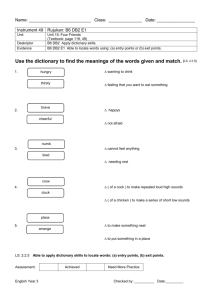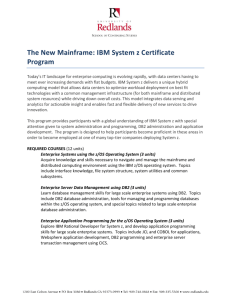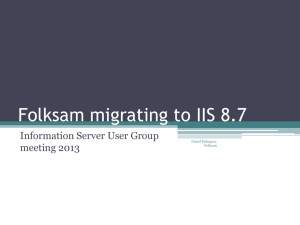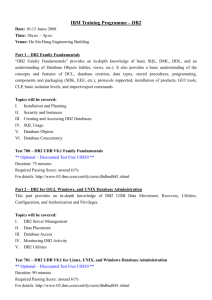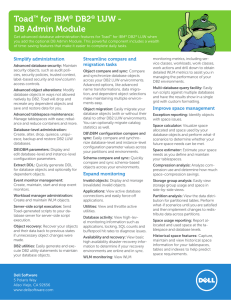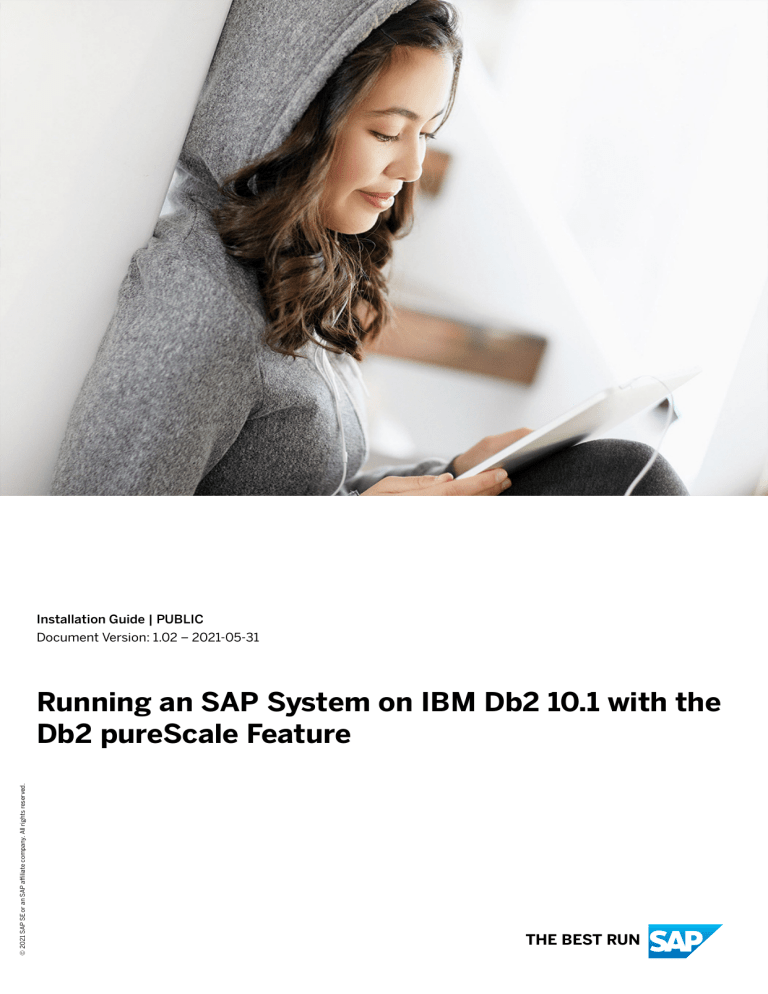
Installation Guide | PUBLIC
Document Version: 1.02 – 2021-05-31
© 2021 SAP SE or an SAP affiliate company. All rights reserved.
Running an SAP System on IBM Db2 10.1 with the
Db2 pureScale Feature
THE BEST RUN
Content
1
Introduction. . . . . . . . . . . . . . . . . . . . . . . . . . . . . . . . . . . . . . . . . . . . . . . . . . . . . . . . . . . . . . . . 4
1.1
Document History. . . . . . . . . . . . . . . . . . . . . . . . . . . . . . . . . . . . . . . . . . . . . . . . . . . . . . . . . . . . 5
1.2
Architectural Overview of DB2 pureScale. . . . . . . . . . . . . . . . . . . . . . . . . . . . . . . . . . . . . . . . . . . . 5
1.3
SAP Specifics. . . . . . . . . . . . . . . . . . . . . . . . . . . . . . . . . . . . . . . . . . . . . . . . . . . . . . . . . . . . . . . . 7
2
Planning. . . . . . . . . . . . . . . . . . . . . . . . . . . . . . . . . . . . . . . . . . . . . . . . . . . . . . . . . . . . . . . . . . 10
2.1
Installation Restrictions. . . . . . . . . . . . . . . . . . . . . . . . . . . . . . . . . . . . . . . . . . . . . . . . . . . . . . . . 10
2.2
Installation Requirements. . . . . . . . . . . . . . . . . . . . . . . . . . . . . . . . . . . . . . . . . . . . . . . . . . . . . . .11
3
Conversion of an Existing SAP System to a System Running on DB2 pureScale. . . . . . . . . . . . 14
3.1
Introduction. . . . . . . . . . . . . . . . . . . . . . . . . . . . . . . . . . . . . . . . . . . . . . . . . . . . . . . . . . . . . . . . 14
3.2
Overview of a DB2 File System Before and After the Conversion to DB2 pureScale. . . . . . . . . . . . . . .15
3.3
Conversion to DB2 pureScale – Step by Step. . . . . . . . . . . . . . . . . . . . . . . . . . . . . . . . . . . . . . . . . 17
Introduction. . . . . . . . . . . . . . . . . . . . . . . . . . . . . . . . . . . . . . . . . . . . . . . . . . . . . . . . . . . . . .17
Upgrading the Database to DB2 10.1. . . . . . . . . . . . . . . . . . . . . . . . . . . . . . . . . . . . . . . . . . . . .17
Applying the Latest Kernel Patch. . . . . . . . . . . . . . . . . . . . . . . . . . . . . . . . . . . . . . . . . . . . . . . 18
Performing an Offline Backup. . . . . . . . . . . . . . . . . . . . . . . . . . . . . . . . . . . . . . . . . . . . . . . . . 18
Setting Required Configuration Parameters. . . . . . . . . . . . . . . . . . . . . . . . . . . . . . . . . . . . . . . 18
Adding the DB2 pureScale Feature to the Existing DB2 10.1 Software Installation. . . . . . . . . . . . . 19
Preparing the Cluster for the Conversion. . . . . . . . . . . . . . . . . . . . . . . . . . . . . . . . . . . . . . . . . 20
Manually Setting Up Passwordless Access for User Root. . . . . . . . . . . . . . . . . . . . . . . . . . . . . . 23
Running the db2checkSD Utility. . . . . . . . . . . . . . . . . . . . . . . . . . . . . . . . . . . . . . . . . . . . . . . 24
Preparing the GPFS Cluster. . . . . . . . . . . . . . . . . . . . . . . . . . . . . . . . . . . . . . . . . . . . . . . . . . 25
Creating the GPFS File Systems. . . . . . . . . . . . . . . . . . . . . . . . . . . . . . . . . . . . . . . . . . . . . . . 27
Rebalancing Tablespaces to the New File System. . . . . . . . . . . . . . . . . . . . . . . . . . . . . . . . . . . 28
Moving Remaining Data to the GPFS. . . . . . . . . . . . . . . . . . . . . . . . . . . . . . . . . . . . . . . . . . . . 31
Mounting GPFSs Under New Mount Points. . . . . . . . . . . . . . . . . . . . . . . . . . . . . . . . . . . . . . . . 32
Converting the DB2 10.1 ESE Instance to a DB2 10.1 pureScale Instance. . . . . . . . . . . . . . . . . . . 35
Adapting the JDBC URL (AS Java Only). . . . . . . . . . . . . . . . . . . . . . . . . . . . . . . . . . . . . . . . . . 39
Testing the DB2 pureScale Installation. . . . . . . . . . . . . . . . . . . . . . . . . . . . . . . . . . . . . . . . . . .40
Adding Members and CFs. . . . . . . . . . . . . . . . . . . . . . . . . . . . . . . . . . . . . . . . . . . . . . . . . . . . 41
Running the db6_update_db Script. . . . . . . . . . . . . . . . . . . . . . . . . . . . . . . . . . . . . . . . . . . . . 42
Checking Configuration Settings. . . . . . . . . . . . . . . . . . . . . . . . . . . . . . . . . . . . . . . . . . . . . . . 43
Installing the DB2 pureScale License. . . . . . . . . . . . . . . . . . . . . . . . . . . . . . . . . . . . . . . . . . . . 43
4
Installation of a New SAP System on DB2 pureScale. . . . . . . . . . . . . . . . . . . . . . . . . . . . . . . . 44
4.1
Introduction. . . . . . . . . . . . . . . . . . . . . . . . . . . . . . . . . . . . . . . . . . . . . . . . . . . . . . . . . . . . . . . . 44
4.2
Overview of the DB2 File Systems Required for a new Installation. . . . . . . . . . . . . . . . . . . . . . . . . . 45
2
PUBLIC
Running an SAP System on IBM Db2 10.1 with the Db2 pureScale Feature
Content
4.3
Installing a New SAP System – Step by Step. . . . . . . . . . . . . . . . . . . . . . . . . . . . . . . . . . . . . . . . . 46
Introduction. . . . . . . . . . . . . . . . . . . . . . . . . . . . . . . . . . . . . . . . . . . . . . . . . . . . . . . . . . . . . 46
Installing the DB2 10.1 Software. . . . . . . . . . . . . . . . . . . . . . . . . . . . . . . . . . . . . . . . . . . . . . . .47
Preparing the Cluster for the Installation. . . . . . . . . . . . . . . . . . . . . . . . . . . . . . . . . . . . . . . . . 47
Manually Setting Up Passwordless Access for User Root. . . . . . . . . . . . . . . . . . . . . . . . . . . . . . 50
Preparing the GPFS Cluster. . . . . . . . . . . . . . . . . . . . . . . . . . . . . . . . . . . . . . . . . . . . . . . . . . .51
Creating the GPFS File Systems. . . . . . . . . . . . . . . . . . . . . . . . . . . . . . . . . . . . . . . . . . . . . . . 53
Installing the SAP System on a DB2 10.1 ESE Instance. . . . . . . . . . . . . . . . . . . . . . . . . . . . . . . . 55
Applying the Latest Kernel Patch. . . . . . . . . . . . . . . . . . . . . . . . . . . . . . . . . . . . . . . . . . . . . . .60
Setting Required Configuration Parameters. . . . . . . . . . . . . . . . . . . . . . . . . . . . . . . . . . . . . . . 61
Converting the DB2 10.1 ESE Instance to a DB2 pureScale Instance. . . . . . . . . . . . . . . . . . . . . . 61
Adapting the JDBC URL (AS Java Only). . . . . . . . . . . . . . . . . . . . . . . . . . . . . . . . . . . . . . . . . . 63
Testing the New Installation. . . . . . . . . . . . . . . . . . . . . . . . . . . . . . . . . . . . . . . . . . . . . . . . . . 64
Adding Members and CFs. . . . . . . . . . . . . . . . . . . . . . . . . . . . . . . . . . . . . . . . . . . . . . . . . . . . 65
Installing the DB2 pureScale License. . . . . . . . . . . . . . . . . . . . . . . . . . . . . . . . . . . . . . . . . . . . 66
Running the db6_update_db Script. . . . . . . . . . . . . . . . . . . . . . . . . . . . . . . . . . . . . . . . . . . . . 66
Checking Configuration Settings. . . . . . . . . . . . . . . . . . . . . . . . . . . . . . . . . . . . . . . . . . . . . . . 67
5
Implementation of SAP-Specific Enhancements. . . . . . . . . . . . . . . . . . . . . . . . . . . . . . . . . . . .68
5.1
Overview. . . . . . . . . . . . . . . . . . . . . . . . . . . . . . . . . . . . . . . . . . . . . . . . . . . . . . . . . . . . . . . . . . 68
5.2
Adapting the DB2 Client Connectivity Setup. . . . . . . . . . . . . . . . . . . . . . . . . . . . . . . . . . . . . . . . . 68
Introduction. . . . . . . . . . . . . . . . . . . . . . . . . . . . . . . . . . . . . . . . . . . . . . . . . . . . . . . . . . . . . 68
Using the Round-Robin Connnectivity Setup. . . . . . . . . . . . . . . . . . . . . . . . . . . . . . . . . . . . . . 69
Using a User-Defined Connectivity Setup. . . . . . . . . . . . . . . . . . . . . . . . . . . . . . . . . . . . . . . . . 71
Adapting the DB2 Client Configuration After Installation or Deinstallation of SAP Application
Servers. . . . . . . . . . . . . . . . . . . . . . . . . . . . . . . . . . . . . . . . . . . . . . . . . . . . . . . . . . . . . . . . . 73
5.3
Partitioning the Update Tables (AS ABAP Only). . . . . . . . . . . . . . . . . . . . . . . . . . . . . . . . . . . . . . . 74
5.4
Using DB2 pureScale Monitoring Enhancements in the DBA Cockpit (AS ABAP Only). . . . . . . . . . . . 78
Introduction. . . . . . . . . . . . . . . . . . . . . . . . . . . . . . . . . . . . . . . . . . . . . . . . . . . . . . . . . . . . . 78
Monitoring the Cluster Status. . . . . . . . . . . . . . . . . . . . . . . . . . . . . . . . . . . . . . . . . . . . . . . . . 79
Monitoring the Cluster Performance. . . . . . . . . . . . . . . . . . . . . . . . . . . . . . . . . . . . . . . . . . . . 80
Monitoring Buffer Pools in the DB2 pureScale Cluster. . . . . . . . . . . . . . . . . . . . . . . . . . . . . . . . 81
Monitoring the Package Cache in the DB2 pureScale Cluster. . . . . . . . . . . . . . . . . . . . . . . . . . . 82
Monitoring the Cluster Caching Facility (CFs). . . . . . . . . . . . . . . . . . . . . . . . . . . . . . . . . . . . . . 84
Checking for Page Contention. . . . . . . . . . . . . . . . . . . . . . . . . . . . . . . . . . . . . . . . . . . . . . . . .85
Checking the Client Affinity. . . . . . . . . . . . . . . . . . . . . . . . . . . . . . . . . . . . . . . . . . . . . . . . . . . 87
6
Removing a DB2 pureScale Installation. . . . . . . . . . . . . . . . . . . . . . . . . . . . . . . . . . . . . . . . . . 88
7
Disclaimer. . . . . . . . . . . . . . . . . . . . . . . . . . . . . . . . . . . . . . . . . . . . . . . . . . . . . . . . . . . . . . . . .91
Running an SAP System on IBM Db2 10.1 with the Db2 pureScale Feature
Content
PUBLIC
3
1
Introduction
This document explains how you create an SAP system running on IBM DB2 for Linux, UNIX, and Windows with
the IBM DB2 pureScale Feature. It describes how you can do one of the following:
● Convert the DB2 10.1 database of an existing SAP system to an IBM DB2 10.1 database with the DB2
pureScale Feature
● Install a new SAP system on IBM DB2 10.1 with the DB2 pureScale Feature
This document contains information and recommendations specifically for SAP system environments.
Note
Before you start, make sure that you read SAP Note 1718559 . This SAP Note contains the most recent
information about the pureScale installation, as well as corrections to this document. Make sure that you
always have the most recent version of this SAP Note.
Terminology and Variables Used in This Document
IBM Terminology
● IBM DB2 Version 10.1 for Linux, UNIX, and Windows is referred to as DB2 10.1.
● IBM DB2 pureScale Feature for Enterprise Server Edition is referred to as DB2 pureScale.
● IBM cluster caching facility is referred to as CF.
● IBM Tivoli System Automation for Multiplatforms is referred to as SA MP.
● IBM General Parallel File System is referred to as GPFS.
SAP Terminology
● SAP NetWeaver application server ABAP is referred to as AS ABAP.
● SAP NetWeaver application server Java is referred to as AS Java.
Variables
The following variables are used in this document:
Name of Variable
Description
<SAPSID>
SAP system ID in upper case
<sapsid>
SAP system ID in lower case
<DBSID>
Database name in upper case
<dbsid>
Database name in lower case
4
PUBLIC
Running an SAP System on IBM Db2 10.1 with the Db2 pureScale Feature
Introduction
Note
The database name is not necessarily the same name as the SAP system ID. For example, the database
name is not necessarily the same as the SAP system ID in an environment with multiple components in one
database (MCOD).
1.1
Document History
Note
Before you start the implementation, make sure you have the latest version of this document. You can find
it at https://help.sap.com/viewer/db6_purescale_10_1 on SAP Help Portal.
The following table provides an overview of the most important document changes:
Version
Date
Description
1.02
2021-05-31
Link correction
1.01
2018-05-11
Minor correction in section Installing
the SAP System on a DB2 10.1 ESE In­
stance [page 55]
1.0
1.2
2012-08-16
First version
Architectural Overview of DB2 pureScale
The DB2 pureScale feature is an extension to the existing DB2 for Linux, UNIX, and Windows product. You can
use DB2 pureScale to create a database cluster using the shared disk approach. The main focus of DB2
pureScale is on scalability and high availability.
Running an SAP System on IBM Db2 10.1 with the Db2 pureScale Feature
Introduction
PUBLIC
5
The following figure provides an overview of the architecture of DB2 pureScale in an SAP environment:
Overview of DB2 pureScale Architecture
A node in a DB2 pureScale cluster is called a member. Each member runs its own DB2 instance using the DB2
server software, and has access to the complete database.
To assist in sharing data between the members and to particularly address the problems of concurrency
control and cache coherency, DB2 pureScale introduces the cluster caching facility (also known as CF). The
CF typically runs on a dedicated physical or logical host and is connected to all members of the cluster using a
high speed interconnect, for example, Infiniband, which supports remote direct memory access (RDMA) and
the user direct access programming library API (uDAPL). On Linux, you can also use a 10 Gigabit Ethernet
(10GE) network as high speed interconnect. This setup ensures that the memory of each member and the CF
can be accessed without involvement of the respective CPU.
Since one CF would constitute a single point of failure, two CFs can be installed in a DB2 pureScale cluster, a
primary CF and a secondary CF. The primary CF performs all CF workload for the cluster and the secondary
CF can take over if the primary CF fails. Through a process called duplexing, the secondary CF is kept up-todate so that a fast takeover is ensured and no vital information from the primary CF is lost.
To ensure concurrency control in the cluster, the global lock manager (GLM) running on the CF was
introduced with DB2 pureScale. In addition, a new type of database locks is introduced. The locks that are used
in a normal non shared database environment to ensure transaction serialization are now called logical locks.
To prevent conflicting accesses to the same data from different pureScale members, physical locks are
introduced.
6
PUBLIC
Running an SAP System on IBM Db2 10.1 with the Db2 pureScale Feature
Introduction
Physical locks are held by the DB2 members, not by transactions. The local lock manager (LLM), which is the
lock manager of every member, requests a physical lock from the global lock manager before it grants the
logical lock to the transaction. The GLM uses a global lock list to track the lock request made by the local lock
managers.
Since physical locks work on pages, they can also be used to address the problem of cache coherency. The
group buffer pool (GBP) in the CF is a single buffer pool that is used by all members. The members cache
pages in their own local buffer pools (LBPs) and use the GBP to maintain page consistency between
members. A set of protocols is used to determine:
● Which copy of a particular page that exists in multiple local buffer pools and the global buffer pool is the
latest
● How to make changes to this page
● How to propagate these changes to other members
Finally, the CF holds a memory area that contains cluster-wide metadata that needs to be accessed and
updated by all DB2 pureScale members.
The disk subsystem is accessed by all members of the pureScale cluster, and must therefore allow for
concurrent read and write access while maintaining the integrity of the files. To achieve this, a clustered file
system (also known as shared disk file system) is used. DB2 pureScale uses IBM’s general parallel file system
(GPFS). GPFS is a high-performance, scalable file management solution that provides fast and reliable access
to a common set of files. Management and installation of GPFS is embedded in DB2 pureScale. To prevent data
loss if a single disk array fails and to avoid another single point of failure, an appropriate RAID level like RAID10
is recommended. The disk subsystem is attached to the DB2 pureScale cluster using a storage area network
(SAN), which again allows for fast communication with high-speed protocols, such as Fibre Channel.
Besides storing database data, the shared disk is also used to store the log files of the members. The log files of
a member are called log stream, and every member writes its log stream into its own directory.
Another component that is required for DB2 pureScale (and which is not shown in the figure above) is the
cluster manager. The cluster manager is responsible for checking the availability of all cluster components. If it
detects the failure of a component, it automatically performs all necessary actions so that the impact on the
overall system is as minimal as possible. For example, if the primary CF fails, the cluster manager automatically
assigns the primary role to the secondary CF and redirects all requests to it. DB2 pureScale uses IBM Tivoli
System Automation for Multi Platforms (SA MP) as cluster manager. SA MP was integrated in DB2 starting
with in DB2 Version 9.5.
The SAP application servers (AS ABAP or AS Java) act as clients of the DB2 pureScale cluster. Normally, they
are connected to the cluster using a TCP/IP network connection. The database shared library (DBSL) of the AS
ABAP kernel uses the IBM Data Server Driver for ODBC and CLI to connect to DB2 pureScale. The AS Java uses
the type 4 JDBC driver for the same purpose. The clustering of the database is transparent to its client, so that
DB2 pureScale appears like a single database to the SAP system.
1.3
SAP Specifics
Various enhancements were made to SAP NetWeaver 7.0 SR3 and higher to deal with the following SAPspecific aspects in a DB2 pureScale cluster:
● Client affinity concept
Running an SAP System on IBM Db2 10.1 with the Db2 pureScale Feature
Introduction
PUBLIC
7
● Partitioning of update tables
● Monitoring enhancements in the DBA Cockpit
Client Affinity Concept
Experience from running SAP applications on DB2 z/OS Parallel Sysplex has shown that the overall
performance of the DB2 pureScale cluster increases if a similar workload is processed on every member. To
realize a similar workload on each member, you can do the following:
● On SAP application level, you can use logon groups to direct SAP users with similar tasks to a specified set
of SAP application servers.
● On database level, you can by default assign every member to one or more SAP application servers.
It is beneficial if you can define an affinity of each SAP application server to a specific DB2 pureScale member.
Since every member can fail, you can enhance the concept of client affinity (keeping in mind that the SAP
application servers act as clients of the DB2 pureScale cluster) by defining a list of members instead of a single
member. If the first defined member in this list fails, the SAP application server connects to the second
member, and so on. This concept does not imply that there is an equal number of SAP application servers and
DB2 members available. Several SAP applications servers can, of course, connect to the same DB2 member.
An SAP system installation on DB2 pureScale uses the db2dsdriver.cfg configuration file of the DB2 client
to define such an affinity. This file contains a list of all application servers as well as a client affinity list that
controls to which DB2 member the respective SAP application server connects. The SAP installation tool
creates an initial configuration in the db2dsdriver.cfg that you can later adapt to define certain affinities
manually. For more information about configuration details regarding client affinity, see Adapting the DB2
Client Connectivity Setup [page 68].
Partitioning of Update Tables
The programming model in the AS ABAP defers updates to the database to the end of a business transaction.
At that time, all updates to the database are performed asynchronously in update tasks. During a business
transaction, all update requests are stored in the tables VBHDR, VBMOD, and VBDATA. These tables are critical
for the overall performance of the system.
In a DB2 pureScale cluster, all members must access these tables frequently so that contention due to locking
can occur. Contention can result in reduced system performance. To avoid contention and the resulting
reduced system performance, you can partition the update tables VBHDR, VBMOD, and VBDATA so that the SAP
application server operates on its own data partition for these tables.
Monitoring Enhancements in the DBA Cockpit
The DBA Cockpit (SAP transaction DBACOCKPIT) was enhanced with monitoring functions that are specific to
DB2 pureScale. To use these new monitoring functions, you have to apply a special transport together with
correction instructions as described in SAP Note 1409540 .
8
PUBLIC
Running an SAP System on IBM Db2 10.1 with the Db2 pureScale Feature
Introduction
For more information, see Using DB2 pureScale Monitoring Enhancements in the DBA Cockpit [page 78].
Running an SAP System on IBM Db2 10.1 with the Db2 pureScale Feature
Introduction
PUBLIC
9
2
Planning
2.1
Installation Restrictions
The first versions of DB2 pureScale are shipped with several restrictions. The following section describes only
the most important ones, such as the following:
● Operating system-specific restrictions
● Database-specific restrictions
● SAP system-specific restrictions
Operating System-Specific Restrictions
● The installation of DB2 pureScale is only supported on AIX and Linux.
● DB2 pureScale cannot run across AIX workload partitions (WPARs).
Database-Specific Restrictions
The following restrictions apply to the DB2 10.1 pureScale release:
● DB2 pureScale supports only single-node databases. With DB2 pureScale, you cannot use the DB2
database partitioning feature (DPF).
● Multidimensional clustering (MDC) and insert time clustering tables (ITC tables) cannot be used.
● Inplace table reorganization and online index reorganization are not supported. Instead, you can use the
stored procedure ADMIN_MOVE_TABLE.
● Incremental backups and tablespace backups are not supported. Instead, you can perform full database
backups.
● You can apply a backup only to a system with the same cluster topology. For example, a backup that was
taken on a DB2 pureScale cluster with two CFs and five members can only be applied to another DB2
pureScale cluster with two CFs and five members.
● Only one DB2 pureScale instance can run on each host.
● DB2 pureScale does not support high availability disaster recovery (HADR). Continuous availability is
already provided by DB2 pureScale. To set up a disaster recovery site, you can use storage replication.
SAP System-Specific Restrictions
● DB2 pureScale is only supported for SAP systems based on at least SAP NetWeaver 7.0 SR3.
10
PUBLIC
Running an SAP System on IBM Db2 10.1 with the Db2 pureScale Feature
Planning
● The host names of all SAP application servers must be different within the first 8 characters. This is a
requirement for the partitioning of the update tables, which is described later in this guide.
● The installation of multiple components in one database (MCOD) is not supported with DB2 pureScale.
● The AS ABAP of the SAP system must use the new DB2 client connectivity.
In this scenario, the IBM Data Sever Driver for CLI and ODBC (CLI Driver) is used as DB2 client software.
The old client connectivity (that is, the DB2 Runtime Client) is not supported.
2.2
Installation Requirements
Make sure that the following requirements are met when you plan the installation or the upgrade to DB2
pureScale:
● Hardware and operating system requirements
● SAP system-specific requirements
● Space requirements
● Other requirements
Hardware and Operating System Requirements
For more information about the required hardware and software requirements, see the following information:
● In the IBM DB2 10.1 Information Center, see:
Section
URL
Installation prerequisites for DB2 pureScale
http://publib.boulder.ibm.com/infocenter/db2luw/v10r1/topic/
Feature (AIX)
com.ibm.db2.luw.qb.server.doc/doc/r0054850.html
Pre-installation checklist for DB2 pureScale
http://publib.boulder.ibm.com/infocenter/db2luw/v10r1/topic/
Feature (AIX)
com.ibm.db2.luw.qb.server.doc/doc/r0056077.html
Installation prerequisites for DB2 pureScale
http://publib.boulder.ibm.com/infocenter/db2luw/v10r1/topic/
Feature (Linux)
com.ibm.db2.luw.qb.server.doc/doc/r0057441.html
Pre-installation checklist for DB2 pureScale
http://publib.boulder.ibm.com/infocenter/db2luw/v10r1/topic/
Feature (Linux)
com.ibm.db2.luw.qb.server.doc/doc/r0057204.html
● Preparing the Cluster for the Conversion [page 20]
● Preparing the Cluster for the Installation [page 47]
Running an SAP System on IBM Db2 10.1 with the Db2 pureScale Feature
Planning
PUBLIC
11
SAP System Requirements
● Make sure that you have applied the correct SAP kernel patch.
For SAP systems based on SAP NetWeaver 7.0 SR3 and higher, a specific DBSL (dbdb6slib) version is
required. The following table shows the minimal DBSL version that is required for your SAP system release:
SAP Kernel Release
DBSL Patch Level
7.00
206
7.01
42
7.10
152
7.11
38
For SAP releases higher than the ones listed in this table, you do not need a specific SAP kernel patch.
Recommendation
We strongly recommend that you apply the latest available kernel patch to your system.
To check the current patch level of your DBSL, proceed as follows:
1. Log on to an application server as user <sapsid>adm.
2. Enter the following command:
disp+work -v
You can find the DBSL patch information at the end of the output. For more information about how to
download and apply the latest SAP kernel patch, see SAP Note 19466 .
● To be able to use the new functionality of DB2 10.1 with the SAP NetWeaver Application Server ABAP, you
need a minimal SAP_BASIS support package level. These support packages contain adaptions in the area
of monitoring (SAP transaction DBACOCKPIT) and in the ABAP data dictionary. The following table lists the
minimal required SAP_BASIS support packages for the different SAP releases:
12
SAP Basis Release
SAP_BASIS Support Package
7.00
SP16
7.01
SP5
7.02
SP9
7.10
SP9
7.11
SP4
7.20
n/a
7.30
SP5
PUBLIC
Running an SAP System on IBM Db2 10.1 with the Db2 pureScale Feature
Planning
SAP Basis Release
SAP_BASIS Support Package
7.31
SP2
● In addition to the support packages mentioned above, you must implement the following SAP Notes:
SAP Note
1354186
Description
DB6: LONG/LOB type mapping and database object
check
1701181
DB6: ABAP DDIC: Enhancements for DB2 10.1
1409540
DB6: CCMS Adoptions for DB2 pureScale Feature
1677675
DB6: Compatibility Patches for new DB2 Releases
1721095
DB6: DB2 10.1 pureScale Adoptions
● The following SAP tools for DB2 require specific patch levels to be able to work with DB2 pureScale:
Tool
Patch Level
db6pmudf
19
brdb6brt
27
For more information about how to download and apply the latest patch for these tools, see SAP Note
19466 . The dmdb6bkp tool is not relevant for DB2 pureScale.
Space Requirements
● For the installation of the DB2 10.1 software (including GPFS and SA MP), you need 4 GB on the local file
system of each participating host.
● For the shared disk size, see the following sections for details about the required disk space:
○ Preparing the Cluster for the Conversion [page 20]
○ Preparing the Cluster for the Installation [page 47]
● For the remote installation directory of the SAP installation tool, you need approx. 500 MB of free disk
space.
Other Requirements
For the latest additions and corrections to this document, see SAP Note 1718559
Running an SAP System on IBM Db2 10.1 with the Db2 pureScale Feature
Planning
.
PUBLIC
13
3
Conversion of an Existing SAP System to
a System Running on DB2 pureScale
3.1
Introduction
This section describes how you can convert an existing SAP system that does not use the DB2 pureScale
Feature to a system running on DB2 pureScale.
Converting a non-pureScale instance to a DB2 pureScale instance includes the following steps:
● Adding the DB2 pureScale Feature to the existing DB2 software installation
● Creating GPFS file systems
● Moving existing data to the new file systems
● Converting the DB2 10.1 ESE instance to DB2 pureScale
● Adding more members and CFs to the DB2 pureScale cluster
Note
During the procedure described in the following sections, an existing autostorage or non-autostorage
database is converted into an autostorage database with only one storage path. By default, DB2
pureScale uses parallel I/O by setting the DB2 environment variable DB2_PARALLEL_IO to “*” (see
DB2_PARALLEL_IO in System environment variables in the IBM DB2 10.1 Information Center at http://
publib.boulder.ibm.com/infocenter/db2luw/v10r1/topic/com.ibm.db2.luw.admin.regvars.doc/doc/
r0005658.html ). In this guide, we therefore use only one storage path per automatic storage database.
At the time of writing this document, there was no sound evidence that providing more than one storage
path or file system for DB2 data or log files results in better overall system performance.
There are various options to move the existing data to the new GPFS file systems. In this document, we
describe how you can move data by rebalancing tablespaces. The advantage of tablespace rebalancing is that it
requires the least system downtime. This means that during the tablespace rebalancing process, the system
can stay online, but the tablespace rebalancing operations require additional CPU and disk capacity.
Furthermore, this procedure also allows you to convert a non-automatic storage database to a database that
uses automatic storage.
Alternatively, you can move data offline using operating system means (for example, by copying data using the
cp command) or a redirected restore. The redirected restore requires longer system downtime but is usually
easier to perform than tablespace rebalancing.
14
PUBLIC
Running an SAP System on IBM Db2 10.1 with the Db2 pureScale Feature
Conversion of an Existing SAP System to a System Running on DB2 pureScale
3.2
Overview of a DB2 File System Before and After the
Conversion to DB2 pureScale
The following figure shows a typical DB2 directory hierarchy after the installation of SAP NetWeaver 7.0 SR3 (or
higher):
DB2 Directory Hierarchy after SAP System Installation
If you installed your SAP system as described in the SAP NetWeaver installation guide, you created separate file
systems for the DB2 database, the db2dump directory (that contains DB2 diagnostic data) and the logging
directory. All file systems reside on local disks. In the following, we assume that this is the case in your actual
system configuration.
Note
If you did not install your SAP system using separate file systems, you can still use this document. However,
you have to adapt some of the steps outlined later on. For example, if you are asked to unmount the
sapdata file systems, you have to rename the corresponding directories instead.
Running an SAP System on IBM Db2 10.1 with the Db2 pureScale Feature
Conversion of an Existing SAP System to a System Running on DB2 pureScale
PUBLIC
15
During the conversion procedure, the DB2 file system is converted as shown in the following figure:
DB2 Directory Hierarchy after the Upgrade to DB2 10.1 with pureScale
Only the home directory of the instance owner and the DB2 10.1 software installation must stay on the local file
system. Everything else is moved to several shared file systems. A new extra GPFS file system is used for the
instance-shared directory. This directory holds files that are relevant to all installed instances. It also hosts files
that must be available to all members and CFs at all times – for example, the db2nodes.cfg file – and it serves
as a tie breaker for the GPFS cluster.
Another GPFS file system holds all DB2 data except the logs. There is only one sapdata directory and,
therefore, only one storage path due to the reasons outlined earlier in this section. We recommend that you use
an extra GPFS file system only for DB2 logging. This file system contains the log streams of all cluster
members. Two more file systems are needed for the diagnostic data (db2dump directory) and the database
directory. The database directory contains configuration files, the history file, and so on.
Note
In theory, you can limit the number of GPFS file systems by using nested mount points. For example, you
can create a large GPFS and mount it under /db2/<DBSID>. Inside this file system, you can mount another
GPFS for the log streams under /db2/<DBSID>/log_dir. This way, you do not need additional file
systems for the diagnostic data and the database directory.
However, GPFS mounts its file systems in random order. If a mount point does not exist, it is automatically
created. For the example shown in the figure above, this means that on system start or after a failover, it is
possible that GPFS first mounts /db2/<DBSID>/log_dir and afterwards /db2/<DBSID>. In this
16
PUBLIC
Running an SAP System on IBM Db2 10.1 with the Db2 pureScale Feature
Conversion of an Existing SAP System to a System Running on DB2 pureScale
situation, the last mount effectively hides the file system that was mounted first, which leads to an
unusable cluster.
3.3
Conversion to DB2 pureScale – Step by Step
3.3.1 Introduction
The database conversion to DB2 pureScale consists of the following steps that you must perform in the
specified order:
1. Upgrade your Database to DB2 10.1 [page 17].
2. Apply the Latest Kernel Patch [page 18].
3. Perform an offline backup [page 18].
4. Set the required configuration parameters [page 18].
5. Add the DB2 pureScale Feature to the existing DB2 10.1 software [page 19].
6. Prepare the cluster for the upgrade [page 20].
7. Manually set up passwordless access for user root [page 23].
8. Run the db2checkSD utility [page 24].
9. Prepare the GPFS cluster [page 25].
10. Create the necessary GPFS file systems [page 27].
11. Rebalance tablespaces to the new file system [page 28].
12. Move remaining data to the GFPSs [page 31].
13. Mount GFPSs under new mount points [page 32].
14. Convert the DB2 10.1 ESE instance to a DB2 pureScale instance [page 35].
15. Adapt the JDBC URL (AS Java only) [page 39].
16. Test the DB2 pureScale installation [page 40].
17. Add members and CFs [page 41]
18. Run the db6_update_db script [page 42].
19. Check configuration settings [page 43].
20.Install the DB2 pureScale license [page 43].
3.3.2 Upgrading the Database to DB2 10.1
Use
The procedures in the following sections assume that your existing SAP system is running on DB2 10.1. If this is
not the case, first upgrade your system to DB2 10.1.
Running an SAP System on IBM Db2 10.1 with the Db2 pureScale Feature
Conversion of an Existing SAP System to a System Running on DB2 pureScale
PUBLIC
17
Procedure
For more information, see the upgrade guide Upgrading to Version 10.1 of IBM DB2 for Linux, UNIX, and
Windows at https://help.sap.com/viewer/db6_upgrade_10_1.
3.3.3 Applying the Latest Kernel Patch
Use
Make sure that you apply the latest available kernel patch for your SAP system before you continue.
Procedure
For more information about how to download and install a kernel patch, see SAP Note 19466
.
3.3.4 Performing an Offline Backup
Before you start any conversion tasks on your existing systems, we strongly recommend that you perform a full
database offline backup.
3.3.5 Setting Required Configuration Parameters
Use
DB2 with pureScale does not support the health monitor. Therefore, you have to set the database manager
configuration parameter HEALTH_MON to OFF. Furthermore, DB2 pureScale does not support incremental
backups. Therefore, you must set the database configuration parameter TRACKMOD to OFF.
Procedure
1. Log on to the database server as user db2<dbsid>.
2. Update the database manager configuration using the following commands:
db2 "update dbm cfg using HEALTH_MON OFF"
3. Update the database configuration using the following command:
db2 "update db cfg using TRACKMOD OFF"
18
PUBLIC
Running an SAP System on IBM Db2 10.1 with the Db2 pureScale Feature
Conversion of an Existing SAP System to a System Running on DB2 pureScale
4. To activate the changes, stop and restart the database manager.
5. To check that the parameters are set correctly, enter the following commands:
db2 "get dbm cfg" | grep HEALTH_MON
db2 "get db cfg" | grep TRACKMOD
3.3.6 Adding the DB2 pureScale Feature to the Existing DB2
10.1 Software Installation
Use
By default, your SAP system uses a DB2 software installation that is suitable for DB2 ESE instances. To create a
DB2 pureScale instance, the DB2 pureScale Feature must be added to the existing DB2 software installation.
During the conversion to DB2 pureScale, the db2iupdt command automatically installs the DB2 software on
the other hosts in the cluster.
Procedure
1. Stop the SAP system and the DB2 database manager (db2stop).
Note
Make sure that the database manager is really not running. If you perform the following procedure
while the database manager is still running, the update of the database instance cannot complete
successfully. As a consequence, you need to perform manual steps to bring the database instance
back to a normal state.
2. Log on to the database server as user root.
3. Insert and mount the database DVD to <DVD_mount>.
4. Change to the following directory:
cd <DVD_mount>/platform/ESE/disk1
5. Run the installation prerequisite check using the following command:
./db2prereqcheck
The output of the command should contain a message such as the following:
DBT3533I The db2prereqcheck utility has confirmed that all installation
prerequisites were met for DB2 database server with DB2 pureCluster feature.
Version: "10.1.0.0".
If the check returns errors, you need to perform the necessary actions before you can continue with the
installation of the DB2 10.1 software (for example, upgrading the maintenance level of AIX or applying an
AIX service pack).
6. Ensure that your X Windows display is set up correctly and call the graphical installation tool db2setup.
7. On the Welcome screen, choose Install a Product.
8. On the next screen, choose Work with Existing under DB2 Enterprise Server Edition 10.1 with the IBM DB2
pureScale Feature.
Running an SAP System on IBM Db2 10.1 with the Db2 pureScale Feature
Conversion of an Existing SAP System to a System Running on DB2 pureScale
PUBLIC
19
Caution
Make sure that you choose DB2 Enterprise Server Edition 10.1 with the IBM DB2 pureScale Feature, not
DB2 Advanced Enterprise Server Edition 10.1 with the IBM DB2 pureScale Feature
9. In the dialog box Select the DB2 copy to work with, select the DB2 10.1 database software installation that is
used by your SAP system and choose Launch DB2 Setup wizard.
10. On the Introduction screen, choose Next.
11. On the Installation action screen, choose Install DB2 Enterprise Server Edition with the IBM DB2 pureScale
Feature and choose Next.
12. Confirm the installation directory with Next.
13. On the Languages screen, choose Next.
14. On the Instance setup screen, select Do not create a DB2 instance.
15. On the Host list screen, confirm the host list with Next.
Caution
Do not add any members or cluster caching facilities (CFs). The host list must contain one entry. Note
that, with this step, your DB2 instance is not automatically converted to DB2 pureScale.
16. On the Summary screen, choose Next and wait until the installation finishes.
17. Confirm the Setup complete dialog box with Finish.
18. Restart the DB2 instance and the SAP system.
3.3.7 Preparing the Cluster for the Conversion
3.3.7.1
Introduction
To prepare the cluster, you perform the following steps:
1. Prepare the general parallel file system [page 20].
2. Configure IO completion ports [page 22].
3. Identify the cluster interconnect name [page 23].
4. Set up identical users on all nodes [page 23].
For more information, see Preparing to install the DB2 pureScale Feature for DB2 Enterprise Server Edition in the
IBM DB2 Information Center at http://publib.boulder.ibm.com/infocenter/db2luw/v10r1/topic/
com.ibm.db2.luw.qb.server.doc/doc/c0060061.html .
3.3.7.2
Preparing the General Parallel File System (GPFS)
For a DB2 pureScale cluster, you need at least six physical or virtual shared disks. This corresponds to the five
required GPFS file systems that are mentioned in Overview of a DB2 File System Before and After the
Conversion to DB2 pureScale [page 15] plus an additional disk for the TSA tiebreaker.
20
PUBLIC
Running an SAP System on IBM Db2 10.1 with the Db2 pureScale Feature
Conversion of an Existing SAP System to a System Running on DB2 pureScale
It is important that you check that these six disks are actually shared on all cluster nodes. To do so, log on to
each cluster node as user root and run the lspv command. The following shows an example of the output
from the lspv command:
root@db2dsf1 / > lspv
hdisk0
00c5cc1479a245dd
hdisk1
00c5ccf479278ca7
hdisk2
00c5ccf42dae2dbe
hdisk3
00c5ccf478d1e31e
hdisk4
00c5ccf478d1e49a
hdisk5
00c5ccf4d5b68397
hdisk6
00c5ccf4d5b68539
root@db2dsf2 / > lspv
hdisk0
00c5cc1479a245dd
hdisk1
00c5ccf479278ca7
hdisk2
00c5ccf42dae2dbe
hdisk3
00c5ccf478d1e31e
hdisk4
00c5ccf478d1e49a
hdisk5
00c5ccf4d5b68397
hdisk6
00c5ccf4d5b68539
rootvg
None
None
None
None
None
None
rootvg
None
None
None
None
None
None
active
active
The shared disks must appear with the same device number on every node in the cluster. The device number is
reported in the second column of the lspv output. In the example above, the devices with the IDs
00c5ccf479278ca7, 00c5ccf42dae2dbe, 00c5ccf478d1e31e, 00c5ccf478d1e49a, 00c5ccf4d5b68397,
and 00c5ccf4d5b68539 are shared on both nodes. Depending on the system setup, the device names
(hdisk1, hdisk2,...,hdisk6 as shown in the example) for the shared disks can differ on the nodes.
Note
If you want to determine the size of a disk in MB on AIX, you can use the following command:
getconf DISK_SIZE /dev/<disk_name>
For example:
getconf DISK_SIZE /dev/hdisk2
For more information, see Configuring PVIDs for a DB2 pureScale instance (AIX) in the IBM DB2 Information
Center at:
http://publib.boulder.ibm.com/infocenter/db2luw/v10r1/topic/com.ibm.db2.luw.qb.server.doc/doc/
t0056777.html
Running an SAP System on IBM Db2 10.1 with the Db2 pureScale Feature
Conversion of an Existing SAP System to a System Running on DB2 pureScale
PUBLIC
21
The following figure shows a typical configuration with an installed SAP system and the shared disks in place:
DB2 Configuration in an SAP Environment
The DB2 10.1 software is already installed and three additional hosts are available for the DB2 pureScale
cluster. The host where the DB2 installation starts (in this case db2dsf1) is called the install-initiating host
(IIH).
3.3.7.3
Configuring I/O Completion Ports (IOCP)
Use
On AIX, you must ensure that I/O completion ports (IOCPs) are used.
To do so, configure IOCPs as described in the IBM DB2 Information Center Configuring IOCP (AIX) at:
http://publib.boulder.ibm.com/infocenter/db2luw/v10r1/topic/com.ibm.db2.luw.admin.perf.doc/doc/
t0054518.html .
22
PUBLIC
Running an SAP System on IBM Db2 10.1 with the Db2 pureScale Feature
Conversion of an Existing SAP System to a System Running on DB2 pureScale
3.3.7.4
Identifying the Cluster Interconnect Netname
Use
For some upgrade tasks, you have to know the correct cluster interconnect netname of the cluster hosts. To
find out this netname, run the following command as user root on each host:
<inst_dir>/instance/native/install/db2getnetwork
Example
The following shows an example of the output from this command:
db2dsf1,22.22.22.22,db2dsf1-ib0,ib0
db2dsf1,33.33.33.33,db2dsf1.wdf.sap.corp,en0
In this example, db2dsf1-ib0 is the cluster interconnect netname of db2dsf1.
3.3.7.5
Setting Up Identical Users on all Nodes
Use
The following users must be available on all cluster nodes:
● Database administration user db2<dbsid>
● DB2 connect user sap<sapsid> (AS ABAP) and sap<sapsid>db (AS Java)
● SAP system administration user <sapsid>adm
These users must belong to the same groups, the user and group IDs must match, and they must use the same
shell and the same path to the home directory.
You can use a central user management for user authorization and authentication, for example, by using the
Lightweight Directory Access Protocol (LDAP) or the Network Information Service (NIS). Alternatively, you can
also use local user authentication and authorization. In this case, the SAP installer makes sure that all users are
created with the correct properties on all members and CFs.
3.3.8 Manually Setting Up Passwordless Access for User
Root
Use
In a DB2 pureScale cluster, user root must be able to log on to all cluster nodes without a password using
secure shell (open ssh). The following procedure describes the steps required to configure passwordless
access for user root between two cluster nodes.
Running an SAP System on IBM Db2 10.1 with the Db2 pureScale Feature
Conversion of an Existing SAP System to a System Running on DB2 pureScale
PUBLIC
23
Procedure
1. Log on to the first node of the cluster as user root.
2. Generate an RSA key for user root using the following command:
ssh-keygen -t dsa
3. Specify the file name for the key and a passphrase by entering the default file name for the key without any
passphrase:
~/.ssh/id_dsa
4. Enable key authentication for ssh on the same node using the following command:
cat ~/.ssh/id_dsa.pub >> ~/.ssh/authorized_keys
5. Transfer the public key to the second node using the following command:
scp ~/.ssh/id_dsa.pub root@<hostname>:~/id_dsa.pub
6. Log on to the second node of the cluster as user root.
7. Enable key authentication for ssh on the second node using the following command:
cat ~/id_dsa.pub >> ~/.ssh/authorized_keys
8. Remove the public key file from the home of user root on the second node using the following command:
rm ~/id_dsa.pub
9. Add both cluster nodes to the list of known hosts using the following command:
ssh-keyscan -t dsa <host1_short_name>,<host1_full_name>,
ssh-keyscan -t dsa <host1_short_name>,<host1_full_name>,
<host1_ip> >> ~/.ssh/known_hosts
ssh-keyscan -t dsa <host2_short_name>,<host2_full_name>,
10. Set up passwordless access for user root on the second node:
To do so, repeat this procedure, but starting from the second node and making sure that you reverse the
nodes.
More Information
Installing and setting up OpenSSH in the IBM DB2 Information Center at:
http://publib.boulder.ibm.com/infocenter/db2luw/v10r1/topic/com.ibm.db2.luw.qb.server.doc/doc/
t0055342.html
3.3.9 Running the db2checkSD Utility
Use
You use the db2checkSD utility to check if the prerequisites for the conversion to DB2 pureScale are met.
24
PUBLIC
Running an SAP System on IBM Db2 10.1 with the Db2 pureScale Feature
Conversion of an Existing SAP System to a System Running on DB2 pureScale
Procedure
1. Log on to the database server as user db2<dbsid>.
2. Since the GPFS file system has not yet been set up, pass the -nogpfs option to the db2checkSD utility by
running it as follows:
<inst_dir>/bin/db2checkSD <DBSID> -l <name of logfile> -nogpfs
The output of the db2checkSD utility should look as follows:
DBT5000I The db2checkSD utility completed successfully. The specified database
can be upgraded to a data-sharing environment. The output log file is named
"/tmp/checksd.log".
If your database is not yet enabled for automatic storage management, the db2checkSD utility reports an
error. You can ignore this error message because during the upgrade to DB2 pureScale, a non-autostorage
database is converted to an automatic storage database.
If the db2checkSD utility reports other errors, you need to review the log file and take appropriate actions. Rerun the db2chekSD utility until all problems have been solved.
3.3.10 Preparing the GPFS Cluster
Use
Before you can convert the DB2 10.1 ESE instance to DB2 pureScale instance, you have to move the database
to a GPFS file system. This file system can be managed either manually using GPFS-specific commands (usermanaged file system) or automatically by DB2 (DB2-managed file system).
Recommendation
We strongly recommend that you use the DB2-managed file system approach. This way, DB2 performs all
necessary GPFS configuration tasks, for example, while new cluster members are added.
To make sure that DB2 pureScale automatically manages the GPFS file system, you need to run the
db2cluster_prepare command. Among other things, the GPFS file system is then created for the instanceshared directory and certain entries in the DB2 global registry are made.
Procedure
1. Log on to the database server as user root.
2. Run the db2cluster_prepare command as follows:
<inst_dir>/instance/db2cluster_prepare -l <name of logfile> -instance_shared_dev
<shared disk> -instance_shared_mount /db2/instance_shared
Running an SAP System on IBM Db2 10.1 with the Db2 pureScale Feature
Conversion of an Existing SAP System to a System Running on DB2 pureScale
PUBLIC
25
Example
/db2/db2<dbsid>/db2_software/instance/db2cluster_prepare -l /tmp/
clusterprep.log -instance_shared_dev /dev/hdisk3 -instance_shared_mount /db2/
instance_shared
If the db2cluster_prepare command reports errors, you need to review the log file and take appropriate
actions.
3. To check that the instance-shared file system was created, you can use the db2cluster command as in
the following example:
<inst_dir>/bin/db2cluster -cfs -list -filesystem
An example of the output of this command looks as follows:
FILE SYSTEM NAME
------------------db2fs1
MOUNT_POINT
-----------/db2/instance_shared
Result
At this stage of the overall upgrade process, your system looks as shown in the following figure:
Status of Cluster After First Preparation Steps
26
PUBLIC
Running an SAP System on IBM Db2 10.1 with the Db2 pureScale Feature
Conversion of an Existing SAP System to a System Running on DB2 pureScale
3.3.11 Creating the GPFS File Systems
Use
In contrast to a standard SAP system installation, only one file system for the SAP database is used in this
cluster scenario.
Note
You can extend this file system by adding more disks to it.
Procedure
1. Log on to the database server as user root.
2. Create the GPFS file system for the SAP database using the following command:
<inst_dir>/bin/db2cluster -cfs -create -filesystem db2data -disk <sapdata_disk>
where <sapdata_disk> is the disk for the file system that is going to be used by the SAP database, for
example, /dev/hdisk1.
3. Create the GPFS file system for the DB2 log files using the following command:
<inst_dir>/bin/db2cluster -cfs -create -filesystem db2log -disk <log_disk>
where <log_disk> is the disk for the file system that is used by the DB2 log files, for example, /dev/
hdisk4.
4. Create the GPFS file system for the DB2 diagnostic data using the following command:
<inst_dir>/bin/db2cluster -cfs -create -filesystem db2dump -disk <dump_disk>
where <dump_disk> is the disk for the file system that is used by the DB2 diagnostic data, for
example, /dev/hdisk5.
5. Create the GPFS for the DB2 database directory using the following command:
<inst_dir>/bin/db2cluster -cfs -create -filesystem db2dbdir -disk <dbdir_disk>
where <dbdir_disk> is the disk for the file system that is going to be used by the DB2 database directory,
for example /dev/hdisk6.
6. Since the newly created file systems must be accessible by the instance owner, change their permissions
as follows:
chown db2<dbsid>:db<dbsid>adm /db2fs/db2data
chown db2<dbsid>:db<dbsid>adm /db2fs/db2log
chown db2<dbsid>:db<dbsid>adm /db2fs/db2dump
chown db2<dbsid>:db<dbsid>adm /db2fs/db2dbdir
7. Check that the required file systems are created by running the following command:
<inst_dir>/bin/db2cluster -cfs -list -filesystem
The output should look similar to the following example:
FILE SYSTEM NAME
---------------------db2data
db2dbdir
db2dump
db2fs1
db2log
MOUNT_POINT
------------------/db2fs/db2data
/db2fs/db2dbdir
/db2fs/db2dump
/db2/instance_shared
/db2fs/db2log
Running an SAP System on IBM Db2 10.1 with the Db2 pureScale Feature
Conversion of an Existing SAP System to a System Running on DB2 pureScale
PUBLIC
27
Result
After the creation of the GPFS file systems, your system looks as shown in the following figure:
System Status after Creation of GPFSs
3.3.12 Rebalancing Tablespaces to the New File System
Use
You use the following online procedure to move the DB2 database to the GPFS file systems. In addition, you can
use this procedure to enable a non-autostorage database for automatic storage management.
Note
Tablespace rebalancing affects the performance of the system. Make sure that you perform the following
steps only during low system activity.
28
PUBLIC
Running an SAP System on IBM Db2 10.1 with the Db2 pureScale Feature
Conversion of an Existing SAP System to a System Running on DB2 pureScale
Procedure
1. Log on to the database server as user db2<dbsid>.
2. List the existing storage paths with the following command:
db2pd -d <DBSID> -storagepaths
The following shows an example of the output from this command:
Database Partition 0 -- Database DSJ -- Active -Up 4 days 03:08:31
Database Storage Paths:
Number of Storage Paths
4
Address
PathID PathState PathName
0x0700000020754F20 0
InUse
/db2/DSJ/sapdata1
0x0700000020755200 1
InUse
/db2/DSJ/sapdata2
0x07000000207554E0 2
InUse
/db2/DSJ/sapdata3
0x07000000207557C0 3
InUse
/db2/DSJ/sapdata4
If there are no storage paths listed (for example, the number of storage paths is 0), your database is not
enabled for automatic storage.
3. If your database is enabled for automatic storage management, perform the following steps:
1. Add the storage path of the new GPFS db2data file system and drop the existing storage paths using
the following command:
db2 "ALTER DATABASE DROP STORAGE ON '<old_path_1>', '<old_path_2>', ... ADD
STORAGE ON '<new_path>'
Example
db2 "ALTER DATABASE DROP STORAGE ON '/db2/DSJ/sapdata1', '/db2/DSJ/
sapdata2', '/db2/DSJ/sapdata3', '/db2/DSJ/sapdata4' ADD STORAGE ON '/
db2fs/db2data'"
DB2 issues the following warning that you can ignore:
SQL2095W Storage path "/db2/DSJ/sapdata1" is in the drop pending state
because one or more automatic storage table spaces reside on the path.
SQLSTATE=01691
2. Run the following command again:
db2pd -d <DBSID> -storagepaths
The output now looks as follows:
Database Partition 0 -- Database DSJ -- Active -- Up 4 days 03:24:07
Database Storage Paths:
Number of Storage Paths
5
Address
PathID PathState
PathName
0x0700000020754F20 0
DropPending /db2/DSJ/sapdata1
0x0700000020755200 1
DropPending /db2/DSJ/sapdata2
0x07000000207554E0 2
DropPending /db2/DSJ/sapdata3
0x07000000207557C0 3
DropPending /db2/DSJ/sapdata4
0x0700000037F3EE60 4
NotInUse
/db2fs/db2data
4. If the database is not enabled for automatic storage management, perform the following steps:
1. Enable your database for automatic storage by adding an automatic storage path with the following
command
db2 "ALTER DATABASE <DBSID> ADD STORAGE ON '/db2fs/db2data'"
Running an SAP System on IBM Db2 10.1 with the Db2 pureScale Feature
Conversion of an Existing SAP System to a System Running on DB2 pureScale
PUBLIC
29
2. Convert all DMS tablespaces of the database to automatic storage as follows:
○ To convert a single tablespace, enter the following command:
db2 "ALTER TABLESPACE <tablespace_name> MANAGED BY AUTOMATIC STORAGE"
○ To generate a script that contains the statements required to rebalance all tablespaces, use the
following SQL statement
db2 -x "select 'alter tablespace ' || CHR(34) || TBSP_NAME || CHR(34) || '
managed by automatic storage;' from SYSIBMADM.SNAPTBSP where
TBSP_USING_AUTO_STORAGE != 1 and TBSP_TYPE = 'DMS' and TBSP_CONTENT_TYPE
in ('ANY', 'LARGE')" > /tmp/convert_tbs.sql
○ To execute the generated script, use the following command
db2 -tvf /tmp/convert_tbs.sql
5. Rebalance all tablespaces (except the temporary tablespaces) by doing one of the following:
○ Rebalance a single tablespace by entering the following command:
ALTER TABLESPACE <tablespace_name> REBALANCE
○ Generate a script that contains the statements required to rebalance all tablespaces using the
following SQL statement:
db2 -x "select 'ALTER TABLESPACE ' || CHR(34) || tbspace || CHR(34) || '
REBALANCE;' from syscat.tablespaces where TBSPACETYPE = 'D'" >/tmp/
tbsprebalance.sql
To execute the generated script, use the following command:
db2 -tvf /tmp/tbsprebalance.sql
Tablespace rebalancing is an asynchronous action. You can monitor the rebalancing process using the
following command:
db2 "LIST UTILITIES SHOW DETAIL"
6. Move the temporary tablespaces to the new storage path using the following commands:
db2 "rename tablespace PSAPTEMP16 to oldTEMP16"
db2 "rename tablespace SYSTOOLSTMPSPACE to oldTOOLSTMPSPACE"
db2 "create temporary tablespace PSAPTEMP16 in nodegroup IBMTEMPGROUP pagesize
16k extentsize 2 prefetchsize automatic no file system caching dropped table
recovery off"
db2 "create user temporary tablespace SYSTOOLSTMPSPACE in nodegroup IBMCATGROUP
pagesize 16k extentsize 2 prefetchsize automatic no file system caching dropped
table recovery off"
db2 "drop tablespace oldTEMP16"
db2 "drop tablespace oldTOOLSTMPSPACE"
7. Check that the database was moved to the new storage paths using the following command:
db2pd -d <DBSID> -storagepath
The output now looks as follows:
Database Partition 0 -- Database DSJ -- Active -- Up 0 days 03:40:20
Storage Group Paths:
Address
SGID PathID PathState
PathName
0x0700000060464400 0 4
InUse
/db2fs/db2data
30
PUBLIC
Running an SAP System on IBM Db2 10.1 with the Db2 pureScale Feature
Conversion of an Existing SAP System to a System Running on DB2 pureScale
3.3.13 Moving Remaining Data to the GPFS
Use
You can move remaining data from the old file systems to the new shared GPFS using the cp command.
Note
You must perform the following steps offline. Do not start the database again until you have mounted GPFS
files systems under new mount points [page 32].
Procedure
1. Stop the SAP system and the database.
2. Log on to the database server as user root.
3. Copy all data inside the directories – except the directory that contains database data – to the new GPFS
using the following commands:
cd /db2/<DBSID>/log_dir
cp -pR * /db2fs/db2log
cd /db2/<DBSID>/db2dump
cp -pR * /db2fs/db2dump
cd /db2/<DBSID>/db2<dbsid>
cp -pR * /db2fs/db2dbdir
Running an SAP System on IBM Db2 10.1 with the Db2 pureScale Feature
Conversion of an Existing SAP System to a System Running on DB2 pureScale
PUBLIC
31
Result
The move processes that are described in this section are depicted in the following figure:
System Status after Move of Data
3.3.14 Mounting GPFSs Under New Mount Points
Use
You use the following procedure to integrate the GPFS into the standard SAP/DB2 directory hierarchy.
Procedure
1. Stop the SAP system and the DB2 database.
2. Log on to the database server as user root.
3. Unmount the original SAP file systems using the following commands:
unmount /db2/<DBSID>/sapdata1
unmount /db2/<DBSID>/sapdata2
32
PUBLIC
Running an SAP System on IBM Db2 10.1 with the Db2 pureScale Feature
Conversion of an Existing SAP System to a System Running on DB2 pureScale
unmount
unmount
unmount
unmount
/db2/<DBSID>/sapdata3
/db2/<DBSID>/sapdata4
/db2/<DBSID>/db2dump
/db2/<DBSID>/log_dir
Note
Make sure that these file systems are not remounted during a system restart. If you did not use
separate file systems for sapdata(n), log_dir and db2dump, rename these directories.
4. Create a new sapdata directory and change the permissions using the following commands:
mkdir /db2/<DBSID>/sapdata
chown db2<dbsid>:db<dbsid>adm /db2/<DBSID>/sapdata
5. Assign the correct permissions to the instance-shared directory using the following commands:
chown db2<dbsid>:db<dbsid>adm /db2/instance_shared
To change the mount point of a GPFS, you need to use GPFS commands. Before you change the mount
point, run the following command to list all GPFS and their mount points:
/usr/lpp/mmfs/bin/mmlsfs all -T
The following shows an example of the output from this command:
File system attributes for /dev/db2data:
flag value
description
---- -------------- ---------------------------------T /db2fs/db2data
Default mount point
File system attributes for /dev/db2dbdir:
flag value
description
---- -------------- ---------------------------------T /db2fs/db2dbdir Default mount point
File system attributes for /dev/db2dump:
flag value
description
---- -------------- --------------------------------T /db2fs/db2dump
Default mount point
File system attributes for /dev/db2fs1:
flag value
description
---- -------------- ---------------------------------T /db2/instance_shared Default mount point
File system attributes for /dev/db2log:
flag value
description
---- -------------- ---------------------------------T /db2fs/db2log
Default mount point
6. Unmount the GPFS for the DB2 database using the following command:
/usr/lpp/mmfs/bin/mmumount /db2fs/db2data
7. Change the mount point of the GPFS file system for the DB2 data using the following command:
/usr/lpp/mmfs/bin/mmchfs /dev/db2data -T /db2/<DBSID>/sapdata
8. Remount the GPFS file system for the DB2 database using the following command:
/usr/lpp/mmfs/bin/mmmount /dev/db2data
9. Change the mount points of the other file systems in the same way by using the following commands:
/usr/lpp/mmfs/bin/mmumount /db2fs/db2dbdir
/usr/lpp/mmfs/bin/mmchfs /dev/db2dbdir -T /db2/<DBSID>/db2<dbsid>
/usr/lpp/mmfs/bin/mmmount /dev/db2dbdir
/usr/lpp/mmfs/bin/mmumount /db2fs/db2dump
/usr/lpp/mmfs/bin/mmchfs /dev/db2dump -T /db2/<DBSID>/db2dump
/usr/lpp/mmfs/bin/mmmount /dev/db2dump
/usr/lpp/mmfs/bin/mmumount /db2fs/db2log
/usr/lpp/mmfs/bin/mmchfs /dev/db2log -T /db2/<DBSID>/log_dir
/usr/lpp/mmfs/bin/mmmount /dev/db2log
Running an SAP System on IBM Db2 10.1 with the Db2 pureScale Feature
Conversion of an Existing SAP System to a System Running on DB2 pureScale
PUBLIC
33
10. Check if the GPFS are available at the new location using the following command:
/usr/lpp/mmfs/bin/mmlsfs all -T
The following shows an example of the output from this command:
File system attributes for /dev/db2data:
flag value
description
---- -------------- --------------------------T /db2/DSJ/sapdata Default mount point
File system attributes for /dev/db2dbdir:
flag value
description
---- -------------- --------------------T /db2/DSJ/db2dsj Default mount point
File system attributes for /dev/db2dump:
flag value
description
---- -------------- ---------------------T /db2/DSJ/db2dump Default mount point
File system attributes for /dev/db2fs1:
flag value
description
---- -------------- ---------------------T /db2/instance_shared Default mount point
File system attributes for /dev/db2log:
flag value
description
---- -------------- -----------------------T /db2/DSJ/log_dir Default mount point
11. Adapt DB2s autostorage paths using the db2relocatedb command as follows:
1. Log on as user db2<dbsid> and create a db2relocatedb configuration file relocASpath.cfg that
contains the following lines:
DB_NAME=<DBSID>
DB_PATH=/db2/<DBSID>
INSTANCE=db2<dbsid>
STORAGE_PATH=/db2fs/db2data,/db2/<DBSID>/sapdata
2. Run the db2relocatdb command using the following command:
db2relocatedb -f relocASpath.cfg
The following example shows the message that should appear after you issued this command:
Files and control structures were changed successfully.
DBT1000I The tool completed successfully.
12. You can now start the DB2 database and the SAP system.
34
PUBLIC
Running an SAP System on IBM Db2 10.1 with the Db2 pureScale Feature
Conversion of an Existing SAP System to a System Running on DB2 pureScale
Result
The following figure shows the configuration of your system:
System Configuration Under New Mount Points
The database of your SAP system is now located on GPFS.
3.3.15 Converting the DB2 10.1 ESE Instance to a DB2 10.1
pureScale Instance
Use
The following section describes how you convert your instance from DB2 10.1 ESE to DB2 pureScale using the
SAP installer.
Running an SAP System on IBM Db2 10.1 with the Db2 pureScale Feature
Conversion of an Existing SAP System to a System Running on DB2 pureScale
PUBLIC
35
Prerequisites
● Before you start the installer, make sure that the /sapmnt directory is available on all participating hosts.
The installer modifies the DB2 client configuration that is located in the SAP global directory /sapmnt/
<SAPSID>/global/db6.
● Make sure that you have 500 MB of free space available for the remote installation directory that the
installer prompts you to specify during the dialog phase.
Procedure
1. Stop the SAP system and the database server.
2. Log on to the database server as user root.
3. For the following steps of this conversion task, use the SAP installer of an SAP NetWeaver 7.3 release with
enhancement package 1. You can use this installer for this task even if you use a different SAP release. (This
installer is called software provisioning manager 1.0.)
4. Start the installer as described in the appropriate installation guide for your SAP system release.
5. On the Welcome screen, choose
<SAP NetWeaver Release>
Generic Installation Options
Database
Tools DB2 pureScale Feature – Topology Management .
If you use the software provisioning manager 1.0 with support package 5 for the installation, the
description of this option only mentions DB2 9.8, but you can also use it for DB2 10.1.
36
PUBLIC
Running an SAP System on IBM Db2 10.1 with the Db2 pureScale Feature
Conversion of an Existing SAP System to a System Running on DB2 pureScale
Installer Welcome Screen
6. Choose Next and follow the instructions provided on the installer screens.
7. On the Updating the Instance dialog, add one member and one CF on different hosts and specify the
instance shared directory and the SA MP tiebreaker device.
Running an SAP System on IBM Db2 10.1 with the Db2 pureScale Feature
Conversion of an Existing SAP System to a System Running on DB2 pureScale
PUBLIC
37
Installation Dialog - Updating the Instance
8. Leave the Changing the Topology screen as it is.
9. On the Parameter Summary screen, you can check the specified parameters and – if required – change
them by selecting the parameters and choosing the Revise button.
10. To start the installation, choose Next on the Parameter Summary screen.
11. After the installation has finished successfully, log on to the DB2 pureScale member as user db2<dbsid>
and start the DB2 pureScale cluster using the following command:
db2start
38
PUBLIC
Running an SAP System on IBM Db2 10.1 with the Db2 pureScale Feature
Conversion of an Existing SAP System to a System Running on DB2 pureScale
More Information
After the conversion of the DB2 10.1 instance to DB2 pureScale, you have a functional DB2 pureScale cluster
looking as follows:
System Status after Conversion to DB2 pureScale
3.3.16 Adapting the JDBC URL (AS Java Only)
Use
If your SAP system is a Java only system or contains an AS Java (for example, an SAP dual stack system), you
have to adapt the JDBC URL that is used to establish a connection to the database.
Note
You need to perform the following procedure only on one AS Java instance.
Running an SAP System on IBM Db2 10.1 with the Db2 pureScale Feature
Conversion of an Existing SAP System to a System Running on DB2 pureScale
PUBLIC
39
Procedure
1. Log on to the AS Java as user <sapsid>adm.
Note
Make sure that your X Window settings allow this user to open a new X Window.
2. Start the AS Java configuration tool using the following command:
cd /usr/sap/<SAPSID>/J{C}<instance-no>/j2ee/configtool
./configtool.sh
3. Confirm the dialog box Do you want to use the default DB settings? with Yes.
4. In the navigation frame of the configuration tool, choose secure store.
5. In the Secure Store Data group box, select the jdbc/pool/<DBSID>/Url.
6. In the Value field, change the value for this key as follows:
jdbc:db2:///
<DBSID>:dsdriverConfigFile=<path_to_db2dsdriver.cfg>;<existing_jcc_properties>;
Example
The existing JDBC URL looks as follows:
jdbc:db2://saphost1:5912/DSJ:deferPrepares=0;
You change this JDBC URL to the following:
jdbc:db2://saphost1:5912/DSJ:dsdriverConfigFile=/sapmnt/DSJ/global/db6/
db2dsdriver.cfg;deferPrepares=0;
7. From the menu, choose
File
Apply .
8. Exit the configuration tool by choosing File Exit from the menu.
The changed JDBC URL is used upon the next restart of the AS Java.
3.3.17 Testing the DB2 pureScale Installation
Use
The following section describes how you test the installation of your DB2 pureScale system.
Procedure
1. If the DB2 pureScale cluster has not started yet, log on to the database server as user db2<dbsid>.
2. Start the DB2 pureScale cluster using the following command:
db2start
3. Log on to an SAP application server as user <sapsid>adm.
40
PUBLIC
Running an SAP System on IBM Db2 10.1 with the Db2 pureScale Feature
Conversion of an Existing SAP System to a System Running on DB2 pureScale
4. Test the database connection using the following command:
R3trans –d
This should result in the following output:
...
R3trans finished (0000).
If R3trans finishes with a return code other than 0000, review the trans.log file that was written by
R3trans and correct the problem.
5. Start the SAP system.
6. Log on to the SAP system and perform some basic tasks.
7. Check the DB2 diagnostic log db2diag.log at /db2/<DBSID>/db2dump/db2diag.log for errors.
3.3.18 Adding Members and CFs
To add members and a secondary CF to your DB2 pureScale cluster, you follow the procedure described in
Converting the DB2 10.1 ESE Instance to a DB2 10.1 pureScale Instance [page 35] and make appropriate
changes on the Changing the Topology screen of the SAP installer.
Note
Changes to the DB2 pureScale topology like adding and dropping a member or a CF are currently offline
actions. Before you perform such an operation, stop the SAP system and the database.
Running an SAP System on IBM Db2 10.1 with the Db2 pureScale Feature
Conversion of an Existing SAP System to a System Running on DB2 pureScale
PUBLIC
41
The following figure shows what your system looks like, for example, after you have created a secondary CF on
host db2dsf3 and after you have added an additional member on host db2dsf4:
System Status After Adding Members and CFs
3.3.19 Running the db6_update_db Script
Use
The db6_update_db6 script can be used to perform certain configuration tasks that are necessary in a SAP
environment. This includes granting authorizations to the DB2 connect user that are needed so that
applications like the pureScale monitoring extension for the DBA Cockpit work properly.
Procedure
Download the latest db6_update_db script from SAP Note 1365982
and run it as described there.
Note
Make sure that you always use the latest version of this script from this SAP Note. You might face problems
later if you use an older version of this script, such as the version that is provided on the DB2 RDBMS DVD.
42
PUBLIC
Running an SAP System on IBM Db2 10.1 with the Db2 pureScale Feature
Conversion of an Existing SAP System to a System Running on DB2 pureScale
3.3.20 Checking Configuration Settings
Compare the settings for the database and database manager configuration parameters in your database with
the values suggested in SAP Note 1692571
that always contains the most up-to-date proposals for these
parameters.
Furthermore, review and implement the changes suggested in Adjusting database configuration parameters to
meet DB2 pureScale environment requirements in the IBM DB2 Information Center at:
http://publib.boulder.ibm.com/infocenter/db2luw/v10r1/topic/com.ibm.db2.luw.qb.server.doc/doc/
t0056787.html .
3.3.21 Installing the DB2 pureScale License
Use
You must have the correct license for your DB2 pureScale installation.
Note
The following procedure applies only if you are an SAP customer and you are entitled to apply for a DB2
OEM license from SAP. In all other cases, you must contact your IBM sales representative to receive the
DB2 pureScale licenses.
Procedure
Follow the instructions of SAP Note 816773
DB2 10 pureScale Feature.
, sections Version 10.1 of DB2 for UNIX and Windows and IBM
Running an SAP System on IBM Db2 10.1 with the Db2 pureScale Feature
Conversion of an Existing SAP System to a System Running on DB2 pureScale
PUBLIC
43
4
Installation of a New SAP System on DB2
pureScale
4.1
Introduction
Before you install a new SAP system on DB2 pureScale, you must consider the following:
● The database of an SAP system must be located on a GPFS file system.
Note
To avoid the overhead of copying or rebalancing the database and other files to the GPFS, the
procedure described in this section creates the necessary GPFSs before you install the SAP system.
● You must first install the SAP system with DB2 10.1 and then convert the DB2 10.1 ESE instance to a DB2
pureScale instance.
The following sections describe the steps that are required for the installation of a new SAP system on DB2
pureScale in more detail.
44
PUBLIC
Running an SAP System on IBM Db2 10.1 with the Db2 pureScale Feature
Installation of a New SAP System on DB2 pureScale
4.2
Overview of the DB2 File Systems Required for a new
Installation
The following figure shows the recommended directory and file system structure for a new SAP system
installation on DB2 10.1 with pureScale:
Overview of Recommended Directory and File System Structure
The following GPFSs are required:
GPFS
Description
/db2/instance_shared
Instance-shared directory containing files that are relevant to all instal­
led instances. It also serves as a tie breaker for the GPFS cluster.
/db2/<DBSID>/sapdata
Database file system containing the SAP database data
Note
There is only one sapdata directory and, therefore, only one stor­
age path.
Running an SAP System on IBM Db2 10.1 with the Db2 pureScale Feature
Installation of a New SAP System on DB2 pureScale
PUBLIC
45
GPFS
Description
db2/<DBSID>/log
DB2 log directory containing the log streams of the DB2 members
db2/<DBSID>/db2dump
DB2 dump directory containing the diagnostic data
db2/<DBSID>/db2<dbsid>
Database directory containing configuration files, the history file, and so
on.
Note
In theory, you can limit the number of GPFS file systems by using nested mount points. You create, for
example, a large GPFS and mount it under /db2/<DBSID>. In this file system, you can mount another
GPFS for the logs under /db2/<DBSID>/log_dir. This way, you do not need additional file systems for
the diagnostic data and the database directory.
However, GPFS mounts its file systems in random order. If a mount point does not exist, it is automatically
created. For the example shown in the above figure, this means that upon system start or after a failover, it
is possible that GPFS mounts first /db2/<DBSID>/log_dir and afterwards /db2/<DBSID>. In this
situation, the last mount effectively hides the file system that was mounted first, which leads to an
unusable cluster.
4.3
Installing a New SAP System – Step by Step
4.3.1 Introduction
The SAP system installation on DB2 pureScale consists of the following steps that you must perform in the
specified order:
1. Install the DB2 10.1 software [page 47].
2. Prepare the cluster for the installation [page 47].
3. Manually set up passwordless access for user root [page 50].
4. Prepare the GPFS cluster [page 51].
5. Create the GPFSs [page 53].
6. Install the SAP System on DB2 10.1 ESE [page 55].
7. Apply the latest kernel patch [page 60].
8. Set required configuration parameters [page 61].
9. Convert the DB2 10.1 ESE instance to a DB2 pureScale instance [page 61].
10. Adapt the JDBC URL (AS Java only) [page 63].
11. Test your new installation [page 64].
12. Add members and CFs [page 65].
13. Install the DB2 pureScale license [page 66].
14. Run the db6_update_db script [page 66].
15. Check configuration settings [page 67].
46
PUBLIC
Running an SAP System on IBM Db2 10.1 with the Db2 pureScale Feature
Installation of a New SAP System on DB2 pureScale
4.3.2 Installing the DB2 10.1 Software
Use
The DB2 10.1 database software must be available locally on all nodes of the cluster. You install the DB2
software only on one host, which becomes the install-initiating host (IIH). During the creation of additional
members and CFs, the DB2 software is automatically installed on the other hosts in the cluster by the
db2iupdt command.
Procedure
1. Log on to the database server as user root.
2. Insert and mount the database DVD to <DVD_mount>.
3. Change to directory <DVD_mount>/<platform>/ESE/disk1.
4. Run the installation prerequisite check using the following command:
./db2prereqcheck
The output of the command should contain a line like the following:
DBT3533I The db2prereqcheck utility has confirmed that all installation
prerequisites were met for DB2 database server with DB2 pureCluster feature.
Version: "10.1.0.0".
If the check returns any errors, you need to perform the necessary actions before you can continue with
the installation of the DB2 10.1 software (for example, upgrading the maintenance level of AIX or applying
an AIX service pack).
5. Install the software for DB2 10.1 including the DB2 pureScale Feature using the following command:
./db2_install -p ese -f PURESCALE -b <inst_dir>
Caution
Make sure that the DB2 software installation path that you are using is not later located on a shared file
system. We recommend that you install the DB2 software in the home directory of the instance owner (as
in a standard SAP installation), for example, under /db2/db2<dbsid>/db2_software.
4.3.3 Preparing the Cluster for the Installation
4.3.3.1
Introduction
Preparing the cluster consists of the following steps:
1. You prepare the general parallel file system [page 48].
2. Configure IO completion ports [page 49].
3. You identify the cluster interconnect name [page 50].
4. You set up identical users on all nodes [page 50].
Running an SAP System on IBM Db2 10.1 with the Db2 pureScale Feature
Installation of a New SAP System on DB2 pureScale
PUBLIC
47
4.3.3.2
Preparing the GPFS for the SAP System Installation
For a DB2 pureScale cluster, you need at least six physical or virtual shared disks. This corresponds to the five
required GPFS file systems as described in Overview of the Required DB2 File System [page 45] plus an
additional disk for the TSA tiebreaker.
It is important that you check that these six disks are actually shared on all cluster nodes. To do so, log on to
each cluster node as user root and run the lspv command:
The following shows an example of the output from the lspv command:
root@db2dsf1 / > lspv
hdisk0
00c5cc1479a245dd
hdisk1
00c5ccf479278ca7
hdisk2
00c5ccf42dae2dbe
hdisk3
00c5ccf478d1e31e
hdisk4
00c5ccf478d1e49a
hdisk5
00c5ccf4d5b68397
hdisk6
00c5ccf4d5b68539
root@db2dsf2 / > lspv
hdisk0
00c5cc1479a245dd
hdisk1
00c5ccf479278ca7
hdisk2
00c5ccf42dae2dbe
hdisk3
00c5ccf478d1e31e
hdisk4
00c5ccf478d1e49a
hdisk5
00c5ccf4d5b68397
hdisk6
00c5ccf4d5b68539
rootvg
None
None
None
None
None
None
active
rootvg
None
None
None
None
None
None
active
The shared disks must appear with the same device number on every node in the cluster. The device number is
reported in the second column of the lspv output. In the example above, the devices with the IDs
00c5ccf479278ca7, 00c5ccf42dae2dbe, 00c5ccf478d1e31e, 00c5ccf478d1e49a00c5ccf4d5b68397,
and00c5ccf4d5b68539 are shared on both nodes. Depending on the system setup, the device names for the
shared disks (such as hdisk1, hdisk2,..., hdisk6 as shown in the example) can differ on the nodes.
For more information, see Configuring PVIDs for a DB2 pureScale instance (AIX) in the IBM DB2 10.1
Information Center.
Note
If you want to determine the size of a disk in MB on AIX, you can use the following command:
getconf DISK_SIZE /dev/<disk_name>
For example:
getconf DISK_SIZE /dev/hdisk2
48
PUBLIC
Running an SAP System on IBM Db2 10.1 with the Db2 pureScale Feature
Installation of a New SAP System on DB2 pureScale
The following figure shows a typical system configuration after the installation of the DB2 software and with the
shared disks in place:
System Configuration with Shared Disks
The DB2 10.1 software is already installed and three additional hosts are available for the DB2 pureScale
cluster.
4.3.3.3
Configuring I/O Completion Ports (IOCP)
Use
On AIX, you must ensure that I/O completion ports (IOCPs) are used.
To do so, configure IOCPs as described in the IBM DB2 Information Center Configuring IOCP (AIX) at:
http://publib.boulder.ibm.com/infocenter/db2luw/v10r1/topic/com.ibm.db2.luw.admin.perf.doc/doc/
t0054518.html .
Running an SAP System on IBM Db2 10.1 with the Db2 pureScale Feature
Installation of a New SAP System on DB2 pureScale
PUBLIC
49
4.3.3.4
Identifying the Cluster Interconnect Netname
Use
For some upgrade tasks, you have to know the correct cluster interconnect netname of the cluster hosts. To
find out this netname, run the following command as user root on each host:
<inst_dir>/instance/native/install/db2getnetwork
Example
The following shows an example of the output from this command:
db2dsf1,22.22.22.22,db2dsf1-ib0,ib0
db2dsf1,33.33.33.33,db2dsf1.wdf.sap.corp,en0
In this example, db2dsf1-ib0 is the cluster interconnect netname of db2dsf1.
4.3.3.5
Setting Up Identical Users on all Nodes
Use
The following users must be available on all cluster nodes:
● Database administration user db2<dbsid>
● DB2 connect user sap<sapsid> (AS ABAP) and sap<sapsid>db (AS Java)
● SAP system administration user <sapsid>adm
These users must belong to the same groups, the user and group IDs must match, and they must use the same
shell and the same path to the home directory.
You can use a central user management for user authorization and authentication, for example, by using the
Lightweight Directory Access Protocol (LDAP) or the Network Information Service (NIS). Alternatively, you can
also use local user authentication and authorization. In this case, the SAP installer makes sure that all users are
created with the correct properties on all members and CFs.
4.3.4 Manually Setting Up Passwordless Access for User
Root
Use
In a DB2 pureScale cluster, user root must be able to log on to all cluster nodes without a password using
secure shell (open ssh). The following procedure describes the steps required to manually configure
passwordless access for user root between two cluster nodes.
50
PUBLIC
Running an SAP System on IBM Db2 10.1 with the Db2 pureScale Feature
Installation of a New SAP System on DB2 pureScale
Procedure
1. Log on to the first node of the cluster as user root.
2. Generate an RSA key for user root using the following command:
ssh-keygen -t dsa
3. Specify the file name for the key and a passphrase by entering the default file name for the key without any
passphrase:
~/.ssh/id_dsa
4. Enable key authentication for ssh on the same node using the following command:
cat ~/.ssh/id_dsa.pub >> ~/.ssh/authorized_keys
5. Transfer the public key to the second node using the following command:
scp ~/.ssh/id_dsa.pub root@<hostname>:~/id_dsa.pub
6. Log on to the second node of the cluster as user root.
7. Enable key authentication for ssh on the second node using the following command:
cat ~/id_dsa.pub >> ~/.ssh/authorized_keys
8. Remove the public key file from the home of user root on the second node using the following command:
rm ~/id_dsa.pub
9. Add both cluster nodes to the list of known hosts using the following command:
ssh-keyscan -t dsa <host1_short_name>,<host1_full_name>,
ssh-keyscan -t dsa <host1_short_name>,<host1_full_name>,
<host1_ip> >> ~/.ssh/known_hosts
ssh-keyscan -t dsa <host2_short_name>,<host2_full_name>,
10. Set up passwordless access for user root on the second node:
To do so, repeat this procedure, but starting from the second node and making sure that you reverse the
nodes.
More Information
Installing and setting up OpenSSH in the IBM DB2 Information Center at:
http://publib.boulder.ibm.com/infocenter/db2luw/v10r1/topic/com.ibm.db2.luw.qb.server.doc/doc/
t0055342.html
4.3.5 Preparing the GPFS Cluster
Use
The database of a DB2 pureScale cluster must be located on a GPFS file system. This file system can be
managed either manually using GPFS-specific commands (user-managed file system) or automatically by DB2
(DB2-managed file system).
Running an SAP System on IBM Db2 10.1 with the Db2 pureScale Feature
Installation of a New SAP System on DB2 pureScale
PUBLIC
51
Recommendation
We strongly recommend that you use the DB2-managed file system approach. In this way, DB2 performs
all necessary GPFS configuration tasks, for example, while new cluster members are added.
To make sure that DB2 pureScale automatically manages the GPFS file system, you need to run the
db2cluster_prepare command. Among other things, the GPFS file system is then created for the instanceshared directory and certain entries in the DB2 global registry are made.
Procedure
1. Log on to the database server as user root.
2. Run the db2cluster_prepare command as follows:
<inst_dir>/instance/db2cluster_prepare -l <name of logfile> -instance_shared_dev
<shared disk> -instance_shared_mount /db2/instance_shared
Example
/db2/db2<dbsid>/db2_software/instance/db2cluster_prepare -l /tmp/
clusterprep.log -instance_shared_dev /dev/hdisk3 -instance_shared_mount /db2/
instance_shared
If the db2cluster_prepare command reports errors, you need to review the log file and take appropriate
actions.
3. To check that the instance-shared file system was created, you can use the db2cluster command as in
the following example:
<inst_dir>/bin/db2cluster -cfs -list -filesystem
An example of the output of this command looks as follows:
FILE SYSTEM NAME
------------- -db2fs1
52
PUBLIC
MOUNT_POINT
-----------/db2/instance_shared
Running an SAP System on IBM Db2 10.1 with the Db2 pureScale Feature
Installation of a New SAP System on DB2 pureScale
Result
At this stage of the overall installation process, your system looks as shown in the following figure:
System Status after Cluster Preparation
4.3.6 Creating the GPFS File Systems
Use
With the following procedure, you create the GPFS file systems.
Note that, in contrast to a standard SAP system installation, we use only one file system for database data in
this guide. The reason for this is that, by default, DB2 pureScale uses parallel I/O by setting the DB2
environment variable DB2_PARALLEL_IO to “*” (see DB2_PARALLEL_IO in System environment variables in
the IBM DB2 10.1 Information Center at http://publib.boulder.ibm.com/infocenter/db2luw/v10r1/topic/
com.ibm.db2.luw.admin.regvars.doc/doc/r0005658.html ). At the time of writing this document, there was
no sound evidence that providing more than one file system for DB2 data and log files will result in a better
overall system performance. You can extend the file system later by adding more disks to it.
Note
In the following procedure, the -mount option of the db2cluster command is used. Make sure that the
path after the -mount option does not end with a slash.
Running an SAP System on IBM Db2 10.1 with the Db2 pureScale Feature
Installation of a New SAP System on DB2 pureScale
PUBLIC
53
Procedure
1. Log on to the database server as user root.
2. Create the GPFS for the SAP database using the following command:
<inst_dir>/bin/db2cluster -cfs -create -filesystem db2data -disk <sapdata_disk>
-mount /db2/<DBSID>/sapdata
where <sapdata_disk> is the disk for the file system that is used by the SAP database, for
example, /dev/hdisk1.
3. Create the GPFS file system for the DB2 log files using the following command:
<inst_dir>/bin/db2cluster -cfs -create -filesystem db2log -disk <log_disk> mount /db2/<DBSID>/log_dir
where <log_disk> is the disk for the file system that is used by the DB2 log files, for example, /dev/
hdisk4.
4. Create the GPFS file system for the DB2 diagnostic data using the following command:
<inst_dir>/bin/db2cluster -cfs -create -filesystem db2dump -disk <dump_disk> mount /db2/<DBSID>/db2dump
where <dump_disk> is the disk for the file system that is used by the DB2 diagnostic data, for
example, /dev/hdisk5.
5. Create the GPFS for the DB2 database directory using the following command:
<inst_dir>/bin/db2cluster -cfs -create -filesystem db2dbdir -disk <dbdir_disk> mount /db2/<DBSID>/db2<dbsid>
where <dbdir_disk> is the disk for the file system that is used by the DB2 database directory, for
example /dev/hdisk6.
6. Check that the required file systems are created by running the following command:
<inst_dir>/bin/db2cluster -cfs -list -filesystem
The output should look similar to the following example:
FILE SYSTEM NAME
---------------db2data
db2dbdir
db2dump
db2fs1
db2log
54
PUBLIC
MOUNT_POINT
-----------/db2/DSJ/sapdata
/db2/DSJ/db2dsj
/db2/DSJ/db2dump
/db2/instance_shared
/db2/DSJ/log_dir
Running an SAP System on IBM Db2 10.1 with the Db2 pureScale Feature
Installation of a New SAP System on DB2 pureScale
Result
At this level of the overall installation process, your system looks as shown in the following figure:
System Status After Creating the GPFS File Systems
4.3.7 Installing the SAP System on a DB2 10.1 ESE Instance
Use
You perform a standard SAP system installation on a DB2 10.1 ESE instance using the SAP installer. During the
installation you make sure that the existing DB2 software is used for the creation of the database instance.
Prerequisites
Make sure that you use a DB2 10.1 client DVD that matches the DB2 10.1 RDBMS DVD used during the DB2
software installation (see Overview of the DB2 File Systems Required for a New Installation [page 45]).
Running an SAP System on IBM Db2 10.1 with the Db2 pureScale Feature
Installation of a New SAP System on DB2 pureScale
PUBLIC
55
Procedure
When you run the SAP installer to create the SAP database instance, pay attention to the following:
● Use of the existing DB2 10.1 software installation
If the installer asks for the DB2 9 RDBMS and DB2 9 client DVDs, you must specify the DB2 10.1 DVDs that
you used during the installation of the database software (see Installing the DB2 10.1 Software [page 47]).
By default, the installer has an integrated feature to install the DB2 database software during the
installation of an SAP system. For this particular installation, however, you need to use the existing
database software. To do this, proceed as follows:
Specify the path to the existing database software in the following dialog:
DB Software Destination Dialog
56
PUBLIC
Running an SAP System on IBM Db2 10.1 with the Db2 pureScale Feature
Installation of a New SAP System on DB2 pureScale
You can find this dialog either by choosing Custom (instead of Typical) as parameter mode in the installer
or by revising the setting of the database software installation directory using the Revise button on the
Parameters Summary screen at the end of the installation dialog phase:
Parameter Summary Screen
● Specification of only one sapdata directory
During the database instance installation, specify only one sapdata directory named sapdata as follows:
○ In custom installation mode
If you run the installer in parameter mode Custom, on the screen IBM DB2 for Linux, UNIX, and
Windows Sapdata Directories, remove the directories suggested by the installer (for example,
sapdata1, ..., sapdata4). Instead, add a single sapdata directory. In addition, select the Use
Automatic Storage for Tablespaces checkbox.
○ In typical installation mode
If you run the installer in parameter mode Typical, choose the IBM DB2 for Linux, UNIX, and Windows
Sapdata Directories parameter and then Revise on the Parameter Summary screen. Then you can
change the parameters for IBM DB2 for Linux, UNIX, and Windows sapdata directories. After that,
proceed as in custom mode.
Running an SAP System on IBM Db2 10.1 with the Db2 pureScale Feature
Installation of a New SAP System on DB2 pureScale
PUBLIC
57
The following figures provide examples of the required selections during the installation in custom mode and in
typical mode:
Selections for Sapdata Directory (Custom and Typical Installation Mode)
58
PUBLIC
Running an SAP System on IBM Db2 10.1 with the Db2 pureScale Feature
Installation of a New SAP System on DB2 pureScale
Selections on the “Parameter Summary” Screen for Typical Installation Mode
Running an SAP System on IBM Db2 10.1 with the Db2 pureScale Feature
Installation of a New SAP System on DB2 pureScale
PUBLIC
59
Result
The installer has performed a standard SAP system installation on a DB2 10.1 ESE instance, as shown in the
following figure:
System Status After Installation of SAP System on DB2 Instance
4.3.8 Applying the Latest Kernel Patch
Use
Make sure that you apply the latest available kernel patch for your SAP system before you continue.
Procedure
For more information about how to download and install a kernel patch, see SAP Note 19466
60
PUBLIC
.
Running an SAP System on IBM Db2 10.1 with the Db2 pureScale Feature
Installation of a New SAP System on DB2 pureScale
4.3.9 Setting Required Configuration Parameters
Use
DB2 with pureScale does not support the health monitor. Therefore, you have to set the database manager
configuration parameter HEALTH_MON to OFF. Furthermore, DB2 pureScale does not support incremental
backups. Therefore, you must set the database configuration parameter TRACKMOD to OFF.
Procedure
1. Log on to the database server as user db2<dbsid>.
2. Update the database manager configuration using the following commands:
db2 "update dbm cfg using HEALTH_MON OFF"
3. Update the database configuration using the following command:
db2 "update db cfg using TRACKMOD OFF"
4. To activate the changes, stop and restart the database manager.
5. To check that the parameters are set correctly, enter the following commands:
db2 "get dbm cfg" | grep HEALTH_MON
db2 "get db cfg" | grep TRACKMOD
4.3.10 Converting the DB2 10.1 ESE Instance to a DB2
pureScale Instance
Use
The following section describes how you convert your instance from DB2 10.1 ESE to DB2 pureScale using the
SAP installer.
Prerequisites
● Before you start the installer, make sure that the /sapmnt directory is available on all participating hosts.
The installer modifies the DB2 client configuration that is located in the SAP global directory /sapmnt/
<SAPSID>/global/db6.
● Make sure that you have 500 MB of free space available for the remote installation directory that the
installer prompts you to specify during the dialog phase.
Running an SAP System on IBM Db2 10.1 with the Db2 pureScale Feature
Installation of a New SAP System on DB2 pureScale
PUBLIC
61
Procedure
1. Stop the SAP system and the database server.
2. Log on to the database server as user root.
3. For the following steps, use the SAP installer of a SAP NetWeaver 7.3 release with SAP enhancement
package 1. (This installer is called software provisioning manager 1.0.) You can use this installer for this task
even if you use a different SAP release.
Start the installer as described in the appropriate installation guide for your SAP system release.
4. On the Welcome screen, choose
<SAP NetWeaver Release>
Generic Installation Options
Database
Tools DB2 pureScale Feature – Topology Management .
If you use the software provisioning manager 1.0 with support package 5 for the installation, the
description of this option only mentions DB2 9.8, but you can also use it for DB2 10.1.
5. Choose Next and follow the instructions provided on the installer screens.
6. On the Updating the Instance dialog, add one member and one cluster caching facility (CF) on different
hosts and specify the instance shared directory and the SA MP tiebreaker device.
Installation Dialog - Updating the Instance
7. Leave the Changing the Topology screen as it is.
8. On the Parameter Summary screen, you can check the specified parameters and – if required – change
them by selecting the parameters and choosing the Revise button.
9. To start the installation, choose Next on the Parameter Summary screen.
10. After the installation has finished successfully, log on to the DB2 pureScale member as user db2<dbsid>
and start the DB2 pureScale cluster using the following command:
db2start
62
PUBLIC
Running an SAP System on IBM Db2 10.1 with the Db2 pureScale Feature
Installation of a New SAP System on DB2 pureScale
Result
After the conversion of the DB2 10.1 instance to DB2 pureScale, you have a functional DB2 pureScale cluster
that looks as follows:
System Status after Conversion to DB2pureScale
4.3.11 Adapting the JDBC URL (AS Java Only)
Use
If your SAP system is a Java only system or contains an AS Java (for example, an SAP dual stack system), you
have to adapt the JDBC URL that is used to establish a connection to the database.
Note
You need to perform the following procedure only on one AS Java instance.
Running an SAP System on IBM Db2 10.1 with the Db2 pureScale Feature
Installation of a New SAP System on DB2 pureScale
PUBLIC
63
Procedure
1. Log on to the AS Java as user <sapsid>adm.
Note
Make sure that your X Window settings allow this user to open a new X Window.
2. Start the AS Java configuration tool using the following command:
cd /usr/sap/<SAPSID>/J{C}<instance-no>/j2ee/configtool
./configtool.sh
3. Confirm the dialog box Do you want to use the default DB settings? with Yes.
4. In the navigation frame of the configuration tool, choose secure store.
5. In the Secure Store Data group box, select the jdbc/pool/<DBSID>/Url.
6. In the Value field, change the value for this key as follows:
jdbc:db2:///
<DBSID>:dsdriverConfigFile=<path_to_db2dsdriver.cfg>;<existing_jcc_properties>;
Example
The existing JDBC URL looks as follows:
jdbc:db2://saphost1:5912/DSJ:deferPrepares=0;
You change this JDBC URL to the following:
jdbc:db2://saphost1:5912/DSJ:dsdriverConfigFile=/sapmnt/DSJ/global/db6/
db2dsdriver.cfg;deferPrepares=0;
7. From the menu, choose
File
Apply .
8. Exit the configuration tool by choosing File Exit from the menu.
The changed JDBC URL is used upon the next restart of the AS Java.
4.3.12 Testing the New Installation
Use
To test the installation of your DB2 pureScale system, you perform the following steps.
Procedure
1. If the DB2 pureScale cluster has not started yet, log on to the database server as user db2<dbsid>.
2. Start the DB2 pureScale cluster using the following command:
db2start
3. Log on to an SAP application server as user <sapsid>adm.
64
PUBLIC
Running an SAP System on IBM Db2 10.1 with the Db2 pureScale Feature
Installation of a New SAP System on DB2 pureScale
4. Test the database connection using the following command:
R3trans –d
This should result in the following output:
...
R3trans finished (0000).
If R3trans finishes with a return code other than 0000, review the trans.log file that was written by
R3trans and correct the problem.
5. Start the SAP system.
6. Log on to the SAP system and perform some basic tasks.
7. Check the DB2 diagnostic log db2diag.log at /db2/<DBSID>/db2dump/db2diag.log for errors.
4.3.13 Adding Members and CFs
To add members and a secondary CF to your DB2 pureScale cluster, you use the same procedure as described
in Converting the DB2 10.1 ESE Instance to a DB2 10.1 pureScale Instance [page 61] and make appropriate
changes on the Changing the Topology screen of the SAP installer.
After creating a secondary CF on host db2dsf3 and adding an additional member on host db2dsf4, your
system looks as shown in the following figure:
System Status After Adding Members and CFs
Running an SAP System on IBM Db2 10.1 with the Db2 pureScale Feature
Installation of a New SAP System on DB2 pureScale
PUBLIC
65
4.3.14 Installing the DB2 pureScale License
Use
You must have the correct license for your DB2 pureScale installation.
Note
The following procedure applies only if you are an SAP customer and you are entitled to apply for a DB2
OEM license from SAP. In all other cases, you must contact your IBM sales representative to receive the
DB2 pureScale licenses
Procedure
Follow the instructions of SAP Note 816773
DB2 10 pureScale Feature.
, sections Version 10.1 of DB2 for UNIX and Windows and IBM
4.3.15 Running the db6_update_db Script
Use
The db6_update_db6 script can be used to perform certain configuration tasks that are necessary in a SAP
environment. This includes granting authorizations to the DB2 connect user that are needed so that
applications like the pureScale monitoring extension for the DBA Cockpit work properly.
Procedure
Download the latest db6_update_db script from SAP Note 1365982
and run it as described there.
Note
Make sure that you always use the latest version of this script from this SAP Note. You might face problems
later if you use an older version of this script, such as the version that is provided on the DB2 RDBMS DVD.
66
PUBLIC
Running an SAP System on IBM Db2 10.1 with the Db2 pureScale Feature
Installation of a New SAP System on DB2 pureScale
4.3.16 Checking Configuration Settings
As a final step of the overall installation process, you compare the settings for the database and database
manager configuration parameters in your upgraded database with the values suggested in SAP Note 1692571
. This SAP Note always contains the most up-to-date proposals for these parameters.
Running an SAP System on IBM Db2 10.1 with the Db2 pureScale Feature
Installation of a New SAP System on DB2 pureScale
PUBLIC
67
5
Implementation of SAP-Specific
Enhancements
5.1
Overview
The following sections provide information about SAP-specific enhancements that you have to implement after
an upgrade to DB2 pureScale or a new installation of an SAP system on DB2 pureScale:
● Adapting the DB2 Client Connectivity Setup [page 68]
● Partitioning of the Update Tables (AS ABAP Only) [page 74]
● Using the DB2 pureScale-Specific Monitoring Enhancements in the DBA Cockpit [page 78]
5.2
Adapting the DB2 Client Connectivity Setup
5.2.1 Introduction
In a non pureScale environment, all SAP application servers connect to one database server. In a DB2
pureScale environment with multiple DB2 members on different hosts, additional questions arise, such as:
● To which DB2 member should an SAP application server connect initially (first connect)?
● How should an SAP application server distribute its workload to the different DB2 members?
● What should happen if a DB2 member fails?
As of SAP NetWeaver 7.0 SR3, the AS ABAP uses the IBM Data Server Driver for ODBC and CLI (also known as
CLI driver) whereas the AS Java uses the IBM Data Server Driver for JDBC and SQLJ (also known as JDBC
driver) to connect to the database. Both clients are installed once in the /sapmnt/<SAPSID>/global/db6
directory. This /sapmnt/<SAPSID>/global directory is shared between all SAP application servers.
In a regular SAP system installation without DB2 pureScale, the db2cli.ini file is used for the configuration
of the client connectivity. The installer creates the db2cli.ini file during the SAP system installation. It
contains the necessary connection information as shown in the following example:
; Comment lines start with a semi-colon.
[DSJ]
Database=DSJ
Protocol=tcpip
Hostname=db2dsf1
Servicename=5912
[COMMON]
Diagpath=/usr/sap/DSJ/SYS/global/db6/db2dump
This client configuration is sufficient in an environment outside DB2 pureScale and in a DB2 pureScale
environment with only one member.
68
PUBLIC
Running an SAP System on IBM Db2 10.1 with the Db2 pureScale Feature
Implementation of SAP-Specific Enhancements
In an SAP system with DB2 pureScale, you configure the CLI driver using the file db2dsdriver.cfg. If you
use the installer (as described in Updating the DB2 10.1 ESE Instance to a DB2 pureScale Instance, it creates a
default db2dsdriver.cfg file.
The following sections describe the resulting default client connectivity behavior in a DB2 pureScale
environment, that is, the round-robin connectivity setup and how you can implement a user-defined client
connectivity.
5.2.2 Using the Round-Robin Connnectivity Setup
During the upgrade to DB2 pureScale or during the installation of additional DB2 members, the SAP
installation tool modifies the client configuration as follows:
● If necessary, comments out the connection information in the db2cli.ini configuration file
● If it does not exist, creates the db2dsdriver.cfg file
● Creates or updates a list with all DB2 members together with the respective connection information (that
is, the host name and the port number) in the db2dsdriver.cfg file
● Creates or updates a list with all SAP application servers in the db2dsdriver.cfg file
As a result, the SAP applications servers connect in a round-robin way to the available DB2 members.
For example, an SAP system consists of six SAP application servers (sapdsf1,..., sapdsf6) and three DB2
members (db2dsf1,...,db2dsf3). During startup of the SAP application servers, all connections from sapdsf1
are made to db2dsf1, all connections from sapdsf2 to db2dsf2, all connections from sapdsf3 to db2dsf3,
and all connections from sapdsf4 to db2dsf1 (beginning again with the first DB2 member in the list), and so
on. All further connects (for example, secondary connections or during an SAP work process restart) are made
to the same DB2 member.
If a DB2 member fails, new connections are made again in a round-robin like fashion. If db2dsf1 fails, sapdsf1
and sapdsf4 connect to db2dsf2 and check regularly if db2dsf1 is online again. As soon as db2dsf1 is back
online, they redirect their connections at the next transaction boundary back to db2dsf1. If db2dsf1 is not
online and db2dsf2 also fails, all workload is directed to the third member db2dsf3. The SAP application
servers sapdsf1 and sapdsf4 now check regularly whether either db2dsf1 or db2dsf2 has come back
online. If possible, the SAP application servers sapdsf1 and sapdsf4 connect directly to their home host
db2dsf1. If db2dsf1 is not available but db2dsf2 comes back online, they connect to db2dsf2 and check
regularly if db2dsf1 comes back online. Once the first member db2dsf1 is available, the SAP application
servers sapdsf1 and sapdsf4 finally connect to this member.
The following table illustrates this connection scenario. The first fallback indicates the preferred DB2 member
for the failback, and second fallback indicates the DB2 member to which an SAP application server falls back if
the first fallback is not available.
SAP Application
Server
Primary Member
1st Failover
2nd Failover
1st Fallback
2nd Fallback
sap_as_1
member_1
member_2
member_3
member_1
member_2
sap_as_2
member_2
member_3
member_1
member_2
member_3
Running an SAP System on IBM Db2 10.1 with the Db2 pureScale Feature
Implementation of SAP-Specific Enhancements
PUBLIC
69
SAP Application
Server
Primary Member
1st Failover
2nd Failover
1st Fallback
2nd Fallback
sap_as_3
member_3
member_1
member_2
member_3
member_1
sap_as_4
member_1
member_2
member_3
member_1
member_2
sap_as_5
member_2
member_3
member_1
member_2
member_3
sap_as_6
member_3
member_1
member_2
member_3
member_1
The following is an example of a db2dsdriver.cfg file that represents this scenario described in the above
table:
<configuration>
<dnscollection>
<dsn alias="DSJ" name="DSJ" host="db2dsf1.wdf.sap.corp" port="5912" />
</dnscollection>
<databases>
<database name="DSJ" host="db2dsf1.wdf.sap.corp" port="5912">
<acr>
<parameter name="enableAcr" value="true" />
<parameter name="enableSeamlessAcr" value="true" />
<parameter name="affinityFailbackInterval" value="60" />
<alternateserverlist>
<server name="server_1" hostname="db2dsf1.wdf.sap.corp" port="5912" />
<server name="server_2" hostname="db2dsf2.wdf.sap.corp" port="5912" />
<server name="server_3" hostname="db2dsf3.wdf.sap.corp" port="5912" />
</alternateserverlist>
<clientaffinityroundrobin>
<client name="sap_as_1" hostname="sapdsf1.wdf.sap.corp"/>
<client name="sap_as_2" hostname="sapdsf2.wdf.sap.corp"/>
<client name="sap_as_3" hostname="sapdsf3.wdf.sap.corp"/>
<client name="sap_as_4" hostname="sapdsf4.wdf.sap.corp"/>
<client name="sap_as_5" hostname="sapdsf5.wdf.sap.corp"/>
<client name="sap_as_6" hostname="sapdsf6.wdf.sap.corp"/>
</clientaffinityroundrobin>
</acr>
</database>
</databases>
<parameters>
<parameter name="CommProtocol" value="TCPIP" />
</parameters>
</configuration>
The relevant configuration is made in the automatic client reroute (ACR) section of the db2dsdriver.cfg file.
ACR is enabled and the fallback interval is set, for example, to 60. The value 60 means that 60 seconds after
the first transaction boundary was reached, the client checks if it can fall back to the primary DB2 member.
The db2dsdriver.cfg file also contains a list of all DB2 members in <alternateserverlist> and a list of
all SAP application servers in <clientaffinityroundrobin>.
70
PUBLIC
Running an SAP System on IBM Db2 10.1 with the Db2 pureScale Feature
Implementation of SAP-Specific Enhancements
For more information about the elements in the automatic client reroute (ACR) section of the
db2dsdriver.cfg configuration file, see the following sections in the IBM DB2 10.1 Information Center:
Topic
URL
Client affinities for clients that connect to DB2 Da­
http://publib.boulder.ibm.com/infocenter/db2luw/v10r1/topic/
tabase for Linux, UNIX, and Windows
com.ibm.db2.luw.apdv.cli.doc/doc/c0056508.html
Configuration of client affinities for non-Java clients http://publib.boulder.ibm.com/infocenter/db2luw/v10r1/topic/
for DB2 Database for Linux, UNIX, and Windows
com.ibm.db2.luw.apdv.cli.doc/doc/c0056258.html
connections
Example of enabling client affinities for non-Java
http://publib.boulder.ibm.com/infocenter/db2luw/v10r1/topic/
clients for DB2 Database for Linux, UNIX, and Win­
com.ibm.db2.luw.apdv.cli.doc/doc/c0056272.html
dows connections
5.2.3 Using a User-Defined Connectivity Setup
The round-robin connectivity setup provides a good distribution of the database workload to the DB2
members. For the scalability of the DB2 pureScale cluster, it is important that the DB2 members work as much
as possible on their own objects. If multiple DB2 members access a database object at the same time, the
access to these database objects must be serialized with the help of locks. To avoid contention, it is important
that the workload is distributed to the DB2 members in such a way that locking is minimized. In an SAP DB2
pureScale environment, you can avoid locking as much as possible by doing the following:
1. Distribute the SAP workload to the different SAP application servers by using logon groups.
Example
An SAP system with six applications servers is mostly used for HR- and CRM-related workload. To
evenly distribute the workload, you create logon groups so that all HR-related workload is directed to
SAP application servers sapdsf1 to sapdsf3 and all CRM-related workload is directed to SAP
application servers sapsdf4 to sapdsf6.
The definition and creation of SAP logon groups is not described in this document. For more information,
see Creating a New Logon Group, for example in the SAP NetWeaver 7.0 library at:
http://help.sap.com/saphelp_nw70/helpdata/en/f3/795a421b5ec153e10000000a1550b0/frameset.htm
2. For every SAP application server, you define manually preferred DB2 members (which we call a userdefined connectivity setup).
Example of a User-Defined Connectivity Setup
A DB2 pureScale cluster consists of two members. If you continue the example from above, you can define that
the SAP application servers sapsdf1 to sapdsf3 primarily connect to the first DB2 member and the SAP
application servers sapdsf4 to sapdsf6 primarily connect to the second DB2 member. It is now likely that
Running an SAP System on IBM Db2 10.1 with the Db2 pureScale Feature
Implementation of SAP-Specific Enhancements
PUBLIC
71
both DB2 members work on different database objects most of the time, which avoids locking and improves
scalability.
The following is an example of the specification of such a setup in the db2dsdriver.cfg file:
<configuration>
<dsncollection>
<dsn alias="DSJ" name="DSJ" host="db2dsf1.wdf.sap.corp" port="5912" />
</dsncollection>
<databases>
<database name="DSJ" host="db2dsf1.wdf.sap.corp" port="5912">
<acr>
<parameter name="enableAcr" value="true" />
<parameter name="enableSeamlessAcr" value="true" />
<parameter name="affinityFailbackInterval" value="5" />
<alternateserverlist>
<server name="member_1" hostname="db2dsf1.wdf.sap.corp" port="5912" />
<server name="member_2" hostname="db2dsf2.wdf.sap.corp" port="5912" />
</alternateserverlist>
<affinitylist>
<list name="as_group_1" serverorder="member_1,member_2" />
<list name="as_group_2" serverorder="member_2,member_1" />
</affinitylist>
<clientaffinitydefined>
<client name="sap_as_1" hostname="sapdsf1.wdf.sap.corp"
listname="as_group_1" />
<client name="sap_as_2" hostname="sapdsf2.wdf.sap.corp"
listname="as_group_1" />
<client name="sap_as_3" hostname="sapdsf3.wdf.sap.corp"
listname="as_group_1" />
<client name="sap_as_4" hostname="sapdsf4.wdf.sap.corp"
listname="as_group_2" />
<client name="sap_as_5" hostname="sapdsf5.wdf.sap.corp"
listname="as_group_2" />
<client name="sap_as_6" hostname="sapdsf6.wdf.sap.corp"
listname="as_group_2" />
</clientaffinitydefined>
</acr>
</database>
</databases>
<parameters>
<parameter name="CommProtocol" value="TCPIP" />
</parameters>
</configuration>
The <alternateserverlist> contains all DB2 members again with their host name and communication
port. Several ordered lists of these DB2 members are defined in the <affinitylist>. The order of the
members in these lists defines the failover strategy. One of these lists is afterwards assigned to every SAP
application server in the <clientaffinitydefined> section.
For example, if member db2dsf1 fails, all affected SAP application servers follow the order as specified in
affinity list as_group_1 and fail over to member db2dsf2. If member db2dsf2 fails, all affected SAP
application servers follow the order as specified in affinity list as_group_2 and fail over to member db2dsf1.
The following table shows this connectivity setup:
SAP Application Server
List
Primary Member
1st Failover
sap_as_1
as_group_1
member_1
member_2
sap_as_2
as_group_1
member_1
member_2
72
PUBLIC
Running an SAP System on IBM Db2 10.1 with the Db2 pureScale Feature
Implementation of SAP-Specific Enhancements
SAP Application Server
List
Primary Member
1st Failover
sap_as_3
as_group_1
member_1
member_2
sap_as_4
as_group_2
member_2
member_1
sap_as_5
as_group_2
member_2
member_1
sap_as_6
as_group_2
member_2
member_1
This user-defined connectivity setup allows for a detailed assignment of SAP application servers to the
members in a DB2 pureScale cluster. Together with SAP logon groups of the AS ABAP, you can effectively
minimize locking situations in the DB2 pureScale cluster.
5.2.4 Adapting the DB2 Client Configuration After
Installation or Deinstallation of SAP Application
Servers
As outlined in Using the Round-Robin Connectivity Setup, the SAP installation tool automatically adapts the
db2dsdriver.cfg file if you install additional or drop existing members of the DB2 pureScale cluster.
However, if you install additional or drop existing SAP application servers, this file must also be adapted.
For SAP NetWeaver 7.0 with Enhancement Package 3 and SAP NetWeaver 7.3
with Enhancement Package 1 and Higher
The SAP installer automatically adapts the db2dsdriver.cfg file during the installation of a new dialog
instance. After the installation, check the db2dsdriver.cfg file and make further adaptions as necessary, for
example, in a user-defined connectivity setup.
For All Other SAP NetWeaver Releases
After installing or dropping an SAP application server, you must adapt the db2dsdriver.cfg file manually as
follows:
● If you use the round-robin client connectivity setup, you must insert or remove an entry in the
<clientaffinityroundrobin> section of the db2dsdriver.cfg file for the respective SAP application
server.
● If you use the user-defined client connectivity setup, you must create an additional entry in the
<clientaffinitydefined> section of the db2dsdriver.cfg file for a newly installed SAP application
server. With the listname attribute, you specify to which DB2 pureScale members the application server
Running an SAP System on IBM Db2 10.1 with the Db2 pureScale Feature
Implementation of SAP-Specific Enhancements
PUBLIC
73
should connect. If you need to drop an SAP application server, remove the corresponding entry in the
<clientaffinitydefined> section.
After every SAP application server restart, the modified version of the db2dsdriver.cfg file is automatically
read and the applied changes are also automatically considered. You can manually reload an updated
configuration in the db2dsdriver.cfg file by using the Reload Client Affinity File on all Application Servers
pushbutton on the DB2 pureScale Feature: Client Affinity screen in the DB2 pureScale monitoring extension of
the DBA Cockpit.
For more information, see Checking the Client Affinity [page 87].
5.3
Partitioning the Update Tables (AS ABAP Only)
Use
A central component of AS ABAP is the update management. To perform updates to the database, the SAP
application servers use special work processes of type UPD and UP2. Database updates are deferred until the
end of an SAP transaction. During an SAP transaction, update requests are stored in the tables VBHDR, VBMOD,
and VBDATA.
These tables are also called update tables. In highly parallel environments where many applications servers
read from and write to these tables, the overall performance of the system can decrease due to locking issues.
To overcome these problems, we recommend that you partition the update tables based on the SAP
application server name if there is a considerable amount of update task activity in your system. If the update
tables are partitioned, database locks are performed on table partition level and contention does not occur.
Prerequisites
1. Log on to the SAP system.
2. Make sure that your SAP system includes all the Support Packages or corrections mentioned in SAP Note
1379362
and SAP Note 1594952 .
3. Make sure that you have installed the latest version of the DB6CONV report (see SAP Note 1513862
) on
your system.
4. Call SAP transaction SM13 and ensure that there are no open updates in the SAP system.
Procedure
Note
The following procedures are based on the assumption that the system consists of SAP application servers
sapdsf1 and sapdsf2. Both servers are configured for update processing.
74
PUBLIC
Running an SAP System on IBM Db2 10.1 with the Db2 pureScale Feature
Implementation of SAP-Specific Enhancements
Configuring the SAP System
1. For performance and high-availability reasons, we strongly recommend that you set up local update
processing, that is, every SAP application server can process updates. To do so, configure UPD and UPD2
work processes on each application server.
2. If local update processing is configured, load balancing of update tasks between the application servers
takes place by default. To avoid lock situations, switch off this update task dispatching by setting the
following SAP profile parameters on all SAP application servers:
rdisp/vb_dispatching = 0
rdisp/vbname = <name of the local application server with update services>
3. The VBKEY field serves as partitioning key for all three update tables. To switch the VBKEY to a format that
allows table partitioning based on the host name, specify the following SAP profile parameters for all
application servers:
dynp/luw_id_format = 2
rdisp/vb_key_comp = HOST/SYNR/WPNR/DATE/TIME/STMP
4. To represent the host name in the VBKEY field, you can choose between the first 8 characters of the textual
representation of the host name or the IPv4 address of the host. We recommend that you use the host
name here. In this way, you can, for example, avoid problems with IPv6 addresses. To do so, specify the
following SAP profile parameter for all SAP application servers:
rdisp/vb_key_use_hostname = 1
5. For reasons of SAP system high availability, it can be useful to specify a virtual host name and a virtual IP
address for each SAP application server. These virtual addresses decouple the SAP application server (the
running ABAP or Java kernel) from the underlying host. In this case, an application server can be moved
from one host to another host if necessary, for example, due to a system outage. The following profile
parameters specify the virtual host name:
SAPLOCALHOST = <virtual host name>
SAPLOCALHOSTFULL = <full qualified virtual host name>
The SAP installation already sets these profile parameters if called with the installation option
SAPINST_USE_HOSTNAME. For more information, see SAP Notes 962955
and 1564275 .
In such an environment, you must use the virtual host names for table partitioning of the update tables. In
this way, after a failover of one SAP application server to another host, this server can still access its own
update records in the update tables (in its own partition). To use the virtual IP address or virtual host name
as specified in SAPLOCALHOST in the update key, set the following SAP profile parameter on all SAP
application servers:
rdisp/vb_key_use_saplocalhost = 1
Note
You can set all profile parameters except for rdisp/vbname once in the DEFAULT.PFL profile (if it
exists in your SAP release) so that they are valid for each application server.
6. Restart your SAP system so that all changes take effect.
Partitioning the Update Tables
The update tables are created unpartitioned during the SAP system installation. To perform the table
partitioning, use the DB6CONV report together with the online table move UDF. Before starting the DB6CONV
conversion, enter the storage parameters for the table partitioning as described in the following procedure:
1. Start transaction SE14, enter VBHDR as table name, and choose the Edit button.
2. Choose the Storage Parameters button and then the For New Creation button.
3. In the dialog window, choose the Current Database Parameters radio button.
Running an SAP System on IBM Db2 10.1 with the Db2 pureScale Feature
Implementation of SAP-Specific Enhancements
PUBLIC
75
4. To insert new OPTIONS lines for the partition clause, place the cursor on an OPTIONS line and use SHIFT
F5 (or the relevant button).
5. Enter the partitioning clause as shown in the following example:
Storage Parameters for Table Partitioning
In the partitioning clause, specify the following:
○ Field VBKEY as partitioning key
○ One partition for every SAP application server. We recommend that you choose PART_<hostname> as
partition name.
○ The low value and high value (as defined after STARTING and ENDING) for each partition must be a
string literal with 32 characters. The first eight characters are determined by the respective application
server host name. The low value is then filled with “0”s (the number zero), the high value is filled with
“Z”. If the host name of the application server is less than 8 characters, it needs to be right-padded with
“0” or “Z”.
6. Write down the regular tablespaces and index tablespaces in which the tables are located, for example,
<SID>#PROTD, <SID>#PROTI (you must remember them in step 9).
7. Save the storage parameters.
8. In transaction SE38, start the DB6CONV report.
9. Enter the tablespaces from step 6 and perform a table move.
76
PUBLIC
Running an SAP System on IBM Db2 10.1 with the Db2 pureScale Feature
Implementation of SAP-Specific Enhancements
Table Move Using DB6CONV
10. Perform the same steps for tables VBMOD and VBDATA.
11. To check the update functionality of a specific SAP application server, proceed as follows:
1. Log on to the application server and call transaction SM12.
2. From the menu, choose Extras Diagnosis in Update .
The log file that is displayed should contain no errors.
Recommendation
We strongly recommend that you perform this test on all SAP application servers.
More Information
● SAP Note 1379362
: DB6: Support for partitioned tables in the ABAP DDIC
● SAP Note 1513862
: DB6: Table conversion using DB6CONV version 6 or higher
● SAP Note 191191
● SAP Note 962955
: Partitioning update tables
: Use of virtual TCP/IP host names
Running an SAP System on IBM Db2 10.1 with the Db2 pureScale Feature
Implementation of SAP-Specific Enhancements
PUBLIC
77
● SAP Note 1564275
: Install SAP Systems Using Virtual Host Names on Windows
● Update Management on SAP Help Portal for your SAP NetWeaver version, for example, at https://
help.sap.com/viewer/979cf1522d164bf7a781796efd8850ee/7.4.19/en-US/
078cb02dc14d497f9779f7a309c1a7bc.html
5.4
Using DB2 pureScale Monitoring Enhancements in the
DBA Cockpit (AS ABAP Only)
5.4.1 Introduction
The DBA Cockpit was enhanced with specific monitoring functions that let you monitor DB2 pureScale
members and CFs. That is, these DB2 pureScale-specific enhancements provide the following information:
● An overview of the cluster topology and cluster alerts
● An overview of the DB2 member performance in the DB2 pureScale cluster
● Information about the group buffer pool and local buffer pool hit ratio
● The content of the (global) package cache
● Information about the memory configuration and consumption of the cluster caching facilities (CFs)
● Information about page contention in the DB2 pureScale cluster
● Information about connected clients and the client configuration (that is, the content of the
db2dsdriver.cfg file)
Note
The DB2 pureScale-specific monitoring functions are only available in the SAP GUI-based user interface of
the DBA Cockpit.
To use the enhanced version of the DBA Cockpit, you have to check whether your SAP system has the
appropriate Support Package level as described in SAP Note 1409540 . If this is not the case, you have to
apply the correction as described in this SAP Note and then import the attached transport.
Most of the DB2 pureScale functions in the DBA Cockpit are available via remote monitoring. That is, you can
monitor multiple DB2 pureScale systems by using a DBA Cockpit that contains the DB2 pureScale-specific
enhancements and that uses remote database connections. For more information, see SAP Note 1409540 .
After you have successfully imported the transport attached to SAP Note 1409540 , you can access the
additional monitoring functions by calling the DBA Cockpit (SAP transaction DBACOCKPIT) and choosing
DB2 pureScale Feature <monitoring function>
interface of the DBA Cockpit.
in the navigation frame of the SAP GUI-based user
More Information
● Monitoring the Cluster Status [page 79]
78
PUBLIC
Running an SAP System on IBM Db2 10.1 with the Db2 pureScale Feature
Implementation of SAP-Specific Enhancements
● Monitoring the Cluster Performance [page 80]
● Monitoring the Buffer Pools in the DB2 pureScale Cluster [page 81]
● Monitoring the Package Cache in the DB2 pureScale Cluster [page 82]
● Monitoring the Cluster Caching Facility (CF) [page 84]
● Checking for Page Contention [page 85]
● Checking the Client Affinity [page 87]
5.4.2 Monitoring the Cluster Status
The Cluster Status screen provides an overview of the members or CFs that are part of the current DB2
pureScale cluster. In addition, information about current or home host names and alerts per member is
displayed as well as the current state of a member.
You can display detailed alert messages by double-clicking the member to be analyzed in the Members and CFs
overview table.
DBA Cockpit - Cluster Status Screen
Running an SAP System on IBM Db2 10.1 with the Db2 pureScale Feature
Implementation of SAP-Specific Enhancements
PUBLIC
79
5.4.3 Monitoring the Cluster Performance
The Cluster Performance screen provides information about current wait times and buffer pool hit ratios for
each member in the DB2 pureScale cluster. In addition, global metrics that are drilled down to a specific
member are displayed.
You can display additional member-related performance metrics by double-clicking a line in the overview table.
The information is displayed in the detail area below as shown in the following figure:
DBA Cockpit - Cluster Performance Screen
The following information is displayed in the left group area (a):
● Global lock-wait times (physical, page-related wait times)
● Number of global lock waits
● Number of global lock timeouts and lock escalations
● Number of local locklist escalations and maxlock lock escalations
● Local page and space mapping page (SPM) reclaim wait times
● CF wait time (total) and number of CF waits
In the Group Buffer Pools area (b), information about the group buffer pool hit ratio, invalid pages as well as
page or read statistics are displayed.
80
PUBLIC
Running an SAP System on IBM Db2 10.1 with the Db2 pureScale Feature
Implementation of SAP-Specific Enhancements
The hit ratio metrics are calculated as follows:
Hit Ratio Type
Formula
Total global hit ratio (global BP hit ratio)
((global logical data reads + global logical index
reads) - (global physical data reads + global
physical index reads)) / (global logical data reads +
global logical index reads) * 100
Global data hit ratio
(global logical data reads - global physical data
reads) / global logical data reads * 100
Global index hit ratio
(global logical index reads - global physical index
reads) / global logical index reads * 100
In the Local Buffer Pools area (c), information about the local buffer pool hit ratio is displayed as well as page or
read statistics per member.
The hit ratio metrics are calculated as follows:
Hit Ratio Type
Formula
Total local hit ratio
((local logical data reads + local logical index
reads) - (local physical data reads + local physical
index reads)) / (local logical data reads + local
logical index reads) * 100
Local data hit ratio
(local logical data reads - local physical data
reads) / local logical data reads * 100
Local index hit ratio
(local logical index reads - local physical index
reads) / local logical local reads * 100
5.4.4 Monitoring Buffer Pools in the DB2 pureScale Cluster
The Buffer Pool screen provides information about computed hit ratio metrics of the buffer pools in the DB2
pureScale cluster. These metrics are grouped by the buffer pool name. Global and local hit ratios are drilled
down to each member.
You can display detailed information about the metrics by double-clicking a line in the overview table.
Running an SAP System on IBM Db2 10.1 with the Db2 pureScale Feature
Implementation of SAP-Specific Enhancements
PUBLIC
81
The information is displayed in the Buffer Pool <buffer pool name> – Member detail area as shown in the
following figure:
DBA Cockpit - Buffer Pools Screen
Note
The values displayed in the Prefetchers area are drilled down to the local and global prefetcher processes.
The metrics used are calculated in a similar way to the metrics described in Monitoring the Cluster
Performance [page 80].
5.4.5 Monitoring the Package Cache in the DB2 pureScale
Cluster
The Package Cache screen displays statement texts in the package cache that are related to a specific DB2
pureScale member as well the related package cache statistics.
When you access the Package Cache screen, a Selection Criteria dialog box appears where you can limit the
result set by specifying the number of executions, the total activity time and the statement text.
82
PUBLIC
Running an SAP System on IBM Db2 10.1 with the Db2 pureScale Feature
Implementation of SAP-Specific Enhancements
The following information is displayed in the overview table:
Column
Description
Member
Member ID
Statement Text
Statement text
Executions
Number of executions per statement/member combination
Total Activity Time
Overall time of executions and prepares (in s)
Avg. Activity Time
Total activity time divided by the number of executions (in ms)
CF Wait Time
Overall CF wait time in seconds to process statement ( includ­
ing communication overhead with CF and lock waits)
Global Lock Wait Time
Global wait time in seconds that occurred on logical lock situa­
tions
Total Reclaim Wait Time
Sum of wait times for physical page reclaim in seconds
GBP Hit Ratio (%)
Percentage of the group buffer pool hit ratio that is related to
statement
To display the complete statement text and other detailed metrics, such as additional global or local buffer pool
statistics, double-click a line in the overview table.
Running an SAP System on IBM Db2 10.1 with the Db2 pureScale Feature
Implementation of SAP-Specific Enhancements
PUBLIC
83
The complete statement text is displayed as well as detailed package cache statistics as shown in the following
figure:
DBA Cockpit - Package Cache
The metrics used are calculated in a similar way to the metrics described in Monitoring the Cluster
Performance [page 80].
5.4.6 Monitoring the Cluster Caching Facility (CFs)
The Cluster Caching Facility (CF) screen provides information about the current status of the cluster caching
facilities (CFs) in the DB2 pureScale cluster as well as resource metrics that belong to a configured parameter
setting per CF.
84
PUBLIC
Running an SAP System on IBM Db2 10.1 with the Db2 pureScale Feature
Implementation of SAP-Specific Enhancements
The information is displayed as shown in the following figure:
DBA Cockpit - Cluster Caching Facility (CF) Screen
In the Resources detail area, the overall host-related resources are displayed.
5.4.7 Checking for Page Contention
The Page Contention screen provides a detailed overview of events and statistics if competitive situations
occur, for example, if different members try to access the same physical page at the same time.
The overview table on the Page Contention screen displays the following key figures about page contention:
Column
Description
Schema
Name of database schema
Table
Name of table belonging to the schema
Reclaim Wait Time (sec)
Overall page reclaim wait times that are aggregated for
each table
Running an SAP System on IBM Db2 10.1 with the Db2 pureScale Feature
Implementation of SAP-Specific Enhancements
PUBLIC
85
Column
Description
Page Reclaims X
Total number of page reclaims per table (exclusive)
Page Reclaims S
Total number of page reclaims per table (shared)
SPM Page Reclaims X
Total number of space map page reclaims per table (exclu­
sive)
SPM Page Reclaims S
Total number of space map page (SMP) reclaims per table
(shared)
To access detailed statistics per DB2 pureScale members, double-click a line in the overview table. To drill
down the metrics for a specific member, double-click the member to be analyzed in the Details of Tables area.
The detailed information is displayed as in the following figure:
DBA Cockpit - Page Contention Screen
In the Table Page Contention and Index Page Contention area, the number of shared and exclusive reclaims and
currently initiated reclaims is displayed. These valuesrelate to the selected member and table.
86
PUBLIC
Running an SAP System on IBM Db2 10.1 with the Db2 pureScale Feature
Implementation of SAP-Specific Enhancements
5.4.8 Checking the Client Affinity
The Client Affinity screen analyzes the client affinity file and displays which database connection is currently
open on a specific member.
To check the current configuration parameters in the db2dsdriver.cfg file, double-click a line in the overview
table. This function is only supported if a local database connection exists (local monitoring).
DBA Cockpit - Client Affinity Screen
Running an SAP System on IBM Db2 10.1 with the Db2 pureScale Feature
Implementation of SAP-Specific Enhancements
PUBLIC
87
6
Removing a DB2 pureScale Installation
Use
To uninstall a DB2 pureScale cluster, you perform the following steps.
Note
Before you install DB2 pureScale again, it is important that you perform all the steps of this procedure.
If you do not start in a clean environment, you might encounter problems.
Procedure
1. Back up your database.
2. Stop the SAP system.
3. If you want to uninstall the SAP instances, you can do so using the SAP installation tool.
Caution
You must not use the SAP installation tool to uninstall the database instance and the database. The
DB2 pureScale instance and database must be uninstalled manually. You also have to make sure that
the SAP installation tool does not delete any users during the uninstallation of the SAP system.
4. Log on to a DB2 pureScale member as user db2<dbsid> and stop the cluster using the following
command:
db2stop
5. Check if all members and CFs are in status STOPPED using the following command:
db2instance -list
If this is not the case, you can repeat the db2stop command with the force option. If the state of a member
or CF is ERROR, use the following commands to display and to clear the alert:
db2cluster -list -alert
db2cluster -clear -alert
For more information, see db2cluster command in the IBM DB2 Information Center.
6. Clean all DB2-related IPC resources on all hosts using the following command:
ipclean -a
7. Switch to user root.
8. Check on all hosts that no processes and no IPC resources are left over using the following commands:
ps -ef | grep db2<dbsid>
ipcs -a | grep db2
9. Terminate leftover processes manually and remove remaining IP resource with using the ipcrm command.
10. Drop the DB2 pureScale instance on one of the hosts of the DB2 pureScale cluster using the following
command:
<inst_dir>/instance/db2idrop -g db2<dbsid>
88
PUBLIC
Running an SAP System on IBM Db2 10.1 with the Db2 pureScale Feature
Removing a DB2 pureScale Installation
Note
You must only perform the following steps 11 to 17 on the hosts where you just dropped the instance.
11. Gather information about the GPFS cluster tie breaker, the GPFS domain, and the GPFS file systems that
you require later in this procedure using the following commands:
1. To retrieve information about the GPFS cluster tie breaker, enter the following command:
<inst_dir>/bin/db2cluster -cfs -list -tiebreaker
The output of this command might look as follows:
The current quorum device is of type Disk with the following specifics: /dev/
hdisk3.
2. To list the GPFS domain name, enter the following command:
<inst_dir>/bin/db2cluster -cfs -list -domain
The output of this command might look as follows:
Domain Name: db2cluster_20100217154241.wdf.sap.corp
3. To list the existing GPFS file systems, enter the following command:
<inst_dir>/bin/db2cluster -cfs -list -filesystem
The output of this command might look as follows:
FILE SYSTEM NAME
--------------------------------db2data
db2dbdir
db2dump
db2fs1
db2log
MOUNT_POINT
------------------------/db2/DSJ/sapdata
/db2/DSJ/db2dsj
/db2/DSJ/db2dump
/db2/instance_shared
/db2/DSJ/log_dir
12. The disk that contains the instance-shared directory (/db2/instance_shared) serves also as a tie
breaker for the GPFS cluster. To remove this file system, you must first change the tiebreaker using the
following commands:
<inst_dir>/bin/db2cluster -cfs -stop
<inst_dir>/bin/db2cluster -cfs -set -tiebreaker -majority
13. Start the GPFS cluster using the following command:
<inst_dir>/bin/db2cluster -cfs -start
14. To remove a file system with the db2cluster command, it must be empty. Remove file system with the
instance-shared directory using the following commands:
rm -rf /db2/instance_shared
<inst_dir>/bin/db2cluster -cfs -delete -filesystem db2fs1
15. Remove the remaining file systems using the following commands:
rm -rf /db2/<DBSID>/sapdata
<inst_dir>/bin/db2cluster -cfs -delete -filesystem
rm -rf /db2/<DBSID>/db2dsj
<inst_dir>/bin/db2cluster -cfs -delete -filesystem
rm -rf /db2/<DBSID>/db2dump
<inst_dir>/bin/db2cluster -cfs -delete -filesystem
rm -rf /db2/<DBSID>/log_dir
<inst_dir>/bin/db2cluster -cfs -delete -filesystem
db2data
db2dbdir
db2dump
db2log
16. Remove the GPFS cluster using the following commands:
<inst_dir>/bin/db2cluster -cfs -stop
<inst_dir>/bin/db2cluster -cfs -delete -domain <domain_name>
Running an SAP System on IBM Db2 10.1 with the Db2 pureScale Feature
Removing a DB2 pureScale Installation
PUBLIC
89
Note
As <domain_name>, use the name gathered in substep 2 of step 11.
17. Check if the system automation domain (<SAMP_domain>)still exists using the following command:
lsrpdomain
If it exists, the lsrpdomain command reports the domain name. Remove the domain using the following
command:
rmrpdomain -f <SAMP_domain>
18. Remove the DB2 10.1 software by running the following command on each host:
<inst_dir>/install/db2_deinstall -a
19. Check that GPFS and TSA are removed correctly on all hosts:
○ For AIX, enter the following commands:
lslpp -l | grep sam
lslpp -l | grep gpfs
The first command should not return package names sam.core, sam.rte, or sam.msg (it might
return packages with samples in the name, for example, X11.samples.common). The second
command should not return any package names.
○ For Linux, enter the following commands:
rpm -qa sam
rpm -qa sam.*
rpm -qa gpfs*
All three commands should not return any package names.
20.Make sure that directory /var/db2 is cleaned from all DB2 pureScale entries on all hosts. If no other DB2
installations reside on your hosts, remove directory/var/db2 on all hosts.
21. Remove all log files that are related to DB2 pureScale from the /tmp directory on each host. This step is
required so that if you install DB2 pureScale again, you see only newly generated log files.
You have to delete the following files:
○ db2*
○ ibm.db2.cluster*
○ Any installGPFS or uninstallGPFS files
○ Any installSAM or uninstallSAM files.
22. Check the file /etc/services on each host and make sure that all port entries that are associated with
DB2 (for example, DB2CF_<instname>*, sapdb2<dbsid>) are removed.
90
PUBLIC
Running an SAP System on IBM Db2 10.1 with the Db2 pureScale Feature
Removing a DB2 pureScale Installation
7
Disclaimer
By following links to IBM Documentation you are leaving the SAP product documentation and entering a site
that is not hosted by SAP. By using the link, YOU AGREE that unless expressly stated otherwise in your
agreements with SAP you are about to access an external webpage which is not part of SAP’s offering:
(i) the content of the linked-to site and any further external site is not product documentation and you may not
infer any product documentation claims against SAP based on this information;
(ii) the fact that SAP provides links to external sites does not imply that SAP agrees or disagrees with the
contents and information provided on such sites. SAP does not guarantee the correctness of the information
provided.
(III) SAP DOES NOT GIVE ANY REPRESENTATION REGARDING THE QUALITY, SAFETY, SUITABILITY,
ACCURACY OR RELIABILITY OF ANY EXTERNAL WEBPAGE OR ANY OF INFORMATION, CONTENT AND
MATERIALS PROVIDED THEREON;
(IV) YOU VISIT THOSE EXTERNAL WEBPAGES ENTIRELY AT YOUR OWN RISK. SAP SHALL NOT BE DIRECTLY
OR INDIRECTLY RESPONSIBLE OR LIABLE FOR ANY DAMAGE OR LOSS CAUSED OR ALLEGED TO BE
CAUSED BY OR IN CONNECTION WITH YOUR USE OF OR RELIANCE ON ANY CONTENT, GOODS OR
SERVICES AVAILABLE ON OR THROUGH ANY SUCH LINKED WEBPAGE.
Running an SAP System on IBM Db2 10.1 with the Db2 pureScale Feature
Disclaimer
PUBLIC
91
Important Disclaimers and Legal Information
Hyperlinks
Some links are classified by an icon and/or a mouseover text. These links provide additional information.
About the icons:
●
●
Links with the icon
: You are entering a Web site that is not hosted by SAP. By using such links, you agree (unless expressly stated otherwise in your
agreements with SAP) to this:
●
The content of the linked-to site is not SAP documentation. You may not infer any product claims against SAP based on this information.
●
SAP does not agree or disagree with the content on the linked-to site, nor does SAP warrant the availability and correctness. SAP shall not be liable for any
damages caused by the use of such content unless damages have been caused by SAP's gross negligence or willful misconduct.
Links with the icon
: You are leaving the documentation for that particular SAP product or service and are entering a SAP-hosted Web site. By using such
links, you agree that (unless expressly stated otherwise in your agreements with SAP) you may not infer any product claims against SAP based on this
information.
Videos Hosted on External Platforms
Some videos may point to third-party video hosting platforms. SAP cannot guarantee the future availability of videos stored on these platforms. Furthermore, any
advertisements or other content hosted on these platforms (for example, suggested videos or by navigating to other videos hosted on the same site), are not within
the control or responsibility of SAP.
Beta and Other Experimental Features
Experimental features are not part of the officially delivered scope that SAP guarantees for future releases. This means that experimental features may be changed by
SAP at any time for any reason without notice. Experimental features are not for productive use. You may not demonstrate, test, examine, evaluate or otherwise use
the experimental features in a live operating environment or with data that has not been sufficiently backed up.
The purpose of experimental features is to get feedback early on, allowing customers and partners to influence the future product accordingly. By providing your
feedback (e.g. in the SAP Community), you accept that intellectual property rights of the contributions or derivative works shall remain the exclusive property of SAP.
Example Code
Any software coding and/or code snippets are examples. They are not for productive use. The example code is only intended to better explain and visualize the syntax
and phrasing rules. SAP does not warrant the correctness and completeness of the example code. SAP shall not be liable for errors or damages caused by the use of
example code unless damages have been caused by SAP's gross negligence or willful misconduct.
Gender-Related Language
We try not to use gender-specific word forms and formulations. As appropriate for context and readability, SAP may use masculine word forms to refer to all genders.
92
PUBLIC
Running an SAP System on IBM Db2 10.1 with the Db2 pureScale Feature
Important Disclaimers and Legal Information
Running an SAP System on IBM Db2 10.1 with the Db2 pureScale Feature
Important Disclaimers and Legal Information
PUBLIC
93
www.sap.com/contactsap
© 2021 SAP SE or an SAP affiliate company. All rights reserved.
No part of this publication may be reproduced or transmitted in any form
or for any purpose without the express permission of SAP SE or an SAP
affiliate company. The information contained herein may be changed
without prior notice.
Some software products marketed by SAP SE and its distributors
contain proprietary software components of other software vendors.
National product specifications may vary.
These materials are provided by SAP SE or an SAP affiliate company for
informational purposes only, without representation or warranty of any
kind, and SAP or its affiliated companies shall not be liable for errors or
omissions with respect to the materials. The only warranties for SAP or
SAP affiliate company products and services are those that are set forth
in the express warranty statements accompanying such products and
services, if any. Nothing herein should be construed as constituting an
additional warranty.
SAP and other SAP products and services mentioned herein as well as
their respective logos are trademarks or registered trademarks of SAP
SE (or an SAP affiliate company) in Germany and other countries. All
other product and service names mentioned are the trademarks of their
respective companies.
Please see https://www.sap.com/about/legal/trademark.html for
additional trademark information and notices.
THE BEST RUN