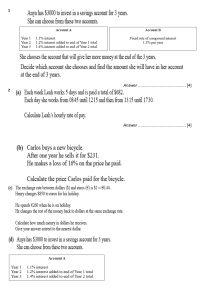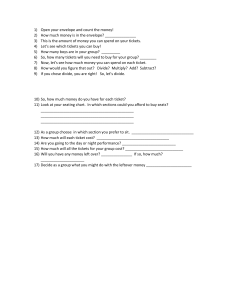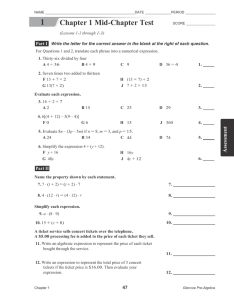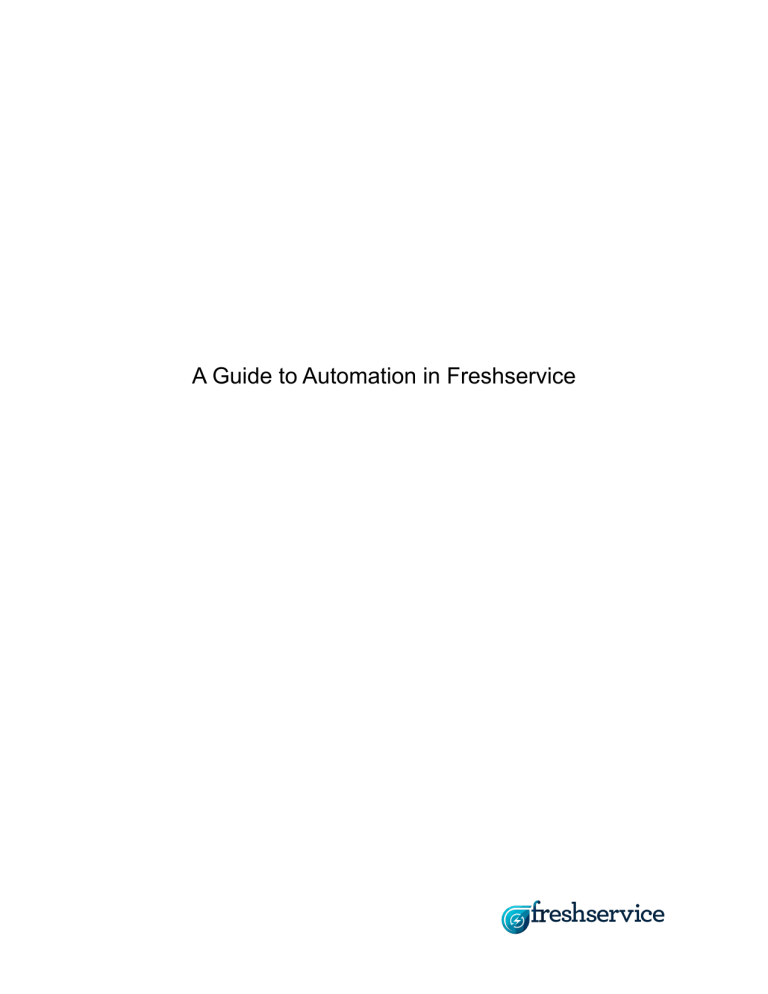
A Guide to Automation in Freshservice Introduction It’s just another day at your Service Desk. Your team of trained tech experts is all set to provide customers with the best support ever, until they find some old tickets that need to be followed up on and some new tickets that need to be categorized and assigned to the right agent. Sound familiar? An expert IT technician should not have to waste a part of his productive time on such mundane tasks when he has bigger things to worry about. In Freshservice, you can automate almost all of them by creating simple if-this-then-that rules. Depending on the type of task you want to automate, you can choose one of the 3 automation tools available in the Admin console- The Dispatch’r, the Supervisor and the Observer. You can even carry out a bunch of updates with a single click using Scenario Automations. Here are some use cases to help you get started. Dispatch’r What exactly it does: The Dispatch’r essentially helps you choose what needs to be done to a new ticket right after it arrives, based on its properties. Especially helpful for automating tasks like: Categorizing, prioritizing and assigning tickets. Some examples: ● If the ticket contains the word “mssql” in its subject line or description, assign it to the Database team. Here’s what the rule would look like in Freshservice BONUS TIP: You can also have the ticket automatically assigned to the next available agent using round-robin ticket assignment. Go to Admin → Groups and enable “Automatic Ticket Assignment” for any of the existing groups. ● If a Service Request is created for specific items, send an approval request to the Department Head ● If the ticket is raised by the CMO who travels frequently to attend marketing events, change its priority to urgent Supervisor What exactly it does: The Supervisor runs every hour, looks for loose ends in your Service Desk and ties them up. Especially helpful for automating tasks like: Following up on pending responses or overdue tickets and escalating tickets. Some examples: ● Send a reminder to customers if they haven’t responded to your email after 2 hours. ● Automatically close resolved tickets after 48 hours, unless the requester responds to the ‘ticket resolved’ notification. Observer What exactly it does: The Observer keeps an eye out for events (triggers) that call for certain actions. It then performs the actions without you needing to worry about it. You can set Observer rules for Service Requests, Incidents, Problems, Changes and Releases. Especially helpful for automating tasks like: Sending an alert to the CTO when there is an update in a product’s module. Some examples: Ticket Rules: ● Automatically assign tickets to the first responder. ● Automatically reopen tickets when the requester responds ● Notifying the requester about the ticket being assigned to an agent. Problem Rules: ● Close all the associated incidents when a problem is closed. Change Rules: ● Close all the associated problems when a change is closed. Release Rules: ● Close all the associated changes when a release is completed. Scenario Automations What exactly it does: Scenario Automations let you carry out a bunch of pre-set updates to a ticket with a single click. Especially helpful for automating tasks like: Recurring scenarios where you have to carry out the same series of tasks every time. Some examples: ● Send Known Error Notification: When you encounter a known error, you can set up a scenario automation that sets the ticket status as resolved and notifies the requester. ● Change priority of ticket and notify requester: In case a specific ticket needs to be resolved urgently, you can change its priority and send a notification to the requester about the change. We’re just scratching the surface here. There’s a ton of other tasks that you can automate using one (or a combination) of these rules. Go on. Explore these features for yourself and leave all the boring work to them. For other questions and clarifications, please contact support@freshservice.com.