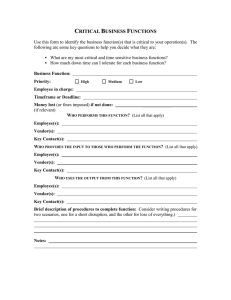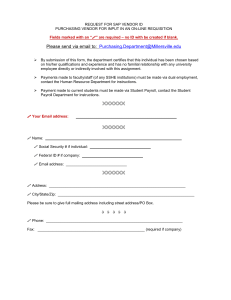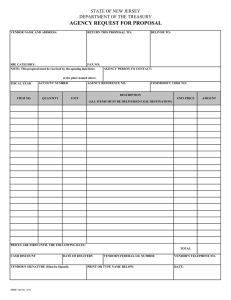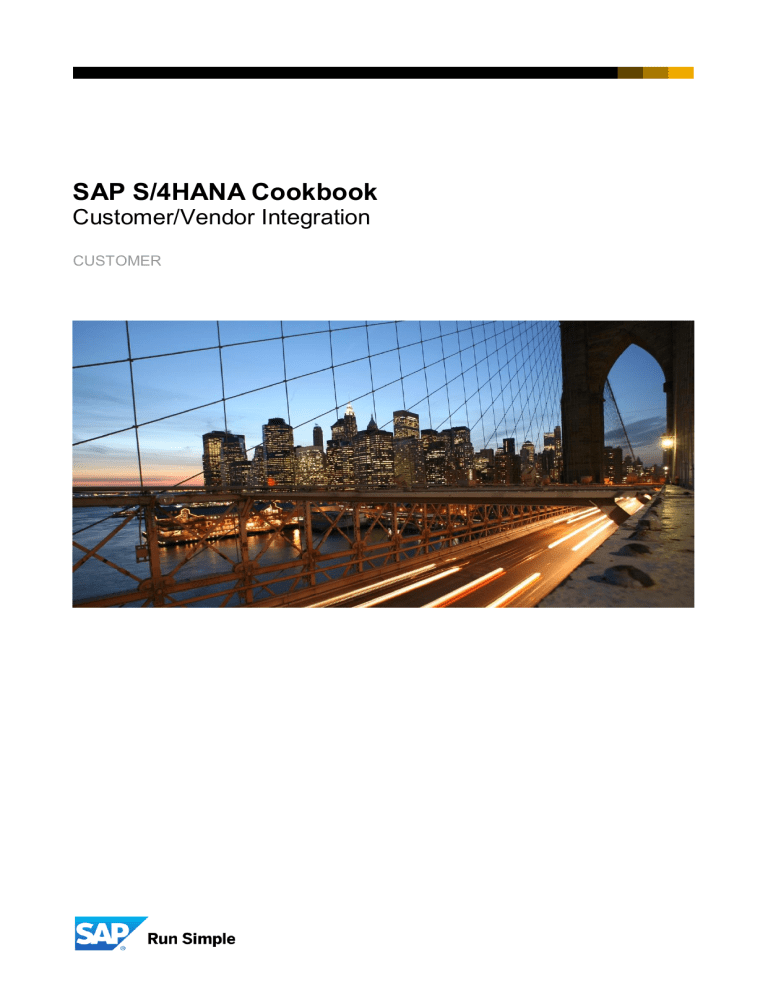
SAP S/4HANA Cookbook
Customer/Vendor Integration
CUSTOMER
TABLE OF CONTENTS
1.
PURPOSE AND SCOPE OF THE DOCUMENT ................................................................................ 5
2.
CONTEXT AND MOTIVATION FOR CUSTOMER/VENDOR INTEGRATION .................................. 6
3.
BUSINESS IMPACT .......................................................................................................................... 8
4.
4.1.
4.2.
4.3.
4.4.
4.5.
4.6.
4.7.
SOLUTION IMPACT ........................................................................................................................ 10
Fiori App: Manage Customer Master Data ................................................................................... 10
Fiori App: Manage Supplier Master Data ..................................................................................... 10
Business Partner Authorizations .................................................................................................. 11
Conversion Process Authorizations............................................................................................. 11
Customer Hierarchies .................................................................................................................... 12
Customer Classifications .............................................................................................................. 12
Usage of Time-Dependency .......................................................................................................... 12
5.
CVI CONVERSION SCENARIOS .................................................................................................... 13
6.
6.1.
6.2.
CVI CONVERSION ON PREMISE NEW INSTALL ......................................................................... 15
Configuration.................................................................................................................................. 15
Migration / BP update .................................................................................................................... 16
7.
7.1.
7.2.
7.2.1.
7.2.2.
7.2.3.
7.2.4.
7.2.5.
7.2.6.
7.2.7.
7.2.8.
7.2.9.
7.2.10.
7.2.11.
7.3.
7.3.1.
7.3.2.
7.3.3.
7.3.4.
7.3.5.
7.4.
7.4.1.
7.4.2.
CVI CONVERSION ON PREMISE SYSTEM CONVERSION .......................................................... 17
Overview and Phased Approach .................................................................................................. 17
Preparation ..................................................................................................................................... 19
Implement S/4HANA Pre-Checks .................................................................................................. 19
Archive Customer/Vendor data with deletion flag....................................................................... 19
Check dependencies with SAP CRM ............................................................................................ 20
Contact Person mapping ............................................................................................................... 20
Activate Business Functions ........................................................................................................ 20
Check and integrate Customer/Vendor enhancements .............................................................. 21
Implement Check Reports ............................................................................................................. 22
Check and adjust CVI/BP Customizing ........................................................................................ 23
Preparation for linking of Customer and Vendor to a single Business Partner ....................... 43
Preparation for converting HCM Employees to Business Partners ....................................... 44
Checks for Configuration and Master Data Quality (incl. Pre-Conversion Checks) ............. 44
Synchronization ............................................................................................................................. 48
Synchronization Cockpit ............................................................................................................... 48
Post Processing Office (PPO) ....................................................................................................... 55
Example - Resolve Synchronization Errors Using PPO.............................................................. 58
Check Completion of Synchronization......................................................................................... 62
Configuration and Master Data Issues ......................................................................................... 63
Conversion Process ...................................................................................................................... 77
CVI Conversion Approach: Targets .............................................................................................. 77
CVI Conversion Approach: Example ............................................................................................ 78
2
7.4.3.
7.4.4.
7.5.
7.5.1.
7.5.2.
7.5.3.
7.5.4.
7.5.5.
7.5.6.
7.5.7.
7.5.8.
Bypassing CVI Pre-check during SUM run (for Proof of Concept use ONLY) .......................... 78
Tips and Tricks ............................................................................................................................... 79
Post Processing ............................................................................................................................. 79
Activate Creation of Post Processing Orders (Direction BP to Customer/Vendor) ................. 79
Activate Synchronization Options (Direction BP to Customer/Vendor) .................................... 79
Set BP Role Category for Direction BP to Customer .................................................................. 80
Number assignment (CVI-Target: Customer/Vendor) ................................................................. 81
Change Field Status of Account Groups ..................................................................................... 82
Industry Mapping ........................................................................................................................... 82
General Mapping Checks .............................................................................................................. 83
Tipps and Tricks ............................................................................................................................. 83
8.
IMPACT ON CUSTOM CODE ......................................................................................................... 84
9.
9.1.
9.1.1.
9.1.2.
9.2.
9.3.
9.4.
9.5.
9.6.
IMPACT ON SURROUNDING SYSTEMS / OTHER APPLICATIONS ............................................ 85
Interfaces ........................................................................................................................................ 85
General Information ....................................................................................................................... 85
Idocs DEBMAS/CREMAS in S/4HANA .......................................................................................... 85
Employee Replication .................................................................................................................... 85
Credit Management ........................................................................................................................ 86
CRM ................................................................................................................................................. 86
Industry Solution – Utilities (IS-U) ................................................................................................ 89
MDG (embedded in S/4) ................................................................................................................. 89
10.
10.1.
10.2.
ADDITIONAL INFORMATION ......................................................................................................... 90
SAP Notes ....................................................................................................................................... 90
Documentation ............................................................................................................................... 92
11.
LIST OF FIGURES .......................................................................................................................... 94
3
DOCUMENT INFORMATION
Reviewed
Version
16Q4
16Q4_V05
17Q1
17Q1_V2
17Q4
17Q4_V2
18Q2
18Q2_V2
19Q4
Date
2019/Q4
Changes
Initial Version
Version for review
Final version
Added chapters ‘2.4.4.1.7.7 Miscellaneous
Customizing Checks’ and ‘2.4.4.2.5.4 Switch-Off
country specific checks’
Adjusted document for external release
Introducing Experiences from projects
Updated paragraph 7.3.3. for bypassing CVI checks
Moved sample coding from embedded object in
paragraph ‘7.1.9.3 Master Data Checks’ to Annex 1 to
prevent loss in PDF conversion
Replaced embedded Excel in paragraph 7.1.7.2.1 with
screenshot to prevent loss in PDF conversion.
• Replace workaround for field status by SAP
Note 2516606
• HCM employee mapping (sample coding)
(Chapter 7.1.10)
• Process PPO before starting SUM (Chapter
7.4.1)
• Required SP for vendor contact persons
(Chapter 7.1.4)
• Remove 7.1.9.3 Master Data Checks
• Overall Update
Date
2016/Q4
2017/Q1
2017/Q1
2017/Q2
2017/Q4
2017/Q4
2018/Q2
2018/Q2
2019/Q4
4
1. PURPOSE AND SCOPE OF THE DOCUMENT
This document is intended as guidance on the topic of Customer/Vendor Integration (CVI). Customer/Vendor
Integration is one of the key simplifications in SAP S/4HANA that affects most SAP customers.
5
2. CONTEXT AND MOTIVATION FOR CUSTOMER/VENDOR INTEGRATION
There are redundant object models in the traditional ERP system. Here the Vendor master and Customer
master are used which are having several limitations. Limitations of the Customer/Vendor Object Model:
• Only one single address
• No relation between a Vendor and a Customer for the same real-world entity (no role concept)
• No persons (B2C)
• No time-dependency
The strategic object model in SAP S/4HANA is the Business Partner (BP). Business Partner is capable of
centrally managing master data for Business Partners, Customers, and Vendors. With current development,
BP is the single point of entry to create, edit and display master data for Business Partners, Customers, and
Vendors.
In terms of SAP Business Partner the definition for Customer and Vendor is the following:
Customer
A Customer is a Business Partner to which goods and services are sold and/or delivered. A Business
Partner can be a Customer and a Vendor at the same time if, for example, your Customer also supplies
goods to you.
A Customer master holds information about the Customer such as their name, address, bank details, tax
details and delivery and billing preferences. This Customer information is used and stored in transactions
such as sales orders, deliveries and invoices.
Some Customer information is specific to a company (known as company code) or sales unit (known as
sales area) within your organization.
Vendor
A Vendor (or Supplier) is a Business Partner which delivers and sells goods and services to your
organization. A Business Partner can be a Vendor and a Customer at the same time if, for example, your
Vendor also buys goods from you.
A Vendor master holds information about the Vendor such as their name, address, bank details, tax details
and billing preferences. This Vendor information is used and stored in transactions such as purchase orders,
goods receipts and Vendor invoices.
Some Vendor information is specific to a company (known as company code) or purchasing unit (known as
purchasing organization) within your organization.
Using the Business Partner has the following advantages:
•
•
•
•
•
•
•
•
•
A legal entity is represented with one Business Partner
One Business Partner can perform multiple roles, e.g., Customer and Vendor (Supplier)
General data is available for all different Business Partner roles, specific data is stored for each role
Maximal data sharing and reuse of data which leads to an easier data consolidation
Different Business Partner Categories – Organization, Person, Group
Flexible Business Partner Relationships possible like “has contact person”, “is married with” etc.
One Business Partner can have multiple addresses
Time-dependency on different sub-entities e.g. role, address, relationship, bank data etc.
Provide harmonized architecture across applications
To use the SAP Business Partner as leading object in SAP S/HANA, the Customer/Vendor Integration (CVI)
must be used. The CVI component ensures the synchronization between the Business Partner object and
the Customer/Vendor objects.
6
CVI is an automated procedure supported by the Master Data Synchronization Cockpit tool. It is used to
synchronize Customer Master and Vendor Master objects with SAP Business Partner objects. CVI assigns
every Customer and Vendor master data object to a newly created SAP Business Partner object and vice
versa.
The diagram below illustrates the context.
Figure 1: CVI Complex Interface.
A Business Partner is always created when a Customer or Vendor is created.
The complex interface of the CVI (Customer/Vendor Integration) contains Business Partner specific data as
well as Customer and Vendor specific data.
Partially, the data of the Business Partner and Customer/Vendor are redundant (BUT000 against KNA1 &
LFA1 data). For instance, ‘Name and Address specific attributes are available in both sets of tables.
Customer or Vendor specific data is routed through the Customer/Vendor specific interface and mixed up
with the Business Partner central data.
On commit, the Business Partner and corresponding Customer and/or Vendor is maintained/created.
SAP supports the conversion of existing Customer and Vendor data to Business Partner via guided
procedure reports.
7
3. BUSINESS IMPACT
Only SAP Business Suite customer with Customer/Vendor integration in place can move to SAP S/4HANA,
On-Premise edition 1511, 1610, 1709 and onwards (conversion approach). CVI is not mandatory for SAP
S/4HANA Finance and On-Premise 1503.
To ensure a successful upgrade all Customers, Vendors and all contacts which relate to Customer or Vendor
must be converted to a Business Partner including Customers, Vendors and assigned contacts with the
deletion flag.
CVI requires high quality master data to be converted. The quality checks cannot be switched off on the
cockpit level. This way the customer is forced to run a high-quality master data project for Customer and
Vendor master. If not started in advance, this can be a serious roadblock for the conversion.
Before you execute the CVI conversion, SAP recommends archiving the Customers/Vendors with the
deletion flag.
It is recommended (but not mandatory) that Business Partner ID and Customer-ID / Vendor ID are the same.
This approach is feasible for new implementation of S/4HANA: all numbers for BP, customer and vendor
master can be designed freely.
In case of conversion of existing SAP ERP to S/4HANA the number ranges for customer and vendor master
are already established. When setting up number equality for BP in this case it might end up in
• additional customizing settings just to safeguard number equality: e.g. additional BP Groupings 1:1 to
Account Groups
• limitations
o as usually customer and vendor master have (partially) overlapping number ranges: so only
one object can have same number with BP
o when merging same legal entity of certain customer and vendor to one BP when both having
not the same number
o for future applications that might use BP as well and now restricted to “artificial” BPnumbering
o when HCM employee master will be converted to BP: employee master very often
consumes numbers from a broad number range (5 to 8 digits) that overlaps almost all
considerable number ranges from customer and vendor master. Very often they request also
same numbering for employee master and BP (e.g. usage of employees as resources in
projects)
Note: In case of overlapping number ranges for Customer and Vendor in the start system an additional
number range alignment is required in case of targeting equal numbering for Business Partners, Customers
and Vendors (in terms of accepting exceptions).
The user interface for SAP S/4HANA to create and maintain Customer and Vendor master data is
transaction BP. The specific transaction codes to maintain Customer/Vendor (as in SAP Business Suite), are
not available within SAP S/4HANA. The BP transaction is the single point of entry to create, edit and display
master data for Business Partners, Customers, and Vendors.
The following SAP Business Suite transactions are no longer available or redirect to transaction BP:
• FD01, FD02, FD03, FD05, FD06, FD08
(Create, Change, Display, Block, Deletion mark, Confirm Customer (Accounting))
• FK01, FK02, FK03, FK05, FK06, FK08
(Create, Change, Display, Block, Deletion mark, Confirm Vendor (Accounting))
• MAP1, MAP2, MAP3
(Create, Change, Display Contact Person)
• MK01, MK02, MK03, MK05, MK06, MK12, MK18, MK19
(Create, Change, Display, Block, Deletion mark Vendor (Purchasing))
• V-03, V-04, V-05, V-06, V-07, V-08, V-09, V-11, V+21, V+22, V+23
(Create invoice recipient, payer, consignee, one-time Customer, ordering party, carrier, sales prospect,
competitor, Business Partner (Sales/Centrally))
8
• VAP1, VAP2, VAP3
(Create, Change, Display Contact Person)
• VD01, VD02, VD03, VD05, VD06
(Create, Change, Display, Block, Deletion mark Customer (Sales))
• XD01, XD02, XD03, XD05, XD06, XD07
(Customer: Create, Change, Display, Block, Deletion mark, Change Account Group (Centrally))
• XK01, XK02, XK03, XK05, XK06, XK07
(Vendor: Create, Change, Display, Block, Deletion mark, Change Account Group (Centrally))
Mass maintenance for Business Partner fields via transaction MASS is available via object “Business
Partner”.
To update customer/vendor fields in S/4HANA 1511, SAP Note 2346269 – Mass Maintenance Functionality
of Customers/Suppliers using XD99 and XK99 is required.
SAP Business Suite Customer and Vendor numbers are still used as input to those former SAP Business
Suite transactions, e.g., VA01, ME21N, or standard reports. In case a new BP number is assigned to
Customer or Vendor, the SAP Business Suite Customer or Vendor number must be used in those
transaction or reports.
CVI ensures that Customer and Vendor master data tables are updated automatically after a BP is
created/changed. All KNxx and LFxx Customer/Vendor master data table are still populated as previously in
SAP Business Suite.
In SAP S/4HANA BP transaction covers almost all Customer/Vendor master data fields. One example for
exception is that the CVI of the Vendor text in BP master will be covered in SAP S/4HANA 1610 SPS01, i.e.,
02/2017.
Limitations of synchronization direction BP->Customer /Vendor in SAP ERP
Technically this synchronization direction is available in SAP ERP. However, there are some functional
restrictions compared to S/4HANA to be considered when using BP as leading object in SAP ERP, e.g.:
• It is not possible to maintain all the customer- or supplier-fields or data needed. There are no plans
to implement additional fields here since the xD0x- and xK0x-transactions continue to exist.
• Field modification from FI (e.g. by account group) is not considered in BP-transaction.
• Multiple Assignment is not available in SAP ERP.
• No FIORI-apps to maintain BP, BP-Customer and BP-Supplier.
• Neither account group information nor change feature is available in BP-transaction (but XD07/XK07
is available).
• There is no search help / no locator search or display like “BP by Customer/Vendor”.
• Accessing Customer/Vendor documents from BP-transaction is not possible.
• From BP-transaction there is no direct menu link to Customer or Vendor classification data.
• Forward navigation in partner schema of customer/vendor data is not supported (double click on
partner number is not supported).
• All the SAP Business Suite help documents refers to Customer and Vendor rather than Business
Partner for these transactions.
9
4. SOLUTION IMPACT
4.1. Fiori App: Manage Customer Master Data
With this app, you can manage Customer master data centrally for departments involved with sales. You can
create, change, search, display, and copy Customer master data with the role
SAP_BR_BUPA_MASTER_SPECIALIST.
Please note that the copy function for Sales Org. and Company Code data of the same Customer master is
only available in FIORI.
Key Features
• Create Customer Master Data.
Use Create Person or Create Organization buttons to create new Customer master data. Enter values in
the relevant fields such as Basic Data, Roles, Address and so on. Save the entries.
• Edit Customer Master Data.
Open a Customer master data record from the List Report page. You can also use the Search field and
click Go button to find the Customer master data to change. Click Edit button. This opens the Customer
data in draft mode for you to change the values. Save the changes.
• Copy Customer Master Data.
Select a Customer master from the List Report page. Click Copy button. The new Customer master data
record page is displayed with all the details of the Customer that you selected previously, except the
Business Partner number, in draft mode. Edit the values as per your requirement. Save the entries. The
Customer master data record is saved with a new Business Partner number.
• Time Dependency.
If Time Dependency is enabled, you can set validity start date and validity end date for the fields such as
Roles, Address, Address Usage, Bank Accounts, and Contacts. If Time Dependency is not enabled, the
system considers the default values. The default values are current date (validity start date) and
31.12.9999 (validity end date)
• Address Usage.
You can manage different addresses (for example, Home Address, Business Address, Holiday Home)
according to your preference. Standard Address (XXDEFAULT) is mandatory for Customer and Vendor
roles.
• Attachments.
This feature enables you to provide related attachments for Customer master data records. The app
supports only General Object Services (GOS) type attachments.
For more details see the Fiori Apps Library:
https://fioriappslibrary.hana.ondemand.com/sap/fix/externalViewer/#/detail/Apps('F0850A')/S6OP
4.2. Fiori App: Manage Supplier Master Data
With this app, you can manage Vendor master data centrally for all consuming departments (for example,
purchasing department). You can create, change, search, display, and copy Vendor master data with the
role SAP_BR_BUPA_MASTER_SPECIALIST.
Please note that the copy function for Purchasing Org. and Company Code data of the same Vendor master
is only available in FIORI.
Key Features
• Create Vendor Master Data.
Use Create Person or Create Organization button to create new Vendor master data. Enter values in the
relevant fields such as Basic Data, Roles, Address and so on. Save the entries.
• Edit Vendor Master Data.
Open a Vendor master data from the List Report page. You can also use the Search field and click Go
button to find the Vendor master data to change. Click Edit button. This opens the Vendor data in draft
mode for you to change the values. Save the changes.
• Copy Vendor Master Data.
Select a Vendor master from the List Report page. Click Copy button. The new Vendor master data page
is displayed with all the details of the Vendor that you have selected previously, except the Business
10
Partner Number, in draft mode. Edit the values as per your requirement. Save the entries. The Vendor
master data record is saved with a new Business Partner Number.
• Time Dependency.
If time dependency is enabled, you can set validity start date and validity end date for the fields such as
Roles, Address, Address Usage, Bank Accounts, and Contacts. If time dependency is not enabled, the
system considers the default values. The default values are current date (validity start date) and
31.12.9999 (validity end date).
• Address Usage.
You can manage different addresses (for example, Home Address, Business Address, Holiday Home),
according to your preference. Standard Address (XXDEFAULT) is mandatory for Customer and Vendor
roles.
• Attachments.
This feature enables you to provide related attachments for Vendor master data records. The app
supports only General Object Services (GOS) type attachments.
For more details see the Fiori Apps Library:
https://fioriappslibrary.hana.ondemand.com/sap/fix/externalViewer/#/detail/Apps('F1053A')/S6OP
4.3. Business Partner Authorizations
For the concept of segregation of duty in the Business Partner there is already a field called “Authorization
Group” in BP master which is also present as an authorization field which can be used to group business
users & restrict the authorization based on the authorization group value of a business user.
In addition to the “traditional“ authorization objects for Customer and Vendor that still will be checked, there
are other authorization objects in the BP area. Go to transaction SU21 and search for authorization objects
‘B_BUPA*’ and ‘B_BUPR*’.
See below a short description of the most common authorization objects for SAP Business Partner.
Authorization Object: B_BUPA_GRP - Authorization Groups
Use this authorization to define which Business Partners can be edited based on the authorization group
mentioned above.
Authorization Object: B_BUPA_ATT - Authorization Types
With this authorization object, you can define authorizations for any number of input fields in Business
Partner maintenance. You determine which Business Partners may be maintained, depending on the field
values. In Customizing you define an authorization type and specify the names of the fields that should be
checked.
Authorization Object: B_BUPA_FDG - Field Groups
With this authorization object, you can define authorizations for individual field groups in Business Partner
maintenance. You thereby define which fields in Business Partner maintenance can be maintained or viewed by a
user.
Authorization Object: B_BUPA_RLT - BP Roles
With this authorization object, you define which BP roles can be edited.
4.4. Conversion Process Authorizations
To prepare the conversion and start the BP synchronization you need (amongst others) the authorizations for
CVI customizing, the synchronization cockpit and the Postprocessing Office (PPO).
Authorization Object: CVI_CUST - Process Assignment Customizing and Synchronization Reports
You use this authorization object to determine whether the assignment customizing for the attributes belonging to
the object pair Business Partner-Customer/Vendor and the corresponding synchronization reports can be
processed.
11
Authorization Object: MDS_LOAD - Synchronization (Individual and Mass Maintenance)
This authorization object checks which source objects a user can synchronize with the Synchronization Cockpit
and Postprocessing Office (PPO). The Synchronization Cockpit and PPO use this authorization object for mass
and individual synchronization. This authorization object does not determine whether you can edit master data.
4.5. Customer Hierarchies
The Customer/Vendor Hierarchy function remains the same. There is no simplification in SAP S/4HANA OnPremise.
4.6. Customer Classifications
Customer Classification is available as of SAP S/4HANA 1610, and 1511 FPS02 with SAP Note 2326148 Classification Functionality on Business Partner Customer / Supplier side.
4.7. Usage of Time-Dependency
Following entities can be activated for time-dependent data:
• BUT020 - Time Dependency BP Addresses
• BUT0BK - Time Dependency BP Bank Data
• BUT100 - Time Dependency BP Roles
• CRM_BUT050 - Time Dependency: Contact Person Relationship
Default address, bank data and contact person relationship are shared with customer/vendor master using
CVI. When BP is leading object synchronized with customer/vendor (mandatory in S/4 / possible, but usually
not used in ECC) it is necessary to execute report BUPTDTRANSMIT on regular base (e.g. daily).
In case performance problem occurs with this program, please consider following OSS note as a
workaround: 2151842 - BUPTDTRANSMIT performance problem from but000_swap and outbound.
Please note that time dependency on header level data (BUT000) is not supported in S/4HANA. Check note
2379157 - S4TWL - Business Partner BUT000/Header Level Time Dependency for details.
To activate/deactivate certain time-dependent feature use IMG-node: SAP Customizing Implementation
Guide -> Cross-Application Components -> SAP Business Partner -> Activation Switch for Functions
12
5. CVI CONVERSION SCENARIOS
Based on the SAP S/4HANA implementation scenario, New Install or System Conversion, different CVI
process scenarios must be considered. For a New Install scenario, the central configuration for Business
Partners including CVI setup and test steps are required. For a System Conversion scenario, several
preparation steps are necessary to first convert the Customer/Vendor data into an SAP Business Partner.
The diagram below shows the two different process scenarios.
Implementation Scenarios
S/4HANA
BP update
Data Services
Webservice
LSMW
Idocs
Manual
Greenfield
S/4HANA
BP
CVI
Synchronization
Customers
Vendors
Contacts
(KN*, LF*)
CVI Configuration
ERP
ECC to
S/4HANA
Conversion
Customers
Vendors
Contacts
Preparation
CVI
Conversion
S/4HANA
BP
Synchronization
BP
CVI
(Create/
Change)
Synchronization
Conversion
Customers
Vendors
Contacts
(KN*, LF*)
Post Processing / Test
Figure 2: CVI Conversion Scenarios.
Each scenario has its own challenges but some general considerations and preparations are relevant for
both.
Skillsets
• Functional and customizing knowledge of Customer/Vendor and BP master data is necessary.
• Technical knowledge is necessary especially for enhancements.
• Business process knowledge is required for BP number range determination.
Documentation
Business Partner Conversion Document, Simplification List and Enhancement cookbook should be known.
Also for a new installed system the Business Partner Conversion Document and Simplification List is useful
to understand the CVI settings for the direction BP -> Customer/Vendor. Please refer to SAP Note 2265093 S4TWL - Business Partner Approach to get the latest versions of the Conversion Document and the
Simplification List Item “Business Partner Approach”.
General information for Customer Vendor Integration can be found in SAP Help: SAP Help: Customer
Vendor Integration
For the Enhancement Cookbook see section below.
Enhancements
BP/CVI enhancement can be complex and time-consuming. Download the latest versions of the following
SAP Notes. They contain documentation and template source codes.
• SAP Note 2309153 - BP_CVI: Guideline Version 1.10 for customer enhancements in CVI
(customer/vendor integration) in S4HANA releases
• SAP Note 2295823 - BP_CVI: Transfer of customer / vendor fields to the Business Partner - template
source code
For further information on enhancements see also chapter 7.2.6. Check and integrate Customer/Vendor
enhancements
13
Tools
SAP provides reports to perform CVI related configuration checks, to find out missing customizing entries
and to support the creation/correction of these entries. They can be used in both scenarios. See chapter
7.2.7. Implement Check Reports
SAP Notes
Chapter 10.1 SAP Notes provides an overview of all SAP Notes mentioned in this document (plus some
additional notes which can be useful). To search for more CVI related SAP Notes use the search term
‘BP_CVI’.
Further documentation
Chapter 10.2 Documentation provides links to further documentation.
14
6. CVI CONVERSION ON PREMISE NEW INSTALL
6.1. Configuration
As a prerequisite to configure CVI in a new installed SAP S/4HANA system, the configuration for Business
Partners must be completed. Best Practice Building Blocks BN4 and J61 describe the relevant steps and
configuration parameters for setting up Business Partner functionality as well as CVI settings. If a project is
not based on Best Practice, use those parameters as reference only. Check, if the existing Business Partner
settings meet your requirements and adjust and complete where necessary.
Building Block BN4 (2018): Basic Settings for Business Partners
This building block provides main configuration settings for the SAP Business Partner (BP) object focusing
on those settings which are mandatory to create BP-Employees as part of IAM (Identity & Access
Management) users.
Additional settings for the Business Partners are provided with further building blocks (e.g. J61) for which
BN4 is a mandatory prerequisite.
Function list:
•
•
•
•
•
•
•
•
•
•
•
•
•
BP Roles
Number Ranges
BP Groupings and assignment of Number Ranges
Field Attributes per Client
Field Attributes per BP Role
Academic Titles
Name Affixes
Name Prefixes
Marital Status
Forms of Address
Name Formatting Rules
Define Address Types
Identification Types
Building Block J61 (2018): Central Configuration for Business Partners
This building block provides main configuration settings for the SAP Business Partner (BP) object focusing
on the use of BPs as BP-Customer, BP-Vendors, BP-Contacts etc. In addition, it provides settings for the
"ERP" - objects "Customer" and "Vendor".
Technical settings to make use of the SAP Business Partner are provided with building block BN4. BN4 is a
mandatory prerequisite for building block J61 to use the Business Partner functionality
Function list
Building Block J61 provides many configuration settings from different areas. The overview shown below is
not a complete view on all settings, but a representative extract:
•
•
•
•
•
Partner Determination settings for "ERP" Customer/Vendor objects
Settings for "ERP" Customer and Vendor Account Groups
Value table content for "ERP" Customer and Vendor fields
Value table content for SAP Business Partner fields
Settings for the CVI (Customer / Vendor Interface)
Building Block JA2 (2018): Sample Master Data Business Partners
This building block provides sample Business Partners (BP-Customers and BP-Contacts, BP-Vendors) for
being used in a variety of scenarios like "Sell from Stock" or "Procure to Stock".
15
Most of the SAP Best Practices scenarios use Business Partners from this building block as sample master
data for use in process scripts. Additional Business Partners for specialized scenarios are provided with
other sample master data building blocks.
6.2. Migration / BP update
In a new installed system (Greenfield Approach), the upload of Business Partner data is only one of many
tasks of a typical migration project. Find below an overview of available tools and interfaces.
Migration Cockpit
Migration cockpit is a tool delivered along with any installation of S/4HANA. It is intended to perform initial
load of several objects (more than 150 available objects on 1909 release)
Information on Migration cockpit can be found on following links:
• help.sap.com’s landing page for data migration;
• Best Practices scope item BH5: Data Migration to S/4HANA from file;
• OSS note 2537549 - Collective SAP Note and FAQ for SAP S/4HANA Migration cockpit (on premise).
Concerning business partner topic, please also refer to following OSS note:
• 2848224 - Migration Cockpit: Collective KBA for Business Partner (Customer, Supplier)
SAP Rapid Data Migration to S/4HANA
For further information on SAP Rapid Data Migration for S/4HANA on premise use the following links:
• SAP Best Practices Explorer
• SAP Note 2239701 - SAP Rapid Data Migration for SAP S/4HANA, on premise edition
Legacy System Migration Workbench (LSMW)
LSMW is not the recommended approach to migrate data into S/4HANA.
For further information on LSMW use the following links:
• SAP note 2287723 - LSMW in SAP S/4HANA on-premise
• A custom LSMW tool for BP upload is provided at SCN: https://blogs.sap.com/2016/03/10/uploadingbusiness-partner-data-using-lsmw/
Note: This LSMW and the Data Services tools cover 26 main Customer/Vendor data structures. Vendor
partner functions will be available in 1610 release. To get 9 more Customer/Vendor data structures,
implement the below listed SAP notes:
• SAP Note 2324208 - Permitted Payee : DDIC changes
• SAP Note 2331298 - S/4 HANA Option to Load RFC Functions not available in BP Load program
and then run the report "NOTE_2324208_DDIC" and "NOTE_2331298" to activate the DDIC structure
changes. The LSMW program must be modified to include the input data structure.
IDOC
IDOCs DEBMAS and CREMAS are available in SAP S/4HANA OP 1511. Please see SAP Note 2312529 Error in ALE inbound while receiving the data for DEBMAS.
RFC and SOA Services
Any external application creating or updating the Business Partner Master Data must use the available API
(CL_MD_BP_MAINTAIN), IDOC or BP SOA Service as described in SAP Note 2417298 - Creation of
Business Partner with Customer and Supplier Roles.
Please also consider following note: 2506041 - S4TWL - API RFC_CVI_EI_INBOUND_MAIN is not
supported from the release S/4 HANA OP 1709 FPS2 and in Cloud Edition 1805 onwards
16
7. CVI CONVERSION ON PREMISE SYSTEM CONVERSION
7.1. Overview and Phased Approach
To ensure a successful conversion, all Customers, Vendors and Contacts in all clients in the respective
system must be converted to Business Partners. This is also true for the Business Partners that are already
in use. When the Customer/Vendor transformation process is triggered, the system posts all required fields
into the Business Partner. The BP transaction is the single point of entry to create, edit, and display master
data for Business Partners, Customers, and Vendors.
The entire Business Partner data transfer including conversion and Business Partner post processing activities
usually takes place in four phases, which are illustrated in the following diagram.
Figure 3: CVI Conversion Process.
The transformation steps Preparation and Synchronization are described in detail in this document and must
be executed in the defined sequence and must be repeated in case of errors. The conversion Process must
be triggered following to the SAP S/4HANA Conversion guide. The activities in the Post Processing step are
also described in the beforementioned document.
This phased approach is now supported with the new, so called “CVI-Cockpit”. This CVI-Cockpit provides
guidance how to execute CVI activities in a S/4-conversion project.
17
Figure 4: Phases supported by CVI-Cockpit
Figure 5: Transaction CVI_COCKPIT (ECC 6.0)
The CVI-Cockpit collects all important activities per phase:
• Read Me
This section provides useful information around CVI.
• Preparation
Main tasks to cleans data, customization and if required to suppress certain master data checks.
• CVI_LOAD
This section covers the steps to execute the mass synchronization to BP (MDS_LOAD_COCKPIT).
• Upgrade Preparation
This is used once the S/4-conversion project approaches the productive conversion. These checks
18
are to be executed in advance to be prepared for having resolved all errors before conversion prechecks are executed.
It supports a status logging. Per activity a certain status (in progress, done etc.) can be set. Once all
activities per phase are done the next phase can be started. The Overall status is set automatically to
“green” once all customers, vendors and their contact persons are linked with a Business Partner.
Please consider: all manual status changes are logged with user and time.
Master data for Vendor and Customer is widely used within ERP. Therefore, it is critical to ensure that
customizing settings are maintained correctly to transform data completely during conversion without
additional settings. The keys for a smooth synchronization of the ERP Customer/Vendor into the SAP
S/4HANA system with the Business Partner as the leading object are not only Business Partner Know-How,
but also consistent Customer/Vendor data and valid and consistent Customer/Vendor and Business Partner
customizing entries. For this reason, the Customer/Vendor data must be cleansed before it can be converted
into the SAP S/4HANA Business Partner (see also chapter 7.3.5 Configuration and Master Data Issues for
possible issues based on wrong or missing customizing and master data quality).
7.2. Preparation
7.2.1.Implement S/4HANA Pre-Checks
SAP supports your conversion project by providing pre-checks that identify the steps you need to take to
ensure your system is compatible with the conversion process.
The SAP S/4HANA Transition Checks are intended for mandatory checks and its use is enforced by the
upgrade tool. The upgrade tool will ensure that the SAP S/4HANA Transition Checks are executed and that
the transition is performed only when all checks have been completed successfully.
The precheck-functionality for the Business Partner conversion is provided by the following SAP notes:
• SAP Note 2211312 - S4TC SAP_APPL – Pre-Conversion check for Business Partner
• SAP Note 2210486 - Documentation for conversion checks and Z-report to create list of error messages
7.2.2.Archive Customer/Vendor data with deletion flag
Before you execute the transformation for all Customer/Vendor data without restrictions, SAP recommends
archiving the Customer/Vendor with the deletion flag. Also, Customer/Vendors with deletion flag which are
not archived must be transferred.
Archiving is an optional step. It can be skipped if no added value is provided by the process. Archiving could
simplify CVI conversion if Customer or Vendor objects settings were removed from the IMG, e.g., obsolete
number range. If you plan to archive, it is recommended to mark deletion flag for archive before activate
Customer/Vendor-to-BP synchronization. Marking deletion flag with Customer/Vendor-to-BP
synchronization on will also convert the Customer/Vendor to Business Partners with archiving flag set. The
Customers and Vendors with deletion flags could be converted to Business Partners.
Archiving Customer Data
Use the following link to reach the SAP Help Portal: Archiving Customer Master Data (FI-AR, SD)
Path:
From SAP help portal (help.sap.com), search for SAP ERP and from here go to SAP Library.
In SAP Library, go to “SAP ERP Cross-Application Functions”, then go to “Scenarios in the Applications”,
then to “Data Archiving (CA-ARC)” and then to “Financial Accounting (FI)”. From here, go to following path:
Financial Accounting (FI) > Archiving Financial Accounting Data (FI) > Archiving Customer Master Data (FIAR, SD)
Archiving Vendor Data
Use the following link to reach the SAP Help Portal: Archiving Vendor Master Data (FI-AP)
19
Path:
From SAP help portal (help.sap.com), search for SAP ERP and from here go to SAP Library.
In SAP Library, go to “SAP ERP Cross-Application Functions”, then go to “Scenarios in the Applications”,
then to “Data Archiving (CA-ARC)” and then to “Financial Accounting (FI)”. From here, go to following path:
Financial Accounting (FI) > Archiving Financial Accounting Data (FI) > Archiving Vendor Master Data (FI-AP)
Archiving in Customer/Vendor Integration
The impact of archiving in environments where CVI is activated is described in SAP Help. Use link to reach
the relevant section: Archiving in Customer/Vendor Integration
Path:
From SAP help portal (help.sap.com), search for SAP ERP and from here go to SAP Library.
In SAP Library, go to “SAP ERP Cross-Application Functions”, then expand “Cross-Application Components”
node and click on “Master Data Synchronization”. From here, go to following path:
Customer/Vendor Integration > Archiving in Customer/Vendor Integration
7.2.3.Check dependencies with SAP CRM
If you are using SAP CRM and planning to convert from SAP ERP to SAP S/4HANA you need to perform the
pre-conversion actions described in SAP Note 2285062 - S4TWL: Business partner data exchange between
SAPCRM and S/4 HANA, on-premise edition before activating the CVI and starting mass synchronization.
Please consider referenced notes here (e.g. GUID exchange with CRM).
For more details see chapter 9.4 CRM.
7.2.4.Contact Person mapping
If you are using Vendors with Contact Persons and planning to convert from a release below SAP ERP 6.0
EHP 5 (SAP_APPL 605) you need to ensure to update to the following minimum SP levels upfront:
• SAP ERP 6.0 SP20
• EHP2 for SAP ERP 6.0 SP10
• EHP3 for SAP ERP 6.0 SP09
• EHP4 for SAP ERP 6.0 SP11
Additionally, you need to implement the corrective SAP Note 2383051 - Development of vendor contact
person mapping to business partner. This ensures a proper mapping from Contact Person to Business
Partner. Therefore, this is not relevant for systems which do not have vendors with assigned contacts. You
can check the existence of such vendors in table KNVK where LIFNR has non-initial values (KNVK-LIFNR
<> ‘’).
7.2.5.Activate Business Functions
For the transformation, the Business Functions CA_BP_SOA must be active. As a prerequisite Business
Function CA_SUPPLIER_SOA must be activated first.
CA_BP_SOA contains the switches 'VENDOR_SFWS_SC1' and 'VENDOR_SFWS_SC2' which must be
active for the Vendor contact person data to be synchronized with Business Partner contact person data.
Should the Business Function CA_BP_SOA not yet exist in the system, you must create a new Business
Function in the Customer namespace with the switches VENDOR_SFWS_SC1 and VENDOR_SFWS_SC2.
The new customer-specific Business Function must be of type Enterprise Business Function (G). See SAP
Note 1454441 - Development of contact person for vendors.
You can check this with transaction SFW5. In case of the transformation, the business functions activation
leads to the selection of the table KNVK with the WHERE condition LIFNR <> SPACE.
You can activate the business function in transaction SFW5. Set Planned Status to True and activate the
changes.
20
Make sure that both switches have “Global status” as On after activation.
Figure 6: Activate Business Functions.
7.2.6.Check and integrate Customer/Vendor enhancements
If you need to include customer-specific Customer/Vendor fields in transaction BP, it is necessary to
integrate these additional fields in the Business Partner and CVI.
The SAP note 2309153 provides a document that explains how to make customer enhancements to the
Customer/Vendor integration in order to integrate additional Customer/Vendor fields in the Business Partner
and to use CVI synchronization to update them in the Customer/Vendor
The guide of SAP Note 2309153 refers to example classes that are delivered with SAP Note 2295823. It’s
also possible to create and use these classes in an SAP ERP Suite system as of Enhancement Package 6.
Use the links below to access the above-mentioned SAP notes:
• SAP Note 2309153 - BP_CVI: Guideline Version 1.14 for customer enhancements in CVI
(customer/vendor integration) in S/4HANA releases
• SAP Note 2295823 - BP_CVI: Transfer of customer / vendor fields to the business partner - template
source code
The general mechanism (idea in a nutshell) to include customer enhancements in Business Partner and CVI
is the following.
The BDT (Business Data Toolset) is used to enhance the existing screens in transaction BP with the
additional required fields, tables and/or checkboxes. The XO (Extensible Objects) framework is used to
validate and to store the data in the memory. BAdI implementations within the CVI synchronization collect
the data from XO memory and save it to the database, in case additional data is not part of the complex
interface structure.
The document provided with SAP Note 2309153 contains further references to documentation describing the
technical requirements and processes to include customer enhancements in Business Partner and CVI. You
can also access these sources by using the links below.
Topic
BDT (Business Data Toolset)
XO Framework (Extensible Objects)
CVI (Customer/Vendor Integration)
Reference
BDT Developers Manual
https://help.sap.com/viewer/8e1936ace52649b28ef5dc48
cafe30c6/750%20SP16/enUS/44bd8d5377a0ec23e10000000a174cb4.html
SAP Note 1623809 - Developer documentation for the XO
framework
SAP Note 956054 - BP_CVI: Customer/vendor integration
as of ERP 6.0
Help Portal
21
Topic
Reference
https://help.sap.com/viewer/6db8ae6e26e64854bc6f369d
2dfd395f/6.18.13/enUS/771dc753b1081d4be10000000a174cb4.html
Easy Enhancement Workbench (EEW)
Help Portal
https://help.sap.com/viewer/2eb99edb9d99472d9afa587a
cddd7a7c/750%20SP16/enUS/12b98d5377a0ec23e10000000a174cb4.html
Help Portal
https://help.sap.com/viewer/725b6ad626684262b8d74a55
fc8ed089/750%20SP16/enUS/a6af8d5377a0ec23e10000000a174cb4.html
Business Partner Extensibility
7.2.7.Implement Check Reports
SAP provides reports to perform configuration checks, to find out missing customizing entries and to support
the creation/correction of these entries. Additionally, the reports can be used to perform post checks after
initial load. For a description of the reports see also Chapter 7.1.11 Configuration and Master Data Checks
(Pre-Conversion Checks)
Implement the following SAP Notes:
• SAP Note 2216176 - Precheck report from business partner
This note delivers the pre-conversion checks for Business Partner which must be executed before the
conversion to SAP S/4HANA as well as post-conversion checks.
Report name: PRECHECK_UPGRADATION_REPORT
− Pre-conversion check is done to ensure all the necessary CVI Link and CVI mappings are done for
both Customer and Vendor.
− As a preliminary step CVI-Link check is carried out in the direction Customer/Vendor to BP. This check
determines Customer/Vendor to BP link is established.
− Post-conversion checks are done to check whether all CVI mappings are done for Business partner
which belong to Customer or Vendor role.
• SAP Note 2344034 - SAP S/4HANA Automation for Master Data Migration
This report checks the necessary CVI and Business Partner Customizing for each client and proposes a
solution for missing or wrong Customizing entries.
Report name: CVI_UPGRADE_CHECK_RESOLVE
As a prerequisite to implement SAP Note 2344034 you need to implement the following SAP Notes:
− SAP Note 2336018 - BP S4HANA: Suppress Mandatory BP field groups checks via
MDS_LOAD_COCKPIT transaction
− SAP Note 2345087 - BP_BAP: Missing values in required entry fields cause posting termination in
mass processing
All 3 notes must be applied even you only need part of the functions. For example: you only need to
suppress mandatory Business Partner field groups check during CVI conversion (SAP Note 2336018)
but not to use the automation feature provided with SAP Note 2344034 (see also chapter 7.3.1
Synchronization Cockpit).
• SAP Note 1623677 - BP_CVI: Check report for checking CVI Customizing
The report CVI_FS_CHECK_CUSTOMIZING provided with this SAP Note can be used to display and
check the Customizing for the Customer Vendor integration (CVI) that has been made for the Business
Partner. The results of the checks return information about possible causes of error in the Customizing
settings.
• SAP Note 974504 - Inconsistencies in link tables of master data sync
Inconsistent links in CVI link tables can exist. These inconsistencies may be caused by various reasons
like deleting the objects without archiving by running reports like BUPA_TEST_DELETE. The SAP Note
22
provides 3 reports to check and remove these inconsistencies (see also chapter 7.3.4 Check Completion
of Synchronization).
Report names:
−
−
−
−
ZCUSTOMER_LINK_CHECK_REPORT
ZCUSTCONTACT_LINK_CHECK_REPORT
ZVENDOR_LINK_CHECK_REPORT
In addition, OSS note 1958471 - CVI_VEND_CT_LINK table has inconsistent entries provides a 4th
report (ZVENDCONTACT_LINK_CHECK_REPORT) for supplier contact links consistency.
7.2.8.Check and adjust CVI/BP Customizing
Remark
The screenshot field values in the following chapters are for reference ONLY.
7.2.8.1.
Master Data Synchronization
7.2.8.1.1.
Function Modules for Data Distribution (CRM)
Before you can synchronize the data between Business Partners and Customers/Vendors, you must make
sure that the following SAP function modules are available and have been activated in table
CRMC_BUT_CALL_FU.
For reference, please check also the latest version of the following SAP notes:
• SAP Note 1968132 - Business partner replication between CRM and ECC with active CVI
ECC 617 only. For lower releases please apply SAP Note 2545498 - Incorrect Business partner GUIDs
between ERP and CRM with Active CVI (currently for ECC 600 only, if not available for respective release
at customer, raise an incident).
• SAP Note 2283810 - Customizing settings for Business Partner data exchange between SAP S/4 HANA,
on-premise edition and SAP CRM
Use the following path to check the settings.
IMG -> Cross-Application-Components -> SAP Business Partner -> Data Distribution -> Activate Function
Modules
7.2.8.1.2.
Activate Creation of Post Processing Orders
In the standard system, creation of post processing orders is deactivated for all business processes. For this
reason, before you can use the Post processing Office, you must carry out this IMG activity.
IMG -> Cross-Application Components -> General Application Functions -> Post processing Office ->
Business Processes -> Activate Creation of Post processing Orders
Activate Creation of Postprocessing Orders for component AP-MD and Business Processes CVI_01
(Customer > Business Partner) and CVI_02 (Vendor > Business Partner). Mark the checkbox to activate the
entries.
You can already insert the entries for the business processes CVI_03 (Business Partner > Customer) and
CVI_04 (Business Partner > Vendor) without activation checkbox marked.
After the successful synchronization of data, you must activate CVI_03 and CVI_04. See paragraph 7.5 Post
Processing
23
Figure 7: Activate Creation of Postprocessing Orders.
7.2.8.1.3.
Activate PPO requests for Platform Objects
Use this IMG activity to define for which platform objects a post-processing request (PPO request) is to be
written in the event of a synchronization error. This definition is not direction-specific, meaning a request
should always be written when the platform object is used either as a source or as a target object in the
synchronization.
IMG -> Cross-Application Components ->Master Data Synchronization -> Synchronization Control ->
Synchronization Control -> Activate PPO Requests for Platform Objects in the Dialog
Create a new entry for the synchronization object BP (Business Partner) and mark the checkbox “PPO
Active”.
Figure 8: Activation of the PPO's in the Dialog for Platform Objects.
Remark
You can display synchronization objects provided by SAP for the master data synchronization with the
following:
IMG -> Cross-Application Components ->Master Data Synchronization -> Synchronization Control ->
Synchronization Control -> Synchronisation Objects
For Business Partner, Customer and Vendor the following entries must exist
24
Syn.
Object
BP
Sync. Mode
Extractor Class
For
Synchronous
Comparison
and Mass
Data Loads
CVI_BP_EXTRACTOR
CUSTOMER
For
Synchronous
Comparison
and Mass
Data Loads
CMD_EI_API_EXTRACT
Customer
50
VENDOR
For
Synchronous
Comparison
and Mass
Data Loads
VMD_EI_API_EXTRACT
Vendor
50
7.2.8.1.4.
Descriptio
n
Business
Partner
Platform
X
Block
Size
50
Activate Synchronization Options
Using this IMG activity, you can configure the direction in which data is synchronized between the
Customer/Vendor and the Business Partner. Data can be synchronized in both directions. This means that
you can update data from the Business Partner to the Customer/Vendor and from the Customer/Vendor to
the Business Partner.
IMG -> Cross-Application Components -> Master Data Synchronization -> Synchronization Control ->
Synchronization Control -> Activate Synchronization Options
Insert new entries for
• Source Object Customer and Target Object BP
• Source Object Vendor and Target Object BP
Activate both entries by marking the activation indicator checkbox.
You can already insert the entries for
• Source Object BP and Target Object Customer
• Source Object BP and Target Object Vendor
without activation checkbox marked.
After the successful synchronization of data, you must activate these entries. See paragraph 7.5 Post
Processing
Figure 9: Active Synchronization Options.
25
Remark
A synchronization option is a combination of source synchronization object and target synchronization object.
It shows which source synchronization object is to be synchronized with which target synchronization object.
Synchronization options can be maintained with transaction SM30, view MDSV_CTRL_OPT. The following
entries must exist (predefined):
Source Object
BP
BP
CUSTOMER
VENDOR
Target Object
CUSTOMER
VENDOR
BP
BP
7.2.8.2.
Strategy Implementation
CVI_STRATEGY_BP_CUSTOMER
CVI_STRATEGY_BP_VENDOR
CVI_STRATEGY_CUSTOMER_BP
CVI_STRATEGY_VENDOR_BP
Queue Name
MDS_BUPA_CUST
MDS_BUPA_VEND
MDS_CUST_BUPA
MDS_VEND_BUPA
Number Ranges and Groupings
7.2.8.2.1.
Overview
A central task for Customer/Vendor integration is the definition and assignment of number ranges for
Business Partners.
SAP recommends that you keep the Customer/Vendor number the same when converting to Business
Partner (BP). When deciding for this approach please consider following remarks:
When the same number is used for a different Customer and Vendor, you must give one of them a different
BP number. Additionally, you should allocate identical numbers to new Business Partners when assigning
numbers to Customer/Vendor and Business Partners. If you assign identical numbers, this avoids confusion
at the application level (when two different numbers appear for the Business Partner within a transaction).
This is not possible in every case, for example, if SAP Business Partners already exist in the system prior to
conversion and the number ranges overlap.
The following principles should be considered:
• If your currently used number ranges for Customers and Vendors are disjoint, the Business Partner
number range should be defined as a mirror image of the Customer/Vendor number ranges.
• If your currently used number ranges for Customers and Vendors are not disjoint, the Business Partner
number range should be defined in such a way that most numbers from Customer/Vendor can be reused.
• Customer/Vendor numeric numbers should be taken over Business Partner
− To allow the Customer/Vendor numeric numbers to be taken over to the Business Partner the numeric
intervals of the Business Partner number ranges must be set to external.
− After the successful data synchronization, the numeric intervals of the Business Partner must be
changed back to internal. Additionally, the Customer/Vendor numeric number range must be set to
external to allow identical numbers for Customer/Vendor and Business Partner.
The selected account group of the Customer/Vendor master record determines the number assignment of
the Business Partner to be created.
If you create the Customer/Vendor and the Business Partner, the following combinations and necessary
activities can result relating to the selected account group of the Customer/Vendor and the number
assignment of the Business Partner:
Selected Account Group
You have selected an account group with
internal number assignment to which a
Business Partner grouping with internal
number assignment is assigned.
You have selected an account group with
internal number assignment to which a
Business Partner grouping with external
Activity
The system automatically generates the
Customer/Vendor number and the Business Partner
number.
The system specifies the automatically selected
Customer/Vendor number as the Business Partner
number for Business Partner processing.
26
Selected Account Group
number assignment is assigned. The number
equivalence has been activated.
You have selected an account group with
external number assignment to which a
Business Partner grouping with internal
number assignment is assigned.
You have selected an account group with
external number assignment to which a
Business Partner grouping with external
number assignment is assigned. The number
equivalence has been activated.
Activity
You manually enter the Customer/Vendor number to be
used in Customer/Vendor processing. The system
automatically generates the Business Partner number.
You manually enter the Customer/Vendor number to be
used in Customer/Vendor processing. The system
automatically specifies the selected Customer/Vendor
number as the Business Partner number for Business
Partner processing.
Background information and example
The Business Partner in table BUT000, the Customer in table KNA1 and the Vendor in table LFA1 have
independent number ranges.
For the sake of simplification, we are focusing in this example on the Business Partner and Customer.
You create each Business Partner in a specific Business Partner group. The account group defines the
number range of the Customer master record. Both groups determine the number range in which a Business
Partner and a Customer are created. The link between these objects must be configured in the
Customer/Vendor Integration (CVI). Before you can assign identical numbers, you have to make sure that
the number ranges fit into each other.
The following example shows existing Business Partners created with internal numbers and Customer
created with internal numbers with overlapping number range 01.
BP Groupings
Grouping
001
Short Name
Int.No.Assignment
Intervals Business Partner
NR
From No.
01
0000000001
Account Groups (Customer)
Group
DEBI
Description
Internal Number Assignment
To No.
0999999999
Name
Customer (general)
Intervals Customer
NR
From No.
01
0000100000
To Number
0000199999
Number range
01
Nr Status
5000
External
External
Number Range
01
Nr Status
100010
External
Since only To Number can be changed for an internal number range you must:
1. Change the “To Number” for the Business Partner interval to e.g. 0000099999.
2. Create a new Range 02 and mark for external
3. Change the BP grouping number range to 02
Intervals Business Partner
NR
From No.
01
0000000001
02
0000100000
To No.
0000099999
0000199999
BP Groupings
Grouping
001
Description
Internal Number Assignment
Short Name
Int.No.Assignment
Nr Status
5000
-
External
Number range
02
X
External
X
27
Configure CVI to assign the Customer/Vendor numbers to the BP.
Number Assignment for Direction Customer to BP
Group
Grp.
Same numbers
DEBI
001
During the transformation, the new Business Partners are now created from the Customer with the same
numbers (External flag marked for the number range).
After the initial load, you should change the number range again in such a way that new identical numbers
are created for Business Partner and Customers by defining a new range for Business Partner and
Customer.
1. Create a new BP range 03
2. Change the BP groupings number range to 03
3. Create new Customer number range 02 (external)
4. Change the account groups range to 02
Intervals Business Partner
NR
From No.
01
0000000001
02
0000100000
03
0000200000
To No.
0000099999
0000199999
0000300000
BP Groupings
Grouping
001
Description
Internal Number Assignment
Short Name
Int.No.Assignment
Intervals Customer
NR
From No.
01
0000100000
02
0000200000
Account Groups (Customer)
Group
DEBI
To Number
0000199999
0000300000
Nr Status
5000
-
X
Number range
03
Nr Status
100010
Name
Customer (general)
External
External
External
X
Number Range
02
Configure CVI to use same numbers for direction BP to Customer.
Number Assignment for Direction BP to Customer
Grouping
Short Name
Account
Name
Group
001
Int.No.Assignment
DEBI
Customer (general)
Same numbers
X
You can use the Excel format below to document the existing settings and your changes.
Figure 10: Excel format for documenting settings.
Please find this Excel here.
28
The following paragraphs explain the configuration settings used in the example above more in detail.
7.2.8.2.2.
Define Number Ranges for Customer Master Records
In this IMG activity, you define the number intervals of the number ranges for Customer master records.
When creating a Customer master record, a unique number which identifies the master record is assigned.
The number comes from the number range that is provided for the account group.
Define Number Ranges for Customer Master
IMG -> Logistics - General -> Business Partner -> Customers -> Control -> Define and Assign Customer
Number Ranges -> Define Number Ranges for Customer Master
Figure 11: Maintain Customer Number Ranges.
Assign Number Ranges to Account Groups (Customer)
IMG -> Logistics - General -> Business Partner -> Customers -> Control -> Define and Assign Customer
Number Ranges -> Assign Number Ranges to Account Groups
Figure 12: Assign Customer Account Group Number Range.
7.2.8.2.3.
Define Number Ranges for Vendor Master Records
In this IMG activity, you define the number intervals of the number ranges for Vendor master records. When
creating a Vendor master record, a unique number which identifies the master record is assigned. The
number comes from the number range that is provided for the account group.
Define Number Ranges for Vendor Master
IMG -> Logistics - General -> Business Partner -> Vendors -> Control -> Define Number Ranges for Vendor
Master Records -> Intervals
29
Figure 13: Maintain Vendor Numbe Ranges.
Assign Number Ranges to Account Groups (Vendor)
IMG -> Logistics - General -> Business Partner -> Vendors -> Control -> Define Number Ranges for Vendor
Master Records -> Intervals
Figure 14: Assign Vendor Account Group Number Range.
7.2.8.2.4.
Define Number Ranges and Grouping for Business Partner
In this IMG activity, you define number ranges for Business Partners. The defined number ranges are
assigned to groupings in the Define groupings and assign number ranges activity.
Define Number Ranges for Business Partner
IMG -> Cross-Application Components -> SAP BusinessPartner -> Business Partner -> Basic Settings ->
Number Ranges and Groupings -> Define Number Ranges
Figure 15: Maintain Business Partner Number Ranges.
For at least one number range which you are using for Customers, the External Assignment checkbox may
not be selected as the Define groupings and assign number ranges view (see following chapter) requires one
number range as the standard range for internal number assignment and one as the standard range for
external number assignment. Otherwise the Business Partner will not be created. This means that you must
define at least 2 number ranges, if you want to take over the actual Customer numbers to Business Partner
numbers: one where the External Assignment checkbox is not selected and another one where the checkbox
is selected.
See the example in the Overview-chapter above for explanations how to adjust the Business Partner number
ranges dependent on the Customer and Vendor number ranges.
30
Each Business Partner must be assigned to a grouping. It determines how an entry is made in the Business
Partner Number field. If you want to take over the numbers of your Customers from your current system, you
must define at least 2 groupings:
• For the 1st grouping, the Internal Standard Grouping radio button must be selected.
• For the 2nd grouping the External Standard Grouping radio button must be selected. To this grouping, you
must assign the number range which you are using for your actual Customer numbers (which is assigned
to the Customer account group).
Define Groupings and Assign Number Ranges
IMG -> Cross-Application Components -> SAP BusinessPartner -> Business Partner -> Basic Settings ->
Number Ranges and Groupings -> Define Groupings and Assign Number Ranges
Figure 16: Maintain Business Partner Groupings.
It is recommended to create a BP grouping for each account group. For simplification use the same
identifiers. See also the example in chapter 7.2.8.2.8.Example of a typical business requirement
Important
CVI conversion report MDS_LOAD_COCKPIT will assign an internal Business Partner number to contact
persons during conversion. The internal number range is the number range assigned to the internal standard
grouping. If the assigned internal number range overlaps with the targeted Customer or Vendor number
ranges, the number range for contact person must be changed to a new range outside the targeted Business
Partner numbers for the Customers and Vendors. Do not share the same number range with other Business
Partner groupings. The overlap of the contact person number could cause error – R1124 “Business partner
with GUID xxxxx does not exist”.
Figure 17: Maintain Business Partner Groupings.
7.2.8.2.5.
Define Number Range for Relationships
For internal administration of BP relationships and BP role definitions an internal number is required from the
number range interval "01". Respective number range object is “BU_RELNR”.
Note: The number range interval “01” does not need to be assigned to anything (e.g. to any relationship
type).
Define Number Ranges (for Relationships)
IMG -> Cross-Application Components -> SAP Business Partner -> Business Partner Relationships -> Basic
Settings -> Define Number Ranges
Usually number range interval "01" is shipped with SAP Standard. If it not exists it has to be maintained, e.g.
31
Figure 18: Define Number Ranges: BP Relationships
If number range interval is missing error message R1 735 (R1735 - Number range interval BU_RELNR for
number range object 01 incorrectly maintain.) appears.
7.2.8.2.6.
Assign Business Partner Roles to Account Groups
In this IMG activity, you assign BP roles to the account group for the Customer or Vendor master record in
which the Business Partner is to be created when processing the Customer or Vendor.
When you process the Customer or Vendor as part of Customer/Vendor Integration, the system creates a
Business Partner with the relevant account group in the BP roles that are assigned to this account group.
To ensure application scenarios are working with new Business Partner master data, it is necessary to
convert the Customers/Vendors to Business Partners assigning all necessary roles like General Vendor /
General Customer, FI Vendor / FI Customer, Purchasing Firm etc.
For Customer enter at least BP Roles FLCU00 (company data) and FLCU01 (sales data). For Vendor enter
at least FLVN00 (company data) and FLVN01 (Purchasing data).
You can assign more than one BP role to an account group.
Recommendation(s):
SAP delivers following “CVI”-roles for
• customers: General Data + Company Code Data), FLCU01 (General Data + Sales Data)
• suppliers: FLVN00 (General Data + Company Code Data), FLVN01 (General Data + Purchasing Data)
Recommendation would be to use these roles. Usually it is not necessary to add roles for CVI. Neither it is
not recommended to map BP roles to customer/vendor account groups. Here you find a comparison
between BP roles and customer/vendor account groups:
BP Roles
Customer/Vendor Account Groups
Multiple roles can be assigned at the same
time
C/V is assigned to 1 Account Group
can be
can be switched (e.g. Ship-to -> Sold-to)
•
•
•
•
deleted
restricted (time-dependend)
added
excluded (Prospect and
Customer at the same time)
Can be time dependent
Define a “view” on BP master data (other role
= other “view” on BP = different fields/entities
are available)
Can control field modification
Not time dependency
restrict the fields that can be displayed/changed
Usually control field modification (2516606 BP_CVI: Taking into account the FI-specific field
32
modification of customer and vendor in
transaction BP)
Do not control numbering
Control numbering
Control certain functions (e.g. CVI)
Control completely different functions (e.g.usage
for partner functions)
Important:
If you are planning to use SAP Credit Management after system conversion, you can directly assign the
Business Partner Role for Credit Management to the relevant Business Partners by assigning the role to the
relevant account groups. As a prerequisite, you need to activate the role first. See chapter 9.3 Credit
Management for further information. Otherwise you need to manually assign the role to each Business
Partner after system conversion.
Customer to BP
IMG -> Cross-Application Components -> Master Data Synchronization -> Customer/Vendor Integration ->
Business Partner Settings -> Settings for Customer Integration -> Define BP Role for Direction Customer to
BP
Figure 19: Maintain Role Assignment for Customer.
Vendor to BP
IMG -> Cross-Application Components -> Master Data Synchronization -> Customer/Vendor Integration ->
Business Partner Settings -> Settings for Vendor Integration -> Define BP Role for Direction Vendor to BP
33
Figure 20. Maintain Role Assignment vor Vendor.
7.2.8.2.7.
Number assignments (CVI-Target: Business Partner)
In this IMG activity, you assign the groupings for the Business Partner to the account groups for the
Customer/Vendor master records to ensure that when you process Customers/Vendors as part of
Customer/Vendor Integration the system also updates the Business Partner at the same time. With this
assignment, you choose whether the Business Partner is to be created with a grouping with internal or
external number assignment or with identical numbers.
Number Assignment (Customer to BP)
IMG: Cross-Application Components -> Master Data Synchronization -> Customer/Vendor Integration ->
Business Partner Settings -> Settings for Customer Integration -> Field Assignment for Customer Integration
-> Assign Keys -> Define Number Assignment for Direction Customer to BP
Figure 21: Number Assignment for Customer.
Number Assignment (Vendor to BP)
IMG: Cross-Application Components -> Master Data Synchronization -> Customer/Vendor Integration ->
Business Partner Settings -> Settings for Vendor Integration -> Field Assignment for Vendor Integration ->
Assign Keys -> Define Number Assignment for Direction Vendor to BP
34
Figure 22. Number Assignment for Vendor.
7.2.8.2.8.
Example of a typical business requirement
The following example describes a typical business requirement which can be solved by configuring number
ranges and groupings.
Scenario
Current sold-to, ship-to, bill-to and payer Customers have different number ranges and reduced data input
fields, and we want to keep the same number ranges in Business Partner
Resolution
1. Define the same number ranges in BP.
2. Create BP Grouping for each Customer account group, and assign the corresponding number range.
The same name could be used as BP grouping names if they are available.
3. Map the Customer account groups to the BP groupings between Customer and BP
4. For taking into account the field modifications of customer and vendor in transaction BP please refer to
SAP Note 2516606 - BP_CVI: Taking into account the FI-specific field modification of customer and
vendor in transaction BP
Please consider also note 2603898 - BP_CVI: Composite SAP Note for consideration of FI field
modifications (FMOD1) in transaction BP in CVI in S/4HANA in that context providing a collection of
latest explanations, enhancements and corrections regarding this topic.
5. The partner function display in BP screen will be controlled by the existing partner function
determination.
7.2.8.3.
Customer Value Mapping (Contact Person)
Attribute value mapping must be maintained and must be equal for every existing Customer instance.
7.2.8.3.1.
Activate Assignment of Contact Persons
In this IMG activity, you activate the assignment of contact persons.
You activate the assignment if both of the following statements are true:
• Contact person attributes are to be processed in the Business Partner or in the Customer master record.
• You want to assign attributes to ensure that the contact person is synchronized as part of Customer
integration.
See also the information regarding contact person number ranges and grouping in chapter 7.2.8.2.4 Define
Number Ranges and Grouping for Business Partner.
IMG -> Cross-Application Components -> Master Data Synchronization -> Customer/Vendor Integration ->
Business Partner Settings -> Settings for Customer Integration ->Field Assignment for Customer Integration > Assign Attributes -> Contact Person -> Activate Assignment of Contact Persons
35
Figure 23. Activate Assignment of Contact Persons.
7.2.8.3.2.
Assign Department Numbers for Contact Person
In this IMG activity, you assign the department numbers for the Business Partner to the department numbers
for the contact person in the Customer master record.
IMG -> Cross-Application Components -> Master Data Synchronization -> Customer/Vendor Integration ->
Business Partner Settings -> Settings for Customer Integration -> Field Assignment for Customer Integration
-> Assign Attributes -> Contact Person -> Assign Department Numbers for Contact Person
The values in column Dept (CVI) are the values used in Customer master data for contact persons. The
values in column Department (BP) are used in Business Partner master data for contact persons. Ensure
that you have maintained the corresponding values in both areas and that you assigned all values for
Customer master to values for Business Partner and vice versa.
Figure 24: Assign Department Numbers for Contact Person.
7.2.8.3.3.
Assign Functions of Contact Person
In this IMG activity, you assign the functions for the Business Partner to the contact person functions in the
Customer master record.
IMG -> Cross-Application Components -> Master Data Synchronization -> Customer/Vendor Integration ->
Business Partner Settings -> Settings for Customer Integration -> Field Assignment for Customer Integration
-> Assign Attributes -> Contact Person -> Assign Functions of Contact Person
The values in column Function (CVI) are the values used in Customer master data for contact persons. The
values in column Function (BP) are used in Business Partner master data for contact persons. Ensure that
you have maintained the corresponding values in both areas and that you assigned all values for Customer
master to values for Business Partner and vice versa.
36
Figure 25. Assign Functions of Contact Person.
7.2.8.3.4.
Assign Authority of Contact Person
In this IMG activity, you assign the partner's authority for the Business Partner to the partner's authority for
the contact person in the Customer master record.
IMG -> Cross-Application Components -> Master Data Synchronization -> Customer/Vendor Integration ->
Business Partner Settings -> Settings for Customer Integration -> Field Assignment for Customer Integration
-> Assign Attributes -> Contact Person -> Assign Authority of Contact Person
The values in column PoAtt (CVI) are the values used in Customer master data for contact persons. The
values in column Pwr of Att. (BP) are used in Business Partner master data for contact persons. Ensure that
you have maintained the corresponding values in both areas and that you assigned all values for Customer
master to values for Business Partner and vice versa.
Figure 26. Assign Authority of Contact Person.
7.2.8.3.5.
Assign VIP indicator for Contact Person
In this IMG activity, you assign the VIP Indicator for the Business Partner to the VIP Indicator for the contact
person in the Customer master record.
37
IMG -> Cross-Application Components -> Master Data Synchronization -> Customer/Vendor Integration ->
Business Partner Settings -> Settings for Customer Integration -> Field Assignment for Customer Integration
-> Assign Attributes -> Contact Person -> Assign VIP Indicator for Contact Person
The values in column VIP (CVI) are the values used in Customer master data for contact persons. The
values in column VIP (BP) are used in Business Partner master data for contact persons. Ensure that you
have maintained the corresponding values in both areas and that you assigned all values for Customer
master to values for Business Partner and vice versa.
Figure 27. Assign VIP Indicator for Contact Person.
7.2.8.4.
Customer Value Mapping
Attribute value mapping must be maintained and must be equal for every existing Customer instance.
7.2.8.4.1.
Assign Marital Statuses
In this IMG activity, you assign the marital statuses for the Business Partner to the marital statuses for the
contact person in the Customer master record.
IMG -> Cross-Application Components -> Master Data Synchronization -> Customer/Vendor Integration ->
Business Partner Settings -> Settings for Customer Integration -> Field Assignment for Customer Integration
-> Assign Attributes -> Assign Marital Statuses
The values in column Marital Status (CVI) are the values used for Customer master data. The values in
column Mar. Sts (BP) are used in Business Partner master data. Ensure that you have maintained the
corresponding values in both areas and that you assigned all values for Customer master to values for
Business Partner and vice versa.
38
Figure 28: Assign Marital Statuses.
7.2.8.4.2.
Assign Legal Form to Legal Status
In this IMG activity, you assign the legal forms for the Business Partner to the legal statuses for the
Customer/Vendor master record.
IMG -> Cross-Application Components -> Master Data Synchronization -> Customer/Vendor Integration ->
Business Partner Settings -> Settings for Customer Integration -> Field Assignment for Customer Integration
-> Assign Attributes -> Assign Legal Form to Legal Status
The values in column Legal Sts (CVI) are the values used for Customer/Vendor master data. The values in
column LForm (BP) are used in Business Partner master data. Ensure that you have maintained the
corresponding values in both areas and that you assigned all values for Customer master to values for
Business Partner and vice versa.
Figure 29: Assign Legal Form to Legal Status.
7.2.8.4.3.
Assign Payment Cards
In this IMG activity, you assign the card types of payment cards for the Customer master records to the
payment card types for the Business Partner.
39
IMG -> Cross-Application Components -> Master Data Synchronization -> Customer/Vendor Integration ->
Business Partner Settings -> Settings for Customer Integration -> Field Assignment for Customer Integration
-> Assign Attributes -> Assign Payment Cards
The values in column Card Type (CVI) are the values used for Customer master data. The values in column
Card Type (BP) are used in Business Partner master data. Ensure that you have maintained the
corresponding values in both areas and that you assigned all values for Customer master to values for
Business Partner and vice versa.
Figure 30: Assign Payment Card Type.
7.2.8.4.4.
Assign Industries
In this IMG activity, you assign industry keys for the Customer and Vendor master records to industries for
the Business Partner (and vice versa), to ensure that both industry fields are updated correctly in the context
of Customer/Vendor Integration.
In Business Partner processing you can store several industries from different industry systems in Business
Partners belonging to the category Organization. You can name one industry as the standard industry for
each industry system.
You can store just one industry in the Customer and Vendor master records.
In this IMG activity, you determine how the corresponding industry in the Customer/Vendor master record is
derived from the standard industry for the standard industry system when you process a Business Partner.
You also determine from which industry in the Customer/Vendor master record the corresponding industry is
created for the Business Partner.
IMG -> Cross-Application Components -> Master Data Synchronization -> Customer/Vendor Integration ->
Business Partner Settings -> Settings for Customer Integration -> Field Assignment for Customer Integration
-> Assign Attributes -> Assign Industries
Select on the right the Industry System which is marked as Standard System.
Figure 31: Select Industry System.
40
Select the options on the left to maintain the industry values for direction Customer to BP and BP to
Customer.
Industry mapping for direction Customer/Vendor to Business Partner
Select on the left Define Incoming Industry Mapping (double-click) and maintain the corresponding values.
Figure 32: Define Incoming Industry Mapping.
The values in column Indus. are the values used for Customer/Vendor master data. The values in column
Industry are used in Business Partner master data. Ensure that you have maintained the corresponding
values in both areas and that you assigned all values for Customer/Vendor master to values for Business
Partner and vice versa.
Industry mapping for direction Business Partner to Customer/Vendor
Select on the left Define Outgoing Industry Mapping (double-click) and maintain the corresponding values.
Figure 33: Define Outgoing Industry Mapping.
The values in column Indus. are the values used for Customer/Vendor master data. The values in column
Industry are used in Business Partner master data. Ensure that you have maintained the corresponding
values in both areas and that you assigned all values for Customer/Vendor master to values for Business
Partner and vice versa.
41
Tool Support
Using report FSBP_IND_SECTOR_MAPPING_CHECK (Check and Set Up Industry Mapping), you can
generate Customizing entries for industry assignment in the context of Customer/Vendor Integration, and
evaluate existing or missing assignment entries.
Figure 34: Synchronize Costomizing for Industry Sectors.
If the number of Industry values are low, this report is not required, but useful to get an overview of missing
entries.
7.2.8.5.
Vendor Value Mapping
7.2.8.5.1.
Contact Person
There are no specific settings for Vendor contact person mapping. If the Vendor contact person is used in
EHP versions below 5, apply SAP Note 2383051 – Development of vendor contact person mapping to
Business Partner.
7.2.8.5.2.
Assign Industries
Industry value mapping must be maintained and must be equal for every existing Vendor instance.
The Vendor specific transaction in IMG leads to the same configuration as already described in the previous
chapter for Customer configuration (Customer and Vendor share the same IMG table, see chapter 7.2.8.4.4
Assign Industries).
IMG -> Cross-Application Components -> Master Data Synchronization -> Customer/Vendor Integration ->
Business Partner Settings -> Settings for Vendor Integration -> Field Assignment for Vendor Integration ->
Assign Attributes -> Assign Industries
Ensure, that the configured values are also valid for Vendors.
7.2.8.6.
Business Add-Ins (BADIs) for development of own mappings
You can implement Customer-specific mappings like Form of Address from Customer/Vendor to Business
Partner using the available BAdIs. Here it would also be possible to create a Business Partner in a different
category, for example, person instead of organization. In this case, you must deactivate the
enhancement CVI_MAP_TITLE_DIRECT and activate the enhancement implementation
CVI_MAP_BP_CATEGORY in the IMG. The implementation is already available.
IMG -> Cross-Application Components -> Master Data Synchronization -> Customer/Vendor Integration ->
Business Partner Settings -> Business Add-Ins (BAdIs)
The table below shows the existing BADI’s and the names of the BAdI definitions.
IMG tree node
BAdI: Data Assignment BP <-> Customer/Vendor/Contact Person
BAdI: Data Assignment of Bank Details BP -> Customer/Vendor
BAdI: Data Assignment of Payment Cards BP <-> Customer
BAdI: Data Assignment of Form of Address from Customer/Vendor
to BP
BAdI: Defaults for Creating Data from BP to Customer/Vendor
BAdI Definition
CVI_CUSTOM_MAPPER
CVI_MAP_BANKDETAILS
CVI_MAP_CREDIT_CARDS
CVI_MAP_TITLE
CVI_DEFAULT_VALUES
42
7.2.8.7.
Check Business Partner Address Types
In this activity, you check the existing address types that you need for certain business transactions. The
address type and the standard address type are relevant for address determination. The address type
XXDEFAULT is supplied by SAP. Ensure that this entry exists. If not, create a new entry with name
XXDEFAULT.
IMG -> Cross-Application Components -> SAP Business Partner -> Business Partner -> Basic Settings ->
Address Determination -> Define Address Types
Figure 35: Check Business Partner Addtess Types.
7.2.9.Preparation for linking of Customer and Vendor to a single Business Partner
Currently, even if there is a Customer and a Vendor which refer the same business entity, they are linked to
separate Business Partners. Implement the following SAP Note before initial load. After implementation of
the SAP Note, the Customer and Vendor will be linked to one Business Partner if they are the same
business entity.
• SAP Note 2363892 - Linking Customer and Vendor to a single Business Partner during initial load before
upgrade to S/4
As a prerequisite, the following must be given:
The Customer and Vendor must not already be linked to separate Business Partners (that is, either
Customer or Vendor should have a Business Partner linked to it, or neither should be linked to a Business
Partner, but not both). This solution is applicable only when there is already a link table entry for either
Customer or Vendor.
During the process of creating a Business Partner for a Customer or Vendor, it checks whether a Business
Partner already exists for that business entity. If yes, then it links to the same Business Partner if the
prerequisites above are met.
Technically, it’s a new BAdI implementation (CVI_MAP_LEGAL_ENTITY) for BAdI
CVI_CUSTOM_MAPPER.
Check also SAP Note 954816 - BP_CVI: Transactions for creating/linking BPs. This note provides
information for the transactions for manual assignment of Customer/Vendor and Business Partner. The note
explains how you can solve the problem, if synchronization fails with message ‘Business Partner xxxx
already exists’ due to a Customer and Vendor with same number representing the same legal entity.
Transactions:
• FLBPD1 - Create BP from Customer
• FLBPD2 - Link BP to Customer
43
• FLBPC1 - Create BP from Vendor
• FLBPC2 - Link BP to Vendor
7.2.10. Preparation for converting HCM Employees to Business Partners
To achive that the Business Partner is a person and not an organization, you need to implement the
following coding in BADI CVI_MAP_TITLE. Please be aware of the fact that there is no multiple usage
allowed for this BADI. Therefore you have to ensure that any existing coding is executed as well.
data: lv_ktokk type ktokk.
select single ktokk into lv_ktokk
from lfa1
where lifnr = i_vendor_id.
if sy-subrc = 0 and lv_ktokk = ‘ZEMP’.
c_partner_category = bp_as_person.
endif.
In case you want to influence the Business Partner Number or you have to implement it in BADI
CVI_CUSTOM_MAPPER.
Example for setting the BP Number for Employees like EN concatenated with the employee personal number
(LFB1-PERNR) and group BPAB, Prerequisit is that BP has external numbering in number range.
MAP_VENDOR_TO_BP
data: lt_company type VMDS_EI_COMPANY_T,
ls_company type VMDS_EI_COMPANY.
if I_VENDOR-CENTRAL_DATA-CENTRAL-DATA-KTOKK = 'ZEMP'.
lt_company = I_VENDOR-COMPANY_DATA-COMPANY.
loop at lt_company into ls_company where datapernr ne space.
"What if more than one Company Code?
concatenate 'EN' ls_company-data-pernr into C_PARTNER-HEADEROBJECT_INSTANCE-BPARTNER. "What BP already exists?
C_PARTNER-CENTRAL_DATA-COMMON-DATA-BP_CONTROL-GROUPING = 'BPAB'.
exit.
endloop.
endif.
For more information please check these SAP Notes
2539457 CVI & employee vendors in wrong BP category
2542175 CVI and reuse of existing employee business partner
7.2.11. Checks for Configuration and Master Data Quality (incl. Pre-Conversion Checks)
Before starting the synchronization, carry out different checks on customizing and master data. These
checks are described in the following paragraphs.
7.2.11.1.
PRECHECK_UPGRADATION_REPORT
This report performs the necessary checks for Business Partner before upgrading to SAP S/4HANA. See
paragraph 7.2.7 Implement Check Reports for details how to implement the report. The following pre-checks
are executed by the report:
• BP roles are Assigned to Account Groups (chapter 7.2.8.2.6 Assign Business Partner Roles to Account
Groups
• Every Account Group BP Grouping Must be Available (chapter 7.2.8.2.7 Number assignments (CVITarget: Business Partner))
44
• Customer Value Mapping (chapter 7.2.8.3 Customer Value Mapping (Contact Person) and 7.2.8.4
Customer Value Mapping)
• Vendor Value Mapping (chapter 7.2.8.5 Vendor Value Mapping)
• Customer and Vendor Value mapping (BP -> C/V) (chapter 7.2.8.4 Customer Value Mapping and 7.2.8.5
Vendor Value Mapping)
• CVI-Link
• CVI Mapping
• Contact Person Mapping
• Checking Direction from Customer to BP
• Checking Direction from Vendor to BP
Note that CVI-Link, CVI Mapping and Contact Person Mapping are mandatory checks that you need to
perform. These checks are relevant to perform a post check after conversion (see chapter 7.3.4 Check
Completion of Synchronization).
Based on your requirements, select the checks that you want the report to perform. Then, execute the report.
Figure 36: Pre-Upgrade Checks.
The report checks client-independent. Activate the checkbox ‘Display Results for Current Client’ to get the
results only for your current client.
The report generates an ALV output containing the status of each check that it performs. If the status is
green, this indicates that check is successful. If the status is red, click on the status icon to get more
information on what caused the error and resolve the errors by maintaining the Customizing entries as
described in the previous chapters.
45
Figure 37: Precheck Status Results.
7.2.11.2.
CVI_UPGRADE_CHECK_RESOLVE
You use this report to perform customizing checks per client. It also provides a customizing resolution
program, where you can find out missing customizing entries and the solution to create/correct these entries
for each client. See chapter 7.2.7 Implement Check Reports for details how to implement the report. The
checks that the report executes are:
• General Settings
− Tax Classification
− Address Number Range
• Customer/Vendor to Business Partner
− Account Groups
− Business Partner Grouping
− Customer Value Mapping
− Industry Key
• Business Partner to Customer/Vendor
− Customer Value Mapping
− Industry System
SAP Note 2344034 - SAP S/4HANA Automation for Master Data Migration provides comprehensive
documentation for report CVI_UPGRADE_CHECK_RESOLVE.
7.2.11.3.
Master Data Consistency Check
During synchronization of customer and vendor masters to BP the content of certain fields is checked
against current valid rules. Some fields (e.g. tax numbers) are going to be mapped to native BP-fields (e.g.
Tax Codes). Old or inconstent entered values lead to errors during synchronization run. To check most
common errors SAP provides transaction CVI_PRECHK.
46
Selection Screen:
Figure 38: Selection Screen of Master Data Consistency Check
Result:
Figure 39: Result list of Master Data Consistency Check
Currently this report can be used to check data quality and track data cleansing.
If the report is missing (lower ECC6 support package stacks) will be available with note 2743494 Prevalidation: Master Data Consistency Check.
47
7.3. Synchronization
Master data synchronization replicates master data objects in an SAP system that are similar from a
business, but not from a technical, point of view, and allows you to integrate different SAP applications
seamlessly in your business processes.
There are two synchronization scenarios in master data synchronization:
• Synchronization from the master data maintenance
When you create and save new master data, the system carries out initial synchronization with the master
data object types for which synchronization processes have been activated in the SAP system, and
creates the corresponding master data.
If you change existing master data that has already been synchronized, the system locks this master data
and all the corresponding master data of the source object type and the target object type during
maintenance. When you save the changed master data, the system generally carries out a delta
synchronization with the master data object types for which synchronization processes have been
activated in the SAP system, and changes the corresponding master data. In some cases, changing
existing master data can lead to a delta synchronization having to be carried out.
• Synchronization using the synchronization cockpit
You use the synchronization cockpit to prepare, perform and check the initial synchronization of master
data objects in an SAP system.
As prerequisite you have checked and adapted the customizing, and created the Customer/Vendor
Integration (CVI) and contact person mapping as described in the previous chapters.
The following chapters describe the initial synchronization of Customer and Vendor master data using the
synchronization cockpit.
For more information on master data synchronization see Master Data Synchronization in SAP Help.
7.3.1.Synchronization Cockpit
Using the synchronization cockpit, you can carry out all the steps for master data synchronization in an SAP
system, especially:
• Selection, preparation and starting of synchronization runs.
• Monitoring of synchronization runs
• Postprocessing of synchronization errors
To start the Synchronization Cockpit, you can use the following IMG-path or call transaction
MDS_LOAD_COCKPIT.
IMG -> Cross-Application Components -> Master Data Synchronization -> Synchronization of Mass Data ->
Execute Synchronization Cockpit
48
Figure 40: Synchronization Cockpit - Processing.
The screen of MDS_LOAD_COCKPIT is divided in several areas.
1. Synchronization Process
• This subscreen shows the synchronization processes which are available (active). This are the options
configured in chapter 7.2.8.1.4, Activate Synchronization Options. You can use the toggle button
to
switch between the view of activated processes and the view of all synchronization processes available
(activated and not activated).
• Select the desired synchronization Process by double-clicking (Customer -> Business Partner or Vendor > Business Partner)
2. Control Parameters
• Check the queue settings (block size, queue name, max.number of processes). Note, that you need to
enter values in this section only if you want to change the default values.
• Customer Example for block size and number of processes: Synchronization (after master data cleansing
and solving configuration issues) with 14 Mio. Customer. A block size of 50.000 in combination with 60
dialog tasks for CVI has proved to be a good size in order to optimize the usage of available processes.
• IMPORTANT: Queue processing (Checkbox Background Processing is activated) triggers Dialog tasks
and no batch jobs. Explanation in F1-Help of field Max. Processes is not correct.
3. Selection Criteria for Source Object
• Input parameters can be any combination of account group, Customer/Vendor number and deletion flag.
• To facilitate error analysis, run small batch or even single Customer/Vendor initially, e.g., select 10 to 50
Customers or Vendors.
After providing your input parameters press F8 to start synchronization.
49
Figure 41: Synchronization Cockpit - Monitor.
4. Monitor
• To view the results, select the monitor tab.
5. Status information per Synchronization Run
• Prior to Business Partner creation, MDS cockpit checks the quality of the master data and applies the
configured CVI value mappings. For records with quality issues or missing customizing no Business
Partner is created until the issues are fixed. Status of run is marked with red light.
Remark
Some of the mandatory BP field group checks processed by Synchronization Cockpit can be disabled. To
do this, implement the following SAP Notes:
− SAP Note 2336018 - BP S4HANA: Suppress Mandatory BP field groups checks via
MDS_LOAD_COCKPIT transaction.
− SAP Note 2345087 - BP_BAP: Missing values in required entry fields cause posting termination in
mass processing
− SAP Note 2344034 - S/4HANA Automation for Master Data Migration
All 3 notes must be applied even you only need part of the functions, e.g., you only need to suppress
mandatory BP field groups check during CVI conversion but not to use the automation feature
provided with SAP Note 2344034 (see also chapter 7.2.7 Implement Check Reports).
7.3.1.1.
Prerequisites
Following notes and settings must be applied before starting MDS_LOAD_COCKPIT:
o Check and implement these notes to retrieve correct Address-GUIds from CRM for existing
customers:
o 2283695 - Synchronization cockpit generates business partners with wrong GUIDs by
ignoring CRM mapping tables
o 2420959 - Adress-GUID-RFC-BAdI für CVI_MAPPER
o Ensure queue names have been registered in “Inbound scheduler” (transaction SMQR). Following
OSS note may help you to manage missing entries:
o 2448409 - Background Processing in MDS_LOAD_COCKPIT does not work
o Deactivate CRM-replication
Please consider RFC-connection to CRM is still required.
o To prevent from unnecessary fetches from table GEOCUST always check and implement latest
version of note 2344034 - SAP S/4HANA Automation for Master Data Migration
o Set table GEOCUST to X
7.3.1.2.
Suppress certain Checks
In earlier versions note 2344034 - SAP S/4HANA Automation for Master Data Migration has implemented a
BADI implementation to suppress certain country specific checks. With this procedure table T005 has been
50
deleted (entries were saved). To restore the entries, it was required to press the [Complete]-button in
CVI_UPGRADE_CHECK_RESOLVE.
Both features have been removed from current version of this note.
Successor of this solution is available by a new IMG-node:
Figure 42: IMG-node "Activate Field Check Suppression"
This feature has been delivered with ECC 6 EHP 8 SP 13. For lower releases and SP stack it can be
downgraded by installing note 2780288 - S/4 HANA Migration: The BP checks can be suppressed in the
direction Customer/Vendor->BP during synchronization from MDS_LOAD_COCKPIT.
7.3.1.3.
Enable Test Run Capability
On the Processing tab of Synchronization Cockpit, you find the checkbox ‘Test Run’ which is greyed in
standard. You can enable the test run functionality by implementing SAP Note 2874184 - Information on test
run behaviour..
When the test run mode is set from Customer to Business partner or from Vendor to Business partner,
transaction MDS_PPO2 will show the logs, but the Business Partner will not be committed to databases.
Attention
Running in test run mode will lead to number range being exhausted because once the internal number is
generated it cannot be reverted again and cannot be used again.
Typically, if you run Customer/Vendor to Business Partner for millions of records in test run mode, this may
lead to exhausting of number range of objects like Business Partner, Address, Business Partner relationship
and possibly some other application number range objects too.
So be cautious when executing test run and be aware of the Customer/Vendor range that you will be
providing in the MDS_LOAD_COCKPIT transaction to migrate to Business Partner (preferably run
MDS_LOAD_COCKPIT in test run mode for small Customer/Vendor ranges only).
7.3.1.4.
Example: Sequence of Runs of MDS_LOAD_COCKPIT
Environment:
Objects to synchronize
• Customers
• Vendors
51
• Contact Person assigned to customer
• Contact Person assigned to vendor
System landscape
• ERP (ECC to be converted to S/4HANA)
Customer master created here, to be replicated to CRM
• CRM
Contact Person created here, to be replicated to ERP (ECC -> S/4HANA)
Target after CVI-sync
• Customers linked to BP
• Vendors linked to BP
• Customer and Vendor are merged to one BP, if same legal entity
• Contact Person (customer) linked to BP
• Contact Person (vendor) linked to BP
• At merged customer and vendor contact person of customer available as Contact Person at vendor
(and vice versa)
(as this would be standard behavior when a BP (contact person) will be linked to a BP (organization)
that is linked to a customer and a vendor)
• As only BP with customer role are replicated to CRM all the Contact Person coming from merged
vendor have to be replicated to CRM
Situation before CVI
ECC
CRM
Same Legal Entity
Business Partners for
• Customer
• Contact Person of customer
Business Partner
100 (Pers.)
Customer
Vendor
Business Partner
95 (Org.)
Business Partner
165 (Pers.)
CP 23
CP 78
CP 45
Target Situation after CVI Synchronization
ECC
CRM
Business Partner
100 (Pers.)
Business Partner
213 (Pers.)
Business Partner
95 (Org.)
Business Partner
165 (Pers.)
52
Target Situation after CVI Synchronization
Business Partner
100 (Pers.)
Business Partner
213 (Pers.)
Business Partner
95 (Org.)
Business Partner
165 (Pers.)
Customer
Vendor
CP 23
CP 45
CP 78
Steps to Achive Target Situation
1. Switch off CRM-Replication
(recommendation)
2. MDS_LOAD_COCKPIT:
Customer -> BP
Convert all customers to BP.
All assigned Contact Person
will be converted in BP as well.
ECC:
Business Partner
100 (Pers.)
Business Partner
95 (Org.)
Business Partner
165 (Pers.)
Customer
CP 23
CP 45
53
3. MDS_LOAD_COCKPIT: Vendor
-> BP
Convert all vendors to BP. All
assigned Contact Person will
be converted in BP as well.
In this step same vendor of
legal entity as customer will be
assigned to existing BP from
step 2
ECC:
Business Partner
100 (Pers.)
Business Partner
213 (Pers.)
Business Partner
95 (Org.)
Business Partner
165 (Pers.)
Customer
Vendor
CP 23
CP 45
CP 78
4. MDS_LOAD_COCKPIT: BP ->
Vendor
Select only BP where customer
and vendor are merged into.
This step is to link the previous
customer contact Person to
vendor.
ECC:
Business Partner
100 (Pers.)
Business Partner
213 (Pers.)
Business Partner
95 (Org.)
Business Partner
165 (Pers.)
Customer
Vendor
CP 23
CP 45
CP 78
54
5. MDS_LOAD_COCKPIT: BP ->
Customer
Select only BP where customer
and vendor are merged into.
This step is to link the previous
vendor contact Person to
customer.
ECC:
Business Partner
100 (Pers.)
Business Partner
213 (Pers.)
Business Partner
95 (Org.)
Business Partner
165 (Pers.)
Customer
Vendor
CP 23
CP 45
CP 78
6. Switch on CRM-Replication
7. BUPA_SEND: replicate all
Contact Person with their
relationships from BP with
merged customer and vendor
CRM:
Business Partner
100 (Pers.)
Business Partner
213 (Pers.)
Business Partner
95 (Org.)
Business Partner
165 (Pers.)
7.3.2.Post Processing Office (PPO)
After having executed the above steps, it should be checked if post-processing orders have been created,
which should be processed. Therefore, use transaction MDS_PPO2 to get the error messages which
occurred during the master data synchronization run.
Errors which happen during synchronization are logged and can be displayed and resolved using the
Postprocessing Office PPO. In MDS Cockpit select the Monitor tab.
55
Figure 43: Resolve PPO Error.
To resolve the error, select the line with error status and click the button Call PPO. This will navigate to
transaction MDS_PPO2 which displays the corresponding error details.
Alternatively, you can directly call transaction MDS_PPO2 as well as transaction /N/SAPPO/PPO3 (with
selection criteria ‘Software Component’ = ‘AP-MD’).
On the Overview screen, double-click the Business Partner or Customer/Vendor number to view the
corresponding error messages.
Figure 44: Display PPO Error Message.
If it is a data error (see 1 in figure below),
• Select the source object tab (Customer or Vendor).
• Choose Display or Change option. It opens the corresponding transaction page so that you can view or
edit the data.
• Save the changes. The data automatically get synchronized to the target object.
If it is a Customizing error (see 2 in figure below),
• Manually navigate to the corresponding Customizing table/activity and resolve the error.
• Come back to the error entry
• Start synchronization. You have two synchronization options:
− Individual Synchronization - Synchronizes the selected source and target objects
− Mass Synchronization - Synchronizes all source and target objects based on the selected error code
56
Figure 45: Display PPO Details.
Once the errors are resolved, come back to MDS_PPO2, and manually set the error status by using the
Complete button.
After resolving synchronization errors, to know if any other errors have occurred, re-execute the MDS_PPO2
report using the date on which you corrected synchronization errors, as the selection criteria.
Go to chapter 7.3.5 Configuration and Master Data Issues to get an overview of common synchronization
issues and their resolution.
7.3.2.1.
Download PPO messages
For error analysis and documentation, it can be useful to download the list of error messages from PPO.
There is no built-in-functionality to download the messages as spreadsheet as in other ALV-views. You can
get the messages as spreadsheet by executing the following steps:
1. Go to transaction MDS_PPO2. Enter the selection criteria and press Execute(F8).
2. To change the layout of the output according to your needs (e.g. insert fields Message Class and
Message Number), press the small triangle right from the ‘Select layout…’- button and select ‘Change
layout…’.
3. Open the print menu by pressing the small triangle right from the ‘Print view’-button and select ‘Print
preview of entire hierarchy’.
4. In the preview window select ‘System -> List -> Save -> Local File’ and save the file as text file.
5. Import the txt-file in Excel
7.3.2.2.
Technical Background
The following objects can be useful as starting point to understand more in detail the functionality of the
synchronization cockpit from a technical perspective.
Function Modules
• MDS_LOAD_START
Start of mass synchronization
• MDS_LOAD_RESTART
Restart mass synchronization
57
Tables
• /SAPPO/ORDER_DAT
Additional Data for Postprocessing Order
• /SAPPO/ORDER_HDR
Postprocessing Order - Header Data
• /SAPPO/ORDER_MSG
Messages for Postprocessing Order
• /SAPPO/ORDER_OBJ
Related Objects for Postprocessing Order
7.3.3.Example - Resolve Synchronization Errors Using PPO
The following example shows the step by step resolution of synchronization errors for a single Customer. For
the Customer example, two different errors are in place:
1. Customizing error
2. Master data error
After synchronization run we get an error message in the monitor of MDS cockpit. We select the entry and
choose Call PPO which shows us the error message ‘Form of address 0002 not designated for
organizations’.
Figure 46: Display PPO Orders for Business Process ID.
This is a typical customizing error. CVI creates new Business Partners of type organization. The form of
address is not allowed for organizations. We need to adjust the customizing. Open the customizing for
address forms.
IMG -> Cross-Application Components -> SAP Business Partner -> Business Partner -> Basic Settings ->
Forms of Address -> Maintain Form of Address
Figure 47 "Maintain Form of Address.
For Customer/Vendor the differentiation between Person, Organization and Group is not necessary. For
Business Partner creation, we need to specify for which types the form of address is valid.
58
Figure 48: Maintain Form of Address.
After changing the configuration settings, we return to the error entry in PPO and restart the synchronization
by choosing Individual Synchronization or Mass Synchronization. We decide to start Mass Synchronization,
because several entries exist in PPO for this Customer. Obviously, it has been included in several
synchronization runs. Remark: Only the latest run will be processed further.
Figure 49: Mass Synchronization - Object Selection.
59
Figure 50: Postprocessing Desktop - Edit Order: Details.
We select all entries and start processing. Go back to MDS cockpit and refresh the monitor tab. We get a
second error line in the monitor tab.
Figure 51: MDS Cockpit - Monitor.
We choose the new entry and open PPO. A new error message is shown: Email address
thats_not_a_correct_email is invalid.The customizing error has been resolved, but a master data error
60
appears. The synchronization process checks if the format of the email-address is valid. If it is not valid, a
PPO-order is created.
We start editing the Customer master data directly from the PPO-order by double-clicking Change as
processing method from the Customer tab.
Figure 52: Change Customer: General Data.
After changing the email address and saving the Customer, the data gets automatically synchronized to the
target object.
The entries in PPO and the MDS cockpit monitor are not updated. Selecting all entries for this Customer in
MDS_PPO2 still shows three error messages.
Figure 53: PPO Desktop - Edit Order: Overview.
Manually set the error status by using the Complete button (after opening the PPO order).
61
Figure 54: PPO Desktop - Edit Order: Overview.
To validate, that the Business Partner has been created successfully, check the CVI link table
CVI_CUST_LINK with transaction SE16. An entry for the Customer has been added.
Alternatively use transaction MDS_LINKS (= Report CVI_MAPPING_BP_CUST_VEND) to check, that a
valid link exists.
Figure 55: Report CVI_MAPPING_BP_CUST_VEND .
To avoid post processing effort, the customizing settings as well as the master data quality should be
checked carefully before starting the synchronization. See chapter 7.2.9 Preparation for linking of Customer
and Vendor to a single Business Partner.
7.3.4.Check Completion of Synchronization
Run transaction CVI_PRECHECK_UPGRADE (Report PRECHECK_UPGRADATION_REPORT) to check
the completion of the conversion. Execute the report with the default selections.
Figure 56: Report PRECHECK_UPGRADATION_REPORT
62
CVI Mapping checks if all the Customers/Vendors are converted to Business Partners. This means that the
number of entries in tables
• CVI_CUST_LINK equals KNA1
• CVI_VEND_LINK equals LFA1
Contact Person Mapping checks if all contact persons have been converted to Business Partners. This
means that the number of entries in tables
• CVI_CUST_CT_LINK equals KNVK with condition KUNNR <> SPACE
• CVI_VEND_CT_LINK equals KNVK with condition LIFNR <> SPACE
Figure 57: Precheck Status Results.
In case of errors, click on the status icon to get a list of detailed messages. Resolve any errors and run report
MDS_LOAD_COCKPIT until all Customers/Vendors/contact persons are converted to Business Partners.
To check that the link tables are consistent, run the check programs implemented with SAP Note 974504 Inconsistencies in link tables of master data sync (see chapter 7.2.7 Implement Check Reports). This
ensures, that for each entry in tables CVI_CUST_LINK, CVI_VEND_LINK and CVI_CUST_CT_LINK an
entry in the Business Partner tables (BUT000) exists.
7.3.5.Configuration and Master Data Issues
In the following, configuration and master data issues which may occur during the synchronization of
Customer and Vendor master data are described. Check your configuration and master data carefully and
adjust if necessary. Ensure, you have made all settings described in the previous chapters and you have
maintained missing values in the Customer/Vendor or Business Partner Customizing.
Errors may occur due to missing configuration settings, specific master data constellations, or other causes.
The non-exhaustive list of possible issues is based on customer project experience and will be updated
frequently. Perform CVI conversion in a sandbox with production data at an early stage of the SAPS/4HANA
project to identify and resolve possible issues (see also chapter 7.4.2, CVI Conversion Approach: Example).
7.3.5.1.
CVI Customizing Issues
7.3.5.1.1.
Tax number category does not exist
The root cause for this error is a missing tax number category in view V_TFKTAXNUMTYPEC.
You must maintain in view V_TFKTAXNUMTYPEC the entries for the countries relevant for your system.
IMG -> Cross-Application Components -> SAP Business Partner -> Business Partner -> Basic Settings ->
Tax Numbers -> Maintain Tax Number Categories
The standard settings follow a naming convention of two letters and a number:
63
• The two letters are the ISO code of the country for which the tax number is used.
• The number is a sequential number.
The number controls which Tax Number field in the Customer or Vendor master this tax number is used.
For creation of new entries in V_TFKTAXNUMTYPEC you need to select one of the predefined tax types as
key. If the tax type does not exist in the system, you must first create a new entry in view
V_TFKTAXNUMTYPE using transaction SM30.
Figure 58: Maintain Tax Number Categories.
See also SAP Notes
• 1006160 - New tax number types for new EU members as of 01.01.2007
• 775919 - Missing tax number categories of business partner
7.3.5.1.2.
Specify an industry
Root cause for the error message Specify an industry is that the industry of the Customer (KNA1-BRSCH) or
Vendor (LFA1-BRSCH) has not been configured in the industry system. Please see chapter 7.2.8.4.4 Assign
Industries for details.
You must maintain all industries which are used for Customer/Vendor also for Business Partner and vice
versa.
To view and maintain industries in Customer/Vendor customizing:
IMG -> Sales and Distribution -> Master Data -> Business Partners -> Customers -> Marketing -> Define
Industry Sector For Customers
To view and maintain industries in BP customizing:
IMG -> Cross-Application Components -> SAP Business Partner -> Business Partner -> Organizations ->
Maintain Industry Systems and Industries
To assign Customer/Vendor industries to BP industries and vice versa
IMG -> Cross-Application Components -> Master Data Synchronization -> Customer/Vendor Integration ->
Business Partner Settings -> Settings for Customer Integration -> Field Assignment for Customer Integration
-> Assign Attributes -> Assign Industries
7.3.5.1.3.
Address form is not configured for organizations
Root cause for the error message Form of address xxx not designated for organizations is incomplete
customizing of address forms.
64
Customer/Vendor does not use different Business Partner categories. In SAP Business Partner, it is
necessary to distinguish between the Business Partner categories person, organization, and group. For more
details on forms of address see SAP Help Business Address Services.
CVI creates new Business Partners of type Organization. Maintain the address forms valid for organizations
and groups.
IMG -> Cross-Application Components -> SAP Business Partner -> Business Partner -> Organizations ->
Maintain Industry Systems and Industries
Figure 59: Maintain Industry Systems and Industries.
7.3.5.1.4.
Telephone/fax code for country code XX is not maintained
Root cause for error message Telephone/fax code for country code XX is not maintained is missing
customizing for the country settings.
Maintain the country specific phone numbers.
IMG -> SAP Netweaver -> General settings -> Set Countries -> Define Country Codes
Figure 60: Define Country Codes.
7.3.5.1.5.
Business partner with GUID xxxxx does not exist
Root cause for error Business partner with GUID xxxxx does not exist is a wrong number range setting for
contact persons.
Do not share the number range for contact persons with other BP groupings. The contact person number
range is the internal standard grouping number range. For more details see chapter 7.2.8.2.4 Define Number
Ranges and Grouping for Business Partner.
65
7.3.5.2.
Master Data Issues
Master data issues are often based on master data uploads using wrong data formats, disabled standard
checks or using customer reports to maintain/update master data. Other sources are changed configuration
settings without adjusting the dependent master data records (e.g. change of transport zones).
7.3.5.2.1.
Trading partner xxx assigned to customer yyy doesn’t exist
Root cause for error message Trading partner xxx assigned to customer yyy doesn’t exist is that the trading
partner specified in field KNA1-VBUND doesn’t exist in table T880 (Similarly for Vendors, LFA1-VBUND).
Figure 61: Change Customer General Data – Trading Partner.
This error can happen, for example, if the master data has been uploaded as table dumps and field VBUND
has been transferred using a wrong format. Format of the field must be 6-digit numeric (field definition is
CHAR 6, but only 6-digit numeric values are allowed).
If the values in field VBUND are wrong change them manually using transactions XD02/XK02 or create a
report to automate the correction.
Remark
If IDOCs are used for the master data replication, the master data record will not be posted with the VBUND
value in wrong format.
If the format of the values in field Trading Partner is correct but the ID is missing in table T880 maintain the
missing entry.
Customizing path:
IMG -> Enterprise Structure -> Definition -> Financial Accounting -> Define Company
7.3.5.2.2.
Specify bank Account Number with length xx
Root cause for error message regarding invalid bank account number is that the bank account number
(Customer: KNBK-BANKN, Vendor: LFBK-BANKN) is defined with a length different than specified in the
country settings.
Figure 62: Change Customer General Data – Bank Account.
66
To ensure the correct posting, length of bank account number must comply with the country-specific settings
for bank accounts.
To check the country settings
IMG -> SAP Netweaver -> General settings -> Set Countries -> Set Country-Specific Checks
Change the values manually using transactions XD02/XK02 or create a report to automate the correction.
7.3.5.2.3.
Bank control key must be 2 characters long
Root cause for error message regarding invalid bank control key is that the bank control key (Customer:
KNBK-BKONT, Vendor: LFBK-BKONT) is defined in a wrong format. It must be two character in length.
Figure 63: Change Customer General Data – Bank Control Key.
Change the values manually using transactions XD02/XK02 or create a report to automate the correction.
7.3.5.2.4.
Bank key xxx doesn’t exist for country yy
Root cause for error message regarding missing bank key is that the bank key (Customer: KNBK-BANKL,
Vendor: LFBK-BANL) is not defined in bank master data.
Figure 64: Change Customer General Data – Bank Key.
Reason can also be that either the bank key in Customer/Vendor master data is wrong or the key is missing
in bank master.
To change the values in Customer/Vendor master use transaction XD02/XK02 or create a report to automate
the correction.
To change the bank master data use transaction FI01 (Create) or FI02 (Change).
7.3.5.2.5.
Missing account holder
Root cause for error message regarding missing account holder is that the account holder information
(Customer: KNBK-KOINH, Vendor: LFBK-KOINH) is not provided, but necessary for the country of the bank.
67
Figure 65: Change Customer General Data –Account Holder.
To ensure the correct posting, an additional check to ensure account holder information exists for every
account needs to be performed before master data replication
To change the values in Customer/Vendor master use transaction XD02/XK02 or create a report to automate
the correction.
7.3.5.2.6.
Postal Code (PO Box) must have length xx or yy
Root cause for error message regarding postal code length and PO Box is that postal code (PO Box) format
is different from the format defined in the country settings.
Wrong postal code information can be present in tables KNA1/LFA1 as well as in table ADRC.
In tables KNA1/LFA1 the following fields are used:
• PSTLZ
Postal Code
• PSTL2
PO Box Postal Code
• PFACH
PO Box
In table ADRC the following fields are used:
• POST_CODE1
Postal Code
• POST_CODE2
PO Box Postal Code
• PO_BOX
PO Box
To change the values in Customer/Vendor master use transaction XD02/XK02 or create a report to automate
the correction.
7.3.5.2.7.
Tax Code n is not valid
Root cause for message Tax Code n is not valid (n=1 or n=2) are invalid tax numbers in fields STCD1 or
STCD2 of either customer (table KNA1) or Vendor (table LFA1) master data.
Figure 66: Tax Number.
Change the values manually using transactions XD02/XK02 or create a report to automate the correction.
68
7.3.5.2.8.
Tax Jurisdiction Code is not valid
Root cause for error message regarding tax jurisdiction code is that the jurisdiction code stored in
Customer/Vendor master data (Customer: KNA1-TXJCD, Vendor: LFA1-TXJCD) is different from the format
defined in customizing.
To check the customizing
IMG -> Financial Accounting -> Financial Accounting Global Settings -> Tax on Sales/Purchases -> Basic
Settings -> Specify Structure for Tax Jurisdiction Code
To change the values in Customer/Vendor master use transaction XD02/XK02 or create a report to automate
the correction.
7.3.5.2.9.
The tax number for tax number category XXX is already maintained
Root cause for error message regarding already existing tax number is double maintenance of VAT
registration number.
The VAT registration number is maintained in Customer/Vendor master in field KNA1-STCEG (Customer) or
LFA1-STCEG (Vendor) and additionally in the section ‘Other’ in field KNAS-STCEG (Customer) or LFASSTCEG (Vendor).
Figure 67: Change Customer General Data – VAT Info.
To change the values in Customer/Vendor master use transaction XD02/XK02 or create a report to automate
the correction.
See also SAP Note 2232604 - Error BUPA_TAX200 when replicate vendor or customer to Business Partner.
7.3.5.2.10.
Entry in field Tax code n is longer than XX characters
In the mapping methods for Vendor executed in the conversion, the tax number 1 of the Vendor (field LFA1STCD1) in ECC is mapped to tax code 2 (field LFA1-STCD2) of the Business Partner, if the tax country of
the Vendor is Germany (DE).
The field STCD1 is defined with 16 characters and STCD2 with 11 characters. The Function Module
BUPA_TAX_NUMBER_CHECK checks the length of these two fields.
If the tax code has more than 11 characters, the error AR103 occurs, because it is possible to enter a tax
code with more than 11 characters in the tax code 1 of the Customer/Vendor in ECC.
See SAP Note 2098239 - Entry in field tax code 2 is longer than 11 characters for details.
Change the error message AR103 to a Warning or Info message.
69
Switch off the error message using transaction OBA5 to define a new user specific message control. Select
Application Area AR. In the maintenance view, press New Entries. Select message number 103 and select
‘W‘ (or ‘I’) as message type for Online- and Batch Input processing. Save the new entry.
Figure 68: Tax Code Too Long.
Remark
See SAP Note 958424 - BP:Error message for tax code 2 customized for a description how to make
messages customizable.
7.3.5.2.11.
References to non-existing Customers/Vendors
Root cause for error message regarding non-existing Customers/Vendors are referenced Vendors in
Customer master data (KNA1-LIFNR) or referenced Customers in Vendor master data (LFA1-KUNNR) which
do not exist.
If IDOCs are used for the master data replication, the master data record will not be posted.
To ensure the correct posting, an additional check for existence of referenced Customer/Vendor should be
performed in the source system before master data replication.
To change the values in Customer/Vendor master use transaction XD02/XK02 or create a report to automate
the correction.
7.3.5.2.12.
Incorrect Credit Card Numbers assigned
Root cause for error message regarding incorrect credit card numbers is a credit card number which does
not fit to the settings made in customizing for the credit card type.
Credit cards are stored in table VCNUM. Assignment of credit cards to Customers is stored in table VCKUN.
In both tables the field CCNUM is used to store the credit card number.
To check and adjust the customizing of credit card types use Customizing path
IMG -> Sales and Distribution -> Billing -> Payment Cards -> Maintain Card Types
To change the values in Customer/Vendor master use transaction XD02/XK02 or create a report to automate
the correction.
70
Figure 69: Invalid Credit Card Number.
7.3.5.2.13.
Inconsistent visiting hours in KNVK table (Non permitted overflow)
Root cause for this error message (Message BC428) is that as soon as visiting hours are used for contact
person, a begin and end time has to be defined for the morning and the afternoon time intervals. This error
appears if only begin time or end time is maintained.
Fields:
• KNVK-MOAB1
Morning Interval Begin
• KNVK-MOBI1
Morning Interval End
• KNVK-MOAB2
Afternoon Interval Begin
• KNVK-MOBI2
Afternoon Interval End
Figure 70: Change Customer General Data – Visiting Hours.
To change the values in Customer/Vendor master, use transaction XD02/XK02 or create a report to
automate the correction (e.g. delete the contact hours).
7.3.5.2.14.
Missing web address in Customer master
Root cause for error message regarding missing web address in Customer/Vendor master is a
communication entry of type HPG (Homepage) without valid URL-address. In general, this error occurs when
a communication type has been maintained without identifier.
71
The communication types and identifiers are stored in table ADR12 using mainly the following fields:
• ADR12-URI_TYPE
Identifier
• ADR12-URI_SRCH
Short form
• ADR12-URI_ADDR
Address
Figure 71: Change Customer General Data – Web Address.
To change the values in Customer/Vendor master, use transaction XD02/XK02 or create a report to
automate the correction (e.g. delete all entries without URI-address).
7.3.5.2.15.
Business Partner country not defined
Root cause for error message related to an undefined Business Partner country is, that country has not been
maintained in Customer/Vendor master, but is a mandatory entry in Business Partner.
To change the values in Customer/Vendor master use transaction XD02/XK02, or create a report to
automate the correction.
7.3.5.2.16.
The transport zone XX is not defined for country XX
Root cause for error regarding undefined transport zone is that the country does not have the transport zone
anymore which was maintained in Customer/Vendor data.
72
Figure 72: Change Customer General Data – Transport Zones.
Maintenance of transportation zones
IMG -> SAP Netweaver -> Application Server -> Basis Services -> Address Management -> Maintain
Transport Zones
To change the values in Customer/Vendor master use transaction XD02/XK02, or create a report to
automate the correction.
7.3.5.2.17.
The use of the last X characters in field XYZ is restricted (XX of YY)
Root cause for this message are Customer/Vendor name and address data which could cause the fields to
be truncated in some scenarios. These scenarios are data transfers with ALE, EDI or printing of the address.
In these cases the system only uses the first 35 characters of name fields, of the fields Street, City, District
and the first 10 characters of the field ‘Search Term 1’.
If you do not want the address data to be truncated in these scenarios, only use the first 35 characters of the
address fields or the first 10 characters of the field ‘Search Term 1’ during maintenance, or abbreviate the texts, if
necessary.
Figure 73: Change Customer General Data – Values Too Long.
73
To change the values in Customer/Vendor master use transaction XD02/XK02, or create a report to
automate the correction.
The message (AM228) can be suppressed via Customizing. Use following path:
IMG -> Cross-Application Components -> Bank Directory -> Change Message Control
Alternatively call transaction OBA5. Select Application Area AM. In the maintenance view press New Entries.
Select message number 228 and select ‘-‘ as message type for Online- and Batch Input processing. Save
the new entry.
Figure 74: Message Control By User.
7.3.5.2.18.
No geocoder for country … maintained in system
This message may arise on a customer or supplier that has no address (and even no country) assigned. This
kind of setting can be in use while managing one-time customers / suppliers (CPD).
Figure 75: Master data with no address.
Solution consists in assigning (at minimum) a country to allow synchronization.
o
o
### To prevent from unnecessary fetches from table GEOCUST always check and implement latest
version of note 2344034 - SAP S/4HANA Automation for Master Data Migration
Set table GEOCUST to X
74
7.3.5.3.
Miscellaneous Issues
7.3.5.3.1.
Lock table overflow
It’s possible to get a lock table overflow during synchronization process. This is due a technical restriction,
caused by parameter enque/table_size. If necessary, increase the value of parameter enque/table_size
significantly (e.g. 4 - 10 GB, dependent on system configuration and master data volume).
Please note: lock table overflows can cause inconsistencies in link tables of master data as mentioned in
“7.2.7 - Implement Check Reports” (ref. to note 974504 - Inconsistencies in link tables of master data sync).
7.3.5.3.2.
Update termination error (ADRNR)
The synchronization process can terminate due to the exhausted number range object ADRNR. The creation
of new Business Partners also creates a lot of new addresses. Before starting the CVI mass run check the
current number object and change it if needed.
Customizing path:
IMG -> SAP Netweaver -> Application Server -> Basis Services -> Address Management -> Maintain
Address and Person Number Range
Alternatively call transaction SNRO with number range object ADRNR or use transaction SA01.
7.3.5.3.3.
Bank XXX marked for deletion in country YY
The bank key used in Customer/Vendor master data (Customer: KNBK-BANKL, Vendor: LFBK-BANL) is
marked for deletion (e.g. with transaction FI06).
The message with message number BF00210 is defined by default as an error, therefore synchronization
fails.
Switch off the error message using transaction OBA5 to define a new user specific message control. Select
Application Area BF00. In the maintenance view press New Entries. Select message number 210 and select
‘-‘ as message type for Online- and Batch Input processing. Save the new entry.
Figure 76: Message Control By User.
7.3.5.3.4.
Not all address numbers have been defined
It has been reported, that in some cases no address from ADRC table has been linked to a
Customer/Vendor. At the same time, transactions XD02/XK02 try to read address data from ADRC and fail.
To ensure the correct posting, an additional check needs to be performed before master data replication to
ensure the assignment of the address number.
Create a report to automate the check and correction.
75
7.3.5.3.5.
Others
The (non-exhaustive) list below shows some other customizing and master data errors not described in the
previous chapters. These errors have appeared during previous Customer conversion projects and are listed
here for convenience.
To solve the issues, change master data manually or via tools. If the customer accepts the existing data
quality due to time or resource constraints, and the check of the error is configuration, bypass check via
configuration could be considered as a short-term remedy so that the SAP S/4HANA conversion may start
according to schedule. The data errors must be fixed and the data error check should be restored before golive.
Message Class / Number
AR/102
AR/103
AR/104
AR/191
AR/196
BF00/211
FSBP_FS_ATTRIBUTES/015
GEOCODING/002
R1/286
7.3.5.4.
Message
VAT Reg.No. XXXXXXXXX must have length 12
VAT Reg.No. XXXXXXXXX is longer than 12 characters
Bank Key AAA must contain only numbers
ISO code XX is not correct in the VAT registration number
VAT registration number contains invalid characters
Bank XXX does not exist
Company XXX does not exist
Geocoder SAP0: Country specification is incomplete (Customizing)
Business partner xxx already exists (see also chapter 7.2.9)
Switch-Off country specific checks
For all countries with which your company maintains business relationships, you must include rules for
checking the following data:
• Bank data
• Postal data
• Control data
This data is then checked during master data maintenance. These checks are also carried out during
synchronization of Customer/Vendor and poor data quality may often be the root cause for some of the
errors mentioned in previous chapters.
For those customers who might not have enough time and resources to fix the data errors, and/or they have
been using the data AS-IS for many years, they could decide not to fix the errors in the SAP S/4HANA
conversion. Therefore, it could be helpful to have an option to bypass the country specific check in the SUM
process.
The checks can be switched off by client and by country.
IMG -> SAP Netweaver -> General Settings -> Set Countries -> Set Country-Specific Checks
After the CVI conversion, the original settings have to be restored.
76
Figure 77: Country Field Checks.
7.4. Conversion Process
The Conversion Process to upgrade the ECC system to SAP S/4HANA must be triggered following the
S/4HANA Conversion Guide. The Conversion step to be executed by the technical team is part of the system
conversion from the ECC system to SAP S/4HANA On-Premise. No additional CVI action is required.
As a prerequisite for the system conversion, the configuration of CVI must be in place and must have been
tested. Dependent on the necessary CVI conversion time, the conversion of all Customer/Vendor master
data to Business Partner should have been done before system conversion or can be done as part of the
system conversion.
7.4.1.CVI Conversion Approach: Targets
Targets for the CVI Conversion (Business Partner synchronization) are:
• No Downtime
• Not in critical path in the SAP S/4HANA conversion process
• No last-minute surprise in effort or time
CVI requires high quality master data to be converted. The quality checks cannot be switched off on the
cockpit level. This way the customer is forced to run a master data quality project for Customer and Vendor
master. If not started in advance, that can be a serious roadblock for upgrade.
There are other factors influencing the time and effort for CVI Conversion and which can conflict with the
targets mentioned above.
• BP/CVI/Pre-Check Know-How
• Customer/Vendor/BP number ranges
• BP Customizing consistency including field attributes
• Customer/Vendor/Business Partner Data consistency
• Customer/Vendor Enhancements (Extensions – can be complex and time consuming)
• Data volume
77
Customers should start immediately to run CVI in current system to avoid any delay in the SAP S/4HANA
Conversion project.
7.4.2.CVI Conversion Approach: Example
1. Perform CVI conversion in a sandbox with production data in an early stage of the SAP S/4HANA
project.
2.
3.
4.
5.
6.
7.
− Identify all data errors before the production CVI conversion and decide the error resolution. Certain
master data errors could need a custom program to correct existing master data. If the errors have no
impact on the business process, workaround measures could be implemented via configuration to
relax the data validation. For example, title Mr. is used for a Customer and the system expects
Company.
− Assess the CVI conversion process runtime in the production environment. If the required conversion
time is long enough to impact the SAP S/4HANA conversion schedule, the CVI conversion could be
done in advance following the steps below. Otherwise, the CVI conversion could be done with the
SAP S/4HANA Conversion.
Configure CVI in ECC production system ONLY for the synchronization direction ‘Customer/Vendor-toBusiness Partner’
Run the synchronization cockpit MDS_LOAD_COCKPIT preferably during a quiet time – no downtime is
needed. Run PRECHECK_UPGRADATION_REPORT report to identify any Customers/Vendors/contact
persons not converted. If, for some reason, any Customers, Vendors or contact persons are not
converted, run the conversion MDS_LOAD_COCKPIT report again for those unconverted objects.
The users will continue to use the ECC Customer/Vendor maintenance transaction to create the
Customer/Vendor master data before the SAP S/4HANA conversion, and the CVI will create the
Business Partners in background.
Lock the BP transaction in the ECC system to prevent user usage before converting the ECC system to
SAP S/4HANA.
Convert the ECC system to S/4HANA.
Activate the CVI in the Business Partner-to-Customer/Vendor direction in the S/4HANA system.
7.4.3.Bypassing CVI Pre-check during SUM run (for Proof of Concept use ONLY)
During an SAP S/4HANA Proof of Concept (POC) test in a sandbox environment, if the Customer/Vendor
master data quality is poor and there is not enough time to correct the data, the CVI pre-check during the
SUM run could be bypassed by following the steps described in the SAP Notes below.
Important
Bypassing the checks isn’t recommended by SAP and should only be made in exceptional cases for testing
purposes in sandbox environments.
During the actual SAP S/4HANA conversion, it is not advisable to bypass this check as ideally these errors
need to be corrected, either manually, by executing the automation report which is delivered as part of SAP
Note 2344034 - SAP S/4HANA Automation for Master Data Migration or with other customer specific reports
dependent on the source of error. SAP does not recommend bypassing these checks. Use this only, if at all,
as option for POC’s in sandbox environments.
Implement the following SAP Notes before executing the MDS_LOAD_COCKPIT transaction to bypass few
of the mandatory checks, which are basically used to synchronize the Customer/Vendor data to Business
partner (see chapter 7.3.1 Synchronization Cockpit):
• SAP Note 2336018 - BP S4HANA : Suppress Mandatory BP field groups checks via
MDS_LOAD_COCKPIT transaction
• SAP Note 2345087 - BP_BAP: Missing values in required entry fields cause posting termination in mass
processing
Also consider switching off the country-specific checks as described in paragraph 7.3.5.4 Switch-Off country
specific checks.
78
7.4.4.Tips and Tricks
• Performance MDS_LOAD_COCKPIT: creating a single Business Partner consumes reasonable time.
Although SAP has improved the performance of it the full load could exceed given times for
synchronization. MDS_LOAD_COCKPIT provides the option to run the synchronization in parallel
processes. It is highly recommended to use this option. Based on some experiences the database
performance isn’t the bottleneck. So more than 10 processes in parallel do not slow down DB
performance.
• Usually the number ranges used by BP are not buffered in SAP-Standard. Each single process
generated a new number from NRIV. This could lead, e.g when using massive parallel processing, to
parallel locks on the number ranges. This can be prevented when using buffering for number ranges.
7.5. Post Processing
After the successful initial load of Business Partners and completed system conversion, some settings need
to be changed to ensure, that Business Partner is the leading object. You must adjust the system to
synchronize newly created or changed Business Partners back to Customer/Vendor.
7.5.1.Activate Creation of Post Processing Orders (Direction BP to Customer/Vendor)
In the standard system, creation of post processing orders is deactivated for all business processes. In
paragraph 7.2.8.1.2 Activate Creation of Post Processing Orders post processing orders for the processes
Customer/Vendor to Business Partner (CVI_01 and CVI_02) have been enabled. Now the direction Business
Partner to Customer/Vendor must be activated.
IMG -> Cross-Application Components -> General Application Functions -> Post processing Office ->
Business Processes -> Activate Creation of Post processing Orders
Activate Creation of Postprocessing Orders for component AP-MD and Business Processes CVI_03
(Business Partner > Customer) and CVI_04 (Business Partner > Vendor). Mark the checkbox to activate the
entries.
Figure 78: Activate Creation of Postprocessing Orders.
Remark
After completing the system conversion to S/4HANA, maintenance of Customers/Vendors is only possible
using the Business Partner transaction. Therefore, business processes CVI_01 and CVI_02 are no longer in
use. Customizing entries can remain, but will not be used.
Attention
Before performing the conversion to S4/HANA via SUM, it is crucial to resolve the
Postprocessing Orders listed in the Post Processing Office since they are not covered by
the SUM pre-check. For that, transaction MDS_PPO2 can be used. (see also chapter
7.2.3) Otherwise, data inconsistency will occur.
7.5.2.Activate Synchronization Options (Direction BP to Customer/Vendor)
Using this IMG activity, you can configure the direction in which data is synchronized between the
Customer/Vendor and the Business Partner. Data can be synchronized in both directions. This means that
79
you can update data from the Business Partner to the Customer/Vendor and from the Customer/Vendor to
the Business Partner.
In chapter 7.2.8.1.4 Activate Synchronization Options you activated the options for direction
Customer/Vendor to Business Partner. Now, you need to activate the direction Business Partner to
Customer/Vendor.
IMG -> Cross-Application Components -> Master Data Synchronization -> Synchronization Control ->
Synchronization Control -> Activate Synchronization Options
If not already done in preparation phase, insert new entries for
• Source Object BP and Target Object Customer
• Source Object BP and Target Object Vendor
Activate both entries by marking the activation indicator checkbox.
Figure 79: Active Synchronization Options.
Remark
After completing the system conversion to S/4HANA, maintenance of Customers/Vendors is only possible
using the Business Partner transaction. Therefore, synchronization options Customer -> Business Partner
and Vendor -> Business Partner are not any longer in use. Customizing entries can remain, but will not be
used.
7.5.3.Set BP Role Category for Direction BP to Customer
In this IMG activity, you define which BP role categories enable Customer/Vendor integration in the direction
from the Business Partner to the Customer/Vendor. You can determine how the system creates a
corresponding Customer/Vendor in Financial Accounting when you process a Business Partner.
The BP role categories entered in this IMG activity are Customer-based. This means that the system
considers Customer/Vendor integration when it processes Business Partners with a corresponding BP role.
In the IMG activity, you define whether the Business Partner role assigned to the BP role category is a
mandatory or optional Customer/Vendor Business Partner role.
In the case of mandatory Customer/Vendor Business Partner roles the system automatically creates
corresponding Customers/Vendors. In the case of optional Customer/Vendor Business Partner roles you can
determine whether you want to create a corresponding Customer/Vendor during Business Partner
processing.
BP to Customer
IMG -> Cross-Application Components -> Master Data Synchronization -> Customer/Vendor Integration ->
Business Partner Settings -> Settings for Customer Integration -> Set BP Role Category for Direction BP to
Customer
80
Figure 80: Set Business Partner Role for Customer Integration.
On the overview screen, you have to assign a Business Partner role category. The system creates a
Business Partner with the relevant account group in the BP roles that are assigned to this account group.
BP to Vendor
IMG -> Cross-Application Components -> Master Data Synchronization -> Customer/Vendor Integration ->
Business Partner Settings -> Settings for Vendor Integration -> Set BP Role Category for Direction BP to
Vendor
Figure 81: Define Vendor Link for Business Partner Roles.
On the overview screen, you must assign a Business Partner role category. The system creates a Business
Partner with the relevant account group in the Business Partner roles that are assigned to this account
group.
7.5.4.Number assignment (CVI-Target: Customer/Vendor)
In this IMG activity, you assign account groups for the Customer/Vendor master record to Business Partner
groupings, to ensure that the Customer/Vendor is updated at the same time as the Business Partner is
processed as part of Customer/Vendor integration. With this assignment, you can choose whether the
Customer/Vendor master record is created with an account group with internal or external number
assignment or with identical numbers. In case you are using same numbers you need to adjust the number
ranges for business partners and customer / vendor as described in chapter 7.1.8.2. Number Ranges and
Groupings
Assign the same intervals for Business Partner and Customer/Vendor. Set the Customer/Vendor number
assignment to external to ensure that newly created Customer/Vendor will have the same numbering as the
corresponding Business Partner. Set the flag “Same number”.
Number Assignment (BP to Customer)
IMG -> Cross-Application Components -> Master Data Synchronization -> Customer/Vendor Integration ->
Business Partner Settings -> Settings for Customer Integration -> Field Assignment for Customer Integration
-> Assign Keys -> Define Number Assignment for Direction BP to Customer
81
Figure 82: Number Assignment for Direction Business Partner to Customer.
Number Assignment (BP to Vendor)
IMG -> Cross-Application Components -> Master Data Synchronization -> Customer/Vendor Integration ->
Business Partner Settings -> Settings for Vendor Integration -> Field Assignment for Vendor Integration ->
Assign Keys -> Define Number Assignment for Direction BP to Vendor
Figure 83: Assignment of Account Groups and Groupings.
7.5.5.Change Field Status of Account Groups
After system conversion, the transactions to create or maintain Customer and Vendor cannot be used
anymore and are redirected to Business Partner transaction BP.
Future settings regarding field status of Customer and Vendor master records can be configured using the
corresponding Business Partner settings. To make sure that the field status settings defined in customer and
vendor master records are considered in transaction BP, implement SAP Note 2516606 - BP_CVI: Taking
into account the FI-specific field modification of customer and vendor in transaction BP / 2603898 - BP_CVI:
Composite SAP Note for consideration of FI field modifications (FMOD1) in transaction BP in CVI in
S/4HANA
7.5.6.Industry Mapping
You need to maintain the industry mapping for the direction Business Partner to Customer/Vendor. The
configuration steps are already described in chapter 7.2.8.4.4 Assign Industries, ‘Industry mapping for the
direction Business Partner to Customer/Vendor’.
Check, that you maintained valid values as described in the above-mentioned paragraph.
82
7.5.7.General Mapping Checks
Ensure that all the values you maintained for value mapping in CVI Customizing are available in Business
Partner Customizing. Double check your settings for Contact Person, Customer and Vendor. See chapters
7.2.8.3 Customer Value Mapping (Contact Person), 7.2.8.4 Customer Value Mapping and 7.2.8.5 Vendor
Value Mapping for reference.
7.5.8.Tipps and Tricks
• Over the time the PPO could contain a huge number of entries. In non-productive systems you may
use transactions from package /SAPPO/ORDER to clean up the PPO.
• Transaction MDS_COMPARE_TOOL can be used to validate synchronization between Business
Partners and Customer/Vendor Masters. It is available in both, ECC and S/4HANA. It is neither
mandatory nor strongly recommended to use it. However, when there are issues or doubts regarding
correct synchronization this transaction can be used to check.
Please consider: all changes to customers/vendors in ECC that are not synchronized with BP are
lost in S/4HANA as the BP becomes the leading object.
83
8. IMPACT ON CUSTOM CODE
There is limited impact on custom code. Custom code calls to old transactions generally need not to be
adapted, they are automatically re-directed to the proper transaction. However, the Call Transaction
statement or Batch Input will not work with old transactions
The ECC corresponding Customer/Vendor master data table fields are populated in SAP S/4HANA via
Business Partner to Customer/Vendor CVI.
Any external application creating or updating the Business Partner Master Data must use the available API
(CL_MD_BP_MAINTAIN), IDOC or BP SOA Service as described in SAP Note 2417298 - Creation of
Business Partner with Customer and Supplier Roles.
84
9. IMPACT ON SURROUNDING SYSTEMS / OTHER APPLICATIONS
9.1. Interfaces
9.1.1.General Information
The following interfaces for Business Partners still work in an SAP S/4HANA side-by-side implementation
• CIF interface for Business Partner, e.g., SCM-EWM, TM
• Middleware for Business Partner synchronization, e.g., CRM
• BW report on Customers and Vendors
Any external application creating or updating the Business Partner Master Data must use the available API
(CL_MD_BP_MAINTAIN), IDOC or BP SOA Service as described in SAP Note 2417298 - Creation of
Business Partner with Customer and Supplier Roles.
You can navigate to transaction BP from an external application by calling by the function module (FM)
BUP_PARTNER_MAINTAIN.
See also chapter 6.2. Migration / BP update
9.1.2.Idocs DEBMAS/CREMAS in S/4HANA
These both IDoc-types are still available in S/4HANA. The inbound processing has been redesigned to
support CVI-synchronization from BP to Customer/Vendor (see note 2417298 - Integration of Business
Partner with Customer and Supplier Roles).
Restrictions have to be considered as the Idocs only cover Customer or Vendor Part (e.g. merging of
customer and vendor to same BP is not supported). Also due to the changed API (supporting sync BP->
C/V) some technical restrictions exist (ref. to note 2479954 - DEBMAS/CREMAS IDocs in SAP S/4HANA
Business Partner).
Note:
• IBAN only: If the IDocs contain IBAN only (no bank ID, bank account, just IBAN) the MM-Switch
MM_SFWS_SC2 (Business Function LOG_MM_CI_2) has to be activated for both IDoc types to
process these (ref. to KBA 1664137 - IBAN field is not getting updated by CREMAS / DEBMAS
Idoc).
9.2. Employee Replication
SAP S/4HANA customers may also be using SAP ERP HCM on-premise and like to continue to use SAP
ERP HCM. SAP HCM can be run in either a separate instance or single instance with SAP S/4HANA. The
integration among both on-premise instances (SAP HCM with SAP S/4HANA on-premise) will be available
via ALE in case SAP HCM is running on separate instance. In case SAP HCM is running in the same
instance as SAP S/4HANA on-premise, then the integration is automatically given as part of so-called
Compatibility Mode.
The new data model in S/4HANA is based on Business Partners (BP). A BP must be assigned to each
employee. Employee master data is not part of CVI. They will need to be created as Business Partner with
role ‘Employee’ and ‘Vendor’.
After conversion to SAP S/4HANA, the migration report /SHCM/RH_SYNC_BUPA_FROM_EMPL must be
executed before productive use of the system. Due to customizing dependencies, the report cannot be
executed in technical downtime.
For more details, please refer to the following SAP Notes:
• SAP Note 2340095 - S4TWL - Conversion of Employees to Business Partners
• SAP Note 2323301 - Customizing document - Synchronization of Business Partner for SAP HCM
Employee Role
85
• SAP Note 2517507 - HR -> Business Partner Synchronisation: missing data from a reference business
partner, missing company codes and bank accounts.
In an S/4HANA system when a Business partner has roles Employee(BUP003), Service Provider(BBP005)
or Freelancer(BBP010) then the Business Partner fields cannot be edited from BP transaction. Following
functionalities are delivered notes (see below).
• Creation of Business Partner in role Employee(BUP003), Service Provider(BBP005) or
freelancer(BBP010) is prohibited.
• Bank details flowing from HCM would be display only, while others can be created, changed and deleted.
• Manual changes to the address usage (XXDEFAULT) is not allowed.
• Address usage HCM001 is display only. Creation, modification, deletion or the change in validity is not
allowed.
• For Business Partner in role Service Provider(BBP005), create/edit of relationship type Service Provider
(BUR025) is prohibited.
In an S/4HANA system, success factor is the leading application for Business Partners of roles BUP003,
BBP005, BBP010. However, since not all fields of Business Partner application are available on
HCM/success factor, customers need an option to edit the unavailable fields through BP transaction.
To achieve and implement this behavior please implement these notes:
• 2475550 - HCM Employee Handling in BP transaction - DDIC Report
• 2475604 - HCM Employee Handling in BP transaction
• 2463565 - Behavior of transaction BP in S/4HANA system with respect to Employee data from HR
system
• 2507610 - Exception raised while calling S/4 method due to mismatch in returning parameter.
Please note: note “2406039 - Enablement of some fields for Employee Business Partner in BP transaction in
S/4HANA system which are not part of HCM system” is replaced by above mentioned notes and obsolete.
9.3. Credit Management
Credit Management (FI-AR-CR) is not available as part of SAP S/4HANA. The functional equivalent in SAP
S/4HANA is SAP Credit Management (FIN-FSCM-CR). You must migrate FI-AR-CR to FIN-FSCM-CR.
The migration contains amongst others Business Partner related steps (e.g. Activating the Business Partner
Role for Credit Management).
Activation procedures for Business Partner role for credit management are provided in the following PDF
document link: Activation of Business Partner Role for Credit Management.
For details see SAP Note 2270544 - S4TWL - Credit Management.
9.4. CRM
Note 2285062 – S4TWL: Business partner data exchange between SAPCRM and S/4HANA,
on-premise edition provides an overall introduction how to handle adaptations in the various CVI-phases.
This notes contains links to further notes and information.
86
Figure 84: Phases for SAP CRM Integration in SAP ERP and SAP S/4HANA
It also contains important and mandatory steps to be executed before activating the CVI and starting mass
synchronization- Please considers following cross referenced notes:
• 2283695 – Synchronization cockpit generates business partners with wrong GUIDs by ignoring SAP
CRM mapping tables
• 2420959 – Address GUID RFC BADI for CVI_MAPPER
Important
It is imperative that the BadIs are implemented before the Customer Vendor Integration (CVI) is activated
and the mass synchronization of Customer or Vendor master data for the generation of Business Partners is
started. If you start the synchronization before the implementation, the mapping between Business Partners
that is used in an integration scenario with SAP CRM is irretrievably lost.
A check report is provided to examine whether the BAdI implementation is available in your system (note
2304337 - Description note for Pre Check Class for Badi implementation CVI_MAPPER. In addition, a check
report is available that identifies any existing inconsistencies (if you have been using an active CVI already)
or any inconsistencies that appear after mass synchronization.
For more information about the preparation steps as well for the steps after system conversion, please refer
to the latest version of the above-mentioned SAP note.
Phases:
• ECC, before activating CVI
o check consistency and completeness of SAP CRM mapping tables containing BP-GUIDs
from SAP CRM (CRMKUNNR, CRMPARNR, CRMLIFNR)
o implement notes 2283695 – Synchronization cockpit generates business partners with
wrong GUIDs by ignoring SAP CRM mapping tables, 2420959 – Address GUID RFC BADI
for CVI_MAPPER,
• ECC, activating CVI and mass synchronization with MDS_LOAD_COCKPIT
o Before MDS_LOAD_COCKPIT: deactivate CRM Middleware
o Mass synchronization with MDS_LOAD_COCKPIT: GUIDs from before mentioned tables
are used
o After MDS_LOAD_COCKPIT: Change setup and reactivate CRM Middleware
Decide for a leading object (Customer or BP) and use note 1808119 – Creating or Changing
ECC customer results in two queues in CRM
If BP becomes leading object follow instructions from note 1968132 – Business partner
replication between CRM and ECC with active CVI
87
o
After MDS_LOAD_COCKPIT: Check for any inconsistent GUIDs with report from note
2304337 – Description note for Pre Check Class for Badi implementation CVI_MAPPER
• S/4HANA (after SUM), BP is leading object
o Execute steps from note 2283810 – Customizing settings for business partner data
exchange between SAP S/4HANA, on-premise edition and SAP CRM in downtime after
S/4HANA conversion
o Consider these 2 notes for any restrictions: 2231667 – Restrictions for integration of SAP
S/4HANA, on-premise edition with SAP CRM, partially resolved with 2324473 – Integration
of SAP CRM with SAP S/4HANA: resolved restrictions
A detailed description is presented in openSAP course “Key Functional Topics in a System Conversion to
SAP S/4HANA” (please refer to week 3, unit 5).
See also the following list of SAP notes related to SAP CRM and CVI:
• SAP Note 1808119 - Creating or Changing ECC customer results in two queues in CRM
• SAP Note 1968132 - Business partner replication between CRM and ECC with active CVI
ECC 617 only. For lower releases please apply SAP Note 2545498 - Incorrect Business partner GUIDs
between ERP and CRM with Active CVI (currently for ECC 600 only, if not available for respective release
at customer, raise an incident).
• SAP Note 2283695 - Synchronization cockpit generates business partners with wrong GUIDs by ignoring
CRM mapping tables
• SAP Note 2283810 - Customizing settings for business partner data exchange between SAP S/4 HANA,
on-premise edition and SAP CRM
• 2231667 – Restrictions for integration of SAP S/4HANA, on-premise edition with SAP CRM
• Partially resolved with Note 2324473 – Integration of SAP CRM with SAP S/4HANA: resolved restrictions
BP Role Filtering
If there is a need to filter out roles or complete business partner for replicating from ERP to CRM a Z-function
module has to registered in ERP in table COM_BUPA_CALL_FU (transaction COM_BUPA_CALL_FU). It
has to entered at event R3OUT / object BUPA before the main function module to prepare BP data is
called, e.g.
Reasons to filter roles and/or BP, e.g.:
• Vendor roles are not required in CRM
• BP that are not assigned to any customer master (e.g. “pure” vendors) are not required in CRM
BP Role Mapping (Tipps&Tricks):
If a role mapping from ERP (ECC and S/4) to CRM is required, an own Z-function module has to be
registered in CRM in table CRMC_BUT_CALL_FU (transaction BUPA_CALL_FU). This Z-function
module has to be registered directly before function module “BUPA_INBOUND_MAIN_CENTRAL”, e.g.:
88
Please note: check chapter “9.6 MDG (embedded in S/4)” for the reason not doing it in ERP outbound event
CRMOU.
9.5. Industry Solution – Utilities (IS-U)
The Utilities Industry Solution cannot use MDS_LOAD_COCKPIT to convert C/V to BP. Please refer to the
SAP Notes below:
• SAP Note 2344100 - S4TWL - CVI Integration for SAP ISU
• SAP Note 2354282 - S4 PreChecks IS-UT: Reports for the conversion for transition of the SAP Utilities
Industry Solution to S/4 HANA
• SAP Note 2364509 - Report REU_CVI_CUST_LINK does not process all records
• SAP Note 2202282 - S4TC IS-UT Master Check for S/4 System Conversion Checks
Please note that reports REU_CVI_CUST_LINK & REU_CVI_EKUN_TO_BUT0ID need to be run to ensure
CVI to be completed. You have also to keep in mind delta synchronization will not be triggered every time
you create a new customer. Therefore, those programs need to be launched for all unsynchronized entries
anytime you need to have CVI completed for a given technical conversion step.
Following note contains a comprehensive FAQ regarding IS-U and CVI:
• SAP Note 2792765 - FAQ: IS-UT upgrade S4
9.6. MDG (embedded in S/4)
As per current experience please consider:
• MDG itself is using existing functionality to map and prepare data of Business Partner to be displayed.
E.g. it uses event CRMOU of CRM-middleware. Every active function module will be called. This has
to be considered in particular when own Z-function modules shall be registered. With this
background event CRMOU is not appropriate e.g. to map BP roles from S/4 to CRM.
89
10. ADDITIONAL INFORMATION
10.1.
SAP Notes
Below is an overview of useful SAP Notes. The ones which are mentioned in this document are marked in
column ‘Link in Document’. See especially SAP Note 2265093 - S4TWL - Business Partner Approach.
Topic
Simplifications
BP Master Note
New Install /
Migration
SAP Note
2313884
2265093
2239701
2287723
2324208
2331298
2312529
2309153
Enhancements
2295823
1623809
974504
1958471
954816
Linking / Mapping
1306639
2383051
2363892
Business Functions
1454441
Restrictions
2214213
2211312
Checks & Tools
2210486
Title / Description
Simplification List for SAP S/4HANA (XLS)
S4TWL - Business Partner Approach
SAP Rapid Data Migration for SAP S/4HANA, on
premise edition
LSMW in SAP S/4HANA on-premise edition
Permitted Payee : DDIC changes
S/4 HANA Option to Load RFC Functions not
available in BP Load program
Error in ALE inbound while receiving the data
for DEBMAS
BP_CVI: Guideline Version 1.10 for customer
enhancements in CVI (Customer/Vendor
integration) in S4HANA releases
BP_CVI: Transfer of Customer / Vendor fields to
the Business Partner - template source code
Developer documentation for the XO
framework
Inconsistencies in link tables of master data
sync
CVI_VEND_CT_LINK table has inconsistent
entries (SAP Note mentioned in 974504)
Transactions for creating/linking BPs
BP_CVI: Optnl creation of BP from cust./vend.
w/ active CVI
Development of Vendor contact person
mapping to Business Partner (current status of
SAP Note: Pilot)
Linking Customer and Vendor to a single
Business Partner during initial load before
upgrade to S/4
Development of contact person for Vendors
(see prerequisites and side effects)
SAP S/4HANA, on-premise edition 1511:
Restriction Note (limited number of fields in
BP)
S4TC SAP_APPL: Pre-Conversion check for
Business Partner (check class)
Conversion report: Documentation of checks
and IMG activities plus Z-report to use BPcheck-class
Link in
Document
x
x
x
x
x
x
x
x
x
x
x
x
x
x
x
x
x
90
Topic
SAP Note
2216176
1623677
956054
2344034
2345087
2336018
2874184
S/4HANA Automation for Master Data
Migration (CVI_UPGRADE_CHECK_RESOLVE)
Prerequisite for 2344034: Missing values in
required entry fields cause posting termination
in mass processing
Prerequisite for 2344034: Suppress Mandatory
BP field groups checks via MDS_LOAD_COCKPIT
transaction
Information on test run behaviour.
Link in
Document
x
X
x
x
x
x
x
2340095
2743494 - Prevalidation: Master Data
Consistency Check
S/4 HANA Migration: The BP checks can be
suppressed in the direction Customer/Vendor>BP during synchronization from
MDS_LOAD_COCKPIT
Classification Functionality on Business Partner
Customer / Vendor side.
Mass Maintenance Functionality of
Customers/Vendors using XD99 and XK99
Creation of Business Partner with Customer
and Supplier Roles
S4TWL - API RFC_CVI_EI_INBOUND_MAIN is
not supported from the release S/4 HANA OP
1709 FPS2 and in Cloud Edition 1805 onwards
DEBMAS/CREMAS IDocs in SAP S/4HANA
Business Partner
IBAN field is not getting updated by CREMAS /
DEBMAS Idoc
S4TWL - Conversion of Employees to Business
Partners
2323301
Customizing document - Synchronization of
Business Partner for SAP HCM Employee Role
2792166
2792166 - Same number for BP and employee
→ Consider referenced notes
2475550
HCM Employee Handling in BP transaction DDIC Report
x
2475604
HCM Employee Handling in BP transaction
x
2743494
2780288
BP Corrections
2326148
Mass Maintenance
2346269
2417298
Interfaces/DEBMAS/
CREMAS Idocs
Title / Description
Precheck report from Business Partner
(PRECHECK_UPGRADATION_REPORT)
Check report for checking CVI Customizing
(CVI_FS_CHECK_CUSTOMIZING) (--> OLD!
New: CVI_UPGRADE_CHECK_RESOLVE
(2344034))
BP_CVI: Customer/Vendor integration as of
ERP 6.00
2506041
2479954
1664137
Employee
x
x
x
X
X
x
x
x
x
91
Topic
SAP Note
Title / Description
2463565
Behavior of transaction BP in S/4HANA system
with respect to Employee data from HR system
2545498
Exception raised while calling S/4 method due
to mismatch in returning parameter.
S4TWL: Business partner data exchange
between SAP CRM and S/4HANA
Customizing settings for Business Partner data
exchange between SAP S/4 HANA, on-premise
edition and SAP CRM
Business partner replication between CRM and
ECC with active CVI (ECC 617 only)
Incorrect Business partner GUIDs between ERP
and CRM with Active CVI (currently for ECC 600
only, if not available for respective release at
customer, raise an incident)
2270544
S4TWL - Credit Management
2507610
2285062
2283810
CRM
1968132
Link in
Document
x
x
x
x
x
Credit Management
Time Dependency
2379157
2603898
Field Control
2516606
1006160
TAX Errors
2098239
958424
2232604
2344100
IS Utilities
2354282
2202282
2792765
10.2.
S4TWL - Business Partner BUT000/Header
Level Time Dependency (--> To include in
precheck, if BP is in use and time dependency
for BUT000 is activated)
BP_CVI: Composite SAP Note for consideration
of FI field modifications (FMOD1) in transaction
BP in CVI in S/4HANA
BP_CVI: Taking into account the FI-specific field
modification of customer and vendor in
transaction BP
New tax number types for new EU members as
of 01.01.2007
Entry in field tax code 2 is longer than 11
characters
BP:Error message for tax code 2 customized
Error BUPA_TAX200 when replicate Vendor or
Customer to Business Partner
S4TWL - CVI Integration for SAP ISU
S4 PreChecks IS-UT: Reports for the
conversion for transition of the SAP Utilities
Industry Solution to S/4 HANA
S4TC IS-UT Master Check for S/4 System
Conversion Checks
FAQ: IS-UT upgrade S4
X
X
X
X
x
X
X
x
x
X
X
Documentation
Below is a list of links to further resources.
• S/4 HANA Simplification List
92
•
•
•
•
•
•
•
•
S/4 HANA Conversion Guide
SAP Help: Introduce Business Partner Approach
SAP Help: Customer Vendor Integration
SAP Help: Master Data Synchronization
SAP Help: S/4 HANA – SAP Business Partner
SCN: Top Simplification List Items
SCN: Simplification Item: Business Partner Approach
SCN: System Conversion to S/4HANA
93
11. LIST OF FIGURES
Figure 1: CVI Complex Interface. ..................................................................................................................... 7
Figure 2: CVI Conversion Scenarios. ............................................................................................................. 13
Figure 3: CVI Conversion Process. ................................................................................................................ 17
Figure 4: Phases supported by CVI-Cockpit................................................................................................... 18
Figure 5: Transaction CVI_COCKPIT (ECC 6.0) ............................................................................................ 18
Figure 6: Activate Business Functions............................................................................................................ 21
Figure 7: Activate Creation of Postprocessing Orders. ................................................................................... 24
Figure 8: Activation of the PPO's in the Dialog for Platform Objects. ............................................................. 24
Figure 9: Active Synchronization Options. ...................................................................................................... 25
Figure 10: Excel format for documenting settings. ......................................................................................... 28
Figure 11: Maintain Customer Number Ranges. ............................................................................................ 29
Figure 12: Assign Customer Account Group Number Range. ........................................................................ 29
Figure 13: Maintain Vendor Numbe Ranges. ................................................................................................. 30
Figure 14: Assign Vendor Account Group Number Range. ............................................................................ 30
Figure 15: Maintain Business Partner Number Ranges. ................................................................................. 30
Figure 16: Maintain Business Partner Groupings. .......................................................................................... 31
Figure 17: Maintain Business Partner Groupings. .......................................................................................... 31
Figure 18: Define Number Ranges: BP Relationships .................................................................................... 32
Figure 19: Maintain Role Assignment for Customer. ...................................................................................... 33
Figure 20. Maintain Role Assignment vor Vendor. ......................................................................................... 34
Figure 21: Number Assignment for Customer. ............................................................................................... 34
Figure 22. Number Assignment for Vendor. ................................................................................................... 35
Figure 23. Activate Assignment of Contact Persons....................................................................................... 36
Figure 24: Assign Department Numbers for Contact Person. ......................................................................... 36
Figure 25. Assign Functions of Contact Person. ............................................................................................ 37
Figure 26. Assign Authority of Contact Person. .............................................................................................. 37
Figure 27. Assign VIP Indicator for Contact Person. ...................................................................................... 38
Figure 28: Assign Marital Statuses. ................................................................................................................ 39
Figure 29: Assign Legal Form to Legal Status. ............................................................................................... 39
Figure 30: Assign Payment Card Type. .......................................................................................................... 40
Figure 31: Select Industry System. ................................................................................................................. 40
Figure 32: Define Incoming Industry Mapping. ............................................................................................... 41
Figure 33: Define Outgoing Industry Mapping. ............................................................................................... 41
Figure 34: Synchronize Costomizing for Industry Sectors. ............................................................................. 42
Figure 35: Check Business Partner Addtess Types. ...................................................................................... 43
Figure 36: Pre-Upgrade Checks. .................................................................................................................... 45
Figure 37: Precheck Status Results. .............................................................................................................. 46
Figure 38: Selection Screen of Master Data Consistency Check ................................................................... 47
Figure 39: Result list of Master Data Consistency Check ............................................................................... 47
Figure 40: Synchronization Cockpit - Processing. .......................................................................................... 49
Figure 41: Synchronization Cockpit - Monitor. ................................................................................................ 50
Figure 42: IMG-node "Activate Field Check Suppression" ............................................................................. 51
Figure 43: Resolve PPO Error. ....................................................................................................................... 56
Figure 44: Display PPO Error Message.......................................................................................................... 56
Figure 45: Display PPO Details. ..................................................................................................................... 57
Figure 46: Display PPO Orders for Business Process ID. .............................................................................. 58
Figure 47 "Maintain Form of Address. ............................................................................................................ 58
Figure 48: Maintain Form of Address. ............................................................................................................ 59
Figure 49: Mass Synchronization - Object Selection. ..................................................................................... 59
Figure 50: Postprocessing Desktop - Edit Order: Details. .............................................................................. 60
Figure 51: MDS Cockpit - Monitor. ................................................................................................................. 60
Figure 52: Change Customer: General Data. ................................................................................................. 61
94
Figure 53: PPO Desktop - Edit Order: Overview. ........................................................................................... 61
Figure 54: PPO Desktop - Edit Order: Overview. ........................................................................................... 62
Figure 55: Report CVI_MAPPING_BP_CUST_VEND . .................................................................................. 62
Figure 56: Report PRECHECK_UPGRADATION_REPORT .......................................................................... 62
Figure 57: Precheck Status Results. .............................................................................................................. 63
Figure 58: Maintain Tax Number Categories. ................................................................................................. 64
Figure 59: Maintain Industry Systems and Industries. .................................................................................... 65
Figure 60: Define Country Codes. .................................................................................................................. 65
Figure 61: Change Customer General Data – Trading Partner. ..................................................................... 66
Figure 62: Change Customer General Data – Bank Account. ........................................................................ 66
Figure 63: Change Customer General Data – Bank Control Key. .................................................................. 67
Figure 64: Change Customer General Data – Bank Key. ............................................................................... 67
Figure 65: Change Customer General Data –Account Holder........................................................................ 68
Figure 66: Tax Number. .................................................................................................................................. 68
Figure 67: Change Customer General Data – VAT Info. ................................................................................ 69
Figure 68: Tax Code Too Long. ...................................................................................................................... 70
Figure 69: Invalid Credit Card Number. .......................................................................................................... 71
Figure 70: Change Customer General Data – Visiting Hours. ........................................................................ 71
Figure 71: Change Customer General Data – Web Address.......................................................................... 72
Figure 72: Change Customer General Data – Transport Zones. .................................................................... 73
Figure 73: Change Customer General Data – Values Too Long. ................................................................... 73
Figure 74: Message Control By User.............................................................................................................. 74
Figure 75: Master data with no address. ........................................................................................................ 74
Figure 76: Message Control By User.............................................................................................................. 75
Figure 77: Country Field Checks. ................................................................................................................... 77
Figure 78: Activate Creation of Postprocessing Orders. ................................................................................. 79
Figure 79: Active Synchronization Options. .................................................................................................... 80
Figure 80: Set Business Partner Role for Customer Integration. .................................................................... 81
Figure 81: Define Vendor Link for Business Partner Roles. ........................................................................... 81
Figure 82: Number Assignment for Direction Business Partner to Customer. ................................................ 82
Figure 83: Assignment of Account Groups and Groupings. ............................................................................ 82
Figure 84: Phases for SAP CRM Integration in SAP ERP and SAP S/4HANA .............................................. 87
95
www.sap.com/contactsap
© 2017 SAP SE or an SAP affiliate company. All rights reserved.
No part of this publication may be reproduced or transmitted in any form or for any purpose without the express permission of SAP SE or an SAP affiliate company.
The information contained herein may be changed without prior notice. Some software products marketed by SAP SE and its distributors contain proprietary software components of other software vendors.
National product specifications may vary.
These materials are provided by SAP SE or an SAP affiliate company for informational purposes only, without representation or warranty of any kind, and SAP or its affiliated companies shall not be liable
for errors or omissions with respect to the materials. The only warranties for SAP or SAP affiliate company products and services are those that are set forth in the express warranty statements
accompanying such products and services, if any. Nothing herein should be construed as constituting an additional warranty.
In particular, SAP SE or its affiliated companies have no obligation to pursue any course of business outlined in this document or any related presentation, or to develop or release any functionality
mentioned therein. This document, or any related presentation, and SAP SE’s or its affiliated companies’ strategy and possibl e future developments, products, and/or platform directions and functionality are
all subject to change and may be changed by SAP SE or its affiliated companies at any time for any reason without notice. The information in this document is not a commitment, promise, or legal obligation
to deliver any material, code, or functionality. All forward-looking statements are subject to various risks and uncertainties that could cause actual results to differ materially from expectations. Readers are
cautioned not to place undue reliance on these forward-looking statements, and they should not be relied upon in making purchasing decisions.
SAP and other SAP products and services mentioned herein as well as their respective logos are trademarks or registered trademarks of SAP SE (or an SAP affiliate company) in Germany and other
countries. All other product and service names mentioned are the trademarks of their respective companies. See http://www.sap.com/corporate-en/legal/copyright/index.epx for additional trademark
information and notices.