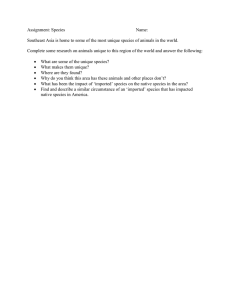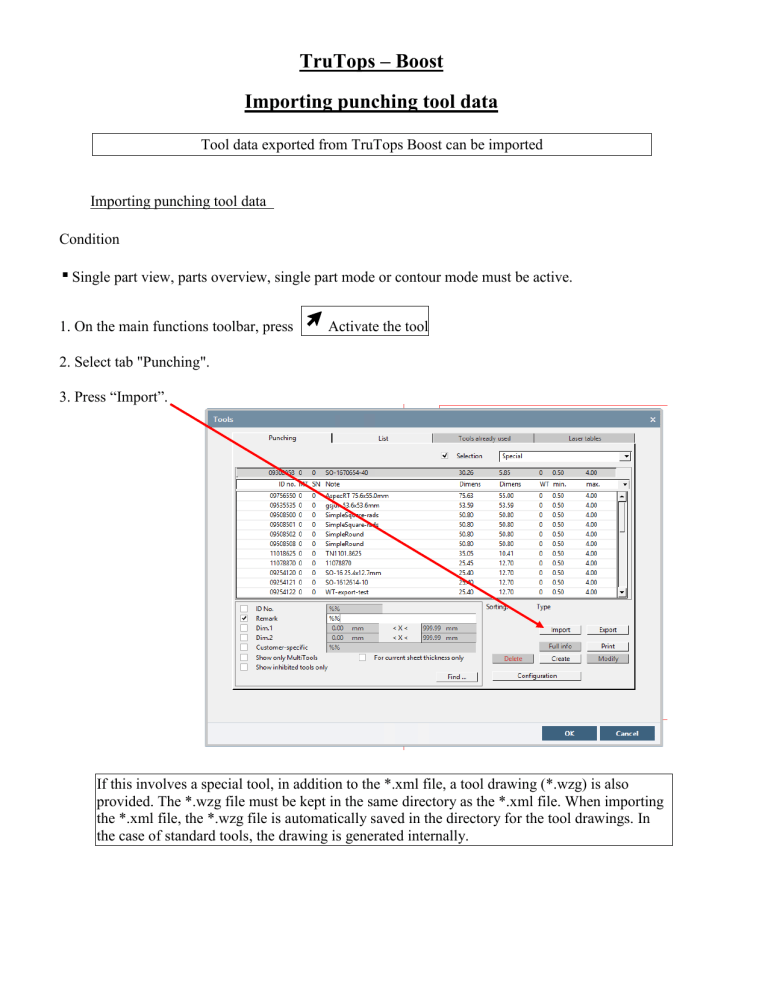
TruTops – Boost Importing punching tool data Tool data exported from TruTops Boost can be imported Importing punching tool data Condition ■ Single part view, parts overview, single part mode or contour mode must be active. 1. On the main functions toolbar, press Activate the tool 2. Select tab "Punching". 3. Press “Import”. If this involves a special tool, in addition to the *.xml file, a tool drawing (*.wzg) is also provided. The *.wzg file must be kept in the same directory as the *.xml file. When importing the *.xml file, the *.wzg file is automatically saved in the directory for the tool drawings. In the case of standard tools, the drawing is generated internally. 4. Select *.xml file from the storage medium. 5. Press “Open”. Dialog "Overview on tools to be imported" opens. If a tool is imported and the ID number is included in the data, existing tools may be overwritten with the same ID number. For this reason, the ID number in the *.XML file is ignored by default and automatically re-created. 6. To overwrite existing tool data: deselect "Ignore ID number from XML". − Confirm message with “Yes” 7. Either ▶ To display the tool drawing: press the right mouse button and select >Tool drawing. or ▶ To open the 3D view: press the right mouse button and select >3D sheet stamping.... − This function is only available for forming tools. or ▶ To open the technology information: press the right mouse button and select >Techno information .... − The field is only active if the tool data includes technology information. or ▶ To change "ID No.", "Remark", material thickness or the assignment to a tool list: press the right mouse button and select >Adjust.... − Confirm modification with OK. or ▶ To apply the tool: press OK. The tool data is imported.