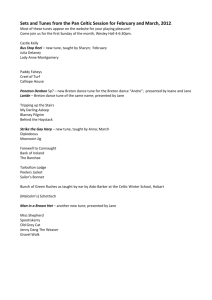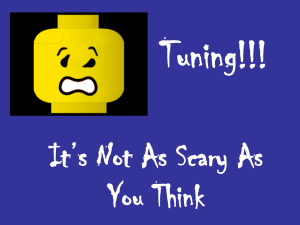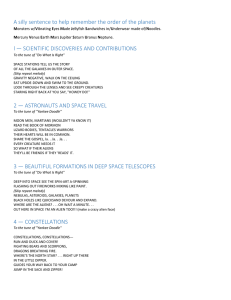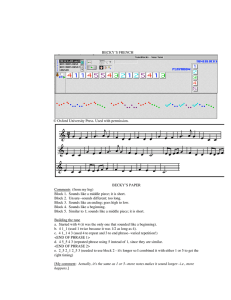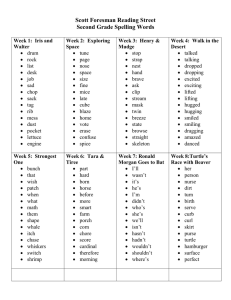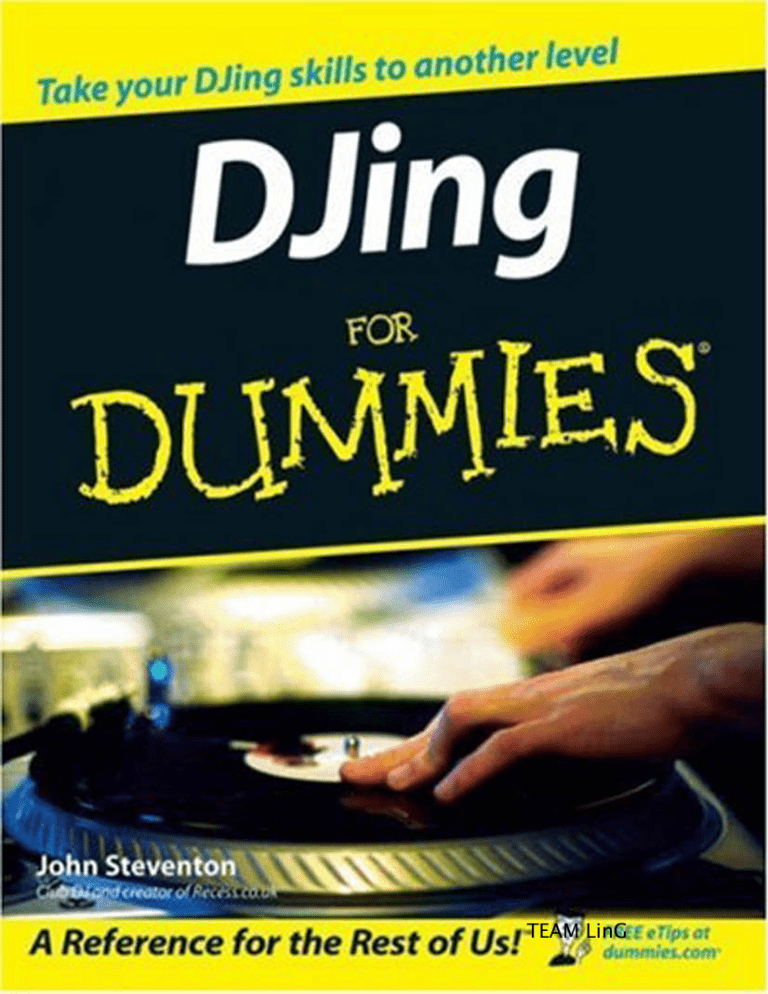
TEAM LinG DJing FOR DUMmIES ‰ TEAM LinG TEAM LinG DJing FOR DUMmIES ‰ by John Steventon TEAM LinG DJing For Dummies® Published by John Wiley & Sons, Ltd The Atrium Southern Gate Chichester West Sussex PO19 8SQ England E-mail (for orders and customer service enquires): cs-books@wiley.co.uk Visit our Home Page on www.wileyeurope.com Copyright © 2006 by John Wiley & Sons, Ltd, Chichester, West Sussex, England. Published by John Wiley & Sons, Ltd, Chichester, West Sussex. All Rights Reserved. No part of this publication may be reproduced, stored in a retrieval system or transmitted in any form or by any means, electronic, mechanical, photocopying, recording, scanning or otherwise, except under the terms of the Copyright, Designs and Patents Act 1988 or under the terms of a licence issued by the Copyright Licensing Agency Ltd, 90 Tottenham Court Road, London, W1T 4LP, UK, without the permission in writing of the Publisher. Requests to the Publisher for permission should be addressed to the Permissions Department, John Wiley & Sons, Ltd, The Atrium, Southern Gate, Chichester, West Sussex, PO19 8SQ, England, or emailed to permrq@wiley.co.uk, or faxed to (44) 1243 770620. Trademarks: Wiley, the Wiley Publishing logo, For Dummies, the Dummies Man logo, A Reference for the Rest of Us!, The Dummies Way, Dummies Daily, The Fun and Easy Way, Dummies.com and related trade dress are trademarks or registered trademarks of John Wiley & Sons, Inc and/or its affiliates, in the United States and other countries, and may not be used without written permission. All other trademarks are the property of their respective owners. John Wiley & Sons, Ltd, is not associated with any product or vendor mentioned in this book. LIMIT OF LIABILITY/DISCLAIMER OF WARRANTY: THE PUBLISHER, THE AUTHOR, AND ANYONE ELSE INVOLVED IN PREPARING THIS WORK MAKE NO REPRESENTATIONS OR WARRANTIES WITH RESPECT TO THE ACCURACY OR COMPLETENESS OF THE CONTENTS OF THIS WORK AND SPECIFICALLY DISCLAIM ALL WARRANTIES, INCLUDING WITHOUT LIMITATION WARRANTIES OF FITNESS FOR A PARTICULAR PURPOSE. NO WARRANTY MAY BE CREATED OR EXTENDED BY SALES OR PROMOTIONAL MATERIALS. THE ADVICE AND STRATEGIES CONTAINED HEREIN MAY NOT BE SUITABLE FOR EVERY SITUATION. THIS WORK IS SOLD WITH THE UNDERSTANDING THAT THE PUBLISHER IS NOT ENGAGED IN RENDERING LEGAL, ACCOUNTING, OR OTHER PROFESSIONAL SERVICES. IF PROFESSIONAL ASSISTANCE IS REQUIRED, THE SERVICES OF A COMPETENT PROFESSIONAL PERSON SHOULD BE SOUGHT. NEITHER THE PUBLISHER NOR THE AUTHOR SHALL BE LIABLE FOR DAMAGES ARISING HEREFROM. THE FACT THAT AN ORGANIZATION OR WEBSITE IS REFERRED TO IN THIS WORK AS A CITATION AND/OR A POTENTIAL SOURCE OF FURTHER INFORMATION DOES NOT MEAN THAT THE AUTHOR OR THE PUBLISHER ENDORSES THE INFORMATION THE ORGANIZATION OR WEBSITE MAY PROVIDE OR RECOMMENDATIONS IT MAY MAKE. FURTHER, READERS SHOULD BE AWARE THAT INTERNET WEBSITES LISTED IN THIS WORK MAY HAVE CHANGED OR DISAPPEARED BETWEEN WHEN THIS WORK WAS WRITTEN AND WHEN IT IS READ. Wiley also publishes its books in a variety of electronic formats. Some content that appears in print may not be available in electronic books. British Library Cataloguing in Publication Data: A catalogue record for this book is available from the British Library. ISBN-13: 978-0-470-03275-6 ISBN-10: 0-470-03275-8 Printed and bound in Great Britain by Bell & Bain Ltd, Glasgow. 10 9 8 7 6 5 4 3 2 1 TEAM LinG About the Author John Steventon, also known as Recess, was transformed from clubber to wannabe DJ by BBC Radio 1’s 1996 ‘Ibiza Essential Mix’. Fascinated by what he heard, he bought a second-hand pair of turntables, his best friend’s record collection, and started to follow the dream of becoming his newest hero, Sasha. With no other resource available when he first started DJing, John would take notes, writing articles to refer to if ever he felt like he needed help. Joining the Internet revolution meant 15 megabytes of free Web space, and as he’d already written these notes about learning how to DJ, John thought it would be good to share that information with the rest of the world wide web. He created the ‘Recess’ persona, and expanded the site as his knowledge grew. Originally a small, basic Web site, www.recess.co.uk has grown over the years both in size and reputation to become one of the foremost online resources for learning how to DJ – the place where newbie DJs turn to. Having developed a career as a TV editor at the same time, now heading up post-production at a TV production company, he has scaled down the time spent DJing in clubs, but Recess is always online to help the new DJ overcome those first few hurdles, and offer advice to those who need that extra bit of reassurance. John is 31, plays way too much squash and poker, is married to Julie, and they both live together with three cats and a smile on the outskirts of Glasgow, Scotland. TEAM LinG Dedication This book is dedicated to my Dad, Richard Steventon, who I’m sure would have got a kick out of seeing his son write a book. And to Julie: my best friend, my wife, my smile; without whom I’d be half a person. You are my lobster. Author’s Acknowledgements My list of acknowledgments is surprisingly long, but these are the people without whom this book would not have been inspired, created, or nearly as long as it ended up! Thanks to Graham Joyce, who sold me his record collection and started me on this journey, who got me my first break in a roundabout way, and took me to the place that I eventually met my wonderful wife. My sister, Pamela Tucker, who claims if it wasn’t for her, I wouldn’t have made friends with Graham and is therefore responsible for everything good in my life! My mum, Mary Steventon for being my Mum and for helping with the text accuracy in this book (even if she had NO idea what it all meant). My uncle, David Steventon, for sowing the seed that maybe people would find my writing interesting; my lovely in-laws, Jim (sorry, ‘Sir’), Margaret (the lasagne queen), and Vikki Fleming for entertaining Julie while I spent months writing this book; Carol Wilson for making sure I wasn’t signing away the rest of my life; and Lucky, Ziggy, and Ozzy for being my writing companions. Ian, Jason, Nichol, Al, Gus, Jonny, Dave, Gary, Tony, Iain, and the other poker people for letting me blow off steam until 7 in the morning trying to take their money. All the staff and DJs at what used to be Café Cini in Glasgow where I got my break as a DJ. Paul Crabb for inspiration and distraction (I know, I still can’t believe I wrote a book before you!) and Flora Munro for work deflection and a hell of a cup of coffee. This book wouldn’t have had half the info in it if it wasn’t for the following people helping me out and kindly granting me permission to reuse images of their gear: David Cross at Ableton, Adam Peck at Gemini, Stephanie Lambley for Vestax images, Sarah Lombard at Stanton, Tara Callahan at Roland, Mike Lohman at Shure, Sarah O’Brien at PPLUK, Carole Love at Pioneer, Grover Knight at Numark, David Haughton at Allen & Heath, Wilfrid at Ortofon, Justin Nelson at NGWave, Ryan Sherr at PCDJ, Laura Johnston at Panasonic, Jeroen TEAM LinG Backx at Freefloat, all at Etymotic, NoiseBrakers, Sony, and Denon, Mark Davis from Harmonic-mixing.com, Yakov V at Mixedinkey.com for his help with the Harmonic Mixing info, everybody on all DJing Internet forums for letting me bug them for the past eight months, all the visitors to my Recess Web site, and everyone else who has touched this book in any way – I can’t mention everyone, but thank you all. And finally, from Wiley, Wejdan Ismail for keeping me afloat, Jason Dunne for giving me the chance to write this book, and believing in this project from the first conversation, and finally Rachael Chilvers, whose support, understanding, and encouragement made it a pleasure to write this book, so that it never felt like work and never became something I didn’t want to do (and also for laughing at my poor jokes and stories). Phew . . . let’s hope I never win an Oscar!! TEAM LinG Publisher’s Acknowledgements We’re proud of this book; please send us your comments through our Dummies online registration form located at www.dummies.com/register/. Some of the people who helped bring this book to market include the following: Acquisitions, Editorial, and Media Development Executive Editor: Jason Dunne Composition Services Project Coordinator: Jennifer Theriot Project Editor: Rachael Chilvers Layout and Graphics: Carl Byers, Karl Brandt, Denny Hager, Barbara Moore, Barry Offringa, Rashell Smith, Ronald Terry Development Editor: Kelly Ewing Proofreader: Jessica Kramer Content Editor: Steve Edwards Indexer: Techbooks Executive Project Editor: Martin Tribe Copy Editor: Juliet Booker Technical Reviewer: Russell Deeks, Associate Editor, iDJ magazine Proofreader: Anne O’Rorke Special Help: Jennifer Bingham Cover Photo: © JupiterImages Cartoons: Rich Tennant, www.the5thwave.com Publishing and Editorial for Consumer Dummies Diane Graves Steele, Vice President and Publisher, Consumer Dummies Joyce Pepple, Acquisitions Director, Consumer Dummies Kristin A. Cocks, Product Development Director, Consumer Dummies Michael Spring, Vice President and Publisher, Travel Brice Gosnell, Associate Publisher, Travel Kelly Regan, Editorial Director, Travel Publishing for Technology Dummies Andy Cummings, Vice President and Publisher, Dummies Technology/General User Composition Services Gerry Fahey, Vice President of Production Services Debbie Stailey, Director of Composition Services TEAM LinG Contents at a Glance Introduction .................................................................1 Part I: Stocking Up Your DJ Toolbox ...............................7 Chapter 1: Catching DJ Fever............................................................................................9 Chapter 2: Starting Off with the Bare Bones ................................................................17 Chapter 3: Retro Chic or PC Geek? Buying Records, CDs, and MP3s ........................31 Chapter 4: Shopping for Equipment...............................................................................47 Part II: Navigating the Maze: Equipment Essentials ......63 Chapter 5: Getting Decked Out with Turntables ..........................................................65 Chapter 6: Perfecting Your Decks: Slipmats and Needles ...........................................85 Chapter 7: Keeping Up with the Techno-Revolution ...................................................97 Chapter 8: Stirring It Up with Mixers ...........................................................................117 Chapter 9: Ear-Splitting Advice about Not Splitting Your Ears: Headphones.........137 Chapter 10: Letting Your Neighbours Know That You’re a DJ: Amplifiers..............147 Chapter 11: Plugging In, Turning On: Set-up and Connections.................................157 Part III: The Mix .......................................................177 Chapter 12: Grasping the Basics of Mixing .................................................................179 Chapter 13: Picking Up on the Beat: Song Structure..................................................199 Chapter 14: Mixing Like the Pros..................................................................................211 Chapter 15: Mixing with CDs.........................................................................................227 Chapter 16: Scratching Lyrical .....................................................................................237 Part IV: Getting Noticed and Playing Live .................257 Chapter 17: Building a Foolproof Set ..........................................................................259 Chapter 18: Making a Great Demo................................................................................275 Chapter 19: Getting Busy With It: Working as a DJ.....................................................301 Chapter 20: Facing the Music: Playing to a Live Crowd ............................................313 Part V: The Part of Tens ............................................331 Chapter 21: Ten Resources for Expanding Your Skills and Fan Base.......................333 Chapter 22: Ten Answers to DJ Questions You’re Too Afraid to Ask.......................341 TEAM LinG Chapter 23: Ten DJing Mistakes to Avoid ....................................................................349 Chapter 24: Ten Items to Take with You When DJing ................................................355 Chapter 25: Ten Great Influences on Me .....................................................................359 Index .......................................................................365 TEAM LinG Table of Contents Introduction..................................................................1 About This Book...............................................................................................1 Conventions Used in This Book .....................................................................2 Foolish Assumptions .......................................................................................2 How This Book Is Organised...........................................................................2 Part I: Stocking Up Your DJ Toolbox ....................................................3 Part II: Navigating the Maze: Equipment Essentials...........................3 Part III: The Mix ......................................................................................3 Part IV: Getting Noticed and Playing Live ..........................................3 Part V: The Part of Tens.........................................................................4 Icons Used in This Book..................................................................................4 Where to Go from Here....................................................................................4 Part I: Stocking Up Your DJ Toolbox................................7 Chapter 1: Catching DJ Fever . . . . . . . . . . . . . . . . . . . . . . . . . . . . . . . . . . .9 Discovering the Foundations of DJing...........................................................9 Equipping yourself ...............................................................................10 Making friends with your wallet .........................................................10 Knowing your music ............................................................................11 Researching and discovering..............................................................11 Connecting your equipment ...............................................................12 Beatmatching Takes Patience and Practice................................................13 Working as a DJ ..............................................................................................14 Chapter 2: Starting Off with the Bare Bones . . . . . . . . . . . . . . . . . . . . .17 Making a List, Checking It Twice ..................................................................17 Choosing Your Input Devices .......................................................................18 Thinking about turntables (for vinyl DJs).........................................18 Deciding on CD decks ..........................................................................20 Musing on MP3s and PCs ...................................................................22 Mixing It Up with Mixers ...............................................................................23 Monitoring Your Music with Headphones ..................................................24 Powering Things Up with Amplifiers ...........................................................25 Figuring Out the Furniture ............................................................................26 Considering ergonomics and stability ...............................................26 Selecting store-bought stands ............................................................27 Building bricks and the new vibration killers...................................27 Locating Your DJ Setup .................................................................................28 TEAM LinG xii DJing For Dummies Chapter 3: Retro Chic or PC Geek? Buying Records, CDs, and MP3s . . . . . . . . . . . . . . . . . . . . . . . . . . . . . . . . . . . . . . . . . . . . . . . . . . . .31 Knowing Your Genre’s Format Availability .................................................31 Reflecting on vinyl................................................................................32 Keeping up with CDs............................................................................32 Buying Records and CDs ...............................................................................33 Sizing up vinyl formats ........................................................................33 Sussing out CD options........................................................................34 Researching your tunes .......................................................................36 Listening to the music .........................................................................37 Weighing up the pros and cons of classic anthems and new music ..................................................................................38 Byting into MP3s ............................................................................................39 Surfing into Online Record Stores................................................................40 Knowing where to go ...........................................................................40 Previewing tracks .................................................................................41 Ordering and delivery..........................................................................41 Using auction sites ...............................................................................42 Protecting Your Records and CDs................................................................42 Storing records .....................................................................................42 Cleaning records, CDs, and the needle ..............................................43 Repairing vinyl......................................................................................44 Fixing warped records and CDs..........................................................45 Repairing CDs .......................................................................................45 Chapter 4: Shopping for Equipment . . . . . . . . . . . . . . . . . . . . . . . . . . . . .47 Taking Stock Before You Shop ......................................................................47 Trying before you buy .........................................................................48 Budgeting your money ........................................................................48 Buying Brand New..........................................................................................50 Cruising the high street .......................................................................50 Opting for online shopping .................................................................52 Buying Second-hand ......................................................................................53 Scanning newspapers ..........................................................................53 Dipping into pawn shops.....................................................................54 Bidding on auction Web sites .............................................................54 Making Sure That Your Kit Works ................................................................55 Checking cables....................................................................................56 Testing turntables ................................................................................56 Vetting CD decks...................................................................................58 Monitoring mixers ................................................................................59 Assessing headphones ........................................................................61 Sounding out amplifiers and speakers ..............................................61 TEAM LinG Table of Contents Part II: Navigating the Maze: Equipment Essentials .......63 Chapter 5: Getting Decked Out with Turntables . . . . . . . . . . . . . . . . . .65 Avoiding Cheap Turntables ..........................................................................65 Motoring in the right direction...........................................................66 Watching out for pitch control design ...............................................67 Identifying Key Turntable Features .............................................................68 Start/Stop ..............................................................................................68 On/Off.....................................................................................................69 33/45/78 RPM ........................................................................................69 Strobe light ............................................................................................69 Deckplatters ..........................................................................................70 Target light ............................................................................................71 Pitch control .........................................................................................72 Counterweight/height adjust ..............................................................74 Antiskate................................................................................................74 Removable headshell/cartridge .........................................................75 45 RPM adaptor ....................................................................................75 Customising Your Sound with Advanced Turntable Features..................76 Pitch range options ..............................................................................76 Pitch bend and joystick control .........................................................77 Tempo reset/Quartz lock.....................................................................78 Master Tempo/Key Lock......................................................................79 Digital display of pitch.........................................................................79 Adjustable brake for Start/Stop..........................................................80 Reverse play..........................................................................................80 Different shaped tonearms..................................................................80 Removable cabling ...............................................................................81 Digital outputs ......................................................................................82 Battle or club design ............................................................................82 Built-in mixer ........................................................................................82 Servicing Your Turntables ............................................................................83 Chapter 6: Perfecting Your Decks: Slipmats and Needles . . . . . . . . . .85 Sliding with Slipmats .....................................................................................85 Choosing an appropriate slipmat.......................................................86 Winning the friction war......................................................................87 Getting Groovy with Needles and Cartridges .............................................88 Choosing the Right Needle for Your DJ Style..............................................93 Feeling the Force with Counterweight Settings .........................................94 Nurturing Your Needles.................................................................................95 TEAM LinG xiii xiv DJing For Dummies Chapter 7: Keeping Up with the Techno-Revolution . . . . . . . . . . . . . .97 Choosing Your Format: Analogue or Digital ...............................................97 My way is the best!...............................................................................98 Looking at the pros and cons ............................................................99 Choosing a CD Deck That Fits Your Style .................................................104 Looking Into the Future of Vinyl.................................................................107 Getting into MiniDisc, MP3s, and PCs .......................................................107 Remembering MiniDisc decks ..........................................................107 Wising up to MP3s ..............................................................................108 Mixing with iPods ...............................................................................110 Mixing on PC ......................................................................................111 Futureproofing with Live and Traktor .......................................................113 Live .......................................................................................................114 Traktor .................................................................................................115 Chapter 8: Stirring It Up with Mixers . . . . . . . . . . . . . . . . . . . . . . . . . . .117 Getting Familiar with Mixer Controls ........................................................117 Inputs ...................................................................................................117 Outputs ................................................................................................118 Multiple channels ...............................................................................119 Cross-faders ........................................................................................119 Channel-faders ....................................................................................122 Headphone monitoring......................................................................123 EQs and kills........................................................................................124 Input VU monitoring .........................................................................125 Gain controls.......................................................................................125 Balance and pan controls..................................................................126 Hamster switch...................................................................................126 Punch and transform controls..........................................................127 Effects Send and Return ....................................................................127 Built-in effects ....................................................................................127 Built-in samplers.................................................................................129 Built-in beat counters ........................................................................129 Beat light indicators...........................................................................130 Fader starts .........................................................................................130 Choosing the Right Mixer............................................................................131 The seamless mix DJ..........................................................................131 The scratch DJ ....................................................................................132 The effects DJ......................................................................................133 The party/wedding DJ .......................................................................134 Servicing Your Mixer ...................................................................................135 TEAM LinG Table of Contents Chapter 9: Ear-Splitting Advice about Not Splitting Your Ears: Headphones . . . . . . . . . . . . . . . . . . . . . . . . . . . . . .137 Choosing a Good Set of Headphones ........................................................137 Single-sided, coiled cords..................................................................140 Swivelling earpieces...........................................................................140 User-replaceable parts.......................................................................140 Stick it to your ears ............................................................................141 Remembering that the Volume Doesn’t Have to Go Up to 11.................142 Using Earplugs..............................................................................................142 Chapter 10: Letting Your Neighbours Know That You’re a DJ: Amplifiers . . . . . . . . . . . . . . . . . . . . . . . . . . . . . . . . . .147 Choosing Suitable Amplification ................................................................147 Settling on your home stereo............................................................148 Purchasing powered speakers..........................................................149 Opting for an amplifier and separate speakers ..............................149 A power margin for error ..................................................................150 Working with Monitors ................................................................................152 Positioning Your Monitor ............................................................................153 Noise Pollution: Keeping an Ear on Volume Levels .................................154 Protecting your ears ..........................................................................154 Keeping the noise down for the people around you......................155 Realising that you only need one speaker ......................................155 Chapter 11: Plugging In, Turning On: Set-up and Connections . . . . .157 Getting Familiar with Connectors ..............................................................157 RCA/Phono connections....................................................................158 XLRs .....................................................................................................158 Quarter-inch jack ...............................................................................159 Setting Up and Connecting the Turntable.................................................160 Deckplatter..........................................................................................160 Tonearm...............................................................................................161 Peripherals ..........................................................................................164 Plugging In the Mixer ...................................................................................164 Connecting turntables to a mixer.....................................................164 Connecting CD decks to a mixer ......................................................166 Connecting iPods and MP3s to a mixer ...........................................167 Connecting a computer as an input device ....................................167 Plugging in your headphones ...........................................................168 Connecting effects units to a mixer .................................................169 Connecting mixer outputs ................................................................170 Connecting a mixer to your home hi-fi ............................................171 Connecting a mixer to powered speakers.......................................171 TEAM LinG xv xvi DJing For Dummies Connecting a mixer to your PC/Mac ................................................172 Connecting your computer to an amplifier.....................................173 Troubleshooting Set-up and Connections ................................................173 Part III: The Mix........................................................177 Chapter 12: Grasping the Basics of Mixing . . . . . . . . . . . . . . . . . . . . .179 Knowing What Beatmatching’s All About .................................................179 Understanding BPMs ...................................................................................180 Calculating BPMs................................................................................181 Discovering How to Beatmatch..................................................................182 Setting up your equipment................................................................182 Locating the first bass beat...............................................................183 Starting your records in time............................................................184 Adjusting for errors............................................................................187 Knowing which record to adjust ......................................................188 Using the Pitch Control ...............................................................................188 Matching the pitch setting ................................................................189 Playing too slow or too fast .............................................................190 Taking your eyes off the pitch control.............................................191 Introducing Your Headphones ...................................................................193 Switching over to headphone control .............................................193 Cueing in your headphones ..............................................................193 Centre your head with stereo image................................................195 Practising with your headphones ....................................................197 Chapter 13: Picking Up on the Beat: Song Structure . . . . . . . . . . . . .199 Why DJs Need Structure..............................................................................200 Multiplying beats, bars, and phrases...............................................200 Hearing the cymbal as a symbol ......................................................202 Everything changes............................................................................203 Counting on where you are ...............................................................203 Studying Song Structure..............................................................................205 Accepting that Every Tune’s Different ......................................................207 Developing Your Basic Instincts ................................................................208 Listening to a Sample Structure ................................................................208 Chapter 14: Mixing Like the Pros . . . . . . . . . . . . . . . . . . . . . . . . . . . . . .211 Perfecting Placement...................................................................................211 Intros over outros...............................................................................212 Melodic outro......................................................................................213 Melodic intro.......................................................................................214 Mixing Breakdowns......................................................................................215 TEAM LinG Table of Contents Controlling the Sound of the Mix ..............................................................217 Bringing the cross-fader into play....................................................217 Discovering the secret of channel-faders........................................218 Letting you in on a big, curvy secret ...............................................219 Balancing it out with EQs ..................................................................220 Using Mixing Tricks and Gimmicks............................................................221 Spinbacks and dead-stops.................................................................221 Power off..............................................................................................222 A cappella ...........................................................................................223 Cutting in .............................................................................................223 Mixing Different Styles of Music.................................................................224 The wedding/party/rock/pop mix ....................................................224 The R & B mix .....................................................................................225 Drum and bass, and breakbeat.........................................................226 Chapter 15: Mixing with CDs . . . . . . . . . . . . . . . . . . . . . . . . . . . . . . . . . .227 Navigating the CD.........................................................................................227 Buttons ................................................................................................228 Jog dials ...............................................................................................229 Platters.................................................................................................230 Working with the Cue ..................................................................................231 Locating the cue .................................................................................232 Storing the cue....................................................................................232 Check the cue .....................................................................................233 Starting the tune .................................................................................233 Adjusting the Pitch ......................................................................................233 Taking Advantage of Special Features .......................................................235 Chapter 16: Scratching Lyrical . . . . . . . . . . . . . . . . . . . . . . . . . . . . . . . .237 Setting Up the Equipment the Right Way ..................................................238 Weighing up needles ..........................................................................239 Giving slipmats the slip .....................................................................241 Touching up mixers............................................................................241 Making the mixer a hamster .............................................................241 Setting the right height ......................................................................242 Preparing for the Big Push ..........................................................................242 Wearing out your records .................................................................242 Marking samples.................................................................................243 Fixing the hole in the middle ............................................................245 Scratching on CD, MP3, and Computer .....................................................246 Scratching on PC ................................................................................247 Marking CDs and MP3s ......................................................................247 Mastering the Technique ............................................................................248 Getting hands on ................................................................................248 TEAM LinG xvii xviii DJing For Dummies Starting from Scratch and Back Again.......................................................249 Scratching without the cross-fader..................................................250 Introducing cross-fader fever ...........................................................251 Combining scratches .........................................................................254 Juggling the Beats ........................................................................................255 Offsetting .............................................................................................256 Practice, dedication, and patience...................................................256 Part IV: Getting Noticed and Playing Live ..................257 Chapter 17: Building a Foolproof Set . . . . . . . . . . . . . . . . . . . . . . . . . .259 Choosing Tunes to Mix Together ...............................................................259 Beatmatching – the next generation ................................................260 Mixing with care .................................................................................261 Getting in tune with harmonic mixing .............................................262 Keying tunes........................................................................................266 Knowing how much to pitch .............................................................267 Developing a Style........................................................................................268 Easing up on the energy ....................................................................269 Changing the key ................................................................................269 Increasing the tempo .........................................................................270 Avoiding stagnation ...........................................................................272 Respecting the crowd ........................................................................272 Getting your style on tape.................................................................273 Chapter 18: Making a Great Demo . . . . . . . . . . . . . . . . . . . . . . . . . . . . .275 Preparing to Record the Demo...................................................................275 Programming your set .......................................................................276 Picking and arranging the tunes.......................................................276 Bridging the gaps................................................................................278 Practising your set .............................................................................278 Setting up to record ...........................................................................279 Correcting recording levels...............................................................281 Looking After Sound Processing ................................................................284 Keeping an even volume....................................................................284 Setting your EQs .................................................................................286 Performing the Demo...................................................................................289 Stay focused ........................................................................................289 Become a perfectionist......................................................................291 Listen with an open mind..................................................................291 Making a Demo CD on Computer ...............................................................292 Editing your mix .................................................................................292 Burning a CD ......................................................................................295 Sending Off the Mix......................................................................................298 TEAM LinG Table of Contents Chapter 19: Getting Busy With It: Working as a DJ . . . . . . . . . . . . . . .301 Marketing Yourself .......................................................................................301 Flood the world with your demo......................................................302 Play for free .........................................................................................304 Offer owners what they want to hear ..............................................305 Joining an Agency ........................................................................................305 Research an agency............................................................................307 Meet the criteria to join.....................................................................307 Cut your losses ...................................................................................308 Networking Your Way to Success...............................................................309 Sell yourself.........................................................................................309 Make friends........................................................................................309 Go ‘undercover’ ..................................................................................310 Marketing Yourself on the Internet ............................................................310 Chapter 20: Facing the Music: Playing to a Live Crowd . . . . . . . . . . .313 Investigating the Venue ...............................................................................314 Scoping the club .................................................................................314 Getting ready to party........................................................................317 Preparing to Perform ...................................................................................318 Selecting the set .................................................................................318 Organising your box...........................................................................319 Knowing What to Expect at the Club.........................................................320 Dealing with nerves............................................................................320 Getting used to your tools.................................................................320 Working in a loud environment ........................................................322 Playing Your Music ......................................................................................322 Reading a crowd .................................................................................323 Handling requests ..............................................................................324 Taking over from someone else........................................................326 Finishing the night..............................................................................328 Part V: The Part of Tens .............................................331 Chapter 21: Ten Resources for Expanding Your Skills and Fan Base . . . . . . . . . . . . . . . . . . . . . . . . . . . . . . . . . . . . . . . . . . . . . . .333 Staying Current with Media ........................................................................333 Visiting DJ Advice Web Sites.......................................................................334 Getting Answers through DJ Forums.........................................................334 Reading Other Books ...................................................................................335 Getting Hands-On Advice ............................................................................336 Listening to Other People’s Mixes .............................................................337 Participating in Competitions.....................................................................337 TEAM LinG xix xx DJing For Dummies Hosting Your Own Night..............................................................................338 Uploading Podcasts or Hosted Mixes........................................................338 Immerse Yourself in What You Love..........................................................339 Chapter 22: Ten Answers to DJ Questions You’re Too Afraid to Ask . . . . . . . . . . . . . . . . . . . . . . . . . . . . . . . . . . . . . .341 Do I Need to Talk? ........................................................................................341 What Should I Wear? ....................................................................................342 How Do I Go to the Toilet? ..........................................................................342 Can I Invite My Friends into the DJ Booth?...............................................343 How Do I Remove the Beat, or Vocals?......................................................344 How Do I Choose My DJ Name?..................................................................345 Do I Get Free Drinks? (And How Do I Get Drinks from the Bar?) ...........346 Who Does the Lighting for the Night? .......................................................346 Should I Re-set the Pitch to Zero After Beatmatching? ...........................347 What Do I Do if the Record or CD Skips or Jumps? .................................348 Chapter 23: Ten DJing Mistakes to Avoid . . . . . . . . . . . . . . . . . . . . . . .349 Forgetting Slipmats/Headphones...............................................................349 Taking the Needle off the Wrong Record...................................................349 Banishing Mixer Setting Problems .............................................................350 Getting Drunk when Playing .......................................................................350 Leaving Records Propped Up .....................................................................351 Leaning Over the Decks ..............................................................................351 Avoiding Wardrobe Malfunction ................................................................352 Spending Too Long Talking to Someone ...................................................352 Leaving Your Last Tune Behind..................................................................352 Not Getting Paid Before You Leave ............................................................352 Chapter 24: Ten Items to Take with You When DJing . . . . . . . . . . . . .355 All the Right Records or CDs ......................................................................355 Make it Personal with Headphones and Slipmats....................................356 You’re a Star! MiniDisc Recorder (or a Blank Tape) ...............................356 Pack Your Tools and Save the Day.............................................................356 Always Be Prepared: Pen and Paper..........................................................357 Keep Fuelled with Food and Drink.............................................................357 Spread the Music with Demo Tapes and CDs ...........................................357 Keep Moving with Car Keys ........................................................................358 Have Wallet, Will Travel ..............................................................................358 Just Chill: Chill Tape for the Ride Home....................................................358 Chapter 25: Ten Great Influences on Me . . . . . . . . . . . . . . . . . . . . . . . .359 Renaissance – Disc 1....................................................................................359 Tonsillitis.......................................................................................................360 La Luna: ‘To the Beat of the Drum’ ............................................................360 TEAM LinG Table of Contents Ibiza 1996 Radio 1 Weekend........................................................................360 The Tunnel Club, Glasgow ..........................................................................361 Jamiroquai – ‘Space Cowboy’ .....................................................................362 Jeremy Healy.................................................................................................362 Alice Deejay – ‘Better Off Alone’ ................................................................362 Delirium ‘Silence’..........................................................................................363 Sasha and Digweed Miami 2002..................................................................364 Index........................................................................365 TEAM LinG xxi xxii DJing For Dummies TEAM LinG Introduction P eople come to DJing from different places and for different reasons, but they can be split into those who love the music, those who want to make money, and those who think that DJing is cool and want to be famous. You may fall into one, or all three of these categories, but the most important one is loving the music. If you’re a good DJ, and get lucky, you may become rich and famous, but when you’re starting off, if you don’t love the music, you may become easily bored and impatient with the time and practise you need to invest in your skills, and quit. Even if you do manage to get good at DJing, if you don’t love playing and listening to the music, night after night working in clubs will start to feel too much like work. DJing isn’t work; it’s getting paid to do something you love. When I started DJing, I already loved the music, but the first time I experienced the true skill of a DJ working a crowd (Sasha, Ibiza 1996) I fell in love with DJing, and knew I wanted to be one. The mechanics of it didn’t occur to me until I first stood in front of two turntables and a mixer, all I wanted to do was play other people’s music and have control over a crowd. About This Book This book is based on my Web site www.recess.co.uk that since 1996 has given new DJs all over the world the information they need to become great DJs. I use a very simple technique for starting off as a DJ, which begins with the basics of starting tunes and matching beats. You can find many other ways to develop your skills, but as they skip the basics, and involve a lot of trial and error and confusion, I’ve had much more success coaching DJs with my process than I have with any other. This book isn’t only for the club DJ who plays electronic dance music (house/ trance/progressive/drum and bass/breakbeat, and so on); the party DJ (weddings, parties, and also R & B and rock DJs) can find this book just as useful. The equipment sections and how to use the variety of function options available to you (found in Part I) are relevant to all DJs. Beatmatching and scratching (check out Part III) are complicated subjects but I also cover mixing without beatmatching. Just because different skills are involved doesn’t mean that TEAM LinG 2 DJing For Dummies club DJs should skip that part of the book, or that party DJs should rip out the beatmatching and scratching information. Knowledge is skill, and the more skilful you are as a DJ, the better you’ll become, and the more work you’ll get. Conventions Used in This Book Musical terms like beat structure are usually described using phrases that, to the uninitiated, can sound like gibberish. So if a boffin has used ten words to describe something, I’ve tried to put it across in a reader-friendly way. I call the music you DJ with tunes or tracks. I’ve steered away from calling each track a song as songs imply vocals, and not all music you play as a DJ will have vocals. I group CD/turntables/MP3 players and software as decks unless I’m writing in specifics. I figured you’d get bored of lines such as ‘Go to your turntable/CD/ PC/iPod and start the tune. Then go to the other turntable/CD/PC/iPod and put on a different tune’. Repetition is not a good thing. I repeat, repetition is not a good thing. Foolish Assumptions I assume that you find lines like the last one amusing. Don’t worry; I know that I’m not funny, so I don’t try too often. I won’t distract you from the subject at hand, but every now and then, something takes over, and I try to be funny and entertaining. I apologise for that now, but after all, a humorous, entertaining approach is what the For Dummies series of books is famous for. Apart from that, this book assumes that you want to be a DJ, that you want to put in the time it takes to get good at it, you love the music, and you won’t get fed up when it takes longer than 10 minutes to be the next Sasha/Oakenfold/ Tiesto/DJ QBert. I also assume that you don’t have vast experience of music theory. How This Book Is Organised All For Dummies books are put together in a reader-friendly, modular way. You can look at the table of contents, pick a subject, flick to that page, and find the information you need. TEAM LinG Introduction The book still has a structure as a whole, like any other book. It starts at the beginning, with choices on what equipment to use, moves onto the process of developing DJ skills, and ends playing live to a crowd of a thousand people. This structure means that you can read it from cover to cover like any book, with you as the main character! Part I: Stocking Up Your DJ Toolbox Part I describes the core pieces of equipment that you need in order to be a DJ, the best ways to build your collection of tunes, and has a chapter dedicated to the art of shopping, with advice on shopping in the high street and going online to research and buy your tunes and equipment. Part II: Navigating the Maze: Equipment Essentials From a format choice of CD or vinyl or MP3 to how the controls on the mixer work, Part II is all about using, choosing, connecting, and setting up your equipment for DJ use. I wouldn’t dare to presume to tell you exactly what to buy, but I do offer advice on what may be most suitable for you and your budget. Part III: The Mix The nitty-gritty of DJing. From the basics of beatmatching to the complicated moves demanded by the scratch artist, Part III deals with all the information you need to develop your skills as a DJ. This information is important so spend lots of time with this part, because the chapters describe key techniques that mould and shape you as a DJ. Part IV: Getting Noticed and Playing Live After developing your DJ skills, the next step is to get work and show people just how good you are. Part IV gives lots of information on how to sell yourself, how to create a great sounding (and looking) demo, and what to do once you get work. DJing is not simply a case of standing in the DJ booth expecting everyone to love everything you play! TEAM LinG 3 4 DJing For Dummies Part V: The Part of Tens These chapters squeeze in the last tips, tricks, and common sense reminders that ease the way toward you becoming a successful, professional DJ. Icons Used in This Book Every now and then, a little For Dummies message pops up in the margin of the book. It’s there to let you know when something’s extra useful, essential for you to remember, may be dangerous to your equipment or technique, or if what follows is technical gobbledegook. This one’s easy: it highlights something you should burn into your memory to help your progress and keep you on the right path on your journey to becoming a great DJ. Tips are little bits of info that you may not need, but they can help speed up your development, make you sound better, and generally make your life easier as a DJ. When you’re starting out as a DJ, you may need to navigate your way through a number of tricky situations. A few of them end with broken records/needles and CDs, or a damaged reputation as a DJ. Heed the advice when you see this icon, and proceed with caution. They’re unavoidable; words put together by someone else in a small room that mean absolutely nothing. Where possible, I try to translate technical DJing terms into English for you. Where to Go from Here Go to the kitchen, make yourself a sandwich, pour a nice cold glass of water or hot pot of coffee, put on some music you love, and jump into Chapter 1 – or whichever chapter takes your fancy! If you want to know about beatmatching, go to Chapter 12; if you want to know how to connect your equipment, go to Chapter 11. TEAM LinG Introduction When you feel inspired, put down the book and try out some of the techniques you’ve read about. If you want to spend 20 minutes DJing just so you can hear the music, but don’t want to concentrate on your skills, do it. Your love of the music and DJing is just as important as the mechanics of how you do it, if not more. You can also jump online and check out the video and audio clips that support this book at www.recess.co.uk. The site that I’ve used to develop DJs from all over the world is now a resource for this book, just for you. You can drop me a line there, and ask me anything you want to know. TEAM LinG 5 6 DJing For Dummies TEAM LinG Part I Stocking Up Your DJ Toolbox TEAM LinG F In this part . . . inding the right equipment and music to buy when you start your DJing journey can be a bit of a minefield. These opening chapters take you through the essentials you need to start DJing, and explore the shopping options open to you. TEAM LinG Chapter 1 Catching DJ Fever In This Chapter Having what it takes to be a DJ Mechanics and creativity Reaching the journey’s end – the dance floor T he journey you take as a DJ – from the very first record you play when you enter the DJ world to the last record of your first set in front of a club filled with people – is an exciting, creative, and fulfilling one, but you need a lot of patience and practice to get there. DJ turntables, CD players, and mixers are selling so quickly now that they’re in danger of outselling guitars and pianos. Hundreds of DJs over the world are on a quest to entertain and play great music. Everyone needs an advantage when they compete with hundreds of like-minded people. Your advantage is knowledge. I can help you with that. Discovering the Foundations of DJing DJing is first and foremost about music. The clothes, the cars, the money, and the fame are all very nice, and I’m sure that DJs who get all the attention aren’t complaining, but playing the right music and how a crowd reacts is what moulds a DJ. As the DJ, you are in control of everybody’s night. As such, you need to be professional, skilful, and knowledgeable about what the crowd wants to hear, and ready to take charge of how much of a good time they’re having. What kind of DJ you become lies in how you choose, use, and respect your DJ tools and skills. Become a student of DJing as well as someone who loves music and performing to a crowd, and your foundations will be rock solid. TEAM LinG 10 Part I: Stocking Up Your DJ Toolbox Equipping yourself The equipment you use as a DJ can define you just as much as the music you play. The basic components you need are: Two input devices. You can choose from CD players, MP3 players, a PC with DJing software, or the more traditional vinyl turntables. (Head to Chapters 2, 5, 7, and 15 to find out more.) A mixer. This box of tricks lets you change from one tune to the other. Different mixers have better control over how you can treat the sound as you mix from tune to tune. (Chapter 8 tells you everything you need to know about mixers.) A pair of headphones. Headphones are essential for listening to your next record while one is already playing. (See Chapter 9 for some good advice.) Amplification. You have to be heard, and depending on the music you play, you have to be LOUD! (You can find out more in Chapter 10.) Records/CDs/MP3s. What’s a DJ without something to play? (Take a look at Chapter 3.) Providing that your wallet is big enough, making the choice between CD and vinyl is no longer a quandary. The functions on a turntable are equally matched by those on a CD player, so the decision comes down to aesthetics, money, and what kind of person you are. You may like the retro feel of vinyl and find that the music you want to play is available on vinyl, or you may like the modern look of CD players or laptops, and prefer the ready availability of MP3s and CDs – it’s your choice. Chapters 3, 5, 7, and 15 can help you with your decision. Making friends with your wallet DJing costs money. Whether you shop online, or if you go to the high street, the first thing to do is look at your finances. If you’ve been saving up money for long enough, you may have a healthy budget to spend on your equipment. Just remember, the expense doesn’t stop there. Every month new tunes are released, you’ll be yearning for music to play and may start to think of buying other items in terms of how many records can you get, instead. I remember saying once ‘£50 for a shirt? That’s 10 records!’ TEAM LinG Chapter 1: Catching DJ Fever You don’t get the personal touch, but shopping online can be cheaper for equipment and music, and if you can’t afford new DJ equipment right now, use PC software to develop your skills, and buy the real thing when you can. Flip through to Chapters 4 and 7 for more information. Knowing your music Throughout the years I’ve been helping people to become DJs, one of the most surprising questions I’ve been asked is: ‘I want to be a DJ. Can you tell me what music I should spin?’ This question seems ridiculous to me. Picking the genre (or genres) of your music is really important, as you need to love and feel passionate about playing this music for the rest of your DJ career. (Head to Chapter 3 for more on genre and music formats.) After you’ve found your musical elixir, start to listen to as much of it as you can. Buy records and CDs, listen to the radio, search the Internet for information on this genre, and discover as much as you can. This groundwork is of help when choosing the records you want to play, when looking for artist’s remixes, and is an aid to developing your mixing style. Doing a tiny bit of research before you leap into DJing goes a long way towards helping you understand the facets and building blocks of the music you love. Become a student of trance, a scholar of jungle, and a professor of pop – just make sure that you start treating your music as a tool, and be sure to use that tool like a real craftsman. Researching and discovering You know the music you want to play, you’ve decided on the format that’s right for you, you’ve been saving up for a while; now you need to wade through the vast range of equipment that’s available and be sure that you’re buying the best DJ setup for the job at hand. With technology advancing faster than I can write this book, you can easily get lost in the features that are available to you on CD decks, mixers, and turntables. Take as much time as you can to decide on what you want to buy. Go online and do some research, ask others in DJ forums for their thoughts on the equipment you’re thinking about buying, and make sure that you’re buying something that does what you want it to do, and that any extra features aren’t bumping up the price for something you’ll never use. TEAM LinG 11 12 Part I: Stocking Up Your DJ Toolbox Here’s a brief guide to what to look for on each piece of equipment you may look to buy: Proper DJ turntables need a strong motor, a pitch control to adjust the speed the record plays at, a good needle, and sturdy enough construction to handle the vibrations and abuse that DJing dishes out. A home hi-fi turntable won’t do, I’m afraid. Check out Chapter 5 for more information. Mixers ideally have 3-band EQs (equalisers) for each input channel, a cross-fader, headphone cue controls, and a good display to show you the level at which the music is sent out of the mixer so you don’t blow any speakers accidentally. Chapter 8 goes into more detail on this and other functions on the mixer. CD decks need to be sturdy enough that they won’t skip every time the bass drum booms over the speakers. The controls on a CD deck are more important than on a turntable because you can’t physically speed up and slow down the CD with your hands. Jog wheels, easy-to-navigate time and track displays, and a pitch bend along with the pitch control are all important core features of a CD turntable. Chapter 15 is dedicated to everything CD-related. Headphones need to be comfortable, sound clear when played at high volume, and cut out a lot of external noise so that you don’t have to play them too loud. Your ears are extremely important, so try not to have your headphones at maximum all the time. Chapter 9 is the place to go for guidance on choosing headphones and protecting ears. Volume and sound control are the watchwords for amplification. You don’t need a huge amplifier and bass-bins for your bedroom, but similarly, a home hi-fi isn’t going to be much use in a town hall. Chapter 10 helps you find the right balance. Connecting your equipment After you have all the pieces of your DJ setup, your final task is to put together the jigsaw. Knowing how to connect you equipment isn’t just important, it’s totally vital. If you don’t know what connects to what, and what the ins and outs of your set-up are, you can’t troubleshoot when things go wrong. And things do go wrong, at the worst of times. Eventually, you’ll be showing off your DJ skills and someone will ask you to play at a party with your equipment; equipment that you connected up a year ago, with the help of your 4-year-old brother. Think of the soldier who has to assemble a gun from parts to functional in minutes; that’s how comfortable you need to be when connecting together the parts of your DJ setup – except you only need to kill ’em on the dance floor. (Chapter 11 tells you all you need to know about connections.) TEAM LinG Chapter 1: Catching DJ Fever Beatmatching Takes Patience and Practice DJing is a combination of mechanical and creative skill. Beatmatching (adjusting the speed that two tunes play at so that their bass drum beats constantly play at the same time) is the mechanical aspect that’s regarded as the core foundation of the club DJ. Given enough time, patience and practice, anyone can learn these basics. Look to Chapters 12 and 15 to find out more. After the core skill of beatmatching, what sets a good DJ apart from an okay DJ is his or her creativity. You need another set of building blocks to help you develop your creativity. How you stack up these blocks plays a big part in determining how skilled a DJ you can become: Good sound control is the first building block of your skill and creativity. You need a good ear to gauge if one tune is too loud during a mix, or if you have too much bass playing to the dance floor. This skill is something that develops, and can be honed through experience, but a DJ with a good ear for sound quality is already halfway there. Chapter 14 covers sound control to create a great-sounding mix, and Chapter 19 has information about controlling the overall sound of your mix when playing live or to tape. A knowledge of the structure of a tune is the second essential building block in your quest to becoming a creative DJ. Knowing how many bars and phrases make up larger sections of tunes is important for creating exciting mixes. In time, DJs develop a sixth sense about how a tune has been made, and what happens in it, so they don’t have to rely on pieces of paper, and notes to aid them with their mixes. Chapter 13 takes you through this structure step by step. Although scratching is considered more of a stand-alone skill, you can harness this technique to add a boost of excitement and unpredictability to the mix and is the third building block to creative DJing. Instead of letting a CD or record play at normal speed, the scratch DJ stops it with their hand and plays a short section (called a sample) backwards and forwards to create a unique sound. This also helps with the foundation mechanics of DJing. People are taught to be scared of touching their records, or don’t have the gentle touch needed to work with vinyl or a CD controller properly. Scratching soon sorts all that out, leaving no room for excuses. Your dexterity working with your tunes increases tenfold by the time you’ve developed even the most basic of scratch moves as described in Chapter 16. TEAM LinG 13 14 Part I: Stocking Up Your DJ Toolbox It’s all about style Style is the true creative avenue, because it’s all down to the music. The order you play your tunes in, changing keys, mixing harmonically, changing genre, increasing the tempo, and creating a roller-coaster ride of power and energy are the reasons that one DJ is better than the other. Your technique may be a little weak, but if you’re playing the right tunes, that can be forgiven. (That’s not an excuse to skip the basics though!) The idea is to create a set that tries to elicit emotional and physical reactions from the crowd; in other words, they dance all night, and smile all night. Working as a DJ The hardest bit about performance is actually getting the chance to perform. Every job in the entertainment industry is fought over by hundreds of people and you need to come out on top if you want to succeed. You need to set yourself apart from the competition and make sure that you have the skills to sell yourself. Convince club owners and promoters that you’re going to be an asset to their club, and then perform on the night. Here’s what you need to do: Demo tapes (or CDs or MiniDiscs) are your window to the world. They are the first way to let people know what you’re like as a DJ. Whether it’s your friends, your boss, or someone in the industry, a demo is a reflection of you, and you only. Only release your best work, and don’t make excuses if it’s not good enough. Chapter 18 has the information you need about demos. Market yourself well. Use all avenues described in Chapter 19 to get even the most basic start in a club or pub. After you’ve secured any kind of work, your development from beginner to DJ is only half way through. You’ve spent time creating a good mix in the bedroom, but now, no matter whether you’re playing Cream in Liverpool, or the Jones’s wedding at the local town hall, you need to pull off a successful night. Consider the following (all of which are covered in more detail in Chapters 19 and 20): Like anything new, preparation is the key to a successful night. Leave yourself with no surprises, do as much investigation as possible, research the unknown, settle any money matters, make sure that you and the management (or wedding party) are on the same musical playing field, so that all you have to worry about on the night is entertaining the crowd. TEAM LinG Chapter 1: Catching DJ Fever Reading the crowd is the most important skill you can develop and you may take weeks, months, even years to master the technique properly. The tells you pick up from the body language on the dance floor rival any poker player’s. You look at the dance floor and instantly react to how people dance, and what their expressions are, and then compensate for a down-turn in their enjoyment, or build upon it to make it a night to remember. Because you’re the main focal point of the night, you also have to be a people person. You are the representative of the club, and so need to act accordingly. One wrong word to the wrong person, one wrong tune played at the wrong time, or even something as simple as appearing as if you’re not enjoying yourself, can rub off on the dance floor, and your job as an entertainer is on thin ice. Above all, always remember from the bedroom to a bar, from a town hall wedding to the main set at a huge night club in Ibiza, you’re here because you want to be a DJ. You love the music, you want to put in the time, you want to entertain people, and you want to be recognised for it. TEAM LinG 15 16 Part I: Stocking Up Your DJ Toolbox TEAM LinG Chapter 2 Starting Off with the Bare Bones In This Chapter Discovering a DJ’s basic equipment Getting to know the vital controls and functions Putting an end to feedback and vibrations Using the right furniture Y ou have lots of options when it comes to choosing and buying your first set of DJ equipment. The amount of money you have to spend is one factor. Any decision you’ve already come to about using vinyl, CDs, or MP3s to mix with obviously has a huge impact on what you buy (help with that decision is given in Chapter 7), and the music and mixing style you want to adopt also plays a big part in your first DJ setup. Consider this chapter as a shopping list of equipment you need to be a DJ. Later chapters help guide you towards the best equipment to use, and the most suitable equipment for your budget. Making a List, Checking It Twice You need to make sure that you get the appropriate gear for the music you want to play, and like any craftsman, you need to ensure that you get the right set of tools for the job. Any DJ setup consists of the following basic elements, each of which I describe later in this chapter: At least two input devices. Turntables, CD decks, MP3 players, and even PCs are the common DJ input devices. A mixer. This is used to change the music that comes from the speakers from one input device to the other. Headphones. These plug into the mixer so you can hear the next tune you want to play without anyone else hearing it through the speakers. TEAM LinG 18 Part I: Stocking Up Your DJ Toolbox Amplifier. Without an amplifier (and speakers), the people on the dance floor won’t hear any of the great music you’ve chosen to play. Something to put it all on. You could sit on the floor cross-legged, with everything laid out on the carpet, but it’s probably easier to build, buy, or borrow some furniture. Add to that a few meters of cabling, some understanding neighbours, and a bunch of CDs and records, and your DJ journey can begin. Choosing Your Input Devices As a DJ, you can choose from a wide range of current formats: Vinyl CD MiniDisc MP3 (includes using a PC or Mac) Whatever else comes along in the future. Although what to use is technically your choice, depending on the genre of music you want to play, your decision may already have been made for you. (Check out Chapter 3 for information about how genres affect format choices.) The following sections describe each format. The one thing I’d say before going through your options is that though having only one CD deck and only one turntable may seem like a good idea, it may lead to a lot of confusion, and force your hand in many mix situations. You’ll have to mix from vinyl to CD, to vinyl to CD, and so on, losing the option of mixing from one CD to another, or one vinyl tune to another vinyl tune. If you think you’ll primarily be a vinyl DJ, you can gamble and just buy one CD deck (with your two turntables), in hopes that you’ll never want to mix from CD to CD, but that’s still a risk. Or, if you’re planning on just using CDs, you may want to have a turntable, which you can incorporate into your DJ setup, or use it to transfer your vinyl tunes onto CD. Thinking about turntables (for vinyl DJs) Turntables are the workhorse of the DJ industry. They’ve been around in one form or another since the dawn of recorded music, and have been the mainstay in clubs and a vital part of dance music since its conception. A record is TEAM LinG Chapter 2: Starting Off with the Bare Bones a circular piece of hard, but flexible vinyl with a single spiral groove cut into each side that starts on the outer edge and eventually ends up in the centre of the record. This groove contains millions of tiny bumps and variations that contain the music information. To turn these bumps back into music, the needle (also called a stylus, with a diamond tip) sits inside this groove. The record sits on a rotating disc (called a deckplatter) so that the needle travels from any particular starting point in the groove and gradually works its way towards the centre. The bumps and variations in the groove cause the needle to vibrate. These vibrations are converted to an electrical signal, which is then sent directly to an amplifier, (or, in a DJ setup, to a mixer), and is then translated into musical sound. You must use the correct kind of turntable. The one that comes with your parent’s hi-fi is unlikely to be suitable for DJing (unless your dad is Fatboy Slim). These record players are meant for playing records in one direction, at a normal speed, and don’t have to deal with knocks and vibrations like a DJ turntable must. The bare minimum requirements for a DJ’s turntable are A variable pitch control to adjust the speed of the record (typically through a range of 8–10 per cent faster or slower than normal). Advanced turntables give the option of up to 100 per cent pitch change, but if this is your first turntable, that isn’t a vital option right now. A removable headshell to use different kinds of DJ-suitable needles and cartridges (see Chapter 6 for more information). A smooth surface to the deckplatter so it will turn under the slipmat (a circular piece of felt that sits between the record and the deckplatter See Chapter 6 for more). Enough motor power to keep the turntable spinning under the slipmat if you hold the record stopped with your hand (Chapter 5 has more about different styles of turntable motor, and how the torque (power) of the motor can help or hinder your mixing capabilities). Options such as anti-skate, Stop and Start buttons, target light, dimpled turntable plate with a strobe light, and a solid outer chassis (which helps to prevent vibrations), aren’t on the bare essentials list for a turntable to DJ with, but without them, you may find some techniques really difficult! Fortunately, almost all DJ decks come with these functions. (If you’re unsure of what any of these features are and want more information, go to Chapter 5, which describes them all in full detail.) Because of their build quality and strength, the Technics 1200 and 1210 series of turntables have become the industry standard in the DJ booth, although the top-range Vestax turntables have made a considerable dent in Technics’ TEAM LinG 19 20 Part I: Stocking Up Your DJ Toolbox former monopoly. However, even second-hand Technics and Vestax decks are an expensive piece of kit, so fortunately for the DJ on a budget, DJ turntables by other manufacturers emulate this classic design, such as the Gemini TT02 shown in Figure 2-1). The advantages of this familiar design are the layout of controls, the counterweighted tone-arm, and the position and size of the pitch control. The long pitch control running down the right-hand side of the turntable enables the DJ to be a lot more precise when setting the playing speed for the record. Some of the really cheap turntables on the market have very small pitch sliders or knobs, making it harder to change the pitch by the minute amounts sometimes necessary. Although features have been added, corners have been rounded, and basic designs have been improved upon, this basic design in Figure 2-1 is one you come across most often when choosing a DJ turntable – all around the world. Figure 2-1: The Gemini TT02 turntable. Deciding on CD decks Once upon a time you could only play a CD at normal speed, and you had to place your CD players on cotton wool to prevent vibrations. As for finding the right place to start the tune and starting it at the right time, those details lay in the lap of the gods of technology rather than DJ skill. TEAM LinG Chapter 2: Starting Off with the Bare Bones Fortunately for everyone, the design and technology of CD decks for DJ use has improved incredibly over the years. As with turntables (see preceding section), when choosing your CD decks, try to avoid standard CD players that are used with a hi-fi, or portable ‘Walkman’ style CD players. Even if you’re not worried about changing the speed of the song, DJ CD decks are a lot easier to control and can take a lot more abuse and vibration than a typical home CD player. CD decks for DJs should include the following vital functions: Pitch control (the same as with turntables, having a range of at least 8 per cent faster or slower than normal). A set of controls that lets you easily find the song or part of the song you want to play. These controls are either buttons that skip through the CD or the tune, or a jog wheel, which is turned clockwise or anticlockwise to skip through the tune with more precision. A time display that you don’t have to squint at to read (especially in the dark!). Chapter 15 has more detailed descriptions of CD deck functions, and how to use CD decks to mix with instead of vinyl. Optional basic controls that I strongly suggest include: Pitch bend (to temporarily speed up or slow down the CD without using the pitch control). An anti-skip function built into the CD player (which prevents the CD from skipping from all the bass vibrations in a loud environment). Ability to play CD-RW discs (rewritable CDs that can be made and erased a number of times). The pitch bend feature isn’t necessarily vital on beginner’s CD decks, but without it, you’ll face a lot of difficulty mixing. And without anti-skip, you have to be careful not to bump your decks or set the bass in the music too high because the CD will most likely skip. Something’s ‘retro cool’ about a record jumping, but when a CD skips, you want to hit the decks with a hammer! Even though most home CD players can play CD-R (recordable on once only) and CD-RW (multiple recordings) discs nowadays, basic DJ CD decks may not have that feature. With the Internet giving access to a lot of rare music, you’ll want your CD decks to play burnt CDs without skipping. TEAM LinG 21 22 Part I: Stocking Up Your DJ Toolbox Musing on MP3s and PCs MP3s are computer music files that have been compressed (reduced in size) while still retaining the original sound quality. This makes them easy to download and send over the Internet, and they take up very little storage space on computer hard discs and personal MP3 players (similar to a Walkman or personal CD player, but a lot smaller). To give you an idea of how this compression helps, my iPod (a popular, fashionable MP3 player) is only 60 gigabytes in size, but it contains enough music so that I wouldn’t hear the same tune play for six weeks! I’d need over 800 CDs to hold the same amount of music. MP3s are here to stay, and the DJ equipment manufacturers have been quick to realise it. You can burn MP3s to a CD disc as a traditional CD that can play on any CD player, or you can create an MP3 disc, which stores more tunes than a CD, keeping the files in MP3 format. You need a CD deck that can play these MP3 discs. Although you can plug iPods and any other personal MP3 player into a mixer directly, they aren’t used for anything other than the most basic level of DJing. As with turntables and CD players, it’s the ability to alter the speed your music plays at that sets apart conventional home equipment from DJ equipment. (Chapter 7 has more information about mixing with personal MP3 players, and Chapter 11 covers connecting an MP3 player to your mixer.) As MP3s start off as computer files, there are a few different ways to utilise them. Software Nowadays, you can find a new wave of DJs who carry only a laptop, headphones, and a couple of cables. Laptop DJing is sweeping through the DJ community (for better or for worse). You may need to modify your PC to turn it into a DJing system, but it usually means buying only a new sound card. The advantage of using your PC to mix is that the software normally contains the entire DJ mixing package. In a series of windows, or one well-designed window, the software gives the user two input players on screen and a mixer. So all you need is a lot of music files and your PC’s soundcard connected to an amplifier, and you’re a DJ! MP3s aren’t the only file formats that you can play with DJing software. As long as your hard drive is large enough to hold the files, most programs play the majority of common audio formats available today. The range, complexity, and price of software available to the PC (or Mac) DJ is growing at an extraordinary speed. As processing speed increases and hard drives become larger and cheaper, more titles come onto the market. Traktor by Native Instruments is fast becoming the industry standard, but software TEAM LinG Chapter 2: Starting Off with the Bare Bones such as BPM Studio Pro, PCDJ, Virtual DJ, and MixVibes to mention a few are all available on the market. The Hitsquad Musician Network’s Web site (www. hitsquad.com/smm/cat/DJ_MIXING/) holds a lot of shareware versions of this software, and many other titles. A backlash has emerged against Laptop DJs, similar to when CD DJing took off, putting a lot of vinyl jocks’ noses out of joint. The big problem with Laptop DJing is that it lacks performance. To combat the lack of showmanship when DJing on computer, software companies have designed controllers for the PC and Mac, which help take the mouse-click out of DJing. In my opinion, the software company Ableton (www.ableton.com) is leading the way with its Live software. DJing deity Sasha has stopped using vinyl, preferring to use a Mac with the Live software and a controller that helps him create unique DJ sets. (Chapter 7 has more about Live and the other control options when using MP3s on a PC or Mac.) MP3 DJ decks MP3 decks can be split into two camps: CD decks that can play MP3 CDs (a CD that has MP3 files burnt to it in MP3 format rather than a normal uncompressed CD files). Players that contain their own internal hard drive, on which you can store tens of thousands of audio files. Because MP3 decks’ design and controls are normally identical to those of CD decks, they have the same basic vital functions as DJ CD decks. However, because an MP3 CD can hold 1,000 songs and hard-drive systems can hold over 100,000 songs, you need a comprehensive, but easy-to-use, menu system to help you navigate through the massive library quickly. Mixing It Up with Mixers The mixer is the glue that keeps the night running smoothly, and the dancers dancing without falling over. The purpose of the mixer is to alter the sound that you hear from one input to another without any breaks – creating a seamless transition. Chapter 8 contains detailed information about everything mentioned below and further information about more advanced features on mixers. The most basic features a mixer must have for DJ use are: A cross-fader. On most DJ mixers, the important control that helps to change the sound from one input to another is the cross-fader. As you move the cross-fader from left to right (or reverse), the sound you hear through the speakers gradually changes from one deck to the other. If you leave the cross-fader in the middle, you hear both songs playing at TEAM LinG 23 24 Part I: Stocking Up Your DJ Toolbox the same time. How you change the music from one song to the other is a massive part of how you’re regarded as a DJ. At least two input channels. These should have a switch on each to select a phono input (to use turntables) or a line input (for everything else). Headphone monitoring with Pre Fade Listen (PFL). PFL (or cue) lets you hear the music through the headphones without it playing through the speakers. This is vital when you want to set the right start point for the next tune, and when you’re beatmatching. LED indicators to display the sound level inputting and outputting through the mixer. Gain controls. These are used in conjunction with the input LED indicators, and are extremely important for keeping the overall level (volume) of the mix smooth, creating a professional sound to the mix. EQs (equalisers) for the bass, mid, and high sound frequencies. These three simple controls help you add creativity, and improve the sound quality of the mix, transforming lacklustre transitions from one tune to another into great-sounding, seamless ones. Budget mixers (around £50) are likely not to have the gain and EQ controls. These aren’t 100 per cent necessary if you’re a party DJ that doesn’t create long, overlapping mixes, but for the sake of around £30 more, you can find a mixer (such as the Numark DM1050) which has everything I recommend at an affordable price range. With these functions, you have a lot of control over your mixes and can go a long way toward sounding like a pro. A whole range of features and functions can help you adjust and improve your mixes, but they aren’t as vital as the six I describe in the preceding list. Monitoring Your Music with Headphones Don’t underestimate the importance of a really good set of headphones. When you’re in the middle of a noisy DJ booth, your headphones are the only way to ensure that the mix is as smooth as your hairstyle. Though not a major factor when practising DJing in your the bedroom, in the live arena having clear headphones that don’t distort when you turn them up really loud is extremely important. If you can’t easily, and clearly hear the records you’re playing now and want to play next, your mix has the potential to go really wrong, really quickly! TEAM LinG Chapter 2: Starting Off with the Bare Bones When choosing a good starter set of DJ headphones, concentrate on comfort and sound. Make sure they’re soft and nice to wear, and that when you use them, you can hear a good bass thump and the high frequencies are clear. If you get a chance to test them at quite a loud volume, carefully do so (you don’t want to damage them, or your ears), just to make sure that they don’t distort or that the mid-range frequencies don’t drown out the bass beats. If you choose to buy budget headphones so you can afford better turntables, I have to recommend that you spend your first DJ pay cheque on a good pair of DJ-specific headphones – you’ll only encounter problems with poor headphones and may not get any more pay cheques! Check out Chapter 9 for loads more about headphones. Good headphones are very important, and so are your ears. Remember to get quality headphones that won’t destroy your ears with a high mid-range, but also remember they don’t always have to be at full volume! Powering Things Up with Amplifiers The sound signal that comes out of the mixer is barely strong enough to power your headphones, so you need something to increase (amplify) this signal so that it drives some speakers (makes ’em work). You can amplify your music in four different ways (Chapter 10 has more on these options): Buy a separate amplifier and speakers. This choice can be a bit costly, but it’s a great way of doing it. Plug the mixer’s output cable into the CD or AUX port in the back of your home stereo (if you have one). I prefer this method at home because it cuts down on the amount of equipment you need – and money you have to spend – and it means that you already have a built-in tape recorder, or MiniDisc recorder, to record your mixes. Use powered speakers – speakers that contain a built-in amplifier. Providing that they’re sufficiently powerful to let you hear the music loud enough, they will suffice. A few people I know actually use the powered speakers from their computers. For professional use, my preference is a great monitor by JBL (which is used in DJ booths a lot). I use a pair of Roland powered speakers at home right now as my decks are in a small room that doesn’t need a massive amount of amplification. They’ve got big speakers in them and sound great when turned up loud. TEAM LinG 25 26 Part I: Stocking Up Your DJ Toolbox Use the speakers on your Mac or PC. This approach is pretty much the same as using powered speakers, except that instead of connecting the speakers directly to the mixer, you connect your mixer to a computer’s soundcard first. This method has the added bonus of being able to record to your computer anytime, for easy uploading of your mixes to the Internet. (Chapter 11 has guidance on connecting your mixer to a computer.) Figuring Out the Furniture Furniture is probably the most overlooked and least thought about aspect of your DJ setup. Some people spend weeks researching the best decks and mixer to buy and completely forget that in the end, they need something to put them on. Two items of furniture for you to consider are: Something to put your decks and mixer on Somewhere to keep your records and discs Considering ergonomics and stability When looking for a DJ desk, you need something that’s solid enough so the needle doesn’t jump and the CD can’t skip when your cat breathes on it. Even more important is the height level of your decks and mixer. If you need to bend down to use your equipment, you’ll end up like the Hunchback of Notre Dame after all the hours of practice you’ll be putting in. So make sure that your equipment is at a height that enables you to practise with your body erect and your shoulders back, in line with your spine. I have a great friendship with Dr Dan, my chiropractor, due to years of not following my own advice! Correct ergonomics for any desk (and that includes a DJ ‘desk’) are that you need not reach, stretch, or bend to use equipment. Ideally, you want to stand tall, with your shoulders back, and your elbows at 90 degrees when DJing. Protect your neck, too, by looking down at the controls, rather than craning your neck downwards like a goose! Although everybody’s height is different, these ergonomic principles mean that if you’re using something like a computer desk, you probably need to find some bricks or a couple of breezeblocks to raise your decks to a comfortable height. TEAM LinG Chapter 2: Starting Off with the Bare Bones Selecting store-bought stands A few desk units are specifically designed for DJ use, with an adjustable height, a flat top for your decks and mixer, and some big cabinets underneath to keep your records in. My concern with keeping everything in the same unit is that if you’re flopping all your records around in the cabinet when trying to find a tune, moving 50 records from left to right creates a hell of a wallop – and is likely to skip the needle. Check out any online DJ store, and you find a great range of DJ desks and stands. Nearly all of them are flat-pack so you need to assemble them yourself – make sure you pack some patience with your screwdriver! I’ve found that the king of flat-pack, Ikea, do a great unit (in the ‘Billy’ range) that your decks can fit on/in – the only problem is that the shelves would never take the weight of 2,000 tunes. (See www.ikea.co.uk.) I was lucky enough that a unit that my Dad had built in the 1970s, and which everything sits on perfectly, was lying around in my house. The records don’t fit in the unit, but I prefer not to keep the records in the same unit anyway. For my records, I use a hard plastic shelving stand from a DIY shop. It holds about 2,000 records, shows no sign of buckling from the weight, and lets me keep my records standing on their sides. Two reasons why this is important are: flicking through your records is easy, and records warp if left piled on top of each other. If you do keep your records in a similar shelving unit, make sure the unit is level, and store your records so that the opening is against a wall. I had a terrible accident with Timo Mass’s Ubik when it dropped out of its sleeve because of a wonky shelving unit – let’s just say it’s half the record it used to be . . . Building bricks and the new vibration killers Another point to consider with your furniture is how to minimise vibrations. Though there’s a chance your needles may skip if you’re bumped into by a clumsy dancer, the main concern is with speaker vibrations, and feedback, or ‘howl round’. Remember that the purpose of the needle is to translate vibrations from the record groove into sound. Feedback happens when the sound from your speakers reaches the turntable (through sound vibrations), and is re-amplified – which reaches the turntable, and is re-amplified. This re-amplification creates TEAM LinG 27 28 Part I: Stocking Up Your DJ Toolbox a snowball effect (a re-re-re-re-re-amplification), creating a ringing noise that rapidly gets louder and louder, which is known as feedback. It hurts your ears and your speakers, so try to avoid it. If possible, avoid putting speakers on the same unit that your decks are on, but if you can’t avoid that arrangement, try to minimise the vibrations by setting the decks on something that absorbs the vibration. Like in many bedrooms of budding DJs across the world, I used to sit my decks on top of bricks. If you’re looking for a classier way of doing the same thing, you can use specially designed ‘feet’ for your turntables. Made out of metal, they replace the normal rubber feet that are on each corner of the turntable to absorb vibrations more effectively than a brick can. Isolator feet can be quite expensive (around £90 for 4). A fantastic alternative if you can afford £30, is the Freefloat ‘cushion’ that you sit the decks on top of (Figure 2-2 shows the Freefloat deck stabiliser). This cushion not only stabilises the decks, but has the added advantage of looking a lot better than some bricks ‘borrowed’ from a building site! Figure 2-2: The Freefloat deck stabiliser. Locating Your DJ Setup Where you set up your decks in the bedroom has probably already been decided by the current position of your bed and television, but if you have loads of space to tinker with and can consider positioning yourself anywhere in the room then the main factor is to stay near to your speakers. Chapter 10 has a section on positioning your monitors, but as long as you’re within TEAM LinG Chapter 2: Starting Off with the Bare Bones 4 feet of a speaker, you don’t have to worry about audio delay or acoustic problems. One thing that has always amazed me is why bedroom DJs feel the need to set up their decks so that they’re facing a wall. Try turning everything around so that you’re looking out across the room. This positioning not only helps with visualisation, when you start to imagine yourself playing in a big club, but looks a lot more impressive when your mates come to see you show off your skills. You need to keep the cables tidy so they’re not all hanging off the back of the deck, but this aspect gives you a much better feel of being in the DJ booth. TEAM LinG 29 30 Part I: Stocking Up Your DJ Toolbox TEAM LinG Chapter 3 Retro Chic or PC Geek? Buying Records, CDs, and MP3s In This Chapter Looking at how genre affects what format you use Buying your tunes the smart way Considering the legalities of MP3s Caring for your CDs and records I f your decks, mixer, and headphones are the tools you use as a DJ, consider your records, CDs, and MP3s as the nails, screws, and glue that you need in order to perform your best work. In this chapter, I cover the different formats depending on genre, what to look for when buying your tunes, and how to make sure that your hard-found records and CDs stay in great condition, for as long as possible. Knowing Your Genre’s Format Availability Though you may dream of being a vinyl DJ, the genre you want to play may force you to be a CD DJ, instead. During the ’70s and ’80s, this factor wasn’t an issue, as music was released across all formats, vinyl, tape, and then CD. But, as records became less popular, and CD became the main way to buy music, the choice of what you can play on vinyl has dropped considerably. So musical genres can be split into two distinct groups: Music available on vinyl Everything else TEAM LinG 32 Part I: Stocking Up Your DJ Toolbox Reflecting on vinyl As sales for the home consumer market have fallen over the years, vinyl has been aimed almost exclusively at the club music market because of its long associated history. Music genres such as house, trance, drum and bass, hiphop, and techno still release the majority of their tunes on vinyl. Some rock, classical, folk, and country music is still released on vinyl, and a bit of a resurgence is going on in the indie/alternative scene in the UK for 7-inch singles, but when you compare the range of music that’s released across all the different genres, only a tiny percentage of it is available on vinyl. Unreleased music is certainly an area that keeps vinyl alive. Record companies sometimes send a promotional recording (promo, in the business) to DJs in hopes that it will get early exposure and gain popularity at gigs. Promotional copies of music can be like gold dust in the DJ world, and when you start to receive promos on vinyl, you know that you’re worth something as a DJ, as vinyl promos become more and more rare. CDs and MP3s have become more popular for promos because they’re cheaper and more convenient to send out than pressing a thousand records. Vinyl is still handed out to the chosen few, however, and you know that you’re in a position of reckoning when you’re a working DJ who receives promos on vinyl. As well as releases from some underground, smaller record labels, many bootlegs and unsigned records are still only available in stores on vinyl. These white label records are produced for a number of reasons: If the artist hasn’t been signed to a proper record label; as a limited pressing released by an artist or band that wants people to hear and use their music (often with a view that a major label will notice, and sign them up); or when a record label wants to release a market taster before committing money and resources to a tune for a major release. Keeping up with CDs Hardly any music is released nowadays that isn’t available on CD. Dance, rock, folk, classical, country, pop – all waiting for you on a shiny, 12-centimetre disc. Though promotional and bootleg records aren’t always available on CD, and some underground record labels don’t release CD versions of their records, this factor isn’t a huge problem. The easiest way around this hurdle is just to buy yourself a cheap (but good quality) turntable, buy the tunes you can’t get on CD as vinyl, record them to PC, and burn them onto a CD. (For more on buying equipment, see Chapter 4.) TEAM LinG Chapter 3: Retro Chic or PC Geek? Buying Records, CDs, and MP3s Unfortunately, recording from CD to vinyl doesn’t work out quite as cost effectively. As a rock DJ, you find that most of the tunes you want to play are on CD only, so to be a rock DJ that uses vinyl, you need a way to transfer the CDs you want to play onto vinyl. For example, Vestax make a ‘vinyl burner’ (the VRX-2000), and Vinylium make the Kingston Dub Cutter to add onto a standard Technics turntable. Both of which etch the music into blank 12-inch records, but at around £4,500 for the Dub Cutter and £8,500 for the Vestax, you’d better be making a lot of records to get your money’s worth. Buying Records and CDs CDs and records are expensive, so you need to make sure that you’re buying the right music, by the right people, from the right place. Therefore, you need to consider all options when you’re about to spend your hard-earned money. Sizing up vinyl formats As you may already know, vinyl comes in a number of different sizes, as follows: 7-inch singles: Not as popular as they were a few years ago, 7-inch singles tend to have the main release on the A-side and a different song on the B-side. The A-side may be a specially edited version of the original tune for radio (known as a radio-edit), which cuts it down to a minimum length and content, and may remove parts of the tune that you’d really want the crowd to hear. You may also find that you don’t like, or don’t want to play, the B-side to a crowd of clubbers either. 7-inch singles are small so they’re quite fiddly to work with, and the cutdown version of the main tune on the A-side, and lack of remixes of the tune, mean that they aren’t often used by club DJs. However, many northern soul, ska, and reggae DJs still find that the 7-inch is king for releases of their music. LPs: You’d think that as a vinyl DJ, buying an LP, or an album on vinyl, of an artist’s music would make good financial sense because all their tracks are included on it. If you’re only interested in playing the original recording and aren’t going to scratch, then this option isn’t that bad. Wedding and party DJs who still like to use vinyl can use LPs because the tune on the record is more than likely the one most people are familiar with, and they aren’t likely to do any scratching! TEAM LinG 33 34 Part I: Stocking Up Your DJ Toolbox The downside to using full-length LP albums is that they’re quite hard to use for club DJing due to the amount of space dedicated to each song. With only an inch or two’s worth of vinyl available to play the entire track, you may find that the map of the tune (see Chapter 13), which is created by the different shading of the black rings, is fairly difficult to see, and the tightly compacted groove is more prone to picking up scratches, pops, and crackles. 12-inch singles: These singles are designed and produced with the DJ in mind. Typically, you get two or three remixes of the same tune on the one record, offering a lot more choice and versatility with how you play the tune. Remixes are variations of the same tune, sometimes by the producer who created it, or sometimes by other producers who change the sound of the original tune entirely (like Tiesto did to Sarah McLachlan’s ‘Silence’). The lay out of the record changes from tune to tune, but often, the main mix that the record company feels may be most popular sits on an entire side of a 12-inch single, with the other side left for a couple of remixes. Though you do find a second, different tune on the B-side of some 12-inch singles, DJs prefer a range of remixes to work with, rather than a second tune that they may not like, which is considered a waste of space. Sussing out CD options CD’s can come in different sizes, but the 3-inch diameter mini-CD didn’t really take off for music sales, and instead found its place as a CD-Rom business card and a gimmick promo. Unlike vinyl, no matter how loud the music has been recorded, the amount you can fit on a CD is restricted to 74 minutes on a 740-megabyte CD and 80 minutes on an 800-megabyte CD. CD singles: CD singles are like the middle ground between a 7-inch single and a 12-inch single. CD singles normally contain the main release of a tune (which may still be a radio-edit), the full mix of a tune (if appropriate), and the B-side that would be on the 7-inch single, but most importantly, they usually contain one or two of the remixes that are found on the 12-inch versions. Annoyingly, though, they may not contain all the remixes that the 12-inch single has. Perhaps the record company makes a decision to keep the best music only for the DJs using vinyl. Who knows – it certainly is frustrating for the CD-only DJ. CD albums: Albums on CD are similar to LPs in that they give you more songs from the artist, but they only give you one mix (the original) of the tune to play. Size and reliability isn’t an issue with CD albums as is the TEAM LinG Chapter 3: Retro Chic or PC Geek? Buying Records, CDs, and MP3s case with LPs, so if you’re happy using an album from an artist, nothing’s stopping you. Compilation CDs and LPs: For the party or wedding DJ who just needs a load of tunes, unmixed compilation albums with 20 or more individual tunes on them can help build a large music collection. One compilation CD can contain your entire track list for an evening. Buy two copies of the same CD so that you can mix from one to the other, and you have a record collection for £30 – where the individual tunes together would probably cost you £100! One point to be careful about when buying compilation CDs is that although they contain the original-mix tunes, the tracks on them might actually be the dreaded radio-edited versions, and not the full length tunes that you want to play. Mixed CD albums: Whether you’re looking for pop music, commercial dance music, or happy-hardcore tunes, you may come across a lot of premixed CD albums that contain a whole load of tunes that you’d like to get your hands on. Using premixed CDs has many problems. The first is an etiquette issue. If a DJ friend has taken the time to hunt down a rare track, and included it on a mix-CD for you, only for you to use that mix-CD one night when DJing, your friend is liable to get pretty angry with you. DJs treasure their music collection, even more so if they spend time hunting down a rare tune, and because you didn’t spend any time (or money) sourcing that tune, yet still played it as though you had, you’re likely to lose a friend. The bigger problem with mixed CDs though, is that lifting only one tune out of the original DJ’s mix to use in your own set is hard to do because of the overlapping between the intro and outro. Head to Chapter 15 for the ins and outs of mixing with CDs. The party DJ: Sticking with familiarity The great thing about being a party DJ is that you only need to play the tunes (and the mixes of the tunes) that everybody knows. Playing a deep house remix of ‘Brown Eyed Girl’ is probably just going to throw people off the dance floor – so you don’t need to spend the time looking for rare mixes of tunes that club DJs do. Go to a record store, buy a few compilation CDs, bolster your collection up with tunes that aren’t on a compilation CD, and you’ll have a great set list for a great night. TEAM LinG 35 36 Part I: Stocking Up Your DJ Toolbox Researching your tunes You can find a lot of music on the market, and most of it is bad so you need a way to find the good eggs in the batch – and avoid the bad. Start reading DJ magazines and pay particular attention to the record reviews. You may make a couple of mistakes and go on wild goose chases, but eventually you’re likely to find a reviewer with the same taste as you. You can trust what he or she says about a new record so you can pay particular attention to that tune next time you go record shopping. You needn’t die by a reviewer’s advice, but write-ups are a good place to start. Try listening to specialist radio shows, such as Pete Tong on Radio 1 (www. bbc.co.uk/radio1, where you can listen again to the show and read the tracklist), with an open mind. Going back and listening to the show again is a really good idea because you can easily get distracted the first time around and miss the little hook in a tune that turns it from okay to wahey! And face facts, sometimes the DJ says the title or artist a bit too fast to catch so you need to hear it again. If you throw a tape into the recorder while listening to the show, or record it to PC, you can always listen to the show again and again. Eventually, to supplement the advice you get from radio shows, magazines, and Web sites, you may end up standing in front of a huge rack of records, reading the blurb the store has written about a tune, trying to decide whether this tune is one you like or not. You can supplement what the store writes about a tune by considering the label and artist. When you’ve bought enough records, listened to enough radio shows, and read enough magazines, you’ll start to show an affinity toward certain labels and artists. If most of the records you like are released on a similar range of labels, always focus on them first. Even the big labels sign a few turkeys, but going back to a familiar label is a good way to thin out a lot of rubbish that gets released. In addition, artists that you like are obviously a good lead for finding tunes. If you like the last five or six tunes by an artist, you have a good chance of liking the newest one on the rack in front of you, too. But as well as your favourite artists’ own work, check out who’s done the remixes of their tunes. If you look at other tracks remixed by professional mixers, you may find that although you’ve never heard of the main artist, you really like the tune, whether it’s the original, or the remix. Eventually, your selection of artists, labels, and remix artists all create links to other labels, re-mixers, and artists that sprawl out like a web of knowledge helping you pick out tunes that you’d never have normally looked at. TEAM LinG Chapter 3: Retro Chic or PC Geek? Buying Records, CDs, and MP3s Avoiding musical holes If you’re relying on a review or recommendation to pick out a record you’ve not heard, try listening to as much of the track as you can to make sure that it doesn’t have a ‘musical hole’ in the middle. What I mean by a musical hole is that a tune can be beautiful for the first couple of minutes, but then turns to musical mush in the middle. For some ungodly reason, the artist decided to kill everything, and play 20 seconds of a car alarm going off. This point has further implications if you’re buying tunes to play that evening in a club/party. Unless you really trust the person who’s recommending the record, be sure to listen to it from start to finish, just so you know that Merry Christmas isn’t going to suddenly start playing half way through. And I’m not kidding; I played a record that did that. In the middle of summer. I could have curled up into a ball and cried . . . The guidance of a knowledgeable guy or gal behind the counter can prove invaluable for getting hold of the latest, greatest tunes, and when you spend enough money (and time) in a specialist record store, the staff there can get to know your tastes, recommend tracks, and start handing over the tunes that they reserve for their preferred customers. Listening to the music If you plan to spend £5 to £15 for a record, even if the hype is huge or your trusted reviewer loves it, always listen to it first. All good record stores have a listening post (a spot in the store with a turntable/CD deck and a pair of headphones for you to listen to records and CDs before buying them), or they have a deck sitting in the back, which, if you ask nicely and look as though you’re going to buy something, you can review your music choices on. Don’t feel as if you have to rush listening to the record just because a guy’s standing over you, waiting to listen to his records. You’re about to spend quite a lot of money so take your time to ensure that you’re spending it wisely. Listen to as much of the record as you can, and check for scratches and dirt on the surface of the CD or vinyl – be aware that a lot of people don’t know how to treat records properly, especially ones they haven’t bought yet (see the section ‘Following record store etiquette’ later in the chapter). TEAM LinG 37 38 Part I: Stocking Up Your DJ Toolbox Following record store etiquette Unfortunately, some people don’t treat records in stores very well. As DJing becomes more popular and mainstream, larger music chains are catering for the growing numbers of DJs. With more people and larger stores, manners, etiquette, and responsibility suffers. Here’s my guide to good record store etiquette (which is not hard to figure, just basic manners), whether you’re in a large or small store: Use the dedicated ‘listening post’ record if a copy’s available in the rack, rather than opening a shrink-wrapped, unplayed copy. Replace records and CDs where you got them from. Put the tunes back in the same state you found them (don’t bunch them up in the inlays, and clean records if you get them dirty). Handle vinyl carefully – remember, you don’t own it yet. Now is the time to handle your records like your mum always told you to, by the edges – no fingerprints please. Take your time to listen to the tune, but don’t take a pile of 20 tunes and monopolise the only listening post in the shop. If the turntable at the post is a cheap one, don’t think that breaking it or treating it badly doesn’t matter. Be careful with the needles; most stores would rather remove the listening post than replace a needle. Handle headphones with care. Once again, the store may provide cheap headphones, but don’t break them just because they’re cheap. Be careful with the headband – which can snap if mistreated. Weighing up the pros and cons of classic anthems and new music You’ve grown up with certain tunes, quite possibly the ones that made you want to be a DJ, so obviously you want to own them for yourself to play and mix, which is great. As a beginner, owning records that you’re familiar with, love to hear, and that mean a lot to you is a positive thing. Even if your progress with beatmatching and mixing isn’t going that well, you still love listening to the music you’re playing. However, you do need to think about what happens when you try to get work as a DJ – how many places are going to be happy for you to play only old tunes? I was lucky. My first DJing gig was called ‘A Decade of Anthems’, which meant that I could play whatever I wanted, new, or old. But if your sights are set on the big clubs, you may end up spending a lot of money on old tunes that you never play live. TEAM LinG Chapter 3: Retro Chic or PC Geek? Buying Records, CDs, and MP3s Sure, dropping in a classic tune once in a while during a set in a club is great. Check out the crowd to gauge their reaction to what you’re playing (see Chapter 20 for more info on reading the crowd), and ask yourself if they seem like a knowledgeable bunch that would respond to a classic tune. If the answer’s yes, try playing a really good, older tune, but be careful, as reading the crowd wrongly can clear a dance floor faster than a night in a curry house! Then you have the brand spanking new tunes to think about. If you don’t have a paying DJ job yet, think hard about the tunes you’re buying; don’t buy anything just because it’s the big tune at the moment, or you’ll play it once or twice at home, include it in a couple of mix-tapes, and then demote it to the back of the record box because its initial appeal has now completely worn off. As a working DJ, you need to buy tracks that get frequently played in the clubs. However, if you don’t think that you’ll ever play a track, even if you’re still stuck DJing in the bedroom, don’t buy it simply because it’s popular. Of course, you can’t know which tunes are going to stand the test of time. Some tracks may surprise you by lasting a while, but if you feel you are compromising your musical integrity by buying a tune, you can bet that you won’t be playing it after a month or two. In the end, buy the majority (and I mean 99 per cent) of tunes for your own enjoyment, not just for the pulsing masses on the dance floor. Byting into MP3s MP3s are a cheap, convenient way to buy your music, but what’s the best way to get hold of them and what are the legal implications of using them? Explaining the legal concept of obtaining and using MP3 tunes is very simple. If you go to somewhere like iTunes to buy and download your MP3s, you’re doing so legally. If you use peer-to-peer software to share MP3s, and download a few gigabytes’ worth of music without giving any money towards the artist, you’re doing so illegally. As a DJ, you’re an artist yourself, and you need to share responsibility with your fellow artists. Imagine this scenario: What if you make it big as a DJ, and release a CD of a mix, thinking, ‘Great, now I can afford to feed my wife and kids’. One copy is sold, which is then shared across the Internet. So everyone owns a copy of your hard work, but you have only 15p to show for all your effort. I bet you’d be unhappy. One of the arguments made for file sharing is that people who make music make so much money in the first place that they shouldn’t care about this TEAM LinG 39 40 Part I: Stocking Up Your DJ Toolbox loss of revenue. If you’re talking about Metallica, maybe it is relevant to your argument, but music theft is still just as illegal. Take an example of (imaginary) new producer, ‘DJ Steve’ who’s just released his first single. Suddenly, the single’s a smash hit, and DJs all over the world are downloading his track to play in nightclubs, but he doesn’t have a strong financial foundation to absorb such a loss of revenue. All this time, you’re getting paid to play his music that you didn’t pay for in a club, while he starves . . . Okay, maybe I’m being a little heavy handed here, but as a DJ who gets paid to play, you’ll be treading on very thin ground by playing stolen music, both legally and morally. The governing of MP3s for DJ use has been the cause for many discussions in previous years. In the United Kingdom, a new Digital DJ Licence has been produced by an organisation called PPL (Phonographic Performance Limited, the UK record industry collecting society) to allow DJs to legally copy sound recordings onto a computer for use when DJing in clubs. At time of writing this legislation is yet to be finalised and enforced, but the PPL proposal is that if you use a laptop, iPod, MP3 player, or other hard-disk based piece of DJ equipment to DJ with, then you need to take out the Digital DJ Licence (at a proposed cost of £200 a year). See www.ppluk.com for more. This extraordinarily complicated subject requires more page space than I have available to cover fully. Go to Phonographic Performance Limited’s Web site (www.ppluk.com) or contact their Performer Services Helpdesk on 020 7534 1131 to make sure that you’re legal in the UK. Surfing into Online Record Stores The Internet’s a wonderful thing. I’ve found everything from poker chips to a house online. For the DJ hunting for rare records, the Internet is a treasure trove. In the years before the Internet, the poor DJ would trudge from store to store, and hunt through the Yellow Pages trying to track down a few elusive records. Now, all you have to do is boot up, sign on, and surf for it! Knowing where to go Specialist Web sites like Hard to Find Records (www.htfr.com), Juno Records (www.juno.co.uk), and Replay Records (www.replayrecords.com) carry huge back catalogues and all the latest tunes. Don’t pass by the commercial Web sites, such as Tower Records (www.towerrecords.com), HMV (www. hmv.co.uk), Virgin (www.virginmegastores.com), and the all-encompassing TEAM LinG Chapter 3: Retro Chic or PC Geek? Buying Records, CDs, and MP3s Amazon (www.amazon.com) if you’re looking for some tunes, especially the more commercial and popular tracks. Using the Internet as a store front is an exceptionally convenient way to see records, and as a result, hundreds of online stores are on the Net. If you search on the Internet for online record stores in your country, you find a host of Web sites selling a range of music not that far from where you live. If you can’t find what you’re looking for, start searching more widely on the Web. Most online record stores post to anywhere in the world, so you have to wait only a day or two for your goodies but make sure that you know your currency conversions! Prices are usually a little cheaper than the high street store, too, because online retailers don’t have as high overheads. You may miss out on the personal touch from the people behind the counter when you compare shopping online with going into your local, specialist record shop, but you can get over this downside by ensuring that you do your research first. Previewing tracks Nearly all specialist online stores let you play MP3s or Real Audio versions of the tracks they sell, so you can preview the tune before buying. Although the older tunes in the catalogue may not be available to preview, this way is a lot easier than standing in line at a record store waiting for your turn at the listening post to hear the latest tunes! Preview MP3s are encoded with a low setting and are sometimes only 1-minute (or less) sections taken from the record. The lower quality and brief listeningtime lets you preview the tune well enough, but doesn’t run the risk of you using the download to DJ with instead of buying the tune. As you don’t get to hear the entire tune, you may be running the risk of the record going somewhere strange (see the earlier sidebar about musical holes), but you won’t have a problem if you’ve researched the tune and heard it before on a radio show or in a club. Ordering and delivery With every online store, whether you’re browsing for shoes, garden furniture, rucksacks, or iPod accessories, getting reliable customer service for buying and receiving items is the most important aspect of the store. If you find you have difficulty buying a record because you can’t navigate the site well enough, you won’t return to it or buy anything. If delivery takes a long time, is too TEAM LinG 41 42 Part I: Stocking Up Your DJ Toolbox expensive, or heaven forbid, the store sends you the wrong item, you’ll think twice before returning to that store. With many online stores, if you order enough, delivery is free. Even when you do have to pay a postage cost, the overall cost of what you’re buying online can amount to what you would have paid in the store anyway. And by the time you add on money for petrol and parking, or a train fare, and consider the time spent looking for the record in a store, you’re probably happier to wait a day or two for the record to arrive. Shopping online is a convenient and relaxing way to buy your records and CDs. Using auction sites Sites such as eBay are a great resource to find tunes that you thought were long gone. As with buying anything online, however, try to make sure that the records (and CDs) are in proper, playable condition. Be sure that: You don’t get ripped off by postage The seller has good feedback You get some kind of assurance that the guy does actually have the record (I’ve been stung that way before, unfortunately). Protecting Your Records and CDs You may have the best DJ set-up in the world, the best turntables, needles, amplifier, mixer, effects units, and CD players ever made, but if your records and CDs are scratched and dirty, they’ll sound just as bad on top-quality equipment as they would on basic equipment. Storing records How you store your records when you’re not playing them is extremely important for keeping them clean and protecting them from getting scratches. Put your records back in the inner and outer sleeves properly, and if possible store the record so that the opening doesn’t point upwards. If you do have the opening pointing up, all the dust and dirt that floats through the air gravitates toward the record (due to static electricity, but mostly gravity) and your tunes get dirty without your ever taking the vinyl out of its sleeve! If you have the patience, go one step further by rotating the inner sleeve by 90 degrees inside the main sleeve, so even if dirt and dust did get into the TEAM LinG Chapter 3: Retro Chic or PC Geek? Buying Records, CDs, and MP3s main sleeve, the opening of the inner sleeve is on the other side, and dust can’t get in to dirty the record. Cleaning records, CDs, and the needle Think of your records and CDs as you do your teeth. If you can prevent damage occurring by cleaning them before and after use, they’ll last a lot longer, and you won’t have that feeling of doom when everything starts to go wrong. (I’m a hypocrite by the way, I hate going to the dentist, and always wait for toothache . . . ) CDs. CDs are easy to clean. A soft, lint-free cloth, wiped in a straight line from the center out, removes any dust on the disc. If you’ve spilt orange juice on the CD, you may want to give it a clean by wiping the CD (in the same direction) with weak soapy water. Rinse the CD carefully and then pat it dry with a soft cloth. Water may have entered into the disc sandwich, but if you play it in a CD player for 10 minutes, the moisture gets spun out (you won’t damage your CD player as long as you’ve patted it dry first). Try to stay clear of CD cleaning machines, which clean the CD in a circular motion. Cleaning them in that way is not recommended; always wipe from the center of the CD outwards in a straight line. Prevention is the best cure, so always return your CDs to the CD case or wallet after use. Don’t be lazy and leave your used CDs lying around the DJ booth, which risks getting beer and cigarette ash dropped on to your hard-found music. Records. Various cleaning solutions are available for keeping your records sparkling, and a few promise that if you clean the record once with the solution, you’ll never need to clean it again. Some people swear by using lighter fluid to clean the record, others say that alcohol or soapy water (rinsed very well afterwards) works wonders. I find that a wipe with a carbon fibre brush (designed for this purpose) in a circular motion round the record before and after playing is more than enough. In truth though, in the middle of a darkened DJ booth, a quick wipe with your T-shirt is probably the best your record can look forward to! Needle. The reason you need to be so careful about keeping your record clean is because of the friction caused by the needle travelling through the record groove which creates heat (up to 150 degrees centigrade). Any dirt in the groove gets welded onto the side of the needle and gouges its way through the walls of the groove, which has been made soft by the 150-degree heat. This chain of events (and leaving your records on your bed) is the major cause of all the pops and crackles that can appear on your beloved records. TEAM LinG 43 44 Part I: Stocking Up Your DJ Toolbox Repairing vinyl If one of your tunes has a scratch that makes the needle jump, you’re probably better off looking for a new copy. But, if you really want to try to salvage it, you can try a technique with a sewing needle, before throwing the record in the bin. I was taught this about 18 years ago by a friend who scratched my Van Halen album, and it’s stuck with me ever since (though the friend wasn’t so lucky . . . ) I emphasise that this method is a last resort option. All you need is a sewing needle, a magnifying glass, and a lot of care and patience to do this without ruining your record even more. Here’s what you do: 1. Play the record to locate the exact position of the scratch and look closely at whether the needle jumps forward or backward. If the needle jumps to a previous part of the record, the scratch runs from right to left. If it skips to a part you’ve not heard yet, the scratch goes from left to right across the record. 2. Take the record off the turntable and place it on top of a soft, protective cloth on a flat surface. In a well-lit room, look through the magnifying glass to see where the scratch is on the record. Now pick up the sewing needle – you need a small one. (You may want to wind some tape around the needle so that you can hold it more securely.) 3. Drag the sewing needle along the groove from one or two centimetres in front of the scratch to one or two centimetres behind it. Drag in the opposite direction to the scratch. If the needle jumps backward when you’re playing the record, you need to drag the sewing needle in an anticlockwise direction. (And if it jumps to a point later in the tune, drag it in a clockwise direction.) While dragging the needle along the groove, apply a little pressure as you start, increasing to a moderate pressure as you reach the scratch, and then releasing the pressure for the next couple of centimetres. Any reduction in audio quality is less noticeable by a gradual change in pressure. You may have to go through five or six groove lines to cover the entire scratch. Note: If you’re at all clumsy, this method isn’t for you. Instead of carefully dragging through a needle, some DJs simply press down pretty hard on the turntable’s cartridge while slowly playing the record through the scratch to achieve a similar effect. If the scratch isn’t too deep, this technique can repair it. However, if the scratch is too deep, it can just make things worse, so it’s a bit of a lottery really! TEAM LinG Chapter 3: Retro Chic or PC Geek? Buying Records, CDs, and MP3s Fixing warped records and CDs Your records and CDs can become pliable under heat, which can cause them to warp. Vinyl can also warp just through stress, so your records are likely to warp when left at a strange angle with weight on them. Some compounds in vinyl and CDs aren’t affected by heat, making repairs quite difficult, but if they were unplayable anyway, you may want to try the following method, which was first adopted for vinyl, but works just as well for CDs that become pliable under heat. 1. Clean the record. 2. Place the record between two clean sheets of glass. Make sure that the vinyl and the glass are completely clean before doing this, or you may fix the warp only to find that you’ve scratched the record! 3. Warm up the record when it’s inside the glass sandwich by using a hairdryer or leaving it out in the sun. The hair dryer is better because you can work out how long and how hot you need to get the glass in order for this technique to work. You can’t be too sure how much heat the sun gives off (I live in Scotland, and the sun’s not that hot there!) so you can’t guarantee replicating the same temperature using the sun when treating other warped records. 4. No matter how you heat it up, after it’s warm, apply an even weight on the glass over the record and leave it for a few days. 5. Come back to it and see if the record’s flat again. Another similar method involves putting the record in the oven to generate the heat. I tried it once. The results weren’t pretty . . . Be careful with how much heat you apply; too much, and the record will look like Dali made it. If you want to test out fixing warped vinyl before having a go on your precious records, go to a second-hand record store, and search for (or ask for) a couple of warped records that you can use as test cases. After you’ve perfected the technique with them, you can fix your own records. Repairing CDs Record stores carry many products that you can use to protect your CDs from scratches in the first place, or repair them if they’ve been scratched. Just don’t try to be smart like me and use Brasso to clean the CD. That idea doesn’t work too well . . . Some people swear by fluids and gizmos which remove part of the protective surface of the CD to smooth out the scratches. I’d be very careful using this TEAM LinG 45 46 Part I: Stocking Up Your DJ Toolbox approach though: you don’t want to run the risk of removing too much of the surface – your CD player may not be too happy playing thin CDs. If you’ve accidentally cracked one of your CDs, and you don’t want to buy (or can’t find) a replacement copy, you may still be able to play the CD. Parts of the CD that are cracked are probably unplayable (and remember, a CD plays from the inside-out) but the rest of it may still be okay. Be careful though, if the cracks are too plentiful, when you play the CD, it may disintegrate. Some audio-ripping software has an advanced error correction built into it, which may let you archive broken discs before throwing them in the bin – but in the end, you may find that buying a new copy of the CD is easier. TEAM LinG Chapter 4 Shopping for Equipment In This Chapter Trying out the right gear for you, and sticking to your budget Making the choice between high street and the Internet Choosing to buy new versus second-hand Checking that your kit works properly Y ou’ve soul searched, and you’ve read ample magazines (and books, I hope!) and browsed enough Web sites to last you a lifetime on the subject, so now you’re ready to take the plunge into buying equipment. Buying equipment used to be straightforward. Your choice was limited to one specialist shop, a bit out of town, that would sell DJ gear. The guy running it would be a bit shifty, and you’d always leave feeling ripped off and dirty. The situation has now changed. With so much competition in the DJ equipment market, stores can’t afford to put off the buyer, and with attractive package deals, free postage, and good support, the days of the prickly, aloof salesman are long gone. Taking Stock Before You Shop People who have a dream don’t want to listen to advice from others telling them to think carefully before spending their money. And, if you feel as excited as I did when I got my first DJ setup then I may not be able to convince you that doing so is important – but I will try. Before you take the padlock off your piggy bank, simply consider this piece of preparation – you need to be positive that you know exactly what you’re going to buy with the money you’ve budgeted. TEAM LinG 48 Part I: Stocking Up Your DJ Toolbox Trying before you buy Before you even consider opening your wallet to buy your dream setup, try to find out whether you can go anywhere to use some DJ equipment first. Some stores let you demo their kit before buying, but that idea’s not really what you’re after, because you want to spend a good amount of time trying it out. Ideally, you want to use the setup of a friend who has a couple of turntables and CD decks, with loads of records and CD’s ready for you to rifle through and have fun with. You get an idea of the equipment you need and how it works, but more importantly, you’ll probably develop an affinity for one medium or another, which is a lot of help when choosing between CD and vinyl. Finding someone with a good DJ set-up isn’t as unlikely as you may think, because if you’re interested in becoming a DJ, you probably know someone who is one already. But what if you don’t know anyone who is willing, or has the equipment to let you practise on? You can try looking for a recording studio with DJ decks, or renting some equipment, but the drawback of that (apart from needing to spend money) is that you need to bring your own records/CDs, and you may not have built a huge collection yet! The friendlier DJ equipment stores let you demo some of their equipment if you look as if you’re going to buy it, but not many of them have a room in the back with a full DJ setup for you to try out your skills. By all means ask the store for a prolonged demo, but don’t hold your breath. After you’ve taken the opportunity to try out your skills, and you’re still sure that DJing is right for you, now’s the time to blow the dust off your wallet, and go shopping. Budgeting your money How much money you have and how you spend it vastly alters the choice of equipment available for you to buy, including whether you opt for new or second-hand. A wide range of equipment is on the market, and I highlight the popular manufacturers in this section, but remember, they’re not the only ones out there! If you buy cheap turntables or CD decks that don’t play at a constant speed or skip when there are too many bass vibrations even the best mixer in the world can’t fix that. A basic mixer may be very basic, but is still sufficient when you’re developing your initial skills as a DJ. It’s far cheaper to upgrade your basic mixer to a better one than it is to upgrade two turntables from basic to professional. TEAM LinG Chapter 4: Shopping for Equipment Knowing why to try The important thing about using someone else’s setup before you part with your cash is that you have a chance to find out whether you’re going to enjoy being a DJ. You won’t become a DJ within an hour on the decks, but you will know if you love DJing as much as you thought you would, and if you find out that it’s not as easy as you thought, you may want to postpone buying equipment, and use computer software while deciding whether you’ve really got the knack and patience to be a DJ. In each budget level below, I mention the turntable or CD deck first, and then tell you to worry about the mixer. You need to be thinking in the same way when shopping. Spend as much money as you can on the players and then spend what’s left on a mixer. £200+. You can buy a very basic mixer and a basic set of turntables or CD decks within this budget. If you have only £200, I believe that your best option is to pick up basic Numark, Stanton, or Gemini turntables/ CD decks second-hand. You can discover how to mix on these decks, but if they are very basic, and have had a lot of use, they may not be the most reliable decks in the world, meaning that they may eventually hold back your progress – so you’ll want to start saving now to be able to buy better ones after a few months. £400+. For around £400, you can get new, intermediate level turntables or CD decks by the same manufacturers as above and others such as Kam, Citronic, and American DJ. If you’re buying CD decks, the ones in this price bracket come with a better range of functions than the basic models, and you get a more reliable, strong motor if you buy turntables. You won’t have much money left after the decks though, so you may still have to buy a very basic mixer. £800+. By the time you’ve got £800 to spend on your DJ setup, I hope that you took my advice about trying out DJing on someone else’s equipment first! Spending a large sum of money on something that you may never have done before – and you aren’t 100 per cent sure that you’re going to love DJing – is questionable, even when you do take into account your equipment’s potential re-sale value. That said, you can get some intermediate level turntables/CD decks and a good mixer, or you can get top level decks (my preference is Numark’s high-end range of turntables, Technics 1210 turntables, or good Pioneer or Vestax CD decks) and a slightly better than basic mixer – I suggest the ones made by companies such as Numark, Gemini, and Stanton. TEAM LinG 49 50 Part I: Stocking Up Your DJ Toolbox £1,500+. Budgets that stretch to £1,500+ open up the world to you. I prefer the top of the range turntables or CD decks from Technics, Vestax, Pioneer, and Denon, which can cost between £700 and £2,000 for two. And my choice of mixers are by Pioneer, Rane, and Allen and Heath, which cost you between £500 and £1,500. If you’re spending that amount of money on DJ kit, though, I assume that you’re upgrading, or you’ve been using someone else’s equipment for long enough to know that this isn’t a gamble, and you have what it takes to be a DJ. If you’re about to spend six month’s worth of hard-saved money on the equipment, make sure that you’ve got some left to spend on all the records and CDs you want to play on them. I spent about £40 per month on records when I first started DJing, but that soon ballooned to hundreds, so consider how this hobby can affect the rest of your lifestyle. Buying Brand New Buying your decks and mixer brand new has many advantages. As well as having the choice of the latest, greatest gear, your equipment comes to you untouched and working perfectly. If any problems crop up, the stores should replace faulty kit, and if your equipment fails after the end of their returns policy, you have the backup of a manufacturer’s warranty to sort out anything that goes wrong. Not that anything ever goes wrong, of course . . . The obvious downside to buying your DJ gear new is the price. But, with highstreet stores and online stores competing with each other, driving prices ever lower, if you hunt long enough, and are patient, you can find some great deals. Resale value is the other downside to buying new. Consider a pair of Technics 1210 MkII turntables. Brand new, they cost around £700, but second-hand, you can find them for £400 or less, which is a considerable loss. If you buy a second-hand pair of 1210’s, you can sell them for the same amount of money in five year’s time. Other brands don’t always hold their value so well. Cruising the high street Fortunately, DJing became a mainstream hobby a couple of years ago. Everyone wants to be a DJ, so DJ shops have smartened up their stores and selling styles. Most cities now have at least one place that sells DJ equipment, and if you’re in a large city, you can find a few of them, all competing for your money. TEAM LinG Chapter 4: Shopping for Equipment Trying before you buy and cry I learnt a hard lesson regarding not trying before buying, and being too heavily influenced by a magazine review. I was trying to choose between two very popular mixers and had read that although one of them had better features, the controls weren’t laid out very well, and were difficult to use (especially in the dark) because they were crammed too close together. I stood in the shop staring at both of the mixers, and didn’t have the sense (or this book) to think to ask to try them both (even just to twiddle the knobs). I bought the more expensive, better featured one of course, and assumed that the guy in the magazine must have fat hands. The first time I accidentally hit the wrong switch the magazine review came crashing back into my mind! There’s nothing like the silence of accidentally switching over to the line input to make you really regret some choices. A high-street store offers three things you won’t get anywhere else. The chance to use a range of different equipment The personal touch of being able ask a sales rep questions Immediate gratification A range of different equipment The ability for you to have even a quick demo on the equipment in the shop sets local stores apart from online stores, and gives you the chance to compare many different pieces of kit. You may have read in magazines and books that one style of turntable is better than another, or that single CD decks are better than twin units, but until you are able to stand in front of them, touch them, and use them, you won’t be certain yourself. Second guessing your choice after spending a whole load of cash on your kit based only on a review is not ideal. The personal touch There’s no doubt about it. Getting face-to-face, immediate advice from someone and being able to hold a conversation about what you want and need is extremely helpful when you’re buying equipment. The guys (or gals) you’re talking to at your local DJ store have sold a lot of kit in their time and typically really know their stuff. TEAM LinG 51 52 Part I: Stocking Up Your DJ Toolbox You need to be happy that you’ve made the right choice with your purchase, especially if you’re spending a month’s worth of wages. A salesperson wants to make a sale, that much is true, but he or she still wants to help you buy the right equipment so you’ll come back to that shop for more when you need it. Immediate gratification I don’t know if having immediate gratification is important to you, but it sure is for me. If I buy something, I want it now. I want to be able to take it away with me and use it as soon as I get home. If the piece of equipment I want is only a small amount extra in a shop, and if I’m really jazzed about getting it, I’d much rather go into a shop, buy it, and take it home there and then, than have to sit at home the next day hoping that every car that drives past the house is the delivery dude. Opting for online shopping Whether you use a shop that also sells online or an online reseller that doesn’t actually hold any stock, you can expect dramatic price drops from online stores. With so many Web sites trying to get your business, a bit of patience and comparison can save you money. Most sites have fantastic customer support and are really good at answering customers’ questions via e-mail. However, the drawback to online shopping is that you can’t have a face-to-face conversation and get answers immediately to your myriad questions. Although some Web sites offer live Web-chat or telephone assistance to try to get around this hurdle, they can’t compete with you being able to walk around a store with a salesperson. Ironically, even though an Internet store can seem faceless and anonymous, their after-sales customer service is usually as good if not better than highstreet stores. An online shop is only as good as its reputation, and when shoppers start writing bad things, other people listen. The DJ community is a tight-knit one, and online stores need to avoid causing ill feelings, word of which can then spread like wildfire. In addition to great customer service and attractive prices, Internet stores enable you to build your own package in an attempt to lure you away from high-street stores. A package is where the store offers you the turntables (or CD decks) and a mixer together at a reduced price. High-street shops typically can’t mix-and-match packages quite so freely due to stock limitations. They can order other equipment in for you, but if you have to wait anyway, you may as well go online and get it cheaper! Whether they physically hold the stock or not, Internet stores have access to every piece of kit available, which opens up the possibility to get any TEAM LinG Chapter 4: Shopping for Equipment combination of turntable or CD deck and mixer you can think of. With access to an equally large range of headphones, amplifiers, cables, needles, and so on, the choice and price you can get online if you already know what you want to buy is really attractive. A number of manufacturers sell their own combinations of decks and mixer and aim them at beginner DJs. In my opinion, Numark’s DJ in a Box and Gemini’s Scratch Master package are affordable, convenient ways to buy basic kit on a small budget. The downside to these packages is that you may outgrow it when your DJ skills demand more functions to help you work with the music. The safest option is to arm yourself with research and build your own package. Many people are going into the high-street DJ store and asking all the right questions, finding out the best equipment for their use, and then buying it all online through a cheaper store. There’s no rule against it, just morals, and a little dent in your karma. (My Karma ran over my Dogma a long time ago though.) And if your local high-street store goes out of business, who are you going to talk to then? Buying Second-hand The advantage of buying your DJ gear second-hand is that you get a better standard of equipment for your money. Rather than you having to buy a basic set of decks and mixer brand new, you can afford a better second-hand set. The disadvantage is that you don’t know how well the kit has been treated. You can find some key things to look out for when buying second-hand later in this chapter because you can never be too sure that the turntables haven’t spent the last 10 years of their use being drowned in beer and cigarette ash! You can use three different places to source your second-hand equipment: Classified adverts in newspapers and shop windows Pawn shops Auction Web sites Scanning newspapers Newspaper classified sections have been hit pretty hard by auction Web sites over recent years, with less items being entered for sale. Fortunately, because not as many people look at newspaper second-hand sections anymore, there’s less of a chance that someone else spots and buys your dream DJ setup before you do. Also, because items in newspapers are normally sold at a fixed price TEAM LinG 53 54 Part I: Stocking Up Your DJ Toolbox or a ‘nearest offer’, you can secure the item immediately, rather than needing to enter a bidding war! Items sold in the classified section are probably quite local to you, too. You can save a little money by picking up what you’re buying rather than having to pay for postage, and you can take a look at the equipment first, and see it working before handing over your money. I’m getting all grown-up on you now, to warn you about the dangers of going to strangers’ houses – be careful. Always let someone know where you’re going, and try to take someone with you just in case the seller starts to raise the price, which can make the situation confrontational, and even aggressive. Dipping into pawn shops Take advantage of people (DJs!) who have fallen on hard times and go looking in a pawn shop. Over the past 10 years, a new wave of second-hand stores have appeared that have transformed the traditional murky pawn shop into a modern shop that rivals many high-street stores. They often have better displays, a large selection to choose from, and a few even have expert salespeople who can help you with any questions you have. Some second-hand shops aren’t really set up for you to check out the equipment before you buy, but I strongly suggest that you request to see as much of the equipment in working order as possible. I went to buy a mixer from a pawn shop once, and asked to see it working before I paid for it. They plugged it in, turned it on, and a nice plume of smoke came out the back. So, I went somewhere else, quickly. (See the later section ‘Making Sure That Your Kit Works’.) Bidding on auction Web sites Auction sites are the new way to sell everything in your house that isn’t nailed to the floor. You find using them is a great way to get a bargain, and the seller/ buyer rating systems give you a relatively safe way to buy (or sell) your equipment. You need a little patience to get the best deal, but as long as you know what you want before you start looking, you can find some great deals. Check out these popular auction Web sites as a start: eBay (www.ebay.co.uk) uBid (www.ubid.com) QXL (www.qxl.co.uk) eBid (www.ebid.co.uk) TEAM LinG Chapter 4: Shopping for Equipment Although the feedback/rating systems on auction sites are a great way to tell how reputable a seller is, use caution when you’re looking to part with your money. When buying on an Internet auction site, you need to worry about two basic things: The seller won’t send the goods to you after you’ve paid The seller hasn’t been accurate in the item description Looking at the rating of a seller gives you an idea of whether you need to worry about not receiving your goods after payment. Take time to check out what’s been written about a seller, and if you’re not convinced that they’ve sold enough to warrant you dealing with them, be extremely wary before handing over a whole load of cash! Don’t feel bad about emailing the seller to ask any questions that aren’t covered in the item’s description. Ask him or her to confirm the working order of the equipment, its general condition, and if they’re prepared to accept responsibility for items that don’t work correctly upon arrival with you. In the unlikely event of the seller ‘bending the truth’ with the item description, email evidence proves invaluable if you need to make an official complaint about them to the auction site. The last point you need to consider when ordering anything from online auction sites is the postage and packaging costs. Two decks and a mixer need a lot of protection to survive being loaded into the back of a van in a cardboard box. You may think the postage costs are quite high, but the mountains of bubble wrap and foam required may be inflating the costs of carriage. Some sellers may try to make extra money by boosting the price of postage, so if you suspect anyone of attempting this practice on you, send a quick email asking them to include a receipt for the cost of postage. Making Sure That Your Kit Works If you’re given the opportunity to try out the equipment before buying second-hand, try to be as thorough as possible, testing and checking all moving parts and any controls known to be vulnerable to malfunction. Listen to the voice inside your head; your first impressions are nearly always correct. If you look at the equipment and can see that it’s well kept, in a clean environment, chances are you’ll find no problems. If it’s dirty, dented, and scraped, and kept in the damp basement of a messy teenager, give the equipment a thorough test, described in the following sections, before you part with your cash! (Rubber gloves are optional . . . ) TEAM LinG 55 56 Part I: Stocking Up Your DJ Toolbox Checking cables Wiggle all cables and check all connections. On turntables, mixers, amplifiers, and headphones, make sure that you move the cables around and listen out for connection problems. You know if you have a problem because you hear crackling sounds, or the music cuts out entirely for a moment. Testing turntables The first thing to check out on a turntable is the accuracy of the motor. (Chapter 5 covers everything you need to know about the workings of turntables.) The red light that shines onto the dots on the side of the turntable platter is a strobe light and helps you to check if the motor fluctuates in speed when it’s playing (see Figure 4-1). To test this, set the pitch control to 0, and look at how the dots on the side of the turntable move. At 0 pitch on Technics decks, for example, the row of dots second from the bottom should appear completely stationary; at +6 per cent, the top row of dots should appear stationary. If the dots move a little, you may be able to adjust the motor to fix this. If the dots move erratically, speeding up, then slowing down, and then going in the opposite direction, and so on, the motor has a major problem. Figure 4-1: The power switch on a turntable, with the strobe light underneath it shining onto the calibration dots on the deckplatter. TEAM LinG Chapter 4: Shopping for Equipment Assuming that you’re happy with the motor at the four calibration speeds (shown in Figure 4-1, next to the control: -3.3, 0, +3.3, and +6 per cent), start to move the pitch control smoothly from 0 pitch into the + (faster) region. As you increase the pitch, the second row of dots on the side of the turntable start to turn from right to left, and as you increase the pitch fader even more, the dots start to move faster and faster. This change in the dots should indicate a smooth increase in speed; if the increase is erratic, you have something wrong with the pitch control or the motor. Repeat this method for the (slower) pitch region. As you check how the pitch control affects the speed of the turntable, try to notice how the fader feels as you move it. If you start to feel that it’s sticking in places and is hard to move (apart from 0 pitch, when it clicks into place), the pitch fader is probably really dirty. You can buy degreaser spray that cleans out dirty faders, but start to ask questions about how well the turntable was maintained and why the kit is in such a state of disrepair. The last thing to check on the motor is that the 45 and 33 buttons do their job. A few people have forgotten to check this, only to get the deck home and find that the turntable only plays at 45, no matter how hard they hit the 33 button with a hammer. If you have the time, lift off the deckplatter (the bit that turns around with the record on it) so you can take a look underneath. If that area is really dirty, then you may find that the motor is dirty, too. Ask whether you can unscrew the cover and take a look at the motor if this is the case – although you may annoy the person who’s selling the turntable with this rather invasive request. Take a look at the deckplatter while you’ve got it in your hands, and make sure that it’s not warped or bent. Place it on a flat surface, and make sure that the platter makes contact with the surface all the way round. If (heaven forbid) you’re looking at belt-driven decks, take a look at the belt too, which is located under the deckplatter. Check carefully for signs of stretching or damage. Belts are easily replaceable, and don’t cost much, but damage and wear indicates that the turntable has had a lot of use over time. Finally, examine the tonearm (the arm that holds the needle over the record). The biggest problem you may find is a wobbly tonearm assembly. If the seller is a chatty chappy, you may have already found out how the decks were used. If he (or she) used them in clubs and took them to the clubs in cases, be extra vigilant when checking the tonearm. Though a turntable case is a nice sturdy item, it doesn’t actually offer much protection for the tonearm, which is the most delicate part of the turntable. TEAM LinG 57 58 Part I: Stocking Up Your DJ Toolbox You have two basic ways to check the tonearm for damage. In both cases, if the tonearm has a height adjustment control, make sure that it’s locked (see Chapter 5 if you want to know more about the height adjustment feature): Wiggle it. Be very gentle, but try moving the assembly. Does it move while you wiggle it? If it does, it’s likely to be damaged. Float the tonearm. This method is the more precise way to check for damage to the bearings in the tonearm assembly. You may want to remove the needle from the cartridge, just in case you get this bit wrong; even better, ask whoever you’re buying from to do this check. With the antiskate control (which is sometimes used to cancel out the pull of the tone-arm towards the centre of the record) set to 0, turn the counterweight (the weight on the back of the tonearm) so that the tonearm floats in mid air. (For more information on how to do this check out Chapter 11.) Move the tonearm toward the middle of the record, and once there, start to increase the antiskate control. As the antiskate is increased, the tonearm starts to move back toward its resting place. If it doesn’t move, or if it jams in one place, you’re tonearm assembly is likely to have serious and expensive problems. If the turntable’s tonearm fails either test, run for the hills. The repair job for this fault is very expensive and troublesome, and not one you should undertake yourself. While you’re looking at the tonearm, have a quick peek at the needle and cartridge. Needles can be replaced, but you may not want to pay for a new one so soon, so if it’s bent, or squashed, ask for a little money off the price. On the cartridge, look at the wires that connect into the headshell. Check for signs of corrosion or loose connections. If you’re willing to buy decks that have been quite heavily used, you may want to think about getting them serviced. A good technician can usually get everything back to normal again, but that comes at a price, so be warned that the cost of repair added to the cost of the deck may just cost the same as a new turntable!! Vetting CD decks Checking how the pitch control affects the playback speed on CD decks is harder than on a turntable, because you don’t have a visual reference like the strobe light on a turntable. However, CD decks don’t tend to suffer from the same motor problems as turntables, so you really only need to check that the pitch control and pitch bend functions work properly and are free of dirt. TEAM LinG Chapter 4: Shopping for Equipment Here are a few tips for checking out CD decks: Make sure that the pitch control increases and decreases the speed of the tune in a constant, smooth way and that the pitch bend buttons temporarily change the pitch when you press them, and the pitch of the tune returns quickly to the set pitch when you release the buttons. Try to use every function on the CD unit. If you researched the CD deck well enough before choosing to buy it, you probably know what functions to expect. To be on the safe side, bring a checklist for that particular model and make sure that they all work. Inspect the CD loading system. If the CD deck loads with a tray, make sure that it’s not bent, that no bits are missing, and that it goes in and out smoothly. If the CD slots directly into the deck, try inserting a CD a few times, and make sure that the deck doesn’t spit your CD back at you. (Although, maybe it just doesn’t like the music you’re playing . . .) If the CD deck uses a top loading method to accept the CD, make sure that the deck closes properly, and as with the other loading methods, ensure that the CD plays properly once it’s in there! If the CD deck has a good antiskip function (which prevents the CD from skipping when there’s a lot of vibrations), get a demonstration of that working properly. Ask the seller to do this demo, rather than thumping it with your fist a couple of times. Make sure that you’re satisfied with the anti-skip, and that it does actually prevent the CD from skipping when faced with vibrations. Monitoring mixers Make sure that you get a chance to see the mixer turned on, and in action – you don’t want to get it home and see smoke pouring out of it! (Turn to Chapter 8 for more on mixers.) Before you play anything through the mixer, connect the turntables/CD decks to the mixer and listen. If you can hear any kind of electrical hum from the equipment or through the speakers, turn off the decks, so only the mixer is on, and if you can still hear a loud hum, firstly ask the seller if this noise is normal, and then check the connections (especially the earth connection) for any problems. The noise may be a harmless operational hum given off by the mixer, but if you’re not convinced that this sound’s good, it probably isn’t! After you’ve listened to the mixer with nothing playing through it, put on a record/CD and check that all the controls do what they’re supposed to. The master level, the gain control, the EQs, the channel faders, the cross fader, the booth controls, and effects section (all of which are mentioned in Chapter 8); absolutely everything needs to be checked for each channel on the mixer. TEAM LinG 59 60 Part I: Stocking Up Your DJ Toolbox Listen for any signal (sound) dropout or any crackling sounds as you turn knobs and move faders. When checking the faders, pay particular attention to the cross fader. The cross fader should have a smooth fluid motion from one side to the other, and you need to check for faults in the fader’s control of the audio. The first thing to listen for is any crackling as you move the fader from one side to the other, but more importantly, listen for any music ‘bleeding in’ from the other channel. If you’re playing music into channel 1, and nothing is playing on channel 2, move the cross fader over to channel 2, where you’d expect it to be silent. If you can still hear channel 1 playing faintly while you should have silence, you’ve got a problem with the cross fader. Depending on the mixer you’re looking at, you may still want to buy it, and if the mixer has a user-replaceable cross fader, ask the seller to knock off some money so you can buy a new one. A worn cross fader may be a sign of extensive wear and tear to the mixer, but then again, it may just be a worn cross fader after months of use by a scratch DJ. Go with your instincts. If you have headphones and a microphone available, try them out with the mixer. Turn the cables of the headphones and microphone around while they’re plugged in and listen for any loose connections causing the signal to cut out. Use all the headphone cue controls, making sure that you get a good, clear sound from each channel, and if the headphone section includes a headphone mix or split cue, test them to make sure that you don’t have signal cut out here either. Plug in the microphone and check that the controls and the inputs are clear of any crackles, and if the mixer has a talk-over function, which dips the level (volume) of the music so you can be heard talking over it, be sure that it works properly. For mixer outputs, you probably see a Master Out, a Record Out, and if you’re looking at a good mixer, a Booth Out or Zone Out (these outputs are described in Chapter 5). Test all three of the outputs through the amplifier, and make sure that there are no breaks in signal when you wiggle the wires. The Line/Phono switches are often overlooked when people are checking out a second-hand mixer. Ensure that the switch from Line to Phono for each channel works without crackling, and check for silence when you switch to either Line or Phono when they don’t have an input. For example, if you have turntables plugged into the mixer, when you switch to LINE; make sure that you can’t still hear the turntable playing. If the mixer has any other features mentioned in Chapter 5, such as BPM counters, cross fader curve adjusts, punch buttons or hamster switches, check that they all work, too. TEAM LinG Chapter 4: Shopping for Equipment Assessing headphones If the gear you’re buying includes headphones, listen carefully to them at varying volumes. Move the cable around to make sure that you don’t hear any breaks in the signal, and check the connection of the cable to the mixer to ensure that it’s securely fitted to the ear pieces, and if you move around a lot that you don’t lose sound. Turn the volume up in the headphones for a few seconds. Be careful not to play the music so loud that you may damage your hearing, but still try to play the sound at a volume loud enough to check if the music distorts. Distortion can naturally occur on headphones when played too loud, but they need to take a lot of volume before starting to sound fuzzy. Sounding out amplifiers and speakers Lastly, look at the amplifier and speakers (if provided) in the same way you did the mixer and headphones (see previous section, and Chapter 10). Check that you don’t get a loud hum coming through the speakers, check that all the controls are working properly on the amplifier, and make sure that the speakers don’t distort at moderate sound levels. As always, give the cables a little wiggle, and check that the connections don’t crackle or that the signal cuts out. If the speakers are in an open cabinet that lets you view the drivers (another name for the actual speaker), then inspect them for tears, dents, or even stains. If the cone on the speaker is ripped or badly dented, this damage can cause the music to start distorting really quickly, and may fail completely if you play the music too loud, so don’t even consider buying them. If you see stains, liquid may have got inside the speaker, which as well as weakening the speaker cone, may be well on its way to corroding cables and circuit boards inside. TEAM LinG 61 62 Part I: Stocking Up Your DJ Toolbox TEAM LinG Part II Navigating the Maze: Equipment Essentials TEAM LinG Y In this part . . . ou need to make an informed decision about which equipment is best for you and your DJing style and, more importantly, how it all works when you get it home! Part II covers the features and functions of turntables, mixers, headphones, and amplifiers, as well as explaining the different designs of needles and cartridges for turntables, and the wonders of slipmats. To wrap up this part of the book, Chapter 11 is dedicated to how to set up and connect all of your equipment, and how to troubleshoot the connections if something goes wrong. TEAM LinG Chapter 5 Getting Decked Out with Turntables In This Chapter Finding out about the basic parts of a turntable Keeping up to date with new innovations Caring for your turntables A ll turntables are equal in that they play records, but, like most things in life, some are better than others. In this chapter, I go through the functions you need to look for when purchasing a turntable. Avoiding Cheap Turntables Deciding what turntable to buy and use is largely based on your budget. When you do go shopping, don’t go for the cheapest option so that you can save a little money. Investing in a better quality turntable puts you straight on the road to becoming a quality DJ. Actually, maybe reversing the point makes this clearer; the worse your turntable, the harder it is to become a good DJ. The main things to watch out for on cheap turntables are that they tend to have belt-driven motors rather than direct drive motors (see the following section), and they often skimp on essential DJ features such as removable headshells, counterweighted tone arms, and long pitch sliders. Spend as much money as you can on the turntable – only then think about purchasing the rest of your equipment. Great decks remain great decks no matter what mixer and headphones you use, but not even the best mixer or the clearest headphones can solve the problems inherent with cheap, beltdriven decks. TEAM LinG 66 Part II: Navigating the Maze: Equipment Essentials Motoring in the right direction Belt-driven decks do seem like an attractive option when you’re looking to become a DJ because they’re so much cheaper than their direct-drive big brothers. Of course, some people claim that their belt-drive decks are fine to mix with, scratch with, and so on, and I’m sure that they think they are. But the first time these folks use a good direct-drive deck, they change their minds and (reluctantly) accept that they’ve been thinking only with their wallets and have been fooling themselves. (A few people still stand by their beltdriven decks, but they’re either stubborn as a mule, or have super-human powers of adaptability.) Belt-driven turntables Inside a belt-driven turntable is a small motor with a rubber band linking it to the underside of the deckplatter (the part you put the record on). This makes the method of turning a record similar to how turning the front cog with your bike pedals makes the back wheel turn. This method of powering the turntable means that there isn’t much torque (power to the turntable), meaning that the deckplatter often grinds to a halt when you hold the record stopped. The other downside is that the speed the turntable plays at can fluctuate, speeding up and slowing down. When you’re trying to match the beats of two records (beatmatching, described in Chapter 12), the fluctuation of speed makes keeping the bass beats playing at the same time, for anything over 10 seconds, extremely difficult. You may blame your own beatmatching skills rather than realising it’s the turntable’s fault. Direct-drive turntables Direct-driven turntables are a better option than belt-driven ones. Where belt-driven turntables have a rubber band transferring power from the motor to the deckplatter, which then spins around a centre spindle, in direct-drive turntables the centre spindle is the motor (so it drives the motor directly). The improved power (torque) of the direct-drive method means start-up times of well under half a second, and the power from the motor is more than enough to keep the turntable spinning under the slipmat when you’re preparing to start a tune or doing complicated scratches. The turntable speed is solid and reliable on a direct-drive turntable. Though you can get pitch wobbles around the 0 pitch mark (see the sidebar ‘The Bermuda Pitch Zone exists’), you can be confident that any beatmatching errors are your errors, not the fault of a weak transfer of power through a rubber band. You may regard this fact as a double-edged sword – but the moment you realise you can’t make excuses and blame your performance on bad turntables, your DJing skills start to improve! TEAM LinG Chapter 5: Getting Decked Out with Turntables Short-term gains, long-term pains If you’re happy doing things the hard way, you may find that at least one good thing comes out of learning to DJ on belt-driven turntables. In the short term, you’ll become an extremely accurate, attentive DJ when beatmatching. I’ve found that beginner DJs who start by using top of the range turntables from Technics, Vestax, and Numark can have a really easy time. The motor is so powerful and reliable that they don’t need to worry about speed fluctuations throwing off their beatmatching skills. When these DJs have to use a poorer set of turntables at a party early on in their DJ development, they may find that their concentration and levels of attention aren’t as good as those DJs who were forced to develop on bad decks and may have difficulty keeping their beats matched because they’re not used to the bad deck problems. I must stress, however, that eventually, the good DJs develop attention and accuracy just through time spent practising, developing their own skills – no matter what turntable they use – so this isn’t an excuse to buy cheap, beltdriven decks. One club that I DJ’d at in the past developed a problem with their turntables due to a ‘customer’ of the club spilling beer over them. While they were getting repaired, the club owner decided to hire a pair of belt-driven turntables. Due to the heat of the club, the belts started to stretch, causing the decks to be even worse at holding their pitch, which made beatmatching extremely difficult. Fortunately, I was used to decks that played in this way as one of the pubs that I’d worked at had decks with motor problems, which felt just like shoddy belt-driven decks and really used to annoy me. From using those decks frequently, I developed the intuition and concentration to hear beats slipping out of time before they were noticeable to the dance floor, and wasn’t too fazed by such a problem when it happened in the club that night. The other DJ wasn’t quite so lucky . . . Watching out for pitch control design Watch out for cheap turntables that use a small (two-inch/five-centimetre) pitch fader or rotary knob to adjust the pitch of the record. You won’t often find either on direct drive decks, but super-cheap belt driven decks sometimes have them. These pitch faders are too small to make the fine adjustments needed to keep the beats of your records playing in time, and makes beatmatching insanely difficult. Look at the standard design of a turntable (the Technics 1210 in Figure 5-1) and notice the large pitch control down the side of the deck that lets you make minute adjustments to the pitch. Make sure that the turntable you buy is based on a similar design. TEAM LinG 67 68 Part II: Navigating the Maze: Equipment Essentials Figure 5-1: The Technics 1210 DJ turntable. Identifying Key Turntable Features A DJ turntable has many key features. Some of them are similar in function to a home hi-fi’s record player, but added functionality to these controls and designs is what truly separates a DJ turntable from a hi-fi’s record player. This section covers what these features do so that you not only buy the correct turntables, but also know how to make use of them. Start/Stop Automatic hi-fi record players start turning when you lift the needle onto the record, and only stop turning when you take the needle off and replace the arm on the rest, or when the needle gets to the end of the record and automatically returns to the rest. This isn’t helpful for the DJ – you need manual control of how the motor starts and stops. You sometimes need to stop the turntable, but still leave the needle at a specific place on the record. This is usually when you’ve taken time to find the place to start the record from (the cue point) but don’t want to start the tune for a couple of minutes. The Start/Stop button gives full control over how and when the turntable starts and stops. Pressing Stop when the record is playing is a great DJ technique too (see the end of Chapter 14). TEAM LinG Chapter 5: Getting Decked Out with Turntables On/Off The On/Off switch on a DJ turntable is normally on the bottom-left corner of the deck, next to the Start/Stop button. The switch is raised above the deckplatter, and the strobe light is positioned underneath (see the later sections in the chapter for information about the deckplatter and strobe light). Though used mostly for the mundane task of turning the turntable on and off; you can also use it creatively in the mix (described in Chapter 14). You may find that the On/Off switch on Technics decks has a tendency to get very loose after a bit of use and abuse. Loosening can lead to all kinds of accidental power-offs if you brush against it by mistake and turn off the power. With the release of the MkIII version of the 1210 turntable, Technics recessed the power switch into the holder to reduce the risk of such an accident. 33/45/78 RPM There’s nothing particularly special about the RPM (revolutions per minute) button on your DJ deck; when you press 33 and the pitch control is set to 0, the record makes 33 revolutions in one minute, and when at 45, the record revolves 45 times in one minute. If you don’t know what speed your turntable should be set to, look at the record label or cover, which tells you whether to play it at 33 or 45 RPM. Or simply try listening to it. If you’re playing Barry White, and it sounds like the Chipmunks, you’re playing the record too fast; try pressing the 33 button! Older record players also have a separate setting for 78 RPM, but most modern records aren’t pressed at 78 RPM anymore, so it isn’t included as a standard control. If you do have an antique 78 RPM vinyl you’d like to play, some turntables have a sneaky hidden setting: When you press the 33 and 45 buttons together, the turntable plays at 78 RPM. Strobe light The strobe light is the soft red light at the side of the turntable (normally bottom left corner, integrated as part of the On/Off switch). It’s not just a pretty red light, it’s a strobe light that you use to calibrate the motor on the turntable (expensive home record players also have a strobe light). Look at the little dots that go around the side of the deckplatter. On Technics turntables, if you play the turntable with the pitch set to 0, the second row of dots from the bottom should appear to be still. If these dots move left or TEAM LinG 69 70 Part II: Navigating the Maze: Equipment Essentials right, the motor isn’t playing at exactly 33 or 45 revolutions per minute (RPM) and the motor may have a problem. Each of the four lines of dots represents a different pitch range, as Figure 5-2 shows. You find more information on using the strobe light for checking the turntable motor in Chapter 4. Deckplatters The deckplatter is the part of the turntable that spins round and is what the slipmat and the record sit on. Home hi-fis have a rubber mat firmly glued onto the platter, which is useless for DJing with, because the deckplatter needs to be made of smooth metal to let the slipmat slip (see Chapter 6 for what a slipmat is and how to make it slip better). When you buy Technics decks, they come with a thick rubber mat sitting on top of the deckplatter, which fortunately, isn’t glued down. If your decks came with a similar thick rubber mat on top of the metal deckplatter, simply lift it off, exposing the deckplatter, and keep the rubber mat somewhere safe. I find down the back of the wardrobe is a safe enough place. Figure 5-2: The strobe light on a Technics 1210. TEAM LinG Chapter 5: Getting Decked Out with Turntables Target light Like your health, you don’t really think about this little pop-up light called the target light, or miss it until you don’t have it. Bizarrely, a couple of turntables on the market don’t have target lights, or offer it only as an add-on option. It may be a small, simple feature, but it’s also absolutely vital. The target light (shown in Figure 5-3) sits on the edge of the deckplatter and shines a light along the grooves of the record where the needle traces, enabling you to see the grooves more clearly. Why do you want one? Apart from letting you see where the needle is (or where you’d like to put it), if you take a look at a record under good light, you can see groups of different shaded rings on the record. These rings are the map of the tune; the darker rings are the quieter parts, and the lighter rings are the louder parts. You may not think that you need a target light much when you’re DJing in the comfort of your 100-watt bedroom light bulb, but when you’re standing in a darkened, smoke-filled DJ booth, this tiny light is your beacon for perfect mixing! Figure 5-3: The target light on a Technics 1210. A helpful little fella. TEAM LinG 71 72 Part II: Navigating the Maze: Equipment Essentials Pitch control The pitch control adjusts the rate at which the turntable turns. If you move the pitch control into the + area (towards you on a standard DJ turntable), the record plays faster; and if you move the pitch control towards the – area (away from you), the record plays slower. Different turntables have different ranges, but you typically find that pitch ranges are between 8 or 12 per cent in either direction. Technics 1210 MkII decks only give you + and – 8 (see the later section ‘Customising Your Sound with Advanced Turntable Features’ for information on turntables with increased pitch ranges). Although the record plays faster the more you increase the pitch control, it is called a pitch control, not a speed control, so the more you increase the speed, the higher the pitch of the music gets. So you may start to beatmatch two tunes you think will sound great together, but when you increase the pitch on one of the tunes, the two tunes may sound out of tune, like your dad singing in the shower along with the radio. See the section ‘Master Tempo/ Key Lock’ later in the chapter for one way around this issue (and take the batteries out of the radio to stop your dad singing in the shower). The numbers The numbers on the pitch control can be confusing. These numbers do not refer to BPMs (beats per minute, the usual measurement of tempo) of the music you’re playing, but rather a percentage difference of the speed of the turntable. The only time the numbers correlate exactly with the BPM is if the tune you’re playing has a BPM of 100. If you move the control to 1 per cent, you increase the pitch by 1 per cent of 100, which is 1; and would be the same for the other numbers (5 per cent would be 5 BPM and so on). As you’re unlikely to play a tune with exactly 100 BPM, you need to understand that the pitch control affects the BPM in percentage change. If you’re playing a 150-BPM tune and decrease the pitch to –1 per cent, then the tune now plays at 148.5 BPM. A 130-BPM tune with the pitch set to +5.5 per cent increases by 7.15 BPM – so you can assume that tune now plays ‘around’ 137 BPM, and match other tunes to it accordingly. (The mathematical calculation for this is on the Cheat Sheet inside the front cover of the book.) So this percentage reference is useful when you’re beatmatching; trying to match two tunes that were recorded at different speeds. For instance, you’re playing a tune at 135 BPM, and you know that the next tune you want to play in the mix has been recorded at 140 BPM. This 5 BPM difference is around 3.5 per cent of 140 BPM, so to get the 140 BPM tune to play at 135, you have to move the pitch fader down to -3.5 to get you in a ‘ball-park’ area of the correct pitch (3.5 per cent is actually 4.9 BPM, but it’s close enough). All it takes after that is a little fine tuning of the pitch, and you’ll have the tune beatmatched really quickly. TEAM LinG Chapter 5: Getting Decked Out with Turntables The Bermuda Pitch Zone exists The decks that I learnt on used to change the pitch the wrong way for a 1 per cent region; if I moved the pitch fader to +1 per cent, the music slowed down, and the music would speed up if I moved the pitch fader into the – region. Fortunately, after the +/–1 per cent area, the pitch control would go back to normal – otherwise, I’d have gone mad! Even my Technics 1210s suffer from this problem, but not as pronounced as with the decks I learnt on. The 1210s just hover around 0 pitch between +/–0.5 per cent, and then go back to normal again. Fortunately, the problem has been noticed, and rectified by turntable manufacturers. First by Vestax, and then Technics on their 1210 MkIII, so the pitch fader is now completely smooth, with no click point as you pass through 0 pitch to cause this problem You can find ways to ‘hack’ your turntables to disable the quartz lock feature that is the cause of the problem, but you’ll have to search on the Internet for these hacks because I don’t want this book to create an epidemic of broken turntables! However, the pitch control isn’t an exact science. The difference that even 1 millimetre of change can make to the speed of your record is enough to throw off your beatmatching; even though the fader sits somewhere near the 2 per cent area, you may actually be playing at 2.2 per cent, and that 0.2 per cent can make a huge dent in your beatmatching skills, so use your ears, and listen to what the beat is doing, rather than only relying on the numbers on the pitch control. Digital turntables with a little LCD display that give you a readout of what you set the pitch to let you be more exact with your pitch fader, but the numbers on an analogue fader should be seen only as a general reference, and not taken as read. Accuracy The other problem with the pitch control is that through time, its accuracy starts to shift, so when you set the pitch to 4.5 per cent, the turntable is actually only running at 4 per cent. But even worse, is the area around the 0 pitch mark on the turntable (what I like to call the ‘Bermuda Pitch Zone’, because it’s easy to get lost in there for days!). On problem decks, when you set the pitch control to 0 pitch, the control clicks into place, and locks into 0 per cent pitch. When you move the pitch control away from the 0 pitch click point, the motor sometimes has trouble knowing which way you’re moving the pitch fader, and does the opposite of where you’re setting the control, or sometimes belligerently remaining at 0 pitch for a short distance either side of the click point. TEAM LinG 73 74 Part II: Navigating the Maze: Equipment Essentials Counterweight/height adjust The counterweight is a metal weight that rotates on the back of the tonearm, which, when turned anticlockwise to add weight, increases the down pressure of the needle on the record, making it less likely to skip when you’re moving the record back and forth, either to find the start point of a record (the cue), or when scratching. Chapter 11 has detailed information on calibrating and using the counterweight properly. The higher you set the tonearm, the steeper the angle at which the needle points down into the groove, exerting even more down-force, making it even less likely to skip. A lot of scratch DJs adopt this setting to give increased needle stability. Be careful though, if you’ve set your tonearm height to the top, and the counterweight on at full, you’ll wear out your records and your needles really fast. You may have read about or heard of DJs who like to put the counterweight on back to front, to get a little more down pressure onto the needle; this action is very bad for your needle and your records, damaging and wearing them out too quickly. For the scratch DJ who accepts accelerated wear as part of the consequence of scratching, this is fine. But as a beatmatching, mixing DJ, never put on more weight than is suggested by the needle manufacturer. If you need to add that much weight, chances are your technique is wrong, your needles are already damaged or dirty, or you’re using the wrong needle altogether (these issues are covered in Chapter 6). Antiskate When a record plays forwards, the needle in the groove is pulled in toward the centre of the record (a centripetal force). Antiskate cancels out this pull by adding an equal force that pulls the needle out toward the outer edge of the record, keeping the needle in the middle of the groove with no sideways force to wear out the walls of the groove. Although antiskate helps to keep the home listener’s vinyl copies of Mozart in pristine condition, it is often redundant for the DJ. As a DJ, you don’t only play the record forwards; between scratching and back cueing, you also do your fair share of playing the tune backwards. When you play a record backwards, the force that normally pulls the needle into the centre of the record when playing forwards is now pulling out toward the edge of the record (it’s become a centrifugal force). If an antiskate setting is already pulling the record out to the edge, there’s more force than normal acting on the needle, making it even more likely to jump out of the groove. For this reason, most DJs tend to leave antiskate set to 0. TEAM LinG Chapter 5: Getting Decked Out with Turntables Removable headshell/cartridge This feature is a key step up from the basic, home record players that just have a moulded headshell. The needle on these record players may still be replaceable, but because the needle plugs into a moulded mount on the end of the tonearm, you are stuck using that needle and can’t choose a needle better suited for DJing. The needle you use is very important depending on the style of DJing you do. DJs who want to scratch need to set up their needles for maximum stability, and beatmatching DJs need to ensure that they get the best sound and versatility from their needles and cartridges. Therefore, being able to change the needle design and the headshell, for example from a standard Technics design to an all-in-one headshell, and adjust the angle at which the needle points into the groove, is an important factor for achieving these requirements. (See Chapter 6 for more on the different designs of headshells, needles, and cartridges.) From a practical point of view, removable headshells can be a life-saver if you damage a needle during a set in a club. If something happens to the needle on the turntable, and you have a spare headshell to hand, instead of fiddling around trying to remove the needle from the cartridge to replace it (in a dark, loud DJ booth, while under pressure to get the next tune ready to mix it in) you can whip off the headshell containing the damaged needle, and screw on a new one, all within five seconds. 45 RPM adaptor In the days before CD and hard-disc jukeboxes, 45 RPM, 7-inch singles were crammed into a jukebox. These records were produced with an extra large hole in the middle (25 millimetres in diameter, compared to 5 millimetres on 33 RPM LPs) so that they can be mechanically moved from the rack and sat securely on the unit that played the record in the jukebox. Because the singles used in jukeboxes were the same as those on sale to the public, a 25-millimetre adaptor was placed onto the centre spindle to increase its diameter so the record could be played properly on home turntables with only a 5-millimetre centre spindle. Now relegated to a recess in the top-left corner of the turntable, this shiny piece of metal has become (virtually) obsolete due to the demise of traditional jukebox records. However, if you play older records (ska/northern soul stuff especially), or newer reggae/ragga 7-inch singles, you’ll find that you may still need to use this adaptor on some of those records. TEAM LinG 75 76 Part II: Navigating the Maze: Equipment Essentials Customising Your Sound with Advanced Turntable Features The basic features on a turntable enable you to play a record, and change the playing speed. For most DJs, that’s more than enough. But for some, gadgets, buttons, and switches all go hand-in-hand with creativity and individuality, so they look to turntables with enhanced features to create their own sound and mix style. When you look at the gadgets and controls on your turntables, just bear one thing in mind – where are you going to be DJing? If you only ever intend to make mix tapes and run your own parties (on your own equipment), then feel free to sneer and ignore this warning, but if you’re planning on playing in clubs, have a quick think about how much you use these add-ons, and the likelihood of them being available on the clubs’ set-up. This argument is similar to the one about relying on beat counters to develop your beatmatching skills (see Chapter 8). The advanced functions such as reverse play, quartz lock, digital displays, and pitch bend/controls with 50 per cent variance are all useful, adding a nice dimension to your mixes when at home, but as 97 per cent of clubs still use Technics 1210s (with nothing more than a pitch control that’s a bit wonky around 0 pitch and a rock-steady motor), ask yourself if your advanced turntable DJ skills will travel well to these clubs. If you can only mix well on advanced turntables, you’re in for a tough time when you can’t use any. I’m not saying don’t get turntables with advanced features on them. I’m not even going to lie and say that you’ll never work in a club with these features (some clubs are beginning to replace the older 1210 MkII turntables with more advanced Vestax decks as they realise technology is advancing, and so reinvest in better equipment), but in the same vein as beat counters, don’t rely on these advanced features to make you a good DJ. Pitch range options Once upon a time, your choice of pitch range was limited to 8 per cent faster or slower (unless you opened up, and started screwing around with the innards of the turntable); that was when Technics 1200/1210s ruled the roost. But things have moved on. Now 12 per cent pitch variance has become a standard on many turntables, but advances in pitch control mean that the DJ can have 50 per cent pitch variance on offer, or more! TEAM LinG Chapter 5: Getting Decked Out with Turntables Simplicity is reliability I believe that the Technics 1200 and 1210 MkII turntables have gained popularity over the years in no small part because they’re extremely reliable. They’re reliable because there’s very little in them to go wrong – just a motor, a few electronics to control the power and speed of the motor, and the audio output. However, in my opinion, manufacturers such as Gemini, Vestax, and Numark have proven that turntables can be elevated to another level of functionality by offering the DJ extra creativity (for a price), while ensuring a long life-span for the equipment by increasing reliability and build quality. Adding extra features to turntables can increase the chance of breakdown and malfunction. You aren’t likely to play a tune at 50 per cent that often, but you’re certain to want to play a tune faster than 8 per cent. Some scratch, funk, and drum-andbass DJs like to over-pitch their tunes, making them sound completely different. (Try to steer away from using tunes with vocals when you do this though, because the vocalist will sound as if they’ve been inhaling helium!) Sliding the pitch control up or down to 50 per cent at the end of a tune is a good technique to use (sparingly) to get from one tune to another, but increased pitch options are more about offering the DJ another level of creativity than about everyday use. Pitch bend and joystick control Pitch bend was first introduced on CD decks. Instead of speeding up or slowing down the turntable by pushing the record, spinning the spindle, or touching the side of the deck, you get two buttons on the turntable, or a joystick, which control small bursts of speed. When the + or – pitch bend buttons or controls are used, the turntable speeds up or slows down by a small amount. When released, the deck returns to your original speed setting. CD DJs who are used to using buttons instead of their hands to control the speed bumps on their tunes, welcome these controls when they first use vinyl. You still need to set the pitch control, and start the record at the right time, but if you’re more familiar using buttons to correct the speed of CDs, the concept and the technique of using the turntable’s pitch bend is the same, making the migration from CD to vinyl all that bit easier for the CD DJ. TEAM LinG 77 78 Part II: Navigating the Maze: Equipment Essentials Predictability Pitch bend controls give you a consistently smooth and predictable increase and decrease in turntable speed; you can’t say the same about your fingers! The knack of adjusting the speed of the record with your hands is something that you pick up after a few hours, but sometimes you come across a record that feels stiff to move, or flies away too fast, and turns a lot faster than you thought, almost spinning out of control as you try to speed it up. The constant, definite change that you always have to hand, as you press the pitch bend buttons, no matter what record you use, means that your mixing is easier, quicker, and sounds better. See Chapter 12 for how and why you need these bursts of power to get the bass beats back in time. Cleaner records Pitch bend is also a good alternative to pushing or slowing down the tune with your fingers because it protects your records from excessive finger prints and grime. As a DJ, you’re actively encouraged to touch your records, but developing a method that keeps your records as clean as possible is still a good thing. When you’re considering buying turntables with pitch bend, try to see the feature in action first. Some turntables have a really clumsy control over the speed boost/lag, and can zip up the speed of your tune by too much too fast, sometimes rendering the control pointless because you can never make small enough adjustments to get the bass beats back in time. Tempo reset/Quartz lock Earlier in this chapter, I described the ‘Bermuda Pitch Zone’, which is where the pitch control goes a little wonky through the 0 pitch range on turntables that click into place when set to 0. To get around this problem, turntable manufacturers started to make turntables with clickless pitch faders that glide through the 0 pitch area, moving smoothly all the way through the entire pitch range. The problem with a clickless fader, though, is that you can’t be sure when you’re at exactly 0 pitch anymore. Some turntables still show a green light as you pass 0, but a better option is the quartz lock or tempo reset button, which resets the pitch to 0 pitch, no matter where you set the pitch control. Some people use this quartz lock almost like a pitch bend when the record is playing too fast. Hit the button once to slow the tune down temporarily and then again to bring the tune back to the speed you set it at. This technique is a bit hit and miss, though, and not as accurate as a pitch bend, or using your hands. I like to use it if I’ve slowed a record right down by 50 per cent (or more) to really drag out the last couple of beats of a breakdown to instantly return to 0 pitch rather than an acceleration as the slider is moved. The downside to this is if you were playing the tune at 5 per cent before the slow down, because the tune will now be playing at 0 per cent, 5 per cent slower than before. TEAM LinG Chapter 5: Getting Decked Out with Turntables Master Tempo/Key Lock Master Tempo, first available as an add-on to turntables by a company called Vinyl Touch, then available on Pioneer CD decks, and now an option on a number of advanced, digital turntables, enables you to change the speed of a tune, but not its pitch. Remember, the pitch control isn’t just a speed control. As you increase or decrease the pitch control, the pitch of the music gets higher or lower as a consequence of the tune playing faster or slower. Pressing the Master Tempo button means that you can affect only the speed, leaving the pitch of the music as it was recorded. I like the design of the Key Lock on the Numark TTX1 that takes this technique a step further. You can use the pitch control to select whatever pitch setting you want the tune to play at, press the Key Lock button, and then adjust the music tempo while retaining your original pitch setting. Or for even greater control over this, I recommend the Gemini PDT6000, which has two faders on the right-hand side of the turntable, one for pitch adjustments (speed) and another called Key Adjustment, a setup that enables you to change the pitch of the tune without changing the tempo. All of these controls can be quite temperamental, though. With the Master Tempo, or Key Lock turned on, if the pitch of the deck is set to more than 4 or 5 per cent, you can sometimes get digital noise added to the music, making the track sound as if it’s playing underwater. Tunes with strong vocals tend to suffer the worst from this problem, whereas simple, musical tracks can withstand quite a large change. You won’t find any hard and fast rules for using the Master Tempo and Key Lock features, so you simply need to keep experimenting to work out how far you can push each of your tunes. Digital display of pitch The pitch control is an essential tool on a turntable, but its analogue nature means that you can’t be 100 per cent sure that when you set the pitch to 3.5 per cent, the pitch has actually changed by 3.5 per cent. Sometimes, the smallest pitch change is all that’s needed to make the beats of two tunes play at the same time; with a pitch fader that has no display, you have to guess whether the pitch changes at all when you move the fader by only a millimetre. A digital display on the turntable shows you exactly where you’ve set the pitch, and whether you’ve increased or decreased the pitch by a small enough amount to make the beats play in time. This info helps you mix with confidence, taking away some of the guesswork that comes with analogue pitch controls. TEAM LinG 79 80 Part II: Navigating the Maze: Equipment Essentials Adjustable brake for Start/Stop Traditionally, when you press Stop on the turntable, the record stops in about half a second. Some decks enable you to adjust the brake, which changes the time that the record takes to stop, giving you more control if you decide to use Stop as a mixing technique (see Chapter 14). The half-second Stop option is really nice, but even prolonging that to about 1 bar of music (which equals 4 beats) can add another dimension to the mix, or you can set a really long brake time, and emulate the power-off. In some instances, you can tighten the brake up so much, that when you press Stop, the record plays backwards! This tip is a really good trick on turntables that don’t have a reverse play function but that do enable you to easily and quickly alter the brake. On some turntables though, you have to unscrew the turntable to get to the screw that controls the brake adjustments. Carrying out this manoeuvre obviously isn’t very convenient when you’re in the middle of a mix, so if you think that your mixing style would benefit from using different brake speeds through a mix, I suggest that you take a look at something like the Gemini PT6000, which has the brake control as a knob next to the pitch control. Reverse play Instead of adjusting the brake to make the turntable play backwards on basicfeature turntables, advanced turntables sometimes have a handy little button (sometimes located next to the pitch control) that does exactly the same thing. Simply press the Reverse button, and the deck plays backwards. You get a slow-down-to-stop, start-up delay as you do this operation, but if your timing’s right when pressing this button, it sounds great. CD decks give you the option of instantly reversing the direction of the music, rather than needing to account for this delay as the record changes direction. See Chapter 15 for information on reverse play with CDs and other CD features. Different shaped tonearms For years, the standard shape of the tonearm on a turntable was S shape. The S-shape creates a variety of different forces upon the needle as it’s pulled into the centre of the record: A tracking force, an inside force, and a vertical force, which not only adds to the wear on the record, but due to so many different TEAM LinG Chapter 5: Getting Decked Out with Turntables forces, you can understand why the needle jumps out of the groove when scratching. In the late 90s, Vestax pioneered the ASTS straight tonearm for DJs, which only has the tracking force affecting the needle. By cancelling out some of the lateral forces, the turntable achieves maximum stability, and the needle is less likely to skip out of the groove when you’re in the middle of a really complicated, frantic scratch move. The straight tonearm isn’t aimed at only the scratch DJ, though. The reduction in forces acting on the needle in the groove means that you get a lot less wear on the vinyl, your records last and sound good for much longer, and the needle is less likely to pop out of the groove when you’re trying to locate the start (cue) point in the record. A lot of turntables come with only an S-shape or only a straight tonearm, but some decks from companies such as Numark now include both styles, in an interchangeable format, so you can change the design of tonearm as often as you change your socks. Also, you find that modification companies can change the standard S-shape tonearm on your turntable into a straight tonearm, and can create a fixture similar to the headshell joint that enables you to easily swap from one design to the other, depending on your mood (or more likely, style of mixing that day). Removable cabling For years, turntables came with the RCA cables (you may know them as phono cables) hard-wired into the electronic gubbins inside the casing. This set-up meant that any damage to the cables (normally caused by dropping something onto the cables, or even worse, the deck itself) involved opening up the casing and re-soldering the connections (if possible) or sending your precious turntable off to a repairman. When equipment manufacturers realised that this procedure was problematic for DJs, they started to make turntables with RCA plugs on the back, just like the inputs on the mixer. These turntables now have removable cables that you plug between the turntable and the mixer, and if anything happens to damage the cables, they are easy to replace. The new design can also prevent further damage to your turntable because if something is dropped on the cable, instead of the tug on the cable pulling the turntable onto the floor, the RCA plugs may act as a shock release, unplugging themselves through the force on the cable, saving the turntable from damage. Chapter 11 has more about preventing these kinds of cable accidents in the first place and how to connect the RCA cables and the ground wire from the turntables to the mixer. TEAM LinG 81 82 Part II: Navigating the Maze: Equipment Essentials Digital outputs As well as addressing the mechanics of the cabling on the back of the turntable, manufacturers also looked at the range and quality of output connections that they offer to the technology driven DJ. Not content with the analogue signal sent through the RCA outputs, digital outputs such as USB and S/PDIF are now on offer for you to connect to a mixer or PC with a similar input. I describe these connections in more detail in Chapter 11. Battle or club design Look into the history of DJing, and you see that club DJs have the turntables positioned as per the manufacturers’ expectations, but scratch DJs turn them around 90 degrees, anticlockwise. The reason that scratch DJs turn their decks around is so that the needle is clear of their hands as they move like lightning from deck to mixer to the other deck, and back again, all in the blink of an eye. Although this position means that the Start/Stop button, the power control, and the pitch fader have also moved by 90 degrees, this factor hasn’t been a problem for the scratch DJ because for years, there hasn’t been any alternative, forcing them to adapt. But companies such as Numark and Vestax saw a gap in the turntable market, and have designed turntables with Start/Stop switches at both corners, and pitch faders that can be moved from one side of the deck to the other, all of which give the scratch DJ more control over the layout and the ease of use of his or her tools. If you’re a beatmatching DJ with no interest in scratching, turning up to a club that has the turntables set up with this ‘vertical alignment’ for scratch DJs can be extremely annoying. It’s not as easy to access the pitch control, it’s a bit harder to take the needle on and off the record, and simply isn’t as comfortable to beatmatch with the turntables set up like this. Some time spent using turntables with this orientation soon gets you over this hurdle, so when you research a venue you’re due to play in, be sure to look at how the turntables are aligned, and put in any required practice at home with this set-up if need be. Built-in mixer Okay, I’m going out on a limb here: I believe that the Vestax QFO (Figure 5-4) is the ultimate in advanced scratch turntables. Suggested, tested, and tweaked by DJ QBert (a famous scratch DJ), this turntable is a feature-packed single deck aimed at performance scratch DJs, with a built-in mixer for performing scratches, reverse play, quartz lock, and a straight tonearm. But best of all, you can take off two of the feet, put a strap on the remaining two feet, and wear it like a guitar! TEAM LinG Chapter 5: Getting Decked Out with Turntables Figure 5-4: The Vestax QFO turntable. How practical the QFO is as a turntable for everyday use (especially at the cost of £750) is questionable, but if you’re looking for the ultimate turntable gadget, then this is it. Servicing Your Turntables Make your turntables last as long as possible by showing them a little bit of care and attention from time to time. You can find information all over the Internet for fixing various broken parts on your decks, but a little cleaning and lubrication can keep the gremlins at bay. As a general rule for all your equipment, when you’re not using it, keep it covered. With turntables, if you have plastic lids for them, put those back on when you’re not using the decks. If you keep the decks in flight cases, put the lid back on. If you have neither of these, put a clean bed-sheet (or something soft, clean, and lintfree) over the decks when they’re not used, to catch any dust before it gets a chance to settle on your faders, motor, and tonearm. Motor: If you keep the motor properly lubricated, it can run smoothly for years. All you need to do is remove the deckplatter and put a small drop of sewing machine oil on the centre spindle. Use lubricating oil TEAM LinG 83 84 Part II: Navigating the Maze: Equipment Essentials such as sewing machine oil rather than covering the entire insides of your deck with a silicon coating such as WD-40 spray! After you’ve lubricated the motor, replace the platter, and spin it round with your hand. You can use the turntable immediately, as long as you didn’t pour half a can of oil all over the inner workings of the deck. Tonearm: You need a can of compressed air, and a can of degreasing lubricant to thoroughly clean and lubricate the tonearm assembly (the degreaser dissolves any dirt you can’t clean by hand). Don’t worry if you think that this method is expensive, you’re going to need it for your mixer, too (see Chapter 8). Cover the rest of your equipment with a sheet you don’t mind getting dusty, and then spray the tonearm assembly with the compressed air to remove any surface dust (the sheet is so you don’t just move the dust from one deck to another). Spray the grease dissolver over the bearings in the tonearm to remove any ground-in dirt and to lubricate the bearings. If you can’t find a degreaser with built-in lubricant, use a needle dipped in oil to lubricate each of the bearings in turn. Faders: Similar to the cross-fader on the mixer, use a can of compressed air to blow any dirt out of the pitch fader. Use a cleaning lubricant to dissolve any dirt residue in the fader if you think that you have a problem, but using the compressed air is usually adequate to clean the fader. Headshell: If you ever suffer from signal dropout from the cartridge (which is when the music starts to break up and cut out), use a pencil, or a pin to clean any dirt off the contacts. I’ve heard of DJs licking the contact points on the headshell and the cartridge to try to clean off any dirt but, as well as being disgusting, your saliva (mixed with the beer you’ve been drinking) ends up damaging the contacts in the long run. Check that the screws holding the cartridge are tight, that the needle is clean of any dirt build-up, and that it sits securely inside the cartridge. Under the platter: If your turntable comes with a removable deckplatter, lift it off, and wipe around the underside with a lint-free cloth, and make sure to pick up any dust or dirt that may get trapped underneath. Using the spray can of air may be a bad idea because you can blow the dust further inside the deck chassis. Although a little dirt may not cause a problem with the electronics, it’s not a good idea to keep forcing more and more dust than normal inside the turntable. TEAM LinG Chapter 6 Perfecting Your Decks: Slipmats and Needles In This Chapter Understanding what slipmats are for Making sure that your slipmats slip Knowing the differences in needle designs Picking the right needle and cartridge for your DJing style Prolonging the life of your needles (and records) W hen choosing a turntable to DJ with, Chapter 5 encourages you to look for one with a good pitch control, adjustable tonearm, strong motor, and a solid design. These characteristics can set the DJ deck apart from the home hi-fi record player. However, you still need to look at two more areas before your turntable is a true DJ tool: slipmats, and what types of needles and cartridges to use. Sliding with Slipmats As well as acting as an antistatic device, the slipmat is a key factor in transforming your new turntables from just a really good pair of record players to fully functional DJ decks. The slipmat is the same shape and size of a 12-inch record, and sits between the record and the deckplatter (the part of the turntable that rotates to make the record rotate). Slipmats are normally made out of felt, and if you’ve taken my advice in Chapter 5 about making sure that your turntables have a smooth, metal deckplatter, you find that the low friction between the felt and the metal keeps the deckplatter turning underneath the record when you hold it in a TEAM LinG 86 Part II: Navigating the Maze: Equipment Essentials stopped position. This simple function of the slipmat is extremely important when you want to start a record playing at an exact time, and is essential for successful beatmatching. If the deckplatter has stopped turning underneath the record, when you let go of the record to start playing again, it can take almost a second to get up to full speed again, meaning you’ve started the record later that you’d planned. With the slipmat helping the deckplatter continue to turn under the stopped record, the record takes little or no time to get to full speed, and your records start exactly when you want them to. This friction-free slip is also essential for the scratch DJ so that he or she can move the record backwards and forwards easily, without the drag and inertia of the full weight of the deckplatter moving back and forth with the record. The setup you want to achieve with the slipmat goes like this: The deckplatter (the part with the bumps on the side that turns round) is at the very bottom. The slipmat goes on top of that The record is then placed directly onto the slipmat When you first buy your turntables, they may come with a thick, heavy rubber mat on the deckplatter with the slipmats placed on top of them. Please remove this big rubber mat so you have the same setup as previously described. If you leave the rubber mat on, the slipmat won’t slip over the thick heavy rubber, and the deckplatter will grind to a halt when you try to hold it stopped. Choosing an appropriate slipmat The two design concepts that affect how well your slipmat slips are its thickness and weight, and what kind of design is printed on it. The best slipmat is made from a smooth, compacted felt, and is thin and light. If the slipmat is too thick and heavy, and the felt too rough (or too fluffy), the extra friction drags on the deckplatter, making it turn a lot slower under a stopped record, or making it stop completely. The image you have printed on the slipmat can be a great expression of your personality. Search any online record store, and you find a whole load of slipmats with different logos, designs, photos, and colours printed on them. Slipmats like these are great to look at, but try to steer away from cheap versions that are covered in print because, depending on what they use to print onto the slipmats, it may stick to the record and cause drag problems, or the design can wear off and look bad, and may actually harm your records. TEAM LinG Chapter 6: Perfecting Your Decks: Slipmats and Needles My first set of slipmats came second-hand (as did the turntables), and the print had started to come away and go slightly brittle, which ended up scratching some of my beloved tunes. I got around this problem by turning the mat upside-down, so the logo was in contact with the deckplatter, and the felt touching the record. This method had the added bonus of reducing the friction even more, and made the slipmat a lot more . . . slippy. Winning the friction war When you hold your record still, the power of the motor (known as torque) directly affects how easily the deckplatter continues to turn underneath. If you have a weak motor or (gasp), you chose belt-driven turntables (see Chapter 5 for more on choosing a turntable) the turntable may have a hard time keeping the deckplatter turning even with the best friction-killing slipmats. Even on the better turntables, such as Technics and Vestax, if the slipmats are too thick and rough, they can drag and pull on the turntable, slowing it down. I’ve experienced this problem in a few clubs that had old, big, thick woolly slipmats. In both these cases, the solution is to reduce the friction between the slipmat and the deckplatter. You can buy commercial products such as Butter Rugs and Flying Carpets, which you put between the slipmat and the deckplatter, but you can first try out a couple of home remedies using wax paper and cardboard that I discuss shortly. If you do find that your turntables grind to a halt when you hold the record stopped, before adding something else to reduce the friction, take a look at your technique. You don’t need to press down hard on the record to hold it stopped, just rest one or two fingers towards the outer edge and that should be enough. Too much pressure adds resistance, stopping the deckplatter turning. In the end, if you have a good pair of slipmats on a turntable and a good motor, that’s all you need to keep the turntable turning while you’re mixing or scratching. In case you were wondering, I use the Technics slipmats that came with my 1210 turntables, and a light touch. Wax paper Wax paper placed between the slipmat and the deckplatter is a great way of reducing friction and resistance. If you don’t want to go out and buy wax paper for this purpose, take a look through your records and look at the inner sleeves that protect them. You may find a sleeve made out of wax paper. Older records (such as in your parents’ record collection) are most likely to use wax-paper inner sleeves. Either ask your parents if you can swap one of their wax sleeves for a paper one from your collection (that you no longer wish to protect with an inner sleeve), or go to a record fair or second-hand store, and look for a cheap record that has a wax paper sleeve. All you care about is TEAM LinG 87 88 Part II: Navigating the Maze: Equipment Essentials that the sleeve isn’t creased and is in good condition, it doesn’t matter what the actual record is, so go for a cheap one. Although, if you choose wisely, you may be able to give the record to your mum for Mother’s Day! Here’s how to make a friction-killer: 1. Place the wax paper/inner sleeve on a flat cutting surface. Carpets, dining room tables, and the hood of your car are all suggestions of surfaces NOT to use. 2. Using your existing slipmat as a template and a sharp utility knife as a cutting tool, cut a 12-inch (30-centimetre) circle out of the wax paper. 3. Mark the centre of your cut-out by putting a pen through the centre of the slipmat, then cut a tiny hole at that point for the centre spindle on the turntable to go through. 4. Place this wax cut-out between the deckplatter and the slipmat, and try it out. You’ll find that the record slips more easily now. Cardboard cut-out Another option for fighting friction is to reduce the surface area that slips. Take a piece of thin cardboard, cut it into a 6-inch (15-centimetre) diameter circle, poke a hole through the middle, and place that between the slipmat and the deckplatter. Be careful with your choice of cardboard because if it’s too thick, the record may be unstable when you hold the outer edge to stop the record, causing the needle to jump. This cardboard circle reduces the surface area of the slipmat that’s in contact with the deckplatter, and because cardboard creates a lot less friction than the felt of the slipmat, the records slip more easily. You may even want to try cutting out a 12-inch (30-centimetre) circle. Getting Groovy with Needles and Cartridges The needle is the part on the turntable that sits in the groove of the record. As the record plays, the groove causes vibrations in the needle, which the cartridge translates into electrical signals, which are then sent from the turntable to the mixer, and you hear music. This is how the groove makes you groove. TEAM LinG Chapter 6: Perfecting Your Decks: Slipmats and Needles You need to know what the different kinds of needle and cartridge are, and how to pick the correct ones for your DJing style. The needles you use as a DJ are a lot stronger than the ones you find in home turntables because they need to take a fair bit of abuse. Back cueing (playing the record backwards while trying to find the place to start), scratching, the inevitable whoops when you rip the needle right across the record, and repeatedly taking the needle off and placing it somewhere else on the record with a thump can all take a toll on even the most robust of needles. Along with strength, you also want to demand good sound quality from your needles and cartridges. You need them to pick up the solid bass melodies and bass beats and still give you the crisp high frequencies from the records. The good news is that any needle and cartridge designed for DJs can go on any turntable. You don’t have to use Stanton needles and cartridges on Stanton turntables; you don’t have to use the Technics headshell that comes with Technics turntables. Manufacturers of DJ turntables have been smart enough to design a universal connection from the cartridge to the tonearm, so that you can use any cartridge on any turntable. This flexibility stands assuming that you’ve not just bought a basic, cheap, hi-fi turntable with an all-in-one, moulded tonearm and cartridge, or gone for a high-end design that uses different connections. Figure 6-1 shows the back of some cartridges with the same connection. Figure 6-1: The same connection on the back of different cartridges. TEAM LinG 89 90 Part II: Navigating the Maze: Equipment Essentials Your cartridge and needle considerations come in pairs (fitting, because you usually buy them in pairs). Firstly, there are two main designs for how the cartridge eventually attaches to the tonearm, and then there are two different styles of needle that you have to decide on: Headshells with the cartridge and needle screwed on: This design is the one that nearly always accompanies your turntables when you buy them. This doesn’t mean it’s a poor design, it’s just the design that covers all bases. One of the most popular and enduring scratch DJ needle setups is a Shure M44-7 needle and cartridge attached to this headshell, and the Stanton 500AL (see Figure 6-2) is found in clubs and bedrooms all over the land. The top of the cartridge is screwed to the headshell, and the needle plugs into the cartridge (the needle is the front, white part shown in Figure 6-3). Four coloured cables make the electrical connection from the cartridge to the headshell, which then plugs into the tonearm to make the final connection. Figure 6-2: A Technics headshell with Stanton 500AL attached. TEAM LinG Chapter 6: Perfecting Your Decks: Slipmats and Needles Figure 6-3: A disassembled needle and cartridge with a Technics headshell. Built-in headshell: This design does away with the separate headshell; instead, the cartridge, which is the main body of this unit, plugs directly into the tonearm. The needle is still separate, and easily removed and replaced, but the sleek all-in-one design makes this cartridge a very attractive part of your turntable. Many people mistakenly believe that this all-in-one design isn’t suitable for scratch DJs, but this isn’t so. To name only two, the Numark CC-1, pictured in Figure 6-4 below, is the ‘signature model’ of the Scratch Perverts, and the Ortofon Concorde QBert was developed through DJ Qbert (both world-class scratch DJs). However, this style of needle and cartridge does have a strong link in clubs for the beatmixing DJ. As well as commonly using elliptical-shaped needles, which produce better sound quality than their spherical cousins (I go into this in more detail next), this design makes seeing where the needle is on the record a lot easier. TEAM LinG 91 92 Part II: Navigating the Maze: Equipment Essentials Figure 6-4: The Numark Carl Cox needle and cartridge. After you’ve decided on the design of your needles and cartridges, the next thing you have to think about is whether to buy elliptical or spherical needles for your carts. A lot of manufacturers supply both shapes for the same cart, and you can get them for both the designs mentioned previously, so the choice is down to your preference rather than availability. Spherical: A spherical needle has a rounded tip that only makes contact with the straight sides of the groove, so the contact between the needle and the groove is extremely small (see Figure 6-5). This means that the sound quality is reduced because the needle isn’t picking the amount of bumps and variations from the groove that it could if it were making contact with a larger area. Spherical needle Figure 6-5: The small range of contact with the groove when using a spherical needle. Contact Contact TEAM LinG Chapter 6: Perfecting Your Decks: Slipmats and Needles The small contact area compromises sound quality, but also means that the tracking force (the force created between the needle and the sides of the groove) is incredibly strong, so the needle puts up a fight against jumping out of the groove when scratching or finding a start point on the record. However, the concentration of the tracking force means that the record wears down more quickly. Elliptical: Elliptical needles make more contact with the sides of the groove because of their cone shape (shown in Figure 6-6); therefore, producing much better sound quality because they can pick up more information from the groove. However, the trade-off for this increased sound quality is that the tracking force is now spread out over a larger surface area, making the needle a bit more sensitive, and prone to getting knocked out of the groove. What this spread of tracking force means to a beatmixing DJ is that you can’t be as rough when working with your records during a mix, making them unsuitable for advanced scratching by most people (though simple scratching like baby scratching should be fine). Elliptical needle Figure 6-6: The larger range of contact with the groove when using an elliptical needle. Contact Contact Choosing the Right Needle for Your DJ Style Scratch DJs and beatmixing DJs demand different features from their needles. A scratch DJ is more concerned that the needle stays glued into the groove than about sound quality, so a spherical needle that creates a lot of tracking force is more suitable. Headshell mounted carts such as the Ortofon GT and the Shure M447 are both popular, but the built-in headshell carts like the Ortofon Concorde QBert are also popular with scratch DJs. TEAM LinG 93 94 Part II: Navigating the Maze: Equipment Essentials Beatmixing DJs are more concerned with sound quality, though they do still demand that the needle stays in the groove. Fortunately, because this kind of DJ isn’t too rough when working with the vinyl, elliptical needles are a great choice because they give the sound quality desired while preserving the life of the DJ’s records. Ortofon have a vast range of pro carts designed for mixing, and in my experience, Stanton’s Groovemaster, Numark’s CC-1, and Shure’s M35X all offer great sound quality and long life for your records. The last thing to say about needles is that if you’re buying new turntables, find out if they come supplied with needles and cartridges. Most stores include the basic Stanton 500AL cartridge and needle set with turntables, but do check – never assume. Imagine this scenario: You’re waiting excitedly for your decks to be delivered, but then find out that needles and carts haven’t been included, so you have to wait before you can use them – and all because you forgot to check when you ordered them. Feeling the Force with Counterweight Settings The counterweight affects the tracking force of the needle in the groove. The heavier the counterweight, the stronger the force, so the more secure the needle in the groove is – but the quicker your records wear out. In Chapter 11, I describe how to set up your tonearm properly for DJ use, to add the correct amount of tracking force with the counterweight. How much counterweight you add on the tonearm is dictated firstly by the needle manufacturers. The documentation you receive with the needles and cartridges tells you the suggested tracking force, and suggested tonearm height for the needles you’ve bought. However, some of these figures aren’t aimed toward DJ use, and are actually calculated for the greatest longevity of your records. As a brief guide for you, here are the most popular counterweight settings for common DJ needles: Needle Counterweight (in grammes) Stanton 500AL II, Stanton Discmaster II, Stanton 605SK 2–5 Shure M44-7, Shure Whitelabel 1.5–3 Numark CC-1 3–6 Ortofon Concorde DJ S 2–4 Ortofon Concorde Night-Club S 2–5 TEAM LinG Chapter 6: Perfecting Your Decks: Slipmats and Needles If you find that the needle still skips when you’re scratching or trying to find the start point of the record, first check your technique. If you’re quite rough as you move the record with your hands, may be you’re the one making the needle jump out of the groove. You don’t have to be forceful to move the record; you can move it back and forth just as quickly with a light, fluid motion as with a harsh, rough, jerky movement. When you push and pull the record, follow the curve of the record, rather than pushing and pulling in a straight line. This ‘straight line’ force is a common cause of the needle popping out of the groove. If you think that the needle is jumping because not enough weight is on it, try gradually increasing the counterweight until the needle stops skipping. Take your time and increase the counterweight by small amounts each time, and when the needle does stay securely in the groove, try taking a little weight back off again; you’ll probably find it’s still okay. Though vinyl is designed to be long-lasting and not wear out too quickly, if you find you’ve had to use the full counterweight on the needle to keep it from jumping out the groove, you must understand that the record and the needle will wear more quickly than usual because of the added tracking force. Nurturing Your Needles Knowing when you need to change your needles requires a mix of professional help and general knowledge. The only way to truly know if your needles are worn out and in need of replacement is to look at them through a microscope. Not many people have a microscope sitting next to their turntables, so you may want to do a bit of research now and get in touch with some of the specialist stores in your area to see if they can check your needles for you. A few DJ stores may offer this service, but the high-end audio equipment stores are the ones that can help you, or guide you toward someone who can. However, you can look for the following simple things yourself: Is the needle picking up lots of dirt from the record? If you play a quiet part in a record, the next time you play it, does it pop and crackle? Do the high frequencies (especially the hi-hat cymbal sounds that normally play in between bass drum beats) sound fuzzy? Have you had your needles longer than a year, and used them nearly every day for a couple of hours? Do you simply think that they need replacing? TEAM LinG 95 96 Part II: Navigating the Maze: Equipment Essentials If you can answer yes to half of these questions, especially the last one, then the chances are you need to replace your needles. If you’re using relatively cheap needles such as Stanton 500ALs, you may simply want to trust your gut instinct and buy some new needles. But, if you’re using something like the Ortofon Night-Club E, which cost £45 each, if you answered yes to these questions, get them checked out first by a professional – rather than immediately going out to spend £90 on a pair of new needles. Because you plan to DJ with these needles, their lifespan is inevitably somewhat shortened, but you can do a couple of things to extend their usefulness: Keep your records clean. You’d think that if Mr Diamond and Mr Dust got into a fight with each other, Mr Diamond would win. Unfortunately, that’s not the case with your diamond-tipped needle and the dust in the groove of you record. If you consider that by the time you play three or four records, the needle has travelled through over five miles’ worth of record groove, if a piece of dirt is constantly grinding away on the diamond tip, the needle’s going to wear down much more quickly than if it were playing on a clean record. Keep the weight down. The more counterweight you add, the quicker the needle wears down. It’s as simple as that. Your needles and your cartridges are literally the first point of contact for the music you’re playing. Take care of your needles, and make sure that you replace them when they’re worn. No matter how good the rest of your equipment is, if your needles aren’t picking up all the information they should from the record, your music won’t sound as good as it can. There’s a saying in the television business that I keep repeating when I’m editing: that you can only make poop from poop. It’s exactly the same with your needles; bad sound in equals bad sound out. Enough said. TEAM LinG Chapter 7 Keeping Up with the Techno-Revolution In This Chapter Looking at the blurry line between analogue and digital formats Understanding what CD deck styling means for the DJ Mixing with MiniDisc, MP3s, and iPods Introducing the big boys on the block of mixing software K ane and Abel, the Capulets and the Montagues, Apple and Microsoft, Britney and Christina; throughout time, history and literature have told of the wars between two similar sides. Wars that exist because of what the two sides have in common, not because of how different they are. When CD decks first came onto the scene, vinyl purists all over the world cried foul. CDs were seen as a great threat to the vinyl DJ and DJs started to take sides between the standard vinyl method of DJing, and the CD upstart (and to a great extent, CD has won a fair share of battles, if not the war). With MP3 and laptop DJing becoming more and more popular, CD and vinyl formats have both come under threat, but with technology evolving at an incredibly fast rate, the reasons for choosing one format over another become more and more blurry. This chapter covers the major differences between CD and vinyl, and what the MP3 new kid has to offer. Choosing Your Format: Analogue or Digital In brief, digital audio is better than analogue audio – but that doesn’t necessarily mean it sounds better. TEAM LinG 98 Part II: Navigating the Maze: Equipment Essentials Analogue audio (which you encounter as a DJ when you use vinyl) playing from the right sound system may sound warmer (more pleasant with a feeling of depth and warmth) than a CD playing through a stereo, but the fragility of vinyl, which suffers from cracks, pops, skips, and jumps through time is a flaw that (in my opinion) gives digital audio an edge over analogue audio. Digital music doesn’t have the same risks attached. The only time a CD sounds different is when you use a different sound system. A CD never wears out, it never degrades, and, as long as you take care to prevent deep scratches on the surface of the disc, you never need to worry about the CD skipping or jumping. MP3s and MiniDiscs are different again. To keep the digital file sizes small, both of these formats are heavily compressed, so they lose a lot of audio information in their creation. How good the music sounds relies on the compression setting. If the music has been too heavily compressed, it can sound as if it’s been recorded underwater, because too many audio frequencies have been removed to keep the file size small (see the section ‘Wising up to MP3s’ later in this chapter for more information on how different amounts of compression affects sound quality). For some people, with the correct compression setting, the convenience of the small file sizes (and disc size for MiniDisc) is an acceptable trade off against audio quality when compared to analogue vinyl. My way is the best! For the DJ, audio quality isn’t normally the ammunition (or defence) used when arguing over the best format to use. The arguments that you hear put across concern: Versatility Cost Aesthetics Versatility and cost are related to each other: Vinyl DJs say that CDs aren’t good because it costs too much to buy a CD deck that lets you scratch, and for the beatmatching DJ, you’re just pressing buttons on CDs, and there’s no showmanship in that. CD DJs say that turntables aren’t good because you pay a lot of money for something that just plays the record, with no effects, no loop function, and the needle has a tendency to skip and jump. MP3 DJs who use computers to DJ with scoff at both of them for wasting time carrying around records and CDs while they can store an entire music collection on the hard drive of a laptop or Apple Powerbook. TEAM LinG Chapter 7: Keeping Up with the Techno-Revolution Because each of the formats come up with different ways of doing the same thing that the others do, the defining line between each of them gets more and more blurred. Not counting monetary considerations, DJing format decisions all come down to personal choice, the genre of music you play, and more likely, how cool you think you look using the equipment (the basis of the aesthetics argument). Looking at the pros and cons If you compare a record and a CD (a real CD from a store, not an MP3 burnt to a CD-R) and you can afford to buy any equipment on the market, you find that the strengths of the argument advising you to make the choice of one format over the other are limited. The following sections cover a few of the cases to be heard when arguing for CD or vinyl. Vinyl is analogue, and therefore uncompressed, which makes records better than CDs Vinyl devotees have a theory that your emotional response to music is affected by the sound frequencies discarded when converting music to CD (these are the frequencies that make vinyl sound warmer). I agree that sometimes you can feel a loss of warmth when playing the CD version of a tune at home when compared to the vinyl version of the same recording, but I think that this loss stems more from the quality of the CD player, the speakers, and the turntable than from how the CD was created. Because you play your music at 100 decibels through a really loud and probably compressed sound system, as a DJ, this argument about losing the emotional audio frequencies doesn’t actually hold up, as they wouldn’t actually make it through the PA system and onto the dance floor. Good clubs set up the sound system to give the best possible sound for the format you’re using, but most clubs you encounter (especially as you climb up the DJ career ladder) have a preset sound no matter what you play. It’s up to you to adjust the EQs (equalisers) on the mixer (see Chapter 8) to try to compensate for this. If you’re lucky, the club you’re working in may let you tweak the amplifier’s EQ settings to make the dance floor sound how you’d like it. (Check out Chapter 20 for guidance on tweaking.) Vinyl uses something called the RIAA equalisation curve (the specification for the correct playback of vinyl records, established by the Recording Industry Associate of America) to boost the high frequencies and kill the bass frequency to fit the audio data on the vinyl. This compression is deciphered by the mixer (which is why you need to plug into the phono inputs on the mixer – see Chapter 8 for more), which converts the audio back to the original sound. So although analogue audio can contain the entire frequency range of the original sound, it’s not strictly true that vinyl is an uncompressed format. TEAM LinG 99 100 Part II: Navigating the Maze: Equipment Essentials You can’t scratch with CDs The fact that you can’t scratch with CDs used to be true, but if you have the money for good CD decks it isn’t true any longer. See Chapters 15 and 16 for a more detailed answer. Some tunes are only available on vinyl Some tunes come only on vinyl, but this fact isn’t something that should force you into using a format you’re unhappy with. For the CD DJ, the simplest way to get around the problem is to buy a turntable, record the tune to your computer, and burn it to CD. All you need is a good quality, direct-drive turntable that plays accurately at 0 pitch (refer to Chapter 5), a good set of needles, and a computer with a soundcard and CD burner (see the later section ‘Mixing on PC’), and you can convert all your records to CD. You may even want to incorporate the turntable into your DJ setup for some variation! If you have lots of vinyl that you’re transferring onto CD and you have a BPM (beats per minute) counter on your mixer, set the BPM for each different genre to the same reading (125 for house, 135 for trance, and so on) as you record them. This way, when you play back tunes with a similar genre from CD, beatmatching is really easy, because you won’t have to change the speed of your tunes by much (if at all) in order to match the beats. (Check out Chapter 12 for more about beatmatching.) Turntables and records are heavy and cumbersome Turntables are solid and heavy for a good reason; if they weren’t, the needle would skip with all the booming bass you’re playing through the club’s sound system. Having lugged around a couple of bags and boxes filled with vinyl to clubs, I’ll concede that a wallet with 100 CDs inside, or an iPod, is a lot lighter than the equivalent amount of tunes on vinyl, but I could do with losing a few pounds anyway, and see ‘night club weight training’ as a booster to my gym activities. On an affectation level, I’m embarrassed to say that I feel really cool walking into clubs with two big boxes filled with records. Everyone I pass in the crowd knows I’m the DJ (and if they don’t, I make sure to bash their knees with the record boxes a couple of times). If you walk into a club with a little wallet filled with 100 CDs, the crowd may think that you’re just there to read the meter! I was kidding about the boxes and the knees. I’d never do that . . . TEAM LinG Chapter 7: Keeping Up with the Techno-Revolution Turntables don’t have built-in effects Until CD players included built-in effects, this point was never an issue. If you wanted effects, you’d buy a separate effects processor like the Pioneer EFX1000 or you’d get a mixer with built-in effects. Personally, I’d much rather have the effects on the mixer than on the turntable or CD player, I like to be able to think of the DJ booth as ‘playback’ (turntables/CD decks and so on) and ‘control’ (the mixer) areas – and having both playback and control on one unit can throw my (sometimes limited) concentration. However, my opinions aside, loop controls, and multiple cue points (places to start playing from) make CD decks incredibly versatile, and do make them better than a single turntable, giving the DJ the ability to remix a tune directly from the CD deck (see Chapter 15 for more on these functions). You can’t see the music on CD The great thing about vinyl is that all the different shades of grey and black rings on the record let you see where you are in the tune. If you look closely at the changes between the darkness of the rings, you can work out how long it will be until the breakdown, chorus, and so on, and you’ll know when to start your mix accordingly. As a CD (which is just a shiny disc without shading information) just spins around inside the deck, you have to take the time to discover the structure of your tunes, and read the time display, remembering when things happen in the tune to be able to mix properly on CD. Or you did, until recently . . . Manufacturers realised that this issue was a big flaw for the beatmatching DJ, and have started to show a representation of the music’s waveform on readouts of CD decks (see Figure 7-1). The waveform is larger for loud parts, and smaller for quiet parts, so you can tell by the dips and troughs when the tune is about to change to a quieter or louder part of the tune. You still need to know the structure of the tune, and the waveform is more of a ball-park reference than a precise guide, but it’s transformed mixing on CD from blind memory of a tunes structure to a visual trigger of your memory. Figure 7-1: The peaks and troughs show the quieter and louder parts of the tune. TEAM LinG 101 102 Part II: Navigating the Maze: Equipment Essentials Turntables are more expensive than CD decks Whether turntables are more expensive than CD decks is a bit of a grey area. I’ve found that one of the most expensive vinyl-only turntables is the Technics SL-1210M5G, which is around £450; and one of the highest models of CD deck is the Pioneer CDJ-1000MkIII, which costs £760. However, if you look at the cost in comparison to what features are included, turntables can be a lot more expensive than CD decks. A £100 turntable will probably be belt-driven, have a weak motor, won’t hold the pitch very well, will most likely cause feedback when played too loud due to the thin plastic body, and you’ll probably get fed up with it in a year or so. On the other hand, if you spend £100 on a CD deck like the Gemini CDJ-01, in my opinion, you’ll have got yourself a deck that gives you a reliable pitch control with pitch bend and a loop function (though the antiskip may not be great). These basic functions on a basic CD deck give you more control over your mix than a cheap, belt-driven turntable ever could. If you have £200 to spend, you find that the features on the CD decks you look at outclass what’s on a turntable of the same price. Although the turntable you can afford now has a high torque (power), direct-drive motor like the Numark TT500, and may offer a pitch bend and large ranges of pitch variance (sometimes over 50 per cent faster or slower), I still don’t think that a turntable competes with a CD deck in the same price range. For £200, you can afford twin CD decks, so you’d only have to pay £200 to get both of the input devices, instead of paying £400 for two turntables! Or I would recommend that you get something similar to the Numark AXIS 9, with loads of built-in effects, multiple cue points, a beat counter, seamless looping, and the chance to do some scratching on CD, too! If you compare the £450 Technics SL-1210-Mk5G mentioned previously to a CD deck in a similar price range, you find that the turntable is still beaten hands down on features. For £450, you can get the Numark CDX CD player, and this thing rocks! It’s built like a turntable, with a massive 12-inch (30 centimetre) platter on top so you can work with the CD as if it’s a 12-inch record. It has built-in effects, MP3 playback and 3,000 programmable cue points (where the tune starts from). So, if you want to compare top prices, CD decks are more expensive, but you get a lot more for your buck. To properly compare CDs and vinyl though you need to spend those bucks! (Refer to Chapter 4 for more on buying and budgeting for equipment.) You lack aesthetic performance when using CDs As the design, control, and versatility of CD decks becomes closer to the turntable, the argument about the lack of aesthetic performance is now shifting to be aimed at the laptop DJ, but aesthetics are still the big consideration when choosing to go digital or analogue. TEAM LinG Chapter 7: Keeping Up with the Techno-Revolution Hunting for it, falling in love with it Sometimes, you find a record that you work with, bond with, fall in love with, and think of it as your own, with an odd jealousy raising its head when you hear another DJ playing your song. This situation happened to me when a tune called ‘Silence’ by Delirium was released (a great trance tune with Sarah McLachlan’s vocals). I heard the Tiesto remix of it somewhere, and dedicated whatever time it took to find this record on vinyl, even though it was already available as a lowquality illegal MP3 recorded from a radio show. After a day trawling through the record stores in Glasgow, I eventually found it at a tiny record store, and played it as much as I could. It was great to play it week after week and see the enthusiasm of the dance floor grow each time I played it. Eventually, the clubbers saw the same thing in the tune that I did, people started requesting it, and I had to play it two or three times a night. A month later, the tune really took off, DJs were happily downloading illegal MP3s of it, the mainstream charts got hold of it, clubs and the radio played the tune to death, and I think that I actually mourned the loss of something I truly felt I’d discovered and owned. I don’t think any of that would have happened to me if I’d just downloaded it from the net and burnt it to CD. The work and time I put into finding a tune I loved really paid off. You’ll be pleased to know that I still play it from time to time, and it’s one of the only tunes that has got me dancing and singing in the DJ booth. You can navigate the tune on CD just as well as you can with vinyl and you can scratch just as well as the best of them – as long as you’re using top range CD decks – yet, the sight of a DJ lifting a record out of its sleeve, cleaning it on his or her T-shirt, and placing the needle on the record can still send out a ‘this is a true DJ’ message to some club owners; one that pressing buttons on a CD deck never could. Whether that’s right or wrong, you do get the feeling that mixing with vinyl is more of a skill than mixing with CDs. Strangely, the risk that exists when starting the record by hand, which may cause an error in your mix, or that the needle may skip, seems to be a selling point to some clubs compared to the cold, calculated ease of starting a tune on CD. Personal pride The best vinyl DJs fall in love with their records, and this love is generated partly by the work they need to put in to find them, and own them. To have a vinyl recording of a cherished new tune can mean you’ve worked hard to track down an elusive copy of the record, or you’re a DJ of a standard that gets on a DJ promo mailing list. Either way, it takes talent or dogged perseverance to own this new piece of music on vinyl. A CD or MP3 DJ could boot up their computer, jump online, download the same tune illegally, and immediately have access to any other music the heart could desire. TEAM LinG 103 104 Part II: Navigating the Maze: Equipment Essentials Understanding how technology has blurred the line The early CD decks were based on the domestic CD player, and though they added a pitch control and a jog wheel to search through the tunes, they weren’t complicated animals at all. This fuelled the vinyl DJs reluctance to accept that CDs may take over one day, and also meant that CD decks were only used by ‘early adopters’ who put up with their limitations, and tendency for the CD to skip when subjected to bass vibration. Since those offerings, technology has improved the CD deck not only to compete with vinyl in all areas, but also lead the way in functionality and creativity. Pitch bend, master tempo, scratching, seamless looping, hot cues, mixing between two tunes on the same CD, and holding an entire collection of MP3s on one CD disc have all blurred the line between vinyl and CD. Times have shifted incredibly fast over the past few years (even over the time it’s taken to write this book) to generate more of a widespread acceptance of CD DJing. Judge Jules (one of the biggest UK DJs) has stated that he no longer uses vinyl, and will only use CD DJ decks when playing in clubs. I have always called myself a ‘vinyl dinosaur’ and thought that I’d never use CD decks, but after a visit to Ibiza (which included the chance to see Jules play at Eden) and the research into what CD decks can do in order to be able to write this chapter, I now have two Pioneer CDJ1000’s sitting happily next to my Technics 1210 turntables. (So it doesn’t need to be an either/or situation.) This theft of music is a major problem in the music industry as a whole, not only DJing. Music is stolen through peer-to-peer networks and illegal download sites, and the money needed to keep producing music isn’t being generated. So illegal download DJs are ultimately shooting themselves in the foot, because soon there won’t be any good music to download. See Chapter 3 for more on the legalities of downloading MP3s. The DJ may be the only person in the club who knows how special the fact is that they’re playing the next big tune on vinyl, but it really is something to get excited about, and personal pride in your work is what keeps you going through the ups and downs of DJing. Choosing a CD Deck That Fits Your Style Two factors affect what kind of CD decks you use as a DJ, – money (see Chapter 4), and your DJing style (scratch DJ/beatmatching DJ/wedding DJ, and so on). Although a lot of beatmatching DJs like to introduce some scratching into their sets to add another layer to their skills, having a facility to scratch on their CD decks isn’t a prerequisite. If you’re starting out as a beatmatching TEAM LinG Chapter 7: Keeping Up with the Techno-Revolution DJ, and you’re buying your first set of CD decks, you probably just want to get the basics of beatmatching correct before you start to think about adding in new tricks such as scratching to your mixes. Still, you need to think about some of the important functions that come on a CD deck for you to beatmatch properly. A pitch control to at least +/– 8 per cent is vital, as is a pitch bend adjuster to temporarily affect the speed of the tune without needing to change where you’ve set the pitch control. Easy to use controls for finding what track you want to play and where you want to start it from (called the cue), and a clear time displays are important so you don’t waste time wondering where you are on the CD. The design of the CD deck isn’t so important to the beatmatching DJ. Twin CD decks and single CD decks are both viable options for the beatmatching DJ. Twin CD Twin CD decks are split into two halves. The top part is a control panel, with two sets of time displays, playback and cue controls, a pitch slider and pitch bend, and a jog wheel for each CD player. These controls let the beatmatching DJ find the right place in the track, start it playing, set the pitch controls to match the beats, set any loop options, return to the cue point, start the tune with a press of a button, and adjust the speed briefly with the pitch bend if the beats aren’t properly matched. (See Chapter 15 for more on pitch controls, and more info about mixing on CD.) The controller is linked by a control cable to the other half of the unit; two CD players that use a ‘tray’ system (like a home CD player) to take the CDs in and out. Twin CD with built-in mixer You can find a few twin CD decks out there like the Numark CD MIX series that take this design one step further, and instead of a separate twin CD unit and a mixer, everything comes together as one piece of equipment. This design is good on paper, but as the mixer that’s included with this kind of setup (especially in the case of the CD MIX) is quite basic, you’ll be limiting yourself in creativity by going down this route. This design is fantastic for the party/wedding DJ, who only uses the mixer to set the volumes of both the CD players, and performs a very simple, very quick mix from one CD to the other. But because the mixer is quite basic, (especially with the lack of EQ controls) it doesn’t give you full control over the sound of the mix. Although this style may seem suitable when you start as a beatmatching DJ, you’ll eventually yearn for a new mixer. The problem is that although you can send the outputs of the CD decks to another mixer, you’re still stuck with the entire CD and original mixer lumped together in a big box of plastic and metal. The mixer will always be part of your set-up, whether you use it or not. TEAM LinG 105 106 Part II: Navigating the Maze: Equipment Essentials Single CD Single CD decks don’t tend to use the tray design that the twin units use. Older CD decks used a top-loading design, where the top of the deck was hinged, opening up for you to insert the CD, but the newer CD decks use a slot on the front of the unit, which automatically takes in and ‘spits out’ the CD using motors (similar to the CD player you may have on your car stereo). The controls on offer on single CD decks are similar to the twin units, except the pitch slider may be a lot longer (which offers you finer control), the jog wheel is bigger, and you may have a host of other controls to enhance your mixes such as loops, reverse play, sample banks, and hot-cues (see Chapter 15). The ease of use for cueing the track by working with the large jog wheel instead of pressing search buttons, and the extra functions mentioned above, all come together to give the beatmatching CD DJ a lot of creativity. Single CD decks take up a lot more room, and although they can be mounted and raised above the turntables to save space, they usually sit flat next to the turntables, increasing the horizontal space needed for your DJ setup. Scratch DJs and CD decks Innovations in CD technology have now given the scratch DJ an avenue to scratch on CD. But if you want to be able to scratch well on a CD, it does come at a price. The main thing that affects how well you’re going to be able to scratch on the CD deck is the size of the jog wheel used to perform the scratch. Scratch DJs need large jog wheels that they can scratch on as if it’s a normal record. This means that the jog wheels on twin CD decks, which are sprung, and only turn 90 degrees left and right, aren’t suitable for the scratch DJ. I’ve found that single CD decks with relatively small jog wheels, although still used by scratch DJs, make it a lot harder to perform complicated scratches. I prefer the pro level CD decks that come with a large jog wheel, such as the affordable Stanton C.304, or the more expensive Pioneer CDJ-1000MKIII and Denon DN-S3500. CD decks that use motorised deckplatters instead of jog wheels such as the Denon just mentioned, the Technics SL-DZ1200, and the Pioneer CDJ-1000MKIII (which doesn’t have a motorised platter) are becoming the standard for scratch DJs due to their similarity to vinyl turntables. TEAM LinG Chapter 7: Keeping Up with the Techno-Revolution Looking Into the Future of Vinyl So where does all this innovation of CD decks leave vinyl? Many say vinyl has been on its way out since CD decks first appeared, but it still hasn’t curled up its toes and left us just yet. The reason for that is pretty much the same reason why club owners may choose a vinyl DJ over a CD DJ: Falling in love with everything about vinyl is easy. Vinyl DJs prefer the hands on approach to vinyl rather than pressing buttons; they get off on the kudos of being the person who knows how to DJ with vinyl, and as the technology with CDs improves, the only concession these DJs willmake is to add CD decks to their vinyl setup, and become a fuller, more wellrounded DJ that way, but they’d never replace their trusty turntables. But how much longer vinyl stays mainstream is another question, though. Big name DJs are swearing off vinyl and going totally CD, some clubs and pubs only have CD decks now, (so the vinyl jocks can’t get a foot in the door), and in some sad cases, you find turntables being used only as somewhere to sit a pile of CDs. Getting into MiniDisc, MP3s, and PCs The battle between digital and analogue isn’t a two horse race anymore. CD is definitely vinyl’s main threat, MiniDiscs may have fallen a few fences back, but MP3s played on computers are coming up fast in the outside lane! Remembering MiniDisc decks MiniDisc DJ decks were pitched against CD decks for a while in the late 1990s, sharing an almost identical design to the twin CD decks that were available. They don’t really deserve to be relegated to a place in the DJ history books just yet though. There was nothing wrong with them; they were actually a lot more versatile than CD decks, because you could use one of the players as a recorder and the other as a player, set multiple cue points and edit the tunes and track lists at will, but as CDs had already won the home playback race by then, and the cost of burning music to CDs was plummeting, MiniDisc never became a serious rival. TEAM LinG 107 108 Part II: Navigating the Maze: Equipment Essentials Hybrid turntables let you have it all The CD versus vinyl argument has had the wind blown out of it through the release of hybrid turntables, which play CDs and vinyl, both from the same unit. The turntables do come at a price (between £500 and £700), but Numark and Gemini have both brought out hybrid turntables that let you use the deckplatter like a giant jog wheel to control CDs as if they were vinyl, and when you want to play a record, you can do so on the same piece of equipment. Packed with effects and features, if the DJ can afford the price that these and future hybrid turntables demand, the days of the separate turntable and CD player may soon be coming to an end. The future need for MiniDisc, apart from being used at the odd wedding or by a party DJ, is probably as a recording medium. Take a personal MiniDisc recorder with you when you’re DJing, plug it into the record out of a mixer, you have an ideal medium for recording your sets. Although MiniDisc is still more convenient than taking a CD burner into a DJ booth to record your set, if you record a fantastic mix to MiniDisc, you still have to play it into the PC in real time (if you recorded 60 minutes, you have to play, and wait 60 minutes for the recording to stop) and probably through an analogue feed, which may affect the sound quality. However, ripping a 60-minute set from a CD or recording to an MP3 recorder are both far quicker, and sometimes better sound quality than MiniDisc (depending on your compression setting). In a time of iPods and MP3 players, the lack of connectivity to instantly drag a recorded mix from MiniDisc to computer to CD will always hold MiniDiscs back from being a more popular recording format for the DJ and home market. Wising up to MP3s As the Internet plays a larger part in our lives, changing the way we receive our music, our movies, and our television, MP3 has firmly taken hold as the way to listen to and buy music. Available throughout the Internet on pay sites (and, unfortunately, illegal sites), MP3s are a quick and cost effective way to get your music, and with iPods becoming a style icon, MP3 is the fashionable way to listen to music. TEAM LinG Chapter 7: Keeping Up with the Techno-Revolution On a typical CD, you can fit only 74 minutes of CD quality music. If you burn your MP3s onto a CD at 192 Kbps (kilobits per second) stereo (the best tradeoff for sound quality versus file size) you can get over 500 minutes worth of good quality music stored onto CD. If taking a wallet filled with CDs to a club changes the horizon for vinyl DJs, just think what MP3 CDs could mean! You can walk into a club with a pair of headphones and two CD discs filled with over 400 MP3s, and be a DJ! MP3s are able to cut the file sizes down by compression, throwing away sound frequencies that don’t make much of an impact on the sound quality of the music. This method is perfectly acceptable to a lot of people, and with a good pair of headphones on your iPod (I use the Shure E2c ear buds in case you were wondering) you soon get used to this drop in audio quality, and your brain adjusts to accept this level as the standard sound of the music. In addition, MP3s are a convenient and cheap way to buy your music. iTunes is a fantastic place to go for music because you can buy single tracks from albums that you like instead of buying the entire album. Spending 99p on the only track you want rather than spending £15 on the entire album saves a lot of money. For a similar approach aimed more towards the DJ, download sites such as Audiojelly (www.audiojelly.com) and DJ Download (www.djdownload. com) work in the same way as iTunes and have a large range of dance tunes available. Promos Back in the heydays of vinyl, a great deal of secrecy was behind promotional music from record companies. Mailing lists were like a secret cult to try to get your name on; jealousy, pride, mistrust, and lies were all born out of the desire to try to get your name on one of these record lists so you could receive the latest club tunes pre-release and get your hands on them before anyone else did. Now though, MP3 versions of new tunes, as well as CDs from companies like PromoOnly (www.promoonly.com), are distributed to DJs for promotional use. Unfortunately, this has opened the floodgates for people to get access to new music illegally. Record companies send out MP3 tasters of tunes, leaving the vinyl pressings to the chosen few, and all it takes is for one person to grab hold of one of these, encode it to MP3, post it on the Net, and the whole world can download it, burn it to CD, and play it in a club that night. TEAM LinG 109 110 Part II: Navigating the Maze: Equipment Essentials This is literally putting record labels out of business, but unfortunately, the companies are stuck between a rock and a hard place. If they don’t send out promos, no one knows how good their new tune is. If they do, people steal the music and the record label doesn’t make any money. The cons of using MP3s The major downside to MP3 though is the sound quality. A 1minute, CD quality recording, (a 16-bit stereo wave file, sampled at 44.1 kHz (kilohertz)) is around 10 Mb (megabytes) in size. A 1-minute, 128 Kbps (kilobits per second) stereo MP3 is around 1 Mb in size, and that 9 Mb of difference does impact the sound quality, whether you can hear it or not. Those missing 9 Mb of information have a huge effect on how the music sounds in a club. The low, sub-bass frequencies and the high frequencies are the main casualties of MP3 encoding, and they’re responsible for the clarity of the music, but more importantly, the sub-bass is what makes your whole body shake as the bass beats thump. Sub-woofer amplifiers and careful attention to EQ settings can emulate this sub-bass information from what frequencies are left, but this emulation is still nowhere near to the original bass on a record or CD. The end result of using highly compressed MP3s in a big club is that the sound can have a muddy, thin sound to it, missing the warmth and depth that makes music so good to listen to at such high volumes. Highly compressed MP3s can be harder to EQ (alter the bass, high, and mid frequencies) properly, and the bad sound can enter the crowd’s sub-conscious, so they feel that you’re not as good as other DJs, even if your skills are just the same. Mixing with iPods Until recently, mixing with Apple’s iPod MP3 players used to be a simple case of plugging the headphone outputs of two iPods into a mixer, using the click wheel on the iPod to find, cue, and start a tune, and then using the cross-fader on a mixer to change from iPod to iPod. This was OK if you were just a party DJ, changing simply from one tune to the other without beat matching, but it was useless for the club DJ. Spotting a gap in the market, Numark saw that DJs wanted to use iPods, and designed the iDJ mixer. With the release of the iDJ2, you can adjust the pitch (which changes the speed) of the tunes playing from your iPod, and you only TEAM LinG Chapter 7: Keeping Up with the Techno-Revolution need one iPod to play from, saving you money, and the hassle of needing two iTunes libraries on your computer. With the option to add hard drives (using the USB (Universal Serial Bus) connection) and memory sticks, the iDJ2 allows DJs to play two tunes from one iPod at the same time, scratch the music, and see the music as a waveform on a large LCD screen. In my opinion, this shows that Numark excel because they listen to what DJs need, and release good kit in response. Mixing on PC Mixing on your PC and laptop DJing used to be confined to the bedroom and to some very innovative DJs. Both these types of people were looked upon as a bit mad, and would sometimes suffer from PC gremlins at inopportune moments. As software and hardware developments marry into the massive availability of music on MP3, the biggest problem with laptop DJing in a nightclub right now is convincing the club owner to let you do it. Due to a handful of disadvantages, such as the fact that performing with a PC or Mac lacks the excitement of using vinyl (ten times worse than with CD decks!), problems connecting and fitting equipment into the DJ booth, and the fear that your laptop may crash halfway through a mix because of the heat, sweat, and beer, you can find that clubs are reluctant to let the PC DJ show their skills. Fortunately, the flipside of this is that the convenience of DJing from a laptop means that pubs and parties are starting to embrace this new technology, for better or for worse. Recently, I’ve seen more and more pubs where the only music setup they have is an Apple PowerBook or a laptop sitting in the corner of the bar, hooked into the amplifier. Whether they’re simply playing music out of iTunes with cross-fade turned on, or playing out pre-mixed sets from the hard drive, replacing the DJ with a computer and reclaiming the space means that DJs are starting to be measured in gigahertz and version numbers rather than skill, knowledge, and (importantly) pay cheques. Fortunately, clubs still recognise the need for someone to adapt and control the night, and don’t seem to have tried to get away with this particular modus operandi yet. But already, you can find that a lot of real DJs out there are losing work due to the boss and his automix laptop at the end of the bar. Software only Although most DJ software comes with hardware controllers, the mouse and the keyboard can be used to control your mix just as well. TEAM LinG 111 112 Part II: Navigating the Maze: Equipment Essentials Figure 7-2: A screenshot from Alcatech’s BPM Studio DJ software. I’ve found that most programs, such as BPM Studio (see Figure 7-2), Virtual DJ 3, PCDJ, Pioneer’s new DJS software, and Traktor all contain the three major areas for DJing; playback control, file library, and the mixer. How each of these titles lets you control these three areas is what separates one from the other, but they’re usually laid out in a similar way, only the graphics and functionality differ: The controls are laid out in a similar fashion to the controls on a twin CD player. All the normal playback, cue, and pitch controls are there for you to adjust using mouse clicks and keyboard strokes. The library is where you load in the tunes (from CD, or MP3 files on the hard drive, and so on) to play in the mix. The mixer is how you change from one tune to the other. Depending on what software you buy, the mixer may be very simple and simply a means to change from one tune to the other, or a very complicated one that gives you full control over the mix, and the sound of the mix. Other features like BPM (beats per minute) counters, loop controls, wave displays, effects, and sample banks are all unique in design and how they’re used to the particular title of software. TEAM LinG Chapter 7: Keeping Up with the Techno-Revolution The actual mix from track to track is almost identical to using CD decks (see Chapter 15 for more detailed information on mixing with CD). The mixing process goes like this: 1. Load a track into the onscreen player you wish to use. 2. Find, and set a cue point for the start of the track. 3. Play the track, and set the pitch using the onscreen pitch fader. 4. Return to the cue point, then press ‘Play’ to start the track playing when you want it to start. 5. Use the pitch bend buttons to get the beats to play in time if they start to drift apart. 6. When you wish to mix from track to track, press ‘Auto Mix’ if that’s an option to perform a preset length of mix from track to track or, to control the mix properly, drag the onscreen cross-fader from one side to the other. The mixer The mixer is normally where software is let down. The more complicated and powerful the software that you buy, the better control you have over the tunes and the sound of the mix. Effects, beat counters, and Master Tempo are very useful, but if you don’t have full control over the mix from one tune to the other, you won’t be able to realise your full creative potential in the first place. Make sure that you can change the volume of each tune you play independently, and can change the EQ of each track separately. Hardware controllers To make controlling the playback of the tunes a lot easier, and also make DJing with the PC look a lot more like conventional DJing, hardware controllers are available to control the software. These controllers can be quite expensive though, and sometimes don’t include hardware to emulate the mixer, so you still have to use the keyboard/mouse to mix from one track to the other. Each software title has a range of different controllers that you can use with their programs, so check out their Web sites before buying the software to see what’s available to you. Futureproofing with Live and Traktor Nearly all software DJ solutions emulate a twin CD set-up like BPM Studio. This is great for mixing from one tune to the other, but Live by Ableton (for Mac OS and PC Windows) uses more of a sequencer approach to put together TEAM LinG 113 114 Part II: Navigating the Maze: Equipment Essentials the mix, taking mixing on PC (or Mac) a step further by allowing the DJ to remix any of the tunes live, during the mix. Live Live has been designed to be used through each stage of the musical process; so you create the music, and then perform that creation to the crowd as a DJ. The software is so versatile that the DJ using Live can remix the tunes ‘onthe-fly’, live to the crowd and add MIDI (musical instrument digital interface) controllable instruments to the mix, to create a completely unique remix, and a DJ set that nobody else has ever heard, or may ever hear again. You need to do a fair bit of prep-work before you can beatmatch with Live, which is one argument that some people have against using it to DJ with. Instead of having a pitch control to affect the speed of your tracks, Live uses a warp function that helps to change the tempo of the tune. The warped songs in Live are linked to the program’s internal BPM clock, so changing the BPM of a tune from 135 BPM to 138 BPM is effortless, and takes no time at all during a performance. For this technique to be effortless, you need to give the software reference points to know how to adjust a tune’s BPM quickly, and in Live, these are called warp markers, which you add to the waveform display in the Live software. The set-up process sounds quite complicated, but it’s not. If you ripped your entire CD collection into Live for a mix, you would need to take a little time to analyse the tracks, and prepare each of the songs with warp markers in order for Live to be able to change the BPM when you’re beatmatching. Many people accuse Live DJs of cheating, lacking the skill to beatmatch, and say that sets performed on Live are preconceived, and no better than a mix tape played through the sound system. Sasha, John Digweed, and Gabriel & Dresden are typical of the DJs that use Live: they’ve all proven that they’re already masters of their craft, and use Live to expand their creativity, rather than cheat the DJ skills. Because the beatmatching is essentially done for you by Live, the DJ is left to focus more on what tunes they want to mix, how the mixes between tunes are put together, and create the effects and track layering that build up a unique sound to the mix. A whole host of controllers and options are available for whatever stage of the music process you use Live for, so you aren’t faced with a DJ staring at an iMac, clicking a mouse. With audio interfaces and controllers for making music, and mixer and output interfaces to control Live for DJ performances, no one can be accused of lacking in aesthetics when using a computer with Live and a few controllers attached to it. TEAM LinG Chapter 7: Keeping Up with the Techno-Revolution Sasha has fully embraced Live for DJing, using a custom-designed controller (which he’s called ‘The Maven’) and (currently) an iMac G5. With other big name DJs also getting the Live bug, it seems that Ableton’s Live software looks to become one of the industry standards for computer DJing. Check out www.ableton.com for more information. Traktor For DJs who still prefer a bit more control over the music they use, Traktor by Native Instruments is definitely emerging as a leader. The interface is similar to the other software titles (like BPM Studio and PCDJ), but Traktor takes everything to a new level. By offering four players (instead of two on some other titles), you can mix four tracks at the same time, or drop in samples (play sections of other tunes or sound clips) over an existing mix and transform an ordinary tune into something spectacular that no one has ever heard before. Where the mixer has been the letdown on some of the other software titles, Traktor really has this part of the interface licked. With an initial design based on the fantastic Allen & Heath Xone:92 mixer, the mixer section of Traktor already offers you everything you need to control the sound of the mix. But Traktor takes it a step further by letting you switch individual channels on the mixer so their EQ sections emulate the Pioneer DJM-600 and Ecler Nuo4! Traktor truly caters for the fussy DJ who prefers a certain sound to the mix and can be left frustrated by the sound control of other software titles. With a host of controllers to make the DJing experience a performance as well as something technically fascinating, Traktor is sure to find a place as the cream of the DJ emulation systems. TEAM LinG 115 116 Part II: Navigating the Maze: Equipment Essentials TEAM LinG Chapter 8 Stirring It Up with Mixers In This Chapter Finding out about the mixer’s most common features Looking at the advanced options available Choosing the right mixer for your DJ style Keeping your mixer in tip-top condition M ixers are a very demanding breed of animal. They come with many functions and features, and can manipulate the music in many ways, but in the end, mixers only do what you tell them to do. This chapter explains how the vital controls on a mixer function and how they relate to your DJ mixing style. Understanding that much sets you on your way to buying the right mixer. Getting Familiar with Mixer Controls In your journey as a DJ, you’ll come across a vast range of mixers. Some you may already know about, and some you won’t ever have seen before. If you understand what the features are on a mixer, and how to use them, you need never accidentally press the wrong button and cut out the sound. Well, maybe never is too strong a word . . . Inputs The common DJ mixer accepts three different input methods: Phono inputs for turntables. MIC inputs for microphones. Line inputs for everything else. TEAM LinG 118 Part II: Navigating the Maze: Equipment Essentials Some digital mixers also have USB and Firewire inputs to connect digital sources (such as CD, MiniDisc, and PC inputs) and keep the music playing at the best possible quality. For information on how to connect these, and the standard inputs mentioned above, head to Chapter 11. Records are recorded in a special way in order to fit all the information onto the vinyl. The mixer needs to translate the signal it receives from the turntable in a completely different way to a CD player or any other device, and it is the phono input that is used for this translation. All other equipment (CD players, MiniDisc players, MP3 players, the audio output from your computer and DVD player and so on) sends out a Line signal to the mixer. When you want to use any of these, you use the Line input on the mixer. Both input channels on a two-channel mixer have a line and a phono input connection. This means that you can connect two turntables and two CD players to a two-channel mixer, and use the Line/Phono switch that selects whether to use the CD player or turntable input for either channel. As well as accepting playback devices like turntables and CD players, most mixers also have XLR or 1⁄4-inch jack inputs for connecting a microphone. There’s usually a separate volume and EQ (equaliser) control (to affect the bass, mid, or high frequencies in your voice) so that you can sound great speaking to the crowd. Outputs Basic mixers usually have two outputs, with the better ones having at least three outputs. Master Out is connected to an amplifier. The LED display on the mixer relates to how strong a music signal you’re sending to the amplifier. The stronger the signal, the less you have to turn up the amplifier. Too strong a signal though, and you may cause the sound to distort because the amplifier can’t process it properly. Record Out is for sending music to a recording device. The output LEDs on the mixer have no bearing on how strong a signal you send to a recording device (tape recorder, CD recorder, PC, and so on) through this connection. Only the channel-faders (the vertical faders) and the gain control (which changes how strong a signal comes in from the turntables or CD players) affect the level of signal you send to a recording device. TEAM LinG Chapter 8: Stirring It Up with Mixers Booth Out is for sending to a separate speaker in the DJ booth so that you can hear the music too! This is vital in a large club where the main speakers are far away. The delay in sound between those speakers and your ears can make beatmatching very difficult. For more on each of these outputs, and how to connect them to their intended recipients, check out Chapter 11. Multiple channels Although you can have two turntables and two CD players plugged into a two channel mixer and flick from Line to Phono, having a dedicated channel for each input is more convenient. You also need more than two channels on your mixer if you want to use three CDs or three turntables because you can’t plug a turntable into the Line input, and you can’t plug a CD deck into the Phono input on a mixer. You can buy a converter that changes a phono signal into a line signal, so you can have one turntable in the phono input, and another in the line input of one channel, but it’s a lot of trouble, expense, and potential confusion. A mixer with three or four inputs can cater to most DJs’ needs, and if you need more than four channels to use all your equipment, I’d be more worried about the electricity bills than where to plug it all in! Cross-faders The cross-fader (see Figure 8-1) is a simple horizontal slider that enables you to change the output of the mixer from one input device to another – from what you’re currently playing to music playing into another channel of the mixer. The cross-fader is a lot like the control on your shower that lets you adjust how much hot and cold water comes out. You can have only cold, only hot, and many, many different combinations in between. Figure 8-1: A crossfader on a mixer. TEAM LinG 119 120 Part II: Navigating the Maze: Equipment Essentials After you’ve towelled off thoroughly, go to your DJ setup. Tune A plays into Channel 1 on a two-channel mixer (and is usually the turntable or CD deck positioned on the left side of the mixer) and Tune B plays into Channel 2 (on the right-hand side of the mixer). With the cross-fader positioned to the far left, you only hear Tune A. When the cross-fader is all the way to the right, all you hear is Tune B. However, the cross-fader comes into its own when it’s anywhere in between. If the cross-fader is in the middle, the output of the mixer is both Tune A and Tune B, and if the cross-fader is to the left of middle, you can hear more of Tune A than Tune B (and vice versa). How much louder Tune A is than Tune B is dictated by something called the cross-fader curve. The cross-fader curve controls how quickly one tune gets louder as the other one gets quieter when you move the cross-fader from side to side. The following figures show some common cross-fader curves you’ll encounter. Figure 8-2 shows a simple cross-fader curve. Figure 8-2: A simple Tune cross-fader A curve. Tune B 1 2 3 At Position 1 marked on the cross-fader, Channel 1 is at full, Channel 2 is silent. By Position 2, both tunes are playing at around 90 per cent of their loudest volume. By Position 3, Channel 2 is at its loudest, and Channel 1 is silent. TEAM LinG Chapter 8: Stirring It Up with Mixers The cross-fader curve in Figure 8-3 helps to stop both your tunes blaring out of the speakers simultaneously at near to full volume. At Position 1, Channel 1 is full, Channel 2 is off. At Position A, Channel 1 is still full; Channel 2 is starting to come in (playing at about 10 per cent of its full volume by this stage). At Position 2, both tunes are at 80 per cent of their normal volume. By Position B, Channel 2 is now playing at full volume, and Channel 1 is playing at 10 per cent volume. And by Position 3, Channel 2 is playing at full volume, with Channel 1 silent. Figure 8-3: A faster cut-in on the Tune cross-fader A curve. Tune B 1 A 2 B 3 Although this curve is similar to the first example, the straight line in the ‘curve’ gradually brings in one tune while removing the other one, whereas the swooping curve in the first example kept the tunes playing together for longer at a higher volume level. Figure 8-4 shows the cross-fader curve preferred by many scratch DJs due to the speed at which the second tune can be cut in (made audible) at full volume. Position 1 shows Channel 1 playing full, Channel 2 is off. At Position A, both channels are playing full volume, and it only took a small amount of cross-fader movement to get there. This situation stays constant until Position B. At position 3, Channel 2 is full, and Channel 1 has been removed. TEAM LinG 121 122 Part II: Navigating the Maze: Equipment Essentials Figure 8-4: The more immediate ‘Scratch’ curve for Tune the cross- A fader. Tune B 1 A 2 B 3 You can also get a straight X-shape curve, which fades one tune out while bringing the other tune in at exactly the same ratio throughout the move. If Tune A is playing at 10 per cent, Tune B is at 90 per cent – if Tune A is at 73 per cent, Tune B plays at 27 per cent, and so on. (That’s likely to be the crossfader curve of your shower control, too.) A number of mixers come with just one kind of cross-fader curve, but most mid- to high-range mixers have a way to change the cross-fader curve by selecting pre-defined curves with a switch, or with a control that enables you to create any kind of curve you like. Channel-faders Channel-faders are the up and down faders that control how loud the music comes out of the mixer when the cross-fader is all the way over to one side, allowing the full power of a channel to play. Taking another visit to your bathroom, think of channel-faders like the taps on the bathroom shower. Even though the water mixer (the cross-fader) is set to only let out cold water, if you don’t turn on the cold tap, nothing comes out. So although the cross-fader lets you mix hot and cold water to the perfect temperature through the showerhead, the channel-faders control how much hot and how much cold water is available to mix together in the first place. Getting back into the DJ booth then, the ability to vary the volume of the two channels, as well as mixing with the cross-fader gives incredibly precise control over the mix. If you use the channel-faders in conjunction with the crossfader to their extremes, you get the kind of curve shown in Figure 8-5. TEAM LinG Chapter 8: Stirring It Up with Mixers Figure 8-5: The crossfader curves are unlimited when the channelfaders are used as well as the cross-fader. Chapter 15 covers how to use your channel-faders to help your mixes sound really professional. Headphone monitoring The headphone section on the mixer is simple, but extremely important. Plug your headphones into the quarter-inch jack socket (if you’re using a mini-jack, which is on the end of your iPod headphones, you need a converter from the mini jack to quarter-inch jack to do this). Use the headphone volume control (which doesn’t need to be set to full, please) along with the cue controls to listen to individual channels on your mixer (or a few of them together at the same time). Headphone cue controls can be split into two functions: Choosing what plays into your headphones. Controlling how you hear the music in your headphones. Each channel on the mixer has a Cue or PFL (pre-fade listen) button assigned to it. When you press it, you can listen to the music in that channel without having to play it through the main speakers. This function means that you can listen to any combination of any of the channels on the mixer at any one time. You can listen to Channel 1 on its own or with Channel 2 playing at the same time — or have Channels 1, 2, 3, and 4 all playing in the headphones. That might not sound very good, though. For beatmatching DJs, headphones are used to find the start point of the next tune you want to play (called the cue), and they’re also used to make sure that the beats of both tunes are playing at the same time. This is called TEAM LinG 123 124 Part II: Navigating the Maze: Equipment Essentials beatmatching, and it is the fundamental concept of DJing. Go to Chapter 12 to discover how the headphones are used to enable the DJ to do this, and how the following ways of listening to music in the headphones can give you more control over the beatmatching process: Headphone Mix enables you to play both tunes in stereo in your headphones, and a mini cross-fader or rotary knob gives you control over how loud each tune plays over the other (exactly like a cross-fader, except for your headphones). This function is especially useful because you can check how the two tunes sound playing together before letting the dance floor hear, and check that the beats of both tunes really are playing in time. Split Cue sends one selected channel into the left earpiece of the headphones, and another one into the right earpiece (as if you are listening to one tune in the headphones and have one ear to the dance floor). This feature is a lifesaver when you don’t have a monitor (speaker) in the DJ booth and the delay in sound from the dance floor speakers makes it hard to check if the bass beats are playing at the same time. EQs and kills The EQ controls on a mixer enable you to increase or decrease three broad musical frequency bands: high, mid, and low. The amount of change is measured in decibels (abbreviated as dB), and although mixers let you increase the EQ bands by +12 dB or more, the amount they take out is actually of more importance to the DJ. A cut setting on an EQ pot (a professional term for any rotary knob) removes the EQ frequency band from the tune completely. So when you cut the bass from a tune, all you hear is the tinny hi-hats (the tchsss tchsss sound made by the cymbals on a drum kit) and the mid-range (which carries the vocals and main melody of a tune). The difference between an EQ pot and a kill switch is that an EQ enables the DJ to vary the amount of frequency cut out, from just a little to the entire band, whereas a kill switch instantly removes the bass frequency at the push of a button, and then puts it back in when pressed again. No grey areas here! EQs on a mixer serve two purposes. Firstly, they let you make the tune you’re playing sound great; if the bass is too loud through the speakers, you can reduce it using the Bass EQ, and if the music sounds a little too shrill, reducing the high and mid controls can fix the problem. TEAM LinG Chapter 8: Stirring It Up with Mixers But apart from sound processing, EQs are essential for the seamless mix DJ who wants the transition (mix) between tunes to be as unnoticeable as possible. If you get a chance to study DJs such as Paul Oakenfold, Tiesto, and Sasha closely, you can see just how much they use the EQs to aid their mixes. Chapter 14 has a whole section dedicated to using EQs to create seamless mixes, and Chapter 20 has a section about adjusting the overall sound from the mixer with EQs. Input VU monitoring Your mixer has a VU display to show the strength of the signal going out of the mixer, and an important enhancement of this feature is the option of checking the strength of the signal coming in to the mixer. The normal output display is two lines of LED lights, one showing the strength of the left hand side of the stereo music, the other showing the right hand side. Some mixers offer the DJ an option to change this display into the left line of LEDs showing the input strength of Channel 1, and the right line displaying Channel 2’s input strength. Or, in the case of mixers like Pioneer’s DJM-600, a separate line of LEDs next to each channel’s EQ controls shows the strength of the input signal – leaving the Master Output display to always show how strong a signal you’re sending out of the mixer. Gain controls Gain controls are wrongly seen by many as just another volume control. Don’t regard them as a way to affect the volume coming out of the mixer, look at them as a way to affect the music coming in to the mixer. If the input level LED for Channel 1 is at 0 dB, occasionally flashing into the red +3 dB area, and Channel 2’s LEDs show that its input signal is well below 0 dB, you use the gain control to increase the input level of Channel 2 to match Channel 1. If you mix from Channel 1 to Channel 2 without matching the input levels, you’ll notice a drop in volume even with both channel-faders set to full. If you can get this level right at the input stage, rather than worrying about it at the output stage when it’s too late, you’re using the gain control correctly. Gain control is especially important for scratch DJs, who need to be able to max out their channel-faders (put them up to full) and have confidence that the volume of both tracks are identical. TEAM LinG 125 126 Part II: Navigating the Maze: Equipment Essentials If your bass EQ is set to cut, or kill when checking the channel’s input level, it can appear a lot weaker than it really is. When you then bring the bass frequencies back into the music, your speakers won’t be very happy with you, because you’ll be playing far too loudly, and may damage your equipment (or at the very least, your reputation!). For a detailed description on how to match the input levels to create an even volume to the mix, head to Chapter 17. Balance and pan controls The balance control alters which speaker the sound comes from. When the control is to the left, music only comes out of the left speaker, the reverse for the right-hand side, and when the control is in the middle, music comes out through both speakers, much like the balance on your home stereo. However, some mixers have balance controls (sometimes called pan controls) on each channel rather than having a control that affects the mixer’s Master Output. Why do you want balance controls on each channel? Sometimes (for example), if you have one channel panned all the way to the left, and another all the way to the right, and bring the cross-fader into the middle, the effect of having one tune playing in one ear, and another in the other ear can sound really good (if you’ve chosen the right tunes and both bass beats are playing at the same time). This feature works well with plain beats, especially if you constantly change the balance settings during the mix. Hamster switch Mixers used by scratch DJs often have a hamster switch, which simply reverses the control of the cross-fader (but the channel-faders remain the same). So instead of hearing Channel 1 when the cross-fader is all the way to the left, you now hear Channel 2, and vice versa. This is useful from a body mechanics point of view. You can perform some of the scratch moves (such as the crab and the twiddle, described in Chapter 16) faster if the cross-fader is ‘bounced’ off the thumb (which is a quarter of the way along the cross-fader slot) and the end of the cross-fader slot to cut the music in and out very quickly. Some moves are quite uncomfortable for a lot of DJs because the standard mixer set-up means twisting their wrists, so the hamster switch sets the mixer to make these moves a lot easier, and more comfortable to perform. TEAM LinG Chapter 8: Stirring It Up with Mixers In case you’re wondering, it’s not called a hamster switch because a hamster chewed through the cables to reverse the control (which crossed my mind). It’s named after The Bullet Proof Scratch Hamsters who used to connect the decks up to the mixer the wrong way round in order to reverse the normal channel and cross-fader set-up. Punch and transform controls If you have the cross-fader completely on Channel 2 (what I call closed off onto Channel 2), pressing the punch button changes the output to Channel 1 until released. Note, however, that some mixers don’t take account of where you leave the channel-faders, only where you set the gain controls, so make sure you set those gain controls properly, otherwise you may experience a huge drop (or rise) in volume when you punch in the other channel! Transform controls were designed as an advancement to the technique of cutting a mixer’s channel in and out of the mix (quickly hearing it, then not hearing it) using the Line/Phono switch. When using turntables, flick this switch over to Line and the music cuts out (for CD, flick it to Phono). The problem is that you often hear a clicking or popping sound when you switch, so Transform controls were designed to do the same thing, but won’t pop or click when you use them. (If nothing is playing through the other channel, the punch button punches in silence in much the same way as this transform control.) Effects Send and Return The Effects Send and Return enables you to send just one channel from the mixer to be processed by an external effects processor (like the Pioneer EFX1000, for example), to add whatever groovy effects you want, then it’s returned in the blink of an eye for you to use it in the mix. All the while, the other channels on the mixer are unaffected. A detailed description of how the Send and Return inputs and outputs connect to an effects processor is in Chapter 11. I cover the kinds of effects available in the following section, but check out www.recess.co.uk for a run down of different effects processors available. Built-in effects Although some mixers offer sound effects such as sirens and horns, I don’t really mean this type of effect. Rather than having to use an external effects processor, mixers like the Pioneer DJM-600 have built-in effects such as TEAM LinG 127 128 Part II: Navigating the Maze: Equipment Essentials flanger, echo, delay, transform, pitch, loop, and reverb assignable (able to add the effect) to each channel or the Master Output. These additions are a great way of making the music sound different to how it was originally recorded. The most common effects you find on mixers are: Delay repeats a selected part of the tune while the rest of the tune is still playing. Especially useful for repeating musical hooks in quieter parts of tracks or for doubling-up bass beats to play three bass beats where only two would normally play. Echo is similar to the Delay feature, except the music fades away when repeating to create an echo effect. Useful again in quieter parts of the tune (or that the very end of your DJ set). Auto Pan automatically changes sounds back and forth between left and right speakers. Auto Transformer cuts the entire sound in and out at a speed you set. I love using this to create a stuttering effect as the music builds up or during a scratch (see Chapter 16 for how to manually perform a Transform). Filter manipulates the sound frequencies of the music to alter its tonal quality by removing then replacing a range of frequencies. The filter isn’t the same as using the EQs on the mixer to kill and replace frequencies though, because a specific sound is also added to it. If you’ve ever been to the beach and held a shell to your ear to hear the sea, you’ll recognise that the sweeping effect added to the music while the filter removes and replaces the music is much the same as the resonation of ambient sound you hear from the shell – as if the shell had a tiny DJ crab inside it, playing music . . . The filter effect doesn’t always sweep in and out. Certain filters enable you to select a certain range of frequencies, add the resonating filter effect, then keep the music in that same state until the filter is turned off, or altered. Flanger makes a ‘swooshy’ sound like playing music through a jet engine while it climbs and falls, while retaining the full frequency range (and usually boosting the bass frequencies) of the music. The most over-used effect ever (but really cool the first time you use it!). Reverb adds reverberation to the music so that it sounds as if you’re playing in a massive hall. Turn it up to full, and the sound is like listening to music in the toilets at a club. Pitch Shifter can change the pitch of the music. Useful to try to match the pitch of another tune, but mixers vary in their ability to do this. You may encounter other built-in effects, as well, of course. This list of effects is taken from the Pioneer DJM-600 that I use. TEAM LinG Chapter 8: Stirring It Up with Mixers Built-in samplers Samplers are available as external machines (often in combination with an effects processor), but a built-in sampler is great because it enables you to take a short vocal sample or a few bars of beats from a tune and extend or introduce a mix by playing these samples. An example of where this feature has been used is in the 1990s song ‘Nighttrain’ by Kadoc. At the very beginning of the record, the guy says ‘All aboard, the Nighttrain’. By recording that vocal sample into the sampler, and playing it way before you start the mix, you create anticipation of what’s yet to come. I used to do this as a scratch (see Chapter 16 for how), but the sampler made this a lot easier and simpler to do. The better samplers have loop controls on them, where the sample you take is looped seamlessly over and over again, meaning you can really extend the mix. A good use of this technique is to record four bars of beats into the sampler and loop them to extend the outro of a tune, or to add beats over a breakdown to keep the energy of the dance floor going. Built-in beat counters Beat counters give you a visual display of how many beats in a minute there are in the tune you’re playing. Two channel mixers with built-in beat counters have a counter for each channel. Multiple channel mixers can have a counter for each channel, or two counters that you can assign (choose to use) to any channel you like. By comparing the BPMs (beats per minute) of two tunes using the beat counter, you know how much to speed up or slow down the next tune to match the BPM of the one currently playing, which is the basis of beatmatching. (See Figure 8-6 for an example of a built-in beat counter.) A beat counter that displays the BPM to one decimal point (for example, 132.7 BPM) is more accurate than one that only shows whole numbers. If one tune is playing at 131.6 BPM and another is playing at 132.4, and the counter simply rounds up and down those figures to show them both as 132 BPM, it’s actually wrong by 0.8 BPM, which is a huge difference when beatmatching. Beat counters can be a real help to the beginner to let them understand what’s happening with the beats, and tune their ear to gauge when a tune is running too fast or too slow, but they can also be a real hindrance. If you’re going to refer to a beat counter as you develop your beatmatching skills, you need the discipline not to rely on it. Otherwise, the first time you stand behind a mixer that doesn’t have a beat counter (which is going to be quite often in clubs), and are expected to beatmatch using just your ears, you’ll find it very hard and possibly get into a lot of trouble! TEAM LinG 129 130 Part II: Navigating the Maze: Equipment Essentials Figure 8-6: A built-in beat counter on the Pioneer DJM600. Beat light indicators Similar to beat counters, in that they help beatmatching by giving you a visual representation of the bass beat, beat light indicators are little LED lights that flash in time with the beat of the tune. By looking at the lights of two tunes flashing together (or not together), you can tell if the beats are playing at the same time. Beat light indicators are very nice to watch in the dark, but personally, I think that they’re next to useless when compared to your ears. Fader starts Found mostly when you use a Pioneer mixer in conjunction with Pioneer CDJ decks, the fader start control enables you to start a CD playing simply by moving the cross-fader, rather than having to go to all the trouble of pressing Play. Sarcasm aside, the fader start is a fantastic feature for doing some basic forward scratches with. TEAM LinG Chapter 8: Stirring It Up with Mixers For normal mixing though, I’d still rather press Play on the CD deck and then move the fader for the smooth fade, or move the fader into the middle and then press Play for the instant start. But the fader start can be useful if both of your hands are taken up using the EQs to make the mix sound as smooth as possible, and (like me) the CD decks are the furthest away on your DJ setup, meaning you have to move and reach to start the CD. Choosing the Right Mixer Different mixers suit different kinds of DJs. If you’re looking to spend a lot of money on your mixer, make sure that you’re buying one with the right functions on it depending on your mixing style: The seamless mix DJ needs a mixer that helps every mix sound perfect by controlling the sound levels and the sound frequencies of each tune during the mix. The scratch DJ needs to chop and change from track to track using a slick cross-fader on the mixer. The effects DJ isn’t content with the sound of the tunes as the original producers intended, and wants the option to add a series of different sounds and effects to the music, making a new sound unique to that performance. The wedding DJ uses a mixer as a means to change between a wide range of different styles of music. The seamless mix DJ The club or house mixer is used by house DJs, trance DJs, drum-and-bass DJs, anyone who wants full control of how the music sounds when they’re mixing, to create the best transition from one tune to another. So another name for this type of DJ is a seamless mix DJ. If you’re a seamless mix DJ, the important extra features you need on your mixer are: EQs to fully control the sound of each tune, with the ability to cut or kill the frequencies to help tidy up the mix. Multiple channels so that you can use more than two CD decks, MP3 players, or turntables at the same time. TEAM LinG 131 132 Part II: Navigating the Maze: Equipment Essentials Headphone monitoring, which needs to be as comprehensive as possible, with headphone mix, and ideally split cue for when no DJ booth monitor is available. Easy-to-use (and see) metering that shows the input level strength as well as the mixer’s output level. Beat counters and built-in effects, though not essential, are a great tool for the seamless DJ. The house mixer can be quite large, and has the controls spread out to remove the risk of accidentally pressing something if the mixer controls were crammed together. The scratch DJ Although the mixers used by the seamless mix DJ can be used by scratch DJs, battle mixers are mixers designed specifically for scratching. With only two channels, they make good use of space to allow the DJ unobstructed control of the channel-faders, and of a robust, fluid cross-fader. Although by no means essential, extra controls such as punch and transform buttons, along with hamster switches and cross-fader curve controls, are becoming standard tools for the scratch DJ. You can find built-in effects and BPM counters on a lot of scratch mixers, though I think that I’d fall over if I had to use all that lot, and scratch at the same time! The design of the battle mixer is as important as the features it offers (see Figure 8-7). Because the most important controls on a scratch mixer are the cross-fader and the channel-faders, these three controls take up a lot of space and are kept clear of any obstructions. To this end, the headphone input is located on the front of the mixer (often along with the cross-fader curve adjust) so it’s not poking up from the mixer, where you’re going to smack it with your hands one day! Screws are handily recessed into the face plate, too; if you’ve ever caught your hand on a ragged screw when moving quickly from deck to mixer, the blood all over the mixer has shown you exactly why! The most important part of any battle mixer is the cross-fader and how it performs. Because you make a lot of fast movements with the fader when scratching, any resistance on the cross-fader is not a good thing, so you need to have as slick and fluid a cross-fader as possible, and a few mixers, such as the DJM-909, take this feature to a new level by offering a control to adjust the feel (how stiff it is) of the fader while you’re scratching. TEAM LinG Chapter 8: Stirring It Up with Mixers Figure 8-7: The Vestax VMX-002XL. Note the headphone input on the front (bottom right). Scratching is incredibly taxing on a cross-fader, so it needs to be durable and replaceable (or at least cleanable until you can afford a new cross-fader). New designs of non-contact, optical, and magnetic cross-faders from manufacturers such as Rane and Stanton are increasing the lifespan, durability, and ease of use of the cross-fader. But don’t worry, the standard cross-fader on a battle mixer is good enough for developing the basic skills. The effects DJ The EQs and design of the club mixer mentioned for the seamless DJ are perfect for the effects DJ, although frequently, the effects DJ demands more than the built-in effects available on the club mixer. In this case, the send and return function on the mixer (see the section ‘Effects Send and Return’ earlier in this chapter on this function), is especially important. This function enables you to send individual channels to an effects processor and add whatever effects you want, without having to effect the entire output of the mixer. TEAM LinG 133 134 Part II: Navigating the Maze: Equipment Essentials Manufacturers like Pioneer design their top range equipment to work together in harmony to make life easier for the effects DJ, as is the case with the CDJ-1000 CD decks, the EFX-1000 effects processor, and the DJM-800 mixer. By connecting together these items, the effects DJ can create effects, set start and loop points on CDs, and control how they’re started, mixed, and effected solely from the mixer, rather than needing to work all the different controls on three different pieces of equipment during an important mix. For the gadget-driven effects DJ with a hundred things happening at the same time, this alternative is a real advantage (until the day Pioneer release a Human-Third-Arm gadget that you plug into your belly button . . .). The party/wedding DJ As a party and wedding DJ, it’s more about the music you play rather than the way you mix it together, and as such, you don’t need an expensive, featureladen mixer. If you have more than two CD players or turntables, then multiple channels can be useful, but you normally have a simple set-up. EQ controls on the microphone are important to help to sharpen your voice as you talk over the music, enabling you to control the evening with clarity. It goes without saying, that the microphone you use should be a good quality one in the first place. One of the workhorse microphones that (in my opinion) you’ll never go wrong buying is the Shure SM58; it sounds great, is simple to connect, and it’s almost indestructible (though please don’t try to prove me wrong). Controlling the sound using EQs when mixing from tune to tune to make it seamless isn’t such an important feature for the party DJ compared to the seamless DJ. However, EQs can help remove some bass or add some high frequencies when you’re trying to overcome bad sound in different sizes of hall. A global EQ on the amp, which just affects the entire sound output, is probably enough, but you can also consider the option to change the sound for each tune played. Built-in beat counters are all but redundant, because the party set list has wide-ranging BPMs. From Tom Jones’ ‘Delilah’ at 64 BPM to Ricky Martin’s ‘Livin’ La Vida Loca’ at 178 BPM, the BPM variance is so large, that there’s no way you can try to beatmatch them! TEAM LinG Chapter 8: Stirring It Up with Mixers As to built-in effects, apart from using the reverb effect on your voice when speaking to the people on the dance floor, they won’t be of much use at a party. Although I’d love to hear a flanger effect running through ‘Build me up Buttercup’. . . Servicing Your Mixer Although your turntable or CD player is the piece of equipment with the most moving mechanical parts, the piece that’s most likely to suffer from problems first – if you don’t keep it clean and treat it well – is your mixer. You need to look at two things in order to keep your mixer in proper working condition. Clean all the dust away from the rotary controls, and clean and lubricate the faders. You need the following tools to clean your mixer properly: A can of compressed air Lubricant A screwdriver Follow these steps to clean your mixer: 1. If you can pull the knobs off the rotary controls on the mixer, take them all off at the same time, place them next to the mixer, and lay them out in the order that they’ve come off, so that you can replace each knob on its respective control. 2. After you remove all the knobs, spray around each of the controls with the compressed air to blow away any dust that may be lodged in them. You may also want to wipe the mixer carefully with a lint-free cloth to remove any stubborn dust particles after spraying. 3. If you have a mixer that enables you remove the channel-faders as well as the cross-fader, use a screwdriver to take out the faders one at a time (so you don’t mix up where they should be replaced). After you have the faders out of the mixer, blow the compressed air into every crevice in the fader to get out any dirt and dust. Then spray the fader with a lubricant, and replace it back into the mixer. TEAM LinG 135 136 Part II: Navigating the Maze: Equipment Essentials Some lubricants also clean the faders by dissolving any dirt that may have worked its way deep into the fader, which causes crackles and sound bleeding (hearing the music quietly when it should be silent). However, sometimes your faders still make crackle noises, are too stiff, and start to malfunction, in which case you can buy replacement faders from your preferred DJ store. 4. If your mixer doesn’t have removable channel-faders, and they sound crackly, try spraying first compressed air and then cleaning lubricant into slot in the mixer where the channel-fader pokes through. However, you may be too late, and may not be able to reverse the damage yourself, meaning you’ll have to send the mixer off to get repaired – or more likely, buy a new mixer. Keep your mixer covered when not in use, and remove any dirt build-up before it gets the chance to find its way into sensitive areas. Keep your mixer clean and free of dirt, and give the faders a quick lubrication every couple of months so that your mixer lasts for years. TEAM LinG Chapter 9 Ear-Splitting Advice about Not Splitting Your Ears: Headphones In This Chapter Knowing what makes a good set of headphones Stopping to think about headphone and amplifier volumes Protecting your ears when faced with excessive volumes T he funny thing about headphones is that they’re probably the most important part of your DJ setup because you can’t mix properly without them, but, strangely, many DJs treat them as an afterthought. The only time I’ve ever really panicked in the DJ booth was when I couldn’t hear clearly through the cheap headphones I was using. I couldn’t hear any bass, couldn’t hear how the beats were playing together, and was effectively mixing ‘blind’ (or should that be ‘deaf’?). If you’ve followed the same cheap path that I did, when you do start to demand more from your headphones, put some thought into what you need, and don’t just get caught up in current fashion trends. And no, your iPod headphones won’t do. . . Choosing a Good Set of Headphones As you advance your DJ skills, you start to become aware of all the things that are holding you back from progressing. Cheap decks and a basic mixer are nearly always the first things to be upgraded, but consider what your current headphones sound like. Can you hear a good, solid bass thump? Or are the mid-range frequencies drowning out the rest of the music? Better headphones will improve your beatmatching a lot faster than a new mixer can. TEAM LinG 138 Part II: Navigating the Maze: Equipment Essentials The following six factors can help you when deciding what to buy: Weight/Comfort. Ideally, you’re looking for headphones that are lightweight so they don’t hurt your ears when they’ve been sat on your head for a couple of hours. That’s not to say that lightest is best, though. If the headphones are too light, they may fall off when you lean forward to look down at the mixer, or they may be so light that they don’t sit tightly over your ears, letting in a lot of external noise as a consequence. Because you may be wearing them for four hours at a time, the ear cups need to be soft and sit comfortably on your ears. The headphone band that joins the two ear pieces needs to be comfortable when worn on your head in a normal position, but still be just as comfortable when you twist the band backward to free one of your ears to hear the monitor (speaker) in the DJ booth. Closed-back. Closed-back headphones like those shown in Figure 9-1 have the outer parts of the ear cups sealed, so they don’t let as much external sound through to your ears. This enables you to clearly hear the next tune you want to play in the headphones while in the DJ booth, where you get a lot of background noise coming from the dance floor. The best style of headphones are closed back and sit nice and tight on your ears, a bit like ear mufflers, but with speakers inside! Figure 9-1: Technics headphones with the closed back design to the earcups. TEAM LinG Chapter 9: Ear-Splitting Advice about Not Splitting Your Ears: Headphones Wide frequency response. At school, you were probably taught your hearing ranged from 20 Hz (the deep, deep bass sounds) to 20,000 Hz (really high, hissy sounds). In reality, your hearing is probably closer to 20 Hz to 16,000Hz, although children and dogs can hear up to 20,000 Hz. Quality DJ headphones can typically cover the frequencies from 5 Hz to 30,000 Hz so they cover the bass and sub-bass ranges all the way through to the stuff only really dogs and sound engineers can hear! Low impedance. If you don’t know anything about impedance, it’s okay, you don’t need to, but it’s all about electrical resistance. You only need to know to try to match the impedance of your headphones as closely as possible to the impedance of the mixer you use. A large mismatch can lead to distortion, unwanted noise, and sometimes a drop in the maximum volume your headphones can play at (all things you really don’t need when DJing). Fortunately, most DJ equipment manufacturers are well aware of this issue and design their equipment within the same impedance range. This isn’t something to lose a night’s sleep about, but impedance can play a big part in the quality of the sound you hear if you hugely mismatch it. High sound pressure level. Sound pressure level is just a way to describe how loud your headphones (and speakers in general) can play at. You want your headphones to be able to play loud to let you cope with noisy DJ booths, but as always, please remember you don’t have to turn up your headphones too loud (see ‘Remembering that the Volume Doesn’t Have to Go Up to 11’ later in this chapter). Have a realistic budget when upgrading your headphones. If your current pair only cost £10, you won’t benefit much by getting another pair for £30. Save up some more money and start looking to spend around £100 on a set of Sony, Sennheiser, Technics, or Pioneer headphones, which I think are the market leaders. Don’t be fooled by fashion. Few people care that you have the latest, best- looking headphones. And to be honest, no one (apart from fellow DJs) is going to care about your headphones anyway, they only care about the music! Realising no one cares about headphones I remember one night when Alex P did a guest spot at a club I had a residency at, and the other DJ (Dave Armstrong) and I were left wandering through the club, feeling a bit bored whilst waiting for him to finish (because remember, DJs don’t dance). At this time, the new Sony MDRV700 DJ headphones had just come out, and they were the fashionable choice of the discerning DJ – including the two of us. Thinking we were being really cool and funny, we both put on our headphones, and wandered around the club, talking to people we passed, and had a bit of a laugh. I look back at the image now of two guys with matching headphones on their heads in the middle of a nightclub, with Dave trying to chat up all the girls, and I cringe. I think that Dave pulled in the end though. TEAM LinG 139 140 Part II: Navigating the Maze: Equipment Essentials These considerations play a major role in deciding what headphones you eventually buy, but other features are available that may yet swing your decision from one pair to another. Single-sided, coiled cords Coiled cords are the curly ones that you sometimes see guitarists use (Brian May from Queen uses a coiled guitar lead). By coiling the cable, manufacturers are able to offer a lot more length to the DJ without the danger of a dangling, long, straight cable that can bunch up on the floor and trip you up. Single-sided cables are attached to only one earpiece, and the cable travels from one ear-cup to the other through the headband. Only after spending an evening in the DJ booth with a pair of headphones that don’t have single-sided cabling, do you realise why this simple design is so important. By the end of the night’s mixing, after repeatedly putting on and taking off your headphones, putting them down, picking them up, dropping them under the decks, and so on – you’ll have spun the cable round enough to almost strangle yourself as the two cables twist around your neck. A single-sided cord has nothing to wrap around, and stays out of the way, keeping you breathing happily for the rest of the evening. A single-sided, coiled cord, such as the one on the Technics RPDJ1210 headphones that I use, is perfect for giving you a long, coiled cable, which allows you to move around in the DJ booth, and the single-sided cord means that you don’t end up garrotting yourself by the end of the night! Swivelling earpieces Sometimes the headband on the headphones can feel slightly uncomfortable when you pull one of the ear cups back behind your ear to listen to the live sound. Swivelling ear cups mean that you can pull the ear cup behind your ear, but the headband stays across the middle of your head. This setup is advantageous not only because of comfort, but because it also reduces the stress on the headband. Cheap, plastic headphones (like the cheap ones I started with) can snap after being twisted backwards too many times. User-replaceable parts Sennheiser’s HD25 and HD25SP headphones are designed to be completely modular, with each piece user-replaceable. This design means that you need TEAM LinG Chapter 9: Ear-Splitting Advice about Not Splitting Your Ears: Headphones never stress about these headphones breaking or malfunctioning. Provided you have the spare parts in your DJ bag, all you have to do is replace the broken part, and keep on mixing. Having been in the position where someone wrenched the cable out of my headphones one evening when they stood on them (my fault for leaving them on the floor) the opportunity to instantly replace the cable would have been fantastic. (I had to mix with only one ear working for the rest of the night). Stick it to your ears Figure 9-2 shows an example of a ‘stick’ headphone that has only one ear-cup. By wedging the cup between your shoulder and your ear, you can cut out more external sound, and hear the music a bit clearer through the one earpiece. However, I still prefer traditional headphones, which let you do exactly the same thing, and still give you the choice of hearing the music in stereo – and you won’t end up with a strained neck from craning it to one side. DJs such as Fatboy Slim and David Morales have used this style of headphone with great success, and their heads don’t loll to one side, so absolutely nothing is wrong with this design. Figure 9-2: The Stanton DJ Pro 3000 STK ‘Stick’ headphones. TEAM LinG 141 142 Part II: Navigating the Maze: Equipment Essentials Remembering that the Volume Doesn’t Have to Go Up to 11 Please forgive the Spinal Tap reference (watch This is Spinal Tap if you don’t understand the ‘Up to 11’ reference!), but the only person that knows you’re playing the headphones at full volume is you – you can’t show off to anyone, as no one else can hear. Playing your headphones at full volume harms you and your mixing more than it’ll make you look cool. You don’t need music to be loud to enjoy it, and you certainly don’t need to look forward to wearing hearing aids in your future. As a drummer from age 10 who also used to go to loud rock concerts, a clubber who used to go to clubs at least four times a week (and dance right next to the speaker, because it was somewhere to keep the drinks!), and a DJ from age 21 through to the current day, I’ve always surrounded myself with loud music. I pay the price for that now by having a constant ringing in my ears (something called tinnitus). Although it doesn’t affect what I hear, you don’t want to wake up in the middle of the night and just hear a ringing in your ears, believe me. Do everything you can to protect your ears. You are not invincible. In addition to causing irreversible ear damage, if you play the music in your headphones too loud, you’ll find mixing a lot harder. Beatmatching (see Chapter 12) is easier when you find the perfect level to listen to the headphones, while the amp is still blaring out at 130 dB. When beatmatching, you need to listen to two tunes at the same time to work out if their bass beats are playing at the same time. The most common technique (single ear monitoring) involves listening to one tune in one ear through the headphones and the other tune in the other ear from the speakers or monitor in the DJ booth. Playing one tune so that it plays louder than the other makes it harder to concentrate on the bass drums from both tunes. For more information on the single ear monitoring technique, and guidance on how to check that you’ve set the levels (volumes) of both the amplifier and the headphones correctly, go to Chapter 12. Using Earplugs Earplugs can make a world of difference to your future hearing, and the quality of your mixing. I encourage you to use earplugs when practising in the TEAM LinG Chapter 9: Ear-Splitting Advice about Not Splitting Your Ears: Headphones bedroom so you’ll be used to using them when it comes to DJing in a club. I only wear one earplug during a mix, protecting the ear that listens to the music from the monitor, but I always keep another on hand to pop in my other ear when not in the mix. Remember, the decibel level in a club can be upwards of 100 decibels (decibels, abbreviated as dB, are a way of calculating how loud sound is) and as a DJ who gets work four or five times a week (if you’re lucky) you’re exposed to this level more often than any clubber. So, although I recommend using one ear plug in your ear open to the monitor when you’re mixing, I strongly suggest that you plug the other one in when you’re not. Even though during a mix, I don’t have an earplug in my headphone monitoring ear, that ear benefits from the protection given to the other ear. Because the earplug reduces the loudness of the music that enters the ear that’s open to the monitor, you can reduce the volume at which the headphones are playing. If you didn’t lower the volume of the headphones, it would be harder to concentrate on the music from the monitor, making it harder to beatmatch. Even though you’re standing next to a really good quality monitor, the noise levels and acoustic sound inside a club still make hearing specific parts of a tune quite difficult. Maybe you want to hear a subtle change in the melody, or you want to hear the hi-hat cymbals as they change, or you just want to hear the bass drum beats stand out from the rest of the tune. You can sometimes have difficulty picking out these parts with the combination of sound from the dance floor and the monitor, and you may (wrongly) consider turning up the monitor in the DJ booth to try to hear the music better. You experience this difficulty because the sound waves from the dance floor and from your monitor in the booth mix together, making it harder for you to pick out and concentrate on the parts of the song you need to. Using an earplug means that the sound waves have to travel through the foam before they get into your ear, so the music sounds a lot clearer. Wearing an earplug is like running a brush through tangled hair. It’s much easier to separate the hair if it’s been brushed (or filtered in the earplug case), and pick only the parts you’d like to concentrate on. (Just make sure that the person whose hair you’re stroking is happy with this!) The basic foam earplugs that you get from the chemist cost about £1 for three pairs and aren’t designed specifically for listening to music. They’re designed more for getting to sleep when the person sleeping next to you is doing an impression of a sawmill. They do a very good job at cutting out high volume levels but aren’t good at retaining the quality of the music (they don’t really let through the high frequencies so they’re like sending the person with tangled hair to get it all cut off to fix the problem). TEAM LinG 143 144 Part II: Navigating the Maze: Equipment Essentials If you think that the cheap foam earplugs still aren’t letting you hear what you need to hear in the music, you have two options – buy more expensive ear plugs off the shelf or get some professionally made for you: Off the shelf: You can find lots of great designs for earplugs that try to maintain the quality of the sound that enters your ears. To mention only one, Hocks Noisebrakers (shown in Figure 9-3) embrace the laws of physics to bounce the sound coming into the earplug back out again, which has the effect of not letting anything over 80 dB into your ears, without sacrificing the quality of what you’re listening to. They cost about £15, so are a step up in price from the basic foam ones, but they do work well, and save your ears while still making it easier to mix. Figure 9-3: Hocks Noisebrakers earplugs. Custom made: Custom-made ear plugs from companies such as Etymotic and Advanced Communication Solutions (ACS) are costly (around £165 for the ACS ER-15s), but they have a superior ability to maintain sound quality while reducing the volume level. An impression is made of your ear cavity in order to make an earplug that fits snugly into your ears, and your ears only (see Figure 9-4). For more information about earplugs, check out www.earplugstore.com. TEAM LinG Chapter 9: Ear-Splitting Advice about Not Splitting Your Ears: Headphones Figure 9-4: ACS custommade ER-15 earplugs TEAM LinG 145 146 Part II: Navigating the Maze: Equipment Essentials TEAM LinG Chapter 10 Letting Your Neighbours Know That You’re a DJ: Amplifiers In This Chapter Choosing the right amplification for your wallet and environment Getting to grips with connecting it all up Keeping the sound down to save your hearing, and your neighbours’ sanity E ach stage of the DJ equipment chain is vital. Without the amplifier and speakers, you’d be the only person to hear how good a DJ you are. In this chapter, I cover the various methods of amplification, the best way to connect and place your speakers, and how to play at a volume that won’t get you ejected from the neighbourhood. Choosing Suitable Amplification Not only do you need to choose a method of amplification that’s suitable to the size of room you’re playing in, but also for the size of your wallet – which are both important factors. The key word here is suitable. If you’re just in your bedroom practising at a moderate volume, you won’t have much need of a £3,000, 1,000-watt amplifier and set of speakers, so save your money! The different ways you can amplify the signal from the mixer so you can hear it through speakers are via: Your home stereo. For the bedroom DJ who has a good-sounding stereo with a spare input to plug the mixer into. This is the method I use in my practice room. Powered speakers (each speaker has a built-in amplifier). If you don’t have a home stereo, or the one you have doesn’t have a spare input, TEAM LinG 148 Part II: Navigating the Maze: Equipment Essentials powered speakers are perfect as an all-in-one solution. A separate amplifier and speakers. This combination is the best choice if you have a large room/hall/club that you need to fill with music. Settling on your home stereo Your home stereo (or hi-fi) is probably the easiest and cheapest route to go down when you’re just playing in the bedroom for practise because you probably already own one. As long as you have a spare input channel on your hi-fi, and you can position the speakers somewhere near to your DJ setup to get a good sound from them, your home stereo is a very good option. Though a hifi may not be as loud as a separate amplifier, if you’re playing in a modestsized bedroom, it should be more than loud enough. Don’t sneer at the idea of using a hi-fi. They can have great sound quality, produce very loud volumes, and probably have a built-in tape or MiniDisc recorder to record your mix sessions. If you get the chance to buy a new hi-fi for this use, search for one that has a manual graphic equaliser on it, rather than relying on some pre-set nonsense about ‘Hall’, ‘Big Hall’, ‘Stadium’, and ‘Bread Bin,’ to approximate the different sounds that those areas would make. If you plan to use the hi-fi as a tape recorder, full control of the sound on your stereo is especially important (see Chapter 18 for guidance on making great sounding tapes), and a manual equaliser lets you adjust the sound to your taste, by controlling a range of different sound frequencies individually. Even if that means another £20, you won’t regret your choice. Hi-fis with pre-set EQs (equalisers) are great for domestic, easy listening at home. You’re a DJ – you’re far from domesticated. The hi-fi also needs a spare input on the back of it to plug in your mixer. If you only have CD and Phono inputs on the back, and you already have a CD player plugged into the hi-fi, you’ll need to unplug the CD player, and plug in your mixer each time you want to use your decks. (If you don’t know why the Phono input is off-limits, refer to Chapter 8.) Try to pick a hi-fi with a separate AUX (auxiliary) input to plug your mixer into. The length of the cable between the hi-fi unit and the speakers can also affect your choice of purchase. For example, I have a Sony hi-fi with less than a metre’s worth of speaker cable between the base unit and each of the speakers. I have no plans to use it with my decks, but the length of cable provided is useless for DJ use because I can’t get the speakers either side of the decks without needing to sit the base unit on top of my mixer! TEAM LinG Chapter 10: Letting Your Neighbours Know That You’re a DJ: Amplifiers Purchasing powered speakers If you don’t have an amplifier or don’t want to tie up an input on your hi-fi with your mixer, powered speakers (also knows as active monitors) are a good alternative. Powered speakers are the same as normal speakers, except that they don’t use a separate amplifier; each speaker has its own, built-in amplifier so you can connect the output from your mixer directly to the speakers. Each speaker needs to be connected to a power supply, so make sure that wherever you intend to sit them, you have a power point close by. If at all possible, to maintain audio quality, don’t cross the power cable over any of the audio cables, as this may cause electrical interference. You probably won’t have any problems if you do, but if you can get into the habit of properly laying the cables between two pieces of equipment now, you’ll know to keep the speaker cable away from power leads if you’re ever connecting a lot of speakers and amplifiers for a party or club night because the volumes involved may reveal electrical interference. Powered monitors are very popular in the DJ booth, especially if the mixer doesn’t have a booth control. The volume control for this monitor is usually situated somewhere accessible on the side or back of the cabinet, which is perfect for the DJ to turn it up or down whenever needed. Powered monitors in the DJ booth also don’t tie up an entire amplifier for the sake of one speaker, making good financial sense. For bedroom use, powered speakers can range in quality (and price) from budget monitors, such as those by Ion and Numark that cost about £40 a pair and have an acceptable sound (though to my mind they’re lacking a bit in bass thump), to great-sounding powered speakers such as those made by Behringer, Alesis, and JBL, which can cost £300–600 a pair or even £6,000 for a pair of RCF 4PRO7001 concert-quality active speakers. You may need a friendly bank manager for those ones though! Good quality, surround-sound powered speakers used with computers can sometimes be an option too. Opting for an amplifier and separate speakers An amplifier powering separate speakers can be overkill in the bedroom. 500 watts of music is more than you may need even in a large hall, so if you buy a high-rated amplifier and speakers, and turn up the volume to full, don’t be surprised if your neighbours come knocking on the door! TEAM LinG 149 150 Part II: Navigating the Maze: Equipment Essentials Both the amplifier and the speaker have a power rating, which is measured in watts (abbreviated as W). The higher the number of watts, the louder you can play the music. Generally speaking, the rating on the back of your amp (short for amplifier) tells you the maximum sustained output that the amp can produce. On speakers, however, you may see two ratings, the average and the peak rating. The average rating (also known as RMS) refers to the maximum sustained output that your speakers can handle. The peak rating refers to how much power they can handle momentarily without risk of damage. In non-tekky talk, think about a trampoline. How low the membrane on a trampoline is to the ground when you’re standing still on it would be the average rating, it’s happy at this level, and nothing’s really going to go wrong with it. When you start jumping on the trampoline, as you land, the membrane gets a lot closer to the ground momentarily. How close it can get to the ground before suffering damage is the peak rating of your trampoline . . . The peak value is always higher than the average value, and is why manufacturers like to print the peak in their documentation – it makes the speaker look more powerful. When matching up an amplifier for use with your speakers, make sure that the power of the amplifier is less than the average rating of the speakers, which is much safer. No matter how loud the amp goes, it shouldn’t be able to blow the speaker this way. If you do want to choose an amp that’s more powerful than the average output of the speaker, make sure not to buy an amp that’s more powerful than the peak rating of the speaker. Even if you make a promise to yourself that you’ll never turn the amp up to 10, you can’t say the same for your friends, or cat. A power margin for error Choosing the rating of the amps and speakers, especially when considering a lot of power for a hall, or club setup, takes a little forethought and margin for error. If you are looking to buy a setup that would give you 200 watts of power, the best option isn’t actually to go out and buy a 200-watt amplifier, and speakers with an average rating of 200 watts. Even buying two 100-watt amplifiers to make up a total of 200 watts of sound so that if one of the amps blew you’d still have 100 watts of sound available, isn’t the ideal way to set up your sound system. The preferred way to set up this amount of power is to buy three amplifiers, and three sets of speakers, and run them all at two-thirds of their output TEAM LinG Chapter 10: Letting Your Neighbours Know That You’re a DJ: Amplifiers level. Running two amplifiers at full volume all the time isn’t the best way to keep them working for a long time. Three amps at two-thirds of their power run happily for a long time. And even if one of them did blow, you’d still only lose one-third of the power, instead of all, or half of the power in the other two examples. Although 2 x 100 W amplifiers give around the same power as a single 200 W amplifier, a 200 W unit is not twice as powerful as the 100W unit – it’s just more powerful. To double the amount of power you have to increase the power of the amplifier tenfold. Table 10-1 is a general guide to the room size, occupancy, and power rating you may need for different situations. This guide isn’t a set-in-stone rule, and you may want more than suggested to give you a little ‘headroom’ of power, in case you want to go louder. Table 10-1 Amplifier Power Needed for Different Room Sizes Room and Occupancy Power Needed Empty(ish) bedroom (you, your bed, your decks, and the cat) 20–40 watts Full(ish) bedroom (a few friends came for a visit) 40–60 watts Big room or small, half-full hall (back room in a pub) 80–150 watts Large hall, half full (local Scout hall, and so on) 150–300 watts Large hall, lots of people (phew, they came!) 500–800 watts You may have noticed from the selection suggested that the number of people in the room affects the amount of power you need. People are very greedy. Not only do they raid your fridge for beer and food, but their bodies also absorb a lot of the audio frequencies, robbing some of the volume from the room. The more people that turn up, the louder you have to play the music to be heard at the same volume! The good thing is that even though you have to turn up the sound a bit, the soaking of the stray sound waves by the crowd actually improves the sound on the dance floor. But as well as counting the people on the dance floor, when you’re choosing the amount of amplification for an event, take a look at what’s around you; the décor and the floor are just as important as the size and capacity of the room. A room with wooden floors and wooden walls reflects the audio waves TEAM LinG 151 152 Part II: Navigating the Maze: Equipment Essentials around the room, making the music sound a lot louder than it’s actually coming out of the speakers. Inversely, a room with carpet flooring that has big, thick curtains in it, is going to absorb a lot of the sound waves, so you may need a touch more power. If you want to know how to connect multiple sets of speakers into your amplifiers (which is essential knowledge for club systems and some mobile DJs), check out www.recess.co.uk. Working with Monitors Good monitors are an important part of the DJ booth. Whether you have a dedicated speaker that you can control independently without affecting what is playing to the dance floor, or if your monitor is another speaker attached to the main amplifier, the booth monitor can make the difference to your night going well, or going to you-know-where. Your booth monitor is your link to what’s really happening on the dance floor. Without hearing the exact audio that’s coming from the mixer and the moment it comes from the mixer, you’ll have a really hard time beatmatching. In the bedroom, the ‘dance floor’ sound and the music you hear in the monitor are the same thing (usually because they are the same thing), but in a club, the two sounds are a bit different. The booth monitor is like your health. You don’t miss it until you don’t have it anymore. It not only lets you gauge how the music sounds playing to the dance floor, but also helps with the accuracy of your beatmatching. The speakers on the dance floor are probably only 10–20 metres away from the DJ booth, and they’re sure to be loud enough for you to hear them. But volume doesn’t have much to do with how long the sound takes to get from the mixer to the speakers and then to your ears. The speed of sound is 330 metres per second. If the speakers are 20 metres away, the sound takes around 1⁄16th of a second to get to you. In music, this fraction of a second is an extraordinarily long piece of time, and though it seems like a tiny delay, the delay is enough to throw your beatmatching out of time and make you sound like a complete amateur. This is where the DJ booth monitor comes in. The monitor is often a pair of speakers either side of the DJ, but in some cases, is just a single speaker positioned to the left or right of the DJ. The monitor right next to your ears cuts the audio delay from 1⁄16th of a second to 1⁄256th of a second (if it’s a metre away), which is more than acceptable. TEAM LinG Chapter 10: Letting Your Neighbours Know That You’re a DJ: Amplifiers Positioning Your Monitor Unless you live in a mansion, you’re unlikely to have to deal with any delay from your speakers in the bedroom to where you have your decks set up. If you do live in an oversized room that’s causing delay similar to working in a club, ask butler to bring one of the speakers closer to you. Sarcasm aside, if bringing a speaker closer to you isn’t an option, then you can hook up a separate booth monitor (maybe a powered speaker) to play right next to your DJ set-up, or you can add another pair of speakers to your existing set-up, and place them next to your homemade DJ booth. The key to positioning the monitor is to put it in the right place that helps you to mix as well as you can. You need to make sure that you can hear the music clearly, with as much clarity as possible, and also position it in the best place to counteract any audio delay, and audio spillage from the dance floor. The perfect position for a monitor in the DJ booth is 1–2 metres from the mixer, slightly in front of you, at head height, and with the speaker turned in to point directly at you. Assuming that your speaker has the bass driver (the big speaker) at the bottom, and the tweeter (which plays the high frequencies) at the top, this position is perfect for getting the best sound quality from your monitor. If the monitor is too high, the bass driver dominates the tweeter, drowning out a lot of the high frequencies from the music. If the monitor is too low, aimed at your waist, the bass may sound unclear, compounded by the dominating high-frequency tweeter that would be at head height. Turning the monitor on its side so both the tweeter and bass driver are at the same height helps to prevent either eventuality. The monitor needs to be close enough to counteract any delay from the dance floor, and also overpower any music from the dance floor that may still be heard in the DJ booth. If the speaker can be kept close, and facing you, it gives you the best clarity. Too far away, and you may find it harder to pick out a solid bass thump or the crisp hi-hats and snare drum that are used as reference when beatmatching (see Chapter 12). For your bedroom setup, you may not have as much room, or control over where you can put the speakers. The two things to keep the same as in the club DJ booth are that the speakers are in front of you, and pointing toward your ears, and that you try not to set the speakers on the same piece of furniture that your decks are on. If the vibrations from the speaker cause the turntable to vibrate, you generate feedback. If you’re using CDs, you may cause the CD player to skip with the bass vibrations. TEAM LinG 153 154 Part II: Navigating the Maze: Equipment Essentials Noise Pollution: Keeping an Ear on Volume Levels Many reasons come to mind as to why you shouldn’t play your music loud all the time, but hearing damage (which is covered in Chapter 9), neighbour relations, and the quality of your mixes are paramount. Protecting your ears Keeping the volume of your monitor at the lowest functional level protects your ears, and reduces any risk of distortion from the headphones or the monitor when you aren’t playing everything at full power (which causes the sound to lose quality and makes it hard to concentrate on). One of the most popular ways to match the bass beats of two records is to use a technique called single-ear monitoring. This technique is when you have one ear open to the music from the monitor, playing the live sound from the amplifier, and the other ear has one of the headphone cups on, listening to the cued song that you wish to play next. (For more information on this, check out Chapter 12.) Getting spooked into turning down the bass When I still lived at home with my mum, I had a huge setup in my bedroom, with six 100-watt speakers dotted around the room, which was on the ground floor of the house (no wonder with all that noise!). I used to spend hours playing my tunes, working out new mixes, having fun, and improving my skills. I didn’t always play the music really loud, and I hardly ever played it at full volume, but I had a huge subwoofer that made a hell of a thump every time the bass drum pounded away. Eventually, my next-door neighbour got fed up with feeling the vibrations of the beats through the floor in his house – 30 feet away! Because a dual-car garage linked the houses, the vibrations travelled through the foundations of my house and into his house. All this disturbance led to him banging on the window of my room for 10 minutes, getting increasingly frustrated at waiting for me to turn around and notice him. When I eventually did turn round, and saw a (less than happy) face staring in through the window, it scared the heck out of me! I thought it was a ghost against the window. I turned the bass down after that fright. TEAM LinG Chapter 10: Letting Your Neighbours Know That You’re a DJ: Amplifiers The volume of the music that comes into your head from the monitor needs to match the volume at which the headphones are playing into your other ear. Due to the proximity of the headphone to your ear, this is about perceived volume rather than trying to match the actual decibel level coming from that amp – because to do so would make you go deaf. You only have to play the monitor loud enough to drown out the music from the dance floor, which helps the accuracy of your beatmatching. You may be surprised at how little it takes. After you’ve reached that level, try not to increase the volume, even if you’re really digging the music! Keeping the noise down for the people around you Keeping the music at a sensible level so that you don’t go deaf or harm your mixing skills is important, but you also have your sense of social responsibility to think of. Not only may the rest of the people in your flat, house, or building start to get a little irked with you when you play the pounding bass beats at full volume for hours at a time, but the people in the surrounding houses may soon get fed up with the dull thudding noise coming from your house. Realising that you only need one speaker When you’re DJing at home, you really only need the one speaker, and that’s the one you use for the ‘live ear’ when using single ear monitoring to beatmatch, (your equivalent of a DJ booth monitor). When I realised the bass of my subwoofer was deeply annoying to the neighbours, I put switches onto all of my speakers, so I was able to leave only the monitor speaker running. This meant that I could play the music just as loud as before, but because only one speaker was playing, the volume that other people could hear (and the bass thump, because I’d turned off the subwoofer) was a lot lower. Light switches aren’t meant to be used as controls for sound outputs, so do some research to see if the switch you’re thinking of using would add too much resistance to the signal from the amplifier to the speaker, even when it’s just passing through the circuit. This resistance may only cause a drop in sound quality or volume, but in the worst case it may break your amplifier. TEAM LinG 155 156 Part II: Navigating the Maze: Equipment Essentials TEAM LinG Chapter 11 Plugging In, Turning On: Set-up and Connections In This Chapter Setting up and connecting your turntables properly for DJ use Connecting everything to your mixer, and your mixer to everything Troubleshooting why you’re not hearing what you should be hearing Y ou’ve spent a heap of cash on your new turntables, CD decks, and a mixer, bought an amplifier loud enough to deafen the back row in a stadium, and everything’s turned on, ready to go – except you can’t hear anything. You simply have to check that everything has been set up correctly and follow the chain of inputs and outputs to see that all your equipment is plugged into the right place. Getting Familiar with Connectors Before you connect your equipment together, getting familiar with the connections you’re using is a good idea. The most common connection types you come across are RCA (also called Phono), XLR, and 1⁄4-inch jacks (also known as TRS). In order for music to play in stereo, you mostly encounter two of each of these for connecting your equipment. One cable and connector carries what you hear out of the left speaker; the other carries what you hear out of the right speaker. Quarter-inch jack plugs are also available as a single, stereo connector (as seen at the end of your headphones). Some turntables, CD decks, and mixers have started using digital connections to keep audio quality at maximum. USB (universal serial bus) and Firewire are connections you’ll have seen before on computers, and along with S/PDIF (Sony/Philips Digital Interface Format) these digital connections send both sides of the stereo sound through one cable, which is then interpreted and separated back into stereo music by whatever you’re plugging into. TEAM LinG 158 Part II: Navigating the Maze: Equipment Essentials It’s not always the clubber’s fault Blaming an accident on the customers of the clubs that you play in is quite easy, but as a DJ, you have to be careful of doing things that can break connections yourself. I remember one evening playing at a bar and I had the lid of the record box neatly balanced on the DJ booth. I knocked it with my hand, it fell down the back, bounced onto the cables coming out of the mixer, pulled out the Master Output cable, and plunged the place into silence for about three minutes while I tried to work out what I’d done. Thank goodness I worked there as a barman; otherwise they’d have thrown me out on my ear for being so careless! RCA/Phono connections RCA connections are also known as Phono connections, but I call them RCA to stop any confusion with the Phono/Line terminology for inputs on the back of the mixer. RCAs are the most common connections you’ll use as inputs and outputs to your DJ mixer. They come in pairs, one for each side of the stereo signal and each of them is a different colour. The left signal cable is usually white, though it can be yellow or black, but the right-hand side of the audio signal is always red. This makes remembering which cable plugs into where easy. Simply remember that Red = Right. XLRs Used for amplifier connections and microphones, XLRs are the preferred connection for professional audio equipment because they’re capable of reducing interference when using long cables, and because they lock into place so they can’t accidentally pop out if a drunken clubber falls on them. XLR connections (see Figure 11-1) come in two different flavours: Balanced XLRs are used in professional audio equipment. When the connectors from the mixer and to the input of the amplifier are wired up (the individual wires are attached to the connector) so that they’re balanced, this cancels out any unwanted electrical interference. Unbalanced XLRs are more common as a pro-sumer (a mixture of professional and consumer) connection. An unbalanced XLR simply passes the TEAM LinG Chapter 11: Plugging In, Turning On: Set-up and Connections audio signal through the cable, and any unwanted electrical or radio interference that’s picked up by a long cable remains, playing through the speakers or to your recording device. XLR microphone (mic) inputs and master outputs on DJ mixers are often compatible with cables and connectors that are both balanced and unbalanced, but it’s best to check the specifications of the equipment you use if you’re unsure of the connections when buying a new microphone, amplifier, or mixer. Quarter-inch jack A 1⁄4-inch jack (also known as a TRS jack), is what you find at the end of your DJ headphones (though not the one on the end of your iPod headphones, that is a 3.5-millimetre jack). Quarter-inch jacks also come in balanced and unbalanced varieties. Balanced connectors are mono, so you need two of them, but an unbalanced connector can carry a stereo signal, so only needs one cable and jack plug. If you need to know whether the jack you’re holding in your hand is mono or stereo, look at the black bands on the tip; one band means it’s mono, two bands mean it’s a stereo jack, as shown in Figure 11-2. Figure 11-1: Two XLR connectors, one for the left, the other for the right. TEAM LinG 159 160 Part II: Navigating the Maze: Equipment Essentials Figure 11-2: Left: A mono quarter-inch jack (TRS) connector. Right: A stereo quarterinch jack connector. Setting Up and Connecting the Turntable CD decks, MiniDisc decks, and MP3 players aren’t particularly complicated to set up. Plug them in using RCA cables (see the relevant sections later in this chapter) and turn them on. Turntables are slightly more complicated creatures, with three different elements to be set up: Deckplatter Tonearm Peripherals Deckplatter The deckplatter (the part of the turntable that rotates) is an easy part of the turntable to deal with. If you’re using direct-drive turntables, all you have to do is make sure that you’ve removed the thick rubber mat that may have come with the turntable, then place the slipmat directly on top of the deckplatter and the record sits on top of the slipmat. If you’ve just bought brand new belt-driven turntables, you may find that the belt hasn’t been linked between the motor and the deckplatter. Carefully lift off the deckplatter, and look underneath; if the belt isn’t linked to the motor, it is probably taped to the underside of the deckplatter. Stretch the belt between the motor’s capstan (the bit of the motor that turns) and the underside of the deckplatter. If in doubt, check the manual for instructions! TEAM LinG Chapter 11: Plugging In, Turning On: Set-up and Connections Tonearm The tonearm holds the needle. If the tonearm is poorly set up, the needle can jump out of the groove when you’re trying to find the cue point (discussed in Chapter 12). Worse than that though, a poorly set up tonearm can permanently damage the needle and your records. The tonearm may require adjustment in three different ways: Counterweight Height Antiskate Counterweight The counterweight controls how much down-force is applied to the needle to keep it in the groove. The amount to add is suggested by the manufacturer of the needles and cartridges that you’re using (Chapter 6 tells you more about needles and cartridges, and has a table of common counterweight settings). Because the counterweight can add lots of weight when fully screwed on, or make the tonearm point to the sky when it’s almost hanging off the back, the key to achieving your desired setting begins with a technique known as floating the tonearm (Figure 11-3 shows the correct, floating position, notice how it is completely parallel to the deckplatter, pointing neither up, nor down). To float your tonearm, follow these steps: 1. Remove any records from the turntable, and the needle protector from the needle if it has one. 2. Starting on one of the turntables, carefully lift the tonearm off its rest towards the middle of the deckplatter. 3. Gently hold onto the finger-lift on the headshell with your left hand (so the needle doesn’t crash down onto the slip-mat), and turn the counterweight clockwise so that it starts to move towards the back end of the tone arm. 4. As you move the weight backwards, frequently check to see if there has been a shift in weight from the tonearm pointing downward, to pointing upward. 5. Find the setting for the counterweight where the needle floats in mid air, not pointing up, nor dropping down to the slipmat, as shown in Figure 11-3. TEAM LinG 161 162 Part II: Navigating the Maze: Equipment Essentials Figure 11-3: The tonearm perfectly balanced, with the needle removed from the cartridge to avoid damage. 6. After you’ve found the floating point, return the tonearm to its rest and use the tonearm clamp to lock it into place. 7. Now hold the silver part of the counterweight, and use two fingers to grip the black ring on the front of the weight. The ring, which has numbers on it, turns independently to the rest of the counterweight. 8. Turn the black ring until the line pointing down from the number 0 lines up with the line on the tone arm beneath it. Take a look at Figure 11-4, which shows you how to control the black ring. The tonearm is now set to the floating position and has been zeroed. If your needle manufacturer suggests that you add three grams of counterweight onto the tonearm, turn the entire counterweight anticlockwise (so the black ring also turns) until the number 3 on the black ring lines up with the mark below it on the tonearm. Height There are two reasons why you may need to alter the height of the tonearm. The technical reason is that the tonearm must always be perfectly parallel to the deckplatter, and because some cartridges are bigger than others, you use the height adjustment to compensate for this. The other reason is if you’re a scratch DJ. Scratch DJs use the raised tonearm height to add even more downforce to the needle, reducing the chances of it jumping out of the groove. TEAM LinG Chapter 11: Plugging In, Turning On: Set-up and Connections Figure 11-4: One hand supports the back of the counterweight, while the other rotates only the numbered ring. The height adjustment on most decks is a ring at the bottom of the tonearm assembly, which raises or lowers the tonearm as it turns clockwise or anticlockwise. A small mark on the assembly shows you how much height you’ve added, and unless you’re a scratch DJ, your best bet is to follow the height suggested by the makers of the needle and cartridge you’re using. When you’re altering the height of the tonearm, set the tonearm in the tonearm rest with the clamp on to hold it in place, or remove the needle from the cartridge. Otherwise, one wrong move, and the needle can bounce across the record/slipmat/deckplatter, and get damaged. Look out for the lock switch on the tonearm – without releasing this lock, you can’t change the height, and if you try to force the ring, thinking it’s stuck, you may do permanent damage to the tonearm assembly. Also be aware that when left in an unlocked position, the tonearm moves slightly, and may fool you into thinking that you’ve damaged the tonearm. Antiskate Antiskate prevents wear on records by adding a force pulling the needle towards the outer edge of the record to counteract an inward force when a record is playing forwards. As a DJ, though, you won’t simply play records forwards. When you’re trying to find a starting point (called the cue) you play the record backwards and TEAM LinG 163 164 Part II: Navigating the Maze: Equipment Essentials forwards, and if you’re a scratch DJ, you play the record backwards just as much as you play it forwards. Because an outward force is exerted on the needle when a record is played backwards, the outward pull of antiskate is exaggerated and can cause the needle to jump, so it’s best to leave the antiskate set to 0. (Chapter 5 has more about antiskate.) Peripherals The last items to attend to when setting up your turntables are the feet and the lids. Keeping the lids attached to the turntables when you’re mixing is a bad idea; they get in the way and you may knock them, causing the needle to jump. Don’t be lazy, take them on and off each time you use your decks. The rubber feet on your turntables don’t act as mere vibration dampeners. Because the feet screw in, adjusting how tightly they’re attached to the turntable affects the height of each of the four corners of the turntable, which is ideal when compensating for the badly built DIY furniture that your decks sit on. Grab a spirit level if you want to be precise, and adjust the feet to make sure that your decks are level. If they’re not level, the needles could skip. Plugging In the Mixer The first time you take a look at the back of a mixer, it can look quite daunting with all the different inputs and outputs, but after you’ve plugged in a couple of pieces of equipment, you find out just how simple it is back there. For more information on mixers and any functions you may be unsure of that are mentioned in this section, refer to Chapter 8. Connecting turntables to a mixer Turntables are unique in their connection, as they’re the only item of DJ equipment that plugs into the Phono input on the mixer, and they have a thin ground wire (also called an earth) connection that needs to be connected to prevent electrical hum and static from the turntables. Connection is simple: 1. Take the two RCA cables that come out the back of the turntable and plug them into the Phono input on the mixer. The RCA outputs of the turntable and the inputs on the back of the mixer are coloured, and are nearly always red and white. Remember, the red TEAM LinG Chapter 11: Plugging In, Turning On: Set-up and Connections RCA is the right-hand side of the music signal, and white is the left-hand side (see the earlier section ‘RCA/Phono connections’). If your turntable uses detachable cables, make sure you connect the RCA cables to the correct colours on the turntable outputs as well as the mixer inputs. 2. After you’ve connected the cables properly, set the switch for the channel you’ve just plugged into to Phono (not Line). 3. Connect the ground (earth) wire. Take a good look at the back of your deck. If you bought a DJ turntable and you can’t see a ground wire there, don’t assume that the deck doesn’t need one. If you bought your decks second-hand, the last person who used the decks may not have realised how important it was, and cut it off! Fortunately, you don’t have the same hunt for where to plug the ground wire. All but the cheapest, nastiest mixers have a ground point on the back of the mixer, normally a thumb screw that you use to cinch the ground wires from both turntables between a washer on the screw and the body of the mixer (as shown in Figure 11-5). Be sure that you have a secure connection for both turntables to this ground point by checking that the metal ends of the wires make connection with the ground point’s metal washer or screw. You’ll know if your turntables haven’t been properly grounded, because you’ll hear static or a really nasty, loud hum playing through the speakers. Figure 11-5: Two ground wires screwed to the back of the mixer. TEAM LinG 165 166 Part II: Navigating the Maze: Equipment Essentials Some turntables include digital outputs (mentioned in the ‘Getting familiar with connectors’ section earlier in the chapter) as well as the traditional analogue RCA outputs. When these digital connections are used in conjunction with a digital mixer (like the Pioneer DJM-800) the audio quality is pristine and suffers very little noise or interference. Connecting CD decks to a mixer CD decks, along with anything else that uses a Line signal to connect to the mixer, usually use RCA outputs that connect to the mixer’s Line RCA inputs. If you only use two CD decks, plug them into the Line inputs on the mixer. If however, you’re combining CD decks and turntables, it’s a good idea to connect them in the same way they’re arranged in front of you. Suppose that you arrange your equipment in this order: Turntable 1 – CD 1 – Mixer – CD 2 – Turntable 2 The easiest set-up is to connect turntable 1 to channel 1, CD 1 to channel 2, CD 2 to channel 3, and turntable 2 to channel 4 on the mixer. Connecting to the channels on the mixer in the same order as the equipment causes less confusion about what channel controls what equipment. Just make sure that you switch the Line/Phono switch to Line for the CD decks and Phono for turntables. You can have this same set-up with only two channels on the mixer. Plug turntable 1 into the phono input on channel 1, and CD 1 into the line input on channel 1. Then plug turntable 2 into phono on channel 2, and CD2 into line on channel 2. The only danger here is that you need to remember to switch the appropriate channel from phono to line (or vice versa) to use the right piece of equipment. Also, you won’t be able to mix from turntable 1 to CD 1 or turntable 2 to CD 2 because even though they’re different machines, they’re both playing into the same channel. Before deciding on an arrangement and what channel to use for what equipment, take a look at what the mixer suggests you connect to what channel. On the Pioneer DJM-600 that I use, Channel 1 and Channel 2 are suggested for CD decks that have the player control feature, which starts the CD playing when the cross-fader is moved (so you don’t need to press play on the CD). I prefer using Channels 1 and 4 for CD decks though, and as I don’t take advantage of the player control for my CDJ1000’s, that’s okay by me. CD decks can also make use of digital connections mentioned at the beginning of this chapter. As the CD music is digital (rather than analogue vinyl), maintaining the music signal as digital with digital inputs on a mixer keeps sound quality at maximum. TEAM LinG Chapter 11: Plugging In, Turning On: Set-up and Connections Connecting iPods and MP3s to a mixer Unless you’re using one of the Numark iDJ mixers specifically designed for mixing with iPods, you need to use a cable that converts the output of your iPod (or any other MP3 player) to two RCA plugs. You can get a cable that’s based on the dock connector of the iPod that splits into two RCA plugs (this is how a lot of people play their iPods through a home hi-fi) but without that, and for most of the other MP3 players, you need a cable that splits the headphone output into two RCA plugs. You can buy these cables from most electronic spares stores, or simply type ‘3.5 mm stereo jack to RCA’ into any search engine, or eBay (www.ebay.co.uk), and you’ll find one for about £5. Just make sure that the jack on the end of the cable you go for is stereo (it’ll have two black bands on the tip), and is 3.5 millimetre, otherwise, it won’t fit into the MP3 player’s headphone output. As with the CD decks, simply plug the RCAs from this cable into the Line input on the back of the mixer, making sure that the channel you use for this input on the mixer is switched over to Line. Because headphone outputs are normally weaker than a typical Line output, you may have to set your MP3 player to a high volume, or increase the gain on the mixer by more than normal in order to keep the volume of the MP3 music similar to the rest of your inputs (CDs, turntables, and so on). Connecting a computer as an input device Laptops and PCs are becoming a bigger part of DJing. Computers used to be simple recording and editing devices used to add effects and edit out any bad parts of the mix, but now they’re used as input devices. The software you use should detail any special connection instructions in order to properly set up the computer to enable it for DJ use – always refer to the manual first. To connect the outputs of the computer to the mixer so that you can mix the computer music with another source (CD players, turntables, and so on) you use the soundcard on the computer. The soundcard processes the digital music data, and converts it to a Line signal to be sent to the mixer (the reverse also happens, see ‘Connecting a Mixer to the PC/Mac’ later in the chapter). If you have a soundcard with RCA outputs, this connection is simple. Using a cable with two RCA connectors on each end, connect the RCA outputs of the computer’s soundcard to the RCA Line inputs on the mixer. If there is a 3.5-millimetre jack output on the soundcard, you’ll need the RCA to stereo 3.5-millimetre lead mentioned in the previous section ‘Connecting iPods and MP3s to a mixer’. TEAM LinG 167 168 Part II: Navigating the Maze: Equipment Essentials If you’re using a laptop or have a computer with a very basic soundcard, you may notice that the only audio connections you have are a headphone output and a microphone input. You can use the headphone output as long as you have the RCA to 3.5-millimetre jack cable, but you may want to be able to record in to the computer. In which case, you need to look at a new soundcard. Fortunately, a wide range of analogue to digital USB and Firewire converters (common computer input connections) are available to buy. Edirol (shown in Figure 11-6), Alesis, Behringer, and a whole host of other makes have products at varying prices (and quality) which let you solve the problem of not having a soundcard, or a good enough soundcard on your computer. Plugging in your headphones Plugging in your headphones is as simple as finding the hole marked ‘headphone’ on your mixer, and plugging them in, but I want to mention it here so that I can bring up the use of 3.5-millimetre adaptors. These adaptors let you convert headphones with a small jack (like your iPod headphones, but please, not your iPod headphones, they’re not suitable for DJing) into the big, 6.35millimetre (1⁄4 inch) size that your mixer needs. Figure 11-6: The Edirol audio to USB by Roland with analogue inputs and outputs connected to a USB connection. TEAM LinG Chapter 11: Plugging In, Turning On: Set-up and Connections Your headphone jack isn’t a headphone rest Please don’t get into the habit of hooking your headphones over the headphone jack when you’re not using them. A club I worked in had the mixer at an angle, and also had very little room in the DJ booth, allowing hardly any room to put anything down. So, when I wasn’t using my headphones, I’d hook them over the headphone jack; which seemed sensible to me. That was until I aimed a bit high, and hit the power switch with the head band from the headphones, plummeting the club into silence, and I almost blew a speaker when I turned the mixer on without turning the volume down . . . oops. Hooking headphones over the jack connection can cause damage to both the mixer and the headphones, which may lead to sound problems (the headphones may ‘cut out’ and go silent). Some mixers have the headphone input on top of the mixer; others have it on the closest side to you, or even both. Choose your input and plug in. Simple. Connecting effects units to a mixer You can connect effects units to the mixer in two ways: Between the mixer and the amplifier: Direct connection is the most basic, and easiest way to connect your effects unit. Take the Master Output of your mixer (two RCAs) and plug them into the Line input on the effects unit. Then, take the output of the effects unit (still two RCAs) and plug them into the input of the amplifier. The drawback to this method of connection is that the entire audio signal will be effected by the effects unit; you won’t be able to play one channel from the mixer clean (without effects) while the other one gets a whole load of crazy effects applied to it. With Send and Return connections: You can send music from an individual channel on the mixer to an effects unit using the Send and Return option. Using this means that you can apply an effect to only one channel, leaving other channels to play unaffected through the speakers. The signal from the mixer can be sent to (and returned from) the effects processor in two different ways: • If the effects processor can accept multiple inputs, you can use a mixer with a separate Send and Return for each of the channels. Controls on the effects processor (and sometimes on the mixer) let you choose what channel on the mixer to apply the effect to. With the correct controls, any number of channels can be ‘effected’ TEAM LinG 169 170 Part II: Navigating the Maze: Equipment Essentials while any number of channels can be ‘un-effected’. This method is by far the most versatile approach to using an effects processor, but does tend to require a large mixing desk instead of a compact DJ mixer. • Some DJ-specific mixers with multiple channels may have only one pair of Send and Return connections but have a control on the mixer that assigns what channels are sent. The DJM-600 that I use lets you send any one of the four channels, or the entire Master Output to an effects unit, so though it’s not quite as versatile as the option to include or exclude any number of channels, it can still give you clean audio from one channel while ‘effecting’ another, which is good enough for me. The connections for send and return vary, but on the DJM600, it’s a pair of mono 1⁄4-inch jacks for each direction. One pair connects from send on the mixer to the input of the effects unit, then another pair connects from the effects unit to return on the mixer. You may find some units use RCAs for this purpose or stereo 1⁄4-inch jacks, so take a close look at your mixer and the effects unit so that you know what cables you need. Connecting mixer outputs After you have all the inputs connected to the mixer you need to look at how to connect your mixer to an amplifier in order to hear the music, and maybe also connect to a recording device (tape, MiniDisc, CD, PC, and so on) so that you can capture the moments of greatness you’ll achieve in the mix. Your mixer has two (or sometimes three) outputs: Master Out is the connection to use when connecting to an amplifier. Using a stereo RCA cable, connect one end to the Master Out on the mixer, and the other end to an input on the amplifier. If the amp has more than one input channel, and you’re also sending items like a TV, PlayStation, or another CD player to it, you may want to add sticky labels to change the normal ‘Input 1, Input 2’ labels that’ll be on the amp, to help you remember what channel lets you hear what. More expensive, professional mixers may use a second Master Output that uses XLR connections rather than RCA connections. The Master Out is affected by the Master Level Control on the mixer, so if you turn that down, the volume of the music from the mixer reduces. Record Out is reserved for recording devices (tape, MiniDisc, CD, PC, or any other recording format you’re using). The reasons you use this output rather than the Master Out, are because: • The Master Out is probably going to an amp anyway TEAM LinG Chapter 11: Plugging In, Turning On: Set-up and Connections • You get a slight reduction in output level for the Record Output, in order to avoid distortion or clipping of the sound when recording • The Record Out bypasses the Master Level Control, so if you turn the Master Output down (maybe to take a phone call), the music level you send to the recording device won’t change. Like the Master Output, connect the Record Outputs to the recorder’s inputs using a stereo RCA cable, making sure to continue to plug the red RCA output to the red RCA input, and the white output to the white input. (For information on how to set the record levels on your tape recorder, see Chapter 18.) Booth Output on the mixer is fed into a separate amplifier and speaker in the DJ booth (known as the Booth Monitor). (Chapter 9 has important information about setting the volume of the Booth Monitor and the headphones to allow you to mix properly.) The connection is the same as Record Out and Master Out; connect one end of a stereo RCA cable to the Booth Output on the mixer, and the other end to the Booth Monitor’s input. Connecting a mixer to your home hi-fi Connecting to your home stereo (hi-fi) is similar to connecting to an amplifier. The connection is made using a stereo RCA cable from the Master Output on the mixer to the hi-fi – but you need to pay attention to the input you choose to use on the hi-fi. On the back of a hi-fi, you probably see some of these inputs: Line, CD, TV, DVD, Aux, and if you have an old (or really good) hi-fi, a Phono input too. If your CD deck is already connected to the hi-fi, you connect your TV through the TV input, and the DVD input is used too, you’ll be left with Aux or Phono. Use the Aux input for the mixer. Even though the music you’re playing may be coming from turntables as a Phono signal, by the time that signal plays through a mixer the signal has been transformed into a Line level signal. Of course, if you don’t have a CD player or TV plugged into the hi-fi, you can use the TV and CD channels, too, as long as you stay away from the Phono input (which is meant for direction connection from a record player). Remember to set the switches on the front of the hi-fi to the correct input. Connecting a mixer to powered speakers Sometimes, powered speakers only have a jack input (like the headphone input on your mixer), so check if you need to buy an RCA (the output from your mixer) to jack cable for each of the speakers (left and right). TEAM LinG 171 172 Part II: Navigating the Maze: Equipment Essentials You can find more information on using amplifiers, powered speakers, and home hi-fis to play your music in Chapter 10. Connecting a mixer to your PC/Mac Whether you’re using the computer as an amplifier, or if you plan to record the mix to edit it or upload it to the Internet, the connection between your computer and your mixer is similar to all the other equipment you’ll connect. Connect the output from the mixer to the input on the computer’s soundcard (see ‘Connecting a computer as an input device’ earlier in the chapter for detailed information on the connections and what a soundcard is used for). Use the Record Output if you’re only using the computer for recording, and the Master Output if using the computer as an amplifier (this frees up the Record Output for a recording device). If your soundcard came with instructions and software for setting up the computer to be able to accept a Line input, please refer to the manual carefully. If it’s a Windows controlled soundcard, you can use the Volume Control Properties to activate the Line input. Follow these steps to active it: 1. Double click on the volume icon in the taskbar to open the Volume Control window. 2. On the Volume Control window, choose Options (top left) then Properties from the drop down menu. 3. In the Properties window that opens, check the ‘Adjust Volume for Recording’ option. 4. Scroll down the list of devices under ‘Show the following volume controls’ and make sure that LINE IN is selected, then click OK. After clicking ‘ok’, you’ll see that the Record Control window replaces the Volume Control window. 5. Check the box marked ‘Select’ underneath LINE IN, ensure the balance is set to the middle, and set the volume fader to about 3⁄4 of the way up. 6. Open up the software you plan to use to record the output from the mixer, and play some music to check if you’re receiving music from the mixer. You may want to turn off any other recording inputs (de-select them in the Record Control) or mute other playback devices in the Volume Control Window (by selecting Mute) to make sure that Windows system sounds or sounds from other programs aren’t accidentally combined with the sound TEAM LinG Chapter 11: Plugging In, Turning On: Set-up and Connections from your mixer. Nothing’s worse than being halfway through a great mix only to have Homer Simpson say ‘D’oh!’ over the mix when you get an e-mail. Come to think of it, that might be quite cool . . . Connecting your computer to an amplifier Fortunately, connecting your computer to an amplifier (if you’re using software to mix MP3s for example) is a lot simpler. Follow these steps to connect up your computer to your amplifier: 1. Look back at the preceding section for connecting a mixer to the computer. Open the Volume Control window, and locate the Volume and Wave controls. Make sure that both of the faders are at least at 75 per cent, that neither of the mute check boxes are selected, and the balance controls are both in the middle. 2. Connect the output on the soundcard to the input channel on your amp you wish to use. Again, if your amplifier has a Phono input, please steer clear of this. You are sending a Line signal from the PC to the amp, so you need to use one of the Line inputs. 3. If your soundcard is controlled by a different piece of software than the Windows Volume Control, check that all settings are correct for outputting from the soundcard. Troubleshooting Set-up and Connections Sometimes, you’re sure that you have everything plugged into the right place, you’ve turned everything on, everything’s playing, but you just can’t hear anything. Take a look through the following list of troubleshooting issues, and see whether one of these solutions can answer your connection and turntable set-up problems. Why do my needles keep jumping when cueing? If you’re having a problem with your needles jumping around, try working through these possible solutions: Refer to your manufacturers guidelines on where to set the height and counterweight of your tonearm. If you’re given a range of numbers to set the counterweight to (between 3 and 5 grams for example), set the counterweight to the lowest number first, then gradually increase the weight until the needle stops skipping. TEAM LinG 173 174 Part II: Navigating the Maze: Equipment Essentials Check the settings provided with the needle and cart for the height of the tonearm, and make sure that it’s completely parallel to the record. If you need to set the weight or height to more than the recommended amount, your technique or needles could be at fault: • Make sure that you’re cueing the record back and forth in the curved direction of the record. If you push and pull horizontally, rather than in a curve, this action may make the needle jump. • Old, worn needles are more prone to skipping. One of the turntables sounds really bad, it’s distorting, and the high frequencies sound fuzzy. The first thing to do is to look at your needles. Are the needles caked in dirt? (Carefully remove the dirt from around them.) Are they really old? (Replace them.) Are they inserted into the cartridge properly? (Check, and re-insert them.) If you think it’s a malfunction, try swapping the headshell from one turntable to another or try swapping the needle from one headshell to the other. In case you have a connection problem rather than a needle or headshell problem, try swapping round the turntable connections to the mixer. I hear a really strange humming noise coming from my turntables. The ground wire may not be connected. Make sure that it’s securely attached to the earth/ground connector on the back of the mixer. Everything’s connected, a record (or CD) is playing, but I can’t hear any music through the amplifier. Ask yourself the following questions: Are the LEDs on the mixer flashing up and down to show that the mixer is receiving some music? If not, there’s currently no signal. Have you used the correct inputs on the mixer for your CD players or turntables and set the Line/Phono switches accordingly? (Line for CD, Phono for turntables.) If you’re currently playing one channel of music, have you made sure that the cross-fader is on that side, and the channel-fader it up at least to 75 per cent, and if the cross-fader has an assign function to control any of the channels, is it switched to control the correct channel? If the mixer LEDs are flashing, have you made sure that you’ve connected the mixer’s Master Output to a Line input on the amplifier? If the amplifier has the capability for multiple inputs, have you made sure that you’ve set the input switch or button to the correct input? TEAM LinG Chapter 11: Plugging In, Turning On: Set-up and Connections Are Master Level and the Input Level on the amplifier set at a point where you should hear music? Are the speakers connected? Have you tried connecting something else to the amplifier to check that it isn’t a problem with the amplifier, or the input channel you’re using? I can hear the music from the amp now, but I can’t hear anything through the headphones. Try the following steps: Firstly, check that you have your headphones plugged in, turned up, and switched to monitor the correct channel. Try turning all the headphone cue switches on. If you can hear music now, you were pressing the wrong cue button, or you’ve connected your equipment to a channel you didn’t intend. Plug your headphones into another piece of equipment with a headphone socket (such as the amplifier) to make sure that this problem isn’t a malfunction with your headphones. Why is everything distorting badly when I play a CD? Check if you’ve inserted the outputs of your CD decks into the Phono inputs of the mixer by accident. This causes distortion. Plug into the Line input. Why is everything really quiet when using my turntables, even when everything is turned up to maximum? Make sure that you’ve plugged your turntables into the Phono input. If you’ve put them into the Line input, they’ll be very quiet. Everything sounds nice through the mixer, but distorts through the amp. Ask yourself the following questions: Have you turned up the input level on the amp too high? Turn it down a bit; see if that helps. How strong a level are you sending out of the mixer? Take a look at where the LEDs on the mixer are flashing; try not to play the music above + 5 dB on the scale, as it may cause some nasty distortion. Have you plugged into the Phono inputs of the amplifier by accident? Change the connections to plug into the Line inputs. Music is happily playing through the mixer, but I can’t get any music into the PC. TEAM LinG 175 176 Part II: Navigating the Maze: Equipment Essentials Try the following steps: Make sure that the speakers on your computer are turned on and all volume controls (including the computer’s) are turned up. Check the connections and ensure that you’ve plugged the output from the mixer to the Line input of the soundcard. You may find a Mic input right next to the Line input, so double check that you didn’t plug into the wrong place when you were fumbling behind the PC. Check the meters on the recording software. They will be bouncing up and down if they’re receiving a signal or will sit at 0 if not. Check the Record Control (which you can access through the volume control icon on the taskbar). Double check that Line input has been selected, and that the input level is set to at least 75 per cent? Have a quick read of the manual that came with the software and the soundcard to see if you need to do something special. The meters are flashing like mad in the software, I’m able to record what’s going in, but nothing is coming back out of the PC. Check that you’ve connected the Line Out from the soundcard and not plugged into the Mic or Line In by accident. Check the Volume Control found in the task bar. Make sure that you haven’t accidentally checked the mute box thinking it was the select box from the Record Control (I do this all the time). Why doesn’t my recording device seem to record anything when connected directly to the mixer? Have a look at your connection. There’s a good chance that you didn’t connect the Record Output to the Line In on the recorder. If that isn’t the case, ask yourself three questions: Did you accidentally use the Booth Output to send to the recording device, but turned the Booth Output volume off? If so, switch the cables over to Record Out, which is preferable to turning up the booth output. Is the input level control on the recording device switched to accept the Line input, and turned up to an appropriate level? Does your recording device need to be in Record mode in order to register any input? This isn’t a common case on home tape and MiniDisc recorders, but on a lot of professional equipment, if a CD/DAT/MiniDisc is in the machine, you need to press the Record button on its own to get the device into record mode (the machine only starts recording when Record and Play are pressed together), which tells the electronics to accept a signal in rather than just play a signal out. TEAM LinG Part III The Mix TEAM LinG D In this part . . . J skills are two-fold. Beatmatching is the core skill of the electronic dance music DJ – all DJs who play this genre of music need this skill. Chapter 12 in this part tells you all you need to know about beatmatching. The second part of your DJ skills are the most important, and apply to all genres of music – choosing the tunes to play, the order to play them, and how and when to mix between them. If you want to add another layer of creativity and performance to the mix, scratching is covered in Chapter 16, with guidance on how to start your journey as a creative DJ or a dedicated scratch turntablist. TEAM LinG Chapter 12 Grasping the Basics of Mixing In This Chapter Discovering the essence of club DJing Working out the tempo of your records – beats per minute Finding the first beat of the record with confidence Starting your records so the beats play in time Using the pitch setting to match tempos of records Getting to grips with headphone cueing techniques D Js play music. They play music that people want to dance to, and play music that keeps them on the dance floor. As a DJ, if you can’t do that simple thing, you’re not going to be a big hit with the crowd. Club DJs employ a technique called beatmatching, which makes the bass drum beats of two different records play at the same time. That way, when they change from one record to another, the people on the dance floor don’t have to adjust their dancing rhythm. In this chapter, you discover all the tools and skills you need to beatmatch. The secret of successful beatmatching is simple: good concentration and lots of practise – no special tricks required. The great news is that once you’ve made the investment of devoting your time and concentration to mastering beatmatching, the skill sticks to you like glue. Knowing What Beatmatching’s All About Matching beats is a very simple concept, but it’s the core skill of every club DJ. Although certain kinds of music don’t lend themselves to beatmatching (rock music, for example) if you want to play in a club where the DJ is expected to beatmatch records to mix them together, you’d better develop the skill!! TEAM LinG 180 Part III: The Mix Practice makes perfect Practice makes a huge difference when developing your beatmatching skills. If you practise for two hours a night, you should be 75 per cent as good as anyone else at beatmatching by the end of one week – it’s the last 25 per cent, perfecting it, that takes time to develop. As you become more comfortable with your records and turntables, you’ll probably take a month or so before you get the beats matched quickly without having to rush it or ‘guess’ in order to start the mix before the other record runs out. You may take months, maybe even years to achieve perfect beatmatching and be confident that 99 per cent of the time, you have the beats matched accurately and that they stay locked together for the duration of the mix. Just remember that during all that time spent practising, you get to listen to the music you love and the music you want to hear. Through the course of a night, a DJ gradually makes the music play faster and faster until it reaches what I call the sweet spot. This sweet spot occurs when the bass beat from the music matches the speed of the heart beats of the people dancing. This speed can be anything between 130 and 145 beats per minute for most club music, but can be more depending on the music genre. When the speeds of the pounding bass beats and the thumping heartbeats get closer and closer, the combination of pulsating rhythms begins to do strange things to the body and emotions of the people on the dance floor. This euphoric moment is commonly signified by a hands in the air moment on the dance floor. It makes me sweat a bit, but that’s just me . . . Importantly, even if you consider this phenomenon as some kind of voodoo mind control, you need to understand that you have to play at a tempo where people are comfortable dancing, are really enjoying themselves, and the night has a great energy to it. Understanding BPMs Beats per minute (BPMs) are a way to describe how fast (known as the tempo) your records are. The name gives it away; the BPM is the number of beats that occur in one minute. As a very broad generality, house music has a BPM between 110 and 130 BPM, trance music ranges mostly between 130 and 145, and hard-house and happy hardcore can be well in excess of that. TEAM LinG Chapter 12: Grasping the Basics of Mixing Calculating BPMs When you try to beatmatch two different records, knowing the BPM of each tune helps you make an educated guess about how much to adjust the pitch control (which is what you use to change the speed of your tunes). You can adopt two main approaches for counting BPMs: Use a beat counter. A beat counter is a useful DJ backup tool that automatically calculates and displays the BPM of the tune for you. Standalone counters that calculate the BPM of what you’re listening to in the headphones, or that you plug the individual channels into, cost between £70 and £200. If you’re thinking about BPM counters, and you haven’t chosen your mixer yet, it makes good financial sense to look at a mixer with built-in BPM counters. Instead of buying a basic mixer and an expensive BPM counter, the combined money lets you afford a really good mixer with built-in BPM counters. Calculate the BPM yourself. The free approach. It doesn’t take long, and is easy to do. Set the tune to 0 pitch and get a stopwatch ready. Hit start, and count how many bass beats you hear for 30 seconds. If you counted a beat as you started the watch, subtract one and double the figure – that calculates the beats per minute for that track. For example, if you counted 67 beats in 30 seconds and counted a beat as you hit start, the BPM would be 66 x 2 = 132. If you counted 60.5 beats in 30 seconds, and started counting after you started the stop watch, the BPM would be 60.5 x 2 = 121 BPM. You can count the beats for an entire minute of course, but you’ll probably find that the difference between the 30 second and 60 second count isn’t noticeable enough to warrant doing it for longer. If you can get into a routine of calculating the BPMs of your records as you buy them, you’ll always be on top of your calculations. Don’t count your life away I used to spend a full minute calculating the BPM because I wanted to be sure that I was really accurate. Eventually, I figured that by the time I’d counted 120 records, an extra hour of my life was used up for no real reason! I’d rather have spent that hour mixing. TEAM LinG 181 182 Part III: The Mix After you’ve been DJing for a few months, you find you don’t have to worry about knowing exact BPMs any more. After a while, you’ll not only develop the skill to tell instantly if a tune is faster or slower than the one playing, but you’ll also develop a memory of the general tempo of your records before you play them and won’t need to refer to calculations. Discovering How to Beatmatch Your choice of format doesn’t matter – CD, vinyl, MP3, or anything else – the mechanics of beatmatching are the same. It’s just the controls that are different. Vinyl DJing is the skill that’s most easily transferable to other formats, so as I take you through how to match beats, I reference using turntables. Chapter 15 covers the mechanics of using CD equipment, and most DJ computer programs emulate the controls on CD equipment, so Chapter 15 is also relevant to computer DJs. Setting up your equipment A few basic settings and requirements can help you master the fundamentals of mixing comfortably: Make sure that your DJ setup is switched on and hooked into an amplifier (check out Chapter 11 for more on connecting up). Don’t worry about headphones for now; you get to them later. Use two copies of the same record (preferably something that has a simple, constant beat from the very beginning). The reason for using two copies of the same record is that when both pitch controls on the turntables are at 0 (known as the green light area), they both play at exactly the same BPM. This fact means that you don’t have to worry about one tune playing faster than the other, and makes getting to grips with starting your records and keeping them in time a lot easier. Set your mixer so that you can hear both records at the same time and at the same volume. (Typically, this requirement means moving the cross fader into the middle, and setting both of the vertical channel faders to maximum, with the gain and EQ (equaliser) controls set the same on both channels). The reason you set the mixer to hear both records at the same time is so that you only have to worry about working with the tunes – you don’t waste time and concentration trying to adjust the controls on the mixer. This method may sound messy while you’re starting out, and your dog may leave the room, but don’t worry – you’ll move on to proper mixing soon, and the dog needs some exercise. TEAM LinG Chapter 12: Grasping the Basics of Mixing Locating the first bass beat Every journey begins with a step, and every beatmatch begins with a beat. To start with, find a tune with a solid, clear bass beat right from the beginning. (In a perfect world, all records would start with a constant bass beat, making beatmatching a lot easier.) Whether you’ve chosen a record with the beat at the beginning, or if you’ve picked a record that has its first beat 45 seconds in, the following points can help you locate the first bass beat so that the needle is cued up (ready to play) at the very instant the first beat is about to play: Listening for the beat: The first option is to simply start the record from the beginning and wait until you hear the first beat. Place your finger on the record to stop it playing when you hear the first beat, and play it backwards by hand. As you play the record backwards, you hear the part of the record you’ve just heard playing in reverse. (Don’t be overly concerned about revealing any Satanic messages when doing this; dance music doesn’t tend to contain any.) If you use a tune that starts with a beat from the very beginning, the last thing you hear playing backwards is the first beat. The instant that beat goes silent is where you want to leave the needle. Winding to the beat: If you’re impatient or in a rush, you can turn the record around really fast with your finger until your hear the ‘brrrrrrrrrrrp’ noise of beats playing really fast, then play the record backwards until you find the very first of those beats. Looking for the beat: Take a close look at a record, and you can see a lot of different shades of grey and black rings (the target light on your deck shows up this shading). The darker parts of the record means that it doesn’t have as much information cut into the groove and is likely to not contain a beat. Look at the beginning of the record where the rings change from dark to light – the lighter shaded area contains more sound information, and is probably where the beat starts. Place the needle where the dark and light rings join. If you can hear the beat, spin the record backwards until the beats stop, if you still hear the introduction, play the record forwards until you find the first beat. If you have a wave display on your CD decks, which has a series of peaks and troughs to show the louder and quieter parts of the tune, refer to your wave display to find where the big peaks begin – that’s likely to be where the beats start. (For more on CD deck functions, check out Chapter 15.) No matter how you choose to locate it, make sure that the needle is waiting patiently at the very beginning of that first beat, press stop, and get ready to start your tunes! TEAM LinG 183 184 Part III: The Mix ‘For an Angel’ – for a new DJ For years, I’ve used the same record when helping people develop their DJ skills: Paul Van Dyk’s ‘For an Angel’. It’s quite an old tune now and, to be honest, my two copies of it are getting extremely worn (especially at the beginning). The reason I love to use this track is that it has really clear, solid-sounding bass drums throughout, and the bass beats start at the very beginning. Starting your records in time When you’re happy with finding the first beat on the record, go to the other turntable and get ready to start. (I’m left handed so I seem to always start on the left.) 1. Place your finger on the outer inch of the vinyl. Notice I didn’t say press – just place your finger, you only need a little pressure. 2. Press the Start button. Due to the wonder of slipmats, the turntable turns underneath the record while you’re still holding it (if it doesn’t, shame on you for buying cheap equipment). Now the easy part. 3. Take your finger off the record. Glorious music should now flood through your speakers. 4. While the record is playing, listen to it. Don’t simply hear it – take a moment to really listen to what’s happening (this is called listening with an active ear). Really concentrate on listening to the bass drums. You should pick up that the bass drum has two different sounds. One of them is just a bass drum on its own, and the other one is normally the bass drum combined with another sound (sometimes a clap – or a snap sounding drum called a snare drum). Listen – notice the difference in emphasis between the first beat of the bass drum (represented by X in my DJ beat notation that follows) and the second beat of the bass drum (represented by XO to show that’s X combined with another sound): X XO X XO X XO X XO TEAM LinG Chapter 12: Grasping the Basics of Mixing 5. When you’re comfortable with the sounds of the beat, move over to the other turntable, check that the pitch control is at 0, press Start on the turntable, and hold the record still while the deckplatter turns underneath it. The first beat that you’ve located on your tune and are ready to start from is normally the bass drum on its own. What you’re about to try is starting this first beat at the same time as the tune that’s currently playing through speakers also plays a bass beat on its own. Have a listen again. Make sure that you know what bass beat sound you want to start on. At this early stage, you may find that counting the beats in your head is helpful: ‘1 – 2, 1 – 2, 1 – 2,’ or ‘bass – snare, bass – snare, bass – snare’ The record is poised, ready to go; the deckplatter is still spinning underneath; you’re now sure that you know the sound of the beat you want to start on. 6. So let go. Chances are, one of three things happen. You get it right first time – both beats are playing at the same time. Well done! Give it a few more goes to make sure that you’ve really got the knack. In your haste, you let go too early and the two bass beats sound like a galloping horse when they play together. Don’t worry, it’s easily done. Take the needle off, find that first beat again, and have another go. You’re over-cautious, wait too long, start the tune too late, and the beats sound like a trainwreck together. Again, very easily done. Just go back to the first beat and try it again. Deciphering drum patterns Although most house/club music follows a pounding bass beat, not all dance music has this simple and basic rhythm. Drum patterns are as varied as the music they accompany, ranging from a simple bass/snare beat to the complicated patterns of drum and bass and jungle. Different music genres are often distinguished as much by their drum pattern as by the music. The drum pattern alone is enough to be able to recognise breakbeat, R&B, or 2-step garage. If you’re interested in finding out more about drumming and drum patterns, I heartily recommend Drumming For Dummies (Wiley) by Jeff Strong. TEAM LinG 185 186 Part III: The Mix The good news is that a small timing error may not be all your fault. Before you get too frustrated at not getting your records to start in time, check out a couple of external factors: Give a little push. You may find that waiting too long happens more often than not, which is common and happens to the best DJs. The good news is that the delay may be nothing to do with when you let go of the record but more to do with the motor in the turntable. In your attempt to start the beats in time, even though the slipmat was doing its job, and the deckplatter was still turning underneath the record, if you just lifted your finger off the record to start it playing, the motor can still take a fraction of a second to get the turntable up to full speed. The more powerful the turntable’s motor, the quicker it gets up to speed, but even the best of decks can introduce a tiny delay. (All you CD DJs are allowed a smug smile at this point.) To get around motor lag, don’t just let go of the record, give it a gentle push, too. How much of a push you have to give the record is just as much a knack as starting it at the right time, but like everything else with beatmatching, you’ll get the knack with practice. Make sure that you’ve really got that beat! The other common cause of not starting the beat in time is not having the needle at the very beginning of the first beat. To get used to finding exactly where the beat is, play a couple of inches duration of the record backwards and forwards through the needle, as if you were scratching slowly. The record will make a Boom – woomp – boom – woomp noise as you rock it back and forth. If you perform this rocking (scratching) motion at the same time as the other tune plays its bass beats, you’ll find your timing for when you eventually release the record improves. Scratch forward when the other tune only plays a bass beat, and backwards as the other tune plays the bass and snare beat. Then, when you eventually start the tune, all you have to do is let go (rather than pull the record back again). This rocking motion can also help if you’ve chosen a record which has a first bass beat that isn’t a solid thump playing on its own with no other music. With all the noise around you in a DJ booth, you can have difficulty hearing that first beat if it isn’t a solid Thump. By rocking the beat back and forth through the needle, you’re giving your brain more information to help it pick out the bass sound from all the other noise. Try this rocking technique a few times as you practise starting the record in time. You’ll be amazed at how quickly you get used to working the vinyl (a fancy-pants way of saying using and touching the record). Your parents may have told you never to touch records and to treat them with care, which is right for their Beethoven LPs, but not for DJing. Moving the needle off and on the record, finding the first beat and starting it playing at the right time all go toward making you more comfortable with your DJ tools. TEAM LinG Chapter 12: Grasping the Basics of Mixing Adjusting for errors When you make a timing error starting the beats, starting over again is perfect when you’re developing your skills, but it isn’t how experienced DJs deal with errors. Try starting the beat again – but from now on, if you make a timing error, use the following methods to bring the records back in time (make the bass beats play at the same time): Starting too soon: If you started the new record too early and its bass beats are playing before the bass beats on the tune that you’re trying to match the beats to, you need to temporarily slow the new record down a little to get it in time. Lightly place your finger on the dimpled ring running around the side of the spinning turntable to add a little friction. This added friction slows the speed at which the turntable turns and eventually slows the record down enough so that the beats play at the same time. When the beats now play in time, take your finger off the dimples to return the record to normal speed. The amount of pressure to add to the dimples takes a little getting used to, and if you’re ticklish, try not to giggle – it doesn’t look professional! Starting too late: When you start the record too late, and the beats on the new tune play after the one you’re trying to match, you can try a couple of methods to speed up the record. One of them is to tightly grab the turntable’s center spindle that pokes through the record with your thumb and middle finger and turn that around to make the turntable turn faster than normal. Another (my preferred method) is to place your finger lightly on the label at around the 6 o’clock position, and push that round to help the record play faster. Do try to be gentle when making these timing adjustments. If you press down too hard on the side of the turntable, it will grind to a halt! Or if you push the label around too hastily, you may knock the needle out of the groove, or zip forward through the tune by 20 seconds! Nerves and carelessness don’t mix I remember my first night playing live in front of real people (eek!). I was so nervous that when I tried to speed up the record by pushing the label, my hand slipped and I ripped the needle right across the record (which is why I now start at the six o’clock position, nowhere near the needle!). Fortunately, you tend to only do this kind of thing once . . . it’s incredible how quickly you learn from a mistake like that! TEAM LinG 187 188 Part III: The Mix You can use another method to fix a starting error, which involves temporarily increasing or decreasing the pitch control to alter the speed of the tune, then, when the beats are back in time, returning the pitch control to where it was originally set. However, if you don’t return the pitch control to exactly where you moved it from, the beats start to drift apart and play out of time. The only time you’re guaranteed to return the pitch back to the correct place is if it was originally set to 0 pitch, because the pitch control clicks into place or lights up green when at 0 pitch. However, 99 per cent of the time, you won’t have set the tunes anywhere near 0 pitch originally. Experiment with all the methods and find the one that you’re most comfortable with. Importantly, you need to find the error adjustment method that suits you the best, giving you consistent, positive results. Knowing which record to adjust When you need to alter the speed of a tune to make the beats go back in time, you almost always adjust the tune that isn’t playing through the speakers yet – the cued track, which you normally listen to in your headphones. If you were to speed up or slow down the live track that people can hear, they’ll start shouting ‘Sack the DJ!’ (a phrase that strikes fear into the heart of any DJ). If both tunes are playing through the speakers when you’re in the middle of mixing one tune into the other, adjust the quieter of the two tunes. There are cases (usually a tune with a constant note playing) where speeding up or slowing down the quieter tune sounds terrible because of the pitch ‘speed-bump’ to the notes playing, but practice will give you the experience to know which one to change. Using the Pitch Control After you’re comfortable starting your records in time (see the previous section ‘Starting your records in time’), the next step in beatmatching is to follow the same process, using the same records, but this time, one of the records starts off playing at a different speed to the other one so you can get used to working with the pitch control. At this stage of getting to grips with beatmatching, the advantage of using the same two records as in the first exercise is that you can compare the pitch controls to help you match the turntable speeds. The downside is that you still play the same tune over and over. Don’t worry, you’ll move on to other tunes soon. TEAM LinG Chapter 12: Grasping the Basics of Mixing Matching the pitch setting The pitch slider on a turntable (and CD and MiniDisc decks) is numbered to show the percentage increase/decrease of the turntable rotation, and therefore the percentage change of the original BPM of the tune. On Technics 1210 MkII turntables, the pitch slider is 0 when in the middle, + 8 when moved closest to you, and -8 when moved away from you to the furthest point (this assumes you don’t have your turntables sideways for scratching – see Chapter 16). The numbers on the pitch control are not how many BPMs you may add or subtract. If you play a 130 BPM tune and set the pitch control to +4, you’re not adding 4BPM, you’re adding four per cent to the original BPM. Four per cent of 130 is 5.2, which means the 130 BPM tune now plays at 135.2 BPM. Here’s an example of how to calculate where to set the pitch control on the cued track (the track you’ve lined up to play next) in order for it to match the live track that’s currently playing through the speakers to the crowd: The live track is a 130 BPM track with its pitch set to +2 per cent. This data means that the record is running at around 132.5 BPM (2 per cent of 130 BPM is 2.6, which I round down to 2.5 BPM). The cued track is 138 BPM. You therefore need to take around 5.5 BPM off this record to make it close in BPM to the live track. Because it’s best to deal in rough estimates with the first adjustment to the pitch control (see ‘Taking your eyes off the pitch control’ later in this chapter), this BPM drop means taking the pitch control down to around -4 per cent to slow it down enough. Following that simple piece of maths, you’re very close to matching the beats of both tunes, and only have to fine-tune the pitch setting to get the bass beats to play perfectly in time. Rather than read theory on how to use the pitch control, go back to your turntables, and try to following method with the same identical tunes: Slide the pitch control on your live track to about +3 per cent. (The numbers on Technics turntables go up in twos, so set the pitch slider between 2 and 4 if you have one of these.) Start the cued track (remember, this is still set to 0 pitch and is an identical tune to the one you’ve just set to +3 per cent) on the bass beat and you’ll notice that the beats start to drift apart and play out of time very quickly. TEAM LinG 189 190 Part III: The Mix Fortunately, you can cheat by looking at the other pitch control. Because you can see that the other tune is set to +3 per cent, you know that you need to set the pitch on this identical tune to the +3 per cent mark in order to get the records running at the same speed. After you change the pitch, have another shot at starting the beats in time. This is all just for practise – when you use different tunes, you won’t have the visual guide of looking at the pitch control on the other turntable to know whether you need to speed up or slow down the new tune. You may get lucky and set the pitch exactly the first time, but you’ll probably find that the beats start to drift apart after 10 seconds or so, because even though you’ve moved the pitch control to the +3 per cent mark, the pitch control may not be totally accurate. At this point, things start to get a little tricky. You need to be able to tell whether the cued track is running too fast or too slow in order to make the beats play in time again. You work this status out by listening to the sound that the bass drums make together. Playing too slow or too fast Knowing when a tune is playing too fast or too slow is by far the hardest part of DJing. This question is the one that I most commonly get asked, and the hardest thing for a lot of new DJs to figure out. If you can hear that a record is slipping out of time before anyone else can and if you can react to it and fix it before anyone hears it, you’ll be as good at beatmatching as any top-class DJ. The reason people new to DJing have difficulty making this judgement is that they haven’t spent the time to train their ears to listen out for the audio clues that provide the answer. These audio clues are B’loom and l’Boom. Spend time practising the following method, and listen to, and concentrate on the sound that plays when a tune is running too fast or running too slow. In order to be able to tell whether your cued track is playing too slow or too fast, you need to change your mixer setting so that the live track’s channel fader is set to about three-quarters of the volume of the cued track’s channel. You’ve made this change because you need to identify when the cued track’s bass beat hits. If both tracks played at full volume, you wouldn’t know what beat was playing first (especially because at the moment they’re currently both the same tune!). Having one louder than the other helps you distinguish one from the other. TEAM LinG Chapter 12: Grasping the Basics of Mixing I’ve discovered that the best way to describe what to listen for is by using onomatopoeic words (words that you can associate with sounds): l’Boom and B’loom. (Please bear with me here . . . I haven’t gone mad.) Simply, when the cross fader is in the middle, the cued tune is beating away at full volume: Boom Boom Boom Boom . . . The live tune is playing quieter than the cued track; instead of sounding like a loud Boom, it’s a softer loom sound: loom loom loom loom. (Honestly, bear with me, it does makes sense when you put this into practice.) So the two sounds you hear that let you know whether to speed up or slow down the cued track are: B’loom: When the louder tune (in this case, the cued tune) runs too fast, you hear its beat first – and the sound you hear is: B’loom, B’loom, B’loom, B’loom. l’Boom: When the cued tune is too slow and plays after the live track, it sounds like: l’Boom, l’Boom, l’Boom, l’Boom. Being able to hear the sounds of both bass drum beats with all the rest of the music playing takes a fair bit of concentration, but spend a little time practising and you’ll realise that I’m not as mad as I sound. Go back to your decks and start trying to match the pitch settings. Listen carefully to the sound that the bass drums are making. Listen especially for l’Boom or B’loom, and try to work out whether your cued track is running too slow or too fast. If you got it wrong and have slowed down a track that was already running too slow, that’s okay! Just remember the sound that you heard that made you think that it was running too fast and re-associate that with running too slow. This technique takes practice, and you may want to adopt a trial-and-error approach for a while. Go back to 0 pitch on both of the records, slow one of them down, and listen to the sound the bass beats make – then speed one up, listen to that sound, and take note of the difference. Taking your eyes off the pitch control When you’re used to hearing the different sounds that a record makes when it’s running too fast or too slow, the next step is to adjust the pitch control without looking at where the other turntable’s pitch control is set, using only your ears as your guide. TEAM LinG 191 192 Part III: The Mix Using the same identical records, increase the pitch control on the live record but this time with something covering the reading, so you know that it’s increased, but you can’t cheat by looking at where the pitch control is set to. A bit childish I know, but you’re cheating days are done. To match the pitch control on the cued turntable to this new setting, I consider four different ranges of adjustment: Large, rough adjustments to get somewhere close Medium adjustments (about 1 – 2 per cent on the pitch slider) to get closer Small adjustments (about 1⁄4 of 1 per cent) to finalise it Minute adjustments (millimetres) for fine tuning during the mix For example: If the cued record starts to run too slow immediately, speed it up by about 4 per cent. If it then runs a little too fast, but not as fast as before, reduce the pitch by about 1 per cent. If it’s now taking about 10 seconds to run noticeably too slow, increase the pitch by about 1⁄4 of 1 per cent. If you’re almost there, but after 20 seconds you start to hear ‘B’loom’ (the louder, cued record is running too fast) – slow down the record by the tiniest amount. Nudging the pitch control to move by only a millimetre is sometimes all that it takes. Practising happy Always think about the fact that you’re spending the time practising because you want to be a DJ – and you want to be a DJ because, as well as a lot of other things, DJing really is a heck of a lot of fun. If you start to get a little frustrated as you try to develop any of your beatmatching skills, take a step back, get a glass of water (anything stronger may inflame matters!), and come back to your set-up with one thought in mind – to have fun. Don’t tape yourself, don’t try to be something you’re not, don’t sweat it. Just play some music and smile like you mean it! TEAM LinG Chapter 12: Grasping the Basics of Mixing Introducing Your Headphones When you start the record and set the pitch control (see the preceding section), you can play both records through the amplifier at the same time and listen to the live sound to find out whether you managed to get the beats in time. Sadly, you don’t get that option when mixing to tape, or to an audience, so I think that it’s time to take the stabilisers off and start to work out if the beats are in sync (play at the same time) through your headphones from now on. Your neighbours and dog will thank you for this. Switching over to headphone control In order to start making best use of the headphones, your mixer needs to be set up so that no matter what you do with the cued track, you only hear the live track playing through the amplifier’s speakers, and you only start to hear the cued track playing through the speakers when you move the cross fader toward the cued track’s channel. Set your mixer to these settings: Cross fader all the way over to the live track’s side. Headphone cue switched to the cued track. Gain controls and EQ settings on both channels set identically (so both records play at the same volume, with the same amount of bass/mid/ high frequencies playing). Both channel faders at maximum. The last setting is for ease of use while you’re developing your skills, as this, along with the EQ and Gain settings, maintains an identical playout volume for both identical records. As you get better as a DJ, you’ll find that setting the channel faders to maximum can cause volume problems. (See Chapter 14 for more information.) If you are unsure of how any of these settings affect the sound through your mixer, or for detailed explanations of the different cueing options, refer to Chapter 8. Cueing in your headphones Making the pitch adjustments to the cued track in the headphones while listening to the live track through the speakers is not an easy thing to do at first. Cueing in your headphones (finding where you want to start in a track TEAM LinG 193 194 Part III: The Mix and also setting the pitch control during the beatmatching process) is another key skill of beatmatching that once gained, stays with you forever. Think of the following techniques as a bit like patting your head and rubbing your tummy, or juggling four chainsaws. Though not quite as dangerous. Cueing with single ear monitoring The most popular way to cue in the headphones is called single-ear monitoring. Quite simply, one ear is covered by the headphones playing the cued track, and the other ear is left clear to listen to the live track through the main speakers. This way, you can hear both tracks and compare them in your head. Cueing with headphone mix A headphone mix can be used as an extension to single-ear monitoring, or it can be used with both ears of the headphones on to check that the beats are playing in time. When single-ear monitoring with the cued track playing at a good volume in your headphones, the headphone mix lets you play the live track quietly over it (what I call bleeding in) so you can hear the B’loom, l’Boom bass beat clues (see the earlier section ‘Playing too slow or too fast’) in the ear with your headphones on. With the cued track playing louder, if you hear B’loom, the cued track is running too fast, if you hear l’Boom, your cued track is running too slow. When you get half way through the mix, and the cued track is now the louder tune through the speakers too, you may wish to swap the headphone cue controls so that the cued track becomes the live track and is now the quieter one, and the old live track now plays louder in the headphones (and becomes the cued track). This now means that when you hear B’loom, the tune you are mixing out of (which is now the cued track) is running too fast, and when you hear l’Boom, it’s running too slow – which is the opposite of when you started the mix. Apart from helping to spot the l’Boom and B’loom indicators, the other advantage of a headphone mix is that you can do a trial mix with both ears of your headphones on before letting anyone hear it. Some records just don’t play well with others, and listening to a mix first in your headphones can be a great safety net for preventing a poor choice of tunes to mix together. You may even find that you’re happier with both ears of the headphones on when checking the beats are in line. The B’loom and l’Boom indicators may be easier to hear through both ears, rather than single ear monitoring. TEAM LinG Chapter 12: Grasping the Basics of Mixing If you are going to check the beats and maybe even perform the mix with both of your ears inside the headphones, periodically take them off, just so you can hear the music playing to the dance floor. You may think that you’re performing the best mix in the world, when in reality, the people on the dance floor can only hear distortion and noise. Headphone mix isn’t a vital option on the mixer, but every little bit helps – especially when beginning! Cueing with split cue Another headphone monitoring option is split cue where one ear of the headphones plays the cued signal and the other ear plays the live signal. This technique is almost identical to single ear monitoring (see the earlier section), where one ear is in headphones and one ear open to the live sound, except that the live sound is a lot clearer through headphones than from the speakers on the dance floor. Centre your head with stereo image Listening to two tunes at the same time, and comparing if their bass beats are playing together takes a lot of concentration. Your brain isn’t normally in situations where it needs to listen and react to two things at the same time, and it tries to shut one of them out, so listening to two tunes at the same time may take some getting used to. The trick to getting this method right is how you set the volume in your headphones. Loss of hearing aside, the main reason to keep your headphones set to a sensible volume is that you need to match the volume to what’s playing in your other ear. When you put your headphones on both ears to listen to music, you notice that the music seems to be playing in the middle of your head. This sensation is known as the stereo image and is the voodoo magic of stereo sound (see Figure 12-1). If you monitor the live and cued track using single ear monitoring, the perfect volume to set your headphones to is when you’ve created a similar stereo image in your head between the live speakers and the headphone. (Or if you use split cue, match the volume in one ear of the headphones to the other ear – the same principle applies here.) TEAM LinG 195 196 Part III: The Mix Sound balance Normal Headphones Normal Monitor Figure 12-1: The joy of stereo. If the headphone or the loudspeaker is louder than the other, it becomes the more dominant sound, throwing off the balance of the stereo image so that your brain finds concentrating on both records much harder to do. Figure 12-2 gives you an idea of this imbalance. Figure 12-2: When the loudspeaker is louder, the music ends up off centre. When the headphone is too loud, the stereo image is off centre in the other direction. The stereo image is perfect when both volumes are the same. Sound imbalance Quiet Headphones Loud Monitor TEAM LinG Chapter 12: Grasping the Basics of Mixing This technique can be adopted in reverse and is why you turn up the TV volume when you’re being nagged at home – when the TV is louder, it’s harder to hear the nagger! When listening to two copies of the same record, you really get the chance to feel what I’m on about in regards to stereo image. Set both records to 0 pitch, start them playing at the same time (you’re great at that now I trust) and adjust the headphone volume louder and quieter. Close your eyes and listen where the sound appears in your head. When you have a balance of volume between the live speaker and the headphone, the music creates a near perfect stereo image in the middle of your head. You won’t often have the need to mix the same tune into itself (check out Chapter 14 for examples of good reasons why you might though) and when you play different tunes, they won’t create a perfect stereo sound in your head. However, the bass beat is the key. Even though the rest of the tune is different, all you need in order to create a stereo image in your head to concentrate on is the bass beat. If you’re having difficulty concentrating on the bass beats, or if the tune you’re playing doesn’t have a solid ‘BOOM BOOM BOOM BOOM’ bass beat, listen to the snare beat instead (the clapping/snapping sound that normally follows the bass drum). The snare drum is a sharper, clearer sound that some people find they can more easily pick out from the rest of the tune. Practising with your headphones There’s no right or wrong method for cueing in your headphones. The headphone cueing section on your home mixer can have an enormous effect on your cueing style, as does the room or club you’re playing in. I suggest that you practise how to beatmatch with single ear monitoring first as it’s the most common technique, but choose the method you prefer and make sure that you’re 100 per cent happy with it. Knowing how to use all three kinds of headphone cueing makes you a wellrounded DJ. If you can only mix using single ear monitoring for example, the first time you play in a club that doesn’t have a monitor in the DJ booth, and you get a delay that’s caused by the distance between the main speakers and the DJ booth, you’re going to struggle. If you’re faced with that occasion and if the mixer has the option, if you know how to mix with a split cue in the headphones, you’re prepared for such a problem. TEAM LinG 197 198 Part III: The Mix To get used to using your headphones to monitor your tunes, go back to your DJ setup and if you haven’t already, set the mixer so you can hear the live track through the speakers and the cued track through your headphones. Go back to the basics of starting the record (as the section ‘Locating the first bass beat’, earlier in the chapter, describes), and match the pitch settings of the two identical records, all the time listening to the cued track in your headphones and the live track through the speakers. When you’re confident with cueing in the headphones and can comfortably tell if the beats are in time this way, you can start creating long mixes without the beats of the tunes drifting apart, and can spend more time creating impressive, professional-sounding mixes. TEAM LinG Chapter 13 Picking Up on the Beat: Song Structure In This Chapter Understanding how songs are constructed Introducing beats, bars, and phrases – and a certain sheep Working out where you are in a tune Relying on your memory and instincts Trying it out on a sample structure B eing a good DJ means getting yourself a split personality. So one half of you plays great tunes, in the perfect order; and the other half of you creates the perfect mix from tune to tune. You need more than straightforward beatmatching to create the perfect mix. How you adjust the EQs (equalisers) and overall sound level changes the dynamics of a mix, but the most important factor is choosing which parts of your tunes to mix over each other. Your knowledge of beat structures kicks in at this stage. Starting from the simple bar, which grows into a phrase, which blossoms into a verse; songs are mapped out in an extraordinarily ordinary fashion. When you crack the code of how a tune is constructed, your instincts take over, you don’t need to think, and you can effortlessly create smooth transitions through your set that gets you praise for your skills. For further guidance and information on understanding beat structures listen to the audio files on my Web site (www.recess.co.uk) that accompanies this book. TEAM LinG 200 Part III: The Mix Why DJs Need Structure The simplest of mixes involves playing the introduction of a new tune over the last part (the outro) of the tune you wish to mix out of. In order to start this mix in time, the DJ needs to know when the outro is about to start. By analysing how beats and bars are put together to make up verses, choruses, introductions and outros (all of which are described in detail in the section ‘Studying Song Structure’ later in the chapter) you won’t miss a beat. Knowledge of beat structure is vital for all kinds of DJs. Whether your style is to create minute-long, seamless transitions from tune to tune, or you simply start one tune as another ends, an understanding of how a tune is put together enables you to mix without any risk of gaps in bass drum beats, drops in the fun and energy of the night, or even worse – silence. For more information on how different parts of tunes overlap to alter the sound and energy of the mix, check out Chapter 14. Multiplying beats, bars, and phrases Just as a wall is constructed from hundreds of bricks layered on top of each other, and then added to other walls to make a house, the beats in a tune are grouped together, and added to further groups, and these groups are joined together to make larger structures, all of which are part of a bigger whole – the song. But before you start looking at how walls make a house (or how verse and choruses make a tune) you need to know how a wall is built – or a chorus is created – out of beats and bars. If you can count to four, you can easily deal with beat structure, because the building blocks of nearly all tunes you’ll encounter are grouped into fours: Four beats to a bar Four bars to a phrase Four phrases to a verse (normally) Although typically made up of four phrases, the length of a verse can change depending on the decision of the songwriter. The easiest way to explain how four beats become a bar, and four bars become a phrase is with song lyrics. Unfortunately, I’d have to pay a lot of money if I wanted to use the lyrics to a recent, famous song, so I use the nursery rhyme ‘Baa, Baa, Black Sheep’ to show how the magic number 4 multiplies beats into bars and phrases. TEAM LinG Chapter 13: Picking Up on the Beat: Song Structure To demonstrate the principle that you get four beats to a bar, look at the first line of the nursery rhyme, which is ‘Baa, baa, black sheep’, and lasts one baa (sorry, Bar) in length. Each one of these words is sung on a different beat of the bar, and the first word has more emphasis than the next three. The drum beat that accompanies this bar follows a basic pattern of ‘Bass’ – ‘Bass/Snare’ (check out Chapter 12 for more), as you can see in the following: Beat 1 – Baa (bass drum) Beat 2 – baa (bass drum and snare) Beat 3 – black (bass drum) Beat 4 – sheep (bass drum and snare) Moving further into the nursery rhyme, this first bar is the first of the four bars that make up the first phrase: Bar 1 – Baa, baa, black sheep, Bar 2 – Have you any wool? Bar 3 – Yes sir, yes sir, Bar 4 – Three bags full. This first phrase is grouped together with three others to create 16 lines (and therefore 16 bars) and create a full section. Baa, baa, black sheep, Have you any wool? Yes sir, yes sir, Three bags full. (End of Phrase 1 – 4 lines/bars in length) One for the master, One for the dame, And one for the little boy Who lives down the lane. (End of Phrase 2 – rhyme is 8 bars to here) Baa, baa, black sheep, Have you any wool? Yes sir, yes sir, Three bags full. (End of Phrase 3 – rhyme is 12 bars to here) One to mend the jerseys One to mend the socks And one to mend the holes in the little girls’ frocks. (End of Phrase 4 – total rhyme duration is 16 bars) TEAM LinG 201 202 Part III: The Mix Take another look at the 16 lines in the nursery rhyme. Although four different phrases make up the entire rhyme, the first two and the second two phrases can be grouped together as two different parts of the rhyme. Both halves start with the identical ‘Baa, baa, black sheep, have you any wool, yes sir, yes sir, three bags full’ phrase, but the next phrase is different. You find the same principle in music; the second half of a verse may sound very similar to the first half, but in the final, fourth phrase, the sounds, drums, and energy of any vocals or instruments increases to let you know that you’re approaching the end of the entire verse rather than the end of the first half. Hearing the cymbal as a symbol Not all songs have lyrics to follow that let you know where you are in the tune. Even though music without lyrics sometimes has a change of the melody through the different phrases, you may need a little more guidance to help you pinpoint your position. If you’ve just dropped the needle, or started the CD at a random point in a record with a view to starting a mix, you need to know how to work out where you are in a 4-phrase (16-bar) pattern. Luckily for DJs, record producers are very kind people, and tend to leave endof-phrase markers (commonly cymbal crashes) at or after the end of phrases. The four phrases given in the ‘Baa, Baa, Black Sheep’ example have three key, different types of endings: The end of the first and third phrase (probably identical) The end of the second phrase (the halfway point) The end of the fourth phrase (the most powerful) The end of the first and third phrase is likely to have a cymbal crash as a simple punctuation point to the end (often on the fourth beat of the fourth bar), but nothing too special. The end of the second phrase, the halfway point, has a little more to it, because that first half exists as a discreet part of the story. This ending probably has a small change to the drums, such as a mini drum roll, and end with a cymbal crash on the fourth beat, or the first beat of the next (ninth) bar. TEAM LinG Chapter 13: Picking Up on the Beat: Song Structure The end of the fourth phrase is the important one. This end-of-phrase marker lets you know that the tune is about to move on to a new section, from a verse to a chorus, a chorus to a breakdown, or a breakdown to a verse, and so on. It is similar to the halfway marker, but more pronounced and powerful. The drum roll is longer, the vocals have more depth, and the energy is a lot higher. Everything changes Markers at the end of each phrase are common in some genres of music, but don’t rely on this fact; markers at the end of Phrases 1 and 3 aren’t always provided. Knowing your tunes inside out really helps you at this stage. If the tune has lyrics, then recognising the lyric cues for the end of phrases – when you’ve listened to the tune enough times – is relatively easy. For a tune without lyrics, listen to how it changes from phrase to phrase, even without these end-of-phrase marker points. The main hook may start over, the melody may have a key change, another instrument may be introduced, another drum sound or synthesised sound may be added, or you may pick up on a general shift in the volume or power of the music made by the addition of filters/compressors, a feeling to the music rather than something that you can actually hear and define. Clever producers try to bend the rules, and play with what we expect to hear, but in most tunes out there, something changes, or is added every four bars. Counting on where you are Start one of your tunes playing, listen to it, and try to hear how the beats build into bars, bars build into phrases, phrases into halves of verses like the nursery rhyme, and then how the verse moves into the next part. To help you get to grips with this, start from the very first bass beat, and as the music plays, count along with the beats, as shown in Figure 13-1: Figure 13-1: Counting BAR along with BEAT the beats. SAY 1 2 3 1 2 3 4 1 2 3 4 1 2 3 4 ONE two three four TWO two three four THREE two three four 4 1 2 3 4 FOUR two three four TEAM LinG 203 204 Part III: The Mix Count the bar number as the first beat of the bar. The point of counting this way is simply so that you know which bar you’re on. Remember that the first beat of the bar has more emphasis to it, so when you’re counting the beats, put more energy into saying the first number ‘ONE two three four – TWO two three four’, and so on. At the end of the first phrase (four bars) of the tune that you’re playing, listen to what happens. On beat 4 of the fourth bar, or beat 1 of the next bar, you’re likely to hear a cymbal crash, or some kind of sound that acts as the end of the phrase. The marker sound for this first phrase is likely to be the same for all the first phrases of a section throughout the rest of the tune. Carry on counting and listening to how each phrase ends, and take special care to compare how each of the phrases end, and how this indicates where you are in the 16 bars. Keep listening to the entire tune because the opening section (the intro) may only be eight bars long. As you listen to the rest of the tune, use your knowledge of phrase lengths, and remember the different end-of-phrase marker styles to help you decide what makes up the intro, verse, and the chorus, all of which I describe in detail in the following section ‘Studying Song Structure’. Don’t forget to be an active listener, (really listen to what’s playing, rather than sitting back and enjoying the music) and concentrate on the sounds that you’re hearing: drums, vocal samples (an ‘Oh yeah’ at the end of a bar is a good indicator!), changes in melodies or the bass line, any strange whoosh or other electronic noises – any of these sounds can be the markers that the songwriter has left, to let you know where you are in the tune. When you’ve cracked the beats/bars/phrases formula of how a tune is put together, when you can identify the different end-of-phrase markers, and when you’ve developed these instincts to be able to tell when the music is about to change, you find that you no longer need to count out beats and bars. I can’t stress strongly enough that you should try to move away from counting beats as quickly as possible. Developing a reliance on beat counting in order to mix well can stifle your creativity and may end in disaster. Not only do you risk looking like ‘Rain Man’ when you count the beats and bars as they roll by, but if something happens to throw your concentration, and you don’t know where you are in the tune, the potential to create a nightmare mix is too big. Dedicate the time and concentration to develop the memory and the skill that enable you to listen to a track halfway through and know where you are within one or two phrases. TEAM LinG Chapter 13: Picking Up on the Beat: Song Structure Studying Song Structure The people on the dance floor aren’t really interested in how songs are made, although they do anticipate and respond to the different parts of the music – just as you need to, too. As a DJ, you have to know when the tune is playing a verse, a chorus, or a breakdown – even if there aren’t any lyrics. Combined with knowledge about how beats and bars are grouped together to make verses and choruses, you’ll have all the information you need to create seamless, error-free, professional-sounding mixes. Introductions, verses, choruses, breakdowns, and outros (the end of the tune) are the different groups of bars and phrases that go together to create an entire tune: Introduction (or intro): The part at the very beginning of the tune before the main tune starts. It can be as long, or as short as a piece of string but usually consists of a multiple of 8 bars in length, with normally a change or addition of instrument or sound every 4 bars. At the end of the intro, and audio clue (build up, drum roll or cymbal crash sound) is included letting you know that it’s about to end. The most DJ-friendly intro lasts for at least 16 bars, and is made up of just drum beats for the first 8 of them. The second set of 8 bars may start to introduce music such as the bass line to the tune. This type of intro is extremely useful for the seamless, beatmatching DJ – Chapter 14 tells you why, and how to deal with different types of intros. Verse: In tunes with lyrics, each verse usually has different lyrics. If the tune has no lyrics, it’s harder to discern, and though it may contain the main musical hook (the part of the tune that you hum in the shower), it won’t be too powerful and energetic. In most cases, the verse lasts for 16 bars, and is split into two sets of 8 bars where the melody repeats itself, but builds up through to the end of the 16th bar. Chorus: The part in the tune that normally has the same lyrics each time its heard. In tunes without lyrics, this is the most energetic, catchy, and powerful part of the tune. The chorus is usually based around the melodic hook of the tune. It’s shorter and more powerful than the verse at only 8 bars (two phrases), and lifts the energy of the track (and the dance floor). You may find that a marker cymbal is included to crash between the two phrases, and it has a build-up out of the second phrase. Even music without lyrics still has a verse and chorus. What you find is that the main hook (the catchy part) that runs through the tune is quite subdued in one part, and then powerful, energetic, and obvious in another part. The subdued section is the verse of the tune, and the more powerful full-on section is the chorus. TEAM LinG 205 206 Part III: The Mix Breakdown: The part where you can have a little rest. It’s a transition/ bridge from the end of the chorus to the beginning of the next part. If a breakdown is included very early on in the track, it’s likely to be quite short, and is known as a mini-breakdown. It can be 8 bars long or as short as 4 bars. To create a nice bridge out of the chorus and back into the next verse, breakdowns tend to be less powerful. The bass drums drop out, and the bass melodies and a reduced version of the hook to the tune (the catchy melody that repeats a lot) plays. The last bar has a build-up, like the end of a chorus or verse, and you may hear an indicator on the last beat of the bar, or the first beat of the next bar, to let you know that it’s changed to a new part. The main breakdown probably lasts twice the duration of any minibreakdown already in the tune, but is typically 16 bars in length. It follows the same sound design as the mini-breakdown, but has longer to get in and out, probably has less sounds and instruments to begin with, and includes a crescendo (a build-up, like a drum roll with the instruments getting louder and faster) for the last 2 bars or entire last phrase. Outro: The part you listen to before the next song starts. Chances are that the last major element before the outro is a chorus. This chorus either repeats until the end (which is a DJ-unfriendly fade out) or you have a DJ-friendly outro. The best kind of outro is actually a reverse of the intro. The intro starts with just beats, introduces the bass line, and then starts the tune. If, after the last chorus, the music distils into just the drums, the bass melody, and a cut-down version of the main melody for 8 bars, and then the next 8 bars are the drums and maybe the bass melody, you have 16 bars on hand that make mixing into the next tune easy (head to Chapter 14). Outros can last for a long time, though. Every 8 bars, another element may be stripped off, until all you have is the hi-hat and the snare drum. Rather than a waste of vinyl (or bytes), this type of outro is extremely useful if you like to create long, over-lapped mixes. These main blocks of the song are linked together by repetition, and yet even more repetition. The next verse and chorus tend to be much the same as the first two. If lyrics are used in the song, different verses have different sets of lyrics, but the chorus probably won’t change. Although the structure, melody, and patterns remain the same, the music may introduce new sounds TEAM LinG Chapter 13: Picking Up on the Beat: Song Structure or effect processing to the original verse/chorus to create a new depth to the tune (changing the sound slightly gives the listener a feeling of progression through the tune). As the breakdown drops the energy of the tune to its lowest point, a lot of songwriters like to follow it with a chorus – the most energetic part of the tune. Once again, more instruments and sounds may be introduced to give the chorus a slightly newer feel. Depending on how long the tune is, the main breakdown may be followed by more verses, choruses, and mini-breakdowns. Accepting that Every Tune’s Different We’d soon get bored listening to tunes that were designed to the same structure, even if the music was all different. In music production, altering the length of an intro, adding extra verses or choruses or changing their length, adding breakdowns and mini-breakdowns, and extending outros are all part of what makes a tune unique when still following the basic four beats to a bar, four bars to a phrase structure. The brain is an incredible organ. When you listen to a track with an active ear, after three or four run throughs, your brain remembers the basic structure of the tune, and then relies on triggers (such as the markers, vocals, or even just looking at the different shades of rings on the record) that help you remember the structure of that track along with the 1,000 other tracks in your collection. The trick to getting your brain to work for you is to listen to your music a lot. You can’t expect to know the structure of a tune immediately; you need to listen to it a few times. Practising your mixing skills gives you the opportunity to get to know your tunes, but I recommend copying your tracks to an iPod/tape/MiniDisc/CD so that you can listen to your music at any time. Always listen with an active ear to the structure, the melody, the hook, and the lyrics. Your brain stores all this information in your subconscious, calling upon these memories and your knowledge of how a tune is constructed from bars and phrases, ensuring that you never get confused during the mix. TEAM LinG 207 208 Part III: The Mix Developing Your Basic Instincts Your memory and instincts for your music develop in the same way as they do when you drive a car. When driving, you don’t have to think ‘Accelerate . . . foot off a little . . . steer . . . straighten up . . . brake . . . clutch . . . check mirror . . . change to third . . . clutch . . . change to second . . . accelerate’, and so on, you just do it. You develop your instincts as a driver through practice and experience. It’s exactly the same with DJing. You know that the first beat of the bar is emphasised, you know that the melody or line of a lyric is likely to start on the first beat of a bar, and from listening to the tune, you know the kind of end-of-phrase markers that a certain tune uses at the end of a phrase, at the end of half a phrase, and when it’s about to change to another element like a verse or chorus. In the Baa, Baa, Black Sheep example given in the earlier section ‘Multiplying beats, bars, and phrases’, when you hear ‘Have you any wool?’, your instincts tell you that you’re in the second bar of either Phrase 1 or Phrase 3, because you know the lyrics so well. The lyrics in the phrase that follows tells you what half of the verse you’re in, so if the next phrase begins ‘One for the master’, you know that you’re only in Phrase 2 – but if you hear ‘One to mend the jerseys’, you know that it’s Phrase 4. However, try to listen for the different end-of-phrase marker that can tell you if you’re just halfway through the verse, or about to enter a new part of the tune so you don’t have to rely on remembering a vast range of lyrics. Songs without lyrics are exactly the same, except you have to listen for the changes in music and instruments, rather than the changes of lyrics. Listening to a Sample Structure After you know how beats become bars, and bars multiply like rabbits (or sheep for that matter!) to become verses and choruses, the best thing you can do is to go through the structure of an entire tune, and then describe each part in a bit more detail. TEAM LinG Chapter 13: Picking Up on the Beat: Song Structure In my Web site to accompany this book (www.recess.co.uk), you find a section that contains some audio examples. When you finish reading this chapter, I recommend that you download one of the tunes. Listen to it, and try to hear not only what happens to mark the change from the larger parts of the tune, but also what happens every four and eight bars. The following structure may help you discern the structure of the sample tune: Intro: 16 bars Verse 1: 16 bars (4 phrases) Chorus 1: 8 bars (2 phrases) Mini breakdown: 8 bars Verse 2: 16 bars (4 phrases) Chorus 2: 8 bars (2 phrases) Breakdown: 16 bars Chorus 3: 8 bars (2 phrases) Verse 3: 16 bars (4 phrases) Chorus 4: 8 bars (2 phrases) Chorus 5: 8 bars (2 phrases) Outro: 16 bars TEAM LinG 209 210 Part III: The Mix TEAM LinG Chapter 14 Mixing Like the Pros In This Chapter Selecting the best placement points in your tunes Using your mixer’s controls to their full potential Reaching the next level of beatmatching Mixing tips for different genres I n this chapter, you build on your beatmatching skills (refer to Chapter 12) so that you can mix the tunes at the correct point, and use the controls on the mixer to make the transition from tune to tune as smooth and skilful as possible. The mixing techniques in this chapter take time, experimentation, and practice to get right before you can use them creatively. Understand the core concepts, but don’t be bound by them, and discover the moments when breaking the rules is a good thing. Recording your practice sessions when experimenting with the following techniques can be useful. In the heat of the moment, you may think that something didn’t work, but when you listen back, it actually turned out great! Try anything, and if it sounds good to you – others may like it, too. Check out my Web site (www.recess.co.uk) that accompanies this book for examples of the techniques mentioned throughout the chapter. Perfecting Placement From Van Halen to Van Morrison, Silicon Soul to Soul to Soul, most tunes that you play follow the basic building blocks described in Chapter 13; four beats to a bar, four bars to a phrase, and multiples of eight bars to a section (a section is an entire intro, verse, chorus, and so on, and typically lasts for eight or sixteen bars). One tune may have more choruses than another, or a longer intro, monster length breakdowns or extended outros, but this structure knowledge makes creating the perfect mix easier for you. TEAM LinG 212 Part III: The Mix The perfect mix begins with perfect placement. Placement is simply the choice of what parts of the tunes you mix over each other. Perfect placement occurs when both tunes start or end a section at the same time – not only are the beats of both tunes matched, but their structural changes match too. If the tune you want to mix out of (Tune A) is about to change from a chorus to its outro, perfect placement would be to start the new tune (Tune B) so that its change from intro to verse happens on the exact beat that Tune A changed. Intros over outros If Tune A has a 16-bar outro, and Tune B has a 16-bar intro, simply overlapping the intro and outro is an option, but often intros and outros have no melody and are just a simple bass drum and hi-hats (the ‘tchsss’ sounding cymbal sound). Sixteen bars of that though can sound dull, unprofessional, and boring. Figure 14-1 shows an example of a better sounding transition, where Tune A has two 8-bar choruses before the outro. You can create an overlap with the 16-bar intro of Tune B playing over the two choruses (marked Chorus 1 and Chorus 2) of Tune A. Then the outro of Tune A plays over the verse of Tune B. In all the figures in this chapter, numbers in italics mean that the tune is at a lower volume, and numbers change size as the music fades in or out (gets gradually louder or quieter). Bold numbers mean playing at normal volume. Figure 14-1: 16-bar intro of Tune B playing over the last two choruses of Tune A. Tune A: Bars Tune B: Bars Chorus 1 ⎢ Chorus 2 ⎢ 16-bar outro 1 2 3 4 5 6 7 8 ⎢1 2 3 4 5 6 7 8 ⎢1 2 3 4 5 6 7 8 ⎢1 2 3 4 5 6 7 8 16-bar intro ⎢ Verse 1 2 3 4 5 6 7 8 ⎢1 2 3 4 5 6 7 8 ⎢1 2 3 4 5 6 7 8 ⎢1 2 3 4 5 6 7 8 ⎢ ⎢ ⎢ ⎢ If both tunes had vocals in the chorus and verse, ending the vocal on Tune A, then Tune B’s vocals starting instantly may seem a little too quick. In this case, create a little rest, or an anticipation of what’s to come. To introduce this pause, start Tune B at the end of Chorus 1, at the start of Chorus 2. This later starting point creates an 8-bar rest while the outro of Tune A mixes with the intro of Tune B, and then the verse of Tune B begins (see Figure 14-2). TEAM LinG Chapter 14: Mixing Like the Pros Figure 14-2: The outro of Tune A mixes with the intro of Tune B. Tune A: Bars Tune B: Bars Chorus 1 ⎢ Chorus 2 ⎢ 16-bar outro ⎢ 1 2 3 4 5 6 7 8 ⎢1 2 3 4 5 6 7 8 ⎢1 2 3 4 5 6 7 8 ⎢1 2 3 4 5 6 7 8 ⎢ ⎢ 16-bar intro ⎢ Verse ⎢ 1 2 3 4 5 6 7 8 ⎢1 2 3 4 5 6 7 8 ⎢1 2 3 4 5 6 7 8 ⎢1 2 3 4 5 6 7 8 ⎢ Ideally, the outro of Tune A or the intro of Tune B is more than just plain drum beats. A bass melody or subtle background noise is enough to keep interest going in this mix for 8 bars. A 4-bar rest is better if there are only drum beats. Melodic outro Not all tunes have pounding bass beats from start to finish. Some have moody, beatless, melodic outros that sound great over an intro with a strong beat. In Figure 14-2, the intro was slowly faded up to sneak into the mix. However, if you want to keep a constant beat going by mixing 16 bars of beat intro over 16 bars of beatless melodic outro, you have to start Tune B so that it instantly plays at full volume. If Tune B has a good build-up out of the intro, and into the verse, you can keep Tune A’s outro playing at near to full volume until the end, then fade it out on the very last beat before Tune B’s verse starts (check out Figure 14-3). Figure 14-3: Tune B’s beat intro mixes over Tune A’s beatless melodic outro. Tune A: Bars Tune B: Bars Chorus 2 16-bar melodic outro (Tune A has now ended) 12345678 12345678 12345678 16-bar bass beat intro Verse 12345678 12345678 12345678 12345678 TEAM LinG 213 214 Part III: The Mix Mixing beat intros over beatless melodic outros means you can’t afford to make a starting error – you have to start the beat precisely in time. Spend lots of time practising starting records so they’re instantly heard to develop the confidence to start the beats on time, every time, without needing any error correction. (If you need to go back to the basics of starting tunes, check out Chapter 12). Waiting one or two beats to check that you’re in time, and then quickly moving the cross-fader to the middle (or worse, fading in the beats) makes the mix sound terrible, unprofessional, and usually ruins it (and your reputation). This technique is a lot easier for CD DJs who only need to press a button. If you’re not confident with the instant start or don’t want to mix the full 16 bars of intro over outro, start the beats of Tune B at the beginning of Chorus 2 (8 bars before the outro of Tune A begins) to make sure that your timing is immaculate. Then move the cross-fader to the middle after 8 bars, as Tune A hits the outro (see Figure 14-4). You can also slowly mix in the beats using the EQs (equalisers) through Chorus 2 to smooth the transition (see ‘Balancing it out with EQs’ later in the chapter). Figure 14-4: Using the cross-fader to fade out Tune A’s outro over the verse of Tune B. Tune A: Bars Tune B: Bars Chorus 2 16-bar outro 1 2 3 4 5 6 7 8 1 2 3 4 5 6 7 8 1 2 3 4 5 6 7 8 (very quiet, if not out completely) 16-bar intro Verse 12345678 12345678 12345678 12345678 Melodic intro The reverse of melodic outros is a bit tougher, because mixing an intro with no beats means that with no drums to keep time, when the beats in Tune B eventually start, you risk them playing at a completely different time to the beats from Tune A. If the intro has a melody or a very soft rhythm, concentrate on that. Tapping your feet with this rhythm can help to keep your concentration. Practise this mix as much as you can, as when you do it live, all the noise and distraction in the DJ booth can mean that you end up with a train wreck of a mix! TEAM LinG Chapter 14: Mixing Like the Pros Mixing Breakdowns You don’t have to play a tune from the very beginning to the very end. Mixing two breakdowns over each other, or an intro over a breakdown can sound great, and lets you shorten a really long tune. (Chapter 13 has more on breakdowns and mini-breakdowns.) Here are a few combinations to try: Breakdown over breakdown: No matter whether your breakdowns are 8-bars or 16-bars long, if both are the same length, start Tune B’s breakdown as Tune A’s breakdown starts, then gradually fade and EQ out Tune A so all that’s left is Tune B’s breakdown that’s about to build up into the beats again. (See Figure 14-5.) Mini-breakdowns: As breakdowns are normally at least halfway through a tune, you may not want to start Tune B at that point, as it’ll cut out so much of the tune. Have a listen through the track, an 8-bar minibreakdown may be in the first half of Tune B, probably after the first chorus, or it may be right after the intro, used as a way to emphasise the start of the main tune. In which case, try this (See Figure 14-6): Figure 14-5: Two breakdowns mix over each other to skilfully introduce the new tune. Tune A: Bars Tune B: Bars Breakdown 12345678 1234 Breakdown Verse/Chorus 12345678 12345678 12345678 12345678 Figure 14-6: A minibreakdown introduces a new tune early on rather than halfway through. Tune A: Bars Tune B: Bars Breakdown 12345678 12345678 Mini-Breakdown Verse/Chorus 12345678 12345678 12345678 TEAM LinG 215 216 Part III: The Mix If you start Tune B 8 bars earlier so that you mix out halfway through Tune A’s breakdown, you add a feel of urgency and pace to the mix (See Figure 14-7): Beat Intro over breakdown: This method, shown in Figure 14-8, is identical to starting a beat intro over a melodic outro (see Figure 14-3). You need the confidence to start Tune B with the cross-fader open to carry the beats through the breakdown. However, because this is a natural breakdown in Tune A, you can fade in Tune B’s beats if you use the EQs to kill the bass before starting the fade (see ‘Controlling the Sound of the Mix’ later in the chapter for information on EQs). The hi-hats from Tune A keep a rhythm going and you can quickly bring the bass in halfway through the breakdown. How well this method works and how good it sounds greatly depend on the tunes that you’re using. In that example, if you’re still not confident starting the beats with an open cross-fader, start Tune B in the same place, wait until the end of the eighth bar, then quickly move the cross-fader to the middle. A sudden introduction of beats can sometimes sound a bit jarring however, so you can try killing the bass and gradually fading Tune B in over the first 8 bars of Tune A’s breakdown. Figure 14-7: By not letting Tune A finish its breakdown before mixing fully into Tune B, you achieve a great sense of urgency. Tune A: Bars Tune B: Bars Figure 14-8: Beats from Tune B start instantly as Tune A enters its breakdown. Tune A: Bars Tune B: Bars 16-bar Breakdown 12345678 Mini-Breakdown 12345678 Silence Verse/Chorus 12345678 12345678 Breakdown 12345678 12345678 16-bar intro Verse/Chorus 12345678 12345678 12345678 12345678 TEAM LinG Chapter 14: Mixing Like the Pros These examples are the simplest, most basic placement principles to take into consideration when mixing your tunes. You can mix your tunes in thousands of different ways depending on where you start Tune B from, and where in Tune A you start the mix. Change where you start Tune B backward or forward by 8 or 16 bars, experiment with how soon or late to mix out of the Tune A. Listen to your tunes with an active ear for all the audio clues and markers (refer to Chapter 13) that let you work out the best places to mix in and out of your tunes. Controlling the Sound of the Mix After you’ve mastered the mechanics of beatmatching and know the best places to mix in and out of your tunes, your true creativity comes from controlling the sound of the mix. The cross-fader, the channel-faders, and the EQ controls on your mixer are the salt and lemon to your tequila, the candlelight to your dinner, and the chocolate to your chilli; they all add extra zest and finesse to the mix. (I’m not kidding – add a little chocolate to your chilli – it’s lovely.) Bringing the cross-fader into play How fast you move the cross-fader from one tune to another can dramatically alter the power of a mix. Smoothly moving from one tune to the other over the course of 16 bars can be very subtle. Chopping back and forth from tune to tune adds a sense of immediacy, which can be really powerful at the right moment. These methods work with the right tunes, but if all you do is whip the fader across quickly for each mix, you’ll come across as a DJ who can’t hold the beats matched for a long time and needs to mix out quickly. Don’t forget that every mix has two halves. You’re not only bringing in a new tune, the old tune still needs to be taken out. Apply the same care and attention when moving the cross-fader to fully mix out of a track, as you do when mixing in the new track. A cross-fader move that lasts four beats or less is hard to get wrong, just time the move from one side to the other to last four beats (you’ll be at the halfway point by the second beat). Moves that last longer than four beats need a bit more of a pattern and control to them. TEAM LinG 217 218 Part III: The Mix The way to approach longer mixes is to move the cross-fader so that the increases occur on the hi-hat tchsss sound in between the bass drums. This method helps to hide the increase in volume from the new track, and makes taking out the old tune less noticeable. The cymbal crashes and build-ups are great places to hide larger moves of the cross-fader. When something from either tune adds impact, move the cross-fader a further distance than the move before. If you suddenly hear the mix starting to sound messy, move the cross-fader back a bit, and let the music play for a bar without any increase (provided you have time in the tunes to do so). You can also use crescendos and temporary bass beat drop-outs to disguise your cross-fader moves. A crescendo is a fancy way of saying build-up. A fourbeat crescendo is over quite quickly, so you may want to have the two tunes mixed together for a couple of phrases beforehand with the cross-fader still favouring Tune A (the outgoing tune). Then during the four beats of the crescendo, move the cross-fader over so that the new tune is dominant, and the old tune is playing in the background. When to finish the mix is up to you. The opposite is just as appropriate. Instead of a build-up, the last four beats of a phrase may have no bass drum beat. Instead of playing the new tune lightly in the background, keep it silent, then just as the last beat of Tune A’s anti-build-up plays (at the end of the phrase), quickly move the cross-fader over to the new tune. Moving the cross-fader all the way over in one beat can be an incredibly powerful mix, or you can move the cross-fader so that it favours the new tune (about three-quarters of the way across) and kill the bass on the outgoing tune to keep it subtly playing in the background (see the section ‘Balancing it out with EQs’ for info on EQ control). Discovering the secret of channel-faders Channel-faders are lonely little fellows. Lots of DJs put them up to full and leave them there forever. But these vertical faders have a secret, undercover role that many DJs don’t tap in to. The primary role of the channel-fader is to work in conjunction with the gain control to control how loud the music from a channel plays out of the mixer. (If you’re unsure of how to make this adjustment, check out Chapter 8.) With the input levels matched for both channels, you need to decide where to set the channel-faders when you want the tunes to play at their loudest. DJs quite commonly set up their mixer so that the channel-fader needs to be set to its highest point (sometimes marked 10) for this optimum play out volume. For scratch DJs, this setting is correct, and very important so that they can just flick up the fader to be at full volume, but for beatmatching DJs who try to keep the volume of the mix a smooth constant from start to finish, this isn’t the best way to set up the mixer. TEAM LinG Chapter 14: Mixing Like the Pros The best way to set up your mixer is so that your channel-faders are set at three-quarters of the way to maximum (around 7 if your fader is marked from 0–10). Using this technique means that when you mix in the next tune, if the tune is a bit too quiet even though the levels looked correct, you can quickly raise the channel-fader to compensate for the lack of volume. Letting you in on a big, curvy secret Cross-fader curves affect how much one tune gets louder and the other one gets quieter as the cross-fader is moved from side to side (you can find examples of cross-fader curves in Chapter 8). However, sometimes the curve isn’t subtle enough for a smooth, seamless mix and can cause the two tunes to play too loudly over each other, sounding messy and unprofessional. So you need to find a way to gain more control over the output of each tune during the mix. The channel-faders release you from the strict constraints of the cross-fader curve. For a simple mix that gives you precise control over each tune’s volume try the following: 1. Set the channel-fader on the new tune (Tune B) to one-quarter of its loudest point. 2. When you’re ready to start mixing in the new tune, move the crossfader into the middle, following the techniques described in the section ‘Bringing the cross-fader into play’ earlier in this chapter. 3. Start to raise Tune B’s channel-fader, continuing to increase it in time with the hi-hats. 4. Keep an eye on the output meters, and an ear on the sound of the mix, and as the Tune B gets louder, slowly lower the channel-fader of the outgoing tune (Tune A) until the Tune B is dominant, and Tune A is playing at a volume that is best for that moment in the mix (likely to be similar to where the channel-fader was when you started Tune B). 5. When you want to fully mix out Tune A, move the cross-fader all the way over to Tune B’s side. How you change the positions of the channel-faders, and the time you take to do so, is up to you. You can simply raise one fader while lowering the other, or wait for the Tune B’s channel-fader to be halfway up before you start lowering Tune A’s fader. Make the adjustments depending on your own personal style, the output levels and what sounds best with the two tunes you’re using. TEAM LinG 219 220 Part III: The Mix If you prefer, you can leave the cross-fader in the middle (or turn it off if you have that function) to bypass the cross-fader function all together. This option gives you ultimate control over the individual volumes of your tunes during the mix. The only difference to the previous method is that you start with the channel-fader at 0 for the incoming tune (Tune B), and end with the channel-fader at 0 for the outgoing tune (Tune A). Balancing it out with EQs As with channel-faders, EQs have multiple roles. The first role is sound control; affecting how the music sounds on tape or to the dance floor. You can also use EQs to add some variation and spice to a tune. Check out the section ‘Cutting in’ later in this chapter. But their most useful role is in smoothing the sound of the mix. Good EQ control can’t do anything about a poor choice of tunes to mix together, but great EQ control can turn a passable mix into an incredible one. Smoothing a transition with the bass EQ The bass EQ is the one that you use most to create an even sound through the mix. When both tunes play with their bass at full, even if one tune is quieter than the other, the bass drums are too powerful and the bass melodies combine to sound messy. The simplest but most effective technique is to kill the bass (reduce it to or near to, its lowest point) on the incoming tune when you start to mix it in, and when you want to make this tune the dominant one, increase the bass EQ at the same time as decreasing the bass EQ on the tune that you are mixing out of. This manoeuvre means that the amount of bass you hear through the speakers stays the same; the bass is simply coming from a different tune. With the right tunes, taking your time over this swap can create a subtle, unnoticeable mix. Or, swapping the EQs in one beat can cause a hands in the air moment to emphasise a change in key (see Chapter 17), a change in the power of the mix, a change in genre, or to introduce the bass line from a tune that you know the crowd will love. Taking the edge off with the mid-range and high-end Despite the fact that the high frequencies aren’t as loud and obvious as the bass frequencies, they’re just as important in controlling the sound of the mix. Two sets of loud hi-hats playing over each other can sound just as bad as two sets of bass drums and bass melodies. The technique is exactly the same as the bass EQ, except you don’t need to cut the high EQ nearly as much. For example, on my Pioneer DJM-600 mixer, I find that the twelve TEAM LinG Chapter 14: Mixing Like the Pros o’clock position is normally the best place to leave the EQ for normal playout. When I want to cut out the high EQ to help the sound of the mix, I only need to move the knob to around the ten o’clock position (rather than the seven o’clock position for the bass EQ). As the mid EQ covers a larger range of frequencies, how much you use this technique depends on the tunes you’re playing. You may not need to swap over the mid EQs if there isn’t a noticeable clash of sounds, or you may even find that rather than cutting the mid EQ, you want to boost it. Sometimes, when the outgoing tune is playing quieter, I boost the mid-range to play just those frequencies louder than normal. If you have a melody or sound repeating in the background of the tune, this emphasis can lengthen and strengthen the mix. Always keep an eye on the meters and an ear on the sound of the mix while you’re swapping any EQs. Strive to keep an even sound as the two tunes play over each other. If one tune is too loud, or both tunes have too much bass or high frequency, you may create a cacophony of noise. Using Mixing Tricks and Gimmicks Tricks and gimmicks are great to use once in a while as they add surprise, and a little pizzazz to your mix. Avoid over using them, however, because the listener may think that you only use them because you can’t mix between tunes properly. They’re best used as transitions in to a new chapter of the mix, an increase in energy, a change in genre, a key change, or even just a change in tempo. With each technique, experiment with how long you take to move the cross-fader and where the cross-fader is positioned when you start the trick. Start by setting the cross-fader so that you can’t hear the next tune until the start of the move, then find out what it sounds like if you have the cross-fader in the middle when you start the move. Give thought to volume control as well because some of these tricks really don’t like to be performed with the channel-fader at maximum – you may deafen the dance floor, and can blow a speaker! Spinbacks and dead-stops Try out a technique called a spinback – abbreviated SB in Figure 14-9. Beatmatch and start a mix between two tunes with perfect placement (see ‘Perfecting Placement’ at the beginning of the chapter) so that the tune you TEAM LinG 221 222 Part III: The Mix want to mix out of (Tune A) ends a section as Tune B (the new tune) begins the first phrase of a section. On the very last beat before this change, place your finger on Tune A and spin the record back, sharply. As the tune spins backwards, close the cross-fader over to Tune B within one beat, as shown in Figure 14-9: Figure 14-9: The spinback is performed on the fourth beat Tune A: of the fourth Tune B: bar, then instantly mixes into Tune B. Bar 1 Bar 2 Bar 3 Bar 4 Bar 1 1 2 3 4 1 2 3 4 1 2 3 4 1 2 3 SB SILENT 1234 1234 1234 1234 1234 To perform a dead-stop, instead of spinning the record back in the example above, press the Start/Stop button on Tune A (the one you’re mixing out of). This action makes the tune stop playing in about one beat (unless your decks have a function to change the ‘brake speed’ and you’ve set it to last longer). As with the spinback, move the cross-fader over to Tune B by the time it plays the first beat of the new section (so the move only lasts one beat). Power off A power off is when you turn off the power to the turntable (normally located bottom left with the red strobe light underneath it). When you turn off the turntable, it gradually gets slower and slower, until it stops. Power off is a great trick in the DJ booth if you have good lights, and someone who knows how to use them. Ask your partner-in-mayhem to kill the lights at the same time as you do the power off. Chances are, everyone will think ‘Power Cut!!’. After a few seconds, slam in the next tune at the most powerful point, at full volume, as the lighting jock floods the dance floor with as much light as possible. This trick takes the dance floor by surprise, and – you hope – really jazzes them up. It’s very clichéd, but at the right time, works a treat. TEAM LinG Chapter 14: Mixing Like the Pros A cappella If you have an instrumental track that you think would sound better with something else over the top of it, look for an a cappella, a separate vocal track without any instruments behind it. The problem with using vocals is that you need the vocal to be sung in the same key as the instrumental you want to play it over, otherwise it sounds out of tune. This makes speeches and other spoken words a great alternative. I have a copy of JFK’s inaugural speech that I love to mix over long instrumental tracks. The line ‘Ask not what your country can do for you’ is an incredible introduction into the most powerful parts of a tune. Don’t get so involved in your new creation that you forget to mix in the next track. Your blend of a ‘Learn Italian’ lesson over a great instrumental may be going down really well, but if you run out of time to beatmatch and mix in the next tune, you’ve wasted your time. A third input device (CD/turntable/laptop) in your set-up lets you play the a cappella over the instrumental, beatmatch the next tune, and start the mix with the a cappella playing the whole time. You can also use an audio program to pre-mix the creation on computer, burning it CD to play later. However, the spontaneous performance side of the live new mix is often what makes it special. Cutting in Cutting in beats from another tune gets its roots from beatjuggling (see Chapter 16). The idea is to beat match two tunes, and move the cross-fader between them to temporarily cut in beats from one tune over the other. In the right hands, this method can be incredibly fast and complicated. Figure 14-10 shows a basic, slow pattern (underlined numbers are the beats you can hear): Figure 14-10: Various beats from Tune B are ‘cut in’ to Tune A to Tune A: add power Tune B: and a new feel to the tune. Bar 1 Bar 2 Bar 3 Bar 4 Bar 1 1234 1234 1234 1234 1234 1234 1234 1234 1234 1234 TEAM LinG 223 224 Part III: The Mix You don’t have to move the cross-fader all the way over when cutting in beats, you can go three-quarters of the way across so that you can still hear the original tune. I find placing a finger at the three-quarter point helps this, because you can just bounce the cross-fader off your finger – it stops the cross-fader getting any further than three-quarters of the way across, no matter how fast or hard you cut in the other tune. A variation on cutting in beats is cutting out frequencies of the tune. Dropping the power out of the bass for the last bar of a phrase before it changes to a new element can be extremely effective, and using it when the crowd is extremely excitable and energetic can blow the roof off the club. Which is no mean feat if you’re in the basement! Mixing Different Styles of Music Some genres of music don’t rely on rules like beatmatching and perfect placement in order to get from tune to tune. The music is more important than the mix, but making the transition from one tune to another does take a special skill. You still need these techniques as a beatmatching DJ; you may need these skills to change genres, take over from someone else, or change the feel of the mix. The wedding/party/rock/pop mix In many ways, the transition between tunes is a lot harder for the wedding/ party/rock/pop DJ. A beatmatching DJ has the safety net of simply matching the beats, and then fading between tunes, with no fade out, no sudden start, no change in tempo, and no drastic genre change. The wedding/party DJ needs to work with all these issues. The important part of this mix is where in the new tune you start. Tunes like ‘Brown Eyed Girl’ by Van Morrison (a wedding favourite) that have a powerful, instant start are great to work with. As the outgoing tune is fading out, start the opening bass melody of ‘Brown Eyed Girl’ at full volume, then quickly fade out the outgoing tune within one or two beats. You can wait for a natural fade at the end of a track, or if you don’t want to wait that long, fade the outgoing song down to about 50 per cent of its current volume, then start the new track at full volume. If you want to mix a house tune with pounding bass beats into a track you can’t beatmatch out of, the technique is still the same. Because house tracks tend to have long, beat-only intros, start them later, when the main tune kicks in. TEAM LinG Chapter 14: Mixing Like the Pros Looking deeper at the technique, you have to work out how much you need to fade out a tune before starting the next one, and when to start the next tune. Some tunes sound fine when you start them at the beginning of the outgoing tune’s bar – some sound better on the third or fourth beat of the bar. Practice and experience in listening to, and playing, your tunes lets you develop the skill, and an instinct for how best to mix your tunes. Of course, not all records have a powerful point in the tune that you’d like to start from. For instance, maybe you want to play a slow track, so people can smooch and dance closer (and you can run to the bathroom or the bar). The mix out of the last track is the same as with the ‘Brown Eyed Girl’ track, but instead of an immediate, full-volume start on the new track, it may sound better if you took a full bar (four beats) to go from quiet to full volume, and create a smooth, swelling fade-up of ‘Wonderful Tonight’, for example. Another option is to talk during the mix. Your tales of the buffet, drink promos, and comments about the mother-of-the bride’s inappropriate dancing can all be used to cover a mix. The trick is to control the volume of the music as you speak into the microphone; keep the music low enough so that you can be heard, but loud enough so that it doesn’t sound like a monologue from you. Listen to how radio DJs talk over the beginning of songs that they play. They know when the tune changes from intro to the main song and time their chatter to coincide; get to know your tunes so you can do the same thing. Perform a simple cross-fade between the two tunes, speaking over the mix to hide the transition, and stop waffling just as the main tune starts. Chapter 22 has more information about talking into a microphone. The R & B mix R & B doesn’t tend to have the long, luxurious intros that house and trance music has, so the tunes often have a very good opening bar that you can use to mix over the last tune much like the party DJ mix. In addition, R & B often kills bass beats for the last bar of a phrase, making this point perfect for mixing in the new tune, because otherwise the complicated, bass-heavy drums fight with each other. R & B does have scope for beatmatching if you have tunes with similar beat patterns, but R & B works best when the beatmatch mix is as short as possible. Using the new tune, a short baby scratch (see Chapter 16) in time with the beats on the outgoing tune, then starting the new tune playing from a powerful point is an excellent way to mix when you can’t match beats. TEAM LinG 225 226 Part III: The Mix Drum and bass, and breakbeat Drum and bass, and breakbeat are both genres that tend to follow the four beats to a bar structure that house/trance follows, so you’re normally able to follow the basic principles of placement mentioned in the earlier section ‘Perfecting Placement’. However, the beats in the bars are a lot more complicated, so if you’re trying to beatmatch breakbeat or drum and bass, it can help to focus on the snare sounds instead of the bass drums. A huge phenomenon in drum and bass circles over the past few years has been the double drop, an extension of breakdown mixing. All genres can benefit from this technique. Beatmatch and start a mix so that two tunes are about to hit a breakdown (also called a drop) at the same time – the drop on either tune may be the main breakdown, or a shorter one earlier or later in the tune. The key is to mix them together so they both come out of their drops at the same time, after which you keep both tunes audible, playing through the speakers. So if you’re mixing an 8-bar drop into a 16-bar drop, be sure to start the 8-bar drop halfway through the longer one. Tune selection is vital for creating a good sounding double-drop. Don’t perform it with just any two tunes – they need to have a complementary rhythm and key, and you need to pay special attention to volume and EQ control on both tunes to avoid a messy sound. Experiment with the tunes you use, and the drops in the tune you use for the double-drop. Performed well, this live re-mix when playing two tunes over each other sounds really powerful. TEAM LinG Chapter 15 Mixing with CDs In This Chapter Locating the right tune and cue point using different CD deck controls Starting the CD and making pitch corrections Trying out additional CD deck features T he great thing about mixing with CDs is that the only way the beats of two tunes can drift out of time is if you haven’t correctly set the pitch. When the pitch is right and the beats are in sync, all you have to worry about is the mix, not dodgy motors on cheap turntables. Chapter 12 is written with the vinyl DJ in mind. This chapter discusses the controls on CD decks and how CD DJs use them to do the same thing as the vinyl DJ, then take mixing to another level of creativity. Navigating the CD No matter what format you use to DJ with – CD, MP3, vinyl, and so on – the basic concepts of beatmatching remain the same: find a precise starting point (the cue), set the pitch control so that the beats of your tunes play at the same speed, and start the new tune so that the beats play at the same time as the other tune. The choice you make about what format to use only affects the mechanics of how you go about each stage. Vinyl is an easy format to use to find the cue – simply pick the right side of the record, look at the groove, place the needle near to where you want to start, then play the record backwards and forwards to find the precise cue point. The hardest part of vinyl DJing is starting the record so the beats play in time with the beats on the other tune. TEAM LinG 228 Part III: The Mix CD DJing is completely opposite to vinyl DJing. After you’ve found the correct cue point, it’s extremely easy to start the tune in time; all you need to do is press the start button in time with the other beats. Locating the precise cue however, is a bit more difficult. Finding the cue on a CD means locating the right track on the CD, scanning (fast-forward or rewinding) through the track to find the general area you want to start from, then fine tuning the cue by playing the CD forwards or backwards by the smallest of amounts. Although this doesn’t sound particularly difficult, remember that you don’t have a visual reference other than the time display to know where (or when) you’re in the tune in order to set the cue. Wave displays, which have a series of peaks and troughs to show the louder and quieter parts of the tune, can help with this problem, but you only find them on the more expensive CD decks such as the Pioneer CDJ1000MkIII (check out Chapter 7 for more information, and a picture). Keep the inlay covers or written tracklists with your CDs (don’t just print on the CD itself though – reading when the CD’s spinning inside the CD player is rather hard!) If you put all your CDs together in a case, this makes it easier to read the track names and numbers, and saves you time and frustration when trying to find the track you want to play next in the mix. Different CD decks have slightly different sets of controls to find the cue, using one, or (more commonly) a mixture of the following designs: Buttons Jog dials Platters Buttons CD decks with very basic controls use only buttons to navigate the CD, as shown in Figure 15-1. One pair of + and – buttons are used to go through the track numbers on the CD to locate the correct tune to play. A second pair is used for searching through the CD, and for fine tuning the cue point. Figure 15-1: Control panel on the Gemini CD-200. TEAM LinG Chapter 15: Mixing with CDs The longer you hold down search buttons, the faster the CD plays in either direction. If you just tap the search button, the CD plays frame by frame (a frame is the smallest time change that the CD deck can give you), which enables you to locate the exact cue. Repeatedly tapping the search button makes the music play in slow-mo, but because the CD deck repeats each frame you stop on over and over again until you move on, the sound you hear is like a broken CD. This digital noise can initially lead to difficulty in hearing where you are in the tune, making it hard to set a precise cue. Listen out for a change in the sound that’s playing; when the sound has more bass to it, you’re likely to be on the bass drum. (Your cue is likely to be one of the bass drums in the tune – see Chapter 12.) Using buttons to find the cue is quite laborious and takes patience and a good memory of the tune to do quickly. However, developing the knack for finding the cue this way doesn’t take long, and although the cheaper, budget CD decks tend to use only buttons, as long as you can find the precise cue when you need to, nothing’s wrong with this basic design. Jog dials The Jog dial on a twin CD deck is between 3–5 inches in diameter, and is normally made of two parts, an outer ring and an inner disc (see Figure 15-2). Figure 15-2: The jog dial on a twin CD deck. TEAM LinG 229 230 Part III: The Mix CD decks with jog dials still usually use buttons to find the track you want to play on the CD, but a sprung outer ring on the dial replaces the search button on the cheaper decks to find the general area in the tune you want to start from. How far you turn the ring left or right changes how fast the tune searches backwards or forwards. When released, the ring returns to the centre position, playing the music at the speed you set with the pitch control. An inner disc inside the outer, sprung ring makes fine-tuning the cue a lot easier. Most CD decks are designed so that their inner disc gives a little click as it turns, with each click representing a frame in the music. By spinning this disc backwards and forwards quickly, you can play the music in slow-mo, then turn the disc slower to play the music slower to find the exact frame. When scanning through the track frame by frame, you do still hear a digital repetition of the frame you are on, so this still takes concentration, a knack, and a good ear to hear properly. The jog dial on a twin CD deck is small and quite fiddly to use, but the ease of use of the centre disc makes finding a precise cue a lot easier than just pressing buttons. Single CD decks that use a sprung jog dial tend to have much larger dials because the top of the deck has more room – and this increased workspace makes fine-tuning the cue easier. Platters Digital turntables, which act and have controls almost identical to vinyl turntables, have revolutionised CD DJing. CD decks used to try to keep up with, and emulate turntables, but the introduction of platters now means CD decks have matched, and surpassed, the functionality of the vinyl turntable. You have a choice of motorised, rotating platters (as found on the Technics SLDZ1200 and Denon DN-S3500 – see Figure 15-3) and manual platters (as with the Pioneer CDJ1000MkIII that I use), which only turn and affect the music when you touch the platter. You can find the cue in the same way as a vinyl DJ, by controlling the CD just like a record on a turntable, spinning the platter back and forth to find the general area of the tune. But more importantly, when locating the cue, these decks emulate the exact sound you’d hear if you were using vinyl rather than the stuttering, digital, broken CD sound on other CD decks. You can still use track Skip and Search buttons to locate the general area in a specific tune, but you then use the platter to fine-tune the cue point like you would with a record on a turntable, playing it backwards and forwards until you find the exact place. TEAM LinG Chapter 15: Mixing with CDs Figure 15-3: The Denon DNS3500 platter. Working with the Cue Finding the cue, storing it to the CD deck, being able to immediately and accurately return to it time and time again, edit it, and reset it, are not only all vital functions, but also make the CD deck more advanced than vinyl turntables. After you locate and store a cue, you never have any doubt that when you return to the cue and press Play on the CD deck, you’ll start at the exact same place time and time again (until you change the set cue point of course). The four steps to properly work with the cue are: 1. Locate the cue. 2. Store the cue. 3. Check the cue 4. Start the tune from the cue. TEAM LinG 231 232 Part III: The Mix Locating the cue No matter what controls your CD deck has, you need to locate the precise cue. If you often start from similar parts of the track, take a note of what the time display reads and write that info next to the track title on the inlay sleeve. Some CD decks (like the CDJ1000s) have memory cards that can save the cue points that you set on your CDs. This means that you can return to a previously stored cue almost immediately after you pop the CD into the deck. If you haven’t written down the cue time, or your CD deck doesn’t save cue points, you need to search for a desired cue. Here’s how to use the controls to find the cue: 1. Use the Search controls to get close to where you want to set the cue, and if the tune doesn’t automatically start playing when you release the search control, press Play so that you can hear the music playing as normal. 2. When you’re near to the cue point, press Play again to pause the music, then use the Jog controls (buttons, dials, or platters) to slowly go through the tune to find the exact start point of a the first bass drum of a bar or phrase, or whatever piece of music you want to start from. When fine-tuning the cue, if you want to start on a bass drum, you’ll hear the sound change to have more bass frequencies as the drum hits. Experiment with setting the cue before, or on this sound, to see how this affects your timing when you press play. It may only be 100th of a second difference, but it can make all the difference between starting beats in time, or slightly out of time. Storing the cue After you’ve found your cue point, you need to store that position to the CD deck. On some CD decks, when the CD is in Pause mode and you’ve located the exact cue, you simply need to press Play to set the cue point and if you ever need to return to it, just press the cue button again. Pioneer CD decks are different in that you press the Cue button to store the cue when you’ve found it. Interestingly, the Denon DNS3500 CD decks have a button that lets you choose between either of those methods, so you can set the cue in the way that’s most familiar to you. Read the manual that comes with your CD decks so you know what method you should use to store the cue. TEAM LinG Chapter 15: Mixing with CDs Check the cue Press Play, and if you find that you haven’t set the cue accurately enough, press the Cue button to return to the cue. Use the jog controls to find the correct cue, and then set the a new cue by pressing Play or Cue when in Pause mode (depending on your CD decks). After you’ve found and successfully stored the cue, you need to return the CD to that cue, ready to start the tune in the mix. This usually means pressing the Cue button. If you paused the CD as you pressed Cue, the CD may return and pause. If the CD was playing at the time you pressed Cue, it’ll return to cue and continue playing. If you’re in Pause mode on a Pioneer CD deck, pressing Cue resets the cue to the point where you paused the CD instead of returning to the set cue, so it needs to be in Play mode to return to the cue. You won’t make this mistake too often, but it may take a little time to get used to. Starting the tune Starting tracks for beatmatching on CD is a lot easier than on vinyl. Listen to the bass beat from the other tune, try to block out the rest of the music and focus on the boom from the bass; almost like meditation. When you are at one with the beat, and are at the best part of the tune to start, press the Play button, and you should start the bass beats in sync with the other tune. Pressing the button exactly on the beat takes practice, but it’s nowhere near as hard as starting tunes on a turntable. If you prefer starting tunes like vinyl, CD decks with motorised platters let you do this. You simply find the cue point, hold the platter still, then let go, or give a little push to start the tune. Adjusting the Pitch As with vinyl DJing, locating the cue and starting the tune in time is only part of beatmatching. The other important part is using the pitch control to adjust the speed to make the bass beats of the new tune in the mix play at the same time as the one currently playing through the speakers. The good news is that the pitch slider on CD decks acts in exactly the same way as on a turntable (refer to Chapter 5). They may have improvements, such as adjusting the range from 4 per cent to 100 per cent or more, but the TEAM LinG 233 234 Part III: The Mix principle is the same: moving it towards you (into the + area) makes the tune play faster; away from you (the – area) makes the tune play slower. (Check out Chapter 12 for more on the basics of using pitch control when mixing.) If the pitch control is set slightly too fast or too slow and the beats start to drift, you can’t push the CD like a piece of vinyl (even if you could, the CD would skip). So pitch bend controls are on hand to get the tracks back in time. These controls may be different depending on the CD decks you’re using: Buttons: Normally found on twin CD decks rather than single decks, two buttons, one marked ‘+’ and one marked ‘–’ temporarily speed up or slow down the tune when you press them. The longer (and sometimes harder) you press the button, the greater the pitch bend you achieve. When you let go of the button, the CD returns to the speed you originally set with the pitch control. Small jog ring: Found on a number of twin CD decks, there’s usually a button or switch that changes the function of the sprung outer ring from ‘search’ to ‘pitch-bend’. You turn the jog ring to the right to go slightly faster, and to the left to go slower. How far left or right you turn the ring affects how large a pitch bend you get. When you return the ring to the centre position, the CD plays at the set pitch again Large jog wheel: Depending on your CD deck, the large jog wheel may work in exactly the same way as the small jog ring above. In the case of the expensive CD decks with platters, you can temporarily adjust the speed that the tune plays at as if it was a piece of vinyl. With vinyl, if you need the record to run faster you can make the record turn faster, or if you need to slow it down, you add some resistance to the side of the deck. It’s exactly the same with the DNS3500 and the SLDZ1200, push the platter to play it faster, or run your finger along the side to slow it. The Pioneer CDJ1000 uses a ring around the edge of the platter as a pitch bend. Turn it clockwise to speed up the tune, or anticlockwise to slow it down. Importantly, it’s only when the ring moves that any change happens to the CD and the speed the ring is moved at directly affects the amount of pitch bend. So quickly spinning the ring forward or back by a couple of inches is normally all it takes to get the beats back in sync. No matter what method you use to adjust the pitch error, remember to change the pitch control to reflect your adjustment. If you needed to briefly slow down the tune, make sure that you reduce the pitch control slightly, and increase it if you needed to speed up. Otherwise, because you haven’t set the speed of the tunes exactly in time, you’ll need to keep using the pitch bend to get the beats back in time. TEAM LinG Chapter 15: Mixing with CDs Taking Advantage of Special Features Given that scratching on CD seemed impossible a few years ago, yet now most professional CD decks offer this function, guessing what future possibilities may be in store for the CD deck is exciting. For the present though, CD decks have more creative control than a regular, vinyl turntable, offering features such as the following: Master tempo: Master tempo on a CD deck is the same as on a turntable (refer to Chapter 5). This function allows you to speed up or slow down a tune without changing the key that the music was recorded in. So if you play Barry White and pitch him up (speed up the tune) by 16 per cent, he still sounds like Barry, whereas decks without Master Tempo make him sound like a chipmunk. Hot Cues: Normally labeled 1, 2, 3 or A, B, C, these are extra cue points that can be set on-the-fly, which means that you don’t have to stop or pause the CD in order to set them. Doing so takes a little hand/ear coordination, but setting and then returning to these cue points is very simple. You can use hot-cues to jump around the CD, instantly playing different parts of a tune, or even jump to a cue set in another track on the CD! Repeatedly pressing the same Cue button lets you play the same part over and over, returning to that cue point each time you press the button. Loop: The loop function plays a discreet part of a tune from an in point (that you can set anywhere in the tune) to an out point (that you also need to set). When you hit the Loop button, the music plays from in to out, then in to out over and over again, until you stop the loop. You can use this creatively to keep a good part of a track repeating, or you can use it as a safety net. If you haven’t had time to set up the next track in the mix yet and you’re approaching the end of a tune, you can repeat a section of the end of the tune, giving you the time to set up and mix in a new tune. (This shouldn’t ever happen, but sometimes, you spend too long talking to the wrong person, and run out of record.) Looping intros and outros, or sections of a tune can extend the mix, and subtly remix the tune to make something different, or looping part of a buildup to extend it adds variety to the mix. If the build-up is a drumroll, edit the length of the loop so it gets shorter and shorter; the shorter the loop gets, the more frantic the breakdown sounds and you can work the crowd into a frenzy before finally ending the loop or hitting a hot-cue button and crashing back into the powerful beats of the tune. TEAM LinG 235 236 Part III: The Mix Sample banks: Similar to the loop function, instead of setting in and out points to play, you can record a section of the music into sample banks (memory contained on the CD deck) to play back as and when you like. You can use the stored samples in as many ways as you can think of. They can be looped, played on their own, and, on some CD decks, they can also play over the CD that the sample was taken from, letting you remix a track or mix into another tune on the same CD! The creative possibilities are endless. Reverse: Reverse play is possible, and a nice gimmick with vinyl, but CD decks give you a lot more control. For starters, you can choose whether you want the CD to go into reverse just like a turntable or instantly. If a record is at 0 pitch at 33 revs per minute (rpm), the record needs to slow down from 33 rpm to 0, and then accelerate from 0 to 33 rpm in reverse. Some CD decks offer the same de-acceleration and acceleration sound, but also the choice to instantly reverse the tune without any delay. The Denon DNS3500 gives an incredible level of control over reverse playback. The extras available on CD decks mount up with each release. Built-in effects, scratching, MP3 playback, advanced reverse play, visual displays for the track’s waveform, and more – to go through each feature and their best uses would take up the rest of this book! If you’re unsure about what your CD deck can do, or the best way to utilise the functions, read the manual, go to clubs to see them used in action, and look at the manufacturers’ Web sites; they may have video clips of their gear in action. Or just toss the manual under the bed and experiment for a while. Then after you’re thoroughly confused, try to find that manual again . . . TEAM LinG Chapter 16 Scratching Lyrical In This Chapter Ensuring your gear is up to scratch Marking your records properly Scratching on vinyl, CD, MP3, and computer Lending you a helping hand with basic scratching S cratching is a specialised skill that takes a lot of practice and patience to master. When you’ve taken the time to develop the skill, half the people you know will drop their jaws in amazement at what you’re doing, while the other half will open their mouths just as wide – and yawn. Whether you go on to develop the crab, the flare, or the twiddle is up to you, but if you can master the baby scratch, the forward scratch, and the cut, even if you consider yourself only a beatmatching, mixing DJ, you’ll be adding another weapon to your arsenal of knowledge. Scratching techniques get you used to working with vinyl. When you’ve grasped the basics you develop a feel for how much pressure you need to apply (very little) in order to hold the record still while the deckplatter is turning, you’re able to wind the record back and forth without the needle flying off, and you develop solid, stable hands when holding the record stopped, ready to start it. The Web site that accompanies this book has audio and video clips to support the information contained in this chapter, because most of the techniques are better shown rather than described. Be sure to logon to check that you’re happy with what you’re doing (see www.recess.co.uk). TEAM LinG 238 Part III: The Mix Setting Up the Equipment the Right Way Anyone who has used equipment that was poorly configured or wasn’t suitable for scratching will show the emotional scars as proof that you can’t afford to get the set-up wrong. If you’re using CDs to scratch with, you don’t need to set up much on the CD decks, apart from maybe the resistance of the platter (see Chapters 7 and 15) and switching the CD deck to vinyl mode in order to create the right ‘scratch’ sounds. For traditional, turntable scratch DJs, I mention a few of the basic, but vital requirements that your turntables need to be suitable for DJing in Chapter 5. Turntables built for mixing share many of the same characteristics as those used for scratching. Powerful, direct-drive motors are essential, and an adjustable tonearm, removable headshells, and sturdy design are also crucial. However, how you set up the needles, the orientation of the turntable, and how you plug in to your mixer are just as important as the make and model of turntable that you’re using. A big factor for scratching DJs is the positioning of the decks. Instead of setting them up as the manufacturer intended (tonearm and pitch fader on the right-hand side), scratch DJs rotate the entire turntable, 90 degrees anticlockwise, so that the tonearm and pitch control are farthest away from the DJ. The traditional set-up only gives the DJ around 100 degrees of the record’s circumference to work with (shown in Figure 16-1, top), so the DJ can only pull the record back so far before hitting the needle, which would knock it out of the groove. Rotating the turntable by 90 degrees gives the DJ 250 degrees of vinyl to work with (shown in Figure 16-1, bottom), making scratching that much easier. Weighing up needles The most popular needle for scratching over the years has been the Shure M44-7, shown in Figure 16-2, though the DMC Championships (where scratch DJs compete to be the best) recently insisted that all contestants used carts and needles from the Ortofon range, to create fairness among all contestants. Check out Chapter 6 for information on what makes a needle good for scratch use. TEAM LinG Chapter 16: Scratching Lyrical Range of motion Tone arm Range of motion Tone arm Figure 16-1: Rotating the turntable gives you 250 degrees of vinyl to work with. TEAM LinG 239 240 Part III: The Mix Figure 16-2: The Shure M44-7 needle and cartridge. No matter what you use, how you set up the needle and the counterweight can drastically affect the stability of the needle. You don’t want the needle jumping out of the groove when you’re performing a tough scratch. The two ways to control the stability of your needle are through the downforce acting on the needle, and the angle that it ‘digs’ into the groove. Simply set the needle so that it angles into the groove by 10 degrees and it’ll stick to the groove like glue. The downside, though, is that the needle wears out the groove like a hot knife through butter. If you’re adjusting the downforce on the needle to control stability, don’t automatically add the heaviest counterweight available. Try to take the needle manufacturer’s guidance first and then add weight gradually if the needle still skips. Although you may only end up a couple of milligrams off maximum, those milligrams can add months to the lifespan of your needle and records. If the worst comes to the worst, and the needle still flies when you’re trying to scratch, even with the counterweight set to maximum, you can try a couple of more drastic options: Put the counterweight on backwards so the black ring (with numbers on it) points away from the tonearm. As the back end of the counterweight isn’t tapered, it has more bulk, which adds more weight. Raise the height of the tonearm so the sharper angle makes the needle point down into the groove, creating more downforce. Don’t put it too high though, otherwise the front of the cartridge rubs against the record. The last, and most destructive option is to create extra downforce to the cartridge by adding a weight, such as a coin or Blutack, stuck onto the TEAM LinG Chapter 16: Scratching Lyrical headshell. Doing this may help keep the needle in the groove, but you’ll wear out your records and needles quicker than your wallet can buy them! Having to put extra force on the needle probably means that your technique is at fault rather than the set-up of your needle. See section ‘Mastering the Technique’ later in this chapter for a word on proper hand technique. As a final note, keep your needles and records clean at all times to reduce the possibility of foreign objects gouging holes in the record or making the needle less stable. Chapter 6 covers methods for cleaning and caring for your needles and records. Giving slipmats the slip As a scratch DJ, your slipmats should be slippery enough so that they don’t resist or drag when you’re scratching, yet still have enough grip so they won’t skid during a scratch, or when you let go of the record to play it. (Check out Chapter 6 for everything you need to know about slipmats.) Touching up mixers Chapter 8 covers the vital functions needed for a scratch mixer, but you can make a couple of further improvements yourself. Firstly, take a look at your cross-fader. Make sure that you keep it lubricated so that it moves smoothly, without unwanted resistance. Secondly, secure the faders and cross-faders. The parts that you touch to move the faders do have a tendency to fly off if you’re a bit rough with them. Pull them off, and put a piece of paper over the metal protrusion that sticks out to make it thicker, and then put the knob back on. The knob will now be wedged and harder to knock off, solving any flying knob problems! Making the mixer a hamster When the mixer is connected hamster style (the normal set-up is reversed, so channel 1 plugs into channel 2, and channel 2 plugs into channel 1) or a hamster switch is activated, this set-up reverses the normal cross-fader function so that the opposite channel plays to the side that the cross-fader points to. If you normally move to the left to hear channel 1 and right for channel 2, you’ll now move to the right for channel 1 and the left for channel 2. Many DJs prefer this because it’s a more natural and comfortable way to work. TEAM LinG 241 242 Part III: The Mix Setting the right height The height level of your decks and mixer can affect how well you scratch. Adjust the height of your set-up so that your elbow is higher than your hand, which is a commonly adopted position for scratching, but experiment with what height is best for you. Preparing for the Big Push You can’t scratch if you don’t have anything to scratch with. You need to find a section of a tune (called a sample), which you’ll use when scratching. For most scratches, this sample is not very long, a few seconds at most, and normally around a second in duration. There’s no rule on what to use as your sample, but vocal samples, drums, beeps, and brass stabs can all sound great in the right hands. There’s no limit to what record you can use to take your sample from either. Seven-inch and 12-inch LPs have grooves that are a bit too compact to scratch with properly, so 12-inch singles are more common, but if you can find a sample, can mark the record correctly, and have the technique to scratch well with it, don’t let anyone tell you that you’re wrong. You don’t even need to pick dance records. Classical tunes, spoken word records, rock, folk, and country – they all have the potential to have that two second sample that sounds great as a scratch. I had a ‘Teach Yourself Spanish’ record that I used a couple of times for its strange vocal sounds. The best records for scratching are specifically designed battle breaks with scratch-friendly samples. Although these records may only have ten short samples on an entire side, each sample is repeated at the same point on the circumference of the vinyl. This configuration means that if the needle skips out of the groove into the groove next to it, you’ll be at the exact same point in the sample, and no one will know any different (unless the needle jumped by an inch into another sample). Wearing out your records Between the increased downforce into the groove and the repetition of the needle passing back and forth over the same part of the record, the record inevitably suffers wear and tear. TEAM LinG Chapter 16: Scratching Lyrical However, as audio fidelity isn’t essential with scratching, unlike straight mixing, wear only becomes a problem if the record is damaged and starts to skip, or if the sample starts to sound too fuzzy. Keep your needles and records clean, and don’t use more weight than you need, and your tunes will still last a long time. Marking samples Scratch DJs need to locate the sample on a record quickly, and be able to return to it accurately over and over again. With a combination of markers on the vinyl locating the exact groove where the sample starts, and marks on the label to easily return to the beginning of that sample, hunting for the sample is easy. The first thing you need to do is locate the specific point in a specific groove on a record that contains the sample you’re going to scratch and mark it so you can return to it quickly. One of the most popular ways to mark the start of the sample is to use a small sticker on the vinyl. I use the little numbered stickers that you get with video tapes, as they’re small and the numbers come in useful for remembering what sample to use next (check out Figure 16-3). Every DJ has a different kind of sticker they like using, so find one that you like, and stick with it. Figure 16-3: A record with various numbered stickers marking samples. TEAM LinG 243 244 Part III: The Mix Mark the groove to the left of the sample so that it’s not in the way when you’re performing the scratch. Here’s how: 1. Find the sample on the record and press Stop on the turntable with the needle at the very beginning of the sample. 2. Place a sticker very lightly (so it’s not stuck) right in front of the needle. Then slowly turn the record with your hand so it plays in the forwards direction. Turning the record pushes the sticker out of the way, into the groove to the left of the sample (if it goes to the right, try again, but when you place the sticker in front of the needle, offset it to the left slightly). 3. Check that you’re in the right place by gently rocking the record back and forth, then press down on the sticker to make it stick to the groove next to the start of the sample. The drawback to marking the record in this manner is that if you want to play the entire track, a great big sticker is in the way! If you think that you’ll want to play the record in full, try using a chinagraph pencil (a white, wax-based pencil) to lightly draw a line (or an arrow, whatever you want) directly onto the vinyl. Be sure not to press down too heavily, or the wax from the pencil gets in the grooves and is just as troublesome as the sticker. Ultraviolet pens (you need to remember a UV light though so you can read it later!) are good alternatives to the chinagraph, as are silver pens (but you still need to watch that the pen doesn’t fill up the groove). Eventually, the pen marks do wear off, but as long as you catch the wear in time, and reapply your marker, you shouldn’t need to worry. If you’re using a battle-breaks record with multiple versions of the same samples through the record, you don’t need to mark the record itself – you can just draw a big fat line on the label of the record (see Figure 16-4). This line refers to the start of every sample (because they all start at the point on the record’s circumference). Think of the record as a clock face. The idea is to draw a line on the label so that when it’s pointing in a particular direction (twelve o’clock and nine o’clock are best) you know that you’re at the beginning of the sample. Use something small and straight (a cassette box is perfect), draw a line from the centre spindle to the outer edge of the record’s label to point to whatever clock number you’d like. Then make the line more noticeable by using a thick marker, or adding a sticker that protrudes over the blank grooves at the end of the record (the smooth, silent part of the record, next to the label). TEAM LinG Chapter 16: Scratching Lyrical Figure 16-4: Drawing a line on a record label. If you prefer to have a sticker on the outer edge of the record instead of a line from the centre of the record, follow the same principle, placing the sticker at the nine or twelve o’clock position to point out the start of all the samples. You can use this technique along with a sticker marking the specific groove to make sure that you can find the sample quickly, and return to it easily. Fixing the hole in the middle You can easily blame a jumpy needle on having too little counterweight, but sometimes the jumping is due to the record having too large a hole in the middle. A wide hole can be so loose that the centre spindle bangs off the edges of the hole, and bounces the needle out of the groove. The easiest way to fix this problem is to pass an inch-long (2.5 centimetre) piece of tape through the hole, sticking equal halves of it to either side of the label. When you’ve stuck enough pieces of tape at different positions through the hole, the diameter reduces, solving the problem. Sometimes the hole is too small so that the record won’t fit over the centre spindle properly (either not at all, or it’s way too tight, causing the turntable to slow down when you try to hold the record still). When I am unfortunate TEAM LinG 245 246 Part III: The Mix to get a record that’s too tight, all I do is get a small piece of sandpaper, roll it up into a cylinder, put it through the hole in the record, then holding the sandpaper, spin the record round it. Do this action a couple of times, and the hole opens up a bit. The sandpaper method can be dangerous. If you spin the record too long, you will make the hole too big, and have to tape it up. Or, if you’re really unlucky, and are a bit heavy handed, you may cause small cracks in the record. Scratching on CD, MP3, and Computer The fact that you can’t scratch with CDs used to be true, scratch artists simply weren’t able to perform on this format. Sure, the manuals with some CD decks said that if you ‘play around’ with the jog wheel, you can create interesting ‘scratch effects’. But they weren’t kidding anyone; scratching as we know it, wasn’t available to the CD DJ until recently. Now, CD decks including the (quite expensive) Denon DN-S3500, Pioneer CDJ-1000, and Technics SL-DZ1200, as well as more affordable CD decks from Numark, Gemini, and Stanton, all let you scratch just as much as you can with vinyl. All these ‘scratch’ CD decks have large jog wheels, or deckplatters similar to turntables that are motorised to spin round like a record, or a static control that affects the music only when you move it to perform a scratch. (See Chapter 15 for a more detailed description of CD jog wheels and deckplatters.) Different decks have different styles, feel, and design to their scratching controls, along with how well they are able to emulate the sound of a record scratching when moving very fast. The Technics CD deck has a large, motorised rotating deckplatter, which has grooves cut into it to make the giant deckplatter feel even more like vinyl, whereas the Pioneer CDJ1000s that I use have a smaller control that only turns when you move it. These are all major factors when you come to make your choice of CD deck for scratching. You’re not just limited to the platter and ability to sound just like a vinyl turntable during the scratch, as these decks have other attributes that allow them to compete with vinyl for scratching: multiple sample banks and cue point controls, built-in effects, instant reverse play, and more, all make the CD deck incredibly versatile to scratch with compared to traditional vinyl. These effects and controls have removed some of the art and skill from scratching that we associate with vinyl, but they have evolved the creative process of scratching to a completely new, technology driven level. Even TEAM LinG Chapter 16: Scratching Lyrical though the fundamental basics of scratching are the same on a vinyl turntable or a CD deck, the skills are slightly different for either format (you can be rougher on CD decks for a start, as you don’t need to worry about a needle jumping out of the groove) making direct comparison and competition between the two less and less relevant. Scratching on PC In my view, the leading software titles that let you scratch with your PC files are Final Scratch, DigiScratch, and Serato. With these titles, the hardware controller has been taken to a new level. Instead of using a custom-built control unit like the Hercules with Virtual DJ 3, or something like the DAC3 controller for PCDJ, you just use your existing turntable that hooks into a box of tricks (hardware that is essentially just a soundcard in a box), which then plugs into the PC to control the files through software on the computer. The key though, is the special vinyl that comes with the package that you use to scratch with. Instead of using ordinary records, the vinyl provided contains a control code (which in the case of DigiScratch, they refer to as timecode, a series of blips that refer to time). As you move the vinyl back and forth, the control code is interpreted by the hardware box, which then sends the control information to the computer. This means that when you move the record backwards, the computer file plays backwards; when you play forwards, really fast, the file plays forwards, really fast. The computer contains the files for you to load up, and set cue point for, but it’s still your hands, your turntable, and your skill that controls the scratching. The different software and hardware titles available to scratch with offer you slightly different control options, as well as different lengths of ‘lag-time’ spent to interpret the control code. Try to get a demo on the scratch software you’d like to use before going out and buying it to make sure that you’re happy. Marking CDs and MP3s When scratching on MP3 using time-coded vinyl, marking your sample is relatively easy. The software interface takes care of a lot of the cueing of the sample, and as you’re using vinyl, you can mark the label with a line to return to the start of a sample (see the earlier section ‘Marking samples’). As marking the actual CD isn’t possible, the jog dial or display on scratch CD decks have markers that you use to point to the start of the sample. It seems as if they’ve thought of everything . . . TEAM LinG 247 248 Part III: The Mix Mastering the Technique Technique is everything. If you develop a smooth, flowing – yet still ultra fast – control over the vinyl, you’re more likely to keep the needle glued into the groove. With CD decks, you still need a fluid motion to create a great scratch, but you don’t need to worry about popping the needle out of the groove. If you spend the time to develop the dexterity and the coordination needed to scratch with either hand on either of your decks and move the cross-fader independently, you’re well on your way to becoming a world-class DJ. Getting hands on Vinyl is really sensitive, and even with the extra counterweight pressure, the new needles, the proper hole size, and the slippy mats, if you have a hand like a baby elephant, you’re going to make that needle fly! You need to develop the correct hand technique. Things to bear in mind are that although you’re dealing with a lot of quick direction changes, try to be smooth; don’t jerk the record back and forth. When performed in succession, too many rough jerky movements will pop the needle out the groove. When you scratch the record, try to move it back and forth following the curve of the record. If you try to pull the record back and forth in a straight line, you’re adding a lot of sideways pulling and pushing pressure, which when released, may be enough to jump the needle out of the groove. As well as hand technique, you need to develop a knowledge of what changes the sound of the scratch, (not including external effects processors). The five key ways to make a sample sound different when scratching are: Location. You may have found a nice sample on a record, but you still have full control over what part of the sample you play. Just because the sample has someone saying scratch, doesn’t mean that you have to play that full word. You may choose only to scratch with the sc part of the word, or maybe trying a scribble scratch on the tch part sounds unique, and matches what you want to do perfectly. Changing where in the sample you scratch by just a couple of millimetres (or a tenth of a second) can make the difference between a good sound and a great sound. Direction. Nearly all samples sound incredibly different when played backwards as opposed to forwards, and if you’re not too sure about the sound of your scratch, you may find that scratching the record in the other direction improves the sound immensely. TEAM LinG Chapter 16: Scratching Lyrical Speed. The speed that any sample moves can alter your scratch from a low, rumbling, guttural sound to a high-pitched, shrill, chirpy sound. So don’t fall into the trap of scratching at the same speed all the time. Change it up mid-scratch from a fast-forward motion to a slow backwards move, mix up the speed during a move (see ‘The tear’ scratch section later) and listen out for how the speed you scratch the record at can alter the power of your scratch. Audibility. How loud you can hear the sample playing, or if you can hear it at all, is important. Although the cross-fader is the main control for whether you can hear the sample or not, don’t forget about the channel-fader. You can scratch using the channel-fader instead of the cross-fader, and you can use the channel-fader to set how loud you hear the scratch, which adds an extra dimension to the scratch. Gradually fading out the scratch using only the cross-fader is difficult, but when used on its own or in conjunction with the cross-fader, the channel-fader can give you that extra level of audio control. EQ. Using the EQ (equaliser) to adjust the amount of bass, mid, or treble present can change a shrill sounding scratch into a muddy, dark sounding one; in the middle of a scratch if you like. Unless you have four hands, scratching, using the cross-fader, the channel-fader, and the EQ control all at the same time is hard, but with practice and patience, you’ll be amazed at how fast you can move from control to control. Starting from Scratch and Back Again Try the following scratches on their own first, without playing anything on the other deck (CD/vinyl/MP3 and so on). Then when you’re happy, choose a tune with a slow beat to play on the other deck, and scratch over that beat. You don’t have to use a beat-only tune, but scratching over melodies and vocals may sound messy and confusing. Check my Web site at www.recess.co.uk for audio files and movie clips of the scratch if you’re unsure of what it should sound or look like. For all these scratches, I give guidance on what direction you should scratch in, and what cross-fader action you may need, but as you get used to each scratch, adjust how quickly you do the scratch, what part of the sample you’re scratching from, and how much of it you play. TEAM LinG 249 250 Part III: The Mix Scratching without the cross-fader The three scratches I discuss in this section help you develop the hand control to work with the vinyl (or CD deckplatter control) properly. Plus they’re the building blocks of all the scratches that follow in the section ‘Introducing cross-fader fever.’ Even though they’re simple moves, mastering them is very important. You don’t need to use the cross-fader for these three scratches so leave it in the middle position, with the channel-fader at full. The baby scratch The baby scratch is the first scratch for you to try out as it is by far the simplest, easiest scratch to attempt. This one is for anyone who comes to your house, and says ‘can I have a go?’ It may also be how you broke the needle on your dad’s turntable when you were 9 years old . . . The baby scratch is just a forward movement followed immediately by a backward movement. Both directions are audible throughout the scratch (which is why you don’t need the cross-fader on this scratch). If the sample you’re using is someone singing ‘Hey!’, then the sound would be like: Hey (forwards) – yeH (backwards) – Hey . . . yeH . . . Hey . . . yeH . . . To start scratching to the beat of another tune, perform the forward motion on the first beat of the bar and the backward motion on the second beat: Beats: 1 2 3 Scratch: Hey yeH Hey 4 1 2 3 4 yeH Hey yeH Hey yeH When you’re comfortable matching the 1, 2, 3, 4 beats of the bar with ‘Hey, yeH, Hey, yeH’, (two full baby scratches), speed up the scratch so that you’re going forwards and backwards on each beat (which make a four full baby scratches): Beats: 1 2 3 4 1 2 3 4 Scratch: Hey-yeH Hey-yeH Hey-yeH Hey-yeH Hey-yeH Hey-yeH Hey-yeH Hey-yeH The scribble scratch The scribble scratch is similar to the baby scratch, except the amount that the record moves backwards and forwards is tiny, and there’s a lot more scratches to the beat, let alone the bar! TEAM LinG Chapter 16: Scratching Lyrical By tensing the wrist and forearm, while pressing down on the record with one finger, the muscles leading to your finger vibrate, causing the record to move backwards and forwards really quickly. If you think that you can generate enough speed without needing to tense your muscles, just move the record back and forth as fast as you can. No matter what your technique is, you want to make the amount of vinyl passing under the needle as small as possible (less than a centimetre is best). The tear The tear is also similar to the baby scratch, except that instead of two sounds, the scratch is split into three. The cross-fader is still left open (you can hear the sound) for the duration of the scratch, but introducing a change in the backward speed creates the third part of the scratch. The forward stroke (move) is the same as the baby scratch, but the first half of the backstroke is fast and the second half of the stroke is half that pace. Practise changing the speed of the backstroke first to help you get used to the change in tempo, and then try adding the forward stroke to the two-part backward stroke. Introducing cross-fader fever The scratches described in this section involve using the cross-fader. Before you go any further, find where the cut-in point on the cross-fader is. The cut in point is how far you have to move the cross-fader before the appropriate channel can be heard. Depending on the cross-fader curve , this point can be a few millimetres of movement, or you may need to get the cross-fader into the middle before hearing the scratch at full volume. (Chapter 8 has more information on cross-fader curves and cut-in points.) The forward scratch The forward scratch gives you the perfect start to using the cross-fader. Using exactly the same movement as in the baby scratch, start with the cross-fader past the cut-in point, so that you can hear the forward movement, then just before you move the record back, close the cross-fader so that the back stroke can’t be heard. When you’re used to cutting off the back stroke of the baby scratch, start to scratch to the beat. With the ‘Hey!’ example, you match the 1, 2, 3, 4 beat of the bar with Hey, Hey, Hey, Hey: Beats: 1 2 3 4 1 2 3 4 TEAM LinG 251 252 Part III: The Mix Scratch: Hey Hey Hey Hey Hey Hey Hey Hey The backward scratch As you may have guessed, the backward scratch is exactly the same as the forward scratch, except that this time you hear only the back stroke of the baby scratch. So, you hear ‘yeh, yeh, yeh, yeh’ as you scratch to the four beats of the bar: Beats: 1 2 Scratch: yeh 3 4 yeh yeh 1 2 3 4 yeh yeh yeh yeh yeh Or you can use it in the off-beat, which is where it would be naturally if you were performing a baby scratch: Beats: 1 Scratch: 2 yeh 3 4 yeh yeh 1 2 3 4 yeh yeh yeh yeh The cut The cut is when you play the sample at normal speed and direction, but only play parts of it. I used to love doing this scratch with the James Brown ‘All Aboard’ sample at the beginning of Kadoc’s ‘Nightrain’. It would sound something like ‘All, (pause) All All A All-Aboard’: Beats: 1 2 3 Scratch: All (rest) All 4 1 2 3 4 All A All Aboard (rest) (rest) After I had scratched with it for a while over another tune, I would just let the sample play, the tune would kick in, and the mix was done. Which shows that scratching and mixing aren’t mutually exclusive. To perform this scratch, position the sample so that it’s right behind the needle. On a particular point in the other tune, (at the start of a bar in my Kadoc example) move the cross-fader in and let the record run. When you want the sample to stop, close the cross-fader, wind the record back to the beginning of the sample, and let it run again. The trick is to make sure that you get the sample wound back to the correct place in time. This is the perfect time to mark a line on the record label, so that when it’s pointing at twelve o’clock, you know that you’re at the start of the sample (see the earlier section ‘Marking samples’). The chop The chop is very similar to the cut, except that instead of playing the record at normal pace, you control how fast the sample plays. By varying how fast TEAM LinG Chapter 16: Scratching Lyrical Your thumb isn’t only for hitch-hiking Opening and closing the cross-fader fast becomes more and more difficult the faster you try to move it. When you do feel limited, use your thumb as a spring to return the cross-fader to the closed position. If you have a small distance to travel to the cutin point on the cross-fader, rest your thumb at that point, but angle your thumb so that it leans toward the closed position. Using your middle (or ring) finger, tap the cross-fader so it bounces off your thumb, and returns to the closed position, which is a lot quicker. This is a lot easier to do if your mixer is set up hamster style (see the section ‘Making the mixer a hamster’). you play parts of the sample, you can create some strange melodies to accompany what you’re scratching over. And of course, the reverse chop (and reverse cut) is when the fader is open for the back stroke rather than the forward stroke. The chirp The chirp is where hand co-ordination starts to become essential. Start the scratch with the cross-fader open, but just as you hear the sample play, smoothly (though quickly) close off the cross-fader. For the back stroke, do the exact opposite; as you move the record backwards, open the cross-fader. With the right sample, the right speed of scratch, and movement of the crossfader, this technique creates a bird-like whistling, or chirp noise. The transformer The transformer is another simple scratch that helps you with the timing of your cross-fader moves, and also develops co-ordination between your hands. To get used to the transformer, play the sample forwards so that it lasts one bar’s length (a couple of seconds), then backwards for one bar. You can play for longer or shorter if you wish, but keeping the move to one bar gives you limits to work for now that you can expand on when you get good at the transformer. As you play the sample, open and close the cross-fader on each of the beats of the bar. As you do so, you hear the sample split into four parts playing forwards, and four parts of the sample playing backwards. When you’re happy, double the speed that you cut the music in and out with, then if you think TEAM LinG 253 254 Part III: The Mix that you can move the cross-fader fast enough, double it again, so that you’re opening and closing the cross-fader 16 times for a bar. Flares The flare scratch takes the sample, and cuts it into two by quickly closing and re-opening the cross-fader. The scratch starts with the cross-fader open, which closes halfway through the sample, and then opens again. If the sample you’re scratching is just someone saying scratch, then you would hear scr tch. When the cross-fader is closed off quickly, it makes a clicking sound. In the preceding scr tch example, chopping the sample into two takes one movement, one click, and is called a one click forward flare. Crab scratch To get used to the cross-fader action for a crab scratch, click your fingers. Now instead of just your middle finger clicking off your thumb, click all four of your fingers across your thumb, starting off with the pinkie. This is the crab action, except with the cross-fader knob between your fingers and thumb. Place your thumb as a spring to the cross-fader in the same way that you used it for the transformer scratch. As your fingers bounce the cross-fader off your thumb, the sample is cut into four, really quickly. You may find this move easier to perform with your mixer set-up in a hamster style because you’ll be bouncing the fader off the side of the fader slot and your thumb, but with practise, the move can be performed both ways. Twiddle scratch The twiddle scratch is the precursor to the crab scratch. Instead of using all four fingers to perform the crab scratch, only two are used to twiddle the cross-fader, which produces a slightly more constant rhythm to the scratch than the crab. Combining scratches When you’re familiar with these fundamentals, start combining them to create strings of different scratches over the beat. Start off simply, by switching from one scratch to another. Try changing a baby scratch to a forward scratch, or a forward scratch to a reverse scratch. Here are a few more ideas: TEAM LinG Chapter 16: Scratching Lyrical Transforming with transformers: Adding transforms to any of your scratches is a great way to change up the sound of some of the basic moves. Add a transform to a forward scratch, so that you transform the forward movement, but still don’t hear any of the back stroke. Or add a transform to a tear to really test you coordination! Adding flare: Add a flare, or a crab to my All Aboard example for the cut scratch, which adds a stutter effect to part of it. There are many combinations of how to move the record, how to move the cross-fader, and the speed to do it all in. Check out my Web site (www.recess. co.uk) for a few more ideas on how to mix up the fundamentals. Juggling the Beats Beatjuggling is a great skill and one that when mastered, earns you a lot of respect from your peers. Using two records (they don’t have to be identical, but it helps) with just a drum beat, a new beat is created using a combination of all the scratch fundamentals from tune to tune, while also winding back the sample to the beginning of the beat. Properly marking your records is incredibly important here, as you won’t have the time to listen in headphones to how you’re cueing up the tune to start it again. You need to rely on spotting the line at twelve o’clock, and have faith that you’re at the start of the sample. Much as you would if you were juggling with balls, start off simply: 1. With two identical records, cue them so that they both play from the exact same point. 2. Play one bar of the drum beat on one record, then move the crossfader over to the other record, and play a bar on that record. 3. While that bar is playing, wind the first record back to the start of the bar, and when the second record has finished its first bar, start the first record again. This method means that you play the same bar of drums over and over again, which may sound easy, but believe me, it isn’t. You can get easily flustered, get the timing wrong for the start of the bar, and make a pig’s ear of something so simple-sounding. TEAM LinG 255 256 Part III: The Mix When you’re happy with a using the whole bar, halve the time that one record plays before switching over. Then when you’re really confident, start to play the beat so that the first beat plays from the first record, the second beat from the second record, but wind back the beats, so you only hear the first two beats of the bar play. Offsetting By the time you can swap from beat to beat comfortably, you’ll want to create more complicated drum beats. Offsetting one of the records is a great and simple way to start. Begin by starting one of the tunes half a beat later, so instead of a simple Bass Snare Bass Snare for the four beats of the bar, you now have BassBass SnareSnare BassBass SnareSnare in the exact same amount of time. The first bass is from the first tune, and the second one is from the second tune. Leaving the cross-fader in the middle creates that run of beats, but closing the cross-fader off to one of the beats temporarily starts to chop it up a lot more. Beats: 1 2 3 Sounds: B1 B2 S1 S2 B1 4 1 S1 S2 B2 2 3 4 S1 S2 B1 B2 S1 (Where the B is Bass, S is Snare, Bold is Deck 1 and normal is Deck 2.) This method is only the tip of the iceberg for cutting up the beat. The faster you cut between tracks, the different offset beats, and the different lengths of the beats you have to work with can all come together to make a really complicated beat. And that’s not even thinking about cymbals, hi-hats, and drum rolls! Practice, dedication, and patience Practice, dedication, and patience should make up your personal mantra for beatjuggling (and scratching as a whole). Record knowledge and manual dexterity are extremely important, but you need to be fluent and tight with the beats. You need to keep your scratch moves fluid and in keeping with the rhythm of what you’re scratching over, and if you’re beatjuggling, the beat you make needs to flow as though a drummer were playing it – that way, you’ll earn respect for your skills. TEAM LinG Part IV Getting Noticed and Playing Live TEAM LinG O In this part . . . ne morning you’ll wake up and realise that you’re meant for more in this world than DJing in front of your cat (and annoying the neighbours). You may sound great when played through a home stereo or iPod, but the time when you play to a packed hall or a club filled with like-minded people is when you really spread your wings as a DJ. This part of the book leads you through making the perfect demo mix, trying to secure work, and then what to do when you’re standing in the DJ booth with a thousand people in front of you wanting you to give them the best night of their lives. This is DJing. TEAM LinG Chapter 17 Building a Foolproof Set In This Chapter Driving the rhythm Selecting the right key for harmonic mixing Developing a style all of your own A fter you’ve taken a look at the different ways you can mix your tunes together (refer to Chapters 12, 14, and 16), you need to start examining the tunes you’re using in the mix. As well as looking a bit closer at why a tune can mix well with one tune but not another, this chapter covers developing your own style when DJing, rather than simply replicating all those who have come before you. No one’s saying that following the same fundamentals as other DJs is wrong, but if you can think about what you’re trying to do with the order of the tunes in your mix, you’ll be a lot better DJ than the one who mixes Tune A with Tune B just because they sound good together. Choosing Tunes to Mix Together The tunes you select, and the order you play them in are just as important as the method you use to get from tune to tune. The best technical mix in the world can sound terrible if the tunes don’t play well together and boredom can set in if you stick to the same sound, genre, and the same energy level (pace and the power of the music) all night. In order to get a feel for what kind of tunes mix well with each other, you need to consider the core differences that make tunes different from one another (other than the melody and vocals and so on). The main differences are the driving rhythm, the key the tunes are recorded in, and the tempo a tune was originally recorded at. TEAM LinG 260 Part IV: Getting Noticed and Playing Live Beatmatching – the next generation Matching the pounding bass beats of your tunes is one thing, and after you get the knack, playing bass drums together is relatively simple and sounds good. However, the core driving rhythm is another rhythm that you need to consider and listen out for in the tunes. A track is made up of the backing track (the drums, bass line, and any rhythmic, electronic sounds), and the main melody and/or vocals. The backing track is the driving force to the tune, and has a rhythm of its own that is separate to the pounding bass beats. A great example of this is the ‘duggadugga duggadugga duggadugga duggadugga’ driving rhythm in Donna Summer’s ‘I Feel Love’. If what follows sounds a little childish, that’s because it is. I remember it from school, so thanks to Mr Galbraith for making this concept stick! When beatmatching bass drum beats, you only have to worry about the solid ‘thump thump thump’ of the tunes playing over each other. Now you need to listen out for the four driving rhythms: Ta, Ta-te, Ta-te-ta, and Ta-fe-te-te. These can be added to each other to make more complicated rhythms, but when two of them mix with other (from two different tunes) you need to be aware of how they may sound, and when considering what tunes to use in the mix, give thought to how well one core rhythm will play over another. You get four beats to the bar. Each of the driving rhythm fundamentals occur on the beat (so you get four of each to a bar): Ta – (sounds like ‘Baa’ in the line ‘Baa, Baa, Black Sheep’): Beat 1 2 3 4 1 2 3 4 Rhythm Ta Ta Ta Ta Ta Ta Ta Ta Word Baa Baa Baa Baa Baa Baa Baa Baa Ta is just a single sound on each beat of the bar. Ta-te – (sounds like ‘Have you’ in the line ‘Have you any wool’): Beat 1 2 3 4 1 2 3 4 Rhythm Ta-te Ta-te Ta-te Ta-te Ta-te Ta-te Ta-te Ta-te Word Have you Have you Have you Have you Have you Have you Have you Have you Ta-te is two sounds of equal length to each beat (though often one can be emphasised, making it more powerful than the other). TEAM LinG Chapter 17: Building a Foolproof Set Sometimes, you don’t hear the ta part of the beat, and just hear the second, te portion; known as an offbeat. This simple offbeat is a favourite bass rhythm for a lot of producers who want a powerful, stripped down sound to the tune. Ta-te ta (it’s like saying ‘Lemonade’ on each beat): Beat 1 2 Rhythm Ta-te ta Ta-te ta Ta-te ta Ta-te ta Ta-te ta Ta-te ta Ta-te ta Ta-te ta Word Lemonade Lemonade 3 Lemonade 4 Lemonade 1 Lemonade 2 Lemonade 3 4 Lemonade Lemonade Ta-te ta is very similar to ta-te, except that instead of two equal sounds, you get two quick sounds (which take up the same time as ta in the ta-te rhythm) followed by one sound that lasts as long as the te half of ta-te. Splitting the tate ta rhythm into two, the halves are ta-te and ta (Lemon and ade). ‘Lemon’ is said very quickly, and it lasts the same duration as ‘ade’. The ta-te-ta rhythm is one of my favourites, it sounds great repeated on its own or when used to break up any of the other driving rhythms. Ta-fe-te-te (like saying ‘Mississippi’ on each beat of the bar): Beat 1 2 Rhythm Ta-fe-te-te Ta-fe-te-te Ta-fe-te-te Ta-fe-te-te Ta-fe-te-te Ta-fe-te-te Ta-fe-te-te Ta-fe-te-te Word Mississippi Mississippi Mississippi 3 4 Mississippi Mississippi 1 2 Mississippi Mississippi 3 4 Mississippi Four equal sounds to each beat give a powerful, hypnotic rhythm to the tune. This sound is the ‘duggadugga’ rhythm I mentioned earlier for ‘I Feel Love’. It adds a lot of energy to a bass melody, and if a filter or a flanger effect is added to this rhythm (see Chapter 8), it leaves the dance floor in a trance. Mixing with care Mixing between similar driving rhythms can be a bit tricky. Ta-fe-te-te mixes in beautifully to another Ta-fe-te-te in the right hands, but if you don’t have the tunes precisely beatmatched, the four sounds fall in between each other, giving eight very messy sounds. The same goes for Ta-te ta, you need good beatmatching skills to mix two of these sounds together (or mix Ta-te ta into Ta-fe-te-te). Though ta and ta-te are simpler and easier to beatmatch, they tend to be strong bass lines, and because they’re so strong, they don’t always mix well. If the rhythm of one tune is ta, and the other is the offbeat te (that is, you don’t hear the ta from ta-te), unless the ta note from one tune and the te from the other tune are very similar, the mix can sound strange, and out of tune. TEAM LinG 261 262 Part IV: Getting Noticed and Playing Live Mixing ta or ta-te rhythms (including the offbeat part of ta-te) with either of the more complicated rhythms (ta-te ta and ta-fe-te-te) is a solution to this problem. However, this method will eventually stifle your creativity. If you need to go from a complicated driving rhythm to a simple one, then back again to a complicated one in order to progress through a mix, you will break up the flow of the set. That’s why spending time to refine your beatmatching skills is important, so that you’re happy mixing complicated driving rhythms. Mixing from one driving rhythm to another can add a change in the power of the set. Going from a ta core rhythm to ta-te ta can make the mix sound faster and more intense, even if the beats per minute (BPMs) are still the same. Changing from ta-fe-te-te to the offbeat version of ta-te (only the te part) is an incredibly effective way of making the mix sound darker by simplifying and concentrating the sound from a frantic, four sound rhythm to a single sounding, simple, basic rhythm. When coupled with a key change (see the later in this chapter ‘Changing the key’), the effect can lift the roof off! The same driving rhythm principles apply to the hi-hat pattern (the tchssssounding cymbals). Though most tunes tend to use an open hi-hat sound played in between each bass drum beat (the offbeat te), be careful when the patterns get more complicated. If you try to mix two ta-fe-te-te hi-hat patterns together, and get the beatmatching wrong, it’ll sound dreadful. Getting in tune with harmonic mixing Your beatmatching may be perfect (see Chapter 12), your volume control may be spot on (see Chapter 14), and you’ve chosen two tunes with complimentary driving rhythms, but sometimes two tunes sound out of tune with each other. Harmonic mixing comes in at this point, and is the final step for creating truly seamless mixes. Harmonic mixing isn’t an essential step of the mixing ladder by any means, it’s something you may think about only one out of every five mixes, but if you want to create long, flowing, seamless mixes, harmonic mixing certainly plays a very important part. Every song with a melody has a musical key, and instruments and vocals play and sing their notes based around this musical key (and is why you hear people say ‘I’ll sing this in C Minor’). This kind of key may not unlock any real doors, but it does unlock vast chasms of creativity for you. DJs like Sasha, Oakenfold, John Digweed, and many others have all harnessed harmonic mixing to create smooth, controlled mixes that add an extra level of depth and skill to their styles. TEAM LinG Chapter 17: Building a Foolproof Set Most DJs first approach harmonic mixing by accident, and then try to improve through trial and error. Trial and error is extremely important. Blindly following the musical rules that follow in this section of what key mixes into what is a bad idea. Like counting beats in Chapter 13, knowing how the key affects how well tunes mix together is important. More important is developing an ear for what sounds good when mixed together, rather than referring to a piece of paper, or rule that you read in an incredibly informative book. However, we all need a little backup, and somewhere to turn to if we’re unsure what to do next. Which is where the principle of key notations comes in, and you have the choice of two systems to help you understand. Brace yourself here, the terminology surrounding key notations may seem like a foreign language, but don’t worry, it’s not something to be scared of. Traditional key notation In the Western world, music has 24 different keys; 12 major, and 12 minor (whether they’re major or minor depends on the notes that are used to create that key), which is known as the traditional key notation system. Each key mixes perfectly with four keys, and mixes to an acceptable level with two other keys, as shown in Table 17-1. Table 17-1 Harmonic Song Key Combinations Key of Song Playing Tonic Perfect Fourth (Sub-Dominant) Perfect Fifth (Dominant) Relative Minor C Major C Major F Major G Major A Minor Db Major Db Major Gb Major Ab Major Bb Minor D Major D Major G Major A Major B Minor Eb Major Eb Major Ab Major Bb Major C Minor E Major E Major A Major B Major Db Minor F Major F Major Bb Major C Major D Minor Gb Major Gb Major B Major Db Major Eb Minor G Major G Major C Major D Major E Minor Ab Major Ab Major Db Major Eb Major F Minor A Major A Major D Major E Major Gb Minor (continued) TEAM LinG 263 264 Part IV: Getting Noticed and Playing Live Table 17-1 (continued) Key of Song Playing Tonic Perfect Fourth (Sub-Dominant) Perfect Fifth (Dominant) Relative Minor Bb Major Bb Major Eb Major F Major G Minor B Major B Major E Major Gb Major Ab Minor C Minor C Minor F Minor G Minor Eb Major Db Minor Db Minor Gb Minor Ab Minor E Major D Minor D Minor G Minor A Minor F Major Eb Minor Eb Minor Ab Minor Bb Minor Gb Major E Minor E Minor A Minor B Minor G Major F Minor F Minor Bb Minor C Minor Ab Major Gb Minor Gb Minor B Minor Db Minor A Major G Minor G Minor C Minor D Minor Bb Major Ab Minor Ab Minor Db Minor Eb Minor B Major A Minor A Minor D Minor E Minor C Major Bb Minor Bb Minor Eb Minor F Minor Db Major B Minor B Minor E Minor Gb Minor D Major It’s okay, no need to start worrying; calculating which keys combine best with each other is actually very simple. In Table 17-1, look at C Major, then look at the keys written next to it. It obviously mixes with a tune with the same key as its own (known as the tonic), but it also mixes beautifully with the three keys next to it, F Major, G Major, and A Minor. However, as C Major works really well with A Minor, you can also incorporate the keys that A Minor works well with. These key combinations from A Minor are acceptable rather than perfect, you have to judge for yourself whether they match well enough for what you’re trying to do (which is why it’s important to use your ears). This chart is kind of mind blowing though, and is not easy to read. The minor/ major thing is a bit confusing if you don’t have any musical experience, and working out what mixes into what can take a while. Fortunately, Mark Davis at www.harmonic-mixing.com developed the Camelot Sound Easymix System, which takes the confusion out of working out what key mixes with what. TEAM LinG Chapter 17: Building a Foolproof Set The Camelot Sound Easymix System The Camelot Sound Easymix System is an alternative approach that addresses the confusing layout and label names of the traditional key notation system (see Table 17-1). With the Camelot system each key is given a keycode; a number from 1 to 12 and a letter (A for Minor, and B for Major). Then all the keys are arranged as a tidy clock face, as shown on the Cheat Sheet at the front of the book. The keys that mix harmonically are identical to the traditional notation, but rather than looking at a confusing table, you only need to look at the keycode for the key of the tune that you’re playing, then look to the left and right and directly above or below, depending on whether the key you’re referring to is on the inner or outer ring of the diagram. So if your tune is 12B (E Major), you can mix it with a tune with the same key, with 11B, 1B from the same major family, but you can also mix it perfectly with 12A from the minor ring, and you can get a nice result mixing into 11A and 1A tunes. Mixing tunes with compatible keys works perfectly if you play all your tunes at 0 pitch, and never change their speed, or if you have CD decks or turntables with a Master Tempo control that doesn’t change the pitch as you change the speed. But when you change the speed on normal CD decks and turntables, the pitch of the tune changes too, and the original key starts to change into a new one. When using the Camelot Sound Easymix System, for every 6 per cent you change the pitch, you need to change the keycode by 7 numbers according to their system (see the Cheat Sheet). So if you have a 3B tune, and pitch it up to 6 per cent, it’s no longer a 3B tune, it’s now a 10B tune. Or if you pitch down by 6 per cent, it becomes an 8B tune. Move round the circle by 7 segments to see for yourself. A 6 per cent pitch change means that the 3B tune is no longer suited to 4B, 2B, 3A, 4A, and 2A. For a good harmonic mix, you need to choose tunes with a keycode of 11B, 9B, 10A, 11A, or 9A (when they are playing at a similar speed too). How accurate the eventual keycode ends up for these adjustments depends entirely on how accurate your turntables are. Use the calibration dots on the side of the turntable to see if it truly is running at 6 per cent. (Refer to Chapter 5.) Harmonic mixing is a vast concept that can be bent/twisted/broken or ignored at will, and the extreme concepts of which could take up ten of these books. If you want to delve deeper into the theory of harmonic mixing, I strongly suggest taking a visit to DJ Prince’s Web site, which is dedicated purely to harmonic mixing, so visit www.djprince.no when the mood strikes. TEAM LinG 265 266 Part IV: Getting Noticed and Playing Live Keying tunes Both the traditional and Camelot notation systems may sound helpful, and believe it or not, are very simple and easy to understand, but one thing is still missing: How do you determine the key of the tune you’re currently playing? The three different ways to work out the key of a tune are: Review online databases: DJ forums and Web sites across the Internet offer huge databases of song keys. The people who created the Camelot Easymix system have a subscription-based database at www.harmonicmixing.com, and forums like www.tranceaddict.com/forums have huge posts dedicated to the keys of tunes old and new. Use your ears: Figuring out the key by ear is by far the hardest amount of work, taking patience, a good ear for music, and a fair bit of musical theory knowledge. 1. Play the tune at 0 pitch on the turntable/CD player. 2. Then use a piano/keyboard or a computer-generated tone, to go through all 12 notes on the scale, as shown in Figure 17-1. 3. The note that sounds the best, and melts into the music is the ‘root key’ (the C in C Major, and so on). Finding whether the key is minor or major takes the whole thing to another level of complication, and if you want to go into that in detail, you need to start looking at musical theory books. Check out books like Guitar For Dummies, 2nd Edition, by Mark Phillips and John Chappell and Piano For Dummies by Blake Neely (both published by Wiley), as they explain this theory in a way that’s easy to understand. I’m a drummer at heart, and have zero musical theory knowledge so the way I was taught how to gauge minor/major by ear is that if the music sounds striking, bold, and solid, it’s likely to be a major key. If the music evokes emotion, and tugs at your heart strings, it’s likely (though not guaranteed) to be minor. If you don’t want to delve too deeply into musical theory, you can work out the root of the key and be happy with that knowledge, then simply use trial and error to find the best tunes to mix with. This isn’t much better than trial and error without knowledge of the root key, but it’s a step closer to harmonic mixing – and sometimes, a step is all it takes to be great. Though it’s hard work, and takes a lot of musical knowledge, working out the key (or just the root key) yourself is good because as you listen to the tunes, and find out the key, you develop an appreciation for what TEAM LinG Chapter 17: Building a Foolproof Set to listen to, and will eventually develop an ear to judge which tunes match together without the need to refer to a list of suitable tunes, or a notation like the Camelot Easymix system. Software: Computer programs are available that do all the work for you to work out the key. One of these programs, ‘Mixed in Key’, analyses each of your wave and MP3 files and calculates what key they’re recorded in according to the Camelot system (see the earlier section ‘The Camelot Sound Easymix System’). The program is surprisingly accurate, extremely effective, and a free version is available from www.MixedInKey.com. Db Gb Eb Ab Bb Figure 17-1: The 12 notes on a piano scale. C D E F G A B When you’ve worked out what key your tune is in, write a little note on the record sleeve or next to the track name on the CD case. That way, finding a tune that mixes harmonically is made easy. Knowing how much to pitch Your turntables or CD decks may offer you an 8 per cent pitch range, or may let you go faster or slower by 100 per cent, but unless you have a special use for going really fast or slow, if you go much over 5 per cent pitch, the majority of music may start to sound strange to the ears of the people on the dance floor. If you have a Master Tempo control on your decks, you can play the music as fast or slow as you like, and the pitch won’t change, just the speed, so if you activate that control, you’ll never need to worry about taking things too far. The ear and the brain can account for 5 per cent pitch difference to the original and still consider the music as normal sounding, but as you get past that guide number, the more you risk the listener thinking that something’s not right. TEAM LinG 267 268 Part IV: Getting Noticed and Playing Live How far you can push the pitch of a tune (without Master Tempo) depends entirely on the tune itself, and the genre of music you’re playing. I’ve got loads of instrumental tunes that I happily pitch up to 12 per cent and no one notices, but I’d never go past 5 per cent with most vocal tracks. Many genres can be transformed into something new by cranking up the pitch. A DJ I know used to play a 33 RPM house record at 45 RPM because it changed it into a great sounding drum and bass tune (though I don’t think that there were any vocals on that track). Like everything else in DJing, no hard and fast rule exists, but if you find yourself straying too far past 5 per cent, it’s important to stop, and ask yourself whether the tune still sounds okay. The reason you need to increase (or decrease) the pitch by so much may be because you may be crossing genres, trying to mix a smooth house track into a trance track for example. Although the structure, the key, the driving rhythm, and the pitch of the tune may all sound fine, from a genre point of view, ask yourself if these tunes really play well next to each other. Like the bully and the weird kid at school, just because two tunes fit together like jigsaw pieces, it doesn’t mean that they’re meant to go together. They may be from different jigsaw puzzles! Developing a Style The tunes you pick to play and the way you mix them come together to define your DJ style. Your style can, and should be, pliable depending on what club you’re playing in and what kind of music is expected of you. If like me, you came to DJing because you were inspired by another DJ or a music genre as a whole, you’ll already have a basic style before you even start to think about one. However, try not to simply be a copycat of your favourite DJ. Listen to as many DJs as you can for inspiration, then put everything you’ve picked up from other DJs into a big pot, give it a stir, add in your own creative ideas that have been spawned from listening to these DJs, and hopefully, you have that little twist to your style that makes you different from other DJs. Your style may also change from what you play in the bedroom and hand out on tapes, to what you play in a club. You may be a trance fiend in the bedroom, but the club you work at demands commercial dance music, so you have to tone down the music you play. This fact doesn’t pigeonhole you as a commercial dance DJ, it’s quite the opposite. You’re actually a well-rounded DJ; you can play top trance in the biggest clubs in the land, or play commercial tunes and tailor your set list to a mainstream crowd. TEAM LinG Chapter 17: Building a Foolproof Set If you’re at 100 per cent where do you go? I always think back to a guy called Martin Woods, my old squash coach. One thing I learnt from him (apart from some terrible language on court) was that if I hit everything as hard as possible all the time, I’d never have a way to change my game apart from slowing it down, which would make me predictable and boring. So, he advised me to hit the ball at about 90 per cent of power for most of the rallies, so I could inject pace and energy when I knew it was time to add pressure, or slow it down and change my game to keep my opponent guessing. The genre of music you play doesn’t define how you put it together though. Between key changes, tempo changes, energy changes, and genre changes, you can put together your own unique style, but which is still aimed at the people you’re playing for – the crowd in front of you. Easing up on the energy If all you do is play music at full pace, full power all the time, the only thing you can do is slow down, or reduce the energy. But if you’re almost at full energy, waiting to give something else when the time’s right, even if that’s for long periods, you’ll be a DJ in control of the crowd or listener. You’ll want to be at 100 per cent power often through your set, but don’t stagnate at that level and become stale. At least look to undulate the power of your tunes from start to finish, if not the tempo. Changing the driving rhythm (see the section ‘Beatmatching – the next generation’ earlier in the chapter) is a great way to alter the power. When playing live, try to take the crowd through different levels of emotions. Take them from cheering and smiling, to a little more intense, eyes closed and hands in the air, and then back to cheering and bouncing up and down on the dance floor. If you can put together a musical experience instead of choosing 20 tunes just because they mix well with each other, you’ll be more creative, be able to work the crowd, and hopefully be regarded as a great DJ. Changing the key Looking at the notation system discussed in the earlier section ‘The Camelot Sound Easymix System’, when you’re mixing in key, you have the choice to change key by working your way around the circle provided by this system, and by moving from the inner ring to the outer ring. TEAM LinG 269 270 Part IV: Getting Noticed and Playing Live Getting a backhanded compliment I once lost out on getting the big, main-set Saturday night slot in a club because ‘You’d only try to take the crowd somewhere special, we just want a DJ who plays random tunes and lets the crowd decide how happy they are’. I was annoyed at the time, missing out on the bigger slot, but looking back on it, it was one hell of a compliment. It meant everything I was striving to do was noticed by the management. Even if they did lack the sense to use that for the good of the club. But harmonic mixing isn’t just a way to let you mix in the next tune seamlessly, you can use key changes to step up the power of the night, or take the set into a more intense, dramatic level. If you’re trying to get a bit more moody and serious with the mix, lowering the key of the mix using a simple offbeat bass melody, or a rugged sounding Ta-fe-te-te driving rhythm (see the earlier section ‘Beatmatching – the next generation’ for an explanation) can really take the mix into a deep, intense place that’s like saying to the crowd ‘Come with me . . . I’m going to take you somewhere for the next twenty minutes’. When you want to come up for air from a deep place, I find that changing up in key so that the notes are higher in pitch makes the mix sound brighter, happier, and full of renewed energy. If you’ve spent a long time in the set playing dark, complicated trance or hard house tunes, a simple offbeat driving rhythm that changes the mix up in key can be like a strong espresso in the morning – it gives the mix, and the crowd a burst of energy, and leads you into a new part of your mix. Increasing the tempo If the first tune you used in a mix was set to play at 130 BPM (beats per minute) and you beatmatched all the tunes that followed precisely, the entire set would play at 130 BPM and bore the pants off the dance floor. The normal progression of a set is to have an upward trend in BPM from start to finish, with little speed bumps to slow the pace down by one or two BPM for a couple of tunes but then rev it all up again, which can work really well. Slowing down the set slightly can add energy, rather than kill it. TEAM LinG Chapter 17: Building a Foolproof Set If you have a BPM counter on your mixer (refer to Chapter 12), play a premixed CD by one of you favourite DJs through it, and watch the counter gradually move up through the set, and look for these little tempo-speed-bumps, too. The easiest way to increase the pace is to gradually increase the pitch fader through a series of tunes. If you have the patience (and length of tune to allow it), at the end of every two bars, move the pitch fader by a small amount (about 2 or 3 millimetres). Spread out through enough tunes, you can get to the perfect BPM you want to play at. Be careful when moving the pitch control because if you do it too quickly, the people on the floor will hear the music get higher in pitch (remember, it’s not just a speed control, it also changes the pitch of the music). Those of you who have decks with a Master Tempo need not worry about this problem. When you change the pitch control with Master Tempo turned on, the tempo of the music increases (or decreases), but the pitch stays the same, and as long as you still take some time over the change (about 15 seconds per BPM), no one consciously registers the speed increase. Jumps If you don’t have the patience to stand over the tune and move the pitch control in small amounts, you can use the breakdowns and other changes in the tune to boost, or jump, the pitch by around half a per cent. Use the first beat of the bar on the new phrase to jump up the pitch control. How much you can increase it, and whether you can spread this move over a couple of bars rather than the entire track, depends on the tune that you’re playing. Using your brain A few years ago, I heard a great breakbeat tune called ‘Symmetry C’ by Brainchild that Oakenfold used as a way to step up energy, if not tempo. So, I wondered how well it would work as a tempo change tool, too. One night, I’d increased the BPM to about 133 by the gradual method, at which point the floor was packed and happy as I’d been playing lots of music they knew and liked. But I wanted to take the mix up a gear. Instead of playing faster and heavier music from the same genre, which would eventually lead to boredom, I used ‘Symmetry C’ as a bridge. As it had a swelling, beatless intro, I didn’t even need to beatmatch it in; I just faded up over the outro of the last tune. I didn’t play it for long, but it meant that I was able to jump from 133 to about 138 in one step. Over the course of the next two or three tunes, everyone went nuts without knowing why! TEAM LinG 271 272 Part IV: Getting Noticed and Playing Live Or if you’re planning to instantly jump the pitch as the tune hits the breakdown, do it between the last beat of the phrase and the first beat of the breakdown. You’re best doing this with tunes that don’t have a strong melody to the breakdown and it takes practice and experimentation to get it right. Genre changes If the beat structure of a new, faster tune is different from the one that’s currently playing, telling whether the tempo has changed can be hard, but you can use this to your advantage. Switching from house to R & B or from trance to breakbeat (and eventually back again) can be an extremely effective, and unnoticeable way of speeding up the mix Avoiding stagnation When you think enough about the music you play and the order and style you play it in, you start to fall in love with a few mixes. I’ve fallen into this trap a few times, repeating the same series of mixes week after week, or night after night. (This is especially common in warm-up sets, when you can wrongly assume that people don’t care about what, or how you mix). The downsides to repeating mixes are A mix that works in one club to one set of people won’t automatically work the next night, to a different set of people Regulars to the club recognise the mix, and you appear uncreative You’re going through the motions, the fun and excitement has gone Because of the amount of time you’ve spent practising, you should have a sixth sense about the range of mixes that are available to you. For the sake of your development, the people on the dance floor, and the tunes in your box that never get to see the light of day, don’t stick to the same transitions. Respecting the crowd Developing your own style is extremely important, but you still need to respect the crowd you’re playing to especially when trying to get work. It’s one of those Catch 22 situations that you can’t avoid; how do you get experience if you need experience to get a job that gives you the experience? If you’re a famous DJ, your style can be anything you want. Almost like the emperor’s new clothes, some folks will love what you’re doing no matter what you do or what you play. TEAM LinG Chapter 17: Building a Foolproof Set But, when you’re trying to build up your reputation, or just starting off, you need to be careful about pushing the crowd past their comfort level. If you’re playing in a club where they’re used to loads of scratching, samples dropped in all the time, and some pretty freaky choices of tunes, then you’re okay, the crowd will like what you’re doing, and if you’re any good, you’ll earn their respect. Hopefully, someone will notice you, and you’ll get on the next rung of the ladder. If you’re working in a more commercial club though, and you try to do exactly the same strange, odd-sounding moves from the DJ booth, you may look up and find 200 people staring blankly at you, only to pause to let the tumbleweed roll past them. In this instance, tone your style down to what the audience probably expects; a smooth, constant beat for them to dance to, with not many challenging tunes or mix techniques. This action may sound like selling out, and for many it is, but ask yourself if you’d rather be a poor artist or a paid DJ who can afford the time and money to develop in the right places at the right time, and has the ambition to do so! Getting your style on tape When you make a demo to show off your skills, your style is entirely up to you (head to Chapter 18 to find out more about making a demo). Your demo is a reflection of who you are, and what you want to do. Let it rip, show off how good you are at scratching, use your six turntables past their potential, and create the most awe inspiring mix anyone has ever heard. You need to have a goal when you make a demo like this, though. Have a game plan when you show off this taster as your DJ style. If you’re sending it to clubs, and the feedback you get is that it’s too full on, send another one back to them that’s been toned down a bit. But carry on handing out demos to your friends that are mixed in the way you want to mix them. Adapt to get work, and then start to incorporate your own style, but never give up on what truly makes you want to DJ in your own time. If you compromise too far in one direction, you may never come back! TEAM LinG 273 274 Part IV: Getting Noticed and Playing Live TEAM LinG Chapter 18 Making a Great Demo In This Chapter Putting together a list of tunes to be proud of Making sure that there’s a point to the mix Setting the levels and EQs for perfect sound Staying focused and being a perfectionist Recording to computer and burning CDs Getting noticed Y ou’ve spent a long time developing your skills as a DJ. Now you have to let people out there know how good you are by making a demo of your best mix. Your demo reflects you in every way. You won’t have the benefit of standing next to the club owner to explain that at 15 minutes and 20 seconds into your mix the cat jumped onto the decks, which caused the needle to jump, threw your concentration, and that’s why the mix sounds awful. You can’t send in a sloppy looking (and sounding) CD and expect them to think that you’re a professional, and you must let this taster be your best work. Your demo tape or CD marks you as a good DJ, or a bad DJ. So you’d better make it sound great. Preparing to Record the Demo The most important aspects of your demo are that the sound is well recorded, the music is mixed together well, and it doesn’t seem as if you’ve just thrown together 20 tunes to make up 90 minutes of tape (or 74 minutes of CD) with no real thought. Your demo must show that you have a vision of how to progress a mix from start to finish. TEAM LinG 276 Part IV: Getting Noticed and Playing Live Your first demo will probably be made in your bedroom, but in time, you can become comfortable enough with your skills as a DJ to tape a live set, and hand that out to people. Programming your set Which tunes to put on a demo tape and how to progress from start to finish is up to you and your DJing style. Some DJs like to make their demos emulate the pro-mixed CDs that they own; start off with a sample from a movie, or some ambient sound effects, mix into the first tune that also has a quiet introduction, then build up the mix for the next 90 minutes. Others prefer just to put on the first tune with a pounding beat, hit start, and take it from there, no need for a gentle introduction for these guys! Progressive and trance DJs are more likely to be the ones who use the gradual introduction into a mix, as it does set up a mood for the next 90 minutes, and is probably what they’ve heard other DJs do. House DJs are about the rhythm and the musicality of what they play, so starting off with the bass beat and bass melody or a strong vocal with the beats coming in 16 bars later (see Chapter 13) is a really powerful way to start for this style of DJ. The quality and style of your demo is a reflection of you as a DJ. If you make a demo that copies DJ Tiesto from start to finish, but when left to create your own DJ set, it’s not as controlled and flowing as his, what are you going to be like when you first stand in the DJ booth? If someone hires you because you faithfully copied Tiesto’s latest mix as your demo, you’ll soon be found out that you can’t mix without the benefit of plagiarism after the fifth week in a row of playing the same set! The last thing to think about before rifling through your record box is showing what sort of music you can play. If you plan to send in a demo to a drum and bass club, adding some epic trance to the mix isn’t very relevant. And if you want to send a mix to a house, or commercial club with a view to be the DJ from start to finish, you’ll probably want to create your set so that you start off with some relaxed house music, move up in tempo and energy, and finish off with tunes that you know will make the crowd lose their minds on the dance floor. Picking and arranging the tunes In the months (or weeks if you’re a natural) you’ve spent getting to grips with DJing, you should have developed a few mixes from tune to tune that you’re TEAM LinG Chapter 18: Making a Great Demo really happy with, and give you goose bumps when you perform them. (There’s no shame in taking pride in what you do. If you do a mix that makes you smile, there’s a fair chance everyone else will smile, too!) If you have six or seven of these individual mixes between two tunes, that gives you 12–14 tunes to work with for your demo. Assuming that each track lasts about 4 minutes, you have just under an hour’s worth of music to play. Depending on the range of music in your DJ box, no doubt some of these tracks differ slightly in style, and others won’t mix into any of the other 14 tracks in your current playlist. However, you still have a record box (or CD wallet) brimming with records that you love to play, so start considering some of these as the glue tunes that hold your mix together. From the 14 tunes you know you want to use in your demo, you can create a map of the mix by arranging them in order in front of you. If for example, your current playlist contains two gentle house tracks, two light, chart dance tracks, four vocal house tracks, two uplifting American house tracks, and four trance tracks, you may want to play them in the following order: Gentle house Vocal house Uplifting American house Chart (popular, mainstream) club tunes Trance The order gives the mix a progression of power from beginning to end. This playlist is very simple and basic in structure, and certainly isn’t right for a lot of music styles, DJs, and clubs you may apply for, but the idea of progressing through a mix, rather than throwing songs into the mix because you think that they may mix well, is crucial to showing your overall DJ skills, rather than just your beatmatching skills. Chapter 17 has more information on creating an undulating set list and details how you dip the energy of the night by playing a slightly less powerful tune in between two energetic ones and how to change tempo and so on. But before you make your first tape, try to develop a solid understanding of progressing the mix – then you can start experimenting with the order that you play your tunes in, varying the amount of energy in the mix just like a rollercoaster going up and down. TEAM LinG 277 278 Part IV: Getting Noticed and Playing Live Bridging the gaps Take a look in your record box and hunt for the glue tunes that’ll help you progress from one level of energy or genre to the next. Sometimes, you find a glue tune that mixes perfectly, is the perfect genre, and perfectly increases the energy enough to be a great transition into next track. Sometimes, the two tunes you’re trying to bridge between are actually poorly thought out, and have such a large divide in pace and style between them that you’d be unwise to keep forcing that mix (what I call crowbarring in a tune). Be careful if you plan to use mix techniques like spinbacks, dead stops, or even fade outs (refer to Chapter 14) to get around any problems of tunes mixing together. They can be used incredibly effectively, and can add a level of excitement (and energy) to the mix, but if performed poorly, or at the wrong time (or too many times), they can sound as if you’ve used them because you couldn’t mix from one tune to the other. Your skills as a DJ are on show in your demo, so these techniques may actually work against you. Don’t simply include tunes to bridge the gap between your original tracks because they’re musical glue. You want to use them because you really like playing them, and really want to include these tunes in the mix. Don’t ever add a tune into the mix only with the purpose of bridging from one tune to another. Whether it’s a vocal sample, a movie clip, or just another tune from the box, you need to be happy that this tune reflects on you as a DJ – because you chose it, and you put it in the mix. With these bridge tunes added to the tracks you originally picked, you should end up with a full mix close to the length of tape (90 minutes or 60 minutes) or CD (74 minutes) that you plan to send out. Practising your set After you’ve chosen all your tunes, and you’ve decided on the order that you think they play best in, the time has come for you to practise your set in stages before trying to perform it all in one go. Throwing a tape into the recorder so that you can listen back to your test mixes is a sensible idea. It’s funny how a lot of mixes can sound good when you do them, but when you listen back to the tape, the mix can sound really rushed, and amateurish, or alternatively may even sound better than you thought. TEAM LinG Chapter 18: Making a Great Demo Feel free to experiment at this stage with how you mix your tunes together. If you think that a mix between two particular tunes can be slightly better, trust your instincts and look at ways to improve what you’re currently trying to do. Ask yourself the following questions about your mix: If you change the mix transition between tunes by 4, 8, or 16 bars, does that make a difference? If you start the new tune 16 bars later, does everything fall into place? Are you using the EQ (equaliser) controls with enough subtlety through the mix to create the seamless mix you’re looking for? One last time, are you sure that the order of your tunes in the mix is the best ? Address each possibility and create a mix that is the best you can do. If you take a long time to put together and play a good 70–90 minute mix, that’s not an issue. When you started putting the mix together, you were unlikely to be able to play it perfectly in front of an audience. Therefore, a perfect mix probably wasn’t an accurate reflection of your abilities at that point, and practising your set does have several major benefits: When you practise your set to perfection, you put out your best work for people to listen to. Playing the set over and over again and analysing how to make it better is the best way to develop the skills needed to spot a bad mix, and know how to improve or fix it. Each time you practise the set, your beatmatching and knowledge of beat structure through repetition increases incredibly. Creating a set you’re excited about, that has a purpose other than general practice, and uses tunes you love listening to, removes any boredom factor, and your skills develop without you realising it! Practise your set until you’re completely comfortable playing it. Reaching the stage where you know the mix points and starting cue points like the back of your hand is important, as is being happy with all the EQ settings and strange volume anomalies that may occur (see the later section ‘Looking After Sound Processing’). Setting up to record Before you can start to record your demo, you need to set up your equipment to ensure the best possible sound quality. Two factors can affect your sound quality: TEAM LinG 279 280 Part IV: Getting Noticed and Playing Live You need a good quality tape (or CD/PC) recorder that you know how to work, which can faithfully record your mix without failing on you, chewing up the tape, or cutting out halfway through. You need to be familiar with your mixer and know how to control the sound output on it. Avoiding poor quality recordings The only thing less appealing than a tape with train wreck mixing and a poor choice of music, is one that’s badly recorded. Always keep in mind that no matter who you send your tape to, whether it’s your best friend, your mother, or Paul Oakenfold, this tape demonstrates your skills as a DJ. If it’s badly recorded, you instantly lose points, and will be dubbed as unprofessional! Tape versus CD for demos From a functional point of view, these days you should really make a demo CD of your mix rather than a tape. The sound quality is far better for starters, but the ability to skip tracks to the next mix instantly on CD, rather than messing around with the fast-forward button makes CD the preferred format. To cover all eventualities, if you have the time (and the money for the increased cost) I’d advise creating tapes and CDs. Why would you want to reduce the options of how someone can listen to your mix? When you send both formats, you show that you have an understanding for what people want, and you show consideration and thought toward those you’re trying to get work from, because they may not have a tape player or CD player where they’ll be listening to the demo (a car for instance). Don’t hand out tapes you know are bad Years ago, I had a stereo that had a problem with the recording heads that would temporarily drop the high frequencies from the music. I was so excited at being a DJ, and I really wanted to make sure that all my friends had tapes of me DJing. Everybody would politely take these tapes from me, but one day I went to a friend’s house, and saw my ‘Recession’ mix tape sitting next to the stereo with Sellotape over the record-prevent tabs. When I asked him about it, he said that although he liked the mix, after listening to it once, he’d got fed up with the sound problems, and figured that he’d rather have a recording of Pete Tong from the radio instead. That really hurt, but it taught me a valuable lesson. TEAM LinG Chapter 18: Making a Great Demo Cassette tapes need to be recorded properly in order to sound good. Different makes of tapes have different tolerances to the amount of signal they can handle (how loud you play the music from the mixer to the tape recorder). The packaging on the tape tells you the perfect range (in decibels). Always be sure to work within the tolerance that the tape can accept. If you play too loud, the sound distorts; too quiet a signal, and you get a lot of tape hiss, which loses the clarity and brightness of the sound of the music. Although a CD plays at a quiet volume on a stereo if under-recorded, you shouldn’t have any problems with the recording quality from these low level recordings. Set the levels on your CD (or computer) recorder too loud though, and you suffer from digital clipping, which isn’t a nice noise at all. The music just cuts out and pops when recorded too loud. A little bit of clipping on CD sounds a lot worse than a little bit of distortion on a cassette tape. MiniDisc and DAT for demos MiniDisc is a great digital format to record to. With MP3 players becoming more popular as playback devices, in my opinion the future for MiniDisc lies more in its recording performance than the playback of pre-recorded or downloaded music. The audio quality of MiniDisc is good enough for you to make multiple, great sounding copies of your mix. If you only record to audio tape, you have to make copies of the tape (called making another generation, which vastly reduces the sound quality of the new tape), or keep performing your mix each time you want to send your tape somewhere new – and as much as you love the music, that will eventually feel like a drag, and you won’t enjoy performing that mix as much anymore. DAT (digital audio tape) is the professional format used to record music, and can often be used as a final master of a recording made in the recording studio. As it’s seen as specialised, professional equipment, very few people own DAT players, so you’ll be wasting your time (and money, DAT tapes are expensive) sending DATs to clubs and bars. As with MiniDisc, if you have access to DAT recorders, use a DAT as a master recording of your mix, and make your duplications from it. Correcting recording levels In order to make sure that the CDs and tapes you record hit the proper balance between enough volume to prevent tape hiss with no risk of sound distortion – your recorder needs to have some kind of record level indicator. TEAM LinG 281 282 Part IV: Getting Noticed and Playing Live This indicator is usually very similar to the output VU meter on your mixer; a set of two lines of LEDs that are different colours (green, yellow, and then red) depending on how strong the signal is. The meter should be laid out so that any music you play over a certain level (sometimes when it hits +3 decibels) makes the red LEDs start to flash. If your tape can accept up to +8 decibels as an input strength, and you set the record level to a normal maximum of +3 decibels, if the music spikes by 2 decibels because of an unexpected loud part of the record, you’re still within the recording limits of your equipment (as the signal is only +5 decibels, which is still 3 decibels under the recording limits). If you set the record level so that it’s almost hitting the +8 decibel mark for the normal playback of your records, when this musical spike occurs, the level is now +10 decibels, and you will distort the recording. Limiters Limiters are used to clamp down on any peaks in level, helping to prevent distortion. If you do have a limiter on your home recorder, it will probably have a very harsh attack, so if the music does peak, the limiter immediately reduces the overall level of the music by 2 or 3 decibels. This dip can be very noticeable on the recording, and sounds as though you’ve crashed down on the output level on the mixer by accident. Some professional limiters are really good, and can be used as a great safety net for unexpected peaks in the music signal, but I still recommend that you concentrate on setting the record levels correctly in the first place, so you don’t lose some quality and clarity when the limiter kicks in. Matching the levels The best way to control the audio levels being recorded is to make sure that when the music is playing at its loudest point, the mixer’s output level meter is set to display the same as the tape (or CD recorder) input level meter. This way, you can look at the output LEDs on the mixer showing +3 decibels, and be happy that the tape recorder is recording the music at +3 decibels, too. Lining up your equipment Setting your equipment so that everything you look at shows the same value is known as lining up your equipment. This alignment is all done by playing a reference tone through the mixer. A reference tone is a constant sine wave playing at 1 kilohertz. A constant tone is preferable because you can be exact about metering the precise signal level. When you play music to line up the equipment, the LEDs are erratic, and flash up and down to show the different changes in the signal level. A constant tone is just that; constant. The level (and the LEDs) change only if you move the faders on the mixer, or the input control on the recorder. TEAM LinG Chapter 18: Making a Great Demo The process of lining up equipment using tone is as follows: 1. If you haven’t got your own reference tone, download one from my Web site (www.recess.co.uk), and transfer it to CD or MP3. 2. Even if you use turntables, find a CD or MP3 player to plug into your mixer, and play this tone into one of the channels. 3. If you need to press a switch or button to see the input level coming into the mixer, do so now (see Chapter 8 for information on input levels). 4. Use the gain controls on the mixer to adjust the gain so that the input level of the tone shows +3 decibels on the input level LEDs. This adjustment may mean increasing, or reducing the gain control. If you’re playing the reference tone out of the headphones of an MP3 player, the signal may be weaker than normal; if so, turn the volume up on the MP3 player as well as the gain control to make sure that the input level is at +3 decibels. 5. Set the channel-fader for this channel to the maximum position you would set it when playing a tune normally. For scratch DJs, this setting is normally right up to the top. For beatmixing DJs, I always recommend setting your maximum point to threequarters of the way up (refer to Chapter 14 for why). 6. If you need to switch the display LEDs back to display the Master Output level, do so now. 7. Use the Master Level control-fader to make the LEDs for the output of the mixer display +3 decibels. After you’ve made this adjustment, any changes you make to the gain control on the input channel are mirrored by the readout of the mixer. If you reduce the gain on the reference tone to only 0 decibels, you will notice that the Master Level output LEDs also drop down to 0 decibels. 8. If you’ve just tried adjusting the gain to a 0 decibel setting as suggested in Step 7, return the gain (and therefore the Master Level) to +3 decibels. 9. Set the recording level on the tape recorder. Setting this level is simply a case of increasing (or decreasing) the input control so the LEDs display +3 decibels on the recorder. The +3dB level is used only to line up your equipment and make the LED displays show the same thing. If you want a +6dB output to the recording device, increase the gain control on the channel input to +6dB, and you’ll see the Master Level Output display and the display on the recording equipment now show +6dB. TEAM LinG 283 284 Part IV: Getting Noticed and Playing Live The Master Output Level control doesn’t affect the strength of the signal sent out of the Record Outputs. If you reduce the Master Level Control so the meters only show +3dB in the preceding example, you’re still sending +6dB out of the mixer to the recording device. As long as you make sure that the input levels of your different input channels match +6 decibels, and the Master Output level is used as a visual reference to be sure that the signal level doesn’t exceed or fall too far from +6 decibels, you’re then able to prevent any noticeable volume changes from one track to the next. Unfortunately, this precise guide on how to line up your equipment only works properly if your recording equipment has a record level control. If you send the music into a home-style hi-fi with a preset record level, you may have to spend a lot of time trying to find the proper output level from your mixer through trial and error in order to create good quality recordings. Looking After Sound Processing When you come to look after the sound of your mix, you have two major considerations; keeping an even volume between tunes, and the EQs. Keeping an even volume Keeping a smooth volume to your mix is almost as important as keeping the bass beats in time. A drop in volume from tune to tune when they’re both playing their loudest parts sounds very amateurish, and must be avoided at all cost. As you have lined up the equipment (see the preceding section) properly, volume control is a simple process. You need to use the gain controls and the input level meters on your mixer to match the input levels of your tunes. If you don’t have input level meters on your mixer, you’ll find keeping the volume of your tunes in the mix the same is a lot harder. What you can do is put both ears of the headphones on, and quickly switch from hearing each tune through them, if you hear a drop in volume from one tune to the next, use the gain controls to increase or decrease the level of the incoming tune (the tune you’re about to mix in) until they both sound about the same. If you don’t have gain controls on your mixer, I recommend saving up to buy a new one, quickly! In Chapter 14, I mention the importance of setting the channel-faders to three-quarters of the way up rather than all the way up. This is of extreme benefit to the people without gain controls, because if a TEAM LinG Chapter 18: Making a Great Demo tune you’ve just mixed in doesn’t sound as loud as the one you’re mixing out of, you still have some headroom (the other quarter of the way up on the channel-fader) to increase how loud the new tune plays. With practice, and patience, you’ll eventually develop the knack to catch these changes before anyone else can hear them. Assuming that you have a mixer with gain controls and input level meters, making sure that all your tunes play out at a similar volume through the duration of the mix is very simple. Here’s how: 1. Before you press record, with the EQs for bass, mid, and high frequencies set to the position for perfect sound to come out from the mixer (see the next section ‘Setting your EQs), start a tune and look at the input level LED display on the mixer (you may need to press a button or switch to do this). 2. Use the gain control to set the input level to your preferred point. (I usually suggest that the meter should light up the first red LEDs (sometimes at the +3 decibel point), and maybe make the next set light up from time to time, but not constantly. Your settings depend on the mixer you use and what you’re recording to). 3. After you have pressed record and started the first tune playing, pick out the next tune, and play it through the headphones with the EQs set to the optimum play out position. 4. Use the gain control to set the input level LEDs on the new tune so that they’re as close as possible to the current tune you’re playing through the speakers. When the channel-faders are both set to the same level, both tunes should play out of the mixer at the same volume. Unless: You forget to set the EQs to the optimum play out level before checking the input level LEDs, which gives an artificial reading. If the bass has been killed (when mixing out of the last tune for instance) and you don’t reset it to neutral (which is hopefully 0), when you check the new tune’s input level, the reduced bass will cause it to have a lot less signal strength than it should. So if, for example, you’d set the gain control to make the input LED’s match the +3 decibels of the other tune, when you finally realise the bass has been cut, and put it back in, the tune may now play with a +8 decibel signal strength. Get into the routine of resetting the EQs after every mix so you don’t fall into this trap. Your tunes have a bass beat and rhythm, which, although sounding fine, over-powers the rest of the tune, showing a false ‘high’ reading. So although the LEDs show an input strength of +3 decibels, the tune actually sounds weak (reduced volume and power) compared to the other tunes in the mix. TEAM LinG 285 286 Part IV: Getting Noticed and Playing Live The only way to get around this problem is to get to know your tunes. If this problem happens once in practice, take a note (or make a note on the record sleeve) to remind you that that tune needs the gain to be set a little higher, or the bass level killed slightly to allow you to raise the gain in order to match the volume with the rest of the mix. Cross-fader curves also have a part to play in the volume of a mix. Check out Chapter 8 for information about how the cross-fader curve affects the volume during a mix between two tunes, but if the curve allows both tunes to play at full volume at the same time, the overall output level increases, and may cause the sound to distort on tape or clip on CD (see Figure 18-1). The two ways around this problem are to use a cross-fader curve that has a slight dip in the middle to compensate for the boost of two tunes playing together at full volume (see the section in Chapter 8 about cross fader curves – especially Figure 8-2 and 8-3), or use the channel-faders to dip the tunes slightly through the mix, then return them to full when the mix is almost over. More information on using channel-faders to enhance the mix is in Chapter 14. Figure 18-1: Two tunes playing at a similar level combine to make the output from the mixer a lot louder Resulting volume Tune 1 Tune 2 Setting your EQs Different recorders (and tapes) react in different ways to how you set the EQs (equalisers) on your mixer. Some have a tendency to record too much bass, others can record too much mid-range or high frequencies of the tunes. TEAM LinG Chapter 18: Making a Great Demo As well as any problems caused by your recording equipment, you also have to consider how you have setup the EQs on your amplifier. If you have the bass set very high on your amp (or stereo) you probably have the bass EQs on the mixer set lower than normal. With this setting, the recordings you make sound a bit thin (a description of a sound that’s lacking in bass). The best way of making sure that you select the best EQ settings for your recording is to start off with a blank sheet. The first thing to do is set all the EQs on the mixer to their neutral point. This point is normally marked with a 0, or is the halfway point on the control (for rotary knobs, this means setting the EQ so that it’s pointing to the twelve o’clock position on a clock face.) In this way, the music that you’re sending out of the mixer isn’t being affected by the EQ controls, and each of the three frequency bands (bass, mid, and high) remains exactly as the artist intended. However, different mixers process sound slightly differently. Some cheap mixers need to have the bass and high frequencies increased slightly, with the mid-range reduced in order to make the tune sound right. If you have a good pair of headphones, use them to gauge the audio quality from the mixer and use the EQs to set the sound of the music so it sounds good to you. Obviously, different tunes need their EQs tweaked in order to make the bass, or high frequencies stand out a little more in the mix. Different tunes also have different sounding bass drums, and you may want to use the mid and bass EQs to try to match the strength of the bass beat as you go through the mix. You may need to try a couple of different tunes to find a general setting for the EQs to make the music sound best. Testing, testing To check the frequency settings of the music coming out of the mixer and on to tape, simply make a test recording. Listen to the recording on a tape recorder (or CD player) other than the one you’ve used to record it with. I find that car stereos play music back very faithfully (although, not the bass thumping, body shaking one that Darren has in his pimped-out ride). If the music sounds fine in the car (especially when compared to pre-recorded tapes and CDs that you normally play in the car) then you can be 95 per cent sure that you’ve set up the EQs and levels on your mixer (and recorder) to allow the mix to be recorded properly. If the recording doesn’t sound right, and you need to add a little more bass, look to the recording unit first before adjusting the mixer. If your tape recorder has recording EQs that you can adjust, increase the bass slightly, and do another test recording. If your recorder doesn’t have EQ controls, you need to adjust the EQs on the mixer in order to make the music sound as good as possible on tape. TEAM LinG 287 288 Part IV: Getting Noticed and Playing Live The reason you change the EQs on the recorder first is because as a DJ, you use the EQs more as a mixing tool than as a sound processing tool. See Chapter 14 for more information on how to use the EQs to enhance your mixes, but the key here is that if you have to boost the bass by 6 decibels (most controls go to about 12 decibels) in order to make the music sound good on tape, when you mix in another tune with elevated bass frequencies, you risk the danger of your mixer not being able to process that combined, high-bass signal well enough, and the sound quality of your mix suffers. Sound engineers take the time to EQ instruments and vocals precisely, but hardly move the EQs away from those settings after they’ve been set. As a DJ, you’ll be constantly changing the EQs as you mix, so knowing that each control just needs to be returned to 0 to make the tune sound normal, greatly benefits the sound processing and speed of your mixes. Setting EQs on the recorder or the mixer may take a little time to get right, but helps the music you put on tape sound the best it can. Adjusting the amplifier You change the EQ settings on your amplifier depending on your circumstances. You may be recording the music through your home hi-fi, which also acts as your amplifier, so the EQ settings you make to improve the recording also affect the sound from the hi-fi (amplifier). If you’re using a separate recorder from the amplifier though, concentrating on the sound that goes from the mixer into the recorder is more important than adjusting the amp. After you’ve set up the sound to make the perfect recording to tape or CD, you can then go to your amplifier and tweak the frequencies to give you the best sound you’d like to hear from the speakers. Changing the EQs for the amp first is a waste of time and makes concentrating on generating the best EQs for the tape recording a lot harder. If you set the EQs for the amp first and then find that you have to increase the bass EQ on the mixer to get a perfect recording, the bass through the amp is now going to be too high, and you have to re-adjust it, and probably the mid and high frequencies, too. You may also feel reluctant to alter the beautiful sound you’ve created through the amplifier and sacrifice the sound quality of your recording. Only you know how you like to hear the music through the amp, but the basic guideline is for the sound to have a clear, solid bass beat, (but not so much that the bass frequencies take over the rest of the tune, which may make it sound muddy), the mid range shouldn’t be so high that it dominates the bass frequencies, and the high frequencies should be set so that you can hear the hi-hat cymbals playing crisply over the bass and mid frequencies. TEAM LinG Chapter 18: Making a Great Demo Performing the Demo You’ve chosen a good order for your tunes that make up the demo, you’ve set all the recording controls to get the best sound possible, and you’ve practised the set so that you actually dream about how the tunes are put together. Now take the final step and record your demo. Press the record button on the CD/tape/MiniDisc/DAT/computer, (let tapes run for about five seconds to make sure that you’re past the blank leader tape at the very beginning) then take a deep breath – it’s for real this time – and start the mix. An hour and a half later, you’ll either have gold dust or fertiliser sitting in the recording device. If it’s the latter, make a cup of coffee, compose yourself, and do it again, and again, and again – until you get it right. You don’t need to get too annoyed with yourself if you mess the demo up (though messing up right at the end of your mix is especially frustrating). Remember that the professional DJs who actually mix on their CDs (rather than using computer software to do it for them) have been doing this DJing lark a lot longer than you have, and are (for the time being) just plain better than you. The pros also have the option to stop when they make an error, then start again from where they left off, and piece everything together in the recording studio. If you record directly to audio tape, or even CD and MiniDisc, you need to perform the entire set from start to finish without getting anything wrong. If you record your mix to a computer, you can edit out the bad parts, and repair your errors by stopping and starting. You’re cheating yourself out of an invaluable process of improving your DJing if you use a computer to tidy up your mixes when you’re starting out. Each time you go through your set, whether you complete it or not, you’re expanding your skills, and getting one step closer to how good your idols are. If you just stop and restart the mix between two tunes after an error when recording to computer, it amounts to nothing more than shortcutting. If you do like taking shortcuts though, head to the section ‘Making a Demo CD on Computer’ later in this chapter to find out more about re-editing your mix on computer. Stay focused If you have to run through your set three or four times (or more) before you create a recording that you’re happy with, maintain your composure, stay TEAM LinG 289 290 Part IV: Getting Noticed and Playing Live focused on what you’re trying to do, and try not to get frustrated and angry by any mistakes you make. You can do a few simple things to help keep your head in the game. Arrange your records in the order you plan to play them in, so you don’t have to hunt through the record box to find the next tune, run out of time, and mess up the mix. Wipe off any dust from the records, and check for any build-up of grime on the needles. You don’t want to be halfway through the mix and see a fluff ball tracking in front of one of your needles; the sound quality suffers, and the needle may skip. Have something to eat before you start recording. Low blood sugar is the number one cause of snapped records in my DJ room. I get really grumpy and easily frustrated when I’m hungry, and (reluctantly) admit to throwing one or two records into a wall after a bad mix on an empty stomach. Keep some water on hand. Hunger can sometimes be thirst in disguise. Keep yourself properly hydrated so you don’t start to feel tired and worn out. If you mess up a mix after getting one hour through it, take a ten-minute break, go for a walk, clear your head, and come back to the mix ready to have another go. This break not only takes out any boredom factor that may lead to impatience, but also gives your ears a rest from the music playing out from the amp. Go to the toilet before you start. Needing to pee during a set not only makes you rush a mix so you can run off to the smallest room, but you may be in there a while, and miss the next mix. Be sensible and go before you start the mix. Just remember to wash your hands, please. DJing made me put on weight I thought I’d be smart about not getting hungry when I recorded. I used to keep a bag of Jelly Babies with me when DJing at home, or in clubs, just in case I got a drop in my sugar levels, and needed a quick jolt. A bag of Jelly Babies per night makes your waistline grow incredibly fast. Couple that with more time spent DJing than on the squash court, and it’s no wonder my waistline grew! (It’s all better now, getting married made me care about fitting back into my kilt.) TEAM LinG Chapter 18: Making a Great Demo Become a perfectionist No matter how long you take to get the mix right, get the mix right. Keep in mind that your demo can be passed to anybody. You never know who may hear your work, and have an influence on your career. Therefore, the demo has got to be perfect in your eyes. Never, ever utter the words ‘That’ll do’. If you want to be a bedroom DJ for the rest of your life, then fine, it probably will do. But if you have even a pinch of ambition in you, start again. Even if you miss out one beat, or have a picky problem with the levels, re-do the mix. To make an error is acceptable; not to improve because of your errors, or fix them, should be completely unacceptable to you. Get to a stage that when you hear demos by DJs who don’t care as much as you do, you can take pride in being more of a professional than them. If the demo is for submission to a competition or a job, remember that you’re up against tens of thousands of budding DJs. Decks are almost outselling guitars; everyone wants to be a DJ. Now do you get how important it is to be perfect? (On tape at least.) Listen with an open mind When you listen back to your mix to gauge how your performance sounds, judge it with an open mind. Things to look out for are any noticeable drops in volume through the tune transitions, distortion on the tape, any galloping horse bass drum beats when beatmatching, noticeable pitch bends when you speed up (or slow down) a tune to get it back in time, poor EQ control, and choosing the wrong time to mix from one tune to another. However, don’t fall into the trap of over-criticism when you listen to the mix. Knowing exactly when a mix happens and exactly what to listen to can make you develop blindness to the overall sound of the mix, and because you hear the transition, automatically assume that it’s a bad mix. I actively encourage you to listen to the mix with a critic’s ear, but also listen to it with a passive listener’s ear. If the mix was performed well, and still sounds great, is it really that bad, and is there really a way to make the transition seamless? Come back to that same mix in a couple of months’ time, when you don’t have every second of it fresh in your mind, and I’m sure that you’ll like it more than you do now. The chance that your opinion may change with the passage of time is not an excuse to let poorly beatmatched or poorly conceived mixes enter into your demo, but also don’t beat yourself up trying to create a seamless mix that isn’t possible. TEAM LinG 291 292 Part IV: Getting Noticed and Playing Live Making a Demo CD on Computer Recording your demo to computer can make your demo a lot more versatile. You can add CD track marks precisely where you would like them to be, you can edit a ‘best of’ taster mix to go before or after the main mix, and (although not encouraged) by recording to computer, you can edit out your fluffs (mistakes). Once you have successfully connected your mixer to the computer (refer to Chapter 11), and have set up the software to process the incoming music at the correct recording level (refer to the manual that comes with your software) you need to set the quality of your recording. CD quality sound is 44.1 kilohertz (or 44100 hertz) 16 bit (binary notation), stereo (multiple sound) and you can change the audio recording quality to this setting using your recording software (even with the basic Windows Sound Recorder system). If you record the mix at a lower sample or bit rate, you can still transfer the mix onto CD, but the quality of the recording won’t be as good and the computer may need to re-process the audio first in order for the music to be playable on CD. CD audio quality takes up about 100 megabytes for every ten minutes you record, so make sure that your hard drive has at least twice the space you require. Some software records to a virtual cache first, taking up space on the hard drive, but needs the same amount of space again to save the file. With the record levels set correctly (see the manual for your software) and sample rates all set, all you need to do is press Record on the software, start your mix, press Stop when you’ve finished it and save it to the hard drive. Editing your mix Using a computer to edit out any poor performance for your demo isn’t conducive to improving your mixing skills. Don’t get into the cheating habit. For re-editing your mix you need software that’s a bit more sophisticated than the Windows Sound Recorder. For PC, I use Adobe Audition, NGWave, or Pro Tools. On the Mac, I use Apple Soundtrack, Pro Tools, and Audacity to edit, effect, and save the mixes to different formats. There are hundreds of different software audio editors available. You may even have one installed with your CD burner software. Have a look through your program folder on your PC/Mac before spending any money on some expensive software. TEAM LinG Chapter 18: Making a Great Demo Here’s how to fix a mix if you make errors while performing it: 1. When you record your mix to computer and make an error, press Stop on the software, and save the file. 2. Call this file something recognisable like ‘Mix Part 1’ and save it to a new folder, keeping your work organised and tidy. 3. Assuming that you got the mix between two tunes wrong, work out if this happened because you set the pitch of the incoming tune incorrectly, and if so, adjust the pitch on that tune. (Only change the pitch on the incoming tune, not the one that was already playing through the speakers, because if you change the pitch on the playing tune, the beats (and pitch of the tune) won’t match the saved file, where you left off.) 4. With the file saved, and any pitch setting errors corrected, move the needle or skip the CD about 30 seconds before you’re due to start the mix. Press Record on the PC, press Start on the CD/turntable, and continue with the mix as though you’d never stopped. If you make any more errors, save the file each time you stop as a sequential number (Mix Part 2, Mix Part 3, and so on). If you mess up the same mix again between the two tunes, you don’t need to save that file, just stop, and start again, and save that part of the mix when it’s finally right. After you’ve completed the mix, albeit split into three or four different files, you need to start putting the mix back together again. The software or even computer you use may be different from what I’m about to describe, but the principle remains the same: 1. Open up the Mix Part 1 file (the first file) and play it. A visual representation of the music (a symmetrical group of peaks and troughs called the waveform – see Figure 18-2) appears on screen to help you navigate the file. Usually there’s a time indicator bar that moves along the waveform as the music plays to let you know where in the music is currently playing. 2. Find an appropriate point on Mix Part 1 to stop. This point would probably be before you started mixing into the next tune and it’s best to stop playback at the beginning of a phrase (see Chapter 13 if you’re unsure what a phrase is). Zoom in to the waveform tight enough to see the different peaks as each bass beat hits. When you’ve zoomed in close enough, you should easily be able to position the time indicator at the exact point the first bass beat of the first bar of a phrase hits. TEAM LinG 293 294 Part IV: Getting Noticed and Playing Live Figure 18-2: The waveform displayed on NGWave. 3. Open up the Mix Part 2 file in another window. 4. Because you’ve started Mix Part 2 before the error in Mix Part 1, this overlap means you can find the identical point in Mix Part 2 that you stopped Mix Part 1 at. If you know the tunes well, and stopped Mix Part 1 at the beginning of a phrase, this operation doesn’t take too long. You need to zoom in to the waveform again to be able to get the time indicator to exactly the same position in the music that Mix Part 1 has been left at. 5. Select Mix Part 2’s waveform from where you set the time indictor, to the end of the waveform (in Adobe Audition, you just click and drag from the indicator all the way to the right-hand side of the waveform). 6. Copy this selection of the waveform to the clipboard (normally just by pressing Ctrl+C, (or CMD+C on a Mac) or choosing Edit then Copy from the menu bar). 7. Change the window back to the Mix Part 1 waveform and write down the time that the time indicator is currently sitting at, so you can easily check your edit point. TEAM LinG Chapter 18: Making a Great Demo 8. Without moving the time indicator on Mix Part 1, paste the file from the clipboard onto the waveform (choose Edit then Paste, or press Ctrl+V (or CMD+V)). This stage may vary according to the software you’re using, but the essence is that you’re pasting Mix Part 2 over Mix Part 1 from the point where you left the time indicator, so you shouldn’t have any noticeable repetition, or cut in music, and the music should continue as though nothing has ever happened. 9. Set the time indicator to the time you wrote down, and listen to the join between the two parts of the mix. The join should sound completely normal. If it doesn’t, undo the paste of Mix Part 2 (Ctrl Z, CMD+Z or Edit, Undo), check where you set your time indicators and have another go. 10. Repeat this process for all the mix parts you had to make in order to get the end of the mix without any errors, and save this file as ‘Master Mix’. You now have one file made up of all your changes that sounds as though you’ve never done anything wrong. If you made beatmatching errors, volume or EQ control mistakes, or anything else went wrong in the mix, you can patch it all up by using this editing method. When saving the file, save it as a Wave file (WAV) (or as an AIFF for Mac) and be sure to check that the save settings are the same as the record settings (44.1 KHz, 16 bit, Stereo). You may also want to save the file as an MP3 or any other audio format you’d like. Saving as an MP3 at 192 Kbps (kilobits per second) gives you great quality at a massively reduced file size compared to the CD quality WAV or AIFF files, and is perfect for uploading to the Internet for others to listen to. Burning a CD After you save your final mix as a WAV or AIFF file, you can burn the mix to CD. Depending on your operating system, you can probably just insert a blank CD into your CD recorder, drag the WAV or AIFF file onto the CD icon on your computer, and follow the prompts to burn an audio CD (rather than a data CD, which won’t play in a normal CD player). Or, if you have designated software to control your CD burner (like Toast for a Mac, or Nero for a PC) you can customise the information that’s burnt with the CD. It’s normally this software that enables you to split the one large file TEAM LinG 295 296 Part IV: Getting Noticed and Playing Live up so that instead of one long track burnt to CD, you have a different track on the CD for each tune you used in your mix, without any audio gap between these tracks. Creating a track-split CD If you want to increase your professionalism stakes by a point or two, make sure to create a mix CD that’s split into individual tracks. Not only does this method make your mix seem a lot more professional, but this presentation means that the people you send the CD out to can easily scan through the CD to listen to just the transitions between tunes to gauge how good you are as a DJ, rather than listening to the entire CD or trying to scan through one long, 74-minute track on CD to find your mix points. You can split a CD in two ways: The hardest way: You can create a CD with multiple tracks by using your audio editing software (see the section ‘Editing your mix’). The software gives you a time code for the music, and this code is essential to doing this method properly. The time code is a precise measurement for working out where you are in the tune. The measurement is normally shown as hours, minutes, seconds, and thousands of a second (HH:MM:SS:DDD). Here’s how to do it the hard way: 1. If your first tune (out of 15) starts at 0:00:00:000 and you want the second track on the CD to start at 0:04:15:150, then save the mix from 00:00:00:000 to 00:04:15:150 as an individual file. 2. If track two ends at 0:09:35:223, save the mix from 0:04:15:151 (notice that it’s one thousandth of a second ahead of the last cut point) to 0:09:35:223 as another separate file. 3. Go through this process for the whole mix so that you now have 15 individual WAV files to that make up your mix. Give the files numbers when saving them not titles, which makes life easier when you come to keeping them in the correct order. 4. With each file saved in sequence (1, 2, 3, 4, 5, 6, 7, 8, 9, and so on) use your CD burning software to add each of the files to the list of files to be burnt to the CD (in numerical order). 5. Set the gap between each track to 0 seconds. You may have to refer to the manual for how to make this setting. If you don’t set the gap to 0 seconds, and it remains at the default setting (normally 2 seconds), you will get a two second gap between each of your tracks, which won’t sound like a proper DJ mix and will end up being filed – in the trash can! TEAM LinG Chapter 18: Making a Great Demo 6. After you’ve added all the tracks and set the gap in between each track, simply burn the disc to CD and listen back to it to make sure that you’ve split all the individual tracks up properly, without gaps or blips in sound caused by getting the time-codes wrong. The simplest way: Create a track split CD by using the built-in track splitting functions on software such as Nero Burning Rom, Dart Pro, and Sonic Foundry. Each piece of software has a way of marking where you’d like to add track split points, without having to physically split up the wave file itself. As long as you remember to set the gap between each of the tracks to 0 seconds, the finished CD is neatly split into all your chosen tracks, without the danger of missing 1,000th of a second that may cause a blip in the sound. The process is almost the same as splitting the file into 15 (or however many tracks you used) separate files. The software normally shows a waveform of the music (see Figure 18-2), which you play through from start to finish, adding markers to the waveform as you review it. You don’t need to play the track in real time from start to finish, you can skip ahead, back, play slowly, and so on, all in aid of finding the exact point you’d like to add the track split marker. Check the manual that came with your software for more detailed instructions on how to make CDs with individual split tracks. Mix CDs you find in shops tend to put track splits at the end, or halfway through a mix, but when the club owner hits Next on the CD player, he’ll skip past your DJing skills. So for a demo, you may want to put them before each of the mixes start, so that the club owner can just skip forward to hear how you perform each of the transitions. Creating a transition only mix If you’ve recorded your mix to computer, and you have enough space left at the end of your CD, you may want to include a transition only version of your demo. As some club promoters may only care about how you mix from tune to tune, and can get enough of a sense of how you’ve programmed your set by only listening to the highlights, or maybe just don’t care, you can help your cause by including a series of audio tracks that just contain the 30 seconds (approximately) of time spent mixing from one tune to another. Before you begin, you need to work out if you have enough space on the CD to include a highlights mix. On a 14-track mix, the highlights probably take up to 7–10 minutes of CD space. So if your mix is longer than 65 minutes, you may have to edit this taster down to a bare minimum. TEAM LinG 297 298 Part IV: Getting Noticed and Playing Live Open up your Master WAV or AIFF file, and for each mix, select the start of a phrase before the mix starts, until the very end of a phrase after you’ve completed the mix. Save each of these ranges of the mix to an individual WAV file, from phrase start to phrase finish for each transition of the mix. You should end up with twelve different files to cover the 14-track mix. If you’ve accurately selected each of the transitions at the exact beginning and end of a phrase, you should be able to copy and paste them all into one long file in your audio editor. This instantly creates a highlight mix, which shouldn’t jump from track to track (unless you increased (or decreased) the pitch of a tune in the middle of it, so the end is faster than the beginning. In which case, you’ll just have to make do with a ‘jump-cut’ in which the transition version suddenly gets faster). This taster mix may sound a bit quick, and if you have the space on the CD, you may want to extend the length of time given to some (or all) of the highlights. However, if the manager only cares about the transition, and you can still keep the beats pounding and uninterrupted, brevity may actually be rewarded. Sending Off the Mix After you’ve created your demo tape/CD/MiniDisc, the final stage is to create a package that sells you properly, and make sure that whoever receives it knows where it came from, even it the demo gets separated from the rest of the package items you send in the padded envelope. (See Chapter 19 for more info on where to send your demo.) To create a selling package, you may wish to include a brief CV along with the demo, covering your experience as a DJ, the styles of music you mix, whether you drive, how old you are, where you live, whether you DJ with vinyl, CD, or MP3s on a laptop, if you are comfortable speaking through a microphone, and a quick paragraph explaining why you’ve applied to them for work, and why it would be mutually beneficial for you to be their DJ. If you don’t look like a monster, popping in a photograph to include in the package is a good idea, too. If you can show how presentable you are, they’re more likely to consider you, and if you’re good looking, they may not even listen to the mix, and just hire you based on how the ladies (or guys) will fawn over you! Decide whether you want to send in multiple formats of the mix. Obviously, a tape, a CD, and a MiniDisc version of your mix covers nearly all the bases, TEAM LinG Chapter 18: Making a Great Demo and you won’t be faced with the excuse of ‘I didn’t have a MiniDisc player to listen to your demo, sorry’ – but this can get costly when you’re sending out loads of demos. So if you can, send a CD and a tape. If not, just send a CD. Include a track list of your mix, and indicate key moments in the demo if it’s not split into separate tracks. If you’ve added a highlights mix at the end of the CD, be sure to make that plainly obvious. If the people listening to the mix don’t know that it’s been specially edited for their convenience, they may wonder what it is (and be amazed at how fast you can mix from tune to tune). I can’t stress enough the importance of following this piece of advice: Clearly write your name, your phone number, and your e-mail address on every piece of paper or plastic, every cover, CD, tape, MiniDisc, photograph, inlay sleeve, and covering letter that you send out with your demo. If you can print the label on your CD, make it a nice design, but make sure your details show up clearly. Add stickers to your tapes, make sure that you type up your CV, and include your contact details on everything – keep it clear, keep it neat, and remember, the devil’s in the detail, get your phone number and email address right! TEAM LinG 299 300 Part IV: Getting Noticed and Playing Live TEAM LinG Chapter 19 Getting Busy With It: Working as a DJ In This Chapter Marketing yourself the smart way Dealing with DJ agencies Schmoozing your way into the DJ booth W hen you start off as a DJ, the hardest thing you do is mastering how to beatmatch. Now that you’re a great DJ, the next hurdle to overcome is getting yourself that first DJing job. You’ve put together a demo CD or tape; you love it, your cat loves it, your mum loves it, and even your best friend can’t pick any holes in it. So now’s the time to put it to good use – selling yourself as a DJ. This chapter provides you with advice and guidance on how to approach bars and clubs for work, gives you a pep talk about persistence, and though I can’t guarantee that you’ll get any work, this chapter should fill you up with ideas and enthusiasm for the task at hand. You have three main ways to get ahead, and get work: Market yourself Join an agency Network Marketing Yourself Self-promotion is the key to success. No one else does the work for you. Sure, when you make it as a big DJ, you can farm the hassle onto other people, but TEAM LinG 302 Part IV: Getting Noticed and Playing Live when you’re starting off, you need to promote yourself diligently and singlemindedly. The same unfaltering perseverance and determination that kept you going through any difficulties you had when developing your DJing skills are exactly what you need to effectively sell yourself. Flood the world with your demo You should have a pile of tapes or CDs that are properly labelled with your name on them and a tracklist together with an accompanying CV (and photo), packaged up ready to be delivered to the clubs and pubs you want to work at. If you’ve not got that far yet, check out Chapter 18 for advice on making a good demo. Include a covering note in each of your demo packages, specifically tailored to the bar or club you’re trying to get work from. Do your research; if it’s a club that plays different genres of music each night, mention which night you think you’d be best for. Or, if your taste and music collection is suitable for a range of their nights, let them know that you’re a versatile DJ. Be as specific as you can; nothing’s worse than being on the receiving end of a vague letter that simply says, ‘I want to be DJ, here’s my CD, I hope you can help’. Show them that you know their establishment, tell them what you can add if they hire you, promoting the fact that you’re a focused, professional DJ with a goal of working at their club. Handing over your demo By far the best approach when submitting your demo is to hand it in personally. Bars are easy as they’re open for most of the day and night, so ask to speak to the manager or bar manager and hand over your demo. Ask them if they’d mind listening to your demo, and tell them you’ll be back in a week to see if they like it. Be polite and friendly when speaking with them, no matter how long the conversation lasts, and whether or not they’re polite and friendly in return. If no management is available, don’t be tempted to just leave it with the bar staff, come back another day when you may have a chance of meeting someone who can help. Clubs can be a little harder when trying to get hold of someone of responsibility, as when they’re open, these people are either preparing for the night ahead, or dealing with all the nuances of running a club. Even if you have to return to a club a few times, striking up conversations with the bar staff or TEAM LinG Chapter 19: Getting Busy With It: Working as a DJ stewards to find what’s the best time to come back with your demo is well worth the effort. And as long as you’re polite, and don’t take up too much of their time, your demo shouldn’t end up in the bin. Knowing where to send your demo Do some research in the areas you’re going to spread around your demo so you know all the best places to apply to. Don’t just stick to the places you go to on a Friday night, have a look around the entire city, and make a list of all the appropriate pubs and clubs that may be interested in your skills. Choose clubs and pubs that play the music you’re playing. If you’re a drum and bass DJ, don’t bother sending a tape into a commercial dance club, and if you’re an R & B DJ, you’re wasting your time by sending a demo tape into an underground jungle club. If you’re in a city with enough variety of bars, no doubt they’ll demand the same qualities in a DJ as a club would. This news is good for you though, as by now you’re a professional sounding, club-ready DJ. If you live in a small town with no bars or clubs that play your kind of music, you’ll need to develop some wanderlust. Look to the nearest city or large town to where you live for clubs that play the music you want to play. Don’t try to force your music on people who don’t want to listen. But at the same time, don’t give up. Don’t feel that a brick wall has been placed in front of you that you can’t get around. You just need to go to neighbouring towns and cities and dedicate yourself to spending a lot of time there instead. Geography of a club: How far is too far? You may want to try for global or national domination, but if you can’t get to the club, what’s the point? If you do live 500 miles from a club you’re sending your demo to, have a think about how you’re going to get there, and if it’s financially viable to travel that distance. If you’re only going to get £100 for a night’s work, consider how much you’re willing to pay to play by catching a train/plane to get there, then staying overnight in a hotel as you can’t get back. Or, it may be you’ve booked a two-week holiday to Ibiza in the hope that you can get a spot in a pub or club out there for one or two nights. Send out a whole load of tapes to places you think might let you play a few weeks in advance (or months) before you travel, take some tunes with you, and follow up your submission personally. If you’re spending the money to go there anyway, why not give it a bash? At this early stage in your career, the problem of getting a gig 500 miles away is unlikely to occur, but try to think about every eventuality now, so that you’re not surprised when it happens. TEAM LinG 303 304 Part IV: Getting Noticed and Playing Live Following up When you’re sure that the bars and clubs have your demo, follow up with a friendly phone call about a week after you sent it. If someone is kind enough to take your call, ask politely if they’ve received your demo. If they have, ask them what they thought of it, and hang on every word they say as they criticise your performance. Thank them for their time, and their honesty, and if they don’t want to use you, ask if you can send in another demo that reflects their comments. If they haven’t received your demo, tell them that you’ll send in another one by the next post. Amend your cover letter to include the name of the person you spoke to, and include a line about chatting to them on the phone. If you suffer from phone phobia, get over it. Don’t be scared of phoning clubs and bars. You’ve nothing to lose in a phone call, and everything to gain. Handling rejection You can’t afford to have a fear of rejection. You need to put yourself out there, and hope people like you. Different club owners and promoters reject you in different ways; some take the time out to say no, some just don’t get back in touch. If they don’t respond, keep sending demos until they do get back in touch – remember, persistence is key. If they do respond, but don’t want to hire you, then hopefully they told you the reason why they didn’t like the demo. If they comment on something you didn’t realise, and you agree with it, fix the problem and send off a new demo. They may say ‘I was actually just being polite before’, but perhaps the time you’ve taken to make another demo reflecting their comments may show them how serious you are about working for them. The knack is to keep trying until they either take you on, or tell you to stop sending in demos because they don’t like you! You have to be very strong minded because the rejection letters will come flooding in, and a lot of them won’t be polite, but if you have the skills, you’ll find someone, somewhere, sometime, who’ll give you a chance. Every time you start to wonder if this way truly is an effective form of selling yourself, think of John Digweed. He got his big break when he sent a demo to Renaissance, and he’s now one of the most well-known DJs in the world. Play for free Play for free are three little words that can get you very far. Ask yourself this question, would you rather play for free, or not play at all? As you try to get work, getting your foot in the door is more important than getting paid. TEAM LinG Chapter 19: Getting Busy With It: Working as a DJ When you send off or hand in your demo, offer the bar/club one or two free nights of your services to let them see how good you are. You’re more than likely to get the chance of a warm-up slot from one or two places if you offer to play for free, prove you have the skills to be a good DJ, and agree to play music suitable for a warm-up set (see Chapter 20 for tips on what to play in a warm-up set). Offer owners what they want to hear If you’ve been to a club, for research or a night out, you should already have an idea of what rocks the night, and what kills the night. In your covering letter that accompanies your demo, mention all the things that make the club strong, and give an indication of what you can do to make it even better. I’d stop short of criticising the club and telling them what they’re bad at though, use positive language, and make them feel that choosing you is a good thing. And tell them you’ll make them lots of money. Club owners like that . . . Joining an Agency Joining a DJ agency can be a good way of spreading the word about your skills. What role they play depends largely on how good and how famous you are as a DJ. You have your choice of several different types of agencies: Artist management: Catering for famous, established, pro DJs that are in high demand rather than newbies trying to get a break, or even the regular DJ at a small club, these agencies are less about hand holding and advice, and are more about making sure nights go smoothly, money is paid on time, and that the high profile DJs on their books are well publicised, and booked solidly. As managers, these agencies deal with the publicity, bookings, travel, accommodation, and so on, the only thing that the DJ needs to worry about is the music and maintaining a good reputation, which is the promotion that keeps the bookings coming in. Any booking fees payable to the DJ are paid to the management, who take a percentage cut (usually between 10 and 15 per cent) before passing the rest onto the DJ. The less bookings the DJ has, the less money the agency makes, so making sure that the DJs on their roster are reliable, booked solidly, and getting paid is in their best interest. TEAM LinG 305 306 Part IV: Getting Noticed and Playing Live Local agencies: Large towns and cities have DJ agencies that cater for the clubs, bars, function rooms, wedding parties, and any reason someone may want a DJ. Although fame won’t be as large an issue, a strong track record of playing a lot of gigs is a necessity for these agencies to sign you up. A DJ agency has a pool of DJs that go to bars and clubs requesting a DJ. Local agencies take a similar percentage cut of the booking fee as the artist management agencies. As the DJs on their books don’t have fame to sell themselves, these agencies work hard for their cut. Internet agencies: A new wave of Internet DJ agencies help you with promoting yourself, rather than finding work for you. They don’t actively seek out work on your behalf, but clubs and bars come to them requesting a DJ, and the agency passes on your details to the club. Reputable Internet agencies have a large dossier of clubs who request DJs on their roster, and are able to prove a large hit-rate for their DJs working at clubs. In many cases, you pay a yearly subscription to the Internet agency, rather than handing over a percentage of what you earn. This is an extremely controversial concept, and opinions are very strong on both sides as to whether you should pay upfront to try to find work. Paying upfront: For and against Whether you should pay upfront before an agency gets you work is cause for a lot of heated discussion. One side of the argument is that you should only need to pay if the agency gets you work, and the agency should take a cut from the booking. That approach is used by most bricks and mortar agencies, which have a staff of representatives visiting clubs. The club promoter pays the agency directly, who then pass the money (minus a cut) onto you. Because most Internet agencies are actually just middlemen that let you promote yourself to their contacts, they have no way of telling if you have been hired, or if you’ve been paid. Relying on you to declare all the nights you’ve worked through agency contacts becomes an unworkable proposition, hence the request to pay for their services upfront. The obvious risk with paying up front is that you pay the money to the agency, and they don’t get you any work. Until Internet agencies get a stronger track record, my suggestion is to exhaust every possibility under the sun and work as hard as you can to get work under your own steam before approaching an Internet agency. If you’re still finding it hard to get work, and you’re sure your skills aren’t letting you down, do a lot of background research into Internet agencies and what they do, and tread very carefully before parting with any money. TEAM LinG Chapter 19: Getting Busy With It: Working as a DJ Research an agency Before joining any agency, take a look at any testimonials that may be on their Web site, and if you get the chance, get in touch with the DJs and clubs to check that the agency is genuine. Some unscrupulous people out there do make up information to try to seem more professional, so do as much research as you can and post questions on DJ forums (communities where DJs go to chat about their work – Chapter 21 has a list of forums). Alarm bells should ring if the agency’s Web site has no recent testimonials from DJs, if DJs mentioned don’t respond to your e-mails, if the agency forces you into a contract longer than a year, or if you discover any hidden charges. Contact the people in charge of running the agency. Even though they may sound fierce in their literature when they mention trying to contact them, they have to show you due care and attention. You need to be sure that you’ll get a service for the money that you’re looking to invest in their help. If they aren’t polite, helpful, and professional at the beginning of your relationship with them, run like the wind! The cut of your booking fee that an agency demands varies. If the cut is larger than 10–15 per cent, find out if you get an extra service for that extra money, and if you don’t, think hard about whether you want to hand over that extra money for nothing. Finally, when you’re happy to sign on the dotted line with an agency, show the contract to a lawyer first, just in case you missed something. Meet the criteria to join DJ agencies have a reputation to uphold, and as such, they do have some strict criteria that you must meet before they sign you up. Pro agencies for the famous DJ tend to headhunt the DJ. When someone gains a reputation for drawing a crowd, and has become a well-known DJ, these agencies swoop in and offer to add the DJ to their roster. Although local and Internet agencies may have restrictions on age limits and where you live, the one constant you find is that you need to have had experience before these agencies will take you onto their books. If you’ve gained experience under your own steam, made your own contacts, and developed them to gain you work then you show the talent needed to secure work, and the determination and mindset needed to be a professional in the DJing business. TEAM LinG 307 308 Part IV: Getting Noticed and Playing Live Many agencies won’t add you to their DJ roster based purely on a demo CD. They can’t take the risk that the DJ may have taken months to perfect that one mix, or that they’ve used a computer program to touch up a sloppy performance. But apart from this, the difference between playing in the bedroom without any pressure and playing in a club in front of a thousand clubbers in a room with a bad sound system is huge. Nerves and comfort aren’t an issue in the bedroom, but the first time you play live in a club, you’ll be nervous and in alien surroundings as a DJ. If you make a mistake because you’re wet behind the ears, it won’t reflect well on you, or the agency promoting you. The music you play as a DJ may change the kind of agencies that you approach. Some agencies only work with wedding/party DJs, while others only represent club DJs, and won’t accept a wedding DJ onto their books. When you approach an agency that represents a vast range of DJ styles, let them know at the outset what kind of music you play best. Even if you have a wide range from R & B to hard house, you need to let the agency know whether you have the music (or desire) to spend an evening playing Frank Sinatra and Neil Diamond tracks at a retirement party. If you do have the patience to be a workhorse DJ who plays anything just to get ahead, let them know that you’ll play anything, anywhere; and in time, hope that you’ve earned their trust so they start putting you in clubs where you can play the music you want. The downside to the workhorse approach is the amount of bowling alleys that you may have to play Britney Spears’ tunes in. Cut your losses It’s hard work trying to get on an agency’s roster. Be persistent, but also be aware of when you’re making the wrong move. I spent a long time trying to get involved with an agency in my area. When I finally tracked down the guy who ran it, we just didn’t click, and when he found out that I already had work and I wasn’t willing to drop it to join his agency, it ended as a very short phone call. Depending on the contacts you build up through networking (see the next section), and the kind of places and size of clubs you want to play at, you may never need the services of an agency. I have never been on an agency roster. That’s not because I don’t want to (or from a lack of trying), but is simply because the contacts I’ve made through networking have been helpful in getting me work. TEAM LinG Chapter 19: Getting Busy With It: Working as a DJ Networking Your Way to Success Get used to the phrase: ‘It’s not what you know, it’s who you know.’ Everyone you talk to about your quest to find work eventually says it. Networking can range from a simple meet and greet with a club or bar owner when you hand over your demo, to meeting people who introduce you to more people, and eventually getting work from those connections. Sell yourself Attitude and presentation can go a long way in this industry. If you can convince a club or bar owner that you’d actually be good to have around, either because you seem like a reliable kind of person or because you’re well dressed and attractive enough to be eye candy for the public, then you’ve already given yourself a step up the ladder. Some genres of music promote and thrive on the aloof too cool for you style of DJ, but it’s not something I’d recommend you do, or want to adopt myself. Make friends Going straight to a club owner and asking for work is a ballsy move. If they say no, you may have blown your chances of working for them. If you befriend the bar staff and the DJ, who may then recommend you for a small DJing spot, you may get a lot more luck. How you develop your relationship with people is down to your personality. If you think you’re the type who can strike up a friendship with a DJ in a pub, and use that friendship to get somewhere, by all means go for it. Just realise that the DJ will peg you for a DJ wannabe from the moment you even glance at his/her records and the turntables. Don’t pretend that’s not why you’re there, but unless you think it’s worthwhile pushing it, play it cool, and hold off the hard sell for a while, making friends with the DJ. Getting to know bar staff, particularly senior bar staff can be another good avenue to get into the club, even as a warm-up DJ. Again, you need to take some time, become a regular, get to know them and the club well, and when you’re happy that you can start to push your luck, hand over a tape, and see what becomes of it. TEAM LinG 309 310 Part IV: Getting Noticed and Playing Live Beginning my journey My journey began when I was a barman in a pub in Glasgow called Café Cini. Before the DJs arrived, a tape would play at low level through the sound system. After a couple of months of working behind the bar, I slipped one of my tapes into the machine. Luckily Pauline, the manageress, liked the tape and asked who did it. When she found out it was me, she offered me a 1-hour warm up before the DJ arrived (paid in Irn Bru). This spot led to an hour during the main part of the night (more Irn Bru), and then became a night of my own for money (which I spent on Irn Bru), and expanded on from there (as did my waistline due to all that Irn Bru!). One of the other DJs who had just opened up his own club offered me a warm-up spot, giving me my first piece of club experience. From there, I met another DJ who was giving up his Friday night residency at a club, and suggested, with his recommendation, that I should get in touch with the owners to take over. So from a basic bar job, my DJ career began. It can be that easy for you too. Go ‘undercover’ Getting a foot in the door when you’re already inside is easy! Insider knowledge is the best advantage you can have. A bar job in a club or pub you want to work in is an excellent way of selling yourself surreptitiously. You can subtly spread word of your skills, and repeatedly let people hear your demo until they realise that they like you, and want to put you in the booth. By the time they grasp your true agenda, it’s too late, they’re already happy to have hired you as the DJ! Marketing Yourself on the Internet Creating the best Web site in the world won’t get you any work on its own, but a Web site that backs you up as a professional DJ goes a long way to impressing those who choose to check it out. As well as hosting your latest mix and a DJ CV for future employers, your site can also promote the nights you work to other people. If you establish a good following that you can keep up to date through your Web site, and almost guarantee a club that a certain number of people will turn up, your case for working at the club is sweetened by the guaranteed door money they will receive. TEAM LinG Chapter 19: Getting Busy With It: Working as a DJ With the creation of Web sites like www.myspace.com, you don’t even need to have your own Web site anymore, and can instantly get in touch with all your friends to let them know where and when you’re playing next. You can use WYSIWYG (what you see is what you get) layout editors to spruce up your profile, but with some HTML knowledge and creativity, you can create a vibrant, well-laid out and informative profile that sells you just as well as a personal Web site. The only downside to a MySpace profile page compared to your own site is simply the professionalism of the Web URL. I think that as a Web URL, www. recess.co.uk looks more professional than www.myspace.com/dj_recess. For a more dedicated DJ approach to the Web sites your profile is viewed on, check out sites like www.djpassion.co.uk, www.djpromoter.com, www.mydjspace.net and www.myclubbingspace.com. Some DJ profile sites are linked to venues that use the DJs who submit profiles, others on the Internet are enhanced forums and Internet radio stations. But as long as they’re free, sign up and promote yourself as much as you can through all possible avenues. Internet forums are a great way to promote yourself and find out what’s going on in the music world. Chapter 21 has a list of the best forums on the Internet. The discussion forum for this book is located at www.djrecess.co.uk/php. TEAM LinG 311 312 Part IV: Getting Noticed and Playing Live TEAM LinG Chapter 20 Facing the Music: Playing to a Live Crowd In This Chapter Knowing what to expect from the venue Being prepared for all eventualities Reading a crowd, and reacting to their reactions Dealing with requests, with tact Ending the night just right Y ou’re ready. You’ve practised for months, your friends know how good you are, you’ve sent your demo to bars and clubs to let them know how good you are, and now’s your chance to show hundreds of people on the dance floor just how good you are. Stepping out of the bedroom and into a club’s DJ booth is a big leap, so you have a few things to consider. I’ve always said that this leap is like driving a car. You spend ages with a driving instructor who teaches you how to pass your test, and then once you’re on your own in the real world, making decisions for yourself, you learn how to drive. As a new DJ, you spend a year or more in your bedroom perfecting your technique and building knowledge about your music, and only when you get out into the real world and find work do you develop the skills to become a true DJ. The difference between DJing in the bedroom and in a club is crowd control, knowing what people want to hear and being able to adapt to how they’re reacting to the music you’re playing. Knowing when to move up from one genre to another, or when to increase the energy of the mix is something that comes with experience and practice, but the most important skill you develop is the ability to lose yourself and love what you’re doing while simultaneously reading the crowd’s reaction to the music you’re playing. TEAM LinG 314 Part IV: Getting Noticed and Playing Live Investigating the Venue Nothing’s scarier than the unknown. Investigate the club or hall you’re booked to play well in advance. If you’re putting on your own night in a club, you only have to worry about getting people to turn up! If you’ve been asked to play a party or wedding in the local town hall, you need to find out what you’re expected to play, what equipment you need to take, and start memorising the bride and groom’s names! Scoping the club No matter whether this is your first ever set in a club, or if you’re an established DJ, do your homework. Set up a meeting with the club owner, manager, or promoter to discuss a few things. If you can’t set up a meeting, try to go to the club on a similar night to the one you’ve been booked for (the same night a week before is perfect), listen to the music that’s being played, and watch the crowd’s reaction. (See ‘Reading a crowd’ later in the chapter.) When you’re doing some investigation at the club, try to strike up a conversation with the bar staff and the toilet attendants (if the club has them). As they hear everything that’s said, and everything that’s played through a night, they can sometimes be a better wealth of knowledge than the club promoter for the music that works best, the kind of people who go there, and the general mood and patterns of the people who frequent the club. When you’re the warm-up DJ If you’ve been asked to do the warm-up set before the main DJ comes on, ask the promoter/manager if they have any limitations to what kind of music you can play. If you’re working in a house/trance club, the promoter may want you to play lighter, well-known musical tunes to warm up the crowd, so the main DJ can progress from soft to hard when they arrive. The warm-up set is extremely important to the club, and your career. If you treat this gig as a throwaway hour and a half where what you mix doesn’t matter, the customers at the club won’t get warmed up, and you won’t be asked to return. Although the music may be softer than you normally play at home, suppress your musical snobbery and realise that playing whatever you’ve been asked to is really important, so you can keep your foot in the door and hope that they’ll eventually let you play the main set where you can show them what you’re capable of. TEAM LinG Chapter 20: Facing the Music: Playing to a Live Crowd When you’re playing the main set As the main set DJ, you have fewer constraints, but you still need to find out whether the club has a music policy. They may have a limit as to how fast you can play and limit you to playing certain genres (perhaps they’d rather you didn’t play the harder stuff in trance clubs, or death metal in rock clubs). You may think that you’re there to play the latest, greatest underground tunes, but maybe the guy you’re replacing just played hard, loud music all the time, and the club is looking for a change. When a club goes through a tough period, they tend to opt for a change in music policy, and that normally involves following whatever is the most popular, fashionable music at the time. So if you’ve been brought into a club that used to play hard dance music and is now trying to move away from that, you may find that the club asks you to throw in some R & B through the first part of the set, then some really commercial, popular dance music in the main part of the set. Every set may be your big break. So swallow your pride, and realise that for every five commercial tunes you play, you’ll be able to play one or two that people haven’t heard yet, but which you know will be massive. But don’t push your luck! Research the music scene, read magazines, listen to other DJ mixes, and listen to suitable radio shows, and you’ll develop an ear to pick tunes that eventually become popular. You won’t have to gamble with what you play, you’ll know that you’re playing the next big thing. Provided this doesn’t annoy the management, when you pick the right tunes that launch from underground to mainstream, the club owner and promoter will recognise that you know your stuff, and will hopefully start to respect your musical knowledge and give you a little more musical wriggle room. When you’re replacing a DJ If you’re replacing a DJ, finding out why is important. When you’ve been asked to fill the role, you don’t want to end up making the same kind of mistakes as the last guy. Ask the promoter what led to their dismissal and if they were doing something wrong. I was lucky enough to be invited to watch a DJ that I was replacing play the week before he was fired, so I was able to hear for myself what was going wrong. I had to tell the promoter what I thought he was doing wrong though, and how I’d do it better as a test of my DJ skills, but fortunately, I passed his test! You may find that the DJ has been doing everything perfectly, but that a personality clash has led to their dismissal or resignation, in which case, put on a smile and remember what the DJ was doing that worked. TEAM LinG 315 316 Part IV: Getting Noticed and Playing Live Minding the other details Discuss money terms well before you turn up to play your set. Different clubs, nights, and locations change how much you can charge. You’re DJing for the love of music and the opportunity, not the financial gain, but it doesn’t hurt to get something in writing that states how much you’ll get, and when you’re going to get paid! While you’re investigating the club, try to get a sneaky peak inside the DJ booth. If you’ve managed to secure a meeting when the club is closed, take your time to look around the booth and take a note of the equipment that’s in it, and where everything is located. The main things to check are which mixer, turntables, and CD decks they use; whether a booth monitor is provided inside the DJ booth; where you put your records/CDs; and where the amplifiers are. If a monitor isn’t supplied, you can ask about getting one, but unless you’re a famous DJ that the club can make loads of money out of, they probably won’t agree to your request. If you don’t have a monitor, you need to work out the best way to get around the audio delay. If you’re unsure of how to use any of the controls in the club’s DJ booth, do some research before you turn up on the night for your set. If the mixer has functions that you’d like to use, but don’t know how, finding out how is very important. The first time I used a DJ-M500 mixer, I had no idea how to work the effects on it, and was banging the yellow button with no result. I didn’t find out how to use it properly until I got home and read about it. If you use bottom-of-the-range twin CD decks at home, and you’re faced with top-of-the-range single CD decks at the club, go online or ask someone you know who has those decks, to make sure that you’re happy using them on the night. Most clubs still cater for the vinyl DJ and tend to use the industry standard Technics 1210s, but if they’re innovative, and use turntables with extra features like the Vestax, Gemini, and Numark range, a quick read over an online manual gives you all the knowledge you need to properly use them. As much as we’d all love to use our own turntables, mixers, and CD decks, there aren’t many clubs that let you take your own kit. In the right club, with a friendly manager, you may be able to take along your own mixer if you’re working the entire night. CD decks and turntables are normally off-limits to change, but you can always ask. You may want to wait until you’ve developed a good relationship with the club, and have proven yourself before asking about tearing apart the DJ booth! TEAM LinG Chapter 20: Facing the Music: Playing to a Live Crowd Blowing speakers by proxy I know from experience that you need to be very careful when swapping over equipment. I used to take my own mixer to a club, as theirs was quite basic. Unfortunately, the cables weren’t marked well, and when I plugged them back into their mixer at the end of the night, I didn’t do it right. The next night, the unknowing DJ turned on all the amps, and almost blew out most of the speakers due to the electrical pop my incorrect connections created. Getting ready to party Houses and town halls aren’t designed to be makeshift clubs, so you need to do a little more investigation to make sure that you’re well prepared for playing at these venues. If you decide to have a party in your house so that you can impress your friends with your skills, the only things you have to worry about are the neighbours, keeping enough ice in the fridge, and where to set up. If you hire a hall to play at, you need to think about suitable amplification (refer to Chapter 10), lights, and something more substantial than the kitchen table to set up on. If you’re inviting 200 people to the town hall, think about security; you may need a few big fellas there, just in case things get out of hand. Whether the party’s at your house or in a hired hall, music policy isn’t an issue, as you decide what to play. You still need to react to how the people at the party respond to what you’re playing, though. Don’t be bullheaded and persevere with music that they aren’t enjoying just because you want to play it. If you’re booked to play at someone else’s party, be it a birthday party, leaving night, or wedding, they can give you an indication of what they expect you to play. If it’s someone who knows that you’re a DJ, but doesn’t know that you specialise in drum and bass, you may want to let them know, so they don’t expect Britney Spears and Destiny’s Child, but actually get old Roni Size and Goldie tracks, instead. Unless you’re told otherwise, don’t expect them to provide any equipment. You’ll be lucky if there’s even a table for you to set your equipment up on. So arranging suitable amplification and lighting is down to you, and you’ll need to use your own DJ set-up. Visit the venue you’ve been booked to play at well TEAM LinG 317 318 Part IV: Getting Noticed and Playing Live in advance. Someone who works there should be able to tell you the most popular place to set up your make shift DJ booth, and when you see the hall, you can work out how much amplification you need. Preparing to Perform Baden Powell wasn’t wrong about the value of preparation. When your set looms only hours away, try to think of everything before you play, so you’re not faced with any big surprises. Selecting the set From your music policy discussions with the club owner or organiser of the party, you should know what music you’re able to play for your set. With this in mind, you can flick through your collection and pick out the tunes you’re most likely to play that night. Now go back into your collection and pick out the same amount again. There’s nothing wrong with taking loads of records with you. If you have the space, use it. Longing for a record that you haven’t put in is a bad thing, but reaching for that tune – the one that you’d otherwise have left at home – and using it to win over a tough crowd can only be a good thing. Predetermined set lists Trying to work out the entire set from start to finish before you get to a club isn’t a good idea. Even if the club owner has given you a music policy to stay within, you still need to tailor the music for the people on the dance floor. If you decide before your set to play light house music for the first two hours but the club is packed after an hour, demanding more energetic music, you have the choice of playing the other hour of house music (which may bore the people out of the club) or skipping directly to the music that they want to hear – only to worry about the extra hour of music you have to fill up at the end of the night. Some forethought about your tunes can help if you’re taking over from another DJ. Think about your opening tunes so that you can settle in easily, but don’t get tunnel vision and think of only one or two openers. Have enough tunes with you to cover many eventualities; one tune if it’s a bit low key, another if the dance floor is going wild, and another if it’s in between, in the bizarre transitional phase. TEAM LinG Chapter 20: Facing the Music: Playing to a Live Crowd Checkpoint tunes If you don’t like the idea of a completely off-the-cuff set but don’t want to create a start to finish set list, use key tunes for your set, like checkpoints that you pass as you increase the energy and the tempo of the night. If the checkpoints are tunes that people love to hear, you can use them as markers to help you map out your set from start to finish. Providing you practise enough with your collection, you should be able to choose from a lot of tunes that you can mix in and out of the checkpoint tunes, all of which in turn mix in to another large number of good tunes. Keep your eye on the dance floor, and try to estimate when you think that you’re going to change the pace or energy again, and work towards putting in the next key tune to move the mix to another level. But remember, on every journey, you sometimes need to take a detour. Even with a skeleton framework of tunes to link your mix, you still need to be flexible and react to the crowd (see the section ‘Reading the crowd’ later in this chapter). Organising your box You don’t have to organise your tunes alphabetically or by genre if you don’t want to, but if by having an order to the chaos of your record box or CD wallet, you make finding that elusive track when you need it most much easier. You have a couple or organisational options: By genre: If you’re doing a set that requires you to play multiple genres, or multiple subgenres of music, grouping each genre together in the record box or CD wallet makes good sense. Especially as most of these genres relate to a specific point in the night (for instance R & B at the beginning, then vocal house, then commercial dance, then trance, then progressive house), grouping these genres together makes navigating your way through the set more manageable. Multiple boxes/bags: If you have a few boxes and bags that you take with you, have one for each genre or power level in the night, splitting your boxes so that all the beginning of the night tunes are in one box, and all the main set tunes are in another box. This way, you won’t have to wade through two boxes crammed with 120 records (or CD wallets with thousands of tunes) to find a specific track. TEAM LinG 319 320 Part IV: Getting Noticed and Playing Live Laziness has its value . . . at last! I’m quite lazy as a DJ when it comes to arranging tunes. I pick them out from anywhere, but always replace them at the front of the box. But this method means that the tunes I play most often are always at the front of the box. Before I set off for a night though, when I look through the tunes that I think that I might play, I put the ones I’m 90 per cent sure to include at the front of the box, the ones I’d play only if I thought the crowd was the type to respond are next, and then ones I’d only play in an emergency, or if the night was going so well that I can play anything, go right at the back. Knowing What to Expect at the Club Getting to a club early lets you plan your evening properly, gives you time to get used to the equipment, chat to the bar staff and promoter about what kind of night they think that it’s going to be, and steady any nerves that may have developed. Dealing with nerves Unless you’re a rock, you will get nervous on the first night you play. If you’re lucky, your nerves will subside with time, to be replaced by nervous excitement. I believe that the moment you stop getting that excited feeling in your stomach before playing a set, you should take stock, and ask yourself if you still love what you’re doing, or just going through the motions. You may be tempted, but try not to turn to alcohol as a way to get over your nerves, even if it is free. You want to be as clear headed as possible when you’re playing. Dutch courage is not courage, it’s a mask. Your nervousness reduces after a few good mixes anyway, but be aware of this feeling, and use it as a reminder that what you’re doing is important, and your fear of messing up is borne of your desire to be a great DJ. Getting used to your tools If you get the chance to visit the club before playing the set, as a customer or when meeting the promoter, take my advice and look at the equipment in the DJ booth to give you the chance of reading up on any items that you’ve never used before (see the earlier section ‘Minding the other details’). TEAM LinG Chapter 20: Facing the Music: Playing to a Live Crowd Take the opportunity of turning up at the club early and throwing on a couple of tunes to get used to the equipment. If you’ve only read how to use something new in a manual, this time is great for working through anything you’re unsure of. Setting the levels and EQ As well as getting used to the equipment, you can figure out how the sound comes across in the club, and hopefully change it to your liking. There’s a long night ahead of you. If you don’t like the sound, it’ll be even longer! Put on a record you know really well, with all the EQs set to twelve o’clock (this is the flat position on your mixer, where no frequency has been added or cut by any amount). Turn the music up loud and stand at various parts of the dance floor. Don’t only stand in front of the massive bass speakers, where you’ll be shaken to pieces by the vibrations, move around, from the outskirts of the dance floor to the centre, and in front of the booth. During your journey around the dance floor, listen to the sound in each position. If the different areas of the club are covered by multiple amps and EQs, ask if you can change them to suit the sound that you prefer. If only one amp and EQ is available for the entire dance floor, you have to stand in the middle and set the best sound for that position. There’s nothing more you can do. If the club won’t let you touch the sound system’s EQs, you need to use the EQs on the mixer instead, which isn’t the best option, but is still better than leaving the club sounding shrill, with no bass in it. The tune that you use to check the sound should be your benchmark tune. Use this tune to set the EQs, and then match everything that follows to your benchmark. Don’t forget that people suck up sound vibrations. Our clothes, our skin, and our big gangly bones all absorb sound frequencies. This fact means that you have to set the mixer to play louder as the club gets busier and you’ll also find a lot of the bass frequencies disappear into the crowd’s greedy bellies. Every once in a while (probably when you need a pee), jump onto the dance floor and have a quick listen to how the music sounds. If you can hear too much conversation rather than music, of if your ears start shimmering with the amount of mid range, cross your legs and adjust the EQs so it sounds better – then go to the bathroom during the next track. Setting the monitor Not only do you need a monitor in the DJ booth, but you also need to set the level to create a virtual stereo image between the music in your headphones, and the music playing from the monitor. (If you have no idea what I’m on about, see Chapter 12.) TEAM LinG 321 322 Part IV: Getting Noticed and Playing Live Pop in an ear plug (honestly, I strongly recommend that you use an ear plug in your live ear – refer to Chapter 9) and set the level so that you can hear everything clearly, but the music isn’t so loud that you’re eardrums are quivering. I’ve heard people talk about tiring the ear – who knows what that means – but if you play music too loud, for too long, you do find that concentrating on the music blaring out at you is hard and you’ll end up with permanent hearing damage. If the club doesn’t have a monitor, I hope you found that out when you went for a visit to the club, and have spent the past week practising like a mad DJ to get around the problem. Working in a loud environment This job may be the first time that you play in a volume level louder than your home stereo, so use the opportunity of turning up early to get used to all the differences that a club’s volume may throw at you. Nothing prepares you for the feeling of the beat thumping through your body when DJing. When you’re in a club as a clubber it’s a cool feeling, but as a DJ, if the beat is slightly delayed to what you’re hearing through the monitor or the headphones, you can find the timing a little disconcerting at first. It’s not all bad live though. A club’s sound system can be very forgiving for small beatmatching errors. The heavy sub bass can be so thick sounding, that a slight l’Boom or B’loom (see Chapter 12 if you’ve no idea at all what I’m on about) is easily hidden. With good headphones, you can hear this small timing error before anyone can tell on the dance floor. The music sounds different, too. The sound system in a club doesn’t have the full fidelity of your headphones, with the sub-bass sometimes overpowering the bass and mid-range melodies, so you find that some mixes that don’t work quite as well on tape work fine played live with the right EQ controls (using kills to minimise any key or melody mismatches). Playing Your Music You’ve investigated, discovered, and prepared until you’re blue in the face. You’ve been a polite DJ and turned up as early as possible (even if it is just to give you the chance to sit in the bathroom). Your night’s about to begin. TEAM LinG Chapter 20: Facing the Music: Playing to a Live Crowd Reading a crowd If this night is your first time playing to a crowd of people you don’t know, the main difference you notice is how much thought you start to put into your tunes in order to keep people on the dance floor. In time, you will become a body language expert, looking at the reactions of the people on the floor as they throw their hands in the air and dance like there’s no tomorrow – or throw their hands up in the air in disgust. First, think about how you react when you’re at a club. When you’re enjoying yourself, what do you do? If you’re the type of clubber who grins from ear to ear, and throws your hands in the air, and you’re playing the kind of music that makes you want to do that, look for this kind of response from the people on the dance floor. When you’re bored, and listless, how do you react? Look into people’s eyes. If they’re staring into the distance, or at the floor, or if they’re dancing with no real thought or energy, they’ve gone to a happy place, waiting for something to change. It’s up to you to make that change. Don’t base your readings on just the people in front of you. Look through the crowd. If you get a chance to go for a wander, walk around and look at how people are responding to the music. A glum face isn’t a good thing to see. Fifteen glum faces are a kick up the backside that should make you play something better. Just ask . . . if you dare The relationship you’ve developed with the toilet attendant and bar staff can really help you out. They’re a great source of information on how well you’re doing, and how the night is going. In one club that I worked at, the toilet attendant knew everything that was going on. If the people who came in to use the facilities were having a good night, he’d be quick to feed that info back to me, and if he heard tales that something’s not quite right with the music, I’d know before it was too late. Never before or since has a visit to the bathroom been so enlightening. If you want, you can just ask someone how they’re enjoying their night, either personally or collectively, over the microphone. If you get a collective groan, or even worse, silence, change it, quickly. If you get cheers, whoops, and hands in the air, keep it going, you’re doing well. TEAM LinG 323 324 Part IV: Getting Noticed and Playing Live Progress the set DJing is not a race. You won’t win anything for playing all the newest, best, and biggest tunes in the first 30 minutes, you’ll lose everyone on the dance floor. You’ll wear them out, they’ll become bored with the same sound, and as you won’t have any big tunes left, the people on the floor will get bored with the rest of the set. If you resort to repeating tunes, they’ve already heard them, so they aren’t as excited. Your light shone brightly, but not for long enough. Use the checkpoint tunes (see the earlier section ‘Checkpoint tunes’) as a way to pepper the set with good tunes, and to move the set on in energy and tempo. But don’t just arbitrarily decide to change things. Always keep an eye on how the people on the dance floor are reacting to what you’re playing. If the dance floor isn’t busy enough, if the wrong kinds of people are dancing, or if the alcohol level hasn’t kicked in yet, playing slightly heavier music may empty the dance floor. Or if you don’t change the pace soon, your set will start to sound dull and monotonous, and people will start to haemorrhage off the dance floor. Test the waters. If you can’t obviously tell by the reaction of the people on the dance floor, take things a little harder bit by bit (maybe lessen it from time to time) to see what kind of stuff they’re responding to, then stick with that level until your crowd reading reveals that the time has come to move up (or down) a gear. Handling requests I deal with requests with the following considerations: Was I going to play the tune they’ve asked for anyway? If so, I’m happy to say yes when they ask, and let them know when it’ll be on. How polite were they about it? Manners go a long way. I’m not saying I’d play anything if someone was polite enough, but bad manners make me less likely to play something. Please and thank you don’t take any time or effort to say, and they can get you so far in this world. No matter what you consider when someone asks for a record (this includes how good looking they are) remember that they’ve paid money to get into the club and are expecting to be entertained, so at least let them down gently. If you don’t want to play the tune they’ve asked for, either because you don’t have it, or it’s not the right time to play that tune, say the following, depending on how hopeful you want to leave them: TEAM LinG Chapter 20: Facing the Music: Playing to a Live Crowd ‘I’ve left it at home, sorry.’ ‘I’ll take a look, but I think that I’ve left it at home . . . sorry.’ Requests as a warm-up DJ The warm-up set can be difficult for requests. The owner/promoter has told you to play lighter tunes that everyone knows, not too hard and not the latest, biggest tracks. Halfway through the set, a couple of people ask you to play the big tunes of the moment, or as I once got ‘asked’, ‘Play some heavy stuff I can dance to, this stuff sucks.’ Herein lies a couple of problems. The place isn’t near full, the promoter has strongly said no to playing those tunes, but they’re the customer, and they’ve paid to be entertained. This situation is why I stress the importance of talking to the owner/promoter when you get offered the job, to iron out these possible problems (see the earlier section ‘When you’re the warm-up DJ’). Maybe this is exactly why they have a music policy; to weed out the kind of people that just want to dance at full speed on an empty dance floor. Requests as the main DJ Playing the main set in a club removes a lot of restrictions to what you can play. The main problem with requests is when someone asks for a tune that you don’t like, don’t have, or isn’t appropriate for that point in the night. This situation can arise if someone doesn’t realise the kind of club they’ve gone to. The amount of times I’ve asked to play an R & B track in a trance club amazes me, but usually this request is prefaced by ‘I was dragged here by my friends and don’t like this music, so . . . ‘ Friendly lighting jocks and bouncers can sometimes step in and take the role of a mediator in passing on requests. This option saves you from entering into a three-minute argument with someone over a tune that you’re not willing to play and then end up missing the next mix. Requests as a party DJ As a club DJ, you have some licence to say no to people when they ask for tunes, as you got the job because you have a superior knowledge about the music, but as a party DJ, you have to appear at the mercy of the people you’re playing for, whether you follow through with their request or not. However, a few occasions can crop up when you’d say no to a request, if you don’t have that particular song, or if it wouldn’t go down well at all. TEAM LinG 325 326 Part IV: Getting Noticed and Playing Live Don’t beat yourself up You’re in control of everybody’s night as the DJ, and with that, comes quite a lot of pressure. This pressure can make you flustered, and can lead to panic if things start to go wrong. In the bedroom, if you make a mistake, it doesn’t matter, as you can start the mix again and no one will know any different. In a club, if you make a mistake, it means a lot more. If your last mix was a disaster, be hard on yourself by all means as you’re a perfectionist, and should have done better, but don’t let one mistake spoil the rest of your set. Not everyone hears errors, no matter how bad they are. A lot of people aren’t as tuned in to the music as you are, or they’re having too good a time to care. Watch for reactions, if the people on the floor start chanting ‘Sack the DJ, you know that you’ve made a boo-boo, but if they’re still smiling and dancing, don’t beat yourself up over something that didn’t matter. If you’re working at a wedding, and the dance floor has all the grandparents on it, dropping the latest gangsta rap or nu metal tune may be a bit of a mistake. Or if you’re a rock DJ, and everyone’s going nuts for the 1980s Bon Jovi/Van Halen set you’re currently playing, agreeing to play one request for White Zombie may not prove to be the best decision you made all night. Taking over from someone else The warm-up DJs have a hard life; they turn up, play for an hour and a half to get the crowd in the mood, then someone pushes them out of the way and finishes the job they started. When you’re the person doing the pushing, pause and pay attention to what was happening before you entered the DJ booth. Aim to get into the club at least 15 minutes before you start so that you can listen to the end of the warm-up DJs set. This time gives you a chance to gauge how the crowd is responding to the music, and also avoids you repeating a tune that has only just been played. Ask the warm-up DJ as many questions about the crowd’s reaction to the music already played, and how he or she feels the night is going to continue based on their experience so far. Check the set-up Checking the set-up is extremely important. Look at what the DJ is using. If he or she is only using CDs, and you’re about to use the turntables, quickly check the turntables and the settings on the mixer to make sure that the previous DJ hasn’t disconnected, broken, or switched off something that will end up causing you problems. TEAM LinG Chapter 20: Facing the Music: Playing to a Live Crowd Look at how the DJ is mixing, too. If they’re only using the channel-faders, look at the cross-fader. If the mixer has assignable switches, the DJ may have switched off the cross-fader, so it has no control over the mix. Gauge the mood Use your body language skills to judge what mood the crowd is in before deciding how to start your set. If the club is busy, with pent-up energy, and the warm-up DJ has been getting loads of requests for more upbeat tunes, use that to your advantage by instantly changing up from light, warm-up music to something a lot newer, faster, and harder. That change adds an instant boost to the crowd. Bear in mind though, not to blow your entire set trying to take the crowd even higher, only to run out of tunes to play. If the people are still tentatively moving onto the dance floor, be a bit more gradual about the change in music. Do start to move on from what has been played before, but do it gradually to keep the people on the dance floor. Play with momentum If you’re taking over from someone who’s already playing fast, powerful tunes, you have a choice; you can mix out of their last tune in a smooth, seamless, unnoticeable mix, announce your arrival with a change in tempo/genre/key/ volume or try something like a dead stop, spinback, or power off if you really want to let people know that you’re taking over. (Check out Chapters 14 and 16 for more on these techniques.) A cacophony of sound The very first time I played live, the warm-up guy before me had turned off the cross-fader and used the channel-faders on their own. The problem was, I forgot to turn the cross-fader back on, and as I needed to mix with the headphones on both ears because the DJ booth didn’t have a monitor, it ended in disaster. I put on the headphones, set the input level for both channels, pressed the cue switches so both tunes played in my headphones, then raised the channel-fader to full, and slowly moved the cross-fader from left to right. As the headphones were over both ears, I didn’t hear that when I raised the channel-fader, the new tune crashed in at full volume over the other tune, and when I moved the cross-fader from left to right, nothing happened; both tunes continued to play over each other at full volume. I’d let the mix go on for so long that the beats had started to drift apart, but I didn’t think that mattered as the outgoing tune was quiet, then silent. Or so I thought. I took my headphones off, and only after a brief moment of panic at the terrible noise coming from the speakers was it obvious what had happened. I slammed the channel-fader on the outgoing tune to zero and hung my head in shame. But, the lesson here is that no one else noticed! I couldn’t believe it. The only thing I can think is that because it was in a pub, not everyone was there for the music. TEAM LinG 327 328 Part IV: Getting Noticed and Playing Live Playing too much, too soon Although not always a mistake, slamming in a really heavy tune when only 20 people are on the dance floor is a dangerous gamble. I heard a DJ make a terrible mistake when the warm-up was still playing light vocal house as the dance floor was only just beginning to fill up. Instead of gently coaxing more people onto the dance floor with a steady increase in pace and energy, the new DJ tried an instant, dramatic change using an older, classic tune ‘Born Slippy’ by Underworld. It’s a great tune at the right time, but straight on the back of light, musical house music, the change was way too much, and the 20 people who had made it to the dance floor quickly left, leaving an empty, desolate dance floor for him to panic about. My preference is to use a basic, simple sounding tune. Something that’s just drums and a powerful, offbeat bass melody coming out of a quite frantic tune is a good way to change the power without changing the tempo (described in Chapter 16 as an offbeat only ta-te into a ta fe te te). I can then build the set back up to a fuller feel in my own time, rather than carrying on with the same sound as the other DJ, which the crowd will soon tire of. Change the music One of the most interesting things I’ve ever had to do was take over from a heavy metal DJ. Changing from Iron Maiden to David Morales is not a natural thing to do! I used a simple fade out with an instant start of the next tune, which isn’t a particularly hard mix, but choosing the right tune to start with is important. The tune I used, ‘Needin’ U’ by David Morales, was a simple, recognisable tune with the offbeat simple bass line I mentioned above, and it worked very well. Finishing the night After a successful night in the DJ booth, putting on the last tune and letting it run out can be hard – you just want to keep playing all night long. Have a think about how you want to finish your set about an hour before you finish. How busy the club is determines how you end the set. If the club is still packed, keep playing great tunes until the end, then try to finish with the best tune you can think of. I love finishing with BT’s ‘Believer’ because it’s an energetic, musical track that finishes with ‘I’m a believer . . ..’ echoing into silence. This ending is so much better than simply fading out the last record. TEAM LinG Chapter 20: Facing the Music: Playing to a Live Crowd Some clubs request that you tone down the energy and pace of the music towards the end of the night or when the dance floor starts to get quieter, so people aren’t hyper as they leave the club. I think that sells the club and the clubbers short a bit – you need to play the most suitable music for the people who are there from start to finish. Respect the licensing laws for the club you’re playing in; you don’t want them to lose their licence just because you wanted to squeeze in one more track. Even if people are screaming for another track, don’t take the law into your own hands and play another one. That’s a sure route to not being asked back next week! The owner/promoter will probably hang over you towards the end of the night to make sure that you stop anyway, so don’t push your luck. The last things to do as you finish your night are to pack up all your records, disconnect any tape or mini disc recorders you’ve used to record your set, put everything in a safe place, then find the person with your money! If you’re working through an agency, your payment gets sorted through them, so you only need to say your goodbyes, and leave with the knowledge that you’ve had another successful night. Otherwise, you have to play what I call hunt the money-man. You may have to look in some strange places, but you’ll eventually find the person who pays you. Unless you’ve something better to do, don’t leave their sight until you get paid. In full. While you’re still in the club, have a last word with the bar staff and the toilet attendant to find out how they felt the night went. Always listen to feedback. If they say something you don’t agree with, that’s fine, but remember it, and look out for it next time, in the unlikely event that they know better than you. TEAM LinG 329 330 Part IV: Getting Noticed and Playing Live TEAM LinG Part V The Part of Tens TEAM LinG T In this part . . . he Part of Tens is a regular feature in all For Dummies books. Short and snappy, these chapters are the really fun ones! From how to go to the toilet in the middle of a DJ set, to where to go to find out more information on DJing, the nuggets of information in the final chapters of this book aren’t as much the icing on the cake – more the knife to cut the cake! TEAM LinG Chapter 21 Ten Resources for Expanding Your Skills and Fan Base In This Chapter Knowing where to go for more information Discovering tuition that may be available to you Exposing yourself (musically) T he skills you’re developing are the strong foundations that lead you to become a good DJ. Unfortunately, you can’t rest on your laurels. Your skills and reputation need constant bolstering, and the following ten resources keep you ahead of the scene and boost your reputation so that people know who you are when you’re playing, and will seek you out. Your thirst for knowledge should never end. The moment you think that you know it all, you start going backwards. Keep up with new equipment, keep an eye on the scene so you can start to read drifting music tastes, and share as much information as you can with other DJs. Staying Current with Media TV, radio, DVD, magazines, and the Internet are all incredible resources for your development as a DJ. Magazines (and their supporting Web sites) dedicated to DJ culture, equipment, and music always keep you up to date. Music reviews and DJ charts in magazines can be invaluable as long as you trust the DJ or reviewer’s opinions and they keep you ahead of DJs who think that going to a club once a month is enough. TEAM LinG 334 Part V: The Part of Tens I’m on the mailing list for Night magazine that’s dedicated to news about new clubs opening, new sound installations, and all the juicy information that you usually only hear about a couple of months after decisions have been made. If you can find out about a new club development in your area before the other DJs, you can get a head start and send off a demo to the developers before the other DJs know about it. Radio shows are great ways of hearing new music. Most of them announce what tracks they’re playing regularly (or have a Web site that updates with a track list). BBC Radio 1 is an unbelievable resource for new music. If you’re outside the UK, check out (www.bbc.co.uk/radio1) and look for Pete Tong and Judge Jules’ shows. TV programmes that interview DJs who play music you love, have features on equipment and culture, and reviews about the clubs that play your style of music can give you insight into how you need to develop in order to progress in an ultra-competitive market. DVDs and videos that show you how to DJ can be a great help. Sometimes you need to see a technique to fully understand it (which is why my Web site www.recess.co.uk has video clips of most techniques). Inspirational footage or video clips of your favourite DJ hosted online (do a search through www.youtube.com) can light a fire under you to make you more determined to become a DJ as well as show you a whole host of new skills. Visiting DJ Advice Web Sites Ten years ago, the Internet had a dearth of information about DJing, with only a couple of Web sites trying to shed light on how to be a DJ. Since then, many sites have sprung up with different ways of explaining how to DJ. Apart from my own Web site (www.recess.co.uk), the best Web sites on the Internet for club mixing are www.djmandrick.com (a great site about how to beatmatch), www.djprince.no for incredibly detailed information about harmonic mixing, and www.i-dj.co.uk, the Web site for International DJ magazine, which keeps you up to date on the music scene and new equipment. Getting Answers through DJ Forums DJ forums are a great place to post any questions that are troubling you, and are also a fantastic way to get involved with a good community that listens to your mixes and gives you brutally honest feedback to help you with your TEAM LinG Chapter 21: Ten Resources for Expanding Your Skills and Fan Base development. Create a screen name (go for an anonymous one, so that you can post those embarrassing questions without fear of personal ridicule), and visit forums like: www.djforums.com/forums A huge community with advice on technique, a classified section, mix submissions, advice for mobile DJs, and a lot more. www.i-dj.co.uk/messageboard This is the forum for I-DJ magazine, which has loads of subsections and a lot of members on hand to help you out. Nearly all magazines have their own forum, so check out the homepage of your favourite magazine to see if it has a community you’d like to join. www.tranceaddict.com/forums Though the name suggests the site is only for trance DJs, it’s actually for all kinds of electronic dance music. A friendly, fun community with a great thread for DJs to post pictures of their own DJ equipment set-up. Humour, advice, and guidance are all on hand here. www.djchat.com/boards The forums mentioned above are primarily for the club/electronic dance music DJ. DJChat.com has over 21,000 members, but more importantly, deals with all different types of DJing, from country, to Christian, to karaoke, to Latin music. Most users on forums are polite and helpful but to minimise any flaming (abuse), try to post into the correct section, check your spelling, and be polite – also, do a quick search to check that someone hasn’t already posted your question. You’ll find me on any of the preceding forums or on the forum on my own Web site (www.djrecess.co.uk/php) as Recess or DJ Recess. Reading Other Books I’m hurt that you’d think of reading another book after this one. On a serious note, of the other books out there on the market on DJing, by far the best one to buy, in my opinion, is How to be a DJ by Chuck Fresh (Premier Press). The book covers every aspect of becoming a DJ, and is aimed at every kind of DJ, from wedding to radio to club DJing. But the best thing is how it’s written: he’s very friendly, he doesn’t patronise you, and doesn’t spend the whole time swearing and trying to be cool. TEAM LinG 335 336 Part V: The Part of Tens Beware of some of the e-books and guides available in the back of DJ magazines or online. Although many of them are genuine and very helpful, others are a complete waste of time and money or, as I’ve found, are rip-offs of my Web site! Post a request on a DJ forum (see the previous section for ideas on where to go) for a review of a particular guide, just to be sure. Getting Hands-On Advice If you have the money, and want hands-on advice on all aspects of DJing, then academies like DJ Academy (www.djacademy.org.uk) SubBass DJ Academy (www.subbassdj.com), and Point Blank Music College (www.pointblank london.com) in the UK, or Norcal DJMPA (www.norcaldjmpa.com) and Scratch DJ (www.scratch-dj.com) in the US are the most popular. As courses cost money (out of your own pocket), do some research into a course before signing up for it, to ensure that any money you spend will be money well spent, rather than thrown away. Universities and colleges have also realised that there’s an avenue for teaching DJs, with the formation in the UK of the National Certificate in Music Technology, DJ & Mixing course. Covering beatmatching, scratching, studio production, computer technology, sound creation and more, these courses, like the private DJ Academies, can teach you a lot about DJing and related industries, but have the added advantage of keeping your mum off your back, because you can tell her you’re at college, learning a skill. The benefit of formal training is that you have the continuity of someone who’s there to correct you when you’re doing something wrong, who makes you practise (rather than you drifting off to play your PlayStation), and most importantly, someone who you can ask questions when you’re unsure what to do. Courses can show you the mechanics of how to mix, and they provide information on the other aspects of DJing (sound production, accountancy, promotion, and so on) but what they can’t teach you is how to be a DJ in a more esoteric sense. What do I mean by esoteric? That DJing is partly developed and absorbed into your knowledge not by the process of someone telling you what to do, but through time spent practising, through experience, confidence, failure, trial and error, and simply by listening to your tunes. If you do a course, you still need the same amount of time practising and developing to grow into your talent and truly become a great DJ. TEAM LinG Chapter 21: Ten Resources for Expanding Your Skills and Fan Base Listening to Other People’s Mixes When you listen to different genres and different DJs on the radio, the Internet, or in a club, you open your eyes to different techniques. No matter how good or bad the performance, you always gain something from listening to any kind of mix, including music you haven’t heard before. Listening to a bad mix is just as helpful as hearing a good one. If you can recognise what makes a bad mix bad, you can listen out for those same things in your own mixes (such as bad tune selection, poor beatmatching, and sloppy volume or EQ control) and work on making your mixes top notch. Participating in Competitions You can hand out as many demos as you like, but sometimes you need a few more strings to your bow so that you can spread the word about your DJ prowess. Take a look at magazines, the Internet, and what’s on in your local area to see if any DJ battles or competitions are on the horizon that provide the perfect opportunity for you to show off your skills. Due to its very nature, club DJing is quite hard to put into a proper competition format without becoming a competition for how many tunes you can play in your 15-minute slot. However, Bedroom DJ competitions invite unknown DJs to send in a full-length mix on CD or tape and are a strong avenue to propel DJs careers. James Zabiela and Yousef both got noticed because of wins in Muzik magazine. For scratch DJs, you don’t get a better opportunity than the DMC Scratching Championships to show off your mad skillz. You’ll be up against really tough competition, but hopefully the experience and the chance to meet top level DJs will improve your career prospects. If you can’t face any competitions or the rejection of not making the final of a magazine competition, look for clubs and bars that have an open booth night, where DJs take half-hour slots to play music and impress the people on the floor. If you’re good, you’ll be noticed. TEAM LinG 337 338 Part V: The Part of Tens Hosting Your Own Night If you can’t find anyone to let you work on a Friday night in their club, the solution’s simple. Put on your own night. You may have to settle for a town hall somewhere, or a Tuesday night in a dingy club, but if you can get enough people to turn up to a night you run, if you organise it well, and if you make it a complete success (which means no one gets hurt!), word will spread and you may get headhunted (in the good way). Even if the night doesn’t generate any direct interest from a club owner or promoter, you’ll have a very strong section on your DJing CV to show people you’re driven and serious about becoming a DJ. Promotion is the key. Get as many friends, and friends of friends along as you can. If you can run the night with another DJ, all the better; that’s two sets of friends you can get into the club. Hand out flyers (without littering or getting arrested), wander around a few pubs to get more people to come along, run an Internet site promoting the event, and do everything you can to try to get as many people to come as possible. Make sure that everyone knows what music to expect, try to get a group of ringers (people specifically invited for the task) who’ll dance on the floor no matter what you play, and don’t forget to read the crowd and play music that they want to hear. If you only play your set all night, and don’t try to entertain the people that have come to see you, you’ll find a dramatic drop in numbers the next time you play. Under-eighteen discos and running a night in scout halls and town halls are a good idea, but can be fraught with logistical problems. Most often, the problems involve alcohol and security, so be careful if you’re trying to run a night without professional help – be sure that you’re on the right side of the law. Uploading Podcasts or Hosted Mixes As disc space and bandwidth gets cheaper and cheaper, more Web sites (such as www.djpassion.co.uk, www.djmixtape.net, and www. mydjspace.net to mention only three of the hundreds available) give you the choice to upload and promote your set for anyone across the world to download (and sometimes cast judgement on). TEAM LinG Chapter 21: Ten Resources for Expanding Your Skills and Fan Base You find many different podcasting directories out there, from iTunes to www.blogging.com and www.podcast.com. Each one has a slightly different requirement on how to upload and set up the podcast, so I recommend that you visit the Web site of the directory you wish to use, and follow their tutorials to get your podcast . . . cast. Immerse Yourself in What You Love The most obvious resource for your development is visiting the clubs that you love. In the same way that listening to as many mixes as possible can help your development, so can going to as many clubs as possible. Clubs with music other than the genre you play can teach you a lot, but your best development comes from going to clubs that play the music you love. Split yourself in two. Be the DJ who absorbs what’s happening, recognising how the DJ is working (or alienating) the crowd, and take everything you can from a good DJ and absorb the good things into your own skills. But also, spend time on the dance floor as a normal clubber. Dance like a mad person, feel the music, let the bass flood through your body, and don’t stop smiling the whole time. This is what you want to make other people do – experience and recognise a good night when you’re on the dance floor, and then look for yourself in the crowd next time you play live. TEAM LinG 339 340 Part V: The Part of Tens TEAM LinG Chapter 22 Ten Answers to DJ Questions You’re Too Afraid to Ask In This Chapter Leaving your post and keeping your cool Modifying the mood by customising the music and lighting Making a good impression – picking your DJ name, and dressing for success T his chapter covers miscellaneous FAQs. The following ten questions are the most popular sheepish questions I’ve been asked over the past decade, and although I answer many questions in this book, these two handfuls don’t really fit in anywhere else, and are perfect as a Part of Tens chapter. What kind of DJ you are, and where you’re playing at, can generate a different answer to a lot of the following questions. Where applicable, I split the answer into Club DJ and Party DJ (which covers weddings, parties, bowling alleys, anywhere that’s all about fun and entertainment). Do I Need to Talk? Whether you need to address your audience when you’re DJing is a really good question. A lot of people become DJs because they love the music, and love mixing it together, but many of them don’t figure that they’ll ever have to use a microphone and speak to the audience. In short, yes, you need to talk. The mechanics of using a microphone are simple enough. Put the microphone very close to your mouth, and as you speak, reduce the channel-fader of the music that’s currently playing, so you can be heard over it. When you’re not talking, move the microphone away from your mouth (so you’re not heard breathing at 100 decibels), and raise the channel-fader back to normal. You could be raising and lowering the fader many times in one sentence, but as long as you do it quickly, and with confidence, it’s okay. TEAM LinG 342 Part V: The Part of Tens You may have a talk-over button on your mixer that does the same thing. The drop in volume of the music can be a bit sudden though, so if the sound isn’t right, forget about it, and use the channel-faders instead. If you want to run a party or wedding night well, you need to get used to talking to people on the dance floor. You may be asked to introduce the bride and groom or announce that the buffet is open, so you need to be comfortable, clear, and confident when you speak through the microphone. If you’re a shy type, just become an actor, and put on your DJ voice. If you think that your voice is a bit dull, add a little radio DJ inflection to your voice while you’re talking to the party goers. This may sound a bit forced to you, but they won’t know any better (and, let’s be honest, probably won’t be listening). No one wants to hear the DJ announce the buffet with nerves in their voice; they may wonder what you did to the potato salad! What Should I Wear? If you’re a club DJ, the question of what to wear is easily answered by taking your lead from the dress code of the club you’re playing and picking a comfortable version of that. I tend to wear a black T-shirt, fawn coloured jeans, and Timberlands when I’m DJing. The T-shirt keeps me cool and comfortable in a hot DJ booth, and the colour of the jeans tends to fit in with most clubs’ dress code. If you’re doing the whole set on your feet for six hours, choose comfortable shoes. Famous DJs can wear what they want. As they become icons though, their fashion sense can be held to scrutiny, so expect their black T-shirts to be made by a top fashion label. If you’re a wedding DJ, remember that everyone else at the wedding has made an effort. I’m not saying to turn up in a frock, tux, or a kilt (though it would probably be appreciated), but turn up smart, with a pressed shirt and trousers. You’re probably charging a lot of money for your service, and the reason you can charge this amount is because you’re a professional DJ. Be professional and turn up smart and smiling. How Do I Go to the Toilet? Now for that certain unmentionable matter of going to the toilet. Let’s just say – quickly. TEAM LinG Chapter 22: Ten Answers to DJ Questions You’re Too Afraid to Ask If you can, try to go before you go. If you’re nervous, you may be hopping on and off of the lavatory anyway, but try to make sure that any visits to the toilet are quick, and won’t involve a long time sitting down (if you get what I mean). If you’re a club DJ and the pressure mounts, put on a long record, ask a trusted friend or a bouncer to stand by the decks then get in and out as fast as you can. By trusted, I mean someone who won’t think that he or she can take over while you’re gone. As a wedding DJ, however, you may be on your own. If the pressure mounts so to speak, first try to hold it in until the buffet break (if you get one). If you can’t, quickly make friends with a waiter or girl/guy who you think that you can trust to look after your decks, or just make a break for it – and get back as quick as you can. Just remember to wash your hands, please. No matter what type of DJ you are, the tune you put on to cover your comfort break is quite important. It has to be long enough to cover your absence, have little chance of skipping or jumping while you’re gone, and not be too repetitive (so the crowd doesn’t get bored with it). Worst case scenario for blokes involves you peeing into a beer bottle. It’s not nice. Can I Invite My Friends into the DJ Booth? Whether you invite your friends into the DJ booth very much depends on what kind of place you’re working at. If you take your girlfriend/boyfriend with you to a party as your DJ Assistant to make your life easier by getting drinks and taking requests, it’s probably welcomed. If you’re in a club, however, and your other half sits grumpily behind you in the DJ booth, takes up space, and gets in everybody’s way, the club manager may eventually ask her or him to leave the booth. Your friends will just want to have a laugh in the DJ booth and will probably end up ripping the needle off the record, or pressing Stop on the CD decks for a lark. If you got your friends into the club for free, make them pay their way by spending most of their time on the dance floor, having the time of their lives, keeping the night looking like a huge success. TEAM LinG 343 344 Part V: The Part of Tens How Do I Remove the Beat, or Vocals? How you go about removing the beat or vocals from a track is a tricky one. For an entire tune, you can’t. Sometimes, you can remove enough of the frequencies from a sample (a small section) of music so that it sounds clean enough for you to play over something else. A friend of mine, in a band called Pacifica, did this with a sample from Blondie’s ‘Heart of Glass’. He used that guitar riff as the hook to a tune he’d released (‘Lost in Translation’), and halfway through, he wanted to use the ‘Ooo ooo – aa aa’ vocal sample. Unfortunately, even the cleanest sounding part of Heart of Glass still has drums and a bass melody over it. Eventually, with patience and a good engineer using compressors, expanders, filters, EQs (equalisers), and a little voodoo magic, the sample was cleaned up for use in the song. The danger with EQing out the music from a sample is that by removing the frequencies that make the drum sounds and music, you also remove the frequencies that make up the vocal sample. So when you cut the high frequencies to remove the high-hats cymbals, you also remove all the sibilance (the ssssss sounds like a snake makes) from the vocal. The same applies to the bass and mid frequencies. As a result of sharing frequencies between the vocal and the music track, it’s impossible to remove all music from an entire song, leaving only the vocal. If you hear a vocal version of a tune, it’s an a cappella (vocals with no accompanying music) released by the artist, or maybe someone has recorded a very good imitation of the vocals, and used that, hoping no one could tell the difference. You can, however, remove only the vocals. This method is by no means perfect, but it may work for you. When music is recorded, the standard procedure is that the instruments are panned left and right into a stereo signal, but the vocals remain centered in the middle. With computer software (in my opinion Cool Edit is really good for this process) you can remove everything that’s in the centre pan (the vocals), leaving only the stereo music information. This doesn’t give you perfect results (you certainly won’t have a clean, CD-quality audio track that you can play on its own), but you may end up with something that you can add your own sounds to, using this stripped tune as a foundation for a new creation. Some tunes work better than others with this method, and like everything else in DJing, it takes a lot of time and practice to get right. TEAM LinG Chapter 22: Ten Answers to DJ Questions You’re Too Afraid to Ask How Do I Choose My DJ Name? When you come to choose your DJ name, the first thing to ask yourself is whether your real name is good enough or if you want to be DJ ‘Something’. Pete Tong, Paul Oakenfold, Paul Van Dyk, Erik Morillo, David Morales, John Digweed – they’ve all got real names instead of ‘DJ Tong’ or ‘J to the D’ and so on. However, you may decide that your name isn’t powerful enough to be displayed on a billboard (here’s hoping), or perhaps you’re looking for anonymity. In which case you can create a full name pseudonym (such as Bob Sinclar – real name Christophe LeFriant) or come up with a DJ name, in DJ ‘Something’ format, or just one name. That’s why I came up with Recess, because I figured John Steventon wouldn’t look that good on the back of a bus. When trying to pick a name, think of what you do, who you are, what you play, how you play, what your other interests are, what your real name is – and see how you can mutate that to a good DJ name. Or, if you’re lazy, or looking for inspiration, check out the Web site called Quiz Meme (www.quizmeme.com) where you type your name, and it spits out a DJ name for you. I typed in John Steventon, and got DJ Flowing Cranny. I typed in Recess – and got DJ Vinyl Artist; so it must be right! Another way to come up with a name is to mutate words. Think of ten words that you’d use to describe yourself or your music, and consider if they (or any derivations of them) would be good. For example, if you’re a deep house DJ who likes to fish you might come up with DJ Deep Lure, which could then be mutated into DJ D’Allure. Or not . . . However, how you’re commonly known is still one of the most personal ways to create your DJ name. Nicknames are a great start, but if, like in my case, you were called something stupid like ‘butter’ at school, you may want to explore other avenues. Alexander Coe had the easiest name change in the world, and is now one of the most famous DJs on the planet – he could’ve chosen Xander, Zander, Alex Coe, or anything else as his DJ name, but instead, he chose Sasha (which is the Russian derivation of the similar Aleksandr), and that worked out very well for him! In my case, Recess is bit of both. My initials are J.R.C.S. and I dropped the J to leave RCS, which I mutated to Recess. (JRCS reads too much like jerks . . .) TEAM LinG 345 346 Part V: The Part of Tens Do I Get Free Drinks? (And How Do I Get Drinks from the Bar?) If you’re a club DJ, try to negotiate whether you get free drinks when you first speak to the owner/promoter about working at their club. The worst they can say is no, and it saves any future embarrassment. If you’re well enough known as a DJ, you can submit a rider (a condition of the job) before you get to the club, demanding a case of Bud and a bag of green Jelly Babies to be in the booth for when you start, but for local clubs, and lesser known DJs, you probably find that you only get a free drink when the bar manager comes into the booth for a chat. If you’re a party DJ and you’re lucky, the father of the bride, or birthday girl or boy, may offer you a drink halfway through the night when they’re having a really good time, and at their happiest point – but don’t count on it. At clubs, leaving the DJ booth to head to the bar for a drink is usually a big no-no. If you don’t get free drinks at a club, and no one’s available to go to the bar for you, you’ll probably have to go thirsty until a glass collector or bar staff come along that you can ask to get a drink for you. But take a bottle of water (or whatever you think is better for you) just in case no one’s kind enough to offer. At pubs, parties, and weddings, popping to the bar to buy a drink is normally okay, and if the staff know that you’re the DJ (believe me, some don’t) you’ll probably get served really quickly. Who Does the Lighting for the Night? Regarding the question of who does the lighting for the night, wedding and party DJs tend to bring their own lights, as well as amps and DJing equipment and they control the lights. When choosing lights, you may want to go for ones that have sensors in them to make them move and flash based on the sound of music (no, not the film). With these, all you need to do is set everything up, and the lights take care of themselves. The other option is to get a compact control unit with different preset patterns to make the lights move and flash in different orders (though usually still in time with the music). As far as clubs are concerned, I’ve worked in a few that had a similar pre-set lighting arrangement, except that they tend to have more lights than the wedding or party setup. However, most of the places I’ve worked in (and been to as a clubber) had a separate lighting jock to control the lights. TEAM LinG Chapter 22: Ten Answers to DJ Questions You’re Too Afraid to Ask The difference that a good or bad lighting jock can make is almost as important as the music you play. Creative use of strobe lights, gobos (the rotating flashing lights), and intricate laser shows along with the new wave of VJs (video jockeys) who use machines like the Pioneer DVJ-X1 to create incredible displays with video images, can really enhance the clubbing experience for the crowd. If you strike up a good relationship with the lighting jock, and let them know anything peculiar about the tunes you’re playing that may help them work in harmony with your mix, the two of you can eventually build an incredible show together that feels like an orchestrated event. Or you can just ask him or her to get your drinks for you . . . it’s your choice. Should I Re-set the Pitch to Zero After Beatmatching? Do you reset the pitch to 0 after beatmatching one tune with another? No. The two main reasons why you beatmatch tunes when mixing are To keep a constant, pounding bass beat for the clubbers to dance to. To play the music at a pace that matches the speed of the clubbers’ beating hearts. If you decide that 135 BPM (beats per minute) is the perfect pace at which to play your music, and you put on a tune that plays at 130 BPM when set at 0 pitch, you need to raise the pitch control to about 4 per cent in order to get it to play at 135 BPM. Setting the pitch control back to 0 after you’ve beatmatched and mixed the two tunes together will not only sound terrible as the pitch of the music lowers (unless you’re using decks with master tempo, which keeps the pitch the same no matter how fast you play the tune) but now the tune will be playing at a speed that’s way below the pace of the clubbers’ heartbeats. They’ll have to dance slower, and you will kill the energy of the night. The result is even worse the other way round. Imagine that you’ve had to reduce the tempo of a 140 BPM tune to –4 per cent. When you speed the track up by resetting the pitch to 0, you’ll tire everyone out by the end of the tune, as it’s now playing at 140 BPM to a dance floor that’s used to grooving at only 135 BPM! TEAM LinG 347 348 Part V: The Part of Tens Fluctuations in BPM as you progress through a two-hour set can be useful (refer to Chapter 17), but when you’re beatmatching, you’ll probably find that the only time you’ll ever play a tune at 0 per cent pitch is at the very beginning of the night when you play your first tune. What Do I Do if the Record or CD Skips or Jumps? You’re a professional DJ. Be professional about getting around what to do if the record or CD skips or jumps. A jump on a record isn’t too bad, as at least it’s just a repeat of 1 or 2 seconds of music that plays through the PA, but if a CD skips, it’s a nasty sound, and you need to do something, instantly. If you can’t just skip to the next track on the CD, hit the Search button on the CD deck to advance 5 or 10 seconds past the part that’s skipping (lower the channel-fader at the same time to hide what you’re doing). With a record, the best thing to do is to lower the channel-fader to about 25 per cent of normal playout volume and knock the needle forward through the record by half a centimetre or so. Yes, this method won’t sound too good, and yes, you may damage your record, but your record’s already damaged if it’s skipping, and it already doesn’t sound good because it’s repeating itself! Prevent this sort of occurrence happening by cleaning your records or CDs before playing them (head to Chapters 5 and 7 for more on caring for your music collection). I like to cue up the next track almost instantly after mixing into a track for this very reason, as then I have the next tune sitting there, ready to mix in quickly if something goes wrong. If you wait until the end of a track to cue up the next one, you’ll have nothing to do an emergency mix with if needs be. Sure, the mix won’t sound great, but how does that compare to how the music currently sounds? Everything you ever do, DJing or otherwise, involves skill and knowledge, but also how you cope under pressure. If you can fix a catastrophe like a damaged CD with composure and professionalism, you show all those around you that you’re in control, and meant to be where you are – in the DJ booth, as a professional DJ. TEAM LinG Chapter 23 Ten DJing Mistakes to Avoid In This Chapter Avoiding mistakes that make you look and sound unprofessional Leaving for the night with all your tunes, and all your money T he ten common mistakes described in this chapter are exactly that: common. A couple of them may never happen to you, but, unfortunately, some may happen too often. I haven’t made all the mistakes in this chapter. Most of them, yes. But not all. What’s important about the mistakes you make (in DJing or just life in general) is that you learn from them. Make sure that you don’t do them again, or at the very least, make sure that you know how to cope with the consequences . . . such as the sound of silence in a club. Forgetting Slipmats/Headphones Forgetting your slipmats (which is an easy thing to do) is not too much of a big deal as most clubs have their own set, but if you fail to bring your headphones, the club is unlikely to have a spare pair of quality headphones lying around for forgetful DJs to use. Check out Chapter 24 and the Cheat Sheet at the front of the book for a checklist of ten things that you need to take with you when DJing. Taking the Needle off the Wrong Record Taking the needle off the wrong record is exactly the same as pressing Stop or Eject on the wrong CD player. I guarantee that at some stage in your DJ TEAM LinG 350 Part V: The Part of Tens career, you’ll make the same mistake. Hopefully, you’ll be in the sanctuary of your own bedroom, where only the cat can judge you on your error. If you’re unfortunate enough to make this mistake when DJing live in a club, put the needle back on (carefully, don’t throw it back on the record in a mad panic), or quickly press Play on the CD deck. If you ejected the CD, press Play on the other deck, and quickly move the cross-fader over to that channel. Next, allocate blame. It’s probably easier to blame the sound system. You never know, someone in the crowd may be gullible enough to believe you! Then squat down to hide in the DJ booth for a couple of minutes, and wait for the abuse to die down. Banishing Mixer Setting Problems Mixers are now available with an increasing number of functions, which unfortunately means that the chance of you forgetting to change these settings increases, too. Leaving assign controls set to the wrong channel is easily done, so when you move the cross-fader, you’re fading into silence (or the wrong tune). Bass kills are often unwittingly left on during a mix, only dawning on you halfway through the tune that the bass is missing. And effects like flanger or echo can easily be left on because you’re focusing your attention on the next tune (or the girl/boy on the dance floor). A lapse of concentration is all it takes to ruin a good mix (and sometimes your night) – so concentrate! Getting Drunk when Playing You need to be fully in control of your equipment but you won’t be able to do that if you’ve had too many beers or tequilas back there in the DJ booth. Having a couple of alcoholic drinks for Dutch courage is all very well but being so plied with booze that you can’t even see the mixer in front of you and can’t mix properly is not going to be considered very professional. I’ve heard tales of DJs guzzling a case of Bud before going behind the decks, but unless you have a liver the size of a small house, if you must drink, just make it a couple, then stick to water. TEAM LinG Chapter 23: Ten DJing Mistakes to Avoid Leaving Records Propped Up If you have to leave your records poking out at an angle from your record box to know where the next few tunes you’d like to play are that’s okay, but removing a record from its sleeve, and propping it up against a speaker (or similar) is a bad idea. Eventually, you or someone else will bump into the speaker/desk, and the record will drop to the floor, snapping in half (which is an extremely effective way of getting you out of this habit, though!) Cutting corners in this way breeds laziness and disrespect for your records. As a DJ, your records (and CDs) are the most important things in the world to you – don’t risk damaging them by being lazy. Leaning Over the Decks As the DJ, you’re the host of the evening, and you’re allowed to show or receive some appreciation (handshakes and kisses on the cheeks being the best way). Just make sure you’re appreciated a little to the left of the decks so that you don’t bump into the decks or hit something on the mixer. Copy-cat rip I saw a great photo in DJ magazine a few years ago of Sasha leaning across the decks so that someone from the dance floor could light his cigarette. Back in the days when I did smoke (it’s not big, it’s not clever, and it will kill you) I thought this look was so cool, I’d try to do the same. Not only did I receive some friendly abuse from the lighting guy while I waited for someone to oblige with a match, when I did lean over the decks, my T-shirt got caught on the needle on the record, ripping it right off. (The needle that is, not the T-shirt.) Fortunately, it was the cued record rather than the one playing to the dance floor, but it was further compounded by me dropping the lit cigarette onto the turntable because I was so flustered by what I’d just done. TEAM LinG 351 352 Part V: The Part of Tens Avoiding Wardrobe Malfunction Avoiding a wardrobe malfunction is harder than you think. From jeans that are cut too low (so when you bend over to pick up a record, everyone can see your butt-cleavage) to ladies wearing a white bra under a black top so the UV lights show off their glowing chests, you’d be surprised what can go wrong. Hats, scarves, ponchos, and false beards will all eventually get tangled up in your equipment, or fall onto the decks. Wearing costumes (think Elvis costumes, gorilla outfits, or Tarzan wraps) seem like a good idea in principle, but try to have a quick practice wearing them before you start mixing; your furry paws or rhinestone cuffs may turn your mixing into a nightmare. Spending Too Long Talking to Someone Stay professional: don’t spend so long talking to a friend, potential employer or member of the opposite sex that you don’t have enough time to properly cue up and mix in the next track. Even if you do have enough time to cue up the tune, don’t rush the mix just so that you can go back to talking to them. And whatever you do, don’t spend so long talking to someone that the record runs out completely. Unless of course you want to get fired. Leaving Your Last Tune Behind If you’re just doing part of the night, and someone is taking over from you, chances are, you finished your set on a really good tune, so you don’t want to leave it behind. Wait until the next DJ has mixed out of your last tune, then pick up your record/CD, pack your bags, and leave the booth. If you’re pulled away by someone, ask the DJ to put your tune to one side, and say that you’ll pick it up later – at least that way he or she won’t walk off with it by accident. Not Getting Paid Before You Leave After a night rocking the crowd, don’t leave the club before you’ve been paid in full. Don’t fall for excuses such as ‘I don’t have my cheque book’, or ‘I don’t have it all here, can I give you half now, and the rest next time?’ I’ve fallen for this in the past (both times with club promoters who I thought I could trust). TEAM LinG Chapter 23: Ten DJing Mistakes to Avoid Every case is different, and you should know how much you can push and stand your ground with the club promoter/owner/bride and groom to demand payment. The safest thing to do is to agree on the amount before you set foot into the DJ booth (preferably on paper, signed by both of you). That way, you can be very persistent about making sure that you get all the money you’re due. If you don’t agree on an amount before playing though, good luck to you . . . TEAM LinG 353 354 Part V: The Part of Tens TEAM LinG Chapter 24 Ten Items to Take with You When DJing In This Chapter Tooling up for the job of DJing Remembering things to keep you going through the night Getting home and calming yourself down F rom the obvious items like your records and headphones, to the less obvious matter of taking a drink and something to make a recording of your mix, the ten items described in this chapter are everything you need for a successful night on the decks. You may want to tear out the Cheat Sheet at the front of the book and keep this list taped to the back of your door, or next to your car keys, so that you can check it over before you leave the house. (And take the list with you, so you know to bring everything back with you!) All the Right Records or CDs You may have thousands of records or CDs in your collection. Make sure that you’re taking the right ones with you. Checking for one last time that you’ve picked up the right box or CD wallet won’t hurt! Also take a carbon brush to clean your records, and a soft cloth for CDs. TEAM LinG 356 Part V: The Part of Tens Make it Personal with Headphones and Slipmats Have a last check to make sure that your headphones still work, and that you take any adaptors needed to make them work. If you use headphones that you can repair with spare parts (like the Sennheiser HD25s), take your bag of tools and spares. Put your slipmats between some records in the record box so they stay flat and undamaged. Just remember to take them back at the end of the night! Using your own slipmats prevents any problems with fluffy, thick, dirty slipmats that a club may use. You’ll have become accustomed to how slippy your own slipmats are on a set of Technics 1210s. Basic slipmats on a club’s set of decks may create a lot of drag, and even worse, may damage your records due to dirt and crusted beer spillages. You’re a Star! MiniDisc Recorder (or a Blank Tape) Make the most of every opportunity by recording yourself in the mix, which is especially helpful at the start of your career. You’ll benefit dramatically as you can study your performance and improve on it. If a club doesn’t have any means to record the mix (check beforehand), take along a MiniDisc recorder (or similar) so you can take away evidence that you rocked the crowd! Pack Your Tools and Save the Day Any real man knows that the only tools you need are WD-40 and duct tape. But, if you want to get fancy, throw some differing size and shaped screwdrivers into a bag too, as you never know when you may need a Phillips head screwdriver to save the day. TEAM LinG Chapter 24: Ten Items to Take with You When DJing Always Be Prepared: Pen and Paper Not just for taking phone numbers of good-looking clientele, you need a pen and paper for taking requests, sending drinks orders to the bar, and swapping phone numbers with people who want to book you. Keep Fuelled with Food and Drink Unfortunately, you’re not there to have a picnic, you’ve got a job to do. But, take some sustenance to keep you going in case your body needs fuel. Contrary to popular belief, you don’t have to put vodka into your Red Bull or Irn-Bru 32. Keep one or two cans of your chosen energy drink with you, and if you start to flag halfway through the night, drink one for the caffeine fix. Be warned though, that some people don’t react well to the sudden hit of caffeine. So trying one in the middle of a set, in front of a 1,000 people is not the best time to see if your body likes caffeine and guarana! In addition to an energy drink, you also need to take something to eat in case you get hungry. Hunger leads to bad moods, and bad moods can make you lose your concentration, and you won’t be as attentive to the crowd’s needs. Popping wine gums and jelly babies gives you a quick sugar fix, and they contain almost no fat. Eating an energy bar gives you a better range of nutrients (though a larger fat content) and fills you up for longer, but does run the risk of tasting like cardboard. Spread the Music with Demo Tapes and CDs Nothing beats someone asking for a mix tape/CD of your work after hearing you play in a club. Nothing’s worse than not having one with you. Take a few copies of your most recent mix (check out Chapter 17 for tips on how to create the best sounding, and best looking CD or tape) and hand them out with a big smile on your face. TEAM LinG 357 358 Part V: The Part of Tens A few examples of your best work are also really handy if someone wants to book you for a night somewhere. If you give them a great mix to take away, they won’t forget about you – just remember to include your phone number! Keep Moving with Car Keys You’re not going to get far without your car keys. I’ve spent many an evening standing at the boot of the car, head in hands in disbelief that I left my keys behind again! Okay if you’re just leaving your house, but not okay if they’re in your jacket pocket, in the locked-up club that you’ve just played at. Have Wallet, Will Travel You never know when you’ll need a little cash, either for taxis home as you left your car keys behind, or just to go grab some chow after your set. If you have a few business cards, keep them in your wallet, on hand to give out when you need to do some self promotion. Just Chill: Chill Tape for the Ride Home Sometimes, I finish my set at four o’clock in the morning, and am in no mood to keep the buzz going by listening to more pumping tunes on the way home. So, I keep a copy of the soundtrack to the film ‘The Big Blue’ in my car for such occasions. It contains some of the most fantastic pieces of music I’ve heard in a long time. My wife Julie worries about it sending me to sleep on the drive home, but all it does is take the edge off the natural high I’ve got from an evening of energy and musical rapture (but it doesn’t do much about the caffeine rush I have due to one too many of those energy drinks!). I recommend the film too . . . TEAM LinG Chapter 25 Ten Great Influences on Me In This Chapter Recognising what’s influenced me over the years Losing faith, then gaining it back again Y our influences are very personal: look at the music you listen to, the people you meet, and the places you go as key points in your career. With these influences, you should be able to make a map of how you developed as a DJ. This chapter describes my journey. Renaissance – Disc 1 As a key point in my DJ life, Renaissance – Disc 1 was my first introduction to real dance music. Until I heard this mix by Sasha and Digweed, I thought that dance music was the acid scene, and pop acts such as Snap releasing repetitive, obvious music. Up until I heard this disc, all I listened to was Van Halen, Mr Big, Bon Jovi, and Peter Gabriel. (I think that I’ve just come out musically.) Since I first heard it, I’ve always had a copy of this mix to hand. I had it on tape on my Walkman while mowing lawns, a CD in the car when driving to college, a MiniDisc in my pocket looking for a job, and an iPod strapped to my arm as I go to the gym before work. Individually, the tunes on the mix are powerful, well-made pieces of work, but the way they were mixed to create a 74-minute journey has always affected me, and I think that the skill it involves is the reason I’ve always strived to create a seamless mix that has a start, a middle, and an end – rather than just 20 tunes thrown together because they sound nice. TEAM LinG 360 Part V: The Part of Tens Tonsillitis You may consider tonsillitis an odd choice as an influence, but as I lay in bed, ill for a week, falling in and out of consciousness, with only the radio to keep me from delirium, I was able to hear music that I’d never heard before. I’d never heard of a guy called Pete Tong, and at six o’clock on a Friday night, his show started, and my eyes were opened to so many different genres of dance music. From trance, to drum and bass, to American house, I lay in bed, struggling to stay awake. I’d never listened to Radio 1 other than during the day and never listened during weekends, so the Essential Selection, Trevor Nelson, Dave Pearce, and the Essential Mix all opened my eyes to more than just the same Renaissance CD I’d been listening to over and over again. What started off as an accident because I was too ill to stand up and change the station on the radio (or turn on the TV) ended up as a Friday night ritual; me, Pete Tong, a piece of paper, and a tape recorder. La Luna: ‘To the Beat of the Drum’ I couldn’t dance, I had long hair, and I wasn’t dressed very well. I spent most of the night a bit lost, standing on the stairs while everyone had fun, but what I do remember is that the very first piece of music I heard as I walked in to my first dance club was La Luna’s ‘To the Beat of the Drum’. The piece of music was really simple, but seeing the reaction of the people in the club, feeling the bass drum vibrating through my body, and hearing dance music at this volume, in this atmosphere, for the first time unlocked something in me that left the Van Halen and Bon Jovi CDs unplayed for the next seven or eight years! (A haircut and better clothes followed almost immediately.) Ibiza 1996 Radio 1 Weekend Every summer since 1995, BBC Radio 1 has gone to Ibiza to broadcast from the best clubs on the White Isle. This event has become a solid part of Radio 1’s programming, but for me, they’ve never done better than the 2:00–4:00 TEAM LinG Chapter 25: Ten Great Influences on Me a.m. slot at Amnesia in July 1996. I can honestly say that the reason I became a DJ was because of the 90 minutes I could fit on tape of Sasha in the mix. So if you want anyone to blame, give him a call! As far as a DJ set is concerned, Sasha’s set was a step forward from the Renaissance mix I’d heard over and over again. As it was in a live situation, there was an obvious gearing of the set list to working the crowd rather than appealing to a home listener on CD, and it showed me the magic of DJing – that DJing was about more than just playing other people’s records. What sold this mix to me, and still gives me goose bumps when I listen to it (which I am right now in case you’re wondering) was at around the halfway point, after playing some really strong, energetic, pounding tunes, he played ‘Inner City Life’ by Goldie. While still keeping the energy and the tempo of the mix at a similar level, Sasha was able to completely change the dynamic of the mix with just this one tune. It was like having a rest – without having a rest! The mix of ‘Inner City Life’ that he played was like a roller coaster of power itself. Frantic beats followed by a long breakdown with a gorgeous voice singing over it and a simple, melodic piano hook, and then an energy dipping outro, which ended as beats and electric noises. Bringing the power back into the mix using the snare beats of a tune called ‘Yummy’ by Agh was the turning point for the real power of the mix, the crowd went wild, and I can’t say I’ve heard a mix since that’s affected me as much. The Tunnel Club, Glasgow The Tunnel Club in Glasgow was like my home for six or seven years. It still exists now, in a slightly tamer version of its past, and became an R & B club, but it still holds incredible memories for me. The three things I’ll take away from that club are the smell of dry ice and Red Bull that blasted into your face as you entered the club, the constant quality level of DJs and music that they played every weekend, and that I met my wife Julie there – dancing with friends on the other side of the floor. Julie’s support, advice, and ability to smile politely when I’m boring her with new music, and new ways to mix from tune to tune has kept me going for the past ten years. As it was due to the Tunnel that we met, I can hold the club responsible for my current happiness, and position to write this book. TEAM LinG 361 362 Part V: The Part of Tens Jamiroquai – ‘Space Cowboy’ Jamiroquai’s ‘Space Cowboy’ was the first time I’d ever heard an original tune remixed to be something better in my eyes. I didn’t know much about Jamiroquai, but did know ‘Space Cowboy’ when they released it as a single. I thought it was okay, but at the time, didn’t like the change in sound and style from verse to chorus. Then David Morales gave the tune an overhaul. His remix of ‘Space Cowboy’ is always in my record box (mostly unplayed unfortunately), and is always in my top ten favourite tune list. Listening to this track was the first time I’d been able to compare the original to a remix and understand the elements needed to change a song from a good original recording to a dance remix, and have the structure and sounds that would work perfectly on the dance floor. Jeremy Healy Jeremy Healy was the first DJ I heard that put a lot more performance into the mix than just playing the records. I first heard him do a hot mix on the Essential Selection, where he was using his tune ‘Stamp’ to scratch with, and then saw him at the Tunnel, where he spent the entire time scratching, dropping samples of other records in, and making the most of the time, space, and records he had available. DJing is still seen by many as just playing other people’s records and the only skill that’s needed is the 20 seconds you take to mix from one track to another. Healy proved that a lot more can be done during the tune to make the mix and the performance unique to that DJ. Alice Deejay – ‘Better Off Alone’ Not all my influences have been positive ones. I found this tune, ‘Better Off Alone’ by Alice Deejay, when it was just an instrumental by DJ Jurgen. It has a lovely little hook in it, and sounds great. I played it a lot, and got a good response in the pubs and clubs whenever I played it. TEAM LinG Chapter 25: Ten Great Influences on Me The problem was, someone got hold of it, and put a vocal over it, changing the dynamic and sound of the track from something that was an interesting musical piece to commercial cheese. Unfortunately, everyone liked it, and as I preferred the original tune, I automatically disliked this vocal version, because it managed to turn a good track that I liked to play, to a bad track I hated playing. But that issue was the key. I still had to play it. The places I worked at demanded a high amount of commercial tracks on the playlist to offset any unknown, more underground sounding tracks (ironically, the track was classed as underground before getting the vocal). This track, and several others to come, taught me that sometimes you have to play what the club and the clubbers want. Until you become a DJ with the renown and power of Tiesto, Sasha, or Oakenfold, you have to follow the club’s guidelines. At the beginning, DJing is all about keeping people happy, and making enough money to eat. If I’d refused to play that track, I’d have been asked not to return as the DJ, and I knew that the right thing to do was just keep playing the tune until the appeal wore off. Delirium ‘Silence’ In Chapter 7, I write about falling in love with the tune ‘Silence’ by Delirium, playing it as often as I could, and how it still means a lot to me to listen to. But I see this tune as a double-edged sword. I see this tune as the turning point in my DJing career, when it all went a bit sour. This tune wasn’t directly responsible, but after ‘Silence’ was such a success, the market was flooded with records that were very simple, obvious, bland melodies with some woman singing over them. Obviously, records of this sort had been released for years before ‘Silence’, but the success of ‘Silence’ opened the gates for money-grabbers who figured they could release a weak record with vocals and make some money. Which they did. Not all of them were bad; some really good vocal tracks came out of this wave. But many producers missed the point that ‘Silence’ was such a big success because the music was really good, and stood well on its own, but more importantly, Sarah McLachlan’s voice was haunting, unique, and perfectly matched to the music, and a club atmosphere. Ultimately, this crossover commercialisation of the dance scene drove the good music away. The people who were buying these records started to go to the clubs that would normally play less commercial music, and they started to demand to hear what they knew. Club owners, reacting to a new voice, TEAM LinG 363 364 Part V: The Part of Tens seeing the rise in profits with the new batch of clubbers, happily agreed. This move drove the music I loved playing deeper and deeper underground to a point that it was hard to get work playing it. The problem with commercial trends is that by their very nature they move from fad to fad. Eventually, as each new track sounded more like the old one, the novelty of this music wore off, and the clubbers moved away to R & B and nu metal. This meant that the clubs who’d abandoned their old music policy needed to readjust. Some clubs started to play heavier and heavier music, would let people into the clubs that they wouldn’t have in the past, or changed their music scene completely (like The Tunnel’s move to R & B). This left music (and the club scene as a whole as I saw it) in a state of flux, leaving me a bit concerned for my future as a DJ, and for the music I loved to play. Sasha and Digweed Miami 2002 My last key influential music moment in this chapter is the Radio 1 Essential Mix that Sasha and Digweed did in April 2002 at the Winter Music Conference in Miami, USA. Though I’d drifted away from the scene for over a year by the time I heard this mix in late 2003, I did still have a soft spot in my heart for this pairing – I still thanked them for the reason I started to listen to dance music in the first place. A friend had this mix on his iPod, and I asked if I could have a copy, just to hear what was going on. Two hours later, I realised that my assumptions and prejudices about music and how the dance scene had ended up after its hyper-commercialisation were wrong in a global view. I felt as if I was being musically reborn. The mix was incredibly well thought out, some of the tunes in the mix were amazing (the mix from Adam Dived ‘Headfirst’ to Solid Session ‘Janeiro’ almost blew the speakers in my car I played it so loud!) and this mix was the key that marked my return to this music, and to DJing – and is the reason why I’m here, writing this book. Thanks for reading it. Good luck. TEAM LinG Index • Symbols and Numerics • 3.5-millimetre adaptor, 168 3.5-millimetre jack, 159, 167 7-inch singles, 33 12-inch singles, 34 •A• a cappella (mixing technique), 223 Ableton (Live software), 23, 113–115 academies, DJ, 336 active monitor, 149 adaptor, 3.5-millimetre, 168 Adobe Audition (software), 292, 294 Advanced Communication Solutions (ACS) earplugs, 144, 145 agency artist management, 305 booking fee, 305, 306, 307 criteria to join, 307–308 Internet, 306 local, 306 paying upfront, 306 researching, 307 Agh (Yummy), 361 AIFF file, 295, 298 air, compressed, 84, 135 albums, 33–35 Alcatech (BPM Studio), 23, 112 Alesis connectors, 168 speakers, 149 Allen and Heath mixers, 50, 115 Amazon (Web site), 41 American DJ (equipment manufacturer), 49 amplifiers choosing, 147–152 computer connection to, 173 connecting mixer to, 170 description, 25–26 EQ settings, 288 home stereo, 147, 148 power rating, 150–151 powered speakers, 147–148, 149 room size, power needed by, 151 testing, 61 troubleshooting, 174–175 antiskate function, turntable, 19, 58, 74, 163–164 antiskip function, CD decks, 21, 59 Apple Soundtrack (software), 292 Armstrong, Dave (DJ), 139 artist management, 305 auction sites, 42, 54–55 Audacity (software), 292 audience reading a crowd, 323–324 requests, 324–326 talking to, 341–342 audio delay, 152, 153 audio formats, 22 Audiojelly (Web site), 109 audio-ripping software, 46 Auto Pan (mixer effect), 128 Auto Transformer (mixer effect), 128 Aux input, home stereo, 171 •B• baby scratch, 250 back cueing, 89 backing track, 260 backward scratch, 252 backwards play, in beatmatching, 183 balance control, mixer, 126 bars counting, 203–204 number in phrase, 200–201 number of beats in, 200–201 bass beat, locating, 183 bass driver, 153 bass, killing, 220 bathroom breaks, 342–343 TEAM LinG 366 DJing For Dummies battle breaks, 242, 244 battle mixer, 132–133 BBC Radio 1, 334, 360, 364 beat counting, 203–204 cut in, 223–224 locating first bass, 183 number in bar, 200–201 removing from track, 344 rocking back and forth, 186 structure, 199–209 beat counter mixer, 129–130, 181 stand-alone, 181 beat light indicators, mixer, 130 beatjuggling cutting in beats, 223 description, 255–256 offsetting, 256 practice, 256 beatmatching audio cues (B’loom and l’Boom), 190–191, 194 beats per minute calculation, 181–182 with belt-driven turntable, 66, 67 booth monitor, 152 on CD, 233 description, 13, 179–180, 260–261 with direct-drive turntable, 66 equipment setup, 182 errors, adjusting for, 187–188 headphone use with, 123–124, 193–197 with Live software, 114 locating first bass beat, 183 mixer settings, 193 motor lag, 186 pitch control, 191–192, 347–348 pitch setting, matching, 189–191 practice, 180, 192 rocking beat back and forth, 186 single-ear monitoring, 142, 154–155 slipmats for, 86 starting records in time, 184–186 sweet spot, 180 beatmatching DJs CD decks for, 104–105 channel-fader setup, 218–219 needle choice, 91, 93, 94 scratching by, 104–105 beats per minute (BPMs), 100, 180–182 Bedroom DJ competitions, 337 Behringer connectors, 168 speakers, 149 Bermuda Pitch Zone, 73 Better Off Alone (Deejay), 362–363 bleeding, 60, 136, 194 blogging.com (Web site), 339 booking fees, 305, 306, 307 books, as resources, 335–336 Booth Out, mixer output, 60, 119, 171 bootlegs, 32 BPM Studio (Alcatech), 23, 112 BPMs (beats per minute), 100, 180–182 Brainchild (Symmetry C), 271 brake, for Start/Stop, 80 brake speed, 222 breakbeat, mixing, 226 breakdown description, 206 double-drop mixing, 226 end-of-phrase marker, 203 mixing, 215–216 Brown Eyed Girl (Morrison), 224 brush, carbon fibre, 43, 355 budgeting, 48–50 build-ups, 218 Bullet Proof Scratch Hamsters, 127 burning a CD, 295–298 •C• cables checking, 56 control, 105 Master Output, 158 RCA, 81 RCA to 3.5-millimetre jack, 168 removable, 81 speaker, 148 cache, virtual, 292 Camelot Sound Easymix System, 265 capstan, 160 carbon fibre brush, 43, 355 TEAM LinG Index cardboard cut-out, to reduce friction, 88 cartridge, 75, 89–94 cassette tapes, demo, 281 CD burning, 295–298 cleaning, 43 cue checking, 233 cue location, 227–229, 232 cue storage, 232 demo, 280–281 demo on computer, 292–298 formats, 34–35 music available on, 32 pros and cons of format, 99–104 quality of sound, 292 repairing, 45–46 scanning, 228 scratching, 238 skips/jumps, 348 track-split, 296–297 warped, fixing, 45 CD deck. See also CD deck features controls, 21 cost, 49–50, 102 improvements in, 20–21, 104 MP3 CDs, 23 for scratch DJ, 106 scratching on, 246–247 single, 106 slot-loading, 106 testing, 58–59 top-loading, 106 tray system, 105 twin, 105 CD deck features. See also CD deck antiskip function, 21, 59 built-in effects, 101 buttons, 228–229, 234 hot cues, 235 jog dial, 229–230, 234 loop, 235 Master Tempo, 235 pitch blend, 234 pitch control, 234 pitch slider, 233–234 platters, 230–231 player control, 166 reverse play, 236 sample banks, 236 wave display, 101, 228 CD-R/CD-RW discs, 21 channel-faders cleaning, 135–136 mixer, 122–123, 218–219 settings for beatmatching, 193 Chappell, John (Guitar For Dummies), 266 chinagraph pencil, 244 chirp (scratching technique), 253 chop (scratching technique), 252 chorus, 203, 205 Citronic (equipment manufacturer), 49 classified sections, newspaper, 53–54 cleaning machine, CD, 43 clothing, 342, 352 club equipment, 316, 320–322 giving demo to, 302–304 investigating the venue, 314–316 location of, 303 visiting, 339 club DJ, iPod mixing, 110 club music, bass beat, 185 competition, 238, 337 compilations, 35 compressed air, 84, 135 compression, 22, 109 computer amplifier connection, 173 CD demo on, 292–298 hardware controllers, 113, 247 keying tunes with, 267 laptop DJing, 22–23, 111–113 mix editing, 292–295 mixer connection, 167–168, 172–173 mixing on PC, 111–113 scratching on, 247 software, 111–113 sound files, 295 soundcard, 167–168, 172, 176 troubleshooting set-up and connections, 175–176 connections CD deck to mixer, 166 computer as input device, 167–168 TEAM LinG 367 368 DJing For Dummies connections (continued) computer to amplifier, 173 digital, 157 effects units to mixer, 169–170 Firewire, 157, 168 headphones, 168–169 iPods and MP3s to mixer, 167 mixer outputs, 170–171 mixer to home hi-fi, 171 mixer to PC/Mac, 172–173 pro-sumer, 158 quarter-inch jack, 159–160 RCA/Phono, 158 Send and Return, 169–170 S/PDIF (Sony/Philips Digital Interface Format), 157 tonearm, 161–164 troubleshooting, 173–176 turntable, 160–164 turntable to mixer, 164–166 USB (universal serial bus), 157, 168 XLR, 118, 158–159 constant tone, 282 control cable, 105 control code, 247 cords, headphone, 140 counterweight description, 74 for scratching, 240 settings, 94–95, 161–162, 173 crab scratch, 254 creativity, developing, 13 crescendo, 218 cross-fader cleaning, 135–136 curves, 120–122, 219, 286 cutting in, 224 hamster switch, 126 mixer, 23–24, 59, 60, 119–122 mixing, use in, 217–218 offsetting, 256 scratching, use in, 133, 251–254 securing, 241 settings for beatmatching, 193 crowbarring, 278 crowd, reading, 15 cue checking, 233 hot, 235 locating on CD, 227–229, 232 on-the-fly setting, 235 storing, 232 Cue button CD deck, 232, 233, 235 mixer, 123 cue points, multiple, 101 cut (scratching technique), 252 cut setting, 124 cutting in, 223–224 cutting out, 224 cymbal crash, 202, 204, 205, 218 •D• DAC3 controller, 247 Dart Pro (software), 297 DAT (digital audiotape), demo on, 281 dead-stop, 222 decibels, 143 deckplatter, 19, 66, 70, 84, 160 Deejay, Alice (Better Off Alone), 362–363 degreaser, 84 Delay (mixer effect), 128 Delirium (Silence), 103, 363 demo CD, 280–281, 292–298 DAT (digital audiotape), 281 editing mix, 292–295 EQ settings, 286–288 gaps, bridging, 278 handing over, 302–303 MiniDisc, 281 perfect, 291 performance, 289–291 picking and arranging tunes, 276–277 practising your set, 278–279 preparing to record, 275–284 programming your set, 276 recording levels, correcting, 281–284 sending off, 298–299 setting up to record, 279–281 sound processing, 284–288 style, showing off, 273 taking with you when DJing, 357–358 tapes, 14, 281 track-split, 296–297 transition only, 297–298 TEAM LinG Index volume, 284–286 where to send, 303 Denon DN-S3500 (CD deck), 106, 230–232, 236, 246 turntable, 50 desk, DJ, 26–27 DigiScratch (software), 247 digital audiotape (DAT), demo on, 281 digital DJ Licence, 40 Digweed, John (DJ), 114, 262, 359, 364 distortion, 175 Dived, Adam (Headfirst), 364 DJ Academy, 336 DJ Danger icon, 4 DJ Download (Web site), 109 DJ in a Box (Numark), 53 DJ Prince (Web site), 265 DJ Speak icon, 4 djchat.com (Web site), 335 djforums.com (Web site), 335 djmandrick.com (Web site), 334 djmixtape.net (Web site), 338 djpassion.co.uk (Web site), 311, 338 djprince.no (Web site), 334 djpromoter.com (Web site), 311 djrecess.co.uk (Web site), 152, 311, 335 DJS software (Pioneer), 112 DMC Championships, 238, 337 double drop (mixing technique), 226 downloading MP3s, 104 drinks, 346 drivers, 61 drop, 226 drop in samples, 115 drum bass, 184, 197 pattern, 185 snare, 184, 197 drum and bass, mixing, 226 drum-and-bass DJ, 131 Drumming For Dummies (Strong), 185 •E• earpieces, headphone, 140 earplugs, 142–145, 322 earplugstore.com (Web site), 144 eBay (Web site), 42, 54, 167 eBid (Web site), 54 Echo (mixer effect), 128 Ecler Nuo4!, 115 Edirol connectors, 168 effects DJ, mixer for, 133–134 Effects Send and Return, 127 effects unit, connecting to mixer, 169–170 electrical interference, 149 end-of-phrase markers, 202–203, 208 energy, 269 EQ (equaliser) amplifier, 288 balancing with, 220–221 global, 134 high, 220–221 home stereo, 148 mid, 221 mixer, 24, 118, 124–125, 286–288 recorder, 288 settings at club venue, 321 settings for beatmatching, 193 smoothing transition with bass, 220 test recording, 287–288 use in scratching, 249 EQ pot, 124 equipment. See also specific items amplifiers, 25–26 basic components, 10, 17–18 CD decks, 20–21 club, 316, 320–322 connecting, 12 furniture, 26–28 headphones, 24–25 input devices, 18–23 location, 28–29 mixers, 18–23, 23–24 MP3 players, 22–23 research on, 11 speakers, 25–26 to take when DJing, 355–358 turntables, 18–20 what to look for, 12 equipment, shopping for auction Web sites, 54–55 budgeting, 48–50 from high-street store, 50–52 new, 50–53 newspaper classified sections, 53–54 online, 52–53 TEAM LinG 369 370 DJing For Dummies equipment, shopping for (continued) packages, 52 pawn shops, 54 second-hand, 53–55 testing equipment, 55–61 trying before buying, 48, 49, 51, 55 ergonomics, 26 error correction, in audio-ripping software, 46 etiquette, record store, 38 Etymotic (earplug maker), 144 •F• fader start control, mixer, 130–131 faders mixer, 59–60 securing, 241 servicing, 84 Fatboy Slim (DJ), 141 feedback, 27–28 file sharing, 39–40 Filter (mixer effect), 128 Final Scratch (software), 247 Firewire connection, 118, 157, 168 Flanger (mixer effect), 128 flare scratch, 254 floating, tonearm, 161–162 focus, maintaining, 289–290 For an Angel (Van Dyk), 184 format, analogue versus digital, 97–104 forums, DJ, 266, 307 forward scratch, 251 Freefloat deck stabiliser, 28 frequency response, 139 Fresh, Chuck (How to be a DJ), 335 friction adding to adjust for timing error, 187 reduction with cardboard cut-out, 88 reduction with wax paper, 87–88 slipmats and, 87 friends in DJ booth, 343 networking with, 309 full-on section, 205 furniture desk, 26–27 ergonomics, 26 stability, 26 vibrations, minimising, 27–28 •G• Gabriel & Dresden (DJs), 114 gain controls mixer, 24, 125–126, 284–285 settings for beatmatching, 193 Gemini CDJ-01 (CD deck), 102 Gemini Scratch Master package, 53 Gemini turntable cost, 49 hybrid, 108 Key Adjustment feature, 79 PT6000, 80 reliability of, 77 TT02, 20 genre, format availability, 31–33 glue tunes, 277, 278 Goldie (Inner City Life), 361 graphic equaliser, home stereo, 148 green light area, 182 ground wire, 164, 174 Guitar For Dummies (Phillips and Chappell), 266 •H• hamster style, 241, 253 hamster switch, mixer, 126–127 hands in the air moment, 180, 220 Hard to Find Records (Web site), 40 hardware controllers, 113, 247 harmonic mixing, 262–265 harmonic-mixing.com (Web site), 264, 266 Headfirst (Dived), 364 headphone monitoring headphone mix, 124, 194–195 practicing, 197–198 single ear, 194 split cue, 195 headphones beatmatching, use in, 193–197 choosing, 25, 137–141 closed-back, 138 comfort, 138 TEAM LinG Index connecting to mixer, 168–169 cords, 140 cost, 139 cue controls, 60, 123–124 cueing in, 193–195 earpieces, swiveling, 140 forgetting, 349 frequency response, 139 impedance, 139 importance of, 24, 25 iPod, 123, 159 mixer, 123–124 monitoring mixer with Pre Fade Listen (PFL), 24 practicing with, 197–198 replaceable parts, 140–141 resting on headphone jack, 169 sound pressure level, 139 stereo image, 195–197 stick, 141 taking personal when DJing, 356 testing, 61 troubleshooting, 175 upgrading, 139 volume, 142 weight, 138 headshell, 19, 75, 84, 90 Healy, Jeremy (DJ), 362 hearing damage, 142, 322 Hercules, 247 hi-fi, 148, 171 hi-hats, 124, 212, 218, 220 Hitsquad Musician Network (Web site), 23 HMV (Web site), 40 Hocks Noisebrakers (earplugs), 144 home stereo, 25, 147, 148, 171 hook, 205 hosting your own night, 338 house DJ, 131 house mixer, 131–132 house music bass beat, 185 beats per minute (BPMs), 180 How to be a DJ (Fresh), 335 humming noise, from turntable, 174 •I• I Feel Love (Summer), 260, 261 Ibiza, 360–361 icons, used in text, 4 iDJ mixer (Numark), 110–111 i-dj.co.uk (Web site), 334, 335 Ikea (Web site), 27 impedance, 139 Inner City Life (Goldie), 361 input channels, mixer, 24 input devices CD decks, 20–21 formats, 18 MP3 players, 22–23 turntables, 18–20 input level meter, mixer, 282, 284–285 instincts, developing, 208 interference, electrical, 149 Internet auction sites, 54–55 DJ agencies, 306 marketing yourself on, 310–311 online record stores, 40 stores, 52–53 intros description, 205 looping, 235 melodic, 214 mixing beat intro over breakdown, 216 over outros, 212–213 Ion powered speaker, 149 iPod connection to mixer, 167 headphones, 109, 123 mixing with, 110–111 iTunes, 39, 109, 111 •J• Jamiroquai (Space Cowboy), 362 Janeiro (Solid Session), 364 JBL speakers, 149 jog dial/wheel, CD deck, 21, 106, 229–230, 234 TEAM LinG 371 372 DJing For Dummies Jules, Judge (DJ), 104, 334 jump, 271–272 Juno Records (Web site), 40 •K• Kam (equipment manufacturer), 49 Key Adjustment, 79 key change, 269–270 Key Lock (turntable feature), 79 key notation, 263–264 keycode, 265 kill switch, 124 •L• La Luna (To the Beat of the Drum), 360 laptop DJing, 22–23, 111–113 leader tape, 289 lighting, 346–347 limiters, 282 line input, mixer, 24, 117–118 Line RCA input, 166 Line switch, mixer, 60 Line/Phono switch, mixer, 166 listening with an active ear, 184 with open mind, 291 to other people’s mixes, 337 listening post, record store, 37, 38 Live software (Ableton), 23, 113–115 loop function, CD deck, 235 LPs, 33–34, 35 lubrication, 83–84, 136 •M• magazines, 333–334 map mix, 277 tune, 34 marker, end-of-phrase, 202–203, 208 marketing agencies, joining, 305–308 demo, 302–303 following up, 304 Internet, 310–311 networking, 309–310 playing for free, 304–305 rejection, handling, 304 self-promotion, 301–302 marking CDs, 247 MP3s, 247 samples, 243–245 Master Level, mixer control, 170, 171, 283 Master Out, mixer output, 60, 118, 169, 170 Master Output Level control, 283, 284 Master Tempo CD deck, 235, 267, 271 turntable feature, 79 maximum sustained output, speaker, 150 May, Brian (guitarist), 140 McLachlan, Sarah (recording artist), 103 melodic intros, 214 melodic outros, 213–214 MIC input, mixer, 117–118 microphone, mixer, 60 MIDI (musical instrument digital interface), 114 mid-range, 124 mini-breakdown, 206, 215 MiniDisc, 107–108, 281, 356 mini-jack, 123 mistakes, DJing, 349–353 MixedInKey.com (Web site), 267 mixer. See also mixer connections; mixer features battle, 132–133 choosing correct, 131–135 cost, 24, 49–50 for effects DJ, 133–134 EQ settings, 286–288 hamster style, 241, 253 height, 241 house, 131–132 mistakes, avoiding, 350 outputs, 170–171 for party/wedding DJ, 134–135 for scratching, 132–133, 241 for seamless mix DJ, 131–132 servicing, 135–136 settings for beatmatching, 193 setup for beatmatching, 182 software, 112, 113 testing, 59–60 troubleshooting, 174 TEAM LinG Index in turntable, 82–83 in twin CD deck, 105 mixer connections. See also mixer CD deck to mixer, 166 computer to mixer, 167–168 effects units to mixer, 169–170 headphones, 168–169 iPods and MP3s to mixer, 167 mixer to home hi-fi, 171 mixer to PC/Mac, 172–173 mixer to powered speakers, 171–172 Send and Return, 169–170 turntable to mixer, 164–166 mixer features. See also mixer balance control, 126 beat counter, 129–130, 181 beat light indicators, 130 channel-faders, 122–123 channels, multiple, 119 cross-faders, 119–122 description, 23–24 effects, built-in, 127–128 Effects Send and Return, 127, 133 EQ (equaliser), 124–125 fader start, 130–131 gain controls, 125–126, 284–285 hamster switch, 126–127 headphone, 123–124 input level meters, 284–285 inputs, 117–118 outputs, 118–119 pan control, 126 punch button, 127 samplers, built-in, 129 talk-over button, 342 transform controls, 127 VU display, 125 mixing beat intro over breakdown, 216 breakbeat, 226 breakdown over breakdown, 215 with CDs, 227–236 channel-fader use, 218–219 cross-fader use, 217–218 drum and bass, 226 EQ control, 220–221 harmonic, 262–265 intros over outros, 212–213 melodic intro, 214 melodic outro, 213–214 mini-breakdowns, 215 R&B mix, 225 speeches/spoken words, 223, 225 volume control, 219–220 wedding/party/rock/pop mix, 224–225 mixing tricks and gimmicks a cappella, 223 cutting in, 223–224 dead stop, 222 experimenting with, 221 power off, 222 spinback, 221–222 MixVibes, 23 monitor active, 149 audio delay and, 152, 153 booth, 171, 321–322 importance of, 152 positioning, 153 powered, 149 Morales, David (DJ), 141 Morrison, Van (Brown Eyed Girl), 224 motor, turntable choosing, 66–67 friction, 87 servicing, 83–84 testing, 56–57 MP3 availability, 108 compression, 109 cons of using, 110 DJ decks, 23 DJ use of, 39–40 download sites, 109 files, 22, 109 from online record stores, 40–42 player, 22, 167 previewing, 41 promos, 109–110 scratching on, 247 software, 22–23 sound quality, 110 music buying, 33–42 CD formats/options, 34–35 classic anthems and new tracks, 38–39 listening to, 37 MP3, 39–40 TEAM LinG 373 374 DJing For Dummies music (continued) previewing, 41 researching, 36–37 vinyl formats, 33–34 musical hole, 37 musical instrument digital interface (MIDI), 114 Muzik magazine, 337 myclubbingspace.com (Web site), 311 mydjspace.net (Web site), 311, 338 myspace.com (Web site), 311 •N• name, choosing DJ, 345 National Certificate in Music Technology, DJ & Mixing (course), 336 Native Instruments (Traktor), 22, 115 needle abuse, 89 for beatmixing DJ, 91, 93, 94 cleaning, 43 connection, 89–91 counterweight, 240 counterweight settings, 94–95 downforce adjustment, 240 elliptical, 93 extending lifespan of, 96 function of, 88 headshell cartridge, 75 jump, 44 with new turntable, 94 for scratching, 90, 91, 93, 238, 240–241 sewing, 44 skipping, 95, 173, 174 spherical, 92–93 tracking force, 93, 94 troubleshooting, 174 turntable, 58 when to replace, 95–96 Neely, Blake (Piano For Dummies), 266 Nero (software), 295, 297 nerves, dealing with, 320 networking, 309–310 newspaper classified sections, 53–54 NGWave (software), 292, 294 Night (magazine), 334 noise pollution, 154–155 Norcal DJMPA (academy), 336 notation, traditional key, 263–264 Numark CC-1 needle, 91, 92, 94 CD deck, 102, 105 DM1050 mixer, 24 iDJ mixer, 110–111 powered speaker, 149 Numark turntable for beatmatching, 67 cost, 49 hybrid, 108 Key Lock feature, 79 reliability of, 77 for scratch DJ, 82 tonearm style, 81 TT500, 102 •O• Oakenfold (DJ), 262, 271 offbeat, 261–262 offsetting, 256 oil, lubricating, 83–84 online shopping, 40–42, 52–53 On/Off switch, turntable, 69 onomatopoeic words, 191 open booth night, 337 Ortofon needles, 91, 93–94, 96, 238 output level meter, mixer, 282 outros description, 206 intros over, 212–213 looping, 235 melodic, 213–214 •P• package, equipment, 52 pan controls, mixer, 126 party/wedding DJ CD deck for, 105 compilation CD, 35 mixing, 134–135, 224–225 requests, handling, 325–326 pawn shops, 54 payment, 316, 329, 352–353 PCDJ (software), 23, 112, 247 peak rating, speaker, 150 TEAM LinG Index peer-to-peer networks, 39, 104 pencil, chinagraph, 244 pens, ultraviolet, 244 performance clothing, 342 on club equipment, 318, 320–322 demo, 289–291 finishing the night, 328–329 items to take when DJing, 355–358 in loud environment, 322 main set, 315 momentum, 327–328 nerves, dealing with, 320 preparation, 318–320 reading a crowd, 323–324 as replacement DJ, 315 requests, handling, 324–326 talking to audience, 341–342 venue, investigating, 314–318 as warm-up DJ, 314, 325, 326 Performer Services Helpdesk, 40 PFL (Pre Fade Listen) button, 24, 123 Phillips, Mark (Guitar For Dummies), 266 phono cables, 81 Phono connection, 158 Phono input, mixer, 24, 117–118, 164–165 Phono switch, mixer, 60 Phonographic Performance Limited (PPL), 40 phrase end-of-phrase marker, 202–203, 205 number in verse, 200–202 number of bars in, 200–201 Piano For Dummies (Neely), 266 Pioneer CD decks, 102, 106, 228, 230, 246 Pioneer DJS software, 112 Pioneer EFX-1000 (processor), 101, 134 Pioneer mixers cost, 50 DJM-600, 115, 128, 130, 220 DJM-800, 134, 166, 170 Pioneer turntables, 49–50 pitch, 267–268 pitch bend CD deck, 21, 77–78, 105, 234 computer software, 113 pitch control adjusting for timing error, 188 adjusting without looking, 191–192 CD decks, 21, 58–59, 105, 234 digital display, 79 jump, 271–272 resetting after beatmatching, 347–348 settings, matching, 189–191 pitch control, turntable accuracy, 73 description, 19–20 design, 67 numbers, 72–73 setup, 182 testing, 56–57 pitch fader computer software, 113 turntable, 57, 73, 78 pitch range options, turntable, 76–77 Pitch Shifter (mixer effect), 128 pitch slider CD deck, 106, 233–234 turntable, 189 placement beat intro over breakdown, 216 breakdown over breakdown, 215 bridging gaps, 278 intros over outros, 212–213 melodic intro, 214 melodic outro, 213–214 mini-breakdowns, 215 perfecting, 211–214 picking and arranging tunes, 276–277 platters, CD deck, 230–231 player control feature, CD deck, 166 podcast.com (Web site), 339 podcasts, 338–339 Point Blank Music College, 336 power off (mixing technique), 222 power rating, 150 PowerBook, Apple, 111 PPL (Phonographic Performance Limited), 40 practice, 180, 192, 256, 278–279 Pre Fade Listen (PFL) button, 24, 123 preparation, as key to success, 14 Pro Tools (software), 292 programming your set, for demo, 276 PromoOnly (Web site), 109 promos, 32, 109 pro-sumer connection, 158 punch button, 127 TEAM LinG 375 376 DJing For Dummies •Q• QBert (DJ), 91 quarter-inch jack, 159–160 quartz lock, 78 quizmeme.com (Web site), 345 QXL (Web site), 54 •R• radio shows, 334 radio-edit, 33 Rane mixer, 50 R&B mix, 225 RCA cables, 81 RCA connection computer soundcard, 167–168 computer to mixer, 167–168 general, 158 iPod and MP3 player to mixer, 167 mixer outputs, 170–171 turntable to mixer, 164–166 RCA plugs, 81 Real Audio, 41 re-amplification, 27–28 Recess (DJ), 345 recess.co.uk (Web site), 1, 5 record level indicator, 281–282 Record Out, mixer output, 60, 118, 170–171 record store etiquette, 38 listening post, 37, 38 online, 40–42 recorder EQ settings, 288 MiniDisc, 108, 356 quality, 280 record level, 281–282 troubleshooting, 176 Recording Industry Association of America (RIAA), 99 recording, test, 287–288 records blank grooves, 244 cleaning, 43 fixing the hole in the middle, 245–246 formats, 33–34 listening to, 37 marking samples, 243–245 mistakes with, 351 physical description, 18–19 repairing vinyl, 44 shading on, 183 storing, 27, 42–43 warped, fixing, 45 wear, 95, 240, 241, 242–243 white label, 32 reference tone, 282, 283 rejection, handling, 304 Remember icon, 4 remix, 34 Renaissance–Disc 1 (mix), 359 Replay Records (Web site), 40 requests, 324–326 resources for skill expansion books, 335–336 club visiting, 339 competition participation, 337 DJ forums, 334–335 hands-on advice, 336 hosting your own night, 338 listening to mixes, 337 media, 333–334 uploading podcasts or hosted mixes, 338–339 Web sites, advice, 334 Reverb (mixer effect), 128 reverse chop, 253 reverse cut, 253 reverse play CD deck, 236 turntable feature, 80 rhythm, driving, 260–262 RIAA (Recording Industry Association of America), 99 room size, power needs for, 151 RPM (revolutions per minute) button, 69 •S• sample, 242 sample banks, CD deck, 236 sampler, built-in, 129 sandpaper, 246 TEAM LinG Index Sasha (DJ), 114–115, 262, 345, 359, 364 scratch DJ CD deck, 106 channel-fader setup, 218 gain control use by, 125 mixer for, 132+133 needle set-up, 90, 91, 93 slipmats for, 86 tonearm height, 162–163 turntables for, 82, 238 Scratch DJ (academy), 336 Scratch Master package (Gemini), 53 Scratch Perverts (DJ), 91 scratching battle break use, 242, 244 on CD, 246–247 on computer, 247 description, 13, 237 equipment setup, 238–242 mastering, 248–249 mixer, 241 MP3, 247 needles for, 238, 240–241 record wear, 240, 241, 242–243 sample, finding, 242 sample, marking, 243–245 slipmats for, 241 scratching technique baby scratch, 250 backward scratch, 252 chirp, 253 chop, 252 combining scratches, 254–255 crab scratch, 254 cut, 252 flare scratch, 254 forward scratch, 251 hand technique, 248 mastering, 248–249 reverse chop, 253 reverse cut, 253 scribble scratch, 250–251 tear, 251 transformer, 253 twiddle scratch, 254 scribble scratch, 250–251 seamless mix, 125 seamless mix DJ, 131–132 search buttons, CD deck, 106, 230 section, 211 Send and Return connections, 169–170 send and return function, mixer, 127, 133 Sennheiser headphones, 140–141, 356 Serato (software), 247 set. See also set building bridging gaps, 278 checkpoint tunes, 319 demo, 276–279 lists, predetermined, 318 picking and arranging tunes, 276–277 practising, 278–279 programming, 276 set building. See also set beatmatching, 260–261 energy, 269 genre changes, 272 harmonic mixing, 262–265 jumps, 271–272 key changing, 269–270 keying tunes, 266–267 mixing, 261–262 pitch, 267–268 stagnation, avoiding, 272 style, developing, 268–273 tempo, increasing, 270–272 tune choice, 259–268 set-up. See also connections deckplatter, 160 tonearm, 161–164, 173–174 troubleshooting, 173–176 turntable, 160–164 Shure E2c ear buds, 109 needles, 90, 93–94, 238, 240 Silence (Delirium), 103, 363 sine wave, 282 single-ear monitoring, 142, 154–155, 194 singles, 33–34 Skip button, CD deck, 230 skipping, needle, 95, 173, 174 slipmat cardboard cut-out to reduce friction, 88 choosing appropriate, 86–87 description, 19, 85–86 forgetting, 349 TEAM LinG 377 378 DJing For Dummies slipmat (continued) friction and, 87–88 for scratching, 241 taking personal when DJing, 356 wax paper to reduce friction, 87–88 software Adobe Audition, 292, 294 Apple Soundtrack, 292 Audacity, 292 audio-ripping, 46 Dart Pro, 297 DigiScratch, 247 DJ, 22–23, 111–113 DJS, 112 Final Scratch, 247 Live, 23, 113–115 mixer, 112, 113 MP3, 22–23 Nero, 295, 297 NGWave, 292, 294 PCDJ, 23, 112, 247 peer-to-peer sharing, 39 Pro Tools, 292 Serato, 247 Sonic Foundry, 297 Toast, 295 Virtual DJ 3, 23, 112, 247 Solid Session (Janeiro), 364 song structure bars, 200–201 beats, 200–201 breakdown, 203, 206 chorus, 203, 205 counting beats, 203–204 cymbal crash, 202, 204, 205 differences in, 207 importance for DJs, 200 introduction, 205 listening to sample, 208–209 marker, end-of-phrase, 202–203, 208 outro, 206 phrases, 200–202 section, 211 studying, 205–207 verse, 200–202, 205 Sonic Foundry (software), 297 Sony MDR-V700 DJ headphones, 139 Sony/Philips Digital Interface Format (S/PDIF), 157 sound control, importance of, 13 distortion, 175 noise pollution, 154–155 speed of, 152 warmth, 99 sound pressure level, 139 soundcard, computer, 22, 172, 176 Space Cowboy (Jamiroquai), 362 S/PDIF (Sony/Philips Digital Interface Format), 157 speakers bass driver, 153 booth monitor, 152–153 cable, 148 computer, 26 cost, 149 drivers, 61 home stereo, 25, 148 mixer connection to, 171–172 positioning, 28–29 power rating, 150–151 powered, 25, 147–148, 149, 171–172 room size, power needed by, 151 testing, 61 tweeter, 153 speeches/spoken words, mixing in, 223, 225 spinback, 221–222 split cue (headphone monitoring), 195 Split Cue (mixer function), 124 stagnation, avoiding, 272 stands, 27 Stanton C.304 (CD deck), 106 Discmaster II (needle), 94 DJ Pro 3000 STK ‘Stick’ headphones, 141 500AL II (needle), 94 500AL (needle), 90, 94, 96 Groovemaster (needle), 94 605SK (needle), 94 turntable, 49 starting error, in beatmatching, 187–188 Start/Stop button, turntable, 68, 80 stereo, home, 25, 147, 148, 171 stereo image, 195–197 stick headphone, 141 stickers, for marking samples, 244–245 storage, of records, 42–43 TEAM LinG Index strobe light, turntable, 56, 69–70 Strong, Jeff (Drumming For Dummies), 185 style crowd, respect for, 272–273 developing, 268–273 energy, 269 importance of, 14 jumps, 271–272 key changing, 269–270 stagnation, avoiding, 272 on tape, 273 tempo, increasing, 270–272 stylus, 19 SubBass DJ Academy, 336 subwoofer, 154 Summer, Donna (I Feel Love), 260, 261 sweet spot, 180 Symmetry C (Brainchild), 271 •T• talk-over function, mixer, 60 target light, turntable, 19, 71 tear, 251 Technics RPDJ1210 headphones, 138, 140 Technics SL-DZ1200 (CD deck), 106, 230, 246 Technics turntable for beatmatching, 67 cost, 20, 49–50 deckplatter, 70 Kingston Dub Cutter, 33 pitch control, 72 quality of, 19–20 reliability of, 77 SL-1210M5G, 102 slipmats, 87 strobe light, 69–70 1210 models, 19, 50, 68–71, 76–77, 189 tells, 15 tempo beats per minute (BPMs), 180–182 feel for, 182 increasing, 270–272 reset, 78 test recording, 287–288 testing equipment amplifiers, 61 before buying, 48, 49, 51, 55 cables, 56 CD decks, 58–59 headphones, 61 mixers, 59–60 speakers, 61 turntables, 56–58 theft of music, 104 Tiesto (DJ), 276 time code, 247 time display, CD deck, 21, 105 time indicator, recording software, 293–295 timing error, adjusting for, 187 tinnitus, 142 Tip icon, 4 To the Beat of the Drum (La Luna), 360 Toast (software), 295 tonal quality, 128 tone, lining up equipment using, 282–283 tonearm antiskate setting, 163–164 cartridge connection to, 89 counterweight, 74, 94–95, 161–162, 173 floating, 161–162 height, 58, 74, 162–163, 174 servicing, 84 set-up and connection, 161–164 shapes, 80–81 testing, 57–58 troubleshooting, 173–174 Tong, Pete (radio show host), 36, 334, 360 tonsillitis, of author, 360 tools, 356 torque, turntable, 66, 87, 102 Tower Records (Web site), 40 track split marker, 297 tracking force, 93, 94 Traktor (Native Instruments), 22, 112, 115 trance DJ, 131 trance music, 180 tranceaddict.com (Web site), 266, 335 transform controls, 127 transformer (scratching technique), 253 transition only mix, 297–298 triggers, 207 troubleshooting, set-up and connections, 173–176 TRS jack, 159–160 TEAM LinG 379 380 DJing For Dummies tunes bridge, 278 checkpoint, 319 choosing for mix, 259–268 glue, 277, 278 keying, 266–267 organising, 319 picking and arranging, 276–277 pitch, 267–268 set lists, predetermined, 318 structure of, 13 Tunnel Club, Glasgow, 361 turntable. See also turntable features belt-driven, 66–67, 160 brands, 19–20 cheap, avoiding, 65–67 connection to mixer, 164–166 cost, 49–50, 102 description, 18–19 digital, 230 direct-driven, 66 feet for, 28 humming noise from, 174 hybrid, 108 motor, 56–57, 66, 67, 83 peripherals, 164 reliability of, 77 requirements for, 19 rotating 90 degrees, 238, 239 for scratch DJs, 238 servicing, 83–84 stylus, 19 testing, 56–58 torque, 66 troubleshooting, 173–174 weight, 100 turntable features. See also turntable adaptor, 45 rpm, 75 antiskate, 19, 58, 74, 163–164 brake, 80 cabling, removable, 81 cartridge, 75 counterweight, 74 deckplatter, 70, 160 description, 19, 20 digital outputs, 82 headshell, 75 height adjust, 74 Key Lock, 79 Master Tempo, 79 mixer, built-in, 82 needles, 88–96 On/Off switch, 69 outputs, 82 pitch bend, 77–78 pitch control, 19–20, 56–57, 67, 72–73, 79 pitch range, 76 quartz lock, 78 reverse play, 80 RPM button, 69 rubber mat, 86 for scratch DJs, 82 slipmats, 85–88 Start/Stop button, 68, 80 strobe light, 69–70 target light, 71 tempo reset, 78 tonearm, 57–58, 80–81, 161–164, 173–174 tweeter, 153 twiddle scratch, 254 •U• uBid (Web site), 54 ultraviolet pens, 244 underground record labels, 32 USB input, mixer, 118 USB (universal serial bus) connection, 157, 168 •V• Van Dyk, Paul (For an Angel), 184 verse hook, 205 lyrics of, 205 phrases in, 200–202 Vestax mixer, 133 vinyl burner, 33 Vestax turntable for beatmatching, 67 in clubs, 76 cost, 19–20, 49–50 mixer, built-in, 82–83 pitch fader, 73 TEAM LinG Index reliability of, 77 for scratch DJ, 82 tonearm style, 81 vibrations, minimising, 27–28 vinyl formats, 33–34 future of, 107 music available on, 32 personal pride in, 103–104 promos on, 32, 109 pros and cons of format, 99–104 recording from CD to, 33 repairing, 44 RIAA equalisation curve, 99 tune availability on, 100 turntables for, 18–20 wear on, 95 Vinyl Touch turntable, 79 Vinylium (Kingston Dub Cutter), 33 Virgin (Web site), 40 Virtual DJ 3 (software), 23, 112, 247 vocals, removing from track, 344 volume control, 219–220 headphone, 142 keeping even, 284–286 Volume Control, Windows, 172–173, 176 VU display, mixer, 125, 282 •W• warp function, Live software, 114 warped records, fixing, 45 watts, 150 WAV files, 295, 296, 298 wave display, CD deck, 183, 228 waveform, 101, 293–295 wax paper, to reduce friction, 87–88 WD-40 spray, 84 Web site Ableton, 23, 115 Amazon, 41 auction, 54–55 Audiojelly, 109 BBC, 334 blogging.com, 339 DJ Academy, 336 DJ advice, 334 DJ Download, 109 DJ Prince, 265 djchat.com, 335 djforums.com, 335 djmandrick.com, 334 djmixtape.net, 338 djpassion.co.uk, 311, 338 djprince.no, 334 djpromoter.com, 311 djrecess.co.uk, 152, 311, 335 earplugstore.com, 144 eBay, 42, 54, 167 eBid, 54 Hard to Find Records, 40 harmonic-mixing.com, 264, 266 Hitsquad Musician Network, 23 HMV, 40 i-dj.co.uk, 334, 335 Ikea, 27 Juno Records, 40 MixedInKey.com, 267 myclubbingspace.com, 311 mydjspace.net, 311, 338 myspace.com, 311 Norcal DJMPA, 336 online shopping, 52–53 podcast.com, 339 PPL, 40 PromoOnly, 109 quizmeme.com, 345 QXL, 54 Radio 1, 36 recess.co.uk, 1, 5 Replay Records, 40 Scratch DJ, 336 SubBass DJ Academy, 336 Tower Records, 40 tranceaddict.com, 266, 335 uBid, 54 Virgin, 40 youtube.com, 334 wedding/party DJ CD deck for, 105 compilation CD, 35 mixing, 134–135, 224–225 requests, handling, 325–326 white label records, 32 whoops, 89 Windows Sound Recorder system, 292 Woods, Martin (squash coach), 269 TEAM LinG 381 382 DJing For Dummies •X• •Z• XLR connections, 118, 158–159 Zabiela, James (DJ), 337 Zone Out, mixer output, 60 •Y• Yousef (DJ), 337 youtube.com (Web site), 334 Yummy (Agh), 361 TEAM LinG Do Anything. Just Add Dummies UK editions HOME Answering Tough Interview Questions For Dummies (0-470-01903-4) Arthritis For Dummies (0-470-02582-4) Being the Best Man For Dummies (0-470-02657-X) 0-7645-7027-7 0-470-02921-8 0-7645-7054-4 PERSONAL FINANCE BUSINESS 0-7645-7018-8 0-7645-7025-0 0-7645-7026-9 Marketing For Dummies (0-7645-7056-0) Building Confidence For Dummies (0-470-01669-8) Nutrition For Dummies (0-7645-7058-7) Children’s Health For Dummies (0-470-02735-5) 0-7645-7039-0 Irish History For Dummies (0-7645-7040-4) Neuro-linguistic Programming For Dummies (0-7645-7028-5) Buying a Property in Eastern Europe For Dummies (0-7645-7047-1) 0-470-02860-2 Hypnotherapy For Dummies (0-470-01930-1) British History For Dummies (0-470-03536-6) Buying a Home on a Budget For Dummies (0-7645-7035-8) 0-7645-7023-4 Golf For Dummies (0-470-01811-9) Cognitive Behavioural Therapy For Dummies (0-470-01838-0) Parenting For Dummies (0-470-02714-2) Pregnancy For Dummies (0-7645-7042-0) Retiring Wealthy For Dummies (0-470-02632-4) Rugby Union For Dummies (0-470-03537-4) Small Business Employment Law For Dummies (0-7645-7052-8) CVs For Dummies (0-7645-7017-X) Starting a Business on eBay.co.uk For Dummies (0-470-02666-9) Diabetes For Dummies (0-7645-7019-6) Su Doku For Dummies (0-470-01892-5) Divorce For Dummies (0-7645-7030-7) The GL Diet For Dummies (0-470-02753-3) eBay.co.uk For Dummies (0-7645-7059-5) Thyroid For Dummies (0-470-03172-7) European History For Dummies (0-7645-7060-9) UK Law and Your Rights For Dummies (0-470-02796-7) Gardening For Dummies (0-470-01843-7) Wills, Probate and Inheritance Tax For Dummies (0-7645-7055-2) Genealogy Online For Dummies (0-7645-7061-7) Winning on Betfair For Dummies (0-470-02856-4) TEAM LinG Available wherever books are sold.books For moreare information or to direct go to www.wiley.com or call 0800 243407 (Non UK +44 1243 843296) Available wherever sold. Go toorder www.dummies.com or call 1-877-762-2974 tocall order direct Dummies d d A st Ju . g in h yt n A o D HOBBIES Also available: 0-7645-5232-5 0-7645-6847-7 0-7645-5476-X Art For Dummies (0-7645-5104-3) Aromatherapy For Dummies (0-7645-5171-X) Bridge For Dummies (0-471-92426-1) Card Games For Dummies (0-7645-9910-0) Chess For Dummies (0-7645-8404-9) Improving Your Memory For Dummies (0-7645-5435-2) Massage For Dummies (0-7645-5172-8) Meditation For Dummies (0-471-77774-9) Photography For Dummies (0-7645-4116-1) Quilting For Dummies (0-7645-9799-X) EDUCATION Also available: 0-7645-7206-7 0-7645-5581-2 0-7645-5422-0 Algebra For Dummies (0-7645-5325-9) Algebra II For Dummies (0-471-77581-9) Astronomy For Dummies (0-7645-8465-0) Buddhism For Dummies (0-7645-5359-3) Calculus For Dummies (0-7645-2498-4) Forensics For Dummies (0-7645-5580-4) Islam For Dummies (0-7645-5503-0) Philosophy For Dummies (0-7645-5153-1) Religion For Dummies (0-7645-5264-3) Trigonometry For Dummies (0-7645-6903-1) PETS Also available: 0-470-03717-2 0-7645-8418-9 0-7645-5275-9 Labrador Retrievers For Dummies (0-7645-5281-3) Aquariums For Dummies (0-7645-5156-6) Birds For Dummies (0-7645-5139-6) Dogs For Dummies (0-7645-5274-0) Ferrets For Dummies (0-7645-5259-7) Golden Retrievers For Dummies (0-7645-5267-8) Horses For Dummies (0-7645-9797-3) Jack Russell Terriers For Dummies (0-7645-5268-6) Puppies Raising & Training Diary For Dummies (0-7645-0876-8) TEAM Available wherever books are sold. For more information or to order direct go to www.wiley.com or call 0800 243407 (Non UK callLinG +44 1243 843296) re done and The easy way to get mo have more fun LANGUAGES Also available: 0-7645-5194-9 0-7645-5193-0 0-7645-5196-5 Chinese For Dummies (0-471-78897-X) Chinese Phrases For Dummies (0-7645-8477-4) French Phrases For Dummies (0-7645-7202-4) German For Dummies (0-7645-5195-7) Italian Phrases For Dummies (0-7645-7203-2) Japanese For Dummies (0-7645-5429-8) Latin For Dummies (0-7645-5431-X) Spanish Phrases For Dummies (0-7645-7204-0) Spanish Verbs For Dummies (0-471-76872-3) Hebrew For Dummies (0-7645-5489-1) MUSIC AND FILM Also available: 0-7645-9904-6 0-7645-2476-3 0-7645-5105-1 Bass Guitar For Dummies (0-7645-2487-9) Blues For Dummies (0-7645-5080-2) Classical Music For Dummies (0-7645-5009-8) Drums For Dummies (0-471-79411-2) Jazz For Dummies (0-471-76844-8) Opera For Dummies (0-7645-5010-1) Rock Guitar For Dummies (0-7645-5356-9) Screenwriting For Dummies (0-7645-5486-7) Songwriting For Dummies (0-7645-5404-2) Singing For Dummies (0-7645-2475-5) HEALTH, SPORTS & FITNESS Also available: 0-7645-7851-0 0-7645-5623-1 0-7645-4233-8 Controlling Cholesterol For Dummies (0-7645-5440-9) Dieting For Dummies (0-7645-4149-8) High Blood Pressure For Dummies (0-7645-5424-7) Martial Arts For Dummies (0-7645-5358-5) Menopause For Dummies (0-7645-5458-1) Power Yoga For Dummies (0-7645-5342-9) Weight Training For Dummies (0-471-76845-6) Yoga For Dummies (0-7645-5117-5) TEAM Available wherever books are sold. For more information or to order direct go to www.wiley.com or call 0800 243407 (Non UK callLinG +44 1243 843296) Helping ieve your ch a d n a s n zo ri o h r u yo you expand potential INTERNET Also available: eBay.co.uk For Dummies (0-7645-7059-5) Dreamweaver 8 For Dummies (0-7645-9649-7) Web Design For Dummies (0-471-78117-7) 0-7645-8996-2 0-471-77084-1 Everyday Internet All-in-One Desk Reference For Dummies (0-7645-8875-3) Creating Web Pages All-in-One Desk Reference For Dummies (0-7645-4345-8) 0-7645-7327-6 DIGITAL MEDIA Also available: 0-7645-9802-3 0-471-74739-4 0-7645-9803-1 Digital Photos, Movies, & Music GigaBook For Dummies (0-7645-7414-0) Photoshop CS2 For Dummies (0-7645-9571-7) Podcasting For Dummies (0-471-74898-6) Blogging For Dummies (0-471-77084-1) Digital Photography All-In-One Desk Reference For Dummies (0-7645-7328-4) Windows XP Digital Music For Dummies (0-7645-7599-6) COMPUTER BASICS Also available: Office XP 9 in 1 Desk Reference For Dummies (0-7645-0819-9) PCs All-in-One Desk Reference For Dummies (0-471-77082-5) Pocket PC For Dummies (0-7645-1640-X) 0-7645-8958-X 0-470-05432-8 Upgrading & Fixing PCs For Dummies (0-7645-1665-5) Windows XP All-in-One Desk Reference For Dummies (0-7645-7463-9) Macs For Dummies (0-470-04849-2) 0-7645-7326-8 TEAM LinG Available wherever books are sold.books For moreare information or to direct go to www.wiley.com or call 0800 243407 (Non UK +44 1243 843296) Available wherever sold. Go toorder www.dummies.com or call 1-877-762-2974 tocall order direct