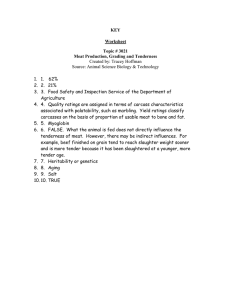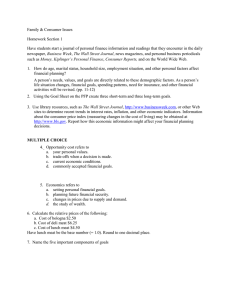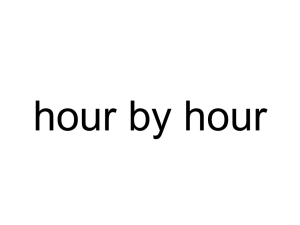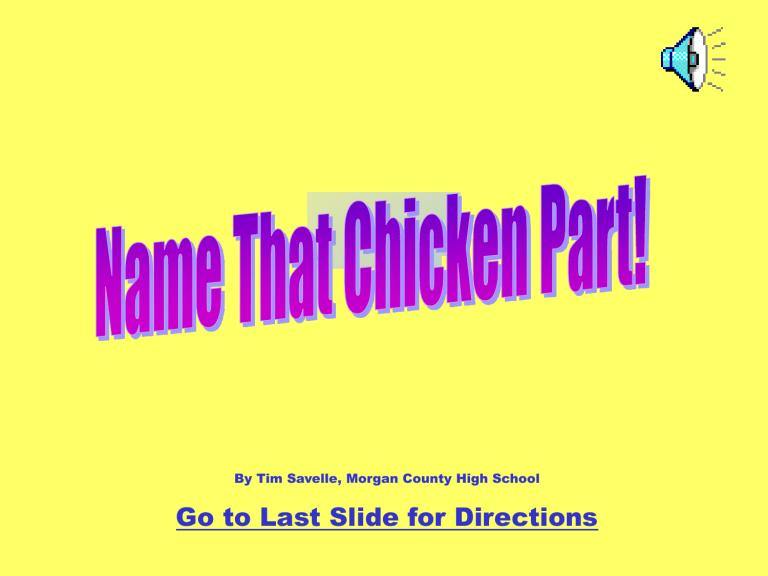
By Tim Savelle, Morgan County High School Go to Last Slide for Directions White Meat Dark Meat Carcass Parts Boneless & Skinless Other Parts 1 1 1 1 1 2 2 2 2 2 3 3 3 3 3 4 4 4 4 4 5 5 5 5 5 White Meat for 1 Check Your Answer White Meat for 1 Answer: Wishbone Back to the Game Board White Meat for 2 Check Your Answer White Meat for 2 Answer: Split Breast (no ribs) Back to the Game Board White Meat for 3 Check Your Answer White Meat for 3 Answer: Whole Breast (no ribs) Back to the Game Board White Meat for 4 Check Your Answer White Meat for 4 Answer: Whole Breast with ribs Back to the Game Board White Meat for 5 Check Your Answer White Meat for 5 Answer: Split Breast with Ribs Back to the Game Board Dark Meat for 1 Check Your Answer Dark Meat for 1 Answer: Drumstick Back to the Game Board Dark Meat for 2 Check Your Answer Dark Meat for 2 Answer: Leg Back to the Game Board Dark Meat for 3 Check Your Answer Dark Meat for 3 Answer: Drummette Back to the Game Board Dark Meat for 4 Check Your Answer Dark Meat for 4 Answer: Thigh Back to the Game Board Dark Meat for 5 Check Your Answer Dark Meat for 5 Answer: Thigh with Back Portion Back to the Game Board Carcass Parts for 1 Check Your Answer Carcass Parts for 1 Answer: Half Back to the Game Board Carcass Parts for 2 Check Your Answer Carcass Parts for 2 Answer: Front Half Back to the Game Board Carcass Parts for 3 Check Your Answer Carcass Parts for 3 Answer: Rear Half Back to the Game Board Carcass Parts for 4 Check Your Answer Carcass Parts for 4 Answer: Leg Quarter Back to the Game Board Carcass Parts for 5 Check Your Answer Carcass Parts for 5 Answer: Breast Quarter Back to the Game Board Boneless Skinless for 1 Check Your Answer Boneless Skinless for 1 Answer: Boneless Skinless Split Breast Back to the Game Board Boneless Skinless for 2 Check Your Answer Boneless Skinless for 2 Answer: Boneless Skinless Whole Breast Back to the Game Board Boneless Skinless for 3 Check Your Answer Boneless Skinless for 3 Answer: Tenderloin Back to the Game Board Boneless Skinless for 4 Check Your Answer Boneless Skinless for 4 Answer: Boneless Skinless Whole Breast with Rib Meat Back to the Game Board Boneless Skinless for 5 Check Your Answer Boneless Skinless for 5 Answer: Boneless Skinless Split Breast with Rib Meat Back to the Game Board Other Parts for 1 Check Your Answer Other Parts for 1 Answer: Paws Back to the Game Board Other Parts for 2 Check Your Answer Other Parts for 2 Answer: Heart Back to the Game Board Other Parts for 3 Check Your Answer Other Parts for 3 Answer: Gizzard Back to the Game Board Other Parts for 4 Check Your Answer Other Parts for 4 Answer: Liver Back to the Game Board Other Parts for 5 Check Your Answer Other Parts for 5 Answer: Wing Portion Back to the Game Board Customizing the Quiz Show Template The Blank Quiz Show Review is ready for you to customize. This presentation is designed to be a review for a unit. You make up the categories, Questions and answers, then show the review to your class using a scan converter or projector. All the hyperlinks connecting the points on slide two to the correct Questions have already been created. Once you have created one review, you can give the blank PowerPoint show and these directions to students and assign them to create the next review. Students, in groups of five, can make up 5 Questions each: one for each category, or each in charge of a category of their own. 1. Double-click on the quiz show template file “Blank Quiz Show Review” to open it. 2. Click on File and Save As to give the quiz show template a new file name. This way you can save the blank copy to use again. 3. Change the view to Slide Sorter from the View Menu. 4. From the Edit menu, choose Replace. In the first line of the box that appears, type White Meat, then tab to the second line. Type in your first category name. Click on the Replace All button. You should get a message that 11 changes were made, and you should be able to see the changes in the slides. 5. Repeat this process to change all your general “topics” to your specific topic names. When you are finished, switch back to Slide View from the View Menu. 6. Go to Slide 3 by clicking on the double down-arrow at the bottom of the vertical scroll bar. 7. Click after the colon in the text box reading "Question:" to type in your first Question. 8. Go to Slide 4. Click after the colon in the text box reading "Answer:" to type in the answer to your first Question. 9. Repeat with all slides in the quiz show presentation. Don't forget to save your work every few minutes by clicking on the third icon on the top toolbar (looks like a floppy disk). 10. Showing the presentation: Open the new document in PowerPoint. From the View menu, choose Slide Show. To link to the Questions from slide 2, move the mouse over a number so that a hand appears. Click on the number. You must do the same to go back to the gameboard on each answer slide. DO NOT click on the slide just ANYWHERE. That will take you to the next slide instead of back to the game board. Make sure ONLY to click when you see the hand indicating a hyperlink. Click Here to go to First Slide Jeopardy Quiz Game Suggested instructions for playing the game with a class: 1. 2. 3. 4. 5. 6. 7. 8. 9. 10. 11. 12. Project the game onto a large screen or use a large computer monitor at the front of the class. Divide the class into teams of up to four players. Have any other students count off 1 to 4 and sit in the audience. Provide each team with a flashlight, whistle, or other means of "buzzing-in" to indicate they know the answer. Appoint a scorekeeper. Appoint a reader to read each question to the group. The teacher or a student can act as moderator. Let the first team select a category. Once the question pops up, the first team to "buzz-in" gets to try to answer the question. Add or deduct the number of points corresponding to the number they selected under the category. If the first team misses, the remaining teams can buzz-in and answer the question. If no team knows the answer, the audience is given the opportunity to answer. The first person to raise his or her hand and answer correctly receives the points for the team that corresponds to their number. Go back to the game board and let the team who answered correctly select the next category and point value. This power point may include a slide with a list of terms the teacher may wish to print out to assist the students during the game. Georgia Agricultural Education Curriculum Office Click Here to go to First Slide Click Here to go to customizing your own quiz game