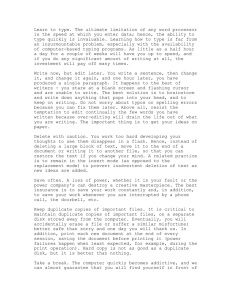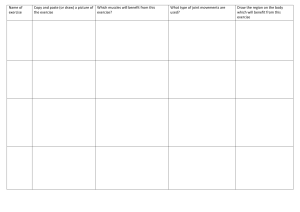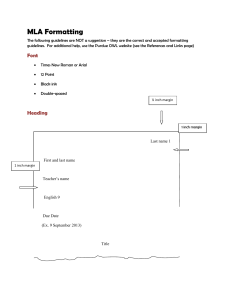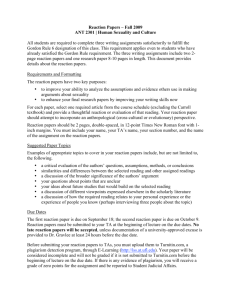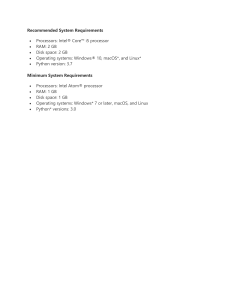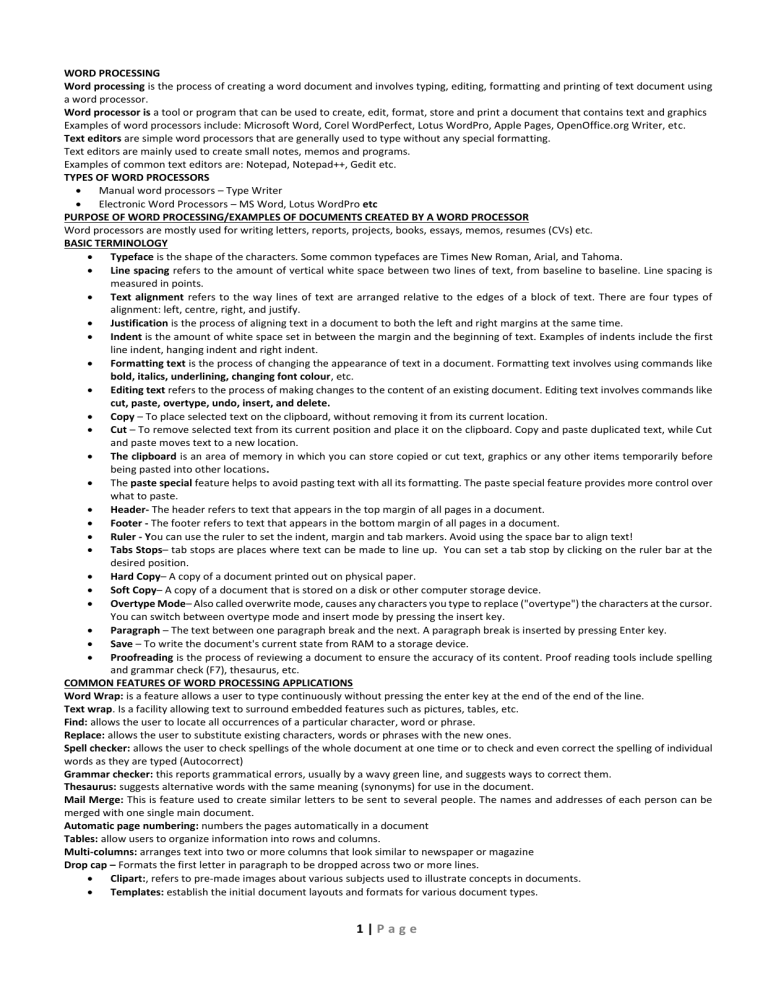
WORD PROCESSING Word processing is the process of creating a word document and involves typing, editing, formatting and printing of text document using a word processor. Word processor is a tool or program that can be used to create, edit, format, store and print a document that contains text and graphics Examples of word processors include: Microsoft Word, Corel WordPerfect, Lotus WordPro, Apple Pages, OpenOffice.org Writer, etc. Text editors are simple word processors that are generally used to type without any special formatting. Text editors are mainly used to create small notes, memos and programs. Examples of common text editors are: Notepad, Notepad++, Gedit etc. TYPES OF WORD PROCESSORS Manual word processors – Type Writer Electronic Word Processors – MS Word, Lotus WordPro etc PURPOSE OF WORD PROCESSING/EXAMPLES OF DOCUMENTS CREATED BY A WORD PROCESSOR Word processors are mostly used for writing letters, reports, projects, books, essays, memos, resumes (CVs) etc. BASIC TERMINOLOGY Typeface is the shape of the characters. Some common typefaces are Times New Roman, Arial, and Tahoma. Line spacing refers to the amount of vertical white space between two lines of text, from baseline to baseline. Line spacing is measured in points. Text alignment refers to the way lines of text are arranged relative to the edges of a block of text. There are four types of alignment: left, centre, right, and justify. Justification is the process of aligning text in a document to both the left and right margins at the same time. Indent is the amount of white space set in between the margin and the beginning of text. Examples of indents include the first line indent, hanging indent and right indent. Formatting text is the process of changing the appearance of text in a document. Formatting text involves using commands like bold, italics, underlining, changing font colour, etc. Editing text refers to the process of making changes to the content of an existing document. Editing text involves commands like cut, paste, overtype, undo, insert, and delete. Copy – To place selected text on the clipboard, without removing it from its current location. Cut – To remove selected text from its current position and place it on the clipboard. Copy and paste duplicated text, while Cut and paste moves text to a new location. The clipboard is an area of memory in which you can store copied or cut text, graphics or any other items temporarily before being pasted into other locations. The paste special feature helps to avoid pasting text with all its formatting. The paste special feature provides more control over what to paste. Header- The header refers to text that appears in the top margin of all pages in a document. Footer - The footer refers to text that appears in the bottom margin of all pages in a document. Ruler - You can use the ruler to set the indent, margin and tab markers. Avoid using the space bar to align text! Tabs Stops– tab stops are places where text can be made to line up. You can set a tab stop by clicking on the ruler bar at the desired position. Hard Copy– A copy of a document printed out on physical paper. Soft Copy– A copy of a document that is stored on a disk or other computer storage device. Overtype Mode– Also called overwrite mode, causes any characters you type to replace ("overtype") the characters at the cursor. You can switch between overtype mode and insert mode by pressing the insert key. Paragraph – The text between one paragraph break and the next. A paragraph break is inserted by pressing Enter key. Save – To write the document's current state from RAM to a storage device. Proofreading is the process of reviewing a document to ensure the accuracy of its content. Proof reading tools include spelling and grammar check (F7), thesaurus, etc. COMMON FEATURES OF WORD PROCESSING APPLICATIONS Word Wrap: is a feature allows a user to type continuously without pressing the enter key at the end of the end of the line. Text wrap. Is a facility allowing text to surround embedded features such as pictures, tables, etc. Find: allows the user to locate all occurrences of a particular character, word or phrase. Replace: allows the user to substitute existing characters, words or phrases with the new ones. Spell checker: allows the user to check spellings of the whole document at one time or to check and even correct the spelling of individual words as they are typed (Autocorrect) Grammar checker: this reports grammatical errors, usually by a wavy green line, and suggests ways to correct them. Thesaurus: suggests alternative words with the same meaning (synonyms) for use in the document. Mail Merge: This is feature used to create similar letters to be sent to several people. The names and addresses of each person can be merged with one single main document. Automatic page numbering: numbers the pages automatically in a document Tables: allow users to organize information into rows and columns. Multi-columns: arranges text into two or more columns that look similar to newspaper or magazine Drop cap – Formats the first letter in paragraph to be dropped across two or more lines. Clipart:, refers to pre-made images about various subjects used to illustrate concepts in documents. Templates: establish the initial document layouts and formats for various document types. 1|Page Printing: allows a user to obtain a hard copy of a document from the printer. Word Count: Establishes the number of words, characters, paragraphs, etc. in a document. Headers and Footers: Used to insert text in the top and bottom margin through the document. Footnotes and Endnotes are used as references that provide additional information about a word or phrase within a document. Insert and Delete allows a user to add and remove portions of text while editing document. COMMON PARTS OF A WORD PROCESSOR Title bar—indicates the task currently running. On the right hand side of the title are the minimize, restore/minimize and close buttons Menu bar—provides the user with a group of commands that are used to manipulate the document Tool bars—consist of sets of command buttons for quick execution of frequently used groups of commands. Document window—this is the working area where the document is created Status bar—Displays information that the user may need to know such as the current position of the insertion point, progress, edit mode, etc. ADVANTAGES OF ELECTRONIC WORD PROCESSOR OVER TYPE WRITERS Advantages: Word processors can save softcopies for future use while with a type writer; a document has to be fully retyped if needed again. During typing with a word processor, it is possible to undo a mistake, while any error made with a type writer is immediately impacted on the printout. A type writer prints one character at a time while a word processor prints many pages at a time. There is a variety of quick text formatting features such as bold, italic, underline, colour, etc. in a word processor whereas there are limited formatting options with a typewriter. A word processor provides grammar and spell check options whereas a typewriter cannot help in spell checking. It is easier to insert graphics and drawings in a word processor yet it is not easy to draw with a type writer. A word processor allows the user to type continuously without pressing the enter key at the end of each line (word wrap) whereas the user needs to advance the lever of a typewriter manually, at the end of every line. It is very simple to align text in a document to Left, Centre, Right or Justified whereas with a type writer, one has to manually align the text, which is very difficult. A word processor has edit features such as Copy and Paste in which repeatedly occurring text in a document can be copied to and pasted from the clipboard whereas a type writer has no clipboard. A word processor can work on many pages at a go by inserting pages numbers, footers, headers, watermarks, etc. whereas a type writer works on one page at a time. A type writer makes a lot of noise during its operation as compared to a word processor which is relatively quiet. DISADVANTAGES OF USING ELECTRONIC WORD PROCESSORS Word processors cannot be used without Electricity. Word processors Use is Expensive due to the cost of computers. They have led to Unemployment of typists because one person using a word processor can do a lot of work in a short time, which would be done by many using type writers. Many people are Computer illiterate, and cannot use the program. Computers have Viruses, which lead to loss of data in soft copies. Using word processors on light emitting computer monitors for long leads to eye disorders, which isn’t the case with type writers Word processors require purchase of hard ware like printers in order to obtain hard copies yet with typewriters, whatever is typed is permanent and instantly available as a hard copy: there is no delay for printing or risk of unintended file deletion. 2|Page COMMONLY USED WORD PROCESSING KEYBOARD SHORTCUTS Ctrl-Alt-E Endnote Ctrl-Alt-F Footnote Ctrl-Alt-S Split a window Ctrl-Alt-U Table—removes border lines Ctrl-Alt-Y Repeat Find Ctrl-B Bold Ctrl-C Copy Ctrl-click Select Sentence Ctrl-Enter Break—page Ctrl-F Find Ctrl-F10 Maximize window Ctrl-F4 Close Ctrl-F5 Document window—restore Ctrl-H Replace Ctrl-I Italics Ctrl-J Justify—Full Ctrl-K Hyperlink Ctrl-L Align—Left Ctrl-N New document Ctrl-O Open a document Ctrl-P Print Ctrl-R Align—Right Ctrl-S Save Ctrl-Shift-C Copy formatting Ctrl-Shift-D Double Underline Ctrl-Shift-W Underline words only Ctrl-U Underline Ctrl-V Paste Ctrl-W Close Ctrl-X Cut Ctrl-Y Repeat/Redo F12 Save As Shift-F3 Case change (capitalization) Ctrl + A Select All OTHER DEFINITIONS OF TERMINOLOGIES Page orientation - is the layout of a page in which a rectangular page is oriented for normal viewing. Type of orientation Portrait is the layout of a page in which the height of a page is greater than the width Landscape is the layout of a page where the width is greater than the height Paragraph spacing. This determines the amount of space above or below a paragraph. Formatting a document. Is the process of improving on the appearance of a document involving formatting text, setting margins, borders and shading, page layout, paper size and orientation Tab stops. Are places where text can be made to line up. You can use the ruler to set manual tab stops at the left side, middle, and right side of your document. Format painter copies formatting from one place, which can be applied to another place Document views. These include; Normal view, which shows formatting such as; line spacing, font, point size, italics, etc. Web layout view enables you to view your document as it would appear in a browser. Print layout view shows the document as it will look when it is printed. Reading layout formats your screen to make reading your document more comfortable. Outline view, displays the document in outline form Blocking or highlighting text. Is the selecting of text to make it ready for manipulation and modification Sorting. Is the arranging of a list of text say paragraphs, lines, words, etc, in either Ascending or Descending order Alphabetically A superscript. Is a word processing tool that places text above another, e.g. X2 A subscript. Is a word processing tool that places text below another, e.g. X2 Borders and shadings. This involves enclosing text or objects in a frame and a decoration or painting. Page break. This is used to terminate a page prematurely or by force. Gutter margin. A gutter margin setting adds extra space to the side margin or top margin of a document that you plan to bind. A gutter margin helps to ensure that text is not hidden by the binding. Page margins. Are the blank spaces around the edges of the page. Text & graphics are inserted in the printable area between margins. However, headers, footers and page numbers can be inserted in the margins 3|Page Question 1) Distinguish between save and save as. Save commands allows the user to save a new document and give it a file name or to save the changes to your storage medium while save as allows a user to save the existing document with new document file name especially after making some changes. Print preview It is a feature in an application program that enables users to have a view in their document the way it would look if printed. 2) What is the difference between cut –paste and copy-paste Cut and paste collects and remove part of the document from one location to another without leaving the original text in place. Copy-paste duplicates the original part of the document in place 4|Page