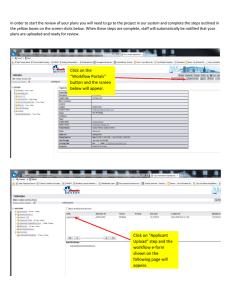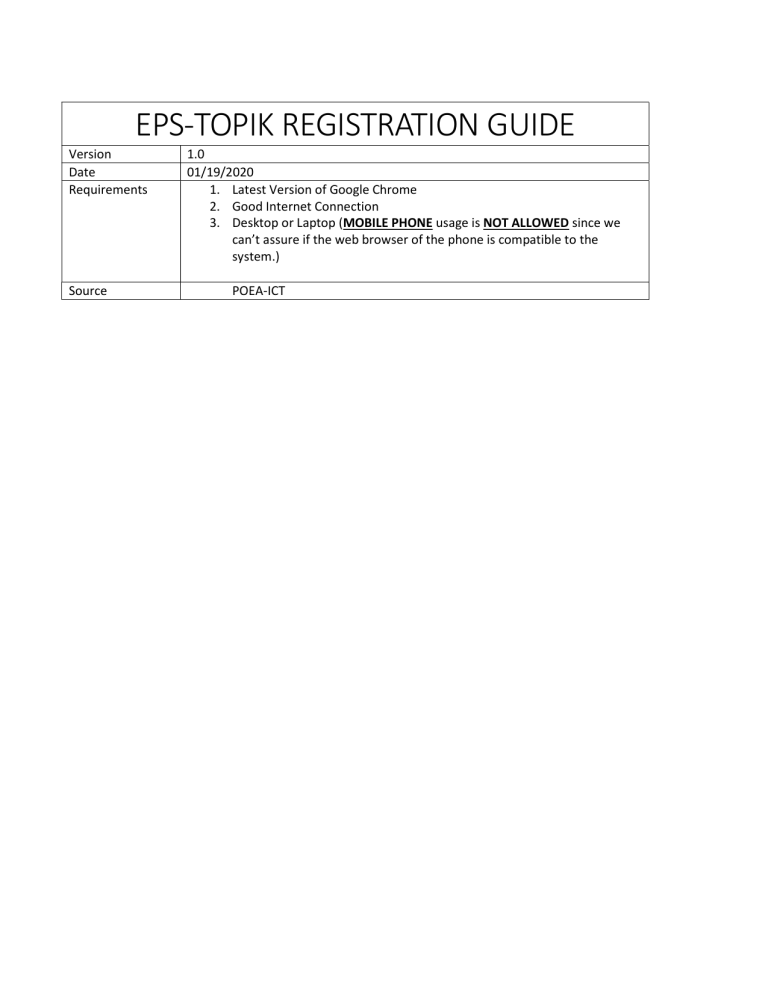
EPS-TOPIK REGISTRATION GUIDE Version Date Requirements Source 1.0 01/19/2020 1. Latest Version of Google Chrome 2. Good Internet Connection 3. Desktop or Laptop (MOBILE PHONE usage is NOT ALLOWED since we can’t assure if the web browser of the phone is compatible to the system.) POEA-ICT STEP 1: Notes: STEP 2: Login your ERegistration V2 Account 1. Accounts created during ERegistration version 1 should be Activated First 2. DO NOT create multiple accounts. Multiple accounts WILL BE BANNED from using the system. Update your Information Details Click Update button to save the changes made on your profile. To add your Passport click ADD IDENTIFICATION and input your passport details. In case you made a MISTAKE, REMOVE the passport data and RE-TYPE the correct details. DO NOT make duplicate identification record. DUPLICATE RECORDS will cause errors on your registration when processed. To REMOVE corresponding records click the REMOVE button. Notes: STEP 3: Notes: STEP 4: 1. Name, Birth Date, Gender, Email Address IS NOT EDITABLE, in case your data is incorrect contact POEA-MRD or visit POEAMRD Main Office. 2. Input CORRECT information only. 3. DO NOT create multiple accounts. Multiple Accounts WILL BE BANNED from using the system. Upload Images 1. 2. 3. 4. 5. Upload your PROFILE PICTURE and FIRST PAGE OF YOUR PASSPORT. Make sure it is a SCANNED IMAGE AND NOT A PHOTOGRAPH. Make sure it is CLEAR, CLEAN AND READABLE. PLEASE FOLLOW the IMAGE SPECIFICATION posted. INCORRECT IMAGE and UNREADABLE IMAGE are grounds for DISQUALIFICATION SIGNIFY YOUR INTENTION to work in KOREA. Add WORKER FACTORY in the POSITION field, MANUFACTURING in INDUSTRY and KOREA SOUTH in the PREFERRED COUNTRY field. Notes: STEP 5: 1. Only Work Preferences added during the registration period (January 20 8:00 AM -22 11:59 AM, 2020) will be considered 2. If you have added South Korea to your work preference please remove it and re-type it during the registration period to be able to see the EPS TOPIK Registration 3. DO NOT create multiple record, doing so will disqualify you from the list. Read and Agree to REGISTER. If you have followed Step 1-4 then on your dashboard you will be able to see the EPS TOPIK Registration Module. READ ALL THE REQUIREMENTS then click YES button Notes: 1. PLEASE READ REQUIREMENTS AND SPECIFICATIONS. STEP 6: Select Additional EPS TOPIK Details Select your EXAM LOCATION AND CATEGORY then click next to CONTINUE. Notes: STEP 7: 1. If your PASSPORT VALIDITY is less than 1 year and your age is not between 18-38 years old YOU WILL NOT BE ABLE TO CONTINUE. Confirmation and Submission of ERegistration Data READ and DOUBLE CHECK your information BEFORE SUBMITTING your EPS Registration. Notes: STEP 8: 1. After submitting, EDITING is not allowed. 2. If you have INCORRECT INFORMATION, DO NOT SUBMIT. Correct your Eregistration Data first BEFORE SUBMISSION Refer to step 2. Evaluation To view your submitted record click the view button. To pay your registration fee, please click MAKE PAYMENT (For Applicants who passed the evaluation). Notes: 1. Your evaluation status will be posted here. Check from time to time 2. Applicants who passed the evaluation will see the payment button. OPTIONAL STEP Notes: View Submitted Record 1. The system captures your Eregistration Data upon submission. RECORDS SUBMITTED IS NOT EDITABLE. 2. Failed image upload can be uploaded again. Click the upload button that will appear in case of failed image upload. 3. Images are captured from ERegistration Data.