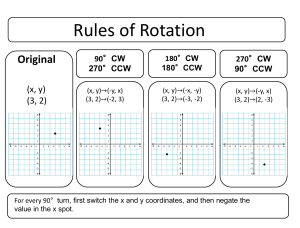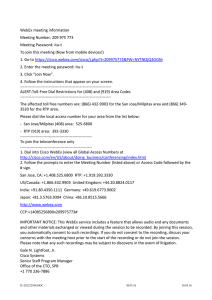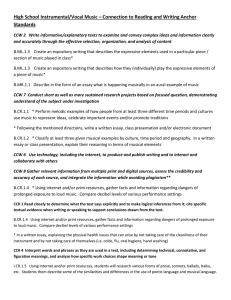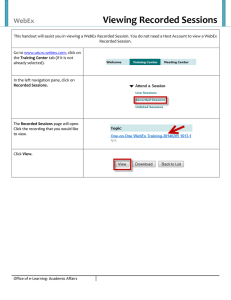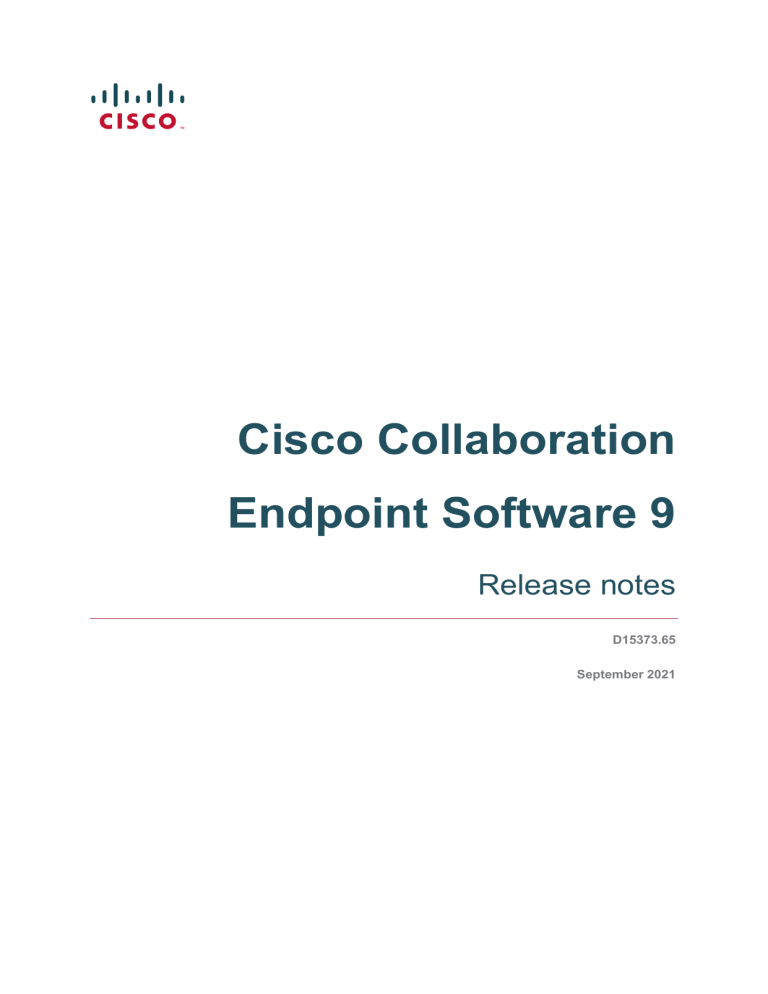
Cisco Collaboration
Endpoint Software 9
Release notes
D15373.65
September 2021
Contents
Contents
Contents ..................................................................................................................................2
Document revision history .................................................................................................. 14
Introduction to Collaboration Endpoint Software 9 .......................................................... 17
Cisco Terms of Service ......................................................................................................................... 17
Permitted Commercial Use for Scheduled Meeting Join Experience: ........................................... 17
Webex Certified and Webex Compatible vendors ................................................................................ 18
Important notes and warnings for this software version ........................................................................ 18
Equipment and feature considerations before upgrading to Collaboration Endpoint Software 9 .. 18
WiFi Connection Consideration ...................................................................................................... 18
CE9.15.X.x is the final software pipeline for SX, MX and DX series and will eventually no longer
support Room, Board and Desk series .......................................................................................... 19
WebRTC calling will require RoomOS 10 after CE9.15.0.x ........................................................... 20
Filenames will change starting in CE9.15.3.17 .............................................................................. 20
COP Files added to support UCM 14.x release starting in CE9.14.6 ............................................ 20
CE9.15.X.x only supports CMS 2.8 and above .............................................................................. 20
Notice of upcoming change in remote communication ports used for touch panels with CE9.14.3
........................................................................................................................................................ 21
CE9.13.0 – Deprecated settings are no longer persistent when upgrading and downgrading...... 21
CE9.12.3 – Webex Edge for Devices and CE9.10.x for new customers ....................................... 21
CE9.12.3 – SpeakerTrack not working using Cisco TelePresence SX80 and Cisco Webex Quad
Camera ........................................................................................................................................... 22
CE9.10.0 – Default SNMP configuration ........................................................................................ 22
CE9.9.0/CE9.8.1 and below – Recommended upgrade path for Webex Room Systems ............. 22
CE9.6.0 for Cisco Webex Room Kit Mini ....................................................................................... 24
CE9.6.1 – Audio Console ............................................................................................................... 24
CE9.4.0 - Default value HTTP+HTTPS is changed to HTTPS ...................................................... 24
Briefing Room does not work as expected..................................................................................... 24
CE9 - Notice of Deprecation: MultiStream with Cisco TelePresence Server................................. 25
CE9.2.0 for Cisco Webex Room 70 and Room 70 Dual ................................................................ 25
Software Upgrade.................................................................................................................................. 26
Upgrading using the web interface................................................................................................. 26
Upgrading using CUCM ................................................................................................................. 27
2
Contents
Upgrading using TMS..................................................................................................................... 27
Upgrading using the xAPI............................................................................................................... 27
Camera firmware ................................................................................................................................... 28
Camera support .............................................................................................................................. 32
Deferred software versions.................................................................................................................... 34
Software and deferral policy .................................................................................................................. 34
CE9.12.x and 9.13.x deferred ........................................................................................................ 34
CE9.14.3 and CE9.14.4 is deferred due to an audio processing issue with Cisco Room Panorama
70.................................................................................................................................................... 35
CE9.9, CE9.10, CE9.12.3 and CE9.13.0 is deferred ..................................................................... 35
CE9.x up to and including CE9.9.1 is deferred .............................................................................. 35
CE9.0.1 deferred due to bug CSCvf27027 .................................................................................... 35
CE9.1.1 deferred due to bug CSCve94476 ................................................................................... 35
CE9.1.2 deferred due to potential issues with peripherals upgrade .............................................. 35
CE9.1.3, CE9.1.4 deferred due to WPA2 (KRACK) vulnerability................................................... 36
CE9.1.3, CE9.1.4, CE9.1.5, CE9.2.1, CE9.2.2, CE9.2.3, CE9.2.4, CE9.3.0 deferred .................. 36
New features and functionality in CE9.15.3.22 .................................................................. 37
New features and functionality in CE9.15.3.18 .................................................................. 38
New features and functionality in CE9.15.3.17 .................................................................. 39
New feature and functionality descriptions CE9.15.3.17 .................................................. 40
CMS Raise Hand ................................................................................................................................... 40
Background noise removal .................................................................................................................... 40
Whiteboard shape support .................................................................................................................... 40
Share WebApps in call .......................................................................................................................... 40
Webex Edge for Devices updates ......................................................................................................... 41
Direct ad-hoc booking for Room devices ....................................................................................... 41
Complete keyboard language support ........................................................................................... 41
Known Issues ........................................................................................................................................ 42
New features and functionality in CE9.15.0.19 .................................................................. 43
New features and functionality in CE9.15.0.13 .................................................................. 44
New features and functionality in CE9.15.0.11 .................................................................. 45
3
Contents
New feature and functionality descriptions CE9.15.0.11 .................................................. 46
Web UI refresh ...................................................................................................................................... 46
Support for upgrading the Cisco Webex Room Panorama and Room 70 Panorama displays from
the web interface ............................................................................................................................ 46
Logs can now be anonymized when downloaded from the web interface..................................... 46
Ability to upload custom icons for the UI Extensions panel buttons .............................................. 47
Background noise removal (BabbleLabs) ............................................................................................. 47
Support for admitting guests into locked CMS conferences ................................................................. 47
Floating toolbar for touch screen activities ............................................................................................ 47
Dark mode for whiteboard ..................................................................................................................... 48
Whiteboard overview ............................................................................................................................. 48
CUCM Call Management Records ........................................................................................................ 49
Broadcast mode .................................................................................................................................... 50
Webex Edge for Devices updates ......................................................................................................... 51
Cloud software upgrade ................................................................................................................. 51
Native Webex Meetings Experience .............................................................................................. 52
New features and functionality in CE9.14.7 ....................................................................... 53
New features and functionality in CE9.14.6 ....................................................................... 54
New features and functionality in CE9.14.5 ....................................................................... 55
New features and functionality in CE9.14.4 ....................................................................... 56
New features and functionality in CE9.14.3 ....................................................................... 57
New feature and functionality descriptions CE9.14.3 ....................................................... 58
Software support for Cisco Webex Room Navigator ............................................................................. 58
Web UI visual updates........................................................................................................................... 58
Pin participants as important in CMS calls ............................................................................................ 58
Music Mode ........................................................................................................................................... 59
Mouse and keyboard re-direct (HID forwarding) for Desk Pro .............................................................. 59
Manual Camera Control for Cisco Webex Desk Pro and Board ........................................................... 59
Touch 10 on-screen button updates...................................................................................................... 60
Configurable cleanup of web data and whiteboards ............................................................................. 61
Improved Wi-Fi setup UI ........................................................................................................................ 61
Call info in recent list ............................................................................................................................. 61
Webex Edge for Devices updates ......................................................................................................... 62
4
Contents
Support for Microsoft Teams WebRTC and Cloud Video Interop (CVI) ........................................ 62
Upload logs to cloud via Webex Edge for Devices ........................................................................ 62
Cloud Device API – Support for large body in command requests ................................................ 62
SpeakerTrack View Limits ..................................................................................................................... 63
Other ...................................................................................................................................................... 63
Audio output may be noticeably louder after upgrade to CE9.14.3 ............................................... 63
New features and functionality in CE9.13.3 ....................................................................... 64
New features and functionality in CE9.13.2 ....................................................................... 65
New features and functionality in CE9.13.1 ....................................................................... 66
New features and functionality in CE9.13.0 ....................................................................... 67
New feature and functionality descriptions CE9.13.0 ....................................................... 68
Collaboration Endpoint Software 9.13.0 ................................................................................................ 68
Introduction ..................................................................................................................................... 68
Added support for new products ........................................................................................................... 68
Cisco Webex Room Panorama and Room 70 Panorama ............................................................. 68
Webex Edge for Devices updates ......................................................................................................... 69
Support for Cisco Webex Control Hub configuration management ............................................... 69
Easy join Webex Personal Meeting Rooms with user search........................................................ 69
Real-time media metrics when joining Webex meetings ............................................................... 69
Upload custom virtual backgrounds for Cisco Webex Desk Pro ........................................................... 70
Use the PC input as a virtual background ...................................................................................... 70
Touch forwarding in-call for Webex Board ............................................................................................ 70
Improved Wi-Fi setup on Cisco Webex Room USB using the TRC 6 remote ...................................... 70
Far End Camera Control (FECC) support when dialing into CMS (2.8) meetings ................................ 70
Add a custom text with time and data to a video stream for Room Devices ......................................... 71
Bug fixes ................................................................................................................................................ 71
New features and functionality in CE9.12.5 ....................................................................... 72
New features and functionality in CE9.12.4 ....................................................................... 73
New features and functionality in CE9.12.3 ....................................................................... 74
New feature and functionality descriptions CE9.12.3 ....................................................... 75
Collaboration Endpoint Software 9.12.3 ................................................................................................ 75
5
Contents
Introduction ..................................................................................................................................... 75
Added support for new products ........................................................................................................... 75
Cisco Webex Room USB ............................................................................................................... 75
Cisco Webex Desk Pro .................................................................................................................. 75
Support for using Cisco Webex Room Kit Mini with Samsung Flip................................................ 76
One-way whiteboard sharing in-call ...................................................................................................... 76
Annotate everywhere ..................................................................................................................... 76
Webex Join Button: Easy join Personal Meeting Rooms (PMR) with suggestions from recent calls ... 76
HTTP Proxy support for Webex Edge for Devices ................................................................................ 77
Touch forwarding in-call for Cisco Webex Desk Pro ............................................................................. 77
Other changes ....................................................................................................................................... 77
Hide Proximity notifications ............................................................................................................ 77
Hide scheduled meeting titles ........................................................................................................ 77
Manual zoom is increased from 3x to 5x for Cisco Webex Room Kit Mini, Room Kit and Room 55
........................................................................................................................................................ 78
Web UI improvements / changes ................................................................................................... 78
Bug fixes ................................................................................................................................................ 78
New features and functionality in CE9.10.3 ....................................................................... 79
New features and functionality in CE9.10.2 ....................................................................... 80
New features and functionality in CE9.10.1 ....................................................................... 81
New features and functionality in CE9.10.0 ....................................................................... 82
New feature and functionality descriptions CE9.10.0 ....................................................... 83
Webex Edge for Devices ....................................................................................................................... 83
Webex Edge for Devices prerequisites .......................................................................................... 85
Webex Join button ................................................................................................................................. 85
Other changes ....................................................................................................................................... 86
New default password policy .......................................................................................................... 86
Default self-signed certificate validity changed from 5 years to 1 year .......................................... 86
Default SNMP Configurations ........................................................................................................ 86
Added support for SpeakerTrack 60 for Codec Plus ..................................................................... 86
New features and functionality in CE9.9.4 ......................................................................... 87
New features and functionality in CE9.9.3 ......................................................................... 88
6
Contents
New features and functionality in CE9.9.2 ......................................................................... 89
New features and functionality in CE9.9.1 ......................................................................... 90
New features and functionality in CE9.9.0 ......................................................................... 91
New feature and functionality descriptions CE9.9.0 ......................................................... 92
Wired touch re-direct ............................................................................................................................. 92
Web Engine (Digital Signage, Web Views and Web Apps) .................................................................. 93
Certificates ..................................................................................................................................... 93
Digital Signage ............................................................................................................................... 93
API driven web views ..................................................................................................................... 93
Web Apps ....................................................................................................................................... 94
Updates to the UI Extensions editor ...................................................................................................... 94
Whiteboard feature additions ................................................................................................................ 95
Create, edit, and move stickies on your whiteboards and annotations .......................................... 95
New pen sizes available ................................................................................................................. 95
Create copies of your whiteboard and annotations ........................................................................ 95
Re-worked user interface for network settings ...................................................................................... 95
TLS Configuration Changes .................................................................................................................. 96
API for fetching custom wallpaper and branding from external URL .................................................... 96
Changes in ultrasound settings ............................................................................................................. 97
New features and functionality in CE9.8.3 ......................................................................... 98
New features and functionality in CE9.8.2 ......................................................................... 99
New features and functionality in CE9.8.1 ....................................................................... 100
New features and functionality in CE9.8.0 ....................................................................... 101
New feature and functionality descriptions CE9.8.0 ....................................................... 102
Support for Cisco Webex Board on-premises deployment ................................................................. 102
Switch from Webex to On-premises deployment ......................................................................... 102
Infinite whiteboarding ................................................................................................................... 104
Save whiteboards to e-mail .......................................................................................................... 105
Touch 10 support ......................................................................................................................... 105
Known issues ............................................................................................................................... 105
Pre-installed list of Certificate Authorities (CA) ................................................................................... 105
7
Contents
Support for HttpClient GET / DELETE and PATCH requests ............................................................. 105
Added support for response body and headers ........................................................................... 106
Add participant to CMS conference from the device UI ...................................................................... 106
xAPI over WebSocket: Authentication using auth protocol header ..................................................... 107
USB Headset support for Cisco Webex Room Kit Mini, Room Kit, and Room 55 .............................. 108
xCommand for Webex device activation ............................................................................................. 108
Support for activating a device to Webex through the web interface ........................................... 109
Improved USB experience with Room Kit Mini.................................................................................... 109
Support for more product specific configurations from CUCM 12.5 SU1............................................ 110
Other changes ..................................................................................................................................... 110
New features and functionality in CE9.7.2 ....................................................................... 111
New features and functionality in CE9.7.1 ....................................................................... 112
New feature and functionality descriptions CE9.7.1 ....................................................... 113
xAPI over WebSocket (XoWS) ............................................................................................................ 113
Privacy mode – disable or enable video in a call ................................................................................ 113
Room Analytics – Ambient Noise reporting ......................................................................................... 114
Room Kit Mini – Support for 1080p video while used as a USB camera ............................................ 114
Edit favorites in OSD (DX70 and DX80).............................................................................................. 114
Support for connecting multiple Sony cameras (SRG/EVI)................................................................. 114
Audio Console – Graphical Equalizer.................................................................................................. 115
New features and functionality in CE9.6.4 ....................................................................... 116
New features and functionality in CE9.6.3 ....................................................................... 117
New features and functionality in CE9.6.2 ....................................................................... 118
New features and functionality in CE9.6.1 ....................................................................... 119
New feature and functionality descriptions CE9.6.1 ....................................................... 120
Support for Cisco Webex Room Kit Mini ............................................................................................. 120
Custom HTTP POST and PUT through xAPI and Macros .................................................................. 120
In-Room Control: Third-party USB input devices ................................................................................ 122
Hide default GUI panel buttons ........................................................................................................... 123
Edit favorites directly from the Touch 10 ............................................................................................. 124
Support for HDCP on additional room devices.................................................................................... 124
Audio Console updates ....................................................................................................................... 125
8
Contents
ICE support in MRA scenarios ............................................................................................................ 126
Active Control: Ability to start a recording from the UI in a CMS meeting ........................................... 126
Other changes ..................................................................................................................................... 126
New features and functionality in CE9.5.3 ....................................................................... 127
New features and functionality in CE9.5.2 ....................................................................... 128
New features and functionality in CE9.5.1 ....................................................................... 129
New features and functionality in CE9.5.0 ....................................................................... 130
New feature and functionality descriptions CE9.5.0 ....................................................... 131
Feature preview: Audio Console ......................................................................................................... 131
PresenterTrack support for Cisco Webex Codec Plus ........................................................................ 131
Presentation source composition ........................................................................................................ 132
New room mode: Classroom ............................................................................................................... 133
Keyboard localization (Korean) ........................................................................................................... 133
Cisco TelePresence SX80 and SX20 screen status monitoring (CEC) .............................................. 133
Welcome banner in Web GUI and CLI ................................................................................................ 133
Rebranding from Spark to Webex ....................................................................................................... 133
New features and functionality in CE9.4.2 ....................................................................... 134
New features and functionality in CE9.4.1 ....................................................................... 135
New features and functionality in CE9.4.0 ....................................................................... 136
New feature and functionality descriptions CE9.4.0 ....................................................... 137
Support for Cisco Webex Room Kit Pro .............................................................................................. 137
Rebranding from Spark to Webex in GUI ............................................................................................ 137
Re-styled time zone and language settings in GUI ............................................................................. 137
Support for content sharing using H.263 in a call between Cisco Webex Room Series and legacy MXP
devices................................................................................................................................................. 137
Increase max number of simultaneous paired Cisco Proximity clients with Cisco Webex Room Series
............................................................................................................................................................. 138
CUCM provisioning of the admin settings lockdown configuration ..................................................... 138
Support for Sony SRG-120DH and EVI-120DH .................................................................................. 139
Enable manual backlight compensation in GUI for DX series............................................................. 140
Changed default HTTP mode from HTTP+HTTPS to HTTPS ............................................................ 140
9
Contents
New features and functionality in CE9.3.3 ....................................................................... 141
New features and functionality in CE9.3.2 ....................................................................... 142
New features and functionality in CE9.3.1 ....................................................................... 143
New features and functionality in CE9.3.0 ....................................................................... 144
New feature and functionality descriptions CE9.3.0 ....................................................... 145
Backup and restore settings and custom elements ............................................................................ 145
Getting started .............................................................................................................................. 145
Restore or provision across multiple room devices ..................................................................... 145
TMS provisioning .......................................................................................................................... 146
UCM customization provisioning .................................................................................................. 146
Checksum verification .................................................................................................................. 147
Other information .......................................................................................................................... 147
In-Room Control Updates .................................................................................................................... 147
Support for ISDN Link.......................................................................................................................... 148
One Button to Push (OBTP) Snooze................................................................................................... 148
SX10 Screen status monitoring (CEC) ................................................................................................ 148
Adjust call rate before making a call.................................................................................................... 149
Select ringtone and adjust ringtone volume ........................................................................................ 149
Other changes ..................................................................................................................................... 149
Resume a postponed upgrade ..................................................................................................... 149
Hide sensitive information in the UI.............................................................................................. 149
Accessibility: Flashing screen on incoming calls.......................................................................... 149
Mirrored self-view on Cisco Webex DX Series ............................................................................ 150
New features and functionality in CE9.2.6 ....................................................................... 151
New features and functionality in CE9.2.5 ....................................................................... 152
New features and functionality in CE9.2.4 ....................................................................... 153
New features and functionality in CE9.2.3 ....................................................................... 154
New features and functionality in CE9.2.2 ....................................................................... 155
New features and functionality in CE9.2.1 ....................................................................... 156
New feature and functionality descriptions CE9.2.1 ....................................................... 157
10
Contents
Macro Framework for customized endpoint behavior ......................................................................... 157
Designed to work with In-Room Controls ..................................................................................... 157
Supported systems (Macro framework) ....................................................................................... 157
HDCP Support for Cisco Webex Room 55.......................................................................................... 158
Branding and halfwake customization ................................................................................................. 158
Halfwake ....................................................................................................................................... 158
Awake ........................................................................................................................................... 159
Supported systems (Branding) ..................................................................................................... 159
Source composition ............................................................................................................................. 160
Supported systems....................................................................................................................... 160
HTTP Proxy support ............................................................................................................................ 160
Touch 10 and On-screen UI features .................................................................................................. 161
Admin settings lockdown in UI ..................................................................................................... 161
Snap to whiteboard configuration re-instated............................................................................... 161
IEEE 802.1x configuration UI .............................................................................................................. 161
Keyboard localization (Russian, Arabic and Hebrew) .................................................................. 161
Right to left language support (Arabic and Hebrew) .................................................................... 161
Support for Cisco TelePresence SX80 with Cisco Webex Quad Camera .......................................... 162
Certificate upload through xAPI ........................................................................................................... 162
Trigger custom input prompt through xAPI.......................................................................................... 162
USB to Serial port support for Cisco Webex Room Kit, Room Kit Plus and Room 55........................ 162
Mute remote participants in a CMS hosted conference (Active Control) ............................................ 163
In-Room Control .................................................................................................................................. 163
Widgets......................................................................................................................................... 163
Preview mode ............................................................................................................................... 164
Briefing Room ...................................................................................................................................... 164
Other features or changes ................................................................................................................... 165
Removed Intelligent Proximity indicators and UI toggle............................................................... 165
Changing the device activation from the UI will reset some of the system configurations .......... 165
New features and functionality in CE9.1.6 ....................................................................... 166
New features and functionality in CE9.1.5 ....................................................................... 167
New features and functionality in CE9.1.4 ....................................................................... 168
New feature and functionality descriptions CE9.1.4 ....................................................... 169
Support for Cisco Webex Room Kit Plus + Precision 60..................................................................... 169
11
Contents
New features and functionality in CE9.1.3 ....................................................................... 170
New features and functionality in CE9.1.2 ....................................................................... 171
New features and functionality in CE9.1.1 ....................................................................... 172
New feature and functionality descriptions CE9.1.1 ....................................................... 173
Support for Cisco Webex Room Kit Plus............................................................................................. 173
Cisco Webex Quad Camera speaker tracking ............................................................................. 173
Feature parity with Cisco Webex Room Kit.................................................................................. 173
Dual Screen Experience for CMS based meetings ............................................................................. 174
Active control ................................................................................................................................ 174
Supported video systems ............................................................................................................. 174
New wakeup experience ..................................................................................................................... 175
Bluetooth headset support for Cisco Webex DX70 and DX80 ............................................................ 176
Bluetooth controls......................................................................................................................... 176
Wi-Fi: WPA-EAP .................................................................................................................................. 177
Trusted CA certificates ................................................................................................................. 177
Minor changes ..................................................................................................................................... 178
Additions for Room Analytics ....................................................................................................... 178
Configuration to disable the secondary network port on Cisco Webex DX70 and DX80 ............ 178
New features and functionality in CE9.0.1 ....................................................................... 179
New feature and functionality descriptions CE9.0.1 ....................................................... 180
Support for Cisco Webex Room Kit..................................................................................................... 180
Speaker tracking .......................................................................................................................... 180
Best overview ............................................................................................................................... 180
Wi-Fi support ................................................................................................................................ 181
Room Analytics ............................................................................................................................ 181
Support for upgrading firmware with COP files ............................................................................ 181
Updated user interface “Activity Circles” ............................................................................................. 182
Touch 10 updates......................................................................................................................... 182
New phonebook and share tray UI............................................................................................... 183
Keyboard improvements on Touch 10 and Cisco Webex DX70/DX80........................................ 183
Call forward on Touch 10 ............................................................................................................. 183
Wakeup on motion detection ............................................................................................................... 183
Improved In-Room Control editor ........................................................................................................ 183
12
Contents
Minor changes ..................................................................................................................................... 183
Support for HTTPS Client certificates .......................................................................................... 183
New Briefing Room controls ......................................................................................................... 184
Local Contacts is now renamed to Favorites in the web interface ............................................... 184
Added language: Portuguese ....................................................................................................... 184
Open and resolved caveats in CE9................................................................................... 185
Using the Bug Search Tool.................................................................................................................. 185
Known limitations and advisories .................................................................................... 193
Limitations and advisories ................................................................................................................... 193
Interoperability ...................................................................................................................206
H.323 gatekeepers/traversal servers .................................................................................................. 206
SIP registrars/proxies .......................................................................................................................... 206
Gateway interoperability ...................................................................................................................... 206
MCU interoperability ............................................................................................................................ 207
Streaming servers ............................................................................................................................... 207
Management servers ........................................................................................................................... 207
Endpoint Interoperability ...................................................................................................................... 208
Cameras .............................................................................................................................................. 210
Cisco recommended screens for best interoperability ........................................................................ 211
xAPI Changes .....................................................................................................................212
Cisco TelePresence systems hardware dependencies .................................................. 213
Introduction .......................................................................................................................................... 213
Peripherals hardware dependencies ................................................................................ 217
New hardware revisions for Cisco TelePresence Touch 10 ........................................................ 217
New hardware revisions for Cisco Webex Room Navigator ........................................................ 217
New hardware revisions for Quad Camera .................................................................................. 218
New hardware revisions for Precision 60 ..................................................................................... 219
Latest software filenames ................................................................................................. 220
Software integrity verification ........................................................................................... 221
13
Document revision history
Document revision history
Revision
Date
Description
65
September 28th 2021
Deferral policy addition for CE9.14.x
Hardware revision table update for Quad Camera 73-100746-3 to
minimum versions CE9.15.3.18 and CE9.14.7
Webex Control Hub configuration management section lists clarification
that customizations will be ignored from provisioning system
64
September 10th 2021
Release of CE9.15.6.step-upgrade.a242d057b6f, step upgrade release
Updates to the Important notes and considerations section
63
August 24th 2021
Added new hardware revision 73-100746-3 to Quad Camera table
Minor corrections
62
June 24th 2021
Release of CE9.15.3.22.8ebef840687, minor release
61
May 27th 2021
Release of CE9.15.3.18.fd1dd3b86f9, minor release
60
May 19th 2021
Release of CE9.15.0.19.d9646d0372b, minor release
Release of CE9.14.7.6e216653a72, minor release
59
April 29th 2021
Release of Collaboration Endpoint Software CE9.15.3.17.5cbbf23b617
58
April 14th 2021
Release of CE9.15.0.13.82cc7e2121d, minor release
Release of CE9.14.6.cf0c4696851, minor release
57
March 2nd 2021
Release of CE9.13.3.a603f7b9cdb, minor release
56
February 4th 2021
Release of Collaboration Endpoint Software CE9.15.0.11.aec227943ed
55
December 21st 2020
Release of CE9.14.5.42d28d6c074, minor release
54
December 9th 2020
Release of CE9.12.5.088b83c72cb, minor release
53
November 18th 2020
Release of CE9.13.2.55d152fe9b0, minor release
52
November 12th 2020
Release of CE9.14.4.b72ef4b0a42, minor release
51
October 15th 2020
Release of Collaboration Endpoint Software CE9.14.3.ecb8718a646
50
September 8th 2020
Release of CE9.13.1.98dd07c4099, minor release
Release of CE9.12.4.4aa097e0eb6, minor release
49
August 21st 2020
Added section about Wi-Fi considerations under important notes and
warnings
48
July 1st 2020
Release of CE9.10.3.e081e4e9936, minor release
47
June 24th 2020
Release of Collaboration Endpoint Software CE9.13.0.990355df13a
46
May 11th 2020
Release of CE9.10.2.5adf141d8bb, minor release
14
Document revision history
Revision
Date
Description
45
April 30th 2020
Release of CE9.9.4.36b2d4ba8d6, minor release
44
April 28th 2020
Release of Collaboration Endpoint Software CE9.12.3.140cd8212ba
43
March 26th 2020
Release of CE9.10.1.1362f527e0f, minor release
42
February 20th 2020
Release of CE9.9.3.950ff1628bb, minor release
41
January 22nd 2020
Software deferral due to CVE-2020-3143
Minor corrections
40
January 9th 2020
Minor corrections in Webex Edge for Devices prerequisites
Updated compatibility table
39
January 8th 2020
Release of Collaboration Endpoint Software CE9.10.0.50f5888d087
Release of CE9.9.2.f2110f7eda7, minor release
Release of CE9.8.3.0a0afcf64cb, minor release
38
December 6th 2019
Release of CE9.8.2.8f7c71a6a75, minor release
Release of CE9.9.1.47f2e107480, minor release
37
October 22nd 2019
Release of Collaboration Endpoint Software CE9.9.0.46f7ea38fda
36
September 5th 2019
Release of CE9.8.1.0f71ac008c3, minor release
35
July 3rd 2019
Release of Collaboration Endpoint Software CE9.8.0.be9359915d0
34
June 5th 2019
Release of CE9.6.4.ce8365c8325, minor release
33
May 29th 2019
Release of CE9.7.2.3f94b3cda3f, minor release
32
April 25th 2019
Android to CE9.7.1.30bff6140aa for DX70 and DX80
31
April 15th 2019
Minor corrections regarding “Edit Favorites in OSD”
30
April 3rd 2019
Release of Collaboration Endpoint Software CE9.7.1.30bff6140aa
Release of CE9.6.3.28ab720ff52, minor release
Release of CE9.5.3.168d55f2cde, minor release
29
February 11th 2019
Release of CE9.6.2.5672d8aee2f, minor release
28
January 11th 2019
Minor corrections regarding camera software included in the release
and updated information on how to identify new hardware revision of
p60 camera
27
January 7th 2019
Release of Collaboration Endpoint Software CE9.6.1.4516ae5aaa1
26
November 29th 2018
Release of CE9.5.2.8fcb81fa38f, minor release
25
November 7th 2018
Release of CE9.5.1.be5deaf82e6, minor release and
CE9.4.2.870837998d8, minor release
24
September 24th 2018
Release of Collaboration Endpoint Software CE9.5.0.fb56c25334b
15
Document revision history
Revision
Date
Description
23
September 10th 2018
Release of CE9.3.3.655fc73f140, minor release and Android to
CE9.4.1.6ae80e1f2ee for DX70 and DX80
22
August 21st 2018
Release of CE9.4.1.6ae80e1f2ee, minor release
21
June 28th 2018
Minor corrections
20
June 27th 2018
Release of Collaboration Endpoint Software CE9.4.0.62bc0aa4505
19
June 8th 2018
Release of CE9.2.6.7fa942b, minor release
18
June 5th 2018
Release of CE9.3.2.748b9742af6, minor release
17
May 24th 2018
Release of Android to CE9.1.6.50b2793 conversion software for DX70
and DX80
16
May 4th 2018
Release of CE9.1.6.50b2793, CE9.2.5.9c6d387 and
CE9.3.1.61bfa3834f2, minor releases
15
April 11th 2018
Release of Collaboration Endpoint Software CE9.3.0.7394032fb9c
14
February 28th 2018
Release of CE9.2.4.4d375bc, minor release
13
January 17th 2018
Release of CE9.2.3.3ba381b, minor release
12
December 21st 2017
Release of CE9.2.2.f7269d5, minor release
11
December 14th 2017
Release of Android to CE9.1.5.d1c67fb conversion software for DX70
and DX80
10
November 24th 2017
Release of CE9.1.5.d1c67fb, minor release
09
November 21st 2017
Release of Collaboration Endpoint Software CE9.2.1.360d0bf
08
October 12th 2017
Release of Android to CE9.1.4.5f64050 conversion software for DX70
and DX80
07
September 11th 2017
Added additional feature descriptions to CE9.1.4.3ae3106
06
September 5th 2017
Release of CE9.1.4.3ae3106, minor release
05
August 14th 2017
Updated minimum software version of CUCM and VCS required for
CMS dual screen experience and other minor corrections
04
July 19th 2017
Release of CE9.1.3.75ff735, minor release with bug fixes
03
June 22nd 2017
Release of CE9.1.2.454d186, minor release with bug fixes
02
June 21st 2017
Release of Collaboration Endpoint Software 9.1.1.9675283
01
April 10th 2017
Release of Collaboration Endpoint Software 9.0.1.4c1e2ba
16
Introduction to Collaboration Endpoint Software 9
Introduction to Collaboration Endpoint
Software 9
This release note describes the features and capabilities included in the Cisco Webex Room
Panorama, Cisco Webex Room Kit Mini, Room USB, Room Kit, Room Kit Plus, Room Kit Pro, Room
55, Room 70, Room 70 Dual, Board 55/55S, Board 70/70S, Board 85S, Cisco TelePresence MX200
G2, MX300 G2, MX700, MX800, MX800 Dual, SX10, SX20, SX80, Cisco Webex Desk Pro, DX80 and
DX70 Collaboration Endpoint Software version 9. Collaboration Endpoint Software is only supported
by the endpoints listed above.
The Collaboration Endpoint software version 9 can be downloaded from http://www.cisco.com.
Cisco Terms of Service
Your use of Cisco software and cloud services are subject to these terms and conditions. Your use of
Cisco APIs is subject to the Cisco Webex Developer Terms of Service.
Permitted Commercial Use for Scheduled Meeting Join Experience:
In addition, the following use case requires separate permission for commercial use: providing a
scheduled meeting join experience like one button to push. This includes use of any API that updates
the device with calendar data from an external source to provide this functionality including
“xCommand Bookings Put” or previous private API’s such as “bookingsputxml.” In addition, using
other APIs to accomplish the same functionality would also require permission for commercial use.
If you are providing a Scheduled Meeting Join Experience you either must comply with the below
permitted commercial use terms or it must be for non-commercial use. Non-commercial use is defined
as being solely for your internal business operations only and not for any activities that involve you
using the API as part of or in furtherance of an income-generating service or product, whether directly
or indirectly.
Any use to provide a Scheduled Meeting Join Experience that does not qualify under non-commercial
use requires separate permission from Cisco.
Cisco reserves the right to revoke your license to use our API if, in our sole discretion, we deem that
your use is for unauthorized commercial purposes or otherwise violates the Webex Developer Terms
of Service.
Please contact us at devsupport@webex.com if you have any questions about whether your intended
use of the API is permitted, or to inquire about obtaining permission.
17
Introduction to Collaboration Endpoint Software 9
Webex Certified and Webex Compatible vendors
To view a list of Webex Certified and Webex Compatible vendors, please visit:
https://cs.co/certifiedvendors
Important notes and warnings for this software version
Before upgrading from TC software to Collaboration Endpoint Software it is important to check that
your environment supports the changes. We recommend that you read the release note thoroughly
before upgrading.
Equipment and feature considerations before upgrading to Collaboration
Endpoint Software 9
Before upgrading from older versions to CE9:
•
If you are not already using CE software, please read the upgrade considerations in the CE8
release note before upgrading.
•
Please verify that you are not using MultiStream with Cisco TelePresence Server before
upgrading. This feature is deprecated in CE9, please use CMS for a Dual Screen Experience.
•
The Touch 10 has a feature gap on CE9 compared to CE8. Most of the features not available
on the Touch 10 can be configured through the web interface of the codec. Please refer to the
feature gap matrix in the “Touch 10 updates” section below “New feature and functionality
description” in CE9.0.1 for more information.
•
If you are using Briefing Room mode, please read the known limitation section under “Briefing
Room”.
•
Upgrading the Cisco Webex Room devices via TMS requires the use of COP files.
Upgrade and downgrade paths:
•
Upgrading from TC7.3.6 and above or CE8.x to CE9 directly is supported.
•
Cisco Webex Room Series is only supported from CE9 and above, see the hardware
dependencies section further down in this document. For upgrades from CE9.9.0/9.8.1 it is
recommended to do a two-step upgrade method using step upgrade software. See the
‘Recommended upgrade path for Webex Room Systems’ section for more details.
•
You can downgrade from CE9 directly to CE8.x or TC7.3.6 and above.
WiFi Connection Consideration
Due to compliance regulations, it is required to enable 802.11d in access point for the product to
operate properly within 5725 MHz – 5875 MHz. As WiFi connection can be used as a flexible option,
Ethernet connection is always preferred for high performance.
18
Introduction to Collaboration Endpoint Software 9
CE9.15.X.x is the final software pipeline for SX, MX and DX series and will
eventually no longer support Room, Board and Desk series
We will continue to release software for CE9.15.X.x containing mostly bug fixes but may also have
minor features or improvements. No further bug fixes will be added on CE9.14.x. From CE9.15.0.11
and above you will notice an extra number in the software version (CE9.15.0.11). This is the
maintenance number for CE9.15.X.x releases to Cisco.com. CE9.15.X.x will continue to support SX,
MX and DX series for the lifecycle of these products.
•
CE9.15.X.x = major.major.minor.maintenance
•
There will not be a CE9.16 release
•
The version number increment will vary from release to release
o
For example, a maintenance release after CE9.15.0.11 can be CE9.15.0.19
o
For example, a minor release after CE9.15.0.11 can be CE9.15.3.14
Devices that will remain on CE9.15.X.x:
Cisco TelePresence SX Series
•
SX10, SX20, SX80
Cisco TelePresence DX Series
•
DX70, DX80
Cisco TelePresence MX Series
•
MX700/800, MX700/800 Dual, MX200 G2, MX300 G2
Important note for Room, Board and Desk series regarding future software support
CE9.15.X.x will support the Room, Board and Desk Series for some time, but several months after the
release of RoomOS 10 which will be released some time in 2021, we will stop releasing CE9.15.X.x
for these products and you will eventually have to upgrade the device to RoomOS 10 when the
available CE9.15.X.x software packages for these products are removed from Cisco.com. This is an
early heads up so you can plan accordingly.
Important note for the upcoming RoomOS 10 release (can change):
-
RoomOS 10 will no longer have support for ISDN Link
-
RoomOS 10 will only support the newer device portfolio, which currently is Room, Board and
Desk Series
19
Introduction to Collaboration Endpoint Software 9
Devices that will support RoomOS 10:
Cisco Webex Board series
•
Webex Board 55, 55S, 70, 70S, 85S
Cisco Webex Room series
•
Webex Room 55, 55 Dual, 70 Single, 70 Dual, 70 G2 Single, 70 G2 Dual, Webex Room Kit,
Webex Room Kit Mini, Webex Room Kit Plus, Webex Room Kit Pro
Cisco Webex Desk series
•
Webex Desk Pro, Webex Room USB, Webex on Flip
WebRTC calling will require RoomOS 10 after CE9.15.0.x
For WebRTC calling, devices will require RoomOS 10 starting after CE9.15.0.x for continued support.
Any 9.x release after 9.15.0.x will not be supported.
For example:
CE9.15.0.x is supported with WebRTC
CE9.15.3.17 and above is not supported with WebRTC
Filenames will change starting in CE9.15.3.17
Starting in CE9.15.3.17 the filenames will become shorter for CE9.15.X.x releases. This will make it
easier for administrators to identify releases for each software build going forward and mitigate a 32
character limitation for the phone load field in CUCM. This change does not apply to CE9.14.x
COP Files added to support UCM 14.x release starting in CE9.14.6
Starting in CE9.14.6 there will be COP files that have a '.sha512' extension in their names instead of
the '.sgn' extension. This will apply to both CE9.15.X.x and CE9.14.7 releases.
For example: cmterm-ce9_15_3_22.k3.cop.sha512.
CE9.15.X.x only supports CMS 2.8 and above
CE9.15.X.x only support CMS 2.8 and above. Due to an API update, the conference participant list will
not behave as expected if the CMS version is 2.7 or below.
20
Introduction to Collaboration Endpoint Software 9
Notice of upcoming change in remote communication ports used for
touch panels with CE9.14.3
Currently the touch panel uses port 4051 for sustained remote pairing communication. This port will be
deprecated in CE9.14.x and the new port will be 4062. If you have a firewall or a similar device that
has specifically opened 4051 between the codec and the touch panel you must open the new port
4062 to sustain the pairing. If this port is blocked between the touch and the codec after upgrade, the
touch will not be able to connect to the codec. No action will be required otherwise, the change will be
transparent.
CE9.13.0 – Deprecated settings are no longer persistent when upgrading
and downgrading
Previously the devices have kept configuration entries for settings that no longer exist during upgrade
and downgrade. The benefit with this has been that configuration entries would persist on
downgrading back to the previous software where the setting existed.
Upgrading to CE9.13.0 and above will delete any deprecated configuration entries that no longer
exists for the current version.
For example, if you upgrade from X.x.x to CE9.13.x, any settings that no longer exist in CE9.13.x will
be removed from the configuration database. When you now downgrade back to X.x.x, the settings
will be reset to the default value on that respective version.
Note: When downgrading from CE9.13.x to CE8.1.x or TC7.3.x (for devices that support that), the
provisioning mode setting will reset to the default value even if the setting exists on both versions. The
workaround is to manually configure the provisioning mode after downgrade.
The reason for this change is consistency and to avoid regression issues going forward.
CE9.12.3 – Webex Edge for Devices and CE9.10.x for new customers
Due to a bug in CE9.10.x, registering on-premises devices using Webex Edge for Devices will stop
working for recently created organizations after May 2020. Attempting to link a device that is running
CE9.10.x will fail.
Users that is already using Webex Edge for Devices on CE9.10.x may continue to do so, and will also
be able to register new devices on CE9.10.x.
For new customers CE9.12.3 will be the minimum supported software version for using Cisco Webex
Edge for Devices.
21
Introduction to Collaboration Endpoint Software 9
CE9.12.3 – SpeakerTrack not working using Cisco TelePresence SX80 and
Cisco Webex Quad Camera
Cisco TelePresence SX80 used together with Cisco Webex Quad Camera will lose the SpeakerTrack
functionality on CE9.12.3 due to a bug. This issue only affects the combination of SX80 and Quad
Camera. The solution is to use the previous software version until a fix has been released with
CE9.12.4.
CE9.10.0 – Default SNMP configuration
The default SNMP configuration for devices on CE9.10.0 (factory reset state) has changed so that
SNMP is turned off by default and the default SNMP Community Name is blank. If you upgrade from a
lower version that already has a SNMP configuration, these settings will be kept. Once the device is
factory reset while running CE9.10.0 or above, it is important to note that the new default settings will
take effect.
CE9.9.0/CE9.8.1 and below – Recommended upgrade path for Webex
Room Systems
For upgrades from CE9.9.0/9.8.1 and below, it is recommended to use step upgrade software.
Note: Step upgrade software can only be used to go from one software build to another!
The step upgrade method addresses the following issues:
•
When attempting to upgrade a Cisco Webex Room Device via the web interface using a COP
file, you may get a file size limitation warning that the limit for uploading software is set to
1GB.
•
Upgrading to CE9.12.x from CE9.7.x and below via the web interface may result in error “The
Installation Failed: Installation failed”.
Each package for the step upgrade software will be in the format of ‘s5xxxxce9.15.6-stepupgrade.pkg’ (e.g. s53200ce9.15.6-step-upgrade.pkg)
Upgrading via CUCM or other methods than the web interface are not affected. The file size limitation
only affects the newer Cisco Webex Room Device portfolio when upgrading using cop.sgn files via the
web interface.
To use a web server, upload the latest available software package on a web server reachable by the
device you are about to upgrade. Type the following command from the xAPI CLI:
xCommand SystemUnit SoftwareUpgrade URL: https://url/upgrade_file_name.cop.sgn
The device will download the package from the web server and upgrade the device automatically. If
you have many devices to upgrade, this method is recommended because it does not require a step
upgrade.
22
Introduction to Collaboration Endpoint Software 9
Step upgrade procedure:
1. Download both the step upgrade software ‘CE9.15.6’ and the desired version upgrading to
from cisco.com for the Webex Room Series device.
2. Go to “Maintenance” ->Software Upgrade” and upload the step upgrade software package you
downloaded earlier.
3. When system restarts, you will see the following message appear on the screen:
“The system is in a two step software upgrade process. The current software can only be used
for upgrading to another software version. Please upgrade to the desired software now.
Note: This will also appear as a diagnostic warning in the web interface as well as a message on any
connected touch panel.
4. Go to “Maintenance” ->Software Upgrade” and upload the desired software package you
downloaded earlier. Device will restart once upgrade is completed.
5. Step upgrade complete.
23
Introduction to Collaboration Endpoint Software 9
CE9.6.0 for Cisco Webex Room Kit Mini
Cisco Webex Room Kit Mini is supported from CE9.6.0 and will initially ship with this software version.
CE9.6.0 was released only for this system but was not posted on Cisco.com. We recommend that you
use the latest software version available on Cisco.com.
CE9.6.1 – Audio Console
If you have used Audio Console on CE9.5.x, please note that the Audio Console configurations will be
erased when you upgrade from CE9.5.x to CE9.6.1 or above. Make a note of the Audio Console setup
before upgrading, it is not possible to restore an Audio Console backup from CE9.5.x on CE9.6.1 or
above. The setup has to be restored manually on one device and can then be backed up and
distributed to other devices. You can disregard this warning if you have not used Audio Console on
CE9.5.x. Note that the Audio Console was introduced as a feature preview in CE9.5.0 and is fully
supported from CE9.6.1.
Supported devices: Cisco Webex Room Kit Pro, Cisco TelePresence SX80, Cisco TelePresence
MX700, MX800 (D), Cisco Webex Room 70G2
CE9.4.0 - Default value HTTP+HTTPS is changed to HTTPS
From CE9.4.0 the default value of xConfiguration NetworkServices HTTP Mode is changed from
HTTP+HTTPS. This change is performed to increase the security of the room devices on default
configuration. Please note that upgrading from earlier software versions will not automatically change
the default value and will stay on HTTP+HTTPS to avoid breaking current HTTP implementations. The
change will be seen on new systems running CE9.4.0 and later or if the device is factory reset on
CE9.4.0. HTTP requests will then automatically redirect to HTTPS and on first visit the device will
display an “Insecure connection warning” as the device is using a self-signed certificate. To proceed to
the web interface, you need to create an exception in your browser. This is a one-time operation
unless you access the web interface with a different browser that has never visited the device web
interface or if the device is reset to factory defaults.
Briefing Room does not work as expected
There were multiple issues with Briefing Room when enabled on CE9.0.x and CE9.1.x to the point
where the feature was not working as expected. Cisco recommends everyone that is using Briefing
Room on these software versions to turn it off or upgrade to CE9.2.1 or the latest version available.
Briefing Room is disabled by default, requires a special room setup and is only available on Cisco
TelePresence SX80, MX700, MX800 and MX800D. This issue is fixed from CE9.2.1 and above.
24
Introduction to Collaboration Endpoint Software 9
CE9 - Notice of Deprecation: MultiStream with Cisco TelePresence Server
Support for TelePresence Server based MultiStream implementation is deprecated from CE9.
Focused effort will be allocated to the new Dual Screen Experience for CMS based meetings (requires
CE9.1.3 or above). If support for TelePresence Server based MultiStream is required, we recommend
that you stay on CE8.3.x.
CE9.2.0 for Cisco Webex Room 70 and Room 70 Dual
Cisco Webex Room 70 is supported from CE9.2.0 and will initially ship with this software version.
CE9.2.0 was released only for these systems but not posted on Cisco.com. We recommend that you
use the latest software version available.
Other limitations and advisories
Please refer to the known limitation section in this document.
25
Introduction to Collaboration Endpoint Software 9
Software Upgrade
You can upgrade devices using the native web interface of the device, CUCM, TMS or using the
device xAPI.
Before you start, please make sure you have downloaded software for the correct platform.
Device
Software platform identifier
Example: cmterm-s52010ce<version>.k3.cop.sgn
SX10
s52030
SX20
s52010
s52011 (no crypto)
SX80, MX700, MX800, MX800 Dual
s52020
MX200 G2, MX300 G2
s52010
DX80, DX70
s52040
Room Series, Board Series, Room
s53200
55/70
Room Kit Pro, Room 70 G2, Panorama,
s53300
Desk Series
Note:
You should always try to use the .cop file when upgrading devices. Using the “.pkg” file directly also
works but please note that Cisco Webex Room Series and newer devices have separate software
for the connected peripherals. The peripheral software is contained in the “.cop” file. Upgrading using
“.pkg” on these devices will leave the device unable to upgrade the peripherals and you may
experience error messages regarding software mismatch after upgrade. To resolve this, upgrade the
software again using the “.cop” file. We only release “.cop” files for the Cisco Webex Room Series.
The above note does not apply when using step upgrade software CE9.15.6.
With device platforms such as s52010, s52011, s52020, s52030 and s52040, you can safely upgrade
using the “.pkg” file as the peripheral software for these devices are included.
Upgrading using the web interface
Access the device on https://codecIP/web/software. Upload the correct software package by following
the instructions on the web page. The upgrade will start, and the device will reboot with the new
software.
If you are on a software version before CE9.9.1 or CE9.8.2 you may experience a file size warning if
the file you are uploading are larger than 1GB. If you experience this, please use the step upgrade
software or one of the other methods.
26
Introduction to Collaboration Endpoint Software 9
Upgrading using CUCM
Install the appropriate “.cop” file containing the software for the device platform you wish to upgrade
according to the cop installation process on CUCM.
Go into the device default loads on the CUCM administration page and make sure the platform has
populated the correct filename. With device platforms such as s52010, s52011, s52020, s52030,
s52040 (see list above) the load filename can contain the “.pkg” extension.
For Cisco Webex Room devices s53200 and s53300, the load file name should not contain any
extension at all if the device is running software >= CE9.8.2.
If the device is running software lower than CE9.8.2 the above method may not work, please use step
upgrade software or the xAPI method to upgrade. See below.
Upgrading using TMS
Upload the software to TMS according to the TMS instructions of software upgrade.
Upgrading using the xAPI
If none of the above methods are applicable, you can use an existing HTTP server or setup a HTTP
server that is reachable by the device(s) you want to upgrade.
Log into the xAPI CLI using SSH or Serial. Type the following command to initiate the upgrade.
xCommand SystemUnit SoftwareUpgrade URL: http(s)://yourhttpserver/path/to/file
xCommand SystemUnit SoftwareUpgrade URL: http(s)://yourcucmserver:6970/file
xCommand SystemUnit SoftwareUpgrade URL: http(s)://yourtmsserver/public/path/to/file
The device will download the software package and upgrade without warning. If you want the user to
be warned and postpone the upgrade, add the parameter: “Forced: False” to the command as the
default is “Forced: True”
27
Introduction to Collaboration Endpoint Software 9
Camera firmware
In the table below, you can find an overview of the camera software included in the CE software
release. Only new camera software is listed. If not listed, the camera software is the same as on the
previous release.
Release
Hardware name/ID
Software name/ID
CE9.15.3.22
Precision 60
HC9.15.3.22.8ebef840687
Notes
55000000
CE9.15.3.18
Precision 60
HC9.15.3.18.fd1dd3b86f9
55000000
CE9.15.3.17
Precision 60
HC9.15.3.17.5cbbf23b617
55000000
CE9.15.0.19
Precision 60
HC9.15.0.19.d9646d0372b
55000000
CE9.15.0.13
Precision 60
HC9.15.0.13.82cc7e2121d
55000000
CE9.15.0.11
Precision 60
HC9.15.0.11.aec227943ed
55000000
CE9.14.7
Precision 60
HC9.14.7.6e216653a72
55000000
CE9.14.6
Precision 60
HC9.14.6.cf0c4696851
55000000
CE9.14.5
Precision 60
HC9.14.5.42d28d6c074
55000000
CE9.14.4
Precision 60
HC9.14.4.b72ef4b0a42
55000000
CE9.14.3
Precision 60
HC9.14.3.ecb8718a646
55000000
CE9.13.3
Precision 60
HC.9.13.3.a603f7b9cdb
55000000
CE9.13.2
Precision 60
HC.9.13.2.55d152fe9b0
55000000
CE9.13.1
Precision 60
HC9.13.1.98dd07c4099
28
Introduction to Collaboration Endpoint Software 9
Release
Hardware name/ID
Software name/ID
Notes
55000000
CE9.13.0
Precision 60
HC9.13.0.990355df13a
55000000
CE9.12.5
Precision 60
HC9.12.5.088b83c72cb
55000000
CE9.12.4
Precision 60
HC9.12.4.4aa097e0eb6
55000000
CE9.12.3
Precision 60
HC9.12.3.140cd8212ba
55000000
CE9.10.3
Precision 60
HC9.10.3.e081e4e9936
55000000
CE9.10.2
Precision 60
HC9.10.2.5adf141d8bb
55000000
CE9.10.1
Precision 60
HC9.10.0.1362f527e0f
55000000
CE9.10.0
Precision 60
HC9.10.0.50f5888d087
55000000
CE9.9.4
Precision 60
HC.9.9.4.36b2d4ba8d6
55000000
CE9.9.3
Precision 60
HC9.9.3.950ff1628bb
55000000
CE9.9.2
Precision 60
HC9.9.2.f2110f7eda7
55000000
CE9.9.1
Precision 60
HC9.9.1.47f2e107480
55000000
CE9.9.0
Precision 60
HC9.9.0.46f7ea38fda
55000000
CE9.8.3
Precision 60
HC9.8.3.0a0afcf64cb
55000000
CE9.8.2
Precision 60
HC9.8.1.8f7c71a6a75
29
Introduction to Collaboration Endpoint Software 9
Release
Hardware name/ID
Software name/ID
Notes
55000000
CE9.8.1
Precision 60
HC9.8.1.0f71ac008c3
55000000
CE9.8.0
Precision 60
HC9.8.0.be9359915d0
55000000
CE9.7.2
Precision 60
HC9.7.2.3f94b3cda3f
55000000
CE9.7.1
Precision 60
HC9.7.1.30bff6140aa
55000000
CE9.6.4
Precision 60
HC9.6.4.ce8365c8325
55000000
CE9.6.3
Precision 60
HC9.6.3.28ab720ff52
55000000
CE9.6.2
Precision 60
HC9.6.2.5672d8aee2f
55000000
CE9.6.1
Precision 60
HC9.6.0.4516ae5aaa1
55000000
CE9.5.3
Precision 60
HC9.5.3.168d55f2cde
55000000
CE9.5.2
Precision 60
HC9.5.0.8fcb81fa38f
55000000
CE9.5.1
Precision 60
HC9.5.0.be5deaf82e6
55000000
CE9.5.0
Precision 60
HC9.5.0.fb56c25334b
55000000
CE9.4.2
Precision 60
HC9.4.1.870837998d8
55000000
CE9.4.1
Precision 60
HC9.4.1.6ae80e1f2ee
55000000
CE9.4.0
Precision 60
HC9.4.0.62bc0aa4505
30
Introduction to Collaboration Endpoint Software 9
Release
Hardware name/ID
Software name/ID
Notes
55000000
CE9.3.3
Precision 60
HC9.3.3.655fc73f140
55000000
CE9.3.2
Precision 60
HC9.3.2.748b9742af6
55000000
CE9.3.1
Precision 60
HC9.3.1.61bfa3834f2
55000000
CE9.3.0
Precision 60
HC9.3.0.7394032fb9c
55000000
CE9.2.6
Precision 60
HC9.2.5.7fa942b
55000000
CE9.2.5
Precision 60
HC9.2.5.9c6d387
55000000
CE9.2.4
Precision 60
HC9.2.4.4de75bc
55000000
CE9.2.3
Precision 60
HC9.2.3.3ba381b
55000000
CE9.2.2
Precision 60
HC9.2.2.f7269d5
55000000
CE9.2.1
Precision 60
HC9.2.1.360d0bf
55000000
PrecisionHD 1080p 4x S2
S01777-2.2 RC17
Precision 40
ID: 20040
53000000
CE9.1.6
Precision 60
HC9.1.6.50b2793
55000000
CE9.1.5
Precision 60
HC9.1.5.d1c67fb
55000000
CE9.1.4
Precision 60
HC9.1.4.3ae3106
55000000
31
Introduction to Collaboration Endpoint Software 9
Release
Hardware name/ID
Software name/ID
CE9.1.3
Precision 60
HC9.1.3.75ff735
Notes
55000000
CE9.1.2
Precision 60
HC9.1.2.454d186
55000000
CE9.1.1
Cisco Webex Quad Camera
CE9.1.1.9675283
See known
limitations
0C000000
Software version is
always noted the
same as the
released software
Precision 60
HC9.1.1.9675283
55000000
PrecisionHD 1080p 4x S2
S01777-2.2 RC15
Precision 40
ID:20038
53000000
CE9.0.1
Precision 60
HC9.0.1.5c1e2ba
55000000
PrecisionHD 1080p 12x
S01718-4.0 FINAL
Precision 12x
ID:40085
5000000(1-5)
PrecisionHD 1080p 2.5x
S01777-2.2 RC14
54000000
ID:20037
PrecisionHD 1080p 4x S2
S01777-2.2 RC14
Precision 40
ID:20037
53000000
Camera support
Codec
Camera
Support comments
Cisco Webex
Precision 60
Full support
Cisco Webex Quad
Full support
Room Kit Pro
Camera
SpeakerTrack 60
Full support
32
Introduction to Collaboration Endpoint Software 9
Cisco Webex
Room Kit Plus
Sony SRG-120DH
Pairing over IP and basic usage with pan tilt and zoom
Sony EVI-120DH
functionality is supported
Precision 60
Full support from CE9.1.4
Sony SRG-120DH
Pairing over IP and basic usage with pan tilt and zoom
Sony EVI-120DH
functionality is supported
Cisco Webex Quad
Full support
Camera
SX20
SpeakerTrack 60
Full support (from CE9.10.0)
PrecisionHD 1080p 2.5x
Full support
PrecisionHD 1080p 4x S2
Full support
Precision 40
SX80
PrecisionHD 1080p 12x
Full support
Cisco Webex Quad
Full support from CE9.2.1
Camera
Precision 60
Full support
Sony SRG-120DH
Pairing over IP and basic usage with pan tilt and zoom
Sony EVI-120DH
functionality is supported
SpeakerTrack 60
Full support
PrecisionHD 1080p 4x S2
Full support
Precision 40
PrecisionHD 1080p 12x
Basic usage with pan tilt and zoom functionality is
supported.
* Software upgrade of this camera is not supported
natively by this codec.
* Daisy chaining cameras may work but is not supported
on SX80 due to lack of testing.
33
Introduction to Collaboration Endpoint Software 9
Deferred software versions
A software version is deferred when we find critical issues within the software. This is to prevent users
from downloading and installing affected software versions. Replacement software will always be in
place before a software version is deferred.
Software and deferral policy
Older software versions will be deferred on a regular basis from the download section
on https://www.cisco.com to avoid providing potential vulnerable software after security fixes. As a
general rule you will be able to download the latest release and the version before. Older software
versions will be removed from cisco.com regularly.
Example:
From CE9.15.0.11
The deferral process will be the same for CE9.15.X.x as before but the difference is that the major
version is CE9.15 and is the last major release in CE9.
We will offer the current and the previous release for download and older releases will be removed.
Please read the important notes for CE9.15.X.x section above for more information about the new
version numbering.
9.15.X.x = major.major.minor.maintenace
Before CE9.15.0.11
If CE9.10.0 and CE9.10.1 is released and CE9.10.2 becomes available, CE9.10.0 may be removed.
Cisco supports the latest minor release and the previous minor release CE9.10.x and CE9.9.x as a
general rule.
9.X.x = major.minor.maintenance
In this case you will have CE9.10.0 and CE9.10.1 available until CE9.10.2 comes out. The same
applies for CE9.9.3 and CE9.9.4 until CE9.9.5 comes out and CE9.9.3 may be removed.
Exceptions are made if supported hardware or a particular feature for deployments depend on a major
release. Deferring of older maintenance releases still applies.
CE9.12.x, 9.13.x, 9.14.x deferred
The above versions have been deferred based on the above deferral policy.
34
Introduction to Collaboration Endpoint Software 9
CE9.14.3 and CE9.14.4 is deferred due to an audio processing issue with
Cisco Room Panorama 70
Due to an issue with the audio processing in call that causes the device to crash, these releases have
been deferred and replaced with CE9.14.5.
CE9.9, CE9.10, CE9.12.3 and CE9.13.0 is deferred
The above versions have been deferred based on the above deferral policy.
CE9.x up to and including CE9.9.1 is deferred
All CE9.x versions up to and including CE9.9.1 is deferred due to a discovered vulnerability in the
affected software versions. Please refer to the deferral notice for more information.
https://www.cisco.com/c/dam/en/us/td/docs/telepresence/endpoint/software/ce9/release-notes/TC7CE8-CE9-deferral-notice.pdf
CE9.0.1 deferred due to bug CSCvf27027
CE9.0.1 was deferred due to a software bug, CSCvf27027. Please read the deferral notice for more
information.
https://www.cisco.com/c/dam/en/us/td/docs/telepresence/endpoint/software/ce9/releasenotes/cisco_ce901_deferral_notice.pdf
CE9.1.1 deferred due to bug CSCve94476
CE9.1.1 was deferred due to a software bug, CSCve94476, causing the Cisco Webex Quad Camera
upgrade to fail. The failure occurs if there is a software mismatch between the Cisco Webex Codec
Plus and the Cisco Webex Quad Camera, and the Cisco Webex Codec Plus has been factory reset
before connecting the camera.
http://www.cisco.com/c/dam/en/us/td/docs/telepresence/endpoint/software/ce9/release-notes/ciscoce911-deferral-notice.pdf
CE9.1.2 deferred due to potential issues with peripherals upgrade
There has been identified an issue with upgrading peripherals running CE9.1.2. Issue could cause
upgrade of peripherals to fail, requiring several boots. Please use CE9.1.3 that contains a fix for this
issue. Please see the deferral notice by following the link below.
http://www.cisco.com/c/dam/en/us/td/docs/telepresence/endpoint/software/ce9/release-notes/ciscoce912-deferral-notice.pdf
35
Introduction to Collaboration Endpoint Software 9
CE9.1.3, CE9.1.4 deferred due to WPA2 (KRACK) vulnerability
There has been identified an issue with room devices with support for Wi-Fi that makes the systems
vulnerable to the WPA2 (KRACK) vulnerability. The software has been deferred for devices with
support for Wi-Fi. Please see the deferral notice by following the link below for more information.
https://www.cisco.com/c/dam/en/us/td/docs/telepresence/endpoint/software/ce9/releasenotes/CE830-CE831-CE832-CE833-CE913-CE914-deferral-notice.pdf
CE9.1.3, CE9.1.4, CE9.1.5, CE9.2.1, CE9.2.2, CE9.2.3, CE9.2.4, CE9.3.0
deferred
Please see the deferral notice for more information.
https://www.cisco.com/c/dam/en/us/td/docs/telepresence/endpoint/software/ce9/release-notes/CE913CE914-CE915-CE921-CE922-CE923-CE924-CE930-deferral-notice.pdf
36
New features and functionality in CE9.15.3.22
New features and functionality in CE9.15.3.22
Minor release and contains bug fixes
o
Please see the “Open and resolved caveats” section for a link to the resolved defects
in this release.
37
New features and functionality in CE9.15.3.18
New features and functionality in CE9.15.3.18
Minor release and contains bug fixes
o
Please see the “Open and resolved caveats” section for a link to the resolved defects
in this release.
38
New features and functionality in CE9.15.3.17
New features and functionality in CE9.15.3.17
CMS Raise Hand
Noise removal support for DX devices
Share WebApps in call
Whiteboard shape support
Webex Edge for Devices updates
o
Direct ad-hoc booking from Room device
o
Complete keyboard language support
Bugfixes
o
Please see the “Open and resolved caveats” section for a link to the resolved defects
in this release.
39
New feature and functionality descriptions CE9.15.3.17
New feature and functionality descriptions
CE9.15.3.17
CMS Raise Hand
In CE9.15.3.17 support raise hand is added with CMS 3.2 and above. This allows users to virtually
raise their hand with a button on the UI to notify the host. Raise Hand is only available in meetings
with more than two participants.
When the button
is selected to raise your hand the icon will turn blue. The button text changes to
‘Lower hand’. A notification in the upper right corner appears that you have raised your hand.
From the host perspective they will get a notification that the attendee raised their hand.
Only the host, cohost and user who raised their hand will see the notification in the meeting.
To lower your hand, select the Raise Hand button again.
Background noise removal
In this release we added noise removal support for DX series devices.
Whiteboard shape support
For devices that have whiteboard capability there is a new icon
in an open whiteboard to enable
shapes. Current supported shapes are lines, circles, ellipses, triangles, rectangles, parallelograms,
arrives and curves.
For shapes to be recognized they must be drawn in a single continuous action. Shape recognition
should be disabled prior to attempting to draw text.
Share WebApps in call
Devices that support web engine on 9.15.3.17 can now share a web view in a call directly as a
presentation. The presenter can then interact with the web view in call as an annotation to share with
participants if the device supports interaction.
When presenting a WebApp that plays audio but does not allow volume control, the presenter will not
be able to adjust audio being shared in presentation to the participants.
When selecting Web View in a call it will be automatically shared, it is not possible to preview the web
view while in call.
40
New feature and functionality descriptions CE9.15.3.17
Webex Edge for Devices updates
Starting in March 2021, Cisco Webex is moving to a new Certificate Authority, IdenTrust
Commercial Root CA 1. Due to this change, customers who are managing their device software
upgrades manually must upgrade their devices to minimum CE 9.14.5 and preferably CE 9.15 at
the earliest in order to be supported by Webex Edge for Devices.
Failure to upgrade results in devices losing cloud connectivity and loss of all related functionality. This
includes Control Hub Management, Analytics, Hybrid calendaring amongst other features. Your ability
to connect and use your on-premises SIP infrastructure will not be impacted. Additionally, devices on
unsupported versions lose the ability to be linked to the Webex cloud using the Webex Device
Connector.
The below features are valid when your device is linked to the cloud via Webex Edge for Devices.
Direct ad-hoc booking for Room devices
Room devices linked with Webex Edge and using the Hybrid Calendar service are now able to book
an ad-hoc meeting directly from the Touch10, Room Navigator or Webex Assistant. It is also possible
to extend a meeting up to the time of the next meeting scheduled to take place. If the extension will
overlap with the next scheduled meeting time the icon to extend will be grayed out.
This feature can be controlled from Administrator view in Control Hub.
If the meeting schedulers are not enabled for Hybrid Calendar service and the only invitees that are
enabled for Hybrid Calendar service are room resources, you must ensure that delete comments are
set to false in the room resource mailbox for calendar processing.
Complete keyboard language support
The keyboard has been changed to now have a native keyboard that allows users to select up to 26
different languages with complete localized support. This is supported with both Touch and TRC-6.
To enable localized keyboard, change the device to the preferred language. You can always change
the keyboard to English by clicking the globe next to the space bar on the keyboard. To revert back
press the globe again to go back to localized keyboard.
41
New feature and functionality descriptions CE9.15.3.17
When using TRC-6 with SX10 or SX20 some languages are not supported:
-
Chinese (Simplified and Traditional)
-
Japanese
-
Korean
On CUCM registered devices, the language settings may not exist in the UI as determined by CUCM.
This feature requires Control Hub to manage configurations. To enable access for Webex Edge for
Devices, go to Devices > Settings > Webex Edge for Devices and toggle on ‘Allow Control Hub to
manage configurations’.
Note: This feature can be enabled on per device basis for on-premises devices with the following
command: xConfiguration UserInterface QtVirtualKeyboard: True. It will become a default enabled
feature for on-premises in a future release.
Known Issues
CSCvy02938: On SX10s and DX series registered to CUCM there is an issue with checking self-view
or taking video snapshots in the web interface. This will be corrected in an upcoming release.
42
New features and functionality in CE9.15.0.19
New features and functionality in CE9.15.0.19
Minor release and contains bug fixes
o
Please see the “Open and resolved caveats” section for a link to the resolved defects
in this release.
43
New features and functionality in CE9.15.0.13
New features and functionality in CE9.15.0.13
Minor release and contains bug fixes
o
Please see the “Open and resolved caveats” section for a link to the resolved defects
in this release.
44
New features and functionality in CE9.15.0.11
New features and functionality in CE9.15.0.11
Web UI refresh
o
Support for upgrading Cisco Webex Room Panorama and Room 70 Panorama
displays from the web UI
o
Logs can now be anonymized from when downloaded from the web interface
o
Ability to upload custom icons for UI extensions panel buttons
o
The standalone UI Extensions editor has now been removed from the web interface
and can no longer be downloaded
Background noise cancellation (BabbleLabs)
Support for admitting guests into locked CMS conferences
Floating toolbar for touch screen activities
Dark mode for whiteboard
Whiteboard overview
CUCM Call management records
Broadcast mode
Webex Edge for Devices updates
o
Cloud software upgrade
o
Separate software channels for SX, MX and DX devices
Native Webex Meeting experience
Bugfixes
o
Please see the “Open and resolved caveats” section for a link to the resolved defects
in this release.
45
New feature and functionality descriptions CE9.15.0.11
New feature and functionality descriptions
CE9.15.0.11
Web UI refresh
In CE9.14.3 we updated the styling frameworks in the web interface. Now in CE9.15.0.11 we have
changed the design and layout of the web interface. This means that the web interface is restructured
with new navigation flow, a search field and new icons and elements.
The new search field will quickly help you find the page you are looking for, or you can navigate to the
page using the menu.
The overall functionality has not changed but how it is displayed and where it is located may have
been changed.
Support for upgrading the Cisco Webex Room Panorama and Room 70
Panorama displays from the web interface
For Cisco Webex Room Panorama and Room 70 Panorama you are now able to upgrade the display
firmware from the device web interface. This eliminates the need for upgrading the displays using a
USB interface. Display firmware can be found on Cisco.com for the supported products. Follow the
instructions on the upgrade page found in the Web UI of Cisco Webex Room Panorama.
Logs can now be anonymized when downloaded from the web interface
When downloading logs from the web interface you can choose to anonymize the logs using the dropdown menu. Personal identifiable information (PII) or other sensitive information will be replaced by a
“Removed for privacy” note in the logs.
Note that providing anonymized logs to support cases with Cisco may increase the time it takes to
troubleshoot. Providing full logs is recommended as these logs contain more information.
46
New feature and functionality descriptions CE9.15.0.11
Ability to upload custom icons for the UI Extensions panel buttons
In the UI Extensions editor, you will now have an option to upload a custom button.
Below where you select an icon, there is an upload button.
Supported formats are .ico, .png, .svg or .gif and supported sizes are
between 60x60 and 1200x1200. When uploaded it is scaled to 256x256
and stored in this format.
Note that the standalone UI Extensions editor has been removed and can
no longer be downloaded in CE9.15.0.11
Known limitations
This feature is not available for Cisco Telepresence SX10.
When the overflow of buttons creates a “more” button, the custom icon is not displayed in the overflow
list.
Background noise removal (BabbleLabs)
The advanced noise removal AI from the BabbleLabs acquisition is now implemented from
CE9.15.0.11. While in a call you can enable the noise removal from the UI on the fly or from the
configurations to eliminate background noises such as keyboard typing, traffic and other meetingdisrupting background noises. All this to keep your voice in focus at all times.
This feature is supported for the Cisco Webex Room and Cisco Webex Desk Series.
Support for admitting guests into locked CMS conferences
Requirements:
CMS 3.2 and CE9.15.0.11 or above
This feature allows meeting hosts to admit participants into locked CMS conferences.
Floating toolbar for touch screen activities
On a touch screen device while sharing a presentation or navigating a web app you will now have a
floating and dock able toolbar. Depending on what scenario you are in the toolbar will show different
options. You can for example, stop the presentation sharing, enable annotation, go back to the
previous page or refresh the current page when navigating a web app. For devices that is touch
forwarding compatible, you can also enable and disable this from the new toolbar.
47
New feature and functionality descriptions CE9.15.0.11
Dark mode for whiteboard
This feature is supported on all devices with whiteboard capability (DX, Board and Desk Series).
You can now switch between black or white canvas for the whiteboard. The device will save the
preference you select for the next time you open the whiteboard.
Note that dark mode is local for the device only and sharing to a remote site (1-way) they will see it as
a whiteboard. In a 2-way whiteboard session it depends on your local preference if you see it as a
blackboard or whiteboard.
Whiteboard overview
This feature is supported on all devices with whiteboard capability (DX, Board and Desk Series).
In previous versions you could zoom out 2x on your current drawing. This zoom range is now
increased to 10x, so you now get a better overview of your whiteboard.
48
New feature and functionality descriptions CE9.15.0.11
CUCM Call Management Records
New CallDiagnostics configuration to enable CE endpoints to send media statistics to CUCM.
xConfiguration Provisioning CUCM CallManagementRecords CallDiagnostics: Enabled
This feature is enabled by default and values are populated into Call Management Records (CMR) if
this feature is enabled on CUCM. CMR is enabled on CUCM via "Call Diagnostics Enabled" parameter
under System > Service Parameter > CallManager service.
Values will be taken from the last statistics snapshot prior to the call disconnect/hold in order to reflect
the actual values sent/received during the call and not influenced by end-of-call changes.
Packets are counted for the duration, but information about the stream (codec, resolution, framerate
etc.) is only posted if the media is active when call is disconnected/put on hold. If a media stream is
muted these values will be missing.
Known limitations:
Conference: If endpoint is moved to a lobby before disconnecting then the information about the
stream may be that of the lobby.
Multistream: Packets are counted across streams, but information about the streams is posted for the
first active speaker stream.
Presentation: Packets are counted for the duration, but information about the stream is only posted if
the presentation is active during call disconnect/hold. Multiple shares during a call are not properly
reflected.
49
New feature and functionality descriptions CE9.15.0.11
Broadcast mode
Broadcast mode is designed to remove all graphic effects on the video output. When broadcasting the
video output for example through a TV network, you might want to remove icons, notifications when
you turn up and down the volume or mute / unmute the device or other disrupting elements. The
broadcast mode feature provides this functionality.
When this mode is enabled, we hide elements such as:
-
Alerts / notifications and icons in the upper right-hand corner, for example:
o
Recording
o
Proximity
o
Volume
o
Mute
o
And more…
-
All buttons on the home screen out of call and in-call
-
In-call elements, for example:
o
Leave / Join meeting
o
“+1” or more overflow indicator for meeting participants
o
Incoming and outgoing call indicators
o
And more…
Some elements are still displayed in this mode, for example:
-
Name labels of the meeting participants including mute indicator per participant and an icon if the
participant is sharing a presentation
-
When you enter a personal meeting room you will still see the lobby screen as this is considered
part of the video stream
-
Upgrade and boot screens are displayed
-
First time wizard is displayed (you must go through it or cancel it manually)
-
Maintenance mode
-
A warning will be displayed if extended logging is enabled
-
Web views and whiteboard sessions are visible as normal
This can be enabled on demand and is turned off by default using the web interface or the xAPI
xConfiguration UserInterface OSD Mode: Unobstructed
50
New feature and functionality descriptions CE9.15.0.11
Webex Edge for Devices updates
The below features are valid when your device is linked to the cloud via Webex Edge for Devices.
Cloud software upgrade
Requirements
-
Device configurations must be enabled in Cisco Webex Control Hub
-
The configuration “Webex > CloudUpgrades > Mode” is set to “On” on the device.
-
Cloud upgrade is supported for all devices linked to the cloud and the configuration is available
for devices running CE9.14.3 and above. Note that a reboot is requires if you enable cloud
upgrade on a device with CE9.14.x.
-
A reboot is not required for CE9.15.0.11 or above
Enable cloud upgrade
While logged in to Cisco Webex Control Hub go to:
-
Devices -> Settings -> Webex Edge for Devices.
-
Activate “Allow Control Hub to manage configurations”.
-
Once enabled click the “Manage” tab to see your device overview and locate the device you want
to enable for cloud upgrades and select it. A panel will appear on the right-hand side.
-
Scroll down and click on “Device Configurations”, type “CloudUpgrades” into the search field and
set the “Webex > CloudUpgrades > Mode” to “On”. It may take some time until the device is
provisioned with the new settings, but you can reboot the device to enable it right away.
-
The device will upgrade automatically when new is software available
The device is now part of the automated software maintenance and it will get the latest bug fixes and
features. The upgrade interval is approximately once every month and you can see the software
deployment plan in Control Hub if you click on “Devices” in the menu and select the “Software” tab.
For Webex Edge for Devices you have to select the sub-tab “RoomOS Edge”.
Note that there are now two different pipelines of software in the Webex cloud. One for the newer
devices (Room, Board and Desk series) and one for the older devices (SX, MX and DX Series).
Older devices will receive RoomOS 9.15.X.x software and the newer will receive RoomOS 10.X.X.x
software. SX, MX and DX series do not support RoomOS 10.X.X.x software.
We offer the same software channels for Webex Edge for Devices as we do for fully Webex registered
devices.
51
New feature and functionality descriptions CE9.15.0.11
Note: TAC only supports devices with cloud upgrade enabled that is getting software from the Stable
channel. If you decide to disable cloud upgrade on a device, please make sure you downgrade the
software to the latest available version on Cisco.com to ensure you are in a supported state.
Native Webex Meetings Experience
Requirements
-
You must have cloud upgrade enabled (see above section) on your device linked to Webex Edge
for Devices.
-
The configuration for “Conference Multipoint Mode”, must be set to “Auto” or “Off” on the device.
-
The configuration for “Webex Meetings JoinProtocol” must be set to “Webex”
-
Requires that you meet the same network criteria’s as fully registered Webex devices so the
device can reach the necessary services.
o
https://help.webex.com/en-us/WBX000028782/Network-Requirements-for-WebexServices
Native Webex Meetings Experience means that you can have your device registered on-premises and
at the same time join Webex meetings natively from your device and reaching out to Webex directly
just as it was fully registered on cloud.
When the endpoint meets the requirements for the Native Webex Meetings Experience the device will
always make a Webex call if you use the “Join Webex” button or use the Webex Assisant to join a
Personal Meeting Room.
If no protocol is specified, the device will automatically decide how to make a call. For example, calls
to *@webex.com, *@*.webex.com or *@meet.ciscospark.com domains will automatically be native
Webex calls. Otherwise, the device will use the specified protocol or fallback to the default protocol
(i.e., SIP).
When joining Webex meetings like this, the call will be a “true” Webex call and you gain the benefits of
2-way whiteboarding for devices that support whiteboarding, face recognition (if enabled), layout
control and other advanced meeting features that previously only was available for fully Webex
registered devices.
Known limitations:
This feature is for joining Webex Meetings and PMR´s and does not include ad-hoc 1:1 calling
between users and other cloud devices.
This feature is not supported for Cisco Webex Room Panorama or Room 70 Panorama.
52
New features and functionality in CE9.14.7
New features and functionality in CE9.14.7
Minor release and contains bug fixes
o
Please see the “Open and resolved caveats” section for a link to the resolved defects
in this release.
53
New features and functionality in CE9.14.6
New features and functionality in CE9.14.6
Minor release and contains bug fixes
o
Please see the “Open and resolved caveats” section for a link to the resolved defects
in this release.
54
New features and functionality in CE9.14.5
New features and functionality in CE9.14.5
Minor release and contains bug fixes
o
Please see the “Open and resolved caveats” section for a link to the resolved defects
in this release.
55
New features and functionality in CE9.14.4
New features and functionality in CE9.14.4
Minor release and contains bug fixes
o
Please see the “Open and resolved caveats” section for a link to the resolved defects
in this release.
56
New features and functionality in CE9.14.3
New features and functionality in CE9.14.3
Software support for Cisco Webex Room Navigator
Web UI visual updates
Pin participant as important in CMS calls
Music mode
Manual camera control for touch screen devices
Mouse and keyboard re-direct (HID forwarding)
Touch 10 menu button updates
Configurable cleanup of web data and whiteboards
Improved Wi-Fi setup UI
Call info in recent list
Webex Edge for Devices updates
o
MS Teams WebRTC and CVI interop
o
Upload logs to cloud
o
Multiline body now supported via cloud xAPI
Speaker Track View Limits
Other
o
Audio output may be noticeably louder after upgrade to CE9.14.3
57
New feature and functionality descriptions CE9.14.3
New feature and functionality descriptions
CE9.14.3
Software support for Cisco Webex Room Navigator
The Cisco Webex Room Navigator is the new touch panel in the Cisco Webex Room Series. This
intuitive, touch panel offers instant connections to video conferences, room controls, content sharing,
and room booking.
Cisco Webex Room Navigator comes in two versions, with a table stand or wall mount. The Room
Navigator has multiple intelligent sensors that can gather environmental data for example, humidity,
temperature, and ALS (Ambient Light Sensor).
Sensor data is available in the connected Room Device APIs or in Cisco Webex Control Hub.
For more information about the Cisco Webex Room Navigator, please visit:
https://www.cisco.com/c/en/us/products/collaboration-endpoints/webex-room-navigator/index.html
Software Compatibility Note and Upgrade Guide:
https://www.cisco.com/c/dam/en/us/td/docs/telepresence/endpoint/software/ce9/software-upgraderoom-navigator.pdf
Web UI visual updates
The web interface has been updated with modern styling frameworks. The functionality provided by
the web interface is still the same but the colors and interaction forms (i.e. buttons and text input
fields) has been updated with new styles that also has better overall support for smaller / mobile
devices. This is the first part of a larger update of the web interface.
Pin participants as important in CMS calls
In a CMS meeting the meeting host can now pin a meeting participant to show up as important for all
meeting participants. This way the participant will be displayed even when not being the active
speaker.
In a call, tap the participant list and locate the participant you want to pin. Tap the participant and
select “Pin for all”.
Participants will receive a notification on-screen when they are pinned / unpinned. Note that pinned
audio only participants will not affect the layout.
This feature works in a CMS call with active control enabled.
58
New feature and functionality descriptions CE9.14.3
Music Mode
Previously, room devices filtered out additional noises by default and reduced sound level variations,
which helped cater for meeting use and distracting noise. This feature (Music Mode) enables the
dynamic range of music to go through while being in or out of a call with a controllable UI setting.
Music Mode is useful for remote music lessons, testing musical instruments, and other situations
where it’s important to hear the full range of music. The device still uses its echo cancellation and
environmental background noise reduction capabilities to avoid the need for external equipment,
without detracting from the performance. Note: Music mode is automatically turned off when the call
ends. The next call will be optimized for speech.
Please note that Music Mode only works for the microphones and is not supported with audio from
other input sources including HDMI inputs. This means that content audio played from a laptop will not
have any effect from Music Mode.
Mouse and keyboard re-direct (HID forwarding) for Desk Pro
You can now plug in a USB receiver or keyboard and/or mouse directly to the Desk Pro and forward
this behavior to your laptop connected with USB-C. This is an expansion of the docking station
capabilities with USB-C.
Manual Camera Control for Cisco Webex Desk Pro and Board
This feature allows manual adjustment of the camera, including manual zoom, as well as turning off
the automatic framing feature.
Cisco Webex Desk Pro: digital zoom up to 2x.
Cisco Webex Board: digital zoom up to 5x.
Note: FECC is not available from Cisco Webex Board or Desk Pro, but other devices can control these
devices using FECC.
59
New feature and functionality descriptions CE9.14.3
Touch 10 on-screen button updates
The Touch 10 and Room Navigator now supports pages of buttons, which can display up to eight
buttons per page (five when previewing a presentation). Additional pages are indicated by small dots
below the buttons. Slide your finger over the buttons to the left or right to change the page. This
feature removes the “more” button that would previously display the overflowing buttons in out-of-call
scenarios.
For in-call scenarios you will still see a “More” button that will now display the overflowing actions in a
scrollable list.
60
New feature and functionality descriptions CE9.14.3
Configurable cleanup of web data and whiteboards
With the new configurable cleanup feature, you can now set a time of the day where the device will
clean up all the web and whiteboard data. In previous releases the Webex Board would start the
clean-up process every time it went into Halfwake mode.
Example:
xConfiguration RoomCleanup AutoRun ContentType WebData: Daily
xConfiguration RoomCleanup AutoRun ContentType Whiteboards: Daily
xConfiguration RoomCleanup AutoRun HourOfDay: 0
With the default configuration, the device will attempt to clean up the data at midnight every day. By
turning off cleanup of either Whiteboards or Web Data, the device will not clean up until performed
manually.
When you have stored whiteboard or web data, a button will appear on the screen saying, “End
session”. This will allow you to manually select what you want to clean up. If the device is unused (in
standby) at cleanup time, the device will clean up the data automatically.
If the device is in use at time of cleanup, the device will not perform the cleanup but wait until left
unused. If the device is about to enter Halfwake during cleanup time (00:00-00:59 by default) you will
get a 60 seconds warning saying, “Cleaning up for the next user” with a button to abort. If aborted, the
device will not attempt to clean up until the next day at the same hour.
Improved Wi-Fi setup UI
In CE9.13.0 we introduced a new and improved UI for setting up Wi-Fi for the Room USB only. The
new Wi-Fi setup is now implemented for all devices that has support for Wi-fi. You must unplug the
Ethernet cable from the device to configure Wi-Fi.
Call info in recent list
View information about a call that recently took place on the device. View the packet loss / jitter and
other data collected for the call. While this is technically not a new feature, the information has
become more visible as you can now view this data from the Touch panel.
Click on the green “Call” button and select the “Recents” tab. Click on a call and select the “More”
button. Then click “Call details” to view the call statistics.
This is useful in scenarios where you might have experienced bad quality video and with this, quickly
identify if there were any issues with packet loss during the call.
61
New feature and functionality descriptions CE9.14.3
Webex Edge for Devices updates
Support for Microsoft Teams WebRTC and Cloud Video Interop (CVI)
Microsoft Teams WebRTC and CVI was recently announced for devices registered on Webex.
Support is now added to devices linked through Webex Edge for Devices and running CE9.14.3 or
higher.
To use WebRTC calling, it is required to have a hybrid calendar deployment in Cisco Webex Control
Hub and a MS Teams meeting invite to generate a One Button to Push on the device. WebRTC will
use the embedded web engine on the device to make the call. Web engine is a configuration that
allows the device to create web views. When linked to Webex Edge for Devices, web engine will be
turned on automatically. Note that if you turn off web engine manually, WebRTC will not work.
If you have enabled Cloud Video Interop (CVI) in your organization, you can dial into the MS Teams
meeting directly. In such cases the web engine and hybrid calendar are not required but note that you
need a hybrid calendar deployment to join the meeting using One Button to Push.
Upload logs to cloud via Webex Edge for Devices
Devices that are fully cloud registered has always been able to upload logs to the cloud by pressing
the “Send logs” button from the UI under Settings -> Issues and Diagnostics. We are now allowing
devices registered through Cisco Webex Edge for Devices the same option. This feature is not
enabled by default and has to be enabled on each device for the “Send logs” option to appear.
When sending logs to the cloud, the logs will be filtered for PII information to protect the privacy of the
users and is used to simplify the process of providing the Cisco Technical Assistance Center with the
necessary logs in case of an issue. A log id will be visible in the UI after a successful upload. This id
can be provided to your Cisco support representative.
Cloud Device API – Support for large body in command requests
While the cloud device API is not new, it previously did not support commands that required additional
multiline input. With CE9.14.3 you can issue commands with a multiline body containing for example
certificates, branding images, macros, UI controls, sign-in banners, or other multiline commands.
Read more about the cloud device API and how to use it on https://developer.webex.com.
For developer support, please contact devsupport@webex.com.
62
New feature and functionality descriptions CE9.14.3
SpeakerTrack View Limits
You can now narrow down the SpeakerTrack View Limits in the room. A new configuration wizard has
been added to the settings on the touch panel to set a new overview image. You can zoom in and
adjust the image to not include parts of the room in the image.
When SpeakerTrack diagnostics is enabled you can see if view limit is active and the frame that is
used as the overview image.
SpeakerTracking and framing will still work within the limited overview image.
This feature only works while SpeakerTrack is active and have view limits enabled and configured.
Other
Audio output may be noticeably louder after upgrade to CE9.14.3
In previous versions a bug caused xConfiguration Audio Output <HDMI|Line> Level to be applied as
twice the number of decibels configured. For example:
0 gives 0dB gain
-1 gives -2dB gain
- 24 gives -48dB gain
Depending on how these settings has been configured in a previous release you may experience that
the audio output is louder than before after the upgrade as this issue is now resolved. This note is to
inform you that the volume increase is a result of the bug fix and not the other way around.
This issue may affect Cisco Telepresence SX80, Cisco Webex Codec Pro and Codec Plus,based
devices.
63
New features and functionality in CE9.13.3
New features and functionality in CE9.13.3
Minor release and contains bug fixes
o
Please see the “Open and resolved caveats” section for a link to the resolved defects
in this release.
64
New features and functionality in CE9.13.2
New features and functionality in CE9.13.2
Minor release and contains bug fixes
o
Please see the “Open and resolved caveats” section for a link to the resolved defects
in this release.
65
New features and functionality in CE9.13.1
New features and functionality in CE9.13.1
Minor release and contains bug fixes
o
Please see the “Open and resolved caveats” section for a link to the resolved defects
in this release.
66
New features and functionality in CE9.13.0
New features and functionality in CE9.13.0
Support for Cisco Webex Room Panorama and Room 70 Panorama
Webex Edge for Devices
o
Support for Cisco Webex Control Hub configuration management
o
Easy join Personal Meeting Rooms with user search
o
Real Time Media Metrics when joining Webex calls
Upload custom virtual backgrounds for Cisco Webex Desk Pro
o
Use PC input as virtual background
Improved Wi-Fi setup on Cisco Webex Room USB using the TRC remote
Touch forwarding in-call for Webex Board
Far End Camera Control when dialing into CMS (2.8) meetings
Add a custom text with time and date to a video stream
67
New feature and functionality descriptions CE9.13.0
New feature and functionality descriptions
CE9.13.0
Collaboration Endpoint Software 9.13.0
Introduction
Collaboration Endpoint Software 9.13.0 is the first software version that comes with support for Cisco
Webex Room Panorama, our new first-class collaboration system. We are adding new features for
devices registered via Webex Edge for Devices. CE9.13.0 is ready for configuration management from
Webex Control Hub and will also support real-time media metrics when joining Webex meetings for
easy troubleshooting from Control Hub.
Read the new feature descriptions for more information below.
Added support for new products
Cisco Webex Room Panorama and Room 70 Panorama
Cisco Webex Room Panorama is a new first-class collaboration system built for the modern C-suite.
The Room Panorama provides immersive video experience, rich content sharing, and co-creation
experience within the Cisco Webex Room Series portfolio.
The Room Panorama is built on the powerful Cisco Webex Room Kit Pro technology platform. The
Room Panorama comprising a powerful codec, a Cisco Quad Camera, dual 82-inch 8K video displays,
and a 65-inch 4K presentation display is ideal for rooms that seat up to 14 people.
It offers sophisticated camera technologies that bring panorama video, speaker-tracking, and autoframing capabilities to medium to large-sized rooms.
For more information about the Cisco Webex Room Panorama, please follow the link below
https://www.cisco.com/c/en/us/products/collateral/collaboration-endpoints/collaboration-roomendpoints/datasheet-c78-743064.html
68
New feature and functionality descriptions CE9.13.0
Webex Edge for Devices updates
Support for Cisco Webex Control Hub configuration management
CE9.13.0 is ready to let Cisco Webex Control Hub take care of the configuration management for
devices linked via Webex Edge for Devices. Configuration Management (write) is disabled in Control
Hub by default and must be enabled to take effect. If disabled, you will only be able to read the
configuration from the devices. To change configurations on the device from Control Hub you must
enable it in Control Hub.
When Control Hub is set to manage configurations, the devices under such control will no longer
accept most configurations from CUCM except configurations not exposed in Control Hub. This also
means customization (such as macros or branding) will no longer be accepted from CUCM. The other
settings are mostly related to network services and is to avoid making the device unreachable from
Control Hub. The device will continue to accept these settings from CUCM. Please see a list below for
the most significant ones:
xconfig networkServices http proxy
xconfig networkServices h323
xconfig networkServices https
xconfig networkServices snmp
xconfig networkServices ssh hostkeyalgorithm
xconfig networkServices upnp
xconfig networkServices wifi
xconfig conference defaultcall protocol
xconfig conference encryption mode
xconfig phonebook
Easy join Webex Personal Meeting Rooms with user search
This is an addition to the feature released in CE9.12.3, please read the feature description in the
CE9.12.3 section for more information about the Easy Join PMR feature.
Devices linked via Webex Edge for Devices can now search directly for users in the Webex
organization where it´s linked and are not limited to finding recent PMR calls. A button to easily to join
their Personal Meeting Room will be displayed in the search result next to the user’s name.
Real-time media metrics when joining Webex meetings
Devices linked through Webex Edge for Devices will be visible in the media troubleshooting section in
Control Hub in the same way fully Webex registered devices are today. This will make it easier to
troubleshoot media quality issues.
69
New feature and functionality descriptions CE9.13.0
Upload custom virtual backgrounds for Cisco Webex Desk Pro
You can now upload your own custom virtual backgrounds to your Cisco Webex Desk Pro. The image
can be uploaded via the web interface of the device and selected as a virtual background from the
GUI.
Note: Use of custom virtual backgrounds is considered a technology preview. The feature is turned off
by default, but it can be turned on in the camera configuration.
Use the PC input as a virtual background
If you have a device connected to your Cisco Webex Desk Pro input (HDMI or USB-C), for example
your laptop, you can select this input as a virtual background in the GUI. The virtual background will
then mirror what you are currently displaying on your laptop.
Touch forwarding in-call for Webex Board
Previously, touch forwarding was not supported in-call but can now be activated / deactivated using
the floating toolbar on-screen.
Improved Wi-Fi setup on Cisco Webex Room USB using the
TRC 6 remote
The UI for setting up Wi-Fi using the TRC 6 remote control has been improved. This will make it easier
to configure Wi-Fi when navigating using the TRC 6 remote control. In previous versions, the UI for
setting up Wi-Fi was not optimal. With this improvement the challenges have now been resolved.
Far End Camera Control (FECC) support when dialing into CMS
(2.8) meetings
FECC has until now, not been supported when dialing in to meetings hosted by the CMS. Pressing the
participant list, you will now see a button to control the far-end camera of the current active speaker.
Note: If the active speaker is frequently changing it may be challenging to control the camera of the
intended participant. You cannot manually select a participant for far end camera control.
Note that some devices do not support FECC, such as DX80, Desk Pro, Room Kit and devices using
Quad Camera.
70
New feature and functionality descriptions CE9.13.0
Add a custom text with time and data to a video stream for
Room Devices
A new xAPI command, xCommand Video Graphics Text Display, has been added in order to add time,
date and a custom text string to a video stream. You can add this line to the main video, presentation
and/or local output. This feature is only supported on the newer device portfolio such as, the Cisco
Webex Room Series.
Note: The name label of the remote device sending the custom text will sometimes render on top of
the text. This is a known limitation and will be resolved in a future release.
Please refer to the API guide for more information about new xAPI commands and features.
Bug fixes
Please see the “Open and resolved caveats” section for a link to the resolved defects in this
release.
71
New features and functionality in CE9.12.5
New features and functionality in CE9.12.5
Minor release and contains bug fixes
o
Please see the “Open and resolved caveats” section for a link to the resolved defects
in this release.
72
New features and functionality in CE9.12.4
New features and functionality in CE9.12.4
Minor release and contains bug fixes
o
Please see the “Open and resolved caveats” section for a link to the resolved defects
in this release.
73
New features and functionality in CE9.12.3
New features and functionality in CE9.12.3
Support for Cisco Webex Room USB
Support for Cisco Webex Desk Pro
Support for Cisco Webex Room Kit Mini on a Samsung Flip
One-way whiteboard sharing in-call
o
“Annotate everywhere”
Webex Join Button: Easy Join Personal Meeting Rooms with suggestions from recent calls
HTTP Proxy support for Webex Edge for Devices
Touch forwarding in-call for Cisco Webex Desk Pro
Other changes
o
Hide Proximity notifications
o
Hide scheduled meeting titles for privacy
o
Manual zoom is increased from 3x to 5x for Cisco Webex Room Kit Mini, Room Kit
and Room 55
o
Web UI improvements
Added button to deactivate / activate SpeakerTrack from Call Control
Microphone button in Call Control is now properly displaying mute status
Presets are now highlighted when selected
DefaultMainSource will now be displayed when a composed image is
detected in main video
Number of displayed directory entries are now increased from 50 to 100 in
Call Control
74
New feature and functionality descriptions CE9.12.3
New feature and functionality descriptions
CE9.12.3
Collaboration Endpoint Software 9.12.3
Introduction
Collaboration Endpoint Software 9.12.3 is now available. CE9.11.0 has been skipped and will not be
released. CE9.12.0, CE9.12.1 and CE9.12.2 has been used as manufacturing software for the new
supported products and is not available on cisco.com. If you receive a product that is running one of
these software versions, you are encouraged to upgrade to the latest version available for your
product on cisco.com. If you are registering your product to Webex, the device will upgrade
automatically after activation. The manufacturing builds (CE9.12.0, CE9.12.1 and CE9.12.2) are not
supported by TAC for on-premises deployment.
Added support for new products
Cisco Webex Room USB
Cisco Webex Room USB is a new entry-level room device in the Cisco Webex Room Series that can
only be used in USB mode. You can register the Room USB device to Webex Control Hub for
management and use it for wireless content sharing or digital signage.
The Room USB is the same hardware as the Cisco Webex Room Kit Mini and can be upgraded from
Room USB to Room Kit Mini with a valid product key.
Read more about Cisco Webex Room USB here:
https://www.cisco.com/c/en/us/products/collateral/collaboration-endpoints/webex-room-usb/datasheetc78-743383.html
Cisco Webex Desk Pro
Cisco Webex Desk Pro is the most advanced, AI powered device for desk. Support for Desk Pro is
added in CE9.12.3 and you can register the device on-premises or cloud for a greater experience with
whiteboarding, face recognition, digital signage, touch forwarding and much more!
You can read more about the device by following the link below:
https://www.cisco.com/c/en/us/products/collaboration-endpoints/webex-desk-pro/datasheet-c78743105.html
You may need an updated device pack in order to register the device to your CUCM.
75
New feature and functionality descriptions CE9.12.3
Support for using Cisco Webex Room Kit Mini with Samsung Flip
If you have a Samsung Flip device and a Cisco Webex Room Kit Mini with CE9.12.3 or later, you can
connect them and take full advantage of the Flip Touch screen. By connecting the Webex Room Kit
Mini to the Samsung Flip you will automatically get a touch interface (the UI becomes comparable with
Cisco Webex Board) and unlock the whiteboard feature. No configurations are needed, just connect
the cables and the two devices will work seamless together. When connected you can easily switch
between Samsung Flip and the Room Kit UI using the new “Flip” button that appears on the screen.
It is important to note that Cisco TAC will not support issues found to be related to the Samsung Flip
device. Cisco TAC will only support issues related to the Cisco Webex Room Kit Mini. Please contact
your Samsung support representative if you are experiencing issues with the Samsung Flip device.
One-way whiteboard sharing in-call
Previously, the whiteboard button would not be available in a call (grayed out), only local whiteboards
was enabled.
With CE9.12.3 the whiteboard function is enabled also while you are in a call. In order to share the
whiteboard in-call you have to click the home button and then press the whiteboard button. The share
will start as soon as you enter editing mode, either if you are selecting an on-going drawing or starting
a new one.
To stop the whiteboard sharing, press the “Done” button and then press “Stop sharing”.
Note that the whiteboard share is one-way. Only the device sharing the whiteboard can draw on the
whiteboard. Remote participants can only observe and not participate.
Annotate everywhere
You can start annotation on web views as well as on shared content in or out of a call on devices with
whiteboard functionality.
Webex Join Button: Easy join Personal Meeting Rooms (PMR)
with suggestions from recent calls
The Webex Join Button now supports dialing Personal Meeting Room IDs, previously you could only
dial meeting numbers using the Webex Join Button. You can type in the user and site name only
(short) or the full PMR URI.
For example user.sitename or user@sitename.webex.com
If you have previously dialed a Personal Meeting Room (and is present in your recent calls list), this
will show up as a suggestion with a join button as you type in the PMR ID.
76
New feature and functionality descriptions CE9.12.3
On your personal device or if you are paired to a shared device you will also see a button at the
bottom to quickly join your own Personal Meeting Room.
HTTP Proxy support for Webex Edge for Devices
HTTP Proxy support has until now only been supported for full Webex deployment. The feature has
been re-worked in order to support Webx Edge for Devices, which means part on-premises and part
cloud.
When you are linked via Webex Edge for Devices:
•
All HTTP requests to the Webex Cloud will use the configured HTTP Proxy.
•
Any HTTP requests targeted for provisioning (CUCM/TMS) or phonebook will bypass the
proxy settings.
In addition to this we have also added configurations that will allow you to choose if the following
services should use the configured HTTP Proxy or not, respectively:
•
xConfiguration HttpClient UseHttpProxy
•
xConfiguration HttpFeedback UseHttpProxy
•
xConfiguration WebEngine UseHttpProxy
No changes to Proxy Auto Config (PAC) and WPAD support. Note: Cisco TAC is not responsible for
providing or creating PAC file setups.
Touch forwarding in-call for Cisco Webex Desk Pro
Previously, touch forwarding was not supported in-call but can now be activated / deactivated using
the floating toolbar on-screen.
Other changes
Hide Proximity notifications
You can now hide the Proximity notifications. This includes the Proximity icon that is visible on-screen
when someone is paired with Proximity and the notification that appears when someone has just
paired. This is a configuration and can be set via the xAPI, Web UI or be provisioned for example via
TMS.
Hide scheduled meeting titles
The meeting title usually says something about the meeting agenda. For those who wants the extra
privacy, we have now added a configuration setting that will hide the title of the meeting and just
77
New feature and functionality descriptions CE9.12.3
display “Scheduled meeting” where the meeting title would normally be displayed on both the Touch
10 interface and on-screen.
Manual zoom is increased from 3x to 5x for Cisco Webex Room Kit Mini,
Room Kit and Room 55
In previous releases the manual zoom range for the Cisco Webex Room Kit Mini, Room Kit and Room
55 was limited to 3x. With CE9.12.3 this range has been increased to 5x. Please note that this change
only affects the products mentioned and in manual zoom mode only.
Web UI improvements / changes
The following improvements are implemented on the Call Control page
•
Previously, on a SpeakerTrack enabled device you would only see the current SpeakerTrack
status, but you could not alter the state. The button is now clickable and will disable or enable
SpeakerTrack accordingly.
•
Previously, the mute button would always show that the device was unmuted. In CE9.12.3 the
mute button will correctly reflect the mute status of the microphones.
•
Previously, when you selected a preset, you would not get any indication that the preset was
selected successfully. In CE9.12.3 the preset you selected will be highlighted in blue if the
preset was accepted by the codec. It will also detect when a preset is selected from, for
example the Touch 10 panel. Note that preset highlighting and detection occurs only if the
“Camera Positions” window is open. When you open the “Camera Positions” window it will
always initiate with no highlighting.
o
PresenterTrack can now be enabled from the “Camera Positions” window if
PresenterTrack is supported and configured on the device.
•
Requires the remote monitoring option key: Previously when main video consisted of a
composited image of more than one input source you would only see a black image on the call
control page. With CE9.12.3 we will instead display the DefaultMainVideo source, which by
default is the main camera.
•
Previously the max number of directory entries that could be displayed at a time was set to 50.
With CE9.12.3 this number is increased to 100. Use the search field to narrow down the list.
The new limit also applies to recent call and favorite entries.
Bug fixes
Please see the “Open and resolved caveats” section for a link to the resolved defects in this
release.
78
New features and functionality in CE9.10.3
New features and functionality in CE9.10.3
Minor release and contains bug fixes
o
Please see the “Open and resolved caveats” section for a link to the resolved defects
in this release.
79
New features and functionality in CE9.10.2
New features and functionality in CE9.10.2
Minor release and contains bug fixes
o
Please see the “Open and resolved caveats” section for a link to the resolved defects
in this release.
80
New features and functionality in CE9.10.1
New features and functionality in CE9.10.1
Minor release and contains bug fixes
o
Please see the “Open and resolved caveats” section for a link to the resolved defects
in this release.
81
New features and functionality in CE9.10.0
New features and functionality in CE9.10.0
Webex Edge for Devices
Webex Join button
Android to CE9.10.0 conversion software released for DX70 and DX80 (January 17th 2020)
Other changes
o
Default passphrase policy
Replaces “Strong Security Mode”
o
Default self-signed certificate validity changed from 5 years to 1 year
o
Default SNMP Configurations
o
Added support for SpeakerTrack 60 for Codec Plus
o
Resolved security issues related to CVE-2020-3143
CSCvs67680
CSCvs45241
For more information please read the official Security Advisory
https://tools.cisco.com/security/center/content/CiscoSecurityAdvisory/ciscosa-telepresence-path-tr-wdrnYEZZ
Earlier affected software versions have been removed and is no longer available to
download, please read the software deferral notice for further details.
•
https://www.cisco.com/c/dam/en/us/td/docs/telepresence/endpoint/software/c
e9/release-notes/TC7-CE8-CE9-deferral-notice.pdf
82
New feature and functionality descriptions CE9.10.0
New feature and functionality descriptions
CE9.10.0
Webex Edge for Devices
Important note: For new customers with organizations created after May 2020 CE9.12.3 is the
minimum supported software version for Webex Edge for Devices. Attempting to link devices
using CE9.10.x will fail. For customers already using Webex Edge for Devices with CE9.10.x
may continue to do so and also link new devices using CE9.10.x.
CE9.10.0 comes with support for Webex Edge for Devices that allow you to link on-premises devices
to the Webex cloud. Linking a device will enable a subset of optional cloud features while the device
configuration management, registration, calling, and media services remain on-premises.
You need the Cisco Webex Device Connector tool that can be downloaded from Webex Control Hub >
Devices > Resources. The Webex Device Connector app is targeted for release early 2020 and will
allow you to link devices in bulk via your CUCM, TMS device export or by using a CSV file.
In order to link a device to Webex Edge for Devices, the device must have an encryption option key
installed.
When the devices are successfully linked to Webex Edge for devices, they will be visible in Webex
Control Hub together with the other cloud registered devices you may have. The following cloud
features are currently available for a linked device:
•
Cloud xAPI
o
Allow you to use the device xAPI via the Webex Teams API
o
Visit https://developer.webex.com for more comprehensive information and
documentation
•
Online / Offline and diagnostic status in Webex Control Hub
o
Support for receiving device alerts via the Control Hub Alerts if the online / offline or
diagnostics status is changed
•
Device historical analytics will be available in Webex Control Hub
•
Hybrid Calendar support
•
Webex Assistant
It is recommended that you first register your device on-premises service before you link it to Webex
Edge for devices.
83
New feature and functionality descriptions CE9.10.0
If your device is linked to Webex Edge for Devices, it should not be downgraded to an unsupported
software version such as CE9.9.x or below. It is recommended that you first factory reset the device
before downgrading to a software version that do not support Webex Edge for Devices.
Please refer to the Administrator Guide the Webex Help Center (help.webex.com) for more
information on how to link your devices.
84
New feature and functionality descriptions CE9.10.0
Webex Edge for Devices prerequisites
•
Software version 9.10.0 or later (CE9.12.3 for new customers with organizations created after
May 2020)
•
The device you are linking must have the encryption option key installed in order to
successfully connect to Webex. On most of the Room Series devices this key is embedded in
hardware. If the encryption key is listed as not installed on the web interface, please contact
your Cisco licensing representative to acquire this key. Encryption keys are prohibited in some
countries.
•
CUCM 12.5su1, or 11.5.x with the latest device pack installed
•
Webex Control Hub administrator access
•
Webex Device Connector tool that can be downloaded from Webex Control Hub
•
A cloud services license (Cisco Collaboration Flex Plan)
o
You will require an active device subscription delivered through a Flex or Enterprise
Agreement for the device which is being linked to Webex Edge for Devices.
A-FLEX-DEVICE or A-FLEX is the flex agreement PID you need to order from your
partner or have an Enterprise Agreement or Active Host Agreement which gives
Webex Control Hub entitlement for your devices
Webex Join button
Added a new native button for simplifying joining Webex meetings. Type in the meeting number to join
a Webex meeting.
The button is enabled by default but can be disabled on demand from the device configuration in the
web interface or xAPI.
This feature requires that your infrastructure is successfully able to route the webex.com domain.
Please note that the Join Webex Button is not available for devices operated by the TRC 6 remote
control.
85
New feature and functionality descriptions CE9.10.0
Other changes
New default password policy
A new set of xConfigurations has been added to make it easier to define a passphrase policy for your
deployment. The device default password has not changed, but the policy for new passwords has
changed to require minimum 8 characters by default.
Please refer to the administrator guide for more details about the new passphrase policy
xConfigurations. You can also modify these via the device configuration in the web interface under
UserManagement > PasswordPolicy.
A new “info” icon has been added to the user management site (Security > Users) to display the
current password policy. You will get an error if the new password do not respect the password policy.
The new password policy configuration replaces the “Strong Security Mode” which is no longer
available from CE9.10.0 and above.
Default self-signed certificate validity changed from 5 years to 1 year
The default time on the device self-signed certificate has changed to one year compared to 5 year in
CE9.9.x.
Default SNMP Configurations
The default SNMP configurations has changed in CE9.10.0. When you upgrade from a lower version
to CE9.10.0 your existing settings will be preserved. However, if you reset the device to factory default
or receive a new device with CE9.10.0 or above, the default settings are now that SNMP is turned off
and has no default Community Name.
Added support for SpeakerTrack 60 for Codec Plus
From CE9.10.0 the Codec Plus has added support for SpeakerTrack 60
86
New features and functionality in CE9.9.4
New features and functionality in CE9.9.4
Minor release and contains bug fixes
o
Please see the “Open and resolved caveats” section for a link to the resolved defects
in this release.
87
New features and functionality in CE9.9.3
New features and functionality in CE9.9.3
Minor release and contains bug fixes
o
Please see the “Open and resolved caveats” section for a link to the resolved defects
in this release.
88
New features and functionality in CE9.9.2
New features and functionality in CE9.9.2
Minor release and contains bug fixes
o
Please see the “Open and resolved caveats” section for a link to the resolved defects
in this release.
o
Resolved security issues related to CVE-2020-3143
CSCvs67680
CSCvs45241
For more information please read the PSIRT security advisory
https://tools.cisco.com/security/center/content/CiscoSecurityAdvisory/ciscosa-telepresence-path-tr-wdrnYEZZ
Earlier affected software versions have been removed and is no longer available to
download, please read the software deferral notice
https://www.cisco.com/c/dam/en/us/td/docs/telepresence/endpoint/software/c
e9/release-notes/TC7-CE8-CE9-deferral-notice.pdf
89
New features and functionality in CE9.9.1
New features and functionality in CE9.9.1
Minor release and contains bug fixes
o
Please see the “Open and resolved caveats” section for a link to the resolved defects
in this release.
o
Fixes an issue with uploading large cop files on Cisco Webex Room Series devices
via the web interface (CSCvr90764).
90
New features and functionality in CE9.9.0
New features and functionality in CE9.9.0
Wired Touch Re-direct
Web Engine (Digital Signage, Web Views and Web Apps)
o
Digital signage
o
API driven web views
Updates to the UI Extensions editor
o
In-Room Control renamed to UI Extensions
o
Web apps
Whiteboard feature additions
o
Create, edit, and move stickies on your whiteboard and annotations
o
New whiteboard pen sizes
o
Create copies of whiteboards and annotations
Re-worked user interface for network settings
TLS configuration changes
API for fetching custom wallpaper and branding from external URL
Changes in ultrasound settings
91
New feature and functionality descriptions CE9.9.0
New feature and functionality descriptions
CE9.9.0
Wired touch re-direct
Introducing support for wired touch re-direct, allowing you to control a PC running Windows using the
on-screen touch interface on the Webex Board. This feature is only available on the second
generation of boards (Webex Board 55S, 70S, and 85S).
To use touch re-direct, connect a PC to the Webex Board with a HDMI cable (wired sharing) and a
USB-C to USB-C or a USB-A to USB-C cable. The feature is enabled by default, share your screen as
normal when not in a call, to get started.
To make the PC easier to control on the Webex Board, you can switch your PC into tablet mode. This
is normally achieved by selecting the action center on the taskbar next to the time and date. Here you
can select tablet mode.
Note: To use touch forwarding for drag and drop on your installed browser you normally need to
enable this manually in your browser.
For example the settings in Microsoft Edge would be:
In “about:flags”: Enable Touch Events = always on
These settings are specific to your browser so you may need to refer to online help pages on how to
enable these settings in your browser.
For known limitations, please refer to the known limitations and advisories section in this document.
92
New feature and functionality descriptions CE9.9.0
Web Engine (Digital Signage, Web Views and Web Apps)
Devices supporting this feature: Webex Board series, Webex Room series and Desk Pro
The new web engine feature allows you to create web views on your device by opening web pages,
which is displayed on-screen. This is the base feature that drives Digital Signage, Web Apps, and the
API driven web views.
All the newer room devices in the portfolio supports Web Views but currently only Webex Board
supports interactive mode, which means that you can interact with the web view on screen.
Standard video codes are supported, such as WebM and mpeg4. Decoding is done through software
so it is not recommended to go beyond 1080p resolution, as this may lead to choppy performance.
Audio is also supported but must be enabled in the configuration as it is disabled by default. Volume
will follow the device volume levels, but you can of course enforce volume and mute control on top of
this using the JavaScript audio frameworks.
More information about this feature and xAPI commands is available in the administrator guide.
Certificates
The web engine will use the pre-installed list of known certificate authorities. Custom certificate
authorities are currently not supported.
Digital Signage
Digital Signage is a feature that uses the web engine to create automatic web views when the device
goes into half-wake. Instead of showing the half-wake screen it will open a specified URL and display
the content until the device enters standby mode. It is possible to configure the standby timer to
display the web page on screen for longer periods before entering standby.
This feature is great for re-purposing screens that are currently not in use to display information about
your company, upcoming events or simply an image. You may use this feature with integrations, such
as AppSpace or customize behavior with the macro framework.
Using a device that supports interactive web views, such as a Webex Board, the user may interact
with the displayed content while digital signage is active.
Digital signage is not enabled by default and must be configured with a URL and requires that the
Web Engine is enabled.
API driven web views
You may open web views using the xAPI, which makes it easy to create custom behavior together
with UI Extensions, macros or external integrations.
93
New feature and functionality descriptions CE9.9.0
Web Apps
You can use the UI Extensions editor to create web apps. Please see the section describing the UI
Extensions editor, previously the In-Room Control Editor, below for more information.
Updates to the UI Extensions editor
In-Room Control is now renamed “UI Extensions”. You will now access the editor directly when
clicking the link in the web interface. The pre-launch page has been removed and the link to download
the editor locally has been moved into the menu of the editor itself.
While the editor looks and feels the same, it has a few updates that will simplify the creation of UI
panels and allow you to work more efficiently.
•
Colors have been added to the panel list so it’s easier to identify the panel and which color
has been assigned.
•
Widgets has been moved below the editor window, so you no longer have to switch between
widgets and properties.
•
Added a new Web App button. Currently only supported on all Webex Board models, you will
get an option in the UI Extensions editor to create a Web App button.
o
To use the Web App button, it’s required that web engine is enabled on the device.
o
No macro is required to make the button open the web view on screen. Type in a valid
external URL the Web App button should open on the screen.
o
The Web App icon will be automatically selected based on the site icon, normally the
favicon of the site. You may also link directly to a specific icon using the Web app icon
URL field that will be displayed as the button icon.
Supported icon types: .ico, .png, .jpg, .svg, .gif
Size: min 60x60, max 1200x1200 (square images for best results).
o
Pressing the newly created Web App button opens the specified URL on-screen.
o
Using this feature, you can make it easier for users to open web apps such as Jira,
Miro, Office 365 and Google docs directly from a Webex Board.
•
The different types of buttons (extensions) are highlighted. The editor first offers you the
choice to create an Action Button, a Panel or a Web App.
•
The export to codec button has been highlighted so it’s easier to see how to export the
settings to the codec.
94
New feature and functionality descriptions CE9.9.0
Whiteboard feature additions
Create, edit, and move stickies on your whiteboards and annotations
Sticky notes are now available in the whiteboard feature. Attach sticky notes of different colors, group
them up and move them around. When you create a sticky note you can add a limited amount of text
to the note using the on-screen keyboard. This feature is perfect for Kanban boards and interactive
workshops or brainstorming. Note that you cannot draw on the sticky notes and they will be layered on
top of each other in the order of creation.
New pen sizes available
Select between three pen sizes while drawing on the whiteboard by pressing the pen icon. You will be
able to select between, small medium and thick. The line behavior has also been adjusted to give a
better feel that you are drawing with a real marker, which means that the thickness of the lines may
vary a bit depending on your drawing movement and speed.
Create copies of your whiteboard and annotations
By creating a copy of your current whiteboard, you can continue to draw without having to worry about
overwriting the original drawing or annotation. If you quickly need to point out something in a drawing
or annotation you can simply create a copy of the drawing and then go back to original when you are
done. The copy of the whiteboard or annotated snapshot is stored in the Whiteboard menu.
“Create a copy” is found at the same place as send a copy to e-mail.
Re-worked user interface for network settings
The network settings page on the device user interface has changed. You will first see the current
network setup, then you can open the Ethernet or Wi-Fi settings if you want to change them. A few
settings, which were not available from the GUI before, are now added.
95
New feature and functionality descriptions CE9.9.0
TLS Configuration Changes
For security reasons we have made some changes to the TLS configuration on HTTPS client, syslog,
and SIP connections:
•
You must explicitly turn off certificate verification if you don’t want to perform a certificate
check. By default, certificates are checked on all TLS connections.
•
The minimum TLS version is increased from version 1.0 to 1.1 (exceptions for CUCM and SIP,
which still allow version 1.0). Also note that the Webex cloud is using TLS version 1.2.
•
You can configure certificate verification for provisioning, phonebook, and other HTTP servers
separately. The former NetworkServices HTTPS VerifyServerCertificate setting, which
covered all these server types, are replaced by three settings: Provisioning TLSVerify,
Phonebook Server [1] TlsVerify, and HTTPFeedback TlsVerify.
•
You can configure certificate verification for external logging (both audit logging and regular
logging).
•
For SIP, the certificates are verified against the Custom CA list, which is uploaded to the
device manually using the web interface or API. For other connections, the certificates are
verified against either the Pre-installed CA list on your device, or the Custom CA list.
NOTE: This change may affect your TMS connection if you have not enabled TLS1.1 or TLS1.2 on the
server that is hosting the TMS deployment.
API for fetching custom wallpaper and branding from external
URL
An xAPI command path has been added to allow the room device to download an image from an
external URL and enable it as a branding image or a custom wallpaper. This command path makes it
easier to automate the distribution of images without having to upload the image, but rather ask the
device to download it. The device must be able to connect to the image URL from the network, and
the resolution recommendations have not changed. More recommendations can be found in the web
interface under personalization.
Supported image formats are .png and .jpg.
Please refer to the administrator guide to see the new xAPI commands for fetching branding and
custom wallpaper from external URLs.
Note: Webex Boards do not support custom wallpaper.
96
New feature and functionality descriptions CE9.9.0
Changes in ultrasound settings
All products now have the same default value for the Audio Ultrasound MaxVolume setting. The
volume range is now also aligned between the different products, but we have not made any changes
to the sound levels that are played out from a device.
97
New features and functionality in CE9.8.3
New features and functionality in CE9.8.3
Minor release and contains bug fixes
o
Please see the “Open and resolved caveats” section for a link to the resolved defects
in this release.
o
Resolved security issues related to CVE-2020-3143
CSCvs67680
CSCvs45241
For more information please read the PSIRT security advisory
https://tools.cisco.com/security/center/content/CiscoSecurityAdvisory/ciscosa-telepresence-path-tr-wdrnYEZZ
Earlier affected software versions have been removed and is no longer available to
download, please read the software deferral notice.
o
https://www.cisco.com/c/dam/en/us/td/docs/telepresence/endpoint/software/c
e9/release-notes/TC7-CE8-CE9-deferral-notice.pdf
Added HTTP rate limiting, please see the known limitations and advisories section in
this document for more information.
98
New features and functionality in CE9.8.2
New features and functionality in CE9.8.2
Minor release and contains bug fixes
o
Please see the “Open and resolved caveats” section for a link to the resolved defects
in this release.
o
Fixes an issue with uploading large cop files on Cisco Webex Room Series devices
via the web interface (CSCvr90764).
99
New features and functionality in CE9.8.1
New features and functionality in CE9.8.1
Minor release and contains bug fixes
o
Please see the “Open and resolved caveats” section for a link to the resolved defects
in this release.
100
New features and functionality in CE9.8.0
New features and functionality in CE9.8.0
Support for Cisco Webex Board on-premises deployment
o
Infinite Whiteboard
o
SMTP support for saving whiteboards to e-mail
o
Touch 10 support
Pre-installed list of Certificate Authorities (CA)
HttpClient now supports GET / DELETE and PATCH requests
o
Added support for response body and headers
o
Now tries to validate the remote server certificate using the pre-installed list of Root
Certificate Authorities
Add participant to CMS conference from the room device UI
xAPI over WebSocket
o
Added support for authentication using an auth protocol header
USB Headset support for Cisco Webex Room Kit Mini, Room Kit, and Room 55
API for onboarding devices to Webex Teams
o
Support for registering a device to Webex Teams in the web interface
Improved USB experience with Room Kit Mini
Support for more product specific configurations from CUCM 12.5 SU1
Other changes
101
New feature and functionality descriptions CE9.8.0
New feature and functionality descriptions
CE9.8.0
Support for Cisco Webex Board on-premises deployment
With the CE9.8.0 release you can now register the Cisco Webex Board (55/55S, 70/70S, 85S) to
CUCM, TMS or VCS/Expressway in the same way as other room devices described in this document.
Note that the Cisco Webex Board can also be deployed as a standalone H323 / SIP device and it will
function as a local whiteboard even if the device is not registered anywhere.
Important: For Cisco Webex Board to support on-premises deployment the device must have
the specific version of CE9.8.0 or later (downloaded from cisco.com) installed. Cisco TAC will
only provide support for Webex Board in on-premises deployment if it has a supported
software version installed and a valid service contract. Note that an on-premises registered
Webex Board does not have the same features as you would have with Webex registration,
with for example pairing with Webex Teams clients and opening Webex Teams spaces.
Switch from Webex to On-premises deployment
Go to Cisco.com and download a supported software version for your Cisco Webex Board model, the
latest version is always recommended.
If the device is already registered to Webex you must first factory reset the Cisco Webex Board. You
can do this from the web interface of the device by accessing it through Cisco Webex Control Hub or
on the device itself. Standing in front of the device, hold one finger on the touch screen and tap the
home button three times. In the Technical support screen, select “Factory Reset” button in the bottom
left corner.
Once the device is reset, it should be displaying the “Welcome” screen. Now access the web interface
on https://<device-IP> (replace the <device-IP> with the actual IP address of the device). Login with
username “admin”, by default the password is blank.
Go to “Maintenance” “Software Upgrade” and upload the supported software package you
downloaded earlier. When you see the “Welcome” screen again after the upgrade you can follow the
on-screen instruction to register the device in your on-premises environment or follow existing
procedures as you would register any other device in your environment.
Please note that you may need a new device pack for your CUCM or a new version of TMS. Please
see the below table for versions that has support for Cisco Webex Board.
102
New feature and functionality descriptions CE9.8.0
Provisioner
Minimum
Note
Version
CUCM
10.5 or higher
You may require a CUCM device pack that
provides support for Cisco Webex Board on
the version you are currently running.
VCS/Expressway
X8.6 or higher
TMS
15.9 or higher
The Cisco Webex Board has support for most of the features already available for other devices that
has support for Collaboration Endpoint Software 9.8.0 with some exceptions. Some features are only
available when pairing a Touch 10 to the Cisco Webex Board. Please see the matrix below for a list of
features deemed significantly relevant:
UI Feature
On-screen UI
Touch 10
Local multisite (add more participants)
x*
Hold / Resume
x
Transfer call
x
Shared line appearance
x
Local layout selection
x
CMS Layout selection
x
ISDN dialing (ISDN Link)
x
Save local favorites / Edit favorites (Phonebook)
x
List favorites / recent calls
Not supported
x (search only)
Do not disturb
x
x
Ringtones (three ringtones)
x
x
In-Room Control
x**
x
Minimizing remote presentation
x
Local preview of presentation – in call
x
Remote sharing of presentation
Ad-hoc conferencing
x
x
x
103
New feature and functionality descriptions CE9.8.0
Far end camera control
Self-view
x
x***
x
Custom Wallpaper
x
Custom Text in awake state
x
Branding
x
x
Extended input sources (virtual sources)
x
USB Input devices (keyboards)
x
Local whiteboarding and annotations (out-of-call)
x
In-call whiteboarding
x****
Infinite whiteboard canvas
x
Save whiteboard to e-mail (requires SMTP
x
configuration)
Basic calling features
x
Advanced calling features
x
* Requires the MultiSite option key installed. The Webex Board supports up to three remote participants.
** In-Room Control panels are displayed on the Cisco Webex Board screen only if it does not have a Touch 10 connected.
*** You can move the self-view around using the on-screen UI, but you can only enable self-view from the Touch 10.
**** It is currently not possible to do whiteboarding in a call.
Option keys that are supported (can be purchased separately):
MultiSite: Allows the device to host a call with up to three remote participants. Note that an additional
audio participant on top of that is not supported.
RemoteMonitoring: Allows an admin to remotely capture snapshots of the input devices
Other than what is listed above the UI and settings are the same as when the device is registered in
Webex. Cisco Webex Board also supports Macros, Backup and Restore (provisioning), xAPI access
(CLI via SSH, XMLAPI, WebSocket, Console access using MicroUSB to USB-A serial) and Cisco
Proximity.
Infinite whiteboarding
This is a feature that allows for a much larger whiteboard canvas. By holding two or more fingers on
the whiteboard, you can extend the canvas to get a larger drawing area. You can use “Pinch and
Zoom” to navigate through the bigger canvas.
104
New feature and functionality descriptions CE9.8.0
Save whiteboards to e-mail
As the Cisco Webex Board is now registered on-premises it does not have the advantage of saving
the whiteboard to a Webex Teams space. To save a whiteboard, you must connect the device to an
SMTP server. This could be your enterprise own SMTP service, or a cloud service, such as Gmail or
Office365.
Please follow the “Email Settings” wizard found on the Cisco Webex Board web interface (“Setup”
“Email Settings”) or set it up through the xAPI. Please note that if you are using a custom SMTP
service you may need to upload a valid CA. A cloud service, such as Gmail should work without the
need of uploading any certificates.
Touch 10 support
You can remotely pair one Touch 10 to the Cisco Webex Board. Only network pairing is supported.
By connecting a Touch 10 to the Cisco Webex Board you will gain more control of the device features.
Using the Webex Board without a Touch 10 will give you limited call control and UI features. Please
see the matrix above.
Known issues
There have been a few observations of touch sensitivity loss in CE9.8.0 on the Cisco Webex Board
70S. This can be noticed especially when using the stylus. It will be difficult to draw on the Webex
Board. If this issue happens, please reboot the device. The issue is rare and will be resolved in
CE9.8.1 in early August. Bug reference: CSCvq37645
Pre-installed list of Certificate Authorities (CA)
When configuring SMTP for saving Cisco Webex Board whiteboards to e-mail or using the HttpClient
to send requests, the device will now try to validate the remote server certificate using a pre-installed
list of certificate authorities. This list is similar to one you can find in a normal browser.
This list is currently only used by the SMTP configuration and HttpClient. For other services or custom
Certificate Authorities, please follow the normal procedure by uploading these to the codec manually.
Support for HttpClient GET / DELETE and PATCH requests
CE9.8.0 comes with an update to the existing HttpClient feature for even more flexibility. We have
added support for GET / DELETE and PATCH requests. The HttpClient now tries to automatically
validate the remote server certificate using the pre-installed list of certificate authorities.
105
New feature and functionality descriptions CE9.8.0
Added support for response body and headers
In addition to adding new request methods, response headers and body are now supported. The
device can receive up to 100KB (100 000 Bytes) of response data when issuing a request to an
external server that can be accessed through the Macro Framework. The response data is received
regardless of the request type, but if the Content-Length exceed the supported amount of data it will
display an error.
Add participant to CMS conference from the device UI
With this feature a user can seamlessly add additional participant to an ongoing CMS conference.
When you are in a CMS conference call and add a new participant, the device tells the CMS to dial the
participant using the Active Control mechanism. The CMS will then dial directly to the participant you
want to add (the URI you typed in the address field in the UI of the room device). When the participant
accepts the call, the participant will be added to the same CMS conference. Active Control needs to
be enabled on the device.
Regardless of the multipoint mode configuration the participant will be added to the CMS conference
and not create a cascaded conference as it would do in previous releases. This feature is on by
default.
For this feature to work, the CMS must be on version 2.4 or higher and it will only work with SIP,
Active Control is not available with H.323.
Note: The behavior of the add button has changed a bit in CE9.8.0/CE9.8.1 from previous versions.
Please refer to the administrator guide for an overview of how the add button works in different
conference scenarios.
106
New feature and functionality descriptions CE9.8.0
Multipoint mode
Scenario
Auto
CUCMMRGL
Multisite
Calling CMS conference that supports
Add button will show
Consultative add
No add button will
add
and will add the
Doing a consultative
be displayed
participant into the
add will create a
(CE9.8.x), from
CMS conference
cascaded conference
CE9.9.0 the add
in this scenario.
button will be
displayed again.
Calling CMS conference that does not
No add button will be
Consultative add
support add
displayed
Doing a consultative
No add button
add will create a
cascaded conference
in this scenario.
Calling another endpoint 1:1
No add button
Consultative add
Add button is
The call is escalated
displayed and you
to a conference with
can add
three participants.
participants to the
Adding more
call hosted by the
participants to the
endpoint itself up
same conference is
to the device
allowed.
limitation.
Please note that when you upgrade to CE9.8.1 the multipoint mode will automatically change to “Auto”
for SX10 and DX80 unless you have the latest device pack installed. Without the device pack, UCM
will not know about this configuration and the device will follow the default value (Auto). This may
cause unexpected lack of add button in scenarios where this was previously available. If this happens,
please change the configuration accordingly or update the UCM with the latest device pack.
xAPI over WebSocket: Authentication using auth protocol
header
Added support for authentication using an auth protocol header. The complete header looks like this:
Sec-WebSocket-Protocol: auth-YWRtaW46cGFzc3dvcmQ
“YWRtaW46cGFzc3dvcmQ” is the base64 representation of admin:password. Because browserbased clients do not have direct control over headers, you can use the auth protocol header to
authenticate to a device directly from a browser using Javascript.
107
New feature and functionality descriptions CE9.8.0
Example JavaScript (WebSocket module):
webSocket = new WebSocket(webSocketURL, "auth-" + btoa(username + ":" +
password).replace(/[\/+=]/g, function(c){return {'+':'','/':'_','=':''}[c]}));
Note that the base64 encoded username and password must be “url safe”, hence the character
replace function.
USB Headset support for Cisco Webex Room Kit Mini, Room
Kit, and Room 55
The same USB Headset support as for the DX Series is now enabled for the Cisco Webex Room Kit
Mini, Room Kit, and Room 55. This means that you can connect a USB Headset, Handset or USB
Bluetooth dongle to the USB-A input on these devices. Please refer to the below link for a list of tested
headsets and handsets that have been tested to work with the above devices.
https://help.webex.com/nkiifbo/
xCommand for Webex device activation
In previous versions you had to be in front of the device to activate it to the Webex Cloud service. The
new xCommand allows programmatic / remote Webex activation. If you have many devices already
registered on-premises you can use this API to issue the activation code. The device will switch to
Webex automatically.
xCommand Webex Registration Start
ActivationCode(r): <S: 16, 19>
SecurityAction(r): <Harden, NoAction>
xCommand Webex Registration Start ActivationCode: 1234-1234-1234-1234
SecurityAction: Harden
xCommand Webex Registration Start ActivationCode: 1234123412341234
SecurityAction: Harden
Note: If SecurityAction is set to “Harden” the device will lock down the device as it would when you
register the device to Webex normally and remove any customizations on the device along with other
configurations. By specifying NoAction, it will keep the customizations you have (In-Room Control and
Macros) and not remove any local accounts on the device.
If this command is issued from a factory reset state, it will not remove the “Welcome” screen as the
device is not initially configured yet. But it will skip the “Activation step” as the device is already
activated and go straight to time zone configuration and other configuration steps for the device.
108
New feature and functionality descriptions CE9.8.0
Support for activating a device to Webex through the web interface
If the device is not registered anywhere and you log into the web interface, you will get an option to
register the device to Webex on the landing page. You will only get the option to type in the activation
code to register the device. Note that when you use the web interface for registering the device, it will
use “Harden” by default. Your current web session will be terminated once the device is successfully
activated. If you need to access the web interface after the activation must do that through Control
Hub.
Improved USB experience with Room Kit Mini
The Room Kit Mini can now be used as normal while being connected through USB. This means that
it will no longer always be in “Do not disturb” mode when connected to a computer. As soon as you
start using it as a web camera (start the camera in a desktop application) or speaker (playing audio
from a desktop application), the device will go into “Do not disturb” mode as in previous software
versions as long as it is not already in a call.
This is now the default behavior and the configurations related to this setup has been removed.
109
New feature and functionality descriptions CE9.8.0
Support for more product specific configurations from CUCM
12.5 SU1
A device running CE9.8.0 now supports being provisioned with a wider range of product specific
configurations when registered to a CUCM with version 12.5 SU1 and higher. Please refer to the
release notes below for more information.
https://www.cisco.com/c/en/us/td/docs/voice_ip_comm/cucm/rel_notes/12_5_1/SU1/cucm_b_releasenotes-for-cucm-imp-1251su1/cucm_b_release-notes-for-cucm-imp1251su1_chapter_01.html#reference_7E7941433CC7035A179DD556C1F2E9E9
Other changes
Reduced the accepted expiration time length for uploaded certificates. If you have a certificate has a
longer lifetime than 10 years, you will not be able to upload the certificate. The change has been done
to confirm on the Cisco PSB (Product Security Baseline) requirements that does not allow certificates
with lifetimes over 10 years.
110
New features and functionality in CE9.7.2
New features and functionality in CE9.7.2
Minor release and contains bug fixes
o
Please see the “Open and resolved caveats” section for a link to the resolved defects
in this release.
111
New features and functionality in CE9.7.1
New features and functionality in CE9.7.1
xAPI over WebSocket (XoWS)
Privacy mode – disable or enable video in a call
Room Analytics - Ambient noise reporting
Room Kit Mini - Support for 1080p video when used as a USB camera
Edit favorites in OSD
Support for connecting multiple Sony cameras (SRG/EVI)
Audio Console – Graphical Equalizer
Android to CE9.7.1 conversion software released for DX70 and DX80 (April 25th 2019)
112
New feature and functionality descriptions CE9.7.1
New feature and functionality descriptions
CE9.7.1
xAPI over WebSocket (XoWS)
Added support for accessing the xAPI using WebSocket. A WebSocket is a bi-directional persistent
connection between a client and the server where information can flow back and forth without the
overhead of initiating a new TCP connection / authentication for every request.
From CE9.7.1 the room device will act as a WebSocket server with direct access to the xAPI using
JSON RPC 2.0 as the data transport. After establishing a WebSocket connection to the room device,
you can register feedback, execute configurations, commands or get the status of the device by
sending JSON documents over the WebSocket connection. The client will also receive unsolicited
data from the server for example, feedback events if registered.
This feature is mainly targeted integrators and is a modern alternative to access the xAPI compared to
for example, SSH or serial.
For more information on how to get started with xAPI over WebSocket, please refer to the official xAPI
over WebSocket guide found here:
https://www.cisco.com/c/en/us/support/collaboration-endpoints/spark-room-kitseries/products-command-reference-list.html
Privacy mode – disable or enable video in a call
This feature adds a new button on the Touch 10 or in the on-screen UI that allow you to disable video
while in a call. The far-end participants will only see a placeholder image indicating that you have
disabled the video on your device. On the local end, an icon will be displayed on the screen, indicating
that you are currently not sending video.
113
New feature and functionality descriptions CE9.7.1
Room Analytics – Ambient Noise reporting
Ambient Noise reporting will use the device microphones to estimate the ambient / background noise.
The value is an A weighted decibel value of the ambient noise level (dBa). Note that the value is not a
calibrated sound pressure level (SPL) so it has to be evaluated as a relative value of the ambient
sound level in the room.
The feature is disabled by default and can be enabled by setting the Ambient Noise reporting to “On”
in the xAPI. xConfiguration RoomAnalytics AmbientNoiseEstimation Mode: On
The estimated value is accessible through the xAPI with the following command, xStatus
RoomAnalytics AmbientNoise Level.
Room Kit Mini – Support for 1080p video while used as a USB
camera
In previous version only 720p video resolution was supported. 1080p resolutions are supported from
CE9.7.1 when the Room Kit Mini is used as a USB camera.
Edit favorites in OSD (DX70 and DX80)
This feature allows a user to edit the contact information in their local favorites from the OSD interface
of the DX70 and DX80 in the same way that was introduced for the Touch 10 in CE9.6.1. Note that
this feature is not available when using the TRC6 remote control.
Support for connecting multiple Sony cameras (SRG/EVI)
Connect multiple Sony SRG / EVI cameras to room devices that has support for the camera. The
number of cameras is limited by the device you are connecting the cameras to. For example, Cisco
Webex Room Kit Pro supports up to seven connected cameras, and Cisco Webex Room Kit Plus
supports up to three connected cameras. Support for these cameras was added in CE9.4.0, please
refer to the 9.4.0 section in this document for more information.
114
New feature and functionality descriptions CE9.7.1
Audio Console – Graphical Equalizer
Audio Equalizer is already available in previous software versions through the command line interface
(xAPI) only. From CE9.7.1 we now added a graphical equalizer in the Audio Console to simplify usage
and modifications. The graphical equalizer setup is available in the Audio Console app on the room
device web interface.
Allows you to create up to eight different equalizer setups and attach them to an output or a
microphone input.
An equalizer can for example, be used in scenarios where the user wants to tweak the audio
experience on microphone inputs or if the output equipment is expressing to much bass or treble. The
graphic equalizer makes it easier for users to customize the overall audio experience on the analog
line in and outputs.
Note: You can only attach an equalizer to an analog input, i.e. microphones or output
115
New features and functionality in CE9.6.4
New features and functionality in CE9.6.4
Minor release and contains bug fixes
o
Please see the “Open and resolved caveats” section for a link to the resolved defects
in this release.
116
New features and functionality in CE9.6.3
New features and functionality in CE9.6.3
Minor release and contains bug fixes
o
Please see the “Open and resolved caveats” section for a link to the resolved defects
in this release.
117
New features and functionality in CE9.6.2
New features and functionality in CE9.6.2
Minor release and contains bug fixes
o
Please see the “Open and resolved caveats” section for a link to the resolved defects
in this release.
118
New features and functionality in CE9.6.1
New features and functionality in CE9.6.1
Support for Cisco Webex Room Kit Mini
Custom HTTP POST and PUT through xAPI and Macros
In-Room Control: Third-party USB input devices
Hide default GUI panel buttons
Edit favorites directly from the Touch 10
Support for HDCP on additional room devices
Audio Console updates
ICE support in MRA scenarios
Active Control: Ability to start a recording from the UI in a CMS meeting
Other changes
o
Added configuration for prioritizing presentation bandwidth
o
Ability to enable true color on branding in awake state
119
New feature and functionality descriptions CE9.6.1
New feature and functionality descriptions
CE9.6.1
Support for Cisco Webex Room Kit Mini
Cisco Webex Room Kit Mini is a new room device in the Cisco Webex Room Series that can be
registered to use the Webex Teams cloud service or existing on-premises infrastructure. For UCM
registration, please make sure you have installed the latest device pack.
The Room Kit Mini has USB passthrough that provides video, microphone and speakers over one
USB cable to a connected computer.
For more information on the Cisco Webex Room Kit Mini hardware and technical specifications,
please refer to the product data sheet.
Please see the “Known Limitations and advisories” section further down in this document under
“Software upgrade” on how to upgrade software.
Custom HTTP POST and PUT through xAPI and Macros
Added support for custom HTTP POST and PUT requests through the xAPI and Macros. This feature
enables you to send outgoing HTTP POST or PUT to a third-party HTTP server on-demand with
custom payloads.
This integration feature is designed to provide more flexibility in terms of data collection or to enable
your third-party devices as part as your integration setup. Adapt your HTTP POST or PUT requests to
your existing services.
xConfiguration HttpClient Mode: Off / On
The HTTP request is made using the xAPI and supports up to ten headers and the payload can be
constructed using multiline input. The xAPI command can also be utilized with a Macro to create
dynamic and event-based requests.
As an administrator you can also control which host (IP or FQDN) the device is allowed to send
requests to by using the allow lists configurable through the xAPI.
This feature only allows you to send outbound HTTP PUT or POST. GET requests or processing
incoming POST or PUT response payloads is not supported but you will be able to see the status
code of your request to verify delivery.
120
New feature and functionality descriptions CE9.6.1
Certificate verification is performed by default on all outgoing HTTPS requests. This requires that you
manually upload the CA certificate to verify the remote host. A standard list of CA certificates is not
present by default. You can enable certificate verification bypass (not recommended):
xConfiguration HttpClient AllowInsecureHTTPS: False / True
All requests will still be verified by default but with the above configuration enabled you can explicitly
bypass the verification for the particular request.
Please follow the below link for developer examples:
https://developer.cisco.com/site/roomdevices/
xCommand HttpClient Post Header: “Content-Type: application/json” Url: https://host
AllowInsecureHTTPS: True
For known limitations, please refer to the known issues and limitations section in this document.
121
New feature and functionality descriptions CE9.6.1
In-Room Control: Third-party USB input devices
You can now connect third-party USB input devices such as USB keyboards or wireless media
remotes that comes with a USB Bluetooth dongle. The connected device must be seen by the codec
as a generic keyboard, connecting a USB mouse or other non-keyboard devices is not supported.
By default the device is configured to not detect USB input devices. Enable through the web interface
or using the xAPI:
xConfiguration Peripherals InputDevice Mode: Off / On
Once the feature is enabled and a USB input device is connected, each key press will generate an
event in the xAPI about which button was pressed or released. Based on the generated event you can
*e UserInterface InputDevice Key Action Key: KEY_O
*e UserInterface InputDevice Key Action Code: 24
*e UserInterface InputDevice Key Action Type: Pressed
** end
*e UserInterface InputDevice Key Action Key: KEY_O
*e UserInterface InputDevice Key Action Code: 24
*e UserInterface InputDevice Key Action Type: Released
** end
trigger actions the same way as with the In-Room Control design on the Touch 10 panel, for example
pressing the letter “O” on a connected keyboard will generate the following events:
This feature is designed to be used in combination with macros or third-party control systems.
Supported only for Cisco Webex Room Series devices, DX70 and DX80.
Please follow the below link for developer examples:
https://developer.cisco.com/site/roomdevices/
122
New feature and functionality descriptions CE9.6.1
Hide default GUI panel buttons
In CE9.6.1 you can customize the default UI buttons. Hide the default Call, Share or all the buttons at
once including Meetings and Messages. See below for an example Touch 10 view with all default
buttons hidden, note that custom buttons like In-Room Control buttons will not be hidden:
xConfiguration UserInterface Features HideAll: False / True
Hiding the default buttons do not remove the sharing or call functionality, you can still share content or
make calls if you pair your Proximity client to the device or execute the equivalent API commands.
You can only exclusively hide the Call, Share, Mid-Call Controls and the End Call button. To hide
other buttons that are related to provisioned features such as, Meetings or Messages (Voicemail) you
must hide all the buttons or do not provision these features to the device. In-Room Control buttons are
removed using the In-Room Control editor.
If you hide all the buttons without adding In-Room Control panels, the user will be presented with a
blank user interface without buttons.
The settings menu can currently not be hidden.
Note: You can rearrange the ordering of the In-Room Control buttons, but you cannot do this for the
default panel buttons.
123
New feature and functionality descriptions CE9.6.1
Edit favorites directly from the Touch 10
When you select a contact in your list of favorites you will see a “More” button. By pressing this button,
you are given the option to edit the contact entry. You can modify the video address and the name of
the contact. In previous versions, favorite entries could only be edited from the codec web interface.
Support for HDCP on additional room devices
Room 55 already have support for HDCP and from CE9.6.1 we added HDCP support for additional
devices, please see the matrix below.
Device
HDCP
I/O*
HDCP Version
Input 3
1.4
Support
Cisco Webex Room 55
Yes
Output 1
Cisco Webex Room 55 Dual
Yes
Input 2
1.4
Output 1
Cisco Webex Room 70
Yes
Input 2
1.4
Output 1
Cisco Webex Room 70 G2
Yes
Input 5
1.4
Output 1 and 2
Cisco Webex Room Kit Pro (Codec Pro)
Yes
Input 5
1.4
Output 1 and 2
Cisco Webex Room Kit Plus (Codec Plus)
Yes
Input 2
1.4
Output 1
Cisco Webex Room Kit
No
N/A
N/A
* The input number above refers to the xAPI input number where you can configure HDCP. The
physical input connector number may differ from the xAPI input number.
We require that the screen that is connected to the output is HDCP compliant and the same
restrictions applies:
•
You cannot share content from a HDCP enabled input in a call, regardless of what you have
connected to it (even a PC). This also applies for source compositing HDCP enabled inputs in
the main video or content stream, which will result in a black frame.
•
When sharing content using a HDCP enabled input on a dual screen device that only have
HDCP support for one output, will only allow you to see content on one screen.
Please see the known limitation section for more information
124
New feature and functionality descriptions CE9.6.1
Audio Console updates
Audio Console was introduced in CE9.5.0 as a preview feature and is now fully supported from
CE9.6.1. A few updates have been applied to increase usability.
Important changes:
•
Warning: Before upgrading to CE9.6.1, make sure you note down the Audio Console setup
as the will be reset to default when upgrading from CE9.5.x to CE9.6.1. If you have not used
the Audio Console in CE9.5.x, you can disregard this warning.
•
Audio Console is disabled by default and must be enabled. You can enable it by Accessing
•
By default, the Audio Console is In Automatic Setup and the codec decides the best audio
layout (default). If you have misconfigured the Audio Console you can re-enable Automatic
Setup to restore the default audio layout by clicking “Switch to automatic” in the Audio
Console.
Other changes:
•
New UI to edit gains and delete connections
o
•
Right click the connection link to edit the gain or delete the link.
Improved drag and drop
o
You can now drop a connector on the whole group. Drop zones are clearly indicated
while dragging and when you can drop the connection link.
•
Support for remote groups
o
In alignment with “TC-Console” you cannot set connections with remote groups until
the device is actively in a call.
•
Improved scrolling behavior
o
Sidebars can now be scrolled independently from the area in the center which should
make the Audio Console easier to use on smaller screens.
Fixes:
•
Disable echo cancelling and noise reduction when the group mode is set to “Direct”
•
Removed the “Beta” label in the Audio Console title area
•
Display mute and DelayMeasurement status on groups and connectors
•
Display a warning prompt before deleting an entire group of input or output connectors
Supported devices: Cisco Webex Room Kit Pro, Cisco TelePresence SX80, Cisco TelePresence
MX700, MX800 (D), Cisco Webex Room 70G2
125
New feature and functionality descriptions CE9.6.1
ICE support in MRA scenarios
Added support for using ICE in MRA scenarios where ICE configurations can be provisioned through
UCM. To see these configurations in UCM you may need to install a new device pack.
Active Control: Ability to start a recording from the UI in a CMS
meeting
A recording button will appear on in the UI that lets you initiate a recording in a CMS meeting if the
CMS is correctly configured with a recorder and active control is successfully negotiated between the
CMS and the room device. Active control is enabled by default on the room device, but if you are
experiencing issues with this, make sure the configuration is set to “Auto”.
Other changes
•
Added configuration for prioritizing content channel bandwidth and is similar to the previous
“xConfiguration Conference VideoBandwidth MainChannel Weight” configuration that was
removed. The new configuration is “xConfiguration Video Presentation Priority: Equal or High”.
See below for bandwidth division in percent for both configurations:
o
Equal: 50/50 same as previous releases
o
High: 25/75 in favor of the content channel
o
Due to an issue, this configuration can currently only be configured through the web
interface, this will be resolved in a later version.
•
Ability to enable true color on branding in awake state. If this is enabled the system will not do
any visual modifications to the colors of uploaded brand images (awake state only).
o
xConfiguration UserInterface Branding AwakeBranding Colors: Auto or Native
126
New features and functionality in CE9.5.3
New features and functionality in CE9.5.3
This is a minor release and contains bug fixes
o
Please see the “Open and resolved caveats” section for a link to the resolved defects
in this release.
127
New features and functionality in CE9.5.2
New features and functionality in CE9.5.2
This is a minor release and contain one bug fix (CSCvn35929)
128
New features and functionality in CE9.5.1
New features and functionality in CE9.5.1
This is a minor release and contain bug fixes
o
Please see the “Open and resolved caveats” section for a link to the resolved defects
in this release.
129
New features and functionality in CE9.5.0
New features and functionality in CE9.5.0
Feature preview: Audio Console
Presentation source composition
PresenterTrack support for Cisco Webex Codec Plus
New room mode: Classroom
Keyboard localization (Korean)
Cisco TelePresence SX80 and SX20 Screen status monitoring (CEC)
Welcome banner in Web GUI and CLI
Rebranding from Spark to Webex
130
New feature and functionality descriptions CE9.5.0
New feature and functionality descriptions
CE9.5.0
Feature preview: Audio Console
The java-based CE Console application is no longer maintained and is replaced with a new web
application (Audio Console). The Audio Console will replace the existing CE Console and is natively
available from the web interface of Cisco TelePresence SX80 and Cisco Webex Room Kit Pro only in
CE9.5.0. Audio console is found in the web interface under Setup - Audio Console.
The Audio Console is delivered in CE9.5.0 as a feature preview and is labeled as such in the web
application, the reason behind this is because we would like feedback on the interaction model
regarding setting up local reinforcement and the persistency model.
The Audio Console provides embedded UI for modifying the audio routes on the device in the same
fashion as the CE Console with drag and drop interaction. The Audio Console will generate a macro
with the configured settings, which means that Macros are required to run while using Audio Console,
this will be enabled automatically when you save the Audio Console layout.
For known limitations in this version, please check the Known limitations section in this document.
For more information on how to get started with the Audio Console, please refer to the Customization
Guide for CE9.5.0.
PresenterTrack support for Cisco Webex Codec Plus
The PresenterTrack feature is now available for Cisco Webex Codec Plus. The feature requires a
Precision 60 camera connected to the Codec Plus and is configured through the web interface. The
steps to configure are not different from the room devices that already support this feature, please
refer to the administrator guide for more information about the configuration of PresenterTrack.
131
New feature and functionality descriptions CE9.5.0
Presentation source composition
In CE9.2.1 we introduced a feature allowing image composition in the main video channel.
Presentation source compositing allows you to do the same compositing in the presentation channel.
With presentation source composition, you can compose up to four input sources into one image (the
number of input sources you can compose is also dependent on available physical input sources on
the codec).
For example:
Cisco TelePresence SX80 / Cisco Webex Room Kit Pro: 4
Cisco Webex Room Kit Plus: 3
Cisco Webex Room Kit / Cisco TelePresence SX20: 2
This image will be sent in the presentation video stream to the far end in a call. Source composition
can only be enabled through the xAPI, so we recommend creating an In-Room Control UI combined
with a macro to control the compositions on demand while you are in a call.
Please see below for the supported layouts (single source sharing is the same as before).
The above illustration shows how the images can be stitched together. The frame placement is
depending on which order you issued the input sources in the command.
Please refer to the administrator guide for more information on the xAPI operations.
132
New feature and functionality descriptions CE9.5.0
New room mode: Classroom
Classroom is a new room mode, similar to Briefing Room, that builds on PresenterTrack and
SpeakerTrack. When activated, it will automatically switch between a camera filming the presenter
and a camera filming the audience. Unlike Briefing Room, it does not require a specific number of
screens, and it does not automatically switch local layouts.
This mode is supported by Cisco Webex Room Kit Pro, Codec Plus, Room Kit Plus, Room 70 and
Cisco Telepresence SX80.
Classroom mode can be customized using monitor roles and macros. Please visit
https://developer.cisco.com/site/roomdevices/ for more information on macros and integrations.
Keyboard localization (Korean)
Support for keyboard localization for Korean. When you select Korean as the preferred language the
keyboard will be localized as well. This is valid only for the Touch 10 and not the On-screen UI.
Cisco TelePresence SX80 and SX20 screen status monitoring
(CEC)
CEC is disabled by default on the SX10 and must be enabled through the web interface. SX10 had a
CEC implementation in previous releases. The CEC implementation is now in parity with the Cisco
Webex Room Series. New CEC xCommands are available. Please refer to the CE9.5.0 admin guide
for more information.
Welcome banner in Web GUI and CLI
Enable welcome banner in the device command line interface (xAPI) and Web GUI. After you have
logged into the device CLI or Web interface, a welcome banner will be displayed if configured. The
welcome banner can currently only be configured through the xAPI using the command:
xCommand SystemUnit WelcomeBanner Set
The above command is a multiline command. For more information about multiline commands and
how to use this feature, please refer to the CE9.5.0 Administrator Guide.
Rebranding from Spark to Webex
Rebranding of elements from Spark to Webex continues. The product id in the web interface has now
been rebranded.
133
New features and functionality in CE9.4.2
New features and functionality in CE9.4.2
This is a minor release and contain bug fixes
o
Please see the “Open and resolved caveats” section for a link to the resolved defects
in this release.
134
New features and functionality in CE9.4.1
New features and functionality in CE9.4.1
This is a minor release and contain bug fixes
o
Please see the “Open and resolved caveats” section for a link to the resolved defects
in this release.
Android to CE9.4.1 conversion software released for DX70 and DX80
135
New features and functionality in CE9.4.0
New features and functionality in CE9.4.0
Support for Cisco Webex Room Kit Pro
Rebranding from Spark to Webex in GUI
Re-styled time zone and language settings in GUI
Support for content sharing using H263 in a call between Cisco Webex Room Series and
legacy MXP systems
Increase max number of simultaneous paired Cisco Proximity clients with Cisco Webex Room
Series
CUCM provisioning of the admin settings lockdown configuration
Support for Sony SRG/EVI-120DH
Enable manual backlight compensation in GUI for Cisco Webex DX series
Changed default HTTP mode from HTTP+HTTPS to HTTPS
136
New feature and functionality descriptions CE9.4.0
New feature and functionality descriptions
CE9.4.0
Support for Cisco Webex Room Kit Pro
Cisco Webex Room Kit Pro is a powerful new room device in the Cisco Webex Room Series that can
be registered to use the Webex Teams cloud service or existing on-premises infrastructure. For UCM
registration, please make sure you have installed the latest device pack.
For more information on the Cisco Webex Room Kit Pro hardware and technical specifications, please
refer to the product data sheet when it becomes available.
Please see the “Known Limitations and advisories” section further down in this document under
“Software upgrade” on how to upgrade software.
Rebranding from Spark to Webex in GUI
GUI elements that displayed Spark is now changed to Webex. In the GUI activation flow you will now
se Webex Teams instead of Cisco Spark. Room devices that were previously named Cisco Spark is
now Cisco Webex, for example Cisco Spark Room Series is now Cisco Webex Room Series.
Re-styled time zone and language settings in GUI
The time zone and language settings in GUI has a new look and the configuration flow has been
updated.
Support for content sharing using H.263 in a call between
Cisco Webex Room Series and legacy MXP devices
Cisco Webex Room Series had a limitation in earlier software versions where it could not receive or
share content in a separate content channel due to lack of H.263 support. Sharing content from Cisco
Webex Room Series to a MXP device would in earlier versions compose the presentation into the
main video stream, sharing from the MXP would not work.
Support for H.263 content sharing between MXP and Cisco Webex Room Series is now available in
CE9.4.0. Please see below for the tested and supported scenarios where H.263 content sharing works
as expected:
•
Direct H.323 calls (IP dialing) between a Cisco Webex Room Series device and a MXP
device.
•
MXP registered on VCS on H323 and a Cisco Webex Room Series device registered to the
same VCS on either SIP or H.323. Note that making a H.323 to SIP call on a VCS requires an
interworking option key installed on the VCS.
137
New feature and functionality descriptions CE9.4.0
Note that there are limitations on other scenarios:
SIP in general or other SIP scenarios where the Cisco Webex Room Series device is registered on
CUCM or performing direct SIP calls between itself and the MXP (IP dialing) is not considered
supported scenarios for the scope of this interoperability feature.
Support is limited to calls to legacy MXP devices for the specific scenarios mentioned above. Dialing
to legacy third-party devices that has support for the H.263 protocol in the content channel, for
example older Polycom devices, may work but is not considered as supported by Cisco.
MXP is a legacy product that is no longer supported by Cisco in any way. This software feature is
added for those who has MXP devices in a mixed environment with newer devices while the old
devices are waiting to be phased out.
Increase max number of simultaneous paired Cisco Proximity
clients with Cisco Webex Room Series
A Cisco Webex Room Series device can have up to 30 paired clients simultaneously as long as the
Proximity service “ContentShare ToClients” is disabled. The Proximity services “CallControl” and
“ContentShare FromClients” can be enabled and the room device will be able to pair up to 30 clients.
If “ContentShare ToClients” is enabled, the client limit is decreased to 7, which is equal to earlier
software releases.
CUCM provisioning of the admin settings lockdown
configuration
CE9.4.0 has added support for CUCM provisioning of the admin settings lockdown configuration that
was introduced in CE9.2.1 (please see the CE9.2.1 feature description in this document for more
information). The settings menu can now be locked down on all the endpoints using bulk configuration
through CUCM.
Note that your CUCM may require the latest device pack in order to expose the new fields for this
configuration.
138
New feature and functionality descriptions CE9.4.0
Support for Sony SRG-120DH and EVI-120DH
Added support for a specific Sony camera model (SRG-120DH/EVI-120DH). The EVI-120DH is only
sold together with Cisco Webex Codec Plus as a bundle but will work with any other device that also
support a standalone Precision 60 camera for example, Cisco Webex Room Kit Pro and Cisco
TelePresence SX80.
Please see below for some of the supported and not supported scenarios.
Codec camera features
Supported?
Pan, tilt and zoom (PTZ)
Yes
Presets
Yes
Positional resets and xCommand camera controls
Yes
xStatus with specific camera details
Yes (Serial number will not be shown)
Use as PresenterTrack camera
No
Software upgrades
No
Use together with other cameras (Cisco Webex
Yes
Quad Camera, Precision 60)
FECC
Yes
Camera flip (upside down)
No
Mirror
Yes
In order to pair the camera over IP to a device the camera must have the dip-switch 1, located
underneath the camera base, set to “On” for IP communication. System select must be set to position
7 (selection wheel located on the side of the camera) to enable Visca control. Connect the camera to
one of the local switch ports of the device (same procedure as pairing a Precision 60) and the camera
should automatically pair to the room device. If necessary, please connect a switch to extend the
switch ports on the room device in order to connect the camera.
Note: Do not use the IR remote that comes with the camera, use the built-in camera control on the
room device. Controlling the camera using the camera remote control may cause the codec to lose the
cameras current position. Turning off the camera using the camera remote control causes the camera
to go into standby. The EVI-120DH camera is shipped without a remote control. The codec is not able
to wake up the camera from this state.
139
New feature and functionality descriptions CE9.4.0
Enable manual backlight compensation in GUI for DX series
A new setting is now available in the main menu of the DX that will enable or disable backlight
compensation. This is a fixed setting that will increase (on) or decrease (off) the sensors brightness
levels in order to compensate for sunlight or other bright light sources behind the user.
Note that the backlight compensation is a manual setting (on or off) and will set the sensor to a fixed
level and is not auto adjusted to the backlight.
Changed default HTTP mode from HTTP+HTTPS to HTTPS
Please read more about this change in the “Important notes and warnings for this software version”
section for more information as it may affect factory new or factory reset devices in an environment
that has existing HTTP implementations for managing the room devices.
140
New features and functionality in CE9.3.3
New features and functionality in CE9.3.3
This is a minor release and contain bug fixes
o
Please see the “Open and resolved caveats” section for a link to the resolved defects
in this release.
141
New features and functionality in CE9.3.2
New features and functionality in CE9.3.2
This is a minor release and only contain bug fixes
o
Please see the “Open and resolved caveats” section for a link to the resolved defects
in this release.
142
New features and functionality in CE9.3.1
New features and functionality in CE9.3.1
This is a minor release and only contain fix for CSCvj32935
o
Please see the “Open and resolved caveats” section for a link to the resolved defects
in this release.
143
New features and functionality in CE9.3.0
New features and functionality in CE9.3.0
Backup and restore settings and custom elements
In-Room Control updates
Support for ISDN Link
One Button to Push Snooze (OBTP)
SX10 Screen status monitoring (CEC)
Adjust call rate before making a call (UI)
Select ringtone and adjust ringtone volume (UI)
Other changes
o
Resume postponed upgrades (UI)
o
Hide sensitive information (UI)
o
Accessibility: Flashing screen on incoming call
o
Mirrored self-view for Cisco Webex DX Series
144
New feature and functionality descriptions CE9.3.0
New feature and functionality descriptions
CE9.3.0
Backup and restore settings and custom elements
CE9.3.0 includes a new and improved version of “Backup and Restore”. In Previous versions, you
could backup your room device by saving the configuration file but not include other elements, such as
Branding, Macros, Favorites (Local phonebook), Sign-In Banner and In-Room Control panels.
The solution implemented in CE9.3.0 will allow you to backup and restore all of these features in a
bundle. By provisioning a non-system specific backup bundle, you can setup multiple room devices
with the same setup of Macros, Branding images and more using TMS, CUCM or third-party
integrations.
Getting started
The UI is available on the room device web interface at “Maintenance Backup and Restore”. By
default, it includes all configured elements available but you can simply uncheck elements before you
create the backup. This process generates a zip file that contains all the information and content
necessary to restore.
Restore or provision across multiple room devices
The backup file can either be restored manually through the same page (for system specific settings)
or you can generalize it as a template with the purpose of provision it across multiple room devices
using UCM, TMS, or third-party integrations using existing API interfaces.
In CE9.3.0 you can include the following in the backup bundle if configured:
•
Favorites (Local phonebook)
•
Sign-In Banner
•
Branding images (Halfwake Background, Halfwake Branding, Branding)
•
Macros (Select all or pick single macros you want to backup)
•
In-Room Control Design
•
Configuration document (Select configurations you want to backup)
Requirements
The backup bundle can be hosted on the UCM TFTP file service, TMS or a custom web server
reachable by the room device on HTTP or HTTPS.
Note: Currently the room devices only support fetching the bundle from a web service (GET).
Important: If you back up a room device with the intention of distributing it across multiple devices,
you should remove all device specific configurations from the configuration document. On the same
145
New feature and functionality descriptions CE9.3.0
page as you create the backup, there is a button that can remove these configurations for you. If you
provision a backup bundle to multiple devices with device specific configurations (containing network
information) you may end up with multiple unreachable devices. Provisioning using UCM will currently
not restore the configuration document at all to avoid these scenarios. See the UCM provisioning
section.
TMS provisioning
TMS can provision the command necessary for the room device to fetch the backup bundle from the
web service where the bundle is hosted. This is done by creating a configuration template with a
custom command containing the following XML string:
<Command><Provisioning><Service><Fetch>
<URL>https://host/backup.zip</URL>
<Checksum>c9d1feb…</Checksum>
<Origin>Other</Origin>
</Fetch></Service></Provisioning></Command>
Replace the URL content with your web server path to the backup bundle and the sha512 checksum
of the backup bundle located on this URL. Note that the URL can be different depending on where you
choose to host the backup bundles. The origin field is optional and tells the device if it should restore
the configuration file or not, default is “Other” which will restore configurations, while “Provisioning” will
not restore configurations.
There is no TMS version requirement to issue this command as all newer versions of TMS has
support for this. Please follow the TMS version requirement for CE9.x room devices if in doubt.
When the configuration template is applied to a room device the room device will download and
restore the backup bundle automatically.
UCM customization provisioning
UCM provisioning requires a new device template that adds a bulk customization section to the
product specific configuration layout. In these fields, you apply the URL to where the backup bundle
can be downloaded, hash type (sha512) and hash (checksum) respectively. When applied, the room
devices will download and restore the backup bundle once. In order to re-provision a backup bundle,
you must either factory reset the device and re-provision or upload a new backup bundle with a
different checksum and apply configuration accordingly from UCM.
UCM can host the files by uploading the bundles through UCM OS Administration to the TFTP service.
The files will be available on HTTP (http://ucmhost:6970/path/to/backup.zip) and from UCM 11.5/12.x
HTTPS (https://ucmhost:6971/path/to/backup.zip). The checksum is required regardless of HTTP or
HTTPS when provisioning through UCM.
Limitation: To avoid misconfiguration scenarios of system specific network and registrar info, the
configuration.txt will be intentionally ignored when provisioning using UCM (not applicable for TMS or
146
New feature and functionality descriptions CE9.3.0
Third-party provisioning unless “Origin” specifies “Provisioning”, please see the TMS provisioning
section above). UCM provisioning of the backup bundle will currently only setup Branding, Macros,
Sign-In banner, Local phonebooks, and In-Room Control designs if those are included in the backup
bundle.
Checksum verification
When the device receives the command to download a backup-bundle on HTTP, it will require a
sha512 checksum of the backup bundle in the request to avoid man in the middle attacks. With
HTTPS, the checksum is not required with the exception of UCM provisioning but recommended.
At the end of this document there are instructions on how to generate sha512 checksums for files.
Note: If you open the restore section on the room device web interface and select the newly created
backup bundle, the room device will generate and display the sha512 checksum of the selected file.
Other information
If the backup that is restored contains Macros, the Macro runtime will be set to enabled, restarted and
all the Macros are automatically activated.
If the backup contains branding images the Wallpaper configuration will automatically be set to “Auto”.
This will enable the branding images to be displayed if you were previously using custom wallpapers.
Note: The room device will always try to verify the server certificate if HTTPS is used and the sha512
checksum is not provided.
In-Room Control Updates
Highlighted updates:
•
The In-Room Control editor and the UI is now updated to support up to 20 In-Room Control
panels
•
A few new icons are available in the editor (Cisco Webex, Proximity and Webex logo)
•
Set the color of the In-Room Control panels from a selection of colors in the editor
•
Double click on the text elements to edit text directly on the design in the editor
•
Drag and drop exported In-Room Control XML files directly into the editor to load
•
Mechanism for creating standalone trigger-buttons
•
The global entry point (top right corner) has been removed
147
New feature and functionality descriptions CE9.3.0
All the panels are now displayed on the
home/in-call screen. A “More..” button appears
if the amount of panels exceeds the available
space on the UI. Note that the In-Room Control
panel is removed from the top menu bar. By
pressing “More…” a scrollable pane with the
exceeding panels is displayed.
The availability concepts of out-of-call only, incall only or always still applies.
You can create as many panels as you want in the editor but only a total of 20, depending on priority,
will be available in the home screen as well as for the in-call scenario.
With the trigger button functionality, you can choose if the panel button should open a panel design or
trigger an event directly without opening a panel. This is done by deleting the linked design of the
panel and giving the panel a unique ID in the editor. The panel button will then only trigger an event in
the xAPI when pressed.
A selection of colors is available in the In-Room Control editor that can be applied to the panel
buttons. Because you can create up to 20 panel buttons, setting different colors on the buttons makes
them easier to recognize. Choose the colors carefully to avoid confusing users as the same colors are
used for other features as well. When you hover the mouse pointer on a color in the In-Room Control
editor you will see what theme that color is used for.
Support for ISDN Link
ISDN Link version IL1.1.7 is supported for all room devices that supports CE9.3.0. ISDN Link has
previously been supported with CE8 and requirements are the same from CE9.3.0.
In order to pair the ISDN Link, you must enable IPv6 on the room device.
One Button to Push (OBTP) Snooze
The meeting reminder will now provide the option to snooze for 5 minutes. The reminder will typically
appear if you are already in a call and a scheduled meeting that is about to start. You can snooze the
reminder for 5 minutes each time it appears.
SX10 Screen status monitoring (CEC)
CEC is disabled by default on the SX10 and must be enabled through the web interface. SX10 had a
CEC implementation in previous releases. The CEC implementation is now in parity with the Cisco
148
New feature and functionality descriptions CE9.3.0
Webex Room Series. New CEC xCommands are available. Please refer to the SX10 API guide for
more information.
Adjust call rate before making a call
From CE9.3.0 you can adjust the call rate when making a call from the on-screen UI or Touch 10.
Select ringtone and adjust ringtone volume
In the settings menu, you can now select the preferred ringtone and adjust the ringtone volume
separately from the system volume.
Other changes
Resume a postponed upgrade
When you get a notification that an upgrade is available and you choose to postpone the upgrade for 6
hours, you can now resume the upgrade when you are done using the system. If you do not manually
resume the upgrade, the system will automatically start the upgrade after 6 hours.
Hide sensitive information in the UI
Hide sensitive information in the UI by enabling UserInterface Strong Security mode. This feature will
hide system IP information, for example the IP address of the room device, Touch 10 and the
Registrar (UCM/VCS). The feature will only be active if the admin password is not blank, settings
menu is locked, and User Interface Strong Security mode is enabled.
Note that while this feature is active you will not see the system IP address on the screen if you
disconnect the Touch 10 from the system.
You must authenticate with the admin password to see the information.
This feature is added as part of being JITC compliant but can be enabled as a separate feature
without setting the system into full Strong Security Mode.
Accessibility: Flashing screen on incoming calls
This feature is mainly targeting hearing impaired users, making it easier to notice an incoming call.
The screen and the Touch 10 will flash red/gray approximately once every second. The feature is
disabled by default and can be enabled in the web interface of the room device. Supported by all
devices that supports CE9.3.0.
149
New feature and functionality descriptions CE9.3.0
Mirrored self-view on Cisco Webex DX Series
Invert the self-view on the Cisco Webex DX80 or DX70 to create a mirror effect. This feature was
available on the Cisco Webex DX series on Android software and is now available from CE9.3.0. The
feature is enabled by default and can be disabled from the web interface of the room device.
150
New features and functionality in CE9.2.6
New features and functionality in CE9.2.6
This is a minor release and contains only bug fixes
o
Please see the “Open and resolved caveats” section in this document
151
New features and functionality in CE9.2.5
New features and functionality in CE9.2.5
This is a minor release and only contain fix for CSCvj32935
152
New features and functionality in CE9.2.4
New features and functionality in CE9.2.4
This is minor release and contains only bug fixes
o
Please see the “Open and resolved caveats” section in this document
153
New features and functionality in CE9.2.3
New features and functionality in CE9.2.3
This is minor release and contains only bug fixes
154
New features and functionality in CE9.2.2
New features and functionality in CE9.2.2
This is minor release and contains only bug fixes
155
New features and functionality in CE9.2.1
New features and functionality in CE9.2.1
Macro framework
HDCP Support for Cisco Webex Room 55
Branding and Halfwake customization
Source composition
HTTP Proxy support
Touch 10 and On-screen UI features
o
Admin settings lockdown in UI
o
Snap to whiteboard configuration UI
o
IEEE 802.1x configuration UI
o
Keyboard localization (Russian)
o
Right to left language support (Arabic and Hebrew)
Support for Cisco TelePresence SX80 with Cisco Webex Quad Camera
Certificate upload through xAPI
Trigger custom input prompt through xAPI
USB to serial port support for Cisco Webex Room Kit and Room Kit Plus
Mute remote participants in CMS conference (Active Control)
In-Room Control
o
Widgets
o
Preview mode
Briefing room mode
Other features or changes
o
Removal of Cisco Proximity indicators and UI toggle
o
Changing device activation will factory reset the video system
156
New feature and functionality descriptions CE9.2.1
New feature and functionality descriptions
CE9.2.1
Macro Framework for customized endpoint behavior
CE9.2.1 introduces a new powerful macro development framework. This feature allows users and
integrators to write small macro scripts using standard JavaScript in order to automate scenarios and
customize endpoint behavior to suite individual requirements.
You can create your own custom features that triggers specific actions based on status changes or
xAPI events. For example, you can automate reset of all the configurations on a video system a few
minutes after the system has entered standby, leaving the room ready for the next group of people.
If you can do the actions in the xAPI you can in most scenarios automate it using the macro
framework. You can create up to 10 individual macro scripts on a supported system.
The macro development editor can be found on the video system web interface and has features,
such as appearance, key bindings (Emacs or Vim), syntax checks, auto-complete and a debug
console. The macros run natively on the codec and can be started from the same editor.
To get started, visit the macro editor, review the help section and the embedded tutorial that contains
all the information and code examples you need to start writing macros.
If you do not have the capacity or knowledge to create your own macros, a collection of downloadable
pre-written macros can be found here: https://developer.cisco.com/site/roomdevices.
Visit Cisco TelePresence Support Forums to share ideas and to get help.
Designed to work with In-Room Controls
Combining a macro script together with the In-Room Control allow you to create user-friendly
graphical user interfaces for your local custom features without connecting third-party devices. You
can create your own mini-panels with associated behavior, such as speed dial, custom layout controls,
language selectors, Proximity toggle, call quality surveys etc. If you require to control external room
peripherals or perform other external actions a control system is still required.
For known limitations, please see the Limitations and advisories section in this document.
Supported systems (Macro framework)
All systems that support CE9.2.1 except Cisco TelePresence SX10 due to platform stability issues
157
New feature and functionality descriptions CE9.2.1
Macro framework support disclaimer:
Cisco Technical Assistance Center (TAC) will only be able to assist in support cases if there are
issues with the macro runtime framework or issues with the editor itself. TAC is not obligated to
provide assistance with debugging macro code or code that otherwise do not give the expected
experience. To get the most out of this feature, we assume you are versed in writing standard
JavaScript or otherwise familiar with integration scripting and programming.
To provide support for a video system that currently have active macros, TAC may ask you to disable
all macros before they will move on with the case. For help with ideas and debugging macros, please
seek out the Cisco support forums for assistance from the Cisco TelePresence community.
HDCP Support for Cisco Webex Room 55
You can enable High-bandwidth Digital Copy Protection (HDCP) support for one of the input sources
on the Cisco Webex Room 55. By enabling HDCP you can connect a consumer grade device for
example, an AppleTV, HD TV-Decoder or a gaming console to re-purpose the integrated 4k screen
when not used for conferencing calls.
Note that you can only view content from the HDCP enabled input source locally. You cannot share
anything from the HDCP-configured input while in call. This includes when content from a laptop is not
actually HDCP protected, nor when composing video from the HDCP input into the main video stream.
This will only produce a black frame sent to the far-end.
Branding and halfwake customization
Upload your own company branded images to be placed on the on-screen UI including the Touch 10.
This feature extends the flexibility of the halfwake state and allow you to customize its appearance.
Halfwake
Upload a background brand image to replace the default animated halfwake background. You can
also upload your own company’s logo and put your own brand on the video system.
158
New feature and functionality descriptions CE9.2.1
The screenshots show an example system in halfwake with custom branded images. The left image
shows how it looks like on-screen and the right image is the Touch 10.
If you have third party integrations, the text that is displayed on-screen can be customized to say for
example, “Use the Crestron touch panel on the stage podium”. By changing the halfwake text it will
remove the Touch 10 panel or the TRC6 remote control illustration displayed below the text as well.
You cannot modify the text “Tap this screen to get started” on the Touch 10.
Awake
Upload your own branded image logo that will be placed in the lower right corner of the screen and the
Touch 10 while the system is awake.
The screenshots above show an example system in awake with a branded logo in the lower right
corner. You can also place a custom text line in the bottom left corner from the web interface.
All of the images can be uploaded through the video system web interface under personalization.
Please follow the user-friendly instructions presented on the web interface. All the branded images
you upload will be previewed and displayed in the web interface as it would be presented on the
screen. From this page, you can manually trigger halfwake to see the results on the system instantly.
Upload Base64 encoded branded images through the xAPI and the XMLAPI, please see the CE9.2.1
administrator guide for more information.
Supported systems (Branding)
All systems that support CE9.2.1 except Cisco TelePresence SX10 due to platform stability issues.
159
New feature and functionality descriptions CE9.2.1
Source composition
This feature replaces some of the functionality that was previously provided with TC-Console for
legacy products. With source composition, you can compose up to four input sources into one image
(the number of input sources you can compose is also dependent on available physical input sources
on the codec). This image will be sent in the main video stream to the far end in a call. Source
composition can only be enabled through the xAPI, so we recommend creating an In-Room Control UI
combined with a macro to control the compositions on demand.
Note that source composition does not provide the same flexibility as TC-Console did but is easier to
use. The composition has two layouts: Equal and Picture in Picture (PIP). Equal layout can have up to
four sources composed into the main video while PIP is limited to two sources. You can decide what
source should be displayed in which frame, but you cannot modify the frame positions or size as this is
decided by how many sources you are composing with and the layout you choose. See below for
example main video source compositions.
Please refer to the administrator guide for more information on the xAPI operations.
Supported systems
All systems that supports CE9.2.1 except Cisco TelePresence SX10, DX80 and DX70 due to
hardware limitations.
HTTP Proxy support
When you register a video system to Webex Teams, you can configure the system to go through a
HTTP Proxy if required in your environment for communication over HTTP(S). The HTTP Proxy
feature can be configured through the Touch 10 panel when registering to Webex Teams or through
the web interface. Media will still be direct and not through the proxy.
Note that if your proxy server requires authentication the video system only support digest
authentication.
HTTPS inspection is supported by uploading a valid CA certificate to the system.
160
New feature and functionality descriptions CE9.2.1
Touch 10 and On-screen UI features
Some of the features that was missing when moving from CE8 to CE9 has now been re-instated for
the new UI.
Admin settings lockdown in UI
Adds the possibility to lock administrative settings on the Touch 10 or in the on-screen UI. The feature
is unlocked by default and can be locked through the xAPI or through the web interface. When the
admin password is configured on the video system and the SettingsMenu Mode is “Locked”, you must
present the admin credentials to configure a locked setting. The settings that are locked will be
marked with a padlock icon on the Touch 10 or on-screen UI respectively. If the admin password is
blank, the settings will be open even if the SettingsMenu Mode is “Locked”.
Search for “SettingsMenu” from the web interface on the endpoint configuration pages to configure.
Snap to whiteboard configuration re-instated
If you have a video system with SpeakerTrack, you can setup the Snap to whiteboard feature from the
Touch 10. This includes the following systems that have a SpeakerTrack unit installed:
•
Cisco TelePresence SX80 (with SpeakerTrack 60 or Cisco Webex Quad Camera), MX700,
MX800 and MX800 Dual
•
Cisco Webex Room Kit, Room Kit Plus and Room 55
Note that if the system does not have a SpeakerTrack camera you will not be able to configure this
feature.
Follow the instructions on the Touch 10 to setup Snap to Whiteboard.
IEEE 802.1x configuration UI
From the Touch 10 network settings you can setup IEEE 802.1x. Note that if a certificate is required
for authentication you must still upload this through the web interface or the xAPI.
Keyboard localization (Russian, Arabic and Hebrew)
Support for keyboard localization for some languages. When you select Russian, Arabic or Hebrew as
the preferred language the keyboard will be localized.
Right to left language support (Arabic and Hebrew)
Selecting Arabic or Hebrew as the preferred language the user interface will be inverted (right to left)
in addition to keyboard localization.
161
New feature and functionality descriptions CE9.2.1
Support for Cisco TelePresence SX80 with Cisco Webex Quad
Camera
Cisco Webex Quad Camera can be used together with the SX80 from CE9.2.1. By using the Cisco
Webex Quad Camera, you will free up one extra HDMI input compared to the SpeakerTrack 60 and
gain the People Count feature with the limitation that it will only work while you are in a call and not out
of call as supported with Cisco Webex Room Kit Plus. The Cisco Webex Quad Camera will also work
in Briefing Room mode together with a Precision 60 camera for PresenterTrack.
Certificate upload through xAPI
A PEM formatted certificate can be installed directly through the xAPI using a new multiline command
or through the XMLAPI. Please read the CE9.2.1 admin guide for more information about xAPI
commands.
Trigger custom input prompt through xAPI
Enable an on-demand custom input prompt in the UI. The prompt can only be enabled through the
xAPI so it is recommended that functionality is created through the Macro framework in combination
with an In-Room Control UI or auto-triggered after an event. For example, you can prompt a user to
leave feedback after an ended call. The input prompt will generate an event in the xAPI when
submitted. Please refer to the CE9.2.1 admin guides for more information about xAPI commands.
USB to Serial port support for Cisco Webex Room Kit, Room
Kit Plus and Room 55
For third party integrations, you can connect a USB (Type A) to serial (D-sub 9) adapter to support, for
example a Crestron panel. Most USB to serial should work but Cisco recommends the UC232R-10
USB to RS232 (FTDI) adapter for the most tested and stable serial connection.
162
New feature and functionality descriptions CE9.2.1
Mute remote participants in a CMS hosted conference (Active
Control)
When a video system is enabled for Active Control in a CMS (2.3) conference you can mute remote
participants from the participant list on the Touch 10 or on-screen UI (also required to be enabled on
the CMS). If the remote system is on CE9.2.1 the mute state will be reflected on the CMS and locally
on the Touch 10 and microphone mute state LED.
You cannot un-mute a remote participant on CE9.2.1 that is also muted locally for privacy reasons, but
when requested a message will pop up on the remote system saying that the remote participant
requested you to un-mute your microphone. The remote user must manually un-mute.
You can mute third-party far end participants and participants that are running unsupported software
as well, but then it will not be reflected locally, and they will be muted on the CMS side only.
Please see the CMS API documentation on how to enable this feature on the CMS by following the
link below.
https://www.cisco.com/c/en/us/support/conferencing/meeting-server/products-programming-referenceguides-list.html
In-Room Control
New features added to In-Room Control where you can enable a custom text, pin or password input
prompt from the xAPI. The In-Room Control editor now also has a virtual Touch 10 where you can try
out your features from the web interface.
Widgets
The widgets with state (toggle button, slider and group button) now set their state in xStatus
immediately when an action occurs, such as a user toggling the toggle button or moving the slider.
Previously the GUI updated itself ‘optimistically’ without reflecting it in the xStatus and relying on the
controller to confirm the change explicitly by setting the xStatus widget value. This change fixes some
confusing GUI behavior, since if you forgot to set the state the GUI and xStatus values could easily get
out of sync.
It also solves a design bug that you sometimes were not able to override the GUI state from your
controller.
Note that you must still make your controller/macro update the widget values as before to reflect what
happens on the controller side for example, someone turns on the light using the light switch on the
wall or someone changes a configuration in the xAPI.
Because the codec will update the xStatus value before the UI event occurs it will not cause race
conditions between the codec and the controller. So, if the controller decides to override a widget
value, this command will always arrive after the update done by the codec earlier.
163
New feature and functionality descriptions CE9.2.1
Preview mode
The In-Room Control editor has a new preview mode. A virtual Touch 10 panel will be available for
you to see how the design looks like on the Touch 10 panel. The UI is interactive and lets you test the
functionality as well as print out the widget values when interacted with in the console located on the
same page. This will make it easier to create In-Room Control functionality remotely and test the
functionality on demand. When the virtual Touch 10 is interacted with, it will also produce real events
on the video system to trigger any functionality you have created with a third-party control system or
with a macro. The console will also display any control system feedback messages, to be sure that the
control system and In-Room Control UI is in sync. Keep in mind that some widgets, as mentioned in
the Widgets section above, now also updates the xStatus values when interacted with and will appear
in the console (under “Control system”) before the actual GUI event. This is the expected behavior.
To access the preview mode, locate and click the “eye” icon in the In-Room Control editor.
Briefing Room
Briefing Room mode is not a new feature but is re-instated to be supported from CE9.2.1. Briefing
room mode is now also supported with Cisco TelePresence SX80 connected to a Cisco Webex Quad
Camera. All briefing room mode requirements still apply, please read the administrator guide for more
information.
Note: Briefing Room layouts will be controlled by In-Room Controls that will overwrite any existing InRoom Control panels on the video system. Please make sure to back up any In-Room Control designs
before enabling Breifing Room mode. These can be added to the In-Room Control setup after Briefing
Room mode is enabled.
Briefing Room Mode is only supported on Cisco TelePresence SX80, MX700 and MX800 Dual with
three screens, SpeakerTrack 60 or Quad Camera (SX80) and an additional Precision 60 camera for
PresenterTrack.
Note: Content Share to Clients, which is an Intelligent Proximity service, will be disabled to avoid high
load scenarios that may affect other use cases when Briefing Room mode is enabled.
164
New feature and functionality descriptions CE9.2.1
Other features or changes
Removed Intelligent Proximity indicators and UI toggle
The video system will no longer display the Proximity icon in the top left corner of the screen when
enabled. The button for toggling the Proximity services on and off is also removed.
Proximity will still be configurable from the xAPI and the web interface. When a client is paired to the
video system you will see the Proximity icon right part of the screen to indicate that one or more clients
are paired to the system with Cisco Proximity.
Tip: If Cisco Proximity controls are required, it can be solved for example, with In-Room Controls
together with the new Macro framework as with many other scenarios. A collection of downloadable
pre-written macros for scenarios like this will soon be available.
Changing the device activation from the UI will reset some of the system
configurations
A behavioral change in CE9.2.1 is that the system will now erase all the call service settings and
reboot to ensure that all settings are correct before changing the device activation method for
example, from VCS to UCM activation. This will avoid conflicting configurations when you are
provisioning your video system to a new service.
Please note that this will also erase all contacts and call history. Make sure you take a backup of these
before changing the device activation.
165
New features and functionality in CE9.1.6
New features and functionality in CE9.1.6
This is a minor release and only contain fix for CSCvj32935
Android to CE9.1.6 conversion software released for DX70 and DX80
166
New features and functionality in CE9.1.5
New features and functionality in CE9.1.5
Minor release and contains bug fixes
Fixes WPA2 related vulnerabilities (KRACK) – CSCvf71761
Android to CE9.1.5 conversion software released for DX70 and DX80
167
New features and functionality in CE9.1.4
New features and functionality in CE9.1.4
Minor release and contains bug fixes
Support for Cisco Webex Room Kit Plus + Precision 60
Android to CE9.1.4 conversion software released for DX70 and DX80
168
New feature and functionality descriptions CE9.1.4
New feature and functionality descriptions
CE9.1.4
Support for Cisco Webex Room Kit Plus + Precision 60
Cisco Webex Codec Plus paired with a Cisco Webex Quad Camera is Cisco Webex Room Kit Plus.
Support for connecting Precision 60 cameras to the Cisco Webex Codec Plus is available with the
release of CE9.1.4. Precision 60 cameras can be used in addition or replace the Cisco Webex Quad
Camera up to a total of two cameras.
Please note that connecting multiple cameras to Cisco Webex Room Kit Plus require an external
switch to be connected to the camera control port.
169
New features and functionality in CE9.1.3
New features and functionality in CE9.1.3
Minor release and contains mostly bug fixes
Software support for Cisco Webex Room 55
Applied a filter to increase speech intelligibility on G.729 codec.
170
New features and functionality in CE9.1.2
New features and functionality in CE9.1.2
No new features are introduced with CE9.1.2.
o
Contains a fix for bug CSCve94476
171
New features and functionality in CE9.1.1
New features and functionality in CE9.1.1
Support for Cisco Webex Room Kit Plus
o
Cisco Webex Quad Camera speaker tracking
o
Feature parity with Cisco Webex Room Kit
Dual Screen Experience for CMS based meetings
o
Active Control
o
Supported video systems
New wakeup experience
Bluetooth headset support for DX70 and DX80
o
Wi-Fi: WPA-EAP
o
Bluetooth controls
Trusted CA certificates
Minor changes
o
Additions for Room Analytics
172
New feature and functionality descriptions CE9.1.1
New feature and functionality descriptions
CE9.1.1
Support for Cisco Webex Room Kit Plus
Cisco Webex Room Kit Plus is a new room device in the Cisco Webex Room Series that can be
registered to use the Webex Teams cloud service or existing on premises infrastructure. For UCM
registration, please make sure you have installed the latest device pack.
For more information on the Cisco Webex Room Kit Plus hardware and technical specifications,
please refer to the product data sheet here:
http://www.cisco.com/c/en/us/products/collateral/collaboration-endpoints/spark-room-kitseries/datasheet-c78-738752.html
Please see the “Known Limitations and advisories” section further down in this document under
“Software upgrade” on how to upgrade software.
Cisco Webex Quad Camera speaker tracking
Cisco Webex Room Kit Plus comes with an external camera module with integrated loudspeakers and
four 5k lenses that enhances the SpeakerTrack experience.
Look behind the scenes by enabling the SpeakerTrack diagnostics mode directly on the Touch 10
panel. In this mode, it is easy to see how the image is cropped, how many people is detected in the
room currently and which lens is currently in use.
Feature parity with Cisco Webex Room Kit
As with Cisco Webex Room Kit the Cisco Webex Room Kit Plus supports the following features
•
Speaker tracking
•
Best overview
•
Wi-Fi
•
Room Analytics
•
Support for upgrading firmware with COP files
•
Cisco recommended screens for the best 4K experience
173
New feature and functionality descriptions CE9.1.1
Dual Screen Experience for CMS based meetings
Dual screen video systems can now utilize both screens for video in a CMS based meeting for an
optimal meeting experience. The video system receives two transcoded video streams and one
content stream from the CMS and utilizes both screens to render the streams.
Active control
With Active Control enabled on the video system you get the best meeting experience including a
participant list that shows all the participants in the meeting and their current activity status, such as
mute, sharing and active speaker indication for each participant.
You can change the layouts seamlessly from the Touch 10 panel using the familiar layout selection
panel (no DTMF tones required).
Supported video systems
To enable this feature, you need a CMS 2.2 or above, CUCM 11.5 / VCS X8.7 or above and a dual
screen video system.
See the support matrix below:
Supported video systems
Unsupported video systems
Cisco TelePresence SX80
Cisco TelePresence MX200 G2 and MX300 G2
Cisco TelePresence MX800, MX800D and MX700
Cisco TelePresence SX10 and SX20 Quick Set
Cisco Webex Room Kit
Cisco Webex Room Kit Plus
Cisco Webex Room 55
Cisco Webex Room 70
The supported room devices must be in a two-screen setup and have the Conference MultiStream
configuration set to “Auto”. The default value for this setting is “Auto”.
Note: When the system is in a three-screen setup, for example the Cisco TelePresence SX80, MX700
or MX800, the third screen will be reserved for content while in a dual screen call.
Please refer to the CMS deployment guides on how to enable this feature on the CMS.
174
New feature and functionality descriptions CE9.1.1
New wakeup experience
The new wake-up experience in CE9.1.1 introduces a Halfwake state, which leads to a calmer wakeup of the system, and gives users better guidance on how to get started. This feature builds upon the
wake up on motion detection feature introduced in CE9.0.1.
When wake-up on motion detection is enabled (not available for DX70 and SX10) the system will
automatically wake to the Halfwake state when people enter the room. Also, the system will wake to
this state when a user pairs a Cisco Proximity client to the system (all systems).
The video system will wake up with a greeting before going into the “Halfwake” state with simple
guidance how to get started.
Depending on the system, whether it is controlled by a TRC6 remote control or a Touch 10 panel the
guidance text will automatically adapt to the current configuration. If you have a Touch 10 panel
connected and wake up the system by tapping the touch screen further guidance will be displayed onscreen instead of the large clock that was displayed in earlier software versions.
Note that Proximity mode must be enabled to use the WakeUpOnMotionDetection feature. No other
Proximity services needs to be enabled. Please see the limitation section in this document for known
limitations.
175
New feature and functionality descriptions CE9.1.1
Bluetooth headset support for Cisco Webex DX70 and DX80
The video system has a built-in Bluetooth module. The user can enable Bluetooth in the settings menu
from the on-screen UI to set the video system in pairing mode. Please read the instruction manual on
how to set the headset in pairing mode. Select the headset from the list on the video system when it is
discovered to start pairing. When the headset is showing status as “connected” you can start using it.
•
Note that you can select between handset, Bluetooth headset, USB headset and speaker by
pressing the icon in the top right corner next to the self-view icon on the home screen.
•
You can have paired several headsets that will be stored in the pairing list, but only one can
be connected at a time. If you pair and/or connect a new headset while already using a
different headset, the new headset will take over as the active headset.
•
The headset must support HFP (Hands Free Protocol) and A2DP in order to be supported.
This can be verified in the documentation that came with the headset. Please note that there
may be some dethroughtions in the HFP and A2DP implementation for some headsets. This
may cause pairing or audio playout to fail so we cannot guarantee that all headsets in the
market supporting these protocols will work.
•
The DX70 and DX80 currently only support narrowband audio. For wideband audio, we
recommend connecting the Bluetooth dongle to video system. Then the headset will be
detected as a USB headset. This will be fixed in a future software release.
Bluetooth controls
Some headsets have extra controls for volume up/down, answer/hang up call and mute. The video
system supports the following depending on the headset implementation of these controls:
•
Volume up, Volume down, Answer call, Disconnect call, Mute
Please see the limitation section in this document for known limitations.
176
New feature and functionality descriptions CE9.1.1
Wi-Fi: WPA-EAP
This applies to video systems that currently have Wi-Fi support, Cisco Webex DX70, Cisco Webex
DX80, Cisco Webex Room Kit, Cisco Webex Room Kit Plus, Cisco Webex Room 55.
Added support for the WPA-EAP framework with the below methods.
Supported WPA-EAP methods
Supported inner methods
PEAP
EAP-MSCHAPv2
EAP-TLS
EAP-GTC
EAP-TTLS
EAP-FAST
Trusted CA certificates
A trusted CA certificate may be required for connecting to a WPA-EAP enabled Wi-Fi network. Use of
CA certificate for validation is highly recommended to avoid man in the middle scenarios. The CA
certificate can be uploaded through the web interface of the video system. Note that in order to upload
the certificate the system must be connected to either a wired network or a WPA-PSK Wi-Fi network
before connecting to the WPA-EAP enabled network that requires a trusted certificate. There is
currently no support for mass distribution of CA certificates to the video systems, but this may become
available in a future software version.
You can configure the video system to require a CA certificate in order to connect to a WPA-EAP
enabled Wi-Fi network. If there is no CA certificate installed on the video system when selecting Wi-Fi
configuration in the GUI, a warning will be displayed. This setting is turned off by default.
177
New feature and functionality descriptions CE9.1.1
Minor changes
Additions for Room Analytics
Two additional features are available for the Room Analytics feature in CE9.1.1.
Detect people presence in the room
The video system has the capability to find whether people are present in the room. It takes a
minimum of two minutes to detect whether people are present or not in the room, and for the status to
change. This feature is based on ultrasound. It will not keep record of who was in the room, only
whether the room is in use or not.
The feature is supported for all systems supporting ultrasound except for the Cisco TelePresence
SX10 QuickSet and Cisco TelePresence DX70 for the same reasons it does not support wake up on
motion detection. The feature can be enabled through the web interface of the video system.
People count
People count was introduced in CE9.0.1 for the new Cisco Webex Room Series and could only count
the people present in the room while the video system was in a call or when it displayed the self-view
picture. In CE9.1.1, this feature can be enabled to count the number of people present in the room
when the system is outside of a call, as long as the system is not in standby. It will not keep record of
who was in the room, only the number of faces that were detected.
Configuration to disable the secondary network port on Cisco Webex
DX70 and DX80
You can disable the secondary network port on the Cisco Webex DX70 and Cisco Webex DX80 with
the following configuration: xConfiguration NetworkPort 2 Mode: <On, Off>.
178
New features and functionality in CE9.0.1
New features and functionality in CE9.0.1
Support for Cisco Webex Room Kit
o
Speaker tracking
o
Best overview
o
Wi-Fi support
o
Room Analytics
o
Support for upgrading firmware with COP files
Updated user interface “Activity Circles”
o
Touch 10 updates
o
New phonebook and share tray UI
o
Keyboard improvements on Touch 10 and Cisco Webex DX70/DX80
o
Call forward on Touch 10
Wakeup on motion detection
Updated In-Room Control Editor
Minor changes
o
Support for HTTPS client certificates
o
New Briefing Room controls
o
Local Contacts is renamed to Favorites in the web interface
o
Added language: Portuguese
179
New feature and functionality descriptions CE9.0.1
New feature and functionality descriptions
CE9.0.1
Support for Cisco Webex Room Kit
Cisco Webex Room Kit (Room Kit) is a new room system in the Cisco Webex Room Series that can
be registered to use the Webex Teams cloud service or existing on-premises infrastructure. For UCM
registration, please make sure you have installed the latest device pack.
For more information on the Room Kit hardware and technical specifications, please refer to the
product data sheet here:
http://www.cisco.com/c/en/us/products/collateral/collaboration-endpoints/spark-room-kitseries/datasheet-c78-738729.html
Speaker tracking
SpeakerTrack is a feature that has been around for a while and has only been available on SX80,
MX700, MX800 and MX800 Dual.
Cisco Webex Room Kit comes with a non-movable integrated camera that has digital speaker tracking
functionality to locate and frame the active speaker in the room using the integrated microphones.
Best overview
Cisco Webex Room Kit uses digital face detection to automatically create the best view of a single
person or a group of people in the conference room. If people are moving around in the room or
additional participants enters the conference room, the feature will adopt to the changes and
automatically adjust the view to include all persons in the picture. This feature works together with
speaker tracking to provide the best possible conferencing experience.
180
New feature and functionality descriptions CE9.0.1
Wi-Fi support
Cisco Webex Room Kit has support for Wi-Fi connectivity. Touch 10 must be directly paired to the
Cisco Webex Room Kit in order to configure Wi-Fi.
Supported IEEE standards
Supported security protocols
IEEE802.11ac, IEEE802.11n, IEEE802.11a,
WPA-PSK (AES), WPA2-PSK (AES)
IEEE802.11g, IEEE802.11b
Support for additional enterprise security protocols will come in a later Collaboration Endpoint
Software release. Please refer to the product data sheet for more detailed information.
Access the network settings through the Touch 10 panel and connect to a wireless network. To use
the Wi-Fi, you must disconnect the Ethernet cable if connected. A notification will be displayed if the
system detects that you are connected with an Ethernet cable and that you cannot proceed until you
have disconnected the Ethernet cable.
Ethernet will always take precedence over Wi-Fi if connected.
If you are connecting to an unsupported network, a notification will be displayed on the Touch 10
panel that the system does not support the specific network.
Room Analytics
Room Analytics is a feature that uses the face detection to count the average number of people
present in the conference room during a video call. The data can be used to generate room usage
reports. The room system will collect data that can be retrieved through the system API or from the
Call History, manually or automatically by third party integrations.
Support for upgrading firmware with COP files
Cisco Webex Room Series can be upgraded directly using COP files through the web interface. This
is the only package format released for the Cisco Webex Room Series.
181
New feature and functionality descriptions CE9.0.1
Updated user interface “Activity Circles”
Activity Circles is the name of the new UI released with CE9.0.0 to align the user interface across the
collaboration portfolio, including Room OS UI and other Webex Teams platforms for example, the
Cisco Webex Board.
The UI updates includes a change of default background image, new icons, and visual design.
Touch 10 updates
Cisco Touch 10 has a new user interface that is identical to the Touch 10 UI for Webex Teams
registered endpoints and similar to the on-screen user interface of a Cisco Webex DX70 or Cisco
Webex DX80 that is running Collaboration Endpoint Software 9.
Compared to the UI in CE8 the Touch 10 panel is currently missing some features that may be added
in a later release. Please see below for a list of features that is currently missing from the Touch 10
panel with the new UI.
Feature gaps
Features
CE8
CE9
Subset of settings has password protection (Factory
Yes
From CE9.2.1
Yes
From CE9.2.1 (Russian,
reset, network, un-pairing of Touch 10, provisioning)
Localized keyboard
Hebrew, Arabic)
Adjust call rate in phonebook
Yes
From CE9.3.0
Snap to whiteboard configuration
Yes
From CE9.2.1 (Requires a
SpeakerTrack enabled system)
Arabic and Hebrew (Inverted UI and text direction)
Yes
From CE9.2.1
Manual clock adjustments, duplex settings, network
Yes
Can be configured through the
DNS domain, auto answer, default call rate, camera
white balance, exposure and backlight compensation,
DVI output mode, main source selection, speaker track
codec web interface
* Available in the latest
software
adjustments (tracking mode), multipoint mode
configuration, change ringtone* and key tones on/off.
182
New feature and functionality descriptions CE9.0.1
New phonebook and share tray UI
As part of the new UI update, the phonebook and share tray have been updated. The phonebook and
share tray are rendered in full screen and has a refreshed look.
Keyboard improvements on Touch 10 and Cisco Webex DX70/DX80
The Touch 10 keyboard has been updated to be larger and include a dial pad button. An additional
page of special characters has also been added.
Call forward on Touch 10
Call forward can be configured on Touch 10 and display a notification that all calls are being forwarded
while active. UCM is required to utilize this feature.
Wakeup on motion detection
Wakeup on motion detection is a feature that will sense when a person walks into the conference
room using audio technology. The system will wake up automatically. This feature is turned off by
default, and when enabled you will not be able to manually place the system in standby.
Improved In-Room Control editor
The In-Room Control editor is updated with a new look, improved logic, and usability for producing a
control interface more efficiently. In addition, a new directional pad widget is added.
An In-Room Control simulator is also added to demonstrate some of the functionality you can gain
with the power of In-Room Controls together with third party equipment. The virtual simulation room
has a number of common peripherals that you can control using the virtual Touch 10 panel or export
directly to your physical Touch 10 and control the virtual room using this. This feature is only for
demonstrational and inspirational purposes.
The simulator is available in the codec web interface under Integrations In-Room Control.
Minor changes
Support for HTTPS Client certificates
By enabling HTTPS client certificate verification, the system will ask the user for a client certificate
when they attempt to access the login page of the codec. CA certificate is required and must be
uploaded to the codec.
The client certificate is used automatically to verify the LDAP user when LDAP authentication is
utilized. A user DN can be manually configured on a local user to match a client certificate.
183
New feature and functionality descriptions CE9.0.1
New Briefing Room controls
With the new UI, Briefing Room mode now enables In-Room Control panels for controlling the Briefing
Room layouts. Please not that Briefing Room must be enabled after you have upgraded to CE9. If you
have upgraded with Briefing Room enabled, you must disable and re-enable the feature to enable the
controls. See the known limitation section for more information.
Local Contacts is now renamed to Favorites in the web interface
To align the naming convention on the Touch 10 and the web interface for contacts stored locally,
Local Contacts has been renamed to Favorites in the web interface. Functionality has not changed.
Added language: Portuguese
To align the naming convention on the Touch 10 and the web interface for contacts stored locally,
Local Contacts has been renamed to Favorites in the web interface. Functionality has not changed.
184
Open and resolved caveats in CE9
Open and resolved caveats in CE9
Using the Bug Search Tool
You can use the Bug Search Tool to find information about caveats (bugs) for this release, including a
description of the problems and available workarounds. The Bug Search Tool lists both open and
resolved caveats. No subset of open or resolved bugs will be listed in the release notes. A predefined link will provide the correct list of all open or resolved bugs. Please note that the
"Series/Model" listed in the pre-defined search is universal and will list all relevant bugs relating to all
products that runs Collaboration Endpoint Software.
To use the Bug Search Tool, follow these steps:
Step 1 Access the Bug Search Tool by navigating to https://bst.cloudapps.cisco.com/bugsearch/
Step 2 Log in with your Cisco.com user ID and password.
Step 3 To look for information about a specific problem, enter the bug ID number in the
‘Search for bug ID’ field, then click ‘Go’.
Use the below links to access the open and resolved caveats lists for a specific software release.
Software version
Resolved caveats
Open caveats
CE9.15.3.22
https://bst.cloudapps.cisco.com/bugsear
https://bst.cloudapps.cisco.com/bugs
ch/search?kw=*&pf=prdNm&pfVal=2836
earch/search?kw=*&pf=prdNm&pfVa
61039&rls=9.15.3.22&sb=fr&sts=fd&bt=
l=283661039&rls=9&sb=anfr&sts=op
custV
en&svr=3nH&scs=hSc&bt=custV
https://bst.cloudapps.cisco.com/bugsear
https://bst.cloudapps.cisco.com/bugs
ch/search?kw=*&pf=prdNm&pfVal=2836
earch/search?kw=*&pf=prdNm&pfVa
61039&rls=9.15.3.18&sb=fr&sts=fd&bt=
l=283661039&rls=9.15.3.18&sb=anfr
custV
&sts=open&svr=3nH&scs=hSc&bt=c
CE9.15.3.18
ustV
CE9.15.3.17
https://bst.cloudapps.cisco.com/bugsear
https://bst.cloudapps.cisco.com/bugs
ch/search?kw=*&pf=prdNm&pfVal=2836
earch/search?kw=*&pf=prdNm&pfVa
61039&rls=9.15.3.17&sb=fr&sts=fd&bt=
l=283661039&rls=9.15.3.17&sb=anfr
custV
&sts=open&svr=3nH&scs=hSc&bt=c
ustV
CE9.15.0.19
https://bst.cloudapps.cisco.com/bugsear
https://bst.cloudapps.cisco.com/bugs
ch/search?kw=*&pf=prdNm&pfVal=2836
earch/search?kw=*&pf=prdNm&pfVa
61039&rls=9.15.0.19&sb=fr&sts=fd&bt=
l=283661039&rls=9.15.0.19&sb=anfr
custV
&sts=open&svr=3nH&scs=hSc&bt=c
ustV
185
Open and resolved caveats in CE9
CE9.15.0.13
https://bst.cloudapps.cisco.com/bugsear
https://bst.cloudapps.cisco.com/bugs
ch/search?kw=*&pf=prdNm&pfVal=2836
earch/search?kw=*&pf=prdNm&pfVa
61039&rls=9.15.0.13&sb=fr&sts=fd&bt=
l=283661039&rls=9.15.0.13&sb=anfr
custV
&sts=open&svr=3nH&scs=hSc&bt=c
ustV
CE9.15.0.11
https://bst.cloudapps.cisco.com/bugsear
https://bst.cloudapps.cisco.com/bugs
ch/search?kw=*&pf=prdNm&pfVal=2836
earch/search?kw=*&pf=prdNm&pfVa
61039&rls=9.15.0.11&sb=fr&sts=fd&bt=
l=283661039&rls=9.15.0.11&sb=anfr
custV
&sts=open&svr=3nH&scs=hSc&bt=c
ustV
CE9.14.7
https://bst.cloudapps.cisco.com/bugsear
https://bst.cloudapps.cisco.com/bugs
ch/search?kw=*&pf=prdNm&pfVal=2836
earch/search?kw=*&pf=prdNm&pfVa
61039&rls=9.14.7&sb=fr&sts=fd&bt=cus
l=283661039&rls=9.14.7&sb=anfr&st
tV
s=open&svr=3nH&scs=hSc&bt=cust
V
CE9.14.6
https://bst.cloudapps.cisco.com/bugsear
https://bst.cloudapps.cisco.com/bugs
ch/search?kw=*&pf=prdNm&pfVal=2836
earch/search?kw=*&pf=prdNm&pfVa
61039&rls=9.14.6&sb=fr&sts=fd&bt=cus
l=283661039&rls=9.14.6&sb=anfr&st
tV
s=open&svr=3nH&scs=hSc&bt=cust
V
CE9.14.5
https://bst.cloudapps.cisco.com/bugsear
https://bst.cloudapps.cisco.com/bugs
ch/search?kw=*&pf=prdNm&pfVal=2836
earch/search?kw=*&pf=prdNm&pfVa
61039&rls=9.14.5&sb=fr&sts=fd&bt=cus
l=283661039&rls=9.14.5&sb=anfr&st
tV
s=open&svr=3nH&scs=hSc&bt=cust
V
CE9.14.4
https://bst.cloudapps.cisco.com/bugsear
https://bst.cloudapps.cisco.com/bugs
ch/search?kw=*&pf=prdNm&pfVal=2836
earch/search?kw=*&pf=prdNm&pfVa
61039&rls=9.14.4&sb=fr&sts=fd&bt=cus
l=283661039&rls=9.14.4&sb=anfr&st
tV
s=open&svr=3nH&scs=hSc&bt=cust
V
CE9.14.3
https://bst.cloudapps.cisco.com/bugsear
https://bst.cloudapps.cisco.com/bugs
ch/search?kw=*&pf=prdNm&pfVal=2836
earch/search?kw=*&pf=prdNm&pfVa
61039&rls=9.14.3&sb=fr&sts=fd&bt=cus
l=283661039&rls=9.14.3&sb=anfr&st
tV
s=open&svr=3nH&scs=hSc&bt=cust
V
186
Open and resolved caveats in CE9
CE9.13.3
https://bst.cloudapps.cisco.com/bugsear
https://bst.cloudapps.cisco.com/bugs
ch/search?kw=*&pf=prdNm&pfVal=2836
earch/search?kw=*&pf=prdNm&pfVa
61039&rls=9.13.3&sb=fr&sts=fd&bt=cus
l=283661039&rls=9.13.3&sb=anfr&st
tV
s=open&svr=3nH&scs=hSc&bt=cust
V
CE9.13.2
https://bst.cloudapps.cisco.com/bugsear
https://bst.cloudapps.cisco.com/bugs
ch/search?kw=*&pf=prdNm&pfVal=2836
earch/search?kw=*&pf=prdNm&pfVa
61039&rls=9.13.2&sb=fr&sts=fd&bt=cus
l=283661039&rls=9.13.2&sb=anfr&st
tV
s=open&svr=3nH&scs=hSc&bt=cust
V
CE9.13.1
https://bst.cloudapps.cisco.com/bugsear
https://bst.cloudapps.cisco.com/bugs
ch/search?kw=*&pf=prdNm&pfVal=2836
earch/search?kw=*&pf=prdNm&pfVa
61039&rls=9.13.1&sb=fr&sts=fd&bt=cus
l=283661039&rls=9.13.1&sb=anfr&st
tV
s=open&svr=3nH&scs=hSc&bt=cust
V
CE9.13.0
https://bst.cloudapps.cisco.com/bugsear
https://bst.cloudapps.cisco.com/bugs
ch/search?kw=*&pf=prdNm&pfVal=2836
earch/search?kw=*&pf=prdNm&pfVa
61039&rls=9.13.0&sb=fr&sts=fd&bt=cus
l=283661039&rls=9.13.0&sb=anfr&st
tV
s=open&svr=3nH&scs=hSc&bt=cust
V
CE9.12.5
https://bst.cloudapps.cisco.com/bugsear
https://bst.cloudapps.cisco.com/bugs
ch/search?kw=*&pf=prdNm&pfVal=2836
earch/search?kw=*&pf=prdNm&pfVa
61039&rls=9.12.5&sb=fr&sts=fd&bt=cus
l=283661039&rls=9.12.5&sb=anfr&st
tV
s=open&svr=3nH&scs=hSc&bt=cust
V
CE9.12.4
https://bst.cloudapps.cisco.com/bugsear
https://bst.cloudapps.cisco.com/bugs
ch/search?kw=*&pf=prdNm&pfVal=2836
earch/search?kw=*&pf=prdNm&pfVa
61039&rls=9.12.4&sb=fr&sts=fd&bt=cus
l=283661039&rls=9.12.4&sb=anfr&st
tV
s=open&svr=3nH&scs=hSc&bt=cust
V
CE9.12.3
https://bst.cloudapps.cisco.com/bugsear
https://bst.cloudapps.cisco.com/bugs
ch/search?kw=*&pf=prdNm&pfVal=2836
earch/search?kw=*&pf=prdNm&pfVa
61039&rls=9.12.3&sb=fr&sts=fd&bt=cus
l=283661039&rls=9.12.3&sb=anfr&st
tV
s=open&svr=3nH&scs=hSc&bt=cust
V
187
Open and resolved caveats in CE9
CE9.10.3
https://bst.cloudapps.cisco.com/bugsear
https://bst.cloudapps.cisco.com/bugs
ch/search?kw=*&pf=prdNm&pfVal=2836
earch/search?kw=*&pf=prdNm&pfVa
61039&rls=9.10.3&sb=fr&sts=fd&bt=cus
l=283661039&rls=9.10.3&sb=anfr&st
tV
s=open&svr=3nH&scs=hSc&bt=cust
V
CE9.10.2
https://bst.cloudapps.cisco.com/bugsear
https://bst.cloudapps.cisco.com/bugs
ch/search?kw=*&pf=prdNm&pfVal=2836
earch/search?kw=*&pf=prdNm&pfVa
61039&rls=9.10.2&sb=fr&sts=fd&bt=cus
l=283661039&rls=9.10.2&sb=anfr&st
tV
s=open&svr=3nH&scs=hSc&bt=cust
V
CE9.10.1
https://bst.cloudapps.cisco.com/bugsear
https://bst.cloudapps.cisco.com/bugs
ch/search?kw=*&pf=prdNm&pfVal=2836
earch/search?kw=*&pf=prdNm&pfVa
61039&rls=9.10.1&sb=fr&sts=fd&bt=cus
l=283661039&rls=9.10.1&sb=anfr&st
tV
s=open&svr=3nH&scs=hSc&bt=cust
V
CE9.10.0
https://bst.cloudapps.cisco.com/bugsear
https://bst.cloudapps.cisco.com/bugs
ch/search?kw=*&pf=prdNm&pfVal=2836
earch/search?kw=*&pf=prdNm&pfVa
61039&rls=9.10.0&sb=fr&sts=fd&bt=cus
l=283661039&rls=9.10.0&sb=anfr&st
tV
s=open&svr=3nH&scs=hSc&bt=cust
V
CE9.9.4
CE9.9.3
CE9.9.2
CE9.9.1
https://bst.cloudapps.cisco.com/bugsear
https://bst.cloudapps.cisco.com/bugs
ch/search?kw=*&pf=prdNm&pfVal=2836
earch/search?kw=*&pf=prdNm&pfVa
61039&rls=9.9.4&sb=fr&sts=fd&bt=cust
l=283661039&rls=9.9.4&sb=anfr&sts
V
=open&svr=3nH&scs=hSc&bt=custV
https://bst.cloudapps.cisco.com/bugsear
https://bst.cloudapps.cisco.com/bugs
ch/search?kw=*&pf=prdNm&pfVal=2836
earch/search?kw=*&pf=prdNm&pfVa
61039&rls=9.9.3&sb=fr&sts=fd&bt=cust
l=283661039&rls=9.9.3&sb=anfr&sts
V
=open&svr=3nH&scs=hSc&bt=custV
https://bst.cloudapps.cisco.com/bugsear
https://bst.cloudapps.cisco.com/bugs
ch/search?kw=*&pf=prdNm&pfVal=2836
earch/search?kw=*&pf=prdNm&pfVa
61039&rls=9.9.2&sb=fr&sts=fd&bt=cust
l=283661039&rls=9.9.2&sb=anfr&sts
V
=open&svr=3nH&scs=hSc&bt=custV
https://bst.cloudapps.cisco.com/bugsear
https://bst.cloudapps.cisco.com/bugs
ch/search?kw=*&pf=prdNm&pfVal=2836
earch/search?kw=*&pf=prdNm&pfVa
61039&rls=9.9.1&sb=fr&sts=fd&bt=cust
l=283661039&rls=9.9.1&sb=anfr&sts
V
=open&svr=3nH&scs=hSc&bt=custV
188
Open and resolved caveats in CE9
CE9.9.0
CE9.8.3
CE9.8.2
CE9.8.1
CE9.8.0
CE9.7.2
CE9.7.1
CE9.6.4
CE9.6.3
https://bst.cloudapps.cisco.com/bugsear
https://bst.cloudapps.cisco.com/bugs
ch/search?kw=*&pf=prdNm&pfVal=2836
earch/search?kw=*&pf=prdNm&pfVa
61039&rls=9.9.0&sb=fr&sts=fd&bt=cust
l=283661039&rls=9.9.0&sb=anfr&sts
V
=open&svr=3nH&scs=hSc&bt=custV
https://bst.cloudapps.cisco.com/bugsear
https://bst.cloudapps.cisco.com/bugs
ch/search?kw=*&pf=prdNm&pfVal=2836
earch/search?kw=*&pf=prdNm&pfVa
61039&rls=9.8.3&sb=fr&sts=fd&bt=cust
l=283661039&rls=9.8.3&sb=anfr&sts
V
=open&svr=3nH&scs=hSc&bt=custV
https://bst.cloudapps.cisco.com/bugsear
https://bst.cloudapps.cisco.com/bugs
ch/search?kw=*&pf=prdNm&pfVal=2836
earch/search?kw=*&pf=prdNm&pfVa
61039&rls=9.8.2&sb=fr&sts=fd&bt=cust
l=283661039&rls=9.8.2&sb=anfr&sts
V
=open&svr=3nH&scs=hSc&bt=custV
https://bst.cloudapps.cisco.com/bugsear
https://bst.cloudapps.cisco.com/bugs
ch/search?kw=*&pf=prdNm&pfVal=2836
earch/search?kw=*&pf=prdNm&pfVa
61039&rls=9.8.1&sb=fr&sts=fd&bt=cust
l=283661039&rls=9.8.1&sb=anfr&sts
V
=open&svr=3nH&scs=hSc&bt=custV
https://bst.cloudapps.cisco.com/bugsear
https://bst.cloudapps.cisco.com/bugs
ch/search?kw=*&pf=prdNm&pfVal=2836
earch/search?kw=*&pf=prdNm&pfVa
61039&rls=9.8.0&sb=fr&sts=fd&bt=cust
l=283661039&rls=9.8.0&sb=anfr&sts
V
=open&svr=3nH&scs=hSc&bt=custV
https://bst.cloudapps.cisco.com/bugsear
https://bst.cloudapps.cisco.com/bugs
ch/search?kw=*&pf=prdNm&pfVal=2836
earch/search?kw=*&pf=prdNm&pfVa
61039&rls=9.7.2&sb=fr&sts=fd&bt=cust
l=283661039&rls=9.7.2&sb=anfr&sts
V
=open&svr=3nH&scs=hSc&bt=custV
https://bst.cloudapps.cisco.com/bugsear
https://bst.cloudapps.cisco.com/bugs
ch/search?kw=*&pf=prdNm&pfVal=2836
earch/search?kw=*&pf=prdNm&pfVa
61039&rls=9.7.0,9.7.1&sb=fr&sts=fd&bt
l=283661039&rls=9.7.1&sb=anfr&sts
=custV
=open&svr=3nH&scs=hSc&bt=custV
https://bst.cloudapps.cisco.com/bugsear
https://bst.cloudapps.cisco.com/bugs
ch/search?kw=*&pf=prdNm&pfVal=2836
earch/search?kw=*&pf=prdNm&pfVa
61039&rls=9.6.4&sb=fr&sts=fd&bt=cust
l=283661039&rls=9.6.4&sb=anfr&sts
V
=open&svr=3nH&scs=hSc&bt=custV
https://bst.cloudapps.cisco.com/bugsear
https://bst.cloudapps.cisco.com/bugs
ch/search?kw=*&pf=prdNm&pfVal=2836
earch/search?kw=*&pf=prdNm&pfVa
61039&rls=9.6.3&sb=fr&sts=fd&bt=cust
l=283661039&rls=9.6.3&sb=anfr&sts
V
=open&svr=3nH&scs=hSc&bt=custV
189
Open and resolved caveats in CE9
CE9.6.2
CE9.6.1
CE9.5.3
CE9.5.2
CE9.5.1
CE9.5.0
CE9.4.2
CE9.4.1
CE9.4.0
https://bst.cloudapps.cisco.com/bugsear
https://bst.cloudapps.cisco.com/bugs
ch/search?kw=*&pf=prdNm&pfVal=2836
earch/search?kw=*&pf=prdNm&pfVa
61039&rls=9.6.2&sb=fr&sts=fd&bt=cust
l=283661039&rls=9.6.2&sb=anfr&sts
V
=open&svr=3nH&scs=hSc&bt=custV
https://bst.cloudapps.cisco.com/bugsear
https://bst.cloudapps.cisco.com/bugs
ch/search?kw=*&pf=prdNm&pfVal=2836
earch/search?kw=*&pf=prdNm&pfVa
61039&rls=9.6.1&sb=fr&sts=fd&bt=cust
l=283661039&rls=9.6.1&sb=anfr&sts
V
=open&svr=3nH&scs=hSc&bt=custV
https://bst.cloudapps.cisco.com/bugsear
https://bst.cloudapps.cisco.com/bugs
ch/search?kw=*&pf=prdNm&pfVal=2836
earch/search?kw=*&pf=prdNm&pfVa
61039&rls=9.5.3&sb=fr&sts=fd&bt=cust
l=283661039&rls=9.5.3&sb=anfr&sts
V
=open&svr=3nH&scs=hSc&bt=custV
https://bst.cloudapps.cisco.com/bugsear
https://bst.cloudapps.cisco.com/bugs
ch/search?kw=*&pf=prdNm&pfVal=2836
earch/search?kw=*&pf=prdNm&pfVa
61039&rls=9.5.2&sb=fr&sts=fd&bt=cust
l=283661039&rls=9.5.2&sb=anfr&sts
V
=open&svr=3nH&scs=hSc&bt=custV
https://bst.cloudapps.cisco.com/bugsear
https://bst.cloudapps.cisco.com/bugs
ch/search?kw=*&pf=prdNm&pfVal=2836
earch/search?kw=*&pf=prdNm&pfVa
61039&rls=9.5.1&sb=fr&sts=fd&bt=cust
l=283661039&rls=9.5.1&sb=anfr&sts
V
=open&svr=3nH&scs=hSc&bt=custV
https://bst.cloudapps.cisco.com/bugsear
https://bst.cloudapps.cisco.com/bugs
ch/search?kw=*&pf=prdNm&pfVal=2836
earch/search?kw=*&pf=prdNm&pfVa
61039&rls=9.5.0&sb=fr&sts=fd&bt=cust
l=283661039&rls=9.5.0&sb=anfr&sts
V
=open&svr=3nH&scs=hSc&bt=custV
https://bst.cloudapps.cisco.com/bugsear
https://bst.cloudapps.cisco.com/bugs
ch/search?kw=*&pf=prdNm&pfVal=2836
earch/search?kw=*&pf=prdNm&pfVa
61039&rls=9.4.2&sb=fr&sts=fd&bt=cust
l=283661039&rls=9.4.2&sb=anfr&sts
V
=open&svr=3nH&scs=hSc&bt=custV
https://bst.cloudapps.cisco.com/bugsear
https://bst.cloudapps.cisco.com/bugs
ch/search?kw=*&pf=prdNm&pfVal=2836
earch/search?kw=*&pf=prdNm&pfVa
61039&rls=9.4.1&sb=fr&sts=fd&bt=cust
l=283661039&rls=9.4.1&sb=anfr&sts
V
=open&svr=3nH&scs=hSc&bt=custV
https://bst.cloudapps.cisco.com/bugsear
https://bst.cloudapps.cisco.com/bugs
ch/search?kw=*&pf=prdNm&pfVal=2836
earch/search?kw=*&pf=prdNm&pfVa
61039&rls=9.4.0&sb=fr&sts=fd&bt=cust
l=283661039&rls=9.4.0&sb=anfr&sts
V
=open&svr=3nH&scs=hSc&bt=custV
190
Open and resolved caveats in CE9
CE9.3.3
CE9.3.2
CE9.3.1
CE9.3.0
CE9.2.6
CE9.2.5
CE9.2.4
CE9.2.3
CE9.2.2
https://bst.cloudapps.cisco.com/bugsear
https://bst.cloudapps.cisco.com/bugs
ch/search?kw=*&pf=prdNm&pfVal=2836
earch/search?kw=*&pf=prdNm&pfVa
61039&rls=9.3.3&sb=fr&sts=fd&bt=cust
l=283661039&rls=9.3.3&sb=anfr&sts
V
=open&svr=3nH&scs=hSc&bt=custV
https://bst.cloudapps.cisco.com/bugsear
https://bst.cloudapps.cisco.com/bugs
ch/search?kw=*&pf=prdNm&pfVal=2836
earch/search?kw=*&pf=prdNm&pfVa
61039&rls=9.3.2&sb=fr&sts=fd&bt=cust
l=283661039&rls=9.3.2&sb=anfr&sts
V
=open&svr=3nH&scs=hSc&bt=custV
https://bst.cloudapps.cisco.com/bugsear
https://bst.cloudapps.cisco.com/bugs
ch/search?kw=*&pf=prdNm&pfVal=2836
earch/search?kw=*&pf=prdNm&pfVa
61039&rls=9.3.1&sb=fr&sts=fd&bt=cust
l=283661039&rls=9.3.1&sb=anfr&sts
V
=open&svr=3nH&scs=hSc&bt=custV
https://bst.cloudapps.cisco.com/bugsear
https://bst.cloudapps.cisco.com/bugs
ch/search?kw=*&pf=prdNm&pfVal=2836
earch/search?kw=*&pf=prdNm&pfVa
61039&rls=9.3.0&sb=fr&sts=fd&bt=cust
l=283661039&rls=9.3.0&sb=anfr&sts
V
=open&svr=3nH&scs=hSc&bt=custV
https://bst.cloudapps.cisco.com/bugsear
https://bst.cloudapps.cisco.com/bugs
ch/search?kw=*&pf=prdNm&pfVal=2836
earch/search?kw=*&pf=prdNm&pfVa
61039&rls=9.2.6&sb=fr&sts=fd&bt=cust
l=283661039&rls=9.2.6&sb=anfr&sts
V
=open&svr=3nH&scs=hSc&bt=custV
https://bst.cloudapps.cisco.com/bugsear
https://bst.cloudapps.cisco.com/bugs
ch/search?kw=*&pf=prdNm&pfVal=2836
earch/search?kw=*&pf=prdNm&pfVa
61039&rls=9.2.5&sb=fr&sts=fd&bt=cust
l=283661039&rls=9.2.5&sb=anfr&sts
V
=open&svr=3nH&scs=hSc&bt=custV
https://bst.cloudapps.cisco.com/bugsear
https://bst.cloudapps.cisco.com/bugs
ch/search?kw=*&pf=prdNm&pfVal=2836
earch/search?kw=*&pf=prdNm&pfVa
61039&rls=9.2.4&sb=fr&sts=fd&bt=cust
l=283661039&rls=9.2.4&sb=anfr&sts
V
=open&svr=3nH&scs=hSc&bt=custV
https://bst.cloudapps.cisco.com/bugsear
https://bst.cloudapps.cisco.com/bugs
ch/search?kw=*&pf=prdNm&pfVal=2836
earch/search?kw=*&pf=prdNm&pfVa
61039&rls=9.2.3&sb=fr&sts=fd&bt=cust
l=283661039&rls=9.2.3&sb=anfr&sts
V
=open&svr=3nH&scs=hSc&bt=custV
https://bst.cloudapps.cisco.com/bugsear
https://bst.cloudapps.cisco.com/bugs
ch/search?kw=*&pf=prdNm&pfVal=2836
earch/search?kw=*&pf=prdNm&pfVa
61039&rls=9.2.2&sb=fr&sts=fd&bt=cust
l=283661039&rls=9.2.2&sb=anfr&sts
V
=open&svr=3nH&scs=hSc&bt=custV
191
Open and resolved caveats in CE9
CE9.2.1
CE9.1.6
CE9.1.5
CE9.1.4
CE9.1.3
CE9.1.2
CE9.1.1
CE9.0.1
https://bst.cloudapps.cisco.com/bugsear
https://bst.cloudapps.cisco.com/bugs
ch/search?kw=*&pf=prdNm&pfVal=2836
earch/search?kw=*&pf=prdNm&pfVa
61039&rls=9.2.1&sb=fr&sts=fd&bt=cust
l=283661039&rls=9.2.1&sb=anfr&sts
V
=open&svr=3nH&scs=hSc&bt=custV
https://bst.cloudapps.cisco.com/bugsear
https://bst.cloudapps.cisco.com/bugs
ch/search?kw=*&pf=prdNm&pfVal=2836
earch/search?kw=*&pf=prdNm&pfVa
61039&rls=9.1.6&sb=fr&sts=fd&bt=cust
l=283661039&rls=9.1.6&sb=anfr&sts
V
=open&svr=3nH&scs=hSc&bt=custV
https://bst.cloudapps.cisco.com/bugsear
https://bst.cloudapps.cisco.com/bugs
ch/search?kw=*&pf=prdNm&pfVal=2836
earch/search?kw=*&pf=prdNm&pfVa
61039&rls=9.1.5&sb=fr&sts=fd&bt=cust
l=283661039&rls=9.1.5&sb=anfr&sts
V
=open&svr=3nH&scs=hSc&bt=custV
https://bst.cloudapps.cisco.com/bugsear
https://bst.cloudapps.cisco.com/bugs
ch/search?kw=*&pf=prdNm&pfVal=2836
earch/search?kw=*&pf=prdNm&pfVa
61039&rls=9.1.4&sb=fr&sts=fd&bt=cust
l=283661039&rls=9.1.4&sb=anfr&sts
V
=open&svr=3nH&scs=hSc&bt=custV
https://bst.cloudapps.cisco.com/bugsear
https://bst.cloudapps.cisco.com/bugs
ch/search?kw=*&pf=prdNm&pfVal=2836
earch/search?kw=*&pf=prdNm&pfVa
61039&rls=9.1.3&sb=fr&sts=fd&bt=cust
l=283661039&rls=9.1.3&sb=anfr&sts
V
=open&svr=3nH&scs=hSc&bt=custV
https://bst.cloudapps.cisco.com/bugsear
https://bst.cloudapps.cisco.com/bugs
ch/search?kw=*&pf=prdNm&pfVal=2836
earch/search?kw=*&pf=prdNm&pfVa
61039&rls=9.1.2&sb=fr&sts=fd&bt=cust
l=283661039&rls=9.1.2&sb=anfr&sts
V
=open&svr=3nH&scs=hSc&bt=custV
https://bst.cloudapps.cisco.com/bugsear
https://bst.cloudapps.cisco.com/bugs
ch/search?kw=*&pf=prdNm&pfVal=2836
earch/search?kw=*&pf=prdNm&pfVa
61039&rls=9.1.1&sb=fr&sts=fd&bt=cust
l=283661039&rls=9.1.1&sb=anfr&sts
V
=open&svr=3nH&scs=hSc&bt=custV
https://bst.cloudapps.cisco.com/bugsear
https://bst.cloudapps.cisco.com/bugs
ch/search?kw=*&pf=prdNm&pfVal=2836
earch/search?kw=*&pf=prdNm&pfVa
61039&rls=9.0.1&sb=fr&sts=fd&bt=cust
l=283661039&rls=9.0.1&sb=anfr&sts
V
=open&svr=3nH&scs=hSc&bt=custV
192
Known limitations and advisories
Known limitations and advisories
Limitations and advisories
System Behavior During Times of Network Congestion
Anything that degrades network performance can affect Cisco TelePresence voice and video quality
and, in some cases, can cause a call to drop. Sources of network degradation can include, but are not
limited to, the following activities:
Administrative tasks such as an internal port scan or security scan
Attacks that occur on your network, such as a denial-of-service attack
To reduce or eliminate any adverse effects to a TelePresence conference, schedule any
administrative network tasks during a time when the Cisco TelePresence system is not being used, or
exclude TelePresence systems from the testing.
Equipment / Feature
Summary
Webex Teams activation
To activate a system on Webex Teams with a LAN paired
Touch 10 panel, you must pair the Touch 10 before you
activate the system on Webex Teams.
Note: In newer versions you can now create new user
accounts to pair a Touch 10 after registration.
We recommend that you upgrade to the latest available CE
version before activating your device on Webex Teams.
Encryption option key is required to register the device to
Webex.
CUCM
H.323 and SIP consideration when provisioned by CUCM
When using CUCM provisioning, the endpoint cannot register
to a VCS (SIP or H.323) at the same time. This use-case is not
supported. When CUCM provisioning is active, H.323 mode is
disabled. We recommend TelePresence customers to migrate
from H.323 to SIP.
Please note that being registered to CUCM without having
provisioning mode set to “CUCM” is not a supported scenario.
NTP
193
Known limitations and advisories
The collaboration endpoints do not support broadcast NTP
servers from CUCM, unicast only.
Mobile Remote Access
Clustered CUCM failover does not work as expected with
VCS X8.10 CE software and MRA
Failover between clustered CUCM nodes does not work as
expected on all current CE versions including CE9.1.2 and
below. This is fixed in CE9.1.3.
Provisioning a backup bundle is currently not supported
over MRA
Cisco TelePresence DX70 and DX80
Scheduled meetings in TMS
From CE9.1 and above the value space for bandwidth was
changed from 6000 to 3072, which causes the DX system call
to fail as TMS (<=15.6) uses 6000Kbps as a default hardcoded
value. It can be worked around by changing the bandwidth in
the meeting from TMS or have the bridge dial the systems
instead of the DX systems dialing in.
Cisco TelePresence SX10 Quick Set
Feature limitations
Due to platform stability issues, some features may not be
supported with SX10. In CE9.2.1 the Branding and Macro
framework feature is currently not supported but may be added
in the future.
Cisco TelePresence SX20 Quick Set
Microphone mute button
It is a known issue that the SX20 Quick Set with PID CTSSX20CODEC microphone mute button is still lit (red or green)
when the system is not in a call. This is resolved in newer
hardware revisions of the SX20 Quick Set with PID CTSSX20N-CODEC running CE9. The PID number is located on the
bottom side of the codec.
Cisco Telepresence MX300 G2 /
PrecisionHD 1080p 4x S2
Camera is making noise
After fixing a camera focus issue, the camera will do a
recalibration whenever it is going into standby. This calibration
may sometimes produce noise from the camera motor. This
noise does not indicate a hardware issue, and the noise level
characteristics may differ from camera to camera. The
calibration process can also produce camera error messages
in the logs. If you are experiencing these issues in other
194
Known limitations and advisories
scenarios (other than when the system is entering/leaving
standby), please reach out to TAC for further troubleshooting.
Cisco TelePresence SX80, MX700,
Bandwidth limitation
MX800, MX800D
The maximum available bandwidth for these systems is limited to
6000 kbps (previously 10000 kbps) due to a limitation related to high
load on the endpoints. A fix for this is planned for a future release.
SIP
SIP Listen Port diagnostics warning
When registered to a SIP proxy and SIP Listen Port is
enabled, a diagnostics warning will be displayed in the web
interface “SIPListenPortAndRegistration”. We recommend that
SIP Listen Port is turned off when registered to a SIP proxy
H.265
H.265 will only work with SIP
The H.265 protocol will only work with SIP and is currently only
supported with SX80/MX700/MX800/MX800D and Cisco Webex
Room Series (p2p).
Multistream with Cisco TelePresence
This feature is deprecated and no longer supported with CE9.0.0
Server
and above.
Cisco Intelligent Proximity
Please refer to the Cisco Support Forums for questions and
support
http://www.cisco.com/web/go/proximity-support
Troubleshooting guide
https://supportforums.cisco.com/document/12159326/troubleshootingguide-cisco-proximity
Strong Security mode (JITC)
If strong security mode is enabled, Proximity traffic will intentionally be
blocked by the Collaboration Endpoint. Proximity should be turned off
while the system has Strong Security mode enabled.
Sharing through Proximity in a meeting and sending resolution
of 1440x900 can potentially crash the codec. This issue will be
resolved in CE9.1.3. The workaround is to set a different
resolution on your PC or MAC.
Content Share to Clients are disabled when SX80/MX700/MX800
are in Briefing Room mode due to high load issues.
Cisco Webex Room Navigator
Cisco Room Navigator must be connected with a supported
device running a supported software version (see hardware
revision section) in order to successfully pair.
In some cases, for example, in case of replacement the codec
may not have the software for the Room Navigator installed.
195
Known limitations and advisories
The solution is to install the codec firmware again using the
downloadable .cop file from Cisco.com. For bulk deployment,
CUCM will also provide software for the Room Navigator if the
.cop file has been installed correctly on CUCM.
Touch 10
Bug ID: CSCum67440
An area may appear dead on the Touch 10 controller’s screen if this
area has been touched during start-up of the panel. In the start-up
phase, a touch calibration process takes place. If something is in
contact with the touch panel at this time, this area may lose its
function until the Touch 10 has been restarted. Do not touch the touch
panel during boot to avoid this.
After upgrading from TC to CE the Touch 10 may need to be
rebooted
A limitation with the software may cause a remotely paired Touch 10
to hang after an upgrade from TC to CE. In order to resolve this issue,
unplug the Touch 10 and re-plug it so the Touch 10 will reboot.
Facility service
Facility service is only supported with Touch 10.
Web Engine
Bug ID: CSCvv64571
If downgrading from CE9.13.x to CE9.9.3, CE9.10.1 or lower you may
experience that sessions / cookies are not being saved. A symptom
can be that you have to keep logging into the web areas that you
recently logged into in the same session.
The workaround is to factory reset the device or upgrade to a fixed
version.
CE9.9.4 or higher
CE9.10.2 or higher
CE9.12.3 or higher
Web interface
Bug ID: CSCul35568
Due to lack of cipher suite support in IE8 running on Windows XP,
HTTPS access is not possible due to Cisco security requirements.
Chrome, Firefox, and Opera browsers work fine. These browsers
have the necessary cipher suite support. IE8 works fine with Windows
Vista, Windows 7 and Windows 8.
Support for TLS 1.0 has been deprecated
Please use a browser that supports TLS 1.1 and above.
HTTP Mode changed from HTTP+HTTPS to HTTPS from CE9.4.0
196
Known limitations and advisories
Please see the “important notes and warnings for this software
version” section for more information on how this change may impact
you.
IE11 has issues rendering the web interface on CE9.7.1 (fixed in
CE9.7.2)
Please note that the Audio Console may experience issues with IE11
and in future software releases, also the Macro Editor due to updates
not handled correctly by the browser. Please use a different browser.
Uploading cop files via the web interface throws a warning
saying that the file size is too large.
This is an issue with the newest cop files that are larger than 1 GB.
The web interface had an upload limit of 1 GB. This issue is resolved
in CE9.8.2, CE9.9.1 and above. If you have this issue, upgrade using
the step upgrade software before you upgrade to a later version. This
issue only affects the Cisco Webex Room Series devices when
upgrading via the web interface with cop files. Upgrading via UCM or
other methods are not affected by this.
HTTP Rate limiting
To increase endpoint stability and security we have introduced
changes on how the HTTP server handles requests, rate-limiting
being one of them from CE9.8.3 and above.
Max processed requests per second:
Authenticated: 1 (queue 30)
Using session cookies (normal): 15 (queue 90)
To explain what these numbers mean, let’s take for example the
"authenticated" method:
If you send 30 authenticated HTTP requests at once, it will take
minimum 30 seconds before you get a response to the last request. If
you send 31 requests, assuming all is coming in at the same time, the
31st request will get a http 503 response.
If you hit the rate-limiting (max requests per second), the request is
queued until others are processed. This happens until the queue is
full, and then new requests will get http 503 instead of being queued.
In newer software (CE9.12.x and above) the logs will show when the
requests are being rate limited.
SNMP
CE9 has basic support for SNMPv2. Custom MIBs are not supported.
Bug ID: CSCtq44757
The Collaboration Endpoint Software is configured with the default
SNMP community strings. This is needed for ''plug and play''
functionality. SNMP community strings should be treated as
197
Known limitations and advisories
credentials, and therefore these must be changed after initial
configuration.
SNMPv1 Not supported in CE9
SNMPv1 is not supported in CE9, Cisco recommends using other
versions of SNMP.
Security
Bug ID: CSCtr32420
The codecs shipped with Collaboration Endpoint Software do not
meet the Cisco standard passphrase policy. Cisco recommends users
to set a passphrase on the system when installed to avoid the system
from being compromised.
Encryption
Bug ID: CSCvd33159
The AES-256 encryption algorithm (supported for SIP from CE8.3.0)
may cause some interoperability issues with endpoints that do not
have support for this, for example E20. From CE8.3.3 and CE9.1.3
this algorithm can be filtered away by adding it to the codec cap set
filter to work around these issues.
IPv6
Bug ID: CSCuo94615
Option 242 from DHCPv6 is not supported on endpoints running
Collaboration Endpoint Software.
Management
TLS 1.0 for HTTPS not supported by endpoints running CE8.1.0
and above.
If the system after upgraded to CE8.1.0 or above (including CE9.x) is
showing no HTTPS response in TMS, please make sure that TLS1.1
or TLS1.2 is enabled on the TMS server.
Camera Presets
Bug ID: CSCux71105
When upgrading from TC software to CE software all camera presets
are lost. This is a hard limitation and will not be resolved in software.
PresenterTrack
PresenterTrack is disabled in MultiSite calls
The PresenterTrack feature is not available in MultiSite calls.
Note that PresenterTrack will work in a Dual Screen call with CMS
from CE9.
Trigger zone configuration
There is a known limitation when configuring the trigger zone through
the web interface; whenever the blue squared is moved around and
placed the trigger zone will be saved (regardless if the "save" button
is pressed or not. The blue square that is displaying in the selfview on
the endpoint do not disappear until the configuration has been saved
manually from web or activated the PresenterTrack preset from the
Touch 10.
198
Known limitations and advisories
SpeakerTrack
Face masks
SpeakerTrack 60 (and SX80 with Quad Camera) will have difficulties
detecting faces on people that is wearing a face mask, especially in
poor light conditions.
SpeakerTrack (Quad Camera and integrated cameras, for example
on Room Kits) with the Cisco Webex Room Series has been
improved with an additional “head detector” that will detect the head
instead of the face. Note that this may also increase the frequency of
detecting objects with a “head” in the room. This functionality will give
an improved experience in a meeting where the people in the room
are wearing face masks.
Briefing Room
Briefing Room does not work properly in CE9.0.x and CE9.1.x
There are multiple issues with Briefing Room in the mentioned
software to the point where the feature does not work as expected.
Cisco recommends everyone that is using Briefing Room on these
software versions to turn it off or downgrade to the latest CE8.3.x
version available. This is resolved in CE9.2.1.
Bug ID: CSCvd83107
If you have upgraded from CE8.x or lower to CE9.x with briefing room
mode enabled before performing the upgrade, you are required to
disable and re-enable briefing room mode for the controls to appear.
Also, make sure you have a backup of your existing In-Room Control
configurations if any as this operation will overwrite any existing
panels you may have on the home screen or in-call. Briefing Room is
utilizing In-Room Controls to control the layouts. Any new In-Room
Controls must be supplemented to the existing briefing room control
panel.
Downgrading back to CE8 while In-Room Control is enabled on CE9
will still display the controls activated in CE9, but they will not have
any functionality and can safely be removed using the in-room control
editor.
From CE9.2.1 echo cancelling is changed to mono on MX700 and
MX800 in Briefing Room mode.
Startup Wizard
While the Startup Wizard is active the system will have “Do Not
Disturb” mode enabled by design. The DND mode cannot be turned
off while the Startup Wizard is active. To remove the Startup Wizard,
finish the Startup Wizard normally by following the steps or turn off
the “RunStartupWizard” by setting the value to “False”. If the Startup
Wizard is active, a diagnostics message will be active in the web
interface with a link to the configuration to turn it off. This should only
be done by advanced users that wants to configure the system
manually.
199
Known limitations and advisories
Presentation
Bug ID: CSCuh68226
No video is displayed to share as content from a MacBook Air when
using a MiniDisplay Port to VGA dongle, where a MacBook Pro has
no issues displaying video as content. This is considered to be an
Apple problem.
Custom Wallpaper
Bug ID: CSCvb67596
Custom Branding
A system using custom wallpaper will not display on-screen elements
for example, custom branding, the clock, today’s bookings or One
Button to Push. This limitation is intentional as we do not know how
these elements will appear on customized wallpapers. On-screen
operated systems like Cisco TelePresence SX10, SX20, DX70 and
DX80 are more affected by this limitation due to the lack of OBTP join
mechanism compared to systems operated by a Touch 10.
A workaround was introduced in an earlier release to make a meeting
reminder appear on-screen when the meeting starts (early reminders
are not supported) to allow on-screen operated systems with custom
wallpaper to join the meeting using OBTP. Note: If the reminder is
dismissed the meeting must be joined manually.
New wakeup experience
Proximity mode must be enabled
WakeUpOnMotionDetection
Currently, Proximity mode must be set to enabled for
WakeUpOnMotionDetection to work. The endpoint does not emit
ultrasound if Proximity is turned off. No Proximity services is required
to be enabled, only Proximity mode.
This limitation is resolved in CE9.6.1 and Proximity Mode “On” is no
longer required.
WakeUpOnMotionDetection is not supported for Cisco
TelePresence SX10 QuickSet or Cisco Webex DX70
Due to hardware limitations, the SX10 and DX70 do not support the
WakeUpOnMotionDetection feature. The configuration is still
available and can be turned on but may not work as expected. The
feature may be supported in the future for these systems.
DX80
WakeUpOnMotionDetection is supported but turned off by default.
Bluetooth on DX
Some features, for example a smart sensor that activates the
headset when worn, may not work well together with the video
system. Try turning those features off when used together with
the Cisco Webex DX70 and DX80
200
Known limitations and advisories
HTTP Proxy
Auto configuration
In some cases, the auto configuration will not let you register to
Webex Teams immediately. Please wait a few minutes until the
software has been updated and it should register. If you are still
experiencing issues, please try to use manual proxy configuration. A
fix for this issue will come in a future release.
Macro framework
The Macro Framework runs the code locally on the codec and is
currently isolated to the xAPI. You cannot receive remote
network connections using the macro framework but from
CE9.6.1 you can send outgoing HTTP POST or PUT using a
macro.
You can create up to 10 individual macro scripts on a supported
video system.
For support, please visit the Cisco TelePresence Support
forums.
For learning please visit:
https://developer.cisco.com/site/roomdevices
HttpClient
Reading incoming response payloads or headers is not
supported
The HttpClient feature will return the status code or an error
description after a request has been made but it will not be able to
read the response payload of the request.
Resolved in CE9.8 and above
Sending HTTPS requests requires a CA certificate
By default, the codec will attempt to verify the server certificate. If
there is no CA that can verify the certificate of the remote host, the
request will fail. Upload a valid CA certificate (recommended) or
configure the device to allow insecure HTTPS requests (not
recommended).
201
Known limitations and advisories
Wi-Fi
WPA-EAP
There is currently no diagnostic message for expired certificates
CA Certificates
CA certificates must be uploaded per endpoint. There is currently no
way to mass-distribute certificates to endpoints running software
version < CE9.2.1. Please also note that the endpoint must be
connected to a wired or WPA2-PSK wireless network in order to
upload a certificate before attempting to connect to a WPA-EAP
enabled network that requires a CA certificate.
Network paired Touch 10 not supported when the video system
is connected through Wi-Fi
Even though this connectivity works, you may end up in cumbersome
scenarios if the Wi-Fi connectivity is lost for any reason, for example
when the Wi-Fi password is changed. In order to reconfigure the WiFi connection, you need to setup a direct pairing between the video
system and the Touch 10 before reconnecting the Touch 10. When
the video system is using Wi-Fi connectivity Cisco recommends that
you have the Touch 10 directly paired with the video system.
Cisco Webex Quad Camera
Cisco Webex Room Kit Plus camera upgrade issue
A weakness was discovered with the Cisco Webex Room Kit Plus.
When a factory reset is performed on the Cisco Webex Codec Plus it
erases a link to the camera software leaving the codec unable to
upgrade the Cisco Webex Quad Camera if the software is not already
in sync. The workaround was to re-install CE9.1.1 but this release is
now deferred. The issue is resolved in CE9.1.2 and above.
SpeakerTrack not working when used with SX80 on CE9.12.3
CSCvt92597
Due to a bug in CE9.12.3 SpeakerTrack functionality will stop working
when using the Quad Camera together with SX80. The solution is to
downgrade the software or upgrade to CE9.12.4 when available.
ISDN Link
ISDN Link requires IPv6 to be enabled on the codec and CE9.3.0
or above
Cisco Webex Room Series
H263 content channel support (CE9.4.0)
-
H263 in the main video channel is not supported
202
Known limitations and advisories
Software upgrade
Upgrading software
Upgrading software using CUCM
Please remember to not use an extension when upgrading Cisco
Webex Room Series or newer devices via CUCM. When specifying a
phone load or default load, make sure you do not specify “.pkg” or
other extensions. For example:
Platform Specific packages:
s53200ce9_15_0_13-82cc7e2121d.pkg (wrong)
s53200ce9_15_0_13-82cc7e2121d (correct)
Super Cop (containing all software versions for all products):
ce9_15_0_13-82cc7e2121d (correct)
Audio Console
You need to create equalizers through the xAPI as you are
only able to select between equalizers in the Audio Console UI
and not create them.
When adding HDMI input connectors that have set “Mute on
inactive video”, it will look like it has not been added the first
time and needs to be added a second time.
The settings will update live when configuring the Audio
Console but will not be stored in a macro until it is saved. If
you do not save the Audio Console setup it will get lost if you
reboot the device.
HDCP
Device is not entering standby
If you connect a Google Chromecast for example, the device
will not be able to enter standby because the standby activity
makes the Chromecast send “Active” signal to the codec
forcing it to wake up again.
All content is considered as HDCP when enabled
When the input has been configured to support HDCP, it will consider
anything connected to this input as HDCP content, even if it´s not.
This will prevent you from sharing content from this port in a call. You
can share anything locally the same way as before but note that on a
dual screen device you may only see content on one screen. Check if
your room device has support for one or two HDCP outputs.
203
Known limitations and advisories
Add participant to CMS conference
Only works for SIP and not H323
Requires CMS 2.4
TRC6 Remote control
CSCvm79929
Since CE9.3.0 it has not been possible to type in characters using the
TRC6 remote control. Please use the on-screen keyboard for
character input.
Touch re-direct
You may only use Touch forwarding when you are not in a call
It is a known limitation that you cannot start annotation or stop
the presentation when you are in Touch re-direct mode. This is
because the touch overlay covers the whole screen. Unplug
the USB-C and HDMI cable to stop the presentation.
If the Webex Board has a touch 10 controller connected you
will not be able to move the self-view image while the USB-C
cable is connected.
If you accept an incoming call while using touch re-direct the
connection will be automatically turned off. To re-establish
touch re-direct after the call has ended you must re-connect
the cables.
Only laptops running Windows 10 or higher is supported with
the touch re-direct feature. Note that it may work in some
scenarios or if you use certain touch drivers with other OS as
well, but TAC will not provide support for issues on other OS
than Windows 10.
Webex Meetings
Active control of Webex Meetings
On-premises devices that are calling into Webex meetings will
currently not have the same control options of the meeting that
a Webex registered / linked device have. There are still some
of the actions that are available through DTMF tones. Please
visit https://help.webex.com/en-us/nli1uz4/DTMF-Commandsfor-Video-Device-Enabled-Cisco-Webex-Meetings for a list of
valid DTMF tones that can be sent to the Webex meeting to
invoke certain actions.
204
Known limitations and advisories
Webex Edge for Devices
If you downgrade a device that is currently linked with Webex
Edge for Device to an unsupported version, for example
CE9.9.x the device will think that it is registered to the cloud
and lock down certain features. The solution is to reset the
device to factory defaults before downgrading the device to an
unsupported version.
Note: New customers after May 2020 requires CE9.12.3 or
higher to link devices to cloud.
Encryption key is required to link a device to Webex Edge for
Devices.
Extended logging
Extended logging is a troubleshooting feature and will
consume a high amount of resources when used. Enabling
extended logging can generate unexpected behavior in
production calls and in rare cases, cause the device to crash
due to resource consumption. This feature should therefore
only be enabled in short periods if higher data collection is
required when reproducing issues.
205
Interoperability
Interoperability
The interoperability section describes the equipment and software revisions that have been tested for
interoperability with this release. Please note: The absence of a device or revision from this section
does not imply a lack of interoperability.
H.323 gatekeepers/traversal servers
Equipment
Software version
Comments
Cisco
X8.x
Both Assent and H.460.18/.19 traversal technologies are
TelePresence
supported
System Video
Communication
Server (VCS)
Cisco
X12.x
Expressway
SIP registrars/proxies
Equipment
Software version
Comments
CUCM
9.1(2), 10.5, 11.0,
Using the latest device packs / versions are always
11.5, 12.0, 14.0
recommended.
Cisco
X8.x
TelePresence
System Video
Communication
Server (VCS)
Cisco
X12.x
Expressway
Gateway interoperability
Equipment
Software version
Comments
Cisco ISDN Link
IL1.1.7, IL1.1.8.
From CE9.3.0
IL1.1.9
Cisco ISDN GW
2.2
3241
206
Interoperability
MCU interoperability
Equipment
Software version
Cisco Meeting
2.x
Comments
Server (CMS)
Cisco
4.3(x.x)
TelePresence
Server 7010
Virtual
4.3(x.x)
TelePresence
Server
Cisco
4.3(x.x)
TelePresence
Server MSE
8710
Cisco MCU
4.5(x.x)
53xx
Cisco MCU
4.5(x.x)
42xx
Cisco MCU
4.4, 4.5(x.x)
45xx
Cisco CTMS
Not supported
CTMS is not supported with endpoints running Collaboration
Endpoint Software.
Streaming servers
Equipment
Software revision
Cisco
TCS7.x
Comments
TelePresence
System Content
Server
Management servers
Equipment
Software revision
Comments
CTS Manager
Not supported
CTS Manager is not supported with endpoints running
Collaboration Endpoint Software
207
Interoperability
TelePresence
15.13
Management
The latest version of TMS is recommended to support
management of the latest products.
Suite
Endpoint Interoperability
General information
Known affects
Comments
endpoints
H.265 Interoperability
Polycom
We have observed some interoperability issues with
Lifesize
H.265 endpoints (SX80, MX700, MX800, MX800D,
and Cisco Webex Room Series) and third-party
Vidyo
endpoints. The symptom is no video coming from
one or both directions.
A workaround that in some cases can rectify the
issue is to turn off H.265 on the above Cisco
endpoints. From the web interface in "System
Configuration" search for "H265" and set the
Experimental Conference 1 VideoProtocol
DisableH265 to "On".
Cisco
Software version
Protocol
Comments
Cisco TelePresence
1.10.7 (Ten
SIP
720p30 max resolution point to point.
System
Bears)
TX6.0.2 (Lago)
SIP
1080p30/60 support on Lago 1G codecs
TC6.x, TC7.x
SIP/H.323
500series
3x00series
1x00series
TX9000
TX9200
TX1310
Cisco TelePresence
System
CTS500-32
TX1300
TX9000
TX9200
Cisco TelePresence
MX G1 Series
208
Interoperability
Cisco TelePresence
TC6.x, TC7.x
SIP/H.323
TC6.x, TC7.x
SIP/H.323
TE4.1.x
SIP/H.323
Software
Protocol
Comments
H.323/SIP
Dual stream is limited to 1 FPS.
EX Series
Cisco TelePresence
C Series
Cisco IP Video Phone
E20
Sony
version
Sony PCS-1
The main video frame rate will never exceed 15
FPS.
Sony PCS-XG80
H.323/SIP
SIP Far End Camera Control does not work.
SIP encrypted calls do not work.
SIP/H.323 transfer does not work.
Sony is unable to start presentation (BFCP).
Lync
Software
Protocol
Comments
SIP over
Requires VCS X8 released September 2013.
version
Microsoft Lync
2013
VCS trunk
from VCS
x8
Polycom
Software
Protocol
Comments
H.323/SIP
At a low video rate and with main video set to
version
Polycom VSX 7000
sharpness the VSX will not display any video.
SIP/H.323 transfer does not work.
H.264 is only used on lower bandwidths.
Polycom Real
H.323/SIP
Presence Group 500
FECC controls do not work for incoming calls.
Unattended H.323 transfer fails on
incoming/outgoing calls.
No video in unattended SIP transfers from CE to
CE for outgoing calls.
Polycom Real
Presence Group 300
H.323/SIP
FECC controls not available for outgoing / incoming
calls.
Unattended H.323 transfer disconnects all calls on
outgoing calls.
209
Interoperability
No video in unattended SIP transfers from CE to
CE for outgoing calls.
Unattended H.323 transfer succeeds but video is
lost on both ends on incoming calls.
Polycom HDX 9000
H.323/SIP
Polycom HDX 8000
H.323/SIP
No video on SIP for outgoing calls to CE endpoints.
H323
Encrypted calls to GS500 will not connect when
HD
Polycom GS500
using 2048bit encryption and FIPS from Cisco
devices running CE software. Set the encryption to
Max1024bit or turn off encryption for the call to
work.
Cameras
Equipment
Software
Comments
revision
Sony SRG-120DH
N/A
Sony EVI-120DH
Supported with pan, tilt and zoom functionality.
Works with devices that also support a standalone Precision 60.
For example: Cisco Webex Codec Plus, Room Kit Pro and Cisco
TelePresence SX80
Third party cameras
N/A
Third-party cameras may work with our codecs, but this is not
tested, and functionality cannot be guaranteed. TAC support may
be rejected or limited.
210
Interoperability
Cisco recommended screens for best interoperability
Cisco recommends using the following LG and Samsung Digital Signage screens together with Cisco
Webex Room Series and other room devices for the best visual experience and verified CEC 2.0
compatibility.
Model
LG global website link
49” UHD (49UH5C)
http://www.lg.com/global/business/information-display/digital-signage/lg-49UH5C
55” UHD (55UH5C)
65” UHD (65UH5C)
75” UHD (75UH5C)
86” UHD (86UH5C)
98” UHD (98UH5C)
http://www.lg.com/global/business/information-display/digital-signage/lg-55UH5C
http://www.lg.com/global/business/information-display/digital-signage/lg-65UH5C
http://www.lg.com/global/business/information-display/digital-signage/lg-75UH5C
http://www.lg.com/global/business/information-display/digital-signage/lg-86UH5C
http://www.lg.com/global/business/information-display/digital-signage/lg-98LS95D
Model
Samsung global website link
QMN Series
https://displaysolutions.samsung.com/digital-signage/detail/1269/QM43N
(43”,49”,55”,65”,75”)
QMH Series
https://displaysolutions.samsung.com/digital-signage/detail/1144/QM49H
(49”,55”,65”)
QBN Series
https://displaysolutions.samsung.com/digital-signage/detail/1274/QB43N
(43”,49”,55”,65”,75”)
QBH Series
https://displaysolutions.samsung.com/digital-signage/detail/1205/QB65H
(65”,75”)
*Cisco recommends use of high quality HDMI 2.0 certified cables. Lower quality cables may work but
may also have an impact on the image quality. If you experience problems and do not have access to
high quality cables, try using shorter HDMI cables.
211
xAPI Changes
xAPI Changes
We recommend endpoint configuration through the web interface and not from the xAPI command
line.
The admin user has access to only a subset of relevant commands and configuration from the xAPI.
The admin user can fully manage the system from the web interface where all the configurations are
available. The remotesupport user has access to the full list of xAPI commands when utilized (requires
TAC engagement).
Specific xAPI changes are not published in the release notes. Please refer to the Cisco API Reference
Guides for the integrator products at the following location.
DX70 and DX80: http://www.cisco.com/c/en/us/support/collaboration-endpoints/desktop-collaborationexperience-dx600-series/products-command-reference-list.html
MX series: http://www.cisco.com/c/en/us/support/collaboration-endpoints/telepresence-mxseries/products-command-reference-list.html
SX series: http://www.cisco.com/c/en/us/support/collaboration-endpoints/telepresence-quick-setseries/products-command-reference-list.html
Cisco Webex Room Series: http://www.cisco.com/c/en/us/support/collaboration-endpoints/spark-roomkit-series/products-command-reference-list.html
Cisco Webex Boards: https://www.cisco.com/c/en/us/support/collaboration-endpoints/sparkboard/products-command-reference-list.html
212
Cisco TelePresence systems hardware dependencies
Cisco TelePresence systems hardware
dependencies
Introduction
Due to occasional updates to hardware components there can be constraints on running older
software on newly manufactured endpoints. To identify an endpoints compatibility level, you can
access the web interface of the endpoint and click on Configuration > System Status > SystemUnit.
Scroll down to the compatibility level on this page. The below tables can be used to identify software
constraints based on the compatibility level of your endpoint.
Downgrading to an unsupported software version will fail.
The latest software release is backward compatible with previous hardware revisions.
SX10
Compatibility level
Applicable systems
Description
Minimum
software
version
CE8
CE9
0
SX10
N/A
All
All
1
SX10
N/A
All
All
2
SX10
N/A
All
All
3
SX10
N/A
All
All
Description
Minimum
SX80, MX700, MX800 and MX800 Dual
Compatibility level
Applicable systems
software
version
CE8
CE9
0
SX80
N/A
All
All
0
MX700/MX800/MX800D
N/A
All
All
213
Cisco TelePresence systems hardware dependencies
SX20, MX200 G2 and MX300 G2
Compatibility level
Applicable systems
Description
Minimum
software
version
CE8
CE9
2
SX20
N/A
All
All
3
SX20
N/A
All
All
4
SX20
N/A
All
All
5
SX20
N/A
All
All
0
MX200 G2
N/A
All
All
1
MX200 G2
N/A
All
All
2
MX200 G2
N/A
All
All
0
MX300 G2
N/A
All
All
1
MX300 G2
N/A
All
All
2
MX300 G2
N/A
All
All
Applicable systems
Description
Minimum
DX Series
Compatibility level
software
version
CE8
CE9
0
DX70
N/A
8.2.0
All
0
DX80
N/A
8.2.0
All
214
Cisco TelePresence systems hardware dependencies
Cisco Webex Room Series
Compatibility level
Applicable systems
Description
Minimum
software
version
CE8
CE9
0
Cisco Webex Room Kit
N/A
N/A
All
1
Cisco Webex Room Kit
N/A
N/A
9.4.1
2
Cisco Webex Room Kit
N/A
N/A
9.4.2,
9.5.1
2
Cisco Webex Room Kit Plus
N/A
N/A
9.4.2,
9.5.1
0
Cisco Webex Room Kit Plus
N/A
N/A
9.1.1
0
Cisco Webex Room 55
N/A
N/A
9.1.3
1
Cisco Webex Room 55
N/A
N/A
9.4.1
2
Cisco Webex Room 55
N/A
N/A
9.4.2,
9.5.1
2
Cisco Webex Room 55 Dual
N/A
N/A
9.4.2,
9.5.1
0
Cisco Webex Room 55 Dual
N/A
N/A
9.4.0
0
Cisco Webex Room 70/70D
N/A
N/A
9.2.0
2
Cisco Webex Room Kit Pro
N/A
0
Cisco Webex Room Kit Pro
N/A
N/A
9.4.0
0
Cisco Webex Room 70/70D
N/A
N/A
9.4.0
9.13.1
G2
0
Cisco Webex Room Kit Mini
N/A
N/A
9.6.0
0
Cisco Webex Room USB
N/A
N/A
9.12.3
0
Cisco Webex Desk Pro
N/A
N/A
9.12.3
215
Cisco TelePresence systems hardware dependencies
Cisco Webex Board
Compatibility level
Applicable systems
Description
Minimum
software
version
CE9
0
Cisco Webex Board 55
N/A
9.8.0
0
Cisco Webex Board 70
N/A
9.8.0
0
Cisco Webex Board 55S
N/A
9.8.0
0
Cisco Webex Board 70S
N/A
9.8.0
0
Cisco Webex Board 85S
N/A
9.8.0
Applicable systems
Description
Minimum
Cisco Desk
Compatibility level
software
version
CE9
2
Cisco Webex Desk Pro
N/A
9.13.1
1
Cisco Webex Desk Pro
N/A
9.13.1
0
Cisco Webex Desk Pro
N/A
9.12.3
216
Peripherals hardware dependencies
Peripherals hardware dependencies
New hardware revisions for Cisco TelePresence Touch 10
Systems that support Touch 10 are Cisco Webex Room Series, SX10(N), SX20(N), SX80, MX200 G2,
MX300 G2, MX700, MX800 and MX800D.
The hardware revision number is displayed on the Touch controller during boot in the lower right
corner on the touch screen. If you see an error on the Touch 10 screen about the software not being
compatible with the current software, please upgrade the room device software to the latest available.
Hardware revision
Applicable systems
Description
Minimum software version
CE8
102300-3
All
N/A
CE9
All supported codec
software versions are
102310-0
compatible
102310-1
101282-0
All
N/A
8.3.3
9.1.1
New hardware revisions for Cisco Webex Room Navigator
Systems that support Cisco Webex Room Navigator are Cisco Webex Room Series and Cisco Webex
Board 55S, 70S, 85S.
Hardware revision
Applicable systems
Description
Minimum software version
CE9
101864-0
Cisco Webex Room
N/A
CE9.14.3
N/A
CE9.14.6
Series
Cisco Webex Board
55S/70S/85S
101864-1
Cisco Webex Room
Series
Cisco Webex Board
CE9.15.0.13
55S/70S/85S
Note: You can only connect a touch controller to a Webex Board over the network
217
Peripherals hardware dependencies
New hardware revisions for Quad Camera
Systems that support Quad Camera are SX80, Room Kit Plus, Room Kit Pro, Codec Plus and Room
70 / Room 70 G2.
Hardware revisions of the Quad Camera can be identified using xStatus.
Example xStatus: Peripherals ConnectedDevice XXXX HardwareInfo: "73-100746-1".
Hardware info
Applicable
Description
Minimum software version
systems
CE9
73-100746-0
73-100746-1
All
N/A
9.1.1 and later
All
N/A
9.3.3, 9.4.1, 9.5.0 and
later
73-100746-3
All
N/A
9.14.7, 9.15.3.18
When older software does not support the hardware this is logged as “Offered SW does not support
this HW” in the device logs.
218
Peripherals hardware dependencies
New hardware revisions for Precision 60
Systems that support Precision 60 are SX80, MX700, MX800 and MX800D, Room Kit Plus, Room Kit
Pro, Codec Plus and Room 70.
New hardware revisions of the Precision 60 camera are identified by production date printed on a
sticker underneath the base. If there no sticker is present and you still see an error message on
screen about the camera not being compatible with the current software version, please upgrade the
room device to the latest software.
Production Date
Applicable
Description
Minimum software version
systems
CE9
2018/07 and earlier
All
N/A
All supported codec
software versions are
compatible
2018/08 and later
All
N/A
9.3.3, 9.4.1, 9.5.x 9.6.x
and later
The following table lists documents and web sites referenced in this document. All product
documentation can be found on our web site.
Name
Document reference
Cisco Website
http://www.cisco.com
Cisco Software Download
http://www.cisco.com/cisco/software/navigator.html?i=!ch
Cisco TelePresence User Documentation
http://www.cisco.com/go/TelePresence/docs
219
Latest software filenames
Latest software filenames
The released software filenames are listed in the following table.
Cisco
Encryption and Non-encryption*
Encryption and Non-
Encryption and Non-
Collaboration
for CUCM
encryption*
encryption* bundle** for
Endpoint
SX10
CUCM
cmterm-
s52030ce9_15_3_22.pkg
s52030ce9_15_3_22.k3.cop.sgn
SX20
cmtermce9_15_3_22.k3.cop.sgn
cmterm-
s52010ce9_15_3_22.pkg
cmterm-
s52010ce9_15_3_22.k3.cop.sgn
s52011cenc9_15_3_22.pkg
ce9_15_3_22.k3.cop.sgn
cmterm-
***
s52011cenc9_15_3_22.k3.cop.s
gn
SX80, MX700,
cmterm-
MX800, MX800
s52020ce9_15_3_22.k3.cop.sgn
s52020ce9_15_3_22.pkg
cmtermce9_15_3_22.k3.cop.sgn
Dual
MX200 G2,
cmterm-
MX300 G2
s52010ce9_15_3_22.k3.cop.sgn
DX80, DX70
cmterm-
s52010ce9_15_3_22.pkg
ce9_15_3_22.k3.cop.sgn
s52040ce9_15_3_22.pkg
s52040ce9_15_3_22.k3.cop.sgn
Conversion
cmterm-
cmtermce9_15_3_22.k3.cop.sgn
N/A
load
Room Series
cmterm-
Step upgrade from
cmterm-
Board Series
s53200ce9_15_3_22.k3.cop.sgn
CE9.9.0/9.8.1
ce9_15_3_22.k3.cop.sgn
s53200ce9.15.6-step-
Room 55/70
upgrade.pkg
Room Kit Pro
cmterm-
Step upgrade from
cmterm-
Room 70 G2
s53300ce9_15_3_22.k3.cop.sgn
CE9.9.0/9.8.1
ce9_15_3_22.k3.cop.sgn
Panorama
Desk Series
s53300ce9.15.6-stepupgrade.pkg
* SX20 is the only product that requires a separate software image for non-crypto, for all other products (except
Cisco Webex Room Series, DX70 and DX80), this is controlled by the encryption option key which is free of
charge.
** This Cisco Options Package contains software packages for all the CE platforms in one file.
*** The cop bundle does not contain no-crypto packages for SX20
**** Note that for UCM 14 and above the file name used will be .k3.cop.sha12 instead of .k3.cop.sgn extension
220
Software integrity verification
Software integrity verification
To verify the integrity of the software image you have downloaded from cisco.com you can calculate a
SHA512 checksum and verify that it matches with the one listed on the software download page. To
find the checksum, hover the mouse pointer over the software image you have downloaded.
At the bottom you find the SHA512 checksum, if you do not see the whole checksum you can expand
it by pressing the "..." at the end.
To calculate a SHA512 checksum on your local desktop please see the table below for examples.
Operative
SHA512 checksum calculation command examples
system
Microsoft
Open a command line window and type the following command
Windows
> certutil.exe -hashfile s52020ce9_15_0_13-82cc7e2121d.pkg SHA512
Apple MAC
Open a terminal window and type the following command
$ shasum -a 512 s52020ce9_15_0_13-82cc7e2121d.pkg
Linux
Open a terminal window and type the following command
$ sha512sum s52020ce9_15_0_13-82cc7e2121d.pkg
Or
$ shasum -a 512 s52020ce9_15_0_13-82cc7e2121d.pkg
If the SHA512 checksum matches, there is a high level of certainty that no one has tampered with the
software image or the image has not been corrupted during download.
If the SHA512 checksum does not match, we advise you to not attempt upgrading any systems with
the corrupted software image. Download the software again and verify the SHA512 checksum again. If
there is a constant mismatch, please open a case with the Cisco Technical Assistance Center.
221
Software integrity verification
THE SPECIFICATIONS AND INFORMATION REGARDING THE PRODUCTS IN THIS MANUAL ARE
SUBJECT TO CHANGE WITHOUT NOTICE. ALL STATEMENTS, INFORMATION, AND
RECOMMENDATIONS IN THIS MANUAL ARE BELIEVED TO BE ACCURATE BUT ARE PRESENTED
WITHOUT WARRANTY OF ANY KIND, EXPRESS OR IMPLIED. USERS MUST TAKE FULL
RESPONSIBILITY FOR THEIR APPLICATION OF ANY PRODUCTS.
THE SOFTWARE LICENSE AND LIMITED WARRANTY FOR THE ACCOMPANYING PRODUCT ARE
SET FORTH IN THE INFORMATION PACKET THAT SHIPPED WITH THE PRODUCT AND ARE
INCORPORATED HEREIN BY THIS REFERENCE. IF YOU ARE UNABLE TO LOCATE THE SOFTWARE
LICENSE OR LIMITED WARRANTY, CONTACT YOUR CISCO REPRESENTATIVE FOR A COPY.
The Cisco implementation of TCP header compression is an adaptation of a program developed by the
University of California, Berkeley (UCB) as part of UCB’s public domain version of the UNIX operating
system. All rights reserved. Copyright © 1981, Regents of the University of California.
NOTWITHSTANDING ANY OTHER WARRANTY HEREIN, ALL DOCUMENT FILES AND SOFTWARE OF
THESE SUPPLIERS ARE PROVIDED “AS IS” WITH ALL FAULTS. CISCO AND THE ABOVE-NAMED
SUPPLIERS DISCLAIM ALL WARRANTIES, EXPRESSED OR IMPLIED, INCLUDING, WITHOUT
LIMITATION, THOSE OF MERCHANTABILITY, FITNESS FOR A PARTICULAR PURPOSE AND
NONINFRINGEMENT OR ARISING FROM A COURSE OF DEALING, USAGE, OR TRADE PRACTICE.
IN NO EVENT SHALL CISCO OR ITS SUPPLIERS BE LIABLE FOR ANY INDIRECT, SPECIAL,
CONSEQUENTIAL, OR INCIDENTAL DAMAGES, INCLUDING, WITHOUT LIMITATION, LOST PROFITS
OR LOSS OR DAMAGE TO DATA ARISING OUT OF THE USE OR INABILITY TO USE THIS MANUAL,
EVEN IF CISCO OR ITS SUPPLIERS HAVE BEEN ADVISED OF THE POSSIBILITY OF SUCH
DAMAGES.
Any Internet Protocol (IP) addresses and phone numbers used in this document are not intended to be
actual addresses and phone numbers. Any examples, command display output, network topology
diagrams, and other figures included in the document are shown for illustrative purposes only. Any use of
actual IP addresses or phone numbers in illustrative content is unintentional and coincidental.
All printed copies and duplicate soft copies are considered un-Controlled copies and the original on-line
version should be referred to for latest version.
Cisco has more than 200 offices worldwide. Addresses, phone numbers, and fax numbers are listed on the
Cisco website at www.cisco.com/go/offices.
Cisco and the Cisco logo are trademarks or registered trademarks of Cisco and/or its affiliates in the U.S.
and other countries. To view a list of Cisco trademarks, go to this URL: www.cisco.com/go/trademarks.
Third-party trademarks mentioned are the property of their respective owners. The use of the word partner
does not imply a partnership relationship between Cisco and any other company. (1110R)
222