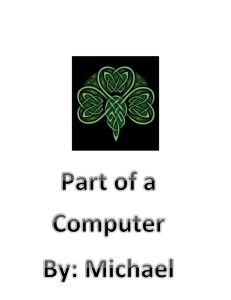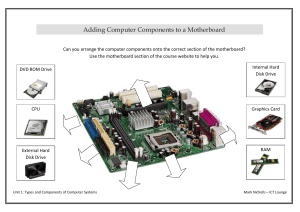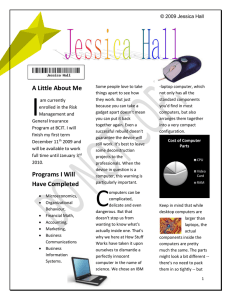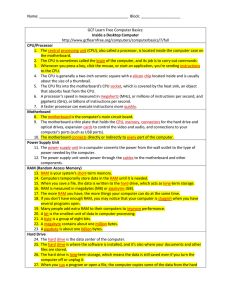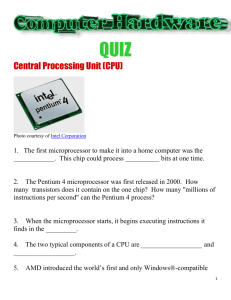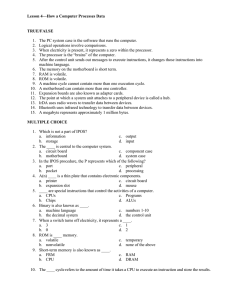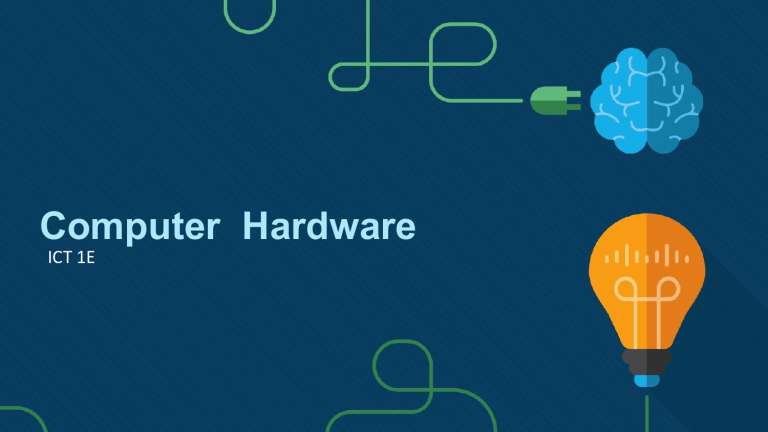
Computer Hardware ICT 1E 1.1 Personal Computer Personal Computers Electrical Safety Electrical devices have certain power requirements. AC adapters are manufactured for specific laptops. • Exchanging AC adapters with a different type of laptop or device may cause damage to both the AC adapter and the laptop. Some printer parts, such as power supplies, contain high voltage. Check the printer manual for the location of high-voltage components. Follow electrical safety guidelines to prevent electrical fires, injuries, and fatalities. 3 Electrical and ESD Safety ESD Electrostatic discharge (ESD) can occur when there is a buildup of an electric charge that exists on a surface which comes into contact with another differently charged surface. ESD can cause damage to computer equipment if not discharged properly. At least 3,000 volts of static electricity must build up before a person can feel ESD. Follow these recommendations to help prevent ESD damage: Keep all components in antistatic bags until you are ready to install them. Use grounded mats on workbenches. Use grounded floor mats in work areas. Use antistatic wrist straps when working inside computers. 4 1.2 PC Components PC Components Cases The case houses the internal components such as the power supply, motherboard, central processing unit (CPU), memory, disk drives, and assorted adapter cards. The term form factor refers to the physical design and look of a case. Common desktop computers are available in form factors including: Horizontal case Full-Size Tower Compact Tower All-in-one Many case manufacturers may have their own naming conventions, including super tower, full tower, mid tower, mini tower, cube case, and more. 6 PC Components Power Supplies Computers use a power supply to convert AC power into a lower voltage DC power required by internal components. Desktop computer power supply form factors include: • Advanced Technology (AT) – original power supply for legacy computer systems • AT Extended (ATX) – updated version of theAT • ATX12V – the most common power supply on the market today • EPS12V – originally designed for network servers but is now commonly used in high-end desktop models. 7 PC Components Connectors A power supply includes several different connectors. They are used to power various internal components such as the motherboard and disk drives. Some examples are: • 20-pin or 24-pin slotted connector • SATA keyed connector • Molex keyed connector • Berg keyed connector • 4-pin to 8-pin auxiliary power connector • 6/8-pin PCIe power connector 8 PC Components Power Supply Voltage The different connectors in a power supply also provide different voltages. The most common voltages supplied are 3.3 volts, 5 volts, and 12 volts. The 3.3 volt and 5 volt supplies are typically used by digital circuits, while the 12 volt supply is used to run motors in disk drives and fans. Power supplies can also be single rail, dual rail, or multi rail. A rail is the printed circuit board (PCB) inside the power supply to which the external cables are connected. A computer can tolerate slight fluctuations in power, but a significant deviation can cause the power supply to fail. 9 PC Components Motherboards The motherboard is the backbone of the computer. It is a printed circuit board (PCB) that contains buses, or electrical pathways, that interconnect electronic components. These components may be soldered directly to the motherboard, or added using sockets, expansion slots, and ports. 10 PC Components Motherboard Components Major components on a motherboard include: • Central Processing Unit (CPU) • Random Access Memory (RAM) • Expansion slots • Chipset • Basic input/output system (BIOS) chip and Unified Extensible Firmware Interface (UEFI) chip • SATA connectors • Internal USB connector 11 PC Components Motherboard Chipset Chipset consists of the integrated circuits on the motherboard that control how system hardware interacts with the CPU and motherboard. Most chipsets consist of the following two types: • Northbridge – Controls high speed access to the RAM and video card. • Southbridge – Allows the CPU to communicate with slower speed devices including hard drives, Universal Serial Bus (USB) ports, and expansion slots. 12 PC Components Motherboard Form Factors The form factor of motherboards pertains to the size and shape of the board. There are three common motherboard form factors: Advanced Technology eXtended (ATX), Micro-ATX, and ITX. The choice of motherboard form factor determines how individual components attach to it, the type of power supply required, and the shape of the computer case. 13 PC Components What is CPU? The central processing unit (CPU) is responsible for interpreting and executing commands. The CPU is a small microchip that resides within a CPU package. The CPU socket is the connection between the motherboard and the processor. Modern CPU sockets and processor packages are built in following architectures: • Pin Grid Array (PGA) - the pins are on the underside of the processor package and is inserted into the motherboardCPU socket. • Land Grid Array (LGA) - the pins are in the socket instead of on the processor. 14 PC Components Cooling Systems Computer components perform better when kept cool. Computers are kept cool using active and passive cooling solutions. Active solutions require power while passive solutions do not. Passive solutions for cooling usually involve reducing the speed at which a component is operating or adding heat sinks to computer chips. A case fan is considered as active cooling. 15 PC Components Types of Memory A computer might use different types of memory chips. All memory chips store data in the form of bytes. • A byte is a block of eight bits stored as either 0 or 1 in the memory chip. Read-Only Memory (ROM) – such as ROM chip. Random Access Memory (RAM) is the temporary working storage for data and programs that are being accessed by the CPU. RAM is volatile memory. Adding more RAM in a computer enhances the system performance. However, the maximum amount of RAM that can be installed is limited by the motherboard. 16 PC Components Types of ROM Types of Read-only Memory (ROM) include: • ROM chips. • PROM chips. • EPROM chips • EEPROM chips. 17 PC Components Types of RAM Types of Random Access Memory (RAM) include: • Dynamic RAM (DRAM) • Static RAM (SRAM) • Synchronous Dynamic RAM (SDRAM) • Double Data Rate Synchronous Dynamic RAM (DDR SDRAM) • DDR2 Synchronous Dynamic RAM (DDR2 SDRAM) • DDR3 Synchronous Dynamic RAM (DDR3 SDRAM) • DDR4 Synchronous Dynamic RAM (DDR4 SDRAM) • GDDR Synchronous Dynamic RAM (GDDR SDRAM) 18 PC Components Memory Modules Memory chips are soldered to a circuit board to create a memory module which is placed into a memory slot on the motherboard. Different types of memory modules include: DIP, SIMM, DIMM memory, and SODIMM. The speed of memory has a direct impact on how much data a processor can process in a given period of time. The fastest memory is typically static RAM (SRAM) which is used as cache memory 19 PC Components Memory Modules (Cont.) The speed of memory has a direct impact on how much data a processor can process in a given period of time. The fastest memory is typically static RAM (SRAM) which is used as cache memory for storing the most recently used data and instructions by the CPU. The three most common types of cache memory are: • L1 cache – integrated into the CPU • L2 cache – was original mounted on the motherboard, but now integrated into the CPU • L3 cache – used some high-end workstations and server CPUs 20 PC Components Memory Modules (Cont.) Memory errors occur when the data is not stored correctly in the memory chips. The computer uses different methods to detect and correct data errors in memory. Different types of error checking methods include: • Nonparity – Nonparity memory does not check errors in memory. • Parity – Parity memory contains 8 bits for data and 1 bit for error checking. • ECC – Error Correction Code memory can detect multiple bit errors in memory and correct single bit errors in memory 21 PC Components Adapter Cards Adapter cards increase the functionality of a computer by adding controllers for specific devices or by replacing malfunctioning ports. Common adapter cards include: • Sound adapter • Network Interface Card (NIC) • Wireless NIC • Video adapter or display adapter • Capture card • TV tuner card • Universal Serial Bus (USB) controller card • eSATA card 22 PC Components Adapter Cards (Cont.) Computers have expansion slots on the motherboard to install adapter cards. The type of adapter card connector must match the expansion slot. Common expansion slots include: • Peripheral Component Interconnect (PCI) • Mini-PCI • PCI eXtended (PCI-X) • PCI Express (PCIe) • Riser card • Accelerated Graphics Port (AGP) 23 PC Components Types of Storage Devices Data drives provide non-volatile storage of data. Some drives have fixed media, and other drives have removable media. Data storage devices can be classified according to the media on which the data is stored: • Magnetic – like hard disk drive and tape drive • Solid state – like solid state drive • Optical – like CD and DVD 24 PC Components Storage Device Interfaces Storage devices inside a computer connect to the motherboard using Serial AT Attachment (SATA) connections. The legacy interface is Parallel ATA(EIDE). The interface standards define the way that data is transferred, the transfer rates, and physical characteristics of the cables and connectors. There are three main versions of the SATA standard: SATA 1, SATA 2, and SATA3. The cables and connectors are the same, but the data transfer speeds are different. 25 PC Components Magnetic Media Storage This type of storage represents binary values as magnetized or non-magnetized physical areas of magnetic media. Common types of magnetic media storage drives: • Hard Disk Drive (HDD) – the traditional magnetic disk devices with storage capacity ranging from gigabytes (GBs) to terabytes (TBs). • Tape Drive – most often used for archiving data. • Tape drives use a magnetic read/write head and removable tape cartridge. • Common tape storage capacities vary between a few GBs to many TBs. 26 PC Components Semiconductor Storage Solid-state drives (SSD) store data as electrical charges in semiconductor flash memory. This makes SSDs much faster than magnetic HDDs. SSDs have no moving parts, make no noise, are more energy efficient, and produce less heat than HDDs. SSDs come in three form factors: • Disc drive form factor – similar to an HDD • Expansion cards – plugs directly into the motherboard and mounts in the computer case like other expansion cards • mSata or M.2 modules – these packages may use a special socket. M.2 is a standard for computer expansion cards. 27 PC Components Semiconductor Storage (Cont.) The Non-Volatile Memory Express (NVMe) specification was developed specifically to allow computers to take greater advantage of the features of SSDs by providing a standard interface between SSDs, the PCIe bus, and operating systems. NVMe allows compliant SSD drives to attach to the PCIe bus without requiring special drivers. Solid State Hybrid Drives (SSHDs) are a compromise between a magnetic HDD and an SSD. • They are faster than an HDD but less expensive than an SSD. • They combine a magnetic HDD with onboard flash memory serving as a non-volatile cache. 28 PC Components Types of Optical Storage Devices Optical drives are removable media storage devices that use lasers to read and write data on optical media. They were developed to overcome the storage capacity limitations of removable magnetic media such as floppy discs. There are three types of optical drives: • Compact Disc (CD) - audio and data • Digital Versatile Disc (DVD) - digital video and data • Blu-ray Disc (BD) - HD digital video and data 29 PC Components Types of Optical Storage Devices (Cont.) CD, DVD, and BD media can be pre-recorded (read only), recordable (write once), or re-recordable (read and write multiple times). DVD and BD media can also be single layer (SL) or dual layer (DL). Dual layer media roughly doubles the capacity of a single disc. 30 PC Components Video Ports and Cables A video port connects a monitor to a computer using a cable. Video ports and monitor cables transfer analog signals, digital signals, or both. Video ports and cables include: • Digital Visual Interface (DVI) • DisplayPort • High-Definition Multimedia Interface (HDMI) • Thunderbolt 1 or 2 • Thunderbolt 3 • Video Graphics Array (VGA) • Radio Corporation of America (RCA) 31 PC Components Other Ports and Cables Input/output (I/O) ports on a computer connect peripheral devices, such as printers, scanners, and portable drives. A computer may have other ports: • Personal System 2 (PS/2) • Audio and game port • Network • Serial AT Attachment (SATA) • Integrated Drive Electronics (IDE) • The Universal Serial Bus (USB) 32 PC Components Adapters and Converters There are many connection standards in use today. These components are called adapters and converters: • Converter – performing the same function as an adapter but also translates the signals from one technology to the other. • Adapter – physically connecting one technology to another Example of adapters include: • DVI to VGAAdapter • USB to Ethernet adapter • USB to PS/2 adapter • DVI to HDMI adapter • Molex to SATA adapter • HDMI to VGA converter 33 PC Components The Original Input Devices Input devices all the user to communicate with a computer. Some of the first input devices include: • Keyboard and Mouse – these are the two most commonly used input devices • ADF / Flatbed Scanner – these devices digitize an image or document • Joystick and Gamepad – these devices are used for playing games • KVM Switch – a hardware device that can be used to control more than one computer while using a single keyboard, monitor, and mouse 34 PC Components New Input Devices Some new input devices include touch screen, stylus, magnetic strip reader, and barcode scanner: • Touch screen – input devices with touch or pressure sensitive screens • Stylus – a type of digitizer that allows a designer or artist to create artwork by using a penlike tool • Magnetic strip reader – a device that reads information magnetically encoded on the back of plastic cards • Barcode scanner – a device that reads the information contained in the barcodes affixed to products 35 PC Components More New Input Devices A few newer input devices: • Digital camera – devices that capture digital images and videos • Webcams – video cameras that can be integrated into a computer • Signature pad– a device that electronically captures a person’s signature • Smart card reader – a device used on a computer to authenticate the user. A smart card may be the size of a credit card with an embedded microprocessor that is typically under a gold contact pad on one side of the card. • Microphone – a device that allows a user to speak into a computer and have their voice digitized 36 PC Components Most Recent Input Devices The newest input devices include NFC devices and terminals, facial recognition scanners, fingerprint scanners, voice recognition scanners, and virtual reality headsets: • NFC devices and terminals – Near Field Communication (NFC) tap to pay devices • Facial recognition scanners – devices identifying a user based on unique facial features • Fingerprint scanners – devices identifying a user based on unique fingerprint • Voice recognition scanners – devices identifying a user based on unique voice • Virtual reality headset – used with computer games, simulators, and training applications with virtual reality functionalities. 37 PC Components What are Output Devices? An output device takes binary information from the computer and converts it into a form that is easily understood by the user. Examples of output devices include monitors, projectors, VR headsets, printers, speakers, and headphones. 38 PC Components Monitors and Projectors Most monitors use one of three types of technology: • Liquid crystal display (LCD) • Light-emitting diode (LED) • Organic LED (OLED) Most video projectors use LCD or DLP technology. • DLP stands for Digital Light Processing • Different projectors have different numbers of lumens, which affects the level of brightness of the projected image. 39 PC Components VR and AR Headsets Virtual Reality (VR) uses computer technology to create a simulated, three-dimensional environment. A VR headset completely encases the upper portion of users’ faces, not allowing in any ambient light from their surroundings. Augmented Reality (AR) uses similar technology but superimposes images and audio over the real world in real time. AR can provide users with immediate access to information about their real surroundings. An AR headset usually does not close off ambient light to users, allowing them to see their real life surroundings. 40 PC Components Printers Printers are output devices that create hard copies of files. A hard copy might be a on a sheet of paper. It could also be a plastic form created from a 3D printer. Different types of printers: • Inkjet, impact, thermal, laser, and 3D printers • Printers use wired or wireless connections • All printers require printing material (such as ink, toner, liquid plastic, etc.) • Printers use a driver to communicate with OS 41 PC Components Speakers and Headphones Speakers are a type of auditory output device. Most computers and mobile devices have audio support either integrated into the motherboard or on an adapter card. Headphones, earbuds, and the earphones found in headsets are all auditory output devices. These may be wired or wireless. Some are Wi-Fi or Bluetooth-enabled. 42