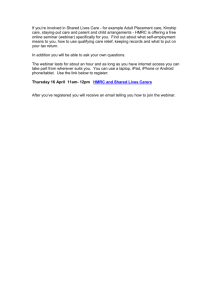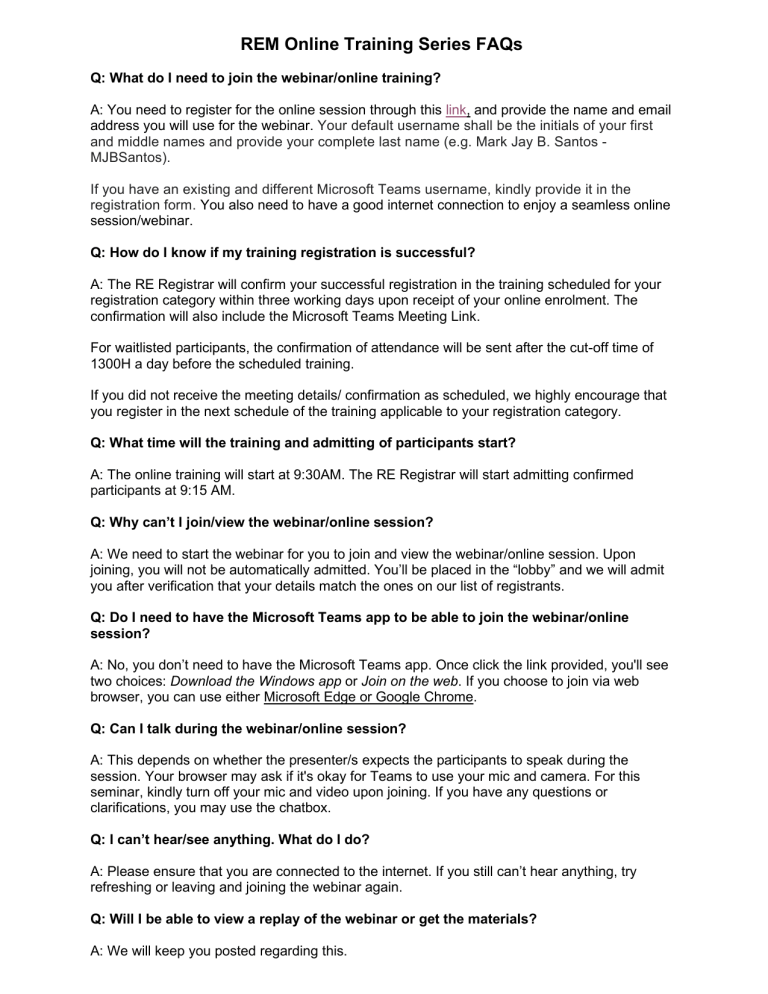
REM Online Training Series FAQs Q: What do I need to join the webinar/online training? A: You need to register for the online session through this link, and provide the name and email address you will use for the webinar. Your default username shall be the initials of your first and middle names and provide your complete last name (e.g. Mark Jay B. Santos MJBSantos). If you have an existing and different Microsoft Teams username, kindly provide it in the registration form. You also need to have a good internet connection to enjoy a seamless online session/webinar. Q: How do I know if my training registration is successful? A: The RE Registrar will confirm your successful registration in the training scheduled for your registration category within three working days upon receipt of your online enrolment. The confirmation will also include the Microsoft Teams Meeting Link. For waitlisted participants, the confirmation of attendance will be sent after the cut-off time of 1300H a day before the scheduled training. If you did not receive the meeting details/ confirmation as scheduled, we highly encourage that you register in the next schedule of the training applicable to your registration category. Q: What time will the training and admitting of participants start? A: The online training will start at 9:30AM. The RE Registrar will start admitting confirmed participants at 9:15 AM. Q: Why can’t I join/view the webinar/online session? A: We need to start the webinar for you to join and view the webinar/online session. Upon joining, you will not be automatically admitted. You’ll be placed in the “lobby” and we will admit you after verification that your details match the ones on our list of registrants. Q: Do I need to have the Microsoft Teams app to be able to join the webinar/online session? A: No, you don’t need to have the Microsoft Teams app. Once click the link provided, you'll see two choices: Download the Windows app or Join on the web. If you choose to join via web browser, you can use either Microsoft Edge or Google Chrome. Q: Can I talk during the webinar/online session? A: This depends on whether the presenter/s expects the participants to speak during the session. Your browser may ask if it's okay for Teams to use your mic and camera. For this seminar, kindly turn off your mic and video upon joining. If you have any questions or clarifications, you may use the chatbox. Q: I can’t hear/see anything. What do I do? A: Please ensure that you are connected to the internet. If you still can’t hear anything, try refreshing or leaving and joining the webinar again. Q: Will I be able to view a replay of the webinar or get the materials? A: We will keep you posted regarding this.