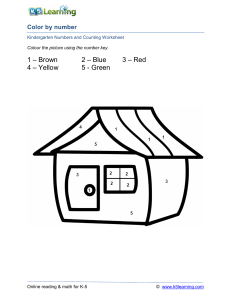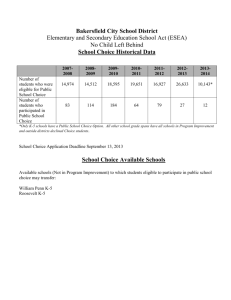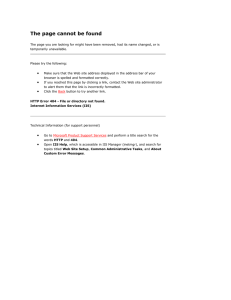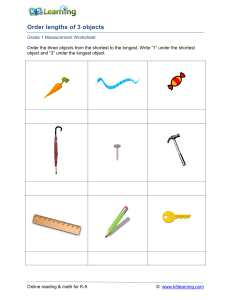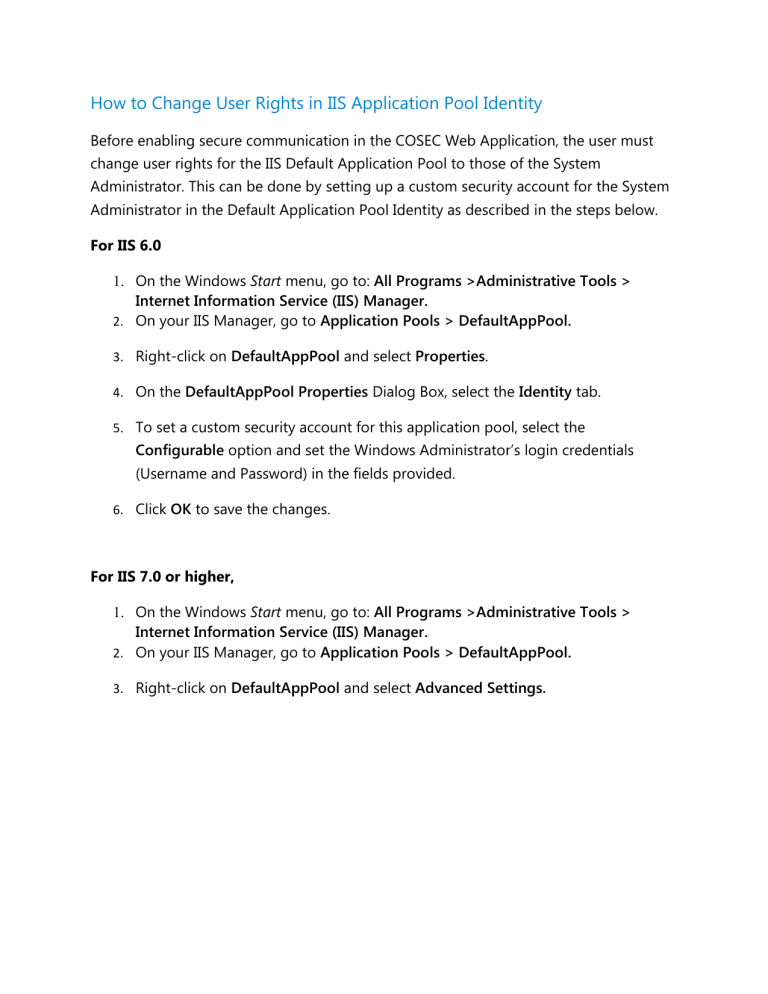
How to Change User Rights in IIS Application Pool Identity Before enabling secure communication in the COSEC Web Application, the user must change user rights for the IIS Default Application Pool to those of the System Administrator. This can be done by setting up a custom security account for the System Administrator in the Default Application Pool Identity as described in the steps below. For IIS 6.0 1. On the Windows Start menu, go to: All Programs >Administrative Tools > Internet Information Service (IIS) Manager. 2. On your IIS Manager, go to Application Pools > DefaultAppPool. 3. Right-click on DefaultAppPool and select Properties. 4. On the DefaultAppPool Properties Dialog Box, select the Identity tab. 5. To set a custom security account for this application pool, select the Configurable option and set the Windows Administrator’s login credentials (Username and Password) in the fields provided. 6. Click OK to save the changes. For IIS 7.0 or higher, 1. On the Windows Start menu, go to: All Programs >Administrative Tools > Internet Information Service (IIS) Manager. 2. On your IIS Manager, go to Application Pools > DefaultAppPool. 3. Right-click on DefaultAppPool and select Advanced Settings. 4. On the Advanced Settings Dialog Box, select Identity. 5. Click the Ellipsis button to edit the Application Pool Identity. 6. Select the Custom account option and set the Windows Administrator’s login credentials. 7. Click OK to save the changes.