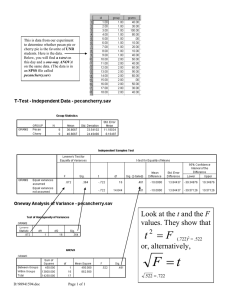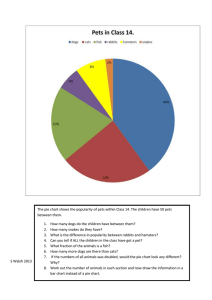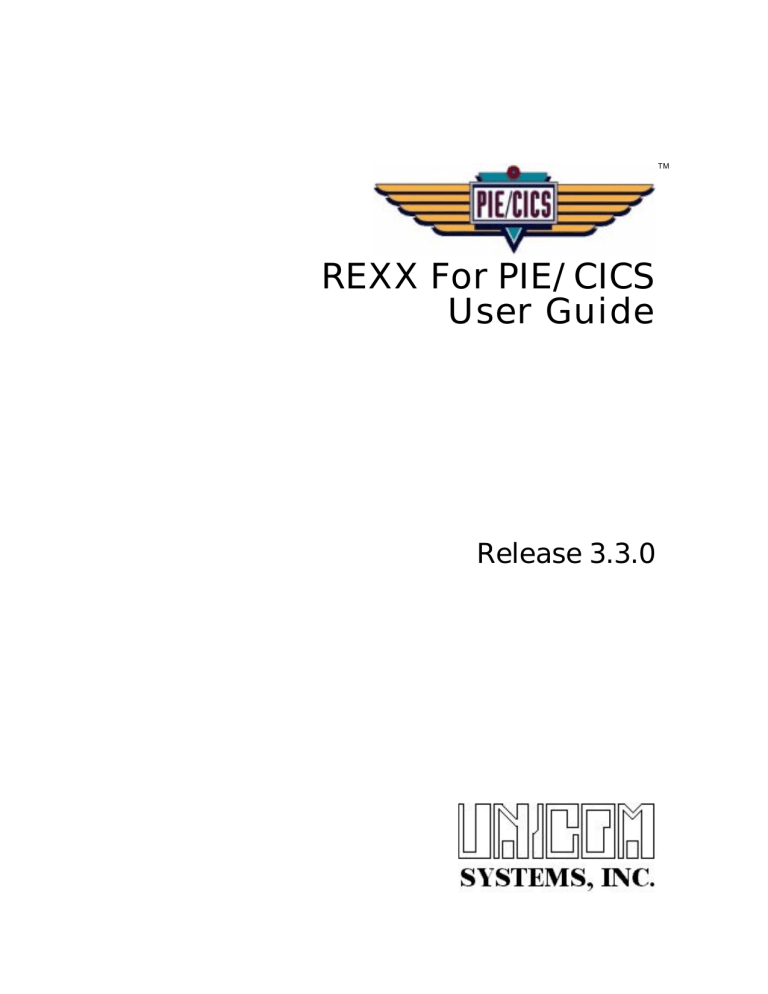
TM
REXX For PIE/CICS
User Guide
Release 3.3.0
Document Number PIEPR0400-01
First Edition printed April 2000
1988-2000 UNICOM Systems, Inc.
All Rights Reserved
No part of this manual may be reproduced or transmitted in any form or by any
means, electronic or mechanical, without written permission from UNICOM
Systems, Inc.
This manual applies to PIE/CICS release 3.3.0 and to all subsequent releases of
the product until otherwise indicated by new editions or updates to this
publication.
All product names mentioned are trademarks of their respective companies.
UNICOM Systems, Inc.
UNICOM Plaza Suite 310
15535 San Fernando Mission Blvd.
Mission Hills, California 91345
Contents
About This Manual ................................................ vii
Audience ........................................................................................................ vii
How This Manual is Organized ........................................................................ vii
Recommended Reading ................................................................................. viii
Common Manuals ....................................................................................... viii
Optional Manuals......................................................................................... ix
Syntax Conventions ........................................................................................ x
Chapter 1 Introduction .......................................... 1
Features of PIE/REXX...................................................................................... 2
Installation and Customization......................................................................... 2
Creating PIE/REXX Programs.......................................................................... 3
PIE/REXX Debugging and Coding Tips ........................................................... 4
Executing a PIE/REXX Program ...................................................................... 5
REXX Command Syntax .............................................................................. 5
Examples of Starting a Program with the REXX Command .......................... 6
Examples of Starting a Program by Other Methods .................................... 6
Pseudo Compiled REXX Programs ................................................................. 7
Interacting With an Application..................................................................... 7
PIE/CICS Escape String and Global Keys .................................................... 8
Compiling a Program as a Batch Job.............................................................. 9
Running REXX Programs as Scripts ................................................................ 9
User Interaction with Script Programs.......................................................... 10
Returning from an Application...................................................................... 11
Using Environment Commands with PIE/REXX Scripts ................................ 11
Starting Scripts Automatically When Opening a Session .............................. 11
Chapter 2 PIE/REXX Programming Basics .............. 13
PIE/REXX Program Elements .......................................................................... 13
Comments................................................................................................... 14
Literals......................................................................................................... 15
Variables...................................................................................................... 16
Operators .................................................................................................... 17
Boolean Operators ...................................................................................... 23
Unary Operators .......................................................................................... 23
Interpretation of Operators Based Upon Precedence................................... 24
Commands..................................................................................................... 25
Keywords .................................................................................................... 25
Functions..................................................................................................... 25
Subroutines and Internal Functions .............................................................. 26
REXX For PIE/CICS User Guide
▼
iii
Host Commands ......................................................................................... 26
Distinguishing Command Types................................................................... 27
Statements: Expressions and Instructions....................................................... 27
Syntax ......................................................................................................... 28
Controlling Program Flow................................................................................ 29
Labels.......................................................................................................... 29
Branches and Subroutines .......................................................................... 29
Loops .......................................................................................................... 30
Conditions ................................................................................................... 30
Chapter 3 Commands and Functions .......................31
Keywords ....................................................................................................... 31
ARG ............................................................................................................ 32
CALL .......................................................................................................... 33
DO............................................................................................................... 34
EXIT............................................................................................................. 37
IF ................................................................................................................. 38
ITERATE ...................................................................................................... 39
LEAVE ......................................................................................................... 40
NOP ............................................................................................................ 41
OPTIONS .................................................................................................... 42
PARSE ........................................................................................................ 43
RETURN...................................................................................................... 45
SAY ............................................................................................................. 46
SELECT....................................................................................................... 47
SIGNAL ....................................................................................................... 48
TRACE ........................................................................................................ 49
UPPER ........................................................................................................ 51
Built-In Functions ............................................................................................ 52
ABBREV ...................................................................................................... 54
ABS............................................................................................................. 55
ARG ............................................................................................................ 56
BITAND ....................................................................................................... 57
BITOR ......................................................................................................... 58
BITXOR ....................................................................................................... 59
CENTER ...................................................................................................... 60
COMPARE .................................................................................................. 61
COPIES ....................................................................................................... 62
C2D............................................................................................................. 63
C2X ............................................................................................................. 64
DATATYPE .................................................................................................. 65
DELSTR ...................................................................................................... 66
DELWORD .................................................................................................. 67
D2C............................................................................................................. 68
D2X ............................................................................................................. 69
INSERT........................................................................................................ 70
LASTPOS .................................................................................................... 71
LEFT............................................................................................................ 72
LENGTH...................................................................................................... 73
MAX ............................................................................................................ 74
iv
▼
PIE/CICS 3.3.0
MIN ............................................................................................................. 75
OVERLAY .................................................................................................... 76
POS ............................................................................................................ 77
REVERSE .................................................................................................... 78
RIGHT ......................................................................................................... 79
SIGN ........................................................................................................... 80
SPACE ........................................................................................................ 81
STRIP .......................................................................................................... 82
SUBSTR ...................................................................................................... 83
SUBWORD.................................................................................................. 84
TRANSLATE ................................................................................................ 85
VERIFY ........................................................................................................ 86
WORD ......................................................................................................... 87
WORDINDEX ............................................................................................... 88
WORDLENGtH ............................................................................................ 89
WORDPOS.................................................................................................. 90
WORDS....................................................................................................... 91
XRANGE...................................................................................................... 92
X2C ............................................................................................................. 93
X2D ............................................................................................................. 94
External Routines ............................................................................................ 94
External Routines/Functions ........................................................................ 95
EXEC_CICS_DELETEQ................................................................................ 96
EXEC_CICS_LINK ....................................................................................... 97
EXEC_CICS_READQ ................................................................................... 98
EXEC_CICS_READQTD............................................................................... 99
EXEC_CICS_SENDMAP .............................................................................. 100
EXEC_CICS_SENDERASE .......................................................................... 101
EXEC_CICS_WRITEQ.................................................................................. 102
EXEC_CICS_WRITEQTD ............................................................................. 103
SCR_FIND ................................................................................................... 104
SCR_GET_AID............................................................................................. 105
SCR_GET_CURSOR_COL .......................................................................... 106
SCR_GET_CURSOR_ROW ......................................................................... 107
SCR_GET_FIELD......................................................................................... 108
SCR_PUT_FIELD ......................................................................................... 109
SCR_PUT_PASSWORD .............................................................................. 111
SCR_RESHOW ........................................................................................... 112
SCR_SET_CURSOR.................................................................................... 113
SES_INPUT ................................................................................................. 114
SES_LOCATE.............................................................................................. 115
SES_NAME ................................................................................................. 116
SES_STATUS .............................................................................................. 117
SES_TITLE .................................................................................................. 118
Special Host Commands ................................................................................ 118
DELAY......................................................................................................... 119
INPUT.......................................................................................................... 120
KEY ............................................................................................................. 121
WAIT ........................................................................................................... 122
REXX For PIE/CICS User Guide
▼
v
Appendix A Customer Support ................................123
Contacting Customer Service ......................................................................... 123
Troubleshooting Suggestions.......................................................................... 124
Describing the Problem................................................................................... 125
Appendix B Sample PIE/REXX Programs ..................127
Enhanced Cut................................................................................................. 127
Enhanced Paste ............................................................................................. 131
Index ..................................................................133
vi
▼
PIE/CICS 3.3.0
Audience
About This Manual
This manual describes PIE/REXX, a high-level programming language available with Release
3.3.0 of PIE/CICS. This manual explains REXX programming concepts, syntax, and the
elements of the language.
Audience
This book is intended for system administrators and end-users of PIE/CICS. Readers are
expected to understand basic programming concepts of high-level languages. Specific prior
knowledge of REXX programming techniques is not required.
How This Manual is Organized
This manual consists of three chapters and two appendixes. Listed below are the titles and a
brief description of each chapter and appendix.
• Chapter 1 Introduction
Explains the features of PIE/REXX and gives an overview of the process to write,
debug, and run a program.
• Chapter 2 Basics of REXX Programming
Describes the concepts of writing a PIE/REXX program.
• Chapter 3 PIE/REXX Commands and Functions
Lists PIE/REXX keywords, functions, external routines, and special host commands.
• Appendix A Customer Service
Describes procedures to report problems with PIE/CICS to UNICOM Systems, Inc.
Customer Service.
• Appendix B Sample PIE/REXX Programs
Describes several PIE/REXX programs included in the PIE/CICS SAMPLIB dataset.
REXX For PIE/CICS User Guide
▼
vii
Recommended Reading
The title and a brief description of all PIE/CICS manuals are shown in the following lists.
Some manuals provide common information that applies to both the common and optional
components of PIE/CICS. Other manuals pertain only to optional PIE/CICS components.
These manuals need to be read only if these products are part of the PIE/CICS system
installed at your site.
Common Manuals
These manuals provide common information that applies to both the shared and optional
components of the PIE/CICS family.
• PIE/CICS Installation Guide
Includes a series of procedures to install PIE/CICS.
• PIE/CICS Release Notes
Describes new features or enhancements to PIE/CICS that are part of Release 3.3.0.
• PIE/CICS Command Reference
Describes PIE/CICS Application and Environment commands.
• PIE/CICS Customization Guide
Describes common procedures to adapt PIE/CICS to your site’s requirements.
• PIE/CICS Operation and Administration Guide
Describes common features or facilities that are available to all PIE/CICS products.
Performance tuning techniques and implementing security also are described.
• REXX for PIE/CICS User Guide
Describes how to write, compile, and execute SAA-compliant REXX programs that
operate within a PIE/CICS external environment.
• PIE/CICS Custom Menus Administration Guide
Describes how to create custom MultiCICS and Dynamic Menu screens that provide
alternate language support.
viii
▼
PIE/CICS 3.3.0
Recommended Reading
Optional Manuals
These manuals describe optional PIE/CICS components.
• PIE/CICS MultiCICS Administration Guide
Provides customization procedures and usage information to support multiple
PIE/CICS sessions with MultiCICS.
• PIE/CICS Dynamic Menus Administration Guide
Describes how to create custom PIE/CICS menus that provide extended security and
enhanced transaction processing.
• PIE/CICS NetGate Administration Guide
Explains how to access multiple VTAM applications through a PIE/CICS session with
NetGate.
• PIE/CICS NetMizer Administration Guide
Describes how to use NetMizer to optimize 3270-based data streams.
• PIE/CICS Availability Plus Administration Guide
Explains how to use Availability Plus to distribute and balance work across multiple
CICS regions.
• PIE/CICS NonStop CICS Administration Guide
Describes how to use NonStop CICS to route work across CICS regions to balance
the workload and minimize down time in the event of a region failure.
REXX For PIE/CICS User Guide
▼
ix
Syntax Conventions
A syntax diagram is included with each PIE/CICS command described in this manual. A
syntax diagram shows the possible parameters, values, and variables associated with a
command.
Syntax diagrams adhere to common conventions. The physical appearance of a diagram’s
elements indicates whether a command parameter, variable, or other values are required,
optional, or included by default.
• An underlined parameter is the default assigned to the command.
• Command names are presented in MIXed case. The uppercase portion of a
command name is the requisite abbreviated form. Lowercase letters represent the
optional remainder of the command name that need not be specified to execute the
command.
• An italicized lowercase parameter represents a value assigned by the user.
• A vertical bar ( | ) separates two or more mutually exclusive parameter values. Only
one value can be specified for each parameter.
• Parameters enclosed within brackets [ ] are optional. Only one value can be specified
to a parameter.
• Parameters values enclosed within braces { } are required. If unspecified, the
parameter default is assigned to the command.
• Monospace type indicates a screen field or an example of a PIE/CICS command
entered on the screen.
x
▼
PIE/CICS 3.3.0
Chapter 1 Introduction
PIE/REXX is a high-level programming language integrated with PIE/CICS. You can write
REXX programs that interface with both PIE/CICS and CICS.
PIE/REXX programs can extend the capability of your PIE/CICS system. For example, you
can write PIE/REXX programs that allow you to:
• Retrieve and update information from any PIE/CICS session screens. You can perform
enhanced cut and paste operations with REXX scripts that automatically cut and
paste data between the fields of standardized screens.
•
•
•
•
Start a REXX program by making it an option that users select from a menu.
Start a REXX script automatically when you switch to another session
Automate repetitive end-user procedures with a PIE/REXX script.
Create a program that executes initial log on processing.
PIE/REXX programs can be executed automatically, manually, as scripts, or with standard
PIE Application commands. Programs can also be started by assigning them to function
keys or menu lines on a PIE/CICS screen.
REXX is regarded as a robust language that is easy to learn and use. PIE/REXX is no
exception. Business users should be able to learn the language fairly quickly. Users who are
familiar with REXX on other platforms should be able to adapt to PIE/REXX without difficulty.
There are few differences between PIE/REXX and other versions of the language.
PIE/REXX provides a consistent, complete development environment. You can write,
compile, test, and debug your programs within a PIE/CICS EDIT session. You do not have to
use other applications during the process of coding, debugging, and verifying a program.
REXX For PIE/CICS User Guide
▼
1
Chapter 1 Introduction
Features of PIE/REXX
PIE/REXX is compliant with IBM’s SAA REXX. It is designed to be extensible with more
commands and functions anticipated in future releases of PIE/CICS.
PIE/REXX's external environment is PIE/CICS. You can execute any PIE command from a
PIE/REXX program. These commands include the Application commands CMD and TRAN,
which execute CICS transactions, and use PIE/CICS variables. (You cannot use the
PIE/CICS variable ZPSWD, for security reasons. Use the SCR_PUT_PASSWORD command
instead.)
This version of PIE/REXX distributed with Release 3.3.0 of PIE/CICS supports the majority of
SAA REXX keywords and built-in functions. It also provides specialized external functions to
work specifically in the PIE/CICS environment. These specialized external functions allow you
to manage PIE/CICS sessions and menus. Refer to “ External Routines” on page 94 for more
information.
PIE/REXX is resource efficient. It does not consume system resources waiting for terminal
input from the user. It is pseudo-conversational without requiring special programming
techniques. Also, PIE/REXX is compiled before it is executed and therefore executes more
quickly than an interpreted language.
This release of PIE/REXX has the following deviations from SAA REXX standards:
• Only arithmetic integers are supported. Decimal numbers and numbers expressed in
scientific notation are not supported.
• Only the external functions supplied with PIE/REXX are supported. You cannot write
your own external functions.
• Compound variables are not supported.
• Handling abnormal conditions is not implemented for the SIGNAL keyword.
Installation and Customization
PIE/REXX is installed and customized as part of the normal PIE/CICS installation procedures.
No additional procedures are required. If you are upgrading from a previous release of
PIE/CICS, refer to the PIE/CICS Release Notes for any additional upgrade information that
may pertain to PIE/REXX.
2
▼
PIE/CICS 3.3.0
Creating PIE/REXX Programs
Creating PIE/REXX Programs
You create PIE/REXX programs with the PIE/CICS EDIT facility. To access the EDIT facility
from the PIE/CICS Sessions menu, enter the following command:
EDIT [groupname.]progname
PIE EDIT is similar to ISPF EDIT and supports many of the same functions such as delete line
(d or dd), insert line (i or i#), copy line (c or cc and a or b), and end (PF3).
PIE/REXX programs must be stored in the PIE/CICS Repository as text objects. They are
stored there automatically when you create them with PIE EDIT. Also, you can upload REXX
programs created in other environments to the Repository using the Repository Load Utility.
You can list the PIE/REXX programs stored in the Repository with the LIST TEXT command.
You can edit, rename, or delete your programs from the Text List facility.
By default, the Text List facility displays all text objects stored in the Repository. You should
establish a consistent naming convention to easily identify your PIE/REXX programs. For
example, place them in a special group called REXX.
☞ You can batch compile PIE/REXX programs from a PDS. See “ Compiling a Program as a
Batch Job” on page 9, for more information.
Refer to the following manuals for more information about these commands:
PIEEXEC
PIE/CICS Command Reference
EDIT
PIE/CICS Operation and Administration Guide, See page 67, “Text
Utility”.” and the EDIT Help panel
LIST
PIE/CICS Operation and Administration Guide, See page 41, “List
Utilities”.” and the LIST Help panel
Repository Load Utility
PIE/CICS Operation and Administration Guide, “Chapter 7
Repository Load Utility” on page 77".
REXX For PIE/CICS User Guide
▼
3
Chapter 1 Introduction
PIE/REXX Debugging and Coding Tips
PIE/REXX programs are compiled and therefore operate differently than other versions of
REXX that interpret program statements as they are executed. PIE/REXX does syntax
checking when a program is compiled. All statements are compiled, including those coded
after a final EXIT instruction.
• By default, PIE/REXX issues error messages in response to invalid program
statements. Use the TRACE command to activate tracing and select the range of
statements that the failing statement may be located.
If there is a syntax error, a message is issued, and the program does not execute. You
do not see trace statements for a program that failed because of syntax errors.
• Commenting out lines from a program can cause errors if these lines contain
comment delimiters. See “ Comments” on page 14.
• Compound variables are interpreted as simple variables. Numbers expressed as
decimals or in scientific notation are interpreted as character strings, never as
numbers.
• Place literal arguments in quotes to avoid unintentional variable substitution with
command arguments.
• The performance of a REXX program improves if all literals are enclosed with quotes
because PIE/REXX does not need to perform a variable check before executing the
program.
• When several PIE commands execute sequentially within a PIE/REXX program,
performance can be improved by stacking them; coding them as a single PIE
command separated by delimiters. Use a unique command delimiter that is different
than the PIE/CICS delimiter.
• PIE/REXX programs run within their own PIE session. Even when you execute a
PIE/REXX program from a PF key, PIE/CICS opens a new session to run the program.
A free session must be available to run a PIE/REXX program.
4
▼
PIE/CICS 3.3.0
Executing a PIE/REXX Program
Executing a PIE/REXX Program
The REXX PIE Application command executes a PIE/REXX program. Batch-compiled
programs are CICS programs that adhere to standard CICS conventions. See “ Compiling a
Program as a Batch Job” on page 9 for more information.
If a program has been changed after being compiled, the REXX command automatically
recompiles the program. You can request a program compilation by specifying either the
REFRESH or COMPILE parameters with the REXX command. Compiling adds the program
to the in-core object library and deletes any previous copy. PIE/REXX checks for syntax
errors when it compiles a program.
REXX Command Syntax
The syntax of the REXX command is:
([SCRIPT] [REFRESH] [DEBUG]
(COMPILE
REXX [groupid.]progid args
(DELETE
groupid
PIE/REXX program group name. If omitted, PIE/REXX uses the
standard hierarchical search: user ID, user’s group ID, and finally
SYSTEM is assigned by default if a groupid is not found.
progid
Object name of the PIE/REXX program.
args
Optional arguments passed to the PIE/REXX program. The arguments
can be multiple words, with a maximum string length of 256. This string
can be retrieved with the ARG or PARSE keywords.
SCRIPT
Request to run the PIE/REXX program in script mode. In script mode, a
PIE/REXX program can execute and interact with an application. If you
omit SCRIPT, the program runs in standard mode. See “ Running REXX
Programs as Scripts” on page 9 for more information.
REFRESH
Request to re-compile a PIE/REXX program and execute it.
DEBUG
Request to debug a REXX program and send diagnostic information to
PIELOG. To set up PIELOG, see the PIE/CICS Installation Guide, “
Update the DCT” on page 10. This option is intended to be used with
support from UNICOM Systems, Inc. Customer Service.
COMPILE
Request to compile a PIE/REXX program, but not run it.
DELETE
Request to delete a PIE/REXX program from memory. To delete the
program from the Repository, go to the Text List and issue the D line
command against the REXX program. See “Chapter 6 Text Utility” on
page 67 of the PIE/CICS Operation and Administration Guide.
REXX For PIE/CICS User Guide
▼
5
Chapter 1 Introduction
Examples of Starting a Program with the REXX
Command
REXX is a PIE Application command. It executes as any other PIE/CICS Application
command; from a menu or a PF key, from the CICS blank screen or a session command line
using the escape string, or from a program using the PIEEXEC API.
A REXX program runs like a transaction and requires a free session. To run a REXX program
in the special session, precede the command with ESCAPE. See the PIE/CICS Command
Reference for more information about executing PIE Application commands and the
PIEEXEC API.
•
REXX START
The START program executes from the default group in standard mode.
•
REXX START (SCRIPT
The START program executes from the default group in script mode.
•
REXX GRP7.START
The START program executes from GRP7 in standard mode.
•
REXX START (DELETE
The START program is deleted from memory
•
REXX START ACCNTREC
ACCNTREC is passed as an argument of the START program.
Examples of Starting a Program by Other Methods
•
==REXX CUT.REXX
Execute the CUT program from a MultiCICS session by entering an escape string before
the REXX command:
•
SET PF01 ’REXX CUT.REXX’
Assign the CUT program to a PF key in the user’s profile. Assigning keys is done from
the Keys screen of the PIE/CICS Profile utility.
•
MVC COMMAREA,CMD1
C CICS XCTL PROGRAM(’PEXEC’) COMMAREA(COMMAREA)
LENGTH(=H’80’) NOHANDLE
...
CMD1 DC CL80’REXX CUT.REXX’
Use the PIEEXEC API, XCTL to PROGRAM(’PEXEC’), passing it the REXX command to
execute the PIE/REXX program. For example, to execute the CUT program:
EXEProgram Updates and Compiles
6
▼
PIE/CICS 3.3.0
Pseudo Compiled REXX Programs
Pseudo Compiled REXX Programs
PIE/REXX programs are compiled for greater efficiency. They can be pseudo-compiled on
their first execution or compiled as a batch job.
Before starting a program with the REXX command, PIE/REXX verifies if the program has
changed since its last compilation. If there have been changes, PIE/REXX automatically recompiles the program. The compiled pseudo code is saved in memory.This is the default
method. You can manually compile a program with either the REXX REFRESH or REXX
COMPILE commands.
When a PIE/REXX program is recompiled, the existing pseudo code is replaced with the
updated code. However, users that are currently executing an earlier version of the program
continue to run with the old copy. Users who execute the program after the change will use
the new compilation of the program.
After a program is started, PIE/REXX scans for older copies of the program and deletes them
if they are no longer in use. Normally, only one copy of a PIE/REXX program is kept in
memory.
Interacting With an Application
PIE/REXX programs can interact with an application pseudo-conversationally. It can search
the session screen, place data into input fields, and then resume the application. Each time
an application waits for terminal input, the PIE/REXX program regains control.
PIE/REXX programs receive and send data using a combination of PIE/REXX keywords and
external functions. The special host command KEY sends a specified AID key (ENTER, PF1,
etc.) to the application to simulate a key pressed at the terminal.
The following example shows a PIE/REXX program pseudo-conversing with an application.
1
2
3
4
5
6
7
*/ Sample PIE/REXX Program to sign on to TSO automatically */
OPTIONS ’SCRIPT=YES’
’ACCESS TS01’
call Scr_Find ’*’, ’ENTER USERID - ’,,,’i’
call Scr_Put_Field ’*’,ZUSERID
’KEY ENTER’
call Scr_Find ’*’, ’Password ====> ’,,,’i’
call Scr_Put_Password ’*’
’KEY ENTER’
REXX For PIE/CICS User Guide
▼
7
Chapter 1 Introduction
The interaction between the PIE/REXX program and the application is shown in the following
figure.
PIE/REXX
initiates application
1
PIE/REXX
2
3
4
6
7
requests user ID
locates USERID field
sends data to the field and
presses ENTER
PIE/REXX
5
Application
Application
requests password
locates Password field
sends data to the field
presses ENTER
and ends
Application
END
PIE/CICS Escape String and Global Keys
During the period that a PIE/REXX program is running, the PIE escape string is disabled. If a
user enters an escape string after the PARSE EXTERNAL, INPUT, DELAY, or WAIT
commands, the escape string is simply regarded as a data string. PIE global keys are also
disabled.
Users cannot switch out of a session while an application is running. In that case, you may
want to define an AID key as a switching key. For example, you can set PF12 to switch to the
Sessions menu. You could also check for a particular character string in a particular field.
There is a technique to release a user trapped in a never-ending script. If this occurs, and no
PF key has been designated to switch out of the script, reset the user’s log on using the User
List utility. This returns the user to the Sessions menu. After that, cancel the session running
the REXX script. Refer to “ User List” on page 63 of the PIE/CICS Operation and
Administration Guide for more information about the User List.
If no application is running, the escape string and PIE keys are processed by PIE/CICS as
usual.
8
▼
PIE/CICS 3.3.0
Compiling a Program as a Batch Job
Compiling a Program as a Batch Job
Batch compiled programs become true CICS programs. You can XCTL to them with a
commarea using the ARG and PARSE ARG commands to retrieve data. However, you
cannot LINK to them. You must define these programs to CICS.
When you batch compile your PIE/REXX program, you can:
• Reduce the overhead of compiling a program on its first usage
• Secure programs as transactions using an external security system
• Write a REXX program to replace an existing transaction and continue to use the
same tranid to execute the replacement.
☞ You cannot trace a batch compiled program. Also, error messages do not display the line
number within the source code containing an error.
The following procedure describes the major steps to develop a PIE/REXX program with the
batch compiler.
1. Create and test your PIE/REXX program using the PIE /CICS EDIT facility.
Alternatively, you can create PIE/REXX programs using TSO EDIT. However, debugging
may be more difficult because you cannot use the TRACE command and error
messages do not list the program line numbers of the failing statements.
2. Load the program to a PDS using the Repository Load utility.
3. Edit and execute the JCL in member REXXCOMP of the CNTL dataset to compile the
program.
4. Define the new program in CICS RDO. If you want to execute it using a transaction,
define the transaction also.
Running REXX Programs as Scripts
A PIE/REXX program can execute in another application. Under normal operation (standard
mode), the host application retains control until the REXX program ends; then control reverts
to the REXX program. This is similar to the method used by REXX EXECs to initiate
applications under TSO. The EXEC can do some processing before and after the application
runs, but not while the application is running.
There are times, however, when you want a program to interact with an application.
Sending data, receiving data, initiating functions, and issuing commands are examples of
program-application interaction.
Program interaction is possible using PIE/REXX’s script mode. In script mode, a PIE/REXX
program can:
• Send and receive data between a REXX program and an application
• Send and receive data between the user and the REXX program
•
Request processing in an application
You can use PIE/REXX’s script mode to perform extensive application processing,
programmatically. The PIE/REXX program can do anything a user can do from the
REXX For PIE/CICS User Guide
▼
9
Chapter 1 Introduction
terminal.Your PIE/REXX programs can automate any number of tasks to speed user
processing.
Use the SCRIPT parameter of the REXX command to execute a PIE/REXX program in script
mode. (See page 5.) Or place the command OPTIONS ’SCRIPT=YES’ in your program. (See
“ OPTIONS” on page 42.)
User Interaction with Script Programs
Users cannot see the interaction between a PIE/REXX script and an application. PIE/REXX
intercepts application output and places it into the session's screen buffer. When a PIE/REXX
script searches and modifies the screen data, it does so using the buffer, not the screen
itself.
You can let the user see what is happening by executing the SCR_RESHOW function, which
sends the contents of the current screen buffer to the terminal. You can send a datastream
with SCR_RESHOW to show the user that the PIE/REXX script is progressing normally.
SCR_RESHOW is also useful in debugging PIE/REXX programs.
A PIE/REXX script can converse with users by the SAY and PARSE keywords. For example,
the following program uses both commands to request a user ID be entered by the user.
/* Kill User */
say "Enter user to kill: "
parse external USER .
’list users’ USER
/* Ask user to type in userid.
*/
/* Let user enter userid.
*/
/* Use LIST to see if the user
is logged on.
*/
if ¬scr_find('*', "No user match") then do
/* If there's a match...
*/
call scr_find '*', '',,,'I'
/* Move cursor to 1st input field.*/
call scr_find '*', '',,,'I' /* Move cursor to 2nd input field.*/
call scr_put_field '*', 'F' /* Put 'F' beside userid.
*/
'KEY ENTER'
/* Simulate AID key being pressed.*/
say 'RESPONSE:' scr_get_field('*', 4, 73)
end
else
say 'User' USER 'is not logged on.'
say 'Press ENTER to continue.'
'KEY PF3'
/* End LIST COMMAND.
*/
You can also use the INPUT, DELAY, and WAIT host commands to wait for input from the
user or application. See “ Special Host Commands” on page 118 for more information about
these commands.
☞ User interaction during the execution of a REXX script should be kept to a minimum,
because it undermines the purpose of automating a task. However, when interaction is
necessary, these commands are available.
Use SCR_RESHOW, rather than SAY, to send a message that displays the progress of the
script program to the user. SAY suspends the execution of the script with a *** prompt to
allow the user to read the message. SCR_RESHOW does not affect REXX processing.
10
▼
PIE/CICS 3.3.0
Running REXX Programs as Scripts
Returning from an Application
A PIE/REXX script starts only one application at a time. After a PIE/REXX program has
started a CICS transaction or PIE Application command, it cannot execute other transactions
or PIE Application commands until the first application ends. If an instruction attempts to do
so, it will fail and the RC variable is set to -3.
Also, if a PIE/REXX program executes the KEY command when an application is not running,
the command will fail and the RC variable is set to -3.
We suggest that you check the RC variable after invoking an application or executing the
KEY command to ensure these commands have executed successfully.
Using Environment Commands with PIE/REXX Scripts
A PIE/REXX script can execute additional PIE Environment commands while an application
is running. (Environment commands require “EC” or “ENV” before the command.) These
commands are valid because they execute in a special PIE/CICS session, not in the session
running the PIE/REXX script.
For example, if an application is running and the PIE/REXX program executes the statement
’EC SWITCH 12’
PIE/CICS immediately switches to session 12. The application and the PIE/REXX program
are suspended until the user switches back to the REXX session. On return to the REXX
session, the script resumes processing at the next instruction.
Environment commands can be very useful in combining multiple applications into one
integrated, aggregate script. For example, you can start subordinate PIE/REXX scripts
running separate applications in other sessions, look at the screen buffers in the other
sessions, and copy data to or from these sessions.
Starting Scripts Automatically When Opening a Session
PIE/CICS provides the SWITCHR command to open a session and automatically start a
supplied REXX script. Using SWITCHR, you can switch to a session and start the REXX
script against an active application running in the session.
The format of SWITCHR is:
SWITCHR session rexx_script rexx args
session
Name or number of the session in which to execute the REXX script.
rexx_script
Name of the REXX script to start automatically when the session is
opened.
rexx_args
Arguments passed to the REXX script that starts automatically in the
session.
REXX For PIE/CICS User Guide
▼
11
Chapter 1 Introduction
There are several considerations to use the SWITCHR command.
• You do not need to use the REXX OPTIONS keyword to identify the script. PIE
assumes a script is always specified with the SWITCHR command.
• SWITCHR cannot be used to switch to a session that is currently running another
REXX script.
Example Usage of SWITCHR Command
SPLIT and KEY are sample REXX scripts provided with PIE/CICS. These scripts allow the
user to split the screen horizontally and run separate applications in each part. It does this by
executing in its own session and using SWITCHR to control the two applications that it is
splitting. This concept is expanding with the WINDOW sample which runs applications in
windows within your 3270 screen. These REXX programs are supplied on an as is basis and
are intended to be a help in creating your own REXX programs to do similar functions.
Other uses of using the SWITCHR command might include automating a repetitive task (e.g.
performing some action to each member of a PDS under ISPF); also application integration
can be done much more easily since you now no longer need to run the application under
the control of REXX script for its complete duration. An example might be to add a PF key
that initiates and navigate through an application to extract info (account number) it could
then put that data into the current screen and navigate automatically to where the user wants
to go next (so improving productivity).
12
▼
PIE/CICS 3.3.0
PIE/REXX Program Elements
Chapter 2 PIE/REXX Programming Basics
This chapter explains the fundamentals of PIE/REXX programming. No knowledge of SAA
REXX is assumed. However, you may want to refer to other manuals, such as IBM’s
Procedures Language MVS/REXX User’s Guide for more information about certain
topics discussed in this chapter.
If you are familiar with SAA REXX, browse this chapter quickly or proceed immediately to
“Chapter 3 Commands and Functions” on page 31.”
PIE/REXX Program Elements
Tokens are the basic elements of PIE/REXX. They are similar to words and punctuation that
compose a sentence; the individual components that together determine meaning of
program statements.
There are several types of REXX tokens:
• Comments are for clarity only. They are always ignored when the PIE/REXX program
runs.
• Literals are constants that can be numbers, letters, or special characters. For
example, “Hi there!”, 234, and'E7'x are literals.
• Variables are names representing a value. For example, AMOUNT can stand for the
number 395. The value of a variable can be a literal or the result of an operation or
function. The type of data assigned to a variable can change from assignment to
assignment.
• Operators (like +, -, =, >, ||) show the relationship between two tokens, for example,
whether they should be added together or concatenated or compared.
• Commands perform special processing. They can be keywords (like CALL or SAY),
functions (like Length(variable)), or host commands (like the PIE command MENU).
• Labels identify the beginning of a subroutine in your PIE/REXX program.
Tokens are combined to form expressions and instructions. An expression is a logical series
of tokens that results in a string; for example, 4 + 2 is an expression that results in the string
6. An instruction performs an action, like assigning a variable or executing a command.
In the following sections of this chapter, each element of a REXX program is described in
more detail.
REXX For PIE/CICS User Guide
▼
13
Chapter 2 PIE/REXX Programming Basics
Examples of Program Elements
/* PIE/REXX program to get data from a field in Session 1 and
pass it as an argument to a menu. */
Instructions
Cust# = Scr_Get_Field(1,4,2); Call validate
If result = 4 then exit
/* if validate fails, then exit */
If ZUSER = ’FRED’
then ’menu fred.main(’cust#
/* Fred has his own menu */
else ’menu system.main(’cust# /* if not Fred, use sys menu */
Label
Comment
Function
Variable
Operator
Validate:
/* Validate customer number */
If length(cust#) > 5 then do
say ’Invalid Data in Customer No. Field, Session 1’
return 4
Expressions
end
Literal
Return 0
Command
Comments
Comments can be entered anywhere within a PIE/REXX statement. A comment begins with
/* and ends with */ . For example:
/* This is an example of a comment */
Comments are ignored during program execution. They do not affect operators, literals, or
any other tokens. A comment can be any length.
PIE/REXX accepts nested comments. For example:
/* Primary comment /*nested comment */ with a nested comment */
Be careful when commenting out program lines that contain comment delimiters. For
example, when you comment out
token, token /*comment*/
you must begin and end the line with comment delimiters:
/*token, token /*comment*/ */
Do not code the characters /* or */ in a comment, unless you have included a full nested
comment, begun with /* and ended with */. If these characters are an essential part of your
comment, you must separate them with at least one non-blank character.
☞ If comments are nested incorrectly, your program experiences unusual errors.
14
▼
PIE/CICS 3.3.0
PIE/REXX Program Elements
Literals
A literal is a constant whose value does not change during the execution of a program. A
literal can be composed of characters or numbers.
Enclose character literals in quotes, ’ or " . For example:
’Enter customer number.’
"Enter customer number."
’’
/* A null literal */
To code a single quote within single quotes, code two single quotes, ’’. To code a double
quote within double quotes, code two double quotes, "" . For example:
’Five o’’clock’
"PIE/REXX says, ""Hi!"""
Code an X or x after hexadecimal literals:
’08F9’X
"213B"x
’CC D3’x
"01 77 3D"X
Quotes are not required for a number literal. If you do put quotes around a number, you can
code leading or trailing blanks. However, if you perform an arithmetic operation on a number
literal with quotes, the result does not include leading or trailing blanks.
You can begin a number with a plus or minus sign.
365
’78543
’
-897650
"+354978654"
☞ PIE/REXX supports only integers between -2,147,483,648 and 2,147,483,647, inclusive.
Numbers expressed as decimals, exponents, or with scientific notation are interpreted as
character strings and are invalid for arithmetic operations.
The maximum length of a literal is 250 characters. Do not follow a literal with a left
parenthesis, which indicates a function. For example, ‘ABC’ is incorrect.
REXX For PIE/CICS User Guide
▼
15
Chapter 2 PIE/REXX Programming Basics
Variables
Variables are names that stand for a value. The value can be a literal or the result of an
expression. Variables may be up to 256 characters long. Their value is limited to 32,768
characters.
You can use any of the following characters in a variable:
A-Z, 0-9, @, #, $, ¢, !, ?, . and _ (underscore)
You can code a variable in both upper and lowercase. Differences in case are ignored.
However, variables are translated to uppercase when the PIE/REXX program is executed.
Do not begin a variable with a number. For example, Month2 is a valid variable, but 2Month is
not.
You can use PIE/CICS variables in PIE/REXX programs. Remove the ampersand (&) before
the variable name; for example, code the PIE/CICS variable &ZUSER to simply ZUSER.
☞ PIE/REXX does not support compound variables; they are treated as simple variables. All
other illegal variable names, including compound variables, are interpreted as literals. You
cannot use the PIE/CICS variable ZPSWD, for security reasons. Use the
SCR_PUT_PASSWORD external function instead.
Assigning Data to Variables
There are several ways to assign a value to a variable. The method you choose depends on
how the assigned data is obtained.
If you are “creating” the data by associating a literal or performing an operation, use the
following format:
variable = x
The variable must be the first token in the instruction. The value x can be a literal, variable, or
an expression that requires evaluation. For example:
Var1 = ’Hi!’
Var1 = deposit + balance
Var1 = LENGTH(literal)
If you omit x,
Var1 =
the variable is set to a null literal. However, your program will be easier to read if you code the
null literal explicitly:
Var1 = ’’
If the data is passed as an argument, you can assign data to several variables using the ARG
and PARSE ARG keywords. For example,
ARG WORD1 WORD2
takes the arguments and assigns the first word to WORD1 and the rest of the string to
WORD2. PARSE EXTERNAL reads input from the terminal and parses it to variables you
supply.
16
▼
PIE/CICS 3.3.0
PIE/REXX Program Elements
PIE/CICS variables are assigned automatically. For example, the user ID is automatically
assigned to the ZUSER variable. Likewise, the current time is assigned to the ZTIME
variable.
If no value has been assigned to a variable, PIE/REXX uses the variable name itself,
translated to uppercase, as its value. For example, if you code the variable Balance, but
never assign anything to Balance, the value for Balance is BALANCE.
Operators
Operators specify the relationship between the elements of a program statement. Using
operators, you can make decisions, create output for a terminal, manipulate numbers, and
so forth. For example, let’s say the user ID is GEORGE. Then
Say ’HI ’ || ZUSER
writes ’HI GEORGE’ to the terminal. Or, let’s say that you want to do one thing when the
value for x is less than 5 and another thing when its value is 5 or greater. So you code
If x < 5
then instructiona
else instructionb
There are several kinds of operators:
• Concatenating operators concatenate two strings.
• Arithmetic operators add, subtract, multiply, and so forth, two numbers.
• Comparative operators compare the relative value of two strings (is the first greater
than, less than, equal to the second?).
• Boolean operators return a result of true or false, depending on whether two
comparisons are true or false. For example, A=B & D>F is true only if both A=B and
D>F.
• Unary operators affect only one token to the right of the operator. There are three
unary operators for PIE/REXX: plus and minus before numbers and the Boolean Not,
which means “not true” or “not false,” depending on the value of the token next to it.
Each operator type is detailed in the following chapter subsections.
☞ You may code comments and spaces between and around all operators and the tokens
they relate.
REXX For PIE/CICS User Guide
▼
17
Chapter 2 PIE/REXX Programming Basics
Concatenating Strings
Concatenation is implied for literals and variables if there is no operator between them. For
example, to print a dollar amount of the AMOUNT variable whose value is 395. you code:
’$’AMOUNT
The result is $395.
With implied concatenation, if one or more spaces separate tokens, there is a space
between them in the result. For example, if you code
’Yellow’
’Moon’
you will get “Yellow Moon”.
Concatenation is not implied when there is a unary operator between the two tokens. For
example,
’Result:’ -TOTAL
is not valid. To concatenate these terms, place the unary operator and the token it modifies
in parentheses:
’Result:’ (-TOTAL)
To concatenate strings explicitly, place two vertical bars (||) between them. Spaces are
ignored. For example,
’$’ || AMOUNT
results in $395.
You must use || to concatenate two variables without a space between them:
AMOUNT1 || AMOUNT2
If AMOUNT1 is 5 and AMOUNT2 is 6, the result is 56.
18
▼
PIE/CICS 3.3.0
PIE/REXX Program Elements
Arithmetic Operators
The arithmetic operators are:
+
Add
-
Subtract
*
Multiply
/ and %
Divide
//
Modulus. Divide and return only the remainder (will retain positive or
negative sign)
**
Exponentiation. Raise to the following power
☞ Arithmetic operators function only on numbers. To perform arithmetic on hex literals, first
convert them to numbers using the built-in X2D function. Then, convert the result back to
hex, if desired, using the D2X f unction. (If you do not convert them, hex values will be
converted to character first, then calculated. If the hex value is not numeric, you receive an
error.) Arithmetic operations can be performed only on integers; not decimals or numbers
expressed as exponents or in scientific notation.
Examples
In the following examples, AMOUNT and TOTAL are variables with values of 300 and 1,000
respectively.
Operation
Result
4+5
9
AMOUNT + 5
305
AMOUNT*5
1,500
TOTAL/20
50
AMOUNT//8
4 (300 ÷ 8 = 37 4/8. Only the remainder is returned.)
TOTAL**2
1,000,000
REXX For PIE/CICS User Guide
▼
19
Chapter 2 PIE/REXX Programming Basics
Comparative Operators
Comparative operators compare the value of two strings. Comparisons return 1 for true
conditions or 0 for false conditions.
There are two kinds of comparisons: simple and strict. In a simple comparison, PIE/REXX
prepares the terms before comparing them. When either of the terms involves a character or
hexadecimal literal, both terms are treated as character strings. If both terms are numeric,
leading zeros are ignored—so 0123 equals 123. Leading and trailing blanks are ignored.
Shorter literals are padded with blanks on the right.
In a strict comparison, the terms are compared as character strings from left to right, with no
preparation. The values of numbers are not considered, only their leading characters (4 is
greater than 10 because the leading character 4 is greater than 1). Leading zeros and
blanks are considered (0123 is not equal to 123). To be equal, the two strings must be
identical.
For both simple and strict comparisons, operators, functions, and variables are resolved
before the comparison. Non-numeric characters (A-Z, #, <, ?, and so forth) are translated to
their numeric equivalents in EBCDIC. Comparisons are case sensitive.
There are many comparative operators. They are combinations of several characters:
=
equal to
>
greater than
<
less than
\ and ¬
not
Simple Comparatives
=
True if both terms are equal.
\= and ¬= and < > and ><
True if the terms are not equal (if the first is greater or less
than the second).
>
True if the first term is greater than the second.
>= and ¬< and \<
True if the first term is greater than or equal to (not less
than) the second.
<
True if the first term is less than the second.
<= and ¬> and \>
True if the first term is less than or equal to (not greater
than) the second.
☞ One way to assign a value to a variable is to code variable = x. That has the same syntax
as the A = B comparison. To avoid ambiguities (is this an assignment or a comparison?),
anytime you begin an instruction with variable = x, the instruction is considered to be an
assignment. If the variable is not the first token in the instruction (there is another token
before the comparison or the variable is after the equals sign), the instruction is considered a
comparison.
If you want an “equality” comparison with a variable and some other token, you can place the
variable second in the comparison.
expression = VAR1
20
▼
PIE/CICS 3.3.0
PIE/REXX Program Elements
If you want the variable in the first position, you can place a null literal before the variable:
’’ VAR1 = expression
Or you can place the assignment in parentheses:
(VAR1 = expression
Strict Comparatives
==
True if both terms are strictly equal.
\== and ¬==
True if the terms are not strictly equal.
>>
True if the first term is strictly greater than the second.
>>= and ¬<< and \<<
True if the first term is strictly greater than or equal to (not
less than) the second.
<<
True if the first term is strictly less than the second.
<<= and ¬>> and \>>
True if the first term is strictly less than or equal to (not
greater than) the second.
Examples
In the following examples, AMOUNT and ITEM are variables with values of 300 and Widget
No. 302.
Expression:
Result:
' ' == ' '
True. The strings are identical.
' ' == ''
False. The first string has two blanks, but the second has
none.
'' " = ""
True. This is not a strict comparison, so leading and
trailing blanks are omitted. The terms are equal.
REXX For PIE/CICS User Guide
▼
21
Chapter 2 PIE/REXX Programming Basics
Expression:
Result:
AMOUNT > 500
False. 300 is less than 500.
7 - 2 < 20
True. 7 minus 2 is 5, which is less than 20.
7 - 2 << 20
False. 5 is not strictly less than 20, because 5 is greater
than 2.
ITEM >> ’Widget No. 30’
True. “Widget No. 302” is strictly greater than “Widget
No. 30.”
ITEM \= 'Widget No. 10'
True. The tokens are not equal.
AMOUNT=500
If these tokens begin an instruction, this example is not a
comparison. (See the note on the previous page.) This
statement assigns the variable AMOUNT to a new value,
500.
(AMOUNT=200)
These tokens form a comparison, no matter where they
are placed in an instruction, because they are enclosed
in parentheses. Since 300 does not equal 200, the result
is false.
22
▼
PIE/CICS 3.3.0
PIE/REXX Program Elements
Boolean Operators
Boolean operators compare two expressions. The result of the comparison is either true (1)
or false (0). They can compare two comparisons (A > B and C = D) or variables that equal 0
or 1 (presumably from a previous comparison) or functions that test a result.
&
(AND) True if both terms are true.
|
(Inclusive OR) True if either term is true.
&&
(Exclusive OR) True if one term is true and one term is false.
Examples of Boolean Operators
In the following examples, AMOUNT, TOTAL, and ITEM are variables with values of 300,
1000, and Widget No. 302.
Expression:
Result:
AMOUNT > 500 & ITEM = 'Widget No. 302'
False. The first term is false. Both must
be true.
AMOUNT > 500 | ITEM = 'Widget No. 302'
True. The second term is true. The
expression is true if either term is true.
AMOUNT > 500 && ITEM = 'Widget No. 302'
True. The first term is false and the
second term is true. For an Exclusive
OR, one term must be true and the
other false.
AMOUNT < 500 | ITEM = 'Widget No. 302'
True. Both terms are true. Either
qualifies the expression.
Unary Operators
Unary operators affect only one token to the right. There are three unary operators for
PIE/REXX:. The + and - characters attribute the sign of numbers; whether the number is
positive or negative. Plus means “do not change the sign.” Minus means “change the sign.”
For example, if the variable NUMBER is -7, then +NUMBER is still -7, unchanged, and
-NUMBER is +7, changed.
\ and ¬ The Boolean Not. These operators are valid only in front of tokens that evaluate to
0 or 1. The expression \1 means “not true.” The expression \0 means “not false.”
REXX For PIE/CICS User Guide
▼
23
Chapter 2 PIE/REXX Programming Basics
Interpretation of Operators Based Upon Precedence
Precedence rules must be obeyed when you code multiple operators in an expression.
Unexpected results may occur otherwise. PIE/REXX interprets operators within an
expression based upon the following precedence rules:
•
Operators enclosed within parentheses are interpreted before other operators outside of
the parentheses.
•
Operators with higher precedence are interpreted before operators with lower precedence.
For example, multiplication has higher precedence than addition. The expression 1+ 2 *
3 equals 7, rather than 9. Specific operator precedence is shown in the table shown on
the following page.
•
PIE/REXX evaluates expressions from left to right when operators have equivalent precedence.
Lowest
Precedence
Highest
Precedence
Operator Precedence
\¬-+
Unary operators
**
Exponential power (Multiple powers are evaluated left to
right)
* / % //
Multiplication and division
+-
Addition and subtraction
[blank or abutted] ||
Concatenation
== \== ¬==
>> >>= \<< ¬<<
<< <<= \>> ¬>>
= ¬= \= <> ><
> >= \< ¬<
< <= \> ¬>
Comparatives
&
Boolean AND
| &&
Boolean OR and Exclusive OR
Examples of Operator Precedence
Expression:
Result:
6+4/2
8, division has precedence. It is done first.
(6 + 4) / 2
5, the operation in parentheses is done first.
2**2**3
64, not 256, because powers are evaluated
from left to right.
-2**2**3
64, not -64, because unary operators are
evaluated before powers.
AMOUNT > 500 & ITEM = 'Widget No. 302' The expressions on either side of the & are
evaluated before the &. The result is false.
1 + 1 << 20
24
The arithmetic operation is performed before
the comparison. The result is false.
▼
PIE/CICS 3.3.0
Commands
Commands
There are several types of commands: keywords, functions, subroutines internal functions,
and host commands.
Keywords
Keywords mainly control program flow, for example branching instructions or calls to
another PIE/REXX program. Some keywords perform an immediate action, like SAY which
sends a line of output to the terminal and ARG which retrieves argument data.
Say ’Invalid Data in Customer No. Field, Session 1’
Some keywords have nested instructions, like IF and SELECT.
If total > 4 then say total
/* ‘say total’ is a
nested instruction */
To be recognized, keywords must be the first token in the instruction. They cannot be
followed immediately by = (signals an assignment) or: (signals a label). Blanks around
keywords are ignored.
Functions
Functions test a condition or perform an action and then return a string as the result. For
example, the function SIGN tests whether a number is positive or negative and returns 1 or 0
(true or false) as the result. The function LENGTH(string) returns the length of string, say 16.
The function SET_CURSOR places the cursor on the terminal screen and returns 1 to
indicate the operation was successful.
Built-In Functions typically manipulate, test, and return information about strings (for
example, Length(cust#)).
•
External Functions allow access to session screens, provide session information, and
perform certain CICS programming commands (Scr_Get_Field(1,4,2), for example).
Only the external functions supplied with PIE/REXX are supported as external function
calls. You cannot create your own external functions. However, you can call your own
PIE/REXX program by issuing the REXX command in your program. (See “ Host
Commands” on page 26, and “ Executing a PIE/REXX Program” on page 5.)
Functions have special syntax requirements. The function name must be followed
immediately by ( , with no intervening blanks: label(arg). If there are no arguments, follow the
function name with ( ) : label( ). The arguments are evaluated from left to right. Results are
returned as a single string.
The string is returned in the position of the function in the REXX statement. You can think of
the resulting string replacing the function in the statement. For example,
If length(cust#) > 5 ...
evaluates to
If 16 > 5 ...
REXX For PIE/CICS User Guide
▼
25
Chapter 2 PIE/REXX Programming Basics
You can put a function anywhere in an instruction that you can put a literal or variable.
Wherever you put the function, its result must be processed as part of an instruction (see “
Statements: Expressions and Instructions” on page 27). For example, it can be the argument
for a keyword or the value in an assignment:
If length(cust#) > 5 ...
X = length(cust#)
Subroutines and Internal Functions
Subroutines and internal functions are routines in a PIE/REXX program that begin with a
label and end with a RETURN statement. Example:
Validate:
If length(cust#) > 5 then do
say ’Invalid Data in Customer No. Field, Session 1’
return 4
end
Return 0
Subroutines and internal functions differ depending on how they are invoked:
•
If you invoke them using a function call—label(arg); they are internal functions. In this
case, they must return a string. The string replaces the function in the instruction.
•
If you invoke them using the CALL command—CALL label; they act as subroutines and
may not return a string. If you are returning from a function call, the result (or return code)
is placed in the special variable RESULT.
In either case, all previously assigned variables are available. Subroutines and internal
functions can make nested calls to other routines.
All status information is saved and the program resumes executing when the routine returns.
Host Commands
PIE/REXX host commands execute in the host environment, which is PIE/CICS. Host
commands are the PIE commands, both Application and Environment commands.
When a PIE/REXX program issues a PIE command, the program goes into a
pseudo-conversational wait. After the command has executed, the PIE/REXX program
resumes control. The return code for the command is stored in the special variable RC. (In
standard mode, the return code is always 0.)
Before submitting a command to PIE, PIE/REXX will evaluate it as far as possible. If you want
part of the statement to be submitted to PIE without evaluation, enclose it in quotes.
If ZUSER = ’Fred’
then ’MENU fred.main(’Cust#
else ’Menu system.main(’Cust#
☞ PIE Application commands and PIE/REXX programs interact differently depending on
whether you are executing the PIE/REXX program in script or standard mode. See “ Running
REXX Programs as Scripts” on page 9, for more information.
When a PIE/REXX program executes several PIE commands in sequence, you can improve
26
▼
PIE/CICS 3.3.0
Statements: Expressions and Instructions
performance by stacking them; coding them as a single PIE command separated by a PIE
command delimiter. (Remember not to us the semi-colon (;) as a delimiter, because that is a
command separator for REXX. PIE delimiters are defined on the Profile Terminals screen.)
Distinguishing Command Types
There are occasions when different types of commands (keywords, functions, PIE
commands) have the same name. When that is the case, PIE/REXX uses the following rules
to determine the sequence that commands are executed:
•
If the command has the format name(arg), it is considered to be a function. So the ARG
function
ARG(2)
is distinguished from the ARG keyword
ARG var1 var2
•
Function types are searched in the following order: internal, built-in, external. If you put
the function name in quotes—'Label'(arg)—PIE/REXX skips the search for an internal
function and searches for built-in and external functions only.
•
If the instruction begins with a PIE/REXX keyword, PIE/REXX executes the keyword.
•
If the token is not a keyword, function, literal, or operator, it is passed to PIE/CICS as a
PIE command.
Statements: Expressions and Instructions
PIE/REXX statements are composed of expressions and instructions.
•
An expression is a logical series of tokens that result in a string. For example, 4 + 7 is an
expression that results in the string 11. The built-in function Length(‘ ABC’ ) is also an
expression, with a result of 3. Even a literal or variable can be an expression: ’Mary’ and
345 and Result are all expressions when they are not part of an operation or function
that creates a new string. The maximum length of the expression result is 32,768 characters.
•
An instruction performs an action. It assigns a variable, executes a keyword, or issues a
PIE command.
Expressions must be part of an instruction. Usually, you code expressions in instructions as
arguments for keywords or in assignments:
If amount > 7
Var1 = deposit + balance
However, functions can sometimes be confusing. Functions are expressions, so they must
be part of an instruction. Yet some functions perform actions just like keywords, for example,
the SCR_RESHOW function which refreshes the terminal screen. We may be tempted to
think of and code such functions as keywords. However, all functions are simply
expressions, and they must be part of a full instruction. The two most common ways to
execute functions are assigning them to variables:
x = SCR_RESHOW(‘*’)
REXX For PIE/CICS User Guide
▼
27
Chapter 2 PIE/REXX Programming Basics
and calling them with the CALL keyword:
CALL SCR_RESHOW ‘*’
Notice the example has no parentheses. Parentheses are not used with the CALL keyword.
When you use CALL, the result is returned in the RESULT variable.
An instruction can contain nested instructions. For example:
If expression
then instruction
else instruction
Comments and labels are “instructions” when they stand by themselves.
Syntax
PIE/REXX statements can start in any column. Blank lines are permitted, which improves the
readability of source programs.You do not have to code the word “REXX” on the first line.
You may code more than one instruction on a line. Use a semicolon to end an instruction.
Instruction 1;Instruction 2; ...
A semicolon is not required in the following cases.
•
At line-end—
Variable1=’This instruction is complete.’
However, if your instruction ends with a comma, code a semicolon after it, even when
the instruction ends at line-end:
token,;
•
After a label—
Label:
•
After the keywords ELSE, OTHERWISE, WHEN, and THEN
You cannot use a null clause (for example, an extra semicolon in an IF or SELECT statement)
as a dummy instruction. You must use the NOP keyword.
If x=7
then NOP
else return
/* Your routine continues. */
Continuations
To continue an instruction or expression on another line, place a comma after the last token
in the line to be continued:
token,
token
Do not split a literal or comment with a comma. Simply continue the literal or comment on
the following line as if there were no line break. Do not separate the comment delimiters (/
and *).
28
▼
PIE/CICS 3.3.0
Controlling Program Flow
/* Oh, doctor!
You can hang a star on that one! */
Instead of continuing comments and literals, you can separate them into two literals or
comments. Literals are concatenated by default. So,
’Oh, doctor!’,
’You can hang a star on that one!’
is the same as “Oh, doctor! You can hang a star on that one!”
Controlling Program Flow
Labels
Labels identify the destinations of branch operations within a program (CALL, SIGNAL) and
internal functions. A label is a variable followed by a colon.
WHATSIT:
Labels are translated to uppercase before evaluation. Differences in case are ignored when
the program is compiled.
Branches and Subroutines
To create a subroutine, identify it with a label and end it with RETURN or EXIT keywords.
RETURN ends a subroutine and returns control back to the main program; it can also pass
back a result. EXIT terminates a PIE/REXX program.
The following example returns 4 or 0 from the subroutine.
Validate:
If length(cust#) > 5 then do
say ’Invalid Data in Customer No. Field, Session 1’
return 4
end
Return 0
You can access a subroutine using any of the following methods. The way you access a
subroutine affects how the result, if there is one, is returned to the main program.
•
Function call—label(arg)
The subroutine must end with a RETURN statement and pass back a result. The result is
derived from subroutine processing.
If Validate() = 4 ...
•
CALL—CALL label
The subroutine need not return a string. If the subroutine ends with RETURN, the
program resumes execution at the next instruction following the CALL instruction. The
result from the subroutine is assigned to the special variable RESULT.
Call Validate
If RESULT = 4 ...
REXX For PIE/CICS User Guide
▼
29
Chapter 2 PIE/REXX Programming Basics
•
SIGNAL—SIGNAL label
The program branches to the subroutine and control does not return to the main
program flow. No result is returned to the main program.
Loops
Create program loops with the DO keyword. You may conditionally change their flow with the
ITERATE and LEAVE keywords. Refer to these keywords in “Chapter 3 Commands and
Functions” on page 31 for more information.
Conditions
Use the IF and SELECT keywords to change the sequence that statements are executed
within a program. Both keywords provide branching to other locations within a program
based upon the outcome of a tested condition. Use IF when you have only one condition to
test. Use SELECT to test any number of conditions. Refer to both keywords in “Commands
and Functions”, beginning on page 31 for more information.
30
▼
PIE/CICS 3.3.0
Keywords
Chapter 3 Commands and Functions
This chapter describes PIE/REXX keywords, functions, routines, and commands. A syntax
diagram and an example accompanies each PIE/REXX statement.
Keywords
Refer to IBM REXX/MVS Reference for more information about any keyword described in
this chapter.
Keyword
Description
ARG
Retrieve arguments and assign them to variables
CALL
Call an internal or external routine
DO
Create a loop
EXIT
Exit the program
IF
Execute instructions based on a conditional test
ITERATE
Go to the next iteration of a DO loop
LEAVE
Exit a DO loop
OPTIONS
Special PIE/REXX processing requests
NOP
No operation
PARSE
Assign data to variables
RETURN
Return from a routine
SAY
Send a message to the terminal
SELECT
Execute instructions based on multiple of conditional tests
SIGNAL
Abnormal branch to a label with no return
TRACE
Control display of PIE/REXX functions and errors on the terminal
UPPER
Translate a string to uppercase
REXX For PIE/CICS User Guide
▼
31
Chapter 3 Commands and Functions
ARG
The ARG keyword retrieves program or subroutine parameters and assigns them to
variables. It is a short form of PARSE UPPER ARG.
Argument strings are converted to uppercase as they are retrieved. To avoid uppercase
translation, use the PARSE keyword.
Unless a subroutine, internal function, or method is being processed, the objects passed as
parameters to the program are converted to string values and parsed into variables
according to SAA REXX parsing rules. These rules are described in the IBM TSO/E Version
2 MVS/REXX Reference manual.
ARG template list
template list
Variable names. The template list is often a single template but can be
several templates separated by commas. Use multiple templates when
more than one argument string is passed. Place a comma between
templates.
Examples
A function call passes the argument string “orange, apple, pear”. The internal function begins
with the statement:
•
ARG Word1 Word2 Word3
The result is Word1=ORANGE, Word2=APPLE, Word3=PEAR. Arguments are
translated to uppercase.
•
ARG Word1 Word2
The results are in Word1=ORANGE, Word2=APPLEPEAR.
If you did not supply enough variables to parse the entire string, the remainder of the
argument string is assigned to the last variable.
•
ARG Word1 Word2 Word3 Word4
The results are in Word1=ORANGE, Word2=APPLE, Word3=PEAR, Word4=””
If there are more variables than arguments, extra variables are set to the null string.
If you expect more than one object to be available to the program or routine, you can use a
comma in the parsing template list so each template is selected in turn.
•
/* Function is called by CICSWORK (’data Y’,2,3) */
CICSWORK: Arg string, num1, num2
results in STRING=DATA Y, NUM1=2, NUM2=3
32
▼
PIE/CICS 3.3.0
Keywords
CALL
The CALL keyword calls a subroutine or function. If a result is returned, it is assigned to the
variable RESULT. If no result is returned, RESULT remains uninitialized.
CALL name [expression[,expression...]]
name
Name of the subroutine or function call.
expression
Up to 20 expressions to pass as arguments. Expressions are separated
by commas.
Example
•
CALL validate cust#
If result = 4 ...
The CALL instruction executes the Validate subroutine and passes the cust# argument.
When the Validate subroutine returns, any result is assigned to the RESULT variable. The
program continues at the IF instruction immediately following the CALL instruction.
REXX For PIE/CICS User Guide
▼
33
Chapter 3 Commands and Functions
DO
The DO keyword creates a l program loop that repeatedly executes a sequence of program
statements based upon whether a tested condition is true or not. During looping, a control
variable can be incremented or decremented by a range of values.
You can escape from a DO loop completely (for example, when you hit a certain condition)
with the LEAVE keyword. You can force the next iteration of a loop (again, to handle a
particular condition) with the ITERATE keyword. You can turn on loop protection with the
OPTIONS keyword.
simple-num-expr
DO
variable=num-expr
[TO num-expr] [BY num-expr] [FOR num-expr]
[FOREVER]
WHILE boolean-expr
UNTIL boolean-expr
[;]
instructions
END
simple-num-exprNumber of times to repeat the DO loop. Specify a number or an
expression that resolves to a number.
variable
Count conditions for the DO loop. If you also specify TO, the DO loop
repeats until the count reaches the limit set by the TO variable. If you
specify FOR, looping continues the specified number of times set by the
FOR variable. If you specify BY, the loop count increments by the BY
variable.
For TO, BY, and FOR, specify a number or an expression that
evaluates to a number. BY defaults to 1.
If you specify FOREVER, looping continues until a WHEN or UNTIL
parameter or a LEAVE instruction in the loop stops the loop. FOREVER
is the default if you omit TO and FOR.
34
WHILE
Condition under which you want the loop to continue. Code an
expression that evaluates to 0 or 1. The loop continue as long as the
expression is true (1).
UNTIL
Condition that stops the DO loop. Code an expression that evaluates to
0 or 1. Looping stops when the expression is true (1).
instructions
Instructions included within the DO loop. You must begin the first
instruction on a separate line or separate the DO and its parameters
from the instruction with a semi-colon. For example:
▼
PIE/CICS 3.3.0
Keywords
DO i to 10
instructions
end
or
DO i to 10; instructions;end
END
End of the loop.
Examples
A single program loop occurs if DO is specified without a loop counter or condition
parameters (the first three listed parameters after the DO keyword). This kind of DO
instruction is called a simple DO loop. A simple DO loop can be useful in an IF/THEN
statement, when you want to process several instructions after THEN or ELSE.
Format:
Example:
DO
If balance=0 then DO
say ’Balance is 0. Cannot’,
’process transaction.’
signal ’zero_bal’
end
instructions
END
A simple repetitive loop executes a specified number of times. The following example
shows the code to read the next five queue records by looping five consecutive times.
Format:
Example:
DO simple-num-expr
instructions
END
/* Read 5 queue items */
Do 5
x = exec_cics_readq(queue,i)
end
A controlled repetitive loop keeps count using a variable. It begins the count with the
number (or the result of the expression) after the variable. It increments the count by the
number (or result) for BY. Looping continues until the variable reaches the TO number (or
result). If you specify FOR, the loop will not execute more than FOR times.
Format:
Example:
DO variable=a [TO b]
[FOR c] [BY d]
instructions
END
/* Read 10 queue items, beginning
with item#
*/
Do i=item# To item# + 9
x = EXEC_CICS_READQ(queue,i)
end
/* Read 10 queue items, beginning
with item#
*/
Do i=item# For 10
x = EXEC_CICS_READQ(queue,i)
end
REXX For PIE/CICS User Guide
▼
35
Chapter 3 Commands and Functions
/* Read 10 queue items, beginning
with item#
*/
Do i=item# To item# + 18 By 2
x = EXEC_CICS_READQ(queue,i)
end
A conditional loop continues executing while or until a condition exists. You can use
repetitors (simple-num-expr or variable, etc.) with conditional loops, if you like.
Format:
Example:
DO [repetitor]
/* Read queue items, through item
# 150
*/
Do i=item# WHILE i <= 150
x = exec_cics_readq(queue,i)
end
WHILE a
UNTIL b
instructions
END
/* Read queue items, through item
# 150
*/
Do i=item# UNTIL i >= 151
x = exec_cics_readq(queue,i)
end
36
▼
PIE/CICS 3.3.0
Keywords
EXIT
The EXIT keyword unconditionally terminates the execution of a PIE/REXX program and
passes a return value to the caller.
Only the current REXX program is terminated. A calling REXX program resumes execution
from the point the current program was invoked.
EXIT
Example
•
Validate:
If length(cust#) > 5 then do
say ’Invalid Data in Customer No. Field, Session 1’
exit
end
Return 0
This subroutine exits the program after encountering invalid data in the Customer
Number field.
REXX For PIE/CICS User Guide
▼
37
Chapter 3 Commands and Functions
IF
The IF keyword conditionally processes a set of program instructions based upon the
outcome of a boolean expression.
IF statements can be nested. If you have more than one condition to test, use the SELECT
keyword instead. SELECT executes program instructions based upon the outcome of
multiple conditional expressions.
☞ A semicolon is implied after THEN and ELSE.
IF boolean-expr [;]
THEN [;] instruction
[ELSE [;] instruction]
boolean-expr
Condition to test, in the form of an expression that evaluates to 0 or 1.
THEN
Instruction sequence to execute if the IF expression is true (1).
ELSE
Instruction sequence to execute if the IF expression is false (0). When
you have nested IF/THEN statements, code ELSE for each level.
instruction
Command, assignment, or keyword instruction that are executed
based upon the outcome of the IF/THEN or SELECT keywords. Only
one instruction is permitted. To request more than one action, use a DO
loop. The NOP keyword performs no action.
Examples
•
If old# < 5
then new# = old# + 5
else new# = old#
If the condition is true, the THEN instruction is executed. If it is false, the ELSE instruction
is executed. Whether the condition is true or false, processing continues with the next
instruction.
•
Validate:
If length(cust#) > 5 then do
say ’Invalid Data in Customer No. Field, Session 1’
return 4
end
Return 0
The PIE/REXX Validate subroutine includes an IF/THEN statement with a DO loop. The
DO loop is required to perform more than one instruction if the condition is true. There is
no ELSE statement. Processing continues with the next instruction.
38
▼
PIE/CICS 3.3.0
Keywords
ITERATE
The ITERATE keyword alters program flow within a repetitive DO loop. Execution of the
group of instructions stops, and control is passed to the DO instruction just as though the
END clause has been encountered. The control variable is incremented and tested, and the
group of instructions is processed again, unless the DO instruction ends the loop.
When ITERATE is processed, PIE/REXX considers the loop completed for that iteration and
increments the counter and begins the DO loop for the next iteration.
If you want to end a DO loop completely, use LEAVE.
ITERATE [variable]
variable
Variable of the DO loop you want to iterate. Use this parameter to
iterate a nested DO loop. All loops within the loop named will be
iterated. If more than one loop uses this variable, PIE/REXX selects the
innermost loop.
Example
•
Do i=item# To item# + 9
if i=100 iterate
EXEC_CICS_READQ(queue,i)
END
This DO loop skips reading item 100. The DO counter increments and the loop
continues with item 101.
REXX For PIE/CICS User Guide
▼
39
Chapter 3 Commands and Functions
LEAVE
The LEAVE keyword stops a DO loop. When LEAVE is processed, PIE/REXX considers the
loop completed: no more iterations are processed and the counter is not incremented.
PIE/REXX executes the next instruction after the DO statement.
LEAVE [variable]
variable
Variable of the DO loop you want to leave. Use this parameter to leave a
nested DO loop. All loops within the named loop are bypassed. If more
than one loop uses this variable, PIE/REXX selects the innermost loop.
Example
•
Do i=item# To item# + 9
say item#
if i=100 leave
EXEC_CICS_READQ(queue,i)
END
This DO loop ends when i = 100. The DO counter does not increment. The program
continues with the next instruction.
40
▼
PIE/CICS 3.3.0
Keywords
NOP
The NOP keyword creates a dummy instruction that has no effect on program processing. It
can be useful as the target of IF/THEN or SELECT/WHEN clauses that have no instructions
associated with a tested condition.
NOP
Example
•
If inventory > 50 then
if inventory > 25 then say ’Inventory is dangerously low.’,
’Time to reorder.’
else nop
else call Low_inventory inventory
This example has a nested IF statement. The ELSE parameter is required, but no action
is required. The NOP keyword moves the program to the next statement.
REXX For PIE/CICS User Guide
▼
41
Chapter 3 Commands and Functions
OPTIONS
The OPTIONS keyword requests special options for PIE/REXX processing. When you use an
OPTIONS statement, place quotes around the entire argument string. Type the parameters
in uppercase. Separate parameters with commas or blanks.
If an OPTIONS parameter is invalid, there is no error statement and the parameter is ignored.
OPTIONS ’[STOR=n] [MAXSTOR=n] [SCRIPT=Y|N] [DEBUG=Y|N]
[TRACE=TS|TD|TRM] [LOOP=OFF|n]’
STOR
Size of the initial storage allocation, in bytes, for the PIE/REXX stack and
variable managers. The OPTIONS statement containing this parameter
must be the first line of your PIE/REXX program. If you do not code
STOR, 10,000 bytes is the default allocation.
For large PIE/REXX programs or programs that use many variables,
performance may improve if you increase the initial storage allocation
using the STOR parameter. For small programs, you can reduce virtual
storage usage by decreasing the storage allocation.
MAXSTOR
Maximum storage allocation for PIE/REXX stack and variable
managers. A PIE/REXX program terminates with an error if this value is
exceeded. The OPTIONS statement containing this parameter must be
the first line of your PIE/REXX program.
SCRIPT
Program executes as a script or not. If coded as SCRIPT=Y, you do not
need to put the SCRIPT option on the REXX command. The OPTIONS
statement containing this parameter must be the first line of your
PIE/REXX program.
DEBUG
Debugging information on the PIE/REXX executor. Use only with the
support from a UNICOM Systems, Inc. Customer Service representative.
TRACE
Trace data collection: TD for transient data (queue name, PIEL), TS for
temporary storage (queue name, @YZ + your unique PIE/CICS ID + the
session ID), or TRM for terminal. Interactive trace commands are
ignored if you specify TD or TS. TRM is the default.
LOOP
Maximum loop count number. PIE/REXX terminates a program and
issues a message when the number of loops has been exceeded.
Specify OFF to turn loop protection off. The default is LOOP=10000.
Example
•
42
OPTIONS ’STOR=20000 MAXSTOR=50000 LOOP=500’
This OPTIONS statement must come at the beginning of the program because it
specifies allocation sizes. It allocates an initial storage amount of 20,000 bytes and limits
total storage allocation to 50,000 bytes. It also sets the maximum number of program
loops to 500.
▼
PIE/CICS 3.3.0
Keywords
PARSE
The PARSE keyword retrieves data strings and assigns them to variables. PARSE uses SAA
REXX parsing rules. These rules are described in the IBM TSO/E Version 2 MVS/REXX
Reference manual.
ARG
EXTERNAL
PARSE [UPPER]
template listg
VALUE
expression
WITH
VAR name
UPPER
Translates the argument to uppercase. If omitted, arguments are not
translated to uppercase as they are parsed.
ARG
Retrieve arguments from a function or subroutine call.
EXTERNAL
Wait for and retrieve terminal input, usually after a SAY instruction. The
user must press an AID key to continue program processing.
VALUE expression WITH
Evaluate the expression you specify and parse the result.
VAR
Parse the value of a variable.
template list
Variable names. Use multiple templates for PARSE ARG when more
than one argument string is passed. Place a comma between
templates.
Examples
•
PARSE ARG Word1 Word2 Word3
A function call passes the argument string “Apples Pears Oranges”. The result is
Word1=Apples, Word2=Pears, Word3=Oranges.
•
PARSE ARG Word1 Word2
If you did not supply enough variables to parse the whole string, the remainder of the
string is assigned to the last variable. The result is Word1=Apples,
Word2=PearsOranges.
•
PARSE ARG Word1 Word2 Word3 Word4
If there are more variables than arguments, the extra variables are set to the null string.
The result is Word1=Apples, Word2=Pears, Word3=Oranges, Word4="".
•
PARSE UPPER ARG Word1 Word2 Word3
If you supply UPPER, the string is translated to uppercase. The result is
Word1=APPLES, Word2=PEARS, Word3=ORANGES.
•
PARSE VAR NL1 SD ATL LA
PARSE VAR is useful for parsing out a variable that contains multiple words. For
example, the variable NL1 has a value of “Padres Braves Dodgers”. The result is
SD=Padres, ATL=Braves, and LA=Dodgers.
•
PARSE EXTERNAL
REXX For PIE/CICS User Guide
▼
43
Chapter 3 Commands and Functions
Retrieves terminal data after a SAY instruction. For example,
•
SAY ’Type request’
PARSE EXTERNAL Request
Waits for a response to the SAY instruction and puts the response in the REQUEST
variable.
•
PARSE VALUE
Evaluates an expression and parses the result. For example, suppose the function
Scr_Get_Field(‘*’,8,24) retrieves the value “Tony Gwynn” from a name field. Then the
PARSE instruction
•
PARSE VALUE scr_get_field(‘*’,8,24) fn ln
Parses the value, so that FN=Tony and LN=Gwynn.
44
▼
PIE/CICS 3.3.0
Keywords
RETURN
The RETURN keyword returns control from a subroutine or PIE/REXX program to the point of
its invocation. The main program flow (or subroutine) resumes after the RETURN statement.
RETURN can pass back a result.
RETURN [expression]
expression
Result passed back from a subroutine or another PIE/REXX program. If
you are returning from a subroutine after a CALL, the result is placed in
the RESULT variable. If you are returning from a function call, the result
returned is the result of the function.
Example
•
Validate:
If length(cust#) > 5 then do
say ’Invalid Data in Customer No. Field, Session 1’
return 4
end
Return 0
The Validate subroutine has two RETURN instructions. A different result is passed back
to the calling program depending on the outcome of the condition tested by the IF THEN
statement.
REXX For PIE/CICS User Guide
▼
45
Chapter 3 Commands and Functions
SAY
The SAY keyword writes a message to the default output stream. Typically, the message is
sent to the session terminal running the PIE/REXX program. If you are requesting a response,
follow the SAY instruction with a PARSE EXTERNAL instruction.
PIE/REXX SAY works like SAY in TSO/E REXX. It clears the screen before its first execution
and writes the first output to the top of the screen. After that, it maintains a line count and
writes further SAY instructions to the next line in sequence. Thus it works something like the
TSO READY prompt in TSO.
We recommend that you do not issue SAY commands in conjunction with screen manager
external functions or EXEC_CICS_SENDMAP or EXEC_CICS_SENDERASE. The screen
handling of these commands may conflict with the SAY keyword.
SAY displays unprintable characters as colons (:).
SAY expression
expression
Message sent to the terminal. The message can be of any length. If you
omit expression, the null string is written.
Example
•
46
SAY ’It is’ ZTIME||’.’
Writes the time on the terminal. For example, “It is 10:22:11.”
▼
PIE/CICS 3.3.0
Keywords
SELECT
The SELECT keyword sequentially tests multiple conditions and executes instructions
associated with the first tested true condition.
Each boolean-expr after a WHEN is evaluated in turn and must result in 0 or 1. If the result is
1, the instruction following the associated THEN is processed and control then passes to
END. If the result is 0, control passes to the next WHEN clause. If none of the WHEN
expressions evaluates to 1, control passes to the instructions after OTHERWISE.
☞ A semicolon is implied after WHEN, THEN, and OTHERWISE.
SELECT
WHEN boolean-expr [;] THEN [;] instruction
...
[OTHERWISE [;] instruction]
END
WHEN
Test condition. If the expression is true (1), PIE/REXX performs the
instruction associated with the paired THEN statement. After that,
control is passed to END. If the expression is false (0), control passes to
the next WHEN statement.
THEN
Instruction to perform if the WHEN expression is true.
OTHERWISE
Instruction executed if none of the WHEN expressions are true. If you
nest SELECT statements, code OTHERWISE at each level.
instruction
Any command, assignment, or keyword instruction, including IF or
SELECT keywords. Only one instruction is permitted with each THEN
statement. To request more than one instruction, use a DO loop. The
NOP keyword performs no action.
END
Statement that closes a sequence of WHEN-THEN SELECT
statements.
Examples
•
Select
when zuser = ’FRED’ then ’menu fred.main(’cust#
when zuser = ’SALLY’ then ’menu sally.main(’cust#
when zuser = ’GEORGE’ then ’menu george.main(’cust#
otherwise ’menu system.main(’cust#
end
This example checks for three user IDs and issues a personal menu for each of them.
Otherwise, a default menu is issued for all other users.
REXX For PIE/CICS User Guide
▼
47
Chapter 3 Commands and Functions
SIGNAL
The SIGNAL keyword makes an abnormal branch to another part of a PIE/REXX program.
Like GOTO in other languages, SIGNAL does not return. Unlike GOTO, SIGNAL invalidates
control variables for the DO loops and routines it branches from—so you cannot return
without errors.
SIGNAL labelname
labelname
Branch label, which is regarded as a constant.
Example
•
If result=0
then signal zero_bal
else ...
...
Zero_bal:
This program branches to the Zero_bal routine when the variable result is 0. The
program instruction sequence does return to the main program flow.
48
▼
PIE/CICS 3.3.0
Keywords
TRACE
The TRACE keyword controls statement tracing during the processing of a PIE/REXX
program. When tracing is active, PIE/REXX displays information about every statement
executed in a program. By default, tracing is off.
TRACE displays unprintable characters as colons (:).
The OPTIONS keyword determines where trace data is written. If it is written to a transient
data or temporary storage queue, interactive trace commands (Trace ? ...) are ignored. See
“ OPTIONS” on page 42, for more information.
option
TRACE [!] [?]
VALUE expression
!
Traces expressions, but does not execute them. For example, Trace!C
traces host commands but does not execute them. Further TRACE!
instructions toggle this feature off and on.
?
Turns on interactive trace. A PIE/REXX program pauses for input after
most traced statements. The only valid response during interactive
trace is TRACE O, for TRACE OFF. When interactive trace is on,
subsequent trace statements in the program are ignored until you turn
off interactive trace.
option
Type of tracing performed within a program. Only the first letter of the
option is required. Valid options are:
All
All statements are traced before execution
Commands External commands are traced.
Error
External commands causing an error are traced after
execution and the return code is displayed.
Failure
Same as Normal
Normal
External commands causing an error are traced after
execution. This is the default.
Off
No Tracing. Subsequent TRACE statements in the
program can reinstate tracing.
Results
All statements are traced before execution. The final
values of expressions and values assigned using ARG
and PARSE are also traced.
VALUE expressionThese parameters dynamically determine the trace type. Specify an
expression that evaluates to one of the valid trace option characters: A,
C, E, F, I, N, O, or R. You can omit the keyword VALUE if the
expression starts with an operator or parenthesis.
REXX For PIE/CICS User Guide
▼
49
Chapter 3 Commands and Functions
Examples
•
Trace ?E
Turns on interactive trace for external commands causing an error.
•
Trace !A
Traces but inhibits execution of host commands.
Now suppose that we are writing a PIE/REXX program and that we want tracing on. At the
top of the program we make the assignment:
•
Trace_type = R
Then in later routines, we set up tracing using the TRACE VALUE instruction
•
TRACE VALUE Trace_type
When we have finished debugging the program, we can turn off tracing for all routines by
changing the initial assignment:
•
Trace_type = N
50
▼
PIE/CICS 3.3.0
Keywords
UPPER
The UPPER keyword converts one or more variable values to all uppercase characters.
UPPER variable [variable ...]
variable
Variable whose value is converted to uppercase.
Example
•
UPPER Test
If Test=’ABC’ ...
First, the value of the Test variable is converted to uppercase. Then, the value of the Test
variable is compared to an uppercase string. Using this sequence of statements avoids
irrelevant case conflicts in the comparison.
REXX For PIE/CICS User Guide
▼
51
Chapter 3 Commands and Functions
Built-In Functions
Refer to the IBM TSO/E Version 2 MVS/REXX Reference manual for additional
information about any of the built-in functions described in this section.
ABBREV
Test whether one string is a leading substring of another
ABS
Return the absolute value of a number
ARG
Return an argument string, the number of arguments, or whether a
particular argument exists
BITAND
Logically AND two strings
BITOR
Logically OR two strings
BITXOR
Logically exclusive-OR two strings
CENTER
Center a string in a new string of desired length
COMPARE
Compare two strings
COPIES
Create a string with n copies of another string
C2D
Convert a character string to its numeric value
C2X
Convert a character string to its hexadecimal value
DATATYPE
Test the data type of a string
DELSTR
Delete characters from a string
DELWORD
Delete words from a string
D2C
Convert a number to EBCDIC
D2X
Convert a number to hexadecimal
INSERT
Insert a new string into a target string
LASTPOS
Return the position of the last occurrence of a substring in a string
LEFT
Return the leftmost n characters of a string
LENGTH
Return the length of a string
MAX
Return the largest number from a list
MIN
Return the smallest number from a list
OVERLAY
Overlay a target string with a new string
POS
Return the position of a substring in a larger string
REVERSE
Reverse a string
RIGHT
Return the rightmost n characters of a string
SIGN
Test the sign of a number
SPACE
Replace the spaces in a string with n pad characters
STRIP
Remove leading or trailing characters or both from a string
SUBSTR
Return n characters from a string
SUBWORD
Return n words from a string
TRANSLATE
Change characters in a string to other characters
VERIFY
Test whether a string contains only the characters you specify
52
▼
PIE/CICS 3.3.0
Built-In Functions
WORD
Return the nth word in a string
WORDINDEX
Return the position of the first character in the nth word of a string
WORDLENGTH
Return the length of the nth word of a string
WORDPOS
Return the word position of a substring in a larger string
WORDS
Return the number of words in a string
XRANGE
Return a hexadecimal string that increments from a beginning value to
an ending value
X2C
Convert a hexadecimal string to EBCDIC
X2D
Convert a hexadecimal string to a decimal string
When you code functions, code the parentheses shown in the format boxes. The arguments
for all functions are positional. If you omit the argument for a position but code an argument
in a later position, place a comma as a place holder for the unused argument.
When the function format calls for a string, you can specify any expression that evaluates to
a string. That expression can be a literal, variable, operation, or even function.
REXX For PIE/CICS User Guide
▼
53
Chapter 3 Commands and Functions
ABBREV
The ABBREV function tests whether one string is a leading substring of another and the
substring is not less than the minimum length.
ABBREV returns 1 if the conditions tested are true. It returns 0 if any condition is false.
ABBREV(full,short[,length])
full
Full-length string.
short
Substring.
length
Expected length of the substring.
Examples
Function:
Result:
ABBREV(’Gehrig’,’Ge’,2)
1
ABBREV(’Gehrig’,’Gu’)
0
ABBREV(’Gehrig’,’Ge’,3)
0
54
▼
PIE/CICS 3.3.0
Built-In Functions
ABS
The ABS function returns the absolute value of a number. The result has no sign.
ABS(number)
number
Valid REXX number.
Examples
Function:
Result:
ABS(22)
22
ABS(-75)
75
REXX For PIE/CICS User Guide
▼
55
Chapter 3 Commands and Functions
ARG
The ARG function returns either the number of arguments, the value of a specific argument,
or whether a particular argument has been included or omitted.
☞ Arguments passed with the REXX command are passed as a single string, even when
multiple words are separated by blanks. You may parse those words with the ARG or
PARSE keywords.
ARG([n[,option]])
n
Returns an argument string, number of arguments to return. If you omit
n, the number of arguments is returned. If you specify an option, ARG
tests whether the nth argument exists.
option
Specify E to return 1 if the nth argument exists or 0 if it does not.
Specify O to return 1 if the nth argument is omitted or 0 if it exists.
Example
The following examples test the argument “SMITH TN123” with the ARG function.
Function:
Result:
ARG()
2, the number of arguments
ARG(2)
TN123, the second argument
ARG(3,E)
0, the third argument does not exist.
56
▼
PIE/CICS 3.3.0
Built-In Functions
BITAND
The BITAND function compare two strings in binary, with logical AND. BITAND converts the
strings to binary, compares them using AND logic, and converts the result to EBCDIC.
BITAND(string1,string2[,pad])
string1
First operand of the AND comparison
string2
Second operand of the AND comparison. The default is null.
pad
Pad character appended to the shorter string. The string is padded on
the right. If pad is omitted, the comparison stops at the end of the
shorter string. The remainder of the longer string is appended to the
result.
Examples
Function
Result
BITAND(’EF 7E’x,’6E 5A’x)
’>!’ EBCDIC, ’6E 5A’x
BITAND(’AB6*’,’abL%’)
’abK<’ EBCDIC, ’8182D24C’x
REXX For PIE/CICS User Guide
▼
57
Chapter 3 Commands and Functions
BITOR
The BITOR function compares two binary strings and returns the logical OR of its arguments
in EBCDIC.BITOR converts the strings to binary, compares them using OR logic, and
converts the result to EBCDIC.
BITOR(string1,string2[,pad])
string1
First operand of the OR operation.
string2
Second operand of the OR operation. The default is the null string.
pad
Pad character appended to the shorter string. The string is padded on
the right. If pad is omitted, the comparison stops at the end of the
shorter string. The remainder of the longer string is appended to the
result.
Example
Function
Result
BITOR(’20 C0’x,’41 01’x)
’/A’ EBCDIC, ’61CI’x
BITOR(’abcd’,’wx&&’)
’xxLM’ EBCDIC, ’A7A7D3D4’x
58
▼
PIE/CICS 3.3.0
Built-In Functions
BITXOR
The BITXOR function compares two binary strings and returns the logical Exclusive OR of its
arguments in EBCDIC.
BITXOR(string1,string2[,pad])
string1
First operand of the exclusive OR operation.
string2
Second operand of the exclusive OR operation. The default is the null
string.
pad
Pad character for the shorter string. The string will be padded on the
right. If pad is omitted, the comparison stops when the shorter string is
exhausted. The remainder of the longer string is appended to the result.
Example
Function
Result
BITOR(’20 C0’x,’41 01’x)
’/A’ EBCDIC, ’61CI’x
BITOR(’vwcd’,’*;&&’)
’98LM’ EBCDIC, ’F9F8D3D4’x
REXX For PIE/CICS User Guide
▼
59
Chapter 3 Commands and Functions
CENTER
The CENTER function aligns a string in the middle of a field of a specified width. The
CENTER function is also useful for extracting the central characters of a string.
The spelling of this function can be either CENTER or CENTRE.
CENTER
(string,length[,‘pad’])
CENTRE
string
String to be centered on the field.
length
Number of characters in the width of the field. If the string is longer than
the width of the field, it is truncated evenly at both ends.
pad
Pad character to place before and after string to make up the desired
length. The default pad character is a blank space.
Examples
Function
Result
CENTER(’Debits’,10)
’ Debits ’
CENTER(’Debits’,10,‘*’)
'**Debits**'
CENTER('Debits',9,‘*’)
'*Debits**'
CENTER('Debits',3)
'ebi'
60
▼
PIE/CICS 3.3.0
Built-In Functions
COMPARE
The COMPARE function returns the index of the first mismatch between two input strings.
COMPARE returns a 0 if the two strings are identical.
COMPARE(string1,string2[,pad])
string1
First string to be compared.
string2
Second string to be compared.
pad
Pad character appended to the shorter of the two strings before the
comparison to make them equal length. The shorter string is padded on
the right
Examples
Function
Result
COMPARE(’Dimaggio’,’Dimaggio’)
0
COMPARE(’Dimaggio’,’Dime’)
4
COMPARE(’Dimaggio
0
’,’Dimaggio’, )
REXX For PIE/CICS User Guide
▼
61
Chapter 3 Commands and Functions
COPIES
The COPIES function returns a concatenation of the specified number of string copies.
COPIES(string,n)
string
String to be copied.
n
Number of string copies.
Example
Function
Result
COPIES(’Work’,3)
WorkWorkWork
62
▼
PIE/CICS 3.3.0
Built-In Functions
C2D
The C2D function returns the value of a character string interpreted as a decimal number.
C2D converts the character string to binary and then to decimal.
C2D(string[,n])
string
String to be converted to a decimal number.
n
Length of the result. C2D returns a signed binary number using the
rules of two’s complement. If you omit n, C2D returns an unsigned
binary number. g
Examples
Function
Result
C2D(’F’)
198
C2D(’F’,1)
-58
C2D(’HI’)
51401
C2D(’A1’x)
161
REXX For PIE/CICS User Guide
▼
63
Chapter 3 Commands and Functions
C2X
The C2X function returns the EBCDIC value of an input character string interpreted as a
hexadecimal number.
C2X(string)
string
String to be converted to a hexadecimal number.
Examples
Function
Result
C2X(’F’)
C6
C2X(’A1’)
C1F1
C2X(’A1’x)
A1
64
▼
PIE/CICS 3.3.0
Built-In Functions
DATATYPE
The DATATYPE function tests the data type of a string. If the type parameter is specified, the
string is compared to the data type. If there is a match, DATAYPE returns 1. If the data does
not match, DATATYPE returns 0 instead.
DATATYPE(string[,type])
string
String compared
type
Data type used in the comparison of a string. If the string matches the
type, DATATYPE returns a 1. Otherwise, it returns a 0 for all
mismatched comparisons.
If you omit type, DATATYPE returns NUM for numbers and CHAR for
any string with alphabetic characters.
A
Alphanumeric (letters and numbers).
B
Binary or Bits (0 and 1).
L
Lowercase alphabetic (a-z).
M
Mixed case alphabetic (A-Z and a-z).
N
Number (0-9).
S
Symbols (A-Z, a-z, 0-9, and @ # $ % ¢ . ! ? _).
Symbols are restricted to the characters allowed in a
variable name.
U
Uppercase alphabetic (A-Z).
X
hexadecimal (A-F and 0-9 and blanks between pairs).
Can be a null string.
Examples
Function
Result
DATATYPE(123)
NUM
DATATYPE('FF 0C')
CHAR
DATATYPE('Musial',L)
0
DATATYPE(’Musial’,M)
1
DATATYPE('FF 0C',X)
1
REXX For PIE/CICS User Guide
▼
65
Chapter 3 Commands and Functions
DELSTR
The DELSTR function deletes a specified numb er of characters from a string.
DELSTR(string,position[,number])
string
String from which characters are deleted.
position
String position n from the starting point of the string to begin deleting
characters.
number
Number of characters to delete. If omitted, DELSTR deletes all
characters to the right of the starting n string position.
Examples
Function
Result
DELSTR(’Robinson’,5)
Robin
DELSTR(’Robinson’,5,1)
Robison
66
▼
PIE/CICS 3.3.0
Built-In Functions
DELWORD
The DELWORD function delete words from a string. DELWORD deletes the substring of a
string that starts at the nth word and is of length number. If the length of the substring
deletion is not specified, all remaining words in the string are deleted from the nth position.
DELWORD(string,word[,number])
string
String from which words are deleted.
word
Number of the word from the first word in the string to begin deleting.
number
Number of words to delete. If omitted, DELWORD deletes all words
from the starting word to the end of the string.
Examples
Function
Result
DELWORD(’You can hang a star on that one’,6)
’You can hang a star ’
DELWORD(’You can hang a star on that one’,6,2)
’You can hang a star one’
REXX For PIE/CICS User Guide
▼
67
Chapter 3 Commands and Functions
D2C
The D2C function converts a decimal number to an EBCDIC character. D2C first converts
the number into binary and then assigns the EBCDIC character associated with that number.
D2C(number[,n])
number
Decimal number to be converted to an EBCDIC character.
n
Length of the resulting string. If the result is shorter than n, it will be sign
extended (’00’x or ’FF’x) on the left. If the result is longer, it is truncated
on the left.
Examples
Function
Result
D2C(196)
’D’
D2C(196,2)
’ D’
D2C(220)
’:’, an unprintable character
68
▼
PIE/CICS 3.3.0
Built-In Functions
D2X
The D2X function converts a decimal number to hexadecimal. This string is the hexadecimal
representation of the whole number.The result does not include spaces.
D2X(number[,n])
number
Decimal number to be converted to hexadecimal.
n
Length of the resulting hexadecimal number. If the result is shorter than
n, it will be sign extended (’00’x or ’FF’x) on the left. If the result is
longer, it is truncated on the left.
Examples
Function
Result
D2X(196)
’C4’
D2X(196,2)
’C4’
D2X(196,4)
’00C4’
D2X(220)
’DC’
REXX For PIE/CICS User Guide
▼
69
Chapter 3 Commands and Functions
INSERT
The INSERT function inserts a new string into a target string.
INSERT(new,target[,n][,length][,pad])
new
String inserted within a target string.
target
Target string.
n
Position after which to begin inserting the new string. The default is 0;
the inserted string is inserted beginning at position 1 of the target string.
length
Length of new inserted string. INSERT pads or truncates new on the
right if length is greater or less than the character length of new
respectively.
pad
Pad character. The default is a blank space.
Examples
Function
Result
INSERT(’aaa’,’bbbbbb’)
aaabbbbbb
INSERT(’aaa’,’bbbbbb’,2)
bbaaabbbb
INSERT(’aaa’,’bbbbbb’,10)
bbbbbb
INSERT(’aaa’,’bbbbbb’,2,5)
bbaaa bbbb
INSERT(’abc’,’dddddd’,2,1)
ddadddd
70
▼
aaa
PIE/CICS 3.3.0
Built-In Functions
LASTPOS
The LASTPOS function returns the starting position of the last occurrence of a substring
within a string. If the substring is not located within the string, LASPOS returns 0.
LASTPOS(substring,string,last)
substring
Substring searched for within a string.
string
String searched for a substring.
last
Last character position searched within a string for the specified
substring. If you omit last, the entire string is searched.
Examples
Function
Result
LASTPOS(’w’,’Gwynn’)
2
LASTPOS(’n’,’Gwynn’)
5
LASTPOS(’n’,’Gwynn’,4)
4
LASTPOS(23,1234)
2
LASTPOS(7,1234)
0
REXX For PIE/CICS User Guide
▼
71
Chapter 3 Commands and Functions
LEFT
The LEFT function returns the leftmost n characters of a string.
LEFT(string,n[,pad])
string
String that characters are selected.
n
Number of characters to return. The returned value is padded on the
right if n exceeds the length of string.
pad
Pad character added to the right of the returned value if n exceeds the
length of string.
Examples
Function
Result
LEFT(’Ruth’,3)
’Rut’
LEFT(’Ruth’,7)
’Ruth ’
LEFT(’Ruth’,7,’%’)
’Ruth%%%’
72
▼
PIE/CICS 3.3.0
Built-In Functions
LENGTH
The LENGTH function returns the number of characters within a string.
LENGTH(string)
string
String to return the length of.
Examples
Function
Result
LENGTH(’Williams’)
8
LENGTH(7)
1
REXX For PIE/CICS User Guide
▼
73
Chapter 3 Commands and Functions
MAX
The MAX function returns the largest number from a group of numbers.
MAX(number[,number ...])
number
Numbers within a group that are compared for the largest value.Up to
20 numbers can be specified with the MAX function. To specify more
than 20, nest MAX statements.
Examples
Function
Result
MAX(7,12,35,20)
35
MAX(1,2,3,4,5,6,7,8,9,10,11,12,13,14,15,16,17,18,19,MAX(20,21))
21
74
▼
PIE/CICS 3.3.0
Built-In Functions
MIN
The MIN function returns the smallest number from a group of numbers.
MIN(number[,number ...])
number
Numbers within a group that are compared for the smallest value.Up to
20 numbers can be specified with the MIN function. To specify more
than 20, nest MAIN statements.
Examples
Function
Result
MIN(7,12,35,20)
7
MIN(1,2,3,4,5,6,7,8,9,10,11,12,13,14,15,16,17,18,19,MIN(20,21))
1
REXX For PIE/CICS User Guide
▼
75
Chapter 3 Commands and Functions
OVERLAY
The OVERLAY function overlays the contents of a target string with a new string.
OVERLAY(new,target[,n][,length][,pad])
new
String whose contents overlay the target string.
target
Target string that is overlaid by the contents of the new string.
n
Starting character position within target that is overlaid. The default is 1,
which is the leftmost character in the target string.
length
Number of characters inserted by the new string. The new string is
padded or truncated on the right if length is greater or shorter than the
number of characters in new respectively.
pad
Pad character added to the right of the new string if the length
parameters exceeds the number of characters
Examples
Function
Result
OVERLAY(’z’,’abcd’)
zbcd
OVERLAY(’z’,’abcd’,3)
abzd
OVERLAY(’z’,’abcd’,2,2)
az d
OVERLAY(’xyz’,’abcd’,2,1)
axcd
76
▼
PIE/CICS 3.3.0
Built-In Functions
POS
The POS function returns the first position of a substring in a larger string. POS returns 0 if
the substring is not located within a string.
POS(substring,string[,first])
substring
Substring searched for within string
string
String whose contents are compared with the value of substring.
first
Starting position within string to begin the search for substring. The
default is 1, which is the leftmost character.
Examples
Function
Result
POS(’r’,’Aaron’)
3
POS(’a’,’Aaron’)
2, comparisons are case sensitive
POS(’a’,’Aaron’,3)
0
POS(23,1234)
2
REXX For PIE/CICS User Guide
▼
77
Chapter 3 Commands and Functions
REVERSE
The REVERSE function reverses the order of characters within a string.
REVERSE(string)
string
String whose characters are arranged in reverse order.
Examples
Function
Result
REVERSE(’Mays’)
syaM
REVERSE(1234)
4321
78
▼
PIE/CICS 3.3.0
Built-In Functions
RIGHT
The RIGHT function returns the rightmost n characters of a string.
RIGHT(string,length[,pad])
string
String from which characters are selected.
n
Number of characters to return. The returned value is padded on the
left if n exceeds the length of string.
pad
Pad character added to the left of the returned value if n exceeds the
length of string.
Examples
Function
Result
RIGHT(’Bench’,3)
’nch’
RIGHT(’Bench’,7)
’
RIGHT(’Bench’,7,’%’)
’%%Bench’
REXX For PIE/CICS User Guide
▼
Bench’
79
Chapter 3 Commands and Functions
SIGN
The SIGN function tests the sign of a number. It returns -1 if the number is negative, 0 if the
number is 0, and 1 if the number is positive.
SIGN(number)
number
Number to test for sign value.
Examples
Function
Result
SIGN(-127)
-1
SIGN(127)
1
SIGN(0)
0
80
▼
PIE/CICS 3.3.0
Built-In Functions
SPACE
The SPACE function replaces blank spaces within a string with n pad characters. Leading
and trailing blanks are removed.
SPACE(string[,n][,pad])
string
String whose blank spaces are replaced by pad characters.
n
Number of pad characters that replace each blank space. The default is
1.
pad
Pad character to replace blank spaces within a string. The default is a
space.
Examples
Function
Result
SPACE(’Two floors down’,3,’+’)
’Two+++floors+++down’
SPACE(’Two floors down’,,’+’)
’Two+floors+down’
SPACE(’Two floors down
’Two floors down’
’)
REXX For PIE/CICS User Guide
▼
81
Chapter 3 Commands and Functions
STRIP
The STRIP function removes leading or trailing characters from a string.
STRIP(string[,option][,char])
string
String whose leading or training blank spaces are removed.
option
Leading or trailing blanks removed from a string.
B
Both leading and trailing blanks from a string. The
default.
L
Leading blanks are removed from a string.
T
Trailing blanks are removed from as string.
Leading or trailing character to remove from a string. The default is a
blank space.
char
Examples
Function
Result
STRIP(’
Clark
’)
’Clark’
STRIP(’
Clark
’,T)
’
STRIP(’::::Clark::::’,,’:’)
82
Clark’
’Clark’
▼
PIE/CICS 3.3.0
Built-In Functions
SUBSTR
The SUBSTR function returns n characters from a string, beginning at a position you specify.
SUBSTR(string,position[,n][,pad])
string
String to return characters from.
position
Starting character position within a string to return characters.
n
Number of characters returned from a string. The returned string is
padded on the right if n exceeds the number of characters available
from the string. If omitted, the remainder of the string is returned from
the right of the position parameter.
pad
Pad character added to the right of the returned string if n exceeds the
number of available characters within the string.
Examples
Function
Result
SUBSTR(’supercalifragilisticexpealidocious’,7,3)
ali
SUBSTR(’hi’,2,3,’*’)
i**
REXX For PIE/CICS User Guide
▼
83
Chapter 3 Commands and Functions
SUBWORD
The SUBWORD function returns n words from a string.
SUBWORD(string,word[,n])
string
String to return words from.
word
Starting position within string to return words. By default, the leftmost
word of a string is 1.
n
Number of words to return. If omitted, the remainder of the words to the
right of word are returned.
Example
Function
Result
SUBWORD(’You can hang a star on that one’,3)
’hang a star on that one’
SUBWORD(’You can hang a star on that one’,3,3)
’hang a star ’
84
▼
PIE/CICS 3.3.0
Built-In Functions
TRANSLATE
The TRANSLATE function changes characters in a string to other characters. TRANSLATE
looks up each character of a string in an input table. If the string character is not listed within
the input table, the character remains unchanged. Otherwise, characters are replaced by the
corresponding character found in the same position of the output table.
The output table is extended by the pad character if it is shorter than the input table.
TRANSLATE(string[,output-table][,input-table][,pad])
string
String whose characters are translated to other characters.
output-table
Characters that replace string characters listed in input-table. The
translated character is found in the same position of the original
character listed in input-table.
input-table
Characters you want to translate from, in order corresponding
to-characters. It defaults to XRANGE(’00’x,’FF’x). If you do not specify
a character, the original string character remains unchanged.
If you omit both translation tables, the string is translated to uppercase.
pad
Pad character returned as a translated character in a string if the output
table is shorter than the input table. The default is a blank.
Example
Function
Result
TRANSLATE(’moon’, ’bte’, ’mno')
'beet'
TRANSLATE('ABCDEF','ZZZZZZ','ABCDEF')
'ZZZZZZZ'
TRANSLATE('ABCABC','ZYX','ABC')
'ZYXZYX'
TRANSLATE('ABC','Z','ABC')
'Z '
TRANLATE(’ABC’,’Z’,’ABC’,*
’Z**’
REXX For PIE/CICS User Guide
▼
85
Chapter 3 Commands and Functions
VERIFY
The VERIFY function tests whether a string contains only the characters you specify.
VERIFY(string,reference[,option][,start])
string
String is searched for characters specified with the reference
parameter.
reference
Characters you want to test against.
option
Specify how you want VERIFY to respond.
N
M
start
Nomatch (the default) returns 0 if all characters in
string are in reference or if there is a mismatch, the
position of the first mismatch character.
Match returns the position of the first character in
string that is also in reference or if no characters
match, 0.
Starting character position in string to begin the search.
Examples
Function
Result
VERIFY(’supercalifragilisticexpealidocious’,’acdefgiloprstux’)
0
VERIFY(’supercalifragilisticexpealidocious’,’acdefgiloprstux’,M)
1
VERIFY(’Gwynn’,’G’)
2
VERIFY(’Gwynn’,’yn’,,3)
0
86
▼
PIE/CICS 3.3.0
Built-In Functions
WORD
The WORD function returns the nth word in a string.
WORD(string,n)
string
String from which the nth word is selected.
n
Numerical position of the word within the string to return. If there are
fewer than n words, WORD returns a null string.
Examples
Function
Result
WORD(’You can hang a star on that one’,5)
’star’
WORD(’You can hang a star on that one’,9)
’’, null string
REXX For PIE/CICS User Guide
▼
87
Chapter 3 Commands and Functions
WORDINDEX
The WORDINDEX function returns the column position of the first character in the nth word in
a string.
WORDINDEX(string,n)
string
Input string
n
Number of the word to return the column position of the first character.
If there are fewer than n words, WORD returns 0.
Examples
Function
Result
WORDINDEX(’You can hang a star on that one’,2)
5
WORDINDEX(’You can hang a star on that one’,9)
0
88
▼
PIE/CICS 3.3.0
Built-In Functions
WORDLENGtH
The WORDLENGTH function returns the number of characters of the nth word in a string.
WORDLENGTH(string,n)
string
String to check.
n
Number of the word in the string whose length is returned by
WORDLENGTH. By default, the leftmost word in a string is 1.
If string is composed of less than n words, WORD returns a 0.
Examples
Function
Result
WORDLENGTH(’You can hang a star on that one’,2)
3
WORDLENGTH(’You can hang a star on that one’,9)
0
REXX For PIE/CICS User Guide
▼
89
Chapter 3 Commands and Functions
WORDPOS
The WORDPOS function returns the starting word position of a phrase in a string. If the
phrase is not found, WORDPOS returns 0. Multiple blanks are treated like single blanks.
Otherwise, the complete phrase must be found in the string.
WORDPOS(phrase,string[,start])
phrase
Substring to search for.
string
String to search.
start
Starting word position in the string to begin the phrase search. If
omitted, WORDPOS begins with the first word in string.
Examples
Function
Result
WORDPOS(’You can’,’You can hang a star on that one’)
1
WORDPOS(’You can’,’You can hang a star on that one’,2)
0
WORDPOS(’on that one’,’You can hang a star on that one’)
6
90
▼
PIE/CICS 3.3.0
Built-In Functions
WORDS
The WORDS function returns the number of words in a string.
WORDS(string)
string
String to check.
Examples
Function
Result
WORDS(’You can hang a star on that one’)
8
WORDS(’Oh, doctor!’)
2
REXX For PIE/CICS User Guide
▼
91
Chapter 3 Commands and Functions
XRANGE
The XRANGE function returns a string that increments (in hex) from a beginning value to an
ending value.
XRANGE([start][,end])
start
Beginning of the range. It defaults to ’00’x.
end
End of the range. It defaults to ’FF’x.
Examples
Function
Result
XRANGE()
’0001020304050607...FDFEFF’x
XRANGE(’0C’x,’1A’x)
’0C0D0E0F1112131415161718191A’x
XRANGE(’FD’x,’02’x)
’FDFEFF000102’x
XRANGE(’a’,’f’)
’abcdef’
XRANGE(’r’,’s’)
’r::::::::s’ (’99’x to ’A2’x)
92
▼
PIE/CICS 3.3.0
Built-In Functions
X2C
The X2C function converts a hexadecimal string to a character string. X2Cconverts the
hexadecimal string to binary and then to the corresponding EBCDIC value.
X2C(hex)
hex
Hexadecimal string to convert. Don’t place an x after the value. If you
do, X2C converts each character to its EBCDIC
hexadecimalrepresentation, before converting to EBCDIC.
Leading and trailing spaces are not allowed, though you may code
spaces between two hexadecimal numbers.
Examples
Function
Result
X2C(’AA C4 86 4D’)
’:Df(’
X2C(’5C 7C’)
’*@’
X2C(’F5 C3’)
’5C’
X2C(’F5 C3’x)
’*’; ’F5 C3’ converts to ’5C’, then ’5C’ converts to ’*’.
REXX For PIE/CICS User Guide
▼
93
Chapter 3 Commands and Functions
X2D
The X2D function converts a hexadecimal string to its decimal value. If the decimal value is
out of the PIE/REXX number range, you will get an error message.
X2D(hex,n)
hex
hexadecimal string to convert. Don’t place an x after the value. If you
do, X2D converts each character to its EBCDIC
hexadecimalrepresentation, before converting to decimal. Leading and
trailing spaces are not allowed, though you may code spaces between
two hexadecimal numbers.
n
Length of the result. X2D truncates the result on the left or pad it with 0
characters. The resulting string is signed and calculated using the rules
of two’s complement. If you omit n, the resulting string is unsigned.
Examples
Function
Result
X2D(’AA C4’)
43716
X2D(’F0 F1’)
61681
X2D(’F0 F1’x)
1
X2D(’AA C4 86 4D’)
Error
External Routines
External routines can be executed either with a function call or a CALL statement. If you
execute them as a function call, you must include them in a full instruction, for example,
make them part of an assignment.
94
▼
PIE/CICS 3.3.0
External Routines
External Routines/Functions
EXEC_CICS_DELETEQ
Delete a temporary storage queue
EXEC_CICS_LINK
Perform a CICS link to a program
EXEC_CICS_READQ
Return the temporary storage queue record requested
EXEC_CICS_READQTD
Return a transient data queue record
EXEC_CICS_SENDMAP
Send a map to the terminal
EXEC_CICS_SENDERASE
Clear the screen
EXEC_CICS_WRITEQ
Write a temporary storage queue record
EXEC_CICS_WRITEQTD
Write a transient data queue record
SCR_FIND
Locate a string in a session screen
SCR_GET_AID
Return the last entered AID key for a session
SCR_GET_CURSOR_COL
Return the column position of the cursor
SCR_GET_CURSOR_ROW
Return the row position of the cursor
SCR_GET_FIELD
Return a string from the screen
SCR_PUT_FIELD
Place a string in the specified position on a screen
SCR_PUT_PASSWORD
Send the user’s password to a dark field in the screen
SCR_RESHOW
Resend a session’s screen to the terminal
SCR_SET_CURSOR
Place the cursor at the specified position on a screen
SES_INPUT
Wait for user input
SES_LOCATE
Return a session ID
SES_NAME
Return a session name
SES_STATUS
Return the status of a session
SES_TITLE
Return a session title
All arguments are positional. If you omit the argument, code a comma as a place holder to
maintain the correct sequence of subsequent arguments in the function string.
REXX For PIE/CICS User Guide
▼
95
Chapter 3 Commands and Functions
EXEC_CICS_DELETEQ
The EXEC_CICS_DELETEQ routine deletes the contents of a temporary storage queue. A
value of 1 is returned if the queue exists and is deleted. A 0 is returned if the queue does not
exist.
EXEC_CICS_DELETEQ(queue[,tsqsub])
queue
Name of a temporary storage queue whose contents are deleted.
tsqsub
Status of temporary storage queue substitution. See “ TSQFLDS and
TERMASK: Substitute Temporary Storage Queues” on page 186 of the
Customization Reference for more information about TS queue
substitution.
T
Temporary storage queue substitution is allowed.
N
Temporary storage queue substitution is prohibited.
Example
•
Queue=’WXYZ’ || ZTERM
CALL EXEC_CICS_DELETEQ queue
These instructions delete a user’s temporary storage queue for transaction WXYZ. The
queue name is built by concatenating the transaction code and the PIE/CICS variable
ZTERM, which retrieves the terminal ID.
96
▼
PIE/CICS 3.3.0
External Routines
EXEC_CICS_LINK
The EXEC_CICS_LINK function performs a CICS link to a program. Control returns to the
PIE/REXX program after the linked program ends.
EXEC_CICS_LINK(program,commarea)
program
Name of the linked program.
commarea
Name of the commarea whose contents are passed to the linked
program.
Example
•
Funct = EXEC_CICS_LINK(PCTSPGMM,upload_parms)
This function links to the PIE/CICS upload utility and passes the information in
upload_parms.
REXX For PIE/CICS User Guide
▼
97
Chapter 3 Commands and Functions
EXEC_CICS_READQ
The EXEC_CICS_READQ function reads an item from a temporary storage queue. If CICS
gives an ITEMERR response, it returns a null string. If the queue has no more records, it
returns a null string. For any other CICS error response, an error message is received.
EXEC_CICS_READQ(queue[,item#][,tsqsub])
queue
Name of a temporary storage queue.
item#
Number of the item to be read from the queue. If an item number is not
specified, READQ reads the next sequential item.
tsqsub
Status of temporary storage queue substitution. See “ TSQFLDS and
TERMASK: Substitute Temporary Storage Queues” on page 186 of the
Customization Reference for more information on TS queue
substitution.
T
N
Temporary storage queue substitution is allowed.
Temporary storage queue substitution is prohibited.
Example
•
Queue=’WXYZ’ || ZTERM
Do i=item# To item# + 9
Funct = EXEC_CICS_READQ(queue,i)
END
This DO loop reads the next ten items in the queue. EXEC_CICS_READQ is executed as
a function.
The queue name is built by concatenating the transaction code and the PIE/CICS
variable ZTERM (which retrieves the terminal ID).
98
▼
PIE/CICS 3.3.0
External Routines
EXEC_CICS_READQTD
The EXEC_CICS_READQTD function reads a transient data queue record. It returns the next
record in the queue. If the queue has no more records, it returns a null string. For any other
CICS error response, an error message is received.
EXEC_CICS_READQTD(queue)
queue
Name of a transient data queue.
Example
•
Do 10
Funct = EXEC_CICS_READQTD(TDQ1)
END
This DO loop reads the next ten items from the TDQ1 queue.
REXX For PIE/CICS User Guide
▼
99
Chapter 3 Commands and Functions
EXEC_CICS_SENDMAP
The EXEC_CICS_SENDMAP function sends a BMS map. It returns 1 if the send was
successful, 0 if it was not.
This function sends the map only, not the data for the map. To send data, use the
SCR_PUT_FIELD function instead.
EXEC_CICS_SENDMAP(mapname[,mapset])
mapname
Name of the BMS map to send.
mapset
BMS mapset containing this map.
Example
•
100
CALL EXEC_CICS_SENDMAP PC@@0PO
This instruction sends the PC@@0PO map to the terminal.
▼
PIE/CICS 3.3.0
External Routines
EXEC_CICS_SENDERASE
The EXEC_CICS_SENDERASE function clear the current session screen. It always returns 1.
EXEC_CICS_SENDERASE
REXX For PIE/CICS User Guide
▼
101
Chapter 3 Commands and Functions
EXEC_CICS_WRITEQ
The EXEC_CICS_WRITEQ function writes a temporary storage queue item. It returns 1 if the
write was successful, 0 if CICS gives an ITEMERR response. For any other CICS error
response, an error message is received.
EXEC_CICS_WRITEQ(queue,string[,item#][,location][,tsqsub])
queue
Name of a temporary storage queue.
string
String written as a record to a temporary storage queue.
item#
Item number to be written. If the item exists, it is overwritten. If you do
not specify an item number, WRITEQ writes a new item at the end of
the queue.
loc
Storage location ( MAIN or AUX.) to write the queue, AUX is the default.
If the queue already exists, loc is ignored.
tsqsub
Temporary storage queue substitution specification.
T
Allow temporary storage queue substitution.
N
Prohibit temporary storage queue substitution. See “
TSQFLDS and TERMASK: Substitute Temporary Storage
Queues” on page 186 of the Customization Reference
for more information on TS queue substitution.
Example
•
Queue=’WXYZ’ || ZTERM
Funct = EXEC_CICS_WRITEQ(queue,’12345 DOE JOHN’)
This WRITEQ instruction writes a record containing, “12345 DOE JOHN”, at the end of
this user's WXYZ queue. The queue name is built by concatenating the transaction code
and the PIE/CICS variable ZTERM (which retrieves the terminal ID).
102
▼
PIE/CICS 3.3.0
External Routines
EXEC_CICS_WRITEQTD
The EXEC_CICS_WRITEQTD function writes a transient data queue record. It returns 1 if the
write was successful. For any other CICS error response, an error message is returned.
EXEC_CICS_WRITEQTD(queue,string)
queue
Name of a transient data queue.
string
String written as a record to a transient data queue.
Example
•
Funct = EXEC_CICS_WRITEQTD(PIEL,’12345 DOE JOHN’)
This WRITEQTD instruction writes a record containing, “12345 DOE JOHN”, at the end
of the PIEL queue.
REXX For PIE/CICS User Guide
▼
103
Chapter 3 Commands and Functions
SCR_FIND
The SCR_FIND function locates a string on a session screen. It returns 1 if the string is found
and places the cursor at the first position of the string on the screen. If the string is not found,
it leaves the cursor in its current position and returns 0.
SCR_FIND(id,string[,row,col][,opt])
id
Session ID. If the session is not allocated, an error message is received.
If you specify ’*’ or the null string, PIE/REXX accesses the current
session.
row,col
Location of the field on the screen to begin the search. The default is
the current cursor position.
string
String to search for. If you specify a null string, SCR_FIND returns a 1
and moves the cursor as specified in opt.
opt
Cursor screen position after the string is found.
S
Cursor is placed on the first character of the string
after it is found. This is the default.
I
Cursor is placed at the beginning of the next input
field.
F
Cursor is placed at the beginning of the next field after
the string, regardless of the field type.
Example
•
104
CALL SCR_FIND ’*’,’===>’
This instruction searches the current session screen for ’===>’.
▼
PIE/CICS 3.3.0
External Routines
SCR_GET_AID
The SCR_GET_AID function returns the last entered AID key for a session. The AID value is a
five-character string, padded with blanks on the right, for example, ’PF1 ’.
SCR_GET_AID(id)
id
Session ID. If the session is not allocated, an error message is received.
If you specify ’*’ or the null string, SCR_GET_AID accesses the current
session.
Example
•
CALL SCR_GET_AID 7
This instruction returns the last entered AID key for session 7.
REXX For PIE/CICS User Guide
▼
105
Chapter 3 Commands and Functions
SCR_GET_CURSOR_COL
The SCR_GET_CURSOR_COL function returns the current column position of the cursor in a
session.
SCR_GET_CURSOR_COL(id)
id
Session ID. If the session is not allocated, an error message is received.
If you specify ’*’ or the null string, PIE/REXX accesses the current
session.
Example
•
106
CALL SCR_GET_CURSOR_COL ‘*’
The cursor column position of the current session is returned.
▼
PIE/CICS 3.3.0
External Routines
SCR_GET_CURSOR_ROW
The SCR_GET_CURSOR_ROW function returns the row position of the cursor in a session.
SCR_GET_CURSOR_ROW(id)
id
Session ID. If the session is not allocated, you will get an error message.
If you specify ’*’ or the null string, PIE/REXX will access the current
session.
Example
•
CALL SCR_GET_CURSOR_ROW ‘’
This instruction returns the cursor row position for the current session.
REXX For PIE/CICS User Guide
▼
107
Chapter 3 Commands and Functions
SCR_GET_FIELD
The SCR_GET_FIELD function retrieves data from a field on a session screen.
SCR_GET_FIELD(id[,row,col][,length])
id
Session ID. If the session is not allocated, an error message is received.
If you specify ’*’ or the null string, PIE/REXX accesses the current
session.
row,col
Beginning location of the field on the screen. The default is the current
cursor position.
length
Length of the string to return. The string may span lines on the screen. If
the requested length exceeds the right boundary of the screen, the
returned string is padded with blanks on the right. If length is not
supplied, SCR_GET_FIELD return all characters up to the next attribute
byte (that is, the rest of the screen field).
Example
•
108
CALL SCR_GET_FIELD 5,,,8
This instruction retrieves 8 characters from the screen in session 5. It begins retrieving
data from the current cursor position.
▼
PIE/CICS 3.3.0
External Routines
SCR_PUT_FIELD
The SCR_PUT_FIELD function writes a string to a field of a session screen. It returns 1 if the
update was successful, 0 if it was not.
After making changes, execute the KEY command to process your change, or execute
SCR_RESHOW to refresh the session screen.
SCR_PUT_FIELD(id,string[,row,col][,upd][,pro][,clr][,hl])
id
Session ID. If the session is not allocated, an error message is received.
If you specify ’*’ or the null string, PIE/REXX accesses the current
session.
string
String to be written to the screen. If the string exceeds the boundaries
of an attribute field, it is truncated to fit within the data space of the field
(unless upd is A).
row,col
Beginning location of the field on the screen. The default is the current
cursor position.
upd
Update code to control updatable fields. The following codes restrict
updates to:
U
Unprotected fields, the default. The MDT attribute will
be set on for the field updated.
D
Dark attribute fields.
P
Protected fields.
A
All fields. SCR_PUT_FIELD writes the entire string to
the screen, even when the string overwrites attribute
codes.
P
Updated field is protected.
U
Updated field is unprotected.
pro
Omit
Updated field maintains its current status. If you
change the status, SCR_PUT_FIELD will specify an
attribute option immediately following the string to
reset the rest of the field to its previous status.
Color code for the field.
clr
B
blue
G
Green
P
Pink
R
Red
T
Turquoise
V
Violet
W
White
REXX For PIE/CICS User Guide
▼
109
Chapter 3 Commands and Functions
Y
D
hl
Yellow
as is
Highlight code for the field.
F
Flashing
R
Reverse video
U
Underline
N
As is (neutral)
Example
•
CALL SCR_PUT_FIELD 8,total,,,,,’T’
CALL SCR_RESHOW 8
The SCR_PUT_FIELD instruction writes the value for total on the session 8 screen,
beginning at the current cursor position. The color of the string is changed to turquoise.
The SCR_RESHOW instruction refreshes the screen.
110
▼
PIE/CICS 3.3.0
External Routines
SCR_PUT_PASSWORD
SCR_PUT_PASSWORD writes a user password to a dark screen field. If the field is not dark,
an error message is received. If the password exceeds the length of the screen field, it is
truncated on the right to the length of the field.
SCR_PUT_FIELD(id[,row,col])
id
Session ID. If the session is not allocated, an error message is received.
If you specify ’*’ or the null string, PIE/REXX accesses the current
session.
row,col
Beginning row and column position of the password field. If omitted, the
password is entered at the current cursor position.
Example
•
CALL SCR_PUT_PASSWORD 8
The SCR_PUT_PASSWORD instruction writes the password to the session 8 screen at
the current cursor position.
REXX For PIE/CICS User Guide
▼
111
Chapter 3 Commands and Functions
SCR_RESHOW
The SCR_RESHOW function refreshes a session screen. It makes changes made with
SCR_PUT_FIELD and SCR_PUT_CURSOR visible to the user. You can also use it to send
your own datastream.
SCR_RESHOW always returns 1.
SCR_RESHOW(id[,datastream[,wcc]])
id
Session ID. If the session is not allocated, an error message is received.
If you specify ’*’ or the null string, PIE/REXX accesses the current
session.
datastream
3270 datastream to send.
wcc
Indicate whether the datastream contains write control characters.
Specify C if it does or N if it does not.
Example
•
CALL SCR_PUT_FIELD *,total,,,,,’T’
CALL SCR_RESHOW *
The Reshow instruction refreshes the current session screen after a SCR_PUT_FIELD.
112
▼
PIE/CICS 3.3.0
External Routines
SCR_SET_CURSOR
The SCR_SET_CURSOR function places the cursor at the specified position. It always
returns 1.
SCR_SET_CURSOR(id,row,col)
id
Session ID. If the session is not allocated, you will get an error message.
If you specify ’*’ or the null string, PIE/REXX accesses the current
session.
row,col
Screen row and column position where the cursor is placed.
Example
•
CALL SCR_SET_CURSOR ’*’,20,12
This instruction places the cursor at row 20 and column 12 on the current session
screen.
REXX For PIE/CICS User Guide
▼
113
Chapter 3 Commands and Functions
SES_INPUT
The SES_INPUT function waits for user input. A PIE/REXX program goes into a
pseudo-conversational wait for input from the terminal.
SES_INPUT returns 1 after the user hits an AID key.
☞ SES_INPUT is for use in standard mode only. For script mode, use the INPUT command
instead. See “ INPUT” on page 120.
SES_INPUT()
Examples
•
CALL SENDMAP ‘USERMAP’
CALL SES_INPUT ‘’
DATA = SCR_GET_FIELD(‘’,10,10)
This example sends a map, waits for input from the user, and then assigns the field at
row 10, column 10, to the DATA. variable
114
▼
PIE/CICS 3.3.0
External Routines
SES_LOCATE
The SES_LOCATE function returns the ID of a requested session or the maximum number of
sessions allowed. SES_LOCATE returns 0 if the session is not found,
SES_LOCATE(type[,string])
type
Type of session you are looking for.
P
Previous session, the session used just before the
current session
C
Current session
O
Oldest session
M
Maximum number of sessions allowed
N
Name, the first session whose name matches the
supplied string
T
string
Title, the first session whose title matches the supplied
string
Name or title of the session, if you specified N or T for type.
Examples
•
CALL SES_LOCATE C
This instruction returns the ID of the current session.
•
CALL SES_LOCATE N,’WXYZ’
This instruction returns the ID of the session named WXYZ.
REXX For PIE/CICS User Guide
▼
115
Chapter 3 Commands and Functions
SES_NAME
SES_NAME returns the name of a session as given on the Name field of the Sessions menu.
A null string is returned if the session does not exist.
SES_NAME(id)
id
Session ID. If the session is not allocated, you will get an error message.
If you specify ’*’ or the null string, PIE/REXX will access the current
session.
Example
•
116
CALL SES_NAME 3
This instruction returns the name of session 3.
▼
PIE/CICS 3.3.0
External Routines
SES_STATUS
SES_STATUS returns the status of a session. It returns OPEN, ALLOCATED (allocated but
not open), or FREE (de-allocated and closed).
SES_STATUS(id)
id
Session ID. If the session is not allocated, you will get an error message.
If you specify ’*’ or the null string, PIE/REXX will access the current
session.
Example
•
CALL SES_STATUS 3
This instruction returns the status of session 3.
REXX For PIE/CICS User Guide
▼
117
Chapter 3 Commands and Functions
SES_TITLE
SES_TITLE returns the title of a session listed in the Title field of the Sessions menu. A null
string is returned if the session does not exist.
SES_TITLE(id)
id
Session ID. If the session is not allocated, you receive an error
message. If you specify ’*’ or the null string, PIE/REXX returns the title of
the current session.
Example
•
CALL SES_TITLE 3
This instruction returns the title of session 3 as it is listed on the Title field of the
Sessions menu.
Special Host Commands
The special host commands are valid in script mode only.
DELAY
Wait the specified number of seconds for terminal input
INPUT
Wait for terminal input
KEY
Send an AID key to the terminal
WAIT
Wait for input from the application
118
▼
PIE/CICS 3.3.0
Special Host Commands
DELAY
The DELAY command waits a specified period of time for terminal input from the user or an
application. DELAY automatically reshows the current screen during the wait period.
If there is a response within the specified delay period, the screen buffer is updated with any
changes made to the screen data by the user. However, these changes are not sent to the
application until the REXX program issues the KEY command. Using KEY after DELAY
extracts data from all changed input fields and sends the changes to the application.
If there is no response within the DELAY period, control returns to the REXX script.
DELAY n
n
Number of seconds to wait for input from a user or application. The
maximum is 359999.
Example
•
DELAY 60
This instruction waits 60 seconds for a response from the user or an application.
REXX For PIE/CICS User Guide
▼
119
Chapter 3 Commands and Functions
INPUT
The INPUT command waits for input from the user or application. INPUT automatically
reshows the current screen. The program waits indefinitely for a response.
If the user changes data shown on a screen, the screen buffer is updated with the changes.
However, these changes are not sent to the application until the REXX KEY command is
executed. Using the INPUT and KEY command sequence extracts data from all changed
input fields and sends it to the application.
INPUT
Example
•
INPUT
KEY ENTER
The INPUT instruction waits for a user or application response—a user response is
intended. After the response is received, the program sends it to the application with the
KEY command. The application responds as if the user pressed ENTER.
120
▼
PIE/CICS 3.3.0
Special Host Commands
KEY
The KEY command resumes an application waiting for input. The KEY command simulates a
user pressing an AID key, such as ENTER, CLEAR, or PF3, from the terminal. KEY extracts
any changed data from input fields in the screen buffer and passes it to the application with
the resumption of the application.
KEY key
key
AID key passed to an application. Possible AID keys are:
ENTER
CLEAR
PA01-PA03
PF01-PF24
Example
•
KEY PF03
This instruction passes PF3 to the application to exit from the current screen or end the
application.
REXX For PIE/CICS User Guide
▼
121
Chapter 3 Commands and Functions
WAIT
The WAIT command suspends program execution until the screen is updated by the user or
an application. WAIT is useful for applications that update the terminal’ screen automatically
with the EXEC CICS START command. CICS performance monitoring products like
Omegamon and TMON use EXEC CICS START to automatically refresh the screen.
WAIT accepts a response from either the user or the application. If the user changes the data
on the screen, those changes are discarded. WAIT does not reshow the current application
screen.
WAIT
Example
•
122
WAIT
The program is placed in a wait state pending a screen refresh, either as an automatic
refresh by the application or an AID key pressed by the user.
▼
PIE/CICS 3.3.0
Contacting Customer Service
Appendix A Customer Support
This appendix describes how to get help from Customer Service when you experience a
problem with a UNICOM Systems, Inc. product. This appendix includes separate sections that
describe several diagnostic suggestions to rule out user errors and the information you
should have ready before reporting the problem.
Contacting Customer Service
UNICOM Systems, Inc. Customer Service can be reached by the following methods:
Voice
818-838-0606
Fax
818-838-0776
E-mail
support@unicomsi.com
A Support and Services web page provides Customer Service information about all of
UNICOM Systems, Inc.’s products. Use the following URL to browse the Support and
Services web page:
http://www.unicomsi.com/support/index.html
The Support and Services web page provides an online form to report a problem with a
UNICOM Systems, Inc. product. Use the following URL to complete and submit a Technical
Support Request form:
http://www.unicomsi.com/support/index.html
Normal business hours are from 6:00 a.m. to 5:00p.m. Pacific Standard Time, Monday
through Friday. Emergency customer service is available 24 hours a day, 7 days a week.
An answering service receives customer service calls beyond normal business hours. You
may leave a message if it is not an urgent problem. A customer service representative will
return your call at the start of the next business day.
Requests for urgent support outside of normal business hours are answered immediately. A
customer service representative will be summoned to return your call. Leave a phone
number where you can be reached. If you have not received a return call from a Customer
Service representative within an hour of reporting the problem, please call back. Our
customer service representative may be experiencing difficulties returning your call.
International customers should contact their local distributor to report any problems with a
UNICOM Systems, Inc. product.
REXX For PIE/CICS User Guide
▼
123
Appendix A Customer Support
Troubleshooting Suggestions
This section describes several troubleshooting suggestions to diagnose common errors that
can cause PIE/CICS problems. Before calling Customer Service, follow these suggestions to
rule out the possibility these errors are causing your PIE/CICS problem.
• Run the Installation Verification Program with the P#IV transaction. Browse the
PIECIVP temporary storage queue to see if it contains error messages that suggest
problems with the allocation of CICS programs, transactions, maps, or files.
• Verify any recent changes to your site’s operating system, CICS, or other products are
fully compatible with PIE/CICS.
• Verify that all load modules are at the same release level if a new release of PIE/CICS
was installed over a previous release.
• Check that all modules were reassembled after upgrading PIE/CICS or applying
maintenance to CICS.
• Verify that all PIE/CICS system tables were reassembled after applying maintenance
to CICS or upgrading to another release.
• Verify that all users have current PIE/CICS passwords and entered them correctly.
• Examine your CICS logs, MVS console, and PIE/CICS logs for error messages from
not only PIE/CICS, but any other product that runs concurrently with PIE/CICS.
124
▼
PIE/CICS 3.3.0
Describing the Problem
Describing the Problem
Gather the following information about your system environment before reporting a problem
to UNICOM Systems, Inc. Customer Service:
Operating system release and PUT Level ___________________________________
VTAM system release and PUT Level ______________________________________
PIE/CICS release ________________________________________________________
Date of PIE/CICS distribution tape _________________________________________
Gather the following information about your CICS system before reporting a problem to
UNICOM Systems, Inc. Customer Service:
CICS release and PUT Level ______________________________________________
CICS configuration MRO/ISC etc. __________________________________________
Real or virtual terminal __________________________________________________
Before calling UNICOM Systems, Inc. Customer Service, get answers to the following
questions.
What PIE/CICS products were active when the problem occurred?
Availability Plus
Dynamic Menus
MultiCICS
NetGate
NetMizer
NonStop CICS
Is the problem occurring in the TOR or AOR? _______________________________
Is the problem occurring in a production or test region? ______________________
What is the severity of the problem? _______________________________________
What are the major symptoms of the problem? ______________________________
______________________________________________________________________
Is the problem re-creatable under specific conditions? ________________________
Has the problem occurred more than once? ________________________________
Were changes made to CICS or PIE/CICS immediately prior to the occurrence of
the problem? ___________________________________________________________
What other software products were running when the problem occurred? _______
______________________________________________________________________
Is a diagnostic message produced when the problem occurs? If so, what is the ID
and text of the messages? _______________________________________________
Does an abend occur? If so, what are the abend and return codes? ____________
Is a dump produced when the problem occurs? If so, what kind of dump is it? __
______________________________________________________________________
Please try to be as accurate and complete as possible in answering these questions. Your
problem can be resolved more quickly if a customer service representative has all of the
pertinent information needed to find a solution.
REXX For PIE/CICS User Guide
▼
125
Appendix A Customer Support
126
▼
PIE/CICS 3.3.0
Enhanced Cut
Appendix B. Sample PIE/REXX Programs
This appendix describes sample REXX programs stored as text members in the PIE/CICS
Repository. They are assigned to the SYSTEM group within the Repository.
Enhanced Cut
The following program copies a text block from a screen to temporary storage.
/****************************************************************/
/*
REXX Program CUT.REXX: program to allow a block of text to */
/*
be cut from a screen and placed in */
/*
a TS queue to be accessed for paste */
/*
etc.
*/
/*
This program will either mark the corner for a block
*/
/*
cut or will cut the block of data from the prior
*/
/*
marked corner to the supplied corner.
*/
/*
*/
/*
To invoke you can do one of the following:
*/
/*
*/
/*
"CMD REXX CUT.REXX r1 c1 r2 c2"
*/
/*
- this will open a new temporary session while cutting */
/*
"ESCAPE CMD REXX CUT.REXX r1 c1 r2 c2"
*/
/*
- this will use session zero to do the cut
*/
/*
*/
/*
r1, c1, r2, c2 are optional row column values to do
*/
/*
the cut with. If not supplied the current cursor
*/
/*
location is used if only one row column value is given */
/*
(as is the case if you use the current location) then */
/*
the first invocation saves the value so that the
*/
/*
second invocation will perform the cut to the new
*/
/*
cursor location.
*/
/****************************************************************/
/*------------------------------------*/
/* extract any optional row column
*/
/* values
*/
/*------------------------------------*/
parse arg r1 c1 r2 c2 rest
/*------------------------------------*/
/* get the prior session to do the
*/
/* cut from
*/
/*------------------------------------*/
cut_sess = ses_locate(’p’)
REXX For PIE/CICS User Guide
▼
127
Appendix B. Sample PIE/REXX Programs
/*------------------------------------*/
/* set the TS queue name to cut to
*/
/*------------------------------------*/
ts_queue = ztsqprf||C||zlterm
/*------------------------------------*/
/* no row column values supplied so
*/
/* use the current cursor location
*/
/* for one corner
*/
/*------------------------------------*/
if r1 = ’’ then do
r1=scr_get_cursor_row(cut_sess)
c1=scr_get_cursor_col(cut_sess)
end
/*------------------------------------*/
/* only one set of row column values */
/* supplied so see if we have saved
*/
/* a second.
*/
/*------------------------------------*/
if r2 = ’’ then do
/*
*/
/* go set the second cut values
*/
/* if they didn’t get set we are */
/* done
*/
/*
*/
call set_cut_to
if r2=’’ then exit
end
/*------------------------------------*/
/* validate the row column values
*/
/*------------------------------------*/
if datatype(r1)\=’NUM’ | datatype(c1)\=’NUM’ | ,
datatype(r2)\=’NUM’ | datatype(c2)\=’NUM’ then do
say ’Invalid row/column value supplied’
exit
end
/*------------------------------------*/
/* cut the data and save in the ts
*/
/* queue
*/
/*------------------------------------*/
call cut_data
exit
/***************************************/
/* this subroutine will extract the
*/
/* cut to row column values from the
*/
/* control TS queue. if there is no
*/
128
▼
PIE/CICS 3.3.0
Enhanced Cut
/* queue or if the session has changed */
/* then return with the row column
*/
/* not set
*/
/***************************************/
set_cut_to:
/*
*/
/* get the TS queue record for the */
/* cut and extract the session id */
/* for the last cut
*/
/*
*/
ts_rec=exec_cics_readq(ts_queue,1,n)
saved_sess = substr(ts_rec,1,2)
/*
*/
/* if we don’t match session ID
*/
/* (they won’t match if no prior
*/
/* cut was done) then save the
*/
/* values we have cut here
*/
/*
*/
if cut_sess \= saved_sess then do
call set_ts_control cut_sess,r1,c1
end
/*
*/
/* otherwise set the cut to values */
/*
*/
else do
r2 = substr(ts_rec,3,2)
c2 = substr(ts_rec,5,2)
end
return
/**************************************/
/* this subroutine will cut the data */
/* block specified by r1,c1 and r2,c2 */
/* into the ts queue
*/
/**************************************/
cut_data:
/*
*/
/* first save the control record
*/
/*
*/
call set_ts_control cut_sess,r1,c1
/*
*/
/* check to see if we are looping */
/* forward or backward
*/
/*
*/
from_row = r1
to_row = r2
if r1>r2 then do
from_row = r2
to_row = r1
end
REXX For PIE/CICS User Guide
▼
129
Appendix B. Sample PIE/REXX Programs
/*
*/
/* loop thru the rows cutting the
*/
/* text and saving.
*/
/*
*/
do i=from_row to to_row
/*
*/
/* get a line of text from the
*/
/* screen between the supplied
*/
/* columns
*/
/*
*/
if c1<c2 then cut_text=scr_get_field(cut_sess,i,c1,c2-c1+1)
else cut_text=scr_get_field(cut_sess,i,c2,c1-c2+1)
/*
*/
/* save the text in the ts queue */
/*
*/
call exec_cics_writeq ts_queue,cut_text,,,n
end
return
end
/*
*/
/* loop thru the rows cutting the
*/
/* text and saving.
*/
/*
*/
do i=from_row to to_row
/*
*/
/* get a line of text from the
*/
/* screen between the supplied
*/
/* columns
*/
/*
*/
if c1<c2 then cut_text=scr_get_field(cut_sess,i,c1,c2-c1+1)
else cut_text=scr_get_field(cut_sess,i,c2,c1-c2+1)
/*
*/
/* save the text in the ts queue */
/*
*/
call exec_cics_writeq ts_queue,cut_text,,,n
end
return
/****************************************/
/* this subroutine will build the
*/
/* control record for the ts queue
*/
/* with the session id and cut row
*/
/* column value
*/
/****************************************/
set_ts_control:
parse arg session,row,column
ts_rec = substr(session,1,2)||substr(row,1,2)||,
substr(column,1,2)
call exec_cics_deleteq ts_queue,n
call exec_cics_writeq ts_queue,ts_rec,,,n
return
130
▼
PIE/CICS 3.3.0
Enhanced Paste
Enhanced Paste
The following program pastes a block of text data stored in a temporary storage queue to the
current screen. Use it following a PIE/REXX cut operation.
/****************************************************************/
/* REXX Program PASTE.REXX: program to allow a block of text
*/
/*
to be pasted from a TS queue to
*/
/*
the current screen
*/
/*
*/
/*
This program will paste a block of text from a TS
*/
/*
queue either to the supplied location, or to the
*/
/*
cursor location
*/
/*
To invoke you can do one of the following:
*/
/*
*/
/*
"CMD REXX PASTE.REXX r1 c1"
*/
/*
- this will open a new temporary session while pasting */
/*
"ESCAPE CMD REXX PASTE.REXX r1 c1"
*/
/*
- this will use session zero to do the paste
*/
/*
*/
/*
r1, c1 are optional row column values to paste into.
*/
/*
If not supplied the current cursor location is
*/
/*
used. The block will be pasted within unprotected
*/
/*
fields. This can be modified if required by changing
*/
/*
the options on the SCR_PUT_FIELD request.
*/
/*
*/
/****************************************************************/
/*-------------------------------------*/
/* extract any optional row column
*/
/* values
*/
/*-------------------------------------*/
parse arg r1 c1 rest
/*-------------------------------------*/
/* get the prior session to do the
*/
/* paste to
*/
/*-------------------------------------*/
paste_sess = ses_locate(’p’)
/*-------------------------------------*/
/* set the TS queue name to paste from */
/*-------------------------------------*/
ts_queue = ztsqprf||C||zlterm
/*-------------------------------------*/
/* no row column values supplied so
*/
/* use the current cursor location
*/
/* for one corner
*/
/*-------------------------------------*/
if r1 = ’’ then do
REXX For PIE/CICS User Guide
▼
131
Appendix B. Sample PIE/REXX Programs
r1=scr_get_cursor_row(paste_sess)
c1=scr_get_cursor_col(paste_sess)
end
/*------------------------------------*/
/* validate the row column values
*/
/*------------------------------------*/
if datatype(r1)\=’NUM’ | datatype(c1)\=’NUM’ then do
say ’Invalid row/column value supplied’
exit
end
/*------------------------------------*/
/* paste the data into the screen
*/
/*------------------------------------*/
ts_rec = exec_cics_readq(ts_queue,2,n)
do while ts_rec \== ’’
call scr_put_field paste_sess,ts_rec,r1,c1
r1=r1+1
ts_rec = exec_cics_readq(ts_queue,,n)
end
132
▼
PIE/CICS 3.3.0
Index
Symbols
/* comment delimiter 14
/* delimiter 14
|| operator 18
A
ABBREV function 54
abnormal branch 48
ABS function 55
absolute
value of a number 55
addition operator 19
AID key
selecting with KEY command 7, 121
session switching 8
alphanumeric data 65
AND logic 23, 57
application processing 9
ARG function 56
ARG keyword 16, 32
arguments
passing 5, 16
passing with the ARG function 56
positional placeholders 53
testing 56
arithmetic
literals 15
operators 17, 19
assigning data to a variable 16
audience vii
B
binary
comparisons with BITAND function 57
data type 65
BITAND function 57
BITOR function 58
BITXOR function 59
BMS
sending by EXEC_CICS_SENDMAP
function 100
book conventions x
Boolean
logic used with IF THEN ELSE keywords
38
logic used with SELECT keyword 47
operators 17, 23
result 20
branching
abnormal with SIGNAL keyword 48
in subroutines 29
labels as destinations 29
with IF and SELECT keywords 30
built-in functions 25
C
C2D function 63
C2X function 64
CALL keyword 33
CENTER function 60
changing REXX programs 3
character conversion 63
CICS
AID keys 121
delete contents of temporary storage
queue with EXEC_CICS_DELETEQ
routine 96
link to a program with EXEC_CICS_LINK
function 97
monitoring products 122
read contents of temporary storage
queue with EXEC_CICS_READQ
function 98
read transient data queue record with
EXEC_CICS_READQTD function 99
coding tips 4
commands
execution precedence 27
host 26
KEY 7
PIE 26
stacking within a program 4
SWITCHR 11– 12
syntax 5
comments
delimiter 14
description 14
interpreted as instructions 28
line continuation syntax rules 28
program elements 13
use with operators 17
comparative operators 20
133
COMPARE function 61
COMPILE parameter 5
COMPILE parameter of REXX command 5
compiling
programs 5, 6
programs as batch jobs 9
compound variables 2, 16
concatenation
implied 18
operators 17
string copies with the COPIES function
62
conditional loop 36
conditions 30
constants
program elements 13
used as literals 15
contacting Customer Service 124
continuations 28
controlled repetitive loop 35
controlling program flow 29– 30
converting
character data to binary 63
character string to a hexadecimal
number 64
hexadecimal numbers 19
hexadecimal numbers to characters 93
numbers to EBCDIC characters 68
COPIES function 62
cursor 107
D
D2C function 68
D2X function 69
data
assigning to a variable 16, 20
retrieving 5
retrieving terminal input 43
retrieving with ARG keyword 32
retrieving with PARSE keyword 43
retrieving with the ARG function 56
specifying types with DATATYPE
function 65
types 13
DATATYPE function 65
DEBUG parameter of REXX command 5
debugging
programs 5
setting with OPTIONS keyword 42
tips 4
DELAY host command 8, 10, 119
134
DELETE parameter of REXX command 5
deleting
characters from a string with the
DELSTR function 66
words from a string 67
DELSTR function 66
DELWORD function 67
division operator 19
DO
forever loops 34
DO keyword 30, 34, 40
DO loops 34
dummy instructions 28, 41
E
EDIT facility 3, 9
editing REXX programs 3
ELSE keyword 28, 38
enhanced cut program 127
enhanced paste program 131
Environment commands 11
errors 4
escape string 8
exclusive OR logic 23, 59
EXEC CICS START external function 122
EXEC_CICS_DELETEQ external function
96
EXEC_CICS_LINK external function 97
EXEC_CICS_READQ external function 98
EXEC_CICS_READQTD external function
99
EXEC_CICS_SENDERASE external function
101
EXEC_CICS_SENDMAP external function
100
EXEC_CICS_WRITEQ external function
external functions
EXEC_CICS_WRITEQ 102
EXEC_CICS_WRITEQTD external function
103
executing REXX programs 5
EXIT keyword 29, 37
exponential notation 15
exponentiation operator 19
expressions
description 27
program elements 13
external environment 2
external functions
description 25
EXEC_CICS_DELETEQ 96
EXEC_CICS_READQ 98
EXEC_CICS_READQTD 99
EXEC_CICS_SENDERASE 101
EXEC_CICS_SENDMAP 100
EXEC_CICS_START 122
EXEC_CICS_WRITEQTD 103
EXEC_CICS-LINK 97
SCR_FIND 104
SCR_GET_AID 105
SCR_GET_CUROSR_ROW 107
SCR_GET_CURSOR_COL 106
SCR_GET_FIELD 108
SCR_PUT_FIELD 109
SCR_PUT_PASSWORD 16, 111
SCR_RESHOW 10, 112
SCR_SET_CURSOR 113
SES_INPUT 114
SES_LOCATE 115
SES_NAME 116
SES_STATUS 117
SES_TITLE 118
F
functions
ABBREV 54
ABS 55
ARG 56
BITAND 57
BITOR 58
BITXOR 59
built-in 25
C2D 63
C2X 64
CENTER 60
COMPARE 61
COPIES 62
D2C 68
D2X 69
DATATYPE 65
DELSTR 66
DELWORD 67
description 25– 26
external 25
INSERT 70
internal 26, 45
LASTPOS 71
LEFT 72
LENGTH 73
MAX 74
MIN 75
OVERLAY 76
POS 77
program elements 13
REVERSE 78
RIGHT 79
SIGN 80
SPACE 81
STRIP 82
SUBSTR 83
SUBWORD 84
syntax 25
TRANSLATE 85
VERIFY 86
WORD 87
WORDINDEX 88
WORDLENGTH 89
WORDPOS 90
WORDS 91
X2C 93
X2D 94
XRANGE 92
G
global keys 8
H
hexadecimal
converting decimal to hexadecimal 69
converting string to characters 93
converting to decimal strings 94
data type 65
literals 15
range within a string 92
hierarchical search for programs 5
host commands
DELAY 10, 119
description 26
INPUT 10, 120
KEY 11, 121
program elements 13
WAIT 10, 122
I
IF keyword 38
illegal variable names 16
implied concatenation 18
Inclusive OR logic 23
inclusive OR logic 58
in-core object library 5
135
INPUT host command 8, 10, 120
INSERT function 70
installation requirements 2
instructions
description 27
dummy 28
nested 28
program elements 13
syntax 28– 29
interactive trace 49
internal functions 26, 45
interrupting scripts 11
invalid program statements 4
ITERATE keyword 30, 39
K
KEY host command 7, 11, 121
keywords
ARG 16, 32
CALL 33
description 25
DO 30, 34, 40
ELSE 28, 38
EXIT 29, 37
IF 38
ITERATE 30, 39
LEAVE 30, 40
NOP 28, 41
OPTIONS 42
OTHERWISE 28, 47
PARSE 10, 16, 43
program elements 13
RETURN 29, 45
SAY 10, 46
SELECT 47
SIGNAL 2, 48
syntax 25
THEN 28, 38, 47
TRACE 49
UNTIL 34
UPPER 43, 51
WHEN 28, 47
WHILE 34
L
labels
interpreted as instructions 28
program elements 13
use in branch instructions 29
136
use with subroutines and internal
functions 26
LASTPOS function 71
leading blanks 20
leading zeros 20
LEAVE keyword 30, 40
LEFT function 72
LENGTH functions 73
LIST TEXT command 3
literals
arithmetic 15
description 15
line continuation syntax rules 28
maximum length 15
program elements 13
logical AND 57
loops
altering program flow with the ITERATE
keyword 39
conditional 36
controlled repetitive 35
ending with LEAVE keyword 40
escaping 39
halting with SIGNAL keyword 48
maximum number 42
program 30
simple program 35
lowercase
alphabetic characters 16
alphanumeric data type 65
variables 16
M
mathematical precedence 24
MAX function 74
maximum values of literals 15
MIN function 75
mixed case
alphabetic data type 65
modulus operator 19
multiplication operator 19
N
naming REXX programs 3
nested
comments 14
nested instructions 28
NOP keyword 28, 41
NOT logic 23
notation
exponential 15
restrictions with arithmetic operators
19
scientific 2
null clause 28
null literal 15
numbers
converting decimal to EBCDIC with the
D2C function 68
converting decimal to hexadecimal 69
data type 65
decimals 15
exponential notation 15
program elements 13
range of integers supported by
PIE/REXX 15
restrictions 2
returning absolute value with ABS
function 55
returning largest number 74
returning largest within a group 74
returning smallest from a group 75
test the sign 80
O
object name 5
Omegamon 122
open status 118
operations
arithmetic 15
standard mode 9
true/false 20
operators
|| 18
comparative 20
description 17
precedence 24
program elements 13
types 17
OPTIONS keyword 42
OR logic 23, 58
OTHERWISE keyword 28, 47
OVERLAY function 76
P
P#IV transaction 124
parentheses
use in specifying operator precedence
24
use with functions 53
use with keywords 28
parse
rules of arguments 32
PARSE EXTERNAL command 8
PARSE keyword 10, 16, 43
passing
arguments with PARSE keyword 43
arguments with the ARG function 56
passwords
writing to the screen with the
SCR_PUT_PASSWORD function 111
PF keys
invoking REXX programs from 6
retrieving 105
selecting with the KEY command 121
use in script mode 8
Phone and fax numbers, UNICOM Systems, Inc.
123
PIE commands 2
EDIT 3
LOAD 3
PIE/CICS
diagnostic information stored in PIELOG
5
EDIT command 3
EDIT facility 9
escape string 8
global keys 8
LIST TEXT command 3
LOAD command 3
PIEEXEC API 6
Profile utility 6
Repository database 3
REXX command 5
sessions 4
Sessions menu 8
variables 2, 16, 17
PIE/CICS Environment commands 11
PIE/REXX
creating and editing programs 3
debugging 4
deleting programs 3
deviations from SAA REXX standards
deviations from SAA REXX standards 2
editing programs 3
executing programs 5
feature overview 2
installation procedures 2
installation requirements 2
137
introduction 1
resource usage 2
supported range of integers 15
PIECVP TS queue 124
PIEEXEC API 6
PIELOG 5
placeholders
for positional arguments 53
POS function 77
Profile utility 6
programs
branching 17
branching decisions 30
coding tips 4
compiling 5
controlling branching 29
creating 13
debugging 4, 5
debugging with TRACE command 4
deleting 3, 5
enhanced cut 127
enhanced paste 131
executing 5
executing from menu lines 6
group names 5
hierarchiacal search 5
invalid statements 4
invoking programs with PF keys 6
loops 30
naming 3
object name 5
optional arguments 5
performance 4
pseudo-compilation 7
re-compile 5
renaming 3
returning from an application 11
script mode 5
stacking PIE commands 4
transferring control 7
updating 6
pseudo code 7
pseudo-compilation 7
pseudo-conversationality 2, 26, 114
Q
quotes
use with literals 15
138
R
RC variable 11, 26
recommended reading viii
REFRESH parameter of REXX command 5
renaming REXX programs 3
Repository
database
storing PIE/REXX programs 3
uploading REXX programs 3
RESULT variable 33, 45
retrieving data 5
RETURN keyword 29, 45
REVERSE function 78
REXX
programs 3
REXX command
description 5
parameters 5
REXXCOMP member 9
RIGHT function 79
S
SAY keyword 10, 46
scientific notation 2, 15
SCR_FIND external function 104
SCR_GET_AID external function 105
SCR_GET_CURSOR_COL external
functions 106
SCR_GET_CURSOR_ROW external
function 107
SCR_GET_FIELD external function 108
SCR_PUT_FIELD external function 109
SCR_PUT_PASSWORD external function
16, 111
SCR_RESHOW external function 10, 112
SCR_SET_CURSOR external function 113
screens
automatic updates 122
buffer 10
clearing with the
EXEC_CICS_SENDERASE function
101
data 10
finding a string 108
locating a string with the SCR_FIND
function 104
manager external functions 46
placing data in 108
positioning the cursor with the
SCR_SET_CURSOR function 113
refreshing with SCR_RESHOW function
112
retrieving data from session screen with
the SCR_GET_FIELD function 108
retrieving data with the
SCR_GET_FIELD function 108
returning the current column position of
the cursor 106
returning the current row position of the
cursor 107
writing a message with SAY keyword
46
writing a string to a field with the
SCR_PUT_FIELD function 109
writing user password with the
SCR_PUT_PASSWORD function 111
SCRIPT parameter of REXX command 5
scripts
automating tasks 9
designating with OPTIONS keyword 42
freeing users with the User List utility 8
host commands 26
interrupting 11
mode 5, 9
user interaction 9
search order of different types of commands
27
SELECT keyword 47
sending
data with SAY keyword 46
SES_INPUT external function 114
SES_LOCATE external function 115
SES_NAME external function 116
SES_STATUS external function 117
SES_TITLE external function 118
sessions
maximum allowable 115
retrieving screen data with the
SCR_GET_FIELD function 108
return status with the SES_STATUS
function 117
returning ID with the SES_LOCATE
function 115
returning the most recently used AID key
105
returning the name with the SES_NAME
function 116
returning the title with the SES_TITLE
function 118
Sessions menu 8
SIGN function 80
SIGNAL keyword 2, 48
simple
comparisons 20
DO loop 35
repetitive loop 35
variables 4
SPACE function 81
stack manager
storage allocation 42
stacking PIE commands within a program 4
standard mode 9, 26
statements 27
storage allocation for PIE/REXX stack and
variable managers 42
strict comparisons 20
strings
aligning within a field with the CENTER
function 60
comparing with BITAND function 57
comparing with BITOR function 58
comparing with BITXOR function 59
concatenating 18
concatenating copies 62
converting decimal numbers to an
EBCDIC with the D2C function 68
converting hexadecimal to character
93
converting hexadecimal to decimal 94
deleting characters 66
deleting words with the DELWORD
function 67
incrementing by a hexadecimal value
92
inserting new string into a target string
with INSERT function 70
leading blanks 15
leftmost characters of a string 72
locating with the SCR_FIND function
104
number of words in a string 91
overlaying the contents of a target string
with the OVERLAY function 76
removing leading and trailing characters
82
replace blank spaces 81
returning a word 87
returning characters with SUBSTR
function 83
returning decimal number with the C2D
function 63
returning number of characters with the
LENGTH function 73
returning position of a substring within a
139
larger string 77
returning rightmost characters 79
returning starting word position of a
phrase 90
returning the column position of the first
character 88
returning the index of the first mismatch
with the COMPARE function 61
returning the number of characters 89
returning words with the SUBWORD
function 84
reversing order of characters 78
starting position of the last occurrence
of a substring within a string 71
testing characters with the VERIFY
function 86
testing data type with the DATATYPE
function 65
trailing blanks 15
translate characters with the TRANLATE
function 85
STRIP function 82
subroutines
creating 29
description 26
resuming main program control 45
retrieving arguments 32
SUBSTR function 83
substrings
overlay 76
position 77
position of the first character 88
position of the starting word of a phrase
90
return leftmost characters with the LEFT
function 72
return rightmost characters 79
returning a word 87
starting position within a string 71
test 54
subtraction operator 19
SUBWORD function 84
symbols
data type 65
syntax
checking 4
command types 27
functions 25
host commands 26
keywords 25
labels 28
line-end punctuation 28
140
operator precedence 24
statements 28
syntax conventions x
SYSTEM group name 5
T
temporary storage queue
deleting contents 96
reading items with the
EXEC_CICS_READQ function 98
writing to with the EXEC_CICS_WRITEQ
function 102
testing
arguments 56
conditions 30, 38
text objects 3
THEN keyword 28, 38, 47
TMON 122
tokens
description 13
trace
debugging PIE/REXX programs 4
interactive 49
restrictions with batch compiled
PIE/REXX programs 9
using TRACE parameter with OPTIONS
keyword 42
TRACE keyword 49
TRACE parameter 42
trailing blanks 20
transactions
P#IV 124
transient data queues
reading records with the
EXEC_CICS_READQTD function 99
writing records with the
EXEC_CICS_WRITEQTD function
103
TRANSLATE function 85
true/false operations 20, 23
U
unary operators 23
UNTIL keyword 34
updating REXX programs 6
upgrading to a new release of PIE/CICS 2
UPPER keyword 43, 51
uppercase
alphabetic characters 16
alphabetic data type 65
converting variables with UPPER
keyword 51
label translation 29
translation of parameters with ARG
keyword 32
translation with the UPPER keyword 43
use with null literals 17
variables 16
user input 119, 120
User List utility
freeing users from a script 8
X
X2C function 93
X2D functions 94
XRANGE function 92
Z
ZPSWD variable 2, 16
ZTERM variable 96, 102
V
variable manager
storage allocation 42
variables
assigning data 16
assigning to literals 17
compound 2, 16
illegal names 16
lowercase 16
maximum length 16
parsing 43
PIE/CICS 16
program elements 13
RC 26
RESULT 33, 45
simple 4
subroutines 26
uppercase 16
use in REXX programs 16
ZPSWD 16
ZTERM 96, 102
VERIFY function 86
W
WAIT host command 8, 10, 122
WHEN keyword 28, 47
WHILE keyword 34
WORD function 87
WORDINDEX functions 88
WORDLENGTH function 89
WORDPOS function 90
WORDS function 91
141
142