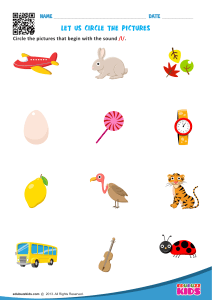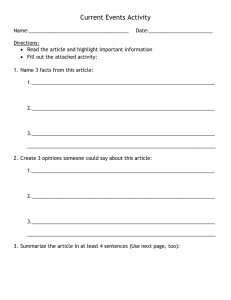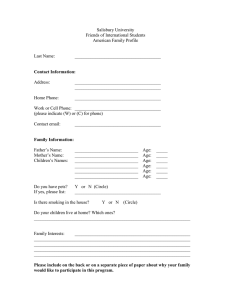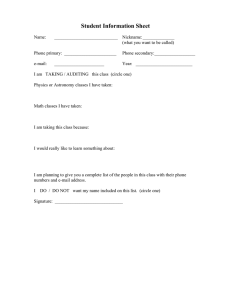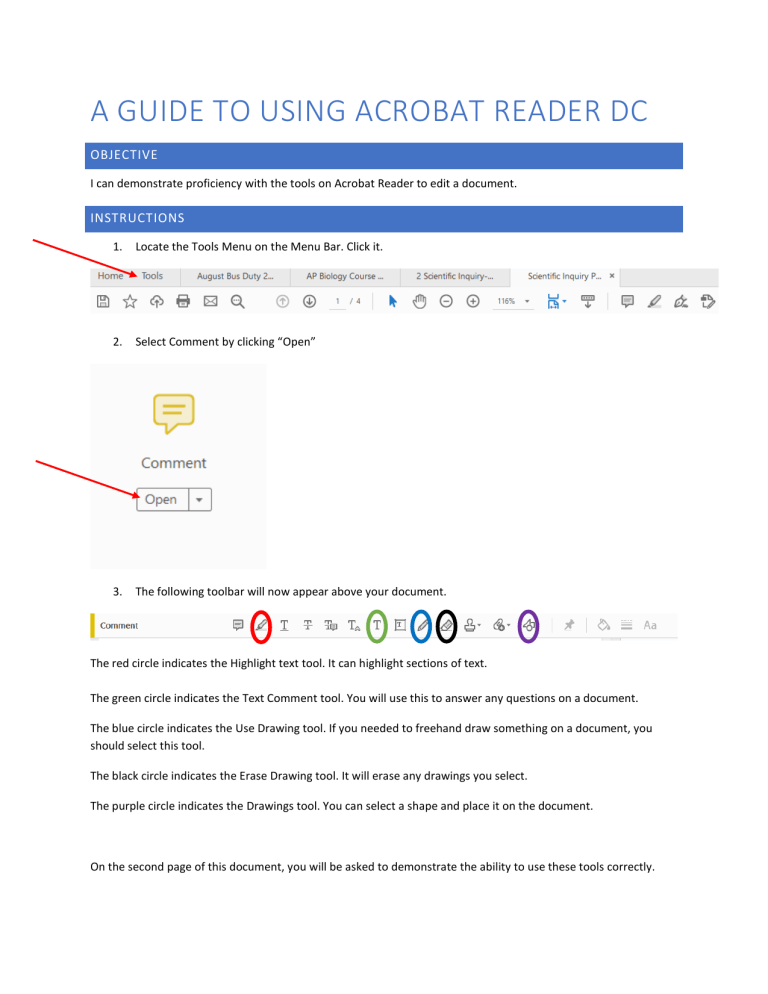
A GUIDE TO USING ACROBAT READER DC OBJECTIVE I can demonstrate proficiency with the tools on Acrobat Reader to edit a document. INSTRUCTIONS 1. Locate the Tools Menu on the Menu Bar. Click it. 2. Select Comment by clicking “Open” 3. The following toolbar will now appear above your document. The red circle indicates the Highlight text tool. It can highlight sections of text. The green circle indicates the Text Comment tool. You will use this to answer any questions on a document. The blue circle indicates the Use Drawing tool. If you needed to freehand draw something on a document, you should select this tool. The black circle indicates the Erase Drawing tool. It will erase any drawings you select. The purple circle indicates the Drawings tool. You can select a shape and place it on the document. On the second page of this document, you will be asked to demonstrate the ability to use these tools correctly. ASSIGNMENT 1. What is your full name? (Remember to use the Add Text Comment tool.) Emiley Lynn Frye 2. Circle the class period you have chemistry Biology. (The oval tool can be used to draw a circle.) 1st Period 2nd Period 3rd Period 4th Period 3. Draw the first letter of your name below. 4. Highlight this statement. 5. Save this file as “First Initial. Last Name. Adobe Guide” Ex- J.Doe Adobe Guide. 6. Submit it on Canvas.