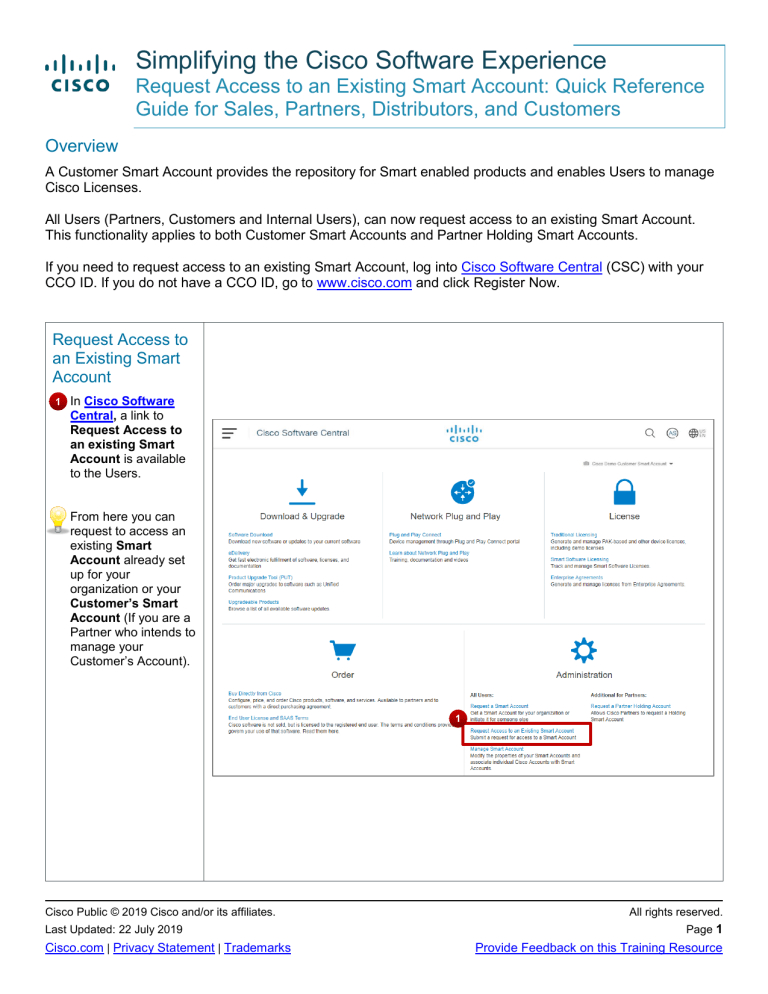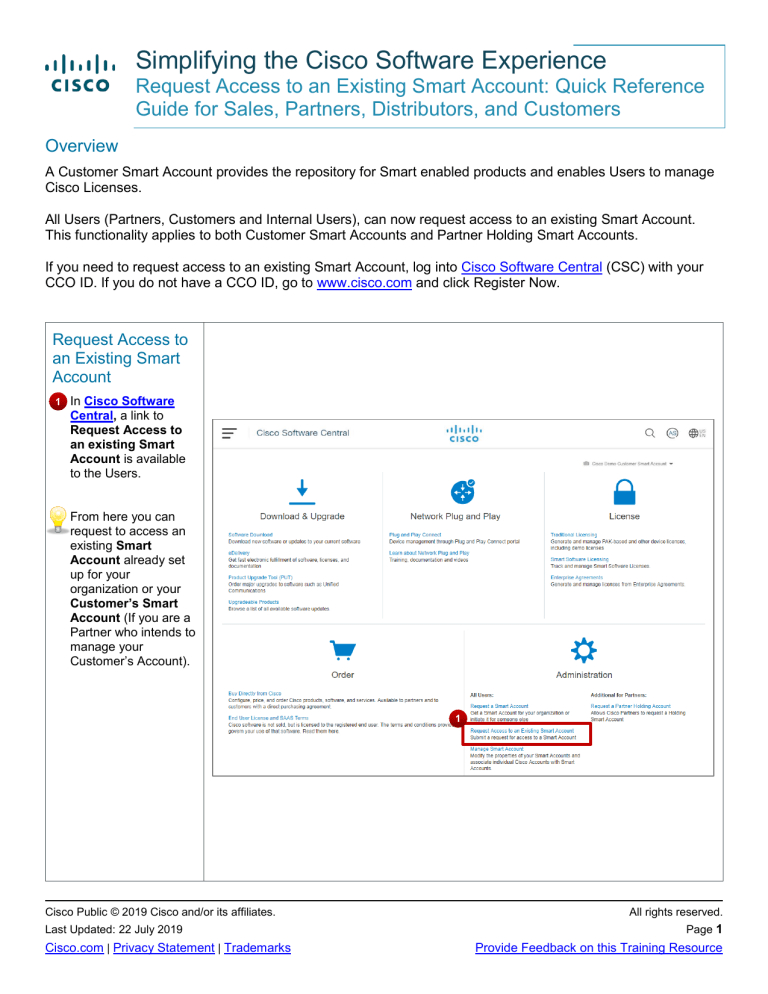
Simplifying the Cisco Software Experience
Request Access to an Existing Smart Account: Quick Reference
Guide for Sales, Partners, Distributors, and Customers
Overview
A Customer Smart Account provides the repository for Smart enabled products and enables Users to manage
Cisco Licenses.
All Users (Partners, Customers and Internal Users), can now request access to an existing Smart Account.
This functionality applies to both Customer Smart Accounts and Partner Holding Smart Accounts.
If you need to request access to an existing Smart Account, log into Cisco Software Central (CSC) with your
CCO ID. If you do not have a CCO ID, go to www.cisco.com and click Register Now.
Request Access to
an Existing Smart
Account
1
In Cisco Software
Central, a link to
Request Access to
an existing Smart
Account is available
to the Users.
From here you can
request to access an
existing Smart
Account already set
up for your
organization or your
Customer’s Smart
Account (If you are a
Partner who intends to
manage your
Customer’s Account).
1
Cisco Public © 2019 Cisco and/or its affiliates.
Last Updated: 22 July 2019
Cisco.com | Privacy Statement | Trademarks
All rights reserved.
Page 1
Provide Feedback on this Training Resource
Request Access to an Existing Smart Account: Quick Reference
Guide for Sales, Partners, Distributors, and Customers
Your Profile
2
After clicking Request
Access to an
Existing Smart
Account, you will be
redirected to this view.
The information from
your Cisco.com
profile is used to
verify your identity
when the request is
sent to the Smart
Account Admins for
review.
2
Please ensure that
your Cisco.com user
profile is updated.
3
4
Enter the Account
Domain Identifier for
the Smart Account
you would like to
request access to.
3
4
Click Submit.
Validate the Smart
Account Domain
Identifier
5
You can validate
whether a Smart
Account exists by
entering the Domain
Identifier, so that you
can place a request to
get access to an
existing Smart
Account.
If you enter the wrong
Domain Identifier, an
error message will be
displayed:
No matching accounts
found.
5
Cisco Public © 2019 Cisco and/or its affiliates.
Last Updated: 22 July 2019
Cisco.com | Privacy Statement | Trademarks
All rights reserved.
Page 2
Provide Feedback on this Training Resource
Request Access to an Existing Smart Account: Quick Reference
Guide for Sales, Partners, Distributors, and Customers
Send Request
6
When a correct
Domain Identifier is
entered, the
corresponding Smart
Account(s) will be
displayed.
You will view the
existing Smart
Accounts/Holding
Accounts for the
Account Domain
Identifier you
provided.
7
6
7
Select the
appropriate Smart
Account and click
OK.
Send Request
8
You will then be
prompted to provide a
Reason for the
Request.
For example:
8
My job function is...,
and I need to be able
to do...
My job function is IT Admin Specialist and I
need to be able to manage the Smart Account
User Access and Virtual Accounts, as an Admin.
9
9
To confirm, click Send
Request.
Your access request
will be sent to the
Smart Account
Administrator(s).
Cisco Public © 2019 Cisco and/or its affiliates.
Last Updated: 22 July 2019
Cisco.com | Privacy Statement | Trademarks
All rights reserved.
Page 3
Provide Feedback on this Training Resource
Request Access to an Existing Smart Account: Quick Reference
Guide for Sales, Partners, Distributors, and Customers
Email Notification to
Administrators
10
When a new request
for access is placed
for a Smart Account,
an email is triggered
to all the existing
Smart Account
Administrators, so
that they can act on
the request.
10
If two Admins access
the request at same
time, once the first
takes action, the
second gets a real
time message stating
that the request has
been acted upon.
Access Request
Approval by the
Smart Account
Administrator
11
A Smart Account
Administrator has two
options:
A
If the request came in
from someone within
their own organization
(or a Partner) they can
approve the request.
B
The Administrator can
decline the request if
they feel the request is
invalid.
11
A
B
Cisco Public © 2019 Cisco and/or its affiliates.
Last Updated: 22 July 2019
Cisco.com | Privacy Statement | Trademarks
All rights reserved.
Page 4
Provide Feedback on this Training Resource
Request Access to an Existing Smart Account: Quick Reference
Guide for Sales, Partners, Distributors, and Customers
12
In case of an
approval, the
Administrator will need
to decide the access
level of the new User.
12
The options are:
•
Smart Account User
•
Smart Account Admin
•
Smart Account
Approver
•
Virtual Account Admin
•
Virtual Account User
Access Request
Approval by the
Smart Account
Administrator
13
13
A Smart Account
Administrator can also
view and access all
the requests from the
Requests tab in
Manage Smart
Accounts.
14
If a request is
pending, the SA
Admin can click on the
hyperlinked option to
access its details.
15
The Smart Account
Admin can approve
or decline the
request. If approved,
the SA Admin will
assign a Smart
Account or Virtual
Account role to the
new User.
Cisco Public © 2019 Cisco and/or its affiliates.
Last Updated: 22 July 2019
Cisco.com | Privacy Statement | Trademarks
14
15
All rights reserved.
Page 5
Provide Feedback on this Training Resource
Request Access to an Existing Smart Account: Quick Reference
Guide for Sales, Partners, Distributors, and Customers
Email notification to
the Requester
16
Once the Smart
Account Administrator
takes action, an email
is triggered to the
Requester.
A
In case of an
approval, the Smart
Account Role
assigned is stated in
the email.
B
In case of a decline,
the reason is specified
in the email.
16
Big University
Satellite Campus 3
B
A
Note: Employers will be able to identify and revoke external Smart Account user access of
employees or contractors that separate from the employer.
The User access authorizations are enforced when the current access is de-authorized by the
Smart Account Admins due to a change in the employment status or due to a change in the
primary email address in the Cisco.com profile (a change of the email Domain ID). Once the
User is de-authorized, they have the option to request access to a Smart Account again from
software.cisco.com.
Cisco Public © 2019 Cisco and/or its affiliates.
Last Updated: 22 July 2019
Cisco.com | Privacy Statement | Trademarks
All rights reserved.
Page 6
Provide Feedback on this Training Resource