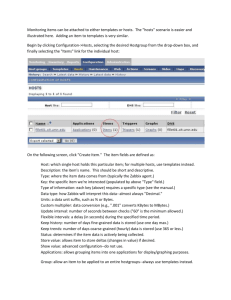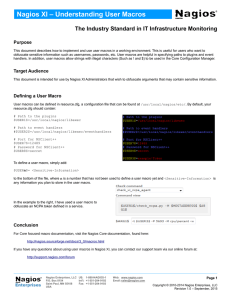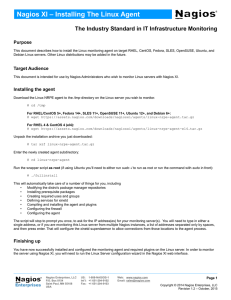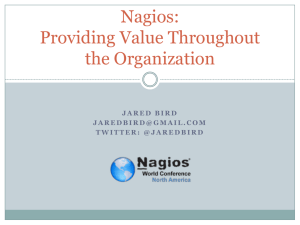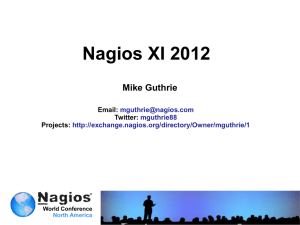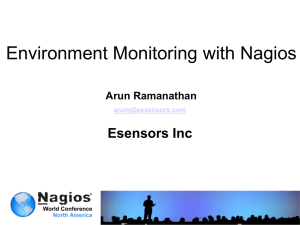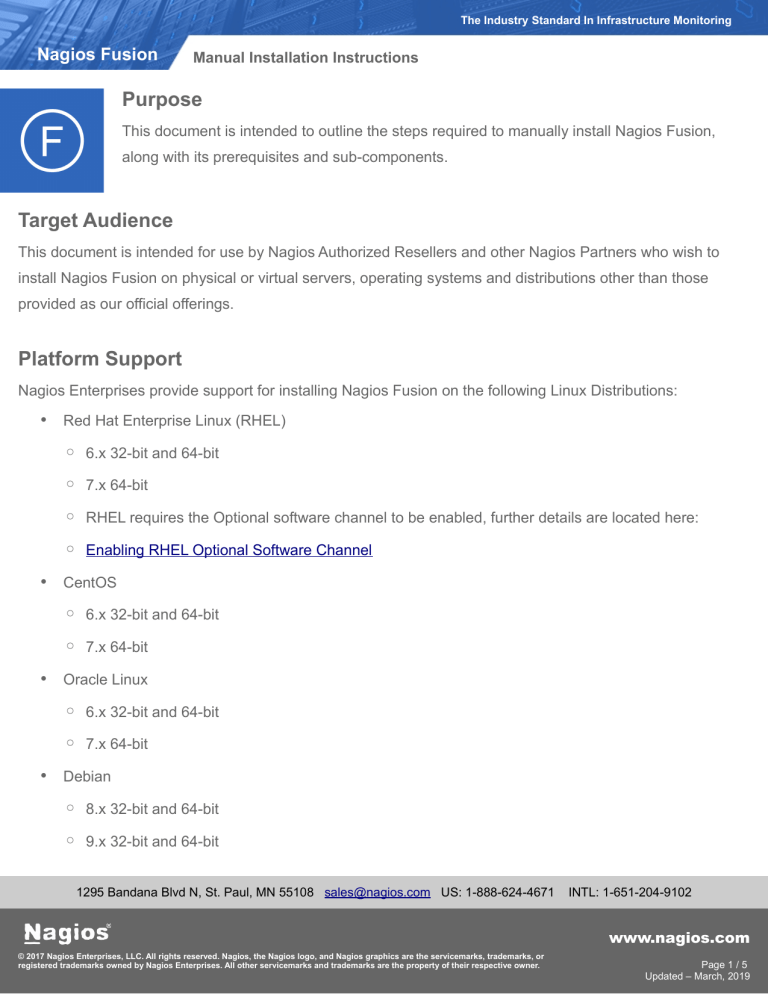
The Industry Standard In Infrastructure Monitoring Nagios Fusion Manual Installation Instructions Purpose This document is intended to outline the steps required to manually install Nagios Fusion, along with its prerequisites and sub-components. Target Audience This document is intended for use by Nagios Authorized Resellers and other Nagios Partners who wish to install Nagios Fusion on physical or virtual servers, operating systems and distributions other than those provided as our official offerings. Platform Support Nagios Enterprises provide support for installing Nagios Fusion on the following Linux Distributions: • Red Hat Enterprise Linux (RHEL) ◦ 6.x 32-bit and 64-bit ◦ 7.x 64-bit ◦ RHEL requires the Optional software channel to be enabled, further details are located here: ◦ Enabling RHEL Optional Software Channel • CentOS ◦ 6.x 32-bit and 64-bit ◦ 7.x 64-bit • Oracle Linux ◦ 6.x 32-bit and 64-bit ◦ 7.x 64-bit • Debian ◦ 8.x 32-bit and 64-bit ◦ 9.x 32-bit and 64-bit 1295 Bandana Blvd N, St. Paul, MN 55108 sales@nagios.com US: 1-888-624-4671 INTL: 1-651-204-9102 www.nagios.com © 2017 Nagios Enterprises, LLC. All rights reserved. Nagios, the Nagios logo, and Nagios graphics are the servicemarks, trademarks, or registered trademarks owned by Nagios Enterprises. All other servicemarks and trademarks are the property of their respective owner. Page 1 / 5 Updated – March, 2019 The Industry Standard In Infrastructure Monitoring Nagios Fusion Manual Installation Instructions • Ubuntu ◦ All active Long Term Support (TLS), these are all the even numbered versions (14, 16, 18) ◦ 32-bit and 64-bit If you discover bugs or have fixes for installing Nagios Fusion on other platforms, please let us know. We will do our best to incorporate your improvements to expand support for additional platforms in future Fusion releases, which will make future installation processes smoother for you and your clients. Installation Prerequisites Important: Nagios Enterprises highly recommends and will only support installing Nagios Fusion on a newly installed, "clean" system (a bare minimal install with nothing else installed or configured). Attempting to install Nagios Fusion on a pre-existing system with other applications already installed can cause the Nagios Fusion installation process to fail, critical system components and settings (e.g. database servers) to be modified in a way that negatively affects other applications, and previously installed applications to be automatically upgraded or removed. While installing Fusion on a system with other applications is possible, it is not recommended due to the possible interactions and complexity of multiple components that are required for Nagios Fusion to function. If you choose to ignore these warnings, you do so at your own risk. Internet access is required for installation and upgrades! Terminal Access These instructions require you to establish a terminal session to the server you plan to install Nagios Fusion on. You will need to login to your server as the root user to perform the installation. 1295 Bandana Blvd N, St. Paul, MN 55108 sales@nagios.com US: 1-888-624-4671 INTL: 1-651-204-9102 www.nagios.com © 2017 Nagios Enterprises, LLC. All rights reserved. Nagios, the Nagios logo, and Nagios graphics are the servicemarks, trademarks, or registered trademarks owned by Nagios Enterprises. All other servicemarks and trademarks are the property of their respective owner. Page 2 / 5 Updated – March, 2019 The Industry Standard In Infrastructure Monitoring Nagios Fusion Manual Installation Instructions Install Nagios Fusion There are two methods for installing Nagios Fusion, they both perform a full installation, quick and manual. Quick Execute the following command in your terminal session: curl https://assets.nagios.com/downloads/nagiosfusion/install.sh | sh That one command will download and install Nagios Fusion. Manual Download Alternatively, you can install Nagios Fusion by issuing the following commands in your terminal session: cd /tmp wget https://assets.nagios.com/downloads/nagiosfusion/fusion-latest.tar.gz tar xzf fusion-latest.tar.gz cd nagiosfusion ./fullinstall Once the installation has completed you should see a message like the following: Install complete! Nagios Fusion Installation Complete! -----------------------------------You can access the Nagios Fusion web interface by visiting: http://<server_ip_address>/nagiosfusion Navigate to the user interface by using the URL provided in your terminal session. 1295 Bandana Blvd N, St. Paul, MN 55108 sales@nagios.com US: 1-888-624-4671 INTL: 1-651-204-9102 www.nagios.com © 2017 Nagios Enterprises, LLC. All rights reserved. Nagios, the Nagios logo, and Nagios graphics are the servicemarks, trademarks, or registered trademarks owned by Nagios Enterprises. All other servicemarks and trademarks are the property of their respective owner. Page 3 / 5 Updated – March, 2019 The Industry Standard In Infrastructure Monitoring Nagios Fusion Manual Installation Instructions You will be presented with the Final Installation Steps screen just like this: You will be prompted with a list of the General Program Settings and Timezone Settings (already populated with defaults). It is recommended that you change the Administrator Password to something you will remember, make sure you record the password in a secure location. Update the Administrator Name and Administrator Email as required. Click the Install button to complete the installation. You will be provided with a summary of the username password and a Login to Nagios Fusion button. Click the button and you will be redirected to the login screen. 1295 Bandana Blvd N, St. Paul, MN 55108 sales@nagios.com US: 1-888-624-4671 INTL: 1-651-204-9102 www.nagios.com © 2017 Nagios Enterprises, LLC. All rights reserved. Nagios, the Nagios logo, and Nagios graphics are the servicemarks, trademarks, or registered trademarks owned by Nagios Enterprises. All other servicemarks and trademarks are the property of their respective owner. Page 4 / 5 Updated – March, 2019 The Industry Standard In Infrastructure Monitoring Nagios Fusion Manual Installation Instructions Login using your credentials to begin using Nagios Fusion. Finishing Up This completes the documentation on how to manually install Nagios Fusion. If you have additional questions or other support related questions, please visit us at our Nagios Support Forums: https://support.nagios.com/forum The Nagios Support Knowledgebase is also a great support resource: https://support.nagios.com/kb 1295 Bandana Blvd N, St. Paul, MN 55108 sales@nagios.com US: 1-888-624-4671 INTL: 1-651-204-9102 www.nagios.com © 2017 Nagios Enterprises, LLC. All rights reserved. Nagios, the Nagios logo, and Nagios graphics are the servicemarks, trademarks, or registered trademarks owned by Nagios Enterprises. All other servicemarks and trademarks are the property of their respective owner. Page 5 / 5 Updated – March, 2019