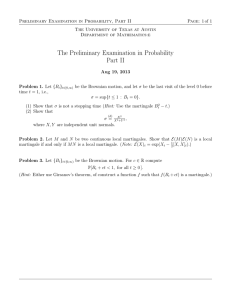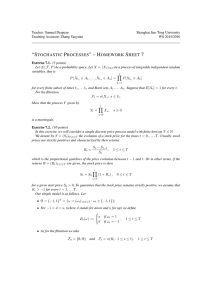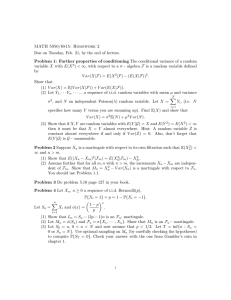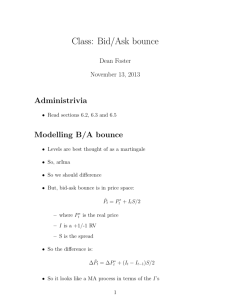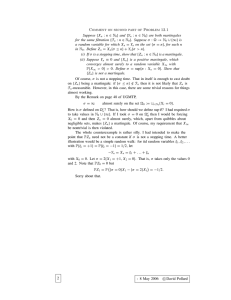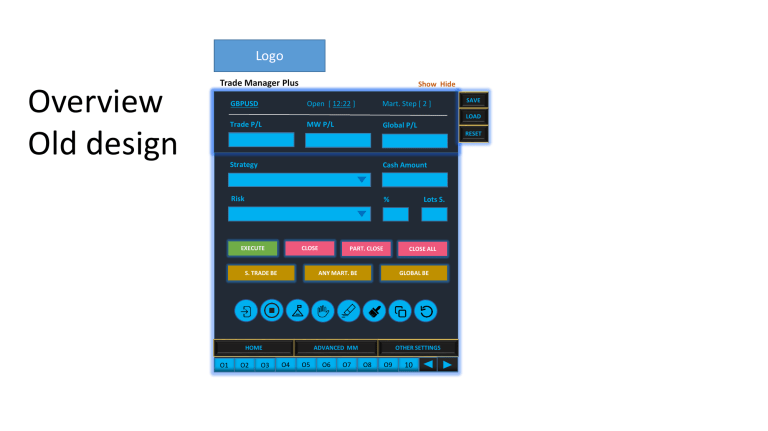
Logo Overview Old design Trade Manager Plus Show Hide GBPUSD Open [ 12:22 ] Mart. Step [ 2 ] Trade P/L MW P/L Global P/L SAVE LOAD RESET Strategy Cash Amount Risk % EXECUTE CLOSE S. TRADE BE O2 O3 CLOSE ALL ANY MART. BE HOME O1 PART. CLOSE GLOBAL BE OTHER SETTINGS ADVANCED MM O4 O5 O6 O7 Lots S. O8 O9 10 Logo Overview New Design Trade Manager Plus Show Hide GBPUSD Open [ 12:22 ] Mart. Step [ 2 ] Trade P/L MW P/L Global P/L Strategy Cash Amount Risk % Lots S. APPLY EXECUTE CLOSE S. TRADE BE O2 O3 CLOSE ALL ANY MART. BE ADVANCED MM O1 PART. CLOSE O4 GLOBAL BE OTHER SETTINGS O5 O6 O7 O8 O9 10 This is the Financial Instrument we are trading. When we double click on the symbol the Tool will open this financial instrument at the Last point Here we can see at what step of the martingale we are in through our settings This is the time when the order was opened. In case we double click on this the Tool will bring us at the exact point when the trade was opened Trade Manager Plus We can see the P/L of the single order Show Hide GBPUSD Open [ 12:22 ] Mart. Step [ 2 ] Trade P/L MW P/L Global P/L SAVE LOAD Save all the settings, inputs and variables inside all the window tools of the selected. We can name the new template through a new box. RESET Here we can see the P/L of the entire Martingale or Anti Martingale sequence, including of spreads, and broker commissions. On this field we can see the total P/L, which includes all the Martingale Waves (that did not end the cycle yet) and current Floating positions. Strategy Cash Amount Risk % EXECUTE CLOSE SINGLE TRADE BE O2 O3 GLOBAL BE OTHER SETTINGS ADVANCED MM O4 O5 O6 O7 Lots S. CLOSE ALL SINGLE MART. BE HOME O1 PART. CLOSE O8 O9 We can load the previously saved template through a window that needs to be created. 10 We can reset all the settings, inputs, and variables inside all the Tool windows, including the BE orders, and Martingale or Anti Martingale sequences. On this section here I would like to add a field of the % increase/decrease of the compared to the cash balance Through these buttons we can show or hide the entire Tool Panel. In case we hide we will see only what is shown on this image. Trade Manager Plus Show Hide GBPUSD Open [ 12:22 ] Mart. Step [ 2 ] Trade P/L MW P/L Global P/L SAVE LOAD RESET HOME O1 O2 O3 OTHER SETTINGS ADVANCED MM O4 O5 O6 O7 O8 O9 10 Here we can select options: A) Market Order – Buy, B) Market Order – Sell, C) Pending Order – Buy , D) Pending Order – Sell, E) Martingale – Buy, F) Martingale – Sell, G) Anti Martingale – Buy, H) Anti Martingale – Sell We can select the Money at Risk on the System we are using: A) Risk Balance (%), B) Cash Amount, C) Risk Equity (%), D) Only profits > Day, E) Only profits > F. Day, F) Only Profits > Last W., G) Only Profits > Last M. Trade Manager Plus Show Hide GBPUSD Open [ 12:22 ] Mart. Step [ 2 ] Trade P/L MW P/L Global P/L SAVE LOAD RESET We can select here the % to risk, which related to the Strategy section. Bear in mind that the entire martingale system will be calculated inside this value. Strategy Cash Amount Risk % EXECUTE CLOSE S. TRADE BE Lots size gets automatically adjusted according to the other value settings: Strategy, Risk or Cash Amount O2 O3 CLOSE ALL ANY MART. BE HOME O1 PART. CLOSE GLOBAL BE OTHER SETTINGS ADVANCED MM O4 O5 O6 O7 Lots S. O8 O9 10 In case we select the options: Cash Amount on the field Strategy we can insert an amount here. In this case the fields % and Lots S. will get automatically adjusted Logo Trade Manager Plus We select entry , after we click on the icon, and we click on chart entry gets printed in case of pending order strategy type. Show Hide GBPUSD Open [ 12:22 ] Mart. Step [ 2 ] Trade P/L MW P/L Global P/L SAVE LOAD RESET Strategy Cash Amount Risk % Lots S. APPLY EXECUTE CLOSE S. TRADE BE We select stop , after we click on the icon, and we click on chart, SL gets printed in case of any strategy type. We select TP , after we click on the icon, and we click on chart, TP gets printed in case of any strategy type. We can do it three times, printing three different TP levels. We can freeze the pending order, and move it around the chart, drag and drop function. All the values, Entry, SL and TPs will change automatically. We can erase all the SL, Entry and TPs on the chart PART. CLOSE CLOSE ALL ANY MART. BE GLOBAL BE Copy function. When we select this button we copy all the settings and values including: R:R ratios, Entries (when we place on same chart), SL, Strategy, Cash Amount or Risk, all different values of different windows, etc. We can paste the copied values and options on any chart we open, when we do it we paste on a different Order N: O2 HOME O1 O2 O3 OTHER SETTINGS ADVANCED MM O4 O5 O6 O7 O8 O9 10 We reverse the position with all the values together, including SL and TP levels. Logo Trade Manager Plus Execute: We execute the trade and all the values that have been applied through the different windows get applied. Show Hide GBPUSD Open [ 12:22 ] Mart. Step [ 2 ] Trade P/L MW P/L Global P/L SAVE Close: We close single order LOAD RESET Strategy Cash Amount Risk % EXECUTE CLOSE S. TRADE BE O2 O3 CLOSE ALL SINGLE MART. BE HOME O1 PART. CLOSE GLOBAL BE OTHER SETTINGS ADVANCED MM O4 O5 O6 O7 Lots S. O8 O9 10 Part. Close: We can close part of the position. We have a window box that appears asking us what percentage we want to close of this floating position. Close All: We can close all the trades opened that are currently floating. S. Trade BE: This button close the single order as soon as a break even has been reached S. MART. BE: Here we can break even the entire martingale wave as soon as the BE has been reached, including compound loss. Global BE: We close in break even all floating positions, as soon as we reached BE. These will include the martingale waves, compound. Each time we push one of these buttons we also get a pop up window that ask for conformation of what we have selected as a command. Both Entry and Stop Loss data come from the Home Page, when we dropped the levels directly from chart Logo Trade Manager Plus Show Hide SAVE Entry 0.12650 We can insert the TP value manually or through the field underneath the main we can insert a N of pips we want to move from the Entry. When we click on the return button all the values take effect on the new level. When we write down the R:R ratio in terms of percentage, and we click apply everything take effect into the memory of the Tool and TPs will move accordingly. The system will move the SL automatically with the following steps: TP1 > BE TP2 > TP1 TP3 > TP2 TP3 > FWD In this latest option the system will be using the same distance between the TP2 and TP3 to move forward. LOAD Stop Loss RESET TP1 R:R % Trail Stops Part. Close % Reinvest % 100 TP2 R:R Trail Stops Part. Close % Reinvest % TP3 R:R Trail Stops Part. Close % Reinvest % We can automatically close a trade partially when the different targets get reached. We can decide to reinvest a part of the profits we have generated by achieving the target. Basically new lots get opened APPLY HOME O1 O2 O3 OTHER SETTINGS ADVANCED MM O4 O5 O6 O7 O8 O9 10 When we apply all the values gets into the memory of the tool. Through these fields we can decide the N of Steps of the Martingale system, How much we can increase in percentage on each step (like 100%). We can also decide from which Step of the Martingale we can start from. That means that in case we start from Martingale Step N 5 than all the money management part will start from that step Logo Trade Manager Plus Show Hide SAVE Broker comm. Sound off/on Include spread Pop up Notifications Hidden levels Email notifications LOAD N of Steps % Increase Start from Anti Martingale Options N of Steps % Reinvest APPLY On this window here we can see all the martingale or anti martingale sequences with all the different amounts we need to reinvest on each step. These amounts will be inserted automatically into the cash amount of each step. [1] [2] [4] [8] [16] 6. 7. 8. 9. 10. [32] [64] [128] [256] [504] HOME O1 O2 O3 O5 Sound off/on: We can decide if to get sounds on the computer when SL or TP gets hit. Email Notifications: We can also get same type of alerts via email . OTHER SETTINGS ADVANCED MM O4 Include Spread: We can calculate R:R also based on the spread value. Pop Up Notifications: We can decide if to get pop up windows regarding notifications of hit SL or TPs. Step Calculator 1. 2. 3. 4. 5. RESET Hidden levels: We can hide the the Stop Losses and Take Profits from the Broker, they don’t get into the memory of the broker account. Martingale Options Here we can decide how many steps and also how much percentage we want to reinvest of each winning trade. If we made 100 on step 1, on step 2 we can reinvest 100% > 100, step 3, if we win 200 and we have 100% than we reinvest 300 and so on. Broker commission: when the R:R gets calculated it will take into account the commission of the Broker. O6 O7 O8 O9 10 Logo Trade Manager Plus Show Hide SAVE Broker comm. Sound off/on Include spread Pop up Notifications Hidden levels Email notifications LOAD Martingale Options N of Steps % Increase Start from Anti Martingale Options N of Steps % Reinvest APPLY Step Calculator Through these buttons you can set new values for new orders and monitor each order separately. Through the arrows on the extreme right you can skip each order and see each of them. 1. 2. 3. 4. 5. [1] [2] [4] [8] [16] 6. 7. 8. 9. 10. [32] [64] [128] [256] [504] HOME O1 O2 O3 OTHER SETTINGS ADVANCED MM O4 O5 O6 O7 O8 O9 10 RESET