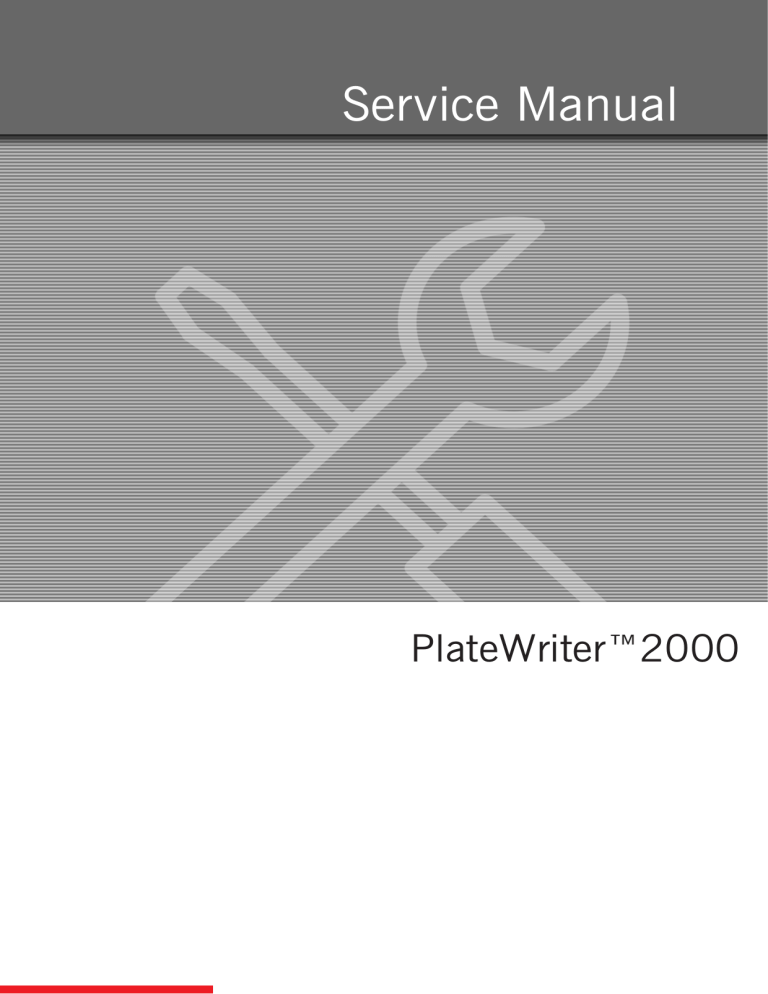
Service Manual PlateWriter™2000 Service Manual PlateWriter™ 2000 T11125 Edition AC, February 2017 This book has part No 10078573 0-2 This manual is published by: GLUNZ & JENSEN A/S Selandia Park 1 DK-4100 Ringsted Denmark Phone:+45 57 68 81 81 E-mail: gjhq@glunz-jensen.com Internet: www.glunz-jensen.com © 2015 Glunz & Jensen A/S. All rights reserved. Service Manual - PlateWriter™ 2000 1545 Table Of Contents Table of Contents Part 1: Introduction . . . . . . . . . . . . . . . . . . . . . . . . . . . . . . . . . . . . . . . . . . . . . . . 1-1 About this manual . . . . . . . . . . . . . . . . . . . . . . . . . . . . . . . . . . . . . . . . . . . . . . . . 1-1 Intended use of this manual . . . . . . . . . . . . . . . . . . . . . . . . . . . . . . . . . . . . . . . 1-1 Reservations . . . . . . . . . . . . . . . . . . . . . . . . . . . . . . . . . . . . . . . . . . . . . . . . . . 1-1 Important . . . . . . . . . . . . . . . . . . . . . . . . . . . . . . . . . . . . . . . . . . . . . . . . . . . . . . 1-1 Unintended use of the equipment. . . . . . . . . . . . . . . . . . . . . . . . . . . . . . . . . . . . 1-1 Installation . . . . . . . . . . . . . . . . . . . . . . . . . . . . . . . . . . . . . . . . . . . . . . . . . . . 1-1 Notes, cautions, and warnings ! . . . . . . . . . . . . . . . . . . . . . . . . . . . . . . . . . . . . . 1-2 Chemicals . . . . . . . . . . . . . . . . . . . . . . . . . . . . . . . . . . . . . . . . . . . . . . . . . . . . 1-2 ''End of lifetime'' disposal . . . . . . . . . . . . . . . . . . . . . . . . . . . . . . . . . . . . . . . . . . 1-2 Service assistance . . . . . . . . . . . . . . . . . . . . . . . . . . . . . . . . . . . . . . . . . . . . . . 1-2 The Functional description of the PlateWriter system . . . . . . . . . . . . . . . . . . . . . . . . 1-3 The System consists of: . . . . . . . . . . . . . . . . . . . . . . . . . . . . . . . . . . . . . . . . . . 1-3 Part 2: The Printer . . . . . . . . . . . . . . . . . . . . . . . . . . . . . . . . . . . . . . . . . . . . . . . . 2-1 Initial startup of PlateWriter 2000 . . . . . . . . . . . . . . . . . . . . . . . . . . . . . . . . . . . . . 2-1 Turning on the printer & setup . . . . . . . . . . . . . . . . . . . . . . . . . . . . . . . . . . . . . . 2-2 Installing ink cartridges . . . . . . . . . . . . . . . . . . . . . . . . . . . . . . . . . . . . . . . . . . . 2-3 Printer setup . . . . . . . . . . . . . . . . . . . . . . . . . . . . . . . . . . . . . . . . . . . . . . . . . . . . 2-4 Auto nozzle check . . . . . . . . . . . . . . . . . . . . . . . . . . . . . . . . . . . . . . . . . . . . . . 2-4 Auto cleaning. . . . . . . . . . . . . . . . . . . . . . . . . . . . . . . . . . . . . . . . . . . . . . . . . . 2-4 Installing the Epson 4880 printer . . . . . . . . . . . . . . . . . . . . . . . . . . . . . . . . . . . . . . 2-5 Renaming the Epson printer to PW2000. . . . . . . . . . . . . . . . . . . . . . . . . . . . . . . 2-5 Launching the RIP for the first time . . . . . . . . . . . . . . . . . . . . . . . . . . . . . . . . . . 2-7 Bi-directional adjustment on PlateWriter 2000 . . . . . . . . . . . . . . . . . . . . . . . . . . . . 2-8 Adjusting the printer feed . . . . . . . . . . . . . . . . . . . . . . . . . . . . . . . . . . . . . . . . . . . 2-9 Background . . . . . . . . . . . . . . . . . . . . . . . . . . . . . . . . . . . . . . . . . . . . . . . . . . . 2-9 Tools . . . . . . . . . . . . . . . . . . . . . . . . . . . . . . . . . . . . . . . . . . . . . . . . . . . . . . . 2-9 Adjusting the side registration system . . . . . . . . . . . . . . . . . . . . . . . . . . . . . . . . . . 2-11 Procedure . . . . . . . . . . . . . . . . . . . . . . . . . . . . . . . . . . . . . . . . . . . . . . . . . . . 2-11 Part 3: The Finisher . . . . . . . . . . . . . . . . . . . . . . . . . . . . . . . . . . . . . . . . . . . . . . . 3-1 General . . . . . . . . . . . . . . . . . . . . . . . . . . . . . . . . . . . . . . . . . . . . . . . . . . . . . . . . 3-1 Connection the FU to the RIP PC . . . . . . . . . . . . . . . . . . . . . . . . . . . . . . . . . . . . 3-1 Windows XP: . . . . . . . . . . . . . . . . . . . . . . . . . . . . . . . . . . . . . . . . . . . . . . . 3-1 Windows 7: . . . . . . . . . . . . . . . . . . . . . . . . . . . . . . . . . . . . . . . . . . . . . . . . 3-1 Parameters setting . . . . . . . . . . . . . . . . . . . . . . . . . . . . . . . . . . . . . . . . . . . . . . . . 3-2 Default parameters setting for PlateWriter 2000 . . . . . . . . . . . . . . . . . . . . . . . . . 3-2 Recommended parameters setting for PlateWriter 2000 . . . . . . . . . . . . . . . . . . 3-4 Commands . . . . . . . . . . . . . . . . . . . . . . . . . . . . . . . . . . . . . . . . . . . . . . . . . . . . . 3-5 Diagnostic Input. . . . . . . . . . . . . . . . . . . . . . . . . . . . . . . . . . . . . . . . . . . . . . . . 3-5 Input sensors: . . . . . . . . . . . . . . . . . . . . . . . . . . . . . . . . . . . . . . . . . . . . . . . 3-6 Diagnostic Output . . . . . . . . . . . . . . . . . . . . . . . . . . . . . . . . . . . . . . . . . . . . . . 3-8 1545 Service Manual - PlateWriter™ 2000 0-3 0-4 Table Of Contents Diagnostic Current . . . . . . . . . . . . . . . . . . . . . . . . . . . . . . . . . . . . . . . . . . . . . . 3-8 Adjustments. . . . . . . . . . . . . . . . . . . . . . . . . . . . . . . . . . . . . . . . . . . . . . . . . . . . . 3-9 Plate temperature settings (BE) . . . . . . . . . . . . . . . . . . . . . . . . . . . . . . . . . . . . . 3-9 Adjusting temperature settings. . . . . . . . . . . . . . . . . . . . . . . . . . . . . . . . . . . . 3-9 Gum/water replenishment settings (GR) . . . . . . . . . . . . . . . . . . . . . . . . . . . . . . . 3-9 Part 4: RIP Installation . . . . . . . . . . . . . . . . . . . . . . . . . . . . . . . . . . . . . . . . . . . . 4-1 Overview . . . . . . . . . . . . . . . . . . . . . . . . . . . . . . . . . . . . . . . . . . . . . . . . . . . . . . . 4-1 Connecting the System and optional proofer to your RIP workstation . . . . . . . . . . . . . 4-1 Epson 4880 & 7880 proofers only . . . . . . . . . . . . . . . . . . . . . . . . . . . . . . . . . . . 4-1 Installing the Navigator RIP for Windows. . . . . . . . . . . . . . . . . . . . . . . . . . . . . . . . . 4-2 General . . . . . . . . . . . . . . . . . . . . . . . . . . . . . . . . . . . . . . . . . . . . . . . . . . . . . . 4-2 Before installing the Navigator RIP . . . . . . . . . . . . . . . . . . . . . . . . . . . . . . . . . . 4-2 Overview . . . . . . . . . . . . . . . . . . . . . . . . . . . . . . . . . . . . . . . . . . . . . . . . . . . . . 4-2 Installing the Navigator RIP, plug-ins and manuals. . . . . . . . . . . . . . . . . . . . . . . . 4-3 Renaming the Epson printer to PW2000. . . . . . . . . . . . . . . . . . . . . . . . . . . . . . 4-18 Launching the RIP for the first time . . . . . . . . . . . . . . . . . . . . . . . . . . . . . . . . . 4-20 Configuring the RIP . . . . . . . . . . . . . . . . . . . . . . . . . . . . . . . . . . . . . . . . . . . . 4-25 Activating the color proofing option . . . . . . . . . . . . . . . . . . . . . . . . . . . . . . . . . 4-28 Epson proofing activation . . . . . . . . . . . . . . . . . . . . . . . . . . . . . . . . . . . . . . 4-28 Part 5: Trouble shooting . . . . . . . . . . . . . . . . . . . . . . . . . . . . . . . . . . . . . . . . . . . 5-1 General . . . . . . . . . . . . . . . . . . . . . . . . . . . . . . . . . . . . . . . . . . . . . . . . . . . . . . . . 5-1 Before starting troubleshooting . . . . . . . . . . . . . . . . . . . . . . . . . . . . . . . . . . . . . . . . 5-1 Problems with the finishing unit . . . . . . . . . . . . . . . . . . . . . . . . . . . . . . . . . . . . . . . 5-2 Indicator status and error codes . . . . . . . . . . . . . . . . . . . . . . . . . . . . . . . . . . . . . 5-2 Part 6: Spare parts . . . . . . . . . . . . . . . . . . . . . . . . . . . . . . . . . . . . . . . . . . . . . . . . 6-1 Finding a spare part . . . . . . . . . . . . . . . . . . . . . . . . . . . . . . . . . . . . . . . . . . . . . 6-1 Ordering a spare part . . . . . . . . . . . . . . . . . . . . . . . . . . . . . . . . . . . . . . . . . . . . 6-1 Original printer spare parts . . . . . . . . . . . . . . . . . . . . . . . . . . . . . . . . . . . . . . . . 6-1 Appendix A: Electrical diagrams . . . . . . . . . . . . . . . . . . . . . . . . . . . . . . . . . . . . A-1 Main power distribution. . . . . . . . . . . . . . . . . . . . . . . . . . . . . . . . . . . . . . . . . . . . . A-2 Main switch and primary voltage . . . . . . . . . . . . . . . . . . . . . . . . . . . . . . . . . . . . A-2 Low voltage wiring . . . . . . . . . . . . . . . . . . . . . . . . . . . . . . . . . . . . . . . . . . . . . . . . A-4 Sensors, switches, LEDs and motors . . . . . . . . . . . . . . . . . . . . . . . . . . . . . . . . . A-4 Printer plane . . . . . . . . . . . . . . . . . . . . . . . . . . . . . . . . . . . . . . . . . . . . . . . . . . . . A-6 Wiring schematic . . . . . . . . . . . . . . . . . . . . . . . . . . . . . . . . . . . . . . . . . . . . . . . A-6 Optional ink dryer . . . . . . . . . . . . . . . . . . . . . . . . . . . . . . . . . . . . . . . . . . . . . . . . . A-8 Wiring schematic . . . . . . . . . . . . . . . . . . . . . . . . . . . . . . . . . . . . . . . . . . . . . . . A-8 Service Manual - PlateWriter™ 2000 1545 Introduction About this manual Part 1: Introduction About this manual Intended use of this manual • This manual describes how to install software and firmware to the PlateWriter 2000 system. The procedures described in this manual require a reasonable level of technical skill and access to the proper tools. Reservations • This manual was written and illustrated using the best possible information avail- able at the time of publication. • Any differences between this manual and the equipment reflect improvements introduced after the publication of the manual. • Changes, technical inaccuracies and typographical errors will be corrected in subsequent editions. • As a part of our policy of continuous improvement, we reserve the right to alter design and specifications without further notice. Important Unintended use of the equipment Glunz & Jensen A/S do not take any responsibility for any damage or accidents caused by unintended use of the equipment: • As the equipment is certified by accredited test laboratory (UL International Demko A/S) it is absolutely prohibited to make any modifications, electrical nor mechanical, of the equipment. If however this prohibition is disregarded, Glunz & Jensen's warranty will no longer apply and the certification labels for UL, C-UL, and CE certification of the equipment shall be removed as the certification will no longer apply to the equipment. Installation • Never install the equipment in explosive environments. • It is the responsibility of the owner and operator/s of the equipment, that the instal- lation is made in accordance with local regulations, and by engineers authorized to carry out electrical installations. • Installation must be performed only by service technicians who are trained in installing the equipment. • The manufacturer cannot be held responsible for any damage caused by incorrect installation of this equipment. 1545 Service Manual - PlateWriter™ 2000 1-1 1-2 Introduction Important Notes, cautions, and warnings ! Throughout the manual notes, cautions, and warnings are written in bold like the example below: $ Always replace a fuse with one of the same size and rating as the old one. Symbol Meaning " Note The operator should observe and/or act according to the information in the order to obtain the best possible function of the equipment $ Caution The operator should observe and/or act according to the information in the order to avoid any mechanical or electrical damage to the equipment. # Warning Explanation The operator should observe and/or act according to the information in the order to any personal injury. Chemicals • It is responsibility of the owner of this equipment that data is available to concerning possible health risk from the chemicals used with the equipment. ''End of lifetime'' disposal • The equipment is designed for easy disassembling. All disposal of parts from the machine must be made according to local regulations. For recycling purposes significant components are marked with material specification according to the ISO 11469 standard. Service assistance • If help is needed to correct any problem with the equipment, please contact your local supplier. Service Manual - PlateWriter™ 2000 1545 Introduction The Functional description of the PlateWriter system The Functional description of the PlateWriter system The system is an innovative and patented inkjet Computer-to-Plate (iCtP) device. The System consists of: • Plate Writer engine (1) • • • • A specially modified Epson inkjet printer that uses 's fluid to image the i-plates printing plates. Plate input table (2) A table for aligning plates prior to entering into the engine. Proofer (option) An unmodified Epson Stylus Color 4800, 4880 or 7800, 7880 printer used for proofing. Plug-ins to drive these printers are supplied with the Harlequin RIP. Harlequin RIP platform A customized workstation accessible by both Mac and PC computers, loaded with the Global Graphics Harlequin RIP. The Harlequin RIP provided is customized by Xitron and it accepts PostScript, PDF, EPS, TIF & JPEG files produced by standard pre-press applications. It RIPs the data and sends output to the engine or to the Proofer. Plate Writer finishing unit (3) An integrated plate finisher that executes all of the steps necessary to produce press-ready plates, e. g.: curing, gumming and drying of the plates after they are imged in the engine. 2 1 3 T11126 1545 Service Manual - PlateWriter™ 2000 1-3 1-4 Introduction The Functional description of the PlateWriter system Service Manual - PlateWriter™ 2000 1545 The Printer Initial startup of PlateWriter 2000 Part 2: The Printer Initial startup of PlateWriter 2000 • Remove all the packing materials and tape. Check carefully for all the tape inside and outside the printer. T11182 • Remove the two screws and the carriage retainer bracket. • Unlock the print head carriage by pulling the green tab on the left. Do not remove the tab. T11183 " 1545 Do not press down the green tab or it may break. Service Manual - PlateWriter™ 2000 2-1 2-2 The Printer Initial startup of PlateWriter 2000 Turning on the printer & setup • Connect the power cord to the AC inlet on the back of the printer. Do not connect the printer cable yet. T11184 • Plug the other end of the power cord into a properly grounded electrical outlet. T11185 Hardware Installation - PlateWriter™ 2000 1545 The Printer Initial startup of PlateWriter 2000 Installing ink cartridges • Press the power button to turn on the printer. • Press both ink compartment covers to open them. • Raise both ink levers. • Remove each fluid cartridge from its package and gently shake. " The first time you install fluid cartridges, the printer uses some fluid to charge the printing system, so print yields may be lower with the first cartridges. Subsequent fluid cartridges will last their full rated life. T11186 • Install the cleaning fluid cartridges in the printer. Hold each cartridge with the arrow pointing towards the printer, then insert it into its slot. Make sure that you insert each cartridge in the correct slot. • After installing all 8 cartridges, lower the ink levers. The printer begins charging the fluid delivery system and the pause light flashes. When the display shows 20%, raise the levers and replace the cleaning cassette with Liquid Dot in channels 1 & 2. Lower the lever again. $ Charging takes about 8 minutes. Never turn off the printer, open the cover, remove the rear cover, release the paper lever, or remove the ink cartridges or maintenance tank while the pause light is flashing, or you may damage the printer. T11187 • When READY appears on the LCD dis- play, charging is complete. Close the ink compartment covers. $ Always turn off the printer using the power button. Then wait until the LCD display turns off. This ensures that the print head is safely capped. T11188 1545 Service Manual - PlateWriter™ 2000 2-3 2-4 The Printer Printer setup Printer setup " IMPORTANT! The function with auto nozzle check and auto cleaning is not used with the PlateWriter system, since there are no visible fluids in 6 of the 8 channels, and the printer will assume that the nozzles are missing. The printer will continue to perform cleaning and try to recover the missing nozzles in the 6 channels with maintenance fluid. To avoid annoying interruptions in processing, you should set auto nozzle check and auto cleaning functions to "off". PRINTER SETUP AUTO NZL CK AUTO OFF ON PRINTER SETUP AUTO CLEANING AUTO OFF ON T11192 Auto nozzle check When you select ON, the printer performs a nozzle check before printing, for each print job. The printer must be set to OFF. Auto cleaning When you select ON and perform a nozzle check from the printer driver or the control panel, the printer not only checks for clogged nozzles, but also performs head cleaning automatically. The printer must be set to OFF. Service Manual - PlateWriter™ 2000 1545 The Printer Installing the Epson 4880 printer Installing the Epson 4880 printer $ The procedure described below presumes that the RIP Workstation has been properly installed and it is started up and ready. • Connect the USB cable from the RIP Workstation to the USB plug on the rear side of the PlateWriter (see picture below) and make sure that the unit is switched on. T11184 Renaming the Epson printer to PW2000 For the RIP to see the PlateWriter, it is needed to rename the previously installed Epson Stylus Pro 4880 printer driver to PW2000: • Select the Windows Start button in the bottom left corner of the screen, then select Devices and Printers. 1545 Service Manual - PlateWriter™ 2000 2-5 2-6 The Printer Installing the Epson 4880 printer • The Devices and Printers window will appear. Right click on the Epson Stylus Pro 4880 printer, and from the appearing menu select Printer properties. • The Epson Stylus 4880 Properties window will appear. • The printer name becomes selected, now rename the Epson Stylus Pro printer to PW2000 and press Ok. • The printer name is changed. PW2000 Service Manual - PlateWriter™ 2000 1545 The Printer Installing the Epson 4880 printer Launching the RIP for the first time First plug in the dongle. " If you do not plug in the dongle, the RIP will fail to launch with a "Super Pro, C Plus Activator dongle not plugged in or invalid" error. • Locate the Navigator icon which was placed on your desktop by the installer. • Double-click it to launch the RIP. • When launching the RIP for the very first time, it will ask to select User Interface Language. • Select English (United States). This is the keyboard map for the keyboard supplied with RIP workstation. • When selected the User Interface Language, the RIP will advise that it will need to restart. " If the German user interface is installed, it can be enabled here. Choose German, click Enable, type the password and click OK. • The RIP will advise that it will boot into chosen language next time. • Click OK to continue and then restart the RIP. • Next step is start to using the RIP (see Part 4). 1545 Service Manual - PlateWriter™ 2000 2-7 2-8 The Printer Bi-directional adjustment on PlateWriter 2000 Bi-directional adjustment on PlateWriter 2000 • Start the Program “PWAdjUtil” from the folder C:\GJ tools\PWAjUtil on the RIP workstation. • Select the printer connected. • Select printer type and set Adjustment job to Bidirectional and click on Narrow (*). • Load a 0,15 mm or 0,2 mm (*) plate in the iCtP printer and click Print. The following image (shown in black) will appear on the plate: The Figure PK/MK, 5 in the above show case, indicates the actual setting and represents the line in the center. If the best line is not in the center position you must find the best and enter the best value in the VSD 3 of the utility and click “Write”. The correct figure is found by counting the lines from the center line and to the best line. Notice that the distance between the lines is in steps of 2. You might find that two lines that are equally good and you then set the value between the two lines e.g. if lines +2 and +4 are good you set the new value to 5 + 3 = 8. After setting the new value it is recommended to run the adjustment again to ensure that the setting is correct. (*) If the 0,2 mm reaches the head surface you must readjust the head height so that the adjustment can be done on Narrow head height. Service Manual - PlateWriter™ 2000 1545 The Printer Adjusting the printer feed Adjusting the printer feed Background In continuance to increase the print quality we often get questions on graininess. The number one adjustment that reduces grainy looking tints is the printer feed adjustment. The printer already has a feed adjustment built in but since the correction depends on the plate thickness the correction value must be set in the page setup. This makes it possible to ensure perfect feed for all plate gauges used. Tools • Start the Program “PWAdjUtil” from the folder C:\GJ tools\PWAjUtil on the RIP workstation. • An accurate ruler for measuring the feed. • Start the PW Adjustment Utility, select the printer and type in question and print the file as shown below: Notice that you must select a suitable file (inch or metric) depending on the ruler you have. Load a plate in portrait on the PlateWriter, press Print in the utility. After the job has been printed place a ruler on the best line of fit. 1545 Service Manual - PlateWriter™ 2000 2-9 2-10 The Printer Adjusting the printer feed Measure the longest possible line 250, 450 or 600 mm and find the deviation factor as shown. In this case the feeds needs to be adjusted +0,16% measured at the 25 cm point. Open the page set-up(s) with plate gauge identical to the one performed for the above test and key in the new value in the Feed adjustment in the “Configure Device.” The feed on different plate thicknesses might be different so if other plate thicknesses are used you must run the same test again using the corresponding plate. If the value turns out to be different you can key in the value in the relevant page set-ups. We recommend that the feed is checked and if needed modified at least once a year e.g. during the yearly maintenance performed by the service staff. Service Manual - PlateWriter™ 2000 1545 The Printer Adjusting the side registration system Adjusting the side registration system Adjustment in this instruction as example is done with the plate 400x511 GTO 52 size. Procedure • Go to 'Navigator' -> 'Page Setup Manager' -> select the plate and click'Edit ' -> and set 'Rotate' to 0 and click 'Ok'. • Load the 0.15 mm or 0.20 mm plate. " • Start the 'Navigator' -> 'Print file' -> 'Sample files' -> 'Adjustment' -> 'Margin Is necessary to set the correct files of type and page setup. Adjustment Landscape Press' , select the 'Page Setup' and click 'Print' (see picture below) and the Output Controller will pop up. 1545 Service Manual - PlateWriter™ 2000 2-11 The Printer Adjusting the side registration system • When the test plate is printed, measure the distance d1 (left upper margin) and d2 d1 (right lower margin) from the edge of the plate to the marks printed on the plate as show on the picture below (tolerance is ± 0.2 mm). d2 2-12 T11267 If the d1 and d2 are out of tolerance, then adjustment of the feed table is needed... • Use the allan wrench key to loosen the table (a) and turn the adjusting screw (b) for fine tuning (see illustration below). b a If the printer error ''reload paper'' appears, follow the next step Centering of the image on the plate... • Start the 'Navigator' -> 'Page set up manager' -> 'Edit GTO52' -> 'Page layout' -> add a check mark in 'Center page on Media Width' and 'Center page on Media Lenght' click 'Ok' (see picture below). Service Manual - PlateWriter™ 2000 1545 The Printer Adjusting the side registration system • Start the 'Navigator' -> 'Print file' -> 'Sample files' -> 'Adjustment' -> 'Margin Adjustment Landscape Press' and check if the margins are centered on the plate. • Measure the Left margin and Top margin (see iluustration below). 61.46 59.46 Example Left margin (a) is 59.46 mm and right margin (b) is 61,46 mm. Left margin adjustment = a+b - a 2 Left margin adjustment = 59.46+61.46 - 59.46 = 1 2 1545 Service Manual - PlateWriter™ 2000 2-13 2-14 The Printer Adjusting the side registration system Service Manual - PlateWriter™ 2000 1545 The Finisher General Part 3: The Finisher General The Finisher is designed to cure and dry the Liquid Dot (LD) that is jetted onto the iPlate by the imagine unit. It also applies iFinisher to cover and protect the iPlate. The heating of the plate together with iFinisher application will ensure a clean background of the iPlate when set on press. When the iPlate is placed over the optic sensor in the front belts the belts will start to move the plates into the oven. When the oven sensor is activated by the iPlate the speed of the belt and temperature of the oven is regulated to get the correct temperature on the plate. The iFinisher pump will start recycling so that iFinisher is applied to the rubber rollers via the PUR application roller. The Finisher is also controlling the ink dryer inside/on top of the imaging unit. Plate registration is also controlled from the Finisher if applicable. Connection the FU to the RIP PC Windows XP: The electronics controlling the Finisher can be accessed, tested and setup by the use of the Windows HyperTerminal. Connect the USB cable from the bottom of the unit to the RIP computer. Run the HyperTerminal which can be located under the Windows. Start under: All Programs>Accessories>Communications>HyperTerminal See the SW upgrade for HyperTerminal settings. Windows 7: Run the PTTY SW and select appropriate comport. 1545 Service Manual - PlateWriter™ 2000 3-1 3-2 The Finisher Parameters setting Parameters setting Default parameters setting for PlateWriter 2000 $ The defaukt settings are NOT recommended settings, but the default values when Finisher Unit Firmware is installed. See the recommended values for PlateWriter 2000 on page 3-4. Para- Description meter Min. Max. Default Unit Explanation bool Activate ink drier permanent. DAO Drier Always On DFS Drier Flow Setting 20 100 80 % Duty cycle for the ink drier fan or fan next to the print head. DHS Drier Heat Set point 15 50 28 °C Temperature for ink drier. If IDS=2 this controls the printer plane temperature. DHB Drier Heat Beta -200 200 0 0.1°C Calibration offset for ink drier temperature sensor (printer plane if IDS=2). 1AL P1 ALpha -500 500 -38 Alpha value for heat regulation. 1BE P1 BEta -500 500 100 Beta value for heat regulation. 1SE P1 Side Effect 50 150 100 % Compensation of effect for the two side bulbs. 1FF P1 Front Factor 0 200 100 % Compensation of curing effect for front edge of plate. 1RF P1 Rear Factor 0 200 100 % Compensation of curing effect for rear edge of plate. 1GR P1 Gum Replenish 0 100 17 ‰ Gum replenish amount in permille of process time. 2AL P2 ALpha -500 500 -31 Alpha value for heat regulation. 2BE P2 BEta -500 500 95 Beta value for heat regulation. 2SE P2 Side Effect 50 150 100 % Compensation of effect for the two side bulbs. 2FF P2 Front Factor 0 200 100 % Compensation of curing effect for front edge of plate. 2RF P2 Rear Factor 0 200 130 % Compensation of curing effect for rear edge of plate. 3GR P3 Gum Replenish 0 100 19 ‰ Gum replenish amount in permille of process time. GRI Gum Replenish mInimum 0 120 5 sec. Minimum amount of replenish before released. GRA Gum Replenish mAximum 0 300 30 sec. Maximum amount of replenish before replenish is given between plates during process. GRD Gum Replenish Distance 100 1000 250 mm Minimum distance between plates before replenish is given. 0 1 Service Manual - PlateWriter™ 2000 0 1545 The Finisher Parameters setting Para- Description meter Min. Max. Default Unit Explanation FRS Front edge Regulation Start 0 240 80 mm RRS Rear edge Regulation Start 0 240 0 mm RRE Rear edge Regulation End 0 240 200 mm GAP GAP length edge regulation 0 240 200 mm CUR CURrent reference heat regulation 0 15000 8500 mA STT StarT Temperature heat regulation 0 250 60 °C Oven temperature setting when FU is idle and printer is printing. Min. temperature before plate is processed. TSP Transport SPeed 5 50 15 cm/ Transport speed in process P1-P3. min BEE BEEp 0 0xFF 1 Sound alert when: 0: Off. 1: When plate is ready in printer. 2: When FU is ready. 3: Both. AUT AUTo 0 1 0 bool IRS Infra Red Sensor sensitivity adjustment 0 5000 50 my RGS ReGistration System 0 3 0 REG REGistration system timer 0 99 30 Ink Drier 1 IDS sec 0: 1: 2: 3: 1/10 sec 2 1 No registration system. Side register only. Front register only. Front and side registers. Delays when registration pins are moved down after the printer feed rollers are down. 1: Original ink drier with air fan and heater (PW2000/PW2400). System 2: Heat in print plane and input table. THS Table Heat Set 15 55 28 °C Temperature setting for input table (Only used for IDS=2). point 1545 DFT Drier Fan Time 0 21600 15 sec Time ink drier fan is active after last printing has been detected (print head moving). DHT Drier Heat Time 0 21600 10 sec Time heat in ink drier. DST Drier heat Standby Time 0 21600 0 sec Time heat in ink drier. Service Manual - PlateWriter™ 2000 3-3 3-4 The Finisher Parameters setting Para- Description meter Min. Max. Default Unit Explanation TSS Table Standby temperature Set point 15 50 28 °C Standby temperature for input table (Only used if IDS=2). DSS Drier Standby temperature Set point 15 50 15 °C Standby for printer plane (Only used if IDS=2). PDT Pins Down Timer 10 3600 300 sec Time before front register pins are moved down. This is to minimize the risk that the finishing unit is powered off with the pins in up position. To reactivate register pins activate the printer feed rollers once again. Recommended parameters setting for PlateWriter 2000 • When the backup of parameters to restore is not available, then following changes to the default settings must be made after installation of the new software. • Type DEF to get default values. Then set the following parameters in order as shown: • Ink Drier System IDS=1 Ink drier with air fan and heater for PW 2000. • Register System RGS=0 No registration system. • Print Head Protection PHP=0 No print head protection or disabled. The following parameter settings depends on Ink Drier System (IDS): Parameter PW2000 IDS 1 DFT 20 DHT 10 RGS 0 • Type SAV (SAVe parameters) in the USB-Hyper Terminal Window, press the Enter button after the change of the last parameter to save the changes. Service Manual - PlateWriter™ 2000 1545 The Finisher Commands Commands The following commands are used for diagnostics of the Finisher. DEF DEFault parameters Set all parameters to their default values. DIC DIagnostic Curren Test current sensor on oven in finishing unit. DII DIagnostic Input Test system inputs. DIO DIagnostic Output Test system outputs. LPA List PArameters List all parameters and software version information. SAV SAVe parameters Save all parameters to flash. To run any of the above commands the Finisher must be in program “0” on the toggle switch/program selector. Wait until the screen show the prompt “>” and then type the three characters needed. " If you type an error you cannot erase and retype. Simply press the Enter key on the keyboard and the FU will reply with a “?” and a new “>”. Then try again. Diagnostic Input • Type DII and press Enter. The screen will start to show the state of the input sensors: 1545 Service Manual - PlateWriter™ 2000 3-5 3-6 The Finisher Commands Input sensors: prog: convey.: oven: oven temp.: dry temp.: hex: toggle switch with program selected. optic sensor that detect the plate in the infeed of the FU. mechanic switch that is placed at the very entry of the oven. shows the temperature of the plate curing oven. shows the ink drier temperature in 0,1 °C (26,4 °C). N/A prg: ose: Program selection. Oven State and Error, controlling the green and red LED. non: Off (as in diagnostic). rdy: Ready. pcs: Process. pdp: Plate during process. pll: Plate is too short or too long. nrd: Not ready as in idle. por: Program selection is out of range. blb: Bulb error. mot: Motor error. mst: Main State. idl: Idle. pcs: Process (P1-3). rin: Gum/rinse (P4). dia: Diagnostic (P0). err: Error. gst: Gum State, only valid when Main State is pcs. wfr: Wait for front of plate to reach gum section. wrr: Wait for rear edge to exit rollers. wrg: Gumming, wait for plate exit gum. end: Plate has left unit. rst: State of registration system. 0: Start 1: On its way towards home position. 2: Waiting to be activated by lift up feed rollers. 3: On its way towards upper position. 4: Waiting to be de-activated by lift up feed rollers. 5: Pins havent reached their home position in time, error waiting to be de-activated by lift up feed rollers by user. 6: Pins havent reached their upper position in time, error waiting to be de-activated by lift up feed rollers by user. gap: Distance between consecutive plates for determing is replenish can be given (mm). ovt: Oven temperature (°C). odc: Oven Duty cycle (%). sdc: Side compesation Duty cycle. reg: Actual compensation for regulation as in front and rearedge compensation(%) cur: Measured current as a percentage of nominal (%), used for compensation for mains variations. count: Taco pulse count since plate entry. drt: Drier temperature (0,1 °C ). ddc: Drier duty cycle (%). dpc: Drier pass counter, indication of sensor for printer printing, head pass (Times per second). Service Manual - PlateWriter™ 2000 1545 The Finisher Commands pwm: grb: utt: utd: PWM for transport motor (%). Gum replenish bank, accumulated replenish (sec). Under floor heater temperature in feed table (gen. III only). Duty cycle of under floor heater (gen. III only). More potential input sensors: ost: wfs: wmt: wfo: ref: ren: rer: wfr: end: jst: nrd: rdy: exi: Oven State, only valid when Main State is pcs. Wait for frontedge at oven sensor (switch not IR sensor). Wait for minimum temperature in oven. Wait for frontedge in oven. Regulation for frontend of plate. Regulation for center part of plate. Regulation for rear end of plate. Wait for ready for next plate. Wait for ready for next plate. Jog State, only valid when Main State is idl. Not ready, switch sensor covered without IR sensor. Ready. Plate detected by IR sensor. php: Print head state dis: Disabled. arm: Enabled and ready. stp: Print head is stopped (cover open), wait for feed roller to go up. wai: Waiting for feedroller to go down. (then go to ‘arm’ state) When press Enter again the readout will change, so that it lists the same parameters as when in other programs than “0”. A header will indicate the parameters after each 10 lines of print out. 1545 Service Manual - PlateWriter™ 2000 3-7 3-8 The Finisher Commands Diagnostic Output • Type DIO and press Enter. The screen will start to show the transport motor test and readout the tacho signal from the main drive motor. It will continue to read out the tacho until Enter is pressed again. Next is the Test drier, where the ink drier temperature will be listed and the heater will be powered on. " Do not keep this one for a prolonged period. The heating element will continue to be one until the enter key is hit again. Diagnostic Current • Type DIC and press Enter. Service Manual - PlateWriter™ 2000 1545 The Finisher Adjustments The values shown are in mAmps and as it lists ''Current 1'' through ''Current 4'' it will power on one lamp at a time. The readout should collerate to the wattage of the lamps in the curring unit. (500 watt lamp will readout approx. 2500 at 220 volts, 400 watt lamp will readout approx. 2000 at 220 volts etc.) Adjustments Plate temperature settings (BE) Attach thermostrips to the back of a plate and run it through the finishing unit using a suitable program (see the User Manual, Part 2: Daily use, Finishing). Check that the temperature is between 170 and 200 all over the plate. Adjust parameters 1BE, 2BE or 3BE depending on which program 1, 2 or 3 is selected. " If the temperature is lower than the range mentioned above increase the value by 5 or 10 and run the plate again with new strips. Repeat until temperature is within range for all plate gauges used. Adjusting temperature settings Adjust parameters 1BE, 2BE, 3BE for PW 2000 depending on which program 1-3 is selected. If the temperature on plate is too low decrease the value by 10-20 and run the plate again with new strips. Repeat until the temperature is within range for all plate gauges used. Remember to type SAV to save temperature settings after they have been changed. Gum/water replenishment settings (GR) If the gum becomes thicker during the day it might be necessary to increase the GR value. Increase 1GR, 2GR or 3GR (depending on which program 1, 2 or 3 is selected) but keep close attention that the iFinisher does not become too thin. Check that the level in the iFinisher container actually decreases (and never increases) during a day’s production. 1545 Service Manual - PlateWriter™ 2000 3-9 3-10 The Finisher Adjustments Service Manual - PlateWriter™ 2000 1545 RIP Installation Overview Part 4: RIP Installation Overview The installation procedure described in this chapter covers the following issues: • Installation of the Epson SC-T5200 printer driver • Connecting PlateWriter and proofer to the RIP workstation • Installation of Navigator RIP • Installation of plug-ins and manuals • Launching and configuring the Navigator RIP • Creating and calibrating a proofing Page Setup Connecting the System and optional proofer to your RIP workstation Having charged the PlateWriter System with Liquid Dot (see "Hardware Installation" manual for details), you should already have it plugged into the mains. To complete the installation of the driver, you must connect your PlateWriter System to your computer. If you have also purchased the optional proofer, you should now go ahead and install this, following the manufacturer’s instructions. Epson 4880 & 7880 proofers only Locate the Installation CD. Switch the printer on. Insert the ink cartridges and allow the printer to perform the ink charging cycle (about 10 minutes). Start the installation from the installer CD supplied by Epson with the system or you can use the PlateWriter RIP 8 Installer DVD where the drivers for Epson 4880 and 7880 also can be found. When the installation software starts to search for the printer, connect the proofer to your RIP workstation. When it is installed, quit the installer and restart your workstation. 1708 Service Manual - PlateWriter™ 2000 4-1 4-2 RIP Installation Installing the Navigator RIP for Windows Installing the Navigator RIP for Windows General The Navigator RIP is installed on the RIP workstation delivered with the system. This workstation has been specifically configured to deliver the best performance possible and includes Windows 7 (soon Windows 10), 4 GB of interleaved RAM, and about 500 GB of available space on the hard drive after installation. Should the RIP not be installed on your RIP workstation or, if you for some reason need to reinstall it, the below described installation procedures outline the steps necessary for installation of the Navigator RIP, the Inkjet PlateMaking X1 plug-in, the iCTP proofing plug-in, the iScreen plug-in, a predefined RIP setup with limited calibration profiles, the user documentation and Acrobat Reader 9. Before installing the Navigator RIP Set up the PlateWriter hardware as described in the separate Hardware Installation manual. Overview Installing and configuring the Navigator RIP for PlateWriter on Windows 7 consists of these basic steps: Installation of the RIP and dongle software. " Do NOT plug in the USB dongle before you have completed installation of the dongle software. Installation of the Inkjet PlateMaking plug-in, calibration profiles and the iScreen plug-in. If required, installation of the optional Epson proofing plug-in and the associated Epson screening libraries. Installation of Adobe Acrobat Reader. Configuring of the RIP by printing GJ factory default file and entering passwords. Service Manual - PlateWriter™ 2000 1708 RIP Installation Installing the Navigator RIP for Windows Installing the Navigator RIP, plug-ins and manuals • Insert the PlateWriter Installer DVD into the RIP workstation. DVD RW Drive (E:) Platewriter 3.01 0 bytes free of 4.14 GB CDFS DVD RW Drive (E:) Platewriter 3.01 Space free: 0 bytes CD Drive File system: CDFS Total size: 4.14 GB • Locate the CD Drive and open it. Double-click the Platewriter Software 3.01 icon. 1708 Service Manual - PlateWriter™ 2000 4-3 4-4 RIP Installation Installing the Navigator RIP for Windows • Software Installer window appears. • Click Next to continue on the Information window listing the available components. • In the Select Components window you can choose Custom or Standard install. The Standard install will select the most likely components to install. • In general we recommend selecting the components from the Standard install, and then you can add on additional components. • Please refer to the list on the next two pages. Service Manual - PlateWriter™ 2000 1708 RIP Installation Installing the Navigator RIP for Windows List of the components available for installation: Categories Item Comments Navigator Xitron Navigator RIP This is the main Navigator RIP application and must be installed. Dongle Driver Installs the Sentinel Dongle Driver and is required to run the RIP. G&J Password Utility Application to configure the passwords for iScreen and PlateWriter Output Plug-in and must be installed. Calibration chart Test charts with predefined calibrations selected based on the standards in the RIP. Factory default Installs the file which can be activated in the RIP to configure the memory settings, create some sample Page Setups, and install a number of preset calibration curves for different printing presses. It is highly recommended to install it. German/French interface Installs German/French user interface to the RIP. Do not select this option when installing the RIP! Plug-ins for Navigator Platewriter Output Plug-in Installation of this feature will enable the Inkjet PlateMaking X1 plug-in forthePW2500/PW3000/ PW3600Pro/PW8000. This is required for the RIP to communicate with the System and must be installed. CIP Plug-in Must be purchased as an option and is used to control the ink level on press based on reading from the RIP. v-DOT II Glunz & Jensen includes a standard proofing option for Epson 4880, 7880 and 9880 with the iCtP system. For advanced proofing options you will need to purchase ColorPro option. v-DOT III Additional files 1708 GJ iPosition Copy the installer file for iPosition to the RIP hard drive. If installed, the program will run a full time limited version of the program. A dongle is required to run the application. GJ Wallpaper Installs Glunz & Jensen special wallpaper. Sample files Sample files and test files in PDF. PosiFlow 5 workflow software Software that makes possible to control the RIP software from one or more remote computers and set up different queues/actions. Service Manual - PlateWriter™ 2000 4-5 4-6 RIP Installation Installing the Navigator RIP for Windows Categories Item Comments ExtremeZ 5.03 Software that provides printing connectivity across platforms. The program is used for creating virtual printers with AppleTalk or Bonjour protocols. Use this to print directly from your Mac/PC to a Spool/Hot Folder on your RIP PC. ExtremeZ 6.03 ExtremeZ 7.1x14 Maintenance movies Video showing the maintenance of the PW2000/2400/2500/3000 ink system. Highly recommended! Driver setup TrapPro default settings Installs the default settings for trapping, when using the TrapPro in the RIP. PW2000 printer driver Installs the printer driver to the selected variant of the PlateWriter. The PlateWriter must be attached doing the install to configure the correct USB port. PW2400 printer driver PW3000 printer driver PW3600 Pro printer driver PW8000 printer driver Toolbox Product selector After selection of the RIP, is needed to select the type of the PlateWriter, matched to the RIP. Required to set up output plug-in. PW adjust for PW3000/PW8000 Software and print-files for the adjustment of the PW3000/PW8000. Highly recommended to complete the plate writer adjustment. PW adjust for PW 3600 Pro Software and print-files for the adjustment of the PW3600 Pro. Highly recommended to complete the plate writer adjustment. PWAdjust utility Adjustment utility for the PlateWriter 2000/2400 platform. Raw Print adjust utility Software allowing to send print-files (prn.) directly to the PlateWriter. Epson net tool Software to configure the network card in the PlateWriter image engine. Only used if you want to connect the engine via Ethernet. Windows PS driver For creating a Windows PostScript driver. PPDs PPDs for Windows and Mac OS. iCtP HyperTerminal Installs HyperTerminal settings to Windows used to access the software of the finishing unit. Adobe Reader For viewing the manuals and viewing PDF’s supplied by customers for printing within the RIP. We recommend to install this application. Bonjour PS Install Bonjour for Windows to connect with printing from the Windows platform. Service Manual - PlateWriter™ 2000 1708 RIP Installation Installing the Navigator RIP for Windows • After selecting the components, confirm your choice by clicking Next. • Then press Install to continue. • Navigator - InstallAware Wizzard window will appear, select product and click Next to continue. • Enter the password or just click Next. 1708 Service Manual - PlateWriter™ 2000 4-7 4-8 RIP Installation Installing the Navigator RIP for Windows • Click Next to continue. • Click Next to begin the configuration. • When the process is done, click Finish to close the wizzard. Service Manual - PlateWriter™ 2000 1708 RIP Installation Installing the Navigator RIP for Windows • After the installation a dialogue box will appear to inform that the installation was successful. Click Finish to continue. • Select Destination Location for Plugin and iScreen box will appear, click Browse to select folder. 1708 Service Manual - PlateWriter™ 2000 4-9 4-10 RIP Installation Installing the Navigator RIP for Windows • Select Navigator... • Select Navigator 10.1r2 and click OK to continue. • Click Next to continue. Service Manual - PlateWriter™ 2000 1708 RIP Installation Installing the Navigator RIP for Windows • Modify setup box will appear, click Repair to continue. • After the Setup is complete, click Close to continue. • Ready to Install box will appear, click Install to continue the installation. 1708 Service Manual - PlateWriter™ 2000 4-11 4-12 RIP Installation Installing the Navigator RIP for Windows • After the PlateMake product selector box will appear, select PW3600 Pro in the Prod- uct selection row. • Write the PlateMaking X1 password in window (see IJMPX1 code from the code sheet). • Write the iScreen password in window (see iScreen code from the code sheet) and click OK. Service Manual - PlateWriter™ 2000 1708 RIP Installation Installing the Navigator RIP for Windows • A dialog box will appear to inform that the setup has finished installing PlateWriter Plugin and iScreen, click Finish to continue. • A Select Destination Location for Factory Default files box will appear, click Browse to select folder. • Select Navigator 10.1r2 and Factory default, and click OK. 1708 Service Manual - PlateWriter™ 2000 4-13 4-14 RIP Installation Installing the Navigator RIP for Windows • Click Next to continue. • Installation of the Factory Default files on your computer started. • Click Yes to continue. Service Manual - PlateWriter™ 2000 1708 RIP Installation Installing the Navigator RIP for Windows • The Navigator box will appear, enter the 32-bit v10 password found on the dongle licence paper, click OK and go to Navigator-> Print File. • Select Factory Default. • Click Print. 1708 Service Manual - PlateWriter™ 2000 4-15 4-16 RIP Installation Installing the Navigator RIP for Windows • The PlateMake product selector box will appear, select PW3600 Pro and click OK. • Click Next to continue. • Click Finish. Installation of the RIP is completed. Service Manual - PlateWriter™ 2000 1708 RIP Installation Installing the Navigator RIP for Windows Renaming the Epson printer to PW3600 Pro For the RIP to see the PlateWriter, it is needed to rename the previously installed Epson SC-T5200 printer driver to PW3600 Pro: • Select the Windows Start button in the bottom left corner of the screen, then select Devices and Printers. • The Devices and Printers window will appear. Right click on the Epson SC-T5200 printer, and from the appearing menu select Printer properties. T520 • The Epson SC-T5200 Properties window will appear. Epson SC-T5200 Properties Epson SC-T5200 Epson Stylus Pro 4880 1708 Service Manual - PlateWriter™ 2000 4-17 4-18 RIP Installation Installing the Navigator RIP for Windows • The printer name becomes selected, now rename the Epson SC-T5200 printer to PW3600 Pro and press Ok. • The printer name is changed. Service Manual - PlateWriter™ 2000 1708 RIP Installation Installing the Navigator RIP for Windows Launching the RIP for the first time First plug in the dongle. " If you do not plug in the dongle, the RIP will fail to launch with a "Super Pro, C Plus Activator dongle not plugged in or invalid" error. • Locate the Navigator icon which was placed on your desktop by the installer. • Double-click it to launch the RIP. • When launching the RIP for the very first time, it will ask to select User Interface Language. • Select English (United States). This is the keyboard map for the keyboard supplied with RIP workstation. • When selected the User Interface Language, the RIP will advise that it will need to restart. " If the German user interface is installed, it can be enabled here. Choose German, click Enable, type the password and click OK. The RIP will advise that it will boot into chosen language next time. • Click OK to continue and then restart the RIP. 1708 Service Manual - PlateWriter™ 2000 4-19 4-20 RIP Installation Installing the Navigator RIP for Windows • The very first time the RIP starts, it will automatically run a start-up configuration. • The Navigator splash screen will appear, and behind it is the main screen. The main screen is called the Throughput Window and it displays information about the RIP, settings, jobs and the overall status. • In the Throughput Window you will see how much memory the RIP has allocated, the plug-ins installed, the RIP serial number and anything else that may be installed. This can be useful information when troubleshooting (determining versions of plug-ins etc). Service Manual - PlateWriter™ 2000 1708 RIP Installation Installing the Navigator RIP for Windows • Once the Splash screen has disappeared, the Output Controller/Monitor Window will appear (if it does not, press Ctrl + O). The Output Controller/Monitor Window shows jobs that are in the queue and jobs that have already been printed. It can be toggled On and Off by pressing the Ctrl + O keys. Any time you click in the background, it will disappear and you will need to toggle Ctrl + O to make it reappear. • In order to reduce the time it takes to set up and configure the RIP, we have preset some settings in a file called GJ factory default. You will have to print this file. • Click in the Navigator window to bring it to the front. • Select Navigator -> Print File… • In the Print File window navigate to the folder C:\Xitron\Navigator 8.3r1\Factory default. Double-click the folder to open it. 1708 Service Manual - PlateWriter™ 2000 4-21 4-22 RIP Installation Installing the Navigator RIP for Windows • Inside the Factory default folder... ...set Files of type to PostScript, PDF and XPS Files (*.ps,*.pdf,*.xps) and Page Setup to Default Page Setup. • Select the GJ factory default file and click Print. • You will see text scroll down the Throughput Window. Once it has finished, select Navigator -> Quit. • Restart Navigator RIP. " Printing the GJ factory default file sets up the RIP’s Buffers, configures the Memory requirements, installs some Calibrations, Tone Curves (dot gain curves), and Page Setups for various printing press types. Also printing the file will provide most users with all the settings they need to start using the RIP immediately. " Once the RIP has restarted you will need to enter your unlock codes before you can start using the RIP. • Run file: C:\Xitron\Navigator 8.3r1\Utilities\migrate\SW_Migrate\Migrate.exe. • Select old and new RIP and click 'Migrate'. Service Manual - PlateWriter™ 2000 1708 RIP Installation Installing the Navigator RIP for Windows • Click 'OK'. • Click 'Yes' and the transfer is completed. 1708 Service Manual - PlateWriter™ 2000 4-23 4-24 RIP Installation Installing the Navigator RIP for Windows Configuring the RIP " After printing the GJ factory default file, all security unlock codes for the plug-ins will be erased. Therefore when launching the RIP after printing the file you get several error messages. This is normal and is due to the RIP trying to activate the device for which the codes have not been entered. The next step in configuring the RIP is to check that the buffer and memory settings have been configured correctly by the GJ factory default file, then to enter the Security Unlock codes for your devices/plug-ins and to restart the RIP one last time to activate the devices/plug-ins so that all the settings become active. • Select Navigator -> Configure RIP. • This opens the Configure RIP dialog. Set Page buffering to Multiple (Parallel). Set Network buffer to 64. Set Printer buffer to 40000. Click on Options. Service Manual - PlateWriter™ 2000 1708 RIP Installation Installing the Navigator RIP for Windows • This opens the Configure RIP Options dialog. Set Disk space left for system to 500. Set Minimum memory left for system to 256,000. Click on OK to return to Configure RIP dialog. • Click Extras… 1708 Service Manual - PlateWriter™ 2000 4-25 4-26 RIP Installation Installing the Navigator RIP for Windows • This opens the Configure RIP Extras dialog. There are a number of passwords supplied with your system, not all are entered here. If you purchased the optional Proofing function or CIP3, these passwords will be added separately later. For now you will need to enter the passwords for the Inkjet, PlateMakingX1 and for any other devices you purchased unlock codes for. • Start by selecting the Inkjet, PlateMakingX1 item and click Add... Enter the corresponding password and click OK. Repeat the procedure for any other features/devices you have codes for such as trapping or imposition. • Finally click OK in the Configure RIP Extras and the Configure RIP dialog boxes to save these changes. • Select Navigator -> Quit to exit the RIP. • All of the configurations and passwords have been saved. • Restart the RIP to activate changes and unlock codes. Service Manual - PlateWriter™ 2000 1708 RIP Installation Installing the Navigator RIP for Windows Activating the color proofing option The iCtP System supports Epson color proofing by default. You will need to type in the activation codes for this option. There are three main Epson color printers that can be activated: • Epson 4880 • Epson 7880 • Epson 9880 You should follow the instruction for activating the appropriate printer for the Epson that you have. You can purchase additional codes for activating other devices from Epson or other manufacturers, such as Epson 4800, 7800 and 9800. Epson proofing activation • Select Navigator -> Configure RIP. • This opens the Configure RIP dialog. Click Extras… 1708 Service Manual - PlateWriter™ 2000 4-27 4-28 RIP Installation Installing the Navigator RIP for Windows • This opens the Configure RIP Extras dialog. • Scroll down the list of features to the iCtP device X-Epson3, vDot-3. Click Add... • Enter the X-Epson3, vDot-3 activation code and click OK. • Then click Add for activation of X-Epson3, vDot-3 Lite. Enter the X-Epson3, vDot-3 Lite activation code and click OK. • Finally click OK in the Configure RIP Extras and the Configure RIP dialog boxes to save these changes. • Select Navigator -> Quit to exit the RIP. All configurations and passwords have been saved, but the process has not been completed - see next page! Service Manual - PlateWriter™ 2000 1708 RIP Installation Installing the Navigator RIP for Windows • Restart the RIP, then choose Navigator -> Device Manager. • The Device Manager dialogue appears. If you previously have entered the pass- words correctly for X-Epson3, vDot-3 and Epson3, vDot-3 Lite, you will see this list appear when choosing Epson-vDot-II.i32 as plug-in. Click on New… • The Device Manager Edit window will appear. 1708 Service Manual - PlateWriter™ 2000 4-29 4-30 RIP Installation Installing the Navigator RIP for Windows • In the Type drop-down menu you should see the Epson devices. • Select 4880 Color vDot or 7880 Color vDot or 9880 Color vDot, depending on which proofing device you want to add. • Enter a name for the device. We recommend that you use a name that clearly identifies the device, e.g. Epson 7800 Color vDot. • Leave the Address field blank. • Click OK. • Now the Device Manager list will show the new device you have added. • If you have added the device correctly, click OK to continue. The device is now added and ready to be selected in the Page Setup menu. The individual settings for the device can be configured here. Service Manual - PlateWriter™ 2000 1708 RIP Installation Installing the Navigator RIP for Windows • Configuring other devices than Epson 4880, 7880 and 9880 may require adding addi- tional codes. This is for example the case with Epson 4800, 7800 and 9800. Here you select the menu Preview -> Select Device. • The Select Output Device window appears. Select the device and choose Select. This is an Epson 7800, which was added from the Device Manager after installing the Epson vDot-2 plug-in. You will see the additional Epson 7800 you just added. • You can now select the device and then enter password. • In the top menu bar you will see the item Preview has been replaced by Epson 7800. Select this menu item and from the drop-down menu select Enter a Xitron Password... 1708 Service Manual - PlateWriter™ 2000 4-31 4-32 RIP Installation Installing the Navigator RIP for Windows • Enter the second password you were given for X-Epson2, vDot-2 and vDot-2 Lite for the Epson 7800. Click OK. Your Epson 7800 is now enabled. • The Epson2, vDot-2 Lite passwords will be used for the Epson 4800 series and the X-Epson2, vDot-2 will be used for larger format Epson printers. You have now completed the RIP installation. Please refer to the Operating Manual for information about creation of Page Setups and Print Queues. Service Manual - PlateWriter™ 2000 1708 Trouble shooting General Part 5: Trouble shooting General If the iCtP system does not work properly, refer to the following pages to find the paragraph that comes closest to your problem. For cleaning and maintenance subjects see the iCtP system User's Manual. The electrical diagrams are located in Appendix of this manual. " To change a fuse, switch off all power to the processor first. Always ensure that the new fuse is of the correct rating according to the diagram. Before starting troubleshooting IMPORTANT $ Plates and finisher solution are very sensitive materials and correct storage is vital to obtain a satisfactory production result. Incorrect storage may very well result in unsatisfactory processing quality etc. Contact your local supplier for information about storage requirements for plates and finisher solution. Before making adjustments of the equipment make sure that incorrect storage of plates and finisher solution can be excluded. 1545 Service Manual - PlateWriter™ 2000 5-1 5-2 Trouble shooting Problems with the finishing unit Problems with the finishing unit Indicator status and error codes The finishing unit's status indicator lamp has several ways to indicate the current status of the unit and/or unit errors. Problem Possible cause for the error GREEN - STEADY Finishing unit is ready. Program selector may be changed before plate is placed on conveyor. GREEN - FLASHES Finishing unit is ready for plates using the selected program. Program selector must not be changed. RED - 1 FLASH BUZZER SOUNDS Unit is not ready because oven sensor is covered without conveyor sensor being activated first. Remove plate and place it properly above conveyor sensor. RED - 3 FLASHES BUZZER SOUNDS Bulb error - one or more bulbs in the oven are blown. Power the unit off, replace bulb, then power the unit on again. RED - 4 FLASHES BUZZER SOUNDS Motor regulation error - motor/conveyor is blocked. Power the unit off, remove obstacle, then power the unit on again. Service Manual - PlateWriter™ 2000 1545 Spare parts Part 6: Spare parts Finding a spare part 1 1 3 2 Spare parts 2 Spare parts 3 38 36 37 39 35 26 27 Finishing unit 33 36 35 Pos. No 34 Part No Specification 40 25 40 39 40 1 40 31 32 33 23 30 21 26 29 24 23 22 21 27 28 20 25 24 19 20 16 18 17 41 42 15 14 44 43 3 9 13 12 11 10 4 5 6 2 7 1 COVER, BOTTOM, BACK TRAY, GUM 4 10054423 COVER, POWER, ENTRY 5 10053884 FILTER, EMC, 1-PHASE, 16A 6 26364 7 10006574 HEYCO, STRAIN RELIEF, 6.5 MM WIRE 8 10053883 SWITCH, LINE, 16A-FUSED FINISHING UNIT TM Spare Parts Manual - PlateMate PlateWriterDigital 2000 1214 1015 PLUG, FEMALE, 4-POL. 9 54381 10 10012692 11 16787 12 10054414 13 35698 14 10012622 SELECTOR, PROGRAM 15 10012621 LED, CONTROL 16 PIN, GUIDE, TABLE, FEED BUZZER SWITCH, ASSY SENSOR, INK-DRYER/FU INK-DRIER/FU CIRCLIP, D16x1, D16 x 1,A2, A2DIN 471 10010504 REFLECTOR, BOTTOM 17 10017962 GEAR, ¥6, Z16, M2 18 10017903 BUSHING, BEARING 19 10012449 PLATE, AIRFLOW, COOLING ZONE 20 10011013 BEARING, ROLLER, WHITE, 13 KG 73241 CLIPS, CLIP , R-SHAPE, R-SHAPE,D2.5 D2.5X20 x 20 22 73262 GEAR, Z19, M2, D12 23 74038 GUIDE, PLATE, GEAR 43600 BEARING, ROLLER, SNAP, BLACK 25 73942 ROLLER, D40 D40X695, x 695,EPDM, EPDM,SHORE SHORE40 40 26 10005673 ROLLER, EPDM, D40 D40X695, x 695,SHORE SHORE18 18 27 10014112 ROLLER, PUR, D29/30, L680, MODIFIED 28 4105 24 T8552 COVER, BOTTOM, FRONT 10010883 10010945 21 8 10053096 2 3 STOPPER, SHAFT, SHAFT D10/17.5X7.5 D10/17.5 x 7.5 29 10033993 GUM, TRAY, UPPER 30 10018386 COVER, GUM 1214 1015 TM Spare Parts Manual - PlateMate Digital Spare Parts Manual - PlateWriter 2000 T31948 1. Find the pages covering the section where the part is located. 2. Find the specific part and the part’s Pos. No. on the drawing. 3. Refer to the list on the opposite page to find the spare part’s number and specification. Ordering a spare part When ordering spare parts please state carefully the spare part number, the part specification and the number of items wanted and send the order to your spare parts dealer. The cables and their part numbers can be found in the electrical diagrams placed in the end of this manual. Original printer spare parts To obtain the correct order number for original printer spare parts please use the “Imaging Unit” Service manual to find the part number for the part you need, then use the Cross reference list in this manual to find the corresponding spare part number to use when ordering the part. 1545 Service Manual - PlateWriter™ 2000 6-1 6-2 Spare parts 5 3 7 6 4 8 2 1 TOTAL MACHINE T8658 Service Manual - PlateWriter™ 2000 1545 Spare parts Total machine Pos. No Part No Specification 1 10039877 TANK, 6L, BLACK/RED CAP 2 10039876 PIPE, SUCTION, WATER 3 10042718 TABLE, BASE, INPUT 3 10066196 TABLE, BASE, INPUT 4 10042649 TRAY, EXIT, SHORT 5 10042730 TABLE, INPUT, PRINTER 6 10042719 TABLE, BASE, EXIT 6 10066197 TABLE, BASE, EXIT 7 10042717 TABLE, EXIT, PRINTER 8 10010948 CONTAINER, 1L 9 10 11 12 13 14 15 16 17 18 19 20 21 22 23 24 25 26 27 28 1545 Service Manual - PlateWriter™ 2000 6-3 6-4 Spare parts 3 2 1 STAND T8657 Service Manual - PlateWriter™ 2000 1545 Spare parts Stand Pos. No Part No 1 0011841 2 1504 3 10042650 Specification LEG, ADJUSTABLE, M10 x 50 NUT, M10 FLANGE, FIXATION, PRINTER 4 5 6 7 8 9 10 11 12 13 14 15 16 17 18 19 20 21 22 23 24 25 26 27 28 29 30 1545 Service Manual - PlateWriter™ 2000 6-5 6-6 Spare parts 6 5 4 6 3 3 7 3 2 2 2 1 1 1 1 COVERS, DRYER & CURING T8656 Service Manual - PlateWriter™ 2000 1545 Spare parts Covers, dryer & curing Pos. No Part No Specification 1 10010359 BULB, HALOGEN, 500W, 240V 2 10010361 SOCKET, HALOGENLAMP 3 10012598 FUSE, THERMAL, 184C 4 26054 5 10019245 GUARD, METAL, FAN, 120 x 120 6 10052062 SIDECOVER 6 10066215 SIDECOVER 7 10053094 TEMPERATURE, SENSOR, CURRING-UNIT FAN, SUNON 8 9 10 11 12 13 14 15 16 17 18 19 20 21 22 23 24 25 26 27 28 29 1545 Service Manual - PlateWriter™ 2000 6-7 6-8 Spare parts 2 3 4 5 9 1 8 1 5 6 7 INK DRYER T8659 Service Manual - PlateWriter™ 2000 1545 Spare parts Ink dryer Pos. No Part No Specification 1 10043574 FILTER, INK-DRYER, VILEDON P15/150S 2 5181 BUSHING, CABLE PG 11 3 5180 NUT, PG11 4 10018632 HEAT, TEMP, INK-DRYER 5 10018221 BLOWER, INK-DRYER 6 10018289 HEAT, INK-DRYER 7 10054414 SENSOR, INK-DRYER 8 10042736 BASE, INK-DRYER 9 35698 CIRCLIP, D16 x 1, A2 10 11 12 13 14 15 16 17 18 19 20 21 22 23 24 25 26 27 28 29 30 1545 Service Manual - PlateWriter™ 2000 6-9 6-10 Spare parts 6 4 5 2 1 1 3 1 1 2 1 1 SIDE MEMBERS T8551 Service Manual - PlateWriter™ 2000 1545 Spare parts Side members Pos. No Part No Specification 1 10010560 BLOCK, BEARING, GEAR 2 16864 3 10024329 BLOCK, BEARING, GEAR 4 10034526 GEAR, Z16, M2 5 10054787 MOTOR, DUNKER 6 10054788 MOTOR, DRIVE, WITH GEAR SWITCH, LID, 2 CONT. 7 8 9 10 11 12 13 14 15 16 17 18 19 20 21 22 23 24 25 26 27 28 29 30 1545 Service Manual - PlateWriter™ 2000 6-11 6-12 Spare parts 38 36 37 39 35 26 27 33 36 35 34 40 25 40 39 40 40 31 32 30 33 7 29 23 47 21 45 46 26 24 23 22 21 27 28 20 25 19 24 16 20 18 17 41 42 15 14 44 43 3 9 13 12 11 10 4 5 8 6 2 1 FINISHING UNIT T8552 Service Manual - PlateWriter™ 2000 1545 Spare parts Finishing unit Pos. No Part No Specification 1 10053096 COVER, BOTTOM, FRONT 2 10010883 COVER, BOTTOM, BACK 3 10010945 TRAY, GUM 4 10054423 COVER, POWER, ENTRY 5 10053884 FILTER, EMC, 1-PHASE, 16A 6 26364 7 10059559 SHAFT, GUM, SHORT 8 10053883 SWITCH, LINE, 16A-FUSED 9 54381 10 10012692 11 16787 12 10054414 13 35698 CIRCLIP, D16 x 1, A2 14 10012622 SELECTOR, PROGRAM 15 10012621 LED, CONTROL 16 10010504 REFLECTOR, BOTTOM 17 10017962 GEAR, ¥6, Z16, M2 18 10017903 BUSHING, BEARING 19 10012449 PLATE, AIRFLOW, COOLING ZONE 20 10011013 BEARING, ROLLER, WHITE, 13 KG 21 73241 CLIP, R-SHAPE, D2.5 x 20 22 73262 GEAR, Z19, M2, D12 23 74038 GUIDE, PLATE, GEAR 24 43600 BEARING, ROLLER, SNAP, BLACK 25 73942 ROLLER, D40 x 695, EPDM, SHORE 40 26 10005673 ROLLER, EPDM, D40 x 695, SHORE 18 27 10014112 ROLLER, PUR, D29/30, L680, MODIFIED 28 4105 29 10033688 GUM, TRAY, UPPER 30 10018386 COVER, GUM 1545 PLUG, FEMALE, 4-POL. PIN, GUIDE, TABLE, FEED BUZZER SWITCH, ASSY SENSOR, INK-DRYER/FU STOPPER, SHAFT, D10/17.5 x 7.5 Service Manual - PlateWriter™ 2000 6-13 6-14 Spare parts 38 36 37 39 35 26 27 33 36 35 34 40 25 40 39 40 40 31 32 30 33 7 29 23 47 21 45 46 26 24 23 22 21 27 28 20 25 19 24 16 20 18 17 41 42 15 14 44 43 3 9 13 12 11 10 4 5 8 6 2 1 FINISHING UNIT T8552 Service Manual - PlateWriter™ 2000 1545 Spare parts Finishing unit Pos. No Part No Specification 31 16658 HOLDER, CABLE 32 10036887 FITTING, ELBOW, M5 x D3 33 10010571 ROLLER, DRIVEN, FINISHING UNIT 34 10043579 BELT, CONVEYOR, MEDIUM, OPEN 35 10025228 GEAR, Z24, M2 36 5019 37 10033525 BELT, CONVEYOR, SHORT 38 10034139 O-RING, D38 x 7, HA1470, EPDM 39 10035152 ROLLER, DRIVEN, FINISHING UNIT, EXIT 40 10012104 ROLLER, DRIVING 41 10020189 BRACKET, DRIER 42 10034019 DIN 546, M4, NUT, SLOTTED 43 10034314 BRACKET, SUPPORT, GUM TRAY, LEFT 44 10034313 BRACKET, SUPPORT, GUM TRAY, RIGHT 45 10032080 BEARING, GUM SECTION 46 10059561 BEARING, GUM 47 10059558 SHAFT, GUM, LONG SCREW, 4 x 10 MM 48 49 50 51 52 53 54 55 56 57 58 59 60 1645 Service Manual - PlateWriter™ 2000 6-15 6-16 Spare parts 11 9 10 12 7 6 8 13 5 4 13 3 2 1 1 ELBOX, COOLING ZONE T8550 Service Manual - PlateWriter™ 2000 1545 Spare parts Elbox, cooling zone Pos. No Part No Specification 1 10017859 BARRIER, AIR, COOLING ZONE 2 10017862 TRANSFORMER, CURRENT 3 10056069 PCB, PCU (Note: Without software) 4 10011284 FUSE, 1AT, 5.08MM, VDE 5 26054 6 10051945 PSU, AC>DC, 230-24, 125W, OPEN 7 10053159 SHIELD, PLASTIC 8 10053796 FILTER, EMC, 1-PHASE, 2A 9 25452 10 10014349 CASSETTE, PUMP 11 10039880 PUMP, WATER, K2, X18 12 10039879 PUMP, GUM, K1, X20 13 10038867 FITTING, TEE, HOSE, 3 x 3 x 3, NORMA TS3 FAN, SUNON SPACER, M4 x 8 + 40 14 15 16 17 18 19 20 21 22 23 24 25 26 27 28 29 30 Service Manual - PlateWriter™ 2000 1545 6-17 6-18 Spare parts Cross reference list 1545 Epson Part No G&J Part No Specification F18700 1419222 1407807 1249365 1249361 1270335 1264516 1408199 1408200 1402073 1056164 1235237 1249356 1432011 1400023 2071647 1219660 1401456 1294672 1219738 10043172 10043173 10043174 10043175 10043176 10043177 10043178 10043179 10043180 10043558 10043559 10043560 10043561 10033562 10043563 10043564 10043565 10043566 10043567 10061629 PRINTHEAD, EPSON STYLUS 4880 DAMPER, EPSON STYLUS 4880 WIPER BLADE, EPSON STYLUS 4880 TUBE, SUPPLY, INK, MB TUBE, SUPPLY, INK, M POROUS PAD, BOX, FL, UPPER JOINT, BOX, FLUSHING PUMP CAP ASSY. ELS, ASP BOX ASSY, FLUSHING BOX POUROUS PAD ASSY. ,INK EJECT O-RING, CONNECTOR M7 JOINT, 3 JOINT, 3L HOLDER, ASSY., IC, LEFT, CA00, ESL ASP CR C SUPPORT CONNECTOR, CARTRIDGE, A CONNECTOR, CARTRIDGE, A CUTTER, CAP HEAD REPLACEMENT SUPPORT SCALE, CR Service Manual - PlateWriter™ 2000 A-1 Appendix A: Electrical diagrams This chapter includes all electrical diagrams for the PlateWriter 2000. The diagrams (4 pages) cover: • Page 1 of 4: Main power distribution Main switch and primary voltage • Page 2 of 4: Low voltage wiring Sensors, switches, LEDs and motors • Page 3 of 4: Printer plane Wiring schematic • Page 4 of 4: Optional ink dryer Wiring schematic 1545 Spare Parts Manual - PlateWriter™ 2000 A-2 Electrical diagrams Main power distribution Main power distribution Main switch and primary voltage Spare Parts Manual - PlateWriter™ 2000 1545 PE 4 3 470 K G X6 1 2 3 4 5 6 G G G G return 1 hot 1 return 2 hot 2 return 3 hot 3 7 4 3 RV17 Ground bar in Electronics 8 Q36 BTA 16 6 M 1 2 RV13 4.7 nF M2 Cooling Fan G 5 4.7 nF 100 nF Q28 BTA 16 2 x 0.64 mH 100 nF Power Control Unit, PCU IEC inlet with 16 A circuit breaker P2 X102 P1 S14K460 N X37,3 X37,8 X27,13 X27,14 4 Q38 BTA 16 X101 L 2 RV18 3 Q30 BTA 16 1 RV14 Part of 10060801 S14K460 8 7 4 3 6 Cover Switch Dryer 12 22 21 S3 11 5 Q47 BTA 16 1 2 RV23 S14K460 1AT F6 S2 12 22 2 6 7 3 3 4 Part of 10012624 3 RV21 6 1 X49 2 RV19 Part of X37 R side member 5 Q40 BTA 16 Part of X27 L side member S14K460 Receptacle for: Under Floor Heater System - see page 3 Ink Dryer - see page 4 1 4 8 Q44 BTA 16 Cover Switch Curing Oven 21 11 1 3 2 4 4 3 Q46 BTA 16 1 RV22 1 AC/L 2 8 3 2 10055004 7 6 CN5: 1, 2, 3: +V 5, 6, 7: -V 24 Vdc, 4.2 A Fold back limiter AC/N 3 10055005 L2 Line filter CN1 2 RV20 S14K460 6 5 Q53 BTA 16 2 4 RV26 3 X14 1 S14K460 X23,3 F3 X16,2 7 4 2 184°C X25,3 184°C X24,3 1 Curing Oven F5 X25,2 X17,2 F4 500W E3 X25,1 3 8 11 12 G 7 X26,3 184°C F6 X26,2 500W E4 X26,1 6 1 GND of L side member Page: 1 Approval: JW Of: 4 Constructor: M3 X15 1 3 Q34 BTA 16 2 RV15 4 Q32 BTA 16 Part of X27 L side member 5 RV32 S14K460 Date: Tuesday, August 28, 2012 184°C 500W 5 9 10 13 14 G 2 6 Q66 BTA 16 Part of 10060802 3 RV31 Main Switch and Primary Voltage Function: 8 Q64 BTA 16 500W E2 4 E1 8 X17,1 9 5 7 X16,1 10 6 Main Power Distribution Title: 1 10055006 24 V Power Supply Unit Q42 BTA 16 X103 Part of X37 R side member Part of 10060802 Part of 10060801 Max 1A S14K460 X109 S14K460 X108 5 7 X104 Part of 10060801 Max 1A 230 Vac, 2 W + PE/ 230 Vac, 1 W + N + PE M2 X27,7 X106,2 Power Line filter Part of 10060802 X27,6 L1 X105,2 Non interrupted X27,8 Non interrupted X27,5 X106,1 X27,10 Q1 On-Off Switch X106,3 X27,11 Part of 10060802 X105,7 X105 X105,4 S14K460 X106,4 X106 X27,9 RV16 3 8 7 Q59 BTA 16 Dryer 2 2 M4 1 1 4 M 6 8 G 3 RV29 6 5 Q61 BTA 16 1 GND of R side member 2 RV30 Part of X37 R side member 1AT F7 S14K460 unauthorized person without our specific permission. and must not be used or handed over to any This drawing belongs to Glunz & Jensen A/S ELECTRONIC AND M ECHANICAL ENGINEERING M 4 S14K460 X107 Part of 10060802 Part of 10054937 Lower chassis plate S14K460 X27,12 Max 1A e> 2 x 4 mH 2.2 nF 470 K 100 nF 2.2 nF X105,6 Part of 10012624 Part of 10060802 Max 1A Rev.: Doc. No.: OrCAD 10052540 I Number: 1AT F8 S14K460 S14K460 S14K460 A-4 Electrical diagrams Low voltage wiring Low voltage wiring Sensors, switches, LEDs and motors Spare Parts Manual - PlateWriter™ 2000 1545 USB B,4 USB B,3 USB B,2 USB B,1 X20,10 X20,9 X20,17 CN5, 2 Pin lift motor M7 2 1 M 2 1 3 6 5 4 3 2 1 4 5 4 6 7 270R Sensor pins home 2 9 8 2 8 7 3 1 X10 10 X112 USB 5 4 3 2 1 X204 2 5+ Front registration module X21 3 2 1 X13 CN5, 3 X10,1 CN5, 7 3 6+ 4 + 3 5 1 4 3 1 7 8 IN U37 OUT 8 10 11 12 10AF F26 LM78L05 10061232 13 2 Sensor pins engage 2 1 10058152 Registration pins Plate present sensor NC 20 19 18 17 16 15 14 13 9 1 12 270R X22 10061162 10 11 10 X204,3 9 6 0.6 AT F24 Dual Motor Controller Sinus X10,6 CN5, 8 + X10,3 Part of Power Control Unit, PCU + X114,15 14 X4 + 1 4 + 24 Vdc 0V F17 1.5AT BTN7930 23 21 1 M8 Pin lift motor M 2 8 9 M 2 10 M1 Belt Motor 2 10061162 Side registration module 6 7 + 1 4 1 5 5 X5 10AF F25 . 1 4 25 24 3 6 3 Q411 4AT 2.5 AT X24 3 2 F28 F27 X23 2 DC + 5 Vdc DC BTN7930 1 X13,5 4 2 3 5 X9 3 3 270R 4 Sensor pins home 2 1 X44 Encoder or Hall generator (Optional) + 10059254 6 9 10 4 H1 3 3 4 1 Sensor pins engage 2 X45 270R Buzzer 2 1 12 USB B 2 1 11 3 A channels + 3.3 Vdc (mikrocontroller circuitry) BTN7930 24 Vdc from CN 5 on PSU 1 X13,14 3 4 + 5 1 3 2 R7 82R 1 3 4 2 11 1 1 2 12 14 2 X36 10060738 X46 13 8 C 2 2 4 1 1 BCD Readout: 1 2 4 8 1 2 3 4 5 6 7 5 9 10 F18 X47 2 NC Plate before oven S5 2 1 1 X41 4 Low Voltage Wiring Title: 6 9 10 R1 K1 - Page: 2 Approval: Of: 4 Constructor: JW Date: Thursday, October 11, 2012 Gum pump M K2 11 - + 1 13 12 2 3 4 X118 14 2mA DC Signal K-ref Signal Ntc input table X119 Signal A/V 5 15 6 10 8 5 3 X100,4 X36,3 4k7 unauthorized person without our specific permission. and must not be used or handed over to any This drawing belongs to Glunz & Jensen A/S ELECTRONIC AND M ECHANICAL ENGINEERING X36,3 SENSOR 2 1 16 7 8 9 Doc. No.: Rev.: OrCAD 10052540 I Number: T2 Current pick-up transformer X43,6 X43,5 X41,1 X41,2 X43,4 X43,2 Connections for print head protection See p. 3 X205 X43 Connector for: Optional Plate Dryer - see page 3 Optional Ink Dryer - see page 4 X43 Water pump M 2 1 X18 8 2 + 7 1 Thermocoupler type K X20 5 GND 1 note: NiCrNi (K) thermocoupler 40μV/°C 100°C = 4.096mV 200°C = 8.136mV Sensors, switches, leds and motors Function: 2 4 3 2 1 X114 Temp Sensor Oven 3 4 3 2 47R 1 X113 1.5AT 4 Program Selector S6 4 3 3 47R +24Vdc Pulsed output PW 2500 do not use registration system. Cable 10064919 is used for Registation indikator and Plate present sensor State Indicator R2 2.2K 10058401 H2 R3 2.2K 3 10 9 Registration indicator Green:OK Red: Not OK R4 82R X48 8 7 6 2 PIN #2 PIN #1 Symbolic topview (wire entry) of connector X114, X118, X204 and X205 showing pin 1&2 0.75 A channels Material sensor (reflective) 3 Registration pins + B1 4 2 1 X11 + 24 Vdc (DC output supply) BTN7930 4+ X1 X11,4 10055004 X4,1 X21,1 X4,3 X21,3 X13,1 X21,5 X13,2 X10,7 X23,3 X13,11 X,36,9 X22,1 X13,3 X23,1 X13,15 + X4,6 X13,12 - X13,13 - X13,12 X204,5 X24,1 X10,4 X24,3 X13,7 + X4,4 - X13,25 BTN7930 signal GND X21,8 X48,2 10 9 4 3 2 1 CN5, 6 X13,16 Violet X118,2 3 X21,9 X44,2 X16,2 + X21,2 X18,1 - X13,20 X114,13 X18,2 - X13,18 X23,5 Red X11,1 - X13,21 X204,1 X21,4 X13,18 P205,3/P205,10 X114,10 - X21,6 Orange X16,6 BTN7930 X13,8 X13,24 X13,23 X24,2 Black 10054788 X13,24 X10,2 X22,2 X36,10 X23,2 Black Red X45,4 X16,19 X114,11 + X10,8 X23,4 X13,6 X10,10 X13,1 X10,12 X13,7 X23,6 X13,20 Brown Brown X13,14 X10,11 X23,8 X13,8 X112,1 X48,3 X113,2 X42,7 signal Black X13,25 X10,14 X23,9 X13,21 X48,1 X114,1 X13,3 X13,23 X23,7 X13,19 X16,1 X114,2 X44,1 X11,2 X13,11 Black X13,13 Orange X114,5 Red X13,9 X21,7 Violet X13,17 Blue X13,10 Violet X43,3 Black X114,7 Yellow Blue Orange X11,8 Black X112,3 Orange X100,10(see p3) X114,9 X43,9 X45,3 Signal X43,7 X42,8 X118,3 X43,1 X114,12 Signal X43,8 Green (+) X11,6 Signal X47,1 Signal X46,3 X11,5 X47,2 X118,10 X13,15 X9,9 Signal X46,2 Red X11,7 Red Violet X46,1 Black X112,4 X113,1 Black X13,5 Red X114,3 CN5, 1 X13,16 Signal X118,9 Signal X118,1 Signal X11,9 Red X118,4 White X46,4 X11,10 Black X113,4 Yellow Red X114,4 X112,2 Red X113,3 A-6 Electrical diagrams Printer plane Printer plane Wiring schematic Spare Parts Manual - PlateWriter™ 2000 1545 9 8 7 6 5 4 3 2 1 X43 NO COM NC 10060741 NO COM NC This page is valid only for PlateWriter PW3000 Low Voltage connector to Finisher Electronics (page2) P205,5 X36,2 P208,8 Connections for low voltage in finisher electronics. See p. 2 1 2 3 4 5 6 X100 7 8 9 10 11 12 B2 X1 BLACK ORANGE RED 4 + Head Position Sensor (reflective) + 3 RED ORANGE BLACK Wires going to printer control NO NC COM Lid switch on printer Print head sensor 1 2 Wiring schematic Function: Printer plane Title: X3,3 3 X4,4 X4,3 X4,2 X4,1 X3,4 X3,2 2 PE X3,1 10060739 1 2 2 10060762 10060857 Supply from X49 in Finisher Unit (page 1) F10 2 1 2 F12 Pt 1000 R3 NTC R2 1 84°C 84°C 1 1 Air Fan Air Fan 100W Thursday, October 11, 2012 Printer plane temp sensor Input table temp sensor M6 M5 60 °C 60 °C Page: 3 Of: Approval: 4 Constructor: JW Date: M M F11 F13 X54 X52 X51 X50 E6 100W This drawing belongs to Glunz & Jens en A/S and m us t not be us ed or handed over to any unauthorized pers on without our s pecific perm is s ion. Rev.: Doc. No.: OrCAD 10052540 I Number: Heater wiring in input table Heater wiring in printer plane ELECTRONIC AND MECHANICAL ENGINEERING note: Pt 1000. 0°c = 1000 OHM 25°C = 1097 ohm 100°C = 1385 ohm note: Ntc characteristic: 20°C = 12600 ohm 25°C = 10000 ohm 35°C = 6450 ohm 200W 100W E5 A-8 Electrical diagrams Optional ink dryer Optional ink dryer Wiring schematic Spare Parts Manual - PlateWriter™ 2000 1545 1 2 3 4 A Low Voltage connector to Finisher Electronics (page 2) 4 5 6 7 8 9 5 6 7 8 9 3 4 2 10015332 10015333 X2 1 3 98515 2 PE 1 2 PE 1 2 1 X43 Supply from X49 in Finisher Unit (page 1) Supply from X49 in Finisher Unit (page1) A B2 X1 10014355 B B 4 + 3 + 1 2 X3,1 X3,1 E5 1500W 2 1 2 M M F9 X3,2 M6 M5 750W 77 °C C Air Fan Air Fan BTC 130 °C X4,2 C Wiring schematic Function: Optional Ink Dryer Title: 1 F12 77 °C X4,1 X4,1 2 Pt 1000 R3 Air Temp 1 Heater wiring in PlateWriter 2400 Heater wiring in PlateWriter 2000 Thursday, October 11, 2012 note: Pt 1000. 0°c = 1000 OHM 25°C = 1097 ohm 100°C = 1385 ohm D Page: 4 Of: Approval: 4 Constructor: JW Date: BTC: Built in thermal cut-off with self hold feature E6 1500W D unauthorized pers on without our s pecific perm is s ion. and m us t not be us ed or handed over to any This drawing belongs to Glunz & Jens en A/S E ELECTRONIC AND MECHANICAL ENGINEERING E Rev.: Doc. No.: OrCAD 10052540 I Number: 1 2 3 4