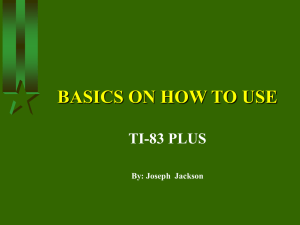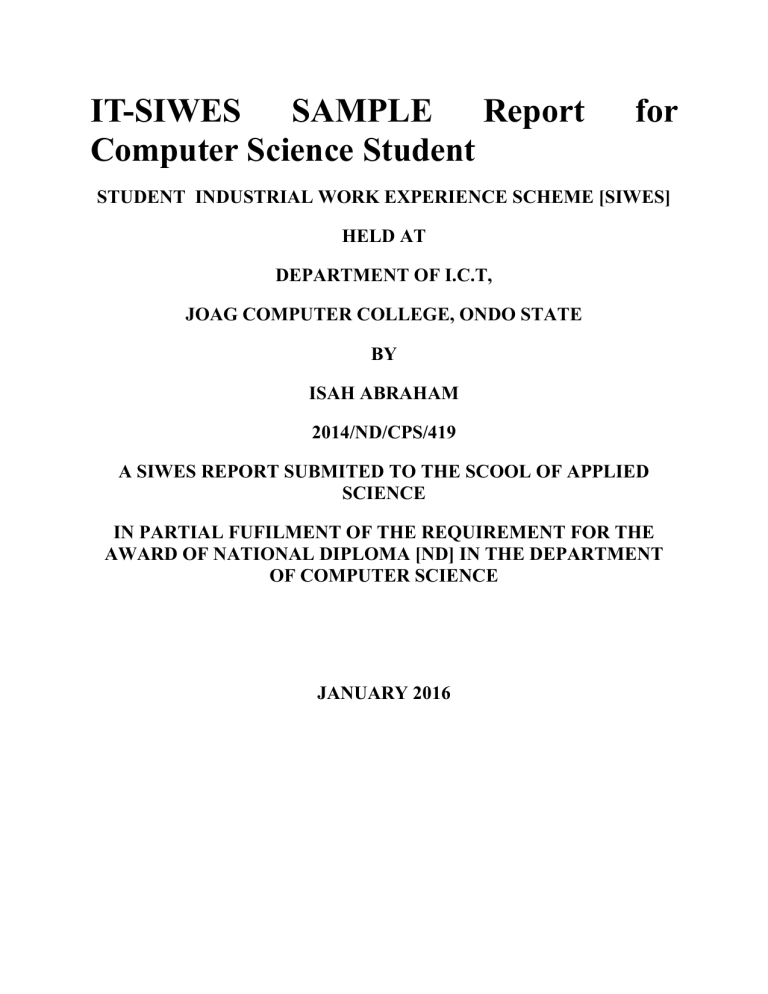
IT-SIWES SAMPLE Report Computer Science Student for STUDENT INDUSTRIAL WORK EXPERIENCE SCHEME [SIWES] HELD AT DEPARTMENT OF I.C.T, JOAG COMPUTER COLLEGE, ONDO STATE BY ISAH ABRAHAM 2014/ND/CPS/419 A SIWES REPORT SUBMITED TO THE SCOOL OF APPLIED SCIENCE IN PARTIAL FUFILMENT OF THE REQUIREMENT FOR THE AWARD OF NATIONAL DIPLOMA [ND] IN THE DEPARTMENT OF COMPUTER SCIENCE JANUARY 2016 CERTIFICATION This is to certify that ISAH ABRAHAM with matriculation number 2014/ND/CPS/419 undergoes her industrial training SIWES at JOAG COMPUTER COLLEGE, ONDO STAYTE. In partial fulfillment of the award of national diploma (ND) in computer science, kogi state polytechnic lokoja, undersigned by the following people: ……………………………. ………………………… . IDAKWO DOMINIC DATE DATE DEPARTMENT SIWES SUPERVISOR ……………………………… ………………………… MALL. A.A IBN ZUBAIR DATE HEAD OF DEPARTMENT ……………………………… ………………………… MALL. ABDULRAHMAN SHUAIB SIWES CO-ORDINATOR DATE DEDICATION This SIWES report is dedicated to GOD Almighty, Mr. & Mrs. Isah. for their spiritual and financial support during my SIWES program. . ACKNOWLEDGEMENT My appreciation first goes to God almighty, the creator of Heaven and Earth for granting me the grace and privilege to be able to complete this SIWES program successfully and on schedule. I am also grateful to my industrial based supervisors Mr. Adah John. and my tutors for their thorough supervision and useful advice which helped and also contributed to the success of the SIWES program. May the almighty God make their days on Earth longer to reap the fruit of their labour to the fullest in JESUS name. Also I cannot but acknowledge my germane H.O.D, A.A IBN and all the lecturers in the department. Thanks and GOD bless you all. TABLE OF CONTENT Title Pages Title page i Declaration ii Certification iii Dedication iv Acknowledgement v Table of content vi CHAPTER ONE 1.0 Introduction 1 1.1 About SIWES 1 1.2 Brief history of SIWES 2 1.3 Aim and objectives of SIWES 3 1.4 Role of student during SIWES 3 1.5 Objectives of the report 4 1.6 The logbook 4 CHAPTER TWO 2.0 Organization Chart 6 2.1 Brief history of the establishment 5 CHAPTER THREE 3.0 Introduction to computer 7 3.1 Introduction to ms-word 10 2.2 introduction to ms-excel 12 CHAPTER FOUR 4.0 knowledge gained during the SIWES exercise 18 CHAPTER FIVE 5.0 Conclusion 19 5.1 Recommendation 20 CHAPTER ONE 1.0 INTRODUCTION This chapter gives a brief history of SIWES, its aims and objectives, as well as a short narrative on my application and posting. It also introduces intelligent solution providers (ISP) of Computer, where I had my SIWES training. 1.1 ABOUT STUDENTS SCHEME INDUSTRIAL WORK EXPERIENCE The student work experience scheme (SIWES) is a worldwide program practiced in countries like Japan, Australia, USA, Europe, and in African countries too. It is popularly known as co-operative education and referred to as sandwich in Europe. It is a six (6) months students industrial work experience scheme (SIWES) taken in the third year of the degree program, where the students go to various establishments related to their course of study. The program was initially introduced in Nigeria by the Industrial Training Fund (I.T.F.) which was established under Decree 47 of 1972 by the Supreme Military Council, headed by General Yakubu Gowon. The Decree was billed to take effect from 31st March, 1974 and had as its core objective, the gradual reduction of the percentage of foreign participation in most of Nigeria’s economic activities, accompanied by a systematic cooperation of locally oriented skilled manpower into the vast economic sector. One of the key functions of the ITF is to work as cooperative body with industry and commerce where students in institutions of higher learning can undertake mid-career work experience attachment in industries which are compatible with student’s area of study. The students Industrial Work Experience Scheme (SIWES) is a skill Training program designed to expose and prepare students for the Industrial work situation which they are likely to meet after graduation. Participation in SIWES has become a necessary precondition for the award of diploma and degree certificate in specific disciplines in most institutions of higher learning in the country in accordance with the education policy of government. 1.2 BRIEF HISTORY OF SIWES The word SIWES (Student Industrial Work Experience Scheme) was introduce by the federal government in the year 1973 to develop the technological, physical and social skill of our nation, through this, adequate and intelligent student are provide the department involved the actual challenge various discipline before they can be awarded as am National Diploma (ND) graduate. 1.3 AIMS AND OBJECTIVES OF SIWES Provide an avenue for students in institutions of higher learning to acquire industrial skills and experience in their approved course of study and also by interacting with people with more experience in the field under consideration. Prepare students for the industrial work situation which they are likely to meet after graduation. Expose students to work methods and techniques in handling equipment and machinery that are mostly not available in their various institutions. Provide students with an opportunity to apply their knowledge in real world situation thereby reducing the gap between theoretical knowledge and practical work. Enlist and strengthen employers’ involvement in the entire educational process and prepare students for employment in Industry and Commerce. 1.4 ROLES OF STUDENT Attend SIWES orientation programme before going on attachment. Comply with the establishment’s rule and regulation. Arrange living accommodation during the period of attachment. Record all training activity done and other assignment in the log book. Complete SPEI from ITF, FORM 8 and get it endorsed by the employer for submission to the ITF. 1.5 OBJECTIVES OF THE REPORT The objectives of the SIWES report are; To make through explanation of the work done during my four month industrial training. To fulfill the requirement for national diploma in computer science. To contribute to the body of knowledge and to enhance the understanding of the writer about a similar or same job. 1.6 THE LOGBOOK The logbook issued to student on attachment by the institution was used to record all daily activities that took place during the period of attachment, and it was checked and endorse by the industry based/institution based supervisors and ITF during supervision. CHAPTER TWO 2.0 ORGANIZATIONS CHART OF JOAG COMPUTER COLLEGE, ONDO STATE 2.1 BRIEF HISTORY OF BLISS INSTITUTE OF INFORMATION TECHNOLOGY Joag computer college, was private organization, established in the year 2005. It owned and manage by Mr. AGADA JOHN It is a non-governmental organization in kano state. They operate ICT situated at km4, ondo road, akure, ondo state. Science academic for training and skill acquisitions in nearly every aspect of IT of some of which include engineering section. Repairs and maintenance, programming and, computer graphic e.t.c. This company is head by the director and administrative manager next to him followed by the engineers, system analyst and the instructors. CHAPTER THREE 3.0 INTRODUCTION TO COMPUTER A computer system be it micro, a mainframe or super computer consist of both hardware and software. It is an electronic machine capable of accepting data, process the data into a meaningful information as output. A computer is a machine or tool, which is capable of: 1. 2. 3. 4. Taking input data Storing the input data. Processing the input data. Producing the output report on paper or computer store for human being to use The term computer is obtain from the word compute. A computer is an electronics device that inputs (take in) facts (known as data) and then processes (does something to or with it). Afterward INTRODUCTION TECHNOLOGY In simple language, information technology (I.T) is the overall technical where withal required for an efficient gathering, storage, processing utilizing computers, the internet and other electronic tools like camcorders, mobile or cell phone etc. INPUT AND OUTPUT DEVICES Some of the Input Devices include: 1. Keyboard 2. Joystick Mouse 1. Electronic pen 2. Track ball etc. Output Devices Include: 1. Printer 2. Monitor (VDU) Plotters PART OF A COMPUTER There are two main parts of computers, hardware and software. HARDWARE are all part of computer he computer you can see and touch or visible part of a computer which means is the physical device one can see and touch the range from the smallest of chips to the total unit called computer system. SOFTWARE are list of instructions needed by a computer to perform specific tasks. Software is often called a programme, most times they are compilation of codes written in specific language i.e. jargons and conventions developed by man to achieve certain ends. There are type of software such as utility software, application software etc. APPLICATION OF COMPUTER Computer has varying applications ranging from the most mundane and simple tasks to the highly sophisticated and seemly complicated. Computers can be applied to basic office jobs like typing memos, letters, graphic design, photo imaging and massive data analysis in different fields such as communication, engineering, crime control, medicine and other technology based field to mention but few. Computer has made it possible to keep reliable records, to manage large files to conduct near impossible searches, to manage and protect databases and promote secure and efficient payment system. CONNECTING COMPUTER TO POWER This is very crucial and never learn it by trial. Let a competent technician demonstrate it to you. Truth however is that it is as simple as connecting a video player and television set to themselves and then to power. Once the technician has demonstrated this at least twice-then you are good to go. The use of inverter and stabilizer for any computer is recommended, because of power fluctuation. 3.1 INTRODUCTION TO MICROSOFT WORD. Microsoft word is the typing, editing, storing, and printing of texts through an electrochemical device called computer. It can also be define as the act of manipulation characters to create a professional looking document through the computer. Some important keywords in the definition 1. Typing: This is done by using the keyboard .The keyboard as it is known as input device. It has about 108 keys on it. There are five part of the keyboards namely: function keys e.g. f1-f12, computer keys e.g. Esc, ctrl, shift, e.t.c Typing keys A-Z, Dedicated keys e.g. page up, page down, Arrow keys and Numeric keypad. 2. Editing. This is the act of correcting error (s) in a document. It is also involves rearranging the document so as to give a perfect, desire, and professional. 3. Storing: This is the same thing as saving a document into the permanent memory so as to able to re-call it any other time. It is needed .this should always be done frequently so as to guide against frequently power failure which can shutdown the computer and erase any file that has not been saved. 4. Printing: This is the act of getting the hard copy or the soft copy of the document through a device called a printer using paper. Loading (Starting Microsoft Word) Put on the computer and allow it to boot up and display the windows environment or desktop. After booting, click on the start button. Move the mouse to all programs Select Microsoft Word Wait for the loading. How to View Ms Word Using Keyboard Press start button from the keyboard Press `p` Key Press down arrow key to highlight Ms-Word. Press enter key Screen Element of Microsoft Word 1. Title Bar: A place where application name of the user appears. 2. Menu Bar: A place where all news name that is use to perform different task appear e.g. File, Edit, Format. e.t.c. 3. Formatting Bar: A place where icon that is used to change the attribute of our text e.g. B for bold, I for italic, U for underline e.t.c. 4. Standard Tool Bar: This bar show operation symbols that represent a command like new, open, save, print, print preview, copy, cut and so on. 5. Scroll Bar: it is denoted by the triangle icon and it is used to move page up and down, left and right. 3.2 DESCRIBING MICROSOFT EXCEL ENVIRONMENT When Microsoft Excel is fully loaded into the computer memory, the following will be seen. The spreadsheet/worksheet Rows, Columns and cells The mouse pointer and cursor Working menu and bars PLOTTING OF CHART Charts are graphical representation of the data in a worksheet. They are appealing and makes it easy for users to set comparisons patterns and trends in data. For instance, rather than having to analyze several columns of worksheet you can see at a glance whatever the student in a given class actually make the required average to pass. Steps in plotting chart: Select the whole data you want to produce it’s chart/graph. Click on insert on the menu bar On the submenu that appear, click on chart Another dialogue box will appear where you have to select the type of chart you want 5. Locate and click on finish to complete the process. So the chart will be displayed. 1. 2. 3. 4. HOW TO CALCULATE SUM We use sum when calculating addition in excel. And before spreadsheet can respond to any mathematical command. It must be entered as an equation. Therefore, to enter a function as an equation. We must firstly start with “equals to “ (=) sign. Steps in calculating sum: 1. Firstly, the data must be entered correctly as shown below 2. Then keep your cursor on the location you want sum to be displayed by clicking the mouse there 3. Type =sum and open bracket “(“ then, click the mouse on the fist cell you want to sum now type “:” click mouse on the last cell containing the data to be sum 4. Then close the bracket “)” 5. Press enter on the keyboard. FONT FORMATTING Font refers to every typed letter in the computer, while the formatting simply implies beautifying e.g. coloring, bolding, italic, underlining etc. Steps in formatting text: 1. 2. 3. 4. 5. Select the data by simply clicking on the cell Click on format on the menu bar Click on the cells on the submenu displayed On another box that appears, locate and click on font Use the mouse to scroll through the fonts dialogue box and click the mouse on the desired fonts size, colour, type etc. INSERTING PERCENTAGE One can choose insert percentage to replace a given data. Steps in inserting percentage: 1. 2. 3. 4. 5. 6. Select the data to be replaced Click on format from the menu bar Click on cell on the submenu displayed On the dialogue box that appears, click on Number Then, locate and click on percentage Click OK INSERTING ROWS AND COLUMN In case you need to type a given line of data in a given rows and column, but discover it has been occupied by another data not worry, you can simply insert another row or column in the same place. Steps in inserting rows and column: 1. Keep your cursor where you want the row or column 2. Click on insert on the menu bar 3. On the submenu displayed, click on either row or column depending on your choice. TEXT ALIGNMENT One can choose to rotate their text to a given angle when working in MSExcel. Steps in apply text alignment: 1. 2. 3. 4. 5. Select/highlight the text to be aligned Click on format on the menu bar On the submenu displayed, click on cells Locate and click on alignment on the dialogue box displayed Locate degree under orientation, click on the degree type in the rotating angle you want e.g. 150,300,500,900 6. Click on OK. SHADING THE CELLS You can choose to add pattern or color to your worksheet to emphasize some certain point or to enhance it appearance. Steps in shading the cells: 1. 2. 3. 4. 5. 6. Select the cells to be shaded Click on format on the menu bar Click on cells on the submenu displayed On another dialogue box displayed, click on patterns Then, click on the color you want Locate the arrow in front of pattern and click on it, where you will choose the pattern 7. Click on OK. SORTING Sorting means arrangement of data either in ascending or descending order. When ascending it implies that the data will be arrange alphabetically while descending start with the last alphabet coming first. Steps in sorting: 1. 2. 3. 4. Select all the data to be sorted Click on start on the menu bar Click on sort on the submenu displayed On another dialogue box that appears, select the heading field you want to sort from the available one under sort by 5. Select either ascending or descending depending on your operation 6. Click on OK. AUTO FILL If you have lines of text that need to be numbered, you don’t actually need to waste much time numbering it one after the other while you can use automatic filling to fill the numbering to any destination of your choice in the worksheet. Steps to auto fill: 1. 2. 3. 4. 5. Keep your cursor on the cell numbering will start Click on edit on the main menu Select fill from the submenu displayed On another submenu that appear, click on series On another dialogue box that appears, click inside the step value box to type where numbering should start 6. Click inside the stop value box, type where the numbering should stop 7. Select where it should be filled in row or columns under series in box 8. Click on OK to complete the process. CHAPTER FOUR 4.0 KNOWLEDGE GAINED DURING THE SIWES The student industrial work experience scheme (siwes) exercise has contributed greatly in my academic carrier, because I have gain some experience which is very useful to my field of study. The first advantage acquire during my industrial training programme was that i was taught computer component i.e. hardware and software, how to launch computer packages such as; Ms Word, Ms excel e.t.c. Finally, my perception about office profession has been greatly widely broaden. It gives me the opportunity to gain first experience of the profession even though it was not easy. CHAPTER FIVE 5.0 CONCLUSION The SIWES program expected to be undergone by all students in the school of applied science in all tertiary institution in Nigeria. I therefore deeply appreciate the industrial training of my school (Kogi State Polytechnic, Lokoja) for involving themselves in such a worldwide program. The importance of this training cannot be over emphasized industrial training by some operations carried out during the program. 5.1 RECOMMENDATION I like to use this medium to explore the federal Government at all stage to take this SIWES program more seriously seen by the students of applied science as a virtual improvement in future of technology in our nature. Government should also ensure a proper supervision of SIWES student so that the purpose of the programme will be achieved. The federal Government should make adequate provision in the annual budget for proper funding of SIWES in view of the potential of the scheme to contribute to enhancing the quality of the pool to technical skill available to the economy. A comprehensive and detail directory of employer who accept students for SIWES is urgently required to facilitate placement of student in industry. In order to guarantee quality assurance of institution and the ITF. The ITF should ensure that the backlog in payment of students allowance is cleared urgently to remove the negative image being created for SIWES. If you need for your Department Comment your department Name on the comment Box