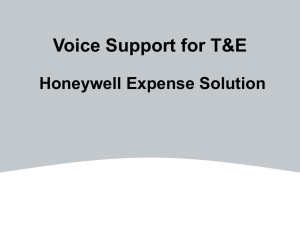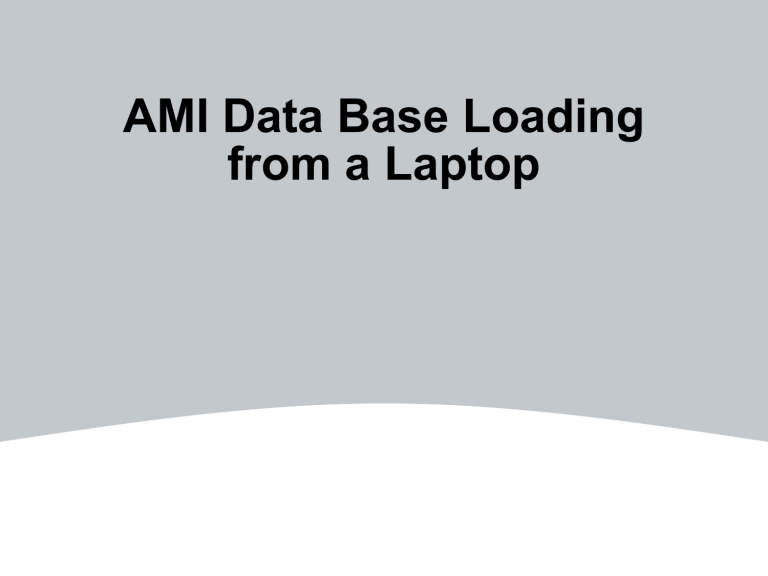
AMI Data Base Loading from a Laptop Bring up the remote terminal on the laptop. Click on the “Data Loader” button. 2 HONEYWELL - CONFIDENTIAL File Number The next screen that will appear shows the data loading system pre-loading all the drives. 3 HONEYWELL - CONFIDENTIAL File Number When the system is finished loading the drives it will say “Done” as shown by the red arrow. Next select “Full Load” at the bottom of the screen. 4 HONEYWELL - CONFIDENTIAL File Number Cursor over the AMI data base file using the up-down arrows on the laptop. As the AMI data base changes on the Sovereign program, the dash number may be different then what is shown. 5 HONEYWELL - CONFIDENTIAL File Number Press the “Enter” key on the laptop. The whole line should turn green as shown. 6 HONEYWELL - CONFIDENTIAL File Number Next click on the “Select File” button at the bottom of the screen. 7 HONEYWELL - CONFIDENTIAL File Number Next the system will do a configuration check on Proc1 because that is where the CMF system lives, and the Data Base module because a copy of the AMI data base will be stored. 8 HONEYWELL - CONFIDENTIAL File Number After the configuration check is complete, click on the “Start Load” button at the bottom of the screen. 9 HONEYWELL - CONFIDENTIAL File Number The Data Loading system is now loading the AMI data base to the modules. 10 HONEYWELL - CONFIDENTIAL File Number The AMI is now loaded. Cycle avionics power and the system will be functional. 11 HONEYWELL - CONFIDENTIAL File Number