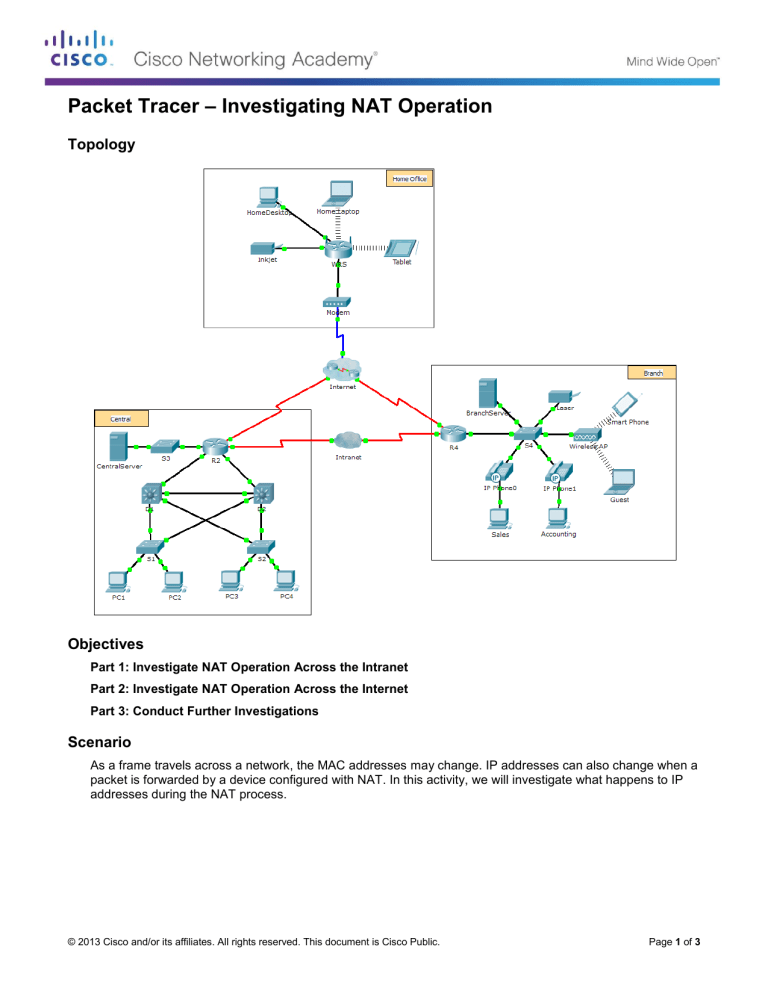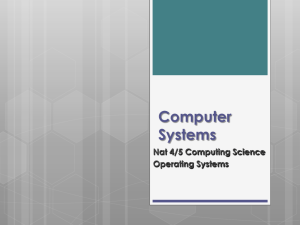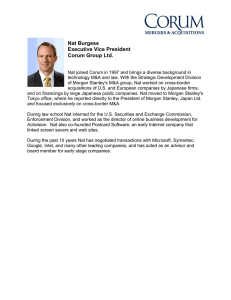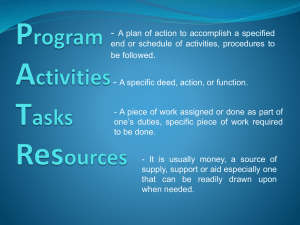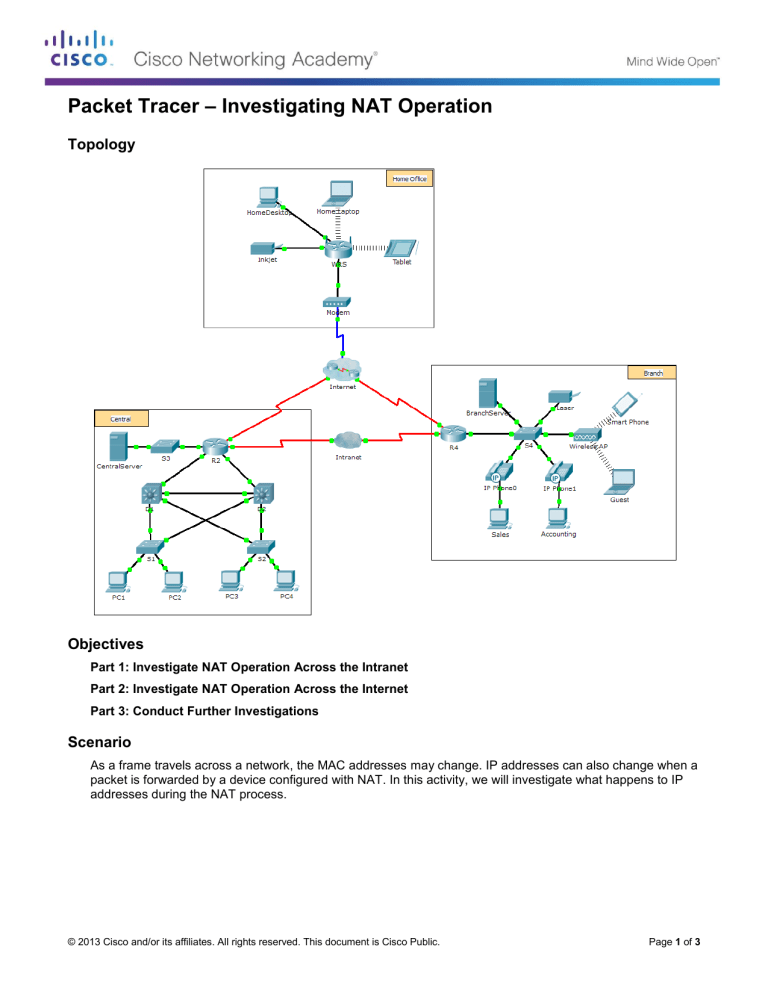
Packet Tracer – Investigating NAT Operation
Topology
Objectives
Part 1: Investigate NAT Operation Across the Intranet
Part 2: Investigate NAT Operation Across the Internet
Part 3: Conduct Further Investigations
Scenario
As a frame travels across a network, the MAC addresses may change. IP addresses can also change when a
packet is forwarded by a device configured with NAT. In this activity, we will investigate what happens to IP
addresses during the NAT process.
© 2013 Cisco and/or its affiliates. All rights reserved. This document is Cisco Public.
Page 1 of 3
Packet Tracer – Investigating NAT Operation
Part 1: Investigate NAT Operation Across the Intranet
Step 1: Wait for the network to converge.
It might take a few minutes for everything in the network to converge. You can speed the process up by
clicking on Fast Forward Time.
Step 2: Generate an HTTP request from any PC in the Central domain.
a. Open the Web Browser of any PC in the Central domain and type the following without pressing enter or
clicking Go: http://branchserver.pka.
b. Switch to Simulation mode and edit the filters to show only HTTP requests.
c.
Click Go in the browser, a PDU envelope will appear.
d. Click Capture / Forward until the PDU is over D1 or D2. Record the source and destination IP
addresses. To what devices do those addresses belong?
e. Click Capture / Forward until the PDU is over R2. Record the source and destination IP addresses in the
outbound packet. To what devices do those addresses belong?
f.
Login to R2 using ‘class’ to enter privileged EXEC and show the running configuration. The address
came from the following address pool:
ip nat pool R2Pool 64.100.100.3 64.100.100.31 netmask 255.255.255.224
g. Click Capture / Forward until the PDU is over R4. Record the source and destination IP addresses in the
outbound packet. To what devices do those addresses belong?
h. Click Capture / Forward until the PDU is over Branserver.pka. Record the source and destination TCP
port addresses in the outbound segment.
i.
On both R2 and R4, run the following command and match the IP addresses and ports recorded above to
the correct line of output:
R2# show ip nat translations
R4# show ip nat translations
j.
What do the inside local IP addresses have in common?
k.
Did any private addresses cross the Intranet?
l.
Return to Realtime mode.
Part 2: Investigate NAT Operation Across the Internet
Step 1: Generate an HTTP request from any computer in the home office.
a. Open the Web Browser of any computer in the home office and type the following without pressing enter
or clicking Go: http://centralserver.pka.
© 2013 Cisco and/or its affiliates. All rights reserved. This document is Cisco Public.
Page 2 of 3
Packet Tracer – Investigating NAT Operation
b. Switch to Simulation mode. The filters should already be set to show only HTTP requests.
c.
Click Go in the browser, a PDU envelope will appear.
d. Click Capture / Forward until the PDU is over WRS. Record the inbound source and destination IP
addresses and the outbound source and destination addresses. To what devices do those addresses
belong?
e. Click Capture / Forward until the PDU is over R2. Record the source and destination IP addresses in the
outbound packet. To what devices do those addresses belong?
f.
On R2, run the following command and match the IP addresses and ports recorded above to the correct
line of output:
R2# show ip nat translations
g. Return to Realtime mode. Did all of the web pages appear in the browsers?
Part 3: Conduct Further Investigations
a. Experiment with more packets, both HTTP and HTTPS. There are many questions to consider such as:
- Do the NAT translation tables grow?
- Does WRS have a pool of addresses?
- Is this how the computers in the classroom connect to the Internet?
- Why does NAT use four columns of addresses and ports?
Suggested Scoring Rubric
Activity Section
Part 1: Request a Web
Page Across the Intranet
Question
Location
Possible
Points
Step 2d
12
Step 2e
12
Step 2g
13
Step 2j
12
Step 2k
12
Part 1 Total
Part 2: Request a Web
Page Across the Internet
61
Step 1d
13
Step 1e
13
Step 1g
13
Part 2 Total
39
Total Score
100
© 2013 Cisco and/or its affiliates. All rights reserved. This document is Cisco Public.
Earned
Points
Page 3 of 3