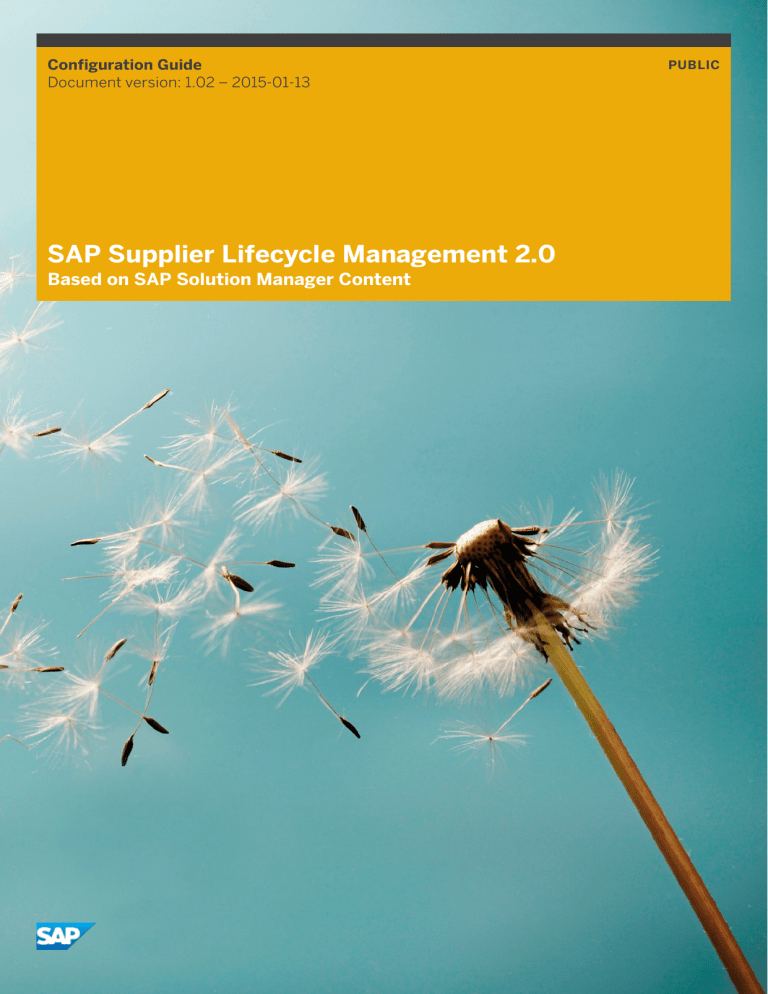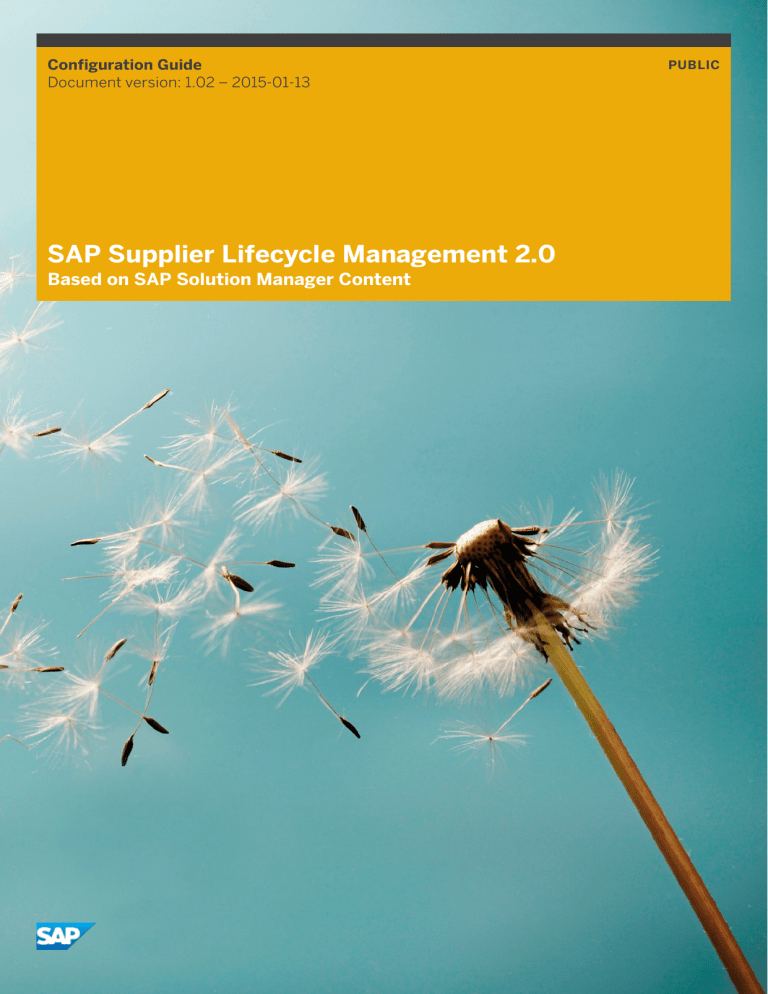
Configuration Guide
Document version: 1.02 – 2015-01-13
SAP Supplier Lifecycle Management 2.0
Based on SAP Solution Manager Content
PUBLIC
Document History
Caution
Before you start the implementation, make sure you have the latest version of this document. You can find the
latest version at the following location: service.sap.com/slc-inst.
The following table provides an overview of the most important document changes.
Table 1
Version
Date
Description
1.0
2014-07-28
Initial version of the Configuration Guide for SAP Supplier Lifecycle Management 2.0.
1.01
2014-08-18
Chapter Configuring Point-to-Point Communication for Supplier Data Maintenance: Name of
service group for Certificate Management corrected.
1.02
2015-01-15
Chapter Activating Corbu Design removed. Due to default settings in the corresponding SAP
NetWeaver release, it is not necessary to activate Corbu Design manually for SAP SLC 2.0.
2
PUBLIC
© Copyright 2014 SAP SE or an SAP affiliate company.
All rights reserved.
SAP Supplier Lifecycle Management 2.0
Document History
Content
1
Important Information About This Document . . . . . . . . . . . . . . . . . . . . . . . . . . . . . . . . . . . . . . .
2
2.1
2.2
Basic Settings for SAP Supplier Lifecycle Management . . . . . . . . . . . . . . . . . . . . . . . . . . . . . . . 9
SAP Notes . . . . . . . . . . . . . . . . . . . . . . . . . . . . . . . . . . . . . . . . . . . . . . . . . . . . . . . . . . . . . . . . . . 9
Technical Basic Settings . . . . . . . . . . . . . . . . . . . . . . . . . . . . . . . . . . . . . . . . . . . . . . . . . . . . . . . . 9
Important Information About Cross-System Communication . . . . . . . . . . . . . . . . . . . . . . . . . . . . 9
Information About Defining Logical Systems . . . . . . . . . . . . . . . . . . . . . . . . . . . . . . . . . . . . . . . 10
Defining Process-Specific RFC Connections . . . . . . . . . . . . . . . . . . . . . . . . . . . . . . . . . . . . . . . 10
Enabling Asynchronous Creation of Follow-On Documents . . . . . . . . . . . . . . . . . . . . . . . . . . . . . 16
Information About Defining RFC Connections . . . . . . . . . . . . . . . . . . . . . . . . . . . . . . . . . . . . . . 17
Information About Assigning RFC Connections to Communication Process Type . . . . . . . . . . . . . 18
Defining Settings for Session Security Protection . . . . . . . . . . . . . . . . . . . . . . . . . . . . . . . . . . . . 18
Defining Settings for Virus Scan of Attachments . . . . . . . . . . . . . . . . . . . . . . . . . . . . . . . . . . . . 19
Activating Internet Communication Framework (ICF) Services . . . . . . . . . . . . . . . . . . . . . . . . . . 20
Information About Activating Services . . . . . . . . . . . . . . . . . . . . . . . . . . . . . . . . . . . . . . . . . . . 23
Important Settings for ICF Services . . . . . . . . . . . . . . . . . . . . . . . . . . . . . . . . . . . . . . . . . . . . . 23
Scheduling Jobs for E-Mail Communication . . . . . . . . . . . . . . . . . . . . . . . . . . . . . . . . . . . . . . . 25
Redirecting Workflow-Triggered Notifications . . . . . . . . . . . . . . . . . . . . . . . . . . . . . . . . . . . . . . 26
Scheduling Report for Delayed Update of Supplier Master Data . . . . . . . . . . . . . . . . . . . . . . . . . 27
Configuring a Workflow Background User . . . . . . . . . . . . . . . . . . . . . . . . . . . . . . . . . . . . . . . . . 27
Configuring Extensible Approval Workflows . . . . . . . . . . . . . . . . . . . . . . . . . . . . . . . . . . . . . . . 28
Information About Business Workflow . . . . . . . . . . . . . . . . . . . . . . . . . . . . . . . . . . . . . . . . . . . 29
Point-to-Point Enablement . . . . . . . . . . . . . . . . . . . . . . . . . . . . . . . . . . . . . . . . . . . . . . . . . . . . . . 29
Information About Point-to-Point Communication . . . . . . . . . . . . . . . . . . . . . . . . . . . . . . . . . . . 29
Activating Point-to-Point Communication . . . . . . . . . . . . . . . . . . . . . . . . . . . . . . . . . . . . . . . . . 30
Configuring Point-to-Point Communication . . . . . . . . . . . . . . . . . . . . . . . . . . . . . . . . . . . . . . . 30
Configuring Point-to-Point Communication for Supplier Registration . . . . . . . . . . . . . . . . . . . . . . 31
Information About Configuring Point-to-Point Communication . . . . . . . . . . . . . . . . . . . . . . . . . . 38
Configuring Point-to-Point Communication for Supplier Data Maintenance . . . . . . . . . . . . . . . . . 39
Configuring Point-to-Point Communication for Supplier Qualification . . . . . . . . . . . . . . . . . . . . . 48
Creating Technical SOA Users . . . . . . . . . . . . . . . . . . . . . . . . . . . . . . . . . . . . . . . . . . . . . . . . . 54
SAP NetWeaver Process Integration . . . . . . . . . . . . . . . . . . . . . . . . . . . . . . . . . . . . . . . . . . . . . . . 56
Information About SAP NetWeaver Process Integration . . . . . . . . . . . . . . . . . . . . . . . . . . . . . . . 56
Configuring Communication . . . . . . . . . . . . . . . . . . . . . . . . . . . . . . . . . . . . . . . . . . . . . . . . . . 57
Defining SAP NetWeaver Process Integration Settings . . . . . . . . . . . . . . . . . . . . . . . . . . . . . . . . 58
Activating SAP NetWeaver Process Integration . . . . . . . . . . . . . . . . . . . . . . . . . . . . . . . . . . . . . 59
Information About Configuring SAP NetWeaver Process Integration . . . . . . . . . . . . . . . . . . . . . . 59
Creating Technical SOA Users . . . . . . . . . . . . . . . . . . . . . . . . . . . . . . . . . . . . . . . . . . . . . . . . . 54
Importing Integration Scenarios . . . . . . . . . . . . . . . . . . . . . . . . . . . . . . . . . . . . . . . . . . . . . . . . 62
SAP NetWeaver Business Warehouse . . . . . . . . . . . . . . . . . . . . . . . . . . . . . . . . . . . . . . . . . . . . . . 63
Analytics in SAP Supplier Lifecycle Management . . . . . . . . . . . . . . . . . . . . . . . . . . . . . . . . . . . . 63
Installation and Activation of Content . . . . . . . . . . . . . . . . . . . . . . . . . . . . . . . . . . . . . . . . . . . . 64
Enabling Validity Criteria For Analyzing Evaluation Scorecards . . . . . . . . . . . . . . . . . . . . . . . . . . 68
Managing Supplier Master Data in an Integrated Syst. Landscape . . . . . . . . . . . . . . . . . . . . . . . . . . 69
2.3
2.4
2.5
2.6
SAP Supplier Lifecycle Management 2.0
Content
PUBLIC
© Copyright 2014 SAP SE or an SAP affiliate company.
All rights reserved.
7
3
2.7
2.8
2.9
2.10
2.11
2.12
2.13
2.14
3
3.1
3.2
3.3
4
Managing Supplier Master Data in an Integrated Syst. Landscape . . . . . . . . . . . . . . . . . . . . . . . . 69
Supplier Master Data Management with SAP Supplier Lifecycle Management . . . . . . . . . . . . . . . 69
Defining Buy-Side Settings in SAP Supplier Lifecycle Management . . . . . . . . . . . . . . . . . . . . . . . 70
Defining Settings in the Back-End Systems . . . . . . . . . . . . . . . . . . . . . . . . . . . . . . . . . . . . . . . . 71
Supplier Master Data Management with SAP ERP . . . . . . . . . . . . . . . . . . . . . . . . . . . . . . . . . . . 72
Defining Settings in Leading SAP ERP System . . . . . . . . . . . . . . . . . . . . . . . . . . . . . . . . . . . . . . 73
Defining Buy-Side Settings in SAP Supplier Lifecycle Management . . . . . . . . . . . . . . . . . . . . . . . 73
Supplier Master Data Management with Master Data Governance . . . . . . . . . . . . . . . . . . . . . . . . 74
Assigning Roles for SOA Manager . . . . . . . . . . . . . . . . . . . . . . . . . . . . . . . . . . . . . . . . . . . . . . 75
Creating a Service User . . . . . . . . . . . . . . . . . . . . . . . . . . . . . . . . . . . . . . . . . . . . . . . . . . . . . . 75
Activating Point-to-Point Communication . . . . . . . . . . . . . . . . . . . . . . . . . . . . . . . . . . . . . . . . . 76
Configuring Point-to-Point Communication . . . . . . . . . . . . . . . . . . . . . . . . . . . . . . . . . . . . . . . . 76
Defining Settings in Master Data Governance . . . . . . . . . . . . . . . . . . . . . . . . . . . . . . . . . . . . . . 83
Defining Buy-Side Settings in SAP Supplier Lifecycle Management . . . . . . . . . . . . . . . . . . . . . . . 83
Additional Settings for Deployment on SAP SRM . . . . . . . . . . . . . . . . . . . . . . . . . . . . . . . . . . . . . . 84
Languages and Translation of Standard Texts . . . . . . . . . . . . . . . . . . . . . . . . . . . . . . . . . . . . . . . . 84
Overview of Available Languages and Translation of Standard Texts . . . . . . . . . . . . . . . . . . . . . . 84
Translating General Texts . . . . . . . . . . . . . . . . . . . . . . . . . . . . . . . . . . . . . . . . . . . . . . . . . . . . 86
Translating Alert Texts For Reminder E-Mails . . . . . . . . . . . . . . . . . . . . . . . . . . . . . . . . . . . . . . 88
Translating Descriptions of Supplier Hierarchy Types . . . . . . . . . . . . . . . . . . . . . . . . . . . . . . . . 90
Purchasing Categories . . . . . . . . . . . . . . . . . . . . . . . . . . . . . . . . . . . . . . . . . . . . . . . . . . . . . . . . . 90
Configuring Standard Product Classifications . . . . . . . . . . . . . . . . . . . . . . . . . . . . . . . . . . . . . . 90
Configuring Master Categories . . . . . . . . . . . . . . . . . . . . . . . . . . . . . . . . . . . . . . . . . . . . . . . . 90
Number Ranges . . . . . . . . . . . . . . . . . . . . . . . . . . . . . . . . . . . . . . . . . . . . . . . . . . . . . . . . . . . . . 92
Information About Number Ranges . . . . . . . . . . . . . . . . . . . . . . . . . . . . . . . . . . . . . . . . . . . . . 92
Roles . . . . . . . . . . . . . . . . . . . . . . . . . . . . . . . . . . . . . . . . . . . . . . . . . . . . . . . . . . . . . . . . . . . . . 93
Maintaining Roles . . . . . . . . . . . . . . . . . . . . . . . . . . . . . . . . . . . . . . . . . . . . . . . . . . . . . . . . . . 93
Regenerating Role Profiles . . . . . . . . . . . . . . . . . . . . . . . . . . . . . . . . . . . . . . . . . . . . . . . . . . . 95
Portal-Independent Navigation Frame . . . . . . . . . . . . . . . . . . . . . . . . . . . . . . . . . . . . . . . . . . . . . . 95
Configuring Roles for the Portal-Independent Navigation Frame . . . . . . . . . . . . . . . . . . . . . . . . . 95
Checking Cockpit Filter for Roles . . . . . . . . . . . . . . . . . . . . . . . . . . . . . . . . . . . . . . . . . . . . . . . 96
Defining Settings for the Display of Employee Details . . . . . . . . . . . . . . . . . . . . . . . . . . . . . . . . . . . 96
Business Package for SAP Supplier Lifecycle Management . . . . . . . . . . . . . . . . . . . . . . . . . . . . . . . 97
SAP NetWeaver Portal Configuration for SAP SLC . . . . . . . . . . . . . . . . . . . . . . . . . . . . . . . . . . . 97
System Configuration . . . . . . . . . . . . . . . . . . . . . . . . . . . . . . . . . . . . . . . . . . . . . . . . . . . . . . . 99
User Configuration . . . . . . . . . . . . . . . . . . . . . . . . . . . . . . . . . . . . . . . . . . . . . . . . . . . . . . . . 103
Configuring Single Sign-On . . . . . . . . . . . . . . . . . . . . . . . . . . . . . . . . . . . . . . . . . . . . . . . . . . 109
Configuring the Universal Worklist . . . . . . . . . . . . . . . . . . . . . . . . . . . . . . . . . . . . . . . . . . . . . 109
Enabling Logon to the Sell Side with User Alias . . . . . . . . . . . . . . . . . . . . . . . . . . . . . . . . . . . . . 110
Configuring the SAP SLC Back-End Systems . . . . . . . . . . . . . . . . . . . . . . . . . . . . . . . . . . . . . . 111
Business Scenario and Business Processes . . . . . . . . . . . . . . . . . . . . . . . . . . . . . . . . . . . . . . .
Supplier Lifecycle Management . . . . . . . . . . . . . . . . . . . . . . . . . . . . . . . . . . . . . . . . . . . . . . . . . .
Business Process Registering Suppliers . . . . . . . . . . . . . . . . . . . . . . . . . . . . . . . . . . . . . . . . . . . .
Registering Suppliers . . . . . . . . . . . . . . . . . . . . . . . . . . . . . . . . . . . . . . . . . . . . . . . . . . . . . . .
Configuring Supplier Registration . . . . . . . . . . . . . . . . . . . . . . . . . . . . . . . . . . . . . . . . . . . . . .
Extending the User Interface by Adding Customer Fields . . . . . . . . . . . . . . . . . . . . . . . . . . . . . .
Modifying E-Mails Sent in Supplier Registration . . . . . . . . . . . . . . . . . . . . . . . . . . . . . . . . . . . .
Business Process Maintaining Supplier Data . . . . . . . . . . . . . . . . . . . . . . . . . . . . . . . . . . . . . . . . .
Maintaining Supplier Data . . . . . . . . . . . . . . . . . . . . . . . . . . . . . . . . . . . . . . . . . . . . . . . . . . . .
PUBLIC
© Copyright 2014 SAP SE or an SAP affiliate company.
All rights reserved.
113
113
113
113
114
116
121
121
121
SAP Supplier Lifecycle Management 2.0
Content
3.4
3.5
3.6
3.7
3.8
Extending the User Interface by Adding Customer Fields . . . . . . . . . . . . . . . . . . . . . . . . . . . . . .
Modifying E-Mails Sent in Supplier Data Maintenance . . . . . . . . . . . . . . . . . . . . . . . . . . . . . . . .
Business Process Qualifying Suppliers . . . . . . . . . . . . . . . . . . . . . . . . . . . . . . . . . . . . . . . . . . . . .
Qualifying Suppliers . . . . . . . . . . . . . . . . . . . . . . . . . . . . . . . . . . . . . . . . . . . . . . . . . . . . . . . .
Changing E-Mails Sent in Supplier Qualification . . . . . . . . . . . . . . . . . . . . . . . . . . . . . . . . . . . .
Business Process Evaluating Supplier Peer Groups . . . . . . . . . . . . . . . . . . . . . . . . . . . . . . . . . . . .
Evaluating Supplier Peer Groups . . . . . . . . . . . . . . . . . . . . . . . . . . . . . . . . . . . . . . . . . . . . . .
Configuring the Use of Validity Criteria in Supplier Evaluation . . . . . . . . . . . . . . . . . . . . . . . . . .
Configuring Supplier Evaluation for Appraisers Without a User ID . . . . . . . . . . . . . . . . . . . . . . . .
Information About Evaluating Supplier Peer Groups . . . . . . . . . . . . . . . . . . . . . . . . . . . . . . . . .
Modifying E-Mails Sent in Supplier Evaluation . . . . . . . . . . . . . . . . . . . . . . . . . . . . . . . . . . . . .
Business Process Evaluating Supplier Based on Events . . . . . . . . . . . . . . . . . . . . . . . . . . . . . . . . .
Evaluating Suppliers Based on Events . . . . . . . . . . . . . . . . . . . . . . . . . . . . . . . . . . . . . . . . . . .
Configuring the Event-Driven Evaluation . . . . . . . . . . . . . . . . . . . . . . . . . . . . . . . . . . . . . . . . .
Configuring Supplier Evaluation for Appraisers Without a User ID . . . . . . . . . . . . . . . . . . . . . . . .
Information About Evaluating Suppliers Based on Events . . . . . . . . . . . . . . . . . . . . . . . . . . . . .
Modifying E-Mails Sent in Supplier Evaluation . . . . . . . . . . . . . . . . . . . . . . . . . . . . . . . . . . . . .
Business Process Managing the Supplier Portfolio . . . . . . . . . . . . . . . . . . . . . . . . . . . . . . . . . . . .
Managing the Supplier Portfolio . . . . . . . . . . . . . . . . . . . . . . . . . . . . . . . . . . . . . . . . . . . . . . .
Extending the User Interface by Adding Customer Fields . . . . . . . . . . . . . . . . . . . . . . . . . . . . . .
Configuring the SAP Jam Collaboration Functionality for SAP Supplier Lifecycle
Management . . . . . . . . . . . . . . . . . . . . . . . . . . . . . . . . . . . . . . . . . . . . . . . . . . . . . . . . . . . .
General Buy-Side Settings for the Upload . . . . . . . . . . . . . . . . . . . . . . . . . . . . . . . . . . . . . . . .
Settings for the Upload from an SAP SRM Back-End System . . . . . . . . . . . . . . . . . . . . . . . . . . .
Settings for the Upload from SAP ERP Back-End Systems with Customer Vendor Integration
(CVI) . . . . . . . . . . . . . . . . . . . . . . . . . . . . . . . . . . . . . . . . . . . . . . . . . . . . . . . . . . . . . . . . . .
Settings for the Upload from SAP ERP Back-End Systems Without Customer Vendor
Integration (CVI) . . . . . . . . . . . . . . . . . . . . . . . . . . . . . . . . . . . . . . . . . . . . . . . . . . . . . . . . . .
Settings for an Upload from SAP Supplier Lifecycle Management (Sell Side) . . . . . . . . . . . . . . .
Process Step "Maintain Central Supplier Data" . . . . . . . . . . . . . . . . . . . . . . . . . . . . . . . . . . . .
Information About Maintaining Classification Data . . . . . . . . . . . . . . . . . . . . . . . . . . . . . . . . . .
Activating and Configuring Supplier Hierarchies . . . . . . . . . . . . . . . . . . . . . . . . . . . . . . . . . . . .
Information About Managing the Supplier Portfolio by Category . . . . . . . . . . . . . . . . . . . . . . . .
Information About Document Attachments . . . . . . . . . . . . . . . . . . . . . . . . . . . . . . . . . . . . . . .
Information About Certificate Types . . . . . . . . . . . . . . . . . . . . . . . . . . . . . . . . . . . . . . . . . . . .
Modifying Recipients of Alerts for Certificate Types . . . . . . . . . . . . . . . . . . . . . . . . . . . . . . . . .
General Buy-Side Settings for the Distribution . . . . . . . . . . . . . . . . . . . . . . . . . . . . . . . . . . . . .
Buy-Side Settings to Distribute Approved Registration Requests . . . . . . . . . . . . . . . . . . . . . . . .
Buy-Side Settings to Distribute Data Changed By Suppliers on the Sell Side . . . . . . . . . . . . . . . .
Buy-Side Settings for Distribution to SAP ERP Back-End Systems . . . . . . . . . . . . . . . . . . . . . . .
Buy-Side Settings for Distribution to an SAP SRM Back-End System . . . . . . . . . . . . . . . . . . . . .
Distribution: Settings in the SAP SRM Back-End System . . . . . . . . . . . . . . . . . . . . . . . . . . . . . .
Distribution: Settings in SAP ERP Back-End Systems with Customer Vendor Integration
(CVI) . . . . . . . . . . . . . . . . . . . . . . . . . . . . . . . . . . . . . . . . . . . . . . . . . . . . . . . . . . . . . . . . . .
Distribution: Settings in SAP ERP Back-End Systems Without Customer Vendor Integration
(CVI) . . . . . . . . . . . . . . . . . . . . . . . . . . . . . . . . . . . . . . . . . . . . . . . . . . . . . . . . . . . . . . . . . .
Distribution: Settings on the Sell Side (Distribution Target) . . . . . . . . . . . . . . . . . . . . . . . . . . . .
Business Process Classifying Suppliers . . . . . . . . . . . . . . . . . . . . . . . . . . . . . . . . . . . . . . . . . . . .
Classifying Suppliers . . . . . . . . . . . . . . . . . . . . . . . . . . . . . . . . . . . . . . . . . . . . . . . . . . . . . . .
Enabling Flexible Supplier Classification . . . . . . . . . . . . . . . . . . . . . . . . . . . . . . . . . . . . . . . . .
SAP Supplier Lifecycle Management 2.0
Content
PUBLIC
© Copyright 2014 SAP SE or an SAP affiliate company.
All rights reserved.
116
127
127
127
129
129
129
130
131
132
133
133
133
134
131
139
133
139
139
116
145
146
147
148
149
149
150
151
151
151
151
152
152
152
154
154
154
155
155
156
157
158
159
159
160
5
3.9
Business Process Managing Activities . . . . . . . . . . . . . . . . . . . . . . . . . . . . . . . . . . . . . . . . . . . . . 162
Managing Activities . . . . . . . . . . . . . . . . . . . . . . . . . . . . . . . . . . . . . . . . . . . . . . . . . . . . . . . . 162
4
4.1
4.2
Troubleshooting . . . . . . . . . . . . . . . . . . . . . . . . . . . . . . . . . . . . . . . . . . . . . . . . . . . . . . . . . . . 164
Overview . . . . . . . . . . . . . . . . . . . . . . . . . . . . . . . . . . . . . . . . . . . . . . . . . . . . . . . . . . . . . . . . . . 164
Troubleshooting Activities . . . . . . . . . . . . . . . . . . . . . . . . . . . . . . . . . . . . . . . . . . . . . . . . . . . . . 164
A
Reference . . . . . . . . . . . . . . . . . . . . . . . . . . . . . . . . . . . . . . . . . . . . . . . . . . . . . . . . . . . . . . . .
6
PUBLIC
© Copyright 2014 SAP SE or an SAP affiliate company.
All rights reserved.
166
SAP Supplier Lifecycle Management 2.0
Content
1
Important Information About This
Document
This guide provides you with an overview of the required configuration settings for SAP Supplier Lifecycle
Management 2.0.
Caution
This guide is a supplement to the SAP Solution Manager content and does not replace it. The complete
configuration content and tool support is only available in SAP Solution Manager. For more information about
the SAP Solution Manager content, see SAP Note 1601886 and the Master Guide for SAP Supplier Lifecycle
Management 2.0 on the SAP Service Marketplace at service.sap.com\slc-inst.
Business Functions
The following business functions are available in SAP Supplier Lifecycle Management:
●
SLC, Supplier Portfolio Management
●
SLC, Supplier Registration (Buy Side)
●
SLC, Supplier Registration (Sell Side)
●
SLC, Supplier Qualification (Buy Side)
●
SLC, Supplier Qualification (Sell Side)
●
SLC, Supplier Data Maintenance (Sell Side)
●
SLC, Supplier Evaluation
●
SLC, Integration with SAP Jam
●
SLC, Supplier Classification
●
SLC, Activity Management (Buy Side)
●
SLC, Activity Management (Sell Side)
For more information about these business functions, see SAP Help Portal at help.sap.com/slc <release>
Application Help SAP Supplier Lifecycle Management Technical Concepts Business Functions .
Prerequisites
●
You have followed the instructions in the Release Information Note (RIN) 2026551.
●
You have copied changes in the SAP Supplier Lifecycle Management delivery Customizing from sample client
000 to your productive client. You can run transaction Customizing Cross-System Viewer (SCU0) to compare
Customizing contents in the 000 client and in the productive client for the following application components:
○
SLC*** for SAP Supplier Lifecycle Management Customizing
○
BC-SRV-NUM for number range intervals
○
BC-MUS for Launchpad, OBN, and POWL Customizing
○
BC-SEC-AUT-PFC for PFCG role Customizing
SAP Supplier Lifecycle Management 2.0
Important Information About This Document
PUBLIC
© Copyright 2014 SAP SE or an SAP affiliate company.
All rights reserved.
7
In addition, you must copy alert texts with text ID 'ALRT ' and text names CERT_REMINDER*,
EVAL_REMINDER*, QUAL_ REMINDER* to the productive client. For more information, see SAP Note
601619.
SAP Note 337623 provides a detailed description of the standard processes and tools to handle SAP delivery
customizing. Note that SAP Supplier Lifecycle Management is shipped with unpacked Customizing
consisting of client-dependent table entries that are available only in the 000 client after the installation of
the support package.
●
You have activated the required business functions.
●
You have set up your system landscape.
8
PUBLIC
© Copyright 2014 SAP SE or an SAP affiliate company.
All rights reserved.
SAP Supplier Lifecycle Management 2.0
Important Information About This Document
2
Basic Settings for SAP Supplier Lifecycle
Management
2.1
SAP Notes
The following SAP Notes are relevant:
●
1574317
●
1838973
●
1801861
●
1601886
●
1600024
●
1598950
●
1110741
●
1124553
●
1043195
●
1261591
●
1678334
●
1678622
●
1678703
●
1684980
●
1251255
●
1800677
2.2
2.2.1
Technical Basic Settings
Important Information About Cross-System
Communication
To establish communication between the buy side and the sell side in SAP Supplier Lifecycle Management, you
can use either Remote Function Calls (RFCs), point-to-point communication through Web Service Reliable
Messaging (WSRM), or SAP NetWeaver Process Integration (SAP NetWeaver PI). For communication between
the buy side and the back-end systems, only RFCs can be used.
SAP Supplier Lifecycle Management 2.0
Basic Settings for SAP Supplier Lifecycle Management
PUBLIC
© Copyright 2014 SAP SE or an SAP affiliate company.
All rights reserved.
9
Figure 1
The communication protocol depends on your specific requirements and on the way you have set up
communication between systems in your system landscape. RFC-based communication requires less
implementation time, whereas P2P requires configuration in SOA Manager, and SAP NetWeaver PI requires the
installation of an integration server. Compared to RFC, however, P2P and SAP NetWeaver PI provide enhanced
security.
2.2.2
Information About Defining Logical Systems
Buy Side
The following activity is relevant in Customizing for SAP Supplier Lifecycle Management under Buy Side Basic
Settings for SAP Supplier Lifecycle Management Cross-System Communication : Define Logical System.
SAP ERP
The following activity is relevant in Customizing for SAP ERP under Integration with Other mySAP.com
Components SAP Supplier Lifecycle Management : Define Logical System.
SAP Supplier Relationship Management
The following activity is relevant in Customizing under Integration with Other mySAP.com Components
Supplier Lifecycle Management : Define Logical System.
2.2.3
SAP
Defining Process-Specific RFC Connections
You can use RFC connections to enable communication between the sell side and the buy side of SAP Supplier
Lifecycle Management (SAP SLC). For communication between the buy side and its back-end systems or
between the buy side and a leading SAP ERP system, only RFC communication is supported. The RFC
connections are required for the following processes:
10
PUBLIC
© Copyright 2014 SAP SE or an SAP affiliate company.
All rights reserved.
SAP Supplier Lifecycle Management 2.0
Basic Settings for SAP Supplier Lifecycle Management
Recommendation
From a security point of view, SAP recommends that you use asynchronous enterprises services for the
communication between the buy side and the sell side of SAP SLC.
Processes Between the Sell Side and the Buy Side of SAP SLC
●
Initial upload of suppliers from SAP Supplier Lifecycle Management (sell side) deployed on supplier selfservices (SUS)
●
Transfer of suppliers or supplier changes to the sell side
●
Transfer of supplier registration requests to the buy side
●
Transfer of changes suppliers have made to their own data
●
Transfer of supplier qualification requests to the sell side and supplier qualification responses to the buy side
●
Transfer of certificate types to the sell side
●
Transfer of purchasing categories to the sell side
●
Transfer of tasks to the sell side and back to the buy side
Processes Between the Buy Side of SAP SLC and its Back-End Systems (SAP ERP and/or SAP
SRM)
●
Initial upload of suppliers from the back ends to the buy side of SAP Supplier Lifecycle Management
●
Transfer of suppliers or supplier changes from the buy side of SAP Supplier Lifecycle Management to the
back ends
Technical Processes Within the Buy Side of SAP SLC
●
Asynchronous creation of follow-on documents to evaluation requests in the background
Procedure
Overview of the Required Activities
To define the RFC connections, the following activities are required:
1.
Defining background RFC (bgRFC) supervisor destinations
2.
Creating RFC users with dedicated technical roles for each RFC connection
3.
Defining the cross-system RFC connections
4.
Assigning the RFC connections to communication process types that exist in SAP Supplier Lifecycle
Management:
○
Supplier Registration
○
Supplier Qualification
○
Supplier Data Management
Note
This communication process type is also used for task processing in activity management.
○
Background Processing in Supplier Evaluation
These activities are described in detail below.
SAP Supplier Lifecycle Management 2.0
Basic Settings for SAP Supplier Lifecycle Management
PUBLIC
© Copyright 2014 SAP SE or an SAP affiliate company.
All rights reserved.
11
Details About the Required Activities
1. Defining bgRFC Supervisor Destinations
Cross-system communication in SAP Supplier Lifecycle Management is widely based on bgRFCs. To be able to
execute bgRFCs, you must define bgRFC supervisor destinations in the calling systems, that is, in the buy side and
in the sell side system of SAP Supplier Lifecycle Management. You do not have to create bgRFC supervisor
destinations in the back-end systems. Using the supervisor destination, the system retrieves the configuration
settings for the bgRFC scheduler and starts or stops the scheduler as required on each application server.
Note
The RFC supervisor destination is valid for all clients in a system. Therefore, if the buy side and the sell side are
deployed in the same system, it is sufficient to define the bgRFC supervisor destination once.
For more information, see the documentation in Customizing for SAP Supplier Lifecycle Management under
Buy Side Basic Settings for SAP Supplier Lifecycle Management Cross-System Communication Define
bgRFC Supervisor Destination and under Sell Side Basic Settings for SAP Supplier Lifecycle Management
Cross-System Communication Define bgRFC Supervisor Destination .
2. Creating RFC Users
To enable cross-system communication via RFCs between the buy side and the sell side of SAP SLC and between
the buy side of SAP SLC and its back-end systems or a leading SAP ERP system, you must create technical users
of the user type Service in all systems that are involved. Note that, for security reasons, you must create a
separate technical user for each communication process type.
The roles that you assign to these technical users are specific to the combination of a communication process
type and the target system of the RFC. These RFC roles contain authorizations to execute RFCs (authorization
object S_RFC) as well as application-specific authorizations for inbound processing in the receiving system.
For information about the purpose of each technical user, see the section Detailed Information About the
Technical Roles for RFC Users.
Proceed as follows:
1.
In transaction User Maintenance (SU01), create the following RFC users with the corresponding roles:
Table 2
User Name (Example)
Create In System
For Process Type
With PFCG Role
<RFC User 1>
SAP SLC Sell Side
Supplier Data Management /SRMSMC/
RFC_SUP_MNGT_SELLSIDE
<RFC User 2>
SAP SLC Sell Side
Supplier Registration
/SRMSMC/
RFC_SUP_REG_SELLSIDE
<RFC User 3>
SAP SLC Sell Side
Supplier Qualification
/SRMSMC/
RFC_SUP_QUAL_SELLSIDE
<RFC User 4>
SAP SLC Buy Side
Supplier Data Management /SRMSMC/
RFC_SUP_MNGT_BUYSIDE
<RFC User 5>
SAP SLC Buy Side
Supplier Registration
/SRMSMC/
RFC_SUP_REG_BUYSIDE
<RFC User 6>
SAP SLC Buy Side
Supplier Qualification
/SRMSMC/
RFC_SUP_QUAL_BUYSIDE
12
PUBLIC
© Copyright 2014 SAP SE or an SAP affiliate company.
All rights reserved.
SAP Supplier Lifecycle Management 2.0
Basic Settings for SAP Supplier Lifecycle Management
2.
User Name (Example)
Create In System
For Process Type
With PFCG Role
<RFC User 7>
SAP ERP back end
Supplier Data Management SAP_ERP_SLC_RFC_SUP_MNGT
<RFC User 8>
SAP SRM back end
Supplier Data Management SAP_SRM_SLC_RFC_SUP_MNGT
In transaction Role Maintenance (PFCG), display each of the roles and verify the following:
○
The newly created user is displayed on the User tab.
○
The User Comparison button is green.
If this is not the case, generate the authorization profile. To do this, navigate to the Authorizations tab
and choose Display Authorization Data Generate .
For information about the purpose of each role, see the section Detailed Information About the Technical Roles for
RFC Users.
3. Defining Cross-System RFC Connections
For cross-system communication, define the RFC connections to the required target systems in transaction
Configuration of RFC Connections (SM59) as listed below. Use connection type 3 (Connection to ABAP System).
Table 3
RFC Destinations
Source System
Target System
Comment
SAP SLC Sell Side
SAP SLC Buy Side
Create one destination for
(Examples)
<LogicalSystem_Commun.
each of the following
ProcessType>
communication process
Example:
types:
ABCCLNT123_SQUAL
●
Supplier Qualification
●
Supplier Registration
●
Supplier Data
Management
<LogicalSystem_Commun.
SAP SLC Buy Side
SAP SLC Sell Side
Create one destination for
each of the following
ProcessType>
communication process
types:
●
Supplier Qualification
●
Supplier Registration
●
Supplier Data
Management
<LogicalSystem>_SMNGT
<LogicalSystem>_SMNGT
<LogicalSystem>_SMNGT
<LogicalSystem>_SMNGT
SAP SLC Buy Side
SAP SLC Buy Side
SAP ERP back end or leading
SAP ERP back end or leading
Create one destination for
SAP ERP (if available)
Supplier Data Management
SAP SRM back end or leading Create one destination for
SAP ERP (if available)
Supplier Data Management
SAP SLC Buy Side
Create one destination for
SAP ERP (if available)
Supplier Data Management
SAP SRM back end or leading SAP SLC Buy Side
Create one destination for
SAP ERP (if available)
Supplier Data Management
SAP Supplier Lifecycle Management 2.0
Basic Settings for SAP Supplier Lifecycle Management
PUBLIC
© Copyright 2014 SAP SE or an SAP affiliate company.
All rights reserved.
13
When creating the RFC destinations, use the following settings:
●
Under Logon and Security, enter the RFC user with the role that corresponds to the process type you want to
support.
●
Under Special Options Select Transfer Protocol , select either Classic with bgRFC or Classic with tRFC,
depending on whether your system supports transactional RFC calls (tRFC) or bgRFC calls:
Table 4
System from Which Communication Is Initiated
Entry to Be Selected
SAP SLC Buy side
Classic with bgRFC
SAP SLC Sell side
Classic with bgRFC
SAP SRM
Classic with bgRFC (optional, but recommended)
EHPs lower than EHP4 for SAP ERP 6.0
Classic with tRFC
EHP4 for SAP ERP 6.0 and higher: bgRFC or tRFC
Classic with bgRFC (optional, but recommended)
4. Assigning RFC Connections to Communication Process Types
Communication process types ensure that the system can determine the appropriate RFC destination for a logical
system. Therefore, you must assign a communication process type and an RFC destination specific to this
communication process type to each logical system. This must be done in each calling system, including the sellside system and the back-end systems. Follow the documentation that is available in Customizing for SAP
Supplier Lifecycle Management under Basic Settings for SAP Supplier Lifecycle Management (Buy Side)
Cross-System Communication Assign RFC Connections to Communication Process Types .
Detailed Information About the Technical Roles for RFC Users
The roles that you assign to the RFC users depend on the business processes you want to support. The following
roles are available for RFC users:
Roles for the Registering Suppliers Business Process
Communication Process Type: Supplier Registration
The technical roles available for this process are:
●
Buy-Side RFC Inbound Processing in Registering Suppliers (/SRMSMC/RFC_SUP_REG_BUYSIDE)
You assign this role to an RFC user that is required to execute inbound RFC calls that transfer the supplier
registration request from the SLC sell side to the SLC buy side.
●
Sell-Side RFC Inbound Processing in Registering Suppliers (/SRMSMC/RFC_SUP_REG_SELLSIDE)
You assign this role to an RFC user that is required to execute inbound RFC calls that send a rejection e-mail
to the sell side if a potential supplier was rejected on the buy side, for example as a result of an approval
workflow on the buy side.
Roles for the Qualifying Suppliers Business Process
Communication Process Type: Supplier Qualification
The technical roles available for this process are:
●
Buy-Side RFC Inbound Processing in Qualifying Suppliers (/SRMSMC/RFC_SUP_QUAL_BUYSIDE)
You assign this role to an RFC user that is required to execute inbound RFC calls that transfer the supplier
qualification response from the sell side to the buy side.
●
14
Sell-Side RFC Inbound Processing in Qualifying Suppliers (/SRMSMC/RFC_SUP_QUAL_SELLSIDE)
PUBLIC
© Copyright 2014 SAP SE or an SAP affiliate company.
All rights reserved.
SAP Supplier Lifecycle Management 2.0
Basic Settings for SAP Supplier Lifecycle Management
You assign this role to an RFC user that is required to execute inbound RFC calls that transfer the supplier
qualification request from the buy side to the sell side.
Roles for the Evaluating Suppliers Business Process
Communication Process Type: Background Processing in Supplier Evaluation
The technical role available for this process is: Buy-Side RFC Inbound Processing in Supplier Evaluation (/
SRMSMC/BG_SUP_EVAL_BUYSIDE)
You assign this role to an RFC users that you create for either of the following purposes:
●
To enable the asynchronous creation of follow-on documents to evaluation requests in the background. For
more information, see Enabling Asynchronous Creation of Follow-On Documents [page 16].
●
To enable the transfer of event data from a back-end system in the event-driven supplier evaluation process.
For more information, see SAP Help Portal at help.sap.com/slc <release> Application Help SAP
Supplier Lifecycle Management Buy Side: Activities for Purchasers
Suppliers Using the Event-Driven Process .
Evaluating Suppliers
Evaluating
Roles for Uploading and Transferring Supplier–Related Data in the Managing the Supplier
Portfolio and the Maintaining Supplier Data Business Processes, and for Transferring Tasks in
Activity Management
Communication Process Type: Supplier Data Management
The technical roles available for this process are:
●
Buy-Side RFC Inbound Processing when Transferring the Supplier Data (/SRMSMC/
RFC_SUP_MNGT_BUYSIDE)
You assign this role to an RFC user that is required to execute inbound RFC calls for the following steps:
●
○
Transferring changes to the supplier data from the sell side to the buy side
○
Transferring key mapping data (supplier ID) from the sell side to the buy side – as a response to
transferring changes to supplier data to the sell-side
○
Transferring key mapping data from SAP ERP to SAP SLC – as a response to transferring changes to
supplier data to SAP ERP
○
Transferring key mapping data from SAP SRM to SAP SLC – as a response to transferring changes to
supplier data to SAP SRM
○
Transferring tasks to the buy side that were processed on the sell side
Sell-Side RFC Inbound Processing when Transferring the Supplier Data (/SRMSMC/
RFC_SUP_MNGT_SELLSIDE)
You assign this role to an RFC user that is required to execute inbound RFC calls for the following steps:
○
Transferring supplier data from the buy side to the sell side to create suppliers
○
Performing an initial load of supplier data from SUS into the buy-side system (if SAP SLC sell side is
deployed on SUS)
○
Transferring changes to supplier data to the sell side after they have been updated on the buy side
○
Transferring certificate types from the buy side to the sell side once they have been saved on the buy
side
○
Transferring new and changed purchasing category data that is relevant for the sell side from the buy
side to the sell side
○
Transferring tasks to the sell side for processing
SAP Supplier Lifecycle Management 2.0
Basic Settings for SAP Supplier Lifecycle Management
PUBLIC
© Copyright 2014 SAP SE or an SAP affiliate company.
All rights reserved.
15
●
RFC Inbound Processing in ERP when Transferring Supplier Data from SLC
(SAP_ERP_SLC_RFC_SUP_MNGT)
You assign this role to an RFC user that is required to execute inbound RFC calls in the Integration
Component for SAP ERP Back-End Systems. These RFC connections enable the following steps:
●
○
Performing an initial upload of suppliers from SAP ERP to the buy side
○
Transferring supplier data from the buy side to SAP ERP
RFC Inbound Processing in SRM IC when Transferring Supplier Data from SLC
(SAP_SRM_SLC_RFC_SUP_MNGT)
You assign this role to an RFC user that is required to execute inbound RFC calls in the Integration
Component for SAP SRM Back-End Systems for the following steps:
○
Performing an initial upload of suppliers from SAP SRM to the buy side
○
Transferring supplier data from the buy side to SAP SRM
2.2.4
Enabling Asynchronous Creation of Follow-On
Documents
To optimize the performance in the Supplier Evaluation process, the follow-on documents to supplier evaluation
requests — evaluation responses and evaluation scorecards — are created in an asynchronous mode. The system
automatically creates these documents in the background using report Creation of Evaluation Responses (/
SRMSMC/R_SEV_CREA_RESPONSES). To enable the asynchronous creation of these documents, you must create
a local background RFC (bgRFC) connection within the SAP Supplier Lifecycle Management buy side system. This
ensures the following system behavior:
●
The system uses a technical bgRFC user instead of the user with the Category Manager role for the automatic
creation of the follow-on documents.
●
The system creates the documents after the request has been submitted.
Procedure
Overview of the Required Activities
1.
In Customizing for SAP Supplier Lifecycle Management under Buy Side Basic Settings for SAP Supplier
Lifecycle Management Cross-System Communication Define bgRFC Supervisor Destination , define a
background RFC supervisor destination. You might have already done this to enable RFC connections
between the buy side and the sell side of SAP Supplier Lifecycle Management. For more information, see
Defining Process-Specific RFC Connections [page 10] under Procedure, Section Details about the Required
Activities, Step 1. Defining bgRFC Supervisor Destinations.
2.
In transaction SU01, create a technical bgRFC user with the role Buy-Side RFC Inbound Processing in Supplier
Evaluation (/SRMSMC/BG_SUP_EVAL_BUYSIDE). Under Logon Data, specify System as the User Type.
3.
In Customizing for SAP Supplier Lifecycle Management under Buy Side Basic Settings for SAP Supplier
Lifecycle Management Cross-System Communication Create RFC Connections , create a local RFC
destination to the system where the supplier evaluation is carried out, that is, the system in which you are
working. When creating the RFC destination, use the following settings:
○
16
Under Logon and Security, enter the bgRFC user you have created.
PUBLIC
© Copyright 2014 SAP SE or an SAP affiliate company.
All rights reserved.
SAP Supplier Lifecycle Management 2.0
Basic Settings for SAP Supplier Lifecycle Management
○
4.
5.
Under Special Options Select Transfer Protocol , select a transfer protocol that supports bgRFC.
The transfer protocol can be either Classic with bgRFC or basXML.
Verify that the following entries are available in Customizing for SAP Supplier Lifecycle Management under
Buy Side Basic Settings for SAP Supplier Lifecycle Management Cross-System Communication Define
System Landscape and Back-End-Specific Distribution Data :
○
The logical system in which you are working and in which the supplier evaluation process runs
○
The system characteristics for this system
In Customizing for SAP Supplier Lifecycle Management under Buy Side Basic Settings for SAP Supplier
Lifecycle Management Cross-System Communication Assign RFC Connections to Communication
Process Types , create an entry and specify the following data:
○
The logical system in which you are working
○
The communication process type Background Processing in Supplier Evaluation
○
The RFC destination that you have created
2.2.5
Information About Defining RFC Connections
The following SAP Note is relevant: 1598950.
Buy Side
Run the following transactions:
●
Role Maintenance (PFCG)
●
User Maintenance (SU01)
●
RFC Destinations (Display/Maintain) (SM59)
●
bgRFC Configuration (SBGRFCCONF)
Sell Side
Run the following transactions:
●
Role Maintenance (PFCG)
●
User Maintenance (SU01)
●
RFC Destinations (Display/Maintain) (SM59)
●
bgRFC Configuration (SBGRFCCONF)
SAP ERP
Run the following transactions:
●
Role Maintenance (PFCG)
●
User Maintenance (SU01)
●
RFC Destinations (Display/Maintain) (SM59)
SAP Supplier Relationship Management
Run the following transactions:
●
Role Maintenance (PFCG)
SAP Supplier Lifecycle Management 2.0
Basic Settings for SAP Supplier Lifecycle Management
PUBLIC
© Copyright 2014 SAP SE or an SAP affiliate company.
All rights reserved.
17
●
User Maintenance (SU01)
●
RFC Destinations (Display/Maintain) (SM59)
2.2.6
Information About Assigning RFC Connections to
Communication Process Type
Sell Side
Perform the following activities in Customizing for SAP Supplier Lifecycle Management under
Settings for SAP Supplier Lifecycle Management Cross-System Communication :
●
Define System Landscape and Back-End-Specific Distribution Data
●
Assign RFC Connections to Communication Process Types
Sell Side
Basic
Buy Side
Basic
Buy Side
Perform the following activities in Customizing for SAP Supplier Lifecycle Management under
Settings for SAP Supplier Lifecycle Management Cross-System Communication :
●
Define System Landscape and Back-End-Specific Distribution Data
●
Assign RFC Connections to Communication Process Types
SAP ERP
Perform the following activities in Customizing for SAP ERP under
Components SAP Supplier Lifecycle Management :
●
Define System Landscape
●
Assign RFC Connections to Communication Process Types
Integration with Other mySAP.com
SAP Supplier Relationship Management
Perform the following activities in Customizing under
Supplier Lifecycle Management :
Integration with Other mySAP.com Components
●
Define System Landscape
●
Assign RFC Connections to Communication Process Types
2.2.7
SAP
Defining Settings for Session Security Protection
To increase security and prevent access to the SAP logon ticket and security session cookie(s), we recommend
activating secure session management using https.
We also highly recommend using SSL to protect the network communications where the security-relevant
cookies are involved.
Session Security Protection on the AS ABAP
To prevent access in JavaScript or plug-ins to the SAP logon ticket and security session cookies
(SAP_SESSIONID_<sid>_<client>), activate Secure Session Management. With an existing security session,
18
PUBLIC
© Copyright 2014 SAP SE or an SAP affiliate company.
All rights reserved.
SAP Supplier Lifecycle Management 2.0
Basic Settings for SAP Supplier Lifecycle Management
users can then start applications that require a user logon without logging on again. When a security session is
ended, the system also ends all applications that are linked to this security session.
Use transaction SICF_SESSIONS to specify the parameter values shown in the table below in your AS ABAP
system:
Table 5
Profile Parameter
Recommended Value
Comment
icf/set_HTTPonly_flag_on_cookies
0: HTTPonly attribute active for all ICF cookies
Client-dependent
login/ticket_only_by_https
1: Ticket is only sent by the browser during HTTPS
Not client-dependent
connections
For more information, a list of the relevant profile parameters, and detailed instructions, see SAP Help Portal at
help.sap.com/netweaver SAP NetWeaver Library SAP NetWeaver by Key Capability Security User
Authentication and Single Sign-On Authentication on the AS ABAP Using SAML 2.0 Activating HTTP Security
Session Management on AS ABAP .
2.2.8
Defining Settings for Virus Scan of Attachments
Procedure
SAP Supplier Lifecycle Management is designed to check attachments for viruses before the attachments are
stored in the database. To do this, you must have an external virus scanner installed. You can perform a virus scan
on the sell side and on the buy side. The virus scan is performed as follows:
●
When attachments are uploaded from the user interface, on the sell side or on the buy side.
To enable these checks, activate the virus scan profile /SIHTTP/HTTP_UPLOAD.
●
When attachments are transferred from the sell side to the buy side.
To enable these checks, activate the virus scan profile /SRMSMC/FND_CFG/FILE_UPLOAD.
You define the Customizing settings for the virus scan profile both on the buy side and the sell side:
●
Buy Side
In Customizing for SAP Supplier Lifecycle Management under
Lifecycle Management Virus Scan Interface .
●
Buy Side
Basic Settings for SAP Supplier
Sell Side
Basic Settings for SAP Supplier
Sell Side
In Customizing for SAP Supplier Lifecycle Management under
Lifecycle Management Virus Scan Interface .
Note
The virus scan profile /SIHTTP/HTTP_UPLOAD is always used for Business Server Pages. For more
information, see SAP Help Portal at help.sap.com/netweaver SAP NetWeaver Platform SAP NetWeaver
7.0 including Enhancement Package 2 Security Information Security Guide SAP NetWeaver Security
Guide Security Guides for SAP NetWeaver According to Usage Types Security Aspects for Usage Type
DI and Other Development Technologies Security Aspects for BSP or the corresponding documentation
for higher releases of SAP NetWeaver.
SAP Supplier Lifecycle Management 2.0
Basic Settings for SAP Supplier Lifecycle Management
PUBLIC
© Copyright 2014 SAP SE or an SAP affiliate company.
All rights reserved.
19
If the virus scan profiles are not available in Customizing or if they are not configured correctly, the attachments
are not downloaded, and this leads to an error in the bgRFC queue. System administrators should regularly check
the following transactions for errors related to the virus scan:
●
The bgRFC Monitor transaction (SBGRFCMON), both on the buy side and on the sell side
If a virus scan error has prevented attachments from being transferred, system administrators can start the
transfer of the attachment again using Restart Unit, and then delete the error from the bgRFC queue.
●
The Analyse Application Log transaction (SLG1) on the buy side for the object /SRMSMC/QUAL_BUY
More Information
SAP Help Portal at help.sap.com/netweaver under SAP NetWeaver Platform SAP NetWeaver 7.0 Including
Enhancement Package 2 Application Help SAP Library <Language> SAP NetWeaver SAP NetWeaver By
Key Capability Security System Security Virus Scan Interface or the corresponding documentation for
higher releases of SAP NetWeaver
2.2.9
Activating Internet Communication Framework (ICF)
Services
Procedure
Run transaction SICF and verify that the Internet Communication Framework (ICF) services that you require are
active. If not, activate those services that are required for the applications running in your system. For SAP
Supplier Lifecycle Management, the services listed below are required.
If your firewalls use URL filtering, note the URLs used for the services and adjust your firewall settings accordingly.
For more information, see SAP Help Portal at help.sap.com/netweaver SAP NetWeaver Platform SAP
NetWeaver 7.0 including Enhancement Package 2 Application Help SAP Library SAP NetWeaver SAP
NetWeaver by Key Capability Application Platform by Key Capability Platform-Wide Services Connectivity
Components of SAP Communication Technology Communication Between ABAP and Non-ABAP Technologies
Internet Communication Framework Development Server-Side Development Creating and Configuring an ICF
Service Activating and Deactivating ICF Services or the corresponding documentation for higher releases of
SAP NetWeaver.
For information about ICF security, see SAP Help Portal at help.sap.com/netweaver SAP NetWeaver Platform
SAP NetWeaver 7.0 including Enhancement Package 2 Security Information Security Guide SAP NetWeaver
Security Guide Security Guides for Connectivity and Interoperability Technologies RFC/ICF Security Guide or
the corresponding documentation for higher releases of SAP NetWeaver.
Sell Side
Activate the following services that you find under the default_host node:
Table 6
Service Name
Service Description
/sap/bc/bsp/srmsmc/qua_cmn
SLC Application for Supplier Qualification
This service is used for qualification responses.
20
PUBLIC
© Copyright 2014 SAP SE or an SAP affiliate company.
All rights reserved.
SAP Supplier Lifecycle Management 2.0
Basic Settings for SAP Supplier Lifecycle Management
Service Name
Service Description
/sap/bc/bsp/srmsmc/ros_ext
Frontend Server for Supplier Registration
/sap/bc/bsp/srmsmc/ros_ext_2
Supplier Registration - Part 2: Admin. Account Creation
/sap/bc/bsp/srmsmc/s3q_ext
BSP Application for Supplier Data Maintenance and Qualification
/sap/bc/bsp/srmsmc/sup_delta
BSP Application to Display Supplier and Contact Deltas
/sap/bc/bsp/sap/thtmlb_scripts
THTMLB Scripts
/sap/bc/bsp/sap/thtmlb_styles
CSS stylesheets and GIF for THTMLB tag library
/sap/webcuif/uif_callback
Generic callback
Buy Side
Activate the following services that you find under the default_host node:
Table 7
Service Name
Service Description
/sap/bc/bsp/srmsmc/qua_cmn
SLC Application for Supplier Qualification
/sap/bc/bsp/srmsmc/sup_delta
BSP Application to Display Supplier and Contact Deltas
/sap/bc/bsp/srmsmc/evaluation
SLC Application for Supplier Evaluation
This service is used for evaluation responses if appraisers have a
user ID in SAP Supplier Lifecycle Management. In this case, they
receive an e-mail containing a link that allows them to log on to the
system.
/sap/bc/bsp/srmsmc/eva_cmn
SLC Application for Supplier Evaluation by Appraisers without User
ID
This service is used for evaluation responses if appraisers do not
have a user ID in SAP Supplier Lifecycle Management. In this case,
they receive an e-mail containing a link that allows them to access
the evaluation response directly. The appraisers are automatically
logged on with a technical user.
/sap/bc/bsp/sap/thtmlb_scripts
THTMLB Scripts
/sap/bc/bsp/sap/thtmlb_styles
CSS stylesheets and GIF for THTMLB tag library
/sap/bc/nwbc/smc
SMC NWBC HTML Service
/sap/bc/webdynpro/srmsmc/
Maintenance Application of Supplier Hierarchy
wda_bhp_ovp_main
/sap/bc/webdynpro/srmsmc/
Certificate Details
wda_BP_CERTDETAIL
/sap/bc/webdynpro/srmsmc/
Maintenance Application for Certificate Types
wda_crt_ovp_main
SAP Supplier Lifecycle Management 2.0
Basic Settings for SAP Supplier Lifecycle Management
PUBLIC
© Copyright 2014 SAP SE or an SAP affiliate company.
All rights reserved.
21
Service Name
Service Description
/sap/bc/webdynpro/srmsmc/
Translation Application for Certificate Types
wda_crt_ovp_trns
/sap/bc/webdynpro/srmsmc/
Employee Business Card Standalone Application
wda_emp_det_bcard
/sap/bc/webdynpro/srmsmc/
Supplier Maintenance for SLC
WDA_I_BP_SUPPLIER
/sap/bc/webdynpro/srmsmc/
Supplier Distribution GAF
wda_i_bp_transfer
/sap/bc/webdynpro/srmsmc/
Questionnaire: Overview
WDA_I_QNR_OVP
/sap/bc/webdynpro/srmsmc/
Supplier Classification Profile OVP
wda_i_scs_ovp
/sap/bc/webdynpro/srmsmc/
Search for Supplier Classification Profile OVP
wda_i_scs_search_ovp
/sap/bc/webdynpro/srmsmc/
Supplier Evaluation Template
WDA_I_SEP_OVP
/sap/bc/webdynpro/srmsmc/WDA_I_SES
Supplier Evaluation Scorecard
/sap/bc/webdynpro/srmsmc/
Supplier Evaluation Request
WDA_I_SEV_OVP
/sap/bc/webdynpro/srmsmc/
Supplier Qualification Template
WDA_I_SQP_OVP
/sap/bc/webdynpro/srmsmc/
Supplier Qualification Request
WDA_I_Sqq_OVP
/sap/bc/webdynpro/srmsmc/wda_puc
Purchasing Category WD Application
/sap/bc/webdynpro/srmsmc/wda_puc_t
Translation Application for Purchasing Categories
/sap/bc/webdynpro/srmsmc/
Maintenance Application of Question Library
WDA_QLB_OVP_MAIN
/sap/bc/webdynpro/srmsmc/
Translation Application of Question Library
WDA_QLB_OVP_TRNS
/sap/bc/webdynpro/srmsmc/
Translation Application for External Questionnaire Names
wda_qnr_ovp_trns
/sap/bc/webdynpro/srmsmc/
Translation Application for Evaluation Template
wda_sep_ovp_trns
/sap/bc/webdynpro/srmsmc/
Translation Application for Qualification Template
wda_sqp_ovp_trns
22
PUBLIC
© Copyright 2014 SAP SE or an SAP affiliate company.
All rights reserved.
SAP Supplier Lifecycle Management 2.0
Basic Settings for SAP Supplier Lifecycle Management
Service Name
Service Description
/sap/bc/webdynpro/srmsmc/wda_act
Activity Management
/sap/bc/webdynpro/srmsmc/wda_tsk
Internal Tasks (in Activity Management)
Note
We recommend that you create external aliases for all ICF services. For more information, see Important
Settings for ICF Services [page 23].
2.2.10 Information About Activating Services
Buy Side
The following SAP Note is relevant: 517484
Sell Side
The following SAP Note is relevant: 517484
2.2.11
Important Settings for ICF Services
We recommend that you create external aliases for all ICF services. This has the following advantages:
●
You can avoid modifying SAP content; modifications can be overwritten by future software updates. For
example, if you define logon data directly on the ICF service, this data could be overwritten.
In SAP Supplier Lifecycle Management, you have to specify logon data for the following services that you find
under the default_host node:
○
Frontend Server for Supplier Registration (/sap/bc/bsp/srmsmc/ros_ext)
○
SLC Applic. for Supplier Evaluation by Appraisers Without User ID (/sap/bc/bsp/srmsmc/eva_cmn)
Note
Ensure that XSRF protection is deactivated for the services mentioned above. Details are described below.
●
You can hide the path of the service in the URL, which is relevant for security reasons.
●
You can create several external aliases for one service. This can be useful, for example, in a system where the
same ICF service is used in several clients.
Procedure
Start transaction SICF, choose Execute and choose –> External Aliases to create the external aliases for the
services as described below. Follow the steps described in the application help. The application help is also
available on the SAP Help Portal at help.sap.com/netweaver <Release/Language> SAP NetWeaver SAP
NetWeaver by Key Capability Application Platform by Key Capability Platform-Wide Services Connectivity
SAP Supplier Lifecycle Management 2.0
Basic Settings for SAP Supplier Lifecycle Management
PUBLIC
© Copyright 2014 SAP SE or an SAP affiliate company.
All rights reserved.
23
Components of SAP Communication Technology Communication Between ABAP and Non-ABAP
Technologies Internet Communication Framework Development Server-Side Development Creating and
Configuring an ICF Service External Aliases .
Note
External aliases are created specifically for a client. This means that if you want to create aliases for several
clients within the same system, you have to create one alias per client.
In addition, make the following settings:
Service for Supplier Registration (Sell Side)
Frontend Server for Supplier Registration (/sap/bc/bsp/srmsmc/ros_ext)
1.
Double-click the external alias.
2.
On the Logon Data tab, make the following settings:
1.
Next to Procedure, select Required with Logon Data.
2.
Under Logon Data, specify the service user and password that you have created in transaction SU01 for
internet users to access the supplier registration, or create this user now and specify its data. Note that
the role Sell-Side Role for Technical User for Supplier Self-Registration (/SRMSMC/
SUP_SELFREG_SELLSIDE) must be assigned to this user.
For more information about creating the user, see Configuring Supplier Registration [page 114].
3.
3.
Under Security Requirement, select Standard.
4.
Under Reauthentication, ensure that reauthentication is not deactivated system-wide.
On the Trg Element tab, navigate in the hierarchy to /sap/bc/bsp/srmsmc/ros_ext, and select this
service.
4.
On the Error Pages tab, click Configuration.
Under Actions During Logon, ensure that the checkbox Deactivate Login XSRF Protection is enabled, and save
your changes.
Service for Supplier Evaluation (Buy Side)
SLC Applic. for Supplier Evaluation by Appraisers Without User ID (/sap/bc/bsp/srmsmc/eva_cmn)
1.
Double-click the external alias.
2.
On the Logon Data tab, make the following settings:
1.
Next to Procedure, select Required with Logon Data.
2.
Specify the technical user and password that you have created in transaction SU01 for the appraiser
without user ID, or create this user now and specify its data. For more information about creating this
user, see Configuring Supplier Evaluation for Appraisers Without a User ID [page 131]. Note that the
Appraiser Without User ID (/SRMSMC/EVL_APPRAISER_NON_USER) role must be assigned to this user.
3.
3.
Under Security Requirement, select Standard.
4.
Under Reauthentication, ensure that reauthentication is not deactivated system-wide.
On the Trg Element tab, navigate in the hierarchy to /sap/bc/bsp/srmsmc/ros_ext, and select this
service.
4.
On the Error Pages tab, click Configuration.
Under Actions During Logon, ensure that the checkbox Deactivate Login XSRF Protection is enabled, and save
your changes.
24
PUBLIC
© Copyright 2014 SAP SE or an SAP affiliate company.
All rights reserved.
SAP Supplier Lifecycle Management 2.0
Basic Settings for SAP Supplier Lifecycle Management
Services for Technical Purposes (Sell Side and Buy Side)
SAP Supplier Lifecycle Management uses the services THTMLB Scripts (/sap/bc/bsp/sap/thtmlb_scripts)
and CSS stylesheets and GIF for THTMLB tag library (/sap/bc/bsp/sap/thtmlb_styles) internally. To enable
the system to access these services without a manual logon step for the user, we recommend that you create an
alias for each service.
Note
For these services, the alias names must be identical to the names of the ICF services themselves. This means,
the aliases must be named as follows:
●
/sap/bc/bsp/sap/thtmlb_scripts
●
/sap/bc/bsp/sap/thtmlb_styles
For each of the services, do the following:
1.
Double-click the external alias.
2.
On the Logon Data tab, make the following settings:
1.
Next to Procedure, select Required with Logon Data.
2.
Specify a service user. This user does not require any specific roles or authorizations. You can, for
example, use the following service users:
○
Buy Side
If you enable the evaluation by appraisers without user ID, you can use the service user that you have
specified for the corresponding ICF service alias (see above). Alternatively, you can use any other
generic service user.
○
Sell Side
You can use the service user that you have specified for the ICF service alias of the supplier
registration (see above).
3.
Under Security Requirement, select Standard.
4.
Under Reauthentication, ensure that reauthentication is not deactivated system-wide.
3.
On the Trg Element tab, navigate in the hierarchy to the corresponding service and select it.
4.
On the Error Pages tab, click Configuration.
Under Actions During Logon, ensure that the checkbox Deactivate Login XSRF Protection is enabled, and save
your changes.
2.2.12 Scheduling Jobs for E-Mail Communication
You use this procedure to schedule jobs for e-mail communication in SAP SLC. You can define a job for all e-mail
processes on the sell side and one for all e-mail processes on the buy side. These jobs trigger the sending of emails that are in the SAPConnect outbound queue.
Procedure
1.
Run transaction SAPconnect - Administration (SCOT).
2.
Choose Send Jobs.
SAP Supplier Lifecycle Management 2.0
Basic Settings for SAP Supplier Lifecycle Management
PUBLIC
© Copyright 2014 SAP SE or an SAP affiliate company.
All rights reserved.
25
3.
On the first screen, choose
Schedule Job
Schedule Job for INT , INT standing for Internet.
4.
On the second screen, the job name SAPCONNECT INT SEND and the variant SAP&CONNECTINT are
automatically displayed. You must enter the job frequency. For example, you can specify that you want the
job to be started every ten minutes.
5.
Choose Continue.
6.
On the third screen, choose Save. The job is added to the list of available jobs.
Example
In the Registering Suppliers process, two e-mails are sent to the supplier after confirmation of a registration
request by the approver on the buy side and after transfer of supplier data to the sell side. The first e-mail
contains a link to the sell side and the log-on user, the second one the log-on password.
In the Maintaining Supplier Data process, e-mail notifications are sent when an employee has been added on the
sell side and this action has been rejected on the buy side.
In the Qualifying Suppliers process, an e-mail is sent to the supplier when the category manager starts the
qualification process. This e-mail contains a link to a qualification request.
In the Managing Activities process, e-mail notifications are sent to task processors on the buy side and on the sell
side in the following situations:
●
When a processor receives a task
●
When clarification is requested for a task
●
When a task has been set to “completed”
2.2.13 Redirecting Workflow-Triggered Notifications
By default, workflow-triggered notifications are sent to your inbox. You can, however, redirect them to a user’s
home e-mail address entered in transaction User Maintenance (SU01). In this case, the notifications are not sent
to the inbox. You can also automatically forward notifications to a user’s home e-mail address. In this case, the
notifications are also kept in the inbox. These settings are client-dependent, and they affect all users in the client.
Procedure
Redirecting E-Mails to a User's Home E-Mail Address
1.
Run transaction SAPoffice: Profile (SO16).
2.
On the Mail sy. Grp tab, select Send to Home Addresses of Users.
3.
Save your changes.
Forwarding E-Mails to a User's Home E-Mail Address
1.
Run transaction Create Automatic Forwarding (SO36).
2.
Leave the default settings unchanged and enter the system user and the user’s home e-mail address.
3.
Choose Execute.
26
PUBLIC
© Copyright 2014 SAP SE or an SAP affiliate company.
All rights reserved.
SAP Supplier Lifecycle Management 2.0
Basic Settings for SAP Supplier Lifecycle Management
2.2.14 Scheduling Report for Delayed Update of Supplier
Master Data
You can schedule the report Transfer Supplier Master Data (Delayed Update) (/SRMSMC/
UPDATE_FROM_CHGINFO) to run in batch mode. With this report, you can distribute changes to supplier master
data in delayed update mode, which is the default transfer mode when SAP Supplier Lifecycle Management is
connected to a leading SAP ERP system or to a Master Data Governance (MDG) system. This transfer mode
stores and merges change information in the SAP Supplier Lifecycle Management system until the data is
transferred, and that ensures data consistency between systems. The complete data is sent, not only the change
information. If the transfer is not successful, you can fall back on the change information tables.
Procedure
Scheduling the Report
1.
Run transaction ABAP: Program Reporting (SA38) and enter the technical name of the report, that is, /
SRMSMC/UPDATE_FROM_CHGINFO.
2.
Choose
Program
Background .
3.
Click Variants and define a variant.
4.
Go back to the previous screen and enter the name of the newly created variant.
5.
Choose Schedule.
6.
Enter a job name.
7.
Enter a start date and a start time.
8.
Choose Schedule Periodically and enter a time interval. A confirmation message is displayed.
2.2.15 Configuring a Workflow Background User
You use this procedure to create and configure a workflow background user. This user is required for the workflow
function. For more information, see SAP Note 1251255.
Procedure
Creating a Workflow Background User
Run transaction Automatic Workflow Customizing (SWU3) and go through all steps. In the activity
Runtime Environment
Maintain
Configure RFC Destination , the WF-BATCH user is created.
Restricting the Authorizations of a Workflow Background User
1.
Run transaction User Maintenance (SU01).
2.
Edit the WF-BATCH user.
3.
On the Profiles tab, remove the SAP_ALL authorization profile, if available.
SAP Supplier Lifecycle Management 2.0
Basic Settings for SAP Supplier Lifecycle Management
PUBLIC
© Copyright 2014 SAP SE or an SAP affiliate company.
All rights reserved.
27
4.
On the Roles tab, assign the SAP Business Workflow: Service User (SAP_BC_BMT_WFM_SERV_USER) role to
the WF-BATCH user. This role contains all the necessary authorizations to execute and manage workflows.
5.
Save your changes.
Assigning Application-Specific Authorizations to a Workflow Background User
In the same transaction, proceed as follows:
1.
On the Roles tab, assign the Category Manager (/SRMSMC/CATEGORY_MANAGER) role to the WF-BATCH user.
By doing so, you allow the WF-BATCH user to perform the tasks of a category manager, for example, creating
suppliers and contacts.
2.
Save your changes.
2.2.16 Configuring Extensible Approval Workflows
You use this procedure to configure the following extensible approval workflows when multiple approval levels are
required:
●
●
ROS Approval Workflow (Extensible) (48000009) instead of ROS Approval Workflow (48000001)
Supplier Promotion Appr. WF (Extensible) (48000010) instead of Supplier Promotion Approval Workflow
(48000002)
●
●
Approval Sub-Workflow (Extensible) (48000011) instead of Approval Sub-Workflow (48000003)
Supplier Maint. Appr. WF (Extensible) (48000012) instead of Supplier Maintenance Approval Workflow
(48000005)
●
PuCat. Assign. Approval WF (Extensible) (48000013) instead of Supplier-PuCat Assignment Workflow
(48000006)
●
ROS Approval with Purch. Cat. Assignment (48000031)
Note
This approval workflow combines the ROS Approval Workflow (48000001) and the Supplier-Purch. Cat.
Assignment Workflow (48000006), and is optional. If you have already configured the existing workflows,
you can still use them. You do not need to replace them with the new approval workflow.
These workflows are one-step approval workflows, but contrary to the existing approval workflows, you can
extend them with multiple approval levels. To do so, you must copy the delivered workflows to your customer
namespace and add the required approval levels. You can do this without major development efforts. To use
extensible workflows, some configuration is required in Customizing for SAP Supplier Lifecycle Management, as
described in the Procedure section.
Procedure
Perform the activity Generalize Tasks in Customizing for SAP Supplier Lifecycle Management under Buy Side
Basic Settings for SAP Supplier Lifecycle Management Business Workflow . By performing this activity, you
ensure that the tasks that belong to the extensible workflow templates can be processed by all users.
28
PUBLIC
© Copyright 2014 SAP SE or an SAP affiliate company.
All rights reserved.
SAP Supplier Lifecycle Management 2.0
Basic Settings for SAP Supplier Lifecycle Management
2.2.17 Information About Business Workflow
The following SAP Note is relevant: 1800677.
Buy Side
Perform the activities in Customizing for SAP Supplier Lifecycle Management under
for SAP Supplier Lifecycle Management Business Workflow .
Buy Side
Basic Settings
Note
Only the activity Generalize Tasks is mandatory. All other activities are optional.
2.3
Point-to-Point Enablement
2.3.1
Information About Point-to-Point Communication
This section lists the steps that you must perform to configure point-to-point communication between the buy
side and the sell side in SAP Supplier Lifecycle Management using the Web Service Reliable Messaging (WSRM)
protocol.
Point-to-point communication configuration for SAP Supplier Lifecycle Management runs as follows:
1.
Activate point-to-point communication
2.
Configure point-to-point communication
3.
Create technical users
Note
Forward Error Handling (FEH) allows you to handle errors in the receiving system and to restart the process. In
SAP Supplier Lifecycle Management, this mechanism is currently restricted to for the supplier qualification
response (SQR) and supplier qualification request (SQQ) business objects in the supplier qualification process.
Prerequisites
You have installed the components that are relevant for the Supplier Lifecycle Management scenario. For more
information, see the Master Guide for SAP Supplier Lifecycle Management at service.sap.com/slc-inst.
More Information
The individual enterprise services are described at help.sap.com/slc <release>
Supplier Lifecycle Management Technical Concepts Enterprise Services .
Application Help
SAP
The Forward Error Handling mechanism is described at help.sap.com/slc <release> Application Help SAP
Supplier Lifecycle Management Processes and Tools for Enterprise Applications Error and Conflict Handler
(CA-FS-ECH) .
SAP Supplier Lifecycle Management 2.0
Basic Settings for SAP Supplier Lifecycle Management
PUBLIC
© Copyright 2014 SAP SE or an SAP affiliate company.
All rights reserved.
29
2.3.2
Activating Point-to-Point Communication
You enable point-to-point (P2P) communication between the buy side and the sell side in SAP Supplier Lifecycle
Management.
Procedure
Proceed as follows:
1.
Activate the Improvements for SOA Reuse Functions (FND_SOA_REUSE_1) business function. You do this in
the buy-side and in the sell-side systems.
2.
Perform the following activities in Customizing for Cross-Application Components in the buy-side and in the
sell-side systems under Processes and Tools for Enterprise Applications Enterprise Services :
○
Error and Conflict Handler
○
3.
Activate Error and Conflict Handler
Point-to-Point Enablement for Asynchronous Enterprise Services
Communication
Activate Support for Point2Point
Perform the following activities in Customizing for SAP Supplier Lifecycle Management:
○
Buy Side Basic Settings for SAP Supplier Lifecycle Management Cross-System Communication
Activate SOA Communication on the Buy Side (in the buy-side system)
○
Sell Side Basic Settings for SAP Supplier Lifecycle Management Cross-System Communication
Activate SOA Communication on the Sell Side (in the sell-side system)
2.3.3
Configuring Point-to-Point Communication
SAP Supplier Lifecycle Management is shipped with asynchronous enterprise services based on the Web Services
Reliable Messaging (WSRM) protocol. WSRM enables point-to-point communication between the sell side and the
buy side for enterprise services with compatible signatures. If you use WSRM, communication between the buy
side and the sell side no longer requires the installation of SAP NetWeaver Process Integration (SAP NetWeaver
PI).
You establish point-to-point communication between the buy side and the sell side for the following processes:
●
Supplier registration
●
Supplier data maintenance
●
Supplier qualification
●
Task processing in activity management
Prerequisites
You have performed the following steps in the buy-side and sell-side systems:
●
You have created a bgRFC supervisor user. For more information, see Defining Process-Specific RFC
Connections [page 10].
●
You have configured bgRFCs (background Remote Function Calls) in transaction bgRFC Configuration
(SBGRFCCONF).
30
PUBLIC
© Copyright 2014 SAP SE or an SAP affiliate company.
All rights reserved.
SAP Supplier Lifecycle Management 2.0
Basic Settings for SAP Supplier Lifecycle Management
●
You have configured the Web Services Runtime.
●
You have activated the Improvements for SOA Reuse Functions (FND_SOA_REUSE_1) business function.
●
You have activated support for point-to-point communication. You do this in Customizing for CrossApplication Components in the buy-side system and in the sell-side system under Processes and Tools for
Enterprise Applications Enterprise Services Point-to-Point Enablement for Asynchronous Enterprise
Services Activate Support for Point2Point Communication .
●
You have enabled point-to-point communication between the buy side and the sell side in SAP Supplier
Lifecycle Management. You do this in Customizing for SAP Supplier Lifecycle Management in the buy-side
system and in the sell-side system under:
○
Buy Side Basic Settings for SAP Supplier Lifecycle Management
Activate SOA Communication on the Buy Side .
Cross-System Communication
○
Sell Side Basic Settings for SAP Supplier Lifecycle Management
Activate SOA Communication on the Sell Side .
Cross-System Communication
More Information
Configuring Point-to-Point Communication for Supplier Registration [page 31]
Configuring Point-to-Point Communication for Supplier Data Maintenance [page 39]
Configuring Point-to-Point Communication for Supplier Qualification [page 48]
2.3.4
Configuring Point-to-Point Communication for Supplier
Registration
You establish point-to-point communication between the sell side and the buy side in SAP Supplier Lifecycle
Management for the supplier registration process.
Procedure
Settings in the Buy-Side System
Proceed as follows:
1.
Log on to the buy-side system.
2.
Run transaction SOA Manager (SOAMANAGER) and go through the steps below.
Creating a Profile
1.
On the Technical Administration tab, choose Profile Management.
2.
Choose New Profile. The Profile Management Wizard guides through the required steps.
3.
Enter a name and a description, for example, P2P_SLC_XXX_YYY, where SLC is the application, XXX the buyside system, and YYY the sell-side system.
SAP Supplier Lifecycle Management 2.0
Basic Settings for SAP Supplier Lifecycle Management
PUBLIC
© Copyright 2014 SAP SE or an SAP affiliate company.
All rights reserved.
31
Note
The name of the profile must be identical to the one used in the sell-side system.
4.
Choose Next.
5.
Under Security, select the User ID/Password checkbox and choose Next.
6.
Under Transport Settings, enter the proxy host and proxy port, for example, proxy and 8080.
7.
Choose Finish. When prompted, activate the profile.
Configuring Global System Settings
Proceed as follows:
1.
On the Technical Administration tab, choose Global System Settings.
2.
Choose Edit.
3.
Enter the business system name for the buy-side system, as defined in the System Landscape Directory
(SLD). You can also retrieve this information directly from the SLD by clicking Get from SLD.
4.
Enter the external identifier.
5.
Choose Save.
Creating a Provider System
Note
If you configure P2P in the buy-side system, the sell-side system is the provider system. Similarly, if you
configure P2P in the sell-side system, the buy-side system is the provider system.
Proceed as follows:
1.
On the Technical Administration tab, choose System Connections and create a provider system that points to
the sell-side system.
2.
Choose New. A wizard is started.
3.
Assign the newly created profile to the provider system.
4.
Choose Next.
5.
Enter the SLD identifier as follows:
<client>.SystemName.<ABC>.SystemNumber.<1234567890>.SystemHome.<uxdbXXX>.
Note
You can find the system number under System Status SAP System Data Installation Number
the host name (the value for SystemHome) under System Status Database Data Host .
6.
and
Enter the access URL for the Web Services Inspection Language (WSIL) service, for example, http://
uxci<system>.wdf.sap.corp:50033/sap/bc/srt/wsil?sap-client=<client number>. A WSIL
file provides a high-level description of a Web service in XML format.
7.
To access the WSIL, enter a user name and password, and confirm your password.
8.
To access the WSDL, enter a user name and password, and confirm your password. WSDL stands for Web
Services Definition Language. A WSDL file contains a detailed description of a Web service in XML format.
9.
Choose Next.
10. Choose New.
32
PUBLIC
© Copyright 2014 SAP SE or an SAP affiliate company.
All rights reserved.
SAP Supplier Lifecycle Management 2.0
Basic Settings for SAP Supplier Lifecycle Management
11. Enter an application name for the provider system in the form XXX_YYY, where XXX is the system ID and YYY
the client ID.
12. Enter the external application key of the provider system, for example,
F3F0DB4EDABB942AE10000000A428A98. You can find it in the sell-side system under
Administration
Technical
Global System Settings .
13. Choose Finish.
14. When prompted, activate the provider.
Managing User Accounts
Proceed as follows:
1.
On the Service Administration tab, choose User Account Management. Here, you create a user account for
the service user in the supplier registration process.
2.
On the Accounts Maintenance tab, choose New. A wizard is started.
3.
Enter a name and a description, for example, XXX_YYY_SREG_USER, where XXX is the system and YYY the
client.
4.
Choose Next.
5.
In the Account Type field, select Service User.
6.
Enter a user name, for example, P2P_SREG.
7.
Enter a password and confirm it.
8.
Choose Finish.
9.
When prompted, activate the service user.
Assigning a User Account to the Provider Business Application
Proceed as follows:
1.
On the Service Administration tab, choose User Account Management.
2.
On the Account Assignment tab, choose New. A wizard is started. Here, you assign user account data to the
provider business application in the provider system. You can restrict the assignment to a certain service
definition in the provider system and to its corresponding service group in the consumer system.
3.
Enter the provider system, followed by the business application, for example, XXX_YYY/sap.com/
BusinessApplicationABAP, where XXX is the system and YYY the client.
4.
Deselect the Assign to all services within this business application checkbox.
5.
Use the search function to retrieve the relevant service interface name and the service interface namespace:
○
Supplier Registration
Table 8
○
Internal Service Interface Name
/SRMSMC/WS_SPX_SUP_REG_RQ_IN
External Service Interface Name
SellsideSupplierRegistrationRequestIn
Service Interface Namespace
sap.com/xi/SLC/Sellside/Global2
Standard Product Classification
Table 9
Internal Service Interface Name
SAP Supplier Lifecycle Management 2.0
Basic Settings for SAP Supplier Lifecycle Management
/SRMSMC/WS_SPX_PRDCL_RPRQ_IN
PUBLIC
© Copyright 2014 SAP SE or an SAP affiliate company.
All rights reserved.
33
External Service Interface Name
ProductClassificationReplicateRequestI
n
Service Interface Namespace
sap.com/xi/SLC/Sellside/Global2
6.
Deselect the All service groups can use this assignment checkbox.
7.
Enter the consumer service groups that correspond in the sell-side system to the above inbound service
interfaces:
○
/SRMSMC/SUP_REGRQ_OUT_BUY
○
/SRMSMC/PRD_RPRQ_OUT_BUY
8.
Choose Next.
9.
Select P2P_SREG and choose Finish.
10. Repeat the above steps for all inbound services.
Configuring the Business Scenario
1.
On the Service Administration tab, choose Business Scenario Configuration.
2.
Choose New. A wizard is started.
3.
Enter a name and a description for the scenario.
4.
Choose Next. Here, you can assign the inbound service interfaces in the buy-side system with the
corresponding profile.
5.
Choose Add. Here, you can retrieve the required information about the service definitions using the search
function. For the supplier registration process, your entries should look like this:
Table 10
Internal Service Interface Name
/SRMSMC/WS_BPX_SUP_REG_RQ_IN
External Service Interface Name
BuysideSupplierRegistrationRequestIn
Service Interface Namespace
sap.com/xi/SLC/Buyside/Global2
Description
Inbound: Supplier Registration Request
sent from SLC SellSide
Assigned profile
This is the profile you have initially created.
Table 11
Internal Service Interface Name
/SRMSMC/WS_BPX_PRDCL_RP_CF_IN
External Service Interface Name
ProductClassificationReplicateConfirmati
onIn
Service Interface Namespace
sap.com/xi/SLC/Buyside/Global2
Description
ProductClassificationReplicateConfirmati
onIn
Assigned profile
6.
Repeat the above steps for further service definitions.
7.
Choose Next.
34
PUBLIC
© Copyright 2014 SAP SE or an SAP affiliate company.
All rights reserved.
This is the profile you have initially created.
SAP Supplier Lifecycle Management 2.0
Basic Settings for SAP Supplier Lifecycle Management
8.
9.
Choose Add. Choose Next. Here, you can enter the service groups for the outbound service interfaces in the
buy-side system and assign them to the corresponding provider business system. For the supplier
registration process, your entries should look like this:
○
/SRMSMC/PRD_RPRQ_OUT_BUY
○
/SRMSMC/SUP_REGRQ_OUT_BUY
Choose Assign Business Application and select the relevant provider business application, for example,
XXX_YYY/sap.com/BusinessApplicationABAP, where XXX is the system and YYY the client. Ensure that
the WS protocol is used.
10. Choose Finish. When prompted, activate the business scenario.
Settings in the Sell-Side System
Proceed as follows:
1.
Log on to the sell-side system.
2.
Run transaction SOA Manager (SOAMANAGER) and go through the steps below.
Creating a Profile
1.
On the Technical Administration tab, choose Profile Management.
2.
Choose New Profile. The Profile Management Wizard guides through the required steps:
1.
Enter a name and a description, and choose Next.
Note
The name of the profile must be identical to the one used in the buy-side system.
2.
Select the User ID/Password checkbox and choose Next.
3.
Enter the proxy host and proxy port, for example, proxy and 8080.
4.
Choose Finish. When prompted to activate the profile, choose Yes.
Configuring Global System Settings
1.
On the Technical Administration tab, choose Global System Settings.
2.
Choose Edit.
3.
Enter the business system name for the sell-side system, as defined in the System Landscape Directory
(SLD). You can also retrieve this information directly from the SLD by clicking Get from SLD.
4.
Enter the external identifier.
5.
Choose Save.
Creating a Provider System
Note
If you configure P2P in the sell-side system, the buy-side system is the provider system. Similarly, if you
configure P2P in the buy-side system, the sell-side system is the provider system.
Proceed as follows:
1.
On the Technical Administration tab, choose System Connections and create a provider system that points to
the buy-side system.
2.
Choose New. A wizard is started.
SAP Supplier Lifecycle Management 2.0
Basic Settings for SAP Supplier Lifecycle Management
PUBLIC
© Copyright 2014 SAP SE or an SAP affiliate company.
All rights reserved.
35
3.
Assign a profile to the provider system.
4.
Choose Next.
5.
Enter the SLD identifier as follows:
<client>.SystemName.<ABC>.SystemNumber.<1234567890>.SystemHome.<uxdbXXX>.
Note
You can find the system number under System Status SAP System Data Installation Number
the host name (the value for SystemHome) under System Status Database Data Host .
6.
and
Enter the access URL for the Web Services Inspection Language (WSIL) service, for example, http://
uxci<system>.wdf.sap.corp:50076/sap/bc/srt/wsil?sap-client=<client number>. WSIL
provides a high-level description of a Web service in XML format.
7.
To access the WSIL, enter a user name and password, and confirm your password.
8.
To access the WSDL, enter a user name and password, and confirm your password. WSDL stands for Web
Services Definition Language. A WSDL file contains a detailed description of a Web service in XML format.
9.
Choose Next.
10. Choose Create.
11. Enter the application name in the form <XXX>_<XXX>, where XXX is the system ID and YYY the client ID.
12. Enter the external application key of the provider system, for example,
FC3ADA4E02492144E10000000A428309. You can find it in the buy-side system under
Administration
Technical
Global System Settings .
13. Choose Finish.
14. When prompted, activate the provider.
Managing User Accounts
Proceed as follows:
1.
On the Service Administration tab, choose User Account Management. Here, you create a user account for
the service user in the supplier registration process.
2.
On the Accounts Maintenance tab, choose New. A wizard is started.
3.
Enter a name and a description, for example, XXX_YYY_SREG_USER, where XXX is the system and YYY the
client.
4.
Choose Next.
5.
In the Account Type field, select Service User.
6.
Enter a user name, for example, P2P_SREG.
7.
Enter a password and confirm it.
8.
Choose Finish.
9.
When prompted, activate the service user.
Assigning User Account to Business Application
Proceed as follows:
1.
On the Service Administration tab, choose User Account Management.
2.
On the Account Assignment tab, choose New. A wizard is started. Here, you assign user account data to the
provider business application in the provider system. You can restrict the assignment to a certain service
definition in the provider system and to its corresponding service group in the consumer system.
36
PUBLIC
© Copyright 2014 SAP SE or an SAP affiliate company.
All rights reserved.
SAP Supplier Lifecycle Management 2.0
Basic Settings for SAP Supplier Lifecycle Management
3.
Enter the provider system, followed by the business application, for example, XXX_YYY/sap.com/
BusinessApplicationABAP, where XXX is the system and YYY the client.
4.
Deselect the Assign to all services within this business application checkbox.
5.
Use the search function to retrieve the relevant service interface name and the service interface namespace:
○
Supplier Registration
Table 12
○
Internal Service Interface Name
/SRMSMC/WS_BPX_SUP_REG_RQ_IN
External Service Interface Name
BuysideSupplierRegistrationRequestIn
Service Interface Namespace
sap.com/xi/SLC/Buyside/Global2
Standard Product Classification
Table 13
Internal Service Interface Name
/SRMSMC/WS_BPX_PRDCL_RP_CF_IN
External Service Interface Name
ProductClassificationReplicateConfirma
tionIn
Service Interface Namespace
sap.com/xi/SLC/Buyside/Global2
6.
Deselect the All service groups can use this assignment checkbox.
7.
Enter the consumer service groups that correspond in the buy-side system to the above inbound service
interfaces:
○
/SRMSMC/SUP_REGRQ_OUT_SLL
○
/SRMSMC/PRD_RPRQ_CF_OUT_SLL
8.
Choose Next.
9.
Select P2P_SREG and choose Finish.
10. Repeat the above steps for all inbound services.
Configuring the Business Scenario
1.
On the Service Administration tab, choose Business Scenario Configuration.
2.
Choose New. A wizard is started.
3.
Enter a name and a description for the scenario.
4.
Choose Next. Here, you can assign the inbound service interfaces in the sell-side system with the
corresponding profile.
5.
To retrieve the relevant service definitions, choose Add. You can retrieve the required information using the
search function. For the supplier registration process, your entries should look like this:
○
Supplier Registration
Table 14
Internal Service Interface name
/SRMSMC/WS_SPX_SUP_REG_RQ_IN
External Service Interface Name
SellsideSupplierRegistrationRequestIn
Service Interface Namespace
sap.com/xi/SLC/Sellside/Global2
SAP Supplier Lifecycle Management 2.0
Basic Settings for SAP Supplier Lifecycle Management
PUBLIC
© Copyright 2014 SAP SE or an SAP affiliate company.
All rights reserved.
37
Description
Inbound: Rejection (of a SellSide
Registration Request) sent from SLC
BuySide
Assigned Profile
○
This is the profile you have initially created.
Standard Product Classification
Table 15
Internal Service Interface Name
/SRMSMC/WS_SPX_PRDCL_RPRQ_IN
External Service Interface Name
ProductClassificationReplicateRequestI
n
Service Interface Namespace
sap.com/xi/SLC/Sellside/Global2
Description
ProductClassificationReplicateRequestI
n
Assigned Profile
This is the profile you have initially created.
6.
Repeat the above steps for further service definitions.
7.
Choose Next. Here, you enter the service groups for the outbound service interfaces in the sell-side system
and assign them to the corresponding provider business system.
8.
To retrieve the relevant service groups, choose Add. You can retrieve the required information using the
search function. For the supplier registration process, your entries should look like this:
9.
○
/SRMSMC/SUP_REGRQ_OUT_SLL
○
/SRMSMC/PRD_RPRQ_CF_OUT_SLL
Choose Assign Business Application and select the relevant provider business application, for example,
XXX_YYY/sap.com/BusinessApplicationABAP, where XXX is the system and YYY the client. Ensure that
the WS protocol is used.
10. Choose Finish. When prompted, activate the business scenario.
2.3.5
Information About Configuring Point-to-Point
Communication
The following SAP Notes are relevant:
●
1043195
●
1110741
●
1163844
●
1124553
●
1261591
Buy Side
Run transaction Schedule Background Job (SM36).
38
PUBLIC
© Copyright 2014 SAP SE or an SAP affiliate company.
All rights reserved.
SAP Supplier Lifecycle Management 2.0
Basic Settings for SAP Supplier Lifecycle Management
Sell Side
Run transaction Schedule Background Job (SM36).
SAP NetWeaver Documentation
Background remote function calls (bgRFCs) are described on the SAP Help Portal at help.sap.com/netweaver
SAP NetWeaver Process Integration SAP NetWeaver Process Integration 7.1 Including Enhancement Package
1 Application Help SAP Library SAP NetWeaver Process Integration Library Function-Oriented View
Application Server Infrastructure Connectivity Components of SAP Communication Technology Classical
SAP Technologies (ABAP) RFC Background Communication bgRFC (Background Remote Function Call) or
in the corresponding documentation for higher releases of SAP NetWeaver .
The Web Services Runtime is described on the SAP Help Portal at help.sap.com/netweaver SAP NetWeaver
Process Integration SAP NetWeaver Process Integration 7.1 Including Enhancement Package 1 Application
Help SAP Library SAP NetWeaver Process Integration Library Configuration Configuration of SAP
NetWeaver Systems Process Integration (PI) Wizard-Based Configuration Configuring the Web Services
Runtime or in the corresponding documentation for higher releases of SAP NetWeaver .
The SOA Manager is described on the SAP Help Portal at help.sap.com/netweaver SAP NetWeaver Process
Integration SAP NetWeaver Process Integration 7.1 Including Enhancement Package 1 Application Help SAP
Library SAP NetWeaver Process Integration Library Developer's Guide Providing, Discovering and
Consuming Services Providing Web Services Providing Web Services in ABAP Applications Working with the
SOA Manager or in the corresponding documentation for higher releases of SAP NetWeaver .
2.3.6
Configuring Point-to-Point Communication for Supplier
Data Maintenance
You establish point-to-point communication between the sell side and the buy side in SAP Supplier Lifecycle
Management for the supplier data maintenance process.
Procedure
Settings in the Buy-Side System
Proceed as follows:
1.
Log on to the buy-side system.
2.
Run transaction SOA Manager (SOAMANAGER) and go through the steps below.
Creating a Profile
1.
On the Technical Administration tab, choose Profile Management.
2.
Choose New Profile. The Profile Management Wizard guides through the required steps.
3.
Enter a name and a description, for example, P2P_SLC_XXX_YYY, where SLC is the application, XXX the buyside system, and YYY the sell-side system.
Note
The name of the profile must be identical to the one used in the sell-side system.
SAP Supplier Lifecycle Management 2.0
Basic Settings for SAP Supplier Lifecycle Management
PUBLIC
© Copyright 2014 SAP SE or an SAP affiliate company.
All rights reserved.
39
4.
Choose Next.
5.
Under Security, select the User ID/Password checkbox and choose Next.
6.
Under Transport Settings, enter the proxy host and proxy port, for example, proxy and 8080.
7.
Choose Finish. When prompted, activate the profile.
Configuring Global System Settings
Proceed as follows:
1.
On the Technical Administration tab, choose Global System Settings.
2.
Choose Edit.
3.
Enter the business system name for the buy-side system, as defined in the System Landscape Directory
(SLD). You can also retrieve this information directly from the SLD by clicking Get from SLD.
4.
Enter the external identifier.
5.
Choose Save.
Creating a Provider System
Note
If you configure P2P in the buy-side system, the sell-side system is the provider system. Similarly, if you
configure P2P in the sell-side system, the buy-side system is the provider system.
Proceed as follows:
1.
On the Technical Administration tab, choose System Connections and create a provider system that points to
the sell-side system.
2.
Choose New. A wizard is started.
3.
Assign a profile to the provider system.
4.
Choose Next.
5.
Enter the SLD identifier as follows:
<client>.SystemName.<ABC>.SystemNumber.<1234567890>.SystemHome.uxdbXXX.
Note
You can find the system number under System Status SAP System Data Installation Number
the host name (the value for SystemHome) under System Status Database Data Host .
6.
and
Enter the access URL for the Web Services Inspection Language (WSIL) service, for example, http://
uxci<system>.wdf.sap.corp:50033/sap/bc/srt/wsil?sap-client=<client number>. WSIL
provides a high-level description of a Web service in XML format.
7.
To access the WSIL, enter a user name and password, and confirm your password.
8.
To access the WSDL, enter a user name and password, and confirm your password. WSDL stands for Web
Services Definition Language. A WSDL file contains a detailed description of a Web service in XML format.
9.
Choose Next.
10. Choose New.
11. Enter the application name in the form <XXX>_<YYY>, where XXX is the system ID and YYY the client ID.
12. Enter the external application key of the provider system, for example,
F3F0DB4EDABB942AE10000000A428A98. You can find it in the sell-side system under
Administration
40
Technical
Global System Settings .
PUBLIC
© Copyright 2014 SAP SE or an SAP affiliate company.
All rights reserved.
SAP Supplier Lifecycle Management 2.0
Basic Settings for SAP Supplier Lifecycle Management
13. Choose Finish.
14. When prompted, activate the provider.
Managing User Accounts
Proceed as follows:
1.
On the Service Administration tab, choose User Account Management. Here, you create a user account for
the service user in the supplier data maintenance process.
2.
On the Accounts Maintenance tab, choose New. A wizard is started.
3.
Enter a name and a description, for example, XXX_YYY_SMNGT_USER, where XXX is the system and YYY the
client.
4.
Choose Next.
5.
In the Account Type field, select Service User.
6.
Enter a user name, for example, P2P_SMNGT.
7.
Enter a password and confirm it.
8.
Choose Finish.
9.
When prompted, activate the service user.
Assigning a User Account to the Provider Business Application
Proceed as follows:
1.
On the Service Administration tab, choose User Account Management.
2.
On the Account Assignment tab, choose New. A wizard is started. Here, you assign user account data to the
provider business application in the provider system. You can restrict the assignment to a certain service
definition in the provider system and to its corresponding service group in the consumer system.
3.
Enter the provider system, followed by the business application, for example, XXX_YYY/sap.com/
BusinessApplicationABAP, where XXX is the system and YYY the client.
4.
Ensure that the Assign to all services within this business application checkbox is selected.
5.
Use the search function to retrieve the relevant service interface name and the service interface namespace.
6.
Deselect the All service groups can use this assignment checkbox.
7.
Enter the following consumer service groups:
○
/SRMSMC/SUP_CHGRQ_OUT_BUY
○
/SRMSMC/SUP_RPLRQ_OUT_BUY
○
/SRMSMC/SUP_SSMCHGRQ_OUT_BUY
○
/SRMSMC/SUP_RSREQ_OUT_BUY
○
/SRMSMC/SG_PUC_RPLCT_OUT_BUY
○
/SRMSMC/SG_CRT_RPL_OUT_BUY
○
/SRMSMC/SG_TSK_RPL_OUT_BUY
○
/SRMSMC/SG_TSK_RSD_OUT_BUY
8.
Choose Next.
9.
Select the user account you have created and choose Finish.
10. Repeat the steps for all inbound services.
SAP Supplier Lifecycle Management 2.0
Basic Settings for SAP Supplier Lifecycle Management
PUBLIC
© Copyright 2014 SAP SE or an SAP affiliate company.
All rights reserved.
41
Configuring the Business Scenario
1.
On the Service Administration tab, choose Business Scenario Configuration.
2.
Choose New. A wizard is started.
3.
Enter a name and a description for the scenario.
4.
Choose Next. Here, you can assign the inbound service interfaces in the buy-side system with the
corresponding profile.
5.
Choose Add. Here, you can retrieve the required information about the service definitions using the search
function. For the supplier data maintenance process, your entries should look like this:
Table 16
Internal Service Interface Name
/SRMSMC/WS_BPX_SUP_RSRQ_IN
External Service Interface Name
BuysideSupplierDataMaintenanceResendRequ
estIn
Service Interface Namespace
sap.com/xi/SLC/Buyside/Global2
Description
Inbound: Confirmation (for a former BuySide Change
Request) sent from SellSide
Assigned Profile
This is the profile you have initially created.
Table 17
Internal Service Interface Name
/SRMSMC/WS_BPX_SUP_RPL_RQ_IN
External Service Interface Name
BuysideSupplierReplicateRequestIn
Service Interface Namespace
sap.com/xi/SLC/Buyside/Global2
Description
Inbound: Confirmation (for a former BuySide Replicate
Request) sent from SellSide
Assigned Profile
This is the profile you have initially created.
Table 18
Internal Service Interface Name
/SRMSMC/WS_BPX_SUP_SSMCHRQ_IN
External Service Interface Name
BuysideSupplierSelfServiceMaintenanceCha
nge
RequestIn
Service Interface Namespace
sap.com/xi/SLC/Buyside/Global2
Description
Inbound: Supplier Self-Service Change Request (Delta
Transfer) sent from the SLC SellSide
Assigned Profile
This is the profile you have initially created.
Table 19
Internal Service Interface Name
/SRMSMC/WS_BPX_SUP_CHG_RQ_IN
External Service Interface Name
BuysideSupplierDataMaintenanceChangeRequ
estIn
Service Interface Namespace
42
PUBLIC
© Copyright 2014 SAP SE or an SAP affiliate company.
All rights reserved.
sap.com/xi/SLC/Buyside/Global2
SAP Supplier Lifecycle Management 2.0
Basic Settings for SAP Supplier Lifecycle Management
Description
Inbound: Confirmation (for a former BuySide Change
Request) sent from SellSide
Assigned Profile
This is the profile you have initially created.
Table 20
Internal Service Interface Name
/SRMSMC/WS_BPX_TSK_RPL_RQ_IN
External Service Interface Name
BuysideTaskReplicateRequestIn
Service Interface Namespace
sap.com/xi/SLC/Buyside/Global2
Description
An inbound service to replicate a task on the buy side
Assigned Profile
This is the profile you have initially created.
Table 21
Internal Service Interface Name
/SRMSMC/WS_BPX_TSK_RSD_RQ_IN
External Service Interface Name
BuysideTaskResendRequestIn
Service Interface Namespace
sap.com/xi/SLC/Buyside/Global2
Description
An inbound service to update a task on the buy side
Assigned Profile
This is the profile you have initially created.
6.
Repeat the steps for further service definitions.
7.
Choose Next. Here, you can enter the service groups for the outbound service interfaces in the buy-side
system and assign them to the corresponding provider business system.
8.
Choose Add. You can retrieve the required information about service groups using the search function. For
the supplier data maintenance process, your entries should look like this:
9.
○
/SRMSMC/SUP_CHGRQ_OUT_BUY
○
/SRMSMC/SUP_RPLRQ_OUT_BUY
○
/SRMSMC/SUP_RSREQ_OUT_BUY
○
/SRMSMC/SUP_SSMCHGRQ_OUT_BUY
○
/SRMSMC/SG_PUC_RPLCT_OUT_BUY
○
/SRMSMC/SG_CRT_RPL_OUT_BUY
○
/SRMSMC/SG_TSK_RPL_OUT_BUY
○
/SRMSMC/SG_TSK_RSD_OUT_BUY
Choose Assign Business Application and select the relevant provider business application, for example,
XXX_YYY/sap.com/BusinessApplicationABAP, where XXX is the system and YYY the client. Ensure that
the WS protocol is used.
10. Choose Finish. When prompted, activate the business scenario.
Settings in the Sell-Side System
Proceed as follows:
1.
Log on to the sell-side system.
2.
Run transaction SOA Manager (SOAMANAGER) and go through the steps below.
SAP Supplier Lifecycle Management 2.0
Basic Settings for SAP Supplier Lifecycle Management
PUBLIC
© Copyright 2014 SAP SE or an SAP affiliate company.
All rights reserved.
43
Creating a Profile
1.
On the Technical Administration tab, choose Profile Management.
2.
Choose New Profile. The Profile Management Wizard guides through the required steps:
1.
Enter a name and a description, and choose Next.
Note
The name of the profile must be identical to the one used in the buy-side system.
2.
Select the User ID/Password checkbox and choose Next.
3.
Enter the proxy host and proxy port, for example, proxy and 8080.
4.
Choose Finish. When prompted to activate the profile, choose Yes.
Configuring Global System Settings
Proceed as follows:
1.
On the Technical Administration tab, choose Global System Settings.
2.
Choose Edit.
3.
Enter the business system name for the sell-side system, as defined in the System Landscape Directory
(SLD). You can also retrieve this information directly from the SLD by clicking Get from SLD.
4.
Enter the external identifier.
5.
Choose Save.
Creating a Provider System
Note
If you configure P2P in the sell-side system, the buy-side system is the provider system. Similarly, if you
configure P2P in the buy-side system, the sell-side system is the provider system.
Proceed as follows:
1.
On the Technical Administration tab, choose System Connections and create a provider system that points to
the buy-side system.
2.
Choose New. A wizard is started.
3.
Assign a profile to the provider system.
4.
Choose Next.
5.
Enter the SLD identifier as follows:
<client>.SystemName.<ABC>.SystemNumber.<1234567890>.SystemHome.uxdbXXX.
Note
You can find the system number under System Status SAP System Data Installation Number
the host name (the value for SystemHome) under System Status Database Data Host .
6.
and
Enter the access URL for the Web Services Inspection Language (WSIL) service, for example, http://
uxci<system>.wdf.sap.corp:50033/sap/bc/srt/wsil?sap-client=<client number>. WSIL
provides a high-level description of a Web service in XML format.
7.
44
To access the WSIL, enter a user name and password, and confirm your password.
PUBLIC
© Copyright 2014 SAP SE or an SAP affiliate company.
All rights reserved.
SAP Supplier Lifecycle Management 2.0
Basic Settings for SAP Supplier Lifecycle Management
8.
To access the WSDL, enter a user name and password, and confirm your password. WSDL stands for Web
Services Definition Language. A WSDL file contains a detailed description of a Web service in XML format.
9.
Choose Next.
10. Choose New.
11. Enter the application name in the form <XXX>_<YYY>, where XXX is the system ID and YYY the client ID.
12. Enter the external application key, for example, FC3ADA4E02492144E10000000A428309. You can find it in
the buy-side system under
Technical Administration
Global System Settings .
13. Choose Finish.
14. When prompted, activate the provider.
Managing User Accounts
Proceed as follows:
1.
On the Service Administration tab, choose User Account Management. Here, you create a user account for
the service user in the supplier data maintenance process.
2.
On the Accounts Maintenance tab, choose New. A wizard is started.
3.
Enter a name and a description, for example, XXX_YYY_SMNGT_USER, where XXX is the system and YYY the
client.
4.
Choose Next.
5.
In the Account Type field, select Service User.
6.
Enter a user name, for example, P2P_SMNGT.
7.
Enter a password and confirm it.
8.
Choose Finish.
9.
When prompted, activate the service user.
Assigning User Account to Business Application
Proceed as follows:
1.
On the Service Administration tab, choose User Account Management.
2.
On the Account Assignment tab, choose New. A wizard is started. Here, you assign user account data to the
provider business application in the provider system. You can restrict the assignment to a certain service
definition in the provider system and to its corresponding service group in the consumer system.
3.
Enter the provider system, followed by the business application, for example, XXX_YYY/sap.com/
BusinessApplicationABAP, where XXX is the system and YYY the client.
4.
Ensure that the Assign to all services within this business application checkbox is selected.
5.
Use the search function to retrieve the relevant service interface name and the service interface namespace:
6.
Deselect the All service groups can use this assignment checkbox.
7.
Enter the consumer service groups that correspond in the buy-side system to the above inbound service
interfaces:
○
/SRMSMC/SUP_CHGRQ_CF_OUT_SLL
○
/SRMSMC/SUP_RSREQ_CF_OUT_SLL
○
/SRMSMC/SUP_RPLRQ_CF_OUT_SLL
○
/SRMSMC/SUP_SSMCHGRQ_OUT_SLL
○
/SRMSMC/SG_TSK_RPL_OUT_SLL
SAP Supplier Lifecycle Management 2.0
Basic Settings for SAP Supplier Lifecycle Management
PUBLIC
© Copyright 2014 SAP SE or an SAP affiliate company.
All rights reserved.
45
○
/SRMSMC/SG_TSK_RSD_OUT_SLL
8.
Choose Next.
9.
Select the user account you have created and choose Finish.
10. Repeat the above steps for all inbound services.
Configuring the Business Scenario
1.
On the Service Administration tab, choose Business Scenario Configuration.
2.
Choose New. A wizard is started.
3.
Enter a name and a description for the scenario.
4.
Choose Next. Here, you can assign the inbound service interfaces in the sell-side system with the
corresponding profile.
5.
Choose Add. You can retrieve the required information using the search function. For the supplier data
maintenance process, your entries should look like this:
Table 22
Internal Service Interface Name
/SRMSMC/WS_SPX_SUP_CHG_RQ_IN
External Service Interface Name
SellsideSupplierDataMaintenanceChange
RequestIn
Service Interface Namespace
sap.com/xi/SLC/Sellside/Global2
Description
Inbound: Change Request (Delta Transfer) sent by SLC
BuySide
Assigned Profile
This is the profile you have initially created.
Table 23
Internal Service Interface Name
/SRMSMC/WS_SPX_SUP_RSRQ_IN
External Service Interface Name
SellsideSupplierDataMaintenanceResendReq
uestIn
Service Interface Namespace
sap.com/xi/SLC/Sellside/Global2
Description
Inbound: Change Request (Complete Transfer) sent by
SLC BuySide
Assigned Profile
This is the profile you have initially created.
Table 24
Internal Service Interface Name
/SRMSMC/WS_SPX_SUP_RPL_RQ_IN
External Service Interface Name
SellsideSupplierReplicateRequestIn
Service Interface Namespace
sap.com/xi/SLC/Sellside/Global2
Description
Inbound: Replicate Request sent by SLC BuySide
Assigned Profile
This is the profile you have initially created.
Table 25
Internal Service Interface Name
46
PUBLIC
© Copyright 2014 SAP SE or an SAP affiliate company.
All rights reserved.
/SRMSMC/WS_SPX_SUP_SSMCHRQ_IN
SAP Supplier Lifecycle Management 2.0
Basic Settings for SAP Supplier Lifecycle Management
External Service Interface Name
SellsideSupplierSelfServiceMaintenanceCh
angeRequestIn
Service Interface Namespace
sap.com/xi/SLC/Sellside/Global2
Description
Inbound: Rejection (of a SellSide Self-ServiceMaintenance Request) sent from SLC BuySide
Assigned Profile
This is the profile you have initially created.
Table 26
Internal Service Interface Name
/SRMSMC/WS_SPX_PUC_RPLCT_IN
External Service Interface Name
PurchasingCategoryReplicateRequestIn
Service Interface Namespace
sap.com/xi/SLC/Sellside/Global2
Table 27
Internal Service Interface Name
/SRMSMC/WS_SPX_CRT_RPL_IN
External Service Interface Name
CertificateTypeReplicateRequestIn
Service Interface Namespace
sap.com/xi/SLC/Sellside/Global2
Table 28
Internal Service Interface Name
/SRMSMC/WS_SPX_TSK_RPL_RQ_IN
External Service Interface Name
SellsideTaskReplicateRequestIn
Service Interface Namespace
sap.com/xi/SLC/Sellside/Global2
Description
An inbound service to replicate a task on the sell side
Assigned Profile
This is the profile you have initially created.
Table 29
Internal Service Interface Name
SellsideTaskResendRequestIn
External Service Interface Name
/SRMSMC/WS_SPX_TSK_RSD_RQ_IN
Service Interface Namespace
sap.com/xi/SLC/Sellside/Global2
Description
An inbound service to update a task on the sell side
Assigned Profile
This is the profile you have initially created.
6.
Repeat the above steps for further service definitions.
7.
Choose Next. Here, you enter the service groups for the outbound service interfaces in the sell-side system
and assign them to the corresponding provider business system.
8.
Choose Add. You can retrieve the required information about service groups using the search function. For
the supplier data maintenance process, your entries should look like this:
○
/SRMSMC/SUP_CHGRQ_CF_OUT_SLL
○
/SRMSMC/SUP_RSREQ_CF_OUT_SLL
○
/SRMSMC/SUP_RPLRQ_CF_OUT_SLL
○
/SRMSMC/SUP_SSMCHGRQ_OUT_SLL
○
/SRMSMC/SG_TSK_RPL_OUT_SLL
SAP Supplier Lifecycle Management 2.0
Basic Settings for SAP Supplier Lifecycle Management
PUBLIC
© Copyright 2014 SAP SE or an SAP affiliate company.
All rights reserved.
47
○
9.
/SRMSMC/SG_TSK_RSD_OUT_SLL
Choose Assign Business Application and select the relevant provider business application, for example,
XXX_YYY/sap.com/BusinessApplicationABAP, where XXX is the system and YYY the client. Ensure that
the WS protocol is used.
10. Choose Finish. When prompted, activate the business scenario.
2.3.7
Configuring Point-to-Point Communication for Supplier
Qualification
You establish point-to-point communication between the sell side and the buy side in SAP Supplier Lifecycle
Management for the supplier qualification process.
Procedure
Settings in the Buy-Side System
Proceed as follows:
1.
Log on to the buy-side system.
2.
Run transaction SOA Manager (SOAMANAGER) and go through the steps below.
Creating a Profile
1.
On the Technical Administration tab, choose Profile Management.
2.
Choose New Profile. A wizard guides through the required steps.
3.
Enter a name and a description, for example, P2P_SLC_XXX_YYY, where SLC is the application, XXX the buyside system, and YYY the sell-side system.
Note
The name of the profile must be identical to the one used in the sell-side system.
4.
Choose Next.
5.
Under Security, select the User ID/Password checkbox and choose Next.
6.
Under Transport Settings, enter the proxy host and proxy port, for example, proxy and 8080.
7.
Choose Finish. When prompted, activate the profile.
Configuring Global System Settings
Proceed as follows:
1.
On the Technical Administration tab, choose Global System Settings.
2.
Choose Edit.
3.
Enter the business system name for the buy-side system, as defined in the System Landscape Directory
(SLD). You can also retrieve this information directly from the SLD by clicking Get from SLD.
4.
Enter the external identifier.
5.
Choose Save.
48
PUBLIC
© Copyright 2014 SAP SE or an SAP affiliate company.
All rights reserved.
SAP Supplier Lifecycle Management 2.0
Basic Settings for SAP Supplier Lifecycle Management
Creating a Provider System
Note
If you configure P2P in the buy-side system, the sell-side system is the provider system. Similarly, if you
configure P2P in the sell-side system, the buy-side system is the provider system.
Proceed as follows:
1.
On the Technical Administration tab, choose System Connections and create a provider system that points to
the sell-side system.
2.
Choose New. A wizard is started.
3.
Assign a profile to the provider system.
4.
Choose Next.
5.
Enter the SLD identifier as follows:
<client>.SystemName.<ABC>.SystemNumber.<1234567890>.SystemHome.uxdbXXX.
Note
You can find the system number under System Status SAP System Data Installation Number
the host name (the value for SystemHome) under System Status Database Data Host .
6.
and
Enter the access URL for the Web Services Inspection Language (WSIL) service, for example, http://
uxci<system>.wdf.sap.corp:50033/sap/bc/srt/wsil?sap-client=<client number>. WSIL
provides a high-level description of a Web service in XML format.
7.
To access the WSIL, enter a user name and password, and confirm your password.
8.
To access the WSDL, enter a user name and password, and confirm your password. WSDL stands for Web
Services Definition Language. A WSDL file contains a detailed description of a Web service in XML format.
9.
Choose Next.
10. Choose New.
11. Enter the system ID in the form <XXX>_<YYY>, where XXX is the system ID and YYY the client ID.
12. Enter the external application key of the provider system, for example,
F3F0DB4EDABB942AE10000000A428A98. You can find it in the sell-side system under
Administration
Technical
Global System Settings .
13. Choose Finish.
14. When prompted, activate the provider.
Managing User Accounts
Proceed as follows:
1.
On the Service Administration tab, choose User Account Management. Here, you create a user account for
the service user in the supplier qualification process.
2.
On the Accounts Maintenance tab, choose New. A wizard is started. Here, you assign user account data in the
provider system to the provider business application. You can restrict the assignment to a certain service
definition in the provider system and to its corresponding service group in the consumer system.
3.
Enter a name and a description, for example, XXX_YYY_SQUAL_USER, where XXX is the system and YYY the
client.
4.
Choose Next.
5.
In the Account Type field, select Service User.
SAP Supplier Lifecycle Management 2.0
Basic Settings for SAP Supplier Lifecycle Management
PUBLIC
© Copyright 2014 SAP SE or an SAP affiliate company.
All rights reserved.
49
6.
Enter a user name, for example, P2P_SQUAL.
7.
Enter a password and confirm it.
8.
Choose Finish.
9.
When prompted, activate the service user.
Assigning a User Account to the Provider Business Application
Proceed as follows:
1.
On the Service Administration tab, choose User Account Management.
2.
On the Account Assignment tab, choose New. A wizard is started. Here, you assign user account data to the
provider business application in the provider system.
3.
Enter the provider system, followed by the business application, for example, XXX_YYY/sap.com/
BusinessApplicationABAP, where XXX is the system and YYY the client.
4.
Deselect the Assign to all services within this business application checkbox.
5.
Use the search function to retrieve the relevant service interface name and the service interface namespace:
Table 30
Internal Service Interface Name
/SRMSMC/WS_SPX_SQQ_RPLCTN_IN
External Service Interface Name
SupplierQualificationRequestReplicationI
n
Service Interface Namespace
sap.com/xi/SLC/Sellside/Global2
Table 31
Internal Service Interface Name
/SRMSMC/WS_SPX_SQR_RESEND_IN
External Service Interface Name
SupplierQualificationResponseResendIn
Service Interface Namespace
sap.com/xi/SLC/Sellside/Global2
6.
Deselect the All service groups can use this assignment checkbox.
7.
Enter the consumer service groups that correspond in the sell-side system to the above inbound service
interfaces:
○
/SRMSMC/SG_SQQ_RPLCTN_OUT_BUY
○
/SRMSMC/SG_SQR_RESEND_OUT_BUY
8.
Choose Next.
9.
Select the user account you have created and choose Finish.
10. Repeat the above steps for all inbound services.
Configuring the Business Scenario
1.
On the Service Administration tab, choose Business Scenario Configuration.
2.
Choose New. A wizard is started.
3.
Enter a name and a description for the scenario.
4.
Choose Next. Here, you can assign the inbound service interfaces in the buy-side system with the
corresponding profile.
5.
Choose Add. You can retrieve the required information using the search function. For the supplier
qualification process, your entries should look like this:
50
PUBLIC
© Copyright 2014 SAP SE or an SAP affiliate company.
All rights reserved.
SAP Supplier Lifecycle Management 2.0
Basic Settings for SAP Supplier Lifecycle Management
Table 32
Internal Service Interface Name
/SRMSMC/WS_BPX_SQR_RPL_RQ_IN
External Service Interface Name
SupplierQualificationResponseReplication
In
Service Interface Namespace
sap.com/xi/SLC/Buyside/Global2
Description
Update Supplier Qualification Response on the buy side
Assigned Profile
This is the profile you have initially created.
Table 33
Internal Service Interface Name
/SRMSMC/SupplierQualificationR
External Service Interface Name
SupplierQualificationResponseResendIn
Service Interface Namespace
sap.com/xi/SLC/Buyside/Global2
Description
Qualification Collaboration: Update Supplier Qualification
Response on the buy side
Assigned Profile
This is the profile you have initially created.
6.
Repeat the above steps for further service definitions.
7.
Choose Next. Here, you can enter the service groups for the outbound service interfaces in the buy-side
system and assign them to the corresponding provider business system.
8.
To retrieve the relevant service groups, choose Add. You can retrieve the required information using the
search function. For the supplier qualification process, your entries should look like this:
9.
○
/SRMSMC/SG_SQQ_RPLCTN_OUT_BUY
○
/SRMSMC/SG_SQR_RESEND_OUT_BUY
Choose Assign Business Application and select the relevant business application, for example, XXX_YYY/
sap.com/BusinessApplicationABAP, where XXX is the system and YYY the client. Ensure that the WS
protocol is used.
10. Choose Finish. When prompted, activate the business scenario.
Settings in the Sell-Side System
Proceed as follows:
1.
Log on to the sell-side system.
2.
Run transaction SOA Manager (SOAMANAGER) and go through the steps below.
Creating a Profile
1.
On the Technical Administration tab, choose Profile Management.
2.
Choose Create Profile. A wizard guides through the required steps:
1.
Enter a name and a description, and choose Next.
Note
The name of the profile must be identical to the one used in the buy-side system.
2.
Select the User ID/Password checkbox and choose Next.
3.
Enter the proxy host and proxy port, for example, proxy and 8080.
SAP Supplier Lifecycle Management 2.0
Basic Settings for SAP Supplier Lifecycle Management
PUBLIC
© Copyright 2014 SAP SE or an SAP affiliate company.
All rights reserved.
51
4.
Choose Finish. When prompted to activate the profile, choose Yes.
Configuring Global System Settings
Proceed as follows:
1.
On the Technical Administration tab, choose Global System Settings.
2.
Choose Edit.
3.
Enter the business system name for the sell-side system, as defined in the System Landscape Directory
(SLD). You can also retrieve this information directly from the SLD by clicking Get from SLD.
4.
Enter the external identifier.
5.
Choose Save.
Creating a Provider System
Proceed as follows:
1.
On the Technical Administration tab, choose System Connections and create a provider system that points to
the buy-side system.
2.
Choose New. A wizard is started.
3.
Assign a profile to the provider system.
4.
Choose Next.
5.
Enter the SLD identifier as follows:
<client>.SystemName.<ABC>.SystemNumber.<1234567890>.SystemHome.uxdbXXX.
Note
You can find the system number under System Status SAP System Data Installation Number
the host name (the value for SystemHome) under System Status Database Data Host .
6.
and
Enter the access URL for the Web Services Inspection Language (WSIL) service, for example, http://
uxci<system>.wdf.sap.corp:50076/sap/bc/srt/wsil?sap-client=<client number>. WSIL
provides a high-level description of a Web service in XML format.
7.
To access the WSIL, enter a user name and password, and confirm your password.
8.
To access the WSDL, enter a user name and password, and confirm your password. WSDL stands for Web
Services Definition Language. A WSDL file contains a detailed description of a Web service in XML format.
9.
Choose Next.
10. Choose New.
11. Enter the application name in the form <XXX>_<XXX>, where XXX is the system ID and YYY the client ID.
12. Enter the external application key, for example, FC3ADA4E02492144E10000000A428309. You can find it in
the buy-side system under
Technical Administration
Global System Settings .
13. Choose Finish.
14. When prompted, activate the provider.
Managing User Accounts
Proceed as follows:
1.
On the Service Administration tab, choose User Account Management. Here, you create a user account for
the service user in the supplier qualification process.
2.
On the Accounts Maintenance tab, choose New. A wizard is started.
52
PUBLIC
© Copyright 2014 SAP SE or an SAP affiliate company.
All rights reserved.
SAP Supplier Lifecycle Management 2.0
Basic Settings for SAP Supplier Lifecycle Management
3.
Enter a name and a description, for example, XXX_YYY_SQUAL_USER, where XXX is the system and YYY the
client.
4.
Choose Next.
5.
In the Account Type field, select Service User.
6.
Enter a user name, for example, P2P_SQUAL.
7.
Enter a password and confirm it.
8.
Choose Finish.
9.
When prompted, activate the service user.
Assigning User Account to Business Application
Proceed as follows:
1.
On the Service Administration tab, choose User Account Management.
2.
On the Account Assignment tab, choose New. A wizard is started. Here, you assign user account data to the
provider business application in the provider system. You can restrict the assignment to a certain provider
service definition and to its corresponding service group in the consumer system.
3.
Enter the provider system, followed by the business application, for example, XXX_YYY/sap.com/
BusinessApplicationABAP, where XXX is the system and YYY the client.
4.
Deselect the Assign to all services within this business application checkbox.
5.
Use the search function to retrieve the relevant service interface name and the service interface namespace:
Table 34
Internal Service Interface Name
/SRMSMC/WS_BPX_SQR_RPL_RQ_IN
External Service Interface Name
SupplierQualificationResponseReplication
In
Service Interface Namespace
sap.com/xi/SLC/Buyside/Global2
Table 35
Internal Service Interface Name
/SRMSMC/SupplierQualificationR
External Service Interface Name
SupplierQualificationResponseResendIn
Service Interface Namespace
sap.com/xi/SLC/Buyside/Global2
6.
Deselect the All service groups can use this assignment checkbox.
7.
Enter the consumer service group that corresponds in the buy-side system to the above inbound service
interface:.
○
/SRMSMC/SG_SQR_RPLCTN_OUT_SELL
○
/SRMSMC/SG_SQR_RES_OUT_SELL
8.
Choose Next.
9.
Select the user account you have created and choose Finish.
10. Repeat the above steps for all inbound services.
Configuring the Business Scenario
1.
On the Service Administration tab, choose Business Scenario Configuration.
2.
Choose New. A wizard is started.
3.
Enter a name and a description for the scenario.
SAP Supplier Lifecycle Management 2.0
Basic Settings for SAP Supplier Lifecycle Management
PUBLIC
© Copyright 2014 SAP SE or an SAP affiliate company.
All rights reserved.
53
4.
Choose Next. Here, you can assign the inbound service interfaces in the sell-side system with the
corresponding profile.
5.
Choose Add. You can retrieve the required information using the search function. For the supplier
qualification process, your entries should look like this:
Table 36
Internal Service Interface Name
/SRMSMC/WS_SPX_SQQ_RPLCTN_IN
External Service Interface Name
SupplierQualificationRequestReplicationI
n
Service Interface Namespace
sap.com/xi/SLC/Sellside/Global2
Description
/
Assigned Profile
This is the profile you have initially created.
Table 37
Internal Service Interface Name
/SRMSMC/WS_SPX_SQR_RESEND_IN
External Service Interface Name
SupplierQualificationResponseResendIn
Service Interface Namespace
sap.com/xi/SLC/Sellside/Global2
Description
Reopen Supplier Qualification Response on the sell side
Assigned Profile
This is the profile you have initially created.
6.
Repeat the above steps for further service definitions.
7.
Choose Next. Choose Next. Here, you enter the service groups for the outbound service interfaces in the sellside system and assign them to the corresponding provider business system.
8.
To retrieve the relevant service groups, choose Add. You can retrieve the required information using the
search function. For the supplier qualification process, your entry should look like this: /SRMSMC/
SG_SQR_RPLCTN_OUT_SLL.
9.
Choose Assign Business Application and select the relevant provider business application, for example,
XXX_YYY/sap.com/BusinessApplicationABAP, where XXX is the system and YYY the client. Ensure that
the WS protocol is used.
10. Choose Finish. When prompted, activate the business scenario.
2.3.8
Creating Technical SOA Users
You create technical SOA users on the buy side and on the sell side in SAP Supplier Lifecycle Management.
Technical SOA users are required for cross-system communication based on the Service-Oriented Architecture
(SOA) in all relevant systems and for all relevant business processes. These SOA users are required for point-topoint (P2P) communication based on the Web Services Reliable Messaging (WSRM) protocol, and for
communication through SAP NetWeaver Process Integration (SAP NetWeaver PI).
You must create technical SOA users for the following processes:
●
Supplier registration
The supplier submits a registration request on the sell side, which can be either approved or rejected by the
purchaser on the buy side. If the purchaser approves the request, a potential supplier is created on the buy
54
PUBLIC
© Copyright 2014 SAP SE or an SAP affiliate company.
All rights reserved.
SAP Supplier Lifecycle Management 2.0
Basic Settings for SAP Supplier Lifecycle Management
side and replicated to the sell side where an e-mail with the log-on data is sent to the supplier. If the
purchaser rejects the request, an XML notification is sent to the sell side and an e-mail is sent to the supplier.
●
Supplier data maintenance on the sell side
The supplier changes data on the sell side. The purchaser can either approve or reject the changes on the
buy side. If the purchaser approves the changes, the supplier is notified and the supplier data is updated. If
the purchaser rejects the changes, the supplier is informed that the requested changes have been rejected
and the data remains unchanged.
●
Supplier distribution and supplier changes
The purchaser distributes a new supplier to the sell side. An e-mail with the log-on data is sent to the supplier.
The purchaser changes the supplier and saves the changes. The supplier data is distributed to the sell side.
●
Supplier qualification
The supplier receives a qualification request on the sell side. The supplier fills in the questionnaire and sends
the qualification response to the buy side where the purchaser can either approve or reject the response.
●
Standard product classification replication
The purchaser triggers the replication of standard product classifications on the buy side and the standard
product classifications are replicated to the sell side.
Procedure
To create SOA users, proceed as follows:
1.
Run transaction User Maintenance (SU01).
2.
Create SOA users with the corresponding roles, as described below.
Table 38
User
System
Process
PFCG Role
<SOA User 1>
Buy side
Supplier
Buy-Side SOA Inbound Processing in
registration
Registering Suppliers (/SRMSMC/
SOA_SUP_REG_BUYSIDE)
This technical user is required to
execute inbound SOA calls that transfer
the supplier registration request from
the sell side to the buy side.
<SOA User 2>
Sell side
Supplier
Sell-Side SOA Inbound Processing in
registration
Registering Suppliers
(/SRMSMC/
SOA_SUP_REG_SELLSIDE)
This technical user is required to
execute inbound SOA calls that trigger
the rejection e-mail to be sent to
potential suppliers after they have been
rejected on the buy side, for example,
as a result of an approval workflow on
the buy side.
SAP Supplier Lifecycle Management 2.0
Basic Settings for SAP Supplier Lifecycle Management
PUBLIC
© Copyright 2014 SAP SE or an SAP affiliate company.
All rights reserved.
55
<SOA User 3>
Buy side
Supplier data
Buy-Side SOA Inbound Processing when
maintenance,
Transferring Supplier Data (/SRMSMC/
including task
SOA_SUP_MNGT_BUYSIDE)
processing in
This technical user is required to
activity
execute inbound SOA calls on the buy
management
<SOA User 4>
Sell side
side.
Sell-Side SOA Inbound Processing when
Supplier data
maintenance,
Transferring Supplier Data (/SRMSMC/
including task
SOA_SUP_MNGT_SELLSIDE)
processing in
This technical user is required to
activity
execute inbound SOA calls on the sell
management
<SOA User 5>
Buy side
side.
Supplier
Buy-Side SOA Inbound Processing in
qualification
Qualifying Suppliers (/SRMSMC/
SOA_SUP_QUAL_BUYSIDE)
This technical user is required to
execute inbound SOA calls that transfer
the supplier qualification response from
the sell side to the buy side.
<SOA User 6>
Sell side
Supplier
Sell-Side SOA Inbound Processing in
qualification
Qualifying Suppliers (/SRMSMC/
SOA_SUP_QUAL_SELLSIDE)
This technical user is required to
execute inbound SOA calls that transfer
the supplier qualification request from
the buy side to the sell side.
3.
Save your changes.
Note
The above roles only contain the required business authorizations. For P2P communication using WSRM, you
must also assign the SAP_BC_WEBSERVICE_CONSUMER role to the technical users. For communication through
SAP NetWeaver PI, the SAP_XI_APPL_SERV_USER role is required.
2.4
SAP NetWeaver Process Integration
2.4.1
Information About SAP NetWeaver Process Integration
This section describes the steps that you must perform to set up communication between the buy side and the
sell side in SAP Supplier Lifecycle Management using SAP NetWeaver Process Integration (SAP NetWeaver PI).
The SAP NetWeaver Process Integration configuration for SAP Supplier Lifecycle Management runs as follows:
1.
56
Configure Business Systems with an Integration Engine
PUBLIC
© Copyright 2014 SAP SE or an SAP affiliate company.
All rights reserved.
SAP Supplier Lifecycle Management 2.0
Basic Settings for SAP Supplier Lifecycle Management
2.
Define Business Systems
3.
Activate SAP NetWeaver Process Integration
4.
Check SAP NetWeaver PI Configuration
5.
Create Technical Users
6.
Import Integration Scenarios
Note
Forward Error Handling (FEH) allows you to handle errors in the receiving system and to restart the process. In
SAP Supplier Lifecycle Management, it is currently restricted to the supplier qualification response (SQR) and
supplier qualification request (SQQ) business objects in the supplier qualification process.
Prerequisites
●
You have installed the Integration Server. For more information, see the SAP NetWeaver installation
information at service.sap.com/installnw70.
●
You have installed the components that are relevant for the Supplier Lifecycle Management scenario. For
more information, see the Master Guide for SAP Supplier Lifecycle Management at service.sap.com/slc-inst.
●
You have installed and imported the Interface and Mapping Repository content.
●
You have installed SAP NetWeaver Process Integration.
●
You have imported the SAP NetWeaver Process Integration content for the SLC200 component.
More Information
The individual enterprise services are described at help.sap.com/slc <release>
Supplier Lifecycle Management Technical Concepts Enterprise Services .
Application Help
SAP
The Forward Error Handling mechanism is described at help.sap.com/slc <release> Application Help SAP
Supplier Lifecycle Management Processes and Tools for Enterprise Applications Error and Conflict Handler
(CA-FS-ECH) .
2.4.2
Configuring Communication
You configure the protocols that are used for communication between the buy side of SAP Supplier Lifecycle
Management and SAP NetWeaver Process Integration (SAP NetWeaver PI), and between the sell side of SAP
Supplier Lifecycle Management and SAP NetWeaver PI.
Procedure
Defining HTTP Destinations in the Buy-Side System and in the Sell-Side System
1.
Log on to the buy-side system of SAP Supplier Lifecycle Management.
2.
Run transaction RFC Destinations (Display/Maintain) (SM59).
SAP Supplier Lifecycle Management 2.0
Basic Settings for SAP Supplier Lifecycle Management
PUBLIC
© Copyright 2014 SAP SE or an SAP affiliate company.
All rights reserved.
57
3.
Define HTTP destinations that point to the associated SAP NetWeaver integration server. These connections
must be of type H (HTTP Connections to ABAP System).
4.
On the Technical Settings tab, enter the target host and the path prefix.
5.
Repeat the above steps for the sell-side system.
Defining HTTP Destinations in the SAP NetWeaver PI System
1.
Log on to the SAP NetWeaver PI system.
2.
Run transaction RFC Destinations (Display/Maintain) (SM59).
3.
Define HTTP destinations that point to the sell-side and to the buy-side systems.
4.
On the Logon and Security tab, assign a user with the role Exchange Infrastructure: Service User for
Application Systems (SAP_XI_APPL_SERV_USER). You do this for each sending system (buy side and sell
side). If you use Secure Sockets Layer (SLL), ensure that it is enabled. You can check this on the same tab
under Security Options.
2.4.3
Defining SAP NetWeaver Process Integration Settings
This section contains important information about SAP NetWeaver Process Integration (SAP NetWeaver PI). It is
recommended that you read it through before you set up communication between the buy side and the sell side in
SAP Supplier Lifecycle Management.
The SAP NetWeaver PI configuration for SAP Supplier Lifecycle Management runs as follows:
●
Configure business systems with an integration engine
●
Activate SAP NetWeaver PI
●
Check SAP NetWeaver PI configuration
●
Create technical users
●
Import integration scenarios
Prerequisites
●
You have installed the Integration Server. For more information, see the Installation - SAP NetWeaver
Systems section at service.sap.com/installnw70.
●
You have installed the components that are relevant for the Supplier Lifecycle Management scenario. For
more information, see the Master Guide for SAP Supplier Lifecycle Management at service.sap.com/slc-inst.
●
You have installed and imported the Interface and Mapping Repository content.
●
You have installed SAP NetWeaver PI.
●
You have imported the SAP NetWeaver PI content for the SLC200 component. For more information, see
service.sap.com/support Software Downloads SAP Software Download Center . Use the A-Z Index to
find the product SAP SUPPL. LIFECYCLE MGMT. 2.0. Under this entry, the XI CONTENT SLC 200
component is listed.
58
PUBLIC
© Copyright 2014 SAP SE or an SAP affiliate company.
All rights reserved.
SAP Supplier Lifecycle Management 2.0
Basic Settings for SAP Supplier Lifecycle Management
More Information
For more information, see the SAP Help Portal at help.sap.com/nwpi.
2.4.4
Activating SAP NetWeaver Process Integration
You enable communication between the buy side and the sell side in SAP Supplier Lifecycle Management through
SAP NetWeaver Process Integration (SAP NetWeaver PI).
Procedure
Proceed as follows:
Perform the activity Activate Error and Conflict Handler in Customizing for Cross-Application Components under
Processes and Tools for Enterprise Applications Enterprise Services Error and Conflict Handler .
Perform the following activities in Customizing for SAP Supplier Lifecycle Management:
●
Buy Side Basic Settings for SAP Supplier Lifecycle Management
Activate SOA Communication on the Buy Side
Cross-System Communication
●
Sell Side Basic Settings for SAP Supplier Lifecycle Management
Activate SOA Communication on the Sell Side
Cross-System Communication
More Information
For more information, see the SAP Help Portal at help.sap.com/nwpi.
2.4.5
Information About Configuring SAP NetWeaver
Process Integration
Buy Side
Run the following transactions:
●
Test SLD Connection (SLDCHECK)
●
RFC Destinations (Display/Maintain) (SM59)
Sell Side
Run the following transactions:
●
Test SLD Connection (SLDCHECK)
●
RFC Destinations (Display/Maintain) (SM59)
SAP Supplier Lifecycle Management 2.0
Basic Settings for SAP Supplier Lifecycle Management
PUBLIC
© Copyright 2014 SAP SE or an SAP affiliate company.
All rights reserved.
59
2.4.6
Creating Technical SOA Users
You create technical SOA users on the buy side and on the sell side in SAP Supplier Lifecycle Management.
Technical SOA users are required for cross-system communication based on the Service-Oriented Architecture
(SOA) in all relevant systems and for all relevant business processes. These SOA users are required for point-topoint (P2P) communication based on the Web Services Reliable Messaging (WSRM) protocol, and for
communication through SAP NetWeaver Process Integration (SAP NetWeaver PI).
You must create technical SOA users for the following processes:
●
Supplier registration
The supplier submits a registration request on the sell side, which can be either approved or rejected by the
purchaser on the buy side. If the purchaser approves the request, a potential supplier is created on the buy
side and replicated to the sell side where an e-mail with the log-on data is sent to the supplier. If the
purchaser rejects the request, an XML notification is sent to the sell side and an e-mail is sent to the supplier.
●
Supplier data maintenance on the sell side
The supplier changes data on the sell side. The purchaser can either approve or reject the changes on the
buy side. If the purchaser approves the changes, the supplier is notified and the supplier data is updated. If
the purchaser rejects the changes, the supplier is informed that the requested changes have been rejected
and the data remains unchanged.
●
Supplier distribution and supplier changes
The purchaser distributes a new supplier to the sell side. An e-mail with the log-on data is sent to the supplier.
The purchaser changes the supplier and saves the changes. The supplier data is distributed to the sell side.
●
Supplier qualification
The supplier receives a qualification request on the sell side. The supplier fills in the questionnaire and sends
the qualification response to the buy side where the purchaser can either approve or reject the response.
●
Standard product classification replication
The purchaser triggers the replication of standard product classifications on the buy side and the standard
product classifications are replicated to the sell side.
Procedure
To create SOA users, proceed as follows:
1.
Run transaction User Maintenance (SU01).
2.
Create SOA users with the corresponding roles, as described below.
Table 39
User
System
Process
PFCG Role
<SOA User 1>
Buy side
Supplier
Buy-Side SOA Inbound Processing in
registration
Registering Suppliers (/SRMSMC/
SOA_SUP_REG_BUYSIDE)
This technical user is required to
execute inbound SOA calls that transfer
the supplier registration request from
the sell side to the buy side.
60
PUBLIC
© Copyright 2014 SAP SE or an SAP affiliate company.
All rights reserved.
SAP Supplier Lifecycle Management 2.0
Basic Settings for SAP Supplier Lifecycle Management
<SOA User 2>
Sell side
Supplier
Sell-Side SOA Inbound Processing in
registration
Registering Suppliers
(/SRMSMC/
SOA_SUP_REG_SELLSIDE)
This technical user is required to
execute inbound SOA calls that trigger
the rejection e-mail to be sent to
potential suppliers after they have been
rejected on the buy side, for example,
as a result of an approval workflow on
the buy side.
<SOA User 3>
Buy side
Supplier data
maintenance,
Transferring Supplier Data (/SRMSMC/
including task
SOA_SUP_MNGT_BUYSIDE)
processing in
activity
management
<SOA User 4>
Sell side
Supplier data
execute inbound SOA calls on the buy
side.
Sell-Side SOA Inbound Processing when
Transferring Supplier Data (/SRMSMC/
including task
SOA_SUP_MNGT_SELLSIDE)
activity
management
Buy side
This technical user is required to
maintenance,
processing in
<SOA User 5>
Buy-Side SOA Inbound Processing when
This technical user is required to
execute inbound SOA calls on the sell
side.
Supplier
Buy-Side SOA Inbound Processing in
qualification
Qualifying Suppliers (/SRMSMC/
SOA_SUP_QUAL_BUYSIDE)
This technical user is required to
execute inbound SOA calls that transfer
the supplier qualification response from
the sell side to the buy side.
<SOA User 6>
Sell side
Supplier
Sell-Side SOA Inbound Processing in
qualification
Qualifying Suppliers (/SRMSMC/
SOA_SUP_QUAL_SELLSIDE)
This technical user is required to
execute inbound SOA calls that transfer
the supplier qualification request from
the buy side to the sell side.
3.
Save your changes.
Note
The above roles only contain the required business authorizations. For P2P communication using WSRM, you
must also assign the SAP_BC_WEBSERVICE_CONSUMER role to the technical users. For communication through
SAP NetWeaver PI, the SAP_XI_APPL_SERV_USER role is required.
SAP Supplier Lifecycle Management 2.0
Basic Settings for SAP Supplier Lifecycle Management
PUBLIC
© Copyright 2014 SAP SE or an SAP affiliate company.
All rights reserved.
61
2.4.7
Importing Integration Scenarios
You import the integration scenario for SAP Supplier Lifecycle Management from the Integration Directory and
generate customer-specific configuration scenarios on the basis of the integration scenario.
The following integration scenarios are available for SAP Supplier Lifecycle Management:
●
Supplier Registration
●
Supplier Data Maintenance
●
Supplier Qualification
Prerequisites
●
You have defined a sell-side system and a buy-side system of SAP Supplier Lifecycle Management in the
System Landscape Directory (SLD).
●
You have imported SAP NetWeaver PI content for SAP Supplier Lifecycle Management into the SAP
Integration Repository. For more information, see SAP Note 836200.
Procedure
Note
Perform the steps for the buy-side system and the sell-side system.
Assigning Business Systems to the Buy Side and to the Sell Side
1.
Log on to the SAP NetWeaver Process Integration (SAP NetWeaver PI) system.
2.
Run transaction Start Integration Builder (SXMB_IFR).
3.
Under Integration Directory, click Integration Builder.
4.
In the left pane, the Objects tab is selected by default (object view).
5.
Expand the Communication Component Without Party node.
6.
Select the Business System node, right-click, and choose Assign Business System. A wizard guides you
through the steps. Assign business systems to both the buy side and the sell side.
Creating a Configuration Scenario
1.
In the menu bar, choose
2.
Under Type of ES Repository Model, ensure that the Process Integration Scenario checkbox is selected.
3.
Under ES Repository Model Reference(s), use the input help to search for an SAP Supplier Lifecycle
Management integration scenario.
4.
Choose Continue.
5.
Change the scenario name if required and choose Finish, after which a confirmation message is displayed
and the Model Configurator is started. Here, you define sell-side and buy-side systems by assigning the
correct business systems.
6.
Choose Apply, then Continue.
62
Tools
Apply Model from ES Repository . A wizard guides you through the steps.
PUBLIC
© Copyright 2014 SAP SE or an SAP affiliate company.
All rights reserved.
SAP Supplier Lifecycle Management 2.0
Basic Settings for SAP Supplier Lifecycle Management
7.
The name of the configuration scenario is suggested by the system. You can either take over the name or
change it.
8.
Choose Finish, after which the Component View screen is displayed.
9.
Click the connections to edit them: the Configure Connection screen is displayed.
10. On the Connections from the Service Assignments tab, choose Create Communication Channel with
Template. You can find the relevant communication channel on the Communication Channels Templates tab.
If available, assign a communication channel.
11. Generate the configuration scenario.
12. Go to the Objects tab and choose Configuration Scenario View. Your configuration scenario should be listed.
13. Go to the Objects tab and expand the relevant business system.
14. Expand the relevant communication channel.
15. Enter the log-on data and save your changes.
16. Go to the Change List tab to activate your configuration scenario using the right-mouse click.
2.5
SAP NetWeaver Business Warehouse
2.5.1
Analytics in SAP Supplier Lifecycle Management
You can extract a wide range of business data for analysis to support and optimize the decision-making process in
your company.
The following BI Content objects are available for SAP Supplier Lifecycle Management:
●
Characteristics
●
DataStore Objects
●
Key Figures
●
MultiProviders
●
Process Chains
●
Queries
The SAP NetWeaver BI configuration process for SAP Supplier Lifecycle Management runs as follows:
●
Creating Background Users and Connecting Systems
●
Preparing the Activation of DataSources
●
Installing DataSources
●
Installing BI Content
●
Enabling Web Reporting
Prerequisites
●
You have been assigned the following roles:
○
BW Administrator (SAP_BW_ADMINISTRATOR_BW)
○
BW_AUTHORIZATIONS (SAP_QAP_BW)
SAP Supplier Lifecycle Management 2.0
Basic Settings for SAP Supplier Lifecycle Management
PUBLIC
© Copyright 2014 SAP SE or an SAP affiliate company.
All rights reserved.
63
●
You have set up your SAP NetWeaver Business Warehouse (SAP NetWeaver BW) system.
●
You have downloaded BI Content 7.37 for SAP NetWeaver 7.3 SP06 to your SAP NetWeaver BW system. This
BI Content is also relevant for SAP Supplier Lifecycle Management 2.0.
More Information
For more information about the SAP NetWeaver BW infrastructure, see SAP Help Portal at help.sap.com/nwbw.
For more information about the DataSources relevant for SAP Supplier Lifecycle Management, see SAP Help
Portal at help.sap.com/slc <release> Application Help SAP Supplier Lifecycle Management Technical
Concepts DataSources .
For more information about the other BI Content objects relevant for SAP Supplier Lifecycle Management, see
SAP Help Portal at help.sap.com/bicontent <release> Application Help BI Content SAP Supplier Lifecycle
Management .
2.5.2
Installation and Activation of Content
2.5.2.1
Creating Background Users and Connecting Systems
You create technical users in the SAP NetWeaver BW and SAP Supplier Lifecycle Management systems and
connect the SAP NetWeaver BW system to the SAP Supplier Lifecycle Management (SAP SLC) system. These
users are required to perform BW-related tasks in both systems.
Recommendation
Read the following SAP Notes:
●
161570
●
150315
●
397208
Procedure
SAP NetWeaver BW
1.
2.
Log on to the SAP NetWeaver BW system.
Run transaction User Maintenance (SU01) and create a background user in the BW system, for example,
ALEREMOTE, with the profiles Business Information Warehouse, RFC-User Extraction (S_BI-WX_RFC) and
RFC Extractor SAP Business Information Warehouse (S_BI-WX_RFCA).
3.
Define a logical system that points to the SAP Supplier Lifecycle Management system. You do this in
Customizing for SAP NetWeaver under Business Intelligence Links to Other Source Systems General
Connection Settings Define Logical System .
4.
Run transaction Modeling - DW Workbench (RSA1).
5.
In the left pane, choose
64
Modeling
Source Systems .
PUBLIC
© Copyright 2014 SAP SE or an SAP affiliate company.
All rights reserved.
SAP Supplier Lifecycle Management 2.0
Basic Settings for SAP Supplier Lifecycle Management
6.
Expand the SAP folder.
7.
In the context menu, choose Create.
8.
On the screen that is displayed, select the logical system that points to the SAP Supplier Lifecycle
Management system.
9.
Enter the background users you have created for the SAP NetWeaver BW and SAP Supplier Lifecycle
Management systems, as well as their passwords.
10. Choose Enter.
SAP Supplier Lifecycle Management
1.
Log on to the SAP Supplier Lifecycle Management system.
2.
Run transaction User Maintenance (SU01) and create a background user in the SAP SLC system, for
example, ALEREMOTE, with the profiles Business Information Warehouse, RFC-User Extraction (S_BIWX_RFC) and RFC Extractor SAP Business Information Warehouse (S_BI-WX_RFCA).
2.5.2.2
Preparing the Activation of DataSources
DataSources define the structures and the data that are provided for reporting. Before you install the
DataSources, you must allow repository changes and changes to cross-client Customizing in both the SAP
Supplier Lifecycle Management and SAP NetWeaver Business Warehouse (SAP NetWeaver BW) systems, and
transfer the application component hierarchy from SAP Supplier Lifecycle Management system to the SAP
NetWeaver BW system, and the other way round.
Prerequisites
You have been assigned the BW_AUTHORIZATIONS (SAP_QAP_BW) role.
Procedure
Allowing Changes to Repository and to Cross-Client Objects
1.
Log on to the SAP NetWeaver BW system.
2.
Run transaction Call View Maintenance (SM30).
3.
Edit table Clients (T000).
4.
Select the relevant client and choose Edit.
5.
Under Cross-Client Object Changes, select Changes to Repository and cross-client Customizing allowed.
6.
Save your entries.
7.
Repeat these steps in the SAP Supplier Lifecycle Management system.
Transferring the Application Component Hierarchy
1.
Log on to the SAP NetWeaver BW system.
2.
Run transaction Transfer Application Components (RSA9).
SAP Supplier Lifecycle Management 2.0
Basic Settings for SAP Supplier Lifecycle Management
PUBLIC
© Copyright 2014 SAP SE or an SAP affiliate company.
All rights reserved.
65
3.
When prompted, choose Yes.
4.
Repeat these steps in the SAP Supplier Lifecycle Management system.
2.5.2.3
Installing DataSources in SAP Supplier Lifecycle
Management
You install the DataSources to allow data to be extracted from the source system and to be transferred to the SAP
NetWeaver Business Warehouse (SAP NetWeaver BW) system. The source system is SAP Supplier Lifecycle
Management.
Prerequisites
●
You have been assigned the BW_AUTHORIZATIONS (SAP_QAP_BW) role.
●
You have set up the SAP Supplier Lifecycle Management system and you are allowed to make system
changes in this system.
●
You have set up the SAP NetWeaver BW system and you are allowed to make system changes in this system.
Procedure
1.
Log on to the SAP Supplier Lifecycle Management system.
2.
Run transaction Install Business Content (RSA5).
3.
Select the SLC node in the structure and choose Select Sub-Tree. The SLC node contains the following
subnodes, each subnode representing a business process:
○
SLC-CAT (Category Management)
○
SLC-EVL (Supplier Evaluation)
○
SLC-QUA (Supplier Qualification)
○
SLC-SUP (Supplier Poftfolio Management)
4.
Select the DataSource you want to install.
5.
Choose Activate DataSources.
2.5.2.4
Installing BI Content
You install the BI Content for SAP Supplier Lifecycle Management in the SAP NetWeaver Business Warehouse
(SAP NetWeaver BW) system.
Prerequisites
●
66
You have been assigned the BW_AUTHORIZATIONS (SAP_QAP_BW) role.
PUBLIC
© Copyright 2014 SAP SE or an SAP affiliate company.
All rights reserved.
SAP Supplier Lifecycle Management 2.0
Basic Settings for SAP Supplier Lifecycle Management
●
You are allowed to make changes to the repository and to cross-client Customizing objects. For more
information, see Preparing the Activation of DataSources [page 65].
●
You have activated the DataSources.
Procedure
1.
Log on to the SAP NetWeaver BW system.
2.
Run transaction Modeling - DW Workbench (RSA1).
3.
In the left pane, choose Source Systems.
4.
In the right pane, expand the BI folder and select your SAP NetWeaver BW system.
5.
In the context menu, choose Replicate DataSources.
6.
Leave the transaction and run transaction BW Metadata Repository (RSOR).
7.
Click BI Content. In the Collected Objects pane, click Collection Mode and ensure that the collection mode is
set to Collect Automatically so that you can add all objects to the result list.
8.
In the middle pane, select the Supplier Lifecycle Management node.
9.
Drag and drop the Supplier Lifecycle Management node to the Collected Objects pane. The node will appear
with all the contained objects once you have completed the collection process.
10. In the right pane, choose Install and select the installation option of your choice.
2.5.2.5
Scheduling the Execution of Process Chains
You can schedule the execution of process chains on a regular basis and in the background. Process chains are
sequences of processes that are triggered by a particular event.
A process chain runs as follows:
●
Raw data is loaded by means of DataSources into the Persistent Staging Area (PSA).
●
Raw data is then transformed and transferred by a Data Transfer Process (DTP) to a higher-level object, a
DataStore Object (DSO).
●
Further BI Content, such as InfoCubes, MultiProviders, and Queries, can be built on top of these DataStore
Objects for data analysis purposes.
Prerequisites
You have installed the BI Content for SAP Supplier Lifecycle Management and you have activated all objects.
Procedure
1.
Run transaction Modeling - DW Workbench (RSA1).
2.
In the left pane, click Administration.
3.
Click Process Chains.
SAP Supplier Lifecycle Management 2.0
Basic Settings for SAP Supplier Lifecycle Management
PUBLIC
© Copyright 2014 SAP SE or an SAP affiliate company.
All rights reserved.
67
4.
In the middle pane, expand the SAP Supplier Lifecycle Management node.
5.
Double-click a process chain.
6.
In the menu bar, choose
2.5.2.6
Execution
Schedule
and follow the on-screen instructions.
Enabling Web Reporting
Reports are Web Templates that you can access with an URL. To enable web reporting, some configuration is
required, as described in the Procedure section.
Prerequisites
You have set up the SAP NetWeaver Business Warehouse (SAP NetWeaver BW) system.
Procedure
Perform the activities in Customizing for SAP NetWeaver under
2.5.3
Business Intelligence
BEx Web .
Enabling Validity Criteria For Analyzing Evaluation
Scorecards
In the group-based supplier evaluation process, you can use validity criteria to categorize evaluations in a more
refined way than merely by purchasing categories. You can either use the validity criteria provided by SAP, or you
can define your own validity criteria. If you want validity criteria to be used as drill-down criteria in your BW
analyses, you have to perform the respective activities described below.
Note
Validity criteria are created as characteristics in the OLTP system, using transaction Characteristics (CT04).
The generic extractor for BW only supports characteristics with values of data type “Character Format”.
Procedure
Activities Required for SAP Validity Criteria
For each validity criterion, SAP delivers a corresponding data transfer process. The start routines in
transformations check whether a filter exists, but filters cannot be delivered by SAP. To create the filters required,
proceed as follows:
1.
In your BW system, start transaction RSA1.
2.
Navigate to one of the DataStore objects listed under the InfoSet Evaluation Scorecards with Validity Criteria.
3.
Double-click the data transfer process belonging to the DataStore object.
68
PUBLIC
© Copyright 2014 SAP SE or an SAP affiliate company.
All rights reserved.
SAP Supplier Lifecycle Management 2.0
Basic Settings for SAP Supplier Lifecycle Management
4.
On the Extraction tab, click Filter and specify a filter value in the Characteristic field.
The table below provides an overview of the data transfer processes for the evaluation validity criteria and
the corresponding filter values.
Table 40
SAP Validity Criterion
Data Transfer Process
Filter Value
Plant
0SLC_EVL_8 104 -> 0EVL_DS10
SAP_SLC_PLANT
Product Category
0SLC_EVL_8 104 -> 0EVL_DS11
SAP_SLC_PRODUCT_CATEGORY
Region
0SLC_EVL_8 104 -> 0EVL_DS09
SAP_SLC_REGION
Activities Required for Customer-Specific Validity Criteria
If you have created customer-specific validity criteria in transaction CT04, you must perform additional steps.
Proceed as follows:
1.
Create an InfoObject of type “characteristic” for your validity criterion.
2.
Create a DataStore object that uses this characteristic. For an example, see DataStore object 0EVL_DS10,
which uses the characteristic Plant.
3.
Join the DataStore object to InfoSet 0EVL_IS02.
4.
Create a data transfer process from the Persistent Staging Area of DataSource 0SLC_EVL_8 to your
DataStore object. As a filter value, use the technical name your validity criterion has in transaction CT04 in
the OLTP system.
2.6
2.6.1
Managing Supplier Master Data in an Integrated Syst.
Landscape
Managing Supplier Master Data in an Integrated Syst.
Landscape
You can set up your system landscape in various ways to manage supplier master data. You can choose to use
either the buy side of SAP Supplier Lifecycle Management, an SAP ERP system, or a Master Data Governance
(MDG) system as the central system for managing and distributing supplier master data.
2.6.2
Supplier Master Data Management with SAP Supplier
Lifecycle Management
You can use the buy side of SAP Supplier Lifecycle Management to manage supplier master data centrally. RFC
connections are used for communication between the buy side and the back-end systems, as illustrated below:
SAP Supplier Lifecycle Management 2.0
Basic Settings for SAP Supplier Lifecycle Management
PUBLIC
© Copyright 2014 SAP SE or an SAP affiliate company.
All rights reserved.
69
Figure 2
2.6.3
Defining Buy-Side Settings in SAP Supplier Lifecycle
Management
You can adapt the inbound processing on the buy side of SAP Supplier Lifecycle Management according to your
needs when you upload supplier master data from the connected back-end systems.
For the distribution of supplier master data changes, you can either use the standard update mode (delta
transfer) or activate the delayed update mode. The delayed update mode is a mechanism that stores and merges
change information in the SAP Supplier Lifecycle Management system until the data is transferred, and that
ensures data consistency between systems. The changed supplier master data is transferred only when the
scheduled report Transfer Supplier Master Data (Delayed Update) (/SRMSMC/UPDATE_FROM_CHGINFO) is run.
The complete supplier master data is sent, not only the change information. If the transfer is not successful, you
can fall back on the change information tables. By default, the standard update mode is active when SAP Supplier
Lifecycle Management is not connected to a central supplier master data management system. For more
information, see the Upgrade Information section of the Master Guide for SAP Supplier Lifecycle Management on
the SAP Service Marketplace at service.sap.com/slc-inst.
Prerequisites
Buy Side
●
You have customized references for purchasing organizations and account groups for the distribution of
supplier master data to SAP ERP back-end systems, and references for purchasing organizations for the
distribution of supplier master data to SAP Supplier Relationship Management (SAP SRM) back-end
systems.
●
You have activated the business function SLC, Supplier Portfolio Management (SMC_SUPPL_DATA_MGT_1).
●
You have connected the buy side of SAP Supplier Lifecycle Management to the sell side using either SOA or
RFC communication. You do this in Customizing for SAP Supplier Lifecycle Management under Buy Side
70
PUBLIC
© Copyright 2014 SAP SE or an SAP affiliate company.
All rights reserved.
SAP Supplier Lifecycle Management 2.0
Basic Settings for SAP Supplier Lifecycle Management
Basic Settings for SAP Supplier Lifecycle Management Cross-System Communication . We recommend
that you first read the information contained in Note About RFC and SOA Activities on the Buy Side.
●
You have assigned the Technical Role with Authorization to Start Reports in SAP SLC (/SRMSMC/
REPORT_EXEC_ADMIN) role to the user who runs the reports described in the Procedure section. This role
allows users to run reports.
●
You have established communication with the back-end systems using RFC connections.
Sell Side
●
You have activated the business function SLC, Supplier Data Maintenance (Sell Side)
(SMC_SUPPL_SMNT_OFW_1).
●
You have connected the sell side of SAP Supplier Lifecycle Management to the buy side using either SOA or
RFC connections. You do this in Customizing for SAP Supplier Lifecycle Management under Sell Side
Basic Settings for SAP Supplier Lifecycle Management Cross-System Communication . We recommend
that you first read the information contained in Note About RFC and SOA Activities on the Sell Side.
Procedure
●
●
Run transaction ABAP Reporting (SA38) and run the following reports:
○
Upload Suppliers from an SAP ERP System (/SRMSMC/GET_ERP_SUPPLIER)
○
Upload Suppliers from a Supplier Registration System (/SRMSMC/GET_ROS_SUPPLIER)
○
Upload Suppliers from an SAP SRM System (/SRMSMC/GET_SRM_SUPPLIER)
Run transaction ABAP Reporting (SA38) and run report Reload Suppliers from Connected Systems (/
SRMSMC/RELOAD_SUPPLIERS). Run this report only if you upgrade from SAP Supplier Lifecycle Management
1.0 SP02 and if you want to use the delayed update mode.
●
Run transaction ABAP Reporting (SA38) and schedule report Transfer Supplier Master Data (Delayed Update)
(/SRMSMC/UPDATE_FROM_CHGINFO) in the SAP Supplier Lifecycle Management system if you have decided
to use the delayed update mode.
●
Perform the activity Activate Delayed Update of Supplier Master Data in Customizing for SAP Supplier
Lifecycle Management under Buy Side Basic Settings for SAP Supplier Lifecycle Management Supplier
Integration . Perform this activity only if the buy side of SAP Supplier Lifecycle Management is not
connected to a central supplier master data system and if you want to use the delayed update mode.
2.6.4
Defining Settings in the Back-End Systems
You can adapt the inbound processing in the connected back-end systems according to your needs when you
distribute supplier master data changes from the buy side of SAP Supplier Lifecycle Management to the
connected back-end systems:
●
You can restrict the types of duplicate checks that are performed.
●
You can control the upload and distribution of supplier master data.
●
You can prevent specific supplier datasets from being deleted when you update supplier master data.
●
You can prevent the system from overwriting credit information numbers with Dun&Bradstreet numbers.
This only applies to your SAP ERP back-end systems.
SAP Supplier Lifecycle Management 2.0
Basic Settings for SAP Supplier Lifecycle Management
PUBLIC
© Copyright 2014 SAP SE or an SAP affiliate company.
All rights reserved.
71
Procedure
Perform the following activities in Customizing for the integration component for SAP ERP under Integration
with Other mySAP.com Components SAP Supplier Lifecycle Management Supplier Integration :
●
Define Duplicate Checks for Supplier Master Data Transfer
●
Define Maximum Number of Duplicates Allowed
●
Control Update of Supplier Master Data
●
Differentiate Credit Information No. and Dun&Bradstreet No.
Perform the following activities in Customizing for the integration component for SAP Supplier Relationship
Management (SAP SRM) under Integration with Other mySAP.com Components SAP Supplier Lifecycle
Management Supplier Integration :
●
Define Duplicate Checks for Supplier Master Data Transfer
●
Define Maximum Number of Duplicates Allowed
●
Control Update of Supplier Master Data
2.6.5
Supplier Master Data Management with SAP ERP
You can use an SAP ERP system to manage supplier master data centrally. This system is referred to as the
leading SAP ERP system. RFC connections are used for communication between the SAP ERP system and the buy
side of SAP Supplier Lifecycle Management, whereas communication between the SAP ERP system and the backend systems is customer-specific, as illustrated below:
Figure 3
72
PUBLIC
© Copyright 2014 SAP SE or an SAP affiliate company.
All rights reserved.
SAP Supplier Lifecycle Management 2.0
Basic Settings for SAP Supplier Lifecycle Management
2.6.6
Defining Settings in Leading SAP ERP System
You can adapt the inbound processing in the leading SAP ERP system according to your needs when you transfer
supplier master data or supplier master data changes from the buy side of SAP Supplier Lifecycle Management:
●
You can adapt the supplier creation and change process.
●
You can control the upload and distribution of supplier master data.
●
You can restrict the types of duplicate checks that are performed when you receive supplier master data
from the buy side of SAP Supplier Lifecycle Management.
●
You can prevent specific supplier datasets from being deleted when you receive supplier master data
updates.
●
You can prevent the system from overwriting credit information numbers with Dun&Bradstreet numbers.
Procedure
●
●
Perform the following activities in Customizing for the integration component for SAP ERP under
Integration with Other mySAP.com Components SAP Supplier Lifecycle Management Supplier
Integration :
○
Define Duplicate Checks for Supplier Master Data Transfer
○
Define Maximum Number of Duplicates Allowed
○
Control Update of Supplier Master Data
○
Differentiate Credit Information No. and Dun&Bradstreet No.
Implement the Business Add-In Modify Creation and Change Process of Suppliers for Central SAP ERP
System (SMC_BD_SUPPLIER_CREATE_MD). With this BAdI, you can control the supplier creation and change
process. If you do not implement this BAdI, the standard supplier creation and change process is used.
●
If you have created or changed vendor master records by implementing BadI Modify Creation and Change
Process of Suppliers for Central SAP ERP System (SMC_BD_SUPPLIER_CREATE_MD), you must use function
module SMC_SUPPLIER_MODIFY_SLC to transfer the supplier master data to the buy side of SAP Supplier
Lifecycle Management.
2.6.7
Defining Buy-Side Settings in SAP Supplier Lifecycle
Management
You define the following mandatory setting on the buy side of SAP Supplier Lifecycle Management when you use a
leading SAP ERP system as the central system for managing supplier master data: you specify that the SAP ERP
system is the leading system. The relevant system characteristic is SAP ERP Central Supplier Master Data
System.
In addition, you can adapt the inbound processing on the buy side of SAP Supplier Lifecycle Management
according to your needs when you distribute supplier master data changes from the leading SAP ERP system:
●
You can restrict the types of duplicate checks that are performed when you receive supplier master data or
supplier master data changes from the leading SAP ERP system to the buy side of SAP Supplier Lifecycle
Management.
SAP Supplier Lifecycle Management 2.0
Basic Settings for SAP Supplier Lifecycle Management
PUBLIC
© Copyright 2014 SAP SE or an SAP affiliate company.
All rights reserved.
73
●
You can prevent specific supplier datasets from being deleted when you update supplier master data.
Prerequisites
●
You have customized references for purchasing organizations and account groups.
●
You have activated the business function SLC, Supplier Portfolio Management (SMC_SUPPL_DATA_MGT_1).
●
You have connected the buy side of SAP Supplier Lifecycle Management to the sell side using either SOA or
RFC communication. You do this in Customizing for SAP Supplier Lifecycle Management under Buy Side
Basic Settings for SAP Supplier Lifecycle Management Cross-System Communication . We recommend
that you first read the information contained in Note About RFC and SOA Activities on the Buy Side.
●
You have established communication with the leading SAP ERP system using RFC connections.
Procedure
●
Perform the activity Define System Landscape and Back-End-Specific Distribution Data in Customizing for
SAP Supplier Lifecycle Management under Buy Side Basic Settings for SAP Supplier Lifecycle
Management Cross-System Communication .
●
Perform the following activities in Customizing for SAP Supplier Lifecycle Management under
Basic Settings for SAP Supplier Lifecycle Management Supplier Integration :
○
Define Duplicate Checks for Supplier Master Data Transfer
○
Define Maximum Number of Duplicates Allowed
○
Control Update of Supplier Master Data
2.6.8
Buy Side
Supplier Master Data Management with Master Data
Governance
You can use a Master Data Governance (MDG) system to manage supplier master data centrally. This system is
referred to as the hub system, whereas the other systems are referred to as the client systems. SOA is used for
communication between the MDG system and the buy side of SAP Supplier Lifecycle Management, whereas
communication between the MDG system and the back-end systems is MDG-specific, as illustrated below:
74
PUBLIC
© Copyright 2014 SAP SE or an SAP affiliate company.
All rights reserved.
SAP Supplier Lifecycle Management 2.0
Basic Settings for SAP Supplier Lifecycle Management
Figure 4
2.6.9
Assigning Roles for SOA Manager
Extended authorizations are required to perform configuration tasks in the SOA Manager. To allow this, you
assign administrator roles to your SOA administrator user. You do this in the provider system and in the
consumer system.
Prerequisites
Your SOA administrator user has been assigned the User Administrator (SAP_BC_USER_ADMIN) role.
Procedure
1.
Run transaction User Maintenance (SU01) in the provider system.
2.
Edit your SOA administrator user.
3.
On the Roles tab, assign the WEBSERVICE_ADMIN (SAP_QAP_WEBSERVICE) and the Standard Role for
Technical Administration of Web Services (SAP_BC_WEBSERVICE_ADMIN_TEC) roles.
4.
Save your changes.
5.
Repeat these steps in the consumer system.
2.6.10 Creating a Service User
You create a service user to execute inbound processing. You do this in the provider system and in the consumer
system.
SAP Supplier Lifecycle Management 2.0
Basic Settings for SAP Supplier Lifecycle Management
PUBLIC
© Copyright 2014 SAP SE or an SAP affiliate company.
All rights reserved.
75
Prerequisites
You have been assigned the User Administrator (SAP_BC_USER_ADMIN) role.
Procedure
1.
Run transaction User Maintenance (SU01) in the provider system.
2.
Create a service user, for example, WSAPPLUSER.
3.
On the Roles tab, assign the WEBSERVICE_ADMIN (SAP_QAP_WEBSERVICE) and the Standard Role for
Technical Administration of Web Services (SAP_BC_WEBSERVICE_ADMIN_TEC) roles.
4.
Save your changes.
5.
Repeat these steps in the consumer system.
2.6.11
Activating Point-to-Point Communication
You enable point-to-point (P2P) communication between the buy side in SAP Supplier Lifecycle Management and
Master Data Governance (MDG) in an integrated system landscape where the MDG system is central system for
managing supplier master data.
Procedure
Proceed as follows in the SAP Supplier Lifecycle Management system and in the MDG system:
1.
2.
Activate the following business functions:
○
Master Data Governance, Generic Functions (MDG_FOUNDATION)
○
Business Foundation: Services for Supplier (CA_SUPPLIER_SOA)
○
Improvements for SOA Reuse Functions (FND_SOA_REUSE_1)
Perform the following activities in Customizing for Cross-Application Components under
Tools for Enterprise Applications Enterprise Services :
○
○
Error and Conflict Handler
Processes and
Activate Error and Conflict Handler
Point-to-Point Enablement for Asynchronous Enterprise Services
Communication
Activate Support for Point2Point
2.6.12 Configuring Point-to-Point Communication
You establish point-to-point (P2P) communication between the buy side of SAP Supplier Lifecycle Management
and Master Data Governance (MDG) in an integrated system landscape where the MDG system is central system
for managing supplier master data.
76
PUBLIC
© Copyright 2014 SAP SE or an SAP affiliate company.
All rights reserved.
SAP Supplier Lifecycle Management 2.0
Basic Settings for SAP Supplier Lifecycle Management
Procedure
Settings in Master Data Governance
Proceed as follows:
1.
Log on to the MDG system.
2.
Run transaction SOA Manager (SOAMANAGER) and go through the steps below.
Creating a Profile
1.
On the Technical Administration tab, choose Profile Management.
2.
Choose New Profile. The Profile Management Wizard guides through the required steps:
1.
Enter a name and a description, and choose Next.
Note
The name of the profile must be identical to the one used in the buy-side system.
2.
Select the User ID/Password checkbox and choose Next.
3.
Enter the proxy host and proxy port, for example, proxy and 8080.
4.
Choose Finish. When prompted to activate the profile, choose Yes.
Configuring Global System Settings
1.
On the Technical Administration tab, choose Global System Settings.
2.
Choose Edit.
3.
Enter the business system name for the MDG system, as defined in the System Landscape Directory (SLD).
You can also retrieve this information directly from the SLD by clicking Get from SLD.
4.
Enter the external identifier.
5.
Choose Save.
Creating a Provider System
Note
If you configure P2P in the MDG system, the buy-side system is the provider system. Similarly, if you configure
P2P in the buy-side system, the MDG system is the provider system.
Proceed as follows:
1.
On the Technical Administration tab, choose System Connections and create a provider system that points to
the buy-side system.
2.
Choose New. A wizard is started.
3.
Assign a profile to the provider system.
4.
Choose Next.
5.
Enter the SLD identifier as follows:
<client>.SystemName.<ABC>.SystemNumber.<1234567890>.SystemHome.<uxdbXXX>.
SAP Supplier Lifecycle Management 2.0
Basic Settings for SAP Supplier Lifecycle Management
PUBLIC
© Copyright 2014 SAP SE or an SAP affiliate company.
All rights reserved.
77
Note
You can find the system number under System Status SAP System Data Installation Number
the host name (the value for SystemHome) under System Status Database Data Host .
6.
and
Enter the access URL for the Web Services Inspection Language (WSIL) service, for example, http://
uxci<system>.wdf.sap.corp:50076/sap/bc/srt/wsil?sap-client=<client number>. WSIL
provides a high-level description of a Web service in XML format.
7.
To access the WSIL, enter a user name and password, and confirm your password.
8.
To access the WSDL, enter a user name and password, and confirm your password. WSDL stands for Web
Services Definition Language. A WSDL file contains a detailed description of a Web service in XML format.
9.
Choose Next.
10. Choose Create.
11. Enter the application name in the form <XXX>_<XXX>, where XXX is the system ID and YYY the client ID.
12. Enter the external application key of the provider system, for example,
FC3ADA4E02492144E10000000A428309. You can find it in the buy-side system under
Administration
Technical
Global System Settings .
13. Choose Finish.
14. When prompted, activate the provider.
Managing User Accounts
Proceed as follows:
1.
On the Service Administration tab, choose User Account Management. Here, you create a user account for
the service user.
2.
On the Accounts Maintenance tab, choose New. A wizard is started.
3.
Enter a name and a description, for example, SERVICE_USER.
4.
Choose Next.
5.
In the Account Type field, select Service User.
6.
Enter a user name, for example, SERVICE_USER.
7.
Enter a password and confirm it.
8.
Choose Finish.
9.
When prompted, activate the service user.
Assigning User Account to Business Application
Proceed as follows:
1.
On the Service Administration tab, choose User Account Management.
2.
On the Account Assignment tab, choose New. A wizard is started. Here, you assign user account data to the
provider business application in the provider system. You can restrict the assignment to a certain service
definition in the provider system and to its corresponding service group in the consumer system.
3.
Enter the provider system, followed by the business application, for example, XXX_YYY/sap.com/
BusinessApplicationABAP, where XXX is the system and YYY the client.
4.
Select the Assign to all services within this business application checkbox.
5.
Choose Next.
6.
Select P2P_SLC_MDG and choose Finish.
78
PUBLIC
© Copyright 2014 SAP SE or an SAP affiliate company.
All rights reserved.
SAP Supplier Lifecycle Management 2.0
Basic Settings for SAP Supplier Lifecycle Management
Configuring the Business Scenario
1.
On the Service Administration tab, choose Business Scenario Configuration.
2.
Choose New. A wizard is started.
3.
Enter a name and a description for the scenario.
4.
Choose Next. Here, you can assign the inbound service interfaces in the MDG system with the corresponding
profile.
5.
To retrieve the relevant service definitions, choose Add. You can retrieve the required information using the
search function. Your entries should look like this:
6.
Repeat the above steps for further service definitions.
7.
Choose Next. Here, you enter the service groups for the outbound service interfaces in the MDG system and
assign them to the corresponding provider business system.
8.
To retrieve the relevant service groups, choose Add. You can retrieve the required information using the
search function. Your entries should look like this:
Table 41
Internal Service Interface Name
BUSINESSPARTNERRELATIONSHIPSU1
External Service Interface Name
BusinessPartnerRelationshipSUITEBulkRepl
icateConfirmation_In
Service Interface Namespace
sap.com/xi/SAP_BS_FND/MDG/Global2
Table 42
Internal Service Interface Name
BUSINESSPARTNERRELATIONSHIPSUI
External Service Interface Name
BusinessPartnerRelationshipSUITEBulkRepl
icateRequest_In
Service Interface Namespace
sap.com/xi/SAP_BS_FND/MDG/Global2
Table 43
Internal Service Interface Name
BUSINESSPARTNERSUITEBULKREPLI1
External Service Interface Name
BusinessPartnerSUITEBulkReplicateConfirm
ation_In
Service Interface Namespace
sap.com/xi/SAP_BS_FND/MDG/Global2
Table 44
Internal Service Interface Name
BUSINESSPARTNERSUITEBULKREPLIC
External Service Interface Name
BusinessPartnerSUITEBulkReplicateRequest
_In
Service Interface Namespace
9.
○
MDG_BS_SUPPLIERREPLICATECONF
○
MDG_BS_SUPPLIERREPLICATEREQ
sap.com/xi/SAP_BS_FND/MDG/Global2
Choose Assign Business Application and select the relevant provider business application, for example,
XXX_YYY/sap.com/BusinessApplicationABAP, where XXX is the system and YYY the client. Ensure that
the WS protocol is used.
10. Choose Finish. When prompted, activate the business scenario.
SAP Supplier Lifecycle Management 2.0
Basic Settings for SAP Supplier Lifecycle Management
PUBLIC
© Copyright 2014 SAP SE or an SAP affiliate company.
All rights reserved.
79
Settings in the Buy Side of SAP Supplier Lifecycle Management
Proceed as follows:
1.
Log on to the buy-side system in SAP Supplier Lifecycle Management.
2.
Run transaction SOA Manager (SOAMANAGER) and go through the steps below.
Creating a Profile
1.
On the Technical Administration tab, choose Profile Management.
2.
Choose New Profile. The Profile Management Wizard guides through the required steps.
3.
Enter a name and a description.
Note
The name of the profile must be identical to the one used in the MDG system.
4.
Choose Next.
5.
Under Security, select the User ID/Password checkbox and choose Next.
6.
Under Transport Settings, enter the proxy host and proxy port, for example, proxy and 8080.
7.
Choose Finish. When prompted, activate the profile.
Configuring Global System Settings
Proceed as follows:
1.
On the Technical Administration tab, choose Global System Settings.
2.
Choose Edit.
3.
Enter the business system name for the buy-side system, as defined in the System Landscape Directory
(SLD). You can also retrieve this information directly from the SLD by clicking Get from SLD.
4.
Enter the external identifier.
5.
Choose Save.
Creating a Provider System
Note
If you configure P2P in the buy-side system, the MDG system is the provider system. Similarly, if you configure
P2P in the MDG system, the buy-side system is the provider system.
Proceed as follows:
1.
On the Technical Administration tab, choose System Connections and create a provider system that points to
the MDG system.
2.
Choose New. A wizard is started.
3.
Assign the newly created profile to the provider system.
4.
Choose Next.
5.
Enter the SLD identifier as follows:
<client>.SystemName.<ABC>.SystemNumber.<1234567890>.SystemHome.<uxdbXXX>.
80
PUBLIC
© Copyright 2014 SAP SE or an SAP affiliate company.
All rights reserved.
SAP Supplier Lifecycle Management 2.0
Basic Settings for SAP Supplier Lifecycle Management
Note
You can find the system number under System Status SAP System Data Installation Number
the host name (the value for SystemHome) under System Status Database Data Host .
6.
and
Enter the access URL for the Web Services Inspection Language (WSIL) service, for example, http://
uxci<system>.wdf.sap.corp:50033/sap/bc/srt/wsil?sap-client=<client number>. A WSIL
file provides a high-level description of a Web service in XML format.
7.
To access the WSIL, enter a user name and password, and confirm your password.
8.
To access the WSDL, enter a user name and password, and confirm your password. WSDL stands for Web
Services Definition Language. A WSDL file contains a detailed description of a Web service in XML format.
9.
Choose Next.
10. Choose New.
11. Enter an application name for the provider system in the form XXX_YYY, where XXX is the system ID and YYY
the client ID.
12. Enter the external application key of the provider system, for example,
F3F0DB4EDABB942AE10000000A428A98. You can find it in the MDG system under
Administration
Technical
Global System Settings .
13. Choose Finish.
14. When prompted, activate the provider.
Managing User Accounts
Proceed as follows:
1.
On the Service Administration tab, choose User Account Management. Here, you create a user account for
the service user.
2.
On the Accounts Maintenance tab, choose New. A wizard is started.
3.
Enter a name and a description.
4.
Choose Next.
5.
In the Account Type field, select Service User.
6.
Enter a user name, for example, SERVICE_USER.
7.
Enter a password and confirm it.
8.
Choose Finish.
9.
When prompted, activate the service user.
Assigning a User Account to the Provider Business Application
Proceed as follows:
1.
On the Service Administration tab, choose User Account Management.
2.
On the Account Assignment tab, choose New. A wizard is started. Here, you assign user account data to the
provider business application in the provider system. You can restrict the assignment to a certain service
definition in the provider system and to its corresponding service group in the consumer system.
3.
Enter the provider system, followed by the business application, for example, XXX_YYY/sap.com/
BusinessApplicationABAP, where XXX is the system and YYY the client.
4.
Select the Assign to all services within this business application checkbox.
5.
Choose Next.
SAP Supplier Lifecycle Management 2.0
Basic Settings for SAP Supplier Lifecycle Management
PUBLIC
© Copyright 2014 SAP SE or an SAP affiliate company.
All rights reserved.
81
6.
Select P2P_SLC_MDG and choose Finish.
7.
Repeat the above steps for all inbound services.
Configuring the Business Scenario
1.
On the Service Administration tab, choose Business Scenario Configuration.
2.
Choose New. A wizard is started.
3.
Enter a name and a description for the scenario.
4.
Choose Next. Here, you can assign the inbound service interfaces in the buy-side system with the
corresponding profile.
5.
Choose Add. Here, you can retrieve the required information about the service definitions using the search
function. Your entries should look like this:
Table 45
Internal Service Interface Name
BUSINESSPARTNERRELATIONSHIPSU1
External Service Interface Name
BusinessPartnerRelationshipSUITEBulkRepl
icateConfirmation_In
Service Interface Namespace
sap.com/xi/SAP_BS_FND/MDG/Global2
Table 46
Internal Service Interface Name
BUSINESSPARTNERRELATIONSHIPSUI
External Service Interface Name
BusinessPartnerRelationshipSUITEBulkRepl
icateRequest_In
Service Interface Namespace
sap.com/xi/SAP_BS_FND/MDG/Global2
Table 47
Internal Service Interface Name
BUSINESSPARTNERSUITEBULKREPLI1
External Service Interface Name
BusinessPartnerSUITEBulkReplicateConfirm
ation_In
Service Interface Namespace
sap.com/xi/SAP_BS_FND/MDG/Global2
Table 48
Internal Service Interface Name
BUSINESSPARTNERSUITEBULKREPLIC
External Service Interface Name
BusinessPartnerSUITEBulkReplicateRequest
_In
Service Interface Namespace
sap.com/xi/SAP_BS_FND/MDG/Global2
6.
Repeat the above steps for further service definitions.
7.
Choose Next.
8.
Choose Add. Choose Next. Here, you can enter the service groups for the outbound service interfaces in the
buy-side system and assign them to the corresponding provider business system. Your entries should look
like this:
82
○
MDG_BS_SUPPLIERREPLICATECONF
○
MDG_BS_SUPPLIERREPLICATEREQ
PUBLIC
© Copyright 2014 SAP SE or an SAP affiliate company.
All rights reserved.
SAP Supplier Lifecycle Management 2.0
Basic Settings for SAP Supplier Lifecycle Management
9.
Choose Assign Business Application and select the relevant provider business application, for example,
XXX_YYY/sap.com/BusinessApplicationABAP, where XXX is the system and YYY the client. Ensure that
the WS protocol is used.
10. Choose Finish. When prompted, activate the business scenario.
2.6.13 Defining Settings in Master Data Governance
The configuration steps for Master Data Governance are described in the Master Data Governance
documentation available on the SAP Help Portal at help.sap.com/erp SAP ERP SAP ERP Central
Component SAP Enhancement Package 6 for SAP ERP 6.0 Application Help SAP ERP Cross-Application
Functions Cross-Application Components Master Data Governance Configuration of Master Data
Governance .
2.6.14 Defining Buy-Side Settings in SAP Supplier Lifecycle
Management
You define the following mandatory settings on the buy side of SAP Supplier Lifecycle Management when you use
a Master Data Governance (MDG) system as the central system for managing supplier master data:
●
You specify that the MDG system is the leading system. The relevant system characteristic is MDG Hub
Supplier Master Data System.
●
You check and register the following function modules:
○
/SRMSMC/MDGS_BUPA_INBOUND
○
/SRMSMC/MDGS_BUPR_INBOUND
○
/SRMSMC/MDGS_BUPA_OUTBOUND
Prerequisites
●
You have activated the business function Master Data Governance, Generic Functions (MDG_FOUNDATION) in
the buy-side system.
●
You have established communication with the MDG system using point-to-point communication (P2P).
●
You have been assigned the Technical Role with Authorization to Start Reports in SAP SLC (/SRMSMC/
REPORT_EXEC_ADMIN) role. This role allows you to run reports.
●
You have scheduled report Transfer Supplier Master Data (Delayed Update) (/SRMSMC/
UPDATE_FROM_CHGINFO). This report ensures that the supplier master data remains consistent throughout
your integrated system landscape.
SAP Supplier Lifecycle Management 2.0
Basic Settings for SAP Supplier Lifecycle Management
PUBLIC
© Copyright 2014 SAP SE or an SAP affiliate company.
All rights reserved.
83
Procedure
●
Perform the activity Define System Landscape and Back-End-Specific Distribution Data in Customizing for
SAP Supplier Lifecycle Management under Buy Side Basic Settings for SAP Supplier Lifecycle
Management Cross-System Communication .
2.7
Additional Settings for Deployment on SAP SRM
Maintaining Purchasing Organizations
To be able to create suppliers in SAP Supplier Lifecycle Management deployed on SAP Supplier Relationship
Management (SAP SRM), a purchasing data set needs to be assigned. Before you can assign purchasing data
sets, SAP SRM purchasing organizations need to exist and must have been assigned to the SAP ERP purchasing
organizations of the connected back-end systems. You maintain these purchasing organizations in transaction
PPOMA_BBP.
Maintaining Default Purchasing Organizations
As opposed to SAP SRM, there are no purchasing organizations in SAP Supplier Lifecycle Management. When a
supplier is created in SAP Supplier Lifecycle Management, the purchasing organization is used that has been
defined as the default purchasing organization in SAP SRM.
You can define the default purchasing organization in Customizing for SAP Supplier Relationship Management
under SRM Server Technical Basic Settings Settings for Supplier Synchronization Information on
Automatic Download from Marketplace .
Maintaining a Root Vendor Group
To ensure that suppliers created in SAP Supplier Lifecycle Management become valid SAP SRM suppliers, they
need to be assigned to a vendor group in the organizational plan. To assign suppliers to a vendor group, you have
to specify the root vendor group in SAP SRM under which all suppliers are grouped.
You can define the root vendor group in Customizing for SAP Supplier Relationship Management under SRM
Server Technical Basic Settings Settings for Supplier Synchronization Information on Automatic Download
from Marketplace .
2.8
Languages and Translation of Standard Texts
2.8.1
Overview of Available Languages and Translation of
Standard Texts
In the business processes of SAP Supplier Lifecycle Management, various texts can be created or adapted during
the implementation project:
●
General texts used for e-mails, data privacy statement, and terms and conditions
These standard texts are delivered by SAP in English, German, Spanish, French, and Japanese.
●
84
Alert texts used in reminder e-mails that are sent by Alert Management (ALM)
PUBLIC
© Copyright 2014 SAP SE or an SAP affiliate company.
All rights reserved.
SAP Supplier Lifecycle Management 2.0
Basic Settings for SAP Supplier Lifecycle Management
These standard texts are delivered by SAP in all languages in which the user interface is delivered.
●
Names of supplier hierarchy types
You must create and translate these customer-specific texts in the implementation project.
You can use the texts delivered by SAP or create your own texts. If you require translated versions of your own
texts, or if the translated versions provided by SAP do not cover all languages that you require, you can translate
the texts using transaction SE63. In this case, SAP offers the following options:
●
Direct translating of objects
●
On-the-fly translation (available as of SAP NetWeaver 7. 31)
●
Worklists
For more information about each of the above methods, see the documentation available on SAP Help Portal at
help.sap.com/netweaver SAP NetWeaver Platform SAP NetWeaver 7.0 including Enhancement Package 2
Application Help Function-Oriented View Application Platform by Key Capability ABAP Technology
Documentation and Translation Tools (BC-DOC) Translation Tools for Translators (BC-DOC-TTL) Transaction
SE63 or the corresponding documentation for higher releases of SAP NetWeaver.
More Information
In addition to the standard texts that you translate during implementation, the following texts that are created
during operational use can also be translated:
●
Questions and sections in questionnaires
●
External names of questionnaires
●
Questionnaire introductions
●
External names of qualification and evaluation templates
●
E-mail texts in qualification and evaluation templates
●
Descriptions of purchasing categories
●
Descriptions for certificate types
These texts can be translated in the translation application that is designed for business users with the Translator
(/SRMSMC/TRANSLATOR) role. This role contains all menu entries and authorizations that are required. For more
information, see SAP Help Portal at help.sap.com/slc Application Help SAP Supplier Lifecycle Management
Buy Side: Activities for Purchasers Basic Activities on Buy Side Translating Texts for SAP Supplier Lifecycle
Management .
Note that most of the above listed texts can only be translated if the corresponding Customizing switch is
enabled. For more information, see SAP Help Portal at help.sap.com/slc Application Help SAP Supplier
Lifecycle Management Buy Side: Activities for Purchasers :
●
Evaluating Suppliers
●
Qualifying Suppliers (Buy Side)
Prerequisites for Using Translated Supplier Evaluations
SAP Supplier Lifecycle Management 2.0
Basic Settings for SAP Supplier Lifecycle Management
Prerequisites for Using Translated Supplier Qualifications
PUBLIC
© Copyright 2014 SAP SE or an SAP affiliate company.
All rights reserved.
85
2.8.2
Translating General Texts
General Texts
You can either use the general texts delivered by SAP or use transaction SE61 to create your own general texts
(text type TX). If you require the texts in further languages, you can translate them using transaction SE63.
Supplier Registration
The following general texts are used:
●
A welcome text and instructions
●
A text introducing the link to the general terms and conditions of your company
●
A data privacy statement that suppliers must acknowledge before submitting a registration
●
E-mail texts informing suppliers about the approval or rejection of their registration
For more information, see the documentation available in Customizing for SAP Supplier Lifecycle Management
under Sell Side Supplier Registration Maintain Customer Settings for Supplier Registration .
Supplier Qualification
The following general texts are used:
●
An e-mail text inviting suppliers to participate in a supplier qualification. The general text is used if no e-mail
invitation is specified in the qualification request.
●
An e-mail text asking suppliers to provide clarification for a qualification response. This e-mail is sent to
suppliers if a purchaser is not satisfied with the answers received and sends the qualification response back
to the supplier.
●
A data privacy statement that suppliers must acknowledge before submitting a qualification response
●
An e-mail text informing purchasers about a new qualification response
For more information, see the documentation available in Customizing for SAP Supplier Lifecycle Management
under:
●
●
Sell Side
Supplier Qualification
Maintain Cust. Settings for Suppl. Data Maintenance and Qual.
Buy Side Supplier Qualification Basic Settings for Supplier Qualification
Notifying about Qualification Response
Replace the E-Mail Texts
Supplier Data Maintenance
The following general texts are used:
●
An e-mail text informing suppliers about the approval or rejection of changes they have made to their master
data. This also includes the upload of certificates or attachments.
●
An e-mail text informing suppliers about changes that the purchasing company has made to their master
data
●
A data privacy statement that employee administrators of the supplier company must acknowledge before
submitting employee data
For more information, see the documentation available in Customizing for SAP Supplier Lifecycle Management
under Sell Side Supplier Data Maintenance Maintain Cust. Settings for Suppl. Data Maintenance and Qual. .
Supplier Evaluation
The following general texts are used:
●
86
An e-mail text sent to appraisers, containing links to evaluation questionnaires
PUBLIC
© Copyright 2014 SAP SE or an SAP affiliate company.
All rights reserved.
SAP Supplier Lifecycle Management 2.0
Basic Settings for SAP Supplier Lifecycle Management
●
A text displayed to appraisers when they submit a supplier evaluation response, warning them that they can
no longer change their response once they have submitted it
For more information about how to replace the texts delivered by SAP by your own texts, see the documentation
available in Customizing for SAP Supplier Lifecycle Management under Buy Side Supplier Evaluation Basic
Settings for Supplier Evaluation Maintain Texts for Supplier Evaluation .
Task Processing in Activity Management
The following general texts are used on the buy side:
●
An e-mail text informing internal employees when a new task is to be processed.
●
An e-mail text informing internal employees about a task being set to completed.
●
An e-mail text informing internal employees when a task requires clarification.
For more information about how to replace the texts delivered by SAP by your own texts, see the documentation
available in Customizing for SAP Supplier Lifecycle Management under Buy Side Activity Management
Maintain Settings for E-Mails in Internal Task Processing .
The following general texts are used on the sell side:
●
An e-mail text informing supplier contacts when a new task is to be processed.
●
An e-mail text informing supplier contacts about a task being set to completed.
●
An e-mail text informing supplier contacts when a task requires clarification.
For more information about how to replace the texts delivered by SAP by your own texts, see the documentation
available in Customizing for SAP Supplier Lifecycle Management under Sell Side Activity Management
Maintain Settings for E-Mails in External Task Processing .
Translating General Texts
The general texts delivered by SAP are available in the following languages:
●
English (original language)
●
German
●
Spanish
●
French
●
Japanese
To translate these texts, proceed as follows:
1.
Run transaction SE63.
2.
Enter 'TX' into the command field.
3.
Enter the technical name of the text to be translated into the line Object Name.
4.
Specify both the source and the target language.
5.
Choose Edit.
6.
Enter the translation of the text.
7.
Choose Save as Active. You must transport these translated texts manually.
For more information, see SAP Note 980626. For more information about transaction SE63 and editing long
texts, see Translation Tools for Translators (BC-DOC-TTL) on SAP Help Portal at help.sap.com SAP NetWeaver
7.0 Application Help SAP Library SAP NetWeaver Library SAP NetWeaver by Key Capability Application
Platform by Key Capability ABAP Technology Documentation and Translation Tools .
SAP Supplier Lifecycle Management 2.0
Basic Settings for SAP Supplier Lifecycle Management
PUBLIC
© Copyright 2014 SAP SE or an SAP affiliate company.
All rights reserved.
87
2.8.3
Translating Alert Texts For Reminder E-Mails
Texts For Reminder E-Mails in SAP SLC Processes
In SAP Supplier Lifecycle Management, various reminder e-mails can be sent to users. The texts for these e-mails
have been defined in the alert categories delivered by SAP.
Note
You must copy these texts from client 000 to your productive client. For more information, see SAP Note
601619.
To adapt the texts to your requirements, change them on the Long and Short Texts tab of the respective alert
category. See below for where to find the alert categories in Customizing for SAP Supplier Lifecycle Management.
Reminder e-mails are used in the processes of SAP Supplier Lifecycle Management as follows:
Supplier Portfolio Management
In supplier portfolio management, e-mails are sent to purchasers to remind them of missing or expiring
certificates. The corresponding alert categories are available in Customizing for SAP Supplier Lifecycle
Management under Buy Side Supplier Portfolio Management Supplier Certificates Reminder Settings
Define Alert Categories Alerts from SAP Supplier Lifecycle Management Supplier Portfolio Management
Alerts .
Supplier Evaluation
In supplier evaluation, e-mails remind appraisers to fill out supplier evaluations. The corresponding alert category
is available in Customizing for SAP Supplier Lifecycle Management under Buy Side Supplier Evaluation Basic
Settings for Supplier Evaluation Reminder Settings Define Alert Categories Alerts from SAP Supplier Lifecycle
Management Supplier Evaluation Alerts .
Supplier Data Maintenance
In supplier data maintenance, e-mails remind suppliers of expiring certificates. The corresponding alert category
is available in Customizing for SAP Supplier Lifecycle Management under Sell Side Supplier Data
Maintenance Supplier Certificates Reminder Settings Define Alert Categories Alerts from SAP Supplier
Lifecycle Management Supplier Portfolio Management Alerts .
Supplier Qualification
In supplier qualification, e-mails remind suppliers of pending supplier qualification responses. The corresponding
alert category is available in Customizing for SAP Supplier Lifecycle Management under Sell Side Supplier
Qualification Reminder Settings Define Alert Categories Alerts from SAP Supplier Lifecycle Management
Supplier Qualification Alerts .
Task Processing in Activity Management
In activity management, e-mails remind internal task processors and the users who have created tasks when
tasks are due or overdue. The corresponding alert categories are available in Customizing for SAP Supplier
Lifecycle Management under Buy Side Activity Management Reminder Settings Define Alert Categories
Alerts from SAP Supplier Lifecycle Management SLC_ACTIVITY_MAN .
88
PUBLIC
© Copyright 2014 SAP SE or an SAP affiliate company.
All rights reserved.
SAP Supplier Lifecycle Management 2.0
Basic Settings for SAP Supplier Lifecycle Management
Translating Texts for Reminder E-Mails
The reminder e-mail texts provided by SAP are available in all languages in which the user interface of SAP
Supplier Lifecycle Management is delivered. If you have created your own texts and want to translate them, you
have the following options:
●
You can log on to SAP Supplier Lifecycle Management in each target language and enter the text directly.
●
You can identify the technical names of the texts and translate them using transaction SE63, as described
below.
Identifying the Names of the Texts
The reminder e-mails consist of three parts (displayed on the Long and Short Text tab):
●
Message title
●
Short text (intended for SMS or pager, no SAP default texts available)
●
Long text
The system creates the text names of the parts of reminder e-mails as follows:
Table 49
Part of E-Mail
Pattern
Text Name (Example)
Message Title
<Name of the alert category>T
EVAL_REMINDER1T
Short Text
<Name of the alert category>S
EVAL_REMINDER1S
Long Text
<Name of the alert category>L
EVAL_REMINDER1L
To verify whether texts exist that follow the above-described pattern, run transaction SO10. Specify the text
name, the text ID ALRT, and the language in which you have created the text.
Translating the Texts in Transaction SE63
To translate the reminder e-mail texts, proceed as follows:
1.
Run transaction SE63.
2.
Enter 'TEXT' into the command field.
3.
Enter the technical name of the text into the line Object Name. Before and after the name, enter an asterisk
(“*”).
Example
*EVAL_REMINDER1L*
4.
Specify both the source and the target language.
5.
Choose Edit.
6.
Enter the translation of the text.
7.
Choose Save as Active. You must transport these translated texts manually.
More Information
For more information about transaction SE63 and editing long texts, see Translation Tools for Translators (BCDOC-TTL) on SAP Help Portal at help.sap.com SAP NetWeaver 7.0 Application Help SAP Library SAP
SAP Supplier Lifecycle Management 2.0
Basic Settings for SAP Supplier Lifecycle Management
PUBLIC
© Copyright 2014 SAP SE or an SAP affiliate company.
All rights reserved.
89
NetWeaver Library SAP NetWeaver by Key Capability
Technology Documentation and Translation Tools .
Application Platform by Key Capability
ABAP
For more information about transporting translations, see SAP Note 980626.
2.8.4
Translating Descriptions of Supplier Hierarchy Types
When you define the descriptions of supplier hierarchy types, you can also enter translations. You can do both in
Customizing for SAP Supplier Lifecycle Management under Buy Side Supplier Portfolio Management
Supplier Hierarchies Define Hierarchy Types . For more information, see the documentation of the Customizing
activity.
2.9
Purchasing Categories
2.9.1
Configuring Standard Product Classifications
You use standard product classifications, for example, the United Nations Standard Products and Services Code
(UNSPSC) and eClass, to allow suppliers on the sell side to assign themselves to the correct purchasing category.
To configure standard product classifications, do the following:
1.
Read the tag instructions described in the file FunctionalityofSPCandMC.PDF, which is attached to SAP Note
1611192.
2.
Download the XML template for standard product classifications provided with SAP Note 1611192.
3.
Save the XML template to a folder of your choice.
4.
Adapt the XML template to your needs in an XML editor or Notepad, and upload it. Once you have uploaded
the XML template, you can maintain your product category hierarchy in transaction Maintain Categories and
Hierarchies (COMM_HIERARCHY).
Procedure
Perform the activity Upload Standard Product Classifications in Customizing for SAP Supplier Lifecycle
Management under Buy Side Purchasing Categories Standard Product Classifications and Master
Categories .
2.9.2
Configuring Master Categories
You use master categories to map semantically identical material groups or product categories in a system
landscape with multiple back ends. By doing so, you ensure that material groups and product categories are used
consistently throughout your system landscape.
To configure master categories, the following preliminary steps are required (for more information, see
Procedure):
90
PUBLIC
© Copyright 2014 SAP SE or an SAP affiliate company.
All rights reserved.
SAP Supplier Lifecycle Management 2.0
Basic Settings for SAP Supplier Lifecycle Management
1.
Read the tag instructions described in the file FunctionalityofSPCandMC.PDF, which is attached to SAP Note
1611192.
2.
Download the XML template for master categories provided with SAP Note 1611192 to your computer, save it
to a folder of your choice, adapt it to your needs in an XML editor or Notepad, and upload it to the SAP
Supplier Lifecycle Management system. Once you have uploaded it, you can maintain your product category
hierarchy in transaction Maintain Categories and Hierarchies (COMM_HIERARCHY).
3.
Specify which product category hierarchy is relevant for standard product classifications and which one is for
master categories.
4.
Download material groups and product categories in SAP ERP and in SAP Supplier Relationship Management
(SAP SRM).
5.
Download the Microsoft Excel template provided with SAP Note 1611192 for material groups or product
categories to your computer, adapt it to your needs, and upload it to the SAP Supplier Lifecycle Management
system.
6.
Download the Microsoft Excel template provided with SAP Note 1611192 for the assignments of material
groups and product categories to master categories to your computer, adapt it to your needs, and upload it
to the SAP Supplier Lifecycle Management system.
Procedure
Uploading Master Categories
Perform the activity Upload Master Categories in Customizing for SAP Supplier Lifecycle Management under
Buy Side Purchasing Categories Standard Product Classifications and Master Categories .
Specifying the Use of Product Category Hierarchies
Perform the activity Specify Use of Product Category Hierarchies in Customizing for SAP Supplier Lifecycle
Management under Buy Side Purchasing Categories Standard Product Classifications and Master
Categories .
Downloading Material Groups
In the SAP ERP system, perform the activity Download Material Groups in Customizing for the integration
component for SAP ERP under Integration with Other mySAP.com Components SAP Supplier Lifecycle
Management Material Groups .
Downloading Product Categories
In the SAP Supplier Relationship Management (SAP SRM) system, perform the activity Download Product
Categories in Customizing for the integration component for SAP SRM under Integration with Other mySAP.com
Components SAP Supplier Lifecycle Management Product Categories .
Uploading Master Category Assignments
Perform the activity Upload Master Category Assignments in Customizing for SAP Supplier Lifecycle Management
under Buy Side Purchasing Categories Standard Product Classifications and Master Categories .
SAP Supplier Lifecycle Management 2.0
Basic Settings for SAP Supplier Lifecycle Management
PUBLIC
© Copyright 2014 SAP SE or an SAP affiliate company.
All rights reserved.
91
2.10 Number Ranges
2.10.1 Information About Number Ranges
Number Ranges for Purchasing Categories
Perform the activity Define Number Range for Purchasing Categories in Customizing for SAP Supplier Lifecycle
Management under Buy Side Purchasing Categories .
Number Ranges for Supplier Portfolio
Perform the following activities in Customizing for SAP Supplier Lifecycle Management under
Supplier Portfolio Management :
●
Buy Side
The activities under Supplier Number Ranges
●
Supplier Certificates
Define Number Range for Certificate Types
●
Supplier Hierarchies
Define Number Ranges for Supplier Hierachies
Note
In the Customizing activity Define Business Partner Groupings and Assign Number Ranges, you assign number
ranges to business partner groupings.
Number Ranges for Supplier Classification
Perform the activities in Customizing for SAP Supplier Lifecycle Management under
Classification Define Number Ranges for Classification Profiles .
Buy Side
Supplier
Buy Side
Supplier
Buy Side
Supplier
Number Ranges for Supplier Qualification
Perform the activities in Customizing for SAP Supplier Lifecycle Management under
Qualification Number Ranges for Supplier Qualification .
Number Ranges for Supplier Evaluation
Perform the activities in Customizing for SAP Supplier Lifecycle Management under
Evaluation Number Ranges for Supplier Evaluation .
Number Ranges for Activity Management
Perform the following activity in Customizing for SAP Supplier Lifecycle Management:
Management Define Number Range for Tasks .
Buy Side
Activity
Number Ranges for Supplier Data Maintenance
Perform the activities in Customizing for SAP Supplier Lifecycle Management under
Maintenance Supplier Attribute Settings Number Ranges .
92
PUBLIC
© Copyright 2014 SAP SE or an SAP affiliate company.
All rights reserved.
Sell Side
Supplier Data
SAP Supplier Lifecycle Management 2.0
Basic Settings for SAP Supplier Lifecycle Management
2.11
Roles
2.11.1
Maintaining Roles
You can use this procedure to copy the PFCG roles that are delivered with SAP Supplier Lifecycle Management to
your namespace.
Note
PFCG roles are always visible in the system, regardless of the activation of business functions.
Caution
The personalization object SLC: PFCG Role Attributes (/SRMSMC/PFCG_ROLE_ATTRIBUTES) is relevant only on
the buy side. It offers the following checkboxes:
●
Checkbox Appraiser Role
●
Checkbox Category Manager Role
●
Checkbox Questionnaire Manager Role
●
Checkbox Approver Role
●
Checkbox Classification Manager Role
●
Checkbox Activity Manager Role
●
Checkbox Activity Participant Role
Setting one of the above checkboxes in a role has the following effects on users to whom the role has been
assigned:
●
The users can perform all tasks intended for the role. Note that, in addition to the checkbox in the
personalization object, performing these activities also depends on the authorization objects assigned to
the role.
●
The users can be selected in the input help.
To avoid inconsistencies in your customer-specific roles when upgrading to SAP Supplier Lifecycle
Management 1.0 SP02 or to a higher support package or release, you must follow the instructions in SAP Note
1684980.
The following table lists all available PFCG roles, with the related Portal roles.
Table 50: Roles for Business Users
PFCG Role
Related Portal Role
Category Manager (/SRMSMC/
(2f)SRMSMC(2f)CATEGORY_MANAGE
CATEGORY_MANAGER)
R
Classification Manager (/SRMSMC/
(2f)SRMSMC(2f)CLASSIFICATION_
CLASSIFICATION_MANAGER)
MANAGER
Display Role for Classification (/SRMSMC/
(2f)SRMSMC(2f)CLASSIFICATION_
CLASSIFICATION_MANAGER)
DISPLAY
Questionnaire Manager (/SRMSMC/
(2f)SRMSMC(2f)QUESTIONNAIRE_M
QUESTIONNAIRE_MANAGER)
ANAGER
SAP Supplier Lifecycle Management 2.0
Basic Settings for SAP Supplier Lifecycle Management
Sell Side
Buy Side
X
X
X
X
PUBLIC
© Copyright 2014 SAP SE or an SAP affiliate company.
All rights reserved.
93
Certificate Manager (/SRMSMC/
(2f)SRMSMC(2f)CERTIFICATE_MAN
CERTIFICATE_MANAGER)
AGER
Activity Manager (/SRMSMC/
Not delivered by SAP. For more
ACTIVITY_MANAGER)
information, see SAP Note 1685257
X
X
Participant in Activity (/SRMSMC/
Not delivered by SAP. For more
ACTIVITY_PARTICIPANT)
information, see SAP Note 1685257
X
Supplier Task Processor (/SRMSMC/
Not delivered by SAP. For more
SUPPLIER_TSK_PROCESSOR)
information, see SAP Note 1685257
Appraiser (/SRMSMC/
SRMSMC_APPRAISER
X
Approver (/SRMSMC/APPROVER)
(2f)SRMSMC(2f)APPROVER
X
Translator (/SRMSMC/TRANSLATOR)
(2f)SRMSMC(2f)TRANSLATOR
X
Initial Supplier (/SRMSMC/
n/a
X
Qualification Expert (/SRMSMC/
(2f)SRMSMC(2f)QUALIFICATION_E
X
QUALIFICATION_EXPERT)
XPERT
Employee Administrator (/SRMSMC/
(2f)SRMSMC(2f)EMPLOYEE_ADMINI
EMPLOYEE_ADMINISTRATOR)
STRATOR
Supplier Master Data Manager (/SRMSMC/
(2f)SRMSMC(2f)SUPPLIER_MASTER
SUPPLIER_MASTER_DATA)
_DATA
Administrator (/SRMSMC/ADMINISTRATOR)
SRMSMC_ADMINISTRATOR
X
EVALUATION_APPRAISER)
SUPPLIER_INITIAL)
X
X
X
X
Procedure
1.
Run transaction Role Maintenance (PFCG).
2.
Enter the technical name of the role you want to copy.
3.
Choose Copy role.
4.
In the screen that is displayed, copy the standard role to your namespace.
More Information
For more information, see SAP Help Portal at help.sap.com/slc
Lifecycle Management Technical Concepts Roles .
94
PUBLIC
© Copyright 2014 SAP SE or an SAP affiliate company.
All rights reserved.
<release>
Application Help
SAP Supplier
SAP Supplier Lifecycle Management 2.0
Basic Settings for SAP Supplier Lifecycle Management
2.11.2
Regenerating Role Profiles
You regenerate the authorizations for the roles you intend to use. By doing so, you ensure that the profiles
belonging to these roles are assigned all the required authorizations.
Prerequisites
You have been assigned a role with the authorization object Authorizations: Role Check (S_USER_AGR).
Procedure
1.
Run transaction Role Maintenance (PFCG).
2.
Enter the name of the role for which you want to generate the profile.
3.
Choose Change.
4.
Under the Authorizations tab, choose Display Authorization Data.
5.
Choose Generate.
6.
Repeat steps 1 to 5 for each role required.
If this action is required for all roles, you can use the mass-generation function. To do so, proceed as follows:
1.
In the SAP menu, choose
Utilities
Mass generation .
2.
Under Which role do you want to output?, select All Roles.
3.
Under Additional restrictions, enter /SRMSMC* in the Role field.
4.
Choose Execute.
5.
Select the roles that are displayed.
6.
In the SAP menu, choose Generate Profile.
7.
Specify if you want to generate the profiles online or in the background.
2.12 Portal-Independent Navigation Frame
2.12.1
Configuring Roles for the Portal-Independent
Navigation Frame
You can use this procedure to configure roles for the Portal-independent navigation frame. If you use the Portalindependent navigation frame, the menu structure and the authorizations are directly retrieved from the PFCG
roles.
Procedure
1.
Run transaction Role Maintenance (PFCG).
SAP Supplier Lifecycle Management 2.0
Basic Settings for SAP Supplier Lifecycle Management
PUBLIC
© Copyright 2014 SAP SE or an SAP affiliate company.
All rights reserved.
95
2.
Enter the technical name of the role.
3.
On the Menu tab, you can find the menu structure of a role and change it according to your requirements.
4.
On the Authorizations tab, click Display Authorization Data and change the authorization objects according to
your requirements.
5.
Save your changes and regenerate the changed role.
More Information
For more information, see SAP Help Portal at help.sap.com/slc
Lifecycle Management Technical Concepts Roles .
<release>
Application Help
SAP Supplier
2.12.2 Checking Cockpit Filter for Roles
You can use this procedure to check the cockpit filter for the SAP Supplier Lifecycle Management roles. With the
cockpit filter, only the workcenters that belong to the SAP Supplier Lifecycle Management PFCG roles are
displayed when you use SAP NetWeaver Business Client (SAP NWBC) as portal technology.
Prerequisites
The subnode 'SMC' is available in the service hierarchy under /default_host/sap/bc/nwbc/.
Procedure
1.
Run transaction Role Maintenance (PFCG).
2.
Enter the technical name of the role.
3.
Under the Menu tab, choose Menu Options.
4.
Check whether the value of the cockpit filter is set to 'SMC'.
More Information
For more information, see help.sap.com/slc <release>
Management Technical Concepts Roles .
Application Help
SAP Supplier Lifecycle
2.13 Defining Settings for the Display of Employee Details
Employee details are displayed when a user clicks on an employee name or ID. The data is retrieved from
transaction SU01 and can be displayed in two different layouts:
●
96
In business-card style
PUBLIC
© Copyright 2014 SAP SE or an SAP affiliate company.
All rights reserved.
SAP Supplier Lifecycle Management 2.0
Basic Settings for SAP Supplier Lifecycle Management
●
As a plain list
By default, the business-card style is displayed without an image. To either change to the plain list or to display
images, you have to implement the Business Add-In (BAdI) Employee Details Business Card: Modification of
Displayed Data. For more information, see the documentation for the BAdI that is available in Customizing for SAP
Supplier Lifecycle Management under Basic Settings for SAP Supplier Lifecycle Management (Buy Side)
Display of Employee Details BAdI: Adapt Layout of Employee Business Card .
2.14 Business Package for SAP Supplier Lifecycle
Management
2.14.1
SAP NetWeaver Portal Configuration for SAP SLC
This description gives an overview of how to install the business package for SAP Supplier Lifecycle Management,
and how to configure SAP NetWeaver Portal to use this business package. You can find more detailed information
about the steps in the referenced documentation.
Note
If you want to run both the buy side and the sell side of SAP Supplier Lifecycle Management (SAP SLC) in an
SAP NetWeaver Portal environment, you must use two separate instances of the SAP NetWeaver Portal. This is
necessary to enable correct user management. The configuration of the Portal for the sell side differs in some
respects from the configuration for the buy side.
Installation of the Business Package
You deploy the business package to SAP NetWeaver Portal using the Software Provisioning Manager. For more
information, see SAP Note 1680045. To update the business package, you can use the Software Update Manager.
For more information, see SAP Note 1563579. Both tools are included in the Software Logistics Toolset. For more
information, see SAP Note 1716219.
Note
As of SAP Supplier Lifecycle Management 1.0 SP05, SAP does not deliver a business package. Please generate
the Portal content as described in SAP Note 1685257.
Configuration Steps Required for the Buy Side and the Sell Side
Integrating SAP NetWeaver Portal with the SAP Supplier Lifecycle Management System
To run SAP Supplier Lifecycle Management in SAP NetWeaver Portal, you must do the following:
●
Create a system object in the Portal that points to SAP SLC
For more information, see Creating System Objects [page 99].
●
Configure the system object that you have created
For more information, see Configuring System Objects for Back-End Systems [page 100].
●
Assign the alias SAP_SLC to the system object
For more information, see Creating and Adding a Back-End System Alias [page 102].
●
Define permissions
SAP Supplier Lifecycle Management 2.0
Basic Settings for SAP Supplier Lifecycle Management
PUBLIC
© Copyright 2014 SAP SE or an SAP affiliate company.
All rights reserved.
97
For more information, see Defining Permissions at System Level [page 103].
Configuring the User Store
You must define the data source for Portal users. The options that you have on the buy side and on the sell side
are different.
To run the buy side in SAP NetWeaver Portal, you have the following options:
●
You can use the user store of SAP NetWeaver Portal.
See Using the Java Application Server Database as a Data Source [page 103].
●
You can use a Central User Administration (CUA).
For more information, see Using the SAP NetWeaver Application Server ABAP as a Data Source [page 105]
and SAP Help Portal at help.sap.com/nw702 Application Help Function-Oriented View SAP NetWeaver
by Key Capability Security Identity Management User and Role Administration of AS ABAP
Administration of Users and Roles Operating Central User Administration or the corresponding
documentation for higher releases of SAP NetWeaver.
●
You can use an LDAP Directory as the user store.
See Using the LDAP Directory as a Data Source [page 103].
To run the sell side in SAP NetWeaver Portal, you can only use the SAP SLC sell-side back end as the data source
for user management data. For more information, see the section Configuration Steps Required Only for the Sell
Side.
Configuring Single Sign-On
You must configure Single Sign-On (SSO) for SAP NetWeaver Portal and for each back-end system that is to be
integrated with the Portal. As a prerequisite, you either have to ensure that identical user IDs exist in SAP
NetWeaver Portal and in the back-end systems, or you have to map the user IDs in the Portal.
See Configuring Single Sign-On [page 109].
Configuration Steps Required Only for the Buy Side
Mapping Portal Users to Back-End Users
If you run the buy side in the Portal, the users must exist both in the back-end and in the Portal. The Portal users
must be mapped to the corresponding back-end users. As a prerequisite, you must have created the users in the
back-end and assigned them PFCG roles. For more information about the relationship between the Portal roles
and the PFCG roles, see Assigning PFCG Roles to System Users [page 107].
Configuring the Universal Worklist (Optional)
If you plan to use the universal worklist (UWL) to display the work items and alerts from different back-end
systems, you have to configure the UWL. Alternatively, you have the default option to use the SAP SLC inbox for
displaying work items and alerts originating in SAP SLC.
For more information, see Configuring the Universal Worklist [page 109].
Configuration Steps Required Only for the Sell Side
Configuring the User Store
If you run the sell side in SAP NetWeaver Portal, you must use the SAP SLC sell-side back end as the data source
for user management data. You do not have to create users in the Portal.
For more information, see Using the SAP NetWeaver Application Server ABAP as a Data Source [page 105].
98
PUBLIC
© Copyright 2014 SAP SE or an SAP affiliate company.
All rights reserved.
SAP Supplier Lifecycle Management 2.0
Basic Settings for SAP Supplier Lifecycle Management
Assigning Portal Roles to Role Groups
When using the SAP SLC back-end system as the user store, you have to assign the Portal roles to role groups in
the SAP NetWeaver Portal. The role groups are based on the PFCG roles that exist in the back-end system.
For more information, see SAP Help Portal at help.sap.com/nw702 Application Help Function-Oriented
View SAP NetWeaver by Key Capability People Integration by Key Capability Portal Portal Administration
Guide User Administration Role Assignment Assigning Roles to Users and Groups or the corresponding
documentation for higher releases of SAP NetWeaver. Note that assigning Portal roles to role groups is
mandatory for the sell side.
Enabling Logon with User Alias
On the sell side, suppliers must be able to log on with the user alias that is stored in the SAP SLC sell-side backend system.
For more information, see Enabling Logon to the Sell Side with User Alias [page 110].
Prerequisites
Minimum Software Requirements
The following Portal content is required:
●
Portal Content for SAP Supplier Lifecycle Management 1.0 (BP SLC 100, BP_SMC 100)
The following Application Server and Portal components are required:
●
SAP NetWeaver Application Server Java 7.30
●
SAP NetWeaver Portal 7.31
More Information
Process-Specific Configuration in the SAP SLC Back-End Systems
You also have to make settings in the SAP SLC back-end systems to run the business processes in the SAP
NetWeaver Portal.
For more information, see Configuring the SAP SLC Back-End Systems [page 111].
2.14.2 System Configuration
2.14.2.1
Creating System Objects
To connect the SAP NetWeaver Portal with the SAP SLC back-end systems, you have to create a system object
for each SAP SLC back-end system.
SAP Supplier Lifecycle Management 2.0
Basic Settings for SAP Supplier Lifecycle Management
PUBLIC
© Copyright 2014 SAP SE or an SAP affiliate company.
All rights reserved.
99
Prerequisites
In SAP NetWeaver Portal, you have logged on as a System Administrator. You have identified if your system
landscape includes an 'SAP System with Load Balancing' or an 'SAP system using dedicated application server'.
Note
The decision to choose either an 'SAP System with Load Balancing' or an 'SAP system using dedicated
application server' was made when your back-end systems were implemented.
Procedure
Proceed as follows:
1.
Choose
System Administration
System Configuration
2.
Select the location where you want to create the system objects. You can, for example, create a folder called
'Systems'.
3.
Use the context menu and choose
4.
Depending on your system landscape, select one of the following:
New
System Landscape .
System (from template) .
○
SAP System with Load Balancing
○
SAP system using dedicated application server
5.
Choose Next.
6.
Enter value in the System Name and System ID fields.
7.
Choose Next.
8.
Choose Finish.
2.14.2.2 Configuring System Objects for Back-End Systems
You use this procedure to configure SAP SLC back-end system objects. All the system objects you create must
point to the corresponding external back-end systems.
Prerequisites
●
You are logged on to the SAP NetWeaver Portal as a portal administrator.
●
You have created system objects for each SAP SLC back-end system that you want to integrate with the SAP
NetWeaver Portal.
Procedure
Proceed as follows:
1.
100
Choose
System Administration
System Configuration
PUBLIC
© Copyright 2014 SAP SE or an SAP affiliate company.
All rights reserved.
System Landscape .
SAP Supplier Lifecycle Management 2.0
Basic Settings for SAP Supplier Lifecycle Management
2.
Select the folder in which you have created your system objects, as described in Creating System
Objects [page 99].
3.
Select the created system object and edit it using the context menu:
○
Under Property Category, select Show All to display all possible property parameters.
○
Edit the properties listed for each back-end system object according to the tables below.
Caution
While creating your system objects, you have identified whether your system landscape includes either
SAP System with Load Balancing or SAP System using dedicated application server. Therefore, in the
tables below, refer only to the column with the corresponding set of properties relevant for your
landscape.
SAP System Using Dedicated Application Server Properties
Table 51
Property
Value
Authentication Ticket Type
SAP Logon Ticket
ITS Host Name
<server>.<domain>.<port>
Note
To check your port number, run transaction ICM Monitor
(SMICM) and choose
Goto
ITS Path
/sap/bc/gui/sap/its/webgui
Logical System Name
<Logical system name>
Logon Method
SAPLOGONTICKET
Message Server
<specify your message server>
SAP Client
Client XXX
SAP System ID (SID)
SID XXX
System Type
SAP_R3
Web AS Host Name
<server>.<domain>.<port>
Services .
Note
To check your port number, run transaction ICM Monitor
(SMICM) and choose
Web AS Protocol
Goto
Services .
http or https
SAP System with Load Balancing Properties
Table 52
Property
Value
Authentication Ticket Type
SAP Logon Ticket
SAP Supplier Lifecycle Management 2.0
Basic Settings for SAP Supplier Lifecycle Management
PUBLIC
© Copyright 2014 SAP SE or an SAP affiliate company.
All rights reserved.
101
Group
<Group>
Logical System Name
<Logical system name>
Logon Method
SAPLOGONTICKET
Message server
<server>.<domain>
SAP Client
Client XXX
SAP System ID (SID)
SID XXX
System Type
SAP_R3
Web AS Host Name
<server>.<domain>.<port>
Note
To check your port number, run transaction ICM Monitor
(SMICM) and choose
Web AS Protocol
Goto
Services .
http or https
2.14.2.3 Creating and Adding a Back-End System Alias
You use this procedure to create system aliases and add them to system objects. System aliases must be
specified in the back-end roles. They enable Portal users who have been assigned the roles to access the
corresponding data from the back-end systems. For more information, see Configuring the SAP SLC Back-End
Systems [page 111].
Prerequisites
●
You are logged on to the SAP NetWeaver Portal as a portal administrator.
●
You have created system objects.
●
You have configured system objects for corresponding external back-end systems.
Procedure
Proceed as follows:
1.
From the System Administration workset, go to
Landscape .
2.
Select your previously created system object.
3.
Choose
4.
Enter the alias SAP_SLC.
5.
Choose Add.
6.
Save your entries.
102
Open
System Administration
System Configuration
System
System Aliases .
PUBLIC
© Copyright 2014 SAP SE or an SAP affiliate company.
All rights reserved.
SAP Supplier Lifecycle Management 2.0
Basic Settings for SAP Supplier Lifecycle Management
2.14.2.4 Defining Permissions at System Level
You use this procedure to define permissions for the systems you have created in Creating System
Objects [page 99].
Procedure
Proceed as follows:
1.
Choose
System Administration
System Configuration
2.
Open the system you have created and select Permissions.
3.
Add the group Everyone.
4.
Select the checkbox End User.
5.
Save your entries.
Portal Content
Systems .
2.14.3 User Configuration
2.14.3.1
Using the Java Application Server Database as a Data
Source
All user, user account, role, and group data is stored in the database of the SAP NetWeaver Application Server
(SAP NW AS) Java system. You can use this scenario if the following applies:
●
The user management engine is only used by dedicated Java applications, for example, an SAP NetWeaver
AS Java system. The configuration file is dataSourceConfiguration_database_only.xml.
●
You want to work in a small testing or development environment. You must create SAP Supplier Lifecycle
Management users manually in the portal user management engine. In this case, you have to use the same
user ID as in the SAP Supplier Lifecycle Management back-end system. Using the same user ID ensures that
single sign-on works as designed.
2.14.3.2 Using the LDAP Directory as a Data Source
The user management engine (UME) can use an LDAP directory as its data source for user management data.
The LDAP directory can either be connected as a read-only data source, or as a writeable data source.
For more information about using an LDAP directory as a data source, see SAP Note 673824.
Prerequisites
The LDAP directory has a hierarchy of users and groups that is supported by the UME. The administrator of the
LDAP directory must create a service user that the UME can use to connect to the LDAP server. This user should
SAP Supplier Lifecycle Management 2.0
Basic Settings for SAP Supplier Lifecycle Management
PUBLIC
© Copyright 2014 SAP SE or an SAP affiliate company.
All rights reserved.
103
have read and search permissions for all branches of the LDAP directory. If the UME also needs to write to the
LDAP directory, the user must also have create and change authorizations.
Constraints
●
The distinguished names (DNs) of user and group objects must not be longer than 240 characters.
●
The UME internally maintains the default groups: Everyone, Authenticated Users, and Anonymous Users. If
you create groups with these names with the native user interface of your LDAP directory, you must block
the UME from reading these groups from the LDAP directory; otherwise the name is ambiguous. To block the
group name in LDAP directory, use the property ume.ldap.blocked_groups of the UME.
●
If you create user accounts with the same user ID as the internal service users, you must block the UME from
reading them from the LDAP directory. Service user IDs adhere to the naming convention
<application_name>_service. To block the user account ID in LDAP directory, use the properties
ume.ldap.blocked_accounts and ume.ldap.blocked_users of the UME.
●
If user management is set up with Write access to an LDAP directory, the following restriction applies: When
assigning members to a group that is stored in the LDAP directory, you can only assign users or groups that
are also stored in the LDAP directory. You cannot assign users or groups from the database to groups from
the LDAP directory. You can, however, assign users and groups stored in the LDAP directory to a group in the
database.
●
You cannot search for users with locked passwords. Searching for users with locked passwords returns no
results.
●
If you are using an LDAP directory with a deep hierarchy, you cannot assign users or groups as members of
another group using the UME user administration tools.
Available Data Source Configuration Files
Data source configuration files for certified LDAP directory vendors are delivered with the AS for Java. To find the
configuration file, use the Configuration Tool (part of the J2EE AS installation). For recently certified LDAP
directories, contact the LDAP directory vendor directly. For a list of certified LDAP vendors, see the SAP Service
Marketplace at service.sap.com/securitypartners.
●
Option 1: User management data is stored in a combination of an LDAP server and a database
You have a mixed system landscape that includes both SAP and non-SAP systems, or you have an existing
corporate LDAP directory in your system landscape. You wish to store standard user data such as name,
address, and e-mail address in the directory, and you wish to store application-specific data in the database.
The following data is written to and read from the LDAP server:
○
Users (displayname, lastname, fax, email, title, department, description, mobile, telephone,
streetaddress, uniquename, and group membership – and any other attributes defined through attribute
mapping)
○
User accounts (logonid, password, ID of the assigned user)
○
Groups (displayname, description, uniquename, and the group members)
The following data is written to and read from the database:
104
○
Additional data (for example, information about when a user was last changed)
○
Other principal types (for example, roles)
○
Other principal types (for example, roles)
○
Additional attributes (for example, attributes not covered by the standard object classes of the LDAP
server)
PUBLIC
© Copyright 2014 SAP SE or an SAP affiliate company.
All rights reserved.
SAP Supplier Lifecycle Management 2.0
Basic Settings for SAP Supplier Lifecycle Management
●
Option 2: User management data is stored in a combination of a read-only LDAP server and a database
You cannot create, modify, or delete users or groups on the LDAP server. All newly created principals and
additional data are stored in the database. You have an existing corporate LDAP directory in your system
landscape and have existing processes for administering user data on this directory. You are using the UME
with SAP NetWeaver Portal and want all users that register themselves in the portal to be stored separately
from the user data on the corporate directory.
2.14.3.3 Using the SAP NetWeaver Application Server ABAP
as a Data Source
The user management engine can use an SAP NetWeaver Application Server (AS) ABAP as its data source for
user management data. If you decide to use the SAP NetWeaver AS ABAP, you must use the SAP SLC back-end
systems as data sources when configuring SAP NetWeaver Portal for SAP Supplier Lifecycle Management (SAP
SLC).
Note
If you run the SAP SLC sell side in SAP NetWeaver Portal, you can only use the SAP SLC sell-side as data
source. No other options are supported.
●
Users of the ABAP system are visible as users in the user management engine and can log on with their
passwords from the ABAP system.
●
Roles of the ABAP system appear as groups in the user management engine. Composite roles and single
roles are hierarchically linked as nested group structures. New groups created on the AS Java are created in
the database of the AS Java.
●
User and role assignments in the ABAP system appear as user and group assignments in the user
management engine. You can use the ABAP roles for authorization management in the user management
engine, by adding the groups representing the ABAP roles to the user management engine roles.
The data source configuration file is dataSourceConfiguration_abap.xml. You can find this file in SAP Note
718383 and download it from the Attachments tab.
Prerequisites
A system user exists in the SAP NetWeaver Portal, and a corresponding user exists in the SAP SLC back-end. To
assign read-write access to the system user, assign the system user the ABAP role
SAP_BC_JSF_COMMUNICATION.
Constraints
When you use an AS ABAP as the data source for user management data, the following constraints apply when
using the tools of the AS Java.
SAP Supplier Lifecycle Management 2.0
Basic Settings for SAP Supplier Lifecycle Management
PUBLIC
© Copyright 2014 SAP SE or an SAP affiliate company.
All rights reserved.
105
Password Administration
Due to the security policy of the AS ABAP, users can change their passwords only once per day. This is true, even
if an administrator resets the user’s password. However, if the administrator provides a new password, the user
can and must change his or her password the next time he or she logs on.
Read-Only and Read-Write Access to the ABAP User Management
The file dataSourceConfiguration_abap.xml grants the user management engine read-write access to the
AS ABAP by default. Write access to the AS ABAP system fails if one of the following is true for the system user
communication between the UME and the AS ABAP (default name SAPJSF):
●
The user has no ABAP role.
●
The user is assigned to an ABAP role with read-only access.
When the AS Java starts, the user management engine checks the roles assigned to the system user and if it finds
no roles or only the role SAP_BC_JSF_COMMUNICATION_RO, the user management engine switches to read-only
access for users located in the ABAP system.
●
If the user management engine has read-only access, you cannot modify user attributes stored in the ABAP
system, like first name, and last name. You can modify attributes stored in the user management engine
database, like street. Even if read-only access is assigned, users can still change their own passwords.
●
If the user management engine has read-write access, you can create users using the AS Java tools. They are
stored as users on the AS ABAP. Extended user data that cannot be stored in the standard AS ABAP user
record is stored in the database of the user management engine.
User Administration
When you use the user administration tools of the J2EE Engine, certain limitations apply:
Table 53
User Search Criteria
Limitations
Creation date
The search only considers actions performed using the AS
Date of last password change
Java tools.
City
The search only considers data stored in the UME tables of
State
the AS Java database. This data is different from the data
Zip/Postal code
Country
stored in the ABAP user master data.
You cannot search for users on these criteria.
Fax
Form of address
Language
Telephone
Time zone
Using an AS ABAP Central User Administration as a Data Source
You can use an AS ABAP Central User Administration (CUA) system as the data source of your user management
engine. The advantages and the technical information that apply if you use SAP SLC as the data source are the
same. However, note the following restrictions:
●
Restrictions When Connected to the Central System of a CUA
The user management engine can view all users created in any system managed by the central system of a
CUA; however, the AS ABAP users can only log on to the user management engine if they have a system
106
PUBLIC
© Copyright 2014 SAP SE or an SAP affiliate company.
All rights reserved.
SAP Supplier Lifecycle Management 2.0
Basic Settings for SAP Supplier Lifecycle Management
assignment in the central system. When you create new users in the user management engine, the system
creates this assignment automatically.
The user management engine can view only the roles that exist in the central system, that is, roles that are
available in the transaction Role Maintenance (PFCG). Roles that exist in the central system in the value help
dropdown list for the user/role assignment for managed systems are not visible to the user management
engine.
●
Restrictions When Connected to a Child System of a CUA
To add users to the child system of a CUA to which the user management engine is connected, you must first
use the transaction SCUM in the central system of the CUA. There you must set the user attributes you want
to be able to add from the user management engine to any value other than global.
To enable the user to log on, you must set the field attribute Initial password in transaction Central User
Administration (SCUM) to a value other than global. If you use global, the user cannot log on, because the user
password is empty.
2.14.3.4 Assigning PFCG Roles to System Users
You use this procedure to assign PFCG roles to existing users in the buy-side back-end system. The PFCG roles
correspond to the roles that users have in the Portal. On the sell side, you do not have to make a role assignment.
It is the employee administrator who assigns roles to the supplier users on the Create Employee screen.
Note
The Business Package for SAP Supplier Lifecycle Management 1.0 SP04 is also used for SAP SLC 1.0 SP05 and
for SAP SLC 2.0. In addition, you have to create some Portal roles based on the corresponding PFCG roles, as
described in SAP Note 1685257 - Upload of SAP delivered NWBC Roles to SAP NetWeaver Portal. This applies to
the following PFCG roles:
●
Activity Manager (/SRMSMC/ACTIVITY_MANAGER)
●
Participant in Activity (/SRMSMC/ACTIVITY_PARTICIPANT)
●
Supplier Task Processor (/SRMSMC/SUPPLIER_TSK_PROCESSOR)
On the buy side, the Portal roles can be assigned by the Portal administrator. On the sell side, Portal roles do not
have to be assigned. For more information about the Portal roles on the sell side, see SAP Note 2041351.
The following table describes the association between the PFCG roles and the Portal roles delivered with SAP
Supplier Lifecycle Management.
Table 54: Roles for Business Users
PFCG Role
Related Portal Role
Category Manager (/SRMSMC/
(2f)SRMSMC(2f)CATEGORY_MANAGE
CATEGORY_MANAGER)
R
Classification Manager (/SRMSMC/
(2f)SRMSMC(2f)CLASSIFICATION_
CLASSIFICATION_MANAGER)
MANAGER
Display Role for Classification (/SRMSMC/
(2f)SRMSMC(2f)CLASSIFICATION_
CLASSIFICATION_MANAGER)
DISPLAY
SAP Supplier Lifecycle Management 2.0
Basic Settings for SAP Supplier Lifecycle Management
Sell Side
Buy Side
X
X
X
PUBLIC
© Copyright 2014 SAP SE or an SAP affiliate company.
All rights reserved.
107
Questionnaire Manager (/SRMSMC/
(2f)SRMSMC(2f)QUESTIONNAIRE_M
QUESTIONNAIRE_MANAGER)
ANAGER
Certificate Manager (/SRMSMC/
(2f)SRMSMC(2f)CERTIFICATE_MAN
CERTIFICATE_MANAGER)
AGER
X
X
Activity Manager (/SRMSMC/
Not delivered by SAP. For more
ACTIVITY_MANAGER)
information, see SAP Note 1685257
X
Participant in Activity (/SRMSMC/
Not delivered by SAP. For more
ACTIVITY_PARTICIPANT)
information, see SAP Note 1685257
Supplier Task Processor (/SRMSMC/
Not delivered by SAP. For more
SUPPLIER_TSK_PROCESSOR)
information, see SAP Note 1685257
Appraiser (/SRMSMC/
SRMSMC_APPRAISER
X
Approver (/SRMSMC/APPROVER)
(2f)SRMSMC(2f)APPROVER
X
Translator (/SRMSMC/TRANSLATOR)
(2f)SRMSMC(2f)TRANSLATOR
X
Initial Supplier (/SRMSMC/
n/a
X
X
X
X
EVALUATION_APPRAISER)
SUPPLIER_INITIAL)
Qualification Expert (/SRMSMC/
(2f)SRMSMC(2f)QUALIFICATION_E
QUALIFICATION_EXPERT)
XPERT
Employee Administrator (/SRMSMC/
(2f)SRMSMC(2f)EMPLOYEE_ADMINI
EMPLOYEE_ADMINISTRATOR)
STRATOR
Supplier Master Data Manager (/SRMSMC/
(2f)SRMSMC(2f)SUPPLIER_MASTER
SUPPLIER_MASTER_DATA)
_DATA
Administrator (/SRMSMC/ADMINISTRATOR)
SRMSMC_ADMINISTRATOR
X
X
X
X
Procedure
In the back-end system on the buy side, run transaction User Maintenance (SU01) to assign users to PFCG roles.
More Information
For more information about the PFCG roles delivered with SAP Supplier Lifecycle Management, see SAP Help
Portal at help.sap.com/slc <release> Application Help SAP Supplier Lifecycle Management Technical
Concepts Roles .
For more information about the Portal roles delivered with SAP Supplier Lifecycle Management, see SAP Help
Portal at help.sap.com/slc <release> Application Help SAP Supplier Lifecycle Management Technical
Concepts Business Package for SAP Supplier Lifecycle Management .
108
PUBLIC
© Copyright 2014 SAP SE or an SAP affiliate company.
All rights reserved.
SAP Supplier Lifecycle Management 2.0
Basic Settings for SAP Supplier Lifecycle Management
2.14.4 Configuring Single Sign-On
You use this procedure to configure Single Sign-On for SAP NetWeaver Portal and for each back-end system that
is to be integrated with the business package. The configuration procedure is the same for the Portal and for the
back-end systems.
Prerequisites
You are logged on to the SAP NetWeaver Portal as a portal administrator.
You have an administrator user for the back-end system.
The system objects for the SAP Supplier Lifecycle Management system in the system landscape have been
configured with the log-on method SAPLOGONTICKET.
Users must have the same user ID in all SAP Systems that are accessed using SSO with log-on tickets.
Procedure
Proceed as follows in the Portal:
1.
From the System Administration workset, navigate to
KeyStore Administration .
2.
Choose Download Verify .der file.
3.
Save the file to your user-specified location.
System Administration
System Configuration
Proceed as follows in the back-end system:
1.
Extract the ZIP file to upload the DER file to the system’s trust center. To upload the file, go to the back-end
system and run transaction Trust Manager for Logon Ticket (STRUSTSSO2).
2.
Save your changes.
More Information
For more information, see SAP Help Portal at help.sap.com/netweaver SAP NetWeaver Platform SAP
NetWeaver 7.3 Including Enhancement Package 1 Application Help SAP Library SAP NetWeaver Security
Guide User Administration and Authentication User Authentication and Single Sign-On or the corresponding
documentation for higher releases of SAP NetWeaver.
2.14.5 Configuring the Universal Worklist
You configure and register the universal worklist (UWL) for the Business Package for SAP Supplier Lifecycle
Management.
SAP Supplier Lifecycle Management 2.0
Basic Settings for SAP Supplier Lifecycle Management
PUBLIC
© Copyright 2014 SAP SE or an SAP affiliate company.
All rights reserved.
109
Prerequisites
You have created a system for SAP Supplier Lifecycle Management.
Procedure
1.
Log on as a system administrator to the SAP NetWeaver Portal system.
2.
Choose System Administration
Worklist Administration New .
3.
Create the WebFlow connector (for the Tasks pane):
4.
5.
System Configuration
Universal Worklist & Workflow
1.
Set the system alias as the one used for configuring the back-end system.
2.
Set the connector type as WebFlowConnector.
Universal
Create the alert connector (for the Alerts pane):
1.
Set the system alias as the one used for configuring the back-end system.
2.
Set the connector type as AlertConnector.
Choose System Administration System Configuration
Worklist Administration Register .
Universal Worklist & Workflow
Universal
Note
As part of the business package, the following XML files containing the UWL configuration are delivered:
●
com.sap.pct.slc.core.xml
●
com.sap.pct.slc.core.properties.xml
When you install the business package and register the WebFlow Connector, the UWL is ready.
2.14.6 Enabling Logon to the Sell Side with User Alias
On the sell side, users must be able to log on with a user alias that exists in the SAP SLC back-end system, on the
sell side. The alias is necessary to support the supplier registration process, which runs as follows:
1.
A potential supplier enters supplier data on the BSP registration page.
2.
After receiving an e-mail about having been approved, the supplier logs on with a user ID to the BSP page.
The user ID is generated by the SAP SLC back-end system and is sent to the user in the same e-mail.
3.
The supplier is directed to a BSP page where he creates the permanent administrator account and a user
alias to be used for future logons to SAP SLC via the Portal.
4.
The supplier administrator creates further contacts that are also subject to approval on the buy side.
Subsequently, the supplier administrator can create user aliases for the approved contacts. The supplier
employees can then log on using these aliases.
To enable this process, you have to modify the login module options in the Security Provider service of the J2EE
Engine Visual Administrator. This means, you have to configure the LogonWithAlias option of the
BasicPasswordLoginModule to enable logon with an ABAP alias.
110
PUBLIC
© Copyright 2014 SAP SE or an SAP affiliate company.
All rights reserved.
SAP Supplier Lifecycle Management 2.0
Basic Settings for SAP Supplier Lifecycle Management
For information about how to modify the login module options, see SAP Help Portal at help.sap.com/nw702
Application Help Function-Oriented View Security User Authentication and Single Sign-On Authentication
on the AS Java Login Modules and Login Module Stacks Managing Login Modules .
For information about how to enable logon with user alias, see SAP Help Portal at help.sap.com/nw702
Application Help Function-Oriented View Security User Authentication and Single Sign-On Authentication
on the AS Java Configuring Authentication Mechanisms Using Basic Authentication (User ID and Password) .
2.14.7 Configuring the SAP SLC Back-End Systems
To use SAP NetWeaver Portal and the Business Package for the buy side and the sell side of SAP Supplier
Lifecycle Management (SAP SLC), you have to perform the activities described below in the corresponding SAP
SLC back-end systems.
Procedure
Sell Side
Ensure that the SAP SLC back-end users have been assigned the required roles in transaction PFCG. Note: Enter
the system alias &portal_bo_alias=<system alias> for all menu entries in the back-end roles. To do this,
display a specific role, for example, /SRMSMC/EMPLOYEE_ADMINISTRATOR, and navigate to the OBN targets in
the hierarchy. Choose
Other Node Details
Object-Based Navigation .
In addition, make the settings listed below, depending on which business processes you want to use.
Supplier Registration
Perform the following steps in Customizing for SAP Supplier Lifecycle Management under
Registration Maintain Customer Settings for Supplier Registration :
Sell Side
Supplier
1.
Set the value for PORTAL_ACTIVE to “X”.
2.
Configure the URL that is sent to suppliers after their registration has been approved. This URL allows them
to log on to a BSP page where they can create an administrator user for their company. For more
information, see the Customizing documentation of the above mentioned Customizing activity.
Supplier Qualification
Perform the following steps in Customizing for SAP Supplier Lifecycle Management under
Qualification Maintain Cust. Settings for Suppl. Data Maintenance and Qual. :
Sell Side
Supplier
1.
Set the value for PORTAL_ACTIVE to “X”.
2.
Configure the URL that is sent to suppliers to allow them to access qualification responses. For more
information, see the Customizing documentation of the above mentioned Customizing activity.
Supplier Data Maintenance
In Customizing for SAP Supplier Lifecycle Management under Sell Side Supplier Data Maintenance Maintain
Cust. Settings for Suppl. Data Maintenance and Qual. , set the value for PORTAL_ACTIVE to “X”. For more
information, see the Customizing documentation of this Customizing activity.
Buy Side
Ensure that the SAP SLC back-end users have been assigned the required roles in transaction PFCG. Note: Enter
the system alias &portal_bo_alias=<system alias> for all menu entries in the back-end role. To do this,
SAP Supplier Lifecycle Management 2.0
Basic Settings for SAP Supplier Lifecycle Management
PUBLIC
© Copyright 2014 SAP SE or an SAP affiliate company.
All rights reserved.
111
display a specific role, for example /SRMSMC/CATEGORY_MANAGER, and navigate in the hierarchy to the OBN
targets. Choose
Other Node Details
Object-Based Navigation .
In addition, make the settings listed below.
Supplier Evaluation:
Perform the following steps in Customizing for SAP Supplier Lifecycle Management under
Evaluation Basic Settings for Supplier Evaluation Define Logon URLs for Appraisers. :
Buy Side
Supplier
1.
Set the value for PORTAL_ACTIVE to “X”.
2.
Configure the URL that is sent to appraisers to allow them to access evaluation responses. For more
information, see the documentation of the above mentioned Customizing activity.
112
PUBLIC
© Copyright 2014 SAP SE or an SAP affiliate company.
All rights reserved.
SAP Supplier Lifecycle Management 2.0
Basic Settings for SAP Supplier Lifecycle Management
3
Business Scenario and Business Processes
3.1
Supplier Lifecycle Management
You can use this business scenario to support the entire supplier lifecycle, from supplier registration to supplier
master data maintenance, supplier qualification, supplier portfolio management, supplier classification, and
supplier evaluation, thereby increasing transparency, reducing costs, and building sustainable supplier
relationships.
You can deploy SAP Supplier Lifecycle Management in standalone mode or as an add-on to SAP Supplier
Relationship Management (SAP SRM) and SAP ERP.
You can also deploy SAP Supplier Lifecycle Management in an integrated system landscape in which an SAP ERP
system or a Master data Governance (MDG) system is used as a central system for managing supplier master
data.
The Supplier Lifecycle Management business scenario contains the following business processes:
●
Registering Suppliers
●
Maintaining Supplier Data
●
Managing Activities
●
Qualifying Suppliers
●
Managing the Supplier Portfolio
●
Classifying Suppliers
●
Evaluating Suppliers Based on Events
●
Evaluating Supplier Peer Groups
3.2
3.2.1
Business Process Registering Suppliers
Registering Suppliers
You can use this business process to perform the first steps of the supplier self-registration when you are using
SAP Supplier Lifecycle Management.
The initial registration takes place on a Web page, where you can register either yourself as a supplier, or on behalf
of an interested party. The data from the online form that you fill out is transferred to the purchasing company
and analyzed, and an e-mail informs you about whether or not you have been approved or rejected as a potential
supplier. If your request is approved, you can log on with the data provided. The Initial Supplier role (/SRMSMC/
SUPPLIER_INITIAL), which is automatically assigned to you, enables you to create an administrator account.
Depending on the system Customizing, you may automatically receive a qualification questionnaire, asking you
for further information.
The business process Registering Suppliers runs as follows:
1.
Carry out self-registration
SAP Supplier Lifecycle Management 2.0
Business Scenario and Business Processes
PUBLIC
© Copyright 2014 SAP SE or an SAP affiliate company.
All rights reserved.
113
2.
Carry out registration on behalf
3.
Approve or reject supplier registration
4.
Send registration acceptance
5.
Send registration rejection
6.
Create employee administrator user
Prerequisites
●
You have activated the business function SLC, Supplier Registration (Sell Side) (SMC_SUPPL_REG_OFW_1)
on the sell side of SAP Supplier Lifecycle Management to implement this business process. Before doing so,
it is strongly recommended that you read the Prerequisites section of the business function description.
●
You have performed the activities in Customizing for SAP Supplier Lifecycle Management under
Side Supplier Registration .
3.2.2
Sell
Configuring Supplier Registration
Potential suppliers can enter registration data on the sell side. To enable this process, perform the steps
described below.
Prerequisites
Ensure that you have copied the entries that are available in Customizing for SAP Supplier Lifecycle Management
under Sell Side Basic Settings for SAP Supplier Lifecycle Management Determine Actions from client 000
to your sell-side client. For more information, see Chapter 1, Important Information About This Document, section
Prerequisites.
Procedure
1. Mandatory: Create a Technical User to Enable Anonymous Logon for Potential Suppliers
To enable anonymous logon for potential suppliers who do not yet have a user ID, you must create a technical
user (type Service). Proceed as follows:
1.
Run transaction User Maintenance (SU01).
2.
Enter a user name of your choice and choose Create.
3.
Enter a last name of your choice for the user and, on the Logon Data tab, enter the user type Service.
You do not need to enter any further data.
4.
Save your entries.
2. Mandatory: Assign the Role /SRMSMC/SUP_SELFREG_SELLSIDE to the Technical User
1.
Run transaction User Maintenance (SU01).
2.
Enter the user name of the technical user you created in step 1 and choose Change.
114
PUBLIC
© Copyright 2014 SAP SE or an SAP affiliate company.
All rights reserved.
SAP Supplier Lifecycle Management 2.0
Business Scenario and Business Processes
3.
On the Roles tab, enter the role Sell-Side Role for Technical User for Supplier Self-Registration (/SRMSMC/
SUP_SELFREG_SELLSIDE).
4.
Save your entry.
3. Mandatory: Maintain Logon Data for the ICF Service or its External Alias
1.
2.
Run transaction Maintain Services (SICF).
Create an external alias for the service Frontend Server for Supplier Registration (/
default_host/sap/bc/bsp/srmsmc/ros_ext). For more information, see Customizing for SAP Supplier
Lifecycle Management under Buy Side
Note About Using External Aliases .
3.
Supplier Evaluation
Basic Settings for Supplier Evaluation
Maintain logon data for the alias.
Alternatively, you can maintain logon data for the ICF service itself.
4.
Choose
Error Pages
Configuration .
The System Logon Configuration screen is displayed.
5.
Ensure that the following entries are made:
○
Under Settings Selection, Define Service-Specific Settings is selected.
○
Under Actions During Logon, Logon via HTTPS and Deactivate Login XSRF Protection are selected.
○
Under Default, the client of your sell-side system is entered.
4. Mandatory: Maintain Various Customer Settings
In Customizing for SAP Supplier Lifecycle Management under Sell Side Supplier Registration
Customer Settings for Supplier Registration , make the following settings:
Maintain
●
Specify an administrator user for sending e-mails from the sell side to suppliers.
●
Specify whether you use SAP NetWeaver Portal.
●
Replace the standard texts, such as the data privacy statement and general terms and conditions, by your
own texts.
●
Translate the texts into the languages required in your company.
●
Define whether entering a product category is mandatory for potential suppliers.
●
Configure the URLs used in supplier registration.
5. Mandatory: Define the Approval Workflow for Supplier Registration
Configure the approval workflow for potential suppliers to meet your requirements. For more information, see
Information About Business Workflow [page 29].
6. Optional: Enable Collection of Additional Information
If you want to collect more information from potential suppliers than is covered by the fields on the registration
user interface, you have the following options:
●
You can use the automated qualification process. This means that, whenever a supplier registration is
approved, the system automatically sends a qualification request to the potential supplier. If you want to use
this process, the following activities in Customizing for SAP Supplier Lifecycle Management under Buy
Side Supplier Qualification are relevant:
○
Automated Supplier Qualification
○
Business Add-Ins (BAdIs)
SAP Supplier Lifecycle Management 2.0
Business Scenario and Business Processes
Activate Automated Sending of Supplier Qualification
Implement Automated Supplier Qualification
PUBLIC
© Copyright 2014 SAP SE or an SAP affiliate company.
All rights reserved.
115
●
You can extend the user interface for supplier registration. For more information, see Extending the User
Interface by Adding Customer Fields [page 116].
Optional: Implement Various BAdIs
You can implement various Business Add-Ins (BAdIs) if you want to fulfill further requirements that your company
may have. The following activities in Customizing for SAP Supplier Lifecycle Management under Sell Side
Supplier Registration Business Add-Ins are relevant:
●
Change Default Recipient
With this BAdI, you can change the person to whom the registration password is sent.
●
Implement the CAPTCHA Function
With this BAdI, you can implement a confirmation prompt to prevent denial-of-service attacks. It enables you
to include any third-party CAPTCHA product to your registration Web page. CAPTCHA is the acronym for
Completely Automated Public Turing test to tell Computers and Humans Apart.
●
Styling and Branding BSP Applications
With this BAdI, you can style the following BSP applications used in the supplier registration process:
○
/SRMSMC/ROS_EXT (Frontend Server for Supplier Registration)
This application allows users on the sell side to register themselves and thus apply for an initial user.
○
/SRMSMC/ROS_EXT_2 (Supplier Registration - Part 2: Admin. Account Creation)
This application allows initial users on the sell side to create an administrator account.
The BAdI also allows you to style the following BSP applications used in other business processes:
●
○
/SRMSMC/S3Q_EXT (BSP Application for Supplier Data Maintenance and Qualification)
○
/SRMSMC/QUA_CMN (SLC Application for Supplier Qualification, used for qualification responses)
○
/SRMSMC/EVALUATION (SLC Application for Supplier Evaluation, used for evaluation responses)
Modify E-Mails Sent in Supplier Registration
With this BAdI, you can change or replace the standard e-mail elements in the supplier registration process.
3.2.3
Extending the User Interface by Adding Customer
Fields
As an administrator in SAP Supplier Lifecycle Management, you can extend the screens by adding new fields in
the following areas:
●
The supplier registration page (added fields are visible on both the sell side and the buy side)
●
The supplier data under Supplier Portfolio on the buy side
●
The company data under Supplier Data Maintenance on the sell side
You can use the extensibility concept described in this document to define your own fields on the user interface
(UI).
To add new fields to your screens, perform the following steps in the development system:
1.
In transaction SE11, add new database fields to the structure INCL_EEW_BUT000. You do this in the
development client.
2.
116
On the end-user UI, select the fields to be displayed in the respective areas. You do this in the following
clients of your development system:
PUBLIC
© Copyright 2014 SAP SE or an SAP affiliate company.
All rights reserved.
SAP Supplier Lifecycle Management 2.0
Business Scenario and Business Processes
Table 55
Registration
Supplier Data (Supplier Portfolio)
Company Data (Supplier Data
Maintenance)
Development Client
Development Client
Sell-Side Test Client
The Activate Enhancement Mode button allows you to see the enhancement areas. You can open an extension
panel assigned to each enhancement area, enabling you to create any fields of your choice using a semantic field
group.
Note
The Activate Enhancement Mode button is not visible until you have carried out the steps for the respective
area given under Prerequisites.
You can extend the UI with customer fields as follows:
●
You can work with existing semantic field groups.
In a dialog mode, you can add further semantic field groups to the screen, maintain properties, and change
their order. If you would like to use language-dependent texts, for example for a label, enter the prefix ‘$OTR:’
together with the alias of the OTR text for the property value. As a result, the OTR text is displayed on the
screen.
●
You can create your own semantic field groups.
On a programming level, you can create your own semantic field groups to meet your requirements. For
more information, see SAP Note 01771377.
Each enhancement area has a header with generic buttons; below the header are the corresponding fields. The
following buttons are available:
●
Create: Use this button to create a semantic field group.
●
OK: Use this button to change a property of a semantic field group that does not have a dropdown box, such
as an input field. In all other cases this happens automatically.
●
Save Layout: Use this button to save your changes.
●
Move Up/Move Down: Use these buttons to change the order of your semantic field groups.
The following icons are available:
●
Arrow pointing to the right: This icon indicates which text field you are currently editing.
●
Wrench: This icon indicates fields that can potentially be deleted or changed.
●
Checkmark: This icon next to a standard SAP field indicates that you can hide it. This icon changes to an
Inactive LED display icon when you click it.
●
Inactive LED display: This icon indicates a standard SAP field that is hidden. When you leave the
enhancement mode, the field will not be visible on the UI.
Note
Note that SAP fields can be hidden using the extensibility concept only when using BSP.
●
Trashcan: This icon allows you to remove a selected customer field.
For a description of how to add a specific customer field, see the Example keyblock.
You can extend fields in the development client.
SAP Supplier Lifecycle Management 2.0
Business Scenario and Business Processes
PUBLIC
© Copyright 2014 SAP SE or an SAP affiliate company.
All rights reserved.
117
Note
For company data, you extend fields in the test client, which requires certain Customizing settings. Ensure that
you meet the requirements listed under the respective Prerequisites section to support the extensibility of
customer fields from your sell-side test client.
Prerequisites
Prerequisites for Registration (Sell Side and Buy Side)
●
You have been assigned the Administrator role (/SRMSMC/ADMINISTRATOR).
●
You have created a transport request in the development client.
●
You have added your database field to the INCL_EEW_BUT000 structure in SE11. With this, you can assign a
database field to your semantic field group input field. The assignment of the fields on the UI is done using UI
structure /SRMSMC/S_ROS_SUPPLIER_UI.
Prerequisites for Supplier Portfolio (Buy Side)
●
You have been assigned the Administrator role (/SRMSMC/ADMINISTRATOR).
●
You have created a transport request in the development client.
●
You have added your database field to the INCL_EEW_BUT000 structure in SE11. With this, you can assign a
database field to your semantic field group input field. The assignment of the fields on the UI is then done
using UI structure /SRMSMC/S_BP_UI_BASIC_DATA.
●
You have performed the activity Define Number Ranges in the development client in Customizing for SAP
Supplier Lifecycle Management under Buy Side Supplier Portfolio Management Supplier Number
Ranges Number Ranges for Business Partner Relationships . This is required so that you can use the
Create Potential Supplier service of Supplier Portfolio Management.
Prerequisites for Supplier Data Maintenance (Sell Side)
●
You have been assigned the Administrator role (/SRMSMC/ADMINISTRATOR).
●
You have created a transport request in the development client.
●
You have added your database field to the INCL_EEW_BUT000 structure in SE11. With this, you can assign a
database field to your semantic field group input field. The assignment of the fields on the UI is then done
using UI structure /SRMSMC/S_S3Q_SUPPLIER_UI.
●
You have performed the following activities in the sell-side test client in Customizing for SAP Supplier
Lifecycle Management under Sell Side Supplier Data Maintenance Extensibility Settings :
○
Create RFC Connection for Extensibility
○
Maintain User for Extensibility
○
Assign Test Supplier for Extensibility
Procedure
1.
To extend the UI screens for the Registration page, proceed as follows:
1.
118
Log on to the development client via SAP NetWeaver Business Client (NWBC) with the user that has
been assigned the Administrator role (/SRMSMC/ADMINISTRATOR).
PUBLIC
© Copyright 2014 SAP SE or an SAP affiliate company.
All rights reserved.
SAP Supplier Lifecycle Management 2.0
Business Scenario and Business Processes
Note
The syntax of the logon URL is as follows:
https://[host name]:[port]/sap/bc/nwbc/smc/?sap-client=[development client in development
system]
2.
2.
In the navigation area, choose Extend Supplier Registration.
3.
Click Activate Enhancement Mode.
4.
Add the new semantic field groups to the registration in the extension panel on the screen.
5.
Choose Save.
To extend the UI screens for the supplier data under Supplier Portfolio, proceed as follows:
1.
Log on to the development client via SAP NetWeaver Business Client (NWBC) with the user that has
been assigned the Administrator role (/SRMSMC/ADMINISTRATOR).
Note
The syntax of the logon URL is as follows:
https://[host name]:[port]/sap/bc/nwbc/smc/?sap-client=[development client in development
system]
3.
2.
In the navigation area, choose Supplier Portfolio, then Create Potential Supplier.
3.
Click Activate Enhancement Mode.
4.
Choose either the Central Data tab or the Classification Data tab. If you are on the Classification Data tab,
click Create New Scorecard.
5.
Add the new semantic field groups in the supplier data in the extension panel on the screen.
6.
Choose Save.
To extend the UI screens for the company data under Supplier Data Maintenance, proceed as follows:
1.
Log on to the Supplier Data Maintenance BSP application in the sell-side test client with the supplier user
that you have created in Customizing, and that has been assigned the Administrator role (/SRMSMC/
ADMINISTRATOR) and the Supplier Master Data Manager role (/SRMSMC/SUPPLIER_MASTER_DATA).
Note
The syntax of the logon URL is as follows:
https://[host name]:[port]/sap/bc/bsp/srmsmc/s3q_ext?sap-client=[sellside test client in
development system]
4.
2.
Click Activate Enhancement Mode.
3.
Add the new semantic field groups to the company data in the extension panel on the screen.
If you want to add customer fields for data that should not be contained in table BUT000 (for example, a
supplier’s tax ID), use Business Add-Ins (BAdIs) /SRMSMC/BD_SUPPLIER_TRANSF and /SRMSMC/
BD_SUPPLIER_CREATE to write the data to the correct tables. To do so, run transaction SE18.
BAdI /SRMSMC/BD_SUPPLIER_TRANSF contains the following methods to be implemented:
○
READ_BUT000_INCL
For a detailed description and an example, see class /SRMSMC/CL_BDSUPTRANS_EXT_IMPL, method /
SRMSMC/IF_BD_SUPPLIER_TRANSF~READ_BUT000_INCL.
○
WRITE_BUT000_INCL
SAP Supplier Lifecycle Management 2.0
Business Scenario and Business Processes
PUBLIC
© Copyright 2014 SAP SE or an SAP affiliate company.
All rights reserved.
119
For a detailed description and an example, see class /SRMSMC/CL_BDSUPTRANS_EXT_IMPL, method /
SRMSMC/IF_BD_SUPPLIER_TRANSF~WRITE_BUT000_INCL.
○
CHANGE_BUT000_INCL
For a detailed description and an example, see class /SRMSMC/CL_BDSUPTRANS_EXT_IMPL, method /
SRMSMC/IF_BD_SUPPLIER_TRANSF~CHANGE_BUT000_INCL.
○
CHECK_BUT000_INCL
For a detailed description and an example, see class /SRMSMC/CL_BDSUPTRANS_EXT_IMPL, method /
SRMSMC/IF_BD_SUPPLIER_TRANSF~CHECK_BUT000_INCL.
BAdI /SRMSMC/BD_SUPPLIER_CREATE contains the following methods to be implemented:
○
SUPPLIER_CREATE
For a detailed description and an example, see class /SRMSMC/CL_BDSUPCREAT_EXT_IMPL, method /
SRMSMC/IF_BD_SUPPLIER_CREATE~SUPPLIER_CREATE.
○
SUPPLIER_CHANGE
For a detailed description and an example, see class /SRMSMC/CL_BDSUPCREAT_EXT_IMPL, method /
SRMSMC/IF_BD_SUPPLIER_CREATE~SUPPLIER_CHANGE.
5.
In an ABAP Web Dynpro environment, you can create your own semantic field group, for example a
dropdown box, by inheriting from class /SRMSMC/CL_EXTN_SFG_WD_BASE. Proceed as follows:
1.
Define the properties of the semantic field group in the constructor of this new class. You can define any
property you want, and it is possible to choose different types of properties. Currently, you can define
fixed value properties and string properties. See the examples given under More Information for further
details.
2.
Redefine method DRAW_WD to ensure that the semantic field group meets your requirements.
Additionally, to display the correct name of your semantic field group, redefine method
GET_SFG_NAME_FOR_UI.
6.
3.
If you want to handle specific customer events in your semantic field group, redefine method
DO_HANDLE_WD_EXTN_EVENT.
4.
If you require specific processing before output (PBO) in your semantic field group, redefine method
DO_BEFORE_OUTPUT. See class /SRMSMC/CL_EXTN_BSP_ROS_DRD_FL as an example.
5.
To make the semantic field groups that you have created visible on the UI, enter them in the activity
Register Types of Semantic Field Groups in Customizing for SAP Supplier Lifecycle Management under
Sell Side Supplier Registration .
In a Business Server Page (BSP) environment, you can create your own semantic field group, for example, a
dropdown box, by inheriting from class /SRMSMC/CL_EXTN_SFG_BSP_BASE. Proceed as described in step 5.
Example
To create the input field Foundation Date, proceed as follows:
1.
Go to one of the three enhancement areas in the supplier registration UI and choose Create.
2.
From the dropdown box for the Semantic Field Group, choose Input Field.
3.
From the Property dropdown box, choose Label Text.
4.
In the entry field next to the label text, enter Foundation Date as the title of the field that is to appear on the
UI.
5.
Click OK. Your newly created field is visible in the list of available fields.
120
PUBLIC
© Copyright 2014 SAP SE or an SAP affiliate company.
All rights reserved.
SAP Supplier Lifecycle Management 2.0
Business Scenario and Business Processes
6.
To change the order of fields, select a field by clicking the Checkmark icon. The icon for the arrow pointing to
the right that now appears next to it indicates that you can move the field up or down.
7.
Choose Save Layout.
8.
Choose an appropriate transport request from the list available in the pop-up that appears, and specify a
package to which you would like to save your field extensions.
9.
The following types of fields are currently available and can be assigned using DDIC binding:
○
Character
○
Date
○
Time
○
Numeric
More Information
We recommend that you consider the provided examples of input fields, either in BSP or ABAP Web Dynpro. To
do so, see the classes /SRMSMC/CL_EXTN_BSP_ROS_INP and /SRMSMC/CL_EXTN_WD_SUP_INP.
3.2.4
Modifying E-Mails Sent in Supplier Registration
You can change or replace the standard e-mail elements in the supplier registration process using the Business
Add-In (BAdI) Modify E-Mails Sent in Supplier Registration (/SRMSMC/BD_ROS_EMAIL_OUTB).
You can do this in the following cases:
●
Registration request approval
●
Registration request rejection
For more information about the BAdI implementation, see the documentation available in Customizing for SAP
Supplier Lifecycle Management under Sell Side Supplier Registration Business Add-Ins (BAdIs) Modify EMails Sent in Supplier Registration .
3.3
3.3.1
Business Process Maintaining Supplier Data
Maintaining Supplier Data
You can use this business process to maintain supplier master data on the sell side of SAP Supplier Lifecycle
Management. This business process includes the editing of qualification responses and of company data, as well
as the administration of employees.
Because qualification responses often need to be edited by several different experts, temporary versions can be
saved until the final completed qualification response is submitted to the buy side.
In the Supplier Data Maintenance area you can display and maintain company data as well as attachments and
certificates. You can also see the status of changes that have been submitted to the buy side, where they will
either be approved or rejected.
SAP Supplier Lifecycle Management 2.0
Business Scenario and Business Processes
PUBLIC
© Copyright 2014 SAP SE or an SAP affiliate company.
All rights reserved.
121
The employee administration covers the control of one’s own account, the creation of new users for other
employees in the supplier company, and the general management of user accounts (where you can lock, unlock
and delete employees).
The business process Maintaining Supplier Data runs as follows:
1.
Carry out self-maintenance of supplier data
2.
Approve or reject changes to supplier data
3.
Send acceptance of changes
4.
Send rejection of changes
5.
Update supplier data
6.
Distribute changes
Prerequisites
●
You have activated the business function SLC, Supplier Data Maintenance (Sell Side)
(SMC_SUPPL_SMNT_OFW_1) on the sell side of SAP Supplier Lifecycle Management to implement this
business process. Before doing so, it is strongly recommended that you read the Prerequisites section of the
business function description.
●
You have performed the activities in Customizing for SAP Supplier Lifecycle Management under
Side Supplier Data Maintenance .
Sell
Note
Maintaining supplier data includes the maintenance of bank data. You can maintain bank data in one of the
following ways:
●
Automatically, by uploading the data for several banks from a file. You can do this in Customizing for SAP
Supplier Lifecycle Management under Sell Side Supplier Data Maintenance Supplier Attribute
Settings Bank Directory Data Transfer .
●
Manually, for each bank at a time. You can do this using transactions Create Bank (FI01) and Change
Bank (FI02).
3.3.2
Extending the User Interface by Adding Customer
Fields
As an administrator in SAP Supplier Lifecycle Management, you can extend the screens by adding new fields in
the following areas:
●
The supplier registration page (added fields are visible on both the sell side and the buy side)
●
The supplier data under Supplier Portfolio on the buy side
●
The company data under Supplier Data Maintenance on the sell side
You can use the extensibility concept described in this document to define your own fields on the user interface
(UI).
To add new fields to your screens, perform the following steps in the development system:
122
PUBLIC
© Copyright 2014 SAP SE or an SAP affiliate company.
All rights reserved.
SAP Supplier Lifecycle Management 2.0
Business Scenario and Business Processes
1.
In transaction SE11, add new database fields to the structure INCL_EEW_BUT000. You do this in the
development client.
2.
On the end-user UI, select the fields to be displayed in the respective areas. You do this in the following
clients of your development system:
Table 56
Registration
Supplier Data (Supplier Portfolio)
Company Data (Supplier Data
Maintenance)
Development Client
Development Client
Sell-Side Test Client
The Activate Enhancement Mode button allows you to see the enhancement areas. You can open an extension
panel assigned to each enhancement area, enabling you to create any fields of your choice using a semantic field
group.
Note
The Activate Enhancement Mode button is not visible until you have carried out the steps for the respective
area given under Prerequisites.
You can extend the UI with customer fields as follows:
●
You can work with existing semantic field groups.
In a dialog mode, you can add further semantic field groups to the screen, maintain properties, and change
their order. If you would like to use language-dependent texts, for example for a label, enter the prefix ‘$OTR:’
together with the alias of the OTR text for the property value. As a result, the OTR text is displayed on the
screen.
●
You can create your own semantic field groups.
On a programming level, you can create your own semantic field groups to meet your requirements. For
more information, see SAP Note 01771377.
Each enhancement area has a header with generic buttons; below the header are the corresponding fields. The
following buttons are available:
●
Create: Use this button to create a semantic field group.
●
OK: Use this button to change a property of a semantic field group that does not have a dropdown box, such
as an input field. In all other cases this happens automatically.
●
Save Layout: Use this button to save your changes.
●
Move Up/Move Down: Use these buttons to change the order of your semantic field groups.
The following icons are available:
●
Arrow pointing to the right: This icon indicates which text field you are currently editing.
●
Wrench: This icon indicates fields that can potentially be deleted or changed.
●
Checkmark: This icon next to a standard SAP field indicates that you can hide it. This icon changes to an
Inactive LED display icon when you click it.
●
Inactive LED display: This icon indicates a standard SAP field that is hidden. When you leave the
enhancement mode, the field will not be visible on the UI.
Note
Note that SAP fields can be hidden using the extensibility concept only when using BSP.
●
Trashcan: This icon allows you to remove a selected customer field.
SAP Supplier Lifecycle Management 2.0
Business Scenario and Business Processes
PUBLIC
© Copyright 2014 SAP SE or an SAP affiliate company.
All rights reserved.
123
For a description of how to add a specific customer field, see the Example keyblock.
You can extend fields in the development client.
Note
For company data, you extend fields in the test client, which requires certain Customizing settings. Ensure that
you meet the requirements listed under the respective Prerequisites section to support the extensibility of
customer fields from your sell-side test client.
Prerequisites
Prerequisites for Registration (Sell Side and Buy Side)
●
You have been assigned the Administrator role (/SRMSMC/ADMINISTRATOR).
●
You have created a transport request in the development client.
●
You have added your database field to the INCL_EEW_BUT000 structure in SE11. With this, you can assign a
database field to your semantic field group input field. The assignment of the fields on the UI is done using UI
structure /SRMSMC/S_ROS_SUPPLIER_UI.
Prerequisites for Supplier Portfolio (Buy Side)
●
You have been assigned the Administrator role (/SRMSMC/ADMINISTRATOR).
●
You have created a transport request in the development client.
●
You have added your database field to the INCL_EEW_BUT000 structure in SE11. With this, you can assign a
database field to your semantic field group input field. The assignment of the fields on the UI is then done
using UI structure /SRMSMC/S_BP_UI_BASIC_DATA.
●
You have performed the activity Define Number Ranges in the development client in Customizing for SAP
Supplier Lifecycle Management under Buy Side Supplier Portfolio Management Supplier Number
Ranges Number Ranges for Business Partner Relationships . This is required so that you can use the
Create Potential Supplier service of Supplier Portfolio Management.
Prerequisites for Supplier Data Maintenance (Sell Side)
●
You have been assigned the Administrator role (/SRMSMC/ADMINISTRATOR).
●
You have created a transport request in the development client.
●
You have added your database field to the INCL_EEW_BUT000 structure in SE11. With this, you can assign a
database field to your semantic field group input field. The assignment of the fields on the UI is then done
using UI structure /SRMSMC/S_S3Q_SUPPLIER_UI.
●
124
You have performed the following activities in the sell-side test client in Customizing for SAP Supplier
Lifecycle Management under Sell Side Supplier Data Maintenance Extensibility Settings :
○
Create RFC Connection for Extensibility
○
Maintain User for Extensibility
○
Assign Test Supplier for Extensibility
PUBLIC
© Copyright 2014 SAP SE or an SAP affiliate company.
All rights reserved.
SAP Supplier Lifecycle Management 2.0
Business Scenario and Business Processes
Procedure
1.
To extend the UI screens for the Registration page, proceed as follows:
1.
Log on to the development client via SAP NetWeaver Business Client (NWBC) with the user that has
been assigned the Administrator role (/SRMSMC/ADMINISTRATOR).
Note
The syntax of the logon URL is as follows:
https://[host name]:[port]/sap/bc/nwbc/smc/?sap-client=[development client in development
system]
2.
2.
In the navigation area, choose Extend Supplier Registration.
3.
Click Activate Enhancement Mode.
4.
Add the new semantic field groups to the registration in the extension panel on the screen.
5.
Choose Save.
To extend the UI screens for the supplier data under Supplier Portfolio, proceed as follows:
1.
Log on to the development client via SAP NetWeaver Business Client (NWBC) with the user that has
been assigned the Administrator role (/SRMSMC/ADMINISTRATOR).
Note
The syntax of the logon URL is as follows:
https://[host name]:[port]/sap/bc/nwbc/smc/?sap-client=[development client in development
system]
3.
2.
In the navigation area, choose Supplier Portfolio, then Create Potential Supplier.
3.
Click Activate Enhancement Mode.
4.
Choose either the Central Data tab or the Classification Data tab. If you are on the Classification Data tab,
click Create New Scorecard.
5.
Add the new semantic field groups in the supplier data in the extension panel on the screen.
6.
Choose Save.
To extend the UI screens for the company data under Supplier Data Maintenance, proceed as follows:
1.
Log on to the Supplier Data Maintenance BSP application in the sell-side test client with the supplier user
that you have created in Customizing, and that has been assigned the Administrator role (/SRMSMC/
ADMINISTRATOR) and the Supplier Master Data Manager role (/SRMSMC/SUPPLIER_MASTER_DATA).
Note
The syntax of the logon URL is as follows:
https://[host name]:[port]/sap/bc/bsp/srmsmc/s3q_ext?sap-client=[sellside test client in
development system]
4.
2.
Click Activate Enhancement Mode.
3.
Add the new semantic field groups to the company data in the extension panel on the screen.
If you want to add customer fields for data that should not be contained in table BUT000 (for example, a
supplier’s tax ID), use Business Add-Ins (BAdIs) /SRMSMC/BD_SUPPLIER_TRANSF and /SRMSMC/
BD_SUPPLIER_CREATE to write the data to the correct tables. To do so, run transaction SE18.
SAP Supplier Lifecycle Management 2.0
Business Scenario and Business Processes
PUBLIC
© Copyright 2014 SAP SE or an SAP affiliate company.
All rights reserved.
125
BAdI /SRMSMC/BD_SUPPLIER_TRANSF contains the following methods to be implemented:
○
READ_BUT000_INCL
For a detailed description and an example, see class /SRMSMC/CL_BDSUPTRANS_EXT_IMPL, method /
SRMSMC/IF_BD_SUPPLIER_TRANSF~READ_BUT000_INCL.
○
WRITE_BUT000_INCL
For a detailed description and an example, see class /SRMSMC/CL_BDSUPTRANS_EXT_IMPL, method /
SRMSMC/IF_BD_SUPPLIER_TRANSF~WRITE_BUT000_INCL.
○
CHANGE_BUT000_INCL
For a detailed description and an example, see class /SRMSMC/CL_BDSUPTRANS_EXT_IMPL, method /
SRMSMC/IF_BD_SUPPLIER_TRANSF~CHANGE_BUT000_INCL.
○
CHECK_BUT000_INCL
For a detailed description and an example, see class /SRMSMC/CL_BDSUPTRANS_EXT_IMPL, method /
SRMSMC/IF_BD_SUPPLIER_TRANSF~CHECK_BUT000_INCL.
BAdI /SRMSMC/BD_SUPPLIER_CREATE contains the following methods to be implemented:
○
SUPPLIER_CREATE
For a detailed description and an example, see class /SRMSMC/CL_BDSUPCREAT_EXT_IMPL, method /
SRMSMC/IF_BD_SUPPLIER_CREATE~SUPPLIER_CREATE.
○
SUPPLIER_CHANGE
For a detailed description and an example, see class /SRMSMC/CL_BDSUPCREAT_EXT_IMPL, method /
SRMSMC/IF_BD_SUPPLIER_CREATE~SUPPLIER_CHANGE.
5.
In an ABAP Web Dynpro environment, you can create your own semantic field group, for example a
dropdown box, by inheriting from class /SRMSMC/CL_EXTN_SFG_WD_BASE. Proceed as follows:
1.
Define the properties of the semantic field group in the constructor of this new class. You can define any
property you want, and it is possible to choose different types of properties. Currently, you can define
fixed value properties and string properties. See the examples given under More Information for further
details.
2.
Redefine method DRAW_WD to ensure that the semantic field group meets your requirements.
Additionally, to display the correct name of your semantic field group, redefine method
GET_SFG_NAME_FOR_UI.
6.
3.
If you want to handle specific customer events in your semantic field group, redefine method
DO_HANDLE_WD_EXTN_EVENT.
4.
If you require specific processing before output (PBO) in your semantic field group, redefine method
DO_BEFORE_OUTPUT. See class /SRMSMC/CL_EXTN_BSP_ROS_DRD_FL as an example.
5.
To make the semantic field groups that you have created visible on the UI, enter them in the activity
Register Types of Semantic Field Groups in Customizing for SAP Supplier Lifecycle Management under
Sell Side Supplier Registration .
In a Business Server Page (BSP) environment, you can create your own semantic field group, for example, a
dropdown box, by inheriting from class /SRMSMC/CL_EXTN_SFG_BSP_BASE. Proceed as described in step 5.
Example
To create the input field Foundation Date, proceed as follows:
1.
126
Go to one of the three enhancement areas in the supplier registration UI and choose Create.
PUBLIC
© Copyright 2014 SAP SE or an SAP affiliate company.
All rights reserved.
SAP Supplier Lifecycle Management 2.0
Business Scenario and Business Processes
2.
From the dropdown box for the Semantic Field Group, choose Input Field.
3.
From the Property dropdown box, choose Label Text.
4.
In the entry field next to the label text, enter Foundation Date as the title of the field that is to appear on the
UI.
5.
Click OK. Your newly created field is visible in the list of available fields.
6.
To change the order of fields, select a field by clicking the Checkmark icon. The icon for the arrow pointing to
the right that now appears next to it indicates that you can move the field up or down.
7.
Choose Save Layout.
8.
Choose an appropriate transport request from the list available in the pop-up that appears, and specify a
package to which you would like to save your field extensions.
9.
The following types of fields are currently available and can be assigned using DDIC binding:
○
Character
○
Date
○
Time
○
Numeric
More Information
We recommend that you consider the provided examples of input fields, either in BSP or ABAP Web Dynpro. To
do so, see the classes /SRMSMC/CL_EXTN_BSP_ROS_INP and /SRMSMC/CL_EXTN_WD_SUP_INP.
3.3.3
Modifying E-Mails Sent in Supplier Data Maintenance
You can change or replace the standard e-mail elements in the supplier data maintenance process using the
Business Add-In (BAdI) Modify E-Mails Sent in Supplier Data Maintenance (/SRMSMC/BD_SMNT_EMAIL_OUTB).
You can do this in the following cases:
●
Supplier change notification (buy side)
●
Approval of supplier change request (sell side)
●
Rejection of supplier change request (sell side)
●
Change notification from supplier master data system
For more information about the BAdI implementation, see the documentation available in Customizing for SAP
Supplier Lifecycle Management under Sell Side Supplier Data Maintenance Business Add-Ins (BAdIs) EMail Modification Modify E-Mails Sent in Supplier Data Maintenance .
3.4
3.4.1
Business Process Qualifying Suppliers
Qualifying Suppliers
You use this business process as a purchasing professional to ensure that your suppliers are suitably qualified
business partners. Detailed information can be requested from suppliers in questionnaire format and
SAP Supplier Lifecycle Management 2.0
Business Scenario and Business Processes
PUBLIC
© Copyright 2014 SAP SE or an SAP affiliate company.
All rights reserved.
127
subsequently reviewed to ensure they provide the necessary credentials and comply with defined standards and
requirements.
You construct questionnaires by assigning questions and sections that you create specifically for your purposes in
the question library, thus enabling you to determine the level of detail that you require. Questionnaires can be
designed to assess, for example, whether suppliers meet specific standards, support particular business
processes, or are appropriately certified.
To initiate a qualification process, you send a qualification request to the relevant suppliers. The request
comprises one or more questionnaires and specifies the qualification deadline. Qualification requests can be
created using a qualification profile. A qualification profile serves as a template and has generally been designed
to meet the requirements of a specific purchasing category, thus enabling you to assess suppliers on the basis of
their category assignments.
You record your overall assessment of a supplier’s performance in the qualification process by approving or
rejecting their response. If an answer from the supplier does not provide sufficient information, you can send the
response back to the supplier and request clarification.
If scoring has been activated, you can compare suppliers’ overall scores and more easily identify their strengths
and weaknesses. Suppliers’ qualification information is available for use in subsequent purchasing processes,
while ongoing monitoring ensures that suppliers continue to meet the relevant standards and comply with
corporate and legal requirements.
The business process Qualifying Suppliers runs as follows:
1.
Create questions and sections
2.
Create questionnaires
3.
Create qualification profiles
4.
Select (potential) suppliers
5.
Create qualification request
6.
Assign questionnaires
7.
Maintain questionnaires
8.
Send request to suppliers
9.
Complete questionnaire (sell side)
10. Send response (sell side)
11. Review response
12. Request clarification (optional)
13. Clarify answers (sell side, optional)
14. Review response (optional)
Prerequisites
Buy Side
●
You have activated the business function SLC, Supplier Qualification (Buy Side) (SMC_SUPPL_QUA_BFW_1)
to implement this business process. Before doing so, it is strongly recommended that you read the
Prerequisites section of the business function description.
●
128
You have performed the activities in Customizing for SAP Supplier Lifecycle Management under
Side Supplier Qualification .
PUBLIC
© Copyright 2014 SAP SE or an SAP affiliate company.
All rights reserved.
Buy
SAP Supplier Lifecycle Management 2.0
Business Scenario and Business Processes
Sell Side
●
You have activated the business function SLC, Supplier Qualification (Sell Side) (SMC_SUPPL_QUA_OFW_1)
to implement this business process. Before doing so, it is strongly recommended that you read the
Prerequisites section of the business function description.
●
You have performed the activities in Customizing for SAP Supplier Lifecycle Management under
Side Supplier Qualification .
3.4.2
Sell
Changing E-Mails Sent in Supplier Qualification
You can implement BAdIs to change or replace the standard e-mail elements in the supplier qualification process.
Mails to Suppliers
You can use the Business Add-In (BAdI) Modify E-Mails Sent in Supplier Qualification and Supplier Evaluation (/
SRMSMC/BD_OM_OAD_EMAIL) to change the elements of e-mails sent to suppliers.
You can do this in the following cases:
●
Supplier qualification
●
Request for clarification
For more information about the BAdI implementation, see the documentation available in Customizing for SAP
Supplier Lifecycle Management under Sell Side Supplier Qualification Business Add-Ins (BAdIs) Modify EMails Sent in Supplier Qualification .
Mails to Purchasers
You can use the BAdI Modify Workflow-Triggered E-Mails About Qualification Responses (/SRMSMC/
BD_WFAGENT_QUAL_EMAILS) to change the elements of e-mails that inform purchasers about incoming
qualification responses. For more information, see the documentation available in Customizing for SAP Supplier
Lifecycle Management under Buy Side Supplier Qualification Business Add-Ins (BAdIs) Modify WorkflowTriggered E-Mails About Qualification Responses .
Changing Recipients of Reminder Alerts
You can use the BAdI /SRMSMC/BD_ALERT_RECIPIENTS to change the recipients of reminder alerts. For more
information, see the documentation available in Customizing for SAP Supplier Lifecycle Management under
Side Supplier Qualification Business Add-Ins (BAdIs) Modify Recipients of Reminder Alerts (E-Mails) .
3.5
3.5.1
Buy
Business Process Evaluating Supplier Peer Groups
Evaluating Supplier Peer Groups
You can use this business process to evaluate peer suppliers and compare them among one another within their
purchasing category. Based on the evaluation results, you can promote your business relationship with your
suppliers and optimize your supply base.
For these purposes, you create questions and sections to compile questionnaires. You design a group-based
evaluation template for a specific purchasing category. To the template, you assign the appropriate
SAP Supplier Lifecycle Management 2.0
Business Scenario and Business Processes
PUBLIC
© Copyright 2014 SAP SE or an SAP affiliate company.
All rights reserved.
129
questionnaires and appraisers, as well as the supplier peer group of the relevant purchasing category. From the
template, you can start evaluations manually at any given point in time by sending questionnaires to the
appraisers.
Based on the appraisers' feedback , you obtain a scorecard for each supplier evaluated. The scorecard helps you
to assess a supplier's strengths and shortcomings and to initiate measures for improvement.
You can perform evaluations repeatedly to monitor how the performance of your supplier peer group develops
over time.
The business process Evaluating Supplier Peer Groups runs as follows:
1.
Create questions and sections
2.
Create questionnaires
3.
Create group-based evaluation template
4.
Start group-based evaluation
5.
Submit responses
6.
Analyze Scores
Prerequisites
●
You have activated the business function SLC, Supplier Evaluation (SMC_SUPPL_EVAL_1) on the buy side of
SAP Supplier Lifecycle Management to implement this business process. Before doing so, it is strongly
recommended that you read the Prerequisites section of the business function description.
●
You have performed the activities in Customizing for SAP Supplier Lifecycle Management under
Side Supplier Evaluation .
3.5.2
Buy
Configuring the Use of Validity Criteria in Supplier
Evaluation
As for the supplier classification process, you can enable the use of validity criteria also for the group-based
supplier evaluation process. Validity criteria originate from the flexible supplier classification process. For more
information about using them in supplier evaluation, see the documentation available in Customizing for SAP
Supplier Lifecycle Management under Buy Side Supplier Evaluation Validity Criteria .
Procedure
To configure the use of validity criteria in the group-based supplier evaluation, proceed as follows:
1.
In Customizing for SAP Supplier Lifecycle Management under Buy Side
Criteria , enable the use of classification attributes in supplier evaluation.
Supplier Evaluation
Validity
2.
Run the report Copy Characteristics and Classes (/SRMSMC/COPY_CLASSIF_OBJCTS) to copy the standard
validity criteria and the standard classes from client 000 to your buy-side client.
130
PUBLIC
© Copyright 2014 SAP SE or an SAP affiliate company.
All rights reserved.
SAP Supplier Lifecycle Management 2.0
Business Scenario and Business Processes
Note
If you have already run this report when configuring the flexible supplier classification process, you do not
have to do it again.
3.
Perform the other activities available in Customizing for SAP Supplier Lifecycle Management under
Side Supplier Evaluation Validity Criteria .
3.5.3
Buy
Configuring Supplier Evaluation for Appraisers Without
a User ID
To collect feedback from appraisers who do not have a user ID in SAP Supplier Lifecycle Management, you can
enable supplier evaluation for appraisers without a user ID. For this purpose, you must do the following:
1.
Create a technical user to enable an anonymous logon procedure for appraisers without a user ID.
2.
Assign the role /SRMSMC/EVL_APPRAISER_NON_USER to the technical user.
3.
Maintain logon data for the ICF service for supplier evaluation by appraisers without a user ID, or for its
external alias.
Recommendation
Use an external aliase for the ICF service. For more information, see Customizing for SAP Supplier
Lifecycle Management under Buy Side Supplier Evaluation Basic Settings for Supplier Evaluation
Note About Using External Aliases .
4.
Define logon URLs for supplier evaluation for appraisers without a user ID in Customizing.
Note
The logon URLs, together with the logon data, enable the appraisers to access the evaluation
questionnaires in the SAP Supplier Lifecycle Management system.
5.
Activate the participation of appraisers without a user ID in Customizing.
Procedure
Create a Technical User to Enable Anonymous Logon for Appraisers Without a User ID
1.
Run transaction User Maintenance (SU01).
2.
Enter a user name of your choice and click Create.
3.
Enter a last name of your choice for the user and choose User Type “S” for Service User on the Logon Data
tab.
You do not need to enter any further data.
4.
Save your entries.
Assign the Role /SRMSMC/EVL_APPRAISER_NON_USER to the Technical User
1.
Run transaction User Maintenance (SU01).
SAP Supplier Lifecycle Management 2.0
Business Scenario and Business Processes
PUBLIC
© Copyright 2014 SAP SE or an SAP affiliate company.
All rights reserved.
131
2.
Enter the user name of the technical user you have created in step 1 and click Change.
3.
On the Roles tab, enter the role /SRMSMC/EVL_APPRAISER_NON_USER.
4.
Save your entry.
Maintain Logon Data for the ICF Service or its External Alias
1.
Run transaction Maintain Services (SICF).
2.
Recommendation
Create an external alias for the service SLC Applic. for Supplier Evaluation by Appraisers Without User ID (/
default_host/sap/bc/bsp/srmsmc/eva_cmn).
3.
Maintain logon data for the alias.
Note
Ensure that the Deactivate Login XSRF Protection checkbox is selected. You find this checkbox by clicking
the Configuration button on the Error Pages tab of the alias.
Alternatively, you can maintain logon data for the ICF service itself.
Define Logon URLs for Appraisers Without a User ID in Customizing
Follow the instructions in Customizing for SAP Supplier Lifecycle Management under Buy Side
Evaluation Basic Settings for Supplier Evaluation Define Logon URL for Appraisers .
Supplier
Activate the Participation of Appraisers Without a User ID in Customizing
To enable the participation of appraisers without a user ID in the evaluation process, you must activate the
following switch in Customizing for SAP Supplier Lifecycle Management: Buy Side Supplier Evaluation Basic
Settings for Supplier Evaluation Enable Appraisers Without User ID in Supplier Evaluation .
3.5.4
Information About Evaluating Supplier Peer Groups
In addition to the Customizing activities given above for this process, the following activities are relevant in
Customizing for SAP Supplier Lifecycle Management under Buy Side Supplier Evaluation :
●
Basic Settings for Supplier Evaluation
Create Question Library for Supplier Evaluation
●
Basic Settings for Supplier Evaluation
Enable Translation of Texts for Appraiser Communication
●
Basic Settings for Supplier Evaluation
Maintain Settings for Mails and Other Texts in Evaluation
●
Basic Settings for Supplier Evaluation
Enable One-Page Evaluation Responses
●
Basic Settings for Supplier Evaluation
Note About Using External Aliases
●
Basic Settings for Supplier Evaluation
Define Logon URL for Appraisers
●
Basic Settings for Supplier Evaluation
Define MIME Types for Attachments
●
Basic Settings for Supplier Evaluation
Define Maximum Size for Attachments
●
All activities under
●
All activities under Number Ranges for Supplier Evaluation
●
All activities under Validity Criteria
132
Basic Settings for Supplier Evaluation
PUBLIC
© Copyright 2014 SAP SE or an SAP affiliate company.
All rights reserved.
Reminder Settings
SAP Supplier Lifecycle Management 2.0
Business Scenario and Business Processes
●
Business Add-Ins (BAdIs)
Styling and Branding BSP Applications
If you want to change or translate the mails or other standard texts for supplier evaluation, run the following
system transactions in SAP Supplier Lifecycle Management:
●
Document Maintenance (SE61)
●
Standard Translation Environment (SE63)
3.5.5
Modifying E-Mails Sent in Supplier Evaluation
You can change or replace the standard e-mail elements and the recipients of alerts in the supplier evaluation
process. To do this, you can use the following Business Add-Ins (BAdIs):
●
Modify E-Mails Sent in Supplier Qualification and Supplier Evaluation (/SRMSMC/BD_OM_OAD_EMAIL).
●
Modify Recipients of Reminder Alerts (E-Mails) (/SRMSMC/BD_ALERT_RECIPIENTS)
For more information about the BAdI implementation, see the documentation available in Customizing for SAP
Supplier Lifecycle Management under Buy Side Supplier Evaluation Business Add-Ins (BAdIs) .
●
Modify E-Mails Sent in Supplier Evaluation
●
Modify Recipients of Reminder Alerts (E-Mails)
3.6
3.6.1
Business Process Evaluating Supplier Based on Events
Evaluating Suppliers Based on Events
You can use this business process to evaluate peer suppliers and compare them among one another within their
purchasing category. Based on the evaluation results, you can promote your business relationship with your
suppliers and optimize your supply base.
For these purposes, you create questions and sections to compile questionnaires. You design a group-based
evaluation template for a specific purchasing category. To the template, you assign the appropriate
questionnaires and appraisers, as well as the supplier peer group of the relevant purchasing category. From the
template, you can start evaluations manually at any given point in time by sending questionnaires to the
appraisers.
Based on the appraisers' feedback , you obtain a scorecard for each supplier evaluated. The scorecard helps you
to assess a supplier's strengths and shortcomings and to initiate measures for improvement.
You can perform evaluations repeatedly to monitor how the performance of your supplier peer group develops
over time.
The business process Evaluating Supplier Based on Events runs as follows:
1.
Create questions and sections
2.
Create questionnaires
3.
Create event-driven evaluation template
4.
Define evaluation start date and scorecard interval
5.
Start evaluation triggered by events
6.
Submit responses
SAP Supplier Lifecycle Management 2.0
Business Scenario and Business Processes
PUBLIC
© Copyright 2014 SAP SE or an SAP affiliate company.
All rights reserved.
133
7.
Analyze scores
Prerequisites
●
You have activated the business function SLC, Supplier Evaluation (SMC_SUPPL_EVAL_1) on the buy side of
SAP Supplier Lifecycle Management to implement this business process. Before doing so, it is strongly
recommended that you read the Prerequisites section of the business function description.
●
You have performed the activities in Customizing for SAP Supplier Lifecycle Management under
Side Supplier Evaluation .
3.6.2
Buy
Configuring the Event-Driven Evaluation
SAP delivers several constituents that enable you to start an event-driven evaluation in the SAP Supplier Lifecycle
Management system (SAP SLC) directly from an SAP ERP event. Follow the steps described below if you would
like to use the event-driven evaluation.
Prerequisites
1.
The integration component for your SAP ERP system must contain SAP Note 1668747. If the patch level of
your integration component does not contain this note, you must implement it in your SAP ERP system
manually.
2.
You have applied one of the example implementations delivered in SAP Note 1669537 to the corresponding
SAP ERP Business Add-Ins (BAdIs), for example BAdIs During Creation of a Material Document
(MB_DOCUMENT_BADI), or have generated your own implementation that calls function module /SRMSMC/
EV_EVENT_INBOUND in SAP SLC.
3.
You have configured the Remote Function Call (RFC) of your SAP SLC buy-side system and your SAP ERP
system. For more information, see Defining Process-Specific RFC Connections [page 10].
4.
You have ensured that all relevant SAP ERP vendors also exist as suppliers in SAP SLC with the
corresponding mapping. This means that you have, for example, established the vendor distribution between
the SAP ERP system and the SAP SLC system. Note that the SAP SLC system is called with the SAP ERP
vendor number, and vendor mapping takes place in the SAP SLC system.
5.
You have a user in the SAP ERP system with a corresponding unique appraiser user on the buy side of SAP
SLC.
The SAP SLC user is derived either from the e-mail entry, or from the first or last name of your SAP ERP user.
Alternatively, you can implement your own appraiser determination either in the SAP ERP BAdI or in the
optional SAP SLC BAdI /SRMSMC/BD_EV_EVENT_INBOUND.
6.
You have assigned the Appraiser role (/SRMSMC/EVALUATION_APPRAISER) to the SAP SLC user.
7.
Maintain the entries listed below if you would like to use the Customizing table SMC_C_EVENT_EVAL in the
SAP ERP system, as provided in the example implementation:
○
134
Object Type
PUBLIC
© Copyright 2014 SAP SE or an SAP affiliate company.
All rights reserved.
SAP Supplier Lifecycle Management 2.0
Business Scenario and Business Processes
Enter the BUS type of the object, that is, the document for which an event is to be triggered. Example
implementations are available in SAP Note 1669537 for BUS2017 (Goods Receipt), BUS2081 (Invoice),
and BUS2091 (Service Entry Sheet). You can enter any BUS type.
○
Vendor
Enter the vendor for whom an event is to be triggered. You can enter an asterisk (*) here if you want to
allow all values for this field.
○
POrg
Enter the purchasing organization for which an event is to be triggered. You can enter an asterisk (*) here
if you want to allow all values for this field.
○
Matl Group
Enter the material group for which an event is to be triggered. You can enter an asterisk (*) here if you
want to allow all values for this field.
○
Probability
Enter a value from 0 – 100. The percentage you enter here defines the probability with which an event is
triggered. If you enter 50%, for example, the event is triggered with a probability of 50%.
○
SLC Template ID
Enter the template ID that is to be used for the evaluation on the buy side. Evaluation templates only exist
in the SAP SLC system, not in the SAP ERP system. You can also choose to leave this field empty and
enter the template ID on the buy side of SAP SLC yourself using BAdI BAdI Definition for Creation of
Event-Driven Supplier Evaluation (/SRMSMC/BD_EV_EVENT_INBOUND) . If you enter a template ID, this
template must exist on the buy side of SAP SLC. Note that the template ID must be 20 characters long,
which means you must enter leading zeros. In addition, the evaluation template on the buy side of SAP
SLC must be released and the event-driven evaluation started. To do so, click Start Event-Driven
Evaluation in the template.
○
Optional: Implement SAP SLC BAdI
You can choose to implement the SAP SLC BAdI BAdI Definition for Creation of Event-Driven Supplier
Evaluation (/SRMSMC/BD_EV_EVENT_INBOUND). It receives the event from the external system. Note
that this BAdI is not mandatory.
For more information and a detailed description of all parameters, see Customizing for SAP Supplier
Lifecycle Management under Buy Side Supplier Evaluation Business Add-Ins (BAdIs) EventDriven Evaluation: Modify Import Parameters .
Procedure
To use the event-driven evaluation process, you can either apply the example implementation, or create your own
implementation. To enable the example implementation, two notes are available:
●
1669537: Contains the example implementation
●
1668747: Contains the coding for the Integration Component
1.
Apply the example implementation as follows:
1.
Select the documents for the event-driven evaluation process.
Select the documents in SAP ERP that are to trigger a supplier evaluation request. The following table
describes where to activate the BAdIs or enhancement spots for the documents for which example
implementations are available:
SAP Supplier Lifecycle Management 2.0
Business Scenario and Business Processes
PUBLIC
© Copyright 2014 SAP SE or an SAP affiliate company.
All rights reserved.
135
Table 57
Documents
Possible Use Cases
Goods Receipt for Purchase
●
On-Time-Delivery
BAdI BAdIs During Creation of a Material
Order (BUS2017)
●
Quantity and quality of delivery
Document (MB_DOCUMENT_BADI)
●
Communication with supplier
●
Quality of packaging
●
Transport defects
Service Entry Sheet
●
Results of service
Enhancement spot ES_SAPLMLSR and
(BUS2091)
●
Quality
BAdI BAdIs During Creation of a Material
●
On-Time-Delivery
●
Reliability of supplier
●
Price versus Delivery
●
Difference invoice price –
BAdI Business Add-In: Logistics Invoice
purchase order price
Verification (INVOICE_UPDATE)
Invoice (BUS2081)
●
2.
BAdI in SAP ERP
Document (MB_DOCUMENT_BADI)
Rebate
Copy the example coding to the BAdIs.
Copy the coding of the example implementations, contained in SAP Note 1669537, into the BAdIs of the
documents listed above.
Note
You must carry out 2 steps for the service entry sheet:
○
Implement the BAdI.
○
Implement the enhancement spot ES_SAPLMLSR.
For more information, see SAP Note 1669537.
2.
Apply the individual implementation.
If you want to create your own implementation in the SAP ERP BAdI, you can use the function modules of the
SAP ERP Integration Component contained in SAP Note 1668747. These function modules, listed below, are
also used in the example implementations:
○
Get event customizing
Function module: SMC_GET_EVENT_EVAL_CUSTOMIZING
All Customizing entries are read from Customizing table SMC_C_EVENT_EVAL for a specific SAP ERP
document, for example BUS2017.
○
Check probability
Function module: SMC_CALC_PROBABILITY
Contains import parameter IV_PROBABILITY for the probability in % and export parameter
EV_VALID_EVALUATION with the values 'true' and 'false' to determine whether or not an event is to be
triggered. Depending on the probability you have maintained in Customizing table SMC_C_EVENT_EVAL
in the SAP ERP system, an event is either triggered or not.
○
Evaluate start conditions
Function module: SMC_CHECK_START_EVAL
Calls the function modules SMC_CALC_PROBABILITY and SMC_GET_EVENT_EVAL_CUSTOMIZING,
described in the preceding function modules above, and additionally contains the logic to evaluate the
136
PUBLIC
© Copyright 2014 SAP SE or an SAP affiliate company.
All rights reserved.
SAP Supplier Lifecycle Management 2.0
Business Scenario and Business Processes
wildcards. The evaluation logic first considers the most specific event, where all entries are maintained,
then the event containing one wildcard, then the event containing 2 wildcards, and finally the event
containing 3 wildcards.
○
Dialog box with information text
Function module: SMC_EVENT_INFO_POPUP
This dialog box informs purchasers that they have been selected to participate in an evaluation process.
SAP SLC delivers a preconfigured text, which you can change according to your requirements. You can
change the text using transaction SE61, where you must enter the document class 'General text (TX)'
and the document name 'SMC_INFOPOPUP'.
○
Determine communication attributes
Function module: SMC_GET_SMC_DESTINATION
Searches for the appropriate RFC destination directed to the SAP SLC system, and the other way
around.
○
Dialog box with link to evaluation (synchronous)
Function module: SMC_EVALUATION_CALL
Calls a dialog box with Yes/No pushbuttons, enabling appraisers to decide if they want to fill out the
evaluation immediately or not. If the appraiser chooses 'Yes', a synchronous RFC call for the evaluation is
sent to the SAP SLC system. Regardless of whether the appraiser chooses 'Yes' or 'No', the appraiser
always receives an e-mail with a link to the evaluation request.
3.6.3
Configuring Supplier Evaluation for Appraisers Without
a User ID
To collect feedback from appraisers who do not have a user ID in SAP Supplier Lifecycle Management, you can
enable supplier evaluation for appraisers without a user ID. For this purpose, you must do the following:
1.
Create a technical user to enable an anonymous logon procedure for appraisers without a user ID.
2.
Assign the role /SRMSMC/EVL_APPRAISER_NON_USER to the technical user.
3.
Maintain logon data for the ICF service for supplier evaluation by appraisers without a user ID, or for its
external alias.
Recommendation
Use an external aliase for the ICF service. For more information, see Customizing for SAP Supplier
Lifecycle Management under Buy Side Supplier Evaluation Basic Settings for Supplier Evaluation
Note About Using External Aliases .
4.
Define logon URLs for supplier evaluation for appraisers without a user ID in Customizing.
Note
The logon URLs, together with the logon data, enable the appraisers to access the evaluation
questionnaires in the SAP Supplier Lifecycle Management system.
5.
Activate the participation of appraisers without a user ID in Customizing.
SAP Supplier Lifecycle Management 2.0
Business Scenario and Business Processes
PUBLIC
© Copyright 2014 SAP SE or an SAP affiliate company.
All rights reserved.
137
Procedure
Create a Technical User to Enable Anonymous Logon for Appraisers Without a User ID
1.
Run transaction User Maintenance (SU01).
2.
Enter a user name of your choice and click Create.
3.
Enter a last name of your choice for the user and choose User Type “S” for Service User on the Logon Data
tab.
You do not need to enter any further data.
4.
Save your entries.
Assign the Role /SRMSMC/EVL_APPRAISER_NON_USER to the Technical User
1.
Run transaction User Maintenance (SU01).
2.
Enter the user name of the technical user you have created in step 1 and click Change.
3.
On the Roles tab, enter the role /SRMSMC/EVL_APPRAISER_NON_USER.
4.
Save your entry.
Maintain Logon Data for the ICF Service or its External Alias
1.
2.
Run transaction Maintain Services (SICF).
Recommendation
Create an external alias for the service SLC Applic. for Supplier Evaluation by Appraisers Without User ID (/
default_host/sap/bc/bsp/srmsmc/eva_cmn).
3.
Maintain logon data for the alias.
Note
Ensure that the Deactivate Login XSRF Protection checkbox is selected. You find this checkbox by clicking
the Configuration button on the Error Pages tab of the alias.
Alternatively, you can maintain logon data for the ICF service itself.
Define Logon URLs for Appraisers Without a User ID in Customizing
Follow the instructions in Customizing for SAP Supplier Lifecycle Management under Buy Side
Evaluation Basic Settings for Supplier Evaluation Define Logon URL for Appraisers .
Supplier
Activate the Participation of Appraisers Without a User ID in Customizing
To enable the participation of appraisers without a user ID in the evaluation process, you must activate the
following switch in Customizing for SAP Supplier Lifecycle Management: Buy Side Supplier Evaluation Basic
Settings for Supplier Evaluation Enable Appraisers Without User ID in Supplier Evaluation .
138
PUBLIC
© Copyright 2014 SAP SE or an SAP affiliate company.
All rights reserved.
SAP Supplier Lifecycle Management 2.0
Business Scenario and Business Processes
3.6.4
Information About Evaluating Suppliers Based on
Events
In addition to the Customizing activities given above for this process, the following activities are relevant in
Customizing for SAP Supplier Lifecycle Management under Buy Side Supplier Evaluation :
●
Basic Settings for Supplier Evaluation
Create Question Library for Supplier Evaluation
●
Basic Settings for Supplier Evaluation
Enable Translation of Texts for Appraiser Communication
●
Basic Settings for Supplier Evaluation
Maintain Settings for Mails and Other Texts in Evaluation
●
Basic Settings for Supplier Evaluation
Enable One-Page Evaluation Responses
●
Basic Settings for Supplier Evaluation
Note About Using External Aliases
●
Basic Settings for Supplier Evaluation
Define Logon URL for Appraisers
●
Basic Settings for Supplier Evaluation
Define MIME Types for Attachments
●
Basic Settings for Supplier Evaluation
Define Maximum Size for Attachments
●
Basic Settings for Supplier Evaluation
Event-Driven Process: Map Business Object Type to OTR Alias
●
All activities under
●
All activities under Number Ranges for Supplier Evaluation
●
All activities under Validity Criteria
●
All BAdIs under Business Add-Ins (BAdIs)
Basic Settings for Supplier Evaluation
Reminder Settings
If you want to change or translate the mails or other standard texts for supplier evaluation, run the following
system transactions in SAP Supplier Lifecycle Management:
●
Document Maintenance (SE61)
●
Standard Translation Environment (SE63)
3.6.5
Modifying E-Mails Sent in Supplier Evaluation
You can change or replace the standard e-mail elements and the recipients of alerts in the supplier evaluation
process. To do this, you can use the following Business Add-Ins (BAdIs):
●
Modify E-Mails Sent in Supplier Qualification and Supplier Evaluation (/SRMSMC/BD_OM_OAD_EMAIL).
●
Modify Recipients of Reminder Alerts (E-Mails) (/SRMSMC/BD_ALERT_RECIPIENTS)
For more information about the BAdI implementation, see the documentation available in Customizing for SAP
Supplier Lifecycle Management under Buy Side Supplier Evaluation Business Add-Ins (BAdIs) .
●
Modify E-Mails Sent in Supplier Evaluation
●
Modify Recipients of Reminder Alerts (E-Mails)
3.7
3.7.1
Business Process Managing the Supplier Portfolio
Managing the Supplier Portfolio
You can use this business process to manage your supplier data throughout the supplier lifecycle, from
onboarding of new potential suppliers through supplier qualification and promotion to the distribution of supplier
SAP Supplier Lifecycle Management 2.0
Business Scenario and Business Processes
PUBLIC
© Copyright 2014 SAP SE or an SAP affiliate company.
All rights reserved.
139
data to related systems. Supplier data comprises both supplier master data, such as addresses and bank details,
and information that characterizes and classifies your business relationship.
At the start of the process, you can upload supplier master data from SAP Supplier Relationship Management
(SAP SRM) and SAP ERP. This information is consolidated into a single repository in the SAP Supplier Lifecycle
Management system. It is enriched with the information you gather about the suppliers during your business
relationship, as well as with the classifications and categorizations you assign to them. Changes suppliers make to
their own master data in a SAP Supplier Lifecycle Management system in front of your firewall are taken into
account.
You can promote potential suppliers to fully authorized suppliers, enabling them to participate in purchasing
processes in the SAP ERP and SRM back ends. As an intermediate stage, you can classify potential suppliers as
bidders who can then take part in RFx processes in SAP SRM . You can assign suppliers to purchasing categories,
such as “information technology”, to group them on a high level.
SAP Supplier Lifecycle Management serves as the central point for managing your supplier portfolio. You can
distribute supplier data from SAP Supplier Lifecycle Management (buy side) to connected SAP ERP and SAP SRM
systems, as well to as to the SAP Supplier Lifecycle Management system deployed in front of your company’s
firewall (sell side).
The business process Managing the Supplier Portfolio runs as follows:
1.
Perform initial upload of supplier data
2.
Maintain central supplier data
3.
Maintain supplier hierarchies
4.
Maintain classification data
5.
Manage supplier portfolio by category
6.
Attach documents
7.
Create certificate types
8.
Assign certificates to purchasing categories and distribute
9.
Display certificates
10. Promote supplier
11. Approve or reject supplier promotion
12. Distribute supplier data
Prerequisites
●
You have activated the business function SLC, Supplier Portfolio Management (SMC_SUPPL_DATA_MGT_1)
on the buy side of SAP Supplier Lifecycle Management to implement this business process. Before doing so,
it is strongly recommended that you read the Prerequisites section of the business function description.
●
140
You have performed the activities in Customizing for SAP Supplier Lifecycle Management under
Side Supplier Portfolio Management .
PUBLIC
© Copyright 2014 SAP SE or an SAP affiliate company.
All rights reserved.
Buy
SAP Supplier Lifecycle Management 2.0
Business Scenario and Business Processes
3.7.2
Extending the User Interface by Adding Customer
Fields
As an administrator in SAP Supplier Lifecycle Management, you can extend the screens by adding new fields in
the following areas:
●
The supplier registration page (added fields are visible on both the sell side and the buy side)
●
The supplier data under Supplier Portfolio on the buy side
●
The company data under Supplier Data Maintenance on the sell side
You can use the extensibility concept described in this document to define your own fields on the user interface
(UI).
To add new fields to your screens, perform the following steps in the development system:
1.
In transaction SE11, add new database fields to the structure INCL_EEW_BUT000. You do this in the
development client.
2.
On the end-user UI, select the fields to be displayed in the respective areas. You do this in the following
clients of your development system:
Table 58
Registration
Supplier Data (Supplier Portfolio)
Company Data (Supplier Data
Maintenance)
Development Client
Development Client
Sell-Side Test Client
The Activate Enhancement Mode button allows you to see the enhancement areas. You can open an extension
panel assigned to each enhancement area, enabling you to create any fields of your choice using a semantic field
group.
Note
The Activate Enhancement Mode button is not visible until you have carried out the steps for the respective
area given under Prerequisites.
You can extend the UI with customer fields as follows:
●
You can work with existing semantic field groups.
In a dialog mode, you can add further semantic field groups to the screen, maintain properties, and change
their order. If you would like to use language-dependent texts, for example for a label, enter the prefix ‘$OTR:’
together with the alias of the OTR text for the property value. As a result, the OTR text is displayed on the
screen.
●
You can create your own semantic field groups.
On a programming level, you can create your own semantic field groups to meet your requirements. For
more information, see SAP Note 01771377.
Each enhancement area has a header with generic buttons; below the header are the corresponding fields. The
following buttons are available:
●
Create: Use this button to create a semantic field group.
●
OK: Use this button to change a property of a semantic field group that does not have a dropdown box, such
as an input field. In all other cases this happens automatically.
●
Save Layout: Use this button to save your changes.
●
Move Up/Move Down: Use these buttons to change the order of your semantic field groups.
SAP Supplier Lifecycle Management 2.0
Business Scenario and Business Processes
PUBLIC
© Copyright 2014 SAP SE or an SAP affiliate company.
All rights reserved.
141
The following icons are available:
●
Arrow pointing to the right: This icon indicates which text field you are currently editing.
●
Wrench: This icon indicates fields that can potentially be deleted or changed.
●
Checkmark: This icon next to a standard SAP field indicates that you can hide it. This icon changes to an
Inactive LED display icon when you click it.
●
Inactive LED display: This icon indicates a standard SAP field that is hidden. When you leave the
enhancement mode, the field will not be visible on the UI.
Note
Note that SAP fields can be hidden using the extensibility concept only when using BSP.
●
Trashcan: This icon allows you to remove a selected customer field.
For a description of how to add a specific customer field, see the Example keyblock.
You can extend fields in the development client.
Note
For company data, you extend fields in the test client, which requires certain Customizing settings. Ensure that
you meet the requirements listed under the respective Prerequisites section to support the extensibility of
customer fields from your sell-side test client.
Prerequisites
Prerequisites for Registration (Sell Side and Buy Side)
●
You have been assigned the Administrator role (/SRMSMC/ADMINISTRATOR).
●
You have created a transport request in the development client.
●
You have added your database field to the INCL_EEW_BUT000 structure in SE11. With this, you can assign a
database field to your semantic field group input field. The assignment of the fields on the UI is done using UI
structure /SRMSMC/S_ROS_SUPPLIER_UI.
Prerequisites for Supplier Portfolio (Buy Side)
●
You have been assigned the Administrator role (/SRMSMC/ADMINISTRATOR).
●
You have created a transport request in the development client.
●
You have added your database field to the INCL_EEW_BUT000 structure in SE11. With this, you can assign a
database field to your semantic field group input field. The assignment of the fields on the UI is then done
using UI structure /SRMSMC/S_BP_UI_BASIC_DATA.
●
You have performed the activity Define Number Ranges in the development client in Customizing for SAP
Supplier Lifecycle Management under Buy Side Supplier Portfolio Management Supplier Number
Ranges Number Ranges for Business Partner Relationships . This is required so that you can use the
Create Potential Supplier service of Supplier Portfolio Management.
Prerequisites for Supplier Data Maintenance (Sell Side)
●
You have been assigned the Administrator role (/SRMSMC/ADMINISTRATOR).
●
You have created a transport request in the development client.
142
PUBLIC
© Copyright 2014 SAP SE or an SAP affiliate company.
All rights reserved.
SAP Supplier Lifecycle Management 2.0
Business Scenario and Business Processes
●
You have added your database field to the INCL_EEW_BUT000 structure in SE11. With this, you can assign a
database field to your semantic field group input field. The assignment of the fields on the UI is then done
using UI structure /SRMSMC/S_S3Q_SUPPLIER_UI.
●
You have performed the following activities in the sell-side test client in Customizing for SAP Supplier
Lifecycle Management under Sell Side Supplier Data Maintenance Extensibility Settings :
○
Create RFC Connection for Extensibility
○
Maintain User for Extensibility
○
Assign Test Supplier for Extensibility
Procedure
1.
To extend the UI screens for the Registration page, proceed as follows:
1.
Log on to the development client via SAP NetWeaver Business Client (NWBC) with the user that has
been assigned the Administrator role (/SRMSMC/ADMINISTRATOR).
Note
The syntax of the logon URL is as follows:
https://[host name]:[port]/sap/bc/nwbc/smc/?sap-client=[development client in development
system]
2.
2.
In the navigation area, choose Extend Supplier Registration.
3.
Click Activate Enhancement Mode.
4.
Add the new semantic field groups to the registration in the extension panel on the screen.
5.
Choose Save.
To extend the UI screens for the supplier data under Supplier Portfolio, proceed as follows:
1.
Log on to the development client via SAP NetWeaver Business Client (NWBC) with the user that has
been assigned the Administrator role (/SRMSMC/ADMINISTRATOR).
Note
The syntax of the logon URL is as follows:
https://[host name]:[port]/sap/bc/nwbc/smc/?sap-client=[development client in development
system]
3.
2.
In the navigation area, choose Supplier Portfolio, then Create Potential Supplier.
3.
Click Activate Enhancement Mode.
4.
Choose either the Central Data tab or the Classification Data tab. If you are on the Classification Data tab,
click Create New Scorecard.
5.
Add the new semantic field groups in the supplier data in the extension panel on the screen.
6.
Choose Save.
To extend the UI screens for the company data under Supplier Data Maintenance, proceed as follows:
1.
Log on to the Supplier Data Maintenance BSP application in the sell-side test client with the supplier user
that you have created in Customizing, and that has been assigned the Administrator role (/SRMSMC/
ADMINISTRATOR) and the Supplier Master Data Manager role (/SRMSMC/SUPPLIER_MASTER_DATA).
SAP Supplier Lifecycle Management 2.0
Business Scenario and Business Processes
PUBLIC
© Copyright 2014 SAP SE or an SAP affiliate company.
All rights reserved.
143
Note
The syntax of the logon URL is as follows:
https://[host name]:[port]/sap/bc/bsp/srmsmc/s3q_ext?sap-client=[sellside test client in
development system]
4.
2.
Click Activate Enhancement Mode.
3.
Add the new semantic field groups to the company data in the extension panel on the screen.
If you want to add customer fields for data that should not be contained in table BUT000 (for example, a
supplier’s tax ID), use Business Add-Ins (BAdIs) /SRMSMC/BD_SUPPLIER_TRANSF and /SRMSMC/
BD_SUPPLIER_CREATE to write the data to the correct tables. To do so, run transaction SE18.
BAdI /SRMSMC/BD_SUPPLIER_TRANSF contains the following methods to be implemented:
○
READ_BUT000_INCL
For a detailed description and an example, see class /SRMSMC/CL_BDSUPTRANS_EXT_IMPL, method /
SRMSMC/IF_BD_SUPPLIER_TRANSF~READ_BUT000_INCL.
○
WRITE_BUT000_INCL
For a detailed description and an example, see class /SRMSMC/CL_BDSUPTRANS_EXT_IMPL, method /
SRMSMC/IF_BD_SUPPLIER_TRANSF~WRITE_BUT000_INCL.
○
CHANGE_BUT000_INCL
For a detailed description and an example, see class /SRMSMC/CL_BDSUPTRANS_EXT_IMPL, method /
SRMSMC/IF_BD_SUPPLIER_TRANSF~CHANGE_BUT000_INCL.
○
CHECK_BUT000_INCL
For a detailed description and an example, see class /SRMSMC/CL_BDSUPTRANS_EXT_IMPL, method /
SRMSMC/IF_BD_SUPPLIER_TRANSF~CHECK_BUT000_INCL.
BAdI /SRMSMC/BD_SUPPLIER_CREATE contains the following methods to be implemented:
○
SUPPLIER_CREATE
For a detailed description and an example, see class /SRMSMC/CL_BDSUPCREAT_EXT_IMPL, method /
SRMSMC/IF_BD_SUPPLIER_CREATE~SUPPLIER_CREATE.
○
SUPPLIER_CHANGE
For a detailed description and an example, see class /SRMSMC/CL_BDSUPCREAT_EXT_IMPL, method /
SRMSMC/IF_BD_SUPPLIER_CREATE~SUPPLIER_CHANGE.
5.
In an ABAP Web Dynpro environment, you can create your own semantic field group, for example a
dropdown box, by inheriting from class /SRMSMC/CL_EXTN_SFG_WD_BASE. Proceed as follows:
1.
2.
Define the properties of the semantic field group in the constructor of this new class. You can define any
property you want, and it is possible to choose different types of properties. Currently, you can define
fixed value properties and string properties. See the examples given under More Information for further
details.
Redefine method DRAW_WD to ensure that the semantic field group meets your requirements.
Additionally, to display the correct name of your semantic field group, redefine method
GET_SFG_NAME_FOR_UI.
144
3.
If you want to handle specific customer events in your semantic field group, redefine method
DO_HANDLE_WD_EXTN_EVENT.
4.
If you require specific processing before output (PBO) in your semantic field group, redefine method
DO_BEFORE_OUTPUT. See class /SRMSMC/CL_EXTN_BSP_ROS_DRD_FL as an example.
PUBLIC
© Copyright 2014 SAP SE or an SAP affiliate company.
All rights reserved.
SAP Supplier Lifecycle Management 2.0
Business Scenario and Business Processes
5.
6.
To make the semantic field groups that you have created visible on the UI, enter them in the activity
Register Types of Semantic Field Groups in Customizing for SAP Supplier Lifecycle Management under
Sell Side Supplier Registration .
In a Business Server Page (BSP) environment, you can create your own semantic field group, for example, a
dropdown box, by inheriting from class /SRMSMC/CL_EXTN_SFG_BSP_BASE. Proceed as described in step 5.
Example
To create the input field Foundation Date, proceed as follows:
1.
Go to one of the three enhancement areas in the supplier registration UI and choose Create.
2.
From the dropdown box for the Semantic Field Group, choose Input Field.
3.
From the Property dropdown box, choose Label Text.
4.
In the entry field next to the label text, enter Foundation Date as the title of the field that is to appear on the
UI.
5.
Click OK. Your newly created field is visible in the list of available fields.
6.
To change the order of fields, select a field by clicking the Checkmark icon. The icon for the arrow pointing to
the right that now appears next to it indicates that you can move the field up or down.
7.
Choose Save Layout.
8.
Choose an appropriate transport request from the list available in the pop-up that appears, and specify a
package to which you would like to save your field extensions.
9.
The following types of fields are currently available and can be assigned using DDIC binding:
○
Character
○
Date
○
Time
○
Numeric
More Information
We recommend that you consider the provided examples of input fields, either in BSP or ABAP Web Dynpro. To
do so, see the classes /SRMSMC/CL_EXTN_BSP_ROS_INP and /SRMSMC/CL_EXTN_WD_SUP_INP.
3.7.3
Configuring the SAP Jam Collaboration Functionality
for SAP Supplier Lifecycle Management
If you would like to use SAP Jam under Supplier Portfolio, you must configure the SAP Jam collaboration
functionality for SAP Supplier Lifecycle Management.
Prerequisites
●
You have a valid user account with SAP Jam, which is subject to a separate license agreement.
SAP Supplier Lifecycle Management 2.0
Business Scenario and Business Processes
PUBLIC
© Copyright 2014 SAP SE or an SAP affiliate company.
All rights reserved.
145
●
The SAP Jam Integration API is available.
●
You have an organization administrator for SAP Jam.
You can define the required Agent ID yourself if you are using SAP Jam Enterprise Agent, or you can use the
SAP Jam Administration Interface. You receive all the information you require for the SAP Jam registration
together with your license.
●
You have system administration authorization in the back end.
Procedure
1.
Activate the business function Enable Social Media ABAP Integration 3 BC_SRV_STW_03.
2.
Configure the Social Media ABAP Integration Library (SAIL), as described in the SAP Jam ABAP Integration Configuration Guide at scn.sap.com/.
3.
Activate the business function SLC, Integration with SAP Jam (SMC_STW_INTEGRATION_1).
3.7.4
General Buy-Side Settings for the Upload
The upload function can be used to initially transfer suppliers, vendors, and their contact persons into the SAP
Supplier Lifecycle Management buy-side system, and — during productive use — to load suppliers, vendors, and
their contact persons that have been created in one of the connected back-end systems or on the sell side of SAP
Supplier Lifecycle Management.
Note
Contact upload is possible in the following releases:
●
SAP Supplier Relationship Management (SAP SRM): as of SAP SRM 5.0
●
SAP ERP: as of SAP enhancement package 4 for SAP ERP 6.0
●
SAP ERP with active CVI: all releases
Features
Number Ranges for Business Partner Relationships
To be able to create contact persons, including the contact person relationship to the supplier, you need to
maintain a number range interval for the business partner relationship in Customizing for SAP Supplier Lifecycle
Management under Buy Side Supplier Portfolio Management Supplier Number Ranges Number Ranges for
Business Partner Relationships Define Number Ranges .
System Characteristics
You must have defined the characteristics of the systems in your system landscape in Customizing for SAP
Supplier Lifecycle Management under Buy Side Basic Settings for SAP Supplier Lifecycle Management
Cross-System Communication Define System Landscape and Back-End-Specific Distribution Data .
146
PUBLIC
© Copyright 2014 SAP SE or an SAP affiliate company.
All rights reserved.
SAP Supplier Lifecycle Management 2.0
Business Scenario and Business Processes
You need to maintain the system landscape directory of all systems (the buy side and sell side of SAP Supplier
Lifecycle Management as well as connected back-end systems). If you do not use the system landscape directory,
ensure that you nevertheless enter unique names.
RFC Destinations
You must have defined an RFC destination of communication process type ‘Supplier Data Management’ for all
connected back-end systems and for the sell side of SAP Supplier Lifecycle Management.
You assign communication process types in Customizing for SAP Supplier Lifecycle Management under Buy
Side Basic Settings for SAP Supplier Lifecycle Management Cross-System Communication Assign RFC
Connections to Communication Process Types .
Unique Supplier and Contact Person Numbers in the System Landscape
If you want to use the original numbers of the suppliers, vendors, and contacts from the source systems, that is,
the back-end and sell-side systems from which you upload the data, you have to maintain several number ranges
that match the number ranges in the source systems. Once you have maintained them, you have to assign these
number ranges to the respective back-end and sell-side systems. You do this assignment in Customizing for SAP
Supplier Lifecycle Management under:
●
Buy Side Supplier Portfolio Management Supplier Number Ranges
Determination for Suppliers Depending on Source System
Define Number Range
●
Buy Side Supplier Portfolio Management Supplier Number Ranges
Determination for Contacts Depending on Source System
Define Number Range
Note
These number range settings are treated only as a proposal in SAP Supplier Lifecycle Management (sell side).
In case the incoming numbers are not within the assigned number range, for example, because the source and
target number ranges do not fully match, internal numbering is used.
Business Add-Ins to Control the Upload Process
To control the creation of suppliers and contact persons, you can implement the methods of the following the
Business Add-Ins (BAdIs) in Customizing for SAP Supplier Lifecycle Management:
●
Buy Side Supplier Portfolio Management
External Codes to Internal Codes
Business Add-Ins (BAdIs)
Supplier Integration
Map
●
Buy Side Supplier Portfolio Management
Creation and Change Process of Suppliers
Business Add-Ins (BAdIs)
Supplier Integration
Modify
3.7.5
Settings for the Upload from an SAP SRM Back-End
System
System Characteristics
In Customizing for the integration component for SAP Supplier Relationship Management (SAP SRM), you have to
maintain exactly two entries in the system characteristics table: the Own System, which is the SAP SRM system
used as a back-end system for SAP Supplier Lifecycle Management, and the Standalone SLC System (Buy Side).
You do this under Integration with Other mySAP Components SAP Supplier Lifecycle Management Define
System Landscape .
SAP Supplier Lifecycle Management 2.0
Business Scenario and Business Processes
PUBLIC
© Copyright 2014 SAP SE or an SAP affiliate company.
All rights reserved.
147
Deploying SAP Supplier Lifecycle Management on SAP SRM is not possible with an SAP SRM back end, because
SAP SRM is restricted to just one instance in the system landscape.
You need to maintain the system landscape directory of all systems. If you do not use the system landscape
directory, ensure that you nevertheless enter unique names.
Business Add-Ins to Control the Selection and Extraction Processes
To control the processes of selecting and extracting supplier and contact person data from the SAP SRM system,
you can implement the methods of the following the Business Add-Ins (BAdIs) in Customizing for the integration
component for SAP SRM:
●
Integration with Other mySAP Components SAP Supplier Lifecycle Management Business Add-Ins
(BAdIs) Supplier Integration Change Selection Criteria for Suppliers to Be Replicated
●
Integration with Other mySAP Components SAP Supplier Lifecycle Management
(BAdIs) Supplier Integration Change Supplier Data to Be Transferred
3.7.6
Business Add-Ins
Settings for the Upload from SAP ERP Back-End
Systems with Customer Vendor Integration (CVI)
Business Functions
To be able to assign contact persons to the SAP ERP vendor master, which is the prerequisite for contact person
upload and distribution, you have to activate the following SAP ERP business functions:
●
Enhancement Package 2 - Service Enabling / ERP Operations (ESOA_OPS01 )
●
Enhancement Package 3 - Service Enabling / ERP Operations (LOG_ESOA_OPS_2)
System Characteristics
In Customizing for the integration component for SAP ERP, you have to maintain exactly two entries in the system
characteristics table: the SAP ERP system (with CVI) used as a back-end system for SAP Supplier Lifecycle
Management, and the SAP Supplier Lifecycle Management system (buy side). You do this under Integration
with Other mySAP Components SAP Supplier Lifecycle Management Define System Landscape .
You need to maintain the system landscape directory of all systems. If you do not use the system landscape
directory, ensure that you nevertheless enter unique names.
Business Add-Ins to Control the Selection and Extraction Processes
To control the processes of selecting and extracting supplier and contact person data from the SAP ERP system,
you can implement the methods of the following the Business Add-Ins (BAdIs) in Customizing for the integration
component for SAP ERP:
●
Integration with Other mySAP Components SAP Supplier Lifecycle Management Business Add-Ins
(BAdIs) Supplier Integration Change Selection Criteria for Suppliers to Be Replicated
●
Integration with Other mySAP Components SAP Supplier Lifecycle Management
(BAdIs) Supplier Integration Change Supplier Data to Be Transferred
Business Add-Ins
Note
The methods with the suffix ‘_BP’ are those relevant for CVI usage.
148
PUBLIC
© Copyright 2014 SAP SE or an SAP affiliate company.
All rights reserved.
SAP Supplier Lifecycle Management 2.0
Business Scenario and Business Processes
3.7.7
Settings for the Upload from SAP ERP Back-End
Systems Without Customer Vendor Integration (CVI)
Business Functions
To be able to assign contact persons to the SAP ERP vendor master, which is the prerequisite for contact person
upload and distribution, you have to activate the following SAP ERP business functions
●
Enhancement Package 2 - Service Enabling / ERP Operations (ESOA_OPS01)
●
Enhancement Package 3 - Service Enabling / ERP Operations (LOG_ESOA_OPS_2)
System Characteristics
In Customizing for the integration component for SAP ERP, you have to maintain exactly two entries in the system
characteristics table: the SAP ERP system (with CVI) used as a back-end system for SAP Supplier Lifecycle
Management, and the SAP Supplier Lifecycle Management system (buy side). You do this under Integration
with Other mySAP Components SAP Supplier Lifecycle Management Define System Landscape .
You need to maintain the system landscape directory of all systems. If you do not use the system landscape
directory, ensure that you nevertheless enter unique names.
Business Add-Ins to Control the Selection and Extraction Processes
To control the processes of selecting and extracting supplier and contact person data from the SAP ERP system,
you can implement the methods of the following Business Add-Ins (BAdIs) in Customizing for the integration
component for SAP ERP:
●
Integration with Other mySAP Components SAP Supplier Lifecycle Management Business Add-Ins
(BAdIs) Supplier Integration Change Selection Criteria for Suppliers to Be Replicated
●
Integration with Other mySAP Components SAP Supplier Lifecycle Management
(BAdIs) Supplier Integration Change Supplier Data to Be Transferred
Business Add-Ins
Note
The methods without the suffix ‘_BP’ are those relevant for CVI usage
3.7.8
Settings for an Upload from SAP Supplier Lifecycle
Management (Sell Side)
System Characteristics
In Customizing for SAP Supplier Lifecycle Management (sell side), you have to maintain exactly two entries in the
system characteristics table: the sell-side SAP Supplier Lifecycle Management system and the SAP Supplier
Lifecycle Management system (buy side). You do this under Sell Side Basic Settings for SAP Supplier Lifecycle
Management Cross-System Communication Define System Landscape .
You need to maintain the system landscape directory of all systems. If you do not use the system landscape
directory, ensure that you nevertheless enter unique names.
SAP Supplier Lifecycle Management 2.0
Business Scenario and Business Processes
PUBLIC
© Copyright 2014 SAP SE or an SAP affiliate company.
All rights reserved.
149
Business Add-Ins to Control the Selection and Extraction Processes
To control the processes of selecting and extracting supplier and contact person data from the sell-side system,
you can implement the methods of the following Business Add-Ins (BAdIs) in Customizing for the sell-side system
of SAP Supplier Lifecycle Management:
●
Sell Side Supplier Data Maintenance Business Add-Ins (BAdIs)
Selection Criteria for SUS Suppliers to Be Replicated
Supplier Integration
Change
●
Sell Side Supplier Data Maintenance
Data to Be Transferred
Supplier Integration
Change Supplier
3.7.9
3.7.9.1
Business Add-Ins (BAdIs)
Process Step "Maintain Central Supplier Data"
Maintaining Bank Data
You can maintain bank data in the following two ways:
●
Manually, for each bank at a time. You can do this using transactions Create Bank (FI01) and Change Bank
(FI02).
●
Automatically, by uploading the data for several banks from a file. You can do this in Customizing for SAP
Supplier Lifecycle Management under Buy Side Supplier Portfolio Management Supplier Attribute
Settings Bank Directory Data Transfer .
3.7.9.2
Information About Maintaining Central Supplier Data
Buy Side
Perform the activities in Customizing for SAP Supplier Lifecycle Management under Buy Side
Portfolio Management Supplier Attribute Settings Bank Directory Data Transfer .
Supplier
Perform the activities in Customizing for SAP Supplier Lifecycle Management under Buy Side Supplier
Portfolio Management Supplier Attribute Settings Name Components for Supplier Contacts .
Perform the following activities in Customizing for SAP Supplier Lifecycle Management under
Supplier Portfolio Management Supplier Attribute Settings :
●
Define Location Areas
●
Define Data Origins
●
Maintain Industry Systems and Industries
●
Maintain Legal Forms
150
PUBLIC
© Copyright 2014 SAP SE or an SAP affiliate company.
All rights reserved.
Buy Side
SAP Supplier Lifecycle Management 2.0
Business Scenario and Business Processes
3.7.10 Information About Maintaining Classification Data
Buy Side
The following activity is relevant in Customizing for SAP Supplier Lifecycle Management under
Supplier Portfolio Management Supplier Attribute Settings : Define Qualification Levels.
3.7.11
Buy Side
Activating and Configuring Supplier Hierarchies
Supplier hierarchies allow you to represent supplier structures and dependencies between suppliers. To use the
supplier hierarchy function, do the following:
1.
Activate the Customizing switch Enable Supplier Hierarchies (SLC_SUPPL_HIERARCHY).
2.
Define number ranges for supplier hierarchies.
3.
Define hierarchy types.
Procedure
Perform the following activities in Customizing for SAP Supplier Lifecycle Management under
Supplier Portfolio Management Supplier Hierarchies :
●
Enable Supplier Hierarchies
●
Define Number Ranges for Supplier Hierarchies
●
Define Hierarchy Types
Buy Side
3.7.12 Information About Managing the Supplier Portfolio by
Category
Buy Side
The following activity is relevant in Customizing for SAP Supplier Lifecycle Management under
Purchasing Categories : Upload Standard Product Classifications.
Buy Side
3.7.13 Information About Document Attachments
Buy Side
Perform the activities in Customizing for SAP Supplier Lifecycle Management under
Portfolio Management Supplier Attachments .
SAP Supplier Lifecycle Management 2.0
Business Scenario and Business Processes
Buy Side
Supplier
PUBLIC
© Copyright 2014 SAP SE or an SAP affiliate company.
All rights reserved.
151
3.7.14 Information About Certificate Types
If you want to use certificate types, you must enable them in Customizing on both the buy side and the sell side of
SAP Supplier Lifecycle Management.
On the buy side, you must define a number range for certificate types.
Optionally, you can change the standard settings regarding the allowed size and the allowed types for certificates
sent by suppliers as attachments.
You must enter the same allowed values on the buy side and on the sell side.
Perform the activities under the following nodes in Customizing for SAP Supplier Lifecycle Management as
required:
●
Buy Side
Supplier Portfolio Management
●
Sell Side
Supplier Data Maintenance
Supplier Certificates
Supplier Certificates
3.7.15 Modifying Recipients of Alerts for Certificate Types
You can change the recipients of alerts for certificate types. To do this, you can use the Business Add-In (BAdI)
Modify Recipients of Reminder Alerts (E-Mails) (/SRMSMC/BD_ALERT_RECIPIENTS). For more information about
the BAdI implementation, see the documentation available in Customizing for SAP Supplier Lifecycle
Management under Buy Side Supplier Portfolio Management Business Add-Ins (BAdIs) Supplier
Certificates Modify Recipients of Reminder Alerts (E-Mails) .
3.7.16 General Buy-Side Settings for the Distribution
You use the distribution function to enable the usage of suppliers and contact persons created in SAP Supplier
Lifecycle Management (buy side) in business processes on the sell side and in the back-end systems, that is, in
SAP ERP or in SAP Supplier Relationship Management (SAP SRM). You can also distribute changes to supplier
and contact data.
Note
SAP Supplier Lifecycle Management is not a master data management tool. To ensure master data
consistency and to clean up your master data, we recommended that you use SAP NetWeaver Master Data
Management (SAP NetWeaver MDM) or Master Data Governance (MDG).
When you upload supplier data from multiple back-end systems, the supplier data is uploaded to SAP Supplier
Lifecycle Management from the first back-end system only. If a duplicate entry has been found for a supplier in
the remaining back-end systems, no data is uploaded from these remaining back-end systems and the
duplicate entry is only mapped to. This means that your supplier data is not synchronized in all back-end
systems.
Note
Contact distribution is possible in the following releases:
●
152
SAP SRM: as of SAP SRM 5.0
PUBLIC
© Copyright 2014 SAP SE or an SAP affiliate company.
All rights reserved.
SAP Supplier Lifecycle Management 2.0
Business Scenario and Business Processes
●
SAP ERP: as of SAP enhancement package 4 for SAP ERP 6.0
●
SAP ERP with active CVI: all releases
In detail, you can use this function to perform the following actions:
●
To distribute newly created or uploaded suppliers and contacts from the SAP Supplier Lifecycle Management
system on the buy side to the connected back-end systems
●
To distribute changes to supplier and contact data from the buy-side system to the back ends and to the sell
side
●
To distribute new potential suppliers and their contacts to the sell side of SAP Supplier Lifecycle
Management after their registration request has been approved on the buy side
●
For suppliers and contacts that have been created in or uploaded to the buy-side system: To distribute their
data to the sell side, in case they are entitled to maintain their data themselves
Features
Number Ranges for Business Partner Relationships
To be able to create contact persons, including the contact person relationship to the supplier, you need to
maintain a number range interval for the business partner relationship in Customizing for SAP Supplier Lifecycle
Management under Buy Side Supplier Portfolio Management Supplier Number Ranges Number Ranges for
Business Partner Relationships Define Number Ranges .
System Characteristics
You must have defined the characteristics of the systems in your system landscape in Customizing for SAP
Supplier Lifecycle Management under Buy Side Basic Settings for SAP Supplier Lifecycle Management
Cross-System Communication Define System Landscape and Back-End-Specific Distribution Data .
You need to maintain the system landscape directory of all systems, that is, in the buy side and sell side of SAP
Supplier Lifecycle Management as well as connected back-end systems. If you do not use the system landscape
directory, ensure that you nevertheless enter unique names.
RFC Destinations
You must have defined an RFC destination of communication process type ‘Supplier Data Management’ for all
connected back-end systems and for the sell side of SAP Supplier Lifecycle Management.
You assign communication process types in Customizing for SAP Supplier Lifecycle Management under Buy
Side Basic Settings for SAP Supplier Lifecycle Management Cross-System Communication Assign RFC
Connections to Communication Process Types .
For the distribution process, it is necessary that the RFC destinations are bgRFC-enabled.
Business Add-Ins to Control the Selection and Extraction Processes
To control the process of selecting and extracting supplier and contact person data in the buy-side system, you
can implement the methods of the Business Add-In (BAdI) in Customizing for SAP Supplier Lifecycle
Management under Supplier Portfolio Management Business Add-Ins (BAdIs) Supplier Integration Change
Supplier Data to Be Transferred .
SAP Supplier Lifecycle Management 2.0
Business Scenario and Business Processes
PUBLIC
© Copyright 2014 SAP SE or an SAP affiliate company.
All rights reserved.
153
3.7.17
Buy-Side Settings to Distribute Approved Registration
Requests
Workflow
On the buy side of SAP Supplier Lifecycle Management, you have to customize the approval workflow tasks for
registration requests from the sell-side system. You do this in Customizing for SAP Supplier Lifecycle
Management under Buy Side Basic Settings for SAP Supplier Lifecycle Management Business Workflow
Generalize Tasks . All other Customizing activities under the Business Workflow node are optional. You can use
them to make additional workflow settings according to your requirements.
Unique Supplier and Contact Person Numbers in the System Landscape
Suppliers and contacts resulting from an approved registration request are distributed from the buy side of SAP
Supplier Lifecycle Management to the back-end systems. For unique numbering of suppliers and contacts
throughout the system landscape, you can create specific number ranges and assign them to the sell-side
system. They are used for suppliers and contact persons originating on the sell side. You do this assignment in
Customizing for SAP Supplier Lifecycle Management under:
●
Buy Side Supplier Portfolio Management Supplier Number Ranges
Determination for Suppliers Depending on Source System
Define Number Range
●
Buy Side Supplier Portfolio Management Supplier Number Ranges
Determination for Contacts Depending on Source System
Define Number Range
3.7.18 Buy-Side Settings to Distribute Data Changed By
Suppliers on the Sell Side
Workflow
On the buy side of SAP Supplier Lifecycle Management, you have to customize the approval workflow tasks for
change requests from the sell-side system, regarding changes suppliers have made to their own data. You do this
in Customizing for SAP Supplier Lifecycle Management under Buy Side Basic Settings for SAP Supplier
Lifecycle Management Business Workflow Generalize Tasks . All other Customizing activities under the
Business Workflow node are optional. You can use them to make additional workflow settings according to your
requirements.
3.7.19 Buy-Side Settings for Distribution to SAP ERP BackEnd Systems
The following settings apply for the distribution to SAP ERP systems with and without customer vendor
integration (CVI).
Purchasing Organizations for Distribution
To enable the creation of vendors – as opposed to creditors only - in SAP ERP after suppliers have been
distributed from SAP Supplier Lifecycle Management, the supplier data needs to contain information about the
purchasing organization. You define the purchasing organizations available as well as default purchasing
154
PUBLIC
© Copyright 2014 SAP SE or an SAP affiliate company.
All rights reserved.
SAP Supplier Lifecycle Management 2.0
Business Scenario and Business Processes
organizations for suppliers to be distributed in Customizing for SAP Supplier Lifecycle Management under Buy
Side Basic Settings for SAP Supplier Lifecycle Management Cross-System Communication Define System
Landscape and Back-End-Specific Distribution Data .
Defining Account Groups for Distribution
The account group determines the number range to be used for vendor creation. You can specify several account
groups per back-end system in Customizing for SAP Supplier Lifecycle Management under Buy Side Basic
Settings for SAP Supplier Lifecycle Management Cross-System Communication Define System Landscape and
Back-End-Specific Distribution Data .
3.7.20 Buy-Side Settings for Distribution to an SAP SRM
Back-End System
Purchasing Organizations for Distribution
To enable the creation of suppliers, as opposed to bidders only, in SAP Supplier Relationship Management (SAP
SRM) after suppliers have been distributed from SAP Supplier Lifecycle Management, the supplier data needs to
contain information about the purchasing organization. You define the purchasing organizations available as well
as default purchasing organizations for suppliers to be distributed in Customizing for SAP Supplier Lifecycle
Management under Buy Side Basic Settings for SAP Supplier Lifecycle Management Cross-System
Communication Define System Landscape and Back-End-Specific Distribution Data .
Only if the purchasing organization sent from SAP Supplier Lifecycle Management is not accepted in SAP SRM,
the SAP SRM default purchasing organization is used.
3.7.21 Distribution: Settings in the SAP SRM Back-End
System
System Characteristics
In Customizing for the integration component for SAP Supplier Relationship Management (SAP SRM), you have to
maintain exactly two entries in the system characteristics table: the Own System, which is the SAP SRM system
used as a back-end system for SAP Supplier Lifecycle Management, and the Standalone SAP Supplier Lifecycle
Management System (Buy Side). You do this under Integration with Other mySAP Components SAP Supplier
Lifecycle Management Define System Landscape .
Deploying SAP Supplier Lifecycle Management on SAP SRM is not possible with an SAP SRM back end, because
SAP SRM is restricted to just one instance in the system landscape.
You need to maintain the system landscape directory of all systems. If you do not use the system landscape
directory, ensure that you nevertheless enter unique names.
RFC Destinations
The distribution of changes to supplier data uses asynchronous bgRFC. The result of the change process is
returned from the back ends to the buy side of SAP Supplier Lifecycle Management using callback. Therefore, you
have to maintain the RFC destination of the buy-side SAP Supplier Lifecycle Management system in the
integration component for SAP SRM.
SAP Supplier Lifecycle Management 2.0
Business Scenario and Business Processes
PUBLIC
© Copyright 2014 SAP SE or an SAP affiliate company.
All rights reserved.
155
Unique Supplier and Contact Person Numbers in the System Landscape
If you want to use the original numbers of the suppliers and contacts from the source system, that is, the buy-side
system from which the data is distributed, you have to maintain several number ranges that match the number
ranges in the source system. Once you have maintained them, you have to assign these number ranges to the
SAP Supplier Lifecycle Management system. You do this assignment in Customizing for the integration
component for SAP SRM under:
●
Integration with Other mySAP Components SAP Supplier Lifecycle Management
Determination for Suppliers Depending on Source System
Define Number Range
●
Integration with Other mySAP Components SAP Supplier Lifecycle Management
Determination for Contacts Depending on Source System
Define Number Range
Note
These number range settings are treated only as a proposal in SAP SRM. In case the incoming numbers are not
within the assigned number range, for example, because the source and target number ranges do not fully
overlap, internal numbering is used.
Business Add-Ins to Control the Creation and Change Processes
To control the processes of creating and changing supplier and contact person data in the SAP SRM system, you
can implement the methods of the following Business Add-Ins (BAdIs) in Customizing for the integration
component for SAP SRM:
●
Integration with Other mySAP Components SAP Supplier Lifecycle Management
(BAdIs) Supplier Integration Map External Codes to Internal Codes
Business Add-Ins
●
Integration with Other mySAP Components SAP Supplier Lifecycle Management
(BAdIs) Supplier Integration Modify Creation and Change Process of Suppliers
Business Add-Ins
3.7.22 Distribution: Settings in SAP ERP Back-End Systems
with Customer Vendor Integration (CVI)
Business Functions
To be able to assign contact persons to the SAP ERP vendor master, which is the prerequisite for contact person
upload and distribution, you have to activate the following SAP ERP business functions
●
Enhancement Package 2 - Service Enabling / ERP Operations (ESOA_OPS01)
●
Enhancement Package 3 - Service Enabling / ERP Operations (LOG_ESOA_OPS_2)
System Characteristics
In Customizing for the integration component for SAP ERP, you have to maintain exactly two entries in the system
characteristics table: the SAP ERP system (with CVI) used as a back-end system for SAP Supplier Lifecycle
Management, and the SAP Supplier Lifecycle Management system (buy side). You do this under Integration
with Other mySAP Components SAP Supplier Lifecycle Management Define System Landscape .
You need to maintain the system landscape directory of all systems. If you do not use the system landscape
directory, ensure that you nevertheless enter unique names.
RFC Destinations
The distribution of changes to supplier data uses asynchronous bgRFC. The result of the change process is
returned from the back ends to the buy side of SAP Supplier Lifecycle Management using callback. Therefore, you
156
PUBLIC
© Copyright 2014 SAP SE or an SAP affiliate company.
All rights reserved.
SAP Supplier Lifecycle Management 2.0
Business Scenario and Business Processes
have to maintain the RFC destination of the buy-side SAP Supplier Lifecycle Management system in the
integration component for SAP ERP.
Unique Supplier and Contact Person Numbers in the System Landscape
In SAP ERP systems with CVI, there are the objects “supplier” and “contact” (business partners), and “vendor”
with its “contacts” (ERP objects) . If you want to use the original numbers of the suppliers and contacts from the
source system for them, that is, the buy-side system from which the data is distributed, you have to maintain
several number ranges that match the number ranges in the source system. Once you have maintained them, you
have to assign them to the SAP Supplier Lifecycle Management system. You do this assignment in Customizing
for the integration component for SAP ERP under:
●
Integration with Other mySAP Components SAP Supplier Lifecycle Management
Determination for Suppliers Depending on Source System
Define Number Range
●
Integration with Other mySAP Components SAP Supplier Lifecycle Management
Determination for Contacts Depending on Source System
Define Number Range
Note
These number range settings are treated only as a proposal in SAP ERP. In case the incoming numbers are not
within the assigned number range, for example, because the source and target number ranges do not fully
overlap, or they do not match the Customizing for business partner groupings or account groups, internal
numbering is used.
Business Add-Ins to Control the Creation and Change Processes
To control the processes of creating and changing supplier and contact person data in the SAP ERP system, you
can implement the methods of the following the Business Add-Ins (BAdIs) in Customizing for the integration
component for SAP ERP:
●
Integration with Other mySAP Components SAP Supplier Lifecycle Management
(BAdIs) Supplier Integration Map External Codes to Internal Codes
Business Add-Ins
●
Integration with Other mySAP Components SAP Supplier Lifecycle Management
(BAdIs) Supplier Integration Modify Creation and Change Process of Suppliers
Business Add-Ins
3.7.23 Distribution: Settings in SAP ERP Back-End Systems
Without Customer Vendor Integration (CVI)
Business Functions
To be able to assign contact persons to the SAP ERP vendor master, which is the prerequisite for contact person
upload and distribution, you have to activate the following SAP ERP business functions
●
Enhancement Package 2 - Service Enabling / ERP Operations (ESOA_OPS01 )
●
Enhancement Package 3 - Service Enabling / ERP Operations (LOG_ESOA_OPS_2)
System Characteristics
In Customizing for the integration component for SAP ERP, you have to maintain exactly two entries in the system
characteristics table: the SAP ERP system (with CVI) used as a back-end system for SAP Supplier Lifecycle
SAP Supplier Lifecycle Management 2.0
Business Scenario and Business Processes
PUBLIC
© Copyright 2014 SAP SE or an SAP affiliate company.
All rights reserved.
157
Management, and the SAP Supplier Lifecycle Management system (buy side). You do this under Integration
with Other mySAP Components SAP Supplier Lifecycle Management Define System Landscape .
You need to maintain the system landscape directory of all systems. If you do not use the system landscape
directory, ensure that you nevertheless enter unique names.
RFC Destinations
The distribution of changes to supplier data uses asynchronous bgRFC. The result of the change process is
returned from the back ends to the buy side of SAP Supplier Lifecycle Management using callback. Therefore, you
have to maintain the RFC destination of the buy-side SAP Supplier Lifecycle Management system in the
integration component for SAP ERP.
Unique Supplier and Contact Person Numbers in the System Landscape
If you want to use the original numbers of the suppliers and contacts from the source systems for them, that is,
the buy-side system from which the data is distributed, you have to maintain several number ranges that match
the number ranges in the source system. Once you have maintained them, you have to assign them to the SAP
Supplier Lifecycle Management system. You do this assignment in Customizing for the integration component for
SAP ERP under:
●
Integration with Other mySAP Components SAP Supplier Lifecycle Management
Determination for Suppliers Depending on Source System
Define Number Range
●
Integration with Other mySAP Components SAP Supplier Lifecycle Management
Determination for Contacts Depending on Source System
Define Number Range
Note
These number range settings are treated only as a proposal in SAP ERP. In case the incoming numbers are not
within the assigned number range, for example, because the source and target number ranges do not fully
overlap, or they do not match the Customizing for account groups, internal numbering is used.
Business Add-Ins to Control the Creation and Change Processes
To control the processes of creating and changing supplier and contact person data in the SAP ERP system, you
can implement the methods of the following the Business Add-Ins (BAdIs) in Customizing for the integration
component for SAP ERP:
●
Integration with Other mySAP Components SAP Supplier Lifecycle Management
(BAdIs) Supplier Integration Map External Codes to Internal Codes
Business Add-Ins
●
Integration with Other mySAP Components SAP Supplier Lifecycle Management
(BAdIs) Supplier Integration Modify Creation and Change Process of Suppliers
Business Add-Ins
3.7.24 Distribution: Settings on the Sell Side (Distribution
Target)
System Characteristics
In Customizing for the SAP Supplier Lifecycle Management (sell side), you have to maintain exactly two entries in
the system characteristics table: the sell-side SAP Supplier Lifecycle Management system used as a back-end
system for the buy side, and the SAP Supplier Lifecycle Management system (buy side). You do this under Sell
158
PUBLIC
© Copyright 2014 SAP SE or an SAP affiliate company.
All rights reserved.
SAP Supplier Lifecycle Management 2.0
Business Scenario and Business Processes
Side Basic Settings for SAP Supplier Lifecycle Management
Landscape .
Cross-System Communication
Define System
You need to maintain the system landscape directory of all systems. If you do not use the system landscape
directory, ensure that you nevertheless enter unique names.
RFC Destinations
The distribution of changes to supplier data uses asynchronous bgRFC. The result of the change process is
returned from the sell side to the buy side of SAP Supplier Lifecycle Management using callback. Therefore, you
have to maintain the RFC destination of the buy-side SAP Supplier Lifecycle Management system in the sell-side
system.
Unique Supplier and Contact Person Numbers in the System Landscape
If you want to use the original numbers of the suppliers and contacts from the source systems for them, that is,
the buy-side system from which the data is distributed, you have to maintain several number ranges that match
the number ranges in the source system. Once you have maintained them, you have to assign them to the buyside system. You do this assignment in Customizing for SAP Supplier Lifecycle Management:
●
Sell Side Supplier Data Maintenance Supplier Attribute Settings
Range Determination for Suppliers Depending on Source System
Number Ranges
Define Number
●
Sell Side Supplier Data Maintenance Supplier Attribute Settings
Range Determination for Contacts Depending on Source System
Number Ranges
Define Number
Note
These number range settings are treated only as a proposal on the sell side. In case the incoming numbers are
not within the assigned number range, for example, because the source and target number ranges do not fully
overlap, internal numbering is used.
3.8
3.8.1
Business Process Classifying Suppliers
Classifying Suppliers
You can use this business process to identify suppliers that are strategically important and critical to your
business. This allows you to determine the appropriate resources to develop and manage your business
relationships. The classification results contribute to the decision-making process in operational purchasing.
You can classify suppliers based on customer-specific classification attributes and validity criteria. For example,
you can classify suppliers by their strategic importance, and the classification can be restricted to a specific
purchasing category or plant.
Supplier classification is an ongoing process in which you assess and classify your suppliers at regular intervals.
The business process Classifying Suppliers runs as follows:
1.
Define classification attributes
You perform this step when you customize SAP Supplier Lifecycle Management. The classification attributes
are displayed in classification profiles, where purchasers can specify data for these attributes.
2.
Create classification profiles
3.
Define validity criteria
SAP Supplier Lifecycle Management 2.0
Business Scenario and Business Processes
PUBLIC
© Copyright 2014 SAP SE or an SAP affiliate company.
All rights reserved.
159
Validity criteria define the conditions under which the data of the classification profile is valid.
4.
Specify classification data
On the basis of the classification data you can categorize your suppliers.
Prerequisites
●
You have activated the business function SLC, Supplier Classification (SMC_SUPPL_CLASS_1) on the buy
side of SAP Supplier Lifecycle Management to implement this business process. Before doing so, it is
strongly recommended that you read the Prerequisites section of the business function description.
●
You have performed the activities in Customizing for SAP Supplier Lifecycle Management under
Side Supplier Classification .
3.8.2
Buy
Enabling Flexible Supplier Classification
In the flexible supplier classification, strategic purchasers use classification profiles to categorize their suppliers
by strategic importance, depending on validity criteria they specify. The purchasers can categorize suppliers by
specifying the classification attributes contained in a classification profile. You can create the classification
attributes specifically for your company, but you can also use the standard attributes delivered by SAP (belonging
to the SAP_SLC namespace).
Prerequisites
To enable purchasers to use the flexible supplier classification in addition to or instead of the global classification,
you must do the following:
●
Run the report Copy Characteristics and Classes (/SRMSMC/COPY_CLASSIF_OBJCTS) to copy the standard
classification attributes and the classes SAP_SLC_AOV and SAP_SLC_SUP_CLS from client 000 to your buyside client.
●
Activate the business function SLC, Supplier Classification (SMC_SUPPL_CLASS)
●
Assign the role Classification Manager (/SRMSMC/CLASSIFICATION_MANAGER) to the purchasers
As a result, the purchasers see the following tabs after navigating to the supplier master data and the
Classification tab:
●
Global Classification Data (available as of SAP SLC 1.0 SP01)
●
Flexible Classification Profile (available as of SAP SLC 1.0 SP03)
If your company does not use any data created with the global classification, you can hide the Global Classification
Data tab. Purchasers can hide the tab for themselves, or a system administrator can hide the tab for all users in
your company. For more information, see SAP Help Portal at help.sap.com/nw702 Application Help SAP
Library <language> SAP NetWeaver SAP NetWeaver by Key Capability Application Platform by Key
Capability ABAP Technology UI Technology Web UI Technology Web Dynpro ABAP Reference
Information for End Users End User and Administrator Personalization (Customizing) or the corresponding
documentation for higher releases of SAP NetWeaver.
160
PUBLIC
© Copyright 2014 SAP SE or an SAP affiliate company.
All rights reserved.
SAP Supplier Lifecycle Management 2.0
Business Scenario and Business Processes
Procedure
For enabling the use of classification attributes, the activities and documentation in Customizing for SAP Supplier
Lifecycle Management under Buy Side Supplier Classification are relevant.
1. Optional: Create Attributes
You can decide to use only the classification attributes delivered by SAP, or you can create your own classification
attributes. You create your own classification attributes as characteristics in transaction Characteristics (CT04).
For more information, see the documentation available in Customizing for SAP Supplier Lifecycle Management
under Buy Side Supplier Classification Create Classification Attributes .
Examples of attributes that you could create:
●
Financial risk
●
Environmental compliance
●
Social responsibility
Caution
When creating your own classification attributes, ensure that you read the Customizing documentation,
especially the documentation of the supported settings for each data type. Any data types and settings that are
not listed there are not supported for SAP Supplier Lifecycle Management.
You can only use the following data types:
●
Character format
●
Date format
●
Numeric format
When creating the characteristics, you have to specify further details. For example, for the data type Character
format you can define how many characters users can enter and whether they can enter single or multiple values.
In addition, on the Value tab you can define which values users can enter. When doing so, you have the following
options:
●
You don't enter values. Users can then enter any value.
●
You enter the allowed values manually, for example “Low”, “Medium”, “ High” as entry values for the
attribute “Financial Risk”.
●
You use a check table available in the system.
●
You use a function module to provide the allowed values. For example, function module /SRMSMC/
CHARVALUE_BY_DOMAIN can call fixed values of domains.
2. Mandatory: Assign Attributes to Classes
To make attributes usable in classification profiles, you have to assign the corresponding characteristics to
classes. This applies to your own characteristics and to the ones delivered by SAP. You make this assignment
using transaction Class (CL02). For more information, see the documentation available in Customizing for SAP
Supplier Lifecycle Management under Buy Side
Classes . You must use the following classes:
Supplier Classification
●
Class SAP_SLC_AOV for the validity criteria
●
Class SAP_SLC_SUP_CLS for the classification data
SAP Supplier Lifecycle Management 2.0
Business Scenario and Business Processes
Assign Classification Attributes to
PUBLIC
© Copyright 2014 SAP SE or an SAP affiliate company.
All rights reserved.
161
Note
The validity criteria can be added to classification profiles by purchasers, whereas the attributes for
classification data are automatically available in all classification profiles if you have defined this in Customizing
(see step 3).
3. Optional: Configure Attributes
If you use customer-specific classification attributes, this step is mandatory.
If you have created your own classification attributes, you have to make them available on the user interface. You
do this by entering them in the Customizing view Customizing of Attributes, that is available in Customizing for
SAP Supplier Lifecycle Management under Buy Side Supplier Classification Configure Classification
Attributes . In this view, you must also define how the attributes you have created are rendered. For example,
you can render attributes as input fields, dropdown lists, or threshold sliders. If you want to use a domain for
determining the allowed values, you must specify the domain name here.
3.9
Business Process Managing Activities
3.9.1
Managing Activities
You can use this business process to collaborate with colleagues from your purchasing team or from other
departments on supplier-related activities. You can, for example, use the Description field to communicate with
your colleagues, and you can upload attachments. You can also create tasks for your colleagues or for suppliers
who can then process the tasks. If questions arise after a task has been submitted, you can request clarification.
You can set a specific status that reflects the progress that you and the other participants make in working on this
activity.
The business process Managing Activities runs as follows:
1.
Create activity
2.
Update activity
You can add attachments, you can create text in the Description field, and you can create tasks.
3.
Send task to employee or supplier processor (optional)
4.
Review task (optional)
5.
Request clarification (optional)
6.
Clarify task (task processor, optional)
7.
Review task (optional)
8.
Complete activity
Prerequisites
●
You have activated the business function SLC, Activity Management (Buy Side) (SMC_ACTIVITY_MGT_1) to
implement this business process. To enable suppliers to process tasks (optional), you have also activated the
business function SLC, Activity Management (Sell Side) (SMC_ACTIVITY_MGT_OFW_1) . Before doing so, SAP
strongly recommends that you read the Prerequisites section of the business function description.
162
PUBLIC
© Copyright 2014 SAP SE or an SAP affiliate company.
All rights reserved.
SAP Supplier Lifecycle Management 2.0
Business Scenario and Business Processes
●
You have performed the activities in Customizing for SAP Supplier Lifecycle Management under Buy
Side Activity Management . Note that for involving suppliers in task processing, the Customizing switch
Enable Task Processing for Suppliers is also relevant.
●
You have performed the activities in Customizing for SAP Supplier Lifecycle Management under
Side Activity Management .
●
If you run SAP Supplier Lifecycle Management in an SAP NetWeaver Portal environment, you must create
the following Portal roles as described in SAP Note 1685257 - Upload of SAP delivered NWBC Roles to SAP
NetWeaver Portal:
○
Activity Manager
○
Participant in Activity
○
Supplier Task Processor
SAP Supplier Lifecycle Management 2.0
Business Scenario and Business Processes
Sell
PUBLIC
© Copyright 2014 SAP SE or an SAP affiliate company.
All rights reserved.
163
4
Troubleshooting
4.1
Overview
All services offered by SAP Active Global Support are available for SAP Supplier Lifecycle Management 2.0.
For more information about these services, see SAP Safeguarding on SAP Service Marketplace at
service.sap.com/safeguarding.
Note
Information about problem analysis and troubleshooting for all SAP NetWeaver usage types is available in the
SAP NetWeaver Problem Analysis Guide (PAG) at help.sap.com SAP NetWeaver SAP NetWeaver Including
Enhancement Package 2 Application Help Function-Oriented View SAP NetWeaver by Key Capability
Solution Life-Cycle Management by Key Capability and in the corresponding documentation for higher SAP
NetWeaver releases.
4.2
Troubleshooting Activities
Below you can find solutions to some problems that might occur:
Table 59
Problem
Suggested Solution
Supplier master data are not transferred correctly from the
Start transaction SLG1 and check the log under /SRMSMC/
buy side to the back ends.
SUP_TRANSFER. The external ID of the log contains the
system to which the suppliers have been transferred. If errors
have occurred, you can restart the process in the application
from which the suppliers have been transferred.
Changes to supplier master data are not transferred
Start transaction SLG1 and check the log under /SRMSMC/
correctly from the buy side to the back ends.
SUP_CHANGES. The external ID of the log contains the
system to which the suppliers have been transferred. This
process uses asynchronous bgRFC calls. If errors have
occurred, the bgRFC unit is still visible. You must correct the
errors in the target system and, if required, adapt the
implementation of enhancement spot
SMC_BD_SUPPL_INTEGRATION in the target system.
Afterwards, you can restart the bgRFC unit.
Supplier master data are not transferred correctly from the
Start the report Resend Suppliers to Connected Back-End
buy side to the back ends.
Systems (/SRMSMC/RESEND_SUPPLIERS) manually to
You have scheduled the report Transfer Supplier Master Data
send the supplier data to the back ends.
(Delayed Update) /SRMSMC/UPDATE_FROM_CHGINFO to
transfer supplier master data from the buy side of SAP
164
PUBLIC
© Copyright 2014 SAP SE or an SAP affiliate company.
All rights reserved.
SAP Supplier Lifecycle Management 2.0
Troubleshooting
Problem
Suggested Solution
Supplier Lifecycle Management to the connected back ends.
The supplier master data are not transferred correctly to the
back ends.
Supplier master data are not transferred correctly from the
Start the report Resend Suppliers to a Supplier Registration
buy side to the sell side.
System (/SRMSMC/RESEND_SUPPLIER_TO_ROS)
manually to send the supplier data to the sell side.
Supplier evaluation requests remain in status In Submission
Start the report Creation of Evaluation Responses (/
because follow-on documents (evaluation responses and
SRMSMC/R_SEV_CREA_RESPONSES) manually to create
evaluation scorecards) are not created.
the follow-on documents. For more information, see the
system documentation of the report.
Certificate types are not replicated from the buy side to the
Start the report Replication of Certificate Types from Buy
sell side.
Side to Sell Side (/SRMSMC/R_CRT_RPL_OUT) to transfer
the missing certificate types manually. If this does not solve
the problem, verify that your system fulfills all prerequisites
mentioned in the system documentation of the report.
Purchasing categories are not replicated from the buy side to
Start the report Replication of Purchasing Categories from
the sell side
Buy Side to Sell Side (/SRMSMC/R_PUC_RPL_OUT) to
transfer the missing purchasing categories manually. If this
does not solve the problem, verify that your system fulfills all
prerequisites mentioned in the system documentation of the
report.
SAP Supplier Lifecycle Management 2.0
Troubleshooting
PUBLIC
© Copyright 2014 SAP SE or an SAP affiliate company.
All rights reserved.
165
A
166
Reference
PUBLIC
© Copyright 2014 SAP SE or an SAP affiliate company.
All rights reserved.
SAP Supplier Lifecycle Management 2.0
Reference
Typographic Conventions
Table 60
Example
Description
<Example>
Angle brackets indicate that you replace these words or characters with appropriate entries
to make entries in the system, for example, “Enter your <User Name>”.
Example
Example
Arrows separating the parts of a navigation path, for example, menu options
Example
Emphasized words or expressions
Example
Words or characters that you enter in the system exactly as they appear in the
documentation
www.sap.com
Textual cross-references to an internet address
/example
Quicklinks added to the internet address of a homepage to enable quick access to specific
content on the Web
123456
Example
Hyperlink to an SAP Note, for example, SAP Note 123456
●
Words or characters quoted from the screen. These include field labels, screen titles,
pushbutton labels, menu names, and menu options.
Example
●
Cross-references to other documentation or published works
●
Output on the screen following a user action, for example, messages
●
Source code or syntax quoted directly from a program
●
File and directory names and their paths, names of variables and parameters, and
names of installation, upgrade, and database tools
EXAMPLE
Technical names of system objects. These include report names, program names,
transaction codes, database table names, and key concepts of a programming language
when they are surrounded by body text, for example, SELECT and INCLUDE
EXAMPLE
SAP Supplier Lifecycle Management 2.0
Typographic Conventions
Keys on the keyboard
PUBLIC
© Copyright 2014 SAP SE or an SAP affiliate company.
All rights reserved.
167
www.sap.com
© Copyright 2014 SAP SE or an SAP affiliate company. All rights
reserved.
No part of this publication may be reproduced or transmitted in any
form or for any purpose without the express permission of SAP SE
or an SAP affiliate company.
SAP and other SAP products and services mentioned herein as well
as their respective logos are trademarks or registered trademarks
of SAP SE (or an SAP affiliate company) in Germany and other
countries. Please see www.sap.com/corporate-en/legal/copyright/
index.epx#trademark for additional trademark information and
notices.
Some software products marketed by SAP SE and its distributors
contain proprietary software components of other software
vendors. National product specifications may vary.
These materials are provided by SAP SE or an SAP affiliate company
for informational purposes only, without representation or warranty
of any kind, and SAP SE or its affiliated companies shall not be liable
for errors or omissions with respect to the materials. The only
warranties for SAP SE or SAP affiliate company products and
services are those that are set forth in the express warranty
statements accompanying such products and services, if any.
Nothing herein should be construed as constituting an additional
warranty.
In particular, SAP SE or its affiliated companies have no obligation to
pursue any course of business outlined in this document or any
related presentation, or to develop or release any functionality
mentioned therein. This document, or any related presentation, and
SAP SE's or its affiliated companies' strategy and possible future
developments, products, and/or platform directions and
functionality are all subject to change and may be changed by SAP
SE or its affiliated companies at any time for any reason without
notice. The information in this document is not a commitment,
promise, or legal obligation to deliver any material, code, or
functionality. All forward-looking statements are subject to various
risks and uncertainties that could cause actual results to differ
materially from expectations. Readers are cautioned not to place
undue reliance on these forward-looking statements, which speak
only as of their dates, and they should not be relied upon in making
purchasing decisions.