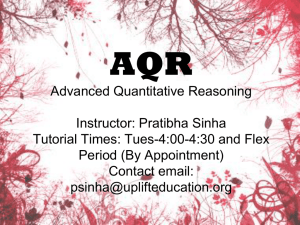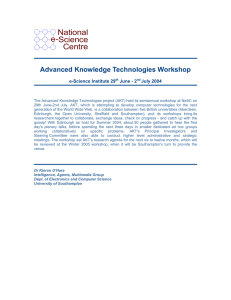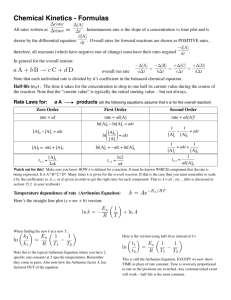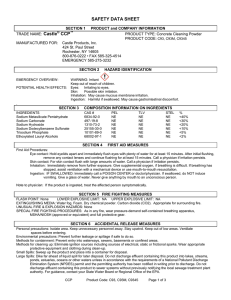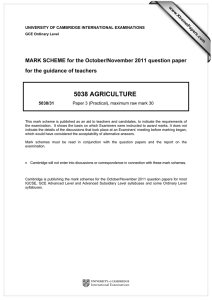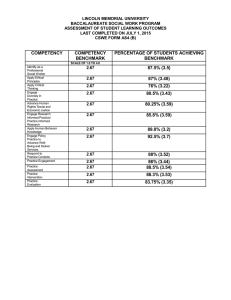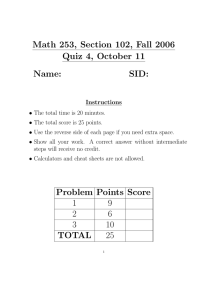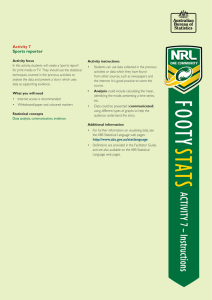796-advanced-level-gce-ict-syllabus
advertisement
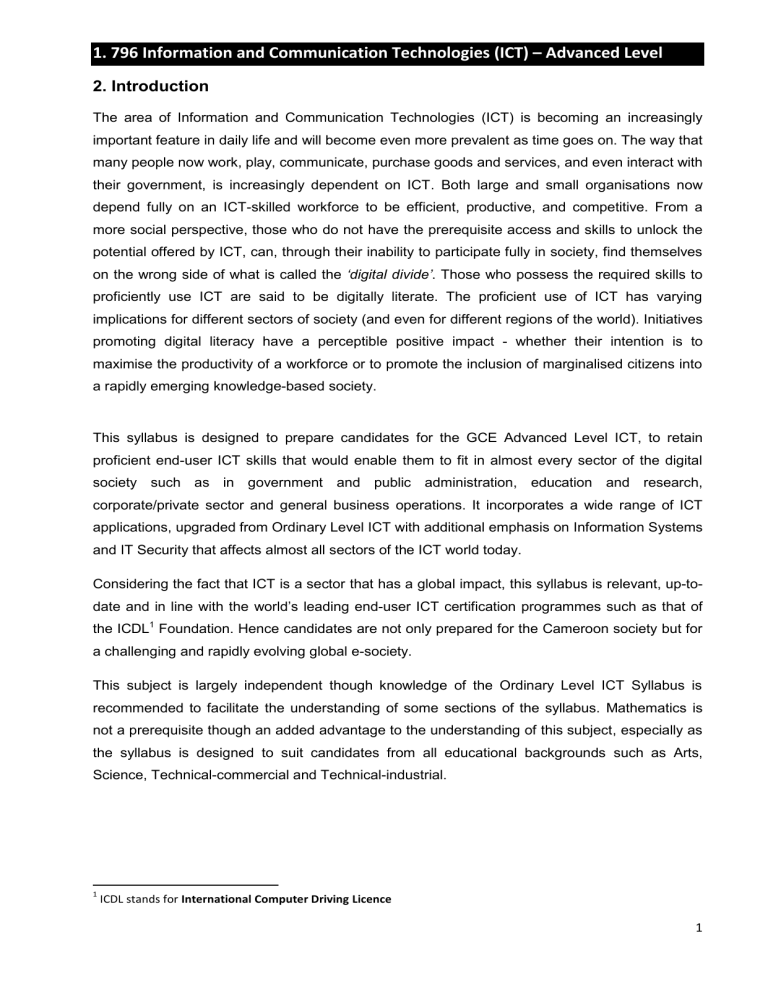
1. 796 Information and Communication Technologies (ICT) – Advanced Level 2. Introduction The area of Information and Communication Technologies (ICT) is becoming an increasingly important feature in daily life and will become even more prevalent as time goes on. The way that many people now work, play, communicate, purchase goods and services, and even interact with their government, is increasingly dependent on ICT. Both large and small organisations now depend fully on an ICT-skilled workforce to be efficient, productive, and competitive. From a more social perspective, those who do not have the prerequisite access and skills to unlock the potential offered by ICT, can, through their inability to participate fully in society, find themselves on the wrong side of what is called the ‘digital divide’. Those who possess the required skills to proficiently use ICT are said to be digitally literate. The proficient use of ICT has varying implications for different sectors of society (and even for different regions of the world). Initiatives promoting digital literacy have a perceptible positive impact - whether their intention is to maximise the productivity of a workforce or to promote the inclusion of marginalised citizens into a rapidly emerging knowledge-based society. This syllabus is designed to prepare candidates for the GCE Advanced Level ICT, to retain proficient end-user ICT skills that would enable them to fit in almost every sector of the digital society such as in government and public administration, education and research, corporate/private sector and general business operations. It incorporates a wide range of ICT applications, upgraded from Ordinary Level ICT with additional emphasis on Information Systems and IT Security that affects almost all sectors of the ICT world today. Considering the fact that ICT is a sector that has a global impact, this syllabus is relevant, up-todate and in line with the world’s leading end-user ICT certification programmes such as that of the ICDL1 Foundation. Hence candidates are not only prepared for the Cameroon society but for a challenging and rapidly evolving global e-society. This subject is largely independent though knowledge of the Ordinary Level ICT Syllabus is recommended to facilitate the understanding of some sections of the syllabus. Mathematics is not a prerequisite though an added advantage to the understanding of this subject, especially as the syllabus is designed to suit candidates from all educational backgrounds such as Arts, Science, Technical-commercial and Technical-industrial. 1 ICDL stands for International Computer Driving Licence 1 3. Progression Opportunities and Career Prospects 3.1 Progression Opportunities The syllabus for GCE Advanced Level ICT lays a foundation for Universities and professional institutions of higher learning. Professional certifications such as Advanced ICDL, A+, N+, Microsoft, Cisco, LINUX etc. Enhanced educational research Global ICT trends 3.2 Career prospects 4. Employment prospects as Advanced Computer Operators, Database Administrators, Desktop Support Operators, Assistant Business Executives, Assistant Programmers Self-employment in areas such as Documentation, Multimedia business centres etc. Aims General Aims. The general aim of this syllabus is to prepare candidates to use the computer and its most popular application software to perform both personal and professional tasks. In pursuance of this goal, the candidate should be able to: Advanced data management and Information processing skills Advanced presentation and communication skills Acquire the skills necessary for them to apply advanced computer-based solutions to problems. Prepare the candidates for the industries and higher institutions of learning. NB. Specific Aims: This syllabus is prepared with specific aims at the beginning of each section, making it easier to identify and understand information items on the one hand and skilled tasks that are expected of each candidate on the other hand. 5. Assessment Objectives . Cognitive Skills and Specific learning outcomes which are going to be assessed are found at the beginning of each section of this syllabus and detailed in the column “Knowledge Item/Learning Outcome”. Candidates will be assessed using all six levels of Bloom’s Taxonomy. i.e. knowledge, comprehension, application, analysis, synthesis and evaluation. Psycho-motor skills which are going to be assessed are found at the beginning of each section of this syllabus and detailed in the column “Task Item/Learning Outcome”. 2 6.1 The examination structure and weighting of assessment objectives The examination will comprise three papers as follows. Description Exam Type Duration Paper 1 MCQ 1hr 30mins Paper 2 Paper 3 Essay Practical 2hrs 30mins 2 hours Composition Remarks 30% 30% 40% This paper will have 50 multiple choice questions covering the entire syllabus. This paper will consist of 8 questions of which candidates will be required to answer five. Section A of this paper will comprise two compulsory questions while Section B will require candidates to answer any three out of six questions. This paper will consist of practical tasks, testing candidates on Section 2 and any other two sections ranging from the sections AW3, AS4, AD5 to AP6 3 6.2 2 50 Duration Objective to be tested Knowledge 15 Comprehension 15 Application 30 Analysis 20 Synthesis 15 Evaluation 5 Knowledge 15 Comprehension 15 Application 30 Analysis 20 Synthesis 15 Evaluation 5 1½ Hours 30 2 2 Application 01 5 1 ** *** 30% 60% 10% 30% 60% 10% 15 Comprehension 15 Application 30 Analysis 20 30% 60% 10% Synthesis 15 Evaluation 5 30% 60% 10% 1 2 hours 1 Knowledge 3 3 Application 02 * 30 2½ Hours Section B: Essay Type Questions Total Level of difficulty No or % of questions for each objective Weighting in % Section A: Stimulus Questions 50 No to answer MCQ No of Questions Total Set Type of Questions Paper 1 Table of Specifications 40 1 100 4 7.0 Curricular Recommendations English Language Requirement Candidates taking this examination are expected to have passed English Language at least at the GCE Ordinary Level or equivalent. Restrictions on Subject Combinations A pass in Ordinary Level Information and Communication Technologies is a recommendation and not an obligation to sit for this examination. Candidates sitting for Advanced Level Computer Science may not sit for this examination. Examination Centre Approval Centres wishing to offer this subject are expected to apply to the Cameroon GCE Board for an inspection of its computing facilities and subsequent approval, well before the registration of candidates begins. (For a list of centre requirements and standards, see Cameroon GCE Board) 8.0 Syllabus Content SECTION 1: Concepts of Information and Communication Technologies Section Goals In this section the candidate is required to understand the main concepts of ICT at a general level, and to know about the different parts of a computer. The candidate shall be able to: Understand what hardware is; know about factors that affect computer performance and know about peripheral devices. Understand what software is and give examples of common applications software and operating system software. Understand how information networks are used within computing, and be aware of the different options to connect to the Internet. Understand what Information and Communication Technology (ICT) is and give examples of its practical applications in everyday life. Understand health and safety and environmental issues in relation to using computers. Recognize important security issues associated with using computers. Recognize important legal issues in relation to copyright and data protection associated with using computers. CATEGORY KNOWLEDGE AREA REF. KNOWLEDGE ITEM/LEARNING OUTCOMES 1.1 Hardware 1.1.1 Concepts 1.1.1.1 Understand the term hardware 1.1.1.2 Understand and distinguish between mainframe computer, network computer, personal computer, laptop, personal digital assistant (PDA) in terms of capacity, speed, cost, and typical users. Understand what a personal computer is. Distinguish between desktop, laptop (notebook), tablet PC in terms of typical users. 5 CATEGORY KNOWLEDGE AREA 1.1.2 Computer Performance 1.1.3 Memory and Storage 1.1.4 Input and Output devices. REF. KNOWLEDGE ITEM/LEARNING OUTCOMES 1.1.1.3 Identify common handheld portable digital devices like: personal digital assistant (PDA), mobile phone, smartphone, multimedia player and know their main features. 1.1.1.4 Know the main parts of a computer like: central processing unit (CPU), types of memory, hard disk, common input and output devices. 1.1.1.5 Identify common input/output ports like: USB, serial, parallel, network port, FireWire. 1.1.2.1 Know some of the factors that impact on a computer’s performance like: CPU speed, RAM size, graphics card processor and memory, the number of applications running. 1.1.2.2 Know that the speed (operating frequency) of the CPU is measured in megahertz (MHz) or gigahertz (GHz) 1.1.3.1 Know what computer memory is: RAM (random-access memory), ROM (read only memory) and distinguish between them. 1.1.3.2 Understand number systems. (Binary, octal, decimal and hexadecimal) Addition, subtraction and conversion from one system to another. Know some basic codes used in computing (ASCII, BCD, EBCDIC, UNICODE). 1.1.3.3 Basic notions of digital electronics. Identify and sketch logic gate symbols: OR, AND, NOT, NAND, NOR, and XOR. Demonstrate an understanding of Boolean Algebra and Boolean expressions and truth tables. Determine the output of a simple digital circuit with two inputs. 1.1.3.3 Know storage capacity measurements: bit, byte, KB, MB, GB, and TB. Relate computer memory measurements to characters, files and directories/folders. 1.1.3.4 Know the main types of storage media like: internal hard disk, external hard disk, network drive, CD, DVD, USB flash drive, memory card, online file storage, cassettes, zip disks, floppy disks. 1.1.3.5 Understand the purpose of formatting a disk. Differentiate between tracks and sectors. 1.1.3.6 Differentiate between sequential and random access/storage and magnetic. Optical storage 1.1.4.1 Identify some of the main input devices like: mouse, keyboard, trackball, scanner, touchpad, stylus, joystick, web camera (webcam), digital camera, and microphone. Understand the use of other data capture devices like MICR, OMR, Magnetic Stripes, Smart Cards, barcode readers etc. 1.1.4.2 Identify common output devices for displaying the results 6 CATEGORY KNOWLEDGE AREA REF. KNOWLEDGE ITEM/LEARNING OUTCOMES of processing carried out by a computer like: screens/monitors, printers, plotters, speakers, headphones. Differentiate between hardcopy and softcopy output devices including their types and functions. Know where they are used. 1.2 Software 1.3 Networks 1.1.4.3 Understand some devices are both input and output devices like: touchscreens, modems etc. 1.1.4.4 Differentiate between serial and parallel interfaces for input/output devices. Differentiate between an internal and external bus. 1.1.4.5 Understand the difference between buffering and spooling and state their different roles in relation to CPU and output devices. 1.1.4.6 Understand the role of device drivers to the effective functioning of input/output devices. 1.2.1 Concepts 1.2.1.1 Understand the term software 1.2.2 Systems Software 1.2.2.1 Understand what system software is and identify the different programs that make up system software. Understand what an operating system is and name some common operating systems. Understand the reasons for software versions. Describe the main functions of an operating system. Differentiate between Graphical User Interface (GUI) and Text User Interface (TUI) and identify operating systems with such interfaces. 1.2.3 Applications Software 1.2.3.1 Identify and know the uses of some common software applications: word processing, spreadsheet, database, accounting, desktop publishing, presentation, e-mail, web browsing, photo editing, and computer games. 1.2.3.2 Distinguish between operating systems software and applications software. 1.2.3.3 Know some options available for enhancing accessibility like: voice recognition software, screen reader, screen magnifier, on-screen keyboard. 1.3.1.1 Understand the terms local area network (LAN), wireless local area network (WLAN), wide area network (WAN). Understand the different types of network topologies that exist, including advantages and disadvantages. 1.3.1.2 Understand the term client/server identify common examples. Understand a peer-to-pear network and identify common examples. 1.3.1.3 Understand what the Internet is and know some of its main uses. 1.3.1.4 Understand what an Intranet, Extranet is and outline their differences with the Internet. 1.3.2.1 Understand the concepts of downloading from, uploading to a network. Cite common examples of transactions involving downloading from and uploading 1.3.1Network Types 1.3.2 Data Transfer 7 CATEGORY KNOWLEDGE AREA REF. KNOWLEDGE ITEM/LEARNING OUTCOMES to a network. 1.4 ICT in Everyday Life 1.4.1 Electronic World 1.3.2.2 Understand what transfer rate means. Understand how it is measured: bits per second (bps), kilobits per second (Kbps), megabits per second (mbps), giga bits per second (Gbps). Understand the term bandwidth and cite common operations involved. 1.3.2.3 Know about different Internet connection services: dialup, broadband. 1.3.2.4 Know about different options for connecting to the Internet like: phone line, mobile phone, cable, wireless, satellite. 1.3.2.5 Understand some of the characteristics of broadband: always on, typically a flat fee, high speed, higher risk of intruder attack. 1.3.2.6 Understand the use of the telephone network in computing. Understand the terms Public Switched Telephone Network (PSTN), Integrated Services Digital Network (ISDN), Asymmetric Digital Subscriber Line (ADSL). 1.3.2.7 Understand the terms analogue, digital, modem. 1.4.1.1 Understand the term Information and Communication Technology (ICT). 1.4.1.2 Know about different Internet services for consumers like: e-commerce, e-banking, e-government. 1.4.1.3 Understand the term e-learning. Know some of its features like: flexible learning time, flexible learning location, multimedia learning experience, cost effectiveness. 1.4.1.4 Understand the term teleworking. Know some of the advantages of teleworking like: reduced or no commuting time, greater ability to focus on one task, flexible schedules, reduced company space requirements. Know some disadvantages of teleworking like: lack of human contact, less emphasis on teamwork etc. 1.4.1.5 Know some of the uses of large-scale computer applications in business such as: business administration systems, airline booking systems, insurance claims processing, online banking. 1.4.1.6 Know some of the uses of large-scale computer applications in government such as: public records systems (census, vehicle registration), revenue collection, electronic voting. 1.4.1.7 Know some of the uses of large-scale computer applications in hospitals/healthcare such as: patient records systems, ambulance control systems, diagnostic tools and instruments, specialist surgical equipment. 1.4.1.8 Know some of the uses of computer applications in 8 CATEGORY KNOWLEDGE AREA REF. KNOWLEDGE ITEM/LEARNING OUTCOMES education such as: student registration and timetabling systems, computer-based training (CBT), distance learning, homework using the Internet. 1.4.2 Communication 1.4.3 Virtual Communities 1.4.4 Health & Safety 1.4.5 Environment 1.4.2.1 Understand the term electronic mail (email). 1.4.2.2 Understand the term instant messaging (IM). 1.4.2.3 Understand the term Voice over Internet Protocol VoIP). 1.4.2.4 Understand the term Really Simple Syndication (RSS) feed. 1.4.2.5 Understand the term web log (blog). 1.4.2.6 Understand the term podcast. 1.4.2.7 Understand the term e-Commerce. Understand the concept of purchasing goods and services online, including giving personal details before a transaction can be carried out, payment methods, consumer’s basic right to return unsatisfactory goods. 1.4.2.8 List some of the advantages of purchasing goods and services online, such as: services available 24 hours a day, opportunity to view a wide range of products. List some of the disadvantages of purchasing goods and services online such as: choosing from a virtual store, no human contact, risk of insecure payment methods. 1.4.3.1 Understand the concept of an online (virtual) community. Recognize examples like: social networking websites, Internet forums, chat rooms, online computer games. 1.4.3.2 Know ways that users can publish and share content online: web log (blog), podcast, photos, video and audio clips. 1.4.3.3 Know the importance of taking precautions when using online communities: make your profile private, limit the amount of personal information you post, be aware that posted information is publicly available, be wary of strangers. 1.4.4.1 Understand the term ergonomics. 1.4.4.2 Recognize that lighting is a health factor in computer use. Be aware that use of artificial light, amount of light, direction of light are all important considerations. 1.4.4.3 Understand that correct positioning of the computer, desk and seat can help maintain a good posture. 1.4.4.4 Recognize ways to help ensure a user’s wellbeing while using a computer like: take regular stretches, have breaks, use eye relaxation techniques. 1.4.5.1 Know about the option of recycling computer components, printer cartridges and paper. 9 CATEGORY 1.5 Security KNOWLEDGE AREA REF. KNOWLEDGE ITEM/LEARNING OUTCOMES 1.4.5.2 Know about computer energy saving options: applying settings to automatically turn off the screen/monitor, to automatically put the computer to sleep, switching off the computer. 1.5.1 1.5.1.1 Identity/Authentication Understand that for security reasons a user name (ID) and password are needed for users to identify themselves when logging on to a computer. 1.5.2 Data Security 1.5.3 Viruses 1.6 Law 1.6.1 Copyright 1.5.1.2 Know about good password policies like: not sharing passwords, changing them regularly, adequate password length, adequate letter and number mix. 1.5.2.1 Understand the importance of having an off-site backup copy of files. 1.5.2.2 Understand what a firewall is. 1.5.2.3 Know ways to prevent data theft like: using a user name and password, locking computer and hardware using a security cable, biometric security techniques. 1.5.3.1 Understand the term virus when used in computing and understand that there are different types of virus. Be aware when and how viruses can enter a computer system. 1.5.3.2 Know about anti-virus measures and what to do when a virus infects a computer. Be aware of the limitations of anti-virus software. Understand what ‘disinfecting’ files means. 1.5.3.3 Know how to protect against viruses and the importance of updating antivirus software regularly. 1.5.3.4 Understand good practice when downloading files, accessing file attachments, such as: use of virus scanning software, not opening unrecognised e-mail messages, not opening attachments contained within unrecognised email messages. 1.6.1.1 Understand the term copyright. Understand the concept of copyright when applied to software, and also to files such as: graphics, text, audio, and video. Understand copyright issues involved in downloading information from the Internet. 1.6.2 Data Protection 1.6.1.2 Know how to recognize licensed software: by checking product ID, product registration, by viewing the software licence. 1.6.1.3 Understand the term end-user license agreement. 1.6.1.4 Understand the terms shareware, freeware, open source. 1.6.2.1 Identify the main purposes of data protection legislation or conventions: to protect the rights of the data subject, to set out the responsibilities of the data controller. 1.6.2.2 Identify the main data protection rights for a data subject in Cameroon and beyond. 10 CATEGORY 1.7 Information Systems KNOWLEDGE AREA 1.7.1 Basic Information Systems Concepts 1.7.2 Systems Analysis and Design. 1.7.3 Systems Analysis REF. KNOWLEDGE ITEM/LEARNING OUTCOMES 1.6.2.3 Identify the main data protection responsibilities for a data controller in your country. 1.6.2.4 Identify some exemptions of the Data Protection Act. 1.7.1.1 Describe an information system. 1.7.1.2 Identify the main components of an Information system such as data/information, people, hardware, software, procedures, communication 1.7.1.3 Understand the role each component plays in and information system. 1.7.1.4 Identify common examples of information systems including activities such as: E-commerce systems, Transaction Processing Systems (TPS), Management Information System (MIS), Decision Support System (DSS), Office Automation Systems (AOS), Knowledge Work Systems (KWS), Health Information Systems (HIS), Executive Information Systems (EIS) 1.7.1.5 Understand the role a Management Information System plays in planning, organising, coordinating, decision-making, and control. 1.7.1.6 Identify factors that influence the success or failure of Management Information Systems 1.7.2.1 Understand the various stages in a systems development life cycle (SDLC). Describe the activities involved at each stage of the SDLC. 1.7.2.2 Understand the various approaches to a systems development life cycle such as ‘waterfall’, prototyping. 1.7.2.3 Understand the factors that can prompt the design of a new system such as; changes in work processes, business expansion, environmental changes, and changes in business requirements. Understand technological changes such as advances software, hardware and telecommunications. Understand other factors such as cost of maintenance of current system and flexibility of current system. 1.7.3.1 Understand the purpose of feasibility study and common examples such as; technical, economic, legal, operational and schedule feasibility. 1.7.3.2 Understand system investigation and activities involves such as; Interviewing of staff at all levels, Examining current business and systems documents such as order documents, computer systems procedures and reports used. 11 CATEGORY KNOWLEDGE AREA 1.7.4 System Design 1.7.5 System Implementation 1.7.6 System Maintenance 1.7.7 Software Design REF. KNOWLEDGE ITEM/LEARNING OUTCOMES 1.7.3.3 Understand some content of systems analysis report such as; data flow diagram, proposal of new system stating the solutions, options and methods of implementation. 1.7.4.1 Understand system in aspects such as hardware which includes types of computers, networking, input, output and storage devices. 1.7.4.2 Software such as programming language, application packages and database `1.7.4.3 Out puts; report layouts and screen designs, 1.7.4.4 Input; documents, screen layouts and validation procedures, 1.7.4.5 User interfaces, test plan and test data, conversion plan 1.7.4.6 Systems and Operations documentation, User manuals 1.7.5.1 Understand coding and testing as part of system implementation as well as acquisition of hardware and software. 1.7.5.2 Installation of new system that includes hardware and networking, training of users on new system and conversion of master files to new system. 1.7.5.3 Understand different conversion methods such as; Direct changeover, Parallel conversion, Phased conversion and Pilot conversion. 1.7.5.4 Understand the importance of Post-implementation review as a method of effective system implementation. 1.7.6.1 Understand the role of system maintenance to the sustainability of the new system in terms of hardware and software. 1.7.6.2 Understand the different types of maintenance used such as; perfective, adaptive and corrective maintenance. 1.7.7.1 Demonstrate understanding of structured design and top-down programming; modular design, design of algorithms using the constructs of sequence, selection and repetition, selection of data types, programming life cycle. 1.7.7.2 Presentation of software design. Demonstrate understanding of unit and structure diagrams, sequence of steps and textual description 12 CATEGORY 1.8 Project Management KNOWLEDGE AREA 1.8.1 Project Management Activities REF. KNOWLEDGE ITEM/LEARNING OUTCOMES 1.7.7.3 Software reuse. Reuse of existing software; criteria for the selection of existing software. Demonstrate knowledge of the notions and purposes of: library units, repositories, software packages. 1.7.7.4 Define prototyping; outline the stages involved in prototyping; outline the role of user feedback. 1.7.7.5 Programming paradigms. Understand the uses of high level programming languages (imperative, declarative, object-oriented); Macros; programme generators; report generators; query languages and use of existing software; transfer of data between software packages. 1.7.7.6 Evolution of programming languages: functional programming languages, object oriented programming languages, generations of programming languages. Uses of assemblers, compilers and interpreters. 1.8.1.1 Outline project management activities: identifying project, scheduling, report writing 1.8.1.2 Analyse methods of controlling projects: Gantt charts, PERT charts, critical path analysis 1.8.1.3 Outline the roles, responsibilities and performance of a project team Section 2 – Using the Computer and Managing Files The following is the Syllabus for Section 2, Using the Computer and Managing Files, which provides the basis for the theory and practice-based test in this section. Section Goals In this section the candidate is required to demonstrate competence in running and managing a personal computer. The candidate shall be able to: Use the main features of the operating system including adjusting the main computer settings and using built-in help features. Operate effectively around the computer desktop and work effectively in a graphical user environment. Know about the main concepts of file management and be able to efficiently organize files and folders so that they are easy to identify and find. Use utility software to compress and extract large files, clean-up disk space, and use antivirus software to protect against computer viruses. Demonstrate the ability to use simple text editing and advanced print tools available within the operating system. 13 CATEGORY SKILL SET REF. TASK ITEM/LEARNING OUTCOMES 2.1 Operating System 2.1.1 First Steps 2.1.1.1 Start the computer and log on securely using a user name and password. 2.1.1.2 Restart the computer using an appropriate routine. 2.1.1.3 Shut down a non-responding application. 2.1.1.4 Shut down the computer using an appropriate routine. 2.1.1.5 Use available Help functions. 2.1.2.1 View the computer’s basic system information: operating system name and version number installed RAM (randomaccess memory). 2.1.2.2 Change the computer’s desktop configuration: date & time, volume settings, desktop display options (colour settings, desktop background, screen pixel resolution, screen saver options). 2.1.2.3 Set, add keyboard language. 2.1.2.4 Install, uninstall a software application. 2.1.2.5 Use keyboard print screen facility to capture a full screen, active window. 2.1.3.1 Identify common icons like those representing: files, folders, applications, printers, drives, recycle bin/wastebasket/trash. 2.1.3.2 Select and move icons. 2.1.3.3 Create, remove a desktop shortcut icon, and make an alias. 2.1.3.4 Use an icon to open a file, folder, application. 2.1.4.1 Identify the different parts of a window: title bar, menu bar, toolbar or ribbon, status bar, scroll bar. 2.1.4.2 Collapse, expand, restore, resize, move, close a window. 2.1.4.3 Switch between open windows. 2.2.1.1 Understand how an operating system organizes drives, folders, files in a hierarchical structure. 2.2.1.2 Know devices used by an operating system to store files and folders like: hard disk, network drives, USB flash drive, CD-RW, DVD-RW. 2.2.1.3 Know how files, folders are measured: KB, MB, & GB 2.2.1.4 Understand the purpose of regularly backing up data to a removable storage device for off-site storage. 2.2.1.5 Understand the benefits of online file storage: convenient access, ability to share files. 2.2.2.1 Open a window to display folder name, size, and location on a drive. 2.2.2.2 Expand, collapse views of drives and folders. 2.1.2 Setup 2.1.3 Working with Icons 2.1.4 Using Windows 2.2 File Management 2.2.1 Main Concepts 2.2.2 Files and Folders 14 CATEGORY SKILL SET 2.2.3 Working with Files 2.2.4 Copy, Move 2.2.5 Delete, Restore 2.2.6 Searching 2.3 Utilities 2.3.1 File Compression & Disk Defragmentation 2.3.2 Anti-Virus REF. TASK ITEM/LEARNING OUTCOMES 2.2.2.3 Navigate to a folder, file on a drive. 2.2.2.4 Create a folder and a further subfolder. 2.2.3.1 Identify common file types: word processing files, spreadsheet files, database files, presentation files, portable document format files, image files, audio files, video files, compressed files, temporary files, executable files, hypermedia files, including their file extensions. 2.2.3.2 Open a text editing application. Enter text into a file, name and save the file to a location on a drive. 2.2.3.3 Change a file’s status: read-only/locked, read-write. 2.2.3.4 Sort files in ascending, descending order by name, size, type, date modified. 2.2.3.5 Recognize good practice in folder, file naming: use meaningful names for folders and files to help with recall and organization. 2.2.3.6 Rename files, folders. 2.2.4.1 Select a file, folder individually or as a group of adjacent, non-adjacent files, folders. 2.2.4.2 Copy files, folders between folders and between drives. 2.2.4.3 Move files, folders between folders and between drives. .2.2.5.1 Delete files, folders to the recycle bin/wastebasket/trash 2.2.5.2 Restore files, folders from the recycle bin/wastebasket/trash. 2.2.5.3 Empty the recycle bin/wastebasket/trash. 2.2.6.1 Use the Find tool to locate a file, folder. 2.2.6.2 Search for files by all or part of file name, by content. 2.2.6.3 Search for files by date modified, by date created, by size. 2.2.6.4 Search for files by using wildcards: file type, first letter of file name. 2.2.6.5 View list of recently used files. 2.3.1.1 Understand what file compression means. 2.3.1.2 Compress files in a folder on a drive. 2.3.1.3 Extract compressed files from a location on a drive. 2.3.1.4 Understand what disk defragmentation means and the purpose. 2.3.2.1 Understand what a virus is and the ways a virus can be transmitted onto a computer. 15 CATEGORY SKILL SET 2.3.3 Disk Scan and Disk Clean up 2.4 Print Management 2.4.1 Printer Options 2.4.2 Print REF. TASK ITEM/LEARNING OUTCOMES 2.3.2.2 Use anti-virus software to scan specific drives, folders, files. 2.3.2.3 Understand why anti-virus software needs to be updated regularly. 2.3.3.1 Understand what a disk scan is and the purpose. 2.3.3.2 Understand what disk clean-up is and the purpose. 2.3.3.3 Perform a disk clean-up for a drive, to clear storage areas such as: Recycle bin, Temporary Internet files, downloaded programme files, etc. 2.4.1.1 Change the default printer from an installed printer list. 2.4.1.2 Install a new printer on the computer. 2.4.2.1 Print a document from a text editing application. 2.4.2.2 View a print job’s progress in a queue using a desktop print manager. 2.4.2.3 Pause, re-start, and delete a print job, using a desktop print manager. 2.4.2.4 Print odd/even pages in a document, print selected pages in a document 2.4.2.4 Print recto-verso, print multiple pages per sheet. 2.4.2.5 Specify/change default paper size, print quality. Recommended Operating System Software for this section: Microsoft Windows (XP/VISTA/7/8) LINUX 16 SECTION 3 - IT Security The section of the syllabus describes, through learning outcomes, the knowledge and skills that a candidate for Advanced Level ICT should possess. The syllabus also provides the basis for the theory and practice-based test in this section. SECTION GOALS In this section the candidate is required to understand the main concepts underlying the secure use of ICT in daily life and to use relevant techniques and applications to maintain a secure network connection, use the Internet safely and securely, and manage data and information appropriately. Typical candidates will be well equipped to work with ICT securely and to meet common security challenges when using ICT. The candidate shall be able to: Understand the key concepts relating to the importance of secure information and data, physical security, privacy and identity theft. Protect a computer, device or network from malware and unauthorised access. Understand the types of networks, connection types and network specific issues including firewalls. Browse the World Wide Web and communicate on the Internet securely. Understand security issues related to communications including e-mail and instant messaging. Backup and restore data appropriately and safely, and securely dispose of data and devices. CATEGORY SKILL SET REF. TASK ITEM/LEARNING OUTCOMES 3. 1 Security Concepts 3.1.1Data Threats 3.1.1.1 Distinguish between data and information. 3.1.1.2 Understand the term cybercrime. 3.1.1.3 Understand the difference between hacking, cracking and ethical hacking. 3.1.1.4 Recognise threats to data from force majeure like: fire, floods, war, and earthquakes. 3.1.1.5 Recognise threats to data from: employees, service providers and external individuals. 3.1.2.1 Understand the reasons for protecting personal information like: avoiding identity theft, fraud. 3.1.2.2 Understand the reasons for protecting commercially sensitive information like: preventing theft or misuse of client details, financial information. 3.1.2.3 Identify measures for preventing unauthorised access to data like: encryption, passwords. 3.1.2.4 Understand basic characteristics of information security like: confidentiality, integrity, availability. 3.1.2.5 Identify the main data/privacy protection, retention and control requirements in Cameroon and beyond. 3.1.2.6 Understand the importance of creating and adhering to guidelines and policies for ICT use. 3.1.2 Value of Information 17 CATEGORY SKILL SET REF. TASK ITEM/LEARNING OUTCOMES 3.1.3 Personal Security 3.1.3.1 Understand the term social engineering and its implications like: information gathering, fraud, computer system access. 3.1.3.2 Identify methods of social engineering like: phone calls, phishing, shoulder surfing. 3.1.3.3 Understand the term identity theft and its implications: personal, financial, business, legal. 3.1.3.4 Identify methods of identity theft like: information diving, skimming, pretexting. 3.1.4.1 Understand the effect of enabling/ disabling macro security settings. 3.1.4.2 Set a password for files like: documents, compressed files, spreadsheets. 3.1.4.3 Understand the advantages and limitations of encryption. 3.2.1.1 Understand the term malware. 3.2.1.2 Recognise different ways that malware can be concealed like: Trojans, rootkits and back doors. 3.2.2.1 Recognise types of infectious malware and understand how they work like: viruses, worms. 3.2.2.2 Recognise types of data theft, profit generating/extortion malware and understand how they work like: adware, spyware, botnets, keystroke logging and diallers. 3.2.3.1 Understand how anti-virus software works and its limitations. 3.2.3.2 Scan specific drives, folders, files using anti-virus software. Schedule scans using anti-virus software. 3.2.3.3 Understand the term quarantine and the effect of quarantining infected/suspicious files. 3.2.3.4 Understand the importance of downloading and installing software updates, anti-virus definition files. 3.3.1.1 Understand the term network and recognise the common network types like: local area network (LAN), wide area network (WAN), virtual private network (VPN). 3.3.1.2 Understand the role of the network administrator in managing the authentication, authorisation and accounting within a network. 3.3.1.3 Understand the function and limitations of a firewall. 3.3.2.1 Recognise the options for connecting to a network like: cable, wireless. 3.1.4 File Security 3.2 Malware 3.2.1 Definition and function 3.2.2 Types 3.2.3 Protection 3.3 Network Security 3.3.1 Networks 3.3.2 Network Connections 18 CATEGORY SKILL SET 3.3.3 Wireless Security 3.3.4 Access Control 3.4 Secure Web Usage. 3.4.1 Web Browsing 3.4.2 Social Networking REF. TASK ITEM/LEARNING OUTCOMES 3.3.2.2 Understand how connecting to a network has implications for security like: malware, unauthorised data access, maintaining privacy. 3.3.3.1 Recognise the importance of requiring a password for protecting wireless network access. 3.3.3.2 Recognise different types of wireless security like: Wired Equivalent Privacy (WEP), Wi-Fi Protected Access (WPA), Media Access Control (MAC). 3.3.3.3 Be aware that using an unprotected wireless network can allow wireless eavesdroppers to access your data. 3.3.3.4 Connect to a protected/unprotected wireless network. 3.3.4.1 Understand the purpose of a network account and how it should be accessed through a user name and password. 3.3.4.2 Recognise good password policies, like: not sharing passwords, changing them regularly, adequate password length, adequate letter, number and special characters mix. 3.3.4.3 Identify common biometric security techniques used in access control like: fingerprint, eye scanning. 3.4.1.1 Be aware that certain online activity (purchasing, financial transactions) should only be undertaken on secure web pages. 3.4.1.2 Identify a secure website like: https, lock symbol. 3.4.1.3 Be aware of pharming. 3.4.1.4 Understand the term digital certificate. Validate a digital certificate. 3.4.1.5 Understand the term one-time password. 3.4.1.6 Select appropriate settings for enabling, disabling autocomplete, and auto-save when completing a form. 3.4.1.7 Understand the term cookie. 3.4.1.8 Select appropriate settings for allowing, blocking cookies. 3.4.1.9 Delete private data from a browser like: browsing history, cached internet files, passwords, cookies, autocomplete data etc. 3.4.1.10 Understand the purpose, function and types of content-control software like: internet filtering software, parental control software. 3.4.2.1 Understand the importance of not disclosing confidential information on social networking sites. 3.4.2.2 Be aware of the need to apply appropriate social networking account privacy settings. 19 CATEGORY 3.5 Communication SKILL SET 3.5.1 E-mail 3.5.2 Instant Messaging 3.6 Secure Data Management 3.6.1 Securing and Backing up data 3.6.2 Secure destruction 3.6.3 Data Recovery REF. TASK ITEM/LEARNING OUTCOMES 3.4.2.3 Understand potential dangers when using social networking sites like: cyber bullying, grooming, misleading/ dangerous information, false identities, fraudulent links or messages. 3.5.1.1 Understand the purpose of encrypting, decrypting an e-mail. 3.5.1.2 Understand the term digital signature. 3.5.1.3 Create and add a digital signature. 3.5.1.4 Be aware of the possibility of receiving fraudulent and unsolicited e-mail. 3.5.1.5 Understand the term phishing. Identify common characteristics of phishing like: using names of legitimate companies, people, false web links. 3.5.1.6 Be aware of the danger of infecting the computer with malware by opening an e-mail attachment that contains a macro or an executable file. 3.5.2.1 Understand the term instant messaging (IM) and its uses. 3.5.2.2 Understand the security vulnerabilities of IM like: malware, backdoor access, access to files. 3.5.2.3 Recognise methods of ensuring confidentiality while using IM like: encryption, non-disclosure of important information, restricting file sharing 3.6.1.1 Recognise ways of ensuring physical security of devices like: log equipment location and details, use cable locks, access control. 3.6.1.2 Recognise the importance of having a back-up procedure in case of loss of data, financial records, web bookmarks/history. 3.6.1.3 Identify the features of a back-up procedure like: regularity/frequency, schedule, storage location. 3.6.1.4 Back up data 3.6.1.5 Restore and validate backed up data. 3.6.2.1 Understand the reason for permanently deleting data from drives or devices. 3.6.2.2 Distinguish between deleting and permanently destroying data. 3.6.2.3 Identify common methods of permanently destroying data like: shredding, drive/media destruction, degaussing, using data destruction utilities. 3.6.3.1 Understand the various ways of recovering lost data. E.g Formatted media, accidental deletion, failed storage media etc. 20 CATEGORY SKILL SET REF. TASK ITEM/LEARNING OUTCOMES 3.6.3.2 Identify some common utility software used for data recovery. Recommended Programmes for this section: This section involves a combination of the operating systems, utility software, antiviruses, Anti- spyware, application packages, web browsing and communication software, instant messaging software and network operating systems software. SECTION 4 - Advanced Word Processing (AW3) The following is the Syllabus for Advanced Word Processing, which provides the basis for the section’s practice-based test. The Syllabus for AW3 is over and above the skills and knowledge contained within ICT Ordinary Level Section 3, Word Processing. In Advanced Word Processing it is assumed that the candidate has already acquired the skills and knowledge outlined in Ordinary Level ICT Section 3. Section Goals In this section the candidate is required to use the word processing application to produce advanced document outputs. The candidate shall be able to: Apply advanced text, paragraph, column and table formatting. Convert text to a table and vice versa. Work with referencing features like footnotes, endnotes and captions. Create tables of contents, indexes and cross-references. Enhance productivity by using fields, forms and templates. Apply advanced mail merge techniques and work with automation features like macros. Use linking and embedding features to integrate data. Collaborate on and review documents. Work with master documents and subdocuments. Apply document security features. Work with watermarks, sections, and headers and footers in a document. CATEGORY SKILL SET REF. TASK ITEM AW3.1 Formatting AW3.1.1 Text AW3.1.1.1 Apply text wrapping options for graphical objects (picture, image, chart, diagram, drawn object), tables. AW3.1.1.2 Use find and replace options like: font formats, paragraph formats, paragraph marks, page breaks AW3.1.1.3 Use paste special options: formatted text, unformatted text. AW3.1.2.1 Apply line spacing within paragraphs: at least, exactly/fixed, multiple/ proportional. AW3.1.2.2 Apply, remove paragraph pagination options. AW3.1.2.3 Apply, modify outline numbering in multi-level lists. AW3.1.3.1 Create, modify, update a character style. AW3.1.3.2 Create, modify, update a paragraph style. AW3.1.4.1 Apply multiple column layouts. Change number of columns in a column layout. AW3.1.4.2 Change column widths and spacing. Insert, remove lines between columns. AW3.1.2 Paragraphs AW3.1.3 Styles AW3.1.4 Columns 21 CATEGORY SKILL SET AW3.1.5 Tables AW3.2 Referencing AW3.2.1 Captions, Footnotes and Endnotes AW3.2.2 Reference Tables and Indexes AW3.2.3 Bookmarks and CrossReferences AW3.3 Enhancing Productivity AW3.3.1 Using Fields AW3.3.2 Forms, Templates REF. TASK ITEM AW3.1.4.3 Insert, delete a column break. AW3.1.5.1 Apply a table auto format /table style. AW3.1.5.2 Merge, split cells in a table. AW3.1.5.3 Change cell margins, alignment, and text direction. AW3.1.5.4 Automatically repeat heading row(s) at the top of each page. AW3.1.5.5 Allow, do not allow row(s) to break across pages. AW3.1.5.6 Sort data by one column, by multiple columns at the same time. AW3.1.5.7 Convert delimited text to a table. AW3.1.5.8 Convert a table to text. AW3.2.1.1 Add a caption above, below a graphical object, table. AW3.2.1.2 Add, delete a caption label. AW3.2.1.3 Change caption number format. AW3.2.1.4. Insert, modify footnotes, endnotes AW3.2.1.5 Convert a footnote to an endnote. Convert an endnote to a footnote. AW3.2.2.1 Create, update a table of contents based on specified heading styles and formats. AW3.2.2.2 Create, update a table of figures based on specified styles and formats. AW3.2.2.3 Mark an index: main entry, subentry. Delete a marked index entry. AW3.2.2.4 Create, update an index based on marked index entries. AW3.2.3.1 Add, delete a bookmark AW3.2.3.2 Create, delete a cross-reference to: numbered item, heading, bookmark, figure, table. AW3.2.3.3 Add a cross-reference to an index entry. AW3.3.1.1 Insert, delete fields like: author, file name and path, file size, fill-in/input. AW3.3.1.2 Insert a sum formula field code in a table. AW3.3.1.3 Change field number format. AW3.3.1.4 Lock, unlock, update a field. AW3.3.2.1 Create, modify a form using available form Templates field options: text field, check box, drop-down menu. AW3.3.2.2 Add help text to a form field: visible on status bar, 22 CATEGORY SKILL SET REF. TASK ITEM activated by F1 Help key. AW3.3.3 Mail Merge AW3.3.4 Linking, Embedding AW3.3.5 Automation AW3.4 Collaborative Editing AW3.4.1 Tracking and Reviewing AW3.4.2 Master Documents AW3.4.3 Security AW3.5 Prepare Outputs AW3.5.1 Sections AW3.3.2.3 Protect, unprotect a form. AW3.3.2.4 Modify a template. AW3.3.3.1 Edit, sort a mail merge recipient list. AW3.3.3.2 Insert ask, if…then…else… fields. AW3.3.3.3 Merge a document with a recipient list using given merge criteria. AW3.3.4.1 Insert, edit, and remove a hyperlink. AW3.3.4.2 Link data from a document, application and display as an object, icon. AW3.3.4.3 Update, break a link. AW3.3.4.4 Embed data into a document as an object. AW3.3.4.5 Edit, delete embedded data. AW3.3.5.1 Apply automatic text formatting options. AW3.3.5.2 Create, modify, delete automatic text correction entries. AW3.3.5.3 Create, modify, insert, delete automatic text entries. AW3.3.5.4 Record a simple macro like: change page setup, insert a table with a repeating heading row, insert fields in document header, footer. AW3.3.5.5 Run a macro AW3.3.5.6 Assign a macro to a custom button on a toolbar AW3.4.1.1 Turn on, off track changes. Track changes in a document using a specified display view. AW3.4.1.2 Accept, reject changes in a document. AW3.4.1.3 Insert, edit, delete, show, hide comments/notes. AW3.4.1.4 Compare and merge documents. AW3.4.2.1 Create a new master document by creating sub documents from headings. AW3.4.2.2 Insert, remove a subdocument in a master document. AW3.4.2.3 Use text outline/navigator options: promote, demote, expand, collapse, move up, move down. AW3.4.3.1 Add, remove password protection for a document: to open, to modify. AW3.4.3.2 Protect a document to only allow tracked changes or comments. AW3.5.1.1 Create, modify, delete section breaks in a document. AW3.5.1.2 Change page orientation, page vertical alignment, 23 CATEGORY SKILL SET REF. TASK ITEM margins for sections of a document. AW3.5.2 Document Setup AW3.5.2.1 Apply different headers and footers to sections, first page, odd and even pages in a document. AW3.5.2.2 Add, modify, remove a watermark in a document Recommended Application Software for this section: Microsoft Office Word (2003/2007/2010) Open Office Word SECTION 5 Advanced Spreadsheets (AS4) The following is the Syllabus for Advanced Spreadsheets, which provides the basis for the section’s practice-based test. The Syllabus for AS4 is over and above the skills and knowledge contained within ICT Ordinary Level Section 4, Spreadsheets. The Advanced Spreadsheets Section anticipates that the candidate has already acquired the skills and knowledge outlined in ICT Ordinary Level Section 4. Section Goals In this section the candidate is required to use the spreadsheet application to produce advanced spreadsheet outputs. The candidate shall be able to: Apply advanced formatting options such as conditional formatting and customised number formatting and handle worksheets. Use functions such as those associated with logical, statistical, financial and mathematical operations. Create charts and apply advanced chart formatting features. Work with tables and lists to analyse, filter and sort data. Create and use scenarios. Validate and audit spreadsheet data. Enhance productivity by working with named cell ranges, macros and templates. Use linking, embedding and importing features to integrate data. Collaborate on and review spreadsheets. Apply spreadsheet security features. CATEGORY SKILL SET REF. TASK ITEM AS4.1 Formatting AS4.1.1 Cells AS4.1.1.1 Apply an autoformat /table style to a cell range AS4.1.1.2 Apply conditional formatting based on cell content. AS4.1.1.3 Create and apply custom number formats AS4.1.2.1 Copy, move worksheets between spreadsheets. AS4.1.2.2 Split a window. Move, remove split bars AS4.1.2.3 Hide, show rows, columns, worksheets. AS4.2.1.1 Use date and time functions: today, now, day, month, year. AS4.2.1.2 Use mathematical functions: rounddown, roundup, sumif. AS4.2.1.3 Use statistical functions: countif, countblank, rank. AS4.1.2 Worksheets AS4.2 Functions and Formulas AS4.2.1 Using Functions and Formulas 24 CATEGORY AS4.3 Charts. SKILL SET AS4.3.1 Creating charts. AS4.3.2 Formatting charts. AS4.4 Analysis AS4.4.1 Using Tables AS4.4.2 Sorting and Filtering. REF. TASK ITEM AS4.2.1.4 Use text functions: left, right, mid, trim, concatenate. AS4.2.1.5 Use financial functions: fv, pv, pmt. AS4.2.1.6 Use lookup functions: vlookup, hlookup. AS4.2.1.7 Use database functions: dsum, dmin, dmax, dcount, daverage. AS4.2.1.8 Create a two-level nested function. AS4.2.1.9 Use a 3-D reference within a sum function. AS4.2.1.1 0 Use mixed references in formulas. AS4.3.1.1 Create a combined column and line chart. AS4.3.1.2 Add a secondary axis to a chart. AS4.3.1.3 Change the chart type for a defined data series. AS4.3.1.4 Add, delete a data series in a chart. AS4.3.2.1 Re-position chart title, legend, data labels. AS4.3.2.2 Change scale of value axis: minimum, maximum number to display, major interval. AS4.3.2.3 Change display units on value axis without changing data source: hundreds, thousands, millions. AS4.3.2.4 Format columns, bars, plot area, chart area to display an image. AS4.4.1.1 Create, modify a pivot table/data pilot. AS4.4.1.2 Modify the data source and refresh the pivot table/datapilot. AS4.4.1.3 Filter, sort data in a pivot table/datapilot. AS4.4.1.4 Automatically, manually group data in a pivot table/datapilot and rename groups. AS4.4.1.5 Use one-input, two-input data tables/ multiple operations tables. AS4.4.2.1 Sort data by multiple columns at the Filtering same time. AS4.4.2.2 Create a customized list and perform custom sort. AS4.4.2.3 Automatically filter a list in place. AS4.4.2.4 Apply advanced filter options to a list. AS4.4.2.5 Use automatic sub-totalling features. AS4.4.2.6 Expand, collapse outline detail levels. 25 CATEGORY AS4.5 Validating and Auditing SKILL SET REF. TASK ITEM AS4.4.3 Scenarios AS4.4.3.1 Create named scenarios. AS4.4.3.2 Show, edit, delete scenarios. AS4.4.3.3 Create a scenario summary report. AS4.5.1.1 Set, edit validation criteria for data entry in a cell range like: whole number, decimal, list, date, time. AS4.5.1.2 Enter input message and error alert. AS4.5.2.1 Trace precedent, dependent cells. Identify cells with missing dependents. AS4.5.2.2 Show all formulas in a worksheet, rather than the resulting values. AS4.5.2.3 Insert, edit, delete, show, hide comments/notes. AS4.6.1.1 Name cell ranges, delete names for cell ranges. AS4.6.1.2 Use named cell ranges in a function. AS4.6.2.1 Use paste special options: add, subtract, multiply, divide. AS4.6.2.2 Use paste special options: values/numbers, transpose. AS4.6.3.1 Create a spreadsheet based on an existing template. AS4.6.3.2 Modify a template. AS4.6.4.1 Insert, edit, remove a hyperlink. AS4.6.4.2 Link data within a spreadsheet, between spreadsheets, between applications. AS4.6.4.3 Update, break a link. AS4.6.4.4 Import delimited data from a text file. AS4.6.5.1 Record a simple macro like: change page setup, apply a custom number format, apply autoformats to a cell range, insert fields in worksheet header, footer. AS4.6.5.2 Run a macro. AS4.6.5.3 Assign a macro to a custom button on a toolbar. AS4.7.1.1 Turn on, off track changes. Track changes in a worksheet using a specified display view. AS4.7.1.2 Accept, reject changes in a worksheet. AS4.7.1.3 Compare and merge spreadsheets. AS4.7.2.1 Add, remove password protection for a spreadsheet: to open, to modify. AS4.5.1 Validating AS4.5.2 Auditing AS4.6 Enhancing Productivity AS4.6.1 Naming Cells AS4.6.2 Paste Special AS4.6.3 Templates AS4.6.4 Linking, Embedding and Importing. AS4.6.5 Automation AS4.7 Collaborative Editing AS4.7.1 Tracking and Reviewing AS4.7.2 Security 26 CATEGORY SKILL SET REF. TASK ITEM AS4.7.2.2 Protect, unprotect cells, worksheet with a password. AS4.7.2.3 Hide, unhide formulas. Recommended Application Software for this section: Microsoft Office Excel (2003/2007/2010) Open Office Spreadsheet Section 6 Advanced Database (AD5) The following is the Syllabus for Advanced Database, which provides the basis for the Section’s theory and practice-based test. The Syllabus for AD5 is over and above the skills and knowledge contained within ICT Ordinary Level Section 5, Using Databases. Advanced Database anticipates that the candidate has already acquired the skills and knowledge outlined in ICT Ordinary Level Section 5. Section Goals In this section the candidate is required to understand key database concepts and use a relational database application to create an advanced database structure and outputs. The candidate shall be able to: Understand key concepts of database development and usage. Create a relational database using advanced table creation features and complex relationships between tables. Design and use queries to create a table, update, delete and append data. Refine queries using wildcards, parameters and calculations. Use controls and sub-forms to enhance forms and improve functionality. Create report controls to perform calculations. Create sub-reports and enhance report presentation. Enhance productivity by working with macros and use linking and importing features to integrate data. Advanced Database (AD5) Section 5 CATEGORY SKILL SET REF. TASK ITEM AD5.1 Database Concepts AD5.1.1 Database Development and Use AD5.1.1.1 Know that different types of database models exist like: hierarchical, relational, object-oriented. AD5.1.1.2 Know the life cycle stages of a database: logical design, database creation, data entry, data maintenance, information retrieval. AD5.1.1.3 Recognize common business applications of databases like: dynamic website, customer relationship management systems, enterprise resource planning 27 CATEGORY SKILL SET REF. TASK ITEM systems, website content management systems. AD5.2 Tables and Relationships. AD5.2.1 Fields/Columns AD5.2.2 Relationships and joins. AD5.3 Queries AD5.3.1 Query Types AD5.3.2 Refining a Query AD5.4 Forms AD5.4.1 Controls AD5.1.1.4 Know the term SQL (structured query language) and understand its main use in querying database content. AD5.2.1.1 Create, modify, delete a lookup in a field/column AD5.2.1.2 Create, modify, delete an input mask in a field/column. AD5.2.1.3 Set data entry for a field/column: required, not required. AD5.2.2.1 Create, modify, delete a one-to-one, one-to-many relationship between tables. AD5.2.2.2 Create, modify a many-to-many relationship using a junction table. AD5.2.2.3 Apply referential integrity between tables. AD5.2.2.4 Apply automatic update of related fields. AD5.2.2.5 Apply automatic deletion of related records. AD5.2.2.6 Apply, modify an inner join, outer join. AD5.2.2.7 Create, modify a subtract join. AD5.2.2.8 Apply a self join. AD5.3.1.1 Create, run a query to update data in a table. AD5.3.1.2 Create, run a query to append records to a table. AD5.3.1.3 Create, run a query to delete records in a table. AD5.3.1.4 Create, run a query to save selected data as a new table. AD5.3.1.5 Create, run a crosstab query. AD5.3.1.6 Create, run a query to show duplicated records within a table. AD5.3.1.7 Create, run a query to show unmatched records in related tables. AD5.3.2.1 Create, modify, run a one, two variable parameter query. AD5.3.2.2 Use wildcards in a query: [ ], !, -, #. AD5.3.2.3 Show highest, lowest range of values in a query. AD5.3.2.4 Create and name a calculated field that performs arithmetic operations. AD5.3.2.5 Group information in a query using functions: sum, count, average, max, min. AD5.4.1.1 Create, modify, delete bound controls: text box, combo 28 CATEGORY SKILL SET REF. TASK ITEM box, list box, check box, option groups. AD5.5 Reports AD5.5.1 Controls AD5.5.2 Presentation AD5.6 Enhancing Productivity AD5.6.1 Linking, importing AD5.6.2 Automation AD5.4.1.2 Apply, remove bound control properties like: limit to list, distinct values. AD5.4.1.3 Create, modify, delete unbound controls containing arithmetic, logical expressions. AD5.4.1.4 Modify sequential tab order of controls on a form. AD5.4.1.5 Create, delete a linked subform. AD5.5.1.1 Format arithmetic calculation controls in a report: percentage, currency, to a specific number of decimal places. AD5.5.1.2 Apply a running sum for a group, over all. AD5.5.1.3 Concatenate fields in a report. AD5.5.2.1 Insert, delete a data field in group, page, report headers and footers. AD5.5.2.2 Sort, group records in a report by field(s). AD5.5.2.3 Force page breaks for groups in a report. AD5.5.2.4 Create, delete a linked sub-report. AD5.6.1.1 Link external data to a database: spreadsheet, text (.txt, .csv), existing database files. AD5.6.1.2 Import spreadsheet, text (.txt, .csv), XML, existing database files into a database. AD5.6.2.1 Create a simple macro like: close an object and open another object, open and maximize an object, open and minimize an object, print and close an object. AD5.6.2.2 Assign/attach a macro to a command button, object, controls Recommended Application Software for this section: Microsoft Office Access (2003/2007/2010) Open Office Database 29 SECTION 7 Advanced Presentation (AP6) The following is the Syllabus for Advanced Presentation, which provides the basis for the Section’s theory and practice-based test. The Syllabus for AM6 is over and above the skills and knowledge contained within the corresponding ECDL/ICDL Section 6, Presentation. Advanced Presentation anticipates that the candidate has already acquired the skills and knowledge outlined in ECDL/ICDL Section 6. Advanced Presentation Goals This section requires the candidate to understand presentation planning and design considerations and use the presentation application to produce advanced presentation outputs. The candidate shall be able to: Understand target audience and venue considerations in presentation planning. Create and modify templates and format slide backgrounds. Enhance a presentation using built-in drawing and image tools. Apply advanced chart formatting features and create and edit diagrams. Insert movies and sound and apply built-in animation features. Use linking, embedding, importing and exporting features to integrate data. Work with custom slide shows, apply slide show settings, and control a slide show CATEGORY SKILL SET REF. TASK ITEM AM6.1 Presentation Planning AM6.1.1 Audience and Environment AM6.1.1.1 Understand how audience demography (age, educational level, occupation, cultural background) and knowledge of subject impacts on planning of a presentation. AM6.1.1.2 Understand venue considerations like: lighting, available presentation equipment, room size and layout. AM6.1.2.1 Understand timing considerations like: tailor content to time available, allow appropriate time interval for each slide. AM6.1.2.2 Understand that presentation dialogue is supported by graphical objects and text. Understand the importance of limiting the level of detail of graphical objects and text. AM6.1.2.3 Understand the importance of using a consistent design scheme and adequate colour contrast. AM6.1.2.4 Be aware of accessibility design considerations like: font size, alternative text, colours, limiting animations and transitions. AM6.2.1.1 Insert a new slide master, new title master. AM6.2.1.2 Edit slide master layouts like: font, bulleted list format, background colour and fill effects, placeholder position, placeholder deletion. AM6.2.1.3 Apply a custom slide master to specified slides. AM6.2.2.1 Create a new template, theme. AM6.2.2.2 Modify a template, theme. AM6.3.1.1 Apply background fill effects to a drawn object. AM6.1.2 Design, Content and Layout AM6.2 Slide Masters and Templates AM6.2.1 Slide Maters AM6.2.2 Templates AM6.3 Graphical Objects AM6.3.1 Formatting Drawn Objects 30 CATEGORY SKILL SET AM6.3.2 Formatting Pictures, Images AM6.3.3 Handling Graphical Objects AM6.4 Charts and Diagrams AM6.4.1 Using Charts AM6.4.2 Using Diagrams. AM6.5 Multimedia AM6.5.1 Movies, Sound REF. TASK ITEM AM6.3.1.2 Apply a transparency effect to a drawn object. AM6.3.1.3 Apply a 3-D effect and settings to a drawn object. AM6.3.1.4 Pick up a style from a drawn object and apply it to another drawn object. AM6.3.1.5 Change the default formatting for new drawn objects AM6.3.2.1 Adjust picture, image brightness and contrast. AM6.3.2.2 Display a picture, image in greyscale, black and white, washout format. AM6.3.2.3 Change colours in a picture. Restore original colours in a picture. AM6.3.3.1 Display, hide ruler, grid and guides. Move guides. Turn on, off snap objects to grid. AM6.3.3.2 Position a graphical object (picture, image, drawn object) on a slide using specified horizontal and vertical co-ordinates AM6.3.3.3 Distribute selected graphical objects horizontally, vertically relative to a slide. AM6.3.3.4 Crop a graphical object. AM6.3.3.5 Proportionately, disproportionately rescale a graphical object. AM6.3.3.6 Convert a picture to a drawn object and edit the drawn object. AM6.3.3.7 Save a graphical object as a file format like: bmp, gif, jpeg, png AM6.3.3.8 Omit, display background graphics on a slide, slides. AM6.4.1.1 Format chart title, legend, data labels, and axes labels. AM6.4.1.2 Change the chart type for a defined data series. AM6.4.1.3 Change the gap, overlap between columns, bars in a chart. AM6.4.1.4 Format columns, bars, plot area, chart area to display an image. AM6.4.1.5 Change scale of value axis: minimum, maximum number to display, major interval between plotted numbers in a chart. AM6.4.2.1 Create using built-in options or other available drawing tools a diagram like: flowchart, cycle, pyramid. AM6.4.2.2 Add, move, delete shapes in a diagram. AM6.4.2.3 Add, change, delete connectors in a flowchart. AM6.5.1.1 Insert movies to play automatically, on mouse click. 31 CATEGORY SKILL SET AM6.5.2 Animation AM6.6 Enhancing Productivity AM6.6.1 Linking, Embedding AM6.6.2 Importing, Exporting AM6.7 Managing Presentations AM6.7.1 Custom Shows AM6.7.2 Slide Show Settings AM6.7.3 Slide Show Control REF. TASK ITEM AM6.5.1.2 Insert sounds to play automatically, on mouse click. AM6.5.2.1 Change custom animation effects and settings. Change sequence of custom animations in a slide. AM6.5.2.2 Apply automatic settings so that bulleted points will dim to a specified colour after animation. AM6.5.2.3 Animate chart elements by series, by category, by elements in series. Animate, do not animate chart grid and legend. AM6.6.1.1 Insert, edit, remove a hyperlink. AM6.6.1.2 Insert an action button. Modify settings to navigate to a specified slide, custom show, file, URL. AM6.6.1.3 Link data into a slide and display as an object, icon. AM6.6.1.4 Update, break a link. AM6.6.1.5 Insert an image from a file with a link to the file. AM6.6.1.6 Embed data into a slide and display as an object. AM6.6.1.7 Edit, delete embedded data AM6.6.2.1 Merge slide(s), a complete presentation, a wordprocessed outline into an existing presentation. AM6.6.2.2 Save a specified slide as a file format: gif, jpeg, bmp. AM6.7.1.1 Create, show a named custom slide show. AM6.7.1.2 Copy, edit, delete a custom slide show. AM6.7.2.1 Apply timings to, remove timings from slide transitions. AM6.7.2.2 Apply settings to a slide show so that it loops continuously when played, does not loop continuously when played. AM6.7.2.3 Apply settings so that slides advance manually, advance using timings if present. Apply settings so that slide show is presented with animation, without animation. AM6.7.3.1 Add, erase pen annotations during a slide show. AM6.7.3.2 Display black, white screen during a slide show. Pause, restart, end a slide show. Recommended Application Software for this section: Microsoft Office PowerPoint (2003/2007/2010) 32 Open Office Presentation 33