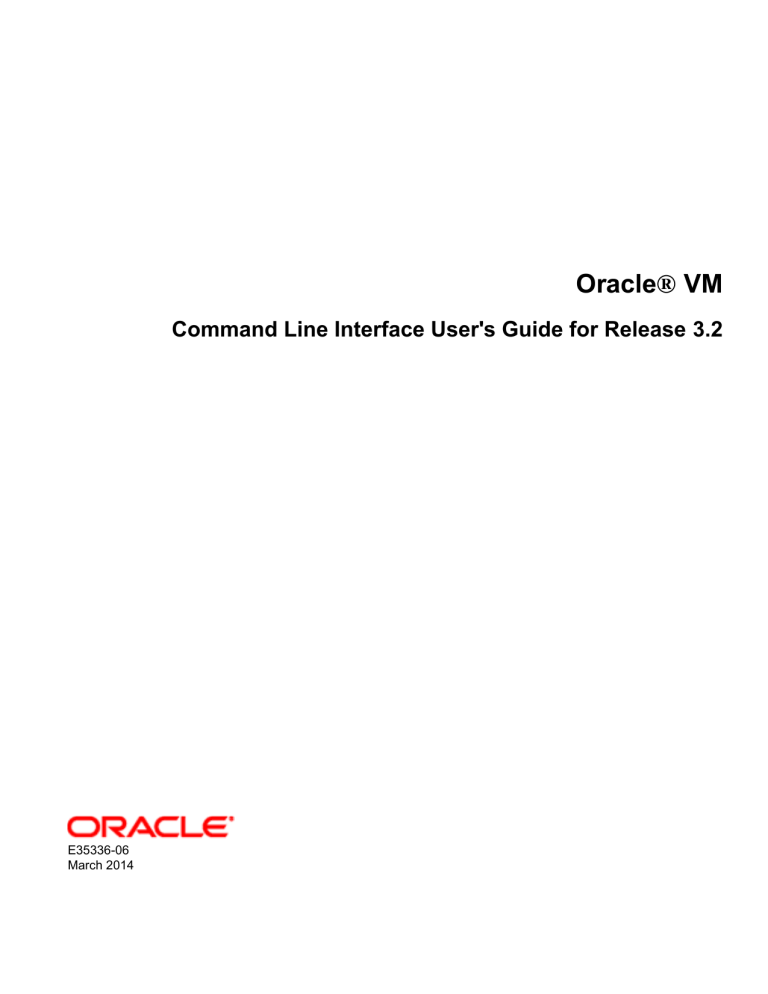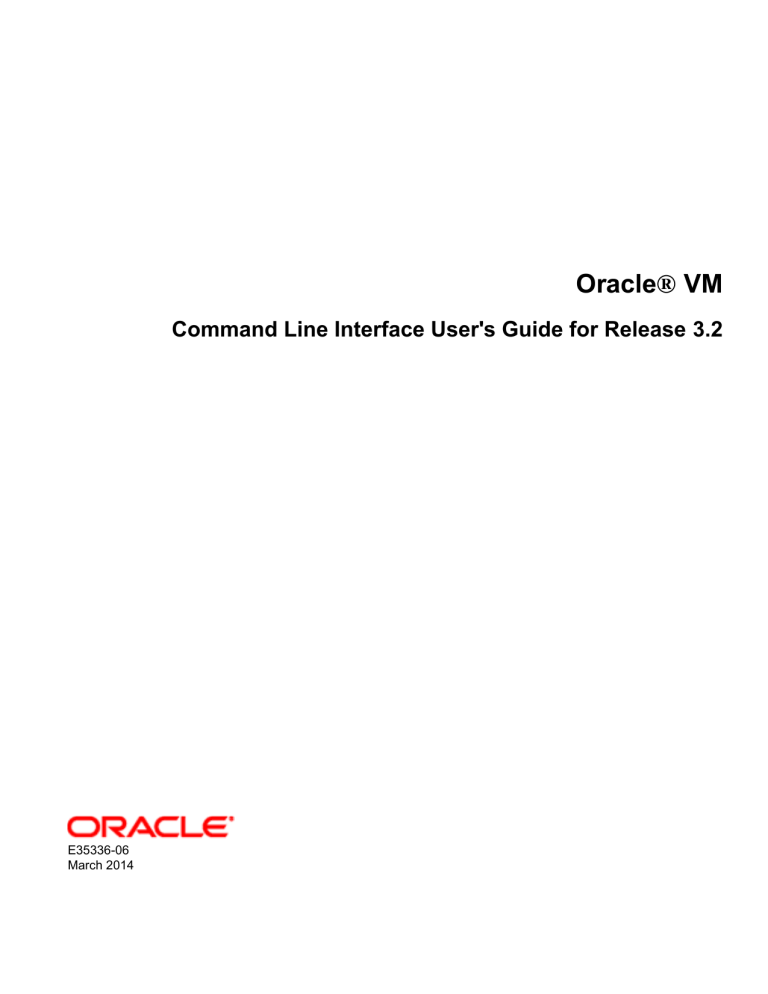
Oracle® VM
Command Line Interface User's Guide for Release 3.2
E35336-06
March 2014
Oracle® VM: Command Line Interface User's Guide for Release 3.2
Copyright © 2012, 2014, Oracle and/or its affiliates. All rights reserved.
Oracle and Java are registered trademarks of Oracle and/or its affiliates. Other names may be trademarks of their respective owners.
Intel and Intel Xeon are trademarks or registered trademarks of Intel Corporation. All SPARC trademarks are used under license and are
trademarks or registered trademarks of SPARC International, Inc. AMD, Opteron, the AMD logo, and the AMD Opteron logo are trademarks or
registered trademarks of Advanced Micro Devices. UNIX is a registered trademark of The Open Group.
This software and related documentation are provided under a license agreement containing restrictions on use and disclosure and are protected
by intellectual property laws. Except as expressly permitted in your license agreement or allowed by law, you may not use, copy, reproduce,
translate, broadcast, modify, license, transmit, distribute, exhibit, perform, publish, or display any part, in any form, or by any means. Reverse
engineering, disassembly, or decompilation of this software, unless required by law for interoperability, is prohibited.
The information contained herein is subject to change without notice and is not warranted to be error-free. If you find any errors, please report them
to us in writing.
If this is software or related documentation that is delivered to the U.S. Government or anyone licensing it on behalf of the U.S. Government, the
following notice is applicable:
U.S. GOVERNMENT END USERS: Oracle programs, including any operating system, integrated software, any programs installed on the hardware,
and/or documentation, delivered to U.S. Government end users are "commercial computer software" pursuant to the applicable Federal Acquisition
Regulation and agency-specific supplemental regulations. As such, use, duplication, disclosure, modification, and adaptation of the programs,
including any operating system, integrated software, any programs installed on the hardware, and/or documentation, shall be subject to license
terms and license restrictions applicable to the programs. No other rights are granted to the U.S. Government.
This software or hardware is developed for general use in a variety of information management applications. It is not developed or intended for
use in any inherently dangerous applications, including applications that may create a risk of personal injury. If you use this software or hardware
in dangerous applications, then you shall be responsible to take all appropriate fail-safe, backup, redundancy, and other measures to ensure its
safe use. Oracle Corporation and its affiliates disclaim any liability for any damages caused by use of this software or hardware in dangerous
applications.
This software or hardware and documentation may provide access to or information on content, products, and services from third parties. Oracle
Corporation and its affiliates are not responsible for and expressly disclaim all warranties of any kind with respect to third-party content, products,
and services. Oracle Corporation and its affiliates will not be responsible for any loss, costs, or damages incurred due to your access to or use of
third-party content, products, or services.
Abstract
Document generated on: 2014-03-05 (revision: 3776)
Table of Contents
Preface .............................................................................................................................................. xi
1 Audience ................................................................................................................................ xi
2 Documentation Accessibility .................................................................................................... xi
3 Related Documents ................................................................................................................ xi
4 Command Syntax ................................................................................................................... xi
5 Conventions ........................................................................................................................... xii
1 Introduction to the Oracle VM Command Line Interface (CLI) ............................................................ 1
1.1 Connecting to the Oracle VM CLI .......................................................................................... 1
1.2 SSH Host Keys .................................................................................................................... 3
1.3 Key-Based Authentication ..................................................................................................... 4
1.4 Using the Oracle VM CLI and Getting Help ........................................................................... 5
1.5 Passing in a CLI Command at the Command Line ................................................................. 8
1.6 Using Expect Scripts ............................................................................................................ 9
1.6.1 Expect Script Prerequisites ......................................................................................... 9
1.6.2 Writing Expect Scripts .............................................................................................. 10
1.7 Sample Scripts ................................................................................................................... 11
1.8 Integrating the CLI into Your Applications ............................................................................ 14
1.9 Configuring the Oracle VM CLI ............................................................................................ 14
1.9.1 SSH Port ................................................................................................................. 15
1.9.2 Timeout ................................................................................................................... 15
1.9.3 Case Sensitivity ....................................................................................................... 15
1.9.4 Public Key Authentication Expiry ............................................................................... 15
1.9.5 Lock Exceptions ....................................................................................................... 15
1.10 CLI Logs .......................................................................................................................... 15
I Using the CLI ................................................................................................................................. 17
2 Discovering Oracle VM Servers ............................................................................................. 21
2.1 Discovering an Oracle VM Server ................................................................................ 21
3 Discovering Storage .............................................................................................................. 23
3.1 Discovering a File Server ............................................................................................ 23
3.2 Discovering a SAN Server .......................................................................................... 24
4 Networking ............................................................................................................................ 27
4.1 To create a virtual machine network ............................................................................ 27
4.2 To create VNICs ......................................................................................................... 27
5 Managing Server Pools ......................................................................................................... 29
5.1 To create a server pool .............................................................................................. 29
5.2 To add Oracle VM Servers to a server pool ................................................................. 29
6 Managing Storage Repositories .............................................................................................. 31
6.1 To create a storage repository on a file server ............................................................. 31
6.2 To create a storage repository on a SAN server ........................................................... 32
6.3 To add resources to a storage repository ..................................................................... 33
6.3.1 Adding an assembly ......................................................................................... 33
6.3.2 Adding a virtual machine template .................................................................... 33
6.3.3 Adding an ISO file ........................................................................................... 33
7 Managing Virtual Machines .................................................................................................... 35
7.1 To create a virtual machine from a template: ............................................................... 35
7.2 To create a virtual machine from an assembly: ............................................................ 35
7.3 To create a virtual machine from an ISO: ..................................................................... 35
7.4 To start a virtual machine: .......................................................................................... 37
II CLI Command Reference .............................................................................................................. 39
A CLI Command Reference ...................................................................................................... 43
A.1 abort Job ................................................................................................................... 47
iii
Oracle® VM
A.2 ackEvent .................................................................................................................... 48
A.3 addAccessHost .......................................................................................................... 49
A.4 addAvailableVnic Vm .................................................................................................. 50
A.5 addNfsRefreshServer .................................................................................................. 51
A.6 add BondPort ............................................................................................................. 51
A.7 add FileSystem .......................................................................................................... 52
A.8 add PhysicalDisk ........................................................................................................ 53
A.9 add Port ..................................................................................................................... 54
A.10 add Server ............................................................................................................... 55
A.11 add ServerPool ........................................................................................................ 56
A.12 add StorageInitiator .................................................................................................. 57
A.13 add Tag ................................................................................................................... 58
A.14 add Vm .................................................................................................................... 59
A.15 add Vnic .................................................................................................................. 60
A.16 clone VirtualDisk ....................................................................................................... 60
A.17 clone Vm ................................................................................................................. 61
A.18 create AccessGroup ................................................................................................. 62
A.19 create BondPort ....................................................................................................... 63
A.20 create FileServer ...................................................................................................... 65
A.21 create Network ......................................................................................................... 66
A.22 create NfsAccessGroup ............................................................................................ 68
A.23 create PhysicalDisk .................................................................................................. 69
A.24 create Repository ..................................................................................................... 70
A.25 create SanServer ...................................................................................................... 71
A.26 create ServerPool ..................................................................................................... 73
A.27 create Tag ............................................................................................................... 74
A.28 create VirtualDisk ..................................................................................................... 75
A.29 create VlanGroup ..................................................................................................... 76
A.30 create VlanSegment ................................................................................................. 77
A.31 create Vm ................................................................................................................ 78
A.32 create VmDiskMapping ............................................................................................. 80
A.33 create Vnic ............................................................................................................... 82
A.34 createTemplatesFromAssembly ................................................................................. 83
A.35 delete ....................................................................................................................... 83
A.36 discoverServer .......................................................................................................... 85
A.37 edit AccessGroup ..................................................................................................... 86
A.38 edit Assembly ........................................................................................................... 87
A.39 edit BondPort ........................................................................................................... 88
A.40 edit FileServer .......................................................................................................... 89
A.41 edit FileSystem ......................................................................................................... 90
A.42 edit Network ............................................................................................................. 91
A.43 edit NfsAccessGroup ................................................................................................ 92
A.44 edit PhysicalDisk ...................................................................................................... 93
A.45 edit Port ................................................................................................................... 94
A.46 edit Repository ......................................................................................................... 95
A.47 edit SanServer ......................................................................................................... 96
A.48 edit Server ............................................................................................................... 97
A.49 edit ServerPool ......................................................................................................... 99
A.50 edit Tag ................................................................................................................. 100
A.51 edit VirtualCdrom .................................................................................................... 101
A.52 edit VirtualDisk ....................................................................................................... 102
A.53 edit VlanGroup ....................................................................................................... 103
A.54 edit VlanInterface .................................................................................................... 104
A.55 edit Vm .................................................................................................................. 104
iv
Oracle® VM
A.56 edit VmDiskMapping ...............................................................................................
A.57 edit Vnic .................................................................................................................
A.58 edit VolumeGroup ...................................................................................................
A.59 edit YumConfig .......................................................................................................
A.60 exit .........................................................................................................................
A.61 getEvents ...............................................................................................................
A.62 getIncompatibleReasons .........................................................................................
A.63 getJobsUsingRange ................................................................................................
A.64 getLatestNumberOfJobs ..........................................................................................
A.65 help ........................................................................................................................
A.66 importAssembly ......................................................................................................
A.67 importTemplate .......................................................................................................
A.68 importVirtualCdrom .................................................................................................
A.69 importVirtualDisk .....................................................................................................
A.70 importVirtualMachine ...............................................................................................
A.71 initiateYumUpgrade .................................................................................................
A.72 kill ..........................................................................................................................
A.73 list ..........................................................................................................................
A.74 migrate Vm .............................................................................................................
A.75 refresh ....................................................................................................................
A.76 refreshStorageLayer ................................................................................................
A.77 remove BondPort ....................................................................................................
A.78 remove FileSystem .................................................................................................
A.79 remove PhysicalDisk ...............................................................................................
A.80 remove Port ...........................................................................................................
A.81 remove Server ........................................................................................................
A.82 remove ServerPool .................................................................................................
A.83 remove StorageInitiator ...........................................................................................
A.84 remove Tag ............................................................................................................
A.85 remove Vm .............................................................................................................
A.86 remove Vnic ...........................................................................................................
A.87 removeAccessHost .................................................................................................
A.88 removeNfsRefreshServer ........................................................................................
A.89 restart ....................................................................................................................
A.90 resume Vm .............................................................................................................
A.91 sendVmMessage ....................................................................................................
A.92 set .........................................................................................................................
A.93 setNtp ....................................................................................................................
A.94 show ......................................................................................................................
A.95 showallcustomcmds ................................................................................................
A.96 showcustomcmds ...................................................................................................
A.97 showNtp .................................................................................................................
A.98 showobjtypes ..........................................................................................................
A.99 showversion ...........................................................................................................
A.100 start ......................................................................................................................
A.101 stop ......................................................................................................................
A.102 suspend Vm .........................................................................................................
A.103 syncNtp ................................................................................................................
A.104 vnicCreate ............................................................................................................
Index ..............................................................................................................................................
v
106
107
108
109
110
110
111
112
113
113
114
115
116
117
118
119
119
120
121
122
123
124
125
126
126
127
129
129
130
131
132
133
134
134
135
136
136
137
138
139
140
141
141
142
142
143
144
145
145
147
vi
List of Examples
1.1 list_server.exp Expect script ........................................................................................................
A.1 Aborting a job ............................................................................................................................
A.2 Acknowledging an event .............................................................................................................
A.3 Adding a SAN server access host ...............................................................................................
A.4 Adding the next available VNIC to a virtual machine ....................................................................
A.5 Adding a refresh server to file server ..........................................................................................
A.6 Adding a bonded port to a network .............................................................................................
A.7 Adding a file system to a file server access group .......................................................................
A.8 Adding a physical disk to a SAN storage access group ................................................................
A.9 Adding an Ethernet port to a network ..........................................................................................
A.10 Adding an Oracle VM Server to a server pool ............................................................................
A.11 Adding an admin server to file server ........................................................................................
A.12 Adding an admin server to a SAN server ..................................................................................
A.13 Adding an Oracle VM Server to a file server access group .........................................................
A.14 Adding (presenting) an Oracle VM Server to a storage repository ................................................
A.15 Presenting a storage repository to a server pool ........................................................................
A.16 Adding a storage initiator ..........................................................................................................
A.17 Adding a tag to a server pool ...................................................................................................
A.18 Adding a virtual machine to an Oracle VM Server ......................................................................
A.19 Adding a VNIC to a virtual machine ..........................................................................................
A.20 Cloning a virtual disk ................................................................................................................
A.21 Cloning a virtual machine to a virtual machine ...........................................................................
A.22 Cloning a virtual machine to a template .....................................................................................
A.23 Cloning a template to a virtual machine .....................................................................................
A.24 Cloning a template to a template ..............................................................................................
A.25 Creating an access group on a SAN server ...............................................................................
A.26 Creating a bond port ................................................................................................................
A.27 Discovering a file server ...........................................................................................................
A.28 Creating a network ...................................................................................................................
A.29 Creating an access group on a file server .................................................................................
A.30 Creating a physical disk on a volume group ...............................................................................
A.31 Creating a storage repository on a file server .............................................................................
A.32 Creating a storage repository on a physical disk ........................................................................
A.33 Discovering a SAN server .........................................................................................................
A.34 Creating a clustered server pool ...............................................................................................
A.35 Creating an unclustered server pool ..........................................................................................
A.36 Creating a tag ..........................................................................................................................
A.37 Creating a virtual disk in a storage repository ............................................................................
A.38 Creating a VLAN group ............................................................................................................
A.39 Creating a VLAN segment ........................................................................................................
A.40 Creating a virtual machine ........................................................................................................
A.41 Mapping a virtual disk to a virtual machine ................................................................................
A.42 Mapping an ISO file to a virtual machine ...................................................................................
A.43 Mapping an empty CDROM drive ..............................................................................................
A.44 Creating a VNIC .......................................................................................................................
A.45 Creating a virtual machine template from an assembly ...............................................................
A.46 Deleting an Oracle VM Server ..................................................................................................
A.47 Deleting a virtual machine or virtual machine template ...............................................................
A.48 Deleting a network ...................................................................................................................
A.49 Deleting a virtual machine disk mapping ....................................................................................
A.50 Discovering an Oracle VM Server .............................................................................................
vii
10
48
49
49
50
51
52
53
54
54
56
56
56
56
56
57
58
58
59
60
61
62
62
62
62
63
64
66
67
68
69
71
71
72
74
74
75
76
77
78
80
81
81
81
82
83
84
84
84
84
85
Oracle® VM
A.51 Editing an access group on a SAN server ................................................................................. 86
A.52 Editing an assembly ................................................................................................................. 87
A.53 Editing a bond port ................................................................................................................... 88
A.54 Editing a file server .................................................................................................................. 89
A.55 Editing a file system ................................................................................................................. 90
A.56 Editing a network ...................................................................................................................... 91
A.57 Editing an access group on a file server .................................................................................... 92
A.58 Editing a physical disk .............................................................................................................. 93
A.59 Editing a port ........................................................................................................................... 94
A.60 Editing a storage repository ...................................................................................................... 95
A.61 Editing a SAN server ................................................................................................................ 97
A.62 Editing an Oracle VM Server .................................................................................................... 98
A.63 Taking ownership of an Oracle VM Server ................................................................................. 98
A.64 Placing an Oracle VM Server into maintenance mode ................................................................ 98
A.65 Editing a server pool ................................................................................................................ 99
A.66 Changing the master Oracle VM Server .................................................................................... 99
A.67 Changing the virtual machine start policy ................................................................................. 100
A.68 Editing a tag ........................................................................................................................... 100
A.69 Editing a ISO file/CDROM ....................................................................................................... 101
A.70 Editing a virtual disk ............................................................................................................... 102
A.71 Resizing a virtual disk ............................................................................................................. 102
A.72 Editing a VLAN group ............................................................................................................. 103
A.73 Editing a VLAN interface ......................................................................................................... 104
A.74 Edit the disk boot order a virtual machine ................................................................................ 106
A.75 Editing a virtual disk mapping object ........................................................................................ 107
A.76 Editing a VNIC ....................................................................................................................... 108
A.77 Editing a volume group ........................................................................................................... 109
A.78 Editing a Yum repository ......................................................................................................... 110
A.79 Exiting the CLI ........................................................................................................................ 110
A.80 Listing Oracle VM Server events ............................................................................................. 111
A.81 Listing virtual machine placement incompatibility reasons ......................................................... 112
A.82 Listing jobs in a date range ..................................................................................................... 112
A.83 Listing recent jobs .................................................................................................................. 113
A.84 Using the Help Command ....................................................................................................... 114
A.85 Importing an assembly to a storage repository ......................................................................... 114
A.86 Importing a virtual machine template to a storage repository ..................................................... 115
A.87 Importing a virtual CDROM/ISO file to a storage repository ....................................................... 116
A.88 Importing a virtual disk file to a storage repository .................................................................... 117
A.89 Importing a virtual machine to a storage repository ................................................................... 118
A.90 Upgrading an Oracle VM Server ............................................................................................. 119
A.91 Killing an Oracle VM Server .................................................................................................... 120
A.92 Killing a virtual machine .......................................................................................................... 120
A.93 Listing Oracle VM Servers ...................................................................................................... 121
A.94 Listing virtual machines and virtual machine templates ............................................................. 121
A.95 Listing networks ...................................................................................................................... 121
A.96 Listing virtual machine and virtual machine templates disk mapping .......................................... 121
A.97 Migrating a virtual machine to an Oracle VM Server ................................................................. 122
A.98 Migrating a virtual machine to another server pool .................................................................... 122
A.99 Migrating a virtual machine to the Unassigned Virtual Machines folder ....................................... 122
A.100 Refreshing a file server ......................................................................................................... 123
A.101 Refreshing a SAN server ...................................................................................................... 123
A.102 Refreshing a physical disk ..................................................................................................... 123
A.103 Refresh a file system ............................................................................................................ 123
A.104 Refresh a storage repository ................................................................................................. 123
viii
Oracle® VM
A.105
A.106
A.107
A.108
A.109
A.110
A.111
A.112
A.113
A.114
A.115
A.116
A.117
A.118
A.119
A.120
A.121
A.122
A.123
A.124
A.125
A.126
A.127
A.128
A.129
A.130
A.131
A.132
A.133
A.134
A.135
A.136
A.137
A.138
A.139
A.140
A.141
A.142
A.143
A.144
A.145
A.146
A.147
Refreshing Oracle VM Server storage .................................................................................... 124
Removing a bonded port from a network ............................................................................... 124
Removing a file system from a file server access group .......................................................... 125
Removing physical disk from a SAN storage access group ..................................................... 126
Removing a port from a network ........................................................................................... 127
Removing an Oracle VM Server from a server pool ................................................................ 128
Removing an admin server from file server ............................................................................ 128
Removing an admin server from a SAN server ....................................................................... 128
Removing an Oracle VM Server from a file server access group ............................................. 128
Removing (unpresenting) an Oracle VM Server from a storage repository ................................ 128
Unpresenting a storage repository from a server pool ............................................................. 129
Removing a storage initiator .................................................................................................. 130
Removing a tag from a server pool ....................................................................................... 131
Removing a virtual machine from an Oracle VM Server .......................................................... 132
Removing a VNIC from a virtual machine .............................................................................. 132
Removing a SAN server access host ..................................................................................... 133
Removing a refresh server from a file server .......................................................................... 134
Restarting an Oracle VM Server ............................................................................................ 135
Restarting a virtual machine .................................................................................................. 135
Resuming a virtual machine .................................................................................................. 136
Sending a message to a virtual machine ............................................................................... 136
Setting end of line characters ................................................................................................ 137
Setting output mode to XML .................................................................................................. 137
Setting the list of NTP servers ............................................................................................... 138
Show details about an Oracle VM Server ............................................................................... 139
Show details about a virtual machine ..................................................................................... 139
Show details about a network ............................................................................................... 139
Show Yum repository configuration ........................................................................................ 139
Show details about a VNIC ................................................................................................... 139
Showing all custom commands ............................................................................................. 140
Show Custom Commands for an Oracle VM Server ............................................................... 140
Show Custom Commands for a virtual machine ..................................................................... 141
Show Custom Commands for a Repository ............................................................................ 141
Showing the list of NTP servers ............................................................................................ 141
Showing all object types ....................................................................................................... 142
Showing the CLI/Oracle VM Manager version number ............................................................ 142
Starting an Oracle VM Server ............................................................................................... 143
Starting a virtual machine ...................................................................................................... 143
Stopping an Oracle VM Server .............................................................................................. 144
Stopping a virtual machine .................................................................................................... 144
Suspending a virtual machine ................................................................................................ 144
Pushing the list of NTP servers to Oracle VM Servers ............................................................ 145
Generating multiple VNICs .................................................................................................... 146
ix
x
Preface
The Oracle VM Command Line Interface User's Guide is your reference to the Oracle VM Command Line
Interface (CLI). The CLI is intended to offer the same features as the Oracle VM Manager user interface,
so you can manage your Oracle VM environment without using the user interface. The CLI connects to
an Oracle VM Manager instance from either the Oracle VM Manager host, or another client computer
using an ssh connection. You can script CLI commands using any programming or scripting language of
your choice. A few Expect scripts are provided for your reference to get you started. This Guide gives you
an overview of how to connect to the CLI, examples on how to use it to set up your environment, and a
complete syntax reference.
1 Audience
This document is intended for Oracle VM administrators with privileged access to the physical and virtual
resources of the Oracle VM environment. This guide assumes that you have an in depth knowledge
of Oracle VM (see the Oracle VM User's Guide), and that you are familiar with Oracle Linux system
administration and Linux command line operation.
2 Documentation Accessibility
For information about Oracle's commitment to accessibility, visit the Oracle Accessibility Program website
at http://www.oracle.com/pls/topic/lookup?ctx=acc&id=docacc.
Access to Oracle Support
Oracle customers have access to electronic support through My Oracle Support. For information, visit
http://www.oracle.com/pls/topic/lookup?ctx=acc&id=info or visit http://www.oracle.com/pls/topic/lookup?
ctx=acc&id=trs if you are hearing impaired.
3 Related Documents
For more information, see the following documents in the Oracle VM Release 3 documentation.
• Oracle VM Release Notes
• Oracle VM Installation and Upgrade Guide
• Oracle VM Getting Started Guide
• Oracle VM User's Guide
• Oracle VM Windows Paravirtual Drivers Installation Guide
• Oracle VM Utilities Guide
• Oracle VM Security Guide
You can also get the latest information on Oracle VM by going to the Oracle virtualization Web site:
http://www.oracle.com/virtualization
4 Command Syntax
Oracle Linux command syntax appears in monospace font. The dollar character ($), number sign (#), or
percent character (%) are Oracle Linux command prompts. Do not enter them as part of the command.
The following command syntax conventions are used in this guide:
xi
Conventions
Convention
Description
backslash \
A backslash is the Oracle Linux command continuation character. It is used in
command examples that are too long to fit on a single line. Enter the command
as displayed (with a backslash) or enter it on a single line without a backslash:
dd if=/dev/rdsk/c0t1d0s6 of=/dev/rst0 bs=10b \
count=10000
braces { }
Braces indicate required items:
.DEFINE {macro1}
brackets [ ]
Brackets indicate optional items:
cvtcrt termname [outfile]
ellipses ...
Ellipses indicate an arbitrary number of similar items:
CHKVAL fieldname value1 value2 ... valueN
italics
Italic type indicates a variable. Substitute a value for the variable:
library_name
vertical line |
A vertical line indicates a choice within braces or brackets:
FILE filesize [K|M]
forward slash /
A forward slash is used as an escape character in the CLI to escape the
special characters ", ', ?, \, /, <, >:
create Tag name=MyTag description="HR/'s VMs"
5 Conventions
The following text conventions are used in this document:
Convention
Meaning
boldface
Boldface type indicates graphical user interface elements associated with an
action, or terms defined in text or the glossary.
italic
Italic type indicates book titles, emphasis, or placeholder variables for which
you supply particular values.
monospace
Monospace type indicates commands within a paragraph, URLs, code in
examples, text that appears on the screen, or text that you enter.
xii
Chapter 1 Introduction to the Oracle VM Command Line Interface
(CLI)
Table of Contents
1.1
1.2
1.3
1.4
1.5
1.6
Connecting to the Oracle VM CLI .................................................................................................. 1
SSH Host Keys ............................................................................................................................ 3
Key-Based Authentication ............................................................................................................. 4
Using the Oracle VM CLI and Getting Help ................................................................................... 5
Passing in a CLI Command at the Command Line ......................................................................... 8
Using Expect Scripts .................................................................................................................... 9
1.6.1 Expect Script Prerequisites ................................................................................................. 9
1.6.2 Writing Expect Scripts ...................................................................................................... 10
1.7 Sample Scripts ........................................................................................................................... 11
1.8 Integrating the CLI into Your Applications .................................................................................... 14
1.9 Configuring the Oracle VM CLI ................................................................................................... 14
1.9.1 SSH Port ......................................................................................................................... 15
1.9.2 Timeout ........................................................................................................................... 15
1.9.3 Case Sensitivity ............................................................................................................... 15
1.9.4 Public Key Authentication Expiry ....................................................................................... 15
1.9.5 Lock Exceptions ............................................................................................................... 15
1.10 CLI Logs .................................................................................................................................. 15
List of Examples
1.1 list_server.exp Expect script ........................................................................................................ 10
The Oracle VM Command Line Interface (CLI) provides a command line interface to communicate with
Oracle VM Manager. You can use the CLI to perform the same functions as Oracle VM Manager, such as
managing all your server pools and guest virtual machines. The CLI commands can be scripted to enable
flexibility to help you deploy and manage your Oracle VM environment.
The CLI is installed when you install Oracle VM Manager, so you must have a working copy of Oracle
VM Manager to use the CLI. The CLI automatically starts and stops when you start or stop Oracle VM
Manager. When you make changes to the Oracle VM environment using the CLI, these changes are
reflected in real time in the Oracle VM Manager user interface.
The CLI does not replace the Oracle VM Utilities. The Oracle VM Utilities are complementary to the CLI.
For information on the Oracle VM Utilities, see the Oracle VM Utilities Guide.
1.1 Connecting to the Oracle VM CLI
Multiple CLI connections can be made to a single instance of Oracle VM Manager at any time. The
connection to the CLI is an SSH connection. To connect to the CLI, use an SSH client or command line
interface and connect to the Oracle VM Manager host using the syntax:
ssh -l manager_username { manager_IP | manager_hostname } -p port
The default port for the CLI is 10000.
For example:
1
Connecting to the Oracle VM CLI
$ ssh -l admin 10.172.76.146 -p 10000
To connect to the CLI from the Oracle VM Manager host, enter:
$ ssh -l admin localhost -p 10000
You can also use the abbreviated connection syntax (without the -l option), for example:
$ ssh admin@localhost -p 10000
Tip
To keep your ssh session from disconnecting due to inactivity, you can use the ssh
ServerAliveInterval option to send a null packet to the CLI to keep the connection
alive. You can use this option, either on the command line when you enter the ssh
command, or in the ~/.ssh/config file, for example to use this on the command line,
enter:
$ ssh admin@localhost -p 10000 -o ServerAliveInterval=40
The interval length is in seconds, so this example will keep the connection alive for
40 seconds. Setting this value to 0 disables the feature. The syntax to use when
adding this to the ~/.ssh/config file is:
Host *manager_hostname
ServerAliveInterval 40
Alternatively, you can use a graphical SSH client like PuTTY:
2
SSH Host Keys
You are prompted to enter a password for the Oracle VM Manager admin user. Enter the password and
the CLI prompt is displayed, ready for you to begin entering Oracle VM CLI commands.
Using username "admin".
admin@10.172.76.146's password: password
OVM>
To exit the CLI, enter exit, or end the SSH session.
1.2 SSH Host Keys
On some operating systems, when you first log in to the CLI, you may be prompted to add the key
fingerprint of the Oracle VM Manager host to the ~/.ssh/known_hosts file, for example:
$ ssh -l admin hostname -p 10000
The authenticity of host 'hostname (IP_address)' can't be established.
DSA key fingerprint is fingerprint.
Are you sure you want to continue connecting (yes/no)? yes
Warning: Permanently added 'hostname' (DSA) to the list of known hosts.
admin@hostname's password:
If you want to avoid this message and have host keys automatically added to the known_hosts file, you
can turn off strict checking of SSH host keys using the following command:
$ ssh -o 'StrictHostKeyChecking no' admin@hostname
If you have upgraded or reinstalled Oracle VM Manager, you may be prompted that the host identification
has changed when connecting to the CLI, for example:
$ ssh -l admin hostname -p 10000
@@@@@@@@@@@@@@@@@@@@@@@@@@@@@@@@@@@@@@@@@@@@@@@@@@@@@@@@@@@
@
WARNING: REMOTE HOST IDENTIFICATION HAS CHANGED!
@
@@@@@@@@@@@@@@@@@@@@@@@@@@@@@@@@@@@@@@@@@@@@@@@@@@@@@@@@@@@
IT IS POSSIBLE THAT SOMEONE IS DOING SOMETHING NASTY!
Someone could be eavesdropping on you right now (man-in-the-middle attack)!
It is also possible that the DSA host key has just been changed.
The fingerprint for the DSA key sent by the remote host is
fingerprint.
Please contact your system administrator.
Add correct host key in /root/.ssh/known_hosts to get rid of this message.
Offending key in ~/.ssh/known_hosts:1
DSA host key for localhost has changed and you have requested strict checking.
Host key verification failed.
To clear this message and allow connections to the CLI, use the ssh-keygen utility to remove the entry
for the Oracle VM Manager host, for example:
$ ssh-keygen -R hostname:10000
You may need to add braces around the hostname if the previous command does not remove the entry, for
example:
$ ssh-keygen -R [localhost]:10000
Alternatively, edit the ~/.ssh/known_hosts file and remove the entry for the Oracle VM Manager host.
Connect to the CLI again and you are prompted to add the new fingerprint if strict checking of SSH host
keys is enabled.
3
Key-Based Authentication
1.3 Key-Based Authentication
You can use public key-based SSH authentication to connect to the CLI. When you set up key-based
authentication, you can log in to the CLI without being prompted for a password. Using key-based
authentication does not effect the existing authentication mechanism using a username and password.
Keys are set up between a local system and the Oracle VM Manager host. After the keys are set up,
you log in for the first time with the CLI admin password, as you normally would, then a connection is
established using public key authentication and the channel is identified to the CLI Server by the client
IP address and user name. Subsequent log ins do not require the password, for as long as the channel
remains open. If the channel is closed, or the admin user's password is changed, key-based authentication
is terminated and you are required to enter the admin user's password again. To reestablish the connection
using key-based authentication, log in again using the standard SSH connection, enter the admin user's
password, and the channel is opened again.
To set up key-based authentication:
1. Make sure the ssh-agent is running on your local host:
$ eval `ssh-agent`
Agent pid number
If the ssh-agent is not running, you may encounter the following error when you perform the next step:
Could not open a connection to your authentication agent.
2. On your local host, generate a public/private key pair to log in to the CLI. Make sure you remember the
passphrase that you enter.
$ ssh-keygen -t rsa -f ~/.ssh/admin
Generating public/private rsa key pair.
Enter passphrase (empty for no passphrase): passphrase
Enter same passphrase again: passphrase
Your identification has been saved in /user/.ssh/admin.
Your public key has been saved in /user/.ssh/admin.pub.
The key fingerprint is:
fingerprint user@hostname
The two keys are generated in ~/.ssh/: admin (the private key) and admin.pub (the public key).
3. Add the private key to the authentication agent, using the same passphrase you used to create the key
pair, for example:
$ ssh-add ~/.ssh/admin
Enter passphrase for /home/user/.ssh/admin: passphrase
Identity added: /home/user/.ssh/admin (/home/user/.ssh/admin)
4. Copy the public key to the Oracle VM Manager host, for example:
$ scp ~/.ssh/admin.pub oracle@hostname:/home/oracle/.ssh/
Where hostname is the hostname of the Oracle VM Manager host. Make sure you do the copy as the
oracle user.
5. Log into the Oracle VM Manager host as the oracle user and append the admin.pub public key to the
CLI authorized file (ovmcli_authorized_keys).
$ ssh oracle@hostname
$ cd /home/oracle/.ssh/
$ cat admin.pub >> ovmcli_authorized_keys
4
Using the Oracle VM CLI and Getting Help
$ exit
Where hostname is the hostname of the Oracle VM Manager host.
6. From the local machine, log in to the CLI using the command:
$ ssh -l admin hostname -p 10000
You are requested to enter the admin user's password. Enter it.
admin@hostname's password: password
OVM>
Subsequent log ins use the newly established channel and do not require a password.
For security reasons, the channel for public key authentication expires after a designated period of
time. See Section 1.9, “Configuring the Oracle VM CLI” for information on how to change the public key
authentication expiry time.
1.4 Using the Oracle VM CLI and Getting Help
Enter ? or help to display help on a token. You can also enter ? after a token to display the possible
options based on context. For example, if you want to display information about an Oracle VM Server, you
can work your way through the command options to find the commands to perform this action.
Note
To keep the output to a minimum in the examples in this book, we have set the
output mode to sparse using the following command:
OVM> set OutputMode=Sparse
Your output may vary depending on which setting you use for this command; see
Section A.92, “set” for more information.
To find the command to list Oracle VM Servers, start with the ? option and work your way through the
commands:
OVM> ?
add
create
delete
edit
exit
help
list
remove
set
show
showallcustomcmds
showcustomcmds
showobjtypes
showversion
OVM> list ?
AccessGroup
Assembly
BondPort
FileServer
FileSystem
Job
Network
Perhaps this is the command? Let's drill down further.
5
Using the Oracle VM CLI and Getting Help
PhysicalDisk
Port
Repository
SanServer
Server
This looks like the command to use to list
ServerPool
Oracle VM Servers
StorageInitiator
Tag
VirtualCdrom
VirtualDisk
VlanGroup
VlanInterface
VlanSegment
Vm
VmDiskMapping
Vnic
VolumeGroup
OVM> list Server
No more options can be entered so the results are automatically displayed
id:00:e0:81:4d:40:c6:00:e0:81:4d:40:c7:ff:ff:ff:ff name:MyServer1
id:00:e0:81:4d:5e:82:00:e0:81:4d:5e:83:ff:ff:ff:ff name:MyServer2
id:00:e0:81:4d:40:f5:00:e0:81:4d:40:be:00:e0:81:4d name:MyServer3
OVM>
Now you have a list of the Oracle VM Servers, you can display information about them with another
command. To find the command to display information about an Oracle VM Server, drill down again
through the commands to find the most appropriate command using the ? option:
OVM> ?
add
create
delete
edit
exit
help
list
remove
set
show
showallcustomcmds
showcustomcmds
showobjtypes
showversion
OVM> show ?
AccessGroup
Assembly
BondPort
FileServer
FileSystem
Job
Network
PhysicalDisk
Port
Repository
SanServer
Server
ServerPool
StorageInitiator
Tag
VirtualCdrom
VirtualDisk
VlanGroup
VlanInterface
VlanSegment
Vm
VmDiskMapping
Vnic
VolumeGroup
This looks like the command to use to show information
commands available for all objects
commands specific to an object (requires object as argument)
This looks like the command to use to show information
about Oracle VM Servers
6
Using the Oracle VM CLI and Getting Help
YumConfig
OVM> show Server ?
id=<object identifier> OR
name=<object name>
If you have forgotten the name of the Oracle VM Server, use the up arrow to scroll through the history until
you see the list Server command and press Enter. Then use the show Server name= option to
display information about an Oracle VM Server.
OVM> show Server name=MyServer1
Name = MyServer1
Id = 00:e0:81:4d:40:c6:00:e0:81:4d:40:c7:ff:ff:ff:ff
Status = Running
Mgmt MAC Address = 00:e0:81:4d:40:c6
Processors = 4
Ethernet Ports = 2
iSCSI Ports = 1
Maintenance Mode = Off
TakeOwnership = Yes
Role 1 = Utility Server
Role 2 = Virtual Machine Server
IP Address = 10.172.76.73
Processor Speed (GHz) = 1.995107
Memory (GiB) = 24.0
Dom0 Memory (GiB) = 0.96
FiberChannel Ports = 0
Network Failover Groups = 1
CPU Compatibility Group = Default_AMD_Family:15_Model:65
Server Architecture Type = x86-64b
Hypervisor Type = OVM/Xen
Manufacturer = empty
Serial Number = empty
Product Name = empty
Processor Family = AuthenticAMD
Processor Model = Dual-Core AMD Opteron(tm) Processor 2212
L1 Cache Size = 0
L2 Cache Size = 1024
L3 Cache Size = 0
BIOS Version = 'V1.02.B10 '
BIOS Release Date = 11/30/2007
Sockets Filled = 2
Manager UUID = 0004fb00000100008e2c477634f634c9
Ethernet Port 1 = 0004fb0000200000182e64895a3318ba [eth0 on MyServer1]
Ethernet Port 2 = 0004fb0000200000939f6e9ea1ae5562 [eth1 on MyServer1]
Bond Port 1 = 0004fb00002000002c9078c717247e87 [bond0 on MyServer1]
Physical Disk 1 = 0004fb0000180000707410381f2bfca5 [FreeBSD (2)]
Physical Disk 2 = 0004fb0000180000a0286fc8bc74ab94 [FreeBSD (10)]
Physical Disk 3 = 0004fb00001800008feee8ef5d311c1c [FreeBSD (5)]
Physical Disk 4 = 0004fb0000180000f33d1cd098bc0561 [FreeBSD (9)]
Physical Disk 5 = 0004fb0000180000df407c862d9924bb [FreeBSD (6)]
Physical Disk 6 = 0004fb000018000064cddacad73641a6 [FreeBSD (8)]
Physical Disk 7 = 0004fb0000180000d9b142fa8a4eb3cb [FreeBSD (1)]
Physical Disk 8 = 0004fb0000180000f195b73d4c15f64f [FreeBSD (7)]
Physical Disk 9 = 0004fb000018000043b42ad2924b9b48 [FreeBSD (3)]
Physical Disk 10 = 0004fb0000180000b9b3201691841100 [SATA_WDC_WD5001ABYS-_WD-WCAS86575890]
Storage Initiator 1 = iqn.1988-12.com.oracle:eae1e2b65d3
Storage Initiator 2 = storage.LocalStorageInitiator in 00:e0:81:4d:40:c6:00:e0:81:4d:40:c7
:ff:ff:ff:ff
Version = 3.2.1-422
Vm 1 = 0004fb0000060000a0050840c71be743 [MyOL5VM]
Server Pool = 0004fb0000020000e2c7f63c784ba711 [MyServerPool]
OVM>
The CLI is a self-learning tool; built in help and tab auto-completion guide you when working with the
commands. The following commands assist you to use the CLI.
7
Passing in a CLI Command at the Command Line
Table 1.1 Helpful CLI commands
Command/Feature
Description
?
Context sensitive help, for example, show ?, clone ?. If you do not
know the format of a command, enter the command followed by ? to
see the options for that command. Enter ? on its own to see a list of
all the top level commands.
help
Displays the syntax to use for the top level commands.
showallcustomcmds
Displays a list of the all custom commands for all object types.
showcustomcmds [object
type]
Displays a list of the custom commands for a specific object type
provided as a parameter.
showobjtypes
Displays a list of the object types.
tab completion
Press the Tab key to auto-complete the command.
history
Use the up or down arrow keys to step through the history of
commands entered in the current session. Up to 50 commands are
listed.
You can configure the end of line characters used by your SSH client, for example, if your SSH client adds
a line feed (double spacing) to the end of a line, you can set the endline characters to CR. Set the end of
line characters using the set command.
You can configure the output mode to define how the CLI returns results, for example in plain text or in
XML. Set the output mode using the set command.
Special characters are considered any of these: ", ', ?, \, /, <, >. You can escape special characters
within a set of quotes to make sure they are treated as a literal string using a / (forward slash) before the
character. For example:
OVM> create Tag name=MyTag description="HR/'s VMs from http:////example.com//vms// /<Delete/?/>"
id:0004fb0000260000b351e52e3abbe192 name:MyTag
OVM> show Tag name=MyTag
Name = MyTag
Id = 0004fb0000260000b351e52e3abbe192
description = HR's VMs from http://example.com/vms/ <Delete?>
1.5 Passing in a CLI Command at the Command Line
If you want to run the CLI and pass in a simple command, append the command in quotes after the SSH
login credentials, for example:
# ssh admin@hostname -p 10000 "list Server"
You can submit multiple commands using a semicolon (;) as the command delimiter, for example:
# ssh admin@hostname -p 10000 "list Server; show Server name=MyServer"
If you have enabled key-based authentication, you are not prompted for the password to access the
CLI, and the results are displayed. If you have not, you must enter the CLI password before the results
are returned. See Section 1.3, “Key-Based Authentication” for information on setting up key-based
authentication. Alternatively, you can use the sample eovmcli or eovmclixml Expect scripts on the
Oracle VM Manager host to pass in the password without being prompted. These scripts return the results
in either plain text, or XML. For example, to display a list of the Oracle VM Servers in plain text using the
eovmcli Expect script, enter:
# cd /u01/app/oracle/ovm-manager-3/ovm_cli/expectscripts/
8
Using Expect Scripts
# ./eovmcli admin password "list Server"
Command: list Server
Status: Success
Time: date
Data:
id:00:e0:81:4d:41:01:00:e0:81:4d:40:d6:00:e0:81:4d
id:00:e0:81:4d:40:c6:00:e0:81:4d:40:c7:ff:ff:ff:ff
id:00:e0:81:4d:40:f5:00:e0:81:4d:40:be:00:e0:81:4d
name:MyServer1
name:MyServer2
name:MyServer3
To display the output in XML, use the eovmclixml Expect script, for example:
# cd /u01/app/oracle/ovm-manager-3/ovm_cli/expectscripts/
# ./eovmclixml admin password "list Server"
<response>
<command>
list Server
</command>
<status>
Success
</status>
<time>
date
</time>
<data>
<object value="id:00:e0:81:4d:41:01:00:e0:81:4d:40:d6:00:e0:81:4d
<object value="id:00:e0:81:4d:40:c6:00:e0:81:4d:40:c7:ff:ff:ff:ff
<object value="id:00:e0:81:4d:40:f5:00:e0:81:4d:40:be:00:e0:81:4d
</data>
name:MyServer1"/>
name:MyServer2"/>
name:MyServer3"/>
You can only use the semicolon to separate commands when using the ssh command. The eovmcli or
eovmclixml Expect scripts do not accept the semicolon as a command delimiter.
If you want to pass in more complex commands to the CLI, you can write your own Expect scripts, as
discussed in Section 1.6.2, “Writing Expect Scripts”. You can also use any other programming language to
write scripts using the CLI as discussed in Section 1.8, “Integrating the CLI into Your Applications”.
1.6 Using Expect Scripts
Expect scripts can be used to automate multiple CLI commands in batch mode. Expect is a UNIX scripting
and testing utility which can be used with SSH-based applications, like the Oracle VM CLI. Expect scripts
can have any file name suffix you like, though they generally have an .exp extension. This guide and the
sample scripts use either the .sh or no extension on Expect script file names. To run an Expect script, use
the syntax:
expect script
Alternatively, make sure you have execute permission set on the Expect script, and run it as would any
shell script; without explicitly specifying the expect command.
1.6.1 Expect Script Prerequisites
To use an Expect script, make sure you have the Expect utility installed. To install Expect using a Yum
server on Oracle Linux, enter:
# yum install expect
To install Expect on other operating systems, see:
http://expect.sourceforge.net/
9
Writing Expect Scripts
1.6.2 Writing Expect Scripts
You can write your own Expect scripts to perform batch jobs with the CLI. This section shows you how
to create a very simple Expect script and run it with the CLI, but does not go into details about the
programming languages used with Expect. For more information on writing Expect scripts, see:
http://expect.sourceforge.net/
A very simple Expect script that lists the Oracle VM Servers is listed in Example 1.1, “list_server.exp
Expect script”:
Example 1.1 list_server.exp Expect script
#!/usr/bin/expect
## Access CLI
set loginUser "admin"
set loginPassword "password"
set mgmtServerAddress manager_host
## Expect Parameters
set timeout 20
set successMsg "Status: Success"
set failureMsg "Status: Failure"
spawn ssh -l $loginUser $mgmtServerAddress -p 10000
expect_after eof {exit 0}
set timeout 10
##interact with SSH
##expect "yes/no" {send "yes\r"}
expect "password:" {send "$loginPassword\r"}
puts "\n## Starting Generated OVMCLI Script... ##\n"
set timeout 600
expect "OVM> "
send "set OutputMode=Verbose\r"
expect $successMsg {} \
timeout { puts "\n\nTest Failure: \n\r"; exit}
expect "OVM> "
send "list Server\r"
expect $successMsg {} \
timeout { puts "\n\nScript Failure: \n\r"; exit}
Edit the loginUser, loginPassword and mgmtServerAddress variables for your Oracle VM Manager
environment.
To execute this Expect script file, use the expect command followed by the location of the Expect script,
for example, enter:
# expect /myscripts/list_server.exp
spawn ssh -l admin localhost -p 10000
admin@localhost's password:
## Starting Generated OVMCLI Script... ##
OVM> set OutputMode=Verbose
Command: set OutputMode=Verbose
Status: Success
Time: date
10
Sample Scripts
OVM> list Server
Command: list Server
Status: Success
Time: date
Data:
id:00:e0:81:4d:41:01:00:e0:81:4d:40:d6:00:e0:81:4d
id:00:e0:81:4d:40:c6:00:e0:81:4d:40:c7:ff:ff:ff:ff
id:00:e0:81:4d:40:f5:00:e0:81:4d:40:be:00:e0:81:4d
OVM>
name:MyServer1
name:MyServer2
name:MyServer3
1.7 Sample Scripts
There are a number of shell and Expect scripts provided with Oracle VM to help you use the CLI. These
scripts are located in:
/u01/app/oracle/ovm-manager-3/ovm_cli/expectscripts
Warning
Some of the sample scripts store the Oracle VM Manager login credentials in plain
text. These scripts should not be used in a production environment, and especially
should not be used on a machine with low security settings. You should implement
your own security methods for the login credentials.
Table 1.2 Sample scripts
Script Name
Purpose
eovmcli
An Expect script that passes a command to the CLI and returns the
results in plain text. This script takes three parameters, username,
password and command, for example:
# ./eovmcli admin password "list Server"
This example returns a list of the Oracle VM Servers.
See Section 1.8, “Integrating the CLI into Your Applications”
for information on using this script to integrate the CLI in other
applications.
eovmclixml
An Expect script that passes a command to the CLI and returns
the results in XML. This script takes three parameters, username,
password and command, for example:
# ./eovmclixml admin password "list Server"
This example returns a list of the Oracle VM Servers in XML.
See Section 1.8, “Integrating the CLI into Your Applications”
for information on using this script to integrate the CLI in other
applications.
ackAllEvents
An Expect script that acknowledges all events.
To use this script, edit it and change the following lines to include the
login credentials for Oracle VM Manager:
set username username
set password password
To run the script, enter:
11
Sample Scripts
Script Name
Purpose
# ./ackAllEvents
An Expect script that displays an inventory of all objects managed by
Oracle VM Manager.
inventory
To use this script, edit it and change the following lines to include the
login credentials for Oracle VM Manager:
set username username
set password password
To run the script, enter:
# ./inventory
There are a also a set of Expect scripts provided to get you started scripting in the CLI. These scripts are
located in:
/u01/app/oracle/ovm-manager-3/ovm_cli/expectscripts/createdeletescripts
A text file named README in the directory provides information on using these scripts and may have
additional information not included in this section.
Warning
Some of the sample scripts store the Oracle VM Manager login credentials in plain
text. These scripts should not be used in a production environment, and especially
should not be used on a machine with low security settings. You should implement
your own security methods for the login credentials.
Table 1.3 Sample create/delete scripts
Script Name
Purpose
create-fc-based-VM.cli
An Expect script that sets up a complete Oracle VM environment,
including storage, server pool, networking, virtual machine resources
and a virtual machine, using fibre channel-based storage.
To use this script, edit the fc-based-VM.properties file in the
same directory and change the parameters to suit your environment.
To run the script, enter:
# ./runOVMCLITest -test=create-fc-based-VM.cli \
-arguments=fc-based-VM.properties
delete-fc-based-VM.cli
An Expect script that deletes the set up created using the createfc-based-VM.cli script.
To use this script, edit the fc-based-VM.properties file in the
same directory and change the parameters to suit your environment.
To run the script, enter:
# ./runOVMCLITest -test=delete-fc-based-VM.cli \
-arguments=fc-based-VM.properties
create-isci-based-VM.cli
An Expect script that sets up a complete Oracle VM environment,
including storage, server pool, networking, virtual machine resources
and a virtual machine, using ISCI-based storage.
12
Sample Scripts
Script Name
Purpose
To use this script, edit the iscsi-based-VM.properties file in the
same directory and change the parameters to suit your environment.
To run the script, enter:
# ./runOVMCLITest -test=create-iscsi-based-VM.cli \
-arguments=iscsi-based-VM.properties
delete-isci-based-VM.cli
An Expect script that deletes the set up created using the createisci-based-VM.cli script.
To use this script, edit the isci-based-VM.properties file in the
same directory and change the parameters to suit your environment.
To run the script, enter:
# ./runOVMCLITest -test=delete-isci-based-VM.cli \
-arguments=isci-based-VM.properties
create-nfs-based-VM.cli
An Expect script that sets up a complete Oracle VM environment,
including storage, server pool, networking, virtual machine resources
and a virtual machine, using NFS-based storage.
To use this script, edit the nfs-based-VM.properties file in the
same directory and change the parameters to suit your environment.
To run the script, enter:
# ./runOVMCLITest -test=create-nfs-based-VM.cli \
-arguments=nfs-based-VM.properties
delete-nfs-based-VM.cli
An Expect script that deletes the set up created using the createnfs-based-VM.cli script.
To use this script, edit the nfs-based-VM.properties file in the
same directory and change the parameters to suit your environment.
To run the script, enter:
# ./runOVMCLITest -test=delete-nfs-based-VM.cli \
-arguments=nfs-based-VM.properties
runAllCreateDeleteTests.sh An Expect script that runs all the create/delete scripts provided in the
directory.
To use this script, edit the *-based-VM.properties files in the
same directory and change the parameters to suit your environment.
To run the script, enter:
# ./runAllCreateDeleteTests.sh
runOVMCLITest
A shell script to run the *-based-VM.cli Expect scripts which
create/delete the Oracle VM environment. To run the script, enter:
# ./runOVMCLITest
-test=cli_script -arguments=properties_file
commonExpectDef.cli
An Expect script that contains the common functions used by other
scripts in this directory. Do not run this script directly.
runCLI.py
A Python script used by runOVMCLITest that reads the arguments
defined in the property files and generates Expect scripts. Do not run
this script directly.
13
Integrating the CLI into Your Applications
To customize any of these scripts for your environment, copy them to a directory outside of the Oracle
VM Manager installation tree, edit the script with a text editor and change the variables to suit your
environment, or extend further to provide additional functionality.
When you run an Expect script, the output is displayed to the screen; spool it to a file or other process or
script as required.
1.8 Integrating the CLI into Your Applications
CLI-based integration is a popular and inexpensive way to integrate Oracle VM into your own applications.
It is far easier and faster than using the Web Services API, and for smaller integrations is a very good
option.
There are two Expect scripts, eovmcli and eovmclixml that enable you to easily execute CLI
commands from the operating system shell. All you need to do is install the Expect RPM (free) on your
Oracle VM Manager host and you are ready to execute scripts against the CLI.
The eovmclixml script take three command line arguments (username, password and command, for
example:
# eovmclixml “admin” “password” “list Server”
The results are returned in XML format at the shell prompt. XML is useful for parsing the results in another
application.
The connection information is cached on the Oracle VM Manager host for 15 minutes, so subsequent calls
with the same login credentials are faster than the initial connection.
You can write your own CLI scripts and take advantage of all the rich constructs that the operating system
shell provides: variables, looping, conditional execution, parsing, and so on.
An easy way to integrate with Java is to use the exec method within the Runtime class, then parse the
XML output with an XML parser such as SAX.
The eovmcli script does the same thing but pretty prints the results to the screen, just like when you run
the CLI using an SSH connection.
The CLI does not support regular expressions. If you want to use regular expressions, you should use
them in your script that calls the CLI.
1.9 Configuring the Oracle VM CLI
When Oracle VM Manager starts, it reads the CLI configuration file. The configuration file is located at:
/u01/app/oracle/ovm-manager-3/ovm_cli/config/CLIConfigParams.xml
You can change a number of options in the configuration file. These options are listed in this section.
Before you change any options in the configuration file, you should back up the original and change the
permissions of the file to make it writeable:
# chmod +w /u01/app/oracle/ovm-manager-3/ovm_cli/config/CLIConfigParams.xml
Any changes to this configuration file require a restart of Oracle VM Manager for the changes to take
effect. To stop Oracle VM Manager, enter:
# service ovmm stop
14
SSH Port
To start Oracle VM Manager, enter:
# service ovmm start
1.9.1 SSH Port
By default, SSH connections to the CLI are allowed on port 10000. To change the port on which the CLI
accepts connections, edit the sshPort="10000" line in the configuration file and change it to the port
number you require.
1.9.2 Timeout
By default, connections to the CLI time out after 15 minutes. To change the timeout period for connections
to the CLI client, edit the clientInactivityTimeout="15" line in the configuration file. Set the time
out to be between 1-59 minutes. If you do not want the CLI to time out, set this option to -1.
In addition to this timeout option, you can use the ssh ServerAliveInterval option to stop an ssh client from
timing out. See the Tip in Section 1.1, “Connecting to the Oracle VM CLI” for more information on using this
option.
1.9.3 Case Sensitivity
CLI commands are not case sensitive, so you can enter list vm, List VM, or any other variation in
case. By default, data values you use for objects in the CLI are case sensitive, so if a virtual machine
has a name of MyVM, then you must use the same case when identifying it in the CLI and cannot use
variations such as myvm. You can change the case sensitivity to make data values case insensitive, using
the dataCaseSensitive="yes" line in the configuration file, and changing the option to "no".
1.9.4 Public Key Authentication Expiry
The connection channel for public key authentication expires after a designated period of time, or if Oracle
VM Manager is restarted. The default for keeping the channel open is 1 week (10080 minutes). You can
modify this setting by editing the publicKeyAuthChannelTimeout="10080" option in the configuration
file. A value of -1 keeps the channel open indefinitely.
1.9.5 Lock Exceptions
When executing multiple concurrent CLI scripts, you may experience lock exceptions around shared
resources such as file systems and storage repositories. By default, connections to the CLI time out after
20 seconds if an object that is being requested by the CLI command is locked. If a command fails due to a
lock exception, the command is resubmitted 12 times to see if the lock has become free and the command
can be executed. To help you tune the CLI to reduce lock exceptions, you can configure the amount of
time a command waits for the lock to become free, and the number of times the command is resubmitted
with the following options in the configuration file:
• The lock time out period is defined by the lockExceptionRetryInterval="20" option. This option
must be a value between 6 and 119 seconds, with the default being 20.
• The number of retry attempts is defined by the lockExceptionRetryCount="12" option. This option
must be greater than 0.
1.10 CLI Logs
A log of the CLI application is available in:
15
CLI Logs
/u01/app/oracle/ovm-manager-3/machine1/base_adf_domain/servers/AdminServer/
logs/CLI.log
A log of commands submitted to the CLI is available in:
/u01/app/oracle/ovm-manager-3/machine1/base_adf_domain/servers/AdminServer/
logs/CLIAudit.log
This log contains the following information about the command submitted to the CLI:
• Timestamp
• Client IP Address
• Username
• Command
The log files are rotated when the file size reaches 5 MB with up to 10 rotations, in the same way as the
other Oracle VM log files.
16
Part I Using the CLI
The examples used in this section follow closely the format and flow used in the Oracle VM Getting Started Guide.
We have provided an abbreviated version of the steps and commands you need to get you started with using the CLI.
If you need more information about the steps you are performing in this part, see the corresponding section in the
Oracle VM Getting Started Guide for overview information. If you need more detailed information on a step, see the
Oracle VM User's Guide.
Table of Contents
2 Discovering Oracle VM Servers .....................................................................................................
2.1 Discovering an Oracle VM Server ........................................................................................
3 Discovering Storage ......................................................................................................................
3.1 Discovering a File Server ....................................................................................................
3.2 Discovering a SAN Server ..................................................................................................
4 Networking ....................................................................................................................................
4.1 To create a virtual machine network ....................................................................................
4.2 To create VNICs .................................................................................................................
5 Managing Server Pools .................................................................................................................
5.1 To create a server pool ......................................................................................................
5.2 To add Oracle VM Servers to a server pool .........................................................................
6 Managing Storage Repositories ......................................................................................................
6.1 To create a storage repository on a file server .....................................................................
6.2 To create a storage repository on a SAN server ...................................................................
6.3 To add resources to a storage repository .............................................................................
6.3.1 Adding an assembly .................................................................................................
6.3.2 Adding a virtual machine template ............................................................................
6.3.3 Adding an ISO file ...................................................................................................
7 Managing Virtual Machines ............................................................................................................
7.1 To create a virtual machine from a template: .......................................................................
7.2 To create a virtual machine from an assembly: ....................................................................
7.3 To create a virtual machine from an ISO: ............................................................................
7.4 To start a virtual machine: ..................................................................................................
19
21
21
23
23
24
27
27
27
29
29
29
31
31
32
33
33
33
33
35
35
35
35
37
20
Chapter 2 Discovering Oracle VM Servers
Table of Contents
2.1 Discovering an Oracle VM Server ............................................................................................... 21
This section gives you the syntax and examples to discover an Oracle VM Server.
2.1 Discovering an Oracle VM Server
To discover an Oracle VM Server use the following syntax:
discoverServer ipAddress= { ip_address | hostname } port=port_number
username=username password=password takeOwnership= { yes | no }
For example:
OVM> discoverServer ipAddress=10.172.76.73 port=8899 username=oracle password=password \
takeOwnership=yes
For more information on the syntax and usage, see Section A.36, “discoverServer”.
21
22
Chapter 3 Discovering Storage
Table of Contents
3.1 Discovering a File Server ............................................................................................................ 23
3.2 Discovering a SAN Server .......................................................................................................... 24
This section gives you the syntax and examples to use to discover storage using the CLI.
3.1 Discovering a File Server
1.
To discover a file server use the following syntax:
create FileServer plugin=name accessHost=value [ adminHost=value
adminUserName=value adminPassword=value ] [ uniformedExports= { yes | no } ] [
name=value ] [ description=value ]
For example:
OVM> create FileServer plugin="Oracle Generic Network File System" \
accessHost=10.172.76.125 name=MyNFSServer
For more information on the syntax and usage, see Section A.20, “create FileServer” .
2.
After discovering a file server, you should attach an admin server to it so that administrative operations
can be performed on the file server by Oracle VM Manager. To add an admin server to the file server,
use the syntax:
add Server instance to { ServerPool | FileServer | SanServer | Repository |
NfsAccessGroup } instance
For example:
OVM> add Server name=MyServer to FileServer name=MyNFSServer
For more information on the syntax and usage, see Section A.10, “add Server” .
3.
You should also attach a refresh server to the file server which is used to refresh the file system. To
add a refresh server to the file server, use the syntax:
addNfsRefreshServer FileServer instance nfsRefreshServer=value
For example:
OVM> addNfsRefreshServer FileServer name=MyNFSServer nfsRefreshServer=MyServer1
For more information on the syntax and usage, see Section A.5, “addNfsRefreshServer” .
4.
The final step is to refresh the file server so Oracle VM Manager has the most current information
about the file server. To refresh the file server, use the syntax:
refresh { Assembly | FileServer | FileSystem | PhysicalDisk | Repository | SanServer
| Server } instance
For example:
OVM> refresh FileServer name=MyNFSServer
23
Discovering a SAN Server
For more information on the syntax and usage, see Section A.75, “refresh” .
3.2 Discovering a SAN Server
1.
To discover a SAN server use the following syntax:
create SanServer plugin=name storageType= { FibreChannelStorageArray |
iSCSIStorageArray } [accessHost=value] [accessPort=value] [ accessUsername=value
accessPassword=value ] [useChap= { yes | no }] [ adminHost=value adminUserName=value
adminPassword=value ] name=value [description=value]
For example:
OVM> create SanServer plugin="Oracle Generic SCSI Plugin(1.2.1)" name=MyISCIServer \
storageType=iSCSIStorageArray accessHost=10.172.76.130 accessport=3260
For more information on the syntax and usage, see Section A.25, “create SanServer” .
2.
After discovering a SAN server, you should attach an admin server to it so that administrative
operations can be performed on the SAN server by Oracle VM Manager. To add an admin server to
the SAN server, use the syntax:
add Server instance to { ServerPool | FileServer | SanServer | Repository |
NfsAccessGroup } instance
For example:
OVM> add Server name=MyServer to SanServer name=MyISCIServer
For more information on the syntax and usage, see Section A.10, “add Server” .
3.
Next you should add the storage initiators to an access group for each Oracle VM Server that is to be
granted access to the storage. In this example we add the storage initiators for each Oracle VM Server
to the default access group that is created when a SAN server is discovered. First, find the name of
the access group by listing the access groups for the server using the show SanServer command,
for example:
OVM> show SanServer name=MyISCIServer
Name = MyISCSIServer
Id = 0004fb00000900001426b77f079c83ea
Storage Plug-in = Oracle Generic SCSI Plugin(1.2.1)
Use Chap = No
Access Host 1 = 10.172.76.130
Access Port 1 = 3260
Storage Type = iSCSI Storage Server
Allocated (GiB) = 0.0
Free (GiB) = 0.0
Used (GiB) = 0.0
Total (GiB) = 0.0
Status = online
description = Generic iSCSI Storage
Admin Server 1 = 00:e0:81:4d:5f:2f:00:e0:81:4d:29:ee:00:e0:81:4d [MyServer6]
Admin Server 2 = 00:e0:81:4d:41:01:00:e0:81:4d:40:d6:00:e0:81:4d [MyServer5]
Admin Server 3 = 00:e0:81:4d:41:05:00:e0:81:4d:40:de:00:e0:81:4d [MyServer4]
Admin Server 4 = 00:e0:81:4d:5e:16:00:e0:81:4d:5e:17:ff:ff:ff:ff [MyServer9]
Admin Server 5 = 00:e0:81:4d:40:c6:00:e0:81:4d:40:c7:ff:ff:ff:ff [MyServer1]
Volume Group 1 = Generic_iSCSI_Volume_Group @ 0004fb00000900001426b77f079c83ea
[Generic_iSCSI_Volume_Group]
Access Group 1 = Default access group @ MyISCSIServer @ 0004fb00000900001426b77f079c83ea
[Default access group @ MyISCIServer] Access group name
24
Discovering a SAN Server
OVM>
Next, find the storage initiator name for each Oracle VM Server using the show Server command,
for example:
OVM> show Server name=MyServer1
Name = MyServer1
Id = 00:e0:81:4d:40:c6:00:e0:81:4d:40:c7:ff:ff:ff:ff
Status = Running
Mgmt MAC Address = 00:e0:81:4d:40:c6
Processors = 4
Ethernet Ports = 2
iSCSI Ports = 1
Maintenance Mode = Off
TakeOwnership = Yes
Role 1 = Utility Server
Role 2 = Virtual Machine Server
IP Address = 10.172.76.73
Processor Speed (GHz) = 1.995106
Memory (GB) = 23
Dom0 Memory (MB) = 987
FiberChannel Ports = 0
Network Failover Groups = 1
CPU Compatibility Group = Default_AMD_Family:15_Model:65
Server Architecture Type = x86-64b
Hypervisor Type = OVM/Xen
Manufacturer = empty
Serial Number = empty
Product Name = empty
Processor Family = AuthenticAMD
Processor Model = Dual-Core AMD Opteron(tm) Processor 2212
L1 Cache Size = 0
L2 Cache Size = 1024
L3 Cache Size = 0
BIOS Version = 'V1.02.B10 '
BIOS Release Date = 11/30/2007
Sockets Filled = 2
Manager UUID = 0004fb00000100008e2c477634f634c9
Ethernet Port 1 = 0004fb00002000002e8cb0ebad4efcb3 [eth0 on MyServer1]
Ethernet Port 2 = 0004fb0000200000681d3335a81e771a [eth1 on MyServer1]
Bond Port 1 = 0004fb0000200000afbcf70ade70d69d [bond0 on MyServer1]
Physical Disk 1 = 0004fb0000180000f9029d0c23534229 [SATA_WDC_WD5001ABYS-_WD-WCAS86575890]
Storage Initiator 1 = iqn.1988-12.com.oracle:d72d82d0817f
Storage initiator name
Storage Initiator 2 = storage.LocalStorageInitiator in
00:e0:81:4d:40:c6:00:e0:81:4d:40:c7:ff:ff:ff:ff
OVM>
Then add the storage initiator for each Oracle VM Server to the default access group using the syntax:
add StorageInitiator instance to AccessGroup instance
For example:
OVM> add StorageInitiator name=iqn.1988-12.com.oracle:d72d82d0817f to AccessGroup \
name='Default access group @ MyISCIServer'
For more information on the syntax and usage, see Section A.12, “add StorageInitiator” .
4.
The final step is to refresh the SAN server so Oracle VM Manager has the most current information
about the file server. To refresh the file server, use the syntax:
refresh { Assembly | FileServer | FileSystem | PhysicalDisk | Repository | SanServer
| Server } instance
25
Discovering a SAN Server
For example:
OVM> refresh SanServer name=MyISCIServer
For more information on the syntax and usage, see Section A.75, “refresh” .
26
Chapter 4 Networking
Table of Contents
4.1 To create a virtual machine network ............................................................................................ 27
4.2 To create VNICs ......................................................................................................................... 27
This section gives you the syntax and examples to create a network with the Virtual Machine role.
4.1 To create a virtual machine network
1.
Create an Ethernet-based network with the Virtual Machine role using the syntax:
create Network [roles= { MANAGEMENT | LIVE_MIGRATE | CLUSTER_HEARTBEAT |
VIRTUAL_MACHINE | STORAGE }] [vlanSegment=value] [server=value] name=value
[description=value]
For example:
OVM> create Network name=MyVMNetwork roles=VIRTUAL_MACHINE
For more information on the syntax and usage, see Section A.21, “create Network”.
2.
Add a port from each Oracle VM Server to the network using the syntax:
add Port instance to { BondPort | Network | VlanGroup } instance
For example:
OVM> add Port id=0004fb0000200000ed75de88c4dcb296 to Network name=MyVMNetwork
For more information on the syntax and usage, see Section A.9, “add Port”.
4.2 To create VNICs
Create a VNIC on a network using the syntax:
create Vnic network=value name=value [description=value]
For example:
OVM> create Vnic name=00:21:f6:00:00:18 network=MyVMNetwork
For more information on the syntax and usage, see Section A.33, “create Vnic”.
27
28
Chapter 5 Managing Server Pools
Table of Contents
5.1 To create a server pool .............................................................................................................. 29
5.2 To add Oracle VM Servers to a server pool ................................................................................. 29
This section gives you the syntax and examples to create a server pool and add Oracle VM Servers to it.
5.1 To create a server pool
1.
If you are creating a clustered server pool you must provide a file system or physical disk to use for the
server pool file system. Before you create a clustered server pool you must refresh the file system or
physical disk to be used for the server pool file system. To refresh a file system, use the syntax:
refresh { Assembly | FileServer | FileSystem | PhysicalDisk | Repository | SanServer
| Server } instance
For example, to refresh a physical disk:
OVM> refresh PhysicalDisk id=0004fb0000180000efa8fd003a5f1613
And to refresh a file system:
OVM> refresh FileSystem name=nfs:/mnt/vol1/poolfs01
For more information on the syntax and usage, see Section A.75, “refresh” .
2.
To create a server pool use the following syntax:
create ServerPool virtualIP=value clusterEnable= { yes | no } filesystem=value
physicalDisk=value keymapName=value migrateUsingSsl= { yes | no } [startPolicy=
{ BEST_SERVER | CURRENT_SERVER }] name=value [description=value]
For example to create a clustered server pool:
OVM> create ServerPool virtualIP=10.172.77.195 clusterEnable=yes \
filesystem=nfs:/mnt/vol1/poolfs01 name=MyServerPool description='Clustered server pool'
And to create an unclustered server pool:
OVM> create ServerPool virtualIP=10.172.77.195 clusterEnable=no name=MyServerPool \
description='Unclustered server pool'
For more information on the syntax and usage, see Section A.26, “create ServerPool”.
5.2 To add Oracle VM Servers to a server pool
To add Oracle VM Servers to a server pool use the following syntax:
add Server instance to { ServerPool | FileServer | SanServer | Repository |
NfsAccessGroup } instance
For example:
OVM> add Server name=MyServer to ServerPool name=MyServerPool
29
To add Oracle VM Servers to a server pool
For more information on the syntax and usage, see Section A.10, “add Server” .
30
Chapter 6 Managing Storage Repositories
Table of Contents
6.1 To create a storage repository on a file server .............................................................................
6.2 To create a storage repository on a SAN server ...........................................................................
6.3 To add resources to a storage repository .....................................................................................
6.3.1 Adding an assembly .........................................................................................................
6.3.2 Adding a virtual machine template ....................................................................................
6.3.3 Adding an ISO file ...........................................................................................................
31
32
33
33
33
33
This section gives you the syntax and examples to use to create a storage repository.
6.1 To create a storage repository on a file server
1.
Find the file system you want to use to create the storage repository with the list FileSystem
command, for example:
OVM> list FileSystem
id:0004fb0000050000002618dec56ee0e8 name:0004fb0000050000002618dec56ee0e8
id:0004fb00000500007d0ab143ddfe4467 name:0004fb00000500007d0ab143ddfe4467
id:0004fb0000050000d426fb8e37a84bbc name:0004fb0000050000d426fb8e37a84bbc
id:0004fb0000050000014a27bcf721326e name:0004fb0000050000014a27bcf721326e
id:bcfca7ee-e3e5-4e17-b89f-330924f4b8e0 name:nfs:/mnt/vol1/poolfs01
id:8040d5f1-810f-4f44-8c46-35639113385b name:nfs:/mnt/vol1/poolfs02
id:cd3df8d5-ee75-4c7d-a1a1-4bb40bf2eadb name:nfs:/mnt/vol1/poolfs03
id:29cc47bd-cf4a-426e-a89e-771d44b473cc name:nfs:/mnt/vol1/poolfs04
id:9f06d8ce-0059-4767-b9d9-65075a7762cc name:nfs:/mnt/vol1/repo01
id:cdf33132-d692-4abd-9e12-79ae078bb6d2 name:nfs:/mnt/vol2/repo02
id:de6289b7-168f-4d5a-827f-e4e44ddbee45 name:nfs:/mnt/vol2/repo03
OVM>
2.
Refresh the file system you intend to use for the storage repository. To refresh the file system, use the
syntax:
refresh { Assembly | FileServer | FileSystem | PhysicalDisk | Repository | SanServer
| Server } instance
For example:
OVM> refresh FileSystem name=nfs:/mnt/vol1/poolfs01
For more information on the syntax and usage, see Section A.75, “refresh” .
3.
Create the storage repository. Use the syntax:
create Repository { fileSystem=value | serverPool=value physicalDisk=value } [
sharePath=value ] name=value [ description=value ]
For example:
OVM> create Repository name=MyRepository fileSystem=nfs:/mnt/vol1/repo01
For more information on the syntax and usage, see Section A.24, “create Repository” .
4.
To grant access to the storage repository to any Oracle VM Servers, you must present the Oracle VM
Server to the storage repository. To present Oracle VM Servers or all the members of a server pool to
a storage repository, use the syntax:
31
To create a storage repository on a SAN server
add Server instance to { ServerPool | FileServer | SanServer | Repository |
NfsAccessGroup } instance
For example:
OVM> add Server name=MyServer to Repository name=MyRepository
For more information on the syntax and usage, see Section A.10, “add Server” .
5.
Finally, refresh the storage repository using the syntax:
refresh { Assembly | FileServer | FileSystem | PhysicalDisk | Repository | SanServer
| Server } instance
For example:
OVM> refresh Repository name=MyRepository
For more information on the syntax and usage, see Section A.75, “refresh” .
6.2 To create a storage repository on a SAN server
1.
Find the file system you want to use to create the storage repository with the list PhysicalDisk
command, for example:
OVM> list PhysicalDisk
id:0004fb000018000056ae6a85d4474461
id:0004fb00001800009896ed1ca8e3ee5c
id:0004fb000018000051a357cffef313c2
id:0004fb0000180000647fb9054783d1c4
id:0004fb00001800009b72e3fb0c468142
id:0004fb0000180000ba63ec88aa330640
id:0004fb0000180000a042d897ecbf8b2c
id:0004fb000018000091194eed2490e09d
id:0004fb000018000041883f8012028079
id:0004fb000018000060759fe97b407452
id:0004fb0000180000aaad232b0daa0f97
id:0004fb00001800009ebad6fd7ad4e087
id:0004fb000018000006abba7ddb7373a3
id:0004fb00001800003e85e8167af61c97
id:0004fb00001800005ce71884046579a4
id:0004fb0000180000d566f3335e919303
OVM>
2.
name:SATA_WDC_WD5001ABYS-_WD-WCAS86257005
name:SATA_WDC_WD5001ABYS-_WD-WCAS86571931
name:FreeBSD (1)
name:FreeBSD (2)
name:FreeBSD (3)
name:FreeBSD (4)
name:FreeBSD (5)
name:FreeBSD (6)
name:FreeBSD (7)
name:FreeBSD (8)
name:FreeBSD (9)
name:SATA_WDC_WD5001ABYS-_WD-WCAS86288968
name:SATA_WDC_WD5001ABYS-_WD-WCAS86287217
name:SATA_WDC_WD5001ABYS-_WD-WCAS86575561
name:SATA_WDC_WD5001ABYS-_WD-WCAS86578492
name:SATA_WDC_WD5001ABYS-_WD-WCAS86575890
Create the storage repository. Use the syntax:
create Repository { fileSystem=value | serverPool=value physicalDisk=value } [
sharePath=value ] name=value [ description=value ]
For example:
OVM> create Repository name=MySANRepository serverPool=MyServerPool \
physicalDisk=0004fb0000180000ba63ec88aa330640
For more information on the syntax and usage, see Section A.24, “create Repository” .
3.
To grant access to the storage repository to any Oracle VM Servers, you must present the Oracle VM
Server to the storage repository. To present Oracle VM Servers or all the members of a server pool to
a storage repository, use the syntax:
32
To add resources to a storage repository
add Server instance to { ServerPool | FileServer | SanServer | Repository |
NfsAccessGroup } instance
For example:
OVM> add Server name=MyServer to Repository name=MyRepository
For more information on the syntax and usage, see Section A.10, “add Server” .
4.
Finally, refresh the storage repository using the syntax:
refresh { Assembly | FileServer | FileSystem | PhysicalDisk | Repository | SanServer
| Server } instance
For example:
OVM> refresh Repository name=MyRepository
For more information on the syntax and usage, see Section A.75, “refresh” .
6.3 To add resources to a storage repository
6.3.1 Adding an assembly
To import an assembly to the storage repository, use the following syntax:
importAssembly Repository instance server= { id | name } url=value
For example:
OVM> importAssembly Repository name=MyRepository server=MyServer \
url=http://example.com/assemblies/myassembly.ova
For more information on the syntax and usage, see Section A.66, “importAssembly”.
6.3.2 Adding a virtual machine template
To import a virtual machine template to the storage repository, use the following syntax:
importTemplate Repository=instance server= { id | name } url=value
For example:
OVM> importTemplate Repository name=MyRepository server=MyServer \
url=http://example.com/OVM_OL5U6_X86_64_PVM_10GB.tgz
For more information on the syntax and usage, see Section A.67, “importTemplate”.
6.3.3 Adding an ISO file
To import an ISO file to the storage repository, use the following syntax:
importVirtualCdrom Repository=instance server= { id | name } url=value
For example:
OVM> importVirtualCdrom Repository name=MyRepository server=MyServer \
33
Adding an ISO file
url=http://example.com/isos/myiso.iso
For more information on the syntax and usage, see Section A.68, “importVirtualCdrom”.
34
Chapter 7 Managing Virtual Machines
Table of Contents
7.1
7.2
7.3
7.4
To
To
To
To
create a virtual machine from a template: ...............................................................................
create a virtual machine from an assembly: ............................................................................
create a virtual machine from an ISO: ....................................................................................
start a virtual machine: ..........................................................................................................
35
35
35
37
This section gives you the syntax and examples to use to create a virtual machine from a number of
sources.
7.1 To create a virtual machine from a template:
Clone a virtual machine from a template, using the syntax:
clone Vm instance destType= { Vm | VmTemplate } destName=value serverPool=value
For example:
OVM> clone Vm name=MyVM destType=Vm destName=MyNewVM serverPool=MyServerPool
For more information on the syntax and usage, see Section A.17, “clone Vm” .
7.2 To create a virtual machine from an assembly:
1.
Create a one or more templates from an assembly file using the syntax:
createTemplatesFromAssembly assembly= { id | name }
For example:
OVM> createTemplatesFromAssembly assembly=myassembly.ova
For more information on the syntax and usage, see Section A.34, “createTemplatesFromAssembly” .
2.
Clone the template to a virtual machine as shown in Section 7.1, “To create a virtual machine from a
template:”.
7.3 To create a virtual machine from an ISO:
1.
Create a virtual machine using the syntax:
create Vm memory=value memoryLimit=value cpuCountLimit=value cpuCount=value
cpuPriority=value cpuUtilizationCap=value highAvailability= { yes | no }
osType= { WIN_2003 | WIN_2008 | WIN_7 | WIN_VISTA | OTHER_WIN | OL_4 | OL_5 | OL_6
| RHL_4 | RHL_5 | RHL_6 | LINUX_RECOVERY | OTHER_LINUX | SOLARIS_10 | SOLARIS_11 |
OTHER_SOLARIS | NONE }
mouseType= { OS_DEFAULT | PS2_MOUSE | USB_MOUSE | USB_TABLET }
domainType= { XEN_HVM | XEN_HVM_PV_DRIVERS | XEN_PVM | LDOMS_PVM | UNKNOWN }
keymapName= { en-us | ar | da | de | de-ch | en-gb | es | et | fi | fo | fr | fr-be | fr-ca | frch | hr | hu | is | it | ja | lt | lv | mk | nl | nl-be | no | pl | pt | pt-br | ru | sl | sv | th | tr }
bootOrder= { PXE | DISK | CDROM } networkBootPath=value repository=value
name=value [description=value] { on Server instance | ServerPool instance }
35
To create a virtual machine from an ISO:
For example:
OVM> create Vm name=MyVM repository=MyRepository domainType=XEN_HVM on ServerPool \
name=MyServerPool
For more information on the syntax and usage, see Section A.31, “create Vm” .
2.
Create a virtual disk to use as the boot disk using the syntax:
create VirtualDisk size=value shareable= { yes | no } sparse= { yes | no }
name=value [description=value] on Repository instance
For example:
OVM> create VirtualDisk name=MyVMDisk size=10 sparse=yes shareable=no on Repository \
name=MyRepository
For more information on the syntax and usage, see Section A.28, “create VirtualDisk” .
3.
Map the virtual disk to the virtual machine using the syntax:
create VmDiskMapping slot=value [storageDevice=value] name=value
[description=value] on Vm instance
For example:
OVM> create VmDiskMapping slot=0 storageDevice=MyVMDisk name=BootDisk on Vm name=MyVM
For more information on the syntax and usage, see Section A.32, “create VmDiskMapping” .
4.
Map an ISO file to the virtual machine using the syntax:
create VmDiskMapping slot=value [storageDevice=value] name=value
[description=value] on Vm instance
For example:
OVM> create VmDiskMapping slot=1 storageDevice=OracleLinux-R6-U2-Server-x86_64-dvd.iso \
name=CDROM on Vm name=MyVM
For more information on the syntax and usage, see Section A.32, “create VmDiskMapping”.
5.
Set up the disk boot order as the CDROM (ISO file) as the first disk, then the virtual disk as the
secondary disk, using the syntax:
edit Vm instance [memory=value] [memoryLimit=value] [cpuCountLimit=value]
[cpuCount=value] [cpuPriority=value] [cpuUtilizationCap=value] [highAvailability=
{ yes | no }]
[osType= { WIN_2003 | WIN_2008 | WIN_7 | WIN_VISTA | OTHER_WIN | OL_4 | OL_5
| OL_6 | RHL_4 | RHL_5 | RHL_6 | LINUX_RECOVERY | OTHER_LINUX | SOLARIS_10 |
SOLARIS_11 | OTHER_SOLARIS | NONE }]
[mouseType= { OS_DEFAULT | PS2_MOUSE | USB_MOUSE | USB_TABLET }]
[domainType= { XEN_HVM | XEN_HVM_PV_DRIVERS | XEN_PVM | LDOMS_PVM | UNKNOWN }]
[keymapName= { en-us | ar | da | de | de-ch | en-gb | es | et | fi | fo | fr | frbe | fr-ca | fr-ch | hr | hu | is | it | ja | lt | lv | mk | nl | nl-be | no | pl |
pt | pt-br | ru | sl | sv | th | tr }]
[bootOrder= { PXE | DISK | CDROM }] [networkBootPath=value] [name=value]
[description=value]
36
To start a virtual machine:
For example:
OVM> edit Vm name=MyVM bootOrder='CDROM,DISK'
For more information on the syntax and usage, see Section A.55, “edit Vm”.
6.
Add a VNIC to the virtual machine using the syntax:
add Vnic instance to Vm instance
For example:
OVM> add Vnic name=00:21:f6:00:00:00 to Vm name=MyVM
For more information on the syntax and usage, see Section A.15, “add Vnic”.
7.4 To start a virtual machine:
Start the virtual machine, using the syntax:
start { Server | Vm } instance
For example:
OVM> start Vm name=MyVM
For more information on the syntax and usage, see Section A.100, “start” .
37
38
Part II CLI Command Reference
This part gives the full syntax of each CLI command with examples.
In some commands such as any command that edits an object, you may see slight differences between the syntax in
the CLI syntax help, and that documented here. This is because the CLI syntax help uses an asterisk to mark options
that are mandatory for an object and maps directly to mandatory options when using the Oracle VM Manager user
interface, but not necessarily mandatory when entering a command in the CLI. The syntax documented in this section
instead shows you what is optional or mandatory when using that command in the CLI.
Table of Contents
A CLI Command Reference .............................................................................................................. 43
A.1 abort Job ........................................................................................................................... 47
A.2 ackEvent ............................................................................................................................ 48
A.3 addAccessHost .................................................................................................................. 49
A.4 addAvailableVnic Vm .......................................................................................................... 50
A.5 addNfsRefreshServer .......................................................................................................... 51
A.6 add BondPort ..................................................................................................................... 51
A.7 add FileSystem .................................................................................................................. 52
A.8 add PhysicalDisk ................................................................................................................ 53
A.9 add Port ............................................................................................................................. 54
A.10 add Server ....................................................................................................................... 55
A.11 add ServerPool ................................................................................................................ 56
A.12 add StorageInitiator .......................................................................................................... 57
A.13 add Tag ........................................................................................................................... 58
A.14 add Vm ............................................................................................................................ 59
A.15 add Vnic .......................................................................................................................... 60
A.16 clone VirtualDisk ............................................................................................................... 60
A.17 clone Vm ......................................................................................................................... 61
A.18 create AccessGroup ......................................................................................................... 62
A.19 create BondPort ............................................................................................................... 63
A.20 create FileServer .............................................................................................................. 65
A.21 create Network ................................................................................................................. 66
A.22 create NfsAccessGroup .................................................................................................... 68
A.23 create PhysicalDisk .......................................................................................................... 69
A.24 create Repository ............................................................................................................. 70
A.25 create SanServer .............................................................................................................. 71
A.26 create ServerPool ............................................................................................................. 73
A.27 create Tag ....................................................................................................................... 74
A.28 create VirtualDisk ............................................................................................................. 75
A.29 create VlanGroup ............................................................................................................. 76
A.30 create VlanSegment ......................................................................................................... 77
A.31 create Vm ........................................................................................................................ 78
A.32 create VmDiskMapping ..................................................................................................... 80
A.33 create Vnic ....................................................................................................................... 82
A.34 createTemplatesFromAssembly ......................................................................................... 83
A.35 delete ............................................................................................................................... 83
A.36 discoverServer .................................................................................................................. 85
A.37 edit AccessGroup ............................................................................................................. 86
A.38 edit Assembly ................................................................................................................... 87
A.39 edit BondPort ................................................................................................................... 88
A.40 edit FileServer .................................................................................................................. 89
A.41 edit FileSystem ................................................................................................................. 90
A.42 edit Network ..................................................................................................................... 91
A.43 edit NfsAccessGroup ........................................................................................................ 92
A.44 edit PhysicalDisk .............................................................................................................. 93
A.45 edit Port ........................................................................................................................... 94
A.46 edit Repository ................................................................................................................. 95
A.47 edit SanServer ................................................................................................................. 96
A.48 edit Server ....................................................................................................................... 97
A.49 edit ServerPool ................................................................................................................. 99
A.50 edit Tag ......................................................................................................................... 100
41
A.51 edit VirtualCdrom ............................................................................................................
A.52 edit VirtualDisk ...............................................................................................................
A.53 edit VlanGroup ...............................................................................................................
A.54 edit VlanInterface ............................................................................................................
A.55 edit Vm ..........................................................................................................................
A.56 edit VmDiskMapping .......................................................................................................
A.57 edit Vnic .........................................................................................................................
A.58 edit VolumeGroup ...........................................................................................................
A.59 edit YumConfig ...............................................................................................................
A.60 exit .................................................................................................................................
A.61 getEvents .......................................................................................................................
A.62 getIncompatibleReasons .................................................................................................
A.63 getJobsUsingRange ........................................................................................................
A.64 getLatestNumberOfJobs ..................................................................................................
A.65 help ................................................................................................................................
A.66 importAssembly ..............................................................................................................
A.67 importTemplate ...............................................................................................................
A.68 importVirtualCdrom .........................................................................................................
A.69 importVirtualDisk .............................................................................................................
A.70 importVirtualMachine .......................................................................................................
A.71 initiateYumUpgrade .........................................................................................................
A.72 kill ..................................................................................................................................
A.73 list ..................................................................................................................................
A.74 migrate Vm .....................................................................................................................
A.75 refresh ............................................................................................................................
A.76 refreshStorageLayer ........................................................................................................
A.77 remove BondPort ............................................................................................................
A.78 remove FileSystem .........................................................................................................
A.79 remove PhysicalDisk .......................................................................................................
A.80 remove Port ...................................................................................................................
A.81 remove Server ................................................................................................................
A.82 remove ServerPool .........................................................................................................
A.83 remove StorageInitiator ...................................................................................................
A.84 remove Tag ....................................................................................................................
A.85 remove Vm .....................................................................................................................
A.86 remove Vnic ...................................................................................................................
A.87 removeAccessHost .........................................................................................................
A.88 removeNfsRefreshServer ................................................................................................
A.89 restart ............................................................................................................................
A.90 resume Vm .....................................................................................................................
A.91 sendVmMessage ............................................................................................................
A.92 set .................................................................................................................................
A.93 setNtp ............................................................................................................................
A.94 show ..............................................................................................................................
A.95 showallcustomcmds ........................................................................................................
A.96 showcustomcmds ...........................................................................................................
A.97 showNtp .........................................................................................................................
A.98 showobjtypes ..................................................................................................................
A.99 showversion ...................................................................................................................
A.100 start ..............................................................................................................................
A.101 stop ..............................................................................................................................
A.102 suspend Vm .................................................................................................................
A.103 syncNtp ........................................................................................................................
A.104 vnicCreate ....................................................................................................................
42
101
102
103
104
104
106
107
108
109
110
110
111
112
113
113
114
115
116
117
118
119
119
120
121
122
123
124
125
126
126
127
129
129
130
131
132
133
134
134
135
136
136
137
138
139
140
141
141
142
142
143
144
145
145
Appendix A CLI Command Reference
Table of Contents
A.1 abort Job ...................................................................................................................................
A.2 ackEvent ....................................................................................................................................
A.3 addAccessHost ..........................................................................................................................
A.4 addAvailableVnic Vm ..................................................................................................................
A.5 addNfsRefreshServer ..................................................................................................................
A.6 add BondPort .............................................................................................................................
A.7 add FileSystem ..........................................................................................................................
A.8 add PhysicalDisk ........................................................................................................................
A.9 add Port .....................................................................................................................................
A.10 add Server ...............................................................................................................................
A.11 add ServerPool ........................................................................................................................
A.12 add StorageInitiator ..................................................................................................................
A.13 add Tag ...................................................................................................................................
A.14 add Vm ....................................................................................................................................
A.15 add Vnic ..................................................................................................................................
A.16 clone VirtualDisk .......................................................................................................................
A.17 clone Vm .................................................................................................................................
A.18 create AccessGroup .................................................................................................................
A.19 create BondPort .......................................................................................................................
A.20 create FileServer ......................................................................................................................
A.21 create Network .........................................................................................................................
A.22 create NfsAccessGroup ............................................................................................................
A.23 create PhysicalDisk ..................................................................................................................
A.24 create Repository .....................................................................................................................
A.25 create SanServer .....................................................................................................................
A.26 create ServerPool .....................................................................................................................
A.27 create Tag ...............................................................................................................................
A.28 create VirtualDisk .....................................................................................................................
A.29 create VlanGroup .....................................................................................................................
A.30 create VlanSegment .................................................................................................................
A.31 create Vm ................................................................................................................................
A.32 create VmDiskMapping .............................................................................................................
A.33 create Vnic ...............................................................................................................................
A.34 createTemplatesFromAssembly .................................................................................................
A.35 delete .......................................................................................................................................
A.36 discoverServer ..........................................................................................................................
A.37 edit AccessGroup .....................................................................................................................
A.38 edit Assembly ...........................................................................................................................
A.39 edit BondPort ...........................................................................................................................
A.40 edit FileServer ..........................................................................................................................
A.41 edit FileSystem .........................................................................................................................
A.42 edit Network .............................................................................................................................
A.43 edit NfsAccessGroup ................................................................................................................
A.44 edit PhysicalDisk ......................................................................................................................
A.45 edit Port ...................................................................................................................................
A.46 edit Repository .........................................................................................................................
A.47 edit SanServer .........................................................................................................................
A.48 edit Server ...............................................................................................................................
43
47
48
49
50
51
51
52
53
54
55
56
57
58
59
60
60
61
62
63
65
66
68
69
70
71
73
74
75
76
77
78
80
82
83
83
85
86
87
88
89
90
91
92
93
94
95
96
97
A.49 edit ServerPool ......................................................................................................................... 99
A.50 edit Tag ................................................................................................................................. 100
A.51 edit VirtualCdrom .................................................................................................................... 101
A.52 edit VirtualDisk ....................................................................................................................... 102
A.53 edit VlanGroup ....................................................................................................................... 103
A.54 edit VlanInterface .................................................................................................................... 104
A.55 edit Vm .................................................................................................................................. 104
A.56 edit VmDiskMapping ............................................................................................................... 106
A.57 edit Vnic ................................................................................................................................. 107
A.58 edit VolumeGroup ................................................................................................................... 108
A.59 edit YumConfig ....................................................................................................................... 109
A.60 exit ......................................................................................................................................... 110
A.61 getEvents ............................................................................................................................... 110
A.62 getIncompatibleReasons ......................................................................................................... 111
A.63 getJobsUsingRange ................................................................................................................ 112
A.64 getLatestNumberOfJobs .......................................................................................................... 113
A.65 help ........................................................................................................................................ 113
A.66 importAssembly ...................................................................................................................... 114
A.67 importTemplate ....................................................................................................................... 115
A.68 importVirtualCdrom ................................................................................................................. 116
A.69 importVirtualDisk ..................................................................................................................... 117
A.70 importVirtualMachine ............................................................................................................... 118
A.71 initiateYumUpgrade ................................................................................................................. 119
A.72 kill .......................................................................................................................................... 119
A.73 list .......................................................................................................................................... 120
A.74 migrate Vm ............................................................................................................................ 121
A.75 refresh .................................................................................................................................... 122
A.76 refreshStorageLayer ................................................................................................................ 123
A.77 remove BondPort .................................................................................................................... 124
A.78 remove FileSystem ................................................................................................................. 125
A.79 remove PhysicalDisk ............................................................................................................... 126
A.80 remove Port ........................................................................................................................... 126
A.81 remove Server ........................................................................................................................ 127
A.82 remove ServerPool ................................................................................................................. 129
A.83 remove StorageInitiator ........................................................................................................... 129
A.84 remove Tag ............................................................................................................................ 130
A.85 remove Vm ............................................................................................................................ 131
A.86 remove Vnic ........................................................................................................................... 132
A.87 removeAccessHost ................................................................................................................. 133
A.88 removeNfsRefreshServer ........................................................................................................ 134
A.89 restart .................................................................................................................................... 134
A.90 resume Vm ............................................................................................................................ 135
A.91 sendVmMessage .................................................................................................................... 136
A.92 set ......................................................................................................................................... 136
A.93 setNtp .................................................................................................................................... 137
A.94 show ...................................................................................................................................... 138
A.95 showallcustomcmds ................................................................................................................ 139
A.96 showcustomcmds ................................................................................................................... 140
A.97 showNtp ................................................................................................................................. 141
A.98 showobjtypes .......................................................................................................................... 141
A.99 showversion ........................................................................................................................... 142
A.100 start ...................................................................................................................................... 142
A.101 stop ...................................................................................................................................... 143
A.102 suspend Vm ......................................................................................................................... 144
44
A.103 syncNtp ................................................................................................................................ 145
A.104 vnicCreate ............................................................................................................................ 145
List of Examples
A.1 Aborting a job ............................................................................................................................
A.2 Acknowledging an event .............................................................................................................
A.3 Adding a SAN server access host ...............................................................................................
A.4 Adding the next available VNIC to a virtual machine ....................................................................
A.5 Adding a refresh server to file server ..........................................................................................
A.6 Adding a bonded port to a network .............................................................................................
A.7 Adding a file system to a file server access group .......................................................................
A.8 Adding a physical disk to a SAN storage access group ................................................................
A.9 Adding an Ethernet port to a network ..........................................................................................
A.10 Adding an Oracle VM Server to a server pool ............................................................................
A.11 Adding an admin server to file server ........................................................................................
A.12 Adding an admin server to a SAN server ..................................................................................
A.13 Adding an Oracle VM Server to a file server access group .........................................................
A.14 Adding (presenting) an Oracle VM Server to a storage repository ................................................
A.15 Presenting a storage repository to a server pool ........................................................................
A.16 Adding a storage initiator ..........................................................................................................
A.17 Adding a tag to a server pool ...................................................................................................
A.18 Adding a virtual machine to an Oracle VM Server ......................................................................
A.19 Adding a VNIC to a virtual machine ..........................................................................................
A.20 Cloning a virtual disk ................................................................................................................
A.21 Cloning a virtual machine to a virtual machine ...........................................................................
A.22 Cloning a virtual machine to a template .....................................................................................
A.23 Cloning a template to a virtual machine .....................................................................................
A.24 Cloning a template to a template ..............................................................................................
A.25 Creating an access group on a SAN server ...............................................................................
A.26 Creating a bond port ................................................................................................................
A.27 Discovering a file server ...........................................................................................................
A.28 Creating a network ...................................................................................................................
A.29 Creating an access group on a file server .................................................................................
A.30 Creating a physical disk on a volume group ...............................................................................
A.31 Creating a storage repository on a file server .............................................................................
A.32 Creating a storage repository on a physical disk ........................................................................
A.33 Discovering a SAN server .........................................................................................................
A.34 Creating a clustered server pool ...............................................................................................
A.35 Creating an unclustered server pool ..........................................................................................
A.36 Creating a tag ..........................................................................................................................
A.37 Creating a virtual disk in a storage repository ............................................................................
A.38 Creating a VLAN group ............................................................................................................
A.39 Creating a VLAN segment ........................................................................................................
A.40 Creating a virtual machine ........................................................................................................
A.41 Mapping a virtual disk to a virtual machine ................................................................................
A.42 Mapping an ISO file to a virtual machine ...................................................................................
A.43 Mapping an empty CDROM drive ..............................................................................................
A.44 Creating a VNIC .......................................................................................................................
A.45 Creating a virtual machine template from an assembly ...............................................................
A.46 Deleting an Oracle VM Server ..................................................................................................
A.47 Deleting a virtual machine or virtual machine template ...............................................................
A.48 Deleting a network ...................................................................................................................
A.49 Deleting a virtual machine disk mapping ....................................................................................
45
48
49
49
50
51
52
53
54
54
56
56
56
56
56
57
58
58
59
60
61
62
62
62
62
63
64
66
67
68
69
71
71
72
74
74
75
76
77
78
80
81
81
81
82
83
84
84
84
84
A.50 Discovering an Oracle VM Server ............................................................................................. 85
A.51 Editing an access group on a SAN server ................................................................................. 86
A.52 Editing an assembly ................................................................................................................. 87
A.53 Editing a bond port ................................................................................................................... 88
A.54 Editing a file server .................................................................................................................. 89
A.55 Editing a file system ................................................................................................................. 90
A.56 Editing a network ...................................................................................................................... 91
A.57 Editing an access group on a file server .................................................................................... 92
A.58 Editing a physical disk .............................................................................................................. 93
A.59 Editing a port ........................................................................................................................... 94
A.60 Editing a storage repository ...................................................................................................... 95
A.61 Editing a SAN server ................................................................................................................ 97
A.62 Editing an Oracle VM Server .................................................................................................... 98
A.63 Taking ownership of an Oracle VM Server ................................................................................. 98
A.64 Placing an Oracle VM Server into maintenance mode ................................................................ 98
A.65 Editing a server pool ................................................................................................................ 99
A.66 Changing the master Oracle VM Server .................................................................................... 99
A.67 Changing the virtual machine start policy ................................................................................. 100
A.68 Editing a tag ........................................................................................................................... 100
A.69 Editing a ISO file/CDROM ....................................................................................................... 101
A.70 Editing a virtual disk ............................................................................................................... 102
A.71 Resizing a virtual disk ............................................................................................................. 102
A.72 Editing a VLAN group ............................................................................................................. 103
A.73 Editing a VLAN interface ......................................................................................................... 104
A.74 Edit the disk boot order a virtual machine ................................................................................ 106
A.75 Editing a virtual disk mapping object ........................................................................................ 107
A.76 Editing a VNIC ....................................................................................................................... 108
A.77 Editing a volume group ........................................................................................................... 109
A.78 Editing a Yum repository ......................................................................................................... 110
A.79 Exiting the CLI ........................................................................................................................ 110
A.80 Listing Oracle VM Server events ............................................................................................. 111
A.81 Listing virtual machine placement incompatibility reasons ......................................................... 112
A.82 Listing jobs in a date range ..................................................................................................... 112
A.83 Listing recent jobs .................................................................................................................. 113
A.84 Using the Help Command ....................................................................................................... 114
A.85 Importing an assembly to a storage repository ......................................................................... 114
A.86 Importing a virtual machine template to a storage repository ..................................................... 115
A.87 Importing a virtual CDROM/ISO file to a storage repository ....................................................... 116
A.88 Importing a virtual disk file to a storage repository .................................................................... 117
A.89 Importing a virtual machine to a storage repository ................................................................... 118
A.90 Upgrading an Oracle VM Server ............................................................................................. 119
A.91 Killing an Oracle VM Server .................................................................................................... 120
A.92 Killing a virtual machine .......................................................................................................... 120
A.93 Listing Oracle VM Servers ...................................................................................................... 121
A.94 Listing virtual machines and virtual machine templates ............................................................. 121
A.95 Listing networks ...................................................................................................................... 121
A.96 Listing virtual machine and virtual machine templates disk mapping .......................................... 121
A.97 Migrating a virtual machine to an Oracle VM Server ................................................................. 122
A.98 Migrating a virtual machine to another server pool .................................................................... 122
A.99 Migrating a virtual machine to the Unassigned Virtual Machines folder ....................................... 122
A.100 Refreshing a file server ......................................................................................................... 123
A.101 Refreshing a SAN server ...................................................................................................... 123
A.102 Refreshing a physical disk ..................................................................................................... 123
A.103 Refresh a file system ............................................................................................................ 123
46
abort Job
A.104
A.105
A.106
A.107
A.108
A.109
A.110
A.111
A.112
A.113
A.114
A.115
A.116
A.117
A.118
A.119
A.120
A.121
A.122
A.123
A.124
A.125
A.126
A.127
A.128
A.129
A.130
A.131
A.132
A.133
A.134
A.135
A.136
A.137
A.138
A.139
A.140
A.141
A.142
A.143
A.144
A.145
A.146
A.147
Refresh a storage repository ................................................................................................. 123
Refreshing Oracle VM Server storage .................................................................................... 124
Removing a bonded port from a network ............................................................................... 124
Removing a file system from a file server access group .......................................................... 125
Removing physical disk from a SAN storage access group ..................................................... 126
Removing a port from a network ........................................................................................... 127
Removing an Oracle VM Server from a server pool ................................................................ 128
Removing an admin server from file server ............................................................................ 128
Removing an admin server from a SAN server ....................................................................... 128
Removing an Oracle VM Server from a file server access group ............................................. 128
Removing (unpresenting) an Oracle VM Server from a storage repository ................................ 128
Unpresenting a storage repository from a server pool ............................................................. 129
Removing a storage initiator .................................................................................................. 130
Removing a tag from a server pool ....................................................................................... 131
Removing a virtual machine from an Oracle VM Server .......................................................... 132
Removing a VNIC from a virtual machine .............................................................................. 132
Removing a SAN server access host ..................................................................................... 133
Removing a refresh server from a file server .......................................................................... 134
Restarting an Oracle VM Server ............................................................................................ 135
Restarting a virtual machine .................................................................................................. 135
Resuming a virtual machine .................................................................................................. 136
Sending a message to a virtual machine ............................................................................... 136
Setting end of line characters ................................................................................................ 137
Setting output mode to XML .................................................................................................. 137
Setting the list of NTP servers ............................................................................................... 138
Show details about an Oracle VM Server ............................................................................... 139
Show details about a virtual machine ..................................................................................... 139
Show details about a network ............................................................................................... 139
Show Yum repository configuration ........................................................................................ 139
Show details about a VNIC ................................................................................................... 139
Showing all custom commands ............................................................................................. 140
Show Custom Commands for an Oracle VM Server ............................................................... 140
Show Custom Commands for a virtual machine ..................................................................... 141
Show Custom Commands for a Repository ............................................................................ 141
Showing the list of NTP servers ............................................................................................ 141
Showing all object types ....................................................................................................... 142
Showing the CLI/Oracle VM Manager version number ............................................................ 142
Starting an Oracle VM Server ............................................................................................... 143
Starting a virtual machine ...................................................................................................... 143
Stopping an Oracle VM Server .............................................................................................. 144
Stopping a virtual machine .................................................................................................... 144
Suspending a virtual machine ................................................................................................ 144
Pushing the list of NTP servers to Oracle VM Servers ............................................................ 145
Generating multiple VNICs .................................................................................................... 146
This appendix gives the full syntax of each CLI command, with usage examples.
A.1 abort Job
Aborts a job.
Syntax
abort Job instance
47
Description
Where instance is:
{ id=id | name=name }
Description
This command aborts a running job.
Options
The following table shows the available options for this command.
Option
Description
{ id=id | name=name }
The instance of the object using either the id or name option,
for example name=MyJob.
Examples
Example A.1 Aborting a job
OVM> abort job id=1342399962239
See Also
• Section A.63, “getJobsUsingRange”
• Section A.64, “getLatestNumberOfJobs”
• Section A.73, “list”
• Section A.94, “show”
A.2 ackEvent
Acknowledges an event.
Syntax
ackEvent eventId=value
Description
This command acknowledges an event.
Options
The following table shows the available options for this command.
Option
Description
eventId=value
The ID of the event. To get the ID of an event, use the
getEvents command.
48
Examples
Examples
Example A.2 Acknowledging an event
OVM> ackEvent eventId=1342155856562
See Also
• Section A.61, “getEvents”
A.3 addAccessHost
Adds an access host to an ISCSI server.
Syntax
addAccessHost SanServer instance accessHost=value [accessPort=value] [
accessUsername=value accessPassword=value ]
Where instance is:
{ id=id | name=name }
Description
This command adds an access host to an ISCSI SAN server. Adding more than one access host provides
multiple network paths to the storage. Create an access host for each path when using multipathing. At
least one access host must be set. This is not applicable to fibre channel storage. To remove an access
host, use the removeAccessHost command.
Options
The following table shows the available options for this command.
Option
Description
accessHost=value
The hostname or IP address for the access host.
accessPort=value
The port on which to connect to the access host. The default
port of 3260 is used if no value is provided.
accessUsername=value
The username to use when using CHAP authentication.
accessPassword=value
The password for the accessUsername user.
{ id=id | name=name }
The instance of the object using either the id or name option,
for example name=MyISCSIServer.
Examples
Example A.3 Adding a SAN server access host
OVM> addAccessHost SanServer name=MyISCIServer accessHost=10.172.76.131
See Also
• Section A.87, “removeAccessHost”
49
addAvailableVnic Vm
• Section A.25, “create SanServer”
• Section A.47, “edit SanServer”
• Section A.73, “list”
• Section A.94, “show”
A.4 addAvailableVnic Vm
Adds an available VNIC to a virtual machine.
Syntax
addAvailableVnic Vm instance
Where instance is:
{ id=id | name=name }
Description
This command adds an available VNIC to a virtual machine. The VNIC to add does not need to be
explicitly defined, and the next available unused VNIC is used.
Options
The following table shows the available options for this command.
Option
Description
{ id=id | name=name }
The instance of the object using either the id or name option,
for example name=MyVM.
Examples
Example A.4 Adding the next available VNIC to a virtual machine
OVM> addAvailableVnic Vm name=MyVM
See Also
• Section A.33, “create Vnic”
• Example A.147, “Generating multiple VNICs”
• Section A.15, “add Vnic”
• Section A.57, “edit Vnic”
• Section A.86, “remove Vnic”
• Section A.35, “delete”
• Section A.73, “list”
• Section A.94, “show”
50
addNfsRefreshServer
A.5 addNfsRefreshServer
Adds a refresh server to a file server.
Syntax
addNfsRefreshServer FileServer instance nfsRefreshServer=value
Where instance is:
{ id=id | name=name }
Description
This command adds a refresh server to a file server. The refresh server is an Oracle VM Server that is
used to refresh the file systems on an NFS file server. You can add multiple refresh servers to a file server.
A file server must have at least one refresh server assigned to it.
Options
The following table shows the available options for this command.
Option
Description
FileServer instance
The name or ID of the file server.
nfsRefreshServer=value
The name or ID of the Oracle VM Server to be used as a
refresh server.
{ id=id | name=name }
The instance of the object using either the id or name option,
for example name=MyServer.
Examples
Example A.5 Adding a refresh server to file server
OVM> addNfsRefreshServer FileServer name=MyNFSServer nfsRefreshServer=MyServer1
See Also
• Section A.20, “create FileServer”
• Section A.88, “removeNfsRefreshServer”
• Section A.75, “refresh”
• Section A.94, “show”
A.6 add BondPort
Adds an bonded port to a network object.
Syntax
add BondPort instance to { Network | VlanGroup } instance
51
Description
Where instance is:
{ id=id | name=name }
Description
This command adds a bonded port to a network object.
Options
The following table shows the available options for this command.
Option
Description
{ Network | VlanGroup }
The network object to which to add the bonded port.
{ id=id | name=name }
The instance of the object using either the id or name option,
for example name=MyNetwork.
Examples
Example A.6 Adding a bonded port to a network
OVM> add BondPort id=0004fb000020000065822cb7bb9ec296 to Network name=MyVMNetwork
See Also
• Section A.19, “create BondPort”
• Section A.39, “edit BondPort”
• Section A.77, “remove BondPort”
• Section A.80, “remove Port”
• Section A.35, “delete”
• Section A.73, “list”
• Section A.94, “show”
A.7 add FileSystem
Adds a file system to a file server access group.
Syntax
add FileSystem instance to NfsAccessGroup instance
Where instance is:
{ id=id | name=name }
Description
This command adds a file system to a file server access group.
52
Options
Options
The following table shows the available options for this command.
Option
Description
{ id=id | name=name }
The instance of the object using either the id or name option,
for example name=MyNfsAccessGroup.
Examples
Example A.7 Adding a file system to a file server access group
OVM> add FileSystem name=nfs:/mnt/vol1/repo01 to NfsAccessGroup name=MyNFSAccessGroup
See Also
• Section A.78, “remove FileSystem”
• Section A.22, “create NfsAccessGroup”
• Section A.43, “edit NfsAccessGroup”
• Section A.73, “list”
• Section A.94, “show”
• Section A.35, “delete”
A.8 add PhysicalDisk
Adds a physical disk to a SAN storage access group.
Syntax
add PhysicalDisk instance to AccessGroup instance
Where instance is:
{ id=id | name=name }
Description
This command adds a physical disk to a SAN storage access group. Local storage and generic storage
plug-ins are not supported with this command.
Options
The following table shows the available options for this command.
Option
Description
{ id=id | name=name }
The instance of the object using either the id or name option,
for example name=MyAccessGroup.
53
Examples
Examples
Example A.8 Adding a physical disk to a SAN storage access group
OVM> add PhysicalDisk id=0004fb00001800007ee6dbda7b4461cb to AccessGroup \
name='Default access group @ MyISCIServer'
See Also
• Section A.23, “create PhysicalDisk”
• Section A.44, “edit PhysicalDisk”
• Section A.79, “remove PhysicalDisk”
• Section A.35, “delete”
• Section A.75, “refresh”
• Section A.73, “list”
• Section A.94, “show”
• Section A.61, “getEvents”
A.9 add Port
Adds an Ethernet port to a network object.
Syntax
add Port instance to { BondPort | Network | VlanGroup } instance
Where instance is:
{ id=id | name=name }
Description
This command adds an Ethernet port to a network object.
Options
The following table shows the available options for this command.
Option
Description
{ BondPort | Network | VlanGroup }
The network object to which to add the Ethernet port.
{ id=id | name=name }
The instance of the object using either the id or name option,
for example name=MyNetwork.
Examples
Example A.9 Adding an Ethernet port to a network
OVM> add Port id=0004fb0000200000ed75de88c4dcb296 to Network name=MyVMNetwork
54
See Also
See Also
• Section A.45, “edit Port”
• Section A.80, “remove Port”
• Section A.21, “create Network”
• Section A.42, “edit Network”
• Section A.19, “create BondPort”
• Section A.29, “create VlanGroup”
• Section A.53, “edit VlanGroup”
• Section A.30, “create VlanSegment”
• Section A.73, “list”
• Section A.94, “show”
A.10 add Server
Adds an Oracle VM Server to an object.
Syntax
add Server instance to { ServerPool | FileServer | SanServer | Repository |
NfsAccessGroup } instance
Where instance is:
{ id=id | name=name }
Description
This command adds an Oracle VM Server to either a server pool, file server, SAN server, storage
repository or file server access group. When you add an Oracle VM Server to a file server, SAN server
or storage repository, you are making that Oracle VM Server available to perform admin duties for that
storage object. To present a storage repository to all Oracle VM Servers in a server pool, use the add
ServerPool command.
Options
The following table shows the available options for this command.
Option
Description
{ ServerPool | FileServer
| SanServer | Repository |
NfsAccessGroup }
The object on which to assign the Oracle VM Server as an
admin server.
{ id=id | name=name }
The instance of the object using either the id or name option,
for example name=MyServer.
55
Examples
Examples
Example A.10 Adding an Oracle VM Server to a server pool
OVM> add Server name=MyServer to ServerPool name=MyServerPool
Example A.11 Adding an admin server to file server
OVM> add Server name=MyServer to FileServer name=MyNFSServer
Example A.12 Adding an admin server to a SAN server
OVM> add Server name=MyServer to SanServer name=MyISCIServer
Example A.13 Adding an Oracle VM Server to a file server access group
OVM> add Server name=MyServer to NfsAccessGroup name=MyNFSAccessGroup
Example A.14 Adding (presenting) an Oracle VM Server to a storage repository
OVM> add Server name=MyServer to Repository name=MyRepository
See Also
• Section A.11, “add ServerPool”
• Section A.36, “discoverServer”
• Section A.48, “edit Server”
• Section A.75, “refresh”
• Section A.100, “start”
• Section A.101, “stop”
• Section A.89, “restart”
• Section A.72, “kill”
• Section A.71, “initiateYumUpgrade”
• Section A.81, “remove Server”
• Section A.35, “delete”
• Section A.73, “list”
• Section A.94, “show”
• Section A.61, “getEvents”
A.11 add ServerPool
Adds a server pool to a storage repository.
Syntax
add ServerPool instance to Repository instance
56
Description
Where instance is:
{ id=id | name=name }
Description
This command presents a storage repository to all Oracle VM Servers in a server pool. To present a
storage repository to an individual Oracle VM Server, use the add Server command.
Options
The following table shows the available options for this command.
Option
Description
{ id=id | name=name }
The instance of the object using either the id or name option,
for example name=MyServerPool.
Examples
Example A.15 Presenting a storage repository to a server pool
OVM> add ServerPool name=MyServerPool to Repository name=MyNFSRepository
See Also
• Section A.82, “remove ServerPool”
• Section A.10, “add Server”
• Section A.73, “list”
• Section A.94, “show”
A.12 add StorageInitiator
Adds a storage initiator to an access group for a SAN storage server.
Syntax
add StorageInitiator instance to AccessGroup instance
Where instance is:
{ id=id | name=name }
Description
This command adds a storage initiator to an access group for a SAN storage server.
Options
The following table shows the available options for this command.
57
Examples
Option
Description
{ id=id | name=name }
The instance of the object using either the id or name option,
for example name=MyAccessGroup.
Examples
Example A.16 Adding a storage initiator
OVM> add StorageInitiator name=iqn.1988-12.com.oracle:d72d82d0817f to AccessGroup \
name='Default access group @ MyISCIServer'
See Also
• Section A.83, “remove StorageInitiator”
• Section A.73, “list”
• Section A.94, “show”
A.13 add Tag
Adds a tag to an object.
Syntax
add Tag instance to { ServerPool | Server | Vm } instance
Where instance is:
{ id=id | name=name }
Description
This command adds a tag used to identify and group objects to an object.
Options
The following table shows the available options for this command.
Option
Description
{ ServerPool | Server | Vm }
The object on which to add the tag.
{ id=id | name=name }
The instance of the object using either the id or name option,
for example name=MyTag.
Examples
Example A.17 Adding a tag to a server pool
OVM> add Tag name=MyTag to ServerPool name=MyServerPool
See Also
• Section A.27, “create Tag”
58
add Vm
• Section A.50, “edit Tag”
• Section A.84, “remove Tag”
• Section A.35, “delete”
• Section A.73, “list”
• Section A.94, “show”
A.14 add Vm
Adds a virtual machine to an Oracle VM Server.
Syntax
add Vm instance to Server instance
Where instance is:
{ id=id | name=name }
Description
This command adds a virtual machine to an Oracle VM Server. The virtual machine cannot be running, and
must be stopped before using this command.
Options
The following table shows the available options for this command.
Option
Description
{ id=id | name=name }
The instance of the object using either the id or name option,
for example name=MyServer.
Examples
Example A.18 Adding a virtual machine to an Oracle VM Server
OVM> add Vm name=MyVM to Server name=MyServer
See Also
• Section A.31, “create Vm”
• Section A.70, “importVirtualMachine”
• Section A.85, “remove Vm”
• Section A.74, “migrate Vm”
• Section A.17, “clone Vm”
• Section A.100, “start”
59
add Vnic
• Section A.94, “show”
• Section A.73, “list”
A.15 add Vnic
Adds a VNIC to a virtual machine.
Syntax
add Vnic instance to Vm instance
Where instance is:
{ id=id | name=name }
Description
This command adds a VNIC to a virtual machine. To add the next available VNIC to a virtual machine
without explicitly specifying one, use the addAvailableVnic command.
Options
The following table shows the available options for this command.
Option
Description
{ id=id | name=name }
The instance of the object using either the id or name option,
for example name=MyVM.
Examples
Example A.19 Adding a VNIC to a virtual machine
OVM> add Vnic name=00:21:f6:00:00:00 to Vm name=MyVM
See Also
• Section A.33, “create Vnic”
• Example A.147, “Generating multiple VNICs”
• Section A.4, “addAvailableVnic Vm”
• Section A.57, “edit Vnic”
• Section A.86, “remove Vnic”
• Section A.35, “delete”
• Section A.73, “list”
• Section A.94, “show”
A.16 clone VirtualDisk
60
Syntax
Clones a virtual disk.
Syntax
clone VirtualDisk instance target=value cloneType= { Sparse | nonSparse }
Where instance is:
{ id=id | name=name }
Description
This command clones a virtual disk.
Options
The following table shows the available options for this command.
Option
Description
target=value
The repository on which to locate the cloned virtual disk.
cloneType= { Sparse | nonSparse
}
Whether to clone a sparse or non-sparse virtual disk.
{ id=id | name=name }
The instance of the object using either the id or name option,
for example name=MyVMDisk.
Examples
Example A.20 Cloning a virtual disk
OVM> clone virtualDisk name=MyVMDisk target=MyRepository cloneType=Sparse
See Also
• Section A.69, “importVirtualDisk”
• Section A.28, “create VirtualDisk”
• Section A.52, “edit VirtualDisk”
• Section A.35, “delete”
• Section A.75, “refresh”
• Section A.73, “list”
• Section A.94, “show”
• Section A.61, “getEvents”
A.17 clone Vm
Clones a virtual machine or template to a new virtual machine or template.
61
Syntax
Syntax
clone Vm instance destType= { Vm | VmTemplate } destName=value serverPool=value
Where instance is:
{ id=id | name=name }
Description
This command clones a virtual machine or template to a new virtual machine or template.
Options
The following table shows the available options for this command.
Option
Description
destType= { Vm | VmTemplate }
The object to create from the virtual machine, either a virtual
machine or a template.
destName=value
The name of the cloned virtual machine or template.
serverPool=value
The server pool on which to deploy the cloned virtual machine
or template.
{ id=id | name=name }
The instance of the object using either the id or name option,
for example name=MyVMTemplate.
Examples
Example A.21 Cloning a virtual machine to a virtual machine
OVM> clone Vm name=MyVM destType=Vm destName=MyNewVM serverPool=MyServerPool
Example A.22 Cloning a virtual machine to a template
OVM> clone Vm name=MyVM destType=VmTemplate destName=MyVMTemplate serverPool=MyServerPool
Example A.23 Cloning a template to a virtual machine
OVM> clone Vm name=MyVM destType=Vm destName=MyNewVM serverPool=MyServerPool
Example A.24 Cloning a template to a template
OVM> clone Vm name=MyVM destType=VmTemplate destName=MyVMTemplate serverPool=MyServerPool
See Also
• Section A.31, “create Vm”
• Section A.14, “add Vm”
• Section A.73, “list”
• Section A.94, “show”
• Section A.61, “getEvents”
A.18 create AccessGroup
62
Syntax
Creates a SAN storage access group.
Syntax
create AccessGroup name=value [description=value] on SanServer instance
Where instance is:
{ id=id | name=name }
Description
This command creates a SAN storage access group. Generic storage plug-ins are not supported with this
command.
Options
The following table shows the available options for this command.
Option
Description
name=value
A name for the access group.
description=value
Optional description for the access group.
{ id=id | name=name }
The instance of the object using either the id or name option,
for example name=MySANServer.
Note
Any create command only creates a single instance of an object, and therefore
only accepts a single object instance as an attribute. Providing more than one
object of the same attribute type as a parameter always results in the last attribute
value taking precedence.
Examples
Example A.25 Creating an access group on a SAN server
OVM> create AccessGroup name=MyGroup on SanServer name=MyISCIServer
See Also
• Section A.37, “edit AccessGroup”
• Section A.8, “add PhysicalDisk”
• Section A.79, “remove PhysicalDisk”
• Section A.73, “list”
• Section A.94, “show”
• Section A.61, “getEvents”
A.19 create BondPort
63
Syntax
Creates a bond port.
Syntax
create BondPort addressType= { none | staticIp | dynamic } ethernetPort1=value
ethernetPort2=value mode= { activeBackup | linkAggregation | adaptiveLoadBalancing }
mtu=value [ipAddress=value] [netMask=value] name=value [description=value] on Server
instance
Where instance is:
{ id=id | name=name }
Description
This command creates a bond port on an Oracle VM Server .
Options
The following table shows the available options for this command.
Option
Description
addressType= { none | staticIp |
dynamic }
The IP address type.
ethernetPort1=value
The name or ID of the Ethernet port.
ethernetPort2=value
The name or ID of the Ethernet port.
mode= { activeBackup
| linkAggregation |
adaptiveLoadBalancing }
The network bonding mode.
mtu=value
The MTU value.
ipAddress=value
The IP address.
netMask=value
The netmask.
name=value
A name to identify the bond.
description=value
Optional description for the bond.
{ id=id | name=name }
The instance of the object using either the id or name option,
for example name=MyServer.
Note
Any create command only creates a single instance of an object, and therefore
only accepts a single object instance as an attribute. Providing more than one
object of the same attribute type as a parameter always results in the last attribute
value taking precedence.
Examples
Example A.26 Creating a bond port
OVM> create BondPort addressType=none ethernetPort1=0004fb000020000095d52158dc7056b9 \
ethernetPort2=0004fb000020000080ea2d6e38bbc838 mode=linkAggregation mtu=1500
name='Bond Port 2' on Server name=MyServer
64
See Also
See Also
• Section A.6, “add BondPort”
• Section A.39, “edit BondPort”
• Section A.77, “remove BondPort”
• Section A.80, “remove Port”
• Section A.35, “delete”
• Section A.73, “list”
• Section A.94, “show”
A.20 create FileServer
Discovers a file server.
Syntax
create FileServer plugin=name accessHost=value [ adminHost=value
adminUserName=value adminPassword=value ] [ uniformedExports= { yes | no } ] [
name=value ] [ description=value ]
Description
This command discovers a file server and adds it to Oracle VM Manager. If you are adding a non-generic
file server, for example a Sun ZFS Storage Appliance, also enter the additional plug-in options to enable
Oracle VM Manager to access the file server's configuration management functions using the adminHost
option.
After discovering a file server, you should:
• Add one or more admin servers to the file server using the add Server command.
• Add one or more refresh servers to the file server using the addNfsRefreshServer command.
• Optionally, if you are using non-uniformed file system exports, you can create a file server access group
using the create NfsAccessGroup command. Add file systems to the access group using the add
FileSystem command. Add Oracle VM Servers to the access group using the add Server command.
• Refresh the file server and file systems using the refresh command.
Options
The following table shows the available options for this command.
Option
Description
plugin=name
The storage plug-in to use for the file server to be discovered.
The plugin name must match an existing plugin name exactly.
To obtain a list of existing plugin names, do:
OVM> list FileServerPlugin
65
Examples
Option
Description
If a vendor specific plug-in is configured it is made available as
an option here. To see the list of options, use the ? option, for
example:
OVM> create FileServer plugin=?
accessHost=value
The host name or IP address for the file server to be
discovered.
adminHost=value
The host name or IP address where administrative access to
the file server is allowed.
adminUserName=value
A user name with administrative access to the file server, used
with adminHost.
adminPassword=value
The administrator password for the adminUserName user.
uniformedExports= { yes | no }
Whether the file server has uniformed file system exports. The
default is yes.
name=value
A name to identify the file server.
description=value
Optional description for the file server.
Note
Any create command only creates a single instance of an object, and therefore
only accepts a single object instance as an attribute. Providing more than one
object of the same attribute type as a parameter always results in the last attribute
value taking precedence.
Examples
Example A.27 Discovering a file server
OVM> create FileServer plugin="Oracle Generic Network File System" \
accessHost=10.172.76.125 name=MyNFSServer
See Also
• Section A.40, “edit FileServer”
• Section A.10, “add Server”
• Section A.81, “remove Server”
• Section A.5, “addNfsRefreshServer”
• Section A.75, “refresh”
• Section A.35, “delete”
• Section A.73, “list”
• Section A.94, “show”
• Section A.61, “getEvents”
A.21 create Network
66
Syntax
Creates an Ethernet-based network.
Syntax
create Network [roles= { MANAGEMENT | LIVE_MIGRATE | CLUSTER_HEARTBEAT |
VIRTUAL_MACHINE | STORAGE }] [vlanSegment=value] [server=value] name=value
[description=value]
Description
This command creates an Ethernet-based network.
Options
The following table shows the available options for this command.
Option
Description
roles= { MANAGEMENT |
The network roles. Enter options separated by commas (,), for
LIVE_MIGRATE | CLUSTER_HEARTBEAT example:
| VIRTUAL_MACHINE | STORAGE }
roles='VIRTUAL_MACHINE,STORAGE'
vlanSegment=value
The name or ID of a VLAN segment.
server=value
The name or ID of an Oracle VM Server.
name=value
A name to identify the network.
description=value
Optional description for the network.
Note
Any create command only creates a single instance of an object, and therefore
only accepts a single object instance as an attribute. Providing more than one
object of the same attribute type as a parameter always results in the last attribute
value taking precedence.
Examples
Example A.28 Creating a network
OVM> create Network name=MyVMNetwork roles=VIRTUAL_MACHINE
See Also
• Section A.9, “add Port”
• Section A.45, “edit Port”
• Section A.80, “remove Port”
• Section A.42, “edit Network”
• Section A.19, “create BondPort”
• Section A.73, “list”
• Section A.94, “show”
67
create NfsAccessGroup
A.22 create NfsAccessGroup
Creates an access group on a file server.
Syntax
create NfsAccessGroup name=value [description=value] on FileServer instance
Where instance is:
{ id=id | name=name }
Description
This command creates an access group on a file server.
Options
The following table shows the available options for this command.
Option
Description
name=value
A name for the access group.
description=value
Optional description for the access group.
{ id=id | name=name }
The instance of the object using either the id or name option,
for example name=MyNFSServer.
Note
Any create command only creates a single instance of an object, and therefore
only accepts a single object instance as an attribute. Providing more than one
object of the same attribute type as a parameter always results in the last attribute
value taking precedence.
Examples
Example A.29 Creating an access group on a file server
OVM> create NfsAccessGroup name=MyNFSAccessGroup on FileServer name=MyNFSServer
See Also
• Section A.43, “edit NfsAccessGroup”
• Section A.7, “add FileSystem”
• Section A.78, “remove FileSystem”
• Section A.10, “add Server”
• Section A.81, “remove Server”
• Section A.73, “list”
• Section A.94, “show”
68
create PhysicalDisk
• Section A.35, “delete”
A.23 create PhysicalDisk
Creates a physical disk on a volume group.
Syntax
create PhysicalDisk size=value [extraInfo=value] shareable= { yes | no }
[thinProvision= { yes | no }] name=value [description=value] on VolumeGroup instance
Where instance is:
{ id=id | name=name }
Description
This command creates a physical disk on a volume group. Local storage and generic storage plug-ins are
not supported with this command.
Options
The following table shows the available options for this command.
Option
Description
size=value
The size of the physical disk in GiB.
extraInfo=value
shareable= { yes | no }
Whether the physical disk is shareable. Shareable disks have
read/write privileges in multiple virtual machines and should be
used with caution.
thinProvision= { yes | no }
Whether to create a thin or non-thin physical disk.
name=value
A name to identify the physical disk.
description=value
Optional description for the physical disk.
{ id=id | name=name }
The instance of the object using either the id or name option,
for example name=MyVolumeGroup.
Note
Any create command only creates a single instance of an object, and therefore
only accepts a single object instance as an attribute. Providing more than one
object of the same attribute type as a parameter always results in the last attribute
value taking precedence.
Examples
Example A.30 Creating a physical disk on a volume group
OVM> create PhysicalDisk size=10 name=MyPhysicalDisk shareable=no on VolumeGroup \
id='Storage_Volume_Group @ 0004fb0000090000325a36dad3b3b7d8'
See Also
• Section A.8, “add PhysicalDisk”
69
create Repository
• Section A.44, “edit PhysicalDisk”
• Section A.79, “remove PhysicalDisk”
• Section A.35, “delete”
• Section A.75, “refresh”
• Section A.73, “list”
• Section A.94, “show”
• Section A.61, “getEvents”
A.24 create Repository
Creates a storage repository.
Syntax
create Repository { fileSystem=value | serverPool=value physicalDisk=value } [
sharePath=value ] name=value [ description=value ]
Description
This command creates a storage repository. You must supply either a fileSystem, or a serverPool
and physicalDisk value(s).
After you create a repository, you should refresh it, and also refresh any disks individually to make them
available in Oracle VM Manager.
Options
The following table shows the available options for this command.
Option
Description
fileSystem=value
The name or identifier of the file system to use for the storage
repository.
serverPool=value
The name or identifier of the server pool to which the storage
repository should be made available. This must be used with
the physicalDisk option.
physicalDisk=value
The name or identifier of the physical disk to use for the
storage repository. This must be used with the serverPool
option.
sharePath=value
A path to a subdirectory on the selected file system.
name=value
A name to identify the storage repository.
description=value
Optional description for the storage repository.
Note
Any create command only creates a single instance of an object, and therefore
only accepts a single object instance as an attribute. Providing more than one
70
Examples
object of the same attribute type as a parameter always results in the last attribute
value taking precedence.
Examples
Example A.31 Creating a storage repository on a file server
OVM> create Repository name=MyRepository fileSystem=nfs:/mnt/vol1/repo01
Example A.32 Creating a storage repository on a physical disk
OVM> create Repository name=MySANRepository serverPool=MyServerPool \
physicalDisk=0004fb0000180000ba63ec88aa330640
See Also
• Section A.10, “add Server”
• Section A.75, “refresh”
• Section A.73, “list”
• Section A.94, “show”
A.25 create SanServer
Discovers a SAN server.
Syntax
create SanServer plugin=name storageType= { FibreChannelStorageArray |
iSCSIStorageArray } [accessHost=value] [accessPort=value] [ accessUsername=value
accessPassword=value ] [useChap= { yes | no }] [ adminHost=value adminUserName=value
adminPassword=value ] name=value [description=value]
Description
This command discovers a SAN server and adds it to Oracle VM Manager. If you are adding a non-generic
SAN server also enter the additional plug-in options to enable Oracle VM Manager to access the file
server's configuration management functions using the adminHost option. To add more access hosts to
enable multipathing on ISCSI servers, use the addAccessHost command.
After discovering a SAN server, you should add storage initiators to it, add admin servers to it, then refresh
it.
Options
The following table shows the available options for this command.
Option
Description
plugin=name
The storage plug-in to use for the SAN server. If a vendor
specific plug-in is configured it is made available as an option
here. To see the list of options, use the ? option, for example:
OVM> create SanServer plugin=?
71
Examples
Option
Description
storageType= {
FibreChannelStorageArray |
iSCSIStorageArray }
The storage type for the SAN server.
accessHost=value
The hostname or IP address for the SAN server. This is not
applicable to fibre channel storage arrays.
accessPort=value
The port on which access to the SAN server is allowed. When
adding iSCSI storage, add the access port as well. The default
access port for iSCSI is 3260. If not specified, the default port
is used automatically.
accessUsername=value
A username with administrative access to the SAN server,
used with accessHost. This option should only be used
where CHAP is enabled on the SAN server.
accessPassword=value
The password for the accessUsername user. This option
should only be used where CHAP is enabled on the SAN
server.
useChap= { yes | no }
Whether to use CHAP authentication.
adminHost=value
The host name or IP address where administrative access to
the SAN server is allowed.
adminUserName=value
A user name with administrative access to the SAN server,
used with adminHost.
adminPassword=value
The administrator password for the adminUserName user.
name=value
A name to identify the SAN server.
description=value
Optional description for the SAN server.
Note
Any create command only creates a single instance of an object, and therefore
only accepts a single object instance as an attribute. Providing more than one
object of the same attribute type as a parameter always results in the last attribute
value taking precedence.
Examples
Example A.33 Discovering a SAN server
OVM> create SanServer plugin="Oracle Generic SCSI Plugin(1.2.1)" name=MyISCIServer \
storageType=iSCSIStorageArray accessHost=10.172.76.130 accessport=3260
See Also
• Section A.3, “addAccessHost”
• Section A.47, “edit SanServer”
• Section A.10, “add Server”
• Section A.81, “remove Server”
• Section A.75, “refresh”
• Section A.18, “create AccessGroup”
72
create ServerPool
• Section A.12, “add StorageInitiator”
• Section A.35, “delete”
• Section A.73, “list”
• Section A.94, “show”
• Section A.61, “getEvents”
A.26 create ServerPool
Creates a server pool.
Syntax
create ServerPool virtualIP=value clusterEnable= { yes | no } filesystem=value
physicalDisk=value keymapName=value migrateUsingSsl= { yes | no } [startPolicy= {
BEST_SERVER | CURRENT_SERVER }] name=value [description=value]
Description
This command creates a server pool.
Options
The following table shows the available options for this command.
Option
Description
virtualIP=value
The virtual IP address for the server pool.
clusterEnable= { yes | no }
Whether to enable a clustered server pool. If this parameter
is not included, the default is no, so the server pool is not
clustered. If this parameter is set to yes, you must also include
either the filesystem or physicalDisk option to provide a
location for the server pool file system.
filesystem=value
The file system to use for the server pool file system.
physicalDisk=value
The physical disk to use for the server pool file system.
Note
You cannot create a server pool file
system on a local physical disk as the
server pool file system needs to be
accessible by all servers in the server
pool.
keymapName=value
The key mapping to be used when connecting to a virtual
machine's console.
migrateUsingSsl= { yes | no }
Whether to enable secure migration of virtual machines using
SSL.
startPolicy= { BEST_SERVER |
CURRENT_SERVER }
The policy by which virtual machines are located when
created in the server pool. If none is provided, the
CURRENT_SERVER option is used by default.
73
Examples
Option
Description
name=value
A name to identify the server pool.
description=value
Optional description for the server pool.
Note
Any create command only creates a single instance of an object, and therefore
only accepts a single object instance as an attribute. Providing more than one
object of the same attribute type as a parameter always results in the last attribute
value taking precedence.
Examples
Example A.34 Creating a clustered server pool
OVM> create ServerPool virtualIP=10.172.77.195 clusterEnable=yes \
filesystem=nfs:/mnt/vol1/poolfs01 name=MyServerPool description='Clustered server pool'
Example A.35 Creating an unclustered server pool
OVM> create ServerPool virtualIP=10.172.77.195 clusterEnable=no name=MyServerPool \
description='Unclustered server pool'
See Also
• Section A.49, “edit ServerPool”
• Section A.10, “add Server”
• Section A.81, “remove Server”
• Section A.35, “delete”
• Section A.73, “list”
• Section A.94, “show”
• Section A.61, “getEvents”
A.27 create Tag
Creates a tag.
Syntax
create Tag name=value [description=value]
Description
This command creates a tag to identify and group objects.
Options
The following table shows the available options for this command.
74
Examples
Option
Description
name=value
A name to identify the tag.
description=value
Optional description for the tag.
Note
Any create command only creates a single instance of an object, and therefore
only accepts a single object instance as an attribute. Providing more than one
object of the same attribute type as a parameter always results in the last attribute
value taking precedence.
Examples
Example A.36 Creating a tag
OVM> create Tag name=MyTag description="My tag."
See Also
• Section A.50, “edit Tag”
• Section A.13, “add Tag”
• Section A.84, “remove Tag”
• Section A.35, “delete”
• Section A.73, “list”
• Section A.94, “show”
A.28 create VirtualDisk
Creates a virtual disk.
Syntax
create VirtualDisk size=value shareable= { yes | no } sparse= { yes | no } name=value
[description=value] on Repository instance
Where instance is:
{ id=id | name=name }
Description
This command creates a virtual disk in a storage repository.
Options
The following table shows the available options for this command.
Option
Description
size=value
The size of the virtual disk in GiB.
75
Examples
Option
Description
shareable= { yes | no }
Whether the virtual disk is shareable. Shareable disks have
read/write privileges in multiple virtual machines and should be
used with caution.
sparse= { yes | no }
Whether to create a sparse or non-sparse virtual disk.
name=value
A name to identify the virtual disk.
description=value
Optional description for the virtual disk.
{ id=id | name=name }
The instance of the object using either the id or name option,
for example name=MyRepository.
Note
Any create command only creates a single instance of an object, and therefore
only accepts a single object instance as an attribute. Providing more than one
object of the same attribute type as a parameter always results in the last attribute
value taking precedence.
Examples
Example A.37 Creating a virtual disk in a storage repository
OVM> create VirtualDisk name=MyVMDisk size=10 sparse=yes shareable=no on Repository \
name=MyRepository
See Also
• Section A.69, “importVirtualDisk”
• Section A.52, “edit VirtualDisk”
• Section A.16, “clone VirtualDisk”
• Section A.35, “delete”
• Section A.75, “refresh”
• Section A.73, “list”
• Section A.94, “show”
• Section A.61, “getEvents”
A.29 create VlanGroup
Creates a VLAN group.
Syntax
create VlanGroup name=value [description=value]
Description
Creates a VLAN group. To add a VLAN segment to the group, use the create VlanSegment command.
76
Options
Options
The following table shows the available options for this command.
Option
Description
name=value
A name for the VLAN group.
description=value
Optional description for the VLAN group.
Note
Any create command only creates a single instance of an object, and therefore
only accepts a single object instance as an attribute. Providing more than one
object of the same attribute type as a parameter always results in the last attribute
value taking precedence.
Examples
Example A.38 Creating a VLAN group
OVM> create VlanGroup name=MyVLANGroup description="My VLAN Group"
See Also
• Section A.53, “edit VlanGroup”
• Section A.30, “create VlanSegment”
• Section A.35, “delete”
• Section A.73, “list”
• Section A.94, “show”
A.30 create VlanSegment
Creates a VLAN segment.
Syntax
create VlanSegment index=value name=value [description=value] on VlanGroup
instance
Where instance is:
{ id=id | name=name }
Description
This command creates a VLAN segment and associates it to a VLAN group.
Options
The following table shows the available options for this command.
77
Examples
Option
Description
index=value
The index value of the VLAN segment. This is the equivalent to
the VLAN ID Range field in the Create or Edit VLAN Group
dialog box in the Oracle VM Manager user interface. Enter a
value between 2 and 4094.
name=value
A name to identify the VLAN segment.
description=value
Optional description for the VLAN segment.
{ id=id | name=name }
The instance of the object using either the id or name option,
for example name=MyVLANGroup.
Note
Any create command only creates a single instance of an object, and therefore
only accepts a single object instance as an attribute. Providing more than one
object of the same attribute type as a parameter always results in the last attribute
value taking precedence.
Examples
Example A.39 Creating a VLAN segment
OVM> create VlanSegment index=3 name=MyVlanSegment on VlanGroup name=MyVlanGroup
See Also
• Section A.29, “create VlanGroup”
• Section A.35, “delete”
• Section A.73, “list”
• Section A.94, “show”
A.31 create Vm
Creates a virtual machine.
Syntax
create Vm memory=value memoryLimit=value cpuCountLimit=value cpuCount=value
cpuPriority=value cpuUtilizationCap=value highAvailability= { yes | no }
osType= { WIN_2003 | WIN_2008 | WIN_7 | WIN_VISTA | OTHER_WIN | OL_4 | OL_5 | OL_6 | RHL_4 |
RHL_5 | RHL_6 | LINUX_RECOVERY | OTHER_LINUX | SOLARIS_10 | SOLARIS_11 | OTHER_SOLARIS |
NONE }
mouseType= { OS_DEFAULT | PS2_MOUSE | USB_MOUSE | USB_TABLET }
domainType= { XEN_HVM | XEN_HVM_PV_DRIVERS | XEN_PVM | LDOMS_PVM | UNKNOWN }
keymapName= { en-us | ar | da | de | de-ch | en-gb | es | et | fi | fo | fr | fr-be | fr-ca | fr-ch |
hr | hu | is | it | ja | lt | lv | mk | nl | nl-be | no | pl | pt | pt-br | ru | sl | sv | th | tr }
bootOrder= { PXE | DISK | CDROM } networkBootPath=value repository=value name=value
[description=value] { on Server instance | ServerPool instance }
Where instance is:
78
Description
{ id=id | name=name }
Description
This command creates a virtual machine.
Options
The following table shows the available options for this command.
Option
Description
memory=value
The memory size the virtual machine is allocated in MB.
memoryLimit=value
The maximum memory size the virtual machine can be
allocated in MB.
cpuCountLimit=value
The maximum number of processors the virtual machine can
be allocated.
cpuCount=value
The number of processors the virtual machine is allocated.
cpuPriority=value
The CPU priority of the virtual machine. A value between 1 and
100; the higher the number, the more priority the CPU is given.
cpuUtilizationCap=value
The maximum percentage to which the virtual CPUs can
receive scheduled time. A value between 1 and 100; the higher
the number, the more scheduled time the CPU is given.
highAvailability= { yes | no }
Whether to enable High Availability.
osType= { WIN_2003 | WIN_2008
The operating system of the virtual machine.
| WIN_7 | WIN_VISTA | OTHER_WIN
| OL_4 | OL_5 | OL_6 | RHL_4 |
RHL_5 | RHL_6 | LINUX_RECOVERY
| OTHER_LINUX | SOLARIS_10 |
SOLARIS_11 | OTHER_SOLARIS | NONE }
mouseType= { OS_DEFAULT |
The mouse type of the virtual machine.
PS2_MOUSE | USB_MOUSE | USB_TABLET
}
domainType= { XEN_HVM |
XEN_HVM_PV_DRIVERS | XEN_PVM |
LDOMS_PVM | UNKNOWN }
The domain type of the virtual machine.
keymapName= { en-us | ar | da | de |
de-ch | en-gb | es | et | fi | fo | fr |
fr-be | fr-ca | fr-ch | hr | hu | is |
it | ja | lt | lv | mk | nl | nl-be | no |
pl | pt | pt-br | ru | sl | sv | th | tr }
The keyboard mapping to use for the virtual machine.
bootOrder= { PXE | DISK | CDROM }
The boot media order for the virtual machine. Enter options
separated by commas (,), for example:
bootOrder='CDROM,DISK'
If you use the PXE boot option to boot from networkbased installation media, also use the networkBootPath
parameter.
networkBootPath=value
The location at which the installation media (mounted ISO file)
is located when creating a PVM guest.
79
Examples
Option
Description
repository=value
The repository in which to create the virtual machine
configuration file.
name=value
A name to identify the virtual machine.
description=value
Optional description for the virtual machine.
{ id=id | name=name }
The instance of the object using either the id or name option,
for example name=MyServer.
Note
Any create command only creates a single instance of an object, and therefore
only accepts a single object instance as an attribute. Providing more than one
object of the same attribute type as a parameter always results in the last attribute
value taking precedence.
Examples
Example A.40 Creating a virtual machine
OVM> create Vm name=MyVM repository=MyRepository domainType=XEN_HVM on ServerPool \
name=MyServerPool
See Also
• Section A.17, “clone Vm”
• Section A.55, “edit Vm”
• Section A.14, “add Vm”
• Section A.100, “start”
• Section A.73, “list”
• Section A.94, “show”
A.32 create VmDiskMapping
Maps a virtual disk or CDROM to a virtual machine disk slot.
Syntax
create VmDiskMapping slot=value [storageDevice=value] name=value
[description=value] on Vm instance
Where instance is:
{ id=id | name=name }
Description
This command maps a virtual disk or CDROM to a virtual machine disk slot. To create an empty CDROM
drive, do not provide the storageDevice option. To edit a virtual disk or eject a CDROM, remove it using
the delete VmDiskMapping command, then use the create VmDiskMapping command again to
remap it to a virtual machine with any changed settings.
80
Options
Options
The following table shows the available options for this command.
Option
Description
slot=value
The slot number for the disk in the virtual machine, starting at
0.
storageDevice=value
The name or ID of the disk; either a virtual disk, a virtual
CDROM or a physical disk. If this option is not provided, an
empty CDROM is created.
name=value
A name to identify the disk mapping.
Tip
To find this name after a virtual disk is
mapped to a virtual machine, use the
list VmDiskMapping command.
You will need the name or ID of
this to delete a disk mapping from
a virtual machine with the delete
VmDiskMapping command.
description=value
Optional description for the disk mapping object.
{ id=id | name=name }
The instance of the object using either the id or name option,
for example name=MyVM.
Note
Any create command only creates a single instance of an object, and therefore
only accepts a single object instance as an attribute. Providing more than one
object of the same attribute type as a parameter always results in the last attribute
value taking precedence.
Examples
Example A.41 Mapping a virtual disk to a virtual machine
OVM> create VmDiskMapping slot=0 storageDevice=MyVMDisk name=BootDisk on Vm name=MyVM
Example A.42 Mapping an ISO file to a virtual machine
OVM> create VmDiskMapping slot=1 storageDevice=OracleLinux-R6-U2-Server-x86_64-dvd.iso \
name=CDROM on Vm name=MyVM
Example A.43 Mapping an empty CDROM drive
OVM> create VmDiskMapping slot=2 name="CDROM Drive" on Vm name=MyVM
See Also
• Section A.56, “edit VmDiskMapping”
• Section A.35, “delete”
• Section A.73, “list”
81
create Vnic
• Section A.94, “show”
A.33 create Vnic
Creates a VNIC on a network.
Syntax
create Vnic network=value name=value [description=value]
Description
This command creates a VNIC. To create multiple VNICs, use the vnicCreate command. Assigning
VNICs to a specific network is optional and can be achieved by specifying the network ID or name as an
additional parameter.
Options
The following table shows the available options for this command.
Option
Description
network=value
Optional parameter to assign the VNIC to a network. The name
or ID of the network on which to create the VNIC must be
specified as the value..
name=value
A MAC address for the VNIC.
description=value
Optional description for the VNIC.
Note
Any create command only creates a single instance of an object, and therefore
only accepts a single object instance as an attribute. Providing more than one
object of the same attribute type as a parameter always results in the last attribute
value taking precedence.
Examples
Example A.44 Creating a VNIC
OVM> create Vnic name=00:21:f6:00:00:18 network=MyVMNetwork
See Also
• Section A.104, “vnicCreate”
• Section A.4, “addAvailableVnic Vm”
• Section A.15, “add Vnic”
• Section A.57, “edit Vnic”
• Section A.86, “remove Vnic”
• Section A.35, “delete”
• Section A.73, “list”
82
createTemplatesFromAssembly
• Section A.94, “show”
A.34 createTemplatesFromAssembly
Creates virtual machine templates from an assembly file.
Syntax
createTemplatesFromAssembly assembly= { id | name }
Description
This command unpacks all the virtual machine files from an assembly file and creates a virtual machine
template for each source virtual machine in the assembly file. The templates are created in the same
repository as the original assembly file. After unpacking the virtual machines from the assembly and
creating templates, use the clone Vm command to clone and deploy virtual machines from each template.
Options
The following table shows the available options for this command.
Option
Description
assembly= { id | name }
The ID or name of the virtual machine assembly file.
Note
Any create command only creates a single instance of an object, and therefore
only accepts a single object instance as an attribute. Providing more than one
object of the same attribute type as a parameter always results in the last attribute
value taking precedence.
Examples
Example A.45 Creating a virtual machine template from an assembly
OVM> createTemplatesFromAssembly assembly=myassembly.ova
See Also
• Section A.66, “importAssembly”
• Section A.17, “clone Vm”
• Section A.38, “edit Assembly”
• Section A.35, “delete”
• Section A.75, “refresh”
• Section A.73, “list”
• Section A.94, “show”
A.35 delete
Deletes an object.
83
Syntax
Syntax
delete { AccessGroup | Assembly | BondPort | FileServer | FileSystem | Network |
NfsAccessGroup | PhysicalDisk | Repository | SanServer | Server | ServerPool | Tag
| VirtualCdrom | VirtualDisk | VlanGroup | VlanSegment | Vm | VmDiskMapping | Vnic }
instance
Where instance is:
{ id=id | name=name }
Description
This command deletes an object.
Virtual machines and virtual machine templates are treated as equivalent within the CLI. Therefore, to
delete a virtual machine template you should use the delete Vm command. Since it is possible that a
virtual machine template and a virtual machine may share the same name, it is recommended that you use
the object's unique ID to perform this operation.
Options
The following table shows the available options for this command.
Option
Description
{ AccessGroup | Assembly | BondPort The object to delete.
| FileServer | FileSystem | Network
| NfsAccessGroup | PhysicalDisk
| Repository | SanServer | Server
| ServerPool | Tag | VirtualCdrom
| VirtualDisk | VlanGroup |
VlanSegment | Vm | VmDiskMapping |
Vnic }
{ id=id | name=name }
The instance of the object using either the id or name option,
for example name=MyServer.
Examples
Example A.46 Deleting an Oracle VM Server
OVM> delete Server name=MyServer
Example A.47 Deleting a virtual machine or virtual machine template
OVM> delete Vm id=0004fb00001400007be890778aedc7b8
Example A.48 Deleting a network
OVM> delete Network name=MyVMNetwork
Example A.49 Deleting a virtual machine disk mapping
OVM> delete VmDiskMapping id=0004fb00001300009d46acbb77de919e
See Also
• Section A.73, “list”
84
discoverServer
• Section A.94, “show”
A.36 discoverServer
Discovers an Oracle VM Server.
Syntax
discoverServer ipAddress= { ip_address | hostname } port=port_number
username=username password=password takeOwnership= { yes | no }
Description
This command discovers an Oracle VM Server and adds it to Oracle VM Manager.
Options
The following table shows the available options for this command.
Option
Description
ipAddress= { ip_address |
hostname }
The IP address or hostname of the Oracle VM Server.
port=port_number
The port number on which to access the Oracle VM Agent on
the Oracle VM Server.
username=username
The username to use when connecting to the Oracle VM Agent
on the Oracle VM Server.
password=password
The password to use when connecting to the Oracle VM Agent
on the Oracle VM Server.
takeOwnership= { yes | no }
Whether to take ownership of the Oracle VM Server.
Important
The takeOwnership option should
only be used if the Oracle VM Server
is not already owned by an existing
Oracle VM Manager installation. If
specified for an Oracle VM Server that
is already owned, the option is silently
ignored.
Examples
Example A.50 Discovering an Oracle VM Server
OVM> discoverServer ipAddress=10.172.76.73 port=8899 username=oracle password=password \
takeOwnership=yes
See Also
• Section A.48, “edit Server”
• Section A.10, “add Server”
• Section A.81, “remove Server”
85
edit AccessGroup
• Section A.100, “start”
• Section A.89, “restart”
• Section A.101, “stop”
• Section A.72, “kill”
• Section A.71, “initiateYumUpgrade”
• Section A.35, “delete”
• Section A.73, “list”
• Section A.94, “show”
• Section A.61, “getEvents”
A.37 edit AccessGroup
Edits a SAN storage access group.
Syntax
edit AccessGroup instance [name=value] [description=value]
Where instance is:
{ id=id | name=name }
Description
This command edits a SAN storage access group. Generic storage plug-ins are not supported with this
command.
Although none of the options are mandatory, you must supply at least one option.
Options
The following table shows the available options for this command.
Option
Description
name=value
A name for the access group.
description=value
Optional description for the access group.
{ id=id | name=name }
The instance of the object using either the id or name option,
for example name=MyAccessGroup.
Examples
Example A.51 Editing an access group on a SAN server
OVM> edit AccessGroup name=MyGroup name=MyISCIServer
See Also
• Section A.18, “create AccessGroup”
86
edit Assembly
• Section A.8, “add PhysicalDisk”
• Section A.79, “remove PhysicalDisk”
• Section A.73, “list”
• Section A.94, “show”
• Section A.61, “getEvents”
A.38 edit Assembly
Edits an assembly.
Syntax
edit Assembly instance [name=value] [description=value]
Where instance is:
{ id=id | name=name }
Description
This command edits assembly.
Although none of the options are mandatory, you must supply at least one option.
Options
The following table shows the available options for this command.
Option
Description
name=value
A name to identify the assembly.
description=value
Optional description for the assembly.
{ id=id | name=name }
The instance of the object using either the id or name option,
for example name=MyAssembly.ova.
Examples
Example A.52 Editing an assembly
OVM> edit Assembly name=myassembly.ova description='Oracle Linux Release 6'
See Also
• Section A.66, “importAssembly”
• Section A.35, “delete”
• Section A.75, “refresh”
• Section A.73, “list”
• Section A.94, “show”
87
edit BondPort
A.39 edit BondPort
Edits a bond port.
Syntax
edit BondPort instance [addressType= { none | staticIp | dynamic }] [mode= {
activeBackup | linkAggregation | adaptiveLoadBalancing }] [mtu=value] [ipAddress=value]
[netMask=value] [name=value] [description=value]
Where instance is:
{ id=id | name=name }
Description
This command edits a bond port on an Oracle VM Server .
Although none of the options are mandatory, you must supply at least one option.
Options
The following table shows the available options for this command.
Option
Description
addressType= { none | staticIp |
dynamic }
The IP address type.
mode= { activeBackup
| linkAggregation |
adaptiveLoadBalancing }
The network bonding mode.
mtu=value
The MTU value.
ipAddress=value
The IP address.
netMask=value
The netmask.
name=value
A name to identify the bond.
description=value
Optional description for the bond.
{ id=id | name=name }
The instance of the object using either the id or name option,
for example name=MyBondPort.
Examples
Example A.53 Editing a bond port
OVM> edit BondPort id=0004fb0000200000884da42c23947622 mode=linkAggregation
See Also
• Section A.19, “create BondPort”
• Section A.6, “add BondPort”
• Section A.77, “remove BondPort”
88
edit FileServer
• Section A.80, “remove Port”
• Section A.35, “delete”
• Section A.73, “list”
• Section A.94, “show”
A.40 edit FileServer
Edits a file server.
Syntax
edit FileServer instance [ accessHost=value ] [ adminHost=value adminUserName=value
adminPassword=value ] [ uniformedExports= { yes | no } ] [ name=value ] [
description=value ]
Where instance is:
{ id=id | name=name }
Description
This command edits a file server. If you are adding a non-generic file server, for example a Sun ZFS
Storage Appliance, also enter the additional plug-in options to enable Oracle VM Manager to access the
file server's configuration management functions using the adminHost option.
Although none of the options are mandatory, you must supply at least one option.
Options
The following table shows the available options for this command.
Option
Description
accessHost=value
The host name or IP address for the file server.
adminHost=value
The host name or IP address where administrative access to
the file server is allowed.
adminUserName=value
A user name with administrative access to the file server, used
with adminHost.
adminPassword=value
The administrator password for the adminUserName user.
uniformedExports= { yes | no }
Whether the file server has uniformed file system exports. The
default is yes.
name=value
A name to identify the file server.
description=value
Optional description for the file server.
{ id=id | name=name }
The instance of the object using either the id or name option,
for example name=MyNFSServer.
Examples
Example A.54 Editing a file server
OVM> edit FileServer id=0004fb00000900000ef55b2f96a564c8 name=MyNFSServer \
89
See Also
description='My NFS Server'
See Also
• Section A.20, “create FileServer”
• Section A.10, “add Server”
• Section A.81, “remove Server”
• Section A.75, “refresh”
• Section A.35, “delete”
• Section A.73, “list”
• Section A.94, “show”
• Section A.61, “getEvents”
A.41 edit FileSystem
Edits a file system.
Syntax
edit FileSystem instance [name=value] [description=value]
Where instance is:
{ id=id | name=name }
Description
This command edits a file system.
Although none of the options are mandatory, you must supply at least one option.
Options
The following table shows the available options for this command.
Option
Description
name=value
A name to identify the file system.
description=value
Optional description for the file system.
{ id=id | name=name }
The instance of the object using either the id or name option,
for example name=MyFilesystem.
Examples
Example A.55 Editing a file system
OVM> edit FileSystem id=0004fb0000050000002618dec56ee0e8 name=MyFileSystem \
description='My File System'
90
See Also
See Also
• Section A.75, “refresh”
• Section A.35, “delete”
• Section A.73, “list”
• Section A.94, “show”
• Section A.61, “getEvents”
A.42 edit Network
Edits an Ethernet-based network.
Syntax
edit Network instance [roles= { MANAGEMENT | LIVE_MIGRATE | CLUSTER_HEARTBEAT |
VIRTUAL_MACHINE | STORAGE }] [vlanSegment=value] [name=value] [description=value]
Where instance is:
{ id=id | name=name }
Description
This command edits an Ethernet-based network.
Although none of the options are mandatory, you must supply at least one option.
Options
The following table shows the available options for this command.
Option
Description
roles= { MANAGEMENT |
The network roles. Enter options separated by commas (,), for
LIVE_MIGRATE | CLUSTER_HEARTBEAT example:
| VIRTUAL_MACHINE | STORAGE }
roles='VIRTUAL_MACHINE,STORAGE'
vlanSegment=value
The name or ID of a VLAN segment.
name=value
A name to identify the network.
description=value
Optional description for the network.
{ id=id | name=name }
The instance of the object using either the id or name option,
for example name=MyNetwork.
Examples
Example A.56 Editing a network
OVM> edit Network name=MyVMNetwork roles='VIRTUAL_MACHINE,LIVE_MIGRATION'
See Also
• Section A.9, “add Port”
91
edit NfsAccessGroup
• Section A.45, “edit Port”
• Section A.80, “remove Port”
• Section A.21, “create Network”
• Section A.19, “create BondPort”
• Section A.73, “list”
• Section A.94, “show”
A.43 edit NfsAccessGroup
Edits an access group on a file server.
Syntax
edit NfsAccessGroup instance name=value [description=value]
Where instance is:
{ id=id | name=name }
Description
This command edits an access group on a file server.
Options
The following table shows the available options for this command.
Option
Description
name=value
A name for the access group.
description=value
Optional description for the access group.
{ id=id | name=name }
The instance of the object using either the id or name option,
for example name=MyNFSServer.
Examples
Example A.57 Editing an access group on a file server
OVM> edit NfsAccessGroup name=MyNFSAccessGroup name="My new NFS Server name" \
description="This is my NFS access group"
See Also
• Section A.22, “create NfsAccessGroup”
• Section A.7, “add FileSystem”
• Section A.78, “remove FileSystem”
• Section A.10, “add Server”
92
edit PhysicalDisk
• Section A.81, “remove Server”
• Section A.73, “list”
• Section A.94, “show”
• Section A.35, “delete”
A.44 edit PhysicalDisk
Edits a physical disk.
Syntax
edit PhysicalDisk instance [name=value] [shareable= { yes | no }] [size=value]
[description=value] [extraInfo=value]
Where instance is:
{ id=id | name=name }
Description
This command edits a physical disk. Local storage and generic storage plug-ins are not supported with this
command.
Although none of the options are mandatory, you must supply at least one option.
Options
The following table shows the available options for this command.
Option
Description
name=value
A name to identify the physical disk.
shareable= { yes | no }
Whether the physical disk is shareable. Shareable disks have
read/write privileges in multiple virtual machines and should be
used with caution.
size=value
The size of the physical disk in GiB.
description=value
Optional description for the physical disk.
extraInfo=value
{ id=id | name=name }
The instance of the object using either the id or name option,
for example name=MyDisk.
Examples
Example A.58 Editing a physical disk
OVM> edit PhysicalDisk id=0004fb000018000034a2da375d08990e name=MyPhysicalDisk size=10
See Also
• Section A.23, “create PhysicalDisk”
93
edit Port
• Section A.8, “add PhysicalDisk”
• Section A.79, “remove PhysicalDisk”
• Section A.35, “delete”
• Section A.75, “refresh”
• Section A.73, “list”
• Section A.94, “show”
• Section A.61, “getEvents”
A.45 edit Port
Edits an Ethernet port.
Syntax
edit Port instance [addressType= { none | staticIp | dynamic }] [mtu=value]
[ipAddress=value] [netMask=value] [name=value] [description=value]
Where instance is:
{ id=id | name=name }
Description
This command edits an Ethernet port on an Oracle VM Server .
Although none of the options are mandatory, you must supply at least one option.
Options
The following table shows the available options for this command.
Option
Description
addressType= { none | staticIp |
dynamic }
The network addressing type.
mtu=value
The MTU value.
ipAddress=value
The IP address to use for the port.
netMask=value
The netmask to use for the port.
name=value
A name to identify the port.
description=value
Optional description for the port.
{ id=id | name=name }
The instance of the object using either the id or name option,
for example name='Port (2)'.
Examples
Example A.59 Editing a port
OVM> edit Port id=0004fb0000200000b0f9d86788b94a0e addressType=none \
94
See Also
mtu=1500 name='My Port'
See Also
• Section A.9, “add Port”
• Section A.19, “create BondPort”
• Section A.6, “add BondPort”
• Section A.77, “remove BondPort”
• Section A.80, “remove Port”
• Section A.35, “delete”
• Section A.73, “list”
• Section A.94, “show”
A.46 edit Repository
Edits a storage repository.
Syntax
edit Repository instance [ownership= { yes | no }] [name=value] [description=value]
Where instance is:
{ id=id | name=name }
Description
This command edits a storage repository.
Although none of the options are mandatory, you must supply at least one option.
Options
The following table shows the available options for this command.
Option
Description
[ownership= { yes | no }]
Whether to take or reliquish ownership of the storage
repository.
name=value
A name to identify the storage repository.
description=value
Optional description for the storage repository.
{ id=id | name=name }
The instance of the object using either the id or name option,
for example name=MyRepository.
Examples
Example A.60 Editing a storage repository
OVM> edit Repository id=0004fb00000300003ab65ab35e3fea7a name=MyRepository \
95
See Also
description="My Storage Repository"
See Also
• Section A.24, “create Repository”
• Section A.10, “add Server”
• Section A.81, “remove Server”
• Section A.35, “delete”
• Section A.73, “list”
• Section A.94, “show”
• Section A.61, “getEvents”
A.47 edit SanServer
Edits a SAN server.
Syntax
edit SanServer instance [ accessHost=value ] [ accessPort=value ] [
accessUsername=value accessPassword=value ] [ useChap= { yes | no } ] [
adminHost=value adminUserName=value adminPassword=value ] [ name=value ] [
description=value ]
Where instance is:
{ id=id | name=name }
Description
This command edits a SAN server.
Although none of the options are mandatory, you must supply at least one option.
Options
The following table shows the available options for this command.
Option
Description
accessHost=value
The host name or IP address for the SAN server. This is not
applicable to fibre channel storage arrays.
accessPort=value
The port on which access to the SAN server is allowed.
accessUsername=value
A user name with administrative access to the SAN server,
used with accessHost.
accessPassword=value
The administrator password for the accessUsername user.
useChap= { yes | no }
Whether to use CHAP authentication.
adminHost=value
The host name or IP address where administrative access to
the SAN server is allowed.
96
Examples
Option
Description
adminUserName=value
A user name with administrative access to the SAN server,
used with adminHost.
adminPassword=value
The administrator password for the adminUserName user.
name=value
A name to identify the SAN server.
description=value
Optional description for the SAN server.
{ id=id | name=name }
The instance of the object using either the id or name option,
for example name=MySANServer.
Examples
Example A.61 Editing a SAN server
OVM> edit SanServer name=MyISCIServer accessHost=10.172.76.130 accessport=3260
See Also
• Section A.25, “create SanServer”
• Section A.10, “add Server”
• Section A.81, “remove Server”
• Section A.75, “refresh”
• Section A.35, “delete”
• Section A.73, “list”
• Section A.94, “show”
• Section A.61, “getEvents”
A.48 edit Server
Edits an Oracle VM Server.
Syntax
edit Server instance [maintenanceMode= { yes | no }] [roles= { VIRTUAL_MACHINE |
UTILITY }] [takeOwnership= { yes | no }] [name=value] [description=value]
Where instance is:
{ id=id | name=name }
Description
This command edits an Oracle VM Server. Use this command to place an Oracle VM Server into or out of
maintenance mode, and to take or relinquish ownership of an Oracle VM Server.
Although none of the options are mandatory, you must supply at least one option.
97
Options
Options
The following table shows the available options for this command.
Option
Description
maintenanceMode= { yes | no }
Whether to place the Oracle VM Server into maintenance
mode.
roles= { VIRTUAL_MACHINE |
UTILITY }
The role(s) of the Oracle VM Server. Enter options separated
by commas (,), for example:
roles=VIRTUAL_MACHINE,UTILITY
takeOwnership= { yes | no }
Whether to take ownership of the Oracle VM Server.
name=value
A name to identify the Oracle VM Server.
description=value
Optional description for the Oracle VM Server .
{ id=id | name=name }
The instance of the object using either the id or name option,
for example name=MyServer.
Examples
Example A.62 Editing an Oracle VM Server
OVM> edit Server name=MyServer description="My Oracle VM Server"
Example A.63 Taking ownership of an Oracle VM Server
OVM> edit Server name=MyServer takeOwnership=yes
Example A.64 Placing an Oracle VM Server into maintenance mode
OVM> edit Server name=MyServer maintenanceMode=yes
See Also
• Section A.36, “discoverServer”
• Section A.10, “add Server”
• Section A.81, “remove Server”
• Section A.100, “start”
• Section A.89, “restart”
• Section A.101, “stop”
• Section A.72, “kill”
• Section A.71, “initiateYumUpgrade”
• Section A.35, “delete”
• Section A.73, “list”
• Section A.94, “show”
• Section A.61, “getEvents”
98
edit ServerPool
A.49 edit ServerPool
Edits a server pool.
Syntax
edit ServerPool instance [keymapName=value] [migrateUsingSsl= { yes | no }]
[startPolicy= { BEST_SERVER | CURRENT_SERVER }] [masterServer=value] [name=value]
[description=value]
Where instance is:
{ id=id | name=name }
Description
This command edits a server pool. Use this command to change the master Oracle VM Server, change the
keyboard mapping and set whether to use secure migration of virtual machines.
Although none of the options are mandatory, you must supply at least one option.
It is not possible to edit the cluster enable flag or the virtual IP address for a server pool if there are servers
in the server pool already. Attempts to edit these attributes for a server pool that already contain servers
fail and result in an error.
Options
The following table shows the available options for this command.
Option
Description
keymapName=value
The key mapping to be used when connecting to a virtual
machine's console.
migrateUsingSsl= { yes | no }
Whether to enable secure migration of virtual machines using
SSL.
startPolicy= { BEST_SERVER |
CURRENT_SERVER }
The policy by which virtual machines are located when created
in the server pool. The default is CURRENT_SERVER.
masterServer=value
The master Oracle VM Server to use for the server pool.
name=value
A name to identify the server pool.
description=value
Optional description for the server pool.
{ id=id | name=name }
The instance of the object using either the id or name option,
for example name=MyServer.
Examples
Example A.65 Editing a server pool
OVM> edit ServerPool name=MyServerPool name=MyOtherServerPool migrateUsingSsl=yes
Example A.66 Changing the master Oracle VM Server
OVM> edit ServerPool id=0004fb000002000037db5e362c85a3fe masterServer=MyServer
99
See Also
Example A.67 Changing the virtual machine start policy
OVM> edit ServerPool name=MyServerPool startPolicy=BEST_SERVER
See Also
• Section A.26, “create ServerPool”
• Section A.10, “add Server”
• Section A.81, “remove Server”
• Section A.35, “delete”
• Section A.73, “list”
• Section A.94, “show”
• Section A.61, “getEvents”
A.50 edit Tag
Edits a tag.
Syntax
edit Tag instance name=value [description=value]
Where instance is:
{ id=id | name=name }
Description
This command edits a tag used to identify and group objects.
Options
The following table shows the available options for this command.
Option
Description
name=value
A name to identify the tag.
description=value
Optional description for the tag.
{ id=id | name=name }
The instance of the object using either the id or name option,
for example name=MyTag.
Examples
Example A.68 Editing a tag
OVM> edit Tag name=MyTag name=MyNewTagName description="My new tag name."
See Also
• Section A.27, “create Tag”
100
edit VirtualCdrom
• Section A.13, “add Tag”
• Section A.84, “remove Tag”
• Section A.35, “delete”
• Section A.73, “list”
• Section A.94, “show”
A.51 edit VirtualCdrom
Edits an ISO file/CDROM.
Syntax
edit VirtualCdrom instance [name=value] [description=value]
Where instance is:
{ id=id | name=name }
Description
This command edits an ISO file/CDROM.
Although none of the options are mandatory, you must supply at least one option.
Options
The following table shows the available options for this command.
Option
Description
name=value
A name to identify the ISO file/CDROM.
description=value
Optional description for the ISO file/CDROM.
{ id=id | name=name }
The instance of the object using either the id or name option,
for example name=MyISOFile.
Examples
Example A.69 Editing a ISO file/CDROM
OVM> edit VirtualCdrom id=0004fb0000150000cd7223d8105042c5.iso name="OL6 U1" \
description="Oracle Linux 6 Update 1"
See Also
• Section A.68, “importVirtualCdrom”
• Section A.35, “delete”
• Section A.73, “list”
• Section A.94, “show”
101
edit VirtualDisk
A.52 edit VirtualDisk
Edits a virtual disk.
Syntax
edit VirtualDisk instance [size=value] [shareable= { yes | no }] [name=value]
[description=value]
Where instance is:
{ id=id | name=name }
Description
This command edits a virtual disk in a storage repository.
Although none of the options are mandatory, you must supply at least one option.
Options
The following table shows the available options for this command.
Option
Description
size=value
The size of the virtual disk in GiB.
shareable= { yes | no }
Whether the virtual disk is shareable. Shareable disks have
read/write privileges in multiple virtual machines and should be
used with caution.
name=value
A name to identify the virtual disk.
description=value
Optional description for the virtual disk.
{ id=id | name=name }
The instance of the object using either the id or name option,
for example name=MyVirtualDisk.
Examples
Example A.70 Editing a virtual disk
OVM> edit VirtualDisk name=MyVMDisk name='New name for MyVMDisk' description='My virtual disk'
Example A.71 Resizing a virtual disk
OVM> edit VirtualDisk name=MyVMDisk size=20
See Also
• Section A.69, “importVirtualDisk”
• Section A.28, “create VirtualDisk”
• Section A.16, “clone VirtualDisk”
• Section A.35, “delete”
102
edit VlanGroup
• Section A.75, “refresh”
• Section A.73, “list”
• Section A.94, “show”
• Section A.61, “getEvents”
A.53 edit VlanGroup
Edits a VLAN group.
Syntax
edit VlanGroup instance [name=value] [description=value]
Where instance is:
{ id=id | name=name }
Description
Edits a VLAN group. To edit the structure and content of a VLAN group, use the add Port, remove Port,
create VlanSegment and delete VlanSegment commands.
Although none of the options are mandatory, you must supply at least one option.
Options
The following table shows the available options for this command.
Option
Description
name=value
A name for the VLAN group.
description=value
Optional description for the VLAN group.
{ id=id | name=name }
The instance of the object using either the id or name option,
for example name=MyVLANGroup.
Examples
Example A.72 Editing a VLAN group
OVM> edit VlanGroup name=MyVLANGroup description="My VLAN Group"
See Also
• Section A.29, “create VlanGroup”
• Section A.30, “create VlanSegment”
• Section A.9, “add Port”
• Section A.45, “edit Port”
• Section A.35, “delete”
103
edit VlanInterface
• Section A.73, “list”
• Section A.94, “show”
A.54 edit VlanInterface
Edits a VLAN interface.
Syntax
edit VlanInterface instance [mtu=value] [addressType= { none | staticIp | dynamic }]
[ipAddress=value] [netMask=value] [name=value] [description=value]
Where instance is:
{ id=id | name=name }
Description
This command edits a VLAN interface.
Although none of the options are mandatory, you must supply at least one option.
Options
The following table shows the available options for this command.
Option
Description
mtu=value
The MTU value.
addressType= { none | staticIp |
dynamic }
The network addressing type.
ipAddress=value
The IP address to use for the VLAN interface.
netMask=value
The netmask to use for the VLAN interface.
name=value
A name to identify the VLAN interface.
description=value
Optional description for the VLAN interface.
{ id=id | name=name }
The instance of the object using either the id or name option,
for example name=MyVlanInterface.
Examples
Example A.73 Editing a VLAN interface
OVM> edit VlanInterface name=MyVlanInterface mtu=1500 addressType=dynamic
See Also
• Section A.73, “list”
• Section A.94, “show”
A.55 edit Vm
104
Syntax
Edits a virtual machine.
Syntax
edit Vm instance [memory=value] [memoryLimit=value] [cpuCountLimit=value]
[cpuCount=value] [cpuPriority=value] [cpuUtilizationCap=value] [highAvailability= {
yes | no }]
[osType= { WIN_2003 | WIN_2008 | WIN_7 | WIN_VISTA | OTHER_WIN | OL_4 | OL_5 | OL_6
| RHL_4 | RHL_5 | RHL_6 | LINUX_RECOVERY | OTHER_LINUX | SOLARIS_10 | SOLARIS_11 |
OTHER_SOLARIS | NONE }]
[mouseType= { OS_DEFAULT | PS2_MOUSE | USB_MOUSE | USB_TABLET }]
[domainType= { XEN_HVM | XEN_HVM_PV_DRIVERS | XEN_PVM | LDOMS_PVM | UNKNOWN }]
[keymapName= { en-us | ar | da | de | de-ch | en-gb | es | et | fi | fo | fr | fr-be |
fr-ca | fr-ch | hr | hu | is | it | ja | lt | lv | mk | nl | nl-be | no | pl | pt | ptbr | ru | sl | sv | th | tr }]
[bootOrder= { PXE | DISK | CDROM }] [networkBootPath=value] [name=value]
[description=value]
Where instance is:
{ id=id | name=name }
Description
This command edits a virtual machine to change the configuration options.
Although none of the options are mandatory, you must supply at least one option.
Options
The following table shows the available options for this command.
Option
Description
memory=value
The memory size the virtual machine is allocated in MB.
memoryLimit=value
The maximum memory size the virtual machine can be
allocated in MB.
cpuCountLimit=value
The maximum number of processors the virtual machine can
be allocated.
cpuCount=value
The number of processors the virtual machine is allocated.
cpuPriority=value
The CPU priority of the virtual machine. A value between 1 and
100; the higher the number, the more priority the CPU is given.
cpuUtilizationCap=value
The maximum percentage to which the virtual CPUs can
receive scheduled time. A value between 1 and 100; the higher
the number, the more scheduled time the CPU is given.
highAvailability= { yes | no }
Whether to enable High Availability.
osType= { WIN_2003 | WIN_2008
The operating system of the virtual machine.
| WIN_7 | WIN_VISTA | OTHER_WIN
| OL_4 | OL_5 | OL_6 | RHL_4 |
RHL_5 | RHL_6 | LINUX_RECOVERY
| OTHER_LINUX | SOLARIS_10 |
SOLARIS_11 | OTHER_SOLARIS | NONE }
105
Examples
Option
Description
mouseType= { OS_DEFAULT |
The mouse type of the virtual machine.
PS2_MOUSE | USB_MOUSE | USB_TABLET
}
domainType= { XEN_HVM |
XEN_HVM_PV_DRIVERS | XEN_PVM |
LDOMS_PVM | UNKNOWN }
The domain type of the virtual machine.
keymapName= { en-us | ar | da | de |
de-ch | en-gb | es | et | fi | fo | fr |
fr-be | fr-ca | fr-ch | hr | hu | is |
it | ja | lt | lv | mk | nl | nl-be | no |
pl | pt | pt-br | ru | sl | sv | th | tr }
The keyboard mapping to use for the virtual machine.
bootOrder= { PXE | DISK | CDROM }
The boot media order for the virtual machine. Enter options
separated by commas (,), for example:
bootOrder='CDROM,DISK'
If you use the PXE boot option to boot from networkbased installation media, also use the networkBootPath
parameter.
networkBootPath=value
The location at which the installation media (mounted ISO file)
is located when creating a PVM guest.
name=value
A name to identify the virtual machine.
description=value
Optional description for the virtual machine.
{ id=id | name=name }
The instance of the object using either the id or name option,
for example name=MyVM.
Examples
Example A.74 Edit the disk boot order a virtual machine
OVM> edit Vm name=MyVM bootOrder='CDROM,DISK'
See Also
• Section A.17, “clone Vm”
• Section A.14, “add Vm”
• Section A.100, “start”
• Section A.73, “list”
• Section A.94, “show”
A.56 edit VmDiskMapping
Edits the virtual machine disk mapping object.
Syntax
edit VmDiskMapping instance [name=value] [description=value]
106
Description
Where instance is:
{ id=id | name=name }
Description
This command edits the virtual machine disk mapping object. Do not use this command to change the
disk mapping in a virtual machine, this is just for the object that contains the disk mapping information. To
edit a virtual disk or CDROM mapped to a virtual machine, remove it using the delete VmDiskMapping
command, then use the create VmDiskMapping command again to remap it to a virtual machine with
any changed settings.
Although none of the options are mandatory, you must supply at least one option.
Options
The following table shows the available options for this command.
Option
Description
name=value
A name to identify the disk mapping.
Tip
To find this name after a virtual disk is
mapped to a virtual machine, use the
list VmDiskMapping command.
description=value
Optional description for the disk mapping object.
{ id=id | name=name }
The instance of the object using either the id or name option,
for example name=MyDiskMap.
Examples
Example A.75 Editing a virtual disk mapping object
OVM> edit VmDiskMapping id=0004fb0000130000409cd9340443e257 name=MyDiskMap
See Also
• Section A.32, “create VmDiskMapping”
• Section A.35, “delete”
• Section A.73, “list”
• Section A.94, “show”
A.57 edit Vnic
Edits a VNIC.
Syntax
edit Vnic instance [network=value] [name=value] [description=value]
107
Description
Where instance is:
{ id=id | name=name }
Description
This command edits a VNIC on a network.
Options
The following table shows the available options for this command.
Option
Description
network=value
The name or ID of the network on which the VNIC is to reside.
Editing this parameter will assign the VNIC to the specified
network.
name=value
A MAC address for the VNIC.
description=value
Optional description for the VNIC.
{ id=id | name=name }
The instance of the object using either the id or name option,
for example name=MyVNIC.
Examples
Example A.76 Editing a VNIC
OVM> edit Vnic id=0004fb00000700007fa68ffd2011539f name=00:21:f6:00:00:18 network=MyVMNetwork
See Also
• Section A.33, “create Vnic”
• Example A.147, “Generating multiple VNICs”
• Section A.4, “addAvailableVnic Vm”
• Section A.15, “add Vnic”
• Section A.86, “remove Vnic”
• Section A.35, “delete”
• Section A.73, “list”
• Section A.94, “show”
A.58 edit VolumeGroup
Edits a volume group object.
Syntax
edit VolumeGroup instance [name=value] [description=value]
Where instance is:
108
Description
{ id=id | name=name }
Description
This command edits a volume group object.
Options
The following table shows the available options for this command.
Option
Description
network=value
The name or ID of the volume group object.
name=value
A name for the volume group object.
description=value
Optional description for the volume group object.
{ id=id | name=name }
The instance of the object using either the id or name option,
for example name=MyVolumeGroup.
Examples
Example A.77 Editing a volume group
OVM> edit VolumeGroup name=MyVolumeGroup name=MyNewName
See Also
• Section A.73, “list”
• Section A.94, “show”
• Section A.61, “getEvents”
A.59 edit YumConfig
Edits the Yum configuration.
Syntax
edit YumConfig [baseUrl=value] [gpgKeyCheck= { yes | no }] [gpgKey=value]
Description
This command edits the Yum configuration used to update and upgrade Oracle VM Servers.
Options
The following table shows the available options for this command.
Option
Description
baseUrl=value
The URL to access the Yum repository.
gpgKeyCheck= { yes | no }
Whether to use a GPG key for the Yum repository.
gpgKey=value
The GPG key for the Yum repository.
109
Examples
Examples
Example A.78 Editing a Yum repository
OVM> edit YumConfig baseUrl=http://example.com/OVM3/Server/ gpgKeyCheck=yes \
gpgKey=http://example.com/OVM3/RPM-GPG-KEY
See Also
• Section A.94, “show”
• Section A.71, “initiateYumUpgrade”
A.60 exit
Exits/Quits the CLI.
Syntax
exit
Description
This command exits/quits the CLI.
Options
This command does not take any arguments or provide any options.
Examples
Example A.79 Exiting the CLI
OVM> exit
See Also
• Section A.65, “help”
A.61 getEvents
Lists the events for an object.
Syntax
getEvents { AccessGroup | FileServer | FileSystem | PhysicalDisk | Repository |
SanServer | Server | ServerPool | Vm | VolumeGroup } instance type= { All | Ackable }
amount=value
Where instance is:
{ id=id | name=name }
Description
This command lists the events for an object.
110
Options
Options
The following table shows the available options for this command. To acknowledge an event, use the
ackEvent command.
Option
Description
{ AccessGroup | FileServer |
FileSystem | PhysicalDisk |
Repository | SanServer | Server |
ServerPool | Vm | VolumeGroup }
The object for which to list events.
type= { All | Ackable }
The event type. The All option lists all event types, and the
Ackable option lists all events that can be acknowledged.
amount=value
The number of events to list.
{ id=id | name=name }
The instance of the object using either the id or name option,
for example name=MyServer.
Examples
Example A.80 Listing Oracle VM Server events
OVM> getEvents Server name=MyServer type=Ackable amount=10
See Also
• Section A.2, “ackEvent”
A.62 getIncompatibleReasons
Lists any reasons which may cause virtual machine operations to fail.
Syntax
getIncompatibleReasons checkType= { VM_START | VM_MIGRATE_BY_USER | VM_PLACEMENT }
vm=value server=value
Description
This command lists any reasons which may cause virtual machine operations to fail. Virtual machine
operations may be placing a virtual machine (moving a stopped virtual machine), migrating a virtual
machine (live migration of a running virtual machine), or starting a virtual machine. It may be useful to use
this command to check for any possible failures before performing any of these virtual machine operations.
Options
The following table shows the available options for this command.
Option
Description
checkType= { VM_START
| VM_MIGRATE_BY_USER |
VM_PLACEMENT }
The category type against which to check virtual machine
migration compatibility. The options are:
• VM_START: Reasons why the virtual machine may not start
on the target Oracle VM Server.
111
Examples
Option
Description
• VM_MIGRATE_BY_USER: Reasons why the virtual machine
may not be able to be migrated to the target Oracle VM
Server.
• VM_PLACEMENT: Reasons why the stopped virtual machine
may not be placed on the target Oracle VM Server.
vm=value
The name or ID of the virtual machine to check migration
compatibility.
server=value
The name or ID of the Oracle VM Server that is the intended
target of the virtual machine migration.
Examples
Example A.81 Listing virtual machine placement incompatibility reasons
OVM> getIncompatibleReasons checkType=VM_PLACEMENT vm=MyVM server=MyServer
See Also
• Section A.74, “migrate Vm”
A.63 getJobsUsingRange
Lists jobs within a date range.
Syntax
getJobsUsingRange from=value to=value
Description
This command lists jobs within a date range.
Options
The following table shows the available options for this command.
Option
Description
from=value
The start date and time from which to list jobs. The format to
use is MM-dd-yyyy HH:mm.
to=value
The end date and time from which to list jobs. The format to
use is MM-dd-yyyy HH:mm.
Examples
Example A.82 Listing jobs in a date range
OVM> getJobsUsingRange from="07-20-2012 12:00" to="07-22-2012 24:00"
See Also
• Section A.64, “getLatestNumberOfJobs”
112
getLatestNumberOfJobs
• Section A.1, “abort Job”
• Section A.73, “list”
• Section A.94, “show”
A.64 getLatestNumberOfJobs
Lists the recent jobs.
Syntax
getLatestNumberOfJobs amount=value
Description
This command lists the recent jobs.
Options
The following table shows the available options for this command.
Option
Description
amount=value
The number of recent jobs to list.
Examples
Example A.83 Listing recent jobs
OVM> getLatestNumberOfJobs amount=10
See Also
• Section A.63, “getJobsUsingRange”
• Section A.1, “abort Job”
• Section A.73, “list”
• Section A.94, “show”
A.65 help
Provides a list of commonly used commands and their syntax.
Syntax
help
Description
This command provides a list of commonly used commands and their syntax. It groups the commands
according to how they are generally used.
113
Options
Options
This command does not take any arguments or provide any options.
Examples
Example A.84 Using the Help Command
OVM> help
See Also
• Section A.95, “showallcustomcmds”
• Section A.96, “showcustomcmds”
• Section A.98, “showobjtypes”
A.66 importAssembly
Imports and adds an assembly to a storage repository.
Syntax
importAssembly Repository instance server= { id | name } url=value
Where instance is:
{ id=id | name=name }
Description
This command imports and adds an assembly to a storage repository.
Options
The following table shows the available options for this command.
Option
Description
Repository=instance
The storage repository in which to import the assembly.
server= { id | name }
The Oracle VM Server to use to perform the assembly import
job. This can be either the name or the ID.
url=value
The URL of the assembly.
{ id=id | name=name }
The instance of the object using either the id or name option,
for example name=MyServer.
Examples
Example A.85 Importing an assembly to a storage repository
OVM> importAssembly Repository name=MyRepository server=MyServer \
url=http://example.com/assemblies/myassembly.ova
114
See Also
See Also
• Section A.34, “createTemplatesFromAssembly”
• Section A.38, “edit Assembly”
• Section A.35, “delete”
• Section A.75, “refresh”
• Section A.73, “list”
• Section A.94, “show”
A.67 importTemplate
Imports and adds a virtual machine template to a storage repository.
Syntax
importTemplate Repository=instance server= { id | name } url=value
Where instance is:
{ id=id | name=name }
Description
This command imports and adds a virtual machine template to a storage repository.
Virtual machines and virtual machine templates are treated the same in the CLI, so many of the commands
you use to manage templates are handled by the same commands as managing virtual machines, for
example, to list templates, use the list Vm command, and to delete a template, use the delete Vm
command.
Options
The following table shows the available options for this command.
Option
Description
Repository=instance
The storage repository in which to import the virtual machine
template.
server= { id | name }
The Oracle VM Server to use to perform the virtual machine
template import job. This can be either the name or the ID.
url=value
The URL of the virtual machine template.
{ id=id | name=name }
The instance of the object using either the id or name option,
for example name=MyServer.
Examples
Example A.86 Importing a virtual machine template to a storage repository
OVM> importTemplate Repository name=MyRepository server=MyServer \
url=http://example.com/OVM_OL5U6_X86_64_PVM_10GB.tgz
115
See Also
See Also
• Section A.70, “importVirtualMachine”
• Section A.17, “clone Vm”
• Section A.75, “refresh”
• Section A.35, “delete”
• Section A.73, “list”
• Section A.94, “show”
A.68 importVirtualCdrom
Imports and adds a virtual CDROM/ISO file to a storage repository.
Syntax
importVirtualCdrom Repository=instance server= { id | name } url=value
Where instance is:
{ id=id | name=name }
Description
This command imports and adds a virtual CDROM/ISO file to a storage repository.
Options
The following table shows the available options for this command.
Option
Description
Repository=instance
The storage repository in which to import the virtual CDROM/
ISO file.
server= { id | name }
The Oracle VM Server to use to perform the virtual CDROM/
ISO file import job. This can be either the name or the ID.
url=value
The URL of the virtual CDROM/ISO file.
{ id=id | name=name }
The instance of the object using either the id or name option,
for example name=MyServer.
Examples
Example A.87 Importing a virtual CDROM/ISO file to a storage repository
OVM> importVirtualCdrom Repository name=MyRepository server=MyServer \
url=http://example.com/isos/myiso.iso
See Also
• Section A.51, “edit VirtualCdrom”
116
importVirtualDisk
• Section A.35, “delete”
• Section A.73, “list”
• Section A.94, “show”
A.69 importVirtualDisk
Imports and adds a virtual disk file to a storage repository.
Syntax
importVirtualDisk Repository=instance server= { id | name } url=value
Where instance is:
{ id=id | name=name }
Description
This command imports and adds a virtual disk file to a storage repository.
Options
The following table shows the available options for this command.
Option
Description
Repository=instance
The storage repository in which to import the virtual disk file.
server= { id | name }
The Oracle VM Server to use to perform the virtual disk file
import job. This can be either the name or the ID.
url=value
The URL of the virtual disk file.
{ id=id | name=name }
The instance of the object using either the id or name option,
for example name=MyServer.
Examples
Example A.88 Importing a virtual disk file to a storage repository
OVM> importVirtualDisk Repository name=MyRepository server=MyServer \
url=http://example.com/vdisks/myvdisk.img
See Also
• Section A.28, “create VirtualDisk”
• Section A.52, “edit VirtualDisk”
• Section A.16, “clone VirtualDisk”
• Section A.35, “delete”
• Section A.75, “refresh”
• Section A.73, “list”
117
importVirtualMachine
• Section A.94, “show”
• Section A.61, “getEvents”
A.70 importVirtualMachine
Imports and adds a virtual machine to a storage repository.
Syntax
importVirtualMachine Repository=instance server= { id | name } url=value
Where instance is:
{ id=id | name=name }
Description
This command imports and adds a virtual machine to a storage repository. The virtual machine is placed
in the Unassigned Virtual Machines folder in Oracle VM Manager. To deploy the virtual machine to an
Oracle VM Server, use the add Vm command.
Options
The following table shows the available options for this command.
Option
Description
Repository=instance
The storage repository in which to import the virtual machine.
server= { id | name }
The Oracle VM Server to use to perform the virtual machine
import job. This can be either the name or the ID.
url=value
The URL of the virtual machine. To import a multi-file virtual
machine, enter each URL in a comma separated list, for
example:
url=http://myexample.com/System-sda.img,http://myexample.com/vm.cfg
{ id=id | name=name }
The instance of the object using either the id or name option,
for example name=MyServer.
Examples
Example A.89 Importing a virtual machine to a storage repository
OVM> importVirtualMachine Repository name=MyRepository server=MyServer \
url="http://example.com/OVM_OL5U6_X86_64_PVM_10GB.tgz"
See Also
• Section A.14, “add Vm”
• Section A.67, “importTemplate”
• Section A.17, “clone Vm”
• Section A.75, “refresh”
118
initiateYumUpgrade
• Section A.35, “delete”
• Section A.73, “list”
• Section A.94, “show”
A.71 initiateYumUpgrade
Upgrades an Oracle VM Server.
Syntax
initiateYumUpgrade Server instance
Where instance is:
{ id=id | name=name }
Description
This command updates or upgrades an Oracle VM Server using the Yum repository. This command places
the Oracle VM Server into maintenance mode, checks for any updates in the Yum repository, installs any
updates, restarts the Oracle VM Server, then takes it out of maintenance mode and returns it to the server
pool as a fully functioning member of the pool.
Options
The following table shows the available options for this command.
Option
Description
{ id=id | name=name }
The instance of the object using either the id or name option,
for example name=MyServer.
Examples
Example A.90 Upgrading an Oracle VM Server
OVM> initiateYumUpgrade Server name=MyServer
See Also
• Section A.48, “edit Server”
• Section A.73, “list”
• Section A.94, “show”
A.72 kill
Kills an Oracle VM Server or virtual machine.
Syntax
kill { Server | Vm } instance
119
Description
Where instance is:
{ id=id | name=name }
Description
This command kills an Oracle VM Server or virtual machine.
Options
The following table shows the available options for this command.
Option
Description
{ Server | Vm }
The object to kill, either an Oracle VM Server or a virtual
machine.
{ id=id | name=name }
The instance of the object using either the id or name option,
for example name=MyVM.
Examples
Example A.91 Killing an Oracle VM Server
OVM> kill Server name=MyServer
Example A.92 Killing a virtual machine
OVM> kill Vm name=MyVM
See Also
• Section A.100, “start”
• Section A.89, “restart”
• Section A.101, “stop”
A.73 list
Lists all instances of an object.
Syntax
list { AccessGroup | Assembly | BondPort | FileServer | FileSystem | Job | Network |
NfsAccessGroup | PhysicalDisk | Port | Repository | SanServer | Server | ServerPool
| StorageInitiator | Tag | VirtualCdrom | VirtualDisk | VlanGroup | VlanInterface |
VlanSegment | Vm | VmDiskMapping | Vnic | VolumeGroup }
Description
This command lists all instances of an object.
Options
The following table shows the available options for this command.
120
Examples
Option
Description
{ AccessGroup | Assembly | BondPort
| FileServer | FileSystem | Job
| Network | NfsAccessGroup |
PhysicalDisk | Port | Repository
| SanServer | Server | ServerPool
| StorageInitiator | Tag |
VirtualCdrom | VirtualDisk
| VlanGroup | VlanInterface |
VlanSegment | Vm | VmDiskMapping |
Vnic | VolumeGroup }
The object to list.
The Vm option lists both virtual machines and virtual machine
templates. A virtual machine template is distinguishable from
virtual machines in the output as the name is listed as a
compressed archive file (for example, a .tgz, or .zip file),
whereas a virtual machine does not.
The VmDiskMapping option lists the disk mapping objects for
both virtual machines and virtual machine templates.
Examples
Example A.93 Listing Oracle VM Servers
OVM> list Server
Example A.94 Listing virtual machines and virtual machine templates
OVM> list Vm
Example A.95 Listing networks
OVM> list Network
Example A.96 Listing virtual machine and virtual machine templates disk mapping
OVM> list VmDiskMapping
See Also
• Section A.94, “show”
A.74 migrate Vm
Migrates a running virtual machine.
Syntax
migrate Vm instance { destServer=value | destServerPool=value }
Where instance is:
{ id=id | name=name }
Description
This command migrates a virtual machine to an Oracle VM Server or server pool.
You can migrate a running virtual machine to an Oracle VM Server within the same server pool, or a
stopped virtual machine to another server pool. To migrate the virtual machine to the Unassigned Virtual
Machines folder (undeploy it), do not supply a destination.
121
Options
To check whether there are any conditions that may cause the virtual machine migration to fail, use the
getIncompatibleReasons command before migrating the virtual machine.
Options
The following table shows the available options for this command.
Option
Description
{ destServer=value |
destServerPool=value }
The name or ID of the Oracle VM Server or server pool on
which to migrate the virtual machine.
{ id=id | name=name }
The instance of the object using either the id or name option,
for example name=MyServer.
Examples
Example A.97 Migrating a virtual machine to an Oracle VM Server
OVM> migrate Vm name=MyVM destServer=MyServer
Example A.98 Migrating a virtual machine to another server pool
OVM> migrate Vm name=MyVM destServerPool=MyServerPool
Example A.99 Migrating a virtual machine to the Unassigned Virtual Machines folder
OVM> migrate Vm name=MyVM
See Also
• Section A.62, “getIncompatibleReasons”
• Section A.14, “add Vm”
• Section A.85, “remove Vm”
• Section A.100, “start”
• Section A.73, “list”
• Section A.94, “show”
• Section A.61, “getEvents”
A.75 refresh
Refreshes configuration information about an object in Oracle VM Manager.
Syntax
refresh { Assembly | FileServer | FileSystem | PhysicalDisk | Repository | SanServer |
Server } instance
Where instance is:
{ id=id | name=name }
122
Description
Description
This command reads the configuration information about the object and updates the Oracle VM Manager
database repository.
Options
The following table shows the available options for this command.
Option
Description
{ Assembly | FileServer |
FileSystem | PhysicalDisk |
Repository | SanServer | Server }
The object to be refreshed.
{ id=id | name=name }
The instance of the object using either the id or name option,
for example name=server1.
Examples
Example A.100 Refreshing a file server
OVM> refresh FileServer name=MyNFSServer
Example A.101 Refreshing a SAN server
OVM> refresh SanServer name=MyISCIServer
Example A.102 Refreshing a physical disk
OVM> refresh PhysicalDisk id=0004fb0000180000efa8fd003a5f1613
Example A.103 Refresh a file system
OVM> refresh FileSystem name=nfs:/mnt/vol1/poolfs01
Example A.104 Refresh a storage repository
OVM> refresh Repository name=MyRepository
A.76 refreshStorageLayer
Refreshes the storage layer on an Oracle VM Server.
Syntax
refreshStorageLayer Server instance
Where instance is:
{ id=id | name=name }
Description
This command refreshes the storage layer on an Oracle VM Server.
123
Options
Options
The following table shows the available options for this command.
Option
Description
{ id=id | name=name }
The instance of the object using either the id or name option,
for example name=MyServer.
Examples
Example A.105 Refreshing Oracle VM Server storage
OVM> refreshStorageLayer Server name=MyServer
See Also
• Section A.73, “list”
• Section A.94, “show”
A.77 remove BondPort
Removes a bond port from a network object.
Syntax
remove BondPort instance from { Network | VlanGroup } instance
Where instance is:
{ id=id | name=name }
Description
This command removes a bond port from a network object.
Options
The following table shows the available options for this command.
Option
Description
{ Network | VlanGroup }
The network object from which to remove the bond port.
{ id=id | name=name }
The instance of the object using either the id or name option,
for example name=MyNetwork.
Examples
Example A.106 Removing a bonded port from a network
OVM> remove BondPort id=0004fb000020000065822cb7bb9ec296 from Network name=MyVMNetwork
See Also
• Section A.19, “create BondPort”
124
remove FileSystem
• Section A.39, “edit BondPort”
• Section A.6, “add BondPort”
• Section A.80, “remove Port”
• Section A.9, “add Port”
• Section A.35, “delete”
• Section A.73, “list”
• Section A.94, “show”
A.78 remove FileSystem
Removes a file system from a file server access group.
Syntax
remove FileSystem instance from NfsAccessGroup instance
Where instance is:
{ id=id | name=name }
Description
This command removes a file system from a file server access group.
Options
The following table shows the available options for this command.
Option
Description
{ id=id | name=name }
The instance of the object using either the id or name option,
for example name=MyNfsAccessGroup.
Examples
Example A.107 Removing a file system from a file server access group
OVM> remove FileSystem name=nfs:/mnt/vol1/repo01 from NfsAccessGroup name=MyNFSAccessGroup
See Also
• Section A.7, “add FileSystem”
• Section A.22, “create NfsAccessGroup”
• Section A.43, “edit NfsAccessGroup”
• Section A.73, “list”
• Section A.94, “show”
125
remove PhysicalDisk
• Section A.35, “delete”
A.79 remove PhysicalDisk
Removes a physical disk from a SAN storage access group.
Syntax
remove PhysicalDisk instance from AccessGroup instance
Where instance is:
{ id=id | name=name }
Description
This command removes a physical disk from a SAN storage access group. Local storage and generic
storage plug-ins are not supported with this command.
Options
The following table shows the available options for this command.
Option
Description
{ id=id | name=name }
The instance of the object using either the id or name option,
for example name=MyDisk.
Examples
Example A.108 Removing physical disk from a SAN storage access group
OVM> remove PhysicalDisk id=0004fb00001800007ee6dbda7b4461cb from AccessGroup \
name='Default access group @ MyISCIServer'
See Also
• Section A.23, “create PhysicalDisk”
• Section A.8, “add PhysicalDisk”
• Section A.44, “edit PhysicalDisk”
• Section A.35, “delete”
• Section A.75, “refresh”
• Section A.73, “list”
• Section A.94, “show”
• Section A.61, “getEvents”
A.80 remove Port
Removes an Ethernet port from a network object.
126
Syntax
Syntax
remove Port instance from { BondPort | Network | VlanGroup } instance
Where instance is:
{ id=id | name=name }
Description
This command removes an Ethernet port from a network object.
Options
The following table shows the available options for this command.
Option
Description
{ BondPort | Network | VlanGroup }
The network object from which to remove the Ethernet port.
{ id=id | name=name }
The instance of the object using either the id or name option,
for example name=MyNetwork.
Examples
Example A.109 Removing a port from a network
OVM> remove Port id=0004fb0000200000be8fa354cb7d98ae from Network name=MyVMNetwork
See Also
• Section A.19, “create BondPort”
• Section A.39, “edit BondPort”
• Section A.6, “add BondPort”
• Section A.9, “add Port”
• Section A.35, “delete”
• Section A.73, “list”
• Section A.94, “show”
A.81 remove Server
Removes an Oracle VM Server from an object.
Syntax
remove Server instance from { ServerPool | FileServer | SanServer | Repository |
NfsAccessGroup } instance
Where instance is:
{ id=id | name=name }
127
Description
Description
This command removes an Oracle VM Server from either a server pool, file server, SAN server, storage
repository or file server access group.
Options
The following table shows the available options for this command.
Option
Description
{ ServerPool | FileServer
| SanServer | Repository |
NfsAccessGroup }
The object from which to remove the Oracle VM Server.
{ id=id | name=name }
The instance of the object using either the id or name option,
for example name=MyServer.
Examples
Example A.110 Removing an Oracle VM Server from a server pool
OVM> remove Server name=MyServer from ServerPool name=MyServerPool
Example A.111 Removing an admin server from file server
OVM> remove Server name=MyServer from FileServer name=MyNFSServer
Example A.112 Removing an admin server from a SAN server
OVM> remove Server name=MyServer from SanServer name=MyISCIServer
Example A.113 Removing an Oracle VM Server from a file server access group
OVM> remove Server name=MyServer from NfsAccessGroup name=MyNFSAccessGroup
Example A.114 Removing (unpresenting) an Oracle VM Server from a storage repository
OVM> remove Server name=MyServer from Repository name=MyRepository
See Also
• Section A.36, “discoverServer”
• Section A.10, “add Server”
• Section A.48, “edit Server”
• Section A.75, “refresh”
• Section A.100, “start”
• Section A.101, “stop”
• Section A.89, “restart”
• Section A.72, “kill”
128
remove ServerPool
• Section A.71, “initiateYumUpgrade”
• Section A.81, “remove Server”
• Section A.35, “delete”
• Section A.73, “list”
• Section A.94, “show”
• Section A.61, “getEvents”
A.82 remove ServerPool
Removes a server pool from a storage repository.
Syntax
remove ServerPool instance from Repository instance
Where instance is:
{ id=id | name=name }
Description
This command unpresents a storage repository from the Oracle VM Servers in a server pool. To unpresent
a storage repository to an individual Oracle VM Server, use the remove Server command.
Options
The following table shows the available options for this command.
Option
Description
{ id=id | name=name }
The instance of the object using either the id or name option,
for example name=MyServerPool.
Examples
Example A.115 Unpresenting a storage repository from a server pool
OVM> remove ServerPool name=MyServerPool from Repository name=MyNFSRepository
See Also
• Section A.11, “add ServerPool”
• Section A.81, “remove Server”
• Section A.73, “list”
• Section A.94, “show”
A.83 remove StorageInitiator
129
Syntax
Removes a storage initiator from an access group for a SAN storage server.
Syntax
remove StorageInitiator instance from AccessGroup instance
Where instance is:
{ id=id | name=name }
Description
This command removes a storage initiator from an access group for a SAN storage server.
Options
The following table shows the available options for this command.
Option
Description
{ id=id | name=name }
The instance of the object using either the id or name option,
for example name=MyAccessGroup.
Examples
Example A.116 Removing a storage initiator
OVM> remove StorageInitiator name=iqn.1988-12.com.oracle:d72d82d0817f from AccessGroup \
name='Default access group @ MyISCIServer'
See Also
• Section A.12, “add StorageInitiator”
• Section A.73, “list”
• Section A.94, “show”
A.84 remove Tag
Removes a tag from an object.
Syntax
remove Tag instance from { ServerPool | Server | Vm } instance
Where instance is:
{ id=id | name=name }
Description
This command removes a tag used to identify and group objects from an object.
130
Options
Options
The following table shows the available options for this command.
Option
Description
{ ServerPool | Server | Vm }
The object from which to remove the tag.
{ id=id | name=name }
The instance of the object using either the id or name option,
for example name=MyTag.
Examples
Example A.117 Removing a tag from a server pool
OVM> remove Tag name=MyTag from ServerPool name=MyServerPool
See Also
• Section A.27, “create Tag”
• Section A.50, “edit Tag”
• Section A.13, “add Tag”
• Section A.35, “delete”
• Section A.73, “list”
• Section A.94, “show”
A.85 remove Vm
Removes a virtual machine from an Oracle VM Server.
Syntax
remove Vm instance from Server instance
Where instance is:
{ id=id | name=name }
Description
This command removes a virtual machine from an Oracle VM Server. In the Oracle VM Manager user
interface, the virtual machine is moved to the Unassigned Virtual Machines folder in the Servers and
VMs tab. The virtual machine cannot be running, and must be stopped before using this command.
Options
The following table shows the available options for this command.
Option
Description
{ id=id | name=name }
The instance of the object using either the id or name option,
for example name=MyServer.
131
Examples
Examples
Example A.118 Removing a virtual machine from an Oracle VM Server
OVM> remove Vm name=MyVM from Server name=MyServer
See Also
• Section A.14, “add Vm”
• Section A.73, “list”
• Section A.94, “show”
A.86 remove Vnic
Removes a VNIC from a virtual machine.
Syntax
remove Vnic instance from VM instance
Where instance is:
{ id=id | name=name }
Description
This command removes a VNIC from a virtual machine.
Options
The following table shows the available options for this command.
Option
Description
{ id=id | name=name }
The instance of the object using either the id or name option,
for example name=MyVM.
Examples
Example A.119 Removing a VNIC from a virtual machine
OVM> remove Vnic name=00:21:f6:00:00:00 from Vm name=MyVM
See Also
• Section A.33, “create Vnic”
• Example A.147, “Generating multiple VNICs”
• Section A.4, “addAvailableVnic Vm”
• Section A.15, “add Vnic”
132
removeAccessHost
• Section A.57, “edit Vnic”
• Section A.35, “delete”
• Section A.73, “list”
• Section A.94, “show”
A.87 removeAccessHost
Removes an access host from an ISCSI server.
Syntax
removeAccessHost SanServer instance accessHost=value
Where instance is:
{ id=id | name=name }
Description
This command removes an access host from an ISCSI server when using a SAN server with multipath
capability. At least one access host must be set. Multipath is not supported with the generic SAN server
storage plug-in. This is not applicable to fibre channel storage.
Options
The following table shows the available options for this command.
Option
Description
accessHost=value
The hostname or IP address for the access host. To find the
hostname or IP address, use the show command to display
information about the SAN Server.
{ id=id | name=name }
The instance of the object using either the id or name option,
for example name=MyISCSIServer.
Examples
Example A.120 Removing a SAN server access host
OVM> removeAccessHost SanServer name=MyISCIServer accessHost=10.172.76.131
See Also
• Section A.3, “addAccessHost”
• Section A.25, “create SanServer”
• Section A.47, “edit SanServer”
• Section A.73, “list”
• Section A.94, “show”
133
removeNfsRefreshServer
A.88 removeNfsRefreshServer
Removes an export server from a file server.
Syntax
removeNfsRefreshServer FileServer instance nfsRefreshServer=value
Where instance is:
{ id=id | name=name }
Description
This command removes a refresh server from a file server. The refresh server is an Oracle VM Server that
is used to refresh the file systems on an NFS file server. A file server must have at least one refresh server
assigned to it.
Options
The following table shows the available options for this command.
Option
Description
FileServer instance
The name or ID of the file server.
nfsRefreshServer=value
The name or ID of the Oracle VM Server to be removed as a
refresh server.
{ id=id | name=name }
The instance of the object using either the id or name option,
for example name=MyServer.
Examples
Example A.121 Removing a refresh server from a file server
OVM> removeNfsRefreshServer FileServer name=MyNFSServer nfsRefreshServer=MyServer1
See Also
• Section A.5, “addNfsRefreshServer”
• Section A.75, “refresh”
• Section A.94, “show”
A.89 restart
Restarting an Oracle VM Server or virtual machine.
Syntax
restart { Server | Vm } instance
Where instance is:
134
Description
{ id=id | name=name }
Description
This command restarts an Oracle VM Server or virtual machine.
Options
The following table shows the available options for this command.
Option
Description
{ Server | Vm }
The object to restart, either an Oracle VM Server or a virtual
machine.
{ id=id | name=name }
The instance of the object using either the id or name option,
for example name=MyVM.
Examples
Example A.122 Restarting an Oracle VM Server
OVM> restart Server name=MyServer
Example A.123 Restarting a virtual machine
OVM> restart Vm name=MyVM
See Also
• Section A.100, “start”
• Section A.101, “stop”
• Section A.72, “kill”
A.90 resume Vm
Resumes a suspended virtual machine.
Syntax
resume Vm instance
Where instance is:
{ id=id | name=name }
Description
This command resumes a suspended virtual machine.
Options
The following table shows the available options for this command.
135
Examples
Option
Description
{ id=id | name=name }
The instance of the object using either the id or name option,
for example name=MyVM.
Examples
Example A.124 Resuming a virtual machine
OVM> resume Vm name=MyVM
See Also
• Section A.102, “suspend Vm”
• Section A.73, “list”
• Section A.94, “show”
A.91 sendVmMessage
Sends a key/value pair to a running virtual machine.
Syntax
sendVmMessage Vm instance key=value message=value log= { yes | no }
Where instance is:
{ id=id | name=name }
Description
This command sends a key/value pair to a running virtual machine.
Options
The following table shows the available options for this command.
Option
Description
key=value
The message key.
message=value
The message content.
log= { yes | no }
Whether to log the message.
{ id=id | name=name }
The instance of the object using either the id or name option,
for example name=MyVM.
Examples
Example A.125 Sending a message to a virtual machine
OVM> sendVmMessage Vm name=MyVM key=com.oracle.linux.network.device.0 message=eth0 log=no
A.92 set
136
Syntax
Sets configuration options for the CLI.
Syntax
set { EndlineChars= { CRLF | CR | LF } | OutputMode= { Verbose | Sparse | Xml } }
Description
This command sets configuration options for the CLI.
Options
The following table shows the available options for this command.
Option
Description
EndlineChars= { CRLF | CR | LF }
Sets the end of line character to use for your SSH client, for
example, if your SSH client adds a line feed (double spacing)
to the end of a line, you can set the end of line characters to
CR.
CRLF is used on Microsoft Windows systems, CR is used on
early Apple systems, and LF is used on Linux, and Unix-like
systems such a modern Apple systems.
OutputMode= { Verbose | Sparse |
Xml }
Sets the output mode for command results. Verbose includes
the command, status, time and time zone. Sparse returns just
the results without the header files provided by Verbose. Xml
returns the results in XML format.
Examples
Example A.126 Setting end of line characters
OVM> set EndlineChars=LF
Example A.127 Setting output mode to XML
OVM> set OutputMode=Xml
A.93 setNtp
Sets the list of NTP servers to use for synchronizing time between Oracle VM Servers.
Syntax
setNtp list=value
Description
This command sets the list of Network Time Protocol (NTP) time source servers to be used by Oracle
VM Servers to maintain synchronization of time. To push the list to Oracle VM Servers, use the syncNtp
command.
Options
The following table shows the available options for this command.
137
Examples
Option
Description
list=value
A comma separated list of NTP servers, in the order they
should be used by the Oracle VM Servers.
Examples
Example A.128 Setting the list of NTP servers
OVM> setNtp list=1.ntp.example.com,2.ntp.example.com,3.ntp.example.com,4.ntp.example.com
See Also
• Section A.97, “showNtp”
• Section A.103, “syncNtp”
A.94 show
Shows information about an object.
Syntax
show {{{ AccessGroup | Assembly | BondPort | FileServer | FileSystem | Job | Network |
NfsAccessGroup | PhysicalDisk | Port | Repository | SanServer | Server | ServerPool
| StorageInitiator | Tag | VirtualCdrom | VirtualDisk | VlanGroup | VlanInterface |
VlanSegment | Vm | VmDiskMapping | Vnic name=name | VolumeGroup }instance} | YumConfig }
Where instance is:
{ id=id | name=name }
Description
This command shows information about an object. Use the list command to find all instances of an
object type, then use the show command to show more detailed information about the object.
A Job object does not have a name attribute, only an id attribute. The show Job name=name command
is the same as entering show Job id=id. You can use these two options interchangeably. Any name
attributes are automatically converted to ids.
The YumConfig option does not require an instance identifier.
Options
The following table shows the available options for this command.
Option
Description
{ AccessGroup | Assembly | BondPort The object about which to show information.
| FileServer | FileSystem | Job
| Network | NfsAccessGroup |
PhysicalDisk | Port | Repository
| SanServer | Server | ServerPool
| StorageInitiator | Tag |
VirtualCdrom | VirtualDisk
138
Examples
Option
| VlanGroup | VlanInterface |
VlanSegment | Vm | VmDiskMapping |
Vnic name=name | VolumeGroup }
Description
YumConfig
Select to display information about the Yum repository
configuration.
{ id=id | name=name }
The instance of the object using either the id or name option,
for example name=MyServer.
Examples
Example A.129 Show details about an Oracle VM Server
OVM> show Server name=MyServer
Example A.130 Show details about a virtual machine
OVM> show Vm name=MyVM
Example A.131 Show details about a network
OVM> show Network id=0004fb0010ff705
Example A.132 Show Yum repository configuration
OVM> show YumConfig
Example A.133 Show details about a VNIC
OVM> show Vnic name=00:21:f6:00:00:0b
Using the show Vnic command can provide you with information such as the virtual machine that is using
a particular VNIC, as well as the IP addresses that are configured for that VNIC.
Note
IP addresses are only displayed for VNICs attached to virtual machines that have
been properly set up with the Oracle VM Guest Additions packages. See the Oracle
VM Utilities Guide for information on using the Guest Additions packages.
See Also
• Section A.73, “list”
A.95 showallcustomcmds
Provides a list of all commands and the objects that they relate to.
Syntax
showallcustomcmds
Description
This command provides a list of all commands along with the objects that the commands relate to.
139
Options
Options
This command does not take any arguments or provide any options.
Examples
Example A.134 Showing all custom commands
OVM> showallcustomcmds
See Also
• Section A.65, “help”
• Section A.96, “showcustomcmds”
A.96 showcustomcmds
Shows available custom commands for an object type.
Syntax
showcustomcmds {{ AccessGroup | Assembly | FileServer | FileSystem | Job | PhysicalDisk |
Repository | SanServer | Server | ServerPool | VirtualDisk | Vm | VolumeGroup }}
Description
This command shows the available custom commands specific to an object. Use the showobjtypes
command to find all object types, then use the showcustomcmds command to show associated
commands.
Note
Not all object types have custom commands associated. For example, the
YumConfig object type does not have any custom commands.
Options
The following table shows the available options for this command.
Option
Description
{ AccessGroup | Assembly |
FileServer | FileSystem | Job
| PhysicalDisk | Repository |
SanServer | Server | ServerPool |
VirtualDisk | Vm | VolumeGroup }
The object type that you wish to list custom commands for.
Examples
Example A.135 Show Custom Commands for an Oracle VM Server
OVM> showcustomcmds Server
140
See Also
Example A.136 Show Custom Commands for a virtual machine
OVM> showcustomcmds VM
Example A.137 Show Custom Commands for a Repository
OVM> showcustomcmds Repository
See Also
• Section A.65, “help”
• Section A.95, “showallcustomcmds”
• Section A.98, “showobjtypes”
A.97 showNtp
Lists the NTP servers to use for synchronizing time between Oracle VM Servers.
Syntax
showNtp
Description
This command lists the Network Time Protocol (NTP) time source servers to be used by Oracle VM
Servers to maintain synchronization of time. To edit the list, use the setNtp command. To push the list to
Oracle VM Servers, use the syncNtp command.
Examples
Example A.138 Showing the list of NTP servers
OVM> showNtp
See Also
• Section A.93, “setNtp”
• Section A.103, “syncNtp”
A.98 showobjtypes
Provides a list of all object types recognized within the system.
Syntax
showobjtypes
Description
This command provides a list of all object types recognized by the system. This command is useful to
assist in determining which object types can be acted on.
141
Options
Options
This command does not take any arguments or provide any options.
Examples
Example A.139 Showing all object types
OVM> showobjtypes
See Also
• Section A.65, “help”
• Section A.96, “showcustomcmds”
A.99 showversion
Shows the version number of the CLI/Oracle VM Manager.
Syntax
showversion
Description
This command shows the version number of the CLI/Oracle VM Manager.
Options
This command does not take any arguments or provide any options.
Examples
Example A.140 Showing the CLI/Oracle VM Manager version number
OVM> showversion
See Also
• Section A.65, “help”
A.100 start
Starts an Oracle VM Server or virtual machine.
Syntax
start { Server | Vm } instance
Where instance is:
{ id=id | name=name }
142
Description
Description
This command starts an Oracle VM Server or virtual machine.
Options
The following table shows the available options for this command.
Option
Description
{ Server | Vm }
The object to start, either an Oracle VM Server or a virtual
machine.
{ id=id | name=name }
The instance of the object using either the id or name option,
for example name=MyVM.
Examples
Example A.141 Starting an Oracle VM Server
OVM> start Server name=MyServer
Example A.142 Starting a virtual machine
OVM> start Vm name=MyVM
See Also
• Section A.89, “restart”
• Section A.101, “stop”
• Section A.72, “kill”
A.101 stop
Stops an Oracle VM Server or virtual machine.
Syntax
stop { Server | Vm } instance
Where instance is:
{ id=id | name=name }
Description
This command stops an Oracle VM Server or virtual machine.
Options
The following table shows the available options for this command.
Option
Description
{ Server | Vm }
The object to stop, either an Oracle VM Server or a virtual
machine.
143
Examples
Option
Description
{ id=id | name=name }
The instance of the object using either the id or name option,
for example name=MyVM.
Examples
Example A.143 Stopping an Oracle VM Server
OVM> stop Server name=MyServer
Example A.144 Stopping a virtual machine
OVM> stop Vm name=MyVM
See Also
• Section A.100, “start”
• Section A.89, “restart”
• Section A.72, “kill”
A.102 suspend Vm
Suspends a running virtual machine.
Syntax
suspend Vm instance
Where instance is:
{ id=id | name=name }
Description
This command suspends a running virtual machine.
Options
The following table shows the available options for this command.
Option
Description
{ id=id | name=name }
The instance of the object using either the id or name option,
for example name=MyVM.
Examples
Example A.145 Suspending a virtual machine
OVM> suspend Vm name=MyVM
See Also
• Section A.90, “resume Vm”
144
syncNtp
• Section A.73, “list”
• Section A.94, “show”
A.103 syncNtp
Pushes the list of NTP servers to use for synchronizing time to Oracle VM Servers.
Syntax
syncNtp
Description
This command pushes the list of Network Time Protocol (NTP) time source servers to Oracle VM Servers
to maintain synchronization of time. To edit the list, use the setNtp command. To show the list, use the
showNtp command.
Examples
Example A.146 Pushing the list of NTP servers to Oracle VM Servers
OVM> syncNtp
See Also
• Section A.93, “setNtp”
• Section A.97, “showNtp”
A.104 vnicCreate
Creates one or more VNICs.
Syntax
vnicCreate segment4=value segment5=value segment6=value numberToGenerate=value
Description
This command generates one more VNICs based on an initial MAC address. To create a single VNIC and
assign it to a network, use the create Vnic command.
Options
The following table shows the available options for this command.
Option
Description
segment4=value
The 4th octet of the initial MAC address.
segment5=value
The 5th octet of the initial MAC address.
segment6=value
The 6th octet of the initial MAC address.
numberToGenerate=value
The number of VNICs to create.
145
Examples
Examples
Example A.147 Generating multiple VNICs
OVM> vnicCreate segment4=00 segment5=00 segment6=50 numberToGenerate=20
See Also
• Section A.33, “create Vnic”
• Section A.4, “addAvailableVnic Vm”
• Section A.15, “add Vnic”
• Section A.57, “edit Vnic”
• Section A.86, “remove Vnic”
• Section A.35, “delete”
• Section A.73, “list”
• Section A.94, “show”
146
Index
Symbols
?
list, 120
refresh, 122
show, 138
Assembly
showcustomcmds, 140
command, 5
B
A
abort
job, 47
access group
add file system, 52
add Oracle VM Server, 55
add physical disk, 53
create, 63
delete, 83
edit, 86
events, 110
list, 120
remove file system, 125
remove physical disk, 126
show, 138
access host
add, 49
remove, 133
AccessGroup
showcustomcmds, 140
acknowledge
event, 48
add
access host, 49
file system to access group, 52
network bond, 51, 63
NFS refresh server, 51
Oracle VM Server to file server, 55
Oracle VM Server to file server access group, 55
Oracle VM Server to repository, 55
Oracle VM Server to SAN server, 55
Oracle VM Server to server pool, 55
physical disk to access group, 53
port, 54
refresh server, 51
server pool to repository, 56
storage initiator, 57
tag, 58
virtual machine to Oracle VM Server, 59
VNIC, 60
assembly
create virtual machine from, 83
create virtual machine template from, 83
delete, 83
edit, 87
import, 114
bond port
add Ethernet port, 54
delete, 83
list, 120
show, 138
C
case sensitivity, 14
CDROM
adding to a virtual machine, 80
delete, 83
edit, 101
import, 116
list, 120
mapping to a virtual machine, 80
show, 138
CLI
connect to, 1
clone
disk, 61
template, 61
virtual disk, 60
virtual machine, 61
connect
to CLI, 1
create
access group, 62
disk, 69, 75
Ethernet network, 66
file server, 65
file server access group, 68
NFS access group, 68
physical disk, 69
repository, 50, 70
SAN server, 71
SAN storage access group, 63
server pool, 73
storage repository, 70
tag, 74
template from assembly, 83
virtual disk, 75
virtual machine, 78
virtual machine from assembly, 83
VLAN group, 76
VLAN segment, 77
VNIC, 82
147
VNICs, 145
D
delete
access group, 83
assembly, 83
bond port, 83
CDROM, 83
disk, 83
disk mapping, 83
file server, 83
file system, 83
ISO, 83
network, 83
Oracle VM Server, 83
physical disk, 83
refresh server, 134
repository, 83
SAN server, 83
server pool, 83
tag, 83
virtual disk, 83
virtual machine, 83
virtual machine disk mapping, 83
VirtualCDROM, 83
VLAN group, 83
VLAN segment, 83
VNIC, 83
volume group, 110
discover
file server, 65
Oracle VM Server, 85
SAN server, 71
disk
clone, 61
create, 69, 75
delete, 83
edit, 93, 102
events, 110
import, 117
list, 120
show, 138
disk mapping
delete, 83
edit, 106
list, 120
show, 138
E
edit
access group, 86
assembly, 87
CDROM, 101
disk, 93, 102
disk mapping, 106
Ethernet network, 91
Ethernet port, 94
file server, 89
file server access group, 92
file system, 90
ISO, 101
network bond, 88
NFS access group, 92
Oracle VM Server, 97
physical disk, 93
repository, 95
SAN server, 96
SAN storage access group, 86
server pool, 99
tag, 100
virtual disk, 102
virtual machine, 104
virtual machine disk mapping, 106
VLAN group, 103
VLAN interface, 104
VNIC, 107
volume group, 108
Yum configuration, 109
end of line character
set, 5, 136
escape
special characters, 5
Ethernet network
create, 66
edit, 91
list, 138
Ethernet port
add bond, 63
add to network object, 54
edit, 94
edit bond, 88
list, 138
event
acknowledge, 48
events
access group, 110
disk, 110
file server, 110
file system, 110
Oracle VM Server, 110
physical disk, 110
repository, 110
SAN server, 110
server pool, 110
virtual machine, 110
exit, 110
148
F
file server
add Oracle VM Server, 55
add refresh server, 51
create access group, 68
delete, 83
discover, 65
edit, 89
edit access group, 92
events, 110
list, 120
refresh, 122
remove Oracle VM Server, 127
remove refresh server, 134
show, 138
file server access group
add Oracle VM Server, 55
delete, 83
list, 120
show, 138
file system
add to access group, 52
delete, 83
edit, 90
events, 110
list, 120
refresh, 122
remove from access group, 125
show, 138
FileServer
showcustomcmds, 140
FileSystem
showcustomcmds, 140
H
help, 113
command, 5
I
import
assembly, 114
CDROM, 116
disk, 117
ISO, 116
template, 115
virtual disk, 117
virtual machine, 118
ISCSI
multipath configuration, 49, 133
ISO
delete, 83
edit, 101
import, 116
list, 120
show, 138
ISO file
mapping to a virtual machine, 80
J
job
abort, 47
list, 120
list in date range, 112
list recent, 113
show, 138
Job
showcustomcmds, 140
K
kill
Oracle VM Server, 119
virtual machine, 119
L
list, 120
lock
timeout, 14
log file, 15
M
maintenance mode
Oracle VM Server, 97, 97
master Oracle VM Server
change, 99
message
send to virtual machine, 136
migrate
virtual machine, 121
migration
virtual machine, 111
move
virtual machine, 59, 131
multipath
add access hosts, 49
remove access hosts, 133
N
network
add port, 54
add port bond, 51, 63
create, 66
delete, 83
edit, 91
edit Ethernet port, 94
edit port bond, 88
list, 120
149
remove bond port, 124
remove Ethernet port, 126
show, 138
network bond
add Ethernet port, 54
network port
add to network, 54
bond, 51, 63
edit bond, 88
remove bond port, 124
remove Ethernet port, 126
Network Time Protocol, 137, 141, 145
NFS
add refresh server, 51
NFS access group
create, 68
delete, 83
edit, 92
list, 120
show, 138
NFS file system
add to access group, 52
remove from access group, 125
NFS refresh server
remove, 134
NTP, 137, 141, 145
O
Oracle VM Server
add to file server, 55
add to file server access group, 55
add to repository, 55
add to SAN server, 55
add to server pool, 55
add virtual machine, 59
create port bond, 63
delete, 83
discover, 85
edit, 97
edit Ethernet port, 94
edit port bond, 88
events, 110
kill, 119
list, 120
refresh, 122
refresh storage layer, 123
remove from file server, 127
remove from repository, 127
remove from SAN server, 127
remove from server pool, 127
remove virtual machine, 131
restart, 134
show, 138
start, 142
stop, 143
take ownership, 97
time synchronization, 137, 141, 145
upgrade, 119
output mode
set, 5, 5, 136
P
physical disk
add to access group, 53
create, 69
delete, 83
edit, 93
events, 110
list, 120
refresh, 122
remove from access group, 126
show, 138
PhysicalDisk
showcustomcmds, 140
place
virtual machine, 111
port
add bond, 51, 63
add to network, 54
edit, 88, 94
list, 120
remove, 126
remove bond, 124
SSH, 14
present
server pool to repository, 56
public key
expiration, 14
Q
quit, 110
R
refresh, 122
Oracle VM Server storage layer, 123
refresh server
add, 51
remove, 134
regular expressions, 14
remove
access host, 133
bond port, 124
Ethernet port, 126
file system from access group, 125
NFS refresh server, 134
Oracle VM Server from file server, 127
150
Oracle VM Server from repository, 127
Oracle VM Server from SAN server, 127
Oracle VM Server from server pool, 127
physical disk from access group, 126
server pool from repository, 129
storage initiator, 129
tag, 130
virtual machine from Oracle VM Server, 131
VNIC, 132
repository
add Oracle VM Server, 55
create, 50, 70
delete, 83
edit, 95
events, 110
list, 120
refresh, 122
remove Oracle VM Server, 127
show, 138
Repository
showcustomcmds, 140
restart
Oracle VM Server, 134
virtual machine, 134
resume
virtual machine, 135
roles
Oracle VM Server, 97, 97
S
SAN access group
list, 120
SAN server
add Oracle VM Server, 55
delete, 83
discover, 71
edit, 96
events, 110
list, 120
refresh, 122
remove Oracle VM Server, 127
show, 138
SAN storage
add physical disk to access group, 53
create access group, 63
edit access group, 86
remove physical disk from access group, 126
SanServer
showcustomcmds, 140
script
samples, 11
server
refresh, 122
Server
showcustomcmds, 140
server pool
add Oracle VM Server, 55
add to repository, 56
create, 73
delete, 83
edit, 99
events, 110
list, 120
remove from repository, 129
remove Oracle VM Server, 127
show, 138
ServerPool
showcustomcmds, 140
set, 136
show, 138
showallcustomcmds, 139
showcustomcmds, 140
showobjtypes, 141
showversion, 142
special characters
escape, 5
SSH
port, 14
timeout, 1, 14
start
Oracle VM Server, 142
virtual machine, 111, 142
stop
Oracle VM Server, 143
virtual machine, 143
storage
refresh, 123
storage initiator
add, 57
list, 120
remove, 130
show, 138
storage repository
create, 70
present server pool, 56
unpresent server pool, 129
suspend
virtual machine, 144
T
tag
add, 58
create, 74
delete, 83
edit, 100
list, 120
151
remove, 130
show, 138
template
clone, 61
create from assembly, 83
import, 115
list, 120
time synchronization, 137, 141, 145
timeout
locks, 14
SSH, 1, 14
SSH public key, 14
U
unpresent
server pool from repository, 129
upgrade
Oracle VM Server, 119
V
version
show, 142
virtual disk
adding to a virtual machine, 80, 80
clone, 61
create, 75
delete, 83
edit, 102
import, 117
list, 120
mapping to a virtual machine, 80
show, 138
virtual machine
add to Oracle VM Server, 59
add VNIC, 60
adding a CDROM, 80
adding a virtual disk, 80
adding an ISO file, 80
clone, 61
create, 78
delete, 83
delete disk mapping, 83
disk mapping, 80
edit, 104
events, 110
import, 118
kill, 119
list, 120
list disk mapping, 120
migrate, 121
migration, 111
move, 59, 131
place, 111
remove from Oracle VM Server, 131
remove VNIC, 132
restart, 134
resume, 135
send message, 136
show, 138
show disk mapping, 138
start, 111, 142
stop, 143
suspend, 144
virtual machine disk mapping
edit, 106
virtual machine template
list, 120
VirtualCDROM
delete, 83
list, 120
VirtualCDRom
show, 138
VirtualDisk
showcustomcmds, 140
VLAN group
add Ethernet port, 54
add port bond, 51
create, 76
delete, 83
edit, 103
list, 120
remove bond port, 124
remove Ethernet port, 126
show, 138
VLAN interface
edit, 104
list, 120
show, 138
VLAN segment
create, 77
delete, 83
list, 120
show, 138
vm
import, 118
send message, 136
VM
show IP address, 138
Vm
showcustomcmds, 140
VNIC
add to virtual machine, 60
create, 82
create multiple, 145
delete, 83
edit, 107
list, 120
152
remove from virtual machine, 132
show, 138
volume group
edit, 108
events, 110
list, 120
show, 138
VolumeGroup
showcustomcmds, 140
X
XML
set output, 136
Y
Yum
upgrade Oracle VM Server, 119
Yum configuration
edit, 109
show, 138
153
154