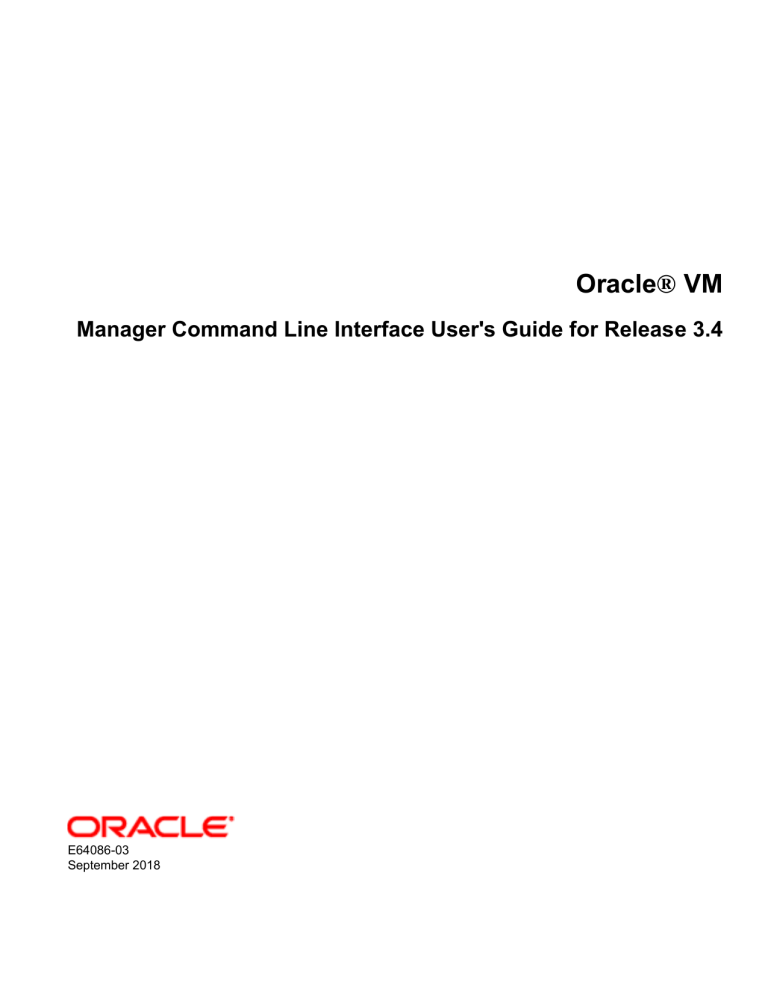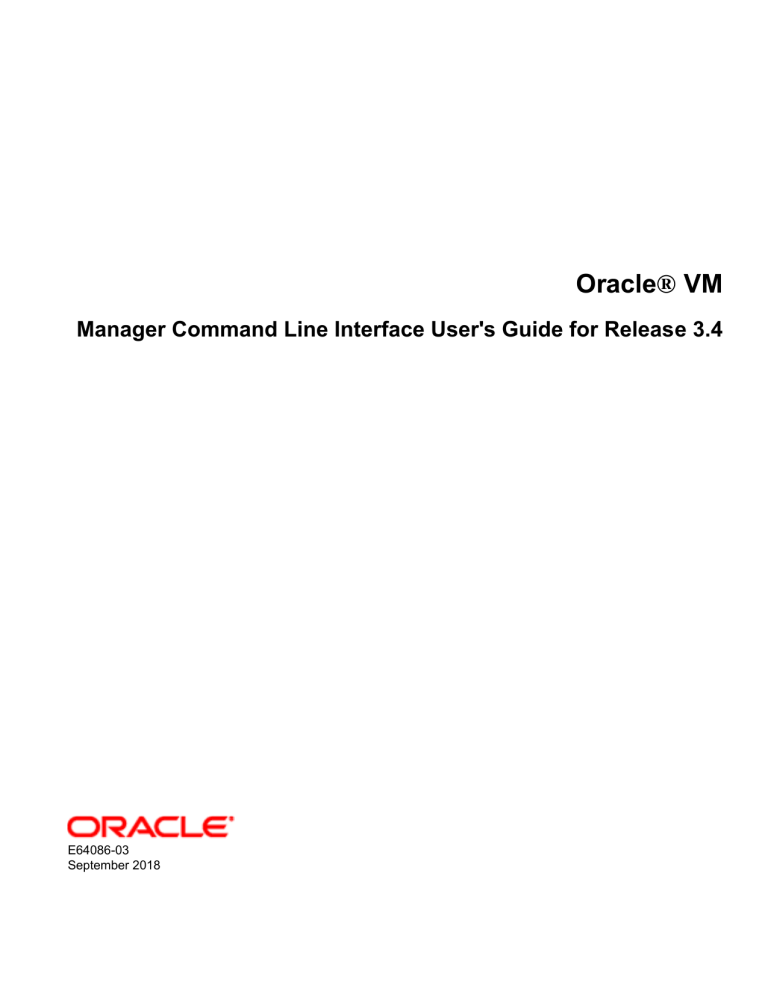
Oracle® VM
Manager Command Line Interface User's Guide for Release 3.4
E64086-03
September 2018
Oracle Legal Notices
Copyright © 2012, 2018 Oracle and/or its affiliates. All rights reserved.
This software and related documentation are provided under a license agreement containing restrictions on use and disclosure and are protected
by intellectual property laws. Except as expressly permitted in your license agreement or allowed by law, you may not use, copy, reproduce,
translate, broadcast, modify, license, transmit, distribute, exhibit, perform, publish, or display any part, in any form, or by any means. Reverse
engineering, disassembly, or decompilation of this software, unless required by law for interoperability, is prohibited.
The information contained herein is subject to change without notice and is not warranted to be error-free. If you find any errors, please report them
to us in writing.
If this is software or related documentation that is delivered to the U.S. Government or anyone licensing it on behalf of the U.S. Government, then
the following notice is applicable:
U.S. GOVERNMENT END USERS: Oracle programs, including any operating system, integrated software, any programs installed on the hardware,
and/or documentation, delivered to U.S. Government end users are "commercial computer software" pursuant to the applicable Federal Acquisition
Regulation and agency-specific supplemental regulations. As such, use, duplication, disclosure, modification, and adaptation of the programs,
including any operating system, integrated software, any programs installed on the hardware, and/or documentation, shall be subject to license
terms and license restrictions applicable to the programs. No other rights are granted to the U.S. Government.
This software or hardware is developed for general use in a variety of information management applications. It is not developed or intended for
use in any inherently dangerous applications, including applications that may create a risk of personal injury. If you use this software or hardware
in dangerous applications, then you shall be responsible to take all appropriate fail-safe, backup, redundancy, and other measures to ensure its
safe use. Oracle Corporation and its affiliates disclaim any liability for any damages caused by use of this software or hardware in dangerous
applications.
Oracle and Java are registered trademarks of Oracle and/or its affiliates. Other names may be trademarks of their respective owners.
Intel and Intel Xeon are trademarks or registered trademarks of Intel Corporation. All SPARC trademarks are used under license and are
trademarks or registered trademarks of SPARC International, Inc. AMD, Opteron, the AMD logo, and the AMD Opteron logo are trademarks or
registered trademarks of Advanced Micro Devices. UNIX is a registered trademark of The Open Group.
This software or hardware and documentation may provide access to or information about content, products, and services from third parties.
Oracle Corporation and its affiliates are not responsible for and expressly disclaim all warranties of any kind with respect to third-party content,
products, and services unless otherwise set forth in an applicable agreement between you and Oracle. Oracle Corporation and its affiliates will not
be responsible for any loss, costs, or damages incurred due to your access to or use of third-party content, products, or services, except as set
forth in an applicable agreement between you and Oracle.
Abstract
Document generated on: 2018-09-12 (revision: 6955)
Table of Contents
Preface .............................................................................................................................................. ix
1 What's New in the Oracle VM Manager Command Line Interface (CLI)? ............................................ 1
1.1 CLI Changes in Release 3.4 ................................................................................................. 1
1.1.1 CLI Modifications ....................................................................................................... 1
1.1.2 CLI New Features ..................................................................................................... 2
1.1.3 CLI Object Attribute Changes ..................................................................................... 4
2 Introduction to the Oracle VM Manager Command Line Interface (CLI) .............................................. 5
2.1 Starting and Stopping the CLI ............................................................................................... 5
2.2 Connecting to the CLI .......................................................................................................... 6
2.3 SSH Host Keys .................................................................................................................... 7
2.4 Key-Based Authentication ..................................................................................................... 7
2.5 Using SSH to Run Background Processes ............................................................................ 9
2.6 Using the Oracle VM CLI and Getting Help ........................................................................... 9
2.6.1 Return Status Values ............................................................................................... 12
2.6.2 Masking Sensitive Data ............................................................................................ 13
2.7 Passing in a CLI Command at the Command Line ............................................................... 13
2.8 Sample Scripts ................................................................................................................... 13
2.9 Integrating the CLI into Your Applications ............................................................................ 16
2.10 Configuring the Oracle VM CLI .......................................................................................... 16
2.10.1 SSH Port ............................................................................................................... 17
2.10.2 Timeout ................................................................................................................. 17
2.10.3 Case Sensitivity ..................................................................................................... 17
2.10.4 Public Key Authentication Expiry ............................................................................. 17
2.10.5 Lock Exceptions ..................................................................................................... 17
2.11 CLI Logs .......................................................................................................................... 18
I Using the CLI ................................................................................................................................. 19
3 Discovering Oracle VM Servers ............................................................................................. 21
3.1 Discovering an Oracle VM Server ............................................................................... 21
4 Discovering Storage .............................................................................................................. 23
4.1 Discovering a file server ............................................................................................. 23
4.2 Discovering a storage array ........................................................................................ 23
5 Creating a Network ............................................................................................................... 27
5.1 Creating a virtual machine network .............................................................................. 27
6 Creating a Server Pool .......................................................................................................... 29
6.1 Creating a server pool ................................................................................................ 29
6.2 Adding Oracle VM Servers to a server pool ................................................................. 30
7 Creating a Storage Repository ............................................................................................... 31
7.1 Creating a storage repository on a file server ............................................................... 31
7.2 To create a storage repository on a storage array ........................................................ 32
7.3 Importing resources to a storage repository ................................................................. 33
7.3.1 Importing a virtual appliance ............................................................................. 33
7.3.2 Importing a virtual machine template ................................................................. 33
7.3.3 Importing an ISO file ........................................................................................ 33
8 Creating a Virtual Machine .................................................................................................... 35
8.1 Creating a virtual machine from a virtual appliance ....................................................... 35
8.2 Creating a virtual machine from a template .................................................................. 35
8.3 Creating a virtual machine from an ISO ....................................................................... 35
8.4 Starting a virtual machine ........................................................................................... 37
II CLI Command Reference .............................................................................................................. 39
A CLI Command Reference ...................................................................................................... 41
A.1 abort Job ................................................................................................................... 41
iii
Oracle® VM
A.2 ackEvent .................................................................................................................... 41
A.3 addAccessHost .......................................................................................................... 42
A.4 addAdminServer ......................................................................................................... 43
A.5 addPolicyServer ......................................................................................................... 44
A.6 addRefreshServer ...................................................................................................... 45
A.7 add BondPort ............................................................................................................. 46
A.8 add FileSystem .......................................................................................................... 47
A.9 add PhysicalDisk ........................................................................................................ 48
A.10 add Port ................................................................................................................... 48
A.11 add Server ............................................................................................................... 49
A.12 add ServerPool ........................................................................................................ 51
A.13 add StorageInitiator .................................................................................................. 52
A.14 add Tag ................................................................................................................... 53
A.15 add VlanInterface ..................................................................................................... 54
A.16 add Vm .................................................................................................................... 55
A.17 add Vnic .................................................................................................................. 56
A.18 changeServerAgentPassword .................................................................................... 57
A.19 checkUpToDate ........................................................................................................ 58
A.20 clearVmAllRcvdMessages ......................................................................................... 58
A.21 clearVmAllSentMessages .......................................................................................... 59
A.22 clearVmRcvdMessage .............................................................................................. 60
A.23 clearVmSentMessage ............................................................................................... 61
A.24 clone Vm ................................................................................................................. 62
A.25 cloneCdToRepo ........................................................................................................ 63
A.26 clonePdToPd ............................................................................................................ 64
A.27 clonePdToRepo ........................................................................................................ 65
A.28 clonePdToStorageArray ............................................................................................ 67
A.29 cloneVdToPd ............................................................................................................ 68
A.30 cloneVdToRepo ........................................................................................................ 69
A.31 createVmFromAssembly (Deprecated) ....................................................................... 70
A.32 createVmFromVirtualAppliance .................................................................................. 71
A.33 createVmFromVirtualApplianceVm ............................................................................. 72
A.34 create AccessGroup ................................................................................................. 73
A.35 create AntiAffinityGroup ............................................................................................ 75
A.36 create BondPort ....................................................................................................... 76
A.37 create CpuCompatibilityGroup ................................................................................... 77
A.38 create FileServer ...................................................................................................... 78
A.39 create FileSystem ..................................................................................................... 80
A.40 create Network ......................................................................................................... 82
A.41 create PhysicalDisk .................................................................................................. 83
A.42 create Repository ..................................................................................................... 84
A.43 create RepositoryExport ............................................................................................ 86
A.44 create ServerController ............................................................................................. 87
A.45 create ServerPool ..................................................................................................... 88
A.46 create ServerPoolNetworkPolicy ................................................................................ 90
A.47 create ServerUpdateGroup ....................................................................................... 91
A.48 create ServerUpdateRepository ................................................................................. 92
A.49 create StorageArray ................................................................................................. 94
A.50 create Tag ............................................................................................................... 97
A.51 create VirtualDisk ..................................................................................................... 97
A.52 create VlanInterface ................................................................................................. 99
A.53 create Vm .............................................................................................................. 100
A.54 create VmCloneCustomizer ..................................................................................... 104
A.55 create VmCloneNetworkMapping ............................................................................. 105
iv
Oracle® VM
A.56 create VmCloneStorageMapping .............................................................................
A.57 create VmDiskMapping ...........................................................................................
A.58 create Vnic .............................................................................................................
A.59 delete .....................................................................................................................
A.60 discoverServer ........................................................................................................
A.61 edit AccessGroup ...................................................................................................
A.62 edit AntiAffinityGroup ..............................................................................................
A.63 edit Assembly (Deprecated) ....................................................................................
A.64 edit AssemblyVirtualDisk (Deprecated) ....................................................................
A.65 edit AssemblyVm (Deprecated) ...............................................................................
A.66 edit BondPort .........................................................................................................
A.67 edit ControlDomain .................................................................................................
A.68 edit Cpu .................................................................................................................
A.69 edit CpuCompatibilityGroup .....................................................................................
A.70 edit FileServer ........................................................................................................
A.71 edit FileServerPlugin ...............................................................................................
A.72 edit FileSystem .......................................................................................................
A.73 edit Manager ..........................................................................................................
A.74 edit Network ...........................................................................................................
A.75 edit PeriodicTask ....................................................................................................
A.76 edit PhysicalDisk ....................................................................................................
A.77 edit Port .................................................................................................................
A.78 edit Repository .......................................................................................................
A.79 edit RepositoryExport ..............................................................................................
A.80 edit Server .............................................................................................................
A.81 edit ServerController ...............................................................................................
A.82 edit ServerPool .......................................................................................................
A.83 edit ServerPoolNetworkPolicy ..................................................................................
A.84 edit ServerUpdateGroup .........................................................................................
A.85 edit ServerUpdateRepository ...................................................................................
A.86 edit StorageArray ....................................................................................................
A.87 edit StorageArrayPlugin ..........................................................................................
A.88 edit Tag .................................................................................................................
A.89 edit VirtualAppliance ...............................................................................................
A.90 edit VirtualApplianceVirtualDisk ...............................................................................
A.91 edit VirtualApplianceVm ..........................................................................................
A.92 edit VirtualCdrom ....................................................................................................
A.93 edit VirtualDisk .......................................................................................................
A.94 edit VlanInterface ....................................................................................................
A.95 edit Vm ..................................................................................................................
A.96 edit VmCloneCustomizer .........................................................................................
A.97 edit VmCloneNetworkMapping .................................................................................
A.98 edit VmCloneStorageMapping .................................................................................
A.99 edit VmDiskMapping ...............................................................................................
A.100 edit Vnic ...............................................................................................................
A.101 edit VolumeGroup .................................................................................................
A.102 embeddedCreate ..................................................................................................
A.103 embeddedDelete ...................................................................................................
A.104 embeddedEdit ......................................................................................................
A.105 exit .......................................................................................................................
A.106 exportVirtualAppliance ...........................................................................................
A.107 getArchiveConfig ...................................................................................................
A.108 getAverageStat .....................................................................................................
A.109 getDbBackupConfig ..............................................................................................
106
108
110
111
112
113
114
115
116
117
119
120
121
121
122
124
124
126
126
128
129
130
131
132
133
135
135
138
139
140
141
143
144
145
146
147
148
149
150
151
155
156
157
158
159
160
161
162
163
164
165
166
166
168
v
Oracle® VM
A.110
A.111
A.112
A.113
A.114
A.115
A.116
A.117
A.118
A.119
A.120
A.121
A.122
A.123
A.124
A.125
A.126
A.127
A.128
A.129
A.130
A.131
A.132
A.133
A.134
A.135
A.136
A.137
A.138
A.139
A.140
A.141
A.142
A.143
A.144
A.145
A.146
A.147
A.148
A.149
A.150
A.151
A.152
A.153
A.154
A.155
A.156
A.157
A.158
A.159
A.160
A.161
A.162
A.163
vi
getDebugTranscript ...............................................................................................
getDescriptor ........................................................................................................
getEventListByQuery .............................................................................................
getEvents .............................................................................................................
getEventsForObject ...............................................................................................
getJobs ................................................................................................................
getLatestStat ........................................................................................................
getLatestStatForList ..............................................................................................
getManagerTime ...................................................................................................
getQueuedJobInfo .................................................................................................
getStatsConfig ......................................................................................................
getStatList ............................................................................................................
getStatListByQuery ...............................................................................................
getTriageEvent .....................................................................................................
getTriageEventSeverityList ....................................................................................
getVmCfgFileContent ............................................................................................
getVmOsTypes .....................................................................................................
getVmReceivedMessages .....................................................................................
getVmSentMessages ............................................................................................
getVnicMacAddrRange ..........................................................................................
help ......................................................................................................................
importAssembly (Deprecated) ................................................................................
importTemplate .....................................................................................................
importVirtualAppliance ...........................................................................................
importVirtualCdrom ...............................................................................................
importVirtualDisk ...................................................................................................
importVirtualMachine .............................................................................................
kill ........................................................................................................................
list ........................................................................................................................
migrate Vm ...........................................................................................................
migrateWithLocalStorage Vm ................................................................................
moveVmToRepository ...........................................................................................
refresh ..................................................................................................................
refreshAll ..............................................................................................................
refreshStorageLayer ..............................................................................................
releaseOwnership .................................................................................................
removeAccessHost ...............................................................................................
removeAdminServer ..............................................................................................
removePolicyServer ..............................................................................................
removeRefreshServer ...........................................................................................
remove BondPort ..................................................................................................
remove FileSystem ...............................................................................................
remove PhysicalDisk .............................................................................................
remove Port .........................................................................................................
remove Server ......................................................................................................
remove ServerPool ...............................................................................................
remove StorageInitiator .........................................................................................
remove Tag ..........................................................................................................
remove VlanInterface ............................................................................................
remove Vm ...........................................................................................................
remove Vnic .........................................................................................................
resize ...................................................................................................................
restart ..................................................................................................................
resume .................................................................................................................
169
169
170
177
179
180
180
182
184
184
185
185
187
190
191
192
192
193
194
194
195
196
197
198
199
200
201
202
203
204
206
207
208
209
210
210
211
212
213
214
215
216
217
218
219
220
221
222
222
223
224
225
226
227
Oracle® VM
A.164 sendVmMessage ..................................................................................................
A.165 set .......................................................................................................................
A.166 setArchiveConfig ...................................................................................................
A.167 setDbBackupConfig ...............................................................................................
A.168 setMaintenanceMode ............................................................................................
A.169 setStatsConfig ......................................................................................................
A.170 setVnicMacAddrRange ..........................................................................................
A.171 show ....................................................................................................................
A.172 showallcustomcmds ..............................................................................................
A.173 showclisession ......................................................................................................
A.174 showcustomcmds .................................................................................................
A.175 showobjtypes ........................................................................................................
A.176 showversion .........................................................................................................
A.177 start .....................................................................................................................
A.178 stop ......................................................................................................................
A.179 suspend ...............................................................................................................
A.180 takeOwnership ......................................................................................................
A.181 upgrade ................................................................................................................
A.182 validate ................................................................................................................
Glossary .........................................................................................................................................
Index ..............................................................................................................................................
228
229
230
231
232
233
234
235
237
237
238
239
240
240
241
242
242
243
244
247
251
vii
viii
Preface
The Oracle VM Manager Command Line Interface User's Guide is your reference to the Oracle VM
Manager Command Line Interface (CLI). The CLI is intended to offer the same features as the Oracle
VM Manager graphical user interface, so you can manage your Oracle VM environment using the CLI
and not need to use the Oracle VM Manager graphical user interface, if you so choose. The CLI connects
to an Oracle VM Manager instance from either the Oracle VM Manager host, or another client computer
using an ssh connection. You can script CLI commands using any programming or scripting language of
your choice. A few Expect scripts are provided for your reference to get you started. This Guide gives you
an overview of how to connect to the CLI, examples on how to use it to set up your environment, and a
complete syntax reference.
Audience
This document is intended for Oracle VM administrators with privileged access to the physical and virtual
resources of the Oracle VM environment. This guide assumes that you have an in depth knowledge of
Oracle VM (see the Oracle VM Manager User's Guide), and that you are familiar with Oracle Linux system
administration and Linux command line operation.
Related Documents
For more information, see the following documents in the Oracle VM documentation set:
• Oracle VM Release Notes
• Oracle VM Installation and Upgrade Guide
• Oracle VM Concepts Guide
• Oracle VM Manager Getting Started Guide
• Oracle VM Manager User's Guide
• Oracle VM Manager Command Line Interface User's Guide
• Oracle VM Administrator's Guide
• Oracle VM Paravirtual Drivers for Microsoft Windows Guide
• Oracle VM Web Services API Developer's Guide
• Oracle VM Security Guide
• Oracle VM Licensing Information User Manual
You can also get the latest information on Oracle VM by going to the Oracle VM Web site:
http://www.oracle.com/us/technologies/virtualization/oraclevm
Command Syntax
Oracle Linux command syntax appears in monospace font. The dollar character ($), number sign (#), or
percent character (%) are Oracle Linux command prompts. Do not enter them as part of the command.
The following command syntax conventions are used in this guide:
ix
Conventions
Convention
Description
backslash \
A backslash is the Oracle Linux command continuation character. It is used in
command examples that are too long to fit on a single line. Enter the command
as displayed (with a backslash) or enter it on a single line without a backslash:
dd if=/dev/rdsk/c0t1d0s6 of=/dev/rst0 bs=10b \
count=10000
braces { }
Braces indicate required items:
.DEFINE {macro1}
brackets [ ]
Brackets indicate optional items:
cvtcrt termname [outfile]
ellipses ...
Ellipses indicate an arbitrary number of similar items:
CHKVAL fieldname value1 value2 ... valueN
italics
Italic type indicates a variable. Substitute a value for the variable:
library_name
vertical line |
A vertical line indicates a choice within braces or brackets:
FILE filesize [K|M]
forward slash /
A forward slash is used to escape special characters within single or double
quotes in the Oracle VM Manager Command Line Interface, for example:
create Tag name=MyTag description="HR/'s VMs"
Conventions
The following text conventions are used in this document:
Convention
Meaning
boldface
Boldface type indicates graphical user interface elements associated with an
action, or terms defined in text or the glossary.
italic
Italic type indicates book titles, emphasis, or placeholder variables for which
you supply particular values.
monospace
Monospace type indicates commands within a paragraph, URLs, code in
examples, text that appears on the screen, or text that you enter.
Documentation Accessibility
For information about Oracle's commitment to accessibility, visit the Oracle Accessibility Program website
at
http://www.oracle.com/pls/topic/lookup?ctx=acc&id=docacc.
Access to Oracle Support
Oracle customers that have purchased support have access to electronic support through My Oracle
Support. For information, visit
http://www.oracle.com/pls/topic/lookup?ctx=acc&id=info or visit http://www.oracle.com/pls/topic/lookup?
ctx=acc&id=trs if you are hearing impaired.
x
Chapter 1 What's New in the Oracle VM Manager Command Line
Interface (CLI)?
This section lists the syntax changes in the Oracle VM Manager Command Line Interface (CLI) from
previous releases. Included in this section are any changes or deletions to existing commands and options,
as well as new commands or options. This section may be useful when migrating your CLI scripts from
previous releases of the CLI.
1.1 CLI Changes in Release 3.4
This section lists the changes and new features to the CLI in Release 3.4.
1.1.1 CLI Modifications
This section lists the modifications made to existing CLI commands.
Table 1.1 CLI Modifications in Release 3.4
Object Type
Description
N/A
You can set some command options to be empty strings. You may want to do
this to clear Oracle VM Server roles, network roles, clear NTP servers, or clear
an object's description. No syntax changes have been made in commands,
but the logic behind string options has changed. Where these changes are
appropriate, they are noted in the commands in Appendix A, CLI Command
Reference. For example, to clear Oracle VM Server roles you would use:
edit Server name=MyServer roles=""
N/A
You can mask attribute values on screen, as they are entered, by appending
an asterisk (*) to the attribute name. This security measure is described in
Section 2.6.2, “Masking Sensitive Data”. For example:
OVM> sendVmMessage Vm name=MyVM key=com.oracle.linux.root-password message*=******
AccessGroup
The edit AccessGroup command now includes a nameOnArray option to
change the name on the storage array.
Assembly
The Assembly object, and the commands related to the Assembly object,
have been deprecated. From this release, you should instead use the new
VirtualAppliance object and associated commands. The commands related
to the Assembly object are honored by the CLI, but there will be no future
improvements to those commands. The following commands have been
deprecated:
• The Assembly, AssemblyVirtualDisk, and AssemblyVm options of the
list command.
• The Assembly, AssemblyVirtualDisk, and AssemblyVm options of the
show command.
• The Assembly option of the delete command.
• The Assembly option of the refresh command.
• The Assembly option of the getDescriptor command.
• The edit Assembly (Deprecated) command.
1
CLI New Features
Object Type
Description
• The edit AssemblyVirtualDisk (Deprecated) command.
• The edit AssemblyVm (Deprecated) command.
• The createVmFromAssembly (Deprecated) command.
• The importAssembly (Deprecated) command.
ServerPool
The virtualIP option of the create ServerPool command is now optional
and deprecated. This is no longer required when creating a server pool.
Vm
The hugePagesEnabled option has been deprecated and will be removed in
a future release. This option applies to the create Vm and edit Vm commands.
1.1.2 CLI New Features
This section lists the new commands introduced in Release 3.4.
Table 1.2 CLI New Features in Release 3.4
Object Type
Description
N/A
A new setArchiveConfig command configures how Oracle VM Manager
manages archived statistics.
N/A
A new getArchiveConfig command shows the configuration for managing
archived statistics.
N/A
A new showclisession command lists the CLI session options set using the
set command.
N/A
The set command now includes an AlphabetizeAttributes option to
display the output of the show command in alphabetical order.
Event
The getEventListByQuery command lists events for objects using a query to
narrow results.
Event
The getTriageEventSeverityList command lists the highest severity event for
one or more objects.
Manager
A new getManagerTime command displays the Oracle VM Manager time.
Manager
There are two new commands to list and set Oracle VM Manager automated
database backup configuration parameters. The new commands are:
• getDbBackupConfig: Lists the values for configuration parameters related to
database backup configuration.
• setDbBackupConfig: Sets the values for configuration parameters related to
database backup configuration.
StorageArray
The edit StorageArray command now has a lipScan option that allows you
to enable a Loop Initialization (LIP) for an Unmanaged FibreChannel Storage
Array.
ServerPool,
The startPolicy command now includes a BALANCE_SERVER option that
can be used when defining the default start-up policy for all of your virtual
machines. This option applies to the following commands:
Vm
• create ServerPool
• edit ServerPool
2
CLI New Features
Object Type
Description
• create Vm
• edit Vm
Statistic
The getStatListByQuery command lists statistic for objects using a query to
narrow results.
Statistic, Server, Vm
There are four new commands to list statistics for an Oracle VM Server or
virtual machine. The new commands are:
• getAverageStat: Lists the average value of a statistic type for an object
during a time range.
• getLatestStat: Lists the latest value of a statistic type for an object.
• getLatestStatForList: Lists the latest value of a statistic type for a list of
objects.
• getStatList: Lists statistic types for an object.
VirtualAppliance
A new VirtualAppliance object has been added. This should be used instead
of the Assembly object, which has been deprecated in this release. The new
commands related to the VirtualAppliance object are:
• New VirtualAppliance, VirtualApplianceVirtualDisk, and
VirtualApplianceVm options of the list command.
• New VirtualAppliance, VirtualApplianceVirtualDisk, and
VirtualApplianceVm options of the show command.
• A new VirtualAppliance option of the delete command.
• A new VirtualAppliance option of the refresh command.
• A new VirtualAppliance option of the getDescriptor command.
• The edit VirtualAppliance command.
• The edit VirtualApplianceVirtualDisk command.
• The edit VirtualApplianceVm command.
• The createVmFromVirtualAppliance command.
• The createVmFromVirtualApplianceVm command.
• The importVirtualAppliance command.
• The exportVirtualAppliance command.
Vm
The create Vm and edit Vm commands have a new viridian option that
enables the exposure of Windows virtualization compatible entitlements to
Microsoft Windows guest operating systems.
Vm
The create Vm and edit Vm commands have a new
restartActionOnCrash option to set the action to perform in the case
where a virtual machine crashes.
3
CLI Object Attribute Changes
Object Type
Description
Vm
The migrateWithLocalStorage Vm command migrates a virtual machine to an
Oracle VM Server in the same server pool, including moving the local storage
to a storage repository.
1.1.3 CLI Object Attribute Changes
This section lists the changes to the attributes of CLI objects in Release 3.4. The attribute changes affect
the output of the show command, and the options available with create object and edit object
commands.
Table 1.3 CLI Object Attributes Changes in Release 3.4
Object
Attributes Added
Attributes Removed
Attributes Modified
PhysicalDisk
absolutePaths
N/A
N/A
N/A
N/A
N/A
N/A
storageArray
Repository
apparentSize
oversubscription
ServerAbility
vmRestartActions
vmLiveStorageMigration
abilities
ServerPool
BALANCE_SERVER
N/A
N/A
StorageArray
lipScan
N/A
N/A
N/A
Display names of
attributes have changed:
VirtualApplianceVirtualDisk,N/A
which replaces
the deprecated
AssemblyVirtualDisk
object.
From Populated Size
to Populated Size
(Bytes).
From Capacity to
Capacity (Bytes).
VirtualDisk
absolutePath
N/A
N/A
mountedPath
Vm
vmConfigFileAbsolutePath
N/A
vmConfigFileMountedPath
restartActionOnCrash
viridian
BALANCE_SERVER
4
N/A
Chapter 2 Introduction to the Oracle VM Manager Command Line
Interface (CLI)
The Oracle VM Manager Command Line Interface (CLI) provides a command line interface to
communicate with Oracle VM Manager. You can use the CLI to perform many of the same functions
as Oracle VM Manager, such as managing all your server pools and guest virtual machines. The
CLI commands can be scripted to enable flexibility to help you deploy and manage your Oracle VM
environment.
The CLI is installed when you install Oracle VM Manager, so you must have a working copy of Oracle VM
Manager to use the CLI. The architecture of the CLI is shown in Oracle VM Architecture in the Oracle VM
Concepts Guide.
When you make changes to the Oracle VM environment using the CLI, these changes are reflected in real
time in the Oracle VM Manager Web Interface.
The Oracle VM Manager Web Interface includes additional logic over the CLI to make sure that actions
performed within Oracle VM Manager do not result in configurations that may cause runtime errors. This
additional logic is not available within the CLI, which provides greater flexibility, but requires a deeper
understanding of Oracle VM object relationships.
The CLI does not replace the Oracle VM Utilities. The Oracle VM Utilities are complementary to the CLI.
For information on the Oracle VM Utilities, see the Oracle VM Administrator's Guide.
2.1 Starting and Stopping the CLI
The CLI is automatically started when you first install Oracle VM Manager. You can also stop and start it
separately to Oracle VM Manager as required. To use the CLI, the Oracle VM Manager service should first
be started. See Starting and Stopping Oracle VM Manager for information on starting and stopping Oracle
VM Manager.
When the CLI is installed (as part of Oracle VM Manager), it is set to automatically start when the operating
system starts. If you want to disable this, enter:
# chkconfig ovmcli off
To manually start or stop the CLI, and to verify its status, log in as the root user, and use the syntax:
/sbin/service ovmcli [start|stop|status|restart]
For example, to start the CLI:
# /sbin/service ovmcli start
To stop the CLI:
# /sbin/service ovmcli stop
To restart the CLI:
# /sbin/service ovmcli restart
To check the status of the CLI:
5
Connecting to the CLI
# /sbin/service ovmcli status
The status option returns whether the CLI service is running or stopped.
If the Oracle VM Manager host computer runs a full graphical desktop environment, you can also use the
Services dialog to start and stop the CLI. From the Applications menu, select System Settings > Server
Settings > Services. Or by running the following command in a terminal to display the Services dialog:
# /usr/bin/system-config-services
In the Service Configuration dialog, select ovmcli to check the status, and start or stop it.
2.2 Connecting to the CLI
Multiple CLI connections can be made to a single instance of Oracle VM Manager at any time. The
connection to the CLI is an SSH connection. To connect to the CLI, use an SSH client or command line
interface and connect to the Oracle VM Manager host using the syntax:
ssh -l manager_username { manager_IP | manager_hostname } -p port
The default port for the CLI is 10000.
For example:
$ ssh -l admin 10.172.76.146 -p 10000
To connect to the CLI from the Oracle VM Manager host, enter:
$ ssh -l admin localhost -p 10000
You can also use the abbreviated connection syntax (without the -l option), for example:
$ ssh admin@localhost -p 10000
Tip
To keep your ssh session from disconnecting due to inactivity, you can use the ssh
ServerAliveInterval option to send a null packet to the CLI to keep the connection
alive. You can use this option, either on the command line when you enter the ssh
command, or in the ~/.ssh/config file, for example to use this on the command line,
enter:
$ ssh admin@localhost -p 10000 -o ServerAliveInterval=40
The interval length is in seconds, so this example will keep the connection alive for
40 seconds. Setting this value to 0 disables the feature. The syntax to use when
adding this to the ~/.ssh/config file is:
Host *manager_hostname
ServerAliveInterval 40
When you establish a connection to the CLI, you are prompted to enter a password for the Oracle VM
Manager admin user. Enter the password and the CLI prompt is displayed, ready for you to begin entering
Oracle VM CLI commands.
Using username "admin".
admin@10.172.76.146's password: password
6
SSH Host Keys
OVM>
To exit the CLI, enter exit, or end the SSH session.
2.3 SSH Host Keys
On some operating systems, when you first log in to the CLI, you may be prompted to add the key
fingerprint of the Oracle VM Manager host to the ~/.ssh/known_hosts file, for example:
$ ssh -l admin hostname -p 10000
The authenticity of host 'hostname (IP_address)' can't be established.
DSA key fingerprint is fingerprint.
Are you sure you want to continue connecting (yes/no)? yes
Warning: Permanently added 'hostname' (DSA) to the list of known hosts.
admin@hostname's password:
If you want to avoid this message and have host keys automatically added to the known_hosts file, you
can turn off strict checking of SSH host keys using the following command:
$ ssh -o 'StrictHostKeyChecking no' admin@hostname
If you have upgraded or reinstalled Oracle VM Manager, you may be prompted that the host identification
has changed when connecting to the CLI, for example:
$ ssh -l admin hostname -p 10000
@@@@@@@@@@@@@@@@@@@@@@@@@@@@@@@@@@@@@@@@@@@@@@@@@@@@@@@@@@@
@
WARNING: REMOTE HOST IDENTIFICATION HAS CHANGED!
@
@@@@@@@@@@@@@@@@@@@@@@@@@@@@@@@@@@@@@@@@@@@@@@@@@@@@@@@@@@@
IT IS POSSIBLE THAT SOMEONE IS DOING SOMETHING NASTY!
Someone could be eavesdropping on you right now (man-in-the-middle attack)!
It is also possible that the DSA host key has just been changed.
The fingerprint for the DSA key sent by the remote host is
fingerprint.
Please contact your system administrator.
Add correct host key in /root/.ssh/known_hosts to get rid of this message.
Offending key in ~/.ssh/known_hosts:1
DSA host key for localhost has changed and you have requested strict checking.
Host key verification failed.
To clear this message and allow connections to the CLI, use the ssh-keygen utility to remove the entry
for the Oracle VM Manager host, for example:
$ ssh-keygen -R hostname:10000
You may need to add braces around the hostname if the previous command does not remove the entry, for
example:
$ ssh-keygen -R [localhost]:10000
Alternatively, edit the ~/.ssh/known_hosts file and remove the entry for the Oracle VM Manager host.
Connect to the CLI again and you are prompted to add the new fingerprint if strict checking of SSH host
keys is enabled.
2.4 Key-Based Authentication
You can use public key-based SSH authentication to connect to the CLI. When you set up key-based
authentication, you can log in to the CLI without being prompted for a password. Using key-based
authentication does not effect the existing authentication mechanism using a username and password.
7
Key-Based Authentication
Keys are set up between a local system and the Oracle VM Manager host. After the keys are set up,
you log in for the first time with the CLI admin password, as you normally would, then a connection is
established using public key authentication and the channel is identified to the CLI Server by the client
IP address and user name. Subsequent log ins do not require the password, for as long as the channel
remains open. If the channel is closed, or the admin user's password is changed, key-based authentication
is terminated and you are required to enter the admin user's password again. To reestablish the connection
using key-based authentication, log in again using the standard SSH connection, enter the admin user's
password, and the channel is opened again.
To set up key-based authentication:
1. Make sure the ssh-agent is running on your local host:
$ eval `ssh-agent`
Agent pid number
If the ssh-agent is not running, you may encounter the following error when you perform the next step:
Could not open a connection to your authentication agent.
2. On your local host, generate a public/private key pair to log in to the CLI. Make sure you remember the
passphrase that you enter.
$ ssh-keygen -t rsa -f ~/.ssh/admin
Generating public/private rsa key pair.
Enter passphrase (empty for no passphrase): passphrase
Enter same passphrase again: passphrase
Your identification has been saved in /user/.ssh/admin.
Your public key has been saved in /user/.ssh/admin.pub.
The key fingerprint is:
fingerprintuser@hostname
The two keys are generated in ~/.ssh/: admin (the private key) and admin.pub (the public key).
3. Add the private key to the authentication agent, using the same passphrase you used to create the key
pair, for example:
$ ssh-add ~/.ssh/admin
Enter passphrase for /home/user/.ssh/admin: passphrase
Identity added: /home/user/.ssh/admin (/home/user/.ssh/admin)
4. Copy the public key to the Oracle VM Manager host, for example:
$ scp ~/.ssh/admin.pub oracle@hostname:/home/oracle/.ssh/
Where hostname is the hostname of the Oracle VM Manager host. Make sure you do the copy as the
oracle user.
5. Log into the Oracle VM Manager host as the oracle user and append the admin.pub public key to the
CLI authorized file (ovmcli_authorized_keys).
$
$
$
$
ssh oracle@hostname
cd /home/oracle/.ssh/
cat admin.pub >> ovmcli_authorized_keys
exit
Where hostname is the hostname of the Oracle VM Manager host.
6. From the local machine, log in to the CLI using the command:
$ ssh -l admin hostname -p 10000
8
Using SSH to Run Background Processes
You are requested to enter the admin user's password. Enter it.
admin@hostname's password: password
OVM>
Subsequent log ins use the newly established channel and do not require a password.
For security reasons, the channel for public key authentication expires after a designated period of time.
See Section 2.10, “Configuring the Oracle VM CLI” for information on how to change the public key
authentication expiry time.
2.5 Using SSH to Run Background Processes
If you choose to run CLI commands in the background via the standard SSH interface, it is possible that
keyboard breaks interrupt running processes. This is a standard behaviour if the TTY setting has been
set to sane, and is remedied by providing the SSH command with the -n option to automatically send
keyboard input to /dev/null. This type of command can only be used with key-based authentication,
since at the point that it is run, the command is run in the background so you can no longer interact with it.
$ ssh -l admin localhost -p 10000 -n "importVirtualAppliance Repository name=MyRepository
url=http://example.com/myappliance.ova" &
Note that using the -n flag does not make sense if you intend to maintain an interactive session within the
CLI.
2.6 Using the Oracle VM CLI and Getting Help
Enter ? or help to display help on a token. You can also enter ? after a token to display the possible
options based on context. For example, if you want to display information about an Oracle VM Server, you
can work your way through the command options to find the commands to perform this action.
Note
To keep the output to a minimum in the examples in this book, we have set the
output mode to sparse using the following command:
OVM> set OutputMode=Sparse
Your output may vary depending on which setting you use for this command; see
Section A.165, “set” for more information.
To find the command to list Oracle VM Servers, start with the ? option and work your way through the
commands:
OVM> ?
add
create
delete
edit
embeddedcreate
embeddeddelete
embeddededit
exit
help
list
Perhaps this is the command? Let's drill down further.
remove
set
9
Using the Oracle VM CLI and Getting Help
show
showallcustomcmds
showclisession
showcustomcmds
showobjtypes
showversion
OVM> list ?
AccessGroup
AntiAffinityGroup
Assembly
...
Port
Repository
RepositoryExport
Server
This looks like the command to use to list Oracle VM Servers
ServerController
ServerPool
ServerPoolNetworkPolicy
...
VmDiskMapping
Vnic
VolumeGroup
OVM> list Server
No more options can be entered so the results are automatically displayed
id:00:e0:81:4d:5f:2f:00:e0:81:4d:29:ee:00:e0:81:4d name:MyServer1
id:00:e0:81:4d:5e:16:00:e0:81:4d:5e:17:ff:ff:ff:ff name:MyServer2
id:00:e0:81:4d:40:16:00:e0:81:4d:40:17:ff:ff:ff:ff name:MyServer3
OVM>
Now you have a list of the Oracle VM Servers, you can display information about them with another
command. To find the command to display information about an Oracle VM Server, drill down again
through the commands to find the most appropriate command using the ? option:
OVM> ?
add
create
delete
edit
embeddedcreate
embeddeddelete
embeddededit
exit
help
list
remove
set
show
This looks like the command to use
showallcustomcmds
commands
showclisession
showcustomcmds
commands
showobjtypes
showversion
OVM> show ?
AccessGroup
AntiAffinityGroup
Assembly
...
Port
Repository
RepositoryExport
Server
This looks like the command to use
ServerController
ServerPool
ServerPoolNetworkPolicy
10
to show information
available for all objects
specific to an object (requires object as argument)
to show information about an Oracle VM Server
Using the Oracle VM CLI and Getting Help
...
VmDiskMapping
Vnic
VolumeGroup
OVM> show Server ?
id=<object identifier> OR
name=<object name>
OVM>
If you have forgotten the name of the Oracle VM Server, use the up arrow to scroll through the history until
you see the list Server command and press Enter. Then use the show Server name= option to
display information about an Oracle VM Server.
OVM> show Server name=MyServer1
Status = Running
Role 1 = Utility
Role 2 = Vm
Ip Address = 10.172.76.79
...
Name = MyServer1
Locked = false
OVM>
The CLI is a self-learning tool; built in help and tab auto-completion guide you when working with the
commands. The following commands assist you to use the CLI.
Table 2.1 Helpful CLI commands
Command/Feature
Description
?
Context sensitive help, for example, show ?, clone ?. If you do not
know the format of a command, enter the command followed by ? to
see the options for that command. Enter ? on its own to see a list of
all the top level commands.
help
Displays the syntax to use for the top level commands.
showallcustomcmds
Displays a list of the all custom commands for all object types.
showclisession
Displays the CLI session settings. These settings are set using the
set command.
showcustomcmds [object
type]
Displays a list of the custom commands for a specific object type
provided as a parameter.
showobjtypes
Displays a list of the object types.
tab completion
Press the Tab key to auto-complete the command.
history
Use the up or down arrow keys to step through the history of
commands entered in the current session. Up to 50 commands are
listed.
masking sensitive data
Append an asterisk (*) to an attribute name to mask the content
following the equals sign (=) when setting the value of an attribute.
See Masking Sensitive Data for more information on this.
You can configure the end of line characters used by your SSH client, for example, if your SSH client adds
a line feed (double spacing) to the end of a line, you can set the endline characters to CR. Set the end of
line characters using the set command.
You can configure the output mode to define how the CLI returns results, for example in plain text or in
XML. Set the output mode using the set command.
11
Return Status Values
Use the showclisession command to show the values for the options set with the Section A.165, “set”
command.
The values you enter for parameters are case sensitive, unless explicitly stated in this Guide. For example,
entering name=MyServer is not the same as entering name=myserver. The CLI treats these parameter
strings as case sensitive, and are considered different.
Special characters are considered any of these: ", ', ?, \, /, <, >. You can escape special characters
within a set of quotes to make sure they are treated as a literal string using a / (forward slash) before the
character. For example:
OVM> create Tag name=MyTag description="HR/'s VMs from http:////example.com//vms// /<Delete/?/>"
id:0004fb0000260000b351e52e3abbe192 name:MyTag
OVM> show Tag name=MyTag
Name = MyTag
Id = 0004fb0000260000b351e52e3abbe192
description = HR's VMs from http://example.com/vms/ <Delete?>
Parameters are unique for each time you run a command. Providing more than one object of the same
attribute type as a parameter always results in the last attribute value taking precedence. Therefore, a
command similar to the following succeeds, but the values of these repeated parameters override each
other:
OVM> discoverServer ipAddress=server1 ipAddress=server2 takeOwnership=No\
takeOwnership=Yes password=** password=******
Command: discoverServer ipAddress=server1 ipAddress=server2 takeOwnership=No
takeOwnership=Yes password=** password=******
Status: Success
Time: 2013-12-23 00:34:38,398 PST
JobId: 1387787665552
OVM> list server
Command: list server
Status: Success
Time: 2013-12-23 00:34:43,602 PST
Data: id:44:45:4c:4c:59:00:10:35:80:34:c7:c0:4f:57:48:31
name:server2
In this example, only one Oracle VM Server is discovered. The second parameter in each instance of the
command overrides the first. Therefore, server2 is discovered, and ownership is set to Yes, and the
password in this instance is the second one specified.
If a command is issued, but no changes to an object are performed, a success message is displayed. For
example, if you change the name of an object to the same name, Status: Success is returned and
displayed.
2.6.1 Return Status Values
Operations that trigger job creation within Oracle VM Manager, such as create or modify operations,
always return the status of the job. The status is referred to as the Return Status. If a job is successful, the
status returned is set to Success. If a job fails, the status returned is set to Failure.
Job status is obtained by consistently polling Oracle VM Manager with the generated Job ID to query the
job status. For operations that may take too long, the CLI may timeout the polling period. In this case,
the status returned is set to Running to indicate that the job is still running. In this case, you may need to
query the job status manually before continuing with any other operations.
Since all commands that result in some form of change within Oracle VM Manager trigger the creation of a
job, these commands also return the job ID in the response output. The value for this appears in the JobId
12
Masking Sensitive Data
field. In the case where a command has returned a Running status, you can use this field to obtain the job
ID for the task that you are performing, and then use the show job command to monitor its status.
The default job timeout value is 7200 seconds (120 minutes). The value can be set in the common
configuration file, used by both the Oracle VM Manager CLI and the Oracle VM Manager Web Interface, at
/u01/app/oracle/ovm-manager-3/ovm_cli/config/common_config.xml. The attribute to set is
defaultCommandTimeout.
2.6.2 Masking Sensitive Data
In some scenarios you may need to mask sensitive data as it is entered into the CLI to avoid it displaying
to screen. This functionality is applied by default on some known commands such as the discoverServer,
where the password value is automatically substituted with a series of asterisk (*) characters on the
screen as it is typed. However, in other situations, such as when sending messages to VMs, there are
some additional values that you may wish to obscure on the screen that would not be hidden by default.
Masking functionality has been built into the CLI to allow you to automatically mask the data for any
attribute by simply appending the asterisk (*) character to the attribute name before entering its value. This
is illustrated in the example below:
OVM> sendVmMessage Vm name=MyVM key=com.oracle.linux.root-password message*=******* log=No
In the example above, the message is purposefully masked and the actual value is substituted on screen
with *******. For additional security, in this example, we also set the log parameter to No, to prevent the
message from being logged.
The masking function can be applied to any attribute where a value is entered for a command, with the
exception of the name or id attributes. For instance, it is possible to hide the description attribute as it
is entered on screen:
OVM> edit Server name=MyServer description*=***********
The masking feature expects a single asterisk following the attribute name. Any attempt to enter multiple
asterisks or other characters following the first asterisk causes the validation to fail and the attribute name
is unrecognized.
2.7 Passing in a CLI Command at the Command Line
If you want to run the CLI and pass in a simple command, append the command in quotes after the SSH
login credentials, for example:
# ssh admin@hostname -p 10000 "list Server"
You can submit multiple commands using a semicolon (;) as the command delimiter, for example:
# ssh admin@hostname -p 10000 "list Server; show Server name=MyServer"
If you have enabled key-based authentication, you are not prompted for the password to access the
CLI, and the results are displayed. If you have not, you must enter the CLI password before the results
are returned. See Section 2.4, “Key-Based Authentication” for information on setting up key-based
authentication. You can also use any other programming language to write scripts using the CLI as
discussed in Section 2.9, “Integrating the CLI into Your Applications”.
2.8 Sample Scripts
There are a number of shell scripts provided with Oracle VM to help you use the CLI. If a password is
required for any of these scripts, you are prompted at the command line to enter it. The shell scripts use
key-based authentication, which is available after the first log in to the CLI.
13
Sample Scripts
These scripts are located in:
/u01/app/oracle/ovm-manager-3/ovm_cli/scripts
Table 2.2 Sample scripts
Script Name
Purpose
ackAllEvents
A shell script that acknowledges all events that a user can
acknowledge. This script does not acknowledge system events.
This script uses localhost as the default host. If you run this script from
another host, you can specify the Oracle VM Manager location using
the syntax:
ackAllEvents -l user@host
inventory
A shell script that displays an inventory of all objects managed by
Oracle VM Manager.
There are a also a set of shell scripts provided to get you started scripting in the CLI. These scripts are
located in:
/u01/app/oracle/ovm-manager-3/ovm_cli/scripts/createdeletescripts
To use any of these scripts, you should first overwrite the default values in the associated *.properties file
with values that match those of your environment. Each parameter within the associated properties file is
commented to provide guidelines on the information that must be provided within these files. Additional
information on how to run the scripts are contained as comments at the start of each script.
Table 2.3 Sample create/delete scripts
Script Name
Purpose
create-fc-based-VM.sh
A shell script that sets up a complete Oracle VM environment,
including storage, server pool, networking, virtual machine resources
and a virtual machine, using fibre channel-based storage.
To use this script, edit the fc-based-VM.properties file in the
same directory and change the parameters to suit your environment.
delete-fc-based-VM.sh
A shell script that deletes the set up created using the create-fcbased-VM.sh script.
To use this script, edit the fc-based-VM.properties file in the
same directory and change the parameters to suit your environment.
create-iscsi-based-VM.sh
A shell script that sets up a complete Oracle VM environment,
including storage, server pool, networking, virtual machine resources
and a virtual machine, using ISCSI-based storage.
This script uses a fibre channel LUN for the server pool's clustered file
system. The Oracle VM Server must have access to an unmanaged
fibre channel storage array. This script creates a storage array using
the Oracle NetApp Filer plug-in.
To use this script, edit the iscsi-based-VM.properties file in the
same directory and change the parameters to suit your environment.
14
Sample Scripts
Script Name
Purpose
delete-iscsi-based-VM.sh
A shell script that deletes the set up created using the createiscsi-based-VM.sh script.
To use this script, edit the iscsi-based-VM.properties file in the
same directory and change the parameters to suit your environment.
create-nfs-based-VM.sh
A shell script that sets up a complete Oracle VM environment,
including storage, server pool, networking, virtual machine resources
and a virtual machine, using NFS-based storage.
To use this script, edit the nfs-based-VM.properties file in the
same directory and change the parameters to suit your environment.
delete-nfs-based-VM.sh
A shell script that deletes the set up created using the create-nfsbased-VM.sh script.
To use this script, edit the nfs-based-VM.properties file in the
same directory and change the parameters to suit your environment.
common.sh
A shell script that contains the common functions used by other
scripts in this directory. Do not run this script directly, instead call it
from other scripts. You can see a list of the common functions in this
script in Table 2.4, “Sample scripts common functions”.
To customize any of these scripts for your environment, copy them to a directory outside of the Oracle
VM Manager installation tree, edit the script with a text editor and change the variables to suit your
environment, or extend further to provide additional functionality.
When you run any of these scripts, the output is displayed to the screen; spool it to a file or other process
or script as required.
The common.sh file provides some common functions used by the sample scripts. The functions available
in this script are listed in Table 2.4, “Sample scripts common functions”.
Table 2.4 Sample scripts common functions
Function
Description
getPass
Prompts for a password. You may want to prompt for an Oracle VM
Server, or storage server pasword. When prompted, the input is not
echoed on screen. The password can then be securely used with
other CLI commands, such as discoverServer.
No password is required for authentication with Oracle VM Manager
as this uses certificate authentication.
validateCLI command
Script continues if the CLI command returns success, and terminates
if the command returns a failure.
runCLI command
Script continues, regardless of the outcome of the CLI command.
deleteRepo repository
Deletes a storage repository and all of its contents.
deleteServerpool
serverpool
Remove all Oracle VM Servers from a server pool, and deletes the
server pool.
addVnicFromClonedVmToNetwork
Use this command when cloning a virtual machine that includes a
vm network
VNIC. This command associates the VNIC with a network, so enables
the virtual machine to be started.
15
Performance Monitoring, Script Logging and Debugging
Performance Monitoring, Script Logging and Debugging
Optional timer functionality is built into the validateCLI and runCLI functions, which are used by all of
the sample scripts to initiate connections to the CLI. This allows you to gather useful performance data,
when running any of the sample scripts, by accurately timing and logging how long each of the commands
within the scripts take to run. This tool also provides a useful log of every single command run for any of
the scripts, providing debugging information that can be used to determine script failure or to understand
the sequence of commands being issued by the script.
By default, the timer functionality is disabled, however it can be enabled by using the command line switch:
-tfilename.txt. For instance:
./create-nfs-based-VM.sh -t report.txt
Output generated within the specified file for a script where the timer functionality has been enabled may
look similar to the following:
TIME(Seconds) Command
18.621
discoverServer ipAddress='10.172.76.80' password=******** takeOwnership=yes
5.587
create serverpool virtualIP='0.0.0.0' clusterEnable=no name='MyServerPool' \
description='this is nfs pool MyServerPool'
...
It is worth noting that output logged for the timer functionality is appended to the file specified. This means
that if you re-use the same filename, the file is not overwritten with the new data. Instead, the output is
simply appended to the bottom of the file.
If no filename is specified for the timer switch, the output is dumped to STDOUT.
2.9 Integrating the CLI into Your Applications
CLI-based integration is a popular and inexpensive way to integrate Oracle VM into your own applications.
It is far easier and faster than using the Web Services API, and for smaller integrations is a very good
option.
Since it is possible to configure the CLI to return information in XML format, it is easy to develop
applications that are capable of parsing the results of any command issued to the CLI. Set the output mode
using the set command.
The connection information is cached on the Oracle VM Manager host for 15 minutes, so subsequent calls
with the same login credentials are faster than the initial connection.
You can write your own CLI scripts and take advantage of all the rich constructs that the operating system
shell provides: variables, looping, conditional execution, parsing, and so on.
An easy way to integrate with Java is to use the exec method within the Runtime class, then parse the
XML output with an XML parser such as SAX.
Equally, scripts may be written using Python along with an XML parser such as LXML. An SSH library such
as Paramiko may assist in the development of tools that can be used remotely.
The CLI does not support regular expressions. If you want to use regular expressions, you should use
them in your script that calls the CLI.
2.10 Configuring the Oracle VM CLI
When Oracle VM Manager starts, it reads the CLI configuration file. The configuration file is located at:
16
SSH Port
/u01/app/oracle/ovm-manager-3/ovm_cli/config/CLIConfigParams.xml
You can change a number of options in the configuration file. These options are listed in this section.
Before you change any options in the configuration file, you should back up the original and change the
permissions of the file to make it writeable:
# chmod +w /u01/app/oracle/ovm-manager-3/ovm_cli/config/CLIConfigParams.xml
Any changes to this configuration file require a restart of the CLI. See Section 2.1, “Starting and Stopping
the CLI” for information on restarting the CLI.
2.10.1 SSH Port
By default, SSH connections to the CLI are allowed on port 10000. To change the port on which the CLI
accepts connections, edit the sshPort="10000" line in the configuration file and change it to the port
number you require.
2.10.2 Timeout
By default, connections to the CLI time out after 45 minutes. To change the timeout period for connections
to the CLI client, edit the clientInactivityTimeout="45" line in the configuration file. Set the time
out to be between 1-1440 minutes. For security reasons, there is no option to disable the timeout period.
Setting the value to less than 1 or greater than 1440 (1 day) causes the timeout value to revert to the
default of 45 minutes.
In addition to this timeout option, you can use the ssh ServerAliveInterval option to stop an ssh client
from timing out before the set timeout period. See the Tip in Section 2.2, “Connecting to the CLI” for more
information on using this option.
2.10.3 Case Sensitivity
CLI commands are not case sensitive, so you can enter list vm, List VM, or any other variation in
case.
Data values you use for objects in the CLI are case sensitive, so if a virtual machine has a name of MyVM,
then you must use the same case when identifying it in the CLI and cannot use variations such as myvm.
2.10.4 Public Key Authentication Expiry
The connection channel for public key authentication expires after a designated period of time, or if Oracle
VM Manager is restarted. The default for keeping the channel open is 1 week (10080 minutes). You can
modify this setting by editing the publicKeyAuthChannelTimeout="10080" option in the configuration
file. A value of -1 keeps the channel open indefinitely.
2.10.5 Lock Exceptions
When executing multiple concurrent CLI scripts, you may experience lock exceptions around shared
resources such as file systems and storage repositories. By default, connections to the CLI time out after
20 seconds if an object that is being requested by the CLI command is locked. If a command fails due to a
lock exception, the command is resubmitted 12 times to see if the lock has become free and the command
can be executed. To help you tune the CLI to reduce lock exceptions, you can configure the amount of
time a command waits for the lock to become free, and the number of times the command is resubmitted
with the following options in the configuration file:
17
CLI Logs
• The lock time out period is defined by the lockExceptionRetryInterval="20" option. This option
must be a value between 6 and 119 seconds, with the default being 20.
• The number of retry attempts is defined by the lockExceptionRetryCount="12" option. This option
must be greater than 0.
2.11 CLI Logs
A log of the CLI application is available in:
/u01/app/oracle/ovm-manager-3/domains/ovm_domain/servers/AdminServer/logs/
CLI.log
A log of commands submitted to the CLI is available in:
/u01/app/oracle/ovm-manager-3/domains/ovm_domain/servers/AdminServer/logs/
CLIAudit.log
This log contains the following information about the command submitted to the CLI:
• Timestamp
• Client IP Address
• Username
• Command
The log files are rotated when the file size reaches 5 MB with up to 10 rotations, in the same way as the
other Oracle VM log files.
18
Part I Using the CLI
The examples used in this section follow closely the format and flow used in the Oracle VM Manager Getting Started
Guide. We have provided an abbreviated version of the steps and commands you need to get you started with using
the CLI. If you need more information about the steps you are performing in this part, see the corresponding section
in the Oracle VM Manager Getting Started Guide for overview information. If you need more detailed information on a
step, see the Oracle VM Manager User's Guide.
Chapter 3 Discovering Oracle VM Servers
This section gives you the syntax and examples to discover an Oracle VM Server.
3.1 Discovering an Oracle VM Server
To discover an Oracle VM Server use the following syntax:
discoverServer ipAddress=value password=value takeOwnership= { Yes | No }
For example:
OVM> discoverServer ipAddress=10.172.76.73 password=password takeOwnership=Yes
For more information on the syntax and usage, see Section A.60, “discoverServer”.
21
22
Chapter 4 Discovering Storage
This section gives you the syntax and examples to use to discover storage using the CLI.
4.1 Discovering a file server
1.
To discover a file server use the following syntax:
create FileServer plugin=value accessHost=value adminServers=value
[ refreshServers=value ] [ uniformedExports= { Yes | No } ] [ name=value ] [
description=value ]
For example:
OVM> create FileServer plugin="Oracle Generic Network File System" \
accessHost=10.172.76.125 adminServers="MyServer1.virtlab.info,MyServer2.virtlab.info" \
name=MyNFSServer
For more information on the syntax and usage, see Section A.38, “create FileServer” .
2.
After discovering a file server, you should attach an admin server to it so that administrative operations
can be performed on the file server by Oracle VM Manager. To add an admin server to the file server,
use the syntax:
addAdminServer { FileServer | StorageArray } instance server=value
For example:
OVM> addAdminServer FileServer name=MyNFSServer server=MyServer
For more information on the syntax and usage, see Section A.4, “addAdminServer” .
3.
You should also attach a refresh server to the file server which is used to refresh the file system. To
add a refresh server to the file server, use the syntax:
addRefreshServer FileServer instance server=value
For example:
OVM> addRefreshServer FileServer name=MyNFSServer server=MyServer
For more information on the syntax and usage, see Section A.6, “addRefreshServer” .
4.
The final step is to refresh the file server so Oracle VM Manager has the most current information
about the file server. To refresh the file server, use the syntax:
refresh { AccessGroup | Assembly | FileServer | FileSystem | PhysicalDisk |
Repository | Server | StorageArray | VirtualAppliance } instance
For example:
OVM> refresh FileServer name=MyNFSServer
For more information on the syntax and usage, see Section A.142, “refresh” .
4.2 Discovering a storage array
1.
To discover a storage array use the following syntax:
23
Discovering a storage array
create StorageArray plugin=value storageType= { FIBRECHANNEL | ISCSI |
LOCAL | UNKNOWN } [ storageName=value ] [ accessHost=value ] [ accessPort=value
] [ accessUsername=value accessPassword=value ] [ useChap= { Yes | No
} ] [ adminHost=value adminUserName=value adminPassword=value ] [
pluginPrivateData=value ] name=value [ description=value ] [ lipScan= { Yes | No } ]
For example:
OVM> create StorageArray plugin="Oracle Generic SCSI Plugin" name=MyISCSIServer \
storageType=ISCSI accessHost=10.172.76.130 accessPort=3260
For more information on the syntax and usage, see Section A.49, “create StorageArray” .
2.
After discovering a storage array, you should attach at least one admin server to it so that
administrative operations can be performed on the storage array by Oracle VM Manager. To add an
admin server to the storage array, use the syntax:
addAdminServer { FileServer | StorageArray } instance server=value
For example:
OVM> addAdminServer StorageArray name=MyISCSIServer server=MyServer
For more information on the syntax and usage, see Section A.4, “addAdminServer” .
3.
Next you should add the storage initiators to an access group for each Oracle VM Server that is to
be granted access to the storage. In this example we add the storage initiators for each Oracle VM
Server to the default access group that is created when a storage array is discovered. First, find the
name of the access group by listing the access groups for the server using the show StorageArray
command, for example:
OVM> show StorageArray name=MyISCSIServer
...
Access Group 1 = Default access group @ MyISCSIServer @ 0004fb00000900005264cefc5b9a1cb8
[Default access group @ MyISCSIServer] Access group name
Storage Plug-in = oracle.generic.SCSIPlugin.GenericPlugin (1.1.0)
[Oracle Generic SCSI Plugin]
...
Next, find the storage initiator name for each Oracle VM Server using the show Server command,
for example:
OVM> show Server name=MyServer1
...
Storage Initiator 1 = iqn.1988-12.com.oracle:e774e056fd3
Storage initiator name
Storage Initiator 2 = storage.LocalStorageInitiator in
00:e0:81:4d:40:f5:00:e0:81:4d:40:be:00:e0:81:4d
...
Then add the storage initiator for each Oracle VM Server to the default access group using the syntax:
add StorageInitiator instance to AccessGroup instance
For example:
OVM> add StorageInitiator name=iqn.1988-12.com.oracle:d72d82d0817f to AccessGroup \
name='Default access group @ MyISCSIServer'
For more information on the syntax and usage, see Section A.13, “add StorageInitiator” .
24
Discovering a storage array
4.
Validate the storage array. Validation should be performed when any changes are made to the
storage. To validate the storage array, use the syntax:
validate StorageArray instance
For example:
OVM> validate StorageArray name=MyISCSIServer
For more information on the syntax and usage, see Section A.182, “validate” .
5.
Refresh the storage array so Oracle VM Manager has the most current information about the storage.
To refresh the storage array, use the syntax:
refresh { AccessGroup | Assembly | FileServer | FileSystem | PhysicalDisk |
Repository | Server | StorageArray | VirtualAppliance } instance
For example:
OVM> refresh StorageArray name=MyISCSIServer
For more information on the syntax and usage, see Section A.142, “refresh” .
25
26
Chapter 5 Creating a Network
This section gives you the syntax and examples to create a network with the Virtual Machine role.
5.1 Creating a virtual machine network
1.
Create an Ethernet-based network with the Virtual Machine role using the syntax:
create Network [ roles= { MANAGEMENT | LIVE_MIGRATE | CLUSTER_HEARTBEAT |
VIRTUAL_MACHINE | STORAGE } ] name=value [ description=value ] [ on Server instance ]
For example:
OVM> create Network name=MyVMNetwork roles=VIRTUAL_MACHINE
For more information on the syntax and usage, see Section A.40, “create Network”.
2.
Next, find an Ethernet port from each Oracle VM Server to add to the network. First, find the ID of an
Ethernet port using the show Server command, for example:
OVM> show Server name=MyServer1
...
Ethernet Port 1 = 0004fb00002000007711332ff75857ee
Ethernet Port 2 = 0004fb0000200000d2e7d2d352a6654e
Ethernet Port 3 = 0004fb0000200000c12192a08f2236e4
...
OVM>
[eth0 on MyServer3.virtlab.info]
[eth1 on MyServer3.virtlab.info]
[eth2 on MyServer3.virtlab.info]
Then, add a port from each Oracle VM Server to the network using the syntax:
add Port instance to { BondPort | Network } instance
For example:
OVM> add Port id=0004fb0000200000d2e7d2d352a6654e to Network name=MyVMNetwork
For more information on the syntax and usage, see Section A.10, “add Port”.
27
28
Chapter 6 Creating a Server Pool
This section gives you the syntax and examples to create a server pool and add Oracle VM Server to it.
6.1 Creating a server pool
1.
If you are creating a clustered server pool you must provide a file system or physical disk to use for the
server pool file system. To find a file system or physical disk, use the list command, for example:
OVM> list FileSystem
id:66a61958-e61a-44fe-b0e0-9dd64abef7e3 name:nfs on 10.172.76.125:/mnt/vol1/poolfs03
id:0004fb0000050000b85745f78b0c4b61 name:fs on 350014ee2568cc0cf
id:4ebb1575-e611-4662-87b9-a84b40ce3db7 name:nfs on 10.172.76.125:/mnt/vol1/poolfs04
id:858d98c5-3d8b-460e-9160-3415cbdda738 name:nfs on 10.172.76.125:/mnt/vol1/poolfs01
id:0dea4818-20e6-4d3a-958b-b12cf91588b5 name:nfs on 10.172.76.125:/mnt/vol1/poolfs02
id:35b4f1c6-182b-4ea5-9746-51393f3b515c name:nfs on 10.172.76.125:/mnt/vol2/repo03
id:aeb6143d-0a96-4845-9690-740bbf1e225e name:nfs on 10.172.76.125:/mnt/vol1/repo01
id:05e8536f-8d9c-4d7c-bbb2-29b3ffafe011 name:nfs on 10.172.76.125:/mnt/vol2/repo02
id:0004fb00000500006a46a8dbd2461939 name:MyServerPool_cluster_heartbeat
id:0004fb00000500000809e28f4fab56b1 name:fs on 350014ee20137ee44
OVM> list PhysicalDisk
id:0004fb000018000019b86ccf3f473a9e name:FreeBSD (9)
id:0004fb0000180000c4609a67d55b5803 name:FreeBSD (3)
id:0004fb00001800002179de6afe5f0cf3 name:SATA_WDC_WD5001ABYS-_WD-WCAS86288968
id:0004fb0000180000a0b43f9684fc78ac name:FreeBSD (2)
id:0004fb0000180000732be086afb26911 name:FreeBSD (7)
id:0004fb000018000067ce80973e18374e name:FreeBSD (8)
id:0004fb000018000035ce16ee4d58dc4d name:FreeBSD (1)
id:0004fb00001800006855117242d9a537 name:FreeBSD (6)
id:0004fb0000180000a9c7a87ba52ce5ec name:FreeBSD (5)
id:0004fb0000180000ebabef9838188d78 name:SATA_WDC_WD5001ABYS-_WD-WCAS86571931
id:0004fb00001800008f6ea92426f2cfb8 name:SATA_WDC_WD5001ABYS-_WD-WCAS86257005
id:0004fb00001800008ccb1925cdbbd181 name:SATA_WDC_WD5001ABYS-_WD-WCAS86578538
id:0004fb0000180000e034b4662665161c name:FreeBSD (4)
Before you create a clustered server pool you must refresh the file system or physical disk to be used
for the server pool file system. To refresh a file system, use the syntax:
refresh { AccessGroup | Assembly | FileServer | FileSystem | PhysicalDisk |
Repository | Server | StorageArray | VirtualAppliance } instance
For example, to refresh a physical disk:
OVM> refresh PhysicalDisk id=0004fb000018000035ce16ee4d58dc4d
And to refresh a file system:
OVM> refresh FileSystem name="nfs on 10.172.76.125://mnt//vol1//repo01"
For more information on the syntax and usage, see Section A.142, “refresh” .
2.
To create a server pool use the following syntax:
create ServerPool clusterEnable= { Yes | No } [ clusterTimeout= value ] [
fileSystem=value ] [ physicalDisk=value ] [ keymapName= { en-us | ar | da | de |
de-ch | en-gb | es | et | fi | fo | fr | fr-be | fr-ca | fr-ch | hr | hu | is | it | ja | lt |
lv | mk | nl | nl-be | No | pl | pt | pt-br | ru | sl | sv | th | tr } ] [ migrateUsingSsl= {
Yes | No } ] [ startPolicy= { BEST_SERVER | BALANCE_SERVER | CURRENT_SERVER } ] [
policyMode= { OFF | DRS | DPM } ] [ policyCpuEnable= { Yes | No } ] [ policyPeriod=value ]
[ policyCpuThreshold=value ] name=value [ description=value ] [ virtualIP=value ]
29
Adding Oracle VM Servers to a server pool
For example to create a clustered server pool:
OVM> create ServerPool clusterEnable=Yes \
filesystem="nfs on 10.172.76.125://mnt//vol1//poolfs01" name=MyServerPool \
description='Clustered server pool'
And to create an unclustered server pool:
OVM> create ServerPool clusterEnable=No name=MyServerPool \
description='Unclustered server pool'
For more information on the syntax and usage, see Section A.45, “create ServerPool”.
6.2 Adding Oracle VM Servers to a server pool
To add Oracle VM Servers to a server pool use the following syntax:
add Server instance to { AccessGroup | CpuCompatibilityGroup | Repository | ServerPool
} instance
For example:
OVM> add Server name=MyServer to ServerPool name=MyServerPool
Note
It is not possible to add an Oracle VM Server to a server pool if the Oracle VM
Server is running software prior to the 3.4 release and the server pool has not been
configured with a virtual IP address. See What is a Master Server and a Virtual IP
Address? in the Oracle VM Concepts Guide for more information.
For more information on the syntax and usage, see Section A.11, “add Server” .
30
Chapter 7 Creating a Storage Repository
This section gives you the syntax and examples to use to create a storage repository.
7.1 Creating a storage repository on a file server
1.
Find the file system you want to use to create the storage repository with the list command, for
example:
OVM> list FileSystem
id:66a61958-e61a-44fe-b0e0-9dd64abef7e3 name:nfs on 10.172.76.125:/mnt/vol1/poolfs03
id:0004fb0000050000b85745f78b0c4b61 name:fs on 350014ee2568cc0cf
id:4ebb1575-e611-4662-87b9-a84b40ce3db7 name:nfs on 10.172.76.125:/mnt/vol1/poolfs04
id:858d98c5-3d8b-460e-9160-3415cbdda738 name:nfs on 10.172.76.125:/mnt/vol1/poolfs01
id:0dea4818-20e6-4d3a-958b-b12cf91588b5 name:nfs on 10.172.76.125:/mnt/vol1/poolfs02
id:35b4f1c6-182b-4ea5-9746-51393f3b515c name:nfs on 10.172.76.125:/mnt/vol2/repo03
id:aeb6143d-0a96-4845-9690-740bbf1e225e name:nfs on 10.172.76.125:/mnt/vol1/repo01
id:05e8536f-8d9c-4d7c-bbb2-29b3ffafe011 name:nfs on 10.172.76.125:/mnt/vol2/repo02
id:0004fb00000500006a46a8dbd2461939 name:MyServerPool_cluster_heartbeat
id:0004fb00000500000809e28f4fab56b1 name:fs on 350014ee20137ee44
OVM>
Then, refresh the file system you intend to use for the storage repository. To refresh the file system,
use the syntax:
refresh { AccessGroup | Assembly | FileServer | FileSystem | PhysicalDisk |
Repository | Server | StorageArray | VirtualAppliance } instance
For example:
OVM> refresh FileSystem name="nfs on 10.172.76.125://mnt//vol1//repo01"
For more information on the syntax and usage, see Section A.142, “refresh” .
2.
Create the storage repository. Use the syntax:
create Repository [ sharePath=value ] name=value [ description=value ] on
FileSystem instance
For example:
OVM> create Repository name=MyRepository on FileSystem \
name="nfs on 10.172.76.125://mnt//vol2//repo01"
For more information on the syntax and usage, see Section A.42, “create Repository” .
3.
To grant access to the storage repository to a server pool, you must present the repository. To present
the storage repository to server pool, use the syntax:
add ServerPool instance to { AccessGroup | Repository } instance
For example:
OVM> add ServerPool name=MyServerPool to Repository name=MyRepository
For more information on the syntax and usage, see Section A.12, “add ServerPool” .
4.
Finally, refresh the storage repository using the syntax:
31
To create a storage repository on a storage array
refresh { AccessGroup | Assembly | FileServer | FileSystem | PhysicalDisk |
Repository | Server | StorageArray | VirtualAppliance } instance
For example:
OVM> refresh Repository name=MyRepository
For more information on the syntax and usage, see Section A.142, “refresh” .
7.2 To create a storage repository on a storage array
1.
Find the physical disk (LUN) you want to use to create the storage repository with the list command,
for example:
OVM> list PhysicalDisk
id:0004fb000018000067ce80973e18374e
id:0004fb000018000035ce16ee4d58dc4d
id:0004fb0000180000a9c7a87ba52ce5ec
OVM>
2.
Find a local file system on an Oracle VM Server that has access to the LUN with the list command, for
example:
OVM> list FileServer
id:0004fb0000090000d773cb3fe655865a
id:0004fb000009000014baa666cdf62317
id:0004fb00000900008ae3eb6203f5646c
id:0004fb00000900001d523e2a6ce1f8c8
OVM>
3.
name:MyLUN1
name:MyLUN2
name:MyLUN3
name:Local FS MyServer1
name:Local FS MyServer2
name:MyNFSStorage
name:Local FS MyServer3
Create an OCFS2 file system on the LUN using the local file system on the Oracle VM Server as the
FileServer. Use the syntax:
create FileSystem physicalDisk=value name=value [ description=value ] on
FileServer instance
For example:
OVM> create FileSystem name=MyRepoFileSystem physicalDisk="MyLUN1" on FileServer \
name="Local FS MyServer1"
For more information on the syntax and usage, see Section A.39, “create FileSystem” .
4.
Create the storage repository. Use the syntax:
create Repository [ sharePath=value ] name=value [ description=value ] on
FileSystem instance
For example:
OVM> create Repository name=MyRepository on FileSystem name=MyRepoFileSystem
For more information on the syntax and usage, see Section A.42, “create Repository” .
5.
To grant access to the storage repository to a server pool, you must present the repository. To present
the storage repository to server pool, use the syntax:
add ServerPool instance to { AccessGroup | Repository } instance
For example:
32
Importing resources to a storage repository
OVM> add ServerPool name=MyServerPool to Repository name=MyRepository
For more information on the syntax and usage, see Section A.12, “add ServerPool” .
6.
Finally, refresh the storage repository using the syntax:
refresh { AccessGroup | Assembly | FileServer | FileSystem | PhysicalDisk |
Repository | Server | StorageArray | VirtualAppliance } instance
For example:
OVM> refresh Repository name=MyRepository
For more information on the syntax and usage, see Section A.142, “refresh” .
7.3 Importing resources to a storage repository
7.3.1 Importing a virtual appliance
To import a virtual appliance to the storage repository, use the following syntax:
importVirtualAppliance Repository instance url=value [ proxy=value ]
For example:
OVM> importVirtualAppliance Repository name=MyRepository url="http:////example.com//myvirtualappliance.ova"
For more information on the syntax and usage, see Section A.133, “importVirtualAppliance”.
7.3.2 Importing a virtual machine template
To import a virtual machine template to the storage repository, use the following syntax:
importTemplate Repository instance url=value [ proxy=value ]
For example:
OVM> importTemplate Repository name=MyRepository url="http:////example.com//mytemplate.tgz"
For more information on the syntax and usage, see Section A.132, “importTemplate”.
7.3.3 Importing an ISO file
To import an ISO file to the storage repository, use the following syntax:
importVirtualCdrom Repository instance url=value [ proxy=value ]
For example:
OVM> importVirtualCdrom Repository name=MyRepository url="http:////example.com//myiso.iso"
For more information on the syntax and usage, see Section A.134, “importVirtualCdrom”.
33
34
Chapter 8 Creating a Virtual Machine
This section gives you the syntax and examples to use to create a virtual machine from a number of
sources.
8.1 Creating a virtual machine from a virtual appliance
1.
When you import a virtual appliance, each virtual machine in the virtual appliance file is unpacked and
stored as an VirtualApplianceVm object. The VirtualApplianceVm object is then used to create a virtual
machine, not the virtual appliance itself. Use the show VirtualAppliance command to find the
name or ID of the new VirtualApplianceVm objects in a virtual appliance.
OVM> show VirtualAppliance name=myappliance.ova
Origin = http://example.com/myappliance.ova
Repository = ID [Name]
Virtual Appliance Vm 1 = ID [Name]
Assembly VirtualDisk 1 = ID [Name]
Id = ID [Name]
Name = myappliance.ova
Description = Import URL: http://example.com/myappliance.ova
Locked = false
2.
Create a virtual machine from a VirtualApplianceVm object using the syntax:
createVmFromVirtualApplianceVm VirtualApplianceVm instance
Make sure you use the name of the VirtualApplianceVm object created when you imported the virtual
appliance, not the name of the VirtualAppliance object.
For example:
OVM> createVmFromVirtualApplianceVm VirtualApplianceVm name=MyVm
For more information on the syntax and usage, see Section A.33, “createVmFromVirtualApplianceVm”
.
3.
The previous step creates a virtual machine with the name virtualappliance_name_vm_name, for
example:
myappliance.ova_myvm
8.2 Creating a virtual machine from a template
Clone a virtual machine from a template, using the syntax:
clone Vm instance destType= { Vm | VmTemplate } [ destName=value ] serverPool=value [
cloneCustomizer=value ] [ targetRepository=value ]
For example:
OVM> clone Vm name=MyVMTemplate.tgz destType=Vm destName=MyNewVM serverPool=MyServerPool
For more information on the syntax and usage, see Section A.24, “clone Vm” .
8.3 Creating a virtual machine from an ISO
1.
Create a virtual machine using the syntax:
35
Creating a virtual machine from an ISO
create Vm [ memory=value ] [ memoryLimit=value ] [ cpuCount=value ] [
cpuCountLimit=value ] [ cpuPriority=value ] [ cpuUtilizationCap=value ] [
highAvailability= { Yes | No } ] [ hugePagesEnabled= { Yes | No } ] [ osType=value ]
[ restartActionOnCrash= { RESTART | STOP | RESTART_AFTER_DUMP | STOP_AFTER_DUMP
} ] [ mouseType= { OS_DEFAULT | PS2_MOUSE | USB_MOUSE | USB_TABLET } ] domainType=
{ XEN_HVM | XEN_HVM_PV_DRIVERS | XEN_PVM | LDOMS_PVM | UNKNOWN } [ keymapName= { enus | ar | da | de | de-ch | en-gb | es | et | fi | fo | fr | fr-be | fr-ca | fr-ch | hr | hu | is |
it | ja | lt | lv | mk | nl | nl-be | No | pl | pt | pt-br | ru | sl | sv | th | tr } ] [ bootOrder= {
PXE | DISK | CDROM } ] [ networkInstallPath=value ] repository=value [ server=value ] [
startPolicy= { BEST_SERVER | BALANCE_SERVER | CURRENT_SERVER | USE_POOL_POLICY } ] [
viridian= { Yes | No } ] name=value [ description=value ] on ServerPool instance
For example:
OVM> create Vm name=MyVM repository=MyRepository domainType=XEN_HVM \
server=MyServer startPolicy=USE_POOL_POLICY on ServerPool name=MyServerPool
For more information on the syntax and usage, see Section A.53, “create Vm” .
2.
Create a virtual disk to use as the boot disk using the syntax:
create VirtualDisk size=value shareable= { Yes | No } sparse= { Yes | No }
name=value [ description=value ] on Repository instance
For example:
OVM> create VirtualDisk name=MyVMDisk size=10 sparse=Yes shareable=No on Repository \
name=MyRepository
For more information on the syntax and usage, see Section A.51, “create VirtualDisk” .
3.
Map the virtual disk to the virtual machine using the syntax:
create VmDiskMapping slot=value { physicalDisk=value | virtualDisk=value |
virtualCd= { value | EMPTY_CDROM } } name=value [ description=value ] on Vm instance
For example:
OVM> create VmDiskMapping slot=0 virtualDisk=MyVMDisk name="Boot Disk" on Vm name=MyVM
For more information on the syntax and usage, see Section A.57, “create VmDiskMapping” .
4.
Map an ISO file to the virtual machine using the syntax:
create VmDiskMapping slot=value { physicalDisk=value | virtualDisk=value |
virtualCd= { value | EMPTY_CDROM } } name=value [ description=value ] on Vm instance
For example:
OVM> create VmDiskMapping slot=1 virtualCd=OracleLinux-dvd.iso \
name="CDROM Drive" on Vm name=MyVM
For more information on the syntax and usage, see Section A.57, “create VmDiskMapping”.
5.
36
Set up the disk boot order as the CDROM (ISO file) as the first disk, then the virtual disk as the
secondary disk, using the syntax:
Starting a virtual machine
edit Vm instance [ memory=value ] [ memoryLimit=value ] [ cpuCount=value ] [
cpuCountLimit=value ] [ cpuPriority=value ] [ cpuUtilizationCap=value ] [
highAvailability= { Yes | No } ] [ hugePagesEnabled= { Yes | No } ] [ osType=value ] [
restartActionOnCrash= { RESTART | STOP | RESTART_AFTER_DUMP | STOP_AFTER_DUMP } ]
[ mouseType= { OS_DEFAULT | PS2_MOUSE | USB_MOUSE | USB_TABLET } ] [ domainType= {
XEN_HVM | XEN_HVM_PV_DRIVERS | XEN_PVM | LDOMS_PVM | UNKNOWN } ] [ keymapName= { enus | ar | da | de | de-ch | en-gb | es | et | fi | fo | fr | fr-be | fr-ca | fr-ch | hr | hu | is |
it | ja | lt | lv | mk | nl | nl-be | No | pl | pt | pt-br | ru | sl | sv | th | tr } ] [ bootOrder=
{ PXE | DISK | CDROM } ] [ networkInstallpath=value ] [ startPolicy= { BEST_SERVER
| BALANCE_SERVER | CURRENT_SERVER | USE_POOL_POLICY } ] [ viridian= { Yes | No } ] [
name=value ] [ description=value ]
For example:
OVM> edit Vm name=MyVM bootOrder='CDROM,DISK' startPolicy=BEST_SERVER
For more information on the syntax and usage, see Section A.95, “edit Vm”.
6.
Create a VNIC and add it to the virtual machine using the syntax:
create Vnic network=value name=value [ macAddress=value ] [ description=value ] on
Vm instance
For example:
OVM> create Vnic name=MyVNIC network=MyVMNetwork on Vm name=MyVM
For more information on the syntax and usage, see Section A.58, “create Vnic”.
8.4 Starting a virtual machine
Start the virtual machine, using the syntax:
start { Server | Vm } instance
For example:
OVM> start Vm name=MyVM
For more information on the syntax and usage, see Section A.177, “start” .
37
38
Part II CLI Command Reference
This part gives the full syntax of each CLI command with examples.
In some commands such as any command that edits an object, you may see slight differences between the syntax in
the CLI syntax help, and that documented here. This is because the CLI syntax help uses an asterisk to mark options
that are mandatory for an object and maps directly to mandatory options when using the Oracle VM Manager user
interface, but not necessarily mandatory when entering a command in the CLI. The syntax documented in this section
instead shows you what is optional or mandatory when using that command in the CLI.
Appendix A CLI Command Reference
This appendix gives the full syntax of each CLI command, with usage examples.
A.1 abort Job
Aborts a job.
Syntax
abort Job instance
Where instance is:
{ id=value | name=value }
Description
This command aborts a running job.
Options
The following table shows the available options for this command.
Option
Description
{ id=value | name=value }
The instance of the object using either the id or name option,
for example name=MyJob.
Examples
Example A.1 Aborting a job
OVM> abort job id=1342399962239
See Also
• Section A.110, “getDebugTranscript”
• Section A.115, “getJobs”
• Section A.138, “list”
• Section A.171, “show”
A.2 ackEvent
Acknowledges an event.
Syntax
ackEvent eventId=value
41
Description
Description
This command acknowledges an event.
Options
The following table shows the available options for this command.
Option
Description
eventId=value
The ID of the event. To get the ID of an event, use the
getEvents or getEventsForObject command.
Examples
Example A.2 Acknowledging an event
OVM> ackEvent eventId=1342155856562
See Also
• Section A.113, “getEvents”
• Section A.114, “getEventsForObject”
A.3 addAccessHost
Adds an access host to an ISCSI server.
Syntax
addAccessHost StorageArray instance accessHost=value [ accessPort=value ] [
accessUsername=value accessPassword=value ]
Where instance is:
{ id=value | name=value }
Description
This command adds an access host to an ISCSI storage array. Adding more than one access host
provides multiple network paths to the storage. Create an access host for each path when using
multipathing. At least one access host must be set. This is not applicable to fibre channel storage. To
remove an access host, use the removeAccessHost command.
Options
The following table shows the available options for this command.
42
Option
Description
accessHost=value
The hostname or IP address for the access host.
accessPort=value
The port on which to connect to the access host. The default
port of 3260 is used if no value is provided.
accessUsername=value
The username to use when using CHAP authentication.
Examples
Option
Description
accessPassword=value
The password for the accessUsername user.
{ id=value | name=value }
The instance of the object using either the id or name option,
for example name=MyISCSIServer.
Examples
Example A.3 Adding a storage array access host
OVM> addAccessHost StorageArray name=MyISCSIServer accessHost=10.172.76.131
See Also
• Section A.146, “removeAccessHost”
• Section A.49, “create StorageArray”
• Section A.86, “edit StorageArray”
• Section A.138, “list”
• Section A.171, “show”
A.4 addAdminServer
Adds an administrative Oracle VM Server to a file server or storage array.
Syntax
addAdminServer { FileServer | StorageArray } instance server=value
Where instance is:
{ id=value | name=value }
Description
This command adds an administrative Oracle VM Server to a file server or storage array.
Options
The following table shows the available options for this command.
Option
Description
server=value
The name or ID of the administrative Oracle VM Server.
{ id=value | name=value }
The instance of the object using either the id or name option,
for example name=MyFileServer.
Examples
Example A.4 Adding an admin server to a file server
OVM> addAdminServer FileServer name=MyNFSServer server=MyServer
43
See Also
Example A.5 Adding an admin server to a storage array
OVM> addAdminServer StorageArray name=MyISCSIServer server=MyServer
See Also
• Section A.147, “removeAdminServer”
• Section A.38, “create FileServer”
• Section A.49, “create StorageArray”
• Section A.70, “edit FileServer”
• Section A.86, “edit StorageArray”
• Section A.154, “remove Server”
• Section A.11, “add Server”
• Section A.6, “addRefreshServer”
• Section A.149, “removeRefreshServer”
• Section A.86, “edit StorageArray”
A.5 addPolicyServer
Adds a server pool policy to a server.
Syntax
addPolicyServer ServerPool instance server=value
Where instance is:
{ id=value | name=value }
Description
This command adds a server pool policy to a server.
Options
The following table shows the available options for this command.
Option
Description
{ id=value | name=value }
The instance of the object using either the id or name option,
for example name=MyServerPool.
server=value
The name or ID of an Oracle VM Server to which the policy is
added.
Examples
Example A.6 Adding a policy to a server
OVM> addPolicyServer ServerPool name=MyServerPool server=MyServer
44
See Also
See Also
• Section A.148, “removePolicyServer”
• Section A.46, “create ServerPoolNetworkPolicy”
• Section A.83, “edit ServerPoolNetworkPolicy”
A.6 addRefreshServer
Adds a refresh server to a file server.
Syntax
addRefreshServer FileServer instance server=value
Where instance is:
{ id=value | name=value }
Description
This command adds a refresh server to a file server. The refresh server is an Oracle VM Server that is
used to refresh the file systems on an NFS file server. You can add multiple refresh servers to a file server.
A file server must have at least one refresh server assigned to it.
Options
The following table shows the available options for this command.
Option
Description
server=value
The name or ID of the Oracle VM Server to be used as a
refresh server.
{ id=value | name=value }
The instance of the object using either the id or name option,
for example name=MyServer.
Examples
Example A.7 Adding a refresh server to file server
OVM> addRefreshServer FileServer name=MyNFSServer server=MyServer
See Also
• Section A.149, “removeRefreshServer”
• Section A.38, “create FileServer”
• Section A.70, “edit FileServer”
• Section A.154, “remove Server”
• Section A.11, “add Server”
45
add BondPort
• Section A.4, “addAdminServer”
• Section A.147, “removeAdminServer”
• Section A.142, “refresh”
A.7 add BondPort
Adds an bonded port to a network object.
Syntax
add BondPort instance to Network instance
Where instance is:
{ id=value | name=value }
Description
This command adds a bonded port to a network object.
Options
The following table shows the available options for this command.
Option
Description
{ id=value | name=value }
The instance of the object using either the id or name option,
for example name=MyNetwork.
Examples
Example A.8 Adding a bonded port to a network
OVM> add BondPort id=0004fb000020000065822cb7bb9ec296 to Network name=MyVMNetwork
See Also
• Section A.36, “create BondPort”
• Section A.66, “edit BondPort”
• Section A.150, “remove BondPort”
• Section A.153, “remove Port”
• Section A.102, “embeddedCreate”
• Section A.103, “embeddedDelete”
• Section A.104, “embeddedEdit”
• Section A.59, “delete”
• Section A.138, “list”
46
add FileSystem
• Section A.171, “show”
A.8 add FileSystem
Adds a file system to an access group.
Syntax
add FileSystem instance to AccessGroup instance
Where instance is:
{ id=value | name=value }
Note that if the instance name contains forward slashes, these must be escaped using an additional
forward slash. This is illustrated in the examples for this command.
Description
This command adds a file system to an access group.
A file system may only be associated with one access group. If you create a new access group for a file
system that is already associated with an existing access group, the file system is disassociated from the
original access group.
Options
The following table shows the available options for this command.
Option
Description
{ id=value | name=value }
The instance of the object using either the id or name option,
for example name=MyAccessGroup .
Examples
Example A.9 Adding a file system to an access group
OVM> add FileSystem name="nfs on 10.172.76.125://mnt//vol2//repo03" to AccessGroup \
name=MyAccessGroup
See Also
• Section A.39, “create FileSystem”
• Section A.72, “edit FileSystem”
• Section A.151, “remove FileSystem”
• Section A.34, “create AccessGroup”
• Section A.61, “edit AccessGroup”
• Section A.138, “list”
• Section A.171, “show”
47
add PhysicalDisk
• Section A.59, “delete”
A.9 add PhysicalDisk
Adds a physical disk to a SAN storage access group.
Syntax
add PhysicalDisk instance to AccessGroup instance
Where instance is:
{ id=value | name=value }
Description
This command adds a physical disk to a SAN storage access group. Local storage and generic storage
plug-ins are not supported with this command.
Options
The following table shows the available options for this command.
Option
Description
{ id=value | name=value }
The instance of the object using either the id or name option,
for example name=MyAccessGroup.
Examples
Example A.10 Adding a physical disk to a SAN storage access group
OVM> add PhysicalDisk id=0004fb00001800007ee6dbda7b4461cb to AccessGroup \
name='Default access group @ MyISCSIServer'
See Also
• Section A.41, “create PhysicalDisk”
• Section A.76, “edit PhysicalDisk”
• Section A.152, “remove PhysicalDisk”
• Section A.59, “delete”
• Section A.142, “refresh”
• Section A.138, “list”
• Section A.171, “show”
• Section A.113, “getEvents”
A.10 add Port
48
Syntax
Adds an Ethernet port to a network object.
Syntax
add Port instance to { BondPort | Network } instance
Where instance is:
{ id=value | name=value }
Description
This command adds an Ethernet port to a network object.
To configure the IP address for a port, use the embeddedCreate command.
Options
The following table shows the available options for this command.
Option
Description
{ BondPort | Network }
The network object to which to add the Ethernet port.
{ id=value | name=value }
The instance of the object using either the id or name option,
for example name=MyNetwork.
Examples
Example A.11 Adding an Ethernet port to a network
OVM> add Port id=0004fb0000200000d2e7d2d352a6654e to Network name=MyVMNetwork
See Also
• Section A.77, “edit Port”
• Section A.153, “remove Port”
• Section A.40, “create Network”
• Section A.74, “edit Network”
• Section A.36, “create BondPort”
• Section A.102, “embeddedCreate”
• Section A.103, “embeddedDelete”
• Section A.104, “embeddedEdit”
• Section A.138, “list”
• Section A.171, “show”
A.11 add Server
49
Syntax
Adds an Oracle VM Server to an object.
Syntax
add Server instance to { AccessGroup | CpuCompatibilityGroup | Repository | ServerPool
} instance
Where instance is:
{ id=value | name=value }
Description
This command adds an Oracle VM Server to either a CPU compatibility group, server pool, storage
repository or access group.
When you add an Oracle VM Server to a storage repository, you are making that Oracle VM Server
available to perform admin duties for that storage object.
To present a storage repository to all Oracle VM Servers in a server pool, use the add ServerPool
command.
To add admin servers to a file server or storage array, use the addAdminServer command.
Options
The following table shows the available options for this command.
Option
Description
{ AccessGroup |
CpuCompatibilityGroup |
Repository | ServerPool }
The object on which to assign the Oracle VM Server as an
admin server.
{ id=value | name=value }
The instance of the object using either the id or name option,
for example name=MyServer.
Examples
Example A.12 Adding an Oracle VM Server to a CPU compatibility group
OVM> add Server name=MyServer to CpuCompatibilityGroup name=MyCPUGroup
Example A.13 Adding an Oracle VM Server to a server pool
OVM> add Server name=MyServer to ServerPool name=MyServerPool
Note
It is not possible to add an Oracle VM Server to a server pool if the Oracle VM
Server is running software prior to the 3.4 release and the server pool has not been
configured with a virtual IP address. See What is a Master Server and a Virtual IP
Address? in the Oracle VM Concepts Guide for more information.
Example A.14 Adding an Oracle VM Server to an access group
OVM> add Server name=MyServer to AccessGroup name=MyAccessGroup
50
See Also
Example A.15 Adding (presenting) an Oracle VM Server to a storage repository
OVM> add Server name=MyServer to Repository name=MyRepository
See Also
• Section A.12, “add ServerPool”
• Section A.60, “discoverServer”
• Section A.80, “edit Server”
• Section A.142, “refresh”
• Section A.177, “start”
• Section A.178, “stop”
• Section A.162, “restart”
• Section A.137, “kill”
• Section A.181, “upgrade”
• Section A.4, “addAdminServer”
• Section A.147, “removeAdminServer”
• Section A.6, “addRefreshServer”
• Section A.149, “removeRefreshServer”
• Section A.154, “remove Server”
• Section A.59, “delete”
• Section A.138, “list”
• Section A.171, “show”
• Section A.113, “getEvents”
A.12 add ServerPool
Adds a server pool to a storage repository or to an access group.
Syntax
add ServerPool instance to { AccessGroup | Repository } instance
Where instance is:
{ id=value | name=value }
Description
This command presents a storage repository to all Oracle VM Servers in a server pool. To present a
storage repository to an individual Oracle VM Server, use the add Server command.
51
Options
This command also adds a server pool to an access group.
Important
The option to add or present an entire server pool is a convenience that
automatically selects all of the servers that belong to the specified pool and then
performs the action on those servers. There is no actual relationship between the
server pool and the repository or access group stored within Oracle VM Manager.
This means that if you add a server to a server pool after having presented a
repository to the server pool, the repository is not automatically presented to the
new server. Equally, removing a server from the server pool does not automatically
update the configuration.
Options
The following table shows the available options for this command.
Option
Description
{ AccessGroup | Repository }
The object on which to add or present the server pool.
{ id=value | name=value }
The instance of the object using either the id or name option,
for example name=MyServerPool.
Examples
Example A.16 Presenting a storage repository to a server pool
OVM> add ServerPool name=MyServerPool to Repository name=MyRepository
Example A.17 Adding a server pool to an access group
OVM> add ServerPool name=MyServerPool to AccessGroup name=MyAccessGroup
See Also
• Section A.155, “remove ServerPool”
• Section A.11, “add Server”
• Section A.138, “list”
• Section A.171, “show”
A.13 add StorageInitiator
Adds a storage initiator to an access group for a SAN storage server.
Syntax
add StorageInitiator instance to AccessGroup instance
Where instance is:
{ id=value | name=value }
52
Description
Description
This command adds a storage initiator to an access group for a SAN storage server.
Options
The following table shows the available options for this command.
Option
Description
{ id=value | name=value }
The instance of the object using either the id or name option,
for example name=MyAccessGroup.
Examples
Example A.18 Adding a storage initiator
OVM> add StorageInitiator name=iqn.1988-12.com.oracle:d72d82d0817f to AccessGroup \
name='Default access group @ MyISCSIServer'
See Also
• Section A.156, “remove StorageInitiator”
• Section A.138, “list”
• Section A.171, “show”
A.14 add Tag
Adds a tag to an object.
Syntax
add Tag instance to { Server | ServerPool | Vm } instance
Where instance is:
{ id=value | name=value }
Description
This command adds a tag used to identify and group objects to an object.
Options
The following table shows the available options for this command.
Option
Description
{ Server | ServerPool | Vm }
The object on which to add the tag.
{ id=value | name=value }
The instance of the object using either the id or name option,
for example name=MyTag.
53
Examples
Examples
Example A.19 Adding a tag to a server pool
OVM> add Tag name=MyTag to ServerPool name=MyServerPool
See Also
• Section A.50, “create Tag”
• Section A.88, “edit Tag”
• Section A.157, “remove Tag”
• Section A.59, “delete”
• Section A.138, “list”
• Section A.171, “show”
A.15 add VlanInterface
Adds a VLAN interface to a network.
Syntax
add VlanInterface instance to Network instance
Where instance is:
{ id=value | name=value }
Description
This command adds a VLAN interface to a network. To create a VLAN interface, use the create
VlanInterface command.
Options
The following table shows the available options for this command.
Option
Description
{ id=value | name=value }
The instance of the object using either the id or name option,
for example name=MyNetwork.
Examples
Example A.20 Adding a VLAN interface to a network
OVM> add VlanInterface name=MyVLANInterface to Network name=MyNetwork
See Also
• Section A.52, “create VlanInterface”
54
add Vm
• Section A.94, “edit VlanInterface”
• Section A.158, “remove VlanInterface”
• Section A.102, “embeddedCreate”
• Section A.103, “embeddedDelete”
• Section A.104, “embeddedEdit”
• Section A.59, “delete”
• Section A.138, “list”
• Section A.171, “show”
A.16 add Vm
Adds a virtual machine to an Oracle VM Server, server pool, or anti affinity group.
Syntax
add Vm instance to { AntiAffinityGroup | Server | ServerPool } instance
Where instance is:
{ id=value | name=value }
Description
This command adds a virtual machine to an Oracle VM Server, server pool, or anti affinity group. The
virtual machine cannot be running, and must be stopped before using this command.
Options
The following table shows the available options for this command.
Option
Description
{ AntiAffinityGroup | Server |
ServerPool }
The object on which to add the virtual machine.
{ id=value | name=value }
The instance of the object using either the id or name option,
for example name=MyServerPool.
Examples
Example A.21 Adding a virtual machine to a server pool
OVM> add Vm name=MyVM to ServerPool name=MyServerPool
Example A.22 Adding a virtual machine to an Oracle VM Server
OVM> add Vm name=MyVM to Server name=MyServer
Example A.23 Adding a virtual machine to an anti affinity group
OVM> add Vm name=MyVM to AntiAffinityGroup name=MyAAGroup
55
See Also
See Also
• Section A.53, “create Vm”
• Section A.136, “importVirtualMachine”
• Section A.35, “create AntiAffinityGroup”
• Section A.159, “remove Vm”
• Section A.139, “migrate Vm”
• Section A.140, “migrateWithLocalStorage Vm”
• Section A.24, “clone Vm”
• Section A.177, “start”
• Section A.171, “show”
• Section A.138, “list”
A.17 add Vnic
Adds a VNIC to a network.
Syntax
add Vnic instance to Network instance
Where instance is:
{ id=value | name=value }
Description
This command adds a VNIC to a network.
Options
The following table shows the available options for this command.
Option
Description
{ id=value | name=value }
The instance of the object using either the id or name option,
for example name=MyNetwork.
Examples
Example A.24 Adding a VNIC to a network
OVM> add Vnic name=00:21:f6:00:00:00 to Network name=MyNetwork
See Also
• Section A.58, “create Vnic”
56
changeServerAgentPassword
• Section A.100, “edit Vnic”
• Section A.160, “remove Vnic”
• Section A.59, “delete”
• Section A.138, “list”
• Section A.171, “show”
A.18 changeServerAgentPassword
Changes the Oracle VM Agent password on an Oracle VM Server.
Syntax
changeServerAgentPassword Server instance oldPassword=value newPassword=value
confirmPassword=value
Where instance is:
{ id=value | name=value }
Description
This command changes the Oracle VM Agent password on an Oracle VM Server.
Options
The following table shows the available options for this command.
Option
Description
oldPassword=value
The existing password for the Oracle VM Agent on the Oracle
VM Server. The password is displayed as asterisks.
newPassword=value
The new password for the Oracle VM Agent on the Oracle VM
Server. The password is displayed as asterisks.
confirmPassword=value
The new password for the Oracle VM Agent on the Oracle VM
Server. The password is displayed as asterisks.
{ id=value | name=value }
The instance of the object using either the id or name option,
for example name=MyServer.
Examples
Example A.25 Changing the Oracle VM Agent password on an Oracle VM Server
OVM> changeServerAgentPassword Server name=MyServer oldPassword=***** \
newPassword=******* confirmPassword=*******
See Also
• Section A.138, “list”
• Section A.171, “show”
57
checkUpToDate
A.19 checkUpToDate
Checks whether the Oracle VM Server software is up-to-date according to the server update repository.
Syntax
checkUpToDate Server instance
Where instance is:
{ id=value | name=value }
Description
This command checks whether the Oracle VM Server software is up-to-date according to the server update
repository. This command sets the Up To Date parameter of the Server object, and does not display
any output other than a success or failure message. This command may be useful to check whether
an Oracle VM Server is up-to-date in between any regular checking by the recurring job that checks for
available updates. To see the value of the Server object's Up To Date parameter, use the show Server
command. To update an Oracle VM Server, use the upgrade command.
Options
The following table shows the available options for this command.
Option
Description
{ id=value | name=value }
The instance of the object using either the id or name option,
for example name=MyServer.
Examples
Example A.26 Checking whether an Oracle VM Server is up-to-date
OVM> checkUpToDate Server name=MyServer
See Also
• Section A.48, “create ServerUpdateRepository”
• Section A.85, “edit ServerUpdateRepository”
• Section A.47, “create ServerUpdateGroup”
• Section A.84, “edit ServerUpdateGroup”
• Section A.19, “checkUpToDate”
• Section A.181, “upgrade”
• Section A.171, “show”
A.20 clearVmAllRcvdMessages
58
Syntax
Clears all the key/value pair messages received by a running virtual machine.
Syntax
clearVmAllRcvdMessages Vm instance
Where instance is:
{ id=value | name=value }
Description
This command clears all the key/value pair messages received by a running virtual machine.
Options
The following table shows the available options for this command.
Option
Description
{ id=value | name=value }
The instance of the object using either the id or name option,
for example name=MyVM.
Examples
Example A.27 Clearing all messages received by a virtual machine
OVM> clearVmAllRcvdMessages Vm name=MyVm
See Also
• Section A.164, “sendVmMessage”
• Section A.128, “getVmSentMessages”
• Section A.127, “getVmReceivedMessages”
• Section A.22, “clearVmRcvdMessage”
• Section A.23, “clearVmSentMessage”
• Section A.21, “clearVmAllSentMessages”
A.21 clearVmAllSentMessages
Clears all the key/value pair messages sent to a running virtual machine.
Syntax
clearVmAllSentMessages Vm instance
Where instance is:
{ id=value | name=value }
59
Description
Description
This command clears all the key/value pair messages sent to a running virtual machine.
Options
The following table shows the available options for this command.
Option
Description
{ id=value | name=value }
The instance of the object using either the id or name option,
for example name=MyVM.
Examples
Example A.28 Clearing all messages sent to a virtual machine
OVM> clearVmAllSentMessages Vm name=MyVm
See Also
• Section A.164, “sendVmMessage”
• Section A.128, “getVmSentMessages”
• Section A.127, “getVmReceivedMessages”
• Section A.22, “clearVmRcvdMessage”
• Section A.23, “clearVmSentMessage”
• Section A.20, “clearVmAllRcvdMessages”
A.22 clearVmRcvdMessage
Clears a key/value pair message received by a running virtual machine.
Syntax
clearVmRcvdMessage Vm instance key=value
Where instance is:
{ id=value | name=value }
Description
This command clears a key/value pair message received by a running virtual machine.
Options
The following table shows the available options for this command.
60
Option
Description
key=value
The name or ID of the message key.
Examples
Option
Description
{ id=value | name=value }
The instance of the object using either the id or name option,
for example name=MyVM.
Examples
Example A.29 Clearing a message received by a virtual machine
OVM> clearVmRcvdMessage Vm name=MyVm key="com.oracle.linux.network.device.0"
See Also
• Section A.164, “sendVmMessage”
• Section A.128, “getVmSentMessages”
• Section A.127, “getVmReceivedMessages”
• Section A.23, “clearVmSentMessage”
• Section A.21, “clearVmAllSentMessages”
• Section A.20, “clearVmAllRcvdMessages”
A.23 clearVmSentMessage
Clears a key/value pair message sent to a running virtual machine.
Syntax
clearVmSentMessage Vm instance key=value
Where instance is:
{ id=value | name=value }
Description
This command clears a key/value pair message sent to a running virtual machine.
Options
The following table shows the available options for this command.
Option
Description
key=value
The name or ID of the message key.
{ id=value | name=value }
The instance of the object using either the id or name option,
for example name=MyVM.
Examples
Example A.30 Clearing a message sent to a virtual machine
OVM> clearVmSentMessage Vm name=MyVm key="com.oracle.linux.network.device.0"
61
See Also
See Also
• Section A.164, “sendVmMessage”
• Section A.128, “getVmSentMessages”
• Section A.127, “getVmReceivedMessages”
• Section A.22, “clearVmRcvdMessage”
• Section A.21, “clearVmAllSentMessages”
• Section A.20, “clearVmAllRcvdMessages”
A.24 clone Vm
Clones a virtual machine or template to a new virtual machine or template.
Syntax
clone Vm instance destType= { Vm | VmTemplate } [ destName=value ] serverPool=value [
cloneCustomizer=value ] [ targetRepository=value ]
Where instance is:
{ id=value | name=value }
Description
This command clones a virtual machine or template to a new virtual machine or template.
Options
The following table shows the available options for this command.
Option
Description
destType= { Vm | VmTemplate }
The object to create from the virtual machine, either a virtual
machine or a template.
destName=value
The name of the cloned virtual machine or template.
serverPool=value
The name or ID of the server pool on which to deploy the
cloned virtual machine.
Note
Although you must enter this when
cloning a virtual machine to a template,
the template is not deployed to a
server pool, it is located in the storage
repository.
62
cloneCustomizer=value
The name or ID of the cloneCustomizer that should be used
when deploying the cloned virtual machine or template.
targetRepository=value
The name or ID of the repository that should be used when
deploying the cloned virtual machine or template.
Examples
Option
Description
{ id=value | name=value }
The instance of the object using either the id or name option,
for example name=MyVM.
Examples
Example A.31 Cloning a virtual machine to a virtual machine
OVM> clone Vm name=MyVM destType=Vm destName=MyNewVM serverPool=MyServerPool
Example A.32 Cloning a virtual machine to a template
OVM> clone Vm name=MyVM destType=VmTemplate destName=MyVMTemplate serverPool=MyServerPool
Example A.33 Cloning a template to a virtual machine
OVM> clone Vm name=MyVMTemplate.tgz destType=Vm destName=MyNewVM serverPool=MyServerPool
Example A.34 Cloning a template to a template
OVM> clone Vm name=MyVMTemplate.tgz destType=VmTemplate destName=MyVMTemplate \
serverPool=MyServerPool
Example A.35 Cloning a virtual machine to a virtual machine using a clone customizer
OVM> clone Vm name=MyVM destType=Vm destName=MyNewVM serverPool=MyServerPool \
cloneCustomizer=MyCloneCustomizer targetRepository=MyRepository
See Also
• Section A.53, “create Vm”
• Section A.16, “add Vm”
• Section A.138, “list”
• Section A.171, “show”
• Section A.113, “getEvents”
A.25 cloneCdToRepo
Clones a virtual CDROM to a storage repository.
Syntax
cloneCdToRepo VirtualCdrom instance target=value cloneType= { SPARSE_COPY |
NON_SPARSE_COPY | THIN_CLONE }
Where instance is:
{ id=value | name=value }
Description
This command clones a virtual CDROM to a target repository.
63
Options
Options
The following table shows the available options for this command.
Option
Description
target=value
The repository on which to locate the cloned physical disk.
cloneType= { SPARSE_COPY |
NON_SPARSE_COPY | THIN_CLONE }
Whether to clone a sparse, non-sparse or thin-clone virtual
cdrom.
The THIN_CLONE parameter is only applicable when using
an Oracle VM Storage Connect plug-in that supports thin
provisioned cloning. The clone target must be an OCFS2based storage repository, or a storage array.
{ id=value | name=value }
The instance of the object using either the id or name option,
for example name=MyDisk1.
Examples
Example A.36 Cloning a virtual CDROM to a repository
OVM> cloneCdToRepo VirtualCdrom name=MyCD.iso target=MyRepository cloneType=SPARSE_COPY
See Also
• Section A.134, “importVirtualCdrom”
• Section A.92, “edit VirtualCdrom”
• Section A.26, “clonePdToPd”
• Section A.28, “clonePdToStorageArray”
• Section A.41, “create PhysicalDisk”
• Section A.76, “edit PhysicalDisk”
• Section A.59, “delete”
• Section A.142, “refresh”
• Section A.138, “list”
• Section A.171, “show”
• Section A.113, “getEvents”
A.26 clonePdToPd
Clones a physical disk to a physical disk.
Syntax
clonePdToPd PhysicalDisk instance target=value cloneType= { SPARSE_COPY |
NON_SPARSE_COPY | THIN_CLONE }
64
Description
Where instance is:
{ id=value | name=value }
Description
This command clones a physical disk to a target physical disk. You cannot clone a physical disk using this
command if the disk contains a file system or storage repository.
Options
The following table shows the available options for this command.
Option
Description
target=value
The physical disk on which to locate the cloned physical disk.
cloneType= { SPARSE_COPY |
NON_SPARSE_COPY | THIN_CLONE }
Whether to clone a sparse, non-sparse or thin-clone physical
disk.
The THIN_CLONE parameter is only applicable when using
an Oracle VM Storage Connect plug-in that supports thin
provisioned cloning. The clone target must be an OCFS2based storage repository, or a storage array.
{ id=value | name=value }
The instance of the object using either the id or name option,
for example name=MyDisk1.
Examples
Example A.37 Cloning a physical disk to a physical disk
OVM> clonePdToPd PhysicalDisk name=MyDisk1 target=MyRepository cloneType=SPARSE_COPY
See Also
• Section A.29, “cloneVdToPd”
• Section A.28, “clonePdToStorageArray”
• Section A.41, “create PhysicalDisk”
• Section A.76, “edit PhysicalDisk”
• Section A.59, “delete”
• Section A.142, “refresh”
• Section A.138, “list”
• Section A.171, “show”
• Section A.113, “getEvents”
A.27 clonePdToRepo
Clones a physical disk to a repository.
65
Syntax
Syntax
clonePdToRepo PhysicalDisk instance target=value cloneType= { SPARSE_COPY |
NON_SPARSE_COPY | THIN_CLONE }
Where instance is:
{ id=value | name=value }
Description
This command clones a physical disk to a target repository. The physical disk data is copied to a virtual
disk image (.img file) file in the storage repository.
Options
The following table shows the available options for this command.
Option
Description
target=value
The repository on which to locate the cloned physical disk. The
target repository must be on a physical disk.
cloneType= { SPARSE_COPY |
NON_SPARSE_COPY | THIN_CLONE }
Whether to clone a sparse, non-sparse or thin-clone physical
disk.
The THIN_CLONE parameter is only applicable when using
an Oracle VM Storage Connect plug-in that supports thin
provisioned cloning. The clone target must be an OCFS2based storage repository, or a storage array.
{ id=value | name=value }
The instance of the object using either the id or name option,
for example name=MyDisk1.
Examples
Example A.38 Cloning a physical disk to a repository
OVM> clonePdToRepo PhysicalDisk name=MyDisk1 target=MyRepository cloneType=SPARSE_COPY
See Also
• Section A.26, “clonePdToPd”
• Section A.28, “clonePdToStorageArray”
• Section A.41, “create PhysicalDisk”
• Section A.76, “edit PhysicalDisk”
• Section A.59, “delete”
• Section A.142, “refresh”
• Section A.138, “list”
• Section A.171, “show”
66
clonePdToStorageArray
• Section A.113, “getEvents”
A.28 clonePdToStorageArray
Clones a physical disk to a storage array.
Syntax
clonePdToStorageArray PhysicalDisk instance target=value cloneType= { SPARSE_COPY
| NON_SPARSE_COPY | THIN_CLONE } userFriendlyName=value
Where instance is:
{ id=value | name=value }
Description
This command clones a physical disk to a target storage array.
This command is not supported with a generic ISCSI Oracle VM Storage Connect plug-in. The clone target
must be on the same storage array as the source. You cannot clone a disk from one storage array to
another.
Options
The following table shows the available options for this command.
Option
Description
target=value
The storage array on which to locate the cloned physical disk.
cloneType= { SPARSE_COPY |
NON_SPARSE_COPY | THIN_CLONE }
Whether to clone a sparse, non-sparse or thin-clone physical
disk.
{ id=value | name=value }
The instance of the object using either the id or name option,
for example name=MyDisk1.
userFriendlyName=value
An optional parameter to specify a user-friendly name that can
be used to identify the physical disk object.
Examples
Example A.39 Cloning a physical disk to a storage array
OVM> clonePdToStorageArray PhysicalDisk name=MyDisk1 target=MyRepository cloneType=SPARSE_COPY
See Also
• Section A.26, “clonePdToPd”
• Section A.28, “clonePdToStorageArray”
• Section A.41, “create PhysicalDisk”
• Section A.76, “edit PhysicalDisk”
• Section A.59, “delete”
67
cloneVdToPd
• Section A.142, “refresh”
• Section A.138, “list”
• Section A.171, “show”
• Section A.113, “getEvents”
A.29 cloneVdToPd
Clones a virtual disk to a physical disk.
Syntax
cloneVdToPd VirtualDisk instance target=value cloneType= { SPARSE_COPY |
NON_SPARSE_COPY | THIN_CLONE }
Where instance is:
{ id=value | name=value }
Description
This command clones a virtual disk to a target physical disk.
Options
The following table shows the available options for this command.
Option
Description
target=value
The physical disk on which to locate the cloned virtual disk.
cloneType= { SPARSE_COPY |
NON_SPARSE_COPY | THIN_CLONE }
Whether to clone a sparse, non-sparse or thin-clone virtual
disk.
{ id=value | name=value }
The instance of the object using either the id or name option,
for example name=MyVMDisk.
Examples
Example A.40 Cloning a virtual disk to a physical disk
OVM> cloneVdToPd VirtualDisk name=MyVMDisk target=MyDisk1 cloneType=SPARSE_COPY
See Also
• Section A.30, “cloneVdToRepo”
• Section A.135, “importVirtualDisk”
• Section A.51, “create VirtualDisk”
• Section A.93, “edit VirtualDisk”
• Section A.59, “delete”
68
cloneVdToRepo
• Section A.142, “refresh”
• Section A.138, “list”
• Section A.171, “show”
• Section A.113, “getEvents”
A.30 cloneVdToRepo
Clones a virtual disk to a repository.
Syntax
cloneVdToRepo VirtualDisk instance target=value cloneType= { SPARSE_COPY |
NON_SPARSE_COPY | THIN_CLONE }
Where instance is:
{ id=value | name=value }
Description
This command clones a virtual disk to a target repository.
The virtual disk instance must be in a storage repository on a physical disk.
Options
The following table shows the available options for this command.
Option
Description
target=value
The repository on which to locate the cloned virtual disk. The
target repository must be on a physical disk.
cloneType= { SPARSE_COPY |
NON_SPARSE_COPY | THIN_CLONE }
Whether to clone a sparse, non-sparse or thin-clone virtual
disk.
The THIN_CLONE parameter is only applicable when using
an Oracle VM Storage Connect plug-in that supports thin
provisioned cloning. The clone target must be an OCFS2based storage repository, or a storage array.
{ id=value | name=value }
The instance of the object using either the id or name option,
for example name=MyVMDisk.
Examples
Example A.41 Cloning a virtual disk to a repository
OVM> cloneVdToRepo VirtualDisk name=MyVirtualDisk target=MyRepository cloneType=SPARSE_COPY
See Also
• Section A.29, “cloneVdToPd”
69
createVmFromAssembly (Deprecated)
• Section A.135, “importVirtualDisk”
• Section A.51, “create VirtualDisk”
• Section A.93, “edit VirtualDisk”
• Section A.59, “delete”
• Section A.142, “refresh”
• Section A.138, “list”
• Section A.171, “show”
• Section A.113, “getEvents”
A.31 createVmFromAssembly (Deprecated)
Creates a virtual machine template from an assembly file.
Important
This command has been deprecated. Instead, use the
createVmFromVirtualAppliance command.
Syntax
createVmFromAssembly AssemblyVm instance
Where instance is:
{ id=value | name=value }
Description
This command creates a virtual machine template from an AssemblyVm object. An AssemblyVm object
is created for each virtual machine in an assembly file when an assembly file is imported using the
importAssembly (Deprecated) command. The virtual machine template files are created in the same
storage repository as the original AssemblyVm object. To create a virtual machine from the template, use
the clone Vm command.
Options
The following table shows the available options for this command.
Option
Description
{ id=value | name=value }
The instance of the object using either the id or name option,
for example name=MyAssembly.ova.
Note
Any create command only creates a single instance of an object, and therefore
only accepts a single object instance as an attribute. Providing more than one
object of the same attribute type as a parameter always results in the last attribute
value taking precedence.
70
Examples
Examples
Example A.42 Creating virtual machines from an assembly
OVM> createVmFromAssembly AssemblyVm name=myassembly.ova
See Also
• Section A.131, “importAssembly (Deprecated)”
• Section A.24, “clone Vm”
• Section A.63, “edit Assembly (Deprecated)”
• Section A.64, “edit AssemblyVirtualDisk (Deprecated)”
• Section A.65, “edit AssemblyVm (Deprecated)”
• Section A.111, “getDescriptor”
• Section A.59, “delete”
• Section A.142, “refresh”
• Section A.138, “list”
• Section A.171, “show”
A.32 createVmFromVirtualAppliance
Creates a virtual machine (template) from a virtual machine in an virtual appliance.
Syntax
createVmFromVirtualAppliance VirtualApplianceVm instance
Where instance is:
{ id=value | name=value }
Description
This command creates a virtual machine from a VirtualApplianceVm object. A VirtualApplianceVm object
is created for each virtual machine in a virtual appliance file when a virtual appliance file is imported using
the importVirtualAppliance command. The virtual machine files are created in the same storage repository
as the original VirtualApplianceVm object. To see a list of VirtualApplianceVm objects, use the list
VirtualApplianceVm command.
The virtual machine is created and listed in the VM Templates folder in the Repositories tab in Oracle VM
Manager.
Options
The following table shows the available options for this command.
71
Examples
Option
Description
{ id=value | name=value }
The instance of the object using either the id or name option,
for example name=MyVirtualMachine.
Note
Any create command only creates a single instance of an object, and therefore
only accepts a single object instance as an attribute. Providing more than one
object of the same attribute type as a parameter always results in the last attribute
value taking precedence.
Examples
Example A.43 Creating a virtual machine (template) from a virtual appliance
OVM> createVmFromVirtualAppliance VirtualApplianceVm name=MyVm
See Also
• Section A.33, “createVmFromVirtualApplianceVm”
• Section A.91, “edit VirtualApplianceVm”
• Section A.89, “edit VirtualAppliance”
• Section A.90, “edit VirtualApplianceVirtualDisk”
• Section A.133, “importVirtualAppliance”
• Section A.106, “exportVirtualAppliance”
• Section A.111, “getDescriptor”
• Section A.59, “delete”
• Section A.142, “refresh”
• Section A.138, “list”
• Section A.171, “show”
A.33 createVmFromVirtualApplianceVm
Creates a virtual machine from a virtual machine in a virtual appliance.
Syntax
createVmFromVirtualApplianceVm VirtualApplianceVm instance
Where instance is:
{ id=value | name=value }
Description
This command creates a virtual machine from a VirtualApplianceVm object. A VirtualApplianceVm object
is created for each virtual machine in a virtual appliance file when a virtual appliance file is imported using
72
Options
the importVirtualAppliance command. The virtual machine files are created in the same storage repository
as the original VirtualApplianceVm object. To see a list of VirtualApplianceVm objects, use the list
VirtualApplianceVm command.
The virtual machine is created and deployed to the Unassigned Virtual Machines folder in in the Servers
and VMs tab in Oracle VM Manager.
Options
The following table shows the available options for this command.
Option
Description
{ id=value | name=value }
The instance of the object using either the id or name option,
for example name=MyVirtualAppliance.ova.
Note
Any create command only creates a single instance of an object, and therefore
only accepts a single object instance as an attribute. Providing more than one
object of the same attribute type as a parameter always results in the last attribute
value taking precedence.
Examples
Example A.44 Creating a virtual machine from a virtual appliance
OVM> createVmFromVirtualApplianceVm VirtualApplianceVm name=MyVm
See Also
• Section A.32, “createVmFromVirtualAppliance”
• Section A.91, “edit VirtualApplianceVm”
• Section A.89, “edit VirtualAppliance”
• Section A.90, “edit VirtualApplianceVirtualDisk”
• Section A.133, “importVirtualAppliance”
• Section A.106, “exportVirtualAppliance”
• Section A.111, “getDescriptor”
• Section A.59, “delete”
• Section A.142, “refresh”
• Section A.138, “list”
• Section A.171, “show”
A.34 create AccessGroup
Creates an access group.
73
Syntax
Syntax
create AccessGroup name=value [ description=value ] on { FileServer | StorageArray }
instance
Where instance is:
{ id=value | name=value }
Description
This command creates an access group for either a file server or storage array. Generic storage array
plug-ins are not supported with this command.
Options
The following table shows the available options for this command.
Option
Description
name=value
A name for the access group.
description=value
Optional description for the access group. value is a
maximum of 4,000 characters.
To set an empty description, use description="".
{ id=value | name=value }
The instance of the object using either the id or name option,
for example name=MyFileServer.
Note
Any create command only creates a single instance of an object, and therefore
only accepts a single object instance as an attribute. Providing more than one
object of the same attribute type as a parameter always results in the last attribute
value taking precedence.
Examples
Example A.45 Creating an access group on a storage array
OVM> create AccessGroup name=MyAccessGroup on StorageArray name=MyISCSIServer
Example A.46 Creating an access group on a file system
OVM> create AccessGroup name=MyAccessGroup on FileServer name=MyNFSServer
See Also
• Section A.61, “edit AccessGroup”
• Section A.9, “add PhysicalDisk”
• Section A.152, “remove PhysicalDisk”
• Section A.39, “create FileSystem”
74
create AntiAffinityGroup
• Section A.72, “edit FileSystem”
• Section A.8, “add FileSystem”
• Section A.151, “remove FileSystem”
• Section A.11, “add Server”
• Section A.154, “remove Server”
• Section A.138, “list”
• Section A.171, “show”
• Section A.59, “delete”
• Section A.113, “getEvents”
A.35 create AntiAffinityGroup
Creates an anti affinity group in a server pool.
Syntax
create AntiAffinityGroup name=value [ description=value ] on ServerPool instance
Where instance is:
{ id=value | name=value }
Description
This command creates an anti affinity group in a server pool. To add a virtual machine to an anti affinity
group, use the add Vm command. To remove a virtual machine from an anti affinity group, use the
remove Vm command.
Options
The following table shows the available options for this command.
Option
Description
name=value
A name to identify the anti affinity group.
description=value
Optional description for the anti affinity group. value is a
maximum of 4,000 characters.
To set an empty description, use description="".
{ id=value | name=value }
The instance of the object using either the id or name option,
for example name=MyServerPool.
Note
Any create command only creates a single instance of an object, and therefore
only accepts a single object instance as an attribute. Providing more than one
75
Examples
object of the same attribute type as a parameter always results in the last attribute
value taking precedence.
Examples
Example A.47 Creating an anti affinity group
OVM> create AntiAffinityGroup name=MyAAGroup on ServerPool name=MyServerPool
See Also
• Section A.62, “edit AntiAffinityGroup”
• Section A.16, “add Vm”
• Section A.159, “remove Vm”
• Section A.59, “delete”
• Section A.138, “list”
• Section A.171, “show”
A.36 create BondPort
Creates a bond port on an Oracle VM Server.
Syntax
create BondPort ethernetPorts=value mode= { ACTIVE_PASSIVE | LINK_AGGREGATION |
LOAD_BALANCED } mtu=value [ interfaceName=value ] name=value [ description=value ] on
Server instance
Where instance is:
{ id=value | name=value }
Description
This command creates a bond port on an Oracle VM Server .
To configure the IP address for a bond port, use the embeddedCreate command.
Options
The following table shows the available options for this command.
Option
Description
ethernetPorts=value
The name or ID of at least two Ethernet ports in a comma
separated list. The name or ID must match the name or ID as it
is stored for each port within Oracle VM Manager.
mode= { ACTIVE_PASSIVE |
The network bonding mode.
LINK_AGGREGATION | LOAD_BALANCED
}
76
Examples
Option
Description
mtu=value
The MTU value. May be an integer between 1500 and 64000.
interfaceName=value
An optional name for the bond in the format bondN, for
example bond1, or bond2. If you do not enter a name, the
default of bondN is used, where N is the next available bond
number. This cannot be changed after the bond is created.
name=value
A name to identify the bond.
description=value
Optional description for the bond. value is a maximum of
4,000 characters.
To set an empty description, use description="".
{ id=value | name=value }
The instance of the object using either the id or name option,
for example name=MyServer.
Note
Any create command only creates a single instance of an object, and therefore
only accepts a single object instance as an attribute. Providing more than one
object of the same attribute type as a parameter always results in the last attribute
value taking precedence.
Examples
Example A.48 Creating a bond port
OVM> create BondPort mode=LINK_AGGREGATION mtu=1500 name=MyPortBond \
ethernetPorts="0004fb0000200000d9394992f8ba06d4,0004fb0000200000c2a5f26641825be5" \
on Server name=MyServer
OVM> create bondPort name=MyPortBond2 mode=ACTIVE_PASSIVE mtu=1500 \
ethernetPorts="eth3 on MyServer,eth5 on MyServer" on server name=MyServer
See Also
• Section A.7, “add BondPort”
• Section A.66, “edit BondPort”
• Section A.150, “remove BondPort”
• Section A.153, “remove Port”
• Section A.102, “embeddedCreate”
• Section A.103, “embeddedDelete”
• Section A.104, “embeddedEdit”
• Section A.59, “delete”
• Section A.138, “list”
• Section A.171, “show”
A.37 create CpuCompatibilityGroup
77
Syntax
Creates a CPU compatibility group to which Oracle VM Servers sharing a common processor can be
assigned.
Syntax
create CpuCompatibilityGroup name=value [ description=value ]
Description
This command creates a CPU compatibility group to which Oracle VM Servers sharing a common
processor can be assigned.
Options
The following table shows the available options for this command.
Option
Description
name=value
A name for the CPU compatibility group.
description=value
Optional description for the CPU compatibility group. value is
a maximum of 4,000 characters.
To set an empty description, use description="".
Note
Any create command only creates a single instance of an object, and therefore
only accepts a single object instance as an attribute. Providing more than one
object of the same attribute type as a parameter always results in the last attribute
value taking precedence.
Examples
Example A.49 Creating a CPU compatibility group
OVM> create CpuCompatibilityGroup name=MyCPUGroup
See Also
• Section A.69, “edit CpuCompatibilityGroup”
• Section A.11, “add Server”
• Section A.154, “remove Server”
• Section A.138, “list”
• Section A.171, “show”
• Section A.59, “delete”
• Section A.113, “getEvents”
A.38 create FileServer
78
Syntax
Discovers a file server.
Syntax
create FileServer plugin=value accessHost=value adminServers=value
[ refreshServers=value ] [ uniformedExports= { Yes | No } ] [ name=value ] [
description=value ]
Description
This command discovers a file server.
After discovering a file server, you should:
• Optionally, if you are using non-uniformed file system exports, you can create an access group using
the create AccessGroup command. Add file systems to the access group using the add FileSystem
command. Add Oracle VM Servers to the access group using the add Server command.
• Refresh the file server and file systems using the refresh command.
Options
The following table shows the available options for this command.
Option
Description
plugin=value
The name or ID of storage plug-in to use for the file server to
be discovered. To obtain a list of existing plug-ins enter:
OVM> list FileServerPlugin
If a vendor specific plug-in is configured it is made available as
an option here.
accessHost=value
The host name or IP address for the file server to be
discovered.
adminServers=value
The names or IDs of the Oracle VM Servers to perform
administration on the file server, in a comma separated list.
refreshServers=value
Optionally, the host names or IP addresses of the Oracle VM
Servers to perform refresh jobs on the file server, in a comma
separated list.
uniformedExports= { Yes | No }
Whether the file server has uniformed file system exports. The
default is Yes.
name=value
A name to identify the file server.
description=value
Optional description for the file server. value is a maximum of
4,000 characters.
To set an empty description, use description="".
Note
Any create command only creates a single instance of an object, and therefore
only accepts a single object instance as an attribute. Providing more than one
79
Examples
object of the same attribute type as a parameter always results in the last attribute
value taking precedence.
Examples
Example A.50 Discovering a file server
OVM> create FileServer plugin="Oracle Generic Network File System" \
accessHost=10.172.76.125 adminServers="MyServer1.virtlab.info,MyServer2.virtlab.info" \
name=MyNFSServer
See Also
• Section A.70, “edit FileServer”
• Section A.11, “add Server”
• Section A.154, “remove Server”
• Section A.4, “addAdminServer”
• Section A.147, “removeAdminServer”
• Section A.6, “addRefreshServer”
• Section A.149, “removeRefreshServer”
• Section A.142, “refresh”
• Section A.59, “delete”
• Section A.138, “list”
• Section A.171, “show”
• Section A.113, “getEvents”
A.39 create FileSystem
Creates an OCFS2 file system on a physical disk on a file server.
Syntax
create FileSystem physicalDisk=value name=value [ description=value ] on FileServer
instance
Where instance is:
{ id=value | name=value }
Description
This command creates an OCFS2 file system on a physical disk on a file server. When creating a file
system on an NFS file server, you can use the file server itself to create the file system. When creating an
OCFS2 file system on a LUN, you should use a local file server on an Oracle VM Server that has access to
the LUN to create the file system. See Section 7.2, “To create a storage repository on a storage array” for
an example.
80
Options
Options
The following table shows the available options for this command.
Option
Description
physicalDisk=value
The name or ID of the physical disk on which to create the
OCFS2 file system.
name=value
A name for the file system.
description=value
Optional description for the file system. value is a maximum
of 4,000 characters.
To set an empty description, use description="".
{ id=value | name=value }
The instance of the object using either the id or name option,
for example name=MyFileSystem.
Note
Any create command only creates a single instance of an object, and therefore
only accepts a single object instance as an attribute. Providing more than one
object of the same attribute type as a parameter always results in the last attribute
value taking precedence.
Examples
Example A.51 Creating an OCFS2 file system on physical disk on a file server
OVM> create FileSystem physicalDisk=0004fb0000180000e3c93dc542901b7a name=MyRepoFileSystem \
on FileServer id=0004fb00000900007e1ce0c83b3f136f
Example A.52 Creating an OCFS2 file system on a LUN
OVM> create FileSystem name=MyRepoFileSystem physicalDisk="MyLUN1" on FileServer \
name="Local FS MyServer1"
See Also
• Section A.72, “edit FileSystem”
• Section A.8, “add FileSystem”
• Section A.151, “remove FileSystem”
• Section A.34, “create AccessGroup”
• Section A.61, “edit AccessGroup”
• Section A.11, “add Server”
• Section A.154, “remove Server”
• Section A.138, “list”
• Section A.171, “show”
• Section A.59, “delete”
81
create Network
• Section A.113, “getEvents”
A.40 create Network
Creates an Ethernet-based network.
Syntax
create Network [ roles= { MANAGEMENT | LIVE_MIGRATE | CLUSTER_HEARTBEAT |
VIRTUAL_MACHINE | STORAGE } ] name=value [ description=value ] [ on Server instance ]
Where instance is:
{ id=value | name=value }
Description
This command creates an Ethernet-based network. To create a local network on an Oracle VM Server,
use the on Server instance option. You can only create a local network for virtual machine networks
(using the roles=VIRTUAL_MACHINE option), as shown in Example A.54, “Creating a local network on
an Oracle VM Server”. You cannot use a local network for traffic such as storage, or cluster heartbeat.
If you attempt to create a local network and do not specify the role, its value is automatically set to
VIRTUAL_MACHINE.
Options
The following table shows the available options for this command.
Option
Description
roles= { MANAGEMENT |
The network roles. Enter options separated by commas (,), for
LIVE_MIGRATE | CLUSTER_HEARTBEAT example:
| VIRTUAL_MACHINE | STORAGE }
roles='VIRTUAL_MACHINE,STORAGE'
To set an empty roles option, use roles="".
Note that this attribute is automatically assigned the value
VIRTUAL_MACHINE if this option is not specified, since a local
network may only support this role. An exception is returned if
you attempt to specify multiple roles for this network type.
name=value
A name to identify the network.
description=value
Optional description for the network. value is a maximum of
4,000 characters.
To set an empty description, use description="".
{ id=value | name=value }
The instance of the object using either the id or name option,
for example name=MyServer.
Note
Any create command only creates a single instance of an object, and therefore
only accepts a single object instance as an attribute. Providing more than one
object of the same attribute type as a parameter always results in the last attribute
value taking precedence.
82
Examples
Examples
Example A.53 Creating a network
OVM> create Network name=MyVMNetwork roles=VIRTUAL_MACHINE
Example A.54 Creating a local network on an Oracle VM Server
OVM> create Network name=MyLocalNetwork roles=VIRTUAL_MACHINE on Server name=MyServer
See Also
• Section A.10, “add Port”
• Section A.77, “edit Port”
• Section A.153, “remove Port”
• Section A.74, “edit Network”
• Section A.36, “create BondPort”
• Section A.138, “list”
• Section A.171, “show”
A.41 create PhysicalDisk
Creates a physical disk on a volume group.
Syntax
create PhysicalDisk size=value [ extraInfo=value ] shareable= { Yes | No }
thinProvision= { Yes | No } userFriendlyName=value name=value [ description=value ] on
VolumeGroup instance
Where instance is:
{ id=value | name=value }
Description
This command creates a physical disk on a volume group. Local storage and generic storage plug-ins are
not supported with this command.
Options
The following table shows the available options for this command.
Option
Description
size=value
The size of the physical disk in GiB. The value can be from 1
to 2048.
extraInfo=value
The value of the extra information field. Oracle VM Manager
does not use the extra information field. However, the value
that you set might be passed to a storage array plug-in. Refer
83
Examples
Option
Description
to the help content for the storage array plug-in for more
information about the extra information field.
shareable= { Yes | No }
Whether the physical disk is shareable. Shareable disks have
read/write privileges in multiple virtual machines and should be
used with caution.
thinProvision= { Yes | No }
Whether to create a thin or non-thin physical disk.
userFriendlyName=value
A user friendly name to identify the disk.
name=value
A name to identify the physical disk.
description=value
Optional description for the physical disk. value is a maximum
of 4,000 characters.
To set an empty description, use description="".
{ id=value | name=value }
The instance of the object using either the id or name option,
for example name=MyVolumeGroup.
Note
Any create command only creates a single instance of an object, and therefore
only accepts a single object instance as an attribute. Providing more than one
object of the same attribute type as a parameter always results in the last attribute
value taking precedence.
Examples
Example A.55 Creating a physical disk on a volume group
OVM> create PhysicalDisk size=10 name=MyPhysicalDisk shareable=No \
thinProvision=No userFriendlyName="My Disk" on VolumeGroup \
id='Storage_Volume_Group @ 0004fb0000090000325a36dad3b3b7d8'
See Also
• Section A.9, “add PhysicalDisk”
• Section A.76, “edit PhysicalDisk”
• Section A.152, “remove PhysicalDisk”
• Section A.161, “resize”
• Section A.59, “delete”
• Section A.142, “refresh”
• Section A.138, “list”
• Section A.171, “show”
• Section A.113, “getEvents”
A.42 create Repository
Creates a storage repository.
84
Syntax
Syntax
create Repository [ sharePath=value ] name=value [ description=value ] on FileSystem
instance
Where instance is:
{ id=value | name=value }
Note that if the instance name contains forward slashes and you need to quote the name, you must escape
forward slashes by using additional forward slashes. This is illustrated in the example.
Description
This command creates a storage repository on a file system. To create a repository on a LUN, you should
first create an OCFS2 file system on it using the create FileSystem command.
After you create a repository, you should refresh it.
Options
The following table shows the available options for this command.
Option
Description
sharePath=value
A path to a subdirectory on the selected file system.
name=value
A name to identify the storage repository.
description=value
Optional description for the storage repository. value is a
maximum of 4,000 characters.
To set an empty description, use description="".
{ id=value | name=value }
The instance of the object using either the id or name option,
for example name=MyFileSystem.
Note
Any create command only creates a single instance of an object, and therefore
only accepts a single object instance as an attribute. Providing more than one
object of the same attribute type as a parameter always results in the last attribute
value taking precedence.
Examples
Example A.56 Creating a storage repository on a file server
OVM> create Repository name=MyRepository on FileSystem \
name="nfs on 10.172.76.125://mnt//vol2//repo01"
Example A.57 Creating a storage repository on a SAN server
OVM> create Repository name=MyRepository on FileSystem name=MyRepoFileSystem
See Also
• Section A.11, “add Server”
• Section A.142, “refresh”
85
create RepositoryExport
• Section A.138, “list”
• Section A.171, “show”
A.43 create RepositoryExport
Creates a repository export.
Syntax
create RepositoryExport clientHostName=value name=value repository=value [
description=value ] options=value on Serverinstance
Where instance is:
{ id=value | name=value }
Description
This command creates an export on an Oracle VM Server to enable access for a third party back up tool to
back up the contents of an OCFS2-based storage repository .
Options
The following table shows the available options for this command.
Option
Description
clientHostName=value
The hostname or IP address of the computer for which to grant
access to the storage repository contents. This is likely to
be the machine on which the third party back up and restore
software is running.
name=value
A name to identify the export on the file server.
repository=value
An OCFS2-based storage repository presented to the Oracle
VM Server. This is the repository to configure for back up.
description=value
Optional description for the export on the file server. value is
a maximum of 4,000 characters.
To set an empty description, use description="".
options=value
The parameters to include in the NFS mount configuration,
for example: rw, async, no_root_squash, wdelay.
When no options are specified, the default NFS options on
the Oracle VM Server are used.
Serverinstance
An Oracle VM Server on which the storage repository is
presented.
{ id=value | name=value }
The instance of the object using either the id or name option,
for example name=Server.
Examples
Example A.58 Creating a repository export on an Oracle VM Server
OVM> create RepositoryExport clientHostName=10.172.76.146 name="My NFS Export" \
86
See Also
repository=MyISCSIRepository options="rw, async, no_root_squash" \
on Server name=MyServer1
See Also
• Section A.79, “edit RepositoryExport”
• Section A.59, “delete”
• Section A.138, “list”
• Section A.171, “show”
A.44 create ServerController
Creates a server controller object to configure IPMI on an Oracle VM Server.
Syntax
create ServerController ipAddress=value userName=value [ password=value ]
name=value [ description=value ] on Serverinstance
Where instance is:
{ id=value | name=value }
Description
This command creates a server controller object to configure IPMI on an Oracle VM Server.
Options
The following table shows the available options for this command.
Option
Description
virtualIP=value
The IP address of the IPMI.
userName=value
The user name for the IPMI.
password=value
An optional password for the IPMI.
name=value
A name to identify the server control object.
description=value
Optional description for the server control object. value is a
maximum of 4,000 characters.
To set an empty description, use description="".
{ id=value | name=value }
The instance of the object using either the id or name option,
for example name=MyServerController.
Examples
Example A.59 Configuring IPMI for an Oracle VM Server
OVM> create ServerController ipAddress=192.168.10.3 userName=admin password=password \
87
See Also
name=MyServerController description="IPMI controller for MyServer1" on Server name=MyServer1
See Also
• Section A.81, “edit ServerController”
• Section A.59, “delete”
• Section A.138, “list”
• Section A.171, “show”
A.45 create ServerPool
Creates a server pool.
Syntax
create ServerPool clusterEnable= { Yes | No } [ clusterTimeout= value ] [
fileSystem=value ] [ physicalDisk=value ] [ keymapName= { en-us | ar | da | de | de-ch | engb | es | et | fi | fo | fr | fr-be | fr-ca | fr-ch | hr | hu | is | it | ja | lt | lv | mk | nl | nl-be |
No | pl | pt | pt-br | ru | sl | sv | th | tr } ] [ migrateUsingSsl= { Yes | No } ] [ startPolicy=
{ BEST_SERVER | BALANCE_SERVER | CURRENT_SERVER } ] [ policyMode= { OFF | DRS | DPM } ] [
policyCpuEnable= { Yes | No } ] [ policyPeriod=value ] [ policyCpuThreshold=value ]
name=value [ description=value ] [ virtualIP=value ]
Description
This command creates a server pool.
Options
The following table shows the available options for this command.
Option
Description
clusterEnable= { Yes | No }
Whether to enable a clustered server pool. If this parameter
is not included, the default is No, so the server pool is not
clustered. If this parameter is set to Yes, you must also include
either the fileSystem or physicalDisk option to provide a
location for the server pool file system.
clusterTimeout= value
Set the timeout value for the cluster in seconds. value is an
integer between 30 and 300.
SPARC-based server pools do not recognise the cluster
timeout parameter. Setting this value for a server pool
consisting of SPARC servers has no effect and the parameter
is ignored by the Oracle VM Agent for SPARC.
88
fileSystem=value
The file system to use for the server pool file system. Note that
if you specify the name as the value for the file system, and
the name is specified in quotes, any forward slashes in the
name must be escaped using additional forward slashes. This
is illustrated in the examples for this command.
physicalDisk=value
The physical disk to use for the server pool file system.
Examples
Option
Description
Note
You cannot create a server pool file
system on a local physical disk as the
server pool file system needs to be
accessible by all Oracle VM Servers in
the server pool.
keymapName= { en-us | ar | da | de |
de-ch | en-gb | es | et | fi | fo | fr |
fr-be | fr-ca | fr-ch | hr | hu | is |
it | ja | lt | lv | mk | nl | nl-be | No |
pl | pt | pt-br | ru | sl | sv | th | tr }
The key mapping to be used when connecting to a virtual
machine's console.
migrateUsingSsl= { Yes | No }
Whether to enable secure migration of virtual machines using
SSL.
startPolicy= { BEST_SERVER |
The policy by which virtual machines are located when created
BALANCE_SERVER | CURRENT_SERVER } in the server pool. If none is provided, the CURRENT_SERVER
option is used by default.
policyMode= { OFF | DRS | DPM }
Set the policy to use for the server pool.
policyCpuEnable= { Yes | No }
Set whether to enable the policy set in the policyMode option
for the server pool.
policyPeriod=value
The time period for the policy job to run. This sets the policy
job to run every n minutes, for example, 10 sets the policy job
to run every 10 minutes. value can be an integer between 2
and 60.
policyCpuThreshold=value
The maximum amount of CPU percentage usage allowed
before the policy must be enacted. value can be an integer
between 25 and 99.
[ virtualIP=value ]
An optional virtual IP address for the server pool. This is a
deprecated parameter. Only specify a virtual IP address for a
server pool if you intend to add Oracle VM Servers running a
version of the software from prior to a 3.4 release.
name=value
A name to identify the server pool.
description=value
Optional description for the server pool. value is a maximum
of 4,000 characters.
To set an empty description, use description="".
Note
Any create command only creates a single instance of an object, and therefore
only accepts a single object instance as an attribute. Providing more than one
object of the same attribute type as a parameter always results in the last attribute
value taking precedence.
Examples
Example A.60 Creating a clustered server pool
OVM> create ServerPool clusterEnable=Yes \
89
See Also
filesystem="nfs on 10.172.76.125://mnt//vol1//poolfs01" name=MyServerPool \
description='Clustered server pool'
Example A.61 Creating an unclustered server pool
OVM> create ServerPool clusterEnable=No name=MyServerPool \
description='Unclustered server pool'
See Also
• Section A.82, “edit ServerPool”
• Section A.46, “create ServerPoolNetworkPolicy”
• Section A.83, “edit ServerPoolNetworkPolicy”
• Section A.11, “add Server”
• Section A.154, “remove Server”
• Section A.59, “delete”
• Section A.138, “list”
• Section A.171, “show”
• Section A.113, “getEvents”
A.46 create ServerPoolNetworkPolicy
Creates a server pool network policy.
Syntax
create ServerPoolNetworkPolicy [ policyEnable= { Yes | No } ] [ policyThreshold=value ]
network=value name=value [ description=value ] on ServerPool instance
Where instance is:
{ id=value | name=value }
Description
This command creates a server pool network policy. A server pool network policy is the object that controls
DPM/DRS behavior of the virtual machines associated with the server pool based on network bandwidth
usage.
Options
The following table shows the available options for this command.
90
Option
Description
policyEnable= { Yes | No }
Set whether to enable the policy set in the policyMode option
of the create ServerPool or edit ServerPool command.
Examples
Option
Description
policyThreshold=value
The percentage (%) of network bandwidth the policy uses to
move virtual machines. value can be an integer between 0
and 100.
network=value
The name or ID of the network associated with the policy,
which is used to administer the policy for the server pool.
name=value
A name to identify the server pool network policy.
description=value
Optional description for the server pool network policy. value
is a maximum of 4,000 characters.
To set an empty description, use description="".
Note
Any create command only creates a single instance of an object, and therefore
only accepts a single object instance as an attribute. Providing more than one
object of the same attribute type as a parameter always results in the last attribute
value taking precedence.
Examples
Example A.62 Creating a server pool network policy
OVM> create ServerPoolNetworkPolicy network=MyNetwork policyEnable=Yes name=MyNetworkPolicy \
on ServerPool name=MyServerPool
See Also
• Section A.83, “edit ServerPoolNetworkPolicy”
• Section A.5, “addPolicyServer”
• Section A.148, “removePolicyServer”
• Section A.45, “create ServerPool”
• Section A.82, “edit ServerPool”
• Section A.59, “delete”
• Section A.138, “list”
• Section A.171, “show”
A.47 create ServerUpdateGroup
Creates an Oracle VM Server update group in a server pool.
Syntax
create ServerUpdateGroup name=value [ description=value ] on ServerPool instance
Where instance is:
91
Description
{ id=value | name=value }
Description
This command creates an Oracle VM Server update group in a server pool. This allows you to override the
default update group for a server pool. The default update groups:
• For x86-based server pools, have the ID of GlobalX86ServerUpdateConfiguration.
• For SPARC-based server pools, have the ID of GlobalSparcServerUpdateConfiguration.
When you have created a server update group for a server pool, you should then assign the update
repository using the create ServerUpdateRepository command. To update an Oracle VM Server, use the
upgrade command.
Options
The following table shows the available options for this command.
Option
Description
name=value
A name to identify the server update group.
description=value
Optional description for the server update group. value is a
maximum of 4,000 characters.
To set an empty description, use description="".
{ id=value | name=value }
The instance of the object using either the id or name option,
for example name=MyServerPool.
Examples
Example A.63 Creating an update group for a server pool
OVM> create ServerUpdateGroup name=MyServerUpdateGroup on ServerPool name=MyServerPool
See Also
• Section A.84, “edit ServerUpdateGroup”
• Section A.48, “create ServerUpdateRepository”
• Section A.85, “edit ServerUpdateRepository”
• Section A.19, “checkUpToDate”
• Section A.181, “upgrade”
• Section A.59, “delete”
• Section A.138, “list”
• Section A.171, “show”
A.48 create ServerUpdateRepository
92
Syntax
Creates an Oracle VM Server update repository.
Syntax
create ServerUpdateRepository repositoryName=value url=value enabled= { Yes
| No } pkgSignatureType= { NONE | GPG | CA } [ pkgSignatureKey=value ] name=value [
description=value ] on ServerUpdateGroup instance
Where instance is:
{ id=value | name=value }
Description
This command sets the location for the YUM (for x86) or IPS (for SPARC) repository that contains the files
to update Oracle VM Servers. This command creates an Oracle VM Server update repository and assigns
it to a server update group. The default server update groups:
• For x86-based Oracle VM Servers, have the ID of GlobalX86ServerUpdateConfiguration.
• For SPARC-based Oracle VM Servers, have the ID of GlobalSparcServerUpdateConfiguration.
To override either of these default repositories and create a repository that is restricted to a particular
server pool, you should first create a server update group for the server pool using the create
ServerUpdateGroup command, then create an update repository and assign it to the new server update
group. To update an Oracle VM Server, use the upgrade command.
Note that when a new server update repository is created, the repository is added to each of the servers
that belong to the server update group. If there is a problem adding the repository to a server in the server
update group, an error event is generated for that server within Oracle VM Manager. Oracle VM Manager
does not attempt to validate the repository before it is added to each server. If the repository is invalid
or, in the case of a SPARC repository, the repository name does not match a valid publisher at the URL
specified, an error event is generated for the servers affected.
Options
The following table shows the available options for this command.
Option
Description
repositoryName=value
A name for the server update repository. This may only contain
alphanumeric characters and underscores. No spaces are
permitted. For SPARC repositories, this must match a valid
publisher for the repository, hosted at the provided URL.
url=value
The URL to access the repository.
If you enclose the URL in quotes, you must escape each
forward slash (/) with another, for example:
url="http:////10.172.77.200//ovs"
enabled= { Yes | No }
Whether to enable the repository.
pkgSignatureType= { NONE | GPG | CA The signature type to verify the validity of the repository, either
}
GPG key (or GnuPG key), CA (Certificate Authority). Use NONE
if there is no verification required.
93
Examples
Option
Description
pkgSignatureKey=value
The verification signature for the repository, for example, the
location of the GPG key using any of the HTTP, FTP, FILE or
HTTPS protocols.
If you enclose the value for the option in quotes, you must
escape each forward slash (/) with another, for example:
pkgSignatureKey="http:////10.172.77.200//ovs//
RPM-GPG-KEY"
name=value
A name to identify the server update repository.
description=value
Optional description for the server update repository. value is
a maximum of 4,000 characters.
To set an empty description, use description="".
{ id=value | name=value }
The instance of the object using either the id or name option,
for example name=MyServerPool.
Examples
Example A.64 Creating an Oracle VM Server update repository
OVM> create ServerUpdateRepository repositoryName=MyUpdateRepository url=http://10.172.77.200/ovs \
enabled=Yes pkgSignatureType=GPG pkgSignatureKey=http://10.172.77.200/ovs/RPM-GPG-KEY \
name=Myx86Repository on ServerUpdateGroup id=GlobalX86ServerUpdateConfiguration
See Also
• Section A.85, “edit ServerUpdateRepository”
• Section A.47, “create ServerUpdateGroup”
• Section A.84, “edit ServerUpdateGroup”
• Section A.19, “checkUpToDate”
• Section A.181, “upgrade”
• Section A.59, “delete”
• Section A.138, “list”
• Section A.171, “show”
A.49 create StorageArray
Discovers a storage array.
Syntax
create StorageArray plugin=value storageType= { FIBRECHANNEL | ISCSI | LOCAL | UNKNOWN
} [ storageName=value ] [ accessHost=value ] [ accessPort=value ] [ accessUsername=value
accessPassword=value ] [ useChap= { Yes | No } ] [ adminHost=value adminUserName=value
94
Description
adminPassword=value ] [ pluginPrivateData=value ] name=value [ description=value ] [
lipScan= { Yes | No } ]
Description
This command discovers a storage array and adds it to Oracle VM Manager. If you are adding a nongeneric storage array also enter the additional plug-in options to enable Oracle VM Manager to access the
storage array's configuration management functions using the adminHost option. To add more access
hosts to enable multipathing on ISCSI servers, use the addAccessHost command.
After discovering a storage array, you should add storage initiators to it, add admin servers to it, validate it,
then refresh it.
Options
The following table shows the available options for this command.
Option
Description
plugin=value
The name or ID of the Oracle VM Storage Connect plug-in to
use for the storage array.
storageType= { FIBRECHANNEL |
ISCSI | LOCAL | UNKNOWN }
The storage type for the storage array.
storageName=value
A name to identify the storage for a storage array behind a
concentrator.
accessHost=value
The hostname or IP address for the storage array. This is not
applicable to fibre channel storage arrays.
accessPort=value
The port on which access to the storage array is allowed.
When adding iSCSI storage, add the access port as well. The
default access port for iSCSI is 3260. If not specified, the
default port is used automatically.
accessUsername=value
A username with administrative access to the storage array,
used with accesshostname. This option should only be used
where CHAP is enabled on the storage array.
accessPassword=value
The password for the accessusername user. This option
should only be used where CHAP is enabled on the storage
array.
useChap= { Yes | No }
Whether to use CHAP authentication.
adminHost=value
The host name or IP address where administrative access to
the storage array is allowed.
adminUserName=value
A user name with administrative access to the storage array,
used with adminHost.
adminPassword=value
The administrator password for the adminUserName user.
pluginPrivateData=value
This option is used to pass additional parameters that a nongeneric Oracle VM Storage Connect plug-in may accept to
control functionality. For instance, in the case of an Oracle
NetApp file system, you can enable SSL using this parameter
in the following way:
pluginPrivateData="ssl=Yes"
95
Examples
Option
Description
name=value
A name to identify the storage array.
description=value
Optional description for the storage array. value is a
maximum of 4,000 characters.
To set an empty description, use description="".
lipScan= { Yes | No }
This option is only applicable to an Unmanaged FibreChannel
Storage Array and should only be used when modifying an
existing Unmanaged FibreChannel Storage Array using the
edit StorageArray command. An Unmanaged FibreChannel
Storage Array is not user created and only gets populated
upon the first server discovery.
Note
Any create command only creates a single instance of an object, and therefore
only accepts a single object instance as an attribute. Providing more than one
object of the same attribute type as a parameter always results in the last attribute
value taking precedence.
Examples
Example A.65 Discovering a storage array
OVM> create StorageArray plugin="Oracle Generic SCSI Plugin" name=MyISCSIServer \
storageType=ISCSI accessHost=10.172.76.130 accessPort=3260
See Also
• Section A.3, “addAccessHost”
• Section A.86, “edit StorageArray”
• Section A.11, “add Server”
• Section A.154, “remove Server”
• Section A.4, “addAdminServer”
• Section A.147, “removeAdminServer”
• Section A.142, “refresh”
• Section A.34, “create AccessGroup”
• Section A.13, “add StorageInitiator”
• Section A.182, “validate”
• Section A.59, “delete”
• Section A.138, “list”
• Section A.171, “show”
• Section A.113, “getEvents”
96
create Tag
A.50 create Tag
Creates a tag.
Syntax
create Tag name=value [ description=value ]
Description
This command creates a tag to identify and group objects.
Options
The following table shows the available options for this command.
Option
Description
name=value
A name to identify the tag.
description=value
Optional description for the tag. value is a maximum of 4,000
characters.
To set an empty description, use description="".
Note
Any create command only creates a single instance of an object, and therefore
only accepts a single object instance as an attribute. Providing more than one
object of the same attribute type as a parameter always results in the last attribute
value taking precedence.
Examples
Example A.66 Creating a tag
OVM> create Tag name=MyTag description="My tag."
See Also
• Section A.88, “edit Tag”
• Section A.14, “add Tag”
• Section A.157, “remove Tag”
• Section A.59, “delete”
• Section A.138, “list”
• Section A.171, “show”
A.51 create VirtualDisk
Creates a virtual disk.
97
Syntax
Syntax
create VirtualDisk size=value shareable= { Yes | No } sparse= { Yes | No } name=value [
description=value ] on Repository instance
Where instance is:
{ id=value | name=value }
Description
This command creates a virtual disk in a storage repository.
Options
The following table shows the available options for this command.
Option
Description
size=value
The size of the virtual disk in GiB. value can be an integer
between 1 and 1000000.
shareable= { Yes | No }
Whether the virtual disk is shareable. Shareable disks have
read/write privileges in multiple virtual machines and should be
used with caution.
sparse= { Yes | No }
Whether to create a sparse or non-sparse virtual disk.
name=value
A name to identify the virtual disk.
description=value
Optional description for the virtual disk. value is a maximum
of 4,000 characters.
To set an empty description, use description="".
{ id=value | name=value }
The instance of the object using either the id or name option,
for example name=MyRepository.
Note
Any create command only creates a single instance of an object, and therefore
only accepts a single object instance as an attribute. Providing more than one
object of the same attribute type as a parameter always results in the last attribute
value taking precedence.
Examples
Example A.67 Creating a virtual disk in a storage repository
OVM> create VirtualDisk name=MyVMDisk size=10 sparse=Yes shareable=No on Repository \
name=MyRepository
See Also
• Section A.135, “importVirtualDisk”
• Section A.93, “edit VirtualDisk”
98
create VlanInterface
• Section A.161, “resize”
• Section A.59, “delete”
• Section A.142, “refresh”
• Section A.138, “list”
• Section A.171, “show”
• Section A.113, “getEvents”
A.52 create VlanInterface
Creates a VLAN interface.
Syntax
create VlanInterface vlanId=value [ mtu=value ] name=value [ description=value ] on {
Port | BondPort } instance
Where instance is:
{ id=value | name=value }
Description
This command creates a VLAN interface on either a port or a bond port.
To configure the IP address for a VLAN interface, use the embeddedCreate command.
Options
The following table shows the available options for this command.
Option
Description
vlanId=value
The ID of the VLAN interface. May be an integer between 2
and 4095.
mtu=value
The MTU value. May be an integer between 1500 and 64000.
name=value
A name to identify the VLAN interface.
description=value
Optional description for the VLAN interface. value is a
maximum of 4,000 characters.
To set an empty description, use description="".
{ id=value | name=value }
The instance of the object using either the id or name option,
for example name=MyPort.
Note
Any create command only creates a single instance of an object, and therefore
only accepts a single object instance as an attribute. Providing more than one
object of the same attribute type as a parameter always results in the last attribute
value taking precedence.
99
Examples
Examples
Example A.68 Creating a VLAN interface
OVM> create VlanInterface vlanId=20 mtu=1500 name=MyVLANInterface on Port \
id=0004fb0000200000229dbcccf17efec5
See Also
• Section A.94, “edit VlanInterface”
• Section A.15, “add VlanInterface”
• Section A.7, “add BondPort”
• Section A.66, “edit BondPort”
• Section A.150, “remove BondPort”
• Section A.153, “remove Port”
• Section A.102, “embeddedCreate”
• Section A.103, “embeddedDelete”
• Section A.104, “embeddedEdit”
• Section A.59, “delete”
• Section A.138, “list”
• Section A.171, “show”
A.53 create Vm
Creates a virtual machine.
Syntax
create Vm [ memory=value ] [ memoryLimit=value ] [ cpuCount=value ] [
cpuCountLimit=value ] [ cpuPriority=value ] [ cpuUtilizationCap=value ] [
highAvailability= { Yes | No } ] [ hugePagesEnabled= { Yes | No } ] [ osType=value ] [
restartActionOnCrash= { RESTART | STOP | RESTART_AFTER_DUMP | STOP_AFTER_DUMP } ] [
mouseType= { OS_DEFAULT | PS2_MOUSE | USB_MOUSE | USB_TABLET } ] domainType= { XEN_HVM
| XEN_HVM_PV_DRIVERS | XEN_PVM | LDOMS_PVM | UNKNOWN } [ keymapName= { en-us | ar | da |
de | de-ch | en-gb | es | et | fi | fo | fr | fr-be | fr-ca | fr-ch | hr | hu | is | it | ja | lt | lv |
mk | nl | nl-be | No | pl | pt | pt-br | ru | sl | sv | th | tr } ] [ bootOrder= { PXE | DISK | CDROM
} ] [ networkInstallPath=value ] repository=value [ server=value ] [ startPolicy= {
BEST_SERVER | BALANCE_SERVER | CURRENT_SERVER | USE_POOL_POLICY } ] [ viridian= { Yes |
No } ] name=value [ description=value ] on ServerPool instance
Where instance is:
{ id=value | name=value }
Description
This command creates a virtual machine.
100
Options
Options
The following table shows the available options for this command.
Option
Description
memory=value
The memory size the virtual machine is allocated in MB. May
be an integer between 32 and 512000. The default is 512.
memoryLimit=value
The maximum memory size the virtual machine can be
allocated in MB. May be an integer between 32 and 512000.
The default is 512.
cpuCount=value
The number of processors the virtual machine is allocated.
May be an integer between 1 and 999999, but cannot exceed
the maximum limit for the domain type, as follows:
• PVM: 256.
• HVM: 128.
• PVHVM: 128; or 32 if using Oracle VM Paravirtual Drivers
for Microsoft Windows.
• LDOMS_PVM: Equivalent to the number of available CPUs
on the server.
cpuCountLimit=value
The maximum number of processors the virtual machine can
be allocated. May be an integer between 1 and 999999, but
cannot exceed the maximum limit for the domain type, as
follows:
• PVM: 256.
• HVM: 128.
• PVHVM: 128; or 32 if using Oracle VM Paravirtual Drivers
for Microsoft Windows.
• LDOMS_PVM: Equivalent to the number of available CPUs
on the server.
cpuPriority=value
The CPU priority of the virtual machine. A value between 1 and
100; the higher the number, the more priority the CPU is given.
cpuUtilizationCap=value
The maximum percentage to which the virtual CPUs can
receive scheduled time. A value between 10 and 100; the
higher the number, the more scheduled time the CPU is given.
highAvailability= { Yes | No }
Whether to enable High Availability (HA).
hugePagesEnabled= { Yes | No }
Whether to enable HugePages.
Note
The HugePages feature is deprecated
in Oracle VM Release 3.4.1. You
should not enable HugePages when
creating or editing virtual machines in
the Oracle VM Manager Web Interface
101
Options
Option
Description
or Oracle VM Manager Command Line
Interface. This feature will be removed
in a future release of Oracle VM.
If you have HugePages enabled for
any PVM guests, Oracle recommends
that you change the domain type for
virtual machines from Paravirtualized
(PVM) to Hardware virtualized, with
paravirtualized drivers (PVHVM). If you
cannot change the domain type for a
virtual machine, you should disable the
HugePages setting and then restart the
virtual machine.
osType= value
The operating system of the virtual machine. To find the
operating system type, use the getVmOsTypes command.
[ restartActionOnCrash= { RESTART The action to perform in the case where a virtual machine
| STOP | RESTART_AFTER_DUMP |
crashes. This option must only be used for virtual machines
STOP_AFTER_DUMP } ]
that are running on the Xen hypervisor and that have been
configured to run on a particular Oracle VM Server.
Note that in the case where High Availability (HA) is enabled
for a virtual machine, the virtual machine is always restarted
in the event of a crash, since HA takes precedence over
this setting. Therefore, you should be aware that if the
highAvailability parameter is set to the value of
Yes, any value for this option, other than RESTART and
RESTART_AFTER_DUMP, is effectively ignored.
If you select and option to generate a core dump file, you
should be aware that these are saved to /var/xen/dump
on the Oracle VM Server where the virtual machine is hosted.
Each core dump file is named uniquely so that files are not
overwritten. This can use up disk space rapidly. You must
ensure that there is either enough disk space available at this
path on the Oracle VM Server where the virtual machine will
run; or you should mount additional storage at this path to
avoid using up disk space required to host dom0.
mouseType= { OS_DEFAULT |
The mouse type of the virtual machine.
PS2_MOUSE | USB_MOUSE | USB_TABLET
}
102
domainType= { XEN_HVM |
XEN_HVM_PV_DRIVERS | XEN_PVM |
LDOMS_PVM | UNKNOWN }
The domain type of the virtual machine.
keymapName= { en-us | ar | da | de |
de-ch | en-gb | es | et | fi | fo | fr |
fr-be | fr-ca | fr-ch | hr | hu | is |
it | ja | lt | lv | mk | nl | nl-be | No |
pl | pt | pt-br | ru | sl | sv | th | tr }
The keyboard mapping to use for the virtual machine.
Examples
Option
Description
bootOrder= { PXE | DISK | CDROM }
The boot media order for the virtual machine. Enter options
separated by commas (,), for example:
bootOrder='CDROM,DISK'
If you use the PXE boot option to boot from network-based
installation media, also use the networkInstallPath
parameter.
To set an empty bootOrder option, use bootOrder="".
networkInstallPath=value
The location at which the installation media (mounted ISO file)
is located when creating a PVM guest.
repository=value
The name or ID of the storage repository in which to create the
virtual machine configuration file.
server=value
The name or ID of the Oracle VM Server on which to create
the virtual machine.
startPolicy= { BEST_SERVER |
Optional virtual machine start up policy.
BALANCE_SERVER | CURRENT_SERVER |
USE_POOL_POLICY }
viridian= { Yes | No }
Viridian support enables the exposure of Windows
virtualization compatible entitlements to Microsoft Windows
guest operating systems. Enabling viridian support is strongly
recommended to ensure improved performance for Microsoft
Windows guest operating systems.
Enabling viridian support is permitted for all Microsoft Windows
guest operating system types. However, it is only effective from
Microsoft Windows Vista and Microsoft Windows Server 2008
onwards.
name=value
A name to identify the virtual machine.
description=value
Optional description for the virtual machine. value is a
maximum of 4,000 characters.
To set an empty description, use description="".
{ id=value | name=value }
The instance of the object using either the id or name option,
for example name=MyServer.
Note
Any create command only creates a single instance of an object, and therefore
only accepts a single object instance as an attribute. Providing more than one
object of the same attribute type as a parameter always results in the last attribute
value taking precedence.
Examples
Example A.69 Creating a virtual machine
OVM> create Vm name=MyVM repository=MyRepository domainType=XEN_HVM \
server=MyServer startPolicy=USE_POOL_POLICY on ServerPool name=MyServerPool
103
See Also
See Also
• Section A.126, “getVmOsTypes”
• Section A.24, “clone Vm”
• Section A.95, “edit Vm”
• Section A.16, “add Vm”
• Section A.177, “start”
• Section A.138, “list”
• Section A.171, “show”
A.54 create VmCloneCustomizer
Creates a clone customizer for a virtual machine.
Syntax
create VmCloneCustomizer name=value [ description=value ] on Vm instance
Where instance is:
{ id=value | name=value }
Description
This command allows you to create a new clone customizer for a virtual machine. When the clone
customizer is created, you may want to create clone network and storage mappings that can be used by
the clone customizer. See Section A.55, “create VmCloneNetworkMapping” and Section A.56, “create
VmCloneStorageMapping” for more information.
Options
The following table shows the available options for this command.
Option
Description
name=value
A name to identify the clone customizer.
Tip
To find this name after the clone
customizer is created, use the list
VmCloneCustomizer command.
You need the name or ID of this to
delete a clone customizer from a
virtual machine with the delete
VmCloneCustomizer command.
description=value
Optional description for the clone customizer object. value is
a maximum of 4,000 characters.
To set an empty description, use description="".
104
Examples
Option
Description
{ id=value | name=value }
The instance of the object using either the id or name option,
for example name=MyVM.
Note
Any create command only creates a single instance of an object, and therefore
only accepts a single object instance as an attribute. Providing more than one
object of the same attribute type as a parameter always results in the last attribute
value taking precedence.
Examples
Example A.70 Create a virtual machine clone customizer
OVM> create VmCloneCustomizer name=MyVmCloneCustomizer on Vm name=MyVM
See Also
• Section A.56, “create VmCloneStorageMapping”
• Section A.55, “create VmCloneNetworkMapping”
• Section A.96, “edit VmCloneCustomizer”
• Section A.59, “delete”
• Section A.138, “list”
• Section A.171, “show”
A.55 create VmCloneNetworkMapping
Maps the network that should be used by a virtual machine clone customizer.
Syntax
create VmCloneNetworkMapping network=value vnic=value name=value [
description=value ] on vmCloneCustomizer instance
Where instance is:
{ id=value | name=value }
Description
Creates a new network mapping for use by a virtual machine clone customizer. To create a clone network
mapping, a virtual machine with an assigned VNIC must already exist within your environment.
Options
The following table shows the available options for this command.
Option
Description
network=value
The name or ID value of an existing network to which the
cloned virtual machine should be connected.
105
Examples
Option
Description
vnic=value
The name or ID value of an existing VNIC that is attached
to the existing virtual machine that is this clone customizer's
parent.
name=value
A name to identify the clone network mapping.
Tip
To find this name after the network
is mapped to a virtual machine
clone customizer, use the list
vmCloneNetworkMapping command.
You need the name or ID of this to
delete a network mapping from a
virtual machine with the delete
vmCloneNetworkMapping command.
description=value
Optional description for the clone network mapping object.
value is a maximum of 4,000 characters.
To set an empty description, use description="".
{ id=value | name=value }
The instance of the object using either the id or name option,
for example name=MyVMCloneCustomizer.
Note
Any create command only creates a single instance of an object, and therefore
only accepts a single object instance as an attribute. Providing more than one
object of the same attribute type as a parameter always results in the last attribute
value taking precedence.
Examples
Example A.71 Creating a virtual machine clone network mapping
OVM> create VmCloneNetworkMapping name=MyCloneNet network=MyVMNetwork \
vnic=0004fb0000070000277ecade9b897469 on VmCloneCustomizer name=MyVMCloneCustomizer
See Also
• Section A.54, “create VmCloneCustomizer”
• Section A.97, “edit VmCloneNetworkMapping”
• Section A.56, “create VmCloneStorageMapping”
• Section A.59, “delete”
• Section A.138, “list”
• Section A.171, “show”
A.56 create VmCloneStorageMapping
Maps the storage for a virtual machine disk that should be used by a virtual machine clone customizer.
106
Syntax
Syntax
create VmCloneStorageMapping cloneType= { SPARSE_COPY | NON_SPARSE_COPY
| THIN_CLONE } vmDiskMapping=value { physicalDisk=value | repository=value |
storageArray=value } name=value [ description=value ] on vmCloneCustomizer instance
Where instance is:
{ id=value | name=value }
Description
Maps the storage for a virtual machine disk that should be used by a virtual machine clone customizer. A
disk mapping that is already used by virtual machine that is this clone customizer's parent must already
exist.
Options
The following table shows the available options for this command.
Option
Description
cloneType= { SPARSE_COPY |
NON_SPARSE_COPY | THIN_CLONE }
The type of clone storage that should be created.
vmDiskMapping=value
The name or ID of an existing virtual machine disk mapping.
{ physicalDisk=value
| repository=value |
storageArray=value }
The name or ID of either a physicalDisk, repository or
storageArray object where the clone disk is to be created. You
must specify at least one of these options and its associated
value.
name=value
A name to identify the clone storage mapping.
Tip
To find this name after virtual storage
is mapped to a virtual machine
clone customizer, use the list
vmCloneStorageMapping command.
You need the name or ID of this to
delete a disk mapping from a virtual
machine clone customizer with the
delete vmCloneStorageMapping
command.
description=value
Optional description for the clone storage mapping object.
value is a maximum of 4,000 characters.
To set an empty description, use description="".
{ id=value | name=value }
The instance of the object using either the id or name option,
for example name=MyVMCloneCustomizer.
Note
Any create command only creates a single instance of an object, and therefore
only accepts a single object instance as an attribute. Providing more than one
107
Examples
object of the same attribute type as a parameter always results in the last attribute
value taking precedence.
Examples
Example A.72 Creating a virtual machine clone storage mapping
OVM> create VmCloneStorageMapping name=BootDisk cloneType=SPARSE_COPY \
vmDiskMapping=0004fb000013000096e5d46c5f5e6a52 repository=MyRepository \
on VmCloneCustomizer name=MyVMCloneCustomizer
See Also
• Section A.54, “create VmCloneCustomizer”
• Section A.98, “edit VmCloneStorageMapping”
• Section A.55, “create VmCloneNetworkMapping”
• Section A.59, “delete”
• Section A.138, “list”
• Section A.171, “show”
A.57 create VmDiskMapping
Maps a virtual disk, physical disk, or CDROM to a virtual machine disk slot.
Syntax
create VmDiskMapping slot=value { physicalDisk=value | virtualDisk=value |
virtualCd= { value | EMPTY_CDROM } } name=value [ description=value ] on Vm instance
Where instance is:
{ id=value | name=value }
Description
This command maps a virtual disk, physical disk, or CDROM to a virtual machine disk slot. To create an
empty CDROM drive, use the virtualCd=EMPTY_CDROM option. To edit a virtual disk or eject a CDROM,
remove it using the delete VmDiskMapping command, then use the create VmDiskMapping
command again to remap it to a virtual machine with any changed settings.
Options
The following table shows the available options for this command.
108
Option
Description
slot=value
The slot number for the disk in the virtual machine This can be
an integer between 0 and 1000000.
physicalDisk=value
The name or ID of the physical disk.
VirtualDisk=value
The name or ID of the virtual disk.
Examples
Option
Description
virtualCd= { value | EMPTY_CDROM }
The name or ID of the ISO file (virtual CDROM). Alternatively,
to create an empty CDROM, use the EMPTY_CDROM option.
name=value
A name to identify the disk mapping.
Tip
To find this name after a virtual disk is
mapped to a virtual machine, use the
list VmDiskMapping command.
You will need the name or ID of
this to delete a disk mapping from
a virtual machine with the delete
VmDiskMapping command.
description=value
Optional description for the disk mapping object. value is a
maximum of 4,000 characters.
To set an empty description, use description="".
{ id=value | name=value }
The instance of the object using either the id or name option,
for example name=MyVM.
Note
Any create command only creates a single instance of an object, and therefore
only accepts a single object instance as an attribute. Providing more than one
object of the same attribute type as a parameter always results in the last attribute
value taking precedence.
Examples
Example A.73 Mapping a virtual disk to a virtual machine
OVM> create VmDiskMapping slot=0 virtualDisk=MyVMDisk name="Boot Disk" on Vm name=MyVM
Example A.74 Mapping an ISO file (CDROM) to a virtual machine
OVM> create VmDiskMapping slot=1 virtualCd=OracleLinux-dvd.iso \
name="CDROM Drive" on Vm name=MyVM
Example A.75 Mapping an empty CDROM drive to a virtual machine
OVM> create VmDiskMapping slot=2 virtualCd=EMPTY_CDROM name="CDROM Drive" on Vm name=MyVM
Example A.76 Mapping a physical disk to a virtual machine
OVM> create VmDiskMapping slot=3 physicalDisk=MyPhysicalDisk name="D Drive" on Vm name=MyVM
See Also
• Section A.99, “edit VmDiskMapping”
• Section A.59, “delete”
• Section A.138, “list”
• Section A.171, “show”
109
create Vnic
A.58 create Vnic
Creates a VNIC on a virtual machine.
Syntax
create Vnic network=value name=value [ macAddress=value ] [ description=value ] on Vm
instance
Where instance is:
{ id=value | name=value }
Description
This command creates a VNIC and associates it to a virtual machine.
Options
The following table shows the available options for this command.
Option
Description
network=value
The name or ID of the network to which the VNIC is to be
assigned.
name=value
A name to identify the VNIC.
macAddress=value
Optional parameter to specify the MAC address for the
VNIC. If no MAC address is provided, one is automatically
assigned from the default range. To change the default
range of MAC addresses, use the setVnicMacAddrRange
command. To display the MAC address range, use the
getVnicMacAddrRange command.
description=value
Optional description for the VNIC. value is a maximum of
4,000 characters.
To set an empty description, use description="".
Note
Any create command only creates a single instance of an object, and therefore
only accepts a single object instance as an attribute. Providing more than one
object of the same attribute type as a parameter always results in the last attribute
value taking precedence.
Examples
Example A.77 Creating a VNIC
OVM> create Vnic name=MyVNIC network=MyVMNetwork on Vm name=MyVM
See Also
• Section A.100, “edit Vnic”
110
delete
• Section A.17, “add Vnic”
• Section A.160, “remove Vnic”
• Section A.170, “setVnicMacAddrRange”
• Section A.129, “getVnicMacAddrRange”
• Section A.59, “delete”
• Section A.138, “list”
• Section A.171, “show”
A.59 delete
Deletes an object.
Syntax
delete { AccessGroup | AntiAffinityGroup | Assembly | BondPort | CpuCompatibilityGroup
| FileServer | FileSystem | Network | PhysicalDisk | Repository | RepositoryExport |
Server | ServerController | ServerPool | ServerPoolNetworkPolicy | ServerUpdateGroup
| ServerUpdateRepository | StorageArray | Tag | VirtualAppliance | VirtualCdrom
| VirtualDisk | VlanInterface | Vm | VmCloneCustomizer | VmCloneNetworkMapping |
VmCloneStorageMapping | VmDiskMapping | Vnic } instance
Where instance is:
{ id=value | name=value }
Description
This command deletes an object.
Virtual machines and virtual machine templates are treated as equivalent within the CLI. Therefore, to
delete a virtual machine template you should use the delete Vm command. Since it is possible that a
virtual machine template and a virtual machine may share the same name, it is recommended that you use
the object's unique ID to perform this operation.
Options
The following table shows the available options for this command.
Option
Description
{ AccessGroup | AntiAffinityGroup
| Assembly | BondPort |
CpuCompatibilityGroup |
FileServer | FileSystem | Network
| PhysicalDisk | Repository
| RepositoryExport | Server |
ServerController | ServerPool
| ServerPoolNetworkPolicy
| ServerUpdateGroup |
ServerUpdateRepository
The object to delete.
Before you delete a virtual machine (Vm object), you should
make sure all disks have been removed from it using the
delete VmDiskMapping command.
111
Examples
Option
| StorageArray | Tag |
VirtualAppliance | VirtualCdrom
| VirtualDisk | VlanInterface
| Vm | VmCloneCustomizer |
VmCloneNetworkMapping |
VmCloneStorageMapping |
VmDiskMapping | Vnic }
Description
{ id=value | name=value }
The instance of the object using either the id or name option,
for example name=MyServer.
Important
The Assembly option has been
deprecated. You should instead use
VirtualAppliance.
Examples
Example A.78 Deleting an Oracle VM Server
OVM> delete Server name=MyServer
Example A.79 Deleting a virtual machine or virtual machine template
OVM> delete Vm id=0004fb00001400007be890778aedc7b8
Example A.80 Deleting a network
OVM> delete Network name=MyVMNetwork
Example A.81 Deleting a virtual machine disk mapping
OVM> delete VmDiskMapping id=0004fb00001300009d46acbb77de919e
See Also
• Section A.138, “list”
• Section A.171, “show”
A.60 discoverServer
Discovers an Oracle VM Server.
Syntax
discoverServer ipAddress=value password=value takeOwnership= { Yes | No }
Description
This command discovers an Oracle VM Server and adds it to Oracle VM Manager. The username used to
connect to the Oracle VM Agent on the Oracle VM Server is oracle. The port number on which access is
made to the Oracle VM Agent on the Oracle VM Server is 8899.
Options
The following table shows the available options for this command.
112
Option
Description
ipAddress=value
The IP address or hostname of the Oracle VM Server.
Examples
Option
Description
password=value
The password to use when connecting to the Oracle VM Agent
on the Oracle VM Server.
takeOwnership= { Yes | No }
Whether to take ownership of the Oracle VM Server.
Important
The takeOwnership option should
only be used if the Oracle VM Server
is not already owned by an existing
Oracle VM Manager. If specified for
an Oracle VM Server that is already
owned, the option is silently ignored.
Examples
Example A.82 Discovering an Oracle VM Server
OVM> discoverServer ipAddress=10.172.76.73 password=password takeOwnership=Yes
See Also
• Section A.80, “edit Server”
• Section A.11, “add Server”
• Section A.154, “remove Server”
• Section A.177, “start”
• Section A.162, “restart”
• Section A.178, “stop”
• Section A.137, “kill”
• Section A.181, “upgrade”
• Section A.59, “delete”
• Section A.138, “list”
• Section A.171, “show”
• Section A.113, “getEvents”
A.61 edit AccessGroup
Edits an access group.
Syntax
edit AccessGroup instance [ name=value ] [ nameOnArray=value ] [ description=value ]
Where instance is:
113
Description
{ id=value | name=value }
Description
This command edits the attributes of an access group. Generic Oracle VM Storage Connect plug-ins are
not supported with this command.
Although none of the options are mandatory, you must supply at least one option.
Options
The following table shows the available options for this command.
Option
Description
name=value
A name for the access group.
nameOnArray=value
A name for the access group as known on the storage array.
description=value
Optional description for the access group. value is a
maximum of 4,000 characters.
To set an empty description, use description="".
{ id=value | name=value }
The instance of the object using either the id or name option,
for example name=MyAccessGroup.
Examples
Example A.83 Changing the name of an access group
OVM> edit AccessGroup name=MyAccessGroup nameOnArray=MyNewName
See Also
• Section A.34, “create AccessGroup”
• Section A.9, “add PhysicalDisk”
• Section A.152, “remove PhysicalDisk”
• Section A.138, “list”
• Section A.171, “show”
• Section A.113, “getEvents”
A.62 edit AntiAffinityGroup
Edits an anti affinity group in a server pool.
Syntax
edit AntiAffinityGroup instance [ name=value ] [ description=value ]
Where instance is:
{ id=value | name=value }
114
Description
Description
This command edits the attributes of an anti affinity group in a server pool. To add a virtual machine to an
anti affinity group, use the add Vm command. To remove a virtual machine from an anti affinity group, use
the remove Vm command.
Although none of the options are mandatory, you must supply at least one option.
Options
The following table shows the available options for this command.
Option
Description
name=value
A name to identify the anti affinity group.
description=value
Optional description for the anti affinity group. value is a
maximum of 4,000 characters.
To set an empty description, use description="".
{ id=value | name=value }
The instance of the object using either the id or name option,
for example name=MyAAGroup.
Examples
Example A.84 Editing an anti affinity group
OVM> edit AntiAffinityGroup name=MyAAGroup description="My Anti Affinity Group"
See Also
• Section A.35, “create AntiAffinityGroup”
• Section A.16, “add Vm”
• Section A.159, “remove Vm”
• Section A.59, “delete”
• Section A.138, “list”
• Section A.171, “show”
A.63 edit Assembly (Deprecated)
Edits an assembly.
Important
This command has been deprecated. Instead, use the edit VirtualAppliance
command.
Syntax
edit Assembly instance [ name=value ] [ description=value ]
115
Description
Where instance is:
{ id=value | name=value }
Description
This command edits the attributes of assembly.
Although none of the options are mandatory, you must supply at least one option.
Options
The following table shows the available options for this command.
Option
Description
name=value
A name to identify the assembly.
description=value
Optional description for the assembly. value is a maximum of
4,000 characters.
To set an empty description, use description="".
{ id=value | name=value }
The instance of the object using either the id or name option,
for example name=MyAssembly.ova.
Examples
Example A.85 Editing an assembly
OVM> edit Assembly name=myassembly.ova description='Oracle Linux Release 6'
See Also
• Section A.64, “edit AssemblyVirtualDisk (Deprecated)”
• Section A.65, “edit AssemblyVm (Deprecated)”
• Section A.131, “importAssembly (Deprecated)”
• Section A.111, “getDescriptor”
• Section A.59, “delete”
• Section A.142, “refresh”
• Section A.138, “list”
• Section A.171, “show”
A.64 edit AssemblyVirtualDisk (Deprecated)
Edits a virtual disk in an assembly.
Important
This command has been deprecated. Instead, use the edit
VirtualApplianceVirtualDisk command.
116
Syntax
Syntax
edit AssemblyVirtualDisk instance [ name=value ] [ description=value ]
Where instance is:
{ id=value | name=value }
Description
This command edits the attributes of a virtual disk in an assembly. You cannot delete an
AssemblyVirtualDisk object. You can only delete it by deleting the assembly itself.
Although none of the options are mandatory, you must supply at least one option.
Options
The following table shows the available options for this command.
Option
Description
name=value
A name to identify the assembly virtual disk.
description=value
Optional description for the assembly virtual disk. value is a
maximum of 4,000 characters.
To set an empty description, use description="".
{ id=value | name=value }
The instance of the object using either the id or name option,
for example name=MyAssemblyVirtualDisk.
Examples
Example A.86 Editing an assembly virtual disk
OVM> edit AssemblyVirtualDisk name=MyAssemblyVirtualDisk description='Oracle Linux Release 6'
See Also
• Section A.63, “edit Assembly (Deprecated)”
• Section A.65, “edit AssemblyVm (Deprecated)”
• Section A.131, “importAssembly (Deprecated)”
• Section A.111, “getDescriptor”
• Section A.142, “refresh”
• Section A.138, “list”
• Section A.171, “show”
A.65 edit AssemblyVm (Deprecated)
Edits a virtual machine in an assembly.
117
Syntax
Important
This command has been deprecated. Instead, use the edit VirtualApplianceVm
command.
Syntax
edit AssemblyVm instance [ name=value ] [ description=value ]
Where instance is:
{ id=value | name=value }
Description
This command edits the attributes of a virtual machine in an assembly. You cannot delete an AssemblyVm
object. You can only delete it by deleting the assembly itself.
Although none of the options are mandatory, you must supply at least one option.
Options
The following table shows the available options for this command.
Option
Description
name=value
A name to identify the assembly virtual machine.
description=value
Optional description for the assembly virtual machine. value
is a maximum of 4,000 characters.
To set an empty description, use description="".
{ id=value | name=value }
The instance of the object using either the id or name option,
for example name=MyAssemblyVM.
Examples
Example A.87 Editing an assembly virtual machine
OVM> edit AssemblyVm name=MyAssemblyVM description='Oracle Linux Release 6'
See Also
• Section A.63, “edit Assembly (Deprecated)”
• Section A.64, “edit AssemblyVirtualDisk (Deprecated)”
• Section A.131, “importAssembly (Deprecated)”
• Section A.111, “getDescriptor”
• Section A.142, “refresh”
• Section A.138, “list”
• Section A.171, “show”
118
edit BondPort
A.66 edit BondPort
Edits a bond port.
Syntax
edit BondPort instance [ mode= { ACTIVE_PASSIVE | LINK_AGGREGATION | LOAD_BALANCED } ] [
mtu=value ] [ name=value ] [ description=value ]
Where instance is:
{ id=value | name=value }
Description
This command edits the attributes of a bond port on an Oracle VM Server.
Although none of the options are mandatory, you must supply at least one option.
Options
The following table shows the available options for this command.
Option
Description
mode= { ACTIVE_PASSIVE |
The network bonding mode.
LINK_AGGREGATION | LOAD_BALANCED
}
mtu=value
The MTU value. May be an integer between 1500 and 64000.
name=value
A name to identify the bond.
description=value
Optional description for the bond. value is a maximum of
4,000 characters.
To set an empty description, use description="".
{ id=value | name=value }
The instance of the object using either the id or name option,
for example name=MyPortBond.
Examples
Example A.88 Editing a bond port
OVM> edit BondPort id=0004fb0000200000884da42c23947622 mode=LOAD_BALANCED
See Also
• Section A.36, “create BondPort”
• Section A.7, “add BondPort”
• Section A.150, “remove BondPort”
• Section A.153, “remove Port”
• Section A.102, “embeddedCreate”
119
edit ControlDomain
• Section A.103, “embeddedDelete”
• Section A.104, “embeddedEdit”
• Section A.59, “delete”
• Section A.138, “list”
• Section A.171, “show”
A.67 edit ControlDomain
Edits a control domain.
Syntax
edit ControlDomain instance [ name=value ] [ description=value ]
Where instance is:
{ id=value | name=value }
Description
This command edits the attributes of a control domain. You cannot create or delete a control domain; you
can only edit the name and description.
Although none of the options are mandatory, you must supply at least one option.
Options
The following table shows the available options for this command.
Option
Description
name=value
A name to identify the control domain.
description=value
Optional description for the control domain. value is a
maximum of 4,000 characters.
To set an empty description, use description="".
{ id=value | name=value }
The instance of the object using either the id or name option,
for example name=MyControlDomain.
Examples
Example A.89 Editing a control domain
OVM> edit ControlDomain id=0004fb0000210000308f567ae2cbdc4c description="SPARC control domain"
See Also
• Section A.138, “list”
• Section A.171, “show”
120
edit Cpu
A.68 edit Cpu
Edits a control domain.
Syntax
edit Cpu instance [ name=value ] [ description=value ]
Where instance is:
{ id=value | name=value }
Description
This command edits the attributes of a CPU. You cannot create or delete a CPU; you can only edit the
name and description.
Although none of the options are mandatory, you must supply at least one option.
Options
The following table shows the available options for this command.
Option
Description
name=value
A name to identify the CPU.
description=value
Optional description for the CPU. value is a maximum of
4,000 characters.
To set an empty description, use description="".
{ id=value | name=value }
The instance of the object using either the id or name option,
for example name=MyCPU.
Examples
Example A.90 Editing a CPU
OVM> edit Cpu id="Processor (1) in 00:e0:81:4d:40:c6:00:e0:81:4d:40:c7:ff:ff:ff:ff" \
description="CPU 1 on MyServer1"
See Also
• Section A.138, “list”
• Section A.171, “show”
A.69 edit CpuCompatibilityGroup
Edits a CPU compatibility group.
Syntax
edit CpuCompatibilityGroup instance [ name=value ] [ description=value ]
121
Description
Where instance is:
{ id=value | name=value }
Description
This command edits the attributes of a CPU compatibility group.
Although none of the options are mandatory, you must supply at least one option.
Options
The following table shows the available options for this command.
Option
Description
name=value
A name to identify the CPU compatibility group.
description=value
Optional description for the CPU compatibility group. value is
a maximum of 4,000 characters.
To set an empty description, use description="".
{ id=value | name=value }
The instance of the object using either the id or name option,
for example name=MyCPUGroup.
Examples
Example A.91 Editing a CPU compatibility group
OVM> edit CpuCompatibilityGroup name=MyCPUGroup description='SPARC-based CPU compatibility group'
See Also
• Section A.11, “add Server”
• Section A.154, “remove Server”
• Section A.37, “create CpuCompatibilityGroup”
• Section A.138, “list”
• Section A.171, “show”
• Section A.59, “delete”
A.70 edit FileServer
Edits a file server.
Syntax
edit FileServer instance [ plugin=value ] [ accessHost=value ] [ uniformedExports= {
Yes | No } ] [ name=value ] [ description=value ]
Where instance is:
122
Description
{ id=value | name=value }
Description
This command edits the attributes of a file server.
Although none of the options are mandatory, you must supply at least one option.
Options
The following table shows the available options for this command.
Option
Description
plugin=value
The name or ID for the Oracle VM Storage Connect plug-in for
the file server. To see a list of the available plug-ins, use the
list StorageArrayPlugin command.
accessHost=value
The host name or IP address for the file server.
uniformedExports= { Yes | No }
Whether the file server has uniformed file system exports. The
default is Yes.
name=value
A name to identify the file server.
description=value
Optional description for the file server. value is a maximum of
4,000 characters.
To set an empty description, use description="".
{ id=value | name=value }
The instance of the object using either the id or name option,
for example name=MyNFSServer.
Examples
Example A.92 Editing a file server
OVM> edit FileServer id=0004fb00000900000ef55b2f96a564c8 name=MyNFSServer \
description='My NFS Server'
See Also
• Section A.38, “create FileServer”
• Section A.11, “add Server”
• Section A.154, “remove Server”
• Section A.4, “addAdminServer”
• Section A.147, “removeAdminServer”
• Section A.6, “addRefreshServer”
• Section A.149, “removeRefreshServer”
• Section A.142, “refresh”
• Section A.59, “delete”
123
edit FileServerPlugin
• Section A.138, “list”
• Section A.171, “show”
• Section A.113, “getEvents”
A.71 edit FileServerPlugin
Edits a file server plug-in.
Syntax
edit FileServerPlugin instance [ name=value ] [ description=value ]
Where instance is:
{ id=value | name=value }
Description
This command edits the attributes of a file server plug-in. You cannot create or delete a file server plug-in;
you can only edit the name and description.
Although none of the options are mandatory, you must supply at least one option.
Options
The following table shows the available options for this command.
Option
Description
name=value
A name to identify the file server plug-in.
description=value
Optional description for the file server plug-in. value is a
maximum of 4,000 characters.
To set an empty description, use description="".
{ id=value | name=value }
The instance of the object using either the id or name option,
for example name=MyFileServerPlugin.
Examples
Example A.93 Editing a file server plug-in
OVM> edit FileServerPlugin id="oracle.generic.NFSPlugin.GenericNFSPlugin (1.1.0)" \
description="File Server Plugin for NFS Server"
See Also
• Section A.138, “list”
• Section A.171, “show”
A.72 edit FileSystem
124
Syntax
Edits an OCFS2 file system.
Syntax
edit FileSystem instance [ name=value ] [ description=value ]
Where instance is:
{ id=value | name=value }
Description
This command edits the attributes of an OCFS2 file system.
Although none of the options are mandatory, you must supply at least one option.
Options
The following table shows the available options for this command.
Option
Description
name=value
A name to identify the file system.
description=value
Optional description for the file system. value is a maximum
of 4,000 characters.
To set an empty description, use description="".
{ id=value | name=value }
The instance of the object using either the id or name option,
for example name=MyFileSystem.
Examples
Example A.94 Editing a file system
OVM> edit FileSystem id=0004fb0000050000002618dec56ee0e8 name=MyFileSystem \
description='My File System'
See Also
• Section A.39, “create FileSystem”
• Section A.8, “add FileSystem”
• Section A.151, “remove FileSystem”
• Section A.34, “create AccessGroup”
• Section A.61, “edit AccessGroup”
• Section A.142, “refresh”
• Section A.59, “delete”
• Section A.138, “list”
125
edit Manager
• Section A.171, “show”
• Section A.113, “getEvents”
A.73 edit Manager
Edits a Manager object.
Syntax
edit Manager instance name=value [ description=value ]
Where instance is:
{ id=value | name=value }
Description
This command edits the attributes of a Manager (Oracle VM Manager) object.
Options
The following table shows the available options for this command.
Option
Description
name=value
A name to identify the Manager object.
description=value
Optional description for the Manager object. value is a
maximum of 4,000 characters.
To set an empty description, use description="".
{ id=value | name=value }
The instance of the object using either the id or name option,
for example name="OVM Manager".
Examples
Example A.95 Renaming a Manager object
OVM> edit Manager name="OVM Manager" name="Oracle VM Manager"
See Also
• Section A.138, “list”
• Section A.171, “show”
A.74 edit Network
Edits an Ethernet-based network.
Syntax
edit Network instance [ roles= { MANAGEMENT | LIVE_MIGRATE | CLUSTER_HEARTBEAT |
VIRTUAL_MACHINE | STORAGE } ] [ name=value ] [ description=value ]
126
Description
Where instance is:
{ id=value | name=value }
Description
This command edits the attributes of an Ethernet-based network.
Although none of the options are mandatory, you must supply at least one option.
Options
The following table shows the available options for this command.
Option
Description
roles= { MANAGEMENT |
The network roles. Enter options separated by commas (,), for
LIVE_MIGRATE | CLUSTER_HEARTBEAT example:
| VIRTUAL_MACHINE | STORAGE }
roles='VIRTUAL_MACHINE,STORAGE'
To set an empty roles option, use roles="".
It is not possible to edit the roles for a local network. Any
attempts to do so are simply ignored.
Note
If the network is used by many servers,
modifying this parameter may cause the
edit operation to take several minutes to
complete.
name=value
A name to identify the network.
description=value
Optional description for the network. value is a maximum of
4,000 characters.
To set an empty description, use description="".
{ id=value | name=value }
The instance of the object using either the id or name option,
for example name=MyNetwork.
Examples
Example A.96 Editing a network
OVM> edit Network name=MyVMNetwork roles='VIRTUAL_MACHINE,LIVE_MIGRATION'
See Also
• Section A.10, “add Port”
• Section A.77, “edit Port”
• Section A.153, “remove Port”
• Section A.40, “create Network”
127
edit PeriodicTask
• Section A.36, “create BondPort”
• Section A.138, “list”
• Section A.171, “show”
A.75 edit PeriodicTask
Edits a periodic task.
Syntax
edit PeriodicTask instance [ taskInterval=value ] [ enabled= { Yes | No } ] [ name=value ] [
description=value ]
Where instance is:
{ id=value | name=value }
Description
This command edits the attributes of a periodic task. A periodic task is a task (job) that can be run multiple
times, with an interval in between, such as checking server updates repositories for available Oracle VM
Server software updates.
Although none of the options are mandatory, you must supply at least one option.
Options
The following table shows the available options for this command.
Option
Description
taskInterval=value
The interval between which the periodic task should run,
in minutes. value may be an integer between 1 and
999999999.
enabled= { Yes | No }
Whether to enable the periodic task.
name=value
A name to identify the periodic task.
description=value
Optional description for the periodic task. value is a maximum
of 4,000 characters.
To set an empty description, use description="".
{ id=value | name=value }
The instance of the object using either the id or name option,
for example name="Server Upgrade Checker Task".
Examples
Example A.97 Disabling a periodic task
OVM> edit PeriodicTask name="Server Upgrade Checker Task" enabled=No
See Also
• Section A.138, “list”
128
edit PhysicalDisk
• Section A.171, “show”
A.76 edit PhysicalDisk
Edits a physical disk.
Syntax
edit PhysicalDisk instance shareable= { Yes | No } [ extraInfo=value ] name=value [
description=value ]
Where instance is:
{ id=value | name=value }
Description
This command edits the attributes of a physical disk. Local storage and generic storage plug-ins are not
supported with this command. To resize a physical disk, use the resize command.
Options
The following table shows the available options for this command.
Option
Description
shareable= { Yes | No }
Whether the physical disk is shareable. Shareable disks have
read/write privileges in multiple virtual machines and should be
used with caution.
extraInfo=value
Any extra parameters for your Oracle VM Storage Connect
plug-in.
name=value
A name to identify the physical disk.
description=value
Optional description for the physical disk. value is a maximum
of 4,000 characters.
To set an empty description, use description="".
{ id=value | name=value }
The instance of the object using either the id or name option,
for example name=MyDisk.
Examples
Example A.98 Editing a physical disk
OVM> edit PhysicalDisk id=0004fb000018000034a2da375d08990e shareable=Yes
See Also
• Section A.41, “create PhysicalDisk”
• Section A.9, “add PhysicalDisk”
• Section A.152, “remove PhysicalDisk”
• Section A.161, “resize”
129
edit Port
• Section A.59, “delete”
• Section A.142, “refresh”
• Section A.138, “list”
• Section A.171, “show”
• Section A.113, “getEvents”
A.77 edit Port
Edits an Ethernet port on an Oracle VM Server.
Syntax
edit Port instance [ mtu=value ] [ name=value ] [ description=value ]
Where instance is:
{ id=value | name=value }
Description
This command edits the attributes of an Ethernet port on an Oracle VM Server .
Although none of the options are mandatory, you must supply at least one option.
Options
The following table shows the available options for this command.
Option
Description
mtu=value
The MTU value. May be an integer between 1500 and 64000.
name=value
A name to identify the port.
description=value
Optional description for the port. value is a maximum of 4,000
characters.
To set an empty description, use description="".
{ id=value | name=value }
The instance of the object using either the id or name option,
for example id=0004fb0000200000c2a5f26641825be5.
Examples
Example A.99 Editing an Ethernet port
OVM> edit Port id=0004fb0000200000b0f9d86788b94a0e mtu=1500
See Also
• Section A.10, “add Port”
• Section A.36, “create BondPort”
130
edit Repository
• Section A.7, “add BondPort”
• Section A.150, “remove BondPort”
• Section A.153, “remove Port”
• Section A.102, “embeddedCreate”
• Section A.103, “embeddedDelete”
• Section A.104, “embeddedEdit”
• Section A.59, “delete”
• Section A.138, “list”
• Section A.171, “show”
A.78 edit Repository
Edits a storage repository.
Syntax
edit Repository instance [ name=value ] [ description=value ]
Where instance is:
{ id=value | name=value }
Description
This command edits the attributes of a storage repository.
Although none of the options are mandatory, you must supply at least one option.
Options
The following table shows the available options for this command.
Option
Description
name=value
A name to identify the storage repository.
description=value
Optional description for the storage repository. value is a
maximum of 4,000 characters.
To set an empty description, use description="".
{ id=value | name=value }
The instance of the object using either the id or name option,
for example name=MyRepository.
Examples
Example A.100 Editing a storage repository
OVM> edit Repository id=0004fb00000300003ab65ab35e3fea7a name=MyRepository \
description="My Storage Repository"
131
See Also
See Also
• Section A.42, “create Repository”
• Section A.11, “add Server”
• Section A.154, “remove Server”
• Section A.59, “delete”
• Section A.138, “list”
• Section A.171, “show”
• Section A.113, “getEvents”
A.79 edit RepositoryExport
Edits a repository export.
Syntax
edit RepositoryExport instance name=value [ description=value ] [ options=value ]
Where instance is:
{ id=value | name=value }
Description
This command edits the attributes of an export on an Oracle VM Server to enable access for a third party
back up tool to back up the contents of an OCFS2-based storage repository .
Options
The following table shows the available options for this command.
Option
Description
name=value
A name to identify the export on the file server.
description=value
Optional description for the export on the file server. value is
a maximum of 4,000 characters.
To set an empty description, use description="".
options=value
The parameters to include in the NFS mount configuration, for
example: rw, async, no_root_squash, wdelay.
{ id=value | name=value }
The instance of the object using either the id or name option,
for example name=MyServer.
Examples
Example A.101 Editing a repository export on an Oracle VM Server
OVM> edit RepositoryExport name="My NFS Export" name=MyExport \
132
See Also
options="rw, async, no_root_squash"
See Also
• Section A.43, “create RepositoryExport”
• Section A.59, “delete”
• Section A.138, “list”
• Section A.171, “show”
A.80 edit Server
Edits an Oracle VM Server.
Syntax
edit Server instance [ ntpServers=value ] [ roles= { VM | UTILITY } ] [
inboundMigrationLocked= { Yes | No } ] [ name=value ] [ description=value ]
Where instance is:
{ id=value | name=value }
Description
This command edits the attributes of an Oracle VM Server. Use this command set the NTP servers, role,
and whether to allow running of virtual machines.
To place an Oracle VM Server into or out of maintenance mode,use the setMaintenanceMode command.
Although none of the options are mandatory, you must supply at least one option.
Options
The following table shows the available options for this command.
Option
Description
ntpServers=value
The hostname or IP address of one or more NTP servers to set
the time on the Oracle VM Server. Enter options separated by
commas (,), for example:
ntpServers="ntp1.example.com,ntp2.example.com"
To set an empty ntpServers option, use ntpServers="".
roles= { VM | UTILITY }
The role for the Oracle VM Server.
To set an empty roles option, use roles="".
inboundMigrationLocked= { Yes | No Whether to allow additional virtual machines to run on the
}
Oracle VM Server. Setting this option to Yes prevents new
or migrated virtual machines from running on the Oracle VM
Server. Setting this option to No allows new or migrated virtual
machines to run on the Oracle VM Server. This option does
133
Examples
Option
Description
not prevent virtual machines running on the Oracle VM Server
from being migrated to another.
name=value
A name to identify the Oracle VM Server.
description=value
Optional description for the Oracle VM Server . value is a
maximum of 4,000 characters.
To set an empty description, use description="".
{ id=value | name=value }
The instance of the object using either the id or name option,
for example name=MyServer.
Examples
Example A.102 Adding NTP servers to an Oracle VM Server
OVM> edit Server name=MyServer ntpServer="ntp1.example.com,ntp2.example.com"
Example A.103 Changing the role of an Oracle VM Server
OVM> edit Server name=MyServer role=UTILITY runVmsEnabled=No
See Also
• Section A.60, “discoverServer”
• Section A.11, “add Server”
• Section A.154, “remove Server”
• Section A.177, “start”
• Section A.162, “restart”
• Section A.178, “stop”
• Section A.137, “kill”
• Section A.168, “setMaintenanceMode”
• Section A.181, “upgrade”
• Section A.4, “addAdminServer”
• Section A.147, “removeAdminServer”
• Section A.6, “addRefreshServer”
• Section A.149, “removeRefreshServer”
• Section A.59, “delete”
• Section A.138, “list”
• Section A.171, “show”
• Section A.113, “getEvents”
134
edit ServerController
A.81 edit ServerController
Edits a server controller object to configure IPMI on an Oracle VM Server.
Syntax
edit ServerController instance ipAddress=value userName=value [ password=value ]
name=value [ description=value ]
Where instance is:
{ id=value | name=value }
Description
This command edits the attributes of a server controller object to configure IPMI on an Oracle VM Server.
Options
The following table shows the available options for this command.
Option
Description
virtualIP=value
The IP address of the IPMI.
userName=value
The user name for the IPMI.
password=value
An optional password for the IPMI.
name=value
A name to identify the server control object.
description=value
Optional description for the server control object. value is a
maximum of 4,000 characters.
To set an empty description, use description="".
{ id=value | name=value }
The instance of the object using either the id or name option,
for example name=MyServerController.
Examples
Example A.104 Editing IPMI configuration for an Oracle VM Server
OVM> edit ServerController id=mgtCtl_00:e0:81:4d:40:c6:00:e0:81:4d:40:c7:ff:ff:ff:ff \
ipAddress=192.168.10.4 userName=admin password=password name=MyServerController
See Also
• Section A.44, “create ServerController”
• Section A.59, “delete”
• Section A.138, “list”
• Section A.171, “show”
A.82 edit ServerPool
135
Syntax
Syntax
edit ServerPool instance clusterEnable= { Yes | No } [ clusterTimeout= value ] [
keymapName= { en-us | ar | da | de | de-ch | en-gb | es | et | fi | fo | fr | fr-be | fr-ca | frch | hr | hu | is | it | ja | lt | lv | mk | nl | nl-be | No | pl | pt | pt-br | ru | sl | sv | th | tr } ]
[ migrateUsingSsl= { Yes | No } ] [ masterServer=value ] [ startPolicy= { BEST_SERVER |
BALANCE_SERVER | CURRENT_SERVER } ] [ policyMode= { OFF | DRS | DPM } ] [ policyCpuEnable=
{ Yes | No } ] [ policyPeriod=value ] [ policyCpuThreshold=value ] [ name=value ] [
description=value ]
Where instance is:
{ id=value | name=value }
Description
This command edits the attributes of a server pool. Use this command to change the master Oracle VM
Server, change the keyboard mapping, set whether to use secure migration of virtual machines, and to
manage server pool policies.
Although none of the options are mandatory, you must supply at least one option.
It is not possible to edit the cluster enable flag for a server pool if there are Oracle VM Servers in the server
pool. Attempts to edit this attribute for a server pool that already contain Oracle VM Servers fail and result
in an error.
Options
The following table shows the available options for this command.
Option
Description
clusterEnable= { Yes | No }
Whether to enable a clustered server pool. If this parameter
is not included, the default is No, so the server pool is not
clustered. If this parameter is set to Yes, you must also include
either the fileSystem or physicalDisk option to provide a
location for the server pool file system.
clusterTimeout= value
Set the timeout value for the cluster in seconds. value is an
integer between 30 and 300. Note that you can only change
this value for a server pool if the pool contains no servers.
SPARC-based server pools do not recognise the cluster
timeout parameter. Setting this value for a server pool
consisting of SPARC servers has no effect and the parameter
is ignored by the Oracle VM Agent for SPARC.
136
keymapName= { en-us | ar | da | de |
de-ch | en-gb | es | et | fi | fo | fr |
fr-be | fr-ca | fr-ch | hr | hu | is |
it | ja | lt | lv | mk | nl | nl-be | No |
pl | pt | pt-br | ru | sl | sv | th | tr }
The key mapping to be used when connecting to a virtual
machine's console.
migrateUsingSsl= { Yes | No }
Whether to enable secure migration of virtual machines using
SSL.
Examples
Option
Description
masterServer=value
The name or ID of the Oracle VM Server to use as the master
server for the server pool.
startPolicy= { BEST_SERVER |
The policy by which virtual machines are located when created
BALANCE_SERVER | CURRENT_SERVER } in the server pool. The default is CURRENT_SERVER.
policyMode= { OFF | DRS | DPM }
Set the policy to use for the server pool.
policyCpuEnable= { Yes | No }
Set whether to enable the policy set in the policyMode option
for the server pool.
policyPeriod=value
The time period for the policy job to run. This sets the policy
job to run every n minutes, for example, 10 sets the policy job
to run every 10 minutes. value can be an integer between 2
and 60.
policyCpuThreshold=value
The maximum amount of CPU percentage usage allowed
before the policy must be enacted. value can be an integer
between 25 and 99.
name=value
A name to identify the server pool.
description=value
Optional description for the server pool. value is a maximum
of 4,000 characters.
To set an empty description, use description="".
{ id=value | name=value }
The instance of the object using either the id or name option,
for example name=MyServer.
Examples
Example A.105 Editing a server pool
OVM> edit ServerPool name=MyServerPool name=MyOtherServerPool migrateUsingSsl=Yes
Example A.106 Changing the master Oracle VM Server
OVM> edit ServerPool id=0004fb000002000037db5e362c85a3fe masterServer=MyServer
Example A.107 Changing the virtual machine start policy
OVM> edit ServerPool name=MyServerPool startPolicy=BEST_SERVER
See Also
• Section A.45, “create ServerPool”
• Section A.46, “create ServerPoolNetworkPolicy”
• Section A.83, “edit ServerPoolNetworkPolicy”
• Section A.11, “add Server”
• Section A.154, “remove Server”
• Section A.59, “delete”
• Section A.138, “list”
137
edit ServerPoolNetworkPolicy
• Section A.171, “show”
• Section A.113, “getEvents”
A.83 edit ServerPoolNetworkPolicy
Edits a server pool network policy.
Syntax
edit ServerPoolNetworkPolicy instance [ policyEnable= { Yes | No } ] [
policyThreshold=value ] name=value [ description=value ]
Where instance is:
{ id=value | name=value }
Description
This command edits the attributes of a server pool network policy.
Options
The following table shows the available options for this command.
Option
Description
policyEnable= { Yes | No }
Set whether to enable the policy set in the policyMode option
of the create ServerPool or edit ServerPool command.
policyThreshold=value
The percentage (%) of network bandwidth the policy uses to
move virtual machines. value can be an integer between 0
and 100.
name=value
A name to identify the server pool network policy.
description=value
Optional description for the server pool network policy. value
is a maximum of 4,000 characters.
To set an empty description, use description="".
Examples
Example A.108 Editing a server pool network policy
OVM> edit ServerPoolNetworkPolicy name=MyNetworkPolicy policyEnable=No name="My Network Policy"
See Also
• Section A.46, “create ServerPoolNetworkPolicy”
• Section A.5, “addPolicyServer”
• Section A.148, “removePolicyServer”
• Section A.45, “create ServerPool”
138
edit ServerUpdateGroup
• Section A.82, “edit ServerPool”
• Section A.59, “delete”
• Section A.138, “list”
• Section A.171, “show”
A.84 edit ServerUpdateGroup
Edits an Oracle VM Server update group in a server pool.
Syntax
edit ServerUpdateGroup instance [ name=value ] [ description=value ]
Where instance is:
{ id=value | name=value }
Description
This command edits an Oracle VM Server update group in a server pool.
Although none of the options are mandatory, you must supply at least one option.
Options
The following table shows the available options for this command.
Option
Description
name=value
A name to identify the server update group.
description=value
Optional description for the server update group. value is a
maximum of 4,000 characters.
To set an empty description, use description="".
{ id=value | name=value }
The instance of the object using either the id or name option,
for example name=MyServerPool.
Examples
Example A.109 Editing the name of an update group for a server pool
OVM> edit ServerUpdateGroup name=MyServerUpdateGroup name="My Server Update Group"
See Also
• Section A.47, “create ServerUpdateGroup”
• Section A.48, “create ServerUpdateRepository”
• Section A.85, “edit ServerUpdateRepository”
• Section A.19, “checkUpToDate”
139
edit ServerUpdateRepository
• Section A.181, “upgrade”
• Section A.59, “delete”
• Section A.138, “list”
• Section A.171, “show”
A.85 edit ServerUpdateRepository
Edits an Oracle VM Server update repository.
Syntax
edit ServerUpdateRepository instance [ repositoryName=value ] [ url=value ] [ enabled=
{ Yes | No } ] [ pkgSignatureType= { NONE | GPG | CA } ] [ pkgSignatureKey=value ] [ name=value
] [ description=value ]
Where instance is:
{ id=value | name=value }
Description
This command edits an Oracle VM Server update repository.
Although none of the options are mandatory, you must supply at least one option.
Options
The following table shows the available options for this command.
Option
Description
repositoryName=value
A name for the server update repository. This may only contain
alphanumeric characters and underscores. No spaces are
permitted.
url=value
The URL to access the repository.
If you enclose the URL in quotes, you must escape each
forward slash (/) with another, for example:
url="http:////10.172.77.200//ovs"
enabled= { Yes | No }
Whether to enable the repository.
pkgSignatureType= { NONE | GPG |
CA }
The signature type to verify the validity of the repository, either
GPG key (or GnuPG key), CA (Certificate Authority). Use NONE
if there is no verification required.
pkgSignatureKey=value
The verification signature for the repository, for example, the
location of the GPG key using any of the HTTP, FTP, FILE or
HTTPS protocols.
If you enclose the value for the option in quotes, you must
escape each forward slash (/) with another, for example:
140
Examples
Option
Description
pkgSignatureKey="http:////10.172.77.200//ovs//
RPM-GPG-KEY"
name=value
A name to identify the server update repository.
description=value
Optional description for the server update repository. value is
a maximum of 4,000 characters.
To set an empty description, use description="".
{ id=value | name=value }
The instance of the object using either the id or name option,
for example name=MyServerPool.
Examples
Example A.110 Editing an Oracle VM Server update repository
OVM> edit ServerUpdateRepository url=http://10.172.77.200/ovs enabled=No pkgSignatureType=GPG \
pkgSignatureKey=http://10.172.77.200/ovs/RPM-GPG-KEY-oracle
See Also
• Section A.48, “create ServerUpdateRepository”
• Section A.47, “create ServerUpdateGroup”
• Section A.84, “edit ServerUpdateGroup”
• Section A.19, “checkUpToDate”
• Section A.181, “upgrade”
• Section A.59, “delete”
• Section A.138, “list”
• Section A.171, “show”
A.86 edit StorageArray
Edits a storage array.
Syntax
edit StorageArray instance [ plugin=value ] [ storageName=value ] [ useChap= { Yes |
No } ] [ adminHost=value adminUserName=value adminPassword=value ] [ name=value ] [
description=value ] [ lipScan= { Yes | No } ]
Where instance is:
{ id=value | name=value }
Description
This command edits the attributes of a storage array.
141
Options
Although none of the options are mandatory, you must supply at least one option.
Options
The following table shows the available options for this command.
Option
Description
plugin=value
The name or ID for the Oracle VM Storage Connect plug-in for
the storage array. To see a list of the available plug-ins, use
the list StorageArrayPlugin command.
storageName=value
The storage name associated with the storage array. The
storage name uniquely identifies the correct storage array if
multiple storage devices are concentrated behind a single
endpoint.
useChap= { Yes | No }
Whether to use CHAP authentication.
adminHost=value
The host name or IP address where administrative access to
the storage array is allowed.
adminUserName=value
A user name with administrative access to the storage array,
used with adminHost.
adminPassword=value
The administrator password for the adminUserName user.
name=value
A name to identify the storage array.
description=value
Optional description for the storage array. value is a
maximum of 4,000 characters.
To set an empty description, use description="".
{ id=value | name=value }
The instance of the object using either the id or name option,
for example name=MyStorageArray.
lipScan= { Yes | No }
Whether to request each Unmanaged FibreChannel Storage
Array Admin Server to initiate a Loop Initialization Protocol
(LIP) during a refresh.
Note
This option is only applicable to an
Unmanaged FibreChannel Storage
Array.
Examples
Example A.111 Editing the name of a storage array
OVM> edit StorageArray name=MyISCSIServer name="My ISCI Server"
See Also
• Section A.49, “create StorageArray”
• Section A.11, “add Server”
• Section A.154, “remove Server”
142
edit StorageArrayPlugin
• Section A.4, “addAdminServer”
• Section A.147, “removeAdminServer”
• Section A.182, “validate”
• Section A.142, “refresh”
• Section A.59, “delete”
• Section A.138, “list”
• Section A.171, “show”
• Section A.113, “getEvents”
A.87 edit StorageArrayPlugin
Edits a storage array plug-in.
Syntax
edit StorageArrayPlugin instance [ name=value ] [ description=value ]
Where instance is:
{ id=value | name=value }
Description
This command edits the attributes of a storage array plug-in. You cannot create or delete a storage array
plug-in; you can only edit the name and description.
Although none of the options are mandatory, you must supply at least one option.
Options
The following table shows the available options for this command.
Option
Description
name=value
A name to identify the storage array plug-in.
description=value
Optional description for the storage array plug-in. value is a
maximum of 4,000 characters.
To set an empty description, use description="".
{ id=value | name=value }
The instance of the object using either the id or name option,
for example name=MyStorageArrayPlugin.
Examples
Example A.112 Editing a storage array plug-in
OVM> edit StorageArrayPlugin name="oracle.generic.SCSIPlugin.GenericPlugin (1.1.0)" \
description="Generic storage array plug-in"
143
See Also
See Also
• Section A.182, “validate”
• Section A.138, “list”
• Section A.171, “show”
A.88 edit Tag
Edits a tag.
Syntax
edit Tag instance name=value [ description=value ]
Where instance is:
{ id=value | name=value }
Description
This command edits the attributes of a tag used to identify and group objects.
Options
The following table shows the available options for this command.
Option
Description
name=value
A name to identify the tag.
description=value
Optional description for the tag. value is a maximum of 4,000
characters.
To set an empty description, use description="".
{ id=value | name=value }
The instance of the object using either the id or name option,
for example name=MyTag.
Examples
Example A.113 Editing a tag
OVM> edit Tag name=MyTag name=MyNewTagName description="My new tag name."
See Also
• Section A.50, “create Tag”
• Section A.14, “add Tag”
• Section A.157, “remove Tag”
• Section A.59, “delete”
• Section A.138, “list”
144
edit VirtualAppliance
• Section A.171, “show”
A.89 edit VirtualAppliance
Edits a virtual appliance.
Syntax
edit VirtualAppliance instance [ name=value ] [ description=value ]
Where instance is:
{ id=value | name=value }
Description
This command edits the attributes of a VirtualAppliance object.
Although none of the options are mandatory, you must supply at least one option.
Options
The following table shows the available options for this command.
Option
Description
name=value
A name to identify the virtual appliance.
description=value
Optional description for the virtual appliance. value is a
maximum of 4,000 characters.
To set an empty description, use description="".
{ id=value | name=value }
The instance of the object using either the id or name option,
for example name=MyVirtualAppliance.ova.
Examples
Example A.114 Editing a virtual appliance
OVM> edit VirtualAppliance name=virtualappliance.ova description='Oracle Linux Release 6'
See Also
• Section A.90, “edit VirtualApplianceVirtualDisk”
• Section A.91, “edit VirtualApplianceVm”
• Section A.32, “createVmFromVirtualAppliance”
• Section A.33, “createVmFromVirtualApplianceVm”
• Section A.133, “importVirtualAppliance”
• Section A.106, “exportVirtualAppliance”
• Section A.111, “getDescriptor”
145
edit VirtualApplianceVirtualDisk
• Section A.59, “delete”
• Section A.142, “refresh”
• Section A.138, “list”
• Section A.171, “show”
A.90 edit VirtualApplianceVirtualDisk
Edits a virtual disk in a virtual appliance.
Syntax
edit VirtualApplianceVirtualDisk instance [ name=value ] [ description=value ]
Where instance is:
{ id=value | name=value }
Description
This command edits the attributes of a virtual disk in a virtual appliance. You cannot delete a
VirtualApplianceVirtualDisk object. You can only delete it by deleting the virtual appliance itself.
Although none of the options are mandatory, you must supply at least one option.
Options
The following table shows the available options for this command.
Option
Description
name=value
A name to identify the virtual appliance virtual disk.
description=value
Optional description for the virtual appliance virtual disk.
value is a maximum of 4,000 characters.
To set an empty description, use description="".
{ id=value | name=value }
The instance of the object using either the id or name option,
for example name=MyVirtualApplianceVirtualDisk.
Examples
Example A.115 Editing a virtual appliance virtual disk
OVM> edit VirtualApplianceVirtualDisk name=MyVirtualApplianceVirtualDisk description='Oracle Linux Release 6'
See Also
• Section A.89, “edit VirtualAppliance”
• Section A.91, “edit VirtualApplianceVm”
• Section A.32, “createVmFromVirtualAppliance”
146
edit VirtualApplianceVm
• Section A.33, “createVmFromVirtualApplianceVm”
• Section A.133, “importVirtualAppliance”
• Section A.106, “exportVirtualAppliance”
• Section A.111, “getDescriptor”
• Section A.59, “delete”
• Section A.142, “refresh”
• Section A.138, “list”
• Section A.171, “show”
A.91 edit VirtualApplianceVm
Edits a virtual machine in a virtual appliance.
Syntax
edit VirtualApplianceVm instance [ name=value ] [ description=value ]
Where instance is:
{ id=value | name=value }
Description
This command edits the attributes of a virtual machine in a virtual appliance. You cannot delete a
VirtualApplianceVm object. You can only delete it by deleting the virtual appliance itself.
Although none of the options are mandatory, you must supply at least one option.
Options
The following table shows the available options for this command.
Option
Description
name=value
A name to identify the virtual appliance virtual machine.
description=value
Optional description for the virtual appliance virtual machine.
value is a maximum of 4,000 characters.
To set an empty description, use description="".
{ id=value | name=value }
The instance of the object using either the id or name option,
for example name=MyVirtualApplianceVM.
Examples
Example A.116 Editing a virtual appliance virtual machine
OVM> edit VirtualApplianceVm name=MyVirtualApplianceVm description='Oracle Linux Release 6'
147
See Also
See Also
• Section A.89, “edit VirtualAppliance”
• Section A.90, “edit VirtualApplianceVirtualDisk”
• Section A.32, “createVmFromVirtualAppliance”
• Section A.33, “createVmFromVirtualApplianceVm”
• Section A.133, “importVirtualAppliance”
• Section A.106, “exportVirtualAppliance”
• Section A.111, “getDescriptor”
• Section A.59, “delete”
• Section A.142, “refresh”
• Section A.138, “list”
• Section A.171, “show”
A.92 edit VirtualCdrom
Edits an ISO file/CDROM.
Syntax
edit VirtualCdrom instance [ sharable= { Yes | No } ] [ name=value ] [ description=value ]
Where instance is:
{ id=value | name=value }
Description
This command edits the attributes of an ISO file/CDROM.
Although none of the options are mandatory, you must supply at least one option.
Options
The following table shows the available options for this command.
Option
Description
sharable= { Yes | No }
Whether the ISO file/CDROM may be shared.
name=value
A name to identify the ISO file/CDROM.
description=value
Optional description for the ISO file/CDROM. value is a
maximum of 4,000 characters.
To set an empty description, use description="".
{ id=value | name=value }
148
The instance of the object using either the id or name option,
for example name=MyISOFile.
Examples
Examples
Example A.117 Editing a ISO file/CDROM
OVM> edit VirtualCdrom id=0004fb0000150000cd7223d8105042c5.iso name="OL6" \
description="Oracle Linux 6"
See Also
• Section A.134, “importVirtualCdrom”
• Section A.25, “cloneCdToRepo”
• Section A.59, “delete”
• Section A.138, “list”
• Section A.171, “show”
A.93 edit VirtualDisk
Edits a virtual disk.
Syntax
edit VirtualDisk instance [ shareable= { Yes | No } ] [ name=value ] [ description=value ]
Where instance is:
{ id=value | name=value }
Description
This command edits the attributes of a virtual disk in a storage repository. To resize a virtual disk, use the
resize command.
Although none of the options are mandatory, you must supply at least one option.
Options
The following table shows the available options for this command.
Option
Description
shareable= { Yes | No }
Whether the virtual disk is shareable. Shareable disks have
read/write privileges in multiple virtual machines and should be
used with caution.
name=value
A name to identify the virtual disk.
description=value
Optional description for the virtual disk. value is a maximum
of 4,000 characters.
To set an empty description, use description="".
{ id=value | name=value }
The instance of the object using either the id or name option,
for example name=MyVirtualDisk.
149
Examples
Examples
Example A.118 Editing a virtual disk
OVM> edit VirtualDisk name=MyVMDisk name='New name for MyVMDisk' description='My virtual disk'
See Also
• Section A.135, “importVirtualDisk”
• Section A.51, “create VirtualDisk”
• Section A.161, “resize”
• Section A.59, “delete”
• Section A.142, “refresh”
• Section A.138, “list”
• Section A.171, “show”
• Section A.113, “getEvents”
A.94 edit VlanInterface
Edits a VLAN interface.
Syntax
edit VlanInterface instance [ mtu=value ] [ name=value ] [ description=value ]
Where instance is:
{ id=value | name=value }
Description
This command edits the attributes of a VLAN interface.
Although none of the options are mandatory, you must supply at least one option.
Options
The following table shows the available options for this command.
Option
Description
mtu=value
The MTU value. May be an integer between 1500 and 64000.
name=value
A name to identify the VLAN interface.
description=value
Optional description for the VLAN interface. value is a
maximum of 4,000 characters.
To set an empty description, use description="".
150
Examples
Option
Description
{ id=value | name=value }
The instance of the object using either the id or name option,
for example name=MyVlanInterface.
Examples
Example A.119 Editing a VLAN interface
OVM> edit VlanInterface name=MyVlanInterface mtu=1500
See Also
• Section A.52, “create VlanInterface”
• Section A.15, “add VlanInterface”
• Section A.158, “remove VlanInterface”
• Section A.102, “embeddedCreate”
• Section A.103, “embeddedDelete”
• Section A.104, “embeddedEdit”
• Section A.59, “delete”
• Section A.138, “list”
• Section A.171, “show”
A.95 edit Vm
Edits a virtual machine.
Syntax
edit Vm instance [ memory=value ] [ memoryLimit=value ] [ cpuCount=value ] [
cpuCountLimit=value ] [ cpuPriority=value ] [ cpuUtilizationCap=value ] [
highAvailability= { Yes | No } ] [ hugePagesEnabled= { Yes | No } ] [ osType=value ] [
restartActionOnCrash= { RESTART | STOP | RESTART_AFTER_DUMP | STOP_AFTER_DUMP } ]
[ mouseType= { OS_DEFAULT | PS2_MOUSE | USB_MOUSE | USB_TABLET } ] [ domainType= {
XEN_HVM | XEN_HVM_PV_DRIVERS | XEN_PVM | LDOMS_PVM | UNKNOWN } ] [ keymapName= { enus | ar | da | de | de-ch | en-gb | es | et | fi | fo | fr | fr-be | fr-ca | fr-ch | hr | hu | is |
it | ja | lt | lv | mk | nl | nl-be | No | pl | pt | pt-br | ru | sl | sv | th | tr } ] [ bootOrder=
{ PXE | DISK | CDROM } ] [ networkInstallpath=value ] [ startPolicy= { BEST_SERVER
| BALANCE_SERVER | CURRENT_SERVER | USE_POOL_POLICY } ] [ viridian= { Yes | No } ] [
name=value ] [ description=value ]
Where instance is:
{ id=value | name=value }
Description
This command edits the attributes of a virtual machine to change the configuration options.
Although none of the options are mandatory, you must supply at least one option.
151
Options
Options
The following table shows the available options for this command.
Option
Description
memory=value
The memory size the virtual machine is allocated in MB. May
be an integer between 32 and 512000. The default is 512.
memoryLimit=value
The maximum memory size the virtual machine can be
allocated in MB. May be an integer between 32 and 512000.
The default is 512.
cpuCount=value
The number of processors the virtual machine is allocated.
May be an integer between 1 and 999999, but cannot exceed
the maximum limit for the domain type, as follows:
• PVM: 256.
• HVM: 128.
• PVHVM: 128; or 32 if using Oracle VM Paravirtual Drivers
for Microsoft Windows.
• LDOMS_PVM: Equivalent to the number of available CPUs
on the server.
cpuCountLimit=value
The maximum number of processors the virtual machine can
be allocated. May be an integer between 1 and 999999, but
cannot exceed the maximum limit for the domain type, as
follows:
• PVM: 256.
• HVM: 128.
• PVHVM: 128; or 32 if using Oracle VM Paravirtual Drivers
for Microsoft Windows.
• LDOMS_PVM: Equivalent to the number of available CPUs
on the server.
cpuPriority=value
The CPU priority of the virtual machine. A value between 1 and
100; the higher the number, the more priority the CPU is given.
cpuUtilizationCap=value
The maximum percentage to which the virtual CPUs can
receive scheduled time. A value between 10 and 100; the
higher the number, the more scheduled time the CPU is given.
highAvailability= { Yes | No }
Whether to enable High Availability (HA).
hugePagesEnabled= { Yes | No }
Whether to enable HugePages.
Note
The HugePages feature is deprecated
in Oracle VM Release 3.4.1. You
should not enable HugePages when
creating or editing virtual machines in
the Oracle VM Manager Web Interface
152
Options
Option
Description
or Oracle VM Manager Command Line
Interface. This feature will be removed
in a future release of Oracle VM.
If you have HugePages enabled for
any PVM guests, Oracle recommends
that you change the domain type for
virtual machines from Paravirtualized
(PVM) to Hardware virtualized, with
paravirtualized drivers (PVHVM). If you
cannot change the domain type for a
virtual machine, you should disable the
HugePages setting and then restart the
virtual machine.
osType= value
The operating system of the virtual machine. To find the
operating system type, use the getVmOsTypes command.
[ restartActionOnCrash= { RESTART The action to perform in the case where a virtual machine
| STOP | RESTART_AFTER_DUMP |
crashes. This option must only be used for virtual machines
STOP_AFTER_DUMP } ]
that are running on the Xen hypervisor and that have been
configured to run on a particular Oracle VM Server.
Note that in the case where High Availability (HA) is enabled
for a virtual machine, the virtual machine is always restarted
in the event of a crash, since HA takes precedence over
this setting. Therefore, you should be aware that if the
highAvailability parameter is set to the value of
Yes, any value for this option, other than RESTART and
RESTART_AFTER_DUMP, is effectively ignored.
If you select and option to generate a core dump file, you
should be aware that these are saved to /var/xen/dump
on the Oracle VM Server where the virtual machine is hosted.
Each core dump file is named uniquely so that files are not
overwritten. This can use up disk space rapidly. You must
ensure that there is either enough disk space available at this
path on the Oracle VM Server where the virtual machine will
run; or you should mount additional storage at this path to
avoid using up disk space required to host dom0.
mouseType= { OS_DEFAULT |
The mouse type of the virtual machine.
PS2_MOUSE | USB_MOUSE | USB_TABLET
}
domainType= { XEN_HVM |
XEN_HVM_PV_DRIVERS | XEN_PVM |
LDOMS_PVM | UNKNOWN }
The domain type of the virtual machine.
keymapName= { en-us | ar | da | de |
de-ch | en-gb | es | et | fi | fo | fr |
fr-be | fr-ca | fr-ch | hr | hu | is |
it | ja | lt | lv | mk | nl | nl-be | No |
pl | pt | pt-br | ru | sl | sv | th | tr }
The keyboard mapping to use for the virtual machine.
153
Examples
Option
Description
bootOrder= { PXE | DISK | CDROM }
The boot media order for the virtual machine. Enter options
separated by commas (,), for example:
bootOrder='CDROM,DISK'
If you use the PXE boot option to boot from network-based
installation media, also use the networkInstallpath
parameter.
To set an empty bootOrder option, use bootOrder="".
networkInstallpath=value
The location at which the installation media (mounted ISO file)
is located when creating a PVM guest.
startPolicy= { BEST_SERVER |
Optional virtual machine start up policy.
BALANCE_SERVER | CURRENT_SERVER |
USE_POOL_POLICY }
viridian= { Yes | No }
Viridian support enables the exposure of Windows
virtualization compatible entitlements to Microsoft Windows
guest operating systems. Enabling viridian support is strongly
recommended to ensure improved performance for Microsoft
Windows guest operating systems.
Enabling viridian support is permitted for all Microsoft Windows
guest operating system types. However, it is only effective from
Microsoft Windows Vista and Microsoft Windows Server 2008
onwards.
name=value
A name to identify the virtual machine.
description=value
Optional description for the virtual machine. value is a
maximum of 4,000 characters.
To set an empty description, use description="".
{ id=value | name=value }
The instance of the object using either the id or name option,
for example name=MyVM.
Examples
Example A.120 Edit a virtual machine
OVM> edit Vm name=MyVM bootOrder='CDROM,DISK' startPolicy=BEST_SERVER
See Also
• Section A.126, “getVmOsTypes”
• Section A.24, “clone Vm”
• Section A.16, “add Vm”
• Section A.177, “start”
• Section A.138, “list”
• Section A.171, “show”
154
edit VmCloneCustomizer
A.96 edit VmCloneCustomizer
Edits an existing clone customizer for a virtual machine.
Syntax
edit VmCloneCustomizer instance [ name=value ] [ description=value ]
Where instance is:
{ id=value | name=value }
Description
This command allows you to edit an existing clone customizer for a virtual machine.
Although none of the options are mandatory, you must supply at least one option.
Options
The following table shows the available options for this command.
Option
Description
name=value
A name to identify the clone customizer.
Tip
To find this name after the clone
customizer has been created on
a virtual machine, use the list
VmCloneCustomizer command.
You need the name or ID of this to
delete a clone customizer from a
virtual machine with the delete
VmCloneCustomizer command.
description=value
Optional description for the clone customizer object. value is
a maximum of 4,000 characters.
To set an empty description, use description="".
{ id=value | name=value }
The instance of the object using either the id or name option,
for example name=MyVMCloneCustomizer.
Examples
Example A.121 Edit a virtual machine clone customizer
OVM> edit VmCloneCustomizer name=MyVmCloneCustomizer name=MyCloneCustomizer \
description="A test clone customizer"
See Also
• Section A.98, “edit VmCloneStorageMapping”
• Section A.97, “edit VmCloneNetworkMapping”
155
edit VmCloneNetworkMapping
• Section A.54, “create VmCloneCustomizer”
• Section A.59, “delete”
• Section A.138, “list”
• Section A.171, “show”
A.97 edit VmCloneNetworkMapping
Edits an existing network mapping for a virtual machine clone customizer.
Syntax
edit VmCloneNetworkMapping instance [ network=value ] [ name=value ] [
description=value ]
Where instance is:
{ id=value | name=value }
Description
Edits an existing network mapping for a virtual machine clone customizer.
Although none of the options are mandatory, you must supply at least one option.
Options
The following table shows the available options for this command.
Option
Description
network=value
The name or ID value of an existing network.
name=value
A name to identify the clone network mapping.
description=value
Optional description for the clone network mapping object.
value is a maximum of 4,000 characters.
To set an empty description, use description="".
{ id=value | name=value }
The instance of the object using either the id or name option,
for example name=MyCloneNet.
Examples
Example A.122 Editing a virtual machine clone network mapping
OVM> edit VmCloneNetworkMapping name=MyCloneNet description="A clone network mapping"
See Also
• Section A.54, “create VmCloneCustomizer”
• Section A.55, “create VmCloneNetworkMapping”
• Section A.59, “delete”
156
edit VmCloneStorageMapping
• Section A.138, “list”
• Section A.171, “show”
A.98 edit VmCloneStorageMapping
Edits an existing clone customizer storage mapping.
Syntax
edit VmCloneStorageMapping instance [ cloneType= { SPARSE_COPY | NON_SPARSE_COPY
| THIN_CLONE } ] { physicalDisk=value | repository=value | storageArray=value } [
name=value ] [ description=value ]
Where instance is:
{ id=value | name=value }
Description
Edits an existing clone customizer storage mapping.
Although none of the options are mandatory, you must supply at least one option.
Options
The following table shows the available options for this command.
Option
Description
cloneType= { SPARSE_COPY |
NON_SPARSE_COPY | THIN_CLONE }
The type of clone storage that should be created.
{ physicalDisk=value
| repository=value |
storageArray=value }
The name or ID of either a physicalDisk, repository or
storageArray object where the clone disk is located.
name=value
A name to identify the clone storage mapping.
description=value
Optional description for the clone storage mapping object.
value is a maximum of 4,000 characters.
To set an empty description, use description="".
{ id=value | name=value }
The instance of the object using either the id or name option,
for example name=MyVMCloneStorage.
Examples
Example A.123 Editing a virtual machine clone storage mapping
OVM> edit VmCloneStorageMapping name=MyVMCloneStorage cloneType=THIN_CLONE
See Also
• Section A.54, “create VmCloneCustomizer”
• Section A.98, “edit VmCloneStorageMapping”
157
edit VmDiskMapping
• Section A.59, “delete”
• Section A.138, “list”
• Section A.171, “show”
A.99 edit VmDiskMapping
Edits the virtual machine disk mapping object.
Syntax
edit VmDiskMapping instance [ virtualCd=instance ] [ name=value ] [ description=value ]
Where instance is:
{ id=value | name=value }
Description
This command edits the virtual machine disk mapping object. Do not use this command to change the
disk mapping in a virtual machine, this is just for the object that contains the disk mapping information. To
edit a virtual disk or CDROM mapped to a virtual machine, remove it using the delete VmDiskMapping
command, then use the create VmDiskMapping command again to remap it to a virtual machine with any
changed settings.
Although none of the options are mandatory, you must supply at least one option.
Options
The following table shows the available options for this command.
Option
Description
virtualCd=instance
The name or ID of the ISO file (virtual CDROM).
name=value
A name to identify the disk mapping.
Tip
To find this name after a virtual disk is
mapped to a virtual machine, use the
list VmDiskMapping command.
description=value
Optional description for the disk mapping object. value is a
maximum of 4,000 characters.
To set an empty description, use description="".
{ id=value | name=value }
The instance of the object using either the id or name option,
for example name=MyDiskMap.
Examples
Example A.124 Editing a virtual disk mapping object
OVM> edit VmDiskMapping id=0004fb0000130000409cd9340443e257 name=MyDiskMap
158
See Also
See Also
• Section A.57, “create VmDiskMapping”
• Section A.59, “delete”
• Section A.138, “list”
• Section A.171, “show”
A.100 edit Vnic
Edits a VNIC.
Syntax
edit Vnic instance [ name=value ] [ description=value ] [ macAddress=value ]
Where instance is:
{ id=value | name=value }
Description
This command edits the attributes of a VNIC on a network.
To change the network assignment of a VNIC, please see Section A.17, “add Vnic”.
Options
The following table shows the available options for this command.
Option
Description
name=value
A name for the VNIC.
description=value
Optional description for the VNIC. value is a maximum of
4,000 characters.
To set an empty description, use description="".
macAddress=value
The MAC address that should be applied to this VNIC.
{ id=value | name=value }
The instance of the object using either the id or name option,
for example name=MyVNIC.
Examples
Example A.125 Editing a VNIC
OVM> edit Vnic id=0004fb00000700007fa68ffd2011539f name=Server1Vnic macAddress=00:21:f6:00:00:18
See Also
• Section A.58, “create Vnic”
• Section A.17, “add Vnic”
159
edit VolumeGroup
• Section A.160, “remove Vnic”
• Section A.170, “setVnicMacAddrRange”
• Section A.129, “getVnicMacAddrRange”
• Section A.59, “delete”
• Section A.138, “list”
• Section A.171, “show”
A.101 edit VolumeGroup
Edits a volume group object.
Syntax
edit VolumeGroup instance [ name=value ] [ description=value ]
Where instance is:
{ id=value | name=value }
Description
This command edits the attributes of a volume group object.
Although none of the options are mandatory, you must supply at least one option.
Options
The following table shows the available options for this command.
Option
Description
network=value
The name or ID of the volume group object.
name=value
A name for the volume group object.
description=value
Optional description for the volume group object. value is a
maximum of 4,000 characters.
To set an empty description, use description="".
{ id=value | name=value }
The instance of the object using either the id or name option,
for example name=MyVolumeGroup.
Examples
Example A.126 Editing a volume group
OVM> edit VolumeGroup name=MyVolumeGroup name=MyNewName
See Also
• Section A.138, “list”
• Section A.171, “show”
160
embeddedCreate
• Section A.113, “getEvents”
A.102 embeddedCreate
Creates an IP address object and adds it to a network related object.
Syntax
embeddedCreate { BondPort | Port | VlanInterface } instance ipAddressConfig
ipAddressConfigType= { STATIC | DYNAMIC } [ ipAddress=value ] [ ipNetmask=value ]
Where instance is:
{ id=value | name=value }
Description
This command adds an IP address and its associated configuration (ipAddressConfig object) to a bond
port, port, or VLAN interface. Note that if the ipAddressConfigType is set to DYNAMIC, then any values
specified for ipAddress or ipNetmask are ignored.
Options
The following table shows the available options for this command.
Option
Description
{ BondPort | Port | VlanInterface }
The network related object to which to add the IP address
(ipAddressConfig object).
ipAddressConfigType= { STATIC |
DYNAMIC }
The IP addressing configuration type.
[ ipAddress=value ]
The IP address. Note that this value is ignored if the
ipAddressConfigType is set to DYNAMIC.
[ ipNetmask=value ]
The netmask. Note that this value is ignored if the
ipAddressConfigType is set to DYNAMIC.
{ id=value | name=value }
The instance of the object using either the id or name option,
for example name=MyPort.
Examples
Example A.127 Adding an IP address to a port
OVM> embeddedCreate Port id=0004fb00002000003ea1bffb91ece960 ipAddressConfig \
ipAddressConfigType=STATIC ipAddress=10.172.76.100 ipNetmask=255.255.254.0
Example A.128 Adding an IP address to a bond port
OVM> embeddedCreate BondPort id=0004fb00002000000a5389824228bdf1 ipAddressConfig \
ipAddressConfigType=STATIC ipAddress=10.172.76.100 ipNetmask=255.255.254.0
See Also
• Section A.103, “embeddedDelete”
• Section A.104, “embeddedEdit”
161
embeddedDelete
• Section A.138, “list”
• Section A.171, “show”
A.103 embeddedDelete
Deletes an IP address object and removes it from a network related object.
Syntax
embeddedDelete { BondPort | Port | VlanInterface } instance ipAddressConfig id=value
Where instance is:
{ id=value | name=value }
Description
This command removes an IP address and its associated configuration (ipAddressConfig object) from a
bond port, port, or VLAN interface.
Options
The following table shows the available options for this command.
Option
Description
{ BondPort | Port | VlanInterface }
The network related object from which to remove the IP
address (ipAddressConfig object).
id=value
The index value of the ipAddressConfig object. To find
the index value, use the show command and look for the
embedded object's IP address information. For example, to
find the index value for an IP address object on a port:
OVM> show Port id=0004fb00002000003ea1bffb91ece960
...
Ip Address Config 1 - Address Type = Ipv4
Ip Address Config 1 - Config Type = Static
Ip Address Config 1 - Address = 10.172.76.100
Ip Address Config 1 - Netmask = 255.255.254.0
Interface Name = eth2
...
The index value in this case is 1.
{ id=value | name=value }
The instance of the object using either the id or name option,
for example name=MyPort.
Examples
Example A.129 Deleting an IP address from a port
OVM> embeddedDelete Port id=0004fb00002000003ea1bffb91ece960 ipAddressConfig id=1
Example A.130 Deleting an IP address from a bond port
OVM> embeddedDelete BondPort id=0004fb00002000000a5389824228bdf1 ipAddressConfig id=1
162
See Also
See Also
• Section A.102, “embeddedCreate”
• Section A.104, “embeddedEdit”
• Section A.138, “list”
• Section A.171, “show”
A.104 embeddedEdit
Edits an IP address object on a network related object.
Syntax
embeddedEdit { BondPort | Port | VlanInterface } instance ipAddressConfig id=value
ipAddressConfigType= { STATIC | DYNAMIC } [ ipAddress=value ] [ ipNetmask=value ]
Where instance is:
{ id=value | name=value }
Description
This command edits the attributes of an IP address and its associated configuration (ipAddressConfig
object) on a bond port, port, or VLAN interface. Note that if the ipAddressConfigType is set to
DYNAMIC, then any values specified for ipAddress or ipNetmask are ignored.
Options
The following table shows the available options for this command.
Option
Description
{ BondPort | Port | VlanInterface }
The network related object on which to edit the IP address
(ipAddressConfig object).
id=value
The index value of the ipAddressConfig object. To find
the index value, use the show command and look for the
embedded object's IP address information. For example, to
find the index value for an IP address object on a port:
OVM> show Port id=0004fb00002000003ea1bffb91ece960
...
Ip Address Config 1 - Address Type = Ipv4
Ip Address Config 1 - Config Type = Static
Ip Address Config 1 - Address = 10.172.76.100
Ip Address Config 1 - Netmask = 255.255.254.0
Interface Name = eth2
...
The index value in this case is 1.
ipAddressConfigType= { STATIC |
DYNAMIC }
The IP addressing configuration type.
[ ipAddress=value ]
The IP address. Note that this value is ignored if the
ipAddressConfigType is set to DYNAMIC.
163
Examples
Option
Description
[ ipNetmask=value ]
The netmask. Note that this value is ignored if the
ipAddressConfigType is set to DYNAMIC.
{ id=value | name=value }
The instance of the object using either the id or name option,
for example name=MyPort.
Examples
Example A.131 Editing an IP address on a port
OVM> embeddedEdit Port id=0004fb00002000003ea1bffb91ece960 ipAddressConfig \
id=1 ipAddressConfigType=STATIC ipAddress=10.172.76.100 ipNetmask=255.255.254.0
Example A.132 Editing an IP address on a bond port
OVM> embeddedEdit BondPort id=0004fb00002000000a5389824228bdf1 ipAddressConfig \
id=1 ipAddressConfigType=STATIC ipAddress=10.172.76.100 ipNetmask=255.255.254.0
See Also
• Section A.102, “embeddedCreate”
• Section A.103, “embeddedDelete”
• Section A.138, “list”
• Section A.171, “show”
A.105 exit
Exits/Quits the CLI.
Syntax
exit
Description
This command exits/quits the CLI.
Options
This command does not take any arguments or provide any options.
Examples
Example A.133 Exiting the CLI
OVM> exit
See Also
• Section A.130, “help”
164
exportVirtualAppliance
A.106 exportVirtualAppliance
Exports a virtual appliance to a storage repository.
Syntax
exportVirtualAppliance Repository instance name=value vms=value
Where instance is:
{ id=value | name=value }
Description
This command creates a virtual appliance from one or more virtual machines, then saves the virtual
appliance in a storage repository.
Options
The following table shows the available options for this command.
Option
Description
Repository instance
The storage repository in which to export the virtual appliance.
name=value
The name of the virtual appliance.
vms=value
The names or IDs of the virtual machines to be exported in the
virtual appliance, in a comma separated list.
Note
Virtual machines must be in the
Stopped state before you can export
them.
{ id=value | name=value }
The instance of the object using either the id or name option,
for example name=MyRepository.
Examples
Example A.134 Exporting a virtual appliance to a storage repository
OVM> exportVirtualAppliance Repository name=MyRepository name=MyVirtualAppliance \
vms=0004fb00000600004b291334d6730d57,0004fb00000600006c67aa9bfb6ca0f6
See Also
• Section A.32, “createVmFromVirtualAppliance”
• Section A.33, “createVmFromVirtualApplianceVm”
• Section A.133, “importVirtualAppliance”
• Section A.89, “edit VirtualAppliance”
• Section A.90, “edit VirtualApplianceVirtualDisk”
165
getArchiveConfig
• Section A.91, “edit VirtualApplianceVm”
• Section A.111, “getDescriptor”
• Section A.59, “delete”
• Section A.142, “refresh”
• Section A.138, “list”
• Section A.171, “show”
A.107 getArchiveConfig
Shows the configuration for managing archived statistics.
Syntax
getArchiveConfig
Description
This command shows the configuration for how Oracle VM Manager manages archived statistics. To set
the configuration, use the setArchiveConfig command.
Options
This command does not take any arguments or provide any options.
Examples
Example A.135 Showing the configuration for managing archived statistics
OVM> getArchiveConfig
See Also
• Section A.166, “setArchiveConfig”
A.108 getAverageStat
Lists the average value of a statistic type for an object during a time range.
Syntax
getAverageStat objType= { Server | Vm | FileSystem } objId=value statType= {
CPU_UTILIZATION | CPU_COUNT | MEMORY_USED | FREE_MEMORY | MEMORY_UTILIZATION |
FILE_SYSTEM_SPACE_FREE | FILE_SYSTEM_SPACE_UTILIZATION | FILE_SYSTEM_SPACE_TOTAL }
startTime=value [ endTime=value ]
Description
This command lists the average statistic for an object during a time range. Statistics are held for a limited
amount of time and there may be no statistics of the particular type that occurred during all or part of the
specified time range.
166
Options
Options
The following table shows the available options for this command.
Option
Description
objType= { Server | Vm | FileSystem The object type for which to list the average statistic. The
}
value of objType may be Server, Vm, or FileSystem. The
value for objType is case insensitive.
objId=value
The name or ID of the object for which statistics should be
listed. This must be the ID of a Server, Vm, or FileSystem
object.
statType= { CPU_UTILIZATION
The type of statistic to list:
| CPU_COUNT | MEMORY_USED |
FREE_MEMORY | MEMORY_UTILIZATION • CPU_UTILIZATION: The percentage of the total CPU power
being used by the object
| FILE_SYSTEM_SPACE_FREE |
FILE_SYSTEM_SPACE_UTILIZATION |
• CPU_COUNT: The number of CPUs.
FILE_SYSTEM_SPACE_TOTAL }
• MEMORY_USED: The amount of memory, in MBs, used by the
object.
• FREE_MEMORY: The amount of memory, in MBs, available
on the server.
• MEMORY_UTILIZATION: The percentage of the total
memory being used by the object.
• FILE_SYSTEM_SPACE_FREE: The amount of file system
space, in GiB, that is not currently used.
• FILE_SYSTEM_SPACE_UTILIZATION: The percentage of
the total file system space currently in use.
• FILE_SYSTEM_SPACE_TOTAL: The total size of the file
system, in GiB.
The FILE_SYSTEM_SPACE_FREE,
FILE_SYSTEM_SPACE_UTILIZATION,
FILE_SYSTEM_SPACE_TOTAL parameters are supported for
the FileSystem object type only.
The CPU_COUNT parameter is not supported by the Server
object type.
An error is returned when an incompatible object type and
parameter are requested.
A value of 0 may be returned for any parameter if there are no
statistics available for the object on Oracle VM Manager
startTime=value
The start date and time from which to list the average statistic.
The format to use is "MM-dd-yyyy HH:mm".
The value must not be later than the current time or after the
value of endTime.
167
Examples
Option
Description
endTime=value
The end date and time from which to list the average statistic.
The format to use is "MM-dd-yyyy HH:mm".
This is an optional parameter.
Examples
Example A.136 Listing average statistics for an Oracle VM Server
OVM> getAverageStat objType=Server objId=00:e0:81:4d:41:05:00:e0:81:4d:40:de:00:e0:81:4d \
statType=CPU_UTILIZATION startTime="08-20-2014 00:00"
See Also
• Section A.116, “getLatestStat”
• Section A.117, “getLatestStatForList”
• Section A.121, “getStatList”
• Section A.122, “getStatListByQuery”
• Section A.169, “setStatsConfig”
• Section A.120, “getStatsConfig”
• Section A.138, “list”
• Section A.171, “show”
A.109 getDbBackupConfig
Shows the configuration for the automated database backup facility within Oracle VM Manager.
Syntax
getDbBackupConfig
Description
This command shows the configuration for the automated database backup facility within Oracle VM
Manager. Further information on the automated database backup facility is provided in Backing up the
MySQL Database Repository in the Oracle VM Administrator's Guide.
Options
This command does not take any arguments or provide any options.
Examples
Example A.137 Showing the Oracle VM Manager database backup configuration
OVM> getDbBackupConfig
See Also
• Section A.167, “setDbBackupConfig”
168
getDebugTranscript
A.110 getDebugTranscript
Shows the debug transcript of a job.
Syntax
getDebugTranscript Job instance
Where instance is:
{ id=value | name=value }
Description
This command shows shows the debug transcript of a job.
Options
The following table shows the available options for this command.
Option
Description
{ id=value | name=value }
The instance of the object using either the id or name option,
for example name=MyJob.
Examples
Example A.138 Showing the debug transcript of a job
OVM> getDebugTranscript Job id=1373345941846
See Also
• Section A.1, “abort Job”
• Section A.115, “getJobs”
• Section A.138, “list”
• Section A.171, “show”
A.111 getDescriptor
Lists the descriptor file for a virtual appliance or assembly.
Syntax
getDescriptor { Assembly | VirtualAppliance } instance
Where instance is:
{ id=value | name=value }
Description
This command lists the descriptor file for a virtual appliance or assembly. The descriptor (.ovf file) is the
main file in a virtual appliance or assembly package, and contains meta-data for the virtual appliance or
assembly, including links to external files, such as virtual disks.
169
Options
Important
The Assembly option has been deprecated. You should instead use
VirtualAppliance.
Options
The following table shows the available options for this command.
Option
Description
{ id=value | name=value }
The instance of the object using either the id or name option,
for example name=MyVirtualAppliance.
Examples
Example A.139 Listing the descriptor for a virtual appliance
OVM> getDescriptor VirtualAppliance name=MyVirtualAppliance.ova
See Also
• Section A.131, “importAssembly (Deprecated)”
• Section A.31, “createVmFromAssembly (Deprecated)”
• Section A.24, “clone Vm”
• Section A.63, “edit Assembly (Deprecated)”
• Section A.64, “edit AssemblyVirtualDisk (Deprecated)”
• Section A.65, “edit AssemblyVm (Deprecated)”
• Section A.59, “delete”
• Section A.142, “refresh”
• Section A.138, “list”
• Section A.171, “show”
A.112 getEventListByQuery
Lists the events for an object using a query to narrow results.
Syntax
getEventListByQuery [ [ objType=value ] [ objIds=value ] ] [ severity= { UNKNOWN |
CRITICAL | WARNING | INFORMATIONAL } ] severityEqualityType= { LT | LTE | GT | GTE | EQ | NE } [
eventTypes= value ] eventEqualityType= { LIKE | NOT_LIKE } [ acknowledged= { Yes | No } ] [
userAckable= { Yes | No } ] [ startTime=value ] [ endTime=value ] [ maxResults=value ]
Description
This command lists the events for an object using a query to narrow results. To acknowledge an event, use
the ackEvent command.
170
Options
Options
The following table shows the available options for this command.
Option
Description
objType=value
The object type for which to list the events. The value of
objType is an object such as FileServer, Repository,
or Server. To get a list of all object types, use the
showobjtypes. The value for objType is case insensitive.
This is an optional parameter and must be used with the
objIds option.
objIds=value
The ID of the objects for which events should be listed. To
enter one or more objects, use a comma separated list.
This is an optional parameter and must be used with the
objType option.
severity= { UNKNOWN | CRITICAL |
WARNING | INFORMATIONAL }
The severity of the event to list. Use this in combination with
the equalityType option. The events are ranked in the order
from low to high:
• UNKNOWN: The event does not have a specific severity.
• INFORMATIONAL: An event which is used to convey
information about the system.
• WARNING: An event which is only likely to have a minor
impact to system functionality.
• CRITICAL: An event which could cause a critical loss of
functionality which requires immediate attention.
When you use this in conjunction with the
severityEqualityType option, the comparison is
performed using this ranking. For example, if you use:
severity=WARNING severityEqualityType=GTE
All events greater than or equal to WARNING are returned.
This means all WARNING and all CRITICAL events are
returned.
This is an optional parameter.
severityEqualityType= { LT | LTE |
GT | GTE | EQ | NE }
The equality type for the severity comparison. Use this in
combination with the severity option. The parameters are:
• LT: Less than (<).
• LTE: Less than or equal to (<=).
• GT: Greater than (>).
• GTE: Greater than or equal to (>=).
• EQ: Equal to (=).
171
eventTypes Values
Option
Description
• NE: Not equal to (<>, or !=).
eventTypes=value
The event type. Use this to filter the results to a specific event
or events. For example:
eventTypes=server.maintenance.mode.
Note the period (.) at the end of the event type. This is
important. You cannot truncate the event type; it must be
in full. No wild cards are allowed. For a list of the available
options, see Table A.1, “eventTypes Values”.
For the most up-to-date list of event types, see the Oracle VM
Manager Web Services API 3.4 documentation at:
http://hostname/WSAPI/doc/api/webservices_s/
com/oracle/ovm/mgr/ws/model/Event.html
This documentation is available on the Oracle VM Manager
ISO/CD. You should deploy it to a web server to access the
content.
eventEqualityType= { LIKE |
NOT_LIKE }
The event equality type for the event types comparison.
Use this in combination with the eventTypes option. The
parameters are:
• LIKE: Is like the value of eventTypes.
• NOT_LIKE: Is not like the value of eventTypes.
acknowledged= { Yes | No }
Whether to include acknowledged events in the listing. The
default is No, so all events that have been acknowledged are
not displayed.
This is an optional parameter.
userAckable= { Yes | No }
Whether to include events that can be acknowledged by a user
in the listing. The default is No, so all events that cannot be
acknowledged by a user are removed from the results.
This is an optional parameter.
startTime=value
The start date and time from which to list events. The format to
use is "MM-dd-yyyy HH:mm:ss".
This is an optional parameter.
endTime=value
The end date and time from which to list events. The format to
use is "MM-dd-yyyy HH:mm:ss".
This is an optional parameter.
maxResults=value
The maximum number of events to list.
This is an optional parameter.
eventTypes Values
This table shows the available options for the eventTypes option of this command.
172
eventTypes Values
Table A.1 eventTypes Values
eventType Value
Event Severity
Description
lifecycle.
INFORMATIONAL
This eventType is not used
directly. However, you can use
this when retrieving Events
by type to retrieve all lifecycle
eventTypes.
lifecycle.create.
INFORMATIONAL
Object has been created.
lifecycle.modify.
INFORMATIONAL
Object has been modified.
lifecycle.delete.
INFORMATIONAL
Object has been deleted.
runstate.
INFORMATIONAL
This eventType is not used
directly. However, you can use
this when retrieving Events
by type to retrieve all runstate
eventTypes.
runstate.starting.
INFORMATIONAL
Object is in the process of starting.
runstate.running.
INFORMATIONAL
Object is running.
runstate.stopping.
INFORMATIONAL
Object is in the process of
stopping.
runstate.stopped.
INFORMATIONAL
Object is stopped.
runstate.suspended.
INFORMATIONAL
Object is suspended.
INFORMATIONAL
There was a failure during server
discovery.
vm.api.incomming.
INFORMATIONAL
Virtual machine incoming
message.
vm.api.outgoing.
INFORMATIONAL
Virtual machine outgoing
message.
vm.error.
CRITICAL
This eventType is not used
directly. However, you can use
this when retrieving Events
by type to retrieve all vm.error
eventTypes.
vm.error.disconnected.
CRITICAL
Virtual machine has disconnected.
vm.error.migration.
CRITICAL
Virtual machine migration failed.
vm.warn.migration.
WARNING
This eventType is not used
directly. However, you can
use this when retrieving
Events by type to retrieve all
vm.warn.migration eventTypes.
Lifecycle Events
Runstate Events
Discover Events
discover.failure.
Virtual machine Events
173
eventTypes Values
eventType Value
Event Severity
Description
vm.warn.migration.src.
WARNING
Virtual machine migration warning
from the server that holds the
source (from) the virtual machine.
vm.warn.migration.tgt.
WARNING
Virtual machine migration warning
from the server that is the target
(to) for the virtual machine.
vm.domain.mismatch.
INFORMATIONAL
Virtual machine domain type
mismatch.
vm.migrating.
INFORMATIONAL
Virtual machine is migrating.
vm.misplaced.
INFORMATIONAL
Virtual machine has been found
on an incompatible server.
vm.os.mismatch.
INFORMATIONAL
Virtual machine operating system
type mismatch.
vm.disk.missing.
CRITICAL
Virtual machine is missing a virtual
disk.
vm.error.offline.
CRITICAL
Virtual machine is offline.
server.failure.
CRITICAL
Server has experienced a failure.
server.discovery.failed.
CRITICAL
Server discovery has failed.
server.discovery.started.
INFORMATIONAL
Server discovery is in progress.
server.repository.error.
CRITICAL
The server repository has
experienced an error.
server.cluster.failure.
CRITICAL
The server cluster has
experienced a failure.
server.cluster.state.
INFORMATIONAL
This eventType is not used
directly. However, you can
use this when retrieving
Events by type to retrieve all
server.cluster.state eventTypes.
server.cluster.state.down
INFORMATIONAL
The server's cluster is down.
server.cluster.state.up
INFORMATIONAL
The server's cluster is up.
server.disconnected.
CRITICAL
The server has disconnected.
server.authentication.error.
CRITICAL
There was a server authentication
error.
server.disk.reserved.
INFORMATIONAL
The server disk is reserved.
server.disk.unreserved.
INFORMATIONAL
The server disk is unreserved.
server.kernel.invalid.
CRITICAL
The server kernel is invalid.
server.maintenance.mode.
INFORMATIONAL
The server is in maintenance
mode.
server.out.of.date.
INFORMATIONAL
The server software is out of date
with regards to that found in the
update repository.
Server Events
174
eventTypes Values
eventType Value
Event Severity
Description
server.pool.
INFORMATIONAL
This eventType is not used
directly. However, you can use
this when retrieving Events by
type to retrieve all server.pool
eventTypes.
server.pool.failure.
CRITICAL
There has been a failure with the
server pool.
server.pool.file.system.missing.
CRITICAL
The server pool file system is
missing.
server.pool.master.missing.
CRITICAL
Server pool is missing the master.
server.pool.vip.unavailable.
WARNING
Server pool virtual IP address is
unavailable.
server.evacuate.failed.
WARNING
Server failed to evacuate.
server.mount.missing.
WARNING
Server mount is missing.
server.network.operation.failed.
WARNING
Server network operation failed.
server.offline.
CRITICAL
Server is offline.
server.ownership.mismatch.
WARNING
Server is owned by another
Oracle VM Manager.
server.version.mismatch.
WARNING
There is an API version mismatch
with the server.
server.update.repository.mismatch. INFORMATIONAL
The repository information on
the server is not the same as
configured in Oracle VM Manager.
This will trigger an update process
so the information on the server is
reconfigured.
server.update.repository.check.
Server is being checked if its
software update repository is up to
date.
INFORMATIONAL
server.update.repository.check.failed.
INFORMATIONAL
There was a failure during the
update repository configuration.
server.update.repository.config.failed.
INFORMATIONAL
There was a failure during the
repository configuration update
check.
server.duplicate.storage.initiator.
WARNING
Server has a duplicate storage
initiator.
server.network.mismatch.
WARNING
A networking device was found
during discovery on this server
with a network definition that
includes the Virtual Machine role.
This network already exists in
Oracle VM Manager without the
Virtual Machine role. This role will
not be automatically added to the
network and the server's view of
the network is out of sync with
175
eventTypes Values
eventType Value
Event Severity
Description
Oracle VM Manager. If the Virtual
Machine role is needed on this
network, it will need to be added
manually.
server.upgrade.in.progress.
INFORMATIONAL
Server upgrade in progress.
server.upgrade.config.in.progress. INFORMATIONAL
A configuration of the server
upgrade repositories is in
progress.
File Server Events
fileserver.error.
CRITICAL
A critical fileserver error.
fileserver.invalid.exports.
CRITICAL
Invalid exports exist.
filesystem.missing.
WARNING
File system is missing.
filesystem.size.mismatch.
CRITICAL
File system is larger than its
underlying storage device.
repository.empty.
CRITICAL
Repository is empty.
repository.error.
CRITICAL
There is a repository error.
repository.missing.
WARNING
Repository is missing.
repository.unmounted.
CRITICAL
Repository is unmounted
File System Events
Repository Events
Storage Device Events
storage.device.
INFORMATIONAL
storage.device.offline.
WARNING
Storage device is offline.
storage.device.online.
INFORMATIONAL
Storage device is online.
storage.device.off.path.
WARNING
At least one path is missing for
storage element
mgr.db.scan.error.
CRITICAL
Database scan error.
mgr.db.scan.ok.
INFORMATIONAL
Database scan succeeded.
mgr.db.backup.fail.
WARNING
Database backup failed.
mgr.db.timeshift.
WARNING
System time has gone backwards.
port.status.
INFORMATIONAL
This eventType is not used
directly. However, you can use
this when retrieving Events by
type to retrieve all port.status
eventTypes.
port.status.down.
INFORMATIONAL
Ethernet port is down.
port.status.up.
INFORMATIONAL
Ethernet port is up.
Manager Events
Port Events
Path Events
176
Examples
eventType Value
Event Severity
Description
path.status.
INFORMATIONAL
This eventType is not used
directly. However, you can use
this when retrieving Events by
type to retrieve all path.status
eventTypes.
path.status.down.
INFORMATIONAL
Storage path status is down.
path.status.up.
INFORMATIONAL
Storage path status is up.
path.missing.storage.device.
WARNING
Storage path is missing a storage
device.
CRITICAL
A volume group is missing.
INFORMATIONAL
Object needs to be refreshed to
obtain valid object information.
Volume Events
volume.group.missing.
Object Events
object.needs.refresh.
Examples
Example A.140 Listing all events
OVM> getEventListByQuery
Example A.141 Listing all events for specified Oracle VM Servers
OVM> getEventListByQuery objType=Server objIds=00:e0:81:4d:41:05:00:e0:81:4d:40:de:00:e0:81:4d, \
00:e0:81:4d:41:59:00:e0:81:4d:41:2c:00:e0:81:4d
Example A.142 Listing events types for Oracle VM Servers
OVM> getEventListByQuery eventEqualityType=LIKE eventTypes=server.disconnected.
Example A.143 Listing high priority events for Oracle VM Servers
OVM> getEventListByQuery severity=WARNING severityEqualityType=GTE \
eventTypes=server.disconnected. eventEqualityType=LIKE
See Also
• Section A.175, “showobjtypes”
• Section A.113, “getEvents”
• Section A.114, “getEventsForObject”
• Section A.2, “ackEvent”
A.113 getEvents
Lists the events for an object.
Syntax
getEvents [ [ objType=value ] [ objId=value ] ] [ severity= { UNKNOWN | CRITICAL | WARNING
| INFORMATIONAL } ] [ acknowledged= { Yes | No } ] [ startTime=value ] [ endTime=value ] [
amount=value ]
177
Description
Description
This command lists the event for an object. To acknowledge an event, use the ackEvent command.
Options
The following table shows the available options for this command.
Option
Description
objType=value
The object type for which to list the events. The value of
objType is an object such as FileServer, Repository,
or Server. To get a list of all object types, use the
showobjtypes. The value for objType is case insensitive.
This is an optional parameter and must be used with the
objId option.
objId=value
The name or ID of the object.
This is an optional parameter and must be used with the
objType option.
severity= { UNKNOWN | CRITICAL |
WARNING | INFORMATIONAL }
The severity of the event to list. The value returns events
that match the given severity level as well as all events
with a higher severity level. For example, specifying
severity=WARNING returns all warning events and all critical
events. The UNKNOWN option returns all events.
This is an optional parameter.
acknowledged= { Yes | No }
Whether to include acknowledged events in the listing. The
default is No, so all events that have been acknowledged are
not displayed.
This is an optional parameter.
startTime=value
The start date and time from which to list events. The format to
use is "MM-dd-yyyy HH:mm:ss".
This is an optional parameter.
endTime=value
The end date and time from which to list events. The format to
use is "MM-dd-yyyy HH:mm:ss".
This is an optional parameter.
amount=value
The maximum number of events to list.
This is an optional parameter.
Examples
Example A.144 Listing all events
OVM> getEvents
Example A.145 Listing all critical error events
OVM> getEvents severity=CRITICAL
178
See Also
Example A.146 Listing Oracle VM Server events using all options
OVM> getEvents objType=Server objId=00:e0:81:4d:40:c6:00:e0:81:4d:40:c7:ff:ff:ff:ff \
severity=UNKNOWN acknowledged=Yes startTime="05-20-2013 00:00:00" \
endTime="05-21-2013 23:59:00" amount=100
Example A.147 Listing all unacknowledged critical error events for a virtual machine
OVM> getEvents objType=Vm objId=0004fb00001400003f45fc117b56c135 severity=CRITICAL \
acknowledged=No
See Also
• Section A.175, “showobjtypes”
• Section A.114, “getEventsForObject”
• Section A.112, “getEventListByQuery”
• Section A.2, “ackEvent”
A.114 getEventsForObject
Lists the events for an object.
Syntax
getEventsForObject objType=value objId=value
Description
This command lists the events for an object. To acknowledge an event, use the ackEvent command.
Options
The following table shows the available options for this command.
Option
Description
objType=value
The object type for which to list the events. The value of
objType is an object such as FileServer, Repository, or
Server. To get a list of all object types, use the showobjtypes
command. The value for objType is case insensitive.
objId=value
The name or ID of the object.
Examples
Example A.148 Listing events for an Oracle VM Server
OVM> getEventsForObject objType=Server objId=MyServer
See Also
• Section A.175, “showobjtypes”
• Section A.113, “getEvents”
• Section A.112, “getEventListByQuery”
179
getJobs
• Section A.123, “getTriageEvent”
• Section A.2, “ackEvent”
A.115 getJobs
Lists jobs.
Syntax
getJobs [ startTime=value ] [ endTime=value ] [ amount=value ]
Description
This command lists all jobs, or jobs within a date range.
Although none of the options are mandatory, you must supply at least one option.
Options
The following table shows the available options for this command.
Option
Description
startTime=value
The start date and time from which to list jobs. The format to
use is "MM-dd-yyyy HH:mm".
endTime=value
The end date and time from which to list jobs. The format to
use is "MM-dd-yyyy HH:mm".
amount=value
The number of jobs to list. For example, if you specify
amount=2, the command returns the latest two jobs.
Examples
Example A.149 Listing jobs in a date range
OVM> getJobs startTime="07-20-2012 12:00" endTime="07-22-2012 24:00"
See Also
• Section A.119, “getQueuedJobInfo”
• Section A.110, “getDebugTranscript”
• Section A.1, “abort Job”
• Section A.138, “list”
• Section A.171, “show”
A.116 getLatestStat
Lists the latest value of a statistic type for an object.
Syntax
getLatestStat objType= { Server | Vm | FileSystem } objId=value statType= {
CPU_UTILIZATION | CPU_COUNT | MEMORY_USED | FREE_MEMORY | MEMORY_UTILIZATION |
180
Description
FILE_SYSTEM_SPACE_FREE | FILE_SYSTEM_SPACE_UTILIZATION | FILE_SYSTEM_SPACE_TOTAL |
FILE_SYSTEM_TOTAL_FILES_SIZE }
Description
This command lists the latest value of a statistic type for an object. Statistics are held for a limited amount
of time and there may be no statistics of the particular type that occurred.
Options
The following table shows the available options for this command.
Option
Description
objType= { Server | Vm | FileSystem The object type for which to list the average statistic. The
}
value of objType may be Server, Vm, or FileSystem. The
value for objType is case insensitive.
objId=value
The name or ID of the object for which statistics should be
listed. This must be the ID of a Server, Vm or FileSystem
object.
statType= { CPU_UTILIZATION
The type of statistic to list:
| CPU_COUNT | MEMORY_USED |
FREE_MEMORY | MEMORY_UTILIZATION • CPU_UTILIZATION: The percentage of the total CPU power
being used by the object
| FILE_SYSTEM_SPACE_FREE |
FILE_SYSTEM_SPACE_UTILIZATION
• CPU_COUNT: The number of CPUs.
| FILE_SYSTEM_SPACE_TOTAL |
FILE_SYSTEM_TOTAL_FILES_SIZE }
• MEMORY_USED: The amount of memory, in MBs, used by the
object.
• FREE_MEMORY: The amount of memory, in MBs, available
on the server.
• MEMORY_UTILIZATION: The percentage of the total
memory being used by the object.
• FILE_SYSTEM_SPACE_FREE: The amount of file system
space, in GiB, that is not currently used.
• FILE_SYSTEM_SPACE_UTILIZATION: The percentage of
the total file system space currently in use.
• FILE_SYSTEM_SPACE_TOTAL: The total size of the file
system, in GiB.
• FILE_SYSTEM_SPACE_TOTAL: The total size of the file
system, in GiB.
• FILE_SYSTEM_TOTAL_FILES_SIZE: The total of all the
maximum sizes of all virtual disks on the file system, in GiB.
The FILE_SYSTEM_SPACE_FREE,
FILE_SYSTEM_SPACE_UTILIZATION,
FILE_SYSTEM_SPACE_TOTAL, and
FILE_SYSTEM_TOTAL_FILES_SIZE parameters are
supported for the FileSystem object type only.
181
Examples
Option
Description
The CPU_COUNT parameter is not supported by the Server
object type.
An error is returned when an incompatible object type and
parameter are requested.
A value of 0 may be returned for any parameter if there are no
statistics available for the object on Oracle VM Manager
Examples
Example A.150 Listing latest statistics for an Oracle VM Server
OVM> getLatestStat objType=Server objId=00:e0:81:4d:41:05:00:e0:81:4d:40:de:00:e0:81:4d \
statType=MEMORY_USED
See Also
• Section A.117, “getLatestStatForList”
• Section A.108, “getAverageStat”
• Section A.121, “getStatList”
• Section A.122, “getStatListByQuery”
• Section A.120, “getStatsConfig”
• Section A.169, “setStatsConfig”
• Section A.138, “list”
• Section A.171, “show”
A.117 getLatestStatForList
Lists the latest value of a statistic type for objects.
Syntax
getLatestStatForList objType= { Server | Vm | FileSystem } ids=value statType=
{ CPU_UTILIZATION | CPU_COUNT | MEMORY_USED | FREE_MEMORY | MEMORY_UTILIZATION |
FILE_SYSTEM_SPACE_FREE | FILE_SYSTEM_SPACE_UTILIZATION | FILE_SYSTEM_SPACE_TOTAL }
Description
This command lists the latest value of a statistic type for objects.
Options
The following table shows the available options for this command.
Option
Description
objType= { Server | Vm | FileSystem The object type for which to list the average statistic. The
}
value of objType may be Server, Vm, or FileSystem. The
value for objType is case insensitive.
182
Examples
Option
Description
ids=value
A comma separated list of the IDs of the objects for which
statistics should be listed. This must contain be the IDs of
Server, Vm or FileSystem objects.
statType= { CPU_UTILIZATION
The type of statistic to list:
| CPU_COUNT | MEMORY_USED |
FREE_MEMORY | MEMORY_UTILIZATION • CPU_UTILIZATION: The percentage of the total CPU power
being used by the object
| FILE_SYSTEM_SPACE_FREE |
FILE_SYSTEM_SPACE_UTILIZATION |
• CPU_COUNT: The number of CPUs.
FILE_SYSTEM_SPACE_TOTAL }
• MEMORY_USED: The amount of memory, in MBs, used by the
object.
• FREE_MEMORY: The amount of memory, in MBs, available
on the server.
• MEMORY_UTILIZATION: The percentage of the total
memory being used by the object.
• FILE_SYSTEM_SPACE_FREE: The amount of file system
space, in GiB, that is not currently used.
• FILE_SYSTEM_SPACE_UTILIZATION: The percentage of
the total file system space currently in use.
• FILE_SYSTEM_SPACE_TOTAL: The total size of the file
system, in GiB.
The FILE_SYSTEM_SPACE_FREE,
FILE_SYSTEM_SPACE_UTILIZATION,
FILE_SYSTEM_SPACE_TOTAL parameters are supported for
the FileSystem object type only.
The CPU_COUNT parameter is not supported by the Server
object type.
An error is returned when an incompatible object type and
parameter are requested.
A value of 0 may be returned for any parameter if there are no
statistics available for the object on Oracle VM Manager.
Examples
Example A.151 Listing latest statistics for Oracle VM Servers
OVM> getLatestStatForList objType=Server \
ids=00:e0:81:4d:41:05:00:e0:81:4d:40:de:00:e0:81:4d,00:e0:81:4d:5f:2f:00:e0:81:4d:29:ee:00:e0:81:4d \
statType=CPU_UTILIZATION
See Also
• Section A.116, “getLatestStat”
• Section A.108, “getAverageStat”
183
getManagerTime
• Section A.121, “getStatList”
• Section A.122, “getStatListByQuery”
• Section A.120, “getStatsConfig”
• Section A.169, “setStatsConfig”
• Section A.138, “list”
• Section A.171, “show”
A.118 getManagerTime
Displays the time for Oracle VM Manager.
Syntax
getManagerTime
Description
This command displays the time for Oracle VM Manager.
Options
This command does not take any arguments or provide any options.
Examples
Example A.152 Display the Oracle VM Manager time
OVM> getManagerTime
A.119 getQueuedJobInfo
Lists information about a queued job.
Syntax
getQueuedJobInfo Job instance
Where instance is:
{ id=value | name=value }
Description
This command lists information about a queued job.
Options
The following table shows the available options for this command.
184
Option
Description
{ id=value | name=value }
The instance of the object using either the id or name option,
for example name=MyJob.
Examples
Examples
Example A.153 Listing information about a queued job
OVM> getQueuedJobInfo Job id=1394647459371
See Also
• Section A.115, “getJobs”
• Section A.110, “getDebugTranscript”
• Section A.1, “abort Job”
• Section A.138, “list”
• Section A.171, “show”
A.120 getStatsConfig
Shows the configuration for the statistics displayed in Oracle VM Manager.
Syntax
getStatsConfig
Description
This command shows the configuration for the statistics displayed in Oracle VM Manager.
Options
This command does not take any arguments or provide any options.
Examples
Example A.154 Showing the Oracle VM Manager statistics configuration
OVM> getStatsConfig
See Also
• Section A.169, “setStatsConfig”
• Section A.108, “getAverageStat”
• Section A.116, “getLatestStat”
• Section A.117, “getLatestStatForList”
• Section A.108, “getAverageStat”
A.121 getStatList
Lists statistic types for an object.
Syntax
getStatList objType= { Server | Vm | FileSystem } objId=value statType= {
CPU_UTILIZATION | CPU_COUNT | MEMORY_USED | FREE_MEMORY | MEMORY_UTILIZATION |
185
Description
FILE_SYSTEM_SPACE_FREE | FILE_SYSTEM_SPACE_UTILIZATION | FILE_SYSTEM_SPACE_TOTAL }
startTime=value [ endTime=value ]
Description
This command lists statistics, that are stored within Oracle VM Manager, for an object.
Note that statistics are only stored for the length of time specified for the value of the statistics holdTime,
as described in Section A.169, “setStatsConfig”. The default holdTime is 60 minutes. Every 60 minutes,
an archive manager runs to trim the statistics to the value specified for the holdTime. Therefore, just prior
to cleanup it is possible that statistics are available for the holdTime value in addition to 60 minutes. For
example, if the holdTime is specified as the default 60 minutes, then it is possible that statistics of up to
120 minutes old may be returned if the command is run at exactly the same time that the archive manager
runs.
Options
The following table shows the available options for this command.
Option
Description
objType= { Server | Vm | FileSystem The object type for which to list the average statistic. The
}
value of objType may be Server, Vm, or FileSystem. The
value for objType is case insensitive.
objId=value
The name or ID of the object for which statistics should be
listed. This must be the ID of either a Server, Vm or FileSystem
object.
statType= { CPU_UTILIZATION
The type of statistic to list:
| CPU_COUNT | MEMORY_USED |
FREE_MEMORY | MEMORY_UTILIZATION • CPU_UTILIZATION: The percentage of the total CPU power
being used by the object
| FILE_SYSTEM_SPACE_FREE |
FILE_SYSTEM_SPACE_UTILIZATION |
• CPU_COUNT: The number of CPUs.
FILE_SYSTEM_SPACE_TOTAL }
• MEMORY_USED: The amount of memory, in MBs, used by the
object.
• FREE_MEMORY: The amount of memory, in MBs, available
on the server.
• MEMORY_UTILIZATION: The percentage of the total
memory being used by the object. This option applies only to
objects associated with a server.
• FILE_SYSTEM_SPACE_FREE: The amount of file system
space, in GiB, that is not currently used.
• FILE_SYSTEM_SPACE_UTILIZATION: The percentage of
the total file system space currently in use.
• FILE_SYSTEM_SPACE_TOTAL: The total size of the file
system, in GiB.
The FILE_SYSTEM_SPACE_FREE,
FILE_SYSTEM_SPACE_UTILIZATION,
186
Examples
Option
Description
FILE_SYSTEM_SPACE_TOTAL parameters are supported for
the FileSystem object type only.
The CPU_COUNT parameter is not supported by the Server
object type.
An error is returned when an incompatible object type and
parameter are requested.
A value of 0 may be returned for any parameter if there are no
statistics available for the object on Oracle VM Manager in the
time frame when the statistics were requested.
startTime=value
The start date and time from which to list the average statistic.
The format to use is "MM-dd-yyyy HH:mm:ss".
The value must not be later than the current time or after the
value of endTime.
endTime=value
The end date and time from which to list the average statistic.
The format to use is "MM-dd-yyyy HH:mm:ss".
This is an optional parameter.
Examples
Example A.155 Listing statistics for an Oracle VM Server
OVM> getStatList objType=Server objId=00:e0:81:4d:41:05:00:e0:81:4d:40:de:00:e0:81:4d \
statType=MEMORY_USED startTime="08-20-2014 00:00"
See Also
• Section A.122, “getStatListByQuery”
• Section A.116, “getLatestStat”
• Section A.117, “getLatestStatForList”
• Section A.108, “getAverageStat”
• Section A.120, “getStatsConfig”
• Section A.169, “setStatsConfig”
• Section A.138, “list”
• Section A.171, “show”
A.122 getStatListByQuery
Lists statistic types for an object using a query to narrow results.
Syntax
getStatListByQuery objType= { Server | Vm | FileSystem } objIds=value statType=
{ CPU_UTILIZATION | CPU_COUNT | MEMORY_USED | FREE_MEMORY | MEMORY_UTILIZATION |
187
Description
FILE_SYSTEM_SPACE_FREE | FILE_SYSTEM_SPACE_UTILIZATION | FILE_SYSTEM_SPACE_TOTAL
} equalityType= { LT | LTE | GT | GTE | EQ | NE } statValue=value [ startTime=value ] [
endTime=value ] [ maxResults=value ]
Description
This command lists statistics for an object using a query to refine results.
Options
The following table shows the available options for this command.
Option
Description
objType= { Server | Vm | FileSystem The object type for which to list the statistics. The value of
}
objType may be Server, Vm, or FileSystem. The value for
objType is case insensitive.
objIds=value
The name or ID of the objects for which statistics should be
listed. This must be the ID of a Server, Vm, or FileSystem
object. To enter one or more objects, use a comma separated
list, for example:
objIds=UUID1,UUID2,UUID3
statType= { CPU_UTILIZATION
The type of statistic to list:
| CPU_COUNT | MEMORY_USED |
FREE_MEMORY | MEMORY_UTILIZATION • CPU_UTILIZATION: The percentage of the total CPU power
being used by the object
| FILE_SYSTEM_SPACE_FREE |
FILE_SYSTEM_SPACE_UTILIZATION |
• CPU_COUNT: The number of CPUs.
FILE_SYSTEM_SPACE_TOTAL }
• MEMORY_USED: The amount of memory, in MBs, used by the
object.
• FREE_MEMORY: The amount of memory, in MBs, available
on the server.
• MEMORY_UTILIZATION: The percentage of the total
memory being used by the object.
• FILE_SYSTEM_SPACE_FREE: The amount of file system
space, in GiB, that is not currently used.
• FILE_SYSTEM_SPACE_UTILIZATION: The percentage of
the total file system space currently in use.
• FILE_SYSTEM_SPACE_TOTAL: The total size of the file
system, in GiB.
The FILE_SYSTEM_SPACE_FREE,
FILE_SYSTEM_SPACE_UTILIZATION,
FILE_SYSTEM_SPACE_TOTAL parameters are supported for
the FileSystem object type only.
The CPU_COUNT parameter is not supported by the Server
object type.
188
Options
Option
Description
An error is returned when an incompatible object type and
parameter are requested.
A value of 0 may be returned for any parameter if there are no
statistics available for the object on Oracle VM Manager in the
time frame when the statistics were requested.
equalityType= { LT | LTE | GT | GTE |
EQ | NE }
The equality type for the statistics. Use this in combination with
the value option. The parameters are:
• LT: Less than (<).
• LTE: Less than or equal to (<=).
• GT: Greater than (>).
• GTE: Greater than or equal to (>=).
• EQ: Equal to (=).
• NE: Not equal to (<>, or !=).
statValue=value
The value to use with the equalityType option. Use this
option to search and filter the results. For example, when you
want to find when a server is under 20% CPU utilization, use:
equalityType=LT statValue=20
Another example might be for querying when a virtual machine
is using more than two CPUs. In this case you might use:
equalityType=GT statValue=2
Note that when entering non-integer values for values such
as the number of GiB in a file system, the value may lose
precision due to internal conversion algorithms. Be careful
when working with equality for non-integer values as the
results may not match the values that you expect.
startTime=value
The start date and time from which to list statistics. The format
to use is "MM-dd-yyyy HH:mm:ss".
This is an optional parameter.
The value must not be later than the current time or after the
value of endTime.
endTime=value
The end date and time from which to list statistics. The format
to use is "MM-dd-yyyy HH:mm:ss".
This is an optional parameter.
maxResults=value
The maximum number of statistics to list.
This is an optional parameter.
189
Examples
Examples
Example A.156 Listing statistics for an Oracle VM Server using a query to filter results
OVM> getStatListByQuery objType=Server objIds=00:e0:81:4d:41:05:00:e0:81:4d:40:de:00:e0:81:4d \
statType=CPU_UTILIZATION equalityType=GT statValue=80
Example A.157 Listing statistics during a date range
OVM> getStatListByQuery objType=Server objIds=00:e0:81:4d:5f:2f:00:e0:81:4d:29:ee:00:e0:81:4d \
statType=CPU_UTILIZATION equalityType=GT statValue=80 startTime="02-01-2015 00:00:00" \
endTime="02-09-2015 23:59:00" maxResults=10
Example A.158 Listing statistics for a virtual machine using a query to filter results
OVM> getStatListByQuery objtype=Vm objIds=0004fb000006000044f5ee8585b1d59c statType=MEMORY_USED \
equalityType=GT statValue=2048
See Also
• Section A.121, “getStatList”
• Section A.116, “getLatestStat”
• Section A.117, “getLatestStatForList”
• Section A.108, “getAverageStat”
• Section A.120, “getStatsConfig”
• Section A.169, “setStatsConfig”
• Section A.138, “list”
• Section A.171, “show”
A.123 getTriageEvent
Lists the highest severity event for an object.
Syntax
getTriageEvent objType=value objId=value
Description
This command lists the highest severity event for an object. To acknowledge an event, use the ackEvent
command.
Options
The following table shows the available options for this command.
190
Option
Description
objType=value
The object type for which to list the event. The value of
objType is an object such as FileServer, Repository, or
Server. To get a list of all object types, use the showobjtypes
command. The value for objType is case insensitive.
Examples
Option
Description
objId=value
The name or ID of the object.
Examples
Example A.159 Listing the highest severity event for an Oracle VM Server
OVM> getTriageEvent objType=Server objId=MyServer
See Also
• Section A.124, “getTriageEventSeverityList”
• Section A.175, “showobjtypes”
• Section A.113, “getEvents”
• Section A.114, “getEventsForObject”
• Section A.2, “ackEvent”
A.124 getTriageEventSeverityList
Lists the highest severity event for one or more objects.
Syntax
getTriageEventSeverityList objList=value
Description
This command lists the highest severity event for one or more objects. To acknowledge an event, use the
ackEvent command.
Options
The following table shows the available options for this command.
Option
Description
objList=value
A comma delimited list of object IDs or names for which to
list the event. The value of objList is a list of object IDs
or names for objects such as FileServer, Repository, or
Server. The value for objType is case insensitive.
Examples
Example A.160 Listing the highest severity event for a list of objects
OVM> getTriageEventSeverityList objList=0004fb0000140000121afb1823ad9d87,\
0004fb000006000044f5ee8585b1d59c,MyRepository
See Also
• Section A.123, “getTriageEvent”
191
getVmCfgFileContent
• Section A.175, “showobjtypes”
• Section A.113, “getEvents”
• Section A.114, “getEventsForObject”
• Section A.2, “ackEvent”
A.125 getVmCfgFileContent
Shows the contents of a virtual machine configuration file.
Syntax
getVmCfgFileContent Vm instance
Where instance is:
{ id=value | name=value }
Description
This command shows the contents of a virtual machine configuration file (vm.cfg).
Options
The following table shows the available options for this command.
Option
Description
{ id=value | name=value }
The instance of the object using either the id or name option,
for example name=MyVm.
Examples
Example A.161 Showing the contents of a virtual machine configuration file
OVM> getVmCfgFileContent Vm name=MyVM
See Also
• Section A.138, “list”
• Section A.171, “show”
A.126 getVmOsTypes
Shows the virtual machine operating system types.
Syntax
getVmOsTypes
Description
This command shows the virtual machine operating types used when creating or editing a virtual machine.
192
Options
Options
This command does not take any arguments or provide any options.
Examples
Example A.162 Showing virtual machine operating system types
OVM> getVmOsTypes
See Also
• Section A.53, “create Vm”
• Section A.95, “edit Vm”
A.127 getVmReceivedMessages
Lists the key/value pair messages received from a running virtual machine.
Syntax
getVmReceivedMessages Vm instance
Where instance is:
{ id=value | name=value }
Description
This command lists the key/value pair messages received from a running virtual machine.
Options
The following table shows the available options for this command.
Option
Description
{ id=value | name=value }
The instance of the object using either the id or name option,
for example name=MyVM.
Examples
Example A.163 Listing messages received from a virtual machine
OVM> getVmReceivedMessages Vm name=MyVm
See Also
• Section A.164, “sendVmMessage”
• Section A.128, “getVmSentMessages”
• Section A.22, “clearVmRcvdMessage”
• Section A.23, “clearVmSentMessage”
193
getVmSentMessages
• Section A.21, “clearVmAllSentMessages”
• Section A.20, “clearVmAllRcvdMessages”
A.128 getVmSentMessages
Lists the key/value pair messages sent to a running virtual machine.
Syntax
getVmSentMessages Vm instance
Where instance is:
{ id=value | name=value }
Description
This command lists the key/value pair messages sent to a running virtual machine.
Options
The following table shows the available options for this command.
Option
Description
{ id=value | name=value }
The instance of the object using either the id or name option,
for example name=MyVM.
Examples
Example A.164 Listing messages sent to a virtual machine
OVM> getVmSentMessages Vm name=MyVm
See Also
• Section A.164, “sendVmMessage”
• Section A.127, “getVmReceivedMessages”
• Section A.22, “clearVmRcvdMessage”
• Section A.23, “clearVmSentMessage”
• Section A.21, “clearVmAllSentMessages”
• Section A.20, “clearVmAllRcvdMessages”
A.129 getVnicMacAddrRange
Displays the range of MAC addresses that are available to VNICs.
Syntax
getVnicMacAddrRange
194
Description
Description
This command displays the range of MAC addresses that can be used when creating a VNIC. To set the
MAC address range, use the setVnicMacAddrRange command.
Options
This command does not take any arguments or provide any options.
Examples
Example A.165 Displaying the VNIC MAC Address Range
OVM> getVnicMacAddrRange
See Also
• Section A.170, “setVnicMacAddrRange”
• Section A.58, “create Vnic”
• Section A.100, “edit Vnic”
• Section A.17, “add Vnic”
• Section A.160, “remove Vnic”
• Section A.59, “delete”
• Section A.138, “list”
• Section A.171, “show”
A.130 help
Provides a list of commonly used commands and their syntax.
Syntax
help
Description
This command provides a list of commonly used commands and their syntax. It groups the commands
according to how they are generally used.
Options
This command does not take any arguments or provide any options.
Examples
Example A.166 Using the Help Command
OVM> help
195
See Also
See Also
• Section A.172, “showallcustomcmds”
• Section A.174, “showcustomcmds”
• Section A.175, “showobjtypes”
A.131 importAssembly (Deprecated)
Imports and adds an assembly to a storage repository.
Important
This command has been deprecated. Instead, use the importVirtualAppliance
command.
Syntax
importAssembly Repository instance url=value [ proxy=value ]
Where instance is:
{ id=value | name=value }
Description
This command imports and adds an assembly file to a storage repository. The imported assembly is
unpacked and each virtual machine is contained within an AssemblyVm object. The AssemblyVm objects
are created in the same storage repository as the original assembly file. Use the list AssemblyVm
command to find the name and ID of the new AssemblyVm objects, then use the createVmFromAssembly
(Deprecated) command to create a virtual machine templates from each AssemblyVm object.
Options
The following table shows the available options for this command.
Option
Description
Repository instance
The storage repository in which to import the assembly.
url=value
The URL of the assembly. Note that if you quote this
argument, the forward slashes in the URL should be escaped.
This is illustrated in the example.
proxy=value
The IP address or hostname of a proxy server to use when
importing the assembly.
{ id=value | name=value }
The instance of the object using either the id or name option,
for example name=MyServer.
Examples
Example A.167 Importing an assembly to a storage repository
OVM> importAssembly Repository name=MyRepository url="http:////example.com//myassembly.ova"
196
See Also
See Also
• Section A.31, “createVmFromAssembly (Deprecated)”
• Section A.63, “edit Assembly (Deprecated)”
• Section A.64, “edit AssemblyVirtualDisk (Deprecated)”
• Section A.65, “edit AssemblyVm (Deprecated)”
• Section A.111, “getDescriptor”
• Section A.59, “delete”
• Section A.142, “refresh”
• Section A.138, “list”
• Section A.171, “show”
A.132 importTemplate
Imports and adds a virtual machine template to a storage repository.
Syntax
importTemplate Repository instance url=value [ proxy=value ]
Where instance is:
{ id=value | name=value }
Description
This command imports and adds a virtual machine template to a storage repository.
Virtual machines and virtual machine templates are treated the same in the CLI, so many of the commands
you use to manage templates are handled by the same commands as managing virtual machines, for
example, to list templates, use the list Vm command, and to delete a template, use the delete Vm
command.
Options
The following table shows the available options for this command.
Option
Description
Repository instance
The storage repository in which to import the virtual machine
template.
url=value
The URL of the virtual machine template. Note that if you
quote this argument, the forward slashes in the URL should be
escaped. This is illustrated in the example.
proxy=value
The IP address or hostname of a proxy server to use when
importing the template.
{ id=value | name=value }
The instance of the object using either the id or name option,
for example name=MyRepository.
197
Examples
Examples
Example A.168 Importing a virtual machine template to a storage repository
OVM> importTemplate Repository name=MyRepository url="http:////example.com//mytemplate.tgz"
See Also
• Section A.136, “importVirtualMachine”
• Section A.24, “clone Vm”
• Section A.142, “refresh”
• Section A.59, “delete”
• Section A.138, “list”
• Section A.171, “show”
A.133 importVirtualAppliance
Imports and adds a virtual appliance to a storage repository.
Syntax
importVirtualAppliance Repository instance url=value [ proxy=value ]
Where instance is:
{ id=value | name=value }
Description
This command imports and adds a virtual appliance to a storage repository. The imported virtual
appliance is unpacked and each virtual machine is contained within an VirtualApplianceVm object. The
VirtualApplianceVm objects are created in the same storage repository as the original virtual appliance.
Use the list VirtualApplianceVm command to find the name and ID of the new VirtualApplianceVm
objects, then use the createVmFromVirtualAppliance command to create virtual machines from each
VirtualApplianceVm object.
Options
The following table shows the available options for this command.
198
Option
Description
Repository instance
The storage repository in which to import the virtual appliance.
url=value
The URL of the virtual appliance. Note that if you quote this
argument, the forward slashes in the URL should be escaped.
This is illustrated in the example.
proxy=value
The IP address or hostname of a proxy server to use when
importing the virtual appliance.
{ id=value | name=value }
The instance of the object using either the id or name option,
for example name=MyServer.
Examples
Examples
Example A.169 Importing a virtual appliance to a storage repository
OVM> importVirtualAppliance Repository name=MyRepository url="http:////example.com//myvirtualappliance.ova"
See Also
• Section A.32, “createVmFromVirtualAppliance”
• Section A.33, “createVmFromVirtualApplianceVm”
• Section A.106, “exportVirtualAppliance”
• Section A.89, “edit VirtualAppliance”
• Section A.90, “edit VirtualApplianceVirtualDisk”
• Section A.91, “edit VirtualApplianceVm”
• Section A.111, “getDescriptor”
• Section A.59, “delete”
• Section A.142, “refresh”
• Section A.138, “list”
• Section A.171, “show”
A.134 importVirtualCdrom
Imports and adds a virtual CDROM/ISO file to a storage repository.
Syntax
importVirtualCdrom Repository instance url=value [ proxy=value ]
Where instance is:
{ id=value | name=value }
Description
This command imports and adds a virtual CDROM/ISO file to a storage repository.
Options
The following table shows the available options for this command.
Option
Description
Repository instance
The storage repository in which to import the virtual CDROM/
ISO file.
url=value
The URL of the virtual CDROM/ISO file. Note that if you quote
this argument, the forward slashes in the URL should be
escaped. This is illustrated in the example.
199
Examples
Option
Description
proxy=value
The IP address or hostname of a proxy server to use when
importing the virtual CDROM/ISO file.
{ id=value | name=value }
The instance of the object using either the id or name option,
for example name=MyRepository.
Examples
Example A.170 Importing a virtual CDROM/ISO file to a storage repository
OVM> importVirtualCdrom Repository name=MyRepository url="http:////example.com//myiso.iso"
Tip
Note that, in the above example, forward slashes are used to escape the forward
slashes that appear in the URL. Hence the doubling up of forward slashes.
See Also
• Section A.92, “edit VirtualCdrom”
• Section A.25, “cloneCdToRepo”
• Section A.59, “delete”
• Section A.138, “list”
• Section A.171, “show”
A.135 importVirtualDisk
Imports and adds a virtual disk file to a storage repository.
Syntax
importVirtualDisk Repository instance url=value [ proxy=value ]
Where instance is:
{ id=value | name=value }
Description
This command imports and adds a virtual disk file to a storage repository.
Options
The following table shows the available options for this command.
200
Option
Description
Repository instance
The storage repository in which to import the virtual disk file.
url=value
The URL of the virtual disk file. Note that if you quote this
argument, the forward slashes in the URL should be escaped.
This is illustrated in the example.
Examples
Option
Description
proxy=value
The IP address or hostname of a proxy server to use when
importing the virtual disk file.
{ id=value | name=value }
The instance of the object using either the id or name option,
for example name=MyRepository.
Examples
Example A.171 Importing a virtual disk file to a storage repository
OVM> importVirtualDisk Repository name=MyRepository url="http:////example.com//myvdisk.img"
See Also
• Section A.51, “create VirtualDisk”
• Section A.93, “edit VirtualDisk”
• Section A.59, “delete”
• Section A.142, “refresh”
• Section A.138, “list”
• Section A.171, “show”
• Section A.113, “getEvents”
A.136 importVirtualMachine
Imports and adds a virtual machine to a storage repository.
Syntax
importVirtualMachine Repository instance url=value [ proxy=value ]
Where instance is:
{ id=value | name=value }
Description
This command imports and adds a virtual machine to a storage repository. The virtual machine is placed
in the Unassigned Virtual Machines folder in Oracle VM Manager. To deploy the virtual machine to an
Oracle VM Server, use the add Vm command.
Options
The following table shows the available options for this command.
Option
Description
Repository instance
The storage repository in which to import the virtual machine.
201
Examples
Option
Description
url=value
The URL of the virtual machine. To import a multi-file virtual
machine, enter each URL in a comma separated list, for
example:
url=http://example.com/Sys.img,http://example.com/vm.cfg
Note that if you quote this argument, the forward slashes in the
URL should be escaped. This is illustrated in the example.
proxy=value
The IP address or hostname of a proxy server to use when
importing the virtual machine.
{ id=value | name=value }
The instance of the object using either the id or name option,
for example name=MyRepository.
Examples
Example A.172 Importing a virtual machine to a storage repository
OVM> importVirtualMachine Repository name=MyRepository url="http:////example.com//mytemplate.tgz"
See Also
• Section A.16, “add Vm”
• Section A.132, “importTemplate”
• Section A.24, “clone Vm”
• Section A.142, “refresh”
• Section A.59, “delete”
• Section A.138, “list”
• Section A.171, “show”
A.137 kill
Kills an Oracle VM Server or virtual machine.
Syntax
kill { Server | Vm } instance
Where instance is:
{ id=value | name=value }
Description
This command kills an Oracle VM Server or virtual machine.
Options
The following table shows the available options for this command.
202
Examples
Option
Description
{ Server | Vm }
The object to kill, either an Oracle VM Server or a virtual
machine.
{ id=value | name=value }
The instance of the object using either the id or name option,
for example name=MyVM.
Examples
Example A.173 Killing an Oracle VM Server
OVM> kill Server name=MyServer
Example A.174 Killing a virtual machine
OVM> kill Vm name=MyVM
See Also
• Section A.177, “start”
• Section A.162, “restart”
• Section A.178, “stop”
A.138 list
Lists all instances of an object.
Syntax
list { AccessGroup | AntiAffinityGroup | Assembly | AssemblyVirtualDisk | AssemblyVm |
BondPort | ControlDomain | Cpu | CpuCompatibilityGroup | FileServer | FileServerPlugin
| FileSystem | Job | Manager | Network | PeriodicTask | PhysicalDisk | Port | Repository |
RepositoryExport | Server | ServerController | ServerPool | ServerPoolNetworkPolicy
| ServerUpdateGroup | ServerUpdateRepository | StorageArray | StorageArrayPlugin
| StorageInitiator | Tag | VirtualAppliance | VirtualApplianceVirtualDisk
| VirtualApplianceVm | VirtualCdrom | VirtualDisk | VlanInterface | Vm |
VmCloneCustomizer | VmCloneNetworkMapping | VmCloneStorageMapping | VmDiskMapping |
Vnic | VolumeGroup }
Description
This command lists all instances of an object.
Options
The following table shows the available options for this command.
Option
Description
{ AccessGroup | AntiAffinityGroup The object to list.
| Assembly | AssemblyVirtualDisk
The Vm option lists both virtual machines and virtual machine
| AssemblyVm | BondPort
templates. You can use the show command with either the
203
Examples
Option
| ControlDomain | Cpu |
CpuCompatibilityGroup |
FileServer | FileServerPlugin
| FileSystem | Job | Manager
| Network | PeriodicTask |
PhysicalDisk | Port | Repository
| RepositoryExport | Server |
ServerController | ServerPool
| ServerPoolNetworkPolicy
| ServerUpdateGroup |
ServerUpdateRepository
| StorageArray |
StorageArrayPlugin |
StorageInitiator | Tag
| VirtualAppliance |
VirtualApplianceVirtualDisk
| VirtualApplianceVm |
VirtualCdrom | VirtualDisk
| VlanInterface | Vm |
VmCloneCustomizer |
VmCloneNetworkMapping |
VmCloneStorageMapping |
VmDiskMapping | Vnic | VolumeGroup
}
Description
Repository or Vm option to distinguish between a virtual
machine and a virtual machine template.
The VmDiskMapping option lists the disk mapping objects for
both virtual machines and virtual machine templates.
Important
The Assembly,
AssemblyVirtualDisk and
AssemblyVm options have
been deprecated. You should
instead use VirtualAppliance,
VirtualApplianceVirtualDisk,
and VirtualApplianceVm,
respectively.
Examples
Example A.175 Listing Oracle VM Servers
OVM> list Server
Example A.176 Listing virtual machines and virtual machine templates
OVM> list Vm
Example A.177 Listing networks
OVM> list Network
Example A.178 Listing virtual machine and virtual machine templates disk mapping
OVM> list VmDiskMapping
See Also
• Section A.171, “show”
A.139 migrate Vm
Migrates a virtual machine.
Syntax
migrate Vm instance [ destServer=value | destServerPool=value ]
204
Description
Where instance is:
{ id=value | name=value }
Description
This command migrates a virtual machine to an Oracle VM Server or server pool.
You can migrate a running virtual machine to an Oracle VM Server within the same server pool. To migrate
the virtual machine to the Unassigned Virtual Machines folder (undeploy it), do not supply a destination.
It is not possible to migrate a stopped virtual machine using this command. To do this, you should use the
remove Vm and add Vm commands instead.
To migrate a virtual machine, including the local storage, use the migrateWithLocalStorage Vm command.
Options
The following table shows the available options for this command.
Option
Description
[ destServer=value |
destServerPool=value ]
The name or ID of the Oracle VM Server or server pool on
which to migrate the virtual machine.
{ id=value | name=value }
The instance of the object using either the id or name option,
for example name=MyServer.
Examples
Example A.179 Migrating a virtual machine to an Oracle VM Server
OVM> migrate Vm name=MyVM destServer=MyServer
Example A.180 Migrating a virtual machine to a server pool
OVM> migrate Vm name=MyVM destServerPool=MyServerPool
Example A.181 Migrating a virtual machine to the Unassigned Virtual Machines folder
OVM> migrate Vm name=MyVM
See Also
• Section A.140, “migrateWithLocalStorage Vm”
• Section A.16, “add Vm”
• Section A.159, “remove Vm”
• Section A.177, “start”
• Section A.138, “list”
• Section A.171, “show”
• Section A.113, “getEvents”
205
migrateWithLocalStorage Vm
A.140 migrateWithLocalStorage Vm
Migrates a virtual machine to another Oracle VM Server within the same server pool, and moves its local
storage to another storage repository.
Syntax
migrateWithLocalStorage Vm instance destServer=value repository=value
Where instance is:
{ id=value | name=value }
Description
This command migrates a virtual machine to another Oracle VM Server within the same server pool, and
moves its local storage to another storage repository.
Options
The following table shows the available options for this command.
Option
Description
destServer=value
The name or ID of the Oracle VM Server on which to migrate
the virtual machine. The Oracle VM Server must be in the
same server pool as the source Oracle VM Server.
repository=value
The name or ID of the storage repository on which to migrate
the virtual machine local storage. Only repositories hosted
on an OCFS2 file system may be used if you are moving the
virtual machine storage of a running virtual machine.
This command moves the virtual machine configuration and
virtual disks to the target repository. However, the virtual
machine configuration is moved only if it resides in a local
repository, not in a shared repository.
{ id=value | name=value }
The instance of the object using either the id or name option,
for example name=MyServer.
Examples
Example A.182 Migrating a virtual machine to an Oracle VM Server, including local storage
OVM> migrateWithLocalStorage Vm name=MyVM destServer=MyServer repository=MyRepository
See Also
• Section A.139, “migrate Vm”
• Section A.16, “add Vm”
• Section A.159, “remove Vm”
• Section A.177, “start”
206
moveVmToRepository
• Section A.138, “list”
• Section A.171, “show”
• Section A.113, “getEvents”
A.141 moveVmToRepository
Moves a virtual machine to a storage repository that has been defined within a clone customizer.
Syntax
moveVmToRepository Vm instance cloneCustomizer=value targetRepository=value
Where instance is:
{ id=value | name=value }
Description
This command moves a virtual machine to a target storage repository. The target storage repository is set
using a predefined clone customizer. Use the create VmCloneCustomizer command to create a clone
customizer.
Any VmDiskMapping objects are renamed during the move operation. The move job copies any virtual
disks to the target storage repository, and, consequently, the new virtual disks have new UUIDs. New
VmDiskMapping objects are created to map the newly created virtual disks and added to the virtual
machine. The old VmDiskMapping objects are then deleted. Deleting the VmDiskMapping object also
causes any associated VmCloneStorageMapping objects to be deleted.
Options
The following table shows the available options for this command.
Option
Description
cloneCustomizer=value
The name or ID of the clone customizer to use to move the
virtual machine to a storage repository.
targetRepository=value
The name or ID of the storage repository to which the virtual
machine is to be moved.
{ id=value | name=value }
The instance of the object using either the id or name option,
for example name=MyVm.
Examples
Example A.183 Moving a virtual machine to a storage repository
OVM> moveVmToRepository Vm name=MyVm cloneCustomizer=MyVMCloneCustomizer \
targetRepository=MyRepository
See Also
• Section A.54, “create VmCloneCustomizer”
207
refresh
• Section A.41, “create PhysicalDisk”
• Section A.76, “edit PhysicalDisk”
• Section A.59, “delete”
• Section A.142, “refresh”
• Section A.138, “list”
• Section A.171, “show”
• Section A.113, “getEvents”
A.142 refresh
Refreshes configuration information about an object in Oracle VM Manager.
Syntax
refresh { AccessGroup | Assembly | FileServer | FileSystem | PhysicalDisk | Repository |
Server | StorageArray | VirtualAppliance } instance
Where instance is:
{ id=value | name=value }
Description
This command reads the configuration information about the object and updates the Oracle VM Manager
database repository.
When refreshing the file systems or a file server with non-uniform exports, all of the refresh servers for the
file server must be available. If a refresh server is out of commission and you need to perform a refresh,
you can remove that refresh server from the file server and add an alternate that has access to the same
set of exports on the file server. For more information on uniform and non-uniform exports, please refer to
What are Uniform and Non-uniform Exports? in the Oracle VM Concepts Guide.
Options
The following table shows the available options for this command.
Option
Description
{ AccessGroup | Assembly |
The object to be refreshed.
FileServer | FileSystem |
Important
PhysicalDisk | Repository | Server
| StorageArray | VirtualAppliance
The Assembly option has been
}
deprecated. You should instead use
VirtualAppliance.
{ id=value | name=value }
208
The instance of the object using either the id or name option,
for example name=MyServer. Note that if the object name
contains forward slashes, these must be escaped using an
additional forward slash. This is illustrated in the examples for
this command.
Examples
Examples
Example A.184 Refreshing a file server
OVM> refresh FileServer name=MyNFSServer
Example A.185 Refreshing a storage array
OVM> refresh StorageArray name=MyISCSIServer
Example A.186 Refreshing a physical disk
OVM> refresh PhysicalDisk id=0004fb000018000035ce16ee4d58dc4d
Example A.187 Refreshing a file system
OVM> refresh FileSystem name="nfs on 10.172.76.125://mnt//vol1//repo01"
Example A.188 Refreshing a storage repository
OVM> refresh Repository name=MyRepository
See Also
• Section A.143, “refreshAll”
• Section A.144, “refreshStorageLayer”
A.143 refreshAll
Rediscovers all Oracle VM Server instances, file servers, and storage arrays.
Syntax
refreshAll
Description
This command rediscovers all Oracle VM Server instances, file servers, and storage arrays.
Important
The Refresh All function does not pick up the contents of file systems that have
never been refreshed before. Furthermore, it does not refresh repositories that are
not already presented on at least one server. It is important to keep this in mind if
you have restored a configuration from a backup, since some items may not have
been refreshed before at the time that the backup was created.
Options
This command does not take any arguments or provide any options.
Examples
Example A.189 Rediscovering Oracle VM Servers, file servers and storage arrays
OVM> refreshAll
209
See Also
See Also
• Section A.142, “refresh”
• Section A.144, “refreshStorageLayer”
A.144 refreshStorageLayer
Refreshes the storage visible to an Oracle VM Server.
Syntax
refreshStorageLayer Server instance
Where instance is:
{ id=value | name=value }
Description
This command refreshes the storage visible to an Oracle VM Server. This command discovers:
• Exported NFS shares residing on any NFS file servers. The Oracle VM Server must be an admin server
or refresh server.
• Presented physical disks on any iSCSI or unmanaged Fibre Channel storage arrays. The Oracle VM
Server must be an admin server.
Options
The following table shows the available options for this command.
Option
Description
{ id=value | name=value }
The instance of the object using either the id or name option,
for example name=MyServer.
Examples
Example A.190 Refreshing Oracle VM Server storage
OVM> refreshStorageLayer Server name=MyServer
See Also
• Section A.142, “refresh”
• Section A.143, “refreshAll”
• Section A.138, “list”
• Section A.171, “show”
A.145 releaseOwnership
Releases ownership of an Oracle VM Server or storage repository.
210
Syntax
Syntax
releaseOwnership { Repository | Server } instance
Where instance is:
{ id=value | name=value }
Description
This command releases ownership of an Oracle VM Server or storage repository.
Options
The following table shows the available options for this command.
Option
Description
{ Repository | Server }
The object for which to release ownership, either an Oracle VM
Server or a storage repository.
{ id=value | name=value }
The instance of the object using either the id or name option,
for example name=MyServer.
Examples
Example A.191 Releasing ownership of an Oracle VM Server
OVM> releaseOwnership Server name=MyServer
Example A.192 Releasing ownership of a storage repository
OVM> releaseOwnership Repository name=MyRepository
See Also
• Section A.180, “takeOwnership”
A.146 removeAccessHost
Removes an access host from an ISCSI server.
Syntax
removeAccessHost StorageArray instance accessHost=value
Where instance is:
{ id=value | name=value }
Description
This command removes an access host from an ISCSI server when using a storage array with multipath
capability. At least one access host must be set. Multipath is not supported with the generic ISCSI storage
array plug-in. This is not applicable to fibre channel storage.
211
Options
Options
The following table shows the available options for this command.
Option
Description
accessHost=value
The hostname or IP address for the access host. To find the
hostname or IP address, use the show command to display
information about the storage array.
{ id=value | name=value }
The instance of the object using either the id or name option,
for example name=MyISCSIServer.
Examples
Example A.193 Removing a storage array access host
OVM> removeAccessHost StorageArray name=MyISCSIServer accessHost=10.172.76.131
See Also
• Section A.3, “addAccessHost”
• Section A.49, “create StorageArray”
• Section A.86, “edit StorageArray”
• Section A.138, “list”
• Section A.171, “show”
A.147 removeAdminServer
Removes an administrative Oracle VM Server from a file server or storage array.
Syntax
removeAdminServer { FileServer | StorageArray } instance server=value
Where instance is:
{ id=value | name=value }
Description
This command removes an administrative Oracle VM Server from a file server or storage array.
Options
The following table shows the available options for this command.
212
Option
Description
server=value
The name or ID of the administrative Oracle VM Server.
Examples
Option
Description
{ id=value | name=value }
The instance of the object using either the id or name option,
for example name=MyFileServer.
Examples
Example A.194 Removing an admin server from a file server
OVM> removeAdminServer FileServer name=MyNFSServer server=MyServer
See Also
• Section A.4, “addAdminServer”
• Section A.38, “create FileServer”
• Section A.49, “create StorageArray”
• Section A.70, “edit FileServer”
• Section A.86, “edit StorageArray”
• Section A.154, “remove Server”
• Section A.11, “add Server”
• Section A.6, “addRefreshServer”
• Section A.149, “removeRefreshServer”
• Section A.86, “edit StorageArray”
A.148 removePolicyServer
Removes a server pool policy from a server.
Syntax
removePolicyServer ServerPool instance server=value
Where instance is:
{ id=value | name=value }
Description
This command removes a server pool policy from a server.
Options
The following table shows the available options for this command.
Option
Description
{ id=value | name=value }
The instance of the object using either the id or name option,
for example name=MyServerPool.
213
Examples
Option
Description
server=value
The name or ID of an Oracle VM Server from which the policy
is removed.
Examples
Example A.195 Removing a policy from a server
OVM> removePolicyServer ServerPool name=MyServerPool server=MyServer
See Also
• Section A.5, “addPolicyServer”
• Section A.46, “create ServerPoolNetworkPolicy”
• Section A.83, “edit ServerPoolNetworkPolicy”
A.149 removeRefreshServer
Removes an Oracle VM Server that is able to refresh a file server.
Syntax
removeRefreshServer FileServer instance server=value
Where instance is:
{ id=value | name=value }
Description
This command removes a refresh server from a file server. The refresh server is an Oracle VM Server that
is used to refresh the file systems on an NFS file server. A file server must have at least one refresh server
assigned to it.
Options
The following table shows the available options for this command.
Option
Description
FileServer instance
The name or ID of the file server.
server=value
The name or ID of the Oracle VM Server to be removed as a
refresh server.
{ id=value | name=value }
The instance of the object using either the id or name option,
for example name=MyServer.
Examples
Example A.196 Removing a refresh server from a file server
OVM> removeRefreshServer FileServer name=MyNFSServer server=MyServer1
214
See Also
See Also
• Section A.6, “addRefreshServer”
• Section A.38, “create FileServer”
• Section A.70, “edit FileServer”
• Section A.154, “remove Server”
• Section A.11, “add Server”
• Section A.4, “addAdminServer”
• Section A.147, “removeAdminServer”
• Section A.142, “refresh”
A.150 remove BondPort
Removes a bond port from a network object.
Syntax
remove BondPort instance from Network instance
Where instance is:
{ id=value | name=value }
Description
This command removes a bond port from a network object.
Options
The following table shows the available options for this command.
Option
Description
{ id=value | name=value }
The instance of the object using either the id or name option,
for example name=MyBondPort.
Examples
Example A.197 Removing a bonded port from a network
OVM> remove BondPort id=0004fb000020000065822cb7bb9ec296 from Network name=MyVMNetwork
See Also
• Section A.36, “create BondPort”
• Section A.66, “edit BondPort”
215
remove FileSystem
• Section A.7, “add BondPort”
• Section A.153, “remove Port”
• Section A.10, “add Port”
• Section A.102, “embeddedCreate”
• Section A.103, “embeddedDelete”
• Section A.104, “embeddedEdit”
• Section A.59, “delete”
• Section A.138, “list”
• Section A.171, “show”
A.151 remove FileSystem
Removes a file system from an access group.
Syntax
remove FileSystem instance from AccessGroup instance
Where instance is:
{ id=value | name=value }
Note that if you need to quote the instance name and it contains forward slashes, you need to escape
those forward slashes with additional forward slashes. This is illustrated in the example for this command.
Description
This command removes a file system from an access group.
Options
The following table shows the available options for this command.
Option
Description
{ id=value | name=value }
The instance of the object using either the id or name option,
for example name=MyFileSystem.
Examples
Example A.198 Removing a file system from an access group
OVM> remove FileSystem name="nfs on 10.172.76.125://mnt//vol2//repo03" from AccessGroup \
name=MyAccessGroup
See Also
• Section A.39, “create FileSystem”
216
remove PhysicalDisk
• Section A.72, “edit FileSystem”
• Section A.8, “add FileSystem”
• Section A.34, “create AccessGroup”
• Section A.61, “edit AccessGroup”
• Section A.138, “list”
• Section A.171, “show”
• Section A.59, “delete”
A.152 remove PhysicalDisk
Removes a physical disk from a SAN storage access group.
Syntax
remove PhysicalDisk instance from AccessGroup instance
Where instance is:
{ id=value | name=value }
Description
This command removes a physical disk from a SAN storage access group. Local storage and generic
storage plug-ins are not supported with this command.
Options
The following table shows the available options for this command.
Option
Description
{ id=value | name=value }
The instance of the object using either the id or name option,
for example name=MyDisk.
Examples
Example A.199 Removing physical disk from a SAN storage access group
OVM> remove PhysicalDisk id=0004fb00001800007ee6dbda7b4461cb from AccessGroup \
name='Default access group @ MyISCSIServer'
See Also
• Section A.41, “create PhysicalDisk”
• Section A.9, “add PhysicalDisk”
• Section A.76, “edit PhysicalDisk”
• Section A.59, “delete”
217
remove Port
• Section A.142, “refresh”
• Section A.138, “list”
• Section A.171, “show”
• Section A.113, “getEvents”
A.153 remove Port
Removes an Ethernet port from a network object.
Syntax
remove Port instance from { BondPort | Network } instance
Where instance is:
{ id=value | name=value }
Description
This command removes an Ethernet port from a network object.
Options
The following table shows the available options for this command.
Option
Description
{ BondPort | Network }
The network object from which to remove the Ethernet port.
{ id=value | name=value }
The instance of the object using either the id or name option,
for example name=MyPort.
Examples
Example A.200 Removing an Ethernet port from a network
OVM> remove Port id=0004fb0000200000be8fa354cb7d98ae from Network name=MyVMNetwork
See Also
• Section A.36, “create BondPort”
• Section A.66, “edit BondPort”
• Section A.7, “add BondPort”
• Section A.10, “add Port”
• Section A.102, “embeddedCreate”
• Section A.103, “embeddedDelete”
• Section A.104, “embeddedEdit”
218
remove Server
• Section A.59, “delete”
• Section A.138, “list”
• Section A.171, “show”
A.154 remove Server
Removes an Oracle VM Server from an object.
Syntax
remove Server instance from { AccessGroup | CpuCompatibilityGroup | Repository |
ServerPool } instance
Where instance is:
{ id=value | name=value }
Description
This command removes an Oracle VM Server from either a CPU compatibility group, server pool, storage
repository or access group.
To remove admin servers from a file server or storage array, use the removeAdminServer command.
Options
The following table shows the available options for this command.
Option
Description
{ AccessGroup |
CpuCompatibilityGroup |
Repository | ServerPool }
The object from which to remove the Oracle VM Server.
{ id=value | name=value }
The instance of the object using either the id or name option,
for example name=MyServer.
Examples
Example A.201 Removing an Oracle VM Server from a CPU compatibility group
OVM> remove Server name=MyServer from CpuCompatibilityGroup name=MyCPUGroup
Example A.202 Removing an Oracle VM Server from a server pool
OVM> remove Server name=MyServer from ServerPool name=MyServerPool
Example A.203 Removing an Oracle VM Server from an access group
OVM> remove Server name=MyServer from AccessGroup name=MyAccessGroup
Example A.204 Removing (unpresenting) an Oracle VM Server from a storage repository
OVM> remove Server name=MyServer from Repository name=MyRepository
219
See Also
See Also
• Section A.60, “discoverServer”
• Section A.11, “add Server”
• Section A.80, “edit Server”
• Section A.142, “refresh”
• Section A.177, “start”
• Section A.178, “stop”
• Section A.162, “restart”
• Section A.137, “kill”
• Section A.181, “upgrade”
• Section A.154, “remove Server”
• Section A.59, “delete”
• Section A.138, “list”
• Section A.171, “show”
• Section A.113, “getEvents”
A.155 remove ServerPool
Removes a server pool from a storage repository or file system access group.
Syntax
remove ServerPool instance from { AccessGroup | Repository } instance
Where instance is:
{ id=value | name=value }
Description
This command unpresents a storage repository from the Oracle VM Servers in a server pool. To unpresent
a storage repository to an individual Oracle VM Server, use the remove Server command.
This command also removes a server pool from an access group.
Options
The following table shows the available options for this command.
220
Option
Description
{ AccessGroup | Repository }
The object from which to remove the server pool.
Examples
Option
Description
{ id=value | name=value }
The instance of the object using either the id or name option,
for example name=MyServerPool.
Examples
Example A.205 Unpresenting a storage repository from a server pool
OVM> remove ServerPool name=MyServerPool from Repository name=MyNFSRepository
Example A.206 Removing a server pool from an access group
OVM> remove ServerPool name=MyServerPool from AccessGroup name=MyAccessGroup
See Also
• Section A.12, “add ServerPool”
• Section A.154, “remove Server”
• Section A.138, “list”
• Section A.171, “show”
A.156 remove StorageInitiator
Removes a storage initiator from an access group for a SAN storage server.
Syntax
remove StorageInitiator instance from AccessGroup instance
Where instance is:
{ id=value | name=value }
Description
This command removes a storage initiator from an access group for a SAN storage server.
Options
The following table shows the available options for this command.
Option
Description
{ id=value | name=value }
The instance of the object using either the id or name option,
for example name=MyStorageInitiator.
Examples
Example A.207 Removing a storage initiator
OVM> remove StorageInitiator name=iqn.1988-12.com.oracle:d72d82d0817f from AccessGroup \
name='Default access group @ MyISCSIServer'
221
See Also
See Also
• Section A.13, “add StorageInitiator”
• Section A.138, “list”
• Section A.171, “show”
A.157 remove Tag
Removes a tag from an object.
Syntax
remove Tag instance from { Server | ServerPool | Vm } instance
Where instance is:
{ id=value | name=value }
Description
This command removes a tag used to identify and group objects from an object.
Options
The following table shows the available options for this command.
Option
Description
{ Server | ServerPool | Vm }
The object from which to remove the tag.
{ id=value | name=value }
The instance of the object using either the id or name option,
for example name=MyTag.
Examples
Example A.208 Removing a tag from a server pool
OVM> remove Tag name=MyTag from ServerPool name=MyServerPool
See Also
• Section A.50, “create Tag”
• Section A.88, “edit Tag”
• Section A.14, “add Tag”
• Section A.59, “delete”
• Section A.138, “list”
• Section A.171, “show”
A.158 remove VlanInterface
222
Syntax
Removes a VLAN interface from a network.
Syntax
remove VlanInterface instance from Network instance
Where instance is:
{ id=value | name=value }
Description
This command removes a VLAN interface from a network.
Options
The following table shows the available options for this command.
Option
Description
{ id=value | name=value }
The instance of the object using either the id or name option,
for example name=MyVlanInterface.
Examples
Example A.209 Removing a VLAN interface from a network
OVM> remove VlanInterface name=MyVLANInterface from Network name=MyNetwork
See Also
• Section A.52, “create VlanInterface”
• Section A.15, “add VlanInterface”
• Section A.94, “edit VlanInterface”
• Section A.102, “embeddedCreate”
• Section A.103, “embeddedDelete”
• Section A.104, “embeddedEdit”
• Section A.59, “delete”
• Section A.138, “list”
• Section A.171, “show”
A.159 remove Vm
Removes a virtual machine from an Oracle VM Server, server pool, or anti affinity group.
Syntax
remove Vm instance from { AntiAffinityGroup | Server | ServerPool } instance
223
Description
Where instance is:
{ id=value | name=value }
Description
This command removes a virtual machine from an Oracle VM Server, server pool, or anti affinity group.
The virtual machine cannot be running, and must be stopped before using this command.
In the Oracle VM Manager Web Interface:
• When you remove a virtual machine from an Oracle VM Server, it is moved to the server pool and is
available by displaying the Virtual Machines perspective at the server pool level in the Servers and
VMs tab.
• When you remove a virtual machine from a server pool, it is moved to the Unassigned Virtual
Machines folder in the Servers and VMs tab.
Options
The following table shows the available options for this command.
Option
Description
{ AntiAffinityGroup | Server |
ServerPool }
The object from which to remove the virtual machine.
{ id=value | name=value }
The instance of the object using either the id or name option,
for example name=MyVM.
Examples
Example A.210 Removing a virtual machine from a server pool
OVM> remove Vm name=MyVM from ServerPool name=MyServerPool
Example A.211 Removing a virtual machine from an Oracle VM Server
OVM> remove Vm name=MyVM from Server name=MyServer
Example A.212 Removing a virtual machine from an anti affinity group
OVM> remove Vm name=MyVM from AntiAffinityGroup name=MyAAGroup
See Also
• Section A.16, “add Vm”
• Section A.138, “list”
• Section A.171, “show”
A.160 remove Vnic
Removes a VNIC from a network.
224
Syntax
Syntax
remove Vnic instance from Network instance
Where instance is:
{ id=value | name=value }
Description
This command removes a VNIC from a network.
Options
The following table shows the available options for this command.
Option
Description
{ id=value | name=value }
The instance of the object using either the id or name option,
for example name=MyVNIC.
Examples
Example A.213 Removing a VNIC from a network
OVM> remove Vnic name=00:21:f6:00:00:00 from Network name=MyNetwork
See Also
• Section A.58, “create Vnic”
• Section A.100, “edit Vnic”
• Section A.17, “add Vnic”
• Section A.170, “setVnicMacAddrRange”
• Section A.129, “getVnicMacAddrRange”
• Section A.59, “delete”
• Section A.138, “list”
• Section A.171, “show”
A.161 resize
Resizes a physical or virtual disk.
Syntax
resize { PhysicalDisk | VirtualDisk } instance size=value sparse= { Yes | No }
Where instance is:
{ id=value | name=value }
225
Description
Description
This command resizes a physical or virtual disk. The sparse option is only available when resizing a
virtual disk.
Options
The following table shows the available options for this command.
Option
Description
size=value
The size of the physical or virtual disk in GiB.
sparse= { Yes | No }
Whether to create a sparse or non-sparse virtual disk. This
option is only available with the resize VirtualDisk
command.
{ id=value | name=value }
The instance of the object using either the id or name option,
for example name=MyVirtualDisk.
Examples
Example A.214 Resizing a virtual disk
OVM> resize VirtualDisk name=MyVMDisk size=200 sparse=Yes
Example A.215 Resizing a physical disk
OVM> resize PhysicalDisk name=MyVMDisk size=200
See Also
• Section A.41, “create PhysicalDisk”
• Section A.9, “add PhysicalDisk”
• Section A.76, “edit PhysicalDisk”
• Section A.152, “remove PhysicalDisk”
• Section A.135, “importVirtualDisk”
• Section A.51, “create VirtualDisk”
• Section A.93, “edit VirtualDisk”
• Section A.59, “delete”
• Section A.142, “refresh”
• Section A.138, “list”
• Section A.171, “show”
• Section A.113, “getEvents”
A.162 restart
Restarting an Oracle VM Server or virtual machine.
226
Syntax
Syntax
restart { Server | Vm } instance
Where instance is:
{ id=value | name=value }
Description
This command restarts an Oracle VM Server or virtual machine.
Options
The following table shows the available options for this command.
Option
Description
{ Server | Vm }
The object to restart, either an Oracle VM Server or a virtual
machine.
{ id=value | name=value }
The instance of the object using either the id or name option,
for example name=MyVM.
Examples
Example A.216 Restarting an Oracle VM Server
OVM> restart Server name=MyServer
Example A.217 Restarting a virtual machine
OVM> restart Vm name=MyVM
See Also
• Section A.177, “start”
• Section A.178, “stop”
• Section A.137, “kill”
A.163 resume
Resumes a suspended virtual machine.
Syntax
resume Vm instance
Where instance is:
{ id=value | name=value }
Description
This command resumes a suspended virtual machine.
227
Options
Options
The following table shows the available options for this command.
Option
Description
{ id=value | name=value }
The instance of the object using either the id or name option,
for example name=MyVM.
Examples
Example A.218 Resuming a virtual machine
OVM> resume Vm name=MyVM
See Also
• Section A.179, “suspend”
• Section A.138, “list”
• Section A.171, “show”
A.164 sendVmMessage
Sends a key/value pair message to a running virtual machine.
Syntax
sendVmMessage Vm instance key=value message=value log= { Yes | No }
Where instance is:
{ id=value | name=value }
Description
This command sends a key/value pair message to a running virtual machine.
Options
The following table shows the available options for this command.
Option
Description
key=value
The message key.
message=value
The message content.
log= { Yes | No }
Whether to log the message.
{ id=value | name=value }
The instance of the object using either the id or name option,
for example name=MyVM.
Examples
Example A.219 Sending a message to a virtual machine
OVM> sendVmMessage Vm name=MyVM key=com.oracle.linux.network.device.0 message=eth0 log=No
228
See Also
See Also
• Section A.128, “getVmSentMessages”
• Section A.127, “getVmReceivedMessages”
• Section A.22, “clearVmRcvdMessage”
• Section A.23, “clearVmSentMessage”
• Section A.21, “clearVmAllSentMessages”
• Section A.20, “clearVmAllRcvdMessages”
A.165 set
Sets CLI session configuration options.
Syntax
set { AlphabetizeAttributes= { Yes | No } | CommandMode= { Asynchronous | Synchronous } |
CommandTimeout= value | EndlineChars= { CRLF | CR | LF } | OutputMode= { Verbose | Sparse |
Xml } }
Description
This command sets the CLI session configuration options. To show the values for the CLI session options,
use the showclisession command.
Options
The following table shows the available options for this command.
Option
Description
AlphabetizeAttributes= { Yes | No
}
Sets whether the CLI should return output from the show
command in alphabetical order. The default is No.
Note
Deprecated attributes are returned
at the end of the output from the
show command and do not appear in
alphabetic order.
CommandMode= { Asynchronous |
Synchronous }
Sets whether the CLI should be run in synchronous or
asynchronous mode. The default is Synchronous.
Synchronous mode waits for a command to complete with a
success or failure status. When writing scripts, this mode is
useful for when a command should execute and a known result
occurs, before moving on to the next command.
You may instead want to use asynchronous mode where
you want to run a series of commands in parallel to increase
execution speed, for example, to start a number of virtual
229
Examples
Option
Description
machines. In this case, it may not matter if one machine fails to
start, before you start another.
When you use synchronous mode, there is a built in lock
retry if an object is locked when a command is issued on
it. In asynchronous mode, Oracle VM Manager returns a
lock exception if a lock is in place on an object. If you use
asynchronous mode, you may need to manage lock retries
as part of your CLI script by implementing a loop around
the lock exception with a small sleep timer between retries.
Alternatively, check the object settings to see if the Locked
attribute is true or false before issuing a command on the
object.
CommandTimeout= value
Sets when the CLI will timeout. value is seconds, and can be
an integer between 1 and 43200. The default is 7200 seconds
(two hours).
EndlineChars= { CRLF | CR | LF }
Sets the end of line character to use for your SSH client.
CRLF is used on Microsoft Windows systems and terminates
lines with two characters, \n\r. CR is used on early Apple
systems and terminates lines with one character, \n. LF is
used on Linux, and Unix-like systems, such a modern Apple
systems, and terminates lines with one character, \r. CRLF is
the default, and works best with SSH clients on Linux and is
the default setting of PuTTY on Windows.
OutputMode= { Verbose | Sparse |
Xml }
Sets the output mode for command results. Verbose includes
the command, status, time and time zone. Sparse returns just
the results without the header files provided by Verbose. Xml
returns the results in XML format. Note that XML format does
not apply to content returned for commands specific to the CLI
session itself. For instance, if the OutputMode is set to Xml,
XML is not returned for commands like showobjtypes or
showclisession, but the standard output for the CLI is used
instead in these cases.
Examples
Example A.220 Setting end of line characters
OVM> set EndlineChars=LF
Example A.221 Setting output mode to XML
OVM> set OutputMode=Xml
See Also
• Section A.173, “showclisession”
A.166 setArchiveConfig
Sets the configuration for managing archived statistics.
230
Syntax
Syntax
setArchiveConfig interval=value
Description
This command configures how Oracle VM Manager manages archived statistics. To show the
configuration, use the getArchiveConfig command.
Options
The following table shows the available options for this command.
Option
Description
interval=value
The interval, in minutes, at which Oracle VM Manager deletes
archived statistics. Oracle VM Manager uses the statistics
hold time to calculate how many archived statistics to delete.
For example, you set the hold time to 15 minutes and the
archive interval to 2 days. In this case, every 2 days Oracle
VM Manager deletes archived statistics that are older than 15
minutes from the current time. The value for this field can be
between 30 minutes and 525600 minutes (1 year). The default
value is 60 minutes.
Examples
Example A.222 Setting the interval to delete archived statistics
OVM> setArchiveConfig interval=1200
See Also
• Section A.107, “getArchiveConfig”
• Section A.169, “setStatsConfig”
A.167 setDbBackupConfig
Sets the configuration for the automated database backup facility within Oracle VM Manager.
Syntax
setDbBackupConfig interval=value numberToKeep=value
Description
This command sets the configuration for the automated database backup facility within Oracle VM
Manager. Further information on the automated database backup facility is provided in Backing up the
MySQL Database Repository in the Oracle VM Administrator's Guide.
Options
The following table shows the available options for this command.
231
Examples
Option
Description
interval=value
Sets how frequently the automated backups of the Oracle VM
Manager database are performed. The value is measured
in minutes and can be any integer between 360 minutes (6
hours) and 43200 minutes (30 days).
numberToKeep=value
Sets how many automated backups of the Oracle VM Manager
database are retained before they are rotated. The value can
be between 1 and 500.
Examples
Example A.223 Setting the Oracle VM Manager database backup configuration
OVM> setDbBackupConfig interval=1440 numberToKeep=14
See Also
• Section A.109, “getDbBackupConfig”
A.168 setMaintenanceMode
Sets maintenance mode on an Oracle VM Server.
Syntax
setMaintenanceMode Server instance mode= { on | off }
Where instance is:
{ id=value | name=value }
Description
This command sets whether an Oracle VM Server is in maintenance mode in order to perform software
updates.
Options
The following table shows the available options for this command.
Option
Description
mode= { on | off }
Whether to place the Oracle VM Server into maintenance
mode.
{ id=value | name=value }
The instance of the object using either the id or name option,
for example name=MyServer.
Examples
Example A.224 Placing an Oracle VM Server into maintenance mode
OVM> setMaintenanceMode Server name=MyServer mode=on
232
See Also
See Also
• Section A.181, “upgrade”
• Section A.138, “list”
• Section A.171, “show”
A.169 setStatsConfig
Sets the configuration for the statistics displayed in Oracle VM Manager.
Syntax
setStatsConfig statisticsEnabled= { Yes | No } samplingInterval=value holdTime=value
fsSamplingInterval=value
Description
This command sets the configuration for the statistics displayed in Oracle VM Manager.
Options
The following table shows the available options for this command.
Option
Description
statisticsEnabled= { Yes | No }
Whether or not the statistics collection service should be
enabled.
samplingInterval=value
The number of seconds between which statistics should
be recorded. value may be an integer between 20 and
31536000.
holdTime=value
The number of minutes to retain the statistics. value may be
an integer between 15 and 4320.
fsSamplingInterval=value
The number of seconds between which file system statistics
should be recorded. value may be an integer between 60 and
31536000.
Examples
Example A.225 Setting the Oracle VM Manager statistics configuration
OVM> setStatsConfig samplingInterval=60 holdTime=15
See Also
• Section A.120, “getStatsConfig”
• Section A.108, “getAverageStat”
• Section A.116, “getLatestStat”
• Section A.117, “getLatestStatForList”
• Section A.108, “getAverageStat”
233
setVnicMacAddrRange
A.170 setVnicMacAddrRange
Sets the range of MAC addresses that are available to VNICs.
Syntax
setVnicMacAddrRange [ oui=value ] [ start=value ] [ end=value ]
Description
This command sets the range of MAC addresses that can be used when creating a VNIC. To display the
MAC address range, use the getVnicMacAddrRange command.
Options
The following table shows the available options for this command.
Option
Description
oui=value
The OUI (Organizationally Unique Identifier) is used as the
first three octets of the MAC address. The MAC address is
created by combining the OUI as the first three octets with the
randomly selected second three octets in the range of start to
end values specified, inclusive. Therefore, the value specified
here should represent the first three octets that make up the
MAC address.
The default OUI is 00:21:f6 and is owned by Oracle. Changing
the OUI can result in an overlap of MAC addresses on your
network causing MAC address spooking, network conflicts and
unexpected network behavior. It is recommended that you do
not change this value.
start=value
The parameter used to specify the first possible value for the
second three octets that form the MAC address. The default
start value is 00:00:00.
end=value
The parameter used to specify the final possible value for the
second three octets that form the MAC address. The default
start value is FF:FF:FF.
Examples
Example A.226 Setting the VNIC MAC Address Range
OVM> setVnicMacAddrRange oui=00:21:f6 start=00:00:00 end=FF:FF:FF
See Also
• Section A.129, “getVnicMacAddrRange”
• Section A.58, “create Vnic”
• Section A.100, “edit Vnic”
• Section A.17, “add Vnic”
234
show
• Section A.160, “remove Vnic”
• Section A.59, “delete”
• Section A.138, “list”
• Section A.171, “show”
A.171 show
Shows information about an object.
Syntax
show { AccessGroup | AntiAffinityGroup | Assembly | AssemblyVirtualDisk | AssemblyVm |
BondPort | ControlDomain | Cpu | CpuCompatibilityGroup | FileServer | FileServerPlugin
| FileSystem | Job | Manager | Network | PeriodicTask | PhysicalDisk | Port | Repository |
RepositoryExport | Server | ServerController | ServerPool | ServerPoolNetworkPolicy
| ServerUpdateGroup | ServerUpdateRepository | StorageArray | StorageArrayPlugin
| StorageInitiator | Tag | VirtualAppliance | VirtualApplianceVirtualDisk
| VirtualApplianceVm | VirtualCdrom | VirtualDisk | VlanInterface | Vm |
VmCloneCustomizer | VmCloneNetworkMapping | VmCloneStorageMapping | VmDiskMapping |
Vnic | VolumeGroup } instance
Where instance is:
{ id=value | name=value }
Description
This command shows information about an object. Use the list command to find all instances of an object
type, then use the show command to show more detailed information about the object.
To display the output in alphabetical order, use the set AlphabetizeAttributes=Yes command. To
show CLI session options set using the set command, use the showclisession command.
A Job object does not have a name attribute, only an id attribute. The show Job name=value command
is the same as entering show Job id=value. You can use these two options interchangeably. Any name
attributes are automatically converted to ids.
Options
The following table shows the available options for this command.
Option
Description
{ AccessGroup | AntiAffinityGroup The object about which to show information.
| Assembly | AssemblyVirtualDisk
Important
| AssemblyVm | BondPort
| ControlDomain | Cpu |
The Assembly,
CpuCompatibilityGroup |
AssemblyVirtualDisk and
FileServer | FileServerPlugin
AssemblyVm options have
| FileSystem | Job | Manager
been deprecated. You should
| Network | PeriodicTask |
instead use VirtualAppliance,
PhysicalDisk | Port | Repository
VirtualApplianceVirtualDisk,
| RepositoryExport | Server |
235
Examples
Option
Description
ServerController | ServerPool
| ServerPoolNetworkPolicy
| ServerUpdateGroup |
ServerUpdateRepository
| StorageArray |
StorageArrayPlugin |
StorageInitiator | Tag
| VirtualAppliance |
VirtualApplianceVirtualDisk
| VirtualApplianceVm |
VirtualCdrom | VirtualDisk
| VlanInterface | Vm |
VmCloneCustomizer |
VmCloneNetworkMapping |
VmCloneStorageMapping |
VmDiskMapping | Vnic | VolumeGroup
}
{ id=value | name=value }
and VirtualApplianceVm,
respectively.
The instance of the object using either the id or name option,
for example name=MyServer.
Examples
Example A.227 Showing details about an Oracle VM Server
OVM> show Server name=MyServer
Example A.228 Showing details about a virtual machine
OVM> show Vm name=MyVM
Example A.229 Showing details about a network
OVM> show Network id=0004fb0010ff705
Example A.230 Showing details about a VNIC
OVM> show Vnic name=00:21:f6:00:00:0b
Using the show Vnic command can provide you with information such as the virtual machine that is using
a particular VNIC, as well as the IP addresses that are configured for that VNIC.
Note
IP addresses are only displayed for VNICs attached to virtual machines that have
been properly set up with the Oracle VM Guest Additions packages. See the Oracle
VM Administrator's Guide for information on using the Oracle VM Guest Additions
packages.
See Also
• Section A.138, “list”
• Section A.165, “set”
• Section A.173, “showclisession”
236
showallcustomcmds
A.172 showallcustomcmds
Provides a list of all commands and the objects that they relate to.
Syntax
showallcustomcmds
Description
This command provides a list of all commands along with the objects that the commands relate to.
Options
This command does not take any arguments or provide any options.
Examples
Example A.231 Showing all custom commands
OVM> showallcustomcmds
See Also
• Section A.130, “help”
• Section A.174, “showcustomcmds”
A.173 showclisession
Provides a list of CLI session options and their settings.
Syntax
showclisession
Description
This command provides a list of the CLI session options and their settings. The CLI session options are set
using the set command.
Options
This command does not take any arguments or provide any options.
Examples
Example A.232 Showing CLI session options and settings
OVM> showclisession
See Also
• Section A.165, “set”
237
showcustomcmds
• Section A.171, “show”
A.174 showcustomcmds
Shows available custom commands for an object type.
Syntax
showcustomcmds {{ AccessGroup | AntiAffinityGroup | BondPort | ControlDomain | Cpu |
CpuCompatibilityGroup | FileServer | FileServerPlugin | FileSystem | Job | Manager |
Network | PeriodicTask | PhysicalDisk | Port | Repository | RepositoryExport | Server
| ServerController | ServerPool | ServerPoolNetworkPolicy | ServerUpdateGroup |
ServerUpdateRepository | StorageArray | StorageArrayPlugin | StorageInitiator | Tag |
VirtualAppliance | VirtualApplianceVirtualDisk | VirtualApplianceVm | VirtualCdrom
| VirtualDisk | VlanInterface | Vm | VmCloneCustomizer | VmCloneNetworkMapping |
VmCloneStorageMapping | VmDiskMapping | Vnic | VolumeGroup }}
Description
This command shows the available custom commands specific to an object. Use the showobjtypes
command to find all object types, then use the showcustomcmds command to show associated
commands.
Note
Not all object types have custom commands associated. For example, the
YumConfig object type does not have any custom commands.
Options
The following table shows the available options for this command.
Option
Description
{ AccessGroup | AntiAffinityGroup The object type for which to list the custom commands.
| BondPort | ControlDomain |
Cpu | CpuCompatibilityGroup |
FileServer | FileServerPlugin
| FileSystem | Job | Manager
| Network | PeriodicTask |
PhysicalDisk | Port | Repository
| RepositoryExport | Server |
ServerController | ServerPool
| ServerPoolNetworkPolicy
| ServerUpdateGroup |
ServerUpdateRepository
| StorageArray |
StorageArrayPlugin |
StorageInitiator | Tag
| VirtualAppliance |
VirtualApplianceVirtualDisk
| VirtualApplianceVm |
VirtualCdrom | VirtualDisk
| VlanInterface | Vm |
VmCloneCustomizer |
238
Examples
Option
Description
VmCloneNetworkMapping |
VmCloneStorageMapping |
VmDiskMapping | Vnic | VolumeGroup
}
Examples
Example A.233 Showing custom commands for an Oracle VM Server
OVM> showcustomcmds Server
Example A.234 Showing custom commands for a virtual machine
OVM> showcustomcmds VM
Example A.235 Showing custom commands for a repository
OVM> showcustomcmds Repository
See Also
• Section A.130, “help”
• Section A.172, “showallcustomcmds”
• Section A.175, “showobjtypes”
A.175 showobjtypes
Provides a list of all object types.
Syntax
showobjtypes
Description
This command provides a list of all object types. This command is useful to assist in determining which
object types can be acted upon.
Options
This command does not take any arguments or provide any options.
Examples
Example A.236 Showing all object types
OVM> showobjtypes
See Also
• Section A.113, “getEvents”
• Section A.114, “getEventsForObject”
239
showversion
• Section A.130, “help”
• Section A.174, “showcustomcmds”
A.176 showversion
Shows the version number of the CLI/Oracle VM Manager.
Syntax
showversion
Description
This command shows the version number of the CLI/Oracle VM Manager.
Options
This command does not take any arguments or provide any options.
Examples
Example A.237 Showing the CLI/Oracle VM Manager version number
OVM> showversion
See Also
• Section A.130, “help”
A.177 start
Starts an Oracle VM Server or virtual machine.
Syntax
start { Server | Vm } instance
Where instance is:
{ id=value | name=value }
Description
This command starts an Oracle VM Server or virtual machine.
Options
The following table shows the available options for this command.
240
Option
Description
{ Server | Vm }
The object to start, either an Oracle VM Server or a virtual
machine.
Examples
Option
Description
{ id=value | name=value }
The instance of the object using either the id or name option,
for example name=MyVM.
Examples
Example A.238 Starting an Oracle VM Server
OVM> start Server name=MyServer
Example A.239 Starting a virtual machine
OVM> start Vm name=MyVM
See Also
• Section A.162, “restart”
• Section A.178, “stop”
• Section A.137, “kill”
A.178 stop
Stops an Oracle VM Server or virtual machine.
Syntax
stop { Server | Vm } instance
Where instance is:
{ id=value | name=value }
Description
This command stops an Oracle VM Server or virtual machine.
Options
The following table shows the available options for this command.
Option
Description
{ Server | Vm }
The object to stop, either an Oracle VM Server or a virtual
machine.
{ id=value | name=value }
The instance of the object using either the id or name option,
for example name=MyVM.
Examples
Example A.240 Stopping an Oracle VM Server
OVM> stop Server name=MyServer
241
See Also
Example A.241 Stopping a virtual machine
OVM> stop Vm name=MyVM
See Also
• Section A.177, “start”
• Section A.162, “restart”
• Section A.137, “kill”
A.179 suspend
Suspends a running virtual machine.
Syntax
suspend Vm instance
Where instance is:
{ id=value | name=value }
Description
This command suspends a running virtual machine.
Options
The following table shows the available options for this command.
Option
Description
{ id=value | name=value }
The instance of the object using either the id or name option,
for example name=MyVM.
Examples
Example A.242 Suspending a virtual machine
OVM> suspend Vm name=MyVM
See Also
• Section A.163, “resume”
• Section A.138, “list”
• Section A.171, “show”
A.180 takeOwnership
Take ownership of an Oracle VM Server or storage repository.
242
Syntax
Syntax
takeOwnership { Repository instance [ serverpool=value ] | Server instance
password=value }
Where instance is:
{ id=value | name=value }
Description
This command takes ownership of an Oracle VM Server or storage repository. After taking ownership of
a repository, you should refresh it using the refresh command. If a server is only partially discovered, in
the sense that it is already under the ownership of another Oracle VM Manager instance, and ownership is
subsequently released, you may need to rediscover the server before you are able to take ownership of it
in the current Oracle VM Manager instance.
Options
The following table shows the available options for this command.
Option
Description
{ Repository instance [
serverpool=value ] | Server
instance password=value }
The object for which to take ownership, either an Oracle VM
Server or a storage repository.
When taking ownership of a storage repository that uses an
OCFS2-based file system, you should enter the server pool to
which the repository is provided using the serverpool option.
When taking ownership of an Oracle VM Server, you should
provide the password for the Oracle VM Agent using the
password option.
{ id=value | name=value }
The instance of the object using either the id or name option,
for example name=MyServer.
Examples
Example A.243 Taking ownership of an Oracle VM Server
OVM> takeOwnership Server name=MyServer password=********
Example A.244 Taking ownership of a storage repository
OVM> takeOwnership Repository name=MyRepository serverpool=MyServerPool
See Also
• Section A.145, “releaseOwnership”
• Section A.142, “refresh”
A.181 upgrade
243
Syntax
Upgrades an Oracle VM Server.
Syntax
upgrade Server instance
Where instance is:
{ id=value | name=value }
Description
This command updates or upgrades an Oracle VM Server using a server update repository. The repository
used for the upgrade is set using the create ServerUpdateRepository command. This command places the
Oracle VM Server into maintenance mode, checks for any updates in the server update repository, installs
any updates, restarts the Oracle VM Server, then takes it out of maintenance mode and returns it to the
server pool as a fully functioning member of the pool.
You can check if an Oracle VM Server has an update available using the checkUpToDate command.
Options
The following table shows the available options for this command.
Option
Description
{ id=value | name=value }
The instance of the object using either the id or name option,
for example name=MyServer.
Examples
Example A.245 Upgrading an Oracle VM Server
OVM> upgrade Server name=MyServer
See Also
• Section A.47, “create ServerUpdateGroup”
• Section A.84, “edit ServerUpdateGroup”
• Section A.48, “create ServerUpdateRepository”
• Section A.85, “edit ServerUpdateRepository”
• Section A.19, “checkUpToDate”
• Section A.168, “setMaintenanceMode”
• Section A.138, “list”
• Section A.171, “show”
A.182 validate
Validates a storage array.
244
Syntax
Syntax
validate StorageArray instance
Where instance is:
{ id=value | name=value }
Description
This command validates a storage array using the storage array plug-in. Validation is required after the
storage array is discovered and after modification of storage array attributes. At least one administrative
Oracle VM Server must be configured before using this command.
Options
The following table shows the available options for this command.
Option
Description
{ id=value | name=value }
The instance of the object using either the id or name option,
for example name=MyStorageArray.
Examples
Example A.246 Validating a storage array
OVM> validate StorageArray name=MyISCSIServer
See Also
• Section A.142, “refresh”
• Section A.143, “refreshAll”
• Section A.138, “list”
• Section A.171, “show”
245
246
Glossary
A
admin server
An Oracle VM Server dedicated to performing administrative functions on storage servers such as creating a new
LUN or extending a file system. The server must be capable of logging into a storage array or file server as an
admin user. The administrative functions available to the server are defined by the Oracle VM Storage Connect
plug-in.
assembly
An infrastructure template containing a configuration of multiple virtual machines with their virtual disks, and the
inter-connectivity between them. Assemblies can be created as a set of .ovf (Open Virtualization Format) and .img
(disk image) files, or may all be contained in a single .ova (Open Virtualization Format Archive) file.
As of Release 3.4.1, assemblies are known as virtual appliances.
B
bonding
Bonding is a Linux OS feature that provides a method for aggregating several ports into a single bonded interface,
to provide load balancing or redundancy. When you discover an Oracle VM Server, the bonded interface is shown
as containing a single port.
Network bonding refers to the combination of network interfaces on one host for redundancy and/or increased
throughput. Redundancy is the key factor: You want to protect your virtualized environment from loss of service
due to failure of a single physical link.
In Oracle VM, there are three modes of network bonding:
• Active - Backup: One Network Interface Card (NIC) is active while the other NIC is standby. If the active NIC
goes down, the other NIC becomes active.
• Dynamic Link Aggregation: All NICs act as one NIC and the network traffic flows through all interfaces
concurrently, which results in a higher throughput. With this mode, your network administrator must create
LACP (Link Aggregation Control Protocol) bonding on the network switch(es).
• Load Balanced: The network traffic is equally balanced over the NICs of the bond. This mode does not require
any special configuration on connected network switch(es), However, this mode does not support using VLAN
with bridges. If using this mode for your bonded interfaces in any network, you cannot use VLANs if this
network is configured with the Virtual Machine network channel.
C
clone
The action or result of making an exact copy of an object. The object may be a virtual machine, virtual machine
template, ISO file, or virtual disk. Cloning is similar to copying and maintains the integrity of the original object,
while creating a new object based on the original. A clone customizer may be used to define cloning options to
specify details of where the object components may reside when cloned, such as in a different storage repository.
D
discover
The process of adding systems as objects within Oracle VM Manager is known as discovery. When you add
Oracle VM Servers and storage to your Oracle VM environment, Oracle VM Manager uses the information
247
provided to connect to the resource and perform verification. During this process, information is usually
exchanged between the server and the manager. In the case of an Oracle VM Server, Oracle VM Manager
obtains information about the server, its network connectivity and any storage that is already attached to the
server. Depending on your hardware and networking configuration, external storage may be automatically
detected during discovery of Oracle VM Servers. This is always the case with local OCFS2 storage on an Oracle
VM Server.
While storage can be automatically discovered during the process of discovering Oracle VM Servers, you may
need to perform storage discovery for resources that are not already attached to any of your Oracle VM Servers.
It is important that storage is configured outside of the Oracle VM environment prior to discovery. Depending on
the storage type, you can perform different storage discovery operations from within Oracle VM Manager.
dom0
An abbreviation for domain zero. The management domain with privileged access to the hardware and device
drivers. Dom0 is the first domain started at boot time. Dom0 has more privileges than domU. It can access the
hardware directly and can manage the device drivers for other domains. It can also start new domains.
See Also: control domain
domU
An unprivileged domain with no direct access to the hardware or device drivers. Each domU is started by dom0.
E
events
Events are used to register status information of "objects" within Oracle VM Manager for future reference or to
make problems easier to trace back. Events are often, though not always, related to jobs that are initiated within
Oracle VM Manager. For instance, when a job fails, an event is generated. Events can also be triggered through
changes in the environment such as server crashes or storage disconnects. Therefore, events are used to alert
you to potential problems that may need your attention.
Events are categorized by severity. Most events will be informational, but they can also be warnings or errors. If
an event has an error level severity, you need to acknowledge the error event to clear the error and to perform
further operations on the object that generated the error.
See Also: jobs
G
guest
A guest operating system that runs within a domain in Oracle VM Server. A guest may be paravirtualized or
hardware virtualized. Multiple guests can run on the same Oracle VM Server.
H
host computer
The physical computer on which the software is installed. Typically used to refer to either the computer on which
Oracle VM Server or Oracle VM Manager is running.
J
jobs
Jobs consist of discrete operations that take place through Oracle VM Manager, such as server discovery,
presenting a repository and creating a VM. Jobs are assigned a status that is refreshed according to their
progress. A history of all jobs in the environment is stored within Oracle VM Manager.
248
Since jobs are oftened performed sequentially and sometimes take time to complete, tracking the status of a job
allows you to understand what actions the system is currently performing, and which actions are queued to run
in sequence after the current job has completed. Jobs also allow you to access system messages that may be
useful to debug the failure of an operation.
Most jobs tend to generate events that each have a different severity level.
See Also: events
L
local storage
Local storage consists of hard disks installed locally in an Oracle VM Server. Local storage is often not
appropriate for enterprise production environments, because it sharply constrains the ability of a virtual machine
to run anywhere in the server pool in the event of the failure of the Oracle VM server, which owns the local
storage, and because the management overhead of this storage is often significant.
M
migrate
The act of moving a virtual machine from one Oracle VM Server to another, or to the Unassigned Virtual
Machines folder. Technically, a migration can only be performed on a running virtual machine, however the
Oracle VM Manager Web Interface and Oracle VM Manager Command Line Interface may combine multiple
operations to make it appear that you can perform a migration on either a running or a stopped virtual machine.
move
The act of moving an object from one location to another. This may be moving a stopped virtual machine from
one Oracle VM Server to another, moving a virtual machine template from one storage repository to another,
or moving an ISO file or virtual disk to another storage location. In the case where a live migration is performed
on a virtual machine located on a local repository, the migration operation may move the virtual machine across
repositories even though the virtual machine is running as part of the migration process.
multipath
The technique of creating more than one physical path between the server CPU and its storage devices. It results
in better fault tolerance and performance enhancement. Oracle VM supports multipath I/O out of the box. Oracle
VM Servers are installed with multipathing enabled because it is a requirement for SAN disks to be discovered by
Oracle VM Manager
O
Oracle VM Server
A self-contained virtualization environment designed to provide a lightweight, secure, server-based platform for
running virtual machines. The Oracle VM Server comprises a hypervisor and a privileged domain (called dom0)
that allow multiple domains or guest operation systems (such as Linux, Solaris, and Windows) to run on one
physical machine. Includes Oracle VM Agent to enable communication with Oracle VM Manager.
The Oracle VM Server for x86 incorporates an open source Xen hypervisor component, which has been
customized and optimized to integrate into the larger, Oracle - developed virtualization server. The Oracle
VM Server for x86 is also responsible for access and security management and generally acts as the server
administrative entity, because the hypervisor’s role is limited.
On Oracle VM Server for SPARC systems, the SPARC hypervisor is built into the SPARC firmware and is
generally referred to as the Logical Domains Manager. As with the Xen hypervisor, each virtual machine is
securely executed on a single computer and runs its own guest Oracle Solaris operating system
249
R
refresh server
An Oracle VM Server dedicated to handling file system refreshes on behalf of a server pool. A refresh server
temporarily mounts file systems on an NFS file server during the refresh operation. The server must be granted
full data access in order to perform the refresh. For each NFS file server, at least one Oracle VM Server from
each server pool accessing the file server must be assigned as a refresh server.
S
server processor compatibility group
A server processor compatibility group is a group of Oracle VM Servers with compatible processors, or CPUs
sharing the same processor family and model number. These groups are created to ensure that a virtual machine
running on one Oracle VM Server can safely be migrated and continue to run on another Oracle VM Server.
Oracle VM Manager automatically creates processor compatibility groups as it discovers servers that have
different processor types.
Using Oracle VM Manager you can create custom compatibility groups to improve your ability to do smooth
migrations and to group servers according to your own requirements.
250
Index
Symbols
?
command, 9
A
abort
job, 41
access group
add file system, 47
add Oracle VM Server, 49
add physical disk, 48
add server pool, 51, 51
create, 73
delete, 111, 111
edit, 113
list, 203, 203, 203
refresh, 208
remove file system, 216
remove physical disk, 217
remove server pool, 220
show, 235, 235, 235
access host
add, 42
remove, 211
AccessGroup
showcustomcmds, 238
acknowledge
event, 41
add
access group, 47
access host, 42
admin server, 43
network bond, 46, 76
NFS refresh server, 45
Oracle VM Server to access group, 49
Oracle VM Server to CPU compatibility group, 49
Oracle VM Server to repository, 49
Oracle VM Server to server pool, 49
physical disk to access group, 48
policy server, 44
port, 48
refresh server, 45
server pool to access group, 51
server pool to repository, 51
storage initiator, 52
tag, 53
virtual machine to anti affinity group, 55
virtual machine to Oracle VM Server, 55
virtual machine to server pool, 55
VLAN interface to network, 54
VNIC, 56
admin server
add, 43
remove, 212
anti affinity group
add virtual machine, 55
create, 75
delete, 111
edit, 114
list, 203
remove virtual machine, 223
show, 235
AntiAffinityGroup
showcustomcmds, 238
archive
get configuration, 166
set configuration, 230
assembly
create virtual machine template from, 70, 70
edit, 115, 116
get descriptor, 169
import, 196
refresh, 208
assembly virtual machine
edit, 117
B
bond port
add Ethernet port, 49
create IP address, 161
delete, 111
delete IP address, 162
edit IP address, 163
list, 203
show, 235
BondPort
showcustomcmds, 238
C
case sensitivity, 16
CDROM
adding to a virtual machine, 108
clone to repository, 63
delete, 111
edit, 148
import, 199
list, 203
mapping to a virtual machine, 108
show, 235
checkUpToDate, 58
CLI
connect to, 6
restart, 5
251
start, 5
status, 5
stop, 5
clone
clone customizer, 62
disk, 63, 64, 65, 67, 68, 69
physical disk to physical disk, 64
physical disk to repository, 65
physical disk to storage array, 67
template, 62
virtual cdrom to repository, 63
virtual disk to physical disk, 68
virtual disk to repository, 69
virtual machine, 62
clone customizer
adding to a virtual machine, 104
clone, 62
create, 104
delete, 111
edit, 155
list, 203
map networks, 156
mapping networks, 105
mapping storage, 106, 157
move virtual machine, 207
show, 235
show network mapping, 235
show storage mapping, 235
clone network mapping
delete, 111
list, 203
clone storage mapping
delete, 111
list, 203
command mode
set, 229
command timeout
set, 229
configuration file
virtual machine, 192
connect
to CLI, 6
control domain
edit, 120
list, 203
show, 235
ControlDomain
showcustomcmds, 238
CPU
edit, 121
list, 203
show, 235
Cpu
showcustomcmds, 238
252
CPU compatibility group
add Oracle VM Server, 49
create, 78
delete, 111
edit, 121
list, 203
remove Oracle VM Server, 219
show, 235
CpuCompatibilityGroup
showcustomcmds, 238
create
access group, 73, 73
anti affinity group, 75
clone customizer, 104
CPU compatibility group, 77
disk, 83, 97
Ethernet network, 82
file server, 78
IP address, 161
OCFS2 file system, 80
physical disk, 83
repository, 84
repository export, 86
server controller, 87
server pool, 88
server pool network policy, 90
server update group, 91
server update repository, 92
storage array, 94
storage array access group, 73
storage repository, 84
tag, 97
virtual disk, 97
virtual machine, 100
virtual machine clone customizer, 104
virtual machine from virtual appliance, 71, 72
virtual machine template from assembly, 70
VLAN interface, 99
VNIC, 110
D
database backup
configuration, 168, 231
debug
job, 169
delete
command, 111
IP address, 162
discover
file server, 79
Oracle VM Server, 112
storage array, 94
disk
clone, 63, 64, 65, 67, 68, 69
create, 83, 97
delete, 111
edit, 129, 149
import, 200
list, 203
show, 235
disk mapping
delete, 111
edit, 158
list, 203
show, 235
E
edit
access group, 113
anti affinity group, 114
assembly, 115, 116
assembly virtual machine, 117
CDROM, 148
clone customizer, 155
control domain, 120
CPU, 121
CPU compatibility group, 121
disk, 129, 149
disk mapping, 158
Ethernet network, 126
Ethernet port, 130
file server, 122
file server plug-in, 124
IP address, 163
ISO, 148
Manager, 126
network bond, 119
OCFS2 file system, 124
Oracle VM Manager, 126
Oracle VM Server, 133
periodic task, 128
physical disk, 129
repository, 131
repository export, 132
server controller, 135
server pool, 135
server pool network policy, 138
server update group, 139, 140
storage array, 141
storage array plug-in, 143
tag, 144
virtual appliance, 145, 146
virtual appliance virtual machine, 147
virtual disk, 149
virtual machine, 151
virtual machine clone customizer, 155
virtual machine disk mapping, 158
VLAN interface, 150
VNIC, 159
volume group, 160
end of line character
set, 9, 229
escape
special characters, 9
Ethernet network
create, 82
edit, 126
list, 235
Ethernet port
add bond, 76
add to network object, 49
edit, 130
edit bond, 119
list, 235
event
acknowledge, 41
events
get, 177, 179
get by query, 170
get highest severity, 190
get highest severity for object(s), 191
exit, 164
export
virtual appliance, 165
F
file server
add admin server, 43
add refresh server, 45
create access group, 73
delete, 111
discover, 79
edit, 122
list, 203
refresh, 208, 209
remove admin server, 212
remove refresh server, 214
show, 235
file server access group
delete, 111
list, 203
file server plug-in
edit, 124
list, 203
show, 235
file system
add to access group, 47
create, 80
delete, 111
253
edit, 125
list, 203
refresh, 208
remove from access group, 216
show, 235
FileServer
showcustomcmds, 238
FileServerPlugin
showcustomcmds, 238
FileSystem
showcustomcmds, 238
H
help, 195
command, 9
I
import
assembly, 196
CDROM, 199
disk, 200
ISO, 199
template, 197
virtual appliance, 198
virtual disk, 200
virtual machine, 201
inbound migration lock
Oracle VM Server, 133
IP address
create, 161
delete, 162
edit, 163
IPMI
configure, 87, 135
delete, 111
list, 203
show, 235
IPS
create repository, 93
edit repository, 140
show, 235
upgrade Oracle VM Server and Oracle VM Agent, 243
ISCSI
multipath configuration, 42, 211
ISO
delete, 111
edit, 148
import, 199
list, 203
show, 235
ISO file
mapping to a virtual machine, 108
254
J
job
abort, 41
debug transcript, 169
get info about queued job, 184
list, 203
list in date range, 180
show, 235
Job
showcustomcmds, 238
K
kill
Oracle VM Server, 202
virtual machine, 202
L
list
command, 203
local network
create, 82
lock
timeout, 16
log file, 18
M
maintenance mode
Oracle VM Server, 232
Manager
edit, 126
showcustomcmds, 238
master Oracle VM Server
change, 136
message
clear all received by virtual machine, 59
clear all sent to virtual machine, 59
clear received from virtual machine, 60
clear sent to virtual machine, 61
list received from virtual machine, 193
list sent to virtual machine, 194
send to virtual machine, 228
migrate
virtual machine, 204, 206
move
virtual machine, 207, 223
virtual machine to Oracle VM Server, 55
virtual machine to repository, 207
virtual machine to server pool, 55
virtual machine using a clone customizer, 207
multipath
add access hosts, 42
remove access hosts, 211
N
network
add port, 49
add port bond, 46, 76
add VLAN interface, 54
add VNIC, 56
create, 82
delete, 111
edit, 126
edit Ethernet port, 130
edit port bond, 119
list, 203
remove bond port, 215
remove Ethernet port, 218
remove VLAN interface, 222
remove VNIC, 224
show, 235
Network
showcustomcmds, 238
network bond
add Ethernet port, 49
network port
add to network, 49
bond, 46, 76
edit bond, 119
remove bond port, 215
remove Ethernet port, 218
NFS
add refresh server, 45
remove refresh server, 214
NFS file system
add to access group, 47
remove from access group, 216
NTP
set on Oracle VM Server, 133
O
object types
show, 239
operating system types
get, 192
Oracle VM Agent
change password, 57
Oracle VM Manager
backup configuration, 168, 231
edit, 126
get time, 184
list, 203
show, 235
statistics, 185, 233
Oracle VM Server
add to access group, 49
add to CPU compatibility group, 49
add to repository, 49
add to server pool, 49
add virtual machine, 55
anti affinity group, 75, 114
change password, 57
check for update, 58
create port bond, 76
delete, 111
discover, 112
edit, 133
edit Ethernet port, 130
edit port bond, 119
inbound migration lock, 133
IPMI, 87, 135
kill, 202
list, 203
maintenance mode, 232
NTP, 133
refresh, 208, 209
refresh storage, 210
release ownership, 210
remove from CPU compatibility group, 219
remove from repository, 219
remove from server pool, 219
remove virtual machine, 223
restart, 226
role, 133
show, 235
start, 240
stop, 241
take ownership, 242
upgrade, 243
output mode
set, 9, 9, 229
P
password
change, 57
periodic task
edit, 128
list, 203
show, 235
PeriodicTask
showcustomcmds, 238
physical disk
add to access group, 48
clone to physical disk, 64
clone to repository, 65
clone to storage array, 67
create, 83
delete, 111
edit, 129
list, 203
255
refresh, 208
remove from access group, 217
resize, 225
show, 235
PhysicalDisk
showcustomcmds, 238
plug-in
edit, 124, 143
policy server
add, 44
remove, 213
port
add bond, 46, 76
add to network, 49
create IP address, 161
delete IP address, 162
edit, 119, 130
edit IP address, 163
list, 203
remove, 218
remove bond, 215
SSH, 16
Port
showcustomcmds, 238
present
server pool to repository, 51
public key
expiration, 16
Q
quit, 164
R
refresh, 208, 209
Oracle VM Server storage, 210
refresh server
add, 45
remove, 214
regular expressions, 16
release ownership
Oracle VM Server, 210
storage repository, 210
remove
access host, 211
admin server, 212
bond port, 215
Ethernet port, 218
file system from access group, 216
NFS refresh server, 214
Oracle VM Server from CPU compatibility group, 219
Oracle VM Server from repository, 219
Oracle VM Server from server pool, 219
physical disk from access group, 217
256
policy server, 213
refresh server, 214
server pool from access group, 220
server pool from repository, 220
storage initiator, 221
tag, 222
virtual machine from anti affinity group, 223
virtual machine from Oracle VM Server, 223, 223
virtual machine from server pool, 223
VLAN interface, 222
VNIC, 224
repository
add Oracle VM Server, 49
create, 84
create server update, 93
delete, 111
edit, 131
list, 203
refresh, 208
remove Oracle VM Server, 219
show, 235
Repository
showcustomcmds, 238
repository export
create, 86
delete, 111
edit, 132
list, 203
show, 235
RepositoryExport
showcustomcmds, 238
resize
physical disk, 225
virtual disk, 225
restart
Oracle VM Server, 226
virtual machine, 226
resume
virtual machine, 227
role
Oracle VM Server, 133
S
SAN storage
add physical disk to access group, 48
remove physical disk from access group, 217
script
samples, 13
server
refresh, 208
Server
showcustomcmds, 238
server controller
create, 87
delete, 111
edit, 135
list, 203
show, 235
server pool
add Oracle VM Server, 49
add policy server, 44
add to access group, 51
add to repository, 51
add virtual machine, 55
anti affinity group, 75, 114
create, 88
create network policy, 90
create update group, 91
create update repository, 93
delete, 111
edit, 136
edit network policy, 138
edit update group, 139, 140
list, 203
policy server, 44, 213
remove from access group, 220
remove from repository, 220
remove Oracle VM Server, 219
remove policy server, 213
remove virtual machine, 223
show, 235
server pool network policy
delete, 111
list, 203
show, 235
server update group
create, 91
edit, 139, 140
server update repository
create, 93
server upgrade group
delete, 111
list, 203
show, 235
server upgrade repository
delete, 111
list, 203
show, 235
ServerController
showcustomcmds, 238
ServerPool
showcustomcmds, 238
ServerPoolNetworkPolicy
showcustomcmds, 238
ServerUpdateGroup
showcustomcmds, 238
ServerUpdateRepository
showcustomcmds, 238
session
show CLI session information, 237
set
command, 229
show
CLI session information, 237
command, 235
showallcustomcmds, 237
showcustomcmds, 238
showversion, 240
special characters
escape, 9
SSH
port, 16
timeout, 6, 16
ssh
background, 9
script, 9
start
Oracle VM Server, 240
virtual machine, 240
statistics
get, 185
get average, 166
get latest, 180
get latest for list, 182
get list for object, 185
get list for object using query, 187
set, 233
stop
Oracle VM Server, 241
virtual machine, 241
storage
mapping storage, 106
refresh, 210
storage array
add admin server, 43
create access group, 73
delete, 111
discover, 94
edit, 141
list, 203
refresh, 208, 209
remove admin server, 212
show, 235
validate, 244
storage array access group
list, 203
storage array plug-in
edit, 143
list, 203
show, 235
storage initiator
257
add, 52
list, 203
remove, 221
show, 235
storage repository
create, 84
present server pool, 51
release ownership, 210
take ownership, 242
unpresent server pool, 220
StorageArray
showcustomcmds, 238
StorageArrayPlugin
showcustomcmds, 238
StorageInitiator
showcustomcmds, 238
suspend
virtual machine, 242
T
tag
add, 53
create, 97
delete, 111
edit, 144
list, 203
remove, 222
show, 235
Tag
showcustomcmds, 238
take ownership
Oracle VM Server, 242
storage repository, 242
template
clone, 62
import, 197
list, 203
time
get for Oracle VM Manager, 184
set on Oracle VM Server, 133
timeout
locks, 16
set, 229
SSH, 6, 16
SSH public key, 16
U
unpresent
server pool from repository, 220
update
check for, 58
update group
create, 91
258
edit, 139, 140
update repository
create, 93
upgrade
check for update, 58
Oracle VM Server, 243
V
validate
storage array, 244
version
show, 240
virtual appliance
create virtual machine from, 71, 71, 72, 72
delete, 111
edit, 145, 146
export, 165
get descriptor, 169
import, 198
list, 203
refresh, 208
show, 235
virtual appliance virtual disk
list, 203
show, 235
virtual appliance virtual machine
edit, 147
list, 203
show, 235
virtual CDROM
clone to repository, 63
list, 203
virtual disk
adding to a virtual machine, 108, 108
clone to physical disk, 68
clone to repository, 69
create, 97
delete, 111
edit, 149
edit from assembly, 116
edit from virtual appliance, 146
import, 200
list, 203
mapping to a virtual machine, 108
resize, 225
show, 235
virtual machine
add to anti affinity group, 55
add to Oracle VM Server, 55
add to server pool, 55
adding a CDROM, 108
adding a clone customizer, 104
adding a virtual disk, 108
adding an ISO file, 108
clear all received messages, 58
clear all sent messages, 59
clear received message, 60
clear sent message, 61
clone, 62
configuration file, 192
create, 100
create a clone customizer, 104
create from virtual appliance, 71, 72
create VNIC, 110
delete, 111
delete disk mapping, 111
disk mapping, 108
edit, 151
edit a clone customizer, 155
edit from assembly, 117
edit from virtual appliance, 147
import, 201
kill, 202
list, 203
list disk mapping, 203
list received messages, 193
list sent messages, 194
migrate, 204, 206
move, 207, 223
move to Oracle VM Server, 55
move to repository, 207
move to server pool, 55
operating system types, 192
remove from anti affinity group, 223
remove from Oracle VM Server, 223, 223
remove from server pool, 223
restart, 226
resume, 227
send message, 228
show, 235
show disk mapping, 235
start, 240
stop, 241
suspend, 242
virtual machine clone customizer
create, 104
delete, 111
edit, 155
list, 203
show, 235
virtual machine clone network mapping
delete, 111
list, 203
virtual machine clone storage mapping
delete, 111
list, 203
virtual machine disk mapping
edit, 158
virtual machine template
create from assembly, 70
list, 203
VirtualAppliance
showcustomcmds, 238
VirtualApplianceVirtualDisk
showcustomcmds, 238
VirtualApplianceVm
showcustomcmds, 238
VirtualCDROM
delete, 111
VirtualCDRom
show, 235
VirtualCdrom
showcustomcmds, 238
VirtualDisk
showcustomcmds, 238
VLAN interface
add to network, 54
create, 99
create IP address, 161
delete, 111
delete IP address, 162
edit, 150
edit IP address, 163
list, 203
remove from network, 222
show, 235
VlanInterface
showcustomcmds, 238
vm
clear all received messages, 59
clear all sent messages, 59
clear received message, 60
clear sent message, 61
import, 201
list received messages, 193
list sent messages, 194
send message, 228
VM
configuration file, 192
show IP address, 235
Vm
showcustomcmds, 238
VmCloneCustomizer
showcustomcmds, 238
VmCloneNetworkMapping
showcustomcmds, 238
VmCloneStorageMapping
showcustomcmds, 238
VmDiskMapping
showcustomcmds, 238
VNIC
259
add to network, 56
create, 110
delete, 111
edit, 159
get address range, 194
list, 203
remove from network, 224
set address range, 234
show, 235
Vnic
showcustomcmds, 238
volume group
edit, 160
list, 203
show, 235
VolumeGroup
showcustomcmds, 238
X
XML
set output, 229
Y
YUM
create repository, 93
edit repository, 140
show, 235
upgrade Oracle VM Server, 243
260