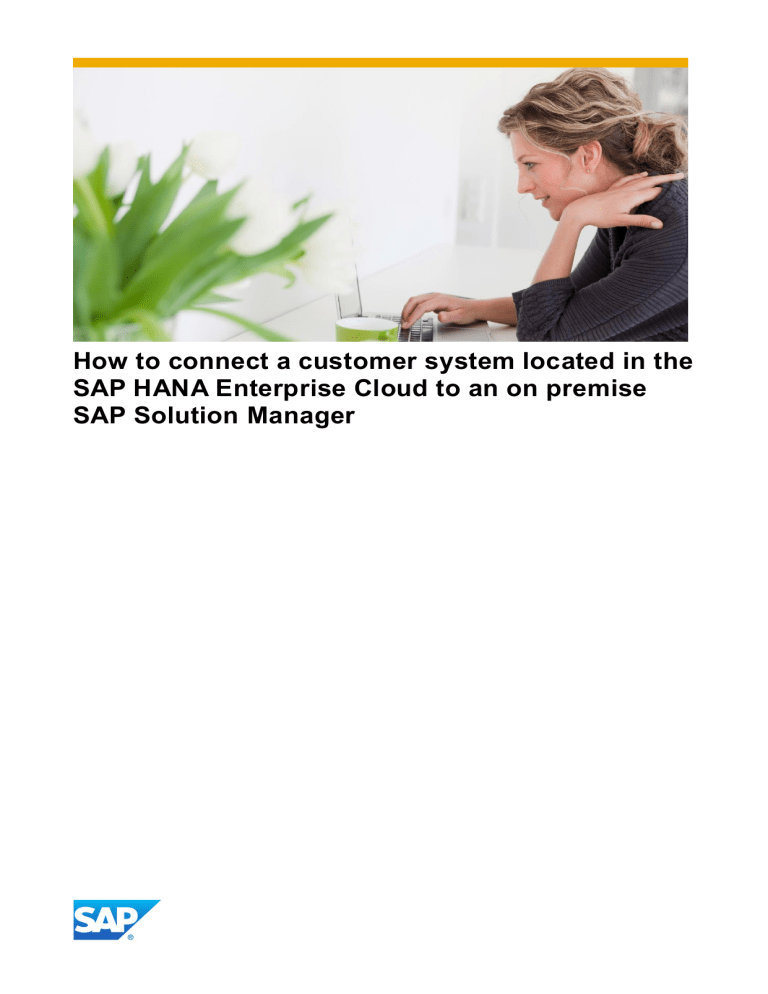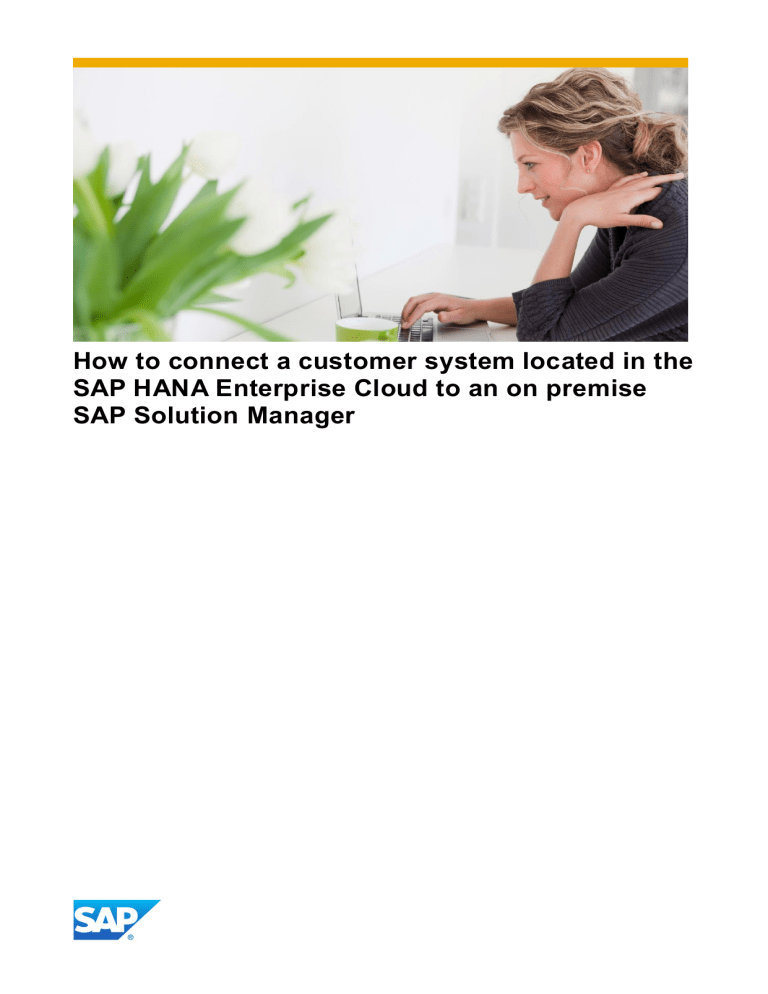
How to connect a customer system located in the
SAP HANA Enterprise Cloud to an on premise
SAP Solution Manager
CONNECTING A HEC SYSTEM TO AN ON PREMISE SAP SOLUTION MANAGER
TABLE OF CONTENTS
1
1.1
1.2
1.3
LANDSCAPE OVERVIEW ........................................................................................................... 3
SLD Data Suppliers .................................................................................................................... 4
Diagnostics Agents .................................................................................................................... 4
Introscope Agents ...................................................................................................................... 5
2
2.1
2.2
2.3
2.4
INFRASTRUCTURE PREREQUISITES ....................................................................................... 6
SAP Solution Manager ............................................................................................................... 6
SLD Connectivity ........................................................................................................................ 6
Diagnostics Agent Connectivity ................................................................................................ 7
Introscope Enterprise Manager Connectivity............................................................................ 8
3
3.1
3.2
MANAGED SYSTEM SETUP ......................................................................................................10
Introscope Enterprise Manager Configuration .........................................................................10
Introscope Bytecode Agent Configuration ...............................................................................10
2
CONNECTING A HEC SYSTEM TO AN ON PREMISE SAP SOLUTION MANAGER
You want to connect your SAP HANA Enterprise Cloud (HEC) system to your on premise SAP Solution
Manager. As you don’t have OS level access and you cannot install the required agents by yourself it is not
clear to you how to achieve it.
This guide describes the HEC landscape specifics you need to know. It guides you through the process of
when to request what from the Technical Landscape Owner (TLO) on HEC side and which information you
need to provide the TLO. It is not intended to replace existing guides and descriptions for managed system
configuration, technical monitoring setup or any other configuration/customizing activity in SAP Solution
Manager.
1
LANDSCAPE OVERVIEW
The picture above shows an abstracted HEC landscape with all components involved in the connection
procedure of a managed system. Additional components like Wily Introscope on customer side or SAP
Solution Manager on HEC administration side exist but they are left out by purpose as they are not relevant
for the connection procedure and to keep it simple.
On customer side only the SAP Solution Manager and the System Landscape Directory (SLD) which is
connected to the Landscape Management Database (LMDB) of SAP Solution Manager are relevant.
Your managed systems are located in the HEC customer network segment. The picture shows the hosts with
the managed systems and its required agents. The grey boxes show the components used by the HEC
operations.
The Customer Management Server hosts the Introscope Enterprise Manager used for the customer systems
located in the HEC customer network segment.
The Communication Server host the SLD used for the customer systems located in the HEC customer
network segment.
The following sub-chapter point out some HEC specifics which are given and cannot be changed.
3
CONNECTING A HEC SYSTEM TO AN ON PREMISE SAP SOLUTION MANAGER
1.1
SLD Data Suppliers
All SLD data suppliers of the managed systems, located in the HEC customer network segment, need to
report their data to the SLD on the Communication Server. Connection the SLD data supplier directly to the
SLD on customer side is not allowed.
HEC operation also uses a SAP Solution Manager. Due that they also need to have the landscape
information of the managed systems which is reported into the SLD. In case the customer SLD would be fed
directly by the SLD data supplier, the HEC SAP Solution Manager would have no access.
1.2
Diagnostics Agents
There needs to be a Diagnostics Agent and a SAP Hostagent on every physical/virtual host in order to
connect the managed system to your on premise SAP Solution Manager.
Normally there is already the SAP Hostagent and also a Diagnostics Agent which is used by the HEC SAP
Solution Manager (grey boxes in the picture above) in place. This means the TLO on HEC side needs to
install a second Diagnostics Agent and connect it to your on premise SAP Solution Manager.
In order to handle the logical hostname used for your managed systems, the “agent on the fly” functionality
needs to be configured.
The naming convention for the Diagnostics Agent is the following:
System ID = DAA
Diagnostics Agent used by the HEC SAP Solution Manager
System ID = DAC
Diagnostics Agent used by your on premise SAP Solution Manager
4
CONNECTING A HEC SYSTEM TO AN ON PREMISE SAP SOLUTION MANAGER
1.3
Introscope Agents
All Introscope agents located in the HEC customer network segment need to report their data to the
Introscope Enterprise Manager located on the Customer Management Server.
Depending on your managed system types there are different Introscope agents:
- The Introscope Hostadapter runs as an application on the Diagnostics Agent and is always there.
- In case of a Java based system there can be a Java Bytecode Agent.
- In case of a .NET based system there can be a .NET Bytecode Agent.
As HEC operation also uses SolMan they also need to access the Introscope data. This would not be
possible in case the Introscope agents would report their data to your on premise Introscope Enterprise
Manager.
5
CONNECTING A HEC SYSTEM TO AN ON PREMISE SAP SOLUTION MANAGER
2
INFRASTRUCTURE PREREQUISITES
Before you can start with the Managed System Configuration for one of your HEC systems there are some
infrastructure prerequisites which need to be fulfilled. Due the HEC landscape specifics there are some
activities which you cannot do on your own. You need a close cooperation with the TLO on HEC side to
achieve these prerequisites. The following sub-chapters provide the details about who has to do what.
2.1
SAP Solution Manager
Your on premise SAP Solution Manager needs to be on release 7.1. The Support Package Stack of the
system is not relevant but as rule of thumb the higher the better.
In addition on your on premise SAP Solution Manager the System Preparation and Basic Configuration
already needs to be executed.
2.2
SLD Connectivity
As you have seen above all managed systems in the HEC Customer Network Segment report their
landscape information to the SLD located on the Communication Server. No access from the customer
network segment to this SLD is allowed. A SLD Bridge forwarding needs to be configured to bring the
landscape information to your on premise SLD. To achieve this do the following:
Contact your Technical Landscape Owner (TLO) on HEC side and asking him to setup the SLD
Bridge to your on premise SLD. Therefore you need to provide the following information:
a. Hostname and HTTP port how your on premise SLD can be reach from the HEC Customer
Network Segment.
b. User/Password on your on premise SLD which has the authorizations to write data. This
user needs to have the role SAP_SLD_DATA_SUPPLIER. For details see also:
http://help.sap.com/saphelp_nw70/helpdata/en/43/ce62c162cd0cd4e10000000a1553f7/cont
ent.htm
6
CONNECTING A HEC SYSTEM TO AN ON PREMISE SAP SOLUTION MANAGER
2.3
Diagnostics Agent Connectivity
On every physical/virtual host you need to get a Diagnostics Agent installed and connected against your on
premise SAP Solution Manager. As you don’t have OS level access this needs to be done by your Technical
Landscape Owner (TLO) on HEC side. To achieve this do the following:
Contact your TLO on HEC side and ask him to install the customer Diagnostics Agents for the
managed systems you want to connect. After the Diagnostics Agents are installed they need to be
connected against you on premise SAP Solution Manager. Therefore you need to provide your TLO
the following:
a. Hostname and J2EE message server HTTP port (this is normally 81<SolMan Java SCS
instance number>) of your on premise SAP Solution Manager
b. User/password of a user which is should be used for the diagnostics agent connection. By
default the SMD_AGT user is generated in the Basic Configuration. We recommend using a
different used for the Diagnostics Agents located in HEC. So either copy the existing
SMD_AGT user or check in the SAP Solution Manager 7.1 Security guide for the
authorization details of this user (search in the document for “SMD_AGT”) , in case you want
to create it manually. You find the security guide here:
https://service.sap.com/instguides
“SAP Components”
“SAP Solution Manager”
“Release 7.1”
“4 Operations”
Once the agents are installed on the physical/virtual host you have to perform the agent on-the-fly
configuration to get Diagnostics Agent Nodes started for the logical hostnames on every physical/virtual host.
In case you don’t know the relation between the physical/virtual host and the logical hostname get in touch
with your TLO on HEC side. He can provide you this information.
For details of the agent on-the-fly configuration you can check the following document:
http://wiki.scn.sap.com/wiki/display/SMSETUP/Home
“7.10 SP10” section on the left side
“Agents Onthe-fly and Agent Administration UI improvements with 7.1”
7
CONNECTING A HEC SYSTEM TO AN ON PREMISE SAP SOLUTION MANAGER
2.4
Introscope Enterprise Manager Connectivity
All Introscope agents located in the HEC customer network segment report their data to the Introscope
Enterprise Manager located on the Customer Management Server. I order to consume this data from your on
premise SAP Solution Manager you need to configure the connectivity to this Introscope Enterprise
Manager. To achieve this do the following:
Contact your TLO on HEC side and ask him to install the customer Diagnostics Agent on the
Customer Management Server
Ask your TLO on HEC side for the following information:
a. Physical/virtual hostname of the Customer Management Server
b. Logical hostname (in case there is one configured)
c. Installation path of the Introscope Enterprise Manager (theoretically this should be
/usr/sap/ccms/apmintroscope)
You need to configure agent on-the-fly for the Diagnostics Agent on the Customer Management
Server (for details see the “Diagnostics Agent Connectivity” chapter above).
Add the Introscope Enterprise Manager in the SAP Solution Manager Configuration (transaction
SOLMAN_SETUP)
Basic Configuration
Configure CA Introscope
a. Use the “Discover Introscope EM” functionality, select the Diagnostics Agent and provide the
Introscope Enterprise Manager installation path:
8
CONNECTING A HEC SYSTEM TO AN ON PREMISE SAP SOLUTION MANAGER
b. Once the Enterprise Manager is discovered you need to provide a user to read data:
Once you have added the Introscope Enterprise Manager in the SAP Solution Manager
Configuration you need to re-execute the “Push DPC Configuration to CA Introscope” in the “Basic
Configuration”
“Configure Automatically” step.
9
CONNECTING A HEC SYSTEM TO AN ON PREMISE SAP SOLUTION MANAGER
3
MANAGED SYSTEM SETUP
Once the infrastructure prerequisites are fulfilled the managed system configuration of a system located in
HEC works nearly the same way as for an on premise system. There is only the Introscope configuration,
requiring special attention which is covered in the following sub-chapter.
Further details on the managed system configuration you find here:
http://wiki.scn.sap.com/wiki/display/SMSETUP/Home
“7.10 SP10” section on the left side
“Basic and
Managed System Configuration with 7.1”
3.1
Introscope Enterprise Manager Configuration
As you have seen before all Introscope agents located in the HEC customer network segment need to report
to the Introscope Enterprise Manager located on the Customer Management Server. Therefore you need to
make sure that in the “Managed System Configuration”
“Enter System Parameters” step you always
select the Introscope Enterprise Manager on the Customer Management Server.
3.2
Introscope Bytecode Agent Configuration
The Introscope Bytecode Agent can report its data to only one Introscope Enterprise Manager. So it has only
one configuration set. As HEC operation also uses an SAP Solution Manager the Introscope Bytecode Agent
can be configured from two sides and the last setup wins.
This means for the Introscope Bytecode Agent setup you need to get in touch with your TLO on HEC side to
align on the following topics:
For systems of type JAVA the high availability setup of the Introscope Bytecode Agent needs to be
enabled in the “Managed System Configuration”
“Enter System Parameters” step and you need to
make sure that the same deployment patch is used.
10
www.sap.com
© 2014 SAP SE or an SAP affiliate company. All rights reserved.
No part of this publication may be reproduced or transmitted in any form
or for any purpose without the express permission of SAP SE or an SAP
affiliate company.
SAP and other SAP products and services mentioned herein as well as their
respective logos are trademarks or registered trademarks of SAP SE (or an
SAP affiliate company) in Germany and other countries. Please see
http://www.sap.com/corporate-en/legal/copyright/index.epx#trademark for
additional trademark information and notices. Some software products
marketed by SAP SE and its distributors contain proprietary software
components of other software vendors.
National product specifications may vary.
These materials are provided by SAP SE or an SAP affiliate company for
informational purposes only, without representation or warranty of any kind,
and SAP SE or its affiliated companies shall not be liable for errors or
omissions with respect to the materials. The only warranties for SAP SE or
SAP affiliate company products and services are those that are set forth in
the express warranty statements accompanying such products and services,
if any. Nothing herein should be construed as constituting an additional
warranty.
In particular, SAP SE or its affiliated companies have no obligation to pursue
any course of business outlined in this document or any related presentation,
or to develop or release any functionality mentioned therein. This document,
or any related presentation, and SAP SE’s or its affiliated companies’
strategy and possible future developments, products, and/or platform
directions and functionality are all subject to change and may be changed by
SAP SE or its affiliated companies at any time for any reason without notice.
The information in this document is not a commitment, promise, or legal
obligation to deliver any material, code, or functionality. All forward-looking
statements are subject to various risks and uncertainties that could cause
actual results to differ materially from expectations. Readers are cautioned
not to place undue reliance on these forward-looking statements, which
speak only as of their dates, and they should not be relied upon in making
purchasing decisions.