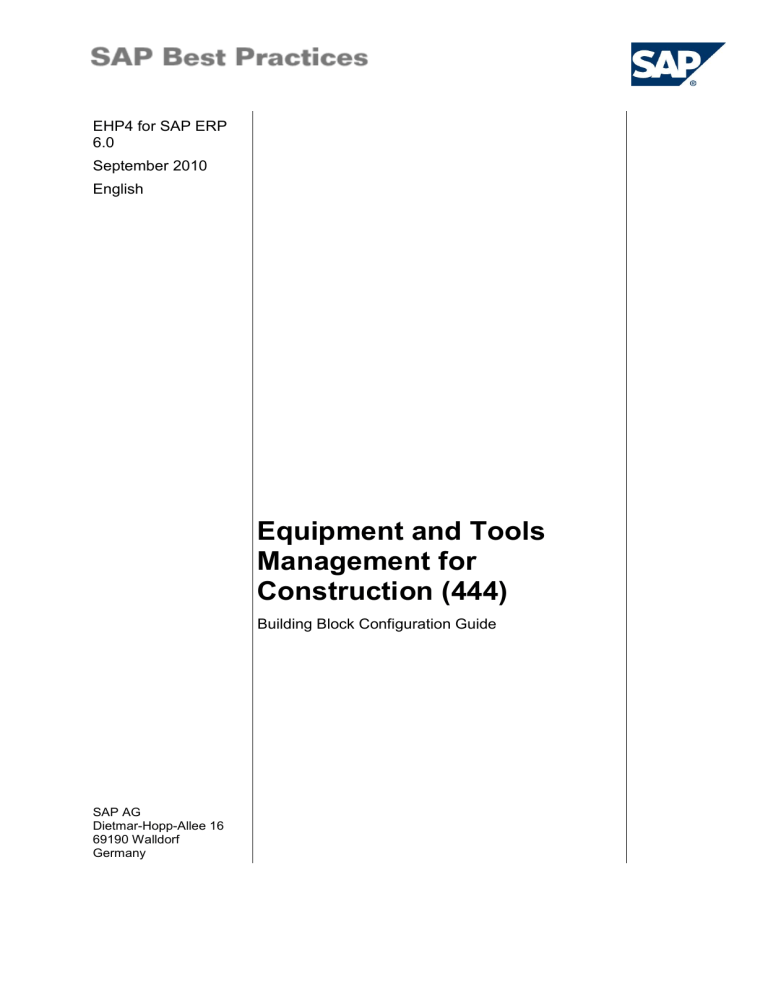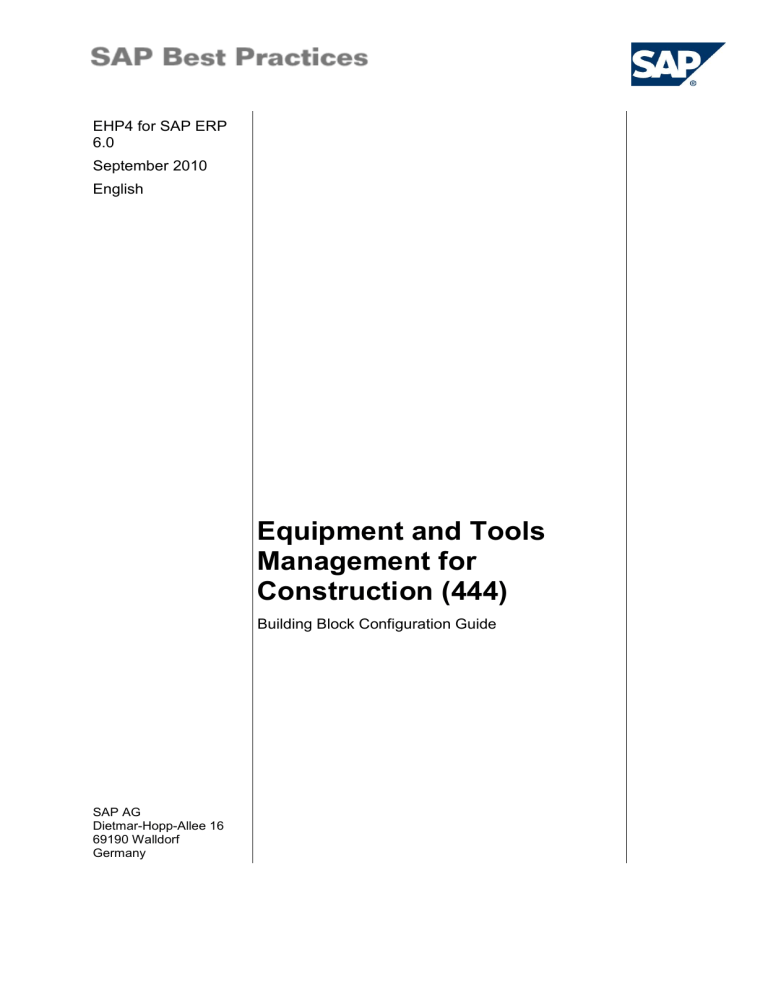
EHP4 for SAP ERP
6.0
September 2010
English
Equipment and Tools
Management for
Construction (444)
Building Block Configuration Guide
SAP AG
Dietmar-Hopp-Allee 16
69190 Walldorf
Germany
SAP Best PracticesEquipment and Tools Management for Construction (444): Configuration Guide
Copyright
© 2010 SAP AG. All rights reserved.
No part of this publication may be reproduced or transmitted in any form or for any purpose without the
express permission of SAP AG. The information contained herein may be changed without prior notice.
Some software products marketed by SAP AG and its distributors contain proprietary software
components of other software vendors.
Microsoft, Windows, Excel, Outlook, and PowerPoint are registered trademarks of Microsoft Corporation.
IBM, DB2, DB2 Universal Database, System i, System i5, System p, System p5, System x, System z,
System z10, System z9, z10, z9, iSeries, pSeries, xSeries, zSeries, eServer, z/VM, z/OS, i5/OS, S/390,
OS/390, OS/400, AS/400, S/390 Parallel Enterprise Server, PowerVM, Power Architecture, POWER6+,
POWER6, POWER5+, POWER5, POWER, OpenPower, PowerPC, BatchPipes, BladeCenter, System
Storage, GPFS, HACMP, RETAIN, DB2 Connect, RACF, Redbooks, OS/2, Parallel Sysplex, MVS/ESA,
AIX, Intelligent Miner, WebSphere, Netfinity, Tivoli and Informix are trademarks or registered trademarks
of IBM Corporation.
Linux is the registered trademark of Linus Torvalds in the U.S. and other countries.
Adobe, the Adobe logo, Acrobat, PostScript, and Reader are either trademarks or registered trademarks
of Adobe Systems Incorporated in the United States and/or other countries.
Oracle is a registered trademark of Oracle Corporation.
UNIX, X/Open, OSF/1, and Motif are registered trademarks of the Open Group.
Citrix, ICA, Program Neighborhood, MetaFrame, WinFrame, VideoFrame, and MultiWin are trademarks
or registered trademarks of Citrix Systems, Inc.
®
HTML, XML, XHTML and W3C are trademarks or registered trademarks of W3C , World Wide Web
Consortium, Massachusetts Institute of Technology.
Java is a registered trademark of Sun Microsystems, Inc.
JavaScript is a registered trademark of Sun Microsystems, Inc., used under license for technology
invented and implemented by Netscape.
SAP, R/3, SAP NetWeaver, Duet, PartnerEdge, ByDesign, Clear Enterprise, SAP BusinessObjects
Explorer, and other SAP products and services mentioned herein as well as their respective logos are
trademarks or registered trademarks of SAP AG in Germany and other countries.
Business Objects and the Business Objects logo, BusinessObjects, Crystal Reports, Crystal Decisions,
Web Intelligence, Xcelsius, and other Business Objects products and services mentioned herein as well
as their respective logos are trademarks or registered trademarks of SAP France in the United States
and in other countries.
All other product and service names mentioned are the trademarks of their respective companies. Data
contained in this document serves informational purposes only. National product specifications may
vary.
These materials are subject to change without notice. These materials are provided by SAP AG and its
affiliated companies ("SAP Group") for informational purposes only, without representation or warranty
of any kind, and SAP Group shall not be liable for errors or omissions with respect to the materials. The
only warranties for SAP Group products and services are those that are set forth in the express warranty
statements accompanying such products and services, if any. Nothing herein should be construed as
constituting an additional warranty.
© SAP AG
Page 2 of 116
SAP Best PracticesEquipment and Tools Management for Construction (444): Configuration Guide
Icons
Icon
Meaning
Caution
Example
Note or Tip
Recommendation
Syntax
External Process
Business Process Alternative/Decision Choice
Typographic Conventions
Type Style
Description
Example text
Words or characters that appear on the screen. These include Field
names, screen titles, pushbuttons as well as menu names, paths and
options.
Cross-references to other documentation.
Example text
Emphasized words or phrases in body text, titles of graphics and tables.
EXAMPLE TEXT
Names of elements in the system. These include report names,
program names, transaction codes, table names, and individual key
words of a programming language, when surrounded by body text, for
example, SELECT and INCLUDE.
Example text
Screen output. This includes file and directory names and their paths,
messages, source code, names of variables and parameters as well as
names of installation, upgrade and database tools.
EXAMPLE TEXT
Keys on the keyboard, for example, function keys (such as F2) or the
ENTER key.
Example text
Exact user entry. These are words or characters that you enter in the
system exactly as they appear in the documentation.
<Example text>
Variable user entry. Pointed brackets indicate that you replace these
words and characters with appropriate entries.
© SAP AG
Page 3 of 116
SAP Best PracticesEquipment and Tools Management for Construction (444): Configuration Guide
Contents
Equipment and Tools Management for Construction ................................................................ 6
1
Purpose .............................................................................................................................. 6
2
Preparation ......................................................................................................................... 6
2.1
3
Prerequisites ............................................................................................................ 6
Configuration ...................................................................................................................... 6
3.1
SD Related ............................................................................................................... 6
3.1.1
Account Groups ................................................................................................... 6
3.1.2
Partner Determination .......................................................................................... 7
3.1.3
Pricing Procedure .............................................................................................. 10
3.2
Basic Setting for ETM ............................................................................................ 15
3.2.1
Sales Area per Company Code/Business Area/Plant Procedure ...................... 15
3.2.2
Defining Business Area Account Assignment ................................................... 16
3.2.3
Defining Work Center Category ......................................................................... 16
3.2.4
Defining Work Center Category Application ...................................................... 17
3.2.5
Defining Group Mapping .................................................................................... 17
3.2.6
Assigning Number Range .................................................................................. 18
3.2.7
Classifying G/L Accounts for Document Splitting .............................................. 19
3.2.8
Transporting Chart of Accounts - Standard Accounts Table ............................. 19
3.3
Equipment .............................................................................................................. 20
3.3.1
Customizing ....................................................................................................... 20
3.3.2
Stock Check ....................................................................................................... 24
3.3.3
Master Data ....................................................................................................... 26
3.4
Catalog ................................................................................................................... 44
3.4.1
Customizing ....................................................................................................... 44
3.4.2
Master Data ....................................................................................................... 49
3.5
Receipt ................................................................................................................... 50
3.5.1
Customizing ....................................................................................................... 50
3.5.2
Master Data ....................................................................................................... 51
3.5.3
Customizing ....................................................................................................... 56
3.5.4
Master Data ....................................................................................................... 59
3.6
Project Related ....................................................................................................... 80
3.6.1
Matchcode ID for Selecting WBS Element (Project Definition) ......................... 80
3.6.2
Assigning WBS element per Company Code .................................................... 80
3.6.3
Assigning Number Range Intervals for SD Order Types ................................... 81
3.7
3.7.1
© SAP AG
Activity And Settlement Type ................................................................................. 81
Determining Activity Types and Settlement Types ............................................ 81
Page 4 of 116
SAP Best PracticesEquipment and Tools Management for Construction (444): Configuration Guide
3.7.2
Assigning Activity/Settlement Types to Equipment ........................................... 82
3.7.3
Defining Inventory Management Types for Material .......................................... 82
3.7.4
Assigning Inv. Mgmt Type to Activity Type per Recipient Type ........................ 82
3.7.5
Inventory Relevance for Activity Types.............................................................. 83
3.7.6
Customer Internal Settlement per Sales Organization in ETM .......................... 83
3.8
Document Category ............................................................................................... 84
3.8.1
Maintaining Material Removal Sequence Dep, on Activity Type ....................... 84
3.8.2
Maintaining Activity Types for Equipment Removal Sequence ......................... 84
3.8.3
Determining Inventory Management Type per Document Category ................. 85
3.8.4
Defining Field Key Head .................................................................................... 85
3.9
Document Type ...................................................................................................... 86
3.9.1
Defining Document Type ................................................................................... 86
3.9.2
Maintaining Recipient Types per Document Type ............................................. 87
3.9.3
Assigning Activity Types per Document Type ................................................... 87
3.9.4
Maintaining Receipt and Activity Type Assignment ........................................... 88
3.9.5
Activity Type Default in Document Entry for Material Type ............................... 88
3.9.6
Workflow Indicator per Document Type ............................................................. 89
3.9.7
Assigning Dominance Indicator per Document Type ........................................ 90
3.9.8
Activity Types per Material Type ........................................................................ 91
3.9.9
Determining Output Control for Shipping Document ......................................... 92
3.9.10
Integration with SD ............................................................................................. 92
3.10
Settlement .............................................................................................................. 93
3.10.1
Assigning Sale/Repurchase for Material Deliveries ........................................... 93
3.10.2
Settlement in MM per Material Type .................................................................. 93
3.11
3.11.1
3.12
Shipping Document ................................................................................................ 94
Intermediate Recipient Indicator for Material Shipping ...................................... 94
Sales Order ............................................................................................................ 95
3.12.1
Determining Indicator for SD Document Types ................................................. 95
3.12.2
Assigning Sales Area to Sales Document Type ................................................ 95
3.13
ETM Settlement ..................................................................................................... 96
3.13.1
Account Determination....................................................................................... 96
3.13.2
Pricing .............................................................................................................. 107
3.14
ETM-MM............................................................................................................... 110
3.14.1
Inventory Management .................................................................................... 110
3.14.2
Integration/MM-ETM ........................................................................................ 111
3.14.3
Activing Workflow............................................................................................. 113
© SAP AG
Page 5 of 116
SAP Best PracticesEquipment and Tools Management for Construction (444): Configuration Guide
Equipment and Tools Management for
Construction
1
Purpose
This document describes the general configuration steps required to manually set up the
configuration within the system landscape that has already been installed using the
corresponding installation or configuration guides for installation.
If you do not want to configure manually and prefer an automated installation process using
BC Sets and other tools, refer to the Quick Guide of your SAP Best Practices version, which
you can find on this package's SAP Note.
2
Preparation
2.1 Prerequisites
Before you start installing this building block, you must install prerequisite building blocks. For
more information, see the building block prerequisite matrix
(Prerequisites_Matrix_[xx]_EN_IN.xls; the placeholder [xx] depends on the SAP Best
Practices version you use, for example, ECO refers to the SAP Best Practices for
Engineering, Construction, and Operations: Prerequisites_Matrix_ECO_EN_IN.xls). This
document can be found on the SAP Best Practices documentation DVD in the folder
\ECO_IN\Documentation\.
3
Configuration
3.1 SD Related
3.1.1
Account Groups
3.1.1.1 Defining Account Groups with Screen Layout
(Customers)
Use
All business transactions are posted to accounts and managed using accounts. You need to
create a master record for each account you require. The master record contains data that
controls the posting of business transactions to the account and the processing of the posting
data. In addition, you store all data you require for the business relationship with the customer
in the master record.
Procedure
1. Access the activity using one of the following navigation options:
Transaction code
OBD2
IMG menu
Financial Accounting (New) Accounts Receivable and Accounts
Payable Customer Accounts Master Data Preparations for
Creating Customer Master Data Define Account Groups with
© SAP AG
Page 6 of 116
SAP Best PracticesEquipment and Tools Management for Construction (444): Configuration Guide
Screen Layout (Customers)
2. On the Change View Customer Account Group: Details screen, make the following
entries:
Field name
Description
User action and values
Note
Account group
J5G
Name
Customer (ext.number assgnmnt)
Customer (ext.number assgnmnt)
DB0001
3. Save your entries.
3.1.2
Partner Determination
3.1.2.1 Setting up Partner Determ. for Sales Document
Header
Use
In this activity, you define the rules that should be used to perform automatic partner
determination.
Procedure
1. Access the activity using one of the following navigation options:
Transaction code
SM34 (Customizing Object VC_TPAR_VK)
IMG menu
Sales and Distribution Basic Functions Partner
Determination Set Up Partner Determination
2. On the Choose Activity screen, choose Set Up Partner Determination for Sales Document
Header.
3. On the Change View Partner Determination Procedures: Overview screen, choose New
Entries.
4. Make the following entries:
Field name
Description
User action and values
Partner Determination Procedure
J5G
Description
EC&O
Note
5. Select J5G, choose Patner Functions,Make the following entries:
Partner Funct.
Name
Partnet Ty.
Error Group
J1
ETM Sender
KU
07
6. Choose Back.
7. Select J5G, choose Partner Functions in Procedure, choose New Entries.Make the
following entries:
Partner
Determination
Procedure
Partner
Function
After entry,partner can no
longer be changed in the
document
Partner is
mandatory
J5G
SP
X
X
© SAP AG
Page 7 of 116
SAP Best PracticesEquipment and Tools Management for Construction (444): Configuration Guide
J5G
J1
J5G
BP
J5G
PY
J5G
SH
X
8. Select 0001 or 0002, then choose Partner Functions in Procedure
9. Choose New Entries.
10. Make the following entries:
Partner
Determination
Procedure
Partner
Function
0001
J1
0002
J1
After entry,partner can no
longer be changed in the
document
Partner is
mandatory
11. Choose Back.
12. Select J5G, choose Partner Determination Procedure Assignment, choose New Entries.
Make the following entries:
Sales Document Type
Partner Determination Procedure
J3G1
J5G
J3G2
J5G
J3G6
J5G
J3G7
J5G
J3G8
J5G
J3G9
J5G
J3GB
J5G
J3GC
J5G
Note
13. Choose Back.
14. Select J5G, choose Account Groups - Function Assignment, choose New Entries. Make
the following entries:
Customer Account Group
Partner Function
J5G
J1
J5G
SH
0001
J1
0002
J1
Note
15. Choose Save.
3.1.2.2
© SAP AG
Setting up Partner Determination for Sales Document
Item
Page 8 of 116
SAP Best PracticesEquipment and Tools Management for Construction (444): Configuration Guide
Use
In this activity, you define the rules that should be used to perform automatic partner
determination.
Procedure
1. Access the activity using one of the following navigation options:
Transaction code
SM34 (Customizing Object VC_TPAR_VP)
IMG menu
Sales and Distribution Basic Functions Partner Determination
Set Up Partner Determination
2. On the Choose Activity screen, choose Set Up Partner Determination for Sales Document
Item.
3. On the Change View Partner Determination Procedures: Overview screen, choose New
Entries.
4. Make the following entries:
Field name
Description
User action and values
Partner Determination Procedure
J3GP
Description
CEM item
Note
5. Select J3GP, choose Partner Functions in Procedure, choose New Entries.Make the
following entries:
Partner
Determination
Procedure
Partner
Function
J3GP
J1
J3GP
BP
J3GP
PY
J3GP
SH
After entry,partner can no
longer be changed in the
document
Partner is
mandatory
X
6. Choose Save.
3.1.2.3
Setting up Partner Determination for Billing Header
Use
In this activity, you define the rules that should be used to perform automatic partner
determination.
Procedure
1. Access the activity using one of the following navigation options:
Transaction code
SM34 (Customizing Object VC_TPAR_FK)
IMG menu
Sales and Distribution Basic Functions Partner
Determination Set Up Partner Determination
2. On the Choose Activity screen, choose Set Up Partner Determination for Billing Header.
3. On the Change View Partner Determination Procedures: Overview screen, choose New
Entries.
© SAP AG
Page 9 of 116
SAP Best PracticesEquipment and Tools Management for Construction (444): Configuration Guide
4. Make the following entries:
Field name
Description
User action and values
Partner Determination Procedure
J3GK
Description
CEM billing header
Note
5. Select J3GK, choose Partner Functions in Procedure, choose New Entries. Make the
following entries:
Partner
Determination
Procedure
Partner
Function
After entry,partner can no
longer be changed in the
document
J3GK
1A
X
J3GK
1B
X
J3GK
1C
X
J3GK
1D
X
J3GK
SP
X
X
J3GK
BP
X
X
J3GK
PY
X
X
J3GK
SH
X
X
Partner is
mandatory
6. Choose Save.
3.1.2.4
Setting up Partner Determination for Billing Item
Use
In this activity, you define the rules that should be used to perform automatic partner
determination.
Procedure
1. Access the activity using one of the following navigation options:
Transaction code
SM34 (Customizing Object VC_TPAR_VP)
IMG menu
Sales and Distribution Basic Functions Partner
Determination Set Up Partner Determination
2. On the Choose Activity screen, choose Set Up Partner Determination for Billing Item.
3. On the Change View Partner Determination Procedures: Overview screen, choose New
Entries.
4. Make the following entries:
Field name
Description
User action and values
Partner Determination Procedure
J3GF
Description
CEM billing item
Note
5. Choose Save.
3.1.3
© SAP AG
Pricing Procedure
Page 10 of 116
SAP Best PracticesEquipment and Tools Management for Construction (444): Configuration Guide
3.1.3.1 Creating Condition Table
Use
In this activity, you create the condition table 900.
Procedure
1. Access the activity using one of the following navigation options:
Transaction code
J4GC
IMG menu
Logistics General Equipment und Tools Management
(ETM) Operations and Functions Settlement Pricing Price
List Determination
2. On the Create Condition table (reserved for ETM/Sales/Distribution) screen, enter 900 in
the filed Table:
Field name
Description
User action and values
Table
Note
900
3. On the Create Condition table (reserved for ETM/Sales/Distribution):Field Ov sceen, in
the FieldCatlg area, under the Long Key Word, double-click: Document category AND
Activity type, let it appear on the left Selected fields area.
4. Choose Generate.
5. Accept the message as Do you want to generate the condition table? with Yes.
6. Choose Local object for saving.
7. Choose Back.
3.1.3.2
Defining and Assigning Pricing Procedures
Use
In this activity, you define and assign pricing procedures.
Procedure
1. Access the activity using one of the following navigation options:
Transaction code
SPRO
IMG menu
Sales and Distribution Basic Functions Pricing Pricing Control
Define And Assign Pricing Procedures
2. Choose Maintain pricing procedures.
3. On Change View Procedures: Overview screen, choose New Entries and make the
following entries:
Field name
Description
User action and values
J3GINT
Note
CEM internal view
4. Choose this column, and double-click the Control data, and make the following entries:
Ste
p
© SAP AG
Ctyp
Descriptio
n
Fro
m
To
Manua
l
R
e
Satu
s
Caltyp
e
BasT
yp
Accout
Key
Page 11 of 116
SAP Best PracticesEquipment and Tools Management for Construction (444): Configuration Guide
5
J3G
M
Rent
SpecialPric
e In
499
15
J3G
G
Basic
Rental
Price
497
J3GK
Rent%
Equi/Equi
Type
15
15
25
J3GP
Rent%
Recipient
Int.
20
20
30
J3D
M
20
1
X
40
Rent
special
price
5
5
50
Rent
25
25
55
Settlement
price - rent
40
50
498
ERS
J3G
R
Rep. Sp.
Price Int.
499
100
J3GA
Basic Price
Repair
497
105
J3GL
Rep.%
Equi/Equi
Type
100
110
J3G
Q
Rep.%
Recipient
Int.
105
112
J3DR
115
Special
price repair
95
95
120
Repairs
110
11
0
125
Settlement
price repair
115
12
0
135
Total price
rent
55
55
141
Total price
rent +
repair
125
13
5
135
Total price
rent
55
55
141
Total price
rent +
repair
125
13
5
© SAP AG
ERL
ERS
95
X
499
498
496
2
ERL
497
ERL
499
ERL
498
ERS
498
ERS
496
497
Page 12 of 116
SAP Best PracticesEquipment and Tools Management for Construction (444): Configuration Guide
185
J3GB
Vehicle Tax
X
3
499
ERL
190
J3G
C
Vehicle
Insurance
X
4
499
ERL
200
J3G1
Basic
Provision
Fee
499
ERL
210
J3G
D
Material
Staging
200
20
0
230
Rent + rep.
+ tax +
insurance
141
19
0
240
Net amount
210
23
9
265
DIFF
496
Rounding
Off
Total
Amount
270
X
13
240
26
4
A
ERL
16
4
ERS
4
5. Choose this column, and double-click the Control data, and make the following entries:
Field name
Description
User action and values
J3GEXT
CEM external view
J3GMA1
CEM material (internal)
J3GMA2
CEM material (external)
Note
6. For J3GEXT, detailed information as below:
Step
Ctyp
Descripti
on
5
J3GV
Rent Sp.
Price Ext.
499
J3GG
Basic
Rental
Price
497
25
J3GX
Rent%
Recipient
Ext.
30
J3DM
15
From
To
15
X
40
5
5
50
Rent
25
25
55
Base price
rent
40
50
100
© SAP AG
R
e
Satu
s
Calt
ype
BasT
yp
496
Accout
Key
ERL
499
498
Rent
special
price
95
Man
ual
ERL
ERS
497
ERL
J3GT
Rep. Sp.
Price Ext.
499
J3GA
Basic
Price
Repair
497
ERL
499
ERL
Page 13 of 116
SAP Best PracticesEquipment and Tools Management for Construction (444): Configuration Guide
110
J3GW
112
J3DR
Rep.%
Recipient
Ext.
100
498
X
115
Special
price
repair
95
95
120
Repairs
110
11
0
125
Base price
repair
115
12
0
496
ERS
497
150
J3GB
Vehicle
Tax
499
ERL
155
J3GC
Vehicle
Insurance
499
ERL
160
J3GO
Health
Insurance
Ext
499
ERL
165
J3GN
Loading
Costs
499
499
ERL
170
J3GS
Unloading
Costs
498
499
ERL
X
10
16
ZSA
200
Total price
rent
55
55
205
Total price
repair
125
12
5
240
Net
amount
150
23
0
YEST
IN Service
Tax
200
20
5
YES1
IN Ecess
on Serv
tax
255
X
166
16
ZST
260
YES2
IN
S&HEcess
on Sr.tx
255
X
166
16
ZSH
260
DIFF
Rounding
Off
4
ERS
255
257
Total
Amount
270
S
26
9
240
13
A
16
4
7. For J3GMA1, detailed information as below:
Step
Ctyp
Description
20
J3G3
CEM Matl
Basic Price
40
J3G4
CEM Matl &
Internal
© SAP AG
From
20
To
20
Manual
Re
Satus
Caltyp
e
BasT
yp
Accout
Key
499
ERL
ERL
Page 14 of 116
SAP Best PracticesEquipment and Tools Management for Construction (444): Configuration Guide
100
180
Net price
DIFF
200
40
40
X
Rounding
Off
Gross price
13
100
154
16
A
4
ERS
4
8. For J3GMA2, detailed information as below:
Ste
p
Ctyp
Description
20
J3G3
CEM Matl
Basic Price
40
J3G5
CEM Matl &
External
20
20
Net price
40
40
40
100
Fro
m
170
YES
T
IN Service
Tax
20
175
YES1
IN Ecess on
Serv tax
177
YES2
IN
S&HEcess
on Sr.tx
180
DIFF
Rounding
Off
200
Gross price
To
Manua
l
R
e
Satu
s
Caltyp
e
BasTy
p
Acco
ut
Key
499
ERL
ERL
X
X
10
16
ZSA
170
X
166
16
ZST
170
X
166
16
ZSH
4
ERS
S
100
13
199
16
A
4
9. Choose Back twice.
10. On the Choose Activities screen, double-click Define Pricing Procedure Determination,
choose New Entries and make the following input
Sales
Organization
Distribute
Chanel
Division
Document
Procedure
Customer
Procedure
Pricing
Procedure
1000
10
10
5
1
J3GINT
1000
10
10
6
1
J3GEXT
1000
10
10
7
1
J3GMA1
1000
10
10
7
2
J3GMA1
1000
10
10
8
1
J3GMA2
1000
10
10
8
2
J3GMA2
11. Choose Save.
3.2 Basic Setting for ETM
3.2.1
Sales Area per Company Code/Business Area/Plant
Procedure
Use
© SAP AG
Page 15 of 116
SAP Best PracticesEquipment and Tools Management for Construction (444): Configuration Guide
In this activity, you set the sales area used by the company code, business area, and plant.
Procedure
1. Access the activity using one of the following navigation options:
Transaction code
SPRO
IMG menu
Logistics - General Equipment and Tools Management (ETM)
Basic Settings Sales Area per Company Code/Business Area/Plant
2. On the Change View: Sales Area per Company Code/Business Area/Plant Overview
screen, make the following entries:
Company Code
Plant
1000
1000
1000
SOrg.
DChl
Division
1000
10
10
1000
10
10
3. Save your entries.
3.2.2
Defining Business Area Account Assignment
Use
In this activity, you define business area account assignment
Procedure
1. Access the activity using one of the following navigation options:
Transaction code
SPRO
IMG menu
Logistics - General Equipment and Tools Management (ETM)
Basic Settings Business Area Account Assignment
2. On the Change View: Org.Unit: Sales Area –Business Area Determination Rule Overview
screen, make the following entries:
Field name
Description
User action and values
Note
SOrg.
1000
DChl
10
Division
10
Rule
0
ETM-rel.ind.
1 Relevant to CEM with CEM posting rules
3. Save your entries.
3.2.3
Defining Work Center Category
Use
In this activity, we define the work center category
Procedure
1. Access the activity using one of the following navigation options:
Transaction code
© SAP AG
OP40
Page 16 of 116
SAP Best PracticesEquipment and Tools Management for Construction (444): Configuration Guide
IMG menu
Production Basic Data Work Center General Data Define
work center category
2. On the Change View Work Center Category: Overview screen, choose New Entries.
Field name
Description
User action and values
Cat.
0005
Description
Plant maintenance
Field sel.
0001
Scrn seq.
0001
Change doc
X
Note
3. Save your entries.
3.2.4
Defining Work Center Category Application
Use
In this activity, you define the work center application.
Procedure
1. Access the activity using one of the following navigation options:
Transaction code
OP40
IMG menu
Production Basic Data Work Center General Data Define
work center category
2. In the Dialog Structure pane, doubl-click Application.
3. On the Create View Application Overview screen, make the following entries:
Field name
Description
User action and values
Appl
I
Description
Maintenance task lists
Appl
R
Description
Repetitive manufacturing
Note
4. Save your entries.
3.2.5
Defining Group Mapping
Use
In this activity, you define the group mapping
Procedure
1. Access the activity using one of the following navigation options:
Transaction code
SPRO
IMG menu
Logistics - General Equipment and Tools Management (ETM)
Basic Settings Consolidated Mapping Category and Settlement Dates
© SAP AG
Page 17 of 116
SAP Best PracticesEquipment and Tools Management for Construction (444): Configuration Guide
2. On the Change View Group Mapping: Overview screen, choose New Entries and make
the following entries:
Field name
Description
User action and values
Note
MappingCat
1 Business area/company code/plant
Start date
01.01.2010
Lst equi.settl.
01.01.2010
CurSettlmntEqui
01.01.2010
3. Choose Save.
3.2.6
Assigning Number Range
Use
In this activity, you assign the number range for objects
Procedure
1. Access the activity using one of the following navigation options:
Transaction code
SNRO
SAP ECC menu
Tools ABAP Workbench Development Other Tools
Number Ranges
2. On the Number Range Object Maintenance screen, choose Create to create the object.
3. Enter a development class and choose Save. You now get a window with the fields for
defining the object.
Field name
Field 1
Field 2
Field 3
Field 4
NumberRangeObject
Description
No.
Area
External
J_3GRVLAUF
Settlement Run
ETM
01
0000000001 9999999999
J_3GRVB
SD Order ETM
01
5000000-5999999
J_3GBELEG
Shipping document
(ETM document)
01
0000000001 1999999999
Shipping document
(ETM document)
02
20000000002999999999
J_3GSTLKOP
Number of Catalog
BOM
01
0000000001 9999999999
/SAPCEM/BD
Internal document
number of the
requirements
notification
01
0000000001 9999999999
J_3GPRLHD
ETM Price Lists
01
0000000001 9999999999
AUFTRAG
Order
02
A- ZZZZZZZZZZZZ
X
EQUIP_NR
Equipment number
02
20000000ZZZZZZZZZZZZZZZZZZ
X
4. Choose Save.
© SAP AG
Page 18 of 116
SAP Best PracticesEquipment and Tools Management for Construction (444): Configuration Guide
3.2.7
Classifying G/L Accounts for Document Splitting
Use
In this activity, you classify G/L Accounts for document Splitting
Procedure
1. Access the activity using one of the following navigation options:
Transaction code
SPRO
IMG menu
Financial Accounting (New) General Ledger Accounting (New)
Business Transactions Document Splitting Classify G/L Accounts
for Document Splitting
2. On the Determine Work area:Entry screen, set the chart of account as YAIN, then choose
Enter.
3. On the Change View Classify G/L Accounts for document splitting:Overview screen,
make the following entries:
Field name
Field 1
Field 2
Field 3
Field 4
Acct from
Acct to
Overrd.
Cat.
Description
38000100
38000100
30000
38000120
38000120
30000
4. Choose Save.
3.2.8
Transporting Chart of Accounts - Standard Accounts
Table
Use
In this activity, you transport chart of accounts.
Procedure
1. Access the activity using one of the following navigation options:
Transaction code
OBYC
IMG menu
Materials Management Valuation and Account Assignment
Account Determination Account Determination Without Wizard
Configure Automatic Postings
2. On the Automatic Posting screen, choose Accout Assignment.
3. On the Maintain FI configuration: Automatic posting-Procedures screen, double-click
GBB, then enter YBIN as the chart of account
4. Choose Enter and make the following entries:
Field name
Field 1
Field 2
Field 3
Field 4
Valuation
modif.
General modif.
Valuation
class
Debit
Credit
0001
VBR
3030
43511100
43511100
0001
VBR
3300
43511100
43511100
© SAP AG
Page 19 of 116
SAP Best PracticesEquipment and Tools Management for Construction (444): Configuration Guide
5. Choose Save.
3.3 Equipment
3.3.1
Customizing
3.3.1.1
Defining Equipment Type
Use
In this activity, you define the equipment type.
Procedure
1. Access the activity using one of the following navigation options:
Transaction code
SPRO
IMG menu
Logistics - General Equipment and Tools Management (ETM)
Master Data Equipment Define Equipment Types
2. On the Change View Types of Technical Objects: Overview screen, make the following
entries:
Field name
Field 1
Field 2
Field 3
(description)
(description)
(description)
Object Type
C060
C075
C110
Description
Excavators
Concrete vibrators
Cranes
3. Choose Save.
3.3.1.2
Proposal for Each Equipment Type
Use
In this activity, you make the proposal for each Equipment type.
Procedure
1. Access the activity using one of the following navigation options:
Transaction code
SPRO
IMG menu
Logistics - General Equipment and Tools Management (ETM)
Master Data Equipment Proposal for Each Equipment Type
2. On the Change View Default Values for CEM Equipment Data: Overview screen, Make
the following entries:
Field name
Object Type
Field 1
Field 2
Field 3
(description)
(description)
(description)
C060
C075
C110
3. Choose Save.
3.3.1.3
© SAP AG
Maintaining Equipment Category
Page 20 of 116
SAP Best PracticesEquipment and Tools Management for Construction (444): Configuration Guide
Use
In this activity, you maintain equipment category.
Procedure
1. Access the activity using one of the following navigation options:
Transaction code
SPRO
IMG menu
Plant Maintenance and Customer Service Master Data in
PlantMaintenance and Customer Service Technical Objects
Equipment Equipment Categories Maintain Equipment Category
2. On the Change View EquipCategories: Overview screen, make the following entries:
Field 1
Field 2
Field 3
Field 4
Field 5
Field 5
C
R
Equipment Category
C
W
Object
description
1
M
ETM Equipment Own
Marked
SM
2
M
ETM Equipment External
Marked
SM
3. Choose Save.
3.3.1.4
Maintaining Equipment Category View and
Processing
Use
In this activity, you maintain equipment category view and processing.
Procedure
1. Access the activity using one of the following navigation options:
Transaction code
SPRO
IMG menu
Logistics - General Equipment and Tools Management (ETM)
Master Data Equipment Maintain Equipment Category View and
Processing
2. On the Change View Choice of Processing Options for ETM Data: Overview screen,
make the following entries:
Field name
Description
User action and values
Equipment Category
1
Equipment Category Description
ETM Equipment own
CEM
Marked
Equipment Category
2
Equipment Category Description
ETM Equipment external
CEM
Marked
Note
3. Choose Save.
3.3.1.5
© SAP AG
Maintaining the Planning Plant
Page 21 of 116
SAP Best PracticesEquipment and Tools Management for Construction (444): Configuration Guide
Use
In this activity, you maintain the planning plant.
Procedure
1. Access the activity using one of the following navigation options:
Transaction code
SPRO
IMG menu
Enterprise Structure Definition Plant Maintenance Maintain
maintenance planning plant
2. On Change View Planning Plant:Overview screen, choose New Entries. enter 1000 in
Planning Plant field, then choose Enter.
3. Choose Save.
3.3.1.6
Defining Maintenance Order Type
Use
In this activity, you define the maintenance order type.
Procedure
1. Access the activity using one of the following navigation options:
Transaction code
OIOA
IMG menu
Plant Maintenance and Customer Service Maintenance and Service
Processing Maintenance and Service Orders Functions and
Settings for Order Types Configure Order Types
2. On the Change View Maintenance Order Type: Overview screen, make the following
entries:
Order
Type
Text
Order
categor
y
Settleme
nt profile
J3GV
Administr
ator order
30
80E
Release
immedi
ately
Revenue
posting
allowed
Open item
manageme
nt
X
CO
Partner
Update
Semiactive
3. Choose Save.
3.3.1.7
Assigning Maintenance Order type to Planning
Plant
Use
In this activity, you assign the maintenance order type to planning plant.
Procedure
1. Access the activity using one of the following navigation options:
Transaction code
OIOD
IMG menu
Plant Maintenance and Customer Service Maintenance and Service
Processing Maintenance and Service Orders Functions and
Settings for Order Types Assign Order Types to Maintenance Plants
© SAP AG
Page 22 of 116
SAP Best PracticesEquipment and Tools Management for Construction (444): Configuration Guide
2. On the Change View Valid Order Types by planning plant: Overview screen, make the
following entries
Field name
Description
User action and values
Planning plant
1000
Order Type
J3GV
Note
3. Choose Save.
3.3.1.8
Assigning Number Range to J3GV
Use
To assign element J3GV to element group Request: External Number Assignment.
Procedure
1. Access the activity using one of the following navigation options:
Transaction code
OION
IMG menu
Plant Maintenance and Customer Service Maintenance and Service
Processing-Maintenance and Service Orders Functions and
Settings for Order Types Configure Number Ranges
2. On the Order Number Ranger screen, choose Maintain Groups (F6).
3. On the Maintain Number Ranger Groups screen, find the J3GV in the Not assigned
section in the bottom of the screen,
4. Select the J3GV, then choose Select element (F2).
5. Select the group Request: External Number Assignment, then choose Assign element
group.
6. Choose Save and choose Continue in the dialog box.
7. Choose Back.
3.3.1.9
Assigning Number Range Group to Equipment
Category
Use
In this activity, you assign the number range to equipment category.
Procedure
1. Access the activity using one of the following navigation options:
Transaction code
OIEN
IMG menu
Plant Maintenance and Customer Service Master Data in Plant
Maintenance and Customer Service Technical Objects
Equipment Equipment Categories Define Number Ranges
2. On the Internal numbers for equipment screen, choose Maintain Groups (F6).
3. On the Maintain Number Ranger Groups screen, find the 1 in the Not assigned section at
the bottom of the screen,
© SAP AG
Page 23 of 116
SAP Best PracticesEquipment and Tools Management for Construction (444): Configuration Guide
4. Select the 1, then choose Select element (F2).
5. Select the group Standard number range (PM), then choose Assign element group (F5).
6. Choose Save and choose continue in the dialog box.
7. Choose Back.
8. Repeat above steps for the element 2.
3.3.1.10
Defining Scheduling Parameters for Maintenance
Order (J3GV)
Use
In this activity, you define scheduling parameters for maintenance order.
Procedure
1. Access the activity using one of the following navigation options:
Transaction code
OPU7
IMG menu
Production Capacity Requirements Planning Operations
Scheduling Define Scheduling Parameters for Maintenance Orders
2. Choose New Entries.
3. Make the following entries:
Plant
Order
type
Adjust Dates
Scheduling
Type
Start in
the Past
Automatic
Scheduling
1000
J3GV
Adjust basic dates, adjust
dep.reqmts to operation date
1
999
x
4. Choose Save.
3.3.2
Stock Check
3.3.2.1
Inventroy Management per Equipment Type for
Shipping Document
Use
In this activity, you define the inventory management per equipment type for shipping
document.
Procedure
1. Access the activity using one of the following navigation options:
Transaction code
SPRO
IMG menu
Logistics – General Equipment and Tools Management (ETM)
Operations and Functions Stock Check for Equipment Inventory
Management per Equipment Type for Shipping Documents
2. On the Change View Control Parameters per Equipment Type: Overview screen, make
the following entries:
Object Type
© SAP AG
Invmgt TE
Page 24 of 116
SAP Best PracticesEquipment and Tools Management for Construction (444): Configuration Guide
Object Type
Invmgt TE
C060
1
C075
1
C110
1
3. Choose Save.
3.3.2.2
Stock Check per Equi. Type for Performance-Based
Equi.
Use
In this activity, you do the stock check per equipment type for performance-based equipment.
Procedure
1. Access the activity using one of the following navigation options:
Transaction code
SPRO
IMG menu
Logistics – General Equipment and Tools Management (ETM)
Operations and Functions Stock Check for Equipment Inventory
Management per Equipment Type for Shipping Documents
2. On the Change View Control Parameters per Equipment Type: Overview screen, make
the following entries:
Object Type
stckchck
C060
X
C075
X
C110
X
3. Choose Save.
3.3.2.3
Creating Owner and Administrator
Use
In this activity, you can create owner and administrator
Procedure
1. Access the activity using one of the following navigation options:
Transaction code
J3G3
IMG menu
Logistics – General Equipment und Tools Management (ETM)
Master Data Owners and Administrators Determine
Owner/Administrator
2. On the Choose Activity screen, choose Create Owner/Administrator.
3. On the Create Owner/ Administrator:Initial Screen, enter C002 and choose Enter.
4. On the Change Owner/ Administrator:Detail screen, make the following entries:
Field name
© SAP AG
User action and values
Note
Page 25 of 116
SAP Best PracticesEquipment and Tools Management for Construction (444): Configuration Guide
Field name
User action and values
Own/admin.
C002
Own/admin desc.
C002 Owner / Administrator
Owner/admin.
3
CO Area
1000
Company Code
1000
Plant
1000
(De)centralMgmt
1
Mapping cat.
1
Note
5. Save your entries.
3.3.2.4
Material Type GBRA with Account Category 0007
Use
In this activity, you create the material type with account category 0007.
Procedure
1. Access the activity using one of the following navigation options:
SAP ECC menu
Materials Management Inventory Management and Physical
Inventory Subcontracting with Chargeable Components Valuation
of Chargeable Components Create Valuation Classes
Transaction code
OMSK
2. On the Account Category Reference/Valuation Classes screen, choose Valuation Class.
3. Choose New Entries and make the following entries:
Field1
Field2
Field3
3030
0002
Operating supplies
3300
0007
Nonvaluated material
4. Choose Save.
3.3.3
Master Data
3.3.3.1
Creating Charateristic
Use
In this activity, you create the characteristic.
Procedure
1. Access the activity using one of the following navigation options:
SAP ECC menu
Cross Application Components Classification System
Master Data Characteristics
Transaction code
CT04
© SAP AG
Page 26 of 116
SAP Best PracticesEquipment and Tools Management for Construction (444): Configuration Guide
2. On the Characteristics screen, make the correspondant setting for below characteristic:
Field name
User action and values
Description
Characterisitics
C_POWER
Power kw
C_WEIGHT
Weight
CEM_C060_DEPTH
Max digging depth
CEM_C060_REACH
Max reach ground level
C_CAPACITY
lifting capacity radius max.
C_HOOK
Hook high max.
C_LIFT_CAPACITY
Lifting capacity max.
C_WORKING_RADIUS
Working radius max.
BAL90EINHEIT
Unit
BAL90PRICE
Material Price
SAP_J_3G_MNEUWERT
Average value when new
SAP_J_3G_NJAHR
Useful working life (year)
SAP_J_3G_VMONATEU
Commissioning months (lower)
SAP_J_3G_AVUPROZ
Depr. + intrst calc. % (lower)
SAP_J_3G_AVU
Depr. + interest calc. (lower)
SAP_J_3G_VMONATEO
Commissioning months (upper)
SAP_J_3G_AVOPROZ
Depr. + intrst calc. % (upper)
SAP_J_3G_AVO
Depr. + interest calc. (upper)
SAP_J_3G_REPPROZ
Repair costs as percentage
SAP_J_3G_REPBETRAG
Repair costs
SAP_J_3G_GEWICHT
Weight
SAP_J_3G_AVM
Depr. + intrst calc. (average)
3. Choose Save.
3.3.3.2
Creating Class
Use
Create the class.
Procedure
1. Access the activity using one of the following navigation options:
SAP ECC menu
Cross-Application Components Classification System
Master Data Classes
Transaction code
CL02
2. On the Class screen, make the following entries:
Field name
User action and values
Class
CEM_CRANE_TOP
© SAP AG
Page 27 of 116
SAP Best PracticesEquipment and Tools Management for Construction (444): Configuration Guide
Field name
User action and values
Class type
002
3. Choose Create.
4. On the Create Class screen, make the following entries:
5. Choose the Basic data tab page:
Field name
User action and values
Description
Top-slewing crane
Status
Released
6. Choose the Char. Tab page:
Field name
User action and values
Char.
C_CAPACITY
Char.
C_HOOK
Char.
C_LIFT_CAPACITY
Char.
C_WORKING_RADIUS
7. Choose Back.
8. On the Class screen, make the following entries:
Field name
User action and values
Class
CEM_EX_WHEELS
Class type
002
9. Choose Create.
10. On the Create Class screen, make the following entries:
11. Choose the Basic data tab page:
Field name
User action and values
Description
Excavator on wheels
Status
Released
12. Choose the Char. Tab page:
Field name
User action and values
Char.
C_POWER
Char.
C_WEIGHT
Char.
CEM_C060_DEPTH
Char.
CEM_C060_REACH
13. Choose Back.
14. On the Class screen, make the following entries:
Field name
User action and values
Class
SAPJ_3GBAL90
Class type
600
© SAP AG
Page 28 of 116
SAP Best PracticesEquipment and Tools Management for Construction (444): Configuration Guide
15. Choose Create.
16. On the Create Class screen, make the following entries:
17. Choose the Basic data tab page:
Field name
User action and values
Description
Material Catalog Class
Status
Released
18. Choose the Char. Tab page:
Field name
User action and values
Char.
BAL90EINHEIT
Char.
BAL90PRICE
19. Choose Back.
20. On the Class screen, make the following entries:
Field name
User action and values
Class
SAPJ_3GBGL91
Class type
600
21. Choose Create.
22. On the Create Class screen, make the following entries:
23. Choose the Basic data tab page:
Field name
User action and values
Description
Material Catalog Class
Status
Released
24. Choose the Char. Tab page:
Field name
User action and values
Char.
SAP_J_3G_MNEUWERT
Char.
SAP_J_3G_VMONATEU
Char.
SAP_J_3G_AVOPROZ
Char.
SAP_J_3G_REPPROZ
Char.
SAP_J_3G_GEWICHT
Char.
SAP_J_3G_MNEUWERT
Char.
SAP_J_3G_VMONATEU
Char.
SAP_J_3G_AVU
Char.
SAP_J_3G_AVOPROZ
Char.
SAP_J_3G_REPPROZ
Char.
SAP_J_3G_GEWICHT
Char.
SAP_J_3G_AVM
25. Choose Back.
© SAP AG
Page 29 of 116
SAP Best PracticesEquipment and Tools Management for Construction (444): Configuration Guide
3.3.3.3
Creating Work Centers
Use
The purpose of this activity is to create all kind of work centers with different work center
categories, according to their different applications.
Procedure
1. Access the activity using one of the following navigation options:
SAP ECC menu
Logistics Production Master Data Work Centers Work
Center Create
Transaction code
CR01
2. On the Create Work Center: Initial Screen, make following data then choose Enter:
Field name
Description
User action and values
Plant
1000
Work center
C002
Work center cat.
0001
Note
3. On the Create Work Center: Basic Data screen, make the following data:
Field name
Description
User action and values
Note
Basic Data tab page:
Description
ETM Plant C012
Person responsible
EC1
Usage
009
Standard value key
SAP0
Default Values tab page:
Control key
PM01
Capacities tab page:
Capacity category
002
Other formula
SAP008
Int. dist. key
SAP020
Scheduling tab page:
Capacity category
002
Other formula
SAP004
Work dimension
TIME
Work unit
H
Costing tab page:
Start date
23.06.2010
End Date
08.11.2037
Controlling Area
1000
Cost Center
1202
© SAP AG
Page 30 of 116
SAP Best PracticesEquipment and Tools Management for Construction (444): Configuration Guide
Field name
Description
User action and values
Note
Technology tab page:
Machine type
0001
Sort string
0001
4. Save your entries.
3.3.3.4
Creating Activity Type
Use
The activity types needed for manufacturing are created.
Procedure
1. Access the activity using one of the following navigation options:
SAP ECC menu
Accounting Controlling Cost Center Accounting Master
Data Activity Type Individual Processing Create
Transaction code
KL01
2. On the Create Activity Type: Initial Screen, provide the necessary data and choose
Master Data.
3. On the Create Activity Type: Basic screen, provide the data and save.
4. Make the following sets of entries:
All activity types are valid from 01.01.2004 to 31.12.9999.
Activity
Type
Name
Description
Activity
Unit
CCtr
categories
ATyp
Category
Allocation
Cost
Element
Price
Indicator
FST
ETM
ETM
H
G
1
94311000
1
5. Save your entries.
CCtr categories are the Valid Cost Center Categories, A Type Category refers to
the Activity Type Category and the Price Indicator is the Price Indicator Calculate
Allocation Price.
Result
You have created the required activity types.
3.3.3.5
Creating Equipment
Use
This activity is performed after function locations are created.
Procedure
1. Access the transaction choosing one of the following navigation options:
© SAP AG
Page 31 of 116
SAP Best PracticesEquipment and Tools Management for Construction (444): Configuration Guide
SAP ECC menu
Logistics Plant Maintenance Management of Technical Objects
Equipment Create (General)
Transaction code
IE01
2. On the Create Equipment: Initial Screen, enter the following data:
Field name
Description
User action and values
Note
Equipment
C00013
The equipment number
Valid On
01.01.2010
Equipment category
1
3. Choose Enter.
4. On the Create Equipment General Data screen, enter the following data:
Field name
Description
User action and values
Note
Description
Tower crane SK-C 200
The equipment’s Description
Weight
34 KG
Size/dimension
60.00M3.50M3.50M
Manufacturer
Peiner
Model number
SK-C 200
ManufSerialNo.
56782-99-345
5. Choose Back. On the Create Equipment General Data screen, choose tab Location, then
enter following data:
Field name
Description
MaintPlant
User action and values
Note
1000
6. On the Create Equipment: Location screen, choose tab Organization, then enter following
data:
Field name
Description
Asset
User action and values
Note
20000001
Cost Center
Planner group
Main WorkCtr
7. On the Create Equipment: Organization screen, choose tab ETM Data, then enter
following data:
Field name
Description
User action and values
Owner
C002
Administrator
C002
Leasing type
4
CurrentLocation
CA002
Base Unit
NOS
Item/multipart
Own/external
© SAP AG
Note
1
1
Page 32 of 116
SAP Best PracticesEquipment and Tools Management for Construction (444): Configuration Guide
Load. costs
2
Price Group
01
Procrmnt type
00
Provision fee
None
Plan. ind.
Can be planned
C/D equipment
1
Shipping doc
X
Service Doc
X
8. Choose Save and Back.
9. On the Create Equipment: Initial Screen, enter the following data:
Field name
Description
User action and values
Note
Equipment
C00041
The equipment number
Valid On
01.01.2010
Installation date
Equipment category
2
10. Choose Enter.
11. On the Create Equipment General Data screen, enter the following data:
Field name
Description
User action and values
Note
Description
Mobile excavator C00041
The equipment’s Description
Object type
C060
Weight
11,600 KG
Size/dimension
5.90M2.30M3.10M
Start-up date
01.01.2010
Manufacturer
12
ManufCountry
IN
Model number
A 310 B
ManufSerialNo.
1736/383736256
12. Choose Back. On the Create Equipment General Data screen, choose tab Location, then
enter following data:
Field name
Description
MaintPlant
User action and values
Note
1000
13. On the Create Equipment: Location screen, choose tab Organization, then enter following
data:
Field name
Company Code
Description
User action and values
Note
1000
Cost Center
Planner group
Main WorkCtr
© SAP AG
Page 33 of 116
SAP Best PracticesEquipment and Tools Management for Construction (444): Configuration Guide
14. On the Create Equipment: Organization screen, choose tab ETM Data, then enter
following data:
Field name
Description
User action and values
Owner
C002
Administrator
C002
Leasing type
4
CurrentLocation
CA002
Base Unit
NOS
Item/multipart
Note
1
Own/external
2
Load. costs
2
Price Group
01
Procrmnt type
03
Provision fee
None
Plan. ind.
Can be planned
C/D equipment
1
Shipping doc
X
Service Doc
X
Result
The equipment was created.
3.3.3.6
Creating Equipment Order
Use
This activity is to create the equipment order.
Procedure
1. Access the transaction choosing one of the following navigation options:
SAP ECC menu
Logistics Plant Maintenance Maintenance Processing
Order Create (General)
Transaction code
IW31
2. On the Create Order: Initial Screen, enter the following data:
Field name
Description
User action and values
Order Type
J3VG
Priority
2
Note
Func. Loc.
Equipment
C00013
Assembly
Plng plant
© SAP AG
1000
Page 34 of 116
SAP Best PracticesEquipment and Tools Management for Construction (444): Configuration Guide
Bus. Area
3. Choose Enter.
4. On the create order external number screen, enter C00013 in the Order field.
5. Choose Enter.
6. On the Create Administrator order C00013: Central Header screen, on the HeaderData
tap page, enter the following data:
Field name
Description
User action and values
Description
Tower crane SK-C 200
Mn.wk.ctr
C002/1000
Operation
Turmkran SK-C 200
WkCtr/Plnt
C002
Ctrl key
PM01
Note
7. Choose Additional Data tab, tap page, enter the following data:
Field name
Description
User action and values
Company Code
1000
Controlling Area
1000
Responsible CCt
C002
Object Class
OCOST
Note
8. Choose Save and Back,
9. On the Create Order: Initial Screen, enter the following data:
Field name
Description
User action and values
Order Type
J3VG
Priority
2
Note
Func. Loc.
Equipment
C00041
Assembly
Plng plant
1000
Bus. Area
10. Choose Enter.
11. On the create order external number screen, enter C00041 in the Order field.
12. Choose Enter.
13. On the Create Administrator order C00041: Central Header screen, on the HeaderData
tap page, enter the following data:
Field name
Description
User action and values
Description
Mobile excavator A 310 B
Mn.wk.ctr
C002/1000
Operation
Mobile excavator A 310 B
© SAP AG
Note
Page 35 of 116
SAP Best PracticesEquipment and Tools Management for Construction (444): Configuration Guide
WkCtr/Plnt
C002
Ctrl key
PM01
Acty Type
FST
14. Choose Additional Data tab, tap page, enter the following data:
Field name
Description
User action and values
Company Code
1000
Controlling Area
1000
Responsible CCt
C002
Object Class
OCOST
Note
15. Choose Save.
3.3.3.7
Assigning Equipment Order to Equipment
Use
In this activity, you assign the equipment order to equipment.
Procedure
1. Access the transaction choosing one of the following navigation options:
SAP ECC menu
Logistics Plant Maintenance Management of Technical
Objects Equipment Change
Transaction code
IE02
2. On the Change Equipment: Initial Screen, enter the equipment number in the Equipment
field: for example, C00013.
3. Choose Enter.
4. On the Change Equipment: General Data screen, choose ETMData tab. enter the
following data:
Field name
Description
User action and values
PM order owner
C00013
PM order admin.
C00013
Note
5. Choose Save.
6. Repeat above steps for C00042 with following data:
Field name
Description
User action and values
PM order owner
C00041
PM order admin.
C00041
3.3.3.8
Note
Changing Equipment (Class Information)
Use
This activity is performed after equipment is created.
Procedure
© SAP AG
Page 36 of 116
SAP Best PracticesEquipment and Tools Management for Construction (444): Configuration Guide
1. Access the transaction choosing one of the following navigation options:
SAP ECC menu
Logistics Plant Maintenance Management of Technical
Objects Equipment Change
Transaction code
IE02
2. On the Change Equipment: Initial Screen, enter the equipment number in the Equipment
field: for example, C00013.
3. Choose Enter.
4. On the Change Equipment: General Data screen, choose Class overview.
5. On the Change Equipment: Classification screen, choose class type 002, then enter class:
CEM_CRANE_TOP.
6. Then in the General tab, enter
characteristic
Value
lifting capacity radius max.
60 KW
Hook high max.
50 m
Lifting capacity max.
40 kg
Note
Working radius max.
7. Choose Back.
8. Choose Save.
9. On the Change Equipment: Initial Screen, enter the equipment number in the Equipment
field: for example, C00041.
10. Choose Enter.
11. On the Change Equipment: General Data screen, choose Class overview.
12. On the Change Equipment: Classification screen, choose class type 002, then enter class:
CEM_EX_WHEELS.
13. Then in the General tab, enter
characteristic
Value
Power kw
58 KW
Weight
11,600 kg
Note
Max digging depth
Max reach ground level
14. Choose Back.
15. Choose Save.
3.3.3.9
Creating Material
CD0001,CD0002,CD0005,CG0072,CV0018
Procedure
1. Access the activity using one of the following navigation options:
SAP ECC menu
© SAP AG
Logistics Materials Management Material Master Material
Page 37 of 116
SAP Best PracticesEquipment and Tools Management for Construction (444): Configuration Guide
Create (General) Immediately
Transaction code
MM01
2. On Create Material (Initial Screen), make following data:
Field name
Description
User action and values
Material
CD0001
Industry sector
S Services
Material Type
DIEN Service
Note
Choose Enter
Choose view:
Basic Data 1
Basic Data 2
Sales: Sales Org. Data 1
Sales: Sales Org. Data 2
Sales: General/Plant Data
Foreign Trade: Export Data
Sales Text
Choose Enter
Organizational Levels dialog
Plant
1000
Sales Org.
1000
Distr. Channel
10
Choose Enter
Basic data 1 tab page
Material
CD0001
Description
In operation (performance-based)
Base Unit of Measure
H
Material Group
YBS01
GenItemCatGroup
LEIS
Sales: sales org. 1 tab page
Tax category / Tax classification 1
JIVC / C
Tax category / Tax classification 2
JIVP / C
Tax category / Tax classification 3
JSVD / 0
Tax category / Tax classification 4
JEC3 / 0
Tax category / Tax classification 5
JEC4 / 0
Sales: sales org. 2 tab page
Gen. item cat. grp
LEIS
Item category group
LEIS
Sales: General/Plant
© SAP AG
Page 38 of 116
SAP Best PracticesEquipment and Tools Management for Construction (444): Configuration Guide
Base Unit of Measure
H
3. Save your entries.
4. Repeat above steps with following data to create material CD0002, CD0005, CG0072,
CV0018.
Field name
Description
User action and values
Material
CD0002
Industry sector
S Services
Material Type
DIEN Service
Note
Choose Enter
Choose view:
Basic Data 1
Basic Data 2
Sales: Sales Org. Data 1
Sales: Sales Org. Data 2
Sales: General/Plant Data
Foreign Trade: Export Data
Sales Text
Purchasing
Foreign Trade: Import Data
Purchase Order Text
Choose Enter
Organizational Levels dialog
Plant
1000
Sales Org.
1000
Distr. Channel
10
Choose Enter
Basic data 1 tab page
Material
CD0002
Description
In operation (time-based)
Base Unit of Measure
NOS
Material Group
YBS01
GenItemCatGroup
LEIS
Sales: sales org. 1 tab page
Tax category / Tax classification 1
JIVC / C
Tax category / Tax classification 2
JIVP / C
Tax category / Tax classification 3
JSVD / 0
Tax category / Tax classification 4
JEC3 / 0
Tax category / Tax classification 5
JEC4 / 0
© SAP AG
Page 39 of 116
SAP Best PracticesEquipment and Tools Management for Construction (444): Configuration Guide
Sales: sales org. 2 tab page
Gen. item cat. grp
LEIS
Item category group
LEIS
Sales: General/Plant
Base Unit of Measure
NOS
Purchasing
Base Unit of Measure
NOS
Material Group
YBS01
Field name
Description
User action and values
Material
CD0005
Industry sector
S Services
Material Type
DIEN Service
Note
Choose Enter
Choose view:
Basic Data 1
Basic Data 2
Sales: Sales Org. Data 1
Sales: Sales Org. Data 2
Sales: General/Plant Data
Foreign Trade: Export Data
Sales Text
Purchasing
Foreign Trade: Import Data
Purchase Order Text
Choose Enter
Organizational Levels dialog
Plant
1000
Sales Org.
1000
Distr. Channel
10
Choose Enter
Basic data 1 tab page
Material
CD0005
Description
Available for use
Base Unit of Measure
NOS
Material Group
YBS01
GenItemCatGroup
LEIS
Sales: sales org. 1 tab page
© SAP AG
Page 40 of 116
SAP Best PracticesEquipment and Tools Management for Construction (444): Configuration Guide
Tax category / Tax classification 1
JIVC / C
Tax category / Tax classification 2
JIVP / C
Tax category / Tax classification 3
JSVD / 0
Tax category / Tax classification 4
JEC3 / 0
Tax category / Tax classification 5
JEC4 / 0
Sales: sales org. 2 tab page
Gen. item cat. grp
LEIS
Item category group
LEIS
Sales: General/Plant
Base Unit of Measure
NOS
Purchasing
Base Unit of Measure
NOS
Material Group
YBS01
Field name
Description
User action and values
Material
CG0072
Industry sector
S Services
Material Type
GBRA ETM usable material
Note
Choose Enter
Choose view:
Basic Data 1
Basic Data 2
Sales: Sales Org. Data 1
Sales: Sales Org. Data 2
Sales: General/Plant Data
Foreign Trade: Export Data
Sales Text
Purchasing
Foreign Trade: Import Data
Purchase Order Text
General Plant Data / Storage 1
General Plant Data / Storage 2
Accounting 1
Accounting 2
Plant Stock
Storage Location Stock
Choose Enter
Organizational Levels dialog
© SAP AG
Page 41 of 116
SAP Best PracticesEquipment and Tools Management for Construction (444): Configuration Guide
Plant
1000
Stor. Location
1040
Sales Org.
1000
Distr. Channel
10
Choose Enter
Basic data 1 tab page
Material
CG0072
Description
Aluminium standing ladder (2m)
Base Unit of Measure
NOS
Material Group
YBS01
GenItemCatGroup
NORM
Gross Weight
6
Net Weight
6
Weight unit
KG
Sales: sales org. 1 tab page
Tax category / Tax classification 1
JIVC / C
Tax category / Tax classification 2
JIVP / C
Tax category / Tax classification 3
JSVD / 0
Tax category / Tax classification 4
JEC3 / 0
Tax category / Tax classification 5
JEC4 / 0
Sales: sales org. 2 tab page
Acct assignment grp
01
Gen. item cat. grp
NORM
Item category group
NORM
Sales: General/Plant
Base Unit of Measure
NOS
Gross Weight
6
Net Weight
6
Availability check
02
Trans. Grp
0001
LoadingGrp
0001
Purchasing
Base Unit of Measure
NOS
Material Group
YBS01
Accounting 1
Valuation Class
3300
Price Unit
S
Price Control
1
© SAP AG
Page 42 of 116
SAP Best PracticesEquipment and Tools Management for Construction (444): Configuration Guide
Moving price
1.00
Standard price
1.00
Field name
Description
User action and values
Note
Material
CV0018
Industry sector
S Services
Material Type
VBRA ETM consumption material
Choose Enter
Choose view:
Basic Data 1
Basic Data 2
Sales: Sales Org. Data 1
Sales: Sales Org. Data 2
Sales: General/Plant Data
Foreign Trade: Export Data
Sales Text
Purchasing
Foreign Trade: Import Data
Purchase Order Text
General Plant Data / Storage 1
General Plant Data / Storage 2
Accounting 1
Accounting 2
Plant Stock
Storage Location Stock
Choose Enter
Organizational Levels dialog
Plant
1000
Stor. Location
1040
Sales Org.
1000
Distr. Channel
10
Choose Enter
Basic data 1 tab page
Material
CV0018
Description
Metal blade for saw
Base Unit of Measure
NOS
Material Group
YBS01
GenItemCatGroup
NORM
© SAP AG
Page 43 of 116
SAP Best PracticesEquipment and Tools Management for Construction (444): Configuration Guide
Gross Weight
7.200
Net Weight
7.200
Weight unit
KG
Sales: sales org. 1 tab page
Tax category / Tax classification 1
JIVC / C
Tax category / Tax classification 2
JIVP / C
Tax category / Tax classification 3
JSVD / 0
Tax category / Tax classification 4
JEC3 / 0
Tax category / Tax classification 5
JEC4 / 0
Sales: sales org. 2 tab page
Acct assignment grp
Gen. item cat. grp
NORM
Item category group
NORM
Sales: General/Plant
Base Unit of Measure
NOS
Gross Weight
7.200
Net Weight
7.200
Availability check
02
Trans. Grp
0001
LoadingGrp
0001
Purchasing
Base Unit of Measure
NOS
Material Group
YBS01
Purchasing Group
002
Accounting 1
Valuation Class
3030
Price Unit
S
Price Control
1
Moving price
1.00
Standard price
1.00
3.4 Catalog
3.4.1
Customizing
3.4.1.1
Defining Catalog Code
Procedure
1. Access the transaction choosing one of the following navigation options:
© SAP AG
Page 44 of 116
SAP Best PracticesEquipment and Tools Management for Construction (444): Configuration Guide
Transaction code
SPRO
IMG menu
Logistics - General Equipment and Tools Management (ETM)
Master Data Catalogs Define Catalog Code
2. On the Change View maintain Catalog structure: Overview screen, choose New Entries.
3. On the New Entries: Details of added Entries screen, make the following entries:
Field name
Description
User action and values
Catalog
BAL90
Catalog desc.
Material Catalog
Ctlg publisher
Material Catalog
Edition year
1990
Class Type
600
Class
SAPJ_3GBAL90
Template
NNNNNN
Hierarchy
12 3
Tech. statistic
3
Use of catalog
M
Note
4. Choose Save
5. Repeat above steps for BGL91 with
Field name
Description
User action and values
Catalog
BGL91
Catalog desc.
Equipment Catalog
Ctlg publisher
Equipment Catalog
Edition year
1991
Class Type
600
Class
SAPJ_3GBGL91
Template
NNNN-NNNN-XX
Hierarchy
12 3
Tech. statistic
4
HierLvlCtlgGrp1
2
HierLvlCtlgGrp2
3
Percentage
20
Use of catalog
S
Note
4 5
6. Choose Save.
3.4.1.2
Allowed Material Type
Procedure
1. Access the activity using one of the following navigation options:
© SAP AG
Page 45 of 116
SAP Best PracticesEquipment and Tools Management for Construction (444): Configuration Guide
Transaction code
SPRO
IMG menu
Logistics - General Equipment and Tools Management (ETM)
Master Data Materials Allowed Material Types
2. On the Change View Allowed Material Types: Overview screen, make the following
entries:
Material Type
Mat. Type pckge
Mat. Type ctlg
GBRA
Check
Check
VBRA
Check
Check
Note
3. Choose Save.
3.4.1.3
Creating Catalog
Procedure
1. Access the transaction choosing one of the following navigation options:
SAP ECC menu
Logistics Equipment and Tools Management Master Data
Catalogs Product Catalog Number Create
Transaction code
J3GK01
2. On the Create Number in Catalog: Initial Screen, make the following entries:then choose
Enter:
Field name
Description
User action and values
Catalog
BGL91
No. in catalog
2125-0200
Note
3. On the Create Number in Catalog: Detail screen, make the following entries:then choose
Enter:
Field name
Description
User action and values
Class
SAPJ_3GBGL91
Deletion Ind.
No
language
EN
BOM Text
TURMKR KLET STULPE L
Catalog Text
Tower crane
Note
4. Choose Value Assignment.
5. On the Create Number in Catalog: Classification screen, make the following entries:then
choose Enter:
Characteristic
Description
Value
Note
Average value when new
2,450,000.00 INR
Useful working life (year)
8 kg
Commissioning months (lower)
60 Months
Depr. + intrst calc. % (lower)
2.20
Depr. + interest calc. (lower)
51,450.00 INR
Commissioning months (upper)
55 Months
© SAP AG
Page 46 of 116
SAP Best PracticesEquipment and Tools Management for Construction (444): Configuration Guide
Depr. + intrst calc. % (upper)
2.30
Depr. + interest calc. (upper)
56,350.00 INR
Repair costs as percentage
1.10
Repair costs
180,000.00 INR
Weight
36,000.0 kg
Depr. + intrst calc. (average)
53,900.00 INR
6. Choose Back and Save.
7. Repeat above steps with
Characteristic
Description
Value
Note
Catalog
BGL91
No. in catalog
3151-0060
Class
SAPJ_3GBGL91
Deletion Ind.
No
language
EN
BOM Text
MOBILBAGGER HYD
Catalog Text
Mobile Hydraulic Excavators
Average value when new
950,000.00 INR
Useful working life (year)
7 kg
Commissioning months (lower)
60 Months
Depr. + intrst calc. % (lower)
2.00
Depr. + interest calc. (lower)
19,000.00 INR
Commissioning months (upper)
55 Months
Depr. + intrst calc. % (upper)
2.20
Depr. + interest calc. (upper)
20,900.00 INR
Repair costs as percentage
1.60
Repair costs
15,200.00 INR
Weight
12,000.0 kg
Depr. + intrst calc. (average)
19,950.00 INR
Characteristic
Description
Value
Note
Catalog
BGL91
No. in catalog
3151-0060-D1
Class
SAPJ_3GBGL91
Deletion Ind.
No
language
EN
BOM Text
SCHILDABSTUETZUNG
Catalog Text
Tag Base
© SAP AG
Page 47 of 116
SAP Best PracticesEquipment and Tools Management for Construction (444): Configuration Guide
Average value when new
82,500.00 INR
Useful working life (year)
7 kg
Commissioning months (lower)
60 Months
Depr. + intrst calc. % (lower)
2.00
Depr. + interest calc. (lower)
1,650.00 INR
Commissioning months (upper)
55 Months
Depr. + intrst calc. % (upper)
2.20
Depr. + interest calc. (upper)
1,815.00 INR
Repair costs as percentage
1.60
Repair costs
1,320.00 INR
Weight
264.0 kg
Depr. + intrst calc. (average)
1,735.00 INR
Characteristic
Description
Value
Note
Catalog
BGL91
No. in catalog
3151-0060-L1
Class
SAPJ_3GBGL91
Deletion Ind.
No
language
EN
BOM Text
HYD AUSRUEST ZUBEHOE
Catalog Text
Hydraulic Equipment Accessories
Average value when new
49,000.00 INR
Useful working life (year)
7 kg
Commissioning months (lower)
60 Months
Depr. + intrst calc. % (lower)
2.00
Depr. + interest calc. (lower)
980.00 INR
Commissioning months (upper)
55 Months
Depr. + intrst calc. % (upper)
2.20
Depr. + interest calc. (upper)
1,080.00 INR
Repair costs as percentage
1.60
Repair costs
785.00 INR
Weight
50.0 kg
Depr. + intrst calc. (average)
1,030.00 INR
Characteristic
Description
Value
Catalog
BGL91
No. in catalog
3151-0060-M1
Class
SAPJ_3GBGL91
© SAP AG
Note
Page 48 of 116
SAP Best PracticesEquipment and Tools Management for Construction (444): Configuration Guide
Deletion Ind.
No
language
EN
BOM Text
FAHRERHAUSVERST HYD
Catalog Text
Operator Cabin Adjustment Hydraulic
Average value when new
180,000.00 INR
Useful working life (year)
7 kg
Commissioning months (lower)
60 Months
Depr. + intrst calc. % (lower)
2.00
Depr. + interest calc. (lower)
3,600.00 INR
Commissioning months (upper)
55 Months
Depr. + intrst calc. % (upper)
2.20
Depr. + interest calc. (upper)
3,950.00 INR
Repair costs as percentage
1.60
Repair costs
2,875.00 INR
Weight
700.0 kg
Depr. + intrst calc. (average)
3,775.00 INR
Characteristic
Description
Value
Catalog
BAL90
No. in catalog
631480
Class
SAPJ_3GBAL90
Deletion Ind.
No
language
EN
Note
BOM Text
Catalog Text
Aluminium standing ladder (2m)
Unit
NOS
Material Price
2,000.00 INR
8. Choose Back and Save.
3.4.2
Master Data
3.4.2.1
Creating ETM BOM
1. Access the transaction choosing one of the following navigation options:
SAP ECC menu
Logistics Equipment and Tools Management Master Data
Catalogs Bill of Material Create
Transaction code
J3GSL01
2. On the Create ETM BOM: Initial Screen, make the following entries:then choose Enter:
Field name
Equipment
© SAP AG
Description
User action and values
Note
C00041
Page 49 of 116
SAP Best PracticesEquipment and Tools Management for Construction (444): Configuration Guide
Catalog
BGL91
No. in catalog
3151-0060
3. On the Create ETM BOM: Detail screen, make the following entries:then choose Enter:
Item
No. in catalog
quantity
10
3151-0060
1
20
3151-0060 -D1
1
30
3151-0060 -L1
1
40
3151-0060 -M1
1
Note
4. Choose Save and Back.
5. On the Create ETM BOM: Initial Screen, make the following entries:then choose Enter:
Field name
Description
User action and values
Equipment
C00013
Catalog
BGL91
No. in catalog
2125-0200
Note
6. On the Create ETM BOM: Detail screen, make the following entries:then choose Enter:
Item
No. in catalog
quantity
10
2125-0200
1
Note
7. Choose Save.
3.4.2.2
Assigning Catalog to Material
1. Access the transaction choosing one of the following navigation options:
SAP ECC menu
Logistics Equipment and Tools Management Master Data
Catalogs Material Assignment Create
Transaction code
/SAPCEM/MZ01
2. On the Create Material Assignment BOM: Initial Screen, make the following entries:then
choose Enter:
Field name
Description
User action and values
Materia
CG0072
Catalog
BAL90
No. in catalog
631480
Note
3. Enter 631480 in the field No. in catalog.
4. Choose Save.
3.5 Receipt
3.5.1
3.5.1.1
Customizing
Maintaining Recipient Types
1. Access the transaction choosing one of the following navigation options:
© SAP AG
Page 50 of 116
SAP Best PracticesEquipment and Tools Management for Construction (444): Configuration Guide
IMG menu
Logistics – General Equipment and Tools Management (ETM)
Master Data Recipient Maintain Recipient Types
Transaction code
SPRO
2. On the Change View ETM Recipient Types Assignment: Overview screen, choose New
Entries.
Field name
Description
User action and values
Recipient type
06
Description
DUMMY RECIPIENT
Reference type
99
Note
3. Choose Save.
3.5.2
Master Data
3.5.2.1
Creating Dummy Receipt
1. Access the transaction choosing one of the following navigation options:
SAP ECC menu
Logistics Equipment and Tools Management Master Data
Recipient Create
Transaction code
VD01
2. On the Customer Create: Initial Screen, make following data, then choose Continure
(Enter):
Field name
Description
User action and values
Account group
J5G
Customer
CD001
Note
3. On Display Customer: General Data screen, choose tab Address, make the following
data:
Field name
Description
Name
User action and values
Note
Warehouse C001/C002/C004 - Dummy
CEM allocation data
Search term 1/2
DUMMY
Postal Code/City
400321
Country
IN
Time zone
INDIA
Dummy
4. Choose ETM Data, then on the tab page CEM Basic Data, make the following data:
Field name
Description
User action and values
Note
Recipient type
06
DUMMY RECIPIENT
Reference type
99
Dummy
BlckIndDocEntry
Yes
5. Choose tab page ETM Allocation Data, make the following data:
Field name
© SAP AG
Description
User action and values
Note
Page 51 of 116
SAP Best PracticesEquipment and Tools Management for Construction (444): Configuration Guide
Settlmnt ind.
According to recipient
Settl. type
Workdays
Calendar ID
IN
Complete month
Whole month is encompassed
Hours per month
200.00
Hours/days
8.00
Days/month
20.00
PBE
Neither create (1) nor complete (2)
RetireDate/PBE
No
AcqDate/PBE
No
PBE as TBE
No
RetireDate/TBE
No
Shift price
No
DlineLogic
No
6. Choose Save to save the receipent.
7. Repeat the step 2 to 5 to create recipient CD002, CD003, CD005, CD006 with following
data.
Field name
Description
User action and values
Note
CD002:
Account group
J5G
Customer
CD002
General Data Address
Name
Joint Venture - Dummy
CEM allocation data
Search term 1/2
DUMMY
Postal
Code/City
400321
Country
IN
Time zone
INDIA
Dummy
ETM Data ETM Basic Data
Recipient type
06
DUMMY
RECIPIENT
Reference type
99
Dummy
BlckIndDocEntry
Yes
ETM Data ETM Allocation Data
Settlmnt ind.
According to recipient
Settl. type
Workdays
Calendar ID
IN
© SAP AG
Page 52 of 116
SAP Best PracticesEquipment and Tools Management for Construction (444): Configuration Guide
Complete month
Whole month is encompassed
Hours per month
200.00
Hours/days
8.00
Days/month
20.00
PBE
Existing PBE documents are
completed
RetireDate/PBE
Yes
AcqDate/PBE
No
PBE as TBE
No
RetireDate/TBE
Yes
SettlQtyEquiRel
Ship. Doc. UM has priority over
settl. UM for equipment
Shift price
No
DlineLogic
No
Field name
Description
User action and values
Note
CD003:
Account group
J5G
Customer
CD003
General Data Address
Name
External sold-to party - Dummy
CEM allocation data
Search term 1/2
DUMMY
Postal
Code/City
400321
Country
IN
Time zone
INDIA
Dummy
ETM Data ETM Basic Data
Recipient type
06
DUMMY
RECIPIENT
Reference type
99
Dummy
BlckIndDocEntry
Yes
ETM Data ETM Allocation Data
Settlmnt ind.
According to recipient
Settl. type
Workdays
Calendar ID
IN
Complete month
Beyond the bounds of the
month using differences
Hours per month
200.00
© SAP AG
Page 53 of 116
SAP Best PracticesEquipment and Tools Management for Construction (444): Configuration Guide
Hours/days
8.00
Days/month
20.00
PBE
Neither create (1) nor
complete (2)
RetireDate/PBE
No
AcqDate/PBE
No
PBE as TBE
No
RetireDate/TBE
No
SettlQtyEquiRel
Shift price
No
DlineLogic
No
Field name
Description
User action and values
Note
CD005:
Account group
J5G
Customer
CD005
General Data Address
Name
Project definition - Dummy
CEM allocation data
Search term 1/2
DUMMY
Postal
Code/City
400001
Country
IN
Time zone
INDIA
Mumbai
ETM Data ETM Basic Data
Recipient type
06
DUMMY
RECIPIENT
Reference type
99
Dummy
BlckIndDocEntry
Yes
ETM Data ETM Allocation Data
Settlmnt ind.
According to recipient
Settl. type
Workdays
Calendar ID
IN
Complete month
Whole month is
encompassed
Hours per month
200.00
Hours/days
8.00
Days/month
20.00
PBE
Existing PBE documents are
© SAP AG
Page 54 of 116
SAP Best PracticesEquipment and Tools Management for Construction (444): Configuration Guide
completed
RetireDate/PBE
Yes
AcqDate/PBE
No
PBE as TBE
No
RetireDate/TBE
Yes
SettlQtyEquiRel
Shift price
No
DlineLogic
No
Field name
Description
User action and values
Note
CD005:
Account group
J5G
Customer
CD006
General Data Address
Name
Internal construction site - Dummy
CEM allocation data
Search term 1/2
DUMMY
Postal
Code/City
400321
Country
IN
Time zone
INDIA
Dummy
ETM Data ETM Basic Data
Recipient type
Reference type
BlckIndDocEntry
ETM Data ETM Allocation Data
Settlmnt ind.
Dummy or standard recipient
Settl. type
Calendar ID
Complete month
Hours per month
Hours/days
Days/month
PBE
Neither create (1) nor complete (2)
RetireDate/PBE
No
AcqDate/PBE
No
PBE as TBE
No
RetireDate/TBE
No
© SAP AG
Page 55 of 116
SAP Best PracticesEquipment and Tools Management for Construction (444): Configuration Guide
SettlQtyEquiRel
Shift price
No
DlineLogic
No
3.5.3
Customizing
3.5.3.1
Maintaining Recipient Types
1. Access the transaction choosing one of the following navigation options:
SAP ECC menu
Logistics – General Equipment and Tools Management (ETM)
Master Data Recipient Maintain Recipient Types
Transaction code
n/a
2. On the Change View ETM Recipient Types Assignment: Overview screen, choose New
Entries.
Field name
Description
User action and values
Recipient type
01
Description
INT. CONSTR. SITE
Reference type
1
Auth group
02
Debtor ref.
0
Dummy recipient
CD006
Cust.int.settl
CI002
InvMgmtTypeEqui
1
Note
AAC warehouse
3. Choose Save.
4. repeat above steps with:
Recipient type
02
Description
JOINT VENTURE
Reference type
1
Auth group
03
Debtor ref.
1
Dummy recipient
CD002
Cust.int.settl
CI002
InvMgmtTypeEqui
1
AAC warehouse
Recipient type
03
Description
WAREHOUSE
Reference type
6
© SAP AG
Page 56 of 116
SAP Best PracticesEquipment and Tools Management for Construction (444): Configuration Guide
Auth group
01
Debtor ref.
0
Dummy recipient
CD001
Cust.int.settl
CI002
InvMgmtTypeEqui
1
AAC warehouse
4
Recipient type
04
Description
CUST. INTERNAL SETTLEMENT
Reference type
7
Auth group
Debtor ref.
0
Dummy recipient
CD002
Cust.int.settl
CI002
InvMgmtTypeEqui
AAC warehouse
Recipient type
05
Description
EXTERNAL THIRD PARTY
Reference type
7
Auth group
05
Debtor ref.
0
Dummy recipient
CD003
Cust.int.settl
InvMgmtTypeEqui
AAC warehouse
Recipient type
07
Description
PROJECT DEFINITION
Reference type
2
Auth group
02
Debtor ref.
0
Dummy recipient
CD005
Cust.int.settl
CI002
© SAP AG
Page 57 of 116
SAP Best PracticesEquipment and Tools Management for Construction (444): Configuration Guide
InvMgmtTypeEqui
1
AAC warehouse
5. Choose Save.
3.5.3.2
Determining Planning Areas
1. Access the transaction choosing one of the following navigation options:
Transaction code
SPRO
IMG menu
Logistics – General Equipment and Tools Management (ETM)
Master Data Recipient Determine Planning Areas
2. On the Change View Planning Areas: Overview screen, choose New Entries.
3. On the New Entries: Details of added Entries screen, make the following entries:
Field name
Description
User action and values
Planning Area
MONTREAL
Description
Montreal Planning Area
Note
4. Choose Save.
3.5.3.3
Assigning External Number Range to Account
Group 0001
1. Access the transaction choosing one of the following navigation options:
Transaction code
SM30
IMG menu
2. Enter V_077D_B in the Table/View field, and choose Maintain.
3. On the Change View Assign Customer Acct Groups Number Range: Overview screen,
enter XX in the Number range field in Group 0001.
4. Choose Save.
3.5.3.4
Defining Project Profile
1. Access the transaction choosing one of the following navigation options:
Transaction code
SPRO
IMG menu
Project System Structures Operative Structures Work
Breakdown Structure (WBS) Create Project Profile
2. On the Change View Project Profile: Overview screen, choose New Entries.
3. On the New Entries: Details of added Entries screen, make the following entries:
Field name
Description
User action and values
Proj.Prof.
CSUBCON
Description
Subcontractor project profile
Field key
0000001
Display options
1
Indicator: All WBS elements are
X
© SAP AG
Note
Page 58 of 116
SAP Best PracticesEquipment and Tools Management for Construction (444): Configuration Guide
account assignment elements
PD sts. profile
00000001
WBS sts. prof.
00000001
Master data prf. grp
PS
Graph.prfl mstr data
HIERARCHY_S
4. Choose Organization tabpge, make the following entries:
Field name
Description
User action and values
Controlling area
1000
Company code
1000
Plant
1000
Project currenc
INR
Note
5. Choose Plg board/dates tabpge, make the following entries:
Field name
Description
User action and values
Factory calend.
IN
Time unit
DAY
Plan.meth/basic
3
Plan.meth/fcst
3
Network profile
0000002
Network asst
2
Plan.board pr
SAPPS_TP0001
Profile group
PS
Profile
HIERARCHY_T
Note
6. Choose Controlling tabpge, make the following entries:
Field name
Description
User action and values
Budget Profile.
000001
Results Analysis Key
000001
Settlement profile
YB0030
Budget profile group
PS
Graph.profile budget H
HIERARCHY_B
Note
7. Choose Save.
3.5.4
Master Data
3.5.4.1
Creating the Cost Center
Use
This activity create the cost center.
Procedure
© SAP AG
Page 59 of 116
SAP Best PracticesEquipment and Tools Management for Construction (444): Configuration Guide
1. Access the transaction choosing one of the following navigation options:
SAP ECC menu
Accounting Controlling Cost Center Accounting Master Data
Cost Center Individual Processing Create
Transaction code
KS01
2. If an information dialog box displays, set the control area as 1000, then choose Enter.
3. On the Create Cost Center: Initial Screen, enter CL002 in the field Cost Center, then
choose Enter.
4. Make the following data in the following screen:
Field name
Description
User action and values
Note
Tab page: Basic data
Name
CL002
Description
CL002
Person Responsible
Department
SERV.+QUAL.
Cost Center
Category
G
Logistics
Hierarchy area
0001
Standard Hierarchy
Best Practices
Business Area
0001
Business area 0001
Tab page: Control
Record Quantity
Check
Plan revenues
Check
5. Choose Save.
3.5.4.2
Creating Standard Project for CA002
Use
This activity creates a project structure.
Procedure
1. Access the transaction choosing one of the following navigation options:
SAP ECC menu
Logistics Project System Project Project Builder
Transaction code
CJ20N
2. If an information dialog box displays, choose Enter to skip it.
3. Create project CA002 with the data in the variant file SMBDP_CJ20N_O002_444.TXT
3.5.4.3
Creating Standard Project for XSUBCON002
Use
This activity creates a project structure.
© SAP AG
Page 60 of 116
SAP Best PracticesEquipment and Tools Management for Construction (444): Configuration Guide
Procedure
1. Access the transaction choosing one of the following navigation options:
SAP ECC menu
Logistics Project System Project Project Builder
Transaction code
CJ20N
2. If an information dialog box displays, choose Enter to skip it.
3. Create project XSUBCON002 with the data in the variant file
SMBDP_CJ20N_O001_444.TXT.
3.5.4.4
Creating Dummy Receipt
1. Access the transaction choosing one of the following navigation options:
SAP ECC menu
Logistics Equipment and Tools Management Master Data
Recipient Create
Transaction code
VD01
2. On the Customer Create: Initial Screen, make the following entries, then choose Enter:
Field name
Description
User action and values
Account group
0001
Customer
CI002
Note
3. On the Create Customer: General Data screen, make the following entries:
Field name
Description
User action and values
Name
Note
Myr´s CEM internal settlement
Customer internal settlement
Search term 1/2
IS
Postal Code/City
400001 / Mumbai
Country
IN
Time zone
INDIA
4. Choose ETM Data, then make following entries:
Field name
Description
User action and values
Note
CEM Basic Data
Recipient type
04
Reference type
7
Dummy recipient
CD001
CEM Allocation Data
Settlmnt ind.
Dummy or standard recipent
PBE
Neither create (1) nor complete (2)
5. Save your entries.
6. Repeat above steps to create recipient CE030 with following data:
Field name
Account group
© SAP AG
Description
User action and values
Note
0001
Page 61 of 116
SAP Best PracticesEquipment and Tools Management for Construction (444): Configuration Guide
Customer
CI002
General Data
Name
Myr´s CEM internal settlement
Customer internal settlement
Search term 1/2
IS
Postal Code/City
400001 / Mumbai
Country
IN
Time zone
INDIA
CEM Basic Data
Recipient type
04
Reference type
7
Dummy recipient
CD001
CEM Allocation Data
Settlmnt ind.
Dummy or standard recipent
PBE
Neither create (1) nor complete (2)
3.5.4.5
Extended the Sales View for Receipt
Use
The SAP EC&O Package scenarios require several different customers.
Procedure
1. Access the activity using one of the following navigation options:
SAP ECC menu
Logistics Sales and Distribution Master Data Business
Partner Customer Create Complete
Transaction code
XD01
2. On the Customer Create: Initial Screen, make the following entries, then choose Enter:
Field name
Description
User action and values
Account group
0001
Customer
CI002
Company code
1000
Sales Organization
1000
Distribution Channel
10
Division
10
Note
3. Choose Company Code Data, on the Create Customer: Company Code Data screen,
make the following entries:
Field name
Description
User action and values
Note
Account Management
Recon. account
© SAP AG
16443100
Page 62 of 116
SAP Best PracticesEquipment and Tools Management for Construction (444): Configuration Guide
Payment Transactions
Terms of payment
0001
4. Choose Sales Area Data, on the Create Customer: Sales Area Data screen, make
following entries:
Field name
Description
User action and values
Note
Sales
Sales district
IN0001
Currency
INR
Price group
01
Cust.pric.proc.
1
Shipping
Shipping Conditions
01
Order Combination
check
Max. partial deliveries
9
Billing Documents
Incoterms
EXW
ex warehouse
Terms of payment
0001
Tax category / Tax classification 1
JEC3 / 0
Tax category / Tax classification 2
JEC4 / 0
Tax category / Tax classification 3
JIVC / C
Tax category / Tax classification 4
JIVP / 0
Tax category / Tax classification 5
JSVD / 0
Partner Functions
PF / Number 1
SP / CI002
PF / Number 2
BP / CI002
PF / Number 3
PY / CI002
PF / Number 4
SH / CI002
5. Save your entires.
6. Repeat above steps to extend the sales area data and company data for recipient CE030
with following data:
Field name
Description
User action and values
Account group
0001
Customer
CE030
Company code
1000
Sales Organization
1000
Distribution Channel
10
Division
10
Note
Company Code Data: Account Management
© SAP AG
Page 63 of 116
SAP Best PracticesEquipment and Tools Management for Construction (444): Configuration Guide
Recon. account
16443100
Company Code Data: Payment Transactions
Terms of payment
0001
Sales Area Data: Sales
Sales district
IN0001
Currency
INR
Price group
01
Cust.pric.proc.
1
Sales Area Data: Shipping
Shipping Conditions
01
Order Combination
check
Max. partial deliveries
9
Sales Area Data: Billing Documents
Incoterms
EXW
ex warehouse
Terms of payment
0001
Tax category / Tax classification 1
JEC3 / 0
Tax category / Tax classification 2
JEC4 / 0
Tax category / Tax classification 3
JIVC / C
Tax category / Tax classification 4
JIVP / 0
Tax category / Tax classification 5
JSVD / 0
Sales Area Data: Partner Functions
PF / Number 1
SP / CE030
PF / Number 2
BP / CE030
PF / Number 3
PY / CE030
PF / Number 4
SH / CE030
3.5.4.6
Maintain Recipient Types
Procedure
1. Access the transaction choosing one of the following navigation options:
Transaction code
SPRO
IMG menu
Logistics - General Equipment and Tools Management (ETM)
Master Data Recipient Maintain Recipient Types
2. On the Change View ETM Recipient Types Assignment: Overview screen, choose New
Entries.
3. On the New Entries: Details of Added Entries screen, make the following entries:
Field name
Description
User action and values
Recipient type
01
Description
INT. CONSTR. SITE
© SAP AG
Note
Page 64 of 116
SAP Best PracticesEquipment and Tools Management for Construction (444): Configuration Guide
Reference type
1
Auth group
02
Debtor ref.
0
Dummy recipient
CD006
Cust.int.settl.
CI002
InvMgmtTypeEqui
1
AAC warehouse
4. Choose Save.
5. Repeat step 2 to 4 for with following data:
Field name
Description
User action and values
Recipient type
02
Description
JOINT VENTURE
Reference type
1
Auth group
03
Debtor ref.
1
Dummy recipient
CD002
Cust.int.settl.
CI002
InvMgmtTypeEqui
1
Note
AAC warehouse
Recipient type
03
Description
WAREHOUSE
Reference type
6
Auth group
01
Debtor ref.
0
Dummy recipient
CD001
Cust.int.settl.
CI002
InvMgmtTypeEqui
1
AAC warehouse
4
Recipient type
04
Description
CUST. INTERNAL SETTLEMENT
Reference type
7
Auth group
Debtor ref.
0
Dummy recipient
CD002
Cust.int.settl.
CI002
© SAP AG
Page 65 of 116
SAP Best PracticesEquipment and Tools Management for Construction (444): Configuration Guide
InvMgmtTypeEqui
AAC warehouse
Recipient type
05
Description
EXTERNAL THIRD PARTY
Reference type
7
Auth group
05
Debtor ref.
0
Dummy recipient
CD003
Cust.int.settl.
InvMgmtTypeEqui
AAC warehouse
Recipient type
07
Description
PROJECT DEFINITION
Reference type
2
Auth group
02
Debtor ref.
0
Dummy recipient
CD005
Cust.int.settl.
CI002
InvMgmtTypeEqui
1
AAC warehouse
3.5.4.7
Creating Dummy Receipt
1. Access the transaction choosing one of the following navigation options:
SAP ECC menu
Logistics Equipment and Tools Management Master Data
Recipient Create
Transaction code
VD01
2. On the Customer Create: Initial Screen dialog, make the following entries, then choose
Enter:
Field name
Description
User action and values
Account group
0001
Customer
CL002
Note
3. On the Create Customer: General Data screen, make the following entries:
Field name
Name
Description
User action and values
Note
Myr´s CEM Warehouse
CEM Recipient
Search term 1/2
WAREHOUSE
Postal Code/City
400101 / Mumbai
© SAP AG
Page 66 of 116
SAP Best PracticesEquipment and Tools Management for Construction (444): Configuration Guide
Country
IN
Region
MH
Time zone
INDIA
4. Choose ETM Data, then make following entries:
Field name
Description
User action and values
Note
CEM Basic Data
Recipient type
03
Reference type
6
Transit Doc. Created
Check
Dummy recipient
CD001
Cust.int.settl.
CI002
Company Code
1000
Plant
1000
Stor. Location
1040
CO Area
1000
Cost Center
CL002
Planning area
MONTREAL
CEM Allocation Data
Settlmnt ind.
Dummy or standard recipent
PBE
Neither create (1) nor complete (2)
5. Save your entries.
6. Repeat above steps to create recipient CA002, CP002 with following data:
Field name
Description
User action and values
Account group
0001
Customer
CA002
Note
General Data
Field name
Name
Description
User action and values
Note
Installation-TEST
External settlement
Search term 1/2
JOINT VENTURE
Postal Code/City
400001 / Mumbai
Country
IN
Region
MH
Time zone
INDIA
CEM Basic Data
Recipient type
02
Reference type
1
© SAP AG
Page 67 of 116
SAP Best PracticesEquipment and Tools Management for Construction (444): Configuration Guide
Transit Doc. Created
Dummy recipient
CD002
Cust.int.settl.
CI002
Ext. sold-to party
CE030
WBS Element
CA002
Planning area
MONTREAL
CEM Allocation Data
Settlmnt ind.
Dummy or standard recipent
PBE
Neither create (1) nor complete (2)
Field name
Description
User action and values
Account group
0001
Customer
CP002
Note
General Data
Field name
Description
Name
Note
User action and values
Internal Construction Project C002
Construction site - Project
Search term 1/2
CONSTRUCTION SITE
Postal Code/City
500600 / Bangalore
Country
IN
Time zone
INDIA
CEM Basic Data
Recipient type
07
Reference type
2
Transit Doc. Created
Dummy recipient
CD005
Cust.int.settl.
CI002
WBS Element
CA002
Project Def.
XSUBCON002
CEM Allocation Data
Settlmnt ind.
Dummy or standard recipent
PBE
Neither create (1) nor complete (2)
Field name
Description
User action and values
Account group
0001
Customer
DUMMY
Note
General Data
Name
© SAP AG
Template Customer
Page 68 of 116
SAP Best PracticesEquipment and Tools Management for Construction (444): Configuration Guide
Template Customer
Search term 1/2
DUMMY
Postal Code/City
400101 / Mumbai
Country
IN
Time zone
INDIA
Transportation zone
400705
3.5.4.8
Extended the Sales View for Receipt
Use
The SAP EC&O scenarios require several different customers.
Procedure
1. Access the activity using one of the following navigation options:
SAP ECC menu
Logistics Sales and Distribution Master Data Business
Partner Customer Create Complete
Transaction code
XD01
2. On the Customer Create: Initial Screen, make the following entries, then choose Enter:
Field name
Description
User action and values
Account group
0001
Customer
CL002
Sales Organization
1000
Distribution Channel
10
Division
10
Note
3. Choose Sales Area Data, on the Create Customer: Sales Area Data screen, make
following entries:
Field name
Description
User action and values
Note
Sales
Sales district
IN0001
Currency
INR
Price group
01
Cust.pric.proc.
1
Shipping
Shipping Conditions
Order Combination
check
Max. partial deliveries
9
Billing Documents
Incoterms
Terms of payment
© SAP AG
Page 69 of 116
SAP Best PracticesEquipment and Tools Management for Construction (444): Configuration Guide
Tax category / Tax classification 1
JEC3 / 0
Tax category / Tax classification 2
JEC4 / 0
Tax category / Tax classification 3
JIVC / C
Tax category / Tax classification 4
JIVP / 0
Tax category / Tax classification 5
JSVD / 0
Partner Functions
PF / Number 1
SH / CL002
4. Save your entires.
5. Repeat above steps to extend the sales area data and company data for recipient CA002,
CP002, DUMMY with following data:
Field name
Description
User action and values
Account group
0001
Customer
CA002
Sales Organization
1000
Distribution Channel
10
Division
10
Note
Sales
Sales district
IN0001
Currency
INR
Price group
01
Cust.pric.proc.
1
Shipping
Shipping Conditions
Order Combination
check
Max. partial deliveries
9
Billing Documents
Incoterms
Terms of payment
Tax category / Tax classification 1
JEC3 / 0
Tax category / Tax classification 2
JEC4 / 0
Tax category / Tax classification 3
JIVC / C
Tax category / Tax classification 4
JIVP / 0
Tax category / Tax classification 5
JSVD / 0
Partner Functions
PF / Number 1
Field name
Account group
© SAP AG
SH / CA002
Description
User action and values
Note
0001
Page 70 of 116
SAP Best PracticesEquipment and Tools Management for Construction (444): Configuration Guide
Customer
CP002
Sales Organization
1000
Distribution Channel
10
Division
10
Sales
Sales district
IN0001
Currency
INR
Price group
01
Cust.pric.proc.
1
Shipping
Shipping Conditions
Order Combination
check
Max. partial deliveries
9
Billing Documents
Incoterms
Terms of payment
Tax category / Tax classification 1
JEC3 / 0
Tax category / Tax classification 2
JEC4 / 0
Tax category / Tax classification 3
JIVC / C
Tax category / Tax classification 4
JIVP / 0
Tax category / Tax classification 5
JSVD / 0
Partner Functions
PF / Number 1
Field name
SH / CP002
Description
User action and values
Account group
0001
Customer
DUMMY
Sales Organization
1000
Distribution Channel
10
Division
10
Note
Sales
Sales district
Currency
INR
Price group
Cust.pric.proc.
1
Shipping
Shipping Conditions
01
Order Combination
© SAP AG
Page 71 of 116
SAP Best PracticesEquipment and Tools Management for Construction (444): Configuration Guide
Transportation zone
400705
Billing Documents
Incoterms
EXW
DUMMY
Terms of payment
0001
Tax category / Tax classification 1
JEC3 / 1
Tax category / Tax classification 2
JEC4 / 0
Tax category / Tax classification 3
JIVC / C
Tax category / Tax classification 4
JIVP / 0
Tax category / Tax classification 5
JSVD / 0
Partner Functions
PF / Number 1
SP / DUMMY
PF / Number 2
BP / DUMMY
PF / Number 3
PY / DUMMY
PF / Number 4
SH / DUMMY
3.5.4.9
Intermediate Receipt per Organizational Structure
1. Access the transaction choosing one of the following navigation options:
Transaction code
SPRO
IMG menu
Logistics - General Equipment and Tools Management (ETM)
Master Data Recipient Recipient per Organizational Structure
Intermediate Recipient per Organizational Structure
2. On the Change View Intermediate Recipient per Organizational Structure: Overview
screen, choose New Entries.
3. On the New Entries: Details of added Entries screen, make the following entries:
Field name
Description
User action and values
Company code
1000
Plant
1000
Intermediate Receipt
CL002
Note
4. Choose Save.
5. Repeat above steps with
Field name
Description
User action and values
Note
Company code
Plant
1000
Intermediate Receipt
CL002
6. Choose Save.
3.5.4.10
Default Recipient for Equipment per Organizational
Structure
1. Access the transaction choosing one of the following navigation options:
© SAP AG
Page 72 of 116
SAP Best PracticesEquipment and Tools Management for Construction (444): Configuration Guide
Transaction code
SPRO
IMG menu
Logistics - General Equipment and Tools Management (ETM)
Master Data Recipient Recipient per Organizational Structure
Intermediate Recipient per Organizational Structure
2. On the Change View Default Recipient for Equipment per Organizational Structure:
Overview screen, choose New Entries.
3. On the New Entries: Details of added Entries screen, make the following entries:
Field name
Description
User action and values
Company code
1000
Plant
1000
Intermediate Receipt
CI002
Note
4. Choose Save.
5. Repeat above steps with:
Field name
Description
User action and values
Company code
Note
1000
Plant
Intermediate Receipt
3.5.4.11
CI002
Creating Condition Type
Use
The SAP EC&O Package scenarios require several different customers.
Procedure
1. Access the activity using one of the following navigation options:
SAP ECC menu
Logistics Sales and Distribution Master Data Business
Partner Customer Create Complete
Transaction code
VK11
2. On Create Condition Records screen, enter J3GG after the filed Condition type, then
choose Key Combination, choose Material.
3. Make the following data on the screen for J3GG, and then save your entries:
Field name
Description
User action and values
Sales Organization
1000
Distribution Channel
10
Material
CD0001
Amount
1.00
UoM
H
Calculation type
M
Valid From
01.01.2010
Valid to
31.12.9999
© SAP AG
Note
Page 73 of 116
SAP Best PracticesEquipment and Tools Management for Construction (444): Configuration Guide
4. Repeat above steps for following condition types with the data:
Field name
Description
User action and values
Note
J3GG:
Sales Organization
1000
Distribution Channel
10
Material
CD0002
Amount
1.00
UoM
NOS
Calculation type
M
Valid From
01.01.2010
Valid to
31.12.9999
J3GA:
Sales Organization
1000
Distribution Channel
10
Material
CD0001
Amount
1.00
UoM
NOS
Calculation type
M
Valid From
01.01.2010
Valid to
31.12.9999
Material
CD0002
Amount
1.00
UoM
NOS
Calculation type
M
Valid From
01.01.2010
Valid to
31.12.9999
J3GX:
Doc. Cat.
1
Amount
80.000
Calculation type
A
Valid From
01.01.2010
Valid to
31.12.9999
Doc. Cat.
2
Amount
80.000
Calculation type
A
Valid From
01.01.2010
Valid to
31.12.9999
PBE document
Shipping document
J3GW:
© SAP AG
Page 74 of 116
SAP Best PracticesEquipment and Tools Management for Construction (444): Configuration Guide
Doc. Cat.
1
Amount
60.000
Calculation type
A
Valid From
01.01.2010
Valid to
31.12.9999
Doc. Cat.
2
Amount
60.000
Calculation type
A
Valid From
01.01.2010
Valid to
31.12.9999
PBE document
Shipping document
J3G2:
Doc. Cat.
2
Amount
1
UoM
NOS
Calculation type
M
Valid From
01.01.2010
Valid to
31.12.9999
Shipping document
J3G1:
Doc. Cat.
1
Amount
0.01
UoM
H
Calculation type
C
Valid From
01.01.2010
Valid to
31.12.9999
Doc. Cat.
2
Amount
0.03
UoM
NOS
Calculation type
C
Valid From
01.01.2010
Valid to
31.12.9999
PBE document
Shipping document
J3GN:
Doc. Cat.
2
Amount
0.20
UoM
KG
Calculation type
D
Valid From
01.01.2010
Valid to
31.12.9999
Shipping document
J3G3:
© SAP AG
Page 75 of 116
SAP Best PracticesEquipment and Tools Management for Construction (444): Configuration Guide
Doc. Cat.
2
Amount
1
UoM
NOS
Calculation type
C
Valid From
01.01.2010
Valid to
31.12.9999
Shipping document
J3G4:
Doc. Cat.
2
Amount
20.000
Shipping document
UoM
Calculation type
A
Valid From
01.01.2010
Valid to
31.12.9999
J3G5:
Doc. Cat.
2
Amount
30.000
Shipping document
UoM
Calculation type
A
Valid From
01.01.2010
Valid to
31.12.9999
J3GK:
Doc. Cat.
1
Amount
100.000
PBE document
UoM
Calculation type
A
Valid From
01.01.2010
Valid to
31.12.9999
Doc. Cat.
2
Amount
100.000
Shipping document
UoM
Calculation type
A
Valid From
01.01.2010
Valid to
31.12.9999
J3GL:
Doc. Cat.
1
Amount
100.000
PBE document
UoM
Calculation type
© SAP AG
A
Page 76 of 116
SAP Best PracticesEquipment and Tools Management for Construction (444): Configuration Guide
Valid From
01.01.2010
Valid to
31.12.9999
Doc. Cat.
2
Amount
100.000
Shipping document
UoM
Calculation type
A
Valid From
01.01.2010
Valid to
31.12.9999
J3GP:
Doc. Cat.
1
Amount
60.000
PBE document
UoM
Calculation type
A
Valid From
01.01.2010
Valid to
31.12.9999
Doc. Cat.
2
Amount
60.000
Shipping document
UoM
Calculation type
A
Valid From
01.01.2010
Valid to
31.12.9999
J3GQ:
Doc. Cat.
1
Amount
40.000
PBE document
UoM
Calculation type
A
Valid From
01.01.2010
Valid to
31.12.9999
Doc. Cat.
2
Amount
40.000
Shipping document
UoM
Calculation type
A
Valid From
01.01.2010
Valid to
31.12.9999
YEST:
Material
CD0001
Amount
10.000
UoM
© SAP AG
Page 77 of 116
SAP Best PracticesEquipment and Tools Management for Construction (444): Configuration Guide
Calculation type
A
Valid From
01.01.2010
Valid to
31.12.9999
Tax Code
YX
Material
CD0002
Amount
10.000
UoM
Calculation type
A
Valid From
01.01.2010
Valid to
31.12.9999
Tax Code
YX
Material
CG0072
Amount
10.000
UoM
Calculation type
A
Valid From
01.01.2010
Valid to
31.12.9999
Tax Code
YX
Material
CV0018
Amount
10.000
UoM
Calculation type
A
Valid From
01.01.2010
Valid to
31.12.9999
Tax Code
YX
YES1:
Material
CD0001
Amount
2.000
UoM
Calculation type
A
Valid From
01.01.2010
Valid to
31.12.9999
Tax Code
YX
© SAP AG
Page 78 of 116
SAP Best PracticesEquipment and Tools Management for Construction (444): Configuration Guide
Material
CD0002
Amount
2.000
UoM
Calculation type
A
Valid From
01.01.2010
Valid to
31.12.9999
Tax Code
YX
Material
CG0072
Amount
10.300
UoM
Calculation type
A
Valid From
01.01.2010
Valid to
31.12.9999
Tax Code
YX
Material
CV0018
Amount
2.000
UoM
Calculation type
A
Valid From
01.01.2010
Valid to
31.12.9999
Tax Code
YX
YES2:
Material
CD0001
Amount
1.000
UoM
Calculation type
A
Valid From
01.01.2010
Valid to
31.12.9999
Tax Code
YX
Material
CD0002
Amount
1.000
UoM
Calculation type
A
Valid From
01.01.2010
© SAP AG
Page 79 of 116
SAP Best PracticesEquipment and Tools Management for Construction (444): Configuration Guide
Valid to
31.12.9999
Tax Code
YX
Material
CG0072
Amount
1.000
UoM
Calculation type
A
Valid From
01.01.2010
Valid to
31.12.9999
Tax Code
YX
Material
CV0018
Amount
1.000
UoM
Calculation type
A
Valid From
01.01.2010
Valid to
31.12.9999
Tax Code
YX
3.6 Project Related
3.6.1
Matchcode ID for Selecting WBS Element (Project
Definition)
1. Access the transaction choosing one of the following navigation options:
Transaction code
SPRO
IMG menu
Logistics - General Equipment and Tools Management (ETM)
Operations and Functions Matchcode ID for Selecting WBS
Element (Project Definition)
2. On the Change View Matchcode ID for Selecting WBS Element (Project Definition):
Overview screen, choose New Entries.
3. On the New Entries: Details of added Entries screen, make the following entries:
Field name
Description
User action and values
Name of a Search Help
J_3GPA
Field name
POST1
Note
4. Choose Save.
3.6.2
Assigning WBS element per Company Code
1. Access the transaction choosing one of the following navigation options:
Transaction code
© SAP AG
SPRO
Page 80 of 116
SAP Best PracticesEquipment and Tools Management for Construction (444): Configuration Guide
Logistics - General Equipment and Tools Management (ETM)
Operations and Functions Settlement Settlement Basic Data
Assign WBS Element per Company Code
IMG menu
2. On the Change View Assign WBS Element per Company Code: Overview screen, enter
CA002 in the filed WBS element.
3. Choose Save.
4. Choose Back.
3.6.3
Assigning Number Range Intervals for SD Order
Types
1. Access the transaction choosing one of the following navigation options:
Transaction code
SPRO
IMG menu
Logistics - General Equipment and Tools Management (ETM)
Operations and Functions Document Types Integration with SAP
Standard SD Assign Number Range Intervals for SD Order Types
2. On the Change View Assignment of Number Ranges to Order type for CEM: Overview
screen, make the following entries
Sales Document Type
Description
Number ranger
J3G6
01
J3G7
01
J3G8
01
J3G9
01
Note
3. Choose Save.
4. Choose Back.
3.7 Activity And Settlement Type
3.7.1
Determining Activity Types and Settlement Types
1. Access the transaction choosing one of the following navigation options:
Transaction code
SPRO
IMG menu
Logistics - General Equipment and Tools Management (ETM)
Operations and Functions Activity Types and Settlement Types
Determine Activity Types and Settlement Types
2. On the Change View Maintain Activity Types: Overview screen, choose New Entries.
3. On the New Entries: Details of added Entries screen, make the following entries:
Activity
Types
Description
Document
Entry
01
ACQUISITION
X
02
IN OPERATION
X
03
AVAILABLE FOR USE
X
04
MATERIAL DELIVERY
X
© SAP AG
Settlement
Type
Indicator for
Service Provider
1
X
1
1
X
3
Page 81 of 116
SAP Best PracticesEquipment and Tools Management for Construction (444): Configuration Guide
05
MATERIAL RETURN DELIVERY
X
X
3
06
MATERIAL ACQUISITION
X
3
07
MATERIAL RETIREMENT
X
3
4. Choose Save.
3.7.2
Assigning Activity/Settlement Types to Equipment
1. Access the transaction choosing one of the following navigation options:
Transaction code
SPRO
IMG menu
Logistics - General Equipment and Tools Management (ETM)
Operations and Functions Activity Types and Settlement Types
Assign Activity/Settlement Types to Equipment Types
2. On the Change View Assign Activity/Settlement per Document Category: Overview
screen, choose New Entries.
3. On the New Entries: Details of added Entries screen, make the following entries:
Material Number
Activity Type
CEM Document Category
CD0001
02
1
CD0002
02
2
CD0005
03
2
4. Choose Save.
3.7.3
Defining Inventory Management Types for Material
1. Access the transaction choosing one of the following navigation options:
Transaction code
SPRO
IMG menu
Logistics - General Equipment and Tools Management (ETM)
Operations and Functions Inventory Management for Material
Define Inventory Management Types for Material
2. On the Change View Inventory Management Type for Material: Overview screen, make
the following entries:
Inventory Management Type
Description
10
NEW
20
USED
3. Choose Save.
3.7.4
Assigning Inv. Mgmt Type to Activity Type per
Recipient Type
1. Access the transaction choosing one of the following navigation options:
Transaction code
SPRO
IMG menu
Logistics - General Equipment and Tools Management (ETM)
Operations and Functions Activity Types and Settlement Types
Assign Inv. Mgmt Type to Activity Type per Recipient Type
© SAP AG
Page 82 of 116
SAP Best PracticesEquipment and Tools Management for Construction (444): Configuration Guide
2. On the Change View Assign Inv. Mgmt Type to Activity Type per Recipient Type:
Overview screen, choose New Entries.
3. On the New Entries: Details of added Entries screen, make the following entries:
Recipient Type
Activity Type
Inventory Management Type
23
20
02
20
10
02
22
10
03
21
20
03
22
10
03
23
20
07
20
10
07
22
10
4. Choose Save.
3.7.5
Inventory Relevance for Activity Types
1. Access the transaction choosing one of the following navigation options:
Transaction code
SPRO
IMG menu
Logistics - General Equipment and Tools Management (ETM)
Operations and Functions Inventory Inventory Relevance for
Activity Types
2. On the Change View Inventory Relevance for Activity Types: Overview screen, choose
New Entries.
3. On the New Entries: Details of added Entries screen, make the following entries:
Activity Type
Indicator: Relevant to Inventory
01
X
02
X
03
X
20
X
21
X
22
X
23
X
Note
4. Choose Save.
3.7.6
Customer Internal Settlement per Sales
Organization in ETM
1. Access the transaction choosing one of the following navigation options:
Transaction code
SPRO
IMG menu
Logistics - General Equipment and Tools Management (ETM)
Basic Settings Customer Internal Settlement per Sales
Organization in ETM
© SAP AG
Page 83 of 116
SAP Best PracticesEquipment and Tools Management for Construction (444): Configuration Guide
2. On the Change View Customer Internal Settlement per sales Organization in ETM
screen, make the following entries:
Sales Organization
Customer
1000
CI002
3. Choose Save.
3.8 Document Category
3.8.1
Maintaining Material Removal Sequence Dep, on
Activity Type
1. Access the transaction choosing one of the following navigation options:
Transaction code
IMG menu
Logistics - General Equipment and Tools Management (ETM)
Operations and Functions Document Categories Maintain
Removal Sequence Depending on Activity Type Maintain Material
Removal Sequence Dep. on Activity Type
2. On the Change View Removal Sequence for Materials: Overview screen, choose New
Entries.
3. On the New Entries: Details of added Entries screen, make the following entries:
Sender
Type
Internal
Indicator for
Transaction
Type
CEM
Document
Category
Sequence
Number
Activity
Type
Inventory
Management
Type
02
2
2
10
23
10
03
2
2
10
23
10
01
4
2
20
20
10
01
4
2
10
21
10
02
4
2
20
20
10
02
4
2
10
21
10
03
4
2
10
20
10
03
4
2
20
21
10
Indicator:
Fill When
Stock is
Negative
X
4. Choose Save.
3.8.2
Maintaining Activity Types for Equipment Removal
Sequence
1. Access the transaction choosing one of the following navigation options:
Transaction code
SPRO
IMG menu
Logistics - General Equipment and Tools Management (ETM)
Operations and Functions Document Categories Maintain
Removal Sequence Depending on Activity Type Maintain Activity
Types for Equipment Removal Sequence
2. On the Change View Removal Sequence: Overview screen, choose New Entries.
© SAP AG
Page 84 of 116
SAP Best PracticesEquipment and Tools Management for Construction (444): Configuration Guide
3. On the New Entries: Details of added Entries screen, make the following entries:
Sender
Type
Internal Indicator for
Transaction Type
CEM Document
Category
Sequence
Number
1
2
10
01
1
2
20
02
1
2
30
03
2
2
10
03
2
2
30
02
3
2
10
03
3
2
30
02
4
2
10
02
4
2
20
03
4
2
30
01
Activity
Type
X
X
4. Choose Save.
3.8.3
Determining Inventory Management Type per
Document Category
1. Access the transaction choosing one of the following navigation options:
Transaction code
SPRO
IMG menu
Logistics - General Equipment and Tools Management (ETM)
Operations and Functions Document Categories Determine
Inventory Management Type per Document Category
2. On the Change View Inventory Management Type: Overview screen, choose New Entries.
3. On the New Entries: Details of added Entries screen, make the following entries:
Field name
Description
User action and values
CEM Document Category
1
Inventory Management Type/Equipment
1
Note
4. Choose Save.
3.8.4
Defining Field Key Head
1. Access the transaction choosing one of the following navigation options:
Transaction code
OPS1
IMG menu
Project System Structures Templates Standard Network
General Settings for Standard and Operative Networks Define user
fields for networks
2. On the Change View User Fields: Overview screen, make the following entires:
Field name
Description
CEMALB
CEM (OE network+skf match)
CEMKOPF
CEM fields (header)
CEMPOS
CEM (item)
© SAP AG
Page 85 of 116
SAP Best PracticesEquipment and Tools Management for Construction (444): Configuration Guide
3. Choose Save.
3.9 Document Type
3.9.1
Defining Document Type
1. Access the transaction choosing one of the following navigation options:
Transaction code
SPRO
IMG menu
Logistics - General Equipment and Tools Management (ETM)
Operations and Functions Document Types Define Document
Types
2. On the Change View ETM Document Types: Overview screen, choose New Entries.
3. On the New Entries: Details of added Entries screen, make the following entries:
Field name
ITEM2
ITEM3
ITEM4
Document Types
MMC1
C1
C6
Description
Shipping
document MM
SHIPPING
DOCUMENT
PBE DOCUMENT
(MACHINES)
Document cat.
2
2
1
NR int. assgt.
01
01
02
Item incrmnt
0010
0010
0010
Weekday
0
0
0
Measurement Doc. - Receiving
and Sending Construction Site
X
X
X
PBE dsply var.
WEEKLY
REPORT
WEEKLY
REPORT
WEEKLY REPORT
Offset week
0
0
0
Intermdte rcpnt
1
1
DEFAULT
Number of days
60
550
Indicator for writing change
documents
X
Indicator for Total Weight
Determination
X
X
SI unit
KG
KG
Park CEM Documents
X
Alwd resource
1
1
Field key head
CEMKOPF
Field key item
CEMPOS
CEMALB
1
0
Hierarchy/pack.
0
Levels above
5
Levels below
10
No. days - end
11
11
4. Choose Save.
© SAP AG
Page 86 of 116
SAP Best PracticesEquipment and Tools Management for Construction (444): Configuration Guide
3.9.2
Maintaining Recipient Types per Document Type
1. Access the transaction choosing one of the following navigation options:
Transaction code
SPRO
IMG menu
Logistics - General Equipment and Tools Management (ETM)
Operations and Functions Document Types Maintain Recipient
Types per Document Type
2. On the Change View Recipient Types per Document Type: Overview screen, choose
New Entries.
3. On the New Entries: Details of added Entries screen, make the following entries:
Field name
ITEM1
ITEM2
ITEM3
ITEM4
ITEM5
ITEM6
ITEM7
Document Type
C1
C1
C1
C1
C1
MMC1
C6
Recipient Type
02
03
07
01
05
03
02
Indicator for Allowing External
Sender
X
X
X
Indicator for Allowing Internal
Sender
X
X
X
Indicator for Allowing External
Recipient
X
X
X
Indicator for Allowing Internal
Recipient
X
X
X
Indicator for Allowing
Intermediate Recipient
X
X
X
X
X
X
X
X
X
X
4. Choose Save.
3.9.3
Assigning Activity Types per Document Type
1. Access the transaction choosing one of the following navigation options:
Transaction code
SPRO
IMG menu
Logistics - General Equipment and Tools Management (ETM)
Operations and Functions Document Types Activity Types per
Document Type Assign Activity Types per Document Type
2. On the Change View Allowed Types per Document Type: Overview screen, choose New
Entries.
3. On the New Entries: Details of added Entries screen, make the following entries:
Field name
ITEM1
ITEM2
ITEM3
ITEM4
ITEM5
ITEM6
ITEM7
ITEM8
Document Type
C1
C1
C1
C1
C1
C6
MMC1
C1
Activity Type
02
03
20
21
22
02
22
01
Indicator for Allowing
Recipient in
Document Entry
2
2
2
2
2
2
2
2
Indicator for Allowing
Equipment in
Document Entry
1
1
© SAP AG
2
1
Page 87 of 116
SAP Best PracticesEquipment and Tools Management for Construction (444): Configuration Guide
Indicator for Allowing
Material in Document
Entry
2
2
2
2
Indicator for Allowing
Personnel in
Document Entry
Indicator for Allowing
Sender in Document
Entry
1
1
1
1
2
21
20
Indicator for
Administrator Check
Activity Type
"Repurchase" for
Materials
20
20
4. Choose Save.
3.9.4
Maintaining Receipt and Activity Type Assignment
1. Access the transaction choosing one of the following navigation options:
Transaction code
SPRO
IMG menu
Logistics - General Equipment and Tools Management (ETM)
Operations and Functions Document Types Activity Types per
Document Type Activity Type Default in Document Entry for
Equipment
2. On the Change View Allowed Types per Document Type: Overview screen, choose New
Entries.
3. On the New Entries: Details of added Entries screen, make the following entries:
Field name
ITEM1
ITEM2
ITEM3
ITEM4
Sender Type
02
Internal Indicator for Transaction Type
3
1
1
4
Document Type
C1
C1
C1
C1
Recipient Type
02
Activity Type
03
03
02
03
02
4. Choose Save.
3.9.5
Activity Type Default in Document Entry for Material
Type
1. Access the transaction choosing one of the following navigation options:
Transaction code
SPRO
IMG menu
Logistics - General Equipment and Tools Management (ETM)
Operations and Functions Document Types Activity Types per
Document Type Activity Type Default in Document Entry for Material
2. On the Change View Allowed Types per Document Type: Overview screen, choose New
Entries.
3. On the New Entries: Details of added Entries screen, make the following entries:
© SAP AG
Page 88 of 116
SAP Best PracticesEquipment and Tools Management for Construction (444): Configuration Guide
Field
name
Sender
Type
Variant
001
Variant
002
03
Variant
003
Variant
004
03
Variant
005
Internal Indicator
for Transaction
Type
Document
Type
Recipient
Type
Material
Type
Activity
Type
1
C1
03
GBRA
22
2
C1
GBRA
23
4
C1
GBRA
20
4
C1
GBRA
20
4
C1
03
GBRA
21
Variant
006
02
4
C1
03
GBRA
20
Variant
007
03
4
C1
03
GBRA
20
1
C1
03
VBRA
22
Variant
008
Variant
009
03
2
C1
VBRA
23
Variant
010
03
4
C1
VBRA
20
1
MMC1
GBRA
22
2
MMC1
GBRA
23
1
MMC1
VBRA
22
2
MMC1
VBRA
23
Variant
011
Variant
012
03
Variant
013
Variant
014
03
03
03
4. Choose Save.
3.9.6
Workflow Indicator per Document Type
1. Access the transaction choosing one of the following navigation options:
Transaction code
SPRO
IMG menu
Logistics - General Equipment and Tools Management (ETM)
Operations and Functions Document Types Workflow Indicator
per Document Type
2. On the Change View Workflow Indicator per Document Type: Overview screen, choose
New Entries.
3. On the New Entries: Details of added Entries screen, make the following entries:
Field name
ITEM1
ITEM2
Document Type
C1
MMC1
Indicator: Generate Event for Workflow
X
© SAP AG
Page 89 of 116
SAP Best PracticesEquipment and Tools Management for Construction (444): Configuration Guide
Inventory Management Type/Equipment
Recipient Type Description
DUMMY
RECIPIENT
Shipping document
MM
Recipient Type Description
DUMMY
RECIPIENT
Shipping document
MM
Account Assignment Category (Only for
Warehouse)
0
0
Indicator for Reference to Debtor
0
0
Customer Internal Settlement
Dummy Recipient
Reference Type for Recipient
99
4. Choose Save.
3.9.7
Assigning Dominance Indicator per Document Type
1. Access the transaction choosing one of the following navigation options:
Transaction code
SPRO
IMG menu
Logistics - General Equipment and Tools Management (ETM)
Operations and Functions Document Types Assign Dominance
Indicator per Document Type
2. On the Change View Assign Dominance Indicator per Document Type: Overview screen,
choose New Entries.
3. On the New Entries: Details of added Entries screen, make the following entries:
Field
name
Internal
Indicator
for
Transact
ion Type
Resou
rce
Indicat
or
Pricing
Dominancy
(Provider/Interme
diate
Recipient/Debtor)
Pricing
Dominancy
(Intermediate
Recipient/De
btor)
Docum
ent
Type
Varian
t 001
1
C1
IE
3
3
Varian
t 002
1
C1
MA
3
3
Varian
t 003
2
C1
IE
1
2
Varian
t 004
2
C1
MA
3
3
2
C1
IE
1
3
Varian
t 006
3
C1
IE
3
3
Varian
t 007
3
C1
MA
3
3
Varian
t 008
4
C1
03
MA
3
3
4
C1
01
MA
1
3
Varian
t 005
Varian
t 009
© SAP AG
Sen
der
Typ
e
03
01
Recip
ient
Type
Page 90 of 116
SAP Best PracticesEquipment and Tools Management for Construction (444): Configuration Guide
Varian
t 010
01
4
C1
02
MA
1
3
Varian
t 011
01
4
C1
07
MA
1
3
Varian
t 012
02
4
C1
01
MA
1
3
Varian
t 013
02
4
C1
02
MA
1
3
Varian
t 014
02
4
C1
03
IE
1
3
Varian
t 015
02
4
C1
07
IE
1
3
Varian
t 016
02
4
C1
07
MA
1
3
Varian
t 017
03
4
C1
MA
3
3
Varian
t 018
03
4
C1
02
IE
3
3
Varian
t 019
03
4
C1
07
IE
3
3
Varian
t 020
07
4
C1
01
MA
3
3
Varian
t 021
07
4
C1
02
MA
3
3
Varian
t 022
07
4
C1
07
MA
3
3
IE
3
3
Varian
t 023
C6
Varian
t 024
1
MMC1
03
IE
3
3
Varian
t 025
1
MMC1
03
MA
3
3
1
MMC1
MA
3
3
4
MMC1
MA
3
3
Varian
t 026
03
Varian
t 027
03
4. Choose Save.
3.9.8
Activity Types per Material Type
1. Access the transaction choosing one of the following navigation options:
Transaction code
SPRO
IMG menu
Logistics - General Equipment and Tools Management (ETM)
Operations and Functions Activity Types and Settlement Types
Activity Types per Material Type
2. On the Change View Assign Dominance Indicator per Document Type: Overview screen,
choose New Entries.
© SAP AG
Page 91 of 116
SAP Best PracticesEquipment and Tools Management for Construction (444): Configuration Guide
3. On the New Entries: Details of added Entries screen, make the following entries:
Field name
Activity Type
Material Type
Variant 001
20
GBRA
Variant 002
21
GBRA
Variant 003
22
GBRA
Variant 004
23
GBRA
Variant 005
20
VBRA
Variant 006
22
VBRA
Variant 007
23
VBRA
4. Choose Back (F3).
5. Save your entries.
3.9.9
Determining Output Control for Shipping Document
1. Access the transaction choosing one of the following navigation options:
Transaction code
SPRO
IMG menu
Logistics - General Equipment and Tools Management (ETM)
Message Output Control Determine Output Control for Shipping
Document
2. On the Change View Message/Output Control for Shipping document: Overview screen,
change the entries below:
Field 1
Field 2
Msg No
Cat
615
I
3. Choose Back (F3) and Save.
3.9.10
3.9.10.1
Integration with SD
Linking Document Types with SD Document Types
1. Access the transaction choosing one of the following navigation options:
Transaction code
SPRO
IMG menu
Logistics - General Equipment and Tools Management (ETM)
Operations and Functions Integration with SAP Standard SD Link
Document Types with SD Document Types
2. On the Change View Maintain Document Types with SD Document Types: Overview
screen, choose New Entries.
3. On the New Entries: Details of added Entries screen, make the following entries:
Field name
ITEM1
ITEM2
Document Type
C1
C6
Sales Document Type (Internal Equipment Activity)
J3G1
J3G1
Sales Document Type (External Equipment Activity)
J3G2
J3G2
Sales Document Type/Material (External)
J3G8
© SAP AG
Page 92 of 116
SAP Best PracticesEquipment and Tools Management for Construction (444): Configuration Guide
Sales Document Type/Material (Internal)
J3G6
Sales Document Type/Personnel (External)
Sales Document Type/Personnel (Internal)
Repurchase of External Material
J3G9
Repurchase of Internal Material
J3G7
4. Choose Save.
3.10 Settlement
3.10.1
Assigning Sale/Repurchase for Material Deliveries
1. Access the transaction choosing one of the following navigation options:
Transaction code
SPRO
IMG menu
Logistics - General Equipment and Tools Management (ETM)
Operations and Functions Settlement Settlement Basic Data
Assign Sale/Repurchase for Material Deliveries
2. On the Change View Assign Sale/Repurchase for Material Deliveries: Overview screen,
choose New Entries.
3. On the New Entries: Details of added Entries screen, make the following entries:
Field name
ITEM1
ITEM2
ITEM3
ITEM4
ITEM5
Internal Indicator for Transaction Type
2
4
4
4
4
Document Type
C1
C1
C1
C1
C1
Sending Recipient Type
02
03
Receiving Recipient Type
03
Material Type
GBRA
GBRA
GBRA
GBRA
VBRA
Indicator: Sales/Repurchase SD Document
Types for Mat. Dely
1
3
2
1
1
4. Choose Save.
3.10.2
Settlement in MM per Material Type
1. Access the transaction choosing one of the following navigation options:
Transaction code
SPRO
IMG menu
Logistics - General Equipment and Tools Management (ETM)
Operations and Functions Settlement Settlement Basic Data
Settlement in MM per Material Type
2. On the Change View Settlement in MM per Material Type: Overview screen, choose New
Entries.
3. On the New Entries: Details of added Entries screen, make the following entries:
Field name
Description
User action and values
Material Type
VBRA
Settlement in CEM/MM
X
© SAP AG
Note
Page 93 of 116
SAP Best PracticesEquipment and Tools Management for Construction (444): Configuration Guide
4. Choose Save.
3.11 Shipping Document
3.11.1
Intermediate Recipient Indicator for Material
Shipping
1. Access the transaction choosing one of the following navigation options:
Transaction code
SPRO
IMG menu
Logistics - General Equipment and Tools Management (ETM)
Operations and Functions Document Types Intermediate
Recipient Indicator for Material Shipping
2. On the Change View Intermediate Recipient Indicator for Material Shipping: Overview
screen, choose New Entries.
3. On the New Entries: Details of added Entries screen, make the following entries:
Field
name
Send
er
Type
Varia
nt 001
Internal
Indicator
for
Transactio
n Type
Docume
nt Type
Recipie
nt Type
Resourc
e
Indicato
r
4
C1
03
MA
Indicator:
Intermedia
te
Recipient
(Internal)
Indicator:
Intermedia
te
Recipient
(Across
Co. Codes)
Varia
nt 002
01
4
C1
01
MA
1
1
Varia
nt 003
01
4
C1
02
MA
1
1
Varia
nt 004
01
4
C1
07
MA
1
1
Varia
nt 005
02
4
C1
01
MA
1
1
Varia
nt 006
02
4
C1
02
MA
1
1
Varia
nt 007
02
4
C1
07
MA
1
1
Varia
nt 008
03
4
C1
Varia
nt 009
07
4
C1
01
MA
1
1
Varia
nt 010
07
4
C1
02
MA
1
1
Varia
nt 011
07
4
C1
07
MA
1
1
4
MMC1
03
MA
Varia
nt 012
MA
4. Choose Save.
© SAP AG
Page 94 of 116
SAP Best PracticesEquipment and Tools Management for Construction (444): Configuration Guide
3.12 Sales Order
3.12.1
Determining Indicator for SD Document Types
1. Access the transaction choosing one of the following navigation options:
Transaction code
SPRO
IMG menu
Logistics - General Equipment and Tools Management (ETM)
Operations and Functions Document Types Integration with SAP
Standard SD Determine Indicator for SD Document Types
2. On the Change View ETM Indicator for SD Document Types: Overview screen, make the
following entries:
VARIANT
Sales Document Type
ETM-Relevant Indicator
Variant 001
J3G1
1
Variant 002
J3G2
2
Variant 003
J3G6
1
Variant 004
J3G7
1
Variant 005
J3G8
2
Variant 006
J3G9
2
Note
3. Choose Save
3.12.2
Assigning Sales Area to Sales Document Type
Use
In this menu option, you allocate the allowed order types to each sales area.
Procedure
1. Access the activity using one of the following navigation options:
Transaction code
SM30 (Customizing Object V_TVAKZ)
IMG menu
Sales and Distribution Sales Sales Documents Sales
Documents Header Assign Sales Area To Sales Document Types
2. In the Choose Activity dialog box, choose Assign sales order types permitted for sales
areas. (you can skip this step if you use transaction code to access)
3. On the Change View: Sales Documents. Allowed Order Types per Sales Org.: Overview
screen, choose New Entries and make the following entries:
Reference Sales
Organization
Reference Distribution
Channel
Reference
Division
Sales Document
Type
1000
10
10
J3G1
1000
10
10
J3G2
1000
10
10
J3G6
1000
10
10
J3G7
1000
10
10
J3G8
1000
10
10
J3G9
© SAP AG
Page 95 of 116
SAP Best PracticesEquipment and Tools Management for Construction (444): Configuration Guide
4. Choose Save and then choose Back.
3.13 ETM Settlement
3.13.1
Account Determination
3.13.1.1
Automatic Posting
Use
In this activity, you enter the system settings for Inventory Management and Invoice
Verification transactions for automatic postings to G/L accounts.
Procedure
1. Access the activity using one of the following navigation options:
Transaction code
OBYC
IMG menu
Materials Management Valuation and Account Assignment
Account Determination Account Determination Without Wizard
Configure Automatic Postings Account Assignment
2. On the Maintain FI Configuration: Automatic Posting - Procedures screen, double-click
the line for transaction BSX Inventory posting.
3. In the window, enter Chart of Account 0010 then choose Continue.
4. On the Maintain FI Configuration: Automatic Posting - Accounts screen, choose New
Entries to add the following entries:
Valuation modif.
Valuation class
Account
0001
3300
22511100
0001
3030
22511100
5. Choose Save.
6. Choose Back.
7. Double-click the line for transaction GBB Offsetting entry for inventory posting.
8. On the Maintain FI Configuration: Automatic Posting - Accounts screen, choose New
Entries to add the following entries:
Valuation modif.
General modification
Valuation class
Debit
Credit
0001
ZOB
3300
43520000
43520000
0001
ZOB
3030
43520000
43520000
9. Choose Save.
3.13.1.2
Determining Posting Rules
1. Access the transaction choosing one of the following navigation options:
Transaction code
SPRO
IMG menu
Logistics - General Equipment and Tools Management (ETM)
Operations and Functions Settlement Account Determination
Determine Posting Rules
© SAP AG
Page 96 of 116
SAP Best PracticesEquipment and Tools Management for Construction (444): Configuration Guide
2. On the Change View Determine Posting Rules: Overview screen, make the following
entries:
Application
Condition
Type
Usage of the
condition table
Posting Type Debited Party
Posting Type Providing Party
V
J3G1
A
1
2
V
J3G4
A
1
7
V
J3GB
A
1
2
V
J3GC
A
1
2
V
J3GD
A
1
2
V
J3GG
A
1
2
V
J3GH
A
2
3
V
J3GJ
A
2
3
V
J3GM
A
1
2
V
J3GN
A
1
4
V
J3GO
A
1
2
V
J3GP
A
1
2
V
J3GQ
A
1
2
V
J3GR
A
1
2
V
J3GS
A
1
2
3. Choose Save.
3.13.1.3
G/L Account Assignment for Table C498
1. Access the transaction choosing one of the following navigation options:
SAP ECC menu
Transaction code
SM30
2. Enter C498 in the Table/View field, and choose Maintain.
3. On the Change View Doc. Category/Condition Type/Own-Ext./Actvty Type/Acc. Key:
Overview screen, make the following entries:
CndTy.
ChA
c
Doc
cat.
CnTy
Own/ex
ternal
AType
ActK
y
G/L
Account
Provisio
n acc.
VAR
001
J3GK
YAIN
1
J3GP
1
02
ERS
3800010
0
4698990
0
VAR
002
J3GK
YAIN
1
J3GP
2
02
ERS
3800010
0
4698990
0
VAR
003
J3GK
YAIN
1
J3GQ
1
02
ERL
3800010
0
4497420
0
VAR
004
J3GK
YAIN
1
J3GQ
1
02
ERS
3800012
0
4497420
0
VAR
005
J3GK
YAIN
1
J3GQ
2
02
ERL
3800010
0
4497420
0
VAR
006
J3GK
YAIN
1
J3GQ
2
02
ERS
3800010
0
4497420
0
© SAP AG
Page 97 of 116
SAP Best PracticesEquipment and Tools Management for Construction (444): Configuration Guide
VAR
007
J3GK
YAIN
2
J3GP
1
02
ERL
3800010
0
4698990
0
VAR
008
J3GK
YAIN
2
J3GP
1
02
ERS
3800010
0
4698990
0
VAR
009
J3GK
YAIN
2
J3GP
2
02
ERL
3800010
0
4698990
0
VAR
010
J3GK
YAIN
2
J3GP
2
02
ERS
3800010
0
4698990
0
VAR
011
J3GK
YAIN
2
J3GQ
1
02
ERL
3800012
0
4698990
0
VAR
012
J3GK
YAIN
2
J3GQ
1
02
ERS
3800012
0
4698990
0
VAR
013
J3GK
YAIN
2
J3GQ
2
02
ERS
3800012
0
4698990
0
VAR
014
KOJ3
YAIN
1
J3GM
1
02
ERL
3800010
0
3800012
0
VAR
015
KOJ3
YAIN
1
J3GM
2
02
ERL
3800010
0
3800012
0
VAR
016
KOJ3
YAIN
1
J3GP
1
02
ERS
3800010
0
3800012
0
VAR
017
KOJ3
YAIN
1
J3GP
2
02
ERS
3800010
0
3800012
0
VAR
018
KOJ3
YAIN
1
J3GQ
1
02
ERS
3800012
0
3800012
0
VAR
019
KOJ3
YAIN
1
J3GQ
2
02
ERS
3800012
0
3800012
0
VAR
020
KOJ3
YAIN
1
J3GR
1
02
ERL
3800012
0
3800012
0
VAR
021
KOJ3
YAIN
1
J3GR
2
02
ERL
3800012
0
3800012
0
VAR
022
KOJ3
YAIN
2
J3GM
1
02
ERL
3800010
0
3800010
0
VAR
023
KOJ3
YAIN
2
J3GM
2
02
ERL
3800010
0
3800010
0
VAR
024
KOJ3
YAIN
2
J3GN
1
02
ERL
3800051
0
3800051
0
VAR
025
KOJ3
YAIN
2
J3GN
1
02
ERS
3800051
0
3800051
0
VAR
026
KOJ3
YAIN
2
J3GP
1
02
ERS
3800010
0
3800010
0
VAR
027
KOJ3
YAIN
2
J3GP
2
02
ERS
3800010
0
3800010
0
VAR
028
KOJ3
YAIN
2
J3GQ
1
02
ERS
3800010
0
3800010
0
VAR
029
KOJ3
YAIN
2
J3GQ
2
02
ERS
3800012
0
3800010
0
© SAP AG
Page 98 of 116
SAP Best PracticesEquipment and Tools Management for Construction (444): Configuration Guide
VAR
030
KOJ3
YAIN
2
J3GR
1
02
ERL
3800010
0
3800010
0
VAR
031
KOJ3
YAIN
2
J3GR
2
02
ERL
3800012
0
3800010
0
VAR
032
KOJ3
YAIN
2
J3GS
1
02
ERL
3800051
0
3800051
0
VAR
033
KOJ3
YAIN
2
J3GS
1
02
ERS
3800051
0
3800051
0
4. Choose Save.
3.13.1.4
G/L Account Assignment for Table C499
1. Access the transaction choosing one of the following navigation options:
SAP ECC menu
Transaction code
SM30
2. Enter C499 in the Table/View field, and choose Maintain.
3. On the Change View Doc. Category/Condition Type/Own-Ext./Actvty Type/Acc. Key:
Overview screen, make the following entries:
App
Cnd
Ty.
Ch
Ac
Do
c
cat.
Cn
Ty
Own/
exter
nal
AT
yp
e
Ctlg
Ctlg
Grp1
Act
Ky
G/L
Acco
unt
Provis
ion
acc.
App
var0
01
V
J3
GK
YAI
N
2
J3GM
1
02
BGL9
1
91
ERL
38000
100
3800
0100
var0
02
V
J3
GK
YAI
N
2
J3GM
1
02
BGL9
1
92
ERL
38000
100
3800
0100
var0
03
V
J3
GK
YAI
N
2
J3GM
1
02
BGL9
1
93
ERL
38000
100
3800
0100
var0
04
V
J3
GK
YAI
N
2
J3GM
1
02
BGL9
1
94
ERL
38000
100
3800
0100
var0
05
V
J3
GK
YAI
N
2
J3GM
1
02
BGL9
1
95
ERL
38000
100
3800
0100
var0
06
V
J3
GK
YAI
N
2
J3GM
1
02
BGL9
1
96
ERL
38000
100
3800
0100
var0
07
V
J3
GK
YAI
N
2
J3GM
1
02
BGL9
1
97
ERL
38000
100
3800
0100
var0
08
V
J3
GK
YAI
N
2
J3GM
1
02
BGL9
1
98
ERL
38000
100
3800
0100
var0
09
V
J3
GK
YAI
N
2
J3GM
2
02
BGL9
1
91
ERL
38000
100
3800
0100
var0
10
V
J3
GK
YAI
N
2
J3GM
2
02
BGL9
1
92
ERL
38000
100
3800
0100
var0
11
V
J3
GK
YAI
N
2
J3GM
2
02
BGL9
1
93
ERL
38000
100
3800
0100
var0
12
V
J3
GK
YAI
N
2
J3GM
2
02
BGL9
1
94
ERL
38000
100
3800
0100
© SAP AG
Page 99 of 116
SAP Best PracticesEquipment and Tools Management for Construction (444): Configuration Guide
var0
13
V
J3
GK
YAI
N
2
J3GM
2
02
BGL9
1
95
ERL
38000
100
3800
0100
var0
14
V
J3
GK
YAI
N
2
J3GM
2
02
BGL9
1
96
ERL
38000
100
3800
0100
var0
15
V
J3
GK
YAI
N
2
J3GM
2
02
BGL9
1
97
ERL
38000
100
3800
0100
var0
16
V
J3
GK
YAI
N
2
J3GM
2
02
BGL9
1
98
ERL
38000
100
3800
0100
var0
17
V
J3
GK
YAI
N
2
J3GM
2
02
BGL9
1
99
ERL
38000
100
3800
0100
var0
18
V
J3
GK
YAI
N
2
J3GN
2
02
BGL9
1
21
ERL
38000
100
3800
0100
var0
19
V
J3
GK
YAI
N
2
J3GP
1
02
BGL9
1
91
ERS
38000
100
3800
0100
var0
20
V
J3
GK
YAI
N
2
J3GP
1
02
BGL9
1
92
ERS
38000
100
3800
0100
var0
21
V
J3
GK
YAI
N
2
J3GP
1
02
BGL9
1
93
ERS
38000
100
3800
0100
var0
22
V
J3
GK
YAI
N
2
J3GP
1
02
BGL9
1
94
ERS
38000
100
3800
0100
var0
23
V
J3
GK
YAI
N
2
J3GP
1
02
BGL9
1
95
ERS
38000
100
3800
0100
var0
24
V
J3
GK
YAI
N
2
J3GP
1
02
BGL9
1
96
ERS
38000
100
3800
0100
var0
25
V
J3
GK
YAI
N
2
J3GP
1
02
BGL9
1
97
ERS
38000
100
3800
0100
var0
26
V
J3
GK
YAI
N
2
J3GP
1
02
BGL9
1
98
ERS
38000
100
3800
0100
var0
27
V
J3
GK
YAI
N
2
J3GP
2
02
BGL9
1
21
ERS
38000
100
3800
0100
var0
28
V
J3
GK
YAI
N
2
J3GP
2
02
BGL9
1
91
ERS
38000
100
3800
0100
var0
29
V
J3
GK
YAI
N
2
J3GP
2
02
BGL9
1
92
ERS
38000
100
3800
0100
var0
30
V
J3
GK
YAI
N
2
J3GP
2
02
BGL9
1
93
ERS
38000
100
3800
0100
var0
31
V
J3
GK
YAI
N
2
J3GP
2
02
BGL9
1
94
ERS
38000
100
3800
0100
var0
32
V
J3
GK
YAI
N
2
J3GP
2
02
BGL9
1
95
ERS
38000
100
3800
0100
var0
33
V
J3
GK
YAI
N
2
J3GP
2
02
BGL9
1
96
ERS
38000
100
3800
0100
var0
34
V
J3
GK
YAI
N
2
J3GP
2
02
BGL9
1
97
ERS
38000
100
3800
0100
var0
35
V
J3
GK
YAI
N
2
J3GP
2
02
BGL9
1
98
ERS
38000
100
3800
0100
© SAP AG
Page 100 of 116
SAP Best PracticesEquipment and Tools Management for Construction (444): Configuration Guide
var0
36
V
KO
J3
YAI
N
2
J3GP
2
02
BGL9
1
99
ERS
38000
100
3800
0100
var0
37
V
KO
J3
YAI
N
2
J3GQ
1
02
BGL9
1
91
ERS
38000
120
3800
0120
var0
38
V
KO
J3
YAI
N
2
J3GQ
1
02
BGL9
1
92
ERS
38000
120
3800
0120
var0
39
V
KO
J3
YAI
N
2
J3GQ
1
02
BGL9
1
93
ERS
38000
120
3800
0120
var0
40
V
KO
J3
YAI
N
2
J3GQ
1
02
BGL9
1
94
ERS
38000
120
3800
0120
var0
41
V
KO
J3
YAI
N
2
J3GQ
1
02
BGL9
1
95
ERS
38000
120
3800
0120
var0
42
V
KO
J3
YAI
N
2
J3GQ
1
02
BGL9
1
96
ERS
38000
120
3800
0120
var0
43
V
KO
J3
YAI
N
2
J3GQ
1
02
BGL9
1
97
ERS
38000
120
3800
0120
var0
44
V
KO
J3
YAI
N
2
J3GQ
1
02
BGL9
1
98
ERS
38000
120
3800
0120
var0
45
V
KO
J3
YAI
N
2
J3GQ
1
02
BGL9
1
99
ERS
38000
120
3800
0120
var0
46
V
KO
J3
YAI
N
2
J3GQ
2
02
BGL9
1
21
ERS
38000
120
3800
0120
var0
47
V
KO
J3
YAI
N
2
J3GQ
2
02
BGL9
1
91
ERS
38000
120
3800
0120
var0
48
V
KO
J3
YAI
N
2
J3GQ
2
02
BGL9
1
92
ERS
38000
120
3800
0120
var0
49
V
KO
J3
YAI
N
2
J3GQ
2
02
BGL9
1
93
ERS
38000
120
3800
0120
var0
50
V
KO
J3
YAI
N
2
J3GQ
2
02
BGL9
1
94
ERS
38000
120
3800
0120
var0
51
V
KO
J3
YAI
N
2
J3GQ
2
02
BGL9
1
95
ERS
38000
120
3800
0120
var0
52
V
KO
J3
YAI
N
2
J3GQ
2
02
BGL9
1
96
ERS
38000
120
3800
0120
var0
53
V
KO
J3
YAI
N
2
J3GQ
2
02
BGL9
1
97
ERS
38000
120
3800
0120
var0
54
V
KO
J3
YAI
N
2
J3GQ
2
02
BGL9
1
98
ERS
38000
120
3800
0120
var0
55
V
KO
J3
YAI
N
2
J3GQ
2
02
BGL9
1
99
ERS
38000
120
3800
0120
var0
56
V
KO
J3
YAI
N
2
J3GR
1
02
BGL9
1
91
ERL
38000
120
3800
0120
var0
57
V
KO
J3
YAI
N
2
J3GR
1
02
BGL9
1
92
ERL
38000
120
3800
0120
var0
58
V
KO
J3
YAI
N
2
J3GR
1
02
BGL9
1
93
ERL
38000
120
3800
0120
© SAP AG
Page 101 of 116
SAP Best PracticesEquipment and Tools Management for Construction (444): Configuration Guide
var0
59
V
KO
J3
YAI
N
2
J3GR
1
02
BGL9
1
94
ERL
38000
120
3800
0120
var0
60
V
KO
J3
YAI
N
2
J3GR
1
02
BGL9
1
95
ERL
38000
120
3800
0120
var0
61
V
KO
J3
YAI
N
2
J3GR
1
02
BGL9
1
96
ERL
38000
120
3800
0120
var0
62
V
KO
J3
YAI
N
2
J3GR
1
02
BGL9
1
97
ERL
38000
120
3800
0120
var0
63
V
KO
J3
YAI
N
2
J3GR
1
02
BGL9
1
98
ERL
38000
120
3800
0120
var0
64
V
KO
J3
YAI
N
2
J3GR
1
02
BGL9
1
99
ERL
38000
120
3800
0120
var0
65
V
KO
J3
YAI
N
2
J3GR
2
02
BGL9
1
91
ERL
38000
120
3800
0120
var0
66
V
KO
J3
YAI
N
2
J3GR
2
02
BGL9
1
92
ERL
38000
120
3800
0120
var0
67
V
KO
J3
YAI
N
2
J3GR
2
02
BGL9
1
93
ERL
38000
120
3800
0120
var0
68
V
KO
J3
YAI
N
2
J3GR
2
02
BGL9
1
94
ERL
38000
120
3800
0120
var0
69
V
KO
J3
YAI
N
2
J3GR
2
02
BGL9
1
95
ERL
38000
120
3800
0120
var0
70
V
KO
J3
YAI
N
2
J3GR
2
02
BGL9
1
96
ERL
38000
120
3800
0120
var0
71
V
KO
J3
YAI
N
2
J3GR
2
02
BGL9
1
97
ERL
38000
120
3800
0120
var0
72
V
KO
J3
YAI
N
2
J3GR
2
02
BGL9
1
98
ERL
38000
120
3800
0120
var0
73
V
KO
J3
YAI
N
2
J3GR
2
02
BGL9
1
99
ERL
38000
120
3800
0120
var0
74
V
KO
J3
YAI
N
2
J3GM
1
02
BGL9
1
91
ERL
38000
100
3800
0100
var0
75
V
KO
J3
YAI
N
2
J3GM
1
02
BGL9
1
92
ERL
38000
100
3800
0100
var0
76
V
KO
J3
YAI
N
2
J3GM
1
02
BGL9
1
93
ERL
38000
100
3800
0100
var0
77
V
KO
J3
YAI
N
2
J3GM
1
02
BGL9
1
94
ERL
38000
100
3800
0100
var0
78
V
KO
J3
YAI
N
2
J3GM
1
02
BGL9
1
95
ERL
38000
100
3800
0100
var0
79
V
KO
J3
YAI
N
2
J3GM
1
02
BGL9
1
96
ERL
38000
100
3800
0100
var0
80
V
KO
J3
YAI
N
2
J3GM
1
02
BGL9
1
97
ERL
38000
100
3800
0100
var0
81
V
KO
J3
YAI
N
2
J3GM
1
02
BGL9
1
98
ERL
38000
100
3800
0100
© SAP AG
Page 102 of 116
SAP Best PracticesEquipment and Tools Management for Construction (444): Configuration Guide
var0
82
V
KO
J3
YAI
N
2
J3GM
2
02
BGL9
1
91
ERL
38000
100
3800
0100
var0
83
V
KO
J3
YAI
N
2
J3GM
2
02
BGL9
1
92
ERL
38000
100
3800
0100
var0
84
V
KO
J3
YAI
N
2
J3GM
2
02
BGL9
1
93
ERL
38000
100
3800
0100
var0
85
V
KO
J3
YAI
N
2
J3GM
2
02
BGL9
1
94
ERL
38000
100
3800
0100
var0
86
V
KO
J3
YAI
N
2
J3GM
2
02
BGL9
1
95
ERL
38000
100
3800
0100
var0
87
V
KO
J3
YAI
N
2
J3GM
2
02
BGL9
1
96
ERL
38000
100
3800
0100
var0
88
V
KO
J3
YAI
N
2
J3GM
2
02
BGL9
1
97
ERL
38000
100
3800
0100
var0
89
V
KO
J3
YAI
N
2
J3GM
2
02
BGL9
1
98
ERL
38000
100
3800
0100
var0
90
V
KO
J3
YAI
N
2
J3GM
2
02
BGL9
1
99
ERL
38000
100
3800
0100
var0
91
V
KO
J3
YAI
N
2
J3GN
2
02
BGL9
1
21
ERL
38000
100
3800
0100
var0
92
V
KO
J3
YAI
N
2
J3GP
1
02
BGL9
1
91
ERS
38000
100
3800
0100
var0
93
V
KO
J3
YAI
N
2
J3GP
1
02
BGL9
1
92
ERS
38000
100
3800
0100
var0
94
V
KO
J3
YAI
N
2
J3GP
1
02
BGL9
1
93
ERS
38000
100
3800
0100
var0
95
V
KO
J3
YAI
N
2
J3GP
1
02
BGL9
1
94
ERS
38000
100
3800
0100
var0
96
V
KO
J3
YAI
N
2
J3GP
1
02
BGL9
1
95
ERS
38000
100
3800
0100
var0
97
V
KO
J3
YAI
N
2
J3GP
1
02
BGL9
1
96
ERS
38000
100
3800
0100
var0
98
V
KO
J3
YAI
N
2
J3GP
1
02
BGL9
1
97
ERS
38000
100
3800
0100
var0
99
V
KO
J3
YAI
N
2
J3GP
1
02
BGL9
1
98
ERS
38000
100
3800
0100
var1
00
V
KO
J3
YAI
N
2
J3GP
2
02
BGL9
1
21
ERS
38000
100
3800
0100
var1
01
V
KO
J3
YAI
N
2
J3GP
2
02
BGL9
1
91
ERS
38000
100
3800
0100
var1
02
V
KO
J3
YAI
N
2
J3GP
2
02
BGL9
1
92
ERS
38000
100
3800
0100
var1
03
V
KO
J3
YAI
N
2
J3GP
2
02
BGL9
1
93
ERS
38000
100
3800
0100
var1
04
V
KO
J3
YAI
N
2
J3GP
2
02
BGL9
1
94
ERS
38000
100
3800
0100
© SAP AG
Page 103 of 116
SAP Best PracticesEquipment and Tools Management for Construction (444): Configuration Guide
var1
05
V
KO
J3
YAI
N
2
J3GP
2
02
BGL9
1
95
ERS
38000
100
3800
0100
var1
06
V
KO
J3
YAI
N
2
J3GP
2
02
BGL9
1
96
ERS
38000
100
3800
0100
var1
07
V
KO
J3
YAI
N
2
J3GP
2
02
BGL9
1
97
ERS
38000
100
3800
0100
var1
08
V
KO
J3
YAI
N
2
J3GP
2
02
BGL9
1
98
ERS
38000
100
3800
0100
var1
09
V
KO
J3
YAI
N
2
J3GP
2
02
BGL9
1
99
ERS
38000
100
3800
0100
4. Choose Save.
3.13.1.5
G/L Account Assignment for Table 496
1. Access the transaction choosing one of the following navigation options:
SAP ECC menu
Transaction code
SM30
2. Enter C496 in the Table/View field, and choose Maintain.
3. On the Change View Condition Type/Account Key: Overview screen, make the following
entries:
Ap
p
CndTy.
ChAc
CnTy
G/L Account
Provision
acc.
VAR001
V
J3GK
YAIN
J3G4
33112900
46989900
VAR002
V
J3GK
YAIN
J3G4
33112900
46989900
VAR003
V
J3GK
YAIN
J3G5
33112900
46989900
VAR004
V
J3GK
YAIN
J3G5
ERL
33112900
46989900
VAR005
V
J3GK
YAIN
J3GB
ERL
33112900
44973400
VAR006
V
J3GK
YAIN
J3GC
ERL
33112900
44972061
VAR007
V
J3GK
YAIN
J3GD
ERL
33112900
46989900
VAR008
V
J3GK
YAIN
J3GN
ERL
33112900
40491100
VAR009
V
J3GK
YAIN
J3GP
ERL
38000100
46989900
VAR010
V
J3GK
YAIN
J3GP
ERS
38000100
46989900
VAR011
V
J3GK
YAIN
J3GQ
ERL
38000120
44974200
VAR012
V
J3GK
YAIN
J3GQ
ERS
38000120
44974200
VAR013
V
J3GK
YAIN
J3GS
ERL
33112900
40491100
VAR014
V
J3GK
YAIN
J3GV
ERL
38000100
VAR015
V
J3GK
YAIN
J3GV
ERS
38000100
VAR016
V
J3GK
YAIN
J3GW
ERL
38000120
VAR017
V
J3GK
YAIN
J3GW
ERS
38000120
VAR018
V
J3GK
YAIN
J3GX
ERL
38000100
VAR019
V
J3GK
YAIN
J3GX
ERS
38000100
© SAP AG
ActKy
ERL
Page 104 of 116
SAP Best PracticesEquipment and Tools Management for Construction (444): Configuration Guide
VAR020
V
KOJ3
YAIN
J3G4
33112900
33112900
VAR021
V
KOJ3
YAIN
J3G4
ERL
33112900
33112900
VAR022
V
KOJ3
YAIN
J3G4
ERS
33112900
33112900
VAR023
V
KOJ3
YAIN
J3GN
ERL
33112900
VAR024
V
KOJ3
YAIN
J3GS
ERL
33112900
VAR025
V
KOJ3
YAIN
J3GV
ERS
38000100
VAR026
V
KOJ3
YAIN
J3GW
ERS
38000120
4. Choose Save.
3.13.1.6
G/L Account Assignment for Table 497
1. Access the transaction choosing one of the following navigation options:
SAP ECC menu
Transaction code
SM30
2. Enter C497 in the Table/View field, and choose Maintain.
3. On the Change View Condition Type/Account Key: Overview screen, make the following
entries:
VAR001
Table/V
iew
App
CndT
y.
ChAc
Doc
cat.
CnTy
ActK
y
G/L
Account
Provisio
n acc.
C497
V
J3GK
YAIN
1
J3GB
ERL
3311290
0
4497206
1
1
J3GC
ERL
3311290
0
4497340
0
1
J3GO
ERL
3311290
0
4497340
0
1
J3GP
ERS
3800010
0
3800010
0
1
J3GQ
ERS
3800012
0
3800012
0
2
J3GB
ERL
3311290
0
4497206
1
2
J3GC
ERL
3311290
0
4497340
0
2
J3GO
ERL
3311290
0
4497340
0
2
J3GP
ERL
3800010
0
3800010
0
2
J3GP
ERS
3800010
0
3800010
0
YAIN
VAR002
C497
V
J3GK
YAIN
VAR003
C497
V
J3GK
VAR004
C497
V
J3GK
VAR005
C497
V
J3GK
YAIN
YAIN
YAIN
VAR006
C497
V
J3GK
YAIN
VAR007
C497
V
J3GK
YAIN
VAR008
C497
V
J3GK
VAR009
C497
V
J3GK
VAR010
C497
V
J3GK
YAIN
YAIN
© SAP AG
Page 105 of 116
SAP Best PracticesEquipment and Tools Management for Construction (444): Configuration Guide
YAIN
VAR011
C497
V
J3GK
VAR012
C497
V
J3GK
VAR013
C497
V
KOJ3
VAR014
C497
V
KOJ3
VAR015
C497
V
KOJ3
VAR016
C497
V
KOJ3
VAR017
C497
V
KOJ3
VAR018
C497
V
KOJ3
VAR019
C497
V
KOJ3
VAR020
C497
V
KOJ3
VAR021
C497
V
KOJ3
VAR022
C497
V
KOJ3
VAR023
C497
V
KOJ3
VAR024
C497
V
KOJ3
VAR025
C497
V
KOJ3
VAR026
C497
V
KOJ3
VAR027
C497
V
KOJ3
VAR028
C497
V
KOJ3
VAR029
C497
V
KOJ3
VAR030
C497
V
KOJ3
2
J3GQ
ERL
3800012
0
3800012
0
2
J3GQ
ERS
3800012
0
3800012
0
1
J3GB
ERL
3800051
0
3800051
0
1
J3GC
ERL
3800051
0
3800051
0
1
J3GD
ERL
3800051
0
3800051
0
1
J3GO
ERL
3800051
0
3800051
0
1
J3GP
ERL
3800010
0
3800010
0
1
J3GP
ERS
3800010
0
3800010
0
1
J3GQ
ERL
3800012
0
3800012
0
1
J3GQ
ERS
3800012
0
3800012
0
1
J3GW
ERL
3800012
0
3800012
0
1
J3GW
ERS
3800012
0
3800012
0
1
J3GX
ERL
3800010
0
3800010
0
1
J3GX
ERS
3800010
0
3800010
0
2
J3GB
ERL
3800051
0
3800051
0
2
J3GC
ERL
3800051
0
3800051
0
2
J3GD
ERL
3800051
0
3800051
0
2
J3GO
ERL
3800051
0
3800051
0
2
J3GP
ERL
3800010
0
3800010
0
2
J3GP
ERS
3800010
0
3800010
0
YAIN
YAIN
YAIN
YAIN
YAIN
YAIN
YAIN
YAIN
YAIN
YAIN
YAIN
YAIN
YAIN
YAIN
YAIN
YAIN
YAIN
YAIN
YAIN
4. Choose Save.
3.13.1.7
Requirement for Account Determination
Use
In this activity, you assign the G/L accounts for tables 496,498 and 499.
© SAP AG
Page 106 of 116
SAP Best PracticesEquipment and Tools Management for Construction (444): Configuration Guide
Procedure
1. Access the transaction choosing one of the following navigation options:
SAP ECC menu
Transaction code
VOFM
2. On the Maintain Requirement & Formulas screen, from the menu, choose Requirements
Account Determination.
3. On the Maintain Requirements Acct Determination screen, double-click line 498.
4. On the ABAP Editor :Display Include LV61C49x screen, choose Activate.
5. Choose Back.
6. Repeat these steps for 499 and 496.
3.13.1.8
Activing the Function Group C498
Use
Active the Function Group C498.
Procedure
1. Access the transaction choosing one of the following navigation options:
SAP ECC menu
Transaction code
SE54
2. On the Generate Table Maintenance Dialog: Initial Table/View screen, enter C498 in field
Table/View, then choose Edit Function Group.
3. On the Generate Table Maintenance Dialog: Initial Function Group screen, enter in 089C
field Function Group.
4. Select Regenerate group-specific programs radio, then choose Change, confirm the
following meaages.
5. In the Group-Specific Subprograms window, choose select all then choose Continue.
6. Choose Back.
3.13.2
3.13.2.1
Pricing
Determining Price Lists
1. Access the transaction choosing one of the following navigation options:
Transaction code
OVSI
IMG menu
Logistics - General Equipment and Tools Management (ETM)
Operations and Functions Settlement Pricing Determine Price
Lists
2. On the Change View Price Lists: Overview screen, choose New Entries and make the
following entries:
Variant
Price list type
Text
Var001
31
Equipment Price List
© SAP AG
Page 107 of 116
SAP Best PracticesEquipment and Tools Management for Construction (444): Configuration Guide
Variant
Price list type
Text
Var002
33
Material Price List
3. Choose Save.
3.13.2.2
Assigning Price Lists/Condition Types/Catalog
Characteristics (Header)
1. Access the transaction choosing one of the following navigation options:
Transaction code
Logistics - General Equipment and Tools Management (ETM)
Operations and Functions Settlement Pricing Assign Price
Lists/Condition Types/Catalog Characteristics
IMG menu
2. On the Change View header entry: Overview screen, choose New Entries and make the
following entries:
Variant
Price list type
Text
Var001
31
BGL91
Var002
33
BAL90
3. Select item 31, then double-click Assignments, choose New Entries and make the
following entries:
Condition
Type
Characteristic Name
Insurance
Type
Indicator for Access to
Basic Price
J3G1
SAP_J_3G_MNEUWERT
#1
J3GA
SAP_J_3G_REPBETRAG
#1
J3GB
#11
#2
J3GC
#12
#2
J3GG
SAP_J_3G_AVU
#1
J3GN
SAP_J_3G_GEWICHT
#1
J3GO
SAP_J_3G_MNEUWERT
#1
J3GS
SAP_J_3G_GEWICHT
#1
4. Repeat last step for 33 with
Condition
Type
Characteristic
Name
J3G3
BAL90PRICE
Insurance
Type
Indicator for Access to Basic
Price
#1
5. Choose Save.
3.13.2.3
Price List Detrmn-Determn Procedure
1. Access the transaction choosing one of the following navigation options:
Transaction code
J3G?
IMG menu
Logistics - General Equipment and Tools Management (ETM)
Operations and Functions Settlement Pricing Price List
Determination
© SAP AG
Page 108 of 116
SAP Best PracticesEquipment and Tools Management for Construction (444): Configuration Guide
2. On the Change View header entry: Overview screen, choose New Entries and make the
following entries: entries refer to SMBA0_SCPRSMLI_B3MG_J01_444.TXT.
3.13.2.4
Price List Detrmn-Access Seq (Access Sequences)
1. Access the transaction choosing one of the following navigation options:
Transaction code
J3G?
IMG menu
Logistics - General Equipment and Tools Management (ETM)
Operations and Functions Settlement Pricing Price List
Determination
2. On the Change View header entry: Overview screen, choose New Entries and make the
following entries:
Field name
Description
User action and values
Access sequence
PRSL
Description
Price list
Note
3. Select item PRSL, then double-click Assignments, choose New Entries and make the
following entries:
Variant
Access sequence - Access number
Condition table
Variant 001
#10
#009
Variant 002
#50
#012
Variant 003
#60
#900
4. Select item 10, then double-click Field, choose New Entries and make the following
entries:
Table field for document
structure
Table name of the document
structure
Field for condition
table
J_3GBLTYP
J_3GPRLKOP
J_3GBLTYP
5. Repeat last step with
Access sequence Access number
Table field for
document structure
Table name of the
document structure
Field for
condition table
10
J_3GBLTYP
J_3GPRLKOP
J_3GBLTYP
50
J_3GBLTYP
J_3GPRLKOP
J_3GBLTYP
50
J_3GEMPFAE
J_3GPRLKOP
J_3GEMPFAE
50
KONDM
J_3GPRLKOP
KONDM
50
J_3GLVART
J_3GPRLKOP
J_3GLVART
60
J_3GBLTYP
J_3GPRLKOP
J_3GBLTYP
60
J_3GLVART
J_3GPRLKOP
J_3GLVART
6. Choose Save.
7. The same allocation for Table 900
Access sequence Access number
Table field for
document structure
Table name of the
document structure
Field for
condition table
900
J_3GBLTYP
J_3GPRLKOP
J_3GBLTYP
900
J_3GLVART
J_3GPRLKOP
J_3GLVART
© SAP AG
Page 109 of 116
SAP Best PracticesEquipment and Tools Management for Construction (444): Configuration Guide
8. Choose Save.
3.13.2.5
Defining the Pricing Condtion PRSL
1. Access the transaction choosing one of the following navigation options:
SAP ECC menu
Logistics - General Equipment and Tools Management (ETM)
Operations and Functions Settlement Pricing Price List
Determination
Transaction code
J4GD
2. On the Create Price list- Condition records: Sales/Distribution screen, choose Key.
3. On the Key Combination screen, choose Document Category. Then choose Enter.
4. On the next screen, make the following enties:
Valid from
Valid to
Doc. cat.
PrcLst
1012010
12312999
1
31
5. Choose Save and Back.
6. On the Create Price list- Condition records: Sales/Distribution screen, choose Key.
7. On the Key Combination screen, choose Document Category/Activity Type. Then choose
Enter.
8. On the next screen, make the following enties:
Field name
Description
User action and values
Document category
2
Valid from
01012010
Valid to
12312999
Note
and
Variant
Acty type
PrcLst
VAR1
01
31
VAR2
02
31
VAR3
20
33
VAR4
21
33
VAR5
22
33
Note
9. Choose Save.
3.14 ETM-MM
3.14.1
3.14.1.1
Inventory Management
Defining Attributes of Material Types
1. Access the transaction choosing one of the following navigation options:
Transaction code
SPRO
IMG menu
Logistics - General Material Master Basic Settings Material
Types Define Attributes of Material Types
© SAP AG
Page 110 of 116
SAP Best PracticesEquipment and Tools Management for Construction (444): Configuration Guide
2. On the Change View Material Types: Overview screen, select material type VBRA (see
table in step 4).
3. Double-click Quantity/value updating in the Dialog Structure.
4. On the Change View Quantity/value updating: Overview screen, make the following
entries:
Val. Area
Material
Type
Quantity
updating
Value
Updating
Plant_1
(1000)
VBRA
X
X
Plant_1
(1000)
GBRA
X
X
Pipeline
mandatory
Pipeline
allowed
5. Choose Back (F3) and Save.
3.14.1.2
Allowed Material Type
1. Access the transaction choosing one of the following navigation options:
Transaction code
SPRO
IMG menu
Logistics - General Equipment and Tools Management (ETM)
Master Data Materials Allowed Material Types
2. On the Change View Allowed Material Types: Overview screen, choose New Entries and
make the following entries:
Material
Type
Material Type Allowed in
Catalog?
Material Type Allowed in
Package?
GBRA
X
X
VBRA
X
X
Note
3. Choose Save.
3.14.1.3
Inventory Management in ETM per Material Type
1. Access the transaction choosing one of the following navigation options:
Transaction code
SPRO
IMG menu
Logistics - General Equipment and Tools Management (ETM)
Operations and Functions Inventory Management for Material
Inventory Management in ETM per Material Type
2. On the Change View Inventory Management in ETM per Material Type: Overview screen,
choose New Entries and make the following entries:
Recipient Type
Material Type
Inventory Management Type/Material
01
GBRA
1
02
GBRA
1
03
GBRA
1
Note
3. Choose Save.
3.14.2
3.14.2.1
© SAP AG
Integration/MM-ETM
Defining MM Movement Types Relevant to ETM
Page 111 of 116
SAP Best PracticesEquipment and Tools Management for Construction (444): Configuration Guide
1. Access the transaction choosing one of the following navigation options:
Transaction code
SPRO
IMG menu
Logistics - General Equipment and Tools Management (ETM)
Operations and Functions Integration MM Inventory Management ETM Inventory Management Integration from MM to ETM Define
MM Movement Types Relevant to ETM
2. On the Change View Movement Types Relevant to ETM: Overview screen, choose New
Entries and make the following entries:
Field name
Description
Movement type
User action and values
Note
221
Repeat
Movement type
222
Movement type
501
Movement type
551
3. Choose Save.
3.14.2.2
Defining ETM Recipient for Storage Locations
1. Access the transaction choosing one of the following navigation options:
Transaction code
SPRO
IMG menu
Logistics - General Equipment and Tools Management (ETM)
Operations and Functions Integration MM Inventory Management ETM Inventory Management Integration from MM to ETM Define
ETM Recipient for Storage Locations
2. On the Change View Movement Types Relevant to ETM: Overview screen, choose New
Entries and make the following entries:
Field name
Description
User action and values
Plant
1000
Storage location
1040
Customer
CL002
Note
3. Choose Save.
3.14.2.3
Material Type per Document Type
1. Access the transaction choosing one of the following navigation options:
Transaction code
IMG menu
Logistics - General Equipment and Tools Management (ETM)
Operations and Functions Document Types Material Types per
Document Type
2. On the Change View Movement Types Relevant to ETM: Overview screen, choose New
Entries and make the following entries:
Variant
Document Type
Material Type
Variant 001
C1
GBRA
Variant 002
C1
VBRA
© SAP AG
Note
Page 112 of 116
SAP Best PracticesEquipment and Tools Management for Construction (444): Configuration Guide
Variant 003
MMC1
GBRA
Variant 004
MMC1
VBRA
3. Choose Save.
3.14.3
3.14.3.1
Activing Workflow
Activing the BADI-/SAPCEM/MM_EVENT_CRE
1. Access the transaction choosing one of the following navigation options:
SAP ECC menu
Transaction code
SE19
2. On the BAdI Builder: Initial Screen for Implementations screen, enter
/SAPCEM/MM_EVENT_CRE in the filed Enhancement Implementation, then choose
Display.
3. On the Enhancement Implementation /SAPCEM/MM_EVENT_CRE Display screen,
check the status, if the status is inactive, choose Activate (Ctrl+F3).
4. Choose Save.
5. Choose Back.
3.14.3.2
Setting up Event Type Link
1. Access the transaction choosing one of the following navigation options:
SAP ECC menu
Transaction code
SWETYPV
2. On the Change View Event Type Linkages: Overview screen, choose New Entries.
3. On the New Entries Details of Added Entries screen, enter following entries:
Field name
Description
User action and values
Note
Object Category
BO
Object Type
/SAPCEM/02
Event
CREATED
Receiver Type
WS80000043
Receiver Function Module
SWW_WI_CREATE_VIA_EVENT_IBF
Receiver Function Module
X
© SAP AG
Page 113 of 116
SAP Best PracticesEquipment and Tools Management for Construction (444): Configuration Guide
4. Choose Save.
5. Choose Back.
3.14.3.3
Activating Event Linking and Assigning Agent
1. Access the transaction choosing one of the following navigation options:
SAP ECC menu
Transaction code
OOCU
2. On the Task Customizing Overview screen, expand the folder IS-EC, then choose
Activate event linking in the line IS-EC-CEM,
3. On the Event linkage: Triggering events screen, expand the element WS 80000043,
choose Details view,
4. In the Properties of Event Linkage window, select Event Linkage Activated indicator, then
choose Save.
5. Choose Continue.
6. Choose Back to the Task Customizing Overview screen.
7. On the Task Customizing Overview screen, choose Assign Agents in the line IS-ECCEM.
8. On the Task of an Application Component: Assign Agents screen, choose line TS
80000087, then choose Create agent assignment.
9. In the dialog box, choose agent type, choose User, then choose Enter.
10. In the dialog box, choose User, enter a user ID in the filed Search Term, then choose
Continue.
11. Choose Back.
12. Repeat above 4 steps for TS 80000088, WS 80000044 and WS 80000043.
3.14.3.4
Create the User WF-BATCH
1. Access the transaction choosing one of the following navigation options:
SAP ECC menu
Transaction code
SU01
2. On the User Maintenance: Initial Screen, enter WF-BATCH in the User field, then choose
Create.
3. On the Maintain User screen, enter WF-BATCH in the Last name field, choose logon data
tab.
4. In the User Type field, select A Dialog, then enter initial in the Initial password and Repeat
password fields, enter SUPER in the User group field.
5. Choose Profiles tab page, enter SAP_ALL under the field Profile.
6. Choose Save.
3.14.3.5
© SAP AG
Performing Automatic Workflow Customizing for
User WF-BATCH
Page 114 of 116
SAP Best PracticesEquipment and Tools Management for Construction (444): Configuration Guide
1. Access the transaction choosing one of the following navigation options:
SAP ECC menu
Tools Business Workflow Development Utilities Automatic
Workflow Customizing
Transaction code
SWU3
2. Use the user WF-BATCH to log on the system and access above Transaction code.
3. On the Automatic Workflow Customizing screen, choose select Maintain Runtime
Environment then choose Perform Automatic workflow customizing.
4. Choose Save.
5. Choose Back.
6. Access the transaction choosing one of the following navigation options:
SAP ECC menu
Transaction code
SU01
7. On the User Maintenance: Initial Screen , enter WF-BATCH in the User field, then choose
Change.
8. On the Maintain User screen, choose logon data tab page.
9. In the User Type field, select B System.
10. Choose Save.
3.14.3.6
Performing Automatic Workflow Customizing for
Current User
1. Access the transaction choosing one of the following navigation options:
SAP ECC menu
Tools Business Workflow Development Utilities Automatic
Workflow Customizing
Transaction code
SWU3
2. Use the current user to log on the system and access above Transaction code.
3. On the Automatic Workflow Customizing screen, choose select Maintain Runtime
Environment then choose Perform Automatic workflow customizing.
4. Choose Save.
5. Choose Back.
3.14.3.7
Defining ETM Document Type for MM Integration
1. Access the transaction choosing one of the following navigation options:
Transaction code
SPRO
IMG menu
Logistics - General Equipment and Tools Management (ETM)
Operations and Functions Integration MM Inventory Management ETM Inventory Management Integration from MM to ETM Define
ETM Document Type for MM Integration
2. On the Change View ETM Document Type for MM Integration: Overview screen, choose
New Entries and make the following entries:
Field name
© SAP AG
Description
User action and values
Note
Page 115 of 116
SAP Best PracticesEquipment and Tools Management for Construction (444): Configuration Guide
Document type
MMC1
3. Choose Save.
© SAP AG
Page 116 of 116