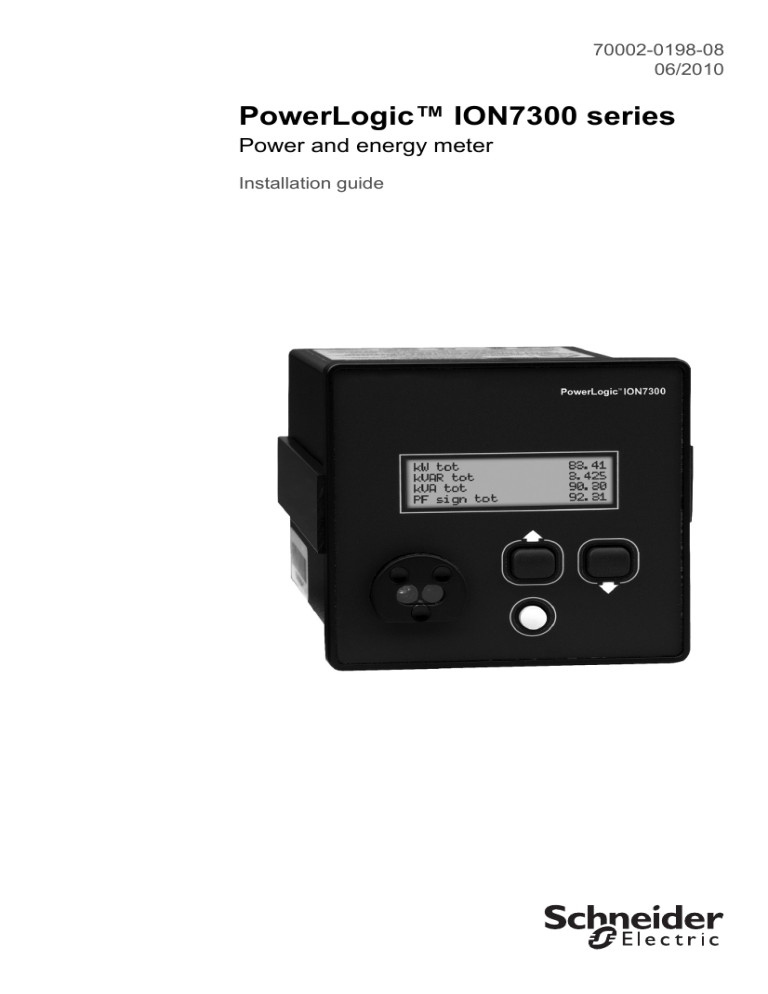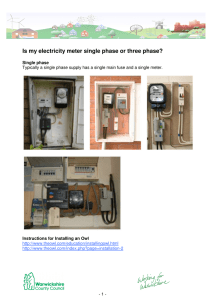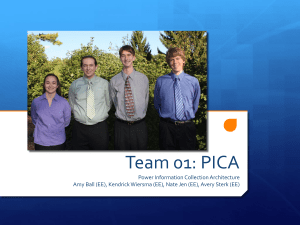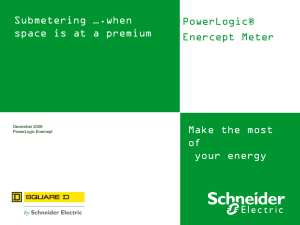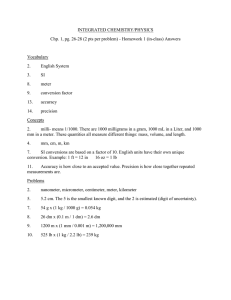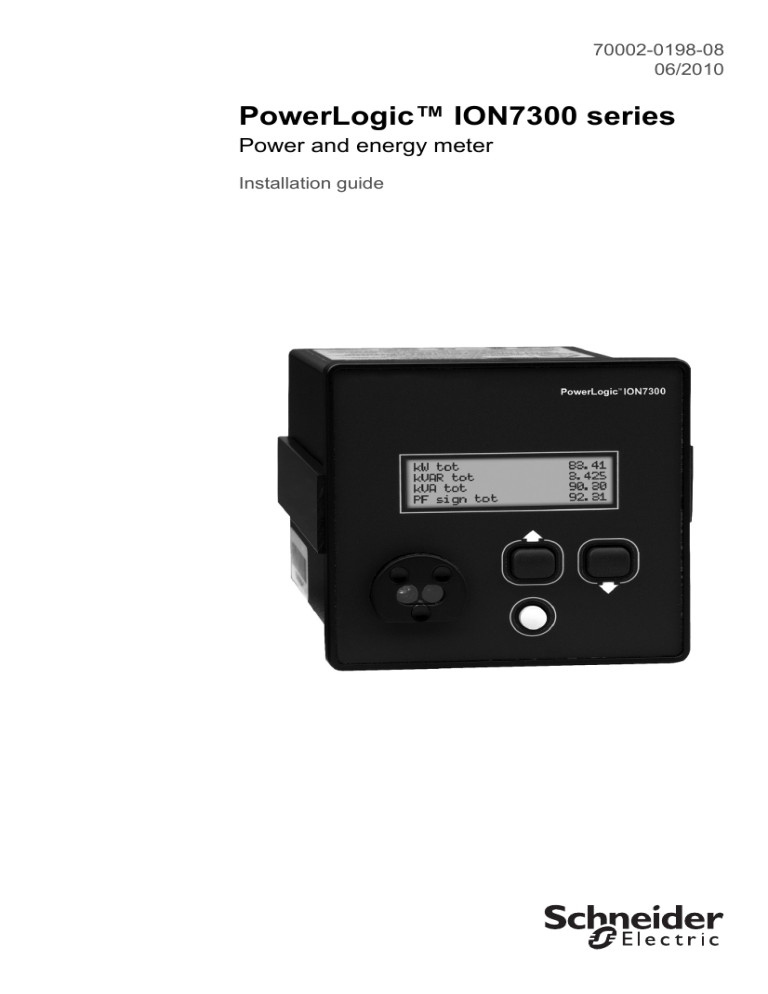
70002-0198-08
06/2010
PowerLogic™ ION7300 series
Power and energy meter
Installation guide
PowerLogic ION7300 Series Installation Guide
Danger
This symbol indicates the presence of dangerous voltage within and outside the product enclosure
that may constitute a risk of electric shock, serious injury or death to persons if proper precautions
are not followed.
Caution
This symbol alerts the user to the presence of hazards that may cause minor or moderate injury to
persons, damage to property or damage to the device itself, if proper precautions are not followed.
Note
This symbol directs the user’s attention to important installation, operating and maintenance
instructions.
Installation Considerations
Installation and maintenance of the ION7300 series meter should only be performed by qualified, competent
personnel that have appropriate training and experience with high voltage and current devices. The meter must be
installed in accordance with all local and national electrical codes.
DANGER
Failure to observe the following instructions may result in severe injury or death.
During normal operation of the ION7300 series
meter, hazardous voltages are present on its terminal
strips, and throughout the connected potential transformer (PT), current transformer (CT), digital (status)
input, control power and external I/O circuits. PT and CT secondary circuits are capable of generating
lethal voltages and currents with their primary circuit energized. Follow standard safety precautions while
performing any installation or service work (i.e. removing PT fuses, shorting CT secondaries, etc).
The terminal strips on the meter base should not be user-accessible after installation.
Do not use digital output devices for primary protection functions. These include applications where the
devices perform energy limiting functions or provide protection of people from injury. Do not use the
ION7300 series in situations where failure of the devices can cause injury or death, or cause sufficient
energy to be released that can start a fire. The meter can be used for secondary protection functions.
Do not HIPOT/Dielectric test the digital (status) inputs, digital outputs, or communications terminals. Refer
to the label on the ION7300 series meter for the maximum voltage level the device can withstand.
CAUTION
Observe the following instructions, or permanent damage to the meter may occur.
The ION7300 series
meter offers a range of hardware options that affect input ratings. The ION7300
series meter’s serial number label lists all equipped options. Applying current levels incompatible with the
current inputs will permanently damage the meter. This document provides installation instructions applicable to each hardware option.
The ION7300 series meter’s chassis ground must be properly connected to the switchgear earth ground
for the noise and surge protection circuitry to function correctly. Failure to do so will void the warranty.
Terminal screw torque: Barrier-type (current, voltage, and relay terminal screws: 1.35 Nm (1.00 ft-lbf)
max. Captured-wire type (digital inputs/outputs, communications, power supply: 0.90 Nm
(0.66 ft.lbf) max.
© 2010 Schneider Electric. All rights reserved.
3
PowerLogic ION7300 Series Installation Guide
FCC Notice
This equipment has been tested and found to comply with the limits for a Class A digital device, pursuant to Part 15
of the FCC Rules. These limits are designed to provide reasonable protection against harmful interference when the
equipment is operated in a commercial environment. This equipment generates, uses, and can radiate radio
frequency energy and, if not installed and used in accordance with the instruction manual, may cause harmful
interference to radio communications. Operation of this equipment in a residential area is likely to cause harmful
interference in which case the user will be required to correct the interference at his own expense.
This Class A digital apparatus complies with Canadian ICES-003.
The Ringer Equivalence Number (REN) for the ION7300 series optional internal modem is 0.6. Connection to the
ION7300 series internal modem should be made via an FCC Part 68 compliant telephone cord (not supplied). The
ION7300 series cannot be used on a public coin phone service or party line services.
Network Compatibility Notice for the Internal Modem
The internal modem in meters equipped with this option is compatible with the telephone systems of most countries
in the world, with the exception of Australia and New Zealand. Use in some countries may require modification of the
internal modem’s initialization strings. If problems using the modem on your phone system occur, please contact
Schneider Electric Technical Support
Standards Compliance
DIGITAL
POWER
METER
20SJ
N998
Made by Power Measurement Ltd.
Covered by one or more of the following patents:
U.S. Patent No's 7010438, 7006934, 6990395, 6988182, 6988025, 6983211, 6961641, 6957158,
6944555, 6871150, 6853978, 6825776, 6813571, 6798191, 6798190, 6792364, 6792337, 6751562,
6745138, 6737855, 6694270, 6687627, 6671654, 6671635, 6615147, 6611922, 6611773, 6563697,
6493644, 6397155, 6236949, 6186842, 6185508, 6000034, 5995911, 5828576, 5736847, 5650936,
D505087, D459259, D458863, D443541, D439535, D435471, D432934, D429655, D427533.
4
© 2010 Schneider Electric. All rights reserved.
PowerLogic ION7300 Series Installation Guide
PowerLogic ION7300 Series Models
Integrated Display Model
Comes with front infrared (IR) port.
TRAN (transducer) Model
The TRAN model has no display. You can connect a Remote Modular Display
unit (RMD) to the TRAN to display measurement values.
RMICAN Model
An integrated display meter that is RMICAN-certified for revenue metering in
Canada. RMICAN meters have different security options available, including
a factory-sealed version.
Available Options
Option
Form Factor
Integ. Display
TRAN
Power Supply
Standard
P24
COM
Standard (one
RS-485 port)
Ethernet
Profibus
Model
ION7300
ION7300
RMICAN
ION7330
ION7330
RMICAN
ION7350
I/O
Standard (four digital
outputs)
four 0-1mA analog
inputs
four 0-20 mA analog
inputs
four 0-1mA analog
outputs
four 0-20 mA analog
outputs
Security
Standard1
RMANSI2
OFGEM3
Integ. Display
Standard
P24
Standard only
Same as ION7300
RMICAN
RMICAN
Integ. Display
TRAN
Standard
P24
Standard (two
Standard (four digital
Ethernet
Modem
inputs and four digital
outputs)
Same analog options
as ION7300
Standard
RMANSI
OFGEM
Integ. Display
Standard
P24
Same as
Same as ION7330
RMICAN4
RMICAN
only
only
(one RS-485
port)
RS-485 ports)
ION7330
sealed
sealed5
Integ. Display
TRAN
Standard
P24
Same as
ION7330
Same as ION7330
Standard
RMANSI
OFGEM
Notes
1
Standard = front-panel password protected, no locking or sealing.
2
RMANSI = ANSI C12.16 approved; meets ANSI C12.20 class 0.5
accuracy at 25°C (77°F). For 10 A current inputs only.
3
Meets IEC 60687 Class 0.5 (for 5 Amps nominal). The OFGEM option is
only available in the United Kingdom.
4
Meets Industry Canada Locking Requirements (10 A current inputs only).
5
Meets Industry Canada Locking Requirements and Factory Sealed (only for
delivery to Canada).
© 2010 Schneider Electric. All rights reserved.
5
PowerLogic ION7300 Series Installation Guide
Before You Begin
Before installing the meter, familiarize yourself with the steps in this guide and
read the safety precautions presented on the “Installation Considerations”
page.
DANGER
Do not power up the meter until the current and voltage wiring is completed.
Recommended Tools
#1 Phillips screwdriver
Precision flat-head screwdriver
Wire cutters / stripper
Meter Overview
Front of Meter
Rear of Meter
Digital
Inputs
Current Inputs
Ethernet Port
Analog Inputs
Analog
Outputs
Digital Outputs
Chassis Ground
Display
RS-485 Bus
IR Port
Internal
Modem Port
Voltage Inputs
Navigation
Buttons
Power Supply
Using the Buttons
Use the arrow buttons to
move through menus
and to change values.
Press the round button to
access the Setup menu,
and to make selections.
6
© 2010 Schneider Electric. All rights reserved.
PowerLogic ION7300 Series Installation Guide
Unit Dimensions
Basic Model Dimensions
TRAN Model Dimensions
RMD Dimensions
Ethernet Port Location (if equipped)
© 2010 Schneider Electric. All rights reserved.
7
PowerLogic ION7300 Series Installation Guide
Internal Modem Port Location (if equipped)
Additional Information
GSKT Option
The GSKT (gasket) option helps to prevent moisture from penetrating air gaps
between your ION7300 series meter and its mounting hole. See the GSKT
Option Installation Instructions for more information.
Terminal Cover Option
This option covers the terminal strips on the meter’s base so they are not
accessible after installation. See the Terminal Cover Option Retrofit
Instructions for more information.
8
© 2010 Schneider Electric. All rights reserved.
PowerLogic ION7300 Series Installation Guide
Step 1: Mount the Meter
Once installed, no cleaning of the device is necessary.
Mounting Location
Indoor
Pollution Degree
2
Altitude
Less than 2000 m (6561 ft) above sea level
Operating Range
See “Power Supply Specifications” on page 21
Display Operating
Temperature
Base Unit: -20°C (-4°F) to 60°C (140°F)
Storage Temperature
-30°C (-22°F) to +85°C (185°F)
Relative Humidity
0 to 95% non-condensing
Mounting the Basic Model
1.
Fit the unit into the cutout [DIN standard 92 X 92 mm or 3.6" X 3.6"]
then slide the supplied slide bars into the grooves on either side of the
unit.
2.
Insert the thumbscrews in the back of the meter and tighten them until the
slide bars securely anchor the unit to the cabinet door. Do not overtighten.
Thumbscrews
ION7300 meter
Retainer bars
Switchgear
cabinet door
Mounting the TRAN Model
The TRAN base unit can be mounted three different ways:
Flush against any flat surface. The unit provides four slots on its mounting
flange for this purpose. It can be mounted in whichever orientation is
most convenient.
Attached to any standard DIN rail (if the TRAN unit was purchased with
the optional DIN rail mount).
Installed in a cutout. To install a TRAN this way, follow directions for
mounting a basic model (see above). Once installed, connect the optional
RMD to the TRAN using the cable provided.
© 2010 Schneider Electric. All rights reserved.
9
PowerLogic ION7300 Series Installation Guide
Mounting the RMD (if equipped)
1.
Insert the RMD into the panel cutout.
2.
Hand-tighten the securing screws on each cable connector.
3.
Connect the chassis ground lug on the RMD to the switchgear earth
ground for the noise and surge protection circuitry to function correctly.
Remote Modular Display Connections
Connector Type
DB25
Wire
1.8 m (6 ft.) cable
Connecting the RMD to the TRAN Unit
Remote Display
TRAN Meter
NOTE
Only use cable supplied by Schneider Electric to connect the RMD.
Step 2: Wire the Chassis Ground
Wire the meter’s ground terminal
to the switchgear earth ground using a
14 AWG (2.1 mm2) or larger wire.
Connect the power supply G (ground) terminal to the same point as the meter
terminal.
CAUTION
Do not use metal door hinges as a ground path.
10
© 2010 Schneider Electric. All rights reserved.
PowerLogic ION7300 Series Installation Guide
Step 3: Wire the Digital and Analog I/O
Digital Output Connections
Output Type
Form A Solid State
Outputs
D1, D2, D3, D4
Wire
28 to 16 AWG (0.1 to 1.3 mm2)
Connector Type
Captured wire
Signal Type
Continuous or pulse
Max. Load Voltage
30 V
Max. Forward Current
80 mA
Isolation
Optical
Typical Form A Application
Digital Outputs
V+ (maximum 30 V)
Relays
Internal Circuit
NOTE
Use only Schneider Electric approved external relays.
Digital Input Connections (if equipped)
Input Type
Self-excited (internal 30 VDC supply)
Inputs
S1, S2, S3, S4
Application
Dry contact sensing
Wire
28 to 16 AWG (0.1 to 1.3 mm2)
Connector Type
Captured wire
Min. Pulse Width
25 milliseconds
Max. Transition Rate
40 transitions per second (20 Hz)
© 2010 Schneider Electric. All rights reserved.
11
PowerLogic ION7300 Series Installation Guide
Typical Digital Input Application
Digital Inputs
Optically coupled
solid state relay
30 VDC
Internal
Supply
External Dry
Contacts
Polarity
for SSR
Contact
shown.
Internal Circuit
Analog Input Connections (if equipped)
Specification
0-20 mA (scalable to
4-20 mA) Option
0-1 mA Option
Input Impedance
25
475
Maximum Source
Impedance
500
10 k
Accuracy
±0.3% of full-scale
Inputs
AI1, AI2, AI3, AI4
Connectors
Phoenix captured-wire
Update Rate
1 Hz
Channel to Channel
Isolation
None
Max. Common Mode
Voltage
30 V
Standards
Compliance
IEC 61000-4-4 fast transient test with
capacitive clamp (4 kVp-p@2.5 kHz for 1 min)
Typical Analog Input Application
Meter
Thermocoupler
12
Voltage-toCurrent
Transducer
Example
application:
temperature
sensing.
© 2010 Schneider Electric. All rights reserved.
PowerLogic ION7300 Series Installation Guide
Analog Output Connections (if equipped)
0-20 mA (scalable to
4-20 mA) Option
Specification
0-1 mA Option
Max. Load Drive
Capability
500
Accuracy
±0.3% of full-scale
Outputs
A1, A2, A3, A4
Connectors
Phoenix captured-wire
Channel to Channel
Isolation
None
Max. Common Mode
Voltage
30 V
Standards Compliance
IEC 61000-4-4 fast transient test with
capacitive clamp (4 kVp-p@2.5 kHz for 1 min.)
10 k
Typical Analog Output Application
Meter
Analog
Meter
Example application: driving an
analog meter with the DC
current output.
Step 4: Wire the Voltage and Current Inputs
Voltage Input Specifications
Terminal Type
Barrier
Connector Type
Ring or split-ring
Wire
14 to 12 AWG (2.1 to 3.3 mm2)
Inputs
V1, V2, V3, Vref
50 - 347 L-N (87 - 600 L-L) VAC RMS (3-phase
Rated Inputs
1
systems)
50 to 300 L-N (100 to 600 L-L) VAC RMS (single-phase
systems)
Overrange
+ 25%
Installation Category
III (Distribution)
Overload
1500 VAC RMS continuous
Dielectric Withstand
3250 VAC RMS for one second (non-recurring)
Impedance
> 2 Mphase (phase-vref)
1
Accuracy may be affected if the voltage on V1 falls below 50.
© 2010 Schneider Electric. All rights reserved.
13
PowerLogic ION7300 Series Installation Guide
Current Input Specifications
Terminal Type
Barrier
Connector Type
Ring or split-ring
Wire
14 to 12 AWG (2.1 to 3.3 mm2)
Inputs
I1, I2, I3
Rated Inputs
10 A RMS (+ 20% maximum, 300 V RMS to
ground)
Installation Category
III (Distribution)
Overload
20 A continuous
Dielectric Withstand
500 A for one second (non-recurring)
Burden
0.0625 VA @ 10 Amps
Using Current Transformers
The meter is compatible with CTs that have 5 Amp nominal, 10 Amp
full-scale secondaries.
Compliance
Primary CT Rating
Secondary CT Burden
Capacity
1
UL3111-1; and IEC 61010-1, Pollution
Degree 2, Overvoltage Category III
Equal to current rating of the power feed
protection device.1
> 3 VA
If the peak anticipated load is considerably less than the rated system
capacity, you can improve accuracy and resolution by selecting a lower
rated CT.
NOTE
Refer to the ION7300 Series User Guide for Revenue Metering CT and PT
selection.
14
© 2010 Schneider Electric. All rights reserved.
PowerLogic ION7300 Series Installation Guide
4-Wire Wye, 3-Element, Direct Connection Diagram
LOAD
LINE
Fuse for N/- terminal
required if its supply
source is ungrounded
Connect G terminal
to ground for AC
power source
PF = 0.9 (25°) Lag
347 V L-N or 600 V L-L max.
VOLTS MODE = 4W-WYE
4-Wire Wye, 3-Element, 3 PT Connection Diagram
LOAD
LINE
Fuse for N/- terminal
required if its supply
source is ungrounded
Connect G terminal
to ground for AC
power source
PF = 0.9 (25°) Lag
Use PTs for voltages over 347 L-N or 600 V L-L
VOLTS MODE = 4W-WYE
4-Wire Wye, 2½-Element, 2 PT Connection Diagram
LOAD
LINE
Fuse for N/- terminal
required if its supply
source is ungrounded
Connect G terminal
to ground for AC
power source
PF = 0.9 (25°) Lag
Phase B voltage (V2) is derived from phase A and C voltages.
Use PTs for voltages over 347 L-N or 600 V L-L
VOLTS MODE = 3W-WYE
© 2010 Schneider Electric. All rights reserved.
15
PowerLogic ION7300 Series Installation Guide
3-Wire Grounded Wye, 3-Element, Direct Connection Diagram
LOAD
LINE
Fuse for N/- terminal
required if its supply
source is ungrounded
Connect G terminal
to ground for AC
power source
PF = 0.9 (25°) Lag
The configuration requires that the transformer secondary star-point is
grounded. The phase-to-ground voltages must be within the meter’s range.
VOLTS MODE = 4W-WYE
3-Wire Delta, 2½-Element, 2 PT & 3 CT Connection Diagram
LOAD
LINE
Fuse for N/- terminal
required if its supply
source is ungrounded
Connect G terminal
to ground for AC
power source
PF = 0.9 (25°) Lag
Use PTs for voltages over 600 V L-L
VOLTS MODE = DELTA
3-Wire Delta, 2-Element, 2 PT & 2 CT Connection Diagram
LOAD
LINE
Fuse for N/- terminal
required if its supply
source is ungrounded
Connect G terminal
to ground for AC
power source
PF = 0.9 (25°) Lag
Use PTs for voltages over 600 V L-L
VOLTS MODE = DELTA
16
© 2010 Schneider Electric. All rights reserved.
PowerLogic ION7300 Series Installation Guide
3-Wire Delta Direct Connection
LOAD
LINE
Fuse for N/- terminal
required if its supply
source is ungrounded
Connect G terminal
to ground for AC
power source
Do not
connect
PF = 0.9 (25°) Lag
600 V L-L max.
VOLTS MODE = DIRECT DELTA
Single Phase Connection Diagram
LOAD
LINE
Fuse for N/- terminal
required if its supply
source is ungrounded
Connect G terminal
to ground for AC
power source
PF = 0.9 (25°) Lag
For this configuration ONLY, the 208 V line-to-line voltage inputs can be
used with 240 V line-to-line systems.
VOLTS MODE = SINGLE
Using Potential Transformers
System Mode
Wye
Single Phase
Delta
Voltage Range
Requires PTs
120 V L-N or 208 V L-L
no
277 V L-N or 480 V L-L
no
347 V L-N or 600 V L-L
no
over 347 V L-N or 600 V L-L
yes
120 V L-N or 240 V L-L
no
277 V L-N or 554 V L-L
no
over 277 V L-N or 554 V L-L
yes
up to 600 V L-L
no
over 600 V L-L
yes
© 2010 Schneider Electric. All rights reserved.
17
PowerLogic ION7300 Series Installation Guide
Step 5: Wire the Communications
RS-485 Specifications (COM1 and COM2)
Connector Type
Captured wire
Shielded twisted pair RS-485 cable,
Wire
22 AWG (0.33 mm2) or larger
Maximum Cable Length
1219 m (4000 ft)
Maximum Devices (per bus)
32
Input
Optically isolated
Compliance
ANSI/IEEE C37.90-1989 surge withstand
and fast transient tests
NOTE
COM2 port is unavailable on ION7300 meters.
RS-485 Connection
Marking
Connect SH at
one end only.
Terminal Function
SH
RS-485 Shield (electrically connected to chassis ground)
+
RS-485 Data Plus
-
RS-485 Data Minus
Infrared Connection (COM3)
The infrared serial communications port can be used for energy pulsing or
communication with Schneider Electric power monitoring software.
This port is compatible with an ANSI Type II magnetic optical communications
coupler.
Connect the coupler to the port on the front of the meter.
Ethernet Connection (if equipped)
RJ45
Pin 1: Transmit Data +
Pin 2: Transmit Data Pin 3: Receive Data +
Pin 6: Receive Data -
18
© 2010 Schneider Electric. All rights reserved.
PowerLogic ION7300 Series Installation Guide
Wire Type
High quality Category 3 or 5 UTP (CAT 5 unshielded twisted pair
recommended) cable
Connector Type
RJ45 modular
Type (10 Base-T)
IEEE 802.3 10Base-T for 10 Mbps base band CSMA/CD LANs
Data Rate
10 Mbps
Supported Protocols
ION, Modbus RTU1, Modbus/TCP1
Isolation
Transformer isolated to 1500 VAC RMS
1
The unit ID for Modbus RTU and Modbus/TCP over Ethernet is 100.
NOTE
On ION7330 and ION7350 meters with the Ethernet card, COM2 is
hardwired for EtherGate only, and cannot be used for serial communication.
Ethernet TCP/IP Service Ports
Protocol
Port
ION
7700
Modbus RTU
7701
Modbus/TCP
502
EtherGate (COM2)
7802
The meter supports a single connection at a time, to one of these three IP
Service Ports: ION (Port 7700), Modbus/TCP (Port 502), or Modbus RTU (Port
7701). At the same time, connections to EtherGate (Port 7802), WebMeter,
and email messaging can be made.
Internal Modem Connection (if equipped)
RJ11
Pin 3: Ring
Pin 4: Tip
© 2010 Schneider Electric. All rights reserved.
19
PowerLogic ION7300 Series Installation Guide
Connector Type
RJ-11
Wire Type
FCC Part 68 compliant telephone cord
(two male RJ-11 ends)
Data Rate
19.2 kbps
Supported Protocols
ION, Modbus RTU, Modbus/TCP
NOTE
On meters with the modem option, the internal modem is hardwired to
COM1, and that communications port is permanently set to ModemGate. If
you want to connect another meter with an internal modem to the ION7300
series, you must connect it in a serial loop using COM2. COM1 cannot be
used, as the two modems (internal modem in the ION7300 series and
internal modem in the serial loop connected meter) conflict during
communication.
Profibus Connections (if equipped)
Connector Type
9-pin
Data Rate
12 Mbps
NOTE
The Profibus option is only available on ION7300 meters.
Profibus female
connector
LEDs (DE and PWR)
20
Profibus male
connector
© 2010 Schneider Electric. All rights reserved.
PowerLogic ION7300 Series Installation Guide
Pin Number
Profibus Female Connector
(located on meter)
Profibus Function
1
N/A
2
N/A
3
B-line
4
RTS
5
Isolated GND
6
Isolated Vcc
7
N/A
8
A-line
9
N/A
)
NOTE
The Profibus Master file (.GSD file) is included on a floppy disk with the meter.
This file must be installed on your Profibus Masters before the meter can
communicate with the Profibus network.
Step 6: Wire the Power Supply
Power Supply Specifications
Specification
Standard AC / DC power supply
P24 Option
Rated Inputs
AC: 95 - 240 VAC 10%
(47 - 440 Hz)
DC: 120 - 310 VDC 10%
20 - 60 VDC 10%
Maximum
0.2 Amp worst case loading
(12 W) at 100 VAC at 25°C (77°F)
0.6 Amp worst case loading (12 W)
Connector Type
Captured wire
Captured wire
Wire
18 to 14 AWG (0.8 to 2.1 mm2)
18 to 14 AWG (0.8 to 2.1 mm2)
Installation Category
II
II
NOTE
If the meter is used to perform control functions or monitor power quality and
power disruption events, an Uninterruptable Power Supply (UPS) should be
used to ensure constant supply power.
© 2010 Schneider Electric. All rights reserved.
21
PowerLogic ION7300 Series Installation Guide
Power Supply Connections
3 A IEC Type T slow
blow fuse on Nif power system
does NOT have
grounded neutral
3 A IEC Type T slow
blow fuse on L+
Step 7: Power Up the Meter
Before you apply power to the meter, ensure that ground is securely
connected and that the supply voltage is within the allowed range of the
meter’s power supply. Power up the meter.
Step 8: Set Up the Meter Using the Front Panel
Before the meter can operate and communicate correctly, the meter’s Power
Meter module and Communications modules must be properly configured.
Use the Quick Setup Menu.
Using the Quick Setup Menu
22
1.
Access the menu by pressing the round button twice while the meter is
displaying power system data.
2.
Scroll down the Setup menu and highlight QUICK SETUP. Press the
round button to select.
3.
Use the arrow buttons to scroll the list of registers until you highlight the
setting you want to change. Press the round button to edit the value of the
register.
4.
Change the value of the register using the arrow buttons either by
selecting a new value from a menu, or changing the digits of a number
Press the round button to save the new setting to the register.
5.
Once you make a change to any setup register, the meter will prompt you
for a password. Once you have entered the password, confirm the
change of the register by selecting YES when prompted.
© 2010 Schneider Electric. All rights reserved.
PowerLogic ION7300 Series Installation Guide
Configurable Settings from the Quick Setup Menu
Infrared Comm
Comm 2
Comm 1
Power Meter
Menu
Setting
Description
Range (Values)
Default
Volts Mode
The power system’s configuration
– WYE, DELTA, etc.
4W-WYE
DELTA
SINGLE
DEMO
3W-WYE
DIRECT-DELTA
PT1 (Primary)
The Potential Transformer’s
primary winding voltage rating
1 to 999,999,999
347
PT2 (Secondary)
The Potential Transformer’s
secondary winding voltage rating
1 to 999,999,999
347
CT1 (Primary)
The Current Transformer’s
primary winding current rating
1 to 999,999,999
5
CT2 (Secondary)
The Current Transformer’s
secondary winding current rating
1 to 999,999,999
5
V1 Polarity
The polarity of the Potential
Transformer on V1
Normal or Inverted
Normal
V2 Polarity
The polarity of the Potential
Transformer on V2
Normal or Inverted
Normal
V3 Polarity
The polarity of the Potential
Transformer on V3
Normal or Inverted
Normal
I1 Polarity
The polarity of the Current
Transformer on I1
Normal or Inverted
Normal
I2 Polarity
The polarity of the Current
Transformer on I2
Normal or Inverted
Normal
I3 Polarity
The polarity of the Current
Transformer on I3
Normal or Inverted
Normal
COM1 Unit ID
Every meter on an RS-485
network must have a unique Unit
ID number
1 to 9999
From serial
number1
COM1 Baud
Rate2
The data rate, in bits per second
1200, 2400, 4800, 9600,
19200
9600
COM1 Protocol
The communications protocol
ION, ModemGate3,
Modbus RTU, DNP 3.00,
Factory
ION
COM2 Unit ID
Every meter on an RS-485
network must have a unique Unit
ID number
1 to 9999
From serial
number1
COM2 Baud
Rate2
The data rate, in bits per second
1200, 2400, 4800, 9600,
19200
9600
COM2 Protocol
The communications protocol
ION, EtherGate4, Modbus
RTU, DNP 3.00, Factory
ION
IR1 Unit ID
The Unit ID for the Infrared port
1 to 9999
From serial
number1
IR1 Baud Rate
The data rate, in bits per second,
for the Infrared port
1200, 2400, 4800, 9600,
19200
9600
IR1 Protocol
The communications protocol for
the Infrared port
ION, Modbus RTU, DNP
3.00, Factory, Infrared I/O
ION
© 2010 Schneider Electric. All rights reserved.
4W-WYE
23
PowerLogic ION7300 Series Installation Guide
Profibus Comm
Ethernet
Menu
Setting
Description
Range (Values)
Default
ETH1 IP Address
The Network IP Address of the
meter - see your Network
Administrator
000.000.000.000 to
999.999.999.999
none
ETH1 Subnet
Mask
Used if subnetting applies to your
network- see your Network
Administrator
000.000.000.000 to
999.999.999.999
none
ETH1 Gateway
Used in multiple network
configurations- see your Network
Administrator
000.000.000.000 to
999.999.999.999
none
ETH1 SMTP
Server
Sets the IP Address for the SMTP
Mail Server that is configured to
forward mail from the meter
000.000.000.000 to
999.999.999.999
none
ETH1 SMTP
Connection
Timeout
Sets the minimum time that the
meter waits for a connection to
an SMTP server
0 to 9999
60 seconds
CM4 PB
Unique ID for Profibus network.
Address5
Swell Lim
126
The limit a monitored voltage
must exceed in order for the
meter to classify it as an
0 to 9999
106
The limit a monitored voltage
must fall below in order for the
meter to classify it as an
0 to 999
88
0 to 9,999,999
0
Sag/Swell7
overvoltage condition6
Sag Lim
undervoltage condition
6
The primary power system
voltage (L-L voltage for Delta
systems, and L-N voltage for Wye
systems)
Nom Volts8
Notes
24
1
The factory set Unit ID for this port is based on the serial number of the
meter. For example: Serial number: PABC-0009A263-10; Unit ID: 9263.
2
All devices connected to the each port must communicate at the same
baud rate as this port.
3
ModemGate is available on ION7330 and ION7350 meters with an
internal modem.
4
EtherGate is available on ION7330 and ION7350 meters with Ethernet.
5
Profibus protocol is an option on ION7300 meters. You can only change
the Profibus address via the front panel, not through software.
6
The ANSI C84.1 1989 standard recommends a temporary overvoltage
limit of 106% for Range B voltage levels, and a temporary undervoltage
limit of 88% for load voltages and 92% for the service entrance.
7
Sag/Swell is available on ION7350 meters.
8
The Nom Volts setup register MUST be set to your primary power system
voltage, or the Sag/Swell feature will not properly function.
© 2010 Schneider Electric. All rights reserved.
PowerLogic ION7300 Series Installation Guide
Additional Menus
Clear Functions: allows you to reset cumulative parameters, such as Peak
Demand, Min/Max and Energy.
Adv Meter Setup: access to every ION register in the meter.
Display Setup: allows you to change display settings such as Contrast,
Backlight Timeout and Auto Scroll.
Screen Setup: allows you to change data displayed on the display screens.
Nameplate Info: displays information about the meter options, such as
Serial Number, Battery Life and Meter Firmware Revision.
Security: allows you to modify the meter’s password.
Diagnostics: provides information to assist with meter installation and
troubleshooting.
Navigating Menus
Each menu has a title displayed at the top of the display screen and menu
items displayed below the title.
Button
Function
Scrolls up through menu items.
Scrolls down through menu items.
Selects a highlighted item. Select RETURN to go back to
the previous screen.
Editing Registers
For numeric registers, the
cursor indicates the number being edited.
For enumerated registers, the current value of the register will be displayed
in the list with an asterix (*) on either side.
Password Security
The password is required when you make a change to a register. The
password is factory set at ‘00000’ (5 zeros).
© 2010 Schneider Electric. All rights reserved.
25
PowerLogic ION7300 Series Installation Guide
Button
Function
Numeric Register: Increases value of register.
Enumerated Register: Moves up in list.
Numeric Register: Decreases value of register.
Enumerated Register: Moves down in list.
Press and
hold for 1
second
Moves the position of the cursor
to the right.
Press and
hold for 1
second
Moves the position of the cursor
to the left.
Enters the new value.
NOTE
After you enter the new value by pressing the round button, a verification
screen appears. Select YES to confirm the change or NO to cancel the change
and return to the previous screen.
Step 9: Verify Meter Operation
L1 and L2 LEDs are located on the meter backplate.
L1 is factory-configured to pulse once for every 1.8 Wh of energy
measured.
L2 blinks slowly to indicate CPU operation. It blinks rapidly to indicate
communications through one of its serial ports. If the L2 LED does not
blink once the meter is installed, contact Technical Support.
Verifying Ethernet Communications
Two LEDs, Activity and Link, are next to the Ethernet port on the side of the
meter.
LINK remains on while an Ethernet carrier is present; if this LED is off, the
Ethernet connection cannot be established.
ACTIVITY blinks to indicate Ethernet traffic.
Verifying Profibus Communications
Two LEDs are adjacent to the Profibus port on the meter’s backplate.
26
DE indicates communications between the Profibus Master and the meter
have been established.
PWR is on to show that the meter is powered.
© 2010 Schneider Electric. All rights reserved.
PowerLogic™ ION7300 series
with WebMeter™
Installation guide
Schneider Electric
2195 Keating Cross Road
Saanichton, BC
Canada V8M 2A5
Tel: 1-250-652-7100
ION, ION Enterprise, Modbus, Power Measurement,
PowerLogic, Schneider Electric, Square D, and WebMeter
are either trademarks or registered trademarks of
Schneider Electric in France, the USA and other countries.
All other trademarks are property of their respective
owners.
Technical support:
Global-PMC-Tech-support@schneider-electric.com
(00) + 1 250 544 3010
Electrical equipment should be installed, operated,
serviced, and maintained only by qualified personnel.
No responsibility is assumed by Schneider Electric for any
consequences arising out of the use of this material.
Contact your local Schneider Electric sales
representative for assistance or go to
www.schneider-electric.com
70002-0198-08
© 2010 Schneider Electric. All rights reserved.
06/2010