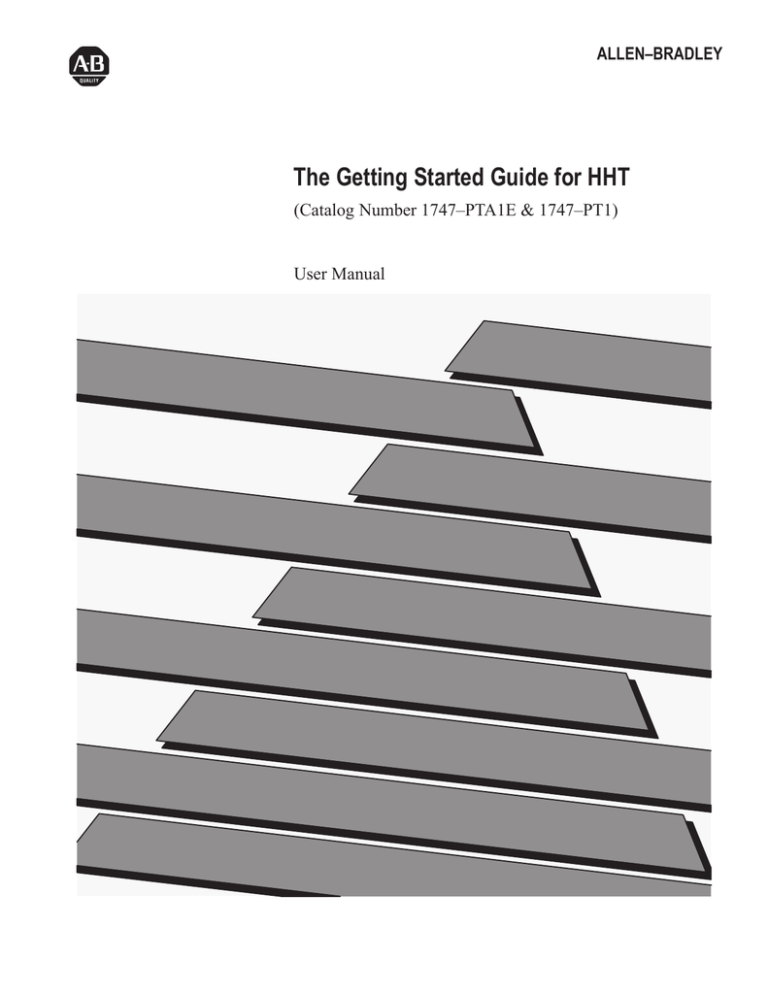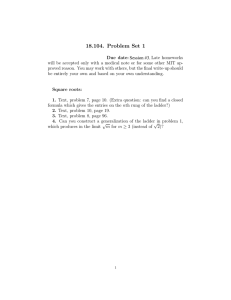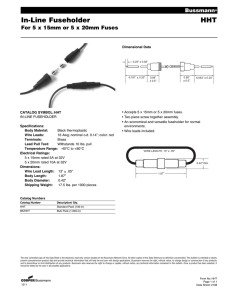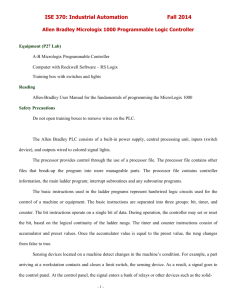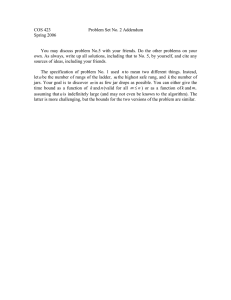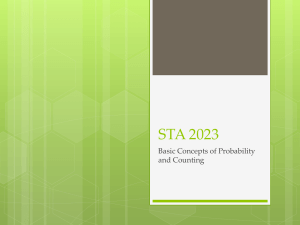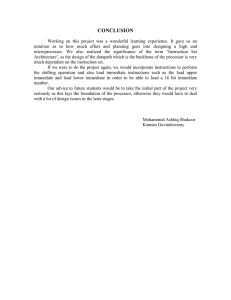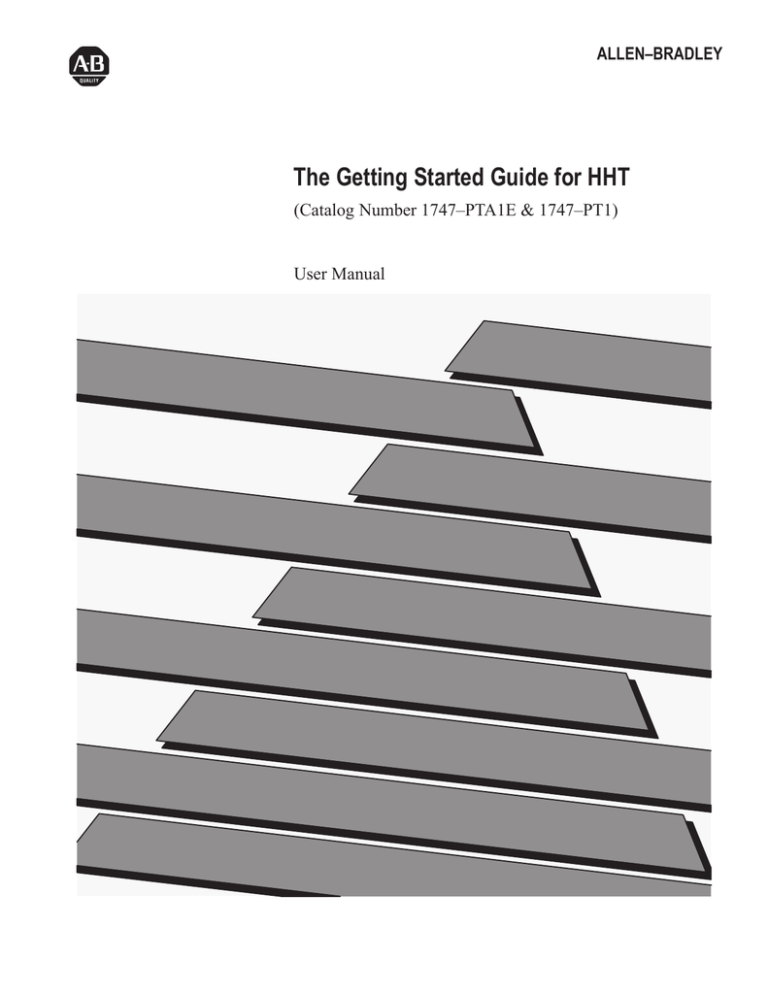
ALLEN–BRADLEY
The Getting Started Guide for HHT
(Catalog Number 1747–PTA1E & 1747–PT1)
User Manual
Important User Information
Solid state equipment has operational characteristics differing from those of
electromechanical equipment. “Safety Guidelines for the Application,
Installation and Maintenance of Solid State Controls” (Publication SGI-1.1)
describes some important differences between solid state equipment and
hard–wired electromechanical devices. Because of this difference, and also
because of the wide variety of uses for solid state equipment, all persons
responsible for applying this equipment must satisfy themselves that each
intended application of this equipment is acceptable.
In no event will the Allen-Bradley Company be responsible or liable for
indirect or consequential damages resulting from the use or application of
this equipment.
The examples and diagrams in this manual are included solely for illustrative
purposes. Because of the many variables and requirements associated with
any particular installation, the Allen-Bradley Company cannot assume
responsibility or liability for actual use based on the examples and diagrams.
No patent liability is assumed by Allen-Bradley Company with respect to use
of information, circuits, equipment, or software described in this manual.
Reproduction of the contents of this manual, in whole or in part, without
written permission of the Allen-Bradley Company is prohibited.
Throughout this manual we use notes to make you aware of safety
considerations.
!
ATTENTION: Identifies information about practices or
circumstances that can lead to personal injury or death, property
damage, or economic loss.
Attentions help you:
• identify a hazard
• avoid the hazard
• recognize the consequences
Important: Identifies information that is especially important for successful
application and understanding of the product.
PLC, PLC 2, PLC 3, and PLC 5 are registered trademarks of Allen-Bradley Company, Inc.
SLC, SLC 500, PanelView, RediPANEL, and Dataliner are trademarks of Allen-Bradley Company, Inc.
IBM is a registered trademark of International Business Machines, Incorporated.
Preface
Preface
Read this preface to familiarize yourself with the rest of the manual. This
preface covers the following topics:
• who should use this manual
• the purpose of this manual
• how to use this manual
• conventions used in this manual
• Allen–Bradley support
Who Should Use this
Manual
Use this manual if you are responsible for designing, installing,
programming, or troubleshooting control systems that use Allen–Bradley
small logic controllers.
You should have a basic understanding of SLC 500 products. You should
understand programmable controllers and be able to interpret the ladder logic
instructions required to control your application. If you do not, contact your
local Allen–Bradley representative for information on available training
courses before using this product.
Purpose of this Manual
This manual is a learning and reference guide for the HHT. It is an
introductory document, designed to allow you to begin programming in the
shortest time possible. It does this by focusing on a simple controller and a
simple program. Basic concepts are presented, but only with enough detail
to get you started and let you know that there is more to be learned.
P–1
Preface
Contents of this Manual
Chapter:
Title:
Purpose:
1
Setting Up Your Equipment
Shows you how to set up a controller, install your
Memory Pak, Battery, and communication cable,
and connect your HHT to the controller.
2
Control Basics
Presents basic information you will need to know
before you can begin programming with the HHT.
3
Creating a Program
Shows you how to create a program.
4
Online Operations
Shows you how to download (restore) your program
to the controller, monitor, and test the program.
Appendix
A
Additional Ladder Program
Exercises
Introduces you to branching of instructions and the
timer instruction.
Appendix
B
Troubleshooting Errors
Provides a listing of error messages that you may
encounter while working through the guide. Also,
offers possible solutions for these errors.
Appendix
C
Identifying HHT Function Keys
& Instruction Mnemonics
Provides a listing of HHT function keys and their
meaning. Also provided is a list of instruction
mnemonics.
Glossary
Glossary
Provides definitions of terms used in this guide.
Related Documentation
The following documents contain additional information concerning
Allen–Bradley SLC and PLC products. To obtain a copy, contact your local
Allen–Bradley office or distributor.
For
Read this Document
Document
Number
An overview of the SLC 500 family of products
SLC 500 System Overview
1747–2.30
A description on how to install and use your Modular SLC 500
programmable controller
Installation & Operation Manual for Modular Hardware
Style Programmable Controllers
1747–804
A description on how to install and use your Fixed SLC 500
programmable controller
Installation & Operation Manual for Fixed Hardware Style
Programmable Controllers
1747–800
A procedural and reference manual for technical personnel who use an
HHT to develop control applications
Allen–Bradley Hand–Held Terminal User’s Manual
1747–809
A complete listing of current Automation Group documentation, including
ordering instructions. Also indicates whether the documents are
available on CD–ROM or in multi–languages.
Automation Group Publication Index
SD499
A glossary of industrial automation terms and abbreviations
Allen–Bradley Industrial Automation Glossary
ICCG–7.1
P–2
Preface
How to Use this Manual
To use this manual effectively:
• Work through the chapters in sequential order, completing each one
before moving on to the next.
• Perform the exercises in appendix A to apply what you have learned in
the chapters.
• Consult appendix B to correct and identify any errors you encounter while
working through this manual.
• Refer to the glossary for definitions of unfamiliar terms.
• Use the index to locate further information on topics.
Common Techniques Used
in this Manual
The following conventions are used throughout this manual:
• Bulleted lists such as this one provide information, not procedural steps.
• Numbered lists provide sequential steps or hierarchical information.
• Italic type is used for emphasis.
• Text in this font indicates words or phrases you should type.
• Key names match the names shown and appear in bold, capital letters
within brackets (for example, [ENTER]).
Allen–Bradley Support
Allen–Bradley offers support services worldwide, with 78 Sales Support
offices, 494 Authorized Distributors and 242 authorized Systems Integrators
located throughout the United States, plus Allen–Bradley representatives in
every major country in the world.
Local Product Support
Contact your local Allen–Bradley representative for:
• Sales and Order Support
• Product Technical Training
• Warranty Support
• Support Service Agreements
Technical Product Assistance
If you need to contact Allen–Bradley for technical assistance, please review
the information in appendix B, Troubleshooting Errors, first. Then call your
local Allen–Bradley representative.
Your Questions or Comments on this Manual
If you have any suggestions for how this manual could be made more useful
to you, please send us your ideas on the enclosed reply card.
If you find a problem with this manual, please notify us of it on the enclosed
Publication Problem Report.
P–3
Table of Contents
The Getting Started Guide for HHT
Setting Up Your Equipment
Chapter 1
Controller Styles . . . . . . . . . . . . . . . . . . . . . . . . . . . . . . . . . . . . . . . . . . . .
Setting Up a Demo Unit . . . . . . . . . . . . . . . . . . . . . . . . . . . . . . . . . . . . . . .
Setting Up a Field–Wired Controller . . . . . . . . . . . . . . . . . . . . . . . . . . . . . . .
Installing the Memory Pak, Battery, and Communication Cable . . . . . . . . . . .
HHT Features . . . . . . . . . . . . . . . . . . . . . . . . . . . . . . . . . . . . . . . . . . . . . .
HHT Powerup . . . . . . . . . . . . . . . . . . . . . . . . . . . . . . . . . . . . . . . . . . . . . .
HHT Display Format . . . . . . . . . . . . . . . . . . . . . . . . . . . . . . . . . . . . . . . . .
The Keyboard . . . . . . . . . . . . . . . . . . . . . . . . . . . . . . . . . . . . . . . . . . . . . .
Menu Function Keys (F1, F2, F3, F4, F5) . . . . . . . . . . . . . . . . . . . . . . . . .
Data Entry Keys (A 7, B 8, C 9...) . . . . . . . . . . . . . . . . . . . . . . . . . . . . . .
Auto Shift . . . . . . . . . . . . . . . . . . . . . . . . . . . . . . . . . . . . . . . . . . . . . . .
Cursor Keys . . . . . . . . . . . . . . . . . . . . . . . . . . . . . . . . . . . . . . . . . . . . .
ZOOM and RUNG Keys . . . . . . . . . . . . . . . . . . . . . . . . . . . . . . . . . . . . .
Control Basics
Chapter 2
SLC 500 File Concepts . . . . . . . . . . . . . . . . . . . . . . . . . . . . . . . . . . . . . . .
Program . . . . . . . . . . . . . . . . . . . . . . . . . . . . . . . . . . . . . . . . . . . . . . . .
Program Files . . . . . . . . . . . . . . . . . . . . . . . . . . . . . . . . . . . . . . . . . . . .
Data Files . . . . . . . . . . . . . . . . . . . . . . . . . . . . . . . . . . . . . . . . . . . . . . .
How External I/O Devices Communicate with the Processor . . . . . . . . . . . . .
Addressing External I/O . . . . . . . . . . . . . . . . . . . . . . . . . . . . . . . . . . . . . . .
External I/O Addressing Formats . . . . . . . . . . . . . . . . . . . . . . . . . . . . . . . .
HHT Display of Instructions/Addresses . . . . . . . . . . . . . . . . . . . . . . . . . .
Ladder Logic Concepts . . . . . . . . . . . . . . . . . . . . . . . . . . . . . . . . . . . . . . .
True/False Status . . . . . . . . . . . . . . . . . . . . . . . . . . . . . . . . . . . . . . . . .
Logical Continuity . . . . . . . . . . . . . . . . . . . . . . . . . . . . . . . . . . . . . . . . .
Processor Operating Cycle . . . . . . . . . . . . . . . . . . . . . . . . . . . . . . . . . . .
Creating a Program
1–2
1–3
1–4
1–4
1–8
1–9
1–9
1–9
1–9
1–10
1–10
1–10
1–10
2–1
2–1
2–2
2–2
2–3
2–4
2–5
2–5
2–6
2–6
2–7
2–8
Chapter 3
Configuration of SLC 500 Controllers . . . . . . . . . . . . . . . . . . . . . . . . . . . . . . 3–1
Controller Styles . . . . . . . . . . . . . . . . . . . . . . . . . . . . . . . . . . . . . . . . . . 3–2
Catalog Numbers . . . . . . . . . . . . . . . . . . . . . . . . . . . . . . . . . . . . . . . . . . 3–2
Arbitrary Controller Used in this Guide . . . . . . . . . . . . . . . . . . . . . . . . . . . 3–4
Creating a Program . . . . . . . . . . . . . . . . . . . . . . . . . . . . . . . . . . . . . . . . . . 3–4
Clearing the Memory of the HHT . . . . . . . . . . . . . . . . . . . . . . . . . . . . . . . 3–5
Naming the Program and Configuring the Controller . . . . . . . . . . . . . . . . . 3–6
Naming Your Program . . . . . . . . . . . . . . . . . . . . . . . . . . . . . . . . . . . . 3–6
Configuring the Processor . . . . . . . . . . . . . . . . . . . . . . . . . . . . . . . . . 3–7
Configuring Your I/O . . . . . . . . . . . . . . . . . . . . . . . . . . . . . . . . . . . . . . 3–8
Monitoring Your Data File . . . . . . . . . . . . . . . . . . . . . . . . . . . . . . . . . . 3–10
Programming a Simple Ladder Rung . . . . . . . . . . . . . . . . . . . . . . . . . . . . 3–11
Entering a Rung . . . . . . . . . . . . . . . . . . . . . . . . . . . . . . . . . . . . . . . . . 3–11
i
Table of Contents
The Getting Started Guide for HHT
Entering an “Examine if Closed” Instruction . . . . . . . . . . . . . . . . . . . . . 3–12
Entering an “Output Energize” Instruction . . . . . . . . . . . . . . . . . . . . . . . 3–13
Saving Your Program . . . . . . . . . . . . . . . . . . . . . . . . . . . . . . . . . . . . . . . 3–14
Online Operations
Chapter 4
Downloading Your Program . . . . . . . . . . . . . . . . . . . . . . . . . . . . . . . . . . . .
Going Online . . . . . . . . . . . . . . . . . . . . . . . . . . . . . . . . . . . . . . . . . . . . .
Downloading Your Program . . . . . . . . . . . . . . . . . . . . . . . . . . . . . . . . . .
Changing Program Mode to Run Mode . . . . . . . . . . . . . . . . . . . . . . . . . .
Monitoring the Program in Run Mode . . . . . . . . . . . . . . . . . . . . . . . . . . .
Testing Your Downloaded Program . . . . . . . . . . . . . . . . . . . . . . . . . . . . . . .
Monitoring Data Files . . . . . . . . . . . . . . . . . . . . . . . . . . . . . . . . . . . . . . . . .
Additional Ladder Program
Exercises
Appendix A
Troubleshooting Errors
Appendix B
Entering Input and Output Branches . . . . . . . . . . . . . . . . . . . . . . . . . . . . . .
Creating the Program . . . . . . . . . . . . . . . . . . . . . . . . . . . . . . . . . . . . . . .
Adding an Input Branch . . . . . . . . . . . . . . . . . . . . . . . . . . . . . . . . . . . . .
Inserting an Instruction . . . . . . . . . . . . . . . . . . . . . . . . . . . . . . . . . . . . . .
Adding an Output Branch . . . . . . . . . . . . . . . . . . . . . . . . . . . . . . . . . . . .
Inserting an Instruction . . . . . . . . . . . . . . . . . . . . . . . . . . . . . . . . . . . . . .
Saving the Program . . . . . . . . . . . . . . . . . . . . . . . . . . . . . . . . . . . . . . . .
Downloading the Program . . . . . . . . . . . . . . . . . . . . . . . . . . . . . . . . . . .
Testing the Ladder Program . . . . . . . . . . . . . . . . . . . . . . . . . . . . . . . . . .
Entering a Timer Instruction . . . . . . . . . . . . . . . . . . . . . . . . . . . . . . . . . . . .
Entering the Program . . . . . . . . . . . . . . . . . . . . . . . . . . . . . . . . . . . . . . .
HHT Error Messages . . . . . . . . . . . . . . . . . . . . . . . . . . . . . . . . . . . . . . . . .
System LED Status . . . . . . . . . . . . . . . . . . . . . . . . . . . . . . . . . . . . . . . . . .
Processor Error Codes . . . . . . . . . . . . . . . . . . . . . . . . . . . . . . . . . . . . . . . .
Identifying HHT Function
Keys & Instruction
Mnemonics
Glossary
ii
4–2
4–2
4–3
4–3
4–4
4–5
4–5
A–1
A–1
A–2
A–2
A–2
A–3
A–3
A–3
A–4
A–5
A–5
B–1
B–3
B–4
Appendix C
HHT Function Keys and Their Meaning . . . . . . . . . . . . . . . . . . . . . . . . . . . .
Instruction Mnemonics . . . . . . . . . . . . . . . . . . . . . . . . . . . . . . . . . . . . . . . .
C–1
C–3
Getting Started Guide
for HHT
1
Chapter
Chapter 2
A–B
Setting Up Your Equipment
This chapter briefly describes SLC 500 controller styles, then shows you how
to set up your equipment in preparation for the exercises in later chapters.
Topics include:
• Controller Styles
• Setting up a Demo Unit
• Setting up a Field–Wired Controller
• Installing the Memory Pak, Battery, and Communication Cable
• HHT Features
• HHT Powerup
• HHT Display Format
• The Keyboard
1–1
Chapter 1
Setting Up Your Equipment
Controller Styles
The SLC 500 comes in two different styles: modular and fixed. These styles
are shown below. The modular controller consists of a rack, power supply,
processor (CPU), and Input/Output (I/O) modules. The fixed controller
consists of a power supply, processor (CPU), and a fixed number of I/O
contained in a single unit. You can add an expansion rack to the fixed
controller.
Processor
Power Supply
Output Module
Input Modules
SLC 500 Modular Controller
Slot 0
3
1
2
Output Terminals
Power
Supply
Processor (CPU)
Input
Terminals
SLC 500 Fixed Controller
Slot 0
Further information on hardware is found in the Installation and Operation
Manuals, Publication 1747–800 (fixed controllers) and 1747–804 (modular
controllers).
1–2
Chapter 1
Setting Up Your Equipment
Getting Started Guide
for HHT
Setting Up a Demo Unit
SLC 500 demo units are available with either a fixed controller or modular
controller. This guide assumes you are using a modular controller demo unit
for all the programming exercises. If you use a fixed controller demo unit,
you will need to use different configuration information and I/O addresses in
the exercises. This is explained later.
The figure below shows an SLC 500 modular controller demo unit. It is
completely wired, with 12 external inputs (6 push buttons and 6 selector
switches) and 8 external outputs (pilot lights).
Note the On/Off Power Switch and the Power Supply Receptacle on the
demo. Make certain that the power switch is Off, then insert one end of the
power cord into the power supply receptacle and the other end into an
electrical socket.
SLC 500 Modular Controller
Input/Output
Panel
Power Supply
Receptacle
On/Off Power
Switch
Pilot Light
0
1
2
0
O 6
F
F
O O
N F
F
60
6 O
N
Combination
Pilot Light/Pushbuttons
Selector Switches
1–3
Chapter 1
Setting Up Your Equipment
Setting Up a Field–Wired
Controller
The details of installing and wiring the controller and external input/output
devices are beyond the scope of this guide.
If you are using a field–wired fixed or modular controller, refer to the
Installation and Operation Manuals, Publication 1747–800 (fixed controllers)
and 1747–804 (modular controllers), for information on installation and
wiring of the controller and external input/output devices.
We recommend that your controller have two external input circuits and two
external output circuits to complete the exercises in this guide.
Installing the Memory Pak,
Battery, and Communication
Cable
The HHT (with communication cable), the memory pak, and the battery are
supplied separately. Install the memory pak, battery, and communication
cable as follows:
1. Install the memory pak first. The English version is catalog number
1747–PTA1E.
Important: The memory pak contains CMOS devices. Wear a
grounding strap and use proper grounding procedures to
guard against damage to the memory pak from
electrostatic discharge.
A. To install the memory pak, remove the cover from the back of the
HHT.
Slide cover to the left. Lift off cover.
Backside of HHT
1–4
Chapter 1
Setting Up Your Equipment
Getting Started Guide
for HHT
B. Insert the memory pak in its compartment as indicated in the following
figure.
After the memory pak
is in the compartment,
press down on handle
to secure connector in
socket.
..
.
.. ..
.. ..
.. ..
.. ..
.. ..
..
Backside of HHT
1–5
Chapter 1
Setting Up Your Equipment
2. Install the battery, catalog number 1747–BA. The battery compartment is
next to the memory pak compartment.
!
ATTENTION: If you do not install a battery, the letter B
appears flashing on the prompt line of the HHT display to let you
know that battery power is low; in addition, each time you power
up, the self–test diagnostic will be interrupted, and the statement
BATTERY TEST FAILED will appear.
To prevent this from happening, leave the “battery low defeat
jumper” inserted in the battery socket. The HHT will be
functional, but your user program will be cleared form memory
when you de–energize the HHT. If you do not download the user
program to the processor before you de–energize the HHT, your
program will be lost.
A. Remove the jumper from the battery socket, then plug the battery
connector into the socket (red wire up). Secure the battery between
the clips.
Battery
Compartment
Plug battery connector into
socket (red wire up).
.
..
Secure battery between clips.
Backside of HHT
B. Replace the cover.
1–6
Chapter 1
Setting Up Your Equipment
Getting Started Guide
for HHT
3. Locate the Communications Port of the controller. The figure below
shows where it is located on modular and fixed controllers.
Processor Module
(Modular Controller)
(cover open)
SLC 500 Fixed Controller
(Communication Port)
Connectors are keyed. Connect one end of the 1747–C10 communication
cable to the top of the HHT. The other connector plugs into the
communication port on the front of the fixed I/O controller, or into the
communication port on the front of the CPU module of modular controllers.
1747–C10 Cable
SLC Controller
(Modular)
HHT
If you are using a 1747–NP1 Wall–Mount power supply or a 1747–NP2
Global Desk Top power supply, plug the communication cable connector into
the socket provided.
1–7
Chapter 1
Setting Up Your Equipment
HHT Features
Use the Hand–Held Terminal to configure the SLC 500 controller,
enter/modify a user program, download/upload programs, monitor controller
operation, test, and troubleshoot. The HHT has its own memory to store a
program.
You can use the HHT stand alone (for remote programming development
with 1747–NP1 or NP2 power supply), point–to–point (one HHT to one
controller), or on a DH–485 network (communicate with up to 31 nodes over
4,000 feet). When equipped with a battery (1747–BA), the HHT will retain a
user program in memory for storage and later use.
The HHT is menu–driven. The display area accommodates 8 lines x 40
characters. You can display five rungs of a user program. When monitoring
the program in the RUN mode, instructions in a ladder diagram are
intensified to indicate “true” status.
Display Area
SLC 500 PROGRAMMING SOFTWARE Rel. 2.03
1747 – PTA1E
Allen–Bradley Company Copyright 1990
All Rights Reserved
OFL
PRESS A FUNCTION KEY
SELFTEST TERM PROGMAINT
UTILITY
F1
F2
F1
Calculator–style,
color–coded keyboard
U
SPACE
O
ESC
RUNG
ZOOM
S
I
A
B
C
D
E
F
T
R
M
–
.
4
1
#
0
1–8
F4
N
8
5
2
:
F4
F3
F2
PRE/LEN ACC/POS
7
Keys operate with motion and
tactile response.
F3
F5
9
6
3
SHIFT
/
Enter
F5
Chapter 1
Setting Up Your Equipment
Getting Started Guide
for HHT
HHT Powerup
After you install the memory pak and battery, and plug in the cable, you can
test operation of the HHT by powering up the controller (or plugging in the
Wall–Mount or Global Desk Top power supply).
When the HHT is energized, it will go through a series of diagnostic tests.
Then the following display is shown.
SLC 500 PROGRAMMING SOFTWARE Rel. 2.03
1747 – PTA1E
Allen–Bradley Company Copyright 1990
All Rights Reserved
PRESS A FUNCTION KEY
SELFTEST TERM PROGMAINT
F1
HHT Display Format
F2
F3
F4
OFL
UTILITY
F5
The HHT display format consists of the following:
• Display area
• Prompt/Data Entry/Error Message area
• Menu tree functions
The figure below indicates what appears in these areas. (To access this
screen, press [F3] – PROGMAINT.)
Display Area
Prompt/Entry/Error Area
Menu tree functions are
directly accessible.
File Name: 101
File
Name
0
1
2
101
*
The Keyboard
Indicates that the HHT is offline.
OFL
CHG_NAM CRT_FIL EDT_FIL DEL_FIL MEM_MAP >
F1
Menu function keys are selected
with [F1] to [F5] keys.
Prog Name: 1492
Type Size(Instr)
System
*
Reserved *
Ladder
F2
F3
F4
F5
When the > symbol is present, pressing
[ENTER] will toggle additional menu functions.
This section is intended only as a brief preview of keyboard operation.
Beginning in chapter 3, you will become familiar with the keyboard as you
are guided through various programming procedures.
Menu Function Keys (F1, F2, F3, F4, F5)
The top row of purple keys, F1 through F5, are menu function keys. They
select the menu functions at the bottom of the screen. Note that when the >
symbol is present, the [ENTER] key will toggle additional menu functions (if
any) at a particular menu level. The [ESC] key exits the display to the
previous menu level.
1–9
Chapter 1
Setting Up Your Equipment
Data Entry Keys (A 7, B 8, C 9...)
These blue keys include numbers, letters, and symbols used for addresses,
password, file numbers, and other data. The data you enter always appears
on the prompt/data entry/error message area of the display.
In general, you obtain the upper character of a key by pressing the [SHIFT]
key first. You do not have to hold it and press next key. Just press and
release [SHIFT] and then press the next key.
If you make an error while entering data, press [ESC] and re–enter the data,
or use cursor keys and the space key. To complete a data entry, press
[ENTER]. You can also use the [ESC] key to exit the data entry and return to
the next higher (previous) menu level.
Auto Shift
When you enter an instruction address, the HHT automatically goes to
SHIFT mode. This mode is indicated by a small arrow in the bottom right
hand corner of the display.
] [
ZOOM on XIC
NAME:
BIT ADDR:
2.0.0.0.*
EXAMINE IF CLOSED
Indicates that the HHT is in
SHIFT mode (e.g., to enter
the letter “I” you do not
have to first select SHIFT).
ENTER BIT ADDR:
F1
Cursor Keys
F2
F3
F4
F5
, , ,
Use these four green, arrow keys to:
• Correct data entry errors (either type over or use space key).
• Move the cursor left, right, up, and down in a ladder program. Rungs not
shown in the HHT display will automatically scroll into view as you
cursor down (or up) in the program.
• Scroll through controller and I/O configuration selections.
• Scroll through program file directories.
• Scroll through the elements and bits of individual data files.
ZOOM and RUNG Keys
The [ZOOM] key brings up a display that shows the parameters of an
instruction (helpful with timers, counters, sequencers, etc.; also helpful
during editing).
The [RUNG] key moves the cursor to a particular rung. Using the [RUNG] key
saves time when you have a long ladder diagram. When you press [RUNG],
you are prompted for the rung number that you want to edit or monitor. You
enter the rung number and press [ENTER], then the cursor moves to the
selected rung and the rung appears at the top of the screen.
1–10
Chapter
Getting Started Guide
for HHT
A–B
2
Control Basics
This chapter introduces you to basic concepts essential for understanding
how the SLC 500 controller operates. It covers:
• SLC 500 file concepts
• How external I/O devices communicate with the processor
• Addressing external I/O
• External I/O addressing formats
• Ladder logic concepts
SLC 500 File Concepts
The CPU, or processor, provides control through the use of a program you
create. This program contains files that break down into more manageable
sections. These sections are:
• Program Files — provide storage and control of the main program and
subroutines.
• Data Files — contain the status of inputs, outputs, the processor, timers,
counters, and so on.
Notes on terminology: The term program used in Hand–Held Terminal
(HHT) displays and documentation is equivalent to the term processor file
used in APS software displays and documentation. Both terms mean the
collective program files and data files created under a particular program or
processor file name.
Program
The HHT and each CPU can hold one program at a time. The program is
made up of program files (up to 256 per controller) and data files (up to 256
per controller).
Program
Program Files
Data Files
A program is created in the offline mode using your HHT. It is then
downloaded to the processor for online operation.
2–1
Chapter 2
Control Basics
Program Files
Program files contain controller information, the main control program, and
any subroutine programs. The first three program files are required for each
program. These are:
• File 0
This file stores the controller configuration and other system information.
• File 1
This file is reserved for internal controller use.
• File 2
This file stores the main control program.
• Files 3 – 255
These files are optional and used for subroutine programs.
Most of your work with program files will be in file 2, the main program file.
This file contains your ladder logic program that you create to control your
application.
Data Files
Data files contain the data associated with the program files. Each program
can contain up to 256 data files. These files are organized by the type of data
they contain. Each piece of data in each of these files has an address
associated with it that identifies it for use in the program file. For example,
an input point has an address that represents its location in the input data file.
Likewise, a timer in the timer data file has an address associated with it that
allows you to represent it in the program file.
The first 9 data files (0 – 8) have default types. You designate the remainder
of the files (9 – 255) . The default types are:
• File 0 – Output Data
This file stores the state of the output terminals for the controller.
• File 1 – Input Data
This file stores the status of the input terminals for the controller.
• File 2 – Status Data
This file stores controller operation information.
• Files 3 – 7
These files are pre–defined as Bit, Timers, Counters, Control, and Integer
data storage, respectively.
• File 8
This file is reserved for internal use.
• Files 9 – 255
These files are user–defined as Bit, Timer, Counters, Control, and Integer
data storage.
Most of your work with data files will be in files 0 and 1, the output and
input files. Refer to appendix A for an example of the Timer data file.
2–2
Chapter 2
Control Basics
Getting Started Guide
for HHT
How External I/O Devices
Communicate with the
Processor
The figure below applies to a modular controller demo unit having an input
module in slot 1 and an output module in slot 3. See page 1–2 for a diagram
of the slot location. To simplify the illustration, only pushbutton 0 and pilot
light 0 of the external I/O are shown.
Each of the external input circuits is represented by a status bit in the input
data file of the program. Each of the external output circuits is represented
by a status bit in the output data file of the program. During controller
operation, the processor applies the input data to the program, solves the
program based on the instruction you enter, and energizes and de–energizes
external outputs.
SLC 5/01 CPU
INPUT
INPUT
INPUT
Input Module
in slot 1
Input Data File
address
I:1
data
0000
IN 0
F8
0
Pushbutton 0 is wired to terminal 0.
Pressing pushbutton 0 will cause
the corresponding status bit in the
input data file to go from 0 to 1.
IN 1
Status bit 0
corresponds to
terminal 0 of the
input module in
slot 1.
IN 2
IN 3
Closing an external input circuit changes the corresponding status bit from 0 to 1.
Opening an external input circuit changes the corresponding status bit from 1 to 0.
OUTPUT
Output Module
in slot 3
Output Data File
0
OUT 0
OUT 1
address
O:3
data
0000 0000
OUT 2
Pilot light 0 is wired to terminal 0.
The pilot light will be energized
when the processor has completed
evaluation of the program and
transfers the ON/OFF status to
the outputs.
OUT 3
OUT 4
OUT 5
OUT 6
OUT 7
Status bit 0
corresponds to
terminal 0 of the
output module in
slot 3.
When an output data file status bit has been solved as a 1, the corresponding external output circuit will
be energized (ON).
When an output data file status bit has been solved as a 0, the corresponding external output circuit is
de–energized (OFF).
2–3
Chapter 2
Control Basics
Addressing External I/O
As pointed out in the last section, external inputs and outputs are linked to
the input data file and output data file of the program. Each status bit in
these files has an address. You specify the appropriate address when you
enter an instruction in your ladder program.
For our purposes, input addresses have the form I:e/b
where
I = Input data file
: = Element or slot delimiter
e = Slot number of the input module
/ = Bit or terminal delimiter
b = Terminal number used with input device
Similarly, output addresses have the form O:e/b
where
O = Output data file
: = Element or slot delimiter
e = Slot number of the output module
/ = Bit or terminal delimiter
b = Terminal number used with output device
Examples:
I:1/0 = Input, slot 1, terminal 0
I:2/0 = Input, slot 2, terminal 0
O:3/0 = Output, slot 3, terminal 0
O:3/7 = Output, slot 3, terminal 7
O:0/7 = Output, slot 0, terminal 7 (fixed controllers only because of slot 0)
I:0/4 = Input, slot 0, terminal 4 (fixed controllers only because of slot 0)
Eventually, you will be addressing other data files, such as Status, Bit, Timer,
Counter, Integer, and Control. Addressing of these files is discussed in the
HHT User Manual.
2–4
Chapter 2
Control Basics
Getting Started Guide
for HHT
External I/O Addressing
Formats
There are three ways in which an external I/O address appears in this guide:
• The five keyboard entries you make to enter the address in the HHT:
Delimiter
Delimiter
O:2/7
Output Data File
Slot 2 Terminal 7
• The full address, as it appears in the HHT displays:
Data File 0
Word 0
O0:2.0/7
Output Data File Slot 2 Terminal 7
• The convention we use to show the address in the ladder diagrams:
Output Data File
Slot 2
Word 0
O:2.0
( )
7
Terminal 7
HHT Display of Instructions/Addresses
The HHT displays I/O addresses as shown below.
These numbers provide you with the following ladder program information:
file number
When you locate the cursor on an instruction (as
rung number
shown below), the HHT displays the instruction
nest level
address in the upper left corner of the display.
branch level
instruction number (An asterisk
(*) means the cursor is not on
Your programming device displays the full address.
an instruction.)
2.0.0.0.2
OTE:O0:3.0/0
NO FORCE
For example, when you assign the address O:3/0,
the programming device will show it as O0:3.0/0
(output file, file 0, slot 3, word 0, terminal 0).
( )
] [
<END>
OFL
INS_RNG MOD_RNG SEARCH DEL_RNG UND_RNG >
F1
F2
F3
F4
F5
2–5
Chapter 2
Control Basics
Ladder Logic Concepts
As we mentioned earlier, the program files you create contain the program
used for your controlling application. The programs are written in a
programming language called Ladder Logic. This name is derived from its
ladder–like appearance.
A ladder logic program consists of a number of rungs, on which you place
instructions. Instructions each have a data address associated with them and
based on the status of these instructions the rung is solved.
The figure below shows a simple 1–rung ladder program. The rung includes
two input instructions and an output instruction. Note, in the example below
each instruction has a name (Examine if Closed), a mnemonic (XIC), and an
address (I:1/0).
Input Instructions
Output Instruction
XIC
XIO
OTE
I:1.0
] [
0
I:1.0
]/[
1
O:3.0
( )
0
XIC = Examine if Closed
XIO = Examine if Open
OTE = Output Energize
Address I:1/0
Address I:1/1
Address O:3/0
A simple rung, using bit instructions.
True/False Status
The data file bits that these instructions are addressed to will be either a logic
0 (OFF) or a logic 1 (ON). This determines whether the instruction is
regarded as “true” or “false”:
The status of the instruction is
XIC
Examine if Closed
] [
XIO
Examine if Open
]/[
OTE
Output Energize
( )
Logic 0
False
True
False
Logic 1
True
False
True
If the data file
bit is
2–6
Chapter 2
Control Basics
Getting Started Guide
for HHT
Logical Continuity
During controller operation, the processor evaluates each rung, changing the
status of instructions according to the logical continuity of rungs. More
specifically, input instructions set up the conditions under which the
processor will make an output instruction true or false. These conditions are:
• When the processor finds a continuous path of true input instructions in a
rung, the OTE output instruction will become (or remain) true. We then
say that “rung conditions are true.”
• When the processor does not find a continuous path of true input
instructions in a rung, the OTE output instruction will become (or remain)
false. We then say that “rung conditions are false.”
The figure below indicates the data file conditions under which the rung is
true:
Input Instructions
XIC
XIO
I:1.0
] [
0
I:1.0
]/[
1
Output Instruction
OTE
O:3.0
( )
0
Output Data File
Input Data File
address
I:1
address
O:3
data
0001
Status bit I:1/1 is a
logic 0, making the
XIO instruction true.
Status bit I:1/0 is a
logic 1, making the
XIC instruction true.
data
0000 0001
The processor changes status bit O:3/0 to
a logic 1, because a continuous path of
true input instructions exist in the rung.
In the above example, if the input data file was 0000, then the rung would be
false and the output data file would read as 0000 0000.
2–7
Chapter 2
Control Basics
Processor Operating Cycle
The diagram below indicates the events that occur during the processor
operating cycle. This sequence is repeated many times each second.
Event
Description
Input Data File
Input Scan
F8
0
1
address
I:1
The status of external input circuits is
read. The input data file is updated with
this information.
data
0001
activated
Program Scan
I:1.0
] [
0
I:1.0
]/[
1
Output Data File
Output Scan
address
O:3
The ladder program is executed. The
input data file is evaluated, the ladder
rung is solved, and the output data file
is updated.
O:3.0
( )
0
0
data
0000 0001
The output data file information is
transferred to the external output circuit,
thus energizing or de–energizing it.
Illuminated
Communications
Housekeeping
2–8
Communications with the HHT and other
network devices takes place.
Processor internal housekeeping takes place.
Chapter
Getting Started Guide
for HHT
A–B
3
Creating a Program
In this chapter you create a program. The tasks you will perform:
• For modular controllers: Make a record of the processor module catalog
number, the rack catalog number(s), the I/O module catalog numbers, and
the slot locations of I/O modules.
For fixed controllers: Make a record of the controller catalog number
(and I/O module catalog numbers and slot locations if you are using the
1746–A2 expansion rack).
• Use the HHT to create a program.
• Clear the HHT memory.
• Name the program “1000.”
• Enter the controller configuration.
• Enter a 1–rung ladder program.
• Save the program.
Configuration of SLC 500
Controllers
To make the best use of this guide, you should have access to an SLC 500
Demonstration Unit, which includes completely wired external inputs and
outputs. For the exercises in this guide, we assume that you are using a
Demo unit using a modular controller with the components listed on page
3–4.
3–1
Chapter 3
Creating a Program
Controller Styles
As previously mentioned, SLC 500 controllers are available in two styles —
the fixed controller and the modular controller. Examples are shown in the
figure below.
SLC 500 Fixed Controller
Processor & Power Supply
SLC 500 Modular Controller
Expansion Rack
7–slot rack
Processor
Power Supply
Slot 0
1
2
Slot 0
1
2
3
4
5
6
The fixed controller combines a power supply, processor (CPU), and a fixed
number of I/O points in a single unit. You have the option of adding a 2–slot
expansion rack if you want to add I/O points.
The modular controller consists of a power supply, 1–3 I/O racks, a processor
module that you insert in slot 0 of the first rack, and various I/O modules that
you insert in the remaining slots of the racks.
Slot Numbers: Note that slot numbers are indicated in the figure above. In
fixed controllers, slot 0 applies to the processor and fixed I/O points; slots 1
and 2 apply to I/O modules located in the expansion rack. In modular
controllers, slot 0 is always reserved for your processor module; the
remaining slots apply to the various I/O modules you have inserted.
Catalog Numbers
When you configure your controller, you must specify the processor catalog
number, rack catalog numbers, and I/O module catalog numbers as required.
The location of the catalog number on the various components is shown in
the following figures.
Make a record of controller components: We recommend that you make a
list of the processor, rack, and I/O catalog numbers, and also the rack
numbers assigned to the racks and the slot locations of all I/O modules. You
can then refer to this list as you configure your controller.
3–2
Chapter 3
Creating a Program
Getting Started Guide
for HHT
Catalog Number Location – SLC 500 Fixed Controllers
Label for Processor Catalog
and Serial Number
SLC 500
CAT
1747–L _ _ _
Processor
Catalog Number
The catalog number for the
expansion rack is 1746–A2. It
appears on side of the rack.
Side View
Catalog Number Location – SLC 500 Modular Controllers
Processor (CPU) Modules
Label for Processor Catalog
and Serial Number
I/O Modules
SLC 500
CAT
1747–L _ _ _
Catalog Number
1746–_ _ _
Processor
Catalog Number
The catalog number and
serial number for I/O
modules also appears on
the side of the module.
Side View
Label for Rack Catalog
and Serial Number
SLC 500
CAT
1746–_ _ _
Racks
Rack Catalog Number
Side View
3–3
Chapter 3
Creating a Program
Arbitrary Controller Used in this Guide
In the following procedures, we have assumed that the controller you are
configuring in your program is a modular demo unit including the following
components:
• Rack 1746–A4, 4–slot rack
• Processor 1747–L511 in slot 0
• Input module 1746–IA4 in slot 1
• Input module 1746–IA8 in slot 2
• Output module 1746–OA8 in slot 3
The ladder program shown on page 3–11 contains I/O addresses that are
consistent with the configuration indicated above. If you are using some
other controller configuration, keep in mind that these addresses may not be
valid for your controller.
Creating a Program
A program is always created offline. In creating the program, you will:
• Clear the memory of the HHT.
• Name the program and configure the controller.
• Enter a ladder program.
• Save the program in the HHT.
The abbreviated function keys that you will be encountering, both in this
Guide and on the HHT display, are explained in appendix C.
3–4
Chapter 3
Creating a Program
Getting Started Guide
for HHT
Clearing the Memory of the HHT
To create a new program, you must clear the HHT memory (DEFAULT
program).
1. Energize your HHT. After the HHT goes through self–diagnostic tests,
the following display appears:
SLC 500 PROGRAMMING SOFTWARE Rel. 2.03
1747 – PTA1E
Allen–Bradley Company Copyright 1990
All Rights Reserved
OFL
UTILITY
PRESS A FUNCTION KEY
SELFTEST TERM PROGMAINT
F1
F2
F3
F4
F5
2. Press [F3] – PROGMAINT. Either the following display appears (if a
program is in the HHT), or. . .
File Name:
File Name
0
1
2
Prog Name:2345
Type
Size(Instr)
System
76
Reserved
0
Ladder
5
CHG_NAM CRT_FIL EDT_FIL DEL_FIL
F1
F2
F3
F4
2345 (or anything other
than DEFAULT) indicates
that a program is in the HHT.
OFL
>
MEM_MAP
F5
this display appears (if a program is not in the HHT).
File Name:
File Name
0
1
2
Prog Name:DEFAULT
Type
Size(Instr)
System
*
Reserved
*
Ladder
*
CHG_NAM CRT_FIL EDT_FIL DEL_FIL
F1
F2
F3
F4
DEFAULT indicates that a
program is not in the HHT.
OFL
>
MEM_MAP
F5
Clear the memory as follows, even if the DEFAULT program is present.
3. Press [ENTER]. More menu options appear.
4. Press [F4] – CLR_MEM. The following display appears
File Name:
File Name
0
1
2
Prog Name:2345
Type
Size(Instr)
System
76
Reserved
0
Ladder
5
ARE YOU SURE?
YES
F1
F2
OFL
NO
F3
F4
F5
5. Press [F2] – YES. This clears the HHT memory. Now you are ready to
create a program.
3–5
Chapter 3
Creating a Program
Naming the Program and Configuring the Controller
The following indicates how to name your program and configure your
controller using the HHT.
Naming Your Program
1. Press [ENTER] to view more options.
2. Press [F1] – CHG_NAM.
3. Press [F2] – PROGRAM. The following display appears:
––––––– Change Program/File Name–––––––
File Name:
Program Name:
DEFAULT
ENTER NAME: DEFAULT
F1
F2
OFL
F3
F4
F5
4. Name your program “1000.” (Press [1][0][0][0][SPACE][ENTER].)
The program name is entered.
5. Exit this menu level by pressing [ESC]. The following display appears:
File Name:
File Name
0
1
2
Prog Name:1000
Type
Size(Instr)
System
*
Reserved
*
Ladder
*
Program Name
OFL
CHG_NAM CRT_FIl EDT_FIL DEL_FIL MEM_MAP >
F1
F2
F3
F4
F5
The program directory now shows the name of the program, which is 1000.
3–6
Chapter 3
Creating a Program
Getting Started Guide
for HHT
Configuring the Processor
1. Press [ENTER] to view the additional menu functions (as indicated by the
> symbol in the lower right corner). The following display appears:
File Name:
File Name
0
1
2
Prog Name:1000
Type
Size(Instr)
System
*
Reserve
*
Ladder
*
OFL
EDT_DAT SEL_PRO EDT_I/O CLR_MEM
F1
F2
F3
F4
>
F5
2. Press [F2] – SEL_PRO. The following display appears:
Type = 1747–L511
CPU–1K USER MEMORY
Series =
Memory Size = 1 K INSTRUCTIONS
TYPE
F1
SERIES
F2
F3
F4
F5
3. Press [F1] – TYPE. The following display appears:
Type = 1747–L511
CPU–1K USER MEMORY
Series =
Memory Size = 1 K INSTRUCTIONS
Type = 1747–L511
CPU–1K USER MEMORY
OTHER
F1
F2
F3
F4
F5
4. Use the cursor keys ([ ↑ ] or [ ↓ ]) and press [ENTER] to select the the right
processor type. (For our example, we want the 1747–L511 type;
therefore, we just press [ENTER]). Processor module 1747–L511 is
entered into memory.
5. Press [ESC] to return to the following display:
File Name:
File Name
0
1
2
Prog Name:1000
Type
Size(Instr)
System
*
Reserved
*
Ladder
*
OFL
EDT_DAT SEL_PRO EDT_I/O CLR_MEM
F1
F2
F3
F4
>
F5
3–7
Chapter 3
Creating a Program
Configuring Your I/O
1. Press [F3] – EDT I/O. The following display appears:
Rack
Rack
Rack
Slot
1
2
3
0
=
=
=
=
1746–A4
NONE
NONE
1747–L511
4–SLOT RACK
CPU–1K USER MEMORY
Slot 1 = NONE
MOD_RCK MOD_SLT DEL_SLT UND_SLT
F1
F2
F3
F4
F5
The display shows that the processor module we just entered is assigned to
slot 0. It also shows the default rack selection 1746–A4. For our example we
do not have to change the rack selection. If you are using a different rack,
press [F1] – MOD_RCK, then [F1] – RACK 1. Select the appropriate rack,
using the up and down cursor keys, then press [ENTER]. If you are using
more than one rack, follow the same procedure for racks 2 and 3.
The next task is to assign the I/O module slots. For our example, we use
slots 1, 2 and 3.
2. Press [F2] – MOD_SLT. The following display appears:
Rack
Rack
Rack
Slot
1
2
3
0
=
=
=
=
1746–A4
NONE
NONE
1747–L511
4–SLOT RACK
CPU–1K USER MEMORY
Slot 1 = NONE
Slot 1 = NONE
OTHER
F1
F2
Slot 1 = NONE
F3
F4
F5
appears on the prompt line.
3. Assign input module 1746–IA4 to slot 1 by scrolling or jogging with the
[↓ ] key. (For our example, we press the [ ↓ ] key once.) The following
screen appears:
Rack
Rack
Rack
Slot
1
2
3
0
=
=
=
=
1746–A4
NONE
NONE
1747–L511
Slot 1 = NONE
Slot 1 = 1746–IA4
F1
F2
4–SLOT RACK
CPU–1K USER MEMORY
4–INPUT 100/120 VAC
OTHER
F3
F4
F5
4. Press [ENTER]. 1746–IA4 is entered for slot 1.
5. Call up another slot number using the [ ↓ ] and [ ↑ ] keys. Press the [ ↓ ]
key once.
Slot 2 = NONE appears on the prompt line.
3–8
Chapter 3
Creating a Program
Getting Started Guide
for HHT
6. Press [F2] – MOD_SLT.
7. Assign 1746–IA8 in slot 2: press the [ ↓ ] key twice, then [ENTER]. The
following display appears:
Rack
Rack
Rack
Slot
1
2
3
0
=
=
=
=
1746–A4
NONE
NONE
1747–L511
Slot 2 = 1746–IA8
4–SLOT RACK
CPU–1K USER MEMORY
8–INPUT 100/120 VAC
MOD_RCK MOD_SLT DEL_SLT UND_SLT
F1
F2
F3
F4
F5
8. Call up slot 3 using the cursor key. Press the [ ↓ ] key once.
9. Press [F2] – MOD_SLT.
Slot 3 = NONE appears on the prompt line.
10.Assign 1746–OA8 in slot 3: press the [ ↓ ] seven times. Then press
[ENTER]. The following display appears:
Rack
Rack
Rack
Slot
1
2
3
0
=
=
=
=
1746–A4
NONE
NONE
1747–L511
4–SLOT RACK
CPU–1K USER MEMORY
Slot 3 = 1746–OA8 8–OUT(TRI) 100/240 VAC
MOD_RCK MOD_SLT DEL_SLT UND_SLT
F1
F2
F3
F4
F5
Your controller is now fully configured.
11. Press [ESC]. This returns you to the display shown below.
File Name:
File Name
0
1
2
Prog Name:1000
Type
Size(Instr)
System
*
Reserved
*
Ladder
*
OFL
EDT_DAT SEL_PRO EDT_I/O CLR_MEM
F1
F2
F3
F4
>
F5
3–9
Chapter 3
Creating a Program
Monitoring Your Data File
To verify that the output and input data files for the I/O modules have been
created, you can call up data files for the I/O.
1. Press [F1] – EDT_DAT. The following display appears:
Address
O0:3.0
15
data
0
0000 0000
8 bits
O0:3.0/0 = 0
OFL
ADDRESS NEXT_FL PREV_FL NEXT_PG PREV_PG
F1
F2
F3
F4
F5
This is file 0, the output data file. It indicates that slot 3 of the controller has
8 bits assigned (representing outputs O:3/0 through O:3/7). (For more
information, see the section concerning “Addressing External I/O” in
chapter 2.)
2. Press [F2] – NEXT_FL. The following display appears:
Address
I1:1.0
I1:2.0
15
data
0
0000
0000 0000
4 bits
8 bits
I1:1.0/0 = 0
OFL
ADDRESS NEXT_FL PREV_FL NEXT_PG PREV_PG
F1
F2
F3
F4
F5
This is file 1, the input data file. It indicates that slot 1 of the controller has 4
bits assigned (representing inputs I:1/0 through I:1/3), and that slot 2 has 8
bits assigned (representing inputs I:2/0 through I:2/7).
3. Now press [ESC], then [ENTER]. The following display appears. You
are now ready for the next section.
File Name:
File Name
0
1
2
Prog Name:1000
Type
Size(Instr)
System
*
Reserved
*
Ladder
*
OFL
CHG_NAM CRT_FIL EDT_FIL DEL_FIL MEM_MAP >
F1
3–10
F2
F3
F4
F5
Chapter 3
Creating a Program
Getting Started Guide
for HHT
Programming a Simple Ladder Rung
The following rung consists of an XIC input instruction and an OTE output
instruction. The addresses conform to the controller configuration indicated
in the “Arbitrary Controller” section of this chapter. If you have entered a
different controller configuration, make certain that the addresses are
consistent with your configuration. It is also important that you have an
external input, such as a pushbutton, and an external output, such as a pilot
light, at the terminal addresses used. You will be using these external
devices in later chapters of this guide.
O:3.0
( )
0
I:1.0
] [
0
Entering a Rung
To enter the rung, do the following:
1. Begin where we ended on the previous page, at the program directory
display.
2. Press [F3] – EDT_FIL. The following display appears.
File Name:
File Name
0
1
2
Prog Name:1000
Type
Size(Instr)
System
*
Reserved
*
Ladder
*
ENTER FILE NUMBER:
F1
F2
OFL
F3
F4
F5
We want to edit file number 2, our main program file.
3. Press [2] [ENTER]. The display shows the END rung of a program. No
other rungs exist at this time. The numbers 2.0.0.0.* appear in the
upper right corner of the display. This indicates that we are in File 2, and
the cursor is located on rung 0, branch 0.
2.0.0.0.*
<END>
OFL
INS_RNG MOD_RNG SEARCH DEL_RNG UND_RNG >
F1
F2
F3
F4
F5
4. Press [F1] – INS_RNG. The following display appears:
2.0.0.0.*
<END>
INS_INST
F1
OFL
ACP_RNG >
BRANCH MOD_INST
F2
F3
F4
F5
3–11
Chapter 3
Creating a Program
Entering an “Examine if Closed” Instruction
1. Press [F1] – INS_INST. The following display appears:
2.0.0.0.*
<END>
BIT
OFL
TMR/CNT I/O_MSG COMPARE CPT/MTH >
F1
F2
F3
F4
F5
2. Press [F1] – BIT. The following display appears:
2.0.0.0.*
<END>
OFL
] [
]/[
( )
(L)
(U)
F1
F2
F3
F4
F5
>
3. Press [F1] —] [—. The following display appears:
] [
ZOOM on XIC
NAME:
BIT ADDR:
2.0.0.0.*
EXAMINE IF CLOSED
Note that the HHT
“shifts” for you.
ENTER BIT ADDR:
F1
F2
F3
F4
F5
4. At the ENTER BIT ADDR: prompt, type the address I:1/0, then [ENTER].
(If you entered the wrong instruction by mistake, just press [ESC] and try
again.)
5. Press [F5] – ACCEPT. This accepts the address. The following display
appears:
2.0.0.0.*
] [
<END>
OFL
3–12
] [
]/[
( )
(L)
(U)
F1
F2
F3
F4
F5
>
Chapter 3
Creating a Program
Getting Started Guide
for HHT
Entering an “Output Energize” Instruction
1. Press [F3], for the output energize instruction. The following display
appears:
ZOOM on OTE
NAME:
BIT ADDR:
2.0.0.0.*
( )
OUTPUT ENERGIZE
ENTER BIT ADDR:
F1
F2
F3
F4
F5
2. Type bit address O:3/0, then [ENTER]. (If you entered the wrong
instruction by mistake, just press [ESC] and try again.)
3. Press [F5] – ACCEPT, then press [ESC] twice. Then press
[F5] – ACP_ RNG. The following display appears:
2.1.0.0.*
( )
] [
<END>
OFL
INS_RNG MOD_RNG SEARCH DEL_RNG UND_RNG >
F1
F2
F3
F4
F5
At this point the rung is entered and accepted.
4. Press [ENTER] to display more menu options.
3–13
Chapter 3
Creating a Program
Saving Your Program
Save your program at the end of a program edit. First your program is
compiled, transforming it into a more efficient package. Then the program is
saved from the work area into another part of memory. In addition, the
contents of program files and data files are updated. Also, a summary of data
words used, instructions used, and available memory is updated.
1. Start with the screen below, where we left off in the last section.
2.1.0.0.*
( )
] [
<END>
OFL
SAVE_CT SAVE_EX >
EDT_DAT
F1
F2
F3
F4
F5
2. Press [F5] – SAVE_EX. The following display appears:
Compiler Options
Future Access:
Yes
MODIFY OPTIONS, ACCEPT TO COMPILE OFL
FUTACC
ACCEPT
F1
F2
F3
F4
F5
FUTACC (Future Access): This option lets you protect proprietary
program data and algorithms. The protection becomes operational only
after the program is downloaded to the controller. The “Future Access:
No” selection disallows online access to the processor unless a matching
copy of the online program is resident in the HHT.
Important: Do not select “Future Access: No” for this exercise.
3. Press [F5] – ACCEPT. This compiles and saves the program. After short
time, the following display appears:
File Name:
File Name
0
1
2
Prog Name:1000
Type
Size(Instr)
System
76
Reserved
0
Ladder
3
OFL
CHG_NAM CRT_FIL EDT_FIL DEL_FIL MEM_MAP >
F1
F2
F3
F4
F5
4. Return to the main display by pressing [ESC].
3–14
Chapter
Getting Started Guide
for HHT
A–B
4
Online Operations
In this chapter, you will complete the following tasks:
• Download program 1000, created in chapter 3.
• Test the program.
• Monitor the input and output data files.
4–1
Chapter 4
Online Operations
Downloading Your Program
This chapter shows you how to download a program from the HHT to the
processor, then monitor the program. It assumes that you have performed the
tasks in chapter 3, and that the HHT shows the following display.
SLC 500 PROGRAMMING SOFTWARE Rel. 2.03
1747 – PTA1E
Allen–Bradley Company Copyright 1990
All Rights Reserved
PRESS A FUNCTION KEY
SELFTEST TERM PROGMAINT
F1
F2
F3
OFL
UTILITY
F4
F5
Going Online
1. Press [F5] – UTILITY. The following display appears:
File Name:
File Name
0
1
2
Prog Name:1000
Type
Size(Instr)
System
76
Reserved
0
Ladder
3
ONLINE
WHO
PASSWRD
F1
F2
F3
OFL
CLR_MEM
F4
F5
2. Press [F2] – WHO.
3. Press [F3] – ATTACH.
Either the following display appears (if a program is not in processor
memory), or. . .
Program Directory
Programmer
Processor
Prog:
1000
Prog:
DEFAULT
File:
File:
Exec Files:
3
Exec Files:
3
Data Files:
9
Data Files:
3
DEFAULT FILE IN PROCESSOR
PRG
OFFLINE DWNLOAD CLR_PRC MEM_PRC
F1
F2
F3
F4
F5
this display appears (if a program is in processor memory).
Program Directory
Programmer
Processor
Prog:
1000
Prog:
2345
File:
File:
Exec Files:
3
Exec Files:
3
Data Files:
9
Data Files:
9
PROGRAM FILES DIFFER
PRG
OFFLINE UPLOAD DWNLOAD
MODE
CLR_PRC
F1
F2
F3
F4
F5
Important: If the above display appears and the processor is not
in program mode, then you must change the processor
mode. To do this, press [F4] – MODE, then
[F5] – PROGRAM, then [F2] – YES, and then [ESC].
4–2
Chapter 4
Online Operations
Getting Started Guide
for HHT
Downloading Your Program
1. Press DWNLOAD. The following display appears:
Program Directory
Programmer
Processor
Prog:
1000
Prog:
DEFAULT
File:
File:
Exec Files:
3
Exec Files:
3
Data Files:
9
Data Files:
3
PRG
DOWNLOAD TO PROCESSOR?
NO
YES
F1
F2
F3
F4
F5
2. Press [F2] – YES. This verifies that you want to download the file to the
processor. For a brief moment, the following message should appear
DOWNLOADING FILE. The following display appears:
File Name:
File Name
0
1
2
OFFLINE
F1
Prog Name:1000
Type
Size(Instr)
System
76
Reserved
0
Ladder
3
UPLOAD DWNLOAD
F2
F3
MODE
F4
PRG
CLR_PRC >
F5
Changing Program Mode to Run Mode
1. Press [F4] – MODE. The following display appears:
File Name:
File Name
0
1
2
RUN
F1
Prog Name:1000
Type
Size(Instr)
System
76
Reserved
0
Ladder
3
F2
TEST
F3
PRG
PROGRAM
F4
F5
2. Press [F1] – RUN. The following display appears:
File Name:
File Name
0
1
2
Prog Name:1000
Type
Size(Instr)
System
76
Reserved
0
Ladder
3
ARE YOU SURE?
F1
YES
F2
PRG
F3
NO
F4
F5
4–3
Chapter 4
Online Operations
3. Press [F2] – YES.
The following display appears again:
File Name:
File Name
0
1
2
RUN
F1
Prog Name:1000
Type
Size(Instr)
System
76
Reserved
0
Ladder
3
F2
TEST
F3
RUN
PROGRAM
F4
F5
Monitoring the Program in Run Mode
1. Press [ESC], then [ENTER]. The following display appears:
File Name:
File Name
0
1
2
PASSWRD
F1
Prog Name:1000
Type
Size(Instr)
System
76
Reserved
0
Ladder
3
F2
XFERMEM EDT_DAT
F3
F4
RUN
MONITOR>
F5
2. Press [F5] – MONITOR. The following display appears:
File Name:
File Name
0
1
2
Prog Name:1000
Type
Size(Instr)
System
76
Reserved
0
Ladder
3
ENTER FILE NUMBER:
F1
F2
RUN
F3
F4
F5
3 . Press 2, then [ENTER]. The following display appears:
2.0.0.0.*
] [
( )
<END>
RUN
MODE
F1
4–4
FORCE
F2
EDT_DAT SEARCH
F3
F4
F5
Chapter 4
Online Operations
Getting Started Guide
for HHT
Testing Your Downloaded
Program
The following diagram shows the rung you entered if you are using the
modular controller demo unit discussed in chapter 3. If you are using some
other controller configuration, make certain that your external input device
and output device are wired to the controller input and output that you
addressed in your ladder program.
1
F8
0
0
Address I:1.0/0 corresponds
to pushbutton 0 of the demo
unit.
Address O:3.0/0
corresponds to pilot light 0
of the demo unit.
O:3.0
( )
0
I:1.0
] [
0
< END >
To test the program, press pushbutton 0. Pilot light 0 should go on. The
display should show both the XIC and OTE instructions highlighted to
indicate that they are true.
Processor operation: When you pressed pushbutton 0, the input instruction
went from false to true. This resulted in a path of true input instructions in
the rung, causing the output instruction to go from false to true.
Now, release the pushbutton. Pilot light 0 should go off. Neither instruction
in the rung should be highlighted. When you released pushbutton 0, the
input instruction went from true to false; this broke the path of true input
instructions, causing the output instruction to go from true to false.
Monitoring Data Files
In this procedure, you will monitor the input data file and the output data file.
These files include a status bit for each of the configured I/O terminals of the
controller. You will monitor data file changes as you operate pushbutton 0.
To end the exercise, you will go offline.
1. Beginning with the display shown on the previous page, press
[F3] – EDT_DAT. The following display appears:
Address
O0:3.0
15
data
0
0000 0000
O0:3.0/0 = 0
RUN
ADDRESS NEXT_FL PREV_FL NEXT_PG PREV_PG
F1
F2
F3
F4
F5
4–5
Chapter 4
Online Operations
2. Monitor output data changes resulting from input device operation. Press
pushbutton 0. Note that the status bit corresponding with output O:3/0
goes from 0 to 1, as the instruction goes from false to true.
Address
O0:3.0
15
data
0
0000 0001
Bit changes from 0 to 1.
O0:3.0/0 = 0
RUN
ADDRESS NEXT_FL PREV_FL NEXT_PG PREV_PG
F1
F2
F3
F4
F5
3. Press [F2] – NEXT_FL. The following display appears:
Address
I1:1.0
I1:2.0
15
data
0
0000
0000 0000
I1:1.0/0 = 0
RUN
ADDRESS NEXT_FL PREV_FL NEXT_PG PREV_PG
F1
F2
F3
F4
F5
4. Monitor input data changes resulting from input device operation. Press
pushbutton 0. Note that the status bit corresponding to input I:1/0 goes
from 0 to 1, as the instruction goes from false to true.
Address
I1:1.0
I1:2.0
15
data
0
0001
0000 0000
Bit changes from 0 to 1.
I1:1.0/0 = 0
RUN
ADDRESS NEXT_FL PREV_FL NEXT_PG PREV_PG
F1
F2
F3
F4
F5
5. Return to the main display. Press [ESC] twice. The following display
appears:
2.0.0.0.*
] [
( )
<END>
EXIT MONITOR MODE?
YES
F1
F2
RUN
F3
NO
F4
F5
6. Press [F2] – YES, then press [ESC] once. The following display
appears:
File Name:
File Name
0
1
2
Prog Name:1000
Type
Size(Instr)
System
76
Reserved
0
Ladder
3
CONTINUE AND GO OFFLINE?
YES
F1
4–6
F2
F3
RUN
NO
F4
F5
Chapter 4
Online Operations
Getting Started Guide
for HHT
7. Press [F2] – YES. The following screen appears:
File Name:
File Name
0
1
2
Prog Name:1000
Type
Size(Instr)
System
76
Reserved
0
Ladder
3
ONLINE
WHO
PASSWRD
F1
F2
F3
OFL
CLR_MEM
F4
F5
8. Press [ESC]. This brings up the main display.
4–7
Chapter 4
Online Operations
4–8
A
Appendix
Getting Started Guide
for HHT
A–B
Additional Ladder Program Exercises
This appendix lets you apply what you have learned in the previous chapters.
It covers:
• Entering a program with input and output branches
• Entering a program with a timer instruction
Entering Input and Output
Branches
The important feature of this program is the output and input branch. The
input branch is based on what is called OR or parallel logic. This means that
if either input #0 OR input #1 is true, then output #0 and #1 turn on. If the
rung is true, all outputs will be energized. If the rung is false, all outputs will
be de–energized.
We will be editing the program created in chapter 3 to look like the one
shown in the display below. It will consist of one input branch and one
output branch.
O:3/0
I:1/0
] [
] [
( )
( )
<END>
I:1/1
O:3/1
F1
F2
F3
F4
F5
Creating the Program
1. Start from the main display, which you ended with in chapter 4, Online
Operations.
SLC 500 PROGRAMMING SOFTWARE Rel. 2.03
1747 – PTA1E
Allen–Bradley Company Copyright 1990
All Rights Reserved
PRESS A FUNCTION KEY
SELFTEST TERM PROGMAINT
F1
F2
F3
OFL
UTILITY
F4
F5
2. Press the following function keys (in order): [F3] – PROGMAINT, then
[F3] – EDT_FIL.
3. Enter the file number, which is 2. Then press [ENTER]. The program
entered in chapter 3 is displayed.
2.0.0.0.*
( )
] [
<END>
OFL
INS_RNG MOD_RNG SEARCH DEL_RNG UND_RNG >
F1
F2
F3
F4
F5
A–1
Appendix A
Additional Ladder Program Exercises
4. Press [F2] – MOD_RNG, then [F2] – BRANCH.
Adding an Input Branch
5. Press [F4] – INS_BR. Then press the [→] cursor key once, then press
[ENTER]. Your new display should look like this:
2.0.1.1.*
( )
] [
<END>
EXT_UP
F1
EXT_DWN APP_BR
F2
F3
OFL
DEL_BR
INS_BR
F4
F5
Inserting an Instruction
6. Press [ESC], then [F1] – INS_INST, then [F1] – BIT, then
[F1] —]
[—.
7. Type the bit address I:1/1, then [ENTER].
8. Then press [F5] – ACCEPT. The following display appears:
2.0.1.1.*
( )
] [
] [
<END>
—] [—
—]/[—
—( )—
F1
F2
F3
—(L)—
OFL
—(U)— >
F4
F5
Adding an Output Branch
9. Press [ESC] twice. Then press the [→ ] cursor key once. Then press
[F2] – BRANCH.
10.Press [F4] – INS_BR. Then press the [→] cursor key once, then [ENTER].
The following display appears:
2.0.1.1.*
] [
] [
( )
<END>
OFL
EXT_UP EXT_DWN APP_BR
F1
A–2
F2
F3
INS_BR
DEL_BR
F4
F5
Appendix A
Additional Ladder Program Exercises
Getting Started Guide
for HHT
Inserting an Instruction
11. Press [ESC] once, then [F1] – INS_INST, then [F1] – BIT, then
[F3] —( )—.
12.Type the bit address O:3/1, then [ENTER]. Then press [F5] – ACCEPT.
The following display appears:
OTE:O0:3.0/1
] [
] [
NO FORCE
2.0.1.1.4
( )
( )
<END>
—] [—
—]/[—
—( )—
F1
F2
F3
—(L)—
F4
OFL
—(U)— >
F5
Saving the Program
13.Press [ESC] twice. Then press [F5] – ACP_RNG. Then press [ENTER].
14.Press [F5] – SAVE_EX, then [F5] – ACCEPT. The following display
appears:
File Name:
File Name
0
1
2
Prog Name:1000
Type
Size(Instr)
System
76
Reserved
0
Ladder
4
OFL
CHG_NAM CRT_FIL EDT_FIL DEL_FIL MEM_MAP >
F1
F2
F3
F4
F5
15.Press [ESC] once.
Downloading the Program
Start with the main display.
1. Press [F5] – UTILITY.
2. Press [F2] – WHO.
3. Press [F3] – ATTACH.
4. Put processor into PROGRAM mode: press [F4] – MODE, then
[F5] –PROGRAM, then [F2] – YES. Then press [ESC].
5. Press [F3] – DWNLOAD, then [F2] – YES. The following display appears:
File Name:
File Name
0
1
2
Prog Name:1000
Type
Size(Instr)
System
76
Reserved
0
Ladder
4
OFFLINE UPLOAD DWNLOAD
F1
F2
F3
MODE
PRG
CLR_PRC >
F4
F5
A–3
Appendix A
Additional Ladder Program Exercises
6. Monitor the ladder program and put the processor into the RUN mode.
To do this, press [ENTER], then [F5] – MONITOR, then press 2, then
[ENTER].
7. Press [F1] – MODE, then [F1] – RUN, then [F2] – YES, then [ESC].
Testing the Ladder Program
1. Press pushbutton #0. Outputs #0 and #1 turn ON. The following display
appears.
This input instruction becomes bold.
2.0.0.0.*
] [
] [
These output instructions become bold.
( )
( )
<END>
RUN
MODE
F1
FORCE EDT_DAT SEARCH
F2
F3
F4
F5
2. Release pushbutton #0. Outputs #0 and #1 turn OFF.
3. Press pushbutton #1. Outputs #0 and #1 turn ON. The following display
appears.
2.0.0.0.*
This input instruction becomes bold.
] [
] [
These output instructions become bold.
( )
( )
<END>
RUN
MODE
F1
FORCE EDT_DAT SEARCH
F2
F3
F4
F5
4. Release pushbutton #1. Outputs #0 and #1 turn OFF
To return to the main display, press [ESC] and respond YES to any prompts
until the main display appears.
A–4
Appendix A
Additional Ladder Program Exercises
Getting Started Guide
for HHT
Entering a Timer Instruction
In this exercise, you enter a timer instruction with a time delay of 10 seconds.
Two different types of timer status bits activate output pilot lights #0 and #1.
The first type, called a “timer timing” status bit turns on output #0 for 10
seconds. The second type, called a “done” status bit, turns on output #1 after
10 seconds.
The program that you will enter in this exercise will look like the one in the
display below:
I:1/0
T4:0/14
TON
]
]
]
[
[
[
(TON)
( )
( )
T4:0/13
O:3/0
<END>
F1
F2
F3
O:3/1
F4
F5
Start with the main display below:
SLC 500 PROGRAMMING SOFTWARE Rel. 2.03
1747 – PTA1E
Allen–Bradley Company Copyright 1990
All Rights Reserved
PRESS A FUNCTION KEY
SELFTEST TERM PROGMAINT
F1
F2
F3
OFL
UTILITY
F4
F5
1. [F5] – UTILITY
2. [F5] – CLR_MEM
3. [F2] – YES
4. [ESC]
5. Rename program as shown in chapter 3, Creating a Program.
6. Reconfigure the controller as shown in chapter 3, Creating a Program.
Entering the Program
1. Press [F3] – PROGMAINT, then [F3] – EDT_FIL.
2. Enter file number 2, then press [ENTER]. The following display appears:
2.0.0.0.*
<END>
OFL
INS_RNG MOD_RNG SEARCH DEL_RNG UND_RNG >
F1
F2
F3
F4
F5
A–5
Appendix A
Additional Ladder Program Exercises
3. Enter a rung and an XIC instruction. Press or enter the following:
A. [F1] – INS_RNG
]
[
B. [F1] – INS_INST
<END>
C. [F1] – BIT
D. [F1] —] [—
E. I:1/0
F. [ENTER]
G. [F5] – ACCEPT
H. [ESC]
4. Enter the Timer Instruction. Press or enter the following:
A. [F2] – TMR/CNT
]
(TON)
[
B. [F1] – TON
<END>
C. T4:0 (This is the Timer Address.)
D. [ENTER]
E. 1000 (This is the Timer Preset Value in hundredths of a second.)
F. [ENTER]
G. 0 (This is the Timer Accumulated Value.)
H. [ENTER]
I. [F5] – ACCEPT
J. [ESC]
K. [ESC]
L. [F5] – ACP_RNG
5. Enter a second rung and an XIC instruction. Press or enter the following:
A. [F1] – INS_RNG
]
[
]
[
(TON)
B. [F1] – INS_INST
<END>
C. [F1] – BIT
D. [F1] —] [—
E. T4:0/14 (14 represents the timer timing bit.)
F. [ENTER]
G. [F5] – ACCEPT
A–6
Appendix A
Additional Ladder Program Exercises
Getting Started Guide
for HHT
6. Enter an OTE instruction. Press or enter the following:
A. [F3] —( )—
]
[
]
[
(TON)
B. O:3/0
C. [ENTER]
<END>
D. [F5] – ACCEPT
E. [ESC]
F. [ESC]
G. [F5] – ACP_RNG
7. Enter a third rung and an XIC instruction. Press or enter the following:
]
]
[
[
]
[
(TON)
(
)
<END>
A. [F1] – INS_RNG
B. [F1] – INS_INST
C. [F1] – BIT
D. [F1] —] [—
E. T4:0/13 (13 represents the done bit.)
F. [ENTER]
G. [F5] – ACCEPT
8. Enter an OTE instruction. Press or enter the following:
A. [F3] —( )—
B. O:3/1
C. [ENTER]
D. [F5] – ACCEPT
E. [ESC]
F. [ESC]
G. [F5] – ACP_RNG
Your final display should look like this:
]
]
]
2.3.0.0.*
(TON)
[
[
[
(
(
)
)
<END>
OFL
INS_RNG MOD_RNG SEARCH DEL_RNG UND_RNG >
F1
F2
F3
F4
F5
A–7
Appendix A
Additional Ladder Program Exercises
9. Save the program. Press or enter the following:
A. [ENTER]
B. [F5] – SAVE_EX
C. [F5] – ACCEPT
D. [ESC]
10.Go online and run the program. Press or enter the following:
A. [F5] – UTILITY
B. [F2] – WHO
C. [F3] – ATTACH
D. [F4] – MODE
E. [F5] – PROGRAM
F. [F2] – YES
G. [ESC]
H. [DWNLOAD]
I. [F2] – YES
11. Monitor the ladder program. Press or enter the following:
A. [ENTER]
B. [F5] – MONITOR
C. 2
D. [ENTER]
12.Change Processor Mode to Run. Press or enter the following:
A. [F1] – MODE
B. [F1] – RUN
C. [F2] – YES
D. [ESC]
A–8
Appendix A
Additional Ladder Program Exercises
Getting Started Guide
for HHT
13.Test your Ladder Program. Do the following:
A. Press pushbutton #0 for at least 10 seconds. During the first 10
seconds, output #0 turns ON and #1 stays OFF. The following display
appears:
These bit instructions become bold.
]
]
]
2.3.0.0.*
(TON)
[
[
[
(
(
)
)
<END>
RUN
MODE
FORCE EDT_DAT SEARCH
F1
F2
F3
F4
F5
B. After 10 seconds, output #0 turns OFF and output #1 turns ON. The
following screen appears:
2.3.0.0.*
(TON)
These bit instructions become bold.
]
]
]
[
[
[
(
(
)
)
<END>
RUN
MODE
F1
FORCE EDT_DAT SEARCH
F2
F3
F4
F5
C. Release pushbutton #0; the timer resets and both outputs #0 and #1
turn OFF.
D. Place the cursor on the TON instruction (press the [→ ] key twice).
Press [ZOOM]. The following screen appears:
2.0.0.0.2
ZOOM on TON –(TON)–
NAME:
TIMER ON DELAY
TIMER:
T4:0
TIME BASE .01 SEC
PRESET:
1000
ACCUM:
0
EN TT DN
0
0
0
EDT_DAT
F1
F2
F3
F4
The accumulator value changes
In step (e).
Notice that the values for EN,
TT, and DN also change.
F5
E. Repeat steps A, B and C. Watch the timer accumulator value change.
A–9
Appendix
Getting Started Guide
for HHT
A–B
B
Troubleshooting Errors
This appendix shows you how to identify and correct errors that you may
encounter while working through this guide. They include:
• HHT error messages
• System LED status
• Processor error codes
HHT Error Messages
The table below details error messages.
This Error
Message:
Appears when:
Correct the Error by:
Change Processor
to Program Mode
You attempt to download a
program from the HHT to a
processor that is in RUN
mode.
Entering the MODE menu to change the processor
from the RUN to PROGRAM mode.
Default File in
Processor
You clear the processor
memory, which is then
automatically loaded with a
“Default” program.
Downloading a program from the HHT memory in
order to monitor controller operation.
You attempt to download a
program saved with errors
(possibly I/O configuration
errors).
Going offline and checking the ladder program for
any discrepancies between the I/O configuration
and addresses used in the program. Either edit the
program and change the address to agree with the
configured I/O modules, or re–configure the I/O to
match the entered address. For the latter, refer to
chapter 3 for extra help. Important: You can SAVE
the program with errors (to correct at a later time),
but you cannot download the program to the
processor.
Error: Undefined
I/O Address
A mismatch exists between
the I/O addresses used in the
ladder program and the
configured I/O modules.
Either editing the program and changing the
address to agree with the configured I/O modules,
or re–configuring the I/O to match the entered
address. For the latter, refer to chapter 3 for extra
help. Important: You can SAVE the program with
errors (to correct at a later time), but you cannot
download the program to the processor.
Illegal Operand
An address that you entered
is not in the correct format.
Refering to chapter 2, Control Basics, for proper
addressing format.
Illegal Network
You have a release of the
HHT memory pak (<2.0) that
does not support DH–485
network communications.
Obtaining an upgraded memory pak (release 2.0 or
greater) from your local Allen–Bradley Sales Office
or Distributor.
Incompatible
Processor Type
The processor that you have
configured in your program
does not match the processor
your HHT is communicating
with.
Going offline and changing the processor type in
the Processor Configuration. For extra help, see
chapter 3.
Download Denied,
Compiler Errors
B–1
Appendix B
Troubleshooting Errors
This Error
Message:
Appears when:
Either you are trying to
ATTACH the HHT to either
itself or a non–processor
device while in the WHO
utility.
Using the [ ↓ ] or [ ↑ ] keys to change the order of
the nodes listed on the WHO screen. Put the
processor at the top of the list and try to
re–ATTACH.
Or you are trying to ATTACH
the HHT to a non–existent
device, or no devices are
shown on the WHO screen.
Changing the communication parameters of the
HHT in the node configuration menu. From the
WHO screen, press [F4] – NODE_CFG. Try
changing the baud rate by pressing [F3] BAUD,
the node address by pressing [F1] CHG_ADR,
or the maximum node address by pressing [F2]
MAX_ADR. Try different combinations. (The
processor defaults at node address 1 and baud
rate 19200.)
Not a Processor
B–2
Correct the Error by:
Program Files
Differ
The ladder program in the
processor memory does not
match the program stored in
the HHT memory.
Warning:
Undefined I/O
Referenced
The address you entered
does not match the I/O
configuration.
Making the programs the same by either uploading
the processor program into the HHT (overwriting
the HHT memory) or downloading the HHT
program to the processor (overwriting the
processor memory). Caution: The overwritten
program is lost.
Either changing the address to agree with the
configured I/O modules or exiting the edit mode
and re–configuring the I/O to match the entered
address. For the latter, refer to chapter 3, Creating
a Program, for extra help.
Appendix B
Troubleshooting Errors
Getting Started Guide
for HHT
System LED Status
The System LEDs are located at different places on the modular system and
the SLC fixed controller. Refer to the Installation and Operation manual for
more information on system LED status. See the figure and table below:
Modular System
SLC 500 Fixed Controller
POWER
POWER
PC RUN
CPU FAULT
PC RUN
FORCED I/O
CPU FAULT
BATTERY LOW
FORCED I/O
BATTERY LOW
Processor LED
Status of LED
POWER
Off
CPU FAULT
Steady
CPU FAULT
Flashing
BATTERY LOW
Steady
Cause
Corrective Action
No DC power to backplane
Verify line power within range. Verify
wiring and grounding. Check power
supply fuse. For modular system,
verify power supply jumper is positioned correctly and that the power
supply has been sized properly for
loading in the rack.
Bad CPU or firmware improperly
installed
Verify that position of notch in processor firmware chip matches processor
board diagram. See corrective action
for Power LED.
Processor major fault
Correct the problem based on the error message. First clear the fault.
Then press and return processor to
RUN mode. See processor error
codes.
Battery voltage fallen below threshold to retain RAM memory; or no
battery present; or LED jumper is
missing
Replace 1747–BA and do not remove
processor power; or add 1747–BA to
retain RAM memory; or add LED
jumper to prevent the LED from
lighting.
B–3
Appendix B
Troubleshooting Errors
Processor Error Codes
The table below details some of the processor error codes. Refer to the HHT
manual for a complete list of error codes and troubleshooting information.
Error Code
Cause
Corrective Action
RAM program is corrupt due to
noise, lightning, improper
grounding, or loss of capacitor or
battery back–up.
Check wiring, layout, and grounding. If using a 4K
CPU, verify that a battery is installed to retain RAM
memory when power is removed. See CPU
FAULT–Flashing under system LED status. Download the program using the HHT.
RAM program is corrupt or RAM
itself is bad due to noise, lightning, improper grounding, or loss
of capacitor or battery back–up.
Check wiring, layout, grounding. If using a 4K CPU,
verify that a battery is installed to retain RAM
memory when power is removed. See CPU
FAULT–flashing under system LED status. Download the program using HHT.
XX50, XX51, XX52 I/O module configuration/conflict
XX53, XX54, XX55 or runtime problem.
(xx = slot #)
Verify that processor configuration matches your
hardware. See chapter 3 on configuring for keystrokes. Also see CPU FAULT — Flashing — under
System LED status.
0001
0012
0056
B–4
Rack configuration error.
Verify that rack configuration in your program
matches your hardware. See chapter 3 on configuring for keystrokes. If multiple rack system, verify
proper installation of rack interconnect cable. See
CPU FAULT — Flashing — under system LED status.
Appendix
Getting Started Guide
for HHT
A–B
C
Identifying HHT Function Keys & Instruction
Mnemonics
This appendix provides a listing of the abbreviated function keys and their
meaning. It also provides a list of instruction mnemonics.
HHT Function Keys and Their
Meaning
Below is a list of abbreviated function keys and their meaning.
Abbreviation:
Meaning:
ACCUM
accumulator value
ACP_RNG
accept rung
ADDR
address
APP_BR
append branch
B
battery
CAN_ED
cancel edit
CAN_RNG
cancel rung
CHG_NAM
change name
CLR_MEM
clear memory
CLR_PRC
clear processor
CONT
continuous
CPT/MTH
compute/math
CRT_DT
create data
CRT_FIL
create file
CSN
continuous scan
CUR_INS
current instruction
CUR_OPD
current operand
DEL_BR
delete branch
DEL_DT
delete data
DEL_FIL
delete file
DEL_INS
delete instruction
DEL_RNG
delete rung
DEL_SLT
delete slot
DWNLOAD
download
EDT_DAT
edit data
EDT_FIL
edit file
EDT_I/O
edit I/O
C–1
Appendix C
Identifying HHT Function Keys & Instruction
Mnemonics
Abbreviation:
C–2
Meaning:
ENT
enter
ENT_MAS
enter master
EXEC_FILE
executable files
EXT_DWN
extend down
EXT_UP
extend up
F
force
FLT
fault
INS_BR
insert branch
INS_INST
insert instruction
INS_RNG
insert rung
I/O_MSG
I/O message
MEM_MAP
memory map
MEM_PRC
memory module to processor
MEM_SIZ
memory size
MOD_INS
modify instruction
MOD_RCK
modify rack
MOD_RNG
modify rung
MOD_SLT
modify slot
MOR_CPT
more compute
MOV/LOG
move/logic
NEW_INS
new instruction
NEW_PRG
new program
NEXT_FL
next file
NEXT_PG
next page
OFL
offline
PASSWRD
password
PRC_MEM
processor to memory module
PREV_FL
previous file
PREV_PG
previous page
PRG
program
PRG_SIZE
program size
PROGMAINT
program maintenance
RLY
relay
REM
remove
REM_ALL
remove all
Appendix C
Identifying HHT Function Keys and Instruction
Getting Started Guide
for HHT
Mnemonics
Abbreviation:
Instruction Mnemonics
Meaning:
REM_MAS
remove master
SAVE_CT
save and continue
SAVE_EX
save and exit
SEL_PRO
select processor
SFT/SEQ
shift/sequencer
SNK
sink
SRC
source
SSN
single scan
TMR/CNT
timer/counter
TRANS
transistor
UND_INST
undelete instruction
UND_RNG
undelete rung
WTCHDOG
watchdog
XFERMEM
transfer memory
The table below provides a complete list of instruction mnemonics.
Mnemonic:
Instruction:
ADD
add
AND
and
BSL
bit shift left
BSR
bit shift right
CLR
clear
COP
copy file
CTD
count down
CTU
count up
DCD
decode 4 to 1 of 16
DDV
double divide
DIV
divide
EQU
equal
FFL
FIFO load
FFU
FIFO unload
FLL
fill file
FRD
convert from BCD
GEQ
greater than or equal to
C–3
Appendix C
Identifying HHT Function Keys & Instruction
Mnemonics
Mnemonic:
C–4
Instruction:
GRT
greater than
HSC
high–speed counter
IID
I/O interrupt disable
IIE
I/O interrupt enable
IIM
immediate input with mask
INT
I/O Interrupt
IOM
immediate output with mask
JMP
jump to label
JSR
jump to subroutine
LBL
label
LEQ
less than or equal to
LES
less than
LFL
LIFO load
LFU
LIFO unload
LIM
limit test
MCR
master control reset
MEQ
masked comparison for equal
MOV
move
MUL
multiply
MVM
masked move
NEG
negate
NEQ
not equal
NOT
not
OR
or
OSR
one shot rising
OTE
output energize
OTL
output latch
OTU
output unlatch
PID
proportional integral derivative
REF
I/O refresh
RES
reset
RET
return from subroutine
RPI
reset pending I/O interrupt
RTO
retentive on–delay timer
SBR
subroutine
Appendix C
Identifying HHT Function Keys and Instruction
Getting Started Guide
for HHT
Mnemonics
Mnemonic:
Instruction:
SCL
scale data
SQC
sequencer compare
SQL
sequencer load
SQO
sequencer output
SQR
square root
STD
STI disable
STE
STI enable
STS
STI start immediately
SUB
subtract
SUS
suspend
SVC
service communications
TND
temporary end
TOD
convert to BCD
TOF
timer off–delay
TON
timer on–delay
XIC
examine if closed
XIO
examine if open
XOR
exclusive or
C–5
Appendix C
Identifying HHT Function Keys & Instruction
Mnemonics
C–6
Glossary
Getting Started Guide
for HHT
A–B
Glossary
The following terms are used throughout this manual. Refer to them while
working in this manual.
address: A character string that uniquely identifies a memory location. For
example, I:1/0 is the memory address for the data located in the Input file
location 1/0.
APS: (Advanced Programming Software) Software for a computer used to
monitor and develop SLC 500 ladder logic programs.
attach: To establish communication with a processor.
bit: The smallest storage location in memory that contains either a 1 (ON) or
a 0 (OFF).
branch: A parallel logic path within a rung of a ladder program.
communication scan: A part of the SLC’s operating cycle. Communication
with other devices, such as the HHT, takes place.
controller: A device, such as a programmable controller, used to monitor
input devices and control output devices.
CMOS (Complementary Metal–Oxide Semiconductor): A semiconductor
device in which an electric field controls the conductance of a channel under
a metal electrode called a gate.
CPU (Central Processing Unit): The decision–making and data storage
section of a programmable controller.
data file: An area within a processor file that contains the status of inputs,
outputs, the processor, timers, counters, and so on.
download: To transfer a program from HHT memory to an SLC.
edit: To create or modify a ladder program.
expansion rack: A 2–slot rack used only with fixed controllers.
false: The status of an instruction that does not provide a continuous logical
path on a ladder rung.
file: A collection of information organized into one group.
fixed controller: A controller with a power supply, CPU, and I/O integrated
into a single package.
function keys: Keys on a personal computer or HHT keyboard labeled F1,
F2 and so on. The operation of each of these keys is defined by HHT.
hardware: The components that comprise a programmable controller, such
as Input modules, Output modules, and the CPU.
HHT: Hand–held Terminal.
I/O (Inputs and Outputs): Consists of input and output devices which
provide and/or receive data from the programmable controller.
G–1
Glossary
input device: A device, such as a pushbutton or a switch, that supplies data
through input circuits to a programmable controller.
input scan: A part of the SLC’s operating cycle. Status of the input
modules are loaded into the Input data file.
instruction: A mnemonic and data address defining an operation to be
performed by the processor. A rung in a program consists of a set of input
and output instructions. The input instructions are evaluated by the SLC as
being true or false. In turn, the SLC sets the output instructions to true or
false.
ladder logic: A program written in a format resembling a ladder–like
diagram. The program is used by a programmable controller to control
devices.
memory: An area in either an HHT or processor that stores the ladder
program (progam and data files).
memory pak: A circuit board that goes into the back of the HHT containing
the software and language to operate the HHT.
mnemonic: A three–letter abbreviation for a ladder programming
instruction.
modular controller: SLC 500 system consisting of a power supply, racks,
CPU, and input and output modules.
module: An interchangeable plug–in device that may be inserted into a rack.
network: A series of devices connected by a communication medium.
offline: Describes devices not under direct communication. For example,
when programming with an HHT.
online: Describes devices under direct communication. For example, when
the HHT is monitoring the program file in a SLC. Also, a function in the
HHT to establish communications with an SLC after using the WHO screen.
operating cycle: The sequential order of operations performed by the
processor when in the run mode.
OTE (OuTput Energize): An instruction that energizes when a rung is true
and de–energizes when a rung is false.
output device: A device, such as a pilot light or a motor starter coil, that
receives data from the programmable controller.
output scan: A part of the SLC’s operating cycle. During this scan the
output data file information is transferred to the output modules.
processor: See CPU.
processor file: The set of Program and Data Files used by the SLC to
control output devices. Only one processor file may be stored in the SLC at
a time. In HHT terminology program is equivalent to processor file.
processor overhead: An internal portion of the operating cycle used for
house–keeping and set–up purposes.
program: The set of Program and Data Files used by the SLC to control
output devices. Only one processor file may be stored in the SLC at a time.
In HHT terminology program is equivalent to processor file.
G–2
Getting Started Guide
for HHT
Glossary
program file: The area within a processor file that contains the ladder logic
program.
program mode: When the SLC is not executing the processor file and all
outputs are de–energized.
program scan: A part of the SLC’s operating cycle. During the scan the
ladder program is executed and the Output data file is updated based on the
program and the Input data file.
rack (chassis): A hardware assembly that houses devices such as I/O
modules, processor modules, and power supplies.
read: To acquire data from a storage place. For example, the processor
READs information from the input data file to solve the ladder program.
restore: To download (transfer) a program from the HHT to an SLC.
run mode: When the processor file in the SLC is being executed, inputs are
read, the program is scanned, and outputs are energized and de–energized.
rung: Ladder logic is comprised of a set of rungs. A rung contains input
and output instructions. During Run mode, the inputs on a rung are
evaluated to be true or false. If a path of true logic exists, the outputs are
made true. If all paths are false, the outputs are made false.
SLC (Small Logic Controller): A controller that comes in one of two
styles: fixed or modular.
slot: The area in a rack that a module plugs into.
software: Executable programming package used to develop SLC ladder
diagrams.
status: The condition of a circuit or system, represented as logic 0 (OFF) or
1 (ON).
terminal: A point on an I/O module that external I/O devices, such as a
pushbutton or pilot light, are wired to.
true: The status of an instruction that provides a continuous logical path on
a ladder rung.
upload: To transfer a program from an SLC to the HHT memory.
WHO: A utility in the HHT that lets you view the devices on your DH–485
network.
write: To copy data to a storage device. For example, the processor
WRITEs the information from the output data file to the output modules.
eXamine If Closed (XIC): An input instruction that is logically true when
the status of the bit located at its address is a 1; false when it’s a 0.
eXamine If Open (XIO): An input instruction that is logically true when
the status of the bit located at its address is a 0; false when it’s a 1.
G–3
Glossary
G–4
Index
The Getting Started Guide for HHT
User Manual
A
addresses
display of, 2–5
formats of, 2–5
specifying, 2–4
input, 2–4
output, 2–4
Allen–Bradley, P–3
contacting for assistance, P–3
auto shift, 1–10
data files, 2–1, 2–2
default types, 2–2
input, 2–2
output, 2–2
timer, 2–2
monitoring, 3–10, 4–5
DEFAULT program, 3–5
demonstration unit
components, 3–4
setting up, 1–3
display format, 1–9
displaying addresses, 2–5
B
battery, installation, 1–6
Battery Test Failed statement, 1–6
blue keys, 1–10
C
catalog numbers, 3–2
locating, 3–3
recording, 3–2
changing Program mode to Run mode, 4–3
clearing the memory of the HHT, 3–5
communication cable, installation, 1–7
configuration of controllers, 3–1
catalog numbers, 3–2
controller used in this guide, 3–4
styles, 3–2
contacting Allen–Bradley for assistance, P–3
contents of manual, P–2
controller styles, 1–2
fixed, 1–2, 3–2
modular, 1–2, 3–2
creating a program, 3–4
clearing the memory, 3–5
naming the program and configuring the
controller, 3–6
programming a simple ladder rung, 3–11
saving your program, 3–14
cursor movement, 1–10
D
downloading your program, 4–2
changing to Run mode, 4–3
downloading, 4–3
going online, 4–2
monitoring in Run mode, 4–4
E
END rung, 3–11
ENTER key, 1–9
entering
input and output branches, A–1
adding an input branch, A–2
adding an output branch, A–2
creating the program, A–1
downloading the program, A–3
inserting an instruction, A–2, A–3
saving the program, A–3
testing the ladder program, A–4
rungs, 3–11
timer instructions, A–5
error codes, B–4
errors
illegal network, B–1
illegal operand, B–1
incompatible processor type, B–1
not a processor, B–2
program files differ, B–2
ESC key, 1–9, 1–10
Examine if Closed instruction, 3–12
external input/output devices
addressing, 2–4
communicating with the processor, 2–3
data file bits
logic 0, 2–6
logic 1, 2–6
I–1
Index
The Getting Started Guide for HHT
User Manual
F
instructions, inserting, A–2, A–3
false rung conditions, 2–7
features, of HHT, 1–8
field–wired controller, setting up, 1–4
file concepts, 2–1
data files, 2–1, 2–2
processor file, 2–1
program, 2–1
program files, 2–1, 2–2
fixed controller, 1–2
components, 1–2, 3–2
demonstration unit, 1–3
installing and wiring, 1–4
slot numbers, 3–2
function keys, meanings, C–1
FUTACC (Future Access), 3–14
G
K
keyboard operation, 1–9
auto shift, 1–10
cursor keys, 1–10
data entry keys, 1–10
menu function keys, 1–9
ZOOM and RUNG keys, 1–10
L
ladder logic concepts, 2–6
logical continuity, 2–7
processor operating cycle, 2–8
true/false status, 2–6
LED status, B–3
locating, catalog numbers, 3–3
logical continuity, 2–7
going online, 4–2
green keys, 1–10
H
HHT
clearing the memory, 3–5
display format, 1–9
error messages, B–1
features, 1–8
keyboard operation, 1–9
powerup, 1–9
M
manuals, related, P–2, 1–2, 1–4
memory, clearing, 3–5
memory pak, installation, 1–4
Menu tree functions, 1–9
modular controller, 1–2
components, 1–2, 3–2
demonstration unit, 1–3, 3–1, 3–4
installing and wiring, 1–4
slot numbers, 3–2
illegal network error, B–1
monitoring
input and output data files, 4–5
the program in Run mode, 4–4
illegal operand error, B–1
moving the cursor, 1–10
I
incompatible processor type error, B–1
input branch, entering, A–1, A–2
input data file, 2–2
monitoring, 3–10, 4–5
installing the
battery, 1–6
communication cable, 1–7
memory pak, 1–4
naming the program and configuring the
controller, 3–6
configuring the processor, 3–7
configuring your I/O, 3–8
monitoring your data file, 3–10
naming your program, 3–6
instruction mnemonics, C–3
notes on terminology, 2–1
instruction status, 2–6
false, 2–6
true, 2–6
I–2
N
Index
The Getting Started Guide for HHT
User Manual
O
operating cycle, processor, 2–8
output branch, entering, A–1, A–2
output data file, 2–2
monitoring, 3–10, 4–5
programming a simple ladder rung, 3–11
entering a rung, 3–11
Examine if Closed instruction, 3–12
Output Energize instruction, 3–13
publications, related, P–2, 1–2, 1–4
purple keys, 1–9
Output Energize instruction, 3–13
R
P
powering up, 1–9
recording, catalog numbers, 3–2
processor operating cycle, 2–8
Run mode
changing from Program mode to, 4–3
monitoring the program in, 4–4
program files differ error, B–2
RUNG key, 1–10
processor error codes, B–4
Program mode, changing to Run mode, 4–3
I–3
A subsidiary of Rockwell International, one of the world’s largest technology companies,
Allen-Bradley meets today’s automation challenges with over 85 years of practical plant floor
experience. 11,000 employees throughout the world design, manufacture and apply a wide
range of control and automation products and supporting services to help our customers
continuously improve quality, productivity and time to market. These products and services
not only control individual machines, but also integrate the manufacturing process while
providing access to vital plant floor data that can be used to support decision–making
throughout the enterprise.
With offices in major cities worldwide.
WORLD HEADQUARTERS
Allen-Bradley
1201 South Second Street
Milwaukee, WI 53204 USA
Tel: (1) 414 382–2000
Telex: 43 11 016
FAX: (1) 414 382–4444
EUROPE/MIDDLE EAST/
AFRICA HEADQUARTERS
Allen–Bradley Europe B.V.
Amsterdamseweg 15
1422 AC Uithoorn
The Netherlands
Tel: (31) 2975/43500
Telex: (844) 18042
FAX: (31) 2975/60222
1747–NM009 Series BFebruary, 1993
Supersedes 1747–NM009 Series AMay, 1992
ASIA/PACIFIC HEADQUARTERS
Allen–Bradley
1201 South Second Street
Milwaukee, WI 53204 USA
Tel: (1) 414 382-2000
Telex: 43 11 016
FAX: (1) 414 382-2400
CANADA HEADQUARTERS
Allen–Bradley Canada Limited
135 Dundas Street
Cambridge, Ontario N1R 5X1
Canada
Tel: (1) 519 623–1810
FAX: (1) 519 623–8930
LATIN AMERICA
HEADQUARTERS
Allen-Bradley
1201 South Second Street
Milwaukee, WI 53204 USA
Tel: (1) 414 382–2000
Telex: 43 11 016
FAX: (1) 414 382–2400
40063–169–01(A)
1993 Allen-Bradley Company Printed in USA