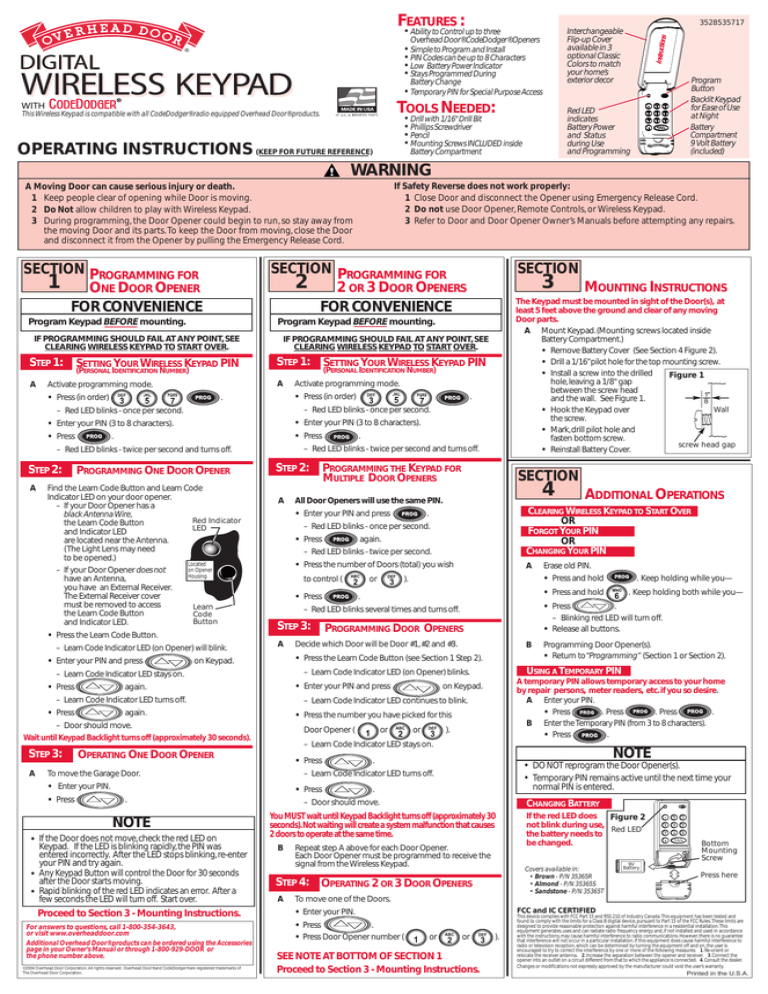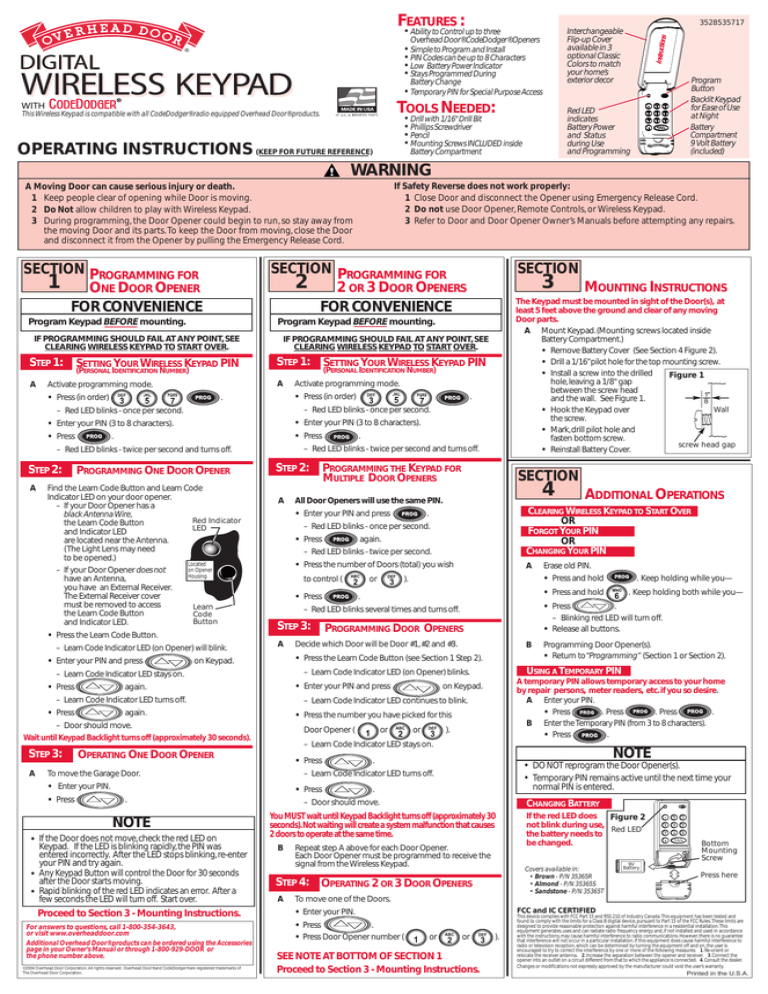
FEATURES :
3528535717
• Ability to Control up to three
OF U.S. & IMPORTED PARTS
•
Overhead Door® CodeDodger® Openers
Simple to Program and Install
PIN Codes can be up to 8 Characters
Low Battery Power Indicator
Stays Programmed During
Battery Change
Temporary PIN for Special Purpose Access
TOOLS NEEDED:
This Wireless Keypad is compatible with all CodeDodger® radio equipped Overhead Door® products.
•
•
•
•
Red LED
indicates
Battery Power
and Status
during Use
and Programming
Drill with 1/16" Drill Bit
Phillips Screwdriver
Pencil
Mounting Screws INCLUDED inside
Battery Compartment
OPERATING INSTRUCTIONS (KEEP FOR FUTURE REFERENCE)
WARNING
SECTION PROGRAMMING FOR
2 2 OR 3 DOOR OPENERS
FOR CONVENIENCE
Program Keypad BEFORE mounting.
3
IF PROGRAMMING SHOULD FAIL AT ANY POINT,SEE
CLEARING WIRELESS KEYPAD TO START OVER.
IF PROGRAMMING SHOULD FAIL AT ANY POINT,SEE
CLEARING WIRELESS KEYPAD TO START OVER.
STEP 1: SETTING YOUR WIRELESS KEYPAD PIN
STEP 1: SETTING YOUR WIRELESS KEYPAD PIN
A
A
Activate programming mode.
• Press (in order)
• Enter your PIN (3 to 8 characters).
• Enter your PIN (3 to 8 characters).
• Press
• Press
STEP 2:
.
PROGRAMMING ONE DOOR OPENER
Find the Learn Code Button and Learn Code
Indicator LED on your door opener.
– If your Door Opener has a
black Antenna Wire,
Red Indicator
the Learn Code Button
LED
and Indicator LED
are located near the Antenna.
(The Light Lens may need
to be opened.)
– If your Door Opener does not
have an Antenna,
you have an External Receiver.
The External Receiver cover
must be removed to access
the Learn Code Button
and Indicator LED.
STEP 2: PROGRAMMING THE KEYPAD FOR
MULTIPLE DOOR OPENERS
A
• Enter your PIN and press
Learn
Code
Button
to control (
A
.
PROGRAMMING DOOR OPENERS
Decide which Door will be Door #1,#2 and #3.
• Enter your PIN and press
Door Opener (
• Enter your PIN.
• Press
.
• If the Door does not move,check the red LED on
Keypad. If the LED is blinking rapidly,the PIN was
entered incorrectly. After the LED stops blinking,re-enter
your PIN and try again.
• Any Keypad Button will control the Door for 30 seconds
after the Door starts moving.
• Rapid blinking of the red LED indicates an error. After a
few seconds the LED will turn off. Start over.
Proceed to Section 3 - Mounting Instructions.
For answers to questions, call 1-800-354-3643,
or visit www.overheaddoor.com
Additional Overhead Door® products can be ordered using the Accessories
page in your Owner’s Manual or through 1-800-929-DOOR or
the phone number above.
©2004 Overhead Door Corporation. All rights reserved. Overhead Door® and CodeDodger® are registered trademarks of
The Overhead Door Corporation.
on Keypad.
or
or
).
9V
ADDITIONAL OPERATIONS
Erase old PIN.
• Press and hold
. Keep holding while you—
• Press and hold
. Keep holding both while you—
Programming Door Opener(s).
• Return to“Programming” (Section 1 or Section 2).
• DO NOT reprogram the Door Opener(s).
• Temporary PIN remains active until the next time your
normal PIN is entered.
.
CHANGING BATTERY
You MUSTwait until Keypad Backlight turns off (approximately 30
seconds).Not waiting will create a system malfunction that causes
2doors to operate at the same time.
Repeat step A above for each Door Opener.
Each Door Opener must be programmed to receive the
signal from the Wireless Keypad.
PROG
If the red LED does Figure 2
not blink during use,
Red LED
the battery needs to
be changed.
Covers available in:
• Brown - P/N 35365R
• Almond - P/N 35365S
• Sandstone - P/N 35365T
STEP 4: OPERATING 2 OR 3 DOOR OPENERS
A
®
NOTE
.
– Door should move.
B
9
USING A TEMPORARY PIN
– Learn Code Indicator LED turns off.
To move the Garage Door.
WXYZ
0
MOUNTING INSTRUCTIONS
– Learn Code Indicator LED stays on.
• Press
8
PQRS
3
6
A temporary PIN allows temporary access to your home
by repair persons, meter readers, etc.if you so desire.
A Enter your PIN.
• Press
. Press
. Press
.
B Enter the Temporary PIN (from 3 to 8 characters).
• Press
.
• Press the number you have picked for this
OPERATING ONE DOOR OPENER
NOTE
B
– Learn Code Indicator LED continues to blink.
again.
7
TUV
• Press
.
– Blinking red LED will turn off.
• Release all buttons.
– Learn Code Indicator LED (on Opener) blinks.
– Door should move.
Wait until Keypad Backlight turns off (approximately 30 seconds).
• Press
).
• Press the Learn Code Button (see Section 1 Step 2).
on Keypad.
– Learn Code Indicator LED turns off.
STEP 3:
or
A
– Red LED blinks several times and turns off.
again.
• Press
again.
• Press the number of Doors (total) you wish
STEP 3:
MNO
CLEARING WIRELESS KEYPAD TO START OVER
OR
FORGOT YOUR PIN
OR
CHANGING YOUR PIN
.
– Red LED blinks - twice per second.
– Learn Code Indicator LED stays on.
• Press
4
– Red LED blinks - once per second.
• Press
5
SECTION
All Door Openers will use the same PIN.
• Press
– Learn Code Indicator LED (on Opener) will blink.
• Enter your PIN and press
.
– Red LED blinks - twice per second and turns off.
Located
on Opener
Housing
• Press the Learn Code Button.
A
.
– Red LED blinks - once per second.
– Red LED blinks - twice per second and turns off.
A
Activate programming mode.
• Press (in order)
– Red LED blinks - once per second.
DEF
JKL
The Keypad must be mounted in sight of the Door(s), at
least 5 feet above the ground and clear of any moving
Door parts.
A Mount Keypad.(Mounting screws located inside
Battery Compartment.)
• Remove Battery Cover (See Section 4 Figure 2).
• Drill a 1/16”pilot hole for the top mounting screw.
• Install a screw into the drilled
Figure 1
hole,leaving a 1/8" gap
between the screw head
1"
and the wall. See Figure 1.
8
Wall
• Hook the Keypad over
the screw.
• Mark,drill pilot hole and
fasten bottom screw.
screw head gap
• Reinstall Battery Cover.
(PERSONAL IDENTIFICATION NUMBER)
.
2
4
SECTION
Program Keypad BEFORE mounting.
(PERSONAL IDENTIFICATION NUMBER)
1
GHI
Program
Button
Backlit Keypad
for Ease of Use
at Night
Battery
Compartment
9 Volt Battery
(included)
If Safety Reverse does not work properly:
1 Close Door and disconnect the Opener using Emergency Release Cord.
2 Do not use Door Opener, Remote Controls, or Wireless Keypad.
3 Refer to Door and Door Opener Owner’s Manuals before attempting any repairs.
A Moving Door can cause serious injury or death.
1 Keep people clear of opening while Door is moving.
2 Do Not allow children to play with Wireless Keypad.
3 During programming, the Door Opener could begin to run, so stay away from
the moving Door and its parts. To keep the Door from moving, close the Door
and disconnect it from the Opener by pulling the Emergency Release Cord.
SECTION
PROGRAMMING FOR
1BASIC O
NE DOOR OPENER
FOR CONVENIENCE
Instructions
•
•
•
•
Interchangeable
Flip-up Cover
available in 3
optional Classic
Colors to match
your home’s
exterior decor
1
2
DEF
GHI
4
JKL
5
MNO
7
TUV
8
WXYZ
PQRS
0
3
6
9
Bottom
Mounting
Screw
9V
Battery
Press here
To move one of the Doors.
FCC and IC CERTIFIED
• Enter your PIN.
• Press
.
• Press Door Opener number (
or
or
SEE NOTE AT BOTTOM OF SECTION 1
Proceed to Section 3 - Mounting Instructions.
).
This device complies with FCC Part 15 and RSS 210 of Industry Canada.This equipment has been tested and
found to comply with the limits for a Class B digital device, pursuant to Part 15 of the FCC Rules.These limits are
designed to provide reasonable protection against harmful interference in a residential installation.This
equipment generates, uses and can radiate radio frequency energy and, if not installed and used in accordance
with the instructions, may cause harmful interference to radio communications. However, there is no guarantee
that interference will not occur in a particular installation. If this equipment does cause harmful interference to
radio or television reception, which can be determined by turning the equipment off and on, the user is
encouraged to try to correct the interference by one or more of the following measures: 1. Re-orient or
relocate the receiver antenna. 2. Increase the separation between the opener and receiver. 3. Connect the
opener into an outlet on a circuit different from that to which the appliance is connected. 4. Consult the dealer.
Changes or modifications not expressly approved by the manufacturer could void the user’s warranty.
Printed in the U.S.A.