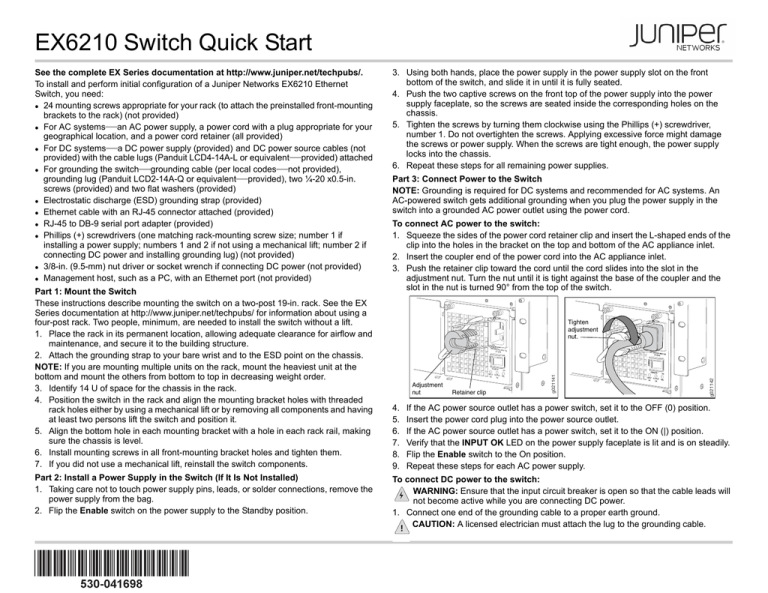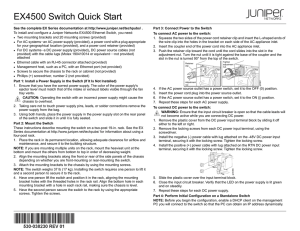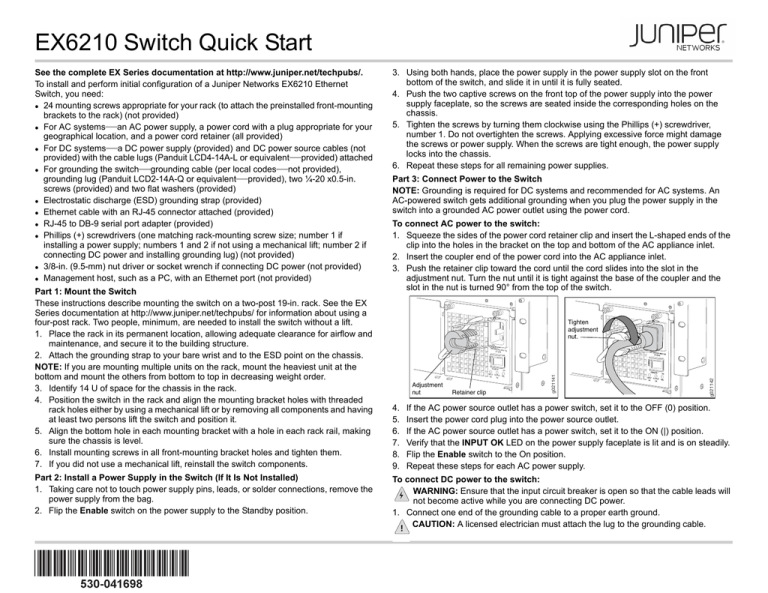
EX6210 Switch Quick Start
Part 2: Install a Power Supply in the Switch (If It Is Not Installed)
1. Taking care not to touch power supply pins, leads, or solder connections, remove the
power supply from the bag.
2. Flip the Enable switch on the power supply to the Standby position.
Part 3: Connect Power to the Switch
NOTE: Grounding is required for DC systems and recommended for AC systems. An
AC-powered switch gets additional grounding when you plug the power supply in the
switch into a grounded AC power outlet using the power cord.
To connect AC power to the switch:
1. Squeeze the sides of the power cord retainer clip and insert the L-shaped ends of the
clip into the holes in the bracket on the top and bottom of the AC appliance inlet.
2. Insert the coupler end of the power cord into the AC appliance inlet.
3. Push the retainer clip toward the cord until the cord slides into the slot in the
adjustment nut. Turn the nut until it is tight against the base of the coupler and the
slot in the nut is turned 90° from the top of the switch.
4IGHTEN
ADJUSTMENT
NUT
7
7
"
)[
&/"#-&
45"/%#:
0/
*/165 0651
65 '"*0,
0,
!DJUSTMENT
NUT
4.
5.
6.
7.
8.
9.
2ETAINERCLIP
G
Part 1: Mount the Switch
These instructions describe mounting the switch on a two-post 19-in. rack. See the EX
Series documentation at http://www.juniper.net/techpubs/ for information about using a
four-post rack. Two people, minimum, are needed to install the switch without a lift.
1. Place the rack in its permanent location, allowing adequate clearance for airflow and
maintenance, and secure it to the building structure.
2. Attach the grounding strap to your bare wrist and to the ESD point on the chassis.
NOTE: If you are mounting multiple units on the rack, mount the heaviest unit at the
bottom and mount the others from bottom to top in decreasing weight order.
3. Identify 14 U of space for the chassis in the rack.
4. Position the switch in the rack and align the mounting bracket holes with threaded
rack holes either by using a mechanical lift or by removing all components and having
at least two persons lift the switch and position it.
5. Align the bottom hole in each mounting bracket with a hole in each rack rail, making
sure the chassis is level.
6. Install mounting screws in all front-mounting bracket holes and tighten them.
7. If you did not use a mechanical lift, reinstall the switch components.
3. Using both hands, place the power supply in the power supply slot on the front
bottom of the switch, and slide it in until it is fully seated.
4. Push the two captive screws on the front top of the power supply into the power
supply faceplate, so the screws are seated inside the corresponding holes on the
chassis.
5. Tighten the screws by turning them clockwise using the Phillips (+) screwdriver,
number 1. Do not overtighten the screws. Applying excessive force might damage
the screws or power supply. When the screws are tight enough, the power supply
locks into the chassis.
6. Repeat these steps for all remaining power supplies.
G
See the complete EX Series documentation at http://www.juniper.net/techpubs/.
To install and perform initial configuration of a Juniper Networks EX6210 Ethernet
Switch, you need:
z 24 mounting screws appropriate for your rack (to attach the preinstalled front-mounting
brackets to the rack) (not provided)
z For AC systems—an AC power supply, a power cord with a plug appropriate for your
geographical location, and a power cord retainer (all provided)
z For DC systems—a DC power supply (provided) and DC power source cables (not
provided) with the cable lugs (Panduit LCD4-14A-L or equivalent—provided) attached
z For grounding the switch—grounding cable (per local codes—not provided),
grounding lug (Panduit LCD2-14A-Q or equivalent—provided), two ¼-20 x0.5-in.
screws (provided) and two flat washers (provided)
z Electrostatic discharge (ESD) grounding strap (provided)
z Ethernet cable with an RJ-45 connector attached (provided)
z RJ-45 to DB-9 serial port adapter (provided)
z Phillips (+) screwdrivers (one matching rack-mounting screw size; number 1 if
installing a power supply; numbers 1 and 2 if not using a mechanical lift; number 2 if
connecting DC power and installing grounding lug) (not provided)
z 3/8-in. (9.5-mm) nut driver or socket wrench if connecting DC power (not provided)
z Management host, such as a PC, with an Ethernet port (not provided)
If the AC power source outlet has a power switch, set it to the OFF (0) position.
Insert the power cord plug into the power source outlet.
If the AC power source outlet has a power switch, set it to the ON (|) position.
Verify that the INPUT OK LED on the power supply faceplate is lit and is on steadily.
Flip the Enable switch to the On position.
Repeat these steps for each AC power supply.
To connect DC power to the switch:
WARNING: Ensure that the input circuit breaker is open so that the cable leads will
not become active while you are connecting DC power.
1. Connect one end of the grounding cable to a proper earth ground.
CAUTION: A licensed electrician must attach the lug to the grounding cable.
7. Replace the plastic cover on the input terminal block and tighten the screw clockwise.
Do not overtighten the screw.
8. Close the input circuit breaker. Verify that the INPUT LED on the power supply is lit
green and on steadily.
9. Repeat these steps for each DC power supply.
Part 4: Perform Initial Configuration
NOTE: To run the ezsetup script, the switch must have the factory default configuration
as the active configuration. If you have configured anything on the switch and want to run
ezsetup, see the EX Series documentation at http://www.juniper.net/techpubs/ to revert
to the factory default configuration.
To connect and configure the switch from the console:
1. Set the values in the console server or PC: baud rate—9600; flow control—none;
data—8; parity—none; stop bits—1; DCD state—disregard.
2. Connect the console port on the SRE module (installed in slot 4 or 5) to a laptop or
PC using the RJ-45 to DB-9 serial port adapter.
3. At the Junos OS shell prompt root%, type ezsetup.
4. (Optional) Enter the hostname.
5. Enter the root password you want to use for this device. You are prompted to re-enter
the root password.
6. Enter yes to enable services like Telnet and SSH. By default, Telnet is not enabled
and SSH is enabled.
NOTE: You will not be able to log in to the switch through Telnet using root credentials.
Root login is allowed only for SSH access.
7. On the Management Options page, select out-of-band management and specify the
IP address and gateway of the management interface. Use this IP address to
connect to the switch.
8. (Optional) Specify the SNMP Read Community, Location, and Contact to configure
SNMP parameters.
9. (Optional) Specify system date and time. Select the time zone from the list.
10. When configured parameters are displayed, enter yes to commit the configuration.
After the configuration is committed, you can log in to the CLI and continue
configuring the switch.
Safety Warnings Summary
This is a summary of safety warnings. For a complete list of warnings, including
translations, see the EX Series documentation at http://www.juniper.net/techpubs/.
WARNING: Failure to observe these safety warnings can result in personal injury
or death.
z Permit only trained and qualified personnel to install or replace switch components.
z Perform only the procedures described in this quick start and the EX Series
documentation. Other services must be performed only by authorized service
personnel.
z Before installing the switch, read the planning instructions in the EX Series
documentation to make sure that the site meets power, environmental, and clearance
requirements for the switch.
z Before connecting the switch to a power source, read the installation instructions in the
EX Series documentation.
z Installing the switch without using a mechanical lift requires at least two persons to lift
the switch. To prevent injury, keep your back straight and lift with your legs, not your
back.
z If the rack has stabilizing devices, install them in the rack before mounting or servicing
the switch in the rack.
z Before installing or after removing an electrical component, place it component-side up
on an antistatic mat on a flat, stable surface or in an antistatic bag.
z Do not work on the switch or connect or disconnect cables during electrical storms.
z Before working on equipment that is connected to power lines, remove jewelry,
including rings, necklaces, and watches. Metal objects heat up when connected to
power and ground and can cause serious burns or become welded to the terminals.
Power Cable Warning (Japanese)
The attached power cable is only for
this product. Do not use this cable
for another product.
G
G
2. Secure the grounding lug over the earthing terminal (located on chassis rear bottom)
with washers and screws using the Phillips (+) screwdriver, number 2. Do not
overtighten the screws. Applying excessive force might damage the screws.
3. Remove the plastic cover from the DC power input terminal block by unscrewing the
screw counterclockwise using the Phillips (+) screwdriver, number 2.
4. Remove the washer and nuts from each DC power input terminal, using the nut driver
or socket wrench to loosen the nuts. Leave the bolts on the input terminals.
5. Install the negative (–) power cable with lug attached on the negative (–) DC power
input terminal, securing it with the locking washer and then the nut. Apply maximum
of 56.4 in.-lb torque to tighten the nut—do not overtighten. Applying excessive force
might damage the terminal stud or power supply.
6. Install the positive (+) power cable with lug attached on the positive (+) DC power
input terminal, securing it with the locking washer and then the nut. Apply maximum
of 56.4 in.-lb torque to tighten the nut—do not overtighten.
Contacting Juniper Networks
For technical support, see http://www.juniper.net/support/requesting-support.html.
Juniper Networks, Junos, Steel-Belted Radius, NetScreen, and ScreenOS are registered trademarks of Juniper Networks, Inc. in the United States and other countries. The Juniper Networks Logo, the Junos logo, and JunosE are
trademarks of Juniper Networks, Inc. All other trademarks, service marks, registered trademarks, or registered service marks are the property of their respective owners. Juniper Networks assumes no responsibility for any inaccuracies
in this document. Juniper Networks reserves the right to change, modify, transfer, or otherwise revise this publication without notice. Products made or sold by Juniper Networks or components thereof might be covered by one or more
of the following patents that are owned by or licensed to Juniper Networks: U.S. Patent Nos. 5,473,599, 5,905,725, 5,909,440, 6,192,051, 6,333,650, 6,359,479, 6,406,312, 6,429,706, 6,459,579, 6,493,347, 6,538,518, 6,538,899,
6,552,918, 6,567,902, 6,578,186, and 6,590,785. Copyright © 2011 Juniper Networks, Inc. All rights reserved. Part Number: 530-041698, Revision 01, 23 June 2011.